Kenwood KMM-U21, KMM-U11 User Manual
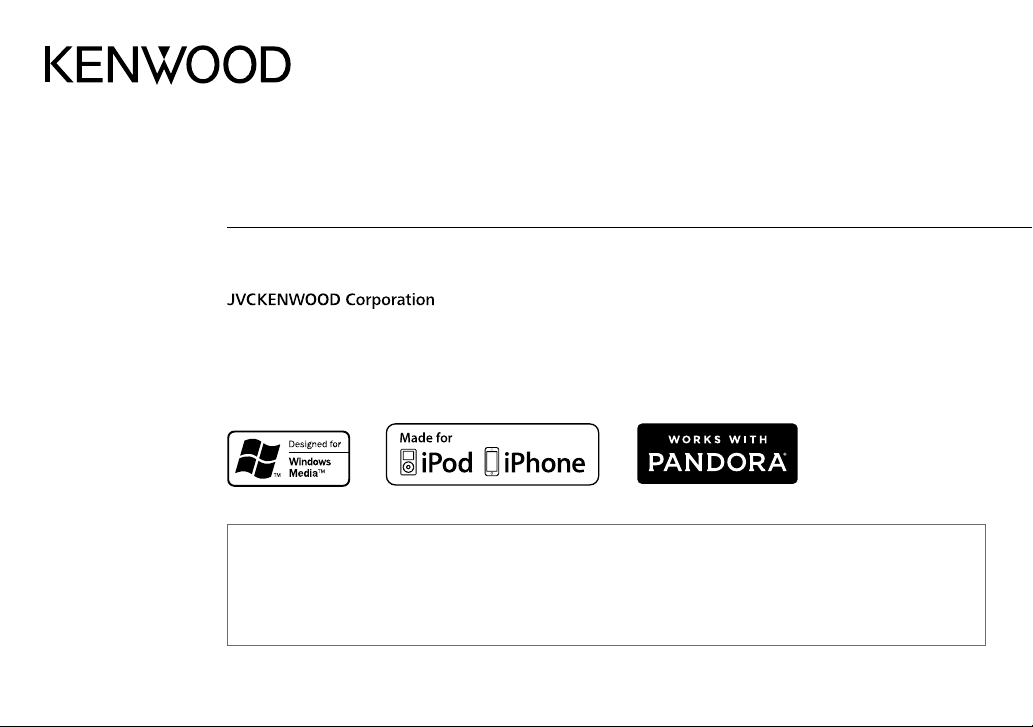
KMM-U21
KMM-U11
DIGITAL MEDIA RECEIVER
INSTRUCTION MANUAL
• “Made for iPod,” and “Made for iPhone” mean that an electronic accessory has been designed to connect specifically to iPod, or iPhone, respectively, and has
been certified by the developer to meet Apple performance standards. Apple is not responsible for the operation of this device or its compliance with safety and
regulatory standards. Please note that the use of this accessory with iPod or iPhone may affect wireless performance.
• iPhone, iPod, iPod classic, iPod nano, and iPod touch are trademarks of Apple Inc., registered in the U.S. and other countries.
• Lightning is a trademark of Apple Inc.
• Pandora, the Pandora logo, and the Pandora trade dress are trademarks or registered trademarks of Pandora Media, Inc., used with permission.
• Android is trademark of Google Inc.
B5A-0164-00 (MN)© 2014 JVC KENWOOD Corporation
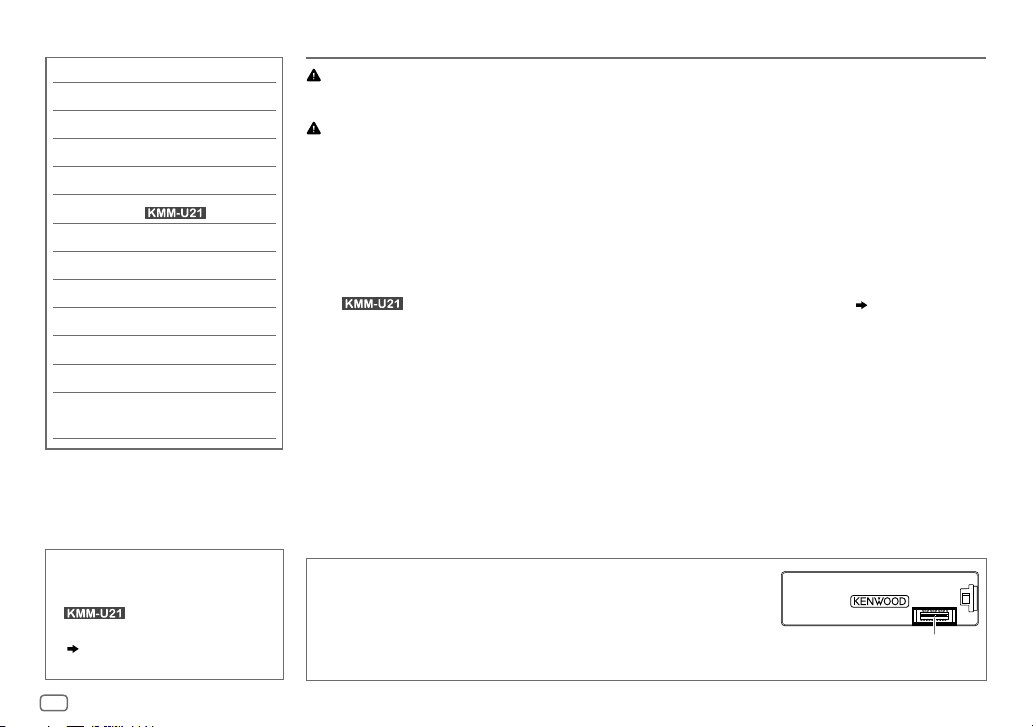
CONTENTS BEFORE USE
BEFORE USE 2
BASICS 3
GETTING STARTED 4
RADIO 5
USB / iPod / ANDROID 7
Pandora®
(for )
9
AUX 10
AUDIO SETTINGS 10
DISPLAY SETTINGS 11
MORE INFORMATION 12
TROUBLESHOOTING 13
SPECIFICATIONS 14
INSTALLATION /
CONNECTION 16
Warning
Do not operate any function that takes your attention away from safe driving.
Caution
Volume setting:
• Adjust the volume so that you can hear sounds outside the car to prevent accidents.
• Lower the volume before playing digital sources to avoid damaging the speakers by the sudden increase of
the output level.
General:
• Avoid using the external device if it might hinder safe driving.
• Make sure all important data has been backed up. We shall bear no responsibility for any loss of recorded
data.
•
Never put or leave any metallic objects (such as coins or metal tools) inside the unit, to prevent a short circuit.
• For : USB rating is indicated on the main unit. To view, detach the faceplate.
Remote control (RC-406):
• Do not leave the remote control in hot places such as on the dashboard.
• The Lithium battery is in danger of explosion if replaced incorrectly. Replace it only with the same or
equivalent type.
• The battery pack or batteries shall not be exposed to excessive heat such as sunshine, fire or the like.
• Keep the battery out of reach of children and in its original packaging when not in used. Dispose of used
batteries promptly. If swallowed, contact a physician immediately.
( 3)
How to read this manual
• Operations are explained mainly
using buttons on the faceplate of
• [
• (
available on the stated page.
.
XX
] indicates the selected items.
XX) indicates references are
2
Maintenance
Cleaning the unit: Wipe off dirt on the faceplate with a dry silicone or
soft cloth.
Cleaning the connector: Detach the faceplate and clean the connector
gently with a cotton swab, being careful not to damage the connector.
Connector (on the reverse
side of the faceplate)
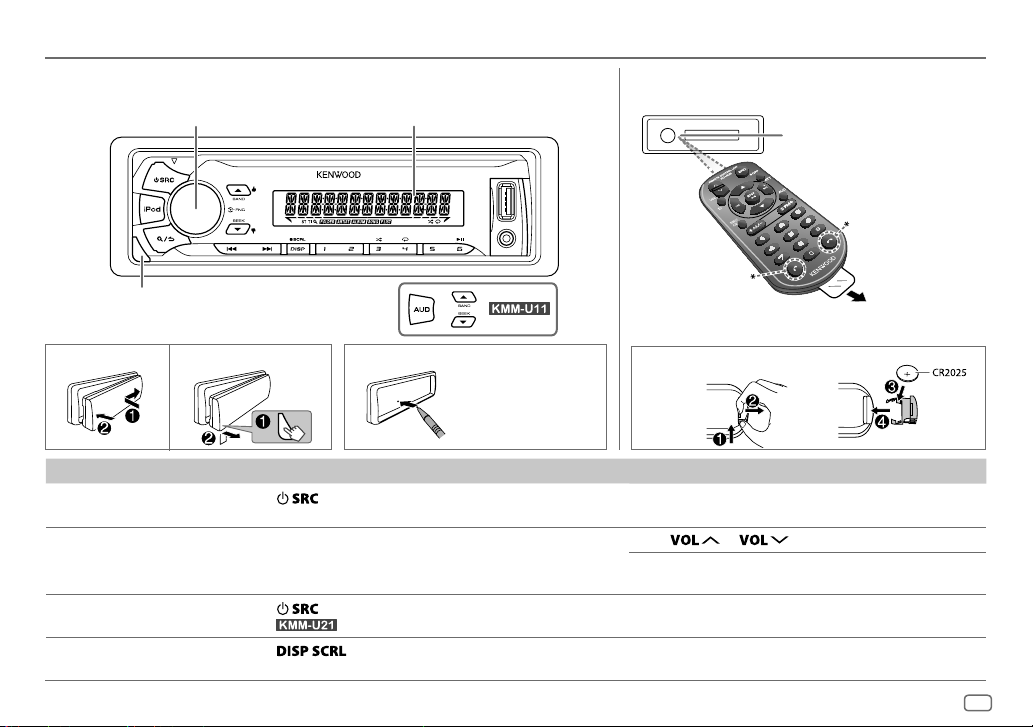
BASICS
Faceplate
Detach button
Volume knob
(turn/press)
Display window
Remote control (RC-406)
*
Not used
Remote sensor (Do not
expose to bright sunlight.)
Pull out the
insulation sheet
when using for the
first time.
How to resetAttach Detach
Your preset
adjustments will
also be erased.
To On the faceplate On the remote control
Turn on the power
Adjust the volume Turn the volume knob. Press
Select a source
Change the display
information
Press
• Press and hold to turn off the power.
Press
• For
Press
• Press and hold to scroll the current display information.
.
repeatedly.
: Press iPod to select iPod source directly.
repeatedly.
How to replace the battery
Press and hold SRC to turn off the power.
( Pressing SRC does not turn on the power. )
or .
Press ATT during playback to attenuate the sound.
• Press again to cancel.
Press SRC repeatedly.
( not available )
ENGLISH
3
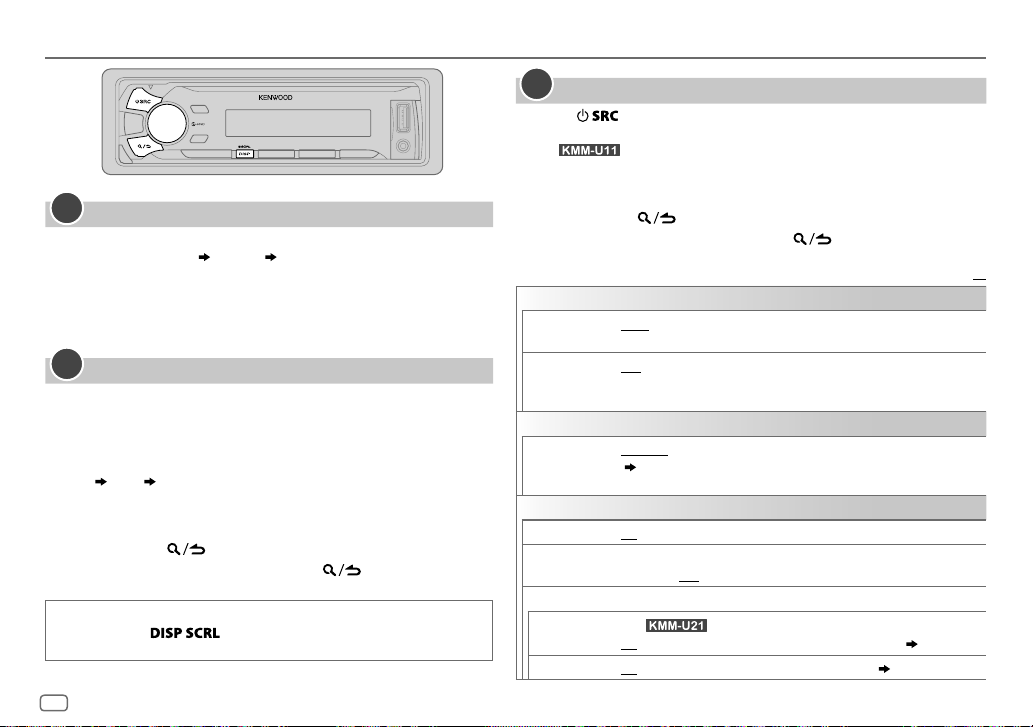
GETTING STARTED
1
Cancel the demonstration
When you turn on the power (or after you reset the unit), the display
shows: “CANCELDEMO”
1 Press the volume knob.
[
YES
] is selected for the initial setup.
2 Press the volume knob again.
“DEMOOFF” appears.
2
Set the clock
Press the volume knob to enter [
1
2 Turn the volume knob to select [
3 Turn the volume knob to select [
knob.
4 Turn the volume knob to make the settings, then press the knob.
Day
Hour Minute
5 Turn the volume knob to select [
knob.
6 Turn the volume knob to select [
7 Press and hold to exit.
To return to the previous setting item, press .
While in clock display screen...
Press and hold to enter clock adjustment mode directly.
Then, perform step
“PRESS” “VOLUMEKNOB”
FUNCTION
CLOCK
CLOCK ADJUST
CLOCK FORMAT
12H
4 to set the clock.
].
], then press the knob.
], then press the
], then press the
] or [
24H
], then press the knob.
3
Set the initial settings
Press repeatedly to enter STANDBY.
1
2 Press the volume knob to enter [
For :
Pressing AUD enters [
FUNCTION
AUDIO CONTROL
].
] directly.
3 Turn the volume knob to make a selection (see the following table),
then press the knob.
4 Repeat step 3 until the desired item is selected or activated.
5 Press and hold to exit.
To return to the previous setting item, press .
Default:
AUDIO CONTROL
SWITCH
PREOUT
SP SELECT OFF/ 5/4/ 6 × 9/6/ OEM
TUNER SETTING
PRESET TYPE
SYSTEM
KEY BEEP
TDF ALARM ON
SOURCE SELECT
PANDORA SRC
BUILT-IN AUX ON
REAR/ SUB-W: Selects whether rear speakers or a subwoofer are connected
to the line out terminals on the rear (through an external amplifier).
or 4inches, 6×9inches or 6inches) or OEM speakers for optimum
performance.
NORMAL
:Memorizes one station for each preset button in each band
(
5).;
MIX
the selected band.
ON
set to OFF.;
(For )
ON
:Memorizes one station for each preset button, regardless of
:Activates the keypress tone.;
:Activates the alarm if you forget to detach the faceplate when ACC is
OFF
:Enables PANDORA in source selection.;
:Enables AUX in source selection.;
: Selects according to the speaker size (5inches
OFF
:Deactivates.
:Deactivates.
OFF
:Disables. ( 9)
OFF
:Disables. ( 10)
XX
4
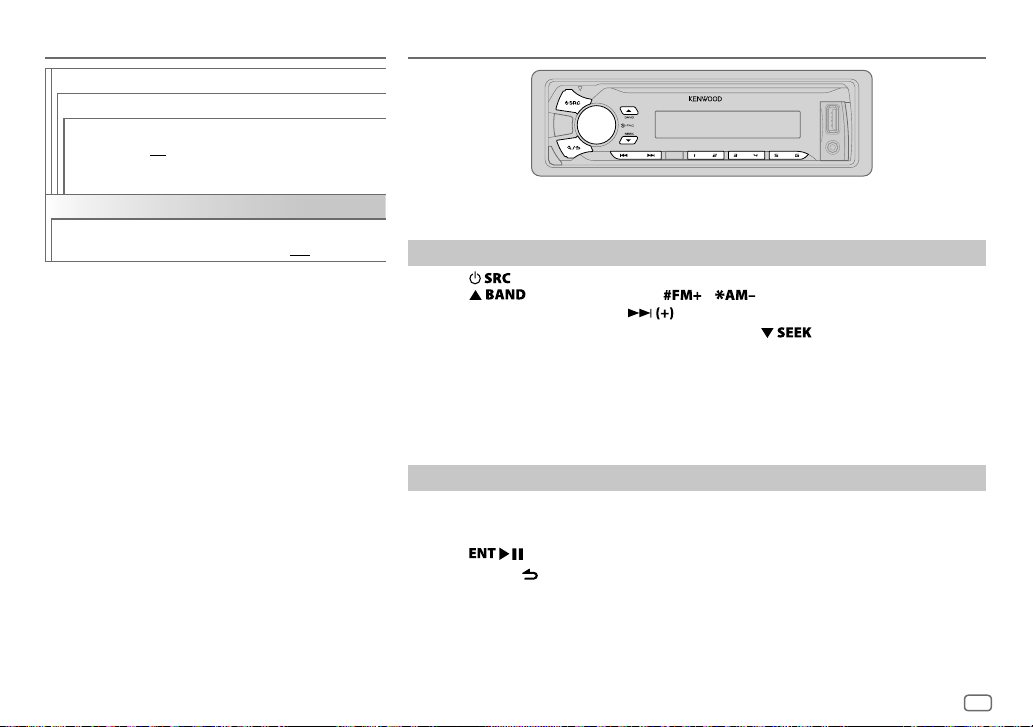
GETTING STARTED RADIO
F/W UPDATE
UPDATE SYSTEM
F/W UP xx.xx
CLOCK
CLOCK DISPLAY
YES
:Starts upgrading the firmware.;
NO
:Cancels (upgrading is not activated).
For details on how to update the firmware, see:
www.kenwood.com/cs/ce/
ON
:The clock time is shown on the display even
when the unit is turned off.;
OFF
:Cancels.
Supported band: FM1/ FM2/ FM3/ AM/ SW1/ SW2
Search for a station
Press repeatedly to select TUNER.
1
2 Press repeatedly (or press / on RC-406) to select the band.
3 Press S/T (or press S/ on RC-406) to search for a station.
• To change the searching method for S/T: Press repeatedly.
AUTO1 : Automatically search for a station.
AUTO2 : Search for a preset station.
MANUAL : Manually search for a station.
• To store a station: Press and hold one of the number buttons (1to6).
• To select a stored station: Press one of the number buttons (1to6) (or press one of the
number buttons (1to6) on RC-406).
Direct Access Tuning (using RC-406)
Press DIRECT to enter Direct Access Tuning.
1
“– – – • –” (for FM), “– – – –” (for AM/ SW1) or “– – – – –” (for SW2) appears on the display.
2 Press the number buttons to enter a frequency.
3 Press to search for a station.
• To cancel, press or DIRECT.
• If no operation is done for 10seconds after step
canceled.
2, Direct Access Tuning is automatically
ENGLISH
5
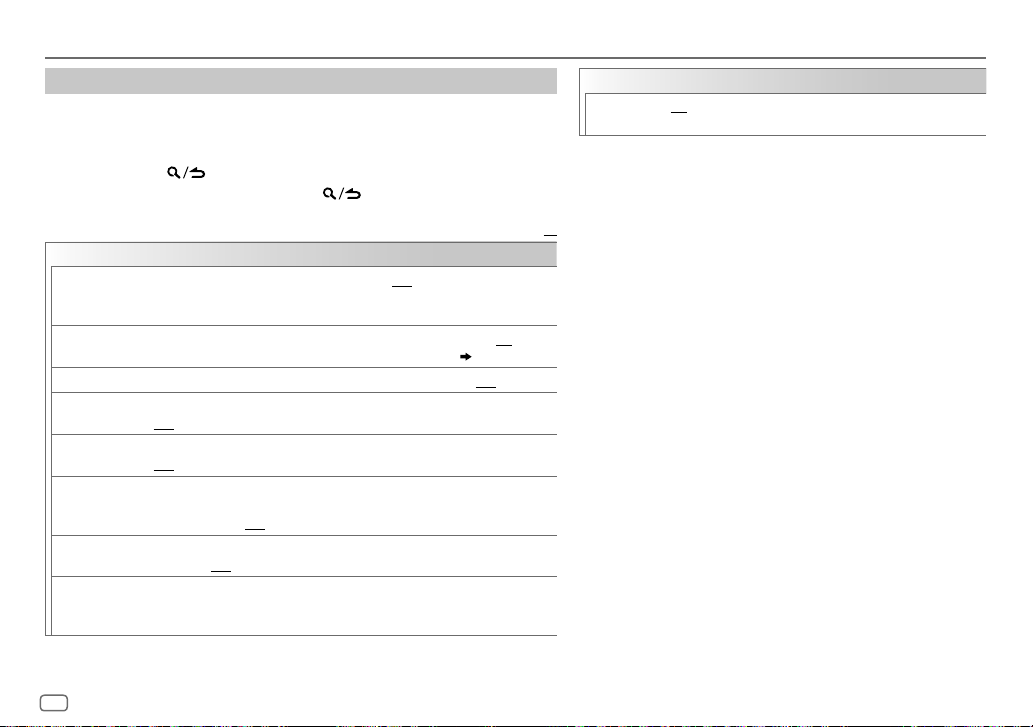
RADIO
Other settings
Press the volume knob to enter [
1
FUNCTION
].
2 Turn the volume knob to make a selection (see the following table), then
press the knob.
3 Repeat step 2 until the desired item is selected or activated.
4 Press and hold to exit.
To return to the previous setting item, press .
Default:
TUNER SETTING
LOCAL SEEK
AUTO MEMORY YES
MONO SET ON
NEWS SET ON
REGIONAL ON
AF SET ON
TI ON
PTY SEARCH
*
ON
:Searches only stations with good reception.;
•
Settings made are applicable only to the selected source/station. Once you
change the source/station, you need to make the settings again.
:Automatically starts memorizing 6 stations with good reception.; NO:Cancels.
•
Selectable only if [
:Improves the FM reception, but the stereo effect may be lost.;
:The unit will temporarily switch to News Programme if available.;
OFF
:Cancels.
: Switches to another station only in the specific region using the “AF” control.;
OFF
:Cancels.
: Automatically searches for another station broadcasting the same program
in the same Radio Data System network with better reception when the current
reception is poor.;
: Allows the unit to temporarily switch to Traffic Information if available (“TI”
lights up).;
Press the volume knob to enter PTY language selection. Turn the volume knob to
select the PTY language (
Selects the available Program Type (see below), then, press
OFF
NORMAL
] is selected for [
OFF
:Cancels.
:Cancels.
ENGLISH/ FRENCH/ GERMAN
OFF
:Cancels.
PRESET TYPE
), then press the knob.
]. ( 4)
S
/T to start.
OFF
:Cancels.
CLOCK
TIME SYNC
*
Only for AM/ SW1/ SW2 source.
• [
MONO SET
selectable only when the band is FM1/ FM2/ FM3.
• Available Program Type:
XX
SPEECH
MUSIC: POP M (music), ROCK M (music), EASY M (music), LIGHT M
The unit will search for the Program Type categorized under
[
SPEECH
• If the volume is adjusted during reception of traffic
information, alarm or news bulletin, the adjusted volume is
memorized automatically. It will be applied the next time traffic
information, alarm or news bulletin is turned on.
ON
:Synchronizes the unit’s time to the Radio Data System
station time.;
]/ [
NEWS SET
: NEWS
, AFFAIRS
CULTURE
SOCIAL
, RELIGION
(music), CLASSICS
(music), OLDIES
] or [
MUSIC
OFF
:Cancels.
]/ [
REGIONAL
, INFO (information), SPORT
, SCIENCE
, VARIED
, WEATHER
, PHONE IN
, TRAVEL
, OTHER M (music), JAZZ
, FOLK M (music)
] if selected.
]/ [
AF SET
]/ [TI]/ [
, EDUCATE
, FINANCE
, LEISURE
, COUNTRY
PTY SEARCH
, CHILDREN
, DOCUMENT
, NATION M
] is
, DRAMA
,
,
6
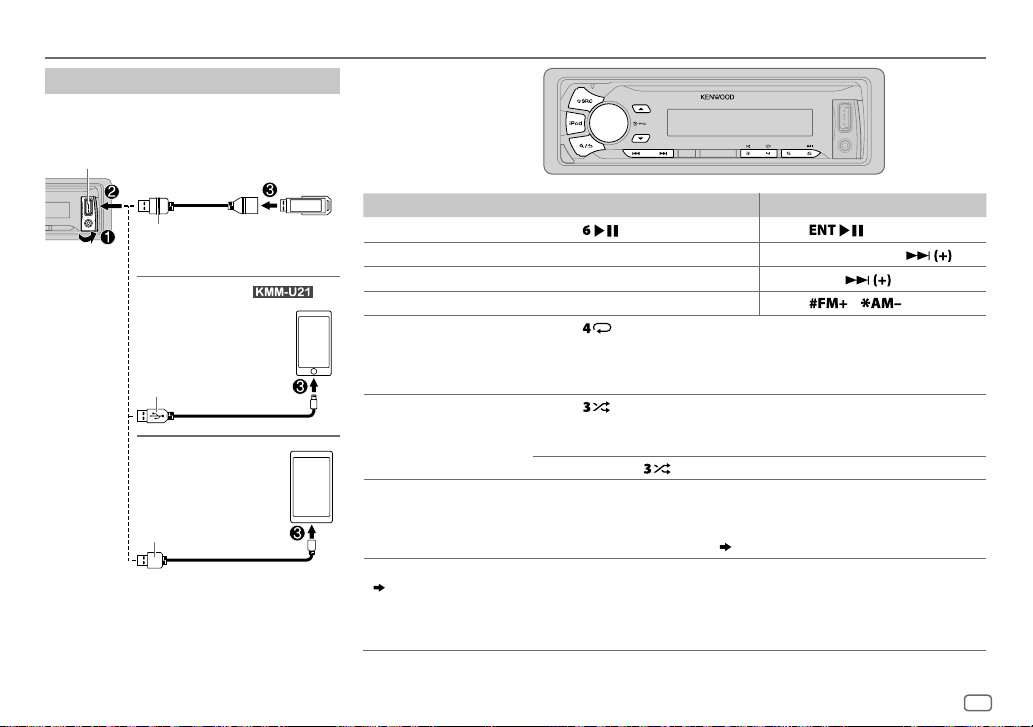
USB / iPod / ANDROID
Start playback
The source changes automatically and
playback starts.
USB input terminal
USB
CA-U1EX (max.: 500mA)
(optional accessory)
iPod/iPhone
KCA-iP102 / KCA-iP103 (optional
accessory)
of the iPod/iPhone
ANDROID
Micro USB 2.0 cable
(commercially available)
1
*
KCA-iP102 : 30-pin type, KCA-iP103 : Lightning type
2
*
Do not leave the cable inside the car when not using.
(for )
1
*
or accessory cable
2
*
3
*
2
*
To On the faceplate On the remote control
Playback / pause Press .
4
Reverse / Fast-forward
Select a file
Select a folder
6
Repeat play
*
*
Press and hold S/T. Press and hold S/ .
Press S/T. Press S/
5
*
Press J/K.
Press repeatedly.
FILE REPEAT/ FOLDER REPEAT/ REPEAT OFF
Press
Press
.
/ .
: MP3/WMA/WAV/FLAC file, iPod
or ANDROID
Random play
FILE REPEAT/ REPEAT OFF
6
*
Press repeatedly.
FOLDER RANDOM/ RANDOM OFF
: KME Light/ KMC file
: MP3/WMA/WAV/FLAC file, KME Light/
KMC file, iPod or ANDROID
Press and hold
Select control mode While in iPod source, press and hold iPod.
MODE ON
: Control from the iPod
MODE OFF
: Control from the unit
While in ANDROID source,
Select music drive
(
8, [
MUSIC DRIVE]
)
Press 5 repeatedly.
The stored songs in the following start playback.
to select
ALL RANDOM
8
*
( 8, [
ANDROID SETUP])
.
• Selected internal or external memory of a smartphone (Mass Storage
Class).
• Selected drive of a multiple drives device.
.
7
*
ENGLISH
7
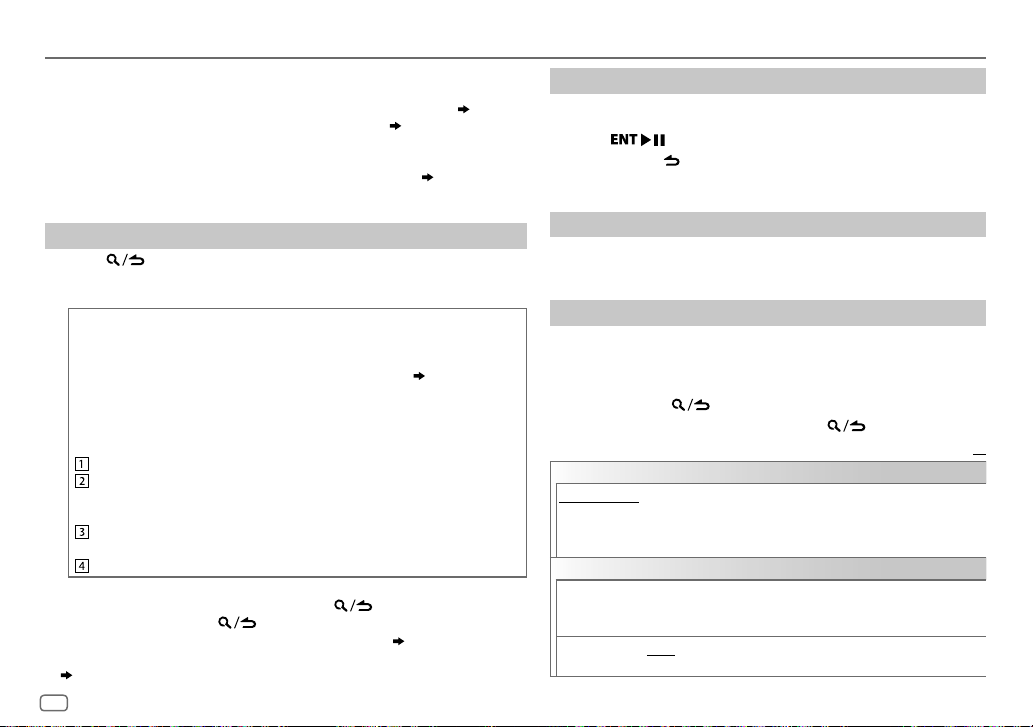
USB / iPod / ANDROID
3
*
When connecting an Android device, “Press [VIEW] to install KENWOOD MUSIC PLAY APP” is
shown. Follow the instructions to install the application. You can also install the latest version
of KENWOOD MUSIC PLAY application on your Android device before connecting. (
4
*
For ANDROID: Applicable only when [
5
*
Only for MP3/WMA/WAV/FLAC files. This does not work for iPod/ ANDROID.
6
*
For iPod/ ANDROID: Applicable only when [
7
*
KME Light : KENWOOD Music Editor Light, KMC : KENWOOD Music Control ( 12)
8
*
You can still play/pause, file skip, fast-forward or reverse files from the unit.
Select a file from a folder/list
Press .
1
2 Turn the volume knob to select a folder/list, then press the knob.
3 Turn the volume knob to select a file, then press the knob.
Quick Search
If you have many files, you can search through them quickly.
For USB (for KME Light/ KMC files):
Press S/T to search at a preset skip search ratio. (
Press and hold S/T to search at a 10
• Not applicable for MP3/WMA/WAV/FLAC files.
For iPod:
You can search for a file according to the first character.
Turn the volume knob quickly to enter character search.
Turn the volume knob to select the character.
To search for a character other than A to Z and 0to9, enter only
“
”.
*
Press S/T to move to the entry position.
• You can enter up to 3characters.
Press the volume knob to start searching.
• To return to the root folder/ first file/ top menu, press 5.
• To return to the previous setting item, press
• To cancel, press and hold
• For iPod, applicable only when [
• For ANDROID, applicable only when [
(
[
ANDROID SETUP
])
8
BROWSE MODE
MODE OFF
.
MODE OFF
BROWSE MODE
] is selected. ( [
]/ [
BROWSE MODE
%
ratio.
.
] is selected. ( 7)
] is selected.
ANDROID SETUP
] is selected.
[
SKIP SEARCH
12)
Direct Music Search (using RC-406)
Press DIRECT.
1
2 Press the number buttons to enter a file number.
])
3 Press to search for music.
• To cancel, press or DIRECT.
• Not available if Random Play is selected.
• Not applicable for iPod, ANDROID, KME Light/ KMC file.
Listen to TuneIn Radio/ TuneIn Radio Pro/ Aupeo
While listening to TuneIn Radio, TuneIn Radio Pro or Aupeo, connect
the iPod/iPhone to the USB input terminal of the unit.
• The unit will output the sound from these applications.
Other settings
Press the volume knob to enter [
1
FUNCTION
].
2 Turn the volume knob to make a selection (see the following
])
table), then press the knob.
3 Repeat step 2 until the desired item is selected or activated.
4 Press and hold to exit.
To return to the previous setting item, press .
ANDROID SETUP
BROWSE MODE
HAND MODE
(without using KENWOOD MUSIC PLAY application). However, you can still play/pause
and file skip from the unit.
USB
MUSIC DRIVE DRIVE CHANGE
SKIP SEARCH 0.5%/ 1%/ 5%/ 10%
: Control from the unit (using KENWOOD MUSIC PLAY application).;
:Control other media player applications from the Android device
automatically and playback starts.
Repeat steps
Light/ KMC file, selects the skip search ratio over the total files.
:The next drive ([
1
to 3 to select the following drives.
DRIVE 1
: While listening to iPod, ANDROID or KME
] to [
DRIVE 5
Default:
]) is selected
XX
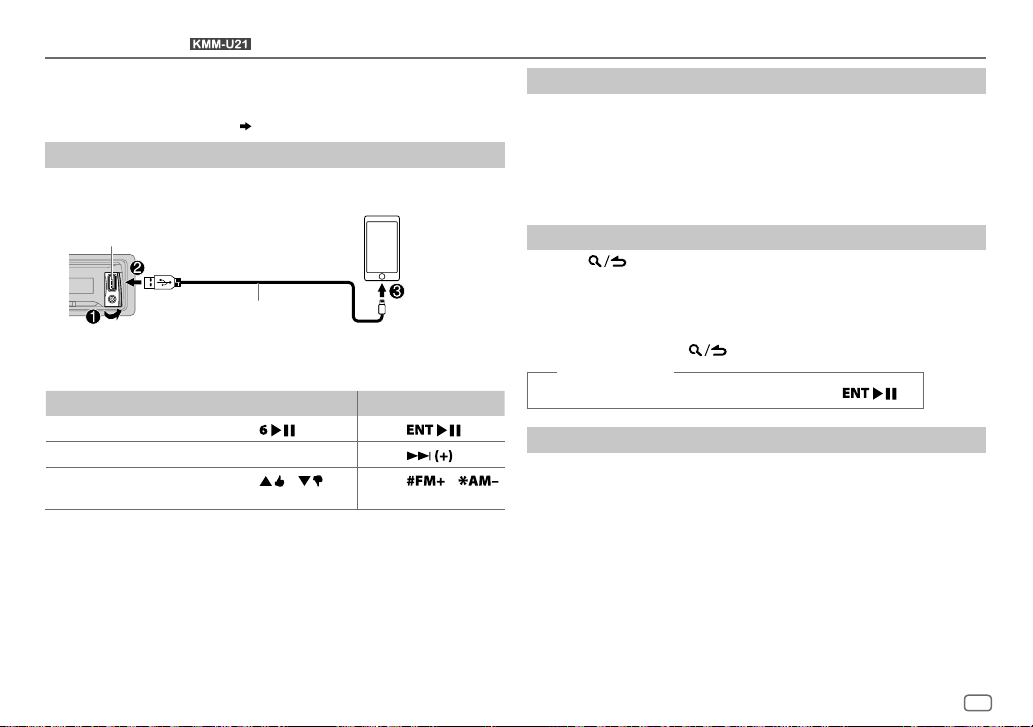
Pandora®
Preparation:
Install the latest version of the Pandora application on your device
(iPhone/ iPod touch), then create an account and log in to Pandora.
• Select [
ON
] for [
(for )
PANDORA SRC
]. ( 4)
Start listening
Open the Pandora application on your device.
1
2 Connect your device to the USB input terminal.
Create and save a new station
Press and hold the volume knob.
1
2 Turn the volume knob to select [
press the knob.
A new station is created based on the current song or artist.
FROM TRACK
] or [
FROM ARTIST
], then
3 Press and hold one of the number buttons (1to5) to store.
To select a stored station, press one of the number buttons (1to5).
USB input terminal
KCA-iP102 / KCA-iP103 (optional
1
*
The source changes to PANDORA and broadcast starts.
To On the faceplate On the remote control
Playback / pause
Skip a track
Thumbs up or thumbs
3
*
down
1
*
KCA-iP102 : 30-pin type, KCA-iP103 : Lightning type
2
*
Do not leave the cable inside the car when not using.
3
*
If thumbs down is selected, the current track is skipped.
accessory)
the iPod/iPhone
or accessory cable of
2
*
Press
Press T.
Press / .
. Press
Press
Press
.
/ .
Search for a registered station
Press .
1
2 Turn the volume knob to make a selection, then press the knob.
[
BY DATE
[
]:According to the registered date
A-Z
]:Alphabetical order
3 Turn the volume knob to the desired station, then press the knob.
To cancel, press and hold .
(or using RC-406)
Press J / K to search for a station, then press .
.
Bookmark a song or artist information
Press and hold J.
1
2 Turn the volume knob to make a selection, then press the knob.
[
THIS TRACK
[
THIS ARTIST
“BOOKMARKED” appears and the information is stored to your device.
The bookmark is available on your Pandora account but not on this
unit.
]:Current song information
]:Current artist information
ENGLISH
9
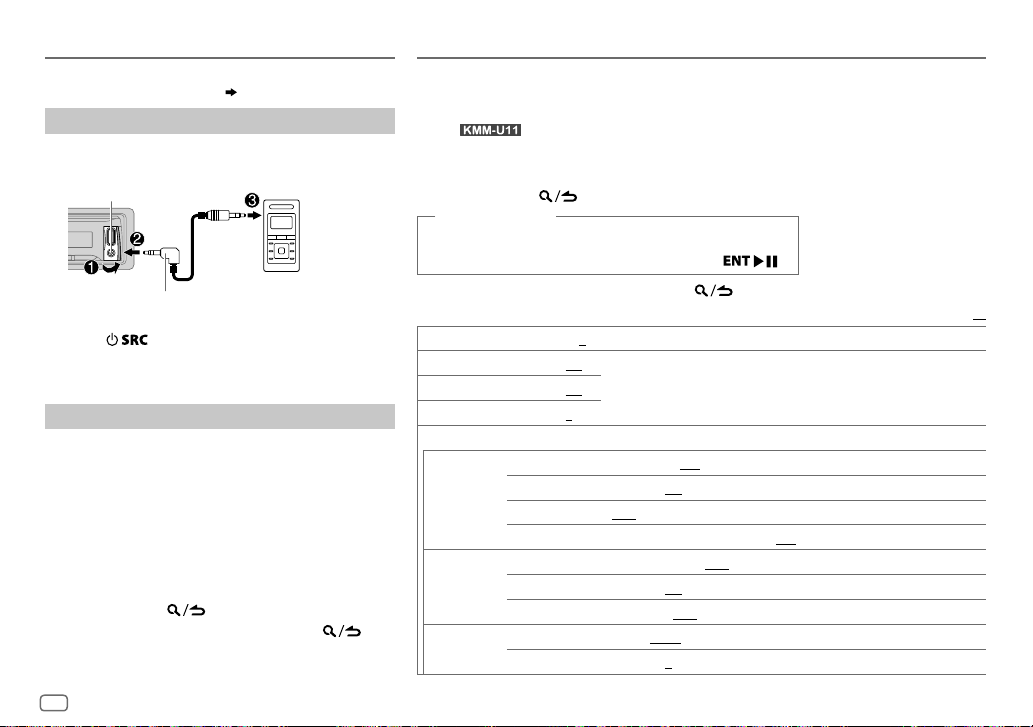
AUX
Preparation:
Select [
ON
] for [
BUILT-IN AUX
Start listening
Connect a portable audio player (commercially
1
available).
Auxiliary input jack
3.5mm stereo mini plug with “L” shaped
connector (commercially available)
2 Press repeatedly to select AUX.
3 Turn on the portable audio player and start
playback.
Set the AUX name
While listening to a portable audio player connected to
the unit...
1 Press the volume knob to enter [
2 Turn the volume knob to select [
press the knob.
3 Turn the volume knob to select [
then press the knob.
4 Turn the volume knob to make a selection, then
press the knob.
AUX
(default)/
5 Press and hold to exit.
To return to the previous setting item, press .
]. ( 4)
Portable audio
player
FUNCTION
SYSTEM
], then
AUX NAME SET
DVD/ PORTABLE/ GAME/ VIDEO/ TV
].
],
AUDIO SETTINGS
While listening to any source...
1 Press the volume knob to enter [
2 Turn the volume knob to select [
For
: Pressing AUD enters [
3 Turn the volume knob to make a selection (see the following table), then press the
knob.
4 Repeat step 3 until the desired item is selected or activated.
5 Press and hold to exit.
(or using RC-406)
1 Press AUD to enter [
AUDIO CONTROL
2 Press J / K to make a selection, then press .
To return to the previous setting item, press
SUB-W LEVEL –15
BASS LEVEL –8
MID LEVEL –8
TRE LEVEL –8
EQ PRO
BASS ADJUST BASS CTR FRQ
MID ADJUST MID CTR FRQ 0.5K/ 1.0K/ 1.5K/ 2.5K
TRE ADJUST TRE CTR FRQ 10.0K/ 12.5K/ 15.0K/ 17.5K
to
+15 (0
) Adjusts the subwoofer output level.
to +8 (+6)
to +8 (+5)
to +8 (0)
BASS LEVEL –8
BASS Q FACTOR 1.00/ 1.25/ 1.50/ 2.00
BASS EXTEND ON
MID LEVEL –8
MID Q FACTOR 0.75/ 1.00/ 1.25
TRE LEVEL –8
FUNCTION
].
AUDIO CONTROL
AUDIO CONTROL
].
Adjusts the level to memorize for each source. (Before making an adjustment,
select the source you want to adjust.)
60/ 80/ 100/ 200
to +8 (+6):Adjusts the level.
:Turns on the extended bass.;
to +8 (+5):Adjusts the level.
to +8 (0):Adjusts the level.
], then press the knob.
] directly.
.
:Selects the center frequency.
:Adjusts the quality factor.
OFF
:Cancels.
:Selects the center frequency.
:Adjusts the quality factor.
:Selects the center frequency.
Default:
XX
10
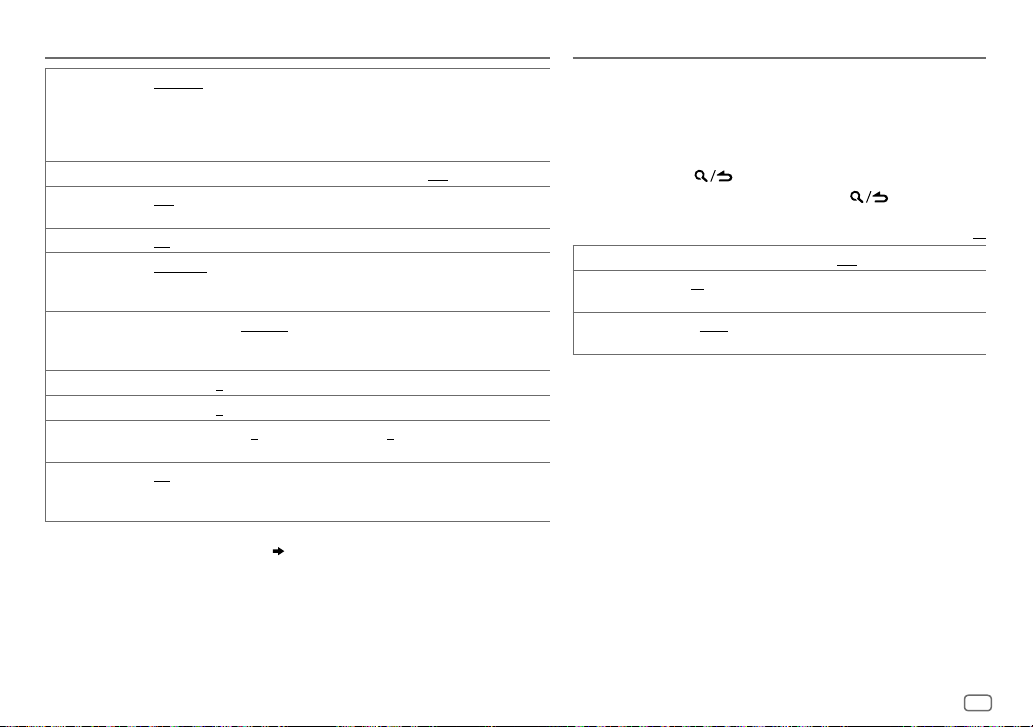
AUDIO SETTINGS
PRESET EQ DRIVE EQ/ TOP40/ POWERFUL/ ROCK/ POPS/ EASY/ JAZZ/ NATURAL
BASS BOOST LV1/ LV2/ LV3
LOUDNESS LV1/ LV2
SUBWOOFER SET ON
LPF SUBWOOFER THROUGH
SUB-W PHASE REVERSE
FADER R15
BALANCE L15
VOLUME OFFSET
SOUND RECNSTR
(Sound
reconstruction)
• [
SUB-W LEVEL
if [
SWITCH PREOUT
• [
SUB-W LEVEL
[
SUBWOOFER SET
USER
:Selects a preset equalizer suitable to the music genre. (Select [
the customized settings.)
[
DRIVE EQ] is a preset equalizer that reduces noise outside the car or running
noise of the tyres.
:Selects your preferred bass boost level.;
:Selects your preferred low and high frequencies boost to produce a
well-balanced sound at a low volume level.;
:Turns on the subwoofer output.;
:All signals are sent to the subwoofer.;
signals with frequencies lower than 85Hz/ 120Hz/ 160Hz are sent to the
subwoofer.
(180°)/
in line with the speaker output for optimum performance. (Selectable only if a
setting other than [
to
to
For AUX:
level of each source. (Before adjustment, select the source you want to adjust.)
ON
:Creates realistic sound by compensating the high-frequency components and
restoring the rise-time of the waveform that are lost in audio data compression.;
OFF
:Cancels.
]/ [
SUBWOOFER SET
] is set to [
]/ [
LPF SUBWOOFER
] is set to [ON].
NORMAL
THROUGH
F15 (0
):Adjusts the rear and front speaker output balance.
R15 (0
):Adjusts the left and right speaker output balance.
–8
to +8(0) ; For other sources: –8 to 0:Presets the volume adjustment
]/ [
LPF SUBWOOFER
SUB-W
]. ( 4)
]/ [
SUB-W PHASE
OFF
:Cancels.
(0°):Selects the phase of the subwoofer output to be
] is selected for [
]/ [
SUB-W PHASE
] is selectable only if
OFF
OFF
:Cancels.
85HZ/ 120HZ/ 160HZ
LPF SUBWOOFER
:Cancels.
] is selectable only
].)
USER
/
] to use
:Audio
DISPLAY SETTINGS
1 Press the volume knob to enter [
2 Turn the volume knob to select [
knob.
3 Turn the volume knob to make a selection (see the following
table), then press the knob.
4 Repeat step 3 until the desired item is selected/activated.
5 Press and hold to exit.
To return to the previous setting item, press .
DIMMER ON
BRIGHTNESS 0
TEXT SCROLL AUTO/ ONCE
:Dims the display illumination.;
— 31: Selects your preferred brightness level for display
illumination.
:Selects whether to scroll the display information
automatically, or scroll only once.;
FUNCTION
DISPLAY
], then press the
OFF
OFF
].
Default:
:Cancels.
:Cancels.
XX
ENGLISH
11
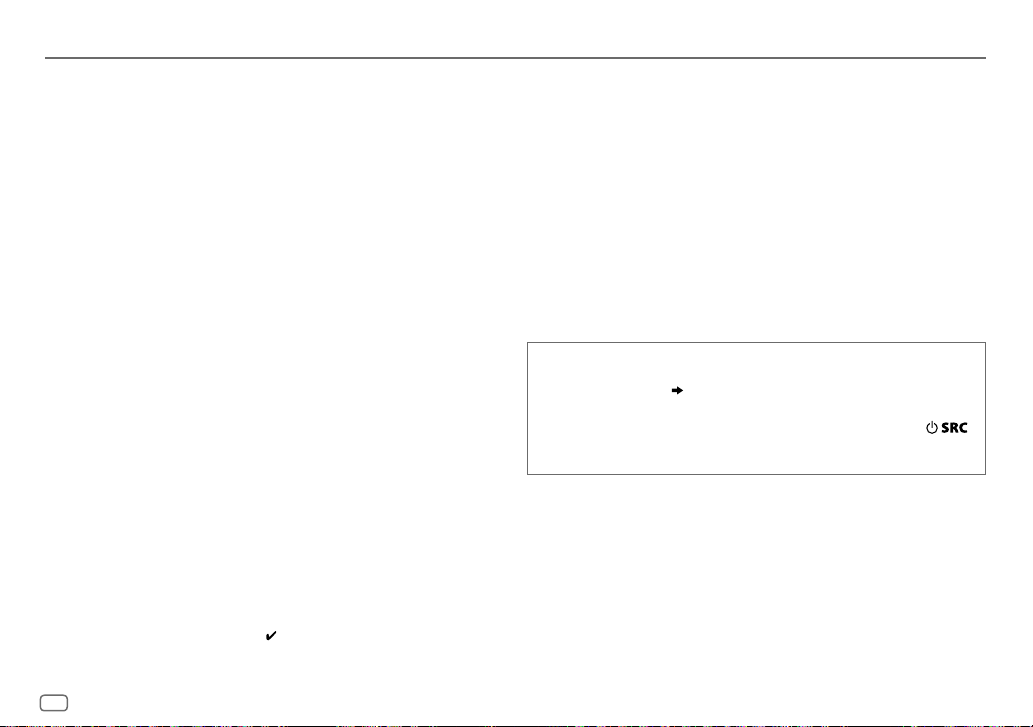
MORE INFORMATION
General
Detailed information and notes about the playable audio files are stated in an online manual
on the following web site: www.kenwood.com/cs/ce/audiofile/
Playable files
•
Playable audio file: MP3 (.mp3), WMA (.wma), WAV (.wav), FLAC (.flac)
•
Playable USB device file system: FAT12, FAT16, FAT32
Even when audio files comply with the standards listed above, playback may be impossible
depending on the types or conditions of media or device.
About USB devices
•
This unit can play MP3/WMA/WAV/FLAC files stored on a USB mass storage class device.
•
You cannot connect a USB device via a USB hub.
•
Connecting a cable whose total length is longer than 5m may result in abnormal playback.
•
This unit cannot recognize a USB device whose rating is other than 5V and exceeds 1A.
About KENWOOD Music Editor Light and KENWOOD Music Control
•
This unit supports the PC application KENWOOD Music Editor Light and Android™ application
KENWOOD Music Control.
•
When you play audio files with song data added using the KENWOOD Music Editor Light or
KENWOOD Music Control, you can search for audio files by Genres, Artists, Albums, Playlists,
and Songs.
•
KENWOOD Music Editor Light and KENWOOD Music Control are available on the following
web site: www.kenwood.com/cs/ce/
About iPod/iPhone
Made for
-
iPod touch (2nd, 3rd, 4th, and 5th generation)
-
iPod classic
-
iPod nano (3rd, 4th, 5th, 6th, and 7th generation)
-
iPhone 3G, 3GS, 4, 4S, 5, 5S, 5C
•
For the latest compatible list and software versions of iPhone/iPod, see:
www.kenwood.com/cs/ce/ipod
•
You cannot operate iPod if “KENWOOD” or “ ” is displayed on iPod.
About Android device
•
This unit supports Android OS 4.1 and above.
•
Some Android devices (with OS 4.1 and above) may not fully support Android Open Accessory
(AOA) 2.0.
•
If the Android device supports both mass storage class device and AOA 2.0, this unit always
playback via AOA 2.0 as priority.
•
For more information and the latest compatible list, see: www.kenwood.com/cs/ce/
About Pandora
•
Pandora is available only in the U.S., Australia and New Zealand.
•
Because Pandora is a third-party service, the specifications are subject to change without
prior notice. Accordingly, compatibility may be impaired, or some or all of the services may
become unavailable.
•
Some functions of Pandora cannot be operated from this unit.
•
For issues using the application, please contact Pandora at pandora-support@pandora.com.
Muting upon the reception of a phone call
Connect the MUTE wire to your telephone using a commercial
telephone accessory. (
When a call comes in, “CALL” appears. (The audio system pauses.)
• To continue listening to the audio system during a call, press
“CALL” disappears and the audio system resumes.
When the call ends, “CALL” disappears. (The audio system resumes.)
17)
.
12
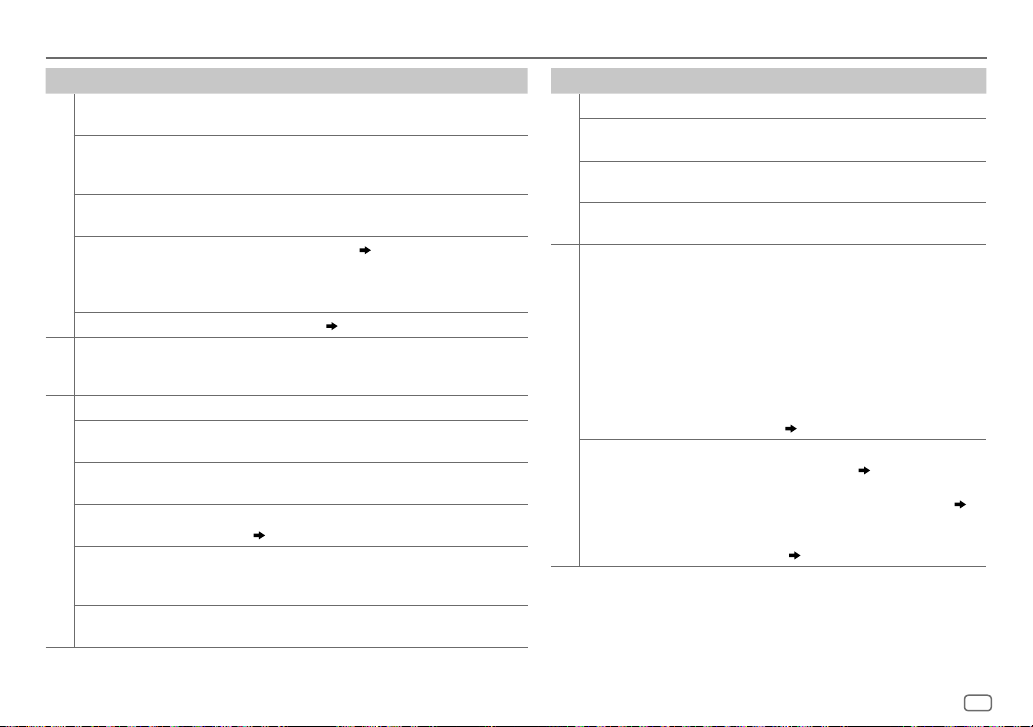
TROUBLESHOOTING
Symptom Remedy
Sound cannot be heard.
“MISWIRING CHECK WIRING
THEN PWR ON” appears.
“PROTECTING SEND SERVICE”
appears.
General
•
Sound cannot be heard.
•
The unit does not turn on.
•
Information shown on the
display is incorrect.
The unit does not work at all. Reset the unit. (
•
Radio reception is poor.
•
Static noise while listening to
Radio
the radio.
“READING” keeps flashing. Do not use too many hierarchical levels or folders.
Elapsed playing time is not
correct.
Correct characters are not
displayed (e.g. album name).
“NA FILE” Make sure the media contains supported audio files.
USB / iPod
“READ ERROR” Copy the files and folders onto the USB device again. If
“NO DEVICE” Connect a USB device, and change the source to USB
•
Adjust the volume to the optimum level.
•
Check the cords and connections.
Turn the power off, then check to be sure the terminals of
the speaker wires are insulated properly. Turn the power
on again.
Send the unit to the nearest service center.
Clean the connectors. (
•
Connect the antenna firmly.
•
Pull the antenna out all the way.
This is caused by how the files are recorded.
This unit can only display uppercase letters, numbers,
and a limited number of symbols.
(
12)
this does not solve the problem, reset the USB device or
use another USB device.
again.
2)
3)
Symptom Remedy
“COPY PRO” A copy-protected file is played.
“NA DEVICE” Connect a supported USB device, and check the
“NO MUSIC” Connect a USB device that contains playable audio
USB / iPod
“iPod ERROR”
•
Sound cannot be heard
during playback.
•
Sound output only from
the Android device.
ANDROID
Cannot playback at
[
BROWSE MODE
].
connections.
files.
•
Reconnect the iPod.
•
Reset the iPod.
•
Reconnect the Android device.
•
If in [
HAND MODE
application on the Android device and start
playback.
•
If in [
HAND MODE
player application or use another media player
application.
•
Restart the Android device.
•
If this does not solve the problem, the connected
Android device is unable to route the audio signal
to unit. (
•
Make sure KENWOOD MUSIC PLAY APP is installed
on the Android device. (
•
Reconnect the Android device and make the
appropriate setting in [
•
If this does not solve the problem, the connected
Android device does not support [
MODE
], launch any media player
], relaunch the current media
12)
8)
ANDROID SETUP
]. ( 12)
]. ( 8)
BROWSE
ENGLISH
13
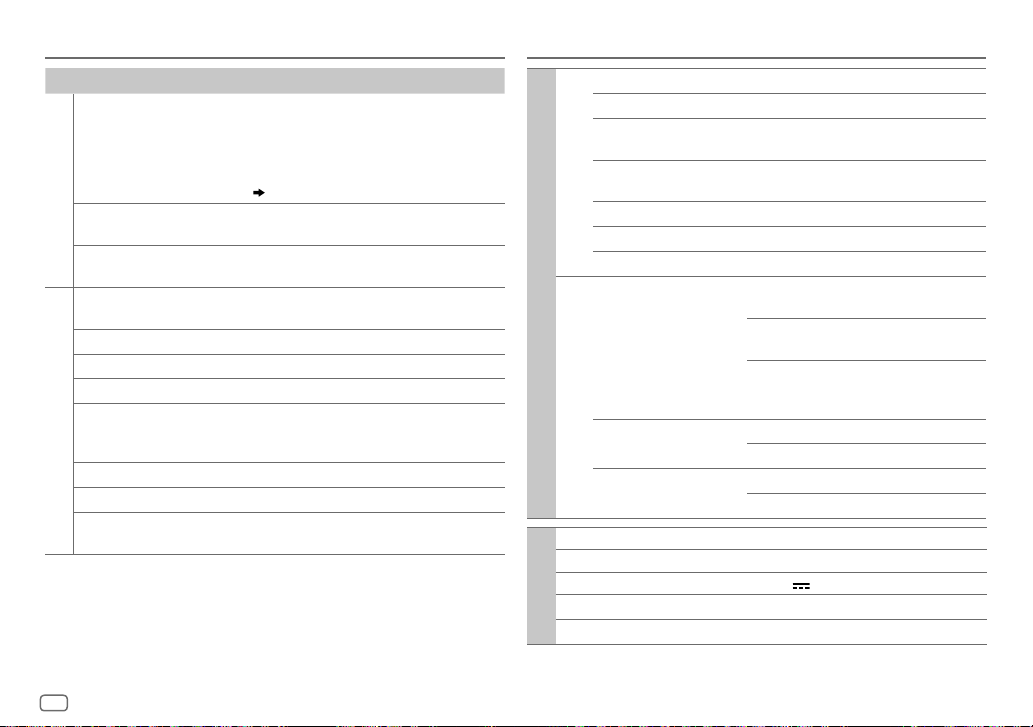
TROUBLESHOOTING
SPECIFICATIONS
Symptom Remedy
“NO DEVICE” or “READING”
keeps flashing.
ANDROID
Playback is intermittent or
sound skips.
“ANDROID ERROR” /
“NADEVICE”
“ADDERROR” /
“SEARCHERROR”
“CHECKDEVICE” Check the Pandora application on your device.
“NOSKIPS” The skip limit has been reached.
“NOSTATIONS” No stations are found.
“STATIONLIMIT” The number of registered stations has reached its
Pandora
“CONNECT ERROR” Communication is unstable.
“RATING ERROR” Registration of thumbs up/thumbs down has failed.
“LICENSE ERROR” You try to access from a country which Pandora is not
•
Switch off the developer options on the Android
device.
•
Reconnect the Android device.
•
If this does not solve the problem, the connected
Android device does not support [
(
12)
Turn off the power saving mode on the Android device.
•
Reconnect the Android device.
•
Restart the Android device.
New station creation is unsuccessful.
limit. Retry after deleting unnecessary stations from
your device.
deliverable.
BROWSE MODE
FM Frequency Range 87.5 MHz — 108.0 MHz (50 kHz space)
Channel Space Selection 50 kHz
Usable Sensitivity
(S/N=26dB)
].
Quieting Sensitivity
(DINS/N=46dB)
Frequency Response (±3dB) 30Hz — 15kHz
Signal-to-Noise Ratio (MONO) 64dB
Stereo Separation (1kHz) 40dB
AM Frequency Range Band 1 (MW) 531kHz — 1611kHz
Tuner
Channel Space Selection Band 1 9kHz
Usable Sensitivity
(S/N = 20dB)
USB Standard USB1.1, USB2.0 (Full speed)
File System FAT12/16/32
Maximum Supply Current DC5V
USB
Frequency Response (±1dB) 20 Hz — 20 kHz
Signal-to-Noise Ratio (1kHz) 105 dB
8.2 dBf (0.71 μV/75 Ω)
17.2 dBf (2.0 μV/75 Ω)
(9kHz space)
Band 2 (SW1) 2940kHz — 7735kHz
(5kHz space)
Band 3 (SW2) 9500 kHz — 10135 kHz/
11580 kHz — 18135 kHz
(5kHz space)
Band 2/ 3 5kHz
MW 29.0dBμ (28.2μV)
SW 30dBμ (32μV)
1A
14
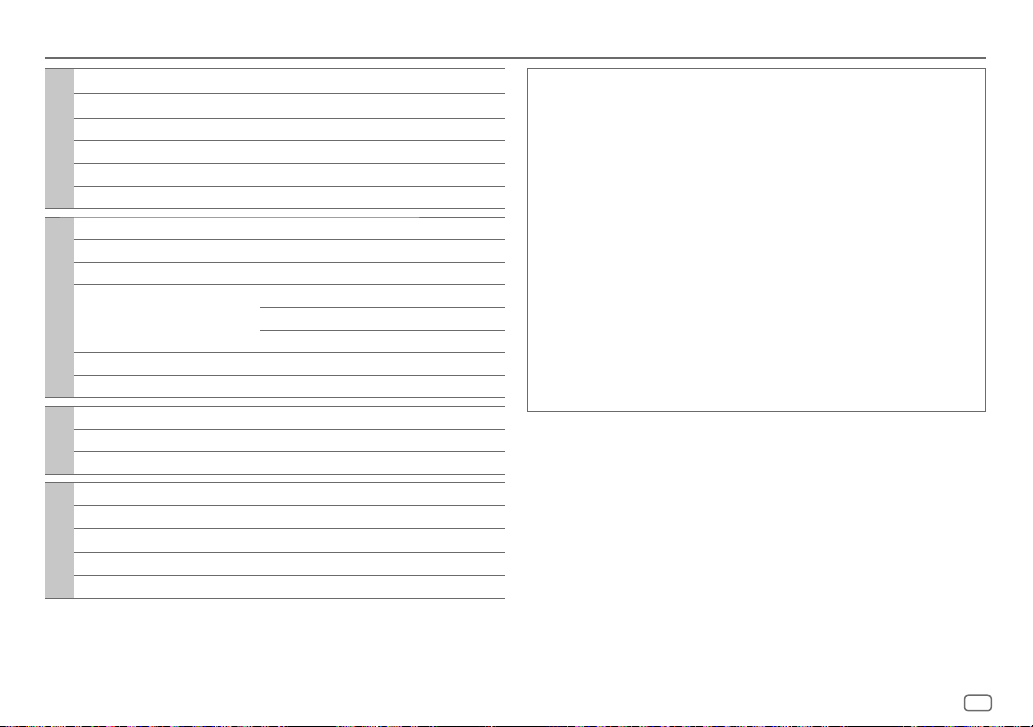
SPECIFICATIONS
Dynamic Range 90 dB
Channel Separation 85 dB
MP3 Decode Compliant with MPEG-1/2 Audio Layer-3
USB
WMA Decode Compliant with Windows Media Audio
WAV Decode RIFF waveform Audio Format (Linear PCM only)
FLAC Decode FLAC files
Maximum Output Power 50W×4
Full Bandwidth Power 22W× 4 (at less than 1% THD)
Speaker Impedance 4Ω—8Ω
Tone Action Bass 200Hz±8dB
Audio
Middle 2.5kHz±8dB
Treble 12.5kHz±8dB
Preout Level/Load (USB) 2500mV/10kΩ
Preout Impedance ≤600Ω
Frequency Response (±3dB) 20Hz—20kHz
Input Maximum Voltage 1000mV
Auxiliary
Input Impedance 30kΩ
Operating Voltage 14.4V (10.5V—16V allowable)
Maximum Current Consumption 10A
Operational Temperature Range 0°C—+40°C
General
Installation Size (W×H×D) 182mm×53mm×107mm
Weight 0.61kg
Subject to change without notice.
libFLAC
Copyright (C) 2000,2001,2002,2003,2004,2005,2006,2007,2008,2009 Josh Coalson
Redistribution and use in source and binary forms, with or without modification, are permitted
provided that the following conditions are met:
- Redistributions of source code must retain the above copyright notice, this list of conditions and
the following disclaimer.
- Redistributions in binary form must reproduce the above copyright notice, this list of conditions
and the following disclaimer in the documentation and/or other materials provided with the
distribution.
- Neither the name of the Xiph.org Foundation nor the names of its contributors may be used
to endorse or promote products derived from this software without specific prior written
permission.
THIS SOFTWARE IS PROVIDED BY THE COPYRIGHT HOLDERS AND ONTRIBUTORS “AS IS” AND ANY
EXPRESS OR IMPLIED WARRANTIES, INCLUDING, BUT NOT LIMITED TO, THE IMPLIED WARRANTIES OF
MERCHANTABILITY AND FITNESS FOR A PARTICULAR PURPOSE ARE DISCLAIMED. IN NO EVENT SHALL
THE FOUNDATION OR CONTRIBUTORS BE LIABLE FOR ANY DIRECT, INDIRECT, INCIDENTAL, SPECIAL,
EXEMPLARY, OR CONSEQUENTIAL DAMAGES (INCLUDING, BUT NOT LIMITED TO, PROCUREMENT OF
SUBSTITUTE GOODS OR SERVICES; LOSS OF USE, DATA, OR PROFITS; OR BUSINESS INTERRUPTION)
HOWEVER CAUSED AND ON ANY THEORY OF LIABILITY, WHETHER IN CONTRACT, STRICT LIABILITY,
OR TORT (INCLUDING NEGLIGENCE OR OTHERWISE) ARISING IN ANY WAY OUT OF THE USE OF THIS
SOFTWARE, EVEN IF ADVISED OF THE POSSIBILITY OF SUCH DAMAGE.
ENGLISH
15
