Page 1
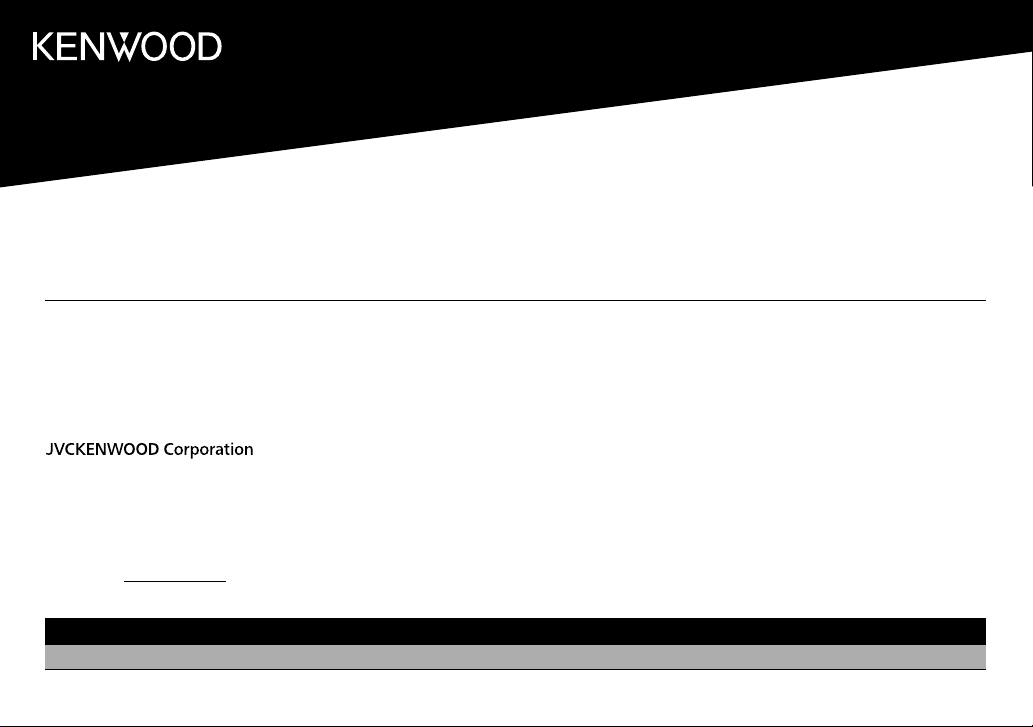
KMM-BT728HD
KMM-BT328
KMR-M328BT
KMM-X704
KMM-BT328U
DIGITAL MEDIA RECEIVER
INSTRUCTION MANUAL
RÉCEPTEUR MULTIMÉDIA NUMÉRIQUE
MODE D’EMPLOI
RECEPTOR DE MEDIOS DIGITALES
MANUAL DE INSTRUCCIONES
For your records
Record the serial number, found on the back of the unit, in the spaces designated on the warranty card, and in the space provided below. Refer to the model and serial
numbers whenever you call upon your Kenwood dealer for information or service on the product.
Model KMM-BT728HD/KMM-X704/KMM-BT328U/KMM-BT328/KMM-BT260U/KMM-BT228U/KMR-M328BT
Serial number
US Residents Only
Register your Kenwood product at http://www.kenwood.com/usa/
KMM-BT260U
KMM-BT228U
Register Online
B5A-3143-00a (KN)© 2019 JVCKENWOOD Corporation
Page 2
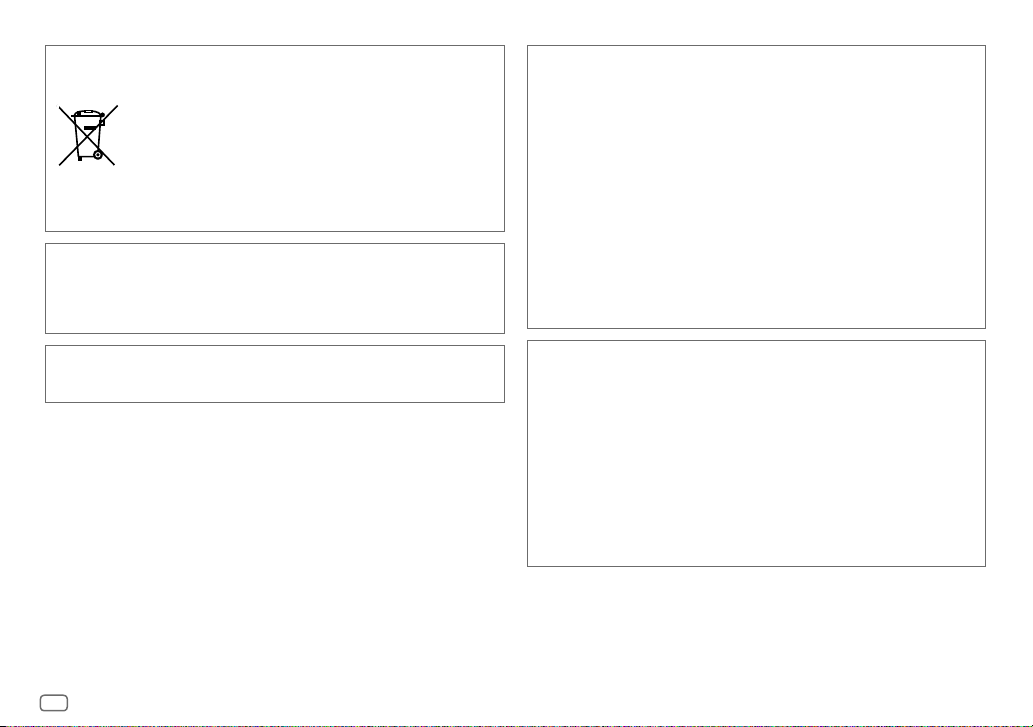
Información acerca de la eliminación de equipos eléctricos y electrónicos al final de la vida
útil (aplicable a los países que hayan adoptado sistemas independientes de recogida de
residuos)
Los productos con el símbolo de un contenedor con ruedas tachado no podrán ser
desechados como residuos domésticos. Los equipos eléctricos y electrónicos al final
de la vida útil, deberán ser reciclados en instalaciones que puedan dar el tratamiento
adecuado a estos productos y a sus subproductos residuales correspondientes.
Póngase en contacto con su administración local para obtener información sobre el
punto de recogida más cercano. Un tratamiento correcto del reciclaje y la eliminación
de residuos ayuda a conservar los recursos y evita al mismo tiempo efectos
perjudiciales en la salud y el medio ambiente.
Informação sobre a eliminação de pilhas
Este produto não deve ser eliminado como lixo doméstico geral. Devolva a pilha usada ao revendedor ou
entidade autorizada para que a mesma seja devolvida ao fabricante ou importador.
A reciclagem e a eliminação de lixo de maneira apropriada ajudarão a conservar os recursos naturais ao
mesmo tempo que prevenirão os efeitos prejudicais à nossa saúde e ao meio ambiente.
CALIFORNIA, USA ONLY
This product contains a CR Coin Cell Lithium Battery which contains Perchlorate Material—special
handling may apply. See www.dtsc.ca.gov/hazardouswaste/perchlorate
FCC CAUTION
Changes or modifications not expressly approved by the party responsible for compliance could void the
user’s authority to operate the equipment.
NOTE: This equipment has been tested and found to comply with the limits for a Class B digital device,
pursuant to part 15 of the FCC Rules. These limits are designed to provide reasonable protection against
harmful interference in a residential installation. This equipment generates, uses and can radiate radio
frequency energy and, if not installed and used in accordance with the instructions, may cause harmful
interference to radio communications. However, there is no guarantee that interference will not occur
in a particular installation. If this equipment does cause harmful interference to radio or television
reception, which can be determined by turning the equipment off and on, the user is encouraged to try
to correct the interference by one or more of the following measures:
– Reorient or relocate the receiving antenna.
– Increase the separation between the equipment and receiver.
– Connect the equipment into an outlet on a circuit different from that to which the receiver is
connected.
– Consult the dealer or an experienced radio/TV technician for help.
Supplier's Declaration of Conformity
Trade Name: KENWOOD
Products: DIGITAL MEDIA RECEIVER
Model Name: KMM-BT728HD/KMM-X704/KMM-BT328U/KMM-BT328/
KMM-BT260U/KMM-BT228U/KMR-M328BT
Responsible Party: JVCKENWOOD USA CORPORATION
2201 East Dominguez Street, Long Beach, CA 90810, U.S.A.
PHONE: 310 639-9000
THIS DEVICE COMPLIES WITH PART 15 OF THE FCC RULES. OPERATION IS SUBJECT TO THE FOLLOWING
TWO CONDITIONS:
(1) THIS DEVICE MAY NOT CAUSE HARMFUL INTERFERENCE, AND
(2) THIS DEVICE MUST ACCEPT ANY INTERFERENCE RECEIVED, INCLUDING INTERFERENCE THAT MAY
CAUSE UNDESIRED OPERATION.
i
Page 3
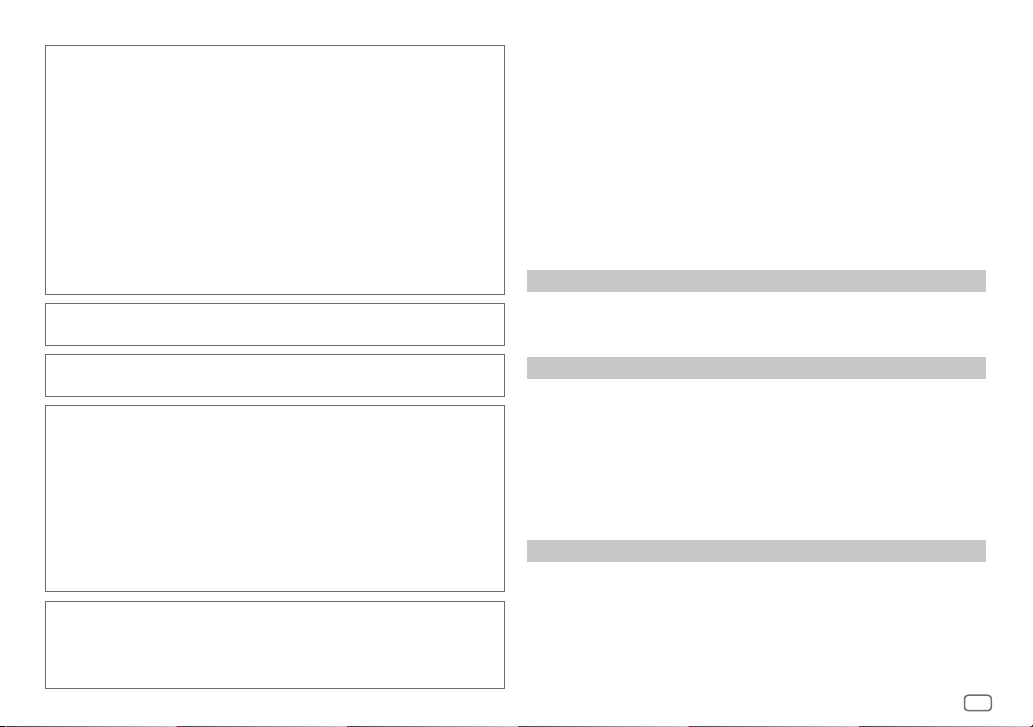
IC (Industry Canada) Caution
This device contains licence-exempt transmitter(s)/receiver(s) that comply with Innovation, Science
and Economic Development Canada’s licence-exempt RSS(s). Operation is subject to the following two
conditions:
1. This device may not cause interference.
2. This device must accept any interference, including interference that may cause undesired
operation of the device.
Attention de ‘IC (Industrie Canada)
L’émetteur/récepteur exempt de licence contenu dans le présent appareil est conforme aux CNR
d’Innovation, Sciences et Développement économique Canada applicables aux appareils radio exempts
de licence. L’exploitation est autorisée aux deux conditions suivantes :
1. L’appareil ne doit pas produire de brouillage.
2. L’appareil doit accepter tout brouillage radioélectrique subi, même si le brouillage est susceptible
d’en compromettre le fonctionnement.
Contains Bluetooth Module FCC ID: ZWY88112
IC ID: 12033A-88112
This transmitter must not be co-located or operated in conjunction with any other antenna or
transmitter.
CAUTION
This equipment complies with FCC/IC radiation exposure limits set forth for an uncontrolled
environment and meets the FCC radio frequency (RF) Exposure Guidelines and RSS-102 of the IC radio
frequency (RF) Exposure rules. This equipment should be installed and operated keeping the radiator at
least 20 cm or more away from person’s body.
ATTENTION
Cet équipement est conforme aux limites d’exposition aux rayonnements énoncées pour un
environnement non contrôlé et respecte les règles les radioélectriques (RF) de la FCC lignes directrices
d’exposition et d’exposition aux fréquences radioélectriques (RF) CNR-102 de l’IC. Cet équipement doit
être installé et utilisé en gardant une distance de 20 cm ou plus entre le radiateur et le corps humain.
Para cumplimiento de la IFT:
“La operación de este equipo está sujeta a las siguientes dos condiciones:
(1) es posible que este equipo o dispositivo no cause interferencia perjudicial y
(2) este equipo o dispositivo debe aceptar cualquier interferencia, incluyendo la que pueda causar su
operación no deseada”
SOFTWARE LICENSE AGREEMENT
The software embedded in the Product (hereinafter the "Licensed Software") provided by Licensor is
copyrighted to or sublicensable by the Licensor, and this Agreement provides for the terms and conditions
which Users shall follow in order to use the Licensed Software.
The User shall use the Licensed Software by agreeing with the terms of this Software License Agreement.
This Agreement shall be deemed completed at the time the User (hereinafter the "User") initially used the
Product in which the "Licensed Software" is embedded.
The Licensed Software may include the software which has been licensed to the Licensor directly or
indirectly from any third party. In such case, some third parties require the Users to follow their conditions
for use separately from this Software License Agreement. Such software shall not be subject to this
Agreement, and the Users are urged to read the "Important Notice concerning the Software" to be provided
separately below.
Article 1 General Provision
The Licensor shall grant to the User a non-exclusive and non-transferable (other than the exceptional case
referred to in Article 3, Paragraph 1) licensed to use the Licensed Software within the country of the User.
(the country where the User bought the Product (hereinafter the "Country")
Article 2 License
1. The license granted under this Agreement shall be the right to use the Licensed Software in the
Product.
2. The User shall not duplicate, copy, modify, add, translate or otherwise alter, or lease the Licensed
Software and any related documents, whether in whole or in part.
3. The use of the Licensed Software shall be limited to personal purpose, and the Licensed Software shall
not be distributed, licensed or sub-licensed whether it is for commercial purpose or not.
4. The User shall use the Licensed Software according to the directions described in the operation
manual or help file, and is prohibited to use or duplicate any data in a manner violating the Copyright
Law or any other laws and regulations by applying whole or a part of the Licensed Software.
Article 3 Conditions for Grant of License
1. When the User transfers the Product, it may also transfer the license to use the Licensed Software
embedded in the Product (including any related materials, updates and upgrades) on condition that
no original, copies or related materials continue in the possession of the User, and that the User shall
cause the transferee to comply with this Software License Agreement.
2. The User shall not carry out reverse engineering, disassembling, decompiling or any other code
analysis works in connection with the Licensed Software.
ii
Page 4
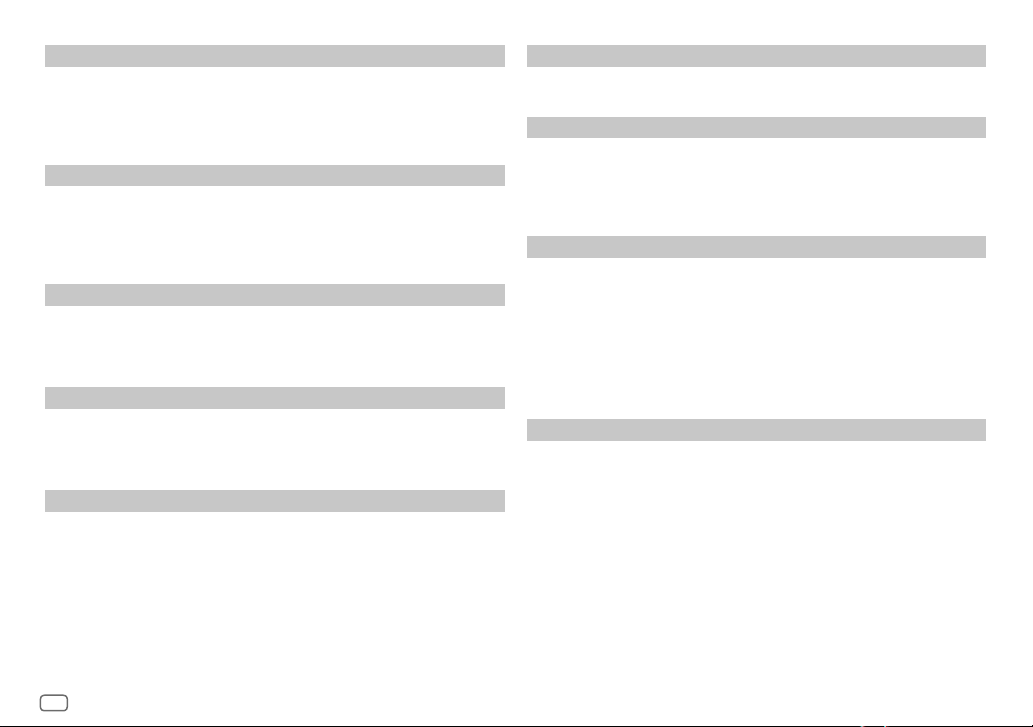
Article 4 Right pertaining to the Licensed Software
Any and all copyrights and other rights pertaining to the Licensed Software and related documents
shall belong to the Licensor or the original holder of the right who granted to the Licensor the license or
sublicense for the Licensed Software (hereinafter the "Original Rightholder"), and the User shall not be
entitled to any right other than the license granted hereunder, in respect of the Licensed Software and any
related documents.
Article 5 Indemnification of Licensor
1. Neither the Licensor nor the Original Rightholder shall be liable for any damage incurred by the User
or any third party due to the exercise of the license granted to the User under this Agreement, unless
otherwise restricted by law.
2. The Licensor will offer no guarantee for the merchantability, convertibility and consistency with
certain objective of the Licensed Software.
Article 6 Liability to Third Party
If any dispute has arisen with any third party due to an infringement upon a copyright, patent or any
other intellectual property right that was caused by the User's use of the Licensed Software, the User shall
settle such dispute at its own cost and hold the Licensor and the Original Rightholder harmless from any
inconvenience it may cause.
Article 7 Confidentiality
The User shall keep the confidentiality of such portion of the Licensed Software, related documents thereof
or any other information to be granted under this Agreement, as well as the conditions of this Agreement
as has not yet entered the public domain, and shall not disclose or divulge the same to any third party
without approval of the Licensor.
Article 8 Termination
In case the User falls under any of the events described in the following items, the Licensor may
immediately terminate this Agreement or claim that the User compensates for the damage incurred by the
Licensor due to such event:
(1) when the User violated any provision of this Agreement; or
(2) when a petition has been filed against the User for an attachment, provisional attachment,
provisional disposition or any other compulsory execution.
Article 9 Destruction of the Licensed Software
If this Agreement is terminated pursuant to the provision of Article 8, the User shall destroy the Licensed
Software, any related documents and copies thereof within two (2) weeks from such date of termination.
Article 10 Protection of Copyright
1. The copyright and all the other intellectual property rights relating to the Licensed Software
shall belong to the Licensor and the Original Rightholder, and in no event shall they be under the
ownership of the User.
2. The User shall, whenever it uses the Licensed Software, comply with any laws relating to the
copyright and other intellectual property rights.
Article 11 Export Restriction
1. It is prohibited to export the Licensed Software and any related documents outside the country
of the User (including transmission thereof outside the country of the User via Internet of other
communication tools).
2. The User shall understand that the Licensed Software shall be subject to the export restrictions
adopted by the country of User and any other countries.
3. The User shall agree that the software will be subject to any and all applicable international and
domestic laws (including the export control regulation of the country of User and any other countries,
and any restrictions concerning the end-users, the use by end-users and importing countries to be
provided by the country of User and any other countries, and any other governmental authorities).
Article 12 Miscellaneous
1. In the event any part of this Agreement is invalidated by operation of law, the residual provisions
shall continue in force.
2. Matters not stipulated in this Agreement or any ambiguity or question raised in the construction of
this Agreement shall be provided or settled upon good-faith consultation between the Licensor and
the User.
3. The Licensor and the User hereby agree that this Agreement is governed by the laws of Japan, and
any dispute arising from, and relating to the rights and obligations under, this Agreement shall be
submitted to the exclusive jurisdiction of the Tokyo District Court for its first instance.
iii
Page 5
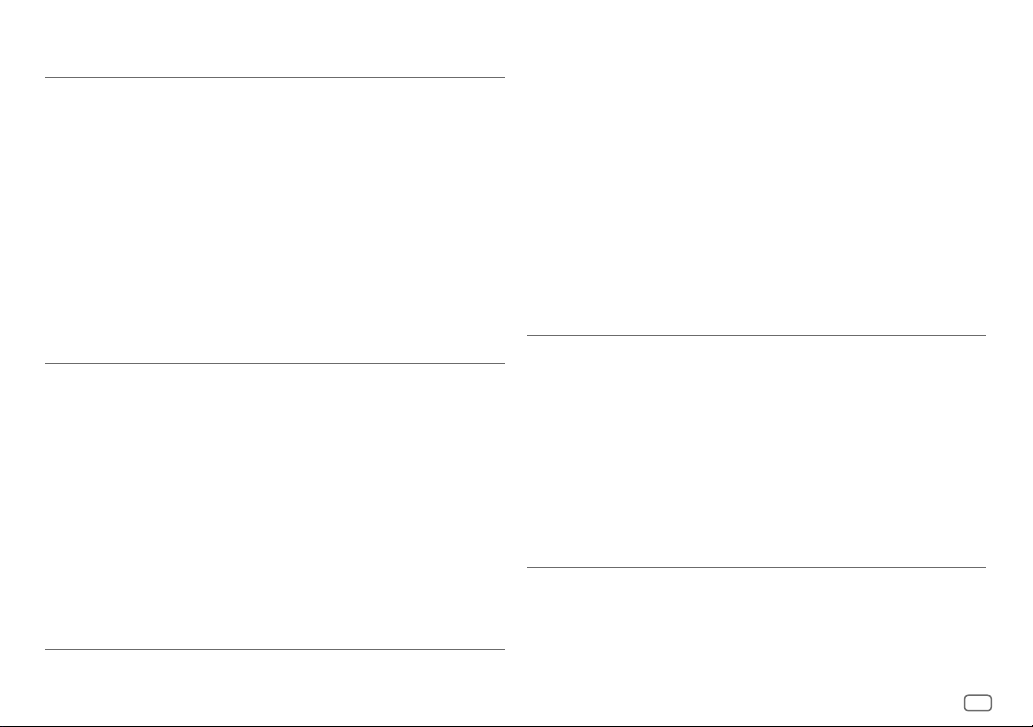
Important Notice concerning the Software
-jansson
Copyright (c) 2009-2012 Petri Lehtinen <petri@digip.org>
Permission is hereby granted, free of charge, to any person obtaining a copy of this software and associated
documentation files (the "Software"), to deal in the Software without restriction, including without
limitation the rights to use, copy, modify, merge, publish, distribute, sublicense, and/or sell copies of the
Software, and to permit persons to whom the Software is furnished to do so, subject to the following
conditions:
The above copyright notice and this permission notice shall be included in all copies or substantial portions
of the Software.
THE SOFTWARE IS PROVIDED "AS IS", WITHOUT WARRANTY OF ANY KIND, EXPRESS OR IMPLIED, INCLUDING
BUT NOT LIMITED TO THE WARRANTIES OF MERCHANTABILITY, FITNESS FOR A PARTICULAR PURPOSE
AND NONINFRINGEMENT. IN NO EVENT SHALL THE AUTHORS OR COPYRIGHT HOLDERS BE LIABLE FOR ANY
CLAIM, DAMAGES OR OTHER LIABILITY, WHETHER IN AN ACTION OF CONTRACT, TORT OR OTHERWISE,
ARISING FROM, OUT OF OR IN CONNECTION WITH THE SOFTWARE OR THE USE OR OTHER DEALINGS IN THE
SOFTWARE.
-cJSON
Copyright (c) 2009 Dave Gamble
Permission is hereby granted, free of charge, to any person obtaining a copy of this software and associated
documentation files (the "Software"), to deal in the Software without restriction, including without
limitation the rights to use, copy, modify, merge, publish, distribute, sublicense, and/ or sell copies of
the Software, and to permit persons to whom the Software is furnished to do so, subject to the following
conditions:
The above copyright notice and this permission notice shall be included in all copies or substantial portions
of the Software.
THE SOFTWARE IS PROVIDED "AS IS", WITHOUT WARRANTY OF ANY KIND, EXPRESS OR IMPLIED, INCLUDING
BUT NOT LIMITED TO THE WARRANTIES OF MERCHANTABILITY, FITNESS FOR A PARTICULAR PURPOSE
AND NONINFRINGEMENT. IN NO EVENT SHALL THE AUTHORS OR COPYRIGHT HOLDERS BE LIABLE FOR ANY
CLAIM, DAMAGES OR OTHER LIABILITY, WHETHER IN AN ACTION OF CONTRACT, TORT OR OTHERWISE,
ARISING FROM, OUT OF OR IN CONNECTION WITH THE SOFTWARE OR THE USE OR OTHER DEALINGS IN THE
SOFTWARE.
-CMP
The MIT License (MIT)
Copyright (c) 2014 Charles Gunyon
Permission is hereby granted, free of charge, to any person obtaining a copy of this software and associated
documentation files (the "Software"), to deal in the Software without restriction, including without
limitation the rights to use, copy, modify, merge, publish, distribute, sublicense, and/ or sell copies of
the Software, and to permit persons to whom the Software is furnished to do so, subject to the following
conditions:
The above copyright notice and this permission notice shall be included in all copies or substantial portions
of the Software.
THE SOFTWARE IS PROVIDED "AS IS", WITHOUT WARRANTY OF ANY KIND, EXPRESS OR IMPLIED, INCLUDING
BUT NOT LIMITED TO THE WARRANTIES OF MERCHANTABILITY, FITNESS FOR A PARTICULAR PURPOSE
AND NONINFRINGEMENT. IN NO EVENT SHALL THE AUTHORS OR COPYRIGHT HOLDERS BE LIABLE FOR ANY
CLAIM, DAMAGES OR OTHER LIABILITY, WHETHER IN AN ACTION OF CONTRACT, TORT OR OTHERWISE,
ARISING FROM, OUT OF OR IN CONNECTION WITH THE SOFTWARE OR THE USE OR OTHER DEALINGS IN THE
SOFTWARE.
nanopb
Copyright (c) 2011 Petteri Aimonen <jpa at nanopb.mail.kapsi.fi>
This software is provided 'as-is', without any express or implied warranty. In no event will the authors be
held liable for any damages arising from the use of this software.
Permission is granted to anyone to use this software for any purpose, including commercial applications,
and to alter it and redistribute it freely, subject to the following restrictions:
1. The origin of this software must not be misrepresented; you must not claim that you wrote
the original software. If you use this software in a product, an acknowledgment in the product
documentation would be appreciated but is not required.
2. Altered source versions must be plainly marked as such, and must not be misrepresented as being the
original software.
3. This notice may not be removed or altered from any source distribution.
iv
Page 6
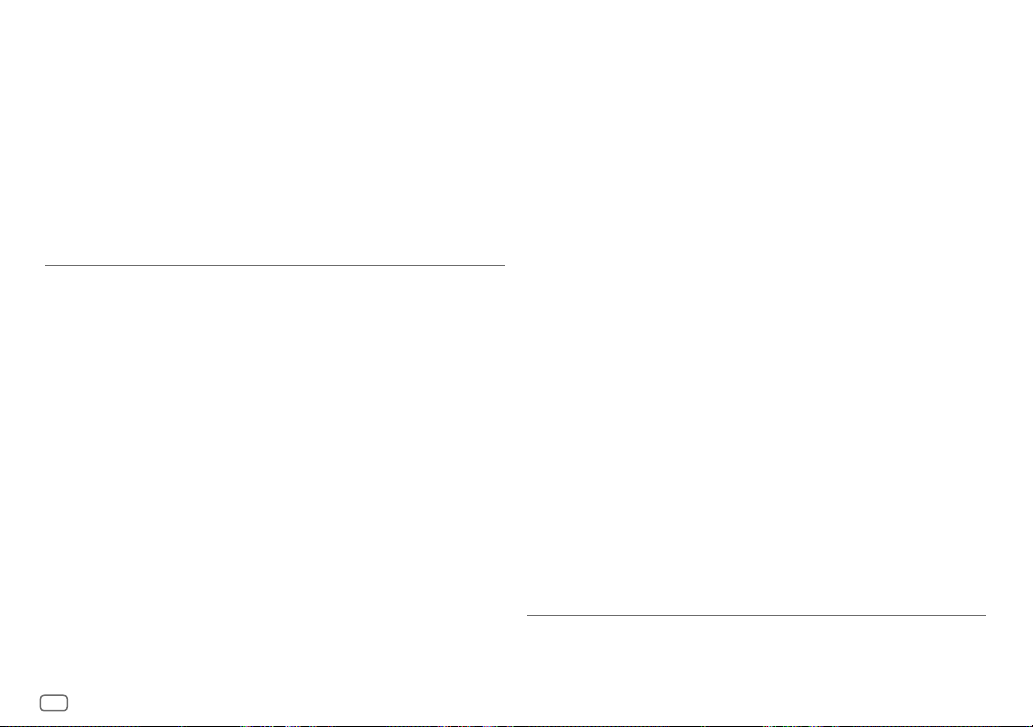
sha2
AUTHOR: Aaron D. Gifford - http://www.aarongifford.com/
Copyright (c) 2000-2001, Aaron D. Gifford
All rights reserved.
You may obtain a copy of the license at
https://opensource.org/licenses/BSD-3-Clause
THE SOFTWARE IS PROVIDED "AS IS", WITHOUT WARRANTY OF ANY KIND, EXPRESS OR IMPLIED, INCLUDING
BUT NOT LIMITED TO THE WARRANTIES OF MERCHANTABILITY, FITNESS FOR A PARTICULAR PURPOSE
AND NONINFRINGEMENT. IN NO EVENT SHALL THE AUTHORS OR COPYRIGHT HOLDERS BE LIABLE FOR ANY
CLAIM, DAMAGES OR OTHER LIABILITY, WHETHER IN AN ACTION OF CONTRACT, TORT OR OTHERWISE,
ARISING FROM, OUT OF OR IN CONNECTION WITH THE SOFTWARE OR THE USE OR OTHER DEALINGS IN THE
SOFTWARE.
Posix
Copyright (c) 1990, 1993
The Regents of the University of California. All rights reserved.
Redistribution and use in source and binary forms, with or without modification, are permitted provided
that the following conditions are met:
1. Redistributions of source code must retain the above copyright notice, this list of conditions and the
following disclaimer.
2. Redistributions in binary form must reproduce the above copyright notice, this list of conditions and
the following disclaimer in the documentation and/or other materials provided with the distribution.
3. All advertising materials mentioning features or use of this software must display the following
acknowledgement:
This product includes software developed by the University of California, Berkeley and its contributors.
4. Neither the name of the University nor the names of its contributors may be used to endorse or
promote products derived from this software without specific prior written permission.
Copyright (C) 1993 by Sun Microsystems, Inc. All rights reserved.
Developed at SunPro, a Sun Microsystems, Inc. business.
Permission to use, copy, modify, and distribute this software is freely granted, provided that this notice is
preserved.
Copyright (C) 1991-2, RSA Data Security, Inc. Created 1991. All rights reserved.
License to copy and use this software is granted provided that it is identified as the “RSA Data Security, Inc.
MD4 Message-Digest Algorithm” in all material mentioning or referencing this software or this function.
Copyright (c) 1995, 1996 Carnegie-Mellon University. All rights reserved.
Author: Chris G. Demetriou
Permission to use, copy, modify and distribute this software and its documentation is hereby granted,
provided that both the copyright notice and this permission notice appear in all copies of the software,
derivative works or modified versions, and any portions thereof, and that both notices appear in supporting
documentation.
CARNEGIE MELLON ALLOWS FREE USE OF THIS SOFTWARE IN ITS "AS IS" CONDITION. CARNEGIE MELLON
DISCLAIMS ANY LIABILITY OF ANY KIND FOR ANY DAMAGES WHATSOEVER RESULTING FROM THE USE OF
THIS SOFTWARE.
Carnegie Mellon requests users of this software to return to
Software Distribution Coordinator or Software.Distribution@CS.CMU.EDU
School of Computer Science
Carnegie Mellon University
Pittsburgh PA 15213-3890
any improvements or extensions that they make and grant Carnegie the rights to redistribute these
changes.
License is also granted to make and use derivative works provided that such works are identified as
"derived from the RSA Data Security, Inc. MD4 Message-Digest Algorithm" in all material mentioning or
referencing the derived work.
RSA Data Security, Inc. makes no representations concerning either the merchantability of this software or
the suitability of this software for any particular purpose. It is provided "as is" without express or implied
warranty of any kind.
Copyright (c) 1993 Martin Birgmeier
All rights reserved.
You may redistribute unmodified or modified versions of this source code provided that the above
copyright notice and this and the following conditions are retained.
This software is provided ``as is'', and comes with no warranties of any kind. I shall in no event be liable for
anything that happens to anyone/anything when using this software.
These notices must be retained in any copies of any part of this documentation
and/or software.
v
Page 7
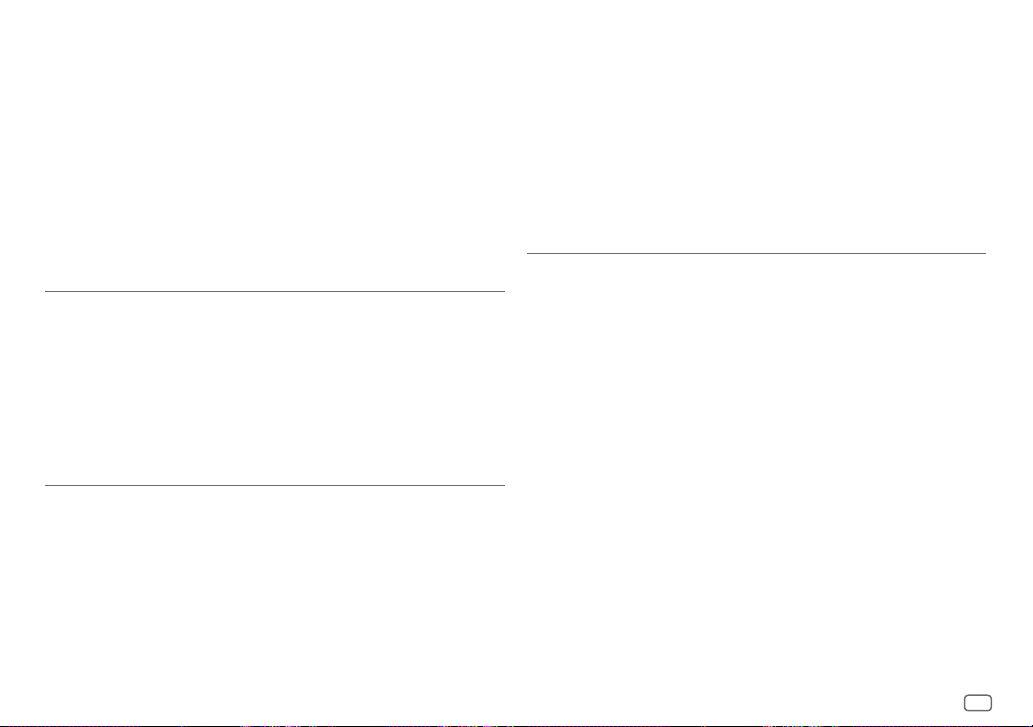
T-Kernel 2.0
This product uses the source code of T-Kernel 2.0 under T-License 2.0 granted by T-Engine Forum
(www.tron.org)
BSD-3-Clause
Copyright (c) 2000-2001, Aaron D. Gifford
All rights reserved.
You may obtain a copy of the license at
https://opensource.org/licenses/BSD-3-Clause
THE SOFTWARE IS PROVIDED "AS IS", WITHOUT WARRANTY OF ANY KIND, EXPRESS OR IMPLIED, INCLUDING
BUT NOT LIMITED TO THE WARRANTIES OF MERCHANTABILITY, FITNESS FOR A PARTICULAR PURPOSE
AND NONINFRINGEMENT. IN NO EVENT SHALL THE AUTHORS OR COPYRIGHT HOLDERS BE LIABLE FOR ANY
CLAIM, DAMAGES OR OTHER LIABILITY, WHETHER IN AN ACTION OF CONTRACT, TORT OR OTHERWISE,
ARISING FROM, OUT OF OR IN CONNECTION WITH THE SOFTWARE OR THE USE OR OTHER DEALINGS IN THE
SOFTWARE.
LFS Subsystem
Copyright The Regents of the University of California. All rights reserved.
You may obtain a copy of the license at
https://directory.fsf.org/wiki/License:BSD-4-Clause
THE SOFTWARE IS PROVIDED "AS IS", WITHOUT WARRANTY OF ANY KIND, EXPRESS OR IMPLIED, INCLUDING
BUT NOT LIMITED TO THE WARRANTIES OF MERCHANTABILITY, FITNESS FOR A PARTICULAR PURPOSE
AND NONINFRINGEMENT. IN NO EVENT SHALL THE AUTHORS OR COPYRIGHT HOLDERS BE LIABLE FOR ANY
CLAIM, DAMAGES OR OTHER LIABILITY, WHETHER IN AN ACTION OF CONTRACT, TORT OR OTHERWISE,
ARISING FROM, OUT OF OR IN CONNECTION WITH THE SOFTWARE OR THE USE OR OTHER DEALINGS IN THE
SOFTWARE.
Accordo2 Player
Apache License
Licensed under the Apache License,
Version 2.0, January 2004(the "License");
You may obtain a copy of the license at
http://www.apache.org/licenses/LICENSE-2.0
THE SOFTWARE IS PROVIDED "AS IS", WITHOUT WARRANTY OF ANY KIND, EXPRESS OR IMPLIED, INCLUDING
BUT NOT LIMITED TO THE WARRANTIES OF MERCHANTABILITY, FITNESS FOR A PARTICULAR PURPOSE
AND NONINFRINGEMENT. IN NO EVENT SHALL THE AUTHORS OR COPYRIGHT HOLDERS BE LIABLE FOR ANY
CLAIM, DAMAGES OR OTHER LIABILITY, WHETHER IN AN ACTION OF CONTRACT, TORT OR OTHERWISE,
ARISING FROM, OUT OF OR IN CONNECTION WITH THE SOFTWARE OR THE USE OR OTHER DEALINGS IN THE
SOFTWARE.
vi
Page 8
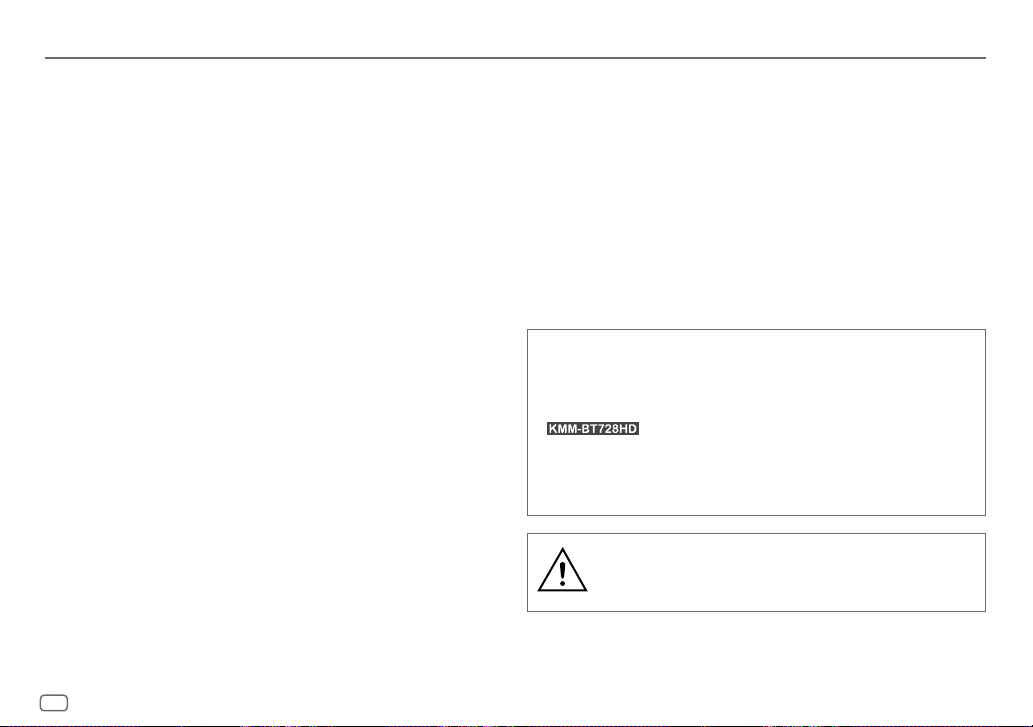
Contents
Before Use ................................................................................................. 3
Basics ......................................................................................................... 4
Getting Started ........................................................................................ 5
1 Select the display language and cancel the demonstration
2 Set the clock and date
3 Set the other optional settings
HD RadioTM Tuner .................................................................................... 8
Radio ........................................................................................................ 10
USB/iPod ................................................................................................. 11
Pandora® ................................................................................................. 14
Spotify ..................................................................................................... 15
SiriusXM® Radio .....................................................................................17
AUX........................................................................................................... 20
Using Other Applications .....................................................................20
KENWOOD Remote application
Tuneln Radio/Tuneln Radio Pro
Bluetooth® .............................................................................................. 22
Bluetooth – Connection
Bluetooth – Mobile phone
Bluetooth – Audio
AMAZON ALEXA .................................................................................... 28
Audio Settings ........................................................................................29
Display Settings ..................................................................................... 33
Installation/Connection ....................................................................... 35
References .............................................................................................. 39
Maintenance
More information
Change the display information
Troubleshooting .................................................................................... 42
Specifications ......................................................................................... 45
How to read this manual
• The displays and faceplates shown in this manual are examples used to
provide clear explanations of the operations. For this reason, they may
be different from the actual displays or faceplates.
• Operations are explained mainly using buttons on the faceplate of
• English indications are used for the purpose of explanation. You can
select the display language from the
•
[XX]
indicates the selected items.
• (PageXX) indicates references are available on the stated page.
.
[FUNCTION]
menu. (Page7)
This symbol on the product means there are important
operating and maintenance instructions in this manual.
Be sure to carefully read instructions in this manual.
2
ENGLISH
Page 9
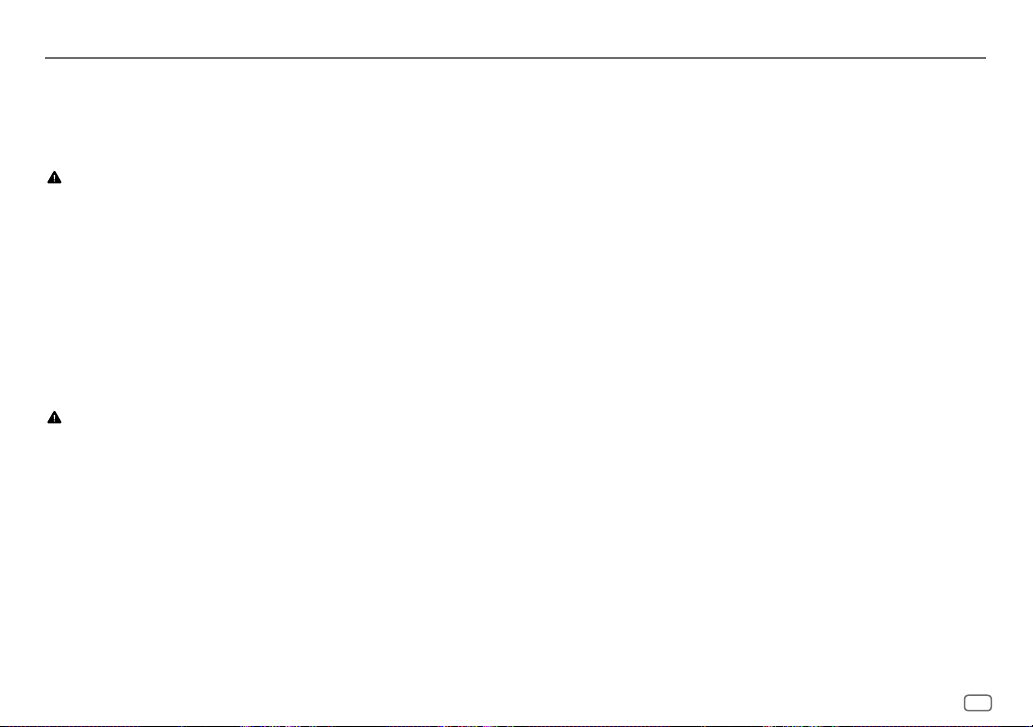
Before Use
IMPORTANT
• To ensure proper use, please read through this manual before using this
product. It is especially important that you read and observe Warnings and
Cautions in this manual.
• Please keep the manual in a safe and accessible place for future reference.
WARNING
• Do not operate any function that takes your attention away from safe
driving.
• Do not ingest the battery, Chemical Burn Hazard.
The remote control supplied with this product contains a coin/button cell
battery.
If the coin/button cell battery is swallowed, it can cause severe internal
burns in just 2 hours and can lead to death.
Keep new and used batteries away from children.
If the battery compartment does not close securely, stop using the
product and keep it away from children.
If you think batteries might have been swallowed or placed inside any part
of the body, seek immediate medical attention.
CAUTION
Volume setting:
• Adjust the volume so that you can hear sounds outside the car to prevent
accidents.
• Lower the volume before playing digital sources to avoid damaging the
speakers by the sudden increase of the output level.
General:
• Avoid using the external device if it might hinder safe driving.
• Make sure all important data has been backed up. We shall bear no
responsibility for any loss of recorded data.
• Never put or leave any metallic objects (such as coins or metal tools) inside
the unit to prevent a short circuit.
• USB rating is indicated on the main unit. To view, detach the faceplate.
(Page 4)
• Depending on the types of cars, the antenna will automatically extend
when you turn on the unit with the antenna control wire connected
(page37). Turn off the unit or change the source to STANDBY when
parking at a low ceiling area.
Remote control (RC-406):
• Do not leave the remote control in hot places such as on the dashboard.
• Risk of fire or explosion if the battery is replaced by an incorrect type.
Ensure to replace only with the same type.
• Risk of fire, explosion or the leakage of flammable liquid or gas if the
battery is left in an extremely high temperature surrounding environment
and/or subjected extremely low air pressure. The battery pack or batteries
shall not be exposed to excessive heat such as sunshine, fire or the like.
• Risk of fire, explosion or the leakage of flammable liquid or gas if the
battery is disposed into fire or a hot oven, recharged, shorted, mechanically
crushed or cut of the battery.
• If spilled fluid comes in contact with your eyes or on clothing, immediately
rinse with water and consult a physician.
ENGLISH
3
Page 10
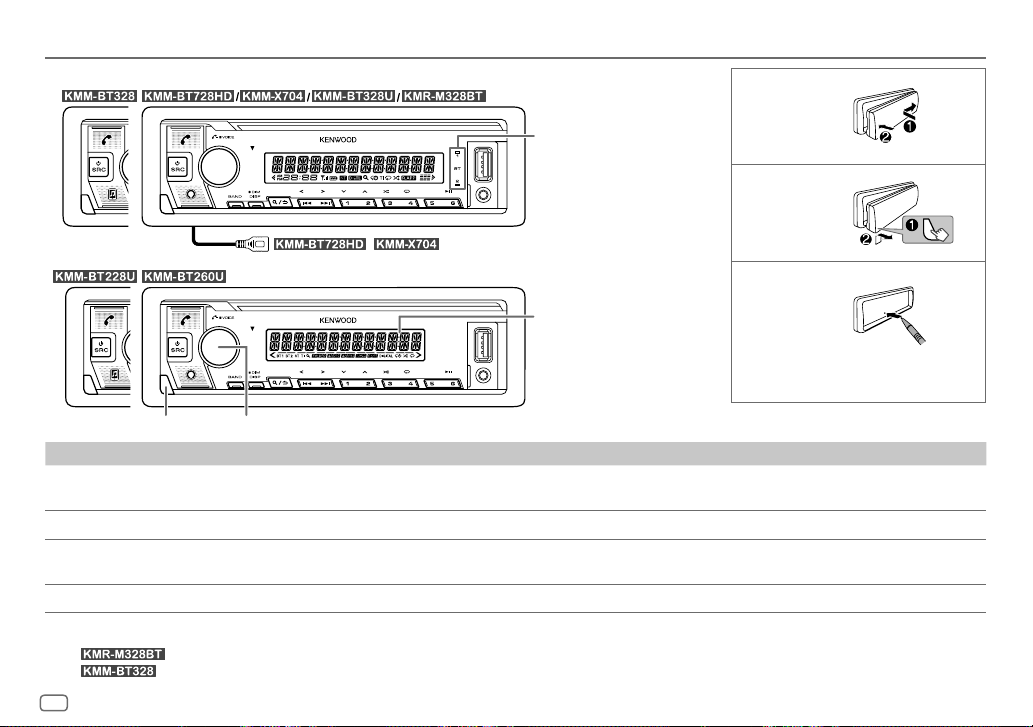
Basics
Faceplate
Lights up when Bluetooth
connection is established.
(Page22)
/ : USB cable from the rear of the unit.
Display window*1
Volume knobDetach button
To On the faceplate
Turn on the power
Adjust the volume Turn the volume knob.
Select a source
Change the display information*3 Press DISP repeatedly. (Page 41, 42)
Press B SRC.
• Press and hold to turn off the power.*2
• Press B SRC repeatedly.
• Press B SRC, then turn the volume knob within 2 seconds.
Attach
Detach
How to reset
Reset the unit within 5 seconds after
detaching the faceplate.
*1 Only for illustration purpose.
*2 For
*3 For
4
ENGLISH
: You can also turn off the display information by pressing DISP repeatedly. (Page 41)
: The power will automatically turn off after 20 minutes when in standby mode (Auto Power Off).
Page 11
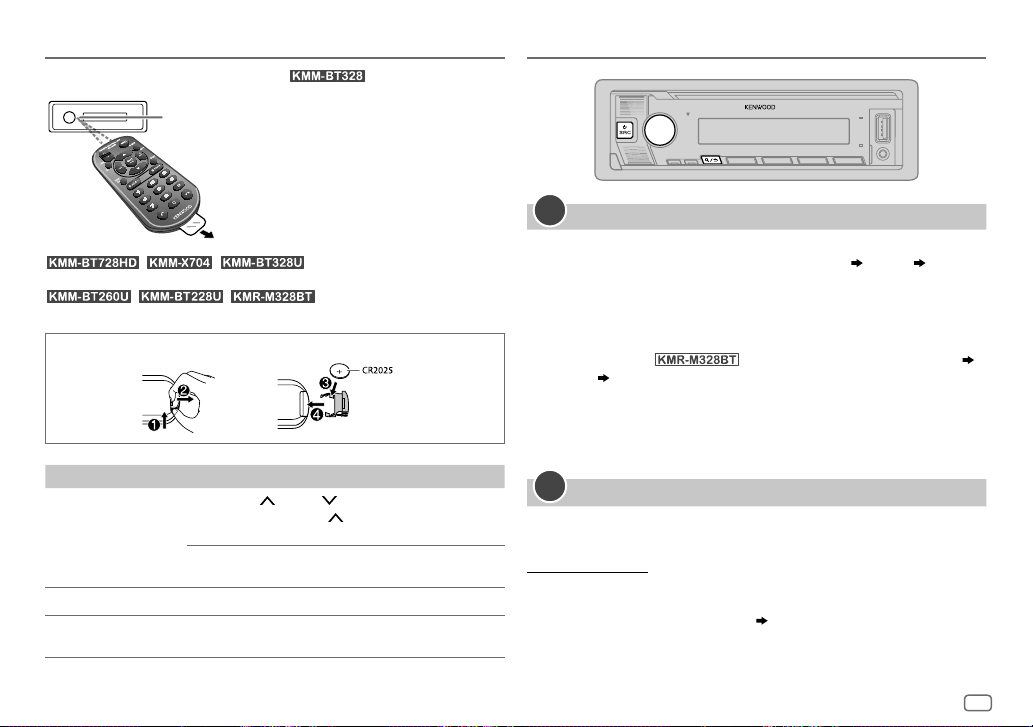
Basics
Remote control (RC-406)
Remote sensor (Do not expose to bright sunlight.)
Getting Started
(supplied for )
Pull out the insulation sheet when
using for the first time.
with an optionally purchased remote control.
not available.
How to replace the battery
To On the remote control
Adjust the volume Press VOL or VOL .
Select a source Press SRC repeatedly.
Turn off the power
/ / : Can be remotely controlled
/ / : Remote control functions are
• Press and hold VOL
the volume to 15.
Press ATT during playback to attenuate the sound.
• Press again to cancel.
Press and hold SRC to turn off the power.
( Pressing SRC does not turn on the power. )
to continuously increase
1
Select the display language and cancel the demonstration
When you turn on the power for the first time (or
[YES]
, see page7), the display shows: “SEL LANGUAGE” “PRESS”
“VOLUME KNOB”
1 Turn the volume knob to select
[FRE]
(French), then press the knob.
[ENG]
is selected for the initial setup.
[ENG]
[FACTORY RESET]
(English) /
[SPA]
(Spanish) /
is set to
Then, (except for ) the display shows: “CANCEL DEMO”
“PRESS” “VOLUME KNOB”.
2 Press the volume knob again.
[YES]
is selected for the initial setup.
3 Press the volume knob again.
“DEMO OFF” appears.
2
Set the clock and date
Press the volume knob to enter
1
2 Turn the volume knob to select
To adjust the clock
3 Turn the volume knob to select
[FUNCTION]
.
[CLOCK]
, then press the knob.
[CLOCKADJUST]
, then press the knob.
4 Turn the volume knob to make the settings, then press the knob.
Set the time in the order of “Hour” “Minute”.
5 Turn the volume knob to select
6 Turn the volume knob to select
[CLOCK FORMAT]
[12H]
or
[24H]
, then press the knob.
, then press the knob.
ENGLISH
5
Page 12
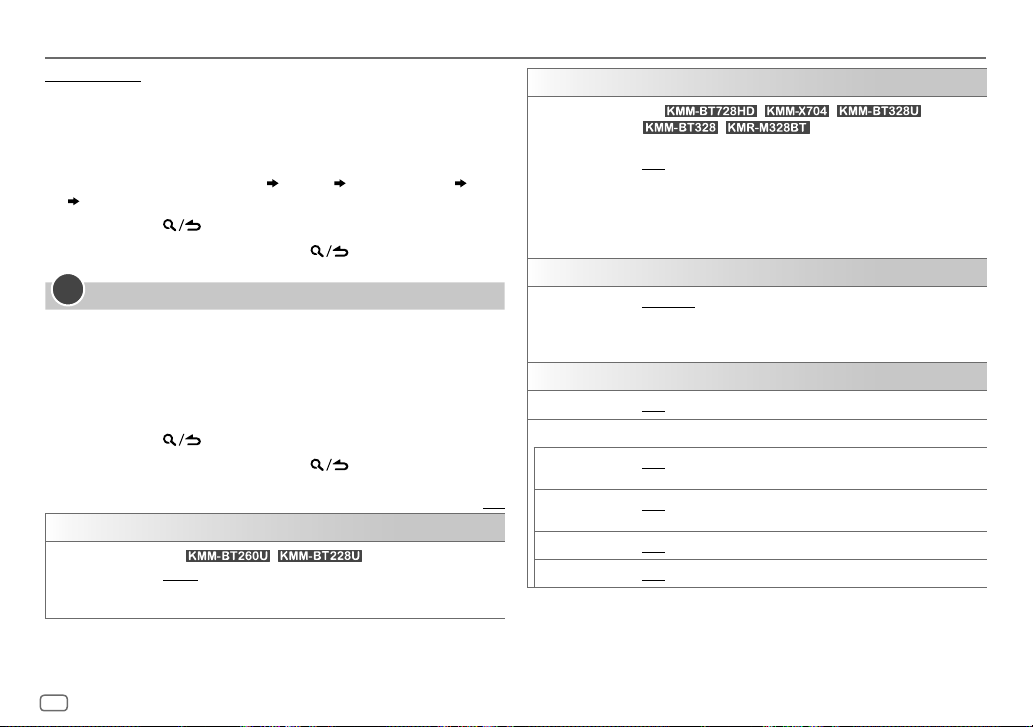
Getting Started
To set the date
7 Turn the volume knob to select
8 Turn the volume knob to select
the knob.
9 Turn the volume knob to select
10 Turn the volume knob to make the settings, then press the knob.
Set the date in the order of “Day” “Month” “Year” or “Month” “Day”
“Year”.
11 Press and hold to exit.
To return to the previous setting item, press
3
Set the other optional settings
You can only set the following items while the unit is in STANDBY source.
1 Press B SRC repeatedly to enter STANDBY.
2 Press the volume knob to enter
3 Turn the volume knob to select an item (see the following table), then
press the knob.
4 Repeat step 3 until the desired item is selected or activated.
5 Press and hold to exit.
To return to the previous setting item, press
[AUDIO CONTROL]
[SWITCH PREOUT]
(For / )
[REAR]/[SUB-W]: Selects whether rear speakers or a subwoofer are
connected to the line out terminals on the rear (through an external
amplifier). (Page 38)
[DATEFORMAT]
[DD/MM/YY]
[DATESET]
, then press the knob.
[FUNCTION]
.
, then press the knob.
or
[MM/DD/YY]
.
.
, then press
Default: [XX]
[DISPLAY]
[EASY MENU]
[TUNER SETTING]
[PRESET TYPE]
[SYSTEM]
[KEY BEEP]
[SOURCE SELECT]
[PANDORA SRC]
[SPOTIFY SRC]
[BT AUDIO SRC]
[BUILT-IN AUX]
(For / / /
/ )
When entering [FUNCTION]...
[ON]: [ZONE 1] illumination changes to white color. ;
[OFF]: [ZONE 1] illumination remains as [COLOR SELECT] color.
(Page 33)
• [ZONE 2] illumination changes to light blue color when you enter
[FUNCTION], irregardless of the [EASY MENU] setting.
• Refer to the illustration on page 33 for zone identification.
[NORMAL]: Memorizes one station for each preset button in each band
(FM1/FM2/FM3/AM). ; [MIX]: Memorizes one station or SiriusXM channel
for each preset button, regardless of the selected band or SiriusXM
channel.
[ON]: Activates the keypress tone. ; [OFF]: Deactivates.
[ON]: Enables PANDORA FRONT/PANDORA REAR/PANDORA/PANDORA BT
in source selection. ; [OFF]: Disables. (Page 14)
[ON]: Enables SPOTIFY FRONT/SPOTIFY REAR/SPOTIFY/SPOTIFY BT in
source selection. ; [OFF]: Disables. (Page 15)
[ON]: Enables BT AUDIO in source selection. ; [OFF]: Disables. (Page 27)
[ON]: Enables AUX in source selection. ; [OFF]: Disables. (Page 20)
6
ENGLISH
Page 13
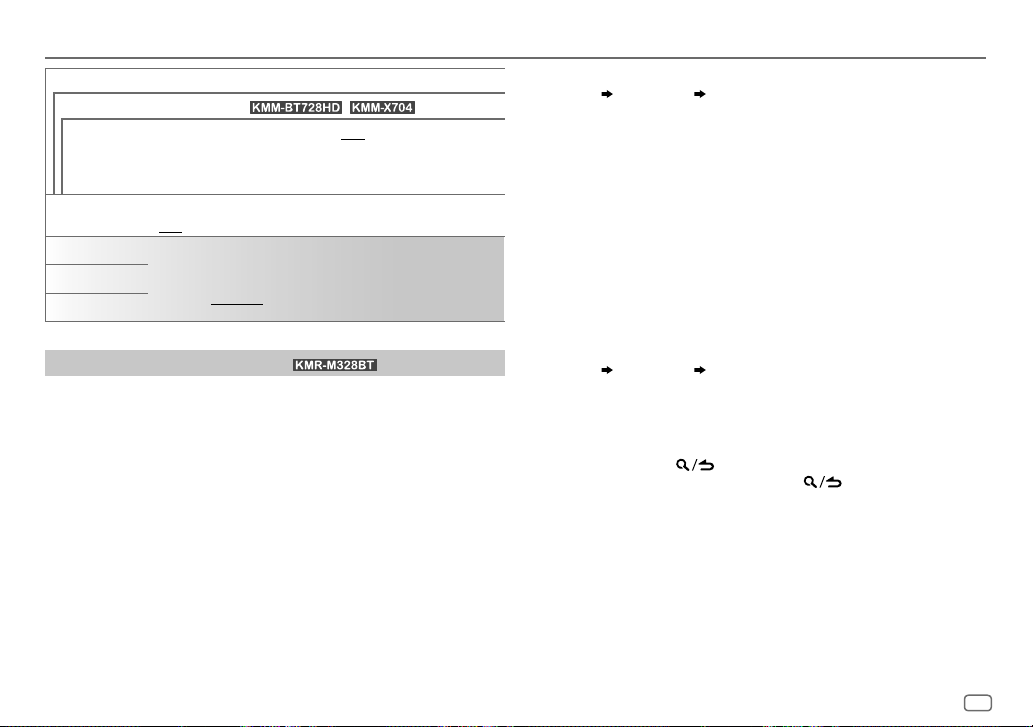
Getting Started
[F/W UPDATE]
[UPDATE SYSTEM] / [UPDATE HD] (for
[F/W UP xxxx]
[FACTORY RESET]
[ENGLISH]
[ESPANOL]
[FRANCAIS]
Register the marine remote ID
Applicable only when you connect KENWOOD Marine Remote Control unit
(KCA-RC55MR, optional accessory) to this unit.
• For connection, see “Connect external components” on page 38.
• Refer also to the supplied instruction manual of the KENWOOD Marine
Remote Control unit for more information.
Preparation:
Press B SRC repeatedly to enter STANDBY, then press the volume knob to
enter
[FUNCTION]
[YES]: Starts upgrading the firmware. ; [NO]: Cancels (upgrading is not
activated).
For details on how to update the firmware, visit
<www.kenwood.com/cs/ce/>.
[YES]: Resets the settings to default (except the stored station). ;
[NO]: Cancels.
Select the display language for [FUNCTION] menu and music information
if applicable.
By default, [ENGLISH] is selected.
(for )
.
/ )
1 Turn the volume knob to select an item, then press the knob.
[SYSTEM]
[REM SETTING]
[REMOTE ID SET]
Remote control ID list is displayed.
•
[YES]
•
2 Turn the volume knob to select an available ID
indicates that this ID is already registered.
[NO]
indicates that this ID is available.
[REMID3]
, then press the knob.
[REMID1]/[REMID2]
“REGISTERING” appears on the display window.
To register, on the KENWOOD Marine Remote Control unit:
• Press ENTER to register as
• Press SRC to register as
• Press DISP to register as
[REM ID1]
[REM ID2]
[REM ID3]
.
.
.
Once the ID is registered, “COMPLETED” appears.
To delete the registered ID
1 Turn the volume knob to select an item, then press the knob.
[SYSTEM]
2 Turn the volume knob to select the ID to delete
[REM SETTING]
[ID3 DELETE]
, then press the knob.
3 Turn the volume knob to select
select
[NO]
to cancel.
• To exit, press and hold
• To return to the previous setting item, press
[REMOTE ID DEL]
.
[ID1 DELETE]/[ID2 DELETE]
[YES]
to delete the selected ID, and
.
/
/
ENGLISH
7
Page 14
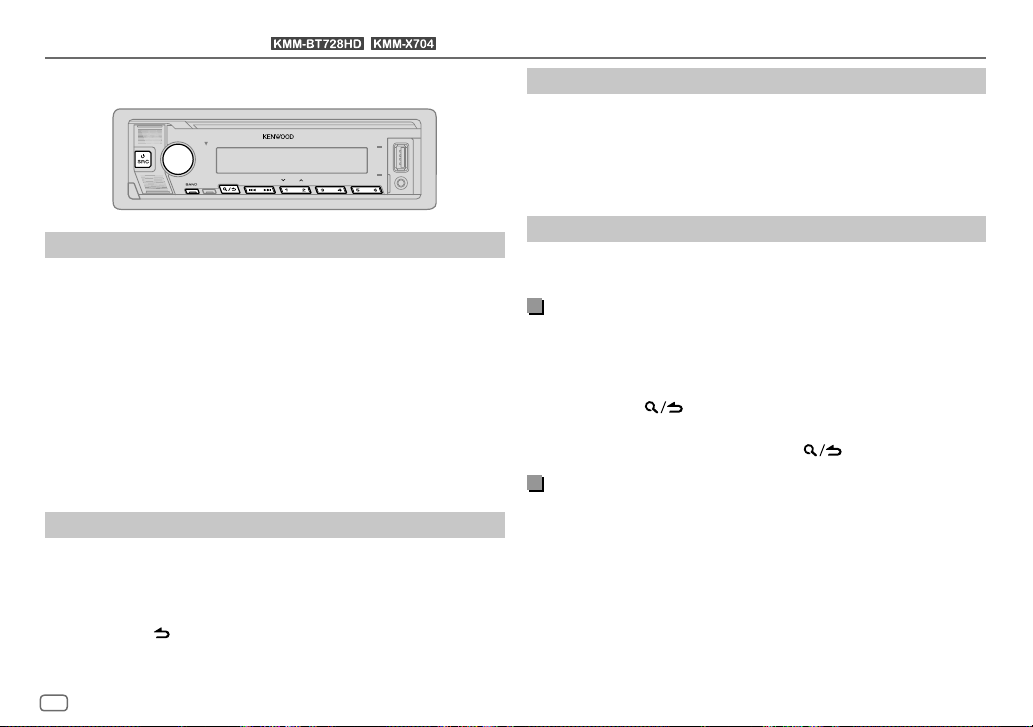
HD Radio™ Tuner
You can tune in to both conventional and HD Radio broadcasts.
• To find HD Radio stations in your area, visit <http://www.hdradio.com>.
(for / )
Select an HD Radio multicast channel
Many HD Radio stations offer more than one channel programming. This
service is called multicasting.
While receiving HD Radio multicast channels....
Press S / T to select your desired channel (HD1 to HD8).
“LINKING” appears while linking to a multicast channel.
Search for a station
Press B SRC repeatedly to select HD RADIO.
1
2 Press BAND repeatedly (or press #FM+/*AM– on the remote control)
to select FM1/FM2/FM3/AM.
3 Press S / T (or press S / T (+) on the remote control) to
search for a station or channel.
You can store up to 18 stations for FM, 6 stations for AM and 18 channels for
HD Radio.
• To store a station or channel:
(1 to 6).
• To select a stored station or channel: Press one of the number buttons
(1 to 6) (or press one of the number buttons (1 to 6) on the remote
control).
Direct Access Tuning
Press and hold one of the number buttons
(using the remote control)
1 Press DIRECT to enter Direct Access Tuning.
2 Press the number buttons to enter a station frequency or channel
number.
3 Press ENT IW to search for station or channel.
• To cancel, press
• If no operation is done for 10 seconds after step 2, Direct Access Tuning is
automatically canceled.
8
ENGLISH
or DIRECT.
Receive an Emergency Alert message
You can receive an emergency alert message while listening to another
source or while in STANDBY, via HD Radio Broadcast.
Activate emergency alert message reception
Press the volume knob to enter
1
2 Turn the volume knob to select
3 Turn the volume knob to select
4 Turn the volume knob to select
[FUNCTION]
.
[TUNER SETTING]
[EA]
, then press the knob.
[ON]
, then press the knob.
, then press the knob.
5 Press and hold to exit.
[OFF]
• To deactivate emergency alert message reception, select
• To return to the previous setting item, press .
in step 4.
Receive an emergency alert message
When an emergency alert message is received, it appears and remains on
the display until the user performs the “Ignore” function.
Press B SRC (or press SRC on the remote control) to ignore the alert
message.
The same emergency alert message will not interrupt again for 12 hours.
Page 15
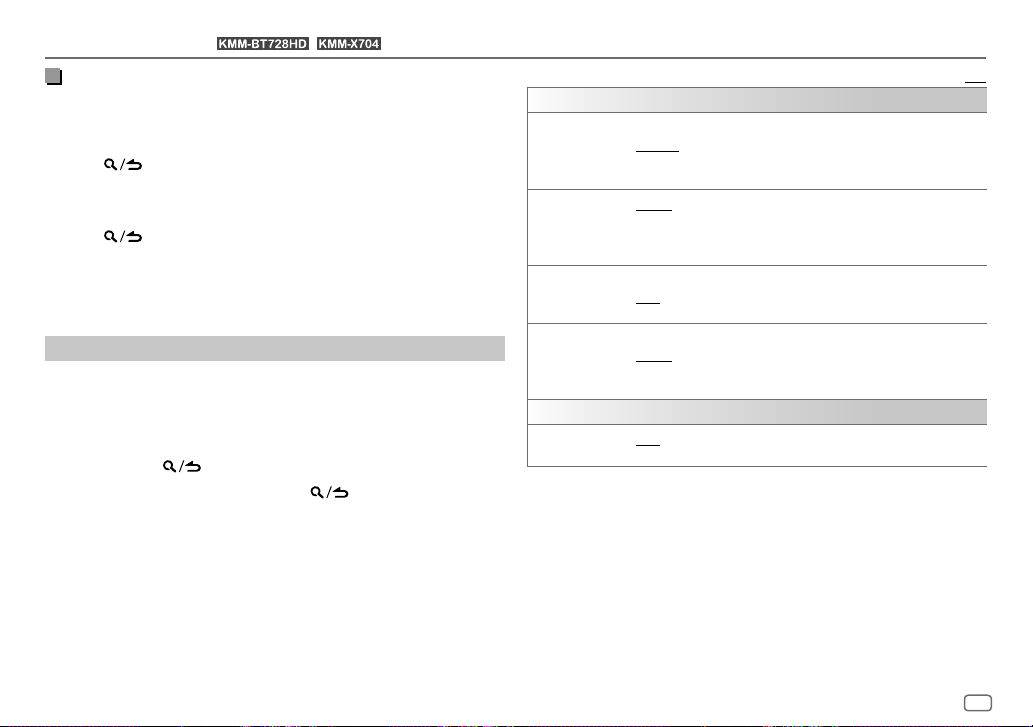
HD Radio™ Tuner
(for / )
Display received emergency alert messages
The received emergency alert messages are stored in the Alert Message List,
and you can check them later.
While listening to the HD RADIO source...
1 Press to display the Alert Message List.
2 Turn the volume knob to select a message.
3 Press the volume knob to display the information related to the
message.
4 Press again to exit.
• “NO LIST” appears when the list is empty.
• This feature can store up to four messages in the list.
• To clear the message list, set
[FACTORY RESET]
to
[YES]
. (Page 7)
Other settings
Press the volume knob to enter
1
[FUNCTION]
.
2 Turn the volume knob to select an item (see the following table), then
press the knob.
3 Repeat step 2 until the desired item is selected/activated or follow the
instructions stated on the selected item.
4 Press and hold to exit.
To return to the previous setting item, press
.
[TUNER SETTING]
[SEEK MODE]
[IF BAND]
[AUTO MEMORY]
[RECEIVE MODE]
[CLOCK]
[TIME SYNC]
Default: [XX]
Selects the searching method for S / T buttons when pressed.
[AUTO1]: Automatically search for a station or channel. ; [AUTO2]: Search
for a preset station or channel. ; [MANUAL]: Manually search for a station
or channel.
[AUTO]: Increases the tuner selectivity to reduce interference noises from
adjacent FM stations. (Stereo effect may be lost.) ; [WIDE]: Subjects to
interference noises from adjacent FM stations, but sound quality will not be
degraded and the stereo effect will remain.
[YES]: Automatically starts memorizing 6 stations with good reception. ;
[NO]: Cancels.
• Selectable only if [NORMAL] is selected for [PRESET TYPE]. (Page 6)
Sets the receive mode of the HD Radio receiver.
[AUTO]: Automatically tunes to analog broadcast when there is no
digital broadcast. ; [DIGITAL]: Tunes in to digital broadcast only. ;
[ANALOG]: Tunes in to analog broadcast only.
[ON]: Synchronizes the unit’s time to the Radio Broadcast Data System
station time. ; [OFF]: Cancels.
ENGLISH
9
Page 16
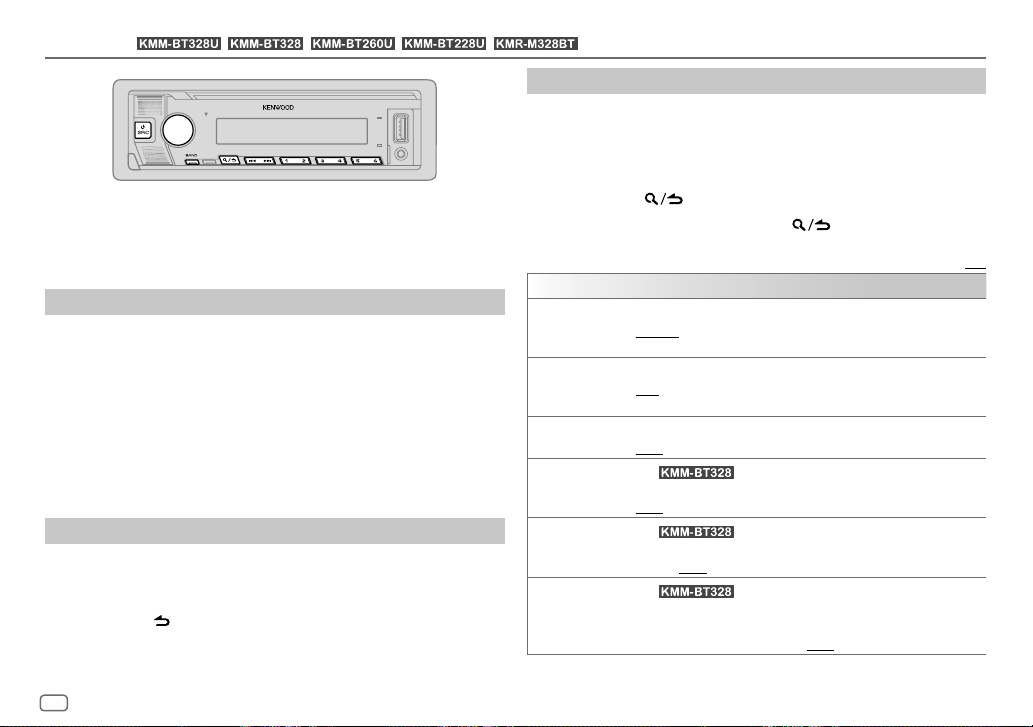
Radio
• “ST” indicator lights up when receiving an FM stereo broadcast with
• The unit switches to FM alarm automatically when receiving an alarm
(for / / / / )
sufficient signal strength.
signal from FM broadcast.
Search for a station
Press B SRC repeatedly to select RADIO.
1
2 Press BAND repeatedly (or press #FM+/
to select FM1/FM2/FM3/AM.
AM– on the remote control)
*
3 Press S / T (or press S / T (+) on the remote control) to
search for a station.
You can store up to 18 stations for FM and 6 stations for AM.
• To store a station: Press and hold one of the number buttons (1 to 6).
• To select a stored station:
press one of the number buttons (1 to 6) on the remote control).
Direct Access Tuning
Press one of the number buttons (1 to 6) (or
(using the remote control)
1 Press DIRECT to enter Direct Access Tuning.
2 Press the number buttons to enter a station frequency.
3 Press ENT IW to search for a station.
• To cancel, press
• If no operation is done for 10 seconds after step 2, Direct Access Tuning is
automatically canceled.
or DIRECT.
Other settings
Press the volume knob to enter
1
[FUNCTION]
.
2 Turn the volume knob to select an item (see the following table), then
press the knob.
3 Repeat step 2 until the desired item is selected/activated or follow the
instructions stated on the selected item.
4 Press and hold to exit.
To return to the previous setting item, press
[TUNER SETTING]
[SEEK MODE]
[AUTO MEMORY]
[MONO SET]
[NEWS SET]
[REGIONAL]
[AF SET]
Selects the searching method for S / T buttons when pressed.
[AUTO1]: Automatically search for a station. ; [AUTO2]: Search for a preset
station. ; [MANUAL]: Manually search for a station.
[YES]: Automatically starts memorizing 6 stations with good reception. ;
[NO]: Cancels.
• Selectable only if [NORMAL] is selected for [PRESET TYPE]. (Page 6)
[ON]: Improves the FM reception, but the stereo effect will be lost. ;
[OFF]: Cancels.
(For )
[ON]: The unit will temporarily switch to News Programme if available. ;
[OFF]: Cancels.
(For )
[ON]: Switches to another station only in the specific region using the “AF”
control. ; [OFF]: Cancels.
(For )
[ON]: Automatically searches for another station broadcasting the same
program in the same Radio Data System network with better reception
when the current reception is poor. ; [OFF]: Cancels.
.
Default: [XX]
10
ENGLISH
Page 17
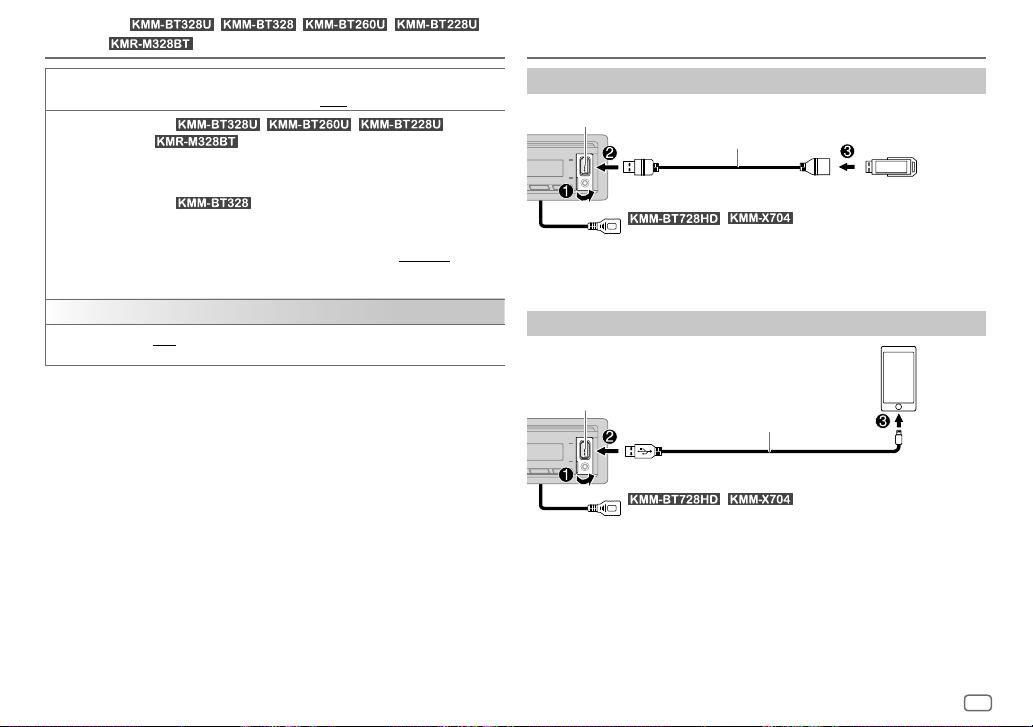
Radio
(for / / / /
)
USB/iPod
[TI] [ON]: Allows the unit to temporarily switch to Traffic Information if
[PTY SEARCH]
[CLOCK]
[TIME SYNC]
•
[MONO SET]/[NEWS SET]/[REGIONAL]/[AF SET]/[TI]/[PTY SEARCH]
when the band is FM1/FM2/FM3.
• If the volume is adjusted during reception of traffic information or news
bulletin, the adjusted volume is memorized automatically. It will be applied
the next time traffic information or news bulletin is turned on.
available (“TI” indicator lights up). ; [OFF]: Cancels.
(For / / /
Select the available Program Type (for Radio Broadcast Data System, see
page 40), then press
(For
1
Turn the volume knob to select the available Program Type (for Radio
Data System, see page 40), then press the knob.
2
Turn the volume knob to select the PTY language ([ENGLISH]/
[FRENCH]/[GERMAN]), then press the knob.
3
Press S / T to start searching.
[ON]: Synchronizes the unit’s time to the Radio Broadcast Data System/
Radio Data System station time. ; [OFF]: Cancels.
)
S
)
/ T to start.
is selectable only
Connect a USB device
USB input terminal
The source changes to USB FRONT/USB REAR/USB automatically and
playback starts.
CA-U1EX (max.: 500 mA)
(optional accessory)*1
USB device
/ : You can also connect to the USB cable
from the rear of the unit (USB input terminal).
Connect an iPod/iPhone
iPod/
iPhone
USB input terminal
from the rear of the unit (USB input terminal).
The source changes to iPod FRONT/iPod REAR/iPod USB automatically and
playback starts.
• You can also connect iPod/iPhone via Bluetooth. (Page22)
*1 Do not leave the cable inside the car when not in use.
*2 KCA-iP103: Lightning type
KCA-iP103 (optional accessory)*2
or accessory of the iPod/iPhone*1
/ : You can also connect to the USB cable
ENGLISH
11
Page 18
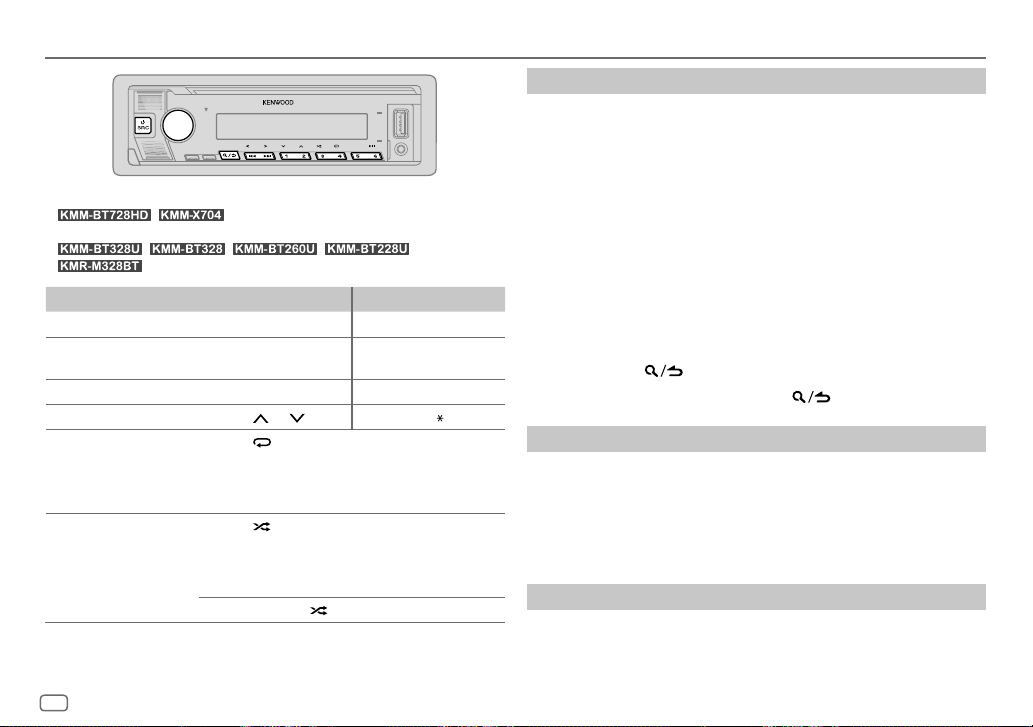
USB/iPod
Selectable source:
•
iPodREAR or iPod BT
•
To On the faceplate On the remote control
Play back/pause
Reverse/Fast-forward Press and hold
Select a file
Select a folder*1 Press 2
Repeat play*2 Press 4
Random play*2 Press 3
*1 This does not work for iPod.
*2 For iPod: Applicable only when [MODE OFF] is selected.
/ : USB FRONT/USB REAR/iPod FRONT/
/ / / /
: USB/iPod USB or iPod BT
Press 6 IW. Press ENT IW.
S / T.
Press S / T. Press S / T (+).
/ 1 . Press #FM+/ AM–.
repeatedly.
[FILE REPEAT]/[FOLDER REPEAT]/[ALL REPEAT]
WMA/AAC/WAV/FLAC file
[REPEAT ONE]/[REPEAT ALL]/[REPEAT OFF]
repeatedly.
[FOLDERRANDOM]/[RANDOM OFF]
WAV/FLAC file
[SHUFFLE ON]/[SHUFFLE OFF]
Press and hold 3
Press and hold
S / T (+).
: iPod
to select
: MP3/WMA/AAC/
[ALL RANDOM]
: MP3/
: iPod
Select music drive
While in USB FRONT/USB REAR/USB source, press 5 repeatedly.
Stored songs in the following drive will be played back.
• Selected internal or external memory of a smartphone (Mass Storage
Class).
• Selected drive of a multiple drive device.
You can also select the music drive from the
1 Press the volume knob to enter
2 Turn the volume knob to select
3 Turn the volume knob to select
4 Turn the volume knob to select
The next drive (
playback starts.
[DRIVE 1]
to
[DRIVE 4]
[FUNCTION]
menu.
[FUNCTION]
.
[USB]
, then press the knob.
[MUSIC DRIVE]
[DRIVE CHANGE]
) is selected automatically and
, then press the knob.
, then press the knob.
5 Repeat step 1 to step 4 to select the following drives.
6 Press and hold to exit.
To return to the previous setting item, press
.
Select control mode
While in iPod FRONT/iPod REAR/iPod USB source (or iPodBT source),
press 5 repeatedly.
[MODE ON]
: Control iPod/iPhone using the iPod/iPhone itself. However, you
can still perform play/pause, file skip, fast-forward or fast-reverse
[MODE OFF]
*1.
1 Press DIRECT.
from this unit.
: Control iPod/iPhone from this unit.
Direct Music Search
(using the remote control)
2 Press the number buttons to enter a file number.
3 Press ENT IW to search for music.
12
ENGLISH
Page 19
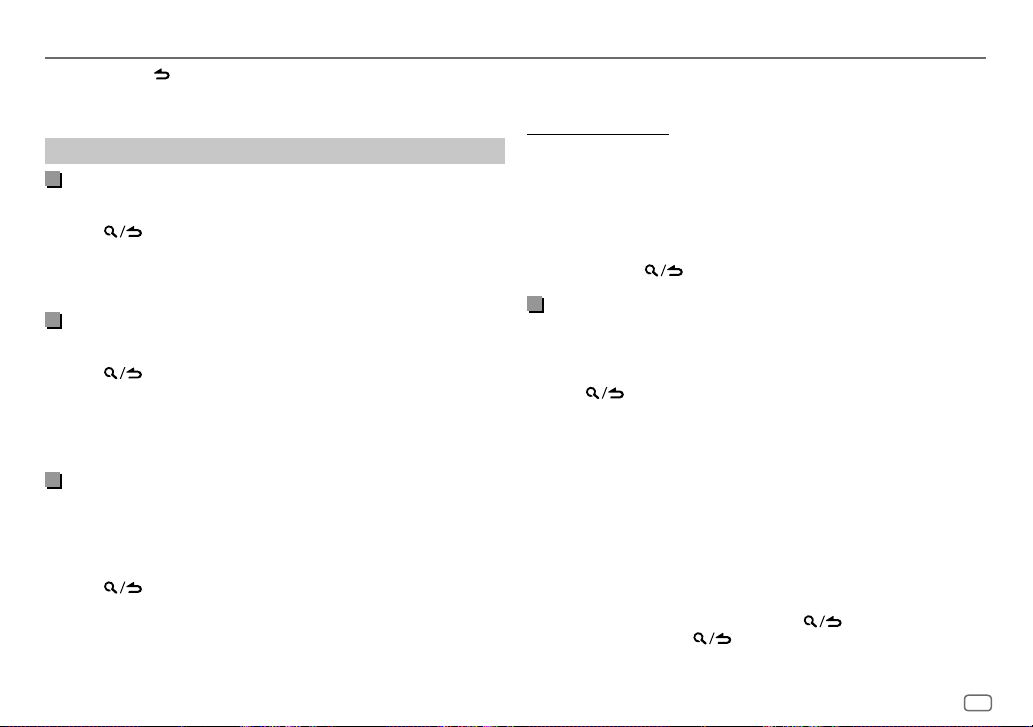
USB/iPod
• To cancel, press or DIRECT.
• Not available if Random Play is selected.
• Not applicable for iPod FRONT/iPod REAR/iPod USB.
Select a file to play
From a folder or list
• For iPod, applicable only when
1 Press .
2 Turn the volume knob to select a folder/list, then press the knob.
3 Turn the volume knob to select a file, then press the knob.
Selected file starts playing.
Quick search
If you have many files, you can search through them quickly.
(applicable only for USB FRONT/USB REAR/USB source)
1 Press .
2 Turn the volume knob to select a folder/list, then press the knob.
3 Turn the volume knob quickly to browse through the list quickly.
4 Turn the volume knob to select a file, then press the knob.
Selected file starts playing.
Skip search
iPodBT source)
If you have many files in the selected list, you can perform the following to
search for a file by skipping through the list at a rate selected in
• For iPod, applicable only when
(applicable only for iPod FRONT/iPod REAR/iPod USB source and
1 Press .
2 Turn the volume knob to select a list, then press the knob.
3 Press S / T to search at a preset skip search ratio.
• Pressing and holding S / T searches at a 10% ratio irregardless of
the
[SKIP SEARCH]
settings.
[MODE OFF]
[MODE OFF]
is selected. (Page 12)
[SKIP SEARCH]
is selected. (Page 12)
4 Turn the volume knob to select a file, then press the knob.
Selected file starts playing.
[SKIP SEARCH] setting
1 Press the volume knob to enter
2 Turn the volume knob to select
3 Turn the volume knob to select
[FUNCTION]
.
[USB]
, then press the knob.
[SKIP SEARCH]
, then press the knob.
4 Turn the volume knob to select the skip search ratio, then press the
knob.
[0.5%]
(default)/
[1%]/[5%]/[10%]
The skip search ratio is shown as a percentage of the total files.
5 Press and hold to exit.
Alphabet search
and iPod BT source)
You can search for a file according to the first character.
• For iPod, applicable only when
(applicable only for iPod FRONT/iPod REAR/iPod USB source
[MODE OFF]
is selected. (Page 12)
1 Press .
2 Turn the volume knob to select a list, then press the knob.
3 Turn the volume knob quickly to enter character search.
4 Turn the volume knob to select the character.
• Select “
5 Press S / T to move to the entry position.
” to search for a character other than A to Z, 0 to 9.
*
• You can enter up to 3 characters.
6 Press the volume knob to start searching.
7 Turn the volume knob to select a file, then press the knob.
.
Selected file starts playing.
• To return to the root folder/first file/top menu, press 5. (Not applicable for
BT AUDIO source.)
• To return to the previous setting item, press
• To cancel, press and hold
.
.
ENGLISH
13
Page 20
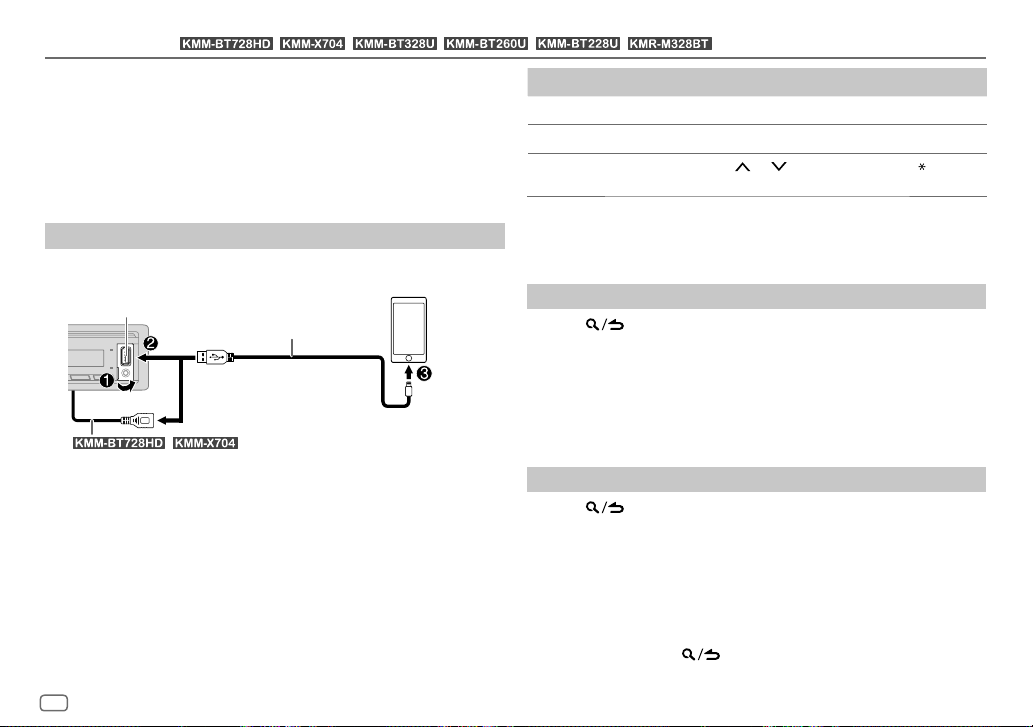
Pandora®
You can listen to Pandora on iPhone/iPod touch (via Bluetooth or via USB
input terminal) or Android device (via Bluetooth).
Preparation:
• Install the latest version of the Pandora application on your device (iPhone/
iPod touch or Android device), then create an account and log in to
Pandora.
• Select
(for / / / / / )
[ON]
for
[PANDORASRC]
in
[SOURCESELECT]
. (Page6)
Start listening
Start up the Pandora application on your device.
1
2 Connect your device to the USB input terminal.
USB input terminal
/ : You can also connect to the USB cable from the rear of
the unit (USB input terminal).
KCA-iP103 (optional accessory)*1 or
accessory of the iPhone/iPod touch*2
iPhone/
iPod touch
You can also connect the iPhone/iPod touch or Android device via
Bluetooth. (Page 22)
• Make sure the USB input terminal is not connected to any device when
you connect via Bluetooth.
3 Press B SRC repeatedly to select PANDORA FRONT/PANDORA REAR/
PANDORA (for iPhone/iPod touch) or PANDORA BT (for Android
device).
Broadcast starts automatically.
To On the faceplate On the remote control
Play back/pause
Skip a track
Select thumbs up or
thumbs down*3
*1 KCA-iP103: Lightning type
*2 Do not leave the cable inside the car when not in use.
*3 If thumbs down is selected, the current track is skipped.
Press 6 IW. Press ENT IW.
Press T. Press T (+).
Press 2
/ 1 . Press #FM+/ AM–.
Create and store a new station
Press .
1
2 Turn the volume knob to select
3 Turn the volume knob to select
press the knob.
[NEW STATION]
[FROM ARTIST]
, then press the knob.
or
[FROM TRACK]
, then
A new station is created based on the current artist or current song.
4 Press and hold one of the number buttons (3, 4 or 5) to store.
To select a stored station: Press one of the number buttons (3, 4 or 5).
Search for a registered station
Press .
1
2 Turn the volume knob to select an item, then press the knob.
[SORT BYDATE]
[SORT BY A-Z]
: According to the registered date
: By alphabetical order
3 Turn the volume knob (or press J/K on the remote control) to select
the desired station.
4 Press the volume knob (or press ENT IW on the remote control) to
confirm.
To cancel, press and hold .
14
ENGLISH
Page 21
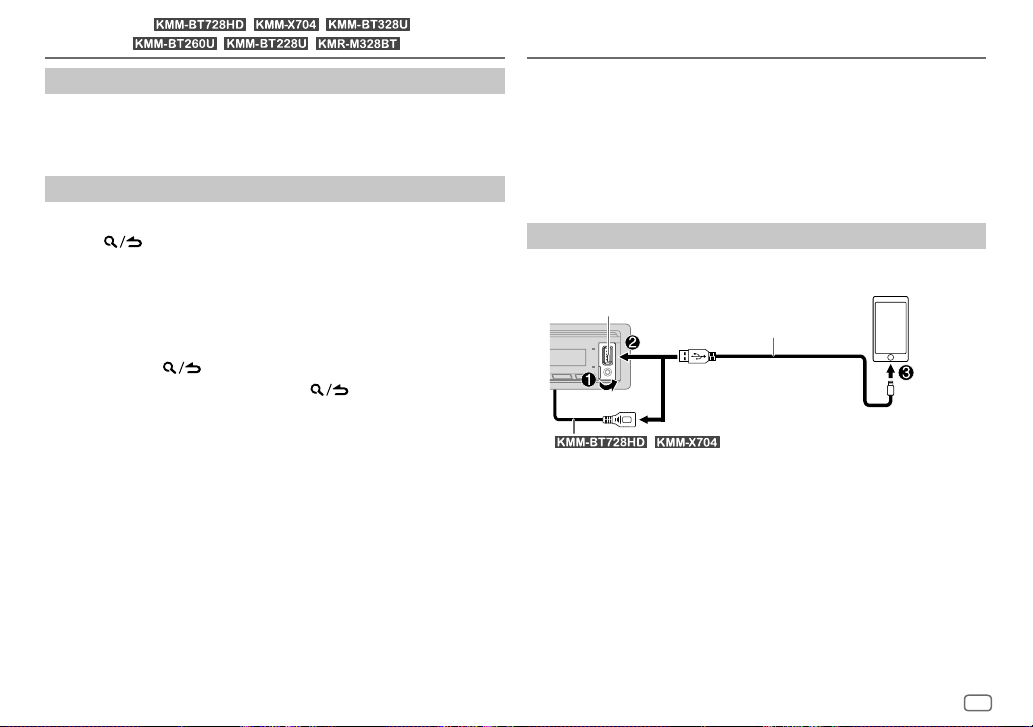
(for / / /
Pandora®
/ / )
Bookmark current song information
Press and hold the volume knob.
“BOOKMARKED” appears and the information is stored to your device.
• The bookmark is available on your Pandora account but not on this unit.
Delete a station
While listening to PANDORA...
1 Press .
2 Turn the volume knob to select
3 Turn the volume knob to select
press the knob.
[STATION DEL]
[SORT BY DATE]
, then press the knob.
or
[SORT BY A-Z]
, then
4 Turn the volume knob to select the desired station to delete, then
press the knob.
5 Turn the volume knob to select
[YES]
, then press the knob.
6 Press and hold to exit.
To return to the previous setting item, press
.
Spotify
You can listen to Spotify on iPhone/iPod touch (via Bluetooth or via USB
input terminal) or Android device (via Bluetooth).
Preparation:
• Install the latest version of the Spotify application on your device (iPhone/
iPod touch or Android device), then create an account and log in to
Spotify.
• Select
[ON]
for
[SPOTIFY SRC]
Start listening
Start up the Spotify application on your device.
1
2 Connect your device to the USB input terminal.
USB input terminal
in
[SOURCE SELECT]
KCA-iP103 (optional accessory)*1 or
accessory of the iPhone/iPod touch*2
. (Page6)
iPhone/
iPod touch
the unit (USB input terminal).
/ : You can also connect to the USB cable from the rear of
You can also connect the iPhone/iPod touch or Android device via
Bluetooth. (Page 22)
• Make sure the USB input terminal is not connected to any device when
you connect via Bluetooth.
3 Press B SRC repeatedly to select SPOTIFY FRONT/SPOTIFYREAR/
SPOTIFY (for iPhone/iPod touch) or SPOTIFY BT (for Android device).
Broadcast starts automatically.
*1, *2: See page 16.
ENGLISH
15
Page 22
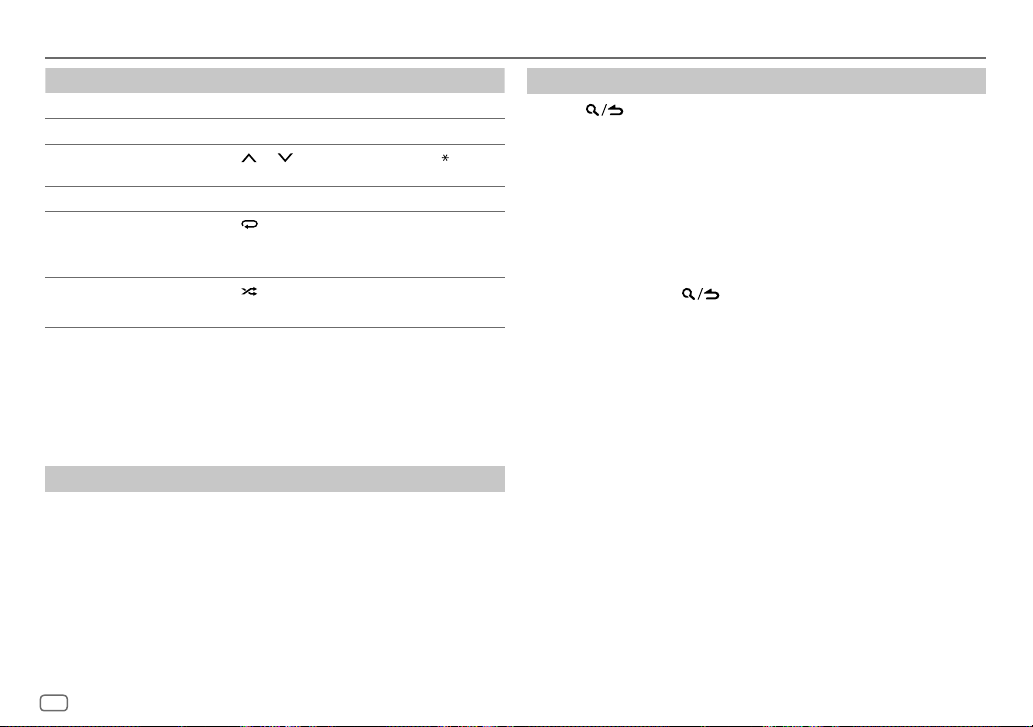
Spotify
To On the faceplate On the remote control
Play back/pause
Skip a track
Select thumbs up or
thumbs down *4
Start radio Press and hold 5. ( Not available )
Repeat play*5 Press 4
Random play*5 Press 3
*1 KCA-iP103: Lightning type
*2 Do not leave the cable inside the car when not in use.
*3 Available for premium account users only.
*4 This feature is available for tracks in Radio only. If thumbs down is selected, the current track is
skipped.
*5 Available for tracks in Playlists only.
Press 6 IW. Press ENT IW.
Press S*3 / T. Press S*3 / T (+).
/ 1 . Press #FM+/ AM–.
Press 2
repeatedly.
[REPEAT ALL], [REPEAT ONE]
[REPEATOFF]
[SHUFFLE ON], [SHUFFLEOFF]
repeatedly *3.
( Not available )
*3,
( Not available )
Save favorite song information
While listening to the Radio on Spotify...
Press and hold the volume knob.
“SAVED” appears and the information is stored to “Your Music” or “Your
Library” on your Spotify account.
To unsave, repeat the same procedure.
“REMOVED” appears and the information is removed from “Your Music” or
“Your Library” on your Spotify account.
Search for a song or station
Press .
1
2 Turn the volume knob to select a list type, then press the knob.
The list types displayed differ depending on the information sent from
Spotify.
3 Turn the volume knob (or press J/K on the remote control) to select
the desired song or station.
4 Press the volume knob (or press ENT IW on the remote control) to
confirm.
You can browse through the list quickly by turning the volume knob
quickly.
To cancel, press and hold
.
16
ENGLISH
Page 23
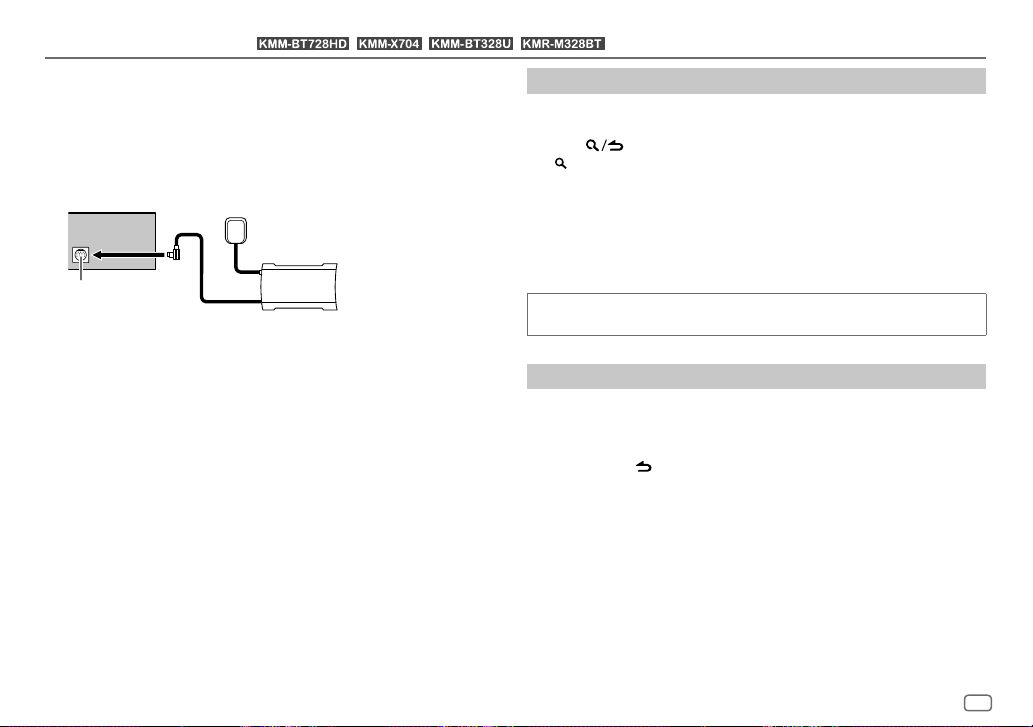
SiriusXM® Radio
Only SiriusXM® brings you more of what you love to listen to, all in one place.
Get over 140 channels, including commercial-free music plus the best sports,
news, talk, comedy and entertainment. Welcome to the world of satellite
radio. A SiriusXM Vehicle Tuner and Subscription are required. For more
information, visit <www.siriusxm.com>.
Preparation:
(for / / / )
1 Connect the optional SiriusXM Vehicle Tuner (commercially available).
Antenna
Expansion port on
the rear panel
SiriusXM Vehicle Tuner
2 Check your Radio ID for activation.
The SiriusXM Radio ID is required for activation and can be found by
tuning to Channel 0 as well as on the label found on the SiriusXM Vehicle
Tuner and its packaging.
The Radio ID does not include the letters I, O, S or F.
3 Activate the subscription.
For users in the U.S.A.:
Online: Go to <www.siriusxm.com>
Phone: Call 1-866-635-2349
For users in Canada:
Online: Go to <www.siriusxm.ca/subscribe-now>
Phone: Call 1-877-438-9677
4 Press B SRC repeatedly to select SIRIUSXM to start updating.
Start listening
Press B SRC repeatedly to select SIRIUSXM.
1
2 Press BAND repeatedly to select a band.
3 Press .
“ ” indicator lights up.
4 Turn the volume knob to select a category, then press the knob.
If “ALL CHANNELS” is selected, all the available channels will be shown.
5 Turn the volume knob to select a channel, then press the knob.
(or)
Press S / T to search for a channel manually.
• Pressing and holding S / T changes the channel rapidly.
If a locked channel or a mature channel is selected, a pass code input
screen appears. Enter the pass code to receive the channel. (Page19)
Direct Access Tuning
(using the remote control)
1 Press DIRECT to enter Direct Access Tuning.
2 Press the number buttons to enter a channel number.
3 Press ENT IW to search for the channel.
• To cancel, press
• If no operation is done for 10 seconds after step 2, Direct Access Tuning is
automatically canceled.
or DIRECT.
ENGLISH
17
Page 24
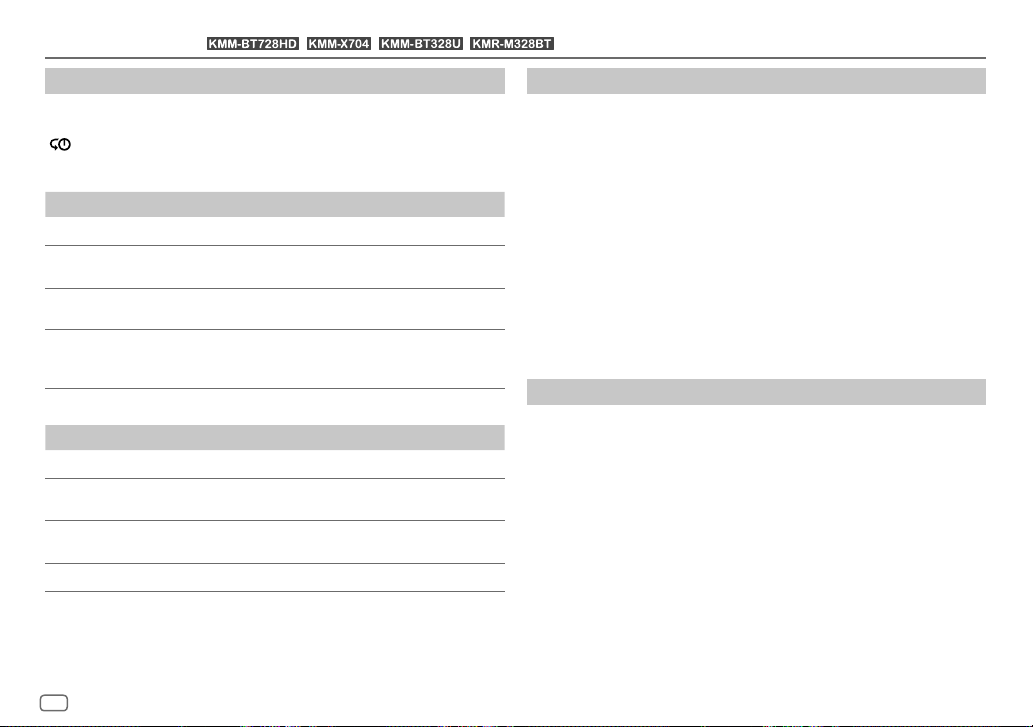
SiriusXM® Radio
(for / / / )
SiriusXM Keymode
Press and hold the volume knob to change the keymode (channel or
replay). (Default: Channel keymode)
“
” indicator lights up when replay keymode is selected.
When channel keymode is selected...
To On the faceplate On the remote control
Select a channel
Change a channel
rapidly
Store a channel of
the current band
Select a stored
channel of the
current band
When replay keymode is selected...
To On the faceplate On the remote control
Play back/pause
Skip backward/
forward
Rewind/Fast-forward
Go to Live Press 1. Press 1.
Press S / T. Press S / T (+).
Press and hold S / T.Press and hold S /
Press and hold one of the
number buttons (1 to 6).
Press one of the number
buttons (1 to 6).
Press 6 IW. Press ENT IW.
Press S / T. Press S / T (+).
Press and hold S / T.Press and hold S /
T (+).
( Not available )
Press one of the number
buttons (1 to 6).
T (+).
SmartFavorites and TuneStart™
User stored channels are recognized as SmartFavorite channels*. The
SiriusXM Vehicle Tuner automatically buffers the broadcast content in the
background.
• SmartFavorites feature is available with SXV200 or later SiriusXM Vehicle
Tuner.
* SXV300 (and later) SiriusXM Vehicle Tuner can use all 18 stored channels as SmartFavorites.
The SXV200 SiriusXM Vehicle Tuner can use 6 stored channels from the current band as
SmartFavorites.
When you select a SmartFavorite channel, you can rewind and replay up to
30 minutes of any of the missed news, talk, sports or music content.
• Playback starts from the beginning of the song if
(page 19) for most music channels stored as a SmartFavorite.
Press one of the number buttons (1 to 6) to select a stored channel.
[TUNE START]
is set to
[ON]
TuneScan™
You can get a short preview of the songs that you have missed on each of
your SmartFavorites music channels or a music channel currently tuned into.
Press and hold BAND to start scanning the first 6 seconds of the recorded
music contents.
• To listen to the current song, press the volume knob to stop scanning. The
unit continues playing the current song.
• To select the previous/next song, press S / T.
• To cancel scanning, press and hold the volume knob. Playback returns to
the channel before you entered TuneScan.
18
ENGLISH
Page 25
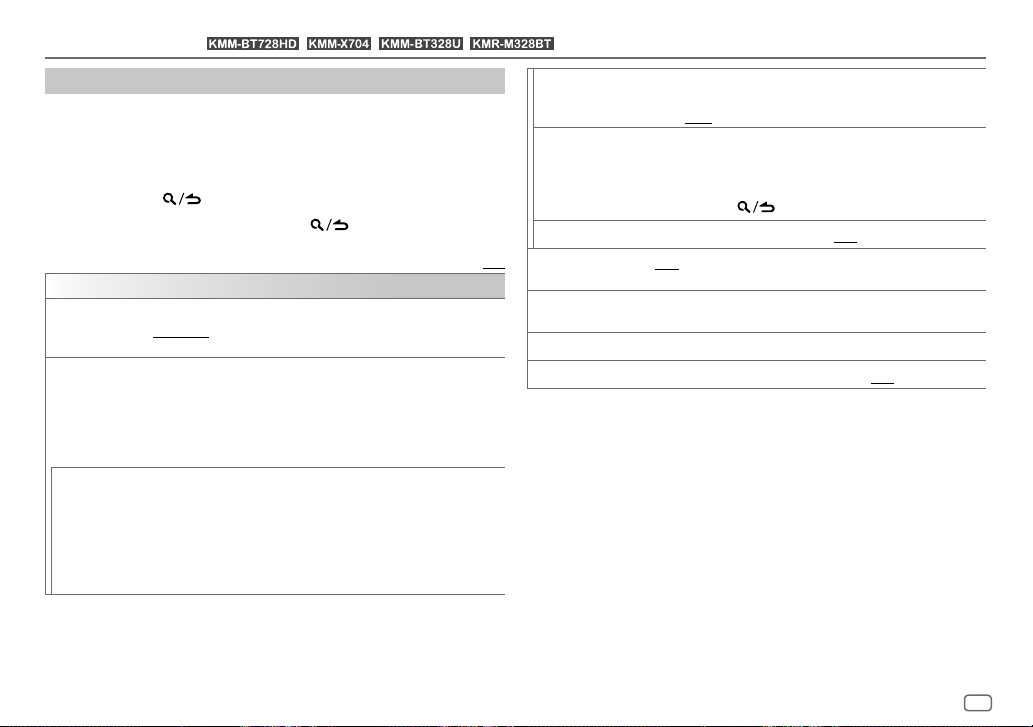
SiriusXM® Radio
(for / / / )
SiriusXM settings
Press the volume knob to enter
1
[FUNCTION]
.
2 Turn the volume knob to select an item (see the following table), then
press the knob.
3 Repeat step 2 until the desired item is selected/activated or follow the
instructions stated on the selected item.
4 Press and hold to exit.
To return to the previous setting item, press
[SIRIUS XM]
[SEEK MODE]
[CHANNEL LOCK] To unlock settings:
[CODESET]
Selects the tuning method for S / T buttons when pressed.
[CHANNEL]: Manually search for a channel. ; [PRESET]: Search for a preset
channel of the selected band.
1
Turn the volume knob to select a number.
2
Press S / T to move to the entry position.
3
Repeat step 1 and step 2 to enter the current pass code.
(Initial pass code is 0000.)
4
Press the volume knob to confirm.
1
Turn the volume knob to select a number.
2
Press S / T to move to the entry position.
3
Repeat step 1 and step 2 to enter a new 4-digit pass code.
4
Press the volume knob to confirm.
5
Repeat step 1 to step 4 to reconfirm the pass code.
• Make a note of the new pass code to enter channel lock settings for next
time.
.
Default: [XX]
[LOCK SETTING] [MATURE CH]: Selects the SiriusXM-defined lock setting. ;
[CHANNEL EDIT]*1
[CHANNEL CLEAR]*1
[TUNE START]*2
[SIGNAL LEVEL] Shows the strength ([NO SIGNAL]/[WEAK]/[GOOD]/[STRONG]) of
[BUFFER USAGE] Shows the memory usage ([0%] to [100%]) for Replay buffer.
[SXM RESET]
*1 Displayed only when [LOCK SETTING] is set to [USER DEFINED].
*2 Available only if the connected SiriusXM Vehicle Tuner is SXV200 or later which supports
SmartFavorites.
[USER DEFINED]: Selects the individual channels the user wants to
lock. ; [OFF]: Cancels.
1
Turn the volume knob to select a category, then press the knob.
2
Turn the volume knob to select a channel you want to lock, then
press the knob.
“L” appears in front of the channel number.
3
Press and hold to exit.
[YES]: Clears all the locked channels. ; [NO]: Cancels.
[ON]: All qualified music channels in the SmartFavorites will start
playback from the beginning of the song. ; [OFF]: Cancels.
the current received signal.
[YES]: Resets all SiriusXM settings to default. ; [NO]: Cancels.
ENGLISH
19
Page 26
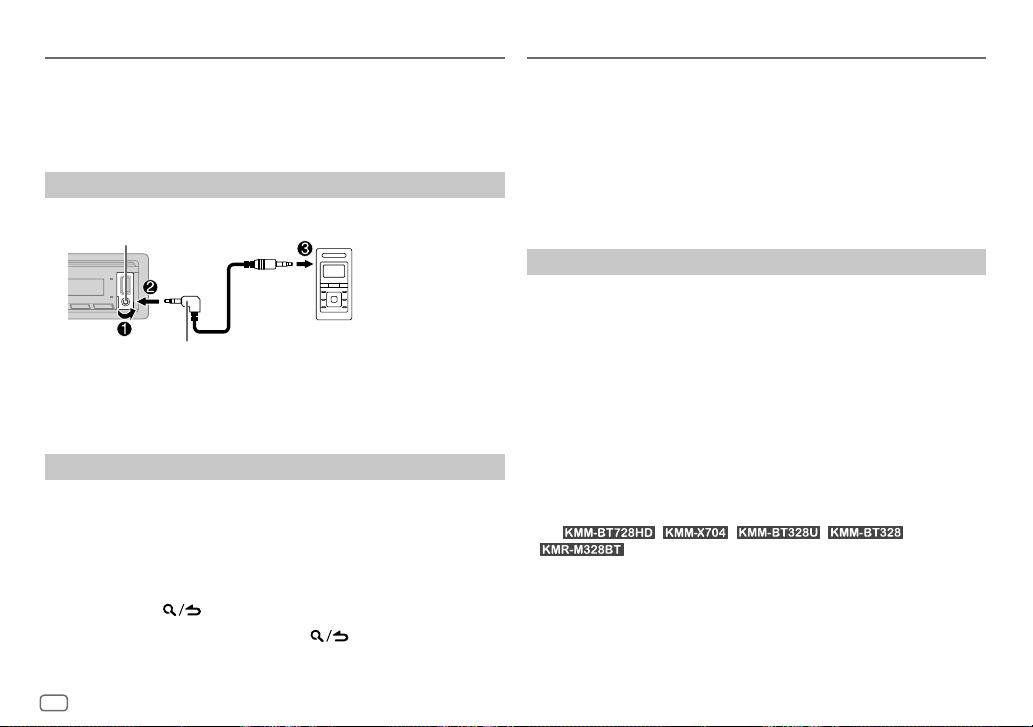
AUX
You can listen to music from a portable audio player via the auxiliary input
jack.
Preparation:
Select
[ON]
for
[BUILT-IN AUX]
in
[SOURCESELECT]
. (Page6)
Using Other Applications
KENWOOD Remote application
You can control the KENWOOD car receiver from iPhone/iPod touch (via
Bluetooth or via USB input terminal) or Android device (via Bluetooth) using
KENWOOD Remote application.
• For more information, visit <http://www.kenwood.com/cs/ce/>.
Start listening
Connect a portable audio player (commercially available).
1
Auxiliary input jack
3.5 mm (1/8") stereo mini plug with “L”
shaped connector (commercially available)
Portable audio player
2 Press B SRC repeatedly to select AUX.
3 Turn on the portable audio player and start playback.
Set the name of the external device
While listening to a portable audio player connected to the unit...
1 Press the volume knob to enter
2 Turn the volume knob to select
3 Turn the volume knob to select
[FUNCTION]
.
[SYSTEM]
, then press the knob.
[AUX NAME SET]
, then press the knob.
4 Turn the volume knob to select an item, then press the knob.
[AUX]
(default)/
[DVD]/[PORTABLE]/[GAME]/[VIDEO]/[TV]
5 Press and hold to exit.
To return to the previous setting item, press
20
ENGLISH
.
Preparation:
Install the latest version of KENWOOD Remote application on your device
before connecting.
Start using KENWOOD Remote application
Start up the KENWOOD Remote application on your device.
1
2 Connect your device.
• For Android device:
Pair the Android device with this unit via Bluetooth. (Page 22)
• For iPhone/iPod touch:
Connect iPhone/iPod touch to the USB input terminal. (Page 11)
(or)
Pair the iPhone/iPod touch with this unit via Bluetooth. (Page 22)
(Make sure the USB input terminal is not connected to any device.)
3 Select the device to use from the
[FUNCTION]
menu.
See “Settings to use KENWOOD Remote application” on page 21.
By default,
[IOS]
• For
application is connected.
[ANDROID]
.
is selected. To use iPhone/iPod touch, select
/ / / /
, “R.APP” indicator lights up when KENWOOD Remote
[YES]
for
Page 27
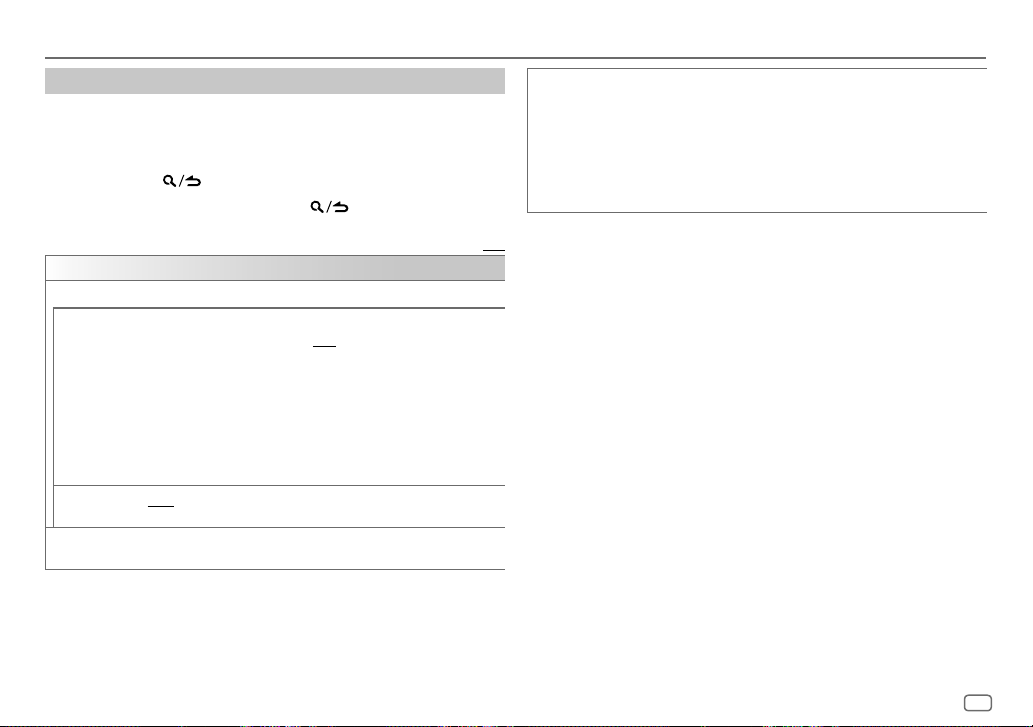
Using Other Applications
Settings to use KENWOOD Remote application
Press the volume knob to enter
1
[FUNCTION]
.
2 Turn the volume knob to select an item (see the following table), then
press the knob.
3 Repeat step 2 until the desired item is selected/activated.
4 Press and hold to exit.
To return to the previous setting item, press
[REMOTE APP]
[SELECT] Selects the device ([IOS] or [ANDROID]) to use the application.
[IOS]
[ANDROID]
[ANDROID LIST] Selects the Android device to use from the list.
[YES]: Selects iPhone/iPod touch to use the application via Bluetooth or
connected via USB input terminal. ; [NO]: Cancels.
If [IOS] is selected, select iPod BT source (or iPod FRONT/iPod REAR/iPod USB
source if your iPhone/iPod touch is connected via USB input terminal) to
activate the application.
• The connectivity of the application will be interrupted or disconnected if:
– You change from iPod BT source to any playback source connected via
the USB input terminal.
– You change from iPod FRONT/iPod REAR/iPod USB source to iPod BT
source.
[YES]: Selects Android device to use the application via Bluetooth. ;
[NO]: Cancels.
• Displayed only when [ANDROID] of [SELECT] is set to [YES].
.
Default: [XX]
[STATUS] Shows the status of the selected device.
[IOS CONNECTED]: You are able to use the application using the iPhone/
iPod touch connected via Bluetooth or USB input terminal.
[IOS NOT CONNECTED]: No iOS device is connected to use the application.
[ANDROID CONNECTED]: You are able to use the application using the
Android device connected via Bluetooth.
[ANDROID NOT CONNECTED]: No Android device is connected to use the
application.
TuneIn Radio/TuneIn Radio Pro
While listening to TuneIn Radio or TuneIn Radio Pro, connect the iPhone/
iPod touch to the USB input terminal of the unit so that the unit will output
the sound from these applications.
ENGLISH
21
Page 28
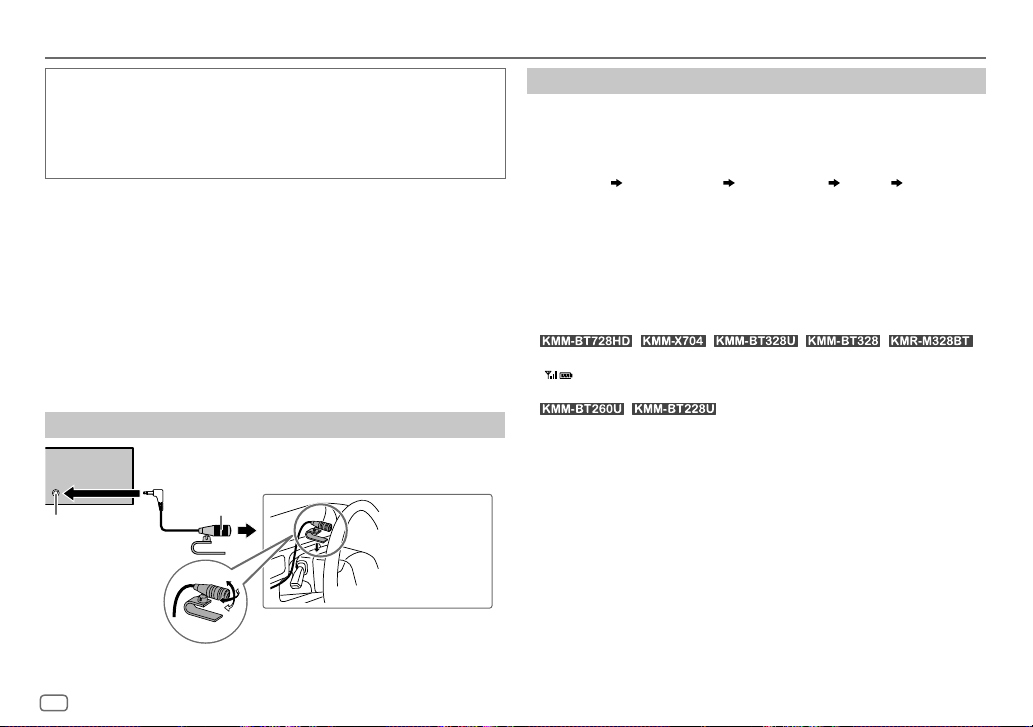
Bluetooth®
• Depending on the Bluetooth version, operating system and the firmware
version of your mobile phone, Bluetooth features may not work with this
unit.
• Be sure to turn on the Bluetooth function of the device to make the
following operations.
• Signal conditions vary depending on the surroundings.
Bluetooth — Connection
Supported Bluetooth profiles
– Hands-Free Profile (HFP)
– Advanced Audio Distribution Profile (A2DP)
– Audio/Video Remote Control Profile (AVRCP)
– Serial Port Profile (SPP)
– Phonebook Access Profile (PBAP)
Supported Bluetooth codecs
– Sub Band Codec (SBC)
– Advanced Audio Coding (AAC)
Connect the microphone
Rear panel
Microphone
Microphone
input jack*
Adjust the
microphone angle
* For the location of the microphone input terminal/microphone input jack, refer to page 38.
22
ENGLISH
(supplied)
Secure using cord
clamps (not supplied)
if necessary.
Pair and connect a Bluetooth device for the first time
Press B SRC to turn on the unit.
1
2 Search and select the name of your receiver (“KMM-BT728HD”/
“KMM-X704”/“KMM-BT328U”/“KMM-BT328”/“KMM-BT260U”/
“KMM-BT228U”/“KMR-M328BT”) on the Bluetooth device.
“PAIRING” “PASS XXXXXX” “Device name” “PRESS” “VOLUME
KNOB” appears on the display.
• For some Bluetooth devices, you may need to enter the Personal
Identification Number (PIN) code immediately after searching.
3 Press the volume knob to start pairing.
“PAIRING OK” appears when pairing is completed.
Once pairing is completed, Bluetooth connection is established
automatically.
•
“BT1” and/or “BT2” indicator on the faceplate lights up.
“
” indicator lights up to show the strength of the battery and signal of
the connected device.
•
window lights up.
• This unit supports Secure Simple Pairing (SSP).
• Up to five devices can be registered (paired) in total.
• Once the pairing is completed, the Bluetooth device will remain registered
in the unit even if you reset the unit. To delete the paired device, see
[DEVICE DELETE]
• A maximum of two Bluetooth phones and one Bluetooth audio device can
be connected at any time. To connect or disconnect the registered device,
see
[PHONE SELECT]
However, while in BT AUDIO source, you can connect to five Bluetooth
audio devices and switch between these five devices. (Page27)
• Some Bluetooth devices may not automatically connect to the unit after
pairing. Connect the device to the unit manually.
• Refer to the instruction manual of the Bluetooth device for more
information.
/ / / / :
/ : “BT1” and/or “BT2” indicator on the display
on page26.
or
[AUDIO SELECT]
in
[BT MODE]
. (Page 26)
Page 29
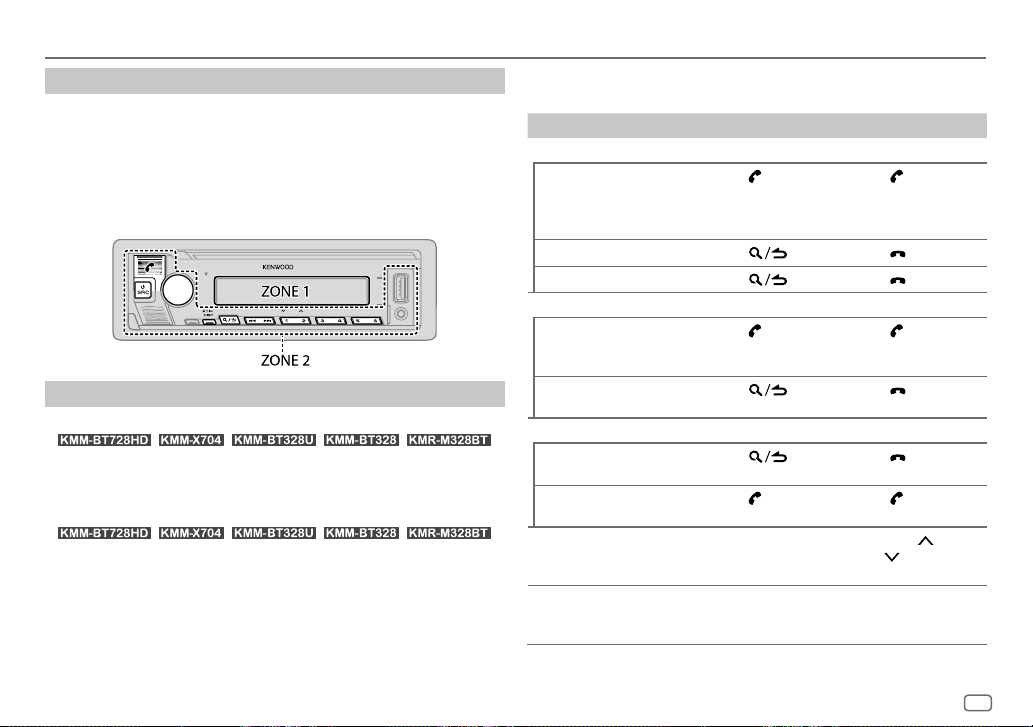
Bluetooth®
Auto Pairing
When you connect iPhone/iPod touch to the USB input terminal, pairing
request (via Bluetooth) is automatically activated if
[ON]
. (Page 26)
Press the volume knob to pair once you have confirmed the device name.
Bluetooth — Mobile phone
Receive a call
When there is an incoming call:
•
[ZONE 2]
• The unit answers the call automatically if
time. (Page24)
During a call:
•
[ZONE 1]
(page33) and
• If you turn off the unit or detach the faceplate, Bluetooth is disconnected.
/ / / / :
illuminates in green color and flashes.
/ / / / :
illuminates according to the settings made for
[ZONE 2]
illuminates in green color.
[AUTO PAIRING]
[AUTO ANSWER]
is set to
is set to a selected
[DISPLAY]
The following operations may differ or be unavailable depending on the
connected phone.
To On the faceplate On the remote control
First incoming call...
Answer a call
Reject a call
End a call
While talking on the first incoming call...
Answer another
incoming call and hold
the current call
Reject another incoming
call
While having two active calls...
End current call and
activate held call
Swap between the
current call and held call
Adjust the phone
volume*1
[00]
to
[35]
(Default:
[15]
Switch between handsfree and private talk
modes*3
Press
volume knob or
one of the number
buttons (1 to 6).
Press
Press
Press
Press
Press
Press
Turn the volume
knob during a call.
)
Press 6 IW during
a call.
or the
.
.
. Press .
.
.
. Press .
Press
.
.
Press
.
Press
.
Press
.
Press
Press VOL
VOL
during a call.
( Not available )
*2 or
*1, *2, *3: See page 24.
ENGLISH
23
Page 30
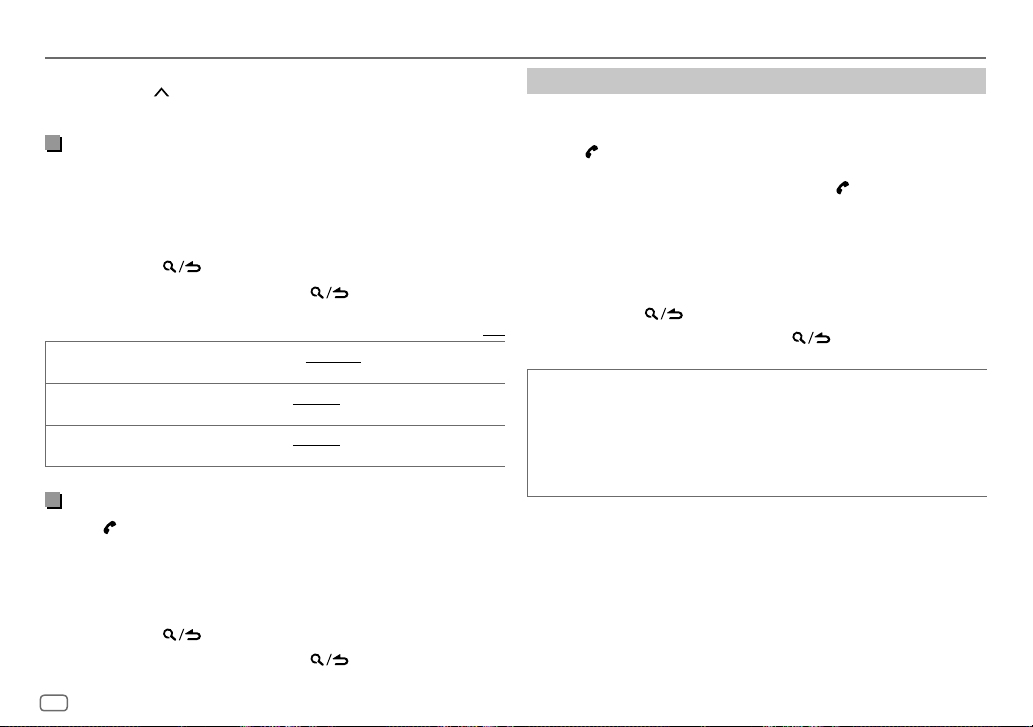
Bluetooth®
*1 This adjustment will not affect the volume of the other sources.
*2 Press and hold VOL
*3 Operations may vary according to the connected Bluetooth device.
Improve the voice quality
While talking on the phone...
1 Press the volume knob to enter
2 Turn the volume knob to select an item (see the following table), then
press the knob.
3 Repeat step 2 until the desired item is selected or activated.
4 Press and hold to exit.
To return to the previous setting item, press
[MIC GAIN] [LEVEL –10] to [LEVEL +10] ([LEVEL –4]): The sensitivity of the
[NR LEVEL]
[ECHO CANCEL]
Make the setting for answering a call
Press to enter Bluetooth mode.
1
2 Turn the volume knob to select
3 Turn the volume knob to select
4 Turn the volume knob to select the time (in seconds) for the unit to
answer the call automatically, then press the knob.
[01]
to
[30]
5 Press and hold to exit.
To return to the previous setting item, press
to continuously increase the volume to 15.
[FUNCTION]
.
.
microphone increases as the number increases.
[LEVEL –5] to [LEVEL +5] ([LEVEL 0]): Adjust the noise reduction level
until the least noise is being heard during a phone conversation.
[LEVEL –5] to [LEVEL +5] ([LEVEL 0]): Adjust the echo cancellation
delay time until the least echo is being heard during a phone conversation.
[SETTINGS]
, then press the knob.
, or select
[AUTO ANSWER]
[OFF]
to cancels. (Default:
, then press the knob.
[OFF]
)
.
Default: [XX]
Make a call
You can make a call from the call history, phonebook, or dialing the number.
Call by voice is also possible if your mobile phone has the feature.
1 Press to enter Bluetooth mode.
“(First device name)” appears.
• If two Bluetooth phones are connected, press again to switch to the
other phone.
“(Second device name)” appears.
2 Turn the volume knob to select an item (see the following table), then
press the knob.
3 Repeat step 2 until the desired item is selected/activated or follow the
instructions stated on the selected item.
4 Press and hold to exit.
To return to the previous setting item, press
[CALL HISTORY] (Applicable only if the phone supports PBAP.)
1
Press the volume knob to select a name or a phone number.
• “I” indicates call received, “O“ indicates call made, “M” indicates call
missed.
• Press DISP to change the display category (NUMBER or NAME).
• “NO DATA” appears if there is no recorded call history or call number.
2
Press the volume knob to call.
.
24
ENGLISH
Page 31

Bluetooth®
[PHONE BOOK] (Applicable only if the phone supports PBAP.)
[NUMBER DIAL]
[VOICE] Speak the name of the contact you want to call or the voice command to
[LOW]/[MID]/[FULL]: Shows the strength of the battery.*
[NO SIGNAL]/[LOW]/[MID]/[MAX]: Shows the strength of the current received signal.*
* Functionality depends on the type of the phone used.
1
Turn the volume knob quickly to enter alphabet search mode (if the
phonebook contains many contacts).
The first menu (ABCDEFGHIJK) appears.
• To go to the other menu (LMNOPQRSTUV or WXYZ1
1
.
• To select the desired first letter, turn the volume knob or press
S
/ T, then press the knob.
Select “1” to search with numbers and select “
2
Turn the volume knob to select a name, then press the knob.
3
Turn the volume knob to select a phone number, then press the knob to
call.
• For using phonebook with this unit, make sure to allow access to or transfer
from your smartphone. Depending on the connected phone, the process
may be different.
• Contacts are categorized as: HM (home), OF (office), MO (mobile),
OT (other), GE (general)
• This unit can display only non-accent letters. (Accent letters such as “Ú” are
shown as “U”.)
1
Turn the volume knob to select a number (0 to 9) or character ( , #, +).
2
Press S / T to move the entry position.
Repeat step 1 and step 2 until you finish entering the phone number.
3
Press the volume knob to call.
(or using the remote control)
1
Press the number buttons (0 to 9) to enter the phone number.
2
Press to call.
control the phone functions. (See also the following “Make a call using voice
recognition”.)
), press 2 /
” to search with symbols.
Make a call using voice recognition
Press and hold to activate the voice recognition of the connected
1
phone.
2 Speak the name of the contact you want to call or the voice command
to control the phone functions.
• Supported Voice Recognition features vary for each phone. Refer to the
instruction manual of the connected phone for details.
Store a contact in memory
You can store up to 6 contacts into the number buttons (1 to 6).
1 Press to enter Bluetooth mode.
2 Turn the volume knob to select
[NUMBERDIAL]
, then press the knob.
[CALL HISTORY], [PHONE BOOK]
or
3 Turn the volume knob to select a contact or enter a phone number.
If a contact is selected, press the volume knob to show the phone
number.
4 Press and hold one of the number buttons (1 to 6).
“STORED” appears when the contact is stored.
To erase a contact from the preset memory, select
store a blank number in step 3 and proceed to step 4.
[NUMBER DIAL]
in step 2,
Make a call to a registered number
Press to enter Bluetooth mode.
1
2 Press one of the number buttons (1 to 6).
3 Press the volume knob to call.
“NO MEMORY” appears if there is no contact stored.
ENGLISH
25
Page 32

Bluetooth®
Bluetooth mode settings
Press the volume knob to enter
1
[FUNCTION]
.
2 Turn the volume knob to select an item (see the following table), then
press the knob.
3 Repeat step 2 until the desired item is selected/activated or follow the
instructions stated on the selected item.
4 Press and hold to exit.
To return to the previous setting item, press
[BT MODE]
[PHONE SELECT]
[AUDIO SELECT]
[DEVICE DELETE]
[PIN CODE EDIT]
(0000)
[RECONNECT]
[AUTO PAIRING]
Selects the phone or audio device to connect or disconnect.
“
” appears in front of the device name when connected.
“
” appears in front of the current playback audio device.
• You can connect a maximum of two Bluetooth phones and one
Bluetooth audio device at a time.
1
Turn the volume knob to select a device to delete, then press the
knob.
2
Turn the volume knob to select [YES] or [NO], then press the knob.
Changes the PIN code (up to 6 digits).
1
Turn the volume knob to select a number.
2
Press S / T to move the entry position.
Repeat step 1 and step 2 until you finish entering the PIN code.
3
Press the volume knob to confirm.
[ON]: The unit is automatically reconnect when the last connected
Bluetooth device is within the connectable range. ; [OFF]: Cancels.
[ON]: The unit is automatically paired with the supported Bluetooth
device (iPhone/iPod touch) when it is connected through USB input
terminal. Depending on the operating system of the connected device,
this function may not work. ; [OFF]: Cancels.
.
Default: [XX]
[INITIALIZE] [YES]: Initializes all the Bluetooth settings (including stored pairing,
phonebook, and etc.). ; [NO]: Cancels.
Bluetooth test mode
You can check the connectivity of the supported profile between the
Bluetooth device and the unit.
• Make sure there is no Bluetooth device paired.
1 Press and hold .
“PLEASE PAIR YOUR PHONE PIN 0000” appears on the display.
2 Search and select the name of your receiver (“KMM-BT728HD”/
“KMM-X704”/“KMM-BT328U”/“KMM-BT328”/“KMM-BT260U”/
“KMM-BT228U”/“KMR-M328BT”) on the Bluetooth device.
3 Operate the Bluetooth device to confirm pairing.
“TESTING” flashes on the display.
The connectivity result (OK or NG) appears after the test.
PAIRING: Pairing status
HF CNT: Hands-Free Profile (HFP) compatibility
AUD CNT: Advanced Audio Distribution Profile (A2DP) compatibility
PB DL: Phonebook Access profile (PBAP) compatibility
To cancel test mode, press and hold B SRC to turn off the unit.
26
ENGLISH
Page 33

Bluetooth®
Bluetooth — Audio
While in BT AUDIO source, you can connect to five Bluetooth audio devices
and switch between these five devices.
Listen to the audio player via Bluetooth
Press B SRC repeatedly (or press SRC on the remote control) to select
1
BTAUDIO.
• For / : Pressing enters BT AUDIO directly.
2 Operate the audio player via Bluetooth to start playback.
To On the faceplate On the remote control
Play back/pause
Select group or folder Press 2
Reverse skip/
Forward skip
Reverse/Fast-forward
Press 6 IW. Press ENT IW.
/ 1 . Press #FM+/ AM–.
Press S / T. Press S / T (+).
Press and hold S / T. Press and hold S /
T (+).
To On the faceplate
Repeat play Press 4 repeatedly.
[ALLREPEAT], [FILEREPEAT], [GROUPREPEAT]
[REPEATOFF]
Random play Press and hold 3 to select
Select a file from a folder/list Refer to “Select a file to play” on page 13.
Switch between connected
Bluetooth audio devices
* Depending on the connected device, some devices may not support this feature.
Operations and display indications may differ according to their availability
on the connected device.
or
[GROUPRANDOM]
•
Press 3 to select
Press 5.
(Pressing the “Play” key on the connected
device itself also causes switching of sound
output from the device.)
*.
[RANDOMOFF].
*,
[ALLRANDOM]
Listen to iPod/iPhone via Bluetooth
You can listen to the songs on the iPod/iPhone via Bluetooth on this unit.
Press B SRC repeatedly to select iPodBT.
• You can operate the iPod/iPhone in the same way as iPod/iPhone via USB
input terminal. (Page11)
• If you plug in an iPod/iPhone to the USB input terminal while listening
to iPodBT source, the source automatically changes to iPodFRONT/
iPodREAR/iPodUSB source. Press B SRC to select iPodBT source if the
device is still connected via Bluetooth.
ENGLISH
27
Page 34

AMAZON ALEXA
Alexa is the cloud-based voice service developed by Amazon. You can ask
Alexa to play music, get weather reports, traffic information, control smart
home devices, shop on Amazon, search the internet, set reminders and more.
Preparation:
• Create an account at <www.amazon.com>.
• Install the latest version of the Alexa mobile application on your device
(iPhone/iPod touch or Android device), then log in to the application.
• Be sure to enable the internet connection on your smartphone.
(for / / / / )
Setup for the first time
For Android device
1 Pair your device with this unit via Bluetooth. (Page 22)
2 Start up the Alexa mobile application on your device.
3 Pair this unit to Alexa mobile application.
Perform Option A or Option B.
For iPhone/iPod touch
1 Pair your device with this unit via Bluetooth. (Page 22)
2 Start up the Alexa mobile application on your device.
3 Press on the unit to enter ALEXA source.
• You may also press B SRC repeatedly to select iPod BT source.
4 Pair this unit to Alexa mobile application.
Perform Option A or Option B.
Option A: Direct Link
Access the following URL or scan the QR code with your smartphone:
3 Tap “Add Device”.
4 Tap “Automotive Accessory” or “Headphones” from the list of device
types.
5 Tap the name of your receiver (“KMM-BT728HD”/“KMM-X704”/
“KMM-BT328U”/“KMM-BT260U”/“KMR-M328BT”) and follow the
instructions.
Once the setup process is completed, the Alexa mobile application will
establish a connection with this unit.
• The Alexa connection can be disconnected if:
– A2DP profile is disconnected
– Bluetooth is disconnected
– This unit is turned off
– Any other conditions depending on the connected device.
To establish Alexa connection again, reconnect the A2DP profile.
• Alexa connection cannot be established again if you:
– Reinstall Alexa mobile application
– Delete the paired device and perform pairing again (for Android device)
To establish Alexa connection again, perform the setup process again.
• You can check the Alexa connection from the Alexa mobile application.
If the name of this unit appears on the screen of “ALL DEVICES”, you do not
need to perform setup process again.
https://www.kenwood.com/car/alexa
Option B: Manual Pairing
1 Start up the Alexa mobile application and go to the “Devices” tab.
2 Tap the “ + ” icon at the top right corner.
28
ENGLISH
Basic operations
Once Alexa connection is established...
1 Press on the unit to speak with Alexa.
The display shows: “ALEXA” “LISTENING...”.
Page 35

AMAZON ALEXA
(for / / /
/ )
2 Communicate with Alexa via the connected microphone. (Page22)
“THINKING...” appears when Alexa is processing your voice input.
“SPEAKING...” appears while Alexa is responding to your voice input.
“ALEXA” or display information such as playing time, song title, etc.
appears while Alexa is in idle state.
• To return to the previous source before ALEXA, press B SRC (or press SRC
on the remote control).
• To activate Alexa, press
• To cancel current listening state, press .
• To cancel current thinking/speaking states and go to listening state,
press
.
• Only one Alexa connection can be connected at one time.
• “DISCONNECTED” appears if the unit is disconnected from Alexa mobile
application or the Bluetooth connection is disconnected.
.
Start listening
While in Alexa idle state...
1 Press on the unit to activate Alexa.
The display shows: “LISTENING...”.
2 Communicate with Alexa via the connected microphone. (Page22)
3 During music playback in ALEXA source, you can perform the
following operations:
To On the faceplate On the remote control
Play back/pause
Reverse skip/Forward skip
During music playback, press
can now start to communicate with Alexa.
Press 6 IW. Press ENT IW.
Press S / T. Press S / T (+).
to pause the music and activate Alexa. You
Audio Settings
1 Press the volume knob to enter
2 Turn the volume knob to select an item (see the following table), then
press the knob.
3 Repeat step 2 until the desired item is selected or activated.
4 Press and hold to exit.
(or using the remote control)
1 Press AUD to enter
[AUDIO CONTROL]
2 Press J / K to select an item, then press ENT IW.
To return to the previous setting item, press
[AUDIO CONTROL]
[SUB-W LEVEL]
[EASYEQ]
[LEVEL –50] to [LEVEL +10] ([LEVEL 0]): Adjusts the subwoofer output
level.
Adjusts your own sound settings.
• The settings are stored to [USER] in [PRESET EQ].
• The settings made may affect the current settings of [MANUAL EQ].
[SW]: [LEVEL –50] to [LEVEL +10] (Default: [LEVEL 0]
[BASS]: [LEVEL –9] to [LEVEL +9] [LEVEL 0]
[MID]: [LEVEL –9] to [LEVEL +9] [LEVEL 0]
[TRE]: [LEVEL –9] to [LEVEL +9] [LEVEL 0])
[FUNCTION]
.
.
.
Default: [XX]
ENGLISH
29
Page 36

Audio Settings
[MANUAL EQ] Adjusts your own sound settings for each source.
[62.5HZ] [LEVEL]
[100HZ]/[160HZ]/
[250HZ]/[400HZ]/
[630HZ]/[1KHZ]/
[1.6KHZ]/[2.5KHZ]/
[4KHZ]/[6.3KHZ]/
[10KHZ]/[16KHZ]
[Q FACTOR]
[PRESET EQ]
[BASS BOOST]
[LOUDNESS]
[SUBWOOFER SET]
[FADER]
[BALANCE]
[VOLUME OFFSET]
• The settings are stored to [USER] in [PRESET EQ].
• The settings made may affect the current settings of [EASYEQ].
[LEVEL–9] to [LEVEL+9] ([LEVEL0]): Adjusts
the level to memorize for each source.
(Before making an adjustment, select the source
you want to adjust.)
[BASS EXTEND]
[LEVEL –9] to [LEVEL +9] ([LEVEL 0]): Adjusts the level to memorize
for each source.
(Before making an adjustment, select the source you want to adjust.)
[1.35]/[1.50]/[2.00]: Adjusts the quality factor.
[NATURAL]/[ROCK]/[POPS]/[EASY]/[TOP40]/[JAZZ]/[POWERFUL]/
[USER]: Selects a preset equalizer suitable to the music genre.
(Select [USER] to use the settings made in [EASY EQ] or
[MANUAL EQ].)
[LV1] to [LV5]: Selects your preferred bass boost level. ; [OFF]: Cancels.
[LV1]/[LV2]: Selects your preferred low or high frequencies boost to
produce a well-balanced sound at low volume. ; [OFF]: Cancels.
[ON]: Turns on the subwoofer output. ; [OFF]: Cancels.
[R15] to [F15] ([0]): Adjusts the front and rear speaker output balance.
[L15] to [R15] ([0]): Adjusts the left and right speaker output balance.
[–15] to [+6] ([0]): Presets the initial volume level of each source by
comparing to the FM volume level.
(Before adjustment, select the source you want to adjust.)
[ON]: Turns on the extended bass. ; [OFF]: Cancels.
[SOUND EFFECT]
[SOUND RECNSTR]
(Sound
reconstruction)
[SPACE ENHANCE]
[SND REALIZER]
[STAGE EQ]
[DRIVE EQ]
[SPEAKER SIZE] The frequency and slope settings are automatically set for the crossover
[FRONT] [SIZE]
[REAR]
[SUBWOOFER]
(Not applicable for RADIO source, AUX source and SIRIUS XM source.)
[ON]: Creates realistic sound by compensating the high-frequency
components and restoring the rise-time of the waveform that are lost in
audio data compression. ; [OFF]: Cancels.
(Not applicable for RADIO source.)
[SML]/[MED]/[LRG]: Virtually enhances the sound space. ;
[OFF]: Cancels.
[LV1]/[LV2]/[LV3]: Virtually makes the sound more realistic. ;
[OFF]: Cancels.
[LOW]/[MID]/[HI]: Virtually adjusts the sound position heard from the
speakers. ; [OFF]: Cancels.
[ON]: Boosts the frequency to reduce the noise heard from outside the
car or running noise of the tyres. ; [OFF]: Cancels.
of the selected speaker.
[3.5”]/[4”]/[4.75”]/[5”]/[6.5”]/[6.75”]/[7”]/[4×6]/
[5×7]/[6×8]/[6×9]/[7×10]: Selects according to the
connected speaker size for optimum performance.
[TWEETER]
[3.5”]/[4”]/[4.75”]/[5”]/[6.5”]/[6.75”]/[7”]/[4×6]/[5×7]/[6×8]/
[6×9]/[7×10]: Selects according to the connected speaker size for
optimum performance. ; [NONE]: Not connected.
[6.5”]/[8”]/[10”]/[12”]/[15” OVER]: Selects according to the
connected speaker size for optimum performance. ; [NONE]: Not
connected.
[SMALL]/[MIDDLE]/[LARGE]: Selects according to
the size range of the connected tweeter for optimum
performance. ; [NONE]: Not connected.
30
ENGLISH
Page 37

Audio Settings
[X ‘ OVER]
[TWEETER] [FRQ]
[GAIN LEFT]
[GAIN RIGHT]
[FRONT HPF] [F-HPF FRQ]
[F-HPF SLOPE]
[F-HPF GAIN]
[REAR HPF] [R-HPF FRQ]
[R-HPF SLOPE]
[R-HPF GAIN]
[SUBWOOFER LPF] [SW LPF FRQ]
[1KHZ]/[1.6KHZ]/[2.5KHZ]/[4KHZ]/[5KHZ]/
[6.3KHZ]/[8KHZ]/[10KHZ]/[12.5KHZ]: Adjusts the
crossover frequency for the tweeter speaker.
[–8] to [0]: Adjusts the output volume of the left
tweeter.
[–8] to [0]: Adjusts the output volume of the right
tweeter.
[30HZ]/[40HZ]/[50HZ]/[60HZ]/[70HZ]/[80HZ]/
[90HZ]/[100HZ]/[120HZ]/[150HZ]/[180HZ]/
[220HZ]/[250HZ]: Adjusts the crossover frequency
for the selected speakers (high pass filter). ;
[THROUGH]: All signals are sent to the selected
speakers.
[–6DB]/[–12DB]/[–18DB]/[–24DB]: Adjusts the
crossover slope.
(Selectable only if a setting other than [THROUGH] is
selected for [F - HPF FRQ].)
[–8] to [0]: Adjusts the output volume of the
selected speaker.
Configure the settings for the rear speakers similarly
to the front speakers.
[30HZ]/[40HZ]/[50HZ]/[60HZ]/[70HZ]/[80HZ]/
[90HZ]/[100HZ]/[120HZ]/[150HZ]/[180HZ]/
[220HZ]/[250HZ]: Adjusts the crossover frequency
for the subwoofer (low pass filter). ; [THROUGH]: All
signals are sent to the subwoofer.
[SW LPF SLOPE] [–6DB]/[–12DB]/[–18DB]/[–24DB]: Adjusts the
[SW LPF
PHASE]
[SW LPF GAIN]
[DTA SETTINGS]
[CAR SETTINGS]
• (For / )
The following item is selectable only if
(page 6):
–
[SUB-W LEVEL]
–
[SUBWOOFER SET]
–
[SW LEVEL]
–
[SUBWOOFER]
–
[SUBWOOFER LPF]
–
[SUBWOOFER]
• The following item is selectable only if
(page30):
–
[SUB-W LEVEL]
–
[SW LEVEL]
–
[SUBWOOFER]
–
[SUBWOOFER LPF]
–
[SUBWOOFER]
• The following item is selectable only if a setting other than
selected for
–
[TWEETER], [REAR HPF], [SUBWOOFER LPF]
For settings, see “Digital Time Alignment settings” on page 32.
of
[EASY EQ]
of
[SPEAKER SIZE]
of
[X ‘ OVER]
of
[DISTANCE]
of
[EASY EQ]
of
[SPEAKER SIZE]
of
[X ‘ OVER]
of
[DISTANCE]
[TWEETER], [REAR]
crossover slope.
(Selectable only if a setting other than [THROUGH] is
selected for [SW LPF FRQ].)
[REVERSE] (180°)/[NORMAL] (0°): Selects the
phase of the subwoofer output to be in line with the
speaker output for optimum performance.
[–8] to [0]: Adjusts the output volume of the
subwoofer.
and
and
and
[GAIN]
in
[GAIN]
in
[SUBWOOFER]
of
[SWITCH PREOUT]
[DTA SETTINGS]
[SUBWOOFER SET]
[DTA SETTINGS]
[X ‘ OVER]
of
[SPEAKER SIZE]
is set to
is set to
[NONE]
:
[SUB-W]
[ON]
is
ENGLISH
31
Page 38

Audio Settings
Digital Time Alignment settings
Digital Time Alignment sets the delay time of the speaker output to create a
more suitable environment for your vehicle.
• For more information, see the following “Determining the delay time
automatically”.
[DTA SETTINGS]
[POSITION]
[DISTANCE]
[GAIN]
[DTA RESET]
[CAR SETTINGS] Identify your car type and rear speaker location in order to make the
[CAR TYPE]
[R-SP LOCATION]
Selects your listening position (reference point).
[ALL]: Not compensating ; [FRONT RIGHT]: Front right seat ;
[FRONT LEFT]: Front left seat ; [FRONT ALL]: Front seats
[0FT] to [20.01FT]: Fine adjust the distance to compensate.
(Before making an adjustment, select the speaker you want to adjust.)
[–8DB] to [0DB]: Fine adjust the output volume of the selected
speaker.
(Before making an adjustment, select the speaker you want to adjust.)
[YES]: Resets the settings ([DISTANCE] and [GAIN]) of the selected
[POSITION] to default. ; [NO]: Cancels.
adjustment for [DTA SETTINGS].
[COMPACT]/[FULL SIZE CAR]/[WAGON]/[MINIVAN]/[SUV]/
[MINIVAN(LONG)]: Selects the type of vehicle. ; [OFF]: Not
compensating.
Selects the location of the rear speakers in your vehicle to calculate the
furthest distance from the listening position selected (reference point).
• [DOOR]/[REAR DECK]: Selectable only when [CAR TYPE] is
selected as [OFF], [COMPACT], [FULL SIZE CAR], [WAGON] or
[SUV].
• [2ND ROW]/[3RD ROW]: Selectable only when [CAR TYPE] is
selected as [MINIVAN] or [MINIVAN(LONG)].
• Before making an adjustment for
select the speaker you want to adjust:
[FRONT LEFT]/[FRONT RIGHT]/[REAR LEFT]/[REAR RIGHT]/[SUBWOOFER]
– You can only select
other than
•
[R-SP LOCATION]
[NONE]
is selected for
Determining the delay time automatically
[REAR LEFT], [REAR RIGHT]
[NONE]
is selected for
of
[CAR SETTING]
[REAR]
[DISTANCE]
and
[GAIN]
and
and
.
[SUBWOOFER]
[SUBWOOFER]
[REAR]
is selectable only if a setting other than
of
[SPEAKER SIZE]
If you specify the distance from the currently set
listening position to every speaker, the delay time
will be automatically calculated.
1
Set [POSITION] and determine the listening
position as the reference point (the reference
point for [FRONT ALL] will be the center
between the right and left in the front seats).
2
Measure the distances from the reference point to
the speakers.
3
Calculate the distance between the furthest
speaker (subwoofer on the illustration) and other
speakers.
4
Sets the [DISTANCE] calculated in step 3 for
individual speakers.
5
Adjusts [GAIN] for individual speakers.
Example: When [FRONT ALL] is selected as the
listening position.
of
[DTA SETTINGS]
of
[SPEAKER SIZE]
,
if a setting
.
32
ENGLISH
Page 39

Display Settings
Zone identification for color settings and brightness settings
Zone identification for brightness setting
Set the dimmer
Press and hold DISP (DIM) to turn on or off the dimmer.
• Once you press and hold this button,
overwritten.
[DIMMER]
setting (page 34) will be
Change the display settings
Press the volume knob to enter
1
[FUNCTION]
.
2 Turn the volume knob to select an item (see the following table), then
press the knob.
3 Repeat step 2 until the desired item is selected/activated or follow the
instructions stated on the selected item.
4 Press and hold to exit.
To return to the previous setting item, press
[DISPLAY]
[COLOR SELECT]
(For / / /
Selects illumination colors for [ALL ZONE], [ZONE 1] and [ZONE 2]
separately.
1
Select a zone. (See the illustration on left column.)
2
Select a preset color for the selected zone. (Page 34)
Default:
To make your own color, select [CUSTOM R/G/B]. The color you have made
will be stored in [CUSTOM R/G/B].
1
Press the volume knob to enter the detailed color adjustment.
2
Press S/T to select the color ([R]/[G]/[B]) to adjust.
3
Turn the volume knob to adjust the level ([0] to [9]), then press the knob.
/ )
/ / /
: [VARIABLE SCAN]
: [INITIAL COLOR]
.
Default: [XX]
ENGLISH
33
Page 40

Display Settings
[DIMMER] Dims the illumination.
[BRIGHTNESS] Sets the brightness for day and night separately.
[TEXT SCROLL]
[LEVEL METER]
[ON]: Dimmer is turned on.
[OFF]: Dimmer is turned off.
[DIMMER TIME]: Set the time to turn on dimmer and to turn off dimmer.
1
Turn the volume knob to adjust the [ON] time, then press the knob.
2
Turn the volume knob to adjust the [OFF] time, then press the knob.
Default: [ON]: [6:00PM] ; [OFF]: [6:00AM]
1
[DAY]/[NIGHT]: Select day or night.
2
Select a zone. (See the illustration on page 33.)
3
[LVL00] to [LVL31]: Set the brightness level.
[ONCE]: Scrolls the display information once. ; [AUTO]: Repeats scrolling at
5-second intervals. ; [OFF]: Cancels.
(For / / /
[ON]: Shows the level meter on the display window (as shown below). ;
[OFF]: Cancels.
/ )
Level meter
[CLOCK]
[CLOCK DISPLAY]
[DEMO MODE]
Preset color:
[INITIAL COLOR]/[VARIABLE SCAN]/[CUSTOM R/G/B]/[RED1]/[RED2]/[RED3]/[PURPLE1]
[PURPLE2]/[PURPLE3]/[PURPLE4]/[BLUE1]/[BLUE2]/[BLUE3]/[SKYBLUE1]/[SKYBLUE2]
[LIGHTBLUE]/[AQUA1]/[AQUA2]/[GREEN1]/[GREEN2]/[GREEN3]/[YELLOWGREEN1]
[YELLOWGREEN2]/[YELLOW]/[ORANGE1]/[ORANGE2]/[ORANGERED]
(Except for )
[ON]: The clock time is shown on the display even when the unit is turned
off. ; [OFF]: Cancels.
(Except for )
[ON]: Activates the display demonstration automatically if no operation is
done for about 15 seconds. ; [OFF]: Deactivates.
/
/
/
34
ENGLISH
Page 41

Installation/Connection
This section is for the professional installer.
For safety’s sake, leave wiring and mounting to professionals. Consult the
car audio dealer.
WARNING
• The unit can only be used with a 12V DC power supply, negative ground.
• Disconnect the battery’s negative terminal before wiring and mounting.
• Do not connect Battery wire (yellow) and Ignition wire (red) to the car
chassis or Ground wire (black) to prevent a short circuit.
• To prevent short circuit:
– Insulate unconnected wires with vinyl tape.
– Be sure to ground this unit to the car’s chassis again after installation.
– Secure the wires with cable clamps and wrap vinyl tape around the wires
that comes into contact with metal parts to protect the wires.
CAUTION
• Install this unit in the console of your vehicle. Do not touch the metal parts
of this unit during and shortly after use of the unit. Metal parts such as the
heat sink and enclosure become hot.
• Do not connect the
(black), or connect them in parallel.
• Mount the unit at an angle of less than 30°.
• If your vehicle wiring harness does not have the ignition terminal, connect
Ignition wire (red) to the terminal on the vehicle’s fuse box which provides
12 V DC power supply and is turned on and off by the ignition key.
• Keep all cables away from heat dissipate metal parts.
• After the unit is installed, check whether the brake lamps, blinkers, wipers,
etc. on the car are working properly.
• If the fuse blows, first make sure the wires are not touching car’s chassis,
then replace the old fuse with one that has the same rating.
wires of speakers to the car chassis or Ground wire
Part list for installation
(A) Faceplate (×1) (B) Trim plate (×1)
(C) Mounting sleeve (×1) (D) Wiring harness (×1)
(E) Extraction key (×2) (F) Screws*
M5 × 7 mm (×4)
M5 × 6 mm (×4)
M4 × 8 mm (×1)
* Supplied for / / / .
Basic procedure
1 Remove the key from the ignition switch, then disconnect the
terminal of the car battery.
2 Connect the wires properly.
See “Wiring connection” on page37.
3 Install the unit to your car.
See “Installing the unit (in-dash mounting)” on page 36.
4 Connect the terminal of the car battery.
5 Press B SRC to turn on the power.
6 Detach the faceplate and reset the unit within 5 seconds. (Page4)
ENGLISH
35
Page 42

Installation/Connection
Installing the unit (in-dash mounting)
Hook on the top side
Orientate the trim
plate as illustrated
before fitting.
Bend the appropriate tabs to hold the sleeve
firmly in place.
Do the required wiring.
(Page 37)
Dashboard of your car
Installing the unit (without mounting sleeve)
1 Remove the mounting sleeve and trim plate from the unit.
2 Align the holes in the unit (on both sides) with the vehicle mounting
bracket and secure the unit with screws (supplied/commercially
available).
Use only the specified screws. Using wrong screws might damage the
unit.
Removing the unit
1 Detach the faceplate.
2 Remove the trim plate.
3 Insert the extraction keys deeply into the slots on each side, then
follow the arrows as shown on the illustration.
36
ENGLISH
Page 43

Installation/Connection
Wiring connection
IMPORTANT
We recommend installing the unit with a commercially available custom wiring harness specific
for your car and leave this job to professionals for your safety. Consult your car audio dealer.
Ignition switch
Car fuse
box
Battery
To front speaker (left)
To front speaker (right)
To rear speaker (left)
To rear speaker (right)
Car fuse box
Black (Ground wire)
To the metallic body or chassis of the car
Fuse (10 A)
White
White/Black
Gray
Gray/Black
Green
Green/Black
Purple
Purple/Black
Red (Ignition wire)
Yellow (Battery wire)
If no connections are made, do not let the wire come out from the tab.
Brown
(Mute control wire)
Blue/White
(Power control wire/
Antenna control wire)
(12 V
350 mA)
Light blue/yellow
(Steering remote control wire)
Antenna terminal
To connect the KENWOOD navigation system, refer your
navigation manual
To the power control terminal when using the optional
power amplifier or to the antenna control terminal in the
vehicle
(For
To the steering wheel remote control adapter
(For
To KENWOOD Marine Remote Control unit (optional
accessory)
For the latest information on marine accessories, visit
<http://www.kenwood.com/usa/car/marine/>
/ /
/ / /
)
)
ENGLISH
37
Page 44

Installation/Connection
Connect external components
No Part
For / : USB cable (DC 5 V 1.5 A) (approx.
1
1.2 m/4 feet)
For
2
For
3
(optional accessory) (Page 7)
For
4
(Page 22)
For / / / :
5
Expansion port (12 V
available) (Page 17)
For / / : Microphone input jack
6
(Page 22)
Output terminals (See the following “Connect external amplifiers via output terminals”.)
7
/ : MIC (Microphone input terminal) (Page 22)
: To KENWOOD Marine Remote Control unit, KCA-RC55MR
/ : MIC (Microphone input terminal)
500 mA): To the optional SiriusXM Vehicle Tuner (commercially
Connect external amplifiers via output terminals
When connecting an external amplifier to the output terminals of this unit,
securely connect the amplifier ground wire to the car chassis to prevent
damage to the unit.
Model Output terminals
/
/
/
/
/
REAR: Rear output
FRONT: Front output
SW: Subwoofer output
REAR/SW: Rear/subwoofer output
38
ENGLISH
Page 45

References
Maintenance
Cleaning the unit
Wipe off dirt on the faceplate with a dry silicone or soft cloth.
Cleaning the connector
Detach the faceplate and clean the connector gently
with a cotton swab. Be careful not to damage the
connector.
More information
For: – Latest firmware updates and latest compatible item list
– KENWOOD original application
– Any other latest information
Visit <www.kenwood.com/cs/ce/>.
Playable files
• For USB mass storage class device:
MP3 (.mp3), WMA (.wma), AAC (.aac), AAC (.m4a), WAV (.wav), FLAC (.flac)
• Playable USB device file system: FAT12, FAT16, FAT32
Even when audio files comply with the standards listed above, playback may be impossible
depending on the types or conditions of media or devices.
• For detailed information and notes about the playable audio files,
visit <www.kenwood.com/cs/ce/audiofile/>.
About USB devices
• You cannot connect a USB device via a USB hub.
• Connecting a cable whose total length is longer than 5 m may result in abnormal playback.
• This unit cannot recognize a USB device whose rating is other than 5 V and exceeds 1.5 A.
Connector (on the reverse
side of the faceplate)
About iPod/iPhone
• Made for
– iPod touch (6th generation)
– iPhone 5S, 6, 6 Plus, 6S, 6S Plus, SE, 7, 7 Plus, 8, 8 Plus, X, XS, XS MAX, XR (iOS 12.1 or later)
• It is not possible to browse video files on the “Videos” menu in [MODE OFF].
• The song order displayed on the selection menu of this unit may differ from that of the iPod/
iPhone.
• You cannot operate iPod if “KENWOOD” or “
• Depending on the version of the operating system of the iPod/iPhone, some functions may not
operate on this unit.
About Pandora
• Pandora is only available in certain countries.
For more information, visit <www.pandora.com/legal>.
• Because Pandora is a third-party service, the specifications are subject to change without prior
notice. Accordingly, compatibility may be impaired, or some or all of the services may become
unavailable.
• Some functions of Pandora cannot be operated from this unit.
• For issues using the application, please contact Pandora at <pandora-support@pandora.com>.
About Spotify
• Spotify application supports:
– iPhone 5S, 6, 6 Plus, 6S, 6S Plus, SE, 7, 7 Plus, 8, 8 Plus, X, XS, XS MAX, XR (iOS 12.1 or later)
– iPod touch (6th generation)
– Android OS 4.0.3 or above
• Spotify is a third party service, therefore the specifications are subject to change without prior
notice. Accordingly, compatibility may be impaired or some or all of the services may become
unavailable.
• Some functions of Spotify cannot be operated from this unit.
• For issues using the application, please contact Spotify at <www.spotify.com>.
” is displayed on iPod.
ENGLISH
39
Page 46

References
About AMAZON ALEXA
• Alexa is a third party service, therefore the specifications are subject to change without prior
notice. Accordingly, compatibility may be impaired or some or all of the services may become
unavailable.
About Program Type
For Radio Broadcast Data System:
[SPEECH]:
[NEWS], [INFORM] (information), [SPORTS], [TALK], [LANGUAGE], [REL TALK] (religious
talk), [PERSNLTY] (personality), [PUBLIC], [COLLEGE], [HABL ESP] (spanish talk), [WEATHER]
[MUSIC]:
[ROCK], [CLS ROCK] (classic rock), [ADLT HIT] (adult hits), [SOFT RCK] (softrock), [TOP 40],
[COUNTRY], [OLDIES], [SOFT], [NOSTALGA] (nostalgia), [JAZZ], [CLASSICL] (classical),
[R & B] (rhythm and blues), [SOFT R&B] (soft rhythm and blues), [REL MUSC] (religious
music), [MUSC ESP] (spanish music), [HIP HOP]
For Radio Data System:
[SPEECH]:
[NEWS], [AFFAIRS], [INFO] (information), [SPORT], [EDUCATE], [DRAMA], [CULTURE],
[SCIENCE], [VARIED], [WEATHER], [FINANCE], [CHILDREN], [SOCIAL], [RELIGION],
[PHONE IN], [TRAVEL], [LEISURE], [DOCUMENT]
[MUSIC]:
[POP M] (music), [ROCK M] (music), [EASY M] (music), [LIGHT M] (music), [CLASSICS],
[OTHER M] (music), [JAZZ], [COUNTRY], [NATION M] (music), [OLDIES], [FOLK M] (music)
The unit will search for the Program Type categorized under [SPEECH] or [MUSIC] if selected.
About HD Radio™ Technology
• Adjacent to traditional main stations are extra local FM channels. These
HD2/HD3 Channels provide new, original music as well as deep cuts
into traditional genre.
• Digital, CD-quality sound. HD Radio Technology enables local radio
stations to broadcast a clean digital signal. AM sounds like today’s FM
and FM sounds like a CD.
• Program Info provides song name, artist, station ID, and other relevant
data to enrich the listening experience.
• Emergency Alert delivers critical and life-saving messages to the public
during emergency situations.
40
ENGLISH
Page 47

References
Change the display information
(For / / / / )
Each time you press DISP, the display information changes.
• If the information is unavailable or not recorded, “NO TEXT”, “NO INFO”, or other information
(eg. station name) appears or display will be blank.
Main display
Clock time
Source name Display information: Main display
STANDBY Source name
HD RADIO
RADIO
(For
For digital stations only:
Station name
to the beginning
For FM Radio Broadcast Data System stations only:
Radio text+ station name
Radio text+ album/Radio text+ artist
beginning
(For
Frequency
For FM Radio Broadcast Data System/FM Radio Data System stations only:
Station name/Program type
song title/Radio text+ artist
back to the beginning
Level meter (Page 34)
Date Turns off the display* back to the beginning
/ )
Title/Artist Album/Artist Frequency Date back
Radio text+ title/Radio text+ artist
Frequency Date back to the
/ / )
Date Turns off the display* back to the beginning
Radio text Radio text+ Radio text+
Frequency Date Turns off the display*
Source name Display information: Main display
USB FRONT/
USB REAR/USB
iPod FRONT/
iPod REAR/
iPod USB/iPod BT
PANDORA FRONT/
PANDORA REAR/
PANDORA/
PANDORA BT
SPOTIFY FRONT/
SPOTIFY REAR/
SPOTIFY/
SPOTIFY BT
SIRIUS XM
BT AUDIO/
ALEXA
AUX Source name
* Only for
For MP3/WMA/AAC/WAV/FLAC files:
Song title/Artist
time
When [MODE OFF] is selected (page 12):
Song title/Artist
display*
Station name
Date back to the beginning
Context title
Turns off the display*
(For
Channel number
information
Song title/Artist
display*
Album title/Artist Folder name File name Playing
Date Turns off the display* back to the beginning
Album title/Artist Playing time Date Turns off the
back to the beginning
Shared/Radio Title Artist Album title Playing time
Song title Artist Album title Playing time Date
back to the beginning
/ / /
)
Channel name Artist Song title Content
Category name Date back to the beginning
Album title/Artist Playing time Date Turns off the
back to the beginning
Date Turns off the display* back to the beginning
.
ENGLISH
41
Page 48

References
(For / )
Each time you press DISP, the display information changes.
• If the information is unavailable or not recorded, “NO TEXT”, “NO INFO”, or other information
(eg. station name) appears or display will be blank.
Main display
Source name Display information: Main display
STANDBY Source name/Clock
RADIO Source name/Clock
For FM Radio Broadcast Data System stations only:
Source name/Clock
Radio text+
Clock
back to the beginning
USB For MP3/WMA/AAC/WAV/FLAC files:
iPod USB/iPod BT When [MODE OFF] is selected (page 12):
PANDORA/
PANDORA BT
SPOTIFY/
SPOTIFY BT
BT AUDIO/
ALEXA
AUX Source name/Clock
Source name/Clock
File name Playing time Clock back to the beginning
Source name/Clock
Clock back to the beginning
Source name/Clock
Album title
Source name/Clock
Playing time
Source name/Clock
Clock back to the beginning
Clock back to the beginning
Frequency Clock back to the beginning
Station name/Program type Radio text
Radio text+ song title/Radio text+ artist Frequency
Song title/Artist Album title/Artist Folder name
Song title/Artist Album title/Artist Playing time
Station name Shared/Radio Title Artist
Playing time Clock back to the beginning
Context title Song title Artist Album title
Clock back to the beginning
Song title/Artist Album title/Artist Playing time
Clock back to the beginning
Troubleshooting
Symptom Remedy
Sound cannot be heard. • Adjust the volume to the optimum level.
“MISWIRING CHECK WIRING
THEN PWR ON” appears.
“PROTECTING SEND SERVICE”
appears.
Source cannot be selected. Check the [SOURCESELECT] setting. (Page 6)
• Sound cannot be heard.
• The unit does not turn on.
• Information shown on the
General
display is incorrect.
The unit does not work at all. Reset the unit. (Page 4)
Correct characters are not
displayed.
(For
“SET ERROR”/“DEL ERROR”
• Radio reception is poor.
• Static noise while listening
to the radio.
HD Radio
Tuner/Radio
Playback order is not as
intended.
Elapsed playing time is not
USB/iPod
correct.
• Check the cords and connections.
Turn the power off, then check to be sure the terminals
of the speaker wires are insulated properly. Turn the
power on again.
Send the unit to the nearest service center.
Clean the connectors. (Page 39)
• This unit can only display uppercase letters, numbers,
and a limited number of symbols.
• Depending on the display language you have selected
(page 7), some characters may not be displayed
correctly.
Setting/deleting the remote control ID is unsuccessful.
)
Turn the power off, then turn on the power and perform
the operation again. (Page 7)
Connect the antenna firmly.
The playback order is determined by the order in which
file name were recorded (USB).
This depends on the recording process earlier (USB).
42
ENGLISH
Page 49

Troubleshooting
Symptom Remedy
“READING” keeps flashing. • Do not use too many hierarchical levels and folders.
“UNSUPPORTED DEVICE”
appears.
“UNRESPONSIVE DEVICE”
appears.
“USB HUB IS NOT
SUPPORTED” appears.
• The source does not
change to “USB” when
you connect a USB device
while listening to another
source.
USB/iPod
• “USB ERROR” appears.
The iPod/iPhone does not
turn on or does not work.
“LOADING” appears when
you enter search mode by
pressing
“NA FILE” Make sure the media (USB) contain supported audio files.
“COPY PRO” A copy-protected file is played (USB).
“NO DEVICE” Connect a device (USB/iPod/iPhone), and change the
“NO MUSIC” Connect a device (USB/iPod/iPhone) that contains
.
• Reattach the device (USB/iPod/iPhone).
• Check whether the connected USB device is compatible
with this unit and ensure the file systems are in
supported formats. (Page 39)
• Reattach the USB device.
Make sure the USB device is not malfunction and reattach
the USB device.
This unit cannot support a USB device connected via a
USB hub.
The USB port is drawing more power than the design
limit. Turn the power off and unplug the USB device.
Then, turn on the power and reattach the USB device.
If this does not solve the problem, turn the power off and
on (or reset the unit) before replacing with another USB
device.
• Check the connection between this unit and iPod/iPhone.
• Disconnect and reset the iPod/iPhone using hard reset.
This unit is still preparing the iPod/iPhone music list. It
may take some time to load, try again later.
(Page 39)
source to USB or iPod FRONT/iPod REAR/iPod USB again.
playable audio files.
Symptom Remedy
“iPod ERROR” • Reconnect the iPod.
“MEMORY FULL” You have reached the maximum storage limit of your
USB/iPod
“ADD ERROR” New station creation is unsuccessful.
“CHECK DEVICE” Check the Pandora application on your device.
“NO SKIPS” The skip limit has been reached.
“NO STATIONS” No stations are found.
“STATION LIMIT” The number of registered stations has reached its limit.
“UPGRADE APP” Make sure you have installed the latest version of the
Pandora
“CONNECT ERROR” Communication is unstable.
“RATING ERROR” Registration of thumbs up/thumbs down has failed due
“THUMBS N/A” Registration of thumbs up/thumbs down is not allowed.
“LICENSE ERROR” You try to access from a country which Pandora is not
“DISCONNECTED” USB is disconnected from the head unit. Please make
“CONNECTING” • Connected via USB input terminal: The device is
Spotify
• Reset the iPod.
iPod/iPhone.
Retry after deleting unnecessary stations from your
device.
Pandora application on your device.
to insufficient network connectivity.
deliverable.
sure the device is connected properly through USB.
connecting to the head unit. Please wait.
• Connected via Bluetooth: The Bluetooth is disconnected.
Please check Bluetooth connection and make sure both
the device and unit are paired and connected.
ENGLISH
43
Page 50

Troubleshooting
Symptom Remedy
“CHECK APP” The Spotify application is not connected properly or user
Spotify
“CH LOCKED LOCK CODE?” The selected channel is locked. Enter the correct pass code
“CHAN UNSUB” The selected channel is unsubscribed.
“CH UNAVAIL” The selected channel is unavailable. For more
“CHECK ANTENNA” Check that the antenna and its connection are in good
“CHECK TUNER” Make sure the SiriusXM Vehicle Tuner is connected to the
SiriusXM® Radio
“NO SIGNAL” Make sure the antenna is mounted outside the vehicle.
“SUBSCRIPTION UPDATED
– PRESS ENTER TO
CONTINUE.”
“CODE ERROR” Make sure you have entered the correct pass code.
“NO CONTENT” There is insufficient content to start TuneScan.
“SCAN CANCEL” TuneScan has been aborted.
is not login. End the Spotify application and restart. Then,
log in to your Spotify account.
to unlock. (Page 19)
Call 1-866-635-2349 in the U.S.A. or 1-877-438-9677 in
Canada to subscribe. (Page 17)
information about the SiriusXM channel lineup, visit
<www.siriusxm.com>.
condition.
unit.
Your subscription is updated. Press the volume knob to
continue.
(Page 19)
Symptom Remedy
No Bluetooth device is
detected.
Bluetooth pairing cannot
be made.
Echo or noise is
heard during a phone
conversation.
Phone sound quality is
poor.
Voice calling method is not
successful.
Bluetooth®
Sound is being interrupted
or skipped during playback
of a Bluetooth audio player.
The connected Bluetooth
audio player cannot be
controlled.
“NOT SUPPORT” The connected phone does not support Voice Recognition
• Search from the Bluetooth device again.
• Reset the unit. (Page 4)
• Make sure you have entered the same PIN code to both
the unit and Bluetooth device.
• Delete pairing information from both the unit and the
Bluetooth device, then perform pairing again. (Page 22)
• Adjust the microphone unit’s position. (Page 22)
• Check the [ECHO CANCEL] setting. (Page 24)
• Reduce the distance between the unit and the Bluetooth
device.
• Move the car to a place where you can get a better signal
reception.
• Use voice calling method in a more quiet environment.
• Reduce the distance from the microphone when you speak
the name.
• Make sure the same voice as the registered voice tag is
used.
• Reduce the distance between the unit and the Bluetooth
audio player.
• Turn off, then turn on the unit and try to connect again.
• Other Bluetooth devices might be trying to connect to the
unit.
• Check whether the connected Bluetooth audio player
supports Audio/Video Remote Control Profile (AVRCP).
(Refer to the instructions of your audio player.)
• Disconnect and connect the Bluetooth player again.
feature or phonebook transfer.
44
ENGLISH
Page 51

Troubleshooting
Specifications
Symptom Remedy
“NO ENTRY”/“NO PAIR” There is no registered device connected/found via
“ERROR” Try the operation again. If “ERROR” appears again, check if
“NO INFO”/“NO DATA” Bluetooth device cannot get the contact information.
“HF ERROR XX”/
“BT ERROR”
Bluetooth®
“SWITCHING NG” The connected phones might not support phone switching
The Bluetooth connection
between the Bluetooth
device and the unit is
unstable.
No response from Alexa
after the voice input.
Wrong response from
Alexa.
“DISCONNECTED” Be sure to connect your smartphone to the unit via
Not able to connect or
reconnect to Alexa mobile
AMAZON ALEXA
application.
Bluetooth.
the device supports the function you have tried.
Reset the unit and try the operation again. If this does not
solve the problem, consult your nearest service center.
feature.
Delete the unused registered Bluetooth device from the
unit. (Page 26)
Amazon cloud was unable to analyze the voice input.
Alexa misunderstood what was said or did not catch
the entire request or sentence spoken. Please try again.
(Page 28)
Bluetooth. (Page 22)
• Be sure the audio device is connected via Bluetooth. Select
the audio device from [AUDIO SELECT] in [BT MODE].
(Page 26)
• Perform the one-time setup process again. See “Setup for
the first time” on page 28.
• Turn off, then turn on the unit and try to connect again.
• For iOS device, make sure ALEXA source or iPod BT source
is selected.
/ :
FM Frequency Range 87.9 MHz — 107.9 MHz (200 kHz step)
Usable Sensitivity
(S/N = 30 dB)
Quieting Sensitivity
(DIN S/N = 46 dB)
Frequency Response (±3 dB) 30 Hz — 15 kHz
Signal-to-Noise Ratio (MONO) 68 dB
Stereo Separation (1 kHz) 40 dB
Tuner
DigitalFMFrequency Range 87.9 MHz — 107.9 MHz (200 kHz step)
Frequency Response (±3 dB) 20 Hz — 20 kHz
Signal-to-Noise Ratio (STEREO) 75 dB
AM Frequency Range 530 kHz — 1 700 kHz (10 kHz step)
Usable Sensitivity (S/N = 20 dB) 29 dBμ (28.2 μV)
DigitalAMFrequency Range 530 kHz — 1 700 kHz (10 kHz step)
Frequency Response (±3 dB) 40 Hz — 15 kHz
Signal-to-Noise Ratio (STEREO) 70 dB
7.2 dBf (0.63 μV/75 Ω)
15.2 dBf (1.58 μV/75 Ω)
ENGLISH
45
Page 52

Specifications
/ / / /
:
FM Frequency Range
87.9 MHz — 107.9 MHz (200 kHz step)
87.5 MHz — 108.0 MHz (50 kHz step)
Usable Sensitivity
(S/N = 30 dB)
Quieting Sensitivity
Tuner
(DIN S/N = 46 dB)
Frequency Response (±3 dB) 30 Hz — 15 kHz
Signal-to-Noise Ratio (MONO) 64 dB
Stereo Separation (1 kHz) 40 dB
AM Frequency Range 530 kHz — 1 700 kHz (10 kHz step)
Usable Sensitivity (S/N = 20 dB) 29 dBμ (28.2 μV)
8.2 dBf (0.71 μV/75 Ω)
17.2 dBf (2.0 μV/75 Ω)
/ /
/ :
:
USB Standard USB 1.1, USB 2.0 (High speed)
File System FAT12/16/32
Maximum Supply Current DC 5 V
Frequency Response (±1 dB) 20 Hz — 20 kHz
Signal-to-Noise Ratio 98 dB (1 kHz)
Dynamic Range 93 dB
Channel Separation
USB
MP3 Decode Compliant with MPEG-1/2 Audio Layer-3
WMA Decode Compliant with Windows Media Audio
AAC Decode AAC-LC “.aac”, “.m4a” files
WAV Decode Linear-PCM
FLAC Decode FLAC file (Up to 96 kHz/24 bit)
Frequency Response (±3 dB) 20 Hz — 20 kHz
Input Maximum Voltage 1 000 mV
Auxiliary
Input Impedance 30 kΩ
1.5 A
/ :
90 dB
/ /
/ /
:
92 dB
46
ENGLISH
Page 53

Specifications
Version Bluetooth 4.2
Frequency Range 2.402 GHz — 2.480 GHz
RF Output Power (E.I.R.P.) +4 dBm (MAX), Power Class 2
Maximum Communication Range Line of sight approx. 10 m (32.8 ft)
Profile HFP 1.7.1 (Hands-Free Profile)
Bluetooth
Maximum Output Power 50 W × 4
Full Bandwidth Power
(at less than 1 % THD)
Speaker Impedance 4 Ω — 8 Ω
Tone Action Band 1: 62.5 Hz ±9 dB
Audio
A2DP (Advanced Audio Distribution Profile)
AVRCP 1.6.1 (Audio/Video Remote Control Profile)
PBAP (Phonebook Access Profile)
SPP (Serial Port Profile)
22 W × 4
Band 2: 100 Hz ±9 dB
Band 3: 160 Hz ±9 dB
Band 4: 250 Hz ±9 dB
Band 5: 400 Hz ±9 dB
Band 6: 630 Hz ±9 dB
Band 7: 1 kHz ±9 dB
Band 8: 1.6 kHz ±9 dB
Band 9: 2.5 kHz ±9 dB
Band 10: 4 kHz ±9 dB
Band 11: 6.3 kHz ±9 dB
Band 12: 10 kHz ±9 dB
Band 13: 16 kHz ±9 dB
Preout Level/Load
Audio
Preout Impedance ≤ 600 Ω
Operating Voltage 12 V DC car battery
Installation Size (W × H × D) 182 mm × 53 mm × 100 mm
Net Weight (includes Trimplate,
Mounting Sleeve)
General
Subject to change without notice.
4 000 mV/10 kΩ
5 000 mV/10 kΩ
2 500 mV/10 kΩ
(7-3/16" × 2-1/16" × 3-15/16")
0.7 kg (1.5 lbs)
0.6 kg (1.3 lbs)
/ :
:
/ /
/ :
/ /
/ :
/ /
:
ENGLISH
47
Page 54

Table des matieres
Avant l’utilisation .................................................................................... 3
Fonctionnement de base ....................................................................... 4
Prise en main ............................................................................................ 5
1 Sélectionne la langue d’affichage et annule la démonstration
2 Réglez l’horloge et la date
3 Réglage des autres réglages optionnels
Tuner HD RadioTM ..................................................................................... 8
Radio ........................................................................................................ 10
USB/iPod .................................................................................................11
Pandora® .................................................................................................14
Spotify ..................................................................................................... 15
Radio SiriusXM® .....................................................................................17
AUX ........................................................................................................... 20
Utilisation d’autres applications ......................................................... 20
Application KENWOOD Remote
Tuneln Radio/Tuneln Radio Pro
Bluetooth® .............................................................................................. 22
Bluetooth – Connexion
Bluetooth – Téléphone portable
Bluetooth – Audio
AMAZON ALEXA.....................................................................................28
Réglages audio....................................................................................... 29
Réglages d’affichage ............................................................................. 33
Installation/Connexion .........................................................................35
Références...............................................................................................39
Entretien
Plus d’informations
Changez l’information sur l’affichage
Guide de dépannage ............................................................................42
Spécifications ......................................................................................... 45
Comment lire ce manuel
• Les affichages et les façades montrés dans ce mode d’emploi sont des
exemples utilisés pour offrir une explication claire des opérations. Pour cette
raison, ils peuvent différer des affichages et des façades réels.
• Les opérations sont expliquées principalement en utilisant les touches de la
façade du
• Les indications en anglais sont utilisées dans un but explicatif. Vous pouvez
choisir la langue d’affichage à partir du menu
•
[XX]
indique les éléments choisis.
• (Page XX) indique que des références sont disponibles aux page citées.
Ce symbole sur le produit indique que ce mode d’emploi
contient d’importantes instructions d’utilisation et d’entretien.
Assurez-vous de lire attentivement les instructions de ce
mode d’emploi.
.
[FUNCTION]
. (Page 7)
2
FRANÇAIS
Page 55

Avant l’utilisation
IMPORTANTES
• Pour utiliser correctement l’appareil, veuillez ce manuel complément avant
de l’utiliser. Il est particulièrement important que vous lisiez et acceptiez les
avertissements et les précautions de ce manuel.
• Veuillez garder ce manuel dans un endroit sûr et accessible pour une utilisation
future.
MISE EN GARDE
• N’utilisez aucune fonction qui risque de vous distraire de la conduite sure
de votre véhicule.
• Ne pas ingérer la pile. Risque de brûlures chimiques.
La télécommande fournie avec ce produit contient une pile bouton.
Une ingestion de la pile bouton risque de provoquer de graves brûlures internes
en seulement 2 heures ; brûlures qui risquent d’entraîner le décès.
Conservez les piles neuves et usagées hors de portée des enfants.
Si le compartiment des piles ferme mal, n’utilisez plus le produit et conservez-le
hors de portée des enfants.
Si vous pensez que des piles ont été ingérées ou insérées dans une quelconque
partie du corps, contactez immédiatement un médecin.
AVERTISSEMENT
Réglage du volume:
• Ajustez le volume de façon à pouvoir entendre les sons extérieurs à la voiture
afin d’éviter tout risque d’accident.
• Réduisez le volume avant de reproduire des sources numériques afin d’éviter
d’endommager les enceintes par la soudaine augmentation du niveau de sortie.
Généralités:
• Éviter d’utiliser le périphérique extérieur s’il peut gêner une conduite en toute
sécurité.
• Assurez-vous que toutes les données importantes ont été sauvegardées.
Nous ne pouvons pas être tenu responsable pour toute perte des données
enregistrées.
• Veuillez faire en sorte de ne jamais mettre ou laisser d’objets métalliques (tels
que des pièces ou des outils) dans l’appareil, afin d’éviter tout risque de courtcircuit.
• La classe USB est indiquée sur l’appareil principal. Pour le voir, détachez la
façade. (Page 4)
• En fonction du type de voiture, l’antenne s’étendra automatiquement quand
vous mettrez l’appareil sous tension si le câble de commande d’antenne est
connecté (page 37). Mettez l’appareil hors tension ou changez la source sur
STANDBY quand vous vous garez dans un parking avec un plafond bas.
Télécommande (RC-406):
• Ne laissez pas la télécommande dans des endroits exposés à la chaleur, comme
sur le tableau de bord par exemple.
• Risque d’incendie ou d’explosion si la pile est remplacée par un type incorrect.
Assurez-vous de la remplacer uniquement par une pile de même type.
• Risque d’incendie, d’explosion ou de fuite de liquide ou de gaz inflammable
si la pile est laissée dans un environnement ambiant à des températures
extrêmement élevées et/ou soumise à une pression d’air extrêmement faible.
Le boîtier de la pile ou les piles ne doivent pas être exposés à des chaleurs
excessives telles que les rayons du soleil, du feu, etc.
• Risque d’incendie, d’explosion ou de fuite de liquide ou de gaz inflammable si
la pile est jetée dans un feu ou dans un four chaud, si elle est rechargée, courtcircuitée, écrasée mécaniquement ou coupée.
• Si le liquide qui fuit entre en contact avec vos yeux ou vos vêtements, rincez-les
immédiatement à l’eau et consultez un médecin.
FRANÇAIS
3
Page 56

Fonctionnement de base
Façade
S’allume quand la connexion
Bluetooth est établie.
(Page 22)
/ : Câble USB à partir de l’arrière de l’appareil.
Fenêtre d’affichage*1
Attachez
Détachez
Comment réinitialiser
Réinitialisez l’appareil en moins de
5 secondes après avoir détaché la façade.
Touche de
détachement
Bouton de
volume
Pour Sur la façade
Mettez l’appareil sous tension
Ajustez le volume Tournez le bouton de volume.
Sélectionner la source
Changez l’information sur l’affichage*3 Appuyez répétitivement sur DISP. (Page 41, 42)
*1 Uniquement à des fins d’illustration.
*2 Pour
*3 Pour
4
FRANÇAIS
: L’appareil se met automatiquement hors tension après 20 minutes de mode de veille (mise hors tension automatique).
: Vous pouvez aussi mettre hors service les informations sur l’affichage en appuyant répétitivement sur DISP. (Page 41)
Appuyez sur
• Maintenez la touche enfoncée pour mettre l’appareil hors tension.*2
• Appuyez répétitivement sur
• Appuyez sur
B SRC.
B SRC, puis tournez le bouton de volume avant 2 secondes.
B SRC.
Page 57

Fonctionnement de base
Télécommande (RC-406)
(fourni pour )
Capteur de télécommande (Ne l’exposez Pas à la lumière
directe du soleil.)
Prise en main
Retirez la feuille d’isolant lors de la
première utilisation.
avec une télécommande vendue séparément.
télécommande ne sont pas disponibles.
/ / : Peut être commandé à distance
/ / : Les fonctions de la
Comment remplacer la pile
Pour Sur la télécommande
Ajustez le volume Appuyez sur VOL ou VOL .
Sélectionner la source Appuyez répétitivement sur SRC.
Mettez l’appareil hors
tension
• Maintenez VOL
augmenter le volume sur 15.
Appuyez sur ATT pendant la lecture pour atténuer le
son.
• Appuyez une nouvelle fois pour annuler.
Maintenez SRC enfoncée pour mettre l’appareil hors
tension.
( Appuyer sur SRC ne met pas l’appareil sous tension.)
enfoncé de façon continue pour
1
Sélectionne la langue d’affichage et annule la démonstration
Quand vous mettez l’appareil sous tension pour la première fois (ou que
RESET]
est réglé sur
“PRESS”
1 Tournez le bouton de volume pour sélectionner
[SPA]
[ENG]
[YES]
“VOLUME KNOB ”
(espagnol) /
est choisi pour le réglage initial.
, voir page 7), l’affichage montre: “SEL LANGUAGE”
[FRE]
(français), puis appuyez sur le bouton.
[ENG]
(anglais) /
[FACTORY
Puis, (sauf pour ) l’affichage indique: “CANCEL DEMO”
“PRESS”
2 Appuyez de nouveau sur le bouton de volume.
3 Appuyez de nouveau sur le bouton de volume.
“DEMO OFF” apparaît.
1
2 Tournez le bouton de volume pour choisir
Pour ajuster l’horloge
3 Tournez le bouton de volume pour choisir
4 Tournez le bouton de volume pour faire les réglages, puis appuyez sur le
Réglez l’heure dans l’ordre “Heures” “Minutes”.
5 Tournez le bouton de volume pour choisir
6 Tournez le bouton de volume pour choisir
“VOLUME KNOB ”.
[YES]
est choisi pour le réglage initial.
2
Réglez l’horloge et la date
Appuyez sur le bouton de volume pour entrer
bouton.
le bouton.
bouton.
le bouton.
le bouton.
[FUNCTION]
[CLOCK]
, puis appuyez sur le
[CLOCKADJUST]
[CLOCK FORMAT]
[12H]
ou
[24H]
.
, puis appuyez sur
, puis appuyez sur
, puis appuyez sur
FRANÇAIS
5
Page 58

Prise en main
Pour régler la date
7 Tournez le bouton de volume pour choisir
le bouton.
8 Tournez le bouton de volume pour choisir
appuyez sur le bouton.
9 Tournez le bouton de volume pour choisir
bouton.
10 Tournez le bouton de volume pour faire les réglages, puis appuyez sur le
bouton.
Réglez la date dans l’ordre “Jour” “Mois” “Année” ou “Mois” “Jour ”
“Année”.
11 Maintenez enfoncée pour quitter.
Pour retourner à l’option de réglage précédente, appuyez sur
3
Réglage des autres réglages optionnels
Vous pouvez régler uniquement les éléments suivants quand l’appareil est sur la
source STANDBY.
1 Appuyez répétitivement sur B SRC pour entrer en veille STANDBY.
2 Appuyez sur le bouton de volume pour entrer
3 Tournez le bouton de volume pour sélectionner un élément (voir le tableau
suivant), puis appuyez sur le bouton.
4 Répétez l’étape 3 jusqu’à ce que l’élément souhaité soit sélectionné ou
activé.
5 Maintenez enfoncée pour quitter.
Pour retourner à l’option de réglage précédente, appuyez sur
[AUDIO CONTROL]
[SWITCH PREOUT]
(Pour / )
[REAR]/[SUB-W]: Choisit si les enceintes arrière ou un caisson de grave sont
connectés aux prises de sortie de ligne à l’arrière (à travers un amplificateur
extérieur). (Page 38)
[DATEFORMAT]
[DD/MM/YY]
[DATESET]
, puis appuyez sur le
[FUNCTION]
, puis appuyez sur
ou
[MM/DD/YY]
.
.
.
Défaut: [XX]
, puis
[DISPLAY]
[EASY MENU]
(Pour / / /
Quand vous entrez dans
[ON]: L’éclairage de [ZONE 1] change sur la couleur blanche. ;
[OFF]: L’éclairage de [ZONE 1] reste sur la couleur [COLOR SELECT].
(Page 33)
• L’éclairage de
[FUNCTION], quel que soit le réglage [EASY MENU].
• Reportez-vous à l’illustration de la page 33 pour l’identification de zone.
/ )
[FUNCTION]...
[ZONE 2] change sur la couleur bleu clair quand vous entrez
[TUNER SETTING]
[PRESET TYPE]
[NORMAL]: Mémorise une station pour chaque touche de préréglage dans
chaque bande (FM1/FM2/FM3/AM). ;
canal SiriusXM pour chaque touche de préréglage, quelle que soit la bande ou le
canal SiriusXM sélectionné.
[MIX]: Mémorise une station ou un
[SYSTEM]
[KEY BEEP]
[ON]: Met en service la tonalité des touches. ;
[OFF]: Met hors service la fonction.
[SOURCE SELECT]
[PANDORA SRC]
[SPOTIFY SRC] [ON]: Met en service SPOTIFY FRONT/SPOTIFY REAR/SPOTIFY/SPOTIFY BT dans
[BT AUDIO SRC] [ON]: Met en service BT AUDIO dans la sélection de la source. ;
[BUILT-IN AUX] [ON]: Met en service AUX dans la sélection de la source. ;
[ON]: Met en service PANDORA FRONT/PANDORA REAR/PANDORA/
PANDORA BT dans la sélection de source. ;
la sélection de source. ;
[OFF]: Hors service. (Page 15)
[OFF]: Hors service. (Page 14)
[OFF]: Hors service. (Page 27)
[OFF]: Hors service. (Page 20)
6
FRANÇAIS
Page 59

Prise en main
[F/W UPDATE]
[UPDATE SYSTEM]
[F/W UP xxxx] [YES]: Démarrer la mise à niveau du micrologiciel. ; [NO]: Annulation (la mise
[FACTORY RESET] [YES]: Réinitialise les réglages aux valeurs par défaut (sauf la station
[ENGLISH]
[ESPANOL]
[FRANCAIS]
Enregistrement du numéro d’identification de la télécommande
marine
Applicable uniquement quand la télécommande marine KENWOOD
(KCA-RC55MR, accessoire en option) est connectée à cet appareil.
• Pour la connexion, référez-vous à “Connexion d’appareils extérieurs” à la page
38.
• Reportez-vous aussi au manuel d’instruction fourni de la télécommande marine
KENWOOD pour plus d’informations.
Préparation:
Appuyez répétitivement sur
sur le bouton de volume pour accéder à
/ [UPDATE HD] (pour / )
à niveau n’est pas activée).
Pour en savoir plus sur la mise à niveau du micrologiciel, consultez
<www.kenwood.com/cs/ce/>.
mémorisée). ;
Sélectionnez la langue d’affichage pour le menu [FUNCTION] et l’information
sur le morceau si elle est disponible.
Par défaut,
(pour )
[NO]: Annulation.
[ENGLISH] est sélectionné.
B SRC pour entrer en veille STANDBY, puis appuyez
[FUNCTION]
.
1 Tournez le bouton de volume pour choisir un élément, puis appuyez sur le
bouton.
[SYSTEM]
L’identification de la télécommande est affichée.
•
•
2 Tournez le bouton de volume pour choisir un numéro d’identification
[REMID1]/[REMID2]/[REMID3]
“REGISTERING” apparaît dans la fenêtre d’affichage.
Pour enregistrer, sur la télécommande marine KENWOOD:
• Appuyez sur ENTER pour enregistrer comme
• Appuyez sur SRC pour enregistrer comme
• Appuyez sur DISP pour enregistrer comme
Une fois que le numéro d’identification est enregistré, “COMPLETED” apparaît.
Pour supprimer le numéro d’identification enregistré
1 Tournez le bouton de volume pour choisir un élément, puis appuyez sur le
bouton.
[SYSTEM]
2 Tournez le bouton de volume pour sélectionner le numéro d’identification
à supprimer
bouton.
3 Tournez le bouton de volume pour sélectionner
numéro d’identification sélectionné et sélectionnez
• Pour quitter, maintenez enfoncée
• Pour retourner à l’option de réglage précédente, appuyez sur
[REM SETTING]
[YES]
indique ce numéro d’identification est déjà enregistré.
[NO]
indique ce numéro d’identification est disponible.
[REM SETTING]
[ID1 DELETE]/[ID2 DELETE]/[ID3 DELETE]
[REMOTE ID SET]
, puis appuyez sur le bouton.
[REM ID1]
[REM ID2]
[REM ID3]
[REMOTE ID DEL]
.
.
.
.
, puis appuyez sur le
[YES]
pour supprimer le
[NO]
pour annuler.
.
FRANÇAIS
7
Page 60

Tuner HD Radio™
Vous pouvez accorder à la fois les émissions conventionnelles et HD Radio.
• Pour en savoir plus sur les stations HD Radio dans votre région, consultez le site
<http://www.hdradio.com>.
(pour / )
Recherchez une station
1
Appuyez répétitivement sur B SRC pour sélectionner HD RADIO.
2 Appuyez répétitivement sur BAND (ou appuyez sur #FM+/*AM– sur la
télécommande) pour sélectionner FM1/FM2/FM3/AM.
3 Appuyez sur S / T (ou appuyez sur S / T (+) sur la
télécommande) pour rechercher une station ou d’un canal.
Vous pouvez mémoriser un maximum de 18 stations pour FM, 6 stations pour AM
et de 18 canaux pour HD Radio.
• Pour mémoriser une station ou un canal: Maintenez enfoncée une des
touches numériques (1 à 6).
• Pour choisir une station ou un canal mémorisé: Appuyez sur une des
touches numériques (1 à 6) (ou appuyez sur une des touches numériques (1à6)
sur la télécommande).
Syntonisation à accès direct
1 Appuyez sur DIRECT pour entrer en mode de Syntonisation à accès direct.
2 Appuyez sur les touches numériques pour entrer une fréquence de station
ou un numéro de canal.
3 Appuyez sur ENT IW pour rechercher une station ou un canal.
• Pour annuler, appuyez sur
• Si aucune opération n’est effectuée pendant 10 secondes après l’étape 2, la
syntonisation à accès direct est annulée automatiquement.
(utilisation de la télécommande)
ou DIRECT.
Choisissez un canal multiplex HD Radio
Beaucoup de stations HD Radio offrent plus d’un canal de programmes. Ce service
est appelé multiplex.
Pendant la réception de canaux multiplex HD Radio...
Appuyez sur
“LINKING” apparaît pendant la liaison à un canal multiplex.
S / T pour choisir votre canal souhaité (HD1 à HD8).
Réception d’un message d’urgence
Vous pouvez recevoir un message d’urgence quand vous écoutez une autre
source ou pendant la veille (STANDBY) via une émission HD Radio.
Activation de la réception des messages d’urgence
1 Appuyez sur le bouton de volume pour entrer
2 Tournez le bouton de volume pour choisir
sur le bouton.
3 Tournez le bouton de volume pour choisir
4 Tournez le bouton de volume pour choisir
5 Maintenez enfoncée pour quitter.
• Pour désactiver la réception des messages d’urgence, sélectionnez
l’étape 4.
• Pour retourner à l’option de réglage précédente, appuyez sur
[FUNCTION]
[TUNER SETTING]
[EA]
, puis appuyez sur le bouton.
[ON]
.
, puis appuyez
, puis appuyez sur le bouton.
[OFF]
.
à
Réception d’un message d’urgence
Quand un message d’urgence est reçu, il apparaît et reste sur l’affichage jusqu’à ce
que l’utilisateur utilise la fonction “Ignore”.
Appuyez sur
message d’urgence.
Le même message d’urgence ne réapparaîtra pas avant 12 heures.
B SRC (ou appuyez sur SRC sur la télécommande) pour ignorer le
8
FRANÇAIS
Page 61

Tuner HD Radio™
(pour / )
Affichage des messages d’urgence reçus
Les messages d’urgence reçus sont stockés dans la liste des messages d’urgence,
et vous pouvez les vérifier plus tard.
Lors de l’écoute de la source HD RADIO...
1 Appuyez sur pour afficher la liste des messages d’urgence.
2 Tournez le bouton de volume pour sélectionner un message.
3 Appuyez sur le bouton de volume pour afficher les informations associées
au message.
4 Appuyez de nouveau sur pour quitter.
• “NO LIST” apparaît si la liste est vide.
• Cette fonctionnalité peut mémoriser un maximum de quatre messages dans la
liste.
• Pour effacer la liste des messages, réglez
[FACTORY RESET]
sur
[YES]
. (Page 7)
Autres paramètres
1
Appuyez sur le bouton de volume pour entrer
2 Tournez le bouton de volume pour sélectionner un élément (voir le tableau
suivant), puis appuyez sur le bouton.
3 Répétez l’étape 2 jusqu’à ce que l’élément souhaité soit sélectionné/activé
ou suivez les instructions données pour l’élément sélectionné.
4 Maintenez enfoncée pour quitter.
Pour retourner à l’option de réglage précédente, appuyez sur
[FUNCTION]
.
.
Défaut: [XX]
[TUNER SETTING]
[SEEK MODE]
[IF BAND] [AU TO]: Augmente la sélectivité du tuner pour réduire les interférences des
[AUTO MEMORY] [YES]: Mémorise automatiquement 6 stations dont la réception est bonne. ;
[RECEIVE MODE]
Sélectionne la méthode de recherche quand vous appuyez sur les touches
S
/ T.
[AUTO1]: Recherche automatiquement d’une station ou d’un
canal. ;
[AUTO2]: Recherche d’une station préréglée ou d’un canal. ;
[MANUAL]: Recherche manuelle d’une station ou d’un canal.
stations FM adjacentes. (L’effet stéréo peut être perdu.) ;
interférences des stations FM adjacentes, mais la qualité du son n’est pas
dégradée et l’effet stéréo est conservé.
[NO]: Annulation.
• Peut être sélectionné uniquement si
[PRESET TYPE]. (Page 6)
Définit le mode de réception du système HD Radio.
[AUTO]: Sélectionne automatiquement l’émission analogique lorsqu’il n’y a
pas d’émission numérique. ;
numériques. ;
[ANALOG]: Accorde uniquement des émissions analogiques.
[NORMAL] est sélectionné pour
[DIGITAL]: Accorde uniquement des émissions
[WIDE]: Il y a des
[CLOCK]
[TIME SYNC]
[ON]: Synchronise l’heure de l’appareil à l’heure de la station Radio Broadcast
Data System. ;
[OFF]: Annulation.
FRANÇAIS
9
Page 62

Radio
• L’indicateur “ST” s’allume lors de la réception d’une émission FM stéréo avec un
• L’appareil commute sur l’alarme FM automatiquement lors de la réception d’un
(pour / / / / )
signal suffisamment fort.
signal d’alarme d’une émission FM.
Recherchez une station
1
Appuyez répétitivement sur B SRC pour sélectionner RADIO.
2 Appuyez répétitivement sur BAND (ou appuyez sur #FM+/
télécommande) pour sélectionner FM1/FM2/FM3/AM.
3 Appuyez sur S / T (ou appuyez sur S / T (+) sur la
télécommande) pour rechercher une station.
Vous pouvez mémoriser un maximum de 18 stations pour FM et de 6 stations
pour AM.
• Pour mémoriser une station: Maintenez enfoncée une des touches
numériques (1 à 6).
• Pour choisir une station mémorisée: Appuyez sur une des touches
numériques (1 à 6) (ou appuyez sur une des touches numériques (1 à 6) sur la
télécommande).
Syntonisation à accès direct
1 Appuyez sur DIRECT pour entrer en mode de Syntonisation à accès direct.
2 Appuyez sur les touches numériques, entrez une fréquence de station.
3 Appuyez sur ENT IW pour recherche une station.
• Pour annuler, appuyez sur
• Si aucune opération n’est effectuée pendant 10 secondes après l’étape 2, la
syntonisation à accès direct est annulée automatiquement.
(utilisation de la télécommande)
ou DIRECT.
AM– sur la
*
Autres paramètres
1
Appuyez sur le bouton de volume pour entrer
2 Tournez le bouton de volume pour sélectionner un élément (voir le tableau
suivant), puis appuyez sur le bouton.
3 Répétez l’étape 2 jusqu’à ce que l’élément souhaité soit sélectionné/activé
ou suivez les instructions données pour l’élément sélectionné.
4 Maintenez enfoncée pour quitter.
Pour retourner à l’option de réglage précédente, appuyez sur
[FUNCTION]
.
.
Défaut: [XX]
[TUNER SETTING]
[SEEK MODE]
[AUTO MEMORY] [YES]: Mémorise automatiquement 6 stations dont la réception est bonne. ;
[MONO SET] [ON]: Améliore la réception FM mais l’effet stéréo sera perdu. ;
[NEWS SET]
[REGIONAL]
[AF SET]
Sélectionne la méthode de recherche quand vous appuyez sur les touches
S
/ T.
[AUTO1]: Recherche automatiquement une station. ; [AUTO2]: Recherche d’une
station préréglée. ;
[NO]: Annulation.
• Peut être sélectionné uniquement si
[PRESET TYPE]. (Page 6)
[MANUAL]: Recherche manuellement une station.
[NORMAL] est sélectionné pour
[OFF]: Annulation.
(Pour )
[ON]: L’appareil commute temporairement sur le programme d’information s’il
est disponible. ;
(Pour )
[ON]: Commute sur une autre station uniquement dans la région spécifiée, à
l’aide de la commande “AF”. ;
(Pour )
[ON]: Recherche automatiquement une autre station diffusant le même
programme dans le même réseau Radio Data System mais qui possède
une meilleure réception quand la réception actuelle est mauvaise. ;
[OFF]: Annulation.
[OFF]: Annulation.
[OFF]: Annulation.
10
FRANÇAIS
Page 63

Radio
(pour / / / /
)
USB/iPod
[TI] [ON]: Permet à l’appareil de commuter temporairement sur les informations
[PTY SEARCH]
routières si elles sont disponibles (L’indicateur “TI” s’allume). ;
(Pour / / /
Sélectionne le type de programme disponible (pour Radio Broadcast Data
System, voir page 40), puis appuyez sur
(Pour
1
Tournez le bouton de volume pour sélectionner le type de programme
disponible (pour Radio Data System, voir page 40), puis appuyez sur le
bouton.
2
Tournez le bouton de volume pour choisir la langue PTY ([ENGLISH]/
[FRENCH]/[GERMAN]), puis appuyez sur le bouton.
3
Appuyez sur S / T pour démarrer la recherche.
)
S
/ T pour démarrer.
)
[OFF]: Annulation.
[CLOCK]
[TIME SYNC]
•
[MONO SET]/[NEWSSET]/[REGIONAL]/[AFSET]/[TI]/[PTYSEARCH]
uniquement quand la bande est FM1/FM2/FM3.
• Si le volume est ajusté pendant la réception des informations routières ou de
bulletins d’information, le volume ajusté est automatiquement mémorisé. Il
sera appliqué la prochaine fois que les informations routières ou de bulletin
d’information seront activées.
[ON]: Synchronise l’heure de l’appareil à l’heure de Radio Broadcast Data System/
heure de la station Radio Data System. ;
[OFF]: Annulation.
peut être choisi
Connectez un périphérique USB
Prise d’entrée USB
La source change automatiquement sur USB FRONT/USB REAR/USB et la lecture
démarre.
CA-U1EX (max.: 500 mA)
(accessoire en option)*1
câble USB à partir de l’arrière de l’appareil (Prise d’entrée USB).
/ : Vous pouvez aussi faire une connexion au
Périphérique
USB
Connectez un iPod/iPhone
iPod/
iPhone
Prise d’entrée USB
La source change automatiquement sur iPod FRONT/iPod REAR/iPod USB et la
lecture démarre.
• Vous pouvez aussi connecter l’iPod/iPhone via Bluetooth. (Page 22)
*1 Ne laissez pas le câble à l’intérieur de la voiture quand il n’est pas utilisé.
*2 KCA-iP103: Type d’éclairage
KCA-iP103 (accessoire en option)*2
ou accessoire du iPod/iPhone*1
câble USB à partir de l’arrière de l’appareil (Prise d’entrée USB).
/ : Vous pouvez aussi faire une connexion au
FRANÇAIS
11
Page 64

USB/iPod
Source sélectionnable:
•
iPod BT
•
Pour Sur la façade Sur la télécommande
Lecture/pause
Recherche rapide vers
l’arrière/vers l’avant
Sélectionnez un fichier
Sélectionnez un dossier*1 Appuyez sur 2
Lecture répétée*2 Appuyez répétitivement sur 4
Lecture aléatoire*2 Appuyez répétitivement sur 3
*1 Cela ne fonctionne pas pour l’iPod.
*2 Pour l’iPod: Fonctionne uniquement quand
12
FRANÇAIS
/ : USB FRONT/USB REAR/iPod FRONT/iPod REAR ou
/ / / /
: USB/iPod USB ou iPod BT
Appuyez sur 6
Maintenez enfoncée
S / T.
Appuyez sur
[FILE REPEAT]/[FOLDER REPEAT]/[ALL REPEAT]
MP3/WMA/AAC/WAV/FLAC
[REPEAT ONE]/[REPEAT ALL]/[REPEAT OFF]
[FOLDERRANDOM]/[RANDOM OFF]
AAC/WAV/FLAC
[SHUFFLE ON]/[SHUFFLE OFF]
Maintenez enfoncée 3
[ALL RANDOM]
IW. Appuyez sur ENT IW.
Maintenez enfoncée
S / T (+).
S / T.
*1.
Appuyez sur
S / T (+).
/ 1 . Appuyez sur #FM+/
AM–.
.
: Fichier
: iPod
.
: Fichier MP3/WMA/
: iPod
pour sélectionner
[MODEOFF] est sélectionné.
Sélectionnez le lecteur de musique
Quand la source est USBFRONT/USBREAR/USB, appuyez répétitivement sur 5.
Les morceaux mémorisés dans le lecture suivant seront lus.
• Mémoire sélectionnée interne ou externe d’un smartphone (Mass Storage
Class).
• Lecteur sélectionné parmi plusieurs lecteurs.
Vous pouvez aussi choisir le lecture de musique à partir du menu
1 Appuyez sur le bouton de volume pour entrer
2 Tournez le bouton de volume pour choisir
bouton.
3 Tournez le bouton de volume pour choisir
le bouton.
4 Tournez le bouton de volume pour choisir
le bouton.
Le lecteur suivant (
lecture démarre.
5 Répétez les étapes 1 à 4 pour choisir les lecteurs suivants.
6 Maintenez enfoncée pour quitter.
Pour retourner à l’option de réglage précédente, appuyez sur
[DRIVE 1]
à
[DRIVE 4]
[FUNCTION]
[USB]
, puis appuyez sur le
[MUSICDRIVE]
[DRIVE CHANGE]
) est sélectionné automatiquement et la
[FUNCTION]
.
, puis appuyez sur
, puis appuyez sur
.
.
Sélectionnez le mode de commande
Quand la source est iPodFRONT/iPodREAR/iPodUSB (ou iPod BT), appuyez
répétitivement sur 5.
[MODE ON]
: Commande l’iPod/iPhone en utilisant l’iPod/iPhone lui-même.
Cependant, vous pouvez toujours réaliser une lecture/pause, sauter
des fichiers, et faire une recherche rapide vers l’avant ou vers l’arrière à
[MODE OFF]
1 Appuyez sur DIRECT.
2 Appuyez sur les touches numériques, entrez le numéro de fichier.
3 Appuyez sur ENT IW pour rechercher un morceau.
partir de cet appareil.
: Commande l’iPod/iPhone à partir de cet appareil.
Recherche directe de morceau
(utilisation de la télécommande)
Page 65

USB/iPod
• Pour annuler, appuyez sur ou DIRECT.
• Non disponible si la lecture aléatoire est sélectionné.
• Ne peut pas être utilisé pour iPod FRONT/iPod REAR/iPod USB.
Sélectionnez un fichier à lire
À partir d’un dossier ou d’une liste
•
Pour l’iPod, applicable uniquement quand
1 Appuyez sur .
2 Tournez le bouton de volume pour sélectionner un dossier/liste, puis
appuyez sur le bouton.
3
Tournez le bouton de volume pour choisir un fichier, puis appuyez sur le bouton.
La lecture du fichier sélectionné démarre.
Recherche rapide
USB REAR/USB)
Si vous avez beaucoup de fichiers, vous pouvez effectuer une recherche rapide
parmi eux.
1 Appuyez sur .
2 Tournez le bouton de volume pour sélectionner un dossier/liste, puis
appuyez sur le bouton.
3
Tournez rapidement le bouton de volume pour parcourir la liste rapidement.
4
Tournez le bouton de volume pour choisir un fichier, puis appuyez sur le bouton.
La lecture du fichier sélectionné démarre.
Recherche à saut
iPod REAR/iPod USB et la source iPodBT)
S’il y a plusieurs fichiers dans la liste sélectionnée, vous pouvez réaliser ce qui suit
pour rechercher un fichier en avançant dans la liste à un vitesse sélectionnée dans
[SKIP SEARCH]
•
Pour l’iPod, applicable uniquement quand
1 Appuyez sur .
2
3 Appuyez sur S / T pour faire une recherche d’une ampleur prédéfinie.
• Maintenir enfoncer S / T permet de faire une recherche avec une
.
Tournez le bouton de volume pour choisir une liste, puis appuyez sur le bouton.
ampleur de 10% quel que soit les réglages
(applicable uniquement pour la source USB FRONT/
(applicable uniquement pour la source iPod FRONT/
[MODE OFF]
est sélectionné. (Page 12)
[MODE OFF]
est sélectionné. (Page 12)
[SKIP SEARCH]
.
4 Tournez le bouton de volume pour choisir un fichier, puis appuyez sur le
bouton.
La lecture du fichier sélectionné démarre.
Réglage [SKIP SEARCH]
1 Appuyez sur le bouton de volume pour entrer
2 Tournez le bouton de volume pour choisir
bouton.
3 Tournez le bouton de volume pour choisir
le bouton.
4 Tournez le bouton de volume pour choisir l’ampleur de saut, puis appuyez
sur le bouton.
[0.5%]
(défaut)/
L’ampleur de saut est affiché comme un pourcentage de tous les fichiers.
5 Maintenez enfoncée pour quitter.
Recherche alphabétique
iPod REAR/iPod USB et la source iPodBT)
Vous pouvez rechercher un fichier en fonction du premier caractère.
• Pour l’iPod, applicable uniquement quand
(Page 12)
1 Appuyez sur .
2 Tournez le bouton de volume pour choisir une liste, puis appuyez sur le
bouton.
3 Tournez le bouton de volume rapidement pour entrer en recherche de
caractères.
4 Tournez le bouton de volume pour sélectionner un caractère.
• Sélectionnez “
5 Appuyez sur S / T pour déplacer la position d’entrée.
• Vous pouvez entrer un maximum de trois caractères.
6 Appuyez sur le bouton de volume pour démarrer la recherche.
7 Tournez le bouton de volume pour choisir un fichier, puis appuyez sur le
bouton.
La lecture du fichier sélectionné démarre.
• Pour retourner au dossier racine/premier fichier/menu supérieur, appuyez sur 5.
(Ne s’applique pas à la source BT AUDIO.)
• Pour retourner à l’option de réglage précédente, appuyez sur
• Pour annuler, maintenez enfoncée
[1%]/[5%]/[10%]
(applicable uniquement pour la source iPod FRONT/
” pour chercher un caractère autre que A à Z, 0 à 9.
*
[USB]
[SKIPSEARCH]
[MODE OFF]
.
[FUNCTION]
.
, puis appuyez sur le
, puis appuyez sur
est sélectionné.
.
FRANÇAIS
13
Page 66

Pandora®
Vous pouvez écouter Pandora à partir d’un iPhone/iPod touch (via Bluetooth ou
via la prise d’entrée USB) ou périphérique Android (via Bluetooth)
Préparation:
• Installez la dernière version de l’application Pandora sur votre appareil (iPhone/
iPod touch ou périphérique Android), puis créez un compte et connectez-vous
sur Pandora.
• Sélectionnez
(pour / / / / / )
[ON]
pour
[PANDORASRC]
dans
[SOURCE SELECT]
. (Page 6)
Démarrez l’écoute
1
Démarrez l’application Pandora sur votre appareil.
2 Connectez votre appareil à la prise d’entrée USB.
Prise d’entrée USB
de l’arrière de l’appareil (Prise d’entrée USB).
Vous pouvez aussi connecter l’iPhone/iPod touch ou le périphérique Android
via Bluetooth. (Page 22)
• Assurez-vous que la prise d’entrée USB n’est connectée à aucun
périphérique quand vous utilisez une connexion Bluetooth.
3 Appuyez répétitivement sur B SRC pour sélectionner PANDORA FRONT/
PANDORA REAR/PANDORA (pour iPhone/iPod touch) ou PANDORA BT
(pour le périphérique Android).
La diffusion démarre automatiquement.
14
FRANÇAIS
KCA-iP103 (accessoire en option)*1 ou
accessoire du iPhone/iPod touch*2
/ : Vous pouvez aussi faire une connexion au câble USB à partir
iPhone/
iPod touch
Pour Sur la façade Sur la télécommande
Lecture/pause
Sauter une plage
Sélectionnez un pouce
vers le haut ou vers le
bas*3
*1 KCA-iP103: Type d’éclairage
*2 Ne laissez pas le câble à l’intérieur de la voiture quand il n’est pas utilisé.
*3 Si le défilement vers le bas est sélectionné, la plage actuelle est sautée.
Appuyez sur 6
Appuyez sur
Appuyez sur 2
IW. Appuyez sur ENT IW.
T. Appuyez sur T (+).
/ 1 . Appuyez sur #FM+/
AM–.
Création et mémorise une nouvelle station
1
Appuyez sur .
2 Tournez le bouton de volume pour choisir
le bouton.
3 Tournez le bouton de volume pour choisir
puis appuyez sur le bouton.
Une nouvelle station est créée sur la base de l’artiste actuel ou du morceau
actuel.
4 Maintenez enfoncée une des touches numériques (3, 4 ou 5) pour
mémoriser.
Pour choisir une station mémorisée: Appuyez sur l’une des touches
numériques (3, 4 ou 5).
[NEW STATION]
[FROM ARTIST]
, puis appuyez sur
ou
[FROM TRACK]
,
Recherchez une station mémorisée
1
Appuyez sur .
2 Tournez le bouton de volume pour choisir un élément, puis appuyez sur le
bouton.
[SORT BYDATE]
[SORT BY A-Z]
3 Tournez le bouton de volume (ou appuyez sur J/K sur la télécommande)
pour choisir la station souhaitée.
4 Appuyez sur le bouton de volume (ou appuyez sur ENT IW sur la
télécommande) pour valider.
Pour annuler, maintenez enfoncée
: En fonction de la date d’enregistrement
: Par ordre alphabétique
.
Page 67

(pour / / /
Pandora®
/ / )
Enregistrez un signet sur le morceau actuel
Maintenez enfoncé le bouton de volume.
“BOOKMARKED” apparaît et l’information est mémorisée sur votre périphérique.
• Le signet est disponible sur votre compte Pandora mais pas sur cet appareil.
Suppression d’une station
Lors de l’écoute de PANDORA...
1 Appuyez sur .
2 Tournez le bouton de volume pour choisir
bouton.
3 Tournez le bouton de volume pour choisir
puis appuyez sur le bouton.
4 Tournez le bouton de volume pour choisir la station à supprimer, puis
appuyez sur le bouton.
5 Tournez le bouton de volume pour choisir
bouton.
6 Maintenez enfoncée pour quitter.
Pour retourner à l’option de réglage précédente, appuyez sur
[STATION DEL]
, puis appuyez sur le
[SORT BYDATE]
[YES]
, puis appuyez sur le
ou
[SORT BY A-Z]
.
Spotify
Vous pouvez écouter Spotify à partir d’un iPhone/iPod touch (via Bluetooth ou via
la prise d’entrée USB) ou périphérique Android (via Bluetooth)
Préparation:
• Installez la dernière version de l’application Spotify sur votre appareil (iPhone/
iPod touch ou périphérique Android), puis créez un compte et connectez-vous
sur Spotify.
• Sélectionnez
Démarrez l’écoute
1
Démarrez l’application Spotify sur votre appareil.
2 Connectez votre appareil à la prise d’entrée USB.
,
Vous pouvez aussi connecter l’iPhone/iPod touch ou le périphérique Android
via Bluetooth. (Page 22)
• Assurez-vous que la prise d’entrée USB n’est connectée à aucun
3 Appuyez répétitivement sur B SRC pour sélectionner SPOTIFY FRONT/
SPOTIFYREAR/SPOTIFY (pour iPhone/iPod touch) ou SPOTIFY BT (pour le
périphérique Android).
La diffusion démarre automatiquement.
*1, *2: Voir page 16.
[ON]
pour
[SPOTIFYSRC]
Prise d’entrée USB
de l’arrière de l’appareil (Prise d’entrée USB).
périphérique quand vous utilisez une connexion Bluetooth.
/ : Vous pouvez aussi faire une connexion au câble USB à partir
dans
[SOURCE SELECT]
KCA-iP103 (accessoire en option)*1 ou
accessoire du iPhone/iPod touch*2
. (Page 6)
iPhone/
iPod touch
FRANÇAIS
15
Page 68

Spotify
Pour Sur la façade Sur la télécommande
Lecture/pause
Sauter une plage
Sélectionnez un pouce
vers le haut ou vers le
bas *4
Démarrer la radio Maintenez enfoncée 5. ( Non disponible )
Lecture répétée*5 Appuyez répétitivement
Lecture aléatoire*5 Appuyez répétitivement sur
Appuyez sur 6
Appuyez sur
Appuyez sur 2
sur 4
[REPEAT ALL], [REPEAT ONE]
[REPEATOFF]
3
IW. Appuyez sur ENT IW.
S*3 / T.
/ 1 . Appuyez sur #FM+/
.
*3.
Appuyez sur
S*3 / T (+).
AM–.
( Non disponible )
*3,
( Non disponible )
[SHUFFLE ON], [SHUFFLEOFF]
*1 KCA-iP103: Type d’éclairage
*2 Ne laissez pas le câble à l’intérieur de la voiture quand il n’est pas utilisé.
*3 Disponible uniquement pour les utilisateurs avec un compte Premium.
*4 Cette fonction est disponible uniquement pour les plages de la radio. Si le défilement vers le bas est
sélectionné, la plage actuelle est sautée.
*5 Disponible uniquement pour les plages des listes de lecture.
Sauvegarde des informations des morceaux favoris
Lors de l’écoute de la radio sur Spotify...
Maintenez enfoncé le bouton de volume.
“SAVED” apparaît et les informations sont stockées dans “Your Music (votre
musique)” ou “Your Library (votre bibliothèque)” sur votre compte Spotify.
Pour annuler la sauvegarde, répétez la même procédure.
“REMOVED” apparaît et les informations sont supprimées de “Your Music (votre
musique)” ou “Your Library (votre bibliothèque)” sur votre compte Spotify.
Recherche d’un morceau ou d’une station
1
Appuyez sur .
2 Tournez le bouton de volume pour choisir un type de liste, puis appuyez
sur le bouton.
Les types de liste affichés diffèrent en fonction des informations envoyées par
Spotify.
3 Tournez le bouton de volume (ou appuyez sur J/K sur la télécommande)
pour sélectionner le morceau ou la station souhaité.
4 Appuyez sur le bouton de volume (ou appuyez sur ENT IW sur la
télécommande) pour valider.
Vous pouvez parcourir la liste rapidement en tournant le bouton de volume
rapidement.
Pour annuler, maintenez enfoncée
.
16
FRANÇAIS
Page 69

Radio SiriusXM®
Seul SiriusXM® vous apporte plus de ce que vous aimez écouter, en un seul
endroit. Obtenez plus de 140 canaux, y compris de la musique sans pauses
publicitaires, le meilleur du sport, les nouvelles, les discussions, les comédies et
de les divertissements. Bienvenue dans le monde de la radio satellite. Un tuner
SiriusXM Vehicle et un abonnement sont nécessaires. Pour plus d’informations,
consultez <www.siriusxm.com>.
Préparation:
1 Connectez le tuner SiriusXM Vehicle optionnel (en vente dans le
commerce).
Port d’extension sur
le panneau arrière
2 Vérifiez votre numéro d’identification radio pour l’activation.
Le numéro d’identification de Radio SiriusXM est nécessaire pour l’activation
et peut être trouvé en accordant le canal 0 de même que sur l’étiquette qui se
trouve sur le tuner SiriusXM Vehicle et sur son emballage.
Le numéro d’identification radio ne comprend pas les lettres I, O, S ou F.
3 Activez l’abonnement.
Pour les utilisateurs aux États-Unis:
En ligne: Allez sur <www.siriusxm.com>
Téléphone: Appelez le 1-866-635-2349
Pour les utilisateurs au Canada:
En ligne: Allez sur <www.siriusxm.ca/subscribe-now>
Téléphone: Appelez le 1-877-438-9677
4 Appuyez répétitivement sur B SRC pour sélectionner SIRIUSXM et
démarrer la mise à jour.
(pour / / / )
Antenne
Tuner SiriusXM Vehicle
Démarrez l’écoute
1
Appuyez répétitivement sur B SRC pour sélectionner SIRIUSXM.
2 Appuyez répétitivement sur BAND pour sélectionner une bande.
3 Appuyez sur .
L’indicateur “ ” s’allume.
4 Tournez le bouton de volume pour choisir une catégorie, puis appuyez sur
le bouton.
Si “ALL CHANNELS” est sélectionné, tous les canaux disponibles sont affichés.
5 Tournez le bouton de volume pour choisir un canal, puis appuyez sur le
bouton.
(ou)
Appuyez sur S / T pour rechercher un canal manuellement.
• Maintenir enfoncée S / T permet de changer le canal rapidement.
Si un canal verrouillé ou un canal adulte est sélectionné, un écran d’entrée de
code secret apparait. Entrez le code secret pour recevoir le canal. (Page 19)
Syntonisation à accès direct
1 Appuyez sur DIRECT pour entrer en mode de Syntonisation à accès direct.
2 Appuyez sur les touches numériques, entrez le numéro de canal.
3 Appuyez sur ENT IW pour rechercher le canal.
• Pour annuler, appuyez sur
• Si aucune opération n’est effectuée pendant 10 secondes après l’étape 2, la
syntonisation à accès direct est annulée automatiquement.
(utilisation de la télécommande)
ou DIRECT.
FRANÇAIS
17
Page 70

Radio SiriusXM®
(pour / / / )
Mode de touche SiriusXM
Maintenez enfoncé la touche de volume pour changer le mode de touche
(canal ou relecture). (Défaut: Mode de touche canal)
L’indicateur “
Quand le mode de touche de canal est sélectionné...
” s’allume quand le mode de touche de relecture est sélectionné.
Pour Sur la façade Sur la télécommande
Sélectionnez un canal
Changer un canal
rapidement
Mémoriser un canal
de la bande actuelle
Sélectionner un
canal mémorisé de la
bande actuelle
Quand le mode de touche de relecture est sélectionné...
Appuyez sur
Maintenez enfoncée
S / T.
Maintenez enfoncée une
des touches numériques
(1 à 6).
Appuyez sur l’une des
touches numériques
(1 à 6).
S / T.
Appuyez sur
S / T (+).
Maintenez enfoncée
S / T (+).
( Non disponible )
Appuyez sur l’une des
touches numériques
(1 à 6).
Pour Sur la façade Sur la télécommande
Lecture/pause
Saut en arrière/avant
Retour/avance rapide Maintenez enfoncée
Aller au direct Appuyez sur 1. Appuyez sur 1.
Appuyez sur 6
Appuyez sur
S / T.
IW. Appuyez sur ENT IW.
S / T.
Appuyez sur
S / T (+).
Maintenez enfoncée
S / T (+).
SmartFavorites et TuneStart™
Les canaux mémorisé de l’utilisateur sont reconnus comme canaux
SmartFavorite*. Le tuner SiriusXM Vehicle met automatiquement en cache le
contenu diffusé en tache de fond.
• La fonction SmartFavorites est disponible avec le tuner SXV200 ou les modèles
ultérieurs de tuner SiriusXM Vehicle.
* Le tuner SiriusXM Vehicle SXV300 (et ultérieur) peut utiliser les 18 canaux mémorisés comme canaux
SmartFavorites.
Le tuner SiriusXM Vehicle SXV200 peut utiliser les 6 canaux mémorisés de la bande actuelle comme
canaux SmartFavorites.
Quand vous syntonisez un canal SmartFavorite vous pouvez revenir en arrière
et relire 30 minutes maximum de n’importe quel contenu manqué: nouvelles,
discussions, sport ou musique.
• La lecture démarre à partir du début du morceau si
[ON]
(page 19) pour la plupart des canaux de musique mémorisés comme
SmartFavorite.
Appuyez sur une des touches numériques (1 à 6) pour sélectionner un canal
mémorisé.
[TUNE START]
est réglé sur
TuneScan™
Vous pouvez obtenir un bref aperçu des morceaux que vous avez manqués sur
chacun de vos canaux de musique SmartFavorites ou sur le canal de musique que
vous écoutez actuellement.
Maintenez enfoncée BAND pour démarrer le balayage des 6 premières
secondes du contenu musical enregistré.
• Pour écouter le morceau actuel, appuyez sur le bouton de volume pour arrêter
le balayage. L’appareil continue de lire le morceau actuel.
• Pour sélectionner le morceau précédent/suivant, appuyez sur
• Pour annuler le balayage, maintenez enfoncé le bouton de volume. L’appareil
retour sur le canal que vous écoutiez avant de lancer TuneScan.
S / T.
18
FRANÇAIS
Page 71

Radio SiriusXM®
(pour / / / )
Réglages SiriusXM
1
Appuyez sur le bouton de volume pour entrer
2 Tournez le bouton de volume pour sélectionner un élément (voir le tableau
suivant), puis appuyez sur le bouton.
3 Répétez l’étape 2 jusqu’à ce que l’élément souhaité soit sélectionné/activé
ou suivez les instructions données pour l’élément sélectionné.
4 Maintenez enfoncée pour quitter.
Pour retourner à l’option de réglage précédente, appuyez sur
[FUNCTION]
.
.
Défaut: [XX]
[SIRIUS XM]
[SEEK MODE]
[CHANNEL LOCK]
[CODESET]
Sélectionne la méthode de syntonisation quand vous appuyez sur les touches
S
/ T.
[CHANNEL]: Recherchez manuellement un canal. ; [PRESET]: Recherchez un
canal préréglé de la bande sélectionnée.
Pour déverrouiller les réglages:
1
Tournez le bouton de volume pour sélectionner un numéro.
2
Appuyez sur S / T pour déplacer la position d’entrée.
3
Répétez les étapes 1 et 2 pour entrer le code secret actuel.
(Le code secret initial est 0000.)
4
Appuyez sur le bouton de volume pour valider.
1
Tournez le bouton de volume pour sélectionner un numéro.
2
Appuyez sur S / T pour déplacer la position d’entrée.
3
Répétez les étapes 1 et 2 pour entrer un nouveau code secret de 4 chiffres.
4
Appuyez sur le bouton de volume pour valider.
5
Répétez les étapes 1 à 4 pour confirmer le code secret.
• Notez le nouveau code secret afin de pouvoir accéder aux réglages de
verrouillage de canal la fois suivante.
[LOCK SETTING] [MATURE CH]: Sélectionne le réglage du verrouillage défini SiriusXM. ;
[CHANNEL EDIT]*1
[USER DEFINED]: Sélectionne les canaux individuels que l’utilisateur
souhaite verrouiller. ;
1
Tournez le bouton de volume pour choisir une catégorie, puis appuyez sur
le bouton.
2
Tournez le bouton de volume pour choisir un canal que vous souhaitez
verrouiller, puis appuyez sur le bouton.
“L” apparaît devant le numéro de canal.
3
Maintenez enfoncée pour quitter.
[OFF]: Annulation.
[CHANNEL CLEAR]*1 [ YES]: Annule tous les canaux verrouillés. ; [NO]: Annulation.
[TUNE START]*2 [ON]: Tous les canaux de musique qualifiés dans SmartFavorites démarreront
[SIGNAL LEVEL] Montre la puissance ([NO SIGNAL]/[WEAK]/[GOOD]/[STRONG]) du
[BUFFER USAGE]
[SXM RESET]
*1 Affiché uniquement quand
*2 Disponible uniquement si le tuner SiriusXM Vehicle connecté est le SXV200 ou un tuner ultérieur qui
prend en charge SmartFavorites.
la lecture à partir du début du morceau. ;
signal actuellement reçu.
Montre l’utilisation actuelle ([0%] à [100%]) pour la mémoire tampon
de relecture.
[YES]: Réinitialise tous les réglages SiriusXM aux valeurs par défaut. ;
[NO]: Annulation.
[OFF]: Annulation.
[LOCK SETTING] est réglé sur [USER DEFINED].
FRANÇAIS
19
Page 72

AUX
Vous pouvez écouter de la musique à partir d’un lecteur audio portable via la prise
d’entrée auxiliaire.
Préparation:
Sélectionnez
Démarrez l’écoute
1
2 Appuyez répétitivement sur B SRC pour sélectionner AUX.
3 Mettez sous tension le lecteur audio portable et démarrez la lecture.
Réglez le nom du périphérique extérieur
Lors de l’écoute d’un lecteur audio portable connecté à l’appareil...
1 Appuyez sur le bouton de volume pour entrer
2 Tournez le bouton de volume pour choisir
3 Tournez le bouton de volume pour choisir
4 Tournez le bouton de volume pour choisir un élément, puis appuyez sur le
5 Maintenez enfoncée pour quitter.
Pour retourner à l’option de réglage précédente, appuyez sur
[ON]
pour
[BUILT-IN AUX]
Connectez un lecteur audio portable (en vente dans le commerce).
Prise d’entrée auxiliaire
Mini fiche stéréo de 3,5 mm (1/8 pouces) avec
connecteur en forme de “L” (en vente dans le commerce)
bouton.
le bouton.
bouton.
[AUX]
(défaut)/
[DVD]/[PORTABLE]/[GAME]/[VIDEO]/[TV]
dans
[SOURCESELECT]
. (Page 6)
Lecteur audio portable
[FUNCTION]
[SYSTEM]
, puis appuyez sur le
[AUXNAME SET]
.
, puis appuyez sur
.
Utilisation d’autres applications
Application KENWOOD Remote
Vous pouvez commander l’autoradio KENWOOD à partir d’un iPhone/iPod touch
(via Bluetooth ou via la prise d’entrée USB) ou d’un périphérique Android (via
Bluetooth) en utilisant l’application KENWOOD Remote.
• Pour plus d’informations, consultez <http://www.kenwood.com/cs/ce/>.
Préparation:
Installez la dernière version de l’application KENWOOD Remote sur votre
périphérique avant la connexion.
Commencez à utiliser l’application KENWOOD Remote
1
Démarrez l’application KENWOOD Remote sur votre appareil.
2 Connectez votre périphérique.
• Pour un périphérique Android:
Appariez le périphérique Android avec cet appareil via Bluetooth.
(Page 22)
• Pour iPhone/iPod touch:
Connectez l’iPhone/iPod touch à la prise d’entrée USB. (Page 11)
(ou)
Appariez le l’iPhone/iPod touch avec cet appareil via Bluetooth. (Page 22)
(Assurez-vous que la prise d’entrée USB n’est connectée à aucun
périphérique.)
3 Sélectionnez le périphérique à utiliser à partir du menu
Voir “Réglages pour utiliser l’application KENWOOD Remote” à la page 21.
Par défaut,
sélectionnez
• Pour le
Remote est connectée.
[ANDROID]
est sélectionné. Pour utiliser l’iPhone/iPod touch,
[YES]
pour
[IOS]
.
/ / / /
, l’indicateur “R.APP” s’allume quand l’application KENWOOD
[FUNCTION]
.
20
FRANÇAIS
Page 73

Utilisation d’autres applications
Réglages pour utiliser l’application KENWOOD Remote
1
Appuyez sur le bouton de volume pour entrer
2 Tournez le bouton de volume pour sélectionner un élément (voir le tableau
suivant), puis appuyez sur le bouton.
3 Répétez l’étape 2 jusqu’à ce que l’élément souhaité soit sélectionné ou
activé.
4 Maintenez enfoncée pour quitter.
Pour retourner à l’option de réglage précédente, appuyez sur
[FUNCTION]
.
.
Défaut: [XX]
[REMOTE APP]
[SELECT]
[IOS] [YES]: Sélectionnez iPhone/iPod touch pour utiliser l’application via Bluetooth ou
[ANDROID] [ YES]: Sélectionnez le périphérique Android pour utiliser l’application via
[ANDROID LIST]
Sélectionnez le périphérique ([IOS] ou [ANDROID]) pour utiliser l’application.
connecté via la prise d’entrée USB. ;
Si
[IOS] est sélectionné, sélectionnez la source iPod BT (ou la source iPod FRONT/
iPod REAR/iPod USB si votre iPhone/iPod touch est connecté via la prise d’entrée
USB) pour activer l’application.
• La connectivité del’application est interrompue ou déconnectée si:
– Vous changez la source de iPod BT à n’importe quelle source de lecture
connectée via la prise d’entrée USB.
– Vous passez de la source iPod FRONT/iPod REAR/iPod USB a la source iPod BT.
Bluetooth. ;
[NO]: Annulation.
Sélectionnez le périphérique Android à utiliser dans la liste.
• Affiché uniquement quand
[NO]: Annulation.
[ANDROID] de [SELECT] est réglé sur [YES].
[STATUS]
TuneIn Radio/TuneIn Radio Pro
Pendant l’écoute de TuneIn Radio ou TuneIn Radio Pro, connectez l’iPhone/iPod
touch à la prise d’entrée USB de l’appareil de façon que l’appareil puisse sortir le
son des ces applications.
Montre l’état du périphérique sélectionné.
[IOS CONNECTED]: Vous pouvez utiliser l’application à l’aide de l’iPhone/iPod
touch connecté via Bluetooth ou par la prise d’entrée USB.
[IOS NOT CONNECTED]: Aucun périphérique iOS n’est connecté pour utiliser
l’application.
[ANDROID CONNECTED]: Vous pouvez utiliser l’application à l’aide du
périphérique Android connecté via Bluetooth.
[ANDROID NOT CONNECTED]: Aucun périphérique Android n’est connecté pour
utiliser l’application.
FRANÇAIS
21
Page 74

Bluetooth®
• En fonction de la version Bluetooth, du système d’exploitation et de la version
du micrologiciel de votre téléphone portable, la fonction Bluetooth peut ne
pas fonctionner avec cet appareil.
• Assurez-vous d’activer la fonction Bluetooth du périphérique pour réaliser les
opérations suivantes.
• La condition du signal varie en fonction de l’environnement.
Bluetooth — Connexion
Profiles Bluetooth pris en charge
– Hands-Free Profile — Profile mains libres (HFP)
–
Advanced Audio Distribution Profile — Profile de distribution audio avancé (A2DP)
–
Audio/Video Remote Control Profile — Profile de télécommande audio/vidéo (AVRCP)
– Serial Port Profile — Profile de port série (SPP)
– Phonebook Access Profile — Profile d’accès au répertoire d’adresses (PBAP)
Codecs Bluetooth pris en charge
– Codec Sous-bande (SBC)
– Codage audio avancé (AAC)
Connectez le microphone
Panneau arrière
Microphone
Prise d’entrée du
microphone*
Ajustez l’angle du
microphone
* Pour l’emplacement de la prise d’entrée du microphone/connecteur femelle d’entrée du microphone,
référez-vous à la page 38.
(fourni)
Fixez si nécessaire en
utilisant des serrecâbles (non fourni).
Faites le pairage et connectez un périphérique Bluetooth pour
la première fois
1
Appuyez sur B SRC pour mettre l’appareil sous tension.
2 Recherchez et sélectionnez le nom de votre récepteur (“KMM-BT728HD”/
“KMM-X704”/“KMM-BT328U”/“KMM-BT328”/“KMM-BT260U”/
“KMM-BT228U”/“KMR-M328BT”) sur le périphérique Bluetooth.
“PAIRING” “PASS XXXXXX” “Nom du périphérique” “PRESS” “VOLUME
KNOB” apparaît sur l’affichage.
• Pour certains périphériques Bluetooth, il se peut que vous ayez besoin
d’entrer le code PIN (numéro d’identification personnel) immédiatement
après la recherche.
3 Appuyez sur le bouton de volume pour démarrer le pairage.
“PAIRING OK” apparait quand le pairage est terminé.
Une fois le pairage terminé la connexion Bluetooth est établie automatiquement.
•
L’indicateur “BT1” et/ou “BT2” sur la façade s’allume.
L’indicateur “
du périphérique connecté.
•
d’affichage.
• Cet appareil prend en charge le Pairage simple sécurisé (SSP).
• Un maximum de cinq appareils peuvent être enregistrés (appariés) en tout.
• Une fois que le pairage est termine, le périphérique Bluetooth reste enregistré
sur l’appareil même si vous réinitialisez l’appareil. Pour supprimer un
périphérique apparié, voir
• Un maximum de deux téléphones Bluetooth et un périphérique audio
Bluetooth peuvent être connecté en même temps. Pour connecter ou
déconnecter le périphérique enregistré, reportez-vous à
[AUDIO SELECT]
Cependant, quand la source est BT AUDIO, vous pouvez vous connecter à cinq
périphériques audio Bluetooth et commuter parmi ces cinq périphériques.
(Page 27)
• Certains périphériques Bluetooth peuvent ne pas se connecter
automatiquement au système après le pairage. Connectez le périphérique à
l’appareil manuellement.
• Référez-vous au manuel d’instructions de votre périphérique Bluetooth pour en
savoir plus.
/ / / / :
” s’allume pour montre la puissance de la batterie et du signal
/ : “BT1” et/ou “BT2” s’allument sur la fenêtre
dans
[DEVICE DELETE]
[BT MODE]
. (Page 26)
à la page 26.
[PHONE SELECT]
ou
22
FRANÇAIS
Page 75

Bluetooth®
Pairage automatique
Quand vous connectez un iPhone/iPod touch à la prise d’entrée USB, la demande
de pairage (via Bluetooth) est activée automatiquement si
sur
[ON]
. (Page 26)
Appuyez sur le bouton de volume pour faire le pairage une fois que vous avez
validé le nom de périphérique.
Bluetooth — Téléphone portable
Réception d’un appel
Quand il y a un appel entrant:
•
[ZONE 2]
• L’appareil répond automatiquement à l’appel si
sélectionnée. (Page 24)
Pendant un appel:
•
[ZONE 1]
[ZONE 2]
• Si vous mettez hors tension l’appareil ou détachez la façade, la connexion
Bluetooth est déconnectée.
/ / / / :
s’allume en couleur verte et clignote.
/ / / / :
s’éclaire en fonction des réglages réalisés pour
s’allume en couleur verte.
[AUTO PAIRING]
[AUTO ANSWER]
[DISPLAY]
est réglé
sur une heure
(page 33) et
Les opérations suivantes peuvent différer ou peuvent ne pas être disponibles en
fonction du téléphone connecté.
Pour Sur la façade Sur la télécommande
Premier appel entrant...
Répondre à un appel
Refuser un appel
Fin d’un appel
Pendant que vous parlez pour le premier appel entrant...
Répondez à un autre
appel entrant et mettez en
attente l’appel actuel
Refusez un autre appel
entrant
Quand vous avez deux appels actifs...
Terminez l’appel actuel et
activez l’appel en attente
Commutez entre l’appel
actuel et l’appel en attente
Ajustez le volume du
téléphone*1
[00]
à
[35]
(Défaut:
[15]
Commute entre le mode
mains libres et le mode de
conversation privée*3
*1, *2, *3: Voir page 24.
)
Appuyez sur
bouton de volume ou
sur l’une des touches
numériques (1 à 6).
Appuyez sur
Appuyez sur
Appuyez sur
Appuyez sur
Appuyez sur
Appuyez sur
Tournez le bouton de
volume pendant un
appel.
Appuyez sur 6
pendant un appel.
Appuyez sur
, sur le
Appuyez sur .
.
Appuyez sur .
.
. Appuyez sur .
Appuyez sur .
.
Appuyez sur
.
. Appuyez sur .
Appuyez sur VOL
ou VOL
pendant un
appel.
( Non disponible )
IW
.
.
*2
FRANÇAIS
23
Page 76

Bluetooth®
*1 Cet ajustement n’affecte pas le volume des autres sources.
*2 Maintenez VOL
*3 Les opérations peuvent différer en fonction du périphérique Bluetooth connecté.
Amélioration de la qualité des voix
Quand vous parlez au téléphone...
1 Appuyez sur le bouton de volume pour entrer
2 Tournez le bouton de volume pour sélectionner un élément (voir le tableau
suivant), puis appuyez sur le bouton.
3 Répétez l’étape 2 jusqu’à ce que l’élément souhaité soit sélectionné ou activé.
4 Maintenez enfoncée pour quitter.
Pour retourner à l’option de réglage précédente, appuyez sur
[MIC GAIN] [LEVEL –10] à [LEVEL +10] ([LEVEL –4]): La sensibilité du microphone
[NR LEVEL] [LEVEL –5] à [LEVEL +5] ([LEVEL 0]): Ajustez le niveau de réduction de
[ECHO CANCEL] [LEVEL –5] à [LEVEL +5] ([LEVEL 0]): Ajustez le temps de retard
Réalisez le réglage pour répondre à un appel
Appuyez sur pour entrer en mode Bluetooth.
1
2 Tournez le bouton de volume pour choisir
bouton.
3 Tournez le bouton de volume pour choisir
bouton.
4 Tournez le bouton de volume pour sélectionner le temps (en secondes) avant
que l’appareil réponde automatiquement à l’appel, puis appuyez sur le bouton.
[01]
5 Maintenez enfoncée pour quitter.
Pour retourner à l’option de réglage précédente, appuyez sur
enfoncé de façon continue pour augmenter le volume sur 15.
augmente quand le numéro augmente.
bruit jusqu’à ce qu’un minimum de bruit soit entendu pendant une conversation
téléphonique.
d’annulation de l’écho jusqu’à ce que le dernier écho est entendu pendant une
conversation téléphonique.
à
[30]
, ou sélectionnez
[OFF]
pour annuler. (Défaut:
[FUNCTION]
[SETTINGS]
, puis appuyez sur le
[AUTO ANSWER]
[OFF]
.
.
Défaut: [XX]
, puis appuyez sur le
)
.
Faire un appel
Vous pouvez faire un appel à partir de l’historique, du répertoire d’adresses
ou composer le numéro. Un appel par commande vocale est possible si votre
téléphone portable possède cette fonction.
1 Appuyez sur pour entrer en mode Bluetooth.
“(Nom du premier périphérique)” apparaît.
• Si deux téléphones Bluetooth sont connectés, appuyez de nouveau sur
pour connecter sur un autre téléphone.
“(Nom du deuxième périphérique)” apparaît.
2 Tournez le bouton de volume pour sélectionner un élément (voir le
tableau suivant), puis appuyez sur le bouton.
3 Répétez l’étape 2 jusqu’à ce que l’élément souhaité soit sélectionné/
activé ou suivez les instructions données pour l’élément sélectionné.
4 Maintenez enfoncée pour quitter.
Pour retourner à l’option de réglage précédente, appuyez sur
[CALL HISTORY]
(Applicable uniquement quand le téléphone prend en charge PBAP.)
1
Appuyez sur le bouton de volume pour sélectionner un nom ou un numéro
de téléphone.
• “I” indique l’appel reçu, “O” indique un appel passé, “M” indique un appel
manqué.
• Appuyez sur DISP pour changer la catégorie de l’affichage (NUMBER ou
NAME).
• “NO DATA” apparaît s’il n’y a pas d’historique d’appels enregistré ou de
numéro d’appel.
2
Appuyez sur le bouton de volume pour appeler.
.
24
FRANÇAIS
Page 77

Bluetooth®
[PHONE BOOK]
[NUMBER DIAL]
[VOICE]
(Applicable uniquement quand le téléphone prend en charge PBAP.)
1
Tournez le bouton de volume rapidement pour entrer en mode de recherche
alphabétique (si le répertoire d’adresses contient beaucoup de contacts).
Le premier menu (ABCDEFGHIJK) apparaît.
• Pour passer sur les autres menus (LMNOPQRSTUV ou WXYZ1
2 / 1 .
• Pour sélectionner la première lettre souhaitée, touchez le bouton de volume ou
appuyez sur
S
Sélectionnez “1” pour faire une recherche avec les numéros et sélectionnez “
pour faire une recherche avec les symboles.
2
Tournez le bouton de volume pour choisir un nom, puis appuyez sur le bouton.
3
Tournez le bouton de volume pour choisir un numéro de téléphone, puis appuyez
sur le bouton pour appeler.
• Pour utiliser le répertoire d’adresses avec cet appareil, assurez-vous d’autoriser
l’accès ou le transfert à partir de votre smartphone. En fonction du téléphone
connecté, le processus peut différer.
• Les contacts sont catégorisés de la façon suivante: HM (maison), OF (bureau),
MO (portable), OT (autres), GE (général)
• Cet appareil peut uniquement afficher les lettres non accentuées. (Les lettres
accentuées telles que “Ú” sont affichées comme “U”.)
1
Tournez le bouton de volume pour sélectionner un numéro (0 à 9) ou un
caractère (
2
Appuyez sur S / T pour déplacer la position d’entrée.
Répétez les étapes 1 et 2 jusqu’à ce que vous terminiez d’entrer le numéro de
téléphone.
3
Appuyez sur le bouton de volume pour appeler.
(ou utilisation de la télécommande)
1
Appuyez sur les touches numériques (0 à 9) pour entrer le numéro de téléphone.
2
Appuyez sur pour appeler.
Dites le nom du contact que vous souhaitez appeler ou la commande vocale pour
commander les fonctions du téléphone. (Reportez-vous aussi à “Faites au appel en
utilisant la reconnaissance vocale” ci-après.)
/ T, puis appuyez sur le bouton.
, #, +).
[LOW]/[MID]/[FULL]: Affiche la puissance de la batterie.*
[NO SIGNAL]/[LOW]/[MID]/[MAX]: Montre la puissance du signal actuellement reçu.*
* Les fonctionnalités dépendent du type de téléphone utilisé.
), appuyez sur
Faites au appel en utilisant la reconnaissance vocale
1 Maintenez enfoncée pour activer la reconnaissance vocale du téléphone
connecté.
2 Dites le nom du contact que vous souhaitez appeler ou la commande
vocale pour commander les fonctions du téléphone.
• Les fonctions de reconnaissance vocale prises en charge varient pour chaque
téléphone. Référez-vous au manuel d’instructions du téléphone connecté pour
les détails.
”
Stockage d’un contact en mémoire
Vous pouvez mémoriser un maximum de 6 contacts sur les touches numériques
(1 à 6).
1 Appuyez sur pour entrer en mode Bluetooth.
2 Tournez le bouton de volume pour choisir
[NUMBER DIAL]
3 Tournez le bouton de volume pour sélectionner un contact ou entrez un
numéro de téléphone.
Si un contact est sélectionné, appuyez sur le bouton de volume pour afficher
le numéro de téléphone.
4 Maintenez enfoncée une des touches numériques (1 à 6).
“STORED” apparaît quand les contacts sont mémorisés.
Pour supprimer un contact de la mémoire préréglée, choisissez
l’étape 2 et mémorisez un numéro vide à l’étape 3 et passez à l’étape 4.
, puis appuyez sur le bouton.
[CALL HISTORY], [PHONE BOOK]
[NUMBER DIAL]
Passez un appel sur un numéro préréglé
1
Appuyez sur pour entrer en mode Bluetooth.
2 Appuyez sur l’une des touches numériques (1 à 6).
3 Appuyez sur le bouton de volume pour appeler.
“NO MEMORY” apparaît s’il n’y a pas de contact mémorisé.
ou
à
FRANÇAIS
25
Page 78

Bluetooth®
Réglages du mode Bluetooth
1
Appuyez sur le bouton de volume pour entrer
2 Tournez le bouton de volume pour sélectionner un élément (voir le tableau
suivant), puis appuyez sur le bouton.
3 Répétez l’étape 2 jusqu’à ce que l’élément souhaité soit sélectionné/activé
ou suivez les instructions données pour l’élément sélectionné.
4 Maintenez enfoncée pour quitter.
Pour retourner à l’option de réglage précédente, appuyez sur
[FUNCTION]
.
.
Défaut: [XX]
[BT MODE]
[PHONE SELECT]
[AUDIO SELECT]
[DEVICE DELETE]
[PIN CODE EDIT]
(0000)
[RECONNECT] [ON]: L’appareil se reconnecte automatiquement quand le dernier
[AUTO PAIRING] [ON]: L’appareil est apparié automatiquement avec le périphérique Bluetooth
Permet de sélectionner le téléphone ou le périphérique audio à connecter
ou déconnecter.
“
” apparaît devant le nom de l’appareil quand il est connecté.
“
” apparaît devant le périphérique de lecture audio actuel.
• Vous pouvez connecter un maximum de deux téléphones Bluetooth et un
périphérique audio Bluetooth en même temps.
1
Tournez le bouton de volume pour choisir le périphérique à supprimer, puis
appuyez sur le bouton.
2
Tournez le bouton de volume pour choisir [YES] ou [NO], puis appuyez
sur le bouton.
Change le code PIN (6 chiffres maximum).
1
Tournez le bouton de volume pour sélectionner un numéro.
2
Appuyez sur S / T pour déplacer la position d’entrée.
Répétez les étapes 1 et 2 jusqu’à ce que le code PIN soit entré
complètement.
3
Appuyez sur le bouton de volume pour valider.
périphérique Bluetooth connecté est dans la plage. ;
pris en charge (iPhone/iPod touch) quand il est connecté par la prise d’entrée
USB. En fonction du système d’exploitation du périphérique connecté, il se
peut que cette fonction ne fonctionne pas. ;
[OFF]: Annulation.
[OFF]: Annulation.
[INITIALIZE] [YES]: Initialise tous les réglages Bluetooth (y compris le pairage mémorisé,
le répertoire téléphonique, etc.). ;
[NO]: Annulation.
Mode de vérification Bluetooth
Vous pouvez vérifier la connectivité du profile pris en charge entre le périphérique
Bluetooth et l’appareil.
• Assurez-vous qu’il n’y aucun périphérique Bluetooth apparié.
1 Maintenez enfoncée .
“PLEASE PAIR YOUR PHONE PIN 0000” apparaît sur l’affichage.
2 Recherchez et sélectionnez le nom de votre récepteur (“KMM-BT728HD”/
“KMM-X704”/“KMM-BT328U”/“KMM-BT328”/“KMM-BT260U”/
“KMM-BT228U”/“KMR-M328BT”) sur le périphérique Bluetooth.
3 Utilisez le périphérique Bluetooth pour valider le pairage.
“TESTING” clignote sur l’affichage.
Le résultat de la connectivité (OK ou NG) apparaît après la vérification.
PAIRING: État du pairage
HF CNT: Compatibilité avec le Profile mains libres (HFP)
AUD CNT: Compatibilité avec le Profile de distribution audio avancé (A2DP)
PB DL: Compatibilité avec le Profile d’accès au répertoire d’adresses (PBAP)
Pour annuler le mode de vérification, maintenez enfoncée
l’appareil hors tension.
B SRC pour mettre
26
FRANÇAIS
Page 79

Bluetooth®
Bluetooth — Audio
Quand la source est BT AUDIO, vous pouvez vous connecter à cinq périphériques
audio Bluetooth et commuter parmi ces cinq périphériques.
Écoute du lecteur audio via Bluetooth
1
Appuyez répétitivement sur B SRC (ou appuyez sur SRC sur la
télécommande) pour sélectionner BTAUDIO.
• Pour / : Appuyer sur permet d’accéder
directement à BT AUDIO.
2 Commandez le lecteur audio via Bluetooth pour démarrer la lecture.
Pour Sur la façade Sur la télécommande
Lecture/pause
Choisissez un groupe
ou un dossier
Saut vers l’arrière/saut
vers l’avant
Recherche rapide vers
l’arrière/vers l’avant
Appuyez sur 6
Appuyez sur 2
Appuyez sur
Maintenez enfoncée
S / T.
IW. Appuyez sur ENT IW.
/ 1 . Appuyez sur #FM+/
S / T.
AM–.
Appuyez sur
S / T (+).
Maintenez enfoncée
S / T (+).
Pour Sur la façade
Lecture répétée Appuyez répétitivement sur 4 .
[ALLREPEAT], [FILEREPEAT], [GROUPREPEAT]
[REPEATOFF]
Lecture aléatoire Maintenez enfoncée 3 pour sélectionner
Sélectionnez un fichier à partir
d’un dossier/liste
Commutation entre les
périphériques audio Bluetooth
* En fonction du périphérique connecté, il se peut que certains périphériques ne prennent pas en charge
cette fonction.
Les opérations et les indications de l’affichage peuvent différer en fonction de leur
disponibilité sur le périphérique connecté.
[ALL RANDOM]
•
Appuyez sur 3 pour sélectionner
[RANDOMOFF].
Reportez-vous à “Sélectionnez un fichier à lire”
à la page 13.
Appuyez sur 5.
(Appuyer sur la touche “Play” directement
sur le périphérique connecté permet
aussi de commuter sur la sortie sonore du
périphérique.)
ou
[GROUP RANDOM]
*,
*.
Écoute de l’iPod/iPhone via Bluetooth
Vous pouvez écouter des morceaux sur l’iPod/iPhone via Bluetooth sur cet
appareil.
Appuyez répétitivement sur
• Vous pouvez commander iPod/iPhone de la même façon que iPod/iPhone via
prise d’entrée USB. (Page 11)
• Si vous branchez un iPod/iPhone sur la prise d’entrée USB pendant l’écoute
d’une source iPod BT, la source change automatiquement sur iPod FRONT/
iPod REAR/iPod USB. Appuyez
périphérique est toujours connecté via Bluetooth.
B SRC pour sélectionner iPodBT.
B SRC pour sélectionner la source iPod BT si le
FRANÇAIS
27
Page 80

AMAZON ALEXA
Alexa est le service vocal de cloud mis au point par Amazon. Vous pouvez
demander à Alexa de lire de la musique, d’obtenir des bulletins météo, des
informations routières, de commander des périphériques de maison intelligente,
de faire des achat sur Amazon, de faire des recherches sur Internet, de
programmer des rappels, etc.
Préparation:
• Créez un compte sur <www.amazon.com>.
• Installez la dernière version de l’application mobile Alexa sur votre appareil
(iPhone/iPod touch ou périphérique Android), puis connectez-vous à
l’application.
• Assurez-vous d’activer la connexion internet sur votre smartphone.
(pour / / / / )
Configuration pour la première fois
Pour un périphérique Android
1 Appariez votre périphérique avec cet appareil via Bluetooth. (Page 22)
2 Démarrez l’application Alexa mobile sur votre appareil.
3 Appariez cet appareil à l’application mobile Alexa.
Réalisez l’option A ou l’option B.
Pour iPhone/iPod touch
1 Appariez votre périphérique avec cet appareil via Bluetooth. (Page 22)
2 Démarrez l’application Alexa mobile sur votre appareil.
3 Appuyez sur sur l’appareil pour accéder à la source ALEXA.
• Vous pouvez aussi appuyer répétitivement sur B SRC pour sélectionner la
source iPod BT.
4 Appariez cet appareil à l’application mobile Alexa.
Réalisez l’option A ou l’option B.
Option A: Liaison directe
Accédez à l’URL suivant ou scannez le code QR avec votre smartphone :
https://www.kenwood.com/car/alexa
Option B: Pairage manuel
1 Démarrez l’application mobile Alexa et accédez à l’ongle “Devices
(Périphériques)”.
2 Touchez l’icône “ + ” dans le coin supérieur droit.
28
FRANÇAIS
3 Touchez “Add Device (Ajout de périphérique)”.
4 Touchez “Automotive Accessory (Accessoire automobile)” ou “Headphones
(Casque d’écoute)” sur la liste des types de périphérique.
5 Touchez le nom de votre autoradio (“KMM-BT728HD”/“KMM-X704”/
“KMM-BT328U”/“KMM-BT260U”/“KMR-M328BT”) et suivez les instructions.
Une fois le processus de configuration terminé, l’application Alexa mobile établit
une connexion avec l’appareil.
• La connexion Alexa peut se déconnecter si:
– Le profile A2DP est déconnecté
– Le Bluetooth est déconnecté
– Cet appareil est mis hors tension
– Toute autre condition relative au périphérique connecté.
Pour rétablir la connexion avec Alexa, reconnectez le profile A2DP.
• La connexion avec Alexa ne peut pas être rétablie si vous:
– Réinstallez l’application Alexa mobile
– Supprimez le périphérique apparié et réalisez de nouveau le pairage (pour un
périphérique Android)
Pour rétablir la connexion avec Alexa, réalisez de nouveau le processus de
configuration.
• Vous pouvez vérifier la connexion avec Alexa à partir de l’application Alexa
mobile.
Si le nom de cet appareil apparaît sur l’écran “ALL DEVICES”, vous n’avez pas
besoin de réaliser de nouveau le processus de configuration.
Opérations de base
Une fois que la connexion avec Alexa est établie...
1 Appuyez sur sur l’appareil pour parler avec Alexa.
L’affichage montre: “ALEXA” “LISTENING...”.
Page 81

AMAZON ALEXA
2 Communiquez avec Alexa via le microphone connecté. (Page22)
“THINKING...” apparaît pendant qu’Alexa traite l’entrée vocale.
“SPEAKING...” apparaît pendant qu’Alexa répond à votre entrée vocale.
“ALEXA” ou une information sur l’affichage telle que la durée de lecture, le titre
due morceau, etc. apparaît pendant que Alexa est en attente.
• Pour retourner à la source précédente à ALEXA, appuyez sur
sur SRC sur la télécommande).
• Pour activer Alexa, appuyez sur
• Pour annuler l’état d’écoute actuel, appuyez sur
• Pour annuler les états penser/parler et passer à l’état d’écoute, appuyez sur
• Une seule connexion Alexa peut être réalisée en même temps.
• “DISCONNECTED” apparaît si l’appareil est déconnecté de l’application Alexa
mobile ou si la connexion Bluetooth est coupée.
(pour / / /
/ )
B SRC (ou appuyez
.
.
.
Démarrez l’écoute
Quand Alexa est en attente...
1 Appuyez sur sur l’appareil pour activer Alexa.
L’affichage montre: “LISTENING...”.
2 Communiquez avec Alexa via le microphone connecté. (Page22)
3 Pendant la lecture de musique avec la source ALEXA, vous pouvez réaliser
les opérations suivantes.
Pour Sur la façade Sur la télécommande
Lecture/pause
Saut vers l’arrière/saut vers
l’avant
Pendant la lecture de musique, appuyez sur
et activer Alexa. Vous pouvez maintenant communiquer avec Alexa.
Appuyez sur 6
Appuyez sur
S / T.
IW. Appuyez sur ENT IW.
Appuyez sur
S / T (+).
pour mettre la musique en pause
Réglages audio
1 Appuyez sur le bouton de volume pour entrer
2 Tournez le bouton de volume pour sélectionner un élément (voir le tableau
suivant), puis appuyez sur le bouton.
3 Répétez l’étape 2 jusqu’à ce que l’élément souhaité soit sélectionné ou
activé.
4 Maintenez enfoncée pour quitter.
(ou utilisation de la télécommande)
1 Appuyez sur AUD pour accéder à
2 Appuyez sur J / K pour choisir un élément, puis appuyez sur ENT IW.
Pour retourner à l’option de réglage précédente, appuyez sur
[AUDIOCONTROL]
[AUDIO CONTROL]
[SUB-W LEVEL]
[EASYEQ]
[LEVEL –50] à [LEVEL +10] ([LEVEL 0]): Ajuste le niveau de sortie du caisson
de grave.
Ajustez vos propres ajustements sonores.
• Les réglages sont mémorisés sur
• Les réglages réalisés peuvent affecter les réglages actuels de
[SW]: [LEVEL –50] à [LEVEL +10] (Défaut: [LEVEL 0]
[BASS]: [LEVEL –9] à [LEVEL +9] [LE VEL 0]
[MID]: [LEVEL –9] à [LEVEL +9] [LEVEL 0]
[TRE]: [LEVEL –9] à [LEVEL +9] [LEVEL 0])
[FUNCTION]
.
.
[USER] dans [PRESET EQ].
.
Défaut: [XX]
[MANUAL EQ].
FRANÇAIS
29
Page 82

Réglages audio
[MANUAL EQ]
[62.5HZ] [LEVEL] [LEVEL–9] à [LEVEL+9] ([LEVEL0]): Réglez le
[100HZ]/[160HZ]/
[250HZ]/[400HZ]/
[630HZ]/[1KHZ]/
[1.6KHZ]/[2.5KHZ]/
[4KHZ]/[6.3KHZ]/
[10KHZ]/[16KHZ]
Ajuste vos propres réglages sonores pour chaque source.
• Les réglages sont mémorisés sur
• Les réglages réalisés peuvent affecter les réglages actuels de
niveau à mémoriser pour chaque source.
(Avant de réaliser un ajustement, choisissez la source
que vous souhaitez ajuster.)
[BASS EXTEND] [ON]: Met en service les graves étendus. ;
[LEVEL –9] à [LEVEL +9] ([LEVEL 0]): Réglez le niveau à mémoriser
pour chaque source.
(Avant de réaliser un ajustement, choisissez la source que vous souhaitez
ajuster.)
[OFF]: Annulation.
[USER] dans [PRESET EQ].
[EASYEQ].
[Q FACTOR] [1.35]/[1.50]/[2.00]: Règle le facteur de qualité.
[PRESET EQ] [NATURAL]/[ROCK]/[POPS]/[EASY]/[TOP40]/[JAZZ]/[POWERFUL]/
[BASS BOOST] [LV1] à [LV5]: Choisit votre niveau préféré d’accentuation des graves. ;
[LOUDNESS] [LV1]/[LV2]: Sélectionner votre accentuations préférée pour les basses ou
[USER]: Sélectionne un égaliseur préréglé adapté à votre genre de musique.
(Sélectionnez
[MANUALEQ].)
[USER] pour utiliser les réglages réalisés dans [EASY EQ] ou
[OFF]: Annulation.
hautes fréquences pour produire un son plus équilibré aux faibles niveaux de
volume. ;
[OFF]: Annulation.
[SUBWOOFER SET] [ON]: Met en service la sortie du caisson de grave. ; [OFF]: Annulation.
[FADER] [R15] à [F15] ([0]): Règle la balance de sortie des enceintes avant et
[BALANCE] [L15] à [R15] ([0]): Règle la balance de sor tie des enceintes gauche et
[VOLUME OFFSET] [–15] à [+6] ([0]): Prérègle le niveau de volume initial de chaque source
arrière.
droite.
en comparaison avec le niveau de volume FM.
(Avant un ajustement, sélectionnez la source que vous souhaitez ajuster.)
[SOUND EFFECT]
[SOUND RECNSTR]
(Reconstruction
sonore)
[SPACE ENHANCE]
[SND REALIZER] [LV1]/[LV2]/[LV3]: Rend virtuellement le son plus réaliste. ;
[STAGE EQ] [LOW]/[MID]/[HI]: Ajuste virtuellement la position sonore entendue par les
[DRIVE EQ] [ON]: Accentue la fréquence pour réduire le bruit entendu de l’extérieur de la
[SPEAKER SIZE]
[FRONT] [SIZE] [3.5”]/[4”]/[4.75”]/[5”]/[6.5”]/[6.75”]/[7”]/[4×6]/
[REAR] [3.5”]/[4”]/[4.75”]/[5”]/[6.5”]/[6.75”]/[7”]/[4×6]/[5×7]/[6×8]/
[SUBWOOFER] [6.5”]/[8”]/[10”]/[12”]/[15” OVER]: La sélection est faite en fonction
(Ne s’applique pas à la source RADIO, à la source AUX et à la source SIRIUS
XM.)
[ON]: Crée un son réaliste en compensant les composants haute fréquence et
en rétablissant le temps de montée de la forme d’onde qui est perdu lors de la
compression des données audio. ;
(Ne s’applique pas à la source RADIO.)
[SML]/[MED]/[LRG]: Améliore virtuellement l’espace sonore. ;
[OFF]: Annulation.
[OFF]: Annulation.
[OFF]: Annulation.
enceintes. ;
[OFF]: Annulation.
voiture ou le bruit roulement des pneus. ;
Les réglages de la fréquence et de la pente sont réalisés automatiquement
pour la transition de l’enceinte sélectionnée.
[5×7]/[6×8]/[6×9]/[7×10]: La sélection est faite en
fonction de la taille de l’enceinte connectée permettant
d’obtenir les performances optimales.
[TWEETER] [SMALL]/[MIDDLE]/[LARGE]: La sélection est faite
[6×9]/[7×10]: La sélection est faite en fonction de la taille de l’enceinte
connectée permettant d’obtenir les performances optimales. ;
[NONE]: Non connecté.
de la taille de l’enceinte connectée permettant d’obtenir les performances
optimales. ;
en fonction de la taille de l’enceinte des aigus connectée
permettant d’obtenir les performances optimales. ;
[NONE]: Non connecté.
[NONE]: Non connecté.
[OFF]: Annulation.
30
FRANÇAIS
Page 83

Réglages audio
[X ‘ OVER]
[TWEETER] [FRQ]
[GAIN LEFT] [–8] à [0]: Ajuste le volume de sortie de l’enceinte des
[GAIN RIGHT] [–8] à [0]: Ajuste le volume de sortie de l’enceinte des
[FRONT HPF] [F-HPFFRQ] [30HZ]/[40HZ]/[50HZ]/[60HZ]/[70HZ]/[80HZ]/
[F-HPFSLOPE] [–6DB]/[–12DB]/[–18DB]/[–24DB]: Ajuste la
[F-HPFGAIN] [–8] à [0]: Ajuste le volume de sortie de l’enceinte
[1KHZ]/[1.6KHZ]/[2.5KHZ]/[4KHZ]/[5KHZ]/
[6.3KHZ]/[8KHZ]/[10KHZ]/[12.5KHZ]: Ajuste la
fréquence de transition de l’enceinte des aigus.
aigus gauche.
aigus droite.
[90HZ]/[100HZ]/[120HZ]/[150HZ]/[180HZ]/
[220HZ]/[250HZ]: Ajuste la fréquence de transition
pour les enceintes sélectionnées (filtre passe haut). ;
[THROUGH]: Tous les signaux sont envoyés aux
enceintes sélectionnées.
pente de transition.
(Peut être uniquement sélectionné si un réglage autre
que
[THROUGH] est choisi pour [F-HPFFRQ].)
sélectionnée.
[REAR HPF] [R-HPFFRQ]
[R-HPFSLOPE]
Configurez les réglages pour les enceintes arrière de la
même façon que pour les enceintes avant.
[R-HPFGAIN]
[SUBWOOFER LPF] [SWLPFFRQ]
[30HZ]/[40HZ]/[50HZ]/[60HZ]/[70HZ]/
[80HZ]/[90HZ]/[100HZ]/[120HZ]/[150HZ]/
[180HZ]/[220HZ]/[250HZ]: Ajuste la fréquence de
transition pour le caisson de grave (filtre passe bas). ;
[THROUGH]: Tous les signaux sont envoyés au caisson
de grave.
[SW LPF SLOPE] [–6DB]/[–12DB]/[–18DB]/[–24DB]: Ajuste la
[SW LPF
PHASE]
[SW LPF GAIN] [–8] à [0]: Ajuste le niveau de sortie du caisson de
[DTA SETTINGS]
[CAR SETTINGS]
• (Pour / )
L’élément suivant est sélectionnable uniquement si
sur
[SUB-W]
–
[SUB-W LEVEL]
–
[SUBWOOFER SET]
–
[SW LEVEL]
–
[SUBWOOFER]
–
[SUBWOOFER LPF]
–
[SUBWOOFER]
• L’élément suivant est sélectionnable uniquement si
sur
[ON]
(page 30):
–
[SUB-W LEVEL]
–
[SW LEVEL]
–
[SUBWOOFER]
–
[SUBWOOFER LPF]
–
[SUBWOOFER]
• L’élément suivant est sélectionnable uniquement si un autre réglage que
est sélectionné pour
–
[TWEETER], [REAR HPF], [SUBWOOFER LPF]
Pour les réglages, voir “Réglages de l’alignement temporel numérique” à la
page 32.
(page 6):
de
[EASY EQ]
de
[SPEAKER SIZE]
de
[X ‘ OVER]
de
[DISTANCE]
de
[EASY EQ]
de
[SPEAKER SIZE]
de
[X ‘ OVER]
de
[DISTANCE]
[TWEETER], [REAR]
pente de transition.
(Peut être uniquement sélectionné si un réglage autre
que
[THROUGH] est choisi pour [SW LPF FRQ].)
[REVERSE] (180°)/[NORMAL] (0°): Sélectionne la
phase de la sortie du caisson de grave à synchroniser avec
la sortie des enceintes afin d’obtenir des performances
optimales.
graves.
[SWITCH PREOUT]
et
[GAIN]
dans
[DTA SETTINGS]
[SUBWOOFER SET]
et
[GAIN]
dans
[DTA SETTINGS]
et
[SUBWOOFER]
de
[X ‘ OVER]
de
[SPEAKER SIZE]
est réglé
est réglé
[NONE]
:
FRANÇAIS
31
Page 84

Réglages audio
Réglages de l’alignement temporel numérique
L’alignement temporel numérique règle la temporisation de la sortie d’enceinte
pour créer un environnement qui convient mieux à votre véhicule.
• Pour plus d’informations, reportez-vous à “Détermination automatique du temps
de retard” ci-après.
[DTA SETTINGS]
[POSITION]
[DISTANCE] [0FT] à [20.01FT ]: Ajuste avec précision la distance de compensation.
[GAIN] [–8DB] à [0DB]: Ajuste avec précision le volume de sortie de l’enceinte
[DTA RESET] [YES]: Réinitialise les réglages ([DISTANCE] et [GAIN]) du réglage
[CAR SETTINGS]
[CAR TYPE] [COMPACT] /[FULL SIZE CAR]/[WAGON]/[MINIVAN]/[SUV]/
[R-SP LOCATION]
Sélectionne votre position d’écoute (point de référence).
[ALL]: Sans compensation ; [FRONT RIGHT]: Siège avant droit ;
[FRONT LEFT]: Siège avant gauche ; [FRONT ALL]: Sièges avant
(Avant de réaliser un ajustement, choisissez l’enceinte que vous souhaitez
ajuster.)
sélectionnée.
(Avant de réaliser un ajustement, choisissez l’enceinte que vous souhaitez
ajuster.)
[POSITION] sélectionné au réglages par défaut. ; [NO]: Annulation.
Identifiez votre type de voiture et l’emplacement des enceintes arrière afin
de réaliser les ajustement pour
[MINIVAN(LONG)]: Sélectionne le type de véhicule. ;
[OFF]: Sans compensation.
Sélectionne l’emplacement des enceintes arrières de votre véhicule pour
calculer la distance la plus loin de la position d’écoute sélectionnée (point
de référence).
•
[DOOR]/[REAR DECK]: Sélectionnable uniquement quand
[CAR TYPE] est sélectionné pour [OFF], [COMPACT], [FULL SIZE
CAR], [WAGON] ou [SUV].
•
[2ND ROW]/[3RD ROW]: Sélectionnable uniquement quand
[CAR TYPE] est sélectionné pour [MINIVAN] ou [MINIVAN(LONG)].
[DTA SETTINGS].
• Avant de réaliser un ajustement pour
sélectionnez l’enceinte que vous souhaitez ajuster:
[FRONT LEFT]/[FRONT RIGHT]/[REAR LEFT]/[REAR RIGHT]/[SUBWOOFER]
– Vous pouvez sélectionner uniquement
[SUBWOOFER]
[SUBWOOFER]
•
[R-SP LOCATION]
réglage que
si un autre réglage que
de
[SPEAKER SIZE]
de
[CAR SETTING]
[NONE]
est sélectionné pour
[DISTANCE]
et
[GAIN]
de
[REAR LEFT], [REAR RIGHT]
[NONE]
.
est sélectionnable uniquement si un autre
est sélectionné pour
[REAR]
de
[SPEAKER SIZE]
Détermination automatique du temps de retard
Si vous spécifiez la distance à partir de la position
d’écoute actuellement réglée pour n’importe
quelle enceinte, le temps de retard est calculé
automatiquement.
1
Réglez [POSITION] et déterminez la position
d’écoute comme point de référence (le point de
référence pour
sièges avant droite et gauche).
2
Mesure la distance entre la position de référence et
les enceintes.
3
Calculez la distance entre l’enceinte la plus éloignée
(caisson de grave sur l’illustration) et les autres
enceintes.
4
Règle [DISTANCE] calculé à l’étape 3 pour les
enceintes individuelles.
5
Ajuste [GAIN] pour les enceintes individuelles.
Exemple: Quand
position d’écoute.
[FRONT ALL] est le centre entre les
[FRONT ALL] est sélectionné comme
[DTA SETTINGS]
et
[REAR]
.
,
ou
32
FRANÇAIS
Page 85

Réglages d’affichage
Identification de zone pour les réglages de la couleur et les réglages de la
luminosité
Identification de zone pour les réglages de la luminosité
Réglez le gradateur
Maintenez DISP (DIM) enfoncé pour activer/désactiver le gradateur.
• Une fois que vous avez maintenu enfoncé ce bouton, le réglage
(page 34) est remplacé par le nouveau.
[DIMMER]
Changez les réglages d’affichage
1
Appuyez sur le bouton de volume pour entrer
2 Tournez le bouton de volume pour sélectionner un élément (voir le tableau
suivant), puis appuyez sur le bouton.
3 Répétez l’étape 2 jusqu’à ce que l’élément souhaité soit sélectionné/activé
ou suivez les instructions données pour l’élément sélectionné.
4 Maintenez enfoncée pour quitter.
Pour retourner à l’option de réglage précédente, appuyez sur
[FUNCTION]
.
.
Défaut: [XX]
[DISPLAY]
[COLOR SELECT]
(Pour / / /
Sélectionne une couleur d’éclairage pour
séparément.
1
Choisissez une zone. (Voir l’illustration sur la colonne de gauche.)
2
Choisissez une couleur préréglée pour la zone sélectionnée. (Page 34)
Défaut:
: [INITIAL COLOR]
Pour créer votre propre couleur, sélectionnez [CUSTOM R/G/B]. La couleur que
vous avez créé est mémorisée dans
1
Appuyez sur le bouton de volume pour accéder à l’ajustement détaillé de la
couleur.
2
Appuyez sur S/T pour sélectionner la couleur ([R]/[G]/[B]) à ajuster.
3
Tournez le bouton de volume pour ajuster le niveau ([0] à [9]), puis appuyez
sur le bouton.
/ )
/ / /
: [VARIABLE SCAN]
[ALL ZONE], [ZONE 1] et [ZONE 2]
[CUSTOM R/G/B].
FRANÇAIS
33
Page 86

Réglages d’affichage
[DIMMER]
[BRIGHTNESS]
[TEXT SCROLL] [ONCE]: Fait défiler une fois les informations de l’affichage. ; [AUTO]: Répète le
[LEVEL METER]
Assombrit l’éclairage.
[ON]: Le gradateur est activé.
[OFF]: Le gradateur est désactivé.
[DIMMER TIME]: Réglez l’heure d’activation et de désactivation du gradateur.
1
Tournez le bouton de volume pour régler l’heure de mise en service [ON], puis
appuyez sur le bouton.
2
Tournez le bouton de volume pour régler l’heure de mise hors service [OFF],
puis appuyez sur le bouton.
Défaut:
[ON]: [6:00PM] ; [OFF]: [6:00AM]
Réglez la luminosité séparément pour le jour et la nuit.
1
[DAY]/[NIGHT]: Choisissez le jour ou la nuit.
2
Choisissez une zone. (Voir l’illustration de la page 33.)
3
[LVL00] à [LVL31]: Réglez le niveau de luminosité.
défilement à 5 secondes d’intervalle. ;
(Pour / / /
[ON]: Affiche l’indicateur de niveau dans la fenêtre d’affichage (comme montré
ci-dessous). ;
Indicateur de niveau
/ )
[OFF]: Annulation.
[OFF]: Annulation.
[CLOCK]
[CLOCK DISPLAY]
[DEMO MODE]
Couleur préréglée:
[INITIAL COLOR]/[VARIABLE SCAN]/[CUSTOM R/G/B]/[RED1]/[RED2]/[RED3]/[PURPLE1]
[PURPLE2]/[PURPLE3]/[PURPLE4]/[BLUE1]/[BLUE2]/[BLUE3]/[SKYBLUE1]/[SKYBLUE2]
[LIGHTBLUE]/[AQUA1]/[AQUA2]/[GREEN1]/[GREEN2]/[GREEN3]/[YELLOWGREEN1]
[YELLOWGREEN2]/[YELLOW]/[ORANGE1]/[ORANGE2]/[ORANGERED]
(Sauf pour )
[ON]: L’horloge apparaît sur l’affichage même quand l’appareil est hors
tension. ;
[OFF]: Annulation.
(Sauf pour )
[ON]: Active la démonstration automatique de l’affichage si aucune opération
n’est effectuée pendant environ 15 secondes. ;
fonction.
[OFF]: Met hors service la
/
/
/
34
FRANÇAIS
Page 87

Installation/Connexion
Cette section est réservée aux installateurs professionnels.
Pour des raison de sécurité, laissez le travail de câblage et de montage des
professionnels. Consultez votre revendeur autoradio.
MISE EN GARDE
• L’appareil peut uniquement être utilisé avec une alimentation de 12 V CC, à
masse négative.
• Déconnectez la borne négative de la batterie avant le câblage et le montage.
• Ne connectez pas le fil de batterie (jaune) et le fil d’allumage (rouge) au châssis
de la voiture ou au fil de masse (noir) pour éviter les courts-circuits.
• Pour éviter les courts-circuits:
– Isolez les fils non connectés avec du ruban adhésif.
– Assurez-vous de raccorder de nouveau la mise à la masse de cet appareil au
châssis de la voiture après l’installation.
– Fixez les câbles avec des serre-câbles et enrouler un ruban de vinyle autour
des câbles qui entrent en contact avec des pièces métalliques pour protéger
les câbles.
AVERTISSEMENT
• Installez cet appareil dans la console de votre véhicule. Ne touchez pas les
parties métalliques de cet appareil pendant ou juste après son utilisation. Les
parties métalliques, comme le dissipateur de chaleur et le boîtier, deviennent
chaudes.
• Ne connectez pas les fils
masse (noir) ou en parallèle.
• Montez l’appareil avec un angle de moins de 30°.
• Si le faisceau de fils de votre véhicule ne possède pas de borne d’allumage,
connectez le fil d’allumage (rouge) à la borne du boîtier de fusible de votre
véhicule qui offre une alimentation de 12 V CC et qui se met en et hors service
avec la clé de contact.
• Gardez tous les câbles à l’écart des dissipateurs thermiques.
• Après avoir installé l’appareil, vérifiez si les lampes de frein, les indicateurs, les
clignotants, etc. de la voiture fonctionnent correctement.
• Si un fusible saute, assurez-vous d’abord que les câbles ne touches pas le châssis
de la voiture puis remplacez le vieux fusible par un nouveau de même valeur.
des l’enceintes au châssis de la voiture, au fil de
Liste des pièces pour l’installation
Façade (×1)
(A)
Manchon de montage (×1)
(C)
Clé d’extraction (×2)
(E)
Plaque d’assemblage (×1)
(B)
Faisceau de fils (×1)
(D)
Vis*
(F)
M5 × 7 mm (×4)
M5 × 6 mm (×4)
M4 × 8 mm (×1)
* Fourni pour / / / .
Procédure de base
1
Retirez la clé de contact, puis déconnectez la borne de la batterie de la
voiture.
2 Connectez les fils correctement.
Voir “Connexions” à la page 37.
3 Installez l’appareil dans votre voiture.
Voir “Installation de l’appareil (montage encastré)” à la page 36.
4 Connectez la borne de la batterie de la voiture.
5 Appuyez sur B SRC pour mettre l’appareil sous tension.
6 Détachez la façade et réinitialisez l’appareil avant 5 secondes. (Page4)
FRANÇAIS
35
Page 88

Installation/Connexion
Installation de l’appareil (montage encastré)
Réalisez les connexions nécessaires.
(Page 37)
Crochet sur le côté
supérieur
Orientez la plaque
de garniture de
la façon illustrée
avant la fixation.
Tordez les languettes appropriées pour maintenir
le manchon en place.
Tableau de bord de
votre voiture
Installation de l’appareil (sans le manchon de montage)
1
Retirez le manchon de montage et la plaque de garniture de l’appareil.
2 Alignez les entailles de l’appareil (des deux côtés) avec le support de
montage du véhicule et fixez l’appareil avec les vis (fourni/en vente dans
le commerce).
N’utiliser que les vis spécifiés. L’utilisation de vis incorrects peut endommager
l’appareil.
Retrait de l’appareil
1
Retirez la façade.
2 Retirez la plaque d’assemblage.
3 Insérez les clés d’extraction profondément dans les fentes de chaque
côté, puis suivez les flèches indiquées sur l’illustration.
36
FRANÇAIS
Page 89

Installation/Connexion
Connexions
IMPORTANTES
Nous recommandons d’installer l’appareil en utilisant un harnais de câblage en vente dans le commerce
recommandé spécifiquement pour votre voiture et, pour votre sécurité, de laisser ce travail a des
professionnels. Consultez votre revendeur autoradio.
Interrupteur
d’allumage
Boîte de
fusible de
la voiture
Fusible (10 A)
Blanc
À l’enceinte avant (gauche)
À l’enceinte avant (droite)
À l’enceinte arrière (gauche)
À l’enceinte arrière (droite)
Boîte de fusible de la voiture
Pile
A le corps métallique ou châssis de la voiture
Blanc/Noir
Gris
Gris/Noir
Ver t
Vert/Noir
Violet
Violet/Noir
Noir (Fil de masse)
Rouge (Câble d’allumage)
Jaune (Câble de batterie)
Marron
(Câble de contrôle de la
sourdine)
Bleu/Blanc
(Fil de commande
d’alimentation/ Câble de
commande de l’antenne)
(12 V
Bleu clair/jaune
(Fil de télécommande de volant)
Si aucune connexion n’est faite, ne laissez pas le câble sortir de la languette.
350 mA)
Borne de l’antenne
Pour connecter au système de navigation KENWOOD, reportezvous à votre manuel de navigation
À la borne de commande d’alimentation lorsque vous utilisez
l’amplificateur de puissance en option, soit à la borne de
commande d’antenne du véhicule
(Pour
À l’adaptateur de télécommande volant
(Pour
Pour la télécommande marine KENWOOD (accessoire en option)
Pour les dernières informations sur les accessoires marins, veuillez
consulter <http://www.kenwood.com/usa/car/marine/>
/ /
/ / /
)
)
FRANÇAIS
37
Page 90

Installation/Connexion
Connexion d’appareils extérieurs
No. Pièce
Pour
1
(environ 1,2 m/4 pieds)
Pour
2
3
Pour
(accessoire en option) (Page 7)
4
Pour
Pour / / / :
5
Port d’extension (12 V
commerce) (Page 17)
Pour / / : Connecteur femelle d’entrée
6
du microphone (Page 22)
Prises de sortie (Reportez-vous à “Connectez les amplificateurs extérieurs via les prises de sortie”
7
ci-après.)
/ : Câble USB (CC 5 V 1,5 A)
/ : MIC (prise d’entrée microphone) (Page 22)
: Pour la télécommande marine KENWOOD, KCA-RC55MR
/ : MIC (prise d’entrée microphone) (Page 22)
500 mA): Au tuner SiriusXM Vehicle optionnel (en vente dans le
Connectez les amplificateurs extérieurs via les prises de sortie
Lors de la connexion d’un amplificateur extérieur aux prises de sortie de cet
appareil, connectez solidement le fil de masse de l’amplificateur au châssis de la
voiture pour éviter d’endommager l’appareil.
Modèle Prises de sortie
/
/
/
/
/
REAR: Sortie arrière
FRONT: Sortie avant
SW: Sor tie de caisson de grave
REAR/SW: Sortie arrière/caisson de grave
38
FRANÇAIS
Page 91

Références
Entretien
Nettoyage de l’appareil
Essuyez la saleté de la façade avec un chiffon sec au silicone ou un chiffon doux.
Nettoyage du connecteur
Détachez la façade et nettoyez le connecteur à l’aide d’un
coton tige. Faites attention de ne pas endommager le
connecteur.
Connecteur (sur la face
arrière de la façade)
Plus d’informations
Pour: – Les dernières mise à jour du micrologiciel et la liste de compatibilité la plus récente
– Application originale KENWOOD
– Autres informations récentes
Consultez <www.kenwood.com/cs/ce/>.
Fichiers pouvant être lus
• Pour les périphériques USB à mémoire de grande capacité:
MP3 (.mp3), WMA (.wma), AAC (.aac), AAC (.m4a), WAV (.wav), FLAC (.flac)
• Systèmes de fichier de périphérique USB compatibles: FAT12, FAT16, FAT32
Même quand les fichiers audio sont conformes aux normes établies ci-dessus, il est possible que la
lecture ne soit pas possible suivant le type ou les conditions du support ou périphériques.
• Pour des informations détaillées et des remarques sur les fichiers audio compatibles, reportez-vous à
<www.kenwood.com/cs/ce/audiofile/>
À propos des périphériques USB
• Vous ne pouvez pas connecter un périphérique USB via un hub USB.
• La connexion d’un câble dont la longueur totale dépasse 5 m peut avoir pour conséquence un
fonctionnement anormal de la lecture.
• Cet appareil ne peut pas reconnaître les périphériques USB dont l’alimentation n’est pas de 5 V et
dépasse 1,5 A.
À propos de l’iPod/iPhone
• Made for
– iPod touch (6th generation)
– iPhone 5S, 6, 6 Plus, 6S, 6S Plus, SE, 7, 7 Plus, 8, 8 Plus, X, XS, XS MAX, XR (iOS 12.1 ou ultérieur)
• Il n’est pas possible de parcourir les fichiers vidéo sur le menu “Videos” en mode
• L’ordre des morceaux affichés sur le menu de sélection de cet appareil peut être différent de celui de
iPod/iPhone.
• Il n’est pas possible d’utiliser un iPod lorsque “KENWOOD” ou “
• En fonction de la version du système d’exploitation de l’iPod/iPhone, certaines fonctions peuvent ne pas
être utilisables sur cet appareil.
” est affiché sur l’iPod.
[MODE OFF].
À propos de Pandora
• Pandora est disponible uniquement dans certains pays.
Pour plus d’informations, consultez <www.pandora.com/legal>.
• Puisque Pandora est un service tiers, les spécifications sont sujettes à changement sans notification
préalable. Par conséquent, la compatibilité peut réduite ou certains services ou même tous les services
peuvent devenir indisponibles.
• Certaines fonction de Pandora ne peuvent pas être utilisées à partir de cet appareil.
• Pour les problèmes lors de l’utilisation de l’application, veuillez contacter Pandora à
<pandora-support@pandora.com>.
À propos de Spotify
• Prise en charge par l’application Spotify:
– iPhone 5S, 6, 6 Plus, 6S, 6S Plus, SE, 7, 7 Plus, 8, 8 Plus, X, XS, XS MAX, XR (iOS 12.1 ou ultérieur)
– iPod touch (6th generation)
– Android OS 4.0.3 ou ultérieur
• Spotify est un service tiers, et par conséquent les spécifications sont sujettes à changement sans
notification préalable. Par conséquent, la compatibilité peut réduite ou certains services ou même tous
les services peuvent devenir indisponibles.
• Certaines fonction de Spotify ne peuvent pas être utilisées à partir de cet appareil.
• Pour les problèmes lors de l’utilisation de l’application, veuillez contacter Spotify à
<www.spotify.com>.
FRANÇAIS
39
Page 92

Références
À propos d’AMAZON ALEXA
• Alexa est un service tiers, et par conséquent les spécifications sont sujettes à changement sans
notification préalable. Par conséquent, la compatibilité peut réduite ou certains services ou même tous
les services peuvent devenir indisponibles.
À propos du type de programme
Pour Radio Broadcast Data System:
[SPEECH]:
[NEWS], [INFORM] (information), [SPORTS], [TALK], [LANGUAGE], [RELTALK] (discussion
religieuse),
[PERSNLTY] (personnalité), [PUBLIC], [COLLEGE], [HABLESP] (discussion en
espagnol),
[MUSIC]:
[ROCK], [CLSROCK] (rock classique), [ADLTHIT] (hit adulte), [SOFTRCK] (rock soft), [TOP40],
Pour Radio Data System:
[SPEECH]:
[NEWS], [AFFAIRS], [INFO] (information), [SPORT], [EDUCATE], [DRAMA], [CULTURE],
[MUSIC]:
[POPM] (musique), [ROCKM] (musique), [EASYM] (musique), [LIGHTM] (musique),
L’appareil recherche le type de programme catégorisé dans
[WEATHER]
[COUNTRY], [OLDIES], [SOFT], [NOSTALGA] (nostalgique), [JAZZ], [CLASSICL] (classique),
[R&B] (rhythm et blues), [SOFTR&B] (rhythm et blues soft), [RELMUSC] (musique religieuse),
[MUSCESP] (musique espagnole), [HIP HOP]
[SCIENCE], [VARIED], [WEATHER], [FINANCE], [CHILDREN], [SOCIAL], [RELIGION],
[PHONEIN], [TRAVEL], [LEISURE], [DOCUMENT]
[CLASSICS], [OTHERM] (musique), [JAZZ], [COUNTRY], [NATIONM] (musique), [OLDIES],
[FOLKM] (musique)
[SPEECH] ou [MUSIC] s’il a été choisi.
À propos de la technologie HD Radio™
• À côté des stations principales traditionnelles, il y a des canaux FM locaux
supplémentaires. Ces canaux HD2/HD3 offrent de la nouvelle musique
originale, de même que des morceaux de genres traditionnels.
• Son numérique de qualité CD. La technologie HD Radio permet aux stations
de radio locales d’émettre un signal numérique propre. La gamme AM
ressemble à la FM d’aujourd’hui et la FM à un CD.
• Les informations sur le programme sont le nom du morceau, le nom
de l’artiste, le nom de la station, ainsi que d’autres données associées
permettant d’enrichir votre expérience d’écoute.
• Les messages d’urgence diffuse aussi des messages critiques et vitaux au
public lors de situations d’urgence.
40
FRANÇAIS
Page 93

Références
Changez l’information sur l’affichage
(Pour / / / / )
Chaque fois que vous appuyez sur DISP, les informations affichées changent.
• Si aucune information n’est disponible ou si aucune information n’est enregistrée, “NO TEXT”, “NO INFO”,
ou une autre information (par ex. le nom de la station) apparaît ou l’affichage est vide.
Affichage principal
Heure de l’horloge
Indicateur de niveau (Page 34)
Nom de la source Informations sur l’affichage: Affichage principal
STANDBY Nom de la source Date Met l’affichage hors service* retour au début
HD RADIO
RADIO
(Pour
Pour les stations numeriques uniquement:
Nom de la station
retour au début
Pour les stations FM Radio Broadcast Data System uniquement:
Radio texte+ nom de la station
Radio texte+ album/Radio texte+ artiste
début
(Pour
Fréquence
Pour les stations FM Radio Broadcast Data System/FM Radio Data System
uniquement:
Nom de la station/Type de programme
Radio texte+ titre de morceau/Radio texte+ artiste
Date
Met l’affichage hors service* retour au début
/ )
Titre/Artiste Album/Artiste Fréquence Date
Radio texte+ titre/Radio texte+ artiste
Fréquence Date retour au
/ / )
Date Met l’affichage hors service* retour au début
Radio texte Radio texte+
Fréquence
Nom de la source Informations sur l’affichage: Affichage principal
USB FRONT/USB REAR/
USB
iPod FRONT/
iPod REAR/iPod USB/
iPod BT
PANDORA FRONT/
PANDORA REAR/
PANDORA/
PANDORA BT
SPOTIFY FRONT/
SPOTIFY REAR/
SPOTIFY/SPOTIFY BT
SIRIUS XM
BT AUDIO/
ALEXA
AUX Nom de la source
* Uniquement pour
Pour les fichiers MP3/WMA/AAC/WAV/FLAC:
Titre du morceau/Artiste
de fichier
Durée de lecture Date Met l’affichage hors service* retour
au début
Quand
[MODE OFF] est sélectionné (page 12):
Titre du morceau/Artiste
Met l’affichage hors service*
Nom de la station
Durée de lecture
Titre contextuel
lecture
Date Met l’affichage hors service* retour au début
(Pour
Numéro de canal
Informations sur le contenu
Titre du morceau/Artiste
Met l’affichage hors service*
.
Titre d’album/Artiste Nom de dossier Nom
Titre d’album/Artiste Durée de lecture Date
retour au début
Partagée/Radio Titre Artiste Titre d’album
Date retour au début
Titre du morceau Artiste Titre d’album Durée de
/ / /
)
Nom de canal Artiste Titre de morceau
Nom de catégorie Date retour au début
Titre d’album/Artiste Durée de lecture Date
retour au début
Date Met l’affichage hors service* retour au début
FRANÇAIS
41
Page 94

Références
(Pour / )
Chaque fois que vous appuyez sur DISP, les informations affichées changent.
• Si aucune information n’est disponible ou si aucune information n’est enregistrée, “NO TEXT”, “NO INFO”,
ou une autre information (par ex. le nom de la station) apparaît ou l’affichage est vide.
Affichage principal
Nom de la source Informations sur l’affichage: Affichage principal
STANDBY Nom de la source/Horloge Horloge retour au début
RADIO Nom de la source/Horloge
Pour les stations FM Radio Broadcast Data System uniquement:
Nom de la source/Horloge
Radio texte
artiste
USB Pour les fichiers MP3/WMA/AAC/WAV/FLAC:
iPod USB/iPod BT
PANDORA/
PANDORA BT
SPOTIFY/SPOTIFY BT Nom de la source/Horloge
BT AUDIO/
ALEXA
AUX Nom de la source/Horloge
Nom de la source/Horloge
au début
Quand
Nom de la source/Horloge
Nom de la source/Horloge
Artiste
Titre d’album
Nom de la source/Horloge
Radio texte+ Radio texte+ titre de morceau/Radio texte+
Fréquence Horloge retour au début
Nom de dossier Nom de fichier Durée de lecture Horloge retour
[MODE OFF] est sélectionné (page 12):
Durée de lecture Horloge retour au début
Titre d’album Durée de lecture Horloge retour au début
Durée de lecture Horloge retour au début
Fréquence Horloge retour au début
Nom de la station/Type de programme
Titre du morceau/Artiste Titre d’album/Artiste
Titre du morceau/Artiste Titre d’album/Artiste
Nom de la station Partagée/Radio Titre
Titre contextuel Titre du morceau Artiste
Durée de lecture Horloge retour au début
Titre du morceau/Artiste Titre d’album/Artiste
Horloge retour au début
Guide de dépannage
Symptôme Remède
Le son ne peut pas être
entendu.
“MISWIRING CHECK WIRING
THEN PWR ON” apparaît.
“PROTECTING SEND SERVICE”
apparaît.
Vous ne pouvez pas choisir la source.
Le son ne peut pas être entendu.
•
• L’appareil ne se met pas sous
tension.
• L’information affichée sur
l’afficheur est incorrecte.
Généralités
Cet appareil ne fonctionne pas
du tout.
Les caractères corrects ne sont
pas affichés.
(Pour
“SET ERROR”/“DEL ERROR”
• La réception radio est
mauvaise.
• Bruit statique pendant
Tuner HD
l’écoute de la radio.
Radio/Radio
L’ordre de lecture n’est pas celui
que vous pensiez.
La durée de lecture écoulée
USB/iPod
n’est pascorrecte.
• Ajustez le volume sur le niveau optimum.
• Vérifiez les cordons et les connexions.
Mettez l’appareil hors tension, puis assurez-vous que les
prises des câbles d’enceinte sont correctement isolées.
Mettez de nouveau l’appareil sous tension.
Envoyez l’appareil au centre de service le plus proche.
Cochez le réglage [SOURCESELECT]. (Page 6)
Nettoyez les connecteurs. (Page 39)
Réinitialisez l’appareil. (Page 4)
• Cet appareil peut uniquement afficher les lettres majuscules,
les chiffres et un nombre limité de symboles.
• En fonction de la langue d’affichage que vous avez choisie
(page 7), certains caractères peuvent ne pas être affichés
correctement.
Le réglage/suppression du numéro d’identification de
)
télécommande a échoué. Mettez l’appareil hors tension,
puis mettez-le de nouveau sous tension et réalisez de
nouveau l’opération. (Page 7)
Connectez l’antenne solidement.
L’ordre de lecture est déterminé par l’ordre dans lequel les
noms des fichiers ont été enregistrés (USB).
Cela dépend du processus d’enregistrement utilisé (USB).
42
FRANÇAIS
Page 95

Guide de dépannage
Symptôme Remède
“READING” clignote sur. • N’utilisez pas trop de niveaux de hiérarchie et de dossiers.
“UNSUPPORTED DEVICE”
apparaît.
“UNRESPONSIVE DEVICE”
apparaît.
“USB HUB IS NOT SUPPORTED”
apparaît.
• La source ne change pas sur
“USB” quand vous connectez
un périphérique USB lors de
l’écoute d’une autre source.
• “USB ERROR” apparaît.
USB/iPod
iPod/iPhone ne peut pas
être mis sous tension ou ne
fonctionne pas.
“LOADING” apparaît quand vous
entrez en mode de recherche
en appuyant sur
“NA FILE” Assurez-vous que le support (USB) contient des fichiers audio
“COPY PRO” Un fichier interdit de copie a été lu (USB).
“NO DEVICE” Connectez un périphérique (USB/iPod/iPhone), puis repassez
“NO MUSIC” Connectez un périphérique (USB/iPod/iPhone) qui contient
• Reconnectez le périphérique (USB/iPod/iPhone).
• Vérifiez si le périphérique USB connecté est compatible avec
cet appareil et assurez-vous que le système de fichiers est
dans un format compatible. (Page 39)
• Reconnectez le périphérique USB.
Assurez-vous que le périphérique USB n’est pas défaillant et
reconnectez-le.
Cet appareil ne peut pas prendre en charge un périphérique
USB connectez via un hub USB.
Le port USB consomme plus de puissance que la limite de
conception. Mettez l’appareil hors tension et débranchez le
périphérique USB. Puis, remettez l’appareil sous tension et
rebranchez le périphérique USB.
Si cette solution ne résout pas le problème, mettez l’appareil
hors tension puis de nouveau sous tension (ou réinitialisez
l’appareil) avant de remplacer le périphérique USB par un
autre.
• Vérifiez la connexion entre cet appareil et l’iPod/iPhone.
• Déconnectez et réinitialisez l’iPod/iPhone en utilisant un
réinitialisation matérielle.
Cet appareil continue de préparer la liste des morceaux de
l’iPod/iPhone. Le chargement des données peut être long,
essayez de nouveau plus tard.
.
compatibles. (Page 39)
à la source USB ou iPod FRONT/iPod REAR/iPod USB.
des fichiers audio compatibles.
Symptôme Remède
“iPod ERROR” • Reconnectez l’iPod.
“MEMORY FULL” Vous avez atteint la limite maximum de mémoire de votre
USB/iPod
“ADD ERROR” La création d’une nouvelle station n’a pas réussie.
“CHECK DEVICE” Vérifiez l’application Pandora sur votre appareil.
“NO SKIPS” La limite de saut a été atteinte.
“NO STATIONS” Aucune station n’a été trouvée.
“STATION LIMIT” Le nombre de stations enregistrées a atteint la limite. Essayez
“UPGRADE APP” Assurez-vous que vous avez bien installé la dernière version
Pandora
“CONNECT ERROR” La communication est instable.
“RATING ERROR” L’enregistrement des pouces vers le haut/vers le bas a échoué
“THUMBS N/A” L’enregistrement de pouces vers le haut/vers le bas n’est pas
“LICENSE ERROR” Vous avez essayé d’accéder à un pays pour lequel Pandora
“DISCONNECTED” La prise USB est déconnectée de l’appareil principal. Assurez-
“CONNECTING” • Connecté via la prise d’entrée USB: L’appareil est connfecté à
Spotify
• Réinitialisez l’iPod.
iPod/iPhone.
de nouveau après avoir supprimer des stations inutiles de
votre appareil.
de l’application Pandora sur votre appareil.
à cause d’une connectivité réseau insuffisante.
permis.
n’est pas disponible.
vous que l’appareil est connecté correctement via USB.
l’appareil principal. Patienter svp.
• Connecté via Bluetooth: Le Bluetooth est déconnecté. Veuillez
vérifier la connexion Bluetooth et assurez-vous que le
périphérique et l’appareil sont appariés et connectés.
FRANÇAIS
43
Page 96

Guide de dépannage
Symptôme Remède
“CHECK APP” L’application Spotify n’est pas connectée correctement, ou
Spotify
“CH LOCKED LOCK CODE?” Le canal sélectionné est verrouillé. Entrez le code secret correct
“CHAN UNSUB” Le canal sélectionné ne fait pas parti de l’abonnement.
“CH UNAVAIL” Le canal sélectionné n’est pas disponible. Pour obtenir plus
“CHECK ANTENNA” Vérifiez que l’antenne et sa connexion sont correctes.
“CHECK TUNER” Assurez-vous que le tuner SiriusXM Vehicle est connecté à
Radio SiriusXM®
“NO SIGNAL” Assurez-vous que l’antenne est montée à l’extérieure du
“SUBSCRIPTION UPDATED –
PRESS ENTER TO CONTINUE.”
“CODE ERROR” Assurez-vous que vous avez entré le code secret correct.
“NO CONTENT” Le contenu est insuffisant pour démarrer TuneScan.
“SCAN CANCEL” TuneScan a été interrompu.
l’utilisateur n’est pas connecté. Quittez l’application Spotify et
redémarrez. Puis connectez vous à votre compte Spotify.
pour déverrouiller. (Page 19)
Appelez le 1-866-635-2349 aux États-Unis ou le 1-877-4389677 au Canada pour vous abonner. (Page 17)
d’informations sur les canaux disponibles SiriusXM, consultez
<www.siriusxm.com>.
l’appareil.
véhicule.
Votre abonnement a été mis à jour. Appuyez sur le bouton de
volume pour continuer.
(Page 19)
Symptôme Remède
Aucun périphérique Bluetooth
n’est détecté.
Le pairage Bluetooth ne peut
pas être réalisé.
Un écho ou du bruit est
entendu pendant une
conversation téléphonique.
Le son du téléphone est de
mauvaise qualité.
La méthode d’appel vocal ne
réussie pas.
Bluetooth®
Le son est interrompu ou
saute pendant la lecture d’un
lecteur audio Bluetooth.
Le lecteur audio Bluetooth
connecté ne peut pas être
commandé.
“NOT SUPPORT” Le téléphone connecté ne prend pas en charge la fonction
• Faites de nouveau une recherche à partir du périphérique
Bluetooth.
• Réinitialisez l’appareil. (Page 4)
• Assurez-vous que vous avez entré le même code PIN pour
l’appareil et le périphérique Bluetooth.
• Supprimez les informations de pairage pour cet appareil et le
périphérique Bluetooth, puis effectuez de nouveau le pairage.
(Page 22)
• Ajustez la position du microphone. (Page 22)
• Cochez le réglage
• Réduisez la distance entre cet appareil et le périphérique
Bluetooth.
• Déplacez la voiture dans un endroit où vous pouvez obtenir un
meilleur signal de réception.
• Utilisez la méthode d’appel vocal dans un environnement plus
calme.
• Réduisez la distance au microphone quand vous dites le nom.
• Assurez-vous que la même voix que la voix enregistrée est
utilisée.
• Réduisez la distance entre cet appareil et le lecteur audio
Bluetooth.
• Mettez cet appareil hors tension, puis de nouveau sous tension
et essayez de nouveau de connecter l’appareil.
• D’autres périphériques Bluetooth peuvent être en train de se
connecter à l’appareil.
• Vérifiez si le lecteur audio Bluetooth connecté prend en charge
AVRCP (Audio/Video Remote Control Profile). (Référez-vous
aux instructions de votre lecteur audio.)
• Déconnectez et reconnectez à nouveau le lecteur Bluetooth.
de reconnaissance vocale ou le transfert de répertoire
téléphonique.
[ECHO CANCEL]. (Page 24)
44
FRANÇAIS
Page 97

Guide de dépannage
Spécifications
Symptôme Remède
“NO ENTRY”/“NO PAIR” Il n’y a aucun appareil enregistré connecté/trouvé par
“ERROR” Essayez de nouveau l’opération. Si “ERROR” apparaît de
“NO INFO”/“NO DATA” L’appareil Bluetooth ne peut pas obtenir les informations du
“HF ERROR XX”/
Bluetooth®
“BT ERROR”
“SWITCHING NG” Les téléphones connectés ne prennent peut-être pas en charge
La connexion Bluetooth entre
le périphérique Bluetooth et
l’appareil est instable.
Aucune réponse d’Alexa après
l’entrée vocale.
Mauvaise réponse d’Alexa. Alexa n’a pas compris ce que vous avez dit ou n’a pas reçu
“DISCONNECTED” Assurez-vous de connecter votre smartphone à l’appareil via
Impossible de connecter ou
de reconnecter l’application
Alexa mobile.
AMAZON ALEXA
Bluetooth.
nouveau, vérifiez si l’appareil extérieur prend en charge la
fonction que vous avez essayée.
contact.
Réinitialiser l’appareil et essayez de nouveau l’opération. Si cela
ne résout pas le problème, consultez votre centre de service le
plus proche.
la fonction de commutation de téléphone.
Supprimer de l’appareil un périphérique Bluetooth enregistré
que vous n’utilisez pas. (Page 26)
Amazon cloud n’a pas été capable d’analyser l’entrée vocale.
toute la requête ou la phrase parlée. Essayez de nouveau.
(Page 28)
Bluetooth. (Page 22)
• Assurez-vous que le périphérique audio est connecté via
Bluetooth. Sélectionnez le périphérique audio à partir de
[AUDIO SELECT] dans [BT MODE]. (Page 26)
• Réalisez de nouveau le processus de configuration unique.
Reportez-vous à “Configuration pour la première fois” à la
page 28.
• Mettez cet appareil hors tension, puis de nouveau sous tension
et essayez de nouveau de connecter l’appareil.
• Pour un périphérique iOS, assurez-vous que la source ALEXA ou
que la source iPod BT est sélectionnée.
/ :
FM Plage de fréquences 87,9 MHz — 107,9 MHz (pas de 200 kHz)
Sensibilité utilisable
(S/B = 30 dB)
Seuil de sensibilité
(DIN S/B = 46 dB)
Réponse en fréquence (±3 dB) 30 Hz — 15 kHz
Taux de Signal/Bruit (MONO) 68 dB
Tuner
Séparation stéréo (1 kHz) 40 dB
NumériqueFMPlage de fréquences 87,9 MHz — 107,9 MHz (pas de 200 kHz)
Réponse en fréquence (±3 dB) 20 Hz — 20 kHz
Taux de Signal/Bruit (STEREO) 75 dB
AM Plage de fréquences 530 kHz — 1 700 kHz (pas de 10 kHz)
Sensibilité utilisable (S/B = 20 dB) 29 dBμ (28,2 μV)
NumériqueAMPlage de fréquences 530 kHz — 1 700 kHz (pas de 10 kHz)
Réponse en fréquence (±3 dB) 40 Hz — 15 kHz
Taux de Signal/Bruit (STEREO) 70 dB
7,2 dBf (0,63 μV/75 Ω)
15,2 dBf (1,58 μV/75 Ω)
FRANÇAIS
45
Page 98

Spécifications
/ / / /
:
FM Plage de fréquences
87,9 MHz — 107,9 MHz (pas de 200 kHz)
87,5 MHz — 108,0 MHz (pas de 50 kHz)
Sensibilité utilisable
(S/B = 30 dB)
Seuil de sensibilité
Tuner
(DIN S/B = 46 dB)
Réponse en fréquence (±3 dB) 30 Hz — 15 kHz
Taux de Signal/Bruit (MONO) 64 dB
Séparation stéréo (1 kHz) 40 dB
AM Plage de fréquences 530 kHz — 1 700 kHz (pas de 10 kHz)
Sensibilité utilisable (S/B = 20 dB) 29 dBμ (28,2 μV)
8,2 dBf (0,71 μV/75 Ω)
17,2 dBf (2,0 μV/75 Ω)
/ /
/ :
:
Standard USB USB 1.1, USB 2.0 (grande vitesse)
Système de fichiers FAT12/16/32
Courant d’alimentation maximum CC 5 V
Réponse en fréquence (±1 dB) 20 Hz — 20 kHz
Taux de Signal/Bruit 98 dB (1 kHz)
Gamme dynamique 93 dB
Séparation des canaux
USB
Décodage MP3 Compatible avec MPEG-1/2 Audio Layer-3
Décodage WMA Compatible avec Windows Media Audio
Décodage AAC Fichiers AAC-LC “.aac”, “.m4a”
Décodage WAV PCM linéaire
Décodage FLAC Fichier FLAC (96 kHz maximum/24 bits)
Réponse en fréquence (±3 dB) 20 Hz — 20 kHz
Tension maximum d’entrée 1 000 mV
Auxiliaire
Impédance d’entrée 30 kΩ
90 dB
92 dB
1,5 A
/ :
/ /
/ /
:
46
FRANÇAIS
Page 99

Spécifications
Version Bluetooth 4.2
Plage de fréquences 2,402 GHz — 2,480 GHz
Puissance de sortie RF (E.I.R.P.) +4 dBm (MAX), Classe d’alimentation 2
Portée de communication maximale Ligne de vue approximative 10 m (32,8 pieds)
Profile HFP 1.7.1 (Hands-Free Profile — Profile mains libres)
Bluetooth
Puissance de sortie maximum 50 W × 4
Pleine Puissance de Largeur de Bande
(avec moins de 1% DHT)
Impédance d’enceinte 4 Ω — 8 Ω
Action en tonalité Bande 1: 62,5 Hz ±9 dB
Audio
A2DP (Advanced Audio Distribution Profile — Profile
de distribution audio avancé)
AVRCP 1.6.1 (Audio/Video Remote Control Profile —
Profile de télécommande audio/vidéo)
PBAP (Phonebook Access Profile — Profile d’accès au
répertoire d’adresses)
SPP (Serial Port Profile — Profile de port série)
22 W × 4
Bande 2: 100 Hz ±9 dB
Bande 3: 160 Hz ±9 dB
Bande 4: 250 Hz ±9 dB
Bande 5: 400 Hz ±9 dB
Bande 6: 630 Hz ±9 dB
Bande 7: 1 kHz ±9 dB
Bande 8: 1,6 kHz ±9 dB
Bande 9: 2,5 kHz ±9 dB
Bande 10: 4 kHz ±9 dB
Bande 11: 6,3 kHz ±9 dB
Bande 12: 10 kHz ±9 dB
Bande 13: 16 kHz ±9 dB
Niveau de préamplification/charge
Audio
Impédance du préamplificateur ≤ 600 Ω
Tension de fonctionnement Batterie de voiture 12 V CC
Dimensions d’installation (L × H × P) 182 mm × 53 mm × 100 mm
Poids net (y compris la plaque
d’assemblage et le manchon de
Généralités
montage)
Sujet à changement sans notification.
4 000 mV/10 kΩ
5 000 mV/10 kΩ
2 500 mV/10 kΩ
(7-3/16 pouces × 2-1/16 pouces × 3-15/16 pouces)
0,7 kg (1,5 livres)
0,6 kg (1,3 livres)
/ :
:
/ /
/ :
/ /
/ :
/ /
:
FRANÇAIS
47
Page 100

Contenido
Antes del uso ............................................................................................ 3
Puntos básicos ......................................................................................... 4
Procedimientos iniciales ........................................................................ 5
1 Seleccione el idioma de visualización y cancele la demostración
2 Ajuste del reloj y la fecha
3 Configure los otros ajustes opcionales
Sintonizador HD RadioTM ........................................................................ 8
Radio ........................................................................................................ 10
USB/iPod .................................................................................................11
Pandora® .................................................................................................14
Spotify ..................................................................................................... 15
Radio SiriusXM® .....................................................................................17
AUX ........................................................................................................... 20
Uso de otras aplicaciones .................................................................... 20
Aplicación KENWOOD Remote
Tuneln Radio/Tuneln Radio Pro
Bluetooth® .............................................................................................. 22
Bluetooth – Conexión
Bluetooth – Teléfono móvil
Bluetooth – Audio
AMAZON ALEXA.....................................................................................28
Ajustes de audio ....................................................................................29
Ajustes de visualización .......................................................................33
Instalación/Conexión ............................................................................ 35
Referencias .............................................................................................39
Mantenimiento
Más información
Cambiar la información en pantalla
Localización y solución de problemas ............................................... 42
Especificaciones ..................................................................................... 45
Cómo leer este manual
• Las pantallas y las placas frontales que se muestran como ejemplos en este
manual se utilizan para explicar claramente las operaciones. Por esta razón,
pueden diferir de las pantallas o placas frontales del producto real.
• Las operaciones se explican utilizando principalmente los botones de la placa
frontal del
• Se utilizan indicaciones en inglés para las explicaciones. Puede seleccionar el
idioma de visualización desde el menú
•
[XX]
indica los elementos seleccionados.
• (Página XX) significa que hay información disponible en la página indicada.
Este símbolo fijado en el producto indica que hay instrucciones
importantes de operación y mantenimiento en este manual.
Asegúrese de leer atentamente las instrucciones contenidas en
este manual.
.
[FUNCTION]
. (Página 7)
2
ESPAÑOL
