Page 1
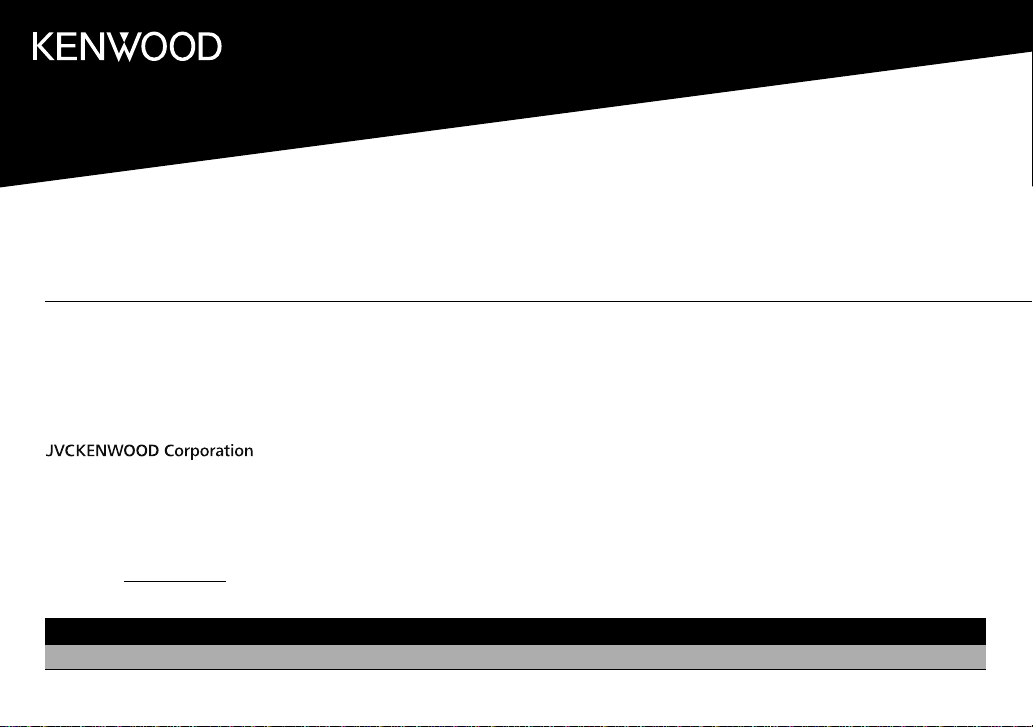
KMM-BT525HD
KMM-BT325
KMR-M325BT
KMM-X503
KMM-BT325U
DIGITAL MEDIA RECEIVER
KMM-BT250U
KMM-BT225U
INSTRUCTION MANUAL
RÉCEPTEUR MULTIMÉDIA NUMÉRIQUE
MODE D’EMPLOI
RECEPTOR DE MEDIOS DIGITALES
MANUAL DE INSTRUCCIONES
JVCKENWOOD Corporation
For your records
Record the serial number, found on the back of the unit, in the spaces designated on the warranty card, and in the space provided below. Refer to the model and serial
numbers whenever you call upon your Kenwood dealer for information or service on the product.
Model KMM-BT525HD/KMM-X503/KMM-BT325U/KMM-BT325/KMM-BT250U/KMM-BT225U/KMR-M325BT
Serial number
US Residents Only
Register Online
Register your Kenwood product at http://www.kenwood.com/usa/
B5A-2605-00 (KN)© 2018 JVC KENWOOD Corporation
Page 2

Información acerca de la eliminación de equipos eléctricos y electrónicos al final de la vida
útil (aplicable a los países que hayan adoptado sistemas independientes de recogida de
residuos)
Los productos con el símbolo de un contenedor con ruedas tachado no podrán ser
desechados como residuos domésticos. Los equipos eléctricos y electrónicos al final
de la vida útil, deberán ser reciclados en instalaciones que puedan dar el tratamiento
adecuado a estos productos y a sus subproductos residuales correspondientes.
Póngase en contacto con su administración local para obtener información sobre el
punto de recogida más cercano. Un tratamiento correcto del reciclaje y la eliminación
de residuos ayuda a conservar los recursos y evita al mismo tiempo efectos
perjudiciales en la salud y el medio ambiente.
Informação sobre a eliminação de pilhas
Este produto não deve ser eliminado como lixo doméstico geral. Devolva a pilha usada ao revendedor ou
entidade autorizada para que a mesma seja devolvida ao fabricante ou importador.
A reciclagem e a eliminação de lixo de maneira apropriada ajudarão a conservar os recursos naturais ao
mesmo tempo que prevenirão os efeitos prejudicais à nossa saúde e ao meio ambiente.
CALIFORNIA, USA ONLY
This product contains a CR Coin Cell Lithium Battery which contains Perchlorate Material—special
handling may apply. See www.dtsc.ca.gov/hazardouswaste/perchlorate
FCC WARNING
This equipment may generate or use radio frequency energy. Changes or modifications to this
equipment may cause harmful interference unless the modifications are expressly approved in the
instruction manual. The user could lose the authority to operate this equipment if an unauthorized
change or modification is made.
FCC NOTE
This equipment has been tested and found to comply with the limits for a Class B digital device,
pursuant to Part 15 of the FCC Rules. These limits are designed to provide reasonable protection against
harmful interference in a residential installation. This equipment may cause harmful interference to
radio communications, if it is not installed and used in accordance with the instructions. However,
there is no guarantee that interference will not occur in a particular installation. If this equipment does
cause harmful interference to radio or television reception, which can be determined by turning the
equipment off and on, the user is encouraged to try to correct the interference by one or more of the
following measures:
• Reorient or relocate the receiving antenna.
• Increase the separation between the equipment and receiver.
• Connect the equipment into an outlet on a circuit different from that to which the receiver is
connected.
• Consult the dealer or an experienced radio/TV technician for help.
Supplier's Declaration of Conformity
Trade Name: KENWOOD
Products: DIGITAL MEDIA RECEIVER
Model Name: KMM-BT525HD/KMM-X503/KMM-BT325U/KMM-BT325/
KMM-BT250U/KMM-BT225U/KMR-M325BT
Responsible Party: JVCKENWOOD USA CORPORATION
2201 East Dominguez Street, Long Beach, CA 90810, U.S.A.
PHONE: 310 639-9000
THIS DEVICE COMPLIES WITH PART 15 OF THE FCC RULES. OPERATION IS SUBJECT TO THE FOLLOWING
TWO CONDITIONS:
(1) THIS DEVICE MAY NOT CAUSE HARMFUL INTERFERENCE, AND
(2) THIS DEVICE MUST ACCEPT ANY INTERFERENCE RECEIVED, INCLUDING INTERFERENCE THAT MAY
CAUSE UNDESIRED OPERATION.
D
i
Page 3

IC (Industry Canada) Notice
This device complies with Industry Canada’s licence-exempt RSSs.
Operation is subject to the following two conditions:
(1) This device may not cause interference; and
(2) This device must accept any interference, including interference that may cause undesired
operation of the device.
Note de IC (Industrie Canada)
Le présent appareil est conforme aux CNR d’Industrie Canada applicables aux appareils radio exempts
de licence.
L’exploitation est autorisée aux deux conditions suivantes:
(1) l’appareil ne doit pas produire de brouillage;
(2) l’utilisateur de l’appareil doit accepter tout brouillage radioélectrique subi, même si le brouillage
est susceptible d’en compromettre le fonctionnement.
CAUTION
This equipment complies with FCC/IC radiation exposure limits set forth for an uncontrolled
environment and meets the FCC radio frequency (RF) Exposure Guidelines and RSS-102 of the IC radio
frequency (RF) Exposure rules. This equipment has very low levels of RF energy that it deemed to
comply without maximum permissive exposure evaluation (MPE). But it is desirable that it should be
installed and operated keeping the radiator at least 20 cm or more away from person’s body.
ATTENTION
Cet équipement est conforme aux limites d’exposition aux rayonnements énoncées pour un
environnement non contrôlé et respecte les règles les radioélectriques (RF) de la FCC lignes directrices
d’exposition et d’exposition aux fréquences radioélectriques (RF) CNR-102 de l’IC. Cet équipement émet
une énergie RF très faible qui est considérée comme conforme sans évaluation de l’exposition maximale
autorisée (MPE). Cependant, il est souhaitable qu’il devrait être installé et utilisé en gardant une
distance de 20 cm ou plus entre le radiateur et le corps humain.
Contains Bluetooth Module / / /
FCC ID: ZWY8811X
IC ID: 12033A-8811X
FCC ID: ZWY8350X
IC ID: 12033A-8350X
This transmitter must not be co-located or operated in conjunction with any other antenna or
transmitter.
13&i;J!l1~kfJ.i:II
/ / :
:
Para cumplimiento de la IFT:
“La operación de este equipo está sujeta a las siguientes dos condiciones:
(1) es posible que este equipo o dispositivo no cause interferencia perjudicial y
(2) este equipo o dispositivo debe aceptar cualquier interferencia, incluyendo la que pueda causar su
operación no deseada”
D
ii
Page 4
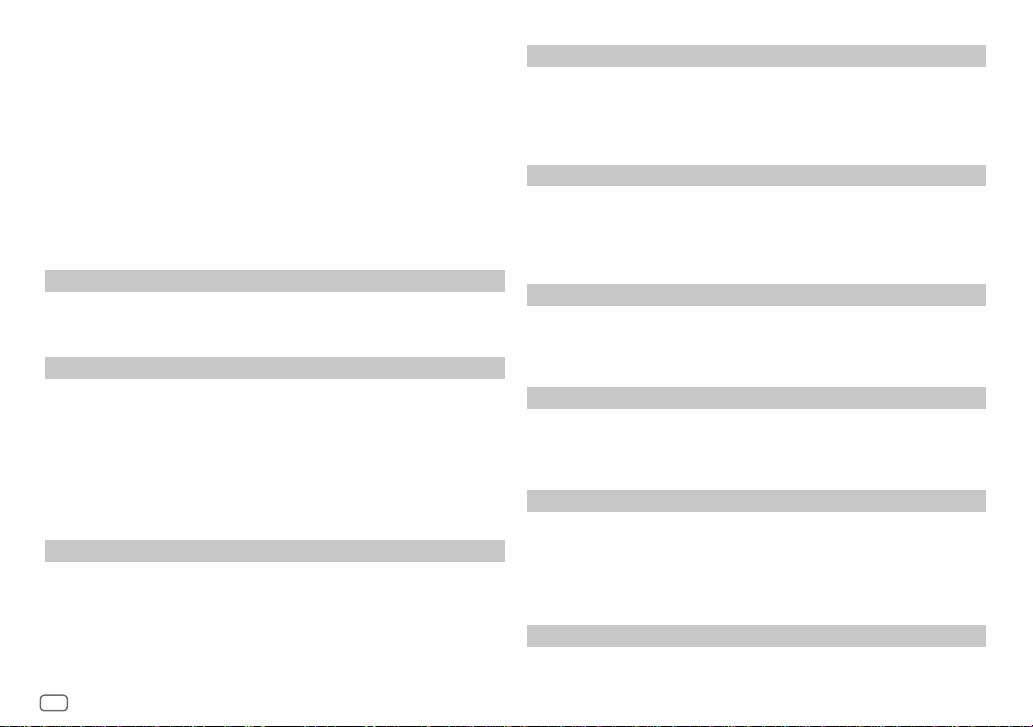
SOFTWARE LICENSE AGREEMENT
The software embedded in the Product (hereinafter the "Licensed Software") provided by Licensor is
copyrighted to or sublicensable by the Licensor, and this Agreement provides for the terms and conditions
which Users shall follow in order to use the Licensed Software.
The User shall use the Licensed Software by agreeing with the terms of this Software License Agreement.
This Agreement shall be deemed completed at the time the User (hereinafter the "User") initially used the
Product in which the "Licensed Software" is embedded.
The Licensed Software may include the software which has been licensed to the Licensor directly or
indirectly from any third party. In such case, some third parties require the Users to follow their conditions
for use separately from this Software License Agreement. Such software shall not be subject to this
Agreement, and the Users are urged to read the "Important Notice concerning the Software" to be provided
separately below.
Article 1 General Provision
The Licensor shall grant to the User a non-exclusive and non-transferable (other than the exceptional case
referred to in Article 3, Paragraph 1) licensed to use the Licensed Software within the country of the User.
(the country where the User bought the Product (hereinafter the "Country")
Article 2 License
1. The license granted under this Agreement shall be the right to use the Licensed Software in the
Product.
2. The User shall not duplicate, copy, modify, add, translate or otherwise alter, or lease the Licensed
Software and any related documents, whether in whole or in part.
3. The use of the Licensed Software shall be limited to personal purpose, and the Licensed Software shall
not be distributed, licensed or sub-licensed whether it is for commercial purpose or not.
4. The User shall use the Licensed Software according to the directions described in the operation
manual or help file, and is prohibited to use or duplicate any data in a manner violating the Copyright
Law or any other laws and regulations by applying whole or a part of the Licensed Software.
Article 3 Conditions for Grant of License
1. When the User transfers the Product, it may also transfer the license to use the Licensed Software
embedded in the Product (including any related materials, updates and upgrades) on condition that
no original, copies or related materials continue in the possession of the User, and that the User shall
cause the transferee to comply with this Software License Agreement.
2. The User shall not carry out reverse engineering, disassembling, decompiling or any other code
analysis works in connection with the Licensed Software.
iii
D
Article 4 Right pertaining to the Licensed Software
Any and all copyrights and other rights pertaining to the Licensed Software and related documents
shall belong to the Licensor or the original holder of the right who granted to the Licensor the license or
sublicense for the Licensed Software (hereinafter the "Original Rightholder"), and the User shall not be
entitled to any right other than the license granted hereunder, in respect of the Licensed Software and any
related documents.
Article 5 Indemnification of Licensor
1. Neither the Licensor nor the Original Rightholder shall be liable for any damage incurred by the User
or any third party due to the exercise of the license granted to the User under this Agreement, unless
otherwise restricted by law.
2. The Licensor will offer no guarantee for the merchantability, convertibility and consistency with
certain objective of the Licensed Software.
Article 6 Liability to Third Party
If any dispute has arisen with any third party due to an infringement upon a copyright, patent or any
other intellectual property right that was caused by the User's use of the Licensed Software, the User shall
settle such dispute at its own cost and hold the Licensor and the Original Rightholder harmless from any
inconvenience it may cause.
Article 7 Confidentiality
The User shall keep the confidentiality of such portion of the Licensed Software, related documents thereof
or any other information to be granted under this Agreement, as well as the conditions of this Agreement
as has not yet entered the public domain, and shall not disclose or divulge the same to any third party
without approval of the Licensor.
Article 8 Termination
In case the User falls under any of the events described in the following items, the Licensor may
immediately terminate this Agreement or claim that the User compensates for the damage incurred by the
Licensor due to such event:
(1) when the User violated any provision of this Agreement; or
(2) when a petition has been filed against the User for an attachment,
provisional attachment, provisional disposition or any other compulsory execution.
Article 9 Destruction of the Licensed Software
If this Agreement is terminated pursuant to the provision of Article 8, the User shall destroy the Licensed
Software, any related documents and copies thereof within two (2) weeks from such date of termination.
Page 5
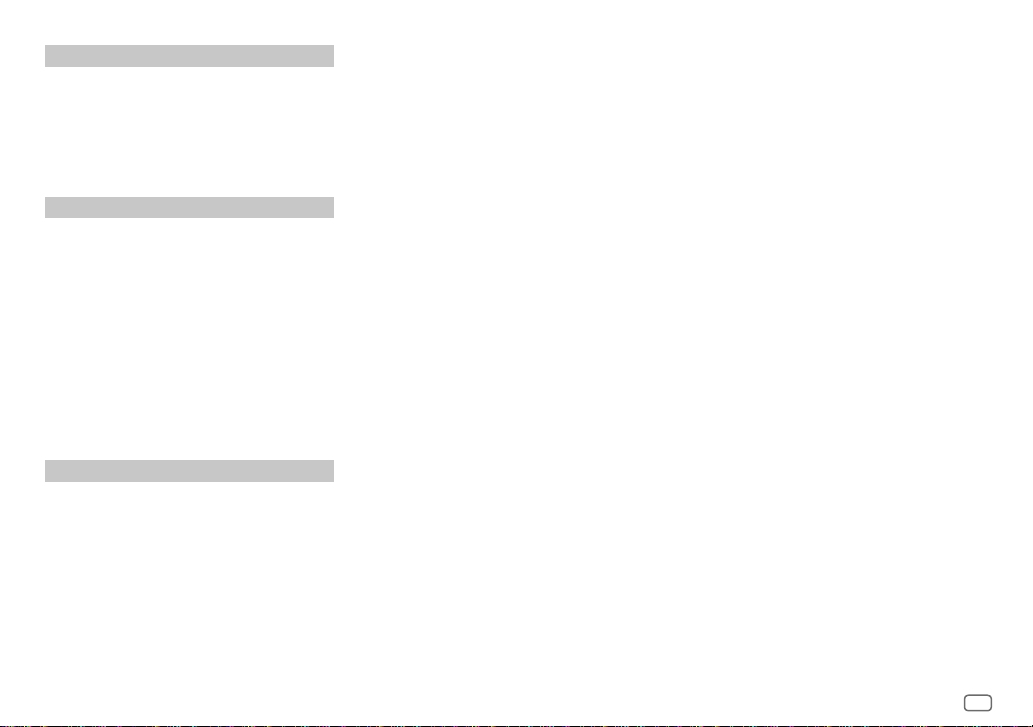
Article 10 Protection of Copyright
1. The copyright and all the other intellectual property rights
relating to the Licensed Software shall belong to the Licensor
and the Original Rightholder, and in no event shall they be
under the ownership of the User.
2. The User shall, whenever it uses the Licensed Software,
comply with any laws relating to the copyright and other
intellectual property rights.
Article 11 Export Restriction
1. It is prohibited to export the Licensed Software and any
related documents outside the country of the User (including
transmission thereof outside the country of the User via
Internet of other communication tools).
2. The User shall understand that the Licensed Software shall be
subject to the export restrictions adopted by the country of
User and any other countries.
3. The User shall agree that the software will be subject to any
and all applicable international and domestic laws (including
the export control regulation of the country of User and
any other countries, and any restrictions concerning the
end-users, the use by end-users and importing countries to be
provided by the country of User and any other countries, and
any other governmental authorities).
Article 12 Miscellaneous
1. In the event any part of this Agreement is invalidated by
operation of law, the residual provisions shall continue in
force.
2. Matters not stipulated in this Agreement or any ambiguity or
question raised in the construction of this Agreement shall be
provided or settled upon good-faith consultation between the
Licensor and the User.
3. The Licensor and the User hereby agree that this Agreement
is governed by the laws of Japan, and any dispute arising
from, and relating to the rights and obligations under, this
Agreement shall be submitted to the exclusive jurisdiction of
the Tokyo District Court for its first instance.
Important Notice concerning the Software
-jansson
Copyright (c) 2009-2012 Petri Lehtinen <petri@digip.org>
Permission is hereby granted, free of charge, to any person obtaining a copy of this software and associated documentation files (the "Software"),
to deal in the Software without restriction, including without limitation the rights to use, copy, modify, merge, publish, distribute, sublicense, and/
or sell copies of the Software, and to permit persons to whom the Software is furnished to do so, subject to the following conditions:
The above copyright notice and this permission notice shall be included in all copies or substantial portions of the Software.
THE SOFTWARE IS PROVIDED "AS IS", WITHOUT WARRANTY OF ANY KIND, EXPRESS OR IMPLIED, INCLUDING BUT NOT LIMITED TO THE WARRANTIES
OF MERCHANTABILITY, FITNESS FOR A PARTICULAR PURPOSE AND NONINFRINGEMENT. IN NO EVENT SHALL THE AUTHORS OR COPYRIGHT HOLDERS
BE LIABLE FOR ANY CLAIM, DAMAGES OR OTHER LIABILITY, WHETHER IN AN ACTION OF CONTRACT, TORT OR OTHERWISE, ARISING FROM, OUT OF OR
IN CONNECTION WITH THE SOFTWARE OR THE USE OR OTHER DEALINGS IN THE SOFTWARE.
-cJSON
Copyright (c) 2009 Dave Gamble
Permission is hereby granted, free of charge, to any person obtaining a copy of this software and associated documentation files (the "Software"),
to deal in the Software without restriction, including without limitation the rights to use, copy, modify, merge, publish, distribute, sublicense, and/
or sell copies of the Software, and to permit persons to whom the Software is furnished to do so, subject to the following conditions:
The above copyright notice and this permission notice shall be included in all copies or substantial portions of the Software.
THE SOFTWARE IS PROVIDED "AS IS", WITHOUT WARRANTY OF ANY KIND, EXPRESS OR IMPLIED, INCLUDING BUT NOT LIMITED TO THE WARRANTIES
OF MERCHANTABILITY, FITNESS FOR A PARTICULAR PURPOSE AND NONINFRINGEMENT. IN NO EVENT SHALL THE AUTHORS OR COPYRIGHT HOLDERS
BE LIABLE FOR ANY CLAIM, DAMAGES OR OTHER LIABILITY, WHETHER IN AN ACTION OF CONTRACT, TORT OR OTHERWISE, ARISING FROM, OUT OF OR
IN CONNECTION WITH THE SOFTWARE OR THE USE OR OTHER DEALINGS IN THE SOFTWARE.
-CMP
The MIT License (MIT)
Copyright (c) 2014 Charles Gunyon
Permission is hereby granted, free of charge, to any person obtaining a copy of this software and associated documentation files (the "Software"),
to deal in the Software without restriction, including without limitation the rights to use, copy, modify, merge, publish, distribute, sublicense, and/
or sell copies of the Software, and to permit persons to whom the Software is furnished to do so, subject to the following conditions:
The above copyright notice and this permission notice shall be included in all copies or substantial portions of the Software.
THE SOFTWARE IS PROVIDED "AS IS", WITHOUT WARRANTY OF ANY KIND, EXPRESS OR IMPLIED, INCLUDING BUT NOT LIMITED TO THE WARRANTIES
OF MERCHANTABILITY, FITNESS FOR A PARTICULAR PURPOSE AND NONINFRINGEMENT. IN NO EVENT SHALL THE AUTHORS OR COPYRIGHT HOLDERS
BE LIABLE FOR ANY CLAIM, DAMAGES OR OTHER LIABILITY, WHETHER IN AN ACTION OF CONTRACT, TORT OR OTHERWISE, ARISING FROM, OUT OF OR
IN CONNECTION WITH THE SOFTWARE OR THE USE OR OTHER DEALINGS IN THE SOFTWARE.
D
iv
Page 6

CONTENTS
BEFORE USE 2
BASICS 3
GETTING STARTED 4
1 Select the display language
and cancel the demonstration
2 Set the clock and date
3 Set the initial settings
HD RadioTM tuner 6
RADIO 8
USB/iPod/ANDROID 10
AUX 12
Pandora® 13
iHeartRadio® 14
Spotify 15
SiriusXM® Radio 16
BLUETOOTH® 19
AUDIO SETTINGS 27
DISPLAY SETTINGS 30
REFERENCES 32
Maintenance
More information
TROUBLESHOOTING 36
INSTALLATION/
CONNECTION 39
SPECIFICATIONS 43
BEFORE USE
IMPORTANT
• To ensure proper use, please read through this manual before using this product. It is especially important that you read and observe Warnings
and Cautions in this manual.
• Please keep the manual in a safe and accessible place for future reference.
A
WARNING
• Do not operate any function that takes your attention away from safe driving.
• Do not ingest the battery, Chemical Burn Hazard.
The remote control supplied with this product contains a coin/button cell battery.
If the coin/button cell battery is swallowed, it can cause severe internal burns in just 2 hours and can lead to death.
Keep new and used batteries away from children.
If the battery compartment does not close securely, stop using the product and keep it away from children.
If you think batteries might have been swallowed or placed inside any part of the body, seek immediate medical attention.
A
Caution
Volume setting:
• Adjust the volume so that you can hear sounds outside the car to prevent accidents.
• Lower the volume before playing digital sources to avoid damaging the speakers by the sudden increase of the output level.
General:
• Avoid using the external device if it might hinder safe driving.
• Make sure all important data has been backed up. We shall bear no responsibility for any loss of recorded data.
• Never put or leave any metallic objects (such as coins or metal tools) inside the unit to prevent a short circuit.
• USB rating is indicated on the main unit. To view, detach the faceplate. (Page 3)
• Depending on the types of cars, the antenna will automatically extend when you turn on the unit with the antenna control wire connected
(page 41). Turn off the unit or change the source to STANDBY when parking at a low ceiling area.
Remote control (RC-406):
• Do not leave the remote control in hot places such as on the dashboard.
• The Lithium battery is in danger of explosion if replaced incorrectly. Replace it only with the same or equivalent type.
• The battery pack or batteries shall not be exposed to excessive heat such as sunshine, fire or the like.
How to read this manual
• Operations are explained mainly using buttons on the faceplate of .
• English indications are used for the purpose of explanation. You can select the display language from the [FUNCTION] menu. (Page 5)
• [XX] indicates the selected items.
• (Page XX) indicates references are available on the stated page.
D
2
ENGLISH
Page 7
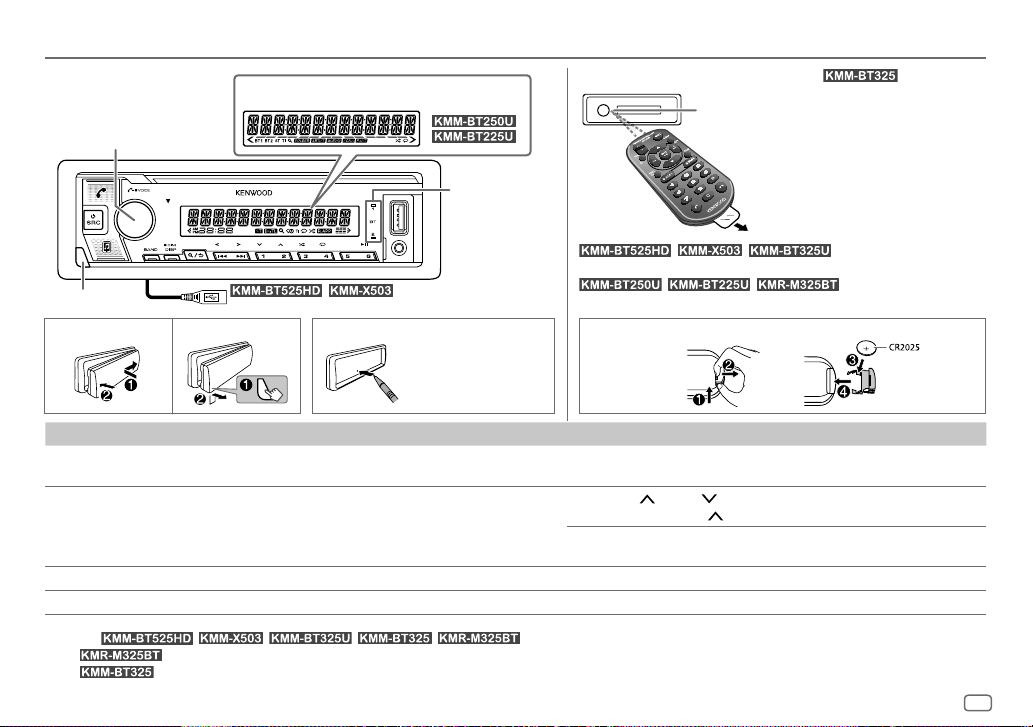
BASICS
Faceplate
Volume
knob
Detach button
Attach How to reset Detach
To On the faceplate On the remote control
Turn on the power
Adjust the volume Turn the volume knob. Press VOL
Select a source
Change the display information*3 Press DISP repeatedly. (Page 34, 35) ( Not available )
Display window
rear of the unit.
Press B SRC.
• Press and hold to turn off the power.*2
Press B SRC repeatedly.
Lights up when
Bluetooth
connection is
m
@
/ : USB cable from the
established.*1
(Page 19)
Reset the unit
within 5 seconds
after detaching the
faceplate.
Remote control (RC-406)
controlled with an optionally purchased remote control.
functions are not available.
How to replace the battery
Press and hold SRC to turn off the power.
( Pressing SRC does not turn on the power. )
• Press and hold VOL
Press ATT during playback to attenuate the sound.
• Press again to cancel.
Press SRC repeatedly.
/ / : Remote control
or VOL .
A V
(supplied for )
Remote sensor (Do not expose to bright
sunlight.)
Pull out the insulation sheet when
using for the first time.
/ / : Can be remotely
~
~t
~
to continuously increase the volume to 15.
A
*1 Only for / / / / .
13&M9
=11.tfi:ltl
*2 For
1,◄M;!&kffi=ii
*3 For
l:◄M~!l=ii¥fJ.1
: You can also turn off the display information by pressing DISP repeatdly. (Page 34)
l3M&tJ.i•kl
: The power will automatically turn off after 20 minutes when in standby mode (Auto Power Off).
l:◄M&!:lkYfiH
13&M!=li#ff1
13M;!&kflJ.1:ii
ENGLISH
D
3
Page 8

GETTING STARTED
1
Select the display language and cancel the demonstration
When you turn on the power for the first time (or
[YES]
, see page 5), the display shows: “SEL LANGUAGE” “PRESS”
“VOLUME KNOB”
1 Turn the volume knob to select
press the knob.
[ENG]
is selected for the initial setup.
Then, (except for ) the display shows: “CANCEL DEMO”
2 Press the volume knob again.
3 Press the volume knob again.
“DEMO OFF” appears.
1
2 Turn the volume knob to select
To adjust the clock
3 Turn the volume knob to select
4 Turn the volume knob to make the settings, then press the knob.
Hour Minute
5 Turn the volume knob to select
6 Turn the volume knob to select
..
“PRESS” “VOLUME KNOB”.
[YES]
is selected for the initial setup.
2
Set the clock and date
Press the volume knob to enter
..
[ENG]
[FUNCTION]
[CLOCK]
[CLOCKADJUST]
[CLOCK FORMAT]
[12H]
[FACTORY RESET]
..
(English) or
, then press the knob.
or
[SPA]
(Spanish), then
.
, then press the knob.
, then press the knob.
[24H]
, then press the knob.
is set to
..
To set the date
7 Turn the volume knob to select
8 Turn the volume knob to select
the knob.
9 Turn the volume knob to select
10 Turn the volume knob to make the settings, then press the knob.
..
Day Month Year or Month Day Year
11 Press and hold to exit.
To return to the previous setting item, press
3
Set the initial settings
Press B SRC repeatedly to enter STANDBY.
1
2 Press the volume knob to enter
3 Turn the volume knob to select an item (see the following table), then
..
press the knob.
4 Repeat step 3 until the desired item is selected or activated.
5 Press and hold to exit.
To return to the previous setting item, press
[AUDIO CONTROL]
[SWITCH PREOUT]
..
Q.J~
Q.J~
(For / )
[REAR]/[SUB-W]: Selects whether rear speakers or a subwoofer are
connected to the line out terminals on the rear (through an external
amplifier). (Page 42)
[DATEFORMAT]
[DD/MM/YY]
[DATESET]
.. ..
Q.J~
[FUNCTION]
Q.J~
, then press the knob.
or
[MM/DD/YY]
, then press the knob.
.
.
.
, then press
Default: [XX]
D
4
ENGLISH
Page 9

GETTING STARTED
[DISPLAY]
[EASY MENU]
[TUNER SETTING]
[PRESET TYPE]
[SYSTEM]
[KEY BEEP]
[SOURCE SELECT]
[PANDORA SRC]
[IHEART SRC]
[SPOTIFY SRC]
[BUILT-IN AUX]
(For / / /
13~1169:lt.tJ.1:l•l
13&M9:tl<ff1
When entering [FUNCTION]...
[ON]: [ZONE 1] illumination changes to white color. ;
[OFF]: [ZONE 1] illumination remains as [COLOR SELECT] color.
(Page 31)
• [ZONE 2] illumination changes to light blue color when you enter
[FUNCTION], irregardless of the [EASY MENU] setting.
• Refer to the illustration on page 30 for zone identification.
[NORMAL]: Memorizes one station for each preset button in each band
(FM1/FM2/FM3/AM). ; [MIX]: Memorizes one station or SiriusXM
channel for each preset button, regardless of the selected band or
SiriusXM channel.
[ON]: Activates the keypress tone. ; [OFF]: Deactivates.
[ON]: Enables PANDORA/PANDORA FRONT/PANDORA REAR/PANDORA
BT in source selection. ; [OFF]: Disables. (Page 13)
[ON]: Enables IHEARTRADIO/IHEARTRADIO-F/IHEARTRADIO-R in source
selection. ; [OFF]: Disables. (Page 14)
[ON]: Enables SPOTIFY/SPOTIFY FRONT/SPOTIFY REAR/SPOTIFY BT in
source selection. ; [OFF]: Disables. (Page 15)
[ON]: Enables AUX in source selection. ; [OFF]: Disables. (Page 12)
13M&!!4-ill?f
/ )
UiM:!111&ffi:II
l:MJit39:li?ffilJ
[F/W UPDATE]
1
[UPDATE SYSTEM]/[UPDATE HD](for
[F/W UP xxxx]
[FACTORY RESET]
[CLOCK]
l
[CLOCK DISPLAY]
[ENGLISH]
[ESPANOL]
l
Register the marine remote ID
Applicable only when you connect KENWOOD Marine Remote Control unit
(KCA-RC55MR, optional accessory) to this unit.
• For connection, see “Connecting external components” on page 42.
• Refer also to the supplied instruction manual of the KENWOOD Marine
Remote Control unit for more information.
[YES]: Starts upgrading the firmware. ; [NO]: Cancels (upgrading is not
activated).
For details on how to update the firmware, visit
<www.kenwood.com/cs/ce/>.
[YES]: Resets the settings to default (except the stored station). ;
[NO]: Cancels.
(Except for )
IKMR-M325BTI
[ON]: The clock time is shown on the display even when the unit is turned
off. ; [OFF]: Cancels.
Select the display language for [FUNCTION] menu and music information
if applicable.
By default, [ENGLISH] is selected.
(for )
/ )
l:iM:l&kffi=ii
I
l
I
ENGLISH
D
5
Page 10
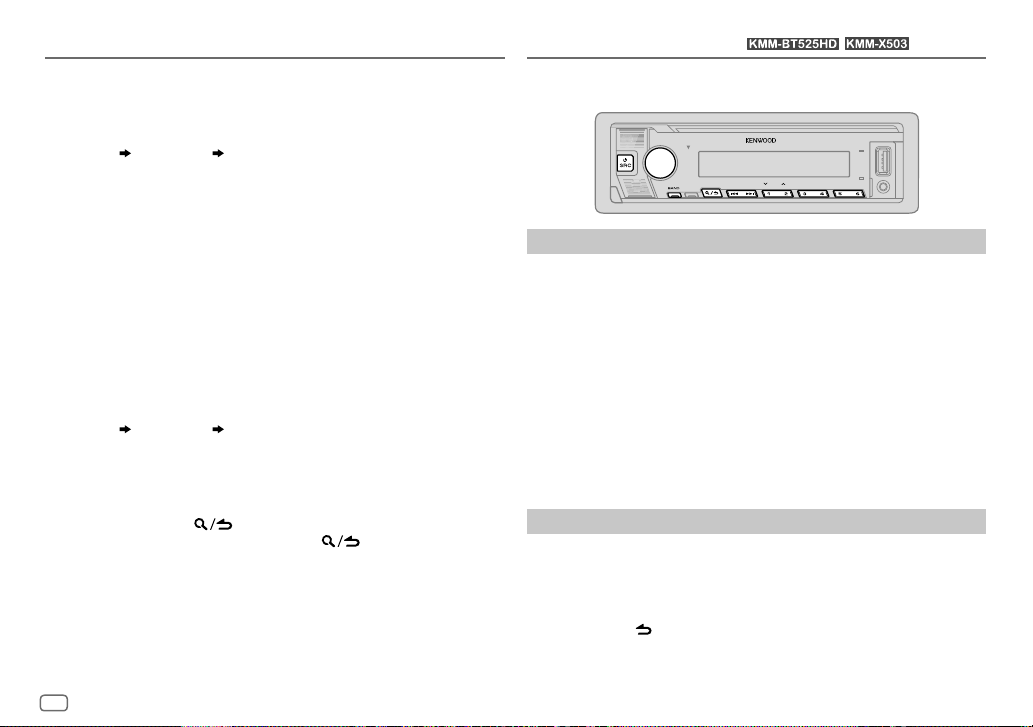
GETTING STARTED
Preparation:
Press B SRC repeatedly to enter STANDBY, then press the volume knob to
enter
[FUNCTION]
1 Turn the volume knob to select an item, then press the knob.
[SYSTEM]
Remote control ID list is displayed.
•
[YES]
•
[NO]
2 Turn the volume knob to select an available ID
[REMID3]
“REGISTERING” appears on the display window.
To register, on the KENWOOD Marine Remote Control unit:
• Press ENTER to register as
• Press SRC to register as
• Press DISP to register as
Once the ID is registered, “COMPLETED” appears.
To delete the registered ID
1 Turn the volume knob to select an item, then press the knob.
[SYSTEM]
2 Turn the volume knob to select the ID to delete
[ID3 DELETE]
3 Turn the volume knob to select
select
• To exit, press and hold
• To return to the previous setting item, press
.
.. ..
[REM SETTING]
indicates that this ID is already registered.
indicates that this ID is available.
, then press the knob.
.. ..
[REM SETTING]
, then press the knob.
[NO]
to cancel.
[REMOTE ID SET]
[REM ID1]
[REM ID2]
[REM ID3]
[REMOTE ID DEL]
.
.
.
.
[YES]
to delete the selected ID, and
Q.J~
[REMID1]/[REMID2]
[ID1 DELETE]/[ID2 DELETE]
.
/
HD Radio™ tuner
You can tune in to both conventional and HD Radio broadcasts.
• To find HD Radio stations in your area, visit <http://www.hdradio.com>.
Search for a station
Press B SRC repeatedly to select HD RADIO.
1
2 Press BAND repeatedly (or press #FM+/
to select FM1/FM2/FM3/AM.
3 Press S / T (or press S / T (+) on the remote control) to
search for a station or channel.
You can store up to 18 stations/channels for FM and 6 stations/channels for
AM.
• To store a station or channel: Press and hold one of the number buttons
(1 to 6).
• To select a stored station or channel: Press one of the number buttons
/
(1 to 6) (or press one of the number buttons (1 to 6) on the remote
control).
Direct Access Tuning
1 Press DIRECT to enter Direct Access Tuning.
2 Press the number buttons to enter a station frequency or channel
number.
3 Press ENT IW to search for station or channel.
• To cancel, press
• If no operation is done for 10 seconds after step 2, Direct Access Tuning is
automatically canceled.
or DIRECT.
(for / )
AM– on the remote control)
*
(using the remote control)
D
6
ENGLISH
Page 11

HD Radio™ tuner
►
:I
►
!I
(for / )
ltl:Lt+il:;QW
UOL@QW
Select an HD Radio multicast channel
Many HD Radio stations offer more than one channel programming. This
service is called multicasting. While receiving HD Radio multicast channels....
Press S / T to select your desired channel (HD1 to HD8).
“LINKING” appears while linking to a multicast channel.
Receive an Emergency Alert message
You can receive an emergency alert message while listening to another
source or while in STANDBY, via HD Radio Broadcast.
Activate emergency alert message reception
Press the volume knob to enter
1
2 Turn the volume knob to select
3 Turn the volume knob to select
4 Turn the volume knob to select
5 Press and hold to exit.
• To deactivate emergency alert message reception, select
• To return to the previous setting item, press .
~/'\)
[FUNCTION]
[TUNER SETTING]
[EA]
[ON]
.
, then press the knob.
, then press the knob.
, then press the knob.
~/'\)
[OFF]
in step 4.
Receive an emergency alert message
When an emergency alert message is received, it appears and remains on
the display until the user performs the “Ignore” function.
• Press B SRC (or press SRC on the remote control) to ignore the alert
message.
The same emergency alert message will not interrupt again for 12 hours.
Display received emergency alert messages
The received emergency alert messages are stored in the Alert Message List,
and you can check them later. While listening to the HD RADIO source...
1 Press to display the Alert Message List.
~/'\)
2 Turn the volume knob to select a message.
3 Press the volume knob to display the information related to the
message.
4 Press again to exit.
• “NO LIST” appears when the list is empty.
• This feature can store up to four messages in the list.
• To clear the message list, set
~/'\)
[FACTORY RESET]
to
[YES]
. (Page 5)
Other settings
Press the volume knob to enter
1
[FUNCTION]
.
2 Turn the volume knob to select an item (page 8), then press the knob.
3 Repeat step 2 until the desired item is selected/activated or follow the
instructions stated on the selected item.
4 Press and hold to exit.
To return to the previous setting item, press
~/'\)
~/'\)
.
ENGLISH
D
7
Page 12
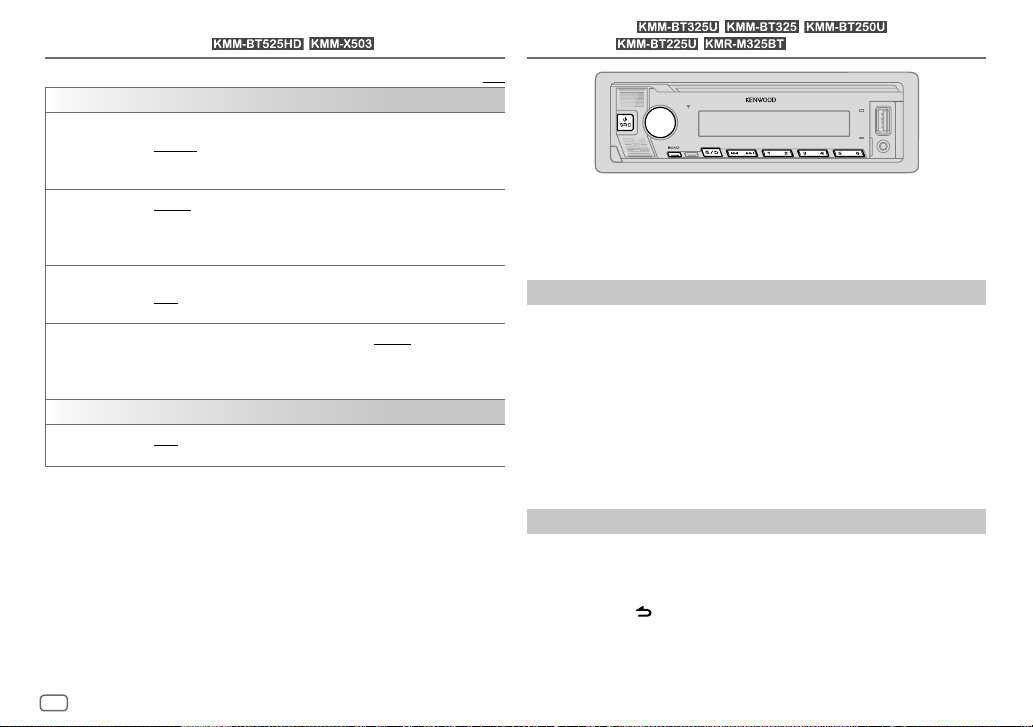
HD Radio™ tuner
[TUNER SETTING]
[SEEK MODE]
[IF BAND]
[AUTO MEMORY]
[RECEIVE MODE]
[CLOCK]
[TIME SYNC]
Selects the searching method for
[AUTO1]: Automatically search for a station or channel. ; [AUTO2]: Search
--
for a preset station or channel. ; [MANUAL]: Manually search for a station
or channel.
[AUTO]: Increases the tuner selectivity to reduce interference noises from
--
adjacent FM stations. (Stereo effect may be lost.) ; [WIDE]: Subjects to
interference noises from adjacent FM stations, but sound quality will not be
degraded and the stereo effect will remain.
[YES]: Automatically starts memorizing 6 stations with good reception. ;
[NO]: Cancels.
-
• Selectable only if [NORMAL] is selected for [PRESET TYPE]. (Page 5)
Sets the receive mode of the HD Radio receiver. [AUTO]: Automatically
tunes to analog broadcast when there is no digital broadcast. ;
[DIGITAL]: Tunes in to digital broadcast only. ; [ANALOG]: Tunes in to
analog broadcast only.
[ON]: Synchronizes the unit’s time to the Radio Broadcast Data System
-
station time. ; [OFF]: Cancels.
(for / )
S / T
Default: [XX]
buttons when pressed.
--
RADIO
(for
l:il'JIMS:itfiJ.1•1
131~l~1e:ttiJ.1H
/ / /
l:JM~e=itfiJ.1
/ )
13M;!&kfiJ.1:il
1:◄~ll'JeatJ.11111
I
• “ST” lights up when receiving an FM stereo broadcast with sufficient signal
strength.
• The unit switches to FM alarm automatically when receiving an alarm
signal from FM broadcast.
Search for a station
Press B SRC repeatedly to select RADIO.
1
2 Press BAND repeatedly (or press #FM+/
to select FM1/FM2/FM3/AM.
3 Press S / T (or press S / T (+) on the remote control) to
search for a station.
I
You can store up to 18 stations for FM and 6 stations for AM.
• To store a station: Press and hold one of the number buttons (1 to 6).
• To select a stored station: Press one of the number buttons (1 to 6) (or
press one of the number buttons (1 to 6) on the remote control).
AM– on the remote control)
*
D
8
ENGLISH
Direct Access Tuning
(using the remote control)
1 Press DIRECT to enter Direct Access Tuning.
2 Press the number buttons to enter a station frequency.
3 Press ENT IW to search for a station.
• To cancel, press
• If no operation is done for 10 seconds after step 2, Direct Access Tuning is
automatically canceled.
or DIRECT.
Page 13

RADIO
(for / / / / )
Other settings
Press the volume knob to enter
1
[FUNCTION]
.
2 Turn the volume knob to select an item (see the following table), then
press the knob.
3 Repeat step 2 until the desired item is selected/activated or follow the
instructions stated on the selected item.
4 Press and hold to exit.
To return to the previous setting item, press
[TUNER SETTING]
[SEEK MODE]
[AUTO MEMORY]
[MONO SET]
[NEWS SET]
[REGIONAL]
[AF SET]
Q./!::>
Q./!::>
.
Default: [XX]
Selects the searching method for
[AUTO1]: Automatically search for a station. ; [AUTO2]: Search for a preset
station. ; [MANUAL]: Manually search for a station.
[YES]: Automatically starts memorizing 6 stations with good reception. ;
[NO]: Cancels.
• Selectable only if [NORMAL] is selected for [PRESET TYPE]. (Page 5)
[ON]: Improves the FM reception, but the stereo effect will be lost. ;
[OFF]: Cancels.
(For )
[ON]: The unit will temporarily switch to News Programme if available. ;
[OFF]: Cancels.
(For )
[ON]: Switches to another station only in the specific region using the “AF”
control. ; [OFF]: Cancels.
(For )
[ON]: Automatically searches for another station broadcasting the same
program in the same Radio Data System network with better reception
when the current reception is poor. ; [OFF]: Cancels.
S / T
buttons when pressed.
[TI] [ON]: Allows the unit to temporarily switch to Traffic Information if
[PTY SEARCH]
[CLOCK]
[TIME SYNC]
•
[MONO SET]/[NEWS SET]/[REGIONAL]/[AF SET]/[TI]/[PTY SEARCH]
when the band is FM1/FM2/FM3.
• If the volume is adjusted during reception of traffic information or news
bulletin, the adjusted volume is memorized automatically. It will be applied
the next time traffic information or news bulletin is turned on.
available (“TI” lights up). ; [OFF]: Cancels.
(For / / /
Select the available Program Type (for Radio Broadcast Data System, see
page 33), then press
(For
1
Turn the volume knob to select the available Program Type (for Radio
Data System, see page 33), then press the knob.
2
Turn the volume knob to select the PTY language ([ENGLISH]/
[FRENCH]/[GERMAN]), then press the knob.
3
Press S / T to start searching.
[ON]: Synchronizes the unit’s time to the Radio Broadcast Data System/
Radio Data System station time. ; [OFF]: Cancels.
)
S
)
/ T to start.
is selectable only
ENGLISH
D
9
Page 14
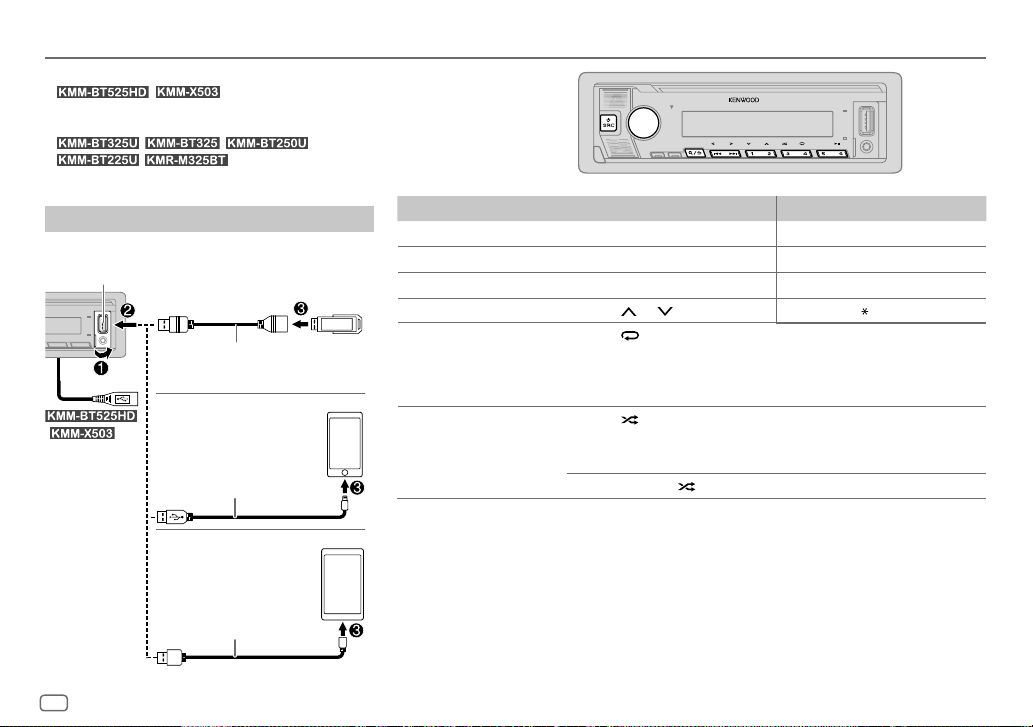
USB/iPod/ANDROID
Selectable source:
•
l:◄M~!:l
iPod FRONT/iPod REAR/ANDROID FRONT/ANDROID
REAR
•
ANDROID
Start playback
The source changes automatically and playback starts.
USB input terminal
/ :
You can also
connect to the USB
cable from the rear
of the unit (USB
input terminal).
/ : USB FRONT/USB REAR/
..
tfi:l•I
13Mit:J.i•kl
/ / /
/ : USB/iPod USB/
USB
CA-U1EX (max.: 500 mA)
(optional accessory)
iPod/iPhone
KCA-iP102/KCA-iP103
(optional accessory)*1 or
accessory of the iPod/iPhone*2
-ClJB
--------""""'
ANDROID*3
USB cable*2
(commercially available)
,J[)
i---'---___,J
D
♦
@}
o
♦
@}
□
~
To On the faceplate On the remote control
Play back/pause
Reverse/Fast-forward*4
Select a file
Select a folder*5 Press 2
Repeat play*4*6 Press 4
Random play*4*6 Press 3
*1 KCA-iP102: 30-pin type, KCA-iP103: Lightning type
*2 Do not leave the cable inside the car when not used.
*3 You can control Android device using the Android device itself via other media player application installed in the Android
device.
*4 Not applicable for ANDROID.
*5 This does not work for iPod/ANDROID.
*6 For iPod: Applicable only when [MODE OFF] is selected. (Page 11)
Press 6 IW. Press ENT IW.
Press and hold S / T. Press and hold S / T (+).
Press S / T. Press S / T (+).
A V
/ 1 . Press #FM+/ AM–.
repeatedly.
[FILE REPEAT]/[FOLDER REPEAT]/[ALL REPEAT]
[FILE REPEAT]/[FOLDER REPEAT]/[REPEAT OFF]
repeatedly.
[FOLDERRANDOM]/[RANDOM OFF]
Press and hold 3
: MP3/WMA/AAC/WAV/FLAC file or
iPod
to select
[ALL RANDOM]
*
: MP3/WMA/AAC/WAV/
FLAC file
: iPod
.
10
D
ENGLISH
Page 15
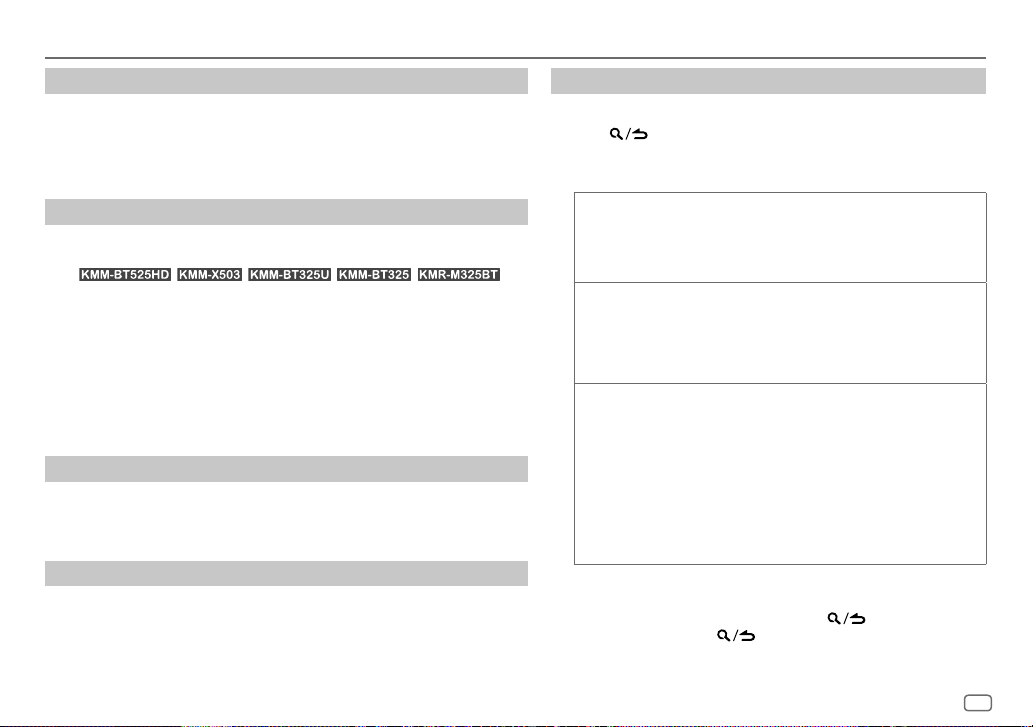
USB/iPod/ANDROID
Select music drive
While in USB/USB FRONT/USB REAR source, press 5 repeatedly.
Stored songs in the following drive will be played back.
• Selected internal or external memory of a smartphone (Mass Storage Class).
• Selected drive of a multiple drive device.
Settings to use KENWOOD Remote application
KENWOOD Remote application is designed to control the KENWOOD car
receiver’s operations from the iPhone/iPod (via USB input terminal).
• For
“R.APP” indicator on the display window lights up when KENWOOD Remote
application is connected.
Preparation:
• Install the latest version of KENWOOD Remote application on your device
before connecting.
• For more information, visit <www.kenwood.com/cs/ce/>.
You can make the settings in the same way as connection via Bluetooth.
(Page 25)
/ / / / ,
Listen to TuneIn Radio/TuneIn Radio Pro
While listening to TuneIn Radio or TuneIn Radio Pro, connect the iPod/iPhone to
the USB input terminal of the unit.
• The unit will output the sound from these applications.
Select control mode
While in iPodUSB/iPod FRONT/iPod REAR source (or iPodBT source), press 5
repeatedly.
[MODE ON]
: Control iPod using the iPod itself. However, you can still perform
[MODE OFF]
play/pause, file skip, fast-forward or fast-reverse from this unit.
: Control iPod from this unit.
Select a file from a folder/list
For iPod, applicable only when
[MODE OFF]
is selected.
1 Press .
2 Turn the volume knob to select a folder/list, then press the knob.
3 Turn the volume knob to select a file, then press the knob.
Quick search
If you have many files, you can search through them quickly.
Turn the volume knob quickly to browse through the list
quickly.
Skip search
iPod BT source)
Press S / T to search at a preset skip search ratio.
(Page12)
• Pressing and holding S / T searches at a 10% ratio.
Alphabet search
source or iPod BT source)
You can search for a file according to the first character.
(applicable only for USB/USB FRONT/USB REAR source)
(applicable only for iPod USB/iPod FRONT/iPod REAR source or
(applicable only for iPodUSB/iPod FRONT/iPod REAR
1 Turn the volume knob quickly to enter character search.
2 Turn the volume knob to select the character.
• Select “
3 Press S / T to move to the entry position.
” to search for a character other than A to Z, 0 to 9.
*
• You can enter up to 3 characters.
4 Press the volume knob to start searching.
• To return to the root folder/first file/top menu, press 5. (Not applicable
for BT AUDIO source.)
• To return to the previous setting item, press
• To cancel, press and hold
C\.f!::,
.
C\./!::>
.
ENGLISH
D
11
Page 16
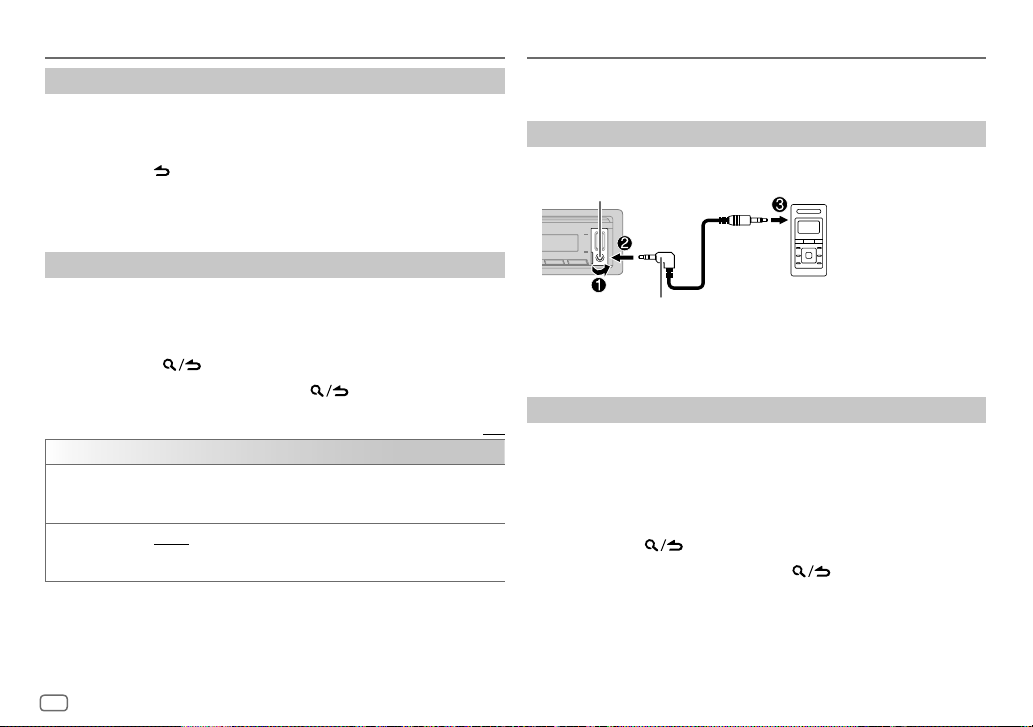
USB/iPod/ANDROID
Direct Music Search
1 Press DIRECT.
2 Press the number buttons to enter a file number.
3 Press ENT IW to search for music.
• To cancel, press
• Not available if Random Play is selected.
• Not applicable for iPod USB/iPod FRONT/iPod REAR and ANDROID/
ANDROID FRONT/ANDROID REAR source.
Other settings
Press the volume knob to enter
1
2 Turn the volume knob to select an item (see the following table), then
press the knob.
3 Repeat step 2 until the desired item is selected or activated.
4 Press and hold to exit.
To return to the previous setting item, press
[USB]
[MUSIC DRIVE] [DRIVE CHANGE]: The next drive ([DRIVE 1] to [DRIVE 4]) is selected
[SKIP SEARCH]
(using the remote control)
or DIRECT.
[FUNCTION]
.
Q.J~
.
Default: [XX]
automatically and playback starts.
Repeat steps 1 to 3 to select the following drives.
[0.5%]/[1%]/[5%]/[10%]: While listening to iPod USB/iPod FRONT/
iPod REAR source (or iPod BT source), selects the skip search ratio over the
total files.
AUX
Preparation:
• Select
[ON]
for
[BUILT-IN AUX]
Start listening
Connect a portable audio player (commercially available).
1
Auxiliary input jack
3.5 mm (1/8") stereo mini plug with “L”
shaped connector (commercially available)
2 Press B SRC repeatedly to select AUX.
3 Turn on the portable audio player and start playback.
Set the AUX name
While listening to a portable audio player connected to the unit...
I
1 Press the volume knob to enter
2 Turn the volume knob to select
3 Turn the volume knob to select
4 Turn the volume knob to select an item, then press the knob.
[AUX]
(default)/
[DVD]/[PORTABLE]/[GAME]/[VIDEO]/[TV]
5 Press and hold to exit.
To return to the previous setting item, press
Q./~
in
[SOURCESELECT]
[FUNCTION]
[SYSTEM]
[AUX NAME SET]
. (Page 5)
Portable audio player
.
, then press the knob.
, then press the knob.
(\/~
.
12
D
ENGLISH
Page 17

Pandora®
Preparation:
Install the latest version of the Pandora application on your
device (iPhone/iPod touch), then create an account and log in
to Pandora.
• Select
[ON]
for
[PANDORASRC]
Start listening
Start up the Pandora application on your device.
1
2 Connect your device to the USB input terminal.
USB input terminal
connect to the USB cable from the rear of the unit.
3 Press B SRC repeatedly to select PANDORA/PANDORA
FRONT/PANDORA REAR.
Broadcast starts automatically.
To On the faceplate On the remote control
Play back/pause
Skip a track
Select thumbs up
or thumbs down*3
*1 KCA-iP102: 30-pin type, KCA-iP103: Lightning type
*2 Do not leave the cable inside the car when not used.
*3 If thumbs down is selected, the current track is skipped.
in
[SOURCESELECT]
KCA-iP102/KCA-iP103 (optional accessory)*1
or accessory of the iPod/iPhone*2
/ : You can also
Press 6 IW. Press ENT IW.
Press T. Press T (+).
/ 1 . Press #FM+/ AM–.
Press 2
A V
. (Page 5)
*
Create and store a new station
Press .
1
2 Turn the volume knob to select
3 Turn the volume knob to select
[NEW STATION]
[FROM ARTIST]
, then press the knob.
or
[FROM TRACK]
, then press the knob.
A new station is created based on the current artist or current song.
4 Press and hold one of the number buttons (3, 4 or 5) to store.
To select a stored station: Press one of the number buttons (3, 4 or 5).
Search for a registered station
Q,/!::,
Press .
1
2 Turn the volume knob to select an item, then press the knob.
[SORT BYDATE]
[SORT BY A-Z]
: According to the registered date
: By alphabetical order
3 Turn the volume knob (or press J/K on the remote control) to select the desired
station.
4 Press the volume knob (or press ENT IW on the remote control) to confirm.
To cancel, press and hold .
Q,/!::,
Bookmark current song information
Press and hold the volume knob.
“BOOKMARKED” appears and the information is stored to your device.
• The bookmark is available on your Pandora account but not on this unit.
Delete a station
While listening to PANDORA...
1 Press .
2 Turn the volume knob to select
3 Turn the volume knob to select
[STATION DEL]
[SORT BY DATE]
, then press the knob.
or
[SORT BY A-Z]
, then press the knob.
4 Turn the volume knob to select the desired station to delete, then press the knob.
5 Turn the volume knob to select
6 Press and hold to exit.
To return to the previous setting item, press
Q./!::>
[YES]
, then press the knob.
Q./!::>
.
ENGLISH
13
D
Page 18
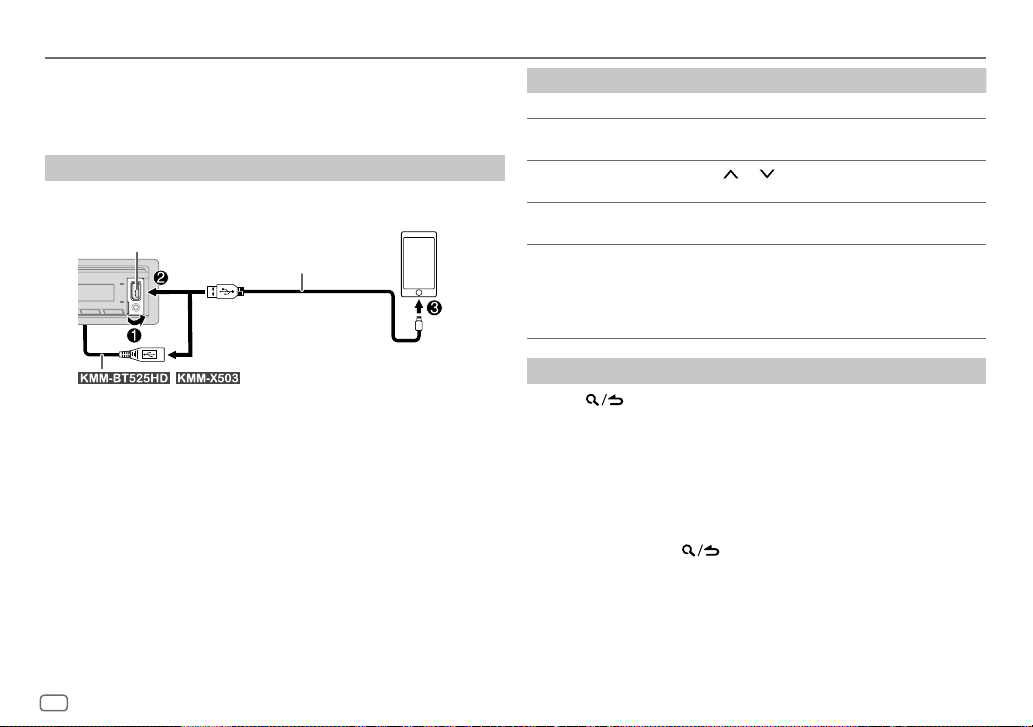
iHeartRadio®
Preparation:
Install the latest version of iHeartAuto application on your device (iPhone/
iPod touch), then create an account and log in to iHeartRadio.
• Select
[ON]
for
[IHEART SRC]
Start listening
Start up the iHeartAuto application on your device.
1
2 Connect your device to the USB input terminal.
USB input terminal
in
[SOURCE SELECT]
KCA-iP102/KCA-iP103 (optional accessory)*1
or accessory of the iPod/iPhone*2
. (Page 5)
To On the faceplate On the remote control
Play back/pause
Skip a track for custom
station
Select thumbs up or
thumbs down
Create a new/custom
station
Scan for live station
Press 6 IW. Press ENT IW.
Press T. Press T (+).
Press 2 / 1 .
A V
Press and hold 1.
1
Press and hold 2 to
start scanning.
2
Press and hold 2
again to listen to the
station.
( Not available )
( Not available )
( Not available )
connect to the USB cable from the rear of the unit.
/ : You can also
3 Press B SRC repeatedly to select IHEARTRADIO/IHEARTRADIO-F/
IHEARTRADIO-R.
Broadcast starts automatically
*1 KCA-iP102: 30-pin type, KCA-iP103: Lightning type
*2 Do not leave the cable inside the car when not used.
14
ENGLISH
D
Search and store a station
Press .
1
2 Turn the volume knob to select a category, then press the knob.
3 Turn the volume knob (or press J/K on the remote control) to select
the desired station.
4 Press the volume knob (or press ENT IW on the remote control) to
confirm.
When a city list appears, you can search cities in alphabetical order by
turning the volume knob quickly.
To cancel, press and hold
To store a station: Press and hold one of the number buttons (3, 4 or 5).
To select a stored station: Press one of the number buttons (3, 4 or 5).
Q./!::>
.
Page 19
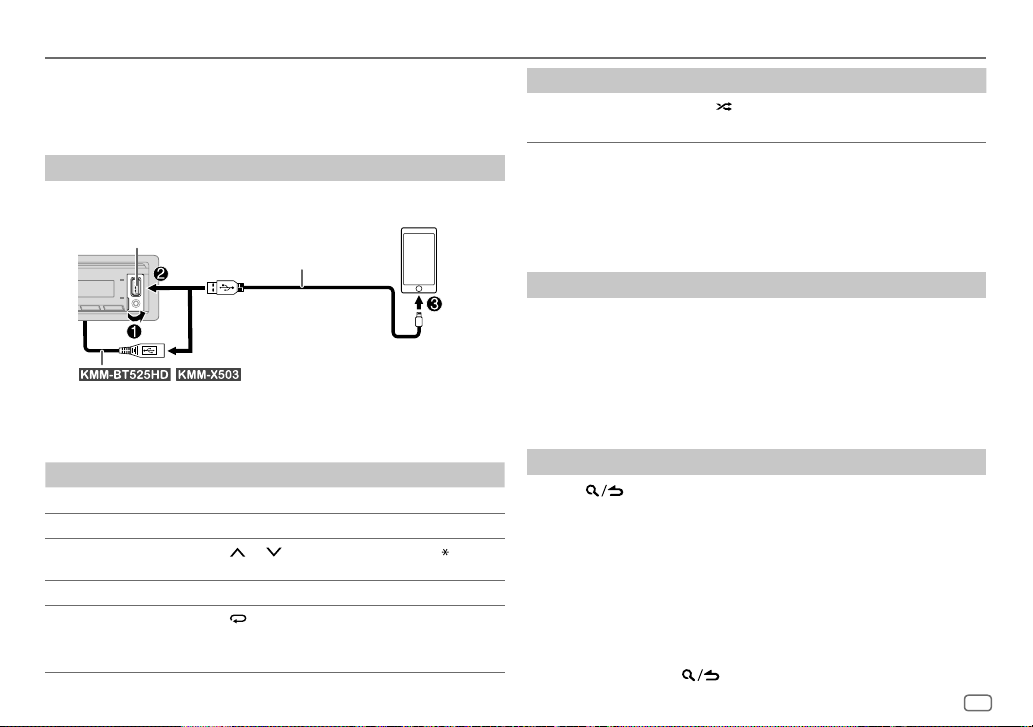
Spotify
Preparation:
Install the latest version of the Spotify application on your device (iPhone/
iPod touch), then create an account and log in to Spotify.
• Select
[ON]
for
[SPOTIFY SRC]
in
[SOURCE SELECT]
. (Page 5)
To On the faceplate On the remote control
Random play*5 Press 3 repeatedly *3.
[SHUFFLE ON], [SHUFFLEOFF]
( Not available )
Start listening
Start up the Spotify application on your device.
1
2 Connect your device to the USB input terminal.
USB input terminal
connect to the USB cable from the rear of the unit.
KCA-iP102/KCA-iP103 (optional accessory)*1
or accessory of the iPod/iPhone*2
/ : You can also
3 Press B SRC repeatedly to select SPOTIFY/SPOTIFY FRONT/SPOTIFY
REAR.
Broadcast starts automatically
To On the faceplate On the remote control
Play back/pause
Skip a track
Select thumbs up or
thumbs down *4
Start radio Press and hold 5. ( Not available )
Repeat play*5 Press 4
Press 6 IW. Press ENT IW.
Press S*3 / T. Press S*3 / T (+).
/ 1 . Press #FM+/ AM–.
Press 2
A V
repeatedly.
[REPEAT ALL], [REPEAT ONE]*3,
[REPEATOFF]
( Not available )
*
*1 KCA-iP102: 30-pin type, KCA-iP103: Lightning type
*2 Do not leave the cable inside the car when not used.
*3 Available for premium account users only.
*4 This feature is available for tracks in Radio only. If thumbs down is selected, the current track is
skipped.
*5 Available for tracks in Playlists only.
Save favorite song information
While listening to the Radio on Spotify...
Press and hold the volume knob.
“SAVED” appears and the information is stored to “Your Music” or “Your
Library” on your Spotify account.
To unsave, repeat the same procedure.
“REMOVED” appears and the information is removed from “Your Music” or
“Your Library” on your Spotify account.
Search for a song or station
Q.f~
Press .
1
2 Turn the volume knob to select a list type, then press the knob.
The list types displayed differ depending on the information sent from
Spotify.
3 Turn the volume knob (or press J/K on the remote control) to select
the desired song or station.
4 Press the volume knob (or press ENT IW on the remote control) to
confirm.
You can browse through the list quickly by turning the volume knob
quickly.
To cancel, press and hold
Q./~
.
ENGLISH
15
D
Page 20
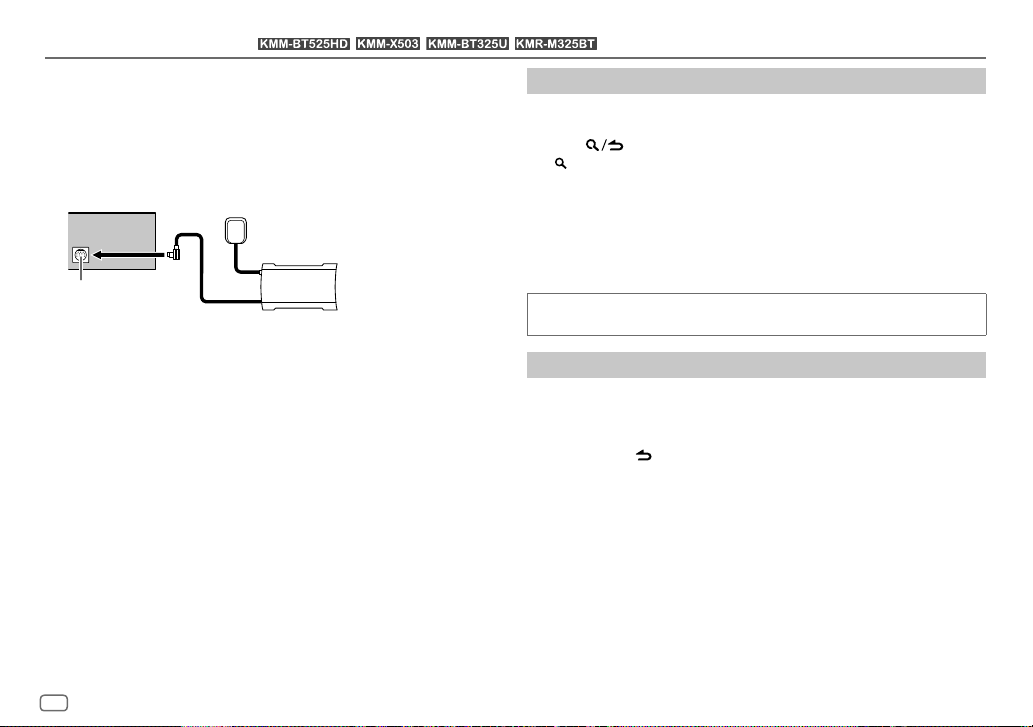
SiriusXM® Radio
Only SiriusXM® brings you more of what you love to listen to, all in one place.
Get over 140 channels, including commercial-free music plus the best sports,
news, talk, comedy and entertainment. Welcome to the world of satellite
radio. A SiriusXM Vehicle Tuner and Subscription are required. For more
information, visit <www.siriusxm.com>.
Preparation:
1 Connect the optional SiriusXM Vehicle Tuner (commercially available).
Expansion port on
the rear panel
2 Check your Radio ID for activation.
The SiriusXM Radio ID is required for activation and can be found by
tuning to Channel 0 as well as on the label found on the SiriusXM Vehicle
Tuner and its packaging.
The Radio ID does not include the letters I, O, S or F.
3 Activate the subscription.
For users in the U.S.A.:
Online: Go to <www.siriusxm.com>
Phone: Call 1-866-635-2349
For users in Canada:
Online: Go to <www.siriusxm.ca/subscribe-now>
Phone: Call 1-877-438-9677
4 Press B SRC repeatedly to select SIRIUSXM to start updating.
(for / / / )
131~M!:tl.tf1:l•l
Antenna
13&11~93-1tIU
SiriusXM Vehicle Tuner
13&M!:tif:ffill
13M;!&kff1:tl
Start listening
Press B SRC repeatedly to select SIRIUSXM.
1
2 Press BAND repeatedly to select a band.
Q.f!::>
3 Press .
“ ” lights up.
4 Turn the volume knob to select a category, then press the knob.
If “ALL CHANNELS” is selected, all the available channels will be shown.
5 Turn the volume knob to select a channel, then press the knob.
(or)
Press S / T to search for a channel manually.
• Pressing and holding S / T changes the channel rapidly.
If a locked channel or a mature channel is selected, a pass code input
screen appears. Enter the pass code to receive the channel. (Page 18)
Direct Access Tuning
1 Press DIRECT to enter Direct Access Tuning.
2 Press the number buttons to enter a channel number.
3 Press ENT IW to search for the channel.
• To cancel, press
• If no operation is done for 10 seconds after step 2, Direct Access Tuning is
automatically canceled.
(using the remote control)
or DIRECT.
16
D
ENGLISH
Page 21

SiriusXM® Radio
(for / / / )
13M&9:ll.tfi#l•I
1:◄M&l!J.i•kt
13&M9=1EffiiJ
13M;ll1~kffi=II
SiriusXM Keymode
Press and hold the volume knob to change the keymode (channel or
replay). (Default: Channel keymode)
“
” lights up when replay keymode is selected.
When channel keymode is selected...
To On the faceplate On the remote control
Select a channel
Change a channel
rapidly
Store a channel of
the current band
Select a stored
channel of the
current band
When replay keymode is selected...
To On the faceplate On the remote control
Play back/pause
Skip backward/
forward
Rewind/Fastforward
Go to Live Press 1. Press 1.
Press S / T. Press S / T (+).
Press and hold S / T.Press and hold S /
Press and hold one of the
number buttons (1 to 6).
Press one of the number
buttons (1 to 6).
Press 6 IW. Press ENT IW.
Press S / T. Press S / T (+).
Press and hold S / T.Press and hold S /
T (+).
( Not available )
Press one of the number
buttons (1 to 6).
T (+).
SmartFavorites and TuneStart™
User stored channels are recognized as SmartFavorite channels*. The
SiriusXM Vehicle Tuner automatically buffers the broadcast content in the
background.
• SmartFavorites feature is available with SXV200 or later SiriusXM Vehicle
Tuner.
* SXV300 (and later) SiriusXM Vehicle Tuner can use all 18 stored channels as SmartFavorites.
The SXV200 SiriusXM Vehicle Tuner can use 6 stored channels from the current band as
SmartFavorites.
When you select a SmartFavorite channel, you can rewind and replay up to
30 minutes of any of the missed news, talk, sports or music content.
• Playback starts from the beginning of the song if
(page 18) for most music channels stored as a SmartFavorite.
Press one of the number buttons (1 to 6) to select a stored channel.
[TUNE START]
is set to
[ON]
TuneScan™
You can get a short preview of the songs that you have missed on each of
your SmartFavorites music channels or a music channel currently tuned into.
Press and hold BAND to start scanning the first 6 seconds of the recorded
music contents.
• To listen to the current song, press the volume knob to stop scanning. The
unit continues playing the current song.
• To select the previous/next song, press S / T.
• To cancel scanning, press and hold the volume knob. Playback returns to
the channel before you entered TuneScan.
ENGLISH
17
D
Page 22

SiriusXM® Radio
(for / / / )
I;◄M~!:ll.tfi#l•I
13MUf:J.i•kl
I3M~9:li¥ffiH
l:◄M:IMkffi:11
SiriusXM settings
Press the volume knob to enter
1
[FUNCTION]
.
2 Turn the volume knob to select an item (see the following table), then
press the knob.
3 Repeat step 2 until the desired item is selected/activated or follow the
instructions stated on the selected item.
4 Press and hold to exit.
To return to the previous setting item, press
[SIRIUS XM]
[SEEK MODE]
[CHANNEL LOCK] To unlock settings:
[CODESET]
Q./!::>
Q./!::>
.
Default: [XX]
Selects the tuning method for
[CHANNEL]: Manually search for a channel. ; [PRESET]: Search for a preset
channel of the selected band.
1
Turn the volume knob to select a number.
2
Press S / T to move to the entry position.
3
Repeat steps 1 and 2 to enter the current pass code.
(Initial pass code is 0000.)
4
Press the volume knob to confirm.
1
Turn the volume knob to select a number.
2
Press S / T to move to the entry position.
3
Repeat steps 1 and 2 to enter a new 4-digit pass code.
4
Press the volume knob to confirm.
5
Repeat steps 1 to 4 to reconfirm the pass code.
• Make a note of the new pass code to enter channel lock settings for next
time.
S / T
buttons when pressed.
[LOCK SETTING] [MATURE CH]: Selects the SiriusXM-defined lock setting. ;
[CHANNEL EDIT]*1
[CHANNEL
CLEAR]*1
[TUNE START]*2
[SIGNAL LEVEL] Shows the strength ([NO SIGNAL]/[WEAK]/[GOOD]/[STRONG]) of the
[BUFFER USAGE] Shows the memory usage ([0%] to [100%]) for Replay buffer.
[SXM RESET]
*1 Displayed only when [LOCK SETTING] is set to [USER DEFINED].
*2 Available only if the connected SiriusXM Vehicle Tuner is SXV200 or later that supports
SmartFavorites.
[USER DEFINED]: Selects the individual channels the user wants to
lock. ; [OFF]: Cancels.
1
Turn the volume knob to select a category, then press the knob.
2
Turn the volume knob to select a channel you want to lock, then press
the knob. “L” appears in front of the channel number.
3
Press and hold to exit.
[YES]: Clears all the locked channels. ; [NO]: Cancels.
[ON]: All qualified music channels in the SmartFavorites will start
--
playback from the beginning of the song. ; [OFF]: Cancels.
current received signal.
[YES]: Resets all SiriusXM settings to default. ; [NO]: Cancels.
Q./!::>
-
18
D
ENGLISH
Page 23

BLUETOOTH®
BLUETOOTH — Connection
Supported Bluetooth profiles
– Hands-Free Profile (HFP)
– Advanced Audio Distribution Profile (A2DP)
– Audio/Video Remote Control Profile (AVRCP)
– Serial Port Profile (SPP)
– Phonebook Access Profile (PBAP)
Supported Bluetooth codecs
– Sub Band Codec (SBC)
– Advanced Audio Coding (AAC)
– aptX codec (Qualcomm® aptX™) (for
Connect the microphone
Rear panel
Microphone (supplied)
Microphone input jack*
Adjust the microphone
angle
Secure using cord clamps (not
supplied) if necessary.
Depending on the operating system and the firmware version of your mobile phone,
Bluetooth features may not work with this unit.
Pair and connect a Bluetooth device for the first time
Press B SRC to turn on the unit.
1
2 Search and select the name of your receiver (“KMM-BT5 ”/“KMM-X5 ”/“KMM-BT3 ”/
“KMM-BT2 ”/“KMR-M3 ”) on the Bluetooth device.
“PAIRING” “PASS XXXXXX” “Device name” “PRESS” “VOLUME KNOB” appears on the
display.
• For some Bluetooth devices, you may need to enter the Personal Identification Number
)
3 Press the volume knob to start pairing.
“PAIRING OK” appears when pairing is completed.
Once pairing is completed, Bluetooth connection is established automatically.
• / / / / : “BT1” and/or “BT2”
indicator on the faceplate lights up.
•
• This unit supports Secure Simple Pairing (SSP).
• Up to five devices can be registered (paired) in total.
• Once the pairing is completed, the Bluetooth device will remain registered in the unit even if
you reset the unit. To delete the paired device, see
• A maximum of two Bluetooth phones and one Bluetooth audio device can be connected at
any time.
However, while in BT AUDIO source, you can connect to five Bluetooth audio devices and
switch between these five devices. (Page 24)
• Some Bluetooth devices may not automatically connect to the unit after pairing. Connect the
device to the unit manually.
• Refer to the instruction manual of the Bluetooth device for more information.
*
..
(PIN) code immediately after searching.
/ : “BT1” and/or “BT2” on the display window lights up.
*
.. ..
* * *
..
[DEVICE DELETE]
on page 23.
* For the location of the microphone input terminal/microphone input
jack, refer to page 42.
ENGLISH
19
D
Page 24

BLUETOOTH®
Auto Pairing
When you connect iPhone/iPod touch to the USB input terminal, pairing
request (via Bluetooth) is automatically activated.
Press the volume knob to pair once you have confirmed the device name.
Automatic pairing request is activated only if:
– Bluetooth function of the connected device is turned on.
–
[AUTO PAIRING]
BLUETOOTH — Mobile phone
Receive a call
When there is an incoming call:
•
ZONE 2 illuminates in green color and flashes.
• The unit answers the call automatically if
time. (Page 21)
During a call:
•
ZONE 1 illuminates according to the settings made for
31) and ZONE 2 illuminates in green color.
• If you turn off the unit or detach the faceplate, Bluetooth is disconnected.
is set to
[ON]
. (Page 23)
/ / / / :
[AUTO ANSWER]
/ / / / :
is set to a selected
[DISPLAY]
(page
The following operations may differ or be unavailable depending on the
connected phone.
To On the faceplate On the remote control
First incoming call...
Answer a call
Reject a call
End a call
While talking on the first incoming call...
Answer another
incoming call and hold
the current call
Reject another incoming
call
While having two active calls...
End current call and
activate held call
Swap between the
current call and held call
Adjust the phone
volume*1
[00]
to
[35]
(Default:
[15]
Switch between handsfree and private talk
modes*3
*1, *2, *3: See page 21.
Press
volume knob or
one of the number
buttons (1 to 6).
Press
Press
Press
Press
Press
Press
Turn the volume
knob during a call.
)
Press 6 IW during
a call.
or the
.
.
. Press .
.
.
. Press .
Press
.
....
.
Press
....
.
Press
.
Press
....
.
Press
Press VOL
VOL
( Not available )
A
during a call.
V
*2 or
20
D
ENGLISH
Page 25

BLUETOOTH®
*1 This adjustment will not affect the volume of the other sources.
*2 Press and hold VOL
*3 Operations may vary according to the connected Bluetooth device.
Improve the voice quality
While talking on the phone...
1 Press the volume knob to enter
2 Turn the volume knob to select an item (see the following table), then
press the knob.
3 Repeat step 2 until the desired item is selected or activated.
4 Press and hold to exit.
To return to the previous setting item, press
[MIC GAIN] [–10] to [+10] ([–4]): The sensitivity of the microphone increases as the
[NR LEVEL]
[ECHO CANCEL]
Make the setting for answering a call
Press to enter Bluetooth mode.
1
2 Turn the volume knob to select
3 Turn the volume knob to select
4 Turn the volume knob to select the time (in seconds) for the unit to
answer the call automatically, then press the knob.
[01]
to
5 Press and hold to exit.
To return to the previous setting item, press
[30]
V
to continuously increase the volume to 15.
[FUNCTION]
c;./'\)
number increases.
[–5] to [+5] ([0]): Adjust the noise reduction level until the least noise is
being heard during a phone conversation.
[–5] to [+5] ([0]): Adjust the echo cancellation delay time until the least
echo is being heard during a phone conversation.
.
c;./'\)
.
.,
[SETTINGS]
, then press the knob.
, or select
[AUTO ANSWER]
[OFF]
to cancels. (Default:
c;./'\)
, then press the knob.
[OFF]
)
c;./'\)
.
Default: [XX]
Make a call
You can make a call from the call history, phonebook, or dialing the number.
Call by voice is also possible if your mobile phone has the feature.
1 Press to enter Bluetooth mode.
“(First device name)” appears.
• If two Bluetooth phones are connected, press again to switch to the
“(Second device name)” appears.
2 Turn the volume knob to select an item (see the following table), then
3 Repeat step 2 until the desired item is selected/activated or follow the
4 Press and hold to exit.
To return to the previous setting item, press
[CALL HISTORY] (Applicable only if the phone supports PBAP.)
.,
other phone.
press the knob.
instructions stated on the selected item.
c;./'\)
1
Press the volume knob to select a name or a phone number.
• “I” indicates call received, “O“ indicates call made, “M” indicates call
missed.
• Press DISP to change the display category (NUMBER or NAME).
• “NO DATA” appears if there is no recorded call history or call number.
2
Press the volume knob to call.
.,
c;./'\)
.
ENGLISH
21
D
Page 26

BLUETOOTH®
[PHONE BOOK] (Applicable only if the phone supports PBAP.)
[NUMBER DIAL]
[VOICE] Speak the name of the contact you want to call or the voice command to
[LOW]/[MID]/[FULL]: Shows the strength of the battery.*
[NO SIGNAL]/[LOW]/[MID]/[MAX]: Shows the strength of the current received signal.*
* Functionality depends on the type of the phone used.
1
Turn the volume knob quickly to enter alphabet search mode (if the
phonebook contains many contacts).
The first menu (ABCDEFGHIJK) appears.
• To go to the other menu (LMNOPQRSTUV or WXYZ1
V
1
.
• To select the desired first letter, turn the volume knob or press
S
/ T, then press the knob.
Select “1” to search with numbers and select “
symbols.
2
Turn the volume knob to select a name, then press the knob.
3
Turn the volume knob to select a phone number, then press the knob to
call.
• The phonebook of the connected phone is automatically transferred to the
unit when pairing.
• Contacts are categorized as: HM (home), OF (office), MO (mobile),
OT (other), GE (general)
• This unit can display only non-accent letters. (Accent letters such as “Ú”
are shown as “U”.)
1
Turn the volume knob to select a number (0 to 9) or character ( , #, +).
2
Press S / T to move the entry position.
Repeat steps 1 and 2 until you finish entering the phone number.
3
Press the volume knob to call.
(or using the remote control)
1
Press the number buttons (0 to 9) to enter the phone number.
2
Press to call.
control the phone functions. (See “Make a call using voice recognition”.)
), press
* A
” to search with
*
2 /
*
Make a call using voice recognition
Press and hold to activate the voice recognition of the connected
1
phone.
2 Speak the name of the contact you want to call or the voice command
to control the phone functions.
• Supported Voice Recognition features vary for each phone. Refer to the
instruction manual of the connected phone for details.
Settings in memory
Store a contact in memory
You can store up to 6 contacts into the number buttons (1 to 6).
1 Press to enter Bluetooth mode.
2 Turn the volume knob to select
[NUMBERDIAL]
, then press the knob.
[CALL HISTORY], [PHONE BOOK]
or
3 Turn the volume knob to select a contact or enter a phone number.
If a contact is selected, press the volume knob to show the phone
number.
4 Press and hold one of the number buttons (1 to 6).
“STORED” appears when the contact is stored.
To erase a contact from the preset memory, select
and store a blank number.
[NUMBER DIAL]
in step 2
Make a call from memory
Press to enter Bluetooth mode.
1
2 Press one of the number buttons (1 to 6).
3 Press the volume knob to call.
“NO MEMORY” appears if there is no contact stored.
22
D
ENGLISH
Page 27

BLUETOOTH®
Other settings
Press the volume knob to enter
1
[FUNCTION]
.
2 Turn the volume knob to select an item (see the following table), then
press the knob.
3 Repeat step 2 until the desired item is selected/activated or follow the
instructions stated on the selected item.
4 Press and hold to exit.
To return to the previous setting item, press
[BT MODE]
[PHONE SELECT]* Selects the phone or audio device to connect or disconnect.
[AUDIO SELECT]*
[DEVICE DELETE]
[PIN CODE EDIT]
(0000)
[RECONNECT]
[AUTO PAIRING]
* You can only connect a maximum of two Bluetooth phones and one Bluetooth audio device at
any time.
Q./!::>
Q./!::>
.
“
” appears in front of the device name when connected.
*
I>
“
” appears in front of the current playback audio device.
1
Turn the volume knob to select a device to delete, then press the
knob.
2
Turn the volume knob to select [YES] or [NO], then press the knob.
Changes the PIN code (up to 6 digits).
1
Turn the volume knob to select a number.
2
Press S / T to move the entry position.
Repeat steps 1 and 2 until you finish entering the PIN code.
3
Press the volume knob to confirm.
[ON]: The unit is automatically reconnected when the last connected
Bluetooth device is within the connectable range. ; [OFF]: Cancels.
[ON]: The unit is automatically paired with the supported Bluetooth
device (iPhone/iPod touch) when it is connected through USB input
terminal. Depending on the operating system of the connected device,
this function may not work. ; [OFF]: Cancels.
Default: [XX]
[INITIALIZE] [YES]: Initializes all the Bluetooth settings (including stored pairing,
phonebook, and etc.). ; [NO]: Cancels.
Bluetooth test mode
You can check the connectivity of the supported profile between the
Bluetooth device and the unit.
• Make sure there is no Bluetooth device paired.
1 Press and hold .
“PLEASE PAIR YOUR PHONE PIN 0000” appears on the display.
2 Search and select the name of your receiver (“KMM-BT5 ”/
“KMM-X5 ”/“KMM-BT3 ”/“KMM-BT2 ”/“KMR-M3 ”) on the Bluetooth
device.
* *
* *
*
3 Operate the Bluetooth device to confirm pairing.
“TESTING” flashes on the display.
The connectivity result (OK or NG) appears after the test.
PAIRING: Pairing status
HF CNT: Hands-Free Profile (HFP) compatibility
AUD CNT: Advanced Audio Distribution Profile (A2DP) compatibility
PB DL: Phonebook Access profile (PBAP) compatibility
To cancel test mode, press and hold B SRC to turn off the unit.
ENGLISH
23
D
Page 28

BLUETOOTH®
BLUETOOTH — Audio
While in BT AUDIO source, you can connect to five Bluetooth audio devices
and switch between these five devices.
Audio player via Bluetooth
Press B SRC repeatedly (or press SRC on the remote control) to select
1
BTAUDIO.
• Pressing enters BT AUDIO directly.
2 Operate the audio player via Bluetooth to start playback.
To On the faceplate On the remote control
Play back/pause
Select group or
folder
Reverse skip/
Forward skip
Reverse/Fastforward
Press 6 IW. Press ENT IW.
/ 1 . Press #FM+/ AM–.
Press 2
A V *
Press S / T. Press S / T (+).
Press and hold S / T. Press and hold S /
T (+).
To On the faceplate On the remote control
Repeat play Press 4 repeatedly.
[ALLREPEAT], [FILEREPEAT],
[REPEATOFF]
X:
X:
to select
.
Random play Press and hold 3
Select a file from a
folder/list
Switch between
connected
Bluetooth audio
devices
* Pressing the “Play” key on the connected device itself also causes switching of sound output
from the device.
Operations and display indications may differ according to their availability
on the connected device.
[ALLRANDOM]
•
Press 3 to select
[RANDOMOFF].
Refer to “Select a file from a
folder/list” on page 11.
Press 5.*
( Not available )
( Not available )
( Not available )
( Not available )
24
D
ENGLISH
Page 29

BLUETOOTH®
Settings to use KENWOOD Remote application
KENWOOD Remote application is designed to control the KENWOOD car
receiver’s operations from the iPhone/iPod (via Bluetooth or via USB input
terminal) or Android smartphone (via Bluetooth).
• For
KENWOOD Remote application is connected.
Preparation:
• Install the latest version of KENWOOD Remote application on your device
before connecting.
• For more information, visit <www.kenwood.com/cs/ce/>.
1 Press the volume knob to enter
/ / / /
, “R.APP” indicator on the display window lights up when
[FUNCTION]
.
2 Turn the volume knob to select an item (see the following table), then
press the knob.
3 Repeat step 2 until the desired item is selected or activated.
4 Press and hold to exit.
To return to the previous setting item, press
[REMOTE APP]
[SELECT] Selects the device (IOS or ANDROID) to use the application.
[IOS]
Q./~
.
Default: [XX]
[YES]: Selects iPhone/iPod to use the application via Bluetooth or connected
via USB input terminal. ; [NO]: Cancels.
If IOS is selected, select iPod BT source (or iPod
source if your iPhone/iPod is connected via USB input terminal) to activate
the application.
• The connectivity of the application will be interrupted or disconnected if:
– You change from iPod BT source to any playback source connected via
the USB input terminal.
– You change from iPod
source.
USB/iPod FRONT/iPod REAR source to iPod BT
USB/iPod FRONT/iPod REAR
[ANDROID] [YES]: Selects Android smartphone to use the application via Bluetooth. ;
[NO]: Cancels.
[ANDROID LIST]* Selects the Android smartphone to use from the list.
[STATUS] Shows the status of the selected device.
[IOS CONNECTED]: You are able to use the application using the iPhone/
iPod connected via Bluetooth or USB input terminal.
[IOS NOT CONNECTED]: No IOS device is connected to use the application.
[ANDROID CONNECTED]: You are able to use the application using the
Android smartphone connected via Bluetooth.
[ANDROID NOT CONNECTED]: No Android device is connected to use the
application.
* Displayed only when [ANDROID] of [SELECT] is set to [YES].
Listen to iPhone/iPod via Bluetooth
You can listen to the songs on the iPhone/iPod via Bluetooth on this unit.
Press B SRC repeatedly to select iPodBT.
• You can operate the iPod/iPhone in the same way as iPod/iPhone via USB
input terminal. (Page 10)
• If you plug in an iPhone/iPod to the USB input terminal while listening
to iPod BT source, the source automatically changes to iPod USB/
iPod FRONT/iPod REAR. Press B SRC to select iPod BT if the device is still
connected via Bluetooth.
ENGLISH
25
D
Page 30

BLUETOOTH®
Internet radio via Bluetooth
You can listen to internet radio (Pandora, iHeartRadio and Spotify) on the
iPhone/iPod touch/Android device via Bluetooth on this unit.
• Make sure the USB input terminal is not connected to any device.
Listen to Pandora
Preparation:
Select
[ON]
for
[PANDORA SRC]
in
[SOURCE SELECT]
. (Page 5)
1 Start up the Pandora application on your device.
2 Connect your device via Bluetooth connection. (Page19)
3 Press B SRC repeatedly to select PANDORA (for iPhone/iPod) or
PANDORA BT (for Android device).
The source switches and broadcast starts automatically.
• You can operate Pandora in the same way as Pandora via USB input
terminal. (Page 13)
Listen to iHeartRadio
Preparation:
Select
[ON]
for
[IHEART SRC]
in
[SOURCE SELECT]
. (Page 5)
1 Start up the iHeartAuto application on your device.
2 Connect your device via Bluetooth connection. (Page19)
3 Press B SRC repeatedly to select IHEARTRADIO.
The source switches and broadcast starts automatically.
• You can operate iHeartRadio in the same way as iHeartRadio via USB input
terminal. (Page 14)
Listen to Spotify
Preparation:
Select
[ON]
for
[SPOTIFY SRC]
in
[SOURCE SELECT]
. (Page 5)
1 Start up the Spotify application on your device.
2 Connect your device via Bluetooth connection. (Page19)
3 Press B SRC repeatedly to select SPOTIFY (for iPhone/iPod) or
SPOTIFY BT (for Android device).
The source switches and broadcast starts automatically.
• You can operate Spotify in the same way as Spotify via USB input terminal.
(Page 15)
26
D
ENGLISH
Page 31

AUDIO SETTINGS
1 Press the volume knob to enter
[FUNCTION]
.
2 Turn the volume knob to select an item (see the following table), then
press the knob.
3 Repeat step 2 until the desired item is selected or activated.
4 Press and hold to exit.
(or using the remote control)
1 Press AUD to enter
Q.f!::>
[AUDIO CONTROL]
.
2 Press J/K to select an item, then press ENT IW.
To return to the previous setting item, press
[AUDIO CONTROL]
t------------
[SUB-W LEVEL]
[EASYEQ]
[LEVEL –50] to [LEVEL +10] ([LEVEL 0]): Adjusts the subwoofer output
level.
Adjusts your own sound settings.
• The settings are stored to [USER] in [PRESET EQ].
• The settings made may affect the current settings of [MANUAL EQ].
[SW]: [LEVEL –50] to [LEVEL +10] (Default: [LEVEL 0]
[BASS]: [LEVEL –9] to [LEVEL +9] [LEVEL 0]
[MID]: [LEVEL –9] to [LEVEL +9] [LEVEL 0]
[TRE]: [LEVEL –9] to [LEVEL +9] [LEVEL 0])
Q.f!::>
.
Default: [XX]
-___J
[MANUAL EQ] Adjusts your own sound settings for each source.
[62.5HZ] [LEVEL]
[100HZ]/[160HZ]/
[250HZ]/[400HZ]/
[630HZ]/[1KHZ]/
[1.6KHZ]/[2.5KHZ]/
[4KHZ]/[6.3KHZ]/
[10KHZ]/[16KHZ]
[Q FACTOR]
[PRESET EQ]
[BASS BOOST]
I
t------------
[LOUDNESS]
[SUBWOOFER SET]
[FADER]
[BALANCE]
[VOLUME OFFSET]
• The settings are stored to [USER] in [PRESET EQ].
• The settings made may affect the current settings of [EASYEQ].
[LEVEL–9] to [LEVEL+9] ([LEVEL0]): Adjusts the
level to memorize for each source.
(Before making an adjustment, select the source
you want to adjust.)
[BASS EXTEND]
[LEVEL –9] to [LEVEL +9] ([LEVEL 0]): Adjusts the level to memorize
for each source.
(Before making an adjustment, select the source you want to adjust.)
[1.35]/[1.50]/[2.00]: Adjusts the quality factor.
[NATURAL]/[ROCK]/[POPS]/[EASY]/[TOP40]/[JAZZ]/[POWERFUL]/
[USER]: Selects a preset equalizer suitable to the music genre. (Select
[USER] to use the settings made in [EASY EQ] or [MANUAL EQ].)
[LV1] to [LV5]: Selects your preferred bass boost level. ; [OFF]: Cancels.
[LV1]/[LV2]: Selects your preferred low or high frequencies boost to
produce a well-balanced sound at low volume. ; [OFF]: Cancels.
[ON]: Turns on the subwoofer output. ; [OFF]: Cancels.
[R15] to [F15] ([0]): Adjusts the front and rear speaker output balance.
[L15] to [R15] ([0]): Adjusts the left and right speaker output balance.
[–15] to [+6] ([0]): Presets the initial volume level of each source by
comparing to the FM volume level.
(Before adjustment, select the source you want to adjust.)
[ON]: Turns on the extended bass. ; [OFF]: Cancels.
---=
'-------
ENGLISH
27
D
Page 32

AUDIO SETTINGS
[SOUND EFFECT]
[SOUND RECNSTR]
(Sound
reconstruction)
[SPACE ENHANCE]
[SND REALIZER]
[STAGE EQ]
[DRIVE EQ]
[SPEAKER SIZE] The frequency and slope settings are automatically set for the crossover
[FRONT] [SIZE]
[REAR]
[SUBWOOFER]
(Not applicable for RADIO source, AUX source and SIRIUS XM source.)
[ON]: Creates realistic sound by compensating the high-frequency
components and restoring the rise-time of the waveform that are lost in
audio data compression. ; [OFF]: Cancels.
(Not applicable for RADIO source.)
[SML]/[MED]/[LRG]: Virtually enhances the sound space. ;
[OFF]: Cancels.
[LV1]/[LV2]/[LV3]: Virtually makes the sound more realistic. ;
[OFF]: Cancels.
[LOW]/[MID]/[HI]: Virtually adjusts the sound position heard from the
speakers. ; [OFF]: Cancels.
[ON]: Boosts the frequency to reduce the noise heard from outside the
car or running noise of the tyres. ; [OFF]: Cancels.
of the selected speaker.
[3.5”]/[4”]/[4.75”]/[5”]/[6.5”]/[6.75”]/[7”]/[4×6]/
[5×7]/[6×8]/[6×9]/[7×10]: Selects according to the
connected speaker size for optimum performance.
[TWEETER]
[3.5”]/[4”]/[4.75”]/[5”]/[6.5”]/[6.75”]/[7”]/[4×6]/[5×7]/[6×8]/
[6×9]/[7×10]: Selects according to the connected speaker size for
optimum performance. ; [NONE]: Not connected.
[6.5”]/[8”]/[10”]/[12”]/[15” OVER]: Selects according to the
connected speaker size for optimum performance. ; [NONE]: Not
connected.
[SMALL]/[MIDDLE]/[LARGE]: Selects according to
the size range of the connected tweeter for optimum
performance. ; [NONE]: Not connected.
[X ‘ OVER]
[TWEETER] [FRQ]
[GAIN LEFT]
[GAIN RIGHT]
[FRONT HPF] [F-HPF FRQ]
[F-HPF SLOPE]
[F-HPF GAIN]
[REAR HPF] [R-HPF FRQ] (Refer to [FRONT HPF] settings above.)
[R-HPF SLOPE]
[R-HPF GAIN]
[SUBWOOFER LPF] [SW LPF FRQ]
[1KHZ]/[1.6KHZ]/[2.5KHZ]/[4KHZ]/[5KHZ]/
[6.3KHZ]/[8KHZ]/[10KHZ]/[12.5KHZ]: Adjusts the
crossover frequency for the tweeter speaker.
[–8] to [0]: Adjusts the output volume of the left
tweeter.
[–8] to [0]: Adjusts the output volume of the right
tweeter.
[30HZ]/[40HZ]/[50HZ]/[60HZ]/[70HZ]/[80HZ]/
[90HZ]/[100HZ]/[120HZ]/[150HZ]/[180HZ]/
[220HZ]/[250HZ]: Adjusts the crossover frequency
for the selected speakers (high pass filter). ;
[THROUGH]: All signals are sent to the selected
speakers.
[–6DB]/[–12DB]/[–18DB]/[–24DB]: Adjusts the
crossover slope.
(Selectable only if a setting other than [THROUGH] is
selected for [F-HPF FRQ].)
[–8] to [0]: Adjusts the output volume of the
selected speaker.
[30HZ]/[40HZ]/[50HZ]/[60HZ]/[70HZ]/[80HZ]/
[90HZ]/[100HZ]/[120HZ]/[150HZ]/[180HZ]/
[220HZ]/[250HZ]: Adjusts the crossover frequency
for the subwoofer (low pass filter). ; [THROUGH]: All
signals are sent to the subwoofer.
28
D
ENGLISH
Page 33

AUDIO SETTINGS
[SW LPF SLOPE] [–6DB]/[–12DB]/[–18DB]/[–24DB]: Adjusts the
[SW LPF
PHASE]
[SW LPF GAIN]
[DTA SETTINGS] For settings, see “Digital Time Alignment settings” on the right column.
[CAR SETTINGS]
• (For / )
1:◄M~!:iiffi•I•I
The following item is selectable only if
(page 4):
–
[SUB-W LEVEL]
–
[SUBWOOFER SET]
–
[SW LEVEL]
–
[SUBWOOFER]
–
[SUBWOOFER LPF]
–
[SUBWOOFER]
• The following item is selectable only if
(page 27):
–
[SUB-W LEVEL]
–
[SW LEVEL]
–
[SUBWOOFER]
–
[SUBWOOFER LPF]
–
[SUBWOOFER]
• The following item is selectable only if a setting other than
selected for
–
[TWEETER], [REAR HPF], [SUBWOOFER LPF]
l:il~M!:jjfjfilJ
of
[EASY EQ]
of
[SPEAKER SIZE]
of
[X ‘ OVER]
of
[DISTANCE]
of
[EASY EQ]
of
[SPEAKER SIZE]
of
[X ‘ OVER]
of
[DISTANCE]
[TWEETER], [REAR]
crossover slope.
(Selectable only if a setting other than [THROUGH] is
selected for [SW LPF FRQ].)
[REVERSE] (180°)/[NORMAL] (0°): Selects the
phase of the subwoofer output to be in line with the
speaker output for optimum performance.
[–8] to [0]: Adjusts the output volume of the
subwoofer.
and
and
and
[GAIN]
in
[GAIN]
in
[SUBWOOFER]
of
[SWITCH PREOUT]
[DTA SETTINGS]
[SUBWOOFER SET]
[DTA SETTINGS]
[X ‘ OVER]
of
[SPEAKER SIZE]
is set to
is set to
[SUB-W]
[ON]
[NONE]
:
Digital Time Alignment settings
Digital Time Alignment sets the delay time of the speaker output to create a
more suitable environment for your vehicle.
• For more information, see “Determining the value for
of
[DTA SETTINGS]
[DTA SETTINGS]
[POSITION]
[DISTANCE]
is
[GAIN]
[DTA RESET]
[CAR SETTINGS] Identify your car type and rear speaker location in order to make the
[CAR TYPE]
[R-SP LOCATION]
” on page 30.
Selects your listening position (reference point).
[ALL]: Not compensating ; [FRONT RIGHT]: Front right seat ;
[FRONTLEFT]: Front left seat ; [FRONTALL]: Front seats
[0FT] to [20.01FT]: Fine adjust the distance to compensate.
(Before making an adjustment, select the speaker you want to adjust.)
[–8DB] to [0DB]: Fine adjust the output volume of the selected
speaker.
(Before making an adjustment, select the speaker you want to adjust.)
[YES]: Resets the settings ([DISTANCE] and [GAIN]) of the selected
[POSITION] to default. ; [NO]: Cancels.
adjustment for [DTA SETTINGS].
[COMPACT]/[FULL SIZE CAR]/[WAGON]/[MINIVAN]/[SUV]/
[MINIVAN(LONG)]: Selects the type of vehicle. ; [OFF]: Not
compensating.
Selects the location of the rear speakers in your vehicle to calculate the
furthest distance from the listening position selected (reference point).
• [DOOR]/[REAR DECK]: Selectable only when [CAR TYPE] is
selected as [OFF], [COMPACT], [FULL SIZE CAR], [WAGON] or
[SUV].
• [2ND ROW]/[3RD ROW]: Selectable only when [CAR TYPE] is
selected as [MINIVAN] or [MINIVAN(LONG)].
[DISTANCE]
and
[GAIN]
ENGLISH
29
D
Page 34

AUDIO SETTINGS
• Before making an adjustment for
select the speaker you want to adjust:
[FRONT LEFT]/[FRONT RIGHT]/[REAR LEFT]/[REAR RIGHT]/[SUBWOOFER]
– You can only select
other than
•
[R-SP LOCATION]
[NONE]
is selected for
[REAR LEFT], [REAR RIGHT]
[NONE]
is selected for
of
[CAR SETTING]
[REAR]
[DISTANCE]
and
[GAIN]
and
and
.
[SUBWOOFER]
[SUBWOOFER]
[REAR]
is selectable only if a setting other than
of
[SPEAKER SIZE]
of
[DTA SETTINGS]
of
[SPEAKER SIZE]
,
if a setting
DISPLAY SETTINGS
Zone identification for color settings and brightness settings
.
Determining the value for [DISTANCE] and [GAIN] of [DTA SETTINGS]
If you specify the distance from the center of the
currently set listening position to every speaker, the
delay time will be automatically computed and set.
1
Determines the center of the currently set
listening position as the reference point.
2
Measures the distances from the reference point
to the speakers.
3
Calculates the differences between the distance
of the furthest speaker (rear speaker) and other
speakers.
4
Sets the [DISTANCE] calculated in step 3 for
individual speakers.
5
Adjusts [GAIN] for individual speakers.
Example: When [FRONT ALL] is selected as the
listening position
30
ENGLISH
D
ALL
ZONE
Zone identification for brightness setting
1al~Me:1r,1-111u
l:i&M!:lfi.J.ili
ALL
ZONE
Set the dimmer
Press and hold DISP (DIM) to turn on or off the dimmer.
• If you have set
press and hold this button.
[DIMMER TIME]
(page 31), it will be canceled once you
Page 35

DISPLAY SETTINGS
Other settings
Press the volume knob to enter
1
[FUNCTION]
.
2 Turn the volume knob to select an item (see the following table), then
press the knob.
3 Repeat step 2 until the desired item is selected/activated or follow the
instructions stated on the selected item.
4 Press and hold to exit.
To return to the previous setting item, press
[DISPLAY]
[COLOR SELECT]
Q./!::>
Q./!::>
.
Default: [XX]
(For / / /
12M~e:1
..
t..J.1:1•1
12~M&a.1ou
1t1Mu;:s,sr+1
Selects illumination colors for [ALL ZONE], [ZONE 1] and [ZONE 2]
separately.
1
Select a zone ([ZONE1], [ZONE2], [ALLZONE]). (See the illustration on
page 30.)
2
Select a color for the selected zone.
[INITIAL COLOR]/[VARIABLE SCAN]/[CUSTOM R/G/B]/[RED1]/[RED2]/
[RED3]/[PURPLE1]/[PURPLE2]/[PURPLE3]/[PURPLE4]/[BLUE1]/
[BLUE2]/[BLUE3]/[SKYBLUE1]/[SKYBLUE2]/[LIGHTBLUE]/[AQUA1]/
[AQUA2]/[GREEN1]/[GREEN2]/[GREEN3]/[YELLOWGREEN1]/
[YELLOWGREEN2]/[YELLOW]/[ORANGE1]/[ORANGE2]/[ORANGERED]
Default:
[VARIABLE SCAN]
To make your own color, select [CUSTOM R/G/B]. The color you have made
will be stored in [CUSTOM R/G/B].
1
Press the volume knob to enter the detailed color adjustment.
2
Press S/T to select the color ([R]/[G]/[B]) to adjust.
3
Turn the volume knob to adjust the level ([0] to [9]), then press the knob.
/ )
l3Mil!l'Jkffi=II
/ / / :
: [INITIAL COLOR]
1:◄~Jil~m=tkYJ.iH
[DIMMER] Dims the illumination.
[BRIGHTNESS]
[TEXT SCROLL]
[LEVEL METER]
[ON]: Dimmer is turned on.
[OFF]: Dimmer is turned off.
[DIMMER TIME]: Set the dimmer on and off time.
1
Turn the volume knob to adjust the [ON] time, then press the knob.
2
Turn the volume knob to adjust the [OFF] time, then press the knob.
Default: [ON]: [6:00PM] ; [OFF]: [6:00AM]
1
Select a zone. (See the illustration on page 30.)
2
[LVL00] to [LVL31]: Set the brightness level for the selected zone.
[ONCE]: Scrolls the display information once. ; [AUTO]: Repeats scrolling at
5-second intervals. ; [OFF]: Cancels.
(For / / /
I3~Me:li-tf1:l•I
l:i~M!:tt;ff1
[ON]: Shows the level meter on the display window (as shown below). ;
[OFF]: Cancels.
/ )
Level meter
13Mi&:J.1•kl
13M;JMkff1=11
I:◄M~e=iiWfill
ENGLISH
31
D
Page 36

REFERENCES
Maintenance
■
Cleaning the unit
Wipe off dirt on the faceplate with a dry silicone or soft cloth.
Cleaning the connector
Detach the faceplate and clean the connector gently
with a cotton swab. Be careful not to damage the
connector.
More information
■
For: – Latest firmware updates and latest compatible item list
– KENWOOD original application
– Any other latest information
Visit <www.kenwood.com/cs/ce/>.
Playable files
• Playable audio file for USB mass storage class device:
MP3 (.mp3), WMA (.wma), AAC (.aac), AAC (.m4a), WAV (.wav), FLAC (.flac)
• Playable USB device file system: FAT12, FAT16, FAT32
Even when audio files comply with the standards listed above, playback may be impossible
depending on the types or conditions of media or devices.
• For detailed information and notes about the playable audio files, visit
<www.kenwood.com/cs/ce/audiofile/>.
About USB devices
• You cannot connect a USB device via a USB hub.
• Connecting a cable whose total length is longer than 5 m may result in abnormal playback.
• This unit cannot recognize a USB device whose rating is other than 5 V and exceeds 1.5 A.
11
Connector (on the reverse
side of the faceplate)
About iPod/iPhone
• Via USB input terminal:
Made for
– iPod touch (5th and 6th generation)
– iPod nano (7th generation)
– iPhone 4S, 5, 5S, 5C, 6, 6 Plus, 6S, 6S Plus, SE, 7, 7 Plus, 8, 8 Plus, X
• Via Bluetooth:
Made for
– iPod touch (5th and 6th generation)
– iPhone 4S, 5, 5S, 5C, 6, 6 Plus, 6S, 6S Plus, SE, 7, 7 Plus, 8, 8 Plus, X
• It is not possible to browse video files on the “Videos” menu in [MODE OFF].
• The song order displayed on the selection menu of this unit may differ from that of the iPod/
iPhone.
• You cannot operate iPod if “KENWOOD” or “
• Depending on the version of the operating system of the iPod/iPhone, some functions may not
operate on this unit.
About Android device
• This unit supports Android OS 4.1 and above.
• Some Android devices (with OS 4.1 and above) may not fully support Android Open Accessory
(AOA) 2.0.
• If the Android device supports both mass storage class device and AOA 2.0, this unit always
playback via AOA 2.0 as priority.
About Pandora
• Pandora is only available in certain countries.
For more information, visit <www.pandora.com/legal>.
• Because Pandora is a third-party service, the specifications are subject to change without prior
notice. Accordingly, compatibility may be impaired, or some or all of the services may become
unavailable.
• Some functions of Pandora cannot be operated from this unit.
• For issues using the application, please contact Pandora at <pandora-support@pandora.com>.
” is displayed on iPod.
32
D
ENGLISH
Page 37

REFERENCES
About iHeartRadio
• iHeartRadio® is a third-party service, therefore the specifications are subject to change without
prior notice. Accordingly, compatibility may be impaired or some or all of the services may
become unavailable.
• Some iHeartRadio® functionality cannot be operated from this unit.
About Spotify
• Spotify application supports:
– iPhone 4S, 5, 5S, 5C, 6, 6 Plus, 6S, 6S Plus, SE, 7, 7 Plus (iOS 8 or above)
– iPod touch (5th and 6th generation)
– Android OS 4.0.3 or above
• Spotify is a third party service, therefore the specifications are subject to change without prior
notice. Accordingly, compatibility may be impaired or some or all of the services may become
unavailable.
• Some functions of Spotify cannot be operated from this unit.
• For issues using the application, please contact Spotify at <www.spotify.com>.
About Bluetooth
• Depending on the Bluetooth version of the device, some Bluetooth devices may not be able to
connect to this unit.
• This unit may not work with some Bluetooth devices.
• Signal conditions vary, depending on the surroundings.
About Program Type
For Radio Broadcast Data System:
[SPEECH]:
[NEWS], [INFORM] (information), [SPORTS], [TALK], [LANGUAGE], [REL TALK] (religious
talk), [PERSNLTY] (personality), [PUBLIC], [COLLEGE], [HABL ESP] (spanish talk), [WEATHER]
[MUSIC]:
[ROCK], [CLS ROCK] (classic rock), [ADLT HIT] (adult hits), [SOFT RCK] (softrock), [TOP 40],
[COUNTRY], [OLDIES], [SOFT], [NOSTALGA] (nostalgia), [JAZZ], [CLASSICL] (classical),
[R & B] (rhythm and blues), [SOFT R&B] (soft rhythm and blues), [REL MUSC] (religious
music), [MUSC ESP] (spanish music), [HIP HOP]
For Radio Data System:
[SPEECH]:
[NEWS],
[AFFAIRS], [INFO] (information), [SPORT], [EDUCATE], [DRAMA], [CULTURE],
[SCIENCE], [VARIED], [WEATHER], [FINANCE], [CHILDREN], [SOCIAL], [RELIGION],
[PHONE IN], [TRAVEL], [LEISURE], [DOCUMENT]
[MUSIC]:
[POP M] (music), [ROCK M] (music), [EASY M] (music), [LIGHT M] (music), [CLASSICS],
[OTHER M] (music), [JAZZ], [COUNTRY], [NATION M] (music), [OLDIES], [FOLK M] (music)
The unit will search for the Program Type categorized under [SPEECH] or [MUSIC] if selected.
About HD Radio™ Technology
HD2/HD3)
Digital
Sound)
Program
Info)
Emergency
• Adjacent to traditional main stations are extra local FM channels. These
HD2/HD3 Channels provide new, original music as well as deep cuts
into traditional genre.
• Digital, CD-quality sound. HD Radio Technology enables local radio
stations to broadcast a clean digital signal. AM sounds like today’s FM
and FM sounds like a CD.
• Program Info provides song name, artist, station ID, and other relevant
data to enrich the listening experience.
• Emergency Alert delivers critical and life-saving messages to the public
Alerts)
during emergency situations.
ENGLISH
33
D
Page 38

REFERENCES
Change the display information
I
(for
Each time you press DISP, the display information changes.
• If the information is unavailable or not recorded, “NO TEXT”, “NO INFO”, or other information
(eg. station name) appears or display will be blank.
Clock time Level meter (page 31)
,_
Source name Display information: Main display
STANDBY Source name
HD RADIO (For
RADIO (For
USB/USB FRONT/
USB REAR
D
34
ENGLISH
I
/ / / /
~
For digital stations only:
Source name
Frequency
For FM Radio Broadcast Data System stations only:
Source name/Program type
song title/Radio text+ artist
Frequency
For FM Radio Broadcast Data System/FM Radio Data System stations only:
Station name/Program type
song title/Radio text+ artist
t
back to the beginning
For MP3/WMA/AAC/WAV/FLAC files:
Song title/Artist
t
time
Date Turns off the display* back to the beginning
I
r-
m
t i Bl t
t
Date Turns off the display* back to the beginning
11 t t
/ )
Station name Song title/Artist Song title/Album
Date back to the beginning
I
I
/ / )
I t
I t
Date Turns off the display* back to the beginning
t
Album title/Artist Folder name File name Playing
t
I
~;J.:1
o-1•111
II t
t t
t t
Main display
t
t
t :1;1 t
Radio text Radio text+ Radio text+
Frequency Date back to the beginning
t t
Radio text Radio text+ Radio text+
Frequency Date Turns off the display*
t t
I
t
11
t
t
t
Source name Display information: Main display
)
iPod USB/
iPod FRONT/
iPod REAR/iPod BT
ANDROID/
ANDROID FRONT/
ANDROID REAR
PANDORA/
PANDORA FRONT/
PANDORA REAR/
PANDORA BT
,-
IHEARTRADIO/
IHEARTRADIO-F/
IHEARTRADIO-R
SPOTIFY/
SPOTIFY FRONT/
t
SPOTIFY REAR/
SPOTIFY BT
SIRIUS XM (For
BT AUDIO Song title/Artist
AUX Source name
* Only for
t
When [MODE OFF] is selected (page 11):
·.
Song title/Artist
display*
back to the beginning
: :
Source name
Station name
Playing time
Station name
the beginning
Context title
Turns off the display*
Date Turns off the display* back to the beginning
.:
Shared/Radio Song title Artist Album title
Date Turns off the display* back to the beginning
t t
Song title/Artist Date Turns off the display* back to
Song title Artist Album title Playing Time Date
-r
Channel number
•·,
information
display*
Category name Date back to the beginning
back to the beginning
;·11
Date Turns off the display* back to the beginning
Album title/Artist Playing time Date Turns off the
t
tt
I I t
)
Channel name Artist Song title Content
Album title/Artist Playing time Date Turns off the
t I I t t t
back to the beginning
/ / /
t
tt
t
1·
,• 1•
: I t t I : t I t
t t t t
t
Page 39

REFERENCES
Change the display information
I
(for
Each time you press DISP, the display information changes.
• If the information is unavailable or not recorded, “NO TEXT”, “NO INFO”, or other information
(eg. station name) appears or display will be blank.
LL
c_
'11:e'-
I
/
)
07
07
r.,_
~b
Main display
-
Source name Display information: Main display
STANDBY Source name/Clock
RADIO Source name/Clock
For FM Radio Broadcast Data System only:
Source name/Clock
t
Radio text+
Clock
USB For MP3/WMA/AAC/WAV/FLAC files:
iPod USB/iPod BT When [MODE OFF] is selected (page 11):
ANDROID Source name/Clock
PANDORA/
PANDORA BT
Source name/Clock
t t t
Source name/Clock
Source name/Clock
Radio text+ song title/Radio text+ artist Frequency
t
back to the beginning
t
File name Playing time Clock back to the beginning
t
Clock back to the beginning
t
Album title Playing time Clock back to the beginning
t
t t t t t t t
Clock back to the beginning
Frequency Clock back to the beginning
Station name/Program type Radio text
Song title/Artist Album title/Artist Folder name
Song title/Artist Album title/Artist Playing time
t
Clock back to the beginning
Station name Shared/Radio Song title Artist
t
t
t
t
t t
t
t
t
t
t
t
Source name Display information: Main display
IHEARTRADIO Source name/Clock
SPOTIFY/
SPOTIFY BT
BT AUDIO Source name/Clock
AUX Source name/Clock
the beginning
Source name/Clock
Playing Time
t
Clock back to the beginning
t
Station name Song title/Artist Clock back to
It t
Context title Song title Artist Album title
t
Clock back to the beginning
t
t
Song title/Artist Album title/Artist Playing time
t
Clock back to the beginning
t
t
I t
t
t
It
t
t
I
t
It
I I
I
-
t
t
t t
t
ENGLISH
D
35
Page 40

TROUBLESHOOTING
Symptom Remedy
Sound cannot be heard. • Adjust the volume to the optimum level.
“MISWIRING CHECK WIRING
THEN PWR ON” appears.
“PROTECTING SEND SERVICE”
appears.
Source cannot be selected. Check the [SOURCESELECT] setting. (Page
• Sound cannot be heard.
• The unit does not turn on.
• Information shown on the
General
display is incorrect.
The unit does not work at all. Reset the unit. (Page 3)
Correct characters are not
displayed.
(For
“SET ERROR”/“DEL ERROR”
• Radio reception is poor.
• Static noise while listening
to the radio.
Radio
HD Radio tuner/
• Check the cords and connections.
Turn the power off, then check to be sure the
terminals of the speaker wires are insulated properly.
Turn the power on again.
Send the unit to the nearest service center.
Clean the connectors. (Page 32)
• This unit can only display uppercase letters, numbers,
and a limited number of symbols.
• Depending on the display language you have selected
(page 5), some characters may not be displayed
correctly.
)
Setting/deleting the remote control ID is unsuccessful.
Turn the power off, then turn on the power and
perform the operation again. (Page 5)
Connect the antenna firmly.
Symptom Remedy
I I I
Playback order is not as
intended.
Elapsed playing time is not
correct.
“READING” keeps flashing. • Do not use too many hierarchical levels and folders.
“UNSUPPORTED DEVICE”
5
)
appears.
“UNRESPONSIVE DEVICE”
appears.
“USB HUB IS NOT
SUPPORTED” appears.
• The source does not
USB/iPod
change to “USB” when
you connect a USB device
while listening to another
source.
• “USB ERROR” appears.
The iPod/iPhone does not
turn on or does not work.
“LOADING” appears when
you enter search mode by
Q.f~
pressing
“NA FILE” Make sure the media (USB) contain supported audio files.
“COPY PRO” A copy-protected file is played (USB)
.
The playback order is determined by the order in which
file name were recorded (USB).
This depends on the recording process earlier (USB).
• Reattach the device (USB/iPod/iPhone).
• Check whether the connected USB device is compatible
with this unit and ensure the file systems are in
supported formats. (Page 32)
• Reattach the USB device.
Make sure the USB device is not malfunction and reattach
the USB device.
This unit cannot support a USB device connected via a
USB hub.
The USB port is drawing more power than the design
limit. Turn the power off and unplug the USB device.
Then, turn on the power and reattach the USB device.
If this does not solve the problem, turn the power off and
on (or reset the unit) before replacing with another USB
device.
• Check the connection between this unit and iPod/iPhone.
• Disconnect and reset the iPod/iPhone using hard reset.
This unit is still preparing the iPod/iPhone music list. It
may take some time to load, try again later.
(Page 32)
36
D
ENGLISH
Page 41

TROUBLESHOOTING
Symptom Remedy
I I I I
“NO DEVICE” Connect a device (USB), and change the source to USB
“NO MUSIC” Connect a device (USB) that contains playable audio files.
USB/iPod
“iPod ERROR” • Reconnect the iPod.
• Sound cannot be heard
during playback.
• Sound output only from
the Android device.
ANDROID
“NO DEVICE” or “READING”
keeps flashing.
Playback is intermittent or
sound skips.
“NO MUSIC”/“ANDROID
ERROR”
“ADD ERROR” New station creation is unsuccessful.
“CHECK DEVICE” Check the Pandora application on your device.
“NO SKIPS” The skip limit has been reached.
Pandora
“NO STATIONS” No stations are found.
again.
• Reset the iPod.
• Reconnect the Android device.
• Launch any media player application on the Android
device and start playback.
• Relaunch the current media player application or use
another media player application.
• Restart the Android device.
• If this does not solve the problem, the connected
Android device is unable to route the audio signal to unit.
(Page 32)
• If USB connection does not work, connect the Android
device via Bluetooth or through auxiliary input jack.
• Reconnect the Android device.
• If USB connection does not work, connect the Android
device via Bluetooth or through auxiliary input jack.
Turn off the power saving mode on the Android device.
• Make sure Android device contains playable audio files.
• Reconnect the Android device.
• Restart the Android device.
Symptom Remedy
“STATION LIMIT” The number of registered stations has reached its limit.
“UPGRADE APP” Make sure you have installed the latest version of the
“CONNECT ERROR” Communication is unstable.
“RATING ERROR” Registration of thumbs up/thumbs down has failed due to
Pandora
“THUMBS N/A” Registration of thumbs up/thumbs down is not allowed.
“LICENSE ERROR” You try to access from a country which Pandora is not
Station cannot be selected. If “Explicit Content” in [Account Settings] is checked in
iHeartRadio
“NOT CONNECTED” Link to the application is impossible.
“DISCONNECTED” USB is disconnected from the head unit. Please make sure
“CONNECTING” • Connected via USB input terminal: The device is
Spotify
“CHECK APP” The Spotify application is not connected properly or user
“CH LOCKED LOCK CODE?” The selected channel is locked. Enter the correct pass code
“CHAN UNSUB” The selected channel is unsubscribed.
SiriusXM® Radio
Retry after deleting unnecessary stations from your device.
Pandora application on your device.
insufficient network connectivity.
deliverable.
the web version of iHeartRADIO, custom stations become
unavailable.
the device is connected properly through USB.
connecting to the head unit. Please wait.
• Connected via Bluetooth: The Bluetooth is disconnected.
Please check Bluetooth connection and make sure both
the device and unit are paired and connected.
is not login. End the Spotify application and restart. Then,
log in to your Spotify account.
to unlock. (Page 18)
Call 1-866-635-2349 in the U.S.A. or 1-877-438-9677 in
Canada to subscribe. (Page 16)
ENGLISH
37
D
Page 42

TROUBLESHOOTING
Symptom Remedy
I I I I
“CH UNAVAIL” The selected channel is unavailable. For more
“CHECK ANTENNA” Check that the antenna and its connection are in good
“CHECK TUNER” Make sure the SiriusXM Vehicle Tuner is connected to the
“NO SIGNAL” Make sure the antenna is mounted outside the vehicle.
“SUBSCRIPTION UPDATED
SiriusXM® Radio
– PRESS ENTER TO
CONTINUE.”
“CODE ERROR” Make sure you have entered the correct pass code.
“NO CONTENT” There is insufficient content to start TuneScan.
“SCAN CANCEL” TuneScan has been aborted.
No Bluetooth device is
detected.
Pairing cannot be made. • Make sure you have entered the same PIN code to both the
Echo or noise is
Bluetooth®
heard during a phone
conversation.
Phone sound quality
is poor.
information about the SiriusXM channel lineup, visit
<www.siriusxm.com>.
condition.
unit.
Your subscription is updated. Press the volume knob to
continue.
(Page 18)
• Search from the Bluetooth device again.
• Reset the unit. (Page 3)
unit and Bluetooth device.
• Delete pairing information from both the unit and the
Bluetooth device, then perform pairing again. (Page 19)
• Adjust the microphone unit’s position. (Page 19)
• Check the [ECHO CANCEL] setting. (Page 21)
• Reduce the distance between the unit and the Bluetooth
device.
• Move the car to a place where you can get a better signal
reception.
Symptom Remedy
Voice calling method is not
successful.
Sound is being interrupted
or skipped during playback
of a Bluetooth audio player.
The connected Bluetooth
audio player cannot be
controlled.
“NOT SUPPORT” The connected phone does not support Voice Recognition
Bluetooth®
“NO ENTRY”/“NO PAIR” There is no registered device connected/found via
“ERROR” Try the operation again. If “ERROR” appears again, check if
“NO INFO”/“NO DATA” Bluetooth device cannot get the contact information.
“HF ERROR XX”/
“BT ERROR”
“SWITCHING NG” The connected phones might not support phone switching
The Bluetooth connection
between the Bluetooth
• Use voice calling method in a more quiet environment.
• Reduce the distance from the microphone when you speak
the name.
• Make sure the same voice as the registered voice tag is
used.
• Reduce the distance between the unit and the Bluetooth
audio player.
• Turn off, then turn on the unit and try to connect again.
• Other Bluetooth devices might be trying to connect to the
unit.
• Check whether the connected Bluetooth audio player
supports Audio/Video Remote Control Profile (AVRCP).
(Refer to the instructions of your audio player.)
• Disconnect and connect the Bluetooth player again.
feature or phonebook transfer.
Bluetooth.
the device supports the function you have tried.
Reset the unit and try the operation again. If this does not
solve the problem, consult your nearest service center.
feature.
Delete the unused registered Bluetooth device from the unit.
(Page 23)
device and the unit is
unstable.
38
D
ENGLISH
Page 43

INSTALLATION/CONNECTION
Warning
• The unit can only be used with a 12 V DC power supply, negative ground.
• Disconnect the battery’s negative terminal before wiring and mounting.
• Do not connect Battery wire (yellow) and Ignition wire (red) to the car chassis or Ground wire
(black) to prevent a short circuit.
• To prevent short circuit:
– Insulate unconnected wires with vinyl tape.
– Be sure to ground this unit to the car’s chassis again after installation.
– Secure the wires with cable clamps and wrap vinyl tape around the wires that comes into
contact with metal parts to protect the wires.
A
Caution
• For safety’s sake, leave wiring and mounting to professionals. Consult the car audio dealer.
• Install this unit in the console of your vehicle. Do not touch the metal parts of this unit during
and shortly after use of the unit. Metal parts such as the heat sink and enclosure become hot.
• Do not connect the
them in parallel.
• Mount the unit at an angle of less than 30º.
• If your vehicle wiring harness does not have the ignition terminal, connect Ignition wire (red)
to the terminal on the vehicle’s fuse box which provides 12 V DC power supply and is turned on
and off by the ignition key.
• Keep all cables away from heat dissipate metal parts.
• After the unit is installed, check whether the brake lamps, blinkers, wipers, etc. on the car are
working properly.
• If the fuse blows, first make sure the wires are not touching car’s chassis, then replace the old
fuse with one that has the same rating.
wires of speakers to the car chassis or Ground wire (black), or connect
e
Part list for installation
(A) Faceplate (×1) (B) Trim plate (×1)
(C) Mounting sleeve (×1) (D) Wiring harness (×1)
(E) Extraction key (×2) (F) Screws*
M5 × 7 mm (×4)
M5 × 6 mm (×4)
M4 × 8 mm (×1)
* Supplied for / / / .
Basic procedure
1
Remove the key from the ignition switch, then disconnect the terminal of the car
battery.
2
Connect the wires properly.
See “Wiring connection” on page 41.
3
Install the unit to your car.
See “Installing the unit (in-dash mounting)” on page 40.
4
Connect the terminal of the car battery.
5
Press B SRC to turn on the power.
6
Detach the faceplate and reset the unit within 5 seconds. (Page3)
e
e
ENGLISH
39
D
Page 44

INSTALLATION/CONNECTION
Installing the unit (in-dash mounting)
1
8~~C)
~B)
A)
--------------------------------------------------------
2
Hook on the top side
Orientate the trim
plate as illustrated
before fitting.
~~~-iC)
~A)
~
/ \
~ )
-----,,\@
Do the required wiring.
(Page 41)
18
~l~
~~----
-
Dashboard of your car
Bend the appropriate tabs to hold
the sleeve firmly in place.
(DJ
" I
Installing the unit (without mounting sleeve)
1
Remove the mounting sleeve and trim plate from the unit.
2
Align the holes in the unit (on both sides) with the vehicle mounting bracket and
secure the unit with screws (supplied/commercially available).
Use only the specified screws. Using wrong screws might damage the unit.
Removing the unit
1
Detach the faceplate.
2
Remove the trim plate.
3
Insert the extraction keys deeply into the slots on each side, then follow the arrows
as shown on the illustration.
(E)
~:;@
A)
CJ
40
D
ENGLISH
Page 45

INSTALLATION/CONNECTION
Wiring connection
IMPORTANT
We recommend installing the unit with a commercially available custom wiring harness specific
for your car and leave this job to professionals for your safety. Consult your car audio dealer.
Ignition switch
Car fuse
box
Battery
To front speaker (left)
To front speaker (right)
To rear speaker (left)
To rear speaker (right)
Car fuse box
Black (Ground wire)
To the metallic body or chassis of the car
White
White/Black
Gray
Gray/Black
Green
Green/Black
Purple
Purple/Black
Red (Ignition wire)
- 1-
:f,H
----------
Yellow (Battery wire)
- +·
>----------
Fuse (10 A)
-h~
Lt-
•.
------~
-=--
(~~--
Brown
(Mute control wire)
Blue/White
(Power control wire/
Antenna control wire)
(12 V
•
Light blue/yellow
(Steering remote control wire)
.....
Antenna terminal
rli=-
-----------------------------------------------------------
If no connections are made, do not let the wire come out from the tab.
To connect the KENWOOD navigation system, refer your
navigation manual
To the power control terminal when using the optional
power amplifier or to the antenna control terminal in the
vehicle
350 mA)
(For
13M&O:i
l:◄&l~J!:iifJ.1
To the steering wheel remote control adapter
(For
13M;!&kffi=il
To KENWOOD Marine Remote Control unit (optional
accessory)
For the latest information on marine accessories, visit
<http://www.kenwood.com/usa/car/marine/>
/ / /
..
tfi:l•I
13&MtfitJ#i
/ / )
13&M!=if-4-ill1J
)
'--
----
l3M&O:ii'f4•i•J
13&M!=lflfiiJ
ENGLISH
41
D
Page 46

INSTALLATION/CONNECTION
Connecting external components
USB cable (DC 5 V
MIC (Microphone input terminal) (page 19)
~
------------
L___[lg
i:M!:11WWl3i,l&!:ffl•i•:l/m;;;;:;~~~~~;
IL_--====._[jg
-r-
-r-
~-y
0
__
0
---------------------
0-J
------------
i
Q]
0
-----
,..,~,;;;,;~
(For
MIC (Microphone input terminal) (page 19)
Å Expansion port (12 V 500 mA): To the optional SiriusXM Vehicle Tuner (commercially available) (page 16)
ı Output terminals
When connecting to an external amplifier, connect its ground wire to the car’s chassis to avoid damaging the unit.
13~M!:ii-1'fi#l•J
I3~Ml!J.i•kl
i3Mi!:lkffiii
I3~M!:11Wf1
1:◄
ç Microphone input jack (page 19)
1.5 A) (approx. 1.2 m/4 feet)
----------------------------------------------------------------------
) To KENWOOD Marine Remote Control unit, KCA-RC55MR (optional accessory) (page 5)
.::--------------------
M:IIMWfi
:
ii
~@@
~~~
t@@
42
D
ENGLISH
Page 47

SPECIFICATIONS
/ :
FM Frequency Range 87.9 MHz — 107.9 MHz (200 kHz step)
Usable Sensitivity
(S/N = 30 dB)
Quieting Sensitivity
(DIN S/N = 46 dB)
Frequency Response (±3 dB) 30 Hz — 15 kHz
Signal-to-Noise Ratio (MONO) 68 dB
Stereo Separation (1 kHz) 40 dB
Tuner
DigitalFMFrequency Range 87.9 MHz — 107.9 MHz (200 kHz step)
Frequency Response (±3 dB) 20 Hz — 20 kHz
Signal-to-Noise Ratio (STEREO) 75 dB
AM Frequency Range 530 kHz — 1 700 kHz (10 kHz step)
Usable Sensitivity (S/N = 20 dB) 29 dBμ (28.2 μV)
DigitalAMFrequency Range 530 kHz — 1 700 kHz (10 kHz step)
Frequency Response (±3 dB) 40 Hz — 15 kHz
Signal-to-Noise Ratio (STEREO) 70 dB
7.2 dBf
(0.63 μV/75 Ω)
15.2 dBf
(1.58 μV/75 Ω)
I
FM Frequency Range / /
Tuner
AM Frequency Range 530 kHz — 1 700 kHz (10 kHz step)
USB Standard USB 1.1, USB 2.0 (Full speed)
File System FAT12/16/32
Maximum Supply Current DC 5 V
Frequency Response (±1 dB) 20 Hz — 20 kHz
Signal-to-Noise Ratio 99 dB (1 kHz)
Dynamic Range 93 dB
USB
Channel Separation
/ / / / :
l:◄M~l!:iif.J.iiJ
i:◄
&M!:itifill
87.9 MHz — 107.9 MHz (200 kHz step)
13M&!:11¥ff1
87.5 MHz — 108.0 MHz (50 kHz step)
Usable Sensitivity
(S/N = 30 dB)
Quieting Sensitivity
(DIN S/N = 46 dB)
Frequency Response (±3 dB) 30 Hz — 15 kHz
Signal-to-Noise Ratio (MONO) 64 dB
Stereo Separation (1 kHz) 40 dB
Usable Sensitivity (S/N = 20 dB) 29 dBμ (28.2 μV)
8.2 dBf
(0.71 μV/75 Ω)
17.2 dBf
(2.0 μV/75 Ω)
13~1!1~1!:0•tfi:IIJ
91 dB
13&Ml!:lt:ffiiJ
13M&!:lffillil
13M:!Mkffi:ii
89 dB
1:◄M&!:ltfi•UI
/ :
13&i;!~Jkffi:II
:
1.5 A
/ :
13~Mtf3.i•kl
/ /
13&M!:1Eff1
/ /
13~11&9
:lfifiiJ
:
ENGLISH
43
D
Page 48

SPECIFICATIONS
nc
~====
MP3 Decode Compliant with MPEG-1/2 Audio Layer-3
WMA Decode Compliant with Windows Media Audio
AAC Decode AAC-LC “.aac”, “.m4a” files
USB
WAV Decode Linear-PCM
E
=============-
FLAC Decode FLAC file (Up to 96 kHz/24 bit)
Frequency Response (±3 dB) 20 Hz — 20 kHz
Input Maximum Voltage 1 000 mV
Auxiliary
I
c=
l
c=
Input Impedance 30 kΩ
Version Bluetooth 3.0
Ff:=
~=-=_==:_==:_~~~~~~-
Frequency Range 2.402 GHz — 2.480 GHz
RF Output Power (E.I.R.P.) +4 dBm (MAX), Power Class 2
Maximum Communication Range Line of sight approx. 10 m (32.8 ft)
E
=============-
Profile HFP 1.6 (Hands-Free Profile)
Bluetooth
Maximum Output Power 50 W × 4
Full Bandwidth Power
Audio
(at less than 1 % THD)
Speaker Impedance 4 Ω — 8 Ω
11
44
ENGLISH
D
-
==~====:::::==
_
-:::::::::.:::::==
_
-:::::::::.~==
-
-:::::::::.~==~==----====-:::::::::.==-:::::::::.==-----·
=============-
A2DP (Advanced Audio Distribution Profile)
AVRCP 1.5 (Audio/Video Remote Control Profile)
PBAP (Phonebook Access Profile)
SPP (Serial Port Profile)
22 W × 4
Subject to change without notice.
Tone Action Band 1: 62.5 Hz ±9 dB
Audio
Preout Level/Load (USB)
Preout Impedance ≤ 600 Ω
Operating Voltage 12 V DC car battery
Installation Size (W × H × D) 182 mm × 53 mm × 100 mm
Net Weight (includes Trimplate,
Mounting Sleeve)
General
Band 2: 100 Hz ±9 dB
Band 3: 160 Hz ±9 dB
Band 4: 250 Hz ±9 dB
Band 5: 400 Hz ±9 dB
Band 6: 630 Hz ±9 dB
Band 7: 1 kHz ±9 dB
Band 8: 1.6 kHz ±9 dB
Band 9: 2.5 kHz ±9 dB
Band 10: 4 kHz ±9 dB
Band 11: 6.3 kHz ±9 dB
Band 12: 10 kHz ±9 dB
Band 13: 16 kHz ±9 dB
5 000 mV/10 kΩ load
4 000 mV/10 kΩ load
2 500 mV/10 kΩ load
(7-3/16" × 2-1/16" × 3-15/16")
1:◄M~!:lj.ffi:l•J
13M;ll&f;fJ.1:il
0.7 kg (1.5 lbs)
l:JM~!:ltWfill
0.6 kg (1.4 lbs)
0.6 kg (1.3 lbs)
:
/ /
/ :
/ :
/ /
13~Ml:J.i•kl
:
/ :
l:◄M~!:iiff1
/ :
Page 49

~Radio
Thi
sHDRadioteeeiverenab
HD2/HD3)
Digital
Program
Emergency
•
les:
Sound)
Into)
Alerts)
~
iHeart
RADIO
IIIJI
De
signed for
·-
™
~:
((<SiriusXffl>)}
READY
pandora
Made
for
ti iPhone I iPod
®
Qualcomm• m
aptX™
C,spotify
0
Bluetooth®
·
(Ci
libFLAC
Copyright (C) 2000-2009 Josh Coalson
Copyright (C) 2011-2013 Xiph.Org Foundation
Redistribution and use in source and binary forms, with or without modification, are
permitted provided that the following conditions are met:
- Redistributions of source code must retain the above copyright notice, this list of
conditions and the following disclaimer.
- Redistributions in binary form must reproduce the above copyright notice, this list of
conditions and the following disclaimer in the documentation and/or other materials
provided with the distribution.
- Neither the name of the Xiph.org Foundation nor the names of its contributors may be
used to endorse or promote products derived from this software without specific prior
written permission.
THIS SOFTWARE IS PROVIDED BY THE COPYRIGHT HOLDERS AND CONTRIBUTORS “AS
IS” AND ANY EXPRESS OR IMPLIED WARRANTIES, INCLUDING, BUT NOT LIMITED TO, THE
IMPLIED WARRANTIES OF MERCHANTABILITY AND FITNESS FOR A PARTICULAR PURPOSE
ARE DISCLAIMED. IN NO EVENT SHALL THE FOUNDATION OR CONTRIBUTORS BE LIABLE
FOR ANY DIRECT, INDIRECT, INCIDENTAL, SPECIAL, EXEMPLARY, OR CONSEQUENTIAL
DAMAGES (INCLUDING, BUT NOT LIMITED TO, PROCUREMENT OF SUBSTITUTE GOODS
OR SERVICES; LOSS OF USE, DATA, OR PROFITS; OR BUSINESS INTERRUPTION) HOWEVER
CAUSED AND ON ANY THEORY OF LIABILITY, WHETHER IN CONTRACT, STRICT LIABILITY, OR
TORT (INCLUDING NEGLIGENCE OR OTHERWISE) ARISING IN ANY WAY OUT OF THE USE OF
THIS SOFTWARE, EVEN IF ADVISED OF THE POSSIBILITY OF SUCH DAMAGE.
• Microsoft and Windows Media are either registered trademarks or trademarks of Microsoft Corporation in the United
States and/or other countries.
• HD Radio Technology manufactured under license from iBiquity Digital Corporation. U.S. and Foreign Patents. For
patents see http://dts.com/patents. HD Radio™ and the HD, HD Radio, and “ARC” logos are registered trademarks or
trademarks of iBiquity Digital Corporation in the United States and/or other countries.
• Use of the Made for Apple badge means that an accessory has been designed to connect specifically to the Apple
product(s) identified in the badge, and has been certified by the developer to meet Apple performance standards.
Apple is not responsible for the operation of this device or its compliance with safety and regulatory standards.
Please note that the use of this accessory with an Apple product may affect wireless performance.
• Apple, iPhone, iPod, iPod nano, iPod touch, and Lightning are trademarks of Apple Inc., registered in the U.S. and
other countries.
• Pandora, the Pandora logo, and the Pandora trade dress are trademarks or registered trademarks of Pandora Media,
Inc., used with permission.
• iHeartRadio® and iHeartAuto™ are trademarks owned by iHeartMedia, Inc. All uses are authorized under license.
• Sirius, XM and all related marks and logos are trademarks of Sirius XM Radio Inc. All rights reserved.
• SPOTIFY and the Spotify logo are among the registered trademarks of Spotify AB.
• Android is a trademark of Google LLC.
• The “AAC” logo is a trademark of Dolby Laboratories.
The Bluetooth® word mark and logos are registered trademarks owned by the Bluetooth SIG, Inc. and any use of such marks
•
by JVC KENWOOD Corporation is under license. Other trademarks and trade names are those of their respective owners.
•
Qualcomm aptX is a product of Qualcomm Technologies International, Ltd. Qualcomm is a trademark of Qualcomm
Incorporated, registered in the United States and other countries, used with permission. aptX is a trademark of
Qualcomm Technologies International, Ltd., registered in the United States and other countries, used with permission.
Page 50

ENGLISH
FRANÇAIS
ESPAÑOL
KMM-BT525HD
KMM-X503
KMM-BT325U
DIGITAL MEDIA RECEIVER
KMM-BT325
KMM-BT250U
KMM-BT225U
Quick Start Guide
RÉCEPTEUR MULTIMÉDIA NUMÉRIQUE
Guide de démarrage rapide
RECEPTOR DE MEDIOS DIGITALES
Guía de inicio rápido
JVCKENWOOD Corporation
For your records
Record the serial number, found on the back of the unit, in the spaces designated on the warranty card, and in the space provided
below. Refer to the model and serial numbers whenever you call upon your Kenwood dealer for information or service on the product.
Model KMM-BT525HD/KMM-X503/KMM-BT325U/KMM-BT325/KMM-BT250U/KMM-BT225U/KMR-M325BT
Serial number
US Residents Only
Register Online
Register your Kenwood product at http://www.kenwood.com/usa/
© 2018 JVC KENWOOD Corporation
KMR-M325BT
For detailed operations and information, refer to the
INSTRUCTION MANUAL on the following website:
Pour les opérations et les informations détaillées,
reportez-vous au MODE D’EMPLOI sur le site web suivant:
Para obtener más información y detalles sobre las
operaciones, consulte el MANUAL DE INSTRUCCIONES en el
siguiente sitio web:
<www.kenwood.com/cs/ce/>
B5K-0560-00 [KN]
Page 51

Información acerca de la eliminación de equipos eléctricos y electrónicos al final de la vida
útil (aplicable a los países que hayan adoptado sistemas independientes de recogida de
residuos)
Los productos con el símbolo de un contenedor con ruedas tachado no podrán ser
desechados como residuos domésticos. Los equipos eléctricos y electrónicos al final
de la vida útil, deberán ser reciclados en instalaciones que puedan dar el tratamiento
adecuado a estos productos y a sus subproductos residuales correspondientes.
Póngase en contacto con su administración local para obtener información sobre el
punto de recogida más cercano. Un tratamiento correcto del reciclaje y la eliminación
de residuos ayuda a conservar los recursos y evita al mismo tiempo efectos
perjudiciales en la salud y el medio ambiente.
Informação sobre a eliminação de pilhas
Este produto não deve ser eliminado como lixo doméstico geral. Devolva a pilha usada ao revendedor ou
entidade autorizada para que a mesma seja devolvida ao fabricante ou importador.
A reciclagem e a eliminação de lixo de maneira apropriada ajudarão a conservar os recursos naturais ao
mesmo tempo que prevenirão os efeitos prejudicais à nossa saúde e ao meio ambiente.
FCC WARNING
This equipment may generate or use radio frequency energy. Changes or modifications to this
equipment may cause harmful interference unless the modifications are expressly approved in the
instruction manual. The user could lose the authority to operate this equipment if an unauthorized
change or modification is made.
FCC NOTE
This equipment has been tested and found to comply with the limits for a Class B digital device,
pursuant to Part 15 of the FCC Rules. These limits are designed to provide reasonable protection against
harmful interference in a residential installation. This equipment may cause harmful interference to
radio communications, if it is not installed and used in accordance with the instructions. However,
there is no guarantee that interference will not occur in a particular installation. If this equipment does
cause harmful interference to radio or television reception, which can be determined by turning the
equipment off and on, the user is encouraged to try to correct the interference by one or more of the
following measures:
• Reorient or relocate the receiving antenna.
• Increase the separation between the equipment and receiver.
• Connect the equipment into an outlet on a circuit different from that to which the receiver is
connected.
• Consult the dealer or an experienced radio/TV technician for help.
Supplier's Declaration of Conformity
Trade Name: KENWOOD
Products: DIGITAL MEDIA RECEIVER
Model Name: KMM-BT525HD/KMM-X503/KMM-BT325U/KMM-BT325/
KMM-BT250U/KMM-BT225U/KMR-M325BT
Responsible Party: JVCKENWOOD USA CORPORATION
2201 East Dominguez Street, Long Beach, CA 90810, U.S.A.
PHONE: 310 639-9000
THIS DEVICE COMPLIES WITH PART 15 OF THE FCC RULES. OPERATION IS SUBJECT TO THE FOLLOWING
TWO CONDITIONS:
(1) THIS DEVICE MAY NOT CAUSE HARMFUL INTERFERENCE, AND
(2) THIS DEVICE MUST ACCEPT ANY INTERFERENCE RECEIVED, INCLUDING INTERFERENCE THAT MAY
CAUSE UNDESIRED OPERATION.
D
i
Page 52

IC (Industry Canada) Notice
This device complies with Industry Canada’s licence-exempt RSSs.
Operation is subject to the following two conditions:
(1) This device may not cause interference; and
(2) This device must accept any interference, including interference that may cause undesired
operation of the device.
Note de IC (Industrie Canada)
Le présent appareil est conforme aux CNR d’Industrie Canada applicables aux appareils radio exempts
de licence.
L’exploitation est autorisée aux deux conditions suivantes:
(1) l’appareil ne doit pas produire de brouillage;
(2) l’utilisateur de l’appareil doit accepter tout brouillage radioélectrique subi, même si le brouillage
est susceptible d’en compromettre le fonctionnement.
CAUTION
This equipment complies with FCC/IC radiation exposure limits set forth for an uncontrolled
environment and meets the FCC radio frequency (RF) Exposure Guidelines and RSS-102 of the IC radio
frequency (RF) Exposure rules. This equipment has very low levels of RF energy that it deemed to
comply without maximum permissive exposure evaluation (MPE). But it is desirable that it should be
installed and operated keeping the radiator at least 20cm or more away from person’s body.
ATTENTION
Cet équipement est conforme aux limites d’exposition aux rayonnements énoncées pour un
environnement non contrôlé et respecte les règles les radioélectriques (RF) de la FCC lignes directrices
d’exposition et d’exposition aux fréquences radioélectriques (RF) CNR-102 de l’IC. Cet équipement émet
une énergie RF très faible qui est considérée comme conforme sans évaluation de l’exposition maximale
autorisée (MPE). Cependant, il est souhaitable qu’il devrait être installé et utilisé en gardant une
distance de 20 cm ou plus entre le radiateur et le corps humain.
Contains Bluetooth Module / / /
FCC ID: ZWY8811X
IC ID: 12033A-8811X
FCC ID: ZWY8350X
IC ID: 12033A-8350X
This transmitter must not be co-located or operated in conjunction with any other antenna or
transmitter.
/ / :
:
Para cumplimiento de la IFT:
“La operación de este equipo está sujeta a las siguientes dos condiciones:
(1) es posible que este equipo o dispositivo no cause interferencia perjudicial y
(2) este equipo o dispositivo debe aceptar cualquier interferencia, incluyendo la que pueda causar su
operación no deseada”
D
ii
Page 53

SOFTWARE LICENSE AGREEMENT
The software embedded in the Product (hereinafter the "Licensed Software") provided by Licensor is
copyrighted to or sublicensable by the Licensor, and this Agreement provides for the terms and conditions
which Users shall follow in order to use the Licensed Software.
The User shall use the Licensed Software by agreeing with the terms of this Software License Agreement.
This Agreement shall be deemed completed at the time the User (hereinafter the "User") initially used the
Product in which the "Licensed Software" is embedded.
The Licensed Software may include the software which has been licensed to the Licensor directly or
indirectly from any third party. In such case, some third parties require the Users to follow their conditions
for use separately from this Software License Agreement. Such software shall not be subject to this
Agreement, and the Users are urged to read the "Important Notice concerning the Software" to be provided
separately below.
Article 1 General Provision
The Licensor shall grant to the User a non-exclusive and non-transferable (other than the exceptional case
referred to in Article 3, Paragraph 1) licensed to use the Licensed Software within the country of the User.
(the country where the User bought the Product (hereinafter the "Country")
Article 2 License
1. The license granted under this Agreement shall be the right to use the Licensed Software in the
Product.
2. The User shall not duplicate, copy, modify, add, translate or otherwise alter, or lease the Licensed
Software and any related documents, whether in whole or in part.
3. The use of the Licensed Software shall be limited to personal purpose, and the Licensed Software shall
not be distributed, licensed or sub-licensed whether it is for commercial purpose or not.
4. The User shall use the Licensed Software according to the directions described in the operation
manual or help file, and is prohibited to use or duplicate any data in a manner violating the Copyright
Law or any other laws and regulations by applying whole or a part of the Licensed Software.
Article 3 Conditions for Grant of License
1. When the User transfers the Product, it may also transfer the license to use the Licensed Software
embedded in the Product (including any related materials, updates and upgrades) on condition that
no original, copies or related materials continue in the possession of the User, and that the User shall
cause the transferee to comply with this Software License Agreement.
2. The User shall not carry out reverse engineering, disassembling, decompiling or any other code
analysis works in connection with the Licensed Software.
iii
D
Article 4 Right pertaining to the Licensed Software
Any and all copyrights and other rights pertaining to the Licensed Software and related documents
shall belong to the Licensor or the original holder of the right who granted to the Licensor the license or
sublicense for the Licensed Software (hereinafter the "Original Rightholder"), and the User shall not be
entitled to any right other than the license granted hereunder, in respect of the Licensed Software and any
related documents.
Article 5 Indemnification of Licensor
1. Neither the Licensor nor the Original Rightholder shall be liable for any damage incurred by the User
or any third party due to the exercise of the license granted to the User under this Agreement, unless
otherwise restricted by law.
2. The Licensor will offer no guarantee for the merchantability, convertibility and consistency with
certain objective of the Licensed Software.
Article 6 Liability to Third Party
If any dispute has arisen with any third party due to an infringement upon a copyright, patent or any
other intellectual property right that was caused by the User's use of the Licensed Software, the User shall
settle such dispute at its own cost and hold the Licensor and the Original Rightholder harmless from any
inconvenience it may cause.
Article 7 Confidentiality
The User shall keep the confidentiality of such portion of the Licensed Software, related documents thereof
or any other information to be granted under this Agreement, as well as the conditions of this Agreement
as has not yet entered the public domain, and shall not disclose or divulge the same to any third party
without approval of the Licensor.
Article 8 Termination
In case the User falls under any of the events described in the following items, the Licensor may
immediately terminate this Agreement or claim that the User compensates for the damage incurred by the
Licensor due to such event:
(1) when the User violated any provision of this Agreement; or
(2) when a petition has been filed against the User for an attachment,
provisional attachment, provisional disposition or any other compulsory execution.
Article 9 Destruction of the Licensed Software
If this Agreement is terminated pursuant to the provision of Article 8, the User shall destroy the Licensed
Software, any related documents and copies thereof within two (2) weeks from such date of termination.
Page 54

Article 10 Protection of Copyright
1. The copyright and all the other intellectual property rights
relating to the Licensed Software shall belong to the Licensor
and the Original Rightholder, and in no event shall they be
under the ownership of the User.
2. The User shall, whenever it uses the Licensed Software,
comply with any laws relating to the copyright and other
intellectual property rights.
Article 11 Export Restriction
1. It is prohibited to export the Licensed Software and any
related documents outside the country of the User (including
transmission thereof outside the country of the User via
Internet of other communication tools).
2. The User shall understand that the Licensed Software shall be
subject to the export restrictions adopted by the country of
User and any other countries.
3. The User shall agree that the software will be subject to any
and all applicable international and domestic laws (including
the export control regulation of the country of User and
any other countries, and any restrictions concerning the
end-users, the use by end-users and importing countries to be
provided by the country of User and any other countries, and
any other governmental authorities).
Article 12 Miscellaneous
1. In the event any part of this Agreement is invalidated by
operation of law, the residual provisions shall continue in
force.
2. Matters not stipulated in this Agreement or any ambiguity or
question raised in the construction of this Agreement shall be
provided or settled upon good-faith consultation between the
Licensor and the User.
3. The Licensor and the User hereby agree that this Agreement
is governed by the laws of Japan, and any dispute arising
from, and relating to the rights and obligations under, this
Agreement shall be submitted to the exclusive jurisdiction of
the Tokyo District Court for its first instance.
Important Notice concerning the Software
-jansson
Copyright (c) 2009-2012 Petri Lehtinen <petri@digip.org>
Permission is hereby granted, free of charge, to any person obtaining a copy of this software and associated documentation files (the "Software"),
to deal in the Software without restriction, including without limitation the rights to use, copy, modify, merge, publish, distribute, sublicense, and/
or sell copies of the Software, and to permit persons to whom the Software is furnished to do so, subject to the following conditions:
The above copyright notice and this permission notice shall be included in all copies or substantial portions of the Software.
THE SOFTWARE IS PROVIDED "AS IS", WITHOUT WARRANTY OF ANY KIND, EXPRESS OR IMPLIED, INCLUDING BUT NOT LIMITED TO THE WARRANTIES
OF MERCHANTABILITY, FITNESS FOR A PARTICULAR PURPOSE AND NONINFRINGEMENT. IN NO EVENT SHALL THE AUTHORS OR COPYRIGHT HOLDERS
BE LIABLE FOR ANY CLAIM, DAMAGES OR OTHER LIABILITY, WHETHER IN AN ACTION OF CONTRACT, TORT OR OTHERWISE, ARISING FROM, OUT OF OR
IN CONNECTION WITH THE SOFTWARE OR THE USE OR OTHER DEALINGS IN THE SOFTWARE.
-cJSON
Copyright (c) 2009 Dave Gamble
Permission is hereby granted, free of charge, to any person obtaining a copy of this software and associated documentation files (the "Software"),
to deal in the Software without restriction, including without limitation the rights to use, copy, modify, merge, publish, distribute, sublicense, and/
or sell copies of the Software, and to permit persons to whom the Software is furnished to do so, subject to the following conditions:
The above copyright notice and this permission notice shall be included in all copies or substantial portions of the Software.
THE SOFTWARE IS PROVIDED "AS IS", WITHOUT WARRANTY OF ANY KIND, EXPRESS OR IMPLIED, INCLUDING BUT NOT LIMITED TO THE WARRANTIES
OF MERCHANTABILITY, FITNESS FOR A PARTICULAR PURPOSE AND NONINFRINGEMENT. IN NO EVENT SHALL THE AUTHORS OR COPYRIGHT HOLDERS
BE LIABLE FOR ANY CLAIM, DAMAGES OR OTHER LIABILITY, WHETHER IN AN ACTION OF CONTRACT, TORT OR OTHERWISE, ARISING FROM, OUT OF OR
IN CONNECTION WITH THE SOFTWARE OR THE USE OR OTHER DEALINGS IN THE SOFTWARE.
-CMP
The MIT License (MIT)
Copyright (c) 2014 Charles Gunyon
Permission is hereby granted, free of charge, to any person obtaining a copy of this software and associated documentation files (the "Software"),
to deal in the Software without restriction, including without limitation the rights to use, copy, modify, merge, publish, distribute, sublicense, and/
or sell copies of the Software, and to permit persons to whom the Software is furnished to do so, subject to the following conditions:
The above copyright notice and this permission notice shall be included in all copies or substantial portions of the Software.
THE SOFTWARE IS PROVIDED "AS IS", WITHOUT WARRANTY OF ANY KIND, EXPRESS OR IMPLIED, INCLUDING BUT NOT LIMITED TO THE WARRANTIES
OF MERCHANTABILITY, FITNESS FOR A PARTICULAR PURPOSE AND NONINFRINGEMENT. IN NO EVENT SHALL THE AUTHORS OR COPYRIGHT HOLDERS
BE LIABLE FOR ANY CLAIM, DAMAGES OR OTHER LIABILITY, WHETHER IN AN ACTION OF CONTRACT, TORT OR OTHERWISE, ARISING FROM, OUT OF OR
IN CONNECTION WITH THE SOFTWARE OR THE USE OR OTHER DEALINGS IN THE SOFTWARE.
D
iv
Page 55

INSTALLATION/CONNECTION
A
Warning
• The unit can only be used with a 12 V DC power supply, negative ground.
• Disconnect the battery’s negative terminal before wiring and mounting.
• Do not connect Battery wire (yellow) and Ignition wire (red) to the car
chassis or Ground wire (black) to prevent a short circuit.
• To prevent short circuit:
– Insulate unconnected wires with vinyl tape.
– Be sure to ground this unit to the car’s chassis again after installation.
– Secure the wires with cable clamps and wrap vinyl tape around the
wires that comes into contact with metal parts to protect the wires.
A
Caution
• For safety’s sake, leave wiring and mounting to professionals. Consult the
car audio dealer.
• Install this unit in the console of your vehicle. Do not touch the metal parts
of this unit during and shortly after use of the unit. Metal parts such as the
heat sink and enclosure become hot.
• Do not connect the wires of speakers to the car chassis or Ground wire
(black), or connect them in parallel.
• Mount the unit at an angle of less than 30º.
• If your vehicle wiring harness does not have the ignition terminal, connect
Ignition wire (red) to the terminal on the vehicle’s fuse box which provides
12 V DC power supply and is turned on and off by the ignition key.
• Keep all cables away from heat dissipate metal parts.
• After the unit is installed, check whether the brake lamps, blinkers, wipers,
etc. on the car are working properly.
• If the fuse blows, first make sure the wires are not touching car’s chassis,
then replace the old fuse with one that has the same rating.
8
Basic procedure
1 Remove the key from the ignition switch, then disconnect the
terminal of the car battery.
2 Connect the wires properly. See “Wiring connection” on page 3.
3 Install the unit to your car. See “Installing the unit (in-dash
mounting)”.
4 Connect the terminal of the car battery.
5 Press B SRC to turn on the power.
6 Detach the faceplate and reset the unit within 5 seconds. See “How to
reset” on page 4.
Installing the unit (in-dash mounting)
8
Hook on the top side
Dashboard of
your car
Bend the appropriate tabs to hold the
sleeve firmly in place.
8
D
2
Page 56

Installing the unit (without mounting sleeve)
1 Remove the mounting sleeve and trim plate from the unit.
2 Align the holes in the unit (on both sides) with the vehicle
mounting bracket and secure the unit with screws (supplied/
commercially available).
A
Use only the specified screws.
Using wrong screws might damage
the unit.
Wiring connection
r_®
____
_
Fuse (10 A)
I
Antenna terminal
~ I
=CC)-,-
If no connections are made, do not
let the wire come out from the tab.
C
~~]
! i i
-
Removing the unit
Part list (supplied)
(A) Faceplate (×1)
(B) Trimplate (×1)
(C) Mounting sleeve (×1)
(D) Wiring harness (×1)
(E) Extraction key (×2)
(F) Screw (supplied for
/ /
/ )
M5 × 7 mm (×4)
M5 × 6 mm (×4)
M4 × 8 mm (×1)
•--------
a Brown: To connect the
KENWOOD navigation system,
refer your navigation manual
b Blue/white: To the power
control terminal when using
the optional power amplifier
or to the antenna control
terminal in the vehicle
c Light blue/yellow: To the
steering wheel remote control
adapter or to KENWOOD
Marine Remote Control
unit (optional accessory) for
---~~
Car fuse box
Ignition switch
Car fuse box
Battery
d Red: Ignition 12 V
e Yellow: Battery 12 V
f Black: Ground
g White ª, White/black ·:
Front speaker (left)
h Gray ª, Gray/black ·:
Front speaker (right)
i Green ª, Green/black ·:
Rear speaker (left)
j Purple ª, Purple/black ·:
Rear speaker (right)
__
___
_ _ J
I
3
D
Page 57

BEFORE USE
BASICS
IMPORTANT
• To ensure proper use, please read through this Guide before using
this product. It is especially important that you read and observe
Warnings and Cautions in this Guide.
• Please keep the Guide in a safe and accessible place for future
reference.
Warning
Do not operate any function that takes your attention away from safe
driving.
A
Caution
Volume setting:
• Adjust the volume so that you can hear sounds outside the car to
prevent accidents.
• Lower the volume before playing digital sources to avoid
damaging the speakers by the sudden increase of the output level.
General:
• Avoid using the external device if it might hinder safe driving.
• Make sure all important data has been backed up. We shall bear no
responsibility for any loss of recorded data.
• Never put or leave any metallic objects (such as coins or metal
tools) inside the unit to prevent a short circuit.
• USB rating is indicated on the main unit. To view, detach the
faceplate.
• Depending on the types of cars, the antenna will automatically
extend when you turn on the unit with the antenna control wire
connected. Turn off the unit or change the source to STANDBY
when parking at a low ceiling area.
Faceplate
Display window
13&MO:lff11lUl3l~MO
Detach
button
Attach Detach How to reset
To On the faceplate
Turn on the power
Adjust the volume Turn the volume knob.
Select a source
Change the display information Press DISP repeatedly.
Volume
knob
:lfifiU
the unit.
13~11~0:ll.--ff1#1•1
13~1&!:liY.f.1
Bluetooth connection is established.
Press B SRC.
• Press and hold to turn off the power.
Press B SRC repeatedly.
/ / /
13M&!:J.i•ki
13M;J!MkY.f.1:II
/ : Lights up when
/ : USB cable from the rear of
l3M&!:1Eff11J
USB input
terminal
Auxiliary input
jack
Reset the unit
within 5 seconds
after detaching the
faceplate.
D
4
Page 58

GETTING STARTED
1
Select the display language and cancel the
demonstration
•
When you turn on the power for the first time (or
[YES]
), the display shows: “SEL LANGUAGE” “PRESS” “VOLUME KNOB”
1 Turn the volume knob to select
press the knob.
[ENG]
is selected for the initial setup.
Then, (except for ) the display shows: “CANCEL DEMO”
“PRESS” “VOLUME KNOB”.
2 Press the volume knob again.
[YES]
is selected for the initial setup.
3 Press the volume knob again.
“DEMO OFF” appears.
2
Set the clock and date
1 Press the volume knob to enter
•
2 Turn the volume knob to select
To adjust the clock
3 Turn the volume knob to select
4 Turn the volume knob to make the settings, then press the knob.
..
Hour Minute
5 Turn the volume knob to select
6 Turn the volume knob to select
To set the date
7 Turn the volume knob to select
8 Turn the volume knob to select
the knob.
9 Turn the volume knob to select
IKMR-M325BTI
..
[ENG]
[FUNCTION]
[CLOCK]
[CLOCK ADJUST]
[CLOCK FORMAT]
[12H]
[DATE FORMAT]
[DD/MM/YY]
[DATE SET]
[FACTORY RESET]
..
(English) or
or
..
[SPA]
(Spanish), then
.
, then press the knob.
, then press the knob.
, then press the knob.
[24H]
, then press the knob.
, then press the knob.
or
[MM/DD/YY]
, then press the knob.
is set to
, then press
10 Turn the volume knob to make the settings, then press the knob.
..
Day Month Year or Month Day Year
11 Press and hold to exit.
To return to the previous setting item, press
3
Set the initial settings
1 Press B SRC repeatedly to enter STANDBY.
•
2 Press the volume knob to enter
3 Turn the volume knob to select an item (see the following table), then
press the knob.
4 Repeat step 3 until the desired item is selected or activated.
..
5 Press and hold to exit.
To return to the previous setting item, press
[SYSTEM]
[KEY BEEP]
[FACTORY RESET]
[CLOCK]
[CLOCK DISPLAY]
[ENGLISH]
[ESPANOL]
..
cv~
[ON]: Activates the keypress tone. ; [OFF]: Deactivates.
[YES]: Resets the settings to default (except the stored station). ;
[NO]: Cancels.
(Except for )
[ON]: The clock time is shown on the display even when the unit is
turned off. ; [OFF]: Cancels.
Select the display language for [FUNCTION] menu and music
information if applicable.
By default, [ENGLISH] is selected.
.. ..
Q.f~
[FUNCTION]
Q.f~
.
.
.
-
Default: [XX]
D
5
Page 59

HD Radio™ tuner/RADIO
USB/iPod/ANDROID
For / , you can tune in to both conventional and
HD Radio broadcasts.
Search for a station or channel
1 Press B SRC repeatedly to select HD RADIO/RADIO.
2 Press BAND repeatedly to select FM1/FM2/FM3/AM.
3 Press S / T to search for a station or channel.
Settings in memory
You can store up to 18 stations/channels for FM and 6 stations/channels for
AM.
Store a station or channel
While listening to a station/channel....
Press and hold one of the number buttons (1 to 6).
Select a stored station or channel
Press one of the number buttons (1to6).
Start playback
The source changes automatically and playback starts when you attach a
device (USB device/ iPod/iphone/ Android device) to the USB input terminal.
To On the faceplate
Play back/pause
Reverse/Fast-forward Press and hold
Select a file Press
Select a folder Press 2
Repeat play Press 4
Random play Press 3
Press 6 IW.
A V
X:
.
.
/ 1 .
repeatedly.
repeatedly.
D
6
Page 60

FUNCTIONS SETTINGS
1 Press the volume knob to enter
2 Turn the volume knob to select an item, then press the knob.
3 Repeat step 2 until the desired item is selected or activated.
4 Press and hold to exit.
To return to the previous setting item, press
• Refer to the INSTRUCTION MANUAL on the following website for the
detailed explanation of each item: <www.kenwood.com/cs/ce/>
• The availability of each item vary depending on the model.
[FUNCTION] menu items
[AUDIO CONTROL]
[DISPLAY]
[TUNER SETTING]
[SIRIUS XM]
[USB]
: Settings for using a USB device.
[BT MODE]
[REMOTE APP]
[MIC GAIN]*
[NR LEVEL]*
[ECHO CANCEL]*
[SYSTEM]
[CLOCK]
[ENGLISH]
[ESPANOL]
[DEMO MODE]
* Applicable only while talking on the phone.
: Sets your preferred audio settings.
: Sets your preferred control for the display window.
: Settings for HD radio or radio source.
: Settings for Sirius XM tuner.
: Settings for using a Bluetooth device.
: Settings for using smartphone to control this unit.
: Sets the sensitivity of the microphone.
: Adjusts the noise reduction level.
: Adjusts the echo cancellation delay time.
: Settings for this unit.
: Adjusts the clock.
: Selects language for the menu and music information.
: Selects language for the menu and music information.
: Activates or deactivates the display demonstration.
[FUNCTION]
.
Q.f!::>
.
Examples of some well-used settings
Subwoofer Level Setting
1 Press the volume knob to enter
2 Turn the volume knob to select
3 Turn the volume knob to select
4 Turn the volume knob to select
5 Turn the volume knob to select
F'
,~1rTTn~,
UI
~
ro,
RU]IO
ro,
SU]WOOFER
ro,
SW
ro,
SU]-W
~L. I
.LUI~
CONTROL
SET
LB'EL
n.i
UI~
[FUNCTION]
[AUDIO CONTROL]
-+
[SUBWOOFER SET]
SET
-+
[SW SET ON]
...
[SUB-W LEVEL]
...
.
, then press the knob.
~
, then press the knob.
~
, then press the knob.
~
, then press the knob.
~
6 Turn the volume knob to adjust the subwoofer level, then press the
knob.
fQ'\
SW
LB'EL
7 Press and hold to exit.
Note:
For / , you need to set
13~1&9
in standby mode before you can make the above settings.
:tffillll
Q.f!::>
13M~9
:tfifilJ
+l
-+
~
[SWITCH PREOUT]
to
[SUB-W]
-
D
7
Page 61

Illumination Color Setting
For
you can set your preferred illumination color for each zone.
1 Press the volume knob to enter
~
2 Turn the volume knob to select
ro\
3 Turn the volume knob to select
(Q\
4 Turn the volume knob to select a zone (
then press the knob.
(Q\
5 Turn the volume knob to select a color for the selected zone, then
press the knob.
/ / / / ,
ALL
ZONE
F'
,~1rTTn~,
UI
~L.
I
.LUI~
]ISPLR\'
[FUNCTION]
[DISPLAY]
..
.
, then press the knob.
~
COLOR
SELECT
[COLOR SELECT]
, then press the knob.
..
~
[ALL ZONE], [ZONE 1], [ZONE 2]
RLL
ZONE
..
~
[INITIAL COLOR]/[VARIABLE SCAN]/[CUSTOM R/G/B]/
[RED1]/[RED2]/[RED3]/[PURPLE1]/[PURPLE2]/[PURPLE3]/
[PURPLE4]/[BLUE1]/[BLUE2]/[BLUE3]/[SKYBLUE1]/
[SKYBLUE2]/[LIGHTBLUE]/[AQUA1]/[AQUA2]/[GREEN1]/
[GREEN2]/[GREEN3]/[YELLOWGREEN1]/[YELLOWGREEN2]/
[YELLOW]/[ORANGE1]/[ORANGE2]/[ORANGERED]
6 Repeat step 4 and step 5 to set color for other zones.
7 Press and hold to exit.
Q,/~
OTHER INFORMATION
For playback operations of AUX, SPOTIFY, Pandora®, iHeartRadio®,
SiriusXM® Radio sources, refer to the INSTRUCTION MANUAL on the
following website: <www.kenwood.com/cs/ce/>
• The availability of each source vary depending on the model.
Note for specifications
Bluetooth Frequency Range:
2.402 GHz — 2.480 GHz
Bluetooth RF Output Power (E.I.R.P.):
+4 dBm (MAX), Power Class 2
Speaker Impedance:
4 Ω — 8 Ω
),
Operating Voltage:
12 V DC car battery
D
8
Page 62

BLUETOOTH®
Depending on the operating system and the firmware version of your
mobile phone, Bluetooth features may not work with this unit.
Connect the microphone
Connect the supplied microphone to the microphone input terminal/jack
on the rear panel.
Adjust the
microphone
angle
Pair and connect a Bluetooth device for the first time
1 Press B SRC to turn on the unit.
2 Search and select the name of your receiver (“KMM-BT5 ”/
“KMM-X5 ”/“KMM-BT3 ”/“KMM-BT2 ”/“KMR-M3 ”) on the Bluetooth
* * * *
device.
“PAIRING” “PASS XXXXXX” “Device name” “PRESS” “VOLUME
KNOB” appears on the display.
• For some Bluetooth devices, you may need to enter the Personal
3 Press the volume knob to start pairing.
“PAIRING OK” appears when pairing is completed.
+ + +
Identification Number (PIN) code immediately after searching.
Secure using cord
clamps (not supplied)
if necessary.
*
+
Once pairing is completed, Bluetooth connection is established
automatically.
•
13~M!:ll.ff1#1•J
“BT1” and/or “BT2” indicator on the faceplate lights up.
• / : “BT1” and/or “BT2” on the display window
13~M!:lff11111
lights up.
/ / / / :
13M~9:J.1•&1
l:◄~l~!:liff11J
l:J~i~J!:liffi
1:◄M:JMkff1:II
13~1~!:lf.ffiil
Answer a call
Press or the volume knob or one of the number buttons (1 to 6).
• To adjust the phone volume
• To end a call, press .
Audio player via Bluetooth
□
1 Press B SRC repeatedly to select BTAUDIO.
• Pressing enters BT AUDIO directly.
2 Operate the audio player via Bluetooth to start playback.
To On the faceplate
Play back/pause
Select group or folder Press 2
Reverse skip/Forward skip Press
Reverse/Fast-forward Press and hold
Repeat play Press 4
Random play Press and hold 3
[00]
to
Press 6 IW.
[35]
, turn the volume knob.
A V
/ 1 .
.
repeatedly.
to select
X:
.
[ALL RANDOM]
-
.
D
9
Page 63

• Microsoft and Windows Media are either registered trademarks or trademarks of Microsoft Corporation in the United States and/or other countries.
• HD Radio Technology manufactured under license from iBiquity Digital Corporation. U.S. and Foreign Patents. For patents see http://dts.com/patents. HD Radio™ and the HD, HD Radio, and “ARC” logos are
registered trademarks or trademarks of iBiquity Digital Corporation in the United States and/or other countries.
• Use of the Made for Apple badge means that an accessory has been designed to connect specifically to the Apple product(s) identified in the badge, and has been certified by the developer to meet Apple
performance standards. Apple is not responsible for the operation of this device or its compliance with safety and regulatory standards. Please note that the use of this accessory with an Apple product may affect
wireless performance.
• Apple, iPhone, iPod, iPod nano, iPod touch, and Lightning are trademarks of Apple Inc., registered in the U.S. and other countries.
• Pandora, the Pandora logo, and the Pandora trade dress are trademarks or registered trademarks of Pandora Media, Inc., used with permission.
• iHeartRadio® and iHeartAuto™ are trademarks owned by iHeartMedia, Inc. All uses are authorized under license.
• Sirius, XM and all related marks and logos are trademarks of Sirius XM Radio Inc. All rights reserved.
• SPOTIFY and the Spotify logo are among the registered trademarks of Spotify AB.
• Android is a trademark of Google LLC.
• The “AAC” logo is a trademark of Dolby Laboratories.
• The Bluetooth® word mark and logos are registered trademarks owned by the Bluetooth SIG, Inc. and any use of such marks by JVC KENWOOD Corporation is under license. Other trademarks and trade names are
those of their respective owners.
• Qualcomm aptX is a product of Qualcomm Technologies International, Ltd. Qualcomm is a trademark of Qualcomm Incorporated, registered in the United States and other countries, used with permission. aptX is
a trademark of Qualcomm Technologies International, Ltd., registered in the United States and other countries, used with permission.
~Radio
Th
fsH
DRadloreceiliefenables;
HD2/HD3)
Digital
Program
Emergency
•
Sound)
Into)
Alerts)
~
iHeart
RADIO
--
Designed for
•• ™:~
((<SiriusXffl>))
READY
pandora
Made
for
ti iPhone I iPod
Qualcomm• m
aptX
Gspotify
®
0
Bluetooth®
~
®
~
Page 64

MILITARY
Units
purchased
through
the
U.S.A.
military
exchange
overseas
may
be
serviced
under
U.S.A.,
subject
to
1)
The
original
warranty
2)
Proo!
of
purchase
WARRANTY FOR MILITARY MARKET
JVC
KENWOOD
workmanship
of
its
designed,
tested
properlyinslalledandoperatedinaccordancewithinstructions
turnished,
This
of
Except
materials
During
Center
card
required
The
1.
2.
3.
4.
5.
6.
7.
8.
9.
*
*
*
*
*
*
As
requested
warranty
1.
2.
and
it
should
WARRANTY PERIOD
product
is
warranted
the
original
purchase.
SCOPE OF WARRANTY
as
specified
and
workmanship
the
warranty
in
the
military
will
provide
to
correct
following
arc
Voltage
conversions
Periodiccheck-upswhichdonotdiscloseanydefectcovered
by
the
warranty.
Cabinets,
grilles,
andothernon-durablepartsandaccessories.
Units
on
which
the
or
removed
Installation
and/or
Damaged
magnetic
House
call
charges
Shipping
or
delivery
Kenwood
Service
This
warranty
wil I not
following
conditions
of
the
authorized
lmpropermaintenanceorrepair,includingtheinstallationof
parts
or
accessories
specifications
of
Misuse.abuse,
or
failure
to
follow
Manual
Accidental
or
intentional
Repairs
or
attempted
(All
repairs
must
Service
Center.)
Damages
or
deteriorations
must
be
presented
Damages
or
deteriorations
or
replacement.
PURCHASER'S RESPONSIBILITIES
the
purchased
to
do
the
service
Retain
yoursalessliporotherevidenceof
your
eligibility
1or
Make
your
unit
Center
in
the
military
warranty
service,
or
equivalent,
fully
to
the
authorized
Dear
Customer,
the
following
is
in
effect
is
provided
corporation
audio
equipment.
inspected
give
you
an
optimum
lor a period
below,
this
of
the
period,
any
market
listed
you
free-of-charge
any
defect
in
not
covered
by
other
exterior
serial
number
removal
charges
tapes
for
any
repairs
charges
Center.
cover
anyiai
in
accordance
Kenwood
Service
that
do
not
the
original
neglect,
unauthorized
instructions
damages.
repairs
be
performed
caused
to
the
carrier).
ot a new
Kenwood
tallowing
requesting
available
to
an
market
orshipyourunitin
insured
and
Kenwood
Service
warranty
conditions
to
the
is
proud
This
before
it
of
warranty
Kenwood
authorized
in
the
materials
this
warranty
finishes,
has
to
or
lure
with
Center
conform
parts.
contained
by
an
at
an
during
resulting
in
order
Kenwood
authorized
for
inspection
shipping
in
the
servicer
of
the
unit
has
been
was
shipped
reliable
performance
(1)
year
from
covers
all
brand
Kenwood
back
o1
this
both
parts
or
workmanship
belts,
been
eifaced,
from
an
that
is
due
the
visual
to
the
product
in
unauthorized
authorized
shipment
trom
removal
brand
product,
to
obtain
purchase1or
warranty
Kenwood
and
its
original
charges
Center
service
continental
quality
and
properly
to
you
the
date
defects
in
products
Service
warranty
and
labor
tape
heads,
modiiied
authorized
to
any
of
the
inspection
quality
and
modification
the
Owner's
agency.
Kenwood
(Claims
and/
you
are
Kenwood
proving
service.
Service
approved
carton
box
prepaid,
II
LIMITATION OF IMPLIED
and
all
in
duration
repair
or
not
include
applicable
WARRANTIES
implied
warranties,
and
fitness
to
the
length
liability
for
any
replacement
of
or
law.
for a particular
defective
said
oi
any
expecttotheextentprohibited
Any
merchantability
limited
EXCLUSION OF CERTAIN DAMAGES
KENWOOD's
the
shall
consequential
by
KENWOOD AUTHORIZED SERVICE
CENTERS IN MILITARY MARKET
JAPAN:
Yokota
Kenwood
Yokota
APO
Zama
Kenwood
Zama PX,
APO San Francisco 96343
Misawa
Kenwood
Misawa
APO San Francisco 96519
Yokosuka
Kenwood
A-33, Yokosuka NEX No. 260-010
FPO
Atsugi
Kenwood
Atsugi
98767
lwakuni
Kenwood
Marine
Air
FPO
Sasebo
Sasebo NEX;
Navy
F.A.
Okinawa
Kenwood
OWAX, AAFES-PAC, APO San Francisco
96230
Rep,;
BX,
JAAX
San
Francisco
Rep,; c/o
JAAX
AAFES-PAC,
Rep,; c/o
BX,
JAAX
Rep,; c/o
Seattle 98760
Rep,; c/o
NEX No. 260-020
Rep,; c/o
Corps
Station,
Exchange,
Seattle 98764
Exchange 260-040
Box 115
FPO
Rep,; c/o
c/o
AAFES-PAC,
AAFES-PAC,
Seattle 98766
Thank you for purchasing this kenwood product. As mentioned
valid
in
the countries listed.
If
your country
is
not listed please contact your retailer for information on warranty
procedure, or write to:
JVC KENWOOD Customer Information Center
3-12,
Moriyacho,
Kanagawa-ku,
Yokohama-shi,
Kanagawa
KOREA:
including
of
this
product,
kind,
purpose,
warranty.
product
at
our
whether
warranties
is
limited
potion,
incidental,
Kenwood
of
KOAX Repair
shall
be
DD-Camp Market, APO San Francisco
96488
GUAM:
to
Kenwood
and
Guam
NEX No. 230-010,
FPO
San Francisco 96630
Kenwood
GUAX, AAFES-PAC, APO San Francisco
96334
U.S.A.:
In
The Continental U.S.A.
For
Nearest
Tel: 1-800-536-9663
96328
FPO
Seattle
Marine
Corps
in
the pages of this booklet, our warranty
221-0022,
www.us.jvckenwood.com
EUROPE:
Please
inquire
outlets
where
Kenwood
JVCKENWOOD DEUTSCHLAND GMBH:
Konrad-Adenauer
Vilbel,
Germany
Japan
Rep,; c/o
Shop,
AAFES-PAC
Rep,; c/o
Rep,; c/o
Authorized
at
the
military
you
bought
products,
or
Allee 1-11, 61118 Bad
Service Center;
resale
your
is
only
Warranty Card
Identification
Modelo
Model
Revendeur & cachet
Nome
Dealer & stamp
Dale
Data
Purchase
Norn & adresse
Nome e enderei;o
Name & address
Attention:
This
card
and receipt (or invoice)
are
necessary
to
purchase a new panel
or damage.
Attention:
Vous
aurez besoin de cette carte et du
panneau
en
cas
de vol ou d'endommagement.
re~u
(ou de
Aten~ao:
Em
caso
de dano ou perda do painel frontal, este Certificado de Garantia
de compra
©
serao
B46-0824-00/04
requisitados
(K) (15/11)
para
a aquisi~ao de
um
du
produit
do
aparelho e numero
number & serial
da
loja e carimbo
d'achtat
da
compra
date
du
client
do
cliente
of
customer
la
facture) pour acheter
novo painel.
number
in
ea
de
serie
case
un
of
nouveau
Nota
theft
Fiscal
Page 65

U.S A
This
warranty
will
be
honored
only
in
the
U.S.A.
KENWOOD LIMITED WARRANTY
FOR CAR STEREO
HOW
LONG IS THE
JVCKENWOOO
product
purchase
Except
material
The
1.
2.
3.
USA
for a period
WHAT
IS COVERED
as
specified
and
workmanship
following
are
Any
prodocl
which
Kenwood
or
which
authorized
Kenwood
dealer,
unless
the
Military
Exchange
Any
product
on
modified
or
removed.
Damage,
deterioration
a.
Any
shipment
to
the
carrier)
b.
lnstallationorremO\,al
c.
Accident,
acts
unauthorized
instructions
d.
Repair
or
attempted
by
Kenwood.
e.
Any
other
cause
defect
Corporation
of
one
NOT
below,
not
covered
is
is
product
Service
which
of
the
of
product
supplied
which
COMPONENTS
WARRANTY
{"Kenwood")
(1)
year
from
AND
COVERED
this
warranty
in
Kenwood
by
11le
warranty:
not
distributed
not
purchased
car
stereo
dealer
is
purchased
the
serial
number
or
malfunction
product
(claims
oltheproduct.
nature,
misuse,
modification
with
the
product.
repair
by
does
not
the
covers
car
stereo
in
the
through
resulting
must
or
anyone
relate
date
WHAT
in
U.S.A.
or
an
has
abuse,
failure
not
BRASIL
0
fabricante
garante o produto
qualquer
defeito
e
pea
Este
a
devendaao
Eventuais
dilatayao
(a}
(b)
(c)
(d)
(e)
{f)
(g)
(h)
(i)
(j)
(k)
(I)
de
villida
no
territ6rio
JVC
KENWOOD
produto e garantido
partir
da
data
de
consumidorfinal.
reparos
doseu
prazo
Produtoscom o nUmero
Defeitos
resultantes
de
instrucDes,
de
lnstrucoes,
Danos
causados
Defeitos
ou
danos
Defeitos
ou
danos
da
JVC
KENWOOD;
Danos
ou
deterioracOes
parafusos
de
gravadoras,
CDs
Defeitos
ou
danos
transportadora);
Oualquer
outracausa
Danos
causados
Danos
causados
Danos
decorrentes
Danos
causados
exposiCJo a umidade
fabricacao
ou
brasileiro
desde
do
Brasil
Comercio
PERiODO DE
pelo
prazo
aquisii;ao,
comprovada
realizados
no
EXCLUS.AO DA
de
serie
de
acidentes
ma
utilizaC30,
modificaG5es
por
agentes
em
decorrencia
resultantes
aos
fixai;ao,
luvas,
ou
danos
causados
devido
ao
que
nao
por
tentativa
par
uso
de
do
desgaste
par
mau
uso.
ou
situavoes
identificado
na
de
matfria-prima
que o produto
de
Etetronicos
de
01
(um)
mediante a apresentar;:ao
produto
durante o perfodo
ou
certificado
(quedas,
ligai;ao a fonte
nao
autorizadas;
da
natureza
(Ex:
de
consertos
do
usode
pecasou
acabamentos
alca_s,
balsas,
par
pllhas
transporte
(reclamat,;Oes
esteja
relacionada a defeitos
de
roubo
ou
furto;
CDs
de
ma
qualidade;
natural
do
produto;
(derramamento
climaticas
warrants
this
of
original
IS
all
de1ects
in
components
the
U.S.A.
by
from
an
automobile
the
U.S.A
been
defaced,
from:
be
presented
neglect.
to
follow
authorized
to a product
Nola
Fiscal
durante o perfodo
ten
ha
sido
Lida.
GARANTIA
ano,
incluindo o perfodo
GARANTIA
de
garantia
batidas e etc),
de
tensao
diferente
chuvas,
raios,
realizados
dispositivos
externos,
partes
estOJOS,
adaptadores,
deieituosas
de
liquidos
e/ou
extremas,
riscos
JVCKENWOOD USA Corporation
WHO
This
warranty
We
will
items.
Payment
section
HOW
If
your
KENWOOD
1.
Take
in
the
problem.
isauthorized,
Service
2.
Although
to
ship
shipping
within
3.
Whenever
you
must
as
proof
ALL
IMPLIED
OF
MERCHANTABILITY
PURPOSE.
THIS
WARRANTY.
JVC
de
venda
ao
de
garantia.
adquirido
no
estabelecido
da
respectiva
de
garantia
rasurados,
adulterados
uso
em
desacordo
da
especiticada
maresia,
enchentes e etc);
par
pessoas
nao
conformesasespecificacoes
cosffieticas,
antenas,
ou
com
vazamento;
devem
ser
feitas
de
materia-prima e de
alimentos,
ou
quedas).
IS PROTECTED
is
enforceable
only
by
the
original
WHAT
WE WILL
pay
for
all
labor
of
shipping
of
this
warranty.
TO
OBTAIN WARRANTY
product
or
ship
it
to
any
U.S.A.
along
(i!
you
are
pleasecall
Center.
1-800-536-9663).
you
must
pay
the
product
forwarrantyservice,
charges
if
the
United
States.
your
units
include a copy
of
warranty
PAV
material
charges
needs
as
are
or
the
original
Authorized
to
FOR
expenses
is
discussed
service
description
whether a Service
charges
wewil I pay
covered
sent
for
warranty
dated
and
SERVICE
ever
KENWOOD
with & complete
uncertain
1-800-KENWOODlorthenearest
anyshipping
the
repairs
are
taken
of
coverage.
LIMITATION OF IMPLIED
WARRANTIES
WARRANTIES.
ARE
LIMITED
AND
FITNESS
IN
DURATION
INCLUDING
FOR A PARTICULAR
TO
THE
KENWOOD DO BRASIL COMERCIO
consumidor
contra
Esta
garantia
E
Brasil e distribufdo
par
Nata
nao
implicam
ou
ilegiveis:
com o manual
no
Manual
nao
autorizadas:
cabos,
chicotes,
litas,
cabeca,s
junta a empresa
fabricacao;
corrosao,
oxidaQao,
indispensavel a apresentayao
acompanhado
rasurasou
0
consumidor
no
lei,
Fiscal
lnstalai;ao e remocao
na
do
Este
Para
Servico
de
Atendimento
JVC
Nome
Endere,o
Cidade·
Telefone;
Data
modificavoes
balcao
de
propriet.3.rio
produto e destinado
qualquer
Autorizado
KENWOOD
do
___________
da
compra:
purchaser.
for
covered
in
the
next
Service
Center
of
the
Center
if it
is
necessary
the
return
by
the
warranty
service,
sales
receipt
WARRANTIES
LENGTH
OF
CONSERTO
da
respectiva
somente
!era
um
Servico
0 QUE
N.AO
do
produto,
informayiio
mais
pr6ximo.
JVC
KENWOOO
DO
consumidor;
__________
________
__ / __ / __
EXCLUSION OF
KENWOOO'S
LIABILITY
LIMITEOTOTHEREPAIRORREPLACEMENTOFTHEPROOUCT
AT
OUR
OPTION.
1.
2.
SOME
LONG
ALLOW
CONSEQUENTIAL
AND
This
have
If
a
or
product,
or
not
Relations
KENWOOD
INSTALLATION
TO
OTHER
PROPERTY
KENWOOD
CAR
BASEO
UPON
INCONVENIENCE,
PRODUCT;
OR
ANY
OTHER
CONSEQUENTIAL
STATES
DO
AN
IMPLIED
THE
EXCLUSION
OAMAGES,
EXCLUSIONS
warranty
gives
other
rights
which
problem
develops
if
you
have
any
you
should
Authorized
Service
handled
to
your
Department
JVCKENWOOD
PO
Box 22745, 2201
Long Beach, CA 90810-5745
FOR
ANY
SHALL
OR
REMOVAL
CAUSED
STEREO
DAMAGES,
OR
OTHERWISE
NOT
ALLOW
WARRANTY
OR
LIMITATION
MAY
NOT
APPLY
you
specific
vary
from
during
or
after
questions
regarding
contact
your
Center. u the
satisfaction,
at
the
address
USA
DAMAGES
DEFECTIVE
NOT
BE
LIABLE
CHARGES,
BY
ANY
COMPONENTS.
LOSS
OF
WHETHER
LIMITATIONS
LASTS
ANO/OR
OF
INCIOENTAL
SO
THE
ABOVE
LIMITATIONS
TO
YOU.
legal
rights,
and
state
to
stale.
the
limited
Warranty
the
operation
KENWOOD
Authorized
problem
or
your
please
contact
our
listed
below:
Corporation
E.
Dominguez St.
PRODUCT
IS
FOR
DAMAGE
DEFECTS
IN
DAMAGES
USE
OF
THE
INCIDENTAL.
ON
HOW
DO
NOT
OR
you
may
also
Period,
of
the
Deal
question
Customer
Tel: {800) 536-9663
www.us.jvckenwood.com
DE
ELETRONICOS LTDA
EM
GARANTIA
deste
Certificado
de
Garantia
devidamenle
Nata
Fiscal
de
direito a estes
benetrcios,
Autorizado
da
JVC
E COBERTO PELA
despesas
defrete,
exclusivamente
ao
IMPORTANTE:
sabre
seu
equipamento
acesse o site
-
Tel.
+55
BRASIL
COMERCID
Tel: {
11
compra
do
produto,
quando o produto
KENWOOD
seguro e embalagem
uso
domestico.
JVC
KENWOOD,
www.kenwood.com.br,
(11)
3777-6771
com
DE
l 3777-6771
GARANTIA
os
ELETRONICOS
desde
ou
dados
for
sao
para
ou
preenchido,
que
nao
apresente
entregue
diretamente
de
responsabilidade
abler o endereco
ligue
para a Central
abaixo
preenchidos.
LTDA
do
www.kenwood.com.br
_______________
_
CEP;
Estado:
Nola
Fiscal:
_______
______
_____
_
_
_
_
CANADA
KENWOOD
JVCKENWOOD
gives
the
following
each
new
Kenwood
and
purchased
KENWOOD
warrants
normaluse,isfreefromanydefects,subjecttothetermsand
conditions
set
warranty
period,
and
labour
when
or
its'
authorized
materials
or
workmanship
contact
KENWOOD
authorized
by
WARRANTY PERIOD
This
Kenwood
periodofone(1)yearlromlhedateoforiginalpurchase,
or
rental,
except
or
commercial
of
ninety (90)
terms
and
This
warranty
(a)
Products
Canada
(b)
Products
KENWOOD
(c)
Products
mIssIng.
(d)
Periodic
covered
conditions
WARRANTY
purchased
and
with
check-ups
by
er
is
Canada
Inc.
written
product
1rom a dealer
that
forth
below.
repairs
will
such
defects
service
to
confirm
KENWOOD.
product
is
for
products
application,
days
lor
parts
of
the
excludes:
in a foreign
taken
to a foreign
purchased
the
serial
which
this
warranty.
WARRANTY
(hereinatter
called
warranty
to
the
original
distributed
in
Canada
authorized
by
each
new
Kenwood
If a defect
should
be
made
free
are
determined
centres
to
be
attributable
at
time
of
manufacture.
it
a
dealer
warranted
for
parts
which
are
used
which
are
warranted
and
labour
and
warranty
EXCLUSIONS
country
country
from a dealer
number
defaced,
do
not
disclose
"KENWOOD").
customer
by
KENWOOD
KENWOOD
product.
occur
within
o!
charge
by
KENWOOD
or
service
and
labolJr
in a professional
for a period
are
subject
or
purchased
not
authorized
altered
any
JVCKENWOOD Canada Inc.
(e)
Defects
resulting
lightning,
power
maintenance,
unauthorized
instructions
in
the
Defects
or
damage
person
or
party
Defects
not
Damage
cosmetic
tapes,
leaking
Defects
be
Product
Product
TO
to
proof
complete
responsible
not
resulting
conform
to
KENWOOD
or
deterioration
parts,
tape
discs
or
faults
batteries
or
damage
presented
lo
the
voltage
and/or
installation
OBTAIN WARRANTY SERVICE
your
Kenwood
any
authorized
original
copy
of
of
warranty,
prepaid
to
the
To
avoid
possible
is
properly
sale
your
prepaid
and
name,
return
Products
for
to
destinations
packed.
this
warranty
home
address
repaired
to
destina!ions
all
of
under
for
parts
to
faulty
Please
centre
for
lease
to
defects
the
the
of
(f)
(g)
(h)
(
i)
is
(j)
(k)
a
Should
it
the
as
freight
centre.
product
bill
with
in
a
fau1t(s).
by
freight
is
or
product(s)
from
disaster,
surges,
neglect
modification
owner's
manual
as a result
authorized
tram
the
use
specificalions
occurring
heads,
or
damage
occurring
during
shipping
line
frequency
or
removal
product
require
KENWOOD
your
bill
of
or
send
your
nearest
authorized
shipping
Include a copy
card
and
/or
and a detailed
within
within
freight
and
outside
accident,
or
of
repairs
by
KENWOOD.
of
parts
to
any
adaptors,
caused
stiipping
company).
charges.
warranty
service
sale
and
product
damage,
as
proof
work
telephone
warranty
Canada.
related
costs
Canada.
abuse,
lack
of
periodic
or
failure
to
performed
or
devices
exterior
finishes,
antennas,
by
defective
(claimsshould
conversions.
service,
centre
and
this
warranty
fully
insured
KENWOOO
make
sure
of
your
of
warranty
number(s),
description
will
be
returned
The
customer
!or
the
return
misuse,
follow
by
that
do
cables,
or
del i ver
present
card
and
serv~e
the
original
along
of
the
of
ENTIRE WARRANTY
This
warranty
constitutes
No
person,
or
employees
warranty
or
warranty
or
service
DISCLAIMER
disclaims
or
any
other
other
products
loss
contained
take
away,
may
have
federal
laws
IMPORTANT
card
by
itself
of
purchase.
the
original
as
proof
o!
place,
should
the
party,
on
behalf
advertisement
program
centre,
any
responsibility
indirect,
TO
in
this
disclaim
which
or
legislation.
is
not
When
copy
warranty,
they
a
by
KENWOOD.
or
their
agents
enlarge
this
or
verbal
statement
any
extended
by
the
dealer
by
KENWOOD.
KENWOOD
of
the
product
damage
to
commercial
NOTICE
The
provisions
to
limit,
modify,
or
rights
you
provincial
or
This
warranty
a
valid
proof
you
must
present
warranty
card
kept
in a safe
JVCKENWOOD
6070 Kestrel Road, Mississauga,
Ontario, Canada L5T
Tel.: {905) 670-7211
entire
written
warranty
dealer
or
service
are
authorized
of
KENWOOD
by
or
promotion,
or
plan
Iha!
may
unless
approved
for
loss
incidental
or
goods,
warranty
or
exclude
set
forth
considered
applying
of
your
sowe
recommend
be
required
Canada
consequential
inconvenience
are
any
in
any
by
KENWOOD
for
warranty
bill
of
in
Inc.
or
CONSUMER
written
are
1S8
to
extend
any
including
be
in
of
lime
not
intended
warranties
applicable
repairs,
sale
and
that
the
future.
given
centre
or
written
offered
writing
or
use
or
as
this
they
be
Fax: (905) 670-7248
(e)
les
d8fauls
causes
par
les
d8saslres,
les
accidents,
GARANTIE
JVCKENWOOD
donne
par
ecrit
chaque
nouveau
KENWOOD
et
KENWOOD.
KENWOOD
garantit,
enon~s
ci-dessous,
dans
des
conditions
d8fauts.
Si
l'un
KENWOOD
s'engage a assumer
etde
la
main-d'oeuvre
pourvu
que
de
d8fectueuses
employees
Kenwood
OU
a
la
par
l'un
de
ses
centres
pour
v8riHer
si
autorise
par
KENWOOD.
PERIODE
Les
pieces
et
la
desproduitsKenwoodsontgarantiespendantlaperioded'un(1)
ana
compterde
sauf
dans
lescas
unbutprofessionneloucommercial,oLJlagarantiedespieces
etde
la
main~d'oeuvre
de
quatre-vingt-dix
conditions
de
lagarantie.
EXCLUSIONS
Cettegaranlie
necouvre
(a)
les
produits
transportesaI·etranger:
(b)
les
produits
par
KENWOOD;
(c)
les
produits
OU
modlfif;
(d)
les
services
defaut
couvert
KENWOOD
Canada
Inc.
(ci-apres
la
garanlie
suivante a l'acheteur
produit
Kenwood
achete a un
concessionnaire
sous
reserve
que
chaque
d'emploi
df:laut
un
normales,
se
produit
pendant
lecoOtdes
necessaires
tels
de!auts
sont
lors
de
main-d'oeuvre
tel
de
service
autorises.
concessionnaire
DE
main-d'oeuvre
necessaires
ladated'achat,
de
oO
les
produits
Kenwood
demeureen
(90)
jours
sous
DE GARANTIE
pas
achetes a retranger
achetes a un
concessionnaire
dont
le
numero
de
d'entretien
pfriodiques
par
cette
garanlie:
appelee
"KENWOOD").
distribue
au
des
terrr1es
et
des
nouveau
produit
est
exempt
la
pf:riode
pieces
poureffectuer
attribuables a des
la
fabrication
qu'Btabli
par
KENWOOD
Appelez
ou
un
centre
GARANTIE
pour
bail
ou
de
location
sontemployes
vigueur
pendant
reserve
des
ou
achetes
sefie
manque, a ete
qui
n'indiquent
original
Canada
par
autorise
par
conditions
Kenwood,
de
taus
de
garantie,
d8fectueuses
~s
reparations
pieces
du
produit
KENWOOD
de
service
est
la
reparation
originale,
dans
une
pllriode
termes
et
des
au
Canada
non
autorise
efface
aucun
de
OU
et
abus,
les
emplois
incorrects,
courant,
les
manques
lesmodilicationsnonautorisE!Ssoulesmanquesderespect
dumoded'emploi;
(f)
les
defauls
ou
effectuees
par
par
KENWOOD;
{g)
les
delauts
causes
ne
se
conferment
(h)lesfinitionsexterieures,
de
bandes,
les
bandes,
les
defauts
ou
dommages
ouquifuient:
(i)
les
dE!fauts
ou
!'expedition
des
telles
reclamations
(j)
les
conversions
produit;
(k)
les
frais
d'inslallation
COMMENT
cas
oll
necessaire,
de
service
de
garantie
paye
Pour
transport,
copie
tant
que
de
adresse
sous
un
service
vente
ou
veuillez
au
centre
eviler
veuillez
du
contra!
preuve
telephone
et
garantie
de
taus
pour
Canada
SOUS
Au
s'avere
centre
contra!
de
port
proche.
le
une
en
numeros
votre
produits
destinations a l'interieur
responsable
rapportent
l'exterieurdu
lesfclairs,
de
so
ins
au
d'entretiens
les
dommages
causes
une
personne
par
pas
tes
adaptateurs,
disques
dommages
produits
aupres
de
l'emptoi
aux
ou
lors
ou
par
une
partie
de
piecesou
exigences
de
lespiecescosmetiques,
les
antennes,
endommages
causes
par
des
piles
qui
se
produisent
Kenwood
{On
des
compagnies
tension
evou
d'enle\'ement
du
OBTENIR DU SERVICE
GARANTIE
sous
garantie
de
livrer
et
carte
faire
parvenir
service
possibilites
emballer
vente
garantie
au
paste
repares
du
Canada.
de
transport
presenter
de
KENWOOD
original
de
seront
les
votre
le
produit a n'importe
la
garantie
en
votre
de
dommages
le
produit.
etcette
aussi
bien
travail
detaillee
retoumes
Le
consommateur
et
d'autres
produits a destinations
veuillez
KENWOOD
et
cette
de
toutes
bien
de
de
une
description
frais
faire
expedier
les
surtensions
periodtques,
de
reparations
non
autorisee
de
dispositifs
KENWOOD;
lestetes
les
ou
deperis,
delectueuses
pendant
devrait
deposer
de
transport):
de
trequence
produit
produit
Kenwood
copie
originale
!ant
que
produil
assure
autoris~
pendant
Veuillez
carte
de
garantie
que
votre
el/au
au
domicile,
des
defauts.
port
paye
frais
les
de
qui
Gables,
ni
les
de
du
quel
du
preuve
le
plus
inclure
nom,
Les
aux
sera
qui
s'y
et
a
L'ENTIERE GARANTIE
Celle
garantie
represente
l'entitlre
KENWOOD.
KENWOOD
de
toutes
extensions
garanlie
faites
au
concessionnaires
ou
employBS
au
es
ou
du
AVIS
pour
but
d'autres
lois
une
preuve
garantie,
aussi
garantie.
ecrites,
n'y
renonce a tout
produit,
ou
ne
bien
On
nom
ou
plans
ail
RENONCIATION
AUX
de
limiter,
legislations
considers
d'achatval
ii
faudra
que
recommande
verbal
programmes
lesconcessionnaires
KENWOOD
KENWOOD
d'emploi
causes a d'autres
detoutespertescommerciales.
Lesstipulalionscontenuesdanslapresentegarantieecriten'ont
pas
d'exclure
quelles
KENWOOD
etant
sous
vente
de
aucasoOelless'avereraientnecesairesal'avenir.
JVCKENWOOD
garantie
ne
se
tient
aucunement
ni
de
toutes
entreprises
ou
d'annoncesou
consenli
detousdommages
produits
augmentations
par
toutes
centres
de
service
de
KENWOOD
au
de
promotions, y inclus
de
garantie
etendue
ou
lescentresdeservice,a
par
ecrit
d'avance
es
responsabilites
indirects
ou
biens,
de
CONSOMMATEURS
de
modifier,
garanties
de
ni
droits
enonces
provinciales
IMPORTANT
pas
cette
garantie
ide.
Lorsqu'on
presenter
la
co
pie
cette
carte
de
garantie
de
les
conserver
Canada
6070 Kestrel Road, Mississauga,
Ontario, Canada L5T 1
Telephone:
Telecopieur:
{9051
{9051
670-7211
670-7248
donnee
personnes,
ou
par
moyen
que
puissent
de
perte
ou
taus
inconvBnients
diminuer,
dans
ou
federales.
toute
demande
originale
en
tan!
dans
Inc.
S8
par
ecrit
par
responsable
de
cette
parties,
leurs
agents
d'affirmations
tous
offrir
mains
que
de
temps,
accessoires
au
de
rejeter
ni
n'importe
seule
com
me
du
service
du
contra!
de
que
preuve
un
lieu
sOr
