Kenwood KMD-671R User Manual
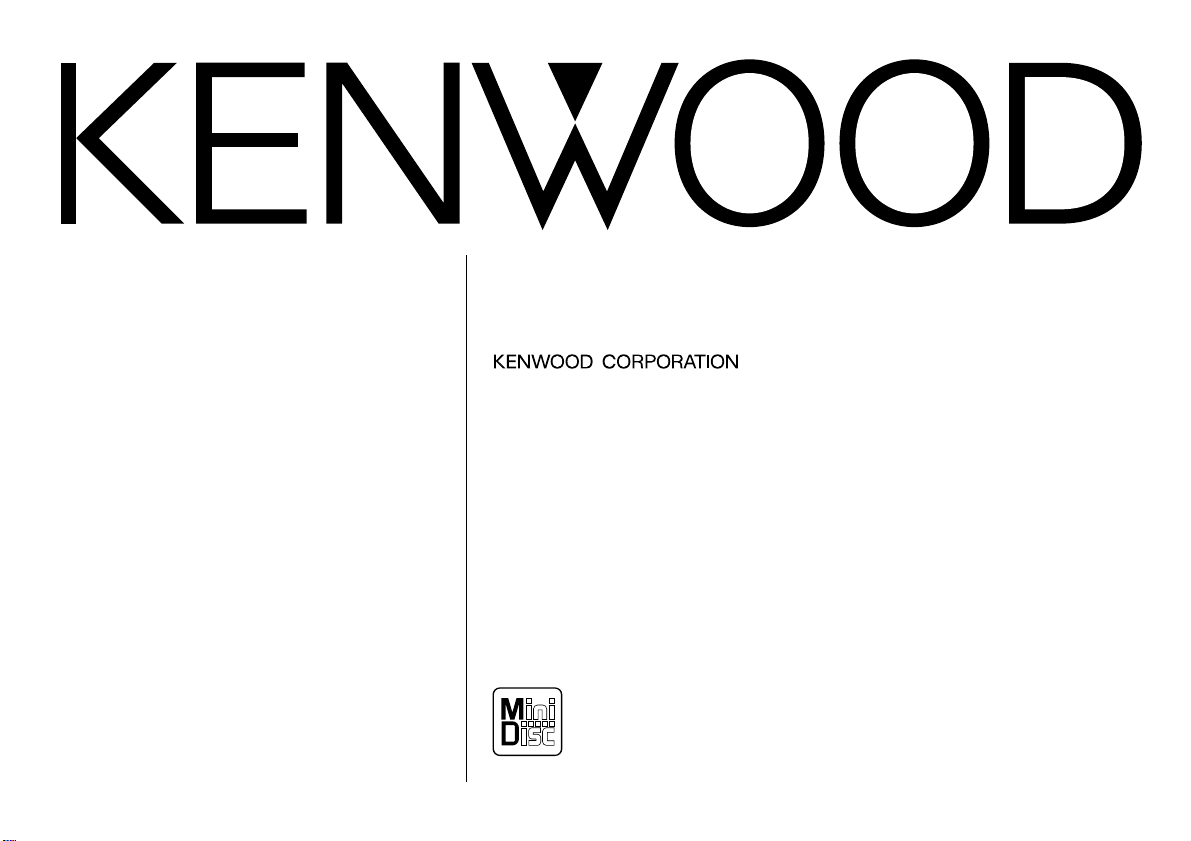
KMD-671R
B64-1609-00 (EN)
MD-RECEIVER
INSTRUCTION MANUAL
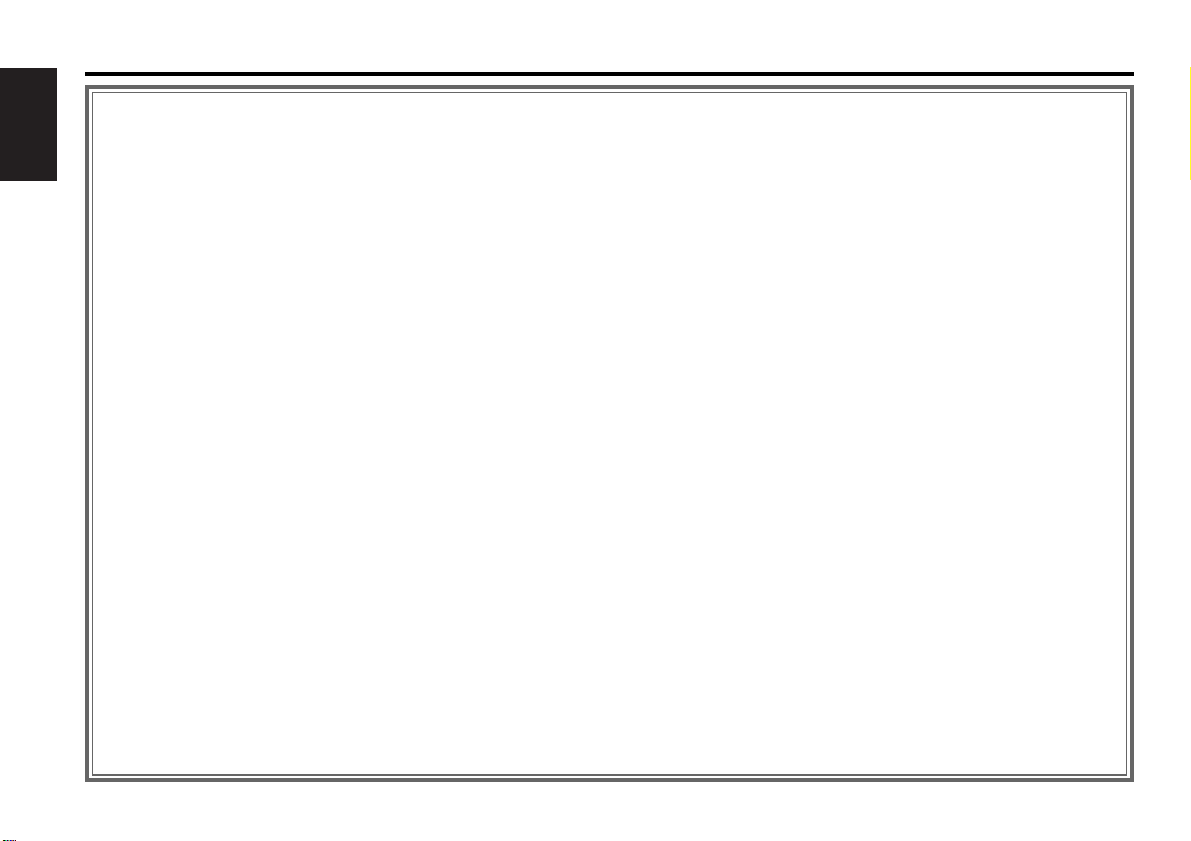
— 2 —
English
Contents
Before use
Safety precautions ........................................................................3
General features
Power............................................................................................5
Volume..........................................................................................5
Attenuator .....................................................................................5
Switching Modes..........................................................................6
Loudness ......................................................................................6
Audio Control Setting....................................................................6
Mobile Preset................................................................................7
TEL Mute ......................................................................................8
Theft Deterrent Faceplate.............................................................8
Tuner features
Tuning ...........................................................................................9
Station Preset Memory...............................................................10
Switching Display for Tuner........................................................10
RDS features
RDS (Radio Data System)...........................................................11
Enhanced Other Network ...........................................................11
Alarm...........................................................................................11
Programme Type (PTY) Function................................................12
Traffic Information Function........................................................13
Presetting Volume for Traffic Information/News........................13
Radio Text Scroll .........................................................................14
MD/External disc control features
Playing MDs................................................................................15
Playing Other Disc mode............................................................15
Switching Display for Discs ........................................................16
Fast Forwarding and Reversing Disc Play ..................................16
Track Search ...............................................................................16
Disc Search.................................................................................17
Track / Disc Repeat.....................................................................17
Track Scan...................................................................................17
Disc Scan ....................................................................................18
Random Play...............................................................................18
Magazine Random Play...............................................................18
Text / Title Scroll .........................................................................18
Presetting Disc Names(DNPS)....................................................20
Menu settings
Menu System .............................................................................21
Touch Sensor Tone.....................................................................22
Manual Time Adjustment............................................................22
Calendar Adjustment ..................................................................22
Calendar Mode............................................................................22
Memo Mode...............................................................................22
Automatic Time Adjustment.......................................................23
Disabled System Indicator (DSI) .................................................24
Selectable Illumination................................................................24
Contrast Adjustment...................................................................24
Switching Graphic Display ..........................................................24
ec4/dB (Sound Coodinate system) .............................................24
News Bulletin Function
with PTY News Timeout Setting ................................................24
Local Seek Function....................................................................25
Selecting Tuning Mode...............................................................25
Auto Memory Entry ....................................................................25
AF (Alternative Frequency) Function...........................................25
Restricting RDS Region (Region Restrict Function)....................26
Auto TP Seek Function ...............................................................26
Monaural Reception....................................................................26
Text Scroll ...................................................................................26
Installation
Accessories.................................................................................27
Installation Procedure .................................................................27
Connecting Cables to Terminals.................................................28
Installation...................................................................................29
Troubleshooting Guide .......................................31
Specifications .....................................................35
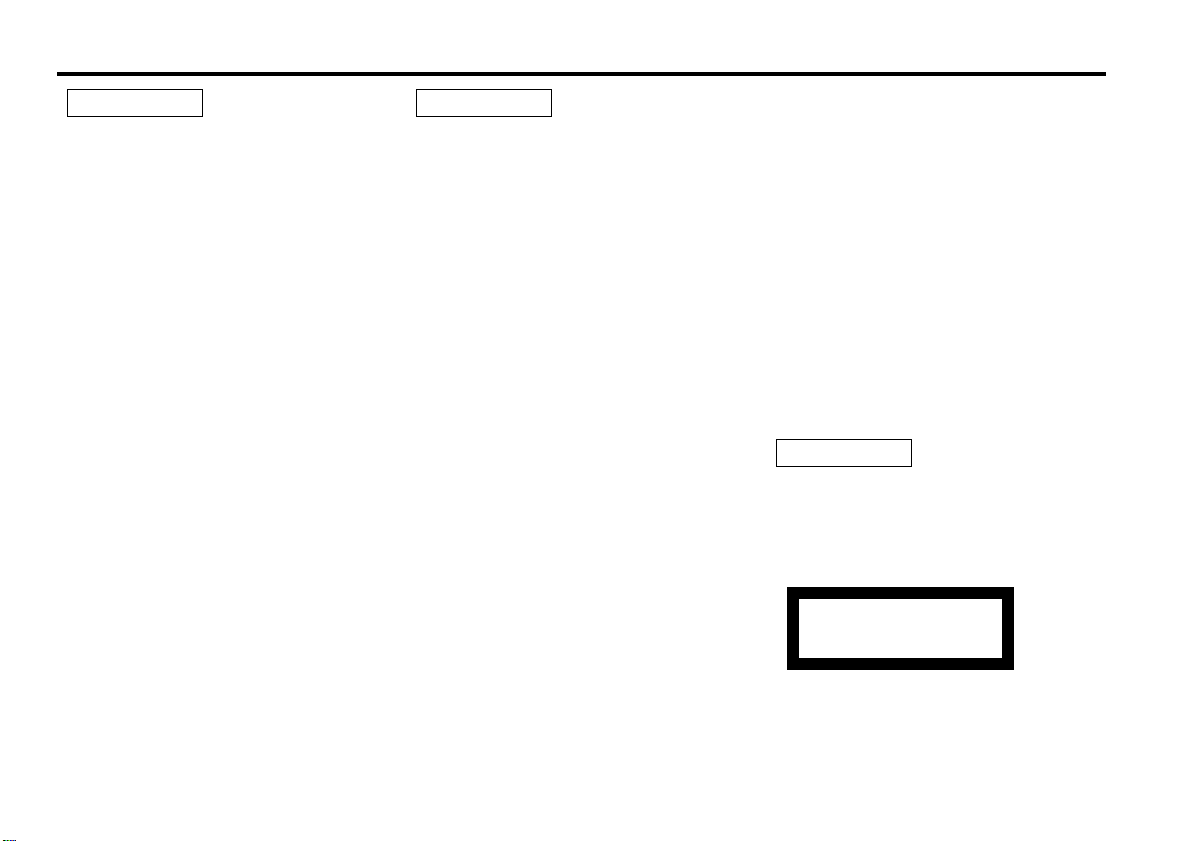
— 3 —
To prevent injury and/or fire, take the
following precautions:
• Insert the unit all the way until it is fully
locked in place. Otherwise it may fly out of
place during collisions and other jolts.
• When extending the ignition, battery or
ground cables, make sure to use automotivegrade cables or other cables with an area of
0.75mm
2
(AWG18) or more to prevent cable
deterioration and damage to the cable
coating.
• To prevent short circuits, never put or leave
any metallic objects (e.g., coins or metal
tools) inside the unit.
• If the unit starts to emit smoke or strange
smells, turn off the power immediately and
consult your Kenwood dealer.
• Make sure not to get your fingers caught
between the faceplate and the unit.
• Be careful not to drop the unit or subject it to
strong shock.
The unit may break or crack because it
contains glass parts.
• Do not touch the liquid crystal fluid if the
LCD is damaged or broken due to shock. The
liquid crystal fluid may be dangerous to your
health or even fatal.
If the liquid crystal fluid from the LCD
contacts your body or clothing, wash it off
with soap immediately.
2WARNING
To prevent damage to the machine,
take the following precautions:
• Make sure to ground the unit to a negative
12V DC power supply.
• Do not open the top or bottom covers of the
unit.
• Do not install the unit in a spot exposed to
direct sunlight or excessive heat or humidity.
Also avoid places with too much dust or the
possibility of water splashing.
• Do not set the removed faceplate or the
faceplate case in areas exposed to direct
sunlight, excessive heat or humidity. Also
avoid places with too much dust or the
possibility of water splashing.
• To prevent deterioration, do not touch the
terminals of the unit or faceplate with your
fingers.
• Do not subject the faceplate to excessive
shock, as it is a piece of precision
equipment.
• When replacing a fuse, only use a new one
with the prescribed rating. Using a fuse with
the wrong rating may cause your unit to
malfunction.
• To prevent short circuits when replacing a
fuse, first disconnect the wiring harness.
• Do not place any object between the
faceplate and the unit.
• During installation, do not use any screws
except for the ones provided. The use of
improper screws might result in damage to
the main unit.
2CAUTION
IMPORTANT INFORMATION
You cannot connect the unit directly to the
following CD automatic changers. For users
who want to use older changers with the
unit, follow the directions below according to
the type of changer you own:
• KDC-C200 / KDC-C300 / KDC-C400
Use the extension cable and the control box
attached to the CD changer, and the optional
CA-DS100 converter cable.
• KDC-C301 / KDC-C600 / KDC-C800 / KDCC601 / KDC-C401
Use the extension cable attached to the CD
changer, and the optional CA-DS100
converter cable.
• KDC-C100 / KDC-C302 / C205 / C705 /
non-Kenwood CD changers
Cannot be used with this model.
You can damage both your unit and
the CD changer if you connect them
incorrectly.
The marking of products using lasers
(Except for some areas)
The label is attached to the chassis/case and
says that the component uses laser beams
that have been classified as Class 1. It means
that the unit is utilizing laser beams that are
of a weaker class. There is no danger of
hazardous radiation outside the unit.
CLASS 1
LASER PRODUCT
2CAUTION
Safety precautions
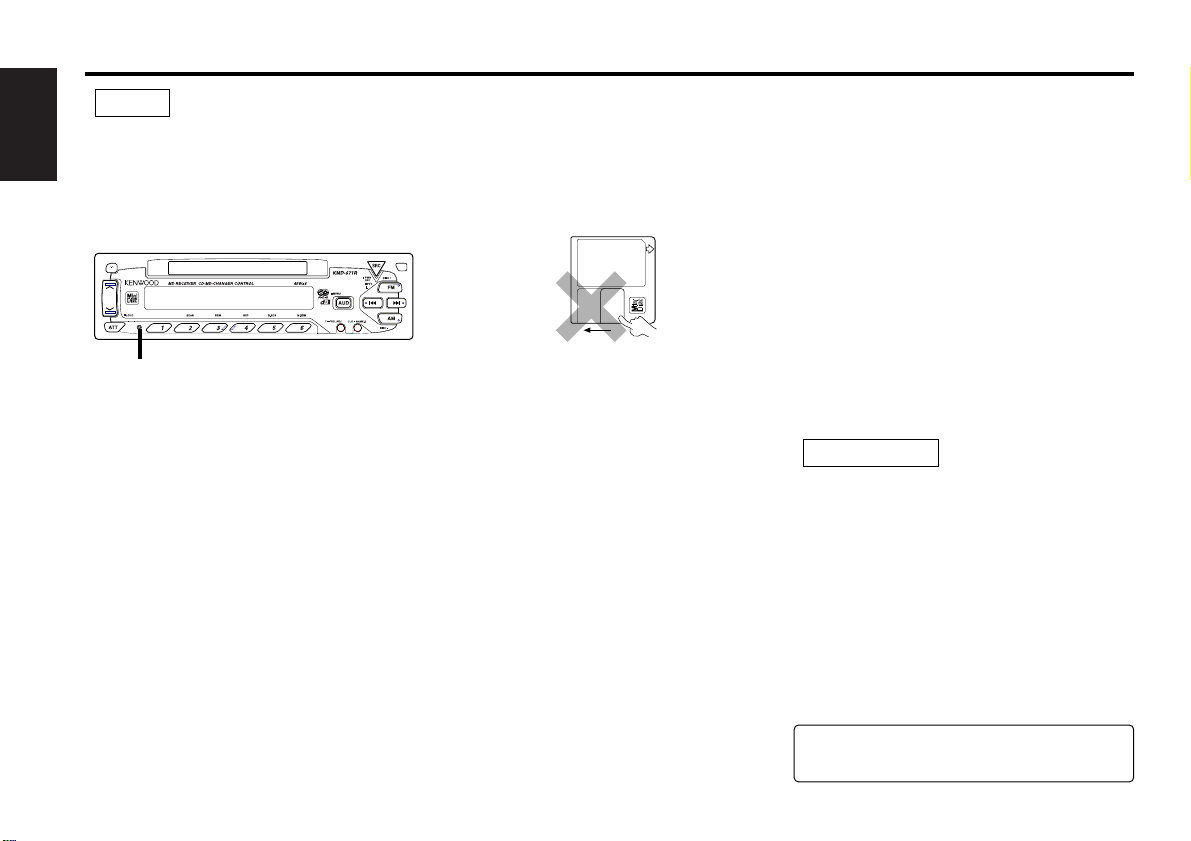
— 4 —
English
Safety precautions
• If you experience problems during
installation, consult your Kenwood dealer.
• If the unit does not seem to be working
right, try pressing the reset button first. If
that does not solve the problem, consult
your Kenwood dealer.
• Characters in the LCD may become difficult
to read in temperatures below 41 ˚F (5 ˚C).
• The illustrations of the display and the panel
appearing in this manual are examples used
to explain more clearly how the controls are
used. Therefore, what appears on the display
in the illustrations may differ from what
appears on the display on the actual
equipment, and some of the illustrations on
the display may represent something
impossible in actual operation.
• The functions that can be used and the
information that can be displayed will differ
depending on the external disc players being
connected.
NOTE
Reset button
Handling Mini discs
• The MD shutter is designed so that it cannot
be opened. If forced open, the cartridge will
be damaged and use of the MD will no
longer be possible. If the shutter has been
opened due to some cause, be careful not to
touch the recording portion with a finger.
Doing so will cause the sound to skip.
• Do not use an MD that has a peeling label.
Use of an MD that has a loose or peeling
label may cause problems, such as the label
coming off inside the player and the
resultant inability to eject the MD.
• Wipe away dirt or dust from the cartridge
surface with a dry cloth before use. Using an
oil-soiled cartridge in particular may result in
the disc not loading or being unable to eject
it. (At time of cleaning, be careful not to
open the shutter.)
• Do not leave the MD in the unit for a
prolonged period. The ejected MD should be
placed in an MD case for storage.
• Do not leave the MD in a place exposed to
direct sunlight (such as on a instrument
panel) or in other places that reach high
temperatures. The MD cartridge will become
misshapen and will no longer be usable.
• MDs designed for use with data cannot be
used. Please use MDs designed for music.
• Do not use lens cleaners. Doing so will lead
to breakdown.
Lens Fogging
In cold climates, there may be a period after
you turn on your vehicle's heater when the
lens that guides the laser beam used in your
MD player fogs up. If this happens, you
cannot play mini discs. Take out discs and
the fogging will disappear. If it does not
return to normal after several hours, contact
your Kenwood dealer.
Cleaning the Faceplate Terminals
If the terminals on the unit or faceplate get
dirty, wipe them with a dry, soft cloth.
Cleaning the Unit
If the front panel gets dirty, turn off the
power and wipe the panel with a dry silicon
cloth or soft cloth.
Do not wipe the panel with a stiff cloth or a
cloth dampened by volatile solvents such as
paint thinner and alcohol. They can scratch
the surface of the panel and/or cause the
indicator letters to peel off.
2CAUTION
US and foreign patents Iicensed from Dolby
Laboratories Licensing Corporation.
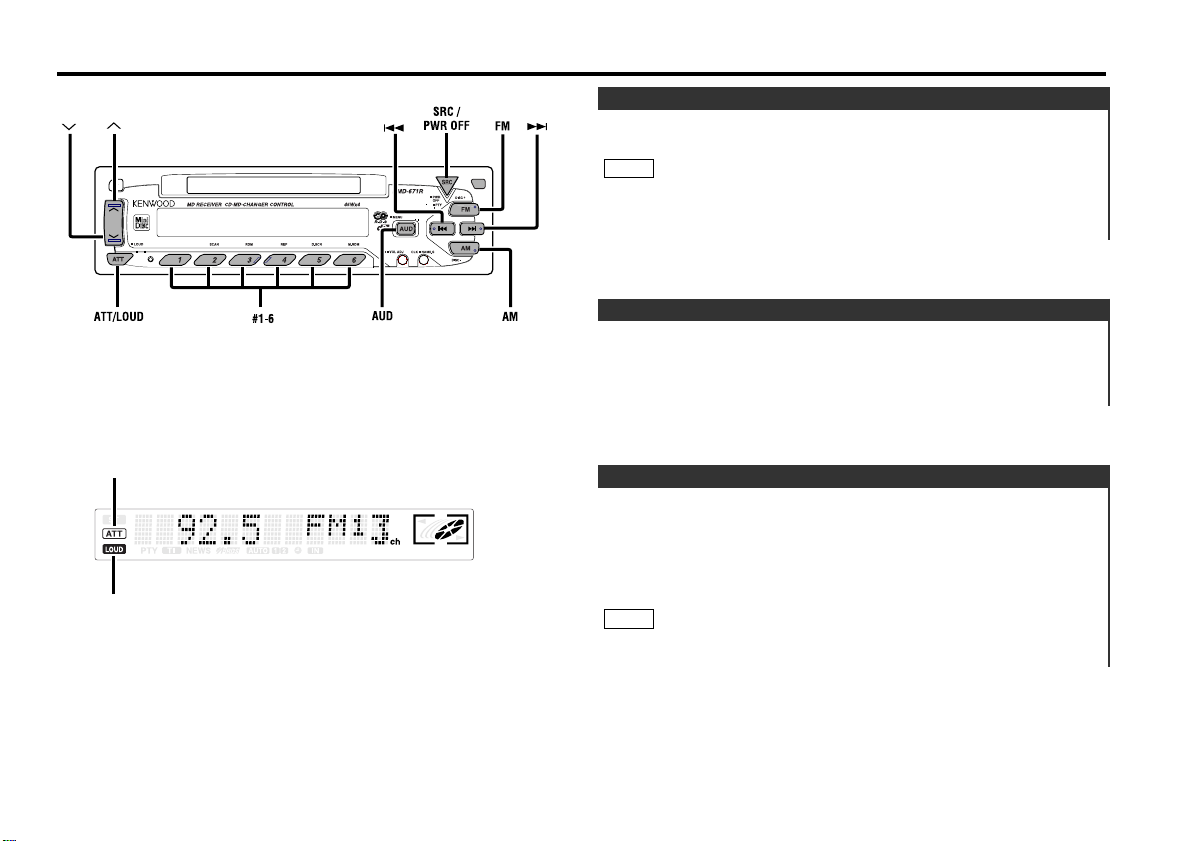
This function allows you to turn down the volume quickly.
Turning Attenuator On/Off:
Press the ATT button to switch the attenuator on and off.
When the attenuator is on, the ATT indicator blinks.
When the attenuator is off, the volume returns to the original
level.
Turning the volume up, or turning it all the way down deactivates
the attenuator function.
NOTE
Attenuator
Increasing Volume:
Press the u button to turn up the volume.
Decreasing Volume:
Press the d button to turn down the volume.
Volume
Turning on the power:
Press the SRC button.
Turn the power on before carrying out the following procedures.
Turning off the power:
Hold down the PWR OFF button for one second or more.
NOTE
Power
General features
— 5 —
ATT indicator
LOUD indicator
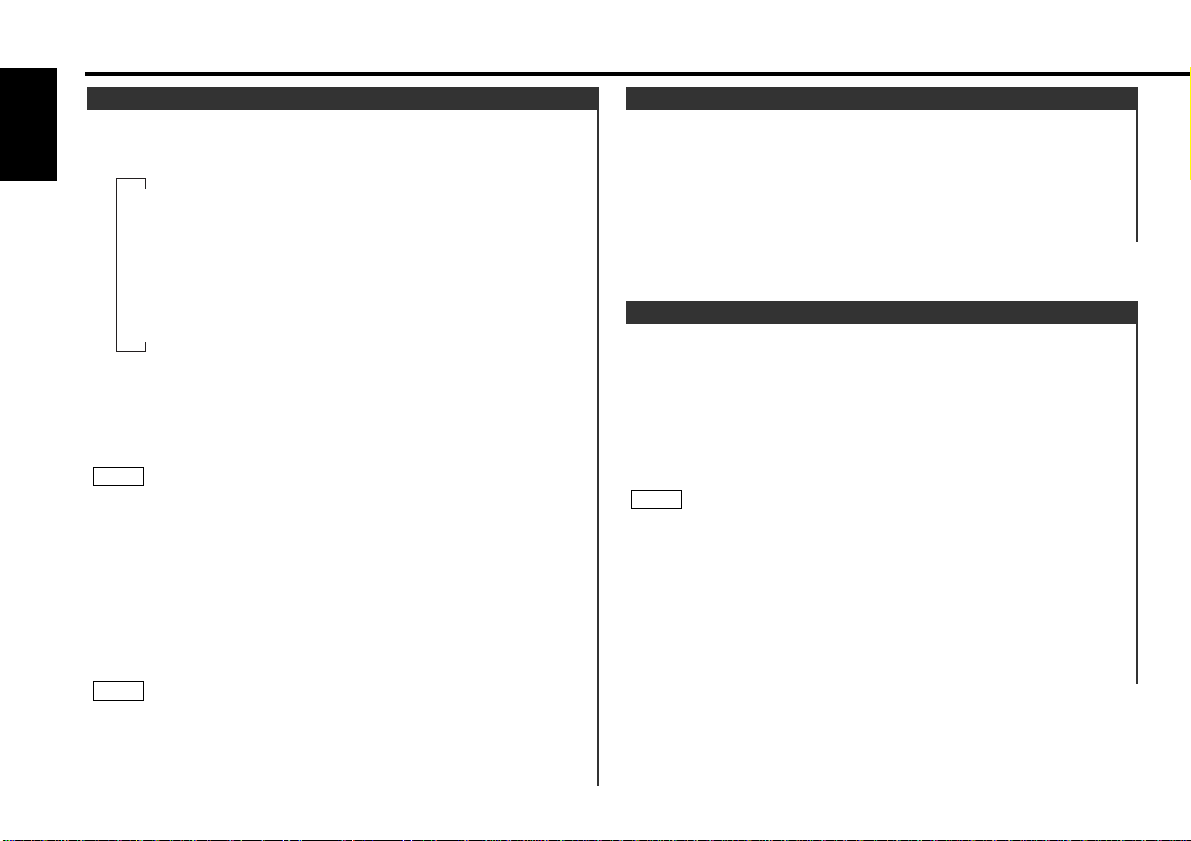
Adjust various parameters of sound quality.
Press the AUD button to enter the control mode.
Selecting mode
Press either the FM or AM button.
Each time the button is pressed, the adjustment mode will
change.
Please refer to the following for the contents of the
adjustment modes.
Source tone memory
Each source (CD, MD, FM, AM, and disc changer) has its own
memory in which to store the bass and treble tone settings.
The settings made for a particular source are then recalled
automatically whenever you use that source (e.g., FM mode uses
the tone settings made for FM, AM for AM, etc.).
Adjust each mode
Press the 4/¢ button.
Please refer to the following for the adjusting values.
Press the AUD button to end the control mode.
4
3
NOTE
2
1
Audio Control Setting
This function amplifies low and high tones when the volume is
turned down.
The LOUD indicator lights up, when the loudness function is
on.
Turning Loudness On/Off:
Hold down the LOUD button for one second or more to switch
the loudness on and off.
Loudness
Switching Modes:
Each time you press the SRC button, the mode switches as
follows:
Selecting the standby mode:
Press the SRC button repeatedly to select to "ALL OFF" .
When "ALL OFF" is displayed, the standby mode is turned on.
The standby mode turns all functions off although leaving the
unit’s power on. Use this mode when you want to have the
display illuminated but do not want to listen to anything.
• The mode switches to the next mode from any mode which
cannot be used.
• The external disc control mode will differ depending on the unit
that is connected.
• The AUX mode is available only when the changer / AUX
switching adapter (KCA-S210A or CA-C1AX) or CD changer
(KDC-CPS85, KDC-CX85, KDC-CPS82 or KDC-CX82) is
connected to this unit.
During the AUX mode, "AUX" / AUX-name will show in the
display. When the CA-C1AX is being used, the AUX Mode will
replace the External Disc Control Mode.
Presetting AUX-name
In the AUX mode, press the NAME.S button for two seconds or more.
"NAME SET" is display and AUX-name mode is entered.
Input the characters, referring to the section on "Presetting Disc
Names (DNPS)" (page 20).
NOTE
NOTE
▼
Tuner mode
▼
MD mode
▼
External disc control mode 1
▼
External disc control mode 2/AUX mode
▼
Standby mode
Switching Modes
General features
— 6 —
English
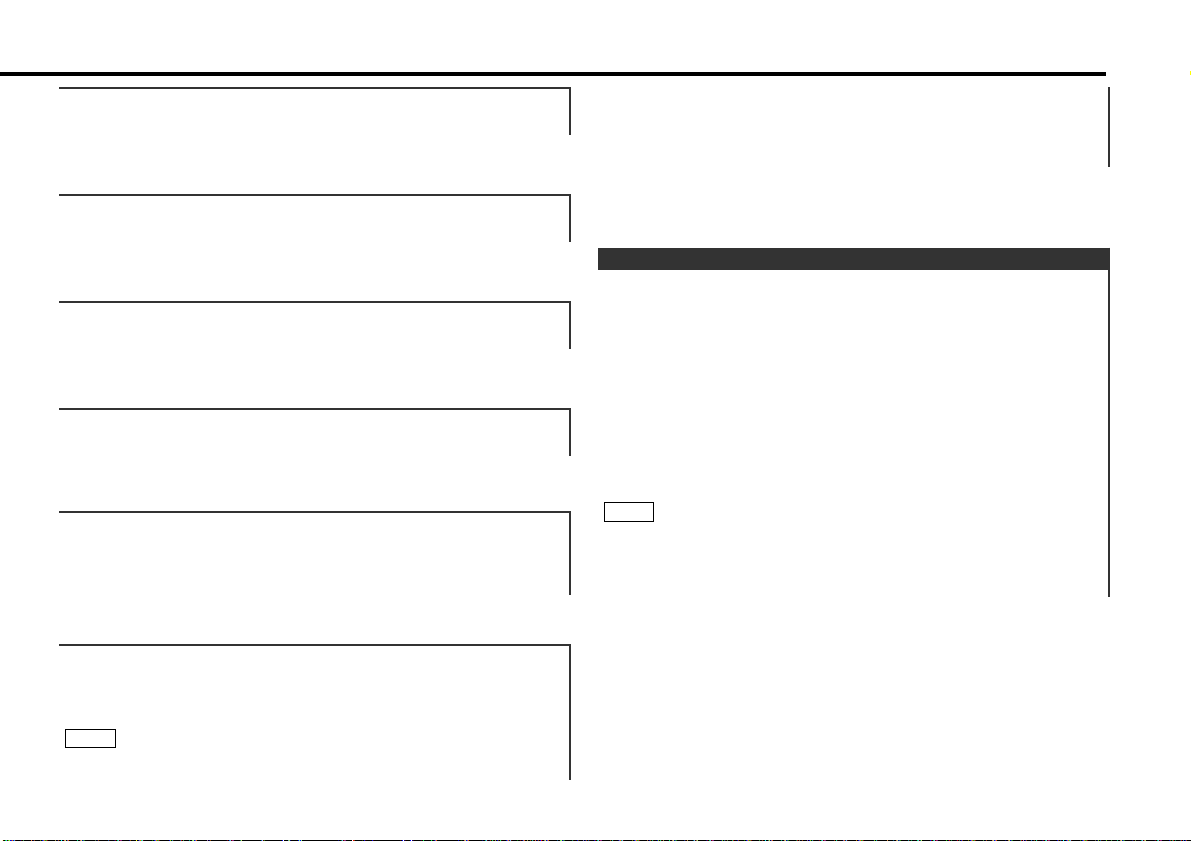
This function allows you to adjust the setting that is recalled
with the sound coordinate system, according to types of
speakers.
Press the SRC button repeatedly to select the standby mode.
"ALL OFF" is displayed when the standby mode is selected.
Press the AUD button to enter the mobile preset plan mode.
Press either the 4 or ¢ button to select the type of
speaker. The setting switches as follows.
Off / For the OEM speaker / For 6/6x9 in. speaker /
For 5/4 in. speaker
Press the AUD button to end the mobile preset plan mode.
• This mode is available only when the Sound coordinate system
is on. (page 24)
• When you change the setting of type of speaker, the bass and
treble tone settings are returned to original levels.
NOTE
4
3
2
1
Mobile Preset
• You can call the following settings with this function; bass
centre frequency, bass level, bass quality factor, bass
extension, treble centre frequency, and treble level setting.
Their setting values are different depending on the setting of
the mobile preset plan mode.
"ec4"/"dB" : Recalling the kenwood preset sound setting
Press the preset buttons (#1-6).
Settings: #1;Flat, #2;Rock, #3;Pops/Top40, #4;Jazz, #5;Easy,
#6;Scan of #1-5
• This mode is available only when the Sound coordinate system
is on. (page 24)
NOTE
"V OFFSET" : Set the sound level of the each source selected by
adjusting the level difference between the basic
sound level and the required level.
Setting values: - 8 – ± 0
"Fader" : Adjust the fader level.
Setting values: Rear 15 – Front 15
"Balance" : Adjust the balance level.
Setting values: Left 15 – Right 15
"Treble" : Adjust the treble level.
Setting values: - 8 – + 8
"Bass" : Adjust the bass level.
Setting values: - 8 – + 8
— 7 —
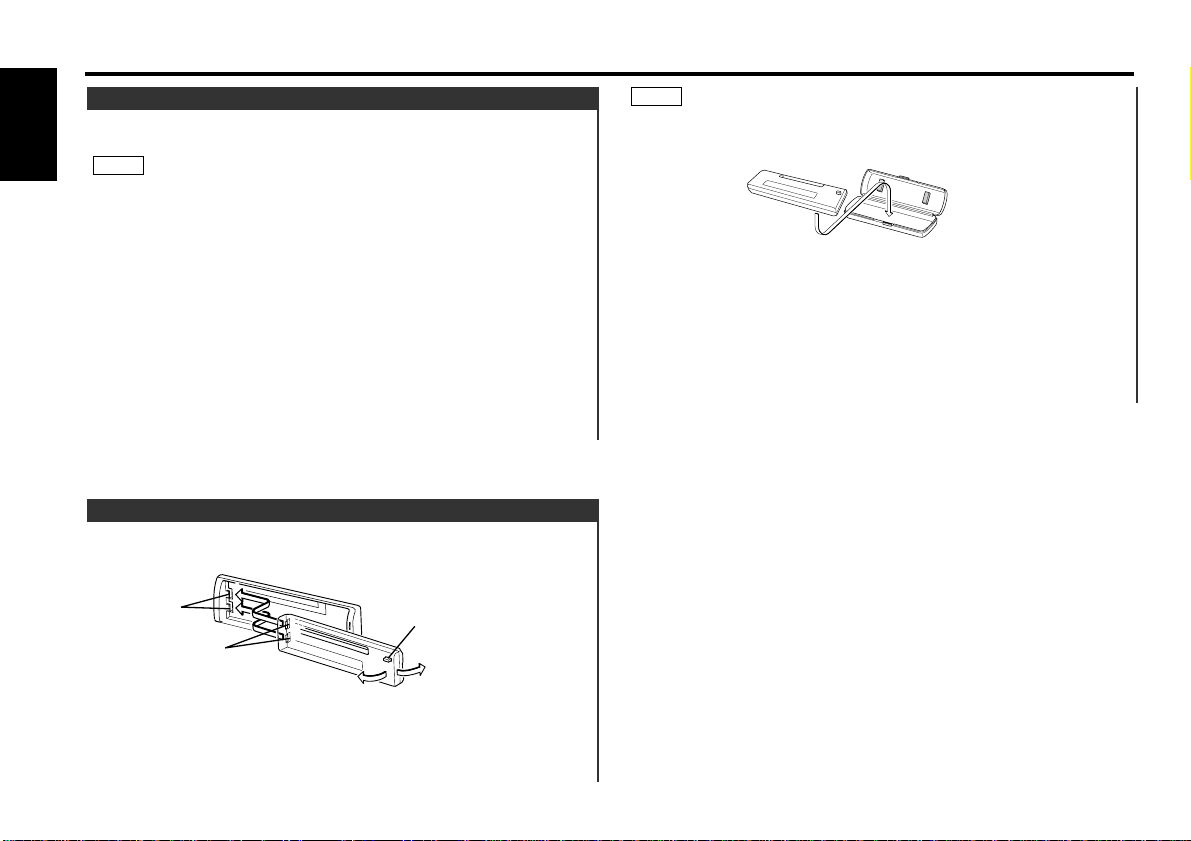
• The faceplate is a precision piece of equipment and can be
damaged by shocks or jolts. For that reason, keep the faceplate
in its special storage case whilst detached.
• Do not expose the faceplate or its storage case to direct
sunlight or excessive heat or humidity. Also avoid places with
too much dust or the possibility of water splashing.
Reattaching Faceplate:
Align the projections on the unit with the grooves on the
faceplate.
Push the faceplate in until it clicks.
The faceplate is locked in place, allowing you to use the unit.
2
1
NOTE
The faceplate of the unit can be detached and taken with you,
helping to deter theft.
Removing Faceplate:
Press the release button.
The faceplate is unlocked, allowing you to detach it.
Grooves
Release button
Projections
Theft Deterrent Faceplate
Shut down the audio system temporarily whenever an
incoming call is received.
The function will not work if a cable is not connected to the car
phone.
When the telephone rings:
When a call is received, "CALL" is displayed and all the unit
functions are temporarily interrupted.
Restoring Original Unit Source During Phone Call:
Press the SRC button.
"CALL" disappears from the display, and the volume of the
original source is restored gradually.
Turning TEL Mute Function Off After Phone Call:
Hang the phone up.
"CALL" disappears from the display.
The original source (i.e., the one used before the phone call) is
returned to automatically, and the volume restored gradually.
NOTE
TEL Mute
General features
— 8 —
English
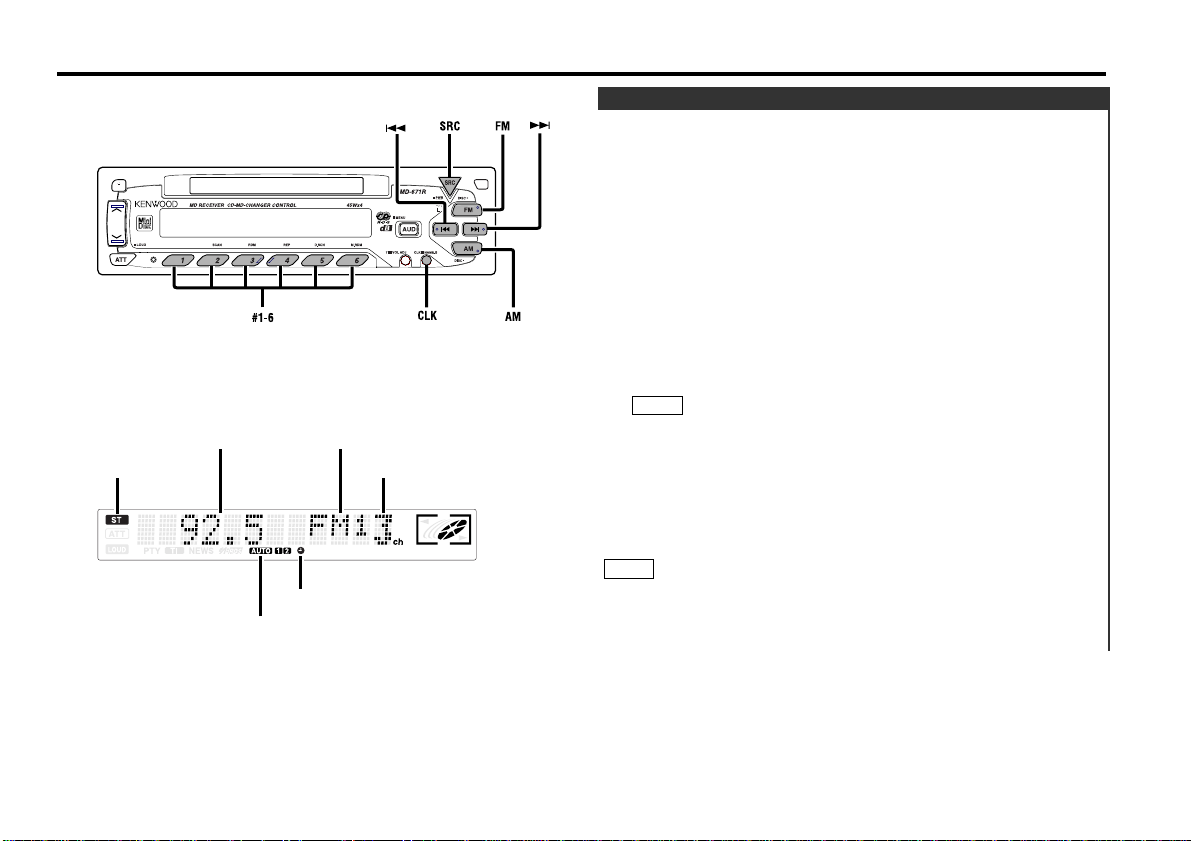
Press the SRC button repeatedly until the tuner mode is
obtained. "TUNER" is displayed only when the tuner mode is
selected.
Press either the FM or AM button to select the band.
Each time you press the FM button, the band switches
between the FM1, FM2 and FM3.
Press the AM button to select the MW and LW bands.
• Auto Seek Tuning
Press the ¢ button to seek increasing frequencies.
Press the 4 button to seek decreasing frequencies.
• Preset station seek tuning
Press the ¢ button to move to the next preset station (i.e.,
the one with the next highest number), and the 4 button to
move to the last preset station (i.e., the one with the next
lowest number).
If the frequencies stored at the preset numbers receive
stations which were not originally memorized when traveling
long distances, the preset number is not displayed. In such
cases, pressing the 4/¢ button to use preset station
seek will receive channel 1.
• Manual Tuning
Press the ¢ button to increase the frequency by one step.
Press the 4 button to decrease the frequency by one step.
• The ST indicator lights up when stereo broadcasts are being
received.
• Please see the menu settings about selecting tuning mode.
(page 25)
NOTE
NOTE
3
2
1
Tuning
Tuner features
— 9 —
AUTO indicator
ST indicator
Frequency
Preset station number
Band display
£
indicator
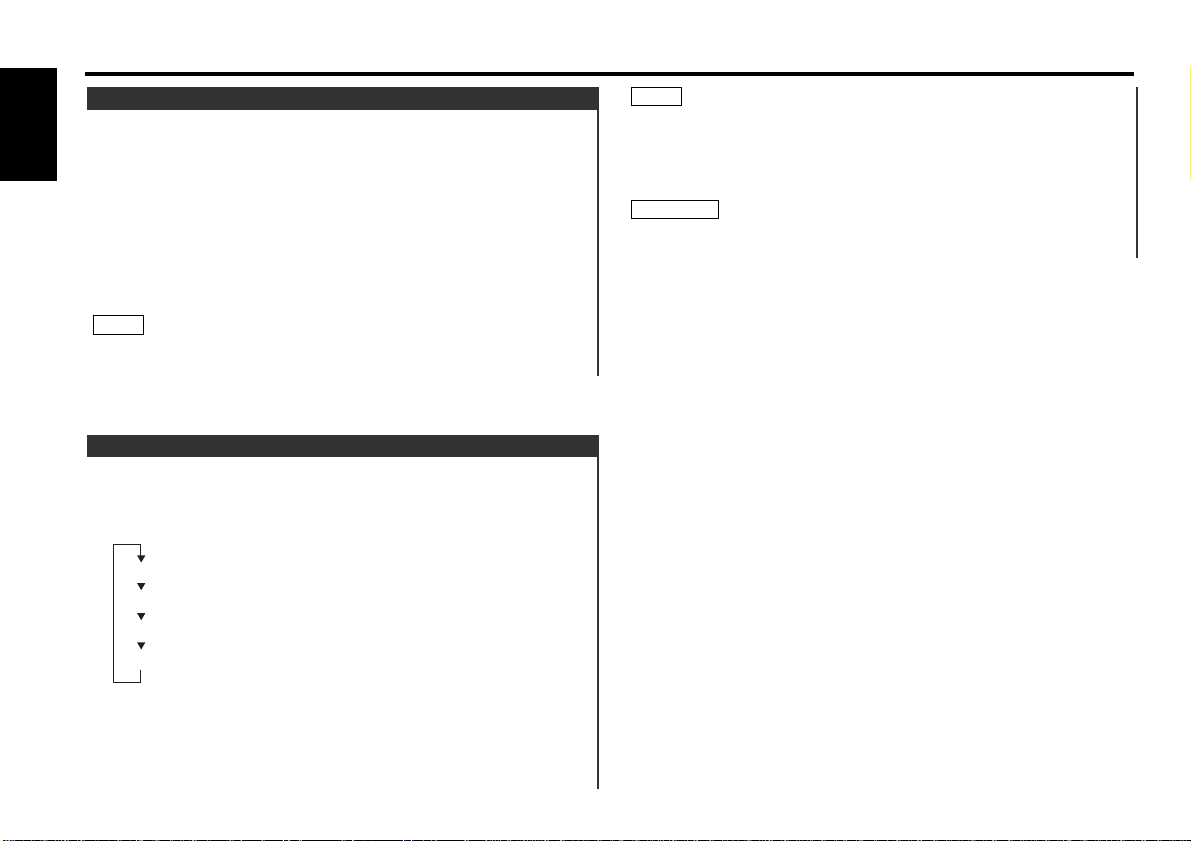
• If the RDS station currently tuned to is transmitting no text
whilst the Radio Text Display mode is turned on, "NO TEXT" will
appear in the display. Whilst awaiting reception, "WAITING" will
be displayed.
• The £ indicator lights whilst the clock is displayed.
To prevent accidents, drivers should not look at the display whilst
on the road.
2WARNING
NOTE
You can change the display used when listening to the radio.
Switching the Display:
Pressing the CLK button switches the display as follows.
Select the Radio Text Display mode.
Displaying Frequencies:
Hold down the CLK button for one second or more.
The frequency for the RDS station will be displayed for five
seconds instead of the station name.
Date
Programme Service name (during RDS station reception)/Station frequency
Radio text
Clock
Switching Display for Tuner
Store the frequency of the station currently being listened to.
You can then recall that station with a single touch of a button.
Select the band/ station that you want to have stored.
Hold down the button (#1-6) that you want to use for the
station, for two seconds or more.
The button number blinks once in the display to indicate that
the data has been stored.
Recalling a Preset Station:
Press the preset station button (#1-6) for the desired station.
The number of the recalled station is displayed.
You can store 6 stations in each of the FM1, FM2, FM3, and AM
(MW and LW) bands.
NOTE
2
1
Station Preset Memory
Tuner features
— 10 —
English
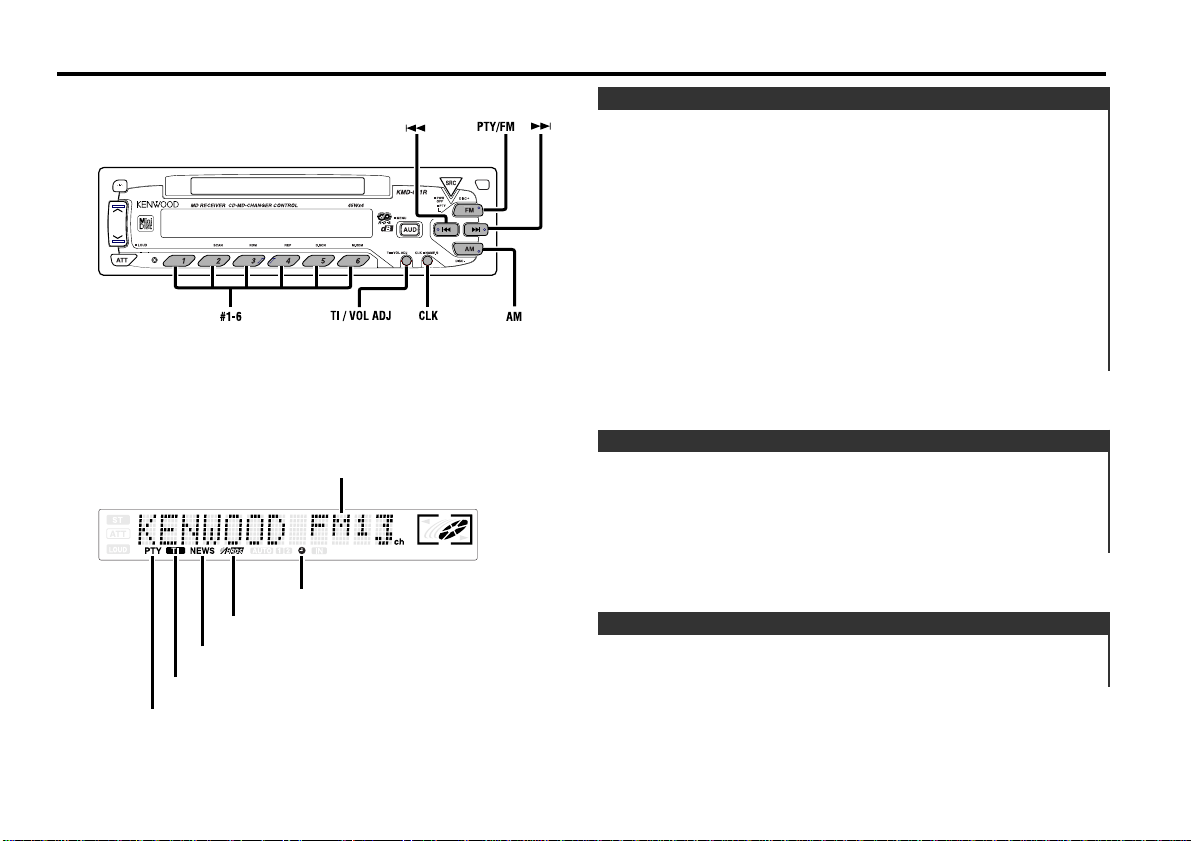
When an emergency transmission (announcing disasters, etc.)
is sent, all current functions are interrupted to allow the
warning to be received.
Alarm
Stations that offer <Enhanced Other Network> also transmit
information about other RDS stations that have traffic
information. When you are tuned to a station that is not
transmitting traffic information, but another RDS station starts
transmitting a traffic bulletin, the tuner automatically switches
to the other station for the duration of the bulletin.
Enhanced Other Network
RDS is a digital information system that lets you receive
signals besides those of regular radio programmes, such as
network information being transmitted from radio stations.
When listening to an RDS station (ie, a station with RDS
capability), the programme service name of the station is
displayed along with the frequency, advising you quickly which
station is being received.
RDS (Radio Data System) stations also transmit frequency data
for the same station. When you are making long trips, this
function automatically switches to the particular frequency
with the best reception for the particular network of stations
that you want to listen to. The data is automatically stored,
allowing you to switch quickly to another RDS stations,
broadcasting the same programme, that has better reception.
These include stations stored in the station preset memory that
you often listen to.
RDS (Radio Data System)
RDS features
— 11 —
TI indicator
NEWS indicator
Band display
™
indicator
PTY indicator
£
indicator
