Page 1
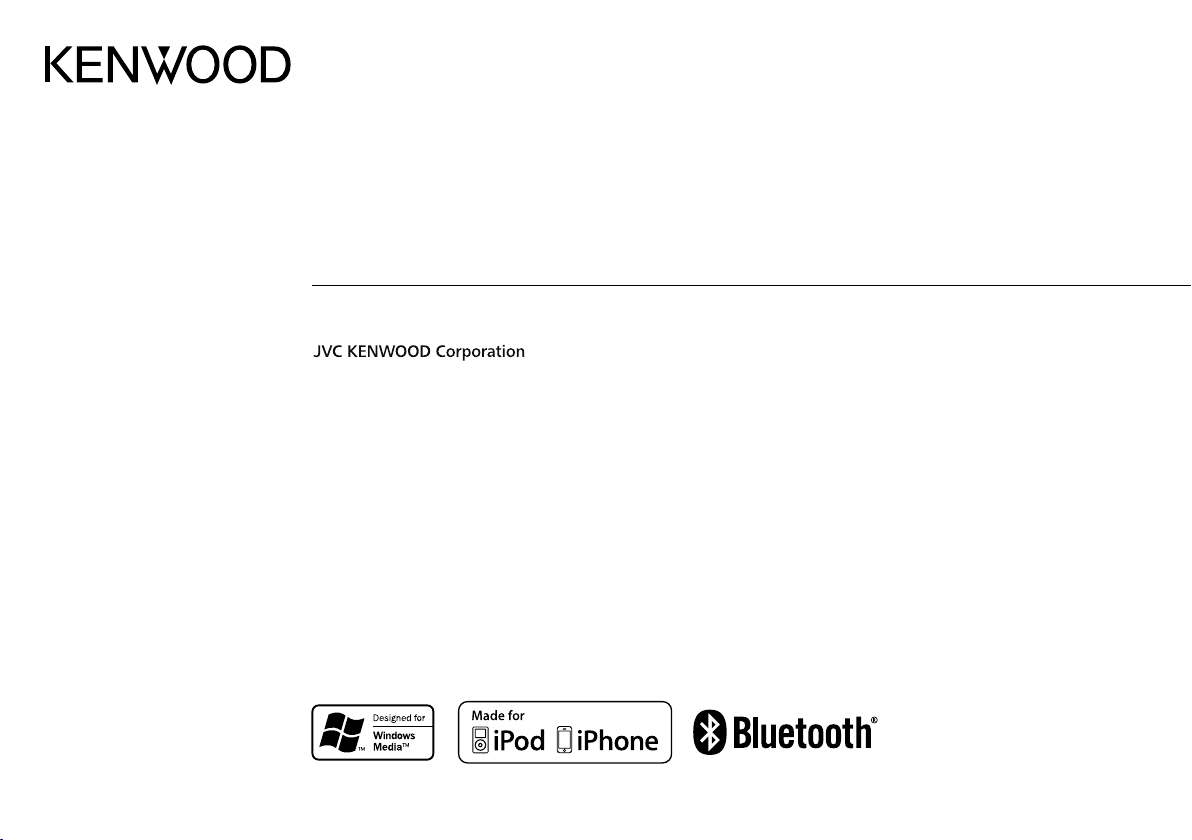
KDC-U556BT
CD-RECEIVER
INSTRUCTION MANUAL
GET0860-001A (M0)© 2012 JVC KENWOOD Corporation
Page 2
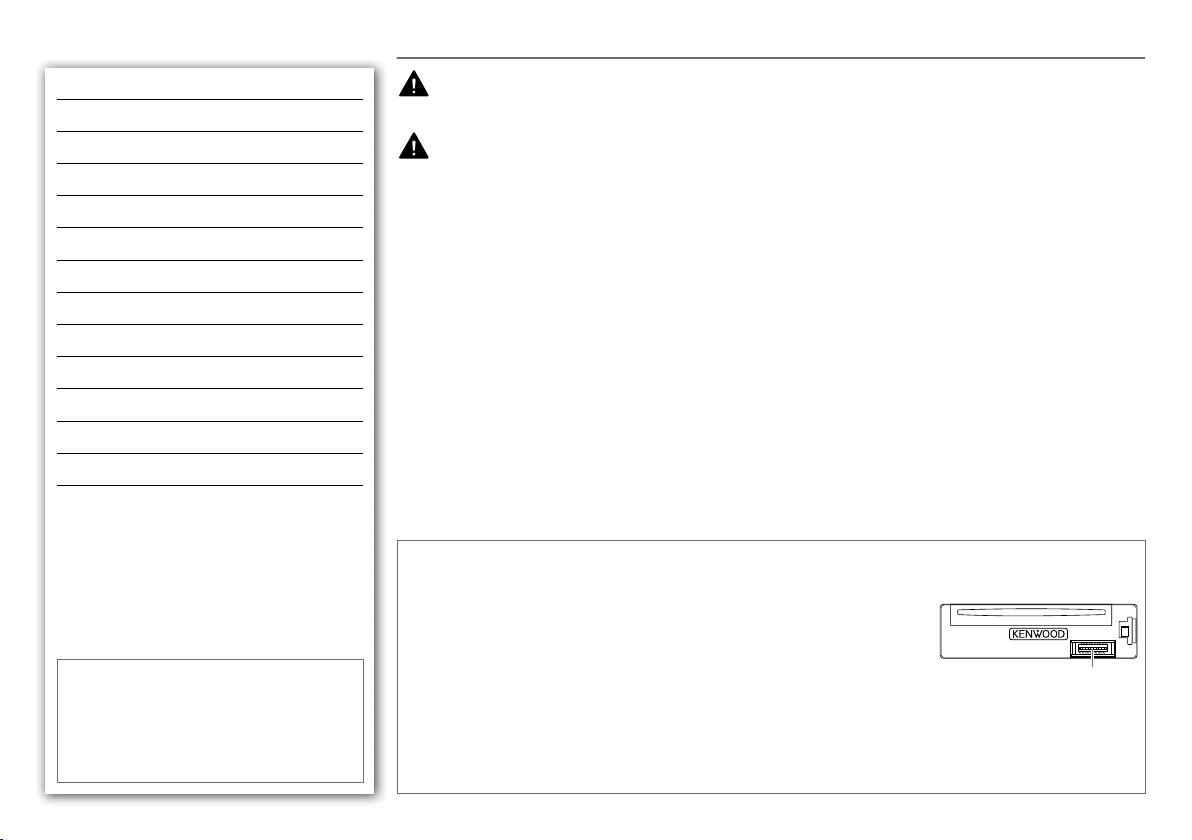
CONTENTS BEFORE USE
BEFORE USE 2
BASICS 3
GETTING STARTED 4
RADIO 5
CD / USB / iPod 6
AUX 7
BLUETOOTH® 8
AUDIO SETTINGS 12
DISPLAY SETTINGS 13
MORE INFORMATION 13
TROUBLESHOOTING 14
SPECIFICATIONS 15
INSTALLATION / CONNECTION 16
How to read this manual
• Operations explained mainly using buttons
on the faceplate.
•
[XX]
indicates the selected items.
• (➜
XX)
indicates references are available on
the stated page number.
Warning
Do not operate any function that takes your attention away from safe driving.
Caution
Volume setting:
• Adjust the volume so that you can hear sounds outside the car to prevent accident.
• Lower the volume before playing digital sources to avoid damaging the speakers by the sudden increase of the
output level.
General:
• Avoid using the USB device or iPod/iPhone if it might hinder driving safety.
• Make sure all important data has been backed up. We shall bear no responsibility for any loss of recorded data.
• Never put or leave any metallic objects (such as coins or metal tools) inside the unit, to prevent a short circuit.
•
If a disc error occurs due to condensation on the laser lens, eject the disc and wait for the moisture to evaporate.
Remote control (RC-406):
• Do not leave the remote control in hot places such as on the dashboard.
• The Lithium battery is in danger of explosion if replaced incorrectly. Replace it only with the same or equivalent
type.
• The battery pack or batteries shall not be exposed to excessive heat such as sunshine, fire or the like.
• Keep battery out of reach of children and in original package until ready to use. Dispose of used batteries
promptly. If swallowed, contact a physician immediately.
Maintenance
Cleaning the unit: Wipe off dirt on the faceplate with a dry silicon or soft cloth.
Cleaning the connector: Detach the faceplate and clean the connector with a
cotton swab gently, being careful not to damage the connector.
Handling discs:
• Do not touch the recording surface of the disc.
• Do not stick tape etc. on the disc, or use a disc with tape stuck on it.
• Do not use any accessories for the disc.
• Clean from the center of the disc and move outward.
• Clean the disc with a dry silicon or soft cloth. Do not use any solvents.
• When removing discs from this unit, pull them out horizontally.
• Remove burrs from the center hole and disc edge before inserting a disc.
Connector (on the reverse
side of the faceplate)
2
Page 3
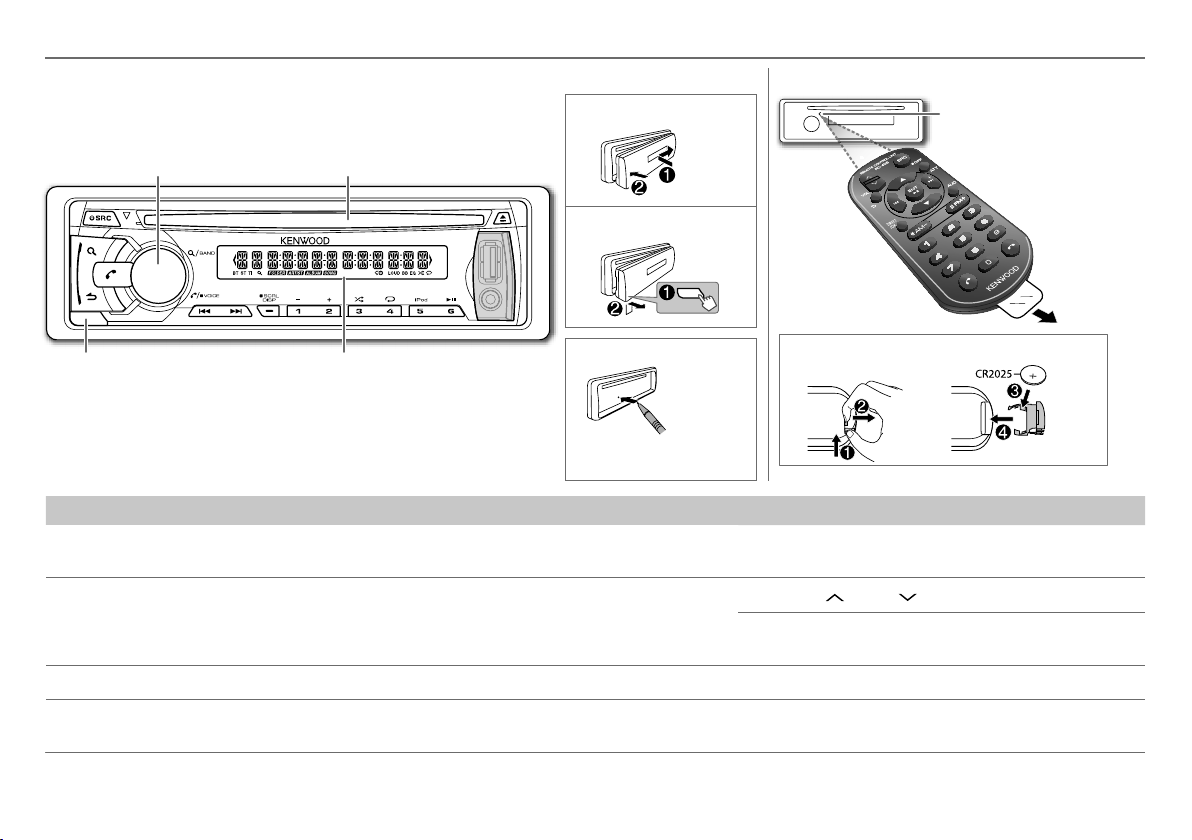
BASICS
Faceplate
Remote control (RC-406)
Attach
Volume knob
(turn/press) Loading slot
Remote sensor (Do not expose
to bright sunlight.)
Detach
Detach
button
To Do this (on the faceplate) Do this (on the remote control)
Turn on the power Press L SRC.
Adjust the volume Turn the volume knob. Press VOL
Select a source Press L SRC repeatedly. Press SRC repeatedly.
Display window
• Press and hold to turn off the power.
How to reset
Your preset adjustments
will also be erased.
How to replace the battery
Press and hold SRC to turn off the power.
( Pressing SRC does not turn on the power. )
or VOL .
Press ATT during playback to attenuate the sound.
• Press again to cancel.
Pull out the
insulation sheet
when using for
the first time.
Change the display
information
Press SCRL DISP repeatedly.
• Press and hold to scroll the current display information.
( not available )
ENGLISH |
3
Page 4
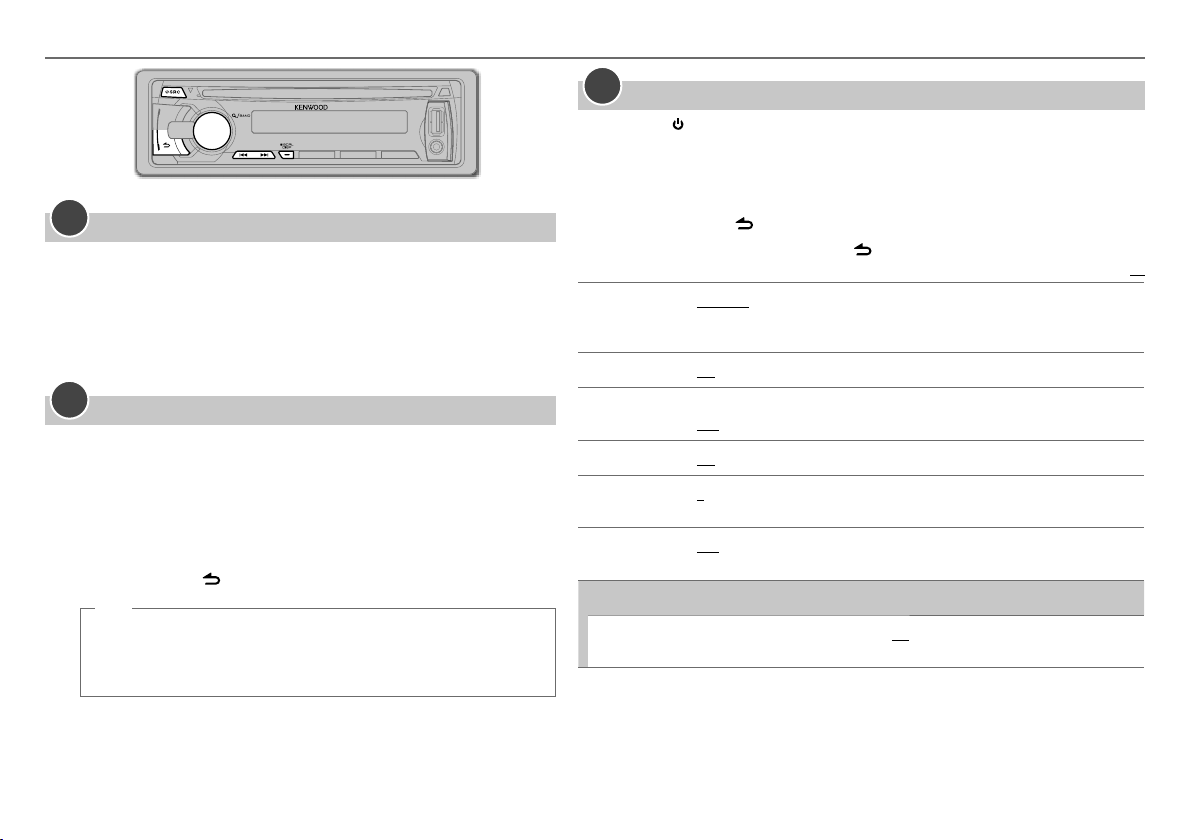
GETTING STARTED
1
Cancel the demonstration
When you turn on the power (or after you reset the unit), the display
shows: “CANCEL DEMO” \ “PRESS” \ “VOLUME KNOB”
1 Press the volume knob.
[YES]
is selected for the initial setup.
2 Press the volume knob again.
“DEMO OFF” appears.
2
Set the clock
1 Press the volume knob to enter
2 Turn the volume knob to select
3 Turn the volume knob to select
4 Turn the volume knob to select
5 Turn the volume knob to adjust the hour, then press the knob.
6 Turn the volume knob to adjust the minute, then press the knob.
Press 4
/
¢ to move between the hour and minute adjustment.
7 Press and hold to exit.
(or)
Press and hold SCRL DISP to enter clock adjustment mode directly
while in clock display screen.
Then, perform steps 5 and 6 above to set the clock.
[FUNCTION]
[SETTINGS]
[CLOCK]
[CLOCK ADJUST]
.
, then press the knob.
, then press the knob.
, then press the knob.
3
Set the initial settings
1 Press SRC to enter
2 Press the volume knob to enter
3 Turn the volume knob to select
[STANDBY]
.
[FUNCTION]
[INITIAL SET]
.
, then press the knob.
4 Turn the volume knob to make a selection (see the following table), then
press the knob.
5 Press and hold to exit.
• To return to the previous hierarchy, press .
PRESET TYPE NORMAL: Memorizes one station for each preset button in each band (FM1/ FM2/
KEY BEEP
TDF ALARM
BUILT-IN AUX
CD READ
SP SELECT
F/W UPDATE
F/W UP xx.xx
FM3/ MW/ SW1/ SW2). ; MIX: Memorizes one station for each preset button
regardless of the selected band.
ON: Activates the keypress tone. ; OFF: Deactivates.
ON: Activates the alarm if you forgot to detach the faceplate when ACC is set to OFF. ;
OFF: Deactivates.
ON: Enables AUX in source selection. ; OFF: Disables. (➜ 7)
1: Automatically distinguishes between audio file disc and music CD. ; 2: Forces to play
as a music CD. No sound can be heard if an audio file disc is played.
OFF/ 5/4/ 6 × 9/6/ OEM: Selects according to the speaker size (5 inches or
4 inches, 6×9 inches or 6 inches) or OEM speakers for optimum performance.
YES: Starts upgrading the firmware. ; NO: Cancels (upgrading is not activated).
For details on how to update the firmware, see: www.kenwood.com/cs/ce/
Default:
XX
4
Page 5
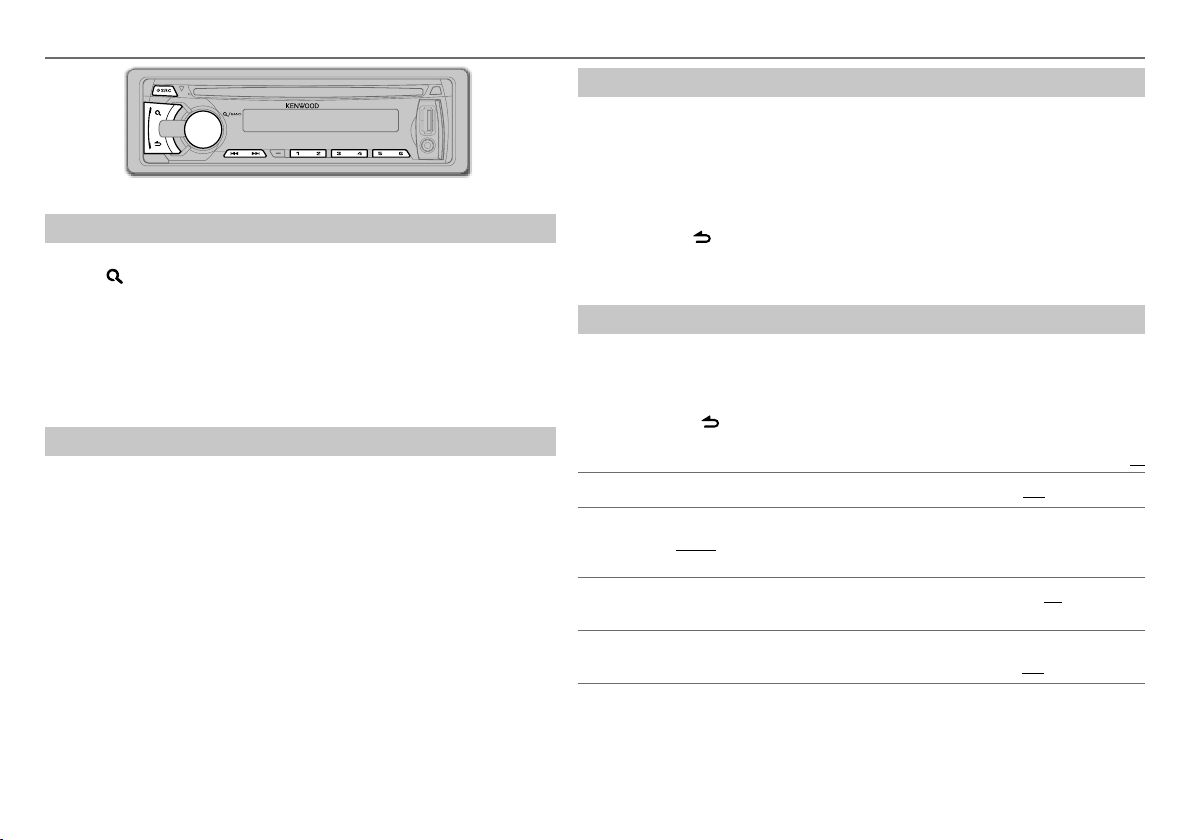
RADIO
Search for a station
1 Press L SRC to select TUNER.
2 Press repeatedly (or press
FM2/ FM3/ MW/ SW1/ SW2.
3 Press 4 / ¢ (or press 4 / ¢ (+) on RC-406) to search for a station.
• To store a station: Press and hold one of the number buttons (1 to 6).
• To select a stored station: Press one of the number buttons (1 to 6) (or
press one of the number buttons (1 to 6) on RC-406).
Change the frequency steps
You can change the frequency step from 50 kHz to 200 kHz for FM and 9 kHz to
10 kHz for MW.
1 Press and hold L SRC to turn off the power.
2 While pressing number buttons 1 and 5, press L SRC.
Release your fingers from the buttons after the display appears.
• To restore the initial setting, repeat the same procedure.
• When the frequency step is changed, the previously stored stations in the
memory are deleted.
AM– / #FM+ on RC-406) to select FM1/
*
Direct Access Tuning (using RC-406)
1 Press
AM– / #FM+ to select a band.
*
2 Press DIRECT to enter Direct Access Tuning.
“– – – • –” (for FM), “– – – –” (for MW/ SW1) or “– – – – –” (for SW2) appears on the
display.
3 Press the number buttons to enter a frequency.
4 Press 4 / ¢ (+) to search for a frequency.
• To cancel, press .
• If no operation is done for 10 seconds after step 3, Direct Access Tuning is
automatically canceled.
Other settings
1 Press the volume knob to enter
2 Turn the volume knob to select
[FUNCTION]
[SETTINGS]
.
, then press the knob.
3 Turn the volume knob to make a selection (see the following table), then press
the knob.
4 Press and hold to exit.
Default:
LOCAL SEEK ON: Searches only MW/ SW1/ SW2 stations with good reception. ; OFF: Cancels.
SEEK MODE
AUTO
MEMORY
MONO SET
Selects the tuning method for the
AUTO1: Automatically searches for a station. ; AUTO2: Searches for a preset station. ;
MANUAL: Manually search for a station.
YES: Automatically starts memorizing 6 stations with good reception. ; NO: Cancels.
(Selectable only if [NORMAL] is selected for [PRESET TYPE].) (➜ 4)
Selectable only when the source is FM.
ON: Improves the FM reception, but the stereo effect may be lost. ; OFF: Cancels.
4
/ ¢ buttons.
XX
ENGLISH |
5
Page 6
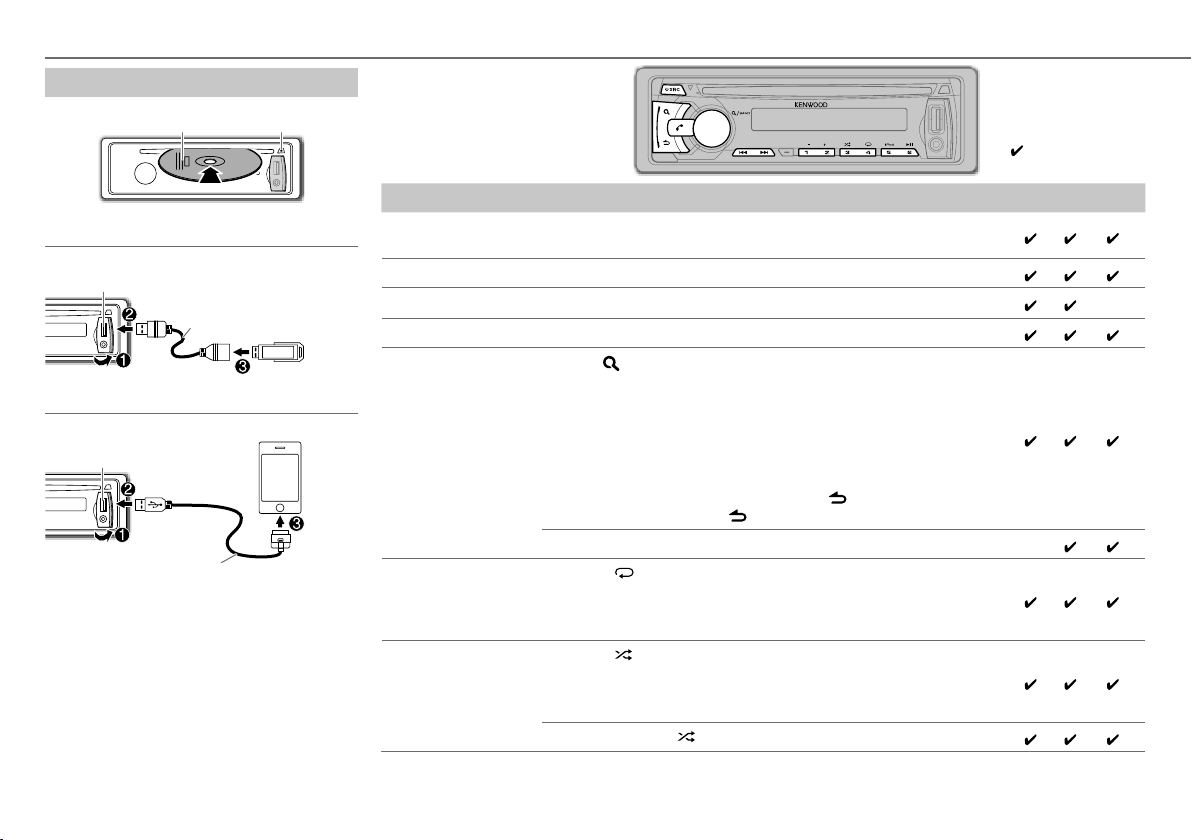
CD / USB / iPod
Start playback
CD
The source changes to CD and playback starts.
USB
USB input terminal
The source changes to USB and playback starts.
iPod/iPhone
USB input terminal
KCA-iP102 (optional accessory)
The source changes to iPod and playback starts.
Press 5 iPod to select the control mode while
in iPod source.
MODE ON:
MODE OFF:
From the iPod
From the unit.
*1 You can still control play/pause, file selection,
fast-forward or reverse files from the unit.
6
Label side
0
CA-U1EX (max.: 500 mA)
(optional accessory)
1
*
.
: Eject disc
Note:
Pairing request (via Bluetooth) is
automatically activated if an iPhone/
iPod touch is connected through
the USB input terminal. (➜
8, 10)
: Applicable
— : Not applicable
To Do this CD USB iPod
Pause or resume
Press 6 38 (or ENT 38 on RC-406).
playback
Select a track/file Press 4 / ¢ (or 4 / ¢ (+) on RC-406).
Select a folder
Press 1 – / 2 + (or
AM– / #FM+ on RC-406).
*
2
*
—
Reverse/Fast-forward Press and hold 4 / ¢ (or 4 / ¢ (+) on RC-406).
Select a track/file
from a list
1 Press .
2 Turn the volume knob to make a selection, then press the knob.
• MP3/WMA file: Select the desired folder, then a file.
• iPod or KENWOOD Music Editor Light (KME Light)/ KENWOOD Music
Control (KMC) file
ARTISTS, ALBUMS, SONGS, PODCASTS
4
*
: Select the desired file from the list (PLAYLISTS,
5
*
, GENRES, COMPOSERS
5
*
).
• To return to the root folder (or first file), press number button 5 iPod.
• To return to the previous hierarchy, press .
• To cancel, press and hold .
• To skip songs at a specific ratio, press 4 / ¢. (➜
Repeat play Press 4
repeatedly.
7)
*4*
—
• Audio CD: TRACK REPEAT, REPEAT OFF
• MP3/WMA file: FILE REPEAT, FOLDER REPEAT, REPEAT OFF
• iPod or KME Light/ KMC file: FILE REPEAT, REPEAT OFF
Random play Press 3
repeatedly.
• Audio CD: DISC RANDOM, RANDOM OFF
• MP3/WMA/iPod or KME Light/ KMC file: FOLDER RANDOM,
RANDOM OFF
2
*
2
*
Only for MP3/WMA files.
3
*
Applicable only when
Press and hold 3
[MODE OFF]
is selected.
to select “ALL RANDOM.”
4
*
Only for files registered in the database created with KME Light/
KMC. (➜
5
*
Only for iPod.
13)
3
*
3
3
*
3
*
3
*
Page 7

Direct Music Search (using RC-406)
1 Press DIRECT.
2 Press the number buttons to enter a track/file
number.
3 Press 4 / ¢ (+) to search for music.
• To cancel, press
• Not available if Random Play is selected.
• Not applicable for iPod, KME Light/ KMC file. (➜
Select a song by name
While listening to iPod...
.
13)
1 Press .
2 Turn the volume knob to select a category, then
press the knob.
3 Press again.
4 Turn the volume knob to select the character to
be searched for.
5 Press 4 / ¢ to move to the entry position.
You can enter up to three characters.
6 Press the volume knob to start searching.
7 Turn the volume knob to make a selection, then
press the knob.
Repeat step 7 until the desired item is selected.
• To search for a character other than A to Z and 0 to 9,
enter only “ * ”.
• To return to the previous hierarchy, press .
• To return to the top menu, press number button
5 iPod.
• To cancel, press and hold .
CD / USB / iPod
Set the skip ratio
While listening to iPod or KME Light/ KMC file...
1 Press the volume knob to enter
2 Turn the volume knob to select
press the knob.
3 Turn the volume knob to select
then press the knob.
4 Turn the volume knob to make a selection, then
press the knob.
0.5%
(default)/ 1%/ 5%/
when searching for a song.
(Holding 4 / ¢ skips songs at 10% regardless
of the setting made.)
5 Press and hold to exit.
Muting upon the reception of a phone call
Connect the MUTE wire to your telephone using a
commercial telephone accessory. (➜
When a call comes in, “CALL” appears.
• The audio system pauses.
• To continue listening to the audio system during a
call, press SRC. “CALL” disappears and the audio
system resumes.
When the call ends, “CALL” disappears.
• The audio system resumes.
[FUNCTION]
[SETTINGS]
[SKIP SEARCH]
10%
: Sets the skip ratio
17)
.
, then
,
AUX
Preparation:
Select
[ON]
for
[BUILT-IN AUX]
Start listening
1 Connect a portable audio player (commercially
available).
Auxiliary input jack
3.5 mm stereo mini plug with “L” shaped
connector (commercially available)
2 Press SRC to select AUX.
3 Turn on the portable audio player and start
playback.
Set the AUX name
While listening to AUX...
1 Press the volume knob to enter
2 Turn the volume knob to select
press the knob.
3 Turn the volume knob to select
then press the knob.
4 Turn the volume knob to make a selection, then
press the knob.
AUX
(default)/
DVD/ PORTABLE/ GAME/ VIDEO/ TV
5 Press and hold to exit.
. (➜ 4)
Portable audio
player
[FUNCTION]
[SETTINGS]
[AUX NAME SET]
, then
.
,
ENGLISH |
7
Page 8

BLUETOOTH®
You can operate Bluetooth devices using this unit.
You can either use the built-in microphone located on
the faceplate or connect the external microphone.
• For microphone selection, (➜
Built-in microphone
position
Connect the microphone
MIC (Microphone
input terminal)
Rear panel
Adjust the microphone angle
If you turn off the unit or detach the control panel
during a phone call conversation, the Bluetooth
connection is disconnected. Continue the
conversation using your mobile phone.
Supported Bluetooth profiles
• Hands-Free Profile (HFP)
• Serial Port Profile (SPP)
• Phonebook Access Profile (PBAP)
• Object Push Profile (OPP)
• Advanced Audio Distribution Profile (A2DP)
• Audio/Video Remote Control Profile (AVRCP)
10, MIC SELECT)
Microphone, KCA-MC10
(optional accessory)
Secure using cord
clamps (not supplied)
if necessary.
Pair a Bluetooth device
When connecting a Bluetooth device to the unit for the first time, perform pairing between the unit and the
device. Once the pairing is completed, the Bluetooth device will remain registered in the unit even if you reset the
unit.
• Up to five devices can be registered (paired) in total.
• A maximum of two Bluetooth phones and one Bluetooth audio device can be connected at any time.
• This unit supports Secure Simple Pairing (SSP).
Some Bluetooth devices may not automatically connect to the unit after pairing. Connect the device to the unit
•
manually. Refer to the instruction manual of the Bluetooth device for more information.
1 Press L SRC to turn on the unit.
2 Search and select this unit model name (KDC-U5**BT) on the Bluetooth device.
“PAIRING” \ “PASS XXXXXX” \ Device name \ “PRESS” \ “VOLUME KNOB” scrolls on the display.
3 Press the volume knob to start pairing.
“PAIRING OK” appears when pairing is completed and “BT” will light up when the Bluetooth connection is
established.
• For some Bluetooth devices, you may need to enter the Personal Identification Number (PIN) code immediately
after searching.
• Pairing request (via Bluetooth) is automatically activated if an iPhone/iPod touch is connected through the USB
input terminal. (Applicable only if
Press the volume knob to pair once you have confirm the passcode.
Bluetooth test mode
You can check the connectivity of the supported profile between the Bluetooth device and the unit.
[AUTO PAIRING]
is set to
[ON]
.) (➜
10)
1 Press to enter Bluetooth mode.
2 Turn the volume knob to select
[BT TEST MODE]
, then press the knob.
“PLEASE PAIR YOUR PHONE” appears.
3 Search and select this unit model name (KDC-U5**BT) on the Bluetooth device.
4 Press the volume knob to start pairing and begin the test mode.
“PAIRING” flashes on the display.
The connectivity result (OK or NG) appears after the test.
PAIRING : Pairing status
HF CNT: Hands-Free Profile (HFP) compatibility
AUD CNT: Advanced Audio Distribution Profile (A2DP) compatibility
PB DL: Phonebook Access profile (PBAP) compatibility
• To cancel, press .
8
Page 9

Bluetooth mobile phone
To Do this
Receive a call
Press or the volume knob or one of the number
buttons (1 to 6) (or on RC-406).
• The button illuminates and flashes in green when
there is an incoming call. During a call, the button
illuminates in red.
Reject an incoming
call
End a call
Switch between
hands-free and
private talk modes
Adjust the phone
volume
• When
Press L SRC (or on RC-406).
Press or L SRC (or on RC-406).
Press 6 38 during a call.
• Operations may vary according to the connected
Turn the volume knob during a call.
Phone volume:
[AUTO ANSWER]
unit answers incoming call automatically. (➜
Bluetooth device.
is set to the selected time, the
[00]
to
[35]
(Default:
[15]
)
10)
• This adjustment will not affect the volume of the other
sources.
Switch between
two connected
phones
Text message notification
When the phone receives a text message, the unit rings and “SMS RECEIVE” or
“NEW SMS” appears.
• You cannot read, edit, or send a message through the unit.
• To clear the message, press any button.
1 Press to enter Bluetooth mode.
2 Press and hold to switch between the two
connected phones (
[MAIN]/ [SUB] )
.
BLUETOOTH®
Bluetooth mode operations
1 Press to enter Bluetooth mode.
2 Turn the volume knob to make a selection (see the following table), then
press the knob.
Repeat step 2 until the desired item is selected.
• To return to the previous hierarchy, press
• To cancel, press .
PHONE BOOK
CALL HISTORY
NUMBER DIAL
DVC PRIORITY MAIN-XXX/ SUB-XXX: To view which device is connected as MAIN and which is
1 Turn the volume knob to select a name, then press the knob.
2
Turn the volume knob to select a phone number, then press the knob to call.
• To return to the previous hierarchy, press .
• If the phone supports PBAP, the phonebook of the connected phone is
automatically transferred to the unit when pairing. If the phone does not
support PBAP, “NO DATA” appears. Transfer the phonebook manually.
(➜ 10, TRANSFER PB)
• Contacts are categorized as: GE (general), HM (home), OF (office), MO (mobile),
OT (others).
• This unit can display only non-accent letters. (Accent letters such as “Ú” is
showns as “U”.)
• If the phonebook contains many contacts, use Alphabet Search. (➜ 10)
1
Turn the volume knob to select a name or a phone number.
• “I” indicates call received, “O“ indicates call made, “M” indicates call
missed.
• Press
SCRL DISP
number).
• “NO DATA” appears if there is no recorded call history.
2
Press the volume knob to call.
1
Turn the volume knob to select a number (0 to 9) or character ( , #, +).
2
Press
4 / ¢
Repeat steps 1 and 2 until you finish entering the phone number.
3
Press the volume knob to call.
(or using RC-406)
1
Press the number buttons (0 to 9) to enter the phone number.
2
Press to call.
connected as SUB.
.
to change the display information (name or phone
to move the entry position.
ENGLISH |
9
Page 10

BLUETOOTH®
SETTINGS
PAIRING PHONE SELECT : Select the phone or audio device to connect or disconnect.
AUDIO SELECT
DEVICE DELETE
TRANSFER PB*: “DL PB ” appears and transfer the phonebook of the connected phone to this unit manually.
DETAILED SET PIN CODE EDIT
(0000)
AUTO ANSWER 1 — 99 (8): The unit answers incoming calls automatically in the selected time. ;
RECONNECT ON: The unit automatically reconnect when the Bluetooth device is within range. ;
AUTO PAIRING ON: The unit automatically pair supported Bluetooth device (iPhone/iPod touch)
BT HF/AUDIO FRONT: Ouputs audio from the front left and right speakers. ; ALL: Outputs audio from
CALL BEEP
BT F/W UPDATE
MIC GAIN
ECHO LEVEL
MIC SELECT
* Selectable only when the connected phone supports OPP.
1
Turn the volume knob to select a device to delete, then press the knob.
2
Turn the volume knob to select [YES] or [NO], then press the knob.
Changes the PIN code (up to 8 digits).
1
Turn the volume knob to select a number.
2
Press 4 / ¢ to move the entry position.
Repeat steps 1 and 2 until you finish entering the PIN code.
3
Press the volume knob to confirm.
OFF: Cancels.
OFF: Cancels.
when it is connected through USB input terminal. Depending on the iOS version of the
connected iPhone/iPod touch, this function may not work. ; OFF: Cancels.
all the speakers.
ON: The unit beeps when there is an incoming call. ; OFF: Cancels.
BT F/W XX.XX
phonebook, and etc.). ; NO: Cancels.
–20 — +8 (0): The sensitivity of the microphone increases as the number increased.
1 — 10 (4): Adjust the echo cancellation delay time until the least echo is being heard
during a phone conversation.
IN: Use the built-in microphone. (➜ 8) ; EXT: Use the external microphone.
: YES: Updates all the Bluetooth settings (including stored pairing,
Default:
XX
Alphabet Search
You can search through the contacts quickly according to the
first letter (A to Z), number (0 to 9), or symbol.
• The second alphabet of the contact will be searched if the
first alphabet does not exist.
1 Press to enter Bluetooth mode.
2 Turn the volume knob to select
the knob.
[PHONE BOOK]
3 Press to enter alphabet search mode.
The first menu (ABCDEFGHIJK) appears. To go to the other
menu (LMNOPQRSTUV or WXYZ1 ), press 4
4 Turn the volume knob to select the desired first letter,
then press the knob.
• To search with numbers, select “1”.
• To search with symbols, select “ ”.
5 Turn the volume knob to select a name, then press the
knob.
6 Turn the volume knob to select a phone number, then
press the knob to call.
• To return to the previous hierarchy, press .
• Contacts are categorized as: GE (general), HM (home), OF
(office), MO (mobile), OT (others).
• This unit can display only non-accent letters. (Accent letters
such as “Ú” is shown as “U”.)
, then press
/
¢.
10
Page 11

Use Voice Recognition
1 Press and hold .
2 Speak the name of the contact you want to call or the voice command to
control the phone functions.
• Supported Voice Recognition features vary for each phone. Refer to the instruction
manual of the connected phone for details.
• This unit also supports the intelligent personal assistant function of iPhone.
Store a contact in memory
You can store up to 6 contacts.
1 Press to enter Bluetooth mode.
2 Turn the volume knob to select
then press the knob.
[PHONE BOOK], [HISTORY]
, or
[NUMBER DIAL]
,
3 Turn the volume knob to select a contact or enter a phone number.
4 Press and hold one of the number buttons (1 to 6).
“STORED” appears when the contact is stored.
• To erase a contact from the preset memory, select
store a blank number.
[NUMBER DIAL]
in step 2 and
BLUETOOTH®
Bluetooth audio player
Operations and display indications may differ according to their availability on the
connected device.
To Do this
Playback
Pause or resume playback Press 6 38 (or ENT 38 on RC-406).
Select group or folder
Reverse/forward skip
Reverse/fast-forward
Repeat play
1 Press L SRC (or SRC on RC-406) to select
BT AUDIO.
2 Operate the Bluetooth audio player to start
playback.
Press 1 – / 2 + (or
Press 4
/
Press and hold 4
RC-406).
AM– / #FM+ on RC-406).
*
¢ (or 4 / ¢ (+) on RC-406).
/
¢ (or 4 / ¢ (+) on
Press 4 repeatedly to make a selection.
FILE REPEAT, ALL REPEAT, REPEAT OFF
Make a call from memory
1 Press to enter Bluetooth mode.
2 Press one of the number buttons (1 to 6).
3 Press or the volume knob to call.
“NO MEMORY” appears if there are no contacts stored.
Random play Press 3
FOLDER RANDOM, RANDOM OFF
Press and hold 3 to select
“ALL RANDOM.”
repeatedly to make a selection.
ENGLISH |
11
Page 12

AUDIO SETTINGS
While listening to any source...
1 Press the volume knob to enter
2 Turn the volume knob to select
3 Turn the volume knob to make a selection (see the following table), then
press the knob.
Repeat step 3 until the desired item is selected or activated.
4 Press and hold to exit.
(or using RC-406)
1 Press AUD to enter
[AUDIO CONTROL]
2 Press 5/∞ to make a selection, then press ENT 38.
• To return to the previous hierarchy, press .
SUB-W LEVEL –15 to +15 (0): Adjusts the subwoofer output level.
BASS LEVEL –8 to +8 (+8):
MID LEVEL –8 to +8 (+2):
TRE LEVEL –8 to +8 (+3):
EQ PRO
BASS ADJUST BASS CTR FRQ 60/ 80/ 100/ 200: Selects the center frequency.
BASS LEVEL –8 to +8
BASS Q FACTOR
BASS EXTEND ON: Turns on the extended bass. ; OFF: Cancels.
MID ADJUST MID CTR FRQ
MID LEVEL –8 to +8 (+2): Adjusts the level.
MID Q
FACTOR
TRE ADJUST TRE CTR FRQ 10.0K/ 12.5K/ 15.0K/ 17.5K: Selects the center
TRE LEVEL –8 to +8 (+3): Adjusts the level.
[FUNCTION]
[AUDIO CONTROL]
Adjusts the level to memorize for each source. (Before
making an adjustment, select the source you want to
adjust.)
1.00/ 1.25/ 1.50/ 2.00: Adjusts the quality factor.
0.5K/ 1.0K/ 1.5K/ 2.5K: Selects the center frequency.
0.75/ 1.00/ 1.25: Adjusts the quality factor.
frequency.
.
.
(+8)
, then press the knob.
Default:
: Adjusts the level.
PRESET EQ NATURAL/ USER/ ROCK/ POPS/ EASY/ TOP40/ JAZZ/ POWERFUL:
BASS BOOST
LOUDNESS
BALANCE L15 to R15 (0): Adjusts the left and right speaker output balance.
FADER R15 to F15 (0): Adjusts the rear and front speaker output balance.
SUBWOOFER SET ON: Turns on the subwoofer output. ; OFF: Cancels.
XX
DETAILED SET
HPF THROUGH: All signals are sent to the speakers. ; 100HZ/ 120HZ/
LPF SUBWOOFER THROUGH: All signals are sent to the subwoofer. ; 85HZ/ 120HZ/
SUB-W PHASE REVERSE (180°)/ NORMAL (0°): Selects the phase of the subwoofer
SUPREME SET ON: Creates realistic sound by interpolating the high-frequency
VOLUME
OFFSET
(Default: 0)
Selects a preset equalizer suitable to the music genre. (Select [USER] to
use the customized bass, middle, and treble settings.)
B.BOOST LV1/ B.BOOST LV2/ B.BOOST LV3: Selects your preferred
bass boost level. ; OFF: Cancels.
LOUDNESS LV1/ LOUDNESS LV2: Selects your preferred low and high
frequencies boost to produce a well-balanced sound at a low volume
level. ; OFF: Cancels.
150HZ: Audio signals with frequencies higher than 100 Hz/ 120 Hz/
150 Hz are sent to the speakers.
160HZ: Audio signals with frequencies lower than 85 Hz/ 120 Hz/
160 Hz are sent to the subwoofer.
output to be in line with the speaker output for optimum performance.
(Selectable only if a setting other than [THROUGH] is selected for
[LPF SUBWOOFER].)
components that are lost in MP3/WMA audio compression. ;
OFF: Cancels. (Selectable only when playing back an MP3/WMA disc or
a USB device, except iPhone/iPod.)
–8 to +8 (for AUX) ; –8 to 0 (for other sources): Presets the volume
adjustment level of each source. (Before adjustment, select the source
you want to adjust.)
12
Page 13

DISPLAY SETTINGS
1 Press the volume knob to enter
2 Turn the volume knob to select
3 Turn the volume knob to make a selection (see the following table),
then press the knob.
Repeat step 3 until the desired item is selected or activated.
4 Press and hold to exit.
• To return to the previous hierarchy, press
DISP & KEY
COLOR
SELECT
DISP
DIMMER
TEXT
SCROLL
KEY
DIMMER
BT DVC
STATUS
VARIABLE SCAN/ COLOR 01 — COLOR 24/ USER: Selects your preferred
key illumination color.
You can create your own color (when [COLOR 01] — [COLOR 24] or
[USER] is selected). The color you have created can be selected when you
select [USER].
1
Press and hold the volume knob to enter the detailed color adjustment.
2
Press 4 / ¢ to select the color (R/ G/ B) to adjust.
3
Turn the volume knob to adjust the level (0 — 9), then press the knob.
ON: Dims the display illumination. ; OFF: Cancels.
AUTO/ ONCE: Selects whether to scroll the display information
automatically, or scroll only once. ; OFF: Cancels.
DIMMER LV1: Dims the key illumination. ; DIMMER LV2: Dims the key
illumination darker than DIMMER LV1. ; DIMMER OFF: Cancels.
HF-CON 1/2/ 1/: Shows the connection status of the Bluetooth device. ;
AD-CON YES: An Bluetooth audio is connected. ; NO: No information.
BATT FULL/ MID/ LOW: Shows the battery level of the Bluetooth
SIGNAL MAX/ MID/ LOW/ NO SIGNAL: Shows the signal strength of the
NO: No connection.
device. ; –––: No connection.
Bluetooth device. ; –––: No information.
[FUNCTION]
[SETTINGS]
.
, then press the knob.
.
Default:
MORE INFORMATION
General
• This unit can only play the following CDs:
• Detailed information and notes about the playable
audio files are stated in an online manual on the
following site:
www.kenwood.com/cs/ce/audiofile/
XX
Playable files
• Playable Audio file: MP3 (.mp3), WMA (.wma)
• Playable disc media: CD-R/RW/ROM
• Playable disc file formats: ISO 9660 Level 1/2, Joliet,
Romeo, Long file name.
• Playable USB device file system: FAT16, FAT32
Although the audio files are complied with the
standards listed above, playback maybe impossible
depending on the types or conditions of media or
device.
Unplayable discs
• Discs that are not round.
• Discs with coloring on the recording surface or discs
that are dirty.
• Recordable/ReWritable discs that have not been
finalized.
• 8 cm CD. Attempting to insert using an adapter may
cause malfunction.
About USB devices
• This unit can play MP3/WMA files stored on a USB
mass storage class device.
• You cannot connect a USB device via a USB hub and
Multi Card Reader.
• Connecting a cable whose total length is longer than
5 m may result in abnormal playback.
• This unit cannot recognize a USB device whose
rating is other than 5 V and exceeds 1 A.
About iPod/iPhone
Made for
- iPod touch (1st, 2nd, 3rd, and 4th generation)
- iPod classic
- iPod with video
- iPod nano (1st, 2nd, 3rd, 4th, 5th, and 6th
generation)
- iPhone, iPhone 3G, 3GS, 4, 4S
• For the latest compatible list and software versions
of iPhone/iPod, see: www.kenwood.com/cs/ce/ipod
• If you start playback after connecting the iPod, the
music that has been played by the iPod is played
first.
In this case, “RESUMING” is displayed without
displaying a folder name, etc. Changing the browse
item will display the correct title, etc.
• You cannot operate iPod if “KENWOOD” or
“
” is displayed on iPod.
About Bluetooth
• Depending on the Bluetooth version of the device,
some Bluetooth devices may not be able to connect
to this unit.
• This unit may not work with some Bluetooth
devices.
• Signal conditions vary, depending on the
surroundings.
• For more information about Bluetooth, visit the
following website: www.kenwood.com/cs/ce/
About KENWOOD Music Editor Light and
KENWOOD Music Control
• This unit supports the PC application KENWOOD
Music Editor Light and Android™ application
KENWOOD Music Control.
• When you play audio files with song data added
using the KENWOOD Music Editor Light or
KENWOOD Music Control, you can search for audio
files by Genres, Artists, Albums, Playlists, and Songs.
• KENWOOD Music Editor Light and KENWOOD Music
Control are available from the following web site:
www.kenwood.com/cs/ce/
ENGLISH |
13
Page 14

TROUBLESHOOTING
Symptom Remedy
Sound cannot be heard. • Adjust the volume to the optimum level.
“PROTECT” appears and no
operations can be done.
• Sound cannot be heard.
• The unit does not turn on.
• Information shown on the
display is incorrect.
The unit does not work at all.
• Radio reception is poor.
• Static noise while listening to
the radio.
“NA FILE” appears.
“NO DISC” appears. Insert a playable disc into the loading slot.
“TOC ERROR” appears. Make sure the disc is clean and inserted properly.
“PLEASE EJECT” appears. Reset the unit. If this does not solve the problem, consult your
Disc cannot be ejected. Press and hold 0 to forcibly eject the disc. Be careful not
“READ ERROR” appears. Copy the files and folders onto the USB device again. If this
“NO DEVICE” appears. Connect a USB device, and change the source to USB again.
“COPY PRO” appears. A copy-protected file is played.
“NO MUSIC” appears. Connect a USB device that contains playable audio files.
“NA DEVICE” appears. Connect a supported USB device, and check the connections.
“USB ERROR” appears. • Remove the USB device, turn the unit off, then turn it on again.
“iPod ERROR” appears. • Reconnect the iPod.
Noise is generated. Skip to another track or change the disc.
Tracks do not play back as you
have intended them to play.
14
• Check the cords and connections.
Check to be sure the terminals of the speaker wires are
insulated properly, then reset the unit. If this does not solve
the problem, consult your nearest service center.
Clean the connectors. (➜ 2)
Reset the unit. (➜ 3)
• Connect the antenna firmly.
• Pull the antenna out all the way.
Make sure the media contains supported audio files. (➜ 13)
nearest service center.
to drop the disc when it is ejected. If this does not solve the
problem, reset the unit. (➜ 3)
does not solve the problem, reset the USB device or use
another USB device.
• Try to connect another USB device.
• Reset the iPod.
Playback order is determined when files are recorded.
Symptom Remedy
“READING” keeps flashing.
Elapsed playing time is not
correct.
The number of songs contained
in the “SONGS” category of this
unit is different from the iPod/
iPhone.
Correct characters are not
displayed (e.g. album name).
No Bluetooth device is
detected.
Pairing cannot be made.
“DEVICE FULL” appears.
Echo or noise occurs.
Phone sound quality is
poor.
Voice calling method is
not successful.
Bluetooth®
“NOT SUPPORT” appears.
“ERROR” appears.
Sound is being
interrupted or skipped
during playback of a
Bluetooth audio player.
The connected Bluetooth
audio player cannot be
controlled.
“HF ERROR” appears.
Do not use too many hierarchical levels or folders.
This is caused by how the tracks are recorded.
Podcast files are not counted on this unit as this unit does not
support the playback of podcast files.
This unit can only display uppercase letters, numbers, and a limited
number of symbols.
• Search from the Bluetooth device again.
• Reset the unit. (➜ 3)
• Make sure you have entered the same PIN code to both the unit
and Bluetooth device.
• Delete pairing information from both the unit and the Bluetooth
device, then perform pairing again.
The number of registered devices has reached its limit. Retry after
deleting an unnecessary device.
Check the [ECHO LEVEL] setting. (➜ 10)
• Reduce the distance between the unit and the Bluetooth device.
• Move the car to a place where you can get a better signal reception.
• Use voice calling method in a more quiet environment.
• Reduce the distance from the microphone when you speak the
name.
• Make sure the same voice as the registered voice tag is used.
The connected phone does not support Voice Recognition feature.
Try the operation again. If “ERROR” appears again, check if the
device supports the function you have tried.
• Reduce the distance between the unit and the Bluetooth audio
player.
• Turn off, then turn on the unit and try to connect again.
• Other Bluetooth devices might be trying to connect to the unit.
• Check whether the connected Bluetooth audio player supports
Audio/Video Remote Control Profile (AVRCP). (Refer to the
instructions of your audio player.)
• Disconnect and connect the Bluetooth player again.
Reset the unit and try the operation again. If this does not solve the
problem, consult your nearest service center.
Page 15

SPECIFICATIONS
FM Frequency Range 87.9 MHz to 107.9 MHz (200 kHz space)
Usable Sensitivity
(S/N = 26 dB)
Quieting Sensitivity
(DIN S/N = 46 dB)
Frequency Response (±3 dB) 30 Hz to 15 kHz
Signal-to-Noise Ratio (MONO) 63 dB
Stereo Separation (1 kHz) 40 dB
Tuner
AM Frequency Range Band 1 (MW) 530 kHz to 1 700 kHz (10 kHz space)
Band 2 (SW1) 2 940 kHz to 7 735 kHz (5 kHz space)
Band 3 (SW2) 9 500 kHz to 10 135 kHz/
Usable Sensitivity (S/N = 20 dB) MW: 31 dBμ (36 μV)
Laser Diode GaAIAs
Digital Filter (D/A) 8 times over sampling
D/A Converter 24 Bit
Spindle Speed 500 rpm to 200 rpm (CLV)
Wow & Flutter Below measurable limit
Frequency Response (±1 dB) 20 Hz to 20 kHz
Total Harmonic Distortion (1 kHz) 0.01 %
CD player
Signal-to-Noise Ratio (1 kHz) 105 dB
Dynamic Range 90 dB
MP3 Decode Compliant with MPEG-1/2 Audio Layer-3
WMA Decode Compliant with Windows Media Audio
USB Standard USB 1.1, USB 2.0 (Full speed)
Maximum Supply Current DC 5 V
File System FAT16/ 32
USB
MP3 Decode Compliant with MPEG-1/2 Audio Layer-3
WMA Decode Compliant with Windows Media Audio
87.5 MHz to 108.0 MHz (50 kHz space)
11.2 dBf (1.0 μV/75 Ω)
19.2 dBf (2.5 μV/75 Ω)
531 kHz to 1 611 kHz (9 kHz space)
11 580 kHz to 18 135 kHz (5 kHz space)
SW: 32 dBμ (40 μV)
1 A
Version Bluetooth Ver.2.1+EDR Certified
Frequency Range 2.402 GHz to 2.480 GHz
Output Power +4 dBm (MAX), 0 dBm (AVE) Power Class
Maximum Communication Range Line of sight approx. 10 m
Profile HFP (Hands-Free Profile)
Bluetooth
Maximum Output Power 50 W × 4
Full Bandwidth Power 22 W × 4 (at less than 1 % THD)
Speaker Impedance 4 Ω to 8 Ω
Tone Action Bass 100 Hz ±8 dB
Audio
Preout Level / Load (CD) 2 500 mV/10 kΩ
Preout Impedance ≤ 600 Ω
Frequency Response (±3 dB) 20 Hz to 20 kHz
Input Maximum Voltage 1 200 mV
Auxiliary
Input Impedance 10 kΩ
Operating Voltage 14.4 V (10.5 V to 16 V allowable)
Maximum Current Consumption 10 A
Installation Size (W × H × D) 182 mm × 53 mm × 160 mm
General
Weight 1.3 kg
Subject to change without notice.
SPP (Serial Port Profile)
PBAP (Phonebook Access Profile)
OPP (Object Push Profile)
A2DP (Advanced Audio Distribution Profile)
AVRCP (Audio/Video Remote Control Profile)
Middle 1 kHz ±8 dB
Treble 12.5 kHz ±8 dB
ENGLISH |
15
Page 16

Warning
• The unit can only be used with a 12 V DC power supply, negative
ground.
• Disconnect the battery’s negative terminal before wiring and
mounting.
• Do not connect Battery wire (yellow) and Ignition wire (red) to the car
chassis or Ground wire (black) to prevent a short circuit.
• Insulate unconnected wires with vinyl tape to prevent a short circuit.
• Be sure to ground this unit to the car’s chassis again after installation.
Caution
• For safety’s sake, leave wiring and mounting to professionals. Consult
the car audio dealer.
• Install this unit in the console of your vehicle. Do not touch the metal
parts of this unit during and shortly after use of the unit. Metal parts
such as the heat sink and enclosure become hot.
• Do not connect the · wires of speaker to the car chassis, Ground wire
(black), or in parallel.
• Mount the unit with the angle of 30º or less.
• If your vehicle wiring harness does not have the ignition terminal,
connect Ignition wire (red) to the terminal on the vehicle’s fuse box
which provides 12 V DC power supply and is turned on and off by the
ignition key.
INSTALLATION / CONNECTION
• After the unit is installed, check whether the brake lamps, blinkers,
wipers, etc. on the car are working properly.
• If the fuse blows, first make sure the wires are not touching car’s
chassis, then replace the old fuse with one that has the same rating.
Basic procedure
1 Remove the key from the ignition switch, then
disconnect the · terminal of the car battery.
2 Connect the wires properly.
See Wiring connection.
(➜ 17)
3 Install the unit to your car.
See Installing the unit (in-dash mounting).
4 Connect the · terminal of the car battery.
5 Reset the unit.
(➜ 3)
Installating the unit (in-dash mounting)
Hook on the top side
Orientate the trim plate as
illustrated before fitting.
When installing without the mounting sleeve
1
Remove the mounting sleeve and trim plate from
the unit.
2 Align the holes in the unit (on both sides) with the
vehicle mounting bracket and secure the unit with
the supplied screws.
How to remove the unit
1 Detach the faceplate.
2 Fit the catch pin on the extraction
keys into the holes on both sides of
the trim plate, then pull it out.
3 Insert the extraction keys deeply into
the slots on each side, then follow
the arrows as shown on the right.
Do the required
wiring. (➜ 17)
Dashboard of
your car
Bend the appropriate tabs to hold
the mounting sleeve firmly in place.
16
Page 17

Wiring connection
MIC (Microphone input
terminal) (
➜
8)
Antenna terminal
SW FRONT
RL
REAR
Subwoofer output
Front output
Rear output
Fuse (10 A)
Part list for installation
A
Faceplate
B
Mounting sleeve
( ×1 )
White
White/Black
Gray
Gray/Black
Green
Green/Black
Purple
Purple/Black
Light blue/yellow
(Steering remote control wire)
Blue
(Antenna control wire)
Blue/White
(Power control wire)
Brown
(Mute control wire)
Red (Ignition wire)
Yellow (Battery wire)
Black (Ground wire)
To front speaker (left)
To front speaker (right)
To rear speaker (left)
To rear speaker (right)
STEERING WHEEL
REMOTE INPUT
REMOTE CONT
ANT CONT
P. CONT
MUTE
If no connections are made, do not let the wire come out from the tab.
To the steering wheel remote control adapter
To the antenna control terminal in the vehicle
To the power control terminal when using the optional power
amplifier, or to the antenna control terminal in the vehicle.
To the terminal that is grounded when either the telephone
rings or during conversation. (To connect the Kenwood
navigation system, refer your navigation manual.)
To the metallic body or chassis of the car
Car fuse box
Ignition switch
Battery
Car fuse
box
C
Trim plate
D
Wiring harness
E
Extraction key
F
Flat head screw
G
Round head screw
( ×1 )
( ×1 )
( ×1 )
( ×2 )
( ×4 )
( ×4 )
ENGLISH |
17
Page 18

The marking of products using lasers
The label is attached to the chassis/case and says
that the component uses laser beams that have been
classified as Class 1. It means that the unit is utilizing
laser beams that are of a weaker class. There is no
danger of hazardous radiation outside the unit.
• “Made for iPod,” and “Made for iPhone” mean that an electronic accessory has
been designed to connect specifically to iPod, or iPhone, respectively, and has
been certified by the developer to meet Apple performance standards. Apple
is not responsible for the operation of this device or its compliance with safety
and regulatory standards. Please note that the use of this accessory with iPod or
iPhone may affect wireless performance.
• iPhone, iPod, iPod classic, iPod nano, and iPod touch are trademarks of Apple
Inc., registered in the U.S. and other countries.
• Android is trademark of Google Inc.
• The Bluetooth® word mark and logos are registered trademarks owned by
Bluetooth SIG, Inc. and any use of such marks by JVC KENWOOD Corporation is
under license. Other trademarks and trade names are those of their respective
owners.
