Page 1
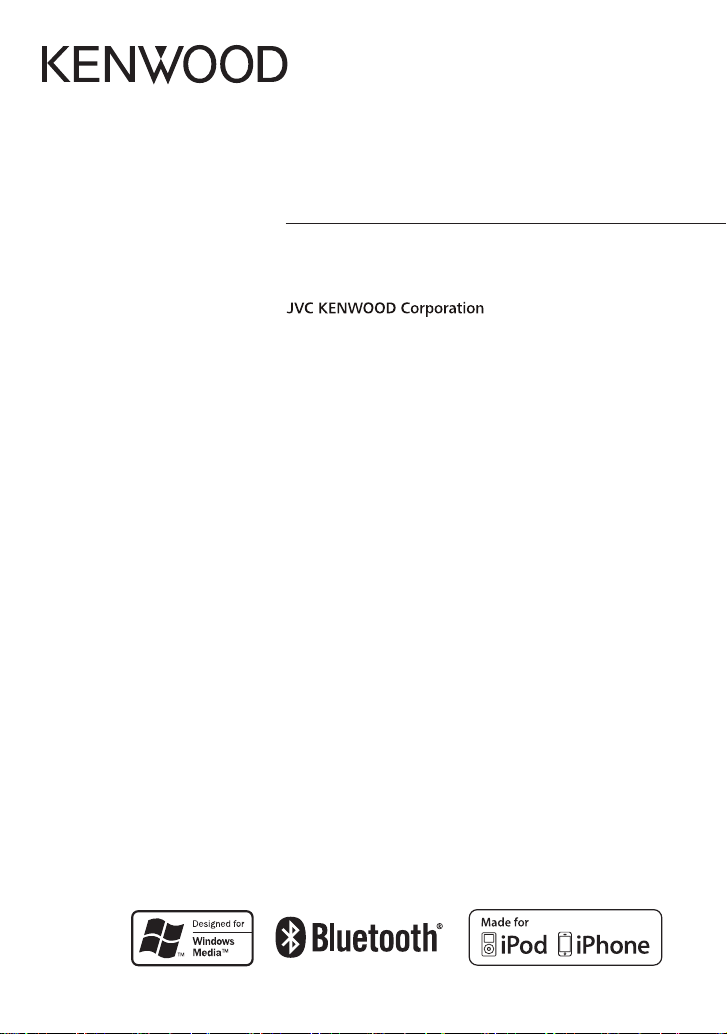
KDC-U553BT
CD-RECEIVER
INSTRUCTION MANUAL
B64-4920-00/02 (MW)© 2011 JVC KENWOOD Corporation
Page 2
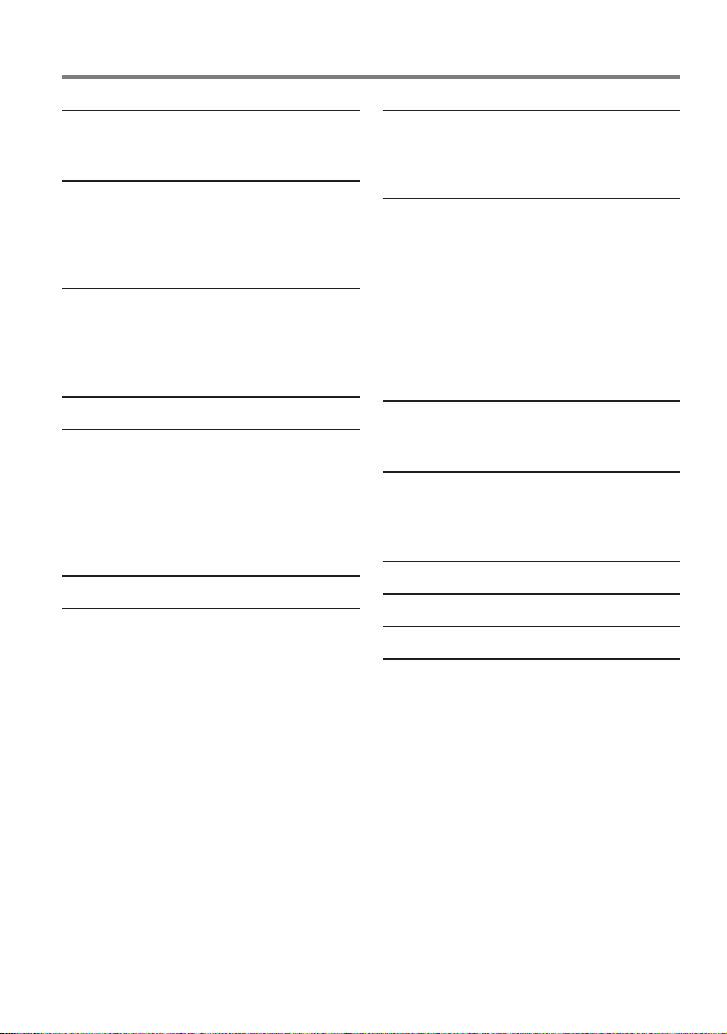
CONTENTS
Safety 3
Maintenance
The marking of products using lasers
Preparation 4
How to attach/detach the faceplate
How to reset your unit
How to prepare the remote controller
(R C-4 05)
Getting Started 5
Canceling the display demonstration
Setting the demonstration mode
Adjusting the clock
Initial settings before operations
Basic Operations 6
Listening to the Radio 8
Direct Access Tuning using the remote
controller (RC-405)
Using the remote controller (RC-405)
Changing the frequency steps
Adjust [SETTINGS] mode settings
Listening to the other external
components 9
Listening to a Disc/ USB device/ iPod
Start playing a disc
Start playing a USB device or iPod
Removing the USB device or iPod
Selecting Repeat Play
Selecting Random Play
All Random Play
Selecting a folder/track/file
Alphabet Search for iPod
Direct Music Search using the remote
controller (RC-405)
Using the remote controller (RC-405)
Selecting App & iPod Control Mode
Adjust [SETTINGS] mode settings
10
Getting Started of Bluetooth 14
Registering your Bluetooth device with this
unit (Pairing)
Registering from Bluetooth devices (Pairing)
Operation of Hands-Free Phoning 16
Making a Call
Make a Voice Dialing Call
Receiving a Call
During a Call
Switching between Two Connected Cell-
phones
Clearing the disconnection message
Downloading the Phone Book
Using the remote controller (RC-405)
Listening to a Bluetooth Audio 19
Selecting Repeat Play
Selecting Random Play
Bluetooth Setup 20
Selecting the Bluetooth Device
Bluetooth Device Registration Test
Bluetooth Setup
Function settings 22
Installation/connection 24
Troubleshooting 28
Specifications 30
2 English
Page 3
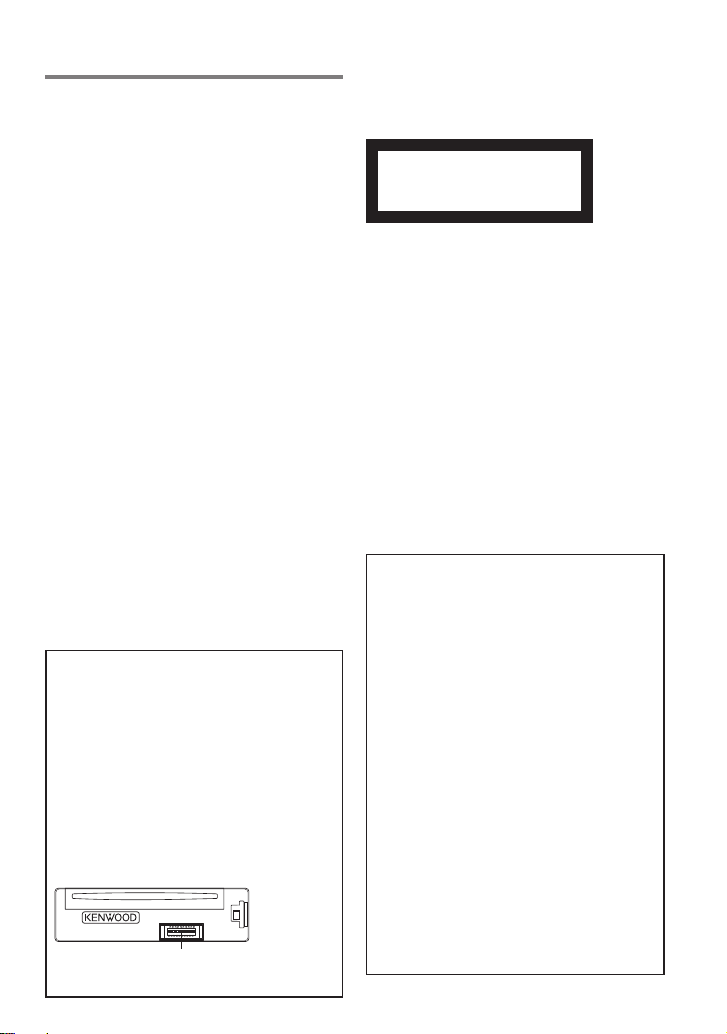
Safety
¤WARNING
Stop the car before operating the unit.
The marking of products using lasers
Important to know...
To prevent a short circuit, never put or leave
any metallic objects (such as coins or metal
tools) inside the unit.
Caution: Adjust the volume so that you can
hear the sound outside the car. Driving with
the volume adjusted to a too high level may
cause an accident.
Condensation: When the car is airconditioned, moisture may collect on the
laser lens. This may cause disc read errors. In
this case, remove the disc and wait for the
moisture to evaporate.
The illustrations in this manual are examples
used to explain more clearly how the
controls are used. Therefore, what appears
on the illustrations may differ from what
appears on the actual equipment.
If you experience problems during
installation, consult your Kenwood dealer.
When you purchase external components,
check with your Kenwood dealer to make
sure that they work with your model and in
your area.
Maintenance
Cleaning the unit: Wipe off the dirt on the
panel with a dry silicon or soft cloth. Failure
to observe this precaution may result in
damage to the monitor or unit.
Cleaning the connector: The unit may not
function properly if the connector between
the unit and faceplate are dirty. Detach the
faceplate and clean the connector with a
cotton swab gently, being careful not to
damage the connector.
Connector (on the reverse
side of the faceplate)
CLASS 1
LASER PRODUCT
The label is attached to the chassis/case and
says that the component uses laser beams
that have been classified as Class 1.
It means that the unit is utilizing laser beams
that are of a weaker class. There is no danger
of hazardous radiation outside the unit.
The Bluetooth word mark and logos are
owned by the Bluetooth SIG, Inc. and
any use of such marks by JVC KENWOOD
Corporation is under license. Other
trademarks and trade names are those of
their respective owners.
“Made for iPod” and “Made for iPhone”
mean that an electronic accessory has
been designed to connect specifically
to iPod or iPhone, respectively, and has
been certified by the developer to meet
Apple performance standards. Apple is
not responsible for the operation of this
device or its compliance with safety and
regulatory standards. Please note that the
use of this accessory with iPod or iPhone
may affect wireless performance.
iPhone, iPod, iPod classic, iPod nano, and
iPod touch are trademarks of Apple Inc.,
registered in the U.S. and other countries.
English 3
Page 4
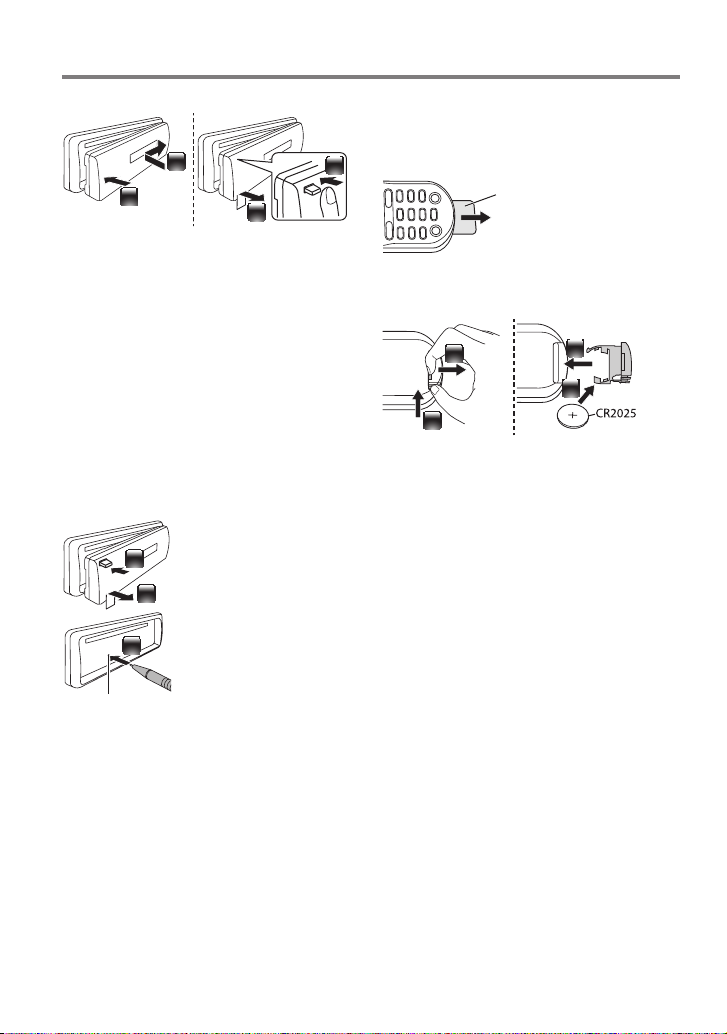
Preparation
How to attach/detach the faceplate
1
2
Do not expose the faceplate to direct
2
sunlight, excessive heat, or humidity. Also
avoid places with too much dust or the
possibility of water splashing.
Keep the faceplate in its casing while
detached.
The faceplate is a precision component of
the unit and can be damaged by shocks or
jolts.
To prevent deterioration, do not touch the
terminals of the unit and faceplate with your
fingers.
1
How to reset your unit
If this unit fails to operate
properly, press the reset
1
button.
The unit returns to the
2
factory settings when the
reset button is pressed.
3
Reset button
How to prepare the remote controller (RC-405)
When you use the remote controller for the
first time, pull out the insulation sheet.
Insulation sheet
If the effectiveness of the remote
controller decreases, replace the battery.
2
1
¤
Caution:
Do not set the remote control in hot places
such as on the dashboard.
Lithium batter y.
Danger of explosion if the battery is
incorrectly replaced. Replace only with the
same or equivalent type.
The battery pack or batteries shall not be
exposed to excessive heat such sunshine,
fire or the like.
Keep battery out of reach of children and in
original package until ready to use. Dispose
of used batteries promptly. If swallowed,
contact a physician immediately.
4
3
4 English
Page 5
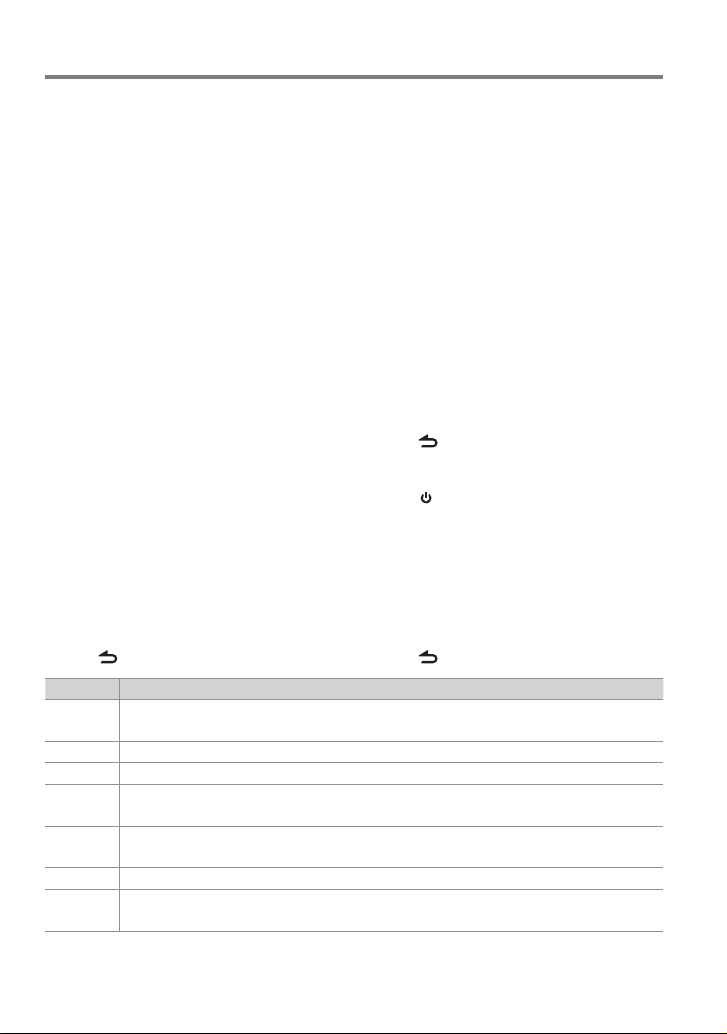
Getting Started
Canceling the display demonstration
The display demonstration is always turned
on unless you cancel it.
When you turn on the power (or after you
reset the unit), the display shows:
[CANCEL DEMO] \ [PRESS] \ [VOLUME
KNOB]
1 Press the volume knob.
[YES] is selected as the initial setup.
2 Press the volume knob again to confirm.
[DEMO OFF] appears.
If no operation is done for about 15 seconds
or if you turn the volume knob to select
[NO] in step 2, [DEMO MODE] appears and
the display demonstration starts.
Setting the demonstration mode
1 Press the volume knob to enter
[FUNCTION].
2 Turn the volume knob to select [DEMO
MODE], then press to enter.
3 Turn the volume knob to select [ON] or
[OFF].
If [ON] is selected, display demonstration
starts if no operation is done for about 20
seconds.
4 Hold to finish the procedure.
Item Selectable setting (Preset:*)
PRESET TYPE NORMAL *: Memorizes one s tation for each pre set button in eac h band (FM1/ FM2/ FM3/ AM). ;
MIX: Memorize s one station for eac h preset butto n regardless of the sel ected band (FM1/ FM2/ FM3/ AM).
KEY BEEP ON */ OFF: Activates/deactivates the keypress tone.
TDF ALARM ON: Activ ates the alarm if you for got to detach the face plate when ACC is set to OFF. ; OFF *: Cancels.
BUILT-IN AUX ON *: Enables “AUX” in source se lection. Sound o f the connected e xternal componen t is produced through t he car
speakers. ; O FF: Disables “AUX” in source selection.
CD READ 1 *: Automatic ally distinguishe s between audio f ile disc and music CD. ;
2: Forces to play as a m usic CD. No sound can be heard i f an audio file disc is playe d.
SP SELECT OFF */ 5/4/ 6 × 9/6/ OEM: Selects t he speaker size for optimu m performance.
F/W UP xx. xx YES: Sta rts upgrading t he firmware. ; NO *: Cancels (upgrading is not activated).
For detail s on how to update the fir mware, see: www.kenwoo d.com/cs/ce/
Adjusting the clock
1 Press the volume knob to enter
[FUNCTION] mode.
2 Turn the volume knob to select
[SETTINGS], then press to enter.
3 Turn the volume knob to select [CLOCK],
then press to enter.
4 Turn the volume knob to select [CLOCK
ADJUST], then press to enter.
Clock hour flashes on the display.
5 Turn the volume knob to adjust the hour,
then press to enter minute adjustment.
Clock minutes flashes on the display.
6 Turn the volume knob to adjust the
minute, then press to confirm.
Press 4 / ¢ to move between the
hour and minute adjustment.
7 Hold to finish the procedure.
Initial settings before operations
1 Press SRC to enter [STANDBY] mode.
2 Press the volume knob to enter
[FUNCTION] mode.
3 Turn the volume knob to select [INITIAL
SET], then press to enter.
4 Turn the volume knob to make a
selection, then press to confirm.
See table below for selection.
5 Hold to finish the procedure.
English 5
Page 6
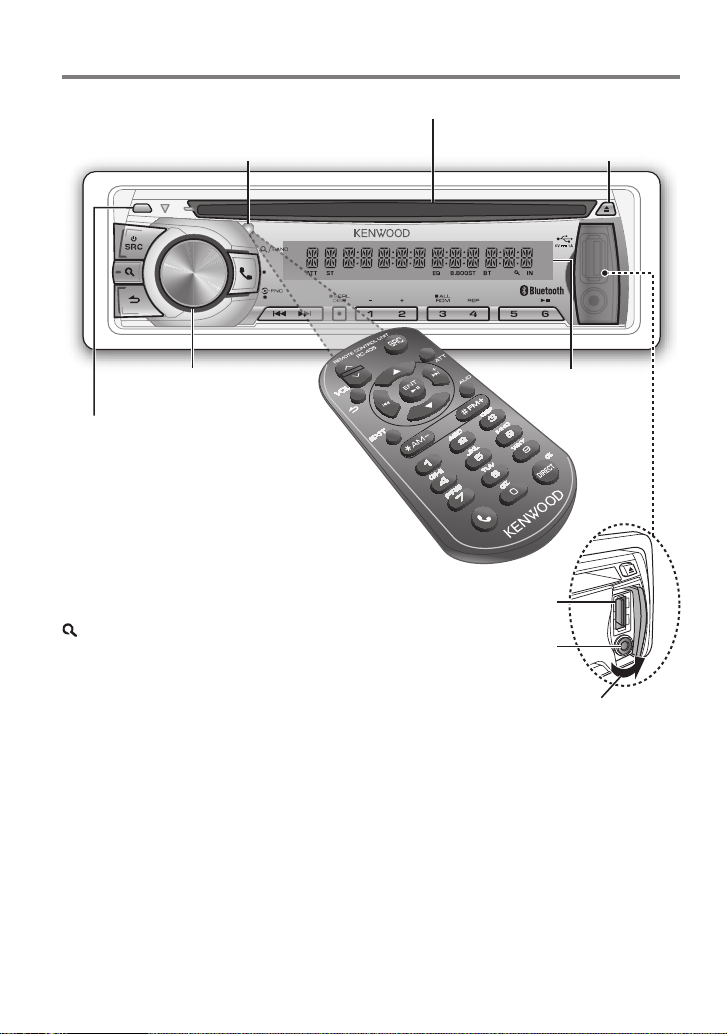
Basic Operations
Remote sensor
Do not expose to bright sunlight.
PAR
VOICE
Loading slot
Ejects the disc
iPod
Volume knob
Detaches the faceplate
The following indicator lights up when...
ST: A stereo broadcast is received.
IN: A disc is in the unit.
ATT: The sound attenuates.
EQ: [PRESET EQ] is set to an EQ mode other
than [NATURAL]. (page 22)
B.BOOST: [BASS BOOST] is set to [LV1],
[LV2] or [LV 3]. (page 22)
: Indicates that the Music Search mode is
selected now.
BT: Bluetooth cell-phone connection status.
Display window
USB terminal
Auxiliary input jack
Slide open the cover
6 English
Page 7
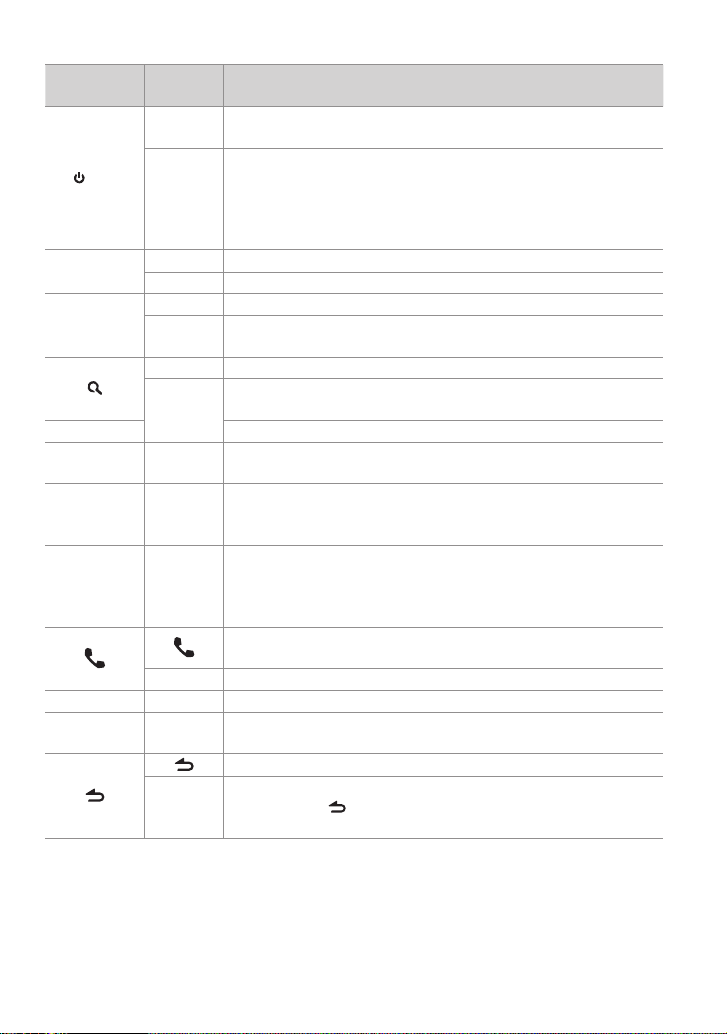
When you press or hold the following button(s)...
Main unit
Remote
controller
—
Tur ns o n.
Turns off if pressed and held.
Selects the available sources (TUNER, BT AUDIO, USB or iPod, CD,
SRC
AUX, STANDBY), if the power is turned on.
SRC
• Ifthesourceisready,playbackalsostarts.
• “iPod”or“CD”isselectableonlywhenaniPodisconnectedoradisc
isloaded.
Volume knob
(turn)
Volume knob
VOLud
5 / ∞ Selects items.
ENT 38 Confirms selection.
(press)
5 / ∞
*AM– /
1 (–)/ 2 (+)
#FM+
6 (38) ENT 38
4 / ¢
+¢
SCRL DISP —
Adjusts the volume level.
—
Enters [FUNCTION] settings.
Start voice recognize of cell-phone if pressed and held.
Enters Music Search mode.
Selects the FM bands (FM1/ FM2/ FM3) or AM when “TUNER” is
selected as the source.
Selects the previous/ next folder.
Pauses/resumes playback of a disc/ USB device/ iPod/ Bluetooth
Audio.
4/
Searches for radio station.
Selects track/file.
Fast-forwards/fast-backwards tracks/files if pressed and held.
Changes the display information.
Scrolls the display information if pressed and held.
Enters clock adjustment mode directly (page 5) if pressed and
held while in clock display screen.
Enters Bluetooth mode. (page 16)
Press to answer an incoming call.
—
— AUD
— ATT
Enters Bluetooth pairing mode if pressed and held. (page 14)
Enters [AUDIO CONTROL] settings directly.
Attenuates the sound.
• Toreturntothepreviouslevel,pressthebuttonagain.
Returns to the previous item.
Exit from setting mode.
EXIT
• Pressandhold
mode.
General operation
onthemainunitwillalsoexitfromthesetting
English 7
Page 8
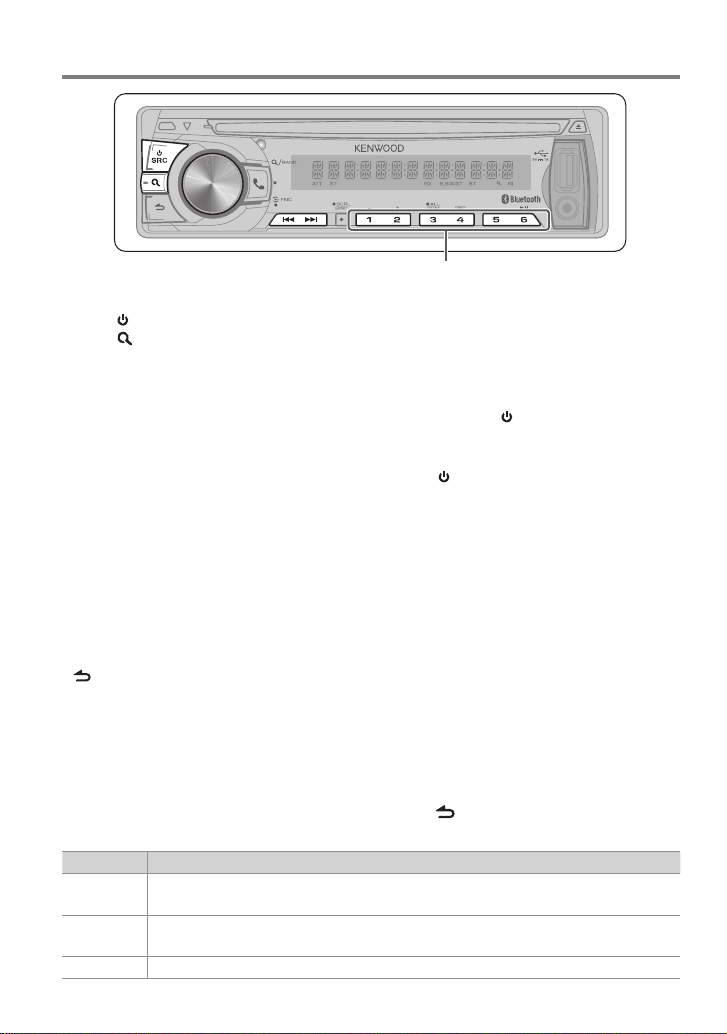
Listening to the Radio
PAR
VOICE
Press and hold to memorize the current station.
Press briefly to recall memorized station.
1 Press SRC to select “TUNER”.
2 Press repeatedly to select a band (FM1/
FM2/ FM3/ AM).
3 Press 4 / ¢ to search for a station.
The tuning mode can be changed. Refer to
<SEEK MODE> (page 8).
Changing the frequency steps
You can change the frequency step of FM/
AM.
FM : 50 kHz to 200 kHz
AM : 9 kHz to 10 kHz
1 Press and hold SRC to turn off the
power.
Direct Access Tuning using the remote controller (RC-405)
1 Press FM+ / AM– to select a band.
2 Press DIRECT to enter Direct Access
Tuning mode.
“– – – –” appears.
3 Press the number buttons to enter the
frequency.
4 Press 4 / +¢ to search for the
frequency.
To cancel Direct Access Tuning mode, press
or EXIT.
If no operations is done for 10 seconds after
step 3, Direct Access Tuning is automatically
canceled.
Using the remote controller (RC-405)
#FM+ / *AM– : Selects band.
4 / +¢ : Selects station.
2 While pressing number buttons 1 and 5,
press SRC.
Release your fingers from the buttons after
the display appears.
To restore the initial setting, repeat the same
procedure.
When the frequency step is changed, the
frequencies in the memory are deleted.
Adjust [SETTINGS] mode settings
While listening to the radio...
1 Press the volume knob to enter
[FUNCTION] mode.
2 Turn the volume knob to select
[SETTINGS], then press to enter.
3 Turn the volume knob to make a
selection, then press to confirm.
See table below for selection.
4 Hold to finish the procedure.
1 – 6 : Selects preset station.
Item Selectable setting (Preset:*)
SEEK MODE AUTO1 *: Autom atically search for a s tation. ; AUTO2: S earch in the order of the st ations in the prese t memory. ;
MANUAL: Manually search for a station.
AUTO MEMORY YES: Automat ically starts m emorizing 6 stat ions with good rece ption. ; NO *: Cancels (autom atic memorizing is
not activated). (Selectable only if [NORMAL] is selec ted for [PRESET TYPE].) (pa ge 5)
MONO SET ON: Im proves the FM receptio n (but the stereo ef fect may be los t). ; OFF *: Cancels (stereo effect resumes).
8 English
iPod
Page 9

Listening to the other external components
Preparation : Make sure [ON] is selected for [BUILT-IN AUX]. (page 5)
PAR
VOICE
iPod
1 Press SRC to select “AUX”.
2 Turn on the external component and
start playing.
3 Turn the volume knob to adjust the
volume.
Portable audio device
(commercially available)
Auxiliary input jack
3.5 mm stereo mini plug
(commercially available)
English 9
Page 10

Listening to a Disc/ USB device/ iPod
Ejects the disc. (“NO DISC” appears and “IN”
Loading slot
PAR
VOICE
Press to select track/file.
Press and hold to fastforwards/fast-backwards.
Press to select folder of Audio File/iPod.
Start playing a disc
1 Press SRC to turn on the power.
2 Insert a disc into the loading slot.
Playback starts automatically.
Start playing a USB device or iPod
1 Press SRC to turn on the power.
2 Slide open the cover.
3 Connect a USB device or iPod to the USB
terminal.
The source automatically switches, and
playback starts.
indicator goes off.)
iPod
USB terminal
Press to pause. Press again
to resume playback.
Apple iPod
(commercially available)
KCA-i P102
(optional accessory)
Removing the USB device or iPod
1 Press SRC to select a source other than
“USB” or “iPod”.
2 Remove the USB device or iPod.
CA-U1EX (Max.: 5 00 mA)
(optional accessory)
10 English
USB device
(commercially available)
Selecting Repeat Play
Press number button 4 (REP) repeatedly
to make a selection.
Audio CD : TRACK REPEAT, REPEAT OFF
Audio File :
FILE REPEAT, FOLDER REPEAT, REPEAT OFF
iPod :
FILE REPEAT, REPEAT OFF
Page 11

Selecting Random Play
Press number button 3 (ALL RDM)
repeatedly to make a selection.
Audio CD : DISC RANDOM, RANDOM OFF
Audio File/ iPod :
FOLDER RANDOM, RANDOM OFF
All Random Play
Press and hold number button
3 (ALL RDM).
Pressing this button again plays songs in
the normal mode starting.
Audio File/ iPod :
ALL RANDOM, RANDOM OFF
Changes the iPod browsing item to “songs”.
Selecting a folder/track/file
1 Press to enter Music Search mode.
“SEARCH” appears, then the current file
name appears on the display.
2 Turn the volume knob to select a folder/
track/ file, then press to confirm.
To skips songs, press 4/ ¢. Holding
4/ ¢ skips songs at 10% regardless of
the setting made. (page 12)
This operation is ef fective only for the iPod
or KENWOOD Music Editor media.
To return to the root folder (audio file), top
menu (iPod) or first track (audio CD), press 5.
To return to the previous folder, press .
To cancel the Music Search mode, press and
hold .
< or > on the display indicates that
preceded/next item is available.
Alphabet Search for iPod
1 Press to enter Music Search mode.
“SEARCH” appears.
2 Turn the volume knob to select a
category, then press to confirm.
3 Press again to enter alphabet search
mode.
“SEARCH <_ >” appears.
4 Turn the volume knob to select the
character to be searched for.
5 Press 4 / ¢ to move to the entry
position.
You can enter up to three characters.
6 Press the volume knob to start searching.
After this step, see step 2 of <Selecting a
folder/track/file> (page 11) to select a
song.
To return to the Music Search mode, press
.
To cancel the Music Search mode, press and
hold .
A longer searching time is required if there
are many songs or playlists in the iPod.
To search for a character other than A to Z
and 0 to 9, enter only “ * ”.
The article (a, an, the) of songs name will be
skipped during search.
Direct Music Search using the remote controller (RC-405)
• NotavailableifRandomPlay,KENWOOD
MusicEditormedia,iPodplaybackisselected.
1 Press DIRECT to enter Direct Music
Search mode.
“– – –” appears.
2 Press the number buttons to enter the
track number.
3 Press 4 / +¢ to search for the music.
To cancel the Direct Music Search mode,
press or EXIT.
Using the remote controller (RC-
405)
In playback mode:
#FM+ / *AM– : Selects folder.
4 / +¢ : Selects track/file.
ENT 38 : Pauses/resumes playback.
5 / ∞ : Enter Music Search mode.
In Music Search mode:
ENT 38 : Confirms selection.
5 / ∞ : Selects folder/file/track.
: Returns to the previous folder.
Continued to next page
English 11
Page 12

Selecting App & iPod Control Mode
Press number button 5 (iPod) repeatedly
to make a selection.
MODE ON :
Control iPod from the iPod *. “APP&iPod
MODE” appears on the display.
MODE OFF: Control iPod from the unit.
* Youcanstillcontrolplay/pause,selectfiles,fast-
forward/reversefilesfromtheunit.
Adjust [SETTINGS] mode settings
While listening to an iPod or KENWOOD Music
Editor media ...
1 Press the volume knob to enter
[FUNCTION] mode.
2 Turn the volume knob to select
[SETTINGS], then press to enter.
Handling discs
Do not touch the recording surface of the
disc.
Do not stick tape etc. on the disc, or use a
disc with tape stuck on it.
Do not use any accessories for the disc.
Clean the disk by moving the cloth
outward from the center of the disc.
Discs that cannot be used
This unit can only play the CDs with:
A disc that is not round.
A disc with coloring on the recording
surface or a disc that is dirty.
You cannot play a Recordable/ReWritable
About the Audio file
Playable Audio files:
MP3 (.mp3), WMA (.wma)
Playable disc media: CD-R/RW/ROM
Playable disc file formats: ISO 9660 Level
1/2, Joliet, Romeo, Long file name.
Playable USB devices:
USB mass storage class
Playable USB device file systems:
FAT16 , FAT32
3 Turn the volume knob to select [SKIP
SEARCH], then press to enter.
4 Turn the volume knob to make a
selection, then press to confirm.
0.5% (initial)/ 1%/ 5%/ 10% : Sets the ratio
of skip when searching for a song in Music
Search mode.
(Holding 4 / ¢ skips songs at 10%
regardless of the setting made.)
5 Hold to finish the procedure.
Clean the disc with a dry silicon or soft
cloth. Do not use any solvents.
When removing a disc from this unit, pull it
out horizontally.
If the center hole or outside rim of a disc
has burrs, remove them before inserting
a disc.
disc that has not been finalized. (For the
finalization process, refer to the instruction
manual that came with your disc writing
software or your disc recorder.)
3-inch CD cannot be used. An attempt
to insert using an adapter can cause
malfunction.
Although the audio files are complied with
the standards listed above, the play maybe
impossible depending on the types or
conditions of media or device.
Detailed information and notes about the
playable audio files are stated in an online
manual on the following site:
www.kenwood.com/cs/ce/audiofile/
12 English
Page 13

About the USB device
This unit can play audio files stored on a
USB mass storage class device.
Install the USB device in the place where
it will not prevent you from driving your
vehicle properly.
You cannot connect a USB device via a USB
hub or multi card reader.
Make sure all important data has been
backed up to avoid losing the data.
About compatible iPod/iPhone
Made for
– iPod touch (4th generation)
– iPod touch (3rd generation)
– iPod touch (2nd generation)
– iPod touch (1st generation)
– iPod classic
– iPod with video
– iPod nano (6th generation)
– iPod nano (5th generation)
– iPod nano (4th generation)
– iPod nano (3rd generation)
– iPod nano (2nd generation)
– iPod nano (1st generation)
– iPhone 4S
– iPhone 4
– iPhone 3GS
– iPhone 3G
– iPhone
(AsofJanuary2012)
About “KENWOOD Music Editor”
This unit supports the PC application
“KENWOOD Music Editor Light ver1.1” or
later.
When you use the audio file with database
information added by the “KENWOOD
Music Editor Light ver1.1”, you can search
for a file by title, album or ar tist name using
the function mentioned in Music Search
(page 11).
In the Instruction manual, the term “Music
Editor media” is used to mean the device
Connecting a cable whose total length
is longer than 5 m can result in abnormal
playback.
This unit cannot recognize a USB device
whose rating is other than 5 V and exceeds
500 mA.
When connecting the USB device, use of
the CA-U1EX (option) is recommended.
The maximum current consumption of the
CA-U1EX is 500 mA.
Latest compatible list of iPod/iPhone.
For details, see:
www.kenwood.com/cs/ce/ipod
Types of available control vary depending
on the type of connected iPod. For details,
see above URL.
The word “iPod” appearing in this manual
indicates the iPod or iPhone connected to
this unit with a connection cable, KCAiP102 (optional accessory).
If you start playback after connecting the
iPod, the music that has been played by
the iPod is played first.
In this case, “RESUMING” is displayed
without displaying a folder name, etc.
Changing the browse item will display a
correct title, etc.
You cannot operate the iPod if “KENWOOD”
or “” displayed on the iPod.
that contains audio files with database
information added with KENWOOD Music
Editor.
“KENWOOD Music Editor Light ver1.1” is
available from the following web site:
www.kenwood.com/cs/ce/
For further information on “KENWOOD
Music Editor Light ver1.1”, refer to the site
above or the application help.
English 13
Page 14

Getting Started of Bluetooth
PAR
VOICE
Press and hold to pairing mode.
iPod
Registering your Bluetooth device with this unit (Pairing)
1 Press and hold to enter pairing mode
“PAIRING” is displayed.
Any of the following is displayed
depending on Bluetooth device
registration condition:
– “PLEASE PAIR YOUR PHONE”: When
registering a Bluetooth device for the
first time.
– “(device name)”: When a Bluetooth
device has already been registered.
– “DEVICE FULL”: When a maximum of five
Bluetooth devices have already been
registered.
To cancel the pairing mode, press .
When registering a Bluetooth device for the
first time (Registering a Bluetooth device)
2 “PLEASE PAIR YOUR PHONE” is displayed.
3 Start registering this unit by operating
the Bluetooth device.
By operating the Bluetooth device, register
the hands-free unit or audio unit (pairing).
Select “KENWOOD BT CD/R-5T1” from the
list of found units.
4 Input the PIN code (“0000”) in the
Bluetooth device.
Check that registration is complete on
the Bluetooth device. PIN code is set to
“0000” as the default. You can change this
14 English
code. Refer to [PIN CODE EDIT] under
<Bluetooth Setup> (page 21).
5 “(device name)” is displayed. Press the
volume knob.
6 The receiver is connected to a Bluetooth
device, with “HF CONNECT” or “AUD
CONNECT” displayed, and exits the
pairing mode.
If an error code is displayed during paring,
see <Troubleshooting> (page 28).
When a Bluetooth device has already been
registered, or maximum of five Bluetooth
devices have already been registered
(Selecting a Bluetooth device)
2 “(device name)” or “DEVICE FULL” is
displayed.
3 Turn the volume knob to select a
Bluetooth device name.
To register a new Bluetooth device, select
“[PAIRING]”, then go to “When registering
a Bluetooth device for the first time.”
4 Press the volume knob.
5 Turn the volume knob to select the
profile for the device to connect.
“HANDSFREE”/ ”AUDIO”: The device can
be connected using either a hands-free
or audio profile.
“HF/AUD”: The device is can be connected
using both hands-free and audio profiles.
Page 15

6 Press the volume knob to set up the
Bluetooth device.
“✱H✱A (device name)”: The selected
Bluetooth device is busy.
“-H-A (device name)”: The selected
Bluetooth device is on standby.
“(blank) (device name)“: The Bluetooth
device is deselected.
If two cell-phones or an audio player
have already been selected, deselect one
device before selecting a new Bluetooth
device.
• “H”(HFP)or“A”(A2DP)indicatesthe
correspondingprofile.
7 Press to exit pairing mode.
Deleting the registered Bluetooth device
2 “(device name)” or “DEVICE FULL” is
displayed.
3 Turn the volume knob to select a
Bluetooth device name.
4 Press and hold the volume knob to delete
the selected cell-phone.
“DELETE” is displayed.
5 Turn the volume knob to select “YES”,
then press to confirm.
“COMPLETED” is displayed.
6 Press to exit easy pairing mode.
Registering from Bluetooth devices (Pairing)
1 Press SRC to turn on the power.
2 Start registering this unit by operating
the Bluetooth device.
By operating the Bluetooth device, register
the hands-free unit or audio unit (pairing).
Select “KENWOOD BT CD/R-5T1” from the
list of found units.
3 Input the PIN code (“0000”) in the
Bluetooth device.
Check that registration is complete on
the Bluetooth device. PIN code is set to
“0000” as the default. You can change this
code. Refer to [PIN CODE EDIT] under
<Bluetooth Setup> (page 21).
4 By operating the Bluetooth device, start
hands-free connection.
If there are 5 or more Bluetooth devices
registered, you cannot register a new
Bluetooth device.
About the Cell-Phone
Version: Bluetooth Standard Ver. 2.1+EDR
Profile:
HFP (Hands Free Profile)
SPP (Serial Port Profile)
OPP (Object Push Profile)
PBAP (Phone book Access Profile)
A2DP (Advanced Audio Distribution Profile)
AVRCP (Audio/Video Remote Control
Profile)
For the cell-phones verified for compatibility,
access the following URL:
www.kenwood.com/cs/ce/bt/
The units supporting the Bluetooth
function have been certified for conformity
with the Bluetooth Standard following the
procedure prescribed by Bluetooth SIG.
However, it may be impossible for such
units to communicate with your cellphone depending on its type.
English 15
Page 16

Operation of Hands-Free Phoning
Preparation : You need to register your cell-phone before using it with this unit. (page 14)
Built-in microphone
PAR
VOICE
iPod
Press to enter Bluetooth mode.
Press to answer an incoming call.
Making a Call
1 Press to enter Bluetooth mode.
2 Turn the volume knob to select a dialing
method, then press to enter.
Operation method of each mode is
described below.
– “PHONE BOOK”: Calling a Number in the
Phone Book
– “OUTGOING”/ “INCOMING”/ “MISSED
CALLS”: Calling a Number in the Call
Log
– “NUMBER DIAL”: Dialing a Number
– Speed Dialing (Preset Dial)
– “DVC PRIORITY”: Displays the main and
sub cell-phones. Turn the volume knob
to switch between the main and sub
cell-phones displayed.
Switches between name and phone
number, press DISP.
To return to the Bluetooth mode, press and
hold .
To cancel the Bluetooth mode, press .
Calling a Number in the Phone Book
2 Turn the volume knob to select “PHONE
BOOK”, then press to enter.
3 Press to enter alphabet search mode.
4 Turn the volume knob to select the
character to be searched for.
16 English
Press and hold to memorize the current phone
number.
Press briefly to recall memorized phone number.
To move to the next row, press 4 / ¢.
To return to the Phone Book mode, press
.
5 Press the volume knob to start searching.
6 Turn the volume knob to select a name
and category.
To move to the next character, press 4
/ ¢.
7 Press the volume knob to make a call.
To use the Phone Book, it must be
downloaded to this unit in advance. Refer
to <Downloading the Phone Book> (page
18).
During search, a non-accent character such
as “u” is searched for instead of an accent
character such as “ü”.
If “TRANSFER PB” is displayed, download the
Phone Book.
1. “DL PB MODE” is displayed.
2. By operating the cell-phone, send the
phone book data to this unit
3. When downloading is completed, return
to Phone Book operation.
– To cancel the download mode, press .
If the Phone Book is downloaded manually,
its entries can be deleted.
1. Press and hold the volume knob in step 6.
2. Turn the volume knob.
– Deleting one entry : “DELETE ONE” is
displayed.
Page 17

– Deleting all entries : “DELETE ALL” is
displayed. Press the volume knob.
Turn the volume knob to select “YES”,
then press to confirm.
3. Press the volume knob. “COMPLETE” is
displayed.
4. Press the volume knob to return to Phone
Book operation.
Calling a Number in the Call Log
2 Turn the volume knob to select the
“OUTGOING” (outgoing call), “INCOMING”
(incoming call), or “MISSED CALLS”
(missed call), then press to enter.
3 Turn the volume knob to select a name or
phone number.
4 Press the volume knob to make a call.
If your cell-phone cannot download the
Phone Book automatically, the outgoing
call log, incoming call log, and missed call
log contain only the calls dialed from or
received by this unit.
Dialing a Number
2 Turn the volume knob to select “NUMBER
DIAL”, then press to enter.
3 Turn the volume knob to select the
phone number
To move to the next digit, press ¢.
To delete the last digit, press 4.
Press number button (1 – 0), #(FM+),
*(AM–), or +(¢) on the remote
controller.
4 Press the volume knob to make a call.
Press OK on the remote controller.
You can input max 32 digits.
Speed Dialing (Preset Dial)
2 Press number button (1 – 6).
3 Press the volume knob to make a call.
Registering in the preset dial number list
2 Enter the phone number with reference
to the following:
Dialing a Number/ Calling a number in the
call log/ Calling a number in the Phone
Book
3 Press and hold number button (1 – 6).
Make a Voice Dialing Call
You can make a voice call using the voice
recognition function of your cell-phone.
1 Press and hold the volume knob to start
voice recognize.
“VOICE TAG” is displayed.
2 Pronounce the name registered in the
cell-phone.
Make a call.
To cancel the voice recognize, press and
hold the volume knob.
If “NO SUPPORT” is displayed, your
cell-phone does not support the voice
recognition function.
If “N/A VOICE TAG” is displayed, your cellphone cannot start voice recognition.
If your voice cannot be recognized, a
message is displayed. Press and hold
the volume knob to terminate voice
recognition. Retry it again from the
beginning.
Audio sound is not output during voice
recognition.
Receiving a Call
Answering a Phone Call
Press or the volume knob.
The following operations disconnect the
line: Insert a CD. Connect a USB device.
The name of the calling party is displayed
if it has already been registered in the
Phone Book.
Rejecting an Incoming Call
Press SRC.
During a Call
Disconnecting a Call
Press or SRC.
Switching to the Private Mode
Press number button 6 to switches
between Private talk (“PRIVATE TALK”)
and Hands-free talk (“HANDS FREE”).
Adjusting the Voice Volume during a Call
Turn the volume knob.
Continued to next page
English 17
Page 18

Switching between Two Connected Cell-phones
1 Press to enter Bluetooth mode.
2 Press and hold .
You cannot switch between the connected
cell-phones during downloading of the
Phone Book.
Only the main cell-phone from which you
can make a call.
Both the main and sub cell-phones can
receive an incoming call.
If the other cell-phone receives an incoming
call while you are talking on the active
cell-phone, you must finish the current call
to answer the incoming call to the other
cell-phone.
If the main cell-phone is disconnected when
it is taken out of the vehicle, the sub cellphone becomes the main cell-phone if it is
held connected. When the disconnected
cell-phone is brought back into the vehicle,
it is reconnected as the sub cell-phone.
Clearing the disconnection message
Press to “HF DISCONCT” disappears.
Downloading the Phone Book
To download automatically
If the cell-phone supports a phone book
synchronization function, the phone
book is downloaded automatically af ter
Bluetooth connection.
Setting on the cell-phone may be required.
Up to 1000 phone numbers can be
registered for each registered cell-phone.
Up to 32 digits can be registered for each
phone number along with up to 20*
characters representing a name.
(* 20: Number of alphabetical characters.
Fewer characters can be input depending
on the type of characters.)
If no phone book data is found in the unit
even after the compete display, your cellphone may not suppor t a phone book data
automatic downloading function. In this
case, try downloading manually.
To download from the cell-phone manually
Use this procedure when your cell-phone
does not support the Phone Book Access
Property (PBAP).
1 Press to enter Bluetooth mode.
2 Turn the volume knob to select
[SETTINGS], then press to enter.
3 Turn the volume knob to select
[TRANSFER PB], then press to enter.
“DL PB ***” is displayed.
4 By operating the cell-phone, send the
phone book data to this unit
By operating the cell-phone, download the
phone book data to this unit.
5 When downloading is completed, press
the volume knob.
The manually downloaded phone book
data can contain up to 400 phone numbers.
When you switch between the connected
cell-phones, the manually downloaded
phone book data is deleted.
To cancel downloading of the phone book
data, operate the cell-phone.
Using the remote controller (RC-
405)
Making a call:
: Enter Bluetooth mode.
5 / ∞ : Selects a dialing method.
ENT 38 : Enter dialing mode
DIRECT : Make a call
1 — 6 : Selects preset dial.
0 — 9 : Input a digit in number dial mode.
#FM+ : Input “#” in number dial mode.
*AM– : Input “*” in number dial mode.
+¢ : Input “+” in number dial mode.
4 : Clear the entered phone number.
Receiving a call:
: Answer the call.
During a call:
SRC : End the call.
ENT 38 : Switch between the private talk
mode and the hands-free talk
mode.
18 English
Page 19

Listening to a Bluetooth Audio
Preparation : You need to register your audio player before using it with this unit. (page 14)
PAR
VOICE
iPod
Press to select file.
Press and hold to fastforwards/fast-backwards.
1 Press SRC to select “BT AUDIO”.
2 Press 4 / ¢ to selects a file.
Bluetooth audio players that do not support
AVRCP (Audio/Video Remote Control Profile)
cannot be used with this unit. Operate from
the audio player.
Some functions cannot be operated from
the Bluetooth audio player.
Speakers from which audio is output
change depending on the Bluetooth setting
“BT HF/AUDIO”. The default is Front. (page
21)
Press to pause. Press again
to resume playback.
Selecting Repeat Play
Press number button 4 (REP) repeatedly
to make a selection.
FILE REPEAT, REPEAT OFF
Selecting Random Play
Press number button 3 (ALL RDM)
repeatedly to make a selection.
RANDOM ON, RANDOM OFF
English 19
Page 20

Bluetooth Setup
Selecting the Bluetooth Device
1 Press to enter Bluetooth mode.
2 Turn the volume knob to select
[SETTINGS], then press to enter.
3 Turn the volume knob to select
[PAIRING], then press to enter.
4 Turn the volume knob to select [PHONE
SELECT] or [AUDI O SELECT ], then press
to enter.
5 Turn the volume knob to select a
Bluetooth device name.
6 Press the volume knob to set up the
Bluetooth device.
“ (device name)”: The selected
Bluetooth device is busy.
“- (device name)”: The selected Bluetooth
device is on standby.
“(blank) (device name)“: The Bluetooth
device is deselected.
If two cell-phones or an audio player
have already been selected, deselect one
device before selecting a new Bluetooth
device.
7 Hold to finish the procedure.
To cancel the Bluetooth mode, press .
Bluetooth Device Registration Test
You can check whether your Bluetooth device
can be registered using this unit.
1 Press and hold to enter pairing mode
“PAIRING” is displayed.
2 “PLEASE PAIR YOUR PHONE” is displayed.
When “(device name)” is displayed, select
"[PAIRING]" and press the control knob.
When “DEVICE FULL” is displayed, delete a
Bluetooth device and retr y.
1. Turn the volume knob to select the
Bluetooth device, then press and hold
to confirm.
2. Turn the volume knob to select “YES”,
then press to confirm.
3 Start registering this unit by operating
the Bluetooth device.
By operating the Bluetooth device, register
the hands-free unit or audio unit (pairing).
Select “KENWOOD BT CD/R-5T1” from the
list of found units.
4 Input the PIN code (“0000”) in the
Bluetooth device.
Check that registration is complete on
the Bluetooth device. PIN code is set to
“0000” as the default. You can change this
code. Refer to [PIN CODE EDIT] under
<Bluetooth Setup> (page 21).
5 “(device name)” is displayed. Press and
hold the volume knob.
“BT TEST” is displayed.
6 The connection result, “OK” or “NG”, is
displayed.
“PAIRING”: Registration to this unit
“HF CNT”: Hands-free phoning
“AUD CNT”: Audio playback
“PB DL”: Phone Book downloading
7 Press to exit pairing mode.
Data (Phone Book, etc.) of the cell-phone
checked for connection does not remain in
this unit.
Bluetooth Setup
1 Press to enter Bluetooth mode.
2 Turn the volume knob to select
[SETTINGS], then press to enter.
3 Turn the volume knob to make a
selection, then press to confirm.
See table below for selection.
Repeat step 3 until the desired item is
selected/activated.
Press to return to the previous item.
4 Hold to finish the procedure.
To cancel the Bluetooth mode, press .
20 English
Page 21

Item Selectable setting (Preset:*)
PAIRING
PHONE SELECT Sele cts a cell-phone co nnection. (For de tails, see page 20.)
AUDIO SE LECT Selects a Blue tooth audio player conne ction. (For det ails, see page 20.)
DEVICE DELETE Cancel re gistration of th e Bluetooth device.
1. Turn th e volume knob to selec t the Bluetooth dev ice, then press to confi rm.
2. Turn the volum e knob to select “Y ES”, t hen press to confir m. “DELETE” is displaye d.
TRANSFER PB (For details, see page 18.)
DETAILED SET
PIN CODE EDIT Specify the PIN co de required when reg istering this unit u sing the Bluetooth de vice. By default, “0 000” is
specified.
1. Turn th e volume knob to selec t the number.
To move to the nex t digit, press ¢.
To delete the last d igit, press 4.
2. Press t he volume knob to regis ter a PIN code. “COMPLETED” i s displayed.
AUTO ANSWER OFF: Does n ot answer the phone ca ll automatically. ; 0: Automatic ally answers the pho ne call at once. ;
1 – 8 * –99: Automat ically answers the p hone call after lap se of 1 – 99 seconds.
RECONNECT ON *: Au tomatically reconne cts the selec ted Bluetooth d evice when radio wave be comes strong enou gh,
even aft er it is disconnecte d. ; OFF: Cancels.
When this f unction is turne d ON, the Bluetooth de vice is reconnect ed if it has been disco nnected by
selecting [PHONE SELECT]/ [AU DIO SEL ECT] .
BT H F/AUDI O FRONT *: Outpu ts audio from the f ront-left and f ront-right speakers . ;
ALL: Output s audio from the all sp eakers.
CALL BEEP ON *: Sets wh ether to output a be ep from the speaker wh en a call comes in. ; OFF: Cancels.
BT F/W UPDATE Display the f irmware version and up date the firmware.
MIC GAIN 1 — 8 * — 15: Adjust the sensi tivity of the micr ophone for telephon e call or adjusts the v oice of the caller.
English 21
Page 22

Function settings
1 Press SRC to select a source other than “STANDBY”.
2 Press the volume knob to enter [FUNCTION] mode.
3 Turn the volume knob to select [AUDIO CONTROL] or [SETTINGS], then press to enter.
4 Turn the volume knob to make a selection, then press to confirm.
See table below for selection.
Repeat step 4 until the desired item is selected/activated.
Press to return to the previous item.
5 Hold to finish the procedure.
[AUDIO CONTROL] : While listening to any source except in STANDBY state or Bluetooth mode.
Item Selectable setting (Preset:*)
SUB-W LEVEL –15 — 0 * — +15: Adjusts the subwoofer ou tput level.
BASS LEVEL –8 — 0 * — +8: Source ton e memory: Adjust s the level to memori ze in each source. (Befor e making an
MID LEVEL
TRE LEVEL
EQ PRO
BASS ADJUST BASS CTR FRQ 60/ 80/ 100 */ 200: Selec ts the center frequ ency.
MID ADJUST MID CTR FRQ 0. 5K/ 1.0K/ 1.5K/ 2.5K *: Selec ts the center fre quency.
TRE ADJUST TRE CTR FRQ 10.0K/ 12.5K */ 15.0K/ 17.5K: Selects t he center frequenc y.
PRESET EQ NATURAL/ USER / ROCK/ POPS/ EA SY/ TOP40/ JAZZ / POWERFUL *: Select s a preset sound mod e suitable
BASS BOOST B.BOOST LV1 */ B.BOOST LV2/ B.B OOST LV3: Selects your pr eferred bass bo ost level. ; OFF: Cancels.
LOUDNESS LOUDNESS LV1/ LOUDNESS LV2: Sele cts your prefer red low and high fre quencies boost to p roduce a well-
BALANCE L15 — 0 * — R15: Adjusts the le ft and right speake r output balance.
FADER R15 — 0 * — F15: Adjusts the rear and f ront speaker output b alance.
SUBWOOFER SET ON *: Turns on the subwoofer o utput. ; OFF: Cancels.
DETAILED SET
HPF THROUGH *: All signa ls are sent to the front sp eaker. ;
LPF
SUBWOOFER
SUB-W PHASE RE VERSE (180°)/ NORMAL (0°) *: Selects the p hase angle of the subwoof er output to be in line wi th the
adjustm ent, select the s ource you want to adjust.)
BASS LEVEL –8 — 0 — +8 *: Adjusts the l evel.
BASS Q FACTOR 1.00 */ 1.25/ 1.50/ 2.00: Adju sts the quality f actor.
BASS EX TEND ON *: Turns on th e extended bas s. ; OFF: Cancels.
MID LEVEL –8 — +2 * — +8: Adjust s the level.
MID Q FACTOR 0.75/ 1.00 */ 1.25: Adjust s the quality fac tor.
TRE LEVEL –8 — +3 * — +8: Adjust s the level.
to the music gen re. (Selects [USER] to use t he customized bas s, middle, and treble se ttings.)
balanced so und at a low volume level. ; OFF *: C ancels.
100/ 120/ 150 (HZ): Frequencie s lower than the speci fied value are cut of f.
THROUGH *: All signals are sent to t he subwoofer. ;
85/ 120/ 160 (HZ): Frequenci es higher than the spe cified value are cu t off.
speaker out put for optimum per formance. (Selec table only if a set ting other than [THROUGH] is sel ected for
[LPF SUBWOOFER].)
22 English
Page 23

Item Selectable setting (Preset:*)
SUPREME SET O N *: Creates realistic s ound by interpolatin g the high-freque ncy components t hat are lost in MP3/ WMA
audio compre ssion. ; OFF: Cancels. (Sele ctable only when p layback an MP3/ WMA disc or a USB dev ice, except
iPod.) (Selec table only if “CD”/ “USB” is selec ted as the source.)
VOLUME OFFSET –8 — 0 * — +8 (f or AUX) ; –8 — 0 * (for othe r sources): Presets th e volume adjustment le vel of each
source. The vo lume level will automatic ally increase or decr ease when you change th e source. (Before mak ing
an adjustm ent, select the s ource you want to adjust.)
Selec t a source before makin g a source tone memory a djustment, [EQ PRO].
[SUB-W LEVEL / LPF SUBWOOFER/ SUB-W PHA SE] is selectable only if [SUBWOOFER SET ] is set to [ON].
[SETTINGS]
Item Selectable setting (Preset:*)
AUX NAME SET AUX */ TV/ VIDEO/ GAME / PORTABLE/ DVD: Selec ts the desired name f or the connecte d component.
(Select able only if “AUX” is selecte d as the source.)
CLOCK
CLOCK ADJUST (For details, see page 5.)
DISPLAY
DISP DIMMER ON: Dims the disp lay illumination. ; OFF *: Cancels.
TEXT SCROLL AUTO */ ONCE: Selec ts to scroll the display i nformation automa tically, or scroll only once. ; O FF: Cancels.
BT DVC STATUS You can display the conne ction statu s, signal strength, an d battery level of B luetooth device.
HF-CON : Connection st atus for cell-phone. ; A D-CON: Connec tion status fo r BT Audio. ;
BAT T: Bat tery level of cell-pho ne. ; SIGNAL: Signal strength of cell-phone.
English 23
Page 24

Installation/connection
Part list:
A Faceplate ................................................................... (×1)
B Escutcheon ..............................................................(×1)
C Mounting sleeve ...................................................(×1)
D Wiring harness ....................................................... (×1)
E Removal tool .......................................................... (×2)
F Flat head screw (for Nissan cars).................(×4)
G Round head screw (for Toyota cars) .........(×4)
Basic procedure
1 Remove the key from the ignition switch,
then disconnect the · terminal of the
car battery.
2 Make proper input and output wire
connections.
\ <Wiring connection> (page 26)
3 Install the unit to your car.
\ <Installing the unit> (page 27)
4 Reconnect the · terminal of the car
bat tery.
5 Reset the unit. (page 4)
¤Warning
The unit can only be installed in a car with a
12 V DC power supply, negative ground.
If you connect the ignition wire (red) and
the battery wire (yellow) to the car chassis
(ground), you may cause a short circuit,
that in turn may start a fire. Always connect
those wires to the power source running
through the fuse box.
Disconnect the battery’s negative terminal
and make all electrical connections before
installing the unit.
Insulate unconnected wires with vinyl tape
or other similar material. To prevent a short
circuit, do not remove the caps on the ends
of the unconnected wires or the terminals.
Be sure to ground this unit to the car’s
chassis again after mounting.
If the power is not turned ON (“PROTECT”
is displayed), the speaker wire may have a
short-circuit or touched the chassis of the
vehicle and the protection function may
have been activated. Therefore, the speaker
wire should be checked.
¤Caution
If your car’s ignition key switch does not
have an ACC position, connect the ignition
wires to a power source that can be turned
on and off with the ignition key. If you
connect the ignition wires to a constantvoltage power source, as with battery wires,
the battery may die.
Do not use your own screws. Use only the
screws provided.
Install this unit in the console of your
vehicle. Make sure the faceplate will not hit
the lid of the console (if any) when closing
and opening.
After the installing the unit, check whether
the brake lamps, blinkers, wipers, etc. on the
car are working properly.
Mount the unit so that the mounting angle
is 30° or less.
If the fuse blows, first make sure the wires
are not touching other parts to cause a
short circuit, and then replace the old fuse
with one with a new the same rating.
Connect the speaker wires correctly to the
corresponding terminals. The unit may be
damaged or fail to work if you share the ·
wires or ground them to any metal part in
the car.
When only two speakers are being
connected to the system, connect the
connectors either to both the front output
terminals or to both the rear output
terminals (do not mix front and rear).
24 English
Page 25

Mounting and wiring this product requires
skills and experience. For safety’s sake, leave
this work to professionals.
If you experience problems during
installation, consult your Kenwood dealer.
Reception may become poor if there are
metal objects near the Bluetooth antenna.
iPod
Bluetooth antenna unit
For Good Reception
To assure good reception, note the following:
Communicate with the cell-phone within
the line-of-sight distance of 10 m (30
ft). The communication range becomes
shorter depending on the surrounding
environment. The communication
range also becomes shorter when there
is an obstacle between this unit and
the cell-phone. The above maximum
communication range (10 m) is not always
assured.
A broadcast station or walkie-talkie located
nearby can interfere with communication
due to a too strong signal.
¤ CAUTION
Install this unit in the console of your
vehicle.
Do not touch the metal part of this unit
during and shortly after the use of the
unit. Metal part such as the heat sink and
enclosure become hot.
English 25
Page 26

Wiring connection
USB connec tor
AUX input (Stereo)
Use the mini-plug (3.5 mm) cable which
is stereo type and does not have any
resistance.
Fuse (10A)
Wiring harness D
White
White/Black
Gray
Gray/Black
Green
Green/Black
Purple
Purple/Black
If no connections are made, do not let the wire come out from the tab.
Blue
(Antenna control wire)
Blue/White
(Power control wire)
R
To front left speaker
To front right speaker
To rear left speaker
To rear right speaker
Depending on what antenna you are using, connect
ANT. CONT
either to the control terminal of the motor antenna, or
to the power terminal for the booster amplifier of the
film-type or short pole type antenna.
When using the optional power amplifier, connect to
P.CONT
its power control terminal. (Max. 300mA, 12V)
FM/AM antenna
input (JASO)
Rear output
L
Front output
Sub Woofer output
Antenna Cord
Brown
(Mute control wire)
MUTE
Light Blue/Yellow
(Steering remote control
wire)
REMOTE CONT
STEERING WHEEL
REMOTE INPUT
Red (Ignition wire)
Yellow (Battery wire)
Black (Ground wire)
To the metallic body or chassis of the car
26 English
To connect the Kenwood navigation system, consult
your navigation manual.
To use the steering wheel remote control feature, you
need to an exclusive remote adapter (not supplied)
matches your car is required.
Car fuse box
Ignition key switch
ACC
Car fuse box
(Main fuse)
+
–
Batter y
Page 27

Installing the unit
1
3
2
1
B
A
Before attaching, make
2
sure the direction of the
escutcheon is correct.
(Wider hooks on the
bottom side.)
4
5
B
A
Installing without using the mounting sleeve (Japanese car)
1 Remove the mounting sleeve and
escutcheon B from the unit.
2 Align the holes in the unit (on both sides)
with the vehicle mounting bracket and
secure the unit with the supplied screws.
Connect the wiring harness to the
unit. Other wiring connection has
C
been completed earlier. (page 26)
1
3
C
Bend the appropriate tabs
to hold the mounting sleeve
firmly in place.
N
T
N
T
B
8 mm
MAX.
ø5mm
F
ø5mm
G
D
2
Dashboard of
your car
T/N
T: Toyota cars
8mm
N: Nissan cars
MAX.
Removing the unit
1 Detach the faceplate A.
2 Engage the catch pin on the removal
tools E into the holes on both sides of
the escutcheon B, then pull it out.
3 Insert the removal tools E deeply into
the slots on each side, then follow the
arrows instructions as shown on the
right.
E
B
C
3
1
2
A
E
English 27
Page 28

Troubleshooting
Symptom Remedy/Cause
Sound cann ot be heard. Adjust the vo lume to the optimum level. / C heck the cords and conn ections.
“PROTECT” a ppears and no operat ions can
be done.
The unit doe s not work at all. Reset the unit.
Radio recep tion is poor. / Static nois e while
listening to t he radio.
“IN” flashes. The CD player is no t operating proper ly. Reinsert the disc p roperly. If the conditi on did
CD-R/CD -RW cannot be played b ack and
track s cannot be skipped.
Disc sound i s sometimes inter rupted. Stop playback while d riving on rough road s. / Change the disc. / Ch eck the cords and
“NA FILE” appe ars. The unit is playing an uns upported audio f ile.
“NO DISC” appe ars. Insert a playable disc into the loading slot.
“TOC ERROR” appears. The CD is quite d irty. / The CD is upside -down. / The CD is scr atched a lot. Try anothe r
“ERROR 99” appears. The unit is mal functioning f or some reason. Pres s the reset butto n on the unit. If the
“COPY PRO” appears. A copy-protected file is playe d.
“READ ERROR” appears. Copy the files and fo lders for the USB device a gain. If the error mes sage is still
“NO DEVIC E” appears. No USB device is connect ed. Connect a USB devi ce, and change the source to USB
“NO MUSIC” appea rs. The co nnected USB device c ontains no playable audio f ile.
“NA DEVICE” a ppears. Connect a suppor ted USB device, and che ck the connectio ns.
“iPod ERROR” appears. Reconnec t the iPod. / Confir m that the soft ware for the iPod is the late st version. /
Noise is generated. Skip to anothe r track or change the di sc.
Tracks canno t play back as you have intende d
them to play.
“READING” keeps flashing. Longer reado ut time is required. D o not use too many hierarch ies and folders.
Elapsed pla ying time is not correc t. This is c aused by how the trac ks are recorded.
The number of s ongs contained in “SO NGS”
categor y of this unit is dif ferent from that
contained in “SONGS” category of iPod.
Correc t characters are n ot displayed (e.g.
album name).
Check to be s ure the terminals of the sp eaker leads are covered wit h insulating tape
properly, the n reset the unit. If “P ROTECT” does not dis appear, consult your neares t
service center.
Connect t he antenna firmly. / Pull the an tenna out all the way.
not improve, tu rn off the unit and co nsult your nearest se rvice center.
Insert a f inalized CD-R/C D-RW (finalize with t he component which you u sed for
recording).
connections.
disc instead.
“ERROR 99 ” code does not disap pear, consult your nearest s ervice center.
displayed, ini tialize the USB device or us e other USB devices.
again.
Reset the iPod.
Playback ord er is determined whe n files are recorded .
Podcast f iles are not counted in t his unit as this unit doe s not support the p layback of
podcast files.
This unit ca n only display letter s (upper cas e), numbers, and a li mited number of
symbols.
28 English
Page 29

Bluetooth
Symptom Remedy/Cause
The hands-f ree talk volume is low. The hand s-free talk volume ca n be adjusted indepe ndently. Adjust it durin g hands-
free talk . [MIC GAIN] of <Bluetooth Setup> (pag e 20).
No beep is hea rd at reception of an incomin g
call.
Voice is not recogn ized.
“NO NUMBER ” appears. The c alling party doe s not notify a calle r ID. / There is no phone number da ta.
“NO DATA” appears. There is no ou tgoing call list. / Ther e is no incoming call list. / T here is no missed call
“NO ENTRY” appears. The cell- phone has not been reg istered (pairing).
“HF DISCONC T” appears. The unit can not communicate with t he cell-phone.
“AUD DISCON CT” appear s. The unit can not communicate with th e audio player.
“HF ERROR 07” appears. The memo ry cannot be access ed. Turn off the power an d on again. If this mess age still
“HF ERROR 68” appears. The unit c annot communicate wit h the cell-phone. Turn of f the power and on again. If
“HF ERROR 89” appears. Update of t he Bluetooth firm ware has failed. Ret ry it.
“UNKNOWN” ap pears. The Blue tooth device cannot b e detected.
“DEVICE FU LL” a ppears. 5 Blu etooth device have alread y been registere d. No more Bluetooth de vice cannot
“PIN CODE NG” appear s. The PIN code is wrong.
“CONNECT NG” appears. T he unit cannot be conne cted to the device.
“PAIRING NG” appears. Pairing error.
“NO ACTIVE DVC” ap pears. No cell-phone i s connected. Conne ct your cell-phone b efore start ing voice
The sound f rom the Bluetooth au dio player is
discontinuous.
No beep is hea rd depending on the t ype of your cell-phone. T he [CALL BEEP] of
<Bluetooth S etup> (page 20) is set ON.
The vehicle wi ndow is open. If the sur rounding noise is large, vo ice cannot be
recognize d properly. Close the veh icle windows to reduce n oise.
Small voice. If voice i s too small, it cannot be reco gnized properly. Speak i nto the
microphone a little more loudly and naturally.
The pers on uttering the voi ce tag is not the one who reg istered the it. Onl y the
voice of the per son who register ed the voice tag can be re cognized.
list. / Ther e is no phone book list . / Data is not contained in t he phone book.
appears, pr ess the reset but ton on the control uni t.
this mess age still appears, p ress the reset but ton on the control un it.
be registered.
recognition.
Another Bluetooth device is affe cting the Bluetooth communication. Turn off
another Blue tooth device. Move anot her Bluetooth dev ice away from this unit.
Another Bluetooth device or profile is used for communicat ion. The downloading of
the Phone bo ok disconnect s the sound.
English 29
Page 30

Specifications
FM tuner section
Frequenc y range:
200 kHz spa ce: 87.9 MHz — 107.9 MHz
50 kHz space: 87.5 MHz — 108.0 MHz
Usable se nsitivity (S/N= 26 d B):
11.2 dBf (1 μV/75 Ω)
Quietin g sensitivity (D IN S/N = 46 dB):
19.2 dBf (2.5 μV/75 Ω)
Frequency response (±3 dB): 30 Hz — 15 kHz
Signal-to-Noise ratio (MONO): 63 dB
Stereo sep aration (1 kHz): 40 dB
AM tuner section
Frequenc y range:
10 kHz space: 530 kHz — 1,700 kHz
9 kHz space: 531 kHz — 1,611 kHz
Usable se nsitivity (S/N= 2 0 dB): 31 dBμ (36 μV)
CD player section
Laser diode: GaAIAs
Digital filter (D/A): 8 Times Over Sampling
D/A converter: 24 Bit
Spindle speed: 500 rpm — 200 rpm (CLV)
Wow & Flutter: Below Measurable Limit
Frequency response (±1 dB): 20 Hz — 20 kHz
Total harmoni c distortion (1 kHz): 0.01 %
Signal-to-Noise ratio (1 kHz): 105 dB
Dynamic range: 93 dB
MP3 decode: Compliant with MPEG-1/2 Audio
Layer-3
WMA decode: Compliant with Windows Media
Audio
USB interface
USB standard: USB1.1/ 2.0 (Full speed)
Maximum supply current: DC 5 V
File system: FAT16/ 32
MP3 decode: Compliant with MPEG-1/2 Audio
Layer-3
WMA decode: Compliant with Windows Media
Audio
1 A
Bluetooth section
Technology: Bluetooth Ver. 2.1+EDR Certified
Frequency: 2.402 GHz – 2.480 GHz
Output Pow er: +4 dBm (MAX), 0 dBm (AVE)
Power Class 2
Maximum Communication range:
Line of sight approx. 10m (32.8 ft)
Profile:
HFP (Hands Free Profile),
SPP (Serial Port Profile),
OPP (Object Push Profile),
PBAP (Phonebook Access Profile),
A2DP (Advanced Audio Distribution
Profile),
AVRCP (Audio/Video Remote Control
Profile)
Audio section
Maximum output power: 50 W × 4
Full bandw idth power (at less than 1 % TH D):
22 W × 4
Speaker impedance: 4 Ω — 8 Ω
Tone action:
Bass: 100 Hz ±8 dB
Middle: 1 kHz ±8 dB
Treb le: 12.5 kHz ±8 dB
Preout level / load (CD): 2,500 mV/ 10 kΩ
Preout impedance: ≤ 600 Ω
Auxiliary input section
Frequency response (±3 dB): 20 Hz — 20 kHz
Input maximum voltage: 1,200 mV
Input impedance: 10 k Ω
General
Operating voltage:
14.4 V (10.5 V — 16 V allowable)
Maximum current consumption: 10 A
Installa tion size (W × H × D):
182 mm × 53 mm × 160 mm
Weight : 1.3 kg
Subject to change without notice.
30 English
