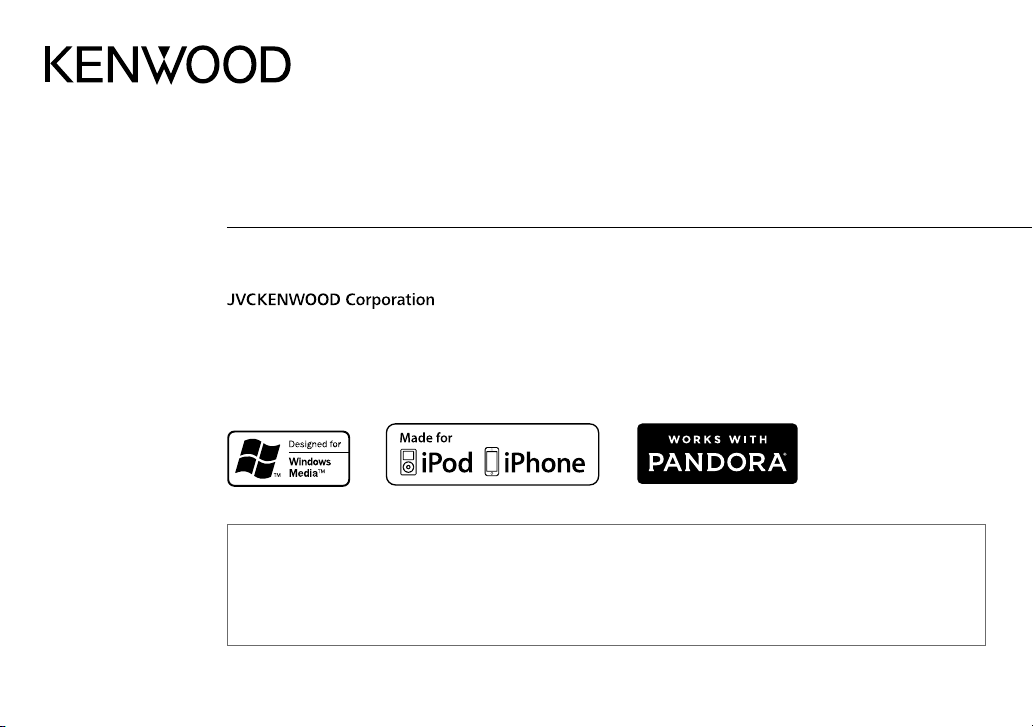
KDC-U463
KDC-U263B
KDC-U2363G
KDC-U363
KDC-U263R
CD-RECEIVER
INSTRUCTION MANUAL
• “Made for iPod,” and “Made for iPhone” mean that an electronic accessory has been designed to connect specifically to iPod, or iPhone, respectively, and has
been certified by the developer to meet Apple performance standards. Apple is not responsible for the operation of this device or its compliance with safety and
regulatory standards. Please note that the use of this accessory with iPod or iPhone may affect wireless performance.
• iPhone, iPod, iPod classic, iPod nano, and iPod touch are trademarks of Apple Inc., registered in the U.S. and other countries.
• Lightning is a trademark of Apple Inc.
• Pandora, the Pandora logo, and the Pandora trade dress are trademarks or registered trademarks of Pandora Media, Inc., used with permission.
• Android is trademark of Google Inc.
KDC-U263A
KDC-U2063
KDC-U2263R
KDC-U2163B
B5A-0139-00 (MN/M2N)© 2014 JVC KENWOOD Corporation
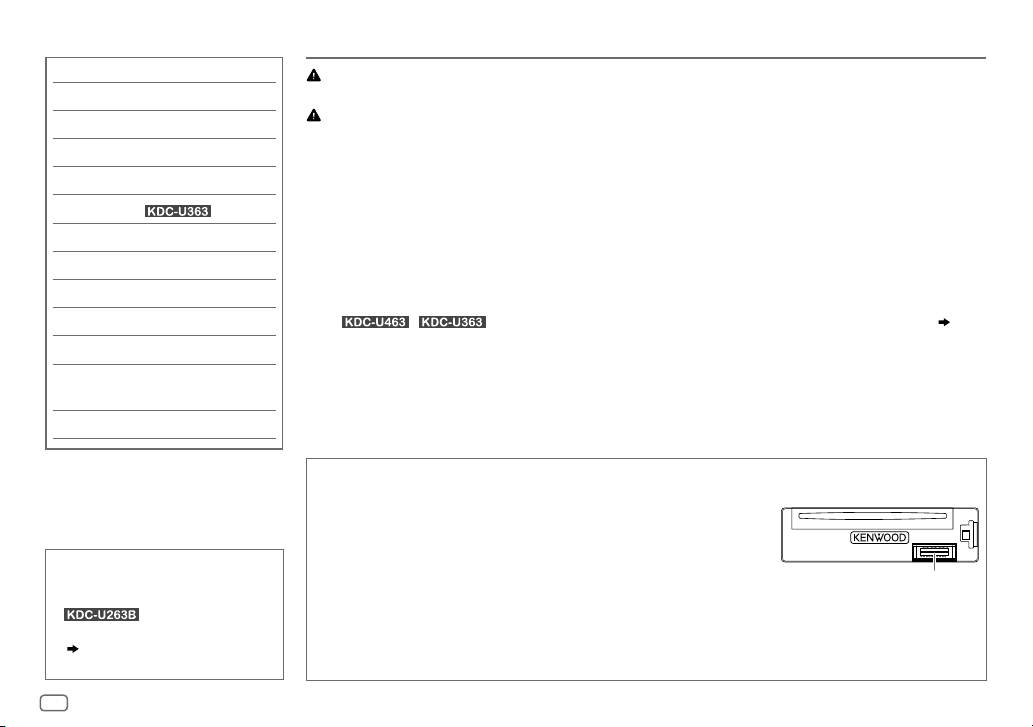
CONTENTS BEFORE USE
BEFORE USE 2
BASICS 3
GETTING STARTED 4
RADIO 5
CD / USB / iPod / ANDROID 7
Pandora®
(for )
9
AUX 10
AUDIO SETTINGS 10
DISPLAY SETTINGS 11
MORE INFORMATION 12
TROUBLESHOOTING 13
INSTALLATION /
CONNECTION 14
SPECIFICATIONS 18
How to read this manual
• Operations are explained mainly
using buttons on the faceplate of
• [
XX
• (
XX) indicates references are
available on the stated page.
.
] indicates the selected items.
Warning
Do not operate any function that takes your attention away from safe driving.
Caution
Volume setting:
• Adjust the volume so that you can hear sounds outside the car to prevent accidents.
• Lower the volume before playing digital sources to avoid damaging the speakers by the sudden increase of
the output level.
General:
• Avoid using the external device if it might hinder safe driving.
• Make sure all important data has been backed up. We shall bear no responsibility for any loss of recorded
data.
•
Never put or leave any metallic objects (such as coins or metal tools) inside the unit, to prevent a short circuit.
• If a disc error occurs due to condensation on the laser lens, eject the disc and wait for the moisture to
evaporate.
• For
Remote control (RC-406):
• Do not leave the remote control in hot places such as on the dashboard.
• The Lithium battery is in danger of explosion if replaced incorrectly. Replace it only with the same or
equivalent type.
• The battery pack or batteries shall not be exposed to excessive heat such as sunshine, fire or the like.
• Keep the battery out of reach of children and in its original packaging when not in used. Dispose of used
batteries promptly. If swallowed, contact a physician immediately.
/ : USB rating is indicated on the main unit. To view, detach the faceplate.
Maintenance
Cleaning the unit: Wipe off dirt on the faceplate with a dry silicone or soft cloth.
Cleaning the connector: Detach the faceplate and clean the connector
gently with a cotton swab, being careful not to damage the connector.
Handling discs:
• Do not touch the recording surface of the disc.
• Do not stick tape etc. on the disc, or use a disc with tape stuck on it.
• Do not use any accessories for the disc.
• Clean from the center of the disc and move outward.
• Clean the disc with a dry silicone or soft cloth. Do not use any solvents.
• When removing discs from this unit, pull them out horizontally.
• Remove burrs from the center hole and disc edge before inserting a disc.
( 3)
Connector (on the reverse
side of the faceplate)
2
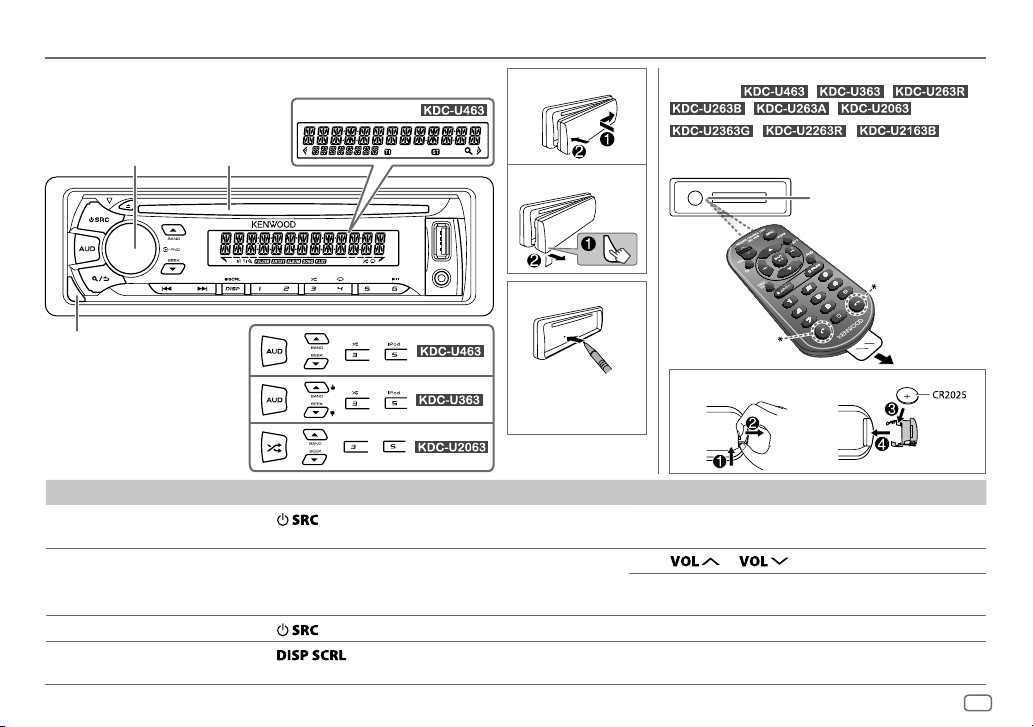
BASICS
Faceplate
Volume knob
(turn/press)
Detach button
Loading slot
Display window
Attach
Detach
How to reset
Remote control (RC-406)
(supplied for / / /
also be remotely controlled with an optionally
purchased remote control.
*
Not used
/ / )
/ / can
Remote sensor (Do not
expose to bright sunlight.)
Pull out the
insulation
sheet when
using for the
first time.
Your preset
adjustments will
also be erased.
To On the faceplate On the remote control
Turn on the power
Adjust the volume Turn the volume knob. Press
Select a source
Change the display
information
Press
• Press and hold to turn off the power.
Press
Press
• Press and hold to scroll the current display information.
.
repeatedly.
repeatedly.
How to replace the battery
Press and hold SRC to turn off the power.
( Pressing SRC does not turn on the power. )
or .
Press ATT during playback to attenuate the sound.
• Press again to cancel.
Press SRC repeatedly.
( not available )
ENGLISH
3
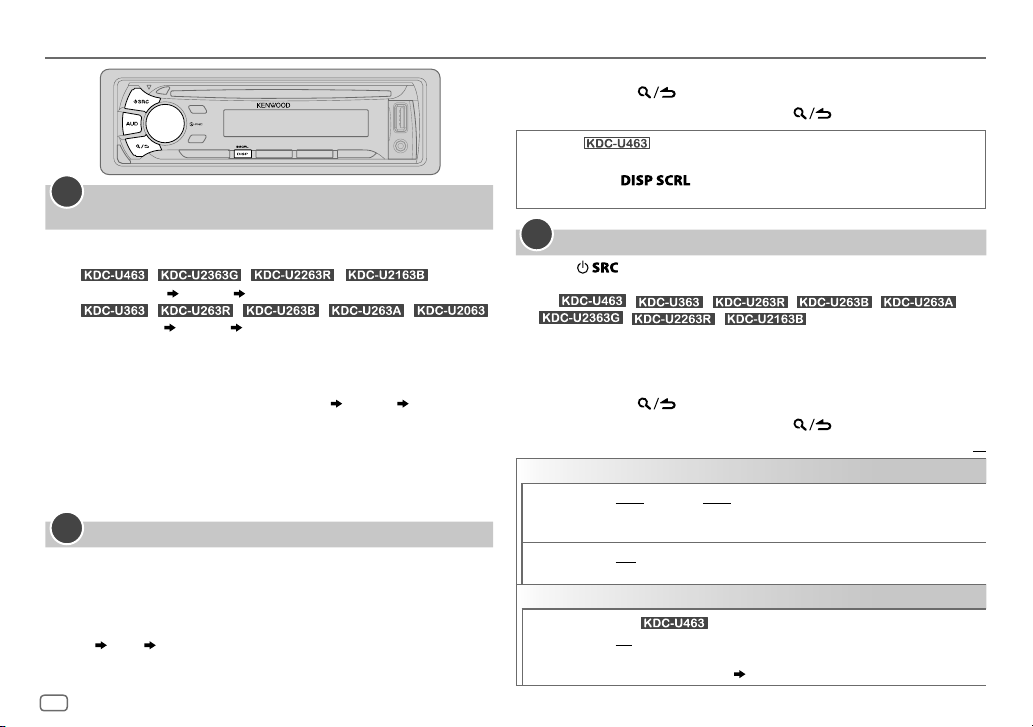
GETTING STARTED
1
Select the display language and cancel the
demonstration
When you turn on the power (or after you reset the unit), the display
shows:
• For
“SELLANGUAGE”
• For
“CANCEL DEMO”
1 Turn the volume knob to select [
then press the knob.
[
ENG
Then, the display shows: “CANCEL DEMO” “PRESS” “VOLUME
KNOB”.
2 Press the volume knob.
[
YES
3 Press the volume knob again.
“DEMOOFF” appears.
2
Press the volume knob to enter [
1
2 Turn the volume knob to select [
3 Turn the volume knob to select [
knob.
4 Turn the volume knob to make the settings, then press the knob.
Day
5 Turn the volume knob to select [
knob.
4
/ / / :
“PRESS” “VOLUMEKNOB”
/ / / / :
“PRESS” “VOLUME KNOB” : Proceed to step 2.
ENG
] (English) or [
] is selected for the initial setup.
] is selected for the initial setup.
Set the clock
FUNCTION
].
CLOCK
], then press the knob.
CLOCK ADJUST
Hour Minute
CLOCK FORMAT
], then press the
], then press the
RUS
] (Russian),
6 Turn the volume knob to select [
12H
] or [
24H
], then press the knob.
7 Press and hold to exit.
To return to the previous setting item, press .
(Except for )
While in clock display screen...
Press and hold to enter clock adjustment mode directly.
Then, perform step
3
Set the initial settings
Press repeatedly to enter STANDBY.
1
2 Press the volume knob to enter [
For
CONTROL
4 to set the clock.
/ /
/ / :
] directly.
FUNCTION
].
/ / /
Pressing AUD enters [
AUDIO
3 Turn the volume knob to make a selection (see the following table),
then press the knob.
4 Repeat step 3 until the desired item is selected or activated.
5 Press and hold to exit.
To return to the previous setting item, press .
Default:
AUDIO CONTROL
SWITCH
PREOUT
SP SELECT OFF/ 5/4/ 6 × 9/6/ OEM
DISPLAY
EASY MENU
REAR/ SUB-W
subwoofer are connected to the line out terminals on the rear (through an
external amplifier).
4inches, 6×9inches or 6inches) or OEM speakers for optimum performance.
(For )
ON
entering [
[
COLORSELECT
or
REAR/ SUBWOOFER: Selects whether rear speakers or a
: Selects according to the speaker size (5inches or
:Both display and button illumination change to white color when
FUNCTION
].;
OFF
:Both display and button illumination remain as
] color. ( 11)
XX
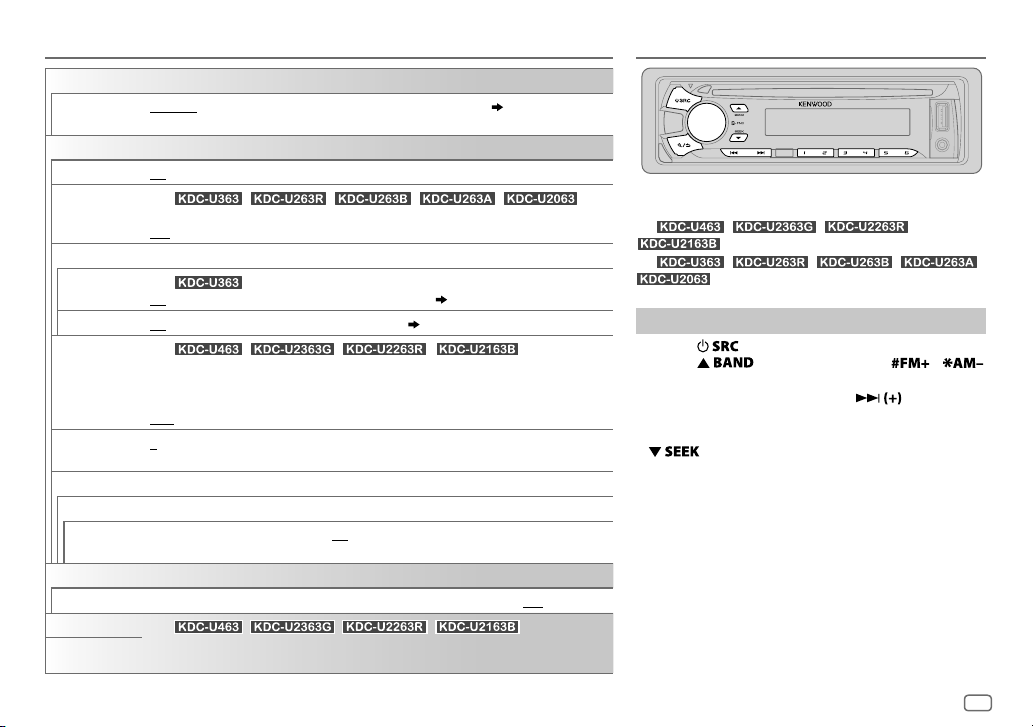
GETTING STARTED RADIO
TUNER SETTING
PRESET TYPE
SYSTEM
KEY BEEP
TDF ALARM
SOURCE SELECT
PANDORA SRC
BUILT-IN AUX ON
P-OFF WAIT
CD READ 1
F/W UPDATE
UPDATE SYSTEM
F/W UP xx.xx
CLOCK
CLOCK DISPLAY
ENGLISH
РУССКИЙ
NORMAL
:Memorizes one station for each preset button in each band (
MIX
:Memorizes one station for each preset button, regardless of the selected band.
ON
:Activates the keypress tone.;
(For / / / / )
ON
:Activates the alarm if you forget to detach the faceplate when ACC is set to OFF.;
OFF
:Deactivates.
(For )
ON
:Enables PANDORA in source selection.;
:Enables AUX in source selection.;
(For / / / )
Applicable only when the demonstration mode is turned off.
Sets the duration when the unit will automatically turns off (while in standby mode) to save
the battery.
20M
:20 minutes;
:Automatically distinguishes between audio file disc and music CD.; 2:Forces to play as a
music CD. No sound can be heard if an audio file disc is played.
YES
:Starts upgrading the firmware.; NO:Cancels (upgrading is not activated).
For details on how to update the firmware, see: www.kenwood.com/cs/ce/
ON
:The clock time is shown on the display even when the unit is turned off.;
(For
Selected language is use as the display langauge for [
(folder name, file name, song title, artist name, album name) if applicable.
40M
/ / / )
:40 minutes;
OFF
:Deactivates.
OFF
60M
OFF
:Disables. ( 9)
:Disables. ( 10)
:60 minutes;
FUNCTION
OFF–––
RADIO
).;
:Cancels
OFF
:Cancels.
] menu and Tag information
Supported band:
For / / /
For / / / /
Search for a station
Press repeatedly to select TUNER.
1
2 Press repeatedly (or press /
on RC-406) to select the band.
3 Press S/T (or press S/ on RC-406)
to search for a station.
• To change the searching method for S/T: Press
AUTO1 : Automatically search for a station.
AUTO2 : Search for a preset station.
MANUAL : Manually search for a station.
• To store a station: Press and hold one of the number
buttons (1to6).
• To select a stored station: Press one of the number
buttons (1to6) (or press one of the number buttons
(1to6) on RC-406).
:
FM1/ FM2/ FM3/ MW/ LW
:
FM1/ FM2/ FM3/ AM/ SW1/ SW2
repeatedly.
ENGLISH
5
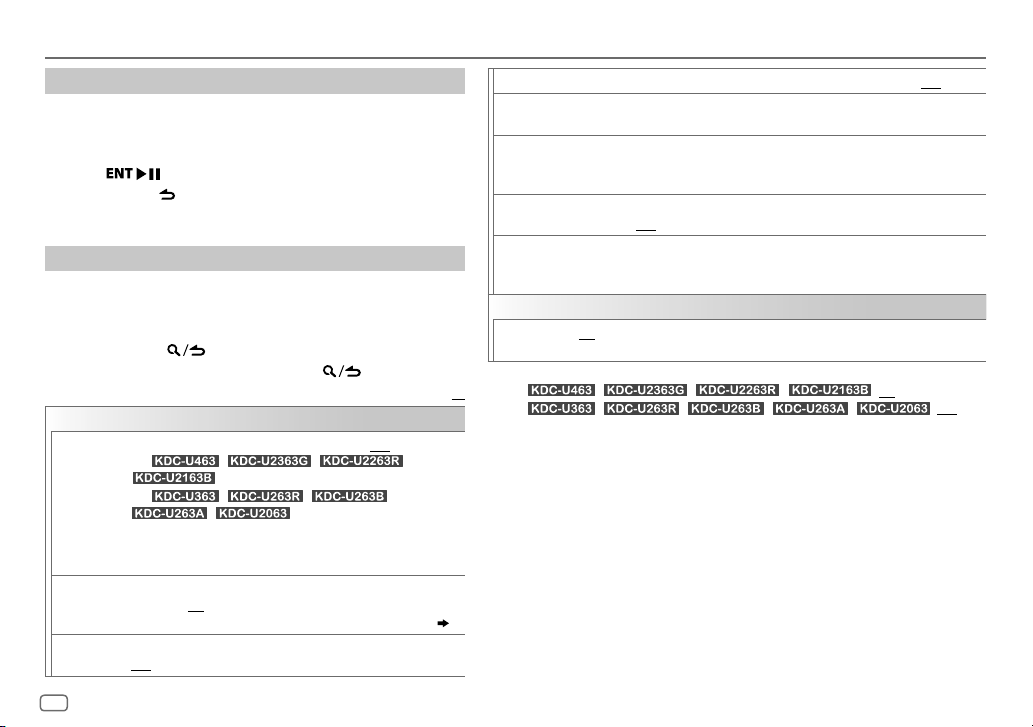
RADIO
Direct Access Tuning (using RC-406)
Press DIRECT to enter Direct Access Tuning.
1
“– – – • –” (for FM), “– – – –” (for MW/ LW/ AM/ SW1) or “– – – – –”
(for SW2) appears on the display.
2 Press the number buttons to enter a frequency.
3 Press to search for a station.
• To cancel, press or DIRECT.
• If no operation is done for 10seconds after step
Tuning is automatically canceled.
2, Direct Access
Other settings
Press the volume knob to enter [
1
FUNCTION
].
2 Turn the volume knob to make a selection (see the following
table), then press the knob.
3 Repeat step 2 until the desired item is selected or activated.
4 Press and hold to exit.
To return to the previous setting item, press .
Default:
XX
TUNER SETTING
LOCAL SEEK
AUTO
MEMORY
MONO SET ON
ON
:Searches only stations with good reception.;
For / / /
For / / /
•
Settings made are applicable only to the selected source/station.
Once you change the source/station, you need to make the
settings again.
YES
:Automatically starts memorizing 6 stations with good
reception.;
•
Selectable only if [
:Improves the FM reception, but the stereo effect may be lost.;
OFF
:Cancels.
:
FM stations only
/ :
NO
:Cancels.
NORMAL
AM/ SW1/ SW2 stations only
] is selected for [
OFF
:Cancels.
PRESET TYPE
]. ( 5)
NEWS SET ON
REGIONAL*1ON
AF SET*
2
TI*
PTY SEARCH
CLOCK
TIME SYNC
1
*
Default:
For / / / : ON
For
2
*
Only for FM source.
• [
MONO SET
when the band is FM1/ FM2/ FM3.
• Available Program Type:
SPEECH
MUSIC: POP M (music), ROCK M (music), EASY M (music), LIGHT M (music), CLASSICS
The unit will search for the Program Type categorized under [
[
MUSIC
• If the volume is adjusted during reception of traffic information, alarm or news
bulletin, the adjusted volume is memorized automatically. It will be applied
the next time traffic information, alarm or news bulletin is turned on.
:The unit will temporarily switch to News Programme if available.;
: Switches to another station only in the specific region using the “AF” control.;
OFF
:Cancels.
1
ON
: Automatically searches for another station broadcasting the same program
in the same Radio Data System network with better reception when the current
reception is poor.;
ON
: Allows the unit to temporarily switch to Traffic Information if available (“TI”
lights up).;
Press the volume knob to enter PTY language selection. Turn the volume knob to
select the PTY language (
Selects the available Program Type (see below), then, press
ON
:Synchronizes the unit’s time to the Radio Data System station time.;
OFF
:Cancels.
/ / / / : OFF
]/ [
NEWS SET
: NEWS
, AFFAIRS
SCIENCE
, VARIED
TRAVEL
, LEISURE
OTHER M (music), JAZZ
] if selected.
OFF
:Cancels.
OFF
:Cancels.
ENGLISH/ FRENCH/ GERMAN
]/ [
REGIONAL
]/ [
AF SET
]/ [TI]/ [
, INFO (information), SPORT
, WEATHER
, FINANCE
, DOCUMENT
, COUNTRY
, CHILDREN
, NATION M (music), OLDIES
PTY SEARCH
, EDUCATE
, SOCIAL
), then press the knob.
, DRAMA
, RELIGION
OFF
:Cancels.
S
/T to start.
] is selectable only
, CULTURE
,
, PHONE IN
, FOLK M (music)
SPEECH
] or
,
,
6
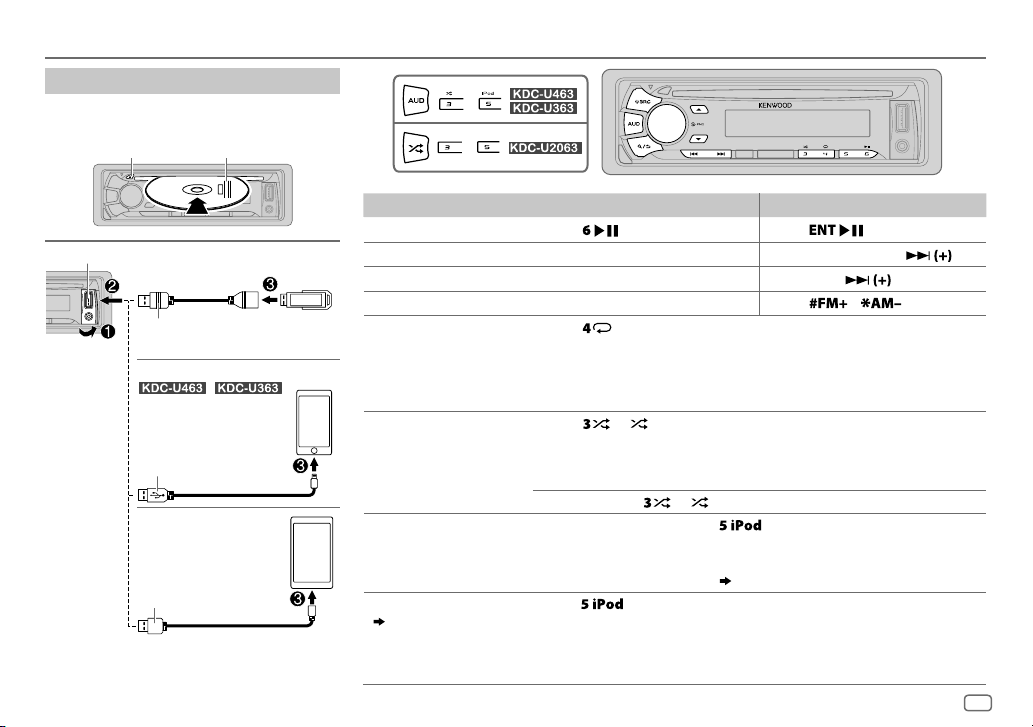
CD / USB / iPod / ANDROID
Start playback
The source changes automatically and
playback starts.
M
Eject disc
USB input terminal
USB
CA-U1EX (max.: 500mA)
(optional accessory)
iPod/iPhone
KCA-iP102 / KCA-iP103 (optional
accessory)
of the iPod/iPhone
ANDROID
Micro USB 2.0 cable
(commercially available)
1
*
KCA-iP102 : 30-pin type, KCA-iP103 : Lightning type
2
*
Do not leave the cable inside the car when not using.
Label side
(for
/ )
1
*
or accessory cable
2
*
3
*
2
*
To On the faceplate On the remote control
Playback / pause Press .
4
Reverse / Fast-forward
Select a track/file
Select a folder
6
Repeat play
*
*
Press and hold S/T. Press and hold S/ .
Press S/T. Press S/
5
*
Press J/K.
Press repeatedly.
TRACK REPEAT/ REPEAT OFF
FILE REPEAT/ FOLDER REPEAT/ REPEAT OFF
: Audio CD
Press
Press
.
/ .
: MP3/WMA/WAV file, iPod or
ANDROID
Random play
FILE REPEAT/ REPEAT OFF
6
*
Press or repeatedly.
DISC RANDOM/ RANDOM OFF
FOLDER RANDOM/ RANDOM OFF
: KME Light/ KMC file
: Audio CD
: MP3/WMA/WAV file, KME Light/ KMC
file, iPod or ANDROID
8
Press and hold
Select control mode While in iPod source, press repeatedly.
MODE ON
: Control from the iPod
MODE OFF
: Control from the unit
While in ANDROID source,
Select music drive
(
8, [
MUSIC DRIVE]
)
Press
The stored songs in the following start playback.
or to select
or 5 repeatedly.
9
*
( 8, [
ANDROID SETUP])
ALL RANDOM
*
.
• Selected internal or external memory of a smartphone (Mass Storage
Class).
• Selected drive of a multiple drives device.
.
7
*
ENGLISH
7
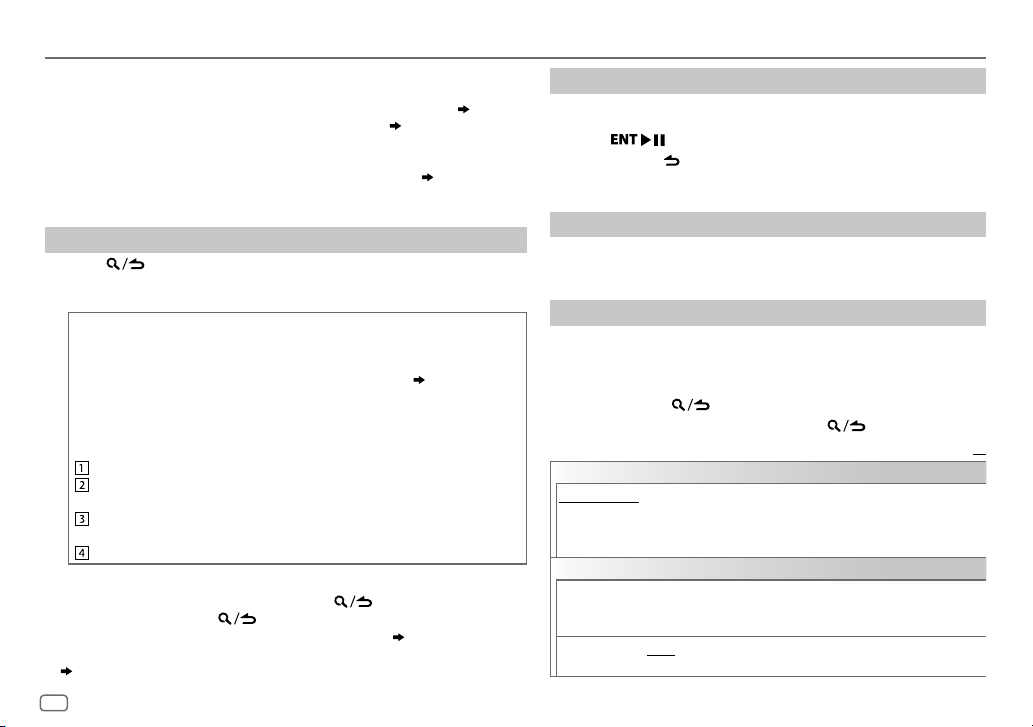
CD / USB / iPod / ANDROID
3
*
When connecting an Android device, “Press [VIEW] to install KENWOOD MUSIC PLAY APP” is
shown. Follow the instructions to install the application. You can also install the latest version
of KENWOOD MUSIC PLAY application on your Android device before connecting. (
4
*
For ANDROID: Applicable only when [
5
*
For CD: Only for MP3/WMA files. This does not work for iPod/ ANDROID.
6
*
For iPod/ ANDROID: Applicable only when [
7
*
KME Light : KENWOOD Music Editor Light, KMC : KENWOOD Music Control ( 12)
8
*
For CD: Only for MP3/WMA files.
9
*
You can still play/pause, file skip, fast-forward or reverse files from the unit.
BROWSE MODE
MODE OFF
] is selected. ( [
]/ [
BROWSE MODE
ANDROID SETUP
Select a file from a folder/list
Press .
1
2 Turn the volume knob to select a folder/list, then press the knob.
3 Turn the volume knob to select a file, then press the knob.
Quick Search
If you have many files, you can search through them quickly.
For USB (for KME Light/ KMC files):
Press S/T to search at a preset skip search ratio. (
Press and hold S/T to search at a 10
%
ratio.
• Not applicable for CD and MP3/WMA/WAV files.
For iPod:
You can search for a file according to the first character.
Turn the volume knob quickly to enter character search.
Turn the volume knob to select the character.
To search for a character other than A to Z and 0to9, enter only “ * ”.
Press S/T to move to the entry position.
• You can enter up to 3characters.
Press the volume knob to start searching.
• To return to the root folder/ first file/ top menu, press 5.
• To return to the previous setting item, press
• To cancel, press and hold
• For iPod, applicable only when [
• For ANDROID, applicable only when [
(
[
ANDROID SETUP
])
.
MODE OFF
BROWSE MODE
] is selected. ( 7)
.
] is selected.
8
] is selected.
[
SKIP SEARCH
12)
Direct Music Search (using RC-406)
Press DIRECT.
1
2 Press the number buttons to enter a track/file number.
])
3 Press to search for music.
• To cancel, press or DIRECT.
• Not available if Random Play is selected.
• Not applicable for iPod, ANDROID, KME Light/ KMC file.
Listen to TuneIn Radio/ TuneIn Radio Pro/ Aupeo
While listening to TuneIn Radio, TuneIn Radio Pro or Aupeo, connect
the iPod/iPhone to the USB input terminal of the unit.
• The unit will output the sound from these applications.
Other settings
Press the volume knob to enter [
1
FUNCTION
].
2 Turn the volume knob to make a selection (see the following
])
table), then press the knob.
3 Repeat step 2 until the desired item is selected or activated.
4 Press and hold to exit.
To return to the previous setting item, press .
ANDROID SETUP
BROWSE MODE
HAND MODE
: Control from the unit (using KENWOOD MUSIC PLAY application).;
:Control other media player applications from the Android device
(without using KENWOOD MUSIC PLAY application). However, you can still play/pause
and file skip from the unit.
USB
MUSIC DRIVE DRIVE CHANGE
:The next drive ([
DRIVE 1
automatically and playback starts.
Repeat steps
SKIP SEARCH 0.5%/ 1%/ 5%/ 10%
1
to 3 to select the following drives.
: While listening to iPod, ANDROID or KME
Light/ KMC file, selects the skip search ratio over the total files.
] to [
DRIVE 5
Default:
]) is selected
XX
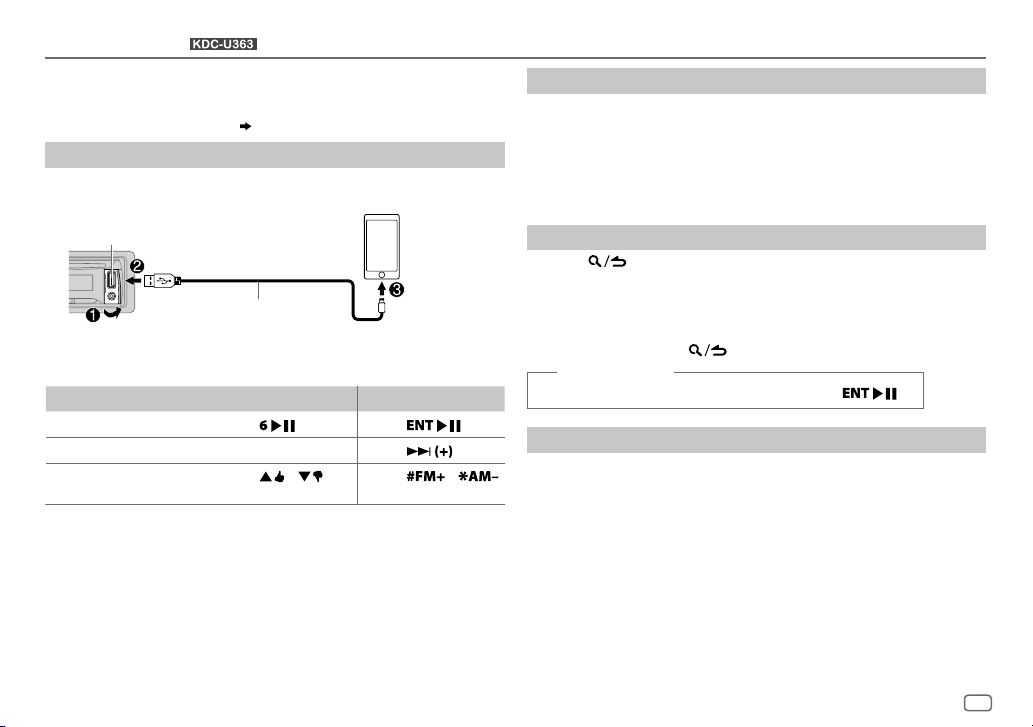
Pandora®
Preparation:
Install the latest version of the Pandora application on your device
(iPhone/ iPod touch), then create an account and log in to Pandora.
• Select [
ON
] for [
(for )
PANDORA SRC
]. ( 5)
Start listening
Open the Pandora application on your device.
1
2 Connect your device to the USB input terminal.
Create and save a new station
Press and hold the volume knob.
1
2 Turn the volume knob to select [
press the knob.
A new station is created based on the current song or artist.
FROM TRACK
] or [
FROM ARTIST
], then
3 Press and hold one of the number buttons (1to5) to store.
To select a stored station, press one of the number buttons (1to5).
USB input terminal
KCA-iP102 / KCA-iP103 (optional
1
*
The source changes to PANDORA and broadcast starts.
To On the faceplate On the remote control
Playback / pause
Skip a track
Thumbs up or thumbs
3
*
down
1
*
KCA-iP102 : 30-pin type, KCA-iP103 : Lightning type
2
*
Do not leave the cable inside the car when not using.
3
*
If thumbs down is selected, the current track is skipped.
accessory)
the iPod/iPhone
or accessory cable of
2
*
Press
Press T.
Press / .
. Press
Press
Press
.
/ .
Search for a registered station
Press .
1
2 Turn the volume knob to make a selection, then press the knob.
[
BY DATE
[
]:According to the registered date
A-Z
]:Alphabetical order
3 Turn the volume knob to the desired station, then press the knob.
To cancel, press and hold .
(or using RC-406)
Press J / K to search for a station, then press .
.
Bookmark a song or artist information
Press and hold J.
1
2 Turn the volume knob to make a selection, then press the knob.
[
THIS TRACK
[
THIS ARTIST
“BOOKMARKED” appears and the information is stored to your device.
The bookmark is available on your Pandora account but not on this
unit.
]:Current song information
]:Current artist information
ENGLISH
9
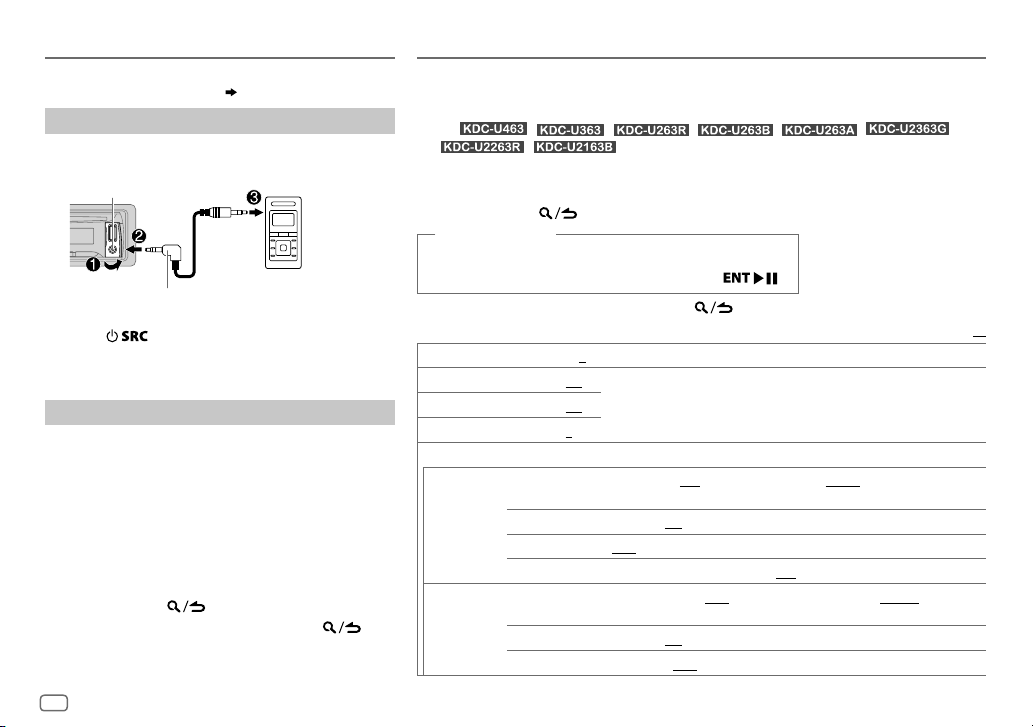
AUX
Preparation:
Select [
ON
] for [
BUILT-IN AUX
Start listening
Connect a portable audio player (commercially
1
available).
Auxiliary input jack
3.5mm stereo mini plug with “L” shaped
connector (commercially available)
2 Press repeatedly to select AUX.
3 Turn on the portable audio player and start
playback.
Set the AUX name
While listening to a portable audio player connected to
the unit...
1 Press the volume knob to enter [
2 Turn the volume knob to select [
press the knob.
3 Turn the volume knob to select [
then press the knob.
4 Turn the volume knob to make a selection, then
press the knob.
AUX
(default)/
5 Press and hold to exit.
To return to the previous setting item, press .
]. ( 5)
Portable audio
player
FUNCTION
SYSTEM
], then
AUX NAME SET
DVD/ PORTABLE/ GAME/ VIDEO/ TV
].
],
AUDIO SETTINGS
While listening to any source...
1 Press the volume knob to enter [
2 Turn the volume knob to select [
For
/ /
/
3 Turn the volume knob to make a selection (see the following table), then press the
knob.
4 Repeat step 3 until the desired item is selected or activated.
5 Press and hold to exit.
(or using RC-406)
1 Press AUD to enter [
AUDIO CONTROL
2 Press J / K to make a selection, then press .
To return to the previous setting item, press
SUB-W LEVEL –15
BASS LEVEL –8
MID LEVEL –8
TRE LEVEL –8
EQ PRO
BASS ADJUST
MID ADJUST
to
+15 (0
) Adjusts the subwoofer output level.
to +8 (+6)
to +8 (+5)
to +8 (0)
BASS CTR FRQ
BASS LEVEL –8
BASS Q FACTOR 1.00/ 1.25/ 1.50/ 2.00
BASS EXTEND ON
MID CTR FRQ
MID LEVEL –8
MID Q FACTOR 0.75/ 1.00/ 1.25
FUNCTION
].
AUDIO CONTROL
:
Pressing AUD enters [
].
Adjusts the level to memorize for each source. (Before making an adjustment,
select the source you want to adjust.)
60/ 80/ 100/ 200
frequency.
to +8 (+6):Adjusts the level.
:Turns on the extended bass.;
0.5K/ 1.0K/ 1.5K/ 2.5K
center frequency.
to +8 (+5):Adjusts the level.
], then press the knob.
/ / / /
or
:Adjusts the quality factor.
AUDIO CONTROL
.
60HZ/ 80HZ/ 100HZ/ 200HZ
:Adjusts the quality factor.
OFF
:Cancels.
or
0.5KHZ/ 1.0KHZ/ 1.5KHZ/ 2.5KHZ
] directly.
Default:
:Selects the center
:Selects the
XX
10
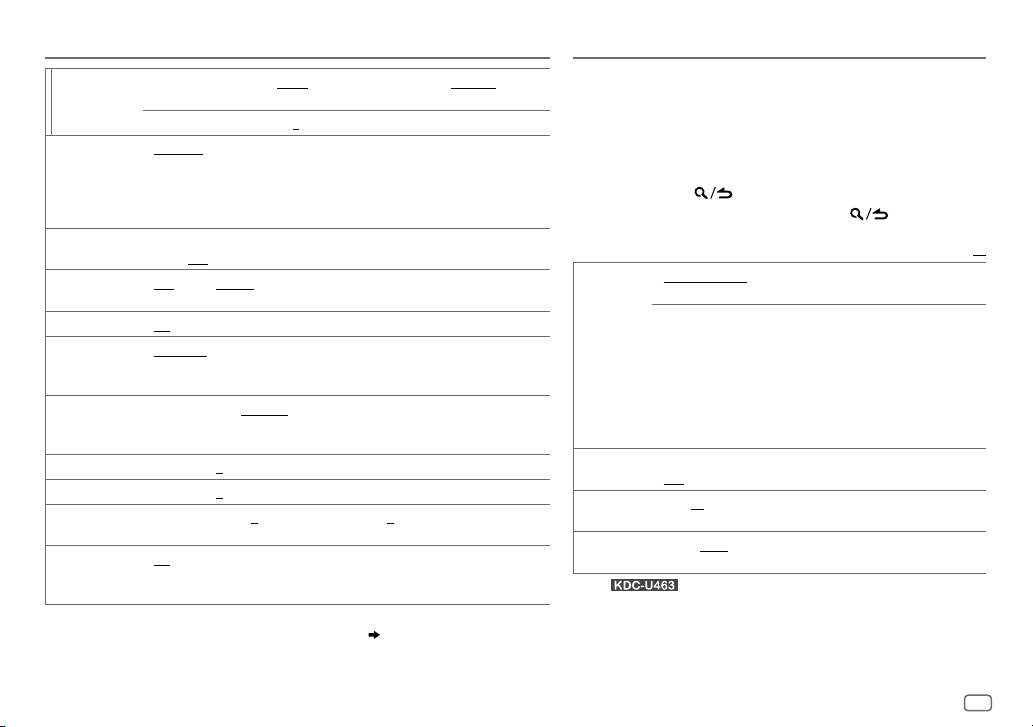
AUDIO SETTINGS
TRE ADJUST TRE CTR FRQ 10.0K/ 12.5K/ 15.0K/ 17.5K
TRE LEVEL –8
PRESET EQ DRIVE EQ/ TOP40/ POWERFUL/ ROCK/ POPS/ EASY/ JAZZ/ NATURAL
BASS BOOST LV1/ LV2/ LV3
LOUDNESS LV1/ LV2
SUBWOOFER SET ON
LPF SUBWOOFER THROUGH
SUB-W PHASE REVERSE
FADER R15
BALANCE L15
VOLUME OFFSET
SOUND RECNSTR
(Sound
reconstruction)
• [
SUB-W LEVEL
if [
SWITCH PREOUT
• [
SUB-W LEVEL
[
SUBWOOFER SET
USER
the customized settings.)
[
DRIVE EQ] is a preset equalizer that reduces noise outside the car or running
noise of the tyres.
level.;
boost to produce a well-balanced sound at a low volume level.;
:Turns on the subwoofer output.;
signals with frequencies lower than 85Hz/ 120Hz/ 160Hz are sent to the
subwoofer.
in line with the speaker output for optimum performance. (Selectable only if a
setting other than [
to
to
For AUX:
level of each source. (Before adjustment, select the source you want to adjust.)
ON
:Creates realistic sound by compensating the high-frequency components and
restoring the rise-time of the waveform that are lost in audio data compression.;
OFF
:Cancels.
]/ [
SUBWOOFER SET
] is set to [
]/ [
LPF SUBWOOFER
] is set to [ON].
15.0KHZ/ 17.5KHZ
to +8 (0):Adjusts the level.
:Selects a preset equalizer suitable to the music genre. (Select [
or
LEVEL1/ LEVEL2/ LEVEL3
OFF
:Cancels.
or
LEVEL1/ LEVEL2
:All signals are sent to the subwoofer.;
(180°)/
F15 (0
):Adjusts the rear and front speaker output balance.
R15 (0
):Adjusts the left and right speaker output balance.
–8
to +8(0) ; For other sources: –8 to 0:Presets the volume adjustment
]/ [
SUB-W
]/ [
:Selects your preferred low and high frequencies
NORMAL
(0°):Selects the phase of the subwoofer output to be
THROUGH
] is selected for [
LPF SUBWOOFER
] or [
SUBWOOFER
SUB-W PHASE
or
:Selects the center frequency.
OFF
] is selectable only if
10.0KHZ/ 12.5KHZ
:Selects your preferred bass boost
:Cancels.
85HZ/ 120HZ/ 160HZ
LPF SUBWOOFER
]/ [
SUB-W PHASE
]. ( 4)
] is selectable only
OFF
].)
/
/
USER
:Cancels.
:Audio
DISPLAY SETTINGS
1 Press the volume knob to enter [
2 Turn the volume knob to select [
knob.
3 Turn the volume knob to make a selection (see the following
table), then press the knob.
4 Repeat step 3 until the desired item is selected/activated or
] to use
follow the instructions stated on the selected item.
5 Press and hold to exit.
To return to the previous setting item, press .
COLOR
SELECT
DIMMER ON
BRIGHTNESS 0
TEXT SCROLL AUTO/ ONCE
1
*
For .
2
*
Preset colors:
BLUE1
AQUA2
YELLOW
VARIABLE SCAN/ CUSTOM R/G/B/
1
preferred key and display illumination color.
*
You can create your own color (when [
2
colors*
is selected). The color you have created can be stored in
[
CUSTOM R/G/B
1
Press and hold the volume knob to enter the detailed color
adjustment.
2
Press S/T to select the color (R/ G/ B) to adjust.
3
Turn the volume knob to adjust the level (0 — 9), then press
the knob.
:Dims the display illumination (and button illumination*1).;
OFF
:Cancels.
— 31: Selects your preferred brightness level for display
illumination (and button illumination*
automatically, or scroll only once.;
RED1/ RED2/ RED3/ PURPLE1/ PURPLE2/ PURPLE3/ PURPLE4/
/
BLUE2/ BLUE3/ SKYBLUE1/ SKYBLUE2/ LIGHTBLUE/ AQUA1/
/
GREEN1/ GREEN2/ GREEN3/ YELLOWGREEN1/ YELLOWGREEN2/
/
ORANGE1/ ORANGE2/ ORANGERED
:Selects whether to scroll the display information
FUNCTION
DISPLAY
], then press the
preset colors*2: Selects your
CUSTOM R/G/B
].
1
).
OFF
:Cancels.
].
XX
Default:
] or preset
ENGLISH
11
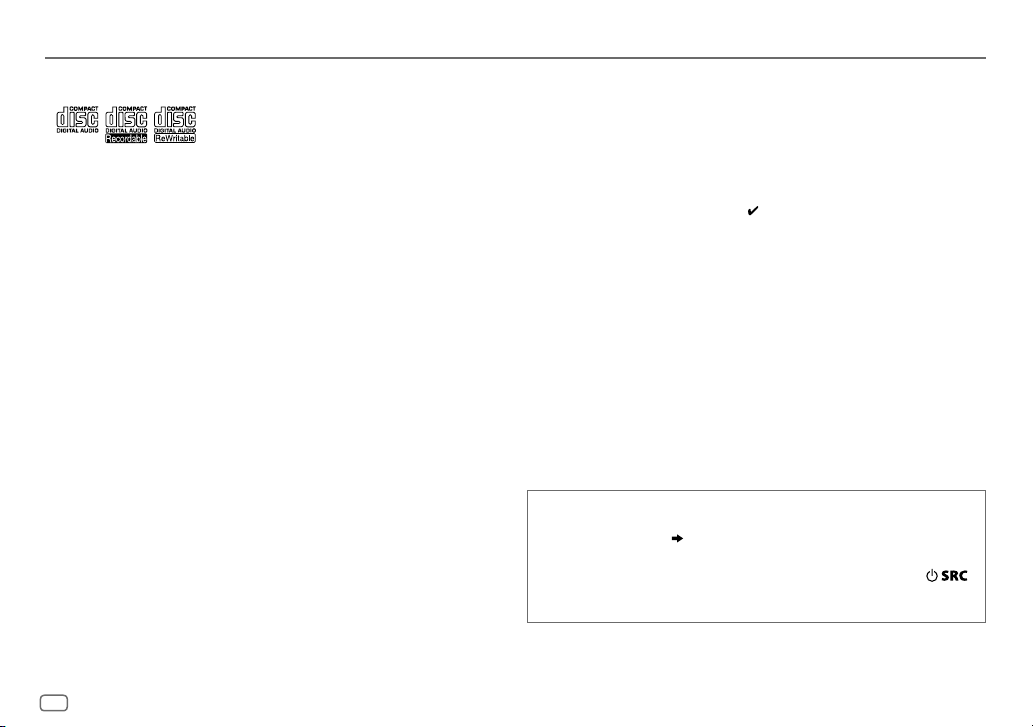
MORE INFORMATION
General
•
This unit can only play the following CDs:
•
Detailed information and notes about the playable audio files are stated in an online manual
on the following web site: www.kenwood.com/cs/ce/audiofile/
Playable files
•
Playable audio file: MP3 (.mp3), WMA (.wma)
•
Playable disc media: CD-R/CD-RW/CD-ROM
•
Playable disc file format: ISO 9660 Level 1/2, Joliet, Long file name.
•
Playable USB device file system: FAT12, FAT16, FAT32
Even when audio files comply with the standards listed above, playback may be impossible
depending on the types or conditions of media or device.
Unplayable discs
•
Discs that are not round.
•
Discs with coloring on the recording surface or discs that are dirty.
•
Recordable/ReWritable discs that have not been finalized.
•
8cm CD. Attempting to insert using an adapter may cause malfunction.
About USB devices
•
This unit can play MP3/WMA/WAV files stored on a USB mass storage class device.
•
You cannot connect a USB device via a USB hub.
•
Connecting a cable whose total length is longer than 5m may result in abnormal playback.
•
This unit cannot recognize a USB device whose rating is other than 5V and exceeds 1A.
About KENWOOD Music Editor Light and KENWOOD Music Control
•
This unit supports the PC application KENWOOD Music Editor Light and Android™ application
KENWOOD Music Control.
•
When you play audio files with song data added using the KENWOOD Music Editor Light or
KENWOOD Music Control, you can search for audio files by Genres, Artists, Albums, Playlists,
and Songs.
•
KENWOOD Music Editor Light and KENWOOD Music Control are available on the following
web site: www.kenwood.com/cs/ce/
About iPod/iPhone
Made for
-
iPod touch (2nd, 3rd, 4th, and 5th generation)
-
iPod classic
-
iPod nano (3rd, 4th, 5th, 6th, and 7th generation)
-
iPhone 3G, 3GS, 4, 4S, 5, 5S, 5C
•
For the latest compatible list and software versions of iPhone/iPod, see:
www.kenwood.com/cs/ce/ipod
•
You cannot operate iPod if “KENWOOD” or “ ” is displayed on iPod.
About Android device
•
This unit supports Android OS 4.1 and above.
•
Some Android devices (with OS 4.1 and above) may not fully support Android Open Accessory
(AOA) 2.0.
•
If the Android device supports both mass storage class device and AOA 2.0, this unit always
playback via AOA 2.0 as priority.
•
For more information and the latest compatible list, see: www.kenwood.com/cs/ce/
About Pandora
•
Pandora is available only in the U.S., Australia and New Zealand.
•
Because Pandora is a third-party service, the specifications are subject to change without
prior notice. Accordingly, compatibility may be impaired, or some or all of the services may
become unavailable.
•
Some functions of Pandora cannot be operated from this unit.
•
For issues using the application, please contact Pandora at pandora-support@pandora.com.
Muting upon the reception of a phone call
Connect the MUTE wire to your telephone using a commercial
telephone accessory. (
When a call comes in, “CALL” appears. (The audio system pauses.)
• To continue listening to the audio system during a call, press
“CALL” disappears and the audio system resumes.
When the call ends, “CALL” disappears. (The audio system resumes.)
16, 17
)
.
12
