Kenwood KDC-PS909 User Manual

KDC-PS909
©B64-1224-00 (EW)
COMPACT
DIGITAL AUDIO
CD-TUNER
INSTRUCTION MANUAL
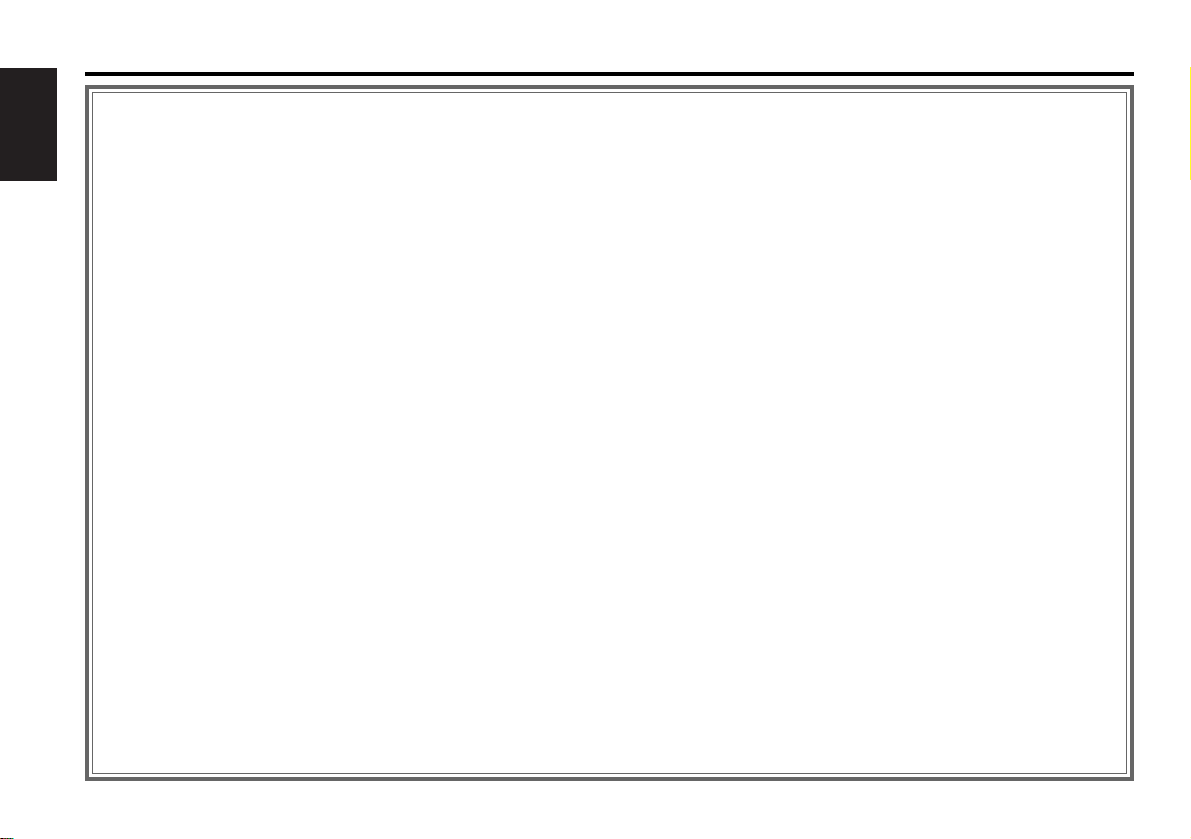
Contents
— 2 —
English
Before use
Safety precautions ........................................................................3
Handling Compact discs................................................................5
Buttons and Display
Basic operations............................................................................6
Tuner features...............................................................................6
RBDS features ..............................................................................7
Disc control features.....................................................................7
Other features...............................................................................8
Steering remote control ................................................................8
Basic operations
Stealth Retraction Mechanism......................................................9
Switching Modes ........................................................................10
Volume........................................................................................10
Loudness ....................................................................................10
Attenuator ...................................................................................10
Attenuator Gain Selection ...........................................................10
Menu System..............................................................................11
Tuner features
Tuning .........................................................................................12
Station Preset Memory...............................................................12
Auto Memory Entry.....................................................................12
Clean Reception System Circuit (CRSC) .....................................13
Switching Display for Tuner ........................................................13
Station Name Preset (SNPS).......................................................14
Direct Access Tuning ..................................................................15
Preset station seek with Programme service name ...................15
RBDS features
RBDS (Radio Broadcast Data System)........................................16
Alarm...........................................................................................16
Traffic Information Function........................................................16
Programme Type (PTY) Function ................................................16
Radio Text ...................................................................................18
Radio Text Scroll .........................................................................18
Disc control features
Playing CDs.................................................................................19
Playing other Disc mode .............................................................19
Fast Forwarding and Reversing Disc Play...................................20
Track Search................................................................................20
Disc Search .................................................................................20
Track / Disc Repeat Function ......................................................20
Track Scan Function....................................................................21
Disc Scan Function......................................................................21
Random Play Function ................................................................21
Magazine Random Play Function................................................21
Switching Display for Discs.........................................................22
Text Scroll ...................................................................................22
Presetting Disc Names ...............................................................23
Direct Track Search.....................................................................24
Direct Disc Search.......................................................................24
Disc Name Preset Play (DNPP)...................................................24
Other features
Audio Control Setting..................................................................25
Table of Audio Control Setting ....................................................26
Balanced Output .........................................................................26
Dimmer .......................................................................................27
Selectable Illumination ................................................................27
Touch Sensor Tone .....................................................................27
Switching Clock Display..............................................................28
Switching Graphic Display...........................................................28
Adjusting Time ............................................................................29
Code Security Function...............................................................30
Basic operations of steering remote control
................31
Installation
Accessories.................................................................................32
Installation Procedure..................................................................32
Connecting Cables to Terminals .................................................33
Installation...................................................................................34
Removing the Unit ......................................................................35
Attaching Steering Remote Control ............................................36
Troubleshooting guide
......................................................37
Specifications
......................................................................40
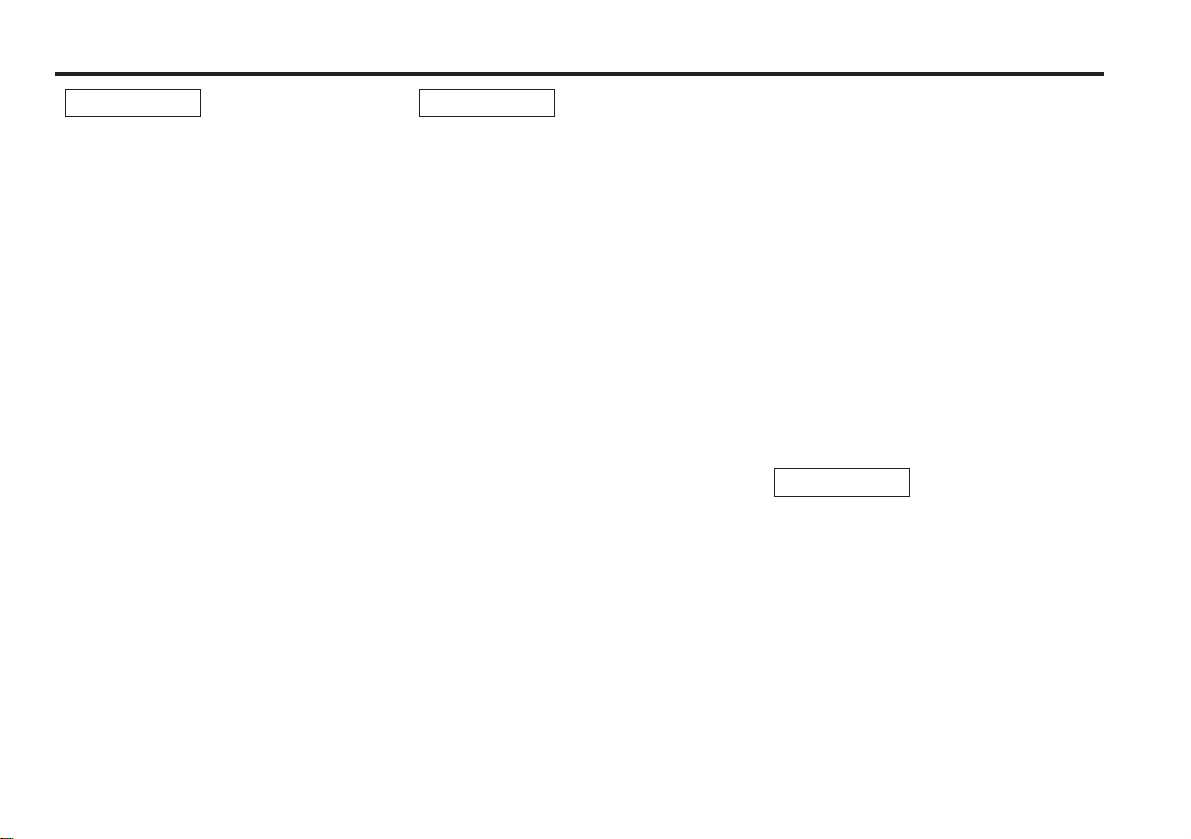
— 3 —
To prevent injury and/or fire, take the
following precautions:
• Insert the unit all the way until it is fully
locked in place. Otherwise it may fly out of
place during collisions and other jolts.
• When extending the ignition, battery or
ground cables, make sure to use automotivegrade cables or other cables with an area of
0.75mm
2
(AWG18) or more to prevent cable
deterioration and damage to the cable
coating.
• To prevent short circuits, never put or leave
any metallic objects (e.g., coins or metal
tools) inside the unit.
• If the unit starts to emit smoke or strange
smells, turn off the power immediately and
consult your Kenwood dealer.
• Make sure not to get your fingers caught
between the faceplate and the unit.
• Be careful not to drop the unit or subject it to
strong shock.
The unit may break or crack because it
contains glass parts.
• Do not touch the liquid crystal fluid if the LCD
is damaged or broken due to shock. The
liquid crystal fluid may be dangerous to your
health or even fatal.
If the liquid crystal fluid from the LCD
contacts your body or clothing, wash it off
with soap immediately.
2WARNING
To prevent damage to the machine,
take the following precautions:
• Make sure to ground the unit to a negative
12V DC power supply.
• Do not open the top or bottom covers of the
unit.
• Do not install the unit in a spot exposed to
direct sunlight or excessive heat or humidity.
Also avoid places with too much dust or the
possibility of water splashing.
• Do not subject the faceplate to excessive
shock, as it is a piece of precision equipment.
• When replacing a fuse, only use a new one
with the prescribed rating. Using a fuse with
the wrong rating may cause your unit to
malfunction.
• To prevent short circuits when replacing a
fuse, first disconnect the wiring harness.
• Do not place any object between the
faceplate and the unit.
• During installation, do not use any screws
except for the ones provided. The use of
improper screws might result in damage to
the main unit.
2CAUTION
IMPORTANT INFORMATION
You cannot connect the unit directly to the
following CD automatic changers. For users
who want to use older changers with the
unit, follow the directions below according to
the type of changer you own:
• KDC-C200 / KDC-C300 / KDC-C400
Use the extension cable and the control box
attached to the CD changer, and the optional
CA-DS100 converter cable.
• KDC-C301 / KDC-C600 / KDC-C800 / KDC-C601 /
KDC-C401
Use the extension cable attached to the CD
changer, and the optional CA-DS100
converter cable.
• KDC-C100 / KDC-C302 / C205 / C705 /
non-Kenwood CD changers
Cannot be used with this model.
You can damage both your unit and
the CD changer if you connect them
incorrectly.
2CAUTION
Safety precautions
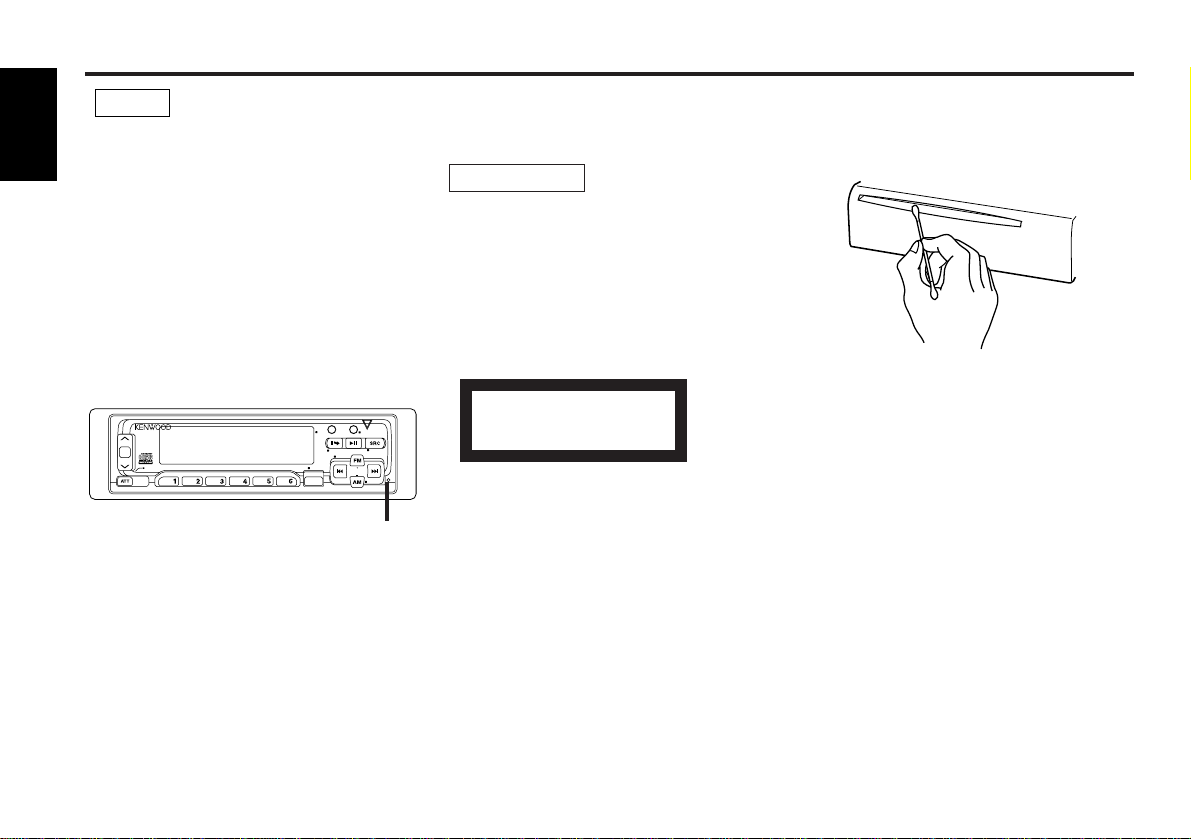
— 4 —
English
• If you experience problems during
installation, consult your Kenwood dealer.
• If the unit fails to operate properly, press the
RESET button. When the faceplate is not
visible, press “the touch-sensitive spot” at
the rear of the faceplate (as illustrated on p.9)
to make the faceplate control appear. The
unit returns to factory settings when the
RESET button is pressed. If the unit still fails
to operate properly after the RESET button
has been pressed, contact your local
KENWOOD dealer for assistance.
• Press the reset button if the CD auto changer
is first controlled and operates incorrectly.
The original operating condition will return.
• We strongly recommend the use of the Code
Security function (see p.30) to prevent theft.
NOTE
AUD
DISC
SCAN RDM REP D.SCN M.RDM MENU
LOUD
AUTO
DISP/
TEXT
AME
NAME. S
EJECT
CLOSE
PWR OFF
KDC-PS909 BALANCED OUTPUT
PREOUT
8V
NF
DIMMER
D.R.I.V.E.
Reset button
Cleaning the Unit
If the front panel gets dirty, turn off the
power and wipe the panel with a dry silicon
cloth or soft cloth.
Do not wipe the panel with a stiff cloth or a
cloth dampened by volatile solvents such as
paint thinner and alcohol. They can scratch
the surface of the panel and/or cause the
indicator letters to peel off.
The marking of products using lasers
(Except for some areas)
The label is attached to the chassis/case and
says that the component uses laser beams
that have been classified as Class 1. It means
that the unit is utilizing laser beams that are
of a weaker class. There is no danger of
hazardous radiation outside the unit.
CLASS 1
LASER PRODUCT
2CAUTION
Safety precautions
Cleaning the CD Slot
As dust can accumulate in the CD slot, clean
it occasionally. Your CDs can get scratched if
you put them in a dusty CD slot.
Lens Fogging
Right after you turn on the car heater in cold
weather, dew or condensation may form on
the lens in the CD player of the unit. Called
lens fogging, CDs may be impossible to play.
In such a situation, remove the disc and wait
for the condensation to evaporate. If the unit
still does not operate normally after a whilst,
consult your Kenwood dealer.
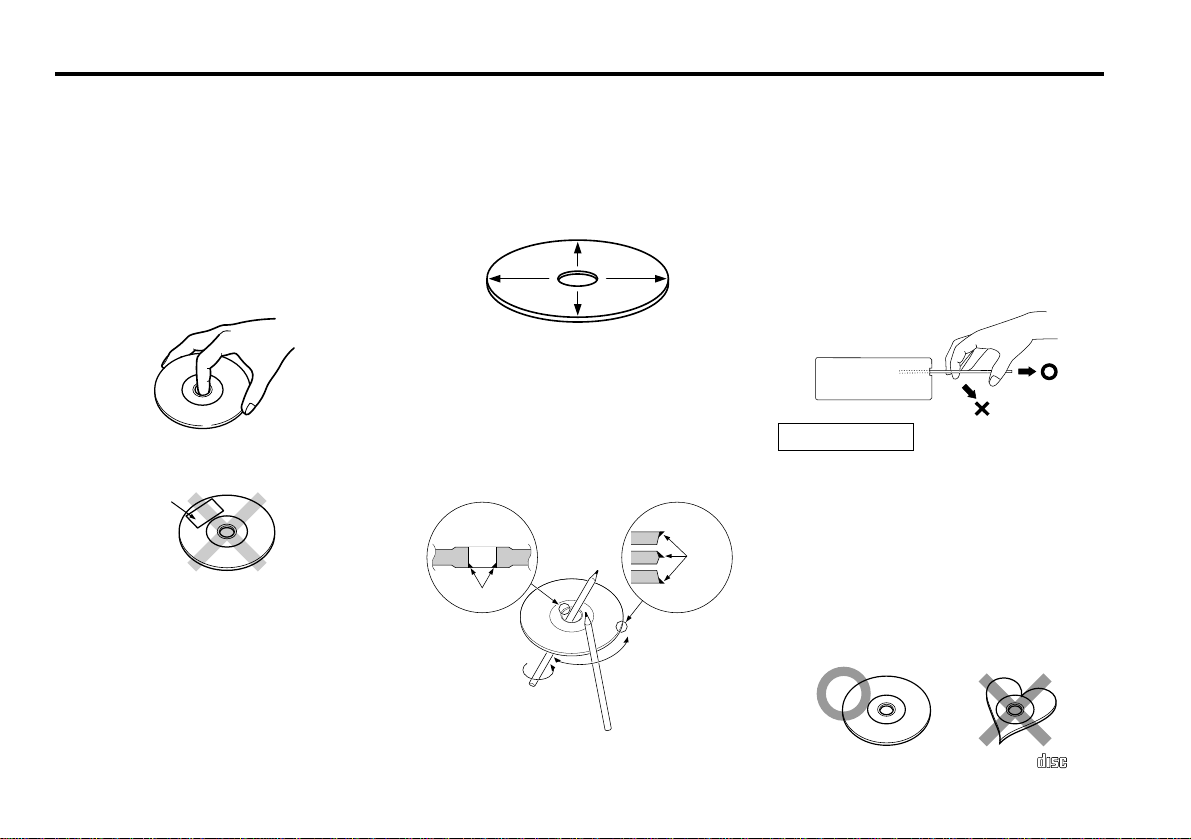
— 5 —
Playing a CD that is dirty, scratched
or warped can cause the sound to
skip and the unit to operate
incorrectly, resulting in worsened
sound quality. Take the following
precautions to prevent your CDs from
getting scratched or damaged.
Handling CDs
• Do not touch the recorded side of the CD
(i.e., the side opposite the label) when
holding it.
• Do not stick tape on either side of the CD.
Storing CDs
• Do not store CDs in areas exposed to direct
sunlight – such as a car seat or above the
fascia panel (dashboard) – or other hot
places.
• Remove CDs from the unit when not
listening to them for a whilst, and put them
back in their cases. Do not stack CDs that
have been removed from their cases or prop
them against something.
Cleaning CDs
If a CD has become dirty, wipe it off gently
using a commercially available cleaning cloth
or a soft cotton cloth, starting from the
centre of the disc and moving outward. Do
not clean CDs with conventional record
cleaners, anti- static formulas, or chemicals
such as paint thinner or benzene.
Checking New CDs for Burrs
When playing a new CD for the first time,
check that there are not any burrs stuck to
the perimeter of the disc or in the central
hole. CDs with burrs stuck on them may not
load properly or may skip whilst playing.
Remove burrs using a ballpoint pen or a
similar utensil.
Do Not Load CD Accessories in Slot
Do not use commercially available CD
accessories that can be loaded into the CD
slot, such as stabilisers, protective sheets, or
CD cleaning discs, since they can cause the
unit to malfunction.
Removing the CD
Only remove the CD from the machine in a
horizontal direction. You may damage the
surface of the CD if you try pulling it down as
it ejects.
Do Not Load 8-cm (3-in.) CDs in the
CD slot
If you try to load an 8-cm CD with its adapter
into the unit, the adapter might separate
from the CD and damage the unit.
Do Not Use Special Shape CDs
• Be sure to use round shape CDs only for this
unit and do not use any special shape CDs.
Use of special shape CDs may cause the
unit to malfunction.
• Be sure to use CDs with disc mark
only for this unit.
2CAUTION
Tape
Burrs
Burrs
Handling Compact discs
COMPACT
DIGITAL AUDIO
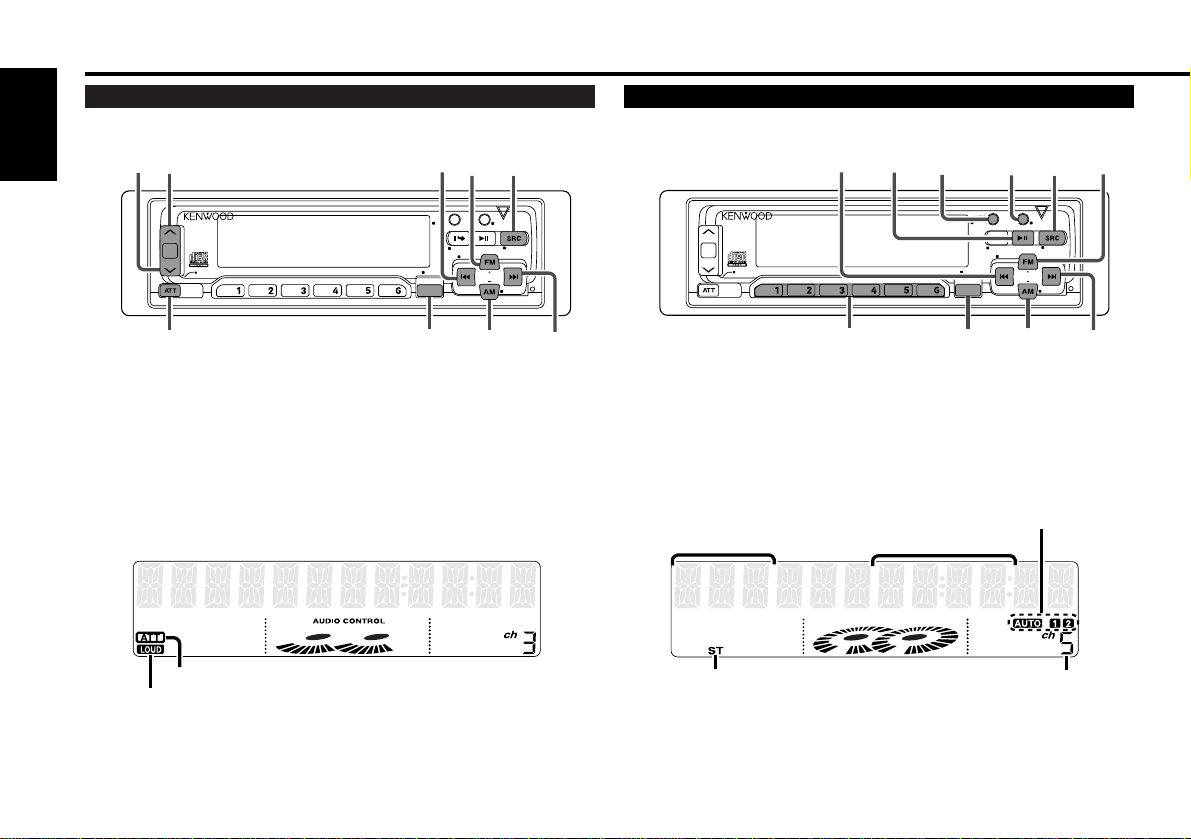
FM1 92.1
VOLUME 10
English
Buttons and Display
— 6 —
D.R.I.V.E.
DIMMER
DISC
SCAN RDM REP D.SCN M.RDM MENU
LOUD
AUTO
DISP/
TEXT
AME
NAME. S
EJECT
CLOSE
PWR OFF
MENU
AUD
SRC
ATT/LOUD
u
d
FM
¢
4
AM
KDC-PS909 BALANCED OUTPUT
PREOUT
8V
NF
KDC-PS909 BALANCED OUTPUT
DISC
SCAN RDM REP D.SCN M.RDM MENU
LOUD
AUTO
DISP/
TEXT
AME
NAME. S
EJECT
CLOSE
PWR OFF
MENU
AUD
SRC
#1~6
FM
¢
4
AM
DISP/
NAME.S
AUTO/
AME
38
PREOUT
8V
NF
DIMMER
D.R.I.V.E.
AUTO indicator
Frequency
ATT indicator
Band display
ST indicator
Basic operations Tuner features
LOUD indicator
Preset station number
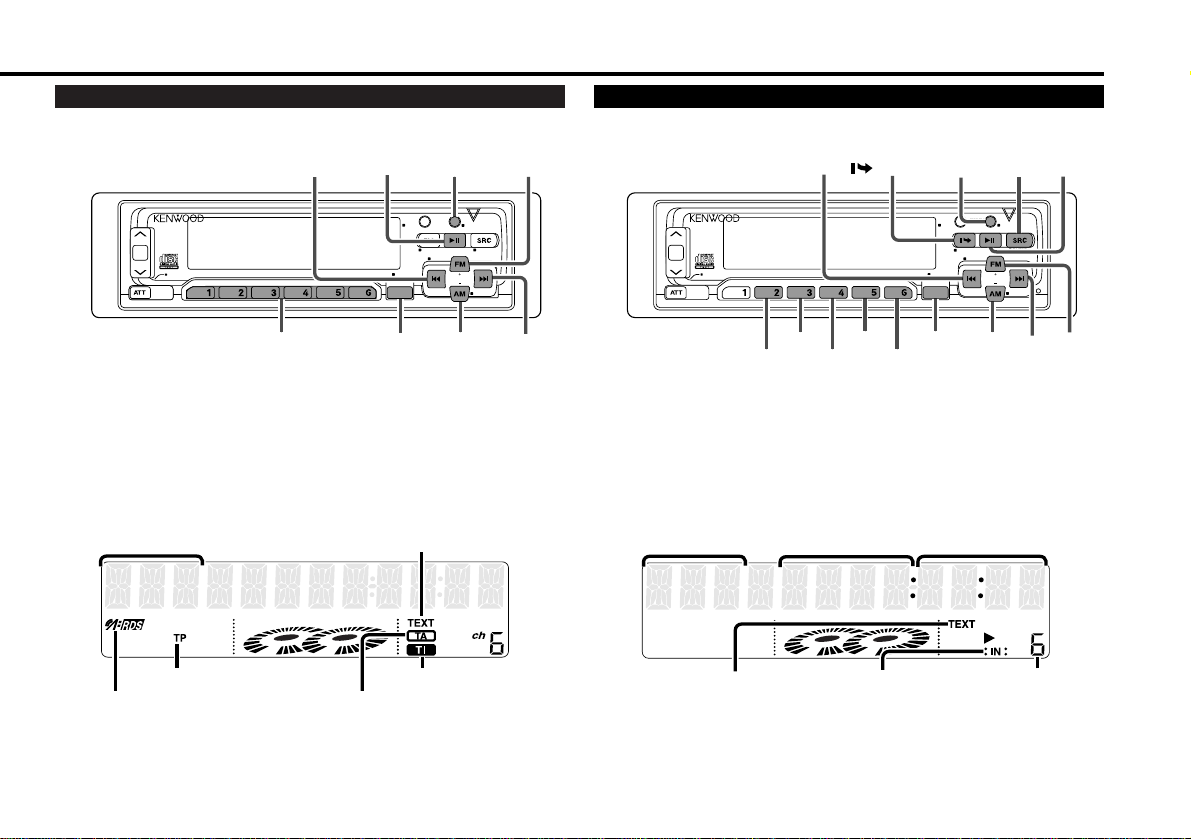
— 7 —
CH T-08 235
FM3 KENWOOD
TI indicator
Band display
™
indicator
TP indicator
TA indicator
Track time/
Direct inputted track number/
Direct inputted disc number
RBDS features Disc control features
Disc number
Track number
Mode display
TEXT indicator
¢
indicator
TEXT indicator
4
KDC-PS909 BALANCED OUTPUT
8V
PREOUT
LOUD
SCAN RDM REP D.SCN M.RDM MENU
#1~6
38
AUTO
AME
EJECT
DIMMER
D.R.I.V.E.
AUD
MENU
DISP/
TEXT
DISP
DISC
AM
NAME. S
NF
CLOSE
PWR OFF
FM
¢
8V
PREOUT
LOUD
4
KDC-PS909 BALANCED OUTPUT
SCAN RDM REP D.SCN M.RDM MENU
RDM
REPSCAN
/EJECT
D.SCN
M.RDM
DISP/
NAME.S
AUTO
DISP/
AME
TEXT
EJECT
DIMMER
D.R.I.V.E.
AUD
MENU
AM/
DISC–
DISC
SRC
NAME. S
NF
CLOSE
PWR OFF
¢
38
FM/
DISC
+
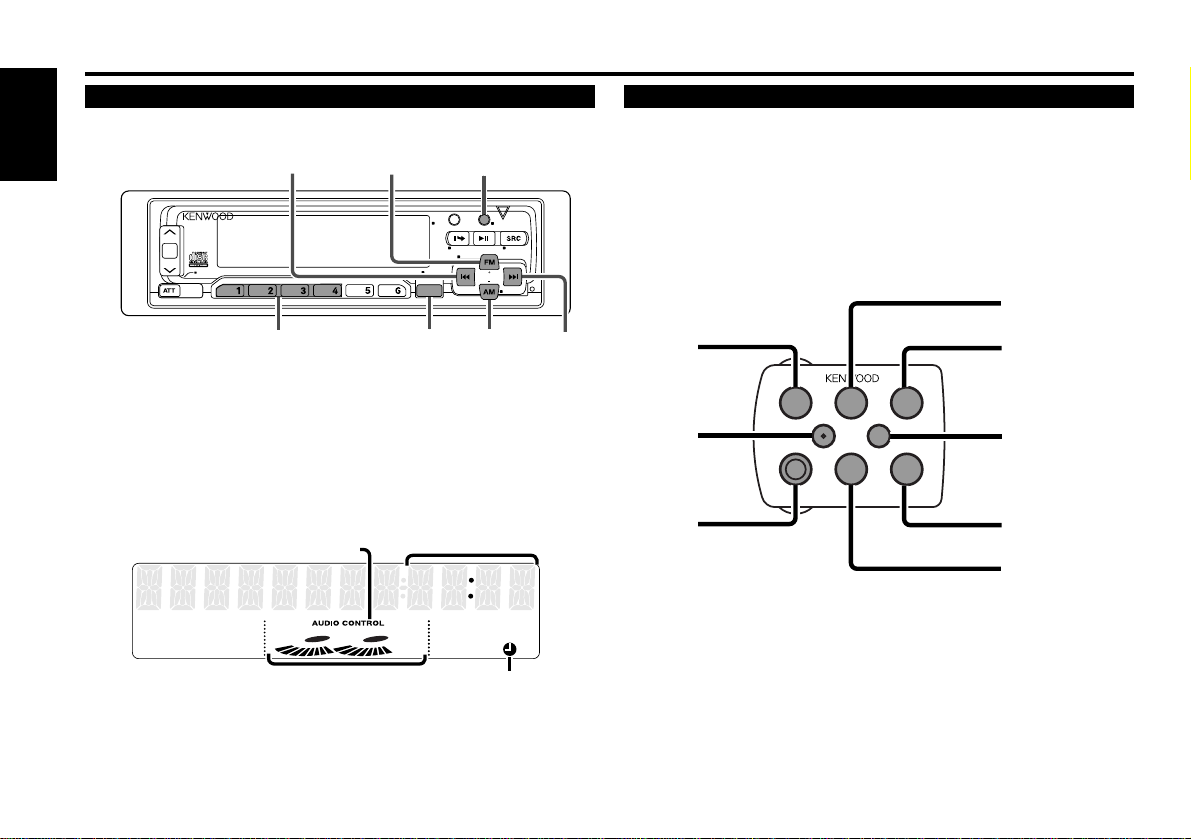
English
— 8 —
FM1 1235
Buttons and Display
Steering remote control
Clock display
Other features
£
indicator
Graphic display
AUDIO CONTROL indicator
4
KDC-PS909 BALANCED OUTPUT
8V
PREOUT
LOUD
SCAN RDM REP D.SCN M.RDM MENU
#1~4
FM/
DIMMER
AUD
AUD/MENU
DISP
AUTO
DISP/
AME
TEXT
EJECT
DIMMER
D.R.I.V.E.
DISC
AM/
NF
NAME. S
NF
CLOSE
PWR OFF
¢
5
UP
¢
5
ATT
VOLUME
∞
ATT
DWN
4
∞
SRC
FM/DISC+
AM/DISC
¢
FM/DISC +
SRC
–
AM/DISC –
4
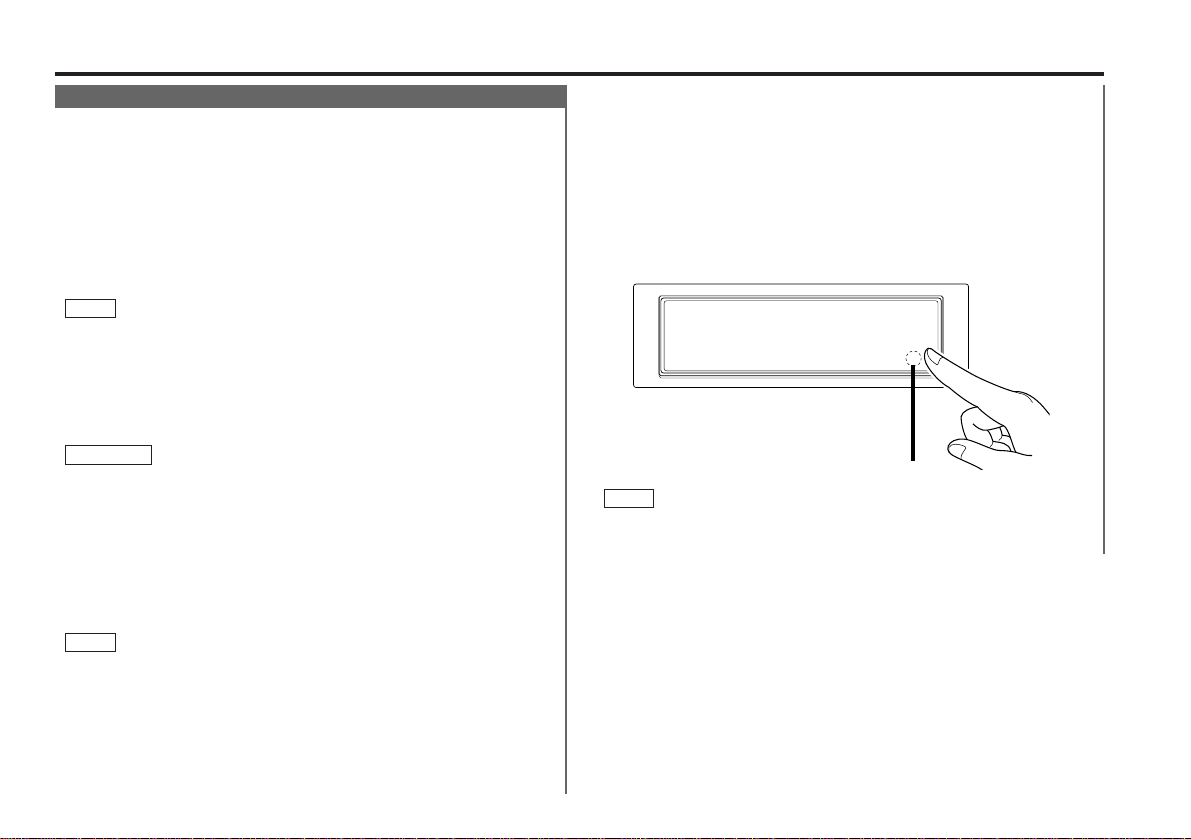
— 9 —
Basic operations
(See page 6)
Stealth Retraction Mechanism
You can help prevent theft of the unit by reversing the
faceplate so that the control panel cannot be seen, hiding the
unit, and shutting off the audio.
Power ON/OFF:
When you turn your vehicle’s ignition on, the unit’s power will
also turn on, with the faceplate reversing to show the control
panel.
When you turn your vehicle’s ignition off, the faceplate will
reverse to hide the control panel, and the unit’s power will turn
off.
• When the moving faceplate is hit by an object, it will stop and
return to its original state. Remove the object and repeat the
action.
• The status of the Code Security Function (P.30) is displayed
whenever the power is switched on.
"CODE ON" (Code Security has been registered)
"CODE OFF" (Code Security has not been registered)
Using the Unit in Vehicles with Covered Consoles
• Make sure the console is uncovered whilst the faceplate is
reversed.
• Do not exert any excess force on the movable parts of the unit,
including the faceplate, as it can cause failure in the unit’s
mechanism.
Hiding the unit with the ignition turned on (forced closing):
Hold down the SRC button for one second or more.
The faceplate will reverse, hiding the unit. The unit will turn
off.
• When the closing faceplate is hit by an object, the unit will turn
off without the faceplate closing all the way. Remove the object
and press the SRC button to turn the unit back on, then turn it
off again to make it close properly.
• Whilst the control panel is moving, pressing the buttons will not
have any effect. Do not try to press the buttons on the control
panel as the faceplate is moving, as excessive force may
damage the unit.
NOTE
2CAUTION
NOTE
• During the forced closing of the unit (i.e., having the unit left
closed whilst ignition is turned on), the faceplate will not open
no matter how often the ignition is turned on or off, unless “the
touch-sensitive spot” at the rear of the faceplate is pressed in
order to open it. You can prevent tampering of the unit when
letting someone else drive your car by keeping it closed this
way.
To cancel the stealth retraction mechanism’s forced closing of
unit and open control panel:
Press “the touch-sensitive spot” at the rear of the faceplate.
(as illustrated)
Touch-sensitive spot
The invisible switch is hiding behind the touch-sensitive spot.
Press the hollow spot (invisible switch) to open.
NOTE
Touch-sensitive spot
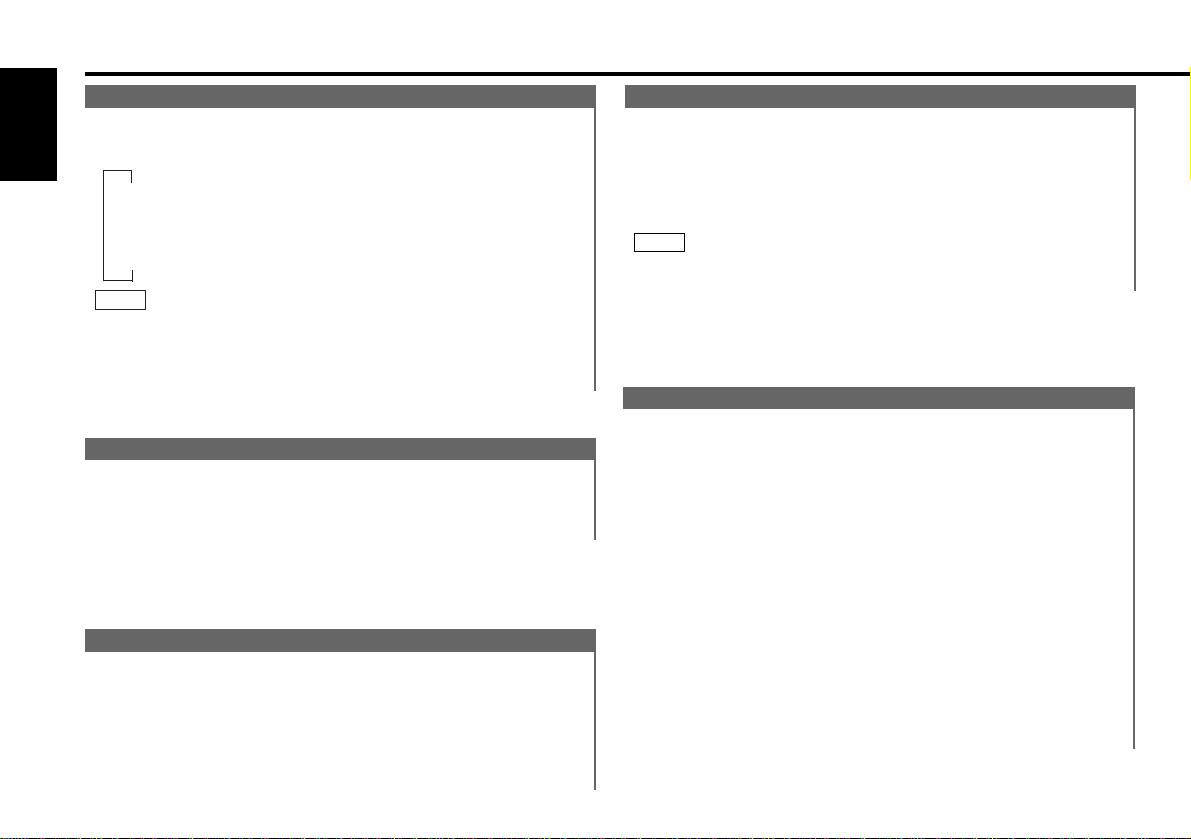
— 10 —
English
Basic operations
(See page 6)
Attenuator Gain Selection
The attenuator gain can be switched to either -20 dB or -60 dB.
Choose the -60dB setting when using a high-output amplifier.
The factory default is -20dB.
Hold down the MENU button for one second or more.
"MENU" is displayed and the menu mode is turned on.
Press the ¢ button repeatedly until the monaural reception
function appears in the display.
Press the 4 button to search in the other direction.
The function setting is indicated by "ATT LOW" or "ATT HIGH"
in the display, indicating that the current setting is low or high,
respectively.
When "ATT LOW" is displayed, the attenuator gain is set at
-20dB. When "ATT HIGH" is displayed, it is set at -60dB.
Switching settings
Press either the AM or FM button.
The display and setting will change.
Press the MENU button to end the menu mode.
4
3
2
1
Switching Modes
Switching Modes:
Each time you press the SRC button, the mode switches as
follows:
▼
Tuner mode
▼
CD mode
▼
Disc control mode
• The mode switches to the next mode from any mode which
cannot be used.
• The disc control mode will differ depending on the unit that is
connected.
NOTE
Volume
Increasing Volume:
Press the u button to turn up the volume.
Decreasing Volume:
Press the d button to turn down the volume.
Attenuator
This function allows you to turn down the volume quickly.
Turning Attenuator On/Off:
Press the ATT button to switch the attenuator on and off.
When the attenuator is on, the ATT indicator blinks.
When the attenuator is off, the volume returns to the original
level.
Turning down the volume all the way turns off the attenuator
function.
NOTE
Loudness
This function amplifies low and high tones when the volume
is turned down.
The LOUD indicator lights up, when the loudness function is
on.
Turning Loudness On/Off:
Hold down the LOUD button for one second or more to switch
the loudness on and off.
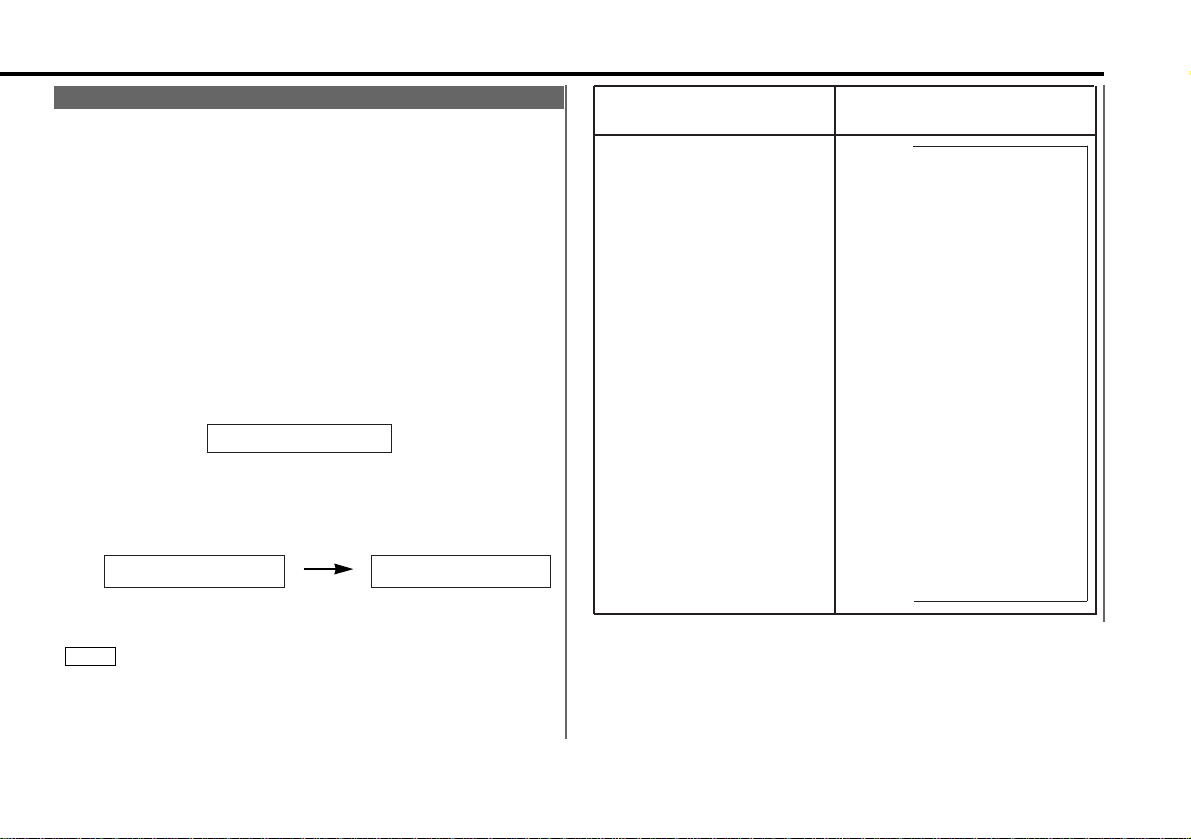
— 11 —
To accommodate a greater number of functions, a menu
system has been employed for making settings. Press the
MENU button to enter the menu mode and then display the
function to make the setting. Details on each setting are
explained separately in the corresponding function page.
Hold down the MENU button for one second or more.
"MENU" is displayed when the menu mode is entered.
The function that you can adjust is indicated with the current
settings displayed.
Selecting function to set
Press the ¢ button to search through the functions until you
see the one you want to adjust in the display.
Press the 4 button to search through the functions
backward.
Example: If you want to switch the clock display function
from on to off, first search through the functions
until you see "CLOCK ON" in the display.
Changing setting for currently displayed function
Press either the AM or FM button.
The setting will change for each function.
Example: The clock display function will switch from on to off,
and "CLOCK OFF" is displayed.
Ending the menu mode
Press the MENU button.
Make sure to end the menu mode when finished.
If you fail to end the menu mode, several functions may not
operate properly, including the Traffic Information function and
the Alarm function.
NOTE
4
3
2
1
Menu System
↓
CLOCK ON ↔ CLOCK OFF
↑↓
CLOCK ADJST (Time
Adjustment mode entered)
↑↓
SYNC OFF ↔ SYNC ON
↑↓
SECURITY
↑↓
COLOR GREEN → COLOR AMBER
→ ILLUMI OFF
↑↓
ATT LOW ↔ ATT HIGH
↑↓
GRAPHIC ON ↔ GRAPHIC OFF
↑↓
BEEP ON ↔ BEEP OFF
↑↓
UNBALANCED ↔ BALANCED
↑↓
T.I OFF ↔ T.I ON
↑↓
CRSC ON ↔ CRSC OFF
↑↓
SCROLL MANU ↔ SCROLL AUTO
↑
Function
Varieties of settings for
each function (display)
Switching Clock Display
Time Adjustment (Manual)
Automatic Time Adjustment
Security mode
Selectable Illumination
Attenuator Gain Selection
Switching Graphic Display
Touch Sensor Tone
Balanced output
Traffic Information Function
Clean Reception System Circuit
Text Scroll
<In FM reception of Tuner mode>
<In FM, CD mode>
CLOCK ON
CLOCK ON CLOCK OFF
<When Automatic Time Adjustment is off>
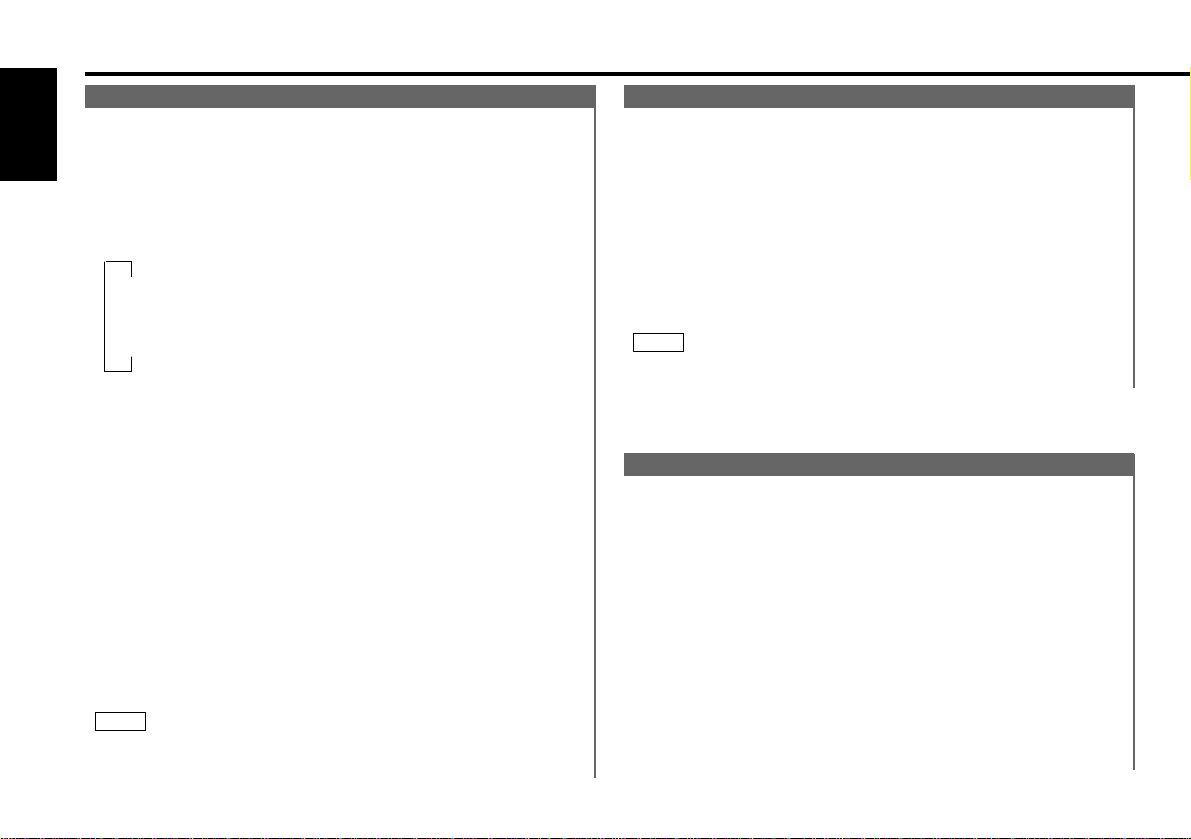
— 12 —
English
Tuner features
(See page 6)
Tuning
You can choose from three tuning modes: auto seek, preset
station seek, and manual. The “AUTO1” indicator lights up
when auto seek tuning is selected, and the “AUTO2” indicator
lights when preset station seek tuning is selected.
Selecting Tuning Mode:
Press the AUTO button.
Each time you press the AUTO button, the mode switches as
follows.
▼
AUTO 1 (Auto Seek Tuning)
▼
AUTO 2 (Preset Station Seek Tuning)
▼
MANUAL (Manual Tuning)
Tuning:
Press the SRC button repeatedly until tuner mode is obtained.
"TUNER" is displayed when the tuner mode has been selected.
Press either the FM or AM button to select the band.
Each time you press the FM button, the band switches
between the FM1, FM2 and FM3.
Press the AM button to select the AM band.
• Auto Seek Tuning
Press the ¢ button to seek increasing frequencies.
Press the 4 button to seek decreasing frequencies.
• Preset station seek tuning
Press the ¢ button to move to the next preset station (i.e.,
the one with the next highest number), and the 4 button to
move to the last preset station (i.e., the one with the next
lowest number).
• Manual Tuning
Press the ¢ button to increase the frequency by one step.
Press the 4 button to decrease the frequency by one step.
The ST indicator lights up when stereo broadcasts are being
received.
NOTE
3
2
1
Station Preset Memory
Store the frequency of the station currently being listened to.
You can then recall that station with a single touch of a
button.
Select the band/ station that you want to have stored.
Hold down the button (#1-6) that you want to use for the
station, for two seconds or more.
The button number blinks once in the display to indicate that
the data has been stored.
Recalling a Preset Station:
Press the preset station button (#1-6) for the desired station.
The number of the recalled station is displayed.
You can store 6 stations in each of the FM1, FM2, FM3, and AM
bands.
NOTE
2
1
Auto Memory Entry
You can automatically store all the receivable frequencies in
the band currently being listened to, and then recall them with
the touch of a button later. This function is especially useful
when you are travelling and do not know what stations are
available. Up to 6 frequencies can be stored this way.
Select the band for auto memory entry.
Hold down the AME button for two seconds or more to start
auto memory entry.
The numbers of the preset station buttons are shown in order.
When all the stations in a certain band are stored in the preset
memory, the auto memory entry stops. The tuner then plays
the last station received.
Recalling a Preset Station:
Press the preset station button (#1-6) for the desired station.
The number of the recalled station is displayed.
2
1
