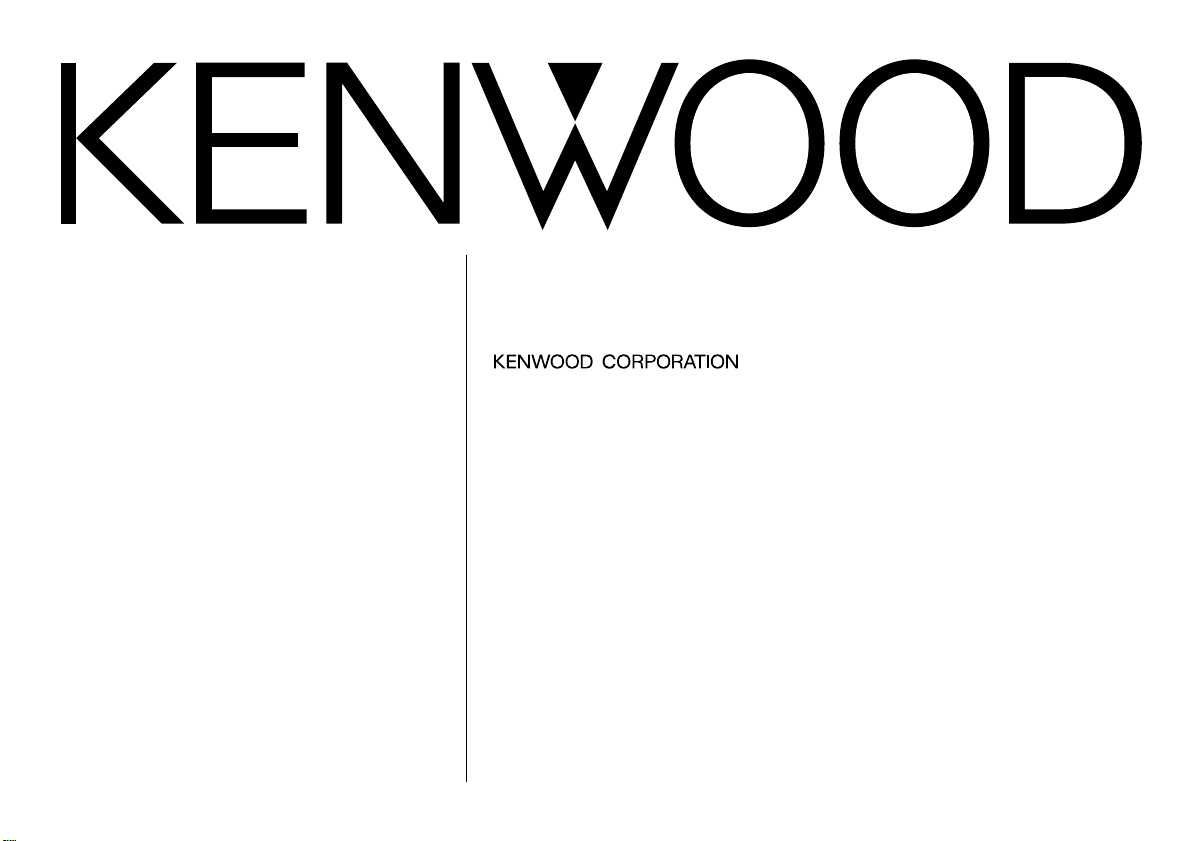
KDC-PS9080R
KDC-8080R
B64-1605-00 (EN)
CD-RECEIVER
INSTRUCTION MANUAL
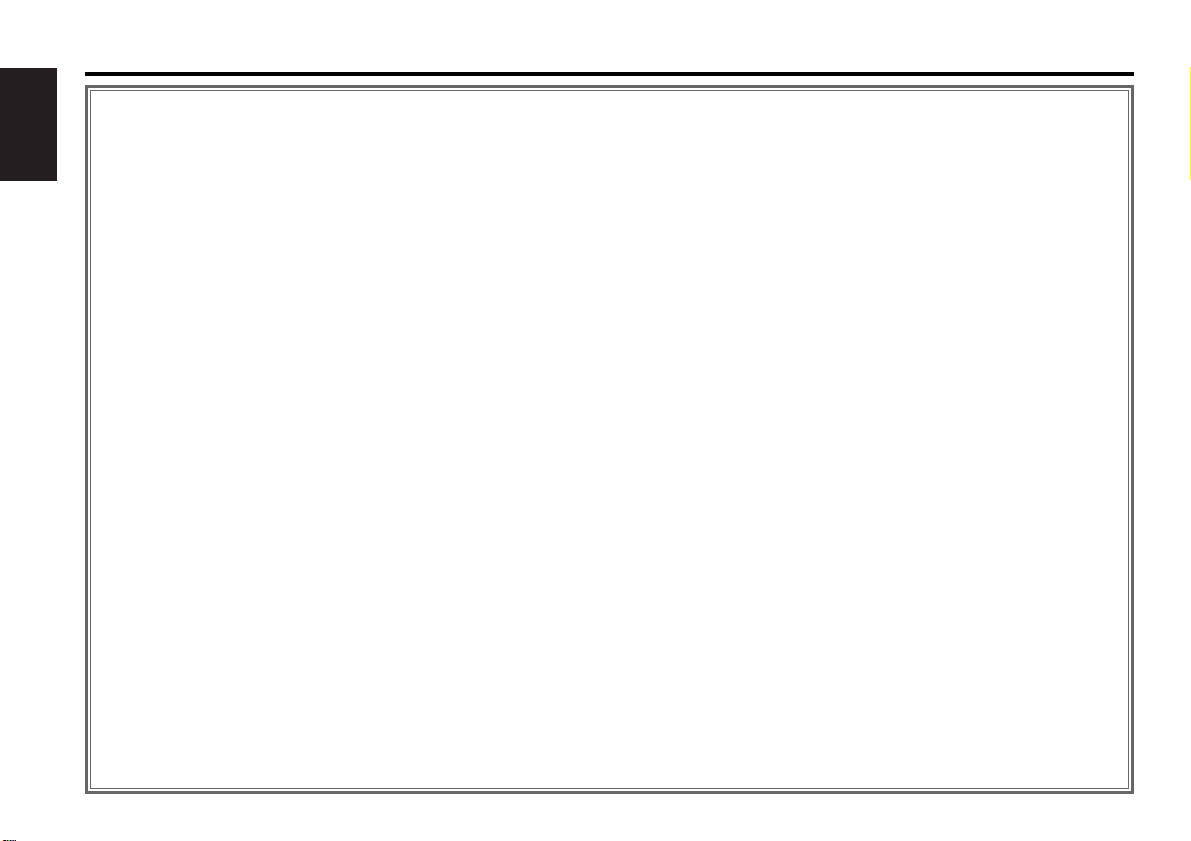
— 2 —
English
Contents
Before use
Safety precautions ...............................................................................3
Handling Compact discs ......................................................................6
General features
Power...................................................................................................7
Switching Modes.................................................................................8
Volume.................................................................................................8
Attenuator ............................................................................................8
Loudness .............................................................................................8
Forced Closing .....................................................................................9
Switching Display...............................................................................10
TEL Mute ...........................................................................................11
Removing the Faceplate ....................................................................12
Audio Control Setting.........................................................................13
Mobile Preset.....................................................................................15
Faceplate Angle Adjustment..............................................................16
Non-Fading Output.............................................................................16
Tuner features
Tuning ................................................................................................17
Station Preset Memory......................................................................18
Switching Display for Tuner...............................................................18
Kenwood intelligent Twin IF (K2I)......................................................19
RDS features
RDS (Radio Data System)..................................................................20
Enhanced Other Network ..................................................................20
Alarm..................................................................................................20
Programme Type (PTY) Function.......................................................20
Traffic Information Function...............................................................22
Presetting Volume for Traffic Information/News...............................22
Radio Text Scroll ................................................................................22
CD/External disc control features
Playing CDs........................................................................................24
Playing Other Disc mode...................................................................24
Fast Forwarding and Reversing Disc Play .........................................25
Track Search ......................................................................................25
Disc Search........................................................................................25
Switching Display for Discs ...............................................................26
Track / Disc Repeat............................................................................27
Presetting Disc Names(DNPS) ..........................................................28
Track Scan..........................................................................................28
Disc Scan ...........................................................................................29
Random Play......................................................................................29
Magazine Random Play .....................................................................30
Text Scroll ..........................................................................................30
Menu settings
Menu System ....................................................................................31
Touch Sensor Tone............................................................................32
Manual Time Adjustment ..................................................................32
Calendar Adjustment .........................................................................32
Calendar Mode...................................................................................32
Memo Mode......................................................................................32
Automatic Time Adjustment..............................................................33
Mask Key ...........................................................................................34
Selectable Illumination.......................................................................34
Brightness level adjustment ..............................................................34
Dimmer ..............................................................................................35
Switching Graphic Display .................................................................35
Black Mask.........................................................................................35
Time setting for removing the faceplate ...........................................35
Switching preout................................................................................35
Dual Zone System .............................................................................36
dB (Sound Coordinate system)..........................................................36
External Amp Control.........................................................................36
Manual Open Button Setting.............................................................36
News Bulletin Function with PTY News Timeout Setting.................36
Local Seek Function...........................................................................37
Selecting Tuning Mode......................................................................37
Auto Memory Entry ...........................................................................37
AF (Alternative Frequency) Function..................................................38
Restricting RDS Region (Region Restrict Function)...........................38
Auto TP Seek Function ......................................................................38
Monaural Reception...........................................................................38
Text Scroll ..........................................................................................38
Basic Operations of steering remote control ...............39
Installtion
Accessories........................................................................................41
Installation Procedure ........................................................................41
Connecting Cables to Terminals........................................................42
Installtion............................................................................................43
Removing the Unit.............................................................................44
Locking the faceplate to the unit.......................................................45
Attaching Steering Remote Control...................................................45
Troubleshooting Guide .................................................46
Specifications ...............................................................49
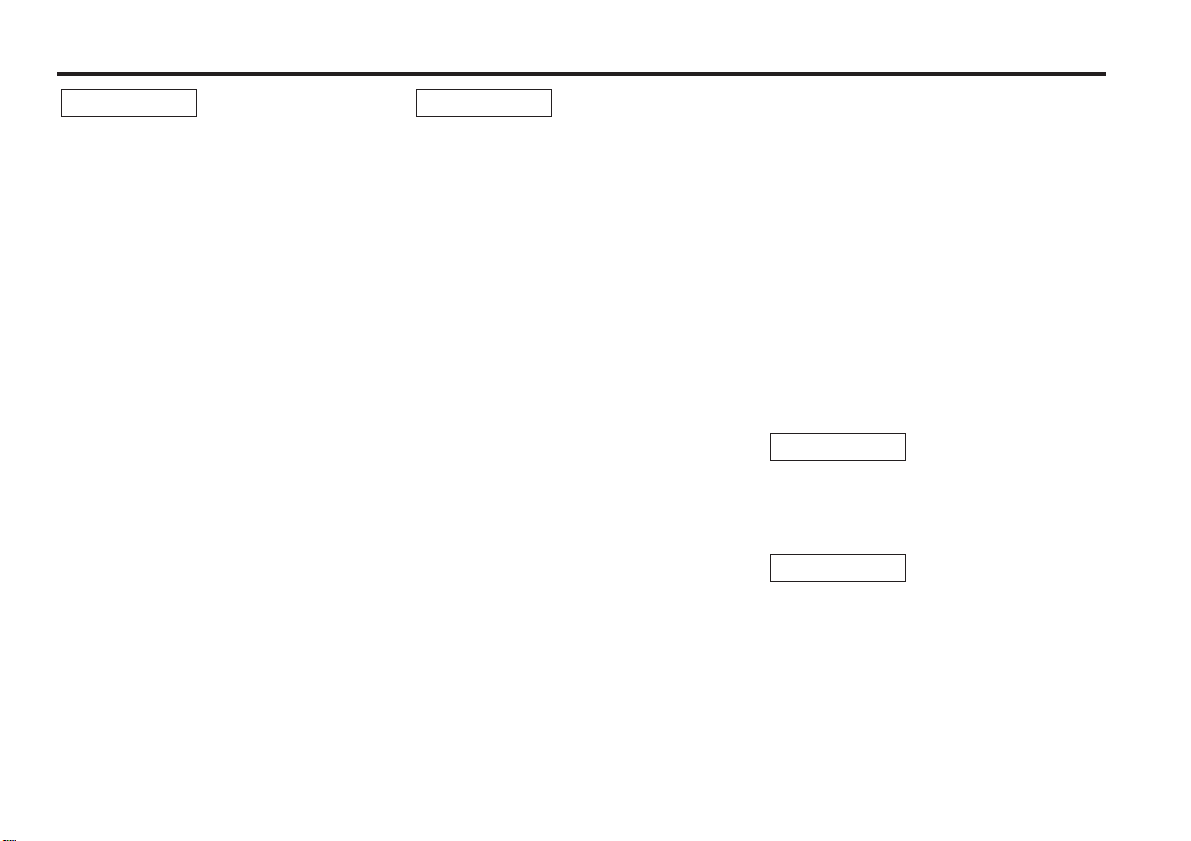
— 3 —
To prevent injury and/or fire, take the
following precautions:
• Insert the unit all the way until it is fully
locked in place. Otherwise it may fly out of
place during collisions and other jolts.
• When extending the ignition, battery or
ground cables, make sure to use automotivegrade cables or other cables with an area of
0.75mm
2
(AWG18) or more to prevent cable
deterioration and damage to the cable
coating.
• To prevent short circuits, never put or leave
any metallic objects (e.g., coins or metal
tools) inside the unit.
• If the unit starts to emit smoke or strange
smells, turn off the power immediately and
consult your Kenwood dealer.
• Make sure not to get your fingers caught
between the faceplate and the unit.
• Be careful not to drop the unit or subject it to
strong shock.
The unit may break or crack because it
contains glass parts.
2WARNING
To prevent damage to the machine,
take the following precautions:
• Make sure to ground the unit to a negative
12V DC power supply.
• Do not open the top or bottom covers of the
unit.
• Do not install the unit in a spot exposed to
direct sunlight or excessive heat or humidity.
Also avoid places with too much dust or the
possibility of water splashing.
• Do not subject the faceplate to excessive
shock, as it is a piece of precision
equipment.
• When replacing a fuse, only use a new one
with the prescribed rating. Using a fuse with
the wrong rating may cause your unit to
malfunction.
• To prevent short circuits when replacing a
fuse, first disconnect the wiring harness.
• Do not place any object between the
faceplate and the unit.
• During installation, do not use any screws
except for the ones provided. The use of
improper screws might result in damage to
the main unit.
• Do not apply excessive force to the moving
faceplate. Doing so will cause damage or
malfunction.
• Do not apply excessive force to the open
faceplate or place objects on it. Doing so will
cause damage or breakdown.
2CAUTION
IMPORTANT INFORMATION
You cannot connect the unit directly to the
following CD automatic changers. For users
who want to use older changers with the
unit, follow the directions below according to
the type of changer you own:
• KDC-C200 / KDC-C300 / KDC-C400
Use the extension cable and the control box
attached to the CD changer, and the optional
CA-DS100 converter cable.
• KDC-C301 / KDC-C600 / KDC-C800 / KDCC601 / KDC-C401
Use the extension cable attached to the CD
changer, and the optional CA-DS100
converter cable.
• KDC-C100 / KDC-C302 / C205 / C705 /
non-Kenwood CD changers
Cannot be used with this model.
You can damage both your unit and
the CD changer if you connect them
incorrectly.
Do Not Load 8-cm (3-in.) CDs in the
CD slot
If you try to load an 8-cm CD with its adapter
into the unit, the adapter might separate
from the CD and damage the unit.
2CAUTION
2CAUTION
Safety precautions
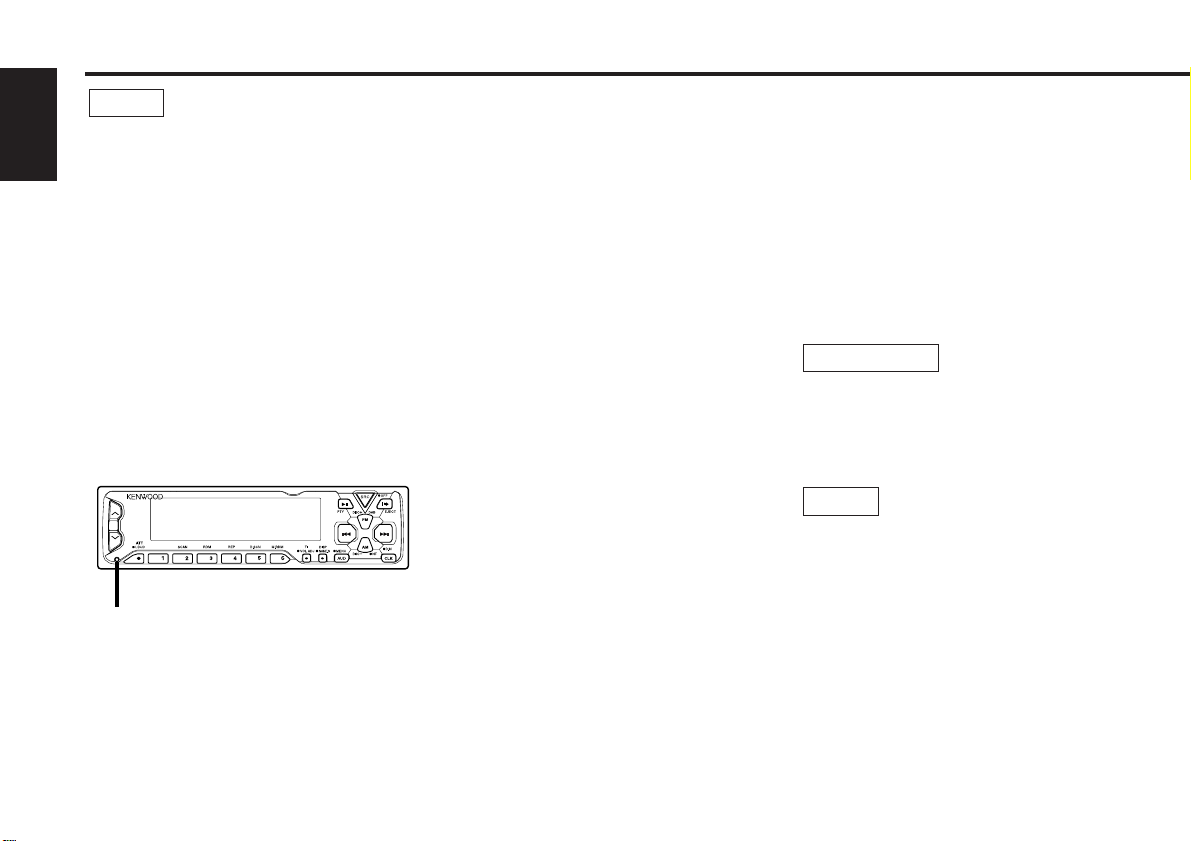
— 4 —
English
• If you experience problems during
installation, consult your Kenwood dealer.
• If the unit fails to operate properly, press the
RESET button. When the faceplate controls
are not visible, press the left part at the
upper side of the faceplate (as illustrated on
p.9) for as many times as you have preset to
make the faceplate controls appear. The unit
returns to factory settings when the RESET
button is pressed. After you press the reset
button, the Mask Key will be needed to
restart the unit. If the unit still fails to operate
properly after the RESET button has been
pressed, contact your local KENWOOD
dealer for assistance.
• Press the reset button if the CD auto
changer is first controlled and operates
incorrectly. The original operating condition
will return.
NOTE
• The illustrations of the display and the panel
appearing in this manual are examples used
to explain more clearly how the controls are
used. Therefore, what appears on the display
in the illustrations may differ from what
appears on the display on the actual
equipment, and some of the illustrations on
the display may represent something
impossible in actual operation.
• The functions that can be used and the
information that can be displayed will differ
depending on the external disc players being
connected.
Safety precautions
Mask key
If you have transmitted the Mask Key's
signal once to the unit in advance, you will
have to transmit it once again if the unit has
been removed from the battery. This
function helps prevent theft.
When using the unit for the first time:
In order to deactivate the demonstration
mode, be sure to press the transmit button
to transmit the Mask Key's signal.
If this procedure is not carried out, the
control panel of the unit will re-open in two
seconds even with your vehicle's ignition
turned off.
Do not loose the "Mask Key".
If power is disconnected from the unit,
correct operation can only be restored by the
"Mask Key's" signal.
The "Mask Key" will also be required for
service repair.
If you send products in for repair that include
a mask key, make sure to present the unit
together with the mask key.
NOTE
2CAUTION
Reset button
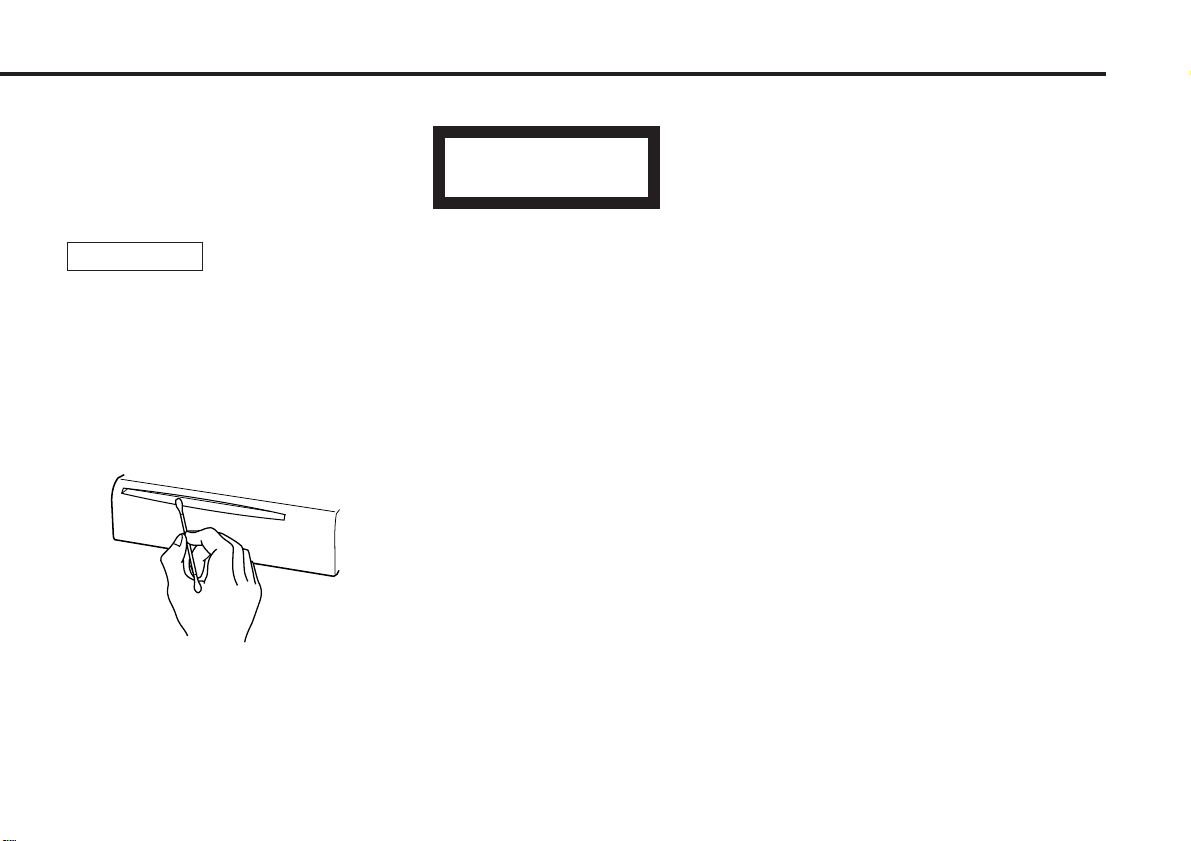
— 5 —
Cleaning the Faceplate Terminals
If the terminals on the unit or faceplate get
dirty, wipe them with a dry, soft cloth.
Cleaning the Unit
If the front panel gets dirty, turn off the
power and wipe the panel with a dry silicon
cloth or soft cloth.
Do not wipe the panel with a stiff cloth or a
cloth dampened by volatile solvents such as
paint thinner and alcohol. They can scratch
the surface of the panel and/or cause the
indicator letters to peel off.
Cleaning the CD Slot
As dust can accumulate in the CD slot, clean
it occasionally. Your CDs can get scratched if
you put them in a dusty CD slot.
2CAUTION
The marking of products using lasers
(Except for some areas)
The label is attached to the chassis/case and
says that the component uses laser beams
that have been classified as Class 1. It
means that the unit is utilizing laser beams
that are of a weaker class. There is no
danger of hazardous radiation outside the
unit.
Lens Fogging
Right after you turn on the car heater in cold
weather, dew or condensation may form on
the lens in the CD player of the unit. Called
lens fogging, CDs may be impossible to play.
In such a situation, remove the disc and wait
for the condensation to evaporate. If the unit
still does not operate normally after a whilst,
consult your Kenwood dealer.
CLASS 1
LASER PRODUCT
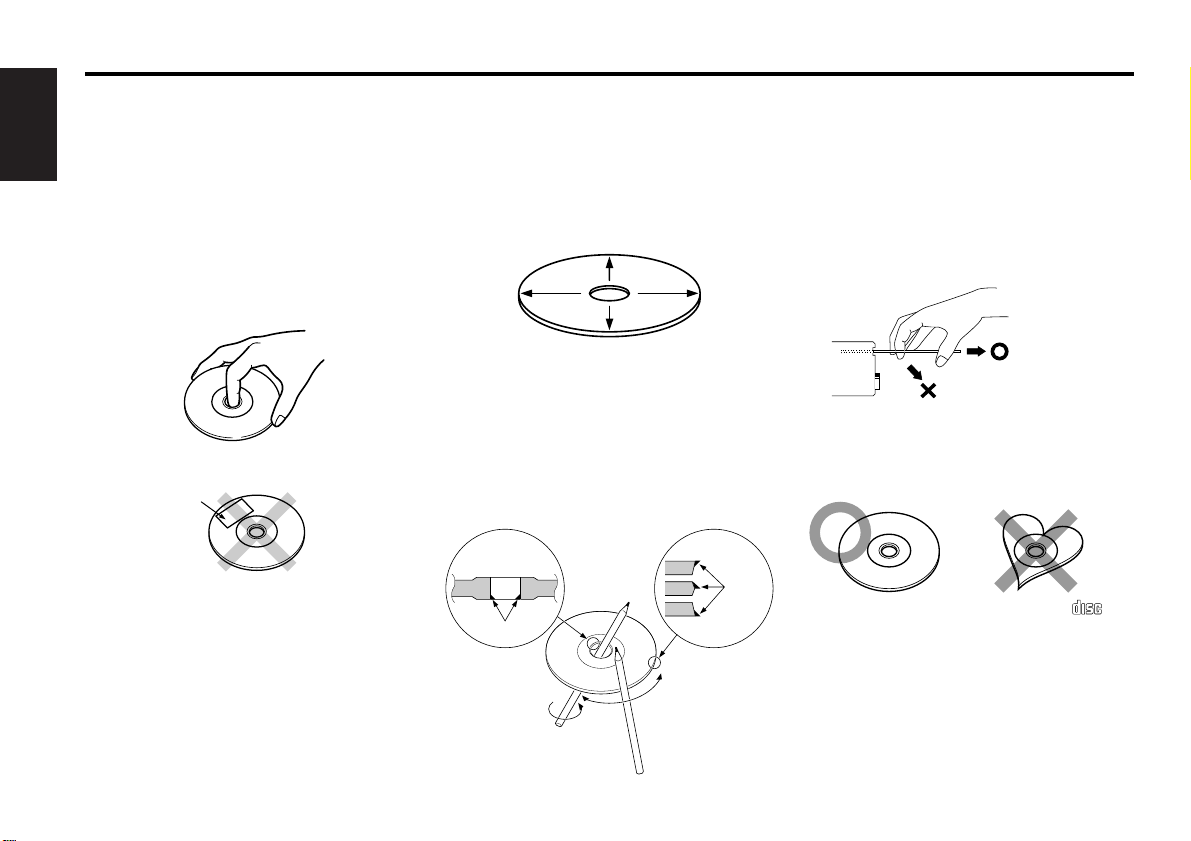
— 6 —
English
Handling Compact discs
Playing a CD that is dirty, scratched
or warped can cause the sound to
skip and the unit to operate
incorrectly, resulting in worsened
sound quality. Take the following
precautions to prevent your CDs from
getting scratched or damaged.
Handling CDs
• Do not touch the recorded side of the CD
(i.e., the side opposite the label) when
holding it.
• Do not stick tape on either side of the CD.
Storing CDs
• Do not store CDs in areas exposed to direct
sunlight – such as a car seat or above the
fascia panel (dashboard) – or other hot
places.
• Remove CDs from the unit when not
listening to them for a whilst, and put them
back in their cases. Do not stack CDs that
have been removed from their cases or prop
them against something.
Cleaning CDs
If a CD has become dirty, wipe it off gently
using a commercially available cleaning cloth
or a soft cotton cloth, starting from the
centre of the disc and moving outward. Do
not clean CDs with conventional record
cleaners, anti- static formulas, or chemicals
such as paint thinner or benzene.
Checking New CDs for Burrs
When playing a new CD for the first time,
check that there are not any burrs stuck to
the perimeter of the disc or in the central
hole. CDs with burrs stuck on them may not
load properly or may skip whilst playing.
Remove burrs using a ballpoint pen or a
similar utensil.
Do Not Load CD Accessories in Slot
Do not use commercially available CD
accessories that can be loaded into the CD
slot, such as stabilisers, protective sheets,
or CD cleaning discs, since they can cause
the unit to malfunction.
Removing the CD
Only remove the CD from the machine in a
horizontal direction. You may damage the
surface of the CD if you try pulling it down
as it ejects.
Do Not Use Special Shape CDs
• Be sure to use round shape CDs only for
this unit and do not use any special shape
CDs. Use of special shape CDs may cause
the unit to malfunction.
• Be sure to use CDs with disc mark
only for this unit.
Do Not Use CDs with Sticker on the
Labelled Side
Do not use the CD with the label sticker
stuck on it.
Using such a CD may cause the CD to be
deformed and the sticker to peel off,
resulting in malfunction of the unit.
COMPACT
DIGITAL AUDIO
Tape
Burrs
Burrs
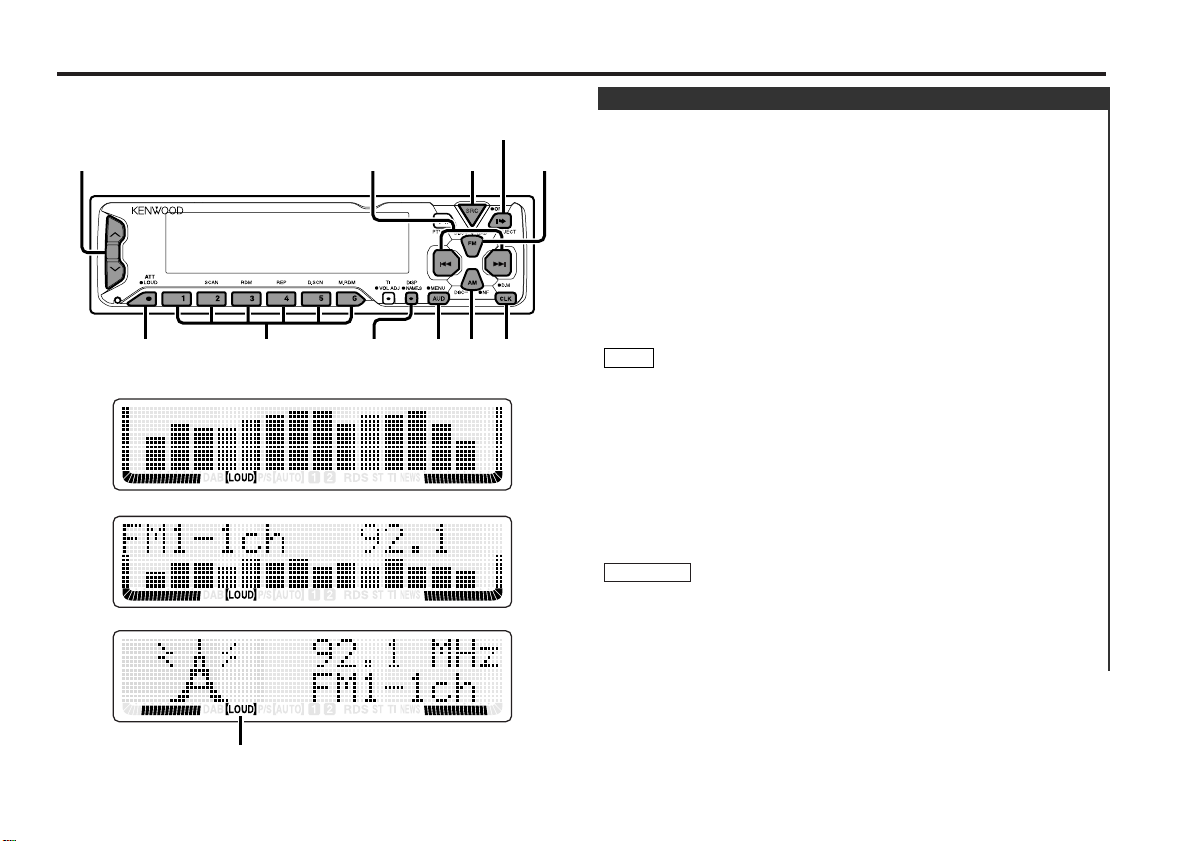
General features
— 7 —
You can help prevent theft of the unit by reversing the
faceplate so that the control panel cannot be seen, hiding the
unit, and shutting off the audio.
Power ON/OFF:
When you turn your vehicle’s ignition on, the unit’s power will
also turn on, with the faceplate reversing to show the control
panel.
When you turn your vehicle's ignition off, the faceplate will
reverse to hide the control panel after a period of time which
you have set in the "Time setting for removing the faceplate" in
the menu. The unit's power will turn off.
Alternatively, you can remove the faceplate during that period.
For details, refer to the "Removing the faceplate" (page 12).
• After installation of your Mask unit, be sure to transmit the
"Mask Key's" signal to deactivate the demonstration mode.
If this procedure is not carried out, the control panel of the unit
will re-open in two seconds even with your vehicle's ignition
turned off.
• When the control panel of the faceplate is hidden, the unit will
be locked by the sleeve, making it more difficult to remove the
unit.
• When the moving faceplate is hit by an object, it will stop and
return to its original state. Remove the object and repeat the
action.
Using the Unit in Vehicles with Covered Consoles
• Make sure the console is uncovered whilst the faceplate is
reversed.
• Do not exert any excess force on the movable parts of the unit,
including the faceplate, as it can cause failure in the unit’s
mechanism.
2CAUTION
NOTE
Power
Full-screen display mode
Vertical division display mode
Horizontal division display mode
LOUD indicator
u/d
ATT/
LOUD
#1-6
4/¢
DISP/
NAME.S
SRC/
PWR OFF
AUD AM/
NF
EJECT
CLK/
D.M
FM
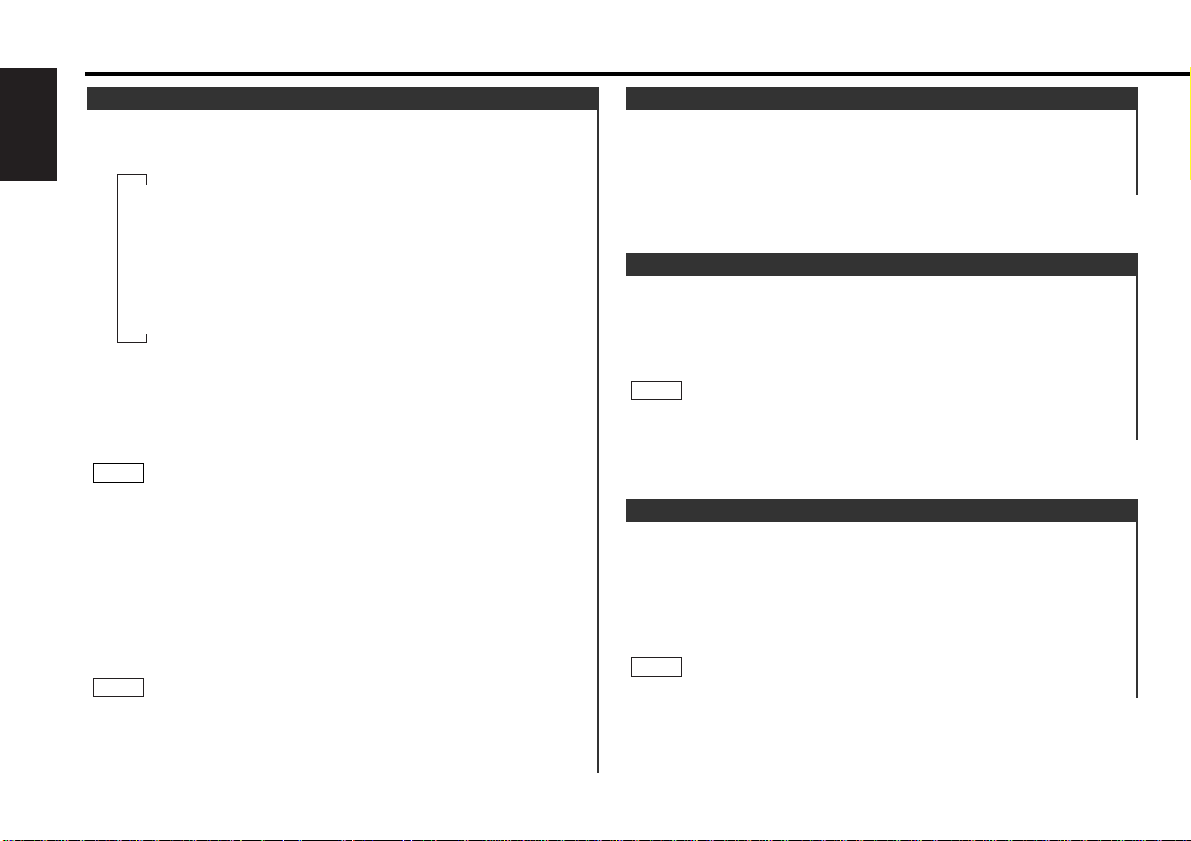
General features
— 8 —
English
This function amplifies low and high tones when the volume is
turned down.
The LOUD indicator lights up, when the loudness function is
on.
Turning Loudness On/Off:
Hold down the LOUD button for one second or more to switch
the loudness on and off.
The loudness function does not affect non-fading pre-out.
NOTE
Loudness
This function allows you to turn down the volume quickly.
Turning Attenuator On/Off:
Press the ATT button to switch the attenuator on and off.
When the attenuator is off, the volume returns to the original
level.
Turning the volume up, or turning it all the way down deactivates
the attenuator function.
NOTE
Attenuator
Increasing Volume:
Press the u button to turn up the volume.
Decreasing Volume:
Press the d button to turn down the volume.
Volume
Switching Modes:
Each time you press the SRC button, the mode switches as
follows:
Selecting the standby mode:
Press the SRC button repeatedly to select to "ALL OFF" .
When "ALL OFF" is displayed, the standby mode is turned on.
The standby mode turns all functions off although leaving the
unit’s power on. Use this mode when you want to have the
display illuminated but do not want to listen to anything.
• The mode switches to the next mode from any mode which
cannot be used.
• The external disc control mode will differ depending on the unit
that is connected.
• The AUX mode is available only when the changer / AUX
switching adapter (KCA-S210A or CA-C1AX) or CD changer
(KDC-CPS85, KDC-CX85, KDC-CPS82 or KDC-CX82) is
connected to this unit.
During the AUX mode, "AUX" / AUX-name will show in the
display. When the CA-C1AX is being used, the AUX Mode will
replace the External Disc Control Mode.
Presetting AUX-name
In the AUX mode, press the NAME.S button for two seconds or
more. "NAME SET" is display and AUX-name mode is entered.
Input the characters, referring to the section on "Presetting Disc
Names (DNPS)" (page 28).
NOTE
NOTE
Switching Modes
▼
Tuner mode
▼
CD mode
▼
External disc control mode 1
▼
External disc control mode 2/AUX mode
▼
Standby mode
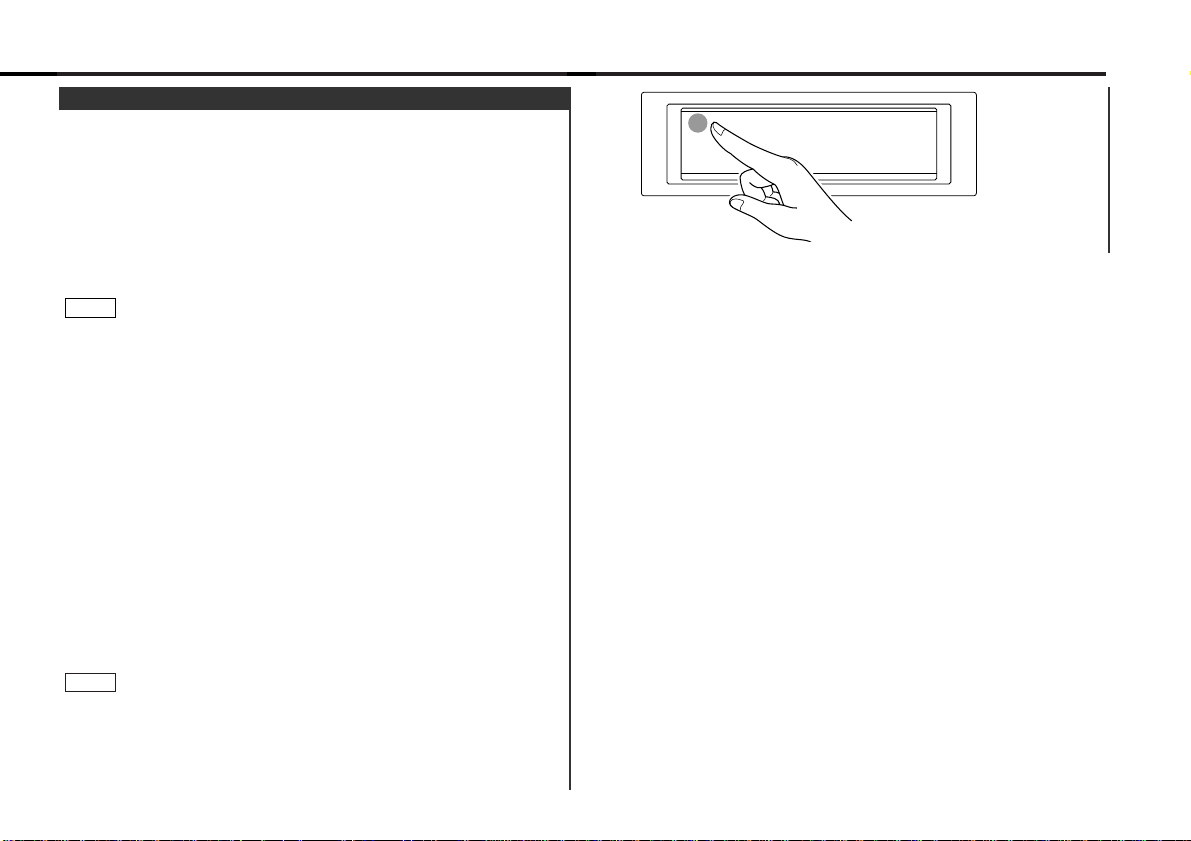
This function prevents tampering with the unit your car is
being serviced etc.
Hiding the unit with the ignition turned on (forced closing):
Hold down the SRC button for one second or more.
The faceplate will slide open. When the period of time which
you have set in the "Time setting for removing the faceplate" in
the menu has passed, the faceplate automatically reverses to
hide the control panel. However, you can remove the faceplate
during that period. For details, refer to the "Removing the
faceplate" (page 12).
• When the closing faceplate is hit by an object, the unit will turn
off without the faceplate closing all the way. Remove the object
and press the SRC button to turn the unit back on, then turn it
off again to make it close properly.
• Whilst the control panel is moving, pressing the buttons will not
have any effect. Do not try to press the buttons on the control
panel as the faceplate is moving, as excessive force may
damage the unit.
• During the forced closing of the unit (i.e., having the unit left
closed whilst ignition is turned on), the faceplate will not open
no matter how often the ignition is turned on or off, unless
"Manual Open button" at the rear of the faceplate is pressed in
order to open it. You can prevent tampering of the unit when
letting someone else drive your car by keeping it closed this
way.
To cancel the forced closing of unit and open control panel:
Press the left part at the upper side of the faceplate for as
many times as you have preset in the "Manual Open Button
Setting" (OPEN SW #) in the menu. The faceplate will open and
show the control panel.
When you set the Manual Open Button setting to 2 or 3, press
the upper left part of the faceplate without pausing. If you do not
press that part without pausing, the command cannot be verified
correctly.
NOTE
NOTE
Forced Closing
— 9 —
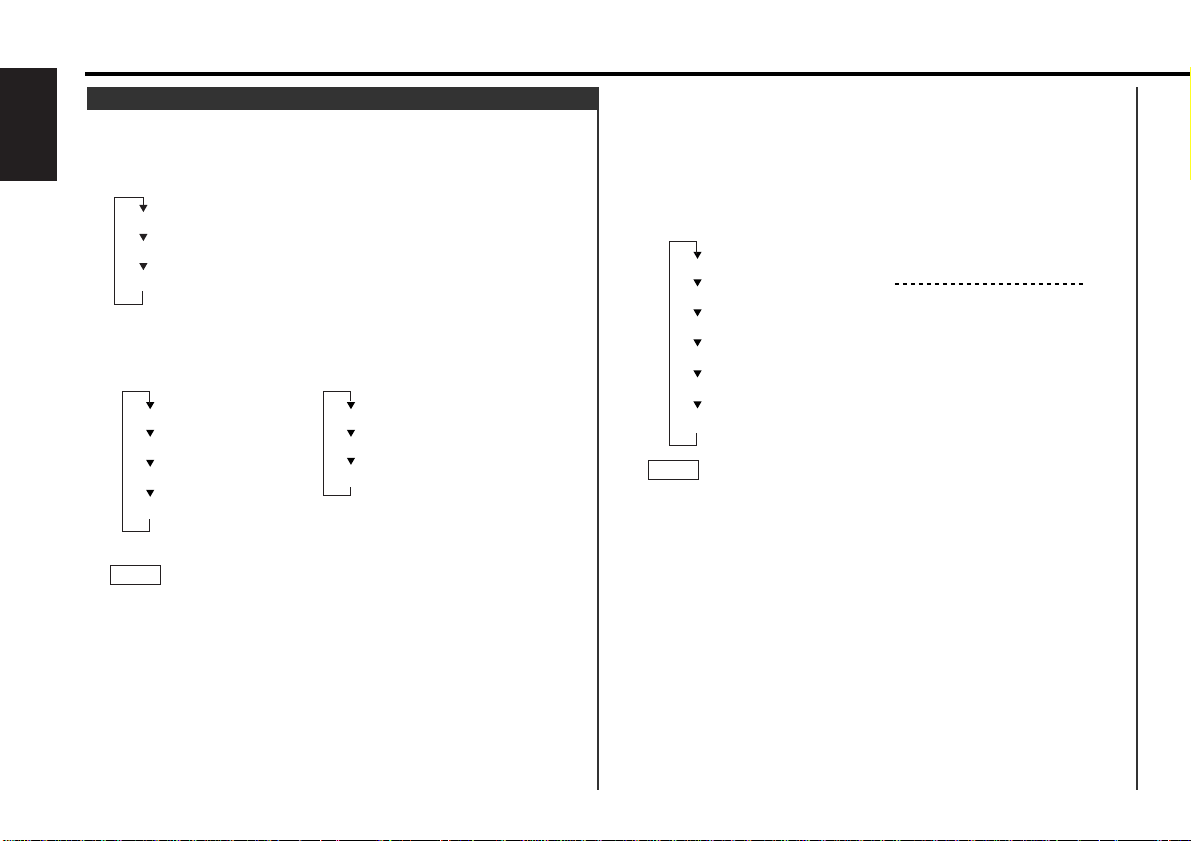
• During horizontal division mode
The left side display is switched each time the CLK button is
pressed.
The right side display is switched each time the DISP button is
pressed.
• This function cannot be operated whilst the Black Mask
function is on.
• The right side display items vary depending on the source
that is playing. For details refer to the "Switching Display"
page for source modes.
NOTE
You can change the display in each mode.
Selecting the Display Mode:
Each time you hold down the D.M button for one second or
more, the display mode switches as follows:
Changing the Display:
• During full-screen display mode
Each time you press the CLK button, the display switches as
follows:
• This function cannot be operated whilst the Black Mask
function is on.
• Character items are not displayed when the graphic display
function is turned off.
NOTE
Switching Display
General features
— 10 —
English
Vertical division display mode
Horizontal division display mode
Full-screen display mode
Character
Spectrum Analyzer1
Spectrum Analyzer2
Spectrum Analyzer3
"ALL OFF"
Character
Date + Clock
(Standby mode)(Source mode)
Example: Tuner mode
Right side displayLeft side display
DISP buttonCLK button
Graphic
Spectrum Analyzer1
Spectrum Analyzer2
Spectrum Analyzer3
Analog clock
Digital clock
Programme Service name/
Station frequency
Band display
+ Preset station number
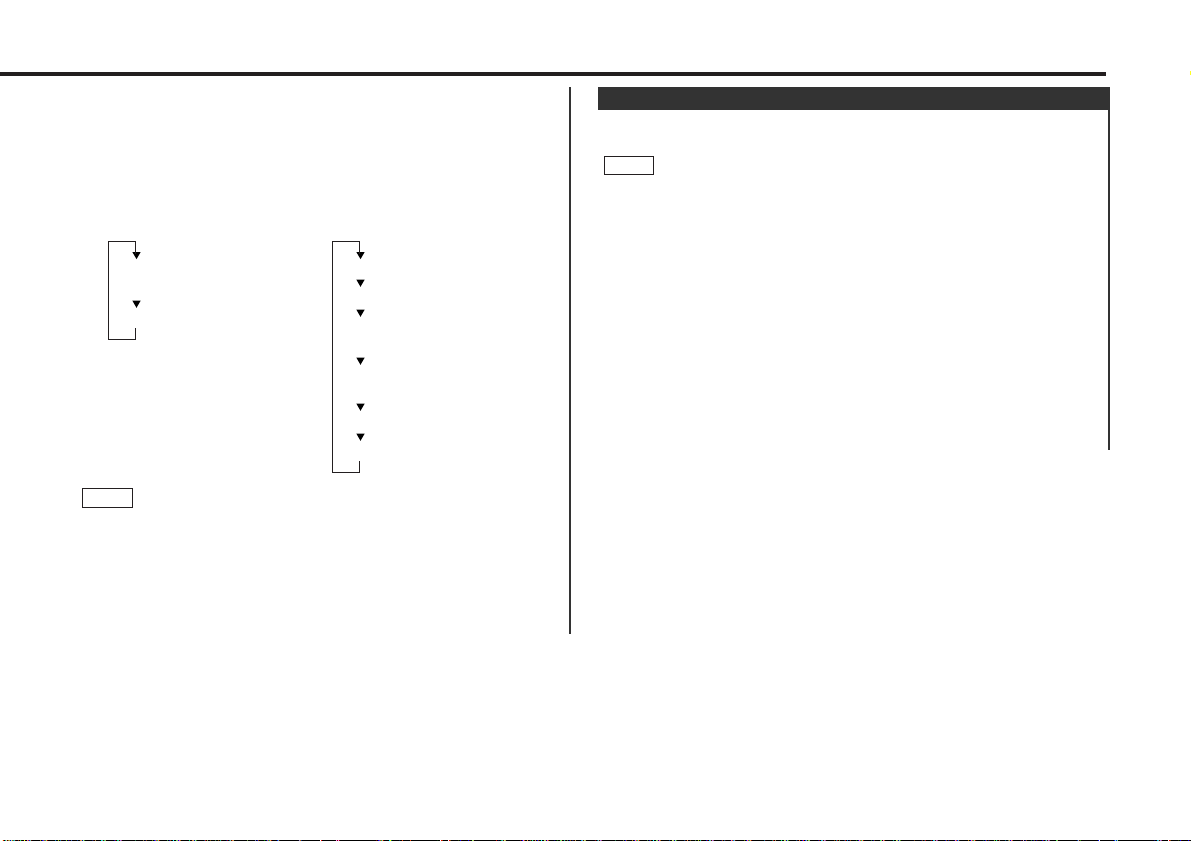
— 11 —
• During vertical division mode display
The upper part display is switched each time the DISP button
is pressed.
The lower part display is switched each time the CLK button is
pressed.
• The display items vary depending on the source that is
playing. For details refer to the "Switching Display" page for
source modes.
• The same items cannot be selected for both the upper part
and the lower part.
• When the Black Mask function is turned on, the lower part
display shows the clock only.
NOTE
Shut down the audio system temporarily whenever an
incoming call is received.
The function will not work if a cable is not connected to the car
phone.
When the telephone rings:
When a call is received, "CALL" is displayed and all the unit
functions are temporarily interrupted.
Restoring Original Unit Source During Phone Call:
Press the SRC button.
"CALL" disappears from the display, and the volume of the
original source is restored gradually.
Turning TEL Mute Function Off After Phone Call:
Hang the phone up.
"CALL" disappears from the display.
The original source (i.e., the one used before the phone call) is
returned to automatically, and the volume restored gradually.
NOTE
TEL Mute
Example: Tuner mode
Upper part display Lower part display
DISP button CLK button
Programme Service name/
Station frequency
Radio text
Radio text
Spectrum Analyzer1
Spectrum Analyzer2
+ Clock
Spectrum Analyzer2
+ Graphic
Graphic + Clock
Date
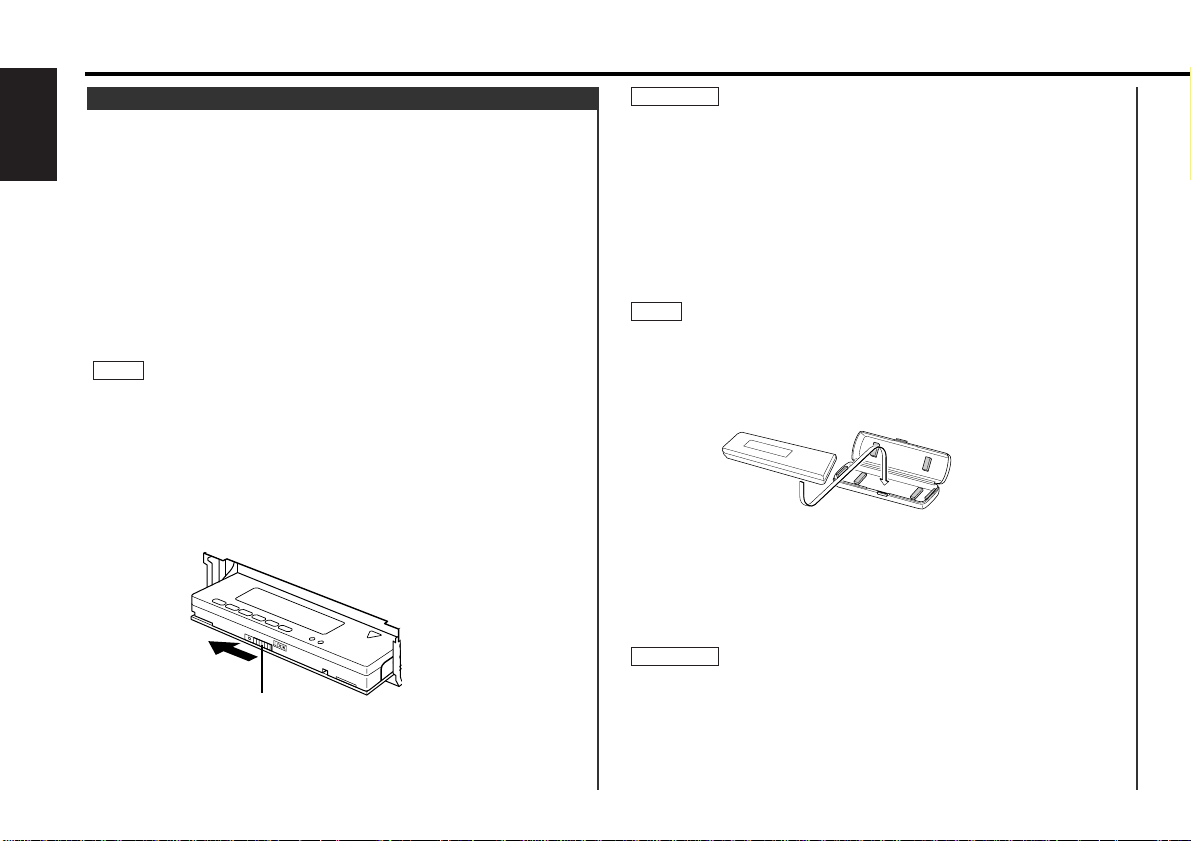
• When removing the faceplate, pull it out only when it is fully
open. The detachment of the faceplate whilst it is moving might
result in damage to the unit.
• Do not apply excessive force to the faceplate bracket without
attaching the faceplate. Doing so will cause the faceplate
bracket to be deformed.
• Do not touch the connector on the faceplate bracket after
removing the faceplate. Touching the connector may cause
damage to the unit.
• Do not touch two metal parts on both sides of the faceplate
bracket. Touching those parts may injure you.
• Sliding the faceplate lock switch cause the unit’s power to turn
off. If you want to operate the unit again, remove the faceplate
from the faceplate bracket completely and then reattach it.
• The faceplate is a precision piece of equipment and can be
damaged by shocks or jolts. For that reason, keep the faceplate
in its special storage case whilst detached.
• Do not expose the faceplate or its storage case to direct
sunlight or excessive heat or humidity. Also avoid places with
too much dust or the possibility of water splashing.
Reattaching the Faceplate:
Hold the faceplate so that the control panel faces the front
toward you and set the left side of the faceplate in the
faceplate bracket.
Do not set the right side of the faceplate in the faceplate bracket
first, when reattaching the faceplate. Doing so may cause the
connector on the faceplate bracket to malfunction.
Press the right side of the faceplate until it locks.
2
2CAUTION
1
NOTE
2CAUTION
The faceplate can be detached from the unit, helping to deter
theft.
Removing the faceplate:
Choose the way from among the following and open the
faceplate.
Turn the ignition off, hold down the SRC button for one second
or more, or press the left part at the upper side of the
faceplate (as illustrated on p.9) for as many times as you have
preset in the "Manual Open Button Setting" (OPEN SW #) in
the menu when the control panel has been hidden.
Set the faceplate's angle adjustment switch to "0" to set the
faceplate angle to the vertical.
For details, refer to "Faceplate Angle Adjustment" (page 16).
If the faceplate's angle adjustment switch is not set to "0" when
mounting the faceplate on the faceplate bracket, it may be
difficult to mount the faceplate or the faceplate may not be
securely attached and could fall off.
Set the angle adjustment switch to "0" before removing the
faceplate.
Slide the faceplate lock switch to the left during the period
which you have set in the "Time setting for removing the
faceplate" in the menu.
Holding the centre part of the faceplate, pull it out.
The faceplate bracket will automatically close.
4
Faceplate lock switch
3
NOTE
2
1
Removing the Faceplate
General features
— 12 —
English
Faceplate lock switch
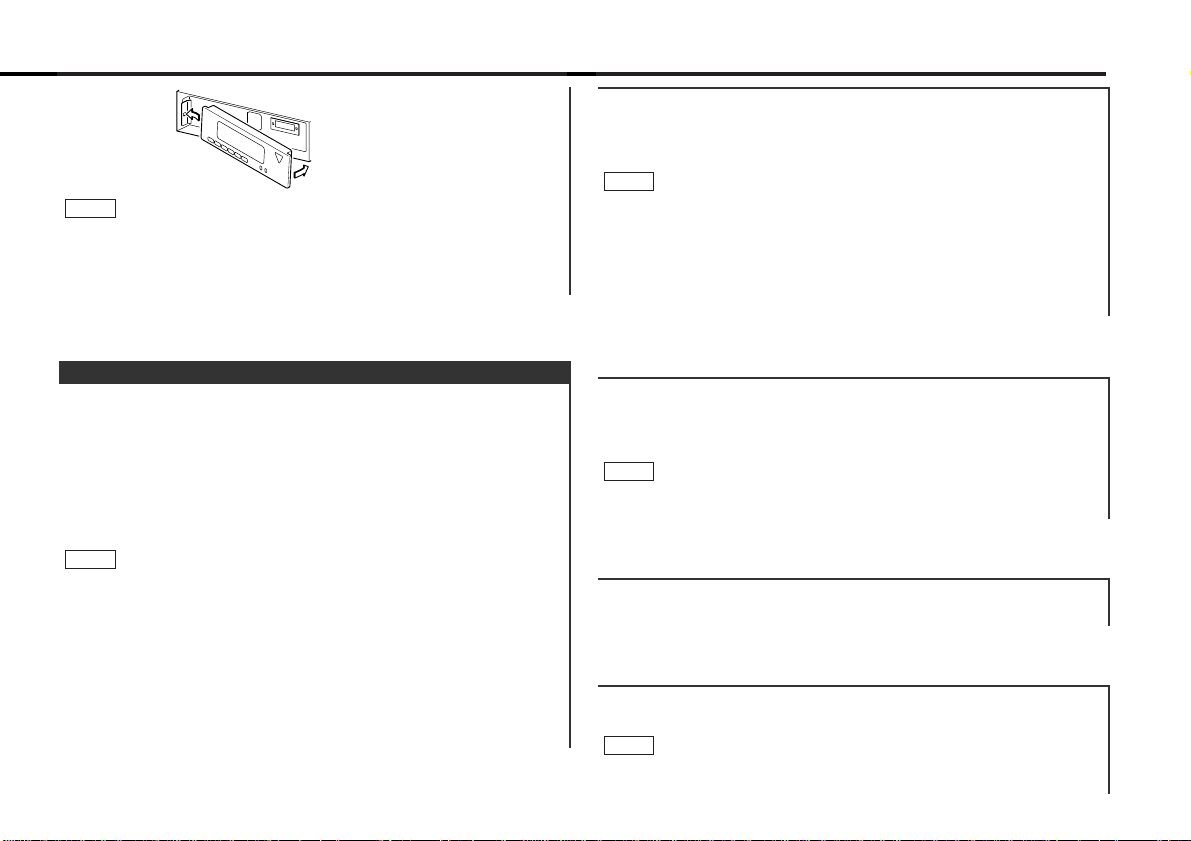
“Bass Q” : Adjust the Bass quality factor.
Setting values: 1.00 / 1.25 / 1.50 / 2.00
This mode is available only when the Sound coordinate system is
on. (page 36)
NOTE
“Bass” : Adjust the bass level.
Setting values: - 8 – + 8
“Bass Frq” : Adjust the centre frequency of the bass.
Setting values: 60 / 70 / 80 / 100 (Only when the bass quality
factor is set to 1.00, 1.25 or 1.50) / 150 (Only when the bass
quality factor is set to 2.00) Hz
This mode is available only when the Sound coordinate system is
on. (page 36)
NOTE
"dB" : Recalling the kenwood preset sound setting
Press the preset buttons (#1-6).
Settings: #1;Flat, #2;Rock, #3;Pops, #4;Jazz, #5;Easy,
#6;Scan of #1-5
• This mode is available only when the Sound coordinate system
is on. (page 36)
• You can call the following settings with this function; bass
centre frequency, bass level, bass quality factor, bass
extension, treble centre frequency, and treble level setting.
Their setting values are different depending on the setting of
the mobile preset plan mode.
NOTE
Adjust various parameters of sound quality.
Press the AUD button to enter the control mode.
Selecting mode
Press either the FM or AM button.
Each time the button is pressed, the adjustment mode will
change.
Please refer to the following for the contents of the
adjustment modes.
Source tone memory
Each source (CD, FM, AM, and disc changer) has its own
memory in which to store the bass, treble and N-F level settings.
The settings made for a particular source are then recalled
automatically whenever you use that source (e.g., FM mode uses
the tone settings made for FM, AM for AM, etc.).
Adjust each mode
Press the 4/¢ button.
Look at the table to adjust the mode being displayed.
Press the AUD button to end the control mode.
4
3
NOTE
2
1
Audio Control Setting
If the faceplate bracket's angle was not set to the vertical when
the faceplate was mounted, check that the faceplate is securely
attached to the faceplate bracket by holding its right side and
pulling it gently towards you.
NOTE
— 13 —
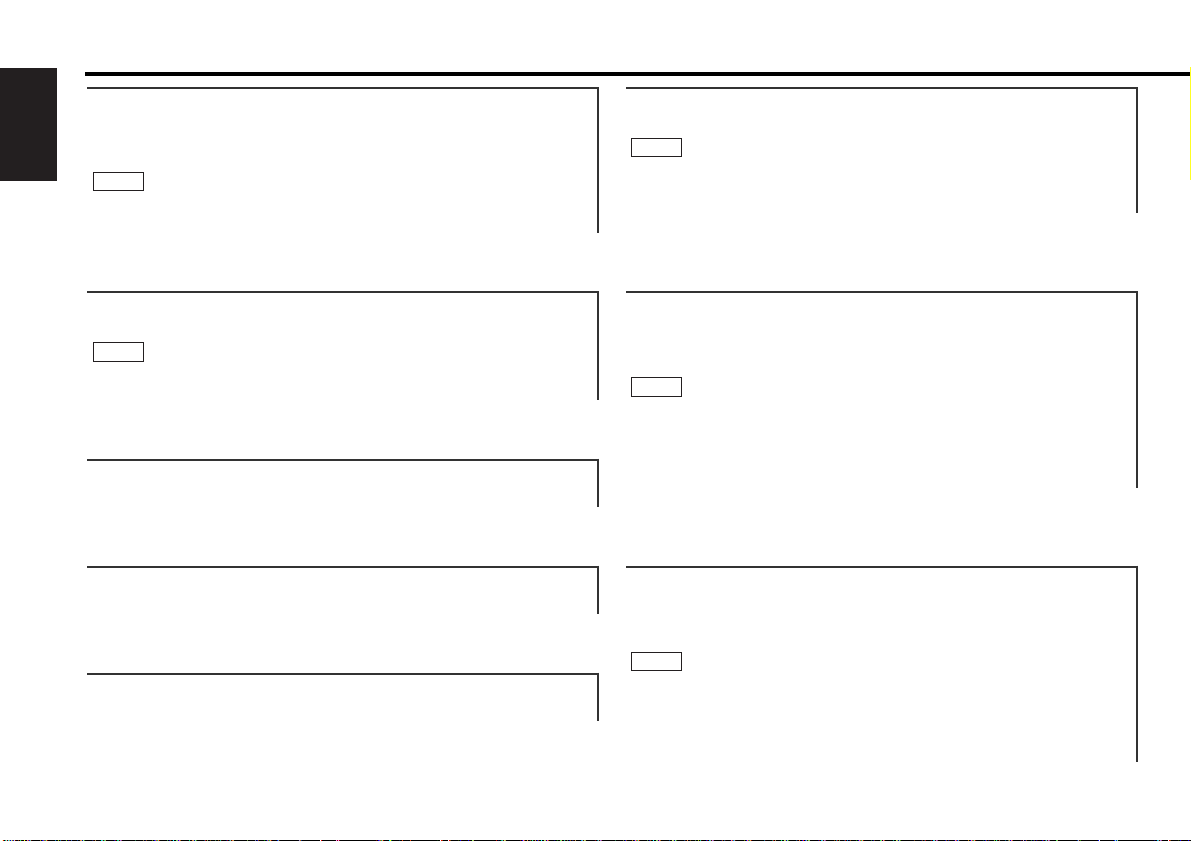
“HPF Rear” : Adjust the frequency of the High-pass filter for rear
output.
Setting values: Through / 40Hz / 60Hz / 80Hz / 100Hz / 120Hz /
150Hz / 180Hz / 220Hz
You can separately set the high-pass filter for front and rear
output, including preouts. The high-pass filter works except
during non-fading preout when switching to non-fading (KDC8080R only). The factory default settings for front output and rear
output are "through" .
NOTE
“HPF Front” : Adjust the frequency of the High-pass filter for
front output.
Setting values: Through / 40Hz / 60Hz / 80Hz / 100Hz / 120Hz /
150Hz / 180Hz / 220Hz
You can separately set the high-pass filter for front and rear
output, including preouts. The high-pass filter works except
during non-fading preout when switching to non-fading (KDC8080R only). The factory default settings for front output and rear
output are "through" .
NOTE
“NFpre Level” : Adjust the Non-fading output level.
Setting values: - 15 – + 15
• This mode is available only when the non-fading output function
is set to on. (KDC-8080R only)
• Not available during the Dual zone system is on.
NOTE
“Fader” : Adjust the fader level.
Setting values: Front 15 – Rear 15
“Balance” : Adjust the balance level.
Setting values: Left 15 – Right 15
“Tre” : Adjust the treble level.
Setting values: - 8 – + 8
“Tre Frq” : Adjust the centre frequency of the treble.
Setting values: 10.0 / 12.5 / 15.0 / 17.5 kHz
This mode is available only when the Sound coordinate system is
on. (page 36).
NOTE
“Bass EXT” : Switch the Bass Extend mode on/off.
Setting values: ON / OFF
(When the bass extend mode is set to on, low
frequency response is extended by 20%.)
This mode is available only when the Sound coordinate system is
on. (page 36)
NOTE
General features
— 14 —
English
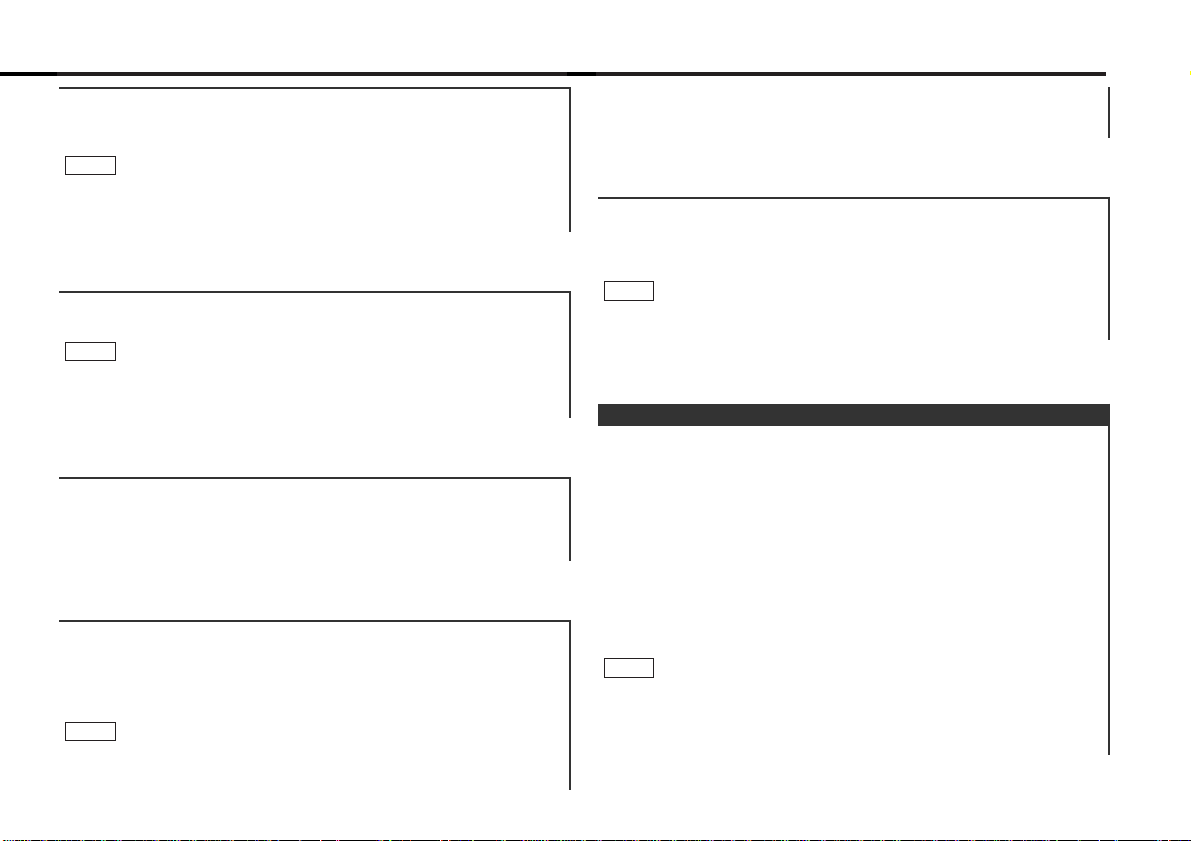
This function allows you to adjust the setting that is recalled
with the sound coordinate system, according to types of
speakers.
Press the SRC button repeatedly to select the standby mode.
"ALL OFF" is displayed when the standby mode is selected.
Press the AUD button to enter the mobile preset plan mode.
Press either the 4 or ¢ button to select the type of
speaker. The setting switches as follows.
Off / For the OEM speaker / For 6/6x9 in. speaker /
For 5/4 in. speaker
Press the AUD button to end the mobile preset plan mode.
• This setting can be made only when the Sound coordinate
system is on. (page 36)
• When you change the setting of type of speaker, the bass and
treble tone settings are returned to original levels.
NOTE
4
3
2
1
Mobile Preset
Recalling your sound settings:
Press a preset button (#1-6) except during the bass center
frequency, bass level, bass quality factor, bass extension,
treble center frequency, and treble level adjust mode.
This mode is available only when Sound coordinate system is on.
(page 36)
NOTE
• The settings you can preset are, bass centre frequency, bass
level, bass quality factor, bass extension, treble centre
frequency, and treble level.
Storing your sound settings:
Hold down a preset button (#1-6) for two seconds or more
except during the bass center frequency, bass level, bass
quality factor, bass extension, treble center frequency, and
treble level adjust mode.
• This setting can be made only when the Sound coordinate
system is on. (page 36)
NOTE
“VOL OFFSET” : Set the sound level of the each source selected
by adjusting the level difference between the
basic sound level and the required level.
Setting values: - 8 – 0
“NFpre Phase” : Adjust the phase for Non-Fading output.
Setting values: Normal (0°) / Reverse (180°)
• This mode is available only when the non-fading output function
is set to on. (KDC-8080R only)
• Not available during the Dual zone system is on.
NOTE
“LPF NFpre” : Adjust the frequency of the Low-pass filter for
Non-Fading output.
Setting values: 50 Hz / 80 Hz / 120 Hz / Through
• This mode is available only when the non-fading output function
is set to on. (KDC-8080R only)
• Not available during the Dual zone system is on.
NOTE
— 15 —
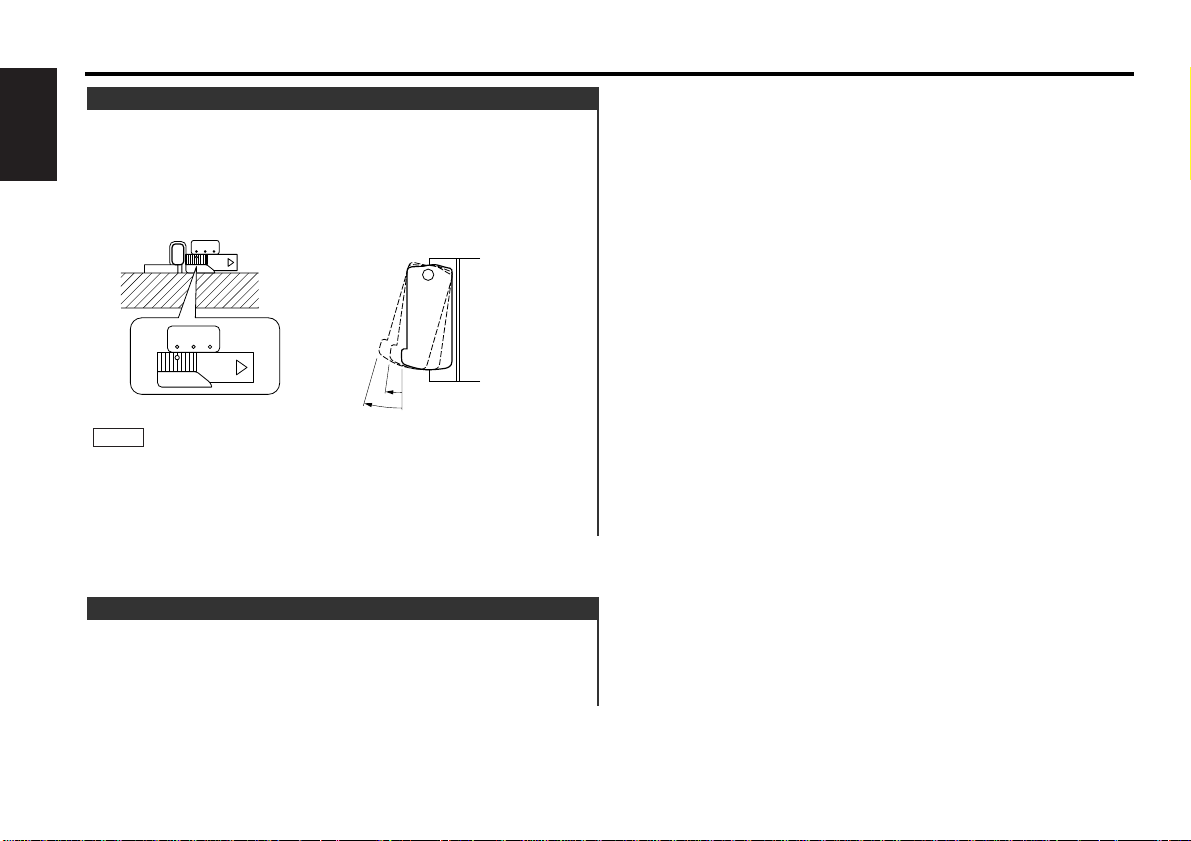
You can adjust the faceplate angle for easy viewing.
Adjusting faceplate angle:
Press the ¡ (EJECT) button to make the faceplate slide open,
and then adjust the faceplate angle using the angle adjustment
switch.
Adjustment may be made from 0 to 2.
• Firmly slide the switch until it clicks.
• Do not apply excessive force to the faceplate under settings 1
or 2.
• Set the angle adjustment switch to "0" before removing the
faceplate.
NOTE
0 1 2
0 1 2
0
2
1
Faceplate Angle Adjustment
General features
— 16 —
English
Turning non-fading output On/Off :
Hold down the NF button for one second or more to set the
function ON or OFF.
"NF ON" is displayed when the non-fading output is set ON.
Non-Fading Output
