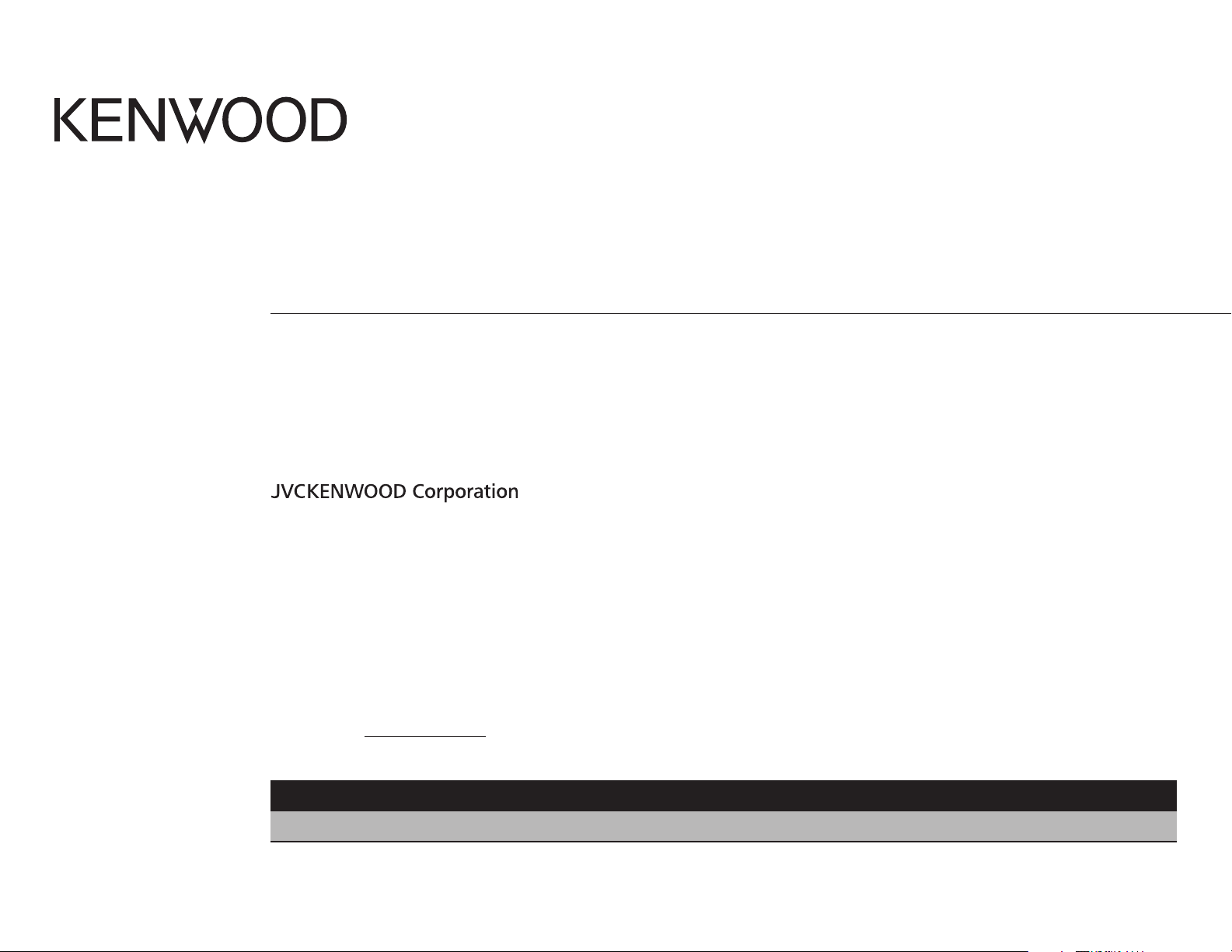
KDC-X399
KDC-MP362BT
KDC-BT362U
CD-RECEIVER
KMR-D362BT
INSTRUCTION MANUAL
AMPLI-TUNER LECTEUR DE CD
MODE D’EMPLOI
REPRODUCTOR DE DISCOS COMPACTOS RECEPTOR DE FM/AM
MANUAL DE INSTRUCCIONES
Take the time to read through this instruction manual.
Familiarity with installation and operation procedures will help you obtain the best performance from your new CD-receiver.
For your records
Record the serial number, found on the back of the unit, in the spaces designated on the warranty card, and in the space provided below.
Refer to the model and serial numbers whenever you call upon your Kenwood dealer for information or service on the product.
Model KDC-X399/ KDC-BT362U/ KDC-MP362BT/ KMR-D362BT
Serial number
US Residents Only
Register Online
Register your Kenwood product at www.Kenwoodusa.com
B5A-0142-00 (KN)© 2014 JVC KENWOOD Corporation
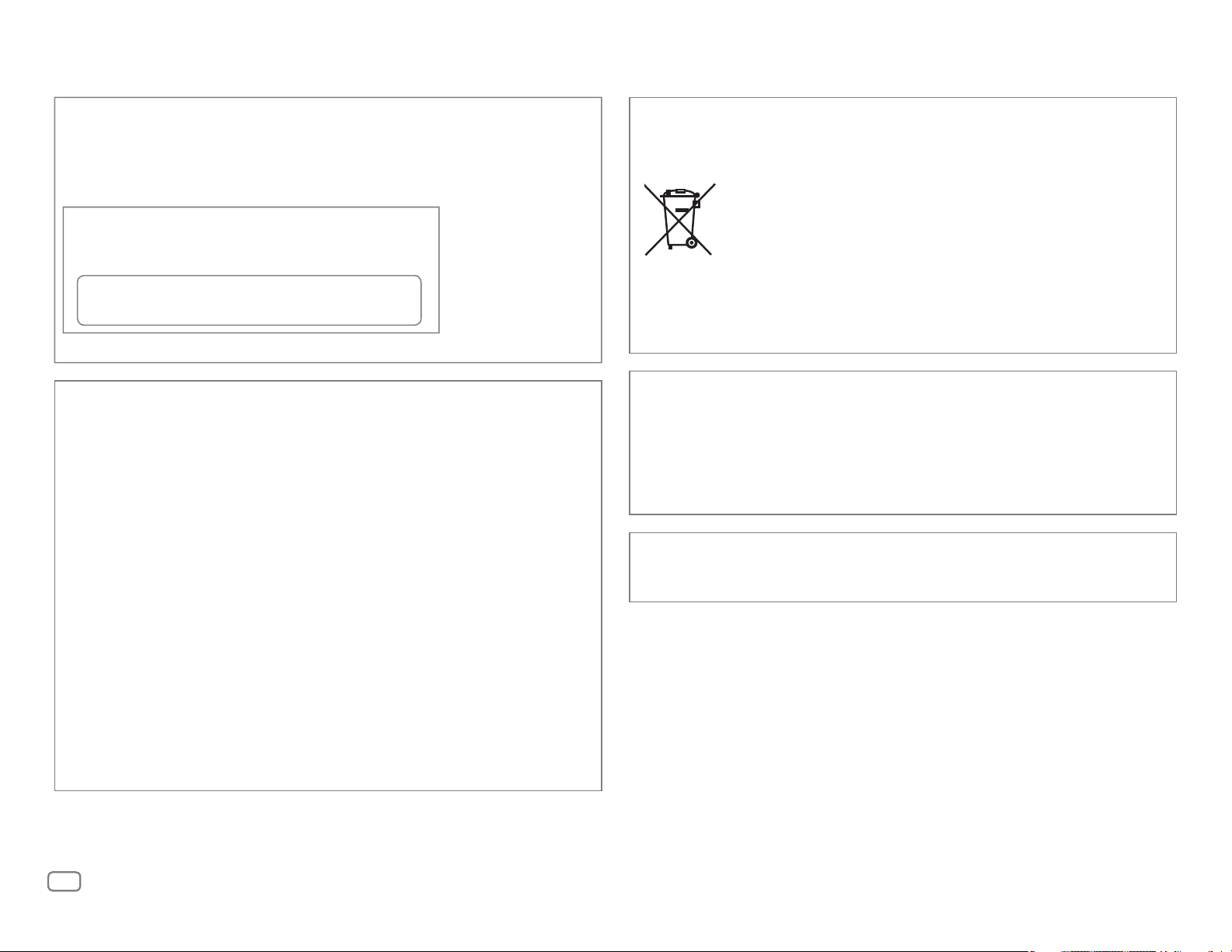
CAUTION
Use of controls or adjustments or performance of procedures other than those specified
herein may result in hazardous radiation exposure.
In compliance with Federal Regulations, following are reproductions of labels on, or inside
the product relating to laser product safety.
JVC KENWOOD Corporation
2967-3, ISHIKAWA-MACHI,
HACHIOJI-SHI, TOKYO, JAPAN
THIS PRODUCT COMPLIES WITH DHHS RULES 21CFR
SUBCHAPTER J IN EFFECT AT DATE OF MANUFACTURE.
Location : Top Plate
Información acerca de la eliminación de equipos eléctricos y electrónicos al final de
la vida útil (aplicable a los países que hayan adoptado sistemas independientes de
recogida de residuos)
Los productos con el símbolo de un contenedor con ruedas tachado no
podrán ser desechados como residuos domésticos. Los equipos eléctricos y
electrónicos al final de la vida útil, deberán ser reciclados en instalaciones
que puedan dar el tratamiento adecuado a estos productos y a sus
subproductos residuales correspondientes. Póngase en contacto con su
administración local para obtener información sobre el punto de recogida
más cercano. Un tratamiento correcto del reciclaje y la eliminación de
residuos ayuda a conservar los recursos y evita al mismo tiempo efectos
perjudiciales en la salud y el medio ambiente.
FCC WARNING
This equipment may generate or use radio frequency energy. Changes or modifications
to this equipment may cause harmful interference unless the modifications are expressly
approved in the instruction manual. The user could lose the authority to operate this
equipment if an unauthorized change or modification is made.
FCC NOTE
This equipment has been tested and found to comply with the limits for a Class B digital
device, pursuant to Part 15 of the FCC Rules. These limits are designed to provide reasonable
protection against harmful interference in a residential installation. This equipment may
cause harmful interference to radio communications, if it is not installed and used in
accordance with the instructions. However, there is no guarantee that interference will
not occur in a particular installation. If this equipment does cause harmful interference to
radio or television reception, which can be determined by turning the equipment off and
on, the user is encouraged to try to correct the interference by one or more of the following
measures:
• Reorient or relocate the receiving antenna.
• Increase the separation between the equipment and receiver.
• Connect the equipment into an outlet on a circuit different from that to which the receiver is
connected.
• Consult the dealer or an experienced radio/TV technician for help.
Informação sobre a eliminação de pilhas
Este produto não deve ser eliminado como lixo doméstico geral. Devolva a pilha usada
ao revendedor ou entidade autorizada para que a mesma seja devolvida ao fabricante ou
importador.
A reciclagem e a eliminação de lixo de maneira apropriada ajudarão a conservar os recursos
naturais ao mesmo tempo que prevenirão os efeitos prejudicais à nossa saúde e ao meio
ambiente.
CALIFORNIA, USA ONLY
This product contains a CR Coin Cell Lithium Battery which contains Perchlorate Material—
special handling may apply. See www.dtsc.ca.gov/hazardouswaste/perchlorate
i
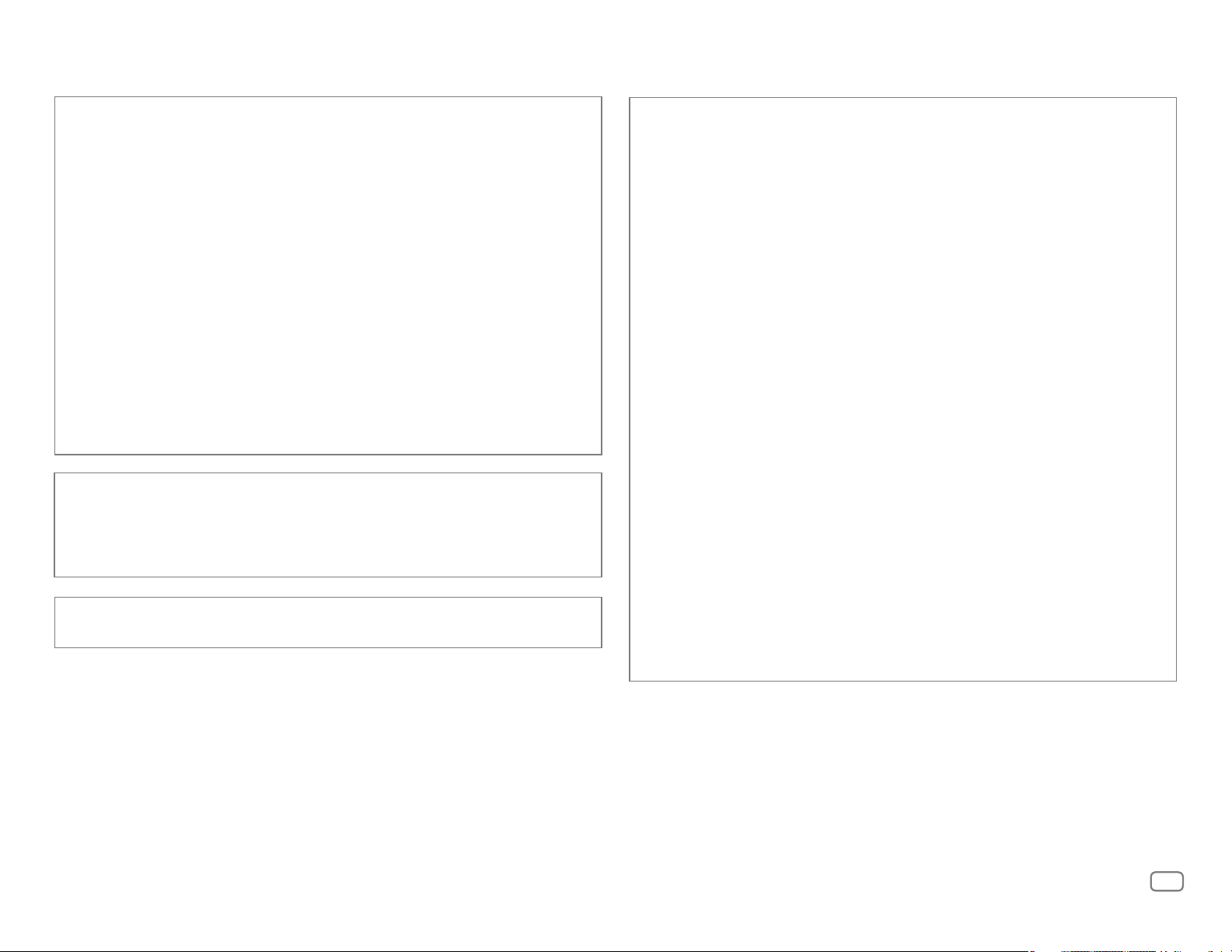
IC (Industry Canada) Notice
This device complies with Industry Canada licence-exempt RSS standard(s).
Operation is subject to the following two conditions:
(1) This device may not cause interference, and
(2) this device must accept any interference, including interference that may cause
undesired operation of the device.
The term “IC: ” before the certification/ registration number only signifies that the Industry
Canada technical specification were met.
CAUTION
This equipment complies with FCC/IC radiation exposure limits set forth for an uncontrolled
environment and meets the FCC radio frequency (RF) Exposure Guidelines in Supplement C
to OET65 and RSS-102 of the IC radio frequency (RF) Exposure rules. This equipment has very
low levels of RF energy that it deemed to comply without maximum permissive exposure
evaluation (MPE). But it is desirable that it should be installed and operated keeping the
radiator at least 20cm or more away from person’s body (excluding extremities: hands,
wrists, feet and ankles).
Note de IC (Industrie Canada)
Le présent appareil est conforme aux CNR d’Industrie Canada applicables aux appareils
radio exempts de licence.
L’exploitation est autorisée aux deux conditions suivantes:
(1) l’appareil ne doit pas produire de brouillage, et
(2) l’utilisateur de l’appareil doit accepter tout brouillage radioélectrique subi, même si le
brouillage est susceptible d’en compromettre le fonctionnement.
L’expression “IC:” avant le numéro d’homologation/ enregistrement signifie seulement
que les specifications techniques d’Industrie Canada ont été respectées.
Para cumplimiento de la COFETEL:
“La operación de este equipo está sujeta a las siguientes dos condiciones:
(1) es posible que este equipo o dispositivo no cause interferencia perjudicial y
(2) este equipo o dispositivo debe aceptar cualquier interferencia, incluyendo la que pueda
causar su operación no deseada”
Contains Bluetooth Module FCC ID: ZWYMC55
Contains Bluetooth Module IC: 12033A-MC55
Under Industry Canada regulations, this radio transmitter may only operate using an
antenna of a type and maximum (or lesser) gain approved for the transmitter by Industry
Canada. To reduce potential radio interference to other users, the antenna type and its gain
should be so chosen that the equivalent isotropically radiated power (e.i.r.p.) is not more
than that necessary for successful communication.
ATTENTION
Cet équipement est conforme aux limites d’exposition aux rayonnements énoncées
pour un environnement non contrôlé et respecte les règles d’exposition aux fréquences
radioélectriques (RF) CNR-102 de l’IC. Cet équipement émet une énergie RF très faible qui
est considérée conforme sans évaluation de l’exposition maximale autorisée. Cependant,
cet équipement doit être installé et utilisé en gardant une distance de 20 cm ou plus entre
le dispositif rayonnant et le corps (à l’exception des extrémités : mains, poignets, pieds et
chevilles).
Conformément à la réglementation d’Industrie Canada, le présent émetteur radio peut
fonctionner avec une antenne d’un type et d’un gain maximal (ou inférieur) approuvé
pour l’émetteur par Industrie Canada. Dans le but de réduire les risques de brouillage
radioélectrique à l’intention des autres utilisateurs, il faut choisir le type d’antenne et son
gain de sorte que la puissance isotrope rayonnée équivalente (p.i.r.e.) ne dépasse pas
l’intensité nécessaire à l’établissement d’une communication satisfaisante.
ii
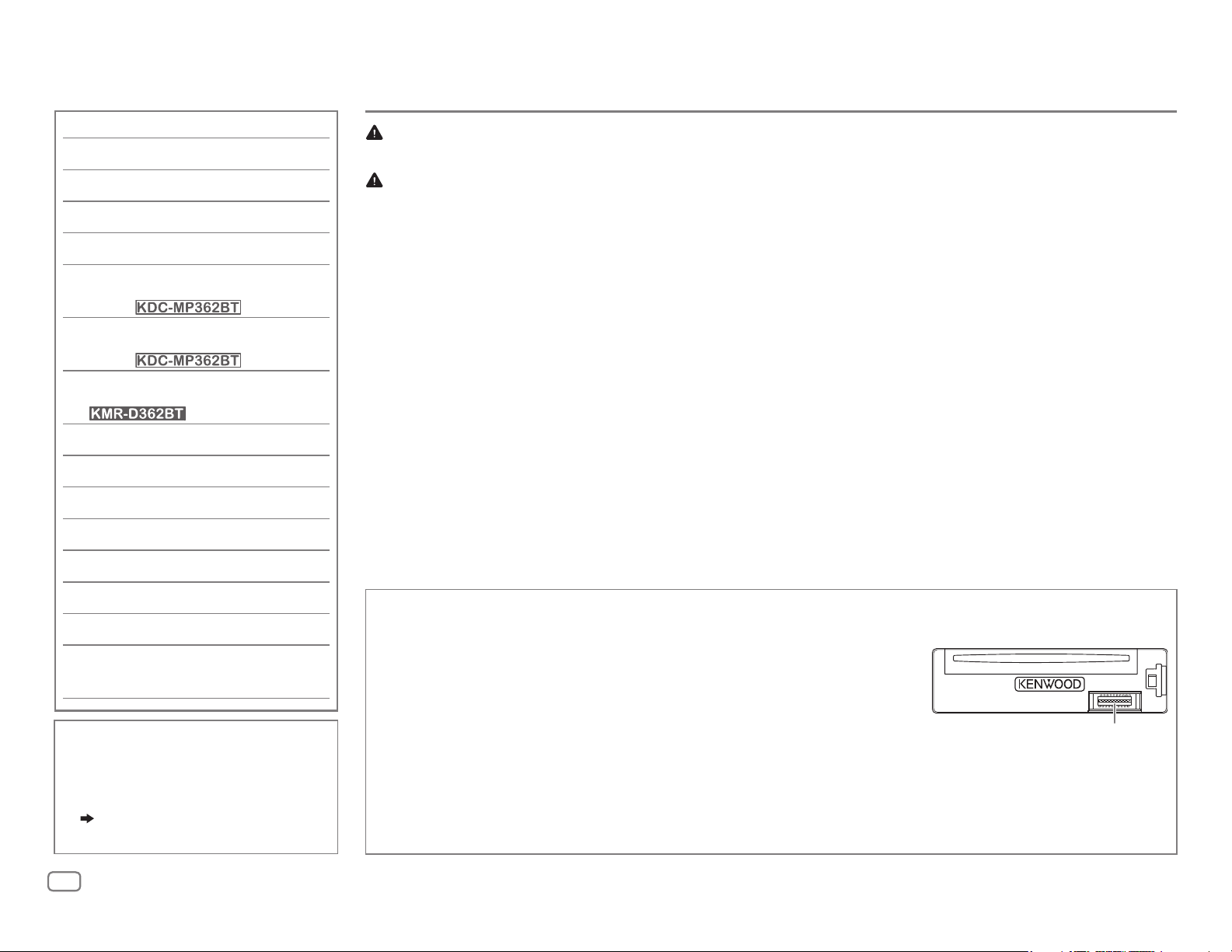
CONTENTS
BEFORE USE
BEFORE USE 2
BASICS 3
GETTING STARTED 4
RADIO 5
CD / USB / iPod / ANDROID 7
Pandora®
(except for )
9
iHeartRadio®
(except for )
10
SiriusXM® Radio
(for )
11
BLUETOOTH® 13
AUX 19
AUDIO SETTINGS 19
DISPLAY SETTINGS 21
MORE INFORMATION 21
Warning
Do not operate any function that takes your attention away from safe driving.
Caution
Volume setting:
• Adjust the volume so that you can hear sounds outside the car to prevent accidents.
• Lower the volume before playing digital sources to avoid damaging the speakers by the sudden increase of
the output level.
General:
• Avoid using the external device if it might hinder safe driving.
• Make sure all important data has been backed up. We shall bear no responsibility for any loss of recorded
data.
• Never put or leave any metallic objects (such as coins or metal tools) inside the unit, to prevent a short
circuit.
• If a disc error occurs due to condensation on the laser lens, eject the disc and wait for the moisture to
evaporate.
Remote control (RC-406):
• Do not leave the remote control in hot places such as on the dashboard.
• The Lithium battery is in danger of explosion if replaced incorrectly. Replace it only with the same or
equivalent type.
• The battery pack or batteries shall not be exposed to excessive heat such as sunshine, fire or the like.
• Keep the battery out of reach of children and in its original packaging when not in used. Dispose of used
batteries promptly. If swallowed, contact a physician immediately.
TROUBLESHOOTING 22
SPECIFICATIONS 25
INSTALLATION /
CONNECTION 27
How to read this manual
• Operations are explained mainly
using buttons on the faceplate.
• [
XX
] indicates the selected items.
• (
XX) indicates references are
available on the stated page.
2
Maintenance
Cleaning the unit: Wipe off dirt on the faceplate with a dry silicone or soft cloth.
Cleaning the connector: Detach the faceplate and clean the connector
gently with a cotton swab, being careful not to damage the connector.
Handling discs:
• Do not touch the recording surface of the disc.
• Do not stick tape etc. on the disc, or use a disc with tape stuck on it.
• Do not use any accessories for the disc.
• Clean from the center of the disc and move outward.
• Clean the disc with a dry silicone or soft cloth. Do not use any solvents.
• When removing discs from this unit, pull them out horizontally.
• Remove burrs from the center hole and disc edge before inserting a disc.
Connector (on the reverse
side of the faceplate)
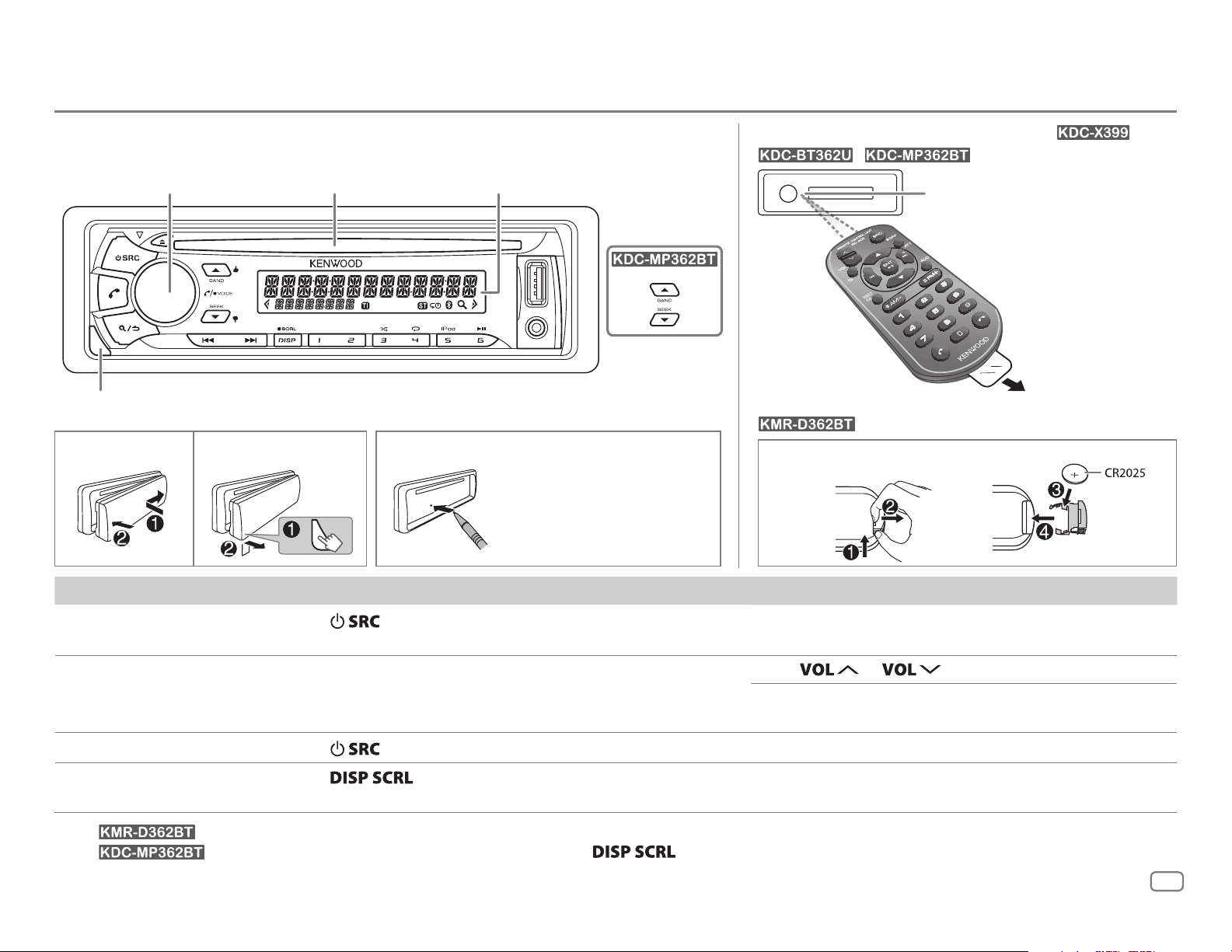
BASICS
Faceplate
Volume knob
(turn/press)
Detach button
Remote control (RC-406) (
supplied for
/
/ )
Display windowLoading slot
Remote control functions are not available for
.
How to resetAttach Detach
Your preset
adjustments will also
be erased.
How to replace the battery
Remote sensor (Do not expose
to bright sunlight.)
Pull out the
insulation sheet
when using for the
first time.
To On the faceplate On the remote control
Turn on the power
Adjust the volume Turn the volume knob. Press
Select a source
Change the display
information*
1
*
For : The power will automatically turn off after 20minutes when in standby mode (Auto Power Off).
2
*
For : You can also select to turn off the display information by pressing repeatedly.
2
Press
• Press and hold to turn off the power.*
Press
Press repeatedly.
• Press and hold to scroll the current display information.
.
1
repeatedly.
Press and hold SRC to turn off the power.
( Pressing SRC does not turn on the power. )
or .
Press ATT during playback to attenuate the sound.
• Press again to cancel.
Press SRC repeatedly.
( not available )
ENGLISH
3
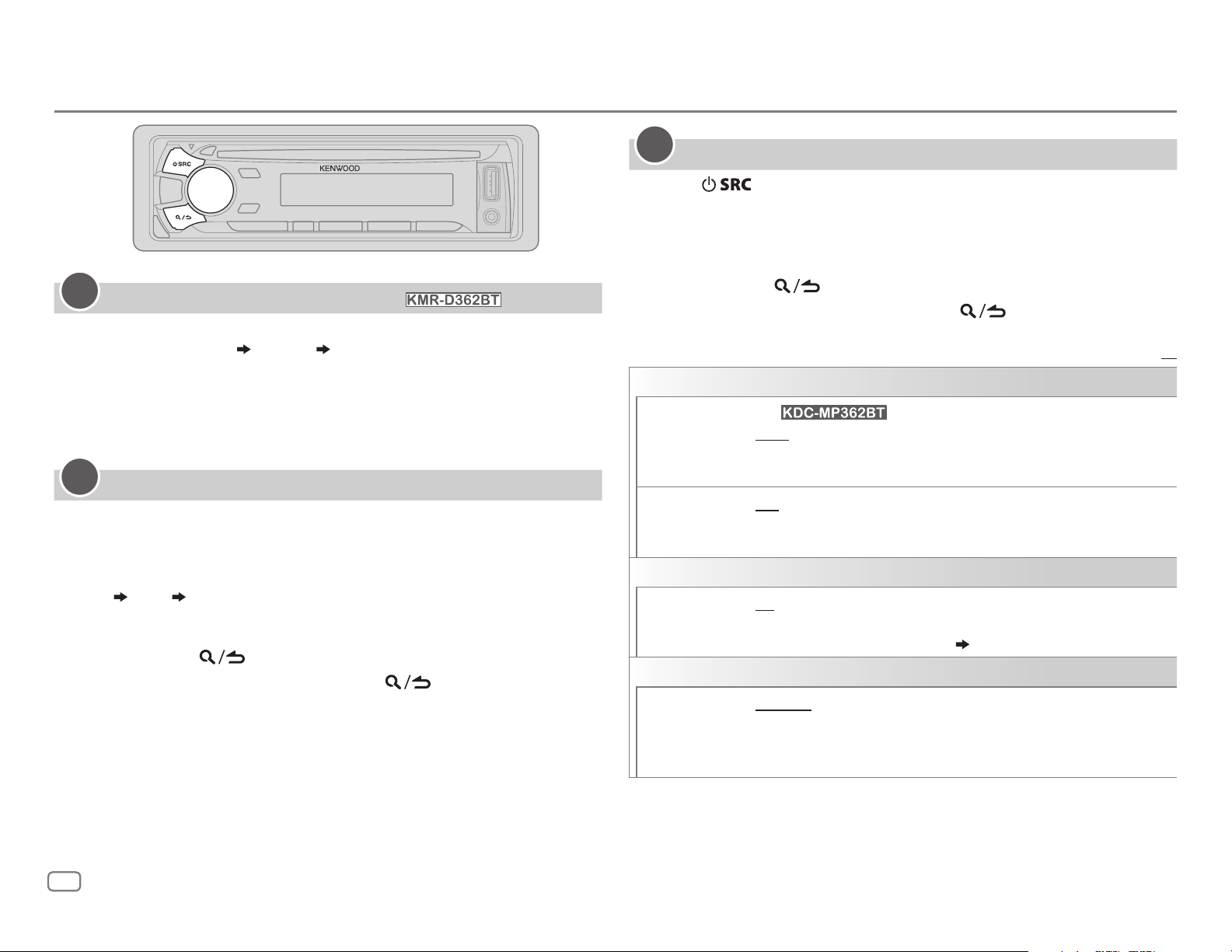
GETTING STARTED
1
Cancel the demonstration (
When you turn on the power (or after you reset the unit), the display
shows: “CANCELDEMO”
“PRESS” “VOLUMEKNOB”
1 Press the volume knob.
[
YES
] is selected for the initial setup.
2 Press the volume knob again.
“DEMOOFF” appears.
2
Set the clock
Press the volume knob to enter [
1
2 Turn the volume knob to select [
3 Turn the volume knob to select [
4 Turn the volume knob to make the settings, then press the knob.
Day
Hour Minute
5 Turn the volume knob to select [
6 Turn the volume knob to select [
7 Press and hold to exit.
To return to the previous setting item, press
except for
FUNCTION
CLOCK
CLOCK ADJUST
CLOCK FORMAT
12H
].
], then press the knob.
], then press the knob.
], then press the knob.
] or [
24H
], then press the knob.
.
)
3
Set the initial settings
Press repeatedly to enter STANDBY.
1
2 Press the volume knob to enter [
FUNCTION
].
3 Turn the volume knob to make a selection (see the following table),
then press the knob.
4 Repeat step 3 until the desired item is selected or activated.
5 Press and hold to exit.
To return to the previous setting item, press
AUDIO CONTROL
SWITCH
PREOUT
SP SELECT OFF/ 5/4/ 6 × 9/6/ OEM
DISPLAY
EASY MENU
TUNER SETTING
PRESET TYPE
(For )
REAR/ SUBWOOFER
connected to the line out terminals on the rear (through an external
amplifier).
or 4inches, 6×9inches or 6inches) or OEM speakers for optimum
performance.
ON
:Both display and button illumination change to white color when
entering [
remain as [
NORMAL
(FM1/ FM2/ FM3/ AM).;
for each preset button, regardless of the selected band or SiriusXM
channel.
FUNCTION
COLORSELECT
:Memorizes one station for each preset button in each band
: Selects whether rear speakers or a subwoofer are
: Selects according to the speaker size (5inches
].;
OFF
:Both display and button illumination
] color. ( 21)
MIX
:Memorizes one station or SiriusXM channel
.
Default:
XX
4
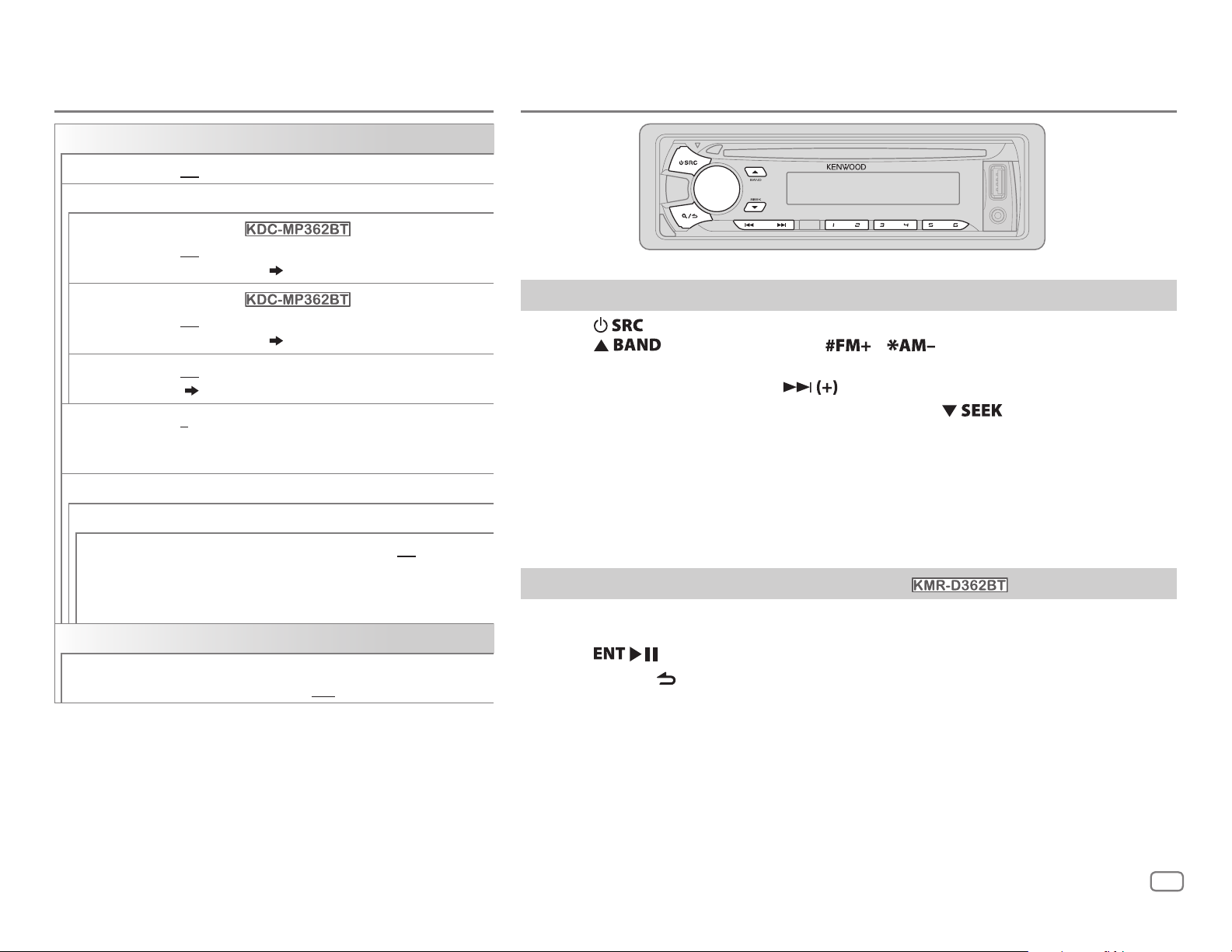
GETTING STARTED
SYSTEM
RADIO
KEY BEEP
SOURCE SELECT
PANDORA SRC
IHEART SRC
BUILT-IN AUX ON
CD READ 1
F/W UPDATE
UPDATE SYSTEM / UPDATE BT
F/W UP xx.xx
CLOCK
CLOCK DISPLAY
ON
:Activates the keypress tone.;
(Except for )
ON
:Enables PANDORA in source selection.;
OFF
(Except for )
ON
:Enables IHEARTRADIO in source selection.;
OFF
:Enables AUX in source selection.;
(
19)
:Automatically distinguishes between audio file disc
and music CD.;
sound can be heard if an audio file disc is played.
YES
(upgrading is not activated).
For details on how to update the firmware, see:
www.kenwood.com/cs/ce/
ON
:The clock time is shown on the display even when
the unit is turned off.;
OFF
:Deactivates.
:Disables. ( 9)
:Disables. ( 10)
OFF
:Disables.
2
: Forces to play as a music CD. No
:Starts upgrading the firmware.; NO:Cancels
OFF
:Cancels.
Search for a station
Press repeatedly to select TUNER.
1
2 Press repeatedly (or press / on RC-406) to select FM1/
FM2/ FM3/ AM.
3 Press S/T (or press S/ on RC-406) to search for a station.
• To change the searching method for S/T: Press
AUTO1 : Automatically search for a station.
AUTO2 : Search for a preset station.
MANUAL : Manually search for a station.
• To store a station: Press and hold one of the number buttons (1to6).
• To select a stored station: Press one of the number buttons (1to6) (or press one of
the number buttons (1to6) on RC-406).
Direct Access Tuning (using RC-406) (
Press DIRECT to enter Direct Access Tuning.
1
except for
repeatedly.
)
2 Press the number buttons to enter a frequency.
3 Press to search for a station.
• To cancel, press
• If no operation is done for 10seconds after step
automatically canceled.
or DIRECT.
2, Direct Access Tuning is
ENGLISH
5
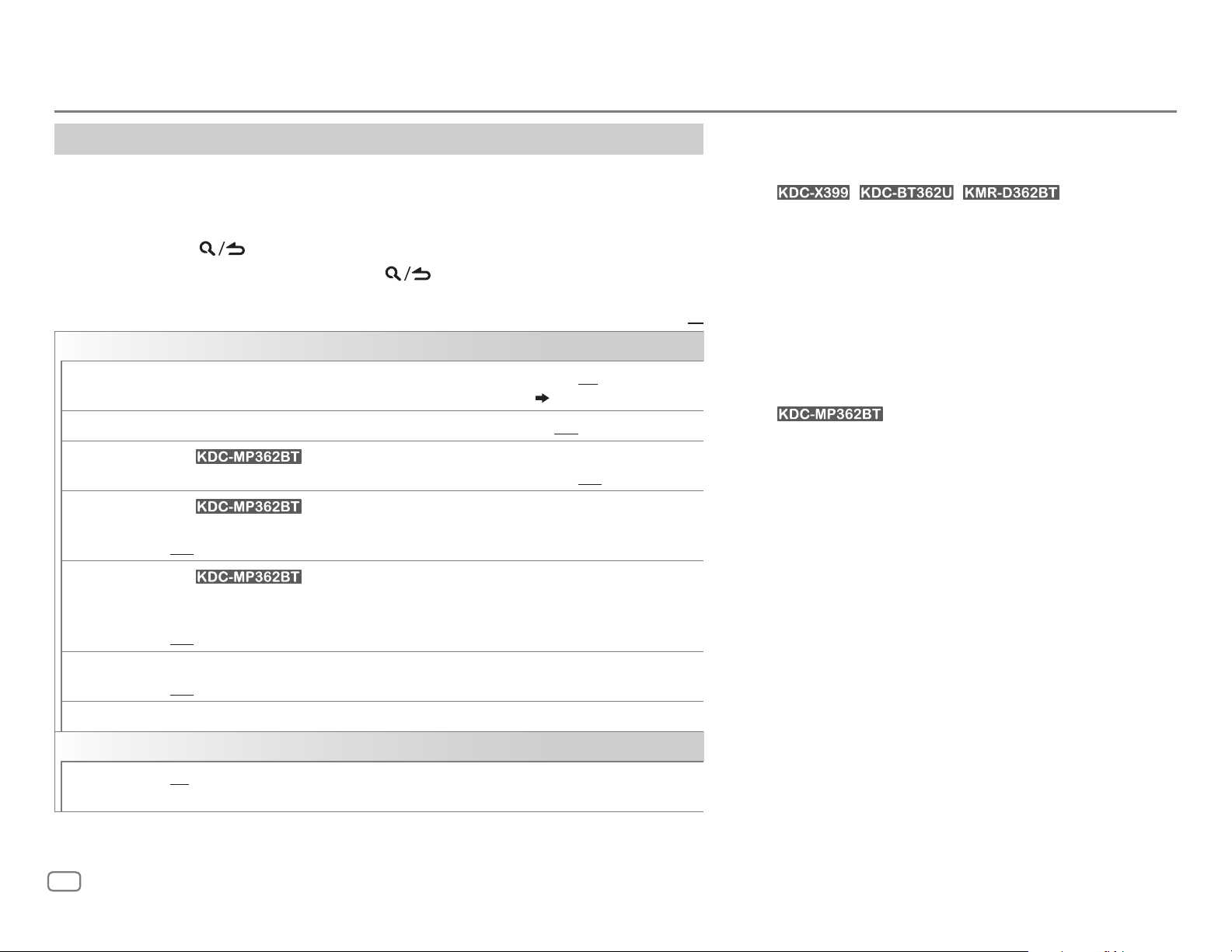
RADIO
Other settings
Press the volume knob to enter [
1
2 Turn the volume knob to make a selection (see the following table), then press
the knob.
3 Repeat step 2 until the desired item is selected or activated.
4 Press and hold to exit.
To return to the previous setting item, press
TUNER SETTING
AUTO
MEMORY
MONO SET ON
NEWS SET
REGIONAL
AF SET
TI ON
YES
:Automatically starts memorizing 6 stations with good reception.;
•
Selectable only if [
:Improves the FM reception, but the stereo effect may be lost.;
(For )
ON
: The unit will temporarily switch to News Programme if available. ;
(For )
ON
: Switches to another station only in the specific region using the “AF” control.;
OFF
:Cancels.
(For )
ON
: Automatically searches for another station broadcasting the same program in the same
Radio Data System network with better reception when the current reception is poor.;
OFF
:Cancels.
:Allows the unit to temporarily switch to Traffic Information if available (“TI” lights up).;
OFF
:Cancels.
NORMAL
FUNCTION
] is selected for [
].
.
PRESET TYPE
]. ( 4)
OFF
NO
:Cancels.
:Cancels.
OFF
: Cancels.
Default:
• [
MONO SET
is selectable only when the band is FM1/ FM2/ FM3.
• Available Program Type:
(For
SPEECH : NEWS, INFORM
MUSIC : ROCK, CLS ROCK
XX
(For )
SPEECH : NEWS, AFFAIRS, INFO
MUSIC
The unit will search for the Program Type categorized
under [
• If the volume is adjusted during reception of traffic
information or news bulletin, the adjusted volume is
memorized automatically. It will be applied the next time
traffic information or news bulletin is turned on.
]/ [
NEWS SET
/ / )
LANGUAGE, REL TALK
(personality),
talk),
WEATHER
SOFT RCK
NOSTALGA
R & B
(rhythm and blues),
and blues),
(spanish music),
DRAMA, CULTURE, SCIENCE, VARIED, WEATHER, FINANCE
CHILDREN, SOCIAL, RELIGION, PHONE IN, TRAVEL
LEISURE, DOCUMENT
:
POP M
(music),
LIGHT M
COUNTRY, NATION M
SPEECH
] or [
]/ [
REGIONAL
(information),
PUBLIC, COLLEGE, HABL ESP
(classic rock),
(softrock),
(nostalgia),
REL MUSC
ROCK M
(music),
MUSIC
] if selected.
]/ [
AF SET
]/ [TI]/ [
SPORTS, TALK
(religious talk),
ADLT HIT
TOP 40, COUNTRY, OLDIES, SOFT
JAZZ, CLASSICL
SOFT R&B
(religious music),
HIP HOP
(information),
(music),
CLASSICS, OTHER M
(music),
EASY M
OLDIES, FOLK M
PTY SEARCH
,
PERSNLTY
(adult hits),
(classical),
(soft rhythm
SPORT, EDUCATE
(music),
(music),
(spanish
MUSC ESP
,
JAZZ
(music)
]
,
,
,
,
PTY SEARCH
CLOCK
TIME SYNC
6
Selects the available Program Type (see the following), then, press
ON
:Synchronizes the unit’s time to the Radio Data System or Radio Broadcast Data System
station time.;
OFF
:Cancels.
S
/T to start.
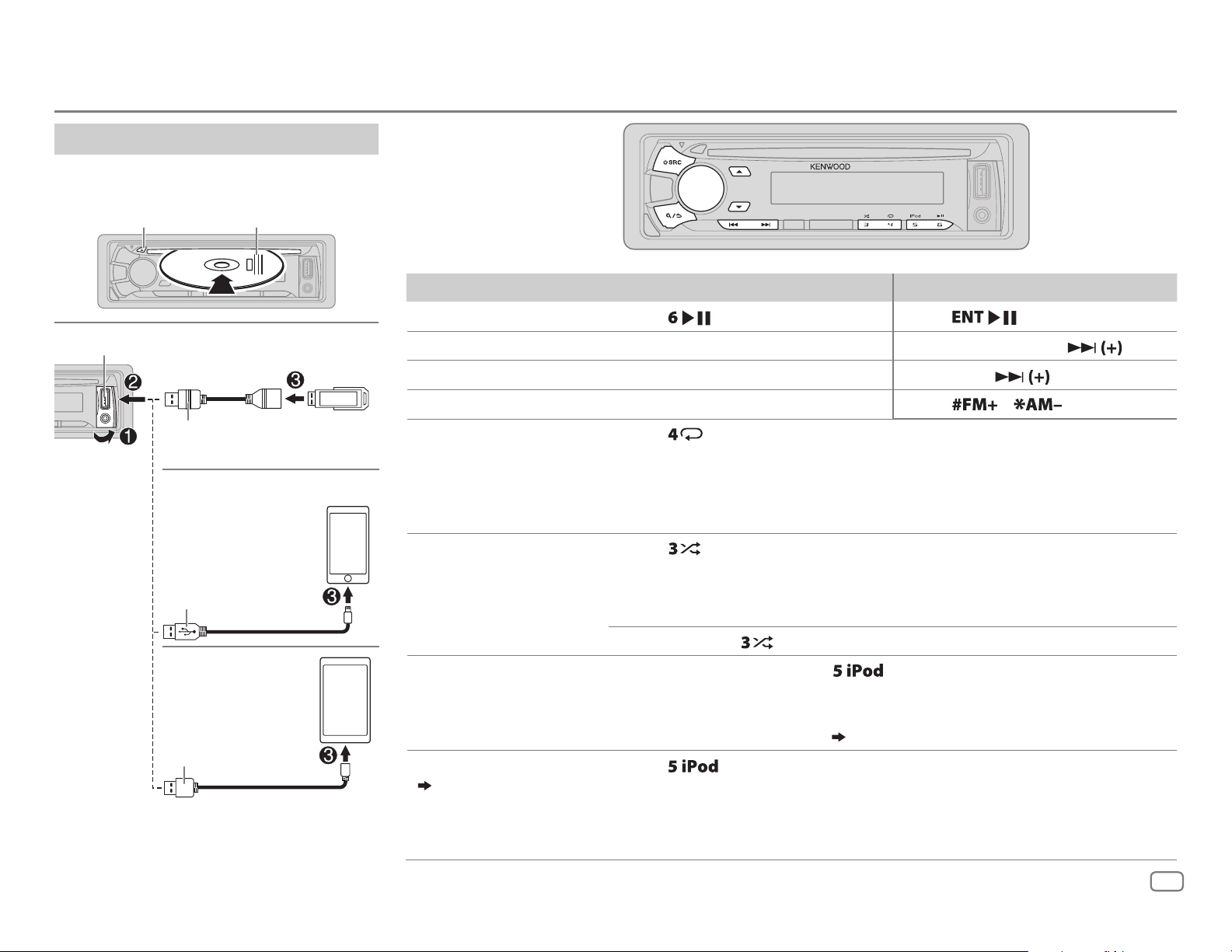
CD / USB / iPod / ANDROID
Start playback
The source changes automatically and
playback starts.
M
Eject disc
Label side
USB input terminal
USB
CA-U1EX (max.: 500mA)
(optional accessory)
iPod/iPhone
KCA-iP102 / KCA-iP103
1
*
(optional accessory)
or accessory cable of the
2
iPod/iPhone
*
ANDROID
Micro USB 2.0 cable
(commercially available)
1
*
KCA-iP102 : 30-pin type, KCA-iP103 : Lightning type
2
*
Do not leave the cable inside the car when not
using.
3
*
2
*
To On the faceplate On the remote control
Playback / pause Press .
4
Reverse / Fast-forward
Select a track/file
5
Select a folder
Repeat play
*
6
*
*
Press and hold S/T. Press and hold S/ .
Press S/T. Press S/
Press J/K.
Press repeatedly.
TRACK REPEAT/ REPEAT OFF
FILE REPEAT/ FOLDER REPEAT/ REPEAT OFF
: Audio CD
Press
Press
.
/ .
: MP3/WMA/AAC/WAV file, iPod or
ANDROID
Random play
FILE REPEAT/ REPEAT OFF
6
*
Press repeatedly.
DISC RANDOM/ RANDOM OFF
FOLDER RANDOM/ RANDOM OFF
: KME Light/ KMC file
: Audio CD
: MP3/WMA/AAC/WAV file, KME Light/ KMC
file, iPod or ANDROID
8
*
.
Select control mode
Select music drive
( 8, [
MUSIC DRIVE])
Press and hold
to select
ALL RANDOM
While in iPod source, press repeatedly.
9
MODE ON
MODE OFF
: Control from the iPod
: Control from the unit
While in ANDROID source,
*
( 8, [
ANDROID SETUP])
Press repeatedly.
The stored songs in the following start playback.
• Selected internal or external memory of a smartphone (Mass Storage
Class).
• Selected drive of a multiple drives device.
.
7
*
ENGLISH
7
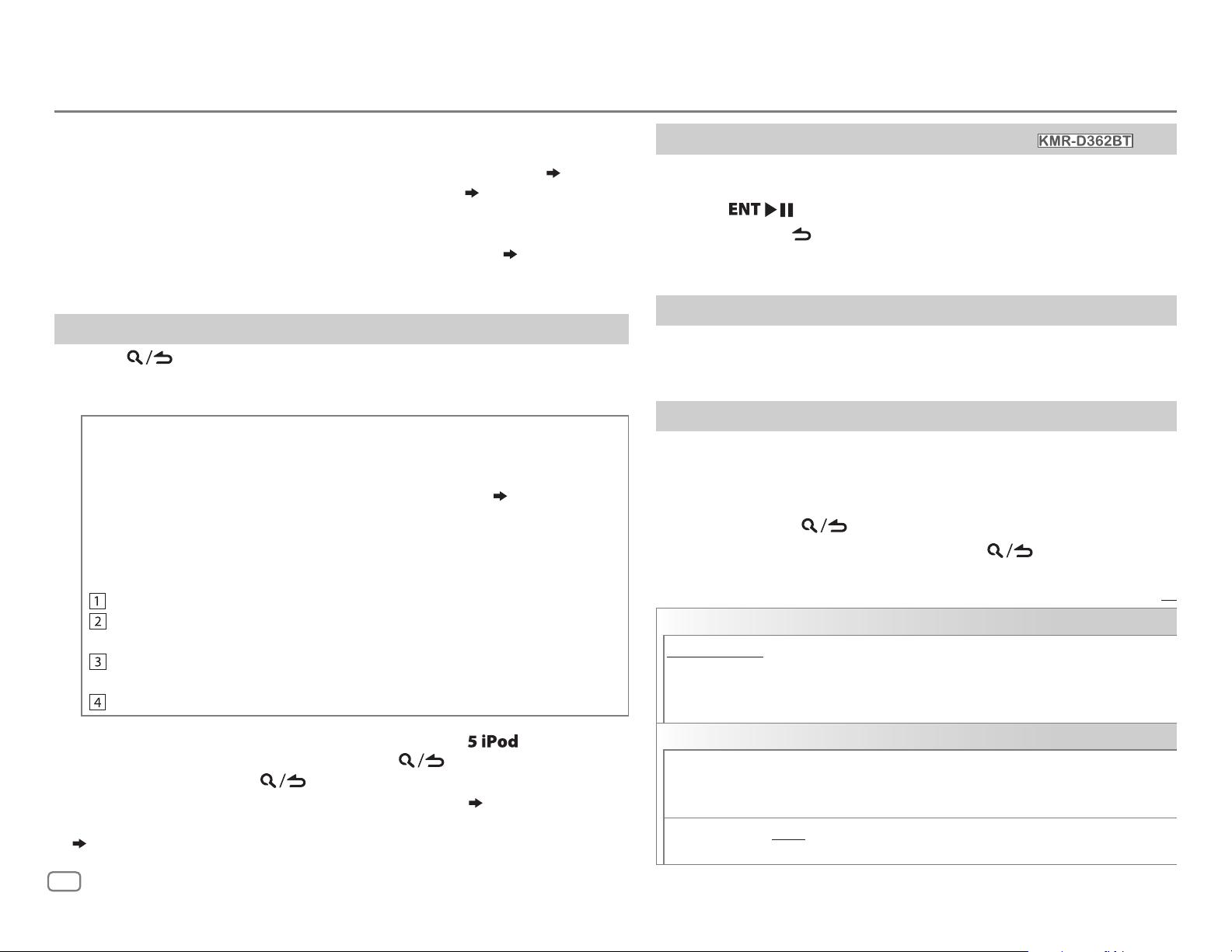
CD / USB / iPod / ANDROID
3
*
When connecting an Android device, “Press [VIEW] to install KENWOOD MUSIC PLAY APP” is
shown. Follow the instructions to install the application. You can also install the latest version
of KENWOOD MUSIC PLAY application on your Android device before connecting. (
4
*
For ANDROID: Applicable only when [
5
*
For CD: Only for MP3/WMA/AAC files. This does not work for iPod/ ANDROID.
6
*
For iPod/ ANDROID: Applicable only when [
7
*
KME Light : KENWOOD Music Editor Light, KMC : KENWOOD Music Control ( 21)
8
*
For CD: Only for MP3/WMA/AAC files.
9
*
You can still play/pause, file skip, fast-forward or reverse files from the unit.
BROWSE MODE
MODE OFF
] is selected. ( [
]/ [
BROWSE MODE
ANDROID SETUP
] is selected.
Select a file from a folder/list
Press .
1
2 Turn the volume knob to select a folder/list, then press the knob.
3 Turn the volume knob to select a file, then press the knob.
Quick Search
If you have many files, you can search through them quickly.
For USB (for KME Light/ KMC files):
Press S/T to search at a preset skip search ratio. (
Press and hold S/T to search at a 10
%
ratio.
[
• Not applicable for CD and MP3/WMA/AAC/WAV files.
For iPod:
You can search for a file according to the first character.
Turn the volume knob quickly to enter character search.
Turn the volume knob to select the character.
To search for a character other than A to Z and 0to9, enter only “ * ”.
Press S/T to move to the entry position.
• You can enter up to 3characters.
Press the volume knob to start searching.
22)
SKIP SEARCH
Direct Music Search (using RC-406) (
Press DIRECT.
1
])
2 Press the number buttons to enter a track/file number.
except for
)
3 Press to search for music.
• To cancel, press
• Not available if Random Play is selected.
• Not applicable for iPod, ANDROID, KME Light/ KMC file.
or DIRECT.
Listen to TuneIn Radio/ TuneIn Radio Pro/ Aupeo
While listening to TuneIn Radio, TuneIn Radio Pro or Aupeo, connect
the iPod/iPhone to the USB input terminal of the unit.
• The unit will output the sound from these applications.
Other settings
Press the volume knob to enter [
1
FUNCTION
].
2 Turn the volume knob to make a selection (see the following
])
table), then press the knob.
3 Repeat step 2 until the desired item is selected or activated.
4 Press and hold to exit.
To return to the previous setting item, press
ANDROID SETUP
BROWSE MODE
HAND MODE
: Control from the unit (using KENWOOD MUSIC PLAY application).;
:Control other media player applications from the Android device
(without using KENWOOD MUSIC PLAY application). However, you can still play/pause
and file skip from the unit.
.
Default:
XX
• To return to the root folder/ first file/ top menu, press
• To return to the previous setting item, press
• To cancel, press and hold
• For iPod, applicable only when [
• For ANDROID, applicable only when [
(
[
ANDROID SETUP
])
.
MODE OFF
BROWSE MODE
] is selected. ( 7)
.
] is selected.
8
.
USB
MUSIC DRIVE DRIVE CHANGE
:The next drive ([
DRIVE 1
] to [
DRIVE 5
]) is selected
automatically and playback starts.
Repeat steps
SKIP SEARCH 0.5%/ 1%/ 5%/ 10%
1
to 3 to select the following drives.
: While listening to iPod, ANDROID or KME
Light/ KMC file, selects the skip search ratio over the total files.
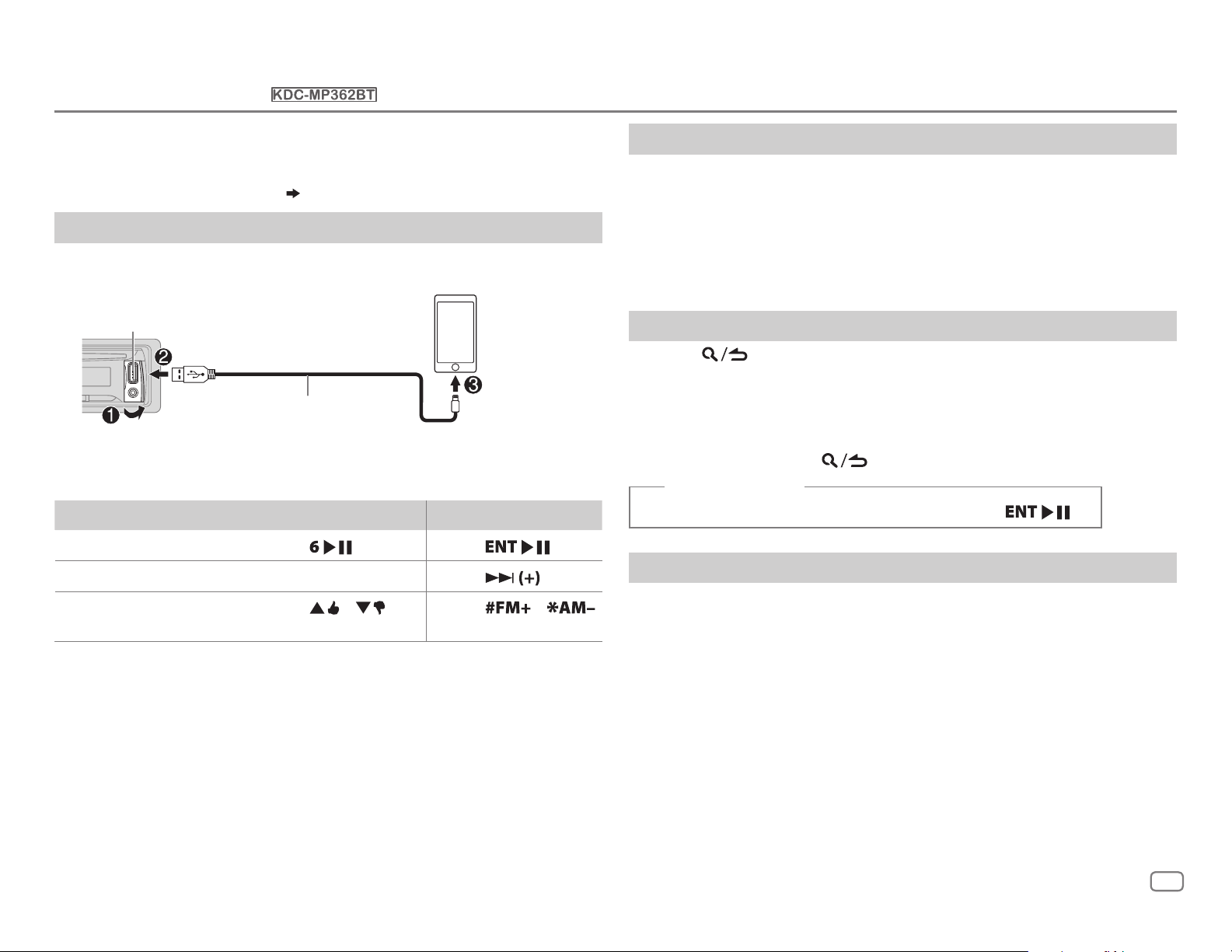
Pandora®
(except for )
Preparation:
Install the latest version of the Pandora application on your device
(iPhone/ iPod touch), then create an account and log in to Pandora.
• Select [
ON
] for [
PANDORA SRC
]. ( 5)
Start listening
Open the Pandora application on your device.
1
2 Connect your device to the USB input terminal.
USB input terminal
KCA-iP102 / KCA-iP103 (optional
1
The source changes to PANDORA and broadcast starts.
To On the faceplate On the remote control
Playback / pause
Skip a track
Thumbs up or thumbs
3
*
down
1
*
KCA-iP102 : 30-pin type, KCA-iP103 : Lightning type
2
*
Do not leave the cable inside the car when not using.
3
*
If thumbs down is selected, the current track is skipped.
accessory)
the iPod/iPhone
*
or accessory cable of
2
*
Press
Press T.
Press / .
. Press
Press
Press
.
.
/ .
Create and save a new station
Press and hold the volume knob.
1
2 Turn the volume knob to select [
press the knob.
A new station is created based on the current song or artist.
FROM TRACK
] or [
FROM ARTIST
], then
3 Press and hold one of the number buttons (1to5) to store.
To select a stored station, press one of the number buttons (1to5).
Search for a registered station
Press .
1
2 Turn the volume knob to make a selection, then press the knob.
[
BY DATE
[
A-Z
]:According to the registered date
]:Alphabetical order
3 Turn the volume knob to the desired station, then press the knob.
To cancel, press and hold
.
(or using RC-406)
Press J / K to search for a station, then press
.
Bookmark a song or artist information
Press and hold J.
1
2 Turn the volume knob to make a selection, then press the knob.
[
THIS TRACK
[
THIS ARTIST
“BOOKMARKED” appears and the information is stored to your device.
The bookmark is available on your Pandora account but not on this
unit.
]:Current song information
]:Current artist information
ENGLISH
9
