Page 1
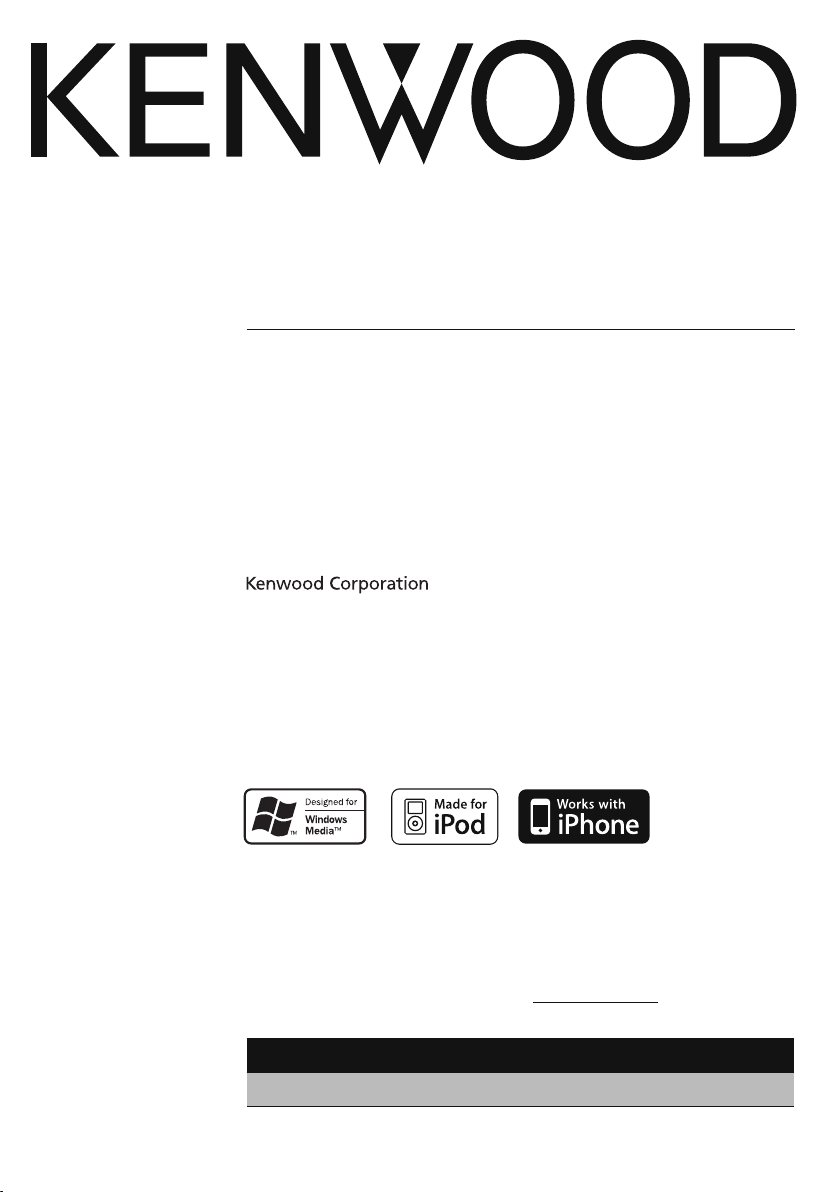
KDC-MP345U
KDC-MP245U
CD-RECEIVER
INSTRUCTION MANUAL
AMPLI-TUNER LECTEUR DE CD
MODE D’EMPLOI
REPRODUCTOR DE DISCOS COMPACTOS RECEPTOR DE FM/AM
MANUAL DE INSTRUCCIONES
Take the time to read through this instruction manual.
Familiarity with installation and operation procedures will help you obtain the best
performance from your new CD-receiver.
For your records
Record the serial number, found on the back of the unit, in the spaces designated on the
warranty card, and in the space provided below. Refer to the model and serial numbers
whenever you call upon your Kenwood dealer for information or service on the product.
Model KDC-MP345U/ KDC-MP245U Serial number
US Residents Only
Register Online
Register your Kenwood product at www.Kenwoodusa.com
© B64-4529-00/00 (KW/K0)
Page 2
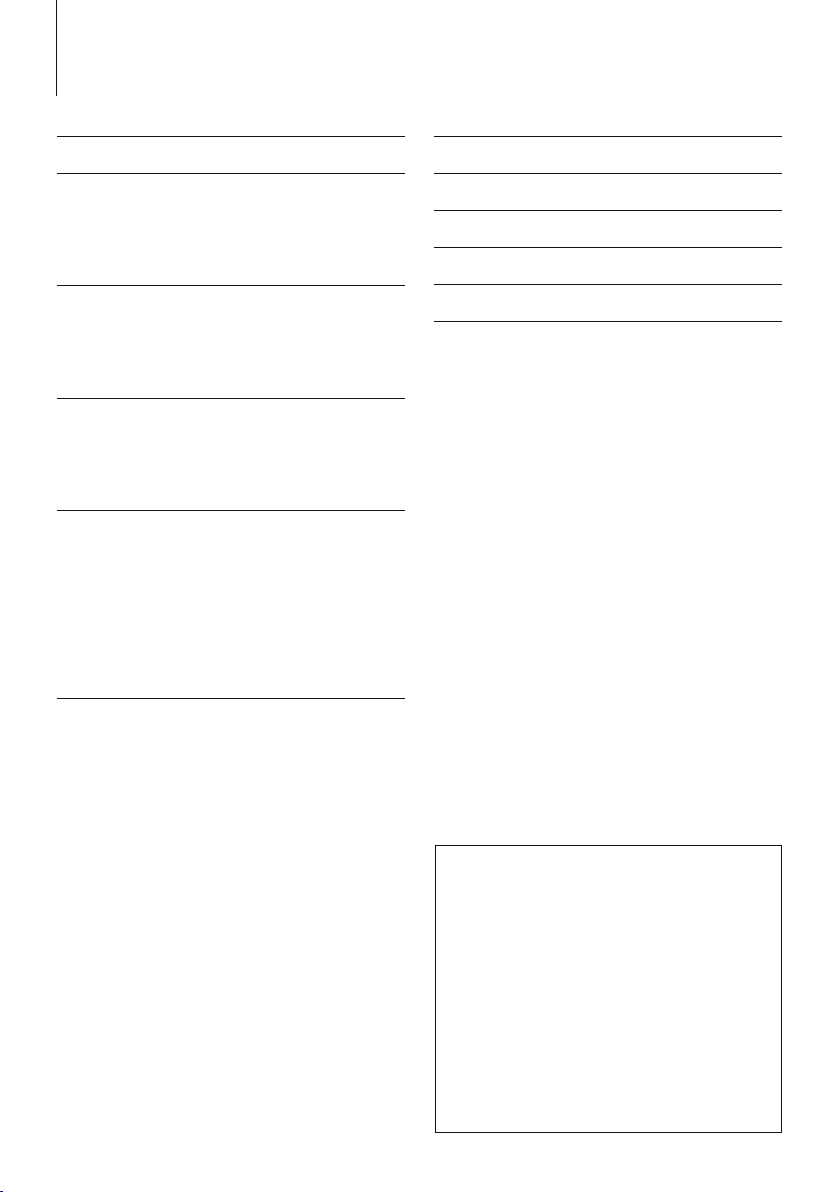
Contents
Before Use 3
Basic Operations 4
Before Using
Common Operation
Playing Music (CD/USB/iPod)
Listening Radio
General 6
Removing the Faceplate
Muting Volume upon Reception of Phone Call
Display Indicator
Text Display Selection
Function Setting 8
<SETTINGS>
<INITIAL SET>
<DEMO MODE>
<AUDIO CONTROL>
Music Disc/Audio File Operation 12
Play Function
All Random
Music Search
Music Search for iPod
Alphabet Search
My Playlist for iPod
iPod Control by Hand Mode
Direct Music Search
Basic Operations of remote control 15
Appendix 16
Accessories/Installation Procedure 18
Connecting Wires to Terminals 19
Installation/Removing the Unit 20
Troubleshooting Guide 21
Specifications 23
|
2
KDC-MP345U/ KDC-MP245U
• iPod is a trademark of Apple Inc., registered in the U.S.
and other countries.
• iPhone is a trademark of Apple Inc.
• “Made for iPod” means that an electronic accessory
has been designed to connect specifically to iPod and
has been certified by the developer to meet Apple
performance standards.
• “Works with iPhone” means that an electronic
accessory has been designed to connect specifically
to iPhone and has been certified by the developer to
meet Apple performance standards.
• Apple is not responsible for the operation of this
device or its compliance with safety and regulatory
standards.
Page 3
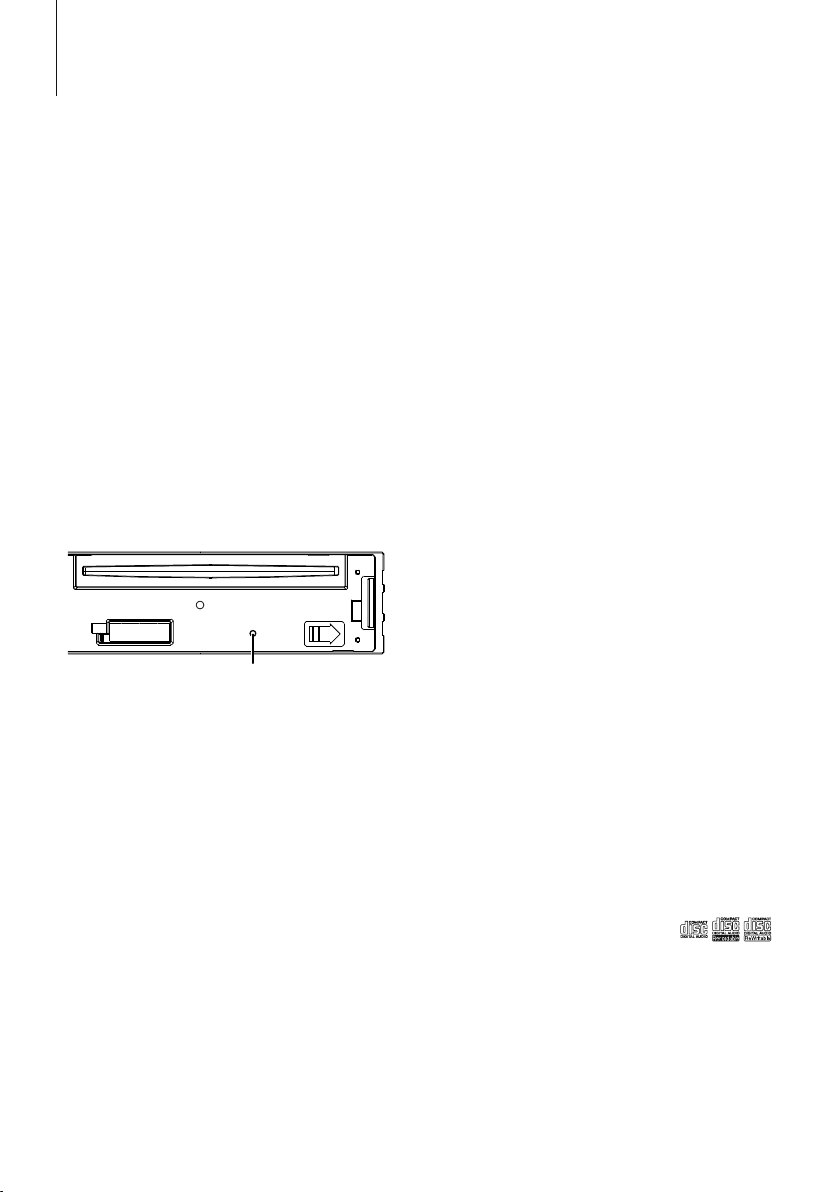
Before Use
2WARNING
To prevent injury or fire, take the following
precautions:
• To prevent a short circuit, never put or leave any
metallic objects (such as coins or metal tools) inside
the unit.
Before using this unit for the first time
This unit is initially set on the Demonstration mode.
When using this unit for the first time, cancel
the Demonstration mode. Refer to <Exit of the
Demonstration Mode> (page 4).
How to reset your unit
• If the unit fails to operate properly, press the Reset
button. The unit returns to factory settings when the
Reset button is pressed.
1. Release the faceplate lock so that it can be
removed. Refer to <Removing the Faceplate>
(page 6)
2. Press the Reset button and reattaching the
faceplate.
Reset button
Cleaning the Unit
If the faceplate of this unit is stained, wipe it with a
dry soft cloth such as a silicon cloth.
If the faceplate is stained badly, wipe the stain off with
a cloth moistened with neutral cleaner, then wipe it
again with a clean soft dry cloth.
¤
• Applying spray cleaner directly to the unit may affect its
mechanical parts. Wiping the faceplate with a hard cloth or
using a volatile liquid such as thinner or alcohol may scratch
the surface or erases characters.
About the Terminals of the Unit and
Faceplate
• To prevent deterioration, do not touch the terminals of the
unit and faceplate with your fingers.
• If the terminals on the unit or faceplate get dirty, wipe them
with a clean soft dry cloth.
Lens Fogging
When you turn on the car heater in cold weather,
dew or condensation may form on the lens in the
CD player of the unit. Called lens fogging, this
condensation on the lens may not allow CDs to play.
In such a situation, remove the disc and wait for the
condensation to evaporate. If the unit still does not
operate normally after a while, consult your Kenwood
dealer.
Notes
• If you experience problems during installation,
consult your Kenwood dealer.
• When you purchase optional accessories, check with
your Kenwood dealer to make sure that they work
with your model and in your area.
• The characters which can be displayed by this unit
are A-Z 0-9 @ “ ‘ ` % & * + – = , . / \ < > [ ] ( ) : ; ^ - { } |
~ .
• The illustrations of the display and the panel
appearing in this manual are examples used to
explain more clearly how the controls are used.
Therefore, what appears on the display in the
illustrations may differ from what appears on the
display on the actual equipment, and some of the
illustrations on the display may be inapplicable.
Handling CDs
• Do not touch the recording surface of the CD.
• Do not stick tape etc. on the CD, or use a CD with
tape stuck on it.
• Do not use disc type accessories.
• Clean from the center of the disc and move
outward.
• When removing CDs from this unit, pull them out
horizontally.
• If the CD center hole or outside rim has burrs,
use the CD only after removing the burrs with a
ballpoint pen etc.
CDs that cannot be used
• CDs that are not round cannot be used.
• CDs with coloring on the recording surface or CDs
that are dirty cannot be used.
• This unit can only play the CDs with
This unit may not correctly play discs which do not
have the mark.
• You cannot play a CD-R or CD-RW that has not
been finalized. (For the finalization process refer to
your CD-R/CD-RW writing software, and your CD-R/
CD-RW recorder instruction manual.)
• 3 inch CD cannot be used. Attempt to insert using
an adapter can cause malfunction.
.
English
|
3
Page 4
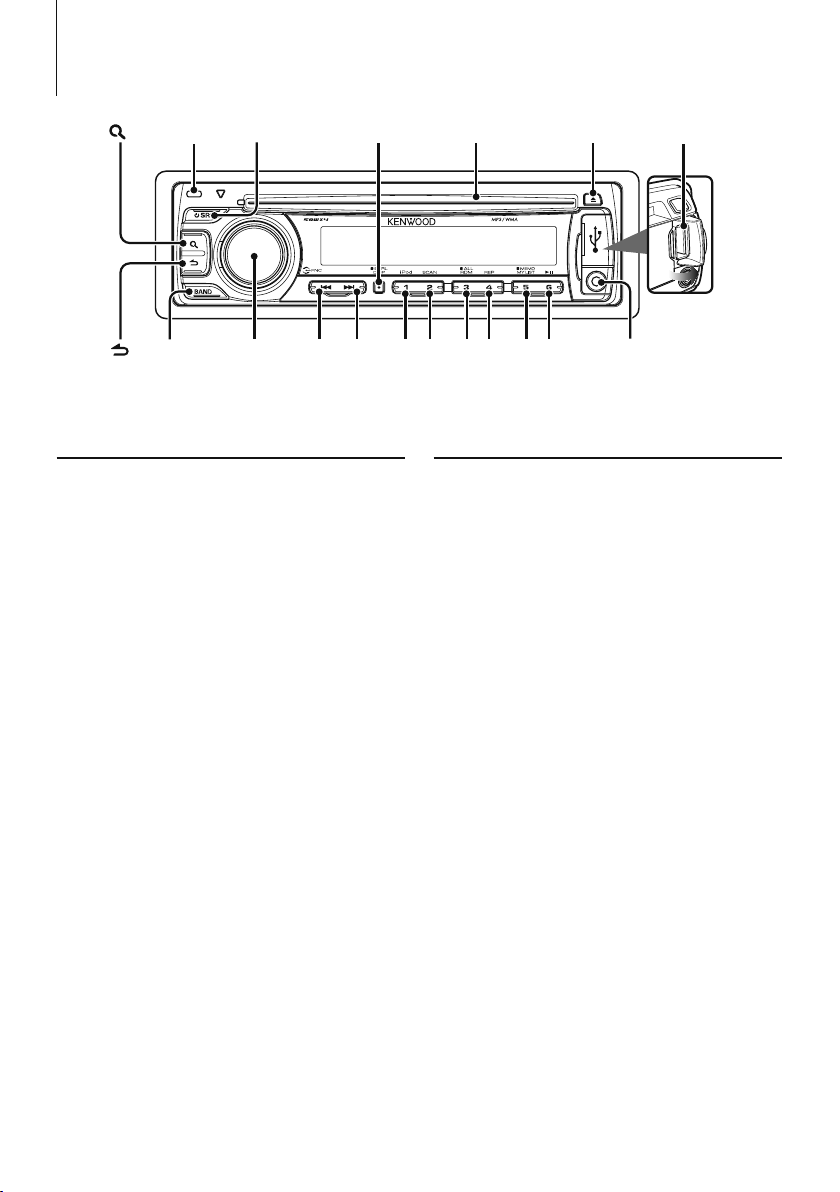
Basic Operations
Release
[ ]
[ ]
[BAND] [VOL] [1][2] [3][4] [5][6]
[] [D]
[DISP][SRC]
Before Using
Exit of the Demonstration Mode
Turn off the demonstration mode when you use it
for the first time after installation.
1 Press the [VOL] knob to quit the demonstration
mode when the messages “CANCEL DEMO”,
“PRESS”, “VOLUME KNOB” are displayed (approx.
15 seconds).
2 Select “YES” and press the [VOL] knob.
When “NO” is selected, turn the [VOL] knob.
⁄
• Demonstration mode can also be cancelled in “DEMO
MODE” of <Function Setting> (page 8).
Adjusting the Clock
1 Press the [DISP] button several times until clock
display (“CLOCK”) appears.
2 Keep pressing the [DISP] button until the hour
display blinks.
3 Turn the [ VOL] knob to adjust the hour.
4 Press the [VOL] knob to finish the hour adjusting.
The minute display blinks.
5 Turn the [ VOL] knob to adjust the minute.
6 Press the [VOL] knob to finish the minute
adjusting.
Disc slot
[]
USB Terminal
Auxiliary input
Common Operation
Power and source select
Turns the power ON by pressing the [SRC]
button.
When power is ON, pressing the [SRC] button
switches among playable sources in the following
order:
Tuner (“TUNER”) ➜ USB (“USB”) or iPod (“iPod”)
➜ CD (“CD”) ➜ Auxiliary Input (“AUX”) ➜ Standby
(“STANDBY”) ➜ Tuner (“TUNER”)
Keeping pressing the [SRC] button for at least 1
second turns the power OFF.
⁄
• The source “iPod” and “CD” can be selected when each
source is ready to play.
Volume
Turning the [VOL] knob adjusts the sound
volume.
Clock display and Display scroll
Pressing the [DISP] button selects the display
mode.
Refer to <Text Display Selection> (page 7).
Keeping pressing the [DISP] button scrolls the
display.
Auxiliary input
Portable audio device can be connected with the
stereo mini-plug (3.5 mm ø).
|
4
KDC-MP345U/ KDC-MP245U
Page 5
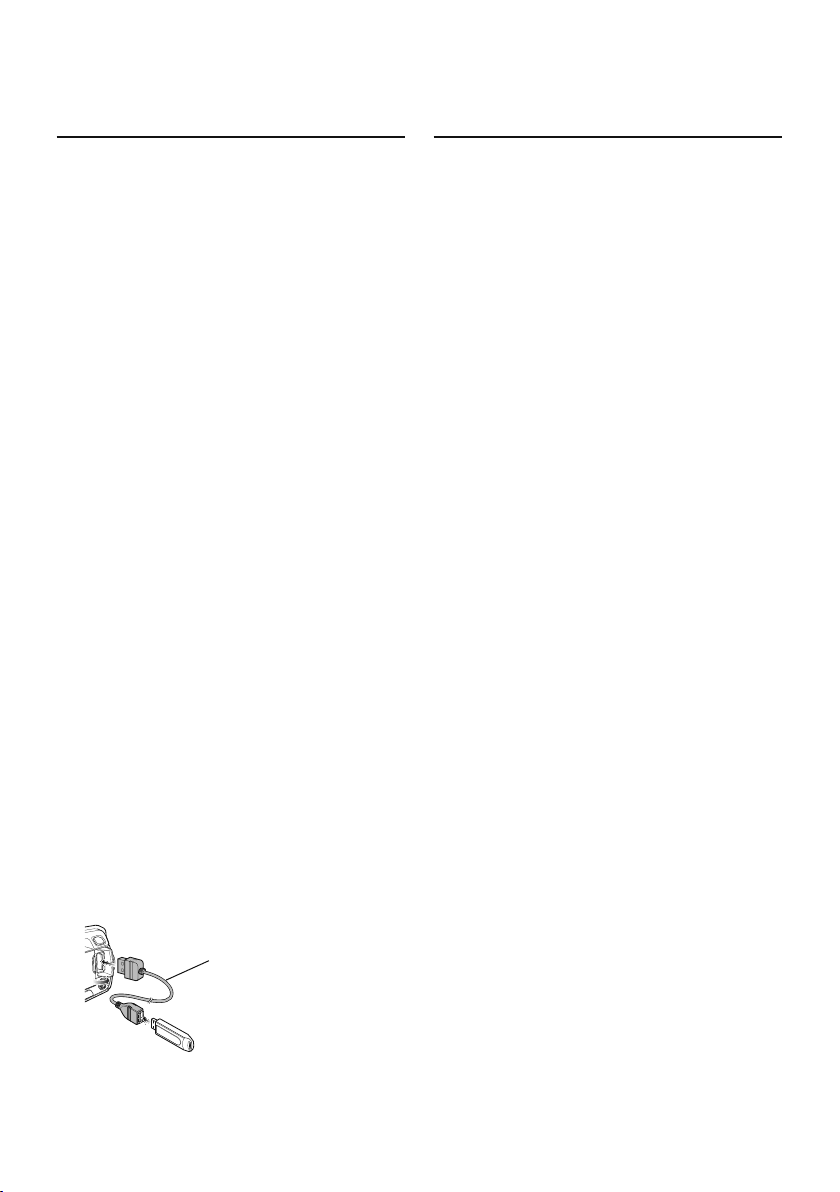
Playing Music (CD/USB/iPod)
Listening Radio
Playing Disc
Insert a disc into the disc slot.
When inserted, the source is switched
automatically and a song starts playing.
Playing USB device
Connect a USB device or iPod to the USB
terminal.
When connected, the source is switched
automatically and a song is starts playing.
Folder select
Pressing the [BAND] button switches a folder.
The iPod can be operated only when a category
has been selected in the search mode.
Song select
Pressing the [4] or [¢] button selects a song
(track or file).
Fast reverses or forwards the music while
pressing the [4] or [¢] button.
(No sound is output while playing audio file.)
Pause and play
Pressing the [6] button pauses or resumes
playing a song (track or file).
Removing Disc and USB device
Pressing the [0] button ejects a disc.
Keeping pressing for at least 2 seconds can
be entered to the USB Remove mode (“USB
REMOVE” is displayed.) and the USB device can
be removed safely.
Select Tuner source
Pressing the [SRC] button several times switches
the source to “TUNER”.
Band select
Pressing the [BAND] button switches the
receiving band (FM1, FM2, FM3, AM).
Station select
Pressing the [4] or [¢] button selects the
station.
Station memory
Pressing the [1] – [6] button recalls the
memorized station.
Keeping pressing the [1] – [6] button for at
least 2 seconds memorizes the station currently
selected.
⁄
• Details of the station selecting in operation are set in the
“SEEK MODE” of <Function Setting> (page 8).
• Receivable stations can be automatically memorized. See
“AUTO MEMORY” of <Function Setting> (page 8).
• Up to 6 each stations can be memorized to the [1] – [6]
button in each band (FM1, FM2, FM3, AM).
• Up to 6 stations with a different band (FM/AM) can be
memorized to the [1] – [6] button according to the setting
of “PRESET T YPE” of <Function Setting> (page 8).
⁄
• CA-U1EX (optional accessory) is required to connect a USB
device.
CA-U1EX
• KCA-iP101 (optional accessory) is required to connect an
iPod.
• For the playable audio files, devices, iPod, see <About Audio
file> (page 16).
English
|
5
Page 6
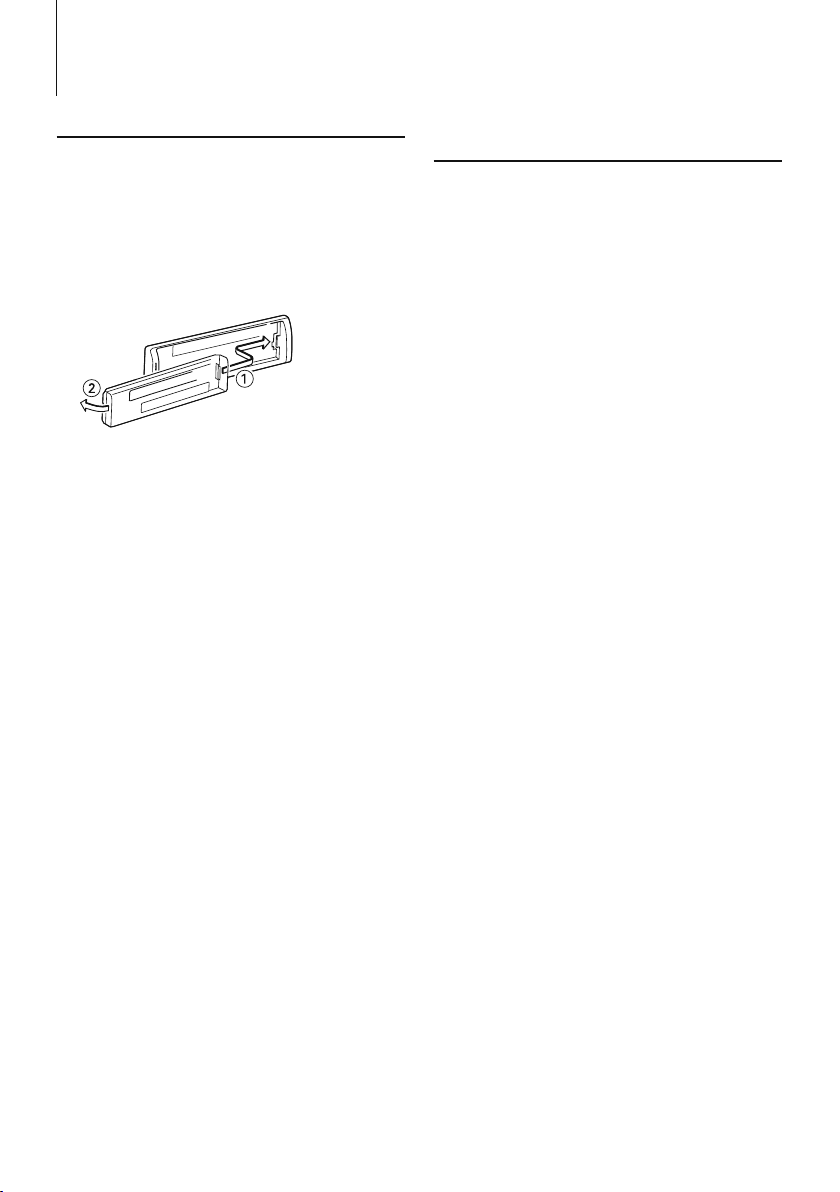
General
Removing the Faceplate
The faceplate of the unit can be detached and taken
with you, helping to deter theft.
Detach the faceplate
Press the Release button.
Reattaching the Faceplate
Refer to the following diagram when
reattaching the faceplate.
¤
• After pressing the Release button, detach the faceplate
immediately. If the faceplate is left attached, it can fall
due to vibration and so on.
• The faceplate is a precision piece of equipment and can
be damaged by shocks or jolts.
• Keep the faceplate in its faceplate case while detached.
• Do not place the faceplate (and the faceplate case)
in areas exposed to direct sunlight, excessive heat or
humidity. Also avoid places with too much dust or the
possibility of water splashing.
Muting Volume upon Reception of
Phone Call
The audio system automatically mutes when a call
comes in.
When a call comes in
“CALL” is displayed.
The audio system pauses.
Listening to the audio during a call
Press the [SRC] button.
The “CALL” display disappears and the audio system
comes back ON.
When the call ends
Hang up the phone.
The “CALL” display disappears and the audio system
comes back ON.
⁄
• To use the TEL Mute feature, you need to hook up the MUTE
wire to your telephone using a commercial telephone
accessory. Refer to <Connecting Wires to Terminals> (page
19).
|
6
KDC-MP345U/ KDC-MP245U
Page 7
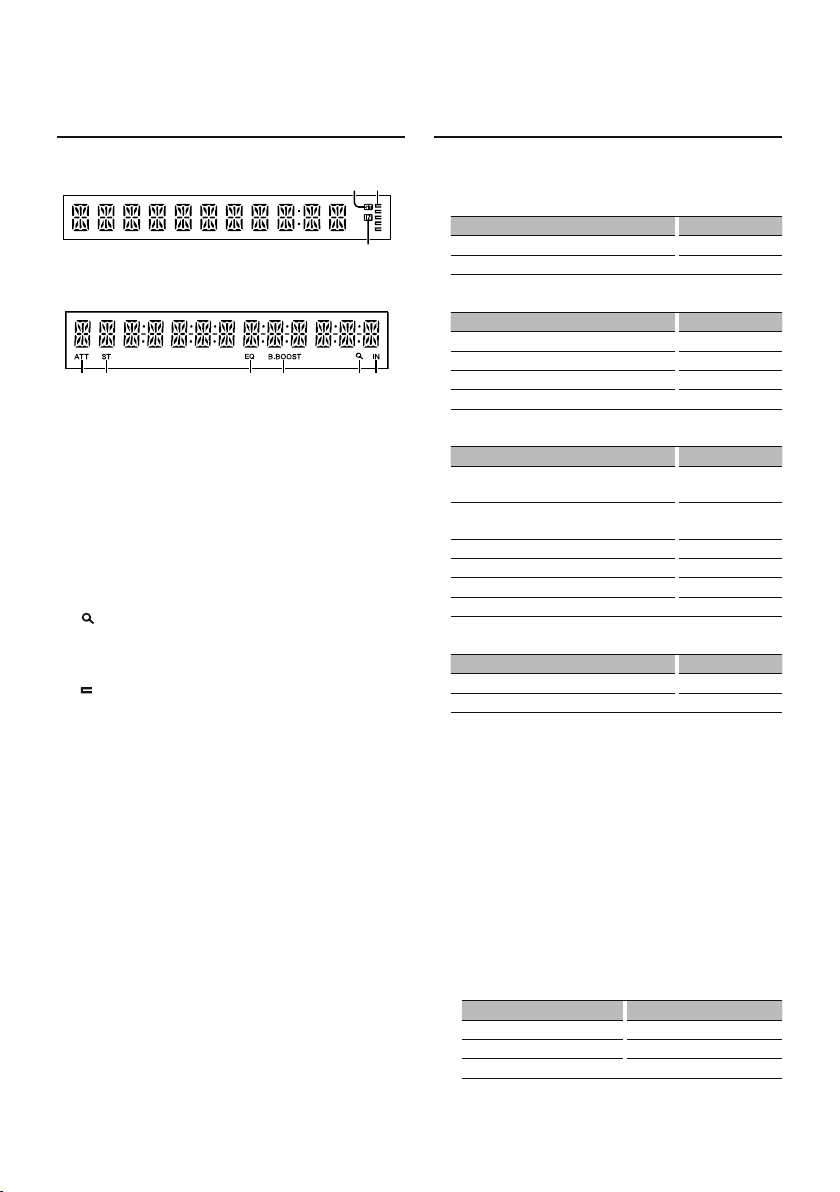
Display Indicator
KDC-MP245U
v
q
u
KDC-MP345U
pq r s
1 “ATT“ indicator: Blinks when the attenuator
function is on. Use the remote control to turn
on/off the attenuator function (page 15).
2 “ST“ indicator: Lights when a stereo broadcast is
received.
3 “EQ“ indicator: Lights when System Q (page 9) is
set to an EQ mode other than “NATURAL”.
4 “B.BOOST“ indicator: Lights when Bass Boost
(page 9) is set to “1” or “2”.
“ indicator: Lights in the Search mode or when
5 “
a Playlist is displayed.
6 “IN“ indicator: Lights when a disc is in the unit.
“ indicator: Shows the image indicating the
7 “
operating state of each source or the setting of
Audio Control.
tu
Text Display Selection
Changing displayed information on each source
following;
In Tuner source
Information Display
Frequency “FREQUENCY”
Clock “CLOCK”
In CD source
Information Display
Disc title “DISC TITLE”
Track title “TRACK TITLE”
Play time & Track number “P-TIME”
Clock “CLOCK”
In Audio file/ iPod source
Information Display
Music title & Artist name “TITLE”/
“TITLE/ARTIST”
Album name & Artist name “ALBUM”/
“ALBUM/ARTIST”
Folder name “FOLDER NAME”
File name “FILE NAME”
Play time & Music number “P-TIME”
Clock “CLOCK”
In Standby/ Auxiliary input source
Information Display
Source name “SOURCE NAME”
Clock “CLOCK”
Select the text
Press the [DISP] button.
⁄
• When you select the clock display, the display setting of
each source will be changed to the clock display.
• If the selected display item does not have any
information, alternative information is displayed.
• When selecting “FOLDER NAME” while playing with
iPod, names will be displayed depending on currently
selected browsing items.
• If the iPod Control by Hand Mode is set to on while
playing the iPod, “iPod MODE” is displayed.
• If all characters cannot be displayed while playing with
iPod, the file number in the list is displayed.
Information Display
Music title “TITLE***”
Folder name “FOLDER***”
File name “FILE***”
English
|
7
Page 8
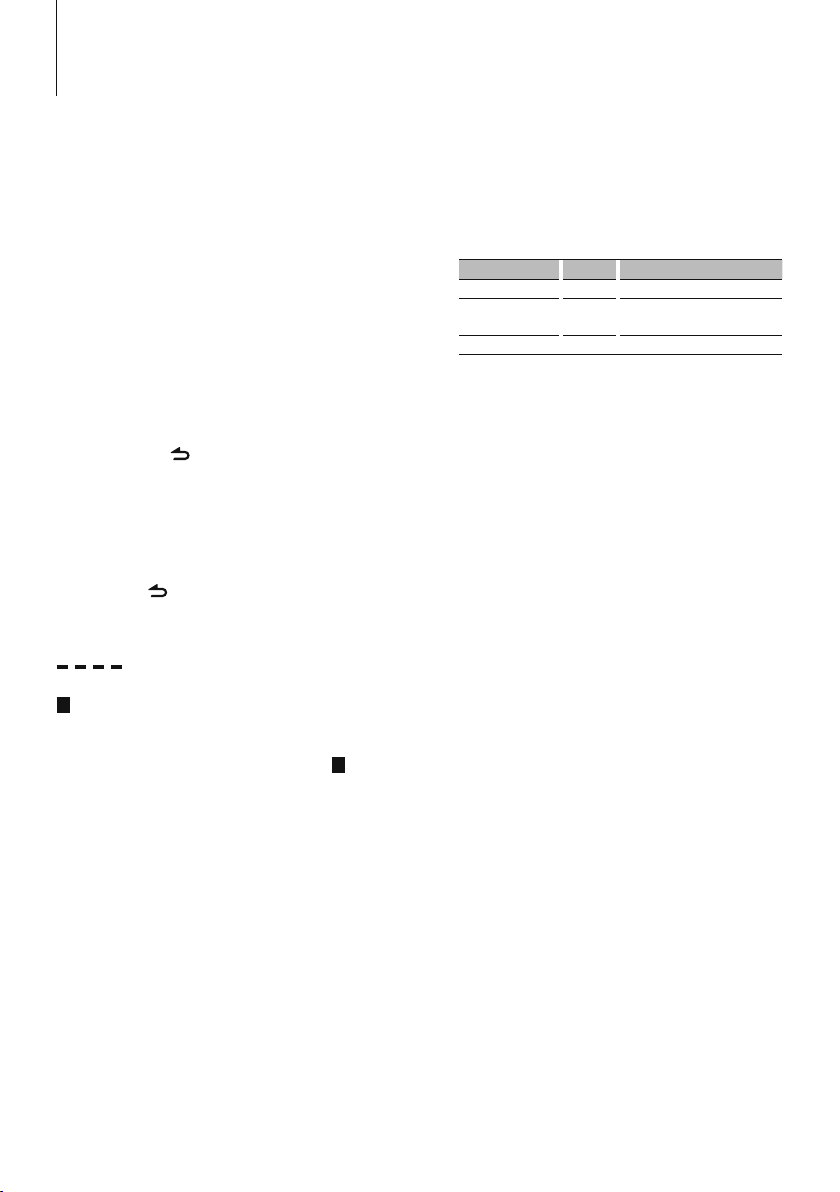
Function Setting
Perform configuration for this unit. You can set up
the following functions.
1 Select a source
Press the [SRC] button.
Items to be displayed vary depending on the selected
source. Refer to the function list shown later.
2 Enter Function Setting mode
Press the [VOL] knob.
“FUNCTION” is displayed.
3 Select the Function item
Turn the [VOL] knob to display your desired
item, and then press the [VOL] knob.
Repeat the above operation to select the
function item to set.
Pressing the [ ] button allows you to go back
to the previous item.
4 Set the Function item
Turn the [VOL] knob to select your desired
setting, and then press the [VOL] knob.
5 Exit Function Setting mode
Press the [ ] button for at least 1 second.
Function item
Legend :
No.
Function name: “Function name displayed on
this unit” ➤ “Setting 1”*, “Setting 2”...
The function related to the selected function item is
described. For where it appears, refer to the
the function list.
No.
given in
⁄
• The setting marked with * is a factory setting.
• The function marked with *1 is supported only by the
KDC-MP345U.
π Text Scroll: “TEXT SCROLL” ➤ “A UTO ”*,
”MANUAL”
Scrolls the CD and audio file text display.
Selecting AUTO scrolls them automatically.
[ Seek Mode: “SEEK MODE” ➤ “AUTO1”*, ”AUTO2”,
”MANUAL”
Selects the tuning mode of the radio.
Tuning mode Display Operation
Auto seek “AUTO1” Automatic search for a station.
Preset station seek “AUTO2” Search in order of the stations in
the Preset memory.
Manual “MANUAL” Normal manual tuning control.
“ Auto Memory: “AUTO MEMORY”
Memorizes six stations with good reception
automatically.
Selecting “YES” and then pressing the [VOL] knob
starts the auto memory operation.
⁄
• This setting can be made when “TYPE NORM”/“ TYPE
NORMAL” is selected for the <Mixed Preset Memory
Switching> item.
] Monaural Reception: “MONO SET” ➤
“ON”,”OFF”*
You can reduce the noise when stereo broadcasts
are received as monaural. (FM only)
‘ Skip Search: “SKIP SEARCH” ➤
“0.5%” *,“1%”,“5%”,“10 %”
Sets the ratio of skip performed with <Music
Search for iPod> (p.13) and <Music Search> (p.12).
\ My Playlist Delete*1: “MPLIST DEL”/“MPLIST
DELETE”
Deletes the saved My Playlist.
Selecting ”YES” and then pressing the [VOL] knob
deletes the My Playlist.
« Name Set: “AUX NAME”/ “AUX NAME SET” ➤
“AUX”*, “DVD”, “PORTABLE”, “GAME”, “VIDEO”, “TV”
Sets the display when switched to AUX source.
<SETTINGS>
¥ Clock Adjust: “CLOCK ADJ”/“CLOCK ADJUST”
Sets the clock
1. Turn the [VOL] knob to adjust the hour.
2. Press the [VOL] knob to finish the hour
adjusting. The minute display blinks.
3. Turn the [VOL] knob to adjust the minute.
4. Press the [VOL] knob to finish the minute
adjusting.
ø Dimmer: “DIMMER SET” ➤ “ON”,”OFF”*
Adjusts the brightness of the display according to
the surrounding illumination.
|
8
KDC-MP345U/ KDC-MP245U
<INITIAL SET>
Å Mixed Preset Memory Switching: “PRESET
TYPE” ➤ “TYPE NORM”/“TYPE NORMAL”*,“TYPE
MIX”
“TYPE NORM”/“TYPE NORMAL”:
1 station can be assigned to 1 preset button in
each of 4 bands (FM1, FM2, FM3, and AM), i.e.,
a total of 24 stations (6 stations x 4 bands) can
be preset.
“TYPE MIX”:
A total of 6 stations can be assigned to a total
of 6 preset buttons regardless of band (FM1,
Page 9
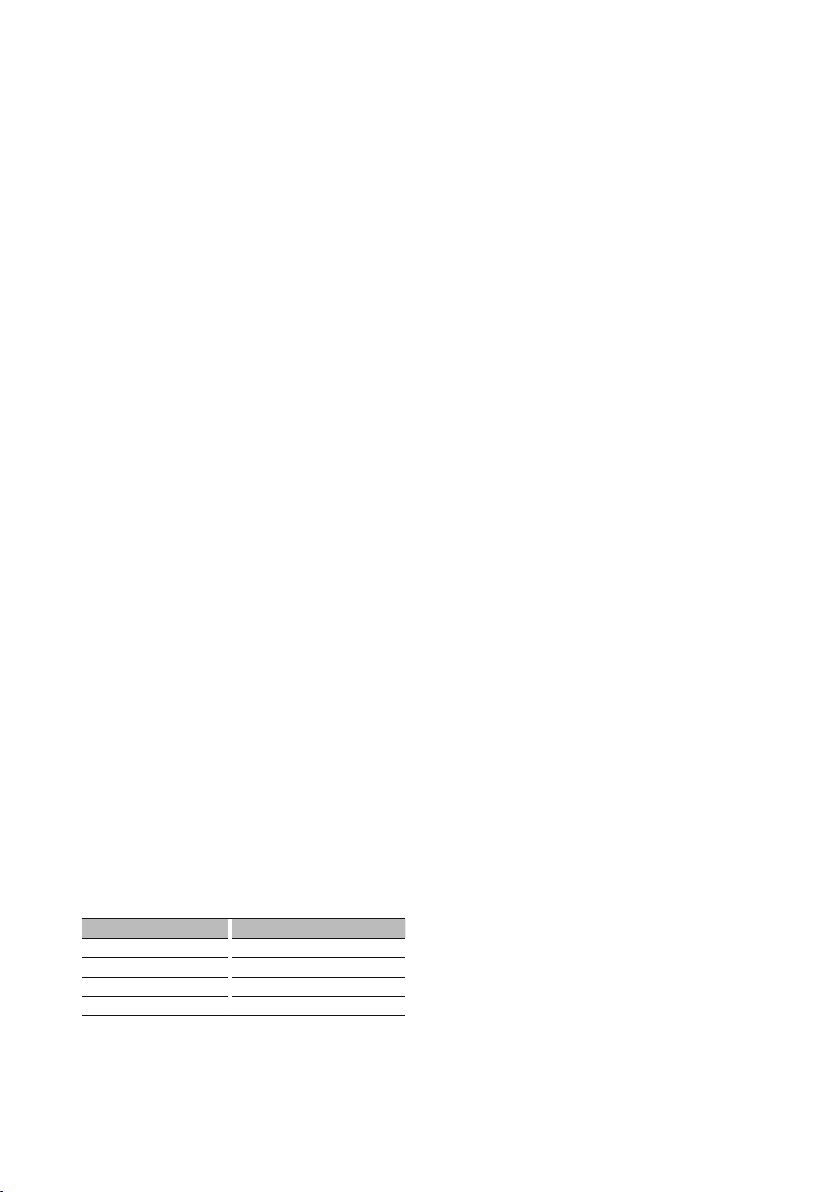
FM2, FM3, and AM). You can recall a preset
station without switching between bands.
Í Beep: “KEY BEEP” ➤ “ON”*,“OFF”
Setting the operation check sound (beep sound)
ON/OFF.
Î Built in AUX: “BUILTIN AUX”/“BUILT-IN AUX” ➤
“ON1”*,”ON2”,”OFF”
When this is set to ON, AUX source can be
selected.
ON1: Outputs the sound of external unit
connected to the AUX terminal when
switched to AUX source.
ON2: Activates the attenuator function when
turning on the power with AUX source
selected.
Turn off the attenuator function when
listening to output from external unit. This
prevents the noise when no external unit is
connected to AUX terminal.
OFF: Disables the selection of AUX source.
Set to OFF when not using the AUX terminal.
Ï CD READ: “CD READ” ➤ “1”*, ”2”
Sets the method for reading CD.
When unable to play special format CD, set this
function to “2” to force playing. Note that some
music CD may be unplayable even when set to
“2”.
In addition, audio files cannot be played when set
to “2”. Normally, keep this set to “1”.
1 : Automatically distinguishes between audio file
disc and music CD when playing disc.
2 : Forces playing as music CD.
Ì Switching Preout: “SWITCH PRE”/“SWITCH
PREOUT” ➤ “REAR”*,”SUB-W”
Switches the preout between rear output (“REAR”)
and subwoofer output (“SUB-W”).
Ó Speaker Select: “SP SELECT” ➤ “OFF”*, ”5/4”,
”6*9/6”, ”OEM”
Fine-tuning so that the System Q value is optimal
when setting the speaker type as follows;
Speaker type Display
OFF “SP OFF”
For 5 & 4 in. speaker “SP 5/4”
For 6 & 6x9 in. speaker “SP 6*9/6”
For the OEM speaker “SP OEM”
Ô Firmware Upgrade: “F/W UP xx.xx” ➤ “MEDIA
USB”*, ”MEDIA CD”
Upgrades the firmware.
Selecting "YES" and then pressing [VOL] knob
starts upgrading the firmware.
⁄
• For how to update the firmware, access our web site.
http://www.kenwood.com/cs/ce/
<DEMO MODE>
Demo Mode: “DEMO MODE” ➤ “ON”*, ”OFF”
Specifies whether to enable demonstration.
<AUDIO CONTROL>
Ò Subwoofer output: “SUB-W SET”/
“SUBWOOFER SET” ➤ “ON”*, ”OFF”
⁄
• This setting can be made when “SUB-W” is selected for
the <Switching Preout> item.
Ú Bass Boost: “BASS BOOST” ➤ “LV1”*, ”LV2”, ”OFF”
" System Q: “SYSTEM Q” ➤ “NATURAL”*, ”ROCK”,
”POPS”, ”EASY”, ”TOP 40”, ”JAZZ”, ”GAME”, ”USER”
Switches between the following preset equalizer
curves;
Natural, Rock, Pops, Easy, Top 40, Jazz, Game, User
setting
⁄
• “USER”: This appears when Bass level, Middle level, and
Treble level are adjusted. When the System Q setting is
changed, the Bass, Middle, and Treble set replace the
System Q values.
Æ Bass level adjust: “BASS LEVEL” ➤ “-8” – ”+ 8”
å Middle level adjust: “MID LEVEL” ➤ “-8” – ”+ 8”
ß Treble level adjust: “TRE LEVEL” ➤ “-8” – ”+ 8”
⁄
• Æ - ß : Source tone memory: Puts the set up value in
∂ Balance: “BALANCE” ➤ “L 15” – ”R 15”
ƒ Fader: “FADER” ➤ “R 15” – ”F 15”
© Subwoofer level adjust: “SUB-W LEVEL” ➤
˙ Subwoofer Low Pass Filter: “LPF SUB-W”/
Δ Subwoofer Phase: “SUB-W PHASE” ➤ “REV”/
the memory per source.
“- 15” – ”+ 15”
“LPF SUBWOOFER” ➤ “85”, ”120”, ”160”,
”THROUGH”(OFF)*
“REVERSE”(180°), ”NORM”/ ”NORMAL”(0°)*
⁄
• © - Δ : These adjustments can be made when “ON” is
•
selected for the <Subwoofer output> item.
Δ : This adjustment can be made when a setting other
than “THROUGH” is selected for the <Subwoofer Low
Pass Filter> item.
Next page 3
English
|
9
Page 10

Function Setting
˚ Supreme: “SUPREME SET” ➤ “ON”*, ”OFF”
Technology to extrapolate and supplement with
proprietary algorithm, the high-frequency range
that is cut off when encoding at low bit rate (less
than 128Kbps, Sampling frequency is 44.1kHz).
Supplementing is optimized by compression
format (MP3 or WMA) and processed according
to bit rate.
The effect is negligible with music that is encoded
at high bit rate, variable bit rate or has minimal
high frequency range.
Can be set while Audio file source of CD/USB
(excluding iPod).
¬ Volume offset: “VOL OFFSET”/“VOLUME
OFFSET” ➤ “- 8” – ”±0” (When in AUX source: ”-8”
– ”+8”)
Sets each source’s volume as a difference from
the basic volume.
Function List
Function items appearing during standby
“SETTINGS” “CLOCK” “CLOCK ADJ”/
“DISPLAY”
“INITIAL SET”
“DEMO MODE”
“PRESET TYPE” Å
“KEY BEEP” Í
“BUILTIN AUX”/“BUILT-IN AUX” Î
“CD READ” Ï
“SWITCH PRE”/“SWITCH PREOUT” Ì
“SP SELECT” Ó
“F/W UP” Ô
Function items appearing when the tuner
source is selected
“AUDIO
CONTROL”/
“AUDIO
CTRL”
“SETTINGS”
“DEMO MODE”
“SUB-W SET”/“SUBWOOFER SET” Ò
“BASS BOOST” Ú
“SYSTEM Q” "
“BASS LEVEL” Æ
“MID LEVEL” å
“TRE LEVEL” ß
“BALANCE” ∂
“FADER” ƒ
“SUB-W LEVEL” ©
“DETAIL SET”/
“DETAILED SET”
“SEEK MODE” [
“AUTO MEMORY” “
“MONO SET” ]
“CLOCK” “CLOCK ADJ”/
“DISPLAY”
“CLOCK ADJUST” ¥
“DIMMER SET” ø
“TEXT SCROLL” π
“LPF SUB-W”/
“LPF SUBWOOFER” ˙
“SUB-W PHASE” Δ
“VOL OFFSET”/
“VOLUME OFFSET” ¬
“CLOCK ADJUST” ¥
“DIMMER SET” ø
“TEXT SCROLL” π
|
10
KDC-MP345U/ KDC-MP245U
Page 11
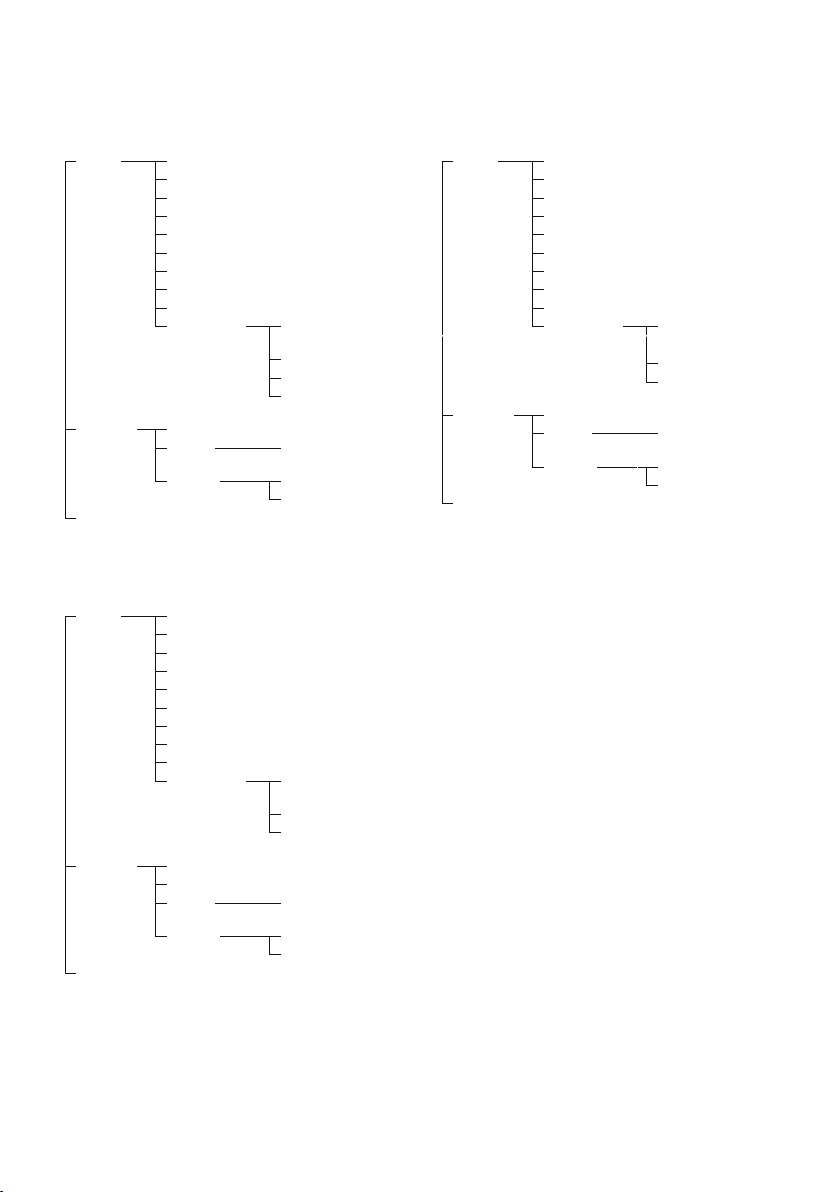
Function items appearing when the CD & audio
file source is selected
“AUDIO
CONTROL”/
“AUDIO
CTRL”
“SETTINGS”
“DEMO MODE”
“SUB-W SET”/“SUBWOOFER SET” Ò
“BASS BOOST” Ú
“SYSTEM Q” "
“BASS LEVEL” Æ
“MID LEVEL” å
“TRE LEVEL” ß
“BALANCE” ∂
“FADER” ƒ
“SUB-W LEVEL” ©
“DETAIL SET”/
“DETAILED SET”
“SKIP SEARCH” (USB source only) ‘
“CLOCK” “CLOCK ADJ”/
“DISPLAY”
“LPF SUB-W”/
“LPF SUBWOOFER” ˙
“SUB-W PHASE” Δ
“SUPREME SET” ˚
“VOL OFFSET”/
“VOLUME OFFSET” ¬
“CLOCK ADJUST” ¥
“DIMMER SET” ø
“TEXT SCROLL” π
Function items appearing when the iPod source
is selected
“AUDIO
CONTROL”/
“AUDIO
CTRL”
“SETTINGS”
“DEMO MODE”
“SUB-W SET”/“SUBWOOFER SET” Ò
“BASS BOOST” Ú
“SYSTEM Q” "
“BASS LEVEL” Æ
“MID LEVEL” å
“TRE LEVEL” ß
“BALANCE” ∂
“FADER” ƒ
“SUB-W LEVEL” ©
“DETAIL SET”/
“DETAILED SET”
“SKIP SEARCH” ‘
“MPLIST DEL”/“MPLIST DELETE” \
“CLOCK” “CLOCK ADJ”/
“DISPLAY”
“LPF SUB-W”/
“LPF SUBWOOFER” ˙
“SUB-W PHASE” Δ
“VOL OFFSET”/
“VOLUME OFFSET” ¬
“CLOCK ADJUST” ¥
“DIMMER SET” ø
“TEXT SCROLL” π
Function items appearing when an AUX source
is selected
“AUDIO
CONTROL”/
“AUDIO
CTRL”
“SETTINGS”
“DEMO MODE”
“SUB-W SET”/“SUBWOOFER SET” Ò
“BASS BOOST” Ú
“SYSTEM Q” "
“BASS LEVEL” Æ
“MID LEVEL” å
“TRE LEVEL” ß
“BALANCE” ∂
“FADER” ƒ
“SUB-W LEVEL” ©
“DETAIL SET”/
“DETAILED SET”
“AUX NAME”/“AUX NAME SET” «
“CLOCK” “CLOCK ADJ”/
“DISPLAY”
“LPF SUB-W”/
“LPF SUBWOOFER” ˙
“SUB-W PHASE” Δ
“VOL OFFSET”/
“VOLUME OFFSET” ¬
“CLOCK ADJUST” ¥
“DIMMER SET” ø
“TEXT SCROLL” π
English
|
11
Page 12
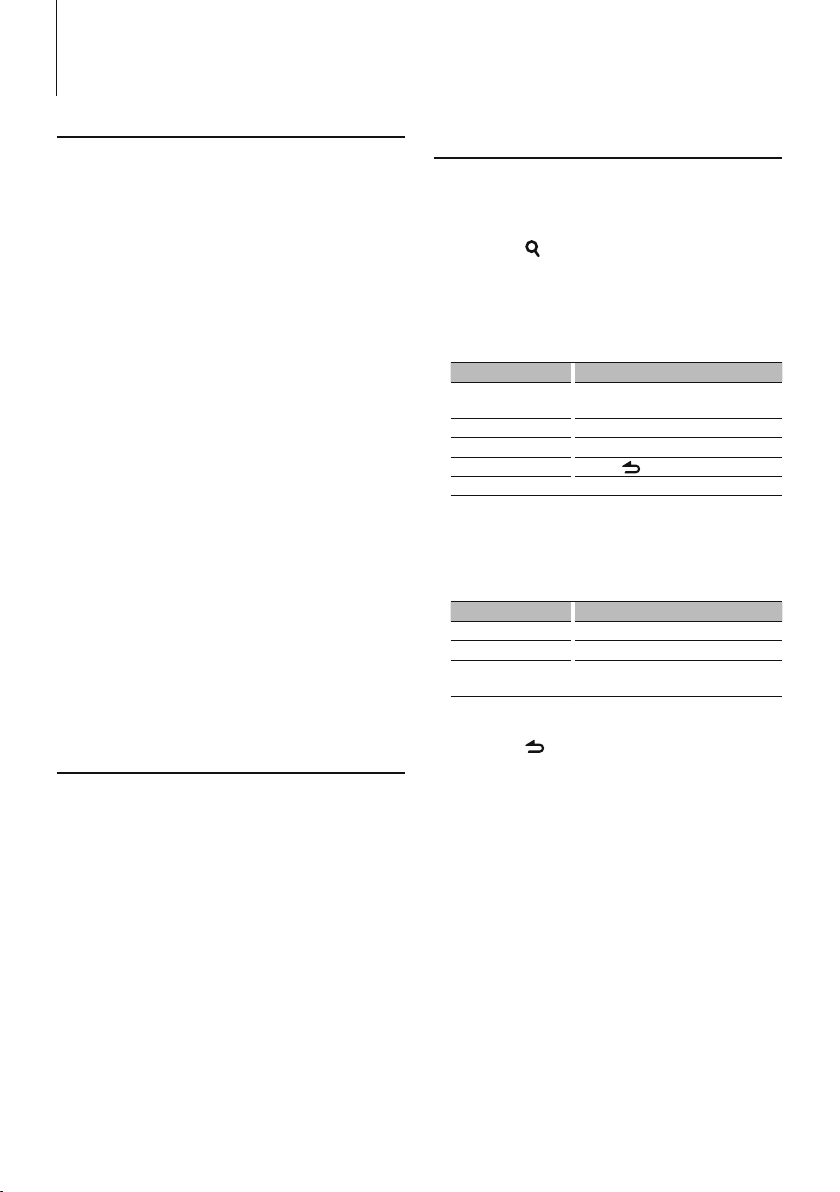
Music Disc/Audio File Operation
Play function
Repeat play
Press the [4] button.
Switches between Track Repeat (“TRAC REPEAT”/
“TRACK REPEAT”) and OFF (“REPEAT OFF”) when
pressed while playing a CD.
Switches between File Repeat (“FILE REPEAT”),
Folder Repeat (“FOLD REPEAT”/ “FOLDER REPEAT”),
and OFF (“REPEAT OFF”) when pressed while
playing an audio file.
Random play
Press the [3] button.
Randomly plays the music in the disc or folder.
When Random Play is turned on, “DISC RANDOM”/
“FOLD RANDOM”/ “FOLDER RANDOM” is displayed.
Pressing this button again cancels the Random
play.
Scan play
Press the [2] button.
Successively plays the intro of the music in the disc
or folder.
When Scan Play is turned on, “ TRAC SCAN”/ “TRACK
SCAN”/ “FILE SCAN” is displayed.
Pressing this button again plays songs in the
normal mode starting with the song being played
now.
Function of Audio file/ CD source
Music Search
Selecting the music you want to listen to from the
device or media being played now.
1 Enter Music Search mode
Press the [ ] button.
“SEARCH” is displayed.
Displays the current Audio file name.
2 Search for music
Audio file
Operation type Operation
Movement between
folders/files
Skip Search* Press the [
Selection of folder/flie Press the [VOL] knob.
Return to previous folder Press the [
Return to root folder Press the [BAND] button.
“<” or “>” beside the displayed folder name
indicates that this folder is preceded or followed by
another folder.
CD source
Operation type Operation
Movement between track Turn the [ VOL] knob.
Selection of track Press the [VOL] knob.
Return to first track Press the [BAND] button before selecting
Turn the [VOL] knob.
4
] or [¢] button.
] button.
a track.
Function of KDC-MP345U with iPod
All Random
All songs in iPod are played at random.
Press the [3] button for at least 1 seconds.
Pressing the button toggles the setting between
All random play on (“ALL RANDOM”) and off
(“RANDOM OFF”).
⁄
• The time required to turn on the all random function
may become longer depending on the number of songs
in iPod.
• Turning on the all random function changes the iPod
browse item to “songs”. This browse item will not change
even if the all random function is turned off.
• If the browse item is changed to search for music while
the all random function is on, the all random function is
turned off and the songs in the browse item are played
at random.
|
12
KDC-MP345U/ KDC-MP245U
Cancelling the Music Search mode
Press the [ ] button for at least 1 second.
⁄
• Skip Search: The number of songs to be skipped is
determined by the ratio of the total number of songs in
the list which is selected. Set the ratio with “SKIP SEARCH”
in <Function Setting> (page 8). Keep pushing the [
or [
¢
] button for 3 seconds or longer skips songs at
10% regardless of the setting.
• * This operation is effective only for the files registered in
the database created with KENWOOD Music Editor.
4
]
Page 13
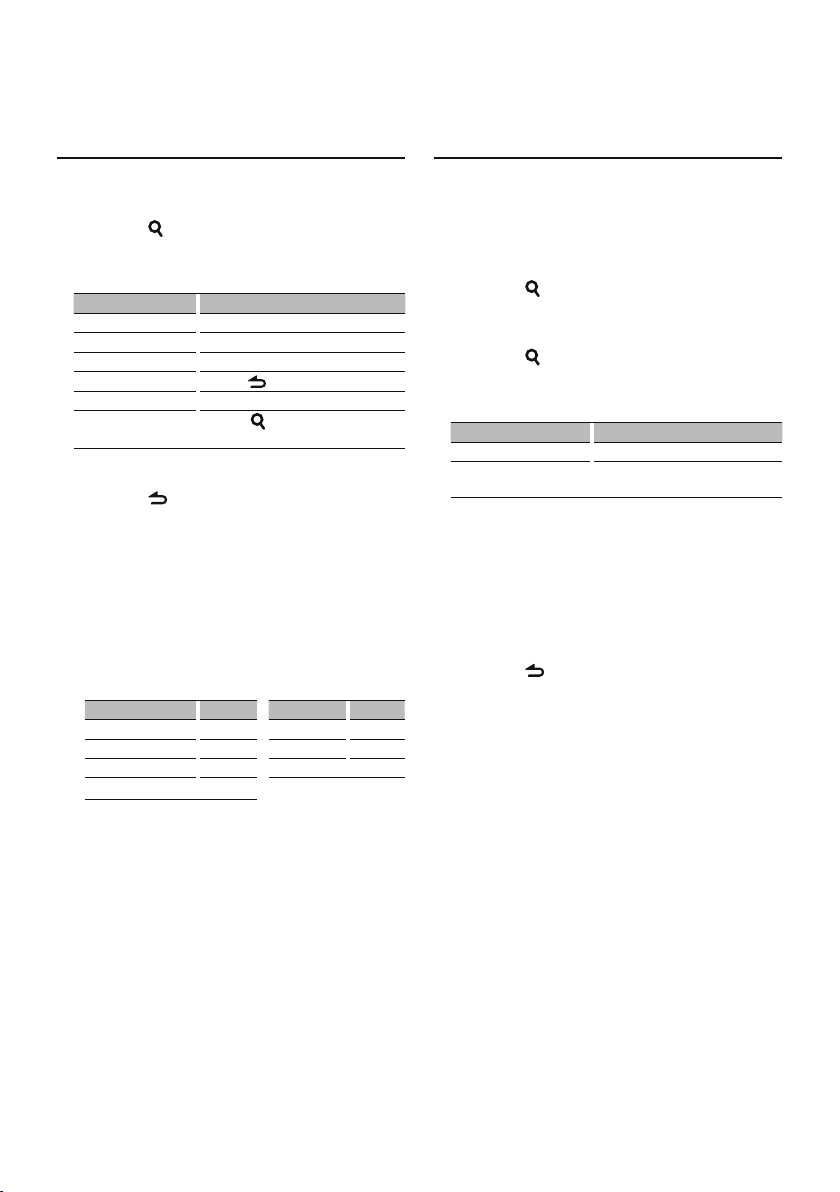
Function of KDC-MP345U with iPod
Music Search for iPod
Searches for the song (in iPod) you want to play.
1 Enter Music Search mode
Press the [ ] button.
“SEARCH” is displayed.
2 Search for music
Operation type Operation
Movement between items Turn the [VOL] knob.
Skip Search Press the [
Selection of item Press the [VOL] knob.
Return to previous item Press the [
Return to Top menu Press the [BAND] knob.
Search by Alphabet
4
] or [¢] button.
] button.
Press the [ ] button. Refer to the next
section <Alphabet Search>.
Cancelling the Music Search mode
Press the [ ] button for at least 1 second.
⁄
• Skip Search: The number of songs to be skipped is
determined by the ratio of the total number of songs in
the list which is selected. Set the ratio with “SKIP SEARCH”
in <Function Setting> (page 8). Keep pushing the [
or [
¢
] button for 3 seconds or longer skips songs at
10% regardless of the setting.
• If no characters included in a song name can be
displayed, the browse item name and digits are
displayed.
Items Display Items Display
Playlists “PLIST***” Podcasts “PDCT***”
Artists “ART***” Genres “GEN***”
Albums “ALB***” Composers “COM***”
Songs “PRGM***”
4
Function of KDC-MP345U with iPod
Alphabet Search
You can select a song by alphabet. This function
searches songs whose name contain the specified
character(s) in the list of the selected browse item
(artist, album, etc).
1 Enter Music Search mode
Press the [ ] button.
“SEARCH” is displayed.
2 Enter Alphabet Search mode
Press the [ ] button.
“SEARCH <_ _ _>” is displayed.
3 Select the character to be searched for
Operation type Operation
Select the characters Turn the [VOL] knob.
Move the cursor to the enter
character position
You can enter up to 3 characters.
Press the [
4
] or [¢] button.
4 Determine the selected character
Press the [VOL] knob.
]
Start search. When search is completed, the music
search mode is selected again at the selected
character position.
Cancelling the Alphabet Search mode
Press the [ ] button for at least 1 second.
⁄
• The time of Alphabet search may become long
depending on the number of songs or number of
playlists in iPod.
• To search for a character other than A to Z and 0 to 9,
enter “*” at the first character position. In this case, you
cannot enter any character at the second and third
character positions.
• If the first character string begins with an article “a”, “an”,
or “the” in the alphabet search mode, it is searched for in
defiance of the article.
English
|
13
Page 14
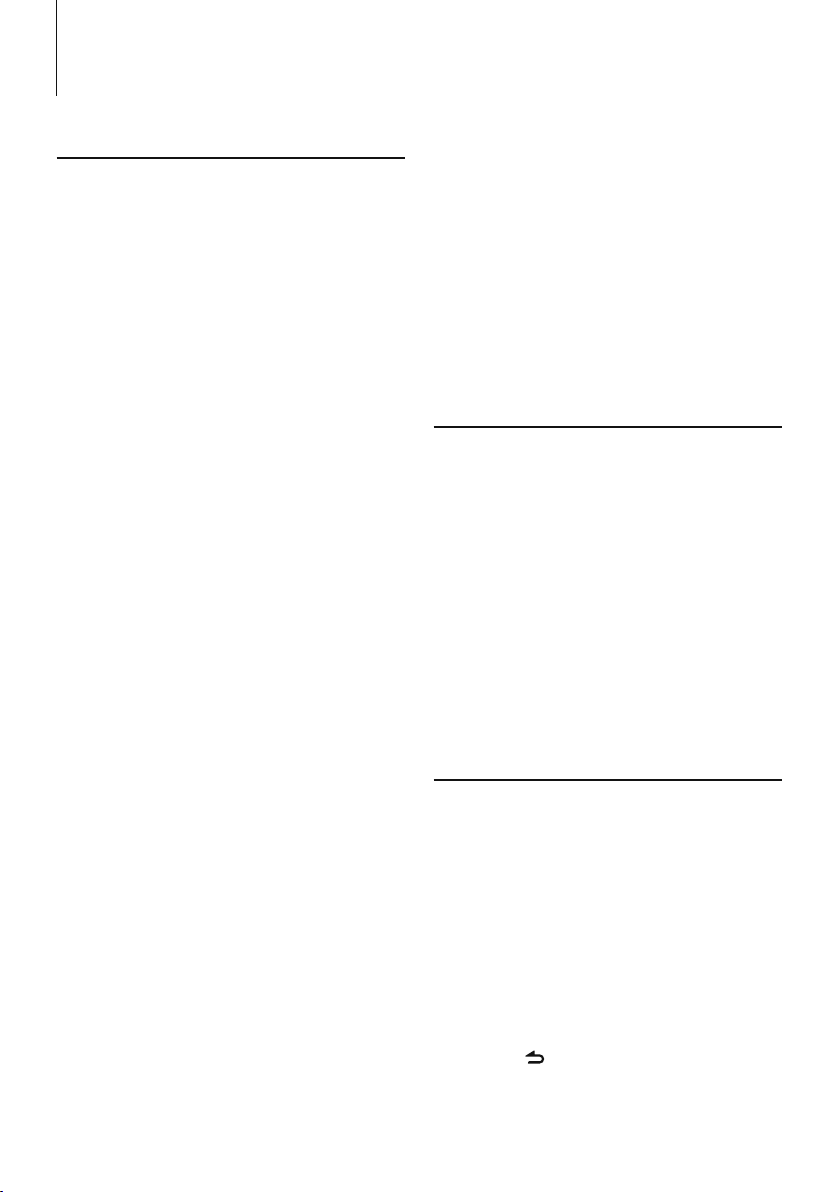
Music Disc/Audio File Operation
Function of KDC-MP345U with iPod
My Playlist for iPod
Allows you to register your favorite songs in the
Playlist of this unit. You can register up to 10 songs
in the Playlist.
Registering Songs in the Playlist
1 Play the song you want to register
Press the [BAND], [4], and [¢] button.
You can select the song to play by referring to
<Music Search for iPod>.
2 Register the song
Press the [5] button for at least 2 seconds.
“## STORED (Registration number)” is displayed.
You can register up to 10 songs.
⁄
• Make a Playlist from the songs stored in one iPod. If you
attempt to register a song stored in a different iPod, ”NO
INFO” appears and then ”MPLIST DELETE” appears. To
delete the Playlist, turn the [VOL] knob to select “YES”
and then press the [VOL] knob.
• The song displayed in the Music Search mode can be
registered in the same manner. For how to use the music
search function, refer to <Music Search for iPod> (page
13).
• If you attempt to register the eleventh song, ”MEMORY
FULL” appears and you cannot register it accordingly. To
register the song, delete an unnecessary song.
• Do not register Podcasts. Songs you do not want to
register may be registered, or playback may not be
carried out correctly.
Playing the Song in the Playlist
1 Display the Playlist
Press the [5] button.
“MY PLAYLIST” is displayed.
2 Play the song in the Playlist
Turn the [VOL] knob to select the song you
want to play, and then press the [VOL] knob.
⁄
• Turning the power OFF stops playing the song in the
Playlist.
• The ending of a song without one second or longer
silent may not be played.
• Random play cannot be performed during playback of a
song in the Playlist.
Deleting a Song from the Playlist
1 Turn the [VOL] knob to display the song you
want to delete, and then press the [VOL] knob
for at least 2 seconds.
|
14
KDC-MP345U/ KDC-MP245U
2 Turn the [VOL] knob to select ”ONE” or “ALL”,
and then press the [VOL] knob.
Selecting “DELETE ALL” allows you to delete all
songs.
3 Turn the [VOL] knob to select ”YES”, and then
press the [VOL] knob.
“COMPLETED” is displayed.
⁄
• You can also delete all songs from the Playlist by
selecting ”MPLIST DEL”/ “MPLIST DELETE” described in the
section <Function Setting> (page 8).
Function of KDC-MP345U with iPod
iPod Control by Hand Mode
Allows you to operate iPod with the control on the
iPod.
Press the [1] button.
Pressing the button toggles the setting between
iPod control by hand mode on (“HANDS ON”) and
off (“HANDS OFF”).
⁄
• In the iPod Control by hand mode, iPod cannot be
operated using this unit.
• This mode is not compatible with music information
display. The display will show “iPod MODE”.
• iPod can be operated when it conforms to the iPod
control function.
Function of remote control
Direct Music Search
Searches the music by entering the track number.
1 Enter Direct Music Search mode
Press the [DIRECT] button on the remote
control.
“– – –” is displayed.
2 Enter the music number
Press the number buttons on the remote
control.
3 Search the music
Press the [4] or [¢] button.
Cancelling Direct Music Search
Press the [ ] button on the remote control.
⁄
• Direct Music Search cannot be performed during playing
of iPod, Random play, or scan play.
Page 15
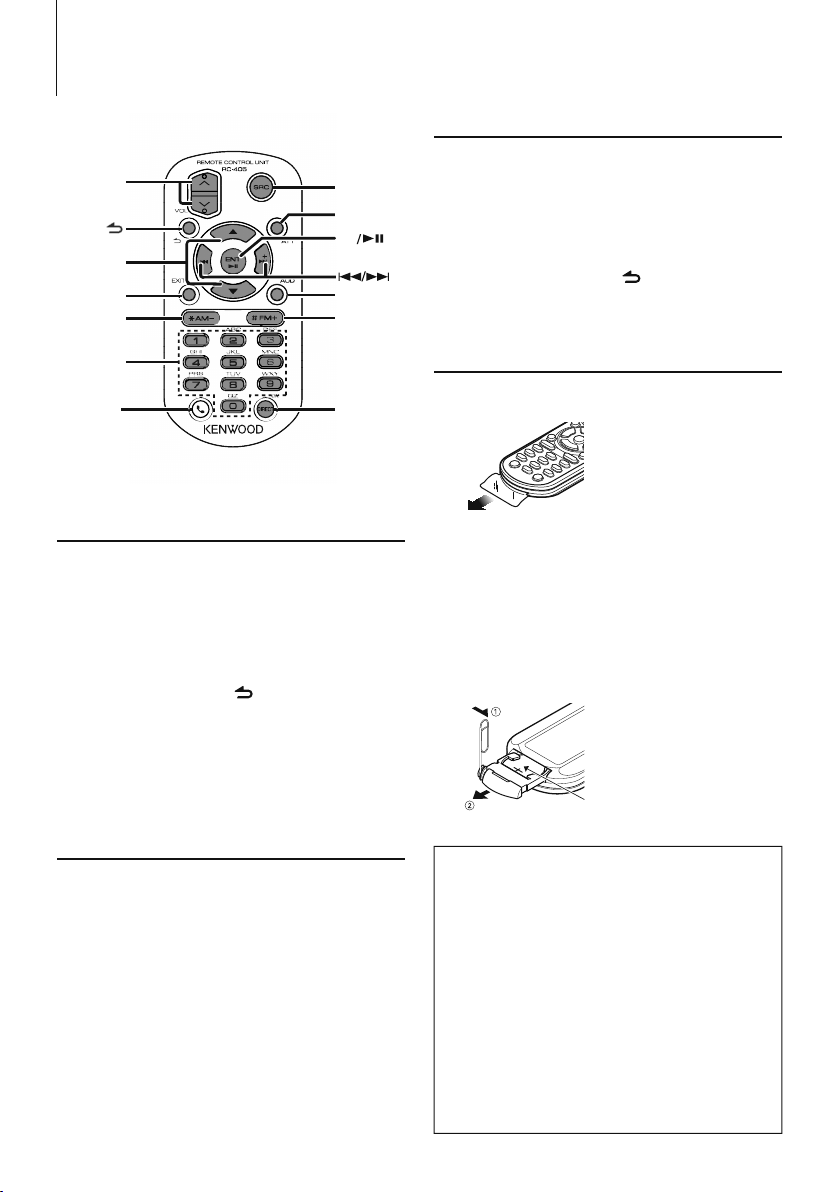
Basic Operations of Remote Control
In iPod/CD/Audio file source
VOL
/O
EXIT
AM–
0 — 9
Not used.
SRC
ATT
ENT
AUD
FM+
DIRECT
(page 14)
General control
Volume control: [VOL]
Source select: [SRC]
Volume reduce: [ATT]
When the button is pressed again, the volume returns
to the previous level.
Return to previous item: [ ]
Exit from mode: [EXIT]
Selection of item: [5]/[∞]
Determination: [ENT]
Enter Audio Control mode: [AUD]
Music select: [4 ]/[¢]
Folder select: [FM+]/[AM–]
Pause/Play: [38]
Movement between folders/files: [5]/[∞]
Return to previous folder: [
]
Preparing the remote control unit
Pull the battery sheet out from the remote control
unit to the direction of the arrow.
Changing the battery of the remote control
unit
Use a commercially available button battery (CR2025).
Insert something narrow like a paperclip into the hole
1 and pull out the battery tray.
Insert the battery with the + and – poles aligned
properly, following the illustration inside the case.
Keep on slide
Pull out
CR2025(+side)
In Tuner source
Band select: [FM+]/[AM–]
Station select: [4 ]/[¢]
Recall preset stations: [1] — [6]
¤ CAUTION
• Do not set the remote control in hot places such
as on the dashboard.
• Lithium battery.
Danger of explosion if the battery is incorrectly
replaced.
Replace only with the same or equivalent type.
• The battery pack or batteries shall not be
exposed to excessive heat such sunshine, fire or
the like.
• Keep battery out of reach of children and in
original package until ready to use. Dispose of
used batteries promptly. If swallowed contact
physician immediately.
English
|
15
Page 16
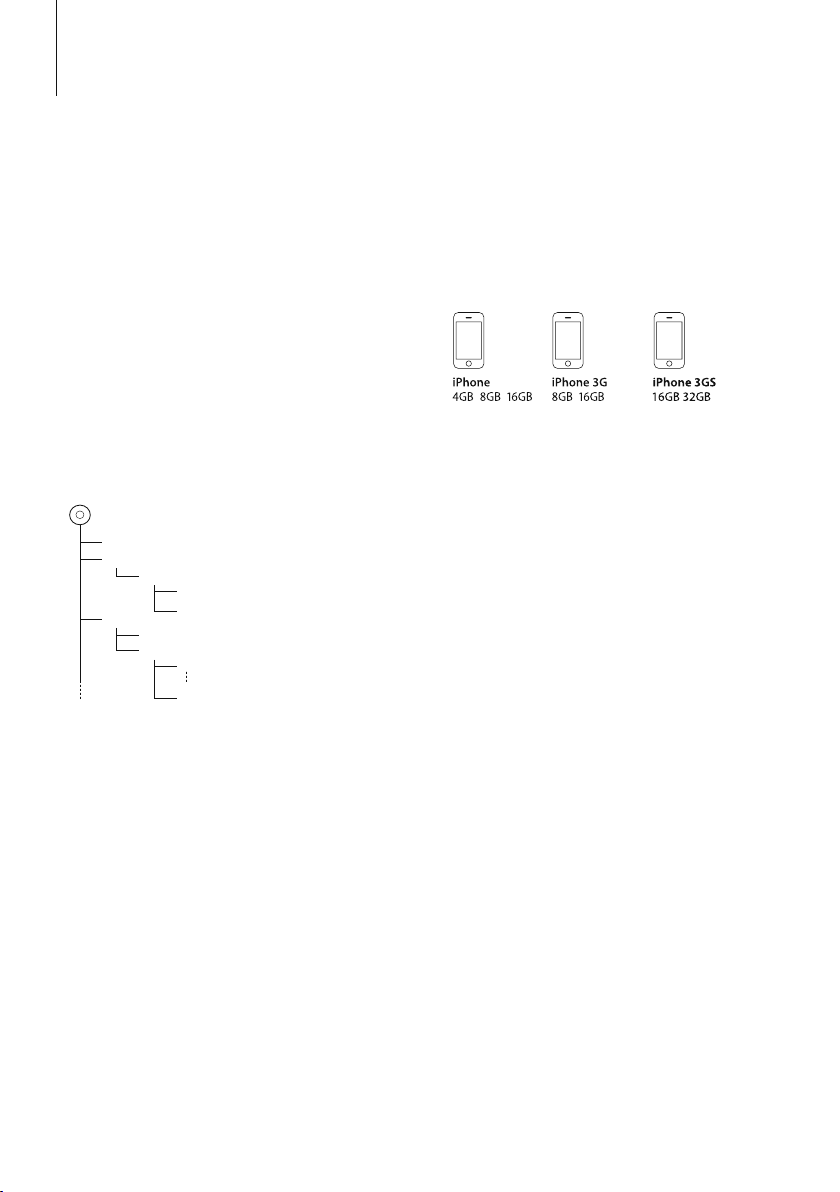
Appendix
About Audio file
• Playable Audio file
MP3 (.mp3), WMA (.wma)
• Playable disc media
CD-R/RW/ROM
• Playable disc file format
ISO 9660 Level 1/2, Joliet, Romeo, Long file name.
• Playable USB device
USB mass storage class
• Playable USB device file system
FAT16, FAT32
• iPod Playable Model
KDC-MP345U
Although the audio files are complied with the
standards listed above, the play maybe impossible
depending on the types or conditions of media or
device.
• Playing order of the Audio file
In the example of folder/file tree shown below, the
files are played in the order from ① to ⑩.
Folder
<
v
v
v
v
v
: Folder
: Audio
Audio file
CD
()
v
v.
An online manual about audio files is put on the site,
www.kenwood.com/cs/ce/audiofile/. On this online
manual, detailed information and notes which are not
written in this manual are provided. Make sure to read
through the online manual as well.
iPod/iPhone that can be connected to this
unit
Made for
• iPod nano (1st generation) • iPod nano (2nd generation)
• iPod nano (3rd generation) • iPod nano (4th generation)
• iPod with video • iPod classic
• iPod touch (1st generation) • iPod touch (2nd generation)
Works with
• iPhone • iPhone 3G
• iPhone 3GS
• Update iPod/iPhone software to the latest version.
• The word “iPod” appearing in this manual indicates
the iPod or the iPhone connected with the iPod
connection cable* (optional accessory).
* Not supported model KCA-iP500.
Refer to the web site for connectable iPod and iPod
connection cable.
www.kenwood.com/cs/ce/ipod/
⁄
• If you start playback after connecting the iPod, the
music that has been played by the iPod is played
first.
In this case, “RESUMING” is displayed without
displaying a folder name, etc. Changing the browse
item will display a correct title, etc.
• You cannot operate iPod if “KENWOOD” or “✓”
displayed on iPod.
|
16
KDC-MP345U/ KDC-MP245U
Page 17
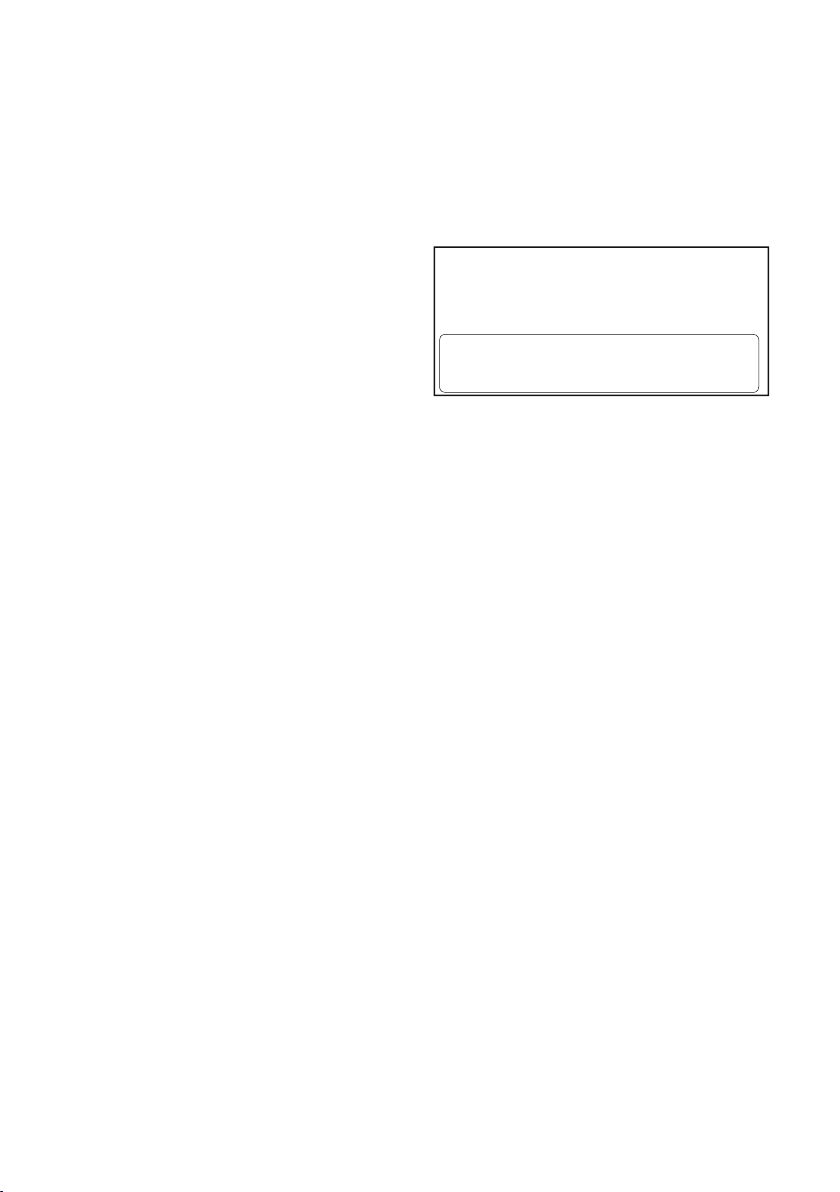
About USB device
• In this manual, the word “USB device” is used for
flash memories and digital audio players which have
USB terminals.
• When the USB device is connected to this unit,
it can be charged up provided that this unit is
powered.
• Install the USB device in the place where it will not
prevent you from driving your vehicle properly.
• You cannot connect a USB device via a USB hub and
Multi Card Reader.
• Take backups of the audio files used with this unit.
The files can be erased depending on the operating
conditions of the USB device.
We shall have no compensation for any damage
arising out of erasure of the stored data.
• No USB device comes with this unit. You need to
purchase a commercially available USB device.
• When connecting the USB device, usage of the CAU1EX (option) is recommended.
Normal playback is not guaranteed when a cable
other than the USB compatible cable is used.
Connecting a cable whose total length is longer
than 5 m can result in abnormal playback.
About “KENWOOD Music Editor”
• This unit supports the PC application “KENWOOD
Music Editor Lite ver1.0” or later.
• When you use the audio file with database
information added by the “KENWOOD Music Editor
Lite ver1.0”, you can search a file by title, album or
artist name using the <Music Search> (page 12).
• In the Instruction manual, the term “Music Editor
media” is used to mean the device that contains
audio files with database information added with
KENWOOD Music Editor.
• “KENWOOD Music Editor Lite ver1.0” is available from
the following web site:
www.kenwood.com/cs/ce/
• For further information on “KENWOOD Music Editor
Lite ver1.0”, refer to the site above or the application
help.
2CAUTION
Use of controls or adjustments or performance of
procedures other than those specified herein may
result in hazardous radiation exposure.
In compliance with Federal Regulations, following
are reproductions of labels on, or inside the product
relating to laser product safety.
Kenwood Corporation
2967-3, ISHIKAWA-MACHI,
HACHIOJI-SHI
TOKYO, JAPAN
KENWOOD CORP. CERTIFIES THIS EQUIPMENT
CONFORMS TO DHHS REGULATIONS N0.21 CFR
1040. 10, CHAPTER 1, SUBCHAPTER J.
Location : Top Panel
FCC WARNING
This equipment may generate or use radio
frequency energy. Changes or modifications to this
equipment may cause harmful interference unless
the modifications are expressly approved in the
instruction manual. The user could lose the authority
to operate this equipment if an unauthorized change
or modification is made.
FCC NOTE
This equipment has been tested and found to
comply with the limits for a Class B digital device,
pursuant to Part 15 of the FCC Rules. These limits are
designed to provide reasonable protection against
harmful interference in a residential installation. This
equipment may cause harmful interference to radio
communications, if it is not installed and used in
accordance with the instructions. However, there
is no guarantee that interference will not occur in a
particular installation. If this equipment does cause
harmful interference to radio or television reception,
which can be determined by turning the equipment
off and on, the user is encouraged to try to correct
the interference by one or more of the following
measures:
• Reorient or relocate the receiving antenna.
• Increase the separation between the equipment
and receiver.
• Connect the equipment into an outlet on a
circuit different from that to which the receiver is
connected.
• Consult the dealer or an experienced radio/TV
technician for help.
CALIFORNIA, USA ONLY
This perchlorate WARNING applies only to the product
sold or distributed in California USA “Perchlorate
Material–special handling may apply, See www.dtsc.
ca.gov/hazardouswaste/perchlorate.”
English
|
17
Page 18

Accessories/Installation Procedure
Accessories
1
..........1
2
..........2
3
..........4
4
..........4
Installation Procedure
1. To prevent a short circuit, remove the key from the
ignition and disconnect the - battery.
2. Make the proper input and output wire
connections for each unit.
3. Connect the speaker wires of the wiring harness.
4. Connect the wiring harness wires in the following
order: ground, battery, ignition.
5. Connect the wiring harness connector to the unit.
6. Install the unit in your car.
7. Reconnect the - battery.
8. Press the reset button.
2WARNING
If you connect the ignition wire (red) and the battery wire
(yellow) to the car chassis (ground), you may cause a short
circuit, that in turn may start a fire. Always connect those
wires to the power source running through the fuse box.
¤
• Mounting and wiring this product requires skills and
experience. For safety’s sake, leave the mounting and wiring
work to professionals.
• Make sure to ground the unit to a negative 12V DC power
supply.
• Do not install the unit in a spot exposed to direct sunlight
or excessive heat or humidity. Also avoid places with too
much dust or the possibility of water splashing.
• Do not use your own screws. Use only the screws provided.
If you use the wrong screws, you could damage the unit.
• If the power is not turned ON (“PROTECT” is displayed),
the speaker wire may have a short-circuit or touched the
chassis of the vehicle and the protection function may
have been activated. Therefore, the speaker wire should be
checked.
• If your car’s ignition does not have an ACC position, connect
the ignition wires to a power source that can be turned on
and off with the ignition key. If you connect the ignition
wire to a power source with a constant voltage supply, as
with battery wires, the battery may die.
• If the console has a lid, make sure to install the unit so that
the faceplate will not hit the lid when closing and opening.
• If the fuse blows, first make sure the wires aren’t touching
to cause a short circuit, then replace the old fuse with one
with the same rating.
• Insulate unconnected wires with vinyl tape or other similar
material. To prevent a short circuit, do not remove the caps
on the ends of the unconnected wires or the terminals.
• Connect the speaker wires correctly to the terminals to
which they correspond. The unit may be damaged or fail to
work if you share the - wires or ground them to any metal
part in the car.
• When only two speakers are being connected to the
system, connect the connectors either to both the front
output terminals or to both the rear output terminals (do
not mix front and rear). For example, if you connect the +
connector of the left speaker to a front output terminal, do
not connect the - connector to a rear output terminal.
• After the unit is installed, check whether the brake lamps,
blinkers, wipers, etc. on the car are working properly.
• Mount the unit so that the mounting angle is 30° or less.
|
18
KDC-MP345U/ KDC-MP245U
Page 19
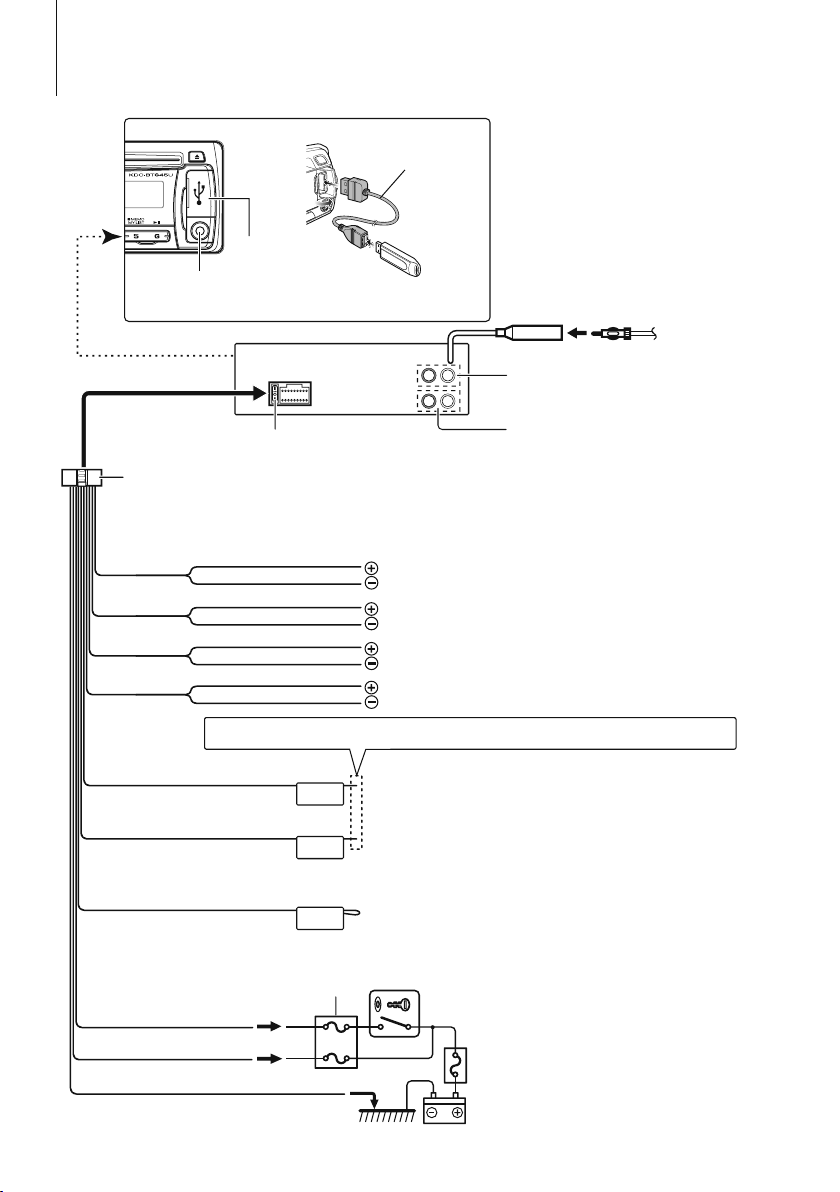
Connecting Wires to Terminals
CA-U1EX
(Optional accessory)
USB connector
AUX input (Stereo)
Use the mini-plug cable which is stereo type and
does not have any resistance.
FM/AM antenna input
Front side
Fuse (10A)
Wiring harness
(Accessory1)
White
White/Black
Gray
Gray/Black
Green
Green/Black
Purple
Purple/Black
If no connections are made, do not let the wire come out from the tab.
Power control/Motor antenna control wire
(Blue/White)
Mute control wire (Brown)
Not Used (Blue)
P.CONT
MUTE
ANT.
CONT
R
To front left speaker
To front right speaker
To rear left speaker
To rear right speaker
Connect either to the power control terminal when using the optional
power amplifier, or to the antenna control terminal in the vehicle.
Connect to the terminal that is grounded when either the telephone rings
or during conversation.
To connect the Kenwood navigation system, consult your navigation
⁄
manual.
(KDC-MP345U only)
Rear output/ Sub Woofer output
Front output
L
Car fuse box
Ignition wire (Red)
Battery wire (Yellow)
Ground wire (Black) - (To car chassis)
ACC
Ignition key switch
Car fuse box
(Main fuse)
Battery
English
|
19
Page 20
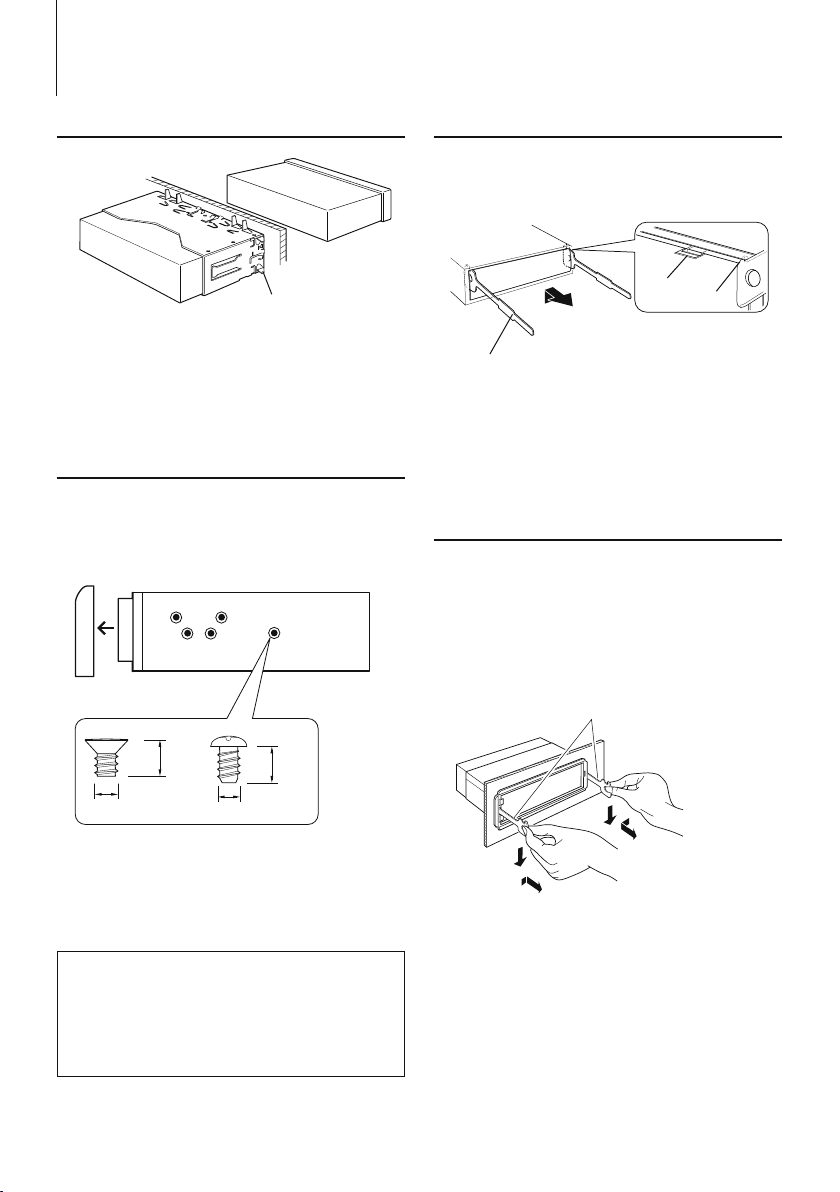
Installation/Removing the Unit
Non-Japanese Cars
Bend the tabs of the mounting
sleeve with a screwdriver or similar
utensil and attach it in place.
⁄
• Make sure that the unit is installed securely in place. If the
unit is unstable, it may malfunction (for example, the sound
may skip).
Japanese Cars
1 Refer to the section <Removing the Hard Rubber
Frame> and then remove the hard rubber frame.
2 Align the holes in the unit (two locations on each
side) with the vehicle mounting bracket and secure
the unit with the accessory screws.
T
N
T
N
T/N
T: Toyota cars
N: Nissan cars
Removing the Hard Rubber Frame
1
Engage the catch pins on the removal tool and
remove the two locks on the upper level.
Upper the frame and pull it forward as shown in
the figure.
Lock
Catch
Accessory2
Removal tool
2 When the upper level is removed, remove the
lower two locations.
⁄
• The frame can be removed from the bottom side in the
same manner.
Removing the Unit
1 Refer to the section <Removing the Hard Rubber
Frame> and then remove the hard rubber frame.
2 Detach the faceplate.
3 Insert the two removal tools deeply into the slots
on each side, as shown.
4 Lower the removal tool toward the bottom, and
pull out the unit halfway while pressing towards
the inside.
Accessory2
8 mm
MAX.
3
ø5mm
Accessory3...for Nissan car
Accessory4...for Toyota car
ø5mm
8mm
MAX.
4
¤ CAUTION
Install this unit in the console of your vehicle.
Do not touch the metal part of this unit during and
shortly after the use of the unit. Metal part such as
the heat sink and enclosure become hot.
|
20
KDC-MP345U/ KDC-MP245U
¤
• Be careful to avoid injury from the catch pins on the
removal tool.
5 Pull the unit all the way out with your hands, being
careful not to drop it.
Page 21
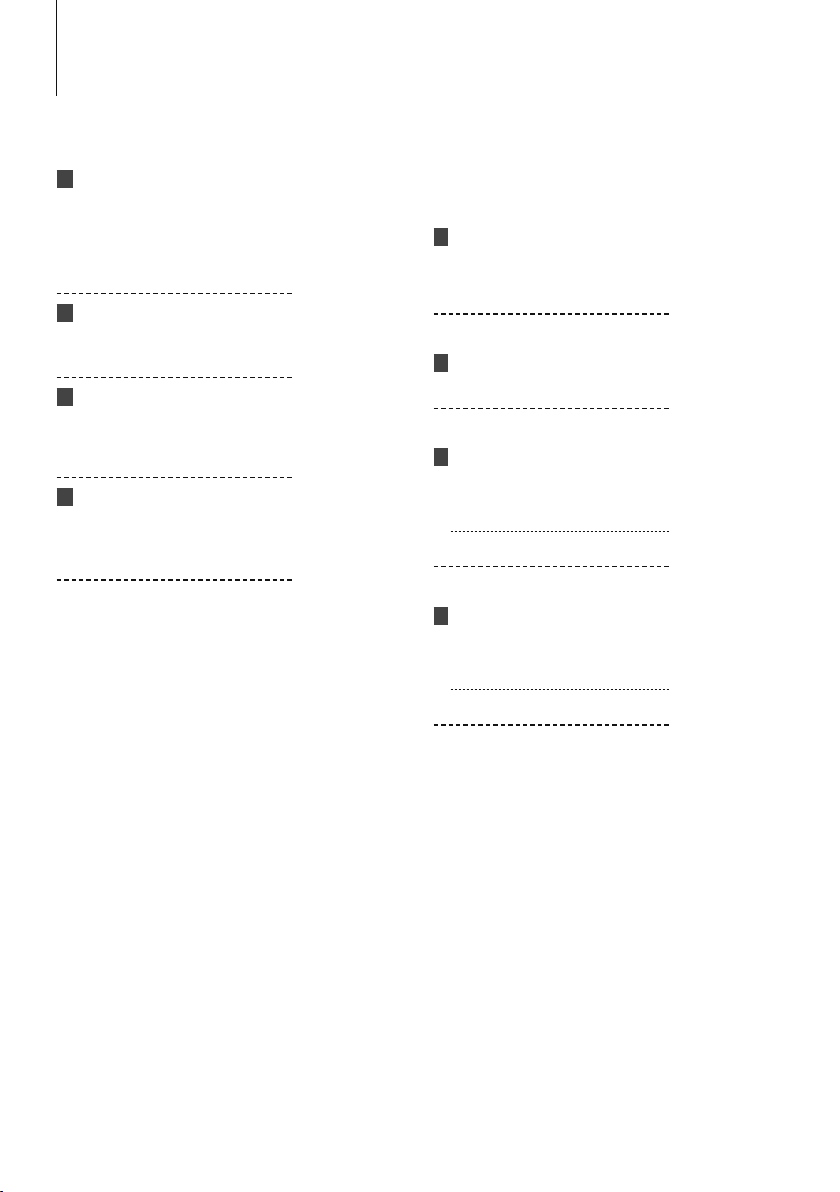
Troubleshooting Guide
Some functions of this unit may be disabled by
some settings made on this unit.
! • Cannot set up the subwoofer.
• Cannot set up the low pass filter.
• No output from the subwoofer.
▲
• <Subwoofer output> of <Function Setting> (page
8) is not set to On.
• Preout is not set to subwoofer. ☞ “SWITCH PRE”/
“SWITCH PREOUT” of <Function Setting> (page 8)
! Cannot set up the subwoofer Phase.
▲
Subwoofer Low Pass Filter is set to “THROUGH”.
☞ “LPF SUB-W”/ “LPF SUBWOOFER” of <Function
Setting> (page 8)
! The number of songs contained in "SONGS"
category of this unit is different from that
contained in "SONGS" category of iPod.
▲
Podcast files are not counted in this unit as this unit
does not support the playback of podcast files.
! Volume cannot be adjusted.
▲
• The unit is set to Music Search mode. ☞ Cancel the
Music Search mode. (page 12)
• The unit is set to Function Setting mode. ☞ Cancel
the Function Setting mode. (page 8)
What might seem to be a malfunction in your unit
may just be the result of slight misoperation or
miswiring. Before calling service, first check the
following table for possible problems.
General
? The Touch Sensor Tone (beep sound) does not
sound.
✔ The preout jack is being used.
☞ The Touch Sensor Tone cannot be output from
the preout jack.
Tuner source
? Radio reception is poor.
✔ The car antenna is not extended.
☞ Pull the antenna out all the way.
Disc source
? The specified disc does not play, but another one
plays instead.
✔ The specified CD is quite dirty.
☞ Clean the CD, referring to the CD cleaning of the
section on <Handling CDs> (page 3).
✔ The disc is severely scratched.
☞ Try another disc instead.
Audio file source
? The sound skips when an Audio file is being
played.
✔ The media is scratched or dirty.
☞ Clean the media, referring to the CD cleaning of
the section on <Handling CDs> (page 3).
✔ The recording condition is bad.
☞ Record the media again or use another media.
English
|
21
Page 22

Troubleshooting Guide
The messages shown below display your
systems condition.
TOC ERROR: The CD is quite dirty. The CD is upside-down.
ERROR 05: The disc is unreadable.
ERROR 99: The unit is malfunctioning for some reason.
IN (Blink): The CD player section is not operating
PROTECT:
NA FILE: An Audio file is played with a format that this
COPY PRO: A copy-protected file is played.
READ ERROR: The file system of the connected USB device
NO DEVICE: The USB device is selected as a source
The CD is scratched a lot.
➪ Press the reset button on the unit. If the
“ERROR 99” code does not disappear,
consult your nearest service center.
properly.
➪ Reinsert the CD. If the CD cannot be
ejected or the display continues to flash
even when the CD has been properly
reinserted, please switch off the power
and consult your nearest service center.
The speaker wire has a short-circuit or
touches the chassis of the vehicle, and then
the protection function is activated.
➪ Wire or insulate the speaker cable
properly and press the reset button. If
the “PROTEC T” code does not disappear,
consult your nearest service center.
unit can’t support.
is broken.
➪ Copy the files and folders for the USB
device again. If the error message is still
displayed, initialize the USB device or use
other USB devices.
although no USB device is connected.
➪ Change the source to any source other
than USB. Connect an USB device, and
change the source to USB again.
NA DEVICE: • An unsupported USB device is connected.
• Connection to the iPod has failed.
NO MUSIC/ERROR 15:
• Media was played that does not have data
USB ERROR: Some trouble may have occurred to the
iPod ERROR: Connection to the iPod has failed.
USB REMOVE: The Remove mode has been selected for the
➪ Check that the connected iPod is an iPod
that is supported. See <About Audio file>
(page 16) for information on supported
iPods.
• The connected USB device contains no
playable audio file.
recorded that the unit can play.
connected USB device.
➪ Remove the USB device, then cycle the
power switch to ON. If the same display is
repeated, use another USB device.
➪ Remove the USB device and then
reconnect it.
➪ Confirm that the software for the iPod is
the latest version.
USB device/iPod. You can remove the USB
device/iPod safely.
|
22
KDC-MP345U/ KDC-MP245U
Page 23

Specifications
FM tuner section
Frequency range
200 kHz space (KDC-MP345U)
: 87.9 MHz – 107.9 MHz
50 kHz space (KDC-MP245U)
: 87.5 MHz – 108.0 MHz
Usable sensitivity (S/N = 26dB)
: 11.2dBf (1 V/75 Ω)
Quieting Sensitivity (DIN S/N = 46dB)
: 19.2dBf (2.5 V/75 Ω)
Frequency response (±3 dB)
: 30 Hz – 15 kHz
Signal to Noise ratio (MONO)
: 63 dB
Stereo separation (1 kHz)
: 40 dB
AM tuner section
Frequency range (10 kHz space)
: 530 kHz – 1700 kHz
Usable sensitivity (S/N = 20dB)
: 31 dBµ (36 µV)
CD player section
Laser diode
: GaAlAs
Digital filter (D/A)
: 8 Times Over Sampling
D/A Converter
: 24 Bit
Spindle speed
: 500 – 200 rpm (CLV)
Wow & Flutter
: Below Measurable Limit
Frequency response (±1 dB)
: 20 Hz – 20 kHz
Total harmonic distortion (1 kHz)
: 0.01 %
Signal to Noise ratio (1 kHz)
: 105 dB
Dynamic range
: 93 dB
MP3 decode
: Compliant with MPEG-1/2 Audio Layer-3
WMA decode
: Compliant with Windows Media Audio
USB Interface
USB Standard
: USB1.1/ 2.0 (Full speed)
Maximum Supply current
: 500 mA
File System
: FAT16/ 32
MP3 decode
: Compliant with MPEG-1/2 Audio Layer-3
WMA decode
: Compliant with Windows Media Audio
Audio section
Maximum output power
: 50 W x 4
Full Bandwidth Power (at less than 1% THD)
: 22 W x 4
Speaker Impedance
: 4 – 8 Ω
Tone action
Bass : 100 Hz ±8 dB
Middle : 1 kHz ±8 dB
Treble : 10 kHz ±8 dB
Preout level / Load (CD)
: 2000 mV/10 kΩ
Preout impedance
: ≤ 600 Ω
Auxiliary input
Frequency response (±3 dB)
: 20 Hz – 20 kHz
Input Maximum Voltage
: 1200 mV
Input Impedance
: 10 kΩ
General
Operating voltage (11 – 16V allowable)
: 14.4 V
Maximum Current consumption
: 10 A
Installation Size (W x H x D)
: 182 x 53 x 155 mm
7-3/16 x 2-1/16 x 6-1/8 inch
Weight
: 2.9 lbs (1.3 kg)
Specifications subject to change without notice.
English
|
23
Page 24

Table des matières
Avant l’utilisation 25
Fonctionnement basique 26
Avant utilisation
Opérations courantes
Reproduire de la musique (CD/USB/iPod)
Écouter la radio
Généralités 28
Retrait de la façade
Mise en sourdine du volume lors de la réception
d'un appel téléphonique
Indicateurs de l'affichage
Sélection de texte pour l'affichage
Réglage des fonctions 30
<SETTINGS> (Réglages)
<INITIAL SET> (Configuration initiale)
<DEMO MODE> (Mode de démonstration)
<AUDIO CONTROL> (Contrôle audio)
Fonctionnement des disques audio/
fichiers audio 34
Fonction de lecture
Lecture aléatoire
Rechercher un morceau
Recherche de morceau sur iPod
Recherche alphabétique
Liste de lecture personnalisée pour iPod
Mode de contrôle manuel de l'iPod
Recherche directe d'un morceau
Opérations de base de la
télécommande 37
Appendice 38
Accessoires/
Procédure d’installation 40
Connexion des câbles aux bornes 41
Installation/Retrait de l’appareil 42
Guide de dépannage 43
Caractéristiques techniques 45
|
24
KDC-MP345U/ KDC-MP245U
• iPod is a trademark of Apple Inc., registered in the U.S.
and other countries.
• iPhone is a trademark of Apple Inc.
• “Made for iPod” means that an electronic accessory
has been designed to connect specifically to iPod and
has been certified by the developer to meet Apple
performance standards.
• “Works with iPhone” means that an electronic
accessory has been designed to connect specifically
to iPhone and has been certified by the developer to
meet Apple performance standards.
• Apple is not responsible for the operation of this
device or its compliance with safety and regulatory
standards.
Page 25

Avant l’utilisation
2AVERTISSEMENT
Pour éviter toute blessure et/ou incendie,
veuillez prendre les précautions suivantes:
• Pour éviter les courts-circuits, ne jamais mettre ou
laisser d’objets métalliques (comme une pièce de
monnaie ou un outil en métal) à l’intérieur de l’appareil.
Avant d’utiliser l’appareil pour la première
fois
Cet appareil est réglé au préalable sur le mode de
démonstration.
Lors de votre première utilisation de l'appareil, veuillez
annuler le mode de démonstration. Reportez-vous à
<Quitter le mode de démonstration> (page 26).
Comment réinitialiser votre appareil
• Si l'appareil ne fonctionne pas correctement, appuyez
sur la touche de réinitialisation. L’appareil retourne aux
réglages d'usine une fois la touche de réinitialisation
enfoncée.
1. Libère le verrou de la façade afin de retirer cette
dernière. Reportez-vous à <Retrait de la façade>
(page 28).
2. Appuyer sur la touche de réinitialisation et remettre
la façade en place.
Touche de réinitialisation
Nettoyage de l’appareil
Si le panneau avant de cet appareil est tâché, essuyez-le
avec un chiffon sec et doux, par exemple un chiffon au
silicone.
Si le panneau avant est très tâché, essuyez-le avec un
chiffon imbibé d’un produit de nettoyage neutre et
essuyez ensuite toute trace de ce produit.
¤
• La pulvérisation directe d'un produit de nettoyage sur
l’appareil risque d’affecter les pièces mécaniques. L’utilisation
d’un chiffon rugueux ou d’un liquide volatile tel qu'un solvant
ou de l'alcool pour essuyer le panneau avant risque de rayer
la surface ou même d'effacer des caractères.
À propos des contacts de l'appareil et de la
façade
• Afin d'éviter d'endommager les contacts de l'appareil
et de la façade, ne les touchez pas avec les doigts.
• Si les contacts de l’appareil ou de la façade deviennent
sales, essuyez-les avec un chiffon sec et doux.
Condensation sur la lentille
Juste après avoir mis en marche le chauffage d'une
voiture, de l’humidité risque de se former par temps
froid, notamment sur la lentille à l’intérieur du lecteur
CD. Cette condensation peut rendre la lecture de CD
impossible. Dans ce cas, retirez le disque et attendez que
l’humidité s’évapore. Si l’appareil ne fonctionne toujours
pas normalement après quelques temps, consultez votre
revendeur Kenwood.
Remarques
• Si vous rencontrez des problèmes pendant
l’installation, consultez votre revendeur Kenwood.
• Lorsque vous achetez des accessoires en option,
vérifiez auprès de votre revendeur Kenwood que ces
accessoires fonctionnent avec votre modèle dans votre
région.
• Les caractères pouvant être affichés par cet appareil
sont les suivants : A-Z 0-9 @ " ‘ ` % & * + – = , . / \ < > [ ]
( ) : ; ^ - { } | ~ .
• Les illustrations de l’affichage et du panneau
apparaissant dans ce manuel sont des exemples
utilisés pour expliquer avec plus de clarté comment
les commandes sont utilisées. Il est donc possible que
les illustrations d’affichage puissent être différentes
de ce qui est réellement affiché sur l’appareil et aussi
que certaines illustrations représentent des choses
impossibles à réaliser en cours de fonctionnement.
Manipulation des CD
• Ne pas toucher la surface d’enregistrement d’un CD.
• Ne pas coller de ruban adhésif, etc. sur les CD et ne pas
utiliser de CD avec du ruban adhésif collé dessus.
• Ne pas utiliser d'accessoires type disque.
• Nettoyer le disque en partant du centre vers l'extérieur.
• Pour retirer des CD de cet appareil, les tirer
horizontalement.
• Si le trou central ou la bordure externe du CD
comportent des ébarbures, n'utiliser le CD qu'après
avoir enlevé les ébarbures à l'aide d'un stylo à bille etc.
CD qui ne peuvent être utilisés
• Les CD non circulaires ne peuvent être utilisés.
• Les CD comportant des colorations sur la surface
d’enregistrement ou qui sont sales ne peuvent être
utilisés.
• Cet appareil ne peut lire que les CD comportant
.
Il ne peut lire les disques qui ne comportent pas cette
marque.
• Un CD-R ou CD-RW qui n’a pas été finalisé ne peut être
lu. (Pour plus de détails sur le procédé de finalisation,
veuillez consulter votre programme de gravure de
CD-R/CD-RW et les instructions du manuel d’utilisation
de votre graveur de CD-R/CD-RW.)
• Les CD de 3 pouces ne sont pas supportés. Essayer
d'insérer un disque à l'aide d'un adaptateur peut
entraîner un dysfonctionnement de l'appareil.
Français
|
25
Page 26

Fonctionnement basique
[ ]
[ ]
Retrait
[BAND] [VOL] [1][2] [3][4] [5][6]
[] [D]
[DISP][SRC]
Avant utilisation
Quitter le mode de démonstration
La première fois que vous utilisez l'appareil après
l'avoir installé, vous devez désactiver le mode de
démonstration.
1 Appuyez sur la molette [VOL] pour quitter le mode
de démonstration lorsque les indications “CANCEL
DEMO”, “PRESS”, “VOLUME KNOB” s'affichent
(environ 15 secondes).
2 Sélectionnez “YES” and appuyez sur la molette
[VOL].
Si l'indication “NO” est affichée, tournez la molette
[VOL].
⁄
• Le mode de démonstration peut également être annulé
dans “DEMO MODE” de <Paramétrage des fonctions> (page
30).
Réglage de l'horloge
1 Appuyez plusieurs fois sur la touche [DISP]
jusqu'à ce que l'affichage de l'horloge (“CLOCK”)
apparaisse.
2 Continuez d'appuyer sur la touche [DISP] jusqu'à
ce que l'affichage des heures clignote.
3 Tournez la molette [VOL] pour régler les heures.
4 Appuyez sur la molette [VOL] pour confirmer
le réglage des heures. L'affichage des minutes
clignote.
5 Tournez la molette [VOL] pour régler les minutes.
6 Appuyez sur la molette [VOL] pour confirmer le
réglage des minutes.
Fente pour CD
[]
Borne USB
Entrée auxiliaire
Opérations courantes
Mise en marche et sélection de la source
L'appareil s'allume en appuyant sur la touche
[SRC].
Une fois l'appareil allumé, appuyez sur la touche
[SRC] pour alterner les sources de lecture dans
l'ordre suivant:
Tuner (“TUNER”) ➜ USB (“USB”) ou iPod (“iPod”)
➜ CD (“CD”) ➜ Entrée auxiliaire (“AUX”) ➜ Veille
(“STANDBY”) ➜ Tuner (“TUNER”)
L'appareil s'éteint en appuyant sur la touche [SRC]
pendant au moins 1 seconde.
⁄
• Les sources "iPod" et "CD" peuvent être sélectionnées
lorsque chaque source est prête à être lue.
Volume
Tournez la molette [VOL] pour régler le volume.
Affichage de l'horloge et types d'affichage
Appuyez sur la touche [DISP] pour sélectionner le
mode d'affichage.
Reportez-vous à <Sélection de texte pour
l'affichage> (page 29).
Maintenez la touche [DISP] enfoncée pour
parcourir les types d'affichage.
Entrée auxiliaire
Un dispositif audio portable peut être branché au
mini-jack stéréo (ø 3,5 mm).
|
26
KDC-MP345U/ KDC-MP245U
Page 27

Reproduire de la musique (CD/USB/
iPod)
Lire un CD
Insérez un CD dans la fente pour CD.
Une fois le CD en place, la source CD est détectée
et la lecture démarre automatiquement.
Lire un périphérique USB
Connectez un périphérique USB ou un iPod à la
borne USB.
Une fois connecté, il est immédiatement détecté
et la lecture démarre automatiquement.
Sélection de dossier
Appuyez sur la touche [BAND] pour passer d'un
dossier à un autre.
L'iPod ne peut être utilisé que si une catégorie a
été définie en mode recherche.
Sélection de morceau
Appuyez sur la touche [4] ou [¢] pour
sélectionner un morceau (piste ou fichier).
Maintenez la touche [4] ou [¢] enfoncée pour
faire une avance ou un retour rapide.
(Aucun son n'est émis pendant la lecture du fichier
audio.)
• Pour pouvoir connecter un iPod, il est nécessaire de
disposer d'un câble KCA-iP101 (accessoire en option).
• Pour savoir quels sont les types de fichiers audio, de
périphériques et d'iPod pris en charge, consultez l'<À
propos des fichiers audio> (page 38).
Écouter la radio
Sélection de la source Tuner
Appuyez plusieurs fois sur la touche [SRC] pour
sélectionner la source “TUNER”.
Sélection de la bande
Appuyez sur la touche [BAND] pour sélectionner la
bande de réception (FM1, FM2, FM3, AM).
Sélection d'une station
Appuyez sur la touche [4] ou [¢] pour
sélectionner la station.
Station en mémoire
Appuyez sur l'une des touches [1] à [6] pour
rappeler une station mise en mémoire.
Appuyez pendant au moins 2 secondes sur l'une
des touches [1] à [6] pour mettre en mémoire la
station en cours d'écoute.
Pause et lecture
Appuyez sur la touche [6] pour mettre un morceau
(piste ou fichier) en pause ou pour en reprendre
la lecture.
Retrait du CD et du périphérique USB
Appuyez sur la touche [0] pour éjecter le CD.
Appuyez sur cette touche pendant au moins
2 secondes pour activer le mode Retrait USB
(l'indication “USB REMOVE” s'affiche) et le
périphérique USB peut être retiré en toute
sécurité.
⁄
• Pour pouvoir connecter un périphérique USB, il est nécessaire
de disposer d'un câble CA-U1EX (accessoire en option).
CA-U1EX
⁄
• Pour savoir comment effectuer la sélection de la station,
utilisez le “SEEK MODE” du <Réglage des fonctions> (page
30).
• Les stations dont la réception est bonne peuvent être mises
en mémoire automatiquement. Consultez la section “AUTO
MEMORY” dans <Réglage des fonctions> (page 30).
• Vous pouvez mettre en mémoire aux numéros [1] à [6]
jusqu'à 6 stations dans chaque bande (FM1, FM2, FM3, AM).
• Vous pouvez mettre en mémoire jusqu'à 6 stations d'une
bande distincte (FM/AM) aux numéros [1] à [6] suivant le
réglage du “PRESET TYPE” dans le <Réglage des fonctions>
(page 30).
Français
|
27
Page 28

Généralités
Retrait de la façade
Vous pouvez retirer et emporter la façade de
l'appareil avec vous, afin de dissuader les voleurs.
Retirez la façade
Appuyez sur le bouton d'éjection.
Remettre la façade en place
Reportez-vous au schéma suivant lorsque vous
remettez la façade en place.
¤
• Retirez la façade immédiatement après avoir appuyé sur
le bouton d'éjection. Si la façade n'est pas retirée, elle
peut tomber à cause des vibrations, etc.
• La façade est une pièce de précision de l’équipement
et elle peut être endommagée en cas de chocs ou de
secousses.
• Conserver la façade dans son étui lorsqu'elle est
détachée.
• Ne pas exposer la façade (et l'étui de la façade) à la
lumière directe du soleil ou à une chaleur ou humidité
excessive. Évitez également les endroits trop poussiéreux
ou exposés aux éclaboussures.
Mise en sourdine du volume lors de la
réception d'un appel téléphonique
Le système audio se met automatiquement en
sourdine lorsqu'un appel est reçu.
Lors de la réception d'un appel
L'indication “CALL” s'affiche.
Le système audio est mis en pause.
Comment écouter la musique pendant un appel
Appuyez sur la touche [SRC].
L'indication “CALL” disparaît et le système audio est
réactivé.
Au terme de l'appel
Raccrocher le téléphone.
L'indication “CALL” disparaît et le système audio est
réactivé.
⁄
• Pour utiliser la fonction de sourdine TEL, vous devez
connecter le fil MUTE à votre téléphone à l'aide d'un
accessoire de téléphone commercial. Reportez-vous à
<Connexion des câbles aux bornes> (page 41).
|
28
KDC-MP345U/ KDC-MP245U
Page 29

Indicateurs de l'affichage
KDC-MP245U
q
KDC-MP345U
pq r s
1 Indicateur “ATT“ : clignote lorsque la
fonction d'atténuation est activée. Utilisez
la télécommande pour activer/désactiver la
fonction d'atténuation (page 37).
2 Indicateur “ST“ : s'allume lorsque qu'une
émission stéréo est reçue.
3 Indicateur “EQ“ : s'allume lorsque System Q
(page 31) est réglé sur un mode EQ autre que
“NATURAL”.
4 Indicateur “B.BOOST“ : s'allume lorsque
l'amplificateur de basses (page 31) est réglé sur
“1” ou “2”.
5 Indicateur “
“ : s'allume en mode de recherche
ou lorsqu'une liste de lecture est affichée.
6 Indicateur “IN“ : s'allume lorsqu'un CD est en
place.
7 Indicateur “
“ : montre le symbole qui indique
l'état de fonctionnement de chaque source ou le
réglage du contrôle audio.
tu
Sélection de texte pour l'affichage
Les informations affichées changent en fonction de
v
chaque source;
En source tuner
Information Affichage
u
Fréquence “FREQUENCY”
Horloge “CLOCK”
En source CD
Information Affichage
Titre du disque “DISC TITLE”
Titre de la piste “TRACK TITLE”
Temps de lecture & Numéro de piste “P-TIME”
Horloge “CLOCK”
En source fichier audio/ iPod
Information Affichage
Titre du morceau & Nom d’ar tiste “TITLE”/
“TITLE/ARTIST”
Nom d’album & Nom d’artiste “ALBUM”/
“ALBUM/ARTIST”
Nom du dossier “FOLDER NAME”
Nom du fichier “FILE NAME”
Temps de lecture & Numéro du morceau “P-TIME”
Horloge “CLOCK”
En veille/ source d’entrée auxiliaire
Information Affichage
Nom de source “SOURCE NAME”
Horloge “CLOCK”
Sélectionner le texte
Appuyez sur la touche [DISP].
⁄
• Lorsque l'affichage d'horloge est sélectionné, le réglage
d'affichage de chaque source sera commuté sur
l'affichage d'horloge.
• Si l'élément affiché sélectionné ne possède aucune
information, une information alternative s'affiche.
• Si vous sélectionnez “FOLDER NAME” pendant la lecture
sur iPod, les noms qui s'affichent varient en fonction des
éléments sélectionnés pour la recherche en cours.
• Lorsque le contrôle iPod en mode manuel est utilisé
pendant la lecture sur iPod, l'indication “iPod MODE” est
affiché.
• Lorsqu'il est impossible d'afficher tous les caractères
pendant une lecture avec iPod, seul le numéro du fichier
dans la liste sera affiché.
Information Affichage
Titre du morceau “TITLE***”
Nom du dossier “FOLDER***”
Nom du fichier “FILE***”
Français
|
29
Page 30

Réglage des fonctions
Cette section explique comment configurer
l'appareil. Vous pouvez régler les fonctions suivantes.
1 Sélectionner la source
Appuyez sur la touche [SRC].
Les éléments affichés varient en fonction de la
source sélectionnée. Consultez la liste des fonctions
présentée plus loin.
2 Entrer en mode de réglage des fonctions
Appuyez sur la molette [VOL].
L'indication “FUNC TION” s'affiche.
3 Sélectionner la fonction
Tournez la molette [VOL] pour afficher l'élément
choisi, puis appuyez sur la molette [VOL].
Répétez cette opération pour sélectionner la
fonction à régler.
Appuyez sur la touche [
l'élément précédent.
] pour revenir à
4 Régler la fonction
Tournez la molette [VOL] pour sélectionner
le réglage choisi, puis appuyez sur la molette
[VOL].
5 Quitter le mode de réglage des fonctions
Appuyez sur la touche [
1 seconde.
] pendant au moins
Fonctions
Légende :
No.
Nom de la fonction: “Function name displayed
on this unit” ➤ “Réglage 1”*, “Réglage 2”...
La fonction sélectionnée est décrite. Le cas
échéant, reportez-vous au numéro
dans la liste des fonctions.
No.
indiqué
⁄
• Les réglages suivis d'un * sont des réglages d'usine.
• Les fonctions suivies de * ne sont disponibles que sur le
modèle KDC-MP345U.
<SETTINGS> (Réglages)
¥ Réglage de l'horloge: “CLOCK ADJ”/“CLOCK
ADJUST”
Pour régler l'horloge
1. Tournez la molette [VOL] pour régler les heures.
2. Appuyez sur la molette [VOL] pour confirmer
le réglage des heures. L'affichage des minutes
clignote.
3. Tournez la molette [VOL] pour régler les
minutes.
4. Appuyez sur la molette [VOL] pour confirmer le
réglage des minutes.
|
30
KDC-MP345U/ KDC-MP245U
ø Atténuation de la luminosité de l'affichage:
“DIMMER SET” ➤ “ON”, ”OFF”*
Ajuste la luminosité de l'affichage en fonction de
l'éclairage ambiant.
π Défilement du texte: “TEXT SCROLL” ➤
“AUTO”*, ”MANUAL”
Vous pouvez faire défiler le texte affiché pour les
CD ou les fichiers audio.
Sélectionnez AUTO pour le faire défiler
automatiquement.
[ Mode de recherche: “SEEK MODE” ➤ “AU TO1”*,
”AUTO2”, ”MANUAL”
Sélectionne le mode de syntonisation de la radio.
Mode de
syntonisation
Recherche
automatique
Recherche de
station préréglée
Manuel “MANUAL” Commande normale manuelle de
“ Mise en mémoire automatique: “AUTO
MEMORY”
Mémorise automatiquement six stations offrant
une bonne réception.
Sélectionnez “YES” puis appuyez sur la molette
[VOL] pour lancer l'opération de mise en mémoire
automatique.
Affichage Opération
“AUTO1” Recherche automatique d’une
station.
“AUTO2” Recherche dans l’ordre des stations
présentes dans la mémoire de
pré-réglage.
la syntonisation.
⁄
• Ce réglage peut être effectué lorsque “TYPE
NORM”/“TYPE NORMAL” est sélectionné pour l'élément
<Commutation de la mémoire mixte préréglée>.
] Réception mono: “MONO SET” ➤ “ON”, ”OFF”*
Vous pouvez réduire les parasites lorsqu’une
émission stéréo est captée en mode monaural.
FM uniquement)
‘ Recherche par sauts*: “SKIP SEARCH” ➤
“0.5%”*, “1%”,“5%”, “10%”
Permet de régler l'ampleur des sauts réalisés avec
la fonction <Recherche de morceau sur iPod>
(page 35) et <Rechercher un morceau> (page 34).
\ Suppression de la liste de lecture
personnalisée *: “MPLIST DEL”/ “MPLIST
DELETE”
Supprime la liste de lecture personnalisée (My
Playlist) sauvegardée.
Sélectionnez ”YES” puis appuyez sur la molette
[VOL] pour supprimer la liste de lecture
personnalisée.
Page 31
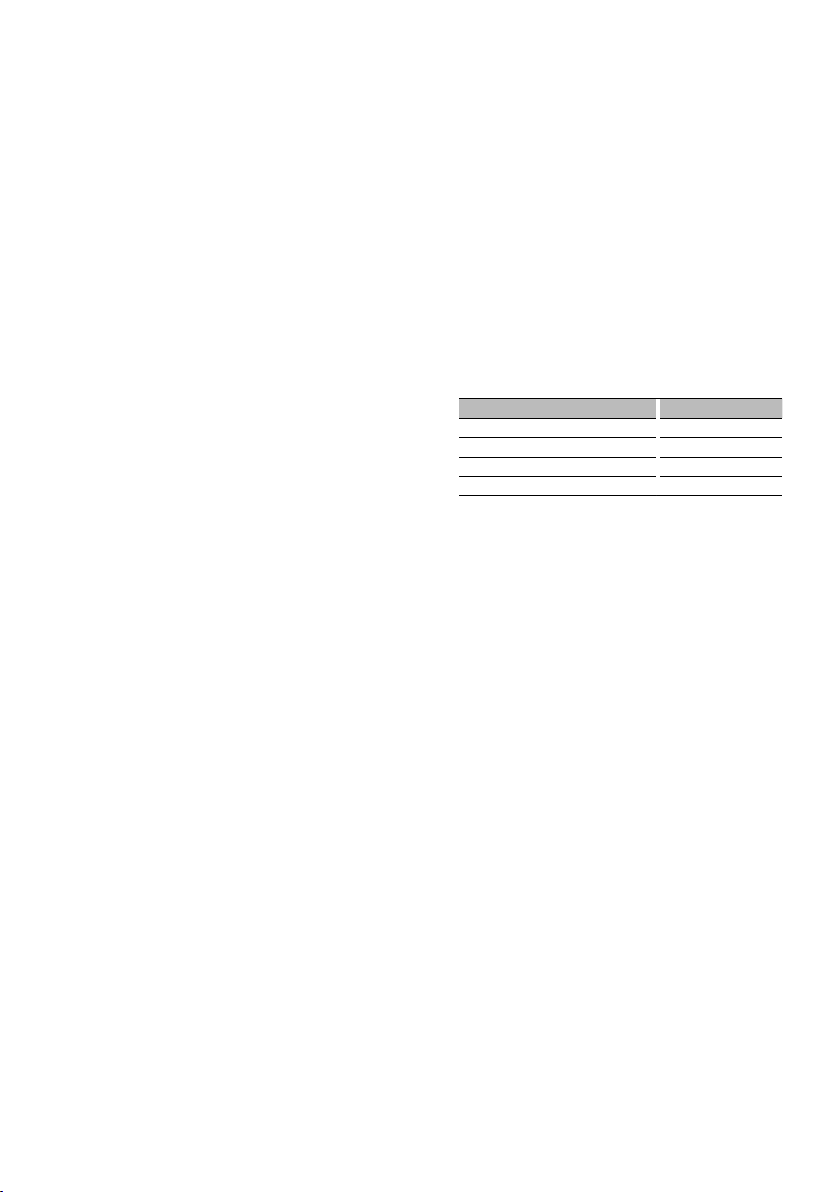
« Réglage du nom: “AUX NAME”/“AUX NAME
SET” ➤ “AUX”*, “DVD”, “PORTABLE”, “GAME”,
“VIDEO”, “TV”
Règle l'affichage lorsqu'une source AUX est activée.
<INITIAL SET> (Configuration initiale)
Å Commutation de la mémoire mixte préréglée:
“PRESET TYPE” ➤ “TYPE NORM”/“TYPE
NORMAL”*, “TYPE MIX”
“TYPE NORM”/“TYPE NORMAL”:
1 station peut être associée à 1 touche de
préréglage dans chacune des 4 bandes (FM1,
FM2, FM3, and AM). Ainsi, il est possible de
prérégler jusqu'à 24 stations au total (6 stations
x 4 bandes).
“TYPE MIX”:
Il est possible d'associer 6 stations aux 6
touches de préréglage indépendamment de
la bande (FM1, FM2, FM3 et AM). Vous pouvez
ainsi rappeler une station préréglée sans avoir
à changer de bande.
Í Bip: “KEY BEEP” ➤ “ON”*, “OFF”
Active/Désactive l'émission du bip de
confirmation des opérations.
Î AUX intégré: “BUILTIN AUX”/“BUILT-IN AUX”
➤ “ON1”*, ”ON2”, ”OFF”
Lorsqu'il est activé, la source AUX peut être
sélectionnée.
ON1: Reproduit le son de l'appareil externe
connecté à la borne AUX lorsque la source
AUX est sélectionnée.
ON2: Active la fonction d'atténuation lorsque
l'appareil est mis en marche et que la source
AUX est sélectionnée.
Désactivez la fonction d'atténuateur lorsque
vous écoutez une source extérieure. Cela
évite l'apparition de bruit lorsqu'aucun
appareil extérieur n'est connecté à la borne
AUX.
OFF: Désactive la sélection de la source AUX.
Réglez sur OFF lorsque vous n'utilisez pas la
borne AUX.
Ï Lecture CD: “CD READ” ➤ “1”*, ”2”
Définit le mode de lecture du CD.
Lorsque la lecture d'un CD de format spécial est
impossible, réglez cette fonction sur “2” pour
forcer la lecture. Certains CD audio risquent d'être
illisibles, même réglés sur “2”.
En outre, les fichiers audio ne peuvent pas être lus
lorsque la fonction est réglée sur “2”. Conservez
généralement le réglage sur “1”.
1 : Distingue automatiquement les disques de
fichiers audio et les disques audio pendant la
lecture des disques.
2 : Force la lecture sous forme de CD audio.
Ì Changement de préamplificateur: “SWITCH
PRE”/“SWITCH PREOUT” ➤ “REAR”*, ”SUB-W”
Permet de faire passer la préamplification de la
sortie arrière (“REAR”) à la sortie subwoofer (“SUBW”) et vice-versa.
Ó Sélection de l'enceinte: “SP SELECT” ➤ “OFF”*,
”5/4”, ”6*9/6”, ”OE M”
Permet d'effectuer un réglage précis pour
optimiser la valeur du System Q
lorsque le type d'enceinte est réglé comme suit;
Type d’enceinte Affichage
Désactivée “SP OFF”
Pour enceinte 5 & 4 pouces “SP 5/4”
Pour enceinte 6 & 6x9 pouces “SP 6*9/6”
Pour enceinte OEM “SP OEM”
Ô Mise à niveau du micrologiciel: “F/W UP xx.xx”
➤ “MEDIA USB”*, “MEDIA CD”
Permet de mettre le micrologiciel à niveau.
Sélectionnez “YES” et appuyez sur la touche [VOL]
pour démarrer la mise à niveau.
⁄
• Pour savoir comment mettre à jour le micrologiciel,
visitez notre site Web.
http://www.kenwood.com/cs/ce/
<DEMO MODE> (Mode de démonstration)
Mode de démonstration: “DEMO MODE” ➤
“ON”*, “OFF”
Spécifie si la démonstration doit être activée.
<AUDIO CONTROL> (Contrôle audio)
Ò Sortie Subwoofer: “SUB-W SET”/ “SUBWOOFER
SET” ➤ “ON”*, “OFF”
⁄
• Ce réglage peut être effectué lorsque “SUB-W” est
sélectionné dans la fonction <Changement de
préamplificateur>.
Ú Amplificateur de basses: “BASS BOOST” ➤
“LV1”*, ”LV2”, ”OFF”
" System Q: “SYSTEM Q” ➤ “NATURAL”*, ”ROCK”,
”POPS”, ”EASY”, ”TOP 40”, ”JAZZ”, ”GAME”, ”USER”
Permet d'alterner les courbes d'égaliseur
préréglées suivantes;
”Natural”, ”Rock”, ”Pops”, ”Easy”, ”Top 40”, ”Jazz”,
”Game”, ”User setting”
Page suivante 3
Français
|
31
Page 32
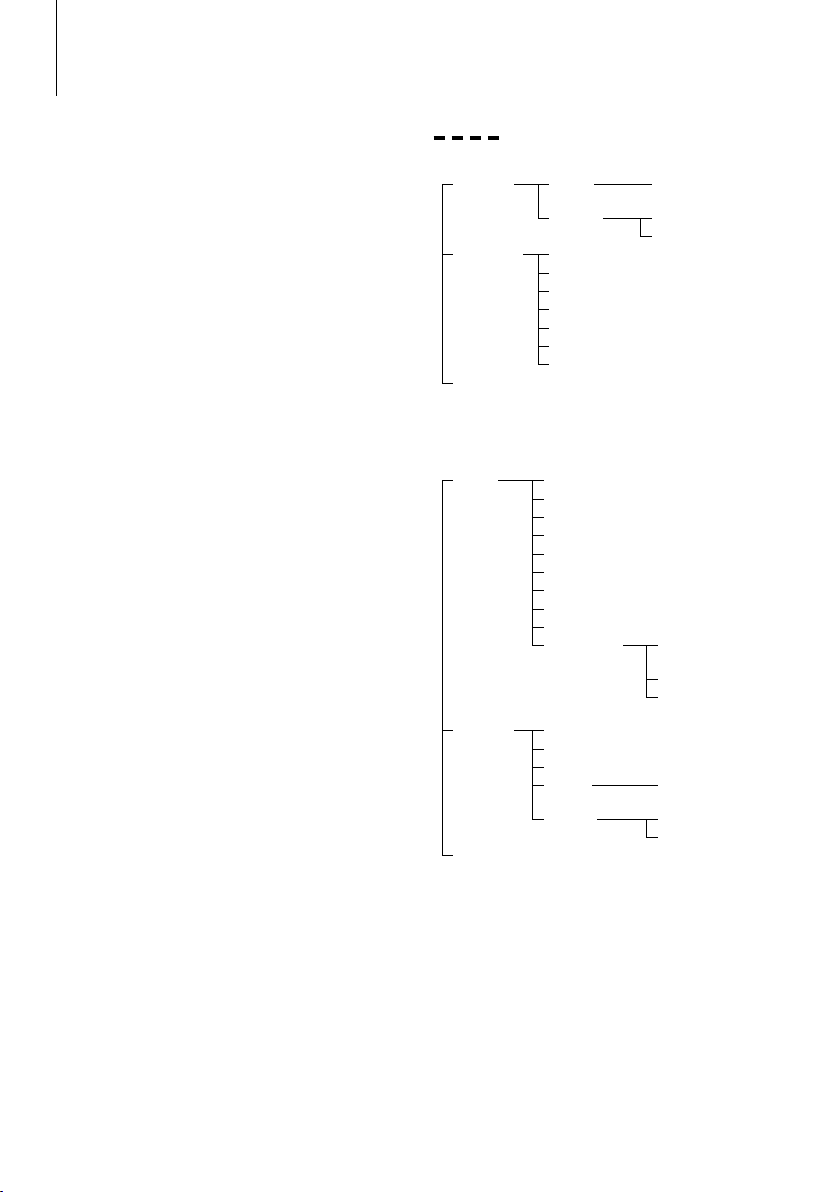
Réglage des fonctions
⁄
• “USER”: Apparaît lorsque vous ajustez les réglages des
graves, des fréquences moyennes et des aigus. En cas
de modification du réglage du System Q, les valeurs des
fréquences graves, moyennes et aiguës remplacent les
valeurs du System Q.
Æ Réglage du niveau des graves: “BASS LEVEL”
➤ “- 8” – ”+ 8”
å Réglage du niveau des fréquences moyennes:
“MID LEVEL” ➤ “- 8” – ”+ 8”
ß Réglage du niveau des aigus : “TRE LEVEL” ➤
“- 8” – ”+ 8”
⁄
• Æ - ß : Mémoire de tonalité de source : La valeur
configurée est mise en mémoire par source.
∂ Équilibrage: “BALANCE” ➤ “L 15” – “R 15”
ƒ Équilibreur avant-arrière: “FADER” ➤ “R 15” –
“F 15”
© Réglage du niveau du subwoofer: “SUB-W
LEVEL” ➤ “- 15” – “+ 15”
˙ Filtre passe-bas du subwoofer: “LPF SUB-W”/
“LPF SUBWOOFER” ➤ “85”, “120”, “160”,
”THROUGH”(OFF)*
Δ Phase du subwoofer: “SUB-W PHASE” ➤ “REV”/
“REVERSE”(180°), ”NORM”/ ”NORMAL”(0°)*
⁄
• © - Δ : Ces réglages peuvent être effectués lorsque
Δ : Ce réglage peut être effectué lorsqu'un réglage
•
˚ Supreme: “SUPREME SET” ➤ “ON”*, ”OFF”
¬ Compensation du volume: “VOL OFFSET”/
32
“ON” est sélectionné pour l'élément <Sortie
Subwoofer>.
autre que “THROUGH” est sélectionné pour l'élément
<Filtre passe-bas du subwoofer>.
Technologie d'extrapolation et supplément
avec algorithme propriétaire, la gamme hautefréquence qui est coupée lors de l'encodage
à débit binaire faible (moins de 128Kbps, la
fréquence d'échantillonnage est de 44,1 kHz).
La compensation est optimisée pour chaque
format de compression (MP3 ou WMA) et traitée
en fonction du débit.
L'effet est négligeable pour la musique codée
avec un taux de transfert élevé ou variable ou
dont la gamme de hautes fréquences est réduite.
Peut être réglé avec une source de fichier audio
du CD/USB (sauf iPod).
“VOLUME OFFSET” ➤ “- 8” – “±0” (Lorsque la
source AUX est sélectionnée: “-8” – “+8”)
Le volume de chaque source peut être réglé
différemment du volume de base.
|
KDC-MP345U/ KDC-MP245U
Liste des fonctions
Fonctions apparaissant en mode veille
“SETTINGS” “CLOCK” “CLOCK ADJ”/
“DISPLAY”
“INITIAL SET”
“DEMO MODE”
“PRESET TYPE” Å
“KEY BEEP” Í
“BUILTIN AUX”/“BUILT-IN AUX” Î
“CD READ” Ï
“SWITCH PRE”/“SWITCH PREOUT” Ì
“SP SELECT” Ó
“F/W UP” Ô
Fonctions apparaissant lorsque la source tuner
est sélectionnée
“AUDIO
CONTROL”/
“AUDIO
CTRL”
“SETTINGS”
“DEMO MODE”
“SUB-W SET”/“SUBWOOFER SET” Ò
“BASS BOOST” Ú
“SYSTEM Q” "
“BASS LEVEL” Æ
“MID LEVEL” å
“TRE LEVEL” ß
“BALANCE” ∂
“FADER” ƒ
“SUB-W LEVEL” ©
“DETAIL SET”/
“DETAILED SET”
“SEEK MODE” [
“AUTO MEMORY” “
“MONO SET” ]
“CLOCK” “CLOCK ADJ”/
“DISPLAY”
“CLOCK ADJUST” ¥
“DIMMER SET” ø
“TEXT SCROLL” π
“LPF SUB-W”/
“LPF SUBWOOFER” ˙
“SUB-W PHASE” Δ
“VOL OFFSET”/
“VOLUME OFFSET” ¬
“CLOCK ADJUST” ¥
“DIMMER SET” ø
“TEXT SCROLL” π
Page 33

Fonctions apparaissant lorsque la source CD et
fichier audio est sélectionnée
“AUDIO
CONTROL”/
“AUDIO
CTRL”
“SETTINGS”
“DEMO MODE”
“SUB-W SET”/“SUBWOOFER SET” Ò
“BASS BOOST” Ú
“SYSTEM Q” "
“BASS LEVEL” Æ
“MID LEVEL” å
“TRE LEVEL” ß
“BALANCE” ∂
“FADER” ƒ
“SUB-W LEVEL” ©
“DETAIL SET”/
“DETAILED SET”
“SKIP SEARCH” (Source USB uniquement) ‘
“CLOCK” “CLOCK ADJ”/
“DISPLAY”
“LPF SUB-W”/
“LPF SUBWOOFER” ˙
“SUB-W PHASE” Δ
“SUPREME SET” ˚
“VOL OFFSET”/
“VOLUME OFFSET” ¬
“CLOCK ADJUST” ¥
“DIMMER SET” ø
“TEXT SCROLL” π
Fonctions apparaissant lorsque la source iPod
est sélectionnée
“AUDIO
CONTROL”/
“AUDIO
CTRL”
“SETTINGS”
“DEMO MODE”
“SUB-W SET”/“SUBWOOFER SET” Ò
“BASS BOOST” Ú
“SYSTEM Q” "
“BASS LEVEL” Æ
“MID LEVEL” å
“TRE LEVEL” ß
“BALANCE” ∂
“FADER” ƒ
“SUB-W LEVEL” ©
“DETAIL SET”/
“DETAILED SET”
“SKIP SEARCH” ‘
“MPLIST DEL”/“MPLIST DELETE” \
“CLOCK” “CLOCK ADJ”/
“DISPLAY”
“LPF SUB-W”/
“LPF SUBWOOFER” ˙
“SUB-W PHASE” Δ
“VOL OFFSET”/
“VOLUME OFFSET” ¬
“CLOCK ADJUST” ¥
“DIMMER SET” ø
“TEXT SCROLL” π
Fonctions apparaissant lorsque la source AUX
est sélectionnée
“AUDIO
CONTROL”/
“AUDIO
CTRL”
“SETTINGS”
“DEMO MODE”
“SUB-W SET”/“SUBWOOFER SET” Ò
“BASS BOOST” Ú
“SYSTEM Q” "
“BASS LEVEL” Æ
“MID LEVEL” å
“TRE LEVEL” ß
“BALANCE” ∂
“FADER” ƒ
“SUB-W LEVEL” ©
“DETAIL SET”/
“DETAILED SET”
“AUX NAME”/“AUX NAME SET” «
“CLOCK” “CLOCK ADJ”/
“DISPLAY”
“LPF SUB-W”/
“LPF SUBWOOFER” ˙
“SUB-W PHASE” Δ
“VOL OFFSET”/
“VOLUME OFFSET” ¬
“CLOCK ADJUST” ¥
“DIMMER SET” ø
“TEXT SCROLL” π
Français
|
33
Page 34

Fonctionnement des disques audio/fichiers audio
Fonction de lecture
Répéter la lecture
Appuyez sur la touche [4].
En appuyant sur cette touche alors qu'un CD est en
cours de lecture, vous passez du mode Répétition de
piste (“TRAC REPEAT”/ “TRACK REPEAT”) à Répétition
désactivée (“REPEAT OFF”) et vice-versa.
En appuyant sur cette touche alors qu'un fichier
audio est en cours de lecture, vous passez tour à
tour du mode Répétition de fichier (“FILE REPEAT”)
au mode Répétition de dossier (“FOLD REPEAT”/
“FOLDER REPEAT”) et à Répétition désactivée
(“REPEAT OFF”).
Lecture aléatoire
Appuyez sur la touche [3].
Lance la lecture aléatoire de la musique sur le disque
ou du dossier.
Lorsque la fonction de lecture aléatoire est activée,
l'indication “DISC RANDOM”/ “FOLD RANDOM”/
“FOLDER RANDOM” est affichée.
Appuyez de nouveau sur cette touche pour annuler
la lecture aléatoire.
Lecture par balayage
Appuyez sur la touche [2].
Lit successivement le début des pistes du disque ou
du dossier.
Lorsque la fonction de lecture par balayage est
activée, l'indication “ TRAC SCAN”/ “TRACK SCAN”/
“FILE SCAN” est affichée.
Si vous appuyez de nouveau sur cette touche, les
morceaux sont lus en mode normal, à commencer
par le morceau en cours d'écoute.
est désactivée et les morceaux correspondant au
paramètre recherché sont lus au hasard.
Fonctions associées à la source Fichier audio/ CD
Rechercher un morceau
Pour sélectionner les morceaux que vous souhaitez
écouter et qui se trouvent sur le périphérique ou sur
le support en cours d'utilisation.
1 Entrer en mode de recherche de morceau
Appuyez sur la touche [
“SEARCH” apparaît.
Le nom du fichier audio en cours de lecture apparaît.
].
2 Rechercher un morceau
Fichier audio
Type d’opération Opération
Déplacement entre les
dossiers/fichiers
Recherche par sauts* Appuyez sur la touche [
Sélection de dossier/fichier Appuyez sur la molette [VOL].
Retour au dossier précédent Appuyez sur la touche [
Retour au dossier racine Appuyez sur la touche [BAND].
Si “<” ou “>” est affiché à côté du nom de dossier
affiché, cela signifie que ce dossier est précédé ou
suivi d'un autre dossier.
Source CD
Type d’opération Opération
Déplacement entre les pistes Tournez la molette [VOL].
Sélection de piste Appuyez sur la molette [VOL].
Retour à la première piste Appuyez sur la touche [BAND] avant de
Tournez la molette [VOL].
sélectionner une piste.
4
].
] ou [¢].
Fonctions du modèle KDC-MP345U associées à l'iPod
Lecture aléatoire
Tous les morceaux de l'iPod sont lus au hasard.
Appuyez sur la touche [3] pendant au moins 1
seconde.
Cette touche permet d'activer la lecture aléatoire
(“ALL RANDOM”) et de la désactiver (“RANDOM OFF”).
⁄
• La durée d'activation de la fonction de lecture aléatoire
peut varier en fonction du nombre de morceaux
présents dans l'iPod.
• Lorsque la fonction de lecture aléatoire est activée, l'iPod
passe en mode de recherche par “songs”. Ce paramètre
ne sera pas modifié par la suite, même si la fonction de
lecture aléatoire est désactivée par la suite.
• Si le paramètre de recherche est modifié alors que la
fonction de lecture aléatoire est activée, cette fonction
|
34
KDC-MP345U/ KDC-MP245U
Annulation du mode de recherche de morceau
Appuyez sur la touche [ ] pendant au moins
1 seconde.
⁄
• Recherche par sauts: le nombre de morceaux qui seront
sautés est défini par un pourcentage du nombre total
de morceaux dans la liste sélectionnée. Définissez ce
pourcentage à l'aide de la fonction “SKIP SEARCH” dans
le <Réglage des fonctions> (page 30). Appuyez sur la
4
touche [
passer 10% des morceaux indépendamment du réglage
effectué.
• * Cette opération ne peut être réalisée qu'avec les
] ou [¢] pendant au moins 3 secondes pour
fichiers enregistrés dans la base de données créée à
l'aide du programme Music Editor de KENWOOD.
Page 35
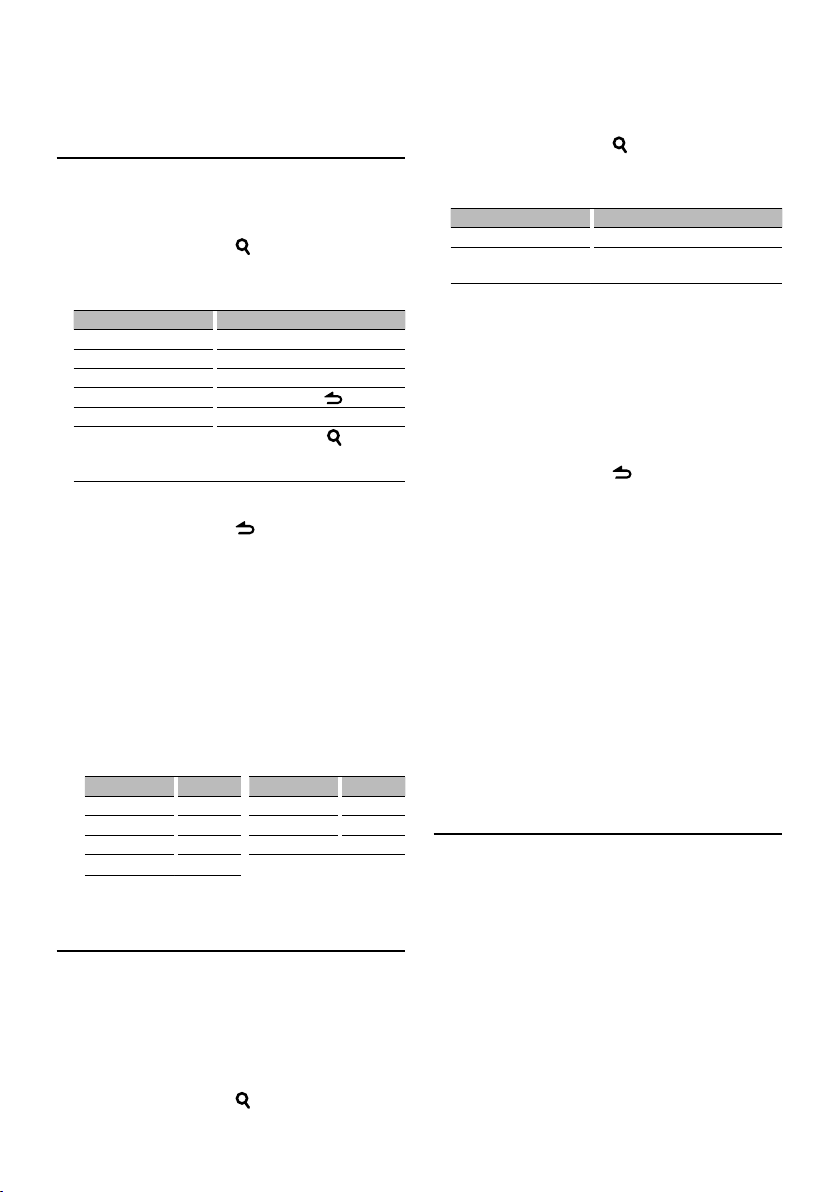
Fonctions du modèle KDC-MP345U associées à l'iPod
Recherche de morceau sur iPod
Rechercher la chanson que vous désirez écouter
(sur un iPod).
1 Entrer en mode de recherche de morceau
Appuyez sur la touche [
“SEARCH” apparaît.
].
2 Rechercher un morceau
Type d’opération Opération
Mouvement entre les éléments Tournez la molette [ VOL].
Recherche par sauts Appuyez sur la touche [
Sélection de l'élément Appuyez sur la molette [VOL].
Retour à l'élément précédent Appuyez sur la touche [
Revenir au menu supérieur Appuyez sur la touche [BAND].
Recherche alphabétique
Appuyez sur la touche [ ].
Consultez la section suivante,
<Recherche alphabétique>.
4
].
] ou [¢].
Annulation du mode de recherche de morceau
Appuyez sur la touche [ ] pendant au moins
1 seconde.
⁄
• Recherche par sauts: le nombre de morceaux qui seront
sautés est défini par un pourcentage du nombre total
de morceaux dans la liste sélectionnée. Définissez ce
pourcentage à l'aide de la fonction “SKIP SEARCH” dans
le <Réglage des fonctions> (page 30). Appuyez sur la
4
touche [
passer 10% des morceaux indépendamment du réglage
effectué.
• Si aucun des caractères qui forment le nom de la
chanson ne peut être affiché, le nom du paramètre de
recherche et le numéro du morceau sont affichés.
Eléments Affichage Eléments Affichage
Listes de lecture “PLIST***” Podcasts “PDCT***”
Artistes “ART***” Genres “GEN***”
Albums “ALB***” Compositeurs “COM***”
Morceaux “PRGM***”
Fonctions du modèle KDC-MP345U associées à l'iPod
Recherche alphabétique
Vous pouvez sélectionner un morceau par ordre
alphabétique. Cette fonction permet de rechercher
des morceaux dont le titre contient le(s) caractère(s)
spécifié(s) dans la liste de recherche sélectionnée
(par artiste, album, etc.).
1 Entrer en mode de recherche de morceau
Appuyez sur la touche [
“SEARCH” apparaît.
] ou [¢] pendant au moins 3 secondes pour
].
2 Entrer en mode de recherche alphabétique
Appuyez sur la touche [
L'indication “SEARCH <_ _ _>” s'affiche.
].
3 Sélectionner le caractère à chercher
Type d’opération Opération
Sélectionner les caractères Tournez la molette [VOL].
Déplacer le curseur pour
positionner le caractère
Vous pouvez saisir jusqu'à 3 caractères.
Appuyez sur la touche [
4
] ou [¢].
4 Confirmer le caractère sélectionné
Appuyez sur la molette [VOL].
Lancez la recherche. Une fois la recherche terminée,
le mode de recherche de morceau est activé à
nouveau, à partir du dernier caractère sélectionné.
Annulation du mode de recherche par lettre de
l'alphabet
Appuyez sur la touche [ ] pendant au moins
1 seconde.
⁄
• La durée de la recherche par lettre de l'alphabet peut
varier en fonction du nombre de morceaux ou de listes
de lecture présent(e)s dans l'iPod.
• Pour chercher un caractère autre qu'une lettre de A à
Z et un chiffre de 0 à 9, saisissez “*” à l'emplacement du
premier caractère. Dans ce cas, vous ne pouvez saisir
aucun caractère à l'emplacement du deuxième et du
troisième caractères.
• Si le premier caractère commence par un article, comme
“a”, “an”, ou “the” il sera considéré en mode de recherche
alphabétique, la recherche ne prendra pas en compte
cet article.
Fonctions du modèle KDC-MP345U associées à l'iPod
Liste de lecture personnalisée pour
iPod
Vous permet d'enregistrer vos morceaux favoris
dans la liste de lecture de cet appareil. Vous pouvez
enregistrer jusqu'à 10 morceaux dans la liste de
lecture.
Enregistrer des morceaux dans la liste de
lecture
1 Jouer le morceau que vous souhaitez enregistrer
Appuyez sur les touches [BAND], [4] et [¢].
Pour sélectionner le morceau que vous souhaitez
écouter, reportez-vous à <Recherche de morceau
sur iPod>.
Page suivante 3
Français
|
35
Page 36

Fonctionnement des disques audio/fichiers audio
2 Enregistrer le morceau
Appuyez sur la touche [5] pendant au moins 2
secondes.
L'indication “## STORED (numéro d'enregistrement)”
s'affiche. Vous pouvez enregistrer jusqu'à 10
morceaux.
⁄
• Créez cette liste de lecture à partir des morceaux
emmagasinés dans un seul iPod. Si vous essayez
d¡enregistrer un morceau inclus dans un autre iPod,
l'indication ”NO INFO”, s'affiche suivie de ”MPLIST
DELETE”. Si vous souhaitez supprimer la liste de lecture,
tournez la molette [VOL] pour sélectionner “YES” puis
appuyez sur la molette [VOL].
• Les morceaux affichés en mode de recherche de
morceau peuvent être enregistrés de la même façon.
Pour apprendre à utiliser la fonction de recherche de
morceau, reportez-vous à <Recherche de morceau sur
iPod> (page 35).
• Si vous essayez d'enregistrer un onzième morceau,
l'indication ”MEMORY FULL” s'affiche. Pour enregistrer ce
morceau, vous devez en supprimer un autre de la liste.
• N'enregistrez pas les Podcasts. Il se peut que des
morceaux que vous ne vouliez pas enregistrer soient
enregistrés ou que la lecture ne fonctionne pas
correctement.
Reproduction des morceaux de la liste de
lecture
1 Afficher la liste de lecture
Appuyez sur la touche [5].
L'indication “MY PLAYLIST” s'affiche.
2 Lire les morceaux de la liste de lecture
Tournez la molette [VOL] pour sélectionner
le morceau que vous souhaitez écouter, puis
appuyez sur la molette [VOL].
⁄
• Si vous éteignez l'appareil, la lecture des morceaux de la
liste de lecture cesse.
• Si la fin d'une chanson ne comporte pas un intervalle de
silence d'au moins une seconde, elle ne sera pas lue.
• La lecture aléatoire ne peut pas être lancée si un
morceau de la liste est en cours de lecture.
Supprimer un morceau de la liste de lecture
1 Tournez la molette [VOL] pour afficher le
morceau que vous souhaitez supprimer, puis
appuyez sur la molette [VOL] pendant au moins
2 secondes.
2 Tournez la molette [VOL] pour sélectionner
”ONE” (Un) ou “ALL” (Tous), puis appuyez sur la
molette [VOL].
Sélectionner “DELETE ALL” vous permet de supprimer
l'ensemble des morceaux.
|
36
KDC-MP345U/ KDC-MP245U
3 Tournez la molette [VOL] pour sélectionner
”YES”, puis appuyez sur la molette [VOL].
L'indication “COMPLE TED” s'affiche.
⁄
• Vous pouvez aussi supprimer l'ensemble des morceaux
de la liste de lecture en sélectionnant ”MPLIST DEL”/
“MPLIST DELETE”, tel qu'indiqué à la section <Réglage
des fonctions> (page 30).
Fonctions du modèle KDC-MP345U associées à
l'iPod
Mode de contrôle manuel de l'iPod
Ce mode vous permet de contrôler un iPod à partir
de l'iPod.
Appuyez sur la touche [1].
Appuyer sur cette touche permet d'activer (“HANDS
ON”) ou de désactiver (“HANDS OFF”) le mode de
contrôle manuel de l'iPod.
⁄
• En mode de contrôle manuel iPod, ce dernier ne peut
pas être commandé à partir de cet appareil.
• Ce mode n'est pas compatible avec l'affichage de
données sur le morceau. L'affichage indiquera “iPod
MODE”.
• Ce mode peut être utilisé avec n'importe quel iPod
conforme à la fonction de contrôle iPod.
Fonction de la télécommande
Recherche directe d'un morceau
Recherche la musique en saisissant le numéro de
piste.
1 Entrer en mode de recherche directe d'un
morceau
Appuyez sur la touche [DIRECT] de la
télécommande.
“– – –” s'affiche.
2 Entrer le numéro du morceau
Appuyez sur les touches numérotées de la
télécommande.
3 Chercher un morceau
Appuyez sur la touche [4] ou [¢].
Annulation de la recherche directe d'un morceau
Appuyez sur la touche [ ] de la
télécommande.
⁄
• La fonction de recherche directe de la musique ne peut
être exécutée lors d'une lecture avec un iPod, en lecture
aléatoire, ou Scan Play.
Page 37
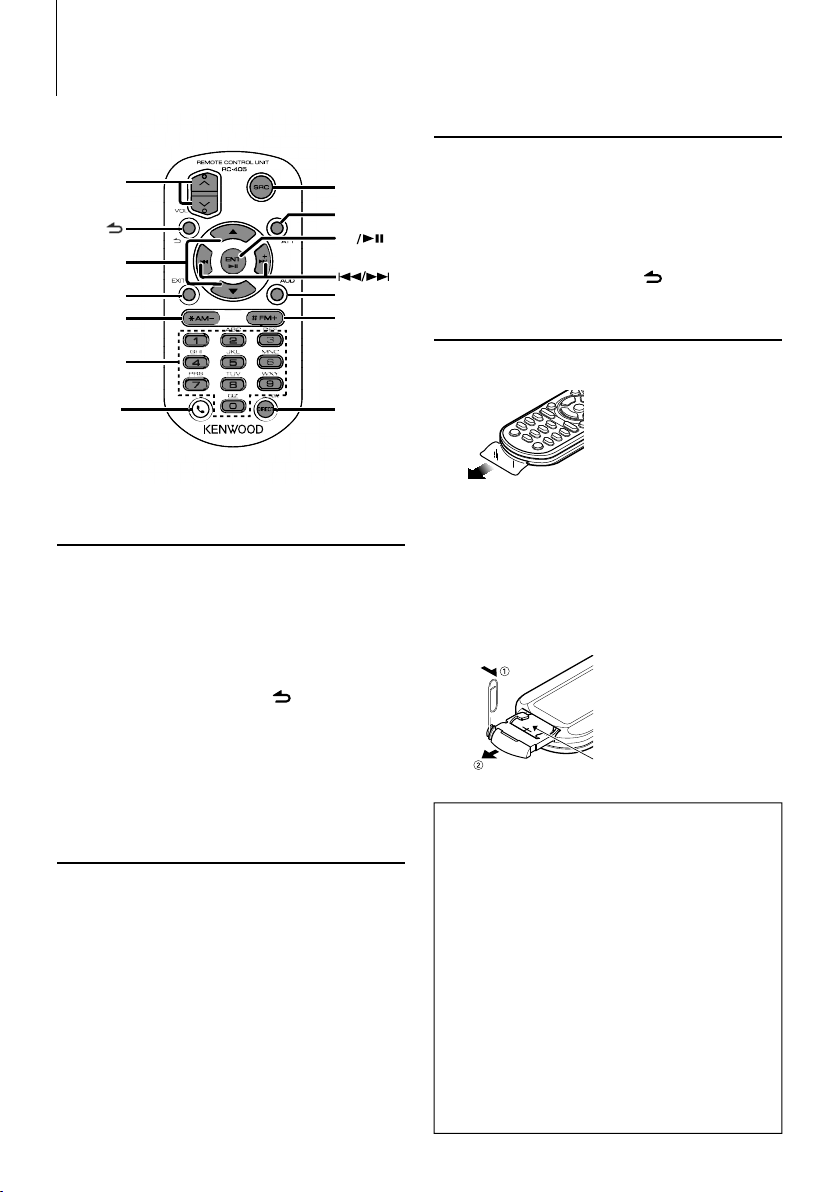
Opérations de base de la télécommande
En source iPod/CD/fichier audio
VOL
/O
EXIT
AM–
0 — 9
Non utilisé.
SRC
ATT
ENT
AUD
FM+
DIRECT
(page 36)
Commande générale
Commande du volume: [VOL]
Sélection de la source: [S RC]
Réduction du volume: [ATT]
Lorsque l’on appuie de nouveau sur la touche, le
volume revient à son niveau précédent.
Retour à l'élément précédent: [ ]
Quitter le mode PTY: [EXIT]
Sélection de l'élément: [5]/[∞]
Confirmation: [ENT]
Entrer en mode de contrôle audio: [AUD]
En source tuner
Sélection de la bande: [FM+]/ [AM–]
Sélection d'une station: [4 ]/[¢]
Rappel des stations préréglées: [1] - [6]
Sélection d'un morceau: [4]/[¢]
Sélection d'un dossier: [FM+]/ [AM–]
Pause/Lecture: [38]
Déplacement entre les dossiers/fichiers: [5]/[∞]
Retour au dossier précédent: [
]
Préparation de la télécommande
Retirez le film protecteur de la pile en tirant dans le
sens de la flèche.
Changer la pile de la télécommande
Utilisez une pile bouton, disponible dans le commerce
(CR2025).
Insérez un objet étroit (un trombone, par exemple) dans
le trou 1 et tirez pour extraire le boîtier de la pile.
Introduire les piles en prenant soin de bien aligner les
pôles + et –, en suivant l’illustration située à l’intérieur
du boîtier.
Tenir fermement
Tirer
CR2025 (côté +)
¤ AVERTISSEMENT
• Ne pas placer la télécommande dans des endroits
exposés à la chaleur, comme sur le tableau de bord
par exemple.
• Pile au lithium.
Danger d'explosion en cas de remplacement
incorrect de la pile.
Ne remplacer uniquement qu'avec le même type
de pile ou son équivalent.
• Le boîtier de la pile ou les piles ne doivent pas être
exposés à des chaleurs excessives telles que les
rayons du soleil, du feu, etc.
• Conservez les piles hors de portée des enfants
dans leur conditionnement original jusqu'à leur
utilisation. Débarrassez-vous des piles usagées
rapidement. En cas d'ingestion, contactez un
médecin immédiatement.
Français
|
37
Page 38

Appendice
À propos des fichiers audio
• Fichier audio reproductible
MP3 (.mp3), WMA (.wma)
• Supports de disque compatibles
CD-R/RW/ROM
• Formats de fichiers de disques compatibles
ISO 9660 Level 1/2, Joliet, Romeo, Nom de fichier
étendu.
• Périphériques USB compatibles
Classe de stockage de masse USB
• Systèmes de fichier de périphérique USB
compatibles
FAT16, FAT32
• Modèle d'iPod reproductible
KDC-MP345U
Bien que les fichiers audio soient conformes aux normes
établies ci-dessus, il est possible que la reproduction ne
soit pas possible suivant le type ou les conditions du
support ou périphérique.
• Ordre de lecture des fichiers audio
Dans l'exemple de l'arborescence de dossiers et de
fichiers ci-dessous, les fichiers sont reproduits dans
l'ordre de ① à ⑩.
Dossier
<
v
: Folder
v
: Audio
Fichier audio
v
v
v
CD
()
v
v.
Vous pouvez consulter le manuel relatif aux fichiers audio
qui se trouve sur le site www.kenwood.com/cs/ce/
audiofile/. Dans ce manuel en ligne, vous trouverez des
informations et des remarques détaillées qui ne sont pas
fournies dans le présent manuel. Veillez à consulter aussi
le manuel en ligne.
iPod/iPhone pouvant être connectés à cet
appareil
Made for
• iPod nano (1st generation) • iPod nano (2nd generation)
• iPod nano (3rd generation) • iPod nano (4th generation)
• iPod with video • iPod classic
• iPod touch (1st generation) • iPod touch (2nd generation)
Works with
• iPhone • iPhone 3G
• iPhone 3GS
• Mettre le logiciel iPod/iPhone à jour avec la dernière
version disponible.
• Tout au long de ce mode d'emploi, le mot “iPod”
désigne un iPod ou iPhone connecté par câble
iPod* (accessoire en option).
* Non supporté par le modèle KCA-iP500.
Une liste des câbles de connexion compatibles iPod
et iPhone se trouve sur notre site internet.
www.kenwood.com/cs/ce/ipod/
⁄
• Si vous démarrez la lecture après avoir connecté
l'iPod, le morceau qui a été reproduit par l'iPod est lu
en premier.
Dans ce cas, “RESUMING” s'affiche sans afficher de
nom de dossier, etc. En changeant l'élément de
recherche, le titre correct etc. s'affichera.
• Il n'est pas possible d'utiliser iPod lorsque “KENWOOD”
ou “✓” est affiché sur l'iPod.
|
38
KDC-MP345U/ KDC-MP245U
Page 39

À propos du périphérique USB
• Dans le présent manuel, l'expression “périphérique USB”
s'utilise aussi pour les mémoires flash et les lecteurs
audio numériques avec connecteur USB.
• Quand le périphérique USB est connecté à cet appareil,
celui-ci peut être rechargé, pourvu que cet appareil
soit mis sous tension.
• Placer le périphérique USB de façon à ce qu'il ne gêne
pas la conduite du véhicule.
• Vous ne pouvez pas connecter un périphérique USB
via un hub USB et un lecteur multicartes.
• Effectuer des sauvegardes des fichiers audio utilisés
avec cet appareil. Les fichiers risquent d'être effacés
selon les conditions de fonctionnement du dispositif
USB.
Aucune compensation ne sera accordée pour les torts
consécutifs à l'effacement de données enregistrées.
• Aucun périphérique USB n'est fourni avec cet appareil.
Vous devez acheter un périphérique USB disponible
dans le commerce.
• Pour la connexion du périphérique USB, l'utilisation du
CA-U1EX (option) est recommandée.
Le bon fonctionnement de la lecture n'est pas garanti
lorsqu'un autre câble que le câble compatible USB
est utilisé. La connexion d'un câble dont la longueur
totale dépasse 5 m peut avoir pour conséquence un
fonctionnement anormal de la lecture.
À propos de “KENWOOD Music Editor”
• Cet appareil prend en charge le programme
informatique Music Editor version 3.0 ou supérieure de
KENWOOD.
• Lorsque vous utilisez les fichiers audio associés aux
informations de la base de données du programme
“KENWOOD Music Editor ver3.0”, vous pouvez chercher
un fichier par titre, par album ou par nom d'artiste à
l'aide de la <Rechercher un morceau> (page 34).
• Dans ce manuel, l'expression “Music Editor media”
désigne un dispositif qui contient des fichiers audio
associés aux informations de la base de données
ajoutées par le programme Music Editor de KENWOOD.
• “KENWOOD Music Editor Lite ver1.0” est disponible sur
le site Web suivant:
www.kenwood.com/cs/ce/
• Pour en savoir plus sur le programme “KENWOOD
Music Editor Lite ver1.0”, veuillez consulter le site Web
ci-dessus ou bien l'aide du programme.
Français
|
39
Page 40
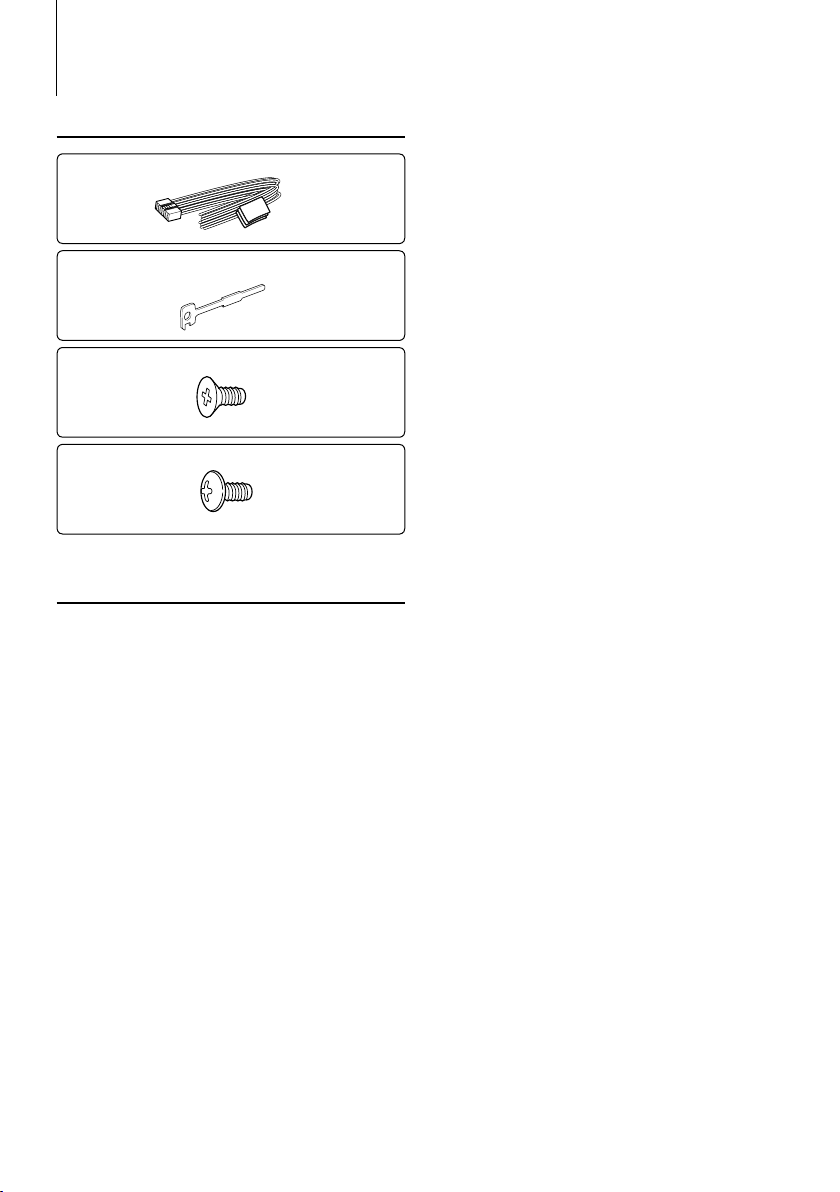
Accessoires/Procédure d’installation
Accessoires
1
..........1
2
..........2
3
..........4
4
..........4
Procédure d’installation
1. Pour éviter les courts-circuits, retirez la clef de
contact et déconnectez la borne - de la batterie.
2. Effectuez correctement la connexion des câbles de
sortie et d'entrée de chaque appareil.
3. Connectez les câbles de haut-parleur du faisceau de
câbles.
4. Connectez les câbles du faisceau dans l'ordre suivant
: masse, batterie, allumage.
5. Connectez le connecteur du câblage électrique à
l’appareil.
6. Installez l’appareil dans votre voiture.
7. Reconnectez la borne - de la batterie.
8. Appuyez sur la touche de réinitialisation.
2AVERTISSEMENT
Si vous connectez le câble d’allumage (rouge) et le câble de
batterie (jaune) au châssis de la voiture (masse), vous risquez
de causer un court-circuit qui peut provoquer un incendie.
Connectez toujours ces câbles à la source d'alimentation
passant par le boîtier de fusibles.
¤
• Le montage et le câblage de ce produit nécessite des
compétences et de l'expérience. Pour des raisons de sécurité,
laissez un professionnel effectuer le travail de montage et de
câblage.
• Assurez-vous de mettre l’appareil à la masse sur une
alimentation négative de 12V CC.
• N’installez pas l’appareil dans un endroit exposé directement
à la lumière du soleil, à une chaleur excessive ou à l’humidité.
Évitez également les endroits trop poussiéreux ou exposés
aux éclaboussures.
• N'utilisez pas vos propres vis. N'utilisez que les vis fournies.
L’utilisation de vis incorrectes pourrait endommager l’appareil.
• Si l’appareil ne parvient pas à se mettre sous tension (le
message “PROTECT” s’affiche), cela est peut être dû à un
court-circuit au niveau du cordon d’enceinte ou à un contact
entre ce dernier et le châssis du véhicule, ce qui a pu activer
la fonction de protection. Le câble des enceintes doit donc
être vérifié.
• Si l’allumage de votre voiture n’a pas de position ACC,
connectez le câble d’allumage à une source d’alimentation
qui peut être mise sous et hors tension avec la clef de
contact. Si vous connectez le câble d’allumage à une source
d’alimentation constante, comme un câble de batterie, la
batterie risque de se décharger.
• Si la console est équipée d’un couvercle, assurez-vous
d’installer l’appareil de façon à ce que la façade ne touche pas
le couvercle lors de la fermeture ou de l’ouverture.
• Si un fusible saute, assurez-vous d’abord que les câbles n’ont
pas causé de court-circuit puis remplacez le vieux fusible par
un nouveau de même valeur.
• Isolez les câbles non-connectés avec un ruban de vinyle ou
d'un autre matériel similaire. Pour éviter les courts-circuits, ne
retirez pas non plus les capuchons à l’extrémité des câbles
non-connectés ou des prises.
• Connectez séparément chaque câble d’enceinte à la borne
correspondante. L’appareil peut être endommagé si le câble
négatif - pour une des enceintes ou le câble de masse entre
en contact avec une partie métallique du véhicule.
• Quand deux haut-parleurs seulement sont connectés au
système, connectez les câbles soit aux prises de sortie avant,
soit aux prises de sortie arrière (c.a.d. ne mélangez pas
l’avant et l’arrière). Par exemple, si vous connectez le câble
+ du haut parleur de gauche à une prise de sortie avant, ne
connectez pas le câble - du haut-parleur droit à la prise de
sortie arrière.
• Après avoir installé l’appareil, vérifiez si les lampes de frein,
les indicateurs, les clignotants, etc. de la voiture fonctionnent
correctement.
• Monter l’unité de façon à ce que l’angle de montage soit de
30˚ ou moins.
|
40
KDC-MP345U/ KDC-MP245U
Page 41

Connexion des câbles aux bornes
CA-U1EX
(accessoire en option)
Connecteur USB
Entrée AUX (Stéréo)
Utilisez un câble à mini-prise stéréo
et sans résistance.
Entrée d'antenne FM/AM
Face avant
Fusible (10A)
Câblage électrique
(Accessoire1)
Blanc
Blanc/Noir
Gris
Gris/Noir
Vert
Vert/Noir
Violet
Violet/Noir
Si aucune connexion n'est faite, ne laissez pas le câble sortir de la languette.
Commande d'alimentation/Câble de
commande de l'antenne moteur (Bleu/Blanc)
Câble de contrôle de la sourdine
(Marron)
Non utilisé (Bleu)
P. CONT
MUTE
ANT.
CONT
R
Vers l'enceinte avant gauche
Vers l'enceinte avant droite
Vers l'enceinte arrière gauche
Vers l'enceinte arrière droite
Connectez soit à la borne de commande d'alimentation lorsque
vous utilisez l'amplificateur de puissance en option, soit à la borne
de commande d'antenne du véhicule.
Connectez à la borne qui est mise à la masse lorsque le téléphone
sonne ou pendant les conversations.
Pour connecter au système de navigation Kenwood,
⁄
consultez votre manuel de navigation.
(KDC-MP345U uniquement)
Sortie arrière / Sortie Sub Woofer
Sortie avant
L
Boîte de fusible
de la voiture
Câble d’allumage (Rouge)
Câble de batterie (Jaune)
Fil de terre (Noir) - (Vers le châssis du véhicule)
ACC
Commutateur de
clé de contact
Boîte de fusible
de la voiture
(Fusible principal)
Batterie
Français
|
41
Page 42

Installation/Retrait de l’appareil
Voitures non japonaises
Tordre les pattes du manchon de
montage avec un tournevis ou un
outil similaire et fixer.
⁄
• Assurez-vous que l’appareil est solidement installé. Si
l’appareil est instable, il risque de mal fonctionner (par ex. le
son risque de sauter).
Voitures japonaises
1 Référez vous à la section <Retrait du cadre en
caoutchouc dur> puis retirez le cadre en caoutchouc
dur.
2 Alignez les entailles de l’appareil (deux de chaque
côté) avec le support de montage du véhicule et
fixez l’appareil avec les vis accessoires.
T
N
T
N
T/N
T: Voitures Toyota
N: Voitures Nissan
Retrait du cadre en caoutchouc dur
1
Engagez les broches de saisie sur l’outil de retrait et
retirez les deux verrous du niveau supérieur.
Soulevez le cadre et tirez-le vers l'avant comme
indiqué sur la figure.
crochet
loquet
Accessoire2
Outil de démontage
2 Lorsque le niveau supérieur est retiré, retirez les deux
emplacements inférieurs.
⁄
• Le châssis peut être également retiré à partir du côté arrière
de la même façon.
Retrait de l’appareil
1 Référez vous à la section <Retrait du cadre en
caoutchouc dur> puis retirez le cadre en caoutchouc
dur.
2 Retirez la façade.
3 Insérez les deux outils de retrait profondément dans
les fentes de chaque côté, comme indiqué.
4 Poussez l'outil de retrait vers le bas tout en appuyant,
et retirez à moitié l'appareil.
Accessoire2
8 mm
MAX.
3
ø5mm
Accessoire3...pour les voitures Nissan
Accessoire4...pour les voitures Toyota
ø5mm
8mm
MAX.
4
¤ AVERTISSEMENT
Installez cet appareil dans la console de votre véhicule.
Ne touchez pas la partie métallique de cet appareil
pendant ou juste après son utilisation. Les parties
métalliques, comme le dissipateur de chaleur et le
boîtier, deviennent chaudes.
|
42
KDC-MP345U/ KDC-MP245U
¤
• Faites attention de ne pas vous blesser avec les loquets de
l’outil de démontage.
5 Sortez l’appareil entièrement avec les mains, en
faisant attention de ne pas le faire tomber.
Page 43

Guide de dépannage
Certaines fonctions de cet appareil peuvent être
désactivées lorsque certains réglages sont effectués
sur l'appareil.
! • Impossible de régler le subwoofer.
• Impossible de configurer le filtre passe-bas.
• Aucune sortie émise par le subwoofer.
▲
• La fonction <Sortie Subwoofer> du <Réglage des
fonctions> (page 30) n'est pas activée.
• La pré-sortie n'est pas réglée sur subwoofer.
☞ “SWITCH PRE”/ “SWITCH PREOUT” dans le
<Réglage des fonctions> (page 30)
! Impossible de régler la phase du subwoofer.
▲
Le filtre passe-bas du subwoofer est réglé sur
“THROUGH”. ☞ “LPF SUB-W”/ “LPF SUBWOOFER”
dans le <Réglage des fonctions> (page 30)
! Le nombre de morceaux contenus dans la
catégorie “SONGS” de cet appareil diffère du
nombre de morceaux contenus dans la catégorie
“SONGS” de l'iPod.
▲
Les fichiers podcasts ne comptent pas dans cet
appareil étant donné que leur lecture n'est pas prise
en charge.
! Impossible de régler le volume.
▲
• L'appareil est réglé sur le mode de recherche de
morceau. ☞ Annulez le mode de recherche de
morceau. (page 34)
• Cet appareil est réglé sur le mode de réglage des
fonctions. ☞ Annuler le mode de réglage des
fonctions. (page 8)
Ce qui peut apparaître comme un mauvais
fonctionnement de votre appareil n’est peut être
que le résultat d’une mauvaise opération ou d’une
mauvaise connexion. Avant d’appeler un centre de
service, vérifiez d’abord dans le tableau suivant les
problèmes possibles.
Généralités
? Le signal sonore de contrôle d'opération (bip) ne
retentit pas.
✔ La sortie de préampli est en cours d’utilisation.
☞ La tonalité de touche ne peut être émise par le
jack de préampli.
Source tuner
? La réception radio est mauvaise.
✔ L’antenne de la voiture n’est pas sortie.
☞ Sortez l’antenne complètement.
En source disque
? Le disque spécifié n’est pas reproduit mais un
autre est reproduit à sa place.
✔ Le disque spécifié est très sale.
☞ Nettoyez le CD en vous reportant au paragraphe
relatif au nettoyage des CD de la section
<Manipulation des CD> (page 25).
✔ Le disque est très rayé.
☞ Essayez un autre disque.
En source de fichier audio
? Le son saute quand un fichier audio est reproduit.
✔ Le support est égratigné ou sale.
☞ Nettoyez le support en vous reportant au
paragraphe relatif au nettoyage des CD de la
section <Manipulation des CD> (page 25).
✔ Les conditions d'enregistrement sont mauvaises.
☞ Réenregistrez le support ou utilisez un autre
support.
Français
|
43
Page 44

Guide de dépannage
Les messages ci-dessous indiquent l’état
de votre système.
TOC ERROR: Le CD est très sale. Le CD est à l’envers. Le CD
ERROR 05: Le disque est illisible.
ERROR 99: L’appareil fonctionne mal pour certaines
IN (clignote): Le lecteur CD ne marche pas correctement.
PROTECT: Le fil d’enceinte a un court-circuit ou touche
NA FILE: Le format du fichier audio lu n'est pas
COPY PRO: Un fichier interdit de copie a été lu.
READ ERROR : Le système de fichier du dispositif USB
NO DEVICE: Le dispositif USB est sélectionné en tant que
est très rayé.
raisons.
➪ Appuyez sur la touche de réinitialisation
sur l'appareil. Si le code d'erreur “ERROR 99”
ne disparaît pas, consultez votre centre de
service après-vente le plus proche.
➪ Réinsérez le CD. Si le CD ne peut pas être
éjecté ou si l’affichage continue à clignoter
même si le CD a été correctement remis
en place, veuillez couper le courant et
consulter votre centre de service aprèsvente le plus proche.
le châssis du véhicule, et par conséquent la
fonction de protection est activée.
➪ Disposez ou isolez le câble d’enceinte
correctement et appuyez sur la touche
de réinitialisation. Si le code “PROTECT”
ne disparaît pas, consultez le centre de
réparation le plus proche.
supporté par cette unité.
connecté est cassé.
➪ Copier les fichiers et les dossiers pour
le périphérique USB de nouveau. Si le
message d'erreur est toujours affiché,
initialiser le dispositif USB ou utiliser un
autre dispositif USB.
source bien qu'aucun dispositif USB ne soit
connecté.
➪ Changez de source en utilisant n'importe
quelle source autre qu'USB. Connectez un
périphérique USB puis repassez à la source
USB.
NA DEVICE: • Un dispositif USB incompatible est connecté.
• La connexion à l'iPod a échoué.
NO MUSIC/ERROR 15:
• Le support utilisé ne dispose pas de
USB ERROR : Un problème peut être survenu sur le
iPod ERROR: La connexion à l'iPod a échoué.
USB REMOVE: Le mode Enlever a été sélectionné pour le
➪ Vérifier que l'iPod connecté est un iPod
supporté. Voir <À propos des fichiers
audio> (page 38) pour obtenir des
informations sur les iPod supportés.
• Le dispositif USB connecté contient des
fichiers audio illisibles.
données enregistrées que l’appareil peut lire.
périphérique USB connecté.
➪ Retirer le périphérique USB, puis mettre
l’interrupteur d’alimentation sur ON. Si le
même affichage se répète, utiliser un autre
périphérique USB.
➪ Enlevez le périphérique USB, puis
reconnectez-le.
➪ Vérifiez que le logiciel de l'iPod soit de la
version la plus récente.
périphérique USB/iPod. Vous pouvez enlever
le périphérique USB/iPod en toute sécurité.
|
44
KDC-MP345U/ KDC-MP245U
Page 45

Caractéristiques techniques
Section tuner FM
Bande de fréquences
Plage de 200 kHz (KDC-MP345U)
: 87,9 MHz – 107,9 MHz
Plage de 50 kHz (KDC-MP245U)
: 87,5 MHz – 108,0 MHz
Sensibilité utilisable (S/B = 26dB)
: 11,2dBf (1 μV/75 Ω)
Seuil de sensibilité (DIN S/N = 46dB)
: 19,2dBf (2,5 μV/75 Ω)
Réponse en fréquence (±3 dB)
: 30 Hz – 15 kHz
Taux de Signal/Bruit (MONO)
: 63 dB
Séparation stéréo (1 kHz)
: 40 dB
Section tuner AM
Bandes de fréquences (espacement de 10 kHz)
: 530 kHz – 1700 kHz
Sensibilité utile (S/B = 20dB)
: 31 dBμ (36 μV)
Section Disque Compact
Diode laser
: GaAlAs
Filtre numérique (D/A)
: 8 fois suréchantillonnage
Convertisseur D/A
: 24 Bit
Vitesse de rotation
: 500 – 200 t/min. (CLV)
Pleurage et scintillement
: Non mesurables
Réponse en fréquence (±1 dB)
: 20 Hz – 20 kHz
Distorsion harmonique totale (1 kHz)
: 0,01 %
Taux de Signal/Bruit (1 kHz)
: 105 dB
Gamme dynamique
: 93 dB
Décodage MP3
: Compatible avec le format MP3 1/2
Décodeur WMA
: Compatible Windows Media Audio
Interface USB
Standard USB
: USB1.1/ 2.0 (Full speed)
Courant d’alimentation maximum
: 500 mA
Système de fichiers
: FAT16/ 32
Décodage MP3
: Compatible avec le format MP3 1/2
Décodeur WMA
: Compatible Windows Media Audio
Section audio
Puissance de sortie maximum
: 50 W x 4
Pleine Puissance de Largeur de Bande
(avec une DHT inférieure à 1%)
: 22 W x 4
Impédance d’enceinte
: 4 – 8 Ω
Action en tonalité
Graves : 100 Hz ±8 dB
Moyennes : 1 kHz ±8 dB
Aiguës : 10 kHz ±8 dB
Niveau de préamplification/charge (CD)
: 2000 mV/10 kΩ
Impédance du préamplificateur
: ≤ 600 Ω
Entrée auxiliaire
Réponse en fréquence (±3 dB)
: 20 Hz – 20 kHz
Tension maximum d'entrée
: 1200 mV
Impédance d’entrée
: 10 kΩ
Généralités
Tension de fonctionnement (entre 11 et 16V)
: 14,4 V
Consommation de courant maximale
: 10 A
Dimensions d'installation (L x H x P)
: 182 x 53 x 155 mm
7-3/16 x 2-1/16 x 6-1/8 pouces
Poids
: 2,9 lbs (1,3 kg)
Les spécifications sont sujettes à changements sans notification.
Français
|
45
Page 46
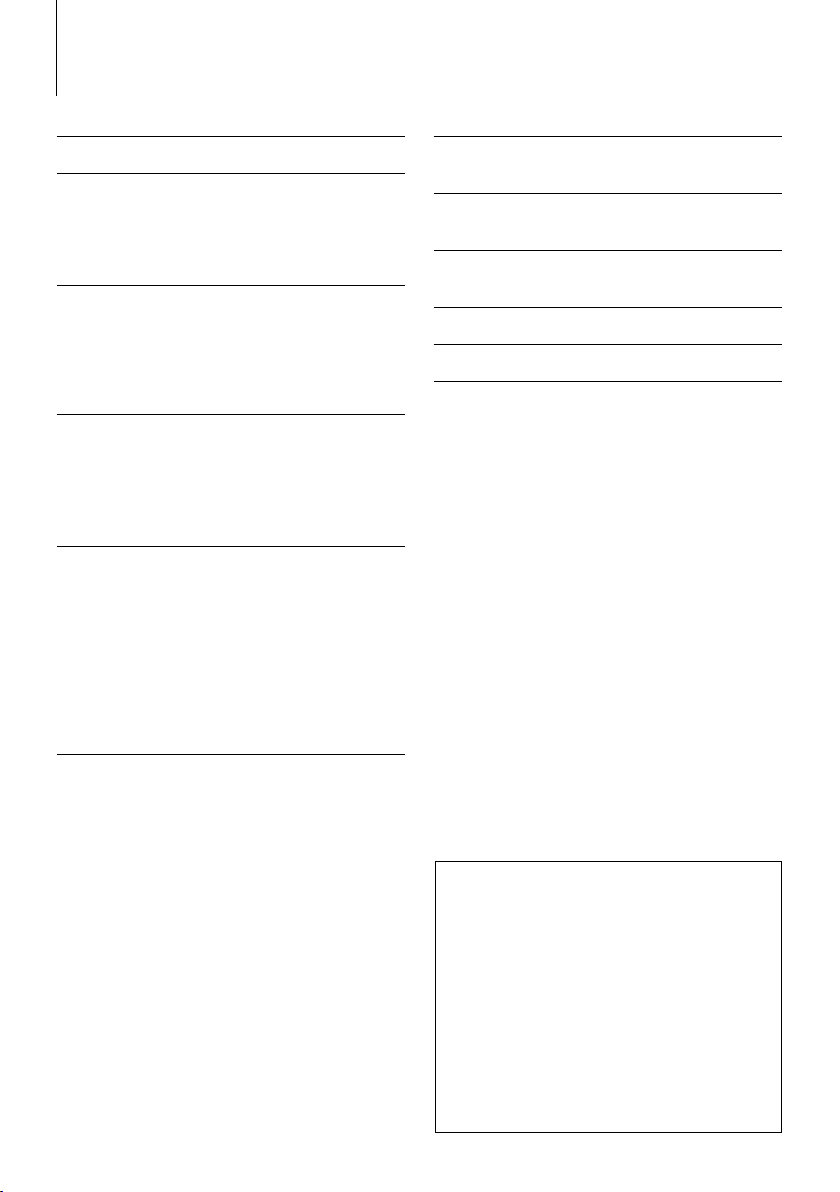
Índice
Antes de usar 47
Funciones básicas 48
Antes de su utilización
Operaciones generales
Reproducción de música (CD/USB/iPod)
Escuchar la radio
General 50
Extracción de la placa frontal
Desactivación del volumen al recibir una llamada
telefónica
Indicador de visualización
Selección de pantalla de texto
Ajuste de la función 52
<SETTINGS> (Ajustes)
<INITIAL SET> (Ajuste inicial)
<DEMO MODE> (Modo de demostración)
<AUDIO CONTROL> (Control del audio)
Funcionamiento de disco de música/
archivo de audio 56
Función de reproducción
Todo aleatorio
Búsqueda de música
Búsqueda de música para iPod
Búsqueda alfabética
Mi lista de reproducción para iPod
Control del iPod en modo manual
Búsqueda directa de música
Funciones básicas del mando a
distancia 59
Apéndice 60
Accesorios/
Procedimiento de instalación 62
Conexión de cables a
los terminales 63
Instalación/
Desmontaje de la unidad 64
Guia Sobre Localización De Averias 65
Especificaciones 67
|
46
KDC-MP345U/ KDC-MP245U
• iPod is a trademark of Apple Inc., registered in the U.S.
and other countries.
• iPhone is a trademark of Apple Inc.
• “Made for iPod” means that an electronic accessory
has been designed to connect specifically to iPod and
has been certified by the developer to meet Apple
performance standards.
• “Works with iPhone” means that an electronic
accessory has been designed to connect specifically
to iPhone and has been certified by the developer to
meet Apple performance standards.
• Apple is not responsible for the operation of this
device or its compliance with safety and regulatory
standards.
Page 47

Antes de usar
2ADVERTENCIA
Para evitar el riesgo de lesiones y/o fuego,
observe las siguientes precauciones:
• Para evitar cortocircuitos, nunca coloque ni deje
objetos metálicos (por ejemplo, monedas o
herramientas metálicas) dentro de la unidad.
Antes de utilizar esta unidad por primera
vez
Esta unidad se ajusta inicialmente al modo de
demostración.
Al utilizar esta unidad por primera vez, cancele el
modo de demostración. Consulte <Salir del modo de
demostración> (página 48).
Cómo reposicionar su unidad
• Si la unidad no funciona correctamente, pulse el botón
de Reinicio. La unidad se restaura a los ajustes de
fábrica al pulsar el botón de restauración.
1. Suelta el fijador de la placa frontal para que pueda
extraerse. Consulte <Extracción de la placa frontal>
(página 50).
2. Pulse el botón de Reinicio y vuelva a colocar la placa
frontal.
Botón de reposición
Limpieza de la unidad
Si la placa frontal de esta unidad está manchada, límpiela
con un paño seco tal como un paño de silicona.
Si la placa frontal está muy sucia, límpiela con un paño
humedecido en jabón neutro, y luego vuelva a limpiarla
con un trapo suave limpio y seco.
¤
• Si se aplica algún spray para limpiar directamente a la unidad
puede que afecte a sus partes mecánicas. Si se limpia la placa
frontal con un paño duro o utilizando líquido volátil tal como
disolvente o alcohol puede que se raye la superficie o que se
borren algunos caracteres.
Acerca de los terminales de la unidad y la
placa frontal
• Para evitar el deterioro, no toque los terminales de la
unidad y la placa frontal con los dedos.
• Si se ensucian los terminales de la unidad o de la placa
frontal, límpielos con un paño suave y seco.
Empañamiento de la lente
Inmediatamente después de encender el calefactor
del automóvil en épocas de frío, se podría formar
condensación o vaho sobre la lente del reproductor
de CD. Este empañamiento de la lente podría hacer
imposible la reproducción de CDs. En tal caso, retire el
disco y espere hasta que se evapore la condensación. Si
la unidad no opera de la manera normal después de un
tiempo, consulte con su distribuidor Kenwood.
Notas
• Si tiene problemas durante la instalación, consulte con
su distribuidor Kenwood.
• Cuando compre accesorios opcionales, verifique antes
con su distribuidor Kenwood que dichos accesorios
funcionan con su modelo en su área.
• Los caracteres que se pueden visualizar en esta unidad
son A-Z 0-9 @ " ‘ ` % & * + – = , . / \ < > [ ] ( ) : ; ^ - { } | ~ .
• Las ilustraciones de la pantalla de visualización y del
panel que aparecen en este manual son solo ejemplos
que se utilizan para explicar claramente la forma
en la cual se utilizan los controles. Por lo tanto, las
ilustraciones de la pantalla que aparecen pueden ser
distintas a las que aparecen realmente en la pantalla
del equipo, y algunas de las ilustraciones de la pantalla
puede que representen algo imposible durante el
funcionamiento actual.
Manipulación de CDs
• No toque la superficie de grabación del CD.
• No pegue cinta etc. sobre el CD. Ni tampoco utilice un
CD con cinta pegada sobre el.
• No utilice accesorios de tipo disco.
• Limpie desde el centro del disco hacia el exterior.
• Cuando extraiga los CD de esta unidad, tire de estos en
sentido horizontal.
• Si el agujero central del CD o el margen exterior tiene
rebaba, utilícelo después de haberla quitado con un
bolígrafo.
CDs que no se pueden utilizar
• No se pueden utilizar CDs que no sean redondos.
• No se pueden utilizar CDs coloreados en la superficie
de grabación o que estén sucios.
• Esta unidad sólo puede reproducir los CD con
.
Puede que no reproduzca correctamente los discos
que no tienen la marca.
• No se puede reproducir un CD-R o CD-RW que no ha
sido finalizado. (Para el proceso de finalización remítase
a su software escrito CD-R/CD-RW, y a su manual de
instrucciones de grabador de CD-R/CD-RW.
• No pueden utilizarse CDs de 3 pulgadas. Intentar
insertar uno con un adaptador puede resultar en una
avería.
Español
|
47
Page 48

Funciones básicas
Liberación
[ ]
[ ]
[BAND] [VOL] [1][2] [3][4] [5][6]
[] [D]
[DISP][SRC]
Antes de su utilización
Salir del modo de demostración
Desconecte el modo de demostración cuando
utilice la unidad por primera vez después de la
instalación.
1 Pulse la rueda [VOL] para salir del modo de
demostración cuando aparezcan los mensajes
“CANCEL DEMO”, “PRESS”, “VOLUME KNOB” (cerca
de 15 segundos).
2 Seleccione “YES” y pulse la rueda [VOL].
Si selecciona “NO”, gire la rueda [VOL].
⁄
• El modo de demostración puede cancelarse también en
“DEMO MODE” dentro de <Ajuste de la función> (página
52).
Ajuste del reloj
1 Pulse el botón [DISP] varias veces hasta que
aparezca el reloj (“CLOCK”).
2 Mantenga presionado el botón [DISP] hasta que la
visualización de la hora parpadee.
3 Gire la rueda [VOL] para ajustar la hora.
4 Pulse la rueda [VOL] para finalizar el ajuste de la
hora. La visualización de los minutos parpadea.
5 Gire la rueda [VOL] para ajustar los minutos.
6 Pulse la rueda [VOL] para finalizar el ajuste de los
minutos.
Ranura de disco
[]
Terminal USB
Entrada auxiliar
Operaciones generales
Selección de fuente y encendido
Encienda la unidad presionando el botón [SRC].
Cuando la unidad esté encendida, si pulsa el
botón [SRC] la unidad cambiará entre las fuentes
reproducibles en el orden siguiente:
Radio (“TUNER”) ➜ USB (“USB”) o iPod (“iPod”) ➜
CD (“CD”) ➜ Entrada auxiliar (“AUX”) ➜ Modo en
espera (“STANDBY”) ➜ Radio (“TUNER”)
Mantenga pulsado el botón [SRC] durante al
menos 1 segundo para apagar la unidad.
⁄
• Las fuentes “iPod” y “CD” pueden seleccionarse cuando todas
las fuentes estén listas para reproducirse.
Volumen
Al girar la rueda [VOL] es posible ajustar el
volumen del audio.
Visualización del reloj y cambio del modo de
visualización
Si pulsa el botón [DISP] podrá seleccionar el modo
de visualización.
Consulte <Selección de pantalla de texto> (página
51).
Mantenga pulsado el botón [DISP] para cambiar la
visualización.
Entrada auxiliar
Es posible conectar un dispositivo de audio
portátil con un conector mini estéreo (3,5 mm ø).
|
48
KDC-MP345U/ KDC-MP245U
Page 49

Reproducción de música (CD/USB/
iPod)
Reproducción de un disco
Introduzca un disco en la ranura para discos.
Una vez introducido, la fuente cambia
automáticamente y empieza a reproducirse una
canción.
Reproducción de un dispositivo USB
Conecte un dispositivo USB o iPod en el terminal
USB.
Una vez conectado, la fuente cambia
automáticamente y empieza a reproducirse una
canción.
Selección de carpeta
Pulse el botón [BAND] para cambiar la carpeta.
Solo es posible reproducir un dispositivo iPod
cuando se ha seleccionado una categoría en el
modo de búsqueda.
Selección de canción
Pulse el botón [4] o [¢] para seleccionar una
canción (pista o archivo).
Si pulsa el botón [4] o [¢] se realizará un
avance o retroceso rápido de la música.
(No se emite ningún sonido mientras se reproduce
un archivo de audio).
Pausa y reproducción
Si pulsa el botón [6] se realizará una pausa o se
reanudará la reproducción de una canción (pista
o archivo).
Extracción del disco y dispositivo USB
Pulse el botón [0] para expulsar un disco.
Mantenga pulsado el botón durante al menos 2
segundos para cambiar al modo de extracción de
USB (aparece el mensaje “USB REMOVE”) y poder
extraer el dispositivo USB de forma segura.
• Se requiere el accesorio KCA-iP101 (opcional) para conectar
un dispositivo iPod.
• Para obtener información acerca de los archivos de audio,
dispositivos y iPods, consulte el <Acerca del archivo de
audio> (página 60).
Escuchar la radio
Selección de la fuente de radio
Pulse el botón [SRC] repetidamente para cambiar
la fuente a “TUNER”.
Selección de canal
Pulse el botón [BAND] para cambiar el canal de
recepción (FM1, FM2, FM3, AM).
Selección de emisora
Pulse el botón [4] o [¢] para seleccionar la
emisora.
Memorias de emisora
Pulse el botón [1] – [6] para recuperar la emisora
memorizada.
Mantenga pulsado el botón [1] – [6] durante al
menos 2 segundos para memorizar la emisora
seleccionada actualmente.
⁄
• Puede obtener más información acerca de la selección de
emisora en funcionamiento en el apartado “SEEK MODE” de
<Ajuste de la función> (página 52).
• Las emisoras que pueden recibirse pueden memorizarse de
forma automática. Consulte la sección “AUTO MEMORY” de
<Ajuste de la función> (página 52).
• Pueden memorizarse hasta 6 emisoras con los botones [1] –
[6] en cada canal (FM1, FM2, FM3, AM).
• Pueden memorizarse hasta 6 emisoras con un canal distinto
(FM/AM) con los botones [1] – [6] en función del ajuste
“PRESET TYPE” de <Ajuste de la función> (página 52).
⁄
• Se requiere el accesorio CA-U1EX (opcional) para conectar
un dispositivo USB.
CA-U1EX
Español
|
49
Page 50

General
Extracción de la placa frontal
La placa frontal de la unidad puede desmontarse y
llevarse consigo para prevenir posibles robos.
Desmonte la placa frontal
Pulse el botón de liberación.
Colocación de la placa frontal
Consulte el diagrama siguiente cuando vuelva a
fijar la placa frontal.
¤
• Después de pulsar el botón de liberación, desmonte la
placa frontal inmediatamente. Si la placa frontal se deja
montada, podría caerse debido a las vibraciones y otros
peligros.
• La placa frontal es una pieza de precisión y puede
resultar dañada por golpes o sacudidas.
• Guarde la placa frontal en su estuche cuando se
encuentre desconectada.
• No deje la placa frontal desmontada o el estuche de la
placa frontal en lugares expuestos a la luz directa del sol
o excesivamente húmedos o calurosos. Además deberá
evitar sitios con mucho polvo o la posibilidad de que se
derrame agua sobre ella.
Desactivación del volumen al recibir
una llamada telefónica
El sistema de audio se silencia automáticamente
cuando se recibe una llamada.
Cuando se recibe una llamada aparece el
mensaje
Se muestra “CALL”.
El sistema de audio se detiene.
Escuchar la radio durante una llamada
Pulse el botón [SRC].
El mensaje “CALL” desaparece y el sistema de audio
vuelve a activarse.
Cuando la llamada finaliza
Cuelgue el teléfono.
El mensaje “CALL” desaparece y el sistema de audio
vuelve a activarse.
⁄
• Para utilizar la función de silenciamiento de TEL, es
necesario conectar el cable MUTE al teléfono mediante
el uso de un accesorio telefónico comercial. Remítase a
<Conexión de cables a los terminales> (página 63).
|
50
KDC-MP345U/ KDC-MP245U
Page 51

Indicador de visualización
KDC-MP245U
v
q
u
KDC-MP345U
pq r s
1 Indicador “ATT“: parpadea cuando la función
de atenuación está activada. Utilice el mando a
distancia para activar y desactivar la función de
atenuación (página 59).
2 Indicador “ST“: se enciende cuando se recibe una
difusión en estéreo.
3 Indicador “EQ“: se enciende cuando System
Q (página 53) se ha ajustado en un modo EQ
distinto al modo “NATURAL”.
4 Indicador “B.BOOST“: se enciende cuando la
función de realce de graves (página 53) se ajusta
en “1” ó “2”.
5 Indicador “
“: se enciende en el modo de
búsqueda o cuando se visualiza una lista de
reproducción.
6 Indicador “IN“: se enciende cuando hay un disco
en la unidad.
7 Indicador “
“: muestra la imagen indicando el
estado de funcionamiento de todas las fuentes o
el ajuste del control de audio.
tu
Selección de pantalla de texto
Cambia la información de visualización en cada
siguiente fuente;
En la fuente de sintonizador
Información Visualización
Frecuencia “FREQUENCY”
Reloj “CLOCK”
En la fuente CD
Información Visualización
Título del disco “DISC TITLE”
Título de la pista “TRACK TITLE”
Tiempo de reproducción y número de la pista “P-TIME”
Reloj “CLOCK”
En la fuente archivo de audio/iPod
Información Visualización
Título de la música y nombre del artista “TITLE”/
“TITLE/ARTIST”
Nombre del álbum y nombre del artista “ALBUM”/
“ALBUM/ARTIST”
Nombre de la carpeta “FOLDER NAME”
Nombre del archivo “FILE NAME”
Tiempo de reproducción y número de música “P-TIME”
Reloj “CLOCK”
En la fuente Modo de espera/ Entrada auxiliar
Información Visualización
Nombre de la fuente “SOURCE NAME”
Reloj “CLOCK”
Seleccione el texto
Pulse el botón [DISP].
⁄
• Al seleccionar la pantalla de visualización del reloj, se
cambiará el ajuste de visualización de cada fuente a la
pantalla de visualización de reloj.
• Si el ítem de pantalla seleccionado no contiene ninguna
información, se muestra información alternativa.
• Cuando se selecciona “FOLDER NAME” mientras se
reproduce con un dispositivo iPod, los nombres
aparecerán en función de los elementos de navegación
seleccionados actualmente.
• Si se activa el control manual de iPod durante la
reproducción con un iPod, se visualiza “iPod MODE”.
• Si no es posible mostrar todos los caracteres durante
la reproducción con un iPod, se muestra el número de
archivo de la lista.
Información Visualización
Título de la música “TITLE***”
Nombre de la carpeta “FOLDER***”
Nombre del archivo “FILE***”
Español
|
51
Page 52
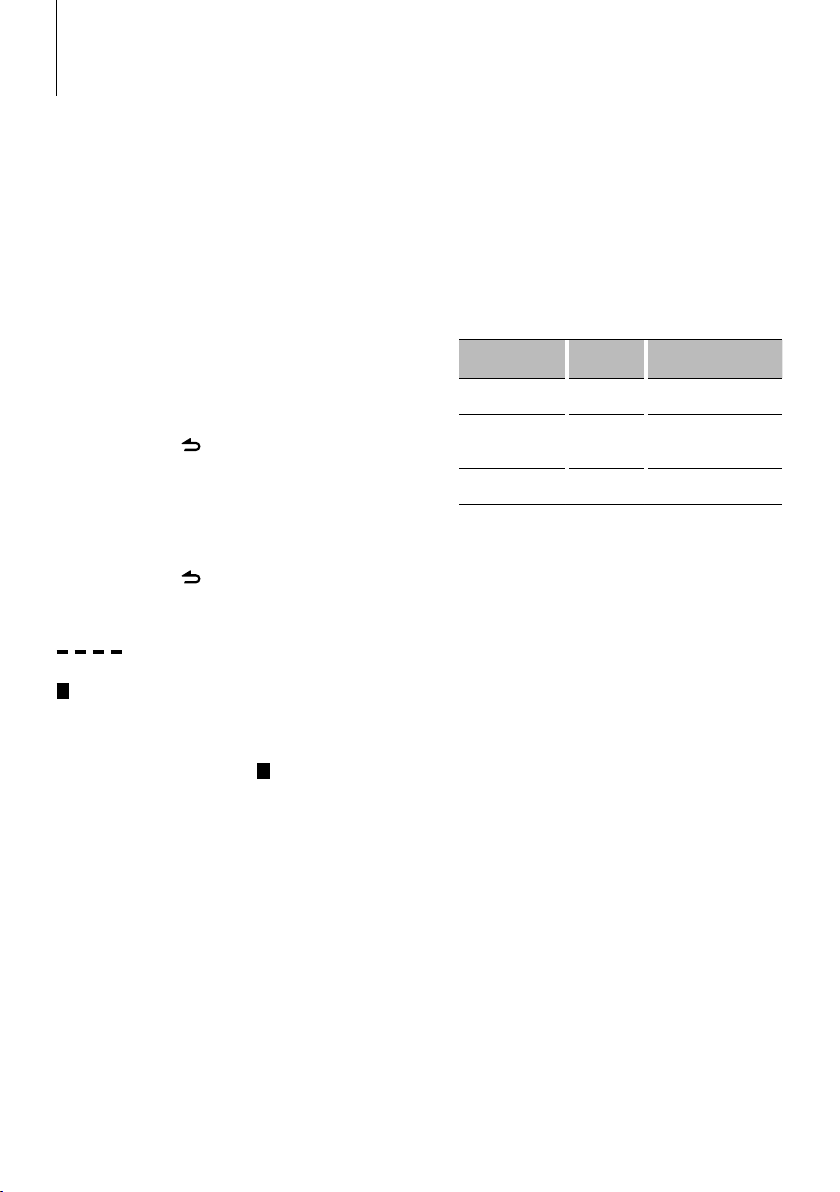
Ajuste de la función
Configure la unidad. Puede configurar las funciones
siguientes.
1 Seleccionar una fuente
Pulse el botón [SRC].
Los elementos que se visualizarán varían en función
de la fuente seleccionada. Consulte la lista de
funciones que se muestra a continuación.
2 Ingresar al modo de ajuste de la función
Pulse la rueda [VOL].
Aparecerá el mensaje “FUNCTION”.
3 Seleccionar el elemento de la función
Gire la rueda [VOL] para visualizar el elemento
deseado y, a continuación, pulse la rueda [VOL].
Repita la operación anterior para seleccionar el
elemento de la función que desea ajustar.
Pulse el botón [
anterior.
] para retroceder al elemento
4 Ajustar el elemento de la función
Gire la rueda [VOL] para seleccionar el ajuste
deseado y, a continuación, pulse la rueda [VOL].
5 Salir del modo de ajuste de la función
Pulse el botón [
segundo.
] durante al menos 1
Elemento de la función
Leyenda :
N.º
Nombre de la función: “Function name
displayed on this unit” ➤ “Ajuste 1”*, “Ajuste 2”...
Se describe la función relacionada con el
elemento de la función seleccionado. Para saber
dónde aparece, consulte el
lista de funciones.
N.º
especificado en la
⁄
• El ajuste marcado con * es un ajuste predeterminado de
fábrica.
• La función marcada con *
unidad KDC-MP345U.
<SETTINGS> (Ajustes)
¥ Ajuste del reloj: “CLOCK ADJ”/“CLOCK
ADJUST”
Ajusta el reloj
1. Gire la rueda [VOL] para ajustar la hora.
2. Pulse la rueda [VOL] para finalizar el ajuste de la
hora. La visualización de los minutos parpadea.
3. Gire la rueda [VOL] para ajustar los minutos.
4. Pulse la rueda [VOL] para finalizar el ajuste de
los minutos.
1
solo es compatible con la
ø Regulador: “DIMMER SET” ➤ “ON”, ”OFF”*
Ajusta el brillo de la pantalla de acuerdo con la
iluminación de alrededor.
π Cambio de texto: “TEXT SCROLL” ➤ “AU TO” *,
”MANUAL”
Cambia la visualización del texto del archivo de
audio y el CD.
Si selecciona AUTO se cambian automáticamente.
[ Modo de exploración: “SEEK MODE” ➤
“AUTO1”*, ”AUTO2”, ”MANUAL”
Selecciona el modo de sintonización de la radio.
Modo de
sintonización
Búsqueda automática “AUTO1” Búsqueda automática de
Búsqueda de emisora
presintonizada
Manual “MANUAL” Control de sintonización
“ Memoria automática: “AUTO MEMORY”
Memoriza automáticamente seis estaciones con
buena recepción.
Si selecciona “YES” y pulsa la rueda [VOL] se
iniciará el funcionamiento de la memoria
automática.
Visualización Operación
una emisora.
“AUTO2” Búsqueda de emisoras por
orden en la memoria de
presintonización.
manual normal.
⁄
• Este ajuste puede definirse si selecciona “TYPE
NORM”/“TYPE NORMAL” para el elemento <Cambio de la
memoria de presintonización mezclada>.
] Recepción monoaural: “MONO SET” ➤ “ON”,
”OFF”*
Es posible reducir el ruido recibiendo las emisoras
estéreo en monaural. (Sólo para FM)
‘ Búsqueda por omisión*: “SKIP SEARCH” ➤
“0.5%” *,“1%”,“5%”,“10 %”
Ajusta la proporción de omisiones llevada a cabo
con <Búsqueda de música para iPod> (página 57)
y <Búsqueda de música> (página 56).
\ Eliminar mi lista de reproducción*: “MPLIST
DEL”/ “MPLIST DELETE”
Elimina las listas de reproducción propias
guardadas.
Seleccione ”YES” y pulse la rueda [VOL] para
eliminar la lista de reproducción propia.
« Definir el nombre: “AUX NAME”/“AUX NAME
SET” ➤ “AUX”*, “DVD”, “PORTABLE”, “GAME”,
“VIDEO”, “TV”
Ajusta la visualización cuando se cambia a la
fuente AUX.
|
52
KDC-MP345U/ KDC-MP245U
Page 53

<INITIAL SET> (Ajuste inicial)
Å Cambio de la memoria de presintonización
mezclada: “PRESET TYPE” ➤ “TYPE
NORM”/“TYPE NORMAL”*, “TYPE MIX”
“TYPE NORM”/“TYPE NORMAL”:
1 emisora puede asignarse a 1 botón
predefinido en cada una de las 4 emisoras
(FM1, FM2, FM3 y AM), es decir, que puede
predefinirse un total de 24 emisoras (6
emisoras x 4 canales).
“TYPE MIX”:
Puede asignarse un total de 6 emisoras
a un total de 6 botones predefinidos
independientemente del canal (FM1, FM2,
FM3 y AM). Puede recuperar una emisora
predefinida sin cambiar entre los canales.
Í Pitido: “KEY BEEP” ➤ “ON”*, “OFF”
Activación/desactivación del sonido de
comprobación del funcionamiento (pitido).
Î Fuente AUX integrada: “BUILTIN AUX”/“BUILT-
IN AUX” ➤ “ON1”*, ”ON2”, ”OFF”
Al ajustar en ON (activado), se puede seleccionar
la fuente AUX.
ON1: Emite el sonido de la unidad externa
conectada en el terminal AUX al cambiar a la
fuente AUX.
ON2: Activa la función de atenuador al
encender el dispositivo con la fuente AUX
seleccionada.
Desactiva la función del atenuador cuando
se escucha la emisión desde una unidad
externa. Esto previene el ruido producido
cuando no se encuentra conectada ninguna
unidad externa en el terminal AUX.
OFF: Desactiva la selección de la fuente AUX.
Ajuste en OFF cuando no utilice la terminal
AUX.
Ï Lectura de CD: “CD READ” ➤ “1”*, ”2”
Establece el método de lectura de CD.
Cuando no se pueda reproducir un formato
especial de CD, ajuste esta función en “2”
para forzar la reproducción. Tenga en cuenta
que algunos CDs de música puede que no se
reproduzcan incluso ajustando a “2”.
Además, los archivos de audio no podrán
reproducirse cuando el ajuste está en “2”.
Normalmente, mantenga este ajuste en “1”.
1 : Distingue automáticamente entre disco de
archivos de audio y CD de música cuando se
reproduce el disco.
2 : Fuerza la reproducción como CD de música.
Ì Cambio de salida del preamplificador:
“SWITCH PRE”/“SWITCH PREOUT” ➤ “REAR”*,
”SUB-W”
Cambia la salida del preamplificador entre la
salida trasera (“REAR”) y la salida del subwoofer
(“SUB-W”).
Ó Selección de altavoz: “SP SELECT” ➤ “OFF”*,
”5/4”, ”6*9/6”, ”OE M”
Sintonización para que el valor de System Q sea
óptimo
cuando se ajusta el tipo de altavoz de la forma
siguiente;
Tipo de altavoz Visualización
Desactivado “SP OFF”
Para altavoz de 5 y 4 pulgadas “SP 5/4”
Para altavoz de 6 y 6x9 pulgadas “SP 6*9/6”
Para altavoz OEM “SP OEM”
Ô Actualización de firmware: “F/W UP xx.xx” ➤
“MEDIA USB”*, “MEDIA CD”
Actualiza el firmware. La actualización de firmware
comienza al seleccionar “YES” y, a continuación,
pulsar la rueda [VOL].
⁄
• Para saber cómo actualizar el firmware, consulte nuestro
sitio web.
http://www.kenwood.com/cs/ce/
<DEMO MODE> (Modo de demostración)
Modo de demostración: “DEMO MODE” ➤
“ON”*, ”OFF”
Especifica cuando habilitar la demostración.
<AUDIO CONTROL> (Control del audio)
Ò Salida de subwoofer: “SUB-W SET”/
“SUBWOOFER SET” ➤ “ON”*, ”OFF”
⁄
• Este ajuste puede realizarse cuando se selecciona
“SUB-W” para el elemento <Cambio de salida del
preamplificador>.
Ú Realce de graves: “BASS BOOST” ➤ “LV1”*,
”LV2”, ”OFF”
" System Q: “SYSTEM Q” ➤ “NATURAL”*, ”ROCK”,
”POPS”, ”EASY”, ”TOP 40”, ”JAZZ”, ”GAME”, ”USER”
Cambia entre las siguientes curvas del ecualizador
predefinidas;
”Natural”, ”Rock”, ”Pops”, ”Easy”, ”Top 40”, ”Jazz”,
”Game”, ”User setting”
Página siguiente 3
Español
|
53
Page 54

Ajuste de la función
⁄
• “USER”: Este aparece al ajustar el nivel de Bajos, Medios y
Agudos. Si se cambia el ajuste System Q, la configuración
de graves, medios y agudos sustituye los valores de
System Q.
Æ Ajuste del nivel de graves: “BASS LEVEL” ➤
“- 8” – ”+ 8”
å Ajuste del nivel de medios: “MID LEVEL” ➤
“- 8” – ”+ 8”
ß Ajuste del nivel de agudos: “TRE LEVEL” ➤
“- 8” – ”+ 8”
⁄
• Æ - ß : Memoria del tono de fuente: El valor de
∂ Balance: “BALANCE” ➤ “L 15” – ”R 15”
ƒ Fader: “FADER”➤ “R 15” – ”F 15”
© Ajuste de nivel del subwoofer: “SUB-W LEVEL”
˙ Filtro de paso inferior del subwoofer: “LPF
Δ Fase del subwoofer: “SUB-W PHASE” ➤ “REV”/
configuración se coloca en la memoria por
fuente.
➤ “- 15” – ”+ 15”
SUB-W”/ “LPF SUBWOOFER” ➤ “85”, ”120”, ”160”,
”THROUGH”(OFF)*
“REVERSE”(180°), ”NORM”/ ”NORMAL”(0°)*
⁄
• © - Δ : Estos ajustes pueden realizarse cuando se
Δ : Este ajuste puede realizarse cuando se selecciona
•
˚ Supremo: “SUPREME SET” ➤ “ON”*, ”OFF”
¬ Compensación del volumen: “VOL OFFSET”/
selecciona “ON” para el elemento <Salida de
subwoofer>.
otro ajuste distinto a “ THROUGH” para el elemento
<Filtro de paso inferior de subwoofer>.
Tecnología para extrapolar y suplementar con
algoritmos patentados, el rango de frecuencia alta
que se corta al encodificar una velocidad de bits
baja (menor a 128 Kbps, frecuencia de muestreo
es 44,1 kHz).
La suplementación es optimizada por el formato
de compresión (MP3 o WMA) y se procesa de
acuerdo con la velocidad de transmisión de bits.
El efecto es insignificante con música codificada a
una velocidad de transmisión de bits alta, variable
o que tenga un rango de frecuencia alta mínimo.
Puede ajustarse mientras sea una fuente de
archivo de audio de CD/USB (excluyendo iPod).
“VOLUME OFFSET” ➤ “- 8” – ”±0” (Cuando la
fuente de entrada AUX: ”- 8” – ”+8”)
El volumen de cada fuente puede ajustarse de
manera diferente del volumen básico.
Lista de funciones
Elementos de función que aparecen durante el
modo en espera
“SETTINGS” “CLOCK” “CLOCK ADJ”/
“DISPLAY”
“INITIAL SET”
“DEMO MODE”
“PRESET TYPE” Å
“KEY BEEP” Í
“BUILTIN AUX”/“BUILT-IN AUX” Î
“CD READ” Ï
“SWITCH PRE”/“SWITCH PREOUT” Ì
“SP SELECT” Ó
“F/W UP” Ô
Elementos de función que aparecen cuando se
selecciona la fuente radio
“AUDIO
CONTROL”/
“AUDIO
CTRL”
“SETTINGS”
“DEMO MODE”
“SUB-W SET”/“SUBWOOFER SET” Ò
“BASS BOOST” Ú
“SYSTEM Q” "
“BASS LEVEL” Æ
“MID LEVEL” å
“TRE LEVEL” ß
“BALANCE” ∂
“FADER” ƒ
“SUB-W LEVEL” ©
“DETAIL SET”/
“DETAILED SET”
“SEEK MODE” [
“AUTO MEMORY” “
“MONO SET” ]
“CLOCK” “CLOCK ADJ”/
“DISPLAY”
“CLOCK ADJUST” ¥
“DIMMER SET” ø
“TEXT SCROLL” π
“LPF SUB-W”/
“LPF SUBWOOFER” ˙
“SUB-W PHASE” Δ
“VOL OFFSET”/
“VOLUME OFFSET” ¬
“CLOCK ADJUST” ¥
“DIMMER SET” ø
“TEXT SCROLL” π
|
54
KDC-MP345U/ KDC-MP245U
Page 55

Elementos de función que aparecen cuando se
selecciona la fuente CD y archivo de audio
“AUDIO
CONTROL”/
“AUDIO
CTRL”
“SETTINGS”
“DEMO MODE”
“SUB-W SET”/“SUBWOOFER SET” Ò
“BASS BOOST” Ú
“SYSTEM Q” "
“BASS LEVEL” Æ
“MID LEVEL” å
“TRE LEVEL” ß
“BALANCE” ∂
“FADER” ƒ
“SUB-W LEVEL” ©
“DETAIL SET”/
“DETAILED SET”
“SKIP SEARCH” (Sólo para fuente USB) ‘
“CLOCK” “CLOCK ADJ”/
“DISPLAY”
“LPF SUB-W”/
“LPF SUBWOOFER” ˙
“SUB-W PHASE” Δ
“SUPREME SET” ˚
“VOL OFFSET”/
“VOLUME OFFSET” ¬
“CLOCK ADJUST” ¥
“DIMMER SET” ø
“TEXT SCROLL” π
Elementos de función que aparecen cuando se
selecciona la fuente iPod
“AUDIO
CONTROL”/
“AUDIO
CTRL”
“SETTINGS”
“DEMO MODE”
“SUB-W SET”/“SUBWOOFER SET” Ò
“BASS BOOST” Ú
“SYSTEM Q” "
“BASS LEVEL” Æ
“MID LEVEL” å
“TRE LEVEL” ß
“BALANCE” ∂
“FADER” ƒ
“SUB-W LEVEL” ©
“DETAIL SET”/
“DETAILED SET”
“SKIP SEARCH” ‘
“MPLIST DEL”/“MPLIST DELETE” \
“CLOCK” “CLOCK ADJ”/
“DISPLAY”
“LPF SUB-W”/
“LPF SUBWOOFER” ˙
“SUB-W PHASE” Δ
“VOL OFFSET”/
“VOLUME OFFSET” ¬
“CLOCK ADJUST” ¥
“DIMMER SET” ø
“TEXT SCROLL” π
Elementos de función que aparecen cuando se
selecciona una fuente AUX
“AUDIO
CONTROL”/
“AUDIO
CTRL”
“SETTINGS”
“DEMO MODE”
“SUB-W SET”/“SUBWOOFER SET” Ò
“BASS BOOST” Ú
“SYSTEM Q” "
“BASS LEVEL” Æ
“MID LEVEL” å
“TRE LEVEL” ß
“BALANCE” ∂
“FADER” ƒ
“SUB-W LEVEL” ©
“DETAIL SET”/
“DETAILED SET”
“AUX NAME”/“AUX NAME SET” «
“CLOCK” “CLOCK ADJ”/
“DISPLAY”
“LPF SUB-W”/
“LPF SUBWOOFER” ˙
“SUB-W PHASE” Δ
“VOL OFFSET”/
“VOLUME OFFSET” ¬
“CLOCK ADJUST” ¥
“DIMMER SET” ø
“TEXT SCROLL” π
Español
|
55
Page 56
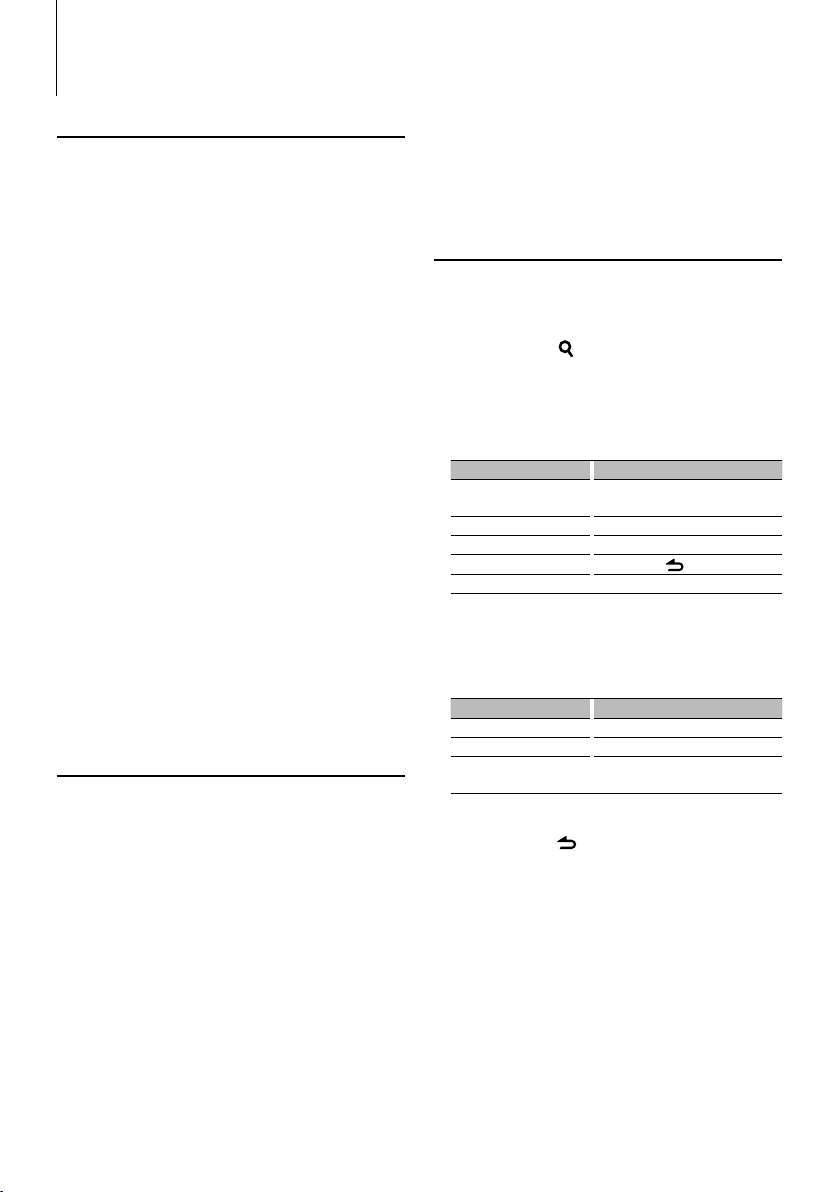
Funcionamiento de disco de música/archivo de audio
Función de reproducción
Repetir reproducción
Pulse el botón [4].
Cambia entre Repetición de pista (“TRAC REPEAT”/
“TRACK REPEAT”) y DESACTIVAR (“REPEAT OFF”)
cuando se presiona mientras se reproduce un CD.
Cambia entre Repetición de archivo (“FILE REPEAT”),
Repetición de carpeta (“FOLD REPEAT”/ “FOLDER
REPEAT”) y DESACTIVAR (“REPEAT OFF”) cuando se
presiona mientras se reproduce un archivo de audio.
Reproducción aleatoria
Pulse el botón [3].
Reproduce aleatoriamente la música en el disco o
carpeta.
Cuando la reproducción aleatoria se activa, aparece
“DISC RANDOM”/ “FOLD RANDOM”/ “FOLDER
RANDOM”.
Pulse este botón de nuevo para cancelar la
reproducción aleatoria.
Explorar reproducción
Pulse el botón [2].
Reproduce sucesivamente la introducción de la
música en el disco o carpeta.
Cuando se activa Explorar reproducción, aparece
“TRAC SCAN”/ “TRACK SCAN”/ “FILE SCAN”.
Pulse este botón otra vez para reproducir las
canciones en modo normal empezando por la
canción que se está reproduciendo actualmente.
Funcionamiento de la unidad KDC-MP345U con iPod
Todo aleatorio
Todas las canciones del iPod se reproducen en
orden aleatorio.
Pulse el botón [3] durante al menos 1 segundo.
Al pulsar el botón cambiará el ajuste entre Activar
reproducción aleatoria de todo (“ALL RANDOM”)
y Desactivar reproducción aleatoria de todo
(“RANDOM OFF”).
⁄
• El tiempo que se necesita para activar la función de
reproducción aleatoria de todas las canciones puede
aumentar en función del número de canciones
contenidas en el iPod.
• Cuando se activa la función de reproducción aleatoria
de todas las canciones, el elemento de búsqueda del
iPod cambia a “songs”. Este elemento de búsqueda
no cambiará incluso si se desactiva la función de
reproducción aleatoria de todas las canciones.
• Si el elemento de búsqueda se cambia para buscar
música mientras la función de reproducción aleatoria de
todo está activada, la función de reproducción aleatoria
de todo se desactivará y las canciones contenidas en el
elemento de búsqueda se reproducirán aleatoriamente.
Función de fuente de archivo de audio/ CD
Búsqueda de música
Selección de la música que desea escuchar del
dispositivo o medio actualmente en reproducción.
1 Ingrese al modo de búsqueda de música
Pulse el botón [
Se muestra “SEARCH”.
Muestra el nombre del archivo de audio actual.
].
2 Busque la música
Archivo de audio
Tipo de operación Operación
Movimiento entre las
Gire la rueda [VOL].
carpetas/archivos
Búsqueda por omisión* Pulse el botón [
4
] o [¢].
Selección de carpeta/archivo Pulse la rueda [VOL].
Regresar a la carpeta anterior Pulse el botón [
].
Regresar a la carpeta raíz Pulse el botón [BAND].
“<” o “>” al lado del nombre de carpeta mostrado
indica que esta carpeta está precedida o seguida por
otra carpeta.
Fuente CD
Tipo de operación Operación
Movimiento entre las pistas Gire la rueda [VOL].
Selección de pista Pulse la rueda [VOL].
Regrese a la primera pista Pulse el botón [BAND] antes de
seleccionar una pista.
Cancelación del modo de búsqueda de música
Pulse el botón [ ] durante al menos 1 segundo.
⁄
• Búsqueda por omisión: El número de canciones a omitir
está determinado por la proporción del número total
de canciones en la lista que se seleccionan. Ajuste esta
proporción con “SKIP SEARCH” en <Ajuste de la función>
(página 52). Si se mantiene pulsado el botón [
durante al menos 3 segundos, avanzará las canciones un
10%, independientemente de la configuración.
• * Esta operación solo funcionará para los archivos
registrados en la base de datos creada con el editor de
música KENWOOD.
4
] o [¢]
|
56
KDC-MP345U/ KDC-MP245U
Page 57

Funcionamiento de la unidad KDC-MP345U con iPod
Búsqueda de música para iPod
Busque la canción (en el iPod) que desea reproducir.
1 Ingrese al modo de búsqueda de música
Pulse el botón [
Se muestra “SEARCH”.
].
2 Busque la música
Tipo de operación Operación
Desplazamiento entre los
elementos
Búsqueda por omisión Pulse el botón [
Selección del elemento Pulse la rueda [VOL].
Volver al elemento anterior Pulse el botón [
Volver al menú principal Pulse la rueda [BAND].
Búsqueda alfabética
Gire la rueda [VOL].
4
] o [¢].
].
Pulse el botón [
sección <Búsqueda alfabética>.
]. Consulte la siguiente
Cancelación del modo de búsqueda de música
Pulse el botón [ ] durante al menos 1 segundo.
⁄
• Búsqueda por omisión: El número de canciones a omitir
está determinado por la proporción del número total
de canciones en la lista que se seleccionan. Ajuste esta
proporción con “SKIP SEARCH” en <Ajuste de la función>
(página 52). Si se mantiene pulsado el botón [
durante al menos 3 segundos, avanzará las canciones un
10%, independientemente de la configuración.
• Si no puede mostrarse ningún carácter incluido en un
nombre de canción, aparecerá el nombre del elemento
de búsqueda y los dígitos.
Elementos Visualización Elementos Visualización
Listas de
reproducción
Artistas “ART***” Géneros “GEN***”
Álbumes “ALB***” Compositores “COM***”
Canciones “PRGM***”
“PLIST***” Podcasts “PDCT***”
Funcionamiento de la unidad KDC-MP345U con iPod
Búsqueda alfabética
Una canción puede seleccionarse alfabéticamente.
Esta función busca canciones cuyo nombre
contiene ciertos caracteres en la lista del elemento
seleccionado (artista, álbum, etc.).
1 Ingrese al modo de búsqueda de música
Pulse el botón [
Se muestra “SEARCH”.
].
2 Ingrese al modo de búsqueda alfabética
Pulse el botón [
Se muestra “SEARCH <_ _ _>”.
].
4
] o [¢]
3 Seleccione el carácter por el que desea buscar
Tipo de operación Operación
Seleccione los caracteres Gire la rueda [VOL].
Mueva el cursor hasta la posición
del carácter de entrada
Puede introducir hasta 3 caracteres.
Pulse el botón [
4
] o [¢].
4 Determine el carácter seleccionado
Pulse la rueda [VOL].
Inicie la búsqueda. Cuando la operación de búsqueda
finaliza, se restablece el modo de búsqueda de música
en la posición del carácter seleccionado.
Cancelación del modo de búsqueda alfabética
Pulse el botón [ ] durante al menos 1 segundo.
⁄
• La duración de la búsqueda alfabética puede ser
considerable y dependerá del número de listas de
reproducción contenidas en el iPod.
• Para buscar por un carácter distinto a A-Z y 0- 9,
introduzca “*” en la posición del primer carácter. En
este caso, no puede introducir ningún carácter en las
posiciones de carácter segunda y tercera.
• Si la cadena del primer carácter empieza por un artículo
“a”, “an”, o “the” en el modo de búsqueda alfabética, se
buscará omitiendo el artículo.
Funcionamiento de la unidad KDC-MP345U con iPod
Mi lista de reproducción para iPod
Permite registrar sus canciones favoritas en la lista
de reproducción de la unidad. Puede registrar hasta
10 canciones en la lista de reproducción.
Registro de canciones en la lista de
reproducción
1 Reproducir la canción que desea registrar
Pulse los botones [BAND], [4] y [¢].
Para seleccionar la canción que desea reproducir,
consulte <Búsqueda de música para iPod> (página
57).
2 Registrar la canción
Pulse el botón [5] durante al menos 2 segundos.
Aparece “## STORED (número de registro)”. Puede
registrar hasta 10 canciones.
⁄
• Crear una lista de reproducción a partir de las canciones
almacenadas en un dispositivo iPod. Si intenta registrar
una canción almacenada en un iPod distinto, aparecerá
el mensaje ”NO INFO” y, a continuación, ”MPLIST DELETE”.
Para eliminar la lista de reproducción, gire la rueda [VOL]
para seleccionar “YES” y después pulse la rueda [VOL].
Página siguiente 3
Español
|
57
Page 58

Funcionamiento de disco de música/archivo de audio
• La canción mostrada en el modo de Búsqueda de
música se puede registrar de la misma forma. Para
saber cómo utilizar la función de búsqueda de música,
consulte <Búsqueda de música para iPod> (página 57).
• Si intenta registrar la undécima canción, aparecerá
el mensaje ”MEMORY FULL” y no podrá registrarla
correctamente. Para registrar la canción, elimine una
canción que no necesite.
• No registre Podcasts. Es posible que deba registrar
algunas canciones, a pesar de que esta no sea
su intención, o la reproducción no se realizará
correctamente.
Reproducción de una canción en una lista de
reproducción
1 Visualizar la lista de reproducción
Pulse el botón [5].
Se muestra “MY PLAYLIST”.
2 Reproducir una canción en una lista de
reproducción
Gire la rueda [VOL] para seleccionar la canción
que desea reproducir y después pulse la rueda
[VOL].
⁄
• Si apaga el dispositivo se detendrá la reproducción de la
canción en la lista de reproducción.
• La finalización de una canción sin una pausa de silencio
de un segundo o más no se reproducirá.
• La reproducción aleatoria no se puede realizar durante la
reproducción de una canción en la lista de reproducción.
Eliminación de una canción de la lista de
reproducción
1 Gire la rueda [VOL] para mostrar la canción que
desea eliminar y, a continuación, pulse la rueda
[VOL] durante al menos 2 segundos.
2 Gire la rueda [VOL] para seleccionar ”ONE” o
“ALL” y, a continuación, pulse la rueda [VOL].
Si selecciona “DELETE ALL” podrá eliminar todas las
canciones.
3 Gire la rueda [VOL] para seleccionar ”YES” y, a
continuación, pulse la rueda [VOL].
Se muestra “COMPLETED”.
⁄
• También puede eliminar todas las canciones de la lista
de reproducción seleccionando ”MPLIST DEL”/ “MPLIST
DELETE” tal y como se describe en la sección <Ajuste de
la función> (página 52).
Funcionamiento de la unidad KDC-MP345U con
iPod
Control del iPod en modo manual
Permite controlar el iPod mediante el mando del
iPod.
Pulse el botón [1].
Si pulsa el botón el ajuste cambiará entre activar el
control del iPod en modo manual (“HANDS ON”) y
desactivarlo (“HANDS OFF”).
⁄
• En el modo de control manual de iPod, el iPod no se
puede controlar con esta unidad.
• Este modo no es compatible con la función de
visualización de información musical. La pantalla
mostrará el mensaje “iPod MODE”.
• Sólo es posible controlar el iPod si éste es compatible
con la función de control de iPod.
Función del mando a distancia
Búsqueda directa de música
Busca la música introduciendo el número de pista.
1 Ingrese al modo de búsqueda de música directa
Pulse el botón [DIRECT] del mando a distancia.
Se muestra “– – –”.
2 Introduzca el número de música
Pulse los botones numéricos en el mando a
distancia.
3 Busque la música
Pulse el botón [4] o [¢].
Cancelación de la búsqueda directa de música
Pulse el botón [ ] en el mando a distancia.
⁄
• No se puede llevar a cabo la búsqueda de música directa
durante la reproducción de iPod, reproducción aleatoria
o reproducción con exploración.
|
58
KDC-MP345U/ KDC-MP245U
Page 59

Funciones básicas del mando a distancia
En la fuente de archivo de audio/iPod/
CD
VOL
/O
EXIT
AM–
SRC
ATT
ENT
AUD
FM+
Selección de música: [4]/[¢]
Selección de carpeta: [FM+]/ [AM–]
Pausa/Reproducción: [38]
Movimiento entre las carpetas/archivos: [5]/[∞]
Volver a la carpeta anterior: [
]
0 — 9
Sin util izar.
DIRECT
(página 5 8)
Control general
Control de volumen: [VOL]
Selección de fuente: [SRC ]
Reducción de volumen: [ATT]
Al pulsar de nuevo el botón, el volumen vuelve al
nivel anterior.
Volver al elemento anterior: [ ]
Salir del modo: [EXIT]
Selección de elemento: [5]/[∞]
Determinación: [ENT]
Ingresar al modo de control de audio: [AUD]
En la fuente de sintonizador
Selección de banda: [FM+]/ [AM–]
Selección de emisora: [4]/[¢]
Recuperación de emisoras presintonizadas: [1] - [6]
Preparación del mando a distancia
Tire de la lámina de la pila del mando a distancia en
la dirección de la flecha.
Cambio de la pila del mando a distancia
Utilice una pila botón disponible comercialmente
(CR2025).
Introduzca un elemento puntiagudo, como un clip, en el
orificio 1 y tire de la bandeja de la pila hacia afuera.
Inserte las baterías con los polos + y – alineados
correctamente, siguiendo la ilustración dentro de la caja.
Siga deslizando
Sáquela
CR2025 (polo +)
¤ PRECAUCIÓN
• No deje el mando a distancia en superficies
calientes como el salpicadero.
• Batería de litio.
Existe peligro de explosión si la batería no se
sustituye correctamente.
Sustituya la batería únicamente con el mismo tipo o
un tipo equivalente.
• El bloque de baterías no debe exponerse a una
fuente de calor excesiva, como luz solar, fuego o
similar.
• Mantenga la batería fuera del alcance de los niños
y en su embalaje original hasta que esté listo para
su uso. Deseche las baterías utilizadas de forma
rápida. En caso de tragarse, póngase con un médico
inmediatamente.
Español
|
59
Page 60
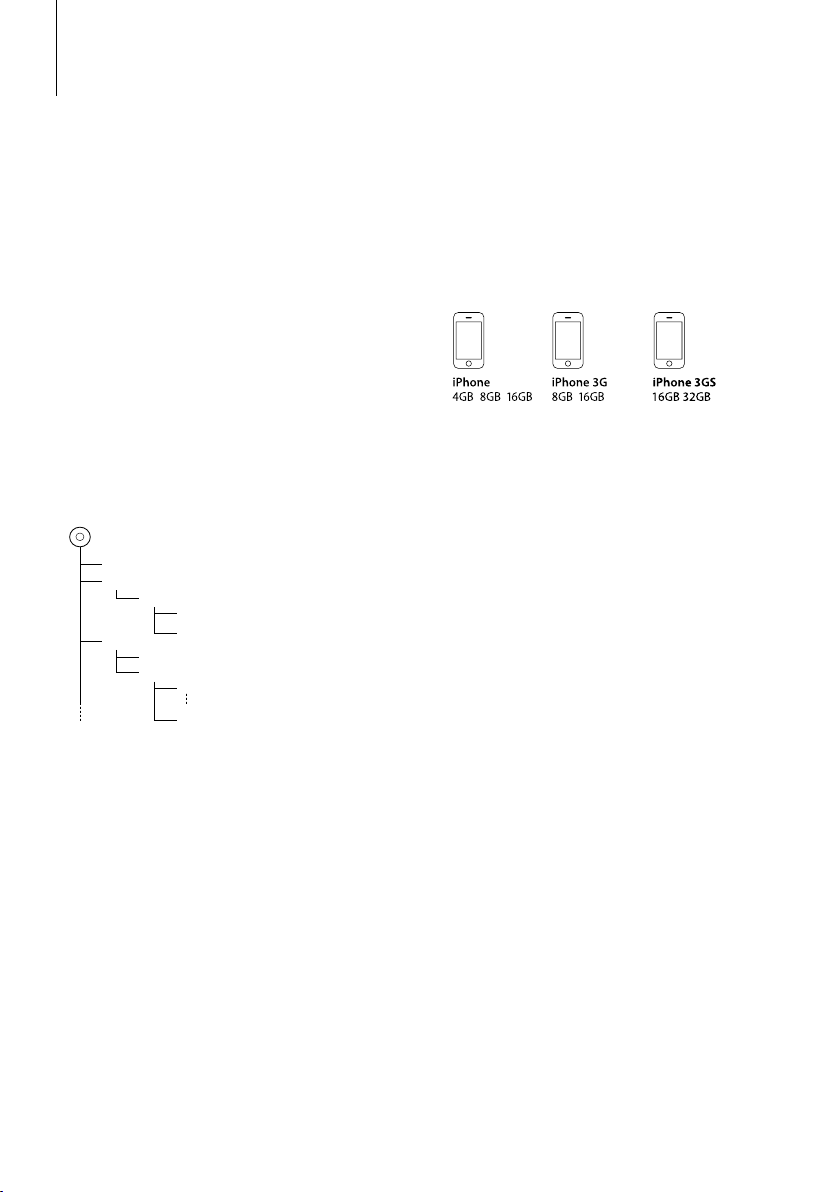
Apéndice
Acerca del archivo de audio
• Archivos de audio que pueden reproducirse
MP3 (.mp3), WMA (.wma)
• Medio de disco reproducible
CD-R/RW/ROM
• Formato de archivo de disco reproducible
ISO 9660 Nivel 1/2, Joliet, Romeo, nombre de archivo
largo.
• Dispositivo USB reproducible
USB del tipo de almacenamiento masivo
• Sistema de archivos del dispositivo USB
reproducible
FAT16, FAT32
• Modelo reproducible de iPod
KDC-MP345U
Aunque los archivos de audio cumplen los estándares
anteriores, puede que no sea posible la reproducción
según los tipos o condiciones del medio o dispositivo.
• Orden de reproducción del archivo de audio
En el ejemplo del árbol de carpetas/archivos que se
muestra a continuación, los archivos se reproducen en
el orden de ① a ⑩.
Carpeta
<
v
: Folder
v
: Audio
Archivo de audio
v
v
v
CD
()
v
v.
Puede encontrar un manual en línea acerca de los
archivos de audio en el sitio web www.kenwood.com/
cs/ce/audiofile/. En este manual en línea, se proporciona
información detallada y notas que no se incluyen en este
manual. Asegúrese de leer también el manual en línea.
Dispositivos iPod/iPhone que pueden
conectarse a esta unidad
Made for
• iPod nano (1st generation) • iPod nano (2nd generation)
• iPod nano (3rd generation) • iPod nano (4th generation)
• iPod with video • iPod classic
• iPod touch (1st generation) • iPod touch (2nd generation)
Works with
• iPhone • iPhone 3G
• iPhone 3GS
• Actualice el software del iPod/iPhone con la última
versión.
• La palabra “iPod” que se utiliza en este manual hace
referencia a un iPod o iPhone conectado con el
cable de conexión de iPod* (accesorio opcional).
* No se puede utilizar con el modelo KCA-iP500.
Consulte el sitio web para obtener información
sobre los modelos de iPod que se pueden conectar
y el cable de conexión de iPod que se debe utilizar.
www.kenwood.com/cs/ce/ipod/
⁄
• Si inicia la reproducción después de conectar el
iPod, se reproduce primero la música que se ha
reproducido en el iPod.
En este caso, se muestra “RESUMING” sin que se
muestre un nombre de carpeta, etc. Si se cambia
el elemento de exploración se visualizará un título
correcto, etc.
• No es posible utilizar el iPod si en éste se visualiza
“KENWOOD” o “✓”.
|
60
KDC-MP345U/ KDC-MP245U
Page 61
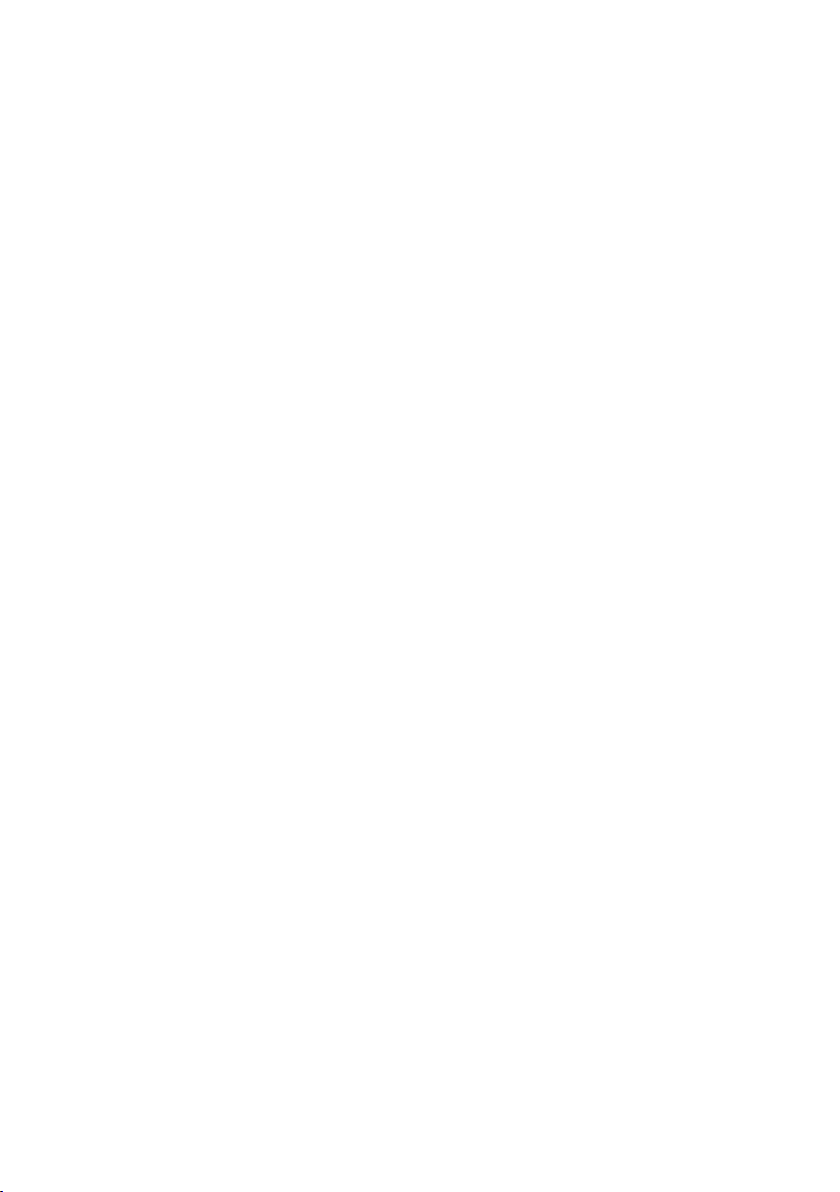
Acerca del dispositivo USB
• En este manual se utiliza el término “dispositivo
USB” para hacer referencia a las memorias flash y los
reproductores de audio digital con terminales USB.
• Cuando se conecta el dispositivo USB a esta unidad,
puede cargarse en caso de que la unidad esté
encendida.
• Instale el dispositivo USB en un lugar que no le impida
conducir su vehículo correctamente.
• No puede conectar un dispositivo USB por medio de
un concentrador USB y un Lector multi tarjetas.
• Realice copias de seguridad de los archivos de
audio utilizados con esta unidad. Los archivos de
audio podrían borrarse según las condiciones de
funcionamiento del dispositivo USB.
No nos haremos responsables de ningún daño que se
derive del borrado de los datos almacenados.
• Esta unidad no incluye ningún dispositivo USB. Es
necesario que adquiera un dispositivo USB, disponible
en tiendas.
• Al conectar el dispositivo USB, se recomienda el uso de
CA-U1EX (opción).
No se garantiza una reproducción normal cuando se
utilice un cable que no sea el cable USB compatible.
Conectar un cable cuya longitud total sea superior a 5
m puede provocar una reproducción anormal.
Acerca del “KENWOOD Music Editor”
• Esta unidad es compatible con la aplicación de
ordenador “KENWOOD Music Editor Lite ver1.0” o
superior.
• Cuando utiliza el archivo de audio con la información
de la base de datos agregada por el programa
“KENWOOD Music Editor Lite ver1.0”, puede buscar
un archivo por título, álbum o nombre del artista
utilizando la <Búsqueda de música> (página 56).
• En el Manual de instrucciones, el término “Music Editor
media” hace referencia a que el dispositivo contiene
archivos de audio con información de la base de datos
añadida con el editor de música KENWOOD.
• “KENWOOD Music Editor Lite ver1.0” está disponible
desde el siguiente sitio web:
www.kenwood.com/cs/ce/
• Para obtener más información acerca del programa
“KENWOOD Music Editor Lite ver1.0”, consulte la página
web anterior o la sección de ayuda de la aplicación.
Español
|
61
Page 62

Accesorios/Procedimiento de instalación
Accesorios
1
..........1
2
..........2
3
..........4
4
..........4
Procedimiento de instalación
1. Para evitar cortocircuitos, retire la llave del encendido
y desconecte el terminal - de la batería.
2. Realice las conexiones de los cables de entrada y
salida adecuadas para cada unidad.
3. Conecte los cables del altavoz del mazo de
conductores.
4. Conecte los cables del mazo de conductores en el
orden siguiente: tierra, batería, encendido.
5. Conecte el conector del mazo de conductores a la
unidad.
6. Instale la unidad en su automóvil.
7. Vuelva a conectar el terminal - de la batería.
8. Pulse el botón de reposición.
2 ADVERTENCIA
Si conecta el cable de encendido (rojo) y el cable de la batería
(amarillo) al chasis del automóvil (tierra), podría producir un
cortocircuito y esto a su vez, un incendio. Conecte siempre
esos cables a la fuente de alimentación que pasa por la caja de
fusibles.
¤
• La instalación y cableado de este producto requiere de
habilidad y experiencia. Por motivos de seguridad, deja la
labor de instalación y montaje en manos de profesionales.
• Asegúrese de utilizar para la unidad una fuente de
alimentación de 12V CC con conexión a tierra negativa.
• No instale la unidad en un sitio expuesto a la luz directa del
sol, o excesivamente húmedo o caluroso. Además deberá
evitar sitios con mucho polvo o la posibilidad de que se
derrame agua sobre ella.
• No utilice sus propios tornillos. Útilice sólo los tornillos
incluidos. El uso de tornillos diferentes podría causar daños
en la unidad principal.
• Si no se enciende la alimentación (se muestra “PROTECT”), el
cable de altavoz puede que haya sufrido un cortocircuito o
que haya tocado el chasis del vehículo y se haya activado la
función de protección. Por lo tanto, el cable del altavoz debe
ser revisado.
• Si el encendido de su automóvil no está provisto de la
posición ACC, conecte los cables de encendido a una fuente
de alimentación que pueda conectarse y desconectarse con
la llave de encendido. Si conecta el cable de encendido a una
fuente de alimentación que recibe un suministro constante
de alimentación tales como los cables de la batería, la batería
podría descargarse.
• Si la consola tiene una tapa, asegúrese de instalar la unidad
de modo que la placa frontal no golpee la tapa al abrir y
cerrar.
• Si se funde el fusible, en primer lugar asegúrese de que los
cables no hayan causado un cortocircuito, y luego reemplace
el fusible usado por otro del mismo régimen.
• Enrolle los cables no conectados con una cinta de vinilo u
otro material similar para que queden aislados. Para evitar
cortocircuitos, no retire las tapas de los extremos de los
cables o terminales no conectados.
• Conecte los cables de los altavoces a cada uno de los
terminales correspondientes. La conexión compartida de los
cables - o la conexión a tierra de los mismos a cualquier
parte metálica del automóvil podrá dañar la unidad o impedir
su correcto funcionamiento.
• Cuando se han conectado solamente dos altavoces al
sistema, conecte los conectores ya sea a ambos terminales de
salida delanteros, o a ambos terminales de salida traseros (o
sea, no mezcle terminales delanteros y traseros). Por ejemplo,
si conecta el conector + del altavoz izquierdo a un terminal
de salida delantero, no conecte el conector - del altavoz
derecho a un terminal de salida trasero.
• Después de instalar la unidad, compruebe que las lámparas
de freno, las luces intermitentes, el limpiaparabrisas, etc.
funcionen satisfactoriamente.
• Instale la unidad en un ángulo de 30˚ o menos.
|
62
KDC-MP345U/ KDC-MP245U
Page 63

Conexión de cables a los terminales
CA-U1EX
(Accesorio opcional)
Conector USB
Entrada AUX (estéreo)
Utilice el miniconector que es de tipo estéreo
y no tiene ninguna resistencia.
Entrada de antena FM/AM
Parte frontal
Fusible (10 A)
Mazo de conductores
(Accesorio1)
Blanco
Blanco/Negro
Gris
Gris/negro
Verde
Verde/negro
Púrpura
Púrpura/negro
Si no se ha realizado ninguna conexión, no deje que el cable sobresalga de la lengüeta.
Cable de control de potencia/antena
motorizada (azul/blanco)
Silenciar cable del control (marrón)
Sin utilizar (azul)
R
A altavoz delantero izquierdo
A altavoz delantero derecho
A altavoz trasero izquierdo
A altavoz trasero derecho
Conecte ya sea el terminal de control de potencia, al utilizar el
P. CONT
MUTE
ANT.
CONT
amplificador de potencia opcional, o el terminal de control de la
antena en el vehículo.
Conéctelo al terminal de tierra cuando suene el teléfono o
durante la conversación.
Para conectar el sistema de navegación Kenwood, consulte
⁄
el manual del sistema de navegación.
(Sólo para KDC-MP345U)
Salida trasera/ salida del Sub Woofer
Salida delantera
L
Caja de fusibles
del vehículo
Cable de encendido (rojo)
Cable de la batería (amarillo)
Cable a tierra (negro) - (al chasis del vehículo)
ACC
Interruptor de la
llave de encendido
Caja de fusibles
del vehículo
(fusible principal)
Batería
Español
|
63
Page 64

Instalación/Desmontaje de la unidad
Automóviles no japoneses
Doble las lengüetas del manguito
de montaje con un destornillador
o similar y fíjelo.
⁄
• Asegúrese de que la unidad esté firmemente instalada en
su lugar. Si está instalada en forma inestable, podrían ocurrir
fallas de funcionamiento (p.ej., saltos de sonido).
Automóiles japoneses
1 Refiérase a la sección <Extracción del marco de
goma dura> y retire el marco de goma dura.
2 Alinee los orificios de la unidad (dos lugares en cada
lado) con la ménsula de montaje del vehículo y fije
la unidad con los tornillos suministrados.
T
8 mm
MAX.
3
ø5mm
Accesorio3...para automóviles Nissan
Accesorio4...para automóviles Toyota
N
T
N
ø5mm
T/N
T: Automóviles Toyota
N: Automóviles Nissan
8mm
MAX.
4
Extracción del marco de goma dura
1
Enganche las uñas de agarre en la herramienta de
extracción y quite los dos enganches en el nivel
superior.
Suba el bastidor y tire de él hacia adelante tal como
se indica en la figura.
Accesorio2
Herramieta de extracción
Fijador
Uña
2 Al quitar el nivel superior, quite las dos posiciones
inferiores.
⁄
• Se puede quitar el marco de la parte de abajo de la misma
forma.
Desmontaje de la unidad
1 Refiérase a la sección <Extracción del marco de
goma dura> y retire el marco de goma dura.
2 Desmonte la placa frontal.
3 Inserte profundamente las dos herramientas de
extracción en las ranuras de cada lado, tal como se
muestra en la figura.
4 Empuje la herramienta de extracción hacia abajo,
mientras presiona hacia adentro, y extraiga la unidad
hasta la mitad.
Accesorio2
¤ PRECAUCIÓN
Instale esta unidad en la consola de su vehículo.
No toque las partes metálicas de la unidad durante
o justo después de utilizar la unidad. Las partes
metálicas, tales como el radiador o la carcasa, pueden
estar muy calientes.
|
64
KDC-MP345U/ KDC-MP245U
¤
• Preste atención para no lastimarse con las uñas de agarre de
la herramienta de extracción.
5 Termine de sacar la unidad con las manos, prestando
atención para no dejarla caer.
Page 65

Guia Sobre Localización De Averias
Algunas funciones de esta unidad podrían estar
deshabilitadas debido a algunos ajustes realizados
en la misma.
! • No se puede configurar el subwoofer.
• No se puede configurar el filtro de paso bajo.
• No hay emisión del subwoofer.
▲
• El elemento <Salida de subwoofer> de <Ajuste de
la función> (página 52) no se ha activado.
• La salida de previo no está establecida en el
subwoofer. ☞ “SWITCH PRE”/ “SWITCH PREOUT” de
<Ajuste de la función> (página 52)
! No se puede configurar la fase del subwoofer.
▲
El filtro de paso inferior del subwoofer se ha fijado
en “THROUGH”. ☞ “LPF SUB-W”/ “LPF SUBWOOFER ”
de <Ajuste de la función> (página 52)
! El número de canciones contenidas en la categoría
“SONGS” de esta unidad es diferente a las
contenidas en la categoría “SONGS” del iPod.
▲
Los archivos podcast no se cuentan en esta unidad
ya que esta unidad no es compatible con la
reproducción de archivos podcast.
! El volumen no puede ajustarse.
▲
• La unidad se ha fijado en el modo de Búsqueda
de música. ☞ Cancele el modo de Búsqueda de
música. (página 56)
• La unidad está ajustada al modo de configuración
de funciones. ☞ Cancele el modo de configuración
de funciones. (página 8)
Lo que podría parecer un fallo de funcionamiento
de su unidad podría ser simplemente el resultado
de un pequeño error de operación o de un defecto
de conexión. Antes de acudir al servicio, verifique
primero el siguiente cuadro sobre los problemas
que se podrían presentar.
General
? El tono del sensor de toque (pitido) no suena.
✔ El terminal de salida de preamplificador está siendo
utilizado.
☞ El tono del sensor de toque no puede ser
emitido desde el terminal de salida de
preamplificador.
Fuente de sintonizador
? Recepción de radio deficiente.
✔ No está extendida la antena del automóvil.
☞ Extraiga completamente la antena.
Fuente de Disco
? No se reproduce el disco especificado, sino otro.
✔ El CD especificado está muy sucio.
☞ Limpie el CD, consultando el método de limpieza
de CD de la sección <Manipulación de CDs>
(página 47).
✔ El disco está muy rayado.
☞ Pruebe otro disco.
En la fuente de archivo de audio
? El sonido se omite cuando se reproduce un archivo
de audio.
✔ El medio está rayado o sucio.
☞ Limpie el medio, remitiéndose a la limpieza
de CD de la sección <Manipulación de CDs>
(página 47).
✔ La condición de grabación no es buena.
☞ Grabe el medio de nuevo o utilice otro.
Español
|
65
Page 66

Guia Sobre Localización De Averias
Los mensajes mostrados a continuación
presentan las condiciones de su sistema.
TOC ERROR: El CD está muy sucio. El CD está boca abajo.
ERROR 05: El disco no se puede leer.
ERROR 99: Por algún motivo, la unidad funciona en
IN (Parpadeo): La sección del reproductor de CD no está
PROTECT: El cable del altavoz tiene un corto circuito o
NA FILE: Se reproduce un archivo de audio con un
COPY PRO: Se reprodujo un archivo con protección
READ ERROR: El sistema de archivo del dispositivo USB
NO DEVICE: El dispositivo USB está seleccionado como
El CD está muy rayado.
forma defectuosa.
➪ Pulse el botón de reposición en la unidad.
Si el código “ERROR 99” no desaparece,
póngase en contacto con su centro de
servicio más cercano.
funcionando apropiadamente.
➪ Vuelva a insertar el CD. Si no se puede
expulsar el CD o si la pantalla de
visualización continua parpadeando
aún cuando se haya vuelto a insertar
correctamente el CD, apague la
alimentación y póngase en contacto con
el centro de servicio más cercano.
toca el chasis del vehículo y por lo tanto se
activa la función de protección.
➪Conecte o aísle al cable del altavoz
correctamente y pulse el botón de
reposición. Si el código “PROTECT” no
desaparece, póngase en contacto con su
centro de servicio más cercano.
formato que no es compatible con esta
unidad.
contra copias.
conectado está roto.
➪ Copie los archivos y carpetas para el
dispositivo USB nuevamente. Si se visualiza
todavía el mensaje de error, inicialice el
dispositivo USB o use otros dispositivos
USB.
fuente aunque no hay conectado ningún
dispositivo USB.
➪ Cambie la fuente a cualquier otra distinta
de USB. Conecte un dispositivo USB y
cambie de nuevo a la fuente USB.
NA DEVICE: • Se ha conectado un dispositivo USB no
compatible.
• Se ha producido un error en la conexión del
iPod.
➪ Compruebe que el iPod conectado sea
un iPod compatible. Consulte <Acerca
del archivo de audio> (página 60) para
información concerniente a los iPods que
son compatibles.
NO MUSIC/ERROR 15:
• El dispositivo USB conectado no contiene
archivos de audio reproducibles.
• Se reproducieron medios que no tenían
datos grabados que la unidad pudiera
reproducir.
USB ERROR: Podría haberse producido algún problema en
el dispositivo USB conectado.
➪ Quite el dispositivo USB, después gire
el interruptor de encendido a ON. Si se
repite la misma visualización, utilice otro
dispositivo USB.
iPod ERROR: Se ha producido un error en la conexión del
iPod.
➪ Quite el dispositivo USB y, a continuación,
vuelva a conectarlo.
➪ Confirme que el software del iPod es la
última versión.
USB REMOVE: Se ha seleccionado el modo de extracción
para el dispositivo USB/iPod. Puede extraer el
dispositivo USB/iPod con seguridad.
|
66
KDC-MP345U/ KDC-MP245U
Page 67
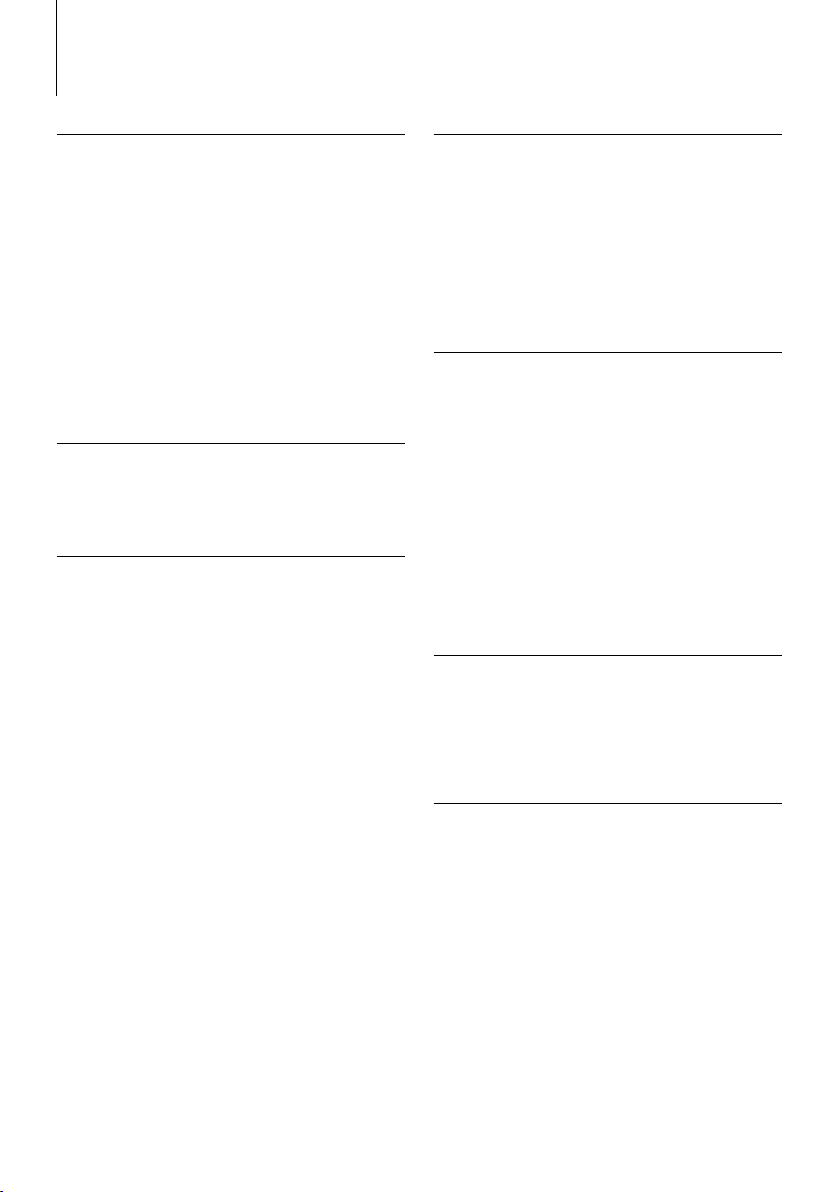
Especificaciones
Sección del sintonizador de FM
Gama de frecuencias
Espacio de 200 kHz (KDC-MP345U)
: 87,9 MHz – 107,9 MHz
Espacio de 50 kHz (KDC-MP245U)
: 87,5 MHz – 108,0 MHz
Sensibilidad útil (Relación señal/ruido = 26dB)
: 11,2 dBf (1 μV/ 75 Ω)
Sensibilidad de silenciamiento(DIN S/N = 46dB)
: 19,2 dBf (2,5 μV/ 75 Ω)
Respuesta de frecuencia (±3 dB)
: 30 Hz – 15 kHz
Relación señal a ruido (MONO)
: 63 dB
Separación estéreo (1 kHz)
: 40 dB
Sección del sintonizador de AM
Gama de frecuencias (intervalo 10 kHz)
: 530 kHz – 1700 kHz
Sensibilidad útil (Relación señal/ruido = 20dB)
: 31 dBμ (36 μV)
Sección del reproductor de CD
Diodo láser
: GaAlAs
Filtro digital (D/A)
: 8 veces sobremuestreo
Convertidor D/A
: 24 Bit
Velocidad de giro
: 500 – 200 rpm (CLV)
Fluctuación y trémolo
: Por debajo del límite medible
Respuesta de frecuencia (±1 dB)
: 20 Hz – 20 kHz
Distorsión armónica total (1 kHz)
: 0,01 %
Relación señal a ruido (1 kHz)
: 105 dB
Gama dinámica
: 93 dB
MP3 decodificado
: Compatible con MPEG-1/2 Audio Layer-3
WMA decodificado
: Compatible con Windows Media Audio
Interfaz USB
Estándar USB
: USB1.1/ 2.0 (Full speed)
Corriente de alimentación máxima
: 500 mA
Sistema de archivos
: FAT16/ 32
MP3 decodificado
: Compatible con MPEG-1/2 Audio Layer-3
WMA decodificado
: Compatible con Windows Media Audio
Sección de audio
Potencia de salida máxima
: 50 W x 4
Potencia completa de todo el ancho de banda
(a menos del 1% THD)
: 22 W x 4
Impedancia del altavoz
: 4 – 8 Ω
Acción tonal
Graves : 100 Hz ±8 dB
Registro medio : 1 kHz ±8 dB
Agudos : 10 kHz ±8 dB
Nivel de salida de preamplificador/carga (CD)
: 2000 mV/10 kΩ
Impedancia de salida de preamplificador
: ≤ 600 Ω
Entrada auxiliar
Respuesta de frecuencia (±3 dB)
: 20 Hz – 20 kHz
Voltaje de entrada máximo
: 1200 mV
Impedancia de entrada
: 10 kΩ
General
Voltaje de funcionamiento (11 – 16 V admisibles)
: 14,4 V
Consumo de corriente máxima
: 10 A
Tamaño de instalación (An x Al x F)
: 182 x 53 x 155 mm
7-3/16 x 2-1/16 x 6-1/8 pulgadas
Peso
: 2,9 lbs (1,3 kg)
Las especificaciones se encuentran sujetas a cambios sin
previo aviso.
Español
|
67
Page 68

This symbol mark indicates that
Kenwood manufactured this product
so as to decrease harmful infl uence on
the environment.
