Kenwood KDC-7060R, KDC-PS9060R, KDC-8060R User Manual
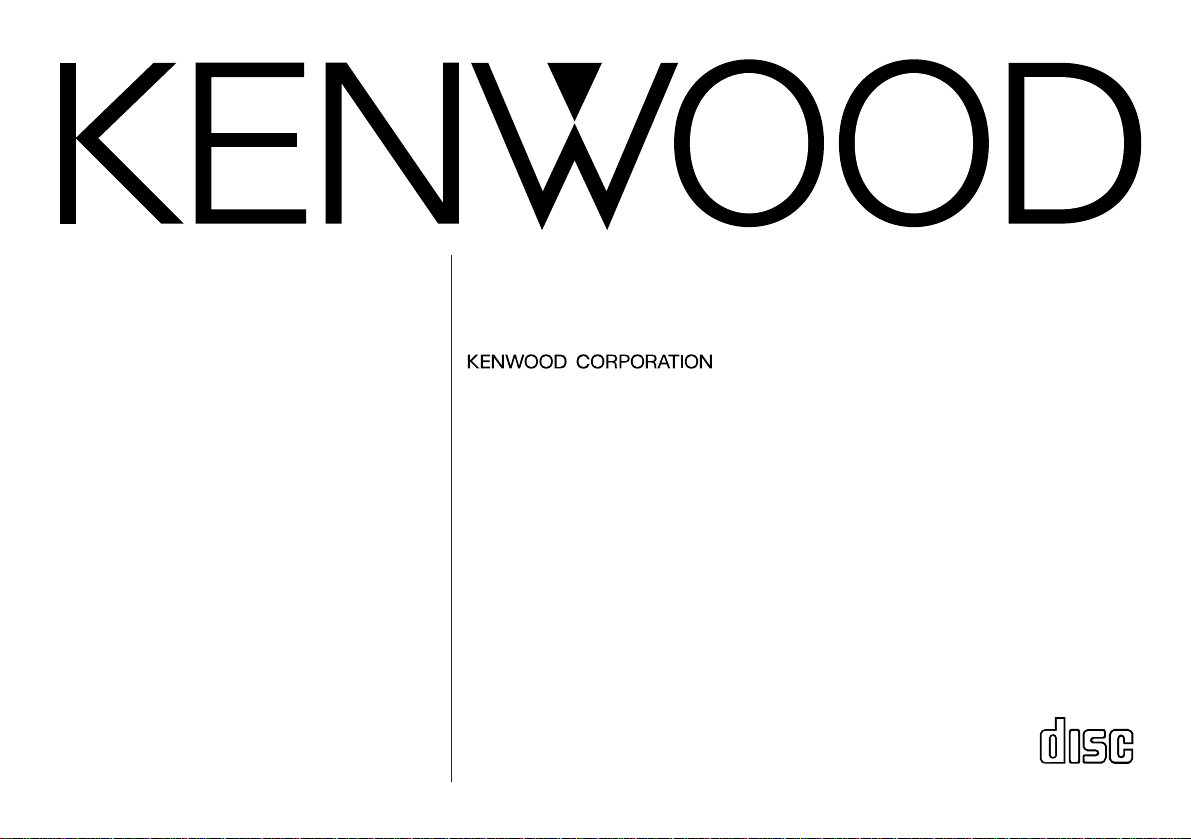
KDC-PS9060R
KDC-8060R
KDC-7060R
©B64-1181-00 (EW)
COMPACT
DIGITAL AUDIO
CD-RECEIVER
INSTRUCTION MANUAL
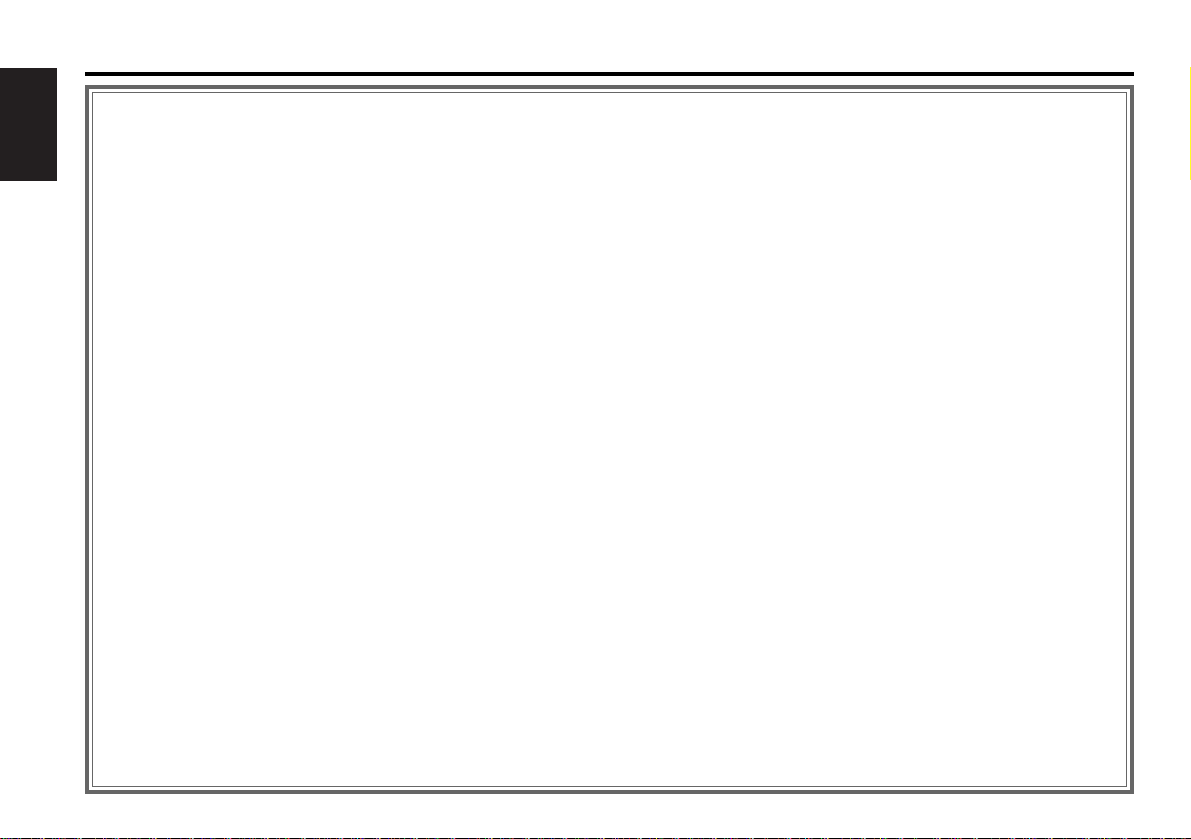
Contents
— 2 —
English
Before use
Safety precautions ........................................................................3
Handling Compact discs................................................................5
Buttons and Display
Basic operations............................................................................6
Tuner features...............................................................................6
RDS features.................................................................................7
Disc control features.....................................................................7
Other features...............................................................................8
Steering remote control................................................................8
Remote control .............................................................................8
Basic operations
Stealth Retraction Mechanism......................................................9
Switching Modes........................................................................10
Volume........................................................................................10
Attenuator...................................................................................10
Loudness ....................................................................................10
Menu System..............................................................................10
Tuner features
K2I (Kenwood Inteligent Twin IF) ................................................12
Selecting Tuning Mode...............................................................12
Tuning .........................................................................................12
Local Seek Function....................................................................13
Monaural Reception....................................................................13
Switching Display for Tuner (non-RDS station)...........................13
Station Preset Memory...............................................................13
Auto Memory Entry.....................................................................14
Direct Access Tuning..................................................................14
Preset station seek with Programme service name...................15
RDS features
RDS (Radio Dara System) ...........................................................15
EON (Enhanced Other Network).................................................15
Alarm...........................................................................................15
AF (Alternative Frequency) Function...........................................16
Restricting RDS Region (Region Restrict Function)....................16
Traffic Information Function........................................................16
Auto TP Seek Function................................................................17
Presetting Volume for Traffic Information/News ........................17
News Bulletin Function with PTY News Timeout Setting...........18
Programme Type (PTY) Function ................................................18
Disc control features
Playing CDs.................................................................................20
Playing Other Disc mode ............................................................21
Fast Forwarding and Reversing Disc Play...................................21
Track Search................................................................................21
Disc Search.................................................................................22
Track / Disc Repeat Function ......................................................22
Track Scan Function....................................................................22
Disc Scan Function......................................................................23
Random Play Function ................................................................23
Magazine Random Play Function................................................23
Presetting Disc Names ...............................................................24
Text Scroll ...................................................................................25
Switching Display for Discs.........................................................26
Direct Track Search.....................................................................26
Direct Disc Search.......................................................................27
Disc Name Preset Play (DNPP)...................................................27
Other features
Audio Control Setting..................................................................28
Table of Audio Control Setting....................................................28
Switching Preout.........................................................................29
TEL Mute Function......................................................................29
Navigation Mute Function...........................................................29
Touch sensor tone ......................................................................30
Selectable Illumination................................................................30
Contrast Adjustment...................................................................30
Automatic Dimmer Function.......................................................30
Switching Graphic Display...........................................................31
Switching Clock Display..............................................................31
Switching Spectrum Analyzer Display.........................................31
Adjusting Time............................................................................32
Code Security Function...............................................................33
Basic operations of remote control (Optional)
...................34
Basic operations of steering remote control
......................36
Installation
Accessories.................................................................................37
Installation Procedure..................................................................37
Connecting Cables to Terminals .................................................38
Installation...................................................................................39
Removing the Unit......................................................................40
Attaching Steering Remote Control............................................41
Troubleshooting guide.............................................................42
Specifications.............................................................................45
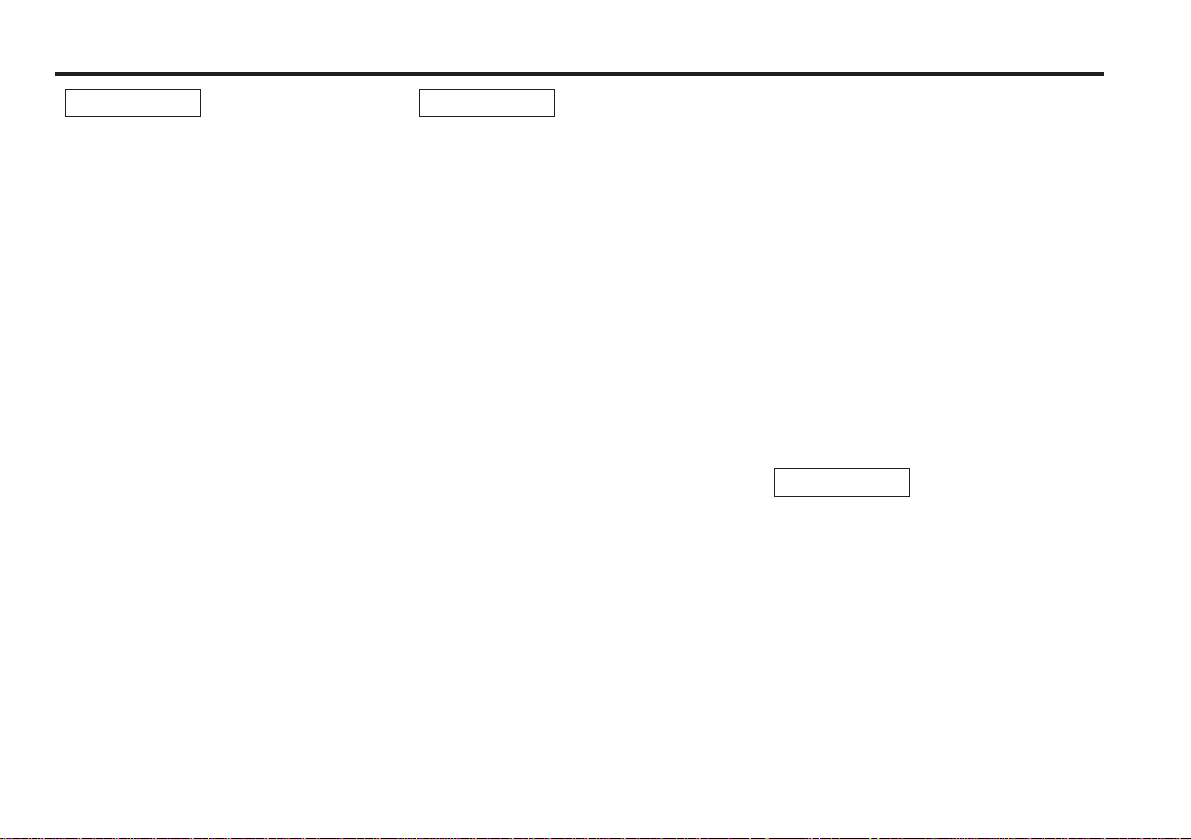
— 3 —
To prevent injury and/or fire, take the
following precautions:
• Insert the unit all the way until it is fully
locked in place. Otherwise it may fly out of
place during collisions and other jolts.
• When extending the ignition, battery or
ground cables, make sure to use automotivegrade cables or other cables with an area of
0.75mm
2
(AWG18) or more to prevent cable
deterioration and damage to the cable
coating.
• To prevent short circuits, never put or leave
any metallic objects (e.g., coins or metal
tools) inside the unit.
• If the unit starts to emit smoke or strange
smells, turn off the power immediately and
consult your Kenwood dealer.
• Make sure not to get your fingers caught
between the faceplate and the unit.
• Be careful not to drop the unit or subject it to
strong shock.
The unit may break or crack because it
contains glass parts.
• Do not touch the liquid crystal fluid if the LCD
is damaged or broken due to shock. The
liquid crystal fluid may be dangerous to your
health or even fatal.
If the liquid crystal fluid from the LCD
contacts your body or clothing, wash it off
with soap immediately.
2WARNING
To prevent damage to the machine,
take the following precautions:
• Make sure to ground the unit to a negative
12V DC power supply.
• Do not open the top or bottom covers of the
unit.
• Do not install the unit in a spot exposed to
direct sunlight or excessive heat or humidity.
Also avoid places with too much dust or the
possibility of water splashing.
• Do not subject the faceplate to excessive
shock, as it is a piece of precision equipment.
• When replacing a fuse, only use a new one
with the prescribed rating. Using a fuse with
the wrong rating may cause your unit to
malfunction.
• To prevent short circuits when replacing a
fuse, first disconnect the wiring harness.
• Do not place any object between the
faceplate and the unit.
• During installation, do not use any screws
except for the ones provided. The use of
improper screws might result in damage to
the main unit.
2CAUTION
IMPORTANT INFORMATION
You cannot connect the unit directly to the
following CD automatic changers. For users
who want to use older changers with the
unit, follow the directions below according to
the type of changer you own:
• KDC-C200 / KDC-C300 / KDC-C400
Use the extension cable and the control box
attached to the CD changer, and the optional
CA-DS100 converter cable.
• KDC-C301 / KDC-C600 / KDC-C800 / KDC-C601 /
KDC-C401
Use the extension cable attached to the CD
changer, and the optional CA-DS100
converter cable.
• KDC-C100 / KDC-C302 / C205 / C705 /
non-Kenwood CD changers
Cannot be used with this model.
You can damage both your unit and
the CD changer if you connect them
incorrectly.
2CAUTION
Safety precautions
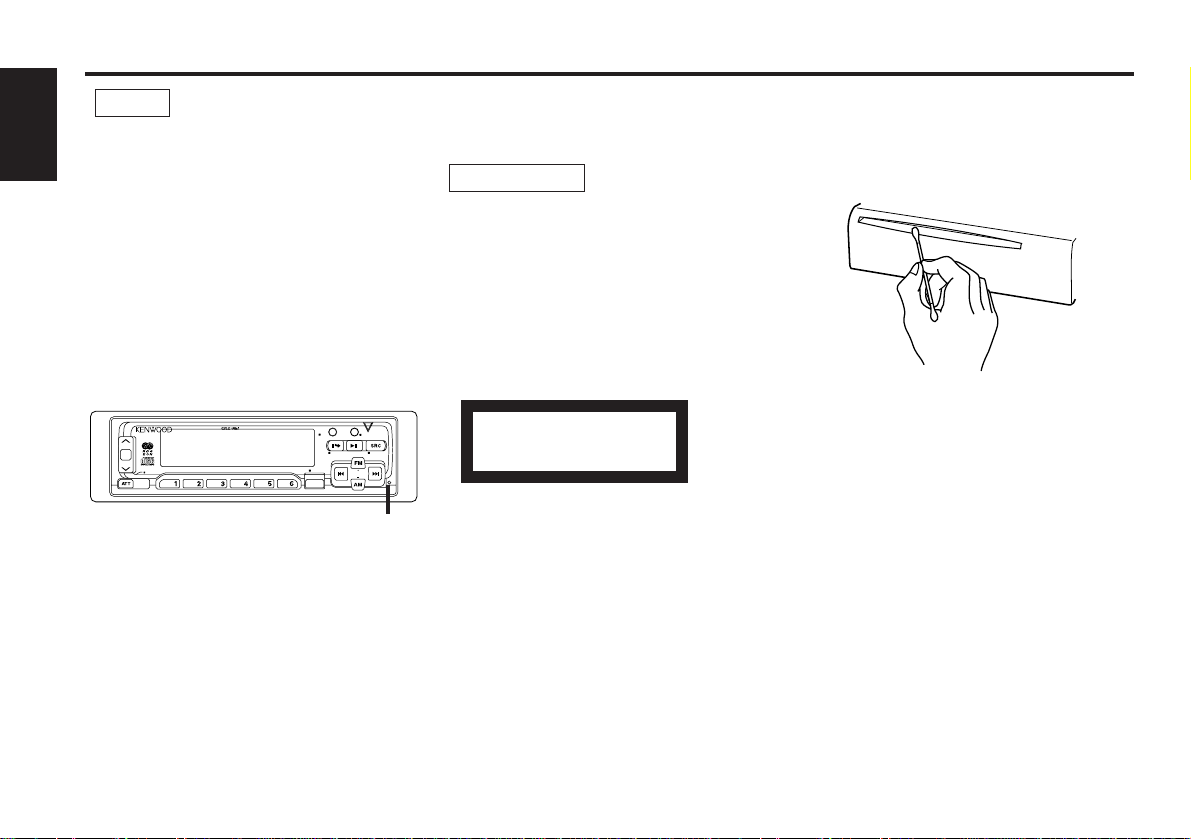
— 4 —
English
• If you experience problems during
installation, consult your Kenwood dealer.
• If the unit fails to operate properly, press the
RESET button. When the faceplate is not
visible, press “the touch-sensitive spot” at
the rear of the faceplate (as illustrated on p.9)
to make the faceplate control appear. The
unit returns to factory settings when the
RESET button is pressed. If the unit still fails
to operate properly after the RESET button
has been pressed, contact your local
KENWOOD dealer for assistance.
• Press the reset button if the CD auto changer
is first controlled and operates incorrectly.
The original operating condition will return.
• We strongly recommend the use of the Code
Security function (see p.33) to prevent theft.
NOTE
AUD
DISC
SCAN RDM REP D.SCN M.RDM MENU
LOUD
40W 4x
DISP/
TEXT
NAME. S
EJECT PTY
CLOSE
PWR OFF
DAB
TI
VOL
ADJ
TUNER
Reset button
Cleaning the Unit
If the front panel gets dirty, turn off the
power and wipe the panel with a dry silicon
cloth or soft cloth.
Do not wipe the panel with a stiff cloth or a
cloth dampened by volatile solvents such as
paint thinner and alcohol. They can scratch
the surface of the panel and/or cause the
indicator letters to peel off.
2CAUTION
Safety precautions
Cleaning the CD Slot
As dust can accumulate in the CD slot, clean
it occasionally. Your CDs can get scratched if
you put them in a dusty CD slot.
Lens Fogging
Right after you turn on the car heater in cold
weather, dew or condensation may form on
the lens in the CD player of the unit. Called
lens fogging, CDs may be impossible to play.
In such a situation, remove the disc and wait
for the condensation to evaporate. If the unit
still does not operate normally after a whilst,
consult your Kenwood dealer.
The marking of products using lasers
(Except for some areas)
The label is attached to the chassis/case and
says that the component uses laser beams
that have been classified as Class 1. It means
that the unit is utilizing laser beams that are
of a weaker class. There is no danger of
hazardous radiation outside the unit.
CLASS 1
LASER PRODUCT
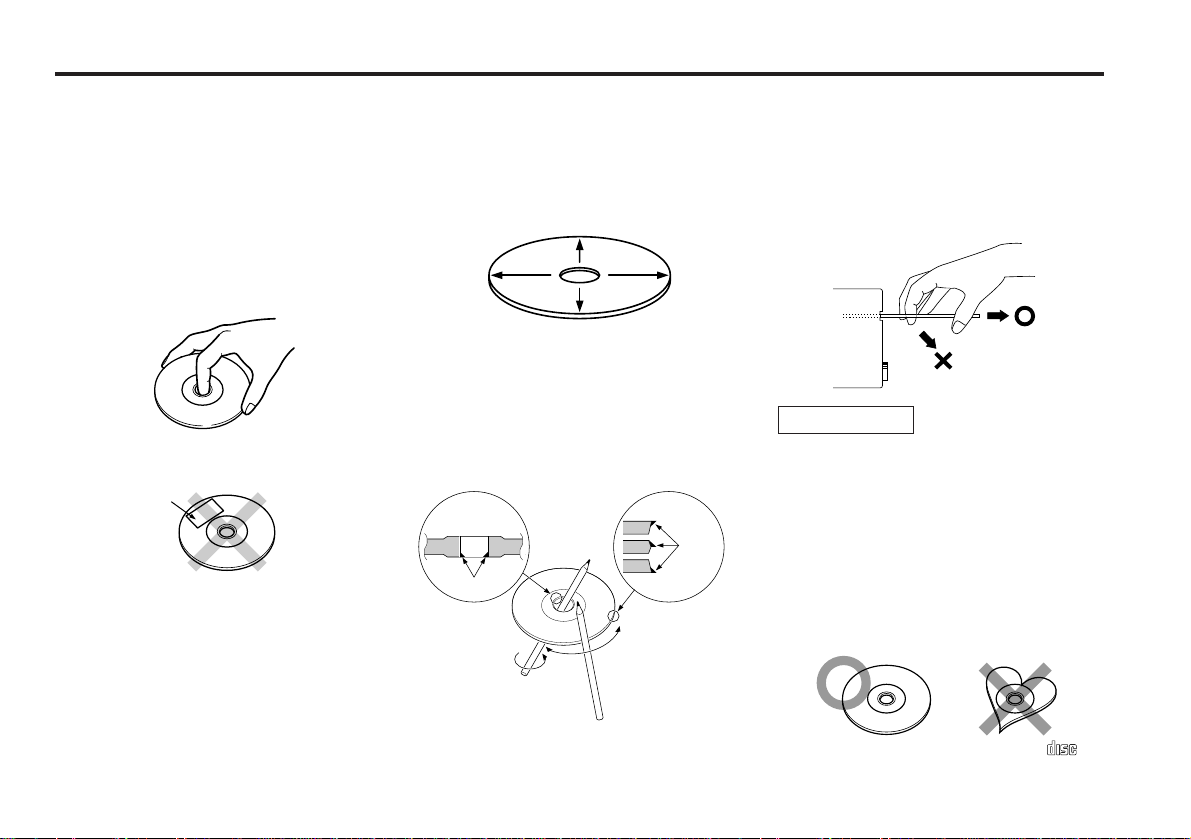
— 5 —
Playing a CD that is dirty, scratched
or warped can cause the sound to
skip and the unit to operate
incorrectly, resulting in worsened
sound quality. Take the following
precautions to prevent your CDs from
getting scratched or damaged.
Handling CDs
• Do not touch the recorded side of the CD
(i.e., the side opposite the label) when
holding it.
• Do not stick tape on either side of the CD.
Storing CDs
• Do not store CDs in areas exposed to direct
sunlight – such as a car seat or above the
fascia panel (dashboard) – or other hot
places.
• Remove CDs from the unit when not
listening to them for a whilst, and put them
back in their cases. Do not stack CDs that
have been removed from their cases or prop
them against something.
Cleaning CDs
If a CD has become dirty, wipe it off gently
using a commercially available cleaning cloth
or a soft cotton cloth, starting from the
centre of the disc and moving outward. Do
not clean CDs with conventional record
cleaners, anti- static formulas, or chemicals
such as paint thinner or benzene.
Checking New CDs for Burrs
When playing a new CD for the first time,
check that there are not any burrs stuck to
the perimeter of the disc or in the central
hole. CDs with burrs stuck on them may not
load properly or may skip whilst playing.
Remove burrs using a ballpoint pen or a
similar utensil.
Do Not Load CD Accessories in Slot
Do not use commercially available CD
accessories that can be loaded into the CD
slot, such as stabilisers, protective sheets, or
CD cleaning discs, since they can cause the
unit to malfunction.
Removing the CD
Only remove the CD from the machine in a
horizontal direction. You may damage the
surface of the CD if you try pulling it down as
it ejects.
Do Not Load 8-cm (3-in.) CDs in the
CD slot
If you try to load an 8-cm CD with its adapter
into the unit, the adapter might separate
from the CD and damage the unit.
Do Not Use Special Shape CDs
• Be sure to use round shape CDs only for this
unit and do not use any special shape CDs.
Use of special shape CDs may cause the
unit to malfunction.
• Be sure to use CDs with disc mark
only for this unit.
2CAUTION
Tape
Burrs
Burrs
Handling Compact discs
COMPACT
DIGITAL AUDIO
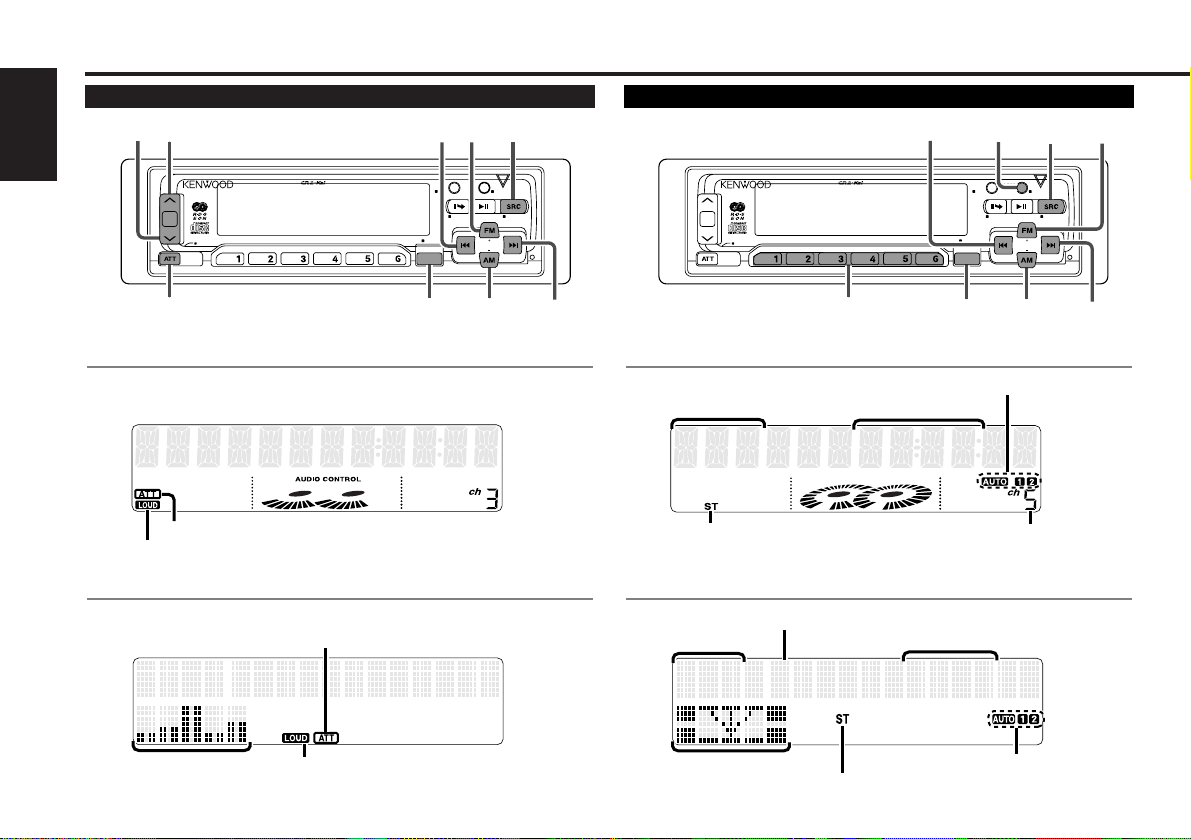
for KDC-8060R/7060R
FM1 92.1
5ch 92.1FM1-
VOLUME 10
English
Buttons and Display
— 6 —
DISC
SCAN RDM REP D.SCN M.RDM MENU
LOUD
40W 4x
DISP/
TEXT
NAME. S
EJECT PTY
CLOSE
PWR OFF
DAB
TI
VOL
ADJ
TUNER
MENU
SRC
ATT/LOUD
u
d
FM
¢
4
AM
AUD
DISC
SCAN RDM REP D.SCN M.RDM MENU
LOUD
40W 4x
DISP/
TEXT
NAME. S
EJECT PTY
CLOSE
PWR OFF
DAB
TI
VOL
ADJ
TUNER
MENU
SRC
#1~6
FM
¢
4
AM
DISP
AUD
LUME 10 VO
AUTO indicator
Frequency
ATT indicator
LOUD indicator
Band display
AUTO indicator
ST indicator
Basic operations Tuner features
for KDC-8060R/7060R
for KDC-PS9060R
ATT indicator
LOUD indicator
for KDC-PS9060R
Frequency
Band display
Preset station number
ST indicator
Preset station number
Spectrum analyzer
display
Mode display
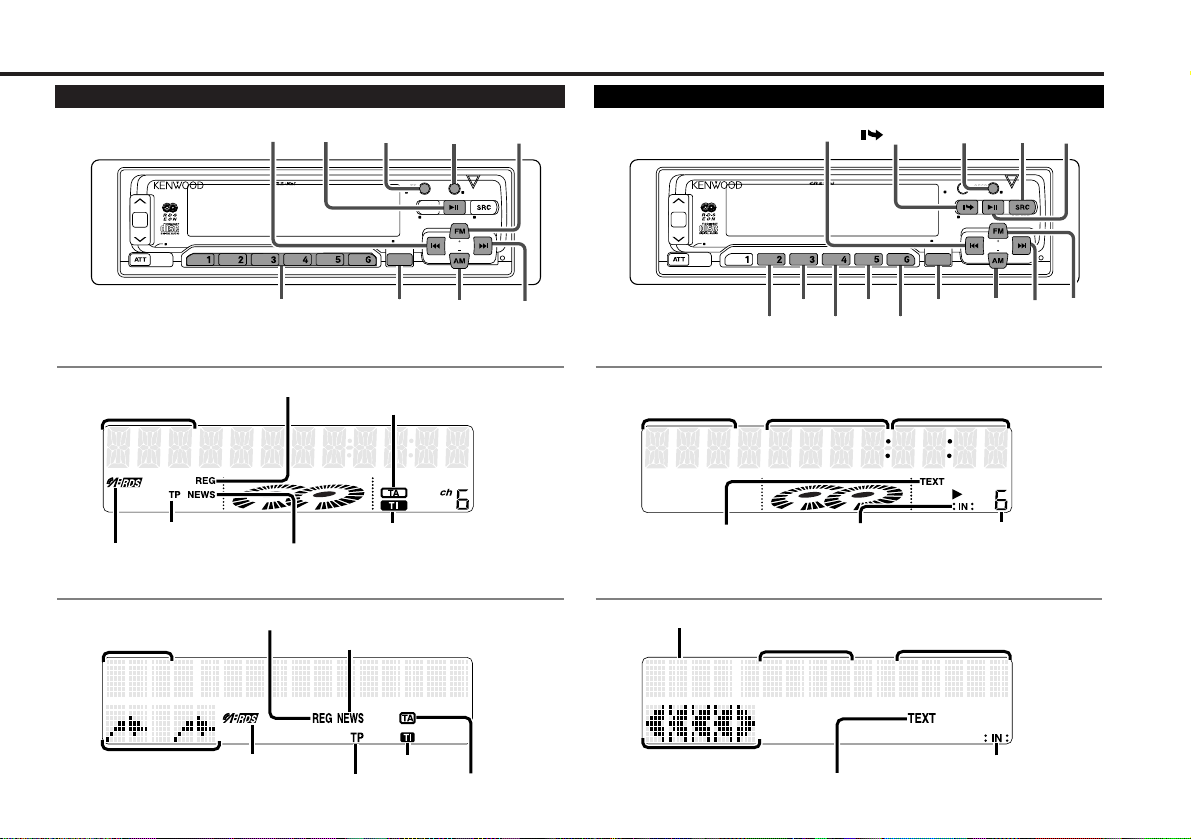
— 7 —
CH T-0 8 23 5
T-08 : 2:35D06
FM 3 KE NWO OD
6ch KENWOODFM3-
for KDC-8060R/7060R
for KDC-PS9060R
for KDC-8060R/7060R
for KDC-PS9060R
DISC
SCAN RDM REP D.SCN M.RDM MENU
LOUD
40W 4x
DISP/
TEXT
NAME. S
EJECT PTY
CLOSE
PWR OFF
DAB
TI
VOL
ADJ
TUNER
MENU
AUD
FM
¢
4
AM
DISP
TI/
VOL ADJ
38/
PTY
#1~6
DISC
SCAN RDM REP D.SCN M.RDM MENU
LOUD
40W 4x
DISP/
TEXT
NAME. S
EJECT PTY
CLOSE
PWR OFF
DAB
TI
VOL
ADJ
TUNER
MENU
SRC
RDM
FM/
DISC
+
¢
4
AM/
DISC–
DISP/
NAME.S
38
/EJECT
M.RDM
D.SCN
REPSCAN
AUD
TI indicator
Band display
™ indicator
TP indicator
TA indicator
Disc number
Track number
Track time/
Direct inputted track number/
Direct inputted disc number
RDS features Disc control features
Track time/
Direct inputted track number/
Direct inputted disc number
TI indicator
Band display
™ indicator
TP indicator
TA indicator
Disc number
Track number
Mode display
Mode display
TEXT indicator
TEXT indicator
¢ indicator
¢ indicator
REG indicator
NEWS indicator
REG indicator
NEWS indicator
Character display
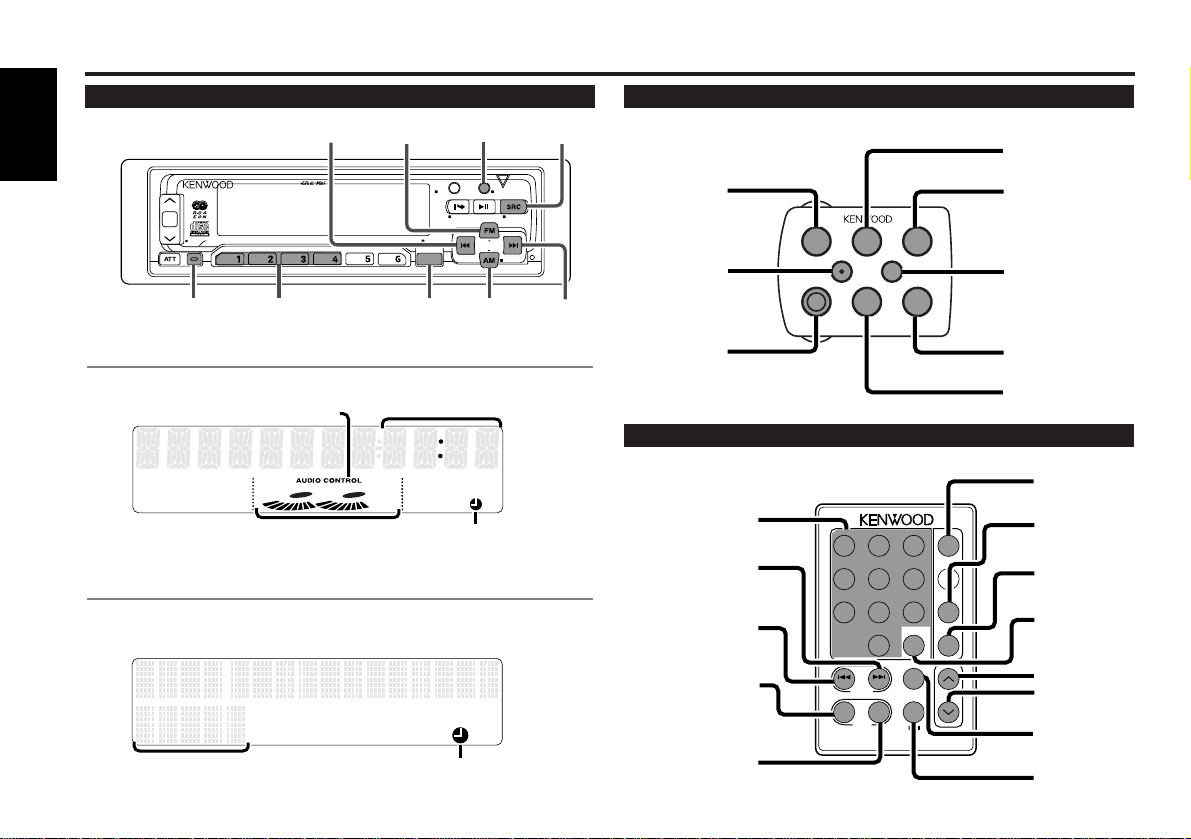
English
— 8 —
FM 1 123 5
Buttons and Display
92.1FM1
12:35
for KDC-8060R/7060R
for KDC-PS9060R
DISC
SCAN RDM REP D.SCN M.RDM MENU
40W 4x
DISP/
TEXT
NAME. S
EJECT PTY
CLOSE
PWR OFF
DAB
TI
VOL
ADJ
TUNER
NF
CLK/ANA
LOUD
CLK/ANA
AUD/MENU
AM/
NF
FM
4 DISP
SRC
AUD
#1~4
¢
VOL.
TUNE
TRACK
REMOTE CONTROL UNIT
DISC
REW FF
#0~9
A~Z
TUNE
+
TRACK +
TUNE –
TRACK –
AM
DISC –
FM
DISC +
TUNER
CD
CD
¥
MD CH
DIRECT
OK
u
d
DNPP
38
1 2 3
4 5 6
7 8 9
0
DEF
MNOJKLGHI
WXYTUVPRS
QZ
ABC
TUNER
TAPE
FM
+
PROG
–
+
CD
CD·MD
CH
DIRECT
OK
DNPP
AM
–
Remote control
Clock display
Other features
Clock display/
Spectrum analyzer display
£ indicator
£ indicator
Steering remote control
VOLUME
SRC
AM/DISC
–
FM/DISC+
4
¢
ATT
DWN
UP
5
∞
AM/DISC –
FM/DISC +
SRC
d
u
ATT
¢
4
Optional
Graphic display
AUDIO CONTROL indicator
Optional for the KDC-7060R
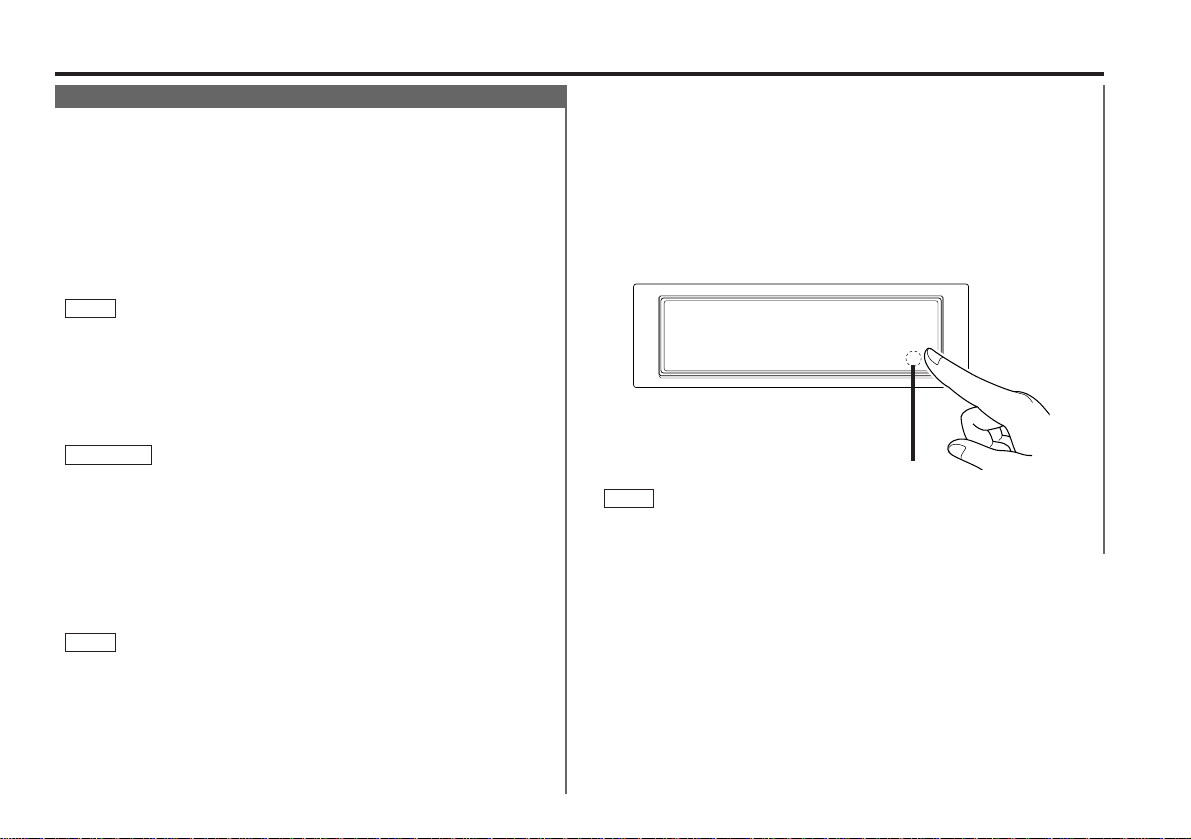
— 9 —
Basic operations (See page 6)
Stealth Retraction Mechanism
You can help prevent theft of the unit by reversing the
faceplate so that the control panel cannot be seen, hiding the
unit, and shutting off the audio.
Power ON/OFF:
When you turn your vehicle’s ignition on, the unit’s power will
also turn on, with the faceplate reversing to show the control
panel.
When you turn your vehicle’s ignition off, the faceplate will
reverse to hide the control panel, and the unit’s power will turn
off.
• When the moving faceplate is hit by an object, it will stop and
return to its original state. Remove the object and repeat the
action.
• The status of the Code Security Function (P.33) is displayed
whenever the power is switched on.
"CODE ON" (Code Security has been registered)
"CODE OFF" (Code Security has not been registered)
Using the Unit in Vehicles with Covered Consoles
• Make sure the console is uncovered whilst the faceplate is
reversed.
• Do not exert any excess force on the movable parts of the unit,
including the faceplate, as it can cause failure in the unit’s
mechanism.
Hiding the unit with the ignition turned on (forced closing):
Hold down the SRC button for one second or more.
The faceplate will reverse, hiding the unit. The unit will turn
off.
• When the closing faceplate is hit by an object, the unit will turn
off without the faceplate closing all the way. Remove the object
and press the SRC button to turn the unit back on, then turn it
off again to make it close properly.
• Whilst the control panel is moving, pressing the buttons will not
have any effect. Do not try to press the buttons on the control
panel as the faceplate is moving, as excessive force may
damage the unit.
NOTE
2CAUTION
NOTE
• During the forced closing of the unit (i.e., having the unit left
closed whilst ignition is turned on), the faceplate will not open
no matter how often the ignition is turned on or off, unless “the
touch-sensitive spot” at the rear of the faceplate is pressed in
order to open it. You can prevent tampering of the unit when
letting someone else drive your car by keeping it closed this
way.
To cancel the stealth retraction mechanism’s forced closing of
unit and open control panel:
Press “the touch-sensitive spot” at the rear of the faceplate.
(as illustrated)
Touch-sensitive spot
The invisible switch is hiding behind the touch-sensitive spot.
Press the hollow spot (invisible switch) to open.
NOTE
Touch-sensitive spot
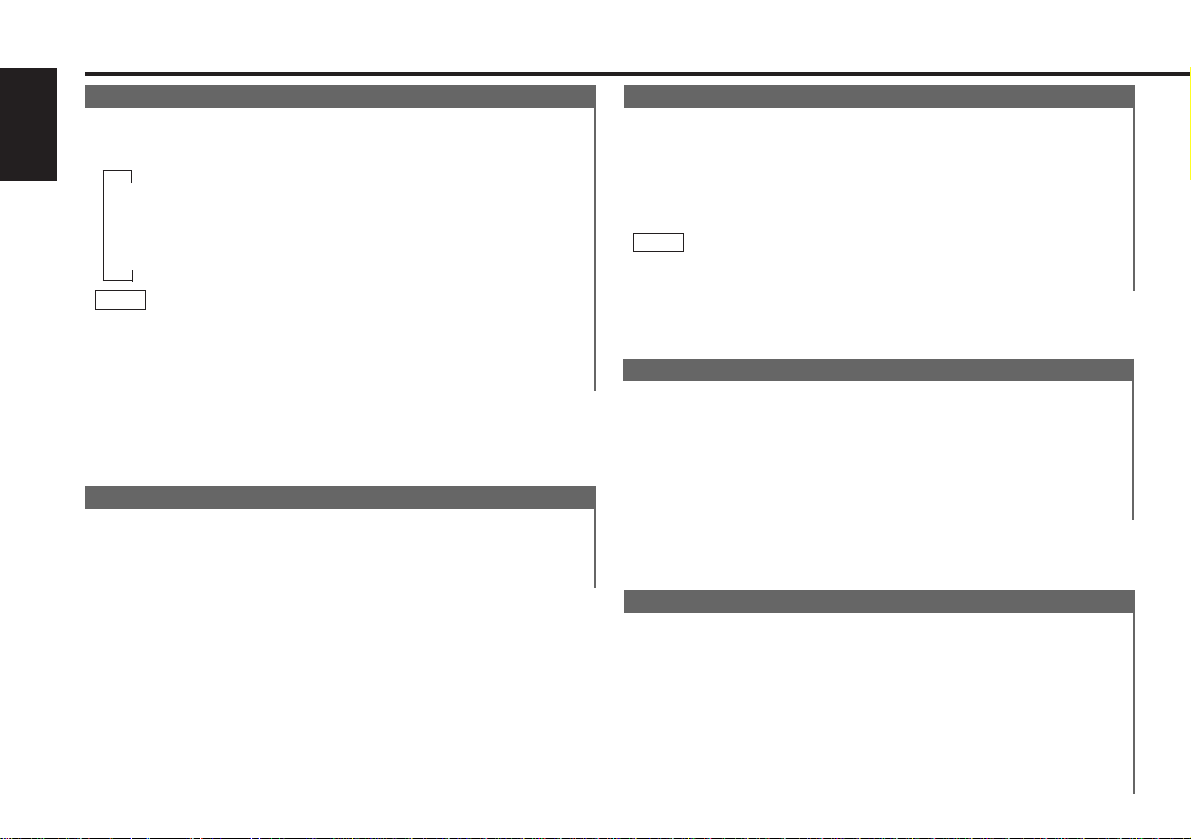
— 10 —
English
Basic operations (See page 6)
Switching Modes
Switching Modes:
Each time you press the SRC button, the mode switches as
follows:
▼
Tuner mode
▼
CD mode
▼
Disc control mode
• The mode switches to the next mode from any mode which
cannot be used.
• The disc control mode will differ depending on the unit that is
connected.
NOTE
Volume
Increasing Volume:
Press the u button to turn up the volume.
Decreasing Volume:
Press the d button to turn down the volume.
Attenuator
This function allows you to turn down the volume quickly.
Turning Attenuator On/Off:
Press the ATT button to switch the attenuator on and off.
When the attenuator is on, the ATT indicator blinks.
When the attenuator is off, the volume returns to the original
level.
Turning down the volume all the way turns off the attenuator
function.
NOTE
Loudness
This function amplifies low and high tones when the volume
is turned down.
The LOUD indicator lights up, when the loudness function is
on.
Turning Loudness On/Off:
Hold down the LOUD button for one second or more to switch
the loudness on and off.
Menu System
To accommodate a greater number of functions, a menu
system has been employed for making settings. Press the
MENU button to enter the menu mode and then display the
function to make the setting. Details on each setting are
explained separately in the corresponding function page.
Hold down the MENU button for one second or more.
"MENU" is displayed when the menu mode is entered.
The function that you can adjust is indicated with the current
settings displayed.
1
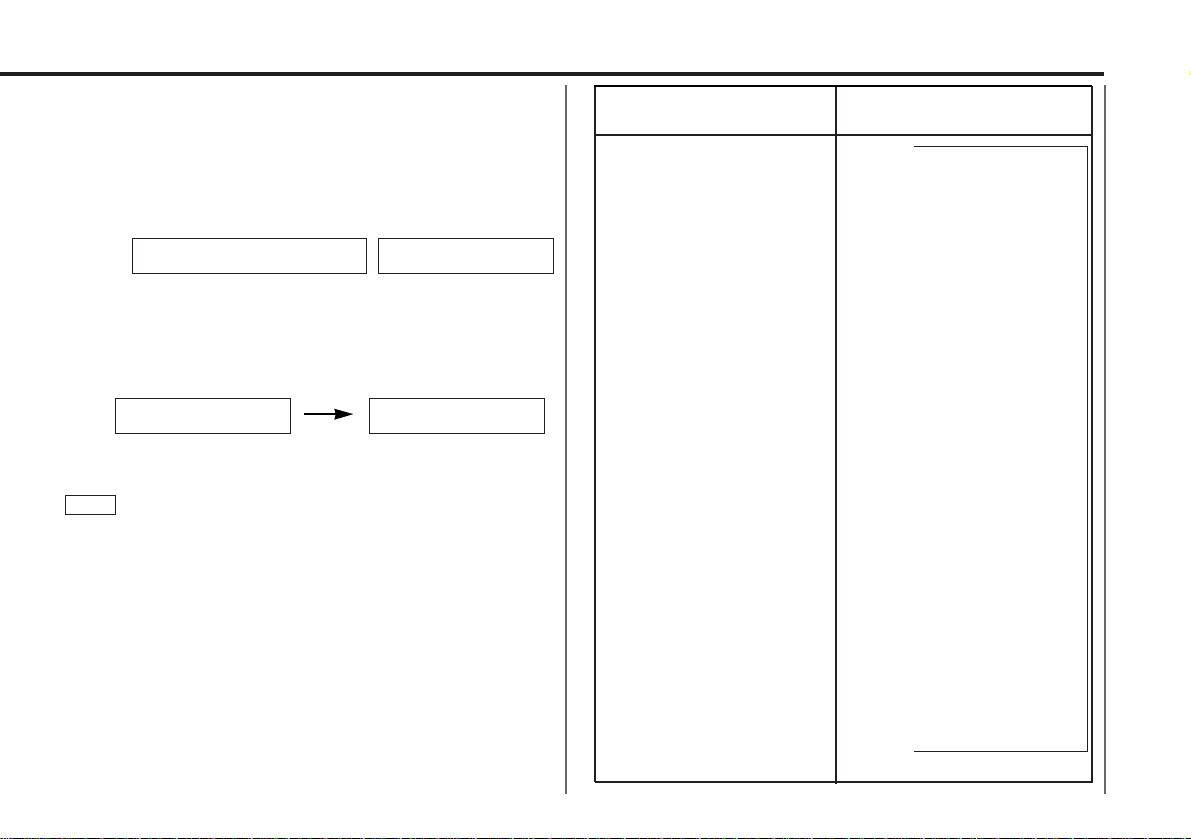
— 11 —
Selecting function to set
Press the ¢ button to search through the functions until you
see the one you want to adjust in the display.
Press the 4 button to search through the functions
backward.
Example: If you want to switch the tuning mode from AUTO1
to manual, first search through the functions until
you see "AUTO 1" in the display.
Changing setting for currently displayed function
Press either the AM or FM button.
The setting will change for each function.
Example: The tuning mode will switch from AUTO 1 to AUTO
2. Pressing the button again switches the setting to
manual, and "MANUAL" is displayed.
Ending the menu mode
Press the MENU button.
• Make sure to end the menu mode when finished.
If you fail to end the menu mode, several functions may not
operate properly, including the Traffic Information function, the
News Bulletin function with PTY news timeout setting, and the
Alarm function.
• The News function turns on when the setting is made for the
news interruption interval. The "##MIN" display indicates the
setting selected for the news interruption timeout interval.
• The "##" display indicates the setting value.
NOTE
4
3
2
↓
CLOCK ON ↔ CLOCK OFF
↑↓
CLOCK ADJST (Time
adjustment mode entered)
↑↓
SYNC ON ↔ SYNC OFF
↑↓
SECURITY
↑↓
COLOR GREEN ↔ COLOR AMBER
↑↓
CONTRAST ##
↑↓
GRAPHIC ON ↔ GRAPHIC OFF
↑↓
BEEP ON ↔ BEEP OFF
↑↓
SWPRE FRONT ↔ SWPRE N-FAD
↑↓
NEWS OFF ↔ NEWS ##MIN
↑↓
LOCAL.S OFF ↔ LOCAL.S ON
↑↓
AUTO1 → AUTO2 → MANUAL
↑↓
AUTO-MEMORY (start)
↑↓
AF ON ↔ AF OFF
↑↓
REG ON ↔ REG OFF
↑↓
ATPS ON ↔ ATPS OFF
↑↓
MONO OFF ↔ MONO ON
↑↓
SCROLL MANU ↔ SCROLL AUTO
↑
Function
Varieties of settings for
each function (display)
Switching Clock Display
Time Adjustment (Manual)
Automatic Time Adjustment
Security mode
Selectable Illumination
Contrast Adjustment
Switching Graphic Display
Touch Sensor Tone
Switching Preout
News Bulletin Function
Local seek
Selecting Tuning Mode
Auto Memory Entry
AF Function
Region Restrict Function
Auto TP Seek
Monaural Reception
Text Scroll
KDC-PS9060R Only
<In Tuner mode>
<In Tuner mode>
<In Tuner mode>
<In CD or Disc changer mode>
<In FM reception of Tuner mode>
<Except in AM band>
<Except in AM band>
<Except in AM band>
KDC-8060R/7060R Only
KDC-PS9060R Only
MENU AUTO 1 AUTO 1
AUTO 2 MANUAL
for KDC-PS9060R for KDC-8060R/7060R
<When Automatic Time Adjustment is off>
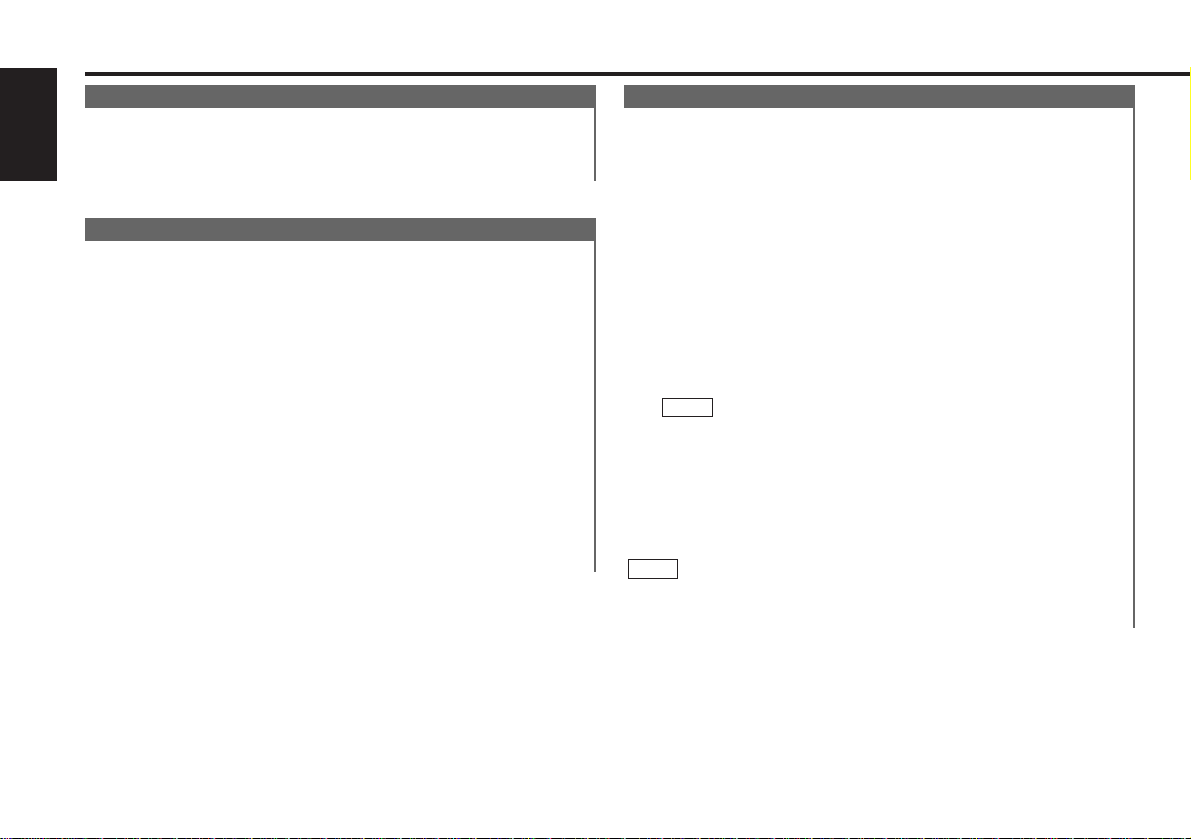
— 12 —
English
Tuner features (See page 6)
Selecting Tuning Mode
You can choose from three tuning modes: auto seek, preset
station seek, and manual. The “AUTO 1” indicator lights up
when auto seek tuning is selected, and the “AUTO 2”
indicator lights when preset station seek tuning is selected.
Hold down the MENU button for one second or more.
"MENU" is displayed and the menu mode is turned on.
Press the ¢ button repeatedly until the tuning function
appears in the display.
Press the 4 button to search in the other direction.
The tuning method is displayed as ”AUTO 1“, ”AUTO 2“, or
”MANUAL“ referring respectively to auto seek tuning, preset
station seek tuning, and manual tuning.
Switching settings
Press either the AM button or FM button to switch the tuning
mode.
The display and setting will change.
Press the MENU button to end the menu mode.
4
3
2
1
Tuning
Press the SRC button repeatedly until the tuner mode is
obtained. "TUNER" is displayed only when the tuner mode is
selected.
Press either the FM or AM button to select the band.
Each time you press the FM button, the band switches
between the FM1, FM2 and FM3.
Press the AM button to select the MW and LW bands.
•Auto Seek Tuning
Press the ¢ button to seek increasing frequencies.
Press the 4 button to seek decreasing frequencies.
•Preset station seek tuning
Press the ¢ button to move to the next preset station (i.e.,
the one with the next highest number), and the 4 button to
move to the last preset station (i.e., the one with the next
lowest number).
If the frequencies stored at the preset numbers receive
stations which were not originally memorized when traveling
long distances, the preset number is not displayed. In such
cases, pressing the 4/¢ button to use preset station
seek will receive channel 1.
•Manual Tuning
Press the ¢ button to increase the frequency by one step.
Press the 4 button to decrease the frequency by one step.
The ST indicator lights up when stereo broadcasts are being
received.
NOTE
NOTE
3
2
1
K2I ( Kenwood Intelligent Twin IF)
When the frequency of another station is too close to that of
the station currently being listened to, interfering with proper
reception, this function automatically narrows the range of
received frequencies to prevent such interference.
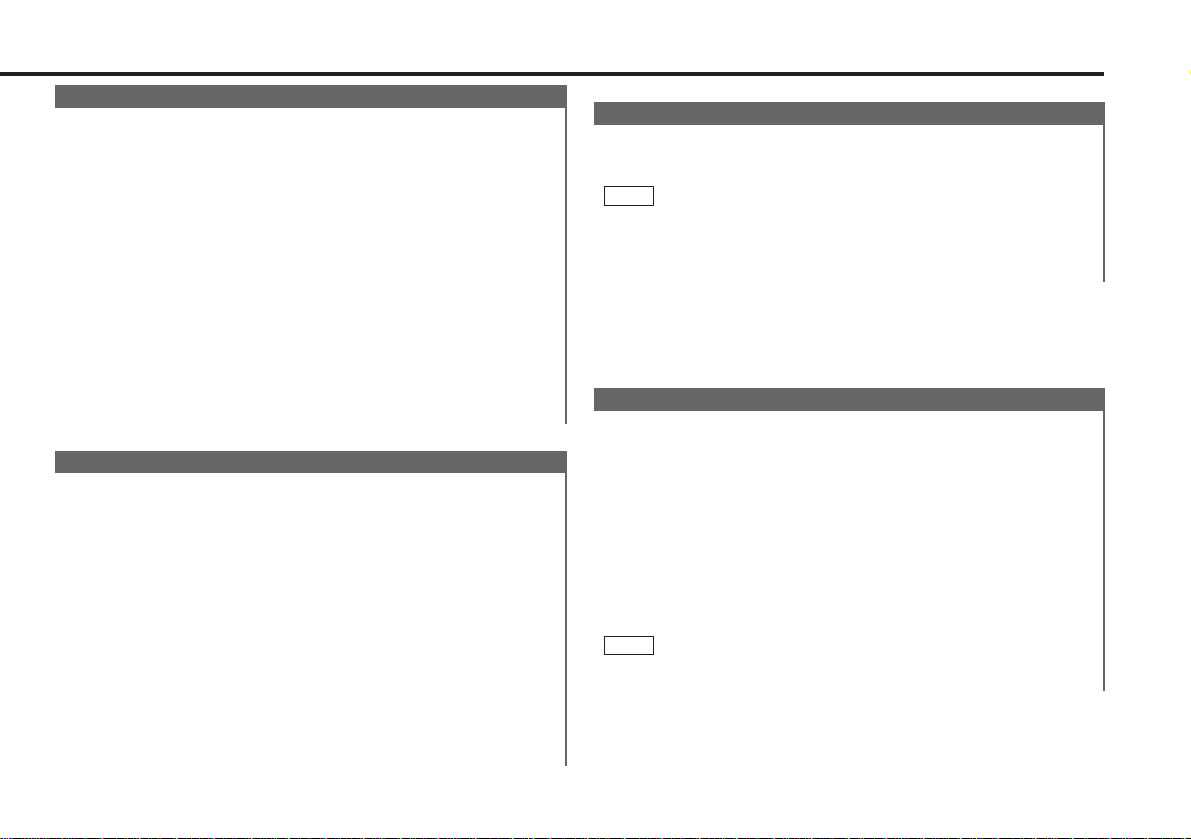
— 13 —
With the local seek function turned on, auto seek tuning skips
stations with relatively poor reception.
Turning Local Seek Function On/Off:
Hold down the MENU button for one second or more.
"MENU" is displayed and the menu mode is turned on.
Press the ¢ button repeatedly until the local seek function
appears in the display.
Press the 4 button to search in the other direction.
The function setting is indicated by "LOCAL.S ON" or "LOCAL.S
OFF" in the display, indicating that the local seek function is on
or off, respectively.
Switching settings
Press either the AM button or FM button.
The display and setting will change.
Press the MENU button to end the menu mode.
4
3
2
1
Local Seek Function
When poor stereo reception is experienced, this function will
reduce noise and improve listening conditions.
Hold down the MENU button for one second or more.
"MENU" is displayed and the menu mode is turned on.
Press the ¢ button repeatedly until the monaural reception
function appears in the display.
Press the 4 button to search in the other direction.
The function setting is indicated by "MONO ON" or "MONO
OFF" in the display, indicating that monaural reception is on or
off, respectively.
Switching settings
Press either the AM button or FM button.
The display and setting will change.
Press the MENU button to end the menu mode.
4
3
2
1
Monaural Reception
Switching Display for Tuner (non-RDS station)
Switching the Display:
Each time you press the DISP button, the display switches
between the frequency and clock.
• When the switching clock display (P.31) is set to off, the display
will not switch to the clock display.
• The £ indicator lights whilst the clock is displayed.
NOTE
Function of the KDC-8060R/7060R
Station Preset Memory
Store the frequency of the station currently being listened to.
You can then recall that station with a single touch of a
button.
Select the band/ station that you want to have stored.
Hold down the button (#1-6) that you want to use for the
station, for two seconds or more.
The button number blinks once in the display to indicate that
the data has been stored.
Recalling a Preset Station:
Press the preset station button (#1-6) for the desired station.
The number of the recalled station is displayed.
You can store 6 stations in each of the FM1, FM2, FM3, and AM
(MW and LW) bands.
NOTE
2
1
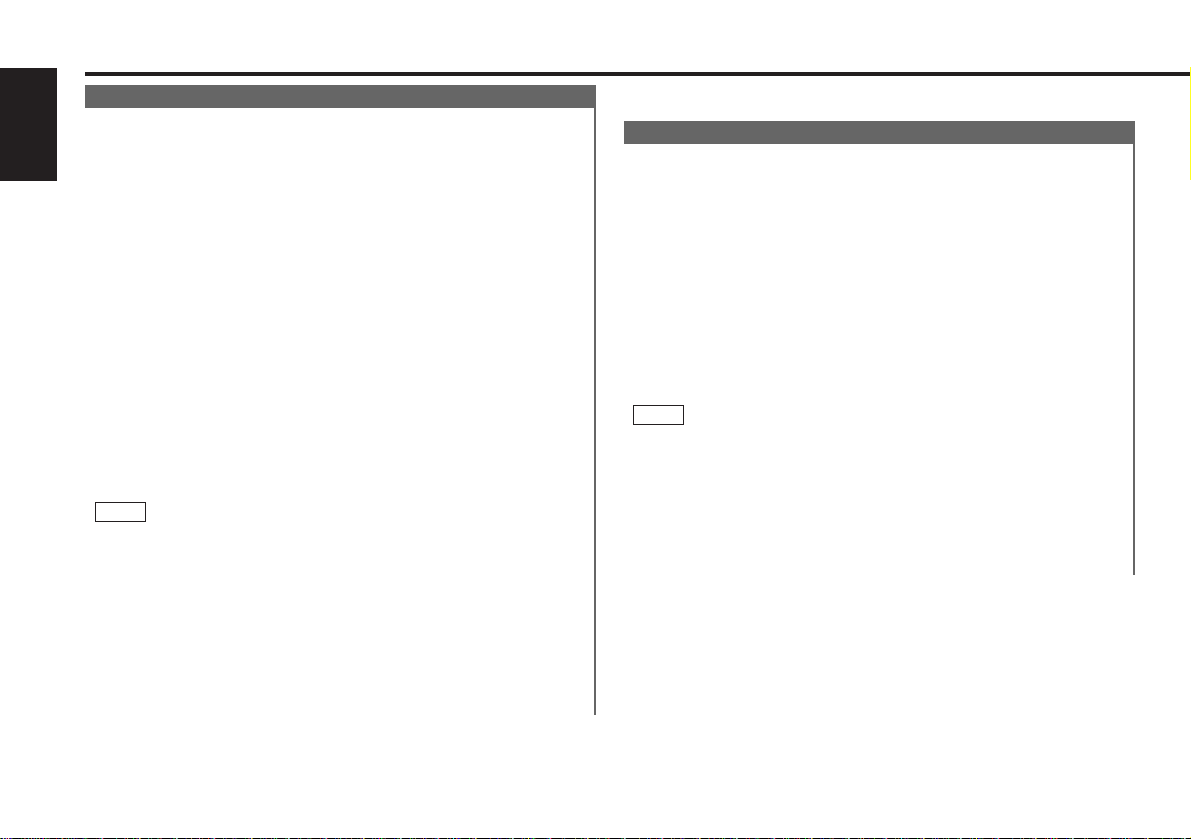
— 14 —
English
Tuner features (See page 6)
Auto Memory Entry
You can automatically store all the receivable frequencies in
the band currently being listened to, and then recall them with
the touch of a button later. This function is especially useful
when you are travelling and do not know what stations are
available. Up to 6 frequencies can be stored this way.
Select the band for auto memory entry.
Hold down the MENU button for one second or more.
"MENU" is displayed and the menu mode is turned on.
Press the ¢ button repeatedly until "AUTO-MEMORY"
appears in the display.
Press the 4 button to search in the other direction.
Hold down either the AM button or FM button for two seconds
or more to start auto memory function.
The numbers of the preset station buttons showed in order.
When all the stations in a certain band are stored in the preset
memory, the auto memory entry stops. The tuner then plays
the last station received.
Recalling a Preset Station:
Press the preset station button (#1-6) for the desired station.
The number of the recalled station is displayed.
• When the AF function is turned on whilst auto memory entry
takes place, only RDS stations (i.e., stations with RDS
capability) are stored. RDS stations that have been preset for
FM1 cannot also be preset in FM2 or FM3.
• When the local seek function is turned whilst auto memory
entry takes place, stations with poor reception are not stored.
• When the Traffic Information function is on , only the local
traffic information station frequency will be stored.
Cancelling Auto Memory Entry During Its Operation:
Press the MENU button whilst auto memory entry is taking
place to stop the process.
NOTE
4
3
2
1
Direct Access Tuning
When you already know the frequency of the station that you
want to listen to, you can enter it directly for quick access.
Select the band by pressing the FM or AM button.
Press the DIRECT button.
The frequency part of the display blinks for 10 seconds.
If you make no input in the 10-second period, direct access
tuning is automatically cancelled.
Enter the frequency of the desired station whilst the display is
blinking.
If you want to listen to an FM station at 92.1 MHz, for
example, press 0, 9, 2, and 1.
If you want to listen to an AM station at 810 kHz, for example,
press 0, 8, 1, and 0.
• When a frequency which cannot be received is input, this
frequency is not verified and operation returns to the original
frequency input mode.
• FM frequencies can only be input in 0.1 MHz steps, and not in
0.01 steps.
Cancelling Direct Access Tuning:
Press the DIRECT button again.
NOTE
3
2
1
Function of remote control with number/letter entry buttons
(See page 8)
