Page 1
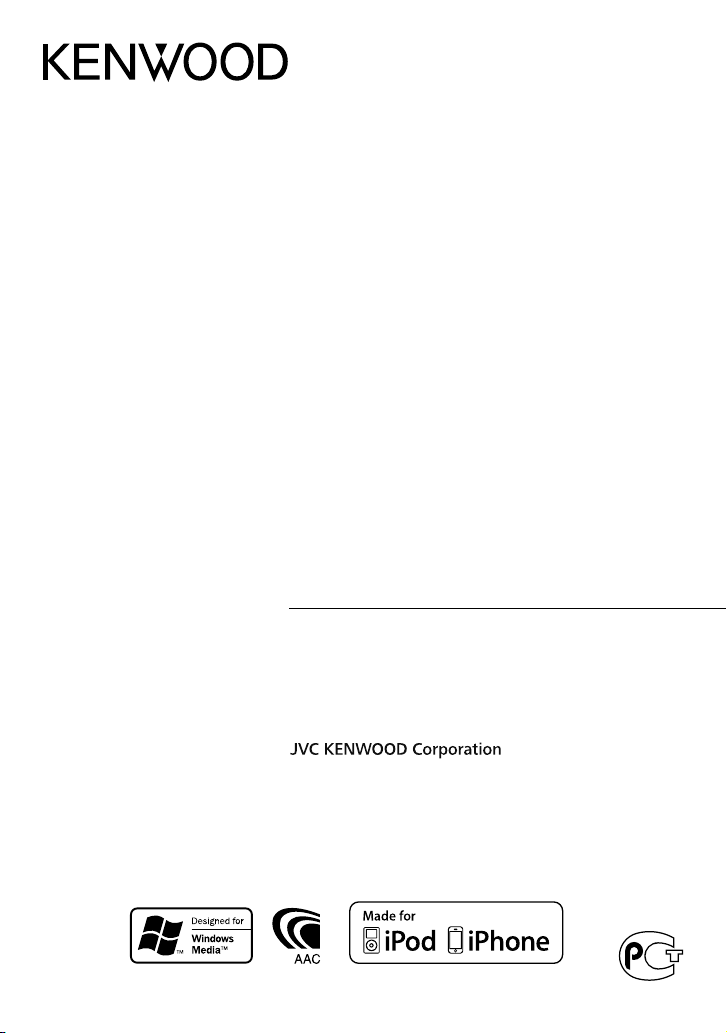
KDC-4554U
KDC-4054UB
KDC-4054UR
KDC-3454UQ
KDC-3354UGY
KDC-3254URY
KDC-3054UG
KDC-3054UR
KDC-3054URY
KDC-316UR
CD-RECEIVER
INSTRUCTION MANUAL
РAДИОПРИЕMНИК С KOMПAKT–ДИСKAMИ
ИHCTPУKЦИЯ ПO ЭKCПЛУATAЦИИ
АВТОМАГНІТОЛА
ІНСТРУКЦІЯ З ЕКСПЛУАТАЦІЇ
Изделие изготовлено в Индонезии
GET0744-003A (E20)© 2011 JVC KENWOOD Corporation
Page 2
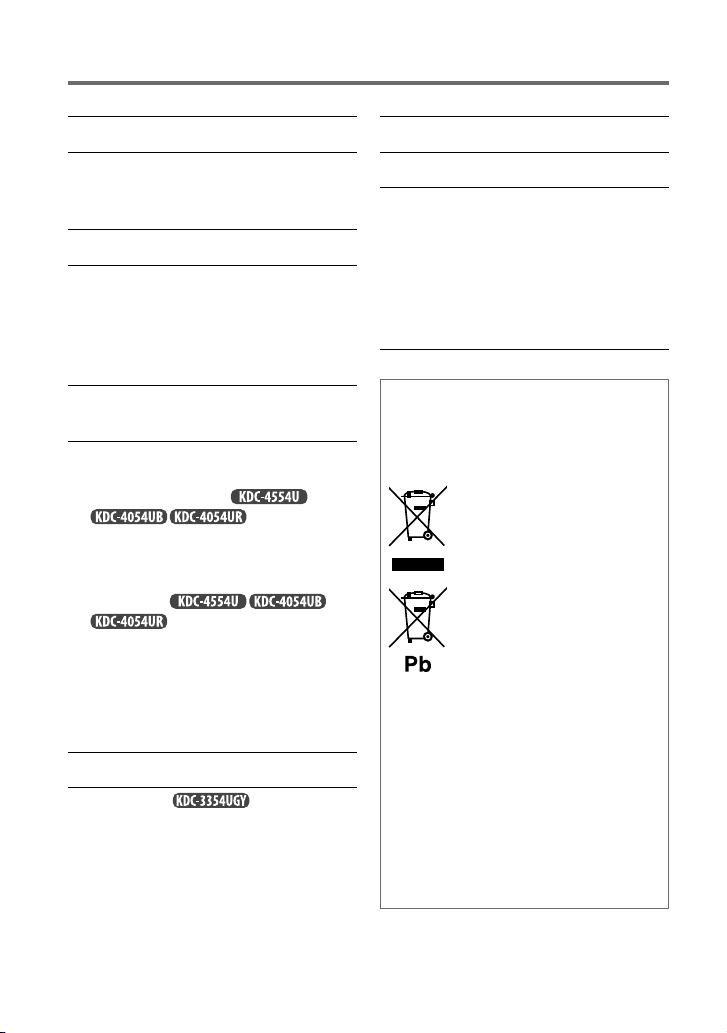
CONTENTS
Safety 3
Preparation 4
How to attach/detach the faceplate
How to reset your unit
Basic operations 5
Getting started 7
Canceling the display demonstration
Setting the demonstration mode
Adjusting the clock
Initial settings before operations
Listening to the radio 8
Adjust [SETTINGS] mode settings
Listening to a disc/ USB device/ iPod 10
Start playing a disc
Connecting a USB device
Connecting an iPod
Selecting Repeat Play
Selecting Random Play
Selecting a folder/track/file
Functions of
Selecting a song by alphabet
Selecting App & iPod Control Mode
Adjust [SETTINGS] mode settings
(for
)
with iPod
Listening to the other external
components 13
Using the remote controller (RC-405) 13
Equipped for
Basic operations
Direct Access Tuning
Direct Music Search
Function settings 15
Troubleshooting 17
Installation/connection 19
Basic procedure
Warning
Caution
Wiring connection
Installing the unit
Removing the unit
Specifications 23
Information on Disposal of Old
Electrical and Electronic Equipment and
Batteries (applicable for EU countries
that have adopted separate waste
collection systems)
Products and batteries with the
symbol (crossed-out wheeled
bin) cannot be disposed as
household waste.
Old electrical and electronic
equipment and batteries should
be recycled at a facility capable
of handling these items and
their waste byproducts.
Contact your local authority
for details in locating a recycle
facility nearest to you. Proper
recycling and waste disposal
will help conserve resources
whilst preventing detrimental
effects on our health and the
environment.
Notice: The sign “Pb” below the
symbol for batteries
indicates that this
battery contains lead.
2
Page 3
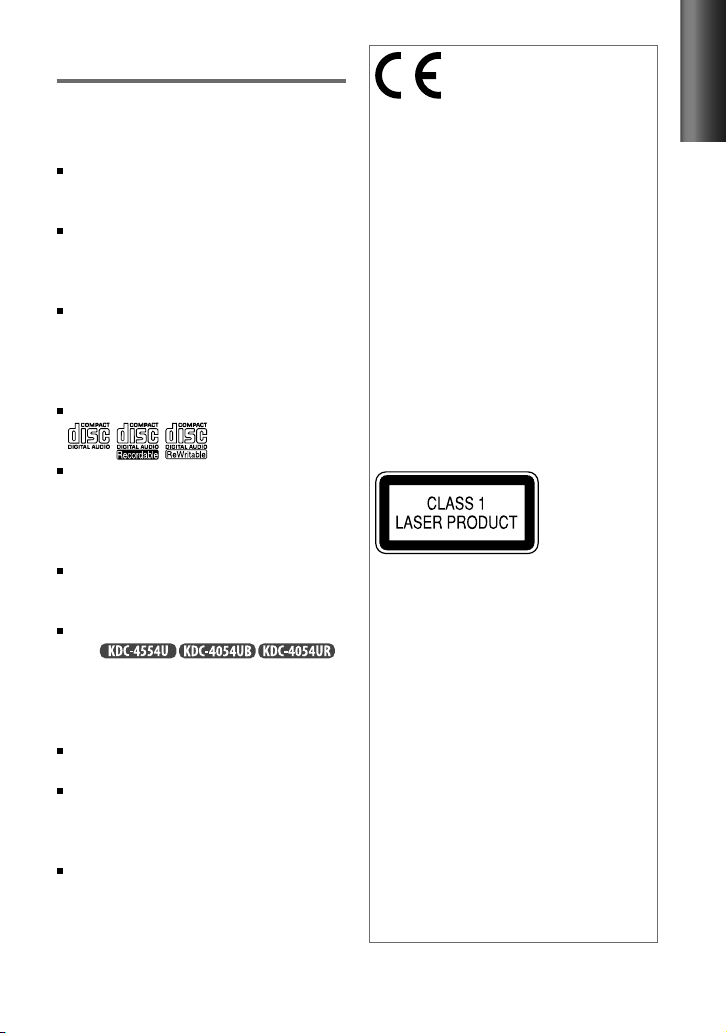
Safety
WARNING
Stop the car before operating the unit.
Important to know...
To prevent a short circuit, never put or
leave any metallic objects (such as coins or
metal tools) inside the unit.
Caution: Adjust the volume so that you
can hear sounds outside the car. Driving
with the volume too high may cause an
accident.
Condensation: When the car is air-
conditioned, moisture may collect on the
laser lens. This may cause disc read errors.
In this case, remove the disc and wait for
the moisture to evaporate.
This unit can only play the CDs with:
The illustrations in this manual are
examples used to explain more clearly
how the controls are used. Therefore, what
appears on the illustrations may differ from
what appears on the actual equipment.
A USB connection cable, CA-U1EX
(max.: 500 mA) (optional accessory) is
required for connecting a USB device.
You can connect an Apple iPod/iPhone
with
The word “iPod” appearing in this manual
indicates the iPod or iPhone connected
to this unit with a connection cable,
KCA-iP102 (optional accessory).
If you experience problems during
installation, consult your Kenwood dealer.
When you purchase external components,
check with your Kenwood dealer to make
sure that they work with your model and in
your area.
Detailed information and notes about the
playable audio files are stated in an online
manual on the following site:
www.kenwood.com/cs/ce/audiofile/
Declaration of Conformity with regard
to the EMC Directive 2004/108/EC
Manufacturer:
JVC KENWOOD Corporation
3-12, Moriyacho, Kanagawa-ku, Yokohamashi, Kanagawa, 221-0022, Japan
EU Representative’s:
Kenwood Electronics Europe BV
Amsterdamseweg 37, 1422 AC UITHOORN,
The Netherlands
This Product is not installed by the
manufacturer of a vehicle on the
production line, nor by the professional
importer of a vehicle into an EU Member
State.
The marking of products using lasers
The label is attached to the chassis/case
and says that the component uses laser
beams that have been classified as Class 1.
It means that the unit is utilizing laser
beams that are of a weaker class. There is
.
no danger of hazardous radiation outside
the unit.
For Turkey
Bu ürün 26891sayılı Resmi Gazete’de
yayımlanan Elektrikli ve Elektronik Eşyalarda
Bazı Zararlı Maddelerin Kullanımının
Sınırlandırılmasına Dair Yönetmeliğe uygun
olarak üretilmiştir.
This product complies with Directive,
Number 26891 regarding “REGULATION ON
THE RESTRICTION OF THE USE OF CERTAIN
HAZARDOUS SUBSTANCES IN ELECTRICAL
AND ELECTRONIC EQUIPMENT”.
ENGLISH
3
Page 4
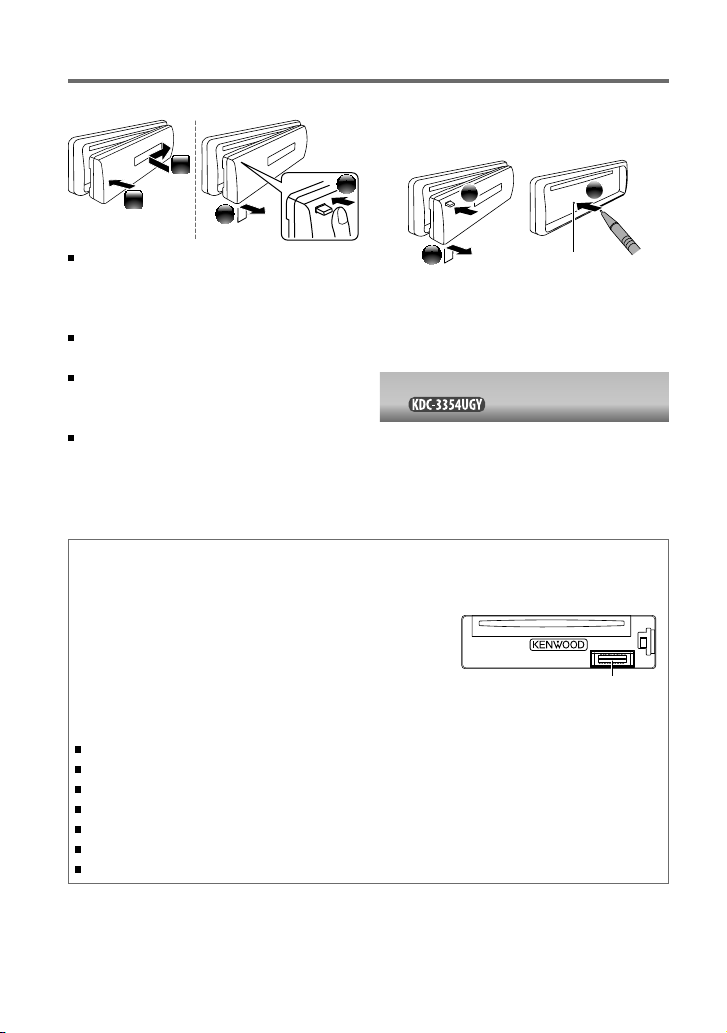
Preparation
How to attach/detach the faceplate
1
2
Do not expose the faceplate to direct
sunlight, excessive heat, or humidity. Also
avoid places with too much dust or the
possibility of water splashing.
Keep the faceplate in its casing while
detached.
The faceplate is a precision piece of
equipment and can be damaged by shocks
or jolts.
To prevent deterioration, do not touch the
terminals of the unit and faceplate with
your fingers.
2
How to reset your unit
If this unit fails to operate properly, press the
reset button.
1
The unit returns to factory settings when the
reset button is pressed.
Remote controller (RC-405) is equipped
for . (page 13, 14)
1
2
Reset button
3
Maintenance
Cleaning the unit: Wipe off the dirt on the panel with a dry silicon or soft cloth. Failure to
observe this precaution may result in damage to the monitor or unit.
Cleaning the connector: The unit may not function
properly if the connectors between the unit and faceplate
are dirty. Detach the faceplate and clean the connector
with a cotton swab gently, being careful not to damage
the connector.
Handling discs
Do not touch the recording surface of the disc.
Do not stick tape etc. on the disc, or use a disc with tape stuck on it.
Do not use any accessories for the disc.
Clean from the center of the disc and move outward.
Clean the disc with a dry silicon or soft cloth. Do not use any solvents.
When removing discs from this unit, pull them out horizontally.
Remove the rims from the center hole and disc edge before inserting a disc.
Connector (on the reverse
side of the faceplate)
4
Page 5
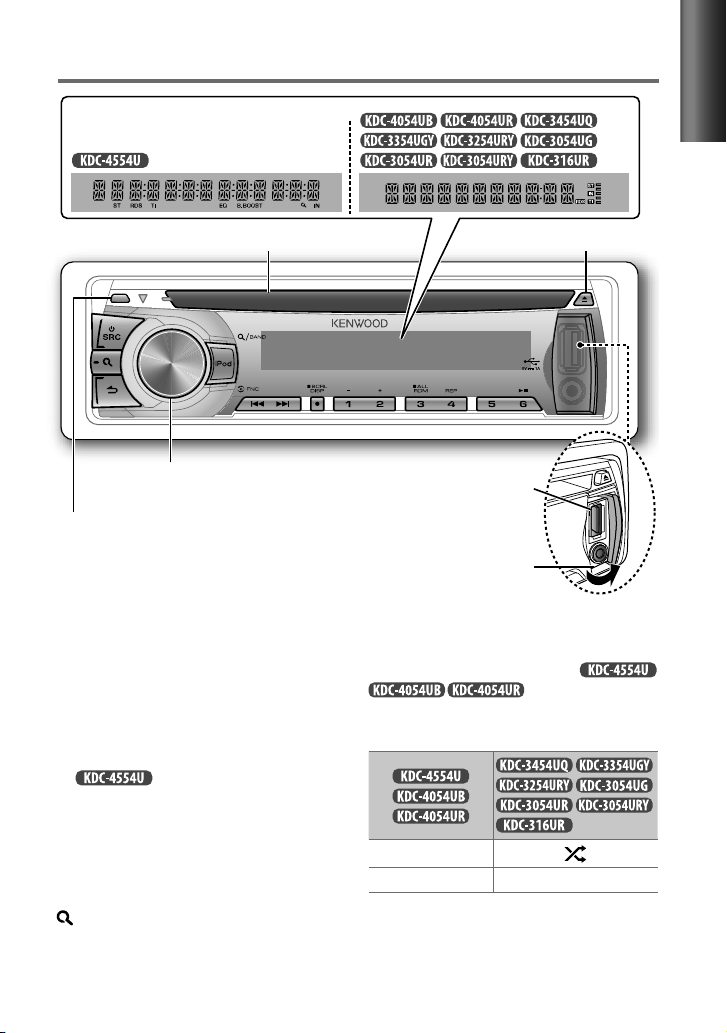
Basic operations
Display window
Loading slot Ejects the disc
Volume knob
Detaches the faceplate
The following indicator lights up when...
ST : A stereo broadcast is received (FM).
IN : A disc is in the unit.
TI : Traffic Information function is turned
on.
RDS : Radio Data System service is available.
For :
EQ : [PRESET EQ] is set to an EQ
mode other than [NATURAL].
(page 15)
B.BOOST : [BASS BOOST] is set to
[B.BOOST LV1], [B.BOOST LV2]
or [B.BOOST LV3]. (page 15)
: In Search Mode or when a
Playlist is displayed.
USB terminal
Auxiliary input jack
The illustration and button names used for
explanation in this manual are of
otherwise).
Refer to the table below for the difference:
iPod
3 (ALL RDM) 3
(unless mentioned
Continued...
ENGLISH
5
Page 6

When you press or hold the following button(s)...
Button General operation
Turns on.
Turns off if pressed and held.
SRC
Volume knob
(turn)
Volume knob
(press)
1 (–) / 2 (+) Selects the previous/next folder.
6 ( ) Pauses/resumes playback of a disc/ USB device/ iPod.
4
/
¢
SCRL DISP
iPod
Selects the available sources (TUNER, USB/ iPod, CD, AUX, STANDBY), if the
power is turned on.
• If the source is ready, playback also starts.
• “iPod” or “CD” is selectable only when an iPod is connected or a disc is loaded.
Adjusts the volume level.
Selects items.
Confirms selection.
Enters [FUNCTION] settings.
Selects the FM bands (FM1/ FM2/ FM3) or MW/ LW when “TUNER” is
selected as the source.
Enters Music Search mode.
Searches for radio station.
Selects track/file.
Fast-forwards/reverses tracks if pressed and held.
Changes the display information.
Scrolls the display information if pressed and held.
Enters clock adjustment mode directly (page 7) if pressed and held while
in clock display screen.
For :
Selects “iPod” source.
Enters the controlling mode (MODE ON/ MODE OFF) for iPod playback if
pressed and held. (page 12)
For
Selects Random Play. (page 11)
Returns to the previous item.
Exit from setting mode if pressed and held.
:
6
Page 7

Getting started
Canceling the display demonstration
The display demonstration is always turned on unless you cancel it.
When you turn on the power (or after you reset the unit), the display shows:
[CANCEL DEMO] \ [PRESS] \ [VOLUME KNOB]
1
Press the volume knob.
[YES] is selected as the initial setup.
2
Press the volume knob again to confirm.
[DEMO OFF] appears.
If no operation is done for about 15 seconds or if you turn the volume knob to select [NO] in
step 2, [DEMO MODE] appears and the display demonstration starts.
Setting the demonstration mode
1
Press the volume knob to enter [FUNCTION].
2
Turn the volume knob to select [DEMO MODE], then press to enter.
3
Turn the volume knob to select [ON] or [OFF].
If [ON] is selected, display demonstration starts if no operation is done for about
20 seconds.
4
Hold to finish the procedure.
Adjusting the clock
1
Press the volume knob to enter [FUNCTION] mode.
2
Turn the volume knob to select [SETTINGS], then press to enter.
3
Turn the volume knob to select [CLOCK], then press to enter.
4
Turn the volume knob to select [CLOCK ADJUST] / [CLOCK ADJ], then press to enter.
Clock hour flashes on the display.
5
Turn the volume knob to adjust the hour, then press to enter minute adjustment.
Clock minutes flashes on the display.
6
Turn the volume knob to adjust the minute, then press to confirm.
Press 4
7
Hold to finish the procedure.
/
¢ to move between the hour and minute adjustment.
ENGLISH
Initial settings before operations
1
Press SRC to enter [STANDBY] mode.
2
Press the volume knob to enter [FUNCTION] mode.
3
Turn the volume knob to select [INITIAL SET], then press to enter.
4
Turn the volume knob to make a selection, then press to confirm.
See table on page 8 for selection.
5
Hold to finish the procedure.
Continued...
7
Page 8

Item Selectable setting (Preset: *)
PRESET TYPE NORMAL/ NORM *: Memorizes one station for each preset button in each band (FM1/ FM2/ FM3/ MW/
LW). ; MIX: Memorizes one station for each preset button regardless of the selected band (FM1/ FM2/
FM3/ MW/ LW).
KEY BEEP ON */ OFF: Activates/deactivates the keypress tone.
RUSSIAN SET ON: Folder name, file name, song title, artist name, album name are displayed in Russian (if applicable). ;
OFF *: Cancels.
P-OFF WAIT Sets the duration when the unit will automatically turns off (while in standby mode) to save the battery.
––– : Cancels ; 20M *: 20 minutes ; 40M: 40 minutes ; 60M: 60 minutes
BUILT-IN AUX/
BUILTIN AUX
CD READ 1 *: Automatically distinguishes between audio file disc and music CD. ; 2:
SWITCH PREOUT/
SWITCH PRE
SP SELECT OFF */ 5/4/ 6 × 9/6/ OEM: Selects the speaker size for optimum performance.
F/W UP xx.xx YES *: Starts upgrading the firmware. ; NO:
ON *: Enables “AUX” in source selection. Sound of the connected external component is produce through
the car speakers. ; OFF: Disables “AUX” in source selection.
Forces to play as a music CD. No
sound can be heard if an audio file disc is played.
Except for
REAR */ SUB-W: Selects whether rear speakers or a subwoofer are connected to the line out terminals on
the rear of the unit (through an external amplifier).
For details on how to update the firmware, see: www.kenwood.com/cs/ce/
:
Cancels (upgrading is not activated).
Listening to the radio
Hold for about 2 seconds to memorize the current station.
Press briefly to recall memorized station.
1
Press SRC to select “TUNER.”
2
Press repeatedly to select a band (FM1/ FM2/ FM3/ MW/ LW).
3
Press 4
/
¢ to search for a station.
8
Page 9

Adjust [SETTINGS] mode settings
While listening to the radio...
1
Press the volume knob to enter [FUNCTION] mode.
2
Turn the volume knob to select [SETTINGS], then press to enter.
3
Turn the volume knob to make a selection, then press to confirm.
See table below for selection.
4
Hold to finish the procedure.
Item Selectable setting (Preset: *)
LOCAL SEEK ON: Searches only FM stations with good reception. ; OFF *: Cancels.
4
SEEK MODE Selects the tuning mode for
AUTO MEMORY YES *: Automatically starts memorizing 6 stations with good reception. ; NO:
MONO SET ON: Improve the FM reception (but the stereo effect may be lost). ; OFF *: Cancels (stereo effect resumes).
PTY SEARCH Selects the available Program Type (see table below). Then, press
TI ON: Allows the unit to temporarily switch to Traffic Information. ; OFF *: Cancels.
NEWS SET 00M – 90M: Sets the time for receiving the next news bulletin. ; OFF *: Cancels.
AF SET ON *: Automatically searches for another station broadcasting the same program in the same Radio Data
REGIONAL ON *: Switches to another station only in the specific region using the “AF” control. ; OFF: Cancels.
AUTO TP SEEK/
ATP SEEK
[MONO SET/ PTY SEARCH] is selectable only when the source is “FM.”
[TI/ NEWS SET/ AF SET/ REGIONAL/ AUTO TP SEEK/ ATP SEEK] is selectable only when the source is “FM.” If other
playback source is selected, these settings are selectable under [TUNER SET] item. (page 17)
AUTO1 *: Automatically search for a station. ; AUTO2: Search in the order of the stations in the preset
memory. ; MANUAL: Manually search for a station.
memorizing is not activated). (Selectable only if [NORMAL] / [NORM] is selected for [PRESET TYPE].)
(page 7, 8)
Press the volume knob to enter PTY language selection. Turn the volume knob to select the PTY language
(ENGLISH */ FRENCH/ GERMAN), then press to confirm.
System network with better reception when the current reception is poor. ; OFF:
ON *: Automatically searches for a station with better reception when the traffic information‘s reception
is poor. ; OFF: Cancels.
/ ¢ buttons.
Cancels (automatic
4
/ ¢ to start searching.
Cancels.
ENGLISH
Available Program Type ([SPEECH]
SPEECH MUSIC NEWS AFFAIRS INFO SPORT EDUCATE
DRAMA CULTURE SCIENCE VARIED POP M (music) ROCK M (music) EASY M (music)
LIGHT M (music) CLASSICS
RELIGION PHONE IN TRAVEL LEISURE JAZZ COUNTRY
OLDIES FOLK M (music) DOCUMENT
The unit will search for the Program type categorized under
The Radio Data System feature won't work where the service is not supported by any
broadcasting station.
If the volume is adjusted during reception of traffic information, the adjusted volume is
memorized automatically. It will be applied the next time Traffic Information function is
turned on.
: White character item. ;
OTHER M (music)
WEATHER FINANCE CHILDREN SOCIAL
[MUSIC]
: Black character item)
[SPEECH]
or
[MUSIC]
:
NATION M (music)
if selected.
9
Page 10
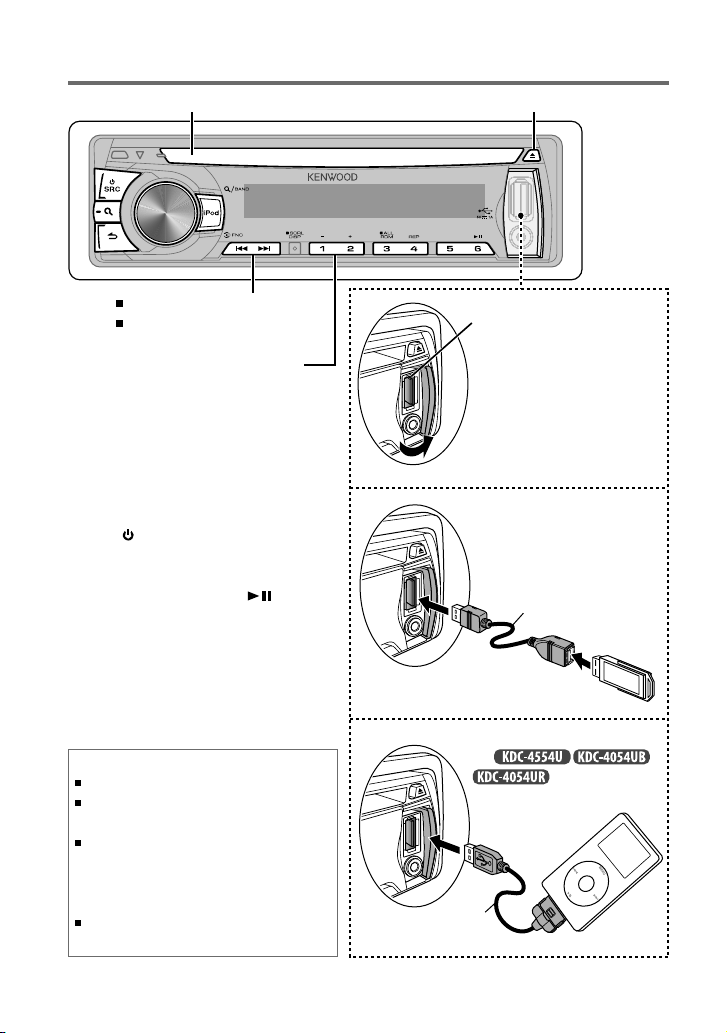
Listening to a disc/ USB device/ iPod
Ejects the disc. (“NO DISC” appears and “IN” indicator goes off.)Loading slot
Press to select track/file.
Hold to fast-forwards/reverses.
Press to select previous/next folder.
• Not available if “ALL RANDOM” is
selected.
Start playing a disc
1
Press SRC to turn on the power.
2
Insert a disc into the loading slot.
Playback starts automatically.
3
Press number button 6 ( ) to
resume/pause playback (if necessary).
Discs that cannot be used
Discs that are not round.
Discs with coloring on the recording surface or discs
that are dirty.
You cannot play a Recordable/ReWritable disc that
has not been finalized. (For the finalization process
refer to your disc writing software, and your disc
recorder instruction manual.)
8 cm CD cannot be used. Attempt to insert using an
adapter can cause malfunction.
USB terminal
Slide open the cover,
then make the following
connection.
The source automatically
switches, and playback
starts.
Connecting a USB
device
CA-U1EX (Max.: 500 mA)
(optional accessory)
USB device (commercially available)
Connecting an iPod
(for
)
Apple iPod
(commercially available)
KCA-iP102
(optional accessory)
10
Page 11
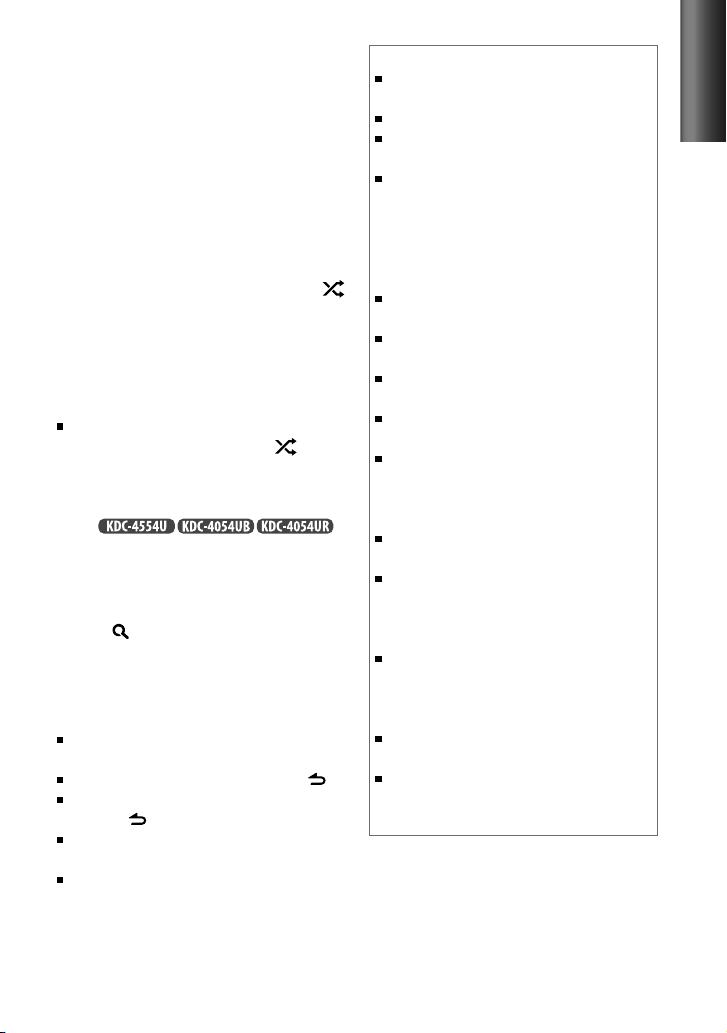
Selecting Repeat Play
Press number button 4 (REP) repeatedly
to make a selection.
Audio CD : TRACK/ TRAC (track) REPEAT,
REPEAT OFF
AAC/MP3/WMA :
FILE REPEAT, FOLDER/ FOLD (folder)
REPEAT, REPEAT OFF
iPod : FILE REPEAT, REPEAT OFF
Selecting Random Play
Press number button 3 (ALL RDM) or
repeatedly to make a selection.
Audio CD : DISC RANDOM, RANDOM OFF
AAC/MP3/WMA/iPod :
FOLDER/ FOLD (folder) RANDOM,
RANDOM OFF
For AAC/MP3/WMA/iPod : Press and hold
number button 3 (ALL RDM) or to
select “ALL RANDOM.”
– Applicable only if “RANDOM OFF” is
selected initially.
–
For
:
Changes the iPod browsing item to
“songs.”
Selecting a folder/track/file
1
Press to enter Music Search mode.
“SEARCH” appears, then the current file
name appears on the display.
2
Turn the volume knob to select a folder/
track/file, then press to confirm.
To return to the root folder (or first track for
audio CD), press number button 5.
To return to the previous folder, press .
To cancel the Music Search mode, press
and hold .
< or > on the display indicates that
preceded/next item is available.
For USB device * and iPod: To skip search,
press 4 / ¢.
* This operation is effective only for the files
registered in the database created with
Kenwood Music Editor. (See right column.)
About Audio file
Playable Audio file: AAC-LC (.m4a), MP3 (.mp3),
WMA (.wma)
Playable disc media: CD-R/RW/ROM
Playable disc file format: ISO 9660 Level 1/2, Joliet,
Romeo, Long file name.
Playable USB device file system: FAT16, FAT32
Although the audio files are complied with the standards
listed above, the play maybe impossible depending on the
types or conditions of media or device.
About USB device
This unit can play AAC/MP3/WMA files stored on a USB
mass storage class device.
Install the USB device in the place where it will not
prevent you from driving your vehicle properly.
You cannot connect a USB device via a USB hub and
Multi Card Reader.
Make sure all important data has been backed up to
avoid losing the data.
Connecting a cable whose total length is longer than
5 m can result in abnormal playback.
About “KENWOOD Music Editor”
This unit supports the PC application “KENWOOD Music
Editor Light ver1.1” or later.
When you use the audio file with database information
added by the “KENWOOD Music Editor Light ver1.1,”
you can search a file by title, album or artist name using
Music Search.
In the Instruction manual, the term “USB device” is
used to mean the device that contains audio files with
database information added with KENWOOD Music
Editor.
“KENWOOD Music Editor Light ver1.1” is available from
the following web site: www.kenwood.com/cs/ce/
For further information on “KENWOOD Music Editor
Light ver1.1,” refer to the site above or the application
help.
ENGLISH
11
Page 12
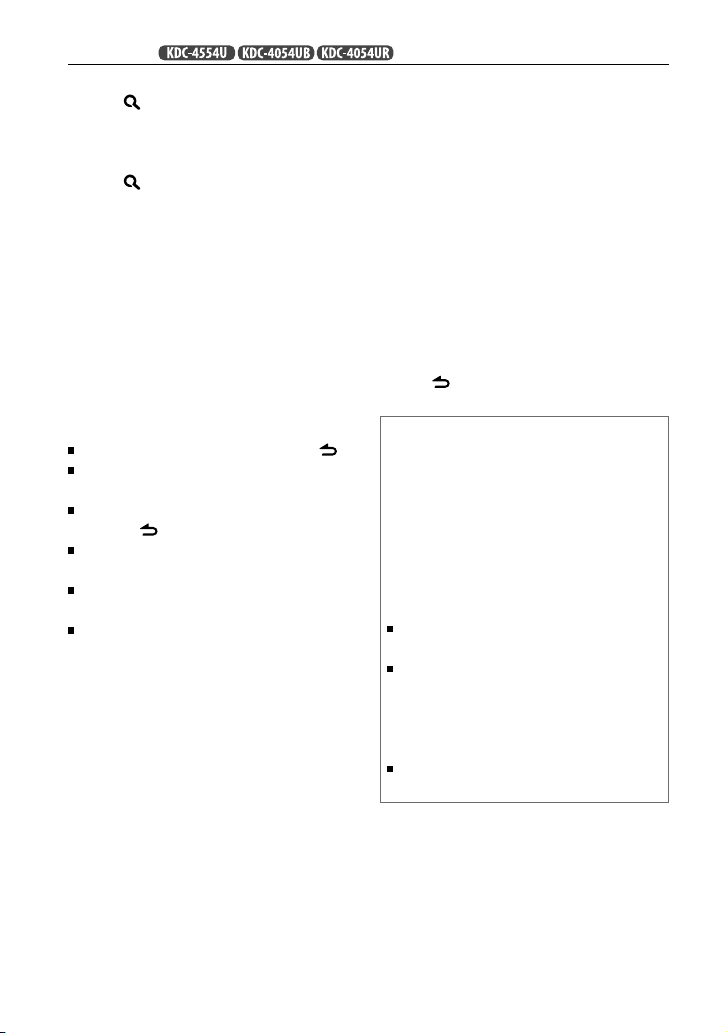
Functions of
Selecting a song by alphabet
1
Press to enter Music Search mode.
“SEARCH” appears.
2
Turn the volume knob to select a
category, then press to confirm.
3
Press again to enter alphabet search
mode.
“SEARCH <
appears.
4
Turn the volume knob to select the
character to be searched for.
5
Press 4 / ¢ to move to the entry
position.
You can enter up to three characters.
6
Press the volume knob to start
searching.
7
Turn the volume knob to select a folder/
track/file, then press to confirm.
To return to the previous folder, press .
To return to the top menu, press number
button 5.
To cancel the Alphabet Search mode, press
and hold .
A longer searching time is required if there
are many songs or playlists in the iPod.
To search for a character other than A to Z
and 0 to 9, enter only “ * ”.
The article (a, an, the) of songs name will
be skipped during search.
– – –
>”/ “SRCH <
– – –
>”
Selecting App & iPod Control Mode
Press and hold iPod to make a selection.
MODE ON: Control iPod from the iPod *.
“APP&iPod MODE”/ “APP&iPod” appears
on the display.
MODE OFF: Control iPod from the unit.
* You can still control play/pause, select files,
fast-forward/reverse files from the unit.
with iPod
Adjust [SETTINGS] mode settings
While listening to an iPod...
1
Press the volume knob to enter
[FUNCTION] mode.
2
Turn the volume knob to select
[SETTINGS], then press to enter.
3
Turn the volume knob to select
[SKIP SEARCH], then press to enter.
4
Turn the volume knob to make a
selection, then press to confirm.
0.5% (initial)/ 1%/ 5%/ 10% : Sets the
ratio of skip when searching for a song in
Music Search mode.
(Holding 4 / ¢ skips songs at 10%
regardless of the setting made.)
5
Hold to finish the procedure.
About compatible iPod/iPhone
Made for
– iPod touch (1st, 2nd, 3rd, and 4th generation)
– iPod classic
– iPod with video
– iPod nano (1st, 2nd, 3rd, 4th, 5th, and 6th generation)
– iPhone 4
– iPhone 3GS
– iPhone 3G
– iPhone
For the latest compatible list and software version of
iPod/iPhone, see: www.kenwood.com/cs/ce/ipod
If you start playback after connecting the iPod, the
music that has been played by the iPod is played first.
In this case, “RESUMING” is displayed without
displaying a folder name, etc. Changing the browse
item will display a correct title, etc.
You cannot operate iPod if “KENWOOD” or “✓”
displayed on iPod.
12
Page 13
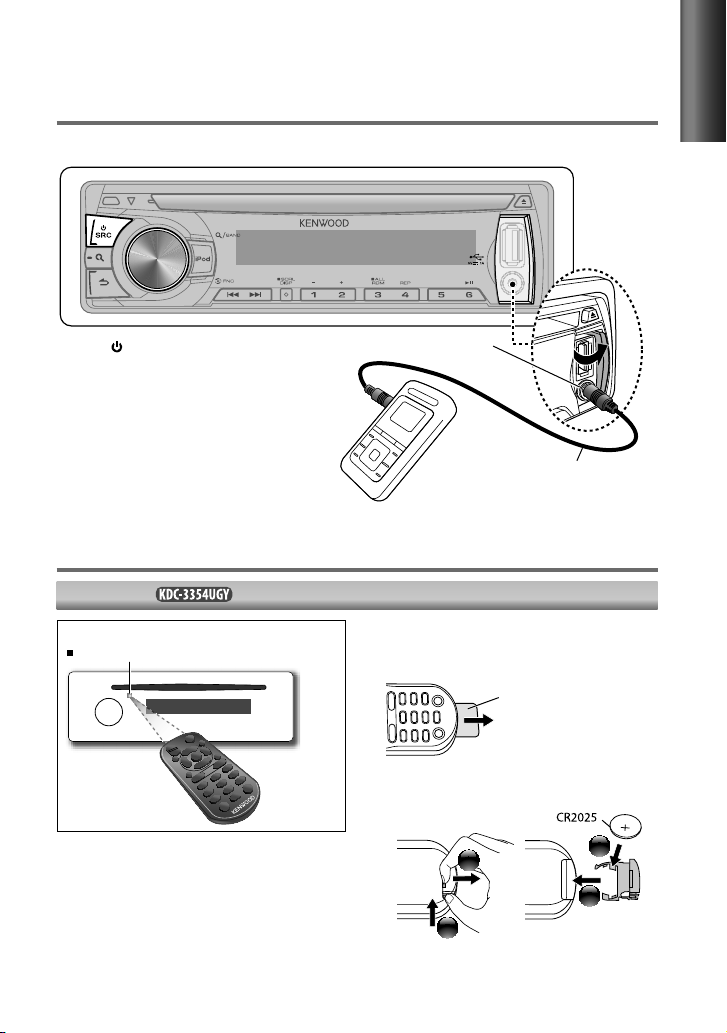
Listening to the other external
components
Preparation : Make sure [ON] is selected for [BUILT-IN AUX] / [BUILTIN AUX]. (page 7, 8)
ENGLISH
1
Press SRC to select “AUX.”
2
Turn on the external component and
start playing.
3
Turn the volume knob to adjust the
volume.
Portable audio device
(commercially available)
Auxiliary input jack
3.5 mm stereo mini plug
(commercially available)
Using the remote controller (RC-405)
Equipped for
Remote sensor
Do not expose to bright sunlight.
Preparation:
When you use the remote controller for the
first time, pull out the insulation sheet.
Insulation sheet
If the effectiveness of the remote
controller decreases, replace the battery.
2
1
3
4
Continued...
13
Page 14

RC-405
(Not used.)
Caution:
Do not set the remote control in hot places
such as on the dashboard.
Lithium battery.
Danger of explosion if the battery is
incorrectly replaced. Replace only with the
same or equivalent type.
The battery pack or batteries shall not be
exposed to excessive heat such sunshine,
fire or the like.
Keep battery out of reach of children and in
original package until ready to use. Dispose
of used batteries promptly. If swallowed
contact physician immediately.
Basic operations
SRC : Selects the available sources.
VOL : Adjusts the volume level.
5 / ∞ : Selects folder/track/file (in Music
Search mode).
ENT : Pauses/resumes playback.
Confirms selection (in Music
Search mode).
*AM– / #FM+ : Selects bands.
Selects folders.
4 / ¢ (+) : Searches for radio station.
Selects track/file.
1 – 6 : Selects preset station.
AUD : Enters [AUDIO CTRL] settings
directly.
ATT : Attenuates the sound. (To return
to the previous level, press the
button again.)
: Returns to the previous item (in
Music Search mode).
EXIT : Exit from setting mode.
Direct Access Tuning
1
Press FM+ / AM– to select a band.
2
Press DIRECT to enter Direct Access
Tuning mode.
“– – – –” appears on the display.
3
Press the number buttons to enter the
frequency.
4
Press 4 / ¢ ( + ) to search for the
frequency.
To cancel Direct Access Tuning mode, press
or EXIT.
If no operations is done for 10 seconds
after step 3, Direct Access Tuning is
automatically canceled.
Direct Music Search
• Not available if Random Play is selected.
• Not applicable for iPod and Kenwood Music
Editor.
1
Press DIRECT to enter Direct Music
Search Mode.
“– – –” appears.
2
Press the number buttons to enter the
track number.
3
Press 4 / ¢ to search for the music.
To cancel the Direct Music Search Mode,
press or EXIT.
14
Page 15
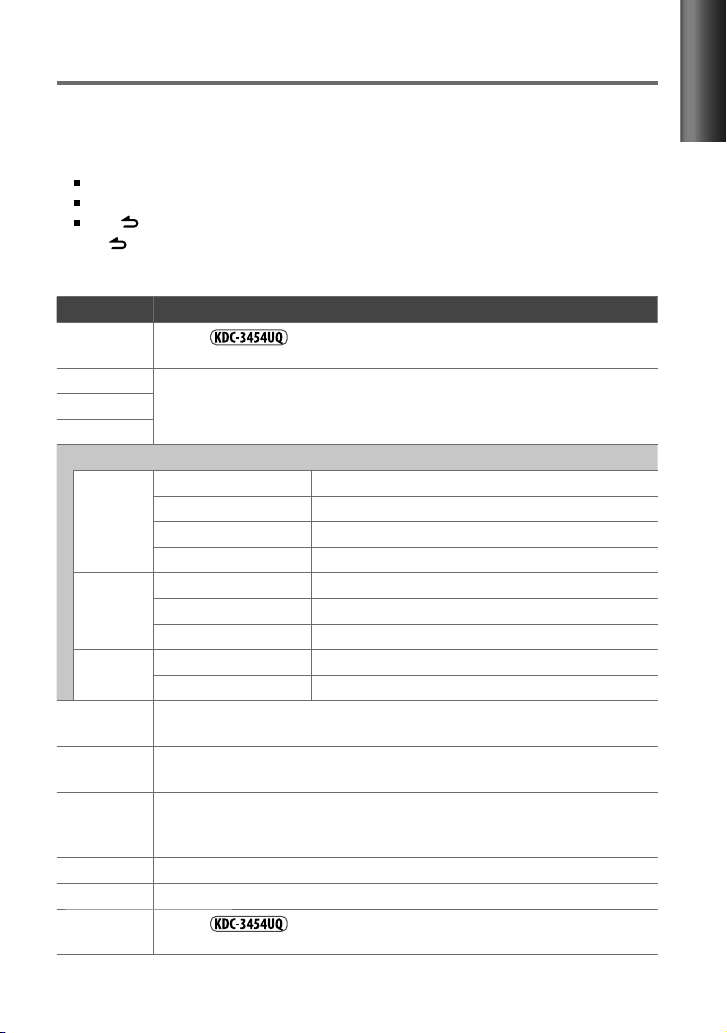
Function settings
1
Press the volume knob to enter [FUNCTION] mode.
2
Turn the volume knob to select [AUDIO CONTROL] / [AUDIO CTRL] or [SETTINGS], then
press to enter.
3
Turn the volume knob to make a selection, then press to confirm.
See table below for selection.
Repeat step 3 until the desired item is selected/activated.
Press to return to the previous item.
4
Hold to finish the procedure.
[AUDIO CONTROL] / [AUDIO CTRL] : While listening to any source except in STANDBY state...
Item Selectable setting (Preset: *)
SUB-W LEVEL Except for :
–15 — +15 (Preset: 0): Adjusts the subwoofer output level.
BASS LEVEL –8 — +8 (Preset: 0):
MID LEVEL
TRE LEVEL
EQ PRO
BASS ADJUST BASS CTR FRQ/ BASS C FRQ 60/ 80/ 100 */ 200: Selects the center frequency.
MID ADJUST MID CTR FRQ/ MID C FRQ 0.5K/ 1.0K */ 1.5K/ 2.5K: Selects the center frequency.
TRE ADJUST TRE CTR FRQ/ TRE C FRQ 10.0K/ 12.5K */ 15.0K/ 17.5K: Selects the center frequency.
PRESET EQ NATURAL */ USER/ ROCK/ POPS/ EASY/ TOP40/ JAZZ/ POWERFUL: Selects a preset sound mode
BASS BOOST B.BOOST LV1/ B.BOOST LV2/ B.BOOST LV3: Selects your preferred bass boost level. ;
LOUDNESS LOUDNESS LV1 */ LOUD LV1 */ LOUDNESS LV2/ LOUD LV2: Selects your preferred low and high
BALANCE L15 — R15 (Preset: 0): Adjusts the left and right speaker output balance.
FADER R15 — F15 (Preset: 0): Adjusts the rear and front speaker output balance.
SUBWOOFER SET/
SUB-W SET
making an adjustment, select the source you want to adjust.)
BASS LEVEL –8 — +8 (Preset: 0): Adjusts the level.
BASS Q FACTOR/ BASS Q FCTR 1.00 */ 1.25/ 1.50/ 2.00: Adjusts the quality factor.
BASS EXTEND ON: Turns on the extended bass. ; OFF *: Cancels.
MID LEVEL –8 — +8 (Preset: 0): Adjusts the level.
MID Q FACTOR/ MID Q FCTR 0.75/ 1.00 */ 1.25: Adjusts the quality factor.
TRE LEVEL –8 — +8 (Preset: 0): Adjusts the level.
suitable to the music genre. (Selects [USER] to use the customized bass, middle, and treble settings.)
B.BOOST OFF *:
frequencies boost to produce a well-balanced sound at a low volume level. ;
LOUDNESS OFF/ LOUD OFF:
Except for
ON *: Turns on the subwoofer output. ; OFF: Cancels.
Source tone memory: Adjusts the level to memorize in each source. (Before
Cancels.
Cancels.
:
Continued...
15
ENGLISH
Page 16
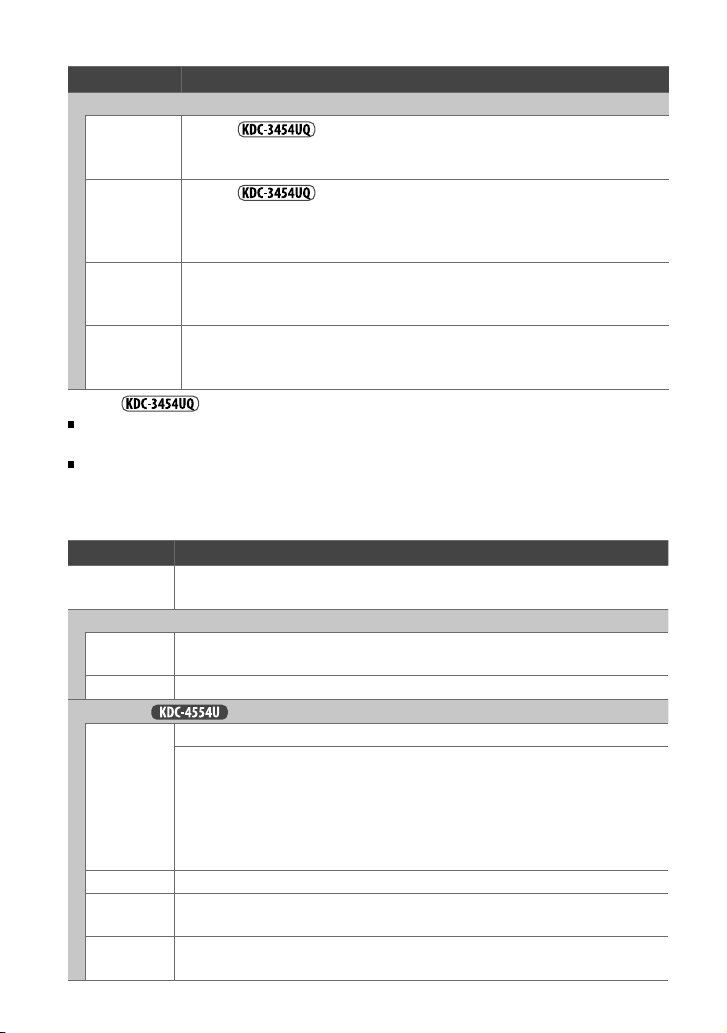
[AUDIO CONTROL] / [AUDIO CTRL] : While listening to any source except in STANDBY state...
Item Selectable setting (Preset: *)
DETAILED SET/ DETAIL SET
LPF SUBWOOFER/
LPF SUB-W
SUB-W PHASE Except for
SUPREME SET ON *: Creates realistic sound by interpolating the high-frequency components that are lost in AAC/
VOLUME OFFSET/
VOL OFFSET
(Preset: 0)
Except for
[SUB-W LEVEL/ SUBWOOFER SET/ SUB-W SET/ LPF SUBWOOFER/ LPF SUB-W/ SUB-W PHASE] is selectable only if
[SWITCH PREOUT/ SWITCH PRE] is set to [SUB-W]. (page 7, 8)
[SUB-W LEVEL/ LPF SUBWOOFER/ LPF SUB-W/ SUB-W PHASE] is selectable only if [SUBWOOFER SET/ SUB-W SET] is
set to [ON].
[SETTINGS]
Item Selectable setting (Preset: *)
AUX NAME SET/
AUX NAME
CLOCK
CLOCK ADJUST/
CLOCK ADJ
TIME SYNC ON *: Synchronizes the Radio Data System station time data and the unit’s clock. ; OFF: Cancels.
DISP & KEY (for
COLOR SELECT VARIABLE SCAN */ COLOR 01 – COLOR 24/ USER: Selects your preferred key illumination color.
DISP DIMMER ON: Dims the display illumination. ; OFF *: Cancels.
TEXT SCROLL AUTO */ ONCE: Selects to scroll the display information automatically, or scroll only once. ;
KEY DIMMER DIMMER LV1: Dims the key illumination constantly. ; DIMMER LV2: Dims the key illumination darker
Except for
THROUGH *: All signals are sent to the subwoofer. ; 85HZ/ 120HZ/ 160HZ: Frequencies higher than
85 Hz/ 120 Hz/ 160 Hz are cut off.
REVERSE/ REV
be in line with the speaker output for optimum performance. (Selectable only if a setting other than
[THROUGH] is selected for [LPF SUBWOOFER/ LPF SUB-W].)
MP3/WMA audio compression. ; OFF: Cancels. (Selectable only when playback an AAC/MP3/WMA
disc or a USB device, except iPod.)
–8 — +8 (for AUX) ; –8 — 0 (for other sources)
source. The volume level will automatically increase or decrease when you change the source. (Before
making an adjustment, select the source you want to adjust.)
:
AUX */ DVD/ PORTABLE/ GAME/ VIDEO/ TV: Selects the desired name for the connected component.
(Selectable only if “AUX” is selected as the source.)
(For details, see page 7.)
)
You can create your own color (when [COLOR 01] — [COLOR 24] or [USER] is selected). The color you
created can be selected when you select [USER].
1. Hold the volume knob to enter the detail color adjustment mode.
4
2. Press
3. Press the volume knob to confirm and exit.
OFF: Cancels.
than DIMMER LV1. ; DIMMER OFF *:
/ ¢ to select the color (R/ G/ B) to adjust. Turn the volume knob to adjust the level
(0 — 9).
:
:
(180°)/ NORMAL/ NORM (0°) *: Selects the phase angle of the subwoofer output to
:
Presets the volume adjustment level of each
Cancels.
16
Page 17
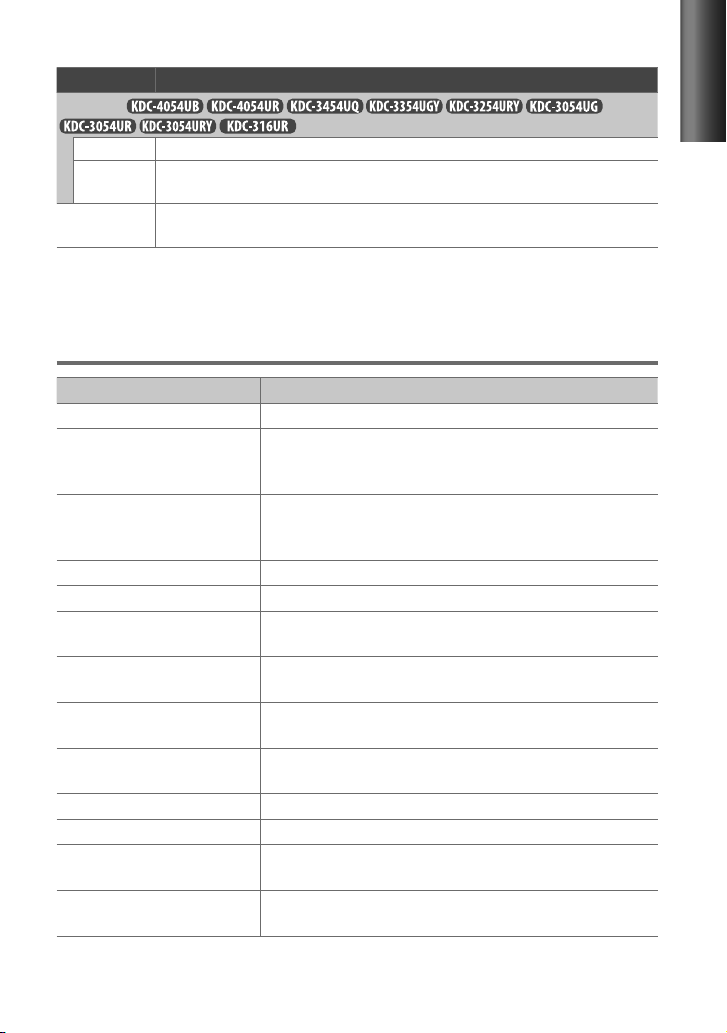
[SETTINGS]
Item Selectable setting (Preset: *)
DISPLAY (for
DISP DIMMER ON: Dims the display illumination. ; OFF *: Cancels.
TEXT SCROLL AUTO */ ONCE: Selects to scroll the display information automatically, or scroll only once. ;
TUNER SET TI/ NEWS SET/ AF SET/ REGIONAL/ AUTO ATP SEEK/ ATP SEEK: Selectable only if any source other
)
OFF: Cancels.
than tuner source is selected. (For details, see page 9.)
Troubleshooting
Symptom Remedy/Cause
Sound cannot be heard. Adjust the volume to the optimum level. / Check the cords and connections.
“PROTECT” appears and no operations
can be done.
Sound cannot be heard. / The unit does
not turn on. / Information shown on the
display is incorrect.
The unit does not work at all. Reset the unit. (page 4)
[P-OFF WAIT]
Radio reception is poor. / Static noise
while listening to the radio.
“IN” flashes. The CD player is not operating properly. Reinsert the disc properly. If the condition
CD-R/CD-RW cannot be played back and
tracks cannot be skipped.
Disc sound is sometimes interrupted. Stop playback while driving on rough roads. / Change the disc. / Check the cords
“NA FILE” appears. The unit is playing an unsupported audio file.
“NO DISC” appears. Insert a playable disc into the loading slot.
“TOC ERROR” appears. The CD is quite dirty. / The CD is upside-down. / The CD is scratched a lot. Try
“ERROR 99” appears. The unit is malfunctioning for some reason. Press the reset button on the unit. If
does not work. Turn off the demonstration mode. (page 7)
Check to be sure the terminals of the speaker leads are covered with insulating
tape properly, then reset the unit. If “PROTECT” does not disappear, consult your
nearest service center.
The connectors are dirty. Clean the connectors. (page 4)
Connect the antenna firmly. / Pull the antenna out all the way.
did not improve, turn off the unit and consult your nearest service center.
Insert a finalized CD-R/CD-RW (finalize with the component which you used for
recording).
and connections.
another disc instead.
the “ERROR 99” code does not disappear, consult your nearest service center.
ENGLISH
Continued...
17
Page 18
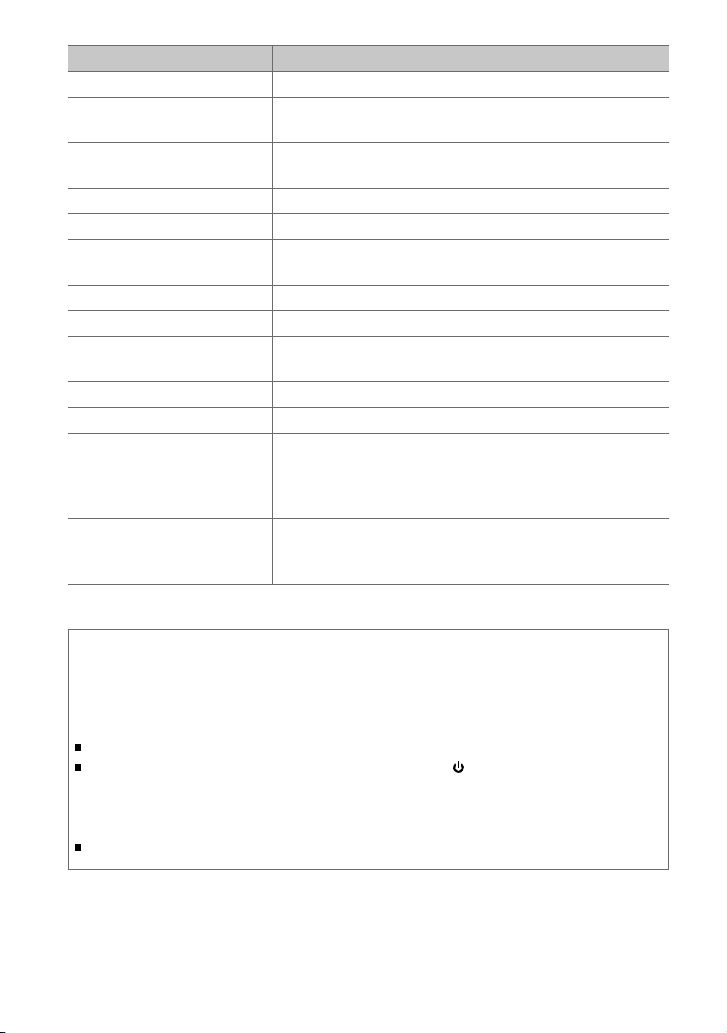
Symptom Remedy/Cause
“COPY PRO” appears. A copy-protected file is played.
“READ ERROR” appears. Copy the files and folders for the USB device again. If the error message is still
displayed, initialize the USB device or use other USB devices.
“NO DEVICE” appears. No USB device is connected. Connect an USB device, and change the source to
USB again.
“NO MUSIC” appears. The connected USB device contains no playable audio file.
“NA DEVICE” appears. Connect a supported USB device, and check the connections.
“USB ERROR” appears. Remove the USB device, turn the unit off, then turn it on again. If the unit still
showing the same display, try to connect another USB device.
“iPod ERROR” appears. Reconnect the iPod. / Reset the iPod.
Noise is generated. Skip to another track or change the disc.
Tracks cannot play back as you have
intended them to play.
“READING” keeps flashing. Longer readout time is required. Do not use too many hierarchies and folders.
Elapsed playing time is not correct. This is caused by how the tracks are recorded.
The number of songs contained in
“SONGS” category of this unit is different
from that contained in “SONGS” category
of iPod.
Correct characters are not displayed (e.g.
album name).
Playback order is determined when files are recorded.
Podcast files are not counted in this unit as this unit does not support the playback
of podcast files.
This unit can only display letters (upper case), numbers, and a limited number of
symbols. Cyrillic alphabets (upper case) can also be displayed if [RUSSIAN SET] is
set to [ON]. (page 7, 8)
Muting upon the reception of a phone call
To use this feature, connect the MUTE lead to your telephone using a commercial telephone
accessory. (page 20, 21)
When a call comes in, “CALL” appears.
The audio system pauses.
To continue listen to the audio system during a call, press SRC. “CALL” disappear and the
audio system resumes.
When a call ends, “CALL” disappear.
The audio system resumes.
18
Page 19
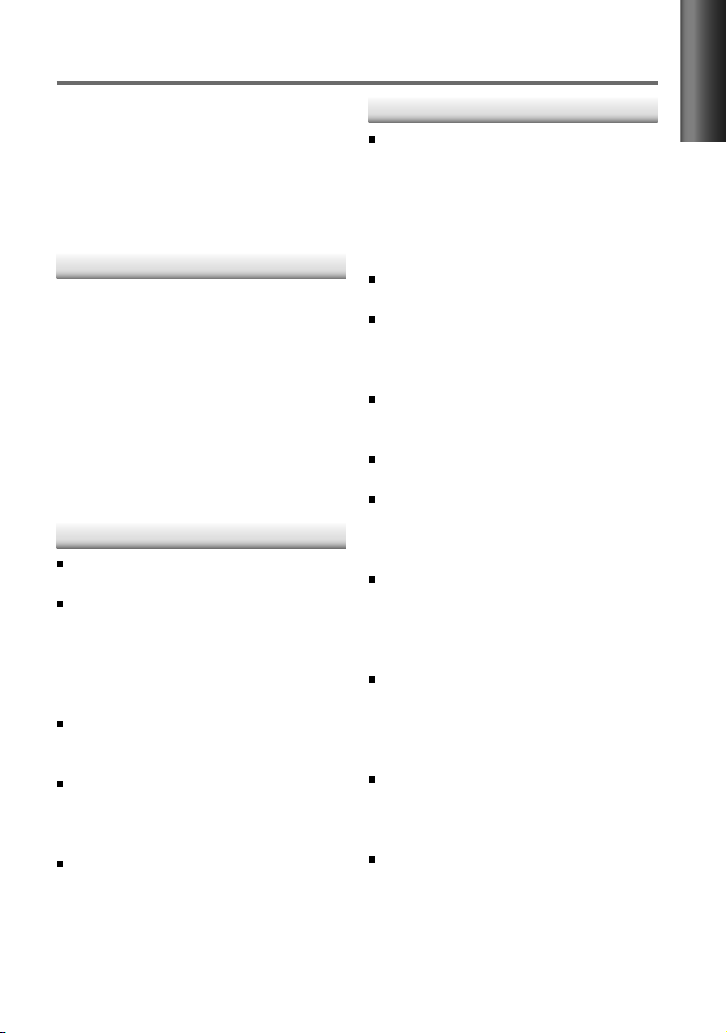
Installation/connection
Part list:
A Faceplate.............................................................. (×1)
B Escutcheon ......................................................... (×1)
C Mounting sleeve ............................................. (×1)
D Casing for faceplate ...................................... (×1)
E Wiring harness .................................................. (×1)
F Removal tool ..................................................... (×2)
Basic procedure
1
Remove the key from the ignition
switch, then disconnect the · terminal
of the car battery.
2
Make proper input and output wire
connections.
\ “Wiring connection” (page 20, 21)
3
Install the unit to your car.
\ “Installing the unit” (page 22)
4
Reconnect the · terminal of the car
battery.
5
Reset the unit. (page 4)
Warning
The unit can only be installed in a car with
a 12 V DC power supply, negative ground.
If you connect the ignition wire (red) and
the battery wire (yellow) to the car chassis
(ground), you may cause a short circuit,
that in turn may start a fire. Always connect
those wires to the power source running
through the fuse box.
Disconnect the battery’s negative terminal
and make all electrical connections before
installing the unit.
Insulate unconnected wires with vinyl tape
or other similar material. To prevent a short
circuit, do not remove the caps on the ends
of the unconnected wires or the terminals.
Be sure to ground this unit to the car’s
chassis again after installation.
Caution
If your car’s ignition does not have an ACC
position, connect the ignition wires to a
power source that can be turned on and
off with the ignition key. If you connect
the ignition wire to a power source with
a constant voltage supply, as with battery
wires, the battery may die.
Do not use your own screws. Use only the
screws provided.
Install this unit in the console of your
vehicle. Make sure the faceplate will not hit
the lid of the console (if any) when closing
and opening.
After the unit is installed, check whether
the brake lamps, blinkers, wipers, etc. on
the car are working properly.
Mount the unit so that the mounting angle
is 30° or less.
If the fuse blows, first make sure the wires
aren’t touching to cause a short circuit,
then replace the old fuse with one with the
same rating.
Connect the speaker wires correctly to the
terminals to which they correspond. The
unit may be damaged or fail to work if you
share the · wires or ground them to any
metal part in the car.
When only two speakers are being
connected to the system, connect the
connectors either to both the front output
terminals or to both the rear output
terminals (do not mix front and rear).
Do not touch the metal part of this unit
during and shortly after the use of the
unit. Metal part such as the heat sink and
enclosure become hot.
Mounting and wiring this product requires
skills and experience. For safety‘s sake, leave
this work to professionals.
If you experience problems during
installation, consult your Kenwood dealer.
ENGLISH
19
Page 20
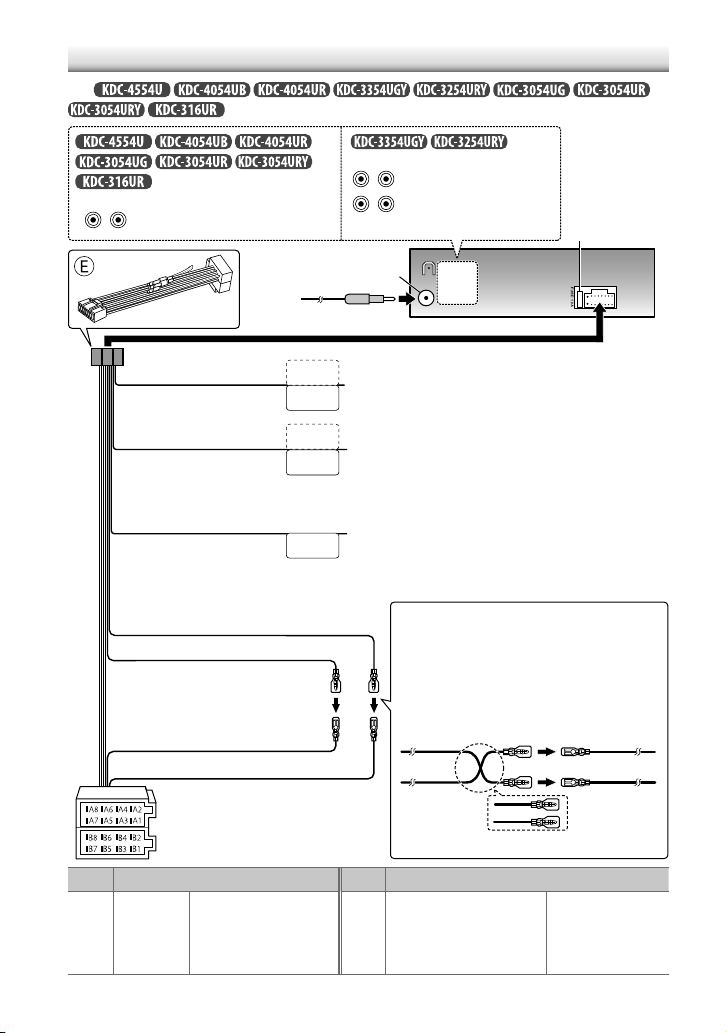
Wiring connection
For
:
REAR/SW
RL
Rear/subwoofer output terminals
Antenna terminal (JASO)
RL
FRONT
Front output terminals
REAR/SW
Rear/subwoofer output terminals
Fuse (10 A)
Light blue/yellow
(Steering remote control wire)
Blue/White
(Power control wire/ Antenna
control wire)
Brown
(Mute control wire)
Yellow (Battery wire)
Red (Ignition wire)
Red (A7)
Yellow (A4)
Pin
A4
Yellow
A5
Blue/White
A7
Red
A8
Black
ISO connectors
Color and function
Battery
Power control
Ignition (ACC)
Earth (ground) connection
STEERING WHEEL
REMOTE INPUT
REMOTE CONT
ANT CONT
P. CONT
MUTE
To the steering wheel remote control adapter
To the power control terminal when using the optional power
amplifier, or to the antenna control terminal in the vehicle.
To the terminal that is grounded when either the telephone rings
or during conversation. (To connect the Kenwood navigation
system, consult your navigation manual.)
Connecting the ISO connectors on some VW/Audi or
Opel (Vauxhall) automobiles
You may need to modify the wiring of the supplied
wiring harness as illustrated below.
Ignition wire
(Red)
A7 (Red)
Unit
Battery wire
A4 (Yellow)
(Yellow)
Default wiring
Pin
B1 / B2
Purple
Gray ª / Gray/black ·
B3 / B4
White ª / White/black ·
B5 / B6
Green ª / Green/black ·
B7 / B8
ª
/ Purple/black ·
Color and function
Rear speaker (right)
Front speaker (right)
Front speaker (left)
Rear speaker (left)
Vehicle
20
Page 21
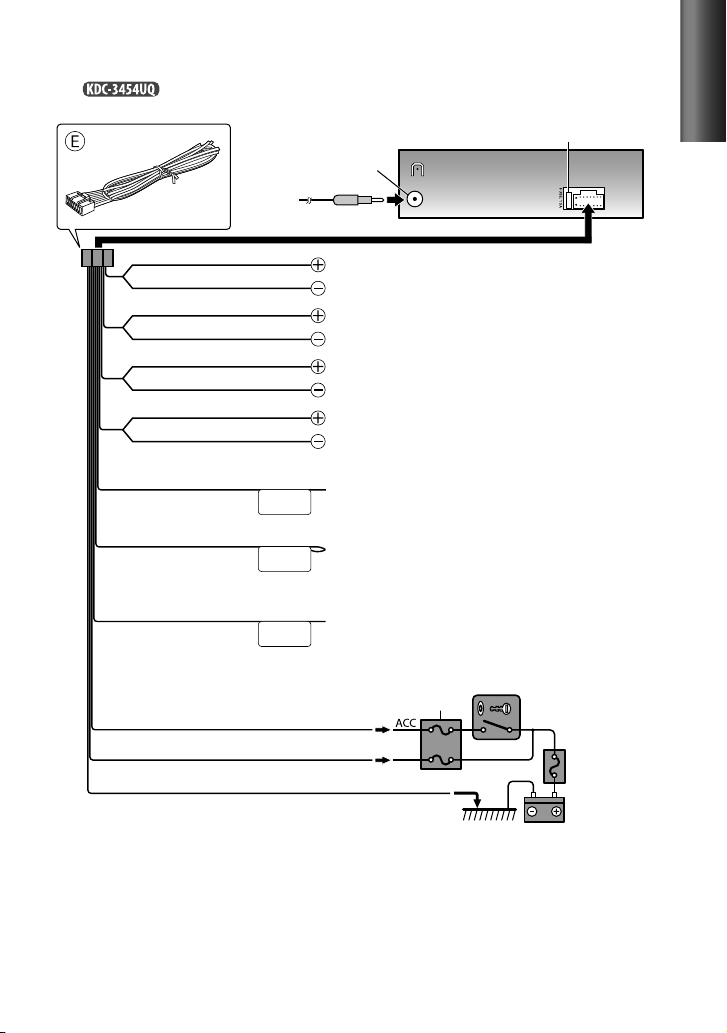
For :
White
White/Black
Gray
Gray/Black
Green
Green/Black
Purple
Purple/Black
Blue
(Antenna control wire)
Blue/White
(Power control wire)
Brown
(Mute control wire)
Red (Ignition wire)
Yellow (Battery wire)
Black (Ground wire)
Antenna terminal (JASO)
To front speaker (left)
To front speaker (right)
To rear speaker (left)
To rear speaker (right)
ANT CONT
P. CONT
To the antenna control terminal in the vehicle.
(Not used.)
To the terminal that is grounded when either the telephone rings or
during conversation. (To connect the Kenwood navigation system,
MUTE
consult your navigation manual.)
Car fuse box
To the metallic body or chassis of the car
Fuse (10 A)
Ignition key switch
Car fuse box
Battery
ENGLISH
21
Page 22

Installing the unit
1
2
Before attaching, make
sure the direction of the
escutcheon is correct.
(Wider hooks on the
top side.)
Removing the unit
1
Detach the faceplate.
2
Engage the catch pin on the
removal tools into the holes on
both sides of the escutcheon, then
pull it out.
3
Insert the removal tools deeply into
the slots on each side, then follow
the arrows instructions as shown
on the right.
Connect the wiring harness
to the unit. Other wiring
connection has been completed
earlier. (page 20, 21)
Dashboard of your car
Bend the appropriate tabs
to hold the mounting
sleeve firmly in place.
22
Page 23

Specifications
FM tuner section
Frequency range:
FM1/ FM2/ FM3 (50 kHz space):
87.5 MHz — 108.0 MHz
For :
FM1/ FM2 (50 kHz space):
87.5 MHz — 108.0 MHz
FM3 (30 kHz space):
65.00 MHz — 74.00 MHz
Usable sensitivity (S/N= 26 dB):
Quieting sensitivity (DIN S/N = 46 dB):
Frequency response (±3 dB):
Signal-to-Noise ratio (MONO):
Stereo separation (1 kHz):
1.0 μV/75 Ω
30 Hz — 15 kHz
63 dB
40 dB
MW tuner section
Frequency range (9 kHz space):
531 kHz — 1 611 kHz
Usable sensitivity (S/N= 20 dB):
36 μV
LW tuner section
Frequency range:
Usable sensitivity (S/N = 20 dB):
153 kHz — 279 kHz
57 μV
CD player section
Laser diode:
Digital filter (D/A):
D/A converter:
Spindle speed:
Wow & Flutter:
Frequency response (±1 dB):
Total harmonic distortion (1 kHz):
Signal-to-Noise ratio (1 kHz):
Dynamic range:
AAC decode:
MP3 decode:
WMA decode:
GaAIAs
8 Times Over Sampling
24 Bit
500 rpm — 200 rpm (CLV)
Below Measurable Limit
20 Hz — 20 kHz
0.01 %
105 dB
90 dB
AAC-LC “.m4a” files
Compliant with MPEG-1/2 Audio
Layer-3
Compliant with Windows
Media Audio
2.5 μV/75 Ω
USB interface
USB standard:
Maximum supply current:
File system:
AAC decode:
MP3 decode:
Layer-3
WMA decode:
Media Audio
USB1.1/ 2.0 (Full speed)
DC 5 V 1 A
FAT16/ 32
AAC-LC “.m4a” files
Compliant with MPEG-1/2 Audio
Compliant with Windows
Audio section
Maximum output power:
Output power (DIN 45324, +B = 14.4 V):
Speaker impedance:
Tone action: Bass:
Preout level / load (CD) (except ) :
2 500 mV/10 kΩ
Preout impedance:
50 W × 4
4 Ω — 8 Ω
100 Hz ±8 dB
Middle:
1 kHz ±8 dB
Treble:
12.5 kHz ±8 dB
≤ 600 Ω
30 W × 4
Auxiliary input section
Frequency response (±3 dB):
Input maximum voltage:
Input impedance:
20 Hz — 20 kHz
1 200 mV
10 kΩ
General
Operating voltage (11 V — 16 V allowable):
Maximum current consumption:
Installation size (W × H × D):
182 mm × 53 mm × 158 mm
Weight:
1.3 kg
Subject to change without notice.
10 A
14.4 V
ENGLISH
23
Page 24

CОДЕРЖАНИЕ
Безопасность 3
Подготовка 4
Подключение и отключение передней
панели
Перенастройка устройства
Основные операции 5
Начало работы 7
Отмена демонстрации функций дисплея
Установка демонстрационного режима
Настройка часов
Начальные настройки перед
выполнением операций
Прослушивание радио 8
Изменение настроек режима [SETTINGS]
Прослушивание с диска/ устройства
USB/ iPod 10
Начало воспроизведения диска
Подключение устройства USB
Подключение iPod
Выбор повторного воспроизведения
Выбор произвольного воспроизведения
Выбор папки, дорожки или файла
Функции модели
воспроизведении с проигрывателя
iPod
Выбор песни по алфавиту
Выбор режима управления "App & iPod"
Изменение настроек режима [SETTINGS]
(для
)
при
Прослушивание с других внешних
устройств 13
Использование пульта дистанционного
управления (RC-405) 13
Применяется для
Основные операции
Настройка посредством прямого доступа
Прямой поиск композиции
Настройки функций 15
Устранение проблем 17
Установка и подключение 19
Стандартная процедура
Предупреждение
Внимание
Подключение проводов
Установка устройства
Удаление устройства
Технические характеристики 23
При Правильном соблюдении всех
условий эксплуатации и техническких
требований, указанных в данной
инструкций, срок службы купленного
Baм изделия составляет 7 лет.
Гарантийный срок эксплуатации изделия
соответевует сpоку, указанному в
гaрантийном талоне. В период срока
службы эксплуатация и хранение
изделия не может представлять
oпасность для Вашей жизни, здоровья,
причинять вред Вашему имуществу или
окружающей срeде.
Маркировка изделий, использующих
лазеры
К корпусу устройства прикреплена
табличка, указывающая, что устройство
использует лазерные лучи класса 1. Это
означает, что в устройстве используются
лазерные лучи слабой интенсивности.
Они не представляют опасности и не
распространяют опасную радиацию вне
устройства.
2
Page 25

Безопасность
ПРЕДУПРЕЖДЕНИЯ
Остановите автомобиль перед началом
работы с устройством.
Важные замечания...
Bо избежание коротких замыканий
никогда не оставляйте металлические
предметы (например, монеты или
металлические инструменты) внутри
устройства.
Предостережение: Отрегулируйте
громкость таким образом, чтобы
слышать звуки за пределами автомобиля.
Слишком высокая громкость во время
вождения может стать причиной аварии.
Конденсация: Если автомобиль
оборудован установкой для
кондиционирования воздуха, возможна
конденсация влаги на оптической линзе.
Это может приводить к ошибкам при
чтении диска. В этом случае извлеките
диск и дождитесь испарения влаги.
Данное устройство обеспечивает
воспроизведение только компактдисков, имеющих следующие отметки:
Рисунки, содержащиеся в данном
руководстве, являются примерами,
необходимыми для создания
более четкого представления об
использовании элементов управления.
Поэтому элементы, изображенные на
рисунках, могут отличаться от элементов
действительного оборудования.
Соединительный кабель USB, CA-U1EX
(макс.: 500 мА) (дополнительная
принадлежность) требуется для
подключения USB-устройства.
Устройства Apple iPod или iPhone можно
подключить с помощью
.
Слово “iPod”, используемое в данной
инструкции, означает устройство iPod
или iPhone, подключенное с помощью
кабеля для подключения KCA-iP102
(дополнительная принадлежность).
В случае возникновения проблем при
установке обратитесь к дилеру компании
Kenwood.
При приобретении внешних устройств
уточните у дилера компании Kenwood,
являются ли эти компоненты
совместимыми с данной моделью и
данным регионом.
Подробные сведения и примечания
относительно звуковых файлов,
доступных для воспроизведения,
представлены в интерактивном
руководстве на следующем веб-сайте:
www.kenwood.com/cs/ce/audiofile/
РУССКИЙ
3
Page 26

Подготовка
Подключение и отключение
передней панели
1
2
Не подвергайте переднюю панель
воздействию прямых солнечных лучей,
избыточных температур или высокой
влажности. Также избегайте сильно
запыленных мест и попадания воды.
После снятия передней панели храните
ее в чехле.
Передняя панель является
прецизионным устройством, и ее можно
повредить механически.
Во избежание загрязнения не
прикасайтесь к выводам и передней
панели устройства и пальцами.
2
Перенастройка устройства
Если устройство не функционирует
надлежащим образом, нажмите кнопку
Reset (Сброс).
1
После нажатия кнопки сброса
устройство возвращается к параметрам,
установленным на заводе.
Пульт дистанционного управления
(RC-405) входит в комплект поставки
модели . (стр. 13, 14)
1
2
Кнопка сброса
3
Обслуживание
Чистка устройства: В случае загрязнения протрите панель сухой силиконовой или
иной мягкой тканью. Несоблюдение данной меры предосторожности может привести к
повреждению монитора или устройства.
Очистка разъема: Устройство может работать
неправильно, если разъемы между устройством и
лицевой панелью загрязнены. Отсоедините лицевую
панель и аккуратно протрите разъем ватной палочкой.
Соблюдайте осторожность, чтобы не повредить разъем.
Обращение с дисками
Не касайтесь записанной поверхности диска.
Не приклеивайте на диск клейкую ленту и т. п. и не используйте диск с приклеенной
на него лентой.
Не используйте никакие дополнительные принадлежности для диска.
Проводите чистку по направлению от центра диска к его краю.
Для очистки диска используйте сухую силиконовую или иную мягкую ткань. Не
используйте какие-либо растворители.
При извлечении дисков из устройства держите их горизонтально.
Перед установкой диска устраните любые неровности центрального отверстия или
внешнего края диска.
Разъем (на обратной
стороне лицевой панели)
4
Page 27

Основные операции
Окно дисплея
Загрузочный отсек Извлеките диск
Ручка регулировки громкости
Снимите переднюю панель
Дополнительный входной разъем
Следующий индикатор загорается, когда...
ST : Получен стереофонический сигнал
(FM).
IN : Диск находится в устройстве.
TI : Включена функция
информирования о дорожной
ситуации.
RDS : Доступна служба Radio Data System.
Для :
EQ : Для настройки [PRESET
EQ] установлен режим EQ,
отличный от [NATURAL]. (стр.
15)
B.BOOST : Для настройки [BASS BOOST]
установлено значение
[B.BOOST LV1], [B.BOOST LV2]
или [B.BOOST LV3]. (стр. 15)
: В режиме поиска либо
при отображении списка
воспроизведения.
Порт USB
Рисунки и названия кнопок, используемые
для объяснения в данном руководстве,
приведены для устройств
другое).
Различия между моделями см. в
приведенной ниже таблице:
iPod
3 (ALL RDM) 3
(если не указано
Продолжение...
РУССКИЙ
5
Page 28

При нажатии и удерживании следующих кнопок...
Кнопка Общие операции
Включение.
Выключение при нажатии и удерживании.
SRC
Ручка
регулировки
громкости
(поворот)
Ручка
регулировки
громкости
(нажатие)
1 (–) / 2 (+) Выбор следующей/предыдущей папки.
6 (
/
¢
4
SCRL DISP
iPod
Выбор доступных источников (TUNER, USB/ iPod, CD, AUX, STANDBY),
если питание включено.
• Если источник готов, начинается воспроизведение.
• “iPod” или “CD” можно выбрать только тогда, когда подключен iPod или
загружен диск.
Настройка уровня звука.
Выбор элементов.
Подтверждение выбора.
Переход к настройкам [FUNCTION].
Выбор диапазонов частот FM (FM1/ FM2/ FM3) или MW/ LW, когда в
качестве источника выбрано: "TUNER".
Переход в режим поиска музыки.
Приостановка/возобновление воспроизведения диска/ устройства
)
USB/ iPod.
Поиск радиостанции.
Выбор дорожки/файла.
Быстрая перемотка дорожек вперед или назад при нажатии и
удерживании.
Изменение отображаемой информации.
Прокрутка отображаемой информации при нажатии и удерживании.
Непосредственный переход в режим настройки часов (стр. 7) при
нажатии и удерживании на экране отображения часов.
Для :
Выбор источника “iPod”.
Включение режима управления (MODE ON/ MODE OFF) для
воспроизведения iPod при нажатии и удерживании. (стр. 12)
Для
Выбор произвольного воспроизведения. (стр. 11)
Возврат к предыдущему элементу.
Выход из режима настроек при нажатии и удерживании.
:
6
Page 29

Начало работы
Отмена демонстрации функций дисплея
Демонстрация функций дисплея всегда включена, если пользователь не отменил ее.
При включении питания (или после сброса устройства) на дисплее отображается
следующая информация:
[CANCEL
1
В качестве начальной настройки выбрано значение [YES].
2
Отображается надпись [DEMO OFF].
Если в течение 15 секунд не выполнена ни одна операция или если пользователь
повернул ручку регулировки громкости для выбора значения [NO] в действии 2,
появляется сообщение [DEMO MODE] и начинается демонстрация функций дисплея.
Установка демонстрационного режима
1
2
3
Если выбрано значение [ON] и в течение 20 секунд не выполнена ни одна операция,
4
Настройка часов
1
2
3
4
На экране мигает поле часов.
5
На экране мигает поле минут.
6
Нажмите 4
7
Начальные настройки перед выполнением операций
1
2
3
4
Элементы, доступные для выбора, см. в таблице на стр. 8.
5
DEMO] \ [PRESS] \ [VOLUME KNOB]
Нажмите ручку регулировки громкости.
Нажмите ручку регулировки громкости еще раз для подтверждения.
Нажмите ручку регулировки громкости для перехода в режим [FUNCTION].
Поверните ручку регулировки громкости для выбора элемента [DEMO MODE], а
затем нажмите ее для ввода.
Поверните ручку регулировки громкости для выбора элемента [ON] или [OFF].
начнется демонстрация функций дисплея.
Удерживайте нажатой кнопку для завершения процедуры.
Нажмите ручку регулировки громкости для перехода в режим [FUNCTION].
Поверните ручку регулировки громкости для выбора элемента [SETTINGS], а затем
нажмите ее для ввода.
Поверните ручку регулировки громкости для выбора элемента [CLOCK], а затем
нажмите ее для ввода.
Поверните ручку регулировки громкости для выбора элемента [CLOCK ADJUST] /
[CLOCK ADJ], а затем нажмите ее для ввода.
Поверните ручку регулировки громкости для настройки значения часов, а затем
нажмите ее для настройки значения минут.
Поверните ручку регулировки громкости для регулировки значения минут, а затем
нажмите ее для подтверждения.
Удерживайте нажатой кнопку для завершения процедуры.
Нажмите кнопку " SRC" для перехода в режим [STANDBY].
Нажмите ручку регулировки громкости для перехода в режим [FUNCTION].
Поверните ручку регулировки громкости для выбора элемента [INITIAL SET], а
затем нажмите ее для ввода.
Чтобы сделать выбор, поверните ручку регулировки громкости, а затем нажмите
ее для подтверждения.
Удерживайте нажатой кнопку для завершения процедуры.
/
¢ для перехода между настройками часов и минут.
Продолжение...
РУССКИЙ
7
Page 30

Элемент Доступная настройка (запрограммированная настройка: *)
PRESET TYPE NORMAL/ NORM *: Запоминание одной радиостанции для каждой запрограммированной кнопки
KEY BEEP ON */ OFF: Включение/выключение сигнала нажатия клавиш.
RUSSIAN SET ON: Имя папки, имя файла, название композиции, имя исполнителя и название альбома
P-OFF WAIT Выбор времени автоматического выключения устройства (в режиме ожидания) в целях экономии
BUILT-IN AUX/
BUILTIN AUX
CD READ 1 *: Автоматическое распознавание диска с аудиофайлами и музыкального компакт-диска. ;
SWITCH PREOUT/
SWITCH PRE
SP SELECT OFF */ 5/4/ 6 × 9/6/ OEM: Выбор размера динамика для обеспечения оптимальной
F/W UP xx.xx YES *: Запуск обновления встроенного программного обеспечения. ; NO:
в каждом диапазоне частот (FM1/ FM2/ FM3/ MW/ LW). ; MIX: Запоминание одной радиостанции
для каждой запрограммированной кнопки вне зависимости от выбранного диапазона частот (FM1/
FM2/ FM3/ MW/ LW).
отображаются на русском языке (если применимо). ; OFF *: Отмена.
аккумулятора.
––– : Отмена ; 20M *: 20 минут; 40M: 40 минут; 60M: 60 минут
ON *: Включение варианта “AUX” при выборе источника. Звук от подключенного внешнего
устройства воспроизводится через динамики автомобиля. ; OFF: Отключение варианта “AUX” при
выборе источника.
2:
Принудительное воспроизведение в качестве музыкального компакт-диска. Во время
воспроизведения диска с аудиофайлами звук не слышен.
За исключением модели
REAR */ SUB-W: Выбор подключения задних динамиков или низкочастотного динамика к разъемам
“line out” на задней панели устройства (через внешний усилитель).
производительности.
запущено).
Подробнее об обновлении встроенного программного обеспечения см.: www.kenwood.com/cs/ce/
:
Отмена (обновление не
Прослушивание радио
Удерживайте в течение приблизительно 2 секунд для сохранения текущей
радиостанции.
Кратковременно нажмите для выбора сохраненной радиостанции.
1
Нажмите кнопку SRC для выбора источника “TUNER”.
2
Нажмите кнопку несколько раз для выбора диапазона (FM1/FM2/ FM3/ MW/ LW).
3
Нажмите 4
/
¢, чтобы выполнить поиск радиостанции.
8
Page 31

Изменение настроек режима [SETTINGS]
При прослушивании радио...
1
Нажмите ручку регулировки громкости для перехода в режим [FUNCTION].
2
Поверните ручку регулировки громкости для выбора элемента [SETTINGS], а затем
нажмите ее для ввода.
3
Чтобы сделать выбор, поверните ручку регулировки громкости, а затем нажмите
ее для подтверждения.
Элементы, доступные для выбора, см. в следующей таблице.
4
Удерживайте нажатой кнопку для завершения процедуры.
Элемент Доступная настройка (запрограммированная настройка: *)
LOCAL SEEK
SEEK MODE
AUTO
MEMORY
MONO SET
PTY SEARCH
TI
NEWS SET
AF SET
REGIONAL
AUTO TP SEEK/
ATP SEEK
Элемент [MONO SET/ PTY SEARCH] доступен для выбора только в том случае, если в качестве источника выбран
вариант “FM”.
Элемент [TI/ NEWS SET/ AF SET/ REGIONAL/ AUTO TP SEEK/ ATP SEEK] доступен для выбора только в том случае,
если в качестве источника выбран вариант “FM”. Если выбран другой источник воспроизведения, эти настройки
можно выбрать для элемента [TUNER SET]. (стр. 17)
Доступный тип программы ([SPEECH] : Символьный индикатор белого цвета. ; [MUSIC] : Символьный
индикатор черного цвета) :
SPEECH MUSIC NEWS AFFAIRS INFO SPORT EDUCATE
DRAMA CULTURE SCIENCE VARIED
LIGHT M
(музыка)
RELIGION PHONE IN TRAVEL LEISURE JAZZ COUNTRY
OLDIES
Устройство выполняет поиск типа программы, выбранного в функциях [SPEECH] или [MUSIC] (если
тип выбран).
Функция Radio Data System не будет работать там, где станции трансляции не поддерживают
данную службу.
В случае регулировки громкости в процессе приема информации о дорожной ситуации
настроенная громкость фиксируется в памяти автоматически. Настройка будет применена при
следующем включении функции информирования о дорожной ситуации.
ON: Поиск только радиостанций FM-диапазона с хорошим качеством приема. ; OFF *: Отмена.
Выбор режима настройки для кнопок 4 / ¢.
AUTO1 *: Автоматический поиск станции. ; AUTO2: Поиск станций в порядке фиксирования станций в памяти. ;
MANUAL: Поиск станции вручную.
YES *: Aвтоматический запуск запоминания 6 станций с хорошим качеством приема. ; NO: Отмена (отключение
автоматического сохранения). (Доступно только в том случае, если для параметра [PRESET TYPE] выбрано значение
[NORMAL] / [NORM].) (стр. 7, 8)
ON: Улучшение качества приема в FM-диапазона (при этом стереоэффект может быть утрачен). ; OFF *: Отмена
(возобновление стереоэффекта).
Выбор доступного типа программы (см. следующую таблицу). Затем нажмите 4 / ¢, чтобы начать поиск.
Нажмите ручку регулировки громкости для входа в меню выбора языка функции PTY. Поверните ручку регулировки
громкости для выбора языка функции PTY (ENGLISH */ FRENCH/ GERMAN), а затем нажмите ее для подтверждения.
ON: Позволяет временно переключить устройство в режим приема сообщений о движении на дорогах. ; OFF *: Отмена.
00M – 90M: Задание времени приема следующей сводки новостей. ; OFF *: Отмена.
ON *: Автоматический поиск другой станции, транслирующей эту же программу в данной сети Radio Data System с более
высоким качеством приема, если текущее качество приема является неудовлетворительным. ; OFF: Отмена.
ON *: Переключение на другую станцию только в определенном регионе с помощью элемента управления “AF”. ; OFF: Отмена.
ON *: Автоматический поиск станции, обеспечивающей более высокое качества приема, если текущее качество приема
сведений о дорожной ситуации является неудовлетворительным. ; OFF: Отмена.
CLASSICS
FOLK M (музыка)
OTHER M (музыка)
DOCUMENT
POP M (музыка)
WEATHER FINANCE CHILDREN SOCIAL
ROCK M (музыка)
EASY M (музыка)
NATION M (музыка)
Продолжение...
РУССКИЙ
9
Page 32

Прослушивание с диска/
устройства USB/ iPod
Извлеките диск. (Отображается сообщение
Загрузочный отсек
“NO DISC” и индикатор “IN” гаснет.)
Нажмите для выбора дорожки
или файла.
Нажмите для быстрой перемотки
вперед или назад.
Нажмите для выбора предыдущей/
следующей папки.
• Недоступно, если выбрано
“ALL RANDOM”.
Начало воспроизведения
диска
1 Нажмите кнопку “ SRC” для
включения питания.
2 Поместите диск в загрузочный
отсек.
Воспроизведение начинается
автоматически.
3 Нажмите нумерованную кнопку
6 (
), чтобы возобновить/
приостановить воспроизведение
(при необходимости).
Диски, которые нельзя использовать
Диски некруглой формы.
Диски, записанная поверхность которых окрашена, или
диски со следами загрязнений.
Воспроизведение записываемых и перезаписываемых
дисков, которые не были финализированы, невозможно.
(Информацию о финализации см. в руководстве
по программе записи на диски и в руководстве по
эксплуатации записывающего устройства.)
Использование компакт-дисков диаметром 8 см
запрещено. Попытка вставки диска с помощью адаптера
может привести к неисправности устройства.
10
Порт USB
Сдвиньте для открытия
крышки, затем
выполните следующее
подключение.
Происходит
автоматическая смена
источника, и начинается
воспроизведение.
Подключение
устройства USB
CA-U1EX (макс. 500 мА)
(дополнительная
принадлежность)
USB-устройство (приобретается отдельно)
Подключение iPod
(для
)
Apple iPod
(приобретается отдельно)
KCA-iP102
(дополнительная
принадлежность)
Page 33

Выбор повторного
воспроизведения
Нажмите нумерованную кнопку 4 (REP)
несколько раз, чтобы сделать выбор.
Звуковой компакт-диск : TRACK/ TRAC
(дорожка) REPEAT, REPEAT OFF
AAC/MP3/WMA : FILE REPEAT, FOLDER/
FOLD (папка) REPEAT, REPEAT OFF
iPod : FILE REPEAT, REPEAT OFF
Выбор произвольного
воспроизведения
Нажмите нумерованную кнопку
3 (ALL RDM) или
чтобы сделать выбор.
Звуковой компакт-диск : DISC RANDOM,
RANDOM OFF
AAC/MP3/WMA/iPod : FOLDER/ FOLD
(папка) RANDOM, RANDOM OFF
Для AAC/MP3/WMA/iPod : Нажмите и
удерживайте нажатой нумерованную
кнопку 3 (ALL RDM) или
функции “ALL RANDOM”.
– Применимо, только если изначально
выбрано “RANDOM OFF”.
–
Для :
изменяет элемент просмотра iPod на “songs”.
несколько раз,
для выбора
Выбор папки, дорожки или
файла
1
Нажмите кнопку для перехода в
режим поиска музыки.
Отображается сообщение “SEARCH”, а затем
на экране отображается имя текущего файла.
2
Поверните ручку регулировки громкости,
чтобы выбрать папку, дорожку или файл,
а затем нажмите ее для подтверждения.
Для возврата в корневую папку (или на
первую дорожку для звукового компактдиска) нажмите цифровую кнопку 5.
Для возврата к предыдущей папке
нажмите кнопку
Для отмены режима поиска музыки нажмите
и удерживайте нажатой кнопку
Отображение индикатора < или >
на экране означает, что доступен
предыдущий или следующий элемент.
Для устройства USB * и iPod: Чтобы
пропустить поиск, нажмите 4 / ¢.
* Данная операция применима только к
файлам, зарегистрированным базе данных,
которая создана приложением Kenwood
Music Editor. (См. правую колонку.)
.
.
Об аудиофайлах
Воспроизводимый звуковой файл: AAC-LC (.m4a),
MP3 (.mp3), WMA (.wma)
Воспроизводимые диски: CD-R/RW/ROM
Воспроизводимый формат файлов на дисках: ISO
9660, уровень 1/2, Joliet, Romeo, длинные имена
файлов.
Воспроизводимая файловая система устройств USB:
FAT16, FAT32
Несмотря на соответствие аудиофайлов
указанным выше стандартам, при некоторых
типах или состояниях носителей или устройств их
воспроизведение может оказаться невозможным.
Об устройстве USB
Данное устройство может воспроизводить файлы
AAC/MP3/WMA, сохраненные на запоминающем
устройстве USB большой емкости.
Устройство USB следует установить в месте,
в котором оно не помешает надлежащему
управлению автомобилем.
Запрещается подключать USB-носитель через USB-
концентратор и многоформатное устройство для
считывания карт памяти.
Во избежание потери данных убедитесь в том, что
создана резервная копия всех важных данных.
Подключение кабеля, общая длина которого
превышает 5 м, может привести к некорректному
воспроизведению.
О приложении “KENWOOD Music
Editor”
Данным устройством поддерживается приложение
для ПК “KENWOOD Music Editor Light ver1.1” или
более поздней версии.
В случае прослушивания аудиофайлов с
информацией базы данных, добавленной
приложением “KENWOOD Music Editor Light ver1.1”,
возможен поиск файла по названию, альбому
или исполнителю с применением функции поиска
музыки.
В инструкции по эксплуатации термин “USB
device” используется для обозначения устройства,
содержащего аудиофайлы с введенной при помощи
приложения KENWOOD Music Editor информацией
базы данных.
Приложение “KENWOOD Music Editor Light ver1.1”
доступно для загрузки с Интернет-сайта по адресу
www.kenwood.com/cs/ce/
Более подробную информацию о “KENWOOD Music
Editor Light ver1.1” см. на вышеприведенном сайте
либо в справке приложения.
РУССКИЙ
11
Page 34

Функции модели
проигрывателя iPod
Выбор песни по алфавиту
1
Нажмите кнопку для перехода в
режим поиска музыки.
Отображается надпись “SEARCH”.
2
Чтобы выбрать категорию, поверните
ручку регулировки громкости, а затем
нажмите ее для подтверждения.
3
Нажмите кнопку еще раз для перехода
в режим поиска музыки по алфавиту.
Отображается надпись “SEARCH <
“SRCH <
4
Поверните ручку регулировки
громкости, чтобы выбрать символ для
поиска.
5
Нажмите 4 / ¢ для перемещения
положения записи.
Предусмотрен ввод не более трех символов.
6
Нажмите ручку регулировки
громкости, чтобы запустить поиск.
7
Поверните ручку регулировки громкости,
чтобы выбрать папку, дорожку или файл,
а затем нажмите ее для подтверждения.
Для возврата к предыдущей папке
нажмите кнопку
Для возврата в меню верхнего уровня
нажмите цифровую кнопку 5.
Для отмены режима поиска музыки
по алфавиту нажмите и удерживайте
нажатой кнопку
Если на устройстве iPod записано много
песен или списков воспроизведения,
потребуется больше времени для поиска.
Для поиска по символам, отличным от
A–Z и 0–9, введите только “
Артикли (a, an, the) в названиях песен
будут опускаться во время поиска.
– – –
>”.
.
.
”.
*
– – –
>” /
Выбор режима управления “App
& iPod”
Нажмите и удерживайте
выполнения выбора.
MODE ON: Управление iPod с устройства
iPod *. На дисплее появляется надпись
“APP&iPod MODE”/ “APP&iPod”.
MODE OFF: Управление iPod с устройства.
* С помощью устройства по-прежнему
можно управлять паузой/воспроизведением,
выбирать файлы, выполнять быструю
перемотку вперед/назад.
iPod
для
при воспроизведении с
Изменение настроек режима
[SETTINGS]
При прослушивании с iPod...
1
Нажмите ручку регулировки
громкости для перехода в режим
[FUNCTION].
2
Поверните ручку регулировки
громкости для выбора элемента
[SETTINGS], а затем нажмите ее для
ввода.
3
Поверните ручку регулировки
громкости для выбора элемента
[SKIP SEARCH], а затем нажмите ее для
ввода.
4
Чтобы сделать выбор, поверните
ручку регулировки громкости, а затем
нажмите ее для подтверждения.
0.5% (По умолчанию)/ 1%/ 5%/ 10% :
установка коэффициента пропуска во
время поиска песни в режиме поиска
музыки.
(При удерживании 4 / ¢ значение
коэффициента пропуска песен
составляет 10% независимо от значения
настройки.)
5
Удерживайте нажатой кнопку для
завершения процедуры.
Совместимые устройства iPod/iPhone
Made for
– iPod touch (1st, 2nd, 3rd и 4th generation)
– iPod classic
– iPod with video
– iPod nano (1st, 2nd, 3rd, 4th, 5th и 6th generation)
– iPhone 4
– iPhone 3GS
– iPhone 3G
– iPhone
Сведения о последнем списке совместимых
устройств и версии программного обеспечения iPod/
iPhone см. по адресу: www.kenwood.com/cs/ce/ipod
При запуске воспроизведения после подключения
iPod композиция, которая воспроизводилась на
iPod, воспроизводится первой.
В этом случае отображается текст “RESUMING”
и не отображается имя папки и т.д. Правильное
название и т.п. информация отображается при
изменении элемента просмотра.
Управление iPod невозможно, если на нем
отображается текст “KENWOOD” или “✓”.
12
Page 35

Прослушивание с других внешних
устройств
Подготовка: Убедитесь, что для параметра [BUILT-IN AUX] / [BUILTIN AUX] выбрано
значение [ON]. (стр. 7, 8)
Дополнительный входной разъем
1 Нажмите кнопку SRC для выбора
источника "AUX".
2 Включите внешнее устройство и
начните воспроизведение.
3 Поворачивайте ручку регулировки
громкости, чтобы настроить громкость.
Переносное аудиоустройство
(приобретается отдельно)
Стерео мини-разъем 3,5 мм
(приобретается отдельно)
Использование пульта
дистанционного управления (RC-405)
Применяется для
Телеметрический датчик
Не подвергайте воздействию прямых
солнечных лучей.
Подготовка:
При использовании пульта
дистанционного управления в первый раз
снимите изоляционный материал.
Изоляционный
материал
РУССКИЙ
При уменьшении эффективности
работы пульта дистанционного
управления замените аккумулятор.
2
1
3
4
Продолжение...
13
Page 36

RC-405
(Не используется.)
Предостережение:
Не оставляйте пульт дистанционного
управления в нагреваемых местах, таких
как приборная панель.
Литиевая батарея.
Опасность взрыва, если батарею
заменили неправильно. Заменяйте
только батареей такого же или
эквивалентного типа.
Блок батарей или батареи нельзя
подвергать избыточному нагреванию в
солнечных лучах, огне и т.п.
Беречь батареи от детей, хранить
в оригинальной упаковке до
использования. Немедленно
утилизировать использованные батареи.
В случае проглатывания немедленно
обратиться к врачу.
Основные операции
SRC : Выбор доступных источников.
VOL : Настройка уровня звука.
5 / ∞ : Выбор папок/дорожек/файлов (в
режиме поиска музыки).
ENT : Пауза/возобновление
воспроизведения.
Подтверждение выбора (в
режиме поиска музыки).
*AM– / #FM+ : Выбор диапазонов.
Выбор папок.
4 / ¢ (+) : Поиск радиостанции.
Выбор дорожки/файла.
1 – 6 : Выбор запрограммированной
радиостанции.
AUD : Непосредственный переход в
настройки [AUDIO CTRL].
ATT : Ослабление звука. (Чтобы
вернуться к предыдущему
уровню, нажмите кнопку еще
раз.)
: Возврат к предыдущему
элементу (в режиме поиска
музыки).
EXIT : Выход из режима настроек.
14
Настройка посредством прямого
доступа
1
Нажмите кнопку FM+ / AM–, чтобы
выбрать диапазон частот.
2
Нажмите DIRECT для перехода в
режим настройки посредством
прямого доступа.
На дисплее появляется надпись “– – – –”.
3
Нажимайте цифровые кнопки для
ввода значения частоты.
4
Нажмите 4 / ¢ ( + ) для поиска
частоты.
Для отмены режима настройки
посредством прямого доступа нажмите
или EXIT.
Режим настройки посредством прямого
доступа автоматически выключается, если
в течение 10 секунд после действия 3 не
выполнено ни одной операции.
Прямой поиск композиции
• Недоступно, если выбрано
воспроизведение в произвольном порядке.
• Неприменимо для музыкального
проигрывателя iPod и Kenwood.
1
Нажмите DIRECT для перехода в
режим прямого поиска музыки.
Отображается надпись “– – –”.
2
Чтобы ввести номер дорожки,
используйте нумерованные кнопки.
3
Нажмите 4 / ¢, чтобы выполнить
поиск музыки.
Для отмены режима прямого поиска
музыки нажмите
или EXIT.
Page 37

Настройки функций
1
Нажмите ручку регулировки громкости для перехода в режим [FUNCTION].
2
Поверните ручку регулировки громкости для выбора элемента [AUDIO CONTROL] /
[AUDIO CTRL] или [SETTINGS], а затем нажмите ее для ввода.
3
Чтобы сделать выбор, поверните ручку регулировки громкости, а затем нажмите
ее для подтверждения.
Элементы, доступные для выбора, см. в следующей таблице.
Повторяйте действие 3 до тех пор, пока не будет выбран/активирован необходимый
элемент.
Нажмите для возврата к предыдущему элементу.
4
Удерживайте нажатой кнопку для завершения процедуры.
[AUDIO CONTROL] / [AUDIO CTRL] : При воспроизведении звука с любого источника (за
исключением состояния STANDBY)...
Элемент Доступная настройка (запрограммированная настройка: *)
SUB-W LEVEL За исключением модели :
BASS LEVEL –8 — +8 (запрограммированная настройка: 0):
MID LEVEL
TRE LEVEL
EQ PRO
BASS ADJUST BASS CTR FRQ/ BASS C FRQ 60/ 80/ 100 */ 200: Выбор центральной частоты.
MID ADJUST MID CTR FRQ/ MID C FRQ 0.5K/ 1.0K */ 1.5K/ 2.5K: Выбор центральной частоты.
TRE ADJUST TRE CTR FRQ/ TRE C FRQ 10.0K/ 12.5K */ 15.0K/ 17.5K: Выбор центральной частоты.
PRESET EQ NATURAL */ USER/ ROCK/ POPS/ EASY/ TOP40/ JAZZ/ POWERFUL: Выбор режима звучания,
BASS BOOST B.BOOST LV1/ B.BOOST LV2/ B.BOOST LV3: Выбор предпочитаемого уровня подъема нижних
LOUDNESS
BALANCE L15 — R15 (запрограммированная настройка: 0): Настройка выходного баланса левых и
FADER R15 — F15 (запрограммированная настройка: 0): Настройка выходного баланса передних и
SUBWOOFER SET/
SUB-W SET
–15 — +15 (запрограммированная настройка: 0): Настройте уровень выходного сигнала
низкочастотного динамика.
уровня для сохранения в каждом источнике. (Перед выполнением настройки выберите источник,
который необходимо настроить.)
BASS LEVEL –8 — +8 (запрограммированная настройка: 0): Настройте
BASS Q FACTOR/ BASS Q FCTR 1.00 */ 1.25/ 1.50/ 2.00: Настройка коэффициента качества.
BASS EXTEND ON: Включение усиленных нижних частот. ; OFF *: Отмена.
MID LEVEL –8 — +8 (запрограммированная настройка: 0): Настройте
MID Q FACTOR/ MID Q FCTR 0.75/ 1.00 */ 1.25: Настройка коэффициента качества.
TRE LEVEL –8 — +8 (запрограммированная настройка: 0): Настройте
соответствующего музыкальному жанру. (Выберите [USER] для использования пользовательских
настроек низких, средних и высоких частот.)
частот. ; B.BOOSTOFF *:
LOUDNESS LV1 */ LOUD LV1 */ LOUDNESS LV2/ LOUD LV2: Выбор предпочитаемых низких и высоких
частот для получения хорошо сбалансированного звучания при низком уровне громкости. ;
LOUDNESS OFF/ LOUD OFF: Отмена.
правых динамиков.
задних динамиков.
За исключением модели
ON *: Включение выходного сигнала низкочастотного динамика. ; OFF:
Отмена.
уровень.
уровень.
уровень.
Память источника сигнала: Настройка
:
Отмена.
Продолжение...
15
РУССКИЙ
Page 38

[AUDIO CONTROL] / [AUDIO CTRL] : При воспроизведении звука с любого источника (за
исключением состояния STANDBY)...
Элемент Доступная настройка (запрограммированная настройка: *)
DETAILED SET/ DETAIL SET
LPF SUBWOOFER/
LPF SUB-W
SUB-W PHASE За исключением модели
SUPREME SET ON *: Достижение реалистичного звучания путем интерполяции высокочастотных
VOLUME OFFSET/
VOL OFFSET
(запрограммированная
настройка: 0)
За исключением модели
Элемент [SUB-W LEVEL/ SUBWOOFER SET/ SUB-W SET/ LPF SUBWOOFER/ LPF SUB-W/ SUB-W PHASE] доступен
только в том случае, если для параметра [SWITCH PREOUT/ SWITCH PRE] установлено значение [SUB-W]. (стр. 7, 8)
Элемент [SUB-W LEVEL/ LPF SUBWOOFER/ LPF SUB-W/ SUB-W PHASE] доступен только в том случае, если для
параметра [SUBWOOFER SET/ SUB-W SET] установлено значение [ON].
[SETTINGS]
Элемент Доступная настройка (запрограммированная настройка: *)
AUX NAME SET/
AUX NAME
CLOCK
CLOCK ADJUST/
CLOCK ADJ
TIME SYNC
DISP & KEY (Для )
COLOR SELECT VARIABLE SCAN */ COLOR 01 – COLOR 24/ USER: Выбор предпочитаемого цвета для подсветки
DISP DIMMER ON: Затемнение подсветки дисплея. ; OFF *: Отмена.
TEXT SCROLL AUTO */ ONCE: Выбор автоматической прокрутки отображаемой информации или
KEY DIMMER DIMMER LV1: Постоянное затемнение подсветки клавиш. ; DIMMER LV2: Затемнение подсветки
За исключением модели
THROUGH *: Все сигналы передаются в низкочастотный динамик. ;
85HZ/ 120HZ/ 160HZ: Частоты выше 85 Гц/120 Гц/160 Гц не воспроизводятся.
REVERSE/ REV
низкочастотного динамика в соответствии с выходным сигналом динамика в целях
обеспечения оптимальной производительности. (Доступно только в том случае, если для
параметра [LPF SUBWOOFER/ LPF SUB-W] выбрано значение, отличное от [THROUGH].)
компонентов, которые были утрачены при аудиокомпрессии AAC/ MP3/ WMA. ; OFF: Отмена.
(Доступно для выбора только при воспроизведении дисков с файлами в формате AAC/ MP3/
WMA или устройства USB, за исключением iPod.)
–8 — +8 (для AUX); –8 — 0 (для других источников): Программирование уровня
регулировки громкости каждого источника. Уровень громкости автоматически
увеличивается или уменьшается при смене источника. (Перед выполнением настройки
выберите источник, который необходимо настроить.)
AUX */ DVD/ PORTABLE/ GAME/ VIDEO/ TV: Выбор требуемого названия подключенного
устройства. (Доступно только в том случае, если в качестве источника выбран вариант "AUX".)
(Более подробную информацию см на стр. 7.)
ON *: Синхронизация данных времени станции Radio Data System и часов устройства. ; OFF: Отмена.
клавиш.
Можно создать собственный цвет (когда выбран режим [COLOR 01] — [COLOR 24] или [USER]).
Созданный цвет можно установить, если выбран режим [USER].
1. Нажмите ручку регулировки громкости для перехода в режим настройки цвета.
2. Нажмите
регулировки громкости для настройки уровня (0 — 9).
3. Нажмите ручку регулировки громкости для подтверждения и выхода.
единовременной прокрутки. ; OFF: Отмена.
клавиш, когда выбран режим DIMMER LV1. ; DIMMER OFF *:
(180°)/ NORMAL/ NORM (0°) *: Выбор угла фазы выходного сигнала
:
4
/ ¢, чтобы выбрать цвет (R/ G/ B) для настройки. Поворачивайте ручку
:
:
Отмена.
16
Page 39

[SETTINGS]
Элемент Доступная настройка (запрограммированная настройка: *)
DISPLAY (Для
DISP DIMMER ON: Затемнение подсветки дисплея. ; OFF *: Отмена.
TEXT SCROLL AUTO */ ONCE: Выбор автоматической прокрутки отображаемой информации или
TUNER SET TI/ NEWS SET/ AF SET/ REGIONAL/ AUTO ATP SEEK/ ATP SEEK: Можно выбрать, если выбран любой
)
единовременной прокрутки. ; OFF: Отмена.
источник, кроме тюнера. (Более подробную информацию см на стр. 9.)
Устранение проблем
Симптомы Способы устранения/Причины
Звук не слышен. Установите оптимальный уровень громкости. / Проверьте кабели и
Отображается сообщение “PROTECT”, и
операции выполняться не могут.
Звук не слышен. / Устройство не
включается. / На дисплее отображается
неправильная информация.
Приемник не работает. Выполните сброс устройства. (стр. 4)
[P-OFF WAIT]
Слабый радиоприем. / Статические
помехи при прослушивании радио.
Мигает надпись “IN”. Проигрыватель компакт-дисков не работает должным образом. Установите
Воспроизведение диска CD-R/CD-RW
невозможно; пропуск дорожек не
осуществляется.
Звук, записанный на диске, иногда
прерывается.
Отображается надпись “NA FILE”. Устройство воспроизводит неподдерживаемый аудиофайл.
Отображается надпись “NO DISC”. Вставьте в загрузочный отсек диск, который можно воспроизвести.
Отображается надпись “TOC ERROR”. Kомпакт-диск сильно загрязнен. / Kомпакт-диск перевернут. / Kомпакт-диск
Отображается надпись “ERROR 99”. По какой-либо причине возникло нарушение функционирования устройства.
не работает. Выйдите из демонстрационного режима. (стр. 7)
соединения.
Убедитесь, что выводы проводов динамика обмотаны изоляционной
лентой правильно, затем сбросьте устройство. Если сообщение "PROTECT"
продолжает отображаться, обратитесь в ближайший центр обслуживания.
Разъемы загрязнены. Почистите разъемы. (стр. 4)
Плотно вставьте антенну. / Полностью выдвиньте антенну.
диск должным образом. Если проблему не удается устранить, выключите
устройство и обратитесь в ближайший центр обслуживания.
Установите финализированный диск CD-R/CD-RW (выполните финализацию с
помощью устройства, которое использовалось для записи).
Остановите воспроизведение на время езды по неровной дороге. / Смените
диск. / Проверьте кабели и соединения.
сильно поцарапан. Попробуйте другой компакт-диск.
Нажмите кнопку сброса на устройстве. Если код “ERROR 99” продолжает
отображаться, обратитесь в ближайший центр обслуживания.
Продолжение...
17
РУССКИЙ
Page 40

Симптомы Способы устранения/Причины
Отображается надпись “COPY PRO”. Воспроизводится защищенный от копирования файл.
Отображается надпись “READ ERROR”. Повторите копирование данных на USB-устройство. Если сообщение об
Отображается надпись “NO DEVICE”. Устройство USB не подключено. Подсоедините устройство USB, и снова
Отображается надпись “NO MUSIC”. На подключенном устройстве USB нет доступных для воспроизведения
Отображается надпись “NA DEVICE”. Подключите поддерживаемое устройство USB и проверьте подключение.
Отображается надпись “USB ERROR”. Отсоедините устройство USB, выключите устройство, а затем снова включите
Отображается надпись “iPod ERROR”. Повторно выполните подключение iPod. / Перезапустите iPod.
Слышен шум. Пропустите дорожку или смените диск.
Дорожки невозможно воспроизвести
намеченным образом.
Продолжает мигать текст “READING”. На считывание требуется больше времени. Не используйте слишком
Время от начала воспроизведения
неправильное.
Количество композиций в категории
“SONGS” (“КОМПОЗИЦИИ”) данного
устройства отлично от количества
композиций в категории “SONGS”
(“КОМПОЗИЦИИ”) проигрывателя iPod.
Не отображаются правильные символы
(т.е. название альбома).
ошибке отображается
по-прежнему, следует инициализировать устройство USB или использовать
другие устройства USB.
смените источник на устройство USB.
аудиофайлов.
его. Если на экране устройства отображается то же сообщение, попробуйте
подключить другое устройство USB.
Порядок воспроизведения определяется при записи файлов.
сложную иерархию с большим количеством папок.
Причиной является способ записи дорожек.
В данном устройства в общее количество не включаются файлы подкастов,
поскольку устройством не поддерживается воспроизведение файлов
подкастов.
Приемник может отображать только буквы (верхнего регистра), цифры и
ограниченное число символов. Кириллица (прописной шрифт) может также
отображаться, если для параметра [RUSSIAN SET] установлено значение
[ON]. (стр. 7, 8)
Отключение звука при приеме телефонного вызова
Чтобы воспользоваться данной функцией, подключите провод MUTE к телефону
с использованием имеющейся в продаже дополнительной принадлежности для
телефона. (стр. 20, 21)
При поступлении входящего вызова отображается сообщение “CALL”.
Аудиосистема устанавливается на паузу.
Чтобы продолжить использование аудиосистемы во время вызова нажмите кнопку
SRC. Сообщение “CALL” исчезает, и работа аудиосистемы возобновляется.
При завершении вызова сообщение “CALL” исчезает.
Работа аудиосистемы возобновляется.
18
Page 41

Установка и подключение
Комплект поставки:
A Передняя панель .......................................... (×1)
B Щиток .................................................................... (×1)
C Посадочный корпус.................................... (×1)
D Чехол для передней панели ................ (×1)
E Жгут кабелей ................................................... (×1)
F Инструмент для снятия ............................ (×2)
Стандартная процедура
1
Извлеките ключ из замка зажигания,
затем отсоедините разъем “·”
автомобильного аккумулятора.
2
Выполните надлежащие проводные
подключения к входным и выходным
разъемам.
\ “Подключение проводов” (стр. 20,
21)
3
Установите устройство в вашем
автомобиле.
\ “Установка устройства” (стр. 22)
4
Снова подсоедините разъем "·"
автомобильного аккумулятора.
5
Выполните сброс устройства. (стр. 4)
Предупреждение
Устройство можно устанавливать только
в автомобиле с источником питания
12 В постоянного тока, отрицательное
заземление.
Если Вы подключаете провод зажигания
(красный) и провод аккумулятора
(желтый) к ходовой части автомобиля
(заземление), это может привести к
возникновению короткого замыкания
и последующему возгоранию.
Всегда подключайте эти провода к
источнику питания через блок плавких
предохранителей.
Отсоедините отрицательный вывод
аккумулятора и установите все
электрические соединения перед
установкой устройства.
Изолируйте свободные кабели
виниловой лентой или подобным
материалом. Во избежание короткого
замыкания не снимайте колпачки со
свободных кабелей или выводов.
После установки обязательно заземлите
данное устройство на шасси автомобиля.
Внимание
Если зажигание автомобиля не имеет
положения “аккумулятор”, подключите провода
зажигания к источнику питания, включение и
выключение которого можно осуществлять
с помощью ключа зажигания. Подключение
провода зажигания к источнику питания с
постоянной подачей напряжения, то есть с
подключенными проводами аккумулятора,
может привести к разрядке аккумулятора.
Не используйте сторонние винты. Применяйте
только винты из комплекта поставки.
Данное устройство подлежит установке в
консоль автомобиля. Убедитесь, что передняя
панель не касается крышки консоли (при
наличии) при закрытии или открытии.
После установки устройства, убедитесь в том,
что все осветительные и электронные приборы
вашего автомобиля работают в прежнем
режиме.
Установите устройство таким образом, чтобы
угол его наклона не превышал 30°.
Если предохранитель сгорел, первым делом
убедитесь в том, что кабели не касаются друг
друга, потому что их качание может привести
к короткому замыканию, после чего замените
предохранитель на аналогичный новый.
Правильно подключите кабели акустической
системы к соответствующим выводам.
Устройство может выйти из строя, если вы
разделите
путем присоединения к любой металлической
части автомобиля.
Если к системе подключаются только два
динамика, подключите разъемы либо к двум
передним гнездам вывода сигнала, либо к двум
задним гнездам вывода сигнала (не используйте
сочетание заднего и переднего гнезда).
Не прикасайтесь к металлическим деталям
устройства в процессе и на протяжении
некоторого времени после завершения
эксплуатации устройства. Температура
металлических деталей, таких как радиатор
охлаждения и кожух, существенно повышается.
Установка и подключение данного изделия
требует умений и опыта. В целях безопасности
данная работа должна выполняться
специалистами.
В случае возникновения проблем при
установке обратитесь к дилеру компании
Kenwood.
·
кабели, либо же заземлите их
19
РУССКИЙ
Page 42

Подключение проводов
Для
REAR/SW
:
RL
Выходные разъемы задних динамиков/
низкочастотного динамика
Разъем антенны (JASO)
RL
FRONT
Выходные разъемы
передних динамиков
REAR/SW
Выходные разъемы задних
динамиков/низкочастотного динамика
Предохранитель
(10 A)
Лампа синяя/желтая
(Провод дистанционного
STEERING WHEEL
REMOTE INPUT
REMOTE CONT
К адаптеру дистанционного управления с руля
управления с руля)
К гнезду управления питанием, если Вы используете
Синий/белый
(Провод управления питанием /
провод управления антенной)
Коричневый
(Провод управления
отключением звука)
Жёлтый (Kабель батареи)
Kрасный (Kабель зажигания)
ANT CONT
дополнительный усилитель мощности, или к гнезду
P. CONT
управления антенной в автомобиле.
К гнезду, которое заземлено, когда звонит телефон или во
время разговора. (Для подключения навигационной системы
MUTE
Kenwood ознакомьтесь с прилагаемым к ней руководством
пользователя.)
Подключение разъемов ISO на некоторых
автомобилях VW/Audi или Opel (Vauxhall)
Возможно, потребуется изменить схему соединений
для прилагаемого жгута проводов, как показано
на рисунке.
Kабель зажигания
Kрасный (A7)
Жёлтый (A4)
(Kрасный)
Устройство
Kабель
Разъемы ISO
батареи
(жёлтый)
Схема соединений по умолчанию
Контакт Цвет и функция Контакт Цвет и функция
Фиолетовый
A4
A5
A7
A8
Жёлтый
Синий/белый
Kрасный
Чёрный
Аккумулятор
Управление питанием
Зажигание (АCC)
Заземляющее соединение (земля)
B1 / B2
B3 / B4
Cерый ª / Серый/чёрный ·
B5 / B6
Белый ª / Белый/чёрный ·
B7 / B8
Зелёный ª / Зелёный/чёрный ·
ª / Фиолетовый/чёрный ·
Задний динамик (справа)
Передний динамик (справа)
Передний динамик (слева)
Задний динамик (слева)
A7 (Красный)
Автомобиль
A4 (Жёлтый)
20
Page 43

Для
:
Предохранитель (10 A)
Разъем антенны (JASO)
Белый
Белый/чёрный
Cерый
Серый/чёрный
Зелёный
Зелёный/чёрный
Фиолетовый
Фиолетовый/чёрный
Синий
(Провод управления
антенной)
Синий/белый
(Провод управления
питанием)
Коричневый
(Провод управления
отключением звука)
Kрасный (Kабель зажигания)
Жёлтый (Kабель батареи)
Чёрный (Провод заземления)
К металлическому корпусу или шасси автомобиля
ANT CONT
P. CONT
MUTE
K переднему динамику (левому)
K переднему динамику (правому)
K заднему динамику (левому)
K заднему динамику (правому)
К управляющему разъему антенны транспортного средства.
(Не используется)
К гнезду, которое заземлено, когда звонит телефон или во
время разговора. (Для подключения навигационной системы
Kenwood ознакомьтесь с прилагаемым к ней руководством
пользователя.)
Автомобильный блок
плавких предохранителей
Ключ замка зажигания
Автомобильный
блок плавких
предохранителей
Аккумулятор
РУССКИЙ
Продолжение...
21
Page 44

Установка устройства
1
2
Перед подключением
проверьте правильность
направления панели.
(Более широкие
фиксаторы вверху.)
Удаление устройства
1
Снимите переднюю панель.
2
Вставьте соединительный штифт
на инструментах для демонтажа
в отверстия на обеих сторонах
щитка, затем извлеките его.
3
Введите инструменты для
демонтажа в прорези на
каждой стороне, затем следуйте
инструкциям со стрелками, как
показано справа.
Подключите жгут проводов к
устройству. Другие проводные
подключения были выполнены
ранее. (стр. 20, 21)
Приборная панель
автомобиля
Отогните соответствующие
фиксаторы,
предназначенные для
прочной установки
посадочного корпуса.
22
Page 45

Технические характеристики
Cекция FM-приемника
Диапазон частот:
FM1/ FM2/ FM3 (с интервалом 50 кГц):
87,5 МГц — 108,0 МГц
Для :
FM1/ FM2 (с интервалом 50 кГц):
87,5 МГц — 108,0 МГц
FM3 (с интервалом 30 кГц):
65,00 МГц — 74,00 МГц
Полезная чувствительность (отношение сигнал/
шум = 26
дБ):
Пороговая чувствительность (ДИН отношение
сигнал/шум = 46
Частотная характеристика (±3 дБ):
30 Гц — 15 кГц
Отношение сигнал/шум (MONO):
Разделение стереозвука (1 кГц):
1,0 мкВ/75 Ом
дБ):
2,5 мкВ/75 Ом
63 дБ
40 дБ
Cекция MW-тюнера
Диапазон частот (с интервалом 9 кГц):
531 кГц — 1 611 кГц
Полезная чувствительность (отношение сигнал/
шум = 20
дБ):
36 μВ
Cекция LW-тюнера
Диапазон частот:
Полезная чувствительность (отношение сигнал/
шум = 20
153 кГц — 279 кГц
дБ):
57 μВ
Секция проигрывателя компактдисков
Лазерный диод:
Цифровой фильтр (D/A):
дискретизация
Цифро-аналоговый преобразователь:
Скорость вращения дисковода:
500 об/мин — 200 об/мин (CLV)
Коэффициент детонации:
измерительных возможностей
Частотная характеристика (±1 дБ):
20 Гц — 20 кГц
Суммарное нелинейное искажение (1 кГц):
0,01 %
Отношение сигнал/шум (1 кГц):
Динамический диапазон:
Декодирование AAC:
MP3-декодирование:
аудиоуровнем-3 стандарта MPEG-1/2
WMA-декодирование:
Windows Media Audio
GaAIAs
8-кратная
24 бит
Ниже
105 дБ
90 дБ
Файлы AAC-LC “.m4a”
В соответствии с
Совместимо с
Интерфейс USB
USB-стандарт:
(полноскоростной)
Максимальный ток источника питания:
5 В пост. тока 1 A
Система файлов:
Декодирование AAC:
MP3-декодирование:
аудиоуровнем-3 стандарта MPEG-1/2
WMA-декодирование:
Windows Media Audio
USB1.1/ 2.0
FAT16/ 32
Файлы AAC-LC “.m4a”
В соответствии с
Совместимо с
Секция звукового канала
Mаксимальная выходная мощность:
Выходная мощность (ДИН 45324, +B = 14,4 В):
30 Bт x 4
Полное сопротивление катушки
громкоговорителя:
Тоновоспроизведение:
Низкие частоты:
Средние частоты:
Bысокие частоты:
Уровень/нагрузка предусилителя (CD) (кроме
Полное сопротивление выхода предусилителя:
≤ 600 Ом
4 Ом — 8 Ом
100 Гц ±8 дБ
1 кГц ±8 дБ
12,5 кГц ±8 дБ
) :
2 500 мВ/10 кОм
50 Bт x 4
Дополнительный входной
сигнал
Частотная характеристика (±3 дБ):
20 Гц — 20 кГц
Максимальное напряжение на входе:
Полное сопротивление на входе:
1 200 мВ
10 кОм
Общие характеристики
Рабочее напряжение (допускается 11 B — 16 B):
14,4 В
Максимальное текущее потребление:
Установочные размеры (Ш x B x Г):
182 мм × 53 мм × 158 мм
Вес:
1,3 кг
Данные могут быть изменены без
уведомления.
10 A
РУССКИЙ
23
Page 46

ЗМІСТ
Застереження щодо дотримання
безпеки 3
Підготовка 4
Встановлення/зняття передньої панелі
Скасування налаштувань приладу
Основні операції 5
Початок роботи 7
Скасування показів на дисплеї
Встановлення параметрів
демонстраційного режиму
Налаштування годинника
Встановлення вихідних значень
параметрів настройки до початку
експлуатації
Прослуховування радіо 8
Встановлення параметрів режиму роботи
([SETTINGS])
Прослуховування диску/
USB-пристрою/ iPod 10
Початок програвання диску
Підключення USB-пристрою
Підключення iPod
Встановлення режиму “Повтор
відтворювання” (“Repeat Play”)
Встановлення режиму “Відтворювання у
випадковому порядку” (“Random Play”)
Вибір папки / доріжки / файлу
Функції
Вибір композиції за алфавітними
символами
Вибір режиму контролю програм та
iPod
Встановлення параметрів режиму
роботи ([SETTINGS])
(для
)
з iPod
Прослуховування інших зовнішніх
компонентів 13
Використання пульта дистанційного
керування (RC-405) 13
Оснащення для
Основні операції
Налаштування прямого доступу
Прямий пошук композиції
2
Налаштування параметрів функцій 15
Пошук та усунення несправностей 17
Встановлення та підключення
автомагнітоли 19
Основні процедури
Попередження
Застереження
Підключення проводів
Встановлення автомагнітоли у відсік
панелі приладів автомобіля
Виймання приладу
Технічні характеристики 23
Page 47

Застереження щодо
дотримання безпеки
ПОПЕРЕДЖЕННЯ
Перед тим, як працювати з пристроєм,
зупиніть автомобіль.
Важливі застереження...
Щоб запобігти короткому замиканню, не кладіть
і не залишайте всередині приладу жодних
металічних предметів (таких як монети чи
металічні інструменти).
Застереження: Рівень гучності має бути таким,
щоб можна було чути звуки ззовні автомобіля.
Надмірна гучність під час їзди за кермом може
спричинити аварію.
Конденсація вологи: Якщо автомобіль
обладнаний кондиціонером, на лінзах лазера
може конденсуватись волога. Це може бути
причиною збоїв при відтворюванні компактдиска. У такому випадку вийміть диск і зачекайте,
доки волога випарується.
Автомагнітола може відтворювати лише
диски, які мають подані нижче позначки:
Малюнки в цьому посібнику користувача є
лише прикладами, які наведені з метою більш
наочно пояснити, як користуватися органами
керування. Тому зображення на малюнках,
можуть відрізнятися від реальної картини під час
роботи автомагнітоли.
Кабель для підключення до USB, CA-U1EX
(макс.: 500 мА) необхідний для підключення USBпристрою (не входить до основної комплектації).
Передбачено з‘єднання Apple iPod/iPhone з
.
Слово “iPod”, що зустрічається в даному
посібнику, позначає iPod або iPhone, підключені
до цього приладу за допомогою з‘єднувального
кабелю KCA-iP102 (додатковий аксесуар).
Якщо у вас виникли проблеми під час установки,
проконсультуйтесь зі своїм дилером Kenwood.
Перед тим, як придбати зовнішні компоненти,
проконсультуйтесь з ділером компанії Kenwood
щодо того, чи придатні вони до підключення до
конкретної моделі автомагнітоли, та чи будуть
вони діяти у конкретному регіоні.
Детальна інформація та роз‘яснення щодо типів
файлів, які може відтворювати автомагнітола,
подані в онлайновому посібнику користувача на
сайті: www.kenwood.com/cs/ce/audiofile/
Цей продукт не є встановленим
продуктом виробничої лінії ні виробника
транспортного засобу, ані професійного
постачальника транспортного засобу до
держави-члена ЄС.
Маркування виробів, обладнаних
лазером
На каркас/корпус поміщається наклейка,
в якій зазначається, що даний виріб
випромінюєє лазерні промені Класу 1. Це
означає, що даний апарат використовує
лазерні промені слабшого класу.
За межами даного апарату не існує
небезпеки лазерного випромінювання.
Декларація про Відповідність Вимогам
Технічного Регламенту Обмеження
Використання деяких Небезпечних
Речовин в електричному та електронному
обладнанні (затвердженого Постановою
№1057 Кабінету Міністрів України)
Виріб відповідає вимогам Технічного
Регламенту Обмеження Використання деяких
Небезпечних Речовин в електричному та
електронному обладнанні (ТР ОВНР).
Вміст небезпечних речовин у випадках,
не обумовлених в Додатку №2 ТР ОВНР:
1. свинець(Pb) – не перевищує 0.1 % ваги
речовини або в концентрації до 1000
частин на мільйон;
2. кадмій (Cd)– не перевищує 0.01 % ваги
речовини або в концентрації до 100
частин на мільйон;
3. ртуть(Hg) – не перевищує 0.1 % ваги
речовини або в концентрації до 1000
частин на мільйон;
4. шестивалентний хром (Cr 6+) – не
перевищує 0.1 % ваги речовини або в
концентрації до 1000 частин на мільйон;
5. полібромбіфеноли (PBB) – не перевищує
0.1% ваги речовини або в концентрації
до 1000 частин на мільйон;
6. полібромдефенілові ефіри (PBDE) – не
перевищує 0.1 % ваги речовини або в
концентрації до 1000 частин на мільйон.
УКРАЇНА
3
Page 48

Підготовка
Встановлення/зняття передньої
панелі
1
2
Передню панель необхідно захищати від
дії прямого сонячного світла, надмірного
тепла та вологи. Також уникайте
забруднення та можливості потрапляння
на прилад води.
Зняту передню панель необхідно
тримати у спеціальному футлярі.
Передня панель є точною деталлю
обладнання і може бути пошкоджена
внаслідок ударів чи поштовхів.
З метою запобігання забрудненню не
торкайтесь з’єднувачів пристрою та
передньої панелі руками.
2
Скасування налаштувань
приладу
У випадку наявності порушень у
функціонуванні приладу натисніть кнопку
скидання.
1
1
2
Кнопка скасування
При натисненні кнопки скидання
прилад повертається до налаштувань за
замовчуванням.
Пульт дистанційного управління
(RC-405) постачається з .
(стор. 13, 14)
3
Обслуговування
Чищення приладу: Забруднення з панелі видаляють сухим силіконом або м'якою
тканиною. Недотримання цієї вимоги може спричинити пошкодження монітора або
автомагнітоли.
Очищення з'єднувача: Цей пристрій може працювати
некоректно, якщо з’єднання між пристроєм та
передньою панеллю забруднені. Зніміть передню
панель та обережно витріть з’єднувач ватною паличкою так,
щоб не пошкодити його.
Правила поводження з дисками
Не торкайтеся робочої сторони диска.
Не наклеюйте на диски етикетки і т.п., а також не використовуйте диски з наклейками.
Не використовуйте з дисками жодних допоміжних засобів.
Чистити диски слід у відцентровому напрямі.
Для чищення дисків використовуйте сухий силікон або м'яку тканину. Не
використовуйте розчинників.
Виймаючи диск з програвача, тримайте його горизонтально, не перекошуючи.
Якщо на зовнішньому краю диска або у центральному отворі є обідок, його необхідно
зняти перед тим, як вставляти диск.
З’єднувач (на задній
стороні передньої панелі)
4
Page 49

Основні операції
Вікно дисплея
Завантажувальний отвір Викидання диску
Регулятор гучності
Зняття передньої панелі
Індикатори на дисплеї світяться у таких випадках...
ST : Приймається стереосигнал радіостанції
(FM).
IN : "Диск вставлений" — в програвач
вставлений компакт-диск.
TI : "Ситуація на дорозі" — увімкнено функцію
"Інформування про ситуацію на дорозі".
RDS : "Radio Data System" — приймається
сигнал радіостанції з цифровими
службовими даними.
Для :
EQ : [PRESET EQ] встановлено до
режиму АЧХ, відмінного від
[NATURAL]. (стор. 15)
B.BOOST : [BASS BOOST] встановлено
на значення [B.BOOST LV1],
[B.BOOST LV2] або
[B.BOOST LV3]. (стор. 15)
: У режимі пошуку або
при відображенні списку
відтворення.
USB-роз'єм
Додаткове вхідне гніздо
Зображення та назви кнопок, використані
в цьому посібнику для пояснення,
характерні для
(якщо не зазначено інше).
Різницю див. у таблиці нижче:
iPod
3 (ALL RDM) 3
Продовження...
УКРАЇНА
5
Page 50

Коли ви натискаєте або утримуєте наступну кнопку(кнопки)...
Кнопка Загальні функції
Вмикання.
При натисканні та утриманні – вимкнення живлення.
Якщо живлення увімкнуто, натискаючи цю кнопку можна обрати
SRC
Регулятор
гучності (при
повертанні)
Регулятор
гучності
(натиснення)
1 (–) / 2 (+) Вибір наступної або попередньої папки.
6 (
4
/
¢
SCRL DISP
iPod
джерело сигналу: (TUNER, USB/ iPod, CD, AUX, STANDBY).
• Якщо джерело програвання готове, також почнеться й його
програвання.
• Можна вибрати “iPod” або “CD” лише, коли iPod підключений або диск
вставлений в пристрій.
Регулювання рівня гучності.
Вибір пунктів.
Підтвердження вибору.
Активує режим налаштування параметрів функцій ([FUNCTION]).
Оберіть діапазони FM (FM1/ FM2/ FM3) або MW/ LW, якщо в якості
джерела обрано “TUNER” (Тюнер).
Перехід в режим Пошук музики (Music Search).
В режимі відтворення компакт-диска/USB-пристрою/iPod вмикає режим
)
паузи / відновлює відтворення.
В режимі прослуховування радіо використовуються для пошуку
радіостанції.
Використовуються для вибору доріжки / файла.
При утриманні цих кнопок в натиснутому положенні здійснюється
перехід на наступну / попередню доріжку.
Змінює інформацію, що відображається на дисплеї.
При утриманні цієї кнопки в натиснутому положенні вмикається
прокрутка даних на дисплеї.
Якщо натиснути і утримувати цю кнопку, коли на дисплеї
відображається час, активується режим настройки таймера (стор. 7).
Для :
Вибір джерела iPod.
При натисненні та утриманні входить в режим управління (MODE ON/
MODE OFF) для відтворення з iPod. (стор. 12)
Для
Встановлення режиму "Відтворювання у випадковому порядку"
("Random Play"). (стор. 11)
Повернення до попереднього елемента.
Якщо натиснути і утримувати цю кнопку, відбудеться вихід з режиму
налаштування.
:
6
Page 51

Початок роботи
Скасування показів на дисплеї
На дисплеї, завжди відтворюється заставка, якщо цей режим не скасувати.
При включенні живлення (або після скасування параметрів настройки) на дисплеї
відображається повідомлення:
[CANCEL
1
За промовчанням встановлений варіант [YES].
2
На дисплеї з’являється [DEMO
Якщо протягом приблизно 15 секунд не виконувалося жодної дії, або якщо на кроці 2
поворотом регулятора гучності було обрано варіант [NO], вмикається демонстраційний
режим [DEMO
Встановлення параметрів демонстраційного режиму
1
2
3
При виборі [ON], заставка буде починати відтворюватися на дисплеї, якщо протягом
4
Налаштування годинника
1 Натисніть регулятор гучності, активується режим налаштування параметрів функцій
2 Поворотом регулятора гучності виберіть [SETTINGS] і натисніть регулятор для введення вибору.
3 Поворотом регулятора гучності виберіть [CLOCK] і натисніть регулятор для введення вибору.
4 Поворотом регулятора гучності виберіть [CLOCK ADJUST] / [CLOCK ADJ] і натисніть регулятор
На дисплеї блимають цифри годин.
5 Поворотом регулятора гучності встановіть години, а потім натисніть регулятор для введення
На дисплеї блимають цифри хвилин.
6 Поворотом регулятора гучності встановіть хвилини, і натисніть регулятор для підтвердження
Натисніть 4 / ¢, щоб перейти між налаштуванням годин та хвилин.
7 Щоб завершити процедуру налаштування параметрів функцій, натисніть і утримуйте
Встановлення вихідних значень параметрів настройки до початку
експлуатації
1
2
3
4
Див. таблицю на стор. 8, де наводиться опис значень.
5
DEMO] \ [PRESS] \ [VOLUME KNOB]
Натисніть регулятор гучності.
Ще раз натисніть регулятор гучності для підтвердження.
MODE], і на дисплеї з'являється заставка.
Натисніть регулятор гучності, активується режим налаштування параметрів
функцій ([FUNCTION]).
Поворотом регулятора гучності виберіть [DEMO MODE] і натисніть регулятор для
введення вибору.
Поворотом регулятора оберіть [ON] або [OFF].
приблизно 20 секунд не виконувалася жодна дія.
Щоб завершити процедуру налаштування параметрів функцій, натисніть і утримуйте .
([FUNCTION]).
для введення вибору.
значення хвилин.
завершення налаштування таймера.
Щоб увімкнути режим очікування ([STANDBY]), натисніть " SRC".
Натисніть регулятор гучності, активується режим налаштування параметрів
функцій ([FUNCTION]).
Поворотом регулятора гучності виберіть [INITIAL SET] і натисніть регулятор для
введення вибору.
Вибір значення параметра здійснюється поворотом регулятора гучності, для
підтвердження вибору необхідно натиснути регулятор.
Щоб завершити процедуру налаштування параметрів функцій, натисніть і утримуйте .
OFF].
.
Продовження...
УКРАЇНА
7
Page 52

Режим
PRESET TYPE NORMAL/ NORM *: В пам'ять вноситься одна радіостанція для кожної кнопки фіксованої настройки у
KEY BEEP ON */ OFF: Вмикає / вимикає видачу звукового сигналу при натисканні кнопок.
RUSSIAN SET ON: Вмикає відображення російською мовою імені папки, файлу, назви пісні, імені виконавця та
P-OFF WAIT Встановлює проміжок часу, через який автомагнітола в режимі очікування (STANDBY), автоматично
BUILT-IN AUX/
BUILTIN AUX
CD READ 1 *: Активується функція автоматичного розпізнання типу запису на компакт-диску: аудіофайли або
SWITCH PREOUT/
SWITCH PRE
SP SELECT OFF */ 5/4/ 6 × 9/6/ OEM: Щоб якість звучання була оптимальною, оберіть варіант, який
F/W UP xx.xx YES *: Оновлює вбудоване ПЗ. ; NO:
Доступні для вибору значення параметрів (позначає попередньо
кожному з діапазонів (FM1/ FM2/ FM3/ MW/ LW). ; MIX: В пам'ять вноситься одна радіостанція для
кожної кнопки фіксованої настройки незалежно від обраного діапазону (FM1/ FM2/ FM3/ MW/ LW).
назви альбому (якщо такі є). ; OFF *: Відміняє.
вимкнеться, щоб не витрачати енергію акумулятора.
––– : Відміняє ; 20M *: 20 хвилин; 40M: 40 хвилин; 60M: 60 хвилин
ON *: Включення “AUX” у виборі джерела. Звук з підключеного зовнішнього компонента
відтворюється через динаміки автомобіля. ; OFF: Відключення “AUX” у виборі джерела.
музичний компакт-диск. ; 2:
При програванні диску із аудіофайлом немає звуку.
Крім
REAR */ SUB-W: Якщо до вихідних з'єднувачів на задній стінці автомагнітоли (через зовнішній
підсилювач) підключені задні динаміки — оберіть ("REAR"*), якщо підключений сабвуфер —
оберіть ("SUB-W").
відповідає розміру динаміків.
Детальнішу інформацію щодо оновлення ПЗ див.: www.kenwood.com/cs/ce/
встановлене значення *)
Примусово вмикається режим відтворення музичного компакт-диска.
:
Скасування (оновлення не активоване).
Прослуховування радіо
Утримуйте протягом приблизно 2 секунд, щоб запам’ятати поточну станцію.
Натисніть, щоб повернути станцію, яка буда запам’ятована
1
Натисніть SRC для вибору “TUNER”.
2
Натискаючи необхідну кількість разів кнопку , оберіть потрібний діапазон (FM1/
FM2/ FM3/ MW/ LW).
3
Для пошуку радіостанції натисніть кнопку 4
/
¢.
8
Page 53

Встановлення параметрів режиму роботи ([SETTINGS])
В режимі відтворення сигналу радіостанції...
1
Натисніть регулятор гучності, активується режим налаштування параметрів функцій ([FUNCTION]).
2 Поворотом регулятора гучності виберіть [SETTINGS] і натисніть регулятор для введення вибору.
3 Вибір значення параметра здійснюється поворотом регулятора гучності, для підтвердження
вибору необхідно натиснути регулятор.
Параметри настройки і доступні для вибору значення подані у таблиці нижче.
4 Щоб завершити процедуру налаштування параметрів функцій, натисніть і утримуйте
Режим
LOCAL SEEK
SEEK MODE
AUTO
MEMORY
MONO SET
PTY SEARCH
TI
NEWS SET
AF SET
REGIONAL
AUTO TP SEEK/
ATP SEEK
Вибір типу програм (
Параметри
джерелом сигналу обрано "FM". Якщо обрано інше джерело сигналу, ці параметри доступні через пункт [TUNER SET]
в режимі налаштування параметрів функцій. (стор. 17)
Доступні для вибору типи програм ([SPEECH]
SPEECH MUSIC NEWS AFFAIRS INFO SPORT EDUCATE
DRAMA CULTURE SCIENCE VARIED POP M (музика)
LIGHT M (музика)
RELIGION PHONE IN TRAVEL LEISURE JAZZ COUNTRY
OLDIES
Автомагнітола буде шукати тип програми, який підпадає під категорію [SPEECH] (Розмови)
або [MUSIC] (Музика), якщо вона обрана.
Функція Radio Data System недоступна на території, де обслуговування не підтримується
жодною з радіостанцій.
Якщо гучність була налаштована під час прийняття інформації про дорожню ситуацію, вона
зберігається автоматично. Цей рівень гучності буде встановлений при наступній активації
функції "Інформування про ситуацію на дорозі" (Traffic Information).
Доступні для вибору значення параметрів (позначає попередньо
ON: Встановлюється режим пошуку тільки FM радіостанцій з якісним рівнем сигналу. ; OFF *: Відміняє.
Задає варіант налаштування радіоприймача при натисканні кнопок "4 / ¢".
AUTO1 *: Автоматичний пошук радіостанції. ; AUTO2: Пошук відповідно до станцій, збарежених у попередньо
встановленій пам'яті. ; MANUAL: Пошук радіостанції вручну.
YES *: Автоматичний запис у пам'ять 6 станцій з якісним рівнем сигналу. ; NO: Скасування (автоматичний запис в
пам’ять не активований). (Цей пункт доступний для вибору тільки, якщо у початкових настройках для функції запису у
пам'ять фіксованих настроювань на радіостанції ([PRESET TYPE]) був обраний варіант [NORMAL] / [NORM]). (стор. 7, 8)
ON: Покращує якість відтворювання сигналу радіостанції FM (але стереоефект при цьому може зникнути). ;
OFF *: Скасовує цей режим (стереоефект відновлюється).
Обирає доступний тип програми (див. таблицю нижче). Потім натисніть 4 / ¢, щоб розпочати пошук.
Натисніть регулятор гучності, щоб перейти до вибору мови PTY. Поверніть регулятор гучності, щоб обрати мову PTY
(ENGLISH */ FRENCH/ GERMAN (Англійська/французька/німецька), потім натисніть для підтвердження.
ON: Дозволяє тимчасово перемикнути пристрій на відтворення інформації про рух транспорту. ; OFF *: Відміняє.
00M – 90M: Встановлює час приймання наступного огляду новин. ; OFF *: Відміняє.
ON *: Встановлюється режим автоматичного пошуку іншої радіостанції, яка транслює таку саму програму у тій самій
мережі Radio Data System, але з кращою якістю сигналу, у випадку незадовільної якості сигналу радіостанції, який
приймається. ; OFF: Відміняє.
ON *: Встановлюється режим перемикання на іншу станцію тільки у заданому регіоні з використанням функції "AF". ;
OFF: Відміняє.
ON *: Встановлюється режим автоматичного пошуку радіостанції з кращою якістю сигналу у випадку, коли якість
приймання огляду ситуації на дорозі незадовільна. ; OFF: Відміняє.
[TI/ NEWS SET/ AF SET/ REGIONAL/ AUTO TP SEEK/ ATP SEEK] доступні для вибору тільки якщо
[MONO SET/ PTY SEARCH]) доступний тільки, якщо джерелом сигналу обрано "FM".
CLASSICS
FOLK M (музика)
OTHER M (музика)
DOCUMENT
встановлене значення *)
: Білі символи. ;
WEATHER FINANCE CHILDREN SOCIAL
[MUSIC]
: Чорні символи)
ROCK M (музика) EASY M (музика)
.
УКРАЇНА
:
NATION M (музика)
Продовження...
9
Page 54

Прослуховування диску/
USB-пристрою/iPod
Завантажувальний
отвір
Натискаючи ці кнопки, вибирають
потрібну доріжку / файл.
Якщо натиснути та утримувати ці
кнопки, здійснюється прискорений
перехід вперед / назад.
Натисніть, щоб вибрати наступну
або попередню папку.
• Недоступно, якщо вибрано “ALL
RANDOM” (У випадковому порядку).
При натискання цієї кнопки диск видаляється. (На дисплеї при
цьому з'являється повідомлення "NO DISC", і індикатор "IN" згасає.)
Початок програвання диску
1
Натисніть кнопку " SRC", щоб
увімкнути живлення.
2
Вставте диск у призначений для
цього проріз.
Відтворення почнеться автоматично.
3
Щоб відновити/призупинити
відтворення, натисніть кнопку 6
(
) (якщо необхідно).
Диски, які непридатні до
використання
Диски з відхиленням від кругової форми.
Диски з забарвленням робочої поверхні, а також
забруднені диски.
Диски для одноразового / багаторазового запису
не відтворюються, якщо після запису на них не було
сформовано закриваючий службовий блок (диск не
фіналізований — "незакрита сесія"). (Інформація
щодо того, як фіналізувати диск після запису, подана
у інструкції користувача записуючого пристрою та у
програмі для запису дисків.)
Не можна використовувати СD-диски розміром 8 см.
Спроба використання адаптера може призвести до
виникнення несправностей.
10
USB-роз'єм
Зніміть кришку, а потім
виконайте наступні
з’єднання.
Джерело вмикається
автоматично,
починається відтворення.
Підключення
USB-пристрою
CA-U1EX (макс.: 500 мА)
(не входить до основної
комплектації)
Пристрій USB (доступний на ринку)
Підключення iPod
(для
)
Програвач Apple iPod
(доступний на ринку)
KCA-iP102
(не входить до основної
комплектації)
Page 55

Встановлення режиму "Повтор
відтворювання" ("Repeat Play")
Щоб обрати потрібний варіант
натисніть відповідну кількість разів
кнопку з цифрою "4 (REP)".
Аудіо компакт-диск : TRACK/ TRAC
(доріжка) REPEAT, REPEAT OFF
AAC/MP3/WMA :
FILE REPEAT, FOLDER/ FOLD (папка) REPEAT,
REPEAT OFF
iPod : FILE REPEAT, REPEAT OFF
Встановлення режиму
"Відтворювання у випадковому
порядку" ("Random Play")
Щоб обрати потрібний варіант, натисніть
відповідну кількість разів кнопку з
цифрою "3 (ALL RDM)" або "
Аудіо компакт-диск : DISC RANDOM, RANDOM OFF
AAC/MP3/WMA/iPod :
FOLDER/ FOLD (папка) RANDOM, RANDOM OFF
Для AAC/MP3/WMA/iPod : Щоб обрати режим
"Відтворення усіх доріжок у випадковому
порядку" ("ALL RANDOM"), натисніть та утримуйте
кнопку "3 (ALL RDM)" або "
– Передбачено, лише якщо спочатку обирається
"RANDOM OFF".
– Для
: Зміна елементу пошуку iPod на "songs"
(композиції).
".
".
Про аудіофайл
Навіть якщо аудіофайли відповідають стандартам,
переліченим вище, відтворення може не
здійснюватися, залежно від типів або стану носіїв та
пристрою.
Про USB-пристрій
Про програму KENWOOD Music Editor
Вибір папки / доріжки / файлу
1 Щоб запустити режим "Пошук аудіофайла"
("Music Search"), натисніть кнопку
На дисплеї з'являється повідомлення "SEARCH"
і ім'я поточного файлу.
2 Поворотом регулятора гучності оберіть
потрібну папку / доріжку / файл і натисніть
на регулятор для підтвердження вибору.
Щоб повернутися до кореневої папки (або
першої доріжки для аудіо компакт-диску),
натисніть цифрову кнопку 5.
Щоб повернутися до попередньої папки,
натисніть кнопку
Щоб вийти з режиму пошуку аудіофайла ("Music
Search"), натисніть та утримуйте кнопку
Повідомлення < або > на дисплеї з'являється,
якщо попередній / наступний елемент
доступний для вибору.
Для пристрою USB * і iPod: Щоб пропустити
пошук, натисніть кнопку 4 / ¢.
* Ця операція може застосовуватись лише
до файлів, які зареєстровано в базі даних,
створеній за допомогою програми Kenwood
Music Editor. (Див. правий стовпчик).
.
.
.
Формати відтворення аудіофайлів AAC-LC (.m4a),
MP3 (.mp3),
WMA (.wma)
Формати відтворення дисків CD-R/RW/ROM
Формати відтворення дискових файлів: ISO 9660
Level 1/2, Joliet, Romeo, Long file name.
Система файлів відтворюваного USB-пристрою:
FAT16, FAT32
Пристрій може відтворювати файли форматів AAC/
MP3/WMA з пристрою зберігання даних USB.
Установіть USB-пристрій у місці, в якому він не
заважатиме вам вести машину належним чином.
Не можна підключати USB-пристрій через
концентратор USB або Multi Card Reader.
Щоб запобігти втраті інформації, впевніться в тому,
що для всіх важливих даних було створено резервні
копії.
Підключення кабеля, довжина якого перевищує 5 м
може спричинити неправильне відтворення.
Цей пристрій підтримує прикладну програму для
ПК “KENWOOD Music Editor Light ver1.1” або пізнішої
версії.
При використанні аудіофайлів з внесеною
інформацією бази даних за допомогою “KENWOOD
Music Editor Light ver1.1” доступна можливість
пошуку файла за назвою, альбомом або ім’ям
виконавця за допомогою функції <Пошук музики>.
В Інструкції з експлуатації термін “USB device”
означає пристрій, який містить аудіофайли з
інформацією бази даних, внесеною за допомогою
програми KENWOOD Music Editor.
Програма “KENWOOD Music Editor Light ver1.1”
доступна для завантаження з Інтернет-сайту за
наступною адресою: www.kenwood.com/cs/ce/
Більш детальну інформацію про “KENWOOD Music
Editor Light ver1.1” див. на вищезазначеному сайті
або у довідці програми.
УКРАЇНА
11
Page 56

Функції
з iPod
Вибір композиції за
алфавітними символами
1 Щоб запустити режим "Пошук аудіофайла"
("Music Search"), натисніть кнопку
На дисплеї з’являється “SEARCH”.
2 Щоб обрати категорію, поверніть
регулятор гучності, для підтвердження
вибору натисніть регулятор.
3 Щоб запустити режим пошуку за
алфавітними символами, ще раз натисніть
кнопку
На дисплеї з’являється “SEARCH <
“SRCH <
4 Щоб вибрати шуканий символ, поверніть
регулятор гучності.
5 Натисніть 4 / ¢, щоб перемістити
положення запису.
Передбачено введення не більше 3 символів.
6 Щоб активувати режим пошуку, натисніть
регулятор гучності.
7 Поворотом регулятора гучності оберіть
потрібну папку / доріжку / файл і натисніть
на регулятор для підтвердження вибору.
Щоб повернутися до попередньої папки,
натисніть кнопку
Для того, щоб повернутись до
попереднього меню, натисніть цифрову
кнопку 5.
Щоб вийти з режиму пошуку за
алфавітними символами ("Alphabet Search"),
натисніть та утримуйте кнопку
Якщо в iPod міститься велика кількість
композицій або переліків відтворення,
необхідно більше часу для пошуку.
Для пошуку за символами, відмінними від
A-Z та 0-9, введіть лише “
Артикль (a, an, the) у назві композиції не
враховуватиметься під час пошуку.
– – –
.
>”.
.
”.
*
– – –
.
.
>” /
Вибір режиму контролю програм
та iPod
Натисніть та утримуйте iPod, щоб
зробити вибір.
MODE ON: Керування iPod з iPod *. На
дисплеї з’являється “APP&iPod MODE”/
“APP&iPod".
MODE OFF: Керування iPod із приладу.
* Ви зможете контролювати відтворення/
паузу, вибір файлів, перемотку вперед/
назад з пристрою.
Встановлення параметрів
режиму роботи ([SETTINGS])
Під час прослуховування iPod...
1
Натисніть регулятор гучності,
активується режим налаштування
параметрів функцій ([FUNCTION]).
2
Поворотом регулятора гучності
виберіть [SETTINGS] і натисніть
регулятор для введення вибору.
3
Поворотом регулятора гучності
виберіть [SKIP SEARCH] і натисніть
регулятор для введення вибору.
4
Вибір значення параметра
здійснюється поворотом регулятора
гучності, для підтвердження вибору
необхідно натиснути регулятор.
0.5% (Первісна)/ 1%/ 5%/ 10% :
Налаштування співвідношення
пропусків під час пошуку композиції у
режимі пошуку музики.
(При утриманні кнопки 4 / ¢
відбувається пропуск на 10% незалежно
від налаштування.)
5
Щоб завершити процедуру
налаштування параметрів функцій,
натисніть і утримуйте .
Інформація про сумісні iPod/iPhone
Made for
– iPod touch (1st, 2nd, 3rd та 4th generation)
– iPod classic
– iPod with video
– iPod nano (1st, 2nd, 3rd, 4th, 5th та 6th generation)
– iPhone 4
– iPhone 3GS
– iPhone 3G
– iPhone
Інформацію щодо останнього списку сумісності та
версій програмного забезпечення для iPod/iPhone
див. на сайті: www.kenwood.com/cs/ce/ipod
Якщо ви починаєте відтворення після підключення
до iPod, першою відтворюється музика з iPod.
У такому випадку на дисплей виводиться напис
“RESUMING” без показу назви папки тощо. Зміна
елементу перегляду покаже відповідний заголовок
тощо.
Ви не можете використовувати “KENWOOD” або
“✓”, коли вони виводяться на iPod.
12
Page 57

Прослуховування інших зовнішніх
компонентів
Підготовка: Перевірте, що для параметра настройки [BUILT-IN AUX] / [BUILTIN AUX]
встановлено значення [ON]. (стор. 7, 8)
1
Натисніть SRC для вибору “AUX”.
2
Увімкніть зовнішній пристрій у
запустіть відтворювання.
3
Відрегулюйте гучність звуку
регулятором гучності.
Портативний аудіопристрій
(доступний на ринку)
Додаткове вхідне гніздо
Мініатюрний стереофонічний
штекер 3,5 мм (доступний на ринку)
Використання пульта
дистанційного керування (RC-405)
Оснащення для
Дистанційний датчик
Не піддавайте дії прямих сонячних
променів.
Підготовка:
Перед першим використанням пульта
дистанційного керування необхідно
витягнути ізоляційну вставку.
Якщо знижується ефективність дії пульту
дистанційного керування, замініть батареї.
1
Ізоляційна вставка
2
3
4
Продовження...
13
УКРАЇНА
Page 58

RC-405
(Не використовується.)
Застереження:
Не розташовуйте пульт дистанційного
управління у гарячих місцях, наприклад,
на щитку приладів.
Літієва батарея.
Небезпека вибуху, якщо батарею
поміняли неправильно. Замінюйте лише
батареєю такого ж або еквівалентного
типу.
Блок батарей або батареї не можна
піддавати надмірному нагріванні у
променях сонця, вогні тощо.
Барежіть батареї від дітей, зберігайте в
оригінальній упаковці до використання.
Негайно утилізуйте використані батареї.
У випадку ковтання негайно зверніться
до лікаря.
Основні операції
SRC : Вибір доступних джерел.
VOL : Регулювання рівня гучності.
5 / ∞ : Вибір папок/доріжок/файлів (у
режимі пошуку музики).
ENT : Режим паузи / відновлення
відтворення.
Підтвердження вибору (у
режимі пошуку музики).
*AM– / #FM+ : Вибір діапазонів.
Вибір папок.
4 / ¢ (+) : В режимі прослуховування
радіо використовуються
для пошуку радіостанції.
Використовуються для
вибору доріжки / файла.
1 – 6 : Вибір запрограмованої станції.
AUD : Активує режим налаштування
параметрів керування звуком
([AUDIO CTRL]).
ATT : Послаблення звуку. (Щоб
повернутись до попереднього
меню, натисніть повторно
кнопку.)
: Повернення до попереднього
елементу (у режимі пошуку
музики).
EXIT : Вихід з режиму налаштування.
14
Налаштування прямого доступу
1
Натисніть FM+ / AM–, щоб обрати діапазон.
2
Щоб запустити режим "Налаштування
прямого доступу" ("Direct Access
Tuning"), натисніть кнопку DIRECT.
На дисплеї з’являється “– – – –".
3
Щоб ввести значення частоти,
натисніть цифрові кнопки.
4
Натисніть 4 / ¢ ( + ), щоб запустити
пошук частоти.
Щоб вийти з режиму "Налаштування
прямого доступу" ("Direct Access Tuning"),
натисніть кнопку
Якщо жодна операція не виконується
протягом 10 секунд після кроку 3,
режим налаштування прямого доступу
скасовується автоматично.
або EXIT.
Прямий пошук композиції
• Недоступно, якщо вибрано “Random Play”
(Відтворення у випадковому порядку).
• Не застосовується для iPod та Kenwood
Music Editor.
1
Щоб запустити режим "Безпосередній
пошук музики" ("Direct Music
Search"), натисніть кнопку "DIRECT"
("Безпосередній пошук").
На дисплеї з’являється “– – –”.
2
Щоб ввести номер звукової доріжки,
натисніть цифрові кнопки.
3
Для пошуку музичної композиції
натисніть кнопку 4 / ¢.
Щоб вийти з режиму безпосереднього
пошуку музики ("Direct Music Search"),
натисніть кнопку
або "EXIT" ("Вихід").
Page 59

Налаштування параметрів функцій
1 Натисніть регулятор гучності, активується режим налаштування параметрів функцій ([FUNCTION]).
2 Поворотом регулятора гучності виберіть функцію [AUDIO CONTROL] / [AUDIO CTRL] або
[SETTINGS] ("Встановлення параметрів режиму роботи") і натисніть регулятор для введення
вибору.
3 Вибір значення параметра здійснюється поворотом регулятора гучності, для підтвердження
вибору необхідно натиснути регулятор.
Параметри настройки і доступні для вибору значення подані у таблиці нижче.
Повторіть крок 3, щоб обрати/активувати бажаний пункт.
Щоб повернутися до попереднього пункту, натисніть кнопку .
4 Щоб завершити процедуру налаштування параметрів функцій, натисніть і утримуйте
[AUDIO CONTROL] / [AUDIO CTRL] : Під час прослуховування будь-якого джерела
сигналу, за винятком режиму очікування ("STANDBY")...
Режим
SUB-W LEVEL Крім :
BASS LEVEL –8 — +8 (позначає попередньо встановлене значення: 0): Запам’ятовування параметрів
MID LEVEL
TRE LEVEL
EQ PRO
BASS ADJUST BASS CTR FRQ/ BASS C FRQ 60/ 80/ 100 */ 200: Встановлює центральну частоту.
MID ADJUST MID CTR FRQ/ MID C FRQ 0.5K/ 1.0K */ 1.5K/ 2.5K: Встановлює центральну частоту.
TRE ADJUST TRE CTR FRQ/ TRE C FRQ 10.0K/ 12.5K */ 15.0K/ 17.5K: Встановлює центральну частоту.
PRESET EQ NATURAL */ USER/ ROCK/ POPS/ EASY/ TOP40/ JAZZ/ POWERFUL: Встановлює попередньо
BASS BOOST
LOUDNESS LOUDNESS LV1 */ LOUD LV1 */ LOUDNESS LV2/ LOUD LV2: Вибір підсилення низьких та високих
BALANCE L15 — R15 (позначає попередньо встановлене значення: 0): Регулює баланс звучання лівого
FADER R15 — F15 (позначає попередньо встановлене значення: 0): Регулює баланс звучання задній
SUBWOOFER SET/
SUB-W SET
Доступні для вибору значення параметрів (позначає попередньо
–15 — +15 (позначає попередньо встановлене значення: 0): Встановлює рівень гучності сабвуфера.
сигналу джерела: Налаштування рівня запам’ятовування кожного джерела. (Перш ніж робити
налаштування, оберіть джерело, яке ви бажаєте налаштувати.)
BASS LEVEL –8 — +8 (позначає попередньо встановлене значення: 0):
BASS Q FACTOR/ BASS Q FCTR 1.00 */ 1.25/ 1.50/ 2.00: Встановлення коефіцієнта якості.
BASS EXTEND ON: Вмикає розширений режим відтворення низьких частот. ;
MID LEVEL –8 — +8 (позначає попередньо встановлене значення: 0):
MID Q FACTOR/ MID Q FCTR 0.75/ 1.00 */ 1.25: Встановлення коефіцієнта якості.
TRE LEVEL –8 — +8 (позначає попередньо встановлене значення: 0):
обраний режим звучання відповідно до музичного жанру. (Для встановлення налаштованих
заздалегідь параметрів відтворення низьких, середніх та високих частот, оберіть [USER]).
B.BOOST LV1/ B.BOOST LV2/ B.BOOST LV3: Встановлює рівень підйому низьких частот. ;
B.BOOSTOFF *: Відміняє.
частот для отримання гарно збалансованого звучання на малій гучності. ; LOUDNESS OFF/
LOUD OFF:
Відміняє.
та правого динаміків.
і передніх динаміків.
Крім
ON *: Вмикає вихідний сигнал сабвуфера. ; OFF:
встановлене значення *)
Встановлює рівень гучності низьких частот.
OFF *: Відміняє.
Встановлює рівень гучності низьких частот.
Встановлює рівень гучності низьких частот.
:
Відміняє.
.
УКРАЇНА
Продовження...
15
Page 60

[AUDIO CONTROL] / [AUDIO CTRL] : Під час прослуховування будь-якого джерела
сигналу, за винятком режиму очікування ("STANDBY")...
Режим
DETAILED SET/ DETAIL SET
LPF SUBWOOFER/
LPF SUB-W
SUB-W PHASE Крім
SUPREME SET ON *: Створює реалістичне звучання за рахунок відновлення методом інтерполяції
VOLUME OFFSET/
VOL OFFSET
(позначає
попередньо
встановлене
значення: 0)
Крім
Параметри [SUB-W LEVEL/ SUBWOOFER SET/ SUB-W SET/ LPF SUBWOOFER/ LPF SUB-W/ SUB-W PHASE] доступні
для вибору тільки якщо для параметра [SWITCH PREOUT/ SWITCH PRE] встановлено значення [SUB-W]. (стор. 7, 8)
Параметри [SUB-W LEVEL/ LPF SUBWOOFER/ LPF SUB-W/ SUB-W PHASE] доступні для вибору тільки якщо для
параметра [SUBWOOFER SET/ SUB-W SET] встановлено значення [ON].
[SETTINGS]
Режим
AUX NAME SET/
AUX NAME
CLOCK
CLOCK ADJUST/
CLOCK ADJ
TIME SYNC
DISP & KEY (для )
COLOR SELECT VARIABLE SCAN */ COLOR 01 – COLOR 24/ USER: Вибір бажаного кольору освітлення кнопок.
DISP DIMMER ON: Затемнює освітленість дисплею ; OFF *: Відміняє.
TEXT SCROLL AUTO */ ONCE: Встановлює режим автоматичної або разової прокрутки зображення на дисплеї. ;
KEY DIMMER DIMMER LV1: Постійно затемнює освітлення кнопок. ; DIMMER LV2: Робить освітлення кнопок
Доступні для вибору значення параметрів (позначає попередньо
Крім
THROUGH *: Всі сигнали посилаються до низькочастотного динаміка. ;
85HZ/ 120HZ/ 160HZ: Частоти, вищі за 85 Гц/120 Гц/160 Гц обрізаються.
REVERSE/ REV
узгодити його з динаміком для оптимальної якості звучання. (Доступно для вибору за
винятком випадку, коли для параметра [LPF SUBWOOFER/ LPF SUB-W] обрано значення
[THROUGH].)
високочастотних складових, які втрачаються під час стискання аудіосигналу у форматах AAC/
MP3/ WMA. ; OFF: Відміняє. (Доступно для вибору лише при відтворенні диска AAC/ MP3/ WMA
або USB-пристрою, окрім iPod.)
–8 — +8 (для лінійного входу ("AUX")) ; –8 — 0 (для інших джерел сигналу)
попередньо задані рівні гучності для кожного джерела сигналу. При зміні джерела сигналу
рівень гучності буде автоматично підвищуватись або зменшуватись. (Перш ніж робити
налаштування, оберіть джерело, яке ви бажаєте налаштувати.)
:
Доступні для вибору значення параметрів (позначає попередньо
AUX */ DVD/ PORTABLE/ GAME/ VIDEO/ TV: Встановлює ім'я підключеного зовнішнього
пристрою. (Доступно для вибору, тільки якщо джерелом сигналу обрано лінійний вхід ("AUX")).
(Детальну інформацію наведено на стор. 7.)
ON *: Синхронізує таймер автомагнітоли за сигналами часу станції Radio Data System. ; OFF: Відміняє.
Ви можете створити власний колір (коли обрано [COLOR 01] — [COLOR 24] або [USER]).
Створений вами колір можна обрати, коли обрано [USER].
1. Утримуйте регулятор гучності, щоб перейти в режим налаштування кольору.
2. Натисніть
гучності встановіть потрібний рівень (0 — 9).
3. Натисніть регулятор гучності для підтвердження та виходу.
OFF: Відміняє.
темнішим, ніж DIMMER LV1. ; DIMMER OFF *:
(180°)/ NORMAL/ NORM (0°) *: Регулює зсув фази сигналу сабвуфера, щоб
4
/ ¢, щоб обрати колір (R/ G/ B) для налаштування. Поворотом регулятора
встановлене значення *)
:
:
встановлене значення *)
Відміняє.
:
Встановлює
16
Page 61

[SETTINGS]
Режим
DISPLAY (для
DISP DIMMER ON: Затемнює освітленість дисплею. ; OFF *: Відміняє.
TEXT SCROLL AUTO */ ONCE: Встановлює режим автоматичної або разової прокрутки зображення на дисплеї. ;
TUNER SET TI/ NEWS SET/ AF SET/ REGIONAL/ AUTO ATP SEEK/ ATP SEEK: Доступно для вибору лише, якщо
Доступні для вибору значення параметрів (позначає попередньо
встановлене значення *)
OFF: Відміняє.
обране джерело, відмінне від тюнера. (Детальну інформацію наведено на стор. 9.)
)
Пошук та усунення несправностей
Симптом Засоби виправлення/Причини
Звук не відтворюється. Налаштуйте гучність до оптимального рівня. / Перевірте шнури та з'єднання.
З'являється повідомлення "PROTECT", і
робота пристрою блокується.
Звук не відтворюється. / Пристрій
не вмикається. / Інформація, що
відображається на дисплеї, невірна.
Пристрій не працює взагалі. Перезавантажте пристрій. (стор. 4)
Параметр
Нечітка трансляція. / Статичні
перешкоди під час прослуховування
радіо.
Миготить “IN”. Порушення у роботі програвача компакт-дисків. Вийміть диск і правильно
Не відтворюються диски типу
CD-R / CD-RW, і неможливо перейти на
іншу доріжку.
Звук диску інколи переривається. Зупиняйте відтворення на поганих ділянках доріг. / Змініть диск. / Перевірте
На дисплеї з’являється “NA FILE”. Пристрій намагається відтворити аудіофайл, формат якого не підтримується.
На дисплеї з’являється “NO DISC”. Вставте у завантажувальний отвір диск, що може програватися.
На дисплеї з’являється “TOC ERROR”. CD-диск брудний. / CD-диск вставлено зворотним боком. / CD-диск дуже
На дисплеї з’являється “ERROR 99”. Прилад не працює з невідомих причин. Натисніть кнопку скасування. Якщо
[P-OFF WAIT] не діє. Вимкніть демонстраційний режим. (стор. 7)
Перевірте, чи клеми динаміків добре захищені ізоляційною стрічкою, а потім
перезапустіть пристрій. Якщо повідомлення "PROTECT" не зникає, необхідно
звернутися до найближчого сервісного центру.
З’єднувачі забруднені. Очистіть з'єднувачі. (стор. 4)
Надійно підключіть антену. / Висуньте антену на всю довжину.
вставте його в програвач. Якщо ситуація не змінилася, вимкніть
автомагнітолу та зверніться до найближчого сервісного центру.
Вставте фіналізований компакт-диск CD-R/CD-RW (для фіналізації необхідно
використовувати той же пристрій (програму), за допомогою якої диск був
записаний).
шнури та з'єднання.
подряпаний. Спробуйте вставити інший диск.
код помилки “ERROR 99” не зникає, зверніться до найближчого сервісного
центру.
Продовження...
17
УКРАЇНА
Page 62

Симптом Засоби виправлення/Причини
На дисплеї з’являється “COPY PRO”. Формат файла захищений від копіювання.
На дисплеї з’являється “READ ERROR”. Повторно скопіюйте файли та папки до USB-пристрою. Якщо повідомлення
На дисплеї з’являється “NO DEVICE”. Не підключено пристрій USB. Підключіть USB-пристрій та знову змініть
На дисплеї з’являється “NO MUSIC”. Підключений пристрій USB не має аудіофайлів для відтворення.
На дисплеї з’являється “NA DEVICE”. Підключіть пристрій USB, який підтримується, та перевірте з'єднання.
На дисплеї з’являється “USB ERROR”. Видаліть пристрій USB, вимкніть прилад, потім увімкніть знову. Якщо
На дисплеї з’являється “iPod ERROR”. Ще раз підключіть iPod. / Перезавантажте iPod.
Чути шум. Перейдіть на іншу доріжку або змініть диск.
Доріжки програються не в тому
порядку, у якому ви передбачали їхнє
програвання.
Блимає повідомлення "READING". Зчитування вимагає більше часу. Не використовуйте дуже багато ієрархій
Час, що минув з початку відтворення,
показується невірно.
Кількість композицій, що містяться
у категорії “SONGS” (“КОМПОЗИЦІЇ”)
цього пристрою, відрізняється від
кількості композицій у категорії
“SONGS” програвача iPod.
Символи відображаються некоректно
(наприклад, назва альбому).
про помилку не
зникає, відформатуйте USB-пристрій або використайте ішний USB-пристрій.
джерело на USB.
зображення не змінилося, спробуйте під'єднати інший пристрій USB.
Порядок програвання визначається під час запису файлів.
та папок.
Все залежить від того, як доріжки були записані на диск.
Файлі подкастів не враховуються у цьому пристрої у зв’язку з тим, що
пристроєм не підтримується відтворення файлів подкастів.
Ця система може відображати тільки літери (у верхньому регістрі), цифри
та обмежену кількість символів. Кириличний алфавіт (великі літери)
може відтворюватись, якщо параметр [RUSSIAN SET] (Російські літери)
встановлено в значення [ON] (Вкл.). (стор. 7, 8)
Автоматичне приглушення звуку при надходженні телефонного
дзвінка
Щоб скористатися цією функцією, підключіть кабель "MUTE" до телефону за допомогою
спеціального з'єднувача, які є у продажу. (стор. 20, 21)
При надходженні виклику на табло з'являється повідомлення "CALL".
Аудіосистема призупиняється.
Щоб під час телефонної розмови продовжувати прослуховувати аудіосистему,
натисніть кнопку " SRC". Повідомлення "CALL" зникне, і аудіосистема відновить
роботу.
По завершенні телефонної розмови повідомлення "CALL" зникає.
Аудіосистема відновлює роботу.
18
Page 63

Встановлення та підключення
автомагнітоли
Перелік деталей:
A Передня панель ............................................ (×1)
B Декоративна накладка передньої
панелі .................................................................... (×1)
C Монтажний кожух ........................................ (×1)
D Футляр для передньої панелі .............. (×1)
E Пучок проводів .............................................. (×1)
F Інструмент для демонтажу ..................... (×2)
Основні процедури
1 Вийміть ключ з замка запалювання,
потім відключіть · клему акумулятора
автомобіля.
2 Правильно підключіть вхідні та вихідні
провідні з'єднання.
\ “Підключення проводів” (стор. 20, 21)
3 Встановіть прилад у своєму автомобілі.
\ “Встановлення автомагнітоли у відсік
панелі приладів автомобіля” (стор. 22)
4 Знов підключіть · клему акумулятора
автомобіля.
5 Перезавантажте пристрій. (стор. 4)
Попередження
Автомагнітола призначена лише для
встановлення на автомобілях з джерелом
живлення 12 В постійного струму і
підключенням мінусового проводу до маси.
Контакт проводу, який призначений для
підключення до замка запалення (червоний
колір), та проводу, який призначений для
підключення до акумулятора (жовтий колір),
з корпусом автомобіля може призвести
до короткого замикання і, як наслідок,
до займання. Ці проводи необхідно
обов'язково підключати до джерела
живлення через блок запобіжників.
Відключіть негативну клему батареї та
виконайте всі електричні з’єднання перед
встановленням пристрою.
Ізолюйте непідключені кабелі за допомогою
вінілової стрічки або подібного матеріалу.
Щоб запобігти короткому замиканню,
не знімайте захисних ковпачків з кінців
непідключених кабелів та роз'ємів.
Переконайтеся у тому, що після закінчення
встановлення пристрою, виконано його
заземлення на шасі авто.
Застереження
Якщо замок запалювання автомобіля не
має положення ACC, підключіть проводи,
призначені для підключення до замка
запалювання, до джерела живлення, яке
вмикається і вимикається при повороті ключа
запалювання. Якщо провід, призначений для
підключення до замка запалювання, підключити
до джерела живлення, яке включене постійно,
акумулятор може вийти з ладу.
Не використовуйте власні гвинти.
Використовуйте лише гвинти, що надані у
комплекті.
Цей пристрій призначений для встановлення
до консолі автомобіля. Перевірте, щоб
кришка панелі приладів (за наявності) під
час закривання і відкривання не стикалася з
передньою панеллю автомагнітоли.
Після установки приладу слід перевірити
справність стоп-сигналів, сигнальних вогнів,
двірників тощо.
Встановлюйте прилад під кутом не більше 30°.
Якщо запобіжник перегорить, спочатку
переконайтеся, що кабелі не дотикаються і на
спричинять до короткого замикання, а потім
замініть старий запобіжник на новий з такими ж
характеристиками.
Правильно підключіть кабелі динаміків
до відповідних роз'ємів. Прилад може
пошкодитися або працювати неправильно,
якщо ви переплутаєте · кабелі або заземлите
їх до будь-якої металічної частини автомобіля.
Якщо до пристрою підключаються лише два
динаміки, необхідно підключити їх до виходів,
призначених або для двох передніх, або для
двох задніх динаміків (не можна підключати
один динамік як задній, а інший при цьому —
як передній).
Не торкайтеся металевих деталей цього
пристрою у процесі та протягом певного часу
після завершення експлуатації. Температура
металевих деталей, наприклад, радіатора
охолодження та кожуху, значно підвищується.
Установка та підключення цього продукту
вимагає уміння та досвіду. Задля безпеки,
доручіть цю роботу фахівцям.
Якщо у вас виникли проблеми під час
установки, проконсультуйтесь зі своїм дилером
Kenwood.
19
УКРАЇНА
Page 64

Підключення проводів
Для
REAR/SW
:
RL
З'єднувачі для підключення
задніх динаміків / сабвуфера
Гніздо для підключення
штекера антени (JASO)
RL
FRONT
З'єднувачі для підключення
передніх динаміків
REAR/SW
З'єднувачі для підключення
задніх динаміків / сабвуфера
Запобіжник (10 A)
Голубий/жовтий
(Провід для підключення пристрою
дистанційного керування на кермі)
Синій/білий
(Провід живлення/провід
антени)
Коричневий
(Провід керування
вимкненням звуку)
STEERING WHEEL
REMOTE INPUT
REMOTE CONT
ANT CONT
P. CONT
MUTE
До перехідника пристрою дистанційного керування на кермі
До контакту вимикача живлення, якщо використовується
додатковий підсилювач, або до контакту пристрою керування
приводом антени автомобіля.
До контакту, який під час надходження телефонного дзвінка
або під час телефонної розмови з'єднаний з "землею". (Для
підключення до навігаційної системи Kenwood, дивіться
інструкцію з її використання.)
Особливості підключення з'єднувачів ISO на деяких
Жовтий (Кабель акумулятора)
Червоний (Кабель запалювання)
марках автомобілів Фольксваген / Ауді та Опель (Vauxhall)
Можливо, виявиться необхідним змінити, як зображено на
малюнку, схему джгута проводів, який входить до комплекту.
Кабель
запалювання
(Червоний)
Червоний (A7)
Жовтий (A4)
Прилад
Кабель
акумулятора
З'єднувачі ISO
(Жовтий)
Стандартний варіант схеми
підключення проводів
Контакт Колір та призначення Контакт Колір та призначення
A4
A5
A7
A8
Жовтий
Синій/білий
Червоний
Чорний
Акумулятор
Регулювання живлення
Запалювання (ACC)
З'єднання заземлення
B1 / B2
Багряний ª / Багряний/чорний ·
B3 / B4
Сірий ª / Сірий/чорний ·
B5 / B6
Білий ª / Білий/чорний ·
B7 / B8
Зелений ª / Зелений/чорний ·
Задній динамік (права)
Передній динамік (права)
Передній динамік (ліва)
Задній динамік (ліва)
A7 (Червоний)
Автомобіль
A4 (Жовтий)
20
Page 65

Для :
Білий
Білий/чорний
Сірий
Сірий/чорний
Зелений
Зелений/чорний
Багряний
Багряний/чорний
Синій
(Провід антени)
Синій/білий
(До контакту вимикача
живлення)
Коричневий
(Провід керування
вимкненням звуку)
Червоний (Кабель запалювання)
Жовтий (Кабель акумулятора)
Чорний провід ("земля")
Гніздо для підключення
штекера антени (JASO)
До переднього динаміка (лівого)
До переднього динаміка (правого)
До заднього динаміка (лівого)
До заднього динаміка (правого)
ANT CONT
P. CONT
На контрольний термінал антени автомобіля.
(Не використовується.)
До контакту, який під час надходження телефонного дзвінка
або під час телефонної розмови з'єднаний з "землею". (Для
підключення до навігаційної системи Kenwood, дивіться
MUTE
інструкцію з її використання.)
Блок запобіжників автомобіля
На металічний корпус або на шасі авто
Запобіжник (10 A)
УКРАЇНА
Замок запалювання
Блок
запобіжників
автомобіля
Акумулятор
21
Page 66

Встановлення автомагнітоли у відсік панелі приладів автомобіля
1
Перед тим, як встановлювати
2
декоративну накладку передньої
панелі, перевірте її належну
орієнтацію. (Гачки більшої
ширини мають бути на
верхній стороні).
Виймання приладу
1
Зніміть передню панель.
2
Вставте ключі для демонтажу
у отвори з обох сторін
декоративної накладки передньої
панелі і витягніть її.
3
Вставте ключі для демонтажу
глибоко у прорізи з обох боків і
витягніть автомагнітолу, діючи, як
позначено стрілками на малюнку
праворуч.
Підключіть пучок проводів
до приладу. Інші провідні
з'єднання вже мають бути
виконані. (стор. 20, 21)
Панель приладів
автомобіля
Зігніть відповідні лапки
так, щоб монтажний кожух
був надійно закріплений у
відсіку панелі приборів.
22
Page 67

Технічні характеристики
Секція FM-приймача
Діапазон частот:
FM1/ FM2/ FM3 (50 кГц просторових):
87,5 МГц — 108,0 МГц
Для :
FM1/ FM2 (50 кГц просторових):
87,5 МГц — 108,0 МГц
FM3 (30 кГц просторових):
65,00 МГц — 74,00 МГц
Реальна чутливість (сигнал/шум = 26 дБ):
1,0 мкВ/75 Ом
Гранична чутливість (ДІН сигнал/шум = 46 дБ):
2,5 мкВ/75 Ом
Частотна характеристика (±3 дБ):
30 Гц — 15 кГц
Відношення сигнал/шум (MONO):
Розподіл стереозвука (1 кГц):
40 дБ
63 дБ
Секція MW-приймача
Діапазон частот (9 кГц просторових):
531 кГц — 1 611 кГц
Реальна чутливість (сигнал/шум = 20 дБ):
36 мкВ
Секція LW-приймача
Діапазон частот:
Реальна чутливість (сигнал/шум = 20 дБ):
153 кГц — 279 кГц
57 мкВ
Секція програвача компактдисків
Лазерний діод:
Цифровий фільтр (цифро-аналогове
перетворення):
Цифро-аналоговий перетворювач:
Швидкість вала: 500 об/хв — 200 об/хв (CLV)
Детонація:
можливостей
Частотна характеристика (±1 дБ):
20 Гц — 20 кГц
Коефіціент нелінійних викривлень (1 кГц):
Відношення сигнал/шум (1 кГц):
Динамічний діапазон:
Декодування AAC:
Декодування MP3:
MPEG-1/2 Audio Layer-3
Декодування WMA:
Windows Media Audio
GaAIAs
8-кратна дискредитація
24 біт
Нижче вимірювальних
0,01 %
105 дБ
90 дБ
Файли AAC-LC “.m4a”
Відповідає стандарту
Відповідає стандарту
USB-інтерфейс
Стандарт USB:
(повношвидкісний)
Максимальний рівень струму живлення:
5 В постійного струму 1 A
Файлова система:
Декодування AAC:
Декодування MP3:
MPEG-1/2 Audio Layer-3
Декодування WMA:
Windows Media Audio
USB1.1/ 2.0
FAT16/ 32
Файли AAC-LC “.m4a”
Відповідає стандарту
Відповідає стандарту
Секція аудіосистеми
Максимальна вихідна потужність:
Вихідна потужність (DIN 45324, +B = 14,4В):
30 Вт x 4
Номінальний опір динаміка:
Дія тембра: Низькі частоти:
Рівень/навантаження попереднього підсилювача
(програвач компакт-дисків) (крім ):
2 500 мВ/10 кОм
Повний опір попереднього підсилювача:
≤ 600 Ом
Середні частоти:
Високі частоти:
50 Вт x 4
4 Ом — 8 Ом
100 Гц ±8 дБ
1 кГц ±8 дБ
12,5 кГц ±8 дБ
Блок підключення додаткового
пристрою
Частотна характеристика (±3 дБ):
20 Гц — 20 кГц
Максимальна напруга на вході:
Опір на вході:
10 кОм
1 200 мВ
Загальні характеристики
Робоча напруга (допустима 11 В — 16 В):
Максимальний струм споживання:
Габарити установки (Ш х В х Г):
182 мм × 53 мм × 158 мм
Маса:
1,3 кг
Внесення змін до специфікацій
здійснюється без додаткового
повідомлення.
14,4 В
10 A
УКРАЇНА
23
Page 68

“Made for iPod,” and “Made for iPhone” mean that an electronic accessory has been designed to connect
specifically to iPod, or iPhone, respectively, and has been certified by the developer to meet Apple
performance standards. Apple is not responsible for the operation of this device or its compliance with safety
and regulatory standards. Please note that the use of this accessory with iPod or iPhone may affect wireless
performance.
iPhone, iPod, iPod classic, iPod nano, and iPod touch are trademarks of Apple Inc., registered in the U.S. and
other countries.
The “AAC” logo is a trademark of Dolby Laboratories.
