Kenwood KDC-452U, KDC-BT852HD User Manual
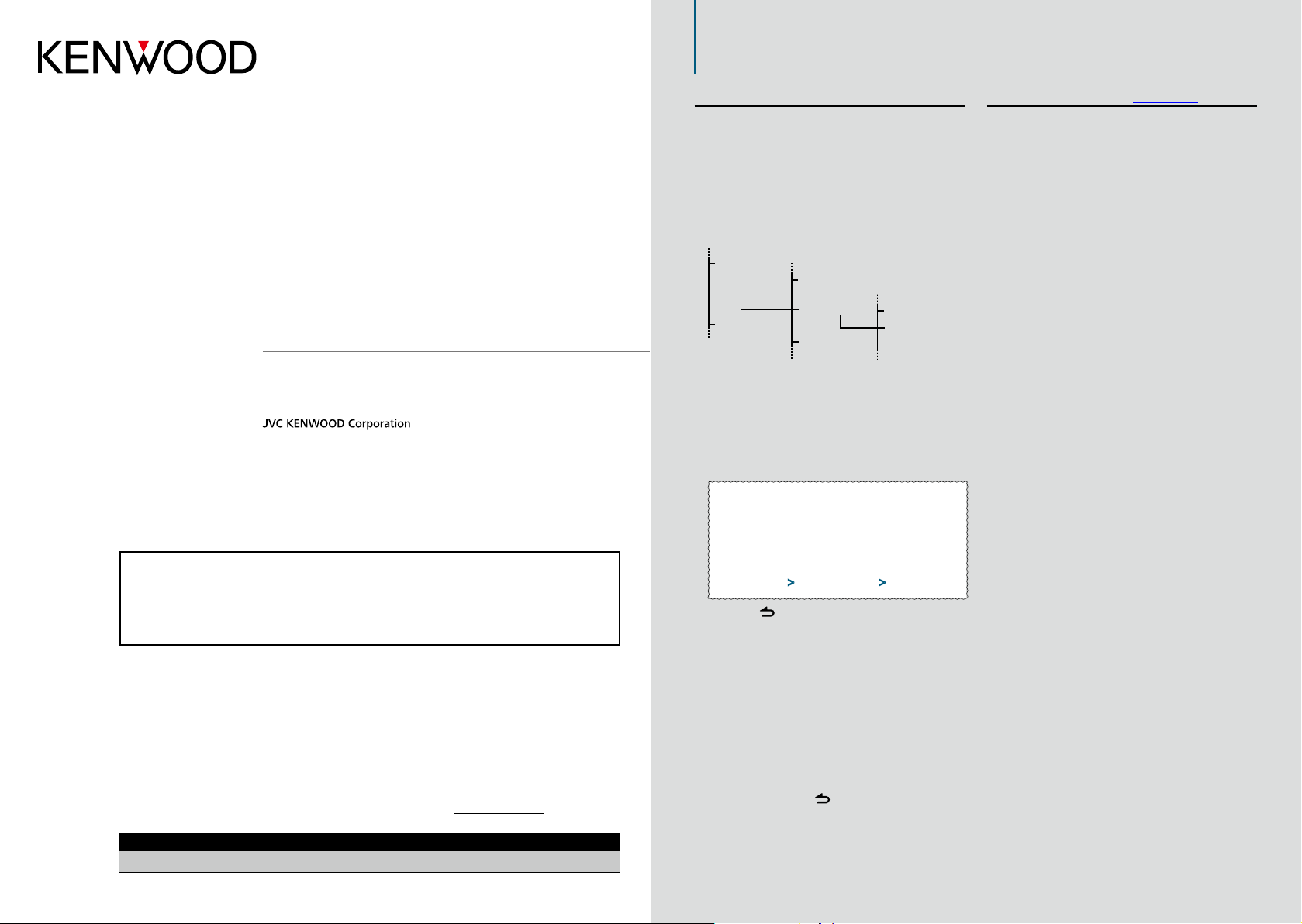
How to read this manual
Check the latest edition
Refer
Refer
KDC-X896
KDC-BT852HD
KDC-X496
KDC-452U
KMR-550U
CD-RECEIVER
INSTRUCTION MANUAL
Before reading this manual, click the button below to check the latest edition and the
modified pages.
Function setting procedure
For the procedure for selecting a setting item in the
Function setting mode, see the following example:
Example: Adjusting the contrast of the display
Enter the Function setting mode
Press and hold the Control knob.
“Function” is displayed.
Select the Contrast function item
Play Mode
Settings
Initial Settings
Turn the Control knob to select “Settings”, and
then press the Control knob.
Next, turn the Control knob to select
“DISP&ILLUMI”, and then press the Control
knob.
Finally, turn the Control knob to select
“Contrast”, and then press the Control knob.
In this manual, the above operational
procedure is described as follows:
Clock&Date
DISP&ILLUMI
Tuner Settings
Display Dimmer
Contrast
DISP NEGA/POSI
Select the Contrast function item
Select the following items using the
Control k nob.
“Settings” > “DISP&ILLUMI” > “Contrast”
About the notation “
Clicking “Contents” shown at the upper left of each
page allows you to jump to the contents page.
Contents
”
Take the time to read through this instruction manual.
Familiarity with installation and operation procedures will help you obtain the best performance from your new
CD-receiver.
For your records
Record the serial number, found on the back of the unit, in the spaces designated on the warranty card, and in the space
provided below. Refer to the model and serial numbers whenever you call upon your Kenwood dealer for information or
service on the product.
Model KDC-X896/ KDC-BT852HD/ KDC-X496/ KDC-452U/ KMR-550U Serial number
US Residence Only
Press the [ ] button to return to the previous
item.
⁄
• Clicking near the description of an operational
procedure displays this page, allowing you to confirm how
to use the Control knob.
Set the Contrast function
Turn the Control knob to select a value (1 - 30),
and then press the Control knob.
The previous item is displayed.
Exit the Function setting mode
Press and hold the [ ] button.
Register Online
Register your Kenwood product at www.Kenwoodusa.com
IM344_Ref_K_en_01© 2011 JVC KENWOOD Corporation
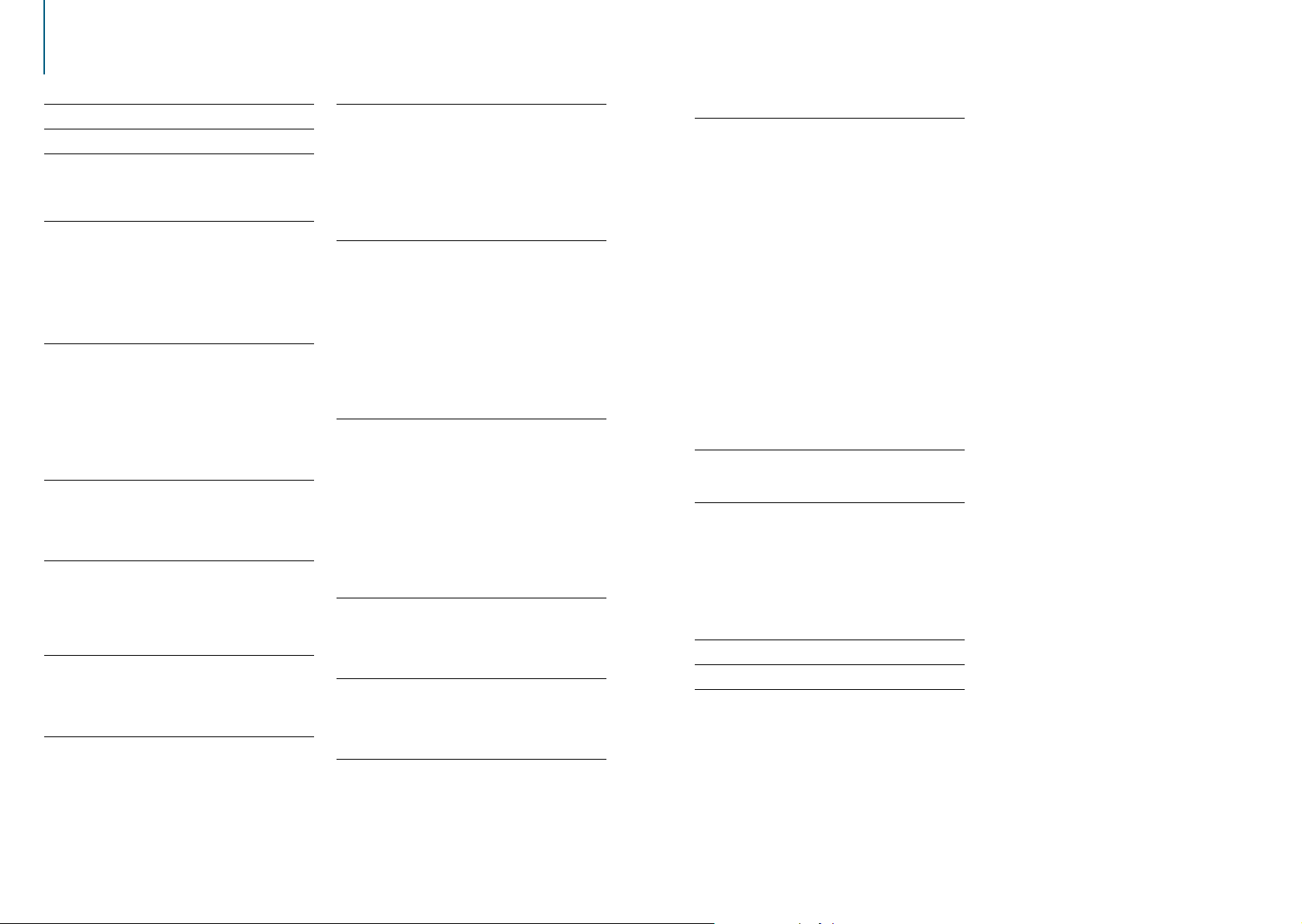
Contents
Before use 4
Component names 6
Audio adjustments 8
Audio control
Audio preset memory
Audio preset recall
iPod control operation 10
Music search
Alphabet search
Related search
Direct search
Skip search
Skip search ratio setting
Playback mode
Pandora® internet radio control 14
Listening to the Pandora® internet radio
Basic operations
Station search
Bookmark registration
Search and new station registration
Deletion of station
Pandora source control
Music disc/Audio file (CD or USB)
operation 18
Music search
Skip search
Playback mode
Direct music search
Tuner operation 20
Auto memory
Tuner setting
Direct access tuning
PTY (Program Type)
Program Type presetting
HD Radio™ tuner control 24
Auto memory
iTunes tagging
HD Radio tuner setting
Direct access tuning
Display settings 28
Selecting a display type
Selecting a text display
Information display setting
Illumination color selection
Display & Illumination setting
General operation 32
Adjusting the clock
Adjusting the date
Dual clock display
Clock & date display type setting
Auxiliary input display setting
Muting the audio upon reception of a phone call
Initial settings
Demonstration mode setting
Registering a Bluetooth device 38
About registration of a Bluetooth device
Simple Bluetooth device registration
Registering a Bluetooth device by operating it
Registering a Bluetooth device by operating this
unit
Registering a special Bluetooth device
Simple Bluetooth device selection
Selecting the Bluetooth device you wish to
connect
Deleting a registered Bluetooth device
Bluetooth device registration test
Operation for hands-free phoning 44
Receiving a call
Calling a number in the phone book
Dialing a number
Calling a number in the call log
Speed dialing (Preset dial)
Registering in the preset dial number list
During a call
Call waiting
Clearing the disconnection message
Making a call by voice dialing
Display of phone number types (categories)
Bluetooth audio device operation 50
Before use
Basic operations
Playback mode
Switching between Bluetooth devices
Bluetooth setup 52
Registering the PIN code
Downloading the phone book
Displaying the firmware version
Bluetooth detail setting
SMS (Short Message Service) 56
Displaying the SMS
Downloading the SMS
SMS reply setting
Return message setting
Creating an original message
SiriusXM Vehicle Connect Tuner Control
(optional tuner and service required) 60
Before use
Basic operations
Category and channel search
Channel preset memory
Preset tuning
Channel scan
Direct access tuning
Seek mode setting
iTunes tagging
Parental Lock setting
Clearing the Parental Lock setting
Setting Parental Lock for Mature contents
Parental Lock pass code setting
Content alert
Content alert setting
Editing a Content alert item
Delete a Content alert item
Instant Replay
Channel skip setting
Clearing the channel skip setting
SiriusXM tuner setting
Remote control (Optional accessory)
setup 72
Registering a remote control ID
Delete the remote control ID
Basic operation of remote control 74
General control
On Tuner source
On HD Radio tuner source
On CD/Audio file source
On iPod source
On Pandora internet radio source
On SiriusXM tuner source
Hands-free phone control
Appendix 76
Troubleshooting guide 78
Specifications 82
|
2
KDC-X896/ KDC-BT852HD/ KDC-X496/ KDC-452U/ KMR-550U
English
|
3
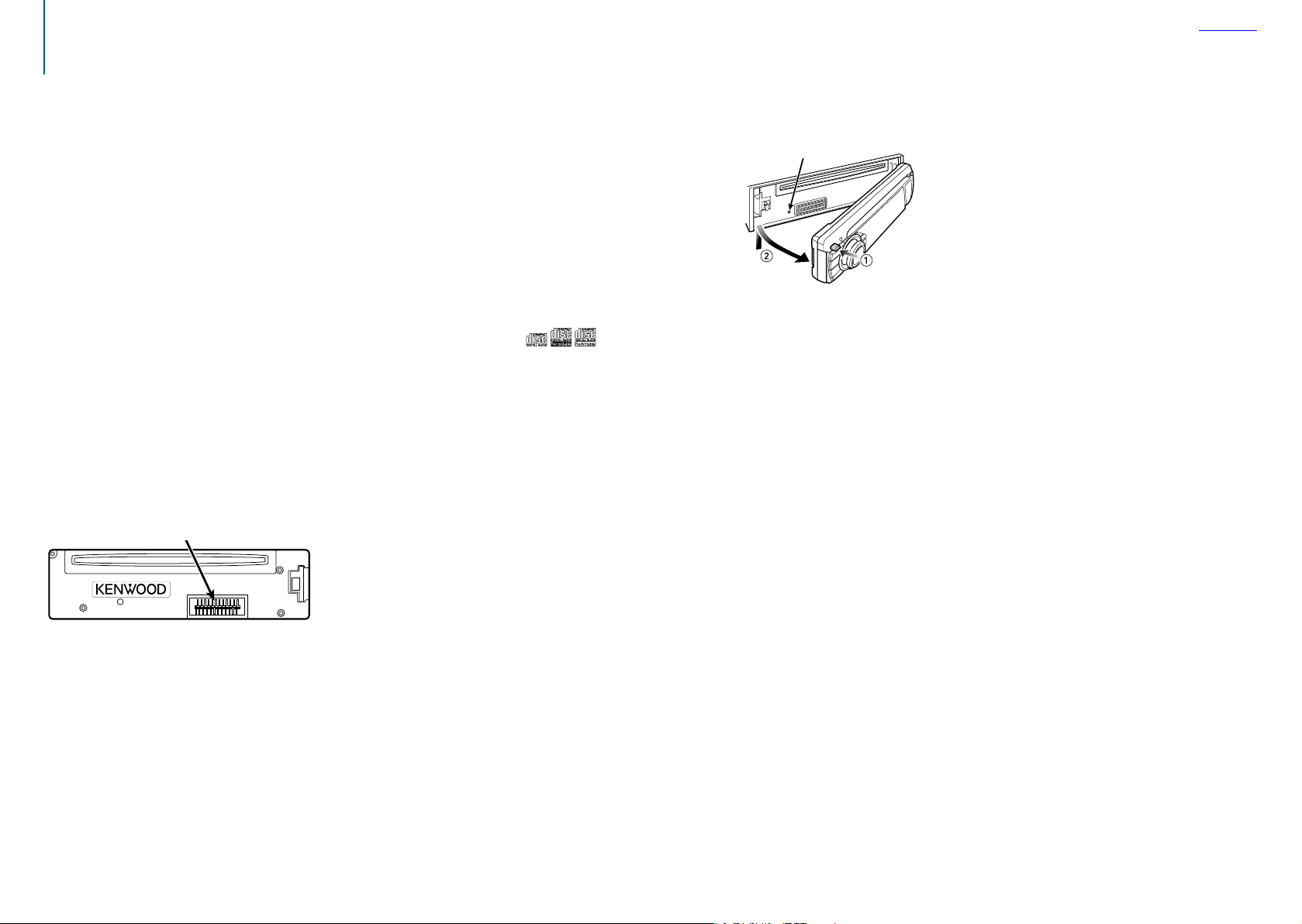
Before use
Contents
Before using the KDC-X896, KDC-BT852HD,
KDC-X496, or KDC-452U for the first time
This unit is factory-set to operate in the
Demonstration mode initially.
When using this unit for the first time, cancel
the Demonstration mode. Refer to <Exiting the
Demonstration mode> (page 4) in Quick Start
Guide.
2 WARNING
To prevent injuries or a fire, take the
following precautions:
• Stop the car before operating the unit.
• To prevent a short circuit, never put or leave any
metallic objects (such as coins or metal tools) inside
the unit.
¤
CAUTION
• Adjust the volume so that you can hear the sound
outside the car. Driving with the volume too high
may cause an accident.
• Wipe off the dirt on the panel with a dry silicon or
soft cloth.
Failure to observe this precaution may result in
damage to the monitor or unit.
Cleaning the connector
The unit may not function properly if the connectors
between the unit and faceplate are dirty. Detach the
faceplate and clean the connector with a cotton swab
gently, being careful not to damage the connector.
Connector
Condensation
When the car is air-conditioned, moisture may collect
on the laser lens. This may cause disc read errors. In
this case, remove the disc and wait for the moisture
to evaporate.
Notes
• If you experience problems during installation,
consult your Kenwood dealer.
• When you purchase optional accessories, check with
your Kenwood dealer to make sure that they can
work with your model and in your area.
• Characters that conform to ISO 8859-1 can be
displayed.
• The illustrations of the display and panel appearing
in this manual are examples used to explain more
clearly how the controls are used. Therefore, what
appears on the display in the illustrations may differ
from what appears on the display on the actual
equipment, and some of the images on the display
may be inapplicable.
About the discs used with this unit
• This unit can only play the CDs with .
• The following discs cannot be used:
- A discs that is not round
- A discs with coloring on the recording surface or a
disc that is dirty
- A recordable/rewritable disc that has not been
finalized (For the finalization process, refer to
the instruction manual that came with your disc
writing software or your disc recorder.)
- An 8 cm (3 inch) disc (An attempt to insert using
an adapter can cause malfunction.)
Handling discs
• Do not touch the recording surface of the disc.
• Do not stick tape etc. on the disc, or use a disc with
tape stuck on it.
• Do not use any accessories for the disc.
• Do not use any solvents to clean discs. Use a dry
silicon or soft cloth.
• Clean the disc by moving the cloth outward from
the center of the disc.
• When removing a disc from this unit, pull it out
horizontally.
• If the center hole or outside rim of a disc has burrs,
remove them before inserting a disc.
How to reset your unit
If the unit fails to operate properly, press the Reset
button. The unit returns to the factory settings when
the Reset button is pressed.
Reset button
About the remote controls of KMR-550U
A maximum of 2 remote controls (KCA-RC107MR or
KCA-RC55MR; optional accessory) can be used with
the KMR-550U. For details on how to use the remote
control, refer to the operation manual attached to it.
When using the remote control with this unit, you
should register the remote control ID. For details, refer
to <Registering a remote control ID> (page 72).
|
4
KDC-X896/ KDC-BT852HD/ KDC-X496/ KDC-452U/ KMR-550U
English
|
5
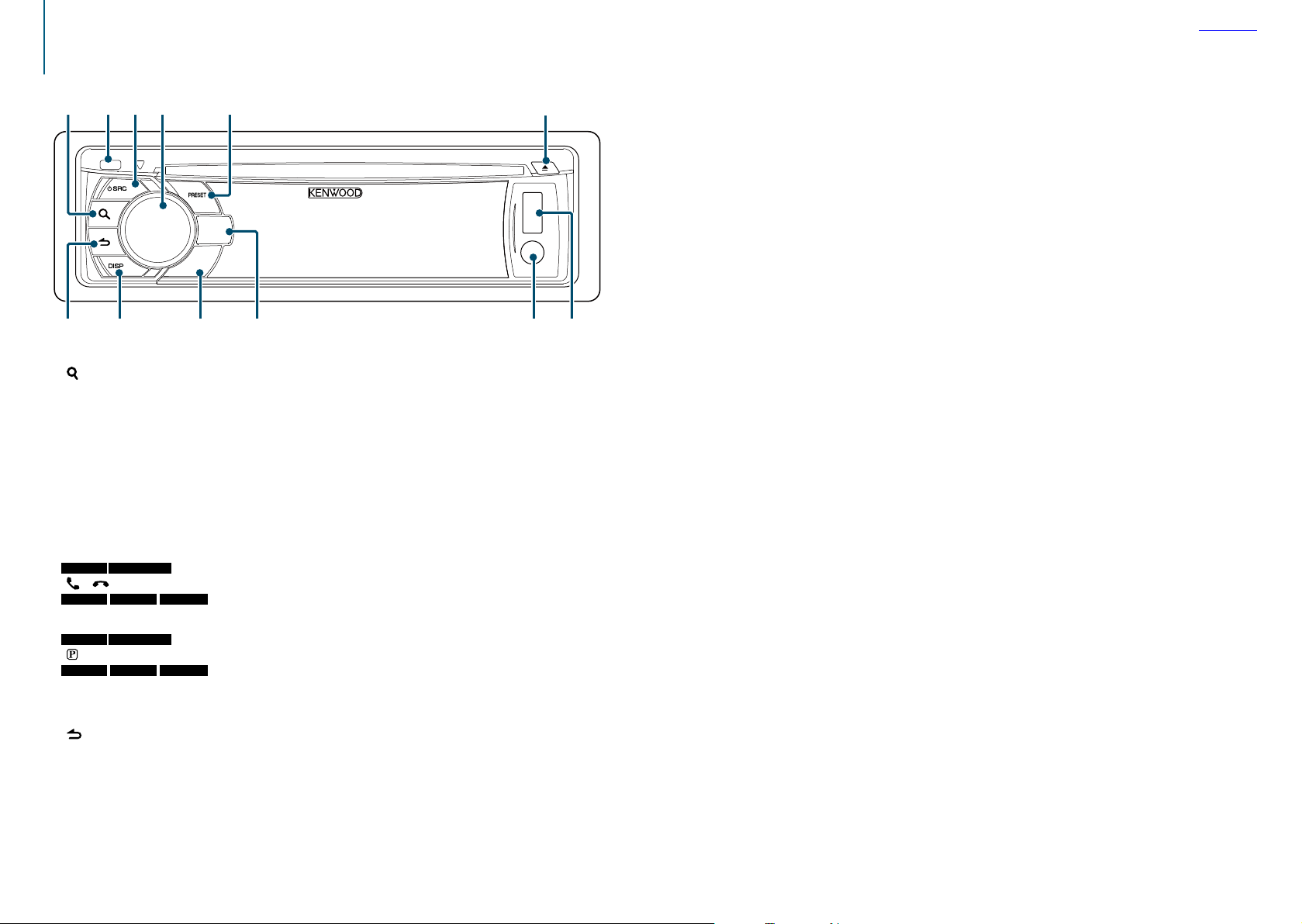
Component names
1 32 4 5 6
1 [ ] but ton
2 Release button
3 [SRC] button
4 Control knob
5 [PRESET] button
6 [0] button
7 USB terminal
8 Auxiliary input
KDC-X896 KDC-BT852HD
9
[ ] [ ] b utton
KD C-X496 K DC-452U KMR-550U
[iPod] button
KDC-X896 KDC-BT852HD
p
[ ] b utton
KD C-X496 K DC-452U KMR-550U
[S.MODE] button
q [DISP] button
] b utton
w [
Contents
789pqw
|
6
KDC-X896/ KDC-BT852HD/ KDC-X496/ KDC-452U/ KMR-550U
English
|
7
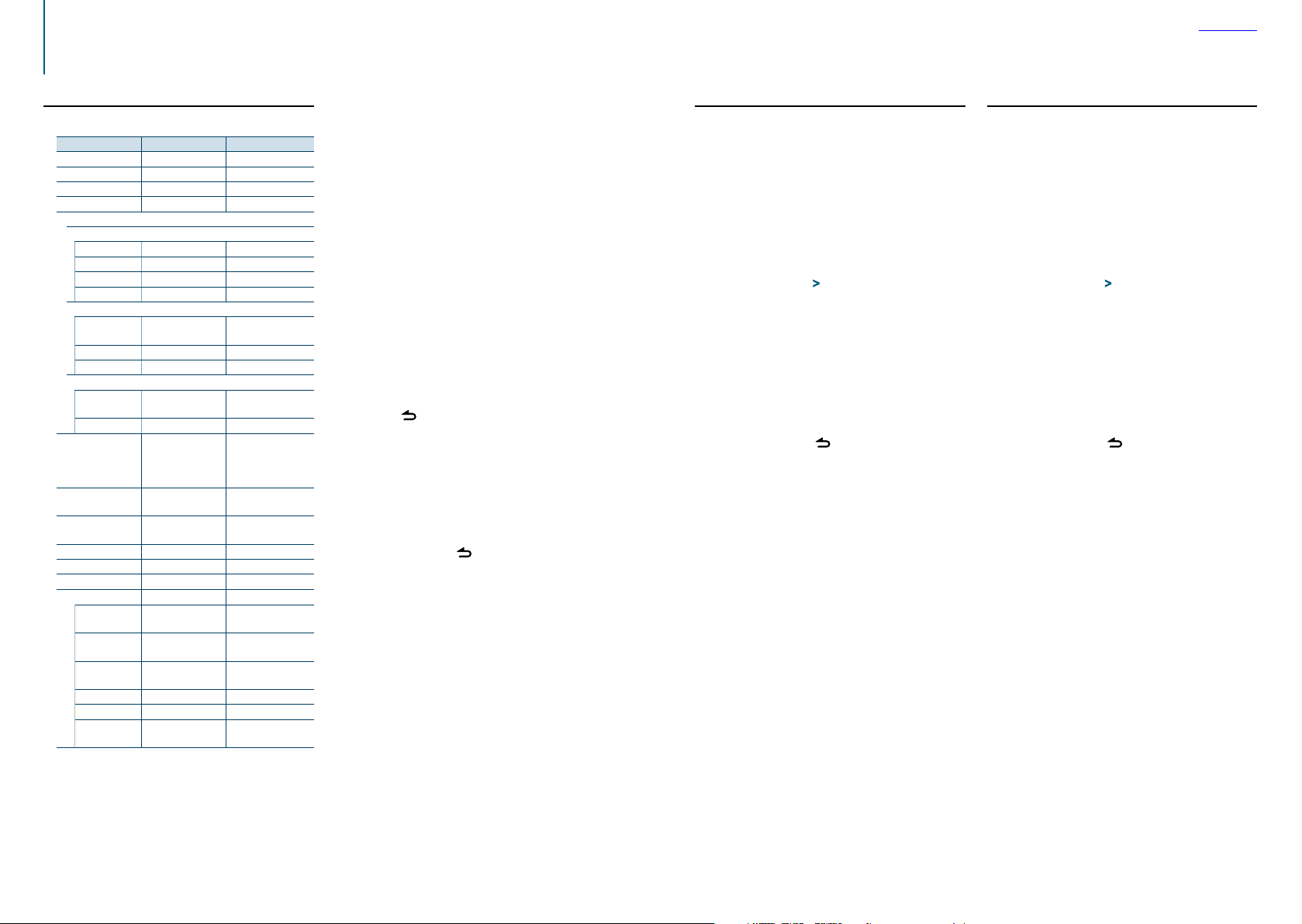
Audio adjustments
Contents
Audio control
You can adjust the following audio control items;
Display Audio setting item Range
“SubWoofer Level” Subwoofer level –15 — +15 (dB)
“Bass Level” Bass level –8 — +8 (dB)
“Middle Level” Middle level –8 — +8 (dB)
“Treble Level” Treble level –8 — +8 (dB)
“Equalizer PRO”*
“Bass Adjust”
“Bass Center FRQ” Bass Center Frequency 60/ 80/ 100/ 200 (Hz)
“Bass Level” Bass level –8 — +8 (dB)
“Bass Q Factor” Bass Q Factor 1.00/ 1.25/ 1.50/ 2.00
“Bass EXT” Bass Extend OFF/ ON
“Middle Adjust”
“Middle Center
FRQ”
“Middle Level” Middle level –8 — +8 (dB)
“Middle Q Factor” Middle Q Factor 0.75/ 1.00/ 1.25
“Treble Adjust”
“Treble Center
FRQ”
“Treble Level” Treble level –8 — +8 (dB)
“Preset Equalizer” Preset Equalizer curve “Rock”/ “Pops”/ “Easy”/
“Bass Boost” Bass Boost “Level1”/ “Level2”/
“Loudness” Loudness “Level1”/ “Level2”/
“Balance” Balance Left 15 — Right 15
“Fader” Fader Rear 15 — Front 15
“SubWoofer” Subwoofer output OFF/ ON
“Detailed Settings”
“HPF” High Pass Filter Through/ 100/ 120/
“LPF SubWoofer” Low Pass Filter 85/ 120/ 160/ Through
“SubWoofer
Phase”
“Supreme” Supreme setting ON/ OFF
“Audio Preset” Audio Preset memory
“Volume Offset” Volume offset –8 — ±0 (dB)
*Function of KDC-X896/ KDC-X496.
†
Refer to <Audio preset memory> (page 9), <Audio
preset recall> (page 9).
‡
“User”: The customized Bass, Middle, and Treble settings
are effective.
Middle Center
Frequency
Treble Center
Frequency
Subwoofer Phase Reverse (180°)/
0.5/ 1.0/ 1.5/ 2.5 (kHz)
10.0/ 12.5/ 15.0/
17.5 kHz
“Top40”/ “Jazz”/
”Powerful”/ “Natural”/
‡
“User”
”Level3”/ “OFF”
“OFF”
150 (Hz)
(Hz)
Normal (0°)
†
Recall/ Memory
(AUX: -8 — +8)
⁄
• You can set Bass, Middle, and Treble levels for each source.
About Supreme
Technology to extrapolate and supplement with proprietary
algorithm, the high-frequency range that is cut off when
encoding at low bit rate (less than 128Kbps, Sampling
frequency is 44.1kHz).
Supplementing is optimized by a compression format (AAC,
MP3 or WMA) and processed according to bit rate.
The effect is negligible with music that is encoded at high
bit rate or variable bit rate or music that has a minimal high
frequency range.
Select the source to adjust
Press the [SRC] button.
Enter the Audio control mode
Press the Control knob.
Select the audio item subject to adjustment
Turn the Control knob to select the audio item
subject to adjustment and then press the
Control knob.
Press the [ ] button to return to the previous
item.
Adjust the value set for the selected audio
item
Turn the Control knob to display the value to
adjust, and then press the Control knob.
The previous item is displayed.
Exit the Audio control mode
Press and hold the [ ] button.
Audio preset memory
You can register the values set the Audio control
items.
Set the audio control items
Refer to <Audio control> (page 8).
Enter the Audio control mode
Press the Control knob.
Select the Audio preset memory mode
Select the following items using the Control
knob.
“Detailed Settings” > “Audio Preset”
Select the Audio preset memory
Turn the Control knob to select “Memory”, and
then press the Control knob.
Determine the selection
Turn the Control knob to select “YES”, and then
press the Control knob.
“Memory Completed” is displayed.
Exit the Audio Control mode
Press and hold the [ ] button.
⁄
• Register a pair of Audio preset memories. You cannot
register them by source.
• When you press the [Reset] button, audio control values of
all sources will be set to the values registered here.
• The following Audio control items can be registered.
“Bass Center FRQ”*, “Bass Level”, “Bass Q Factor”*, “Bass EXT ”*,
“Middle Center FRQ”*, “Middle Level”, “Middle Q Factor”*,
“Treble Center FRQ”*, “Treble Level”, “SubWoofer Level”, “HPF”,
“LPF SubWoofer”, “SubWoofer Phase”
*KDC-X896, KDC-X496 only
Audio preset recall
You can recall the Audio control items registered to
the <Audio preset memory> (page 9).
Select a source
Press the [SRC] button.
Enter the Audio control mode
Press the Control knob.
Select the Audio preset memory mode
Select the following items using the Control
knob.
“Detailed Settings” > “Audio Preset”
Select the Audio preset recall
Turn the Control knob to select “Recall”, and
then press the Control knob.
Determine the selection
Turn the Control knob to select “YES”, and then
press the Control knob.
“Recall Completed” is displayed.
Exit the Audio Control mode
Press and hold the [ ] button.
|
8
KDC-X896/ KDC-BT852HD/ KDC-X496/ KDC-452U/ KMR-550U
English
|
9
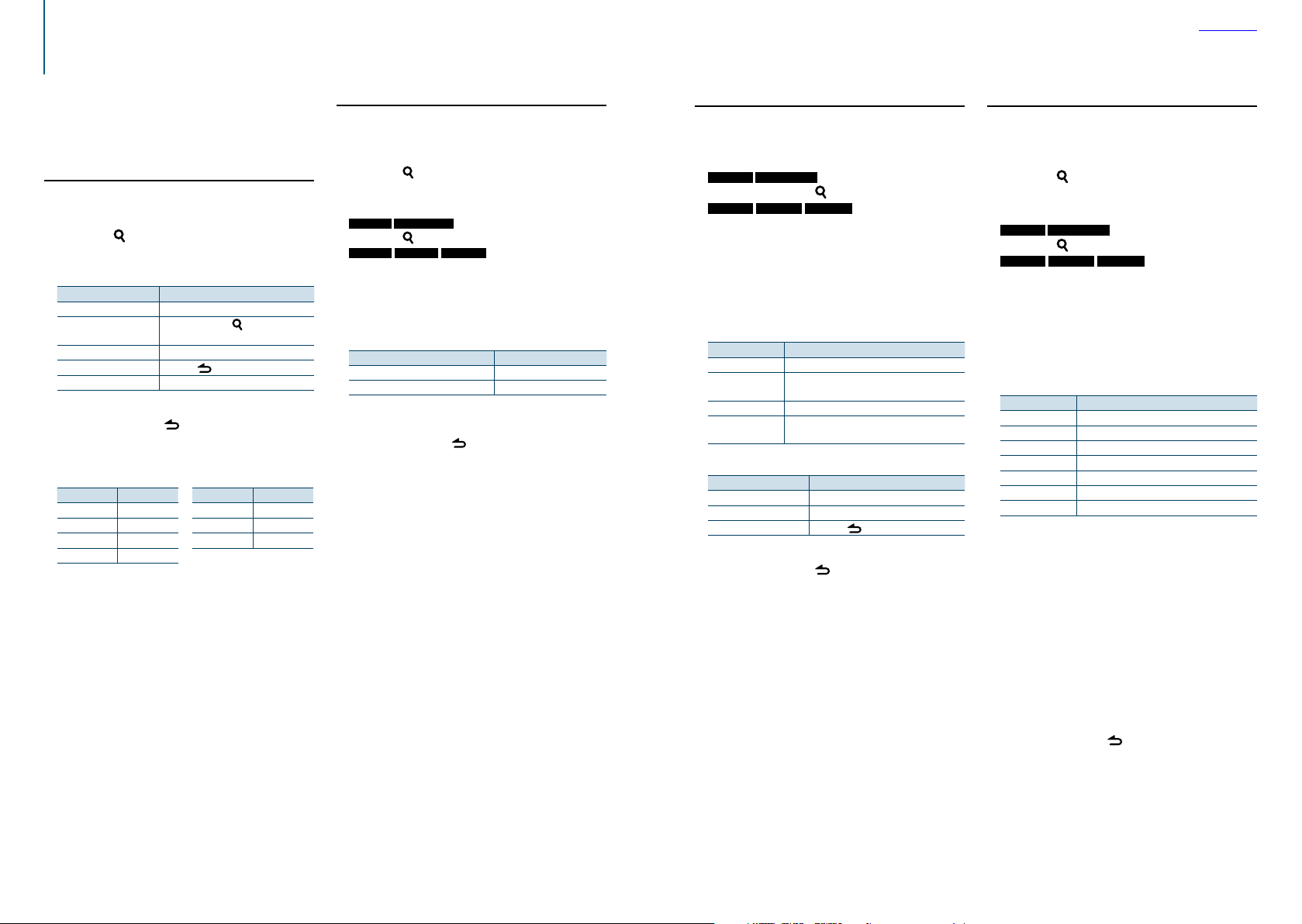
iPod control operation
Contents
For the basic operations to play iPod contents, refer
to the Quick Start Guide.
Music search
You can search for the song you want to play.
Enter the Music search mode
Press the [ ] button.
“MUSICSEARCH” is displayed.
Search for a song
Operation type Operation
Movement between items Turn the Control knob.
Move to the Alphabet
search mode
Selection of item Press the Control knob.
Return to previous item Press the [
Return to Top menu Push and hold the Control knob leftward.
Canceling the Music search mode
Press and hold the [ ] button.
Press and hold the [
<Alphabet search> (page 10).
] button. Refer to
] button.
⁄
• If no characters included in a song name can be displayed,
the browse item name and digits are displayed.
Items Display
Playlists “PLIST***”
Artists “ART***”
Albums “ALB***”
Songs “PRGM***”
Items Display
Podcasts “PDCT***”
Genres “GEN***”
Composers “COM***”
Alphabet search
You can select an alphabetic character from the list in
the browse item (artist, album, etc.) currently selected.
Enter the Music search mode
Press the [
“MUSICSEARCH” is displayed.
] button.
Enter the Search select mode
KDC-X896 KDC-BT852HD
Press the [ ] button.
KDC-X496 KDC-452U KMR-550U
Press the [S.MODE] button.
Select the Alphabet search mode
Turn the Control knob to select “Alphabet Search”,
and then press the Control knob.
Search for characters
Operation type Operation
Selection of characters Turn the Control knob.
Determination of the selected characters. Press the Control knob.
Return to the Music search mode.
Canceling the Alphabet search mode
Press and hold the [ ] button.
⁄
• Turning the Control knob fast in the Music search mode
allows you to enter the alphabet search mode.
• The time of Alphabet search may become long depending
on the number of items (songs) in iPod.
• To search for a character other than A to Z and 1, enter “*”.
• If the first character string begins with an article “a”, “an”,
or “the” in the alphabet search mode, it is searched for in
defiance of the article.
Related search
You can browse for music of the same artist or
genre as the one being played.
Enter the Search select mode
KDC-X896 KDC-BT852HD
Press and hold the [ ] button.
KDC-X496 KDC-452U KMR-550U
Press the [S.MODE] button.
Select the Related search mode
Turn the Control knob to select “Related
Search”, and then press the Control knob.
Select a desired brows item
Turn the Control knob to select a browse item,
and then press the Control knob.
Display Browse item
“Search Artist” Displays the album of the same artist.
“Search Album” Displays music in the album in which the one
“Search Genre” Displays the ar tist of the same genre.
“Search Composer” Displays the album including music created by the
being played is included.
same composer.
Search for music
Operation type Operation
Movement between items Turn the Control knob.
Selection of item Press the Control knob.
Return to previous item Press the [
Canceling the Related search mode
Press and hold the [ ] button.
] button.
⁄
• Related search cannot be performed during Podcast
playback.
• When the music being played has no information on
the browse item or no music was found, “Not Found” is
displayed.
Direct search
You can search for music by selecting a browse item
and an alphabetic character(s).
Enter the Music search mode
Press the [ ] button.
“MUSICSEARCH” is displayed.
Enter the Search select mode
KDC-X896 KDC-BT852HD
Press the [ ] button.
KDC-X496 KDC-452U KMR-550U
Press the [S.MODE] button.
Select Direct search mode
Turn the Control knob to select “Direct Search”,
and then press the Control knob.
Select a browse item
Turn the Control knob to select browse item,
and then press the Control knob.
Display Browse item
“PLAYLISTS” Playlists
“ARTISTS” Artists
“ALBUMS” Albums
“SONGS” Songs
“PODCASTS” Podcasts
“GENRES” Genres
“COMPOSERS” Composers
Select the character(s) to be searched for
Turn the Control knob to select a character(s),
and then press the Control knob.
You can select up to three characters.
Search for music
Turn the Control knob to select “DONE”, and
then press the Control knob.
A search result list is displayed.
Select the music
Turn the Control knob to select music, and then
press the Control knob.
Canceling the Direct search mode
Press and hold the [ ] button.
|
10
KDC-X896/ KDC-BT852HD/ KDC-X496/ KDC-452U/ KMR-550U
English
|
11
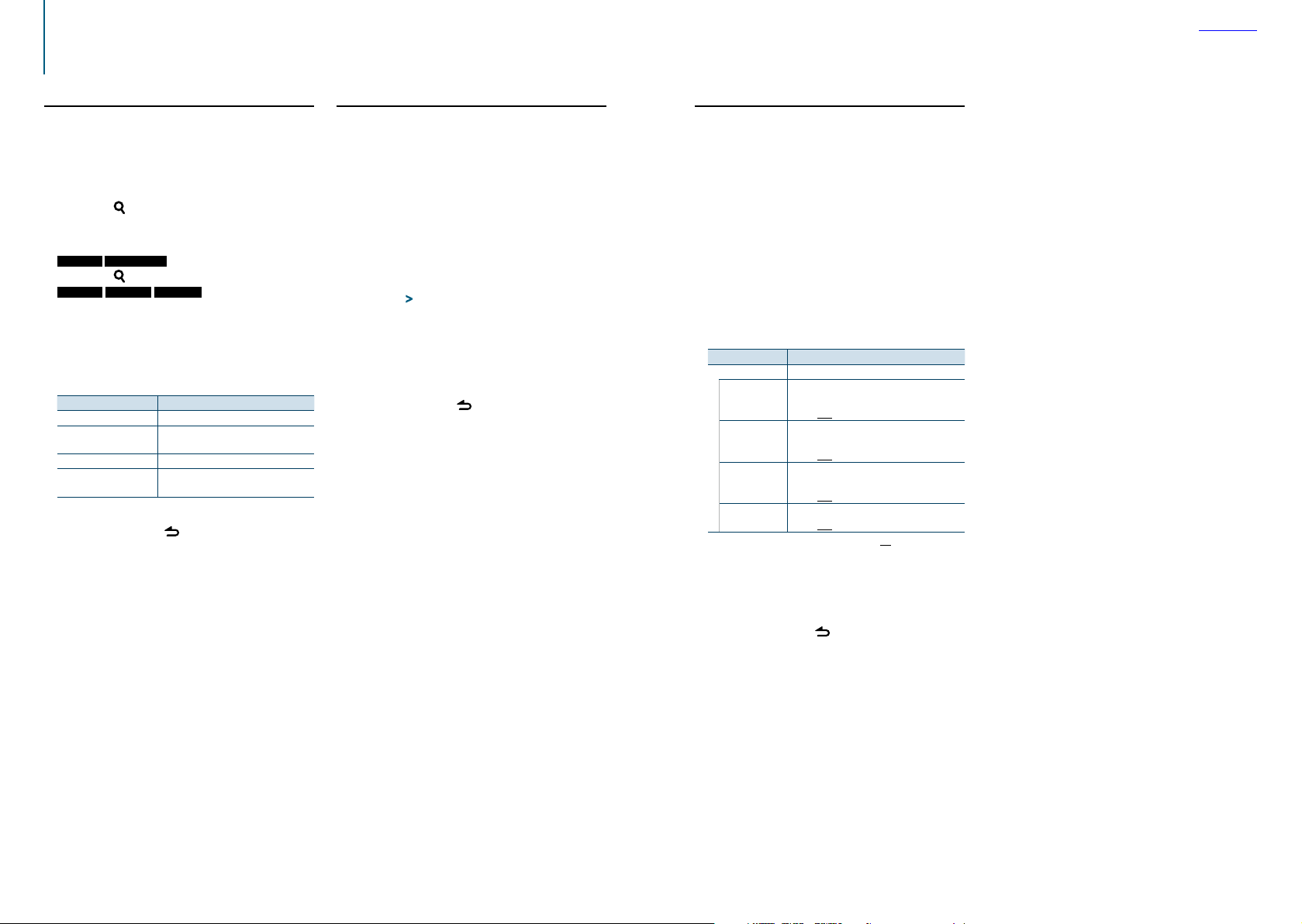
iPod control operation
Contents
Skip search
You can search for a song by skipping songs at the
set skip search ratio (the ratio of the number of
songs to skip to the total number of songs in the
selected list)
Enter the Music search mode
Press the [ ] button.
“MUSICSEARCH” is displayed.
Enter the Search select mode
KDC-X896 KDC-BT852HD
Press the [ ] button.
KDC-X496 KDC-452U KMR-550U
Press the [S.MODE] button.
Select Skip search mode
Turn the Control knob to select “Skip Search”,
and then press the Control knob.
Search for music
Operation type Operation
Movement between items Turn the Control knob.
Skip Search Push the Control knob upward or
downward.
Selection of item Press the Control knob.
Setting of skip search ratio Push the Control knob rightward or
leftward.
Canceling the Music search mode
Press and hold the [ ] button.
⁄
• The skip search ratio is set to 0.5% as default. Refer to <Skip
search ratio setting> (page 12).
• Press and hold the Control knob to skip songs at 10%
regardless of the setting.
Skip search ratio setting
You can change the ratio of skip performed as
mentioned in <Skip search> (page 12).
Select the iPod source
Press the [SRC] button.
Select the “iPod” display.
Enter the Function setting mode
Press and hold the Control knob.
Select the Skip search ratio item
Select the following items using the Control
knob.
“Settings” > “Skip Search”
Set a Skip search ratio
Turn the Control knob to select a ratio (“0.5%”,
“1%”, “5%”, or “10%”), and then press the
Control knob.
Exit the Function setting mode
Press and hold the [ ] button.
Playback mode
You can select a playback mode, such as Random
play and Repeat play.
Select the iPod source
Press the [SRC] button.
Select the “iPod” display.
Enter the Function setting mode
Press and hold the Control knob.
Select the Play mode
Turn the Control knob to select “Play Mode”,
and then press the Control knob.
Select a desired playback mode function
Turn the Control knob to select playback mode
function, and then press the Control knob.
Display Description
“Play Mode”
“APP & iPod
Mode”
“Folder Random”
“All Random”
“File Repeat”
When set to “ON”, allows you to operate the iPod
with the control on the iPod.
“ON” / “OFF”
When set to “ON”, plays the songs in the folder
randomly. (Music only)
“ON” / “OFF”
When set to “ON”, plays all songs in the iPod
randomly. (Music only)
“ON” / “OFF”
When set to “ON”, plays the song repeatedly.
“ON” / “OFF”
( : Factory setting)
Determine the selection
Press the Control knob.
The previous item is displayed.
Exit the Function setting mode
Press and hold the [ ] button.
⁄
• When “APP & iPod Mode” is set to “ON”, this unit can control
only the “Pause and play”, “Selecting a song”, and “Fast
Forward or Fast Backward of the Song” functions.
|
12
KDC-X896/ KDC-BT852HD/ KDC-X496/ KDC-452U/ KMR-550U
English
|
13
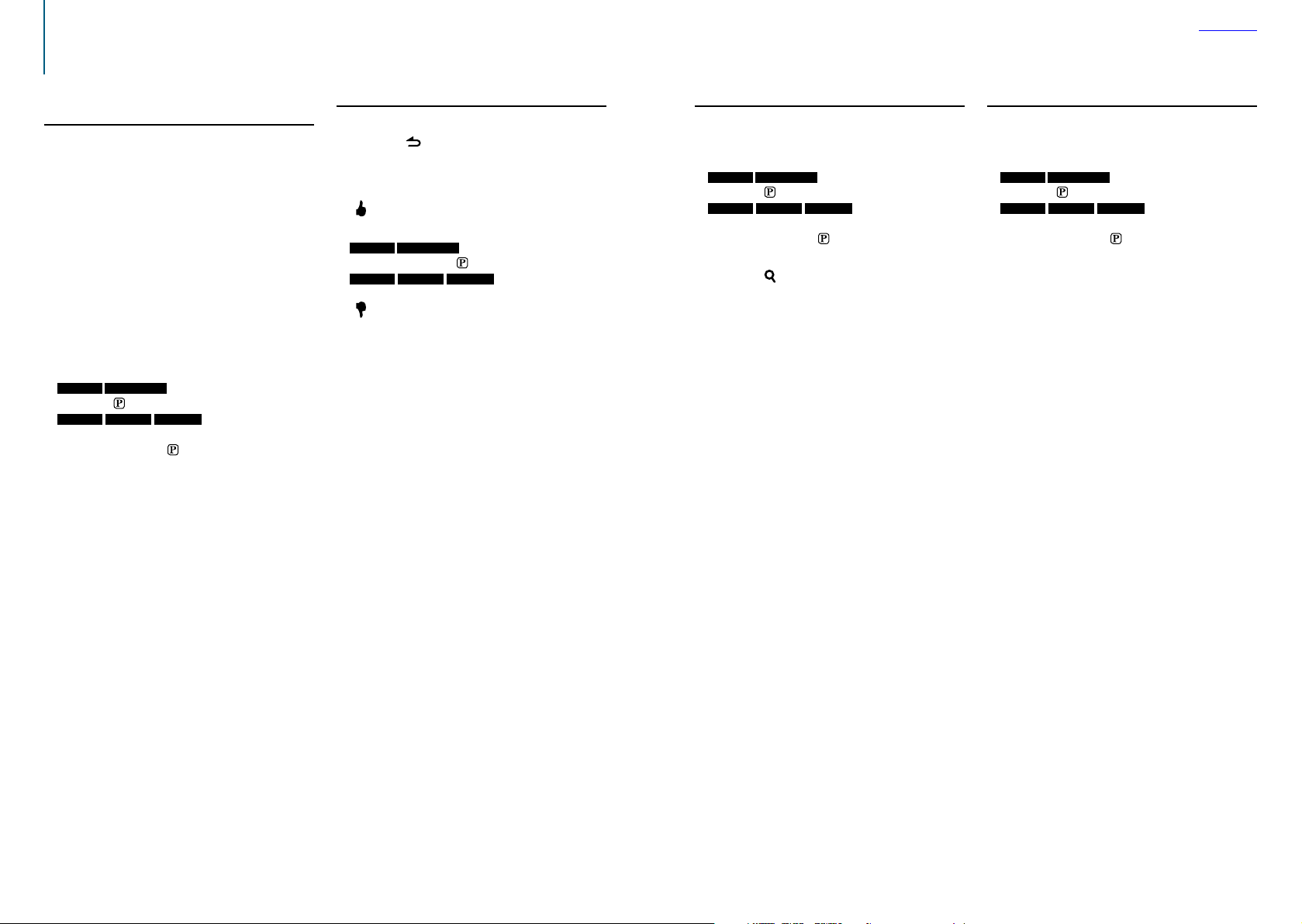
Function of iPhone®/ Bluetooth device
Pandora® internet radio control
Contents
Listening to the Pandora® internet radio
You can listen to the Pandora® internet radio on this
unit by controlling the application installed in the
iPhone or Bluetooth device.
Connect your iPhone/Bluetooth device to this
unit
Use the KCA-iP102 (optional accessory) to
connect the iPhone to this unit.
If no iPhone is connected, connect a Bluetooth
device using A2DP. (KDC-X896/ KDC-BT852HD
only)
Make sure that the home screen is displayed on
the iPhone.
Make sure that the Pandora internet radio
application has started on the Bluetooth device.
Select the Pandora source
KDC-X896 KDC-BT852HD
Press the [ ] button.
KDC-X496 KDC-452U KMR-550U
Press the [SRC] button.
Select the “Pandora”/ “ ” display.
On the iPhone, the Pandora internet radio
application starts automatically.
⁄
• If your iPhone is connected using a KCA-iP102, you cannot
listen to the Pandora Internet radio via a Bluetooth device.
• For how to register the Bluetooth device, refer to
<Registering a Bluetooth device> (page 38).
• If the version of the OS of the connected iPhone is earlier
than 4.0, start the Pandora internet radio application before
selecting the Pandora source.
Basic operations
Pause and Play
Press the [ ] button to interrupt or resume
playback.
Thumbs up
Press and hold the [PRESET] button.
“ ” is displayed.
Thumbs down
KDC-X896 KDC-BT852HD
Press and hold the [ ] button.
KDC-X496 KDC-452U KMR-550U
Press and hold the [S.MODE] button.
“ ” is displayed.
The current song is skipped
Song skip
Push the Control knob rightward.
If the skip count limit specified by Pandora is
exceeded, “No skips remaining” is displayed.
Station search
You can select the station you want to listen to from
your station list.
Select the Pandora source
KDC-X896 KDC-BT852HD
Press the [ ] button.
KDC-X496 KDC-452U KMR-550U
Press the [SRC] button.
Select the “Pandora”/ “ ” display.
Enter the Station List mode
Press the [ ] button.
“Station List” is displayed.
Select a sort type
Turn the Control knob to select “A-Z” (stations
are displayed in alphabetical order) or “By Date”
(stations are displayed in date order), and then
press the Control knob.
A station list is displayed.
Select a desired station
Turn the Control knob to select your desired
station, and then press the Control knob.
⁄
• The ¡ indicator is displayed for the station you are listening
to.
Bookmark registration
You can register the current song information or
artist information in Bookmark.
Select the Pandora source
KDC-X896 KDC-BT852HD
Press the [ ] button.
KDC-X496 KDC-452U KMR-550U
Press the [SRC] button.
Select the “Pandora”/ “ ” display.
Enter the Function setting mode
Press and hold the Control knob.
Select the Bookmarks item
Turn the Control knob to select “Bookmarks”,
and then press the Control knob.
Select an information type
Turn the Control knob to select “Bookmark
Song” (to register song information) or
“Bookmark Artist” (to register artist
information), and then press the Control knob.
“Adding bookmark” is displayed. The information
about the song you are listening to now is added
to the bookmark.
⁄
• This unit allows you to bookmark songs and/or artists in
your personalized Pandora® account. The bookmarks will
not be available for review on the unit but will be available
in your Pandora® account.
|
14
KDC-X896/ KDC-BT852HD/ KDC-X496/ KDC-452U/ KMR-550U
English
|
15
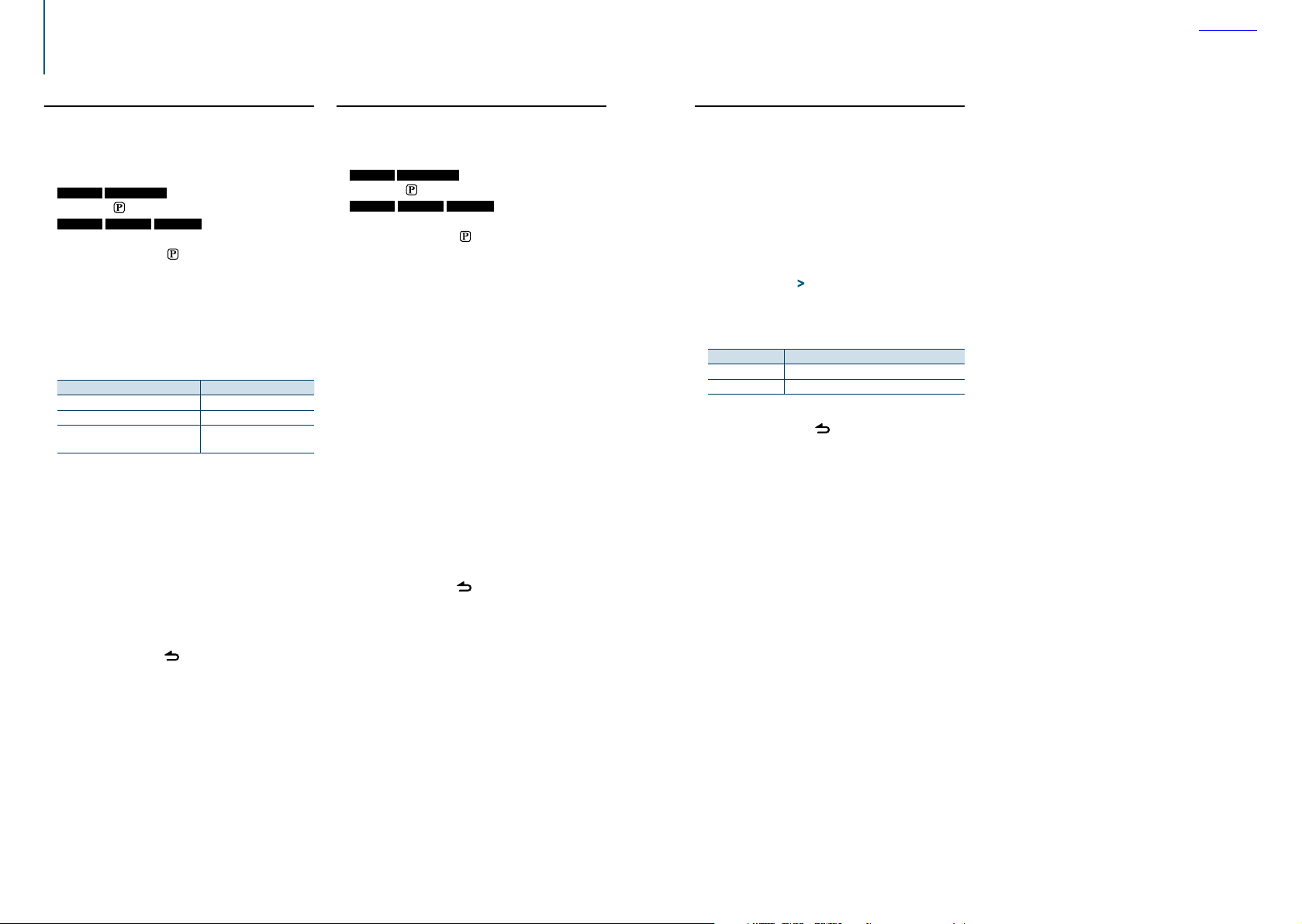
Function of iPhone®/ Bluetooth device
Pandora® internet radio control
Contents
Search and new station registration
You can search for a desired station by specifying its
character. You can register the displayed station as a
new station in your station list.
Select the Pandora source
KDC-X896 KDC-BT852HD
Press the [ ] button.
KDC-X496 KDC-452U KMR-550U
Press the [SRC] button.
Select the “Pandora”/ “ ” display.
Enter the Function setting mode
Press and hold the Control knob.
Select the New Stations item
Turn the Control knob to select “New Stations”,
and then press the Control knob.
Select the character to be searched for
Operation type Operation
Selection of characters Turn the Control knob.
Determination of the selected characters.
Select the column Push the Control knob
Up to 5 characters can be entered.
5
Start station search
Turn the Control knob to select “DONE”, and
then press the Control knob.
Station search starts.
Press the Control knob.
rightward or leftward.
Select a desired station
Turn the Control knob to select a station, and
then press the Control knob.
The broadcast from the selected station is received
and the station is registered in the station list.
Canceling the Function setting mode
Press and hold the [ ] button.
Deletion of station
You can delete registered station information from
your station list.
Select the Pandora source
KDC-X896 KDC-BT852HD
Press the [ ] button.
KDC-X496 KDC-452U KMR-550U
Press the [SRC] button.
Select the “Pandora”/ “ ” display.
Enter the Function setting mode
Press and hold the Control knob.
Select the Station delete item
Turn the Control knob to select “Station Delete”,
and then press the Control knob.
Select a sort type
Turn the Control knob to select “A-Z” (stations
are displayed in alphabetical order) or “By Date”
(stations are displayed in date order), and then
press the Control knob.
A station list is displayed.
Select the station to delete
Turn the Control knob to select a station, and
then press the Control knob.
Determine the selection
Turn the Control knob to select “YES”, and then
press the Control knob.
“Completed” is displayed.
Canceling the Function setting mode
Press and hold the [ ] button.
Pandora source control
You can turn on/off the Pandora source.
Select the Standby
Press the [SRC] button.
Select the “STANDBY” display.
Enter the Function setting mode
Press and hold the Control knob.
Select the Pandora source control item
Select the following items using the Control
knob.
“Initial Settings” > “Pandora Source”
Select a Pandora source control method
Turn the Control knob to select a control
method, and then press the Control knob.
Display Description
“ON” Turns on the Pandora source.
“OFF” Turns off the Pandora source.
Exit the Function setting mode
Press and hold the [ ] button.
|
16
KDC-X896/ KDC-BT852HD/ KDC-X496/ KDC-452U/ KMR-550U
English
|
17
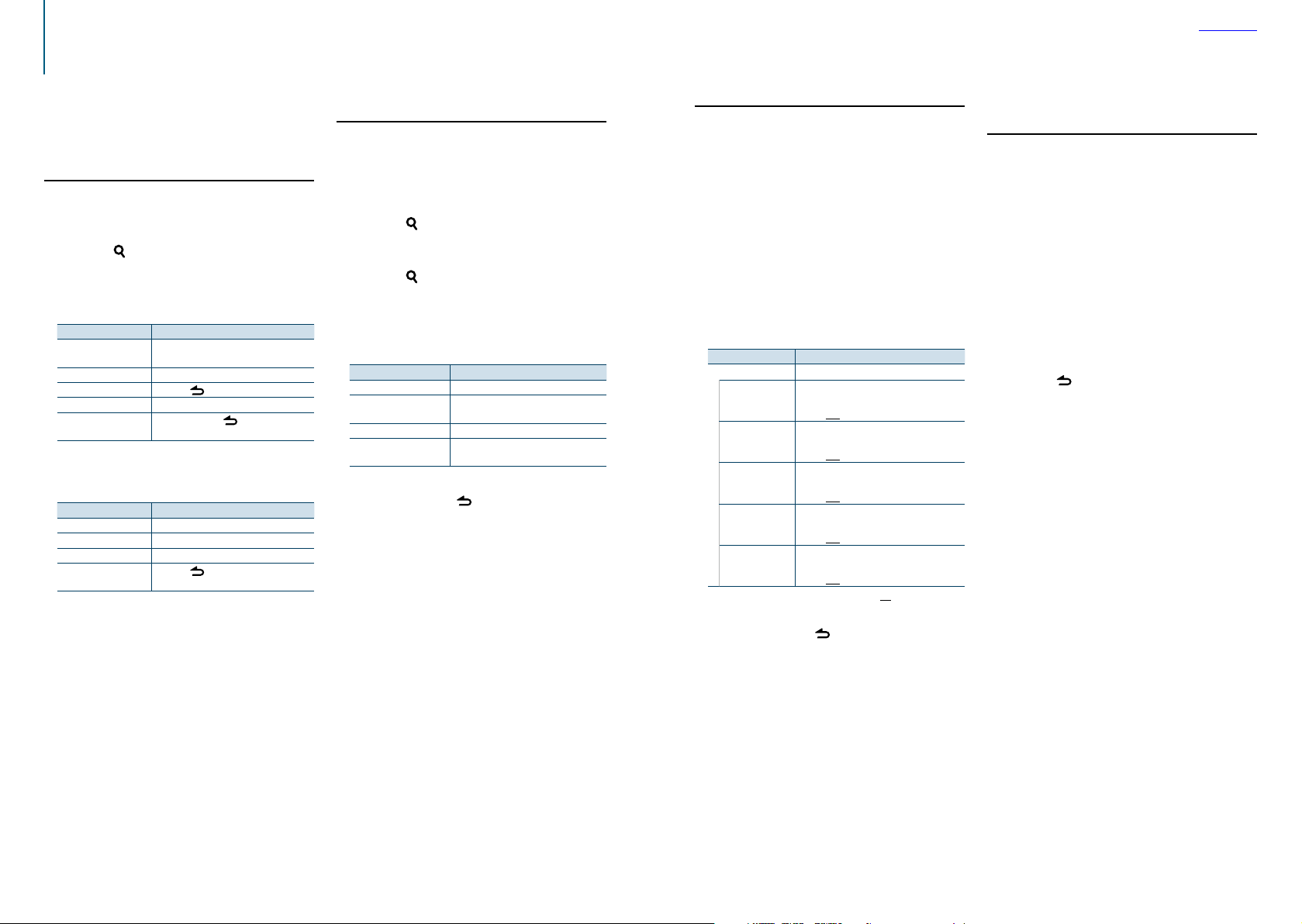
Music disc/Audio file (CD or USB) operation
Contents
For the basic operations to play Music disc/Audio
file contents, refer to the Quick Start Guide.
Music search
You can select the music you want to listen to from
the device or media being played now.
Enter the Music search mode
Press the [ ] button.
“MUSICSEARCH” is displayed.
Search for music
Audio file
Operation type Operation
Movement between
folders/files
Selection of folder/file Press the Control knob.
Return to previous folder Press the [
Return to root folder Push and hold the Control knob leftward.
Cancellation of Music
search mode
¡ indicator: Audio file
] indicator: Folder
CD source
Operation type Operation
Movement between track Turn the Control knob.
Selection of track Press the Control knob.
Return to first track Push and hold the Control knob leftward.
Cancellation of Music
search mode
Turn the Control knob.
] button.
Press and hold the [
Press the [
] button.
] button.
Music Editor media
Skip search
You can search for a song by skipping songs at the
set skip search ratio (the ratio of the number of
songs to skip to the total number of songs in the
selected list).
Enter the Music search mode
Press the [ ] button.
“MUSICSEARCH” is displayed.
Enter the Search select mode
Press the [ ] button.
Select the Skip search mode
Turn the Control knob to select “Skip Search”,
and then press the Control knob.
Search for music
Operation type Operation
Movement between items Turn the Control knob.
Skip search Push the Control knob upward or
downward.
Selection of item Press the Control knob.
Setting of skip search ratio Push the Control knob rightward or
leftward.
Canceling the Music search mode
Press and hold the [ ] button.
⁄
• The skip search ratio is set to 0.5% as default. Refer to <Skip
search ratio setting> (page 12).
• Press and hold the Control knob to skip songs at 10%
regardless of the setting.
Playback mode
You can select a playback mode, such as Random
play and Repeat play.
Select the CD/ USB source
Press the [SRC] button.
Select the “CD” or “USB” display.
Enter the Function setting mode
Press and hold the Control knob.
Select the Playback function mode
Turn the Control knob to select “Play Mode”,
and then press the Control knob.
Select a desired playback mode
Turn the Control knob to select a playback
mode, and then press the Control knob.
Display Description
“Play Mode”
“Track Scan” (CD)/
“File Scan” (Audio
file)
“Disc Random” (CD)/
“Folder Random”
(Audio file)
“All Random” (Audio
file)
“Track Repeat” (CD)/
“File Repeat” (Audio
file)
“Folder Repeat”
(Audio file)
When set to “ON”, plays the intros of the songs
in the CD/folder successively.
“ON” / “OFF”
When set to “ON”, plays the songs in the CD/
folder randomly.
“ON” / “OFF”
When set to “ON”, plays all songs in the disc/
USB randomly.
“ON” / “OFF”
When set to “ON”, plays the selected song
repeatedly.
“ON” / “OFF”
When set to “ON”, plays the songs in the folder
repeatedly.
“ON” / “OFF”
( : Factory setting)
Exit the Function setting mode
Press and hold the [ ] button.
Function of KDC-X896/ KDC-BT852HD/ KDC-X496/
KDC-452U with remote control
Direct music search
You can search for music by entering the track
number.
Enter the Direct Music search mode
Press the [DIRECT] button on the remote
control.
“– –” is displayed.
Enter the music number
Press the number buttons on the remote
control.
Search for music
Press the [4] or [¢] button on the remote
control.
Canceling the Direct music search mode
Press the [ ] button on the remote control.
|
18
KDC-X896/ KDC-BT852HD/ KDC-X496/ KDC-452U/ KMR-550U
English
|
19
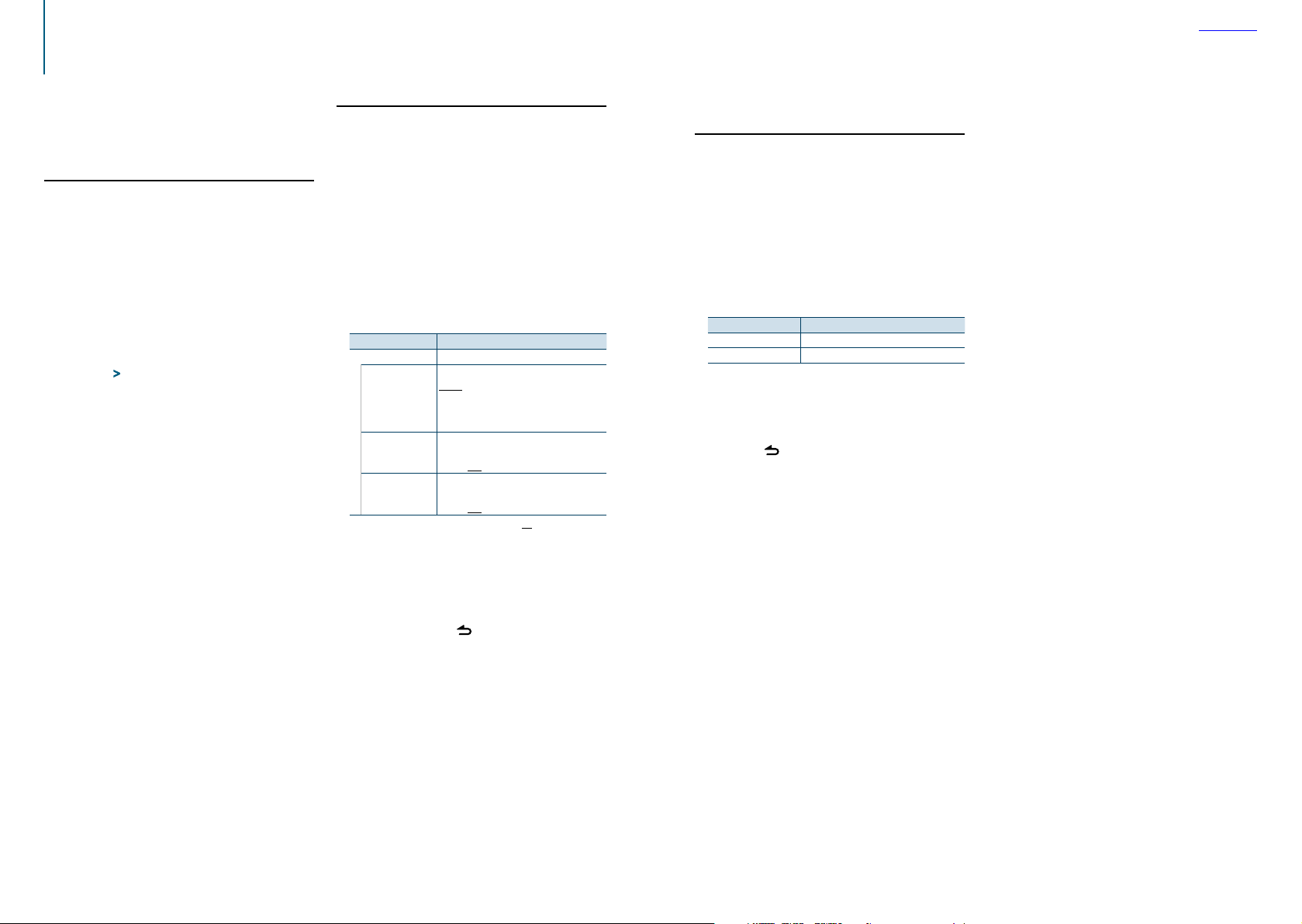
Function of KDC-X496, KDC-452U, KMR-550U
Tuner operation
Contents
For the basic operations to listen to the radio, refer
to the Quick Start Guide.
Auto memory
You can register 18 (FM)/ 6 (AM) stations with good
reception automatically.
Select the Tuner source
Press the [SRC] button.
Select the “TUNER” display.
Enter the Function setting mode
Press and hold the Control knob.
Select the Auto memory function item
Select the following items using the Control
knob.
“Settings” > “Auto Memory”
Start storing stations in the Auto memory
mode
Turn the Control knob to select “YES”, and then
press the Control knob.
When 18 (FM)/ 6 (AM) stations that can be received
are stored in the memory, the process in this mode
is completed.
Tuner setting
You can set up the tuner.
Select the Tuner source
Press the [SRC] button.
Select the “TUNER” display.
Enter the Function setting mode
Press and hold the Control knob.
Select the Settings item
Turn the Control knob to select “Settings”, and
then press the Control knob.
Select a desired Tuner setting item
Turn the Control knob to select Tuner setting
item, and then press the Control knob.
Display Description
“Settings”
“Seek Mode”
“MONO”
“TI”
Sets the tuning mode.
Auto1: Automatic search for a station.
Auto2: Search in order of the stations in the
preset memory.
Manual: Normal manual tuning.
You can reduce the noise when stereo
broadcasts are received as monaural.
“ON” / “OFF”
Switches to the traffic information
automatically when the traffic bulletin starts.
“ON” / “OFF”
( : Factory setting)
Select a setting and determine it
Turn the Control knob to select a desired tuner
setting, and then press the Control knob.
The previous item is displayed.
Exit the Function setting mode
Press and hold the [ ] button.
Function of KDC-X896/ KDC-BT852HD/ KDC-X496/
KDC-452U with remote control
Direct access tuning
You can search for a station directly by entering
frequency.
Enter the Direct access tuning mode
Press the [DIRECT] button on the remote
control.
“– – – –” is displayed.
Enter the frequency
Press the number buttons on the remote
control.
Example:
Desired frequency Press the following buttons
92.1 MHz (FM) [9], [2], [1]
810 kHz (AM) [8], [1], [0]
Search for the frequency
Press the [4] or [¢] button on the remote
control.
Canceling Direct access tuning mode
Press the [ ] button on the remote control.
|
20
KDC-X896/ KDC-BT852HD/ KDC-X496/ KDC-452U/ KMR-550U
English
|
21
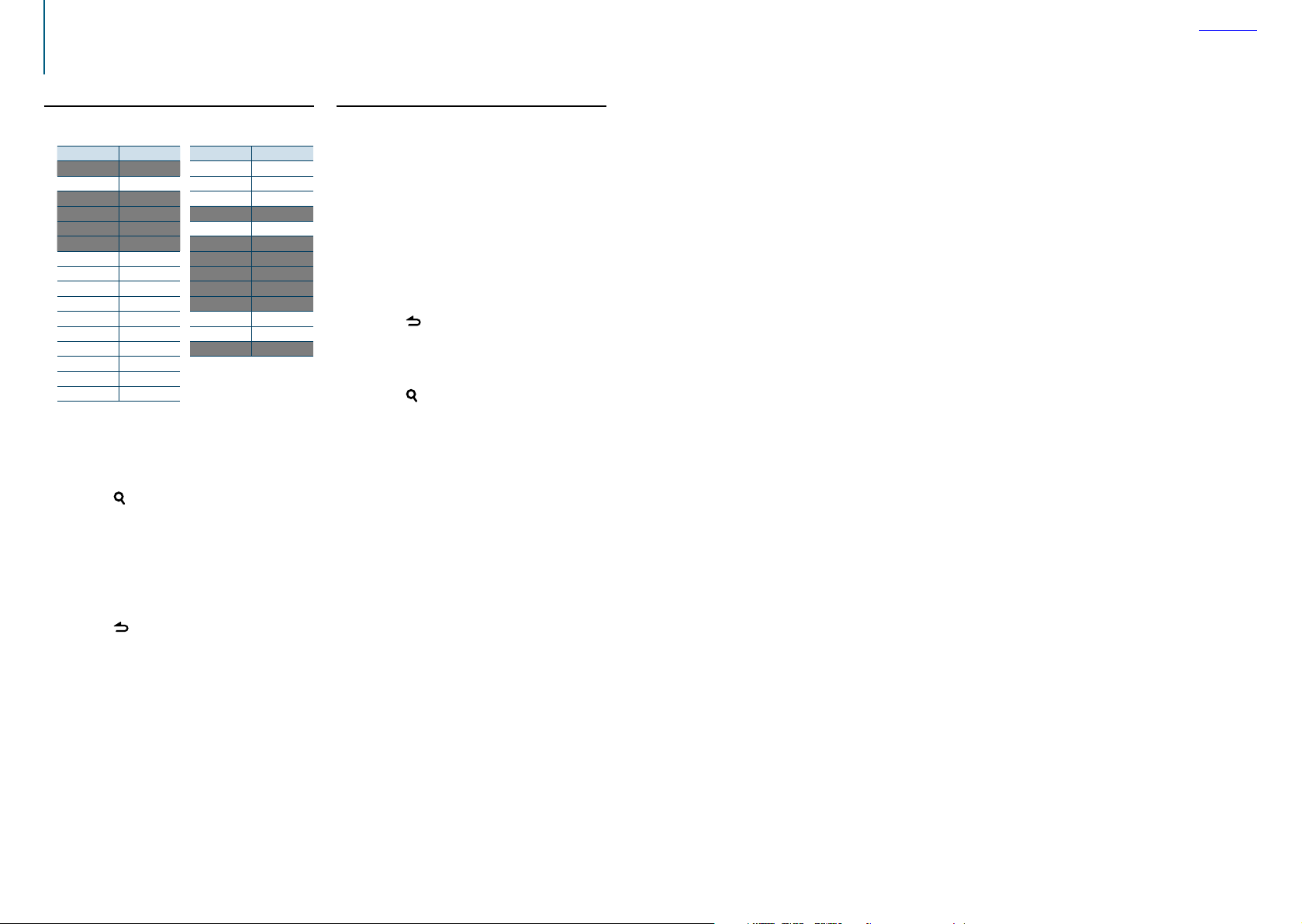
Function of KDC-X496, KDC-452U, KMR-550U
Tuner operation
Contents
PTY (Program Type)
You can search for a station by selecting a Program
Type.
Program Type Display
Speech “Speech”
Music “Music”
News “News”
Information “Inform”
Sports “Spor ts”
Talk “Talk”
Rock “Rock”
Classic Rock “Cls Rock”
Adult Hits “Adlt Hit”
Soft Rock “Soft Rck”
Top 40 “Top 40”
Country “Country”
Oldies “Oldies”
Soft “Soft”
Nostalgia “Nostalga”
Jazz “Jazz”
• Speech and music include the following types of
programs.
Speech: Program type indicated by white letters
Music: Program type indicated by black letters
Program Type Display
Classical “Classicl”
R & B “R & B”
Soft R & B “Soft R&B ”
Language “Language”
Religious Music “Rel Musc”
Religious Talk “Rel Talk”
Personality “Persnlty”
Public “Public”
College “College”
Spanish Talk “Habl Esp”
Spanish Music “Musc Esp”
Hip-Hop “Hip hop”
Weather “Weather”
Enter the PTY mode
Press the [ ] button.
Select a Program Type
Turn the Control knob.
Search for the station broadcasting the
selected Program Type station
Push the Control knob rightward or leftward.
Exit the PTY mode
Press the [ ] button.
⁄
• This function cannot be used during reception of a traffic
bulletin or AM broadcast.
• When the selected Program Type is not found, “No PTY” is
displayed. Select another Program Type.
Program Type presetting
You can store a Program Type in the Preset button
memory and recall it quickly.
Select the Program Type to preset
Refer to <PTY (Program Type)> (page 22).
Enter the Program Type preset mode
Press the [PRESET] button.
Select a number and store it in the memory
Turn the Control knob to select a memory
number (“1” – “6”), and then press and hold the
Control knob.
Canceling the Preset memory mode
Press the [ ] button.
Recalling a preset Program Type
Enter the PTY mode
Press the [ ] button.
Enter the Preset memory mode
Press the [PRESET] button.
Select the number you want to recall from the
memory
Turn the Control knob to select a recall number
(“1” – “6”), and then press the Control knob.
|
22
KDC-X896/ KDC-BT852HD/ KDC-X496/ KDC-452U/ KMR-550U
English
|
23
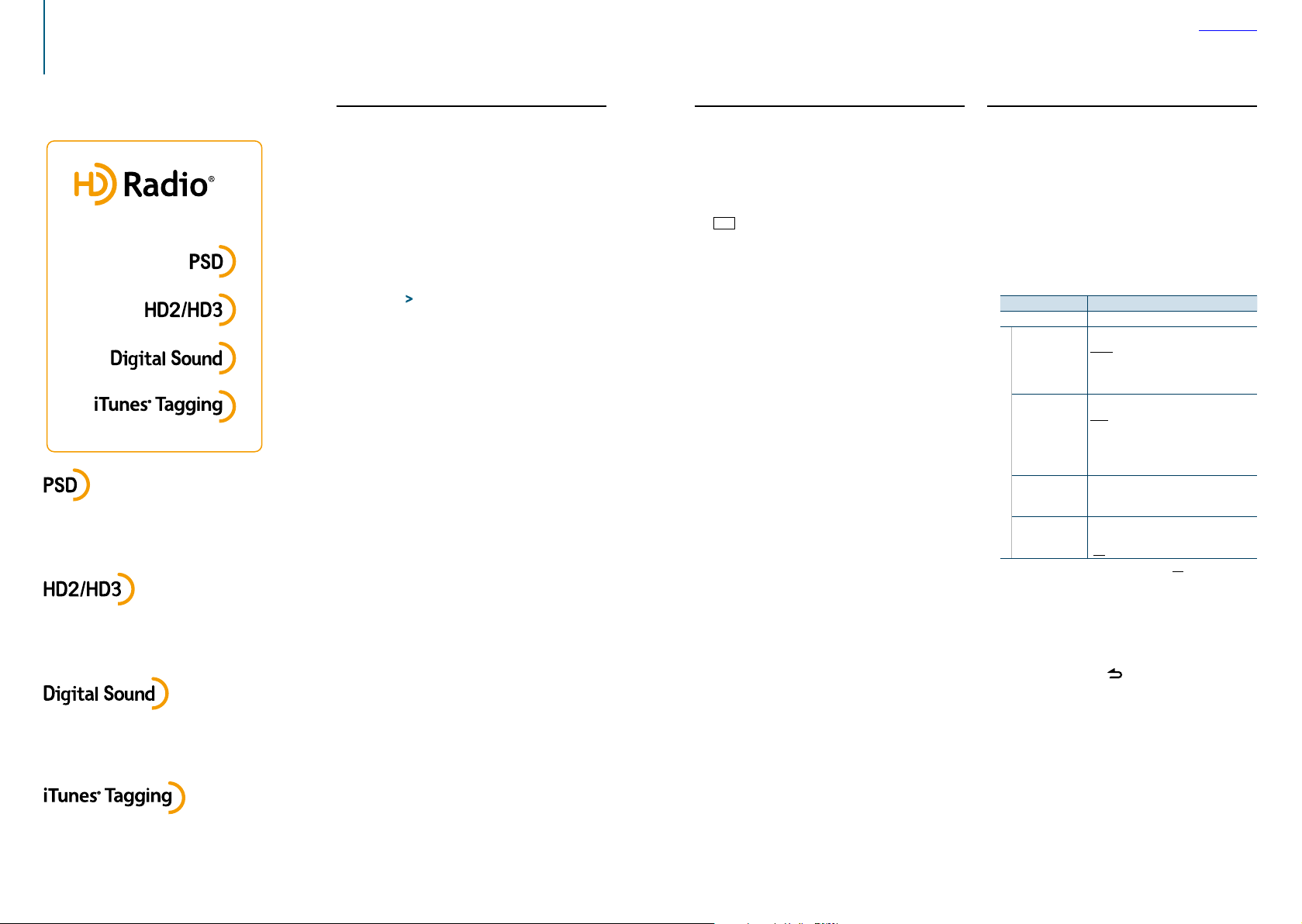
Function of KDC-X896, KDC-BT852HD
HD Radio™ tuner control
Contents
For the basic operations to listen to the HD Radio
tuner, refer to the Quick Start Guide.
This HD Radio receiver enables:
• Program Service Data: Contributes to the superior
user experience of HD Radio Technology. Presents
song name, artist, station IDs, HD2/HD3 Channel
Guide, and other relevant data streams.
• Adjacent to traditional main stations are extra local
FM channels. These HD2/HD3 Channels provide
new, original music as well as deep cuts into
traditional genre.
Auto memory
You can automatically store 18 (FM)/ 6 (AM) stations
with good reception in the memory.
Select the Tuner source
Press the [SRC] button.
Select the “HD RADIO” display.
Enter the Function setting mode
Press and hold the Control knob.
Select the Auto memory mode
Select the following items using the Control
knob.
“Settings” > “Auto Memory”
Start storing stations in the Auto memory
mode
Turn the Control knob to select “YES”, and then
press the Control knob.
When 18 (FM)/ 6 (AM) stations that can be received
are stored in the memory, the process in the Auto
memory is completed.
iTunes tagging
You can stores the tag of the information about the
song being received, and send it to the connected
iPod. You can easily find the song on the iTunes
Store according to the tag sent to the iPod.
Store the song information tag
Press and hold the [PRESET] button.
“
” will be indicated on the display when song
TAG
information can be registered.
“TAG Storing” is indicated on the display while a tag
is being stored in this unit. “TAG Stored” is indicated
on the display after the tag has been stored.
When your iPod is connected to this unit, “TAG
Transferred” is indicated on the display and the tag
is sent to the iPod.
⁄
• The song corresponding to the tag sent to the iPod is
indicated in the playlist of the synchronized iTunes or iPod.
By clicking your desired song in the playlist, you can easily
find it on the iTunes Store and buy it from the iTunes Store.
• A total of fifty song information tags can be stored in this
unit including the song information tags stored by the
SiriusXM tuner function mentioned in <iTunes tagging>
(page 64). When a tag has been sent to the iPod, the tag
stored in this unit is cleared.
• Select “ON” for “Tagging” as mentioned in <HD Radio tuner
setting> (page 25) when using this function.
• The memory usage can be checked by selecting the “TA G
Memory” setting mentioned in <HD Radio tuner setting>
(page 25).
HD Radio tuner setting
You can set the HD Radio tuner-related items.
Enter the Function setting mode
Press and hold the Control knob.
Select the Setting mode
Turn the Control knob to select “Settings”, and
then press the Control knob.
Select a desired HD Radio tuner setting item
Turn the Control knob to select a HD Radio
tuner setting item, and then press the Control
knob.
Display Description
“Settings”
“Seek Mode”
“Receive mode”
“TAG Memory” Displays the tag memory usage of the HD
“Tagging”
Sets the HD Radio tuning mode.
Auto1: Automatic search for a station.
Auto2: Search in order of the stations in the
preset memory.
Manual: Normal manual tuning control.
Sets the HD Radio receive mode.
Auto: Automatically tunes to an analog
broadcast when there is no digital
broadcast.
Digital: Digital broadcasts only.
Analog: Analog broadcasts only.
Radio tuner and SiriusXM tuner. Up to 50 tags
can be registered in this unit.
Turns ON / OFF the iTunes tag memory
function of HD Radio tuner.
“ON” / “OFF”
( : Factory setting)
Select a setting and determine
Turn the Control knob to select a desired
setting, and then press the Control knob.
The previous item is displayed.
Exit the Function setting mode
Press and hold the [ ] button.
• Digital, CD-quality sound. HD Radio Technology
enables local radio stations to broadcast a clean
digital signal. AM sounds like today’s FM and FM
sounds like a CD.
• iTunes® Tagging provides you the opportunity to
discover a wide range of content and the means to
“tag” that content for later review and purchase from
the iTunes® Store.
|
24
KDC-X896/ KDC-BT852HD/ KDC-X496/ KDC-452U/ KMR-550U
English
|
25
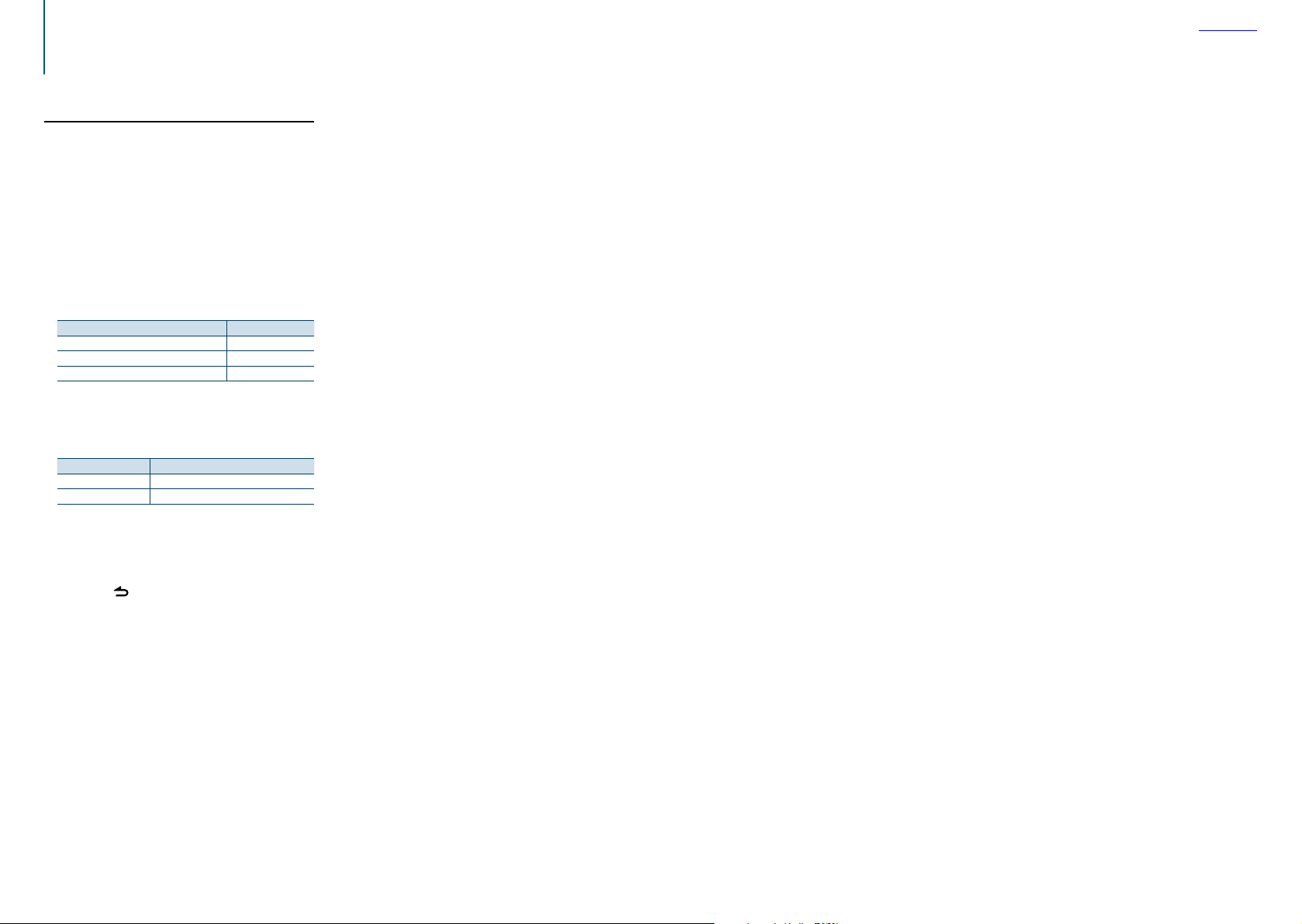
Function of KDC-X896, KDC-BT852HD
HD Radio™ tuner control
Function of remote control
Direct access tuning
You can tune to a station directly by entering its
frequency or channel.
Enter the Direct access tuning mode
Press the [DIRECT] button on the remote
control.
“– – – –” is displayed.
Select a direct access tuning method
Press the [DIRECT] button on the remote
control.
Pressing the [DIRECT] button each time switches
among direct access tuning methods as follows.
Tuning method Display
Frequency “– – – –”
Channel “HD –”
Canceling Direct Access Tuning —
Enter the frequency or channel
Press the number buttons on the remote
control.
Example of frequency input:
Desired frequency Press button
92.1 MHz (FM) [9], [2], [1]
810 kHz (AM) [8], [1], [0]
Do Direct access tuning
Press the [4] or [¢] button on the remote
control.
Canceling the Direct access tuning mode
Press the [ ] button on the remote control.
Contents
|
26
KDC-X896/ KDC-BT852HD/ KDC-X496/ KDC-452U/ KMR-550U
English
|
27
