Page 1
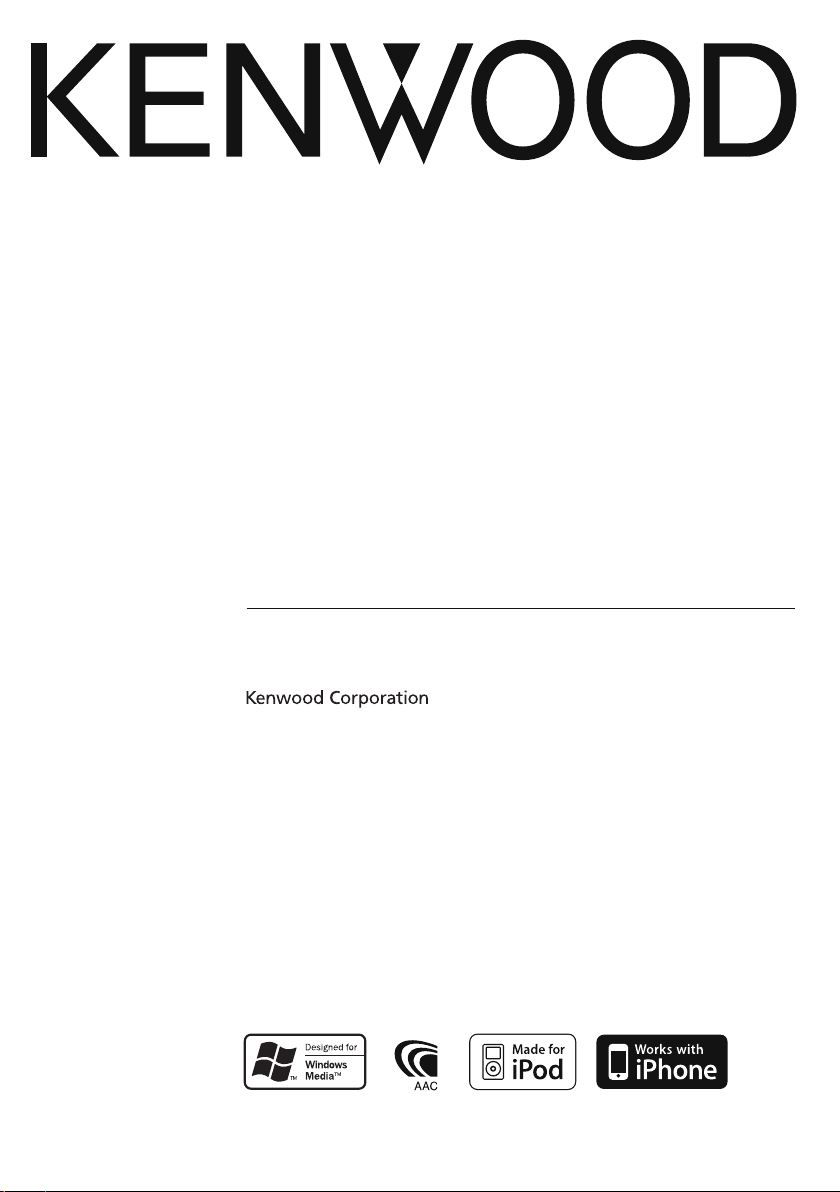
CD-RECEIVER
KDC-4547U
KDC-4047U
KDC-4047UGY
KDC-4047UM
KDC-414U
KDC-414UM
INSTRUCTION MANUAL
© B64-4526-00/00 (EW/E2W/M2W)
Page 2
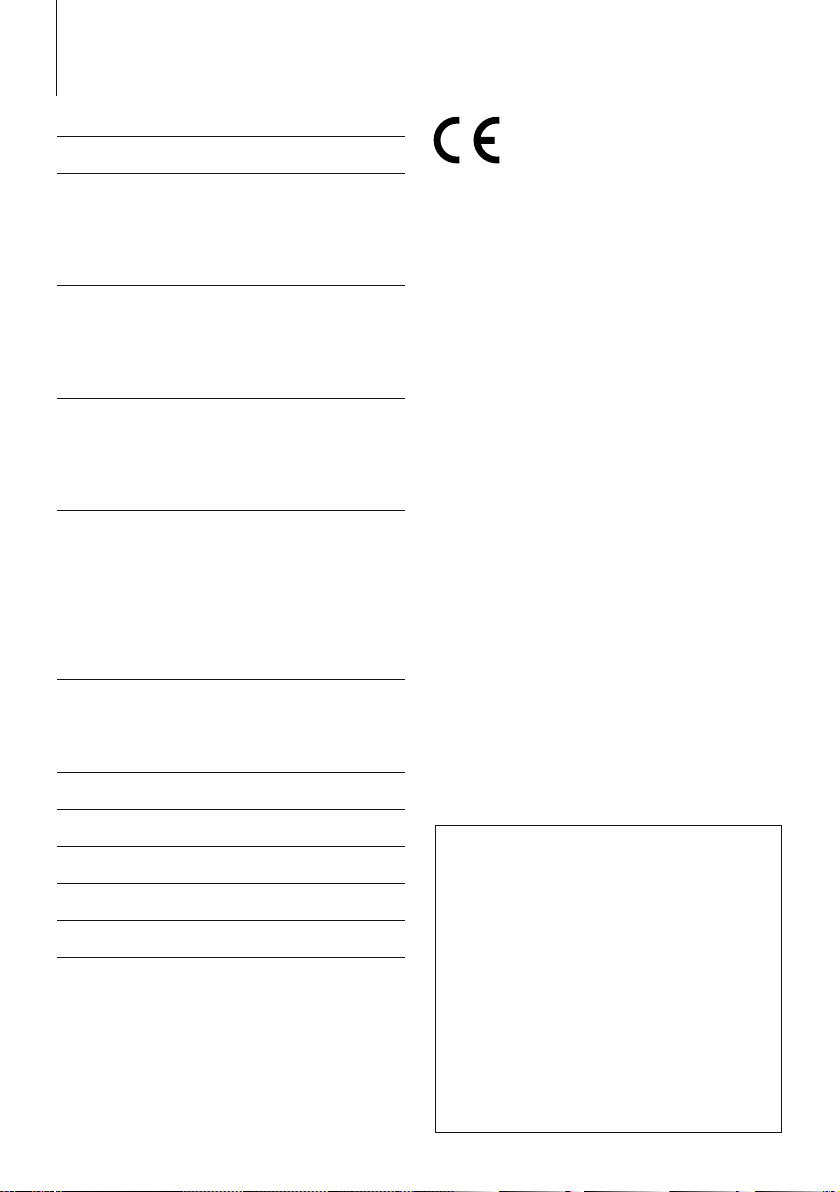
Contents
Before Use 3
Basic Operations 4
Before Using
Common Operation
Playing Music (CD/USB/iPod)
Listening Radio
General 6
Removing the Faceplate
Muting Volume upon Reception of Phone Call
Display Indicator
Text Display Selection
Function Setting 8
<SETTINGS>
<INITIAL SET>
<DEMO MODE>
<AUDIO CONTROL>
Music Disc/Audio File Operation 12
Play Function
All Random
Music Search
Music Search for iPod
Alphabet Search
My Playlist for iPod
iPod Control by Hand Mode
Tuner Operation 15
PTY (Program Type)
Program Type Preset
Changing Language for PTY Function
Appendix 16
Declaration of Conformity with regard to
the EMC Directive 2004/108/EC
Manufacturer:
Kenwood Corporation
2967-3 Ishikawa-machi, Hachioji-shi, Tokyo, 192-8525 Japan
EU Representative’s:
Kenwood Electronics Europe BV
Amsterdamseweg 37, 1422 AC UITHOORN, The Netherlands
For Turkey
Bu ürün 26891sayılı Resmi Gazete’de yayımlanan
Elektrikli ve Elektronik Eşyalarda Bazı Zararlı Maddelerin
Kullanımının Sınırlandırılmasına Dair Yönetmeliğe
uygun olarak üretilmiştir.
This product complies with Directive, Number 26891
regarding “REGULATION ON THE RESTRICTION OF
THE USE OF CERTAIN HAZARDOUS SUBSTANCES IN
LECTRICAL AND ELECTRONIC EQUIPMENT”.
Accessories/Installation Procedure 18
Connecting Wires to Terminals 19
Installation/Removing the Unit 21
Troubleshooting Guide 22
Specifications 24
|
2
KDC-4547U/ KDC-4047U/ KDC-4047UGY/ KDC-4047UM/ KDC-414UM/ KDC-414U
• The “AAC” logo is a trademark of Dolby Laboratories.
• iPod is a trademark of Apple Inc., registered in the U.S.
and other countries.
• iPhone is a trademark of Apple Inc.
• “Made for iPod” means that an electronic accessory
has been designed to connect specifically to iPod and
has been certified by the developer to meet Apple
performance standards.
• “Works with iPhone” means that an electronic
accessory has been designed to connect specifically
to iPhone and has been certified by the developer to
meet Apple performance standards.
• Apple is not responsible for the operation of this
device or its compliance with safety and regulatory
standards.
Page 3
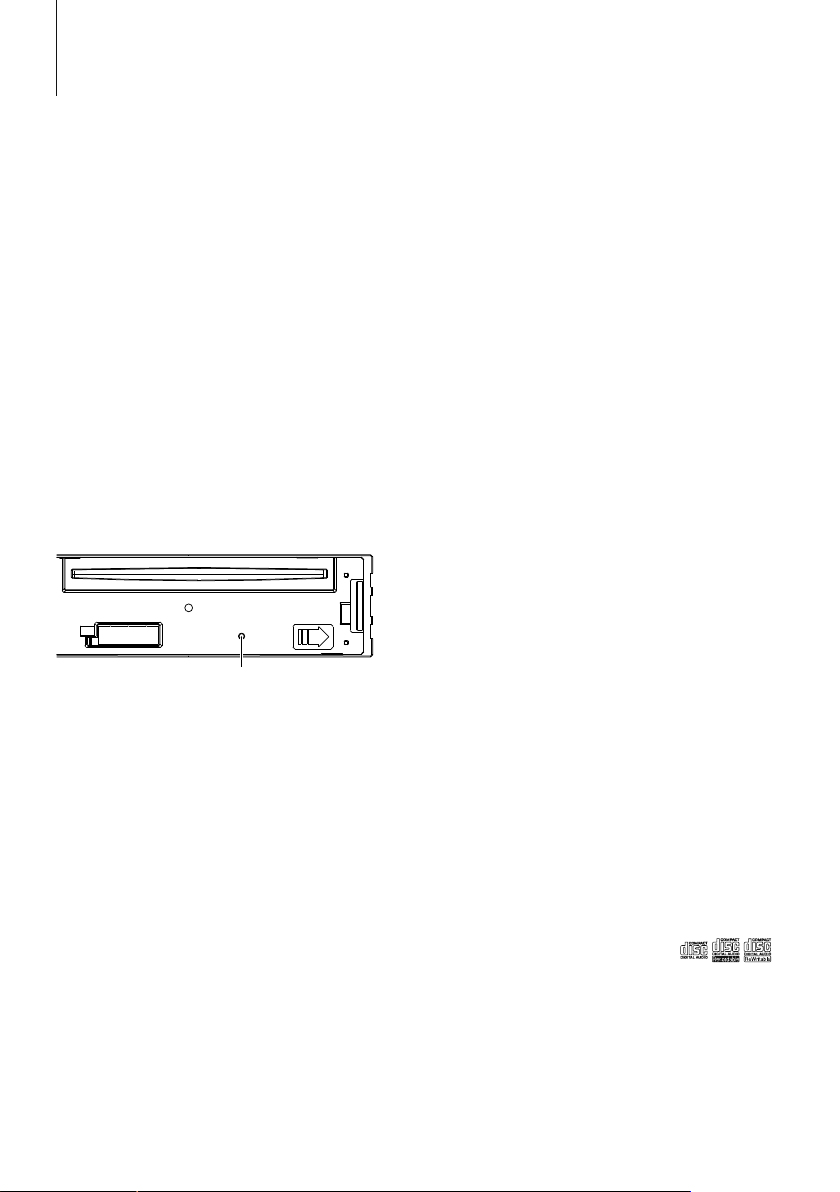
Before Use
2WARNING
To prevent injury or fire, take the following
precautions:
• To prevent a short circuit, never put or leave any
metallic objects (such as coins or metal tools) inside
the unit.
Before using this unit for the first time
This unit is initially set on the Demonstration mode.
When using this unit for the first time, cancel
the Demonstration mode. Refer to <Exit of the
Demonstration Mode> (page 4).
How to reset your unit
• If the unit fails to operate properly, press the Reset
button. The unit returns to factory settings when the
Reset button is pressed.
1. Release the faceplate lock so that it can be
removed. Refer to <Removing the Faceplate>
(page 6)
2. Press the Reset button and reattaching the
faceplate.
Reset button
Cleaning the Unit
If the faceplate of this unit is stained, wipe it with a
dry soft cloth such as a silicon cloth.
If the faceplate is stained badly, wipe the stain off with
a cloth moistened with neutral cleaner, then wipe it
again with a clean soft dry cloth.
¤
• Applying spray cleaner directly to the unit may affect its
mechanical parts. Wiping the faceplate with a hard cloth or
using a volatile liquid such as thinner or alcohol may scratch
the surface or erases characters.
About the Terminals of the Unit and
Faceplate
• To prevent deterioration, do not touch the terminals of the
unit and faceplate with your fingers.
• If the terminals on the unit or faceplate get dirty, wipe them
with a clean soft dry cloth.
Lens Fogging
When you turn on the car heater in cold weather,
dew or condensation may form on the lens in the
CD player of the unit. Called lens fogging, this
condensation on the lens may not allow CDs to play.
In such a situation, remove the disc and wait for the
condensation to evaporate. If the unit still does not
operate normally after a while, consult your Kenwood
dealer.
Notes
• If you experience problems during installation,
consult your Kenwood dealer.
• When you purchase optional accessories, check with
your Kenwood dealer to make sure that they work
with your model and in your area.
• The characters which can be displayed by this unit
are A-Z 0-9 @ “ ‘ ` % & * + – = , . / \ < > [ ] ( ) : ; ^ - { } |
~ .
• The RDS feature won’t work where the service is not
supported by any broadcasting station.
• The illustrations of the display and the panel
appearing in this manual are examples used to
explain more clearly how the controls are used.
Therefore, what appears on the display in the
illustrations may differ from what appears on the
display on the actual equipment, and some of the
illustrations on the display may be inapplicable.
Handling CDs
• Do not touch the recording surface of the CD.
• Do not stick tape etc. on the CD, or use a CD with
tape stuck on it.
• Do not use disc type accessories.
• Clean from the center of the disc and move
outward.
• When removing CDs from this unit, pull them out
horizontally.
• If the CD center hole or outside rim has burrs,
use the CD only after removing the burrs with a
ballpoint pen etc.
CDs that cannot be used
• CDs that are not round cannot be used.
• CDs with coloring on the recording surface or CDs
that are dirty cannot be used.
• This unit can only play the CDs with
This unit may not correctly play discs which do not
have the mark.
• You cannot play a CD-R or CD-RW that has not
been finalized. (For the finalization process refer to
your CD-R/CD-RW writing software, and your CD-R/
CD-RW recorder instruction manual.)
• 3 inch CD cannot be used. Attempt to insert using
an adapter can cause malfunction.
English
|
.
3
Page 4
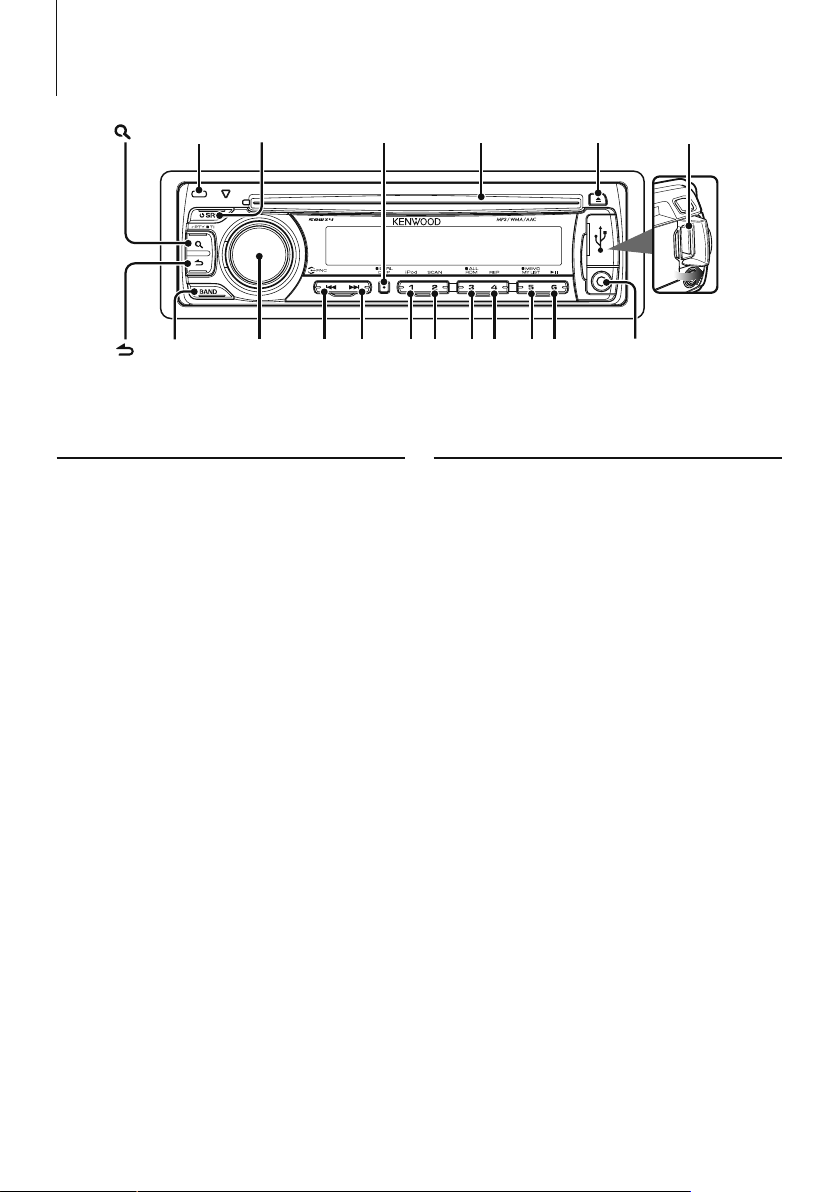
Basic Operations
Release
[ ]
[ ]
[BAND] [VOL] [1][2] [3][4] [5][6]
[] [D]
[DISP][SRC]
Before Using
Exit of the Demonstration Mode
Turn off the demonstration mode when you use it
for the first time after installation.
1 Press the [VOL] knob to quit the demonstration
mode when the messages “CANCEL DEMO”,
“PRESS”, “VOLUME KNOB” are displayed (approx.
15 seconds).
2 Select “YES” and press the [VOL] knob.
When “NO” is selected, turn the [VOL] knob.
⁄
• Demonstration mode can also be cancelled in “DEMO
MODE” of <Function Setting> (page 8).
Adjusting the Clock
1 Press the [DISP] button several times until clock
display (“CLOCK”) appears.
2 Keep pressing the [DISP] button until the hour
display blinks.
3 Turn the [ VOL] knob to adjust the hour.
4 Press the [VOL] knob to finish the hour adjusting.
The minute display blinks.
5 Turn the [ VOL] knob to adjust the minute.
6 Press the [VOL] knob to finish the minute
adjusting.
⁄
• You can do this adjustment when “TIME SYNC” in <Function
Setting> (page 8) is set to “OFF”.
Disc slot
[]
USB Terminal
Auxiliary input
Common Operation
Power and source select
Turns the power ON by pressing the [SRC]
button.
When power is ON, pressing the [SRC] button
switches among playable sources in the following
order:
Tuner (“TUNER”) ➜ USB (“USB”) or iPod (“iPod”)
➜ CD (“CD”) ➜ Auxiliary Input (“AUX”) ➜ Standby
(“STANDBY”) ➜ Tuner (“TUNER”)
Keeping pressing the [SRC] button for at least 1
second turns the power OFF.
⁄
• The source “iPod” and “CD” can be selected when each
source is ready to play.
Volume
Turning the [VOL] knob adjusts the sound
volume.
Clock display and Display scroll
Pressing the [DISP] button selects the display
mode.
Refer to <Text Display Selection> (page 7).
Keeping pressing the [DISP] button scrolls the
display.
Auxiliary input
Portable audio device can be connected with the
stereo mini-plug (3.5 mm ø).
|
4
KDC-4547U/ KDC-4047U/ KDC-4047UGY/ KDC-4047UM/ KDC-414UM/ KDC-414U
Page 5
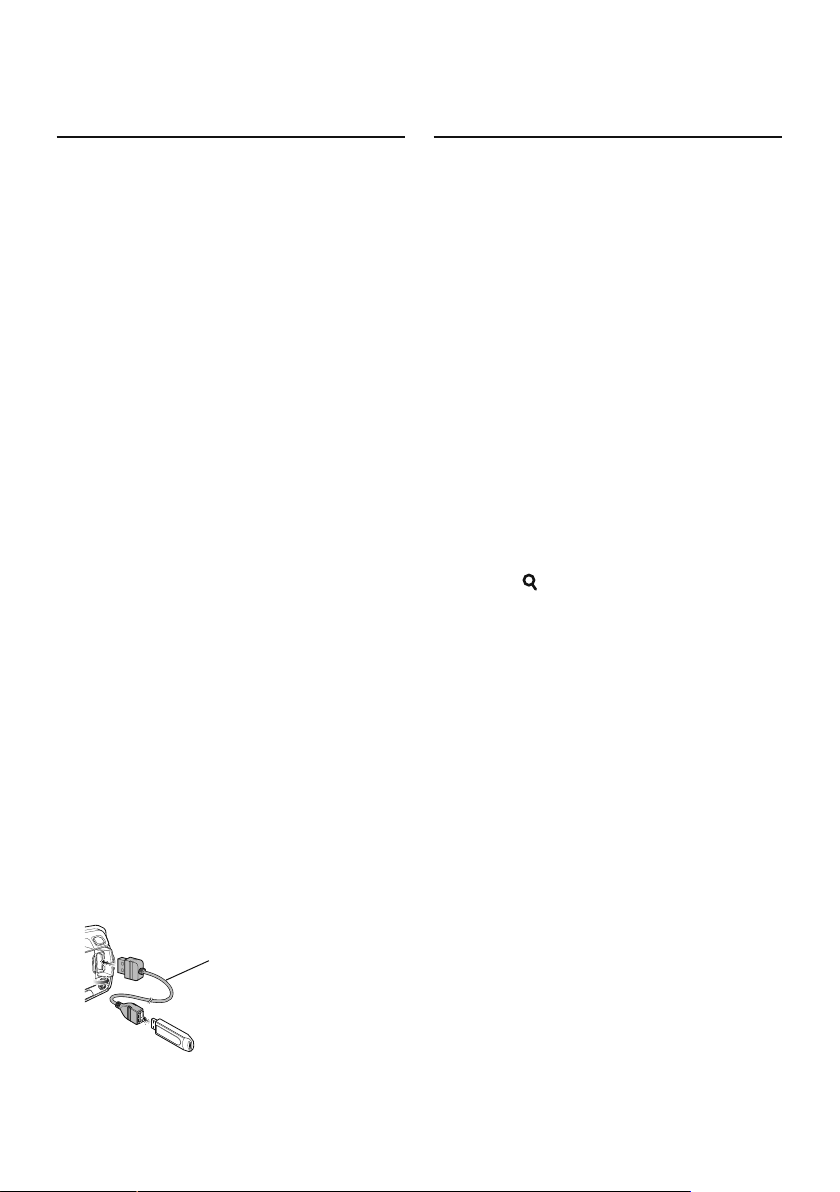
Playing Music (CD/USB/iPod)
Listening Radio
Playing Disc
Insert a disc into the disc slot.
When inserted, the source is switched
automatically and a song starts playing.
Playing USB device
Connect a USB device or iPod to the USB
terminal.
When connected, the source is switched
automatically and a song is starts playing.
Folder select
Pressing the [BAND] button switches a folder.
The iPod can be operated only when a category
has been selected in the search mode.
Song select
Pressing the [4] or [¢] button selects a song
(track or file).
Fast reverses or forwards the music while
pressing the [4] or [¢] button.
(No sound is output while playing audio file.)
Pause and play
Pressing the [6] button pauses or resumes
playing a song (track or file).
Removing Disc and USB device
Pressing the [0] button ejects a disc.
Keeping pressing for at least 2 seconds can
be entered to the USB Remove mode (“USB
REMOVE” is displayed.) and the USB device can
be removed safely.
⁄
• CA-U1EX (optional accessory) is required to connect a USB
device.
CA-U1EX
Select Tuner source
Pressing the [SRC] button several times switches
the source to “TUNER”.
Band select
Pressing the [BAND] button switches the
receiving band (FM1, FM2, FM3, AM).
Station select
Pressing the [4] or [¢] button selects the
station.
Station memory
Pressing the [1] – [6] button recalls the
memorized station.
Keeping pressing the [1] – [6] button for at
least 2 seconds memorizes the station currently
selected.
Traffic information
Press the [ ] button for at least 1 second.
Turns ON or OFF the Traffic Information function.
When the function is turned ON, “TI” indicator is
ON.
If traffic bulletin starts when the function is ON,
“TRAFFIC”/“TRAFFIC INFO” is displayed and traffic
information is received.
⁄
• Details of the station selecting in operation are set in the
“SEEK MODE” of <Function Setting> (page 8).
• Receivable stations can be automatically memorized. See
“AUTO MEMORY” of <Function Setting> (page 8).
• Up to 6 each stations can be memorized to the [1] – [6]
button in each band (FM1, FM2, FM3, AM).
• Up to 6 stations with a different band (FM/AM) can be
memorized to the [1] – [6] button according to the setting
of “PRESET T YPE” of <Function Setting> (page 8).
• If the volume is adjusted during reception of traffic
information, the adjusted volume is memorized
automatically. The memorized volume will be applied next
time the Traffic Information function is turned ON.
• KCA-iP101 (optional accessory) is required to connect an
iPod.
• For the playable audio files, devices, iPod, see <About Audio
file> (page 16).
English
|
5
Page 6
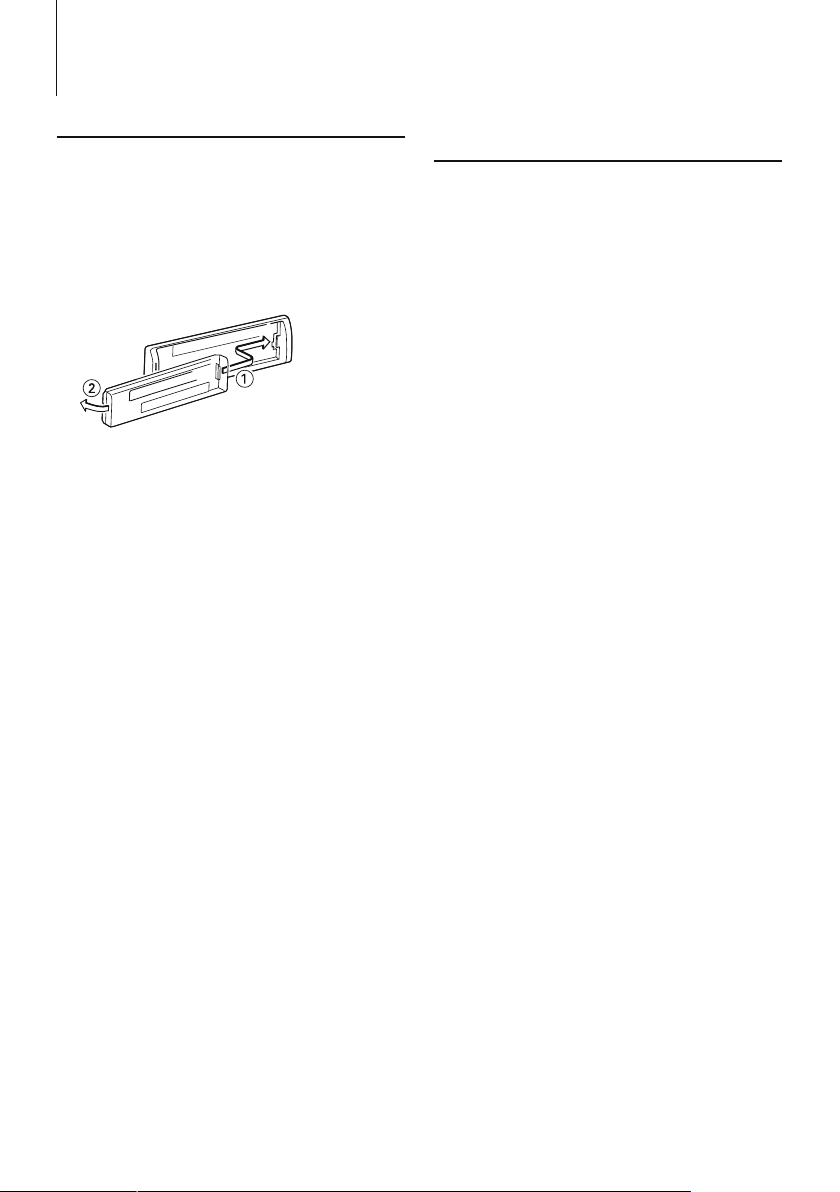
General
Removing the Faceplate
The faceplate of the unit can be detached and taken
with you, helping to deter theft.
Detach the faceplate
Press the Release button.
Reattaching the Faceplate
Refer to the following diagram when
reattaching the faceplate.
¤
• After pressing the Release button, detach the faceplate
immediately. If the faceplate is left attached, it can fall
due to vibration and so on.
• The faceplate is a precision piece of equipment and can
be damaged by shocks or jolts.
• Keep the faceplate in its faceplate case while detached.
• Do not place the faceplate (and the faceplate case)
in areas exposed to direct sunlight, excessive heat or
humidity. Also avoid places with too much dust or the
possibility of water splashing.
Muting Volume upon Reception of
Phone Call
The audio system automatically mutes when a call
comes in.
When a call comes in
“CALL” is displayed.
The audio system pauses.
Listening to the audio during a call
Press the [SRC] button.
The “CALL” display disappears and the audio system
comes back ON.
When the call ends
Hang up the phone.
The “CALL” display disappears and the audio system
comes back ON.
⁄
• To use the TEL Mute feature, you need to hook up the MUTE
wire to your telephone using a commercial telephone
accessory. Refer to <Connecting Wires to Terminals> (page
19).
|
6
KDC-4547U/ KDC-4047U/ KDC-4047UGY/ KDC-4047UM/ KDC-414UM/ KDC-414U
Page 7
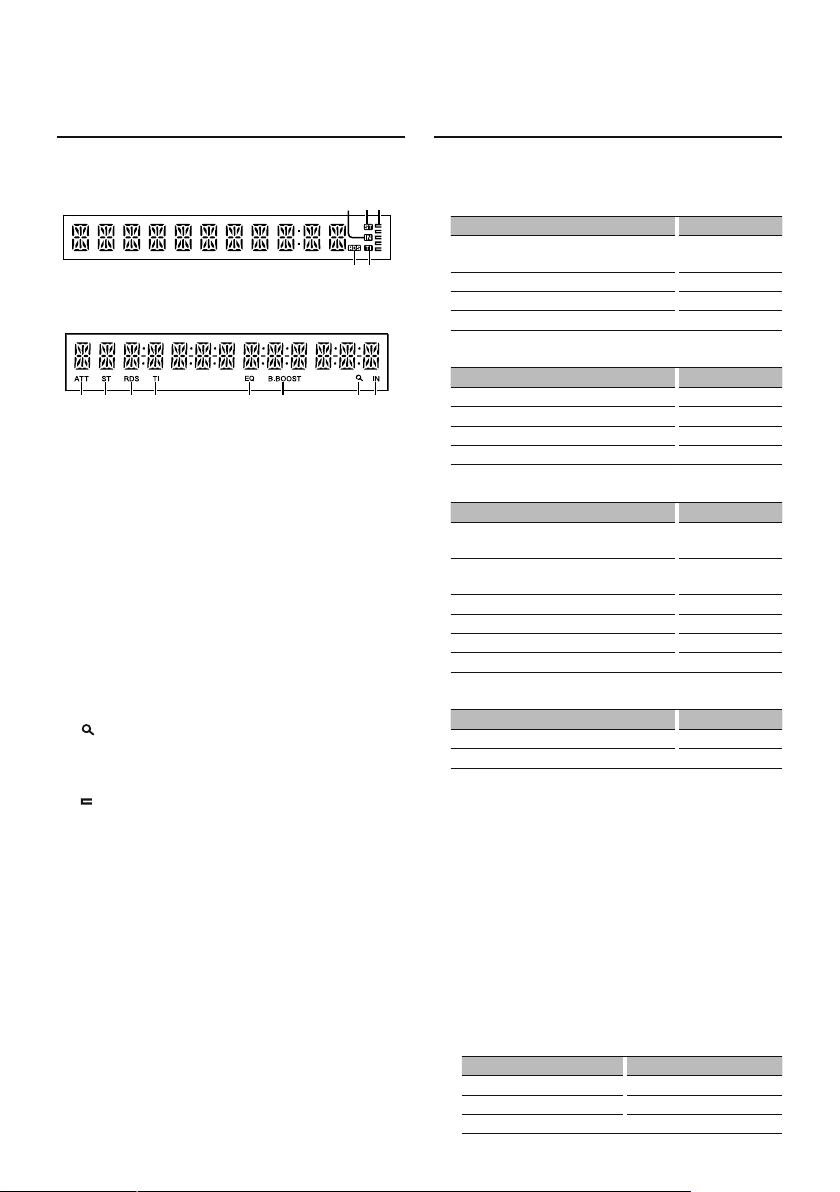
Display Indicator
KDC-4047U/ KDC-4047UGY/ KDC-4047UM/
KDC-414U/ KDC-414UM
w
x
q
s
r
KDC-4547U
p
q
s
tru
1 “ATT“ indicator: Blinks when the attenuator
function is on. Use the remote control (optional
accessory) to turn on/off the attenuator function.
2 “ST“ indicator: Lights when a stereo broadcast is
received.
3 “RDS“ indicator: Lights when the RDS service is
available.
4 “TI“ indicator: Lights when the Traffic Information
function is on.
5 “EQ“ indicator: Lights when System Q (page 10) is
set to an EQ mode other than “NATURAL”.
6 “B.BOOST“ indicator: Lights when Bass Boost
(page 10) is set to “1” or “2”.
“ indicator: Lights in the Search mode or when
7 “
a Playlist is displayed.
8 “IN“ indicator: Lights when a disc is in the unit.
“ indicator: Shows the image indicating the
9 “
operating state of each source or the setting of
Audio Control.
w
v
Text Display Selection
Changing displayed information on each source
following;
In Tuner source
Information Display
Program Service name (FM) “FREQ/PS”/
“FREQUENCY/PS”
Radio text (FM) “RADIO TEXT”
Frequency (MW, LW) “FREQUENCY”
Clock “CLOCK”
In CD source
Information Display
Disc title “DISC TITLE”
Track title “TRACK TITLE”
Play time & Track number “P-TIME”
Clock “CLOCK”
In Audio file/ iPod source
Information Display
Music title & Artist name “TITLE”/
“TITLE/ARTIST”
Album name & Artist name “ALBUM”/
“ALBUM/ARTIST”
Folder name “FOLDER NAME”
File name “FILE NAME”
Play time & Music number “P-TIME”
Clock “CLOCK”
In Standby/ Auxiliary input source
Information Display
Source name “SOURCE NAME”
Clock “CLOCK”
Select the text
Press the [DISP] button.
⁄
• When you select the clock display, the display setting of
each source will be changed to the clock display.
• If the selected display item does not have any
information, alternative information is displayed.
• When selecting “FOLDER NAME” while playing with
iPod, names will be displayed depending on currently
selected browsing items.
• If the iPod Control by Hand Mode is set to on while
playing the iPod, “iPodMODE” is displayed.
• If all characters cannot be displayed while playing with
iPod, the file number in the list is displayed.
Information Display
Music title “TITLE***”
Folder name “FOLDER***”
File name “FILE***”
English
|
7
Page 8
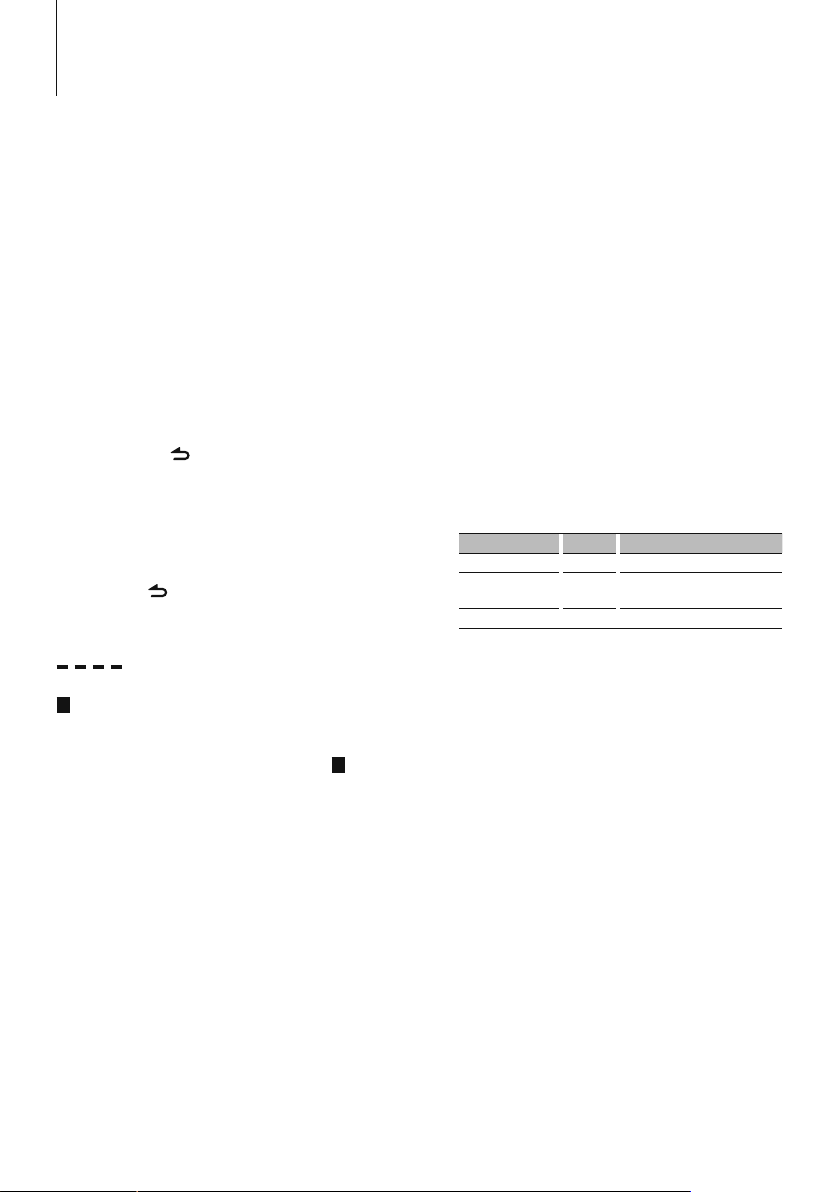
Function Setting
Perform configuration for this unit. You can set up
the following functions.
1 Select a source
Press the [SRC] button.
Items to be displayed vary depending on the selected
source. Refer to the function list shown later.
2 Enter Function Setting mode
Press the [VOL] button.
“FUNCTION” is displayed.
3 Select the Function item
Turn the [VOL] knob to display your desired
item, and then press the [VOL] knob.
Repeat the above operation to select the
function item to set.
Pressing the [ ] button allows you to go back
to the previous item.
4 Set the Function item
Turn the [VOL] knob to select your desired
setting, and then press the [VOL] knob.
5 Exit Function Setting mode
Press the [ ] button for at least 1 second.
Function item
Legend :
No.
Function name: “Function name displayed on
this unit” ➤ “Setting 1”*, “Setting 2”...
The function related to the selected function item is
described. For where it appears, refer to the
the function list.
No.
given in
⁄
• The setting marked with * is a factory setting.
• The function marked with *1 is supported only by the
KDC-4547U.
• The function marked with *
KDC-4547U/ KDC-4047U/ KDC-4047UM/ KDC-414U/
KDC-414UM.
<SETTINGS>
¥ Clock Adjust: “CLOCK ADJ”/“CLOCK ADJUST”
Sets the clock
1. Turn the [VOL] knob to adjust the hour.
2. Press the [VOL] knob to finish the hour
adjusting. The minute display blinks.
3. Turn the [VOL] knob to adjust the minute.
4. Press the [VOL] knob to finish the minute
adjusting.
2
is supported only by the
⁄
• You can do this adjustment when “TIME SYNC” is set to
“OFF”.
ø Synchronize the clock: “TIME SYNC” ➤
“ON”*,”OFF”
Synchronizing the RDS station time data and this
unit’s clock.
π Dimmer: “DIMMER SET” ➤ “ON”,”OFF”*
Adjusts the brightness of the display according to
the surrounding illumination.
[ Text Scroll: “TEXT SCROLL” ➤ “A UTO ”,
”MANUAL”*
Scrolls the text display of CD, audio file and Radio
text.
Selecting AUTO scrolls them automatically.
“ Local Seek: “LOCAL SEEK” ➤ “ON”,”OFF”*
Only stations whose reception is good are
searched in auto seek tuning. (FM only)
] Seek Mode: “SEEK MODE” ➤
“AUTO1”*,”AUTO2”,”MANUAL”
Selects the tuning mode of the radio.
Tuning mode Display Operation
Auto seek “AUTO1” Automatic search for a station.
Preset station seek “AUTO2” Search in order of the stations in
the Preset memory.
Manual “MANUAL” Normal manual tuning control.
‘ Auto Memory: “AUTO MEMORY”
Memorizes six stations with good reception
automatically.
Selecting “YES” and then pressing the [VOL] knob
starts the auto memory operation.
⁄
• This setting can be made when “TYPE NORM”/“ TYPE
NORMAL” is selected for the <Mixed Preset Memory
Switching> item.
\ Monaural Reception: “MONO SET” ➤
“ON”,”OFF”*
You can reduce the noise when stereo broadcasts
are received as monaural. (FM only)
« News: “NEWS SET” ➤ “OFF”*,”0”-”90”
Automatically receives news bulletin when it
starts. Set the time during which interrupt is to be
disabled after start of another news bulletin.
Changing “NEWS 00M” to “NEWS 90M” turns this
function ON.
If news bulletin starts when this function is ON,
“NEWS” is displayed and news is received. If
“20M” is has been set, reception of another news
bulletin will not start for 20 minutes.
The news bulletin volume is the same level that
was set for Traffic Information.
|
8
KDC-4547U/ KDC-4047U/ KDC-4047UGY/ KDC-4047UM/ KDC-414UM/ KDC-414U
Page 9

Å Alternative Frequency: “AF SET” ➤ “ON”*,”OFF”
When the reception is poor, automatically
alternate to another frequency broadcasting the
same program in the same RDS network with
better reception.
Í RDS Regional: “RDS REG”/“RDS REGIONAL” ➤
“ON”*,”OFF”
Sets whether to switch to the station only in the
specific region using the “AF” control.
Î Auto TP Seek: “ATP SEEK”/“AUTO TP SEEK” ➤
“ON”*,”OFF”
When traffic information station reception is poor,
automatically searches for a station that can be
received better.
Ï Skip Search
“0.5%” *,“1%”,“5%”,“10 %”
Sets the ratio of skip performed with <Music
Search for iPod> (p.13) and <Music Search> (p.12).
Ì My Playlist Delete*1: “MPLIST DEL”/“MPLIST
DELETE”
Deletes the saved My Playlist.
Selecting ”YES” and then pressing the [VOL] knob
deletes the My Playlist.
Ó Name Set: “AUX NAME”/“AUX NAME SET” ➤
“AUX”*, “DVD”, “PORTABLE”, “GAME”, “VIDEO”, “TV”
Sets the display when switched to AUX source.
<INITIAL SET>
Ô Mixed Preset Memory Switching: “PRESET
TYPE” ➤ “TYPE NORM”/“TYPE NORMAL”*,“TYPE
MIX”
“TYPE NORM”/“TYPE NORMAL”:
“TYPE MIX”:
Beep: “KEY BEEP” ➤ “ON”*,“OFF”
Setting the operation check sound (beep sound)
ON/OFF.
Ò Russian language setting: “RUSSIAN SET” ➤
“ON”,“OFF”*
When this is set to ON, the following character
strings are displayed in Russian:
Folder name/ File name/ Song title/ Artist name/
Album name
Ú Power OFF Timer: “P-OFF WAIT” ➤
“----”,“20M”*,“40M”,“60M”
*1
: “SKIP SEARCH” ➤
1 station can be assigned to 1 preset button in
each of 4 bands (FM1, FM2, FM3, and AM), i.e.,
a total of 24 stations (6 stations x 4 bands) can
be preset.
A total of 6 stations can be assigned to a total
of 6 preset buttons regardless of band (FM1,
FM2, FM3, and AM). You can recall a preset
station without switching between bands.
Setting the timer to turn this unit’s power OFF
automatically when Standby mode continues.
Using this setting can save the vehicle’s battery
power.
– – – –: Power OFF Timer function is OFF.
20M: Turns the power OFF after 20 minutes.
40M: Turns the power OFF after 40 minutes.
60M: Turns the power OFF after 60 minutes.
" Built in AUX: “BUILTIN AUX”/“BUILT-IN AUX” ➤
“ON1”*,”ON2”,”OFF”
When this is set to ON, AUX source can be
selected.
ON1: Outputs the sound of external unit
connected to the AUX terminal when
switched to AUX source.
ON2: Activates the attenuator function when
turning on the power with AUX source
selected.
Turn off the attenuator function when
listening to output from external unit. This
prevents the noise when no external unit is
connected to AUX terminal.
OFF: Disables the selection of AUX source.
Set to OFF when not using the AUX terminal.
Æ CD READ: “CD READ” ➤ “1”*,”2”
Sets the method for reading CD.
When unable to play special format CD, set this
function to “2” to force playing. Note that some
music CD may be unplayable even when set to
“2”.
In addition, audio files cannot be played when set
to “2”. Normally, keep this set to “1”.
1 : Automatically distinguishes between audio file
disc and music CD when playing disc.
2 : Forces playing as music CD.
å Switching Preout*2: “SWITCH PRE”/“SWITCH
PREOUT” ➤ “REAR”*,”SUB-W”
Switches the preout between rear output (“REAR”)
and subwoofer output (“SUB-W”).
ß Speaker Select: “SP SELECT” ➤
“OFF”*,”5/4”,”6*9/6”,”OEM”
Fine-tuning so that the System Q value is optimal
when setting the speaker type as follows;
Speaker type Display
OFF “SP OFF”
For 5 & 4 in. speaker “SP 5/4”
For 6 & 6x9 in. speaker “SP 6*9/6”
For the OEM speaker “SP OEM”
∂ Firmware Upgrade: “F/W UP xx.xx” ➤ “MEDIA
USB”*, ”MEDIA CD”
Next page 3
English
|
9
Page 10

Function Setting
Upgrades the firmware.
Selecting "YES" and then pressing [VOL] knob
starts upgrading the firmware.
⁄
• For how to update the firmware, access our web site.
http://www.kenwood.com/cs/ce/
<DEMO MODE>
ƒ Demo Mode: “DEMO MODE” ➤ “ON”*, ”OFF”
Specifies whether to enable demonstration.
<AUDIO CONTROL>
© Subwoofer output
*2
: “SUB-W SET”/
“SUBWOOFER SET” ➤ “ON”*, ”OFF”
⁄
• This setting can be made when “SUB-W” is selected for
the <Switching Preout> item.
˙ Bass Boost: “BASS BOOST” ➤ “LV1”*, ”LV2”, ”OFF”
Δ System Q: “SYSTEM Q” ➤ “NATURAL”*, ”ROCK”,
”POPS”, ”EASY”, ”TOP 40”, ”JAZZ”, ”GAME”, ”USER”
Switches between the following preset equalizer
curves;
Natural, Rock, Pops, Easy, Top 40, Jazz, Game, User
setting
⁄
• “USER”: This appears when Bass level, Middle level, and
Treble level are adjusted. When the System Q setting is
changed, the Bass, Middle, and Treble set replace the
System Q values.
˚ Bass level adjust: “BASS LEVEL” ➤ “-8” – ”+ 8”
¬ Middle level adjust: “MID LEVEL” ➤ “-8” – ”+ 8”
… Treble level adjust: “TRE LEVEL” ➤ “-8” – ”+ 8”
⁄
• ˚ - … : Source tone memory: Puts the set up value in
' Balance: “BALANCE” ➤ “L 15” - ”R 15”
æ Fader: “FADER ” ➤ “R 15” – ”F 15”
Z Subwoofer level adjust: “SUB-W LEVEL” ➤ “-
Û Subwoofer Low Pass Filter: “LPF SUB-W”/
X Subwoofer Phase: “PHASE” ➤ “REV”/
the memory per source.
15” – ”+ 15”
“LPF SUBWOOFER” ➤ “85”, ”120”, ”160”,
”THROUGH”(OFF)*
“REVERSE”(180°), ”NORM”/ ”NORMAL”(0°)*
⁄
• Z - X : These adjustments can be made when “ON” is
•
selected for the <Subwoofer output> item.
X : This adjustment can be made when a setting other
than “THROUGH” is selected for the <Subwoofer Low
Pass Filter> item.
Ù Supreme: “SUPREME” ➤ “ON”*, ”OFF”
Technology to extrapolate and supplement with
proprietary algorithm, the high-frequency range
that is cut off when encoding at low bit rate (less
than 128Kbps, Sampling frequency is 44.1kHz).
Supplementing is optimized by compression
format (AAC, MP3 or WMA) and processed
according to bit rate.
The effect is negligible with music that is encoded
at high bit rate, variable bit rate or has minimal
high frequency range.
Can be set while Audio file source of CD/USB
(excluding iPod).
C Volume offset: “VOL OFFSET”/“VOLUME
OFFSET” ➤ “- 8” – ”±0” (When in AUX source: ”-8”
– ”+8”)
Sets each source’s volume as a difference from
the basic volume.
<Function List>
Function items appearing during standby
“SETTINGS” “CLOCK” “CLOCK ADJ”/
“DISPLAY
“INITIAL SET”
“DEMO MODE” ƒ
“PRESET TYPE” Ô
“KEY BEEP”
“RUSSIAN SET” Ò
“P-OFF WAIT” Ú
“BUILTIN AUX”/“BUILT-IN AUX” "
“CD READ” Æ
“SWITCH PRE”/“SWITCH PREOUT” å
“SP SELECT” ß
“F/W UP” ∂
“CLOCK ADJUST” ¥
“TIME SYNC” ø
“DIMMER SET” π
“TEXT SCROLL” [
Function items appearing when the tuner
source is selected
“AUDIO
CONTROL”/
“AUDIO
CTRL”
“SUB-W SET”/“SUBWOOFER SET” ©
“BASS BOOST” ˙
“SYSTEM Q” Δ
“BASS LEVEL” ˚
“MID LEVEL” ¬
“TRE LEVEL” …
“BALANCE” '
“FADER” æ
“SUB-W LEVEL” Z
“DETAIL SET”/
“DETAILED SET”
“LPF SUB-W”/
“LPF SUBWOOFER” Û
“SUB-W PHASE” X
|
10
KDC-4547U/ KDC-4047U/ KDC-4047UGY/ KDC-4047UM/ KDC-414UM/ KDC-414U
Page 11

“VOL OFFSET”/
“SETTINGS”
“DEMO MODE” ƒ
“LOCAL SEEK” “
“SEEK MODE” ]
“AUTO MEMORY” ‘
“MONO SET” \
“NEWS SET” «
“AF SET” Å
“RDS REG”/“RDS REGIONAL” Í
“ATP SEEK”/“AUTO TP SEEK” Î
“CLOCK” “CLOCK ADJ”/
“DISPLAY”
“VOLUME OFFSET” C
“CLOCK ADJUST” ¥
“TIME SYNC” ø
“DIMMER SET” π
“TEXT SCROLL” [
Function items appearing when the CD & audio
file source is selected
“AUDIO
CONTROL”/
“AUDIO
CTRL”
“SETTINGS”
“DEMO MODE” ƒ
“SUB-W SET”/“SUBWOOFER SET” ©
“BASS BOOST” ˙
“SYSTEM Q” Δ
“BASS LEVEL” ˚
“MID LEVEL” ¬
“TRE LEVEL” …
“BALANCE” '
“FADER” æ
“SUB-W LEVEL” Z
“DETAIL SET”/
“DETAILED SET”
“SKIP SEARCH” (USB source only) Ï
“CLOCK” “CLOCK ADJ”/
“DISPLAY”
“RDS SET”
“LPF SUB-W”/
“LPF SUBWOOFER” Û
“SUB-W PHASE” X
“SUPREME SET” Ù
“VOL OFFSET”/
“VOLUME OFFSET” C
“CLOCK ADJUST” ¥
“TIME SYNC” ø
“DIMMER SET” π
“TEXT SCROLL” [
“NEWS SET” «
“AF SET” Å
“RDS REG”/
“RDS REGIONAL” Í
“ATP SEEK”/
“AUTO TP SEEK” Î
Function items appearing when the iPod source
is selected
“AUDIO
CONTROL”/
“AUDIO
CTRL”
“SUB-W SET”/“SUBWOOFER SET” ©
“BASS BOOST” ˙
“SYSTEM Q” Δ
“BASS LEVEL” ˚
“MID LEVEL” ¬
“TRE LEVEL” …
“BALANCE” '
“FADER” æ
“SUB-W LEVEL” Z
“SETTINGS”
“DEMO MODE” ƒ
“DETAIL SET”/
“DETAILED SET”
“SKIP SEARCH” Ï
“MPLIST DEL”/“MPLIST DELETE” Ì
“CLOCK” “CLOCK ADJ”/
“DISPLAY”
“RDS SET”
“LPF SUB-W”/
“LPF SUBWOOFER” Û
“SUB-W PHASE” X
“VOL OFFSET”/
“VOLUME OFFSET” C
“CLOCK ADJUST” ¥
“TIME SYNC” ø
“DIMMER SET” π
“TEXT SCROLL” [
“NEWS SET” «
“AF SET” Å
“RDS REG”/
“RDS REGIONAL” Í
“ATP SEEK”/
“AUTO TP SEEK” Î
Function items appearing when an AUX source
is selected
“AUDIO
CONTROL”/
“AUDIO
CTRL”
“SETTINGS”
“DEMO MODE” ƒ
“SUB-W SET”/“SUBWOOFER SET” ©
“BASS BOOST” ˙
“SYSTEM Q” Δ
“BASS LEVEL” ˚
“MID LEVEL” ¬
“TRE LEVEL” …
“BALANCE” '
“FADER” æ
“SUB-W LEVEL” Z
“DETAIL SET”/
“DETAILED SET”
“AUX NAME”/“AUX NAME SET” Ó
“CLOCK” “CLOCK ADJ”/
“DISPLAY”
“RDS SET”
“LPF SUB-W”/
“LPF SUBWOOFER” Û
“SUB-W PHASE” X
“VOL OFFSET”/
“VOLUME OFFSET” C
“CLOCK ADJUST” ¥
“TIME SYNC” ø
“DIMMER SET” π
“TEXT SCROLL” [
“NEWS SET” «
“AF SET” Å
“RDS REG”/
“RDS REGIONAL” Í
“ATP SEEK”/
“AUTO TP SEEK” Î
English
|
11
Page 12

Music Disc/Audio File Operation
Play function
Repeat play
Press the [4] button.
Switches between Track Repeat (“TRAC REPEAT”/
“TRACK REPEAT”) and OFF (“REPEAT OFF”) when
pressed while playing a CD.
Switches between File Repeat (“FILE REPEAT”),
Folder Repeat (“FOLD REPEAT”/ “FOLDER REPEAT”),
and OFF (“REPEAT OFF”) when pressed while
playing an audio file.
Random play
Press the [3] button.
Randomly plays the music in the disc or folder.
When Random Play is turned on, “DISC RANDOM”/
“FOLD RANDOM”/ “FOLDER RANDOM” is displayed.
Pressing this button again cancels the Random
play.
Scan play
Press the [2] button.
Successively plays the intro of the music in the disc
or folder.
When Scan Play is turned on, “ TRAC SCAN”/ “TRACK
SCAN”/ “FILE SCAN” is displayed.
Pressing this button again plays songs in the
normal mode starting with the song being played
now.
Function of Audio file/ CD source
Music Search
Selecting the music you want to listen to from the
device or media being played now.
1 Enter Music Search mode
Press the [ ] button.
“SEARCH” is displayed.
Displays the current Audio file name.
2 Search for music
Audio file
Operation type Operation
Movement between
folders/files
Skip Search* Press the [
Selection of folder/flie Press the [VOL] knob.
Return to previous folder Press the [
Return to root folder Press the [BAND] button.
“<” or “>” beside the displayed folder name
indicates that this folder is preceded or followed by
another folder.
CD source
Operation type Operation
Movement between track Turn the [ VOL] knob.
Selection of track Press the [VOL] knob.
Return to first track Press the [BAND] button before selecting
Turn the [VOL] knob.
4
] or [¢] button.
] button.
a track.
Function of KDC-4547U with iPod
All Random
All songs in iPod are played at random.
Press the [3] button for at least 1 seconds.
Pressing the button toggles the setting between
All random play on (“ALL RANDOM”) and off
(“RANDOM OFF”).
⁄
• The time required to turn on the all random function
may become longer depending on the number of songs
in iPod.
• Turning on the all random function changes the iPod
browse item to “songs”. This browse item will not change
even if the all random function is turned off.
• If the browse item is changed to search for music while
the all random function is on, the all random function is
turned off and the songs in the browse item are played
at random.
|
12
KDC-4547U/ KDC-4047U/ KDC-4047UGY/ KDC-4047UM/ KDC-414UM/ KDC-414U
Cancelling the Music Search mode
Press the [ ] button for at least 1 second.
⁄
• Skip Search: The number of songs to be skipped is
determined by the ratio of the total number of songs in
the list which is selected. Set the ratio with “SKIP SEARCH”
in <Function Setting> (page 8). Keep pushing the [
or [
¢
] button for 3 seconds or longer skips songs at
10% regardless of the setting.
• * This operation is effective only for the files registered in
the database created with KENWOOD Music Editor.
4
]
Page 13

Function of KDC-4547U with iPod
Music Search for iPod
Searches for the song (in iPod) you want to play.
1 Enter Music Search mode
Press the [ ] button.
“SEARCH” is displayed.
2 Search for music
Operation type Operation
Movement between items Turn the [VOL] knob.
Skip Search Press the [
Selection of item Press the [VOL] knob.
Return to previous item Press the [
Return to Top menu Press the [BAND] knob.
Search by Alphabet
4
] or [¢] button.
] button.
Press the [ ] button. Refer to the next
section <Alphabet Search>.
Cancelling the Music Search mode
Press the [ ] button for at least 1 second.
⁄
• Skip Search: The number of songs to be skipped is
determined by the ratio of the total number of songs in
the list which is selected. Set the ratio with “SKIP SEARCH”
in <Function Setting> (page 8). Keep pushing the [
or [
¢
] button for 3 seconds or longer skips songs at
10% regardless of the setting.
• If no characters included in a song name can be
displayed, the browse item name and digits are
displayed.
Items Display Items Display
Playlists “PLIST***” Podcasts “PDCT***”
Artists “ART***” Genres “GEN***”
Albums “ALB***” Composers “COM***”
Songs “PRGM***”
4
Function of KDC-4547U with iPod
Alphabet Search
You can select a song by alphabet. This function
searches songs whose name contain the specified
character(s) in the list of the selected browse item
(artist, album, etc).
1 Enter Music Search mode
Press the [ ] button.
“SEARCH” is displayed.
2 Enter Alphabet Search mode
Press the [ ] button.
“SEARCH <_ _ _>” is displayed.
3 Select the character to be searched for
Operation type Operation
Select the characters Turn the [VOL] knob.
Move the cursor to the enter
character position
You can enter up to 3 characters.
Press the [
4
] or [¢] button.
4 Determine the selected character
Press the [VOL] knob.
]
Start search. When search is completed, the music
search mode is selected again at the selected
character position.
Cancelling the Alphabet Search mode
Press the [ ] button for at least 1 second.
⁄
• The time of Alphabet search may become long
depending on the number of songs or number of
playlists in iPod.
• To search for a character other than A to Z and 0 to 9,
enter “*” at the first character position. In this case, you
cannot enter any character at the second and third
character positions.
• If the first character string begins with an article “a”, “an”,
or “the” in the alphabet search mode, it is searched for in
defiance of the article.
English
|
13
Page 14

Music Disc/Audio File Operation
Function of KDC-4547U with iPod
My Playlist for iPod
Allows you to register your favorite songs in the
Playlist of this unit. You can register up to 10 songs
in the Playlist.
Registering Songs in the Playlist
1 Play the song you want to register
Press the [BAND], [4], and [¢] button.
You can select the song to play by referring to
<Music Search for iPod>.
2 Turn the [VOL] knob to select ”ONE” or “ALL”,
and then press the [VOL] knob.
Selecting “DELETE ALL” allows youtodelete all
songs.
3 Turn the [VOL] knob to select ”YES”, and then
press the [VOL] knob.
“COMPLETED” is displayed.
⁄
• You can also delete all songs from the Playlist by
selecting ”MPLIST DEL”/ “MPLIST DELETE” described in the
section <Function Setting> (page 8).
2 Register the song
Press the [5] button for at least 2 seconds.
“## STORED (Registration number)” is displayed.
You can register up to 10 songs.
⁄
• Make a Playlist from the songs stored in one iPod. If you
attempt to register a song stored in a different iPod, ”NO
INFO” appears and then ”MPLIST DELETE” appears. To
delete the Playlist, turn the [VOL] knob to select “YES”
and then press the [VOL] knob.
• The song displayed in the Music Search mode can be
registered in the same manner. For how to use the music
search function, refer to <Music Search for iPod> (page
13).
• If you attempt to register the eleventh song, ”MEMORY
FULL” appears and you cannot register it accordingly. To
register the song, delete an unnecessary song.
• Do not register Podcasts. Songs you do not want to
register may be registered, or playback may not be
carried out correctly.
Playing the Song in the Playlist
Function of KDC-4547U with iPod
iPod Control by Hand Mode
Allows you to operate iPod with the control on the
iPod.
Press the [1] button.
Pressing the button toggles the setting between
iPod control by hand mode on (“HANDS ON”) and
off (“HANDS OFF”).
⁄
• In the iPod Control by hand mode, iPod cannot be
operated using this unit.
• This mode is not compatible with music information
display. The display will show “iPod MODE”.
• iPod can be operated when it conforms to the iPod
control function.
1 Display the Playlist
Press the [5] button.
“MY PLAYLIST” is displayed.
2 Play the song in the Playlist
Turn the [VOL] knob to select the song you
want to play, and then press the [VOL] knob.
⁄
• Turning the power OFF stops playing the song in the
Playlist.
• The ending of a song without one second or longer
silent may not be played.
• Random play cannot be performed during playback of a
song in the Playlist.
Deleting a Song from the Playlist
1 Turn the [VOL] knob to display the song you
want to delete, and then press the [VOL] knob
for at least 2 seconds.
|
14
KDC-4547U/ KDC-4047U/ KDC-4047UGY/ KDC-4047UM/ KDC-414UM/ KDC-414U
Page 15

Tuner Operation
PTY (Program Type)
Selecting the Program Type below and searching
for a station;
Program Type Display
Speech “SPEECH”
Music “MUSIC”
News “NEWS”
Current Affairs “AFFAIRS”
Information “INFO”
Sport “SPORT”
Education “EDUCATE”
Drama “DRAMA”
Culture “CULTURE”
Science “SCIENCE”
Varied “VARIED”
Pop Music “POP M”
Rock Music “ROCK M”
Easy Listening
Music
Light Classical “LIGHT M”
• Speech and Music include the Program type shown
below.
Music: Black character item.
Speech: White character item.
“EASY M”
Program Type Display
Serious Classical “CLASSICS”
Other Music “OTHER M”
Weather “WEATHER”
Finance “FINANCE”
Children’s programs “CHILDREN”
Social Affairs “SOCIAL”
Religion “RELIGION”
Phone In “PHONE IN”
Travel “TRAVEL”
Leisure “LEISURE”
Jazz Music “JAZZ”
Country Music “COUNTRY”
National Music “NATION M”
Oldies Music “OLDIES”
Folk Music “FOLK M”
Documentary “DOCUMENT”
1 Enter PTY mode
Press the [ ] button.
During PTY mode the “ ” indicator is ON.
(KDC-4547U only)
2 Select the Program Type
Turn the [VOL] knob.
3 Search for the selected Program Type station
Press the [4] or [¢] button.
4 Exit PTY mode
Press the [ ] button.
⁄
• This function cannot be used during a traffic bulletin or
AM reception.
• When the selected Program Type is not found, “NO PTY”
is displayed. Select another Program Type.
Program Type Preset
Putting the Program Type in the Preset button
memory and quick recall.
Presetting the Program Type
1 Select the Program Type to preset
Refer to <PTY (Program Type)> (page 15).
2 Preset the Program Type
Press the desired [1] — [6] button for at least 2
seconds.
Recalling the preset Program Type
1 Enter PTY mode
Refer to <PTY (Program Type)> (page 15).
2 Recall the Program Type
Press the desired [1] — [6] button.
Changing Language for PTY Function
Selecting the Program Type display language as
follows;
Language Display
English “ENGLISH”
French “FRENCH”
German “GERMAN”
1 Enter PTY mode
Refer to <PTY (Program Type)> (page 15).
2 Enter Changing Language mode
Press the [ ] button.
3 Select the language
Turn the [VOL] knob.
4 Exit Changing Language mode
Press the [VOL] button.
English
|
15
Page 16

Appendix
About Audio file
• Playable Audio file
AAC-LC (.m4a), MP3 (.mp3), WMA (.wma)
• Playable disc media
CD-R/RW/ROM
• Playable disc file format
ISO 9660 Level 1/2, Joliet, Romeo, Long file name.
• Playable USB device
USB mass storage class
• Playable USB device file system
FAT16, FAT32
• iPod Playable Model
KDC-4547U
Although the audio files are complied with the
standards listed above, the play maybe impossible
depending on the types or conditions of media or
device.
• Playing order of the Audio file
In the example of folder/file tree shown below, the
files are played in the order from ① to ⑩.
Folder
<
v
v
v
v
v
: Folder
: Audio
Audio file
CD
()
v
v.
An online manual about audio files is put on the site,
www.kenwood.com/cs/ce/audiofile/. On this online
manual, detailed information and notes which are not
written in this manual are provided. Make sure to read
through the online manual as well.
iPod/iPhone that can be connected to this
unit
Made for
• iPod nano (1st generation) • iPod nano (2nd generation)
• iPod nano (3rd generation) • iPod nano (4th generation)
• iPod with video • iPod classic
• iPod touch (1st generation) • iPod touch (2nd generation)
Works with
• iPhone • iPhone 3G
• iPhone 3GS
• Update iPod/iPhone software to the latest version.
• The word “iPod” appearing in this manual indicates
the iPod or the iPhone connected with the iPod
connection cable* (optional accessory).
* Not supported model KCA-iP500.
Refer to the web site for connectable iPod and iPod
connection cable.
www.kenwood.com/cs/ce/ipod/
⁄
• If you start playback after connecting the iPod, the
music that has been played by the iPod is played
first.
In this case, “RESUMING” is displayed without
displaying a folder name, etc. Changing the browse
item will display a correct title, etc.
• You cannot operate iPod if “KENWOOD” or “✓”
displayed on iPod.
|
16
KDC-4547U/ KDC-4047U/ KDC-4047UGY/ KDC-4047UM/ KDC-414UM/ KDC-414U
Page 17

About USB device
• In this manual, the word “USB device” is used for
flash memories and digital audio players which have
USB terminals.
• When the USB device is connected to this unit,
it can be charged up provided that this unit is
powered.
• Install the USB device in the place where it will not
prevent you from driving your vehicle properly.
• You cannot connect a USB device via a USB hub and
Multi Card Reader.
• Take backups of the audio files used with this unit.
The files can be erased depending on the operating
conditions of the USB device.
We shall have no compensation for any damage
arising out of erasure of the stored data.
• No USB device comes with this unit. You need to
purchase a commercially available USB device.
• When connecting the USB device, usage of the CAU1EX (option) is recommended.
Normal playback is not guaranteed when a cable
other than the USB compatible cable is used.
Connecting a cable whose total length is longer
than 5 m can result in abnormal playback.
This Product is not installed by the manufacturer of a
vehicle on the production line, nor by the professional
importer of a vehicle into an EU Member State.
Information on Disposal of Old Electrical
and Electronic Equipment and Batteries
(applicable for EU countries that have
adopted separate waste collection systems)
Products and batteries with the symbol
(crossed-out wheeled bin) cannot be
disposed as household waste.
Old electrical and electronic equipment
and batteries should be recycled at a facility
capable of handling these items and their
waste byproducts.
Contact your local authority for details in
locating a recycle facility nearest to you.
Proper recycling and waste disposal will
help conserve resources whilst preventing
detrimental effects on our health and the
environment.
Notice: The sign “Pb” below the symbol for
batteries indicates that this battery
contains lead.
About “KENWOOD Music Editor”
• This unit supports the PC application “KENWOOD
Music Editor Lite ver1.0” or later.
• When you use the audio file with database
information added by the “KENWOOD Music Editor
Lite ver1.0”, you can search a file by title, album or
artist name using the <Music Search> (page 12).
• In the Instruction manual, the term “Music Editor
media” is used to mean the device that contains
audio files with database information added with
KENWOOD Music Editor.
• “KENWOOD Music Editor Lite ver1.0” is available from
the following web site:
www.kenwood.com/cs/ce/
• For further information on “KENWOOD Music Editor
Lite ver1.0”, refer to the site above or the application
help.
The marking of products using lasers
(Except for some areas)
CLASS 1
LASER PRODUCT
The label is attached to the chassis/case and says
that the component uses laser beams that have been
classified as Class 1. It means that the unit is utilizing
laser beams that are of a weaker class. There is no
danger of hazardous radiation outside the unit.
English
|
17
Page 18

Accessories/Installation Procedure
Accessories
1
..........1
2
..........2
Installation Procedure
1. To prevent short circuits, remove the key from the
ignition and disconnect the - terminal of the
battery.
with the ignition, connect the ignition wire to a power
source that can be turned on and off with the ignition key.
• Use a commercially available conversion connector if the
connector does not fit in the vehicle connector.
• Insulate unconnected wires with vinyl tape or other similar
material. To prevent a short circuit, do not remove the caps
on the ends of the unconnected wires or the terminals.
• If the console has a lid, make sure to install the unit so that
the faceplate will not hit the lid when closing and opening.
• If the fuse blows, first make sure the wires aren’t touching
to cause a short circuit, then replace the old fuse with one
with the same rating.
• Connect the speaker wires correctly to the terminals to
which they correspond. The unit may be damaged or fail to
work if you share the - wires or ground them to any metal
part in the car.
• After the unit is installed, check whether the brake lamps,
blinkers, wipers, etc. on the car are working properly.
• Mount the unit so that the mounting angle is 30° or less.
2. Make the proper input and output wire
connections for each unit.
3. Connect the wire on the wiring harness.
4. Take Connector B on the wiring harness and
connect it to the speaker connector in your vehicle.
5. Take Connector A on the wiring harness and
connect it to the external power connector on your
vehicle.
6. Connect the wiring harness connector to the unit.
7. Install the unit in your car.
8. Reconnect the - terminal of the battery.
9. Press the reset button.
¤
• Mounting and wiring this product requires skills and
experience. For safety’s sake, leave the mounting and wiring
work to professionals.
• Make sure to ground the unit to a negative 12V DC power
supply.
• Do not install the unit in a spot exposed to direct sunlight
or excessive heat or humidity. Also avoid places with too
much dust or the possibility of water splashing.
• Do not use your own screws. Use only the screws provided.
If you use the wrong screws, you could damage the unit.
• If the power is not turned ON (“PROTECT” is displayed),
the speaker wire may have a short-circuit or touched the
chassis of the vehicle and the protection function may
have been activated. Therefore, the speaker wire should be
checked.
• Make sure that all wire connections are securely made by
inserting jacks until they lock completely.
• If your vehicle’s ignition does not have an ACC position, or
if the ignition wire is connected to a power source with
constant voltage such as a battery wire, the power will not
be linked with the ignition (i.e., it will not turn on and off
along with the ignition). If you want to link the unit’s power
|
18
KDC-4547U/ KDC-4047U/ KDC-4047UGY/ KDC-4047UM/ KDC-414UM/ KDC-414U
Page 19

Connecting Wires to Terminals
CA-U1EX
(Optional accessory)
USB connector
AUX input (Stereo)
Use the mini-plug cable which is stereo type and
does not have any resistance.
Front side
FM/AM antenna input (JASO)
L
R
Fuse (10A)
Wiring harness
(Accessory1)
Steering remote control
(Light Blue/Yellow)
Mute control wire (Brown)
If no connections are made, do not
let the wire come out from the tab.
Power control/ Motor antenna
control wire (Blue/White)
Battery wire (Yellow)
Ignition wire (Red)
⁄ See next page.
A–7 Pin (Red)
A–4 Pin (Yellow)
Rear output/ Sub Woofer output
(KDC-4547U/KDC-4047U/KDC-4047UM/
KDC-414U/KDC-414UM only)
To use the steering wheel remote control feature,
REMOTE CONT
STEERING WHEEL
REMOTE INPUT
MUTE
P.CONT
ANT.CONT
you need to an exclusive remote adapter (not
supplied) matches your car is required.
(KDC-4547U/KDC-4047U/KDC-4047UM/KDC-414U/
KDC-414UM only)
Connect to the terminal that is grounded when
either the telephone rings or during conversation.
To connect the Kenwood navigation system,
⁄
consult your navigation manual.
Connect either to the power control terminal
when using the optional power amplifier, or to the
antenna control terminal in the vehicle.
1234567
1234567
Connector A
Connector B
English
|
19
8
8
Page 20

Connecting Wires to Terminals
Connector Function Guide
Pin Numbers for
ISO Connectors
External Power
Connector
A-4 Yellow Battery
A-5 Blue/White Power Control
A-7 Red Ignition (ACC)
A-8 Black Earth (Ground)
Speaker
Connector
B-1 Purple Rear Right (+)
B-2 Purple/Black Rear Right (–)
B-3 Gray Front Right (+)
B-4 Gray/Black Front Right (–)
B-5 White Front Left (+)
B-6 White/Black Front Left (–)
B-7 Green Rear Left (+)
B-8 Green/Black Rear Left (–)
2WARNING
Connecting the ISO Connector
The pin arrangement for the ISO connectors depends on
the type of vehicle you drive. Make sure to make the proper
connections to prevent damage to the unit.
The default connection for the wiring harness is described in
1 below. If the ISO connector pins are set as described in 2,
make the connection as illustrated.
Please be sure to reconnect the cable as shown 2 below to
install this unit to the Volkswagen vehicles etc.
Cable Colour Functions
Connection
1 (Default setting) The A-7 pin (red) of the vehicle’s
ISO connector is linked with the ignition, and
the A-4 pin (yellow) is connected to the constant
power supply.
Ignition cable (Red)
Unit Vehicle
Battery cable (Yellow)
A-7 Pin (Red)
A-4 Pin (Yellow)
2 The A-7 pin (red) of the vehicle’s ISO connector is
connected to the constant power supply, and the
A-4 pin (yellow) is linked to the ignition.
Ignition cable
(Red)
Unit Vehicle
Battery cable
(Yellow)
|
20
KDC-4547U/ KDC-4047U/ KDC-4047UGY/ KDC-4047UM/ KDC-414UM/ KDC-414U
A-7 Pin (Red)
A-4 Pin (Yellow)
Page 21

Installation/Removing the Unit
Installation
Bend the tabs of the mounting
sleeve with a screwdriver or similar
utensil and attach it in place.
⁄
• Make sure that the unit is installed securely in place. If the
unit is unstable, it may malfunction (for example, the sound
may skip).
¤ CAUTION
Install this unit in the console of your vehicle.
Do not touch the metal part of this unit during and
shortly after the use of the unit. Metal part such as
the heat sink and enclosure become hot.
Removing the Hard Rubber Frame
1
Engage the catch pins on the removal tool and
remove the two locks on the upper level.
Upper the frame and pull it forward as shown in
the figure.
Lock
Catch
Accessory2
Removal tool
2 When the upper level is removed, remove the
lower two locations.
⁄
• The frame can be removed from the bottom side in the
same manner.
Removing the Unit
1 Refer to the section <Removing the hard rubber
frame> and then remove the hard rubber frame.
2 Detach the faceplate.
3 Insert the two removal tools deeply into the slots
on each side, as shown.
4 Lower the removal tool toward the bottom, and
pull out the unit halfway while pressing towards
the inside.
Accessory2
¤
• Be careful to avoid injury from the catch pins on the
removal tool.
5 Pull the unit all the way out with your hands, being
careful not to drop it.
English
|
21
Page 22

Troubleshooting Guide
Some functions of this unit may be disabled by
some settings made on this unit.
! • Cannot set up the subwoofer.
• Cannot set up the low pass filter.
• No output from the subwoofer.
▲
• <Subwoofer output> of <Function Setting> (page
8) is not set to On.
• Preout is not set to subwoofer. ☞ “SWITCH PRE”/
“SWITCH PREOUT” of <Function Setting> (page 8)
! Cannot set up the subwoofer Phase.
▲
Subwoofer Low Pass Filter is set to “THROUGH”.
☞ “LPF SUB-W”/ “LPF SUBWOOFER” of <Function
Setting> (page 8)
! Power OFF Timer does not function.
▲
<Exit of the Demonstration Mode> (page 4) is not
turned off.
! The number of songs contained in "SONGS"
category of this unit is different from that
contained in "SONGS" category of iPod.
▲
Podcast files are not counted in this unit as this unit
does not support the playback of podcast files.
! Volume cannot be adjusted.
▲
• The unit is set to Music Search mode. ☞ Cancel the
Music Search mode. (page 12)
• The unit is set to Function Setting mode. ☞ Cancel
the Function Setting mode. (page 8)
What might seem to be a malfunction in your unit
may just be the result of slight misoperation or
miswiring. Before calling service, first check the
following table for possible problems.
General
? The Touch Sensor Tone (beep sound) does not
sound.
✔ The preout jack is being used.
☞ The Touch Sensor Tone cannot be output from
the preout jack.
Tuner source
? Radio reception is poor.
✔ The car antenna is not extended.
☞ Pull the antenna out all the way.
Disc source
? The specified disc does not play, but another one
plays instead.
✔ The specified CD is quite dirty.
☞ Clean the CD, referring to the CD cleaning of the
section on <Handling CDs> (page 3).
✔ The disc is severely scratched.
☞ Try another disc instead.
Audio file source
? The sound skips when an Audio file is being
played.
✔ The media is scratched or dirty.
☞ Clean the media, referring to the CD cleaning of
the section on <Handling CDs> (page 3).
✔ The recording condition is bad.
☞ Record the media again or use another media.
|
22
KDC-4547U/ KDC-4047U/ KDC-4047UGY/ KDC-4047UM/ KDC-414UM/ KDC-414U
Page 23

The messages shown below display your
systems condition.
TOC ERROR: The CD is quite dirty. The CD is upside-down.
ERROR 05: The disc is unreadable.
ERROR 99: The unit is malfunctioning for some reason.
IN (Blink): The CD player section is not operating
PROTECT: The speaker wire has a short-circuit or
NA FILE: An Audio file is played with a format that this
COPY PRO: A copy-protected file is played.
READ ERROR: The file system of the connected USB device
NO DEVICE: The USB device is selected as a source
The CD is scratched a lot.
➪ Press the reset button on the unit. If the
“ERROR 99” code does not disappear,
consult your nearest service center.
properly.
➪ Reinsert the CD. If the CD cannot be
ejected or the display continues to flash
even when the CD has been properly
reinserted, please switch off the power
and consult your nearest service center.
touches the chassis of the vehicle, and then
the protection function is activated.
➪ Wire or insulate the speaker cable
properly and press the reset button. If
the “PROTEC T” code does not disappear,
consult your nearest service center.
unit can’t support.
is broken.
➪ Copy the files and folders for the USB
device again. If the error message is still
displayed, initialize the USB device or use
other USB devices.
although no USB device is connected.
➪ Change the source to any source other
than USB. Connect an USB device, and
change the source to USB again.
NA DEVICE: • An unsupported USB device is connected.
• Connection to the iPod has failed.
NO MUSIC/ERROR 15:
• Media was played that does not have data
USB ERROR: Some trouble may have occurred to the
iPod ERROR: Connection to the iPod has failed.
USB REMOVE: The Remove mode has been selected for the
➪ Check that the connected iPod is an iPod
that is supported. See <About Audio file>
(page 16) for information on supported
iPods.
• The connected USB device contains no
playable audio file.
recorded that the unit can play.
connected USB device.
➪ Remove the USB device, then cycle the
power switch to ON. If the same display is
repeated, use another USB device.
➪ Remove the USB device and then
reconnect it.
➪ Confirm that the software for the iPod is
the latest version.
USB device/iPod. You can remove the USB
device/iPod safely.
English
|
23
Page 24

Specifications
FM tuner section
Frequency range (50 kHz space)
: 87.5 MHz – 108.0 MHz
Usable sensitivity (S/N = 26dB)
: 1 V/75 Ω
Quieting Sensitivity (DIN S/N = 46dB)
: 2.5 V/75 Ω
Frequency response (±3.0 dB)
: 30 Hz – 15 kHz
Signal to Noise ratio (MONO)
: 63 dB
Stereo separation (1 kHz)
: 40 dB
MW tuner section
Frequency range (9 kHz space)
: 531 kHz – 1611 kHz
Usable sensitivity (S/N = 20dB)
: 36 µV
LW tuner section
Frequency range
: 153 kHz – 279 kHz
Usable sensitivity (S/N = 20dB)
: 57 µV
CD player section
Laser diode
: GaAlAs
Digital filter (D/A)
: 8 Times Over Sampling
D/A Converter
: 24 Bit
Spindle speed
: 500 – 200 rpm (CLV)
Wow & Flutter
: Below Measurable Limit
Frequency response (±1 dB)
: 20 Hz – 20 kHz
Total harmonic distortion (1 kHz)
: 0.01 %
Signal to Noise ratio (1 kHz)
: 105 dB
Dynamic range
: 93 dB
MP3 decode
: Compliant with MPEG-1/2 Audio Layer-3
WMA decode
: Compliant with Windows Media Audio
AAC decode
: AAC-LC “.m4a” files
USB Interface
USB Standard
: USB1.1/ 2.0 (Full speed)
Maximum Supply current
: 500 mA
File System
: FAT16/ 32
MP3 decode
: Compliant with MPEG-1/2 Audio Layer-3
WMA decode
: Compliant with Windows Media Audio
AAC decode
: AAC-LC “.m4a” files
Audio section
Maximum output power
: 50 W x 4
Output power (DIN 45324, +B=14.4V)
: 30 W x 4
Speaker Impedance
: 4 – 8 Ω
Tone action
Bass : 100 Hz ±8 dB
Middle : 1 kHz ±8 dB
Treble : 10 kHz ±8 dB
Preout level / Load (CD) (KDC-4547U/ KDC-4047U/
KDC-4047UM/ KDC-414U/ KDC-414UM)
: 2000 mV/10 kΩ
Preout impedance (KDC-4547U/ KDC-4047U/
KDC-4047UM/ KDC-414U/ KDC-414UM)
: ≤ 600 Ω
Auxiliary input
Frequency response (±3 dB)
: 20 Hz – 20 kHz
Input Maximum Voltage
: 1200 mV
Input Impedance
: 10 kΩ
General
Operating voltage (11 – 16V allowable)
: 14.4 V
Maximum Current consumption
: 10 A
Installation Size (W x H x D)
: 182 x 53 x 155 mm
Weight
: 1.3 kg
Specifications subject to change without notice.
This symbol mark indicates that
Kenwood manufactured this product
so as to decrease harmful infl uence on
the environment.
|
24
KDC-4547U/ KDC-4047U/ KDC-4047UGY/ KDC-4047UM/ KDC-414UM/ KDC-414U
