Kenwood KDC-4070RV, KDC-4070RG, KDC-4070RA User Manual
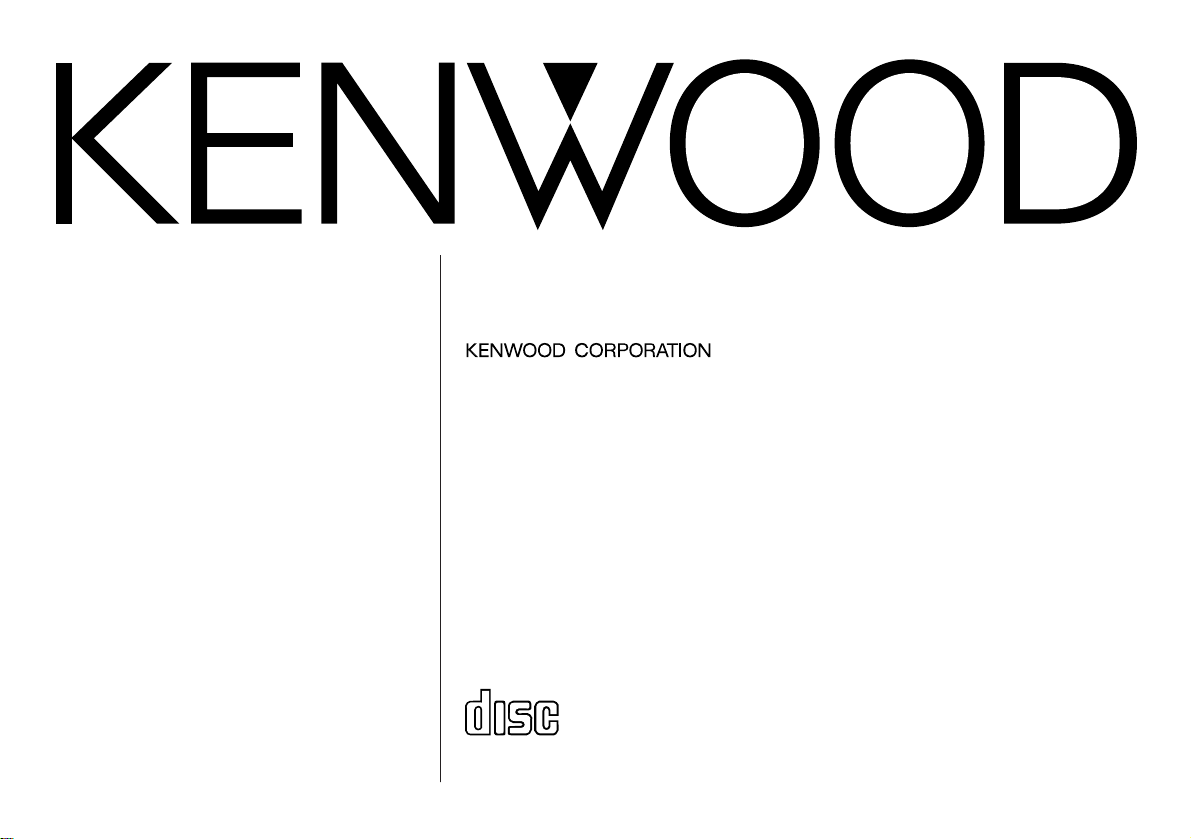
KDC-4070RA
KDC-4070RG
KDC-4070RV
© B64-1271-00 (EF)
COMPACT
DIGITAL AUDIO
CD-RECEIVER
INSTRUCTION MANUAL
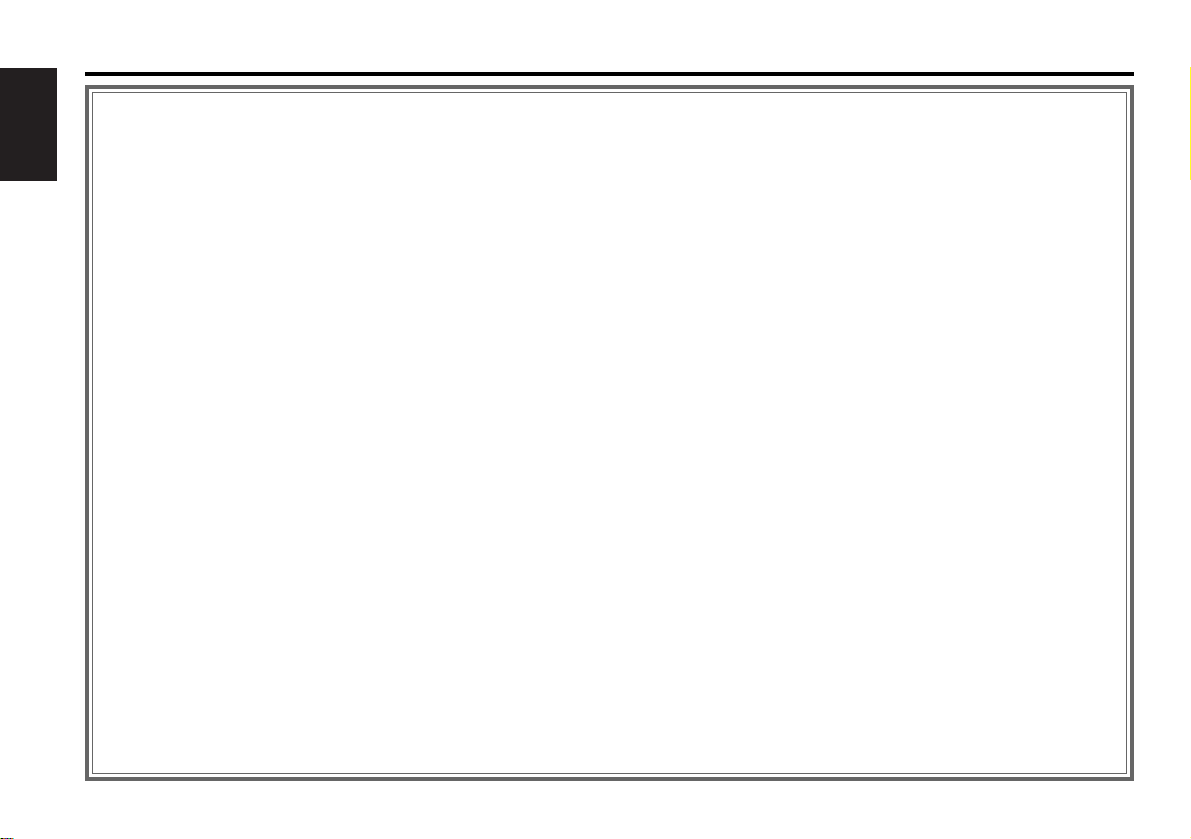
— 2 —
English
Contents
Before use
Safety precautions ........................................................................3
Handling Compact discs................................................................5
Basic operations
Power............................................................................................6
Switching Modes ..........................................................................6
Volume..........................................................................................6
Menu System................................................................................7
Attenuator .....................................................................................7
Loudness ......................................................................................8
Tuner features
Selecting Tuning Mode .................................................................9
Tuning ...........................................................................................9
Local Seel Function.......................................................................9
Monaural Reception....................................................................10
Station Preset Memory...............................................................10
Auto Memory Entry.....................................................................10
Switching Display for Tuner ........................................................11
RDS features
RDS (Radio Data System) ...........................................................12
EON (Enhanced Other Network).................................................12
Alarm...........................................................................................12
AF (Alternative Frequency) Function...........................................12
Restricting RDS Region (Region Restrict Function) ....................12
Auto TP Seek Function................................................................13
Programme Type (PTY) Function ................................................14
Traffic Information Function........................................................14
Presetting Volume for Traffic Information/News ........................15
News Bulletin Function with PTY News Timeout Setting...........16
CD player features
Playing CDs.................................................................................17
Clock display ...............................................................................17
Fast Forwarding and Reversing Disc Play...................................18
Track Search................................................................................18
Track Repeat ...............................................................................18
Track Scan...................................................................................18
Random Play ...............................................................................18
Other features
Audio Control Setting..................................................................20
Clock display ...............................................................................20
TEL Mute ....................................................................................20
Touch Sensor Tone .....................................................................20
Adjusting Time ............................................................................21
Disabled System Indicator (DSI)..................................................22
Navigation Mute Function...........................................................22
Theft Deterrent Faceplate...........................................................22
Installation
Accessories.................................................................................23
Installation Procedure..................................................................23
Connecting Cables to Terminals .................................................24
Installation...................................................................................25
Troubleshooting guide........................................27
Specifications .....................................................28
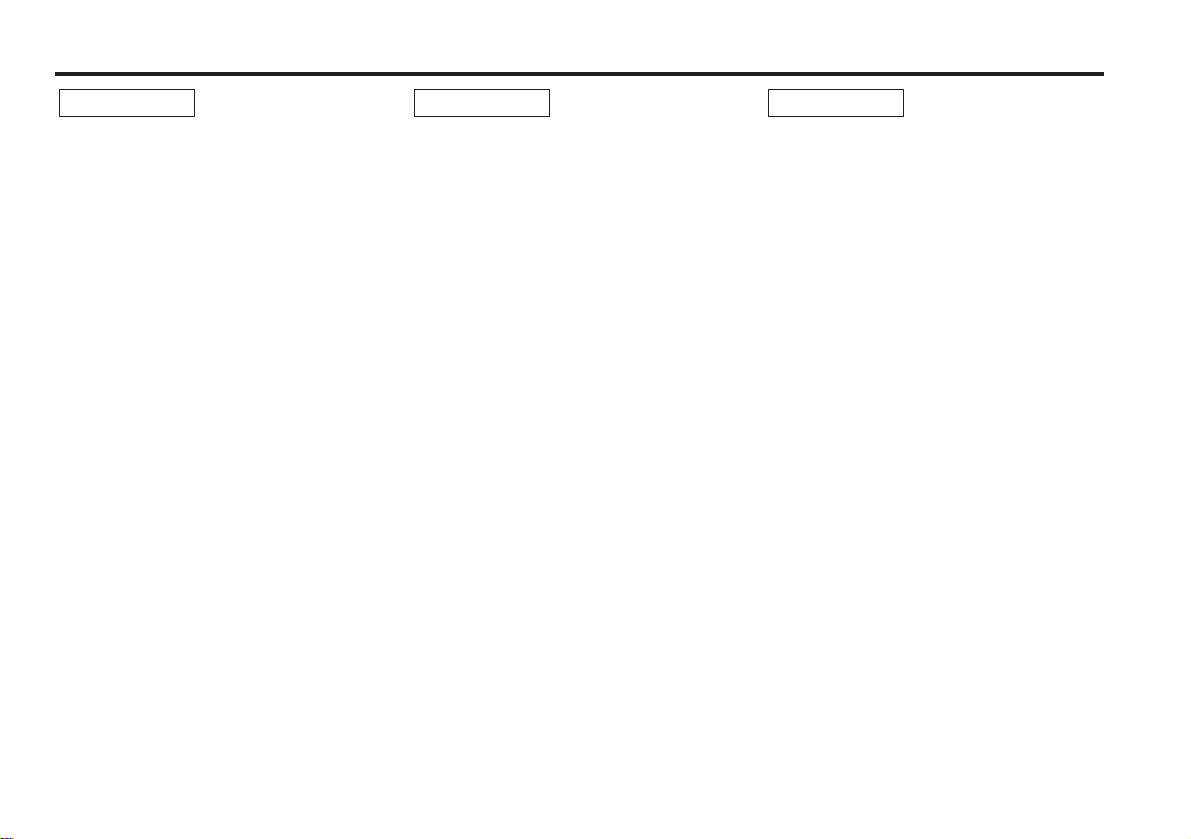
— 3 —
To prevent injury and/or fire, take the
following precautions:
• Insert the unit all the way until it is fully
locked in place. Otherwise it may fly out of
place during collisions and other jolts.
• When extending the ignition, battery or
ground cables, make sure to use automotivegrade cables or other cables with an area of
0.75mm
2
(AWG18) or more to prevent cable
deterioration and damage to the cable
coating.
• To prevent short circuits, never put or leave
any metallic objects (e.g., coins or metal
tools) inside the unit.
• If the unit starts to emit smoke or strange
smells, turn off the power immediately and
consult your Kenwood dealer.
• Make sure not to get your fingers caught
between the faceplate and the unit.
• Be careful not to drop the unit or subject it to
strong shock.
The unit may break or crack because it
contains glass parts.
• Do not touch the liquid crystal fluid if the LCD
is damaged or broken due to shock. The
liquid crystal fluid may be dangerous to your
health or even fatal.
If the liquid crystal fluid from the LCD
contacts your body or clothing, wash it off
with soap immediately.
2WARNING
To prevent damage to the machine,
take the following precautions:
• Make sure to ground the unit to a negative
12V DC power supply.
• Do not open the top or bottom covers of the
unit.
• Do not install the unit in a spot exposed to
direct sunlight or excessive heat or humidity.
Also avoid places with too much dust or the
possibility of water splashing.
• Do not set the removed faceplate or the
faceplate case in areas exposed to direct
sunlight, excessive heat or humidity. Also
avoid places with too much dust or the
possibility of water splashing.
• To prevent deterioration, do not touch the
terminals of the unit or faceplate with your
fingers.
• Do not subject the faceplate to excessive
shock, as it is a piece of precision equipment.
• When replacing a fuse, only use a new one
with the prescribed rating. Using a fuse with
the wrong rating may cause your unit to
malfunction.
• To prevent short circuits when replacing a
fuse, first disconnect the wiring harness.
• Do not place any object between the
faceplate and the unit.
• During installation, do not use any screws
except for the ones provided. The use of
improper screws might result in damage to
the main unit.
2CAUTION
Do Not Load 8-cm (3-in.) CDs in the
CD slot
If you try to load an 8-cm CD with its adapter
into the unit, the adapter might separate from
the CD and damage the unit.
2CAUTION
Safety precautions
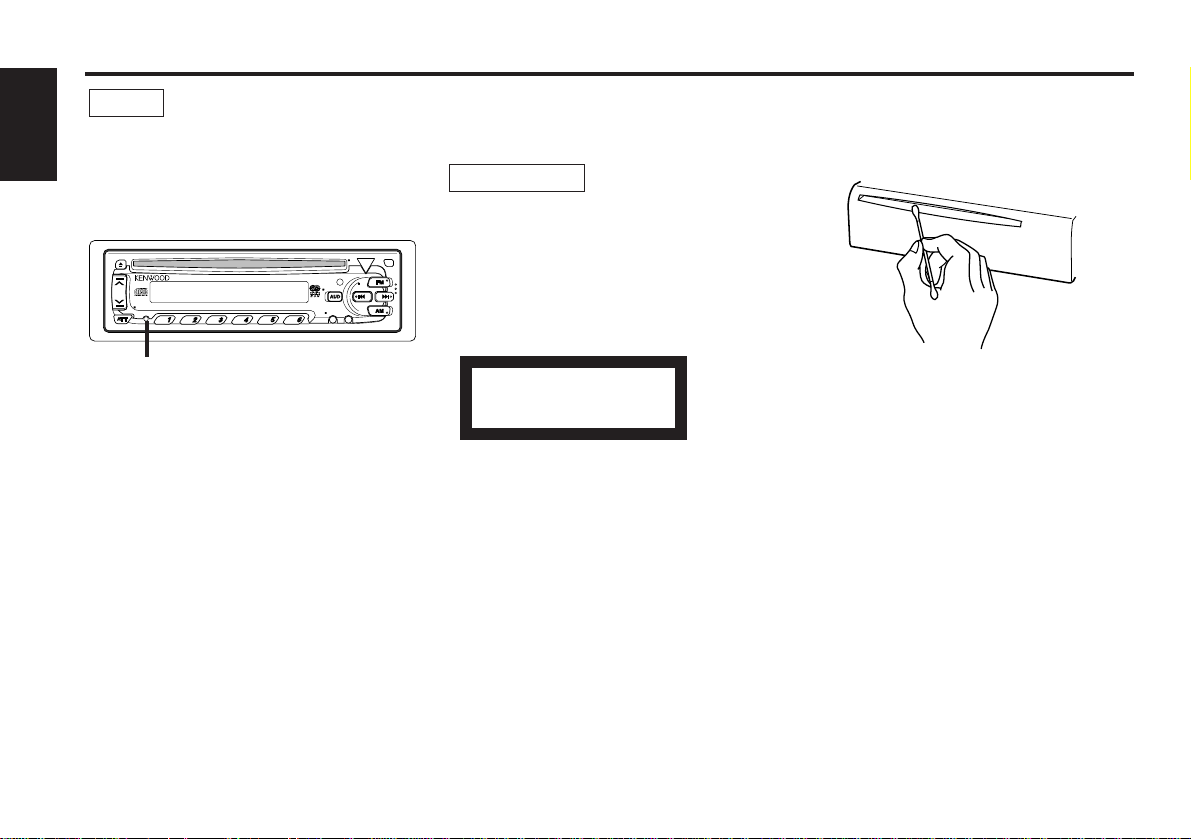
— 4 —
English
• If you experience problems during
installation, consult your Kenwood dealer.
• If the unit does not seem to be working right,
try pressing the reset button first. If that does
not solve the problem, consult your Kenwood
dealer.
• Characters in the LCD may become difficult
to read in temperatures below 41 ˚F (5 ˚C).
Cleaning the Faceplate Terminals
If the terminals on the unit or faceplate get
dirty, wipe them with a dry, soft cloth.
NOTE
Cleaning the Unit
If the front panel gets dirty, turn off the
power and wipe the panel with a dry silicon
cloth or soft cloth.
Do not wipe the panel with a stiff cloth or a
cloth dampened by volatile solvents such as
paint thinner and alcohol. They can scratch
the surface of the panel and/or cause the
indicator letters to peel off.
The marking of products using lasers
(Except for some areas)
The label is attached to the chassis/case and
says that the component uses laser beams
that have been classified as Class 1. It means
that the unit is utilizing laser beams that are
of a weaker class. There is no danger of
hazardous radiation outside the unit.
CLASS 1
LASER PRODUCT
2CAUTION
Safety precautions
Cleaning the CD Slot
As dust can accumulate in the CD slot, clean
it occasionally. Your CDs can get scratched if
you put them in a dusty CD slot.
Lens Fogging
Right after you turn on the car heater in cold
weather, dew or condensation may form on
the lens in the CD player of the unit. Called
lens fogging, CDs may be impossible to play.
In such a situation, remove the disc and wait
for the condensation to evaporate. If the unit
still does not operate normally after a whilst,
consult your Kenwood dealer.
PWR
OFF
SCAN RDM REP
40W 4
X
SRC
PTY
KDC-4070R
CLKTI VOL ADJ
MENU
LOUD
Reset button
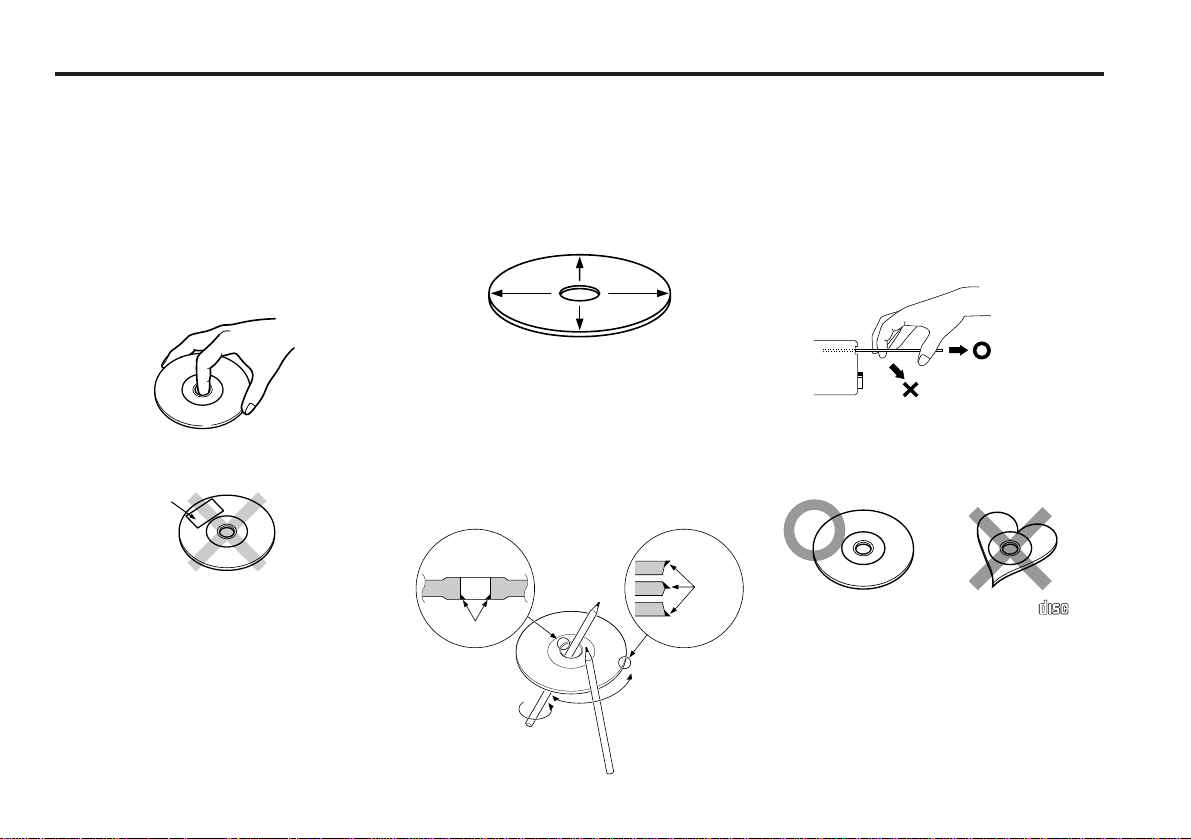
— 5 —
Handling Compact discs
Playing a CD that is dirty, scratched
or warped can cause the sound to
skip and the unit to operate
incorrectly, resulting in worsened
sound quality. Take the following
precautions to prevent your CDs from
getting scratched or damaged.
Handling CDs
• Do not touch the recorded side of the CD
(i.e., the side opposite the label) when
holding it.
• Do not stick tape on either side of the CD.
Storing CDs
• Do not store CDs in areas exposed to direct
sunlight – such as a car seat or above the
fascia panel (dashboard) – or other hot
places.
• Remove CDs from the unit when not
listening to them for a whilst, and put them
back in their cases. Do not stack CDs that
have been removed from their cases or prop
them against something.
Cleaning CDs
If a CD has become dirty, wipe it off gently
using a commercially available cleaning cloth
or a soft cotton cloth, starting from the
centre of the disc and moving outward. Do
not clean CDs with conventional record
cleaners, anti- static formulas, or chemicals
such as paint thinner or benzene.
Checking New CDs for Burrs
When playing a new CD for the first time,
check that there are not any burrs stuck to
the perimeter of the disc or in the central
hole. CDs with burrs stuck on them may not
load properly or may skip whilst playing.
Remove burrs using a ballpoint pen or a
similar utensil.
Do Not Load CD Accessories in Slot
Do not use commercially available CD
accessories that can be loaded into the CD
slot, such as stabilisers, protective sheets, or
CD cleaning discs, since they can cause the
unit to malfunction.
Removing the CD
Only remove the CD from the machine in a
horizontal direction. You may damage the
surface of the CD if you try pulling it down as
it ejects.
Do Not Use Special Shape CDs
• Be sure to use round shape CDs only for this
unit and do not use any special shape CDs.
Use of special shape CDs may cause the
unit to malfunction.
• Be sure to use CDs with disc mark
only for this unit.
Do Not Use CDs with Sticker on the
Labeled Side
Do not use the CD with the label sticker
stuck on it.
Using such a CD may cause the CD to be
deformed and the sticker to peel off,
resulting in malfunction of the unit.
COMPACT
DIGITAL AUDIO
Tape
Burrs
Burrs
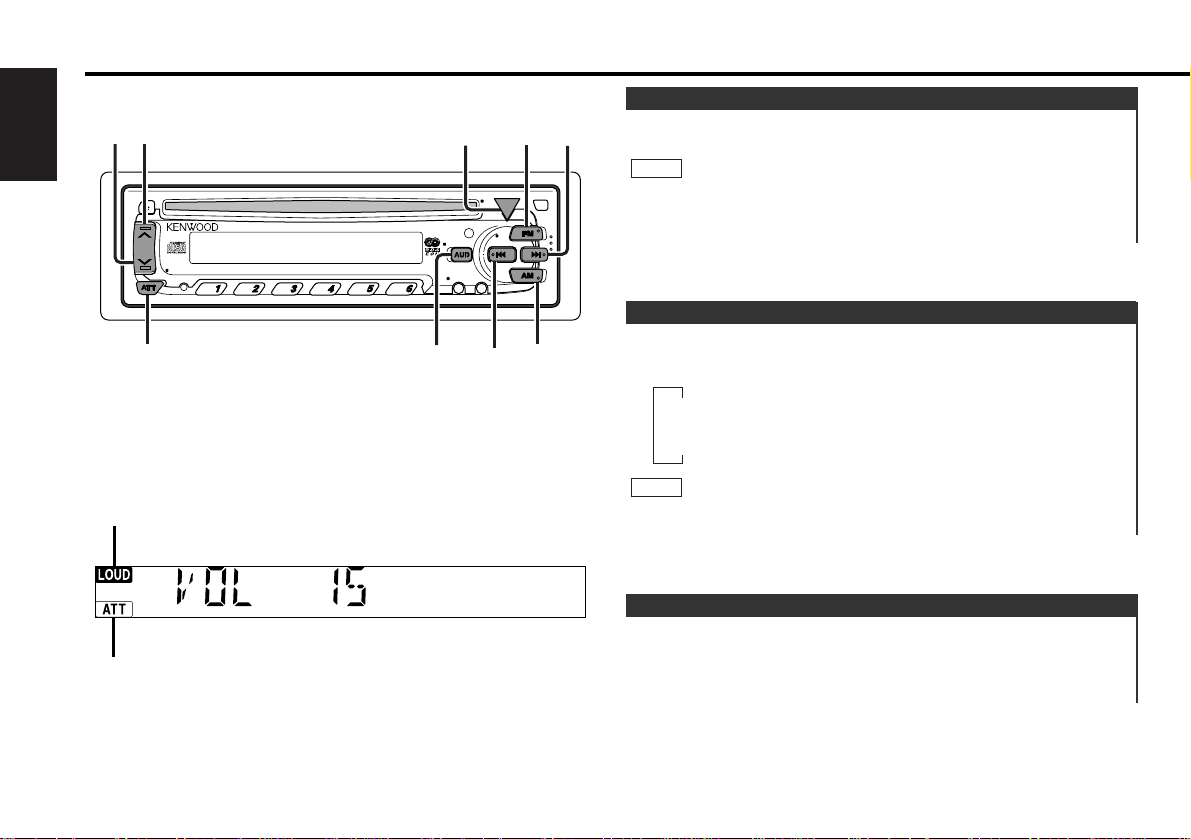
Increasing Volume:
Press the u button to turn up the volume.
Decreasing Volume:
Press the d button to turn down the volume.
Volume
Switching Modes:
Each time you press the SRC button, the mode switches as
follows:
The mode switches to the next mode from any mode which
cannot be used.
NOTE
▼
Tuner mode
▼
CD mode
Switching Modes
Turning on the power:
Press the SRC button.
Turn the power on before carrying out the following procedures.
Turning off the power:
Hold down the PWR OFF button for one second or more.
NOTE
Power
Basic operations
— 6 —
English
PWR
OFF
SCAN RDM REP
40W 4
X
SRC/
PWR OFF
u
d
FM
4
¢
ATT/LOUD MENU AM
SRC
PTY
KDC-4070R
CLKTI VOL ADJ
MENU
LOUD
ATT indicator
LOUD indicator
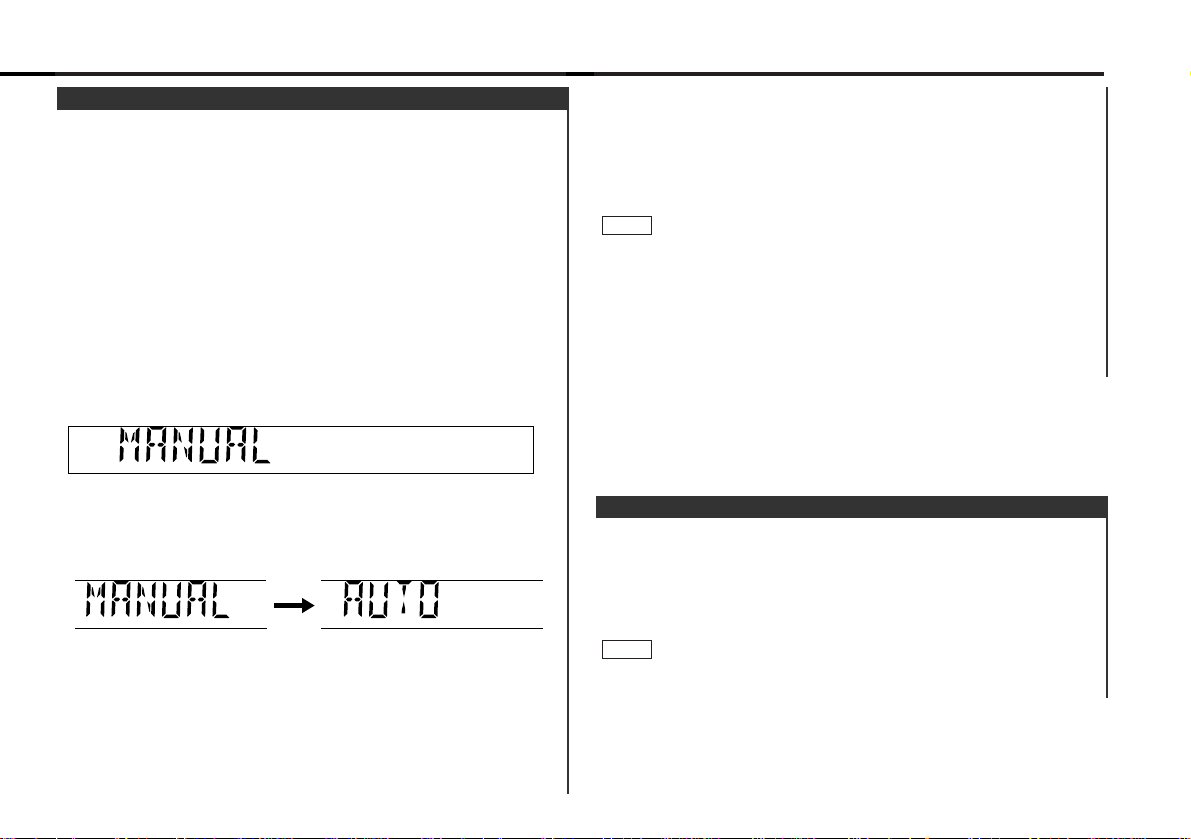
This function allows you to turn down the volume quickly.
Turning Attenuator On/Off:
Press the ATT button to switch the attenuator on and off.
When the attenuator is on, the ATT indicator blinks.
When the attenuator is off, the volume returns to the original
level.
Turning down the volume all the way turns off the attenuator
function.
NOTE
Attenuator
MANUAL) ➞ Auto Memory Entry*3(A-MEMORY (start)) ➞ AF
Function*4(AF ON / OFF) ➞ Region Restrict Function*4(REG
ON / OFF) ➞ Auto TP Seek*4(ATPS ON / OFF) ➞ Monaural
Reception*5(MONO OFF / ON) ➞ Touch Sensor Tone
*1When Automatic Time Adjustment is off
*2Time adjustment mode entered
*3In Tuner mode
*4Except in AM band
*5In FM reception of Tuner mode
• Make sure to end the menu mode when finished.
If you fail to end the menu mode, several functions may not
operate properly, including the Traffic Information function, the
News Bulletin function with PTY news timeout setting, and the
Alarm function.
• The News function turns on when the setting is made for the
news interruption interval. The "##M" display indicates the
setting selected for the news interruption timeout interval.
NOTE
To accommodate a greater number of functions, a menu
system has been employed for making settings. Press the
MENU button to enter the menu mode and then display the
function to make the setting. Details on each setting are
explained separately in the corresponding function page.
Hold down the MENU button for one second or more.
"MENU" is displayed when the menu mode is entered.
The function that you can adjust is indicated with the current
settings displayed.
Selecting function to set
Press the ¢ button to search through the functions until you
see the one you want to adjust in the display.
Press the 4 button to search through the functions
backward.
Example: If you want to switch the tuning mode from manual
to automatic, first search through the functions until
you see "MANUAL" in the display.
Changing setting for currently displayed function
Press either the AM or FM button.
The setting will change for each function.
Example: The tuning mode will switch from manual to
automatic, and "AUTO" is displayed.
Ending the menu mode
Press the MENU button.
The selection includes:
Touch Sensor Tone (BEEP ON / OFF) ➞ Time Adjustment*
1
<Manual> (CLK ADJ*2) ➞ Automatic Time Adjustment (SYNC
ON / OFF) ➞ Disabled System Indicator (DSI ON / OFF) ➞
News Bulletin Function (NEWS OFF / ##M) ➞ Local seek*
3
(LO.S OFF / ON) ➞ Selecting Tuning Mode*3(AUTO /
4
3
2
1
Menu System
— 7 —
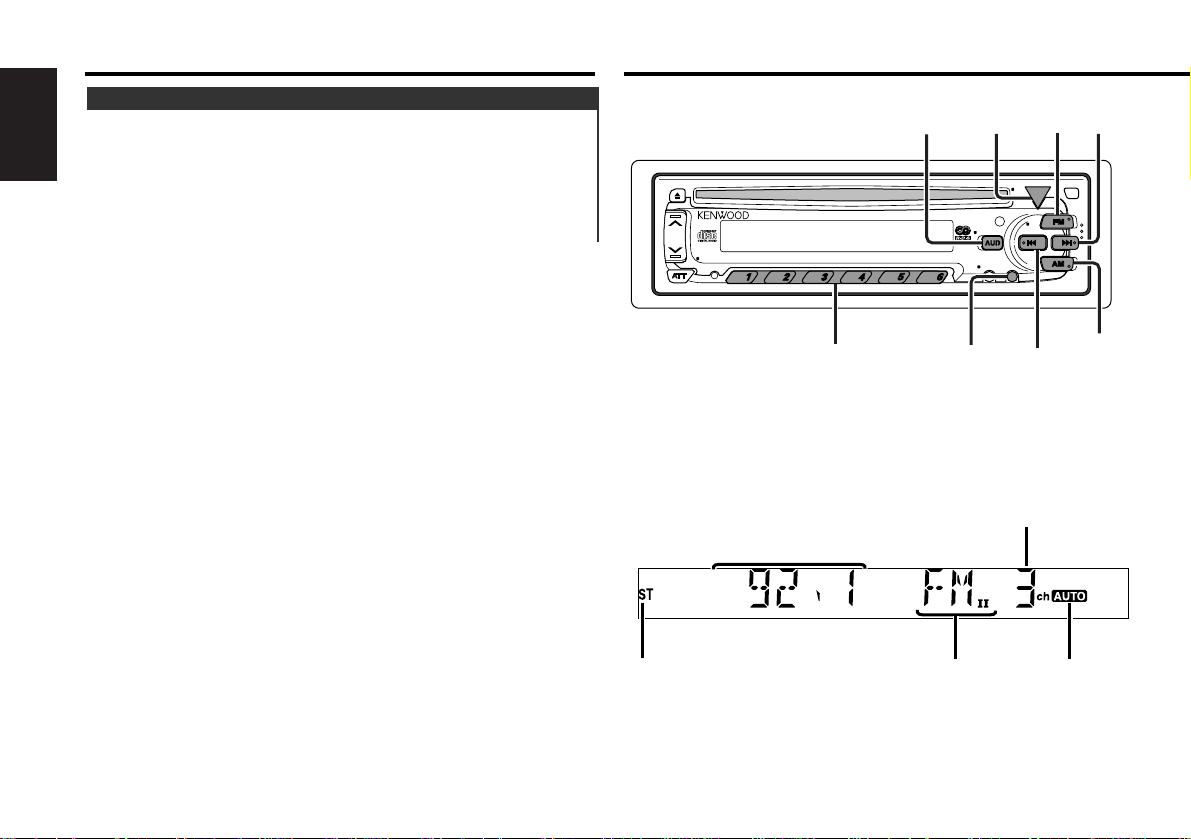
Tuner features
This function amplifies low and high tones when the volume is
turned down.
The LOUD indicator lights up, when the loudness function is
on.
Turning Loudness On/Off:
Hold down the LOUD button for one second or more to switch
the loudness on and off.
Loudness
Basic operations
— 8 —
English
PWR
OFF
SCAN RDM REP
40W 4
X
SRC
FM
4
¢
#1~6
MENU
AM
SRC
CLK
PTY
KDC-4070R
CLKTI VOL ADJ
MENU
LOUD
AUTO indicator
ST indicator
Frequency
Preset station number
Band display
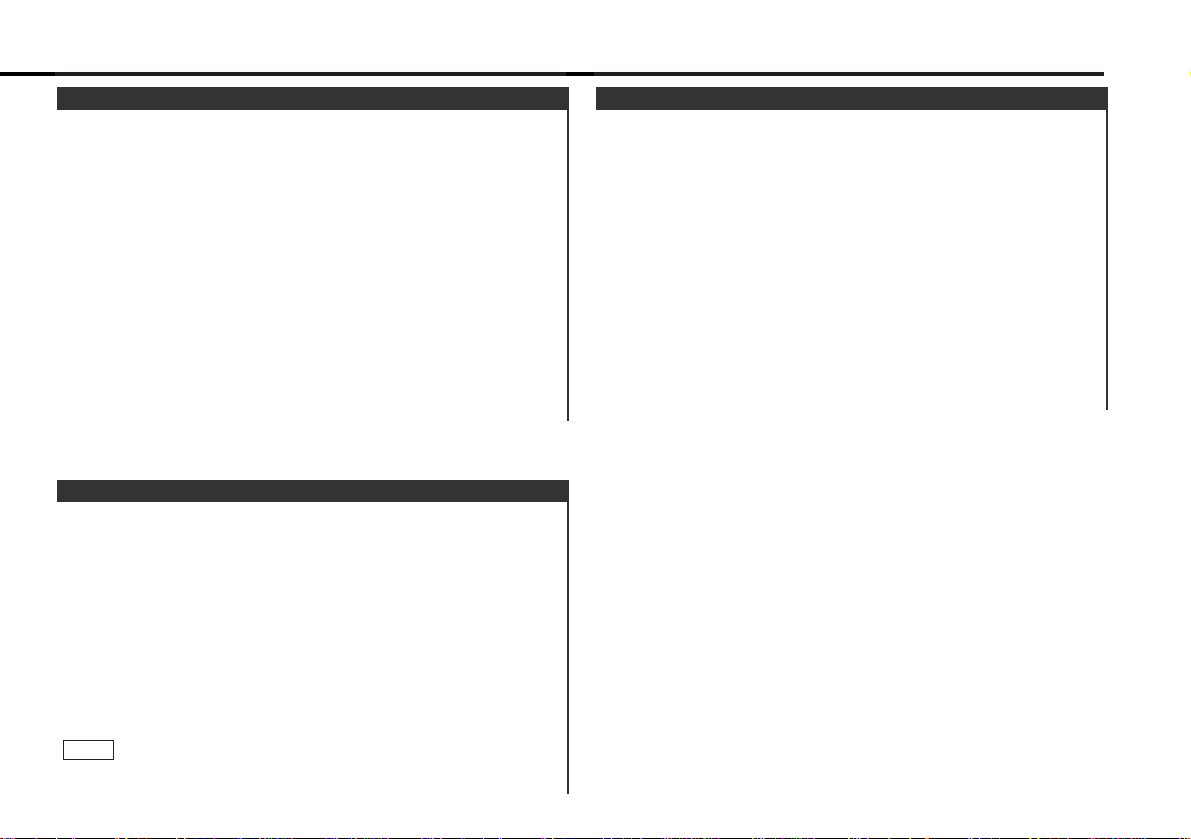
With the local seek function turned on, auto seek tuning skips
stations with relatively poor reception.
Turning Local Seek Function On/Off:
Hold down the MENU button for one second or more.
"MENU" is displayed and the menu mode is turned on.
Press the ¢ button repeatedly until the local seek function
appears in the display.
Press the 4 button to search in the other direction.
The function setting is indicated by "LO.S ON" or "LO.S OFF" in
the display, indicating that the local seek function is on or off,
respectively.
Switching settings
Press either the AM button or FM button.
The display and setting will change.
Press the MENU button to end the menu mode.
4
3
2
1
Local Seek Function
Press the SRC button repeatedly until tuner mode is obtained.
"TUNER" is displayed only when the tuner mode is selected.
Press either the FM or AM button to select the band.
Each time you press the FM button, the band switches
between the FM1, FM2 and FM3.
Press the AM button to select the MW and LW bands.
• Auto Seek Tuning
Press the ¢ button to seek increasing frequencies.
Press the 4 button to seek decreasing frequencies.
• Manual Tuning
Press the ¢ button to increase the frequency by one step.
Press the 4 button to decrease the frequency by one step.
The ST indicator lights up when stereo broadcasts are being
received.
NOTE
3
2
1
Tuning
Select which tuning mode — auto seek or manual — to use as
the default.
When the AUTO indicator is on, auto seek tuning is selected.
When the indicator is off, manual tuning is selected.
Hold down the MENU button for one second or more.
"MENU" is displayed and the menu mode is turned on.
Press the ¢ button repeatedly until the tuning function
appears in the display.
Press the 4 button to search in the other direction.
The function setting is indicated by "AUTO" or "MANUAL" in the
display, indicating auto seek or manual tuning, respectively.
Switching settings
Press either the AM button or FM button to switch the tuning
mode.
The display and setting will change.
Press the MENU button to end the menu mode.
4
3
2
1
Selecting Tuning Mode
— 9 —
