Kenwood HD20GA7 User Manual 2
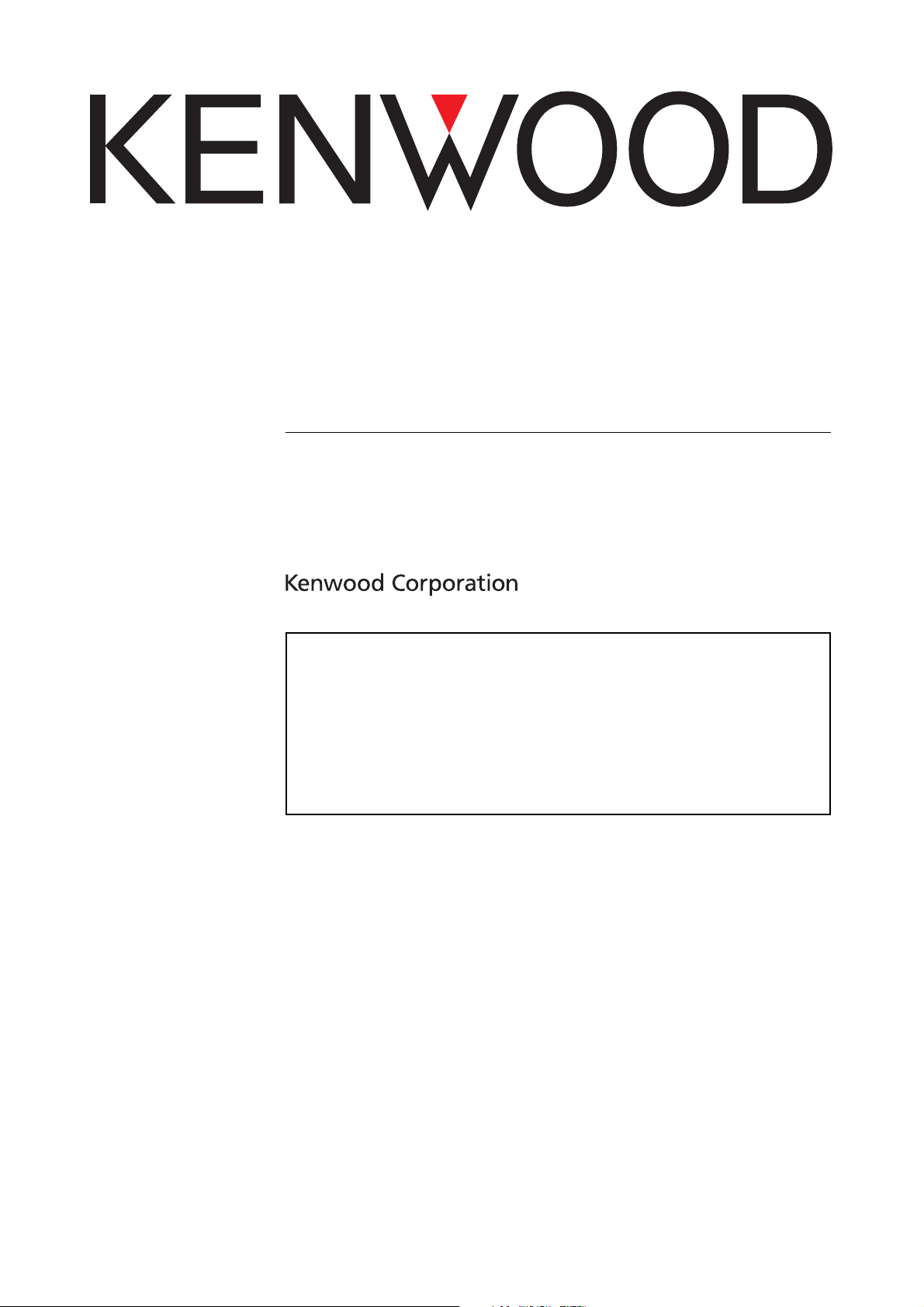
DIGITAL AUDIO PLAYER
HD20GA7
[PLAYER]
INSTRUCTION MANUAL
Frequently Asked Questions (FAQ):
The latest information can be found in the FAQ. Please consult the
FAQ section on the KENWOOD website of your resident country.
(if necessary you can find a link to your local website on
www.kenwood.com
<http://www.kenwood.com>).
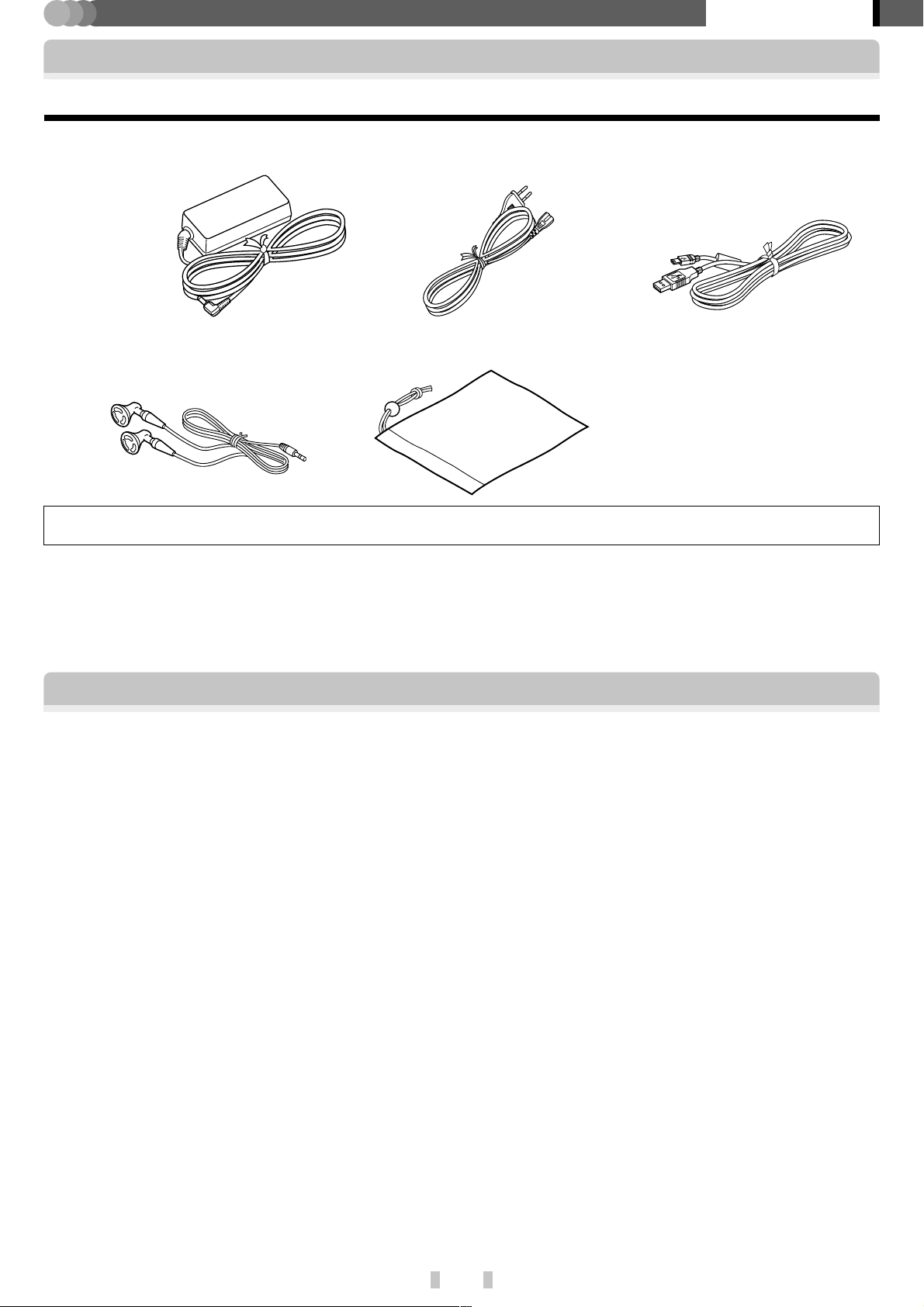
PLAYER
Before applying power
Unpacking
Unpack the unit carefully and make sure that all the accessories are present.
Preparation section
AC adaptor
(AC-050150A)
Headphone
No CD-ROM is provided with the Player. The application software, the instruction manual and other required data are stored in the builtin HDD of the Player.
If any accessories are missing, or if the unit is damaged or fails to operate, notify your dealer immediately. If the unit was
shipped to you directly, notify your shipper immediately. Kenwood recommends that you retain the original carton and
packing materials in case you need to move or ship the unit in the future.
Keep this manual handy for future reference.
Power cord
Carrying case
USB cable
Special features
7 New Clear Digital Amp with high audio quality.
7 One-finger control button for easy operation.
Two-way speed control buttons.
7 Blue illumination LEDs enabling easy operations even in dark.
7 Music distribution DRM compatibility (Windows Media Technology).
7 Compatible playback formats: MP3, WMA (DRM compatible), WAV.
7 2.2-inch QVGA color LCD panel for display of jacket pictures, etc.
7 Windows XP/2000 compatible PC application.
7 Headphones with high audio quality.
Trademark Information
÷ "Microsoft" and "Windows Media" are trademarks or registered trademarks of Microsoft Corporation in the
USA and other countries.
÷ "IBM" and "PC/AT" are trademarks or registered trademarks of International Business Machines Corporation in the USA and
other countries.
÷ "Pentium" and "Intel" are trademarks or registered trademarks of Intel Corporation in the USA and other
countries.
÷ "Adobe Reader" is a trademark of Adobe Systems Incorporated.
Other system names and product names are also trademarks or registered trademarks of their respective developers.
Note that the "™" and "®" markings are omitted in the text of this manual.
EN
2
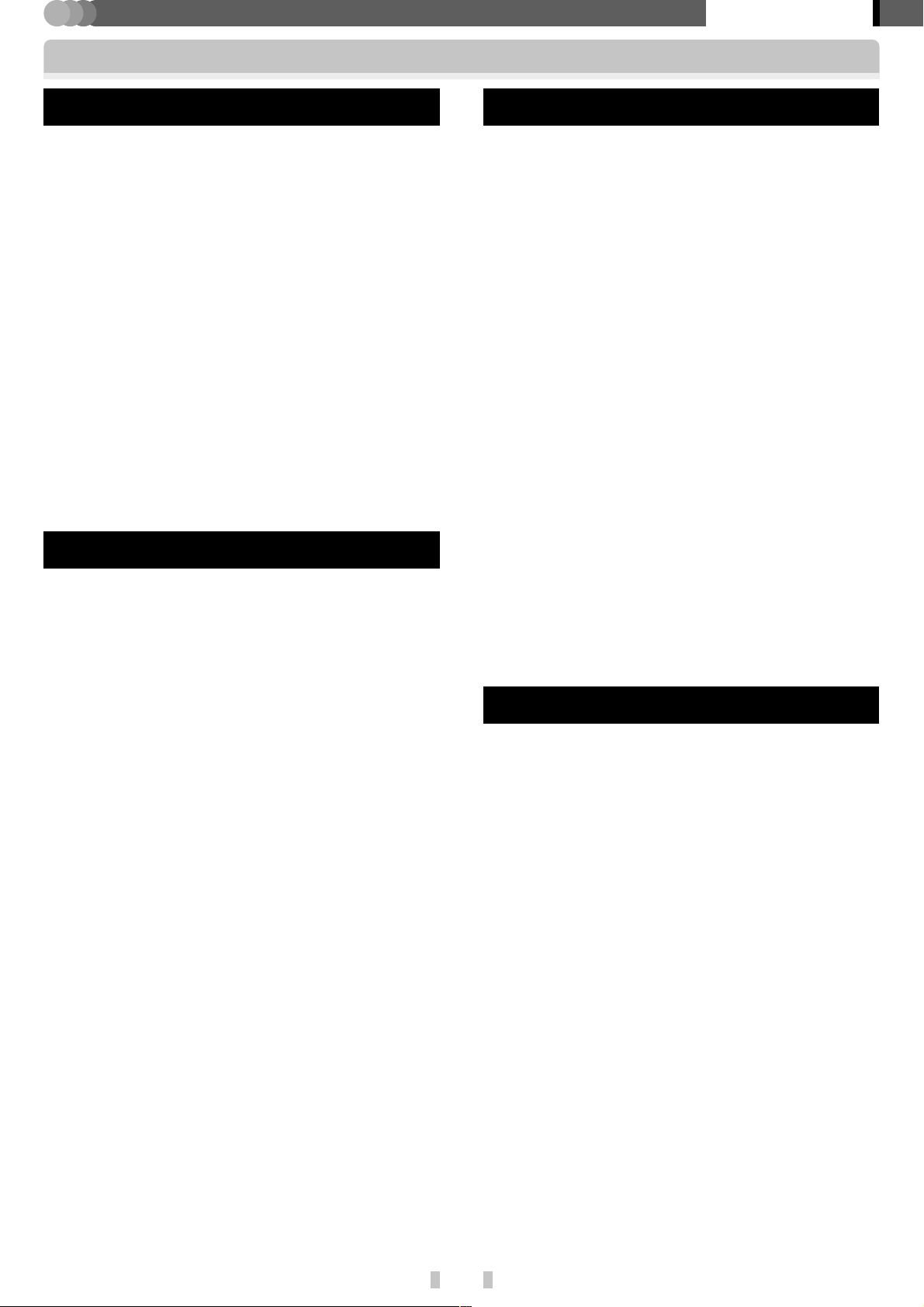
Contents
PLAYER
Preparation section
Preparation section
Before applying power .................................. 2
Unpacking ....................................................2
Special features .............................................. 2
Operating Precautions ................................... 4
AC adaptor ...................................................7
Outline of the Player ......................................8
Names and functions of parts....................... 9
Displayed views ........................................... 10
Recharging of the built-in battery ..............14
Recharging through the AC adaptor........... 14
Recharging through the USB connection from
the PC ........................................................15
Basic section
Turning the player on/off ............................ 16
Playback of audio data ................................ 16
Selecting and playing audio data ................ 17
Application section
Playback of playlist ......................................22
Setup of playback mode.............................. 23
Setup of sound mode ..................................25
Adjusting [CUSTOM SOUND] .................... 27
Registration of [FAVORITE] .........................29
Checking [FAVORITE] data......................... 30
Playing all of the audio data registered as
[FAVORITE] data ......................................30
Display of audio data information .............. 31
Intro playback ............................................... 32
Connection of external component............ 34
Easy selection of audio data and order of audio
data playback ................................................ 35
Modification/check of setups .....................36
Setting the date and time ..............................
Using the player as external HDD unit....... 39
Firmware Update .........................................39
38
Stopping playback temporarily (Pause) ......19
Adjusting the volume .................................19
Fast forwarding/fast reversing audio.......... 20
Skipping to the previous or next audio data
...............................................................20
Skipping to the previous or next album ..... 21
Knowledgesections
Glossary ........................................................40
Displayed Massages and actions to be taken
against them................................................. 41
In case of difficulty .......................................42
Specifications ...............................................43
EN
3
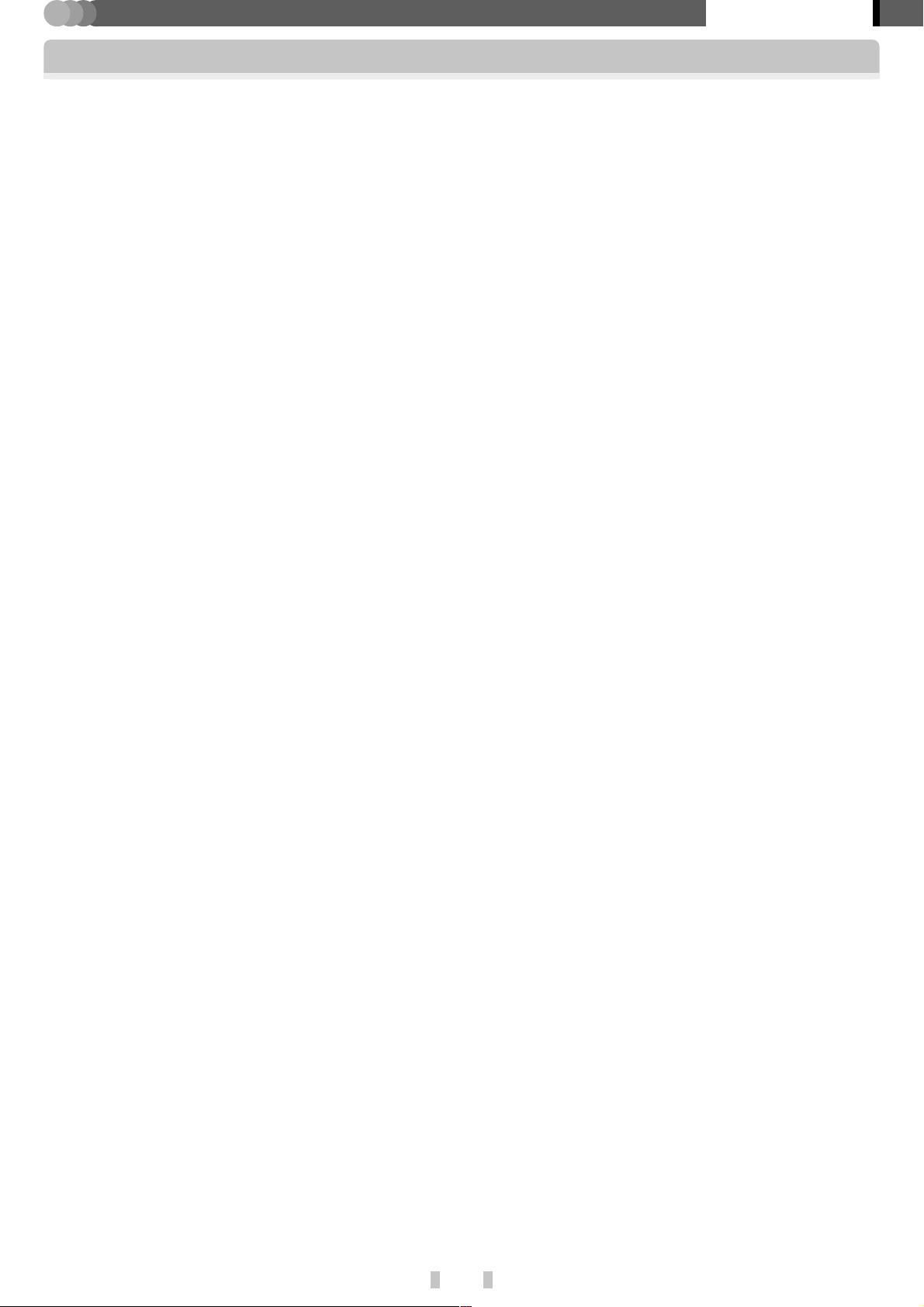
PLAYER
Preparation section
Operating Precautions
7
Handling
¶ Do not apply a strong impact to the player. Otherwise, the player may be damaged or the data recorded in it may be
destroyed.
¶ Do not apply an excessive force to the LCD panel surface. Otherwise, it may be damaged.
¶ Avoid storing the player in a bag together with a hard object. Otherwise, the player may be damaged when the bag is
pushed.
¶ Do not expose the player to an insecticide or other volatile substance or bring the player in extended contact with a
rubber or vinyl material. Otherwise, discoloration or peeling of the surface finish may result.
¶ Do not put the player in a pocket of trousers. Otherwise, it may be damaged due to a strong impact when you sit
down, etc.
7
Operating conditions
Temperature: 5 to 35°C. Humidity: 30% to 80%(RH), without condensation.
7
Caution on condensation
Condensation (of dew) may occur inside the unit when there is a great difference in temperature between this unit and
the outside. This unit may not function properly if condensation occurs. In this case, leave the unit for a few hours and
restart the operation after the condensation has dried up.
Be specially cautious against condensation in the following circumstances:
When this unit is carried from one place to another across a large difference in temperature, when the humidity in the
room where this unit is installed increases, etc.
7
Maintenance of the unit
When the front panel or case becomes dirty, wipe with a soft, dry cloth. Do not use thinner, benzine, alcohol, etc. for
these agents may cause discoloration.
7
In regard to contact cleaner
Do not use contact cleaners because it could cause a malfunction. Be specially careful not to use contact cleaners
containing oil, for they may deform the plastic component.
7
Notes on recorded audio data
¶ Even when the recorded audio data is destroyed or erased due to a trouble in the player or the PC, KENWOOD will not
assume any liabilities for the loss of data or other associated damages (such as the expenses required to purchase or obtain
the music audio data).
¶ The audio data transferred and stored in the player are encrypted.
¶ Even after transfer and storage in the player, it is recommended to store the audio data in the PC. The data encryption
is not decoded even after it is later returned to the PC.
¶ Even when the audio data that has been transferred and recorded in the player (HD20GA7) is copied on another player
unit, the copied audio data cannot be played back.
7
Upgrading the application software and firmware versions
To improve the functionality of the player, you may wish to upgrade the versions of the application software and firmware
after shipment.
For how to upgrade their versions, please visit our website. (http://www.kenwood.com)
EN
4
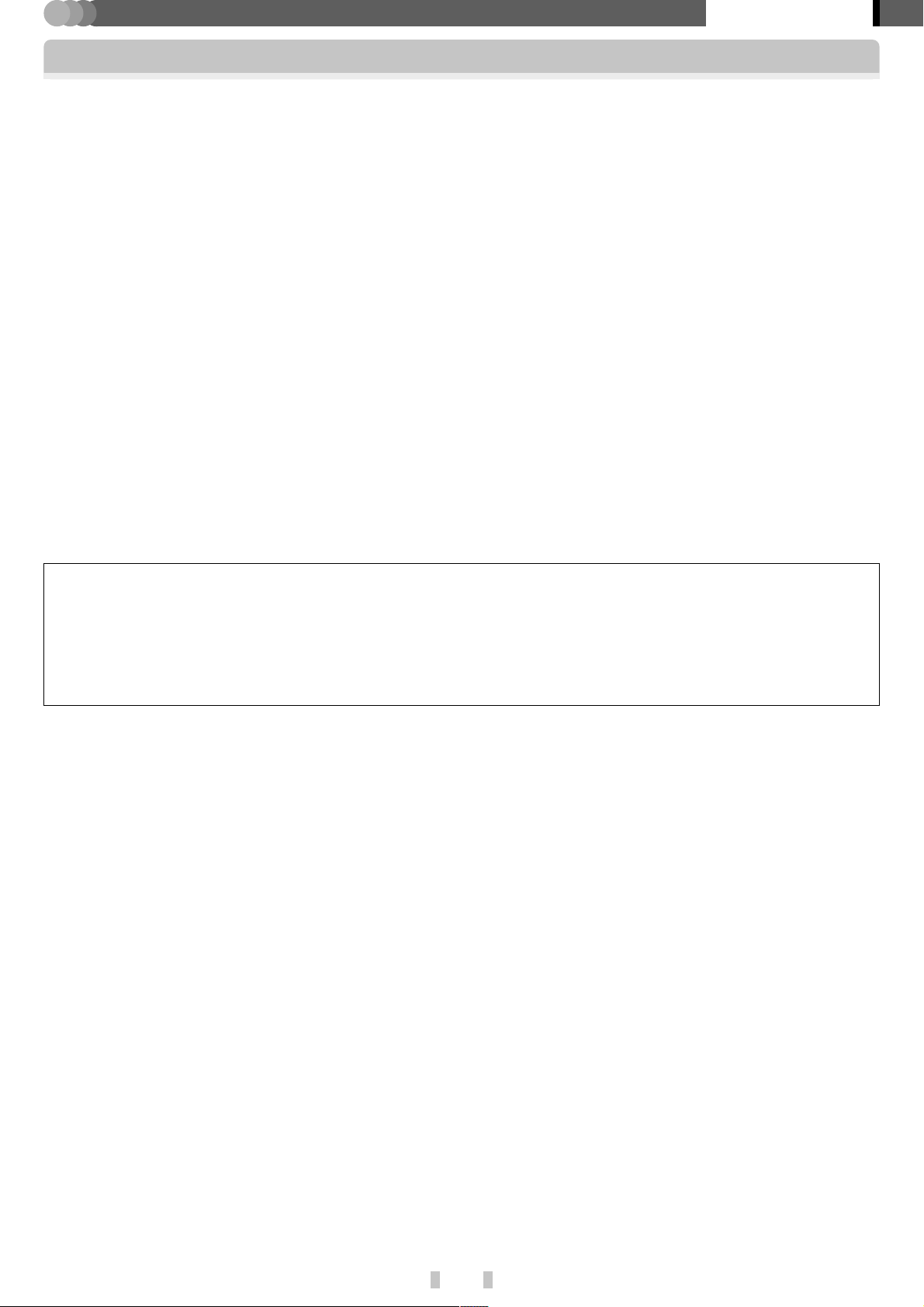
PLAYER
Preparation section
Operating Precautions
7
Caution on built-in hard disk drive (HDD)
The player incorporates a HDD. The HDD is sensitive to environmental changes including impacts, vibrations and
temperature changes. To prevent the data recorded in it from being damaged, observe the following cautions when
using the player. If any caution is disregarded, troubles including a failure, malfunction or loss of data may result.
¶ Do not leave the player in a place where the temperature may rise, for example under direct sunlight, in a closed
automobile under the sun or near a heater.
¶ Do not leave the player in a place where the temperature may drop extremely.
¶ Do not subject the player to a sudden change in temperature.
¶ Do not use the player when it is thundering.
¶ Do not leave the player in the proximity of a source of magnetism including a magnet or loudspeaker.
¶ Do not leave the player in a place subject to strong vibrations.
¶ Do not place or drop an object on the player.
¶ Do not place the player in a place subject to water drops or under high humidity. If the player is moistened, it may
become unusable or malfunctioning.
¶ Do not place a container of liquid near the player. If the player is moistened, it may become unusable or malfunctioning.
¶ Do not shake, hit, swing or drop the player whether it is being used or not.
¶ Do not push or twist the player with a strong force.
¶ Do not switch off the player or unplug the USB cable during the write or read operation in/from the built-in HDD.
¶ Note that KENWOOD will not assume any liabilities for damages related to the data stored in the built-in HDD.
7
Note on built-in hard disk (HDD)
Do not attempt to format the built-in HDD. Otherwise, the firmware (the software used for operation of the player)
will be lost and the player becomes unusable.
If you formatted the HDD by mistake, restore the firmware as described in the section mentioned below.
✍ [Kenwood Media Application] INSTRUCTION MANUAL [How to restore the firmware] ¤
7
Water leak identification sticker
To facilitate troubleshooting during servicing, the Player has a water leak identification sticker attached inside it. This
sticker shows if it has ever been moistened at a glance.
EN
5
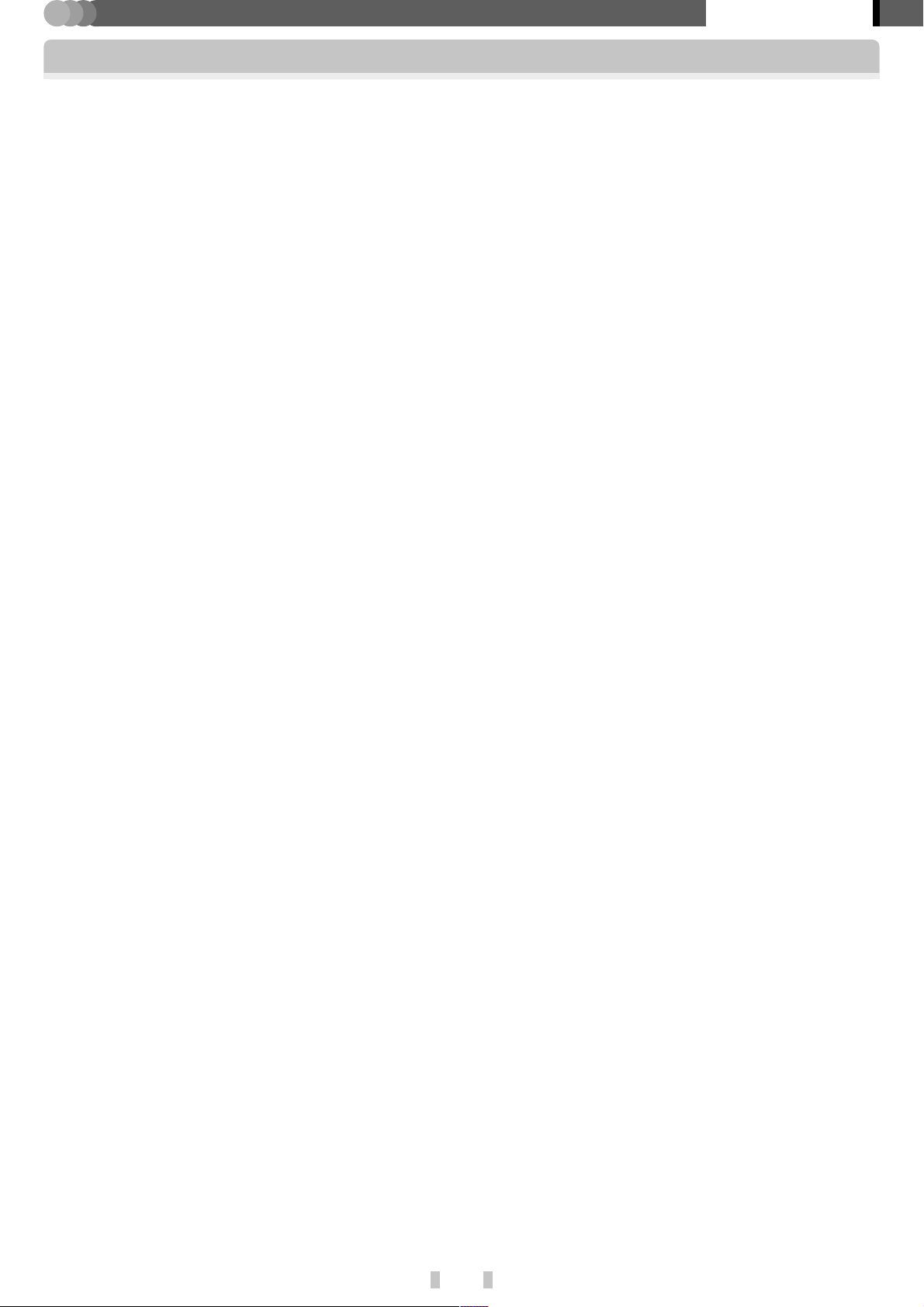
PLAYER
Preparation section
Operating Precautions
7
Note on data erasure before disposal or transfer
The player incorporates a HDD. If the player is disposed of or transferred to a third party in the same condition as it has
been used, the data stored in the HDD may be known by the third party. It is recommended erase all HDD data before
disposal or transfer.
However, if you simply perform the data erasure or HDD formatting operation, the data may be restored by a malicious
third party. If you wish to ensure the confidentiality of the data you stored in the HDD, you need to erase the data using
commercially available data erasure software.
7
Note on the built-in battery
¶ For the replacement of the built-in battery, contact your dealer.
¶ The battery built into the player discharges spontaneously even when the player is not used. This means
that the built-in battery may be exhausted completely when the player is left unused for a long period. If this
happens, recharge the battery before using the player.
¶ The battery recharging time is variable depending on the condition of the battery and ambient temperature.
¶ The available playback time reduces when the player is used under low temperatures.
¶ The built-in battery can be recharged for about 500 times. (This is a reference value and is not guaranteed.)
¶ The built-in battery is a consumable part, and the available playback time reduces gradually after repeated
use. If the available playback time becomes very short even after the battery has been recharged fully, the
battery may be degraded; replace it with new one.
¶ KENWOOD will not assume any liabilities for the alteration or loss of data caused due to complete discharg-
ing of the built-in battery.
¶ The built-in battery is a lithium ion battery.
It is free from the memory effect of Ni-Cad and nickel-hydrogen batteries, with which the capacity decreases if the
battery is charged or discharged incompletely for several times.
The built-in battery therefore accepts additional charging before it has exhausted completely.
EN
6
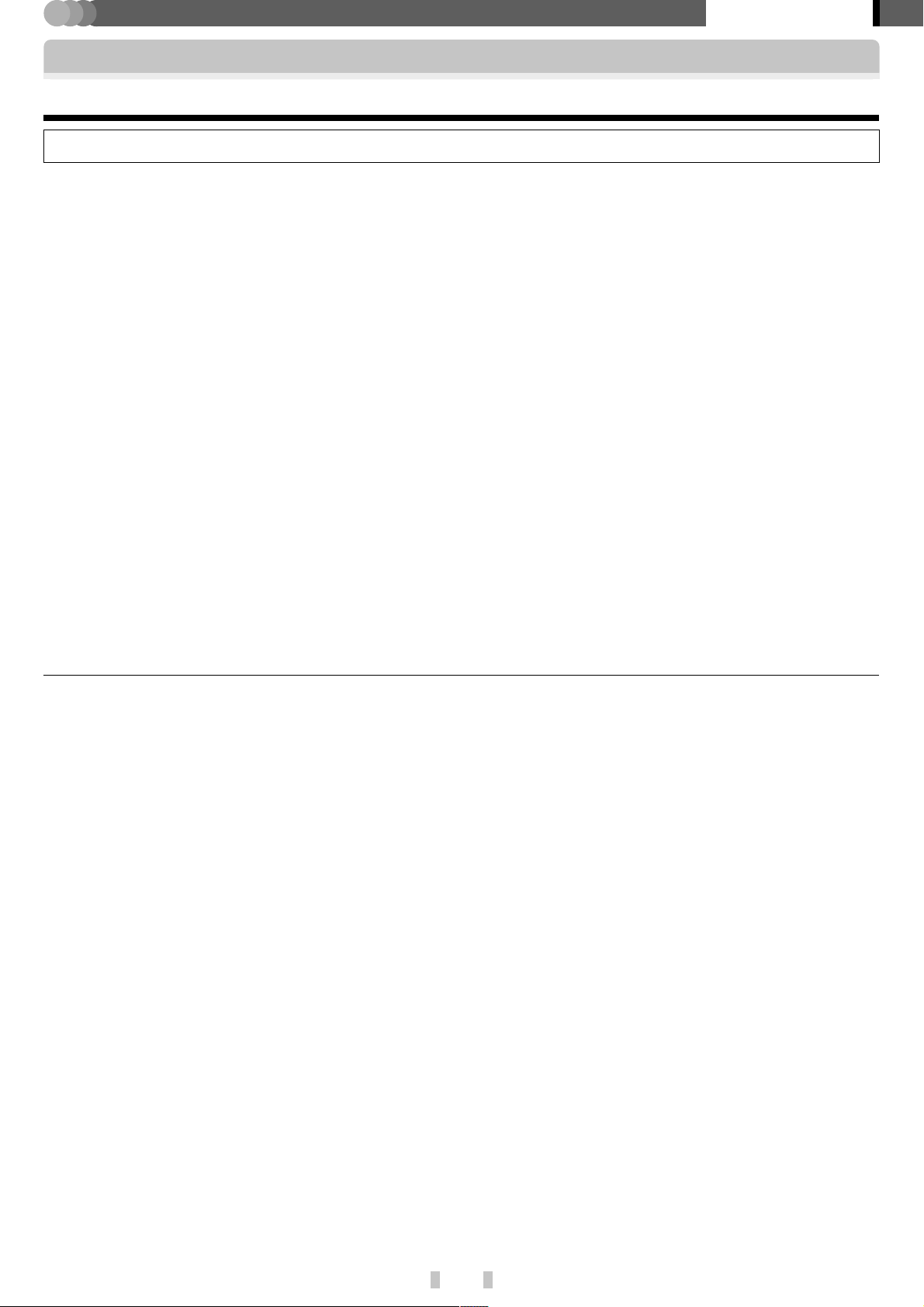
PLAYER
Preparation section
Operating Precautions
AC adaptor
Use the enclosed AC adaptor (AC-050150A) for this product.
Read "Safety precautions" in the Quick Start Manual before use. Also read the following information thoroughly and
observe the instructions.
¶ Do not bring a metallic object into contact with an electrical contact of the AC adaptor.
¶ When connecting the AC adaptor to the player, insert the plug of the connection cord firmly into the AC adaptor jack of
the player. To avoid equipment failure, do not insert the plug to any other jack.
¶ When unplugging the connection cord, do not pull the cord but always grasp the plug.
¶ Do not drop or otherwise apply a strong impact to the AC adaptor.
¶ Do not use the AC adaptor under high temperature and high humidity.
¶ Do not use an AC adaptor other than the one provided together with the player.
¶ The surface temperature of the AC adaptor may rise during use, but this is not malfunction. Before transporting the AC
adaptor, unplug the power cord and wait until the temperature drops.
¶ Do not place the AC adaptor on an object that may be affected by heat. Otherwise, a trace of the AC adaptor may be left
on it.
¶ The AC adaptor may generate an oscillating tone from inside, but this is not malfunction.
¶ Do not use the AC adaptor in the proximity of a radio, TV or cellular phone. Otherwise, interference in reception may
occur.
7
Specifications
Power supply ............................................................ AC 100-240V
Rated input capacity ...................................................... 0.2A 13W
Rated output................................................................. DC5V 1.5A
POINT:
The provided power cord is designed for use in Europe.
When using the player in a country outside Europe, please prepare a power cord matching the power cord standard of
the country.
EN
7
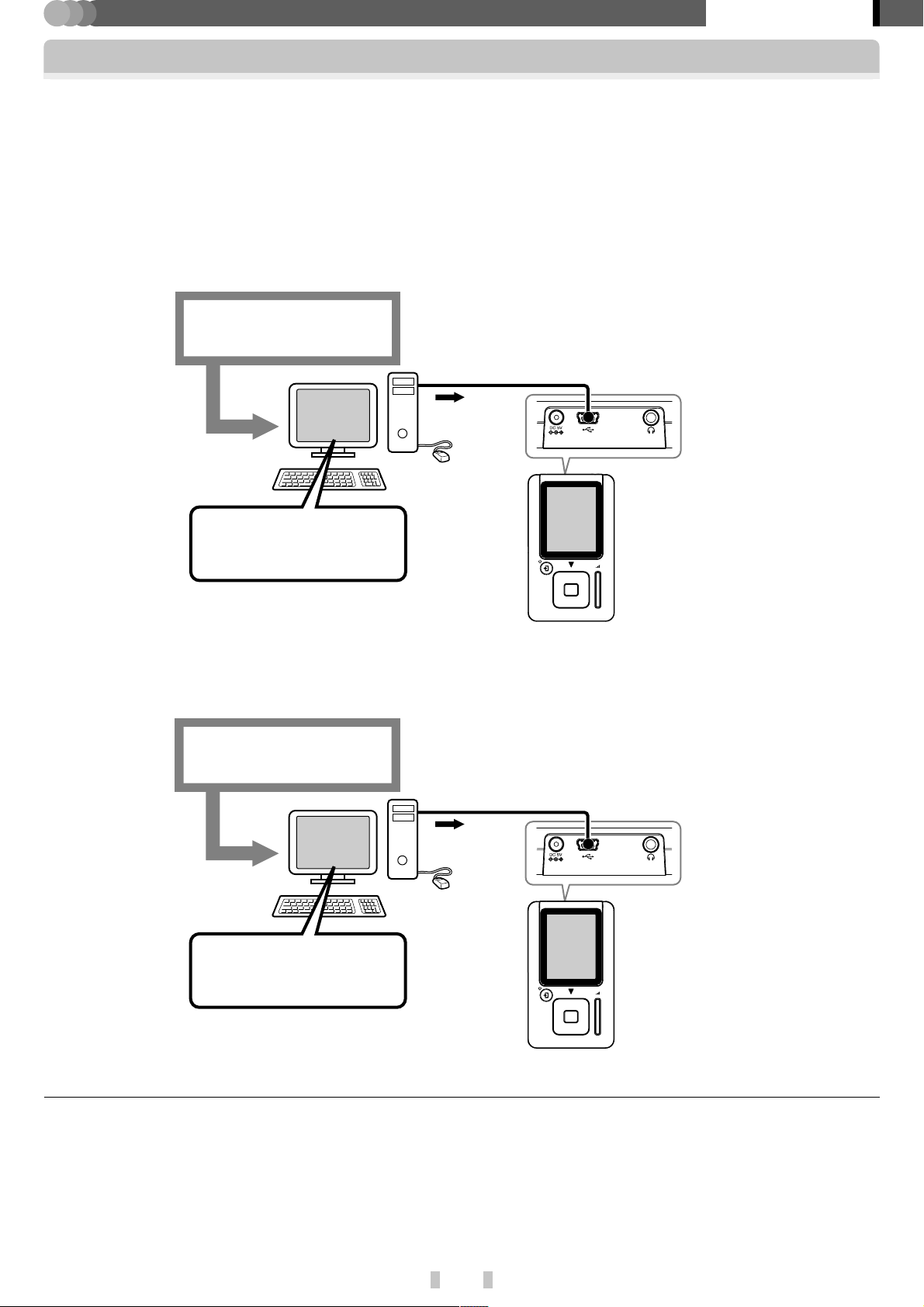
PLAYER
Preparation section
Outline of the Player
The audio data in the MP3, WMA and WAV formats stored in the PC can be transferred to the player using application
software Kenwood Media Application. The audio data stored in the PC can be ripped off from music CDs using the
Windows Media Player 9 or Windows Media Player 10. For details, refer to the [Kenwood Media Application] INSTRUCTION MANUAL.
The player can also be used as an external HDD unit.
✍ [Using the player as external HDD unit] ·
7
Data transfer using application software Kenwood Media Application
Audio Data
(MP3, WMA, WAV)
USB connection
PC
Application Software
Kenwood
Media Application
7
Data transfer using Windows Media Player 9 or Windows Media Player 10
Windows Media DRM-
compatible audio data
USB connection
PC
Windows Media Player 9
or
Windows Media Player 10
POINT :
¶ The audio data transferred into the player using Kenwood Media Application, the Windows Media Player 9 or
Windows Media Player 10 is encrypted and playable only on the player.
¶ The audio data transferred into the player using a means other than Kenwood Media Application, Windows Media
Player 9 and Windows Media Player 10 cannot be played back on the player.
¶ The audio data can be deleted by connecting a PC to the Player and running a PC application such as the Explorer.
✍ [Kenwood Media Application] INSTRUCTION MANUAL [Deletion of audio data from the player] *
EN
8
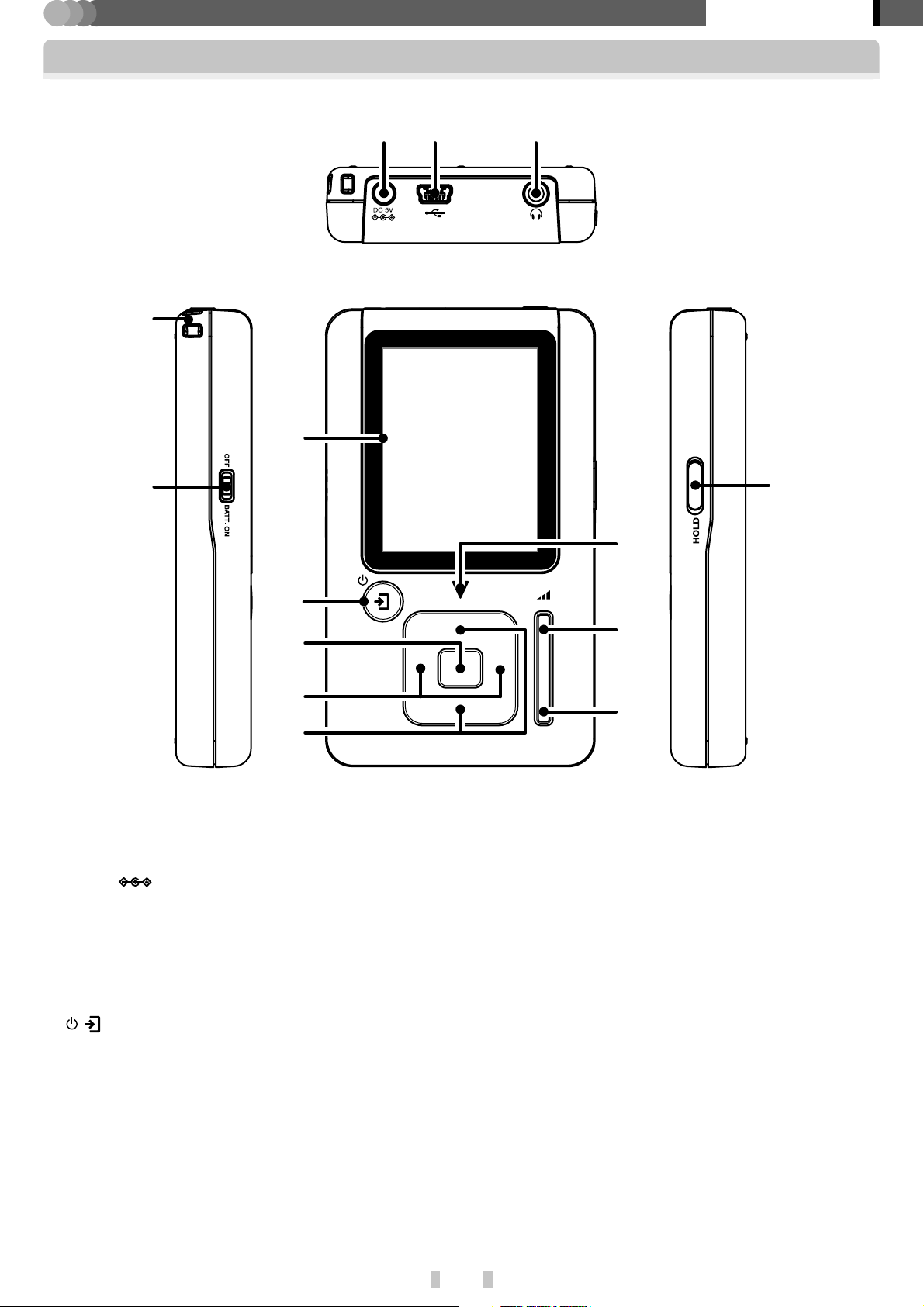
PLAYER
Names and functions of parts
4
6
Preparation section
12 3
(Top view)
5
7
8
9
0
(Front view)
1 DC 5V (External power) jack $
2 USB jack %
3 Phones jack ^
4 Strap eyelet
5 BATT. ON/OFF (Built-in battery on/off) switch $
6 Display
7 / (Power/Menu) button
When the player is off, press the button shortly to
switch it on. ^
When the player is on, press and hold the button for
more than 2 seconds to switch it off. ^
When the player is off, press the button to open the
[MENU] view. ¡
Pressing the button when the display backlight is
dimmed or extinguished turns the backlight on.
$
!
@
#
(Right side view)(Left side view)
8 Multi-control (Center) button &£
9 Multi-control (Right/Left) button &£
0 Multi-control (Up/Down) button &£
Press the multi-control (Up/Down) button deeply makes
it possible to scroll the display or increase the fast forward/fast reverse speed.
! Triangle LED
The LED blinks at about 5-second intervals while the
display is extinguished. It blinks twice when the HOLD
switch is set to HOLD.
@ Volume (+) button (
# Volume (-) button (
$ HOLD switch
Slide the switch in the direction of HOLD so that
the player will not change the current operating
condition even when a button is pressed by mistake, for example when the player is carried in
power off status or used in a train.
EN
9
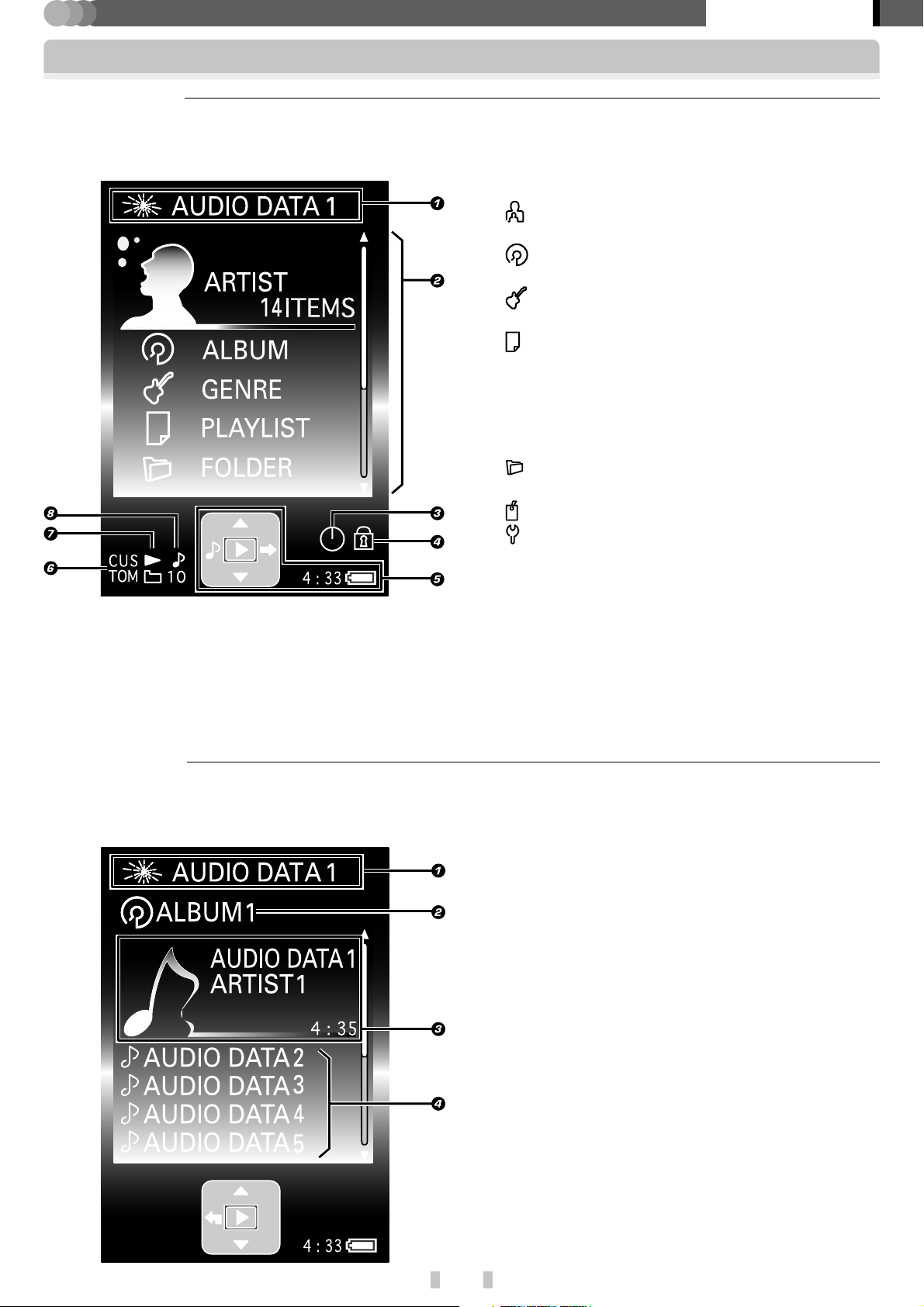
PLAYER
Preparation section
Displayed views
7
Home view
The Home view displays the items (Artist, Album, Genre, Folder, etc.), from which you can search/play audio data or
modify/check the setups.
1 Playback mode/ Played audio data name
2
[ARTIST]
Search using Artist name. *
[ALBUM]
Search using Album name. *
[GENRE]
Search using Genre name. *
[PLAYLIST]
Search using Playlist name. The playlists can be created using Kenwood Media Application.
✍ [Kenwood Media Application]
INSTRUCTION MANUAL
[Creation of playlist]
[FOLDER]
Search using Folder name.
[FAVORITE] ª
[SETTING] fl
3 [TIMER SETTING] fl
4 Hold mode 9
5 [NAVI. ICON] @/ Time display °/
Remaining battery
6 [SOUND MODE] ∞
7 [PLAY MODE] £
8 [INTRO] ¤
(
7
Library view
To open the Library view, select an item other than [SETUP], for example [ARTIST], [ALBUM] or [GENRE] in the Home
view, and press the multi-control (Right) button.
1 Playback mode/ Played audio data name
2 Currently displayed item name
3 Selected item, [FAVORITE] data or audio data
4 Audio data icon
EN
10
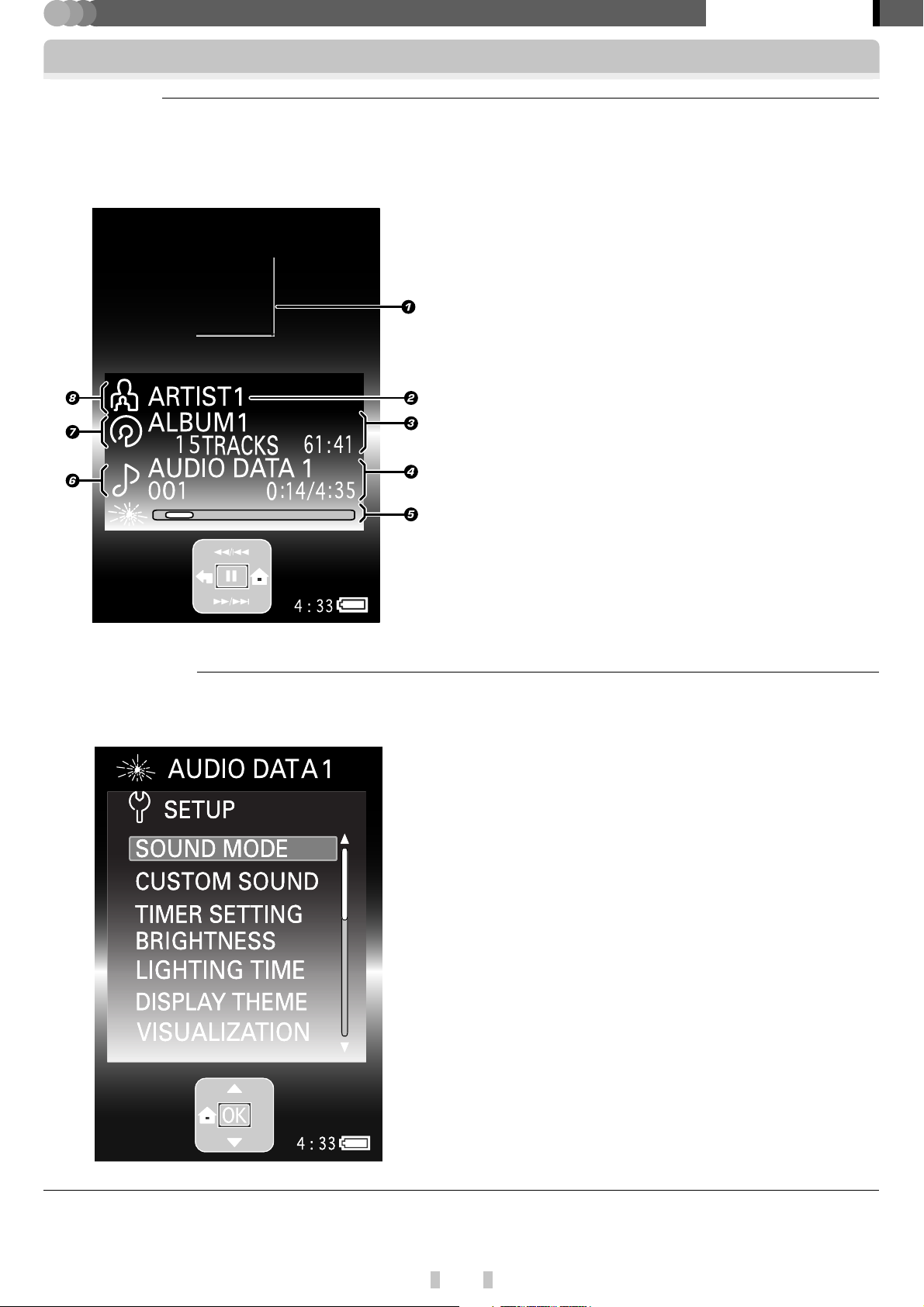
PLAYER
Displayed views
7
Play view
This display shows the information on the audio data being played.
Preparation section
When playback is started by selecting [ARTIST] in
the Home view:
1 Jacket picture display area
If the audio data is accompanied with the jacket picture information, the picture is shown in this area.
✍ [Kenwood Media Application]
INSTRUCTION MANUAL
[Setting the jacket picture] £
[Setting a jacket picture for an album] ¢
2 Artist name* (or Playlist name/ Folder name)**
3 Album name*/
Number of audio data in album/
Album play time
4 Track name*/
Track Number/ Elapsed time and play time
5 Playback mode/ Elapsed time display bar
6 Audio data icon
7 Album icon (or Playlist icon/ Folder icon)**
8 Artist icon
* When tag information is not available, [No Information]
is displayed in the artist name and album name areas.
✍ [Glossary] ‚
** When playback is started by selecting [PLAYLIST] or
[FOLDER] in the Home view.
7
[SETUP] view
To open the [SETUP] view, select [SETUP] in the Home view, and press the multi-control (Center) button.
✍ [Modification/check of setups] fl
POINT:
When no operation has been performed for about 60 seconds after opening the Home view, Library view or [SETUP], the
Play view reappears automatically.
EN
11
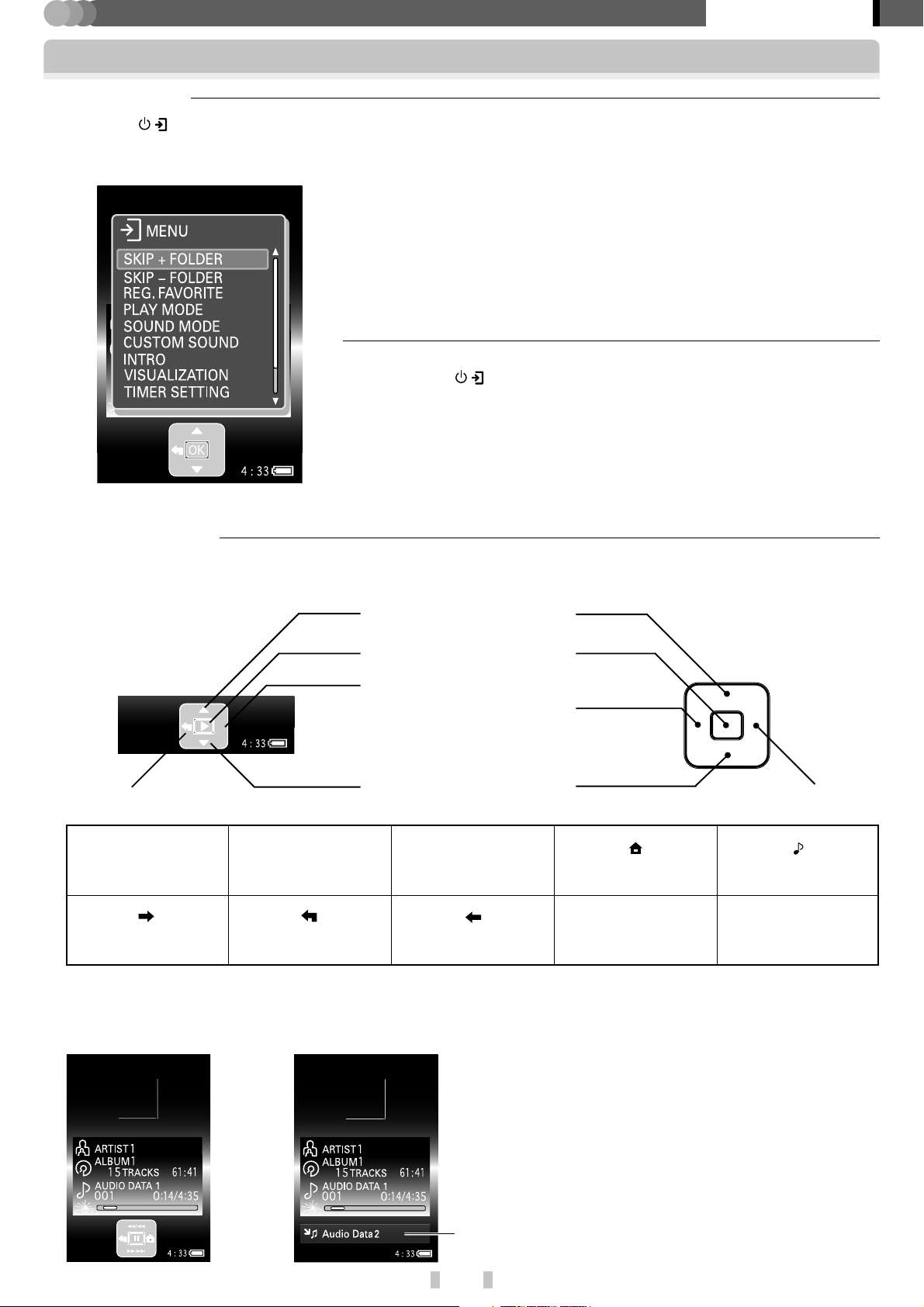
PLAYER
Preparation section
Displayed views
7
[MENU] view
When the / button is pressed, a menu containing the items associated with the current view page pops up. This is
the [MENU] view.
POINT :
¶ Pressing the / button again closes the [MENU] view. The [MENU] view
also closes when no operation is performed for about 10 seconds after it is
opened.
¶ The [MENU] view can also be closed by pressing the multi-control (Left)
button in the top page of the [MENU] view.
7
Operation guide
The operation guide shows the status of the player when the multi-control (Up/Down/Right/Left/Center) button is
pressed.
Multi-control (Up) button
Operation guide Multi-control button
Multi-control (Left) button
3
Play
Next/Right Previous Left
1/4
Fast reversing/Skip
Multi-control (Center) button
Multi-control (Right) button
Multi-control (Left) button
Multi-control (Down) button
Multi-control (Right) button
¡/¢
Fast forwarding/Skip Home view Play view
5
Up
∞
Down
The operation guide can be hidden by setting [NAVI. ICON] in the [MENU] view or [SETUP] view to [OFF].
✍ [Modification/check of setups] fl
\
When the operation guide is hid, the information on the next
audio data is displayed at the bottom of the Play view.
EN
12
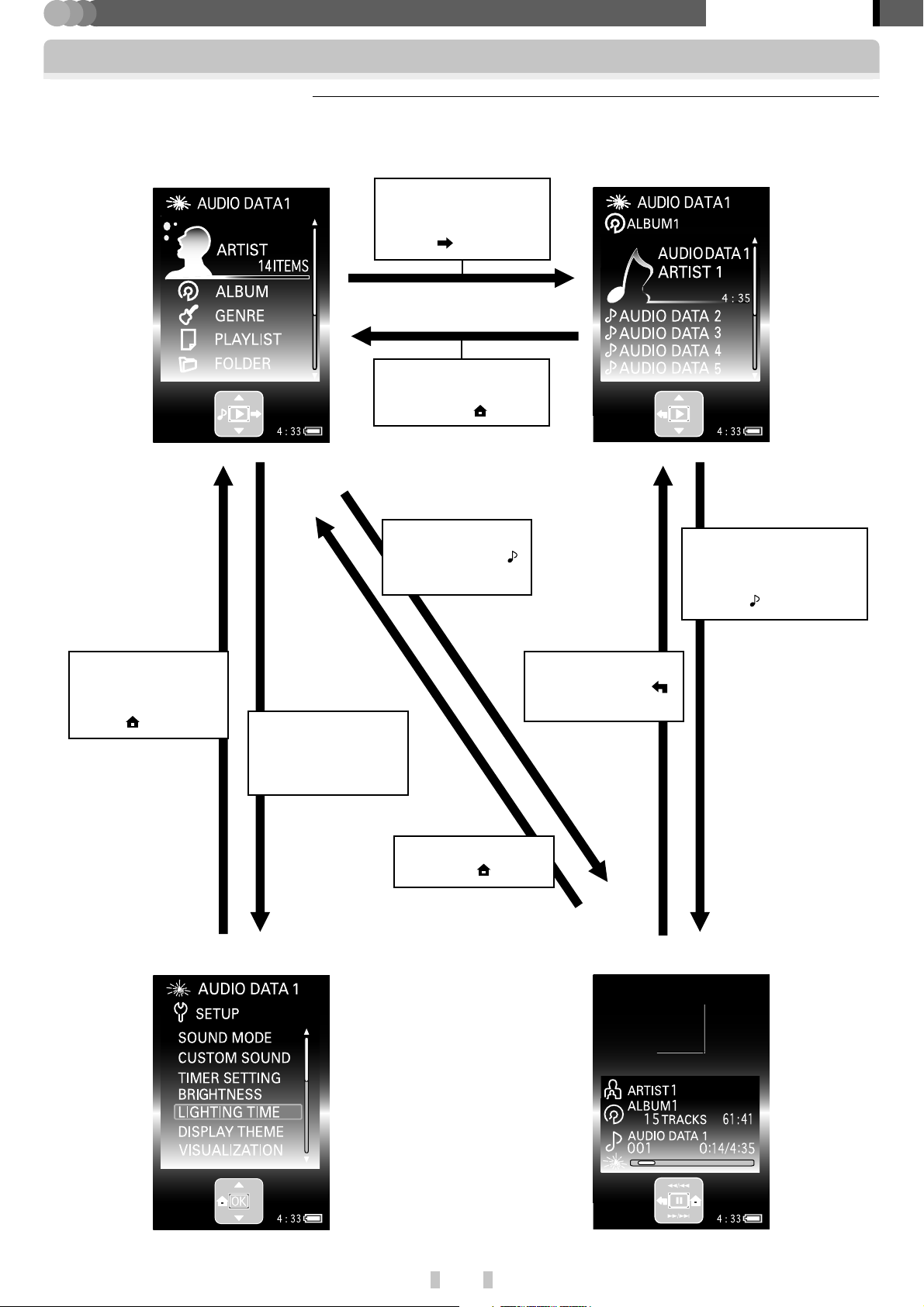
PLAYER
7
Switching between views
Home view Library view
Preparation section
Displayed views
Select an item other
than [SETUP], and
press the multi-control
(Right) [ ] button.
Go to the top page of the
view and press the multicontrol (Left) [ ] button.
Go to the top page of
the view and press
the multi-control
(Left) [ ] button.
Select [SETUP], and
press the multicontrol (Center) [OK]
button.
Press the multicontrol (Left) [ ]
button.
Press the multi-control (Right) [ ] button.
Select the audio data
which is playing, and
Press the multi-control
(Right) [ ] button.
Press the multicontrol (Left) [ ]
button.
Play view[SETUP] view
EN
13
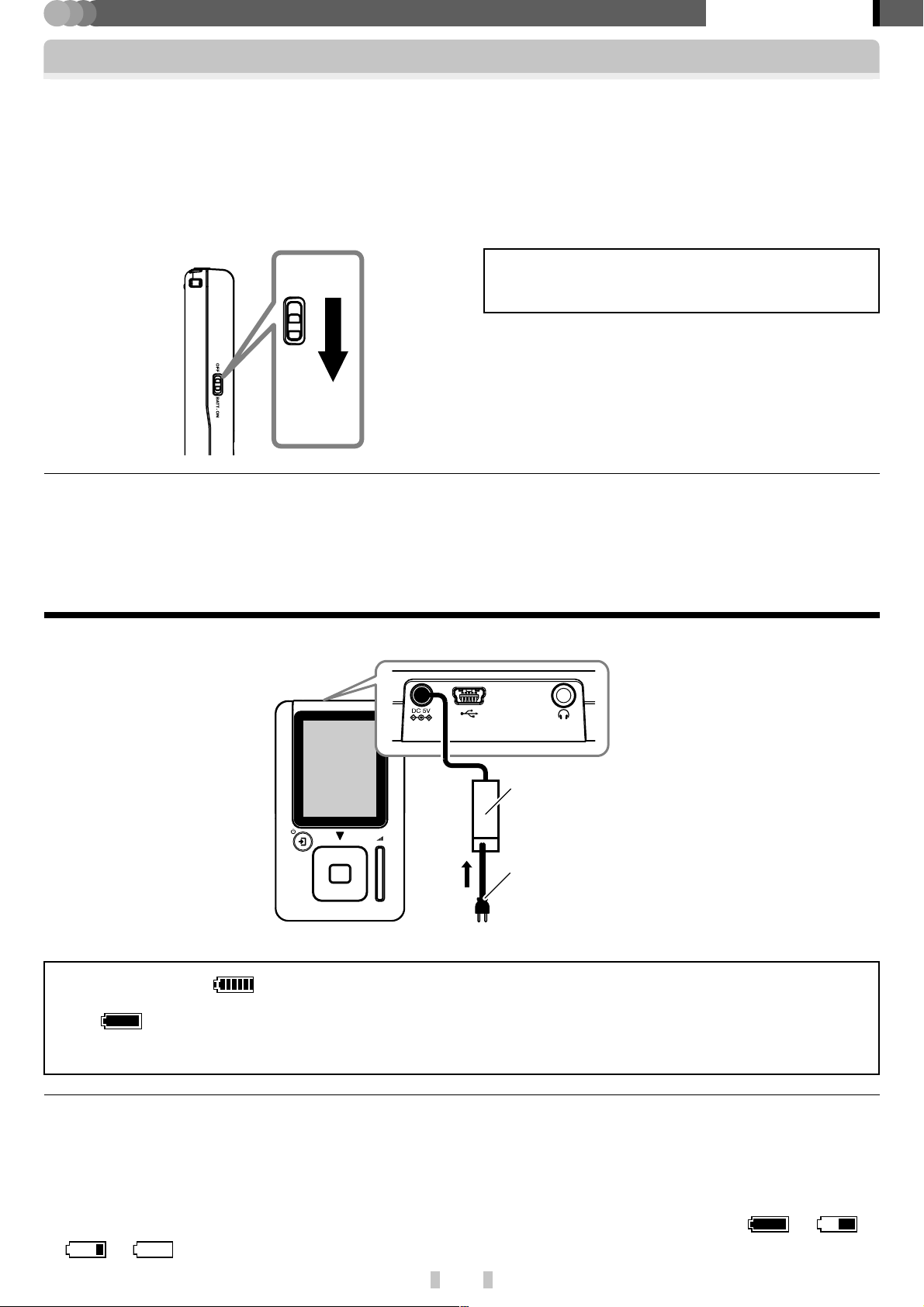
PLAYER
Preparation section
Recharging of the built-in battery
The player starts to recharge the built-in battery at the moment the AC adaptor (provided accessory) is connected
to the player. Recharge the battery fully before using the player for the first time after purchase or when after it
has not been used for a long period of time.
7
Preparation
Slide the BATT. ON/OFF switch on the side panel to [ON]. This switch is provided to prevent over-discharge of the battery.
When the player is not to be used for a long period, set the BATT. ON/OFF switch to [OFF].
OFF BATT. ON
It should be set to [ON] before using the player for
the first time after purchase.
¶ Use an object with a pointed but not-hard tip (a tooth-
pick, etc.) to slide the switch. (If the switch is slide
with a hard object by force, the player body may be
damaged.)
POINT :
When the BATT. ON/OFF switch is set to [OFF], the following setups are reset to the defaults.
¶ TIMER SETTING
¶ DATE/TIME
Recharging through the AC adaptor
Connect the AC adaptor (provided accessory) to the player in the following procedure.
1
AC adaptor (provided accessory)
2
Power cord (provided accessory)
3 To wall AC outlet
The recharging icon (red) is appeared on the display during recharging of the battery.
Recharging completes in about 2.5 hours. When the battery has been recharged, the recharging completion
icon (green) is displayed on the display.
If the display is otherwise, refer to :
✍ [In case of difficulty] w
POINT :
¶ The recharge time is variable depending on the conditions of the built-in battery and the ambient temperature.
¶ Recharging may stop temporarily to restrict the rise in temperature of the player.
¶ The built-in battery should be recharged within the specified operating temperatures. Otherwise, recharging may be-
come impossible.
✍ [Operating Precautions] 4
¶ As the remaining battery power drops, the remaining battery indication changes in sequence of \ \
\ . Recharge the battery when the remaining power drops.
EN
14
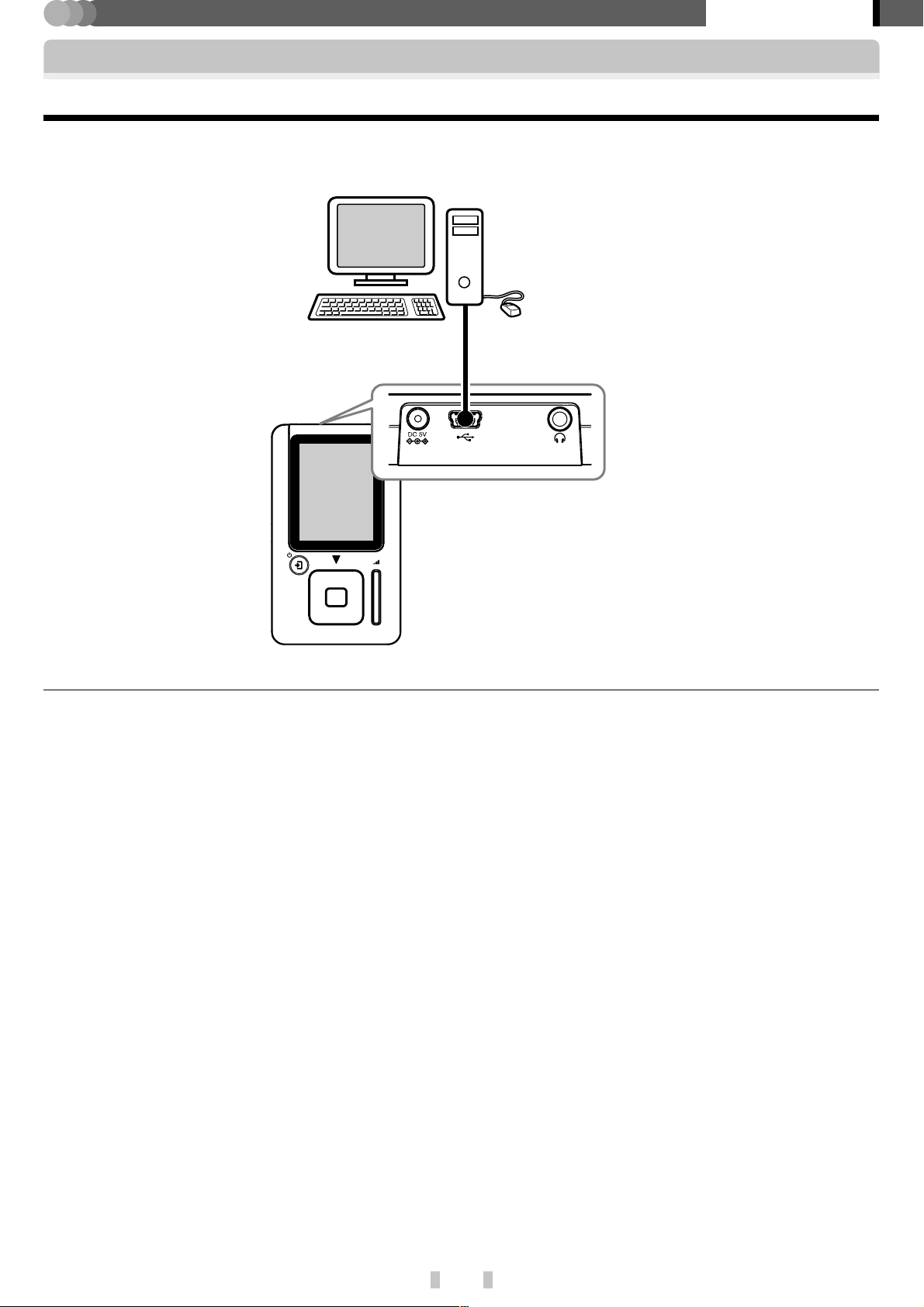
PLAYER
Preparation section
Recharging of the built-in battery
Recharging through the USB connection from the PC
Connect the PC to the player using the USB cable (provided accessory).
If a USB cable other than provided is used, the required operations may be unavailable.
PC
USB cable
(provided accessory)
POINT :
¶ Even when the USB connection is made, the remaining battery power may drop if the player is operated, for transfer of
audio data.
Also, since the recharging through the USB connection depends on the USB power supply performance of the PC, it
may become impossible or incomplete with certain PC models.
¶ If the player is connected to the PC through a USB hub, the operation is not guaranteed.
EN
15
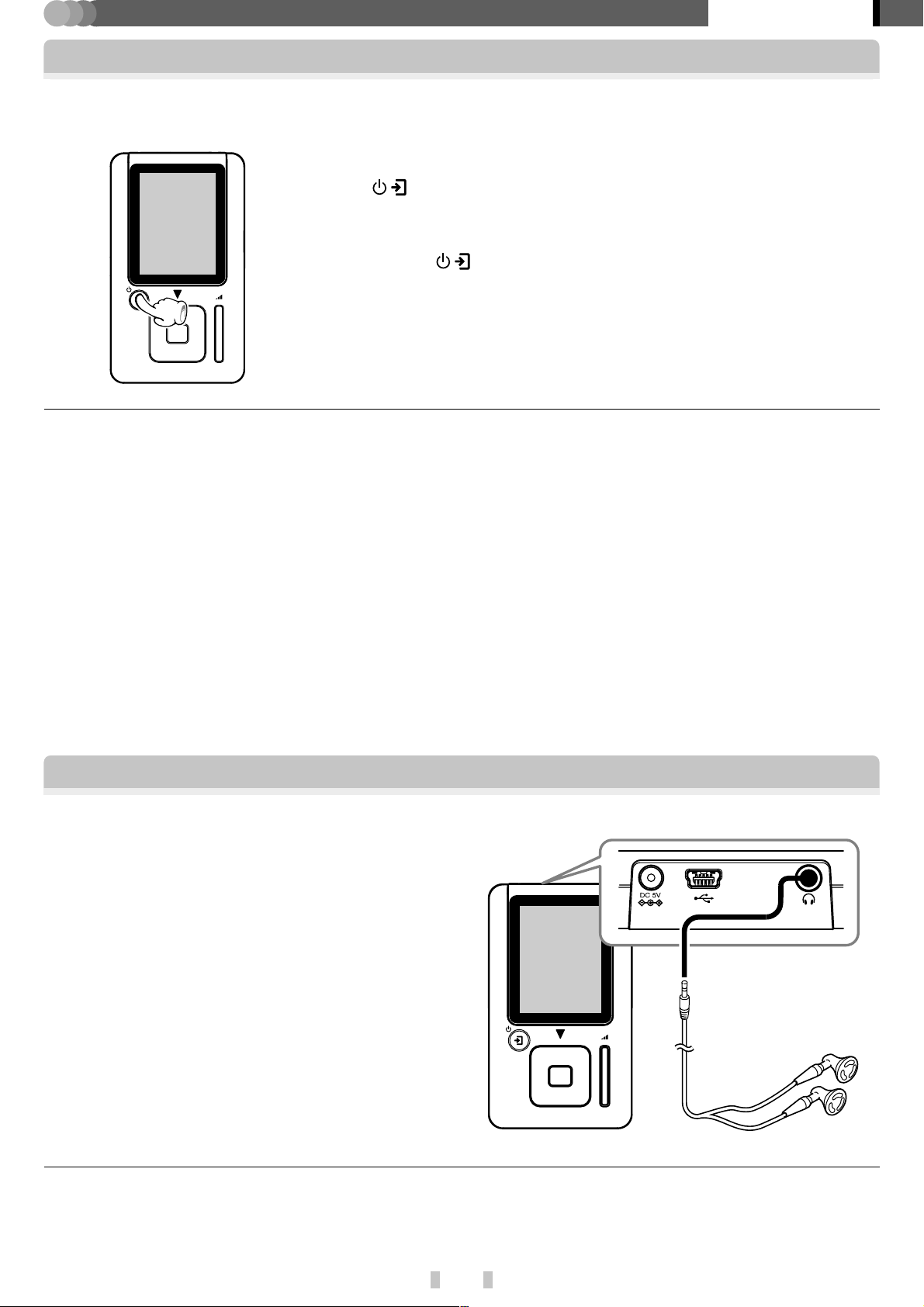
PLAYER
Basic section
Turning the player on/off
7
Preparation
Slide the BATT. ON/OFF switch on the side panel to [ON]. $
To turn on :
Press the / button.
To turn off :
Press and hold the / button for more than 2 seconds.
POINT :
¶ The player cannot be turned on/off while it is in HOLD mode. Be sure to release the HOLD mode before
pressing the button for turning the player on/off.
¶ When the player is used for the first time after purchase or after resetting, the [INITIAL SETTINGS] setup
box is displayed. Set the display language, date and time in this box.
✍ [Modification/check of setups] fl
✍ [Setting the date and time] °
¶ When no operation has been performed for a certain period of time, the display dims and then extinguishes completely.
However, the display is dimmed but not completely extinguished when the Player is powered through the AC adaptor
or USB cable.
✍ [LIGHTING TIME] fl
¶ When the AC adaptor is connected while the player is set to off, the battery recharging starts automatically.
¶ When about 3 minutes have passed after playback has paused, the player will automatically turn off the power.
Playback of audio data
7
Preparation
¶ Transfer audio data to the player.
✍ [Kenwood Media Application] INSTRUCTION MANUAL
[Transfer of audio data from the PC to the player]
¶ Connect the headphones (provided accessory).
¶ Turn the player on.
POINT :
¶ Be sure to turn the player off before plugging or unplugging the headphones.
¶ Insert the plug securely into the deep of the jack. Otherwise, the sound may not be output.
&
EN
16
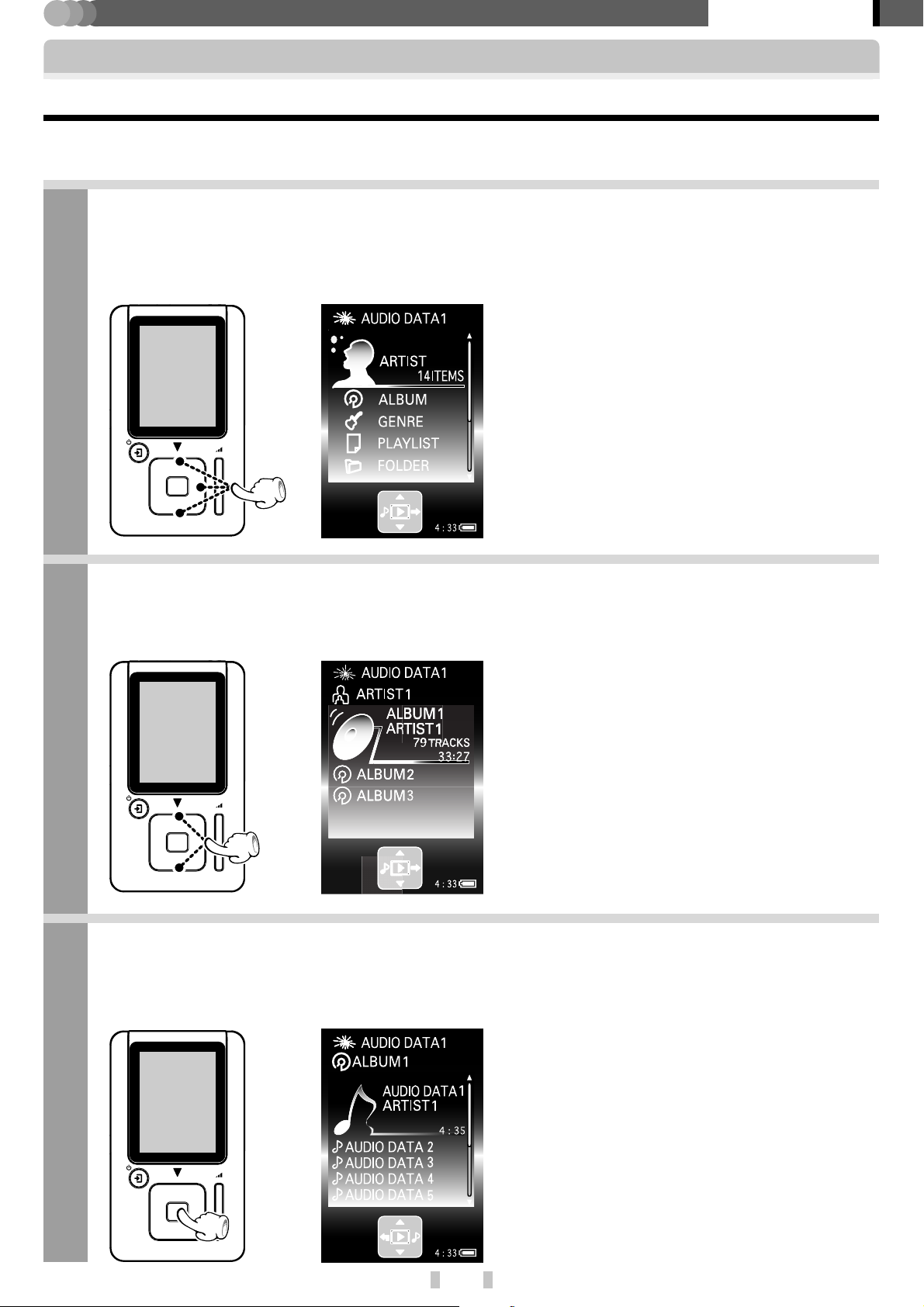
PLAYER
Playback of audio data
Selecting and playing audio data
The demonstration song is installed beforehand in the player.
With the Home view displayed, press the multi-control (Up/Down) button to select a item ([ARTIST],
1
[ALBUM], [GENRE] or [FOLDER]), and press the multi-control (Right) button.
Pressing the multi-control (Up/Down) button deeply scrolls the displayed items at a high speed.
Basic section
The list of the contents of the selected item is displayed.
Press the multi-control (Up/Down) button to select the desired item or audio data.
2
When a item is selected and the multi-control (Right) button is pressed, the list of item or audio data in the selected
item is displayed.
To return to the previous display page, press
the multi-control (Left) button.
Press the multi-control (Center) button.
3
The selected item or audio data will be played in accordance with the current playback mode setup.
✍ [Setup of playback mode] £
EN
If steps 1 to 3 are performed in the middle of playback, the current playback is stopped and the newly
selected item or audio data is played back.
17

PLAYER
Playback of audio data
7
Configuration of Artist/Album/Genre in the Home view
Artist
<Artist name>: Library of audio data having the same Artist name
<Album name>
<Album name>
<Audio data name>
<Audio data name>
<Album name>
<Artist name>
....
Basic section
Album
<Album name>: Library of audio data having the same Album name
<Album name>
....
Genre
<Genre name>: Library of audio data having the same Genre name
<Audio data name>
<Audio data name>
<Artist name>
<Album name>
<Audio data name>
<Audio data name>
<Album name>
<Artist name>
<Genre name>
....
POINT :
¶ When there are two items of audio data having the same data Artist, Album or Genre names and any of the music
information of one of them is modified, the audio data will be categorized in the Artist, Album or Genre name folder
different from the other audio data.
¶ The maximum number of audio data and other items that can be displayed under an item is 999.
¶ When tag information is not available, [No Information] is displayed in the artist name and album name areas.
✍ [Glossary] ‚
EN
18
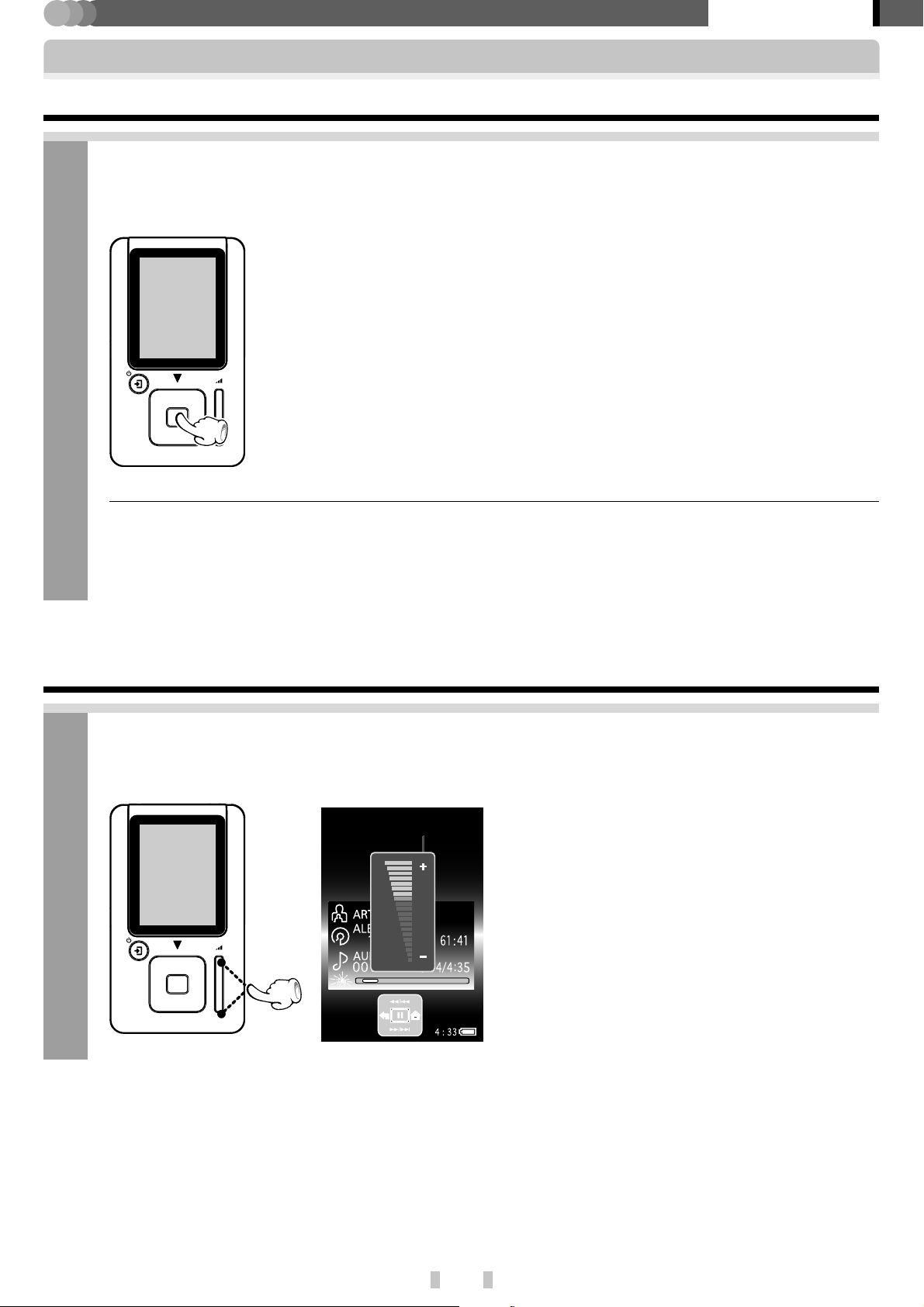
PLAYER
Playback of audio data
Stopping playback temporarily (Pause)
Press the multi-control (Center) button during playback.
1
Pressing the multi-control (Center) button to resume playback.
Basic section
POINT :
¶ When the played item contains multiple audio data or after playback is stopped completely, it may take a few
seconds before playback starts after the multi-control (Center) button is pressed.
¶ When about 3 minutes have passed after playback has paused, the player will automatically turn off the power.
Adjusting the volume
Press the volume (+/-) button.
1
Volume (+) button:
Press to increase the volume.
Volume (-) button:
Press to decrease the volume.
EN
¶ When the volume (+/-) button is pressed, the
volume control bar is displayed. It disappears in
about 2 seconds after the button is released.
19
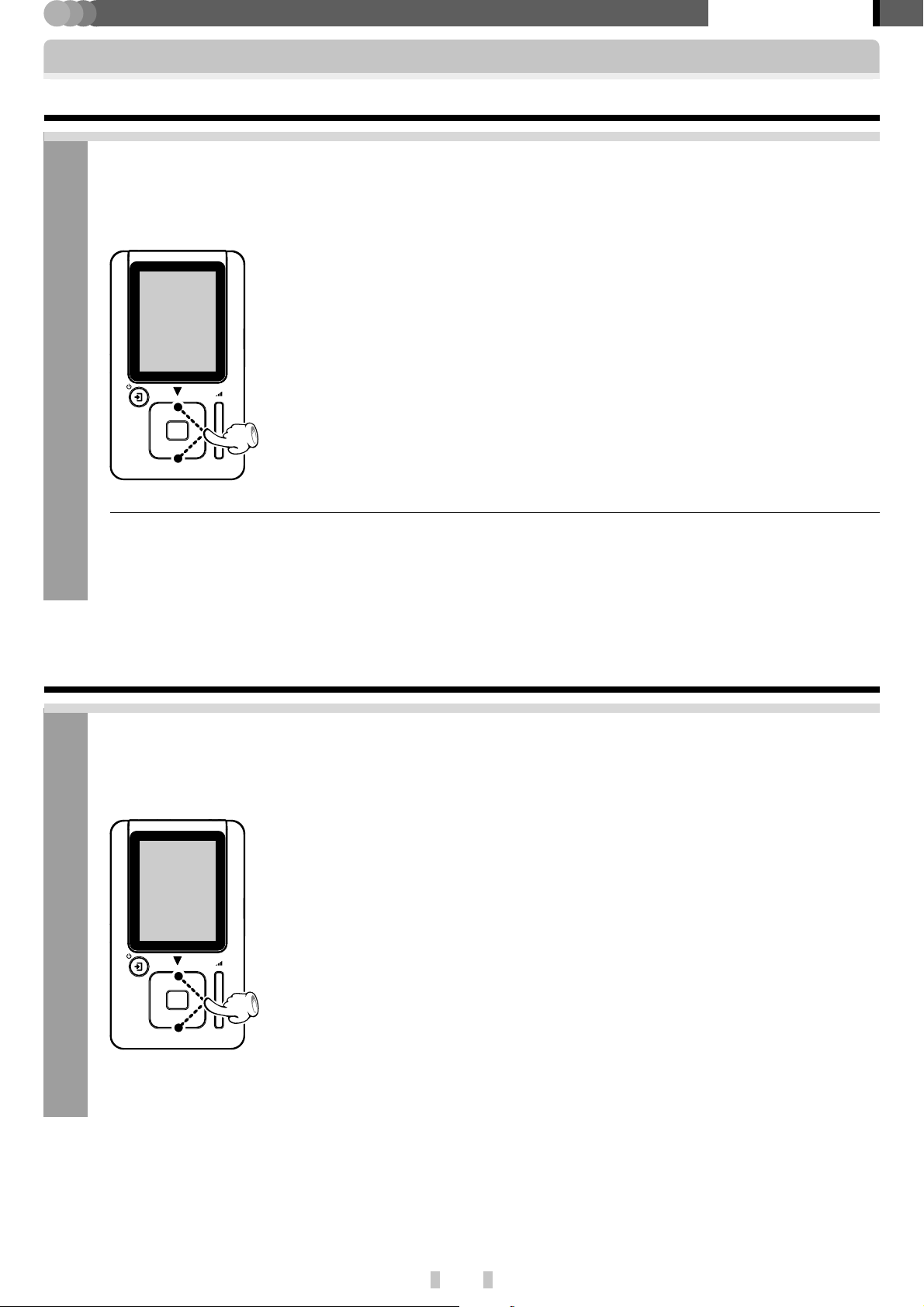
PLAYER
Playback of audio data
Fast forwarding/fast reversing audio
With the Play view displayed during playback, press and hold the multi-control (Up/Down) button
1
for more than 1 second.
The fast forward/reverse speed can be varied according to the depth of pressing the button.
Basic section
Multi-control (Up) button:
Press lightly: Low-speed (x20-speed equivalent)
fast reverse.
Press deeply: High-speed (x50-speed equivalent)
fast reverse.
Multi-control (Down) button:
Press lightly: Low-speed (x20-speed equivalent)
fast forward.
Press deeply: High-speed (x50-speed equivalent)
fast forward.
POINT :
¶ When the playback mode is set to [REPEAT ONE], fast forward or fast reverse does not go beyond the end or
beginning of the current audio data.
¶ Audio is not reproduced during fast forward or fast reverse.
Skipping to the previous or next audio data
With the Play view displayed during playback or pause, press the multi-control (Up/Down) button.
1
Multi-control (Up) button:
Pressing the multi-control (Up) button immediately after the start of playback of audio data (while the track count is between 0:00 and 0:02) skips
to the beginning of the previous track.
Pressing the multi-control (Up) button in the middle of playback (while the
track count is 0:03 or after) skips to the beginning of the current audio
data.
EN
Multi-control (Down) button:
Pressing this button to skip to the beginning of the next audio data.
¶ Holding the multi-control (Up/Down) button depressed during pause
continues the skipping until the button is released.
20
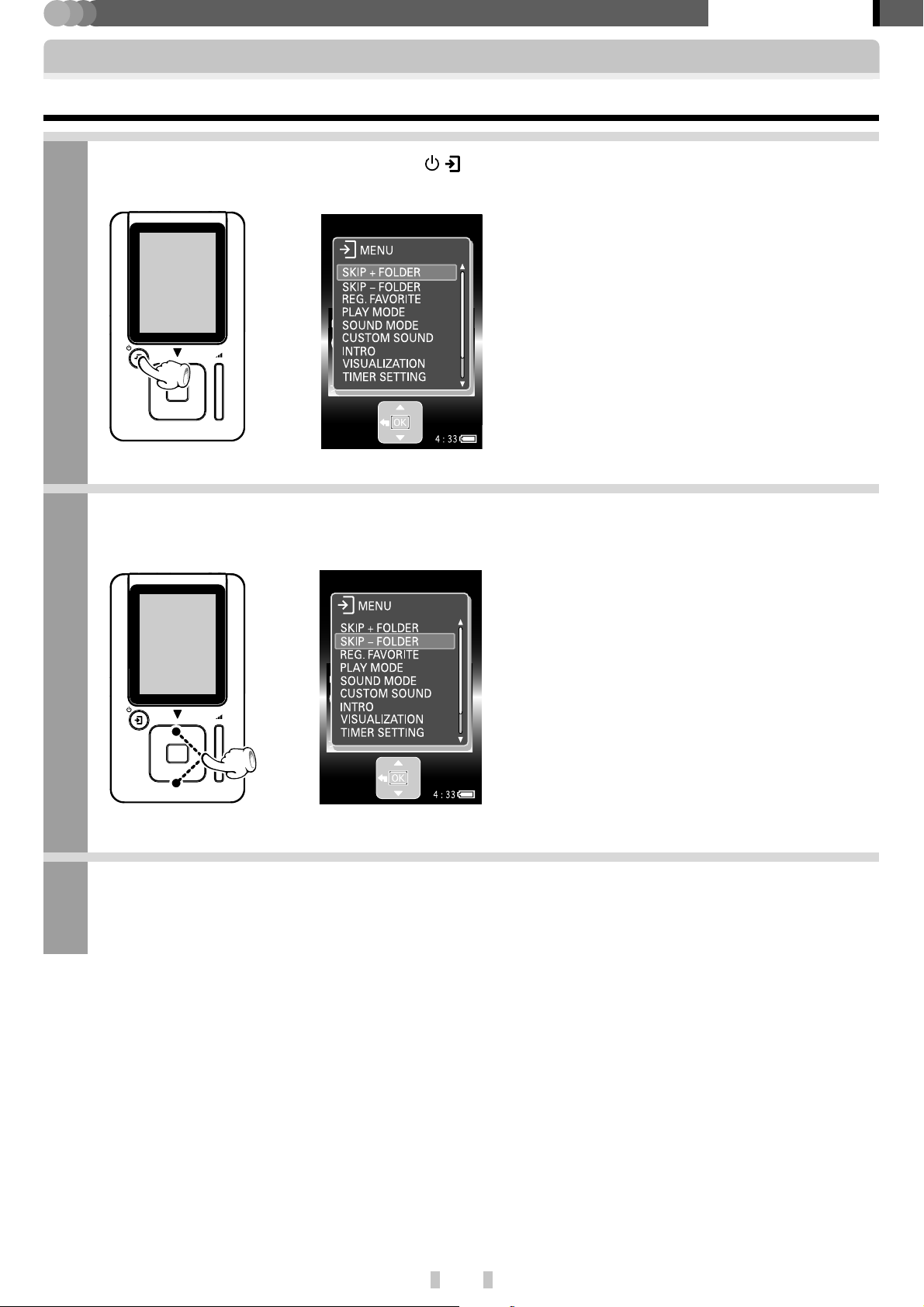
PLAYER
Playback of audio data
Skipping to the previous or next album
With the Play view displayed, press the / button.
1
Basic section
The [MENU] view appears.
Press the multi-control (Up/Down) button to select [SKIP+ FOLDER] or [SKIP- FOLDER].
2
When [SKIP+ FOLDER] is selected:
Press to skip to the previous album.
When [SKIP- FOLDER ] is selected:
Press to skip to the next album.
Press the multi-control (Center) button.
3
EN
21
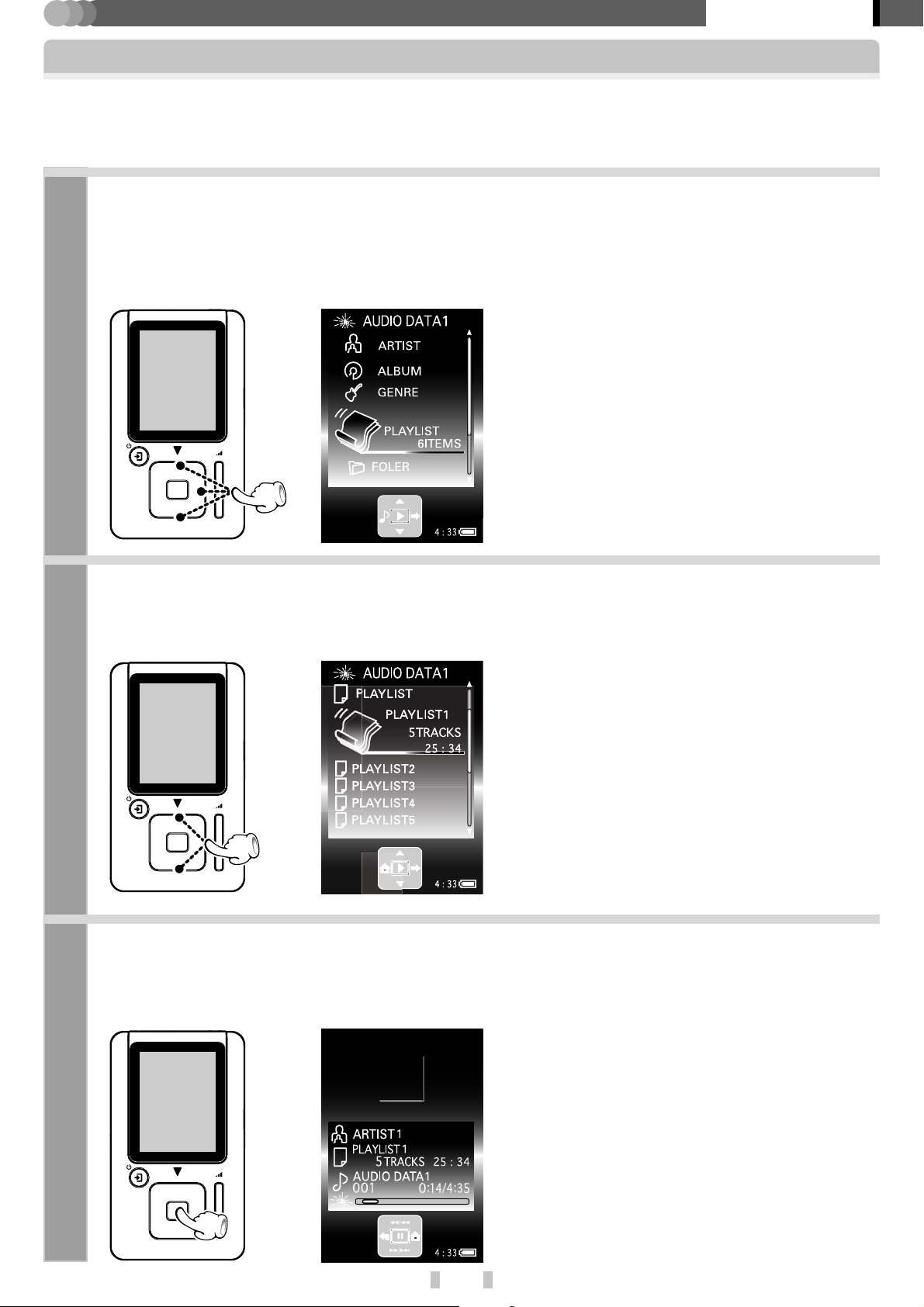
PLAYER
Application section
Playback of playlist
Playlists can be created by installing and running application software Kenwood Media Application in the PC. To
play audio data in a playlist, select it in the Playlist folder.
✍ [Kenwood Media Application] INSTRUCTION MANUAL [Creation of playlist] (
With the Home view displayed, press the multi-control (Up/Down) button to select [PLAYLIST],
1
and press the multi-control (Right) button.
When a [PLAYLIST] is selected and the multi-control (Right) button is pressed, the playlist or audio data in the
selected [PLAYLIST] are displayed.
The list of playlists is displayed.
Press the multi-control (Up/Down) button to select the desired playlist.
2
When a playlist is selected and the multi-control (Right) button is pressed, the list of audio data in the
selected playlist is displayed.
To return to the previous display page, press
the multi-control (Left) button.
Press the multi-control (Center) button.
3
The selected playlist or audio data is played in accordance with the currently set playback mode.
✍ [Setup of playback mode] £
EN
If steps 1 to 3 are performed in the middle of
playback, the current playback is stopped and
the newly selected playlist is played back.
22
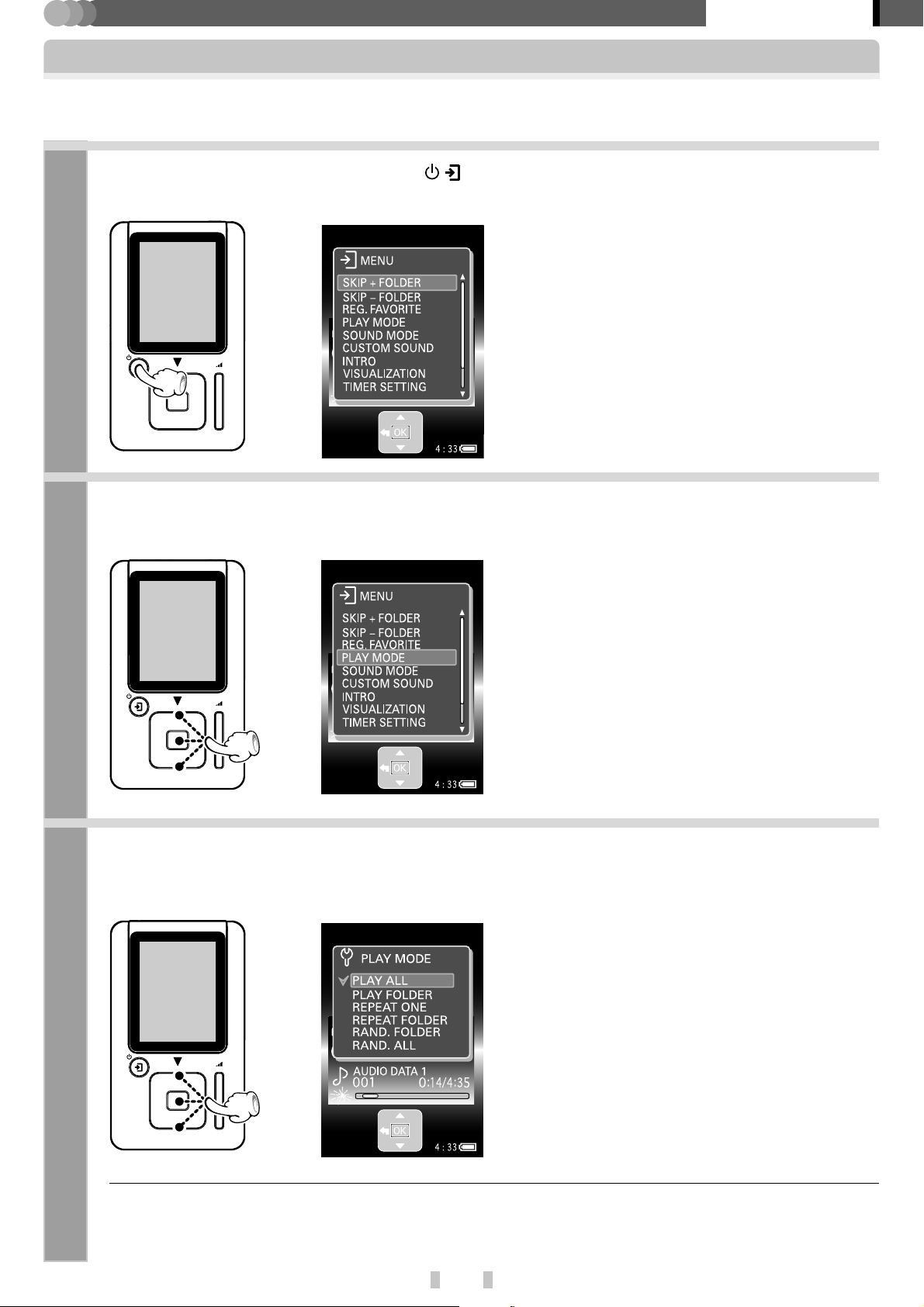
PLAYER
Setup of playback mode
Repeat playback or random playback can be set up as required.
With the Play view displayed, press the / button.
1
Application section
The [MENU] view appears.
Press the multi-control (Up/Down) button to select [PLAY MODE], and press the multi-control
2
(Center) button.
The list of playback mode is displayed.
Press the multi-control (Up/Down) button to select the desired playback mode, and press the
3
multi-control (Center) button.
EN
The selected playback mode is entered definitively
and the Play view reappears.
✍ [Types of playback modes] ¢
POINT :
When the steps above are performed during playback, the selected playback mode is initiated immediately. When the steps above are performed during pause, playback starts in the selected playback mode starts after the multi-control (Center) button is pressed.
23
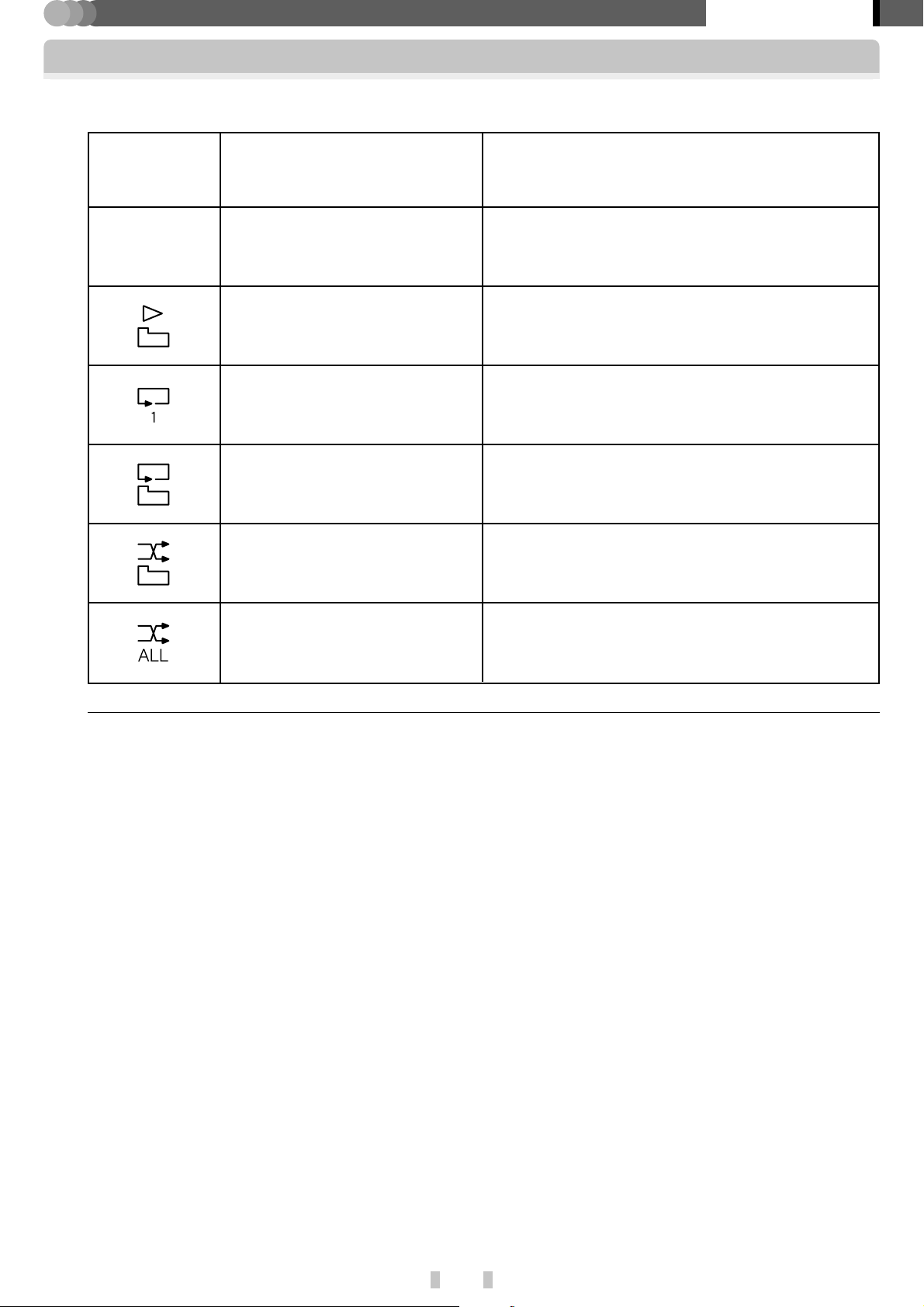
PLAYER
7
Types of playback modes
Application section
Setup of playback mode
Icon in
Play view
No indication
Playback mode
Normal playback
[PLAY ALL]
Folder playback
[PLAY FOLDER]
Single repeat
[REPEAT ONE]
Folder repeat
[REPEAT FOLDER]
Folder random
[RAND. FOLDER]
Operation
Repeated playback of all of the audio data stored in the
player.
Playback of the audio data in the selected folder or
playlist.
Repeated playback of the audio data.
Repeated playback of the audio data in the selected
folder or playlist.
Repeated playback in a random order of the audio
data in the selected folder or playlist.
All random
[RAND. ALL]
POINT :
¶ The playback mode can also be selected in the [SETUP] view.
✍ [Modification/check of setups] fl
¶ When the folder random or all random mode is selected during playback, the random selection of audio data
begins after the audio data being played has completed.
Repeated playback in a random order of all of the audio
data stored in the player.
EN
24
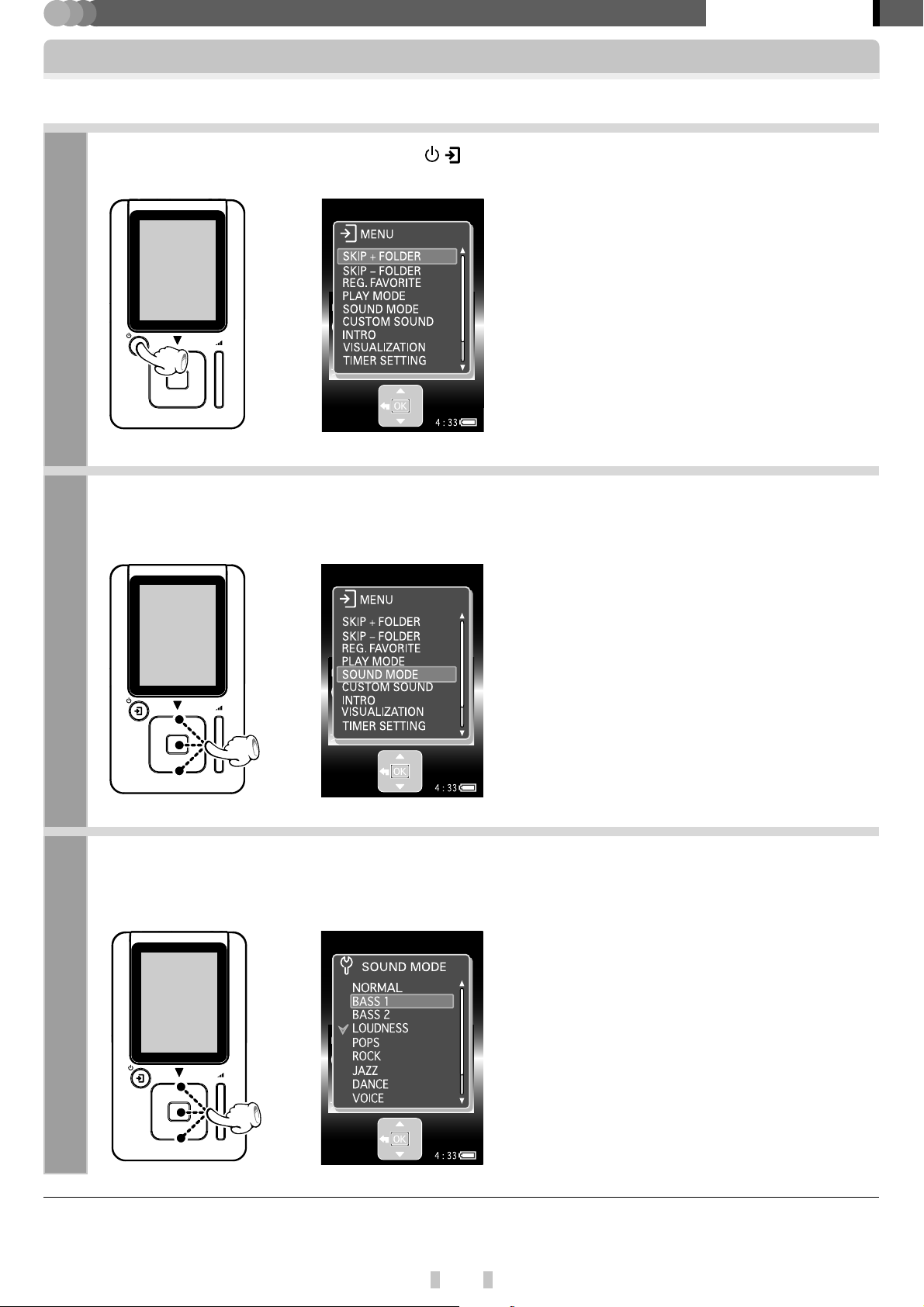
PLAYER
Setup of sound mode
The sound modes can be set as required.
With the Play view displayed, press the / button.
1
Application section
The [MENU] view appears.
Press the multi-control (Up/Down) button to select [SOUND MODE], and press the multi-control
2
(Center) button.
Press the multi-control (Up/Down) button to select the desired sound mode, and press
3
the multi-control (Center) button.
The selected sound mode is entered definitively and
the Play view reappears.
✍ [Types of sound modes] §
POINT :
When [CUSTOM] is selected, the audio is played in the sound set up with [CUSTOM SOUND] adjustment.
✍ [Adjusting [CUSTOM SOUND]] ¶
EN
25
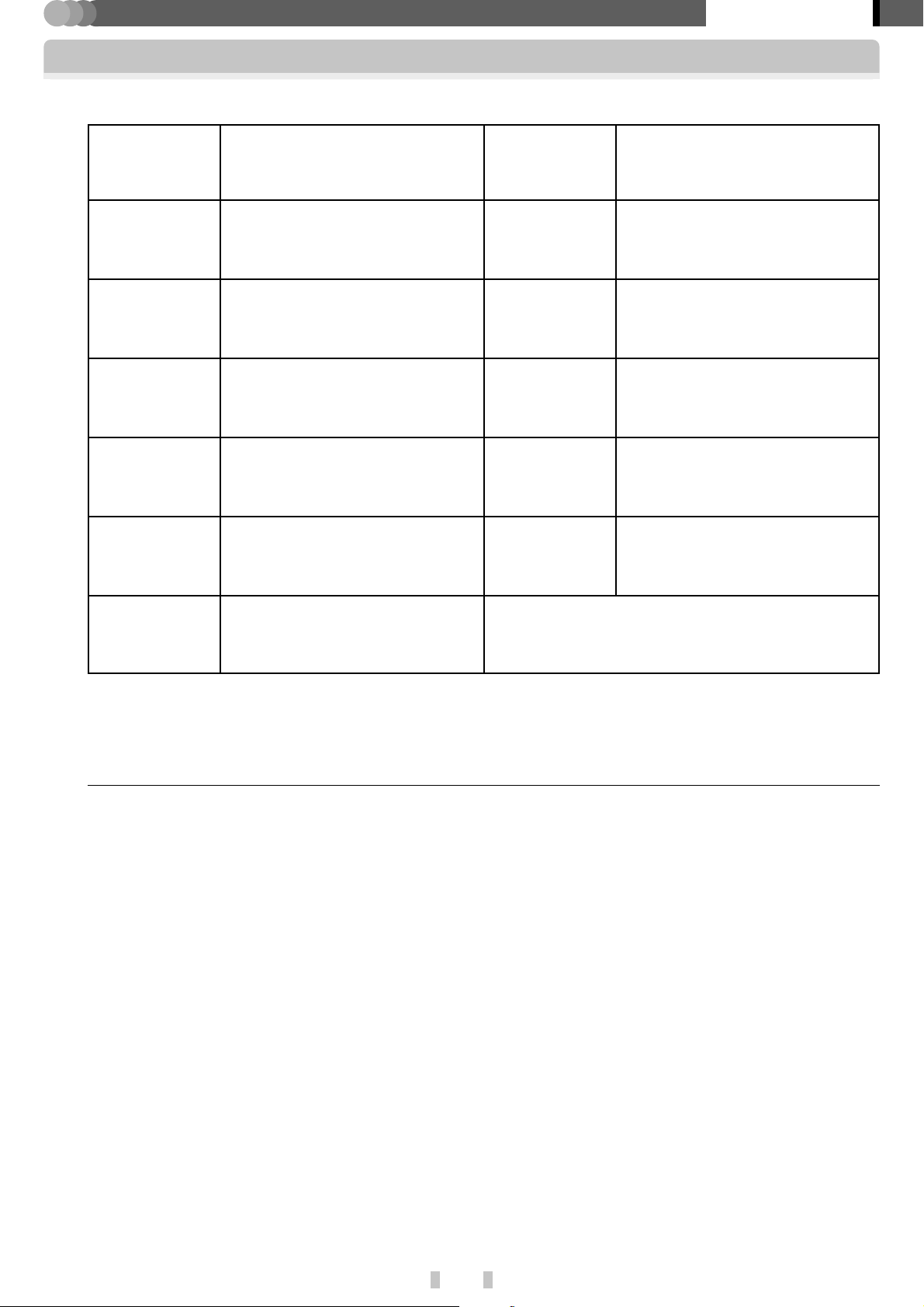
PLAYER
7
Types of sound modes
Application section
Setup of sound mode
Icon in
Play view
No indication
BASS
1
BASS
2
LOUD
NESS
POPS
Sound mode
Sound mode off
[NORMAL]
[BASS1]
[BASS2]
[LOUDNESS]
[POPS]
Icon in
Play view
JAZZ
DANCE
VOICE
NOISE
CUT
CUS
TOM
Sound mode
[JAZZ]
[DANCE]
[VOICE]*
[NOISE CUT]**
[CUSTOM]***
ROCK
[VOICE]* : The frequencies of human voices are enhanced. Optimum for use in foreign language learning, etc.
[NOISE CUT]** : Effective for reducing noise that may interfere with when an FM transmitter is used, etc.
[CUSTOM]*** : The sound can be reproduced according to the settings in the [CUSTOM SOUND] adjustment.
POINT:
¶ When the multi-control (Up/Down) button is pressed during selection of the desired sound mode, the audio is
played temporarily in the currently selected sound mode. However, this sound mode is not entered definitively
until the multi-control (Center) button is pressed.
¶ The sound mode can also be selected in the [SETUP] view.
✍ [Modification/check of setups] fl
[ROCK]
EN
26
