Page 1
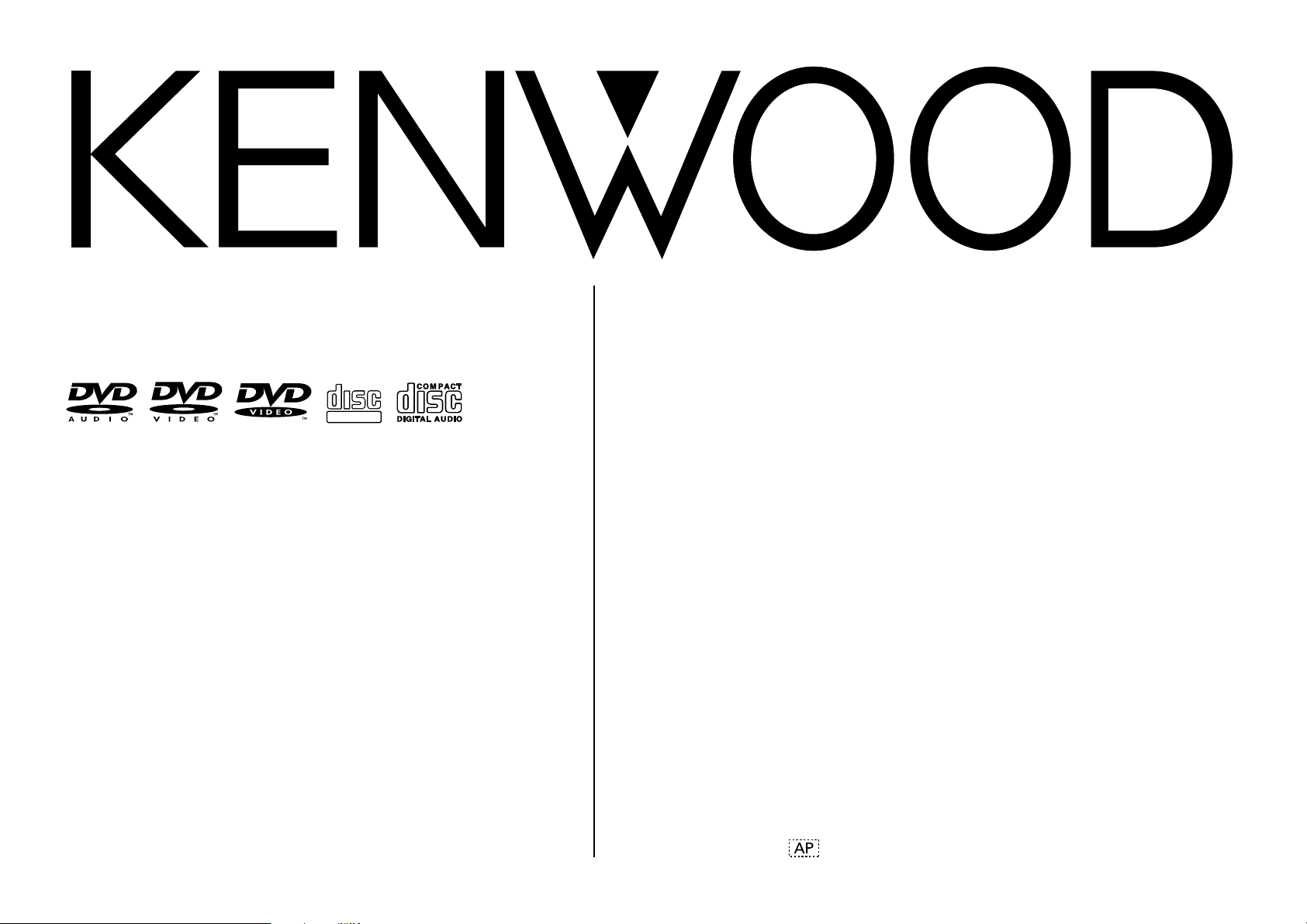
MULTIPLE DVD VCD CD PLAYER
INSTRUCTION MANUAL
DV-6050
KENWOOD CORPORATION
COMPACT
DIGITAL VIDEO
B60-5324-08 01 (K,P) 0203
Page 2
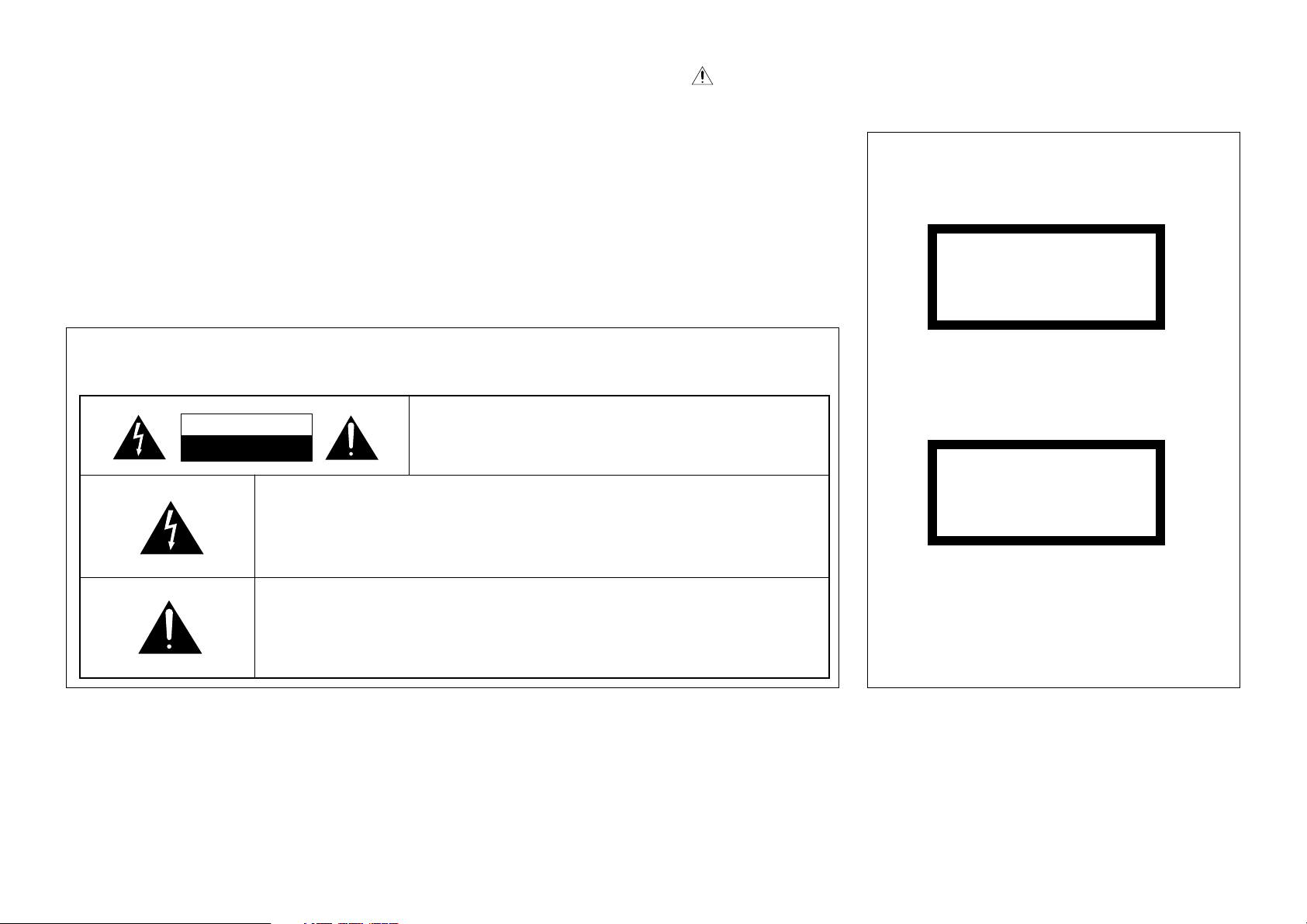
Chapter 1: Connection of Equipment
Before applying power
Units are designed for operation as follows.
U.S.A. and Canada........................ AC 120 V only
Caution : Read this page carefully to ensure safe operation.
Safety precautions
WARNING : TO PREVENT FIRE OR ELECTRIC SHOCK, DO NOT EXPOSE
THIS APPLIANCE TO RAIN OR MOISTURE.
CAUTION
RISK OF ELECTRIC SHOCK
DO NOT OPEN
THE LIGHTNING FLASH WITH ARROWHEAD SYMBOL, WITHIN AN
EQUILATERAL TRIANGLE, IS INTENDED TO ALERT THE USER TO THE
PRESENCE OF UNINSULATED “DANGEROUS VOLTAGE” WITHIN THE
PRODUCT’S ENCLOSURE THAT MAY BE OF SUFFICIENT MAGNITUDE TO
CONSTITUTE A RISK OF ELECTRIC SHOCK TO PERSONS.
THE EXCLAMATION POINT WITHIN AN EQUILATERAL TRIANGLE IS
INTENDED TO ALERT THE USER TO THE PRESENCE OF IMPORTANT
OPERATING AND MAINTENANCE (SERVICING) INSTRUCTIONS IN THE
LITERATURE ACCOMPANYING THE APPLIANCE.
CAUTION: TO REDUCE THE RISK OF ELECTRIC SHOCK,
DO NOT REMOVE COVER (OR BACK). NO USERSERVICEABLE PARTS INSIDE. REFER SERVICING TO
QUALIFIED SERVICE PERSONNEL.
The marking of products using lasers
(For countries other than U.S.A., U.S.-
Military and Canada)
CLASS 1
LASER PRODUCT
The marking this product has been classified as Class 1.
It means that there is no danger of hazardous
radiation outside the product.
Location: Back panel
CAUTION
VISIBLE LASER RADIATION
WHEN OPEN. DO NOT
STARE INTO BEAM.
Inside this laser product, a laser diode classified as
Class 2 laser radiation is contained as alerted by the
internal caution label shown above. Do not stare into
beam.
Location: DVD laser pick-up unit cover inside this
product
2
Page 3
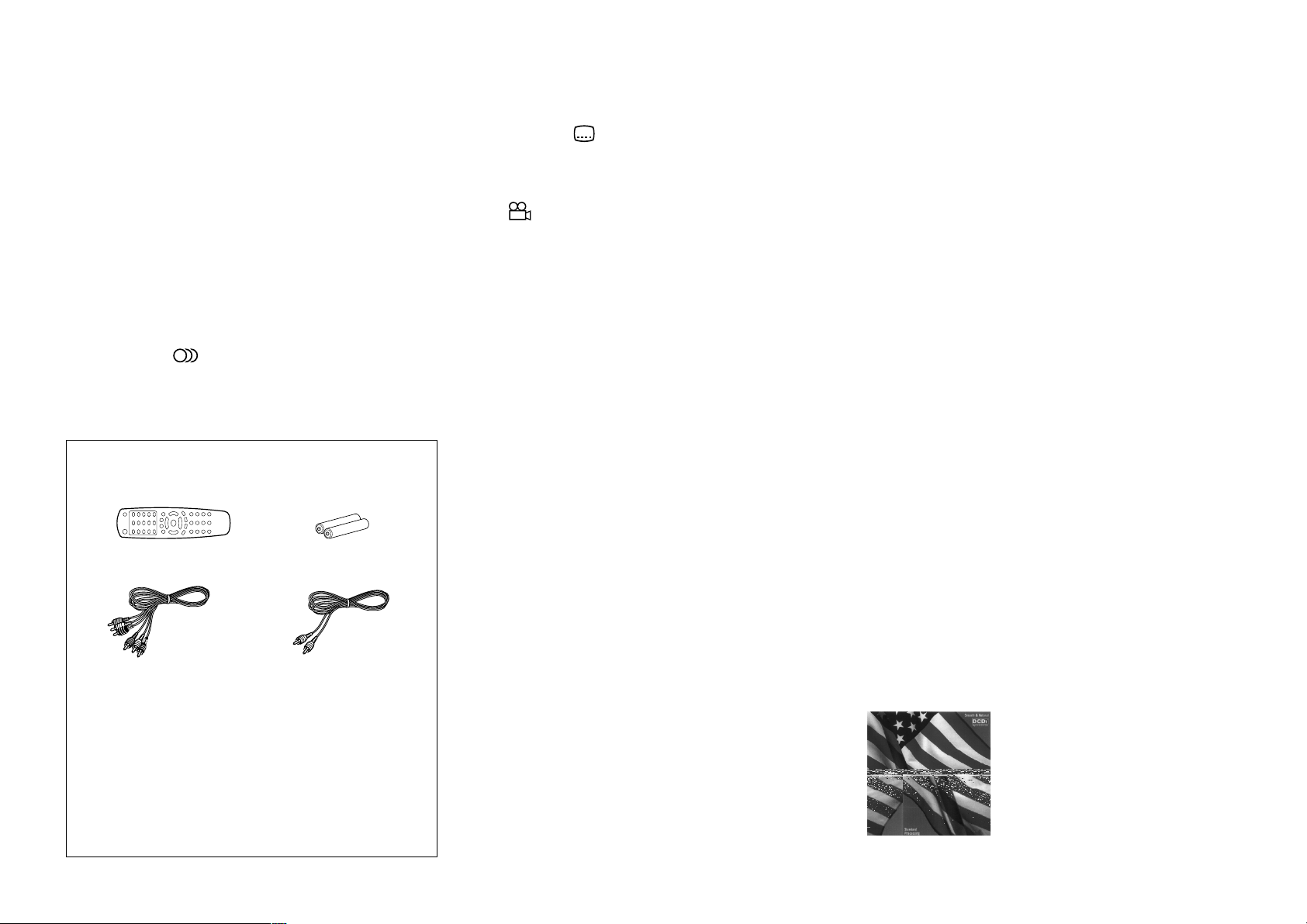
Features
Chapter 1: Connection of Equipment
Compatible with DVD AUDIO, one of the latest
digital audio formats
The DVD AUDIO reproduces 2-channel, 192 kHz,
24-bit sampled digital audio or 6-channel, 96 kHz,
24-bit sampled audio. This innovative technology
has made possible audio reproduction in
unprecedented high quality.
Versatile DVD VIDEO Functions
The DVD provides horizontal resolution of 500
lines, which exceeds that of S VHS video (400
lines) or laserdisc (430 lines).
Multi-audio function: With DVD discs marked
with the 8 icon, the desired language can be
played back by selecting it from up to 8 languages.
(The number of available languages is variable
depending on the discs.)
Accessories
Remote control unit (1)
Unpacking
Unpack the unit carefully and make sure that all the
accessories are present.
If any accessories are missing, or if the unit is damaged
or fails to operate, notify your dealer immediately. If
the unit was shipped to you directly, notify your
shipper immediately. Kenwood recommends that you
retain the original carton and packing materials in case
you need to move or ship the unit in the future.
Keep this manual handy for future reference.
Batteries (R03/AAA) (2)
Coaxial cable (1)Audio/Video cables (1)
Multi-subtitle function: With DVD discs marked
with the 32 icon, the subtitle language can be
selected from up to 32 languages. (The number of
subtitle languages is variable depending on the discs.)
Angle function: With DVD discs marked with the
icon, a single object can be viewed in up to 9
9
angles by switching. (The number of available
angles is variable depending on the discs.)
Compatibility with Wide Range of Digital
Surround Software
The unit incorporates Dolby Digital decoder, DTS
decoder, MPEG multi-channel decoder and Packed
PCM decoder so that the users can enjoy the sound
of real cinemas. The unit can also be connected to
the user's existing TV set.
6-Channel Output Terminals
These output terminals can be connected to an
amplifier with 6-channel input compatibility to enjoy
high-bit, high-sampling rate multi-channel sound.
5-Disc Carousel Disc Changer
The disc tray can accommodate up to 5 discs and the
disc can be changed while another disc is being played.
DVD player with CD-R and CD-RW disc*
compatibility
This DVD player can play back tracks recorded in CDR (Compact Disc Recordable) and CD-RW (Compact
Disc Rewritable) as well as those in music CD.
* Only finalized discs can be played back. However,
certain discs may still be unplayable on this player.
MP3 playback capabilities
This player can also play back the MP3 files which
are the latest formats for storage of music data.
However, certain MP3 files may still be unplayable
on this player.
Progressive scanning
The video display format can be switched between
"Interlaced" and "Progressive" scanning.
DV-6050 advanced video technology
The DV-6050 changer includes two different video
processing circuits from Faroudja® that deliver a
superb DVD picture that is close to a high
definition broadcast image when viewed on an
HD-ready TV or monitor.
¶ A Faroudja DCDI™ (Directional Correlation Deinterlacing)
progressive scan processor produces the highest-quality
progressive video output in the industry, providing
superior performance where many progressive scan DVD
players have great difficulty. DCDi’s Motion Adaptive
De-Correlation processes motion information separate
from still information, reducing video artifacts and
distortion such as jagged edges which are very apparent
with motion and diagonal lines. Cross-Color Separation
reduces bleed across colors, and Film and Animation
Detection processes film and animation information
separately, reducing artifacts and distortion in both.
The DV-6050 allows you to use the on-screen menu to
compare the DCDi-processed picture with the
unprocessed picture. See page 38 of the instruction
manual for details.
¶ Faroudja’s Digital Video Enhancement increases
resolution by processing both vertical and horizontal
signals to provide maximum detail. Large edges and
small details are processed independently, providing
optimum edge enhancement, and a DVD image that
approaches the quality of a high-definition broadcast
image.
The Enhancer Gain setting allows you to fine-tune the
amount of Faroudja detail enhancement to increase
sharpness without adding noise or making the picture
look too ‘etched’ or artificial. See page 38 of the
instruction manual for details.
Comparison of DCDi deinterlaced (progressive
scan) output (top) with conventional progressive
scan processing (bottom). Proprietary Faroudja
technology identifies moving images at all angles,
and uses exclusive algorithms to process the
moving edges, producing a smooth image that is
far more film-like than is possible with conventional progressive scan processing. DCDi processing also eliminates coloration artifacts resulting from the deinter-lacing process.
3
Page 4
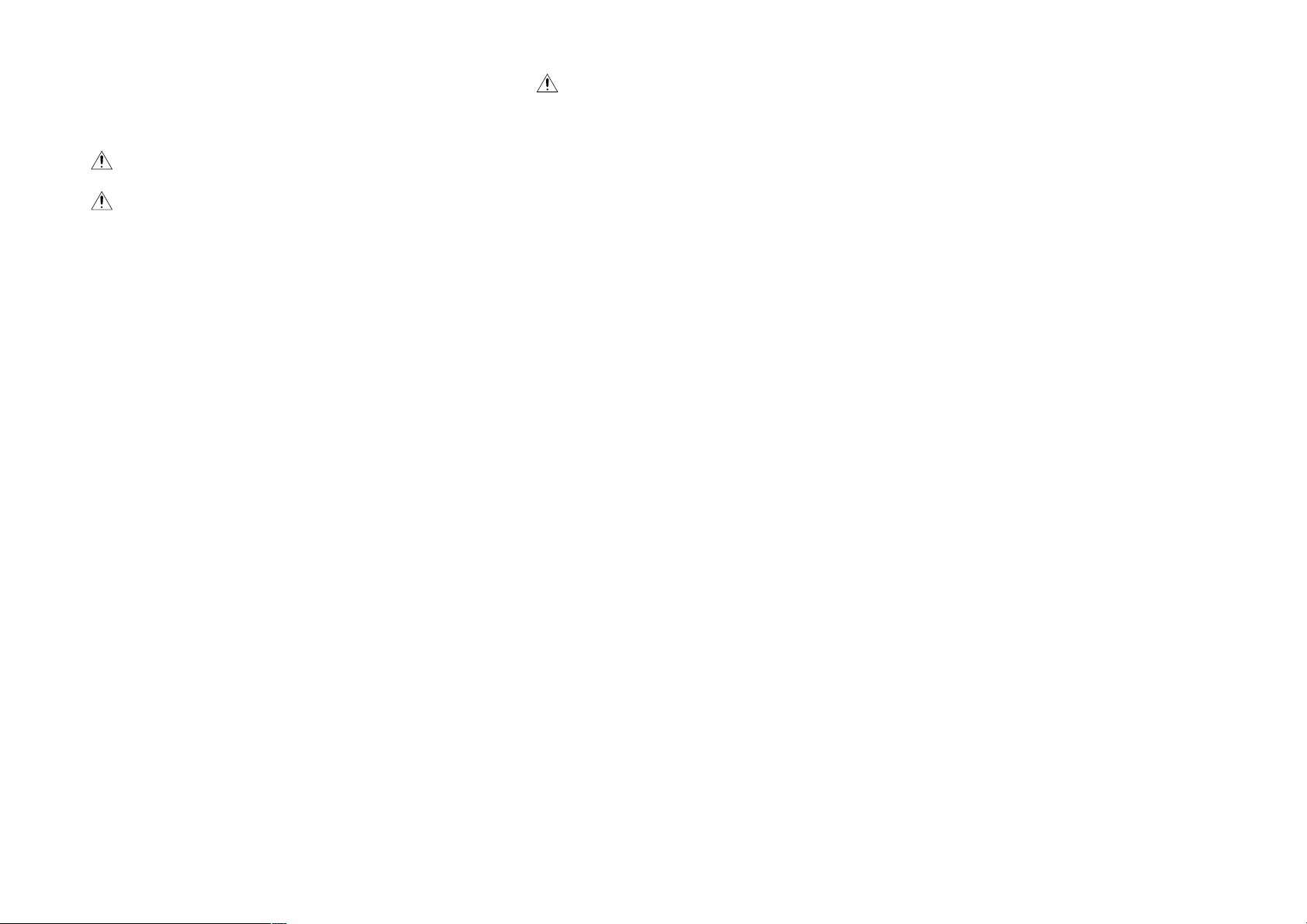
Contents Caution : Read the pages marked carefully to ensure safe operation.
Chapter 1: Connection of Equipment
Before applying power ..............................2
Safety precautions ..................................... 2
Features ............................................................3
Accessories ....................................................... 3
IMPORTANT SAFEGUARDS ............................... 6
Systems and Types of Playable Discs................ 8
Unplayable Discs .............................................. 8
Icons Inscribed on DVD Discs ......................... 8
Region Codes of This Player
(DVD VIDEO disc only) ............................... 8
Region codes of the DVD VIDEO discs that can be
played with this player .......................................... 9
Video Formats .................................................. 9
Checking the Video Format......................................... 9
Chapter 1: Connection of Equipment ..... 10
Bofore Start .................................................... 11
Preparation of Remote Control Unit ............. 11
Installing the batteries: ............................................... 11
Remote control range: ................................................ 11
MP3 Files That Can Be Played Back with This
Equipment ................................................. 11
Compressing MP3 files ............................................... 11
Additional information ..............................................11
Restriction by session..................................................11
Connection with a TV or Stereo System ......... 12
To Connect a TV ......................................................... 13
To Connect a Stereo System ...................................... 13
To Set Up of the Player .............................................. 13
Connection with an AV Amplifier ................... 14
To Connect an AV Amplifier ..................................... 15
To Set Up of the Player .............................................. 15
Chapter 2: Controls and indicators ....... 16
Front Panel ..................................................... 17
Display ........................................................... 18
Switching the Display Brightness ............................. 18
Remote Control Unit ...................................... 19
Chapter 3: Basic Operation ................... 20
Configuration of Discs ................................... 21
Turning Power on........................................... 21
STANDBY mode: .........................................................21
Inserting discs ................................................ 22
On Basic Operation ........................................ 22
Opetaion restriction according to the disc or player
status .................................................................... 22
Playing discs ............................................................... 22
Playing discs by changing them ................................ 22
Playing from the selected disc................................... 22
Playing discs by selecting the group, track, title,
chapter or file ....................................................... 23
Skipping a track, chapter or file ................................ 23
Stopping playback...................................................... 23
Still picture display and playback pause .................. 23
Frame-by-frame advance ........................................... 23
Forward search and reverse search............................ 24
Slow playback and reverse slow playback ................ 24
Menu playback of DVD ............................................. 25
Menu playback of P.B.C.-compatible VCD .............. 25
Skipping indexes in DVD AUDIO ............................ 26
Switching still pictures of DVD AUDIO................... 26
Switching the sequential play mode ........................ 26
Switching the time display ........................................ 27
Repeat playback.......................................................... 27
Switching the audio language ................................... 28
4
Page 5

Chapter 1: Connection of Equipment
Chapter 4: OSD Operation .................... 29
Basic OSD Operation ..................................... 30
"MAIN" OSD Operation .................................. 31
Selecting the disc to be played ...................................31
Selecting a group, track, title, chapter, folder or file ....31
Time display switching and time search .................. 32
Memory playback ....................................................... 33
Repeat playback.......................................................... 33
A-B repeat playback ................................................... 34
"SOUND" OSD Operation .............................. 35
Switching the audio language ................................... 35
Virtual Surround function ......................................... 35
Cinema Voice function .............................................. 36
Down Mix function ................................................... 36
"VISUAL" OSD Operation............................... 36
Switching the subtitle language ................................ 37
ID3-TAG infomation.................................................. 37
Switching the viewing angle...................................... 37
Adjusting the Noise Reduction ................................. 37
Adjusting the picture quality..................................... 38
Chapter 5: Applied Operations .............. 39
Switching the Play Modes............................... 40
Program Playback .......................................... 40
Registering and playing the program ....................... 40
Clearing the program ..................................................41
Stopping program playback .......................................41
Disc Random Playback ................................... 41
Stopping disc random playback ................................ 41
All Random Playback...................................... 41
Stopping all random playback ................................... 41
MP3 disc Operation ........................................ 42
Bonus Group .................................................. 42
Chapter 6: Various Setups ..................... 43
Basic Operations in Setup Screen .................. 44
"MAIN" Setting ............................................... 45
When "MAIN" is selected in "SET UP MENU": ....... 45
"Rating" Setting .......................................................... 47
Input of Password ...................................................... 47
"SOUND" Setting ............................................ 48
When "SOUND" is selected in "SET UP MENU": ... 48
"Speaker Setting"........................................................ 50
Distance Setting.......................................................... 53
Chapter 7: Other Information ............... 58
To Be Noted .................................................... 59
Symptoms and Treatment .............................. 61
Glossary .......................................................... 63
Specifications ................................................. 65
"VISUAL" Setting ............................................ 54
When "VISUAL" is selected in "SET UP MENU": .... 54
Disc Language Code Table.............................. 57
5
Page 6
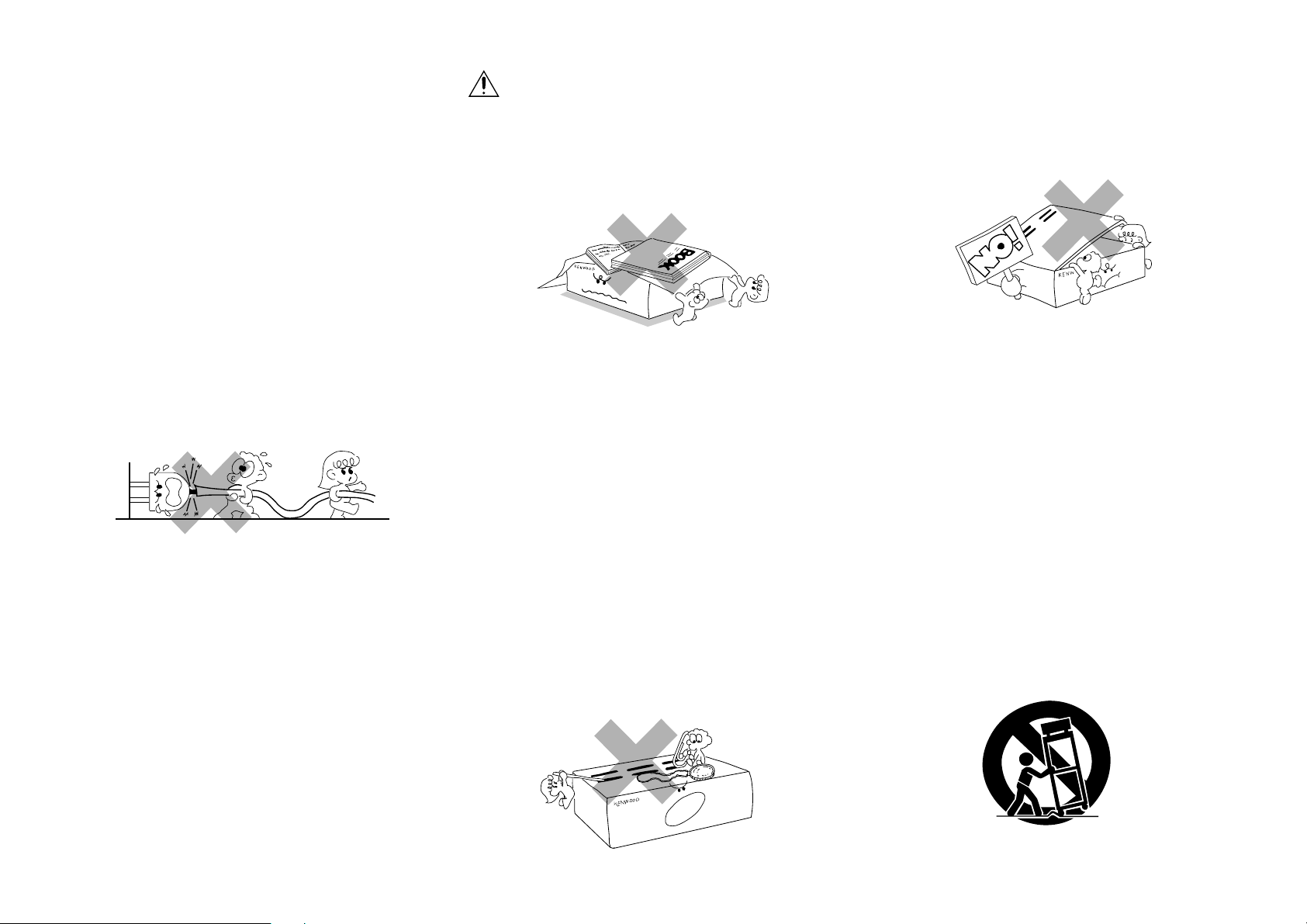
Chapter 1: Connection of Equipment
IMPORTANT SAFEGUARDS Caution : Read this page carefully to ensure safe operation.
Please read all of the safety and operating instructions before
operating this appliance. Adhere to all warnings on the appliance
and in the instruction manual. Follow all the safety and operating
instructions. These safety and operating instructions should be
retained for future reference.
1. Power sources – The appliance should be connected to a
power supply only of the type described in the instruction
manual or as marked on the appliance. If you are not sure
of the type of power supply to your home, consult your
appliance dealer or local power company. For appliances
intended to operate from battery power, or other sources,
refer to the instruction manual.
2. Power-cord protection – Power-supply cords should be
routed so that they are not likely to be walked on or
pinched by items placed upon or against them, pay particular
attention to cords at plugs, convenience receptacles, and
the point where they exit from the appliance.
Never pull or stretch
the cord.
CAUTION – Polarization – This appliance may be
3.
equipped with a polarized alternating-current line plug (a
plug having one blade wider than the other). This plug will
fit into the power outlet only one way. This is a safety feature.
If you are unable to insert the plug fully into the outlet, try
reversing the plug. If the plug should still fail to fit, contact
your electrician to replace your obsolete outlet. Do not
defeat the safety purpose of the polarized plug.
4. Ventilation – Slots and openings in the cabinet are provided
for ventilation and to ensure reliable operation of the
appliance and to protect it from overheating, and these
openings must not be blocked or covered. The appliance
should be situated so that its location or position does not
interfere with its proper ventilation.
To maintain good ventilation, do not put records or a tablecloth on the appliance. Place the appliance at least 10 cm
away from the walls.
Do not use the appliance on a bed, sofa, rug or similar
surface that may block the ventilation openings. This
appliance should not be placed in a built-in installation
such as a bookcase or rack unless proper ventilation is
provided or the manufacturer’s instructions have been
adhered to.
5. Water and moisture –
dripping and splashing - for example, near a bathtub, washbowl,
kitchen sink, laundry tub, in a wet basement, or near a
swimming pool, etc. Do not place an object containing liquid,
such as a flower vase, on the appliance.
6. Temperature – The appliance may not function properly if
used at extremely low, or freezing temperatures. The ideal
ambient temperature is above +5°C (41°F).
7. Heat – The appliance should be situated away from heat
sources such as radiators, heat registers, stoves, or other
appliances (including amplifiers) that produce heat. Do not
place a flaming object, such as a candle or lantern, on or near
the appliance.
8. Electric shock – Care should be taken so that objects do not
fall and liquid is not spilled into the enclosure through
openings. If a metal objects, such as a hair pin or a needle,
comes into contact with the inside of this appliance, a
dangerous electric shock may result. For families with
children, never permit children to put anything, especially
metal, inside this appliance.
The appliance shall not be exposed to
9. Enclosure removal – Never remove the enclosure. If the
internal parts are touched accidentally, a serious electric
shock might occur.
10.Magnetic fields – Keep the appliance away from sources of
magnetic fields such as TV sets, speaker systems, radios,
motorized toys or magnetized objects.
11.Cleaning – Unplug this appliance from the wall outlet
before cleaning. Do not use volatile solvents such as alcohol,
paint thinner, gasoline, or benzine, etc. to clean the cabinet.
Use a clean dry cloth.
12.Accessories – Do not place this appliance on an unstable
cart, stand, tripod, bracket, or table. The appliance may fall,
causing serious injury to a child or adult, and serious
damage to the appliance. Use only with a cart, stand, tripod,
bracket, or table recommended by the manufacturer, or sold
with the appliance. Any mounting of the appliance should
follow the manufacturer’s instructions, and should use a
mounting accessory recommended by the manufacturer. An
appliance and cart combination should be moved with care.
Quick stops, excessive force, and uneven surfaces may cause
the appliance and cart combination to overturn.
6
Page 7
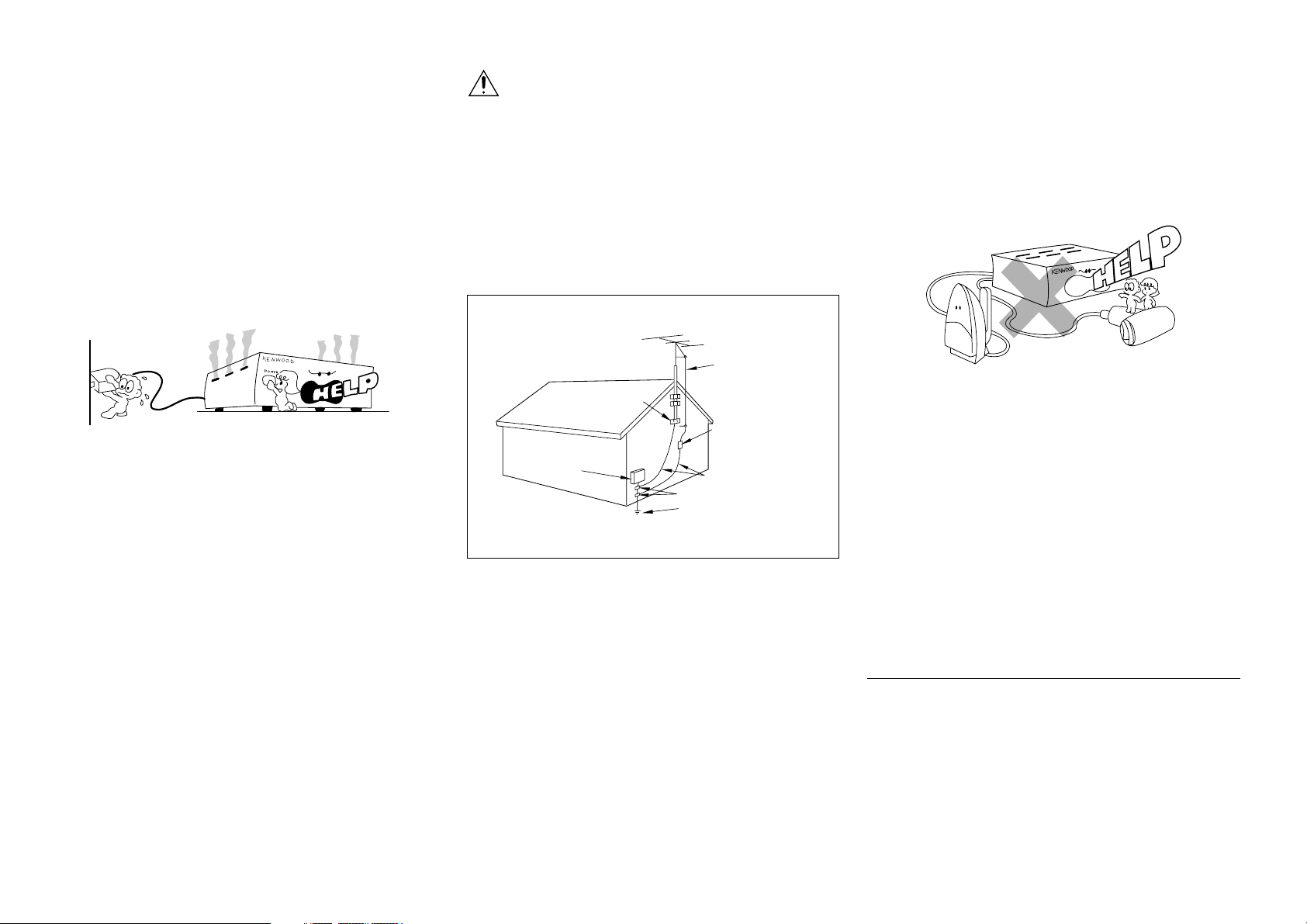
Chapter 1: Connection of Equipment
Caution : Read this page carefully to ensure safe operation.
13.Lightning – For added protection for this appliance during
a lightning storm, or when it is left unattended and unused
for long periods of time, unplug it from the wall outlet and
disconnect the antenna or cable system. This will prevent
damage to the appliance due to lightning and power-line
surges.
14.Abnormal smell – If an abnormal smell or smoke is
detected, immediately turn the power OFF and unplug the
appliance from the wall outlet. Contact your dealer or
nearest service center.
POWER OFF!
15.Damage requiring service – The appliance should be
serviced by qualified service personnel when:
A. The power-supply cord or the plug has been damaged.
B. Objects have fallen, or liquid has been spilled into the
appliance.
C. The appliance has been exposed to rain or water.
D. The appliance does not appear to operate normally by
following the instruction manual. Adjust only those
controls that are covered by the instruction manual as an
improper adjustment of other controls may result in
damage and will often require extensive work by a
qualified technician to restore the appliance to its normal
operation.
E The appliance has been dropped, or the enclosure
damaged.
F. The appliance exhibits a marked change in performance.
16. Servicing – The user should not attempt to service the
appliance beyond that described in the instruction manual.
All other servicing should be referred to qualified service
personnel.
17.Outdoor antenna grounding – If an outside antenna is
connected to the appliance, be sure the antenna system is
grounded so as to provide some protection against voltage
surges and built up static charges. Article 810 of the National
Electrical Code ANSI/NFPA 70, provides information with
respect to proper grounding of the mast and supporting
structure, grounding of the lead-in wire to an antenna
discharge unit, size of grounding conductors, location of
antenna discharge unit, connection to grounding electrodes,
and requirements for the grounding electrode. See Figure.
EXAMPLE OF ANTENNA GROUNDING AS PER NATIONAL
ELECTRIC
SERVICE
EQUIPMENT
NEC – NATIONAL ELECTRICAL CODE
ELECTRICAL CODE
GROUND
CLAMPS
ANTENNA
LEAD IN WIRE
ANTENNA
DISCHARGE UNIT
(NEC SECTION 810-20)
GROUNDING CONDUCTORS
(NEC SECTION 810-21)
GROUND CLAMP
POWER SERVICE GROUNDING
ELECTRODE SYSTEM
(NEC ART 250, PART H)
18.Power lines – An outside antenna system should not be
located in the vicinity of overhead power lines or other
electric light or power circuits, or where it can fall into such
power lines or circuits. When installing an outside antenna
system, extreme care should be taken to keep from touching
such power lines or circuits as contact with them might be
fatal.
19. AC outlets – Do not connect other audio equipment with
a power consumption larger than that specified to the AC
outlet on the rear panel. Never connect other electrical
appliances, such as an iron or toaster, to it to prevent fire or
electric shock.
20. Overloading – Do not overload wall outlets, extension
cords, or integral convenience receptacles as this can result
in a risk of fire or electric shock.
21. Attachment – Do not use attachments not recommended
by the appliance manufacturer as they may cause hazards.
22. Replacement parts – When replacement parts are required,
be sure the service technician has used replacement parts
specified by the manufacturer or have the same characteristics
as the original parts. Unauthorized substitutions may result
in fire, electric shock, or other hazards.
23. Safety check – Upon completion of any service or repairs to
this appliance, ask the service technician to perform safety
checks to determine that the appliance is in proper operating
condition.
Notes:
1. Item 3 is not required except for grounded or polarized equipment.
2. Item 17 and 18 are not required except for units provided with
antenna terminals.
3. Item 17 complies with UL in the U.S.A.
7
Page 8
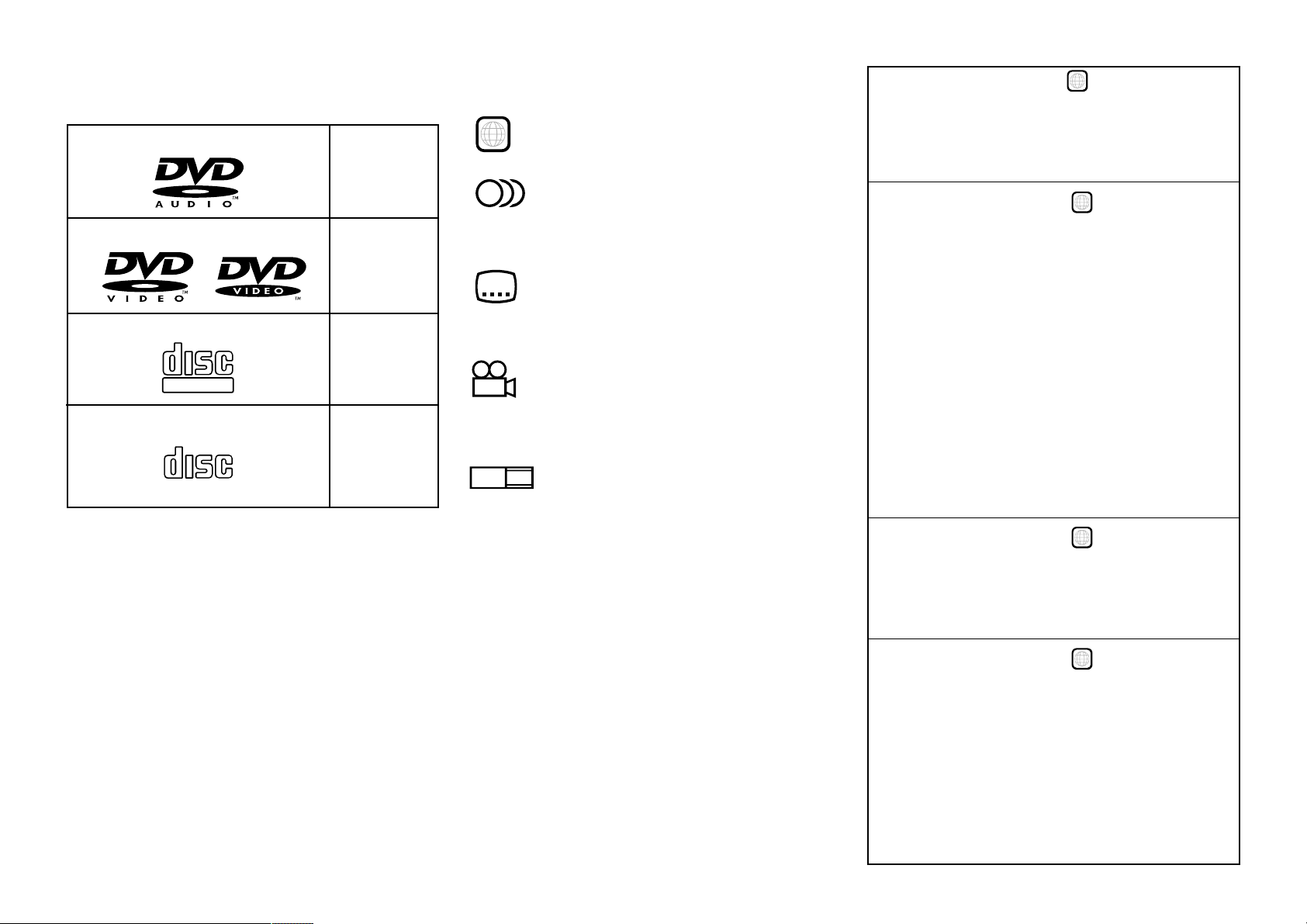
Chapter 1: Connection of Equipment
Systems and Types of Playable Discs
DVD AUDIO
12 cm
or
8 cm
DVD VIDEO
12 cm
or
8 cm
VCD
COMPACT
DIGITAL VIDEO
12 cm
or
8 cm
CD (CD-R, CD-RW)
COMPACT
DIGITAL AUDIO
12 cm
or
8 cm
Unplayable Discs
Never attempt to play a Photo CD on this unit.
Other discs which cannot be played on this unit:
¶ SACD, DVD-ROM, DVD-R/RAM, DVD-RW,
DVD+R/+RW, CD-ROM (Except MP3 disc [ISO
9660 level 1 and level 2]), VSD, CDV*, CD-G*,
CD-EG*, CD-EXTRA*, etc.
* Only the audio part can be reproduced.
¶ A DVD VIDEO disc with a region code which does
not match this unit or without a region code. For
details, see "Region Codes of This Player".
¶ When the video format of a disc differs from that
of the TV in use, the disc cannot be played normally.
For details, see "Video Formats". 9
Icons Inscribed on DVD Discs
ALL
Indicates the playable region code.
8
Indicates the number of languages in the audio.
The figure in the icon shows the number (max. 8
languages).
32
Indicates the number of available subtitle
languages. The figure in the icon shows the number (max.
32 subtitle languages).
9
Indicates the number of viewing angles which
can be viewed with the angle function. The figure in the
icon shows the number (max. 9 angles).
16:9 LB
Indicates the number of available aspect
ratios. LB stands for Letter Box and PS stands for Pan &
Scan. (The example shown means that the 16:9 video
can be converted into letterbox.)
Region Codes of This Player
(DVD VIDEO disc only)
A region code defined for each country or area is
assigned for each DVD VIDEO player, so it cannot play
a DVD VIDEO disc if its region code do not match
that of this unit. Also, a disc which does not contain
any region code may sometimes be unable to be played
on the player.
When purchasing a DVD VIDEO disc, make sure that
it has a region code which can be played on your
player.
Region Code of Player:
1
Usable Country or Area : Canada, United States,
American Samoa, Bermuda, Johnston Island,
Midway Islands, Puerto Rico, St. Pierre and
Miquelon, United States Virgin, Wake Island
Region Code of Player :
2
Usable Country or Area : Albania, Andorra,
Austria, Bahrain, Belgium, Bosnia and
Herzegovina, Bulgaria, Croatia, Cyprus, Czech,
Denmark, Egypt, Finland, France, Germany,
Greece, Hungary, Iceland, Iran, Iraq, Ireland,
Israel, Italy, Japan, Jordan, Kuwait, Lebanon,
Lesotho, Liechtenstein, Luxembourg,
Macedonia, Malta, Monaco, Netherlands,
Norway, Oman, Poland, Portugal, Qatar,
Romania, San Marino, Saudi Arabia, Slovakia,
Slovenia, South Africa, Spain, Swaziland,
Sweden, Switzerland, Syrian Arab Republic,
Turkey, United Arab Emirates, United Kingdom,
Vatican City State, Yemen, Yugoslavia, Channel
Islands, Faeroe Islands, Gibraltar, Greenland,
Isle of Man, Svalbard and Jan Mayen Islands
Region Code of Player :
3
Usable Country or Area : Brunei Darussalam,
Cambodia, Indonesia, Korea, Laos, Malaysia,
Myanmar, Philippines, Singapore, Thailand, Viet
Nam, East Timor, Hong Kong, Macau, Taiwan
Region Code of Player :
4
Usable Country or Area : Antigua and Barbuda,
Argentina, Australia, Bahamas, Barbados, Belize,
Bolivia, Brazil, Chile, Colombia, Costa Rica,
Cuba, Dominica, Dominican Republic, Ecuador,
El Salvador, Fiji, Grenada, Guatemala, Guyana,
Haiti, Honduras, Jamaica, Kiribati, Marshall
Islands, Mexico, Micronesia, Nauru, New
Zealand, Nicaragua, Palau, Panama, Papua
New Guinea, Paraguay, Peru, Saint
Christopher and Nevis, Saint Lucia, Saint
8
Page 9
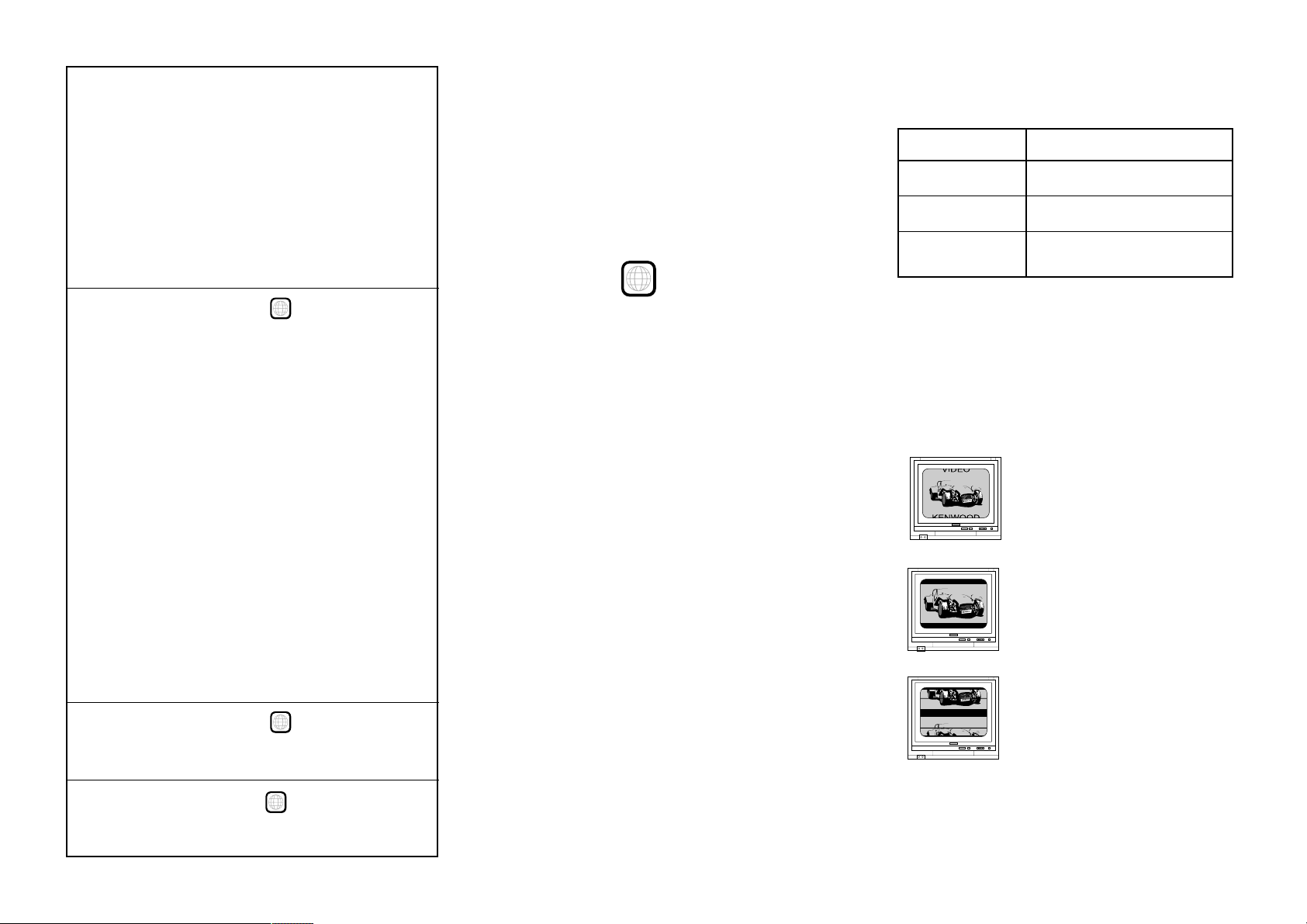
Chapter 1: Connection of Equipment
Vincent and the Grenadines, Samoa, Solomon
Islands, Suriname, Tonga, Trinidad and Tobago,
Tuvalu, Uruguay, Vanuatu, Venezuela, Anguilla,
British Virgin Islands, Cayman Islands,
Christmas Island, Cocos Islands, Cook Islands,
Falkland Islands, French Guiana, French
Polynesia, Guadeloupe, Guam, Martinique,
Montserrat, Netherlands Antilles, New
Caledonia, Niue, Norfolk Island, Northern
Mariana Islands, Pitcairn, Tokelau, Turks and
Caicos Islands, Wallis and Futuna Islands
Region Code of Player :
Usable Country or Area : Afghanistan, Algeria,
Angola, Armenia, Azerbaijan, Bangladesh, Belarus,
Benin, Bhutan, Botswana, Burkina Faso, Burundi,
Cameroon, CapeVerde, Central Africa, Chad,
Comoros, Congo, Cote d'Ivoire, Djibouti,
Equatorial Guinea, Eritrea, Estonia, Ethiopia,
Gabon, Gambia, Georgia, Ghana, Guinea, GuineaBissau, India, Kazakhstan, Kenya, Kyrgyz Republic,
Latvia, Liberia, Libya, Lithuania, Madagascar,
Malawi, Maldives, Mali, Mauritania, Mauritius,
Moldova, Mongolia, Morocco, Mozambique,
Namibia, Nepal, Niger, Nigeria, North Korea,
Pakistan, Russia, Rwanda, Sao Tome and Principe,
Senegal, Seychelles, Sierra Leone, Somalia, Sri
Lanka, Sudan, Tadzhikistan, Tanzania, Togo,
Tunisia, Turkmenistan, Uganda, Ukraine,
Uzbekistan, Zaire, Zambia, Zimbabwe, British
Indian Territory, Jammu and Kashmir, Mayotte,
Reunion, St. Helena ex. dep., Western Sahara
Region Code of Player :
Usable Country or Area : China
5
6
Region codes of the DVD VIDEO discs
that can be played with this player
This player can play back a DVD VIDEO disc which carries
the corresponding code to the region code of the player
shown in the table above, a marking containing the
region code of the player or the “ALL” marking shown
below. Even when a DVD VIDEO disc does not carry any
indication of the region code, it may sometimes unable
to be played on this player due to certain restrictions.
ALL
Video Formats
The TV picture display and disc signal systems can be
divided roughly into two TV formats (NTSC and PAL).
They are variable depending on countries and areas.
This unit reproduces NTSC discs in NTSC format. (This
unit can not play PAL discs.)
TV formats in major countries
NTSC : Japan, Taiwan, Korea, USA, Canada, Mexico,
Philippines, Chile, etc.
PAL : China, U.K., Germany, Australia, New Zealand,
Kuwait, Singapore, etc.
Checking the Video Format
Check the video format of the VCD and DVD discs to be
played on the player as described below.
1. Check if the video formats of the TV to be used and
disc to be played match each other.
¶ For details, refer to the instructions provided with
the TV and disc.
2. When the TV is switchable between NTSC and
PAL, set the TV format according to the disc format.
TV Format Playable Disc Format
NTSC only
PAL only
NTSC/PAL
switchable
¶ Correct video cannot be reproduced if the video formats
of the TV and disc do not match.
When the video formats are different : Try playing the
disc. If the video formats of the disc and TV do not match,
the played video may be black and white or become as
shown below.
Top and bottom edges are not
displayed.
Top and bottom areas are
dark.
Picture turbulence due to sync
unmatching.
NTSC
PAL
NTSC/PAL
Region Code of Player :
Usable place : Exclusively for use in aircraft
8
9
Page 10
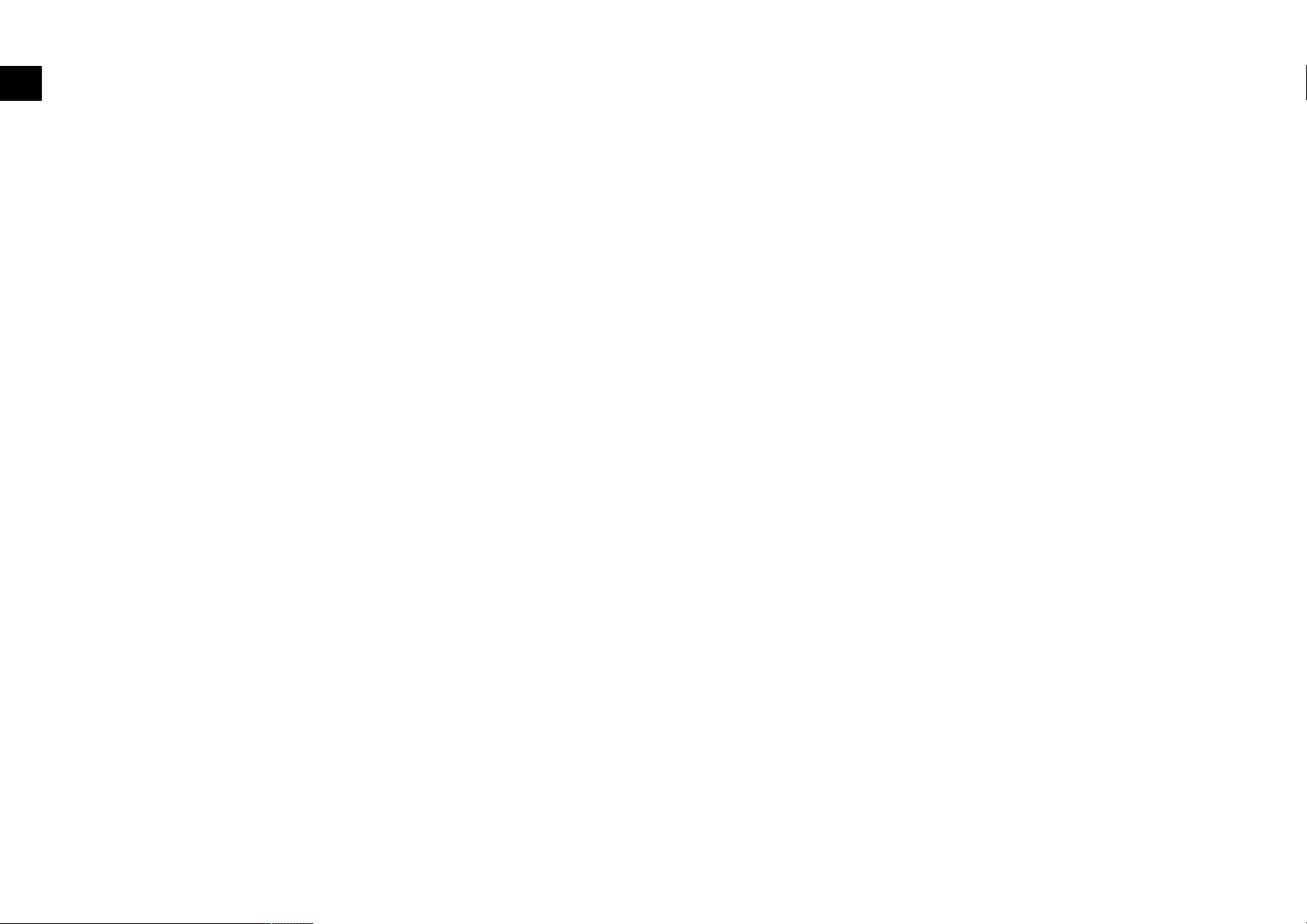
Chapter 1: Connection of Equipment
This manual describes the standard, most typical connections of the player. When an associated system component
is connected, also refer to their instruction manuals.
For details on the connection of the following components, see the indicated reference pages.
Before Start !
Preparation of Remote Control Unit !
MP3 Files That Can Be Played Back with This Equipment !
Connection with a TV or Stereo System @
Connection with an AV Amplifier $
Connection of Equipment
Chapter 1: Connection of Equipment
10
Page 11
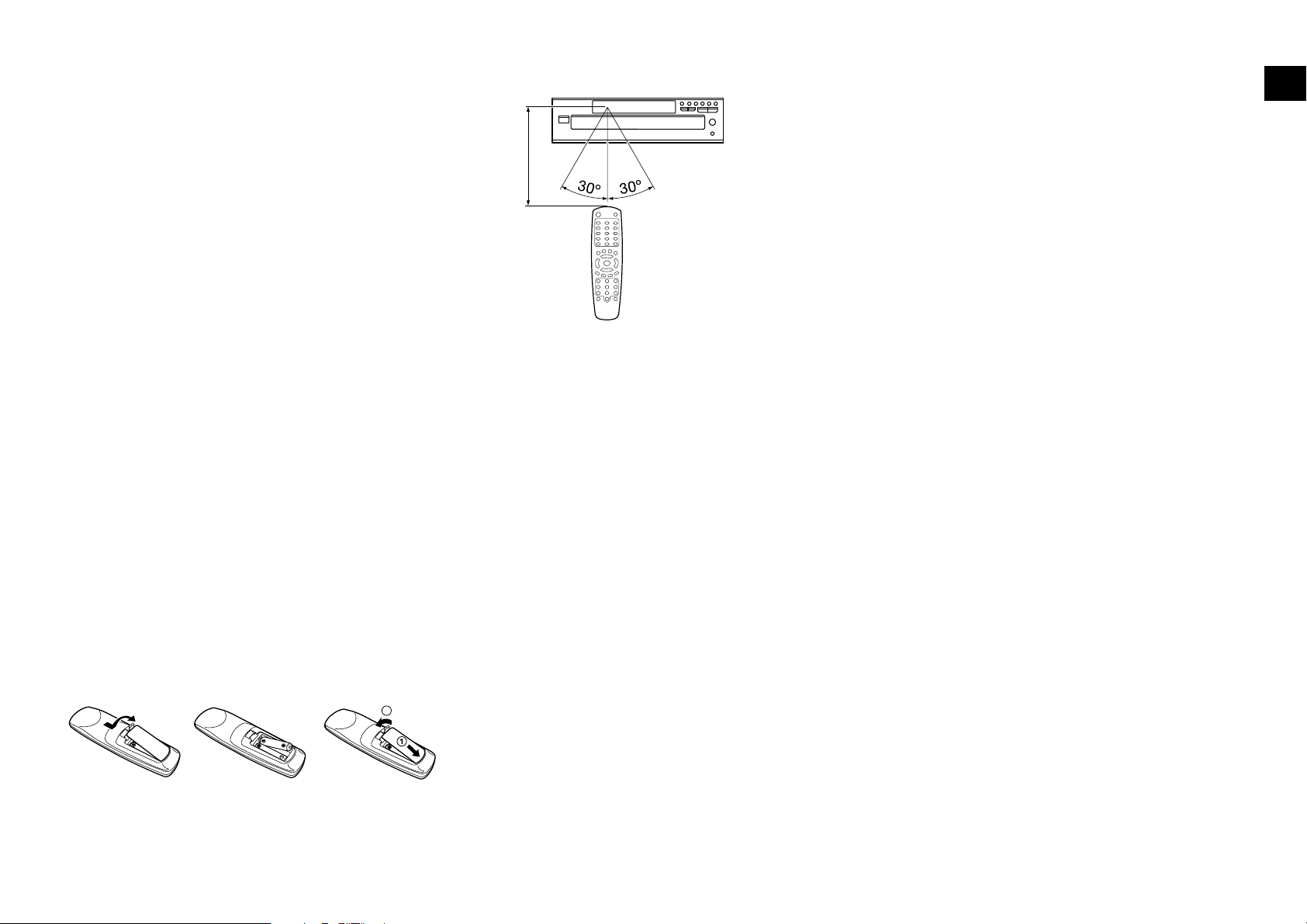
Chapter 1: Connection of Equipment
Before Start
Do not insert the power cord plugs of the player and the
connected components until all of the components have
been connected.
Be sure to insert all connection cables securely. If a cable
is plugged incompletely, lack of video, lack of audio or
noise may result.
Before connecting or disconnecting a connection cord,
be sure to unplug the power plug from the wall power
outlet. If a connection cable is connected or disconnected
while the power plug is left connected, malfunction or
equipment damage may result.
When a DVD AUDIO disc is played, the player can output
audio signals at very high frequencies. As this may
sometimes lead to speaker damage due to a high-volume
sound, do not set "Audio Filter" to "Filter 110 kHz" when
the speakers in use are not suitable for high-frequency
reproduction. o
Also, be sure to check the actual sound level when
increasing or decreasing the volume control setting.
Preparation of Remote Control Unit
Installing the batteries:
Open the cover and insert the batteries (R03/AAA) by
observing the polarity marking.
2
\ \
Remote control range:
6m
If the remote is used outside this
area, correct operations will not be
possible.
¶ When the controllable distance of the remote
reduces, replace both batteries with new ones.
¶ Do not install the player in a place where the remote
control sensor is subjected to direct sunlight or the
light of a fluorescent lamp base on high-frequency
lighting (inverter system, etc.). Otherwise, the control
range of the remote will be reduced.
MP3 Files That Can Be Played Back with This Equipment
Compressing MP3 files
Please set up the transfer bit rate setting for the compression
software when compressing MP3 files as follows:
MP3 file: 128kbps recommended (32 kbps-320 kbps)
¶ This unit is compatible with 32kHz, 44.1kHz
(recommended) and 48 kHz samplimg frequencies.
Categorizing folders
As MP3 files are compressed into high-quality sound files
at an extremely high rate of compression, it is possible
to record several times more tracks than audio CDs onto
a single medium. It is therefore convenient to split the
tracks into different folders by genre, artist or album for
retrieval and repeat playback purposes.
¶ A maximum of 999 folders or a maximum of 999
files can be stored on a single media.
¶ There are cases where it is not possible to save
folders in the desired sequence depending on the
software being used.
Additional information
Usable formats :
ISO9660 level 1 and level 2 (excluding expanded formats)
Text display
Both file and folder names are displayed in up 8
uppercase alphanumeric characters.
Time display
With a MP3 files, only the "Single Time" information is
displayed.
ID3-TAG infomation
This unit is compatible with Versions 1.
"Digital" output from MP3 files
This unit outputs digital signal during playback of an
MP3 file, but digital copy of this signal is not possible.
Restriction by session
This unit can play back only the closed sessions.
With CD-DA
With a multi-session disc, this unit plays back the first
session only.
With MP3 files
Note on the multi-session disc and CD-DA (music data)
¶ This unit is compatible with multi-session discs.
¶ The music CD data (CD-DA data) can be played
only when its first session is composed of music
CD data (CD-DA data).
The second and later sessions are not played back.
However, when "the number of sessions is '2'" and
"its second session is composed of music CD data
(CD-DA data)", the music CD data (CD-DA) can
be played back.
Connection of Equipment
11
Page 12
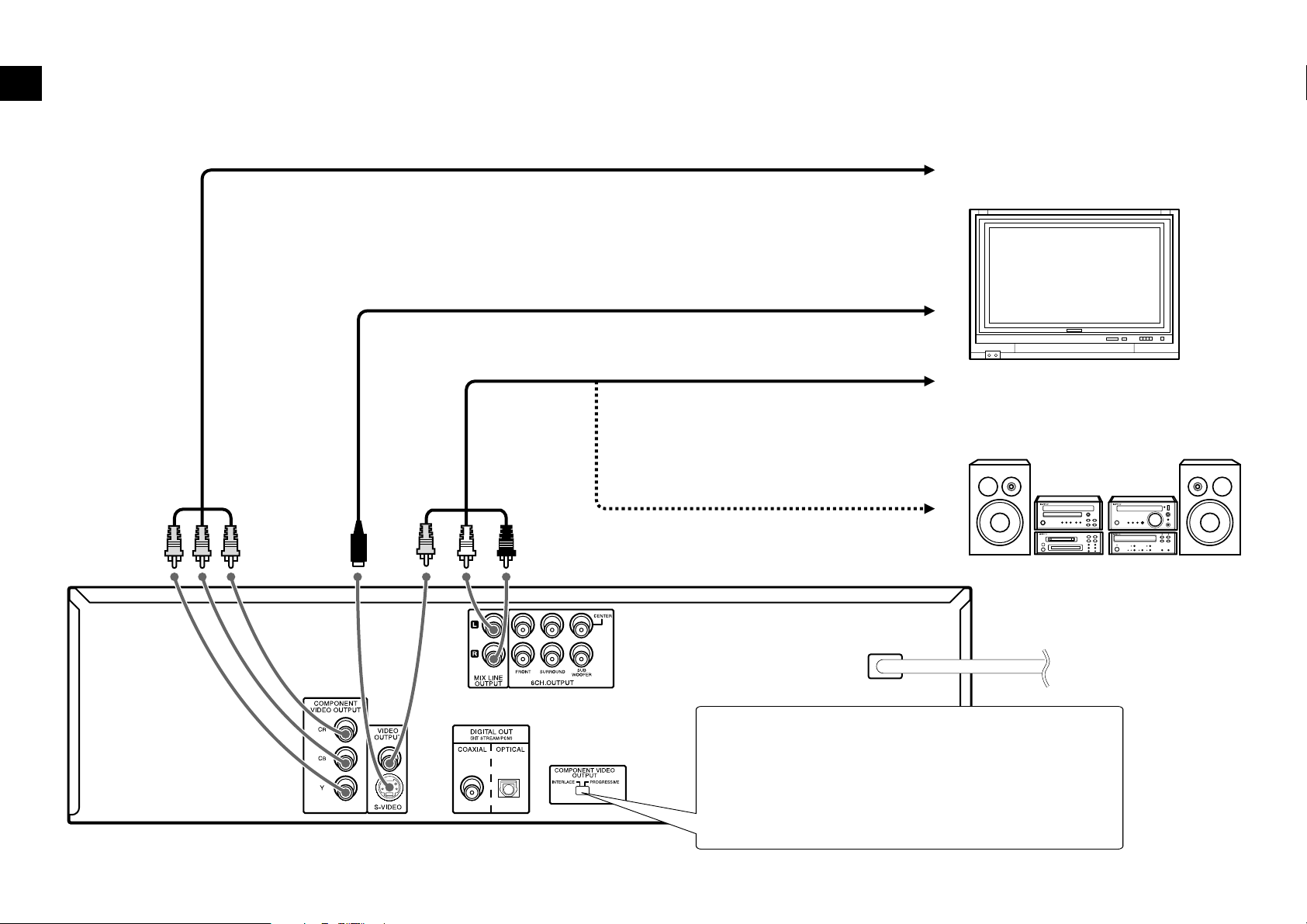
Connection with a TV or Stereo System (Select the video connection method according to the TV in use)
Component video connection:
To color difference (CR,CB) input jack
To luminance (Y) input jack
Component video cable (optional)
Chapter 1: Connection of Equipment
TV
Connection of Equipment
When S-Video cable is connected, the ordinary video connection is not necessary.
S Video connection: To S Video input connector
S Video cable (optional)
Audio/Video connection: To Audio, Video input jack
Audio/ Video cable (provided)
Stereo system
Audio connection: To audio input jacks
Audio cable (optional)
COMPONENT VIDEO OUTPUT switch :
Select the scanning method of the Component Video output using the
COMPONENT VIDEO OUTPUT switch on the rear panel.
INTERLACE: Scanning method is fixed at interlaced scanning.
PROGRESSIVE: When progressive scanning is unavailable with certain
discs, the scanning method is switched automatically to interlaced
scanning. When the scanning method is changed, the scanning status
will be displayed for a few seconds.
12
Page 13
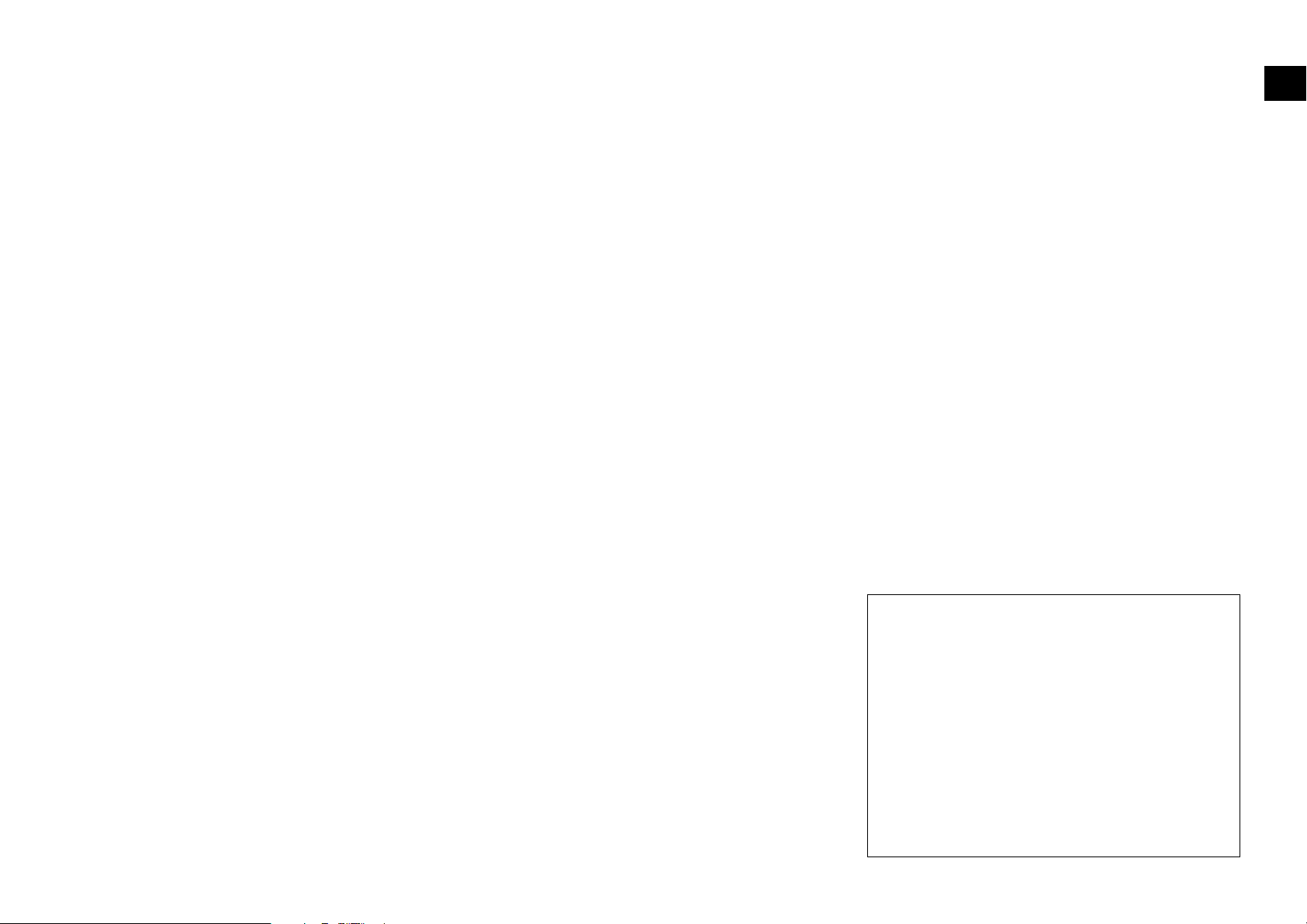
Connection with a TV or Stereo System
Chapter 1: Connection of Equipment
Do not insert the power cord plugs of the player and the
connected components until all of the components have
been connected.
For details on the connection terminals and functions of
the TV, refer to its instruction manual.
The video output from the player should be connected
directly to the TV. If the video output is connected through
a VCR, the picture displayed on the TV may be disturbed
due to the copy protect function.
To Connect a TV
Audio/Video connection: Connect the MIX LINE OUTPUT
jacks of the player to the audio input jacks of the TV
using the provided audio/video cables. Connect the
VIDEO OUTPUT jack of the player to the video input of the TV using the provided audio/video cables.
S Video connection: If the TV has an S Video input con-
nector, connect the S-VIDEO connector of the player
to it using the S Video cable.
¶ As S Video separates video signal into the luminance
signal (Y) and color signal (C), it can provide sharper
pictures than ordinary video connection.
COMPONENT VIDEO OUTPUT switch : Use this switch
to switch the video display format (between Interlaced
and Progressive scanning). Be sure to unplug the power
cord from the power outlet before changing the position of this switch.
To Connect a Stereo System
Audio connection: Connect the MIX LINE OUTPUT jack
of the player to the audio input jacks of the connected
audio component such as a stereo system using the
audio cables.
¶ When playing a disc containing MPEG multi-
channel audio recording, connect the stereo input
to the 6CH. OUTPUT L/R jacks and activate the
DOWN MIX function. fl
To Set Up of the Player
Setup of Menu screen: The language to be used in the
menus of the player can be selected.
¶ The default language set at the factory is English.
"Player Menu Language" Setting R
Setups Related to TV: The following setups can be made
according to the TV connected to the player.
"TV Aspect" Setting t
"TV Mode" Setting t
"TV Monitor Type" Setting t
Connection of Equipment
Component video connection : If the TV has component
video input jacks, connect the Y, CB and CR COMPONENT VIDEO OUTPUT jacks of the player to the corre-
sponding jacks on the TV using component video cables.
¶ As component video separate video signal into the
luminance signal (Y) and color difference signals (CB,
CR), it can provide sharper image than the S Video
connection.
¶ Depending on the TV or video monitor in use, the
terminal names may be different from those used
with the player (Y/Pb/Pr or Y/B-Y/R-Y, etc.)
¶ When the TV in use is a HDTV or "Hi-Vision" TV,
connect the component video signals from the player
only to the DVD-compatible input jacks.
CAUTION
Be sure to adhere to the following, or proper
ventilation will be blocked causing damage or fire
hazard.
¶ Do not place any objects impairing heat
radiation onto the top of the unit.
¶ Leave some space around the unit (from the
largest outside dimension including projection)
equal to or greater than, shown below.
Top panel : 50 cm Side panel : 10 cm
Back panel : 10 cm
13
Page 14
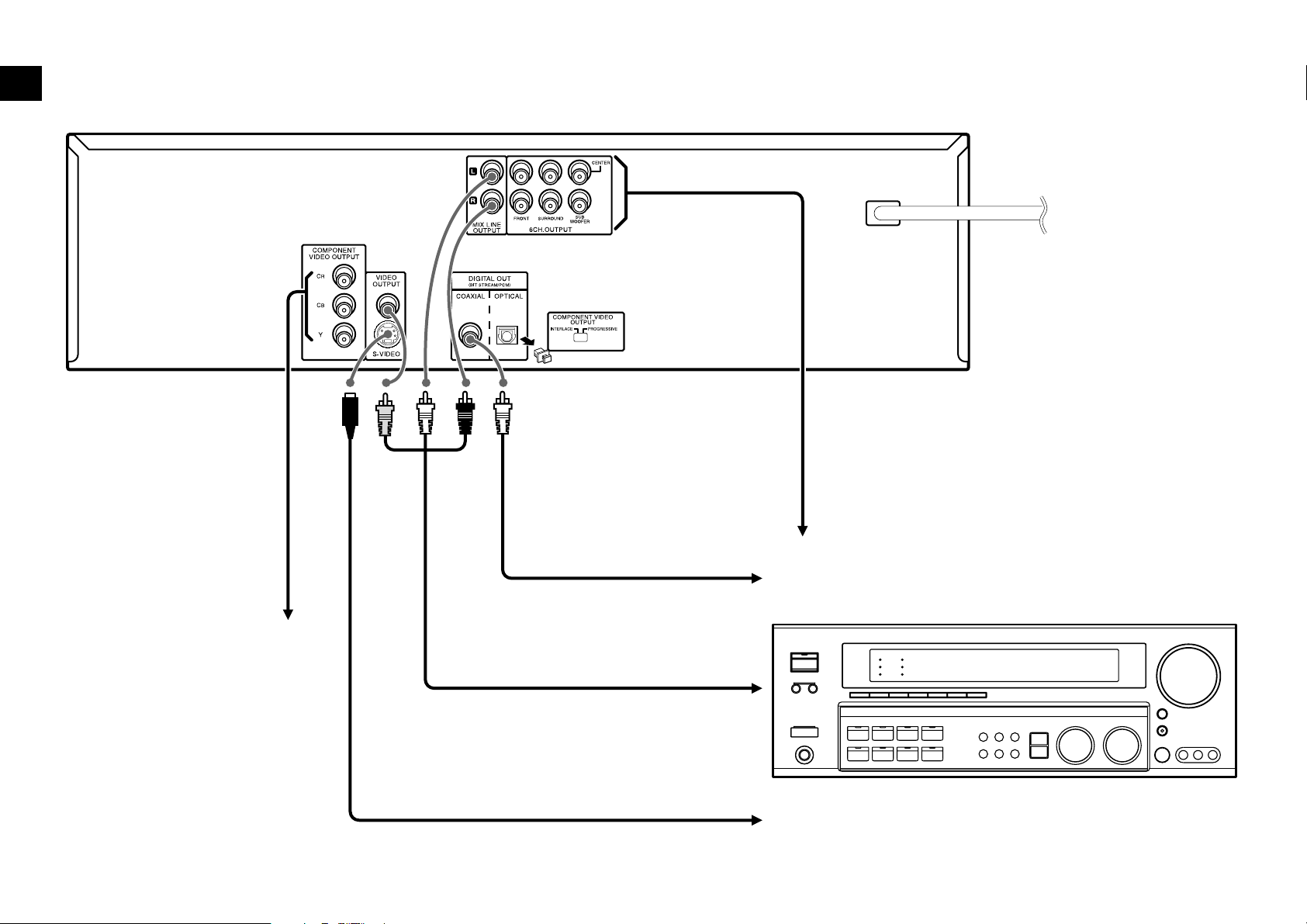
Connection with an AV Amplifier
Connection of Equipment
Chapter 1: Connection of Equipment
Remove the protective cap before using the
DIGITAL OUT OPTICAL connector.
Used when the AV amplifier and TV have
the component video connection
capability. #
14
Audio cable (optional)
Digital audio connection:
To digital audio input connector
Coaxial cable (provided)
AV am p
Audio/Video connection: To audio, video input jack
Audio/Video cable (provided)
S Video connection : #
When S-Video cable is connected, the ordinary video connection is not necessary.
S Video cable (optional)
6-channel audio connection: To 6-channel audio input jacks
Used when the AV amp has 6-channel inputs.
Page 15
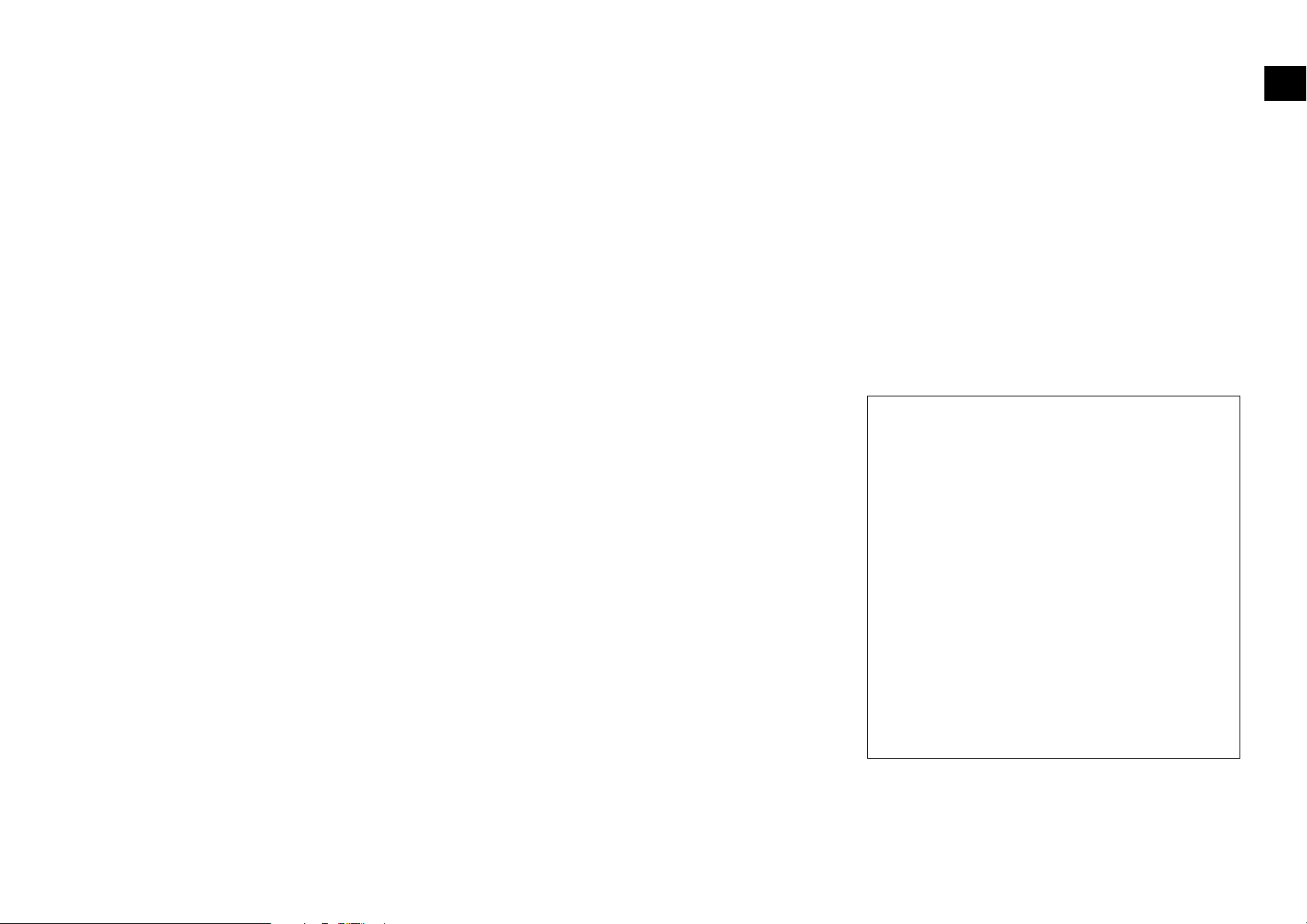
Connection with an AV Amplifier
Chapter 1: Connection of Equipment
Do not insert the power cord plugs of the player and the
connected components until all of the components have
been connected.
For details on the connection terminals and functions
of the AV amplifier, refer to its instruction manual.
The video output from the player should be connected
directly to the AV amplifier. If the video output is
connected through a VCR, the picture displayed on the
TV may be disturbed due to the copy protect function.
To Connect an AV amplifier
6-Channel audio connection: When the connected AV
amplifier has 6-channel audio input jacks, connect
the 6CH. OUTPUT jacks of the player to them.
¶ When an amplifier which is not compatible with 6-
channel inputs is connected, use the signals from
the MIX LINE OUTPUT jacks of the player. The
multi-channel surround audio will be down-mixed
and output. ´
Audio/Video connection: Connect the MIX LINE OUTPUT
jacks of the player to the audio input jacks of the AV
amplifier using the provided audio/video cables. Connect the VIDEO OUTPUT jack of the player to the
video input jack of the AV amplifier using the provided audio/video cables.
Digital audio connection: Connect the DIGITAL OUT
COAXIAL connector of the player to the digital au-
dio input connector of the AV amplifier.
¶ It is also possible to perform digital connection
using a commercially available optical fiber cable
and the DIGITAL OUT OPTICAL jack.
To Set Up of the Player
Setup of Menu screen: The language to be used in the
menus of the player can be selected.
¶ The default language set at the factory is English.
"Player Menu Language" Setting R
Setup for digital audio connection: If the connected
AV amplifier does not contain any of Dolby Digital,
DTS and MPEG decoder, be sure to set the "Digital
Audio" settings after connecting the player to it.
For the nonexistent decoders, set the "Digital Audio"
setting to "PCM". If the player is played without changing the initial "Bitstream" setting, extremely loud noise
will be produced and may damage the speakers.
"Digital Audio PCM Down Conversion"
Setting i
"Digital Audio Dolby Digital" Setting i
"Digital Audio DTS" Setting i
"Digital Audio MPEG" Setting i
Setup for 6-channel audio connection: When the
audio is connected using the 6CH. OUTPUT jacks of
the player, set the player as follows.
"Speaker Setting (Custom)" p
"Speaker Setting (Quick)" W
Audio output from DVD AUDIO
When the display shows "PROHIBIT DOWN MIX"
scrolling, the MIX LINE OUTPUT, DIGITAL OUT
COAXIAL and DIGITAL OUT OPTICAL jacks do not
output the down-mixed 2-channel signals but output
only the front (L/R) channel signals. The 6CH. OUTPUT
jacks output the same number of channels as the original
number of channels recorded in the DVD AUDIO disc,
regardless of the speaker setting. During PCM playback,
the 6CH. OUTPUT jacks output the same number of
channels as the original number of channels regardless
of the status of the "PROHIBIT DOWN MIX".
DTS disclaimer clause
DTS Digital Surround™ is a discrete 5.1 channel digital
audio format available on CD, LD, and DVD software
which consequently cannot be decoded and played
back inside most CD, LD, or DVD players. For this
reason, when DTS-encoded software is played back
through the analog outputs of the CD, LD, or DVD
player, excessive noise will be exhibited. To avoid
possible damage to the audio system, proper
precautions should be taken by the consumer if the
analog outputs are connected directly to an
amplification system. To enjoy DTS Digital Surround™
playback, an external 5.1 channel DTS Digital
Surround™ decoder system must be connected to the
digital output (S/P DIF, AES/EBU, or TosLink) of the
CD, LD or DVD player.
This unit is equipped with DTS Digital Surround™
decoder.
Connection of Equipment
15
Page 16
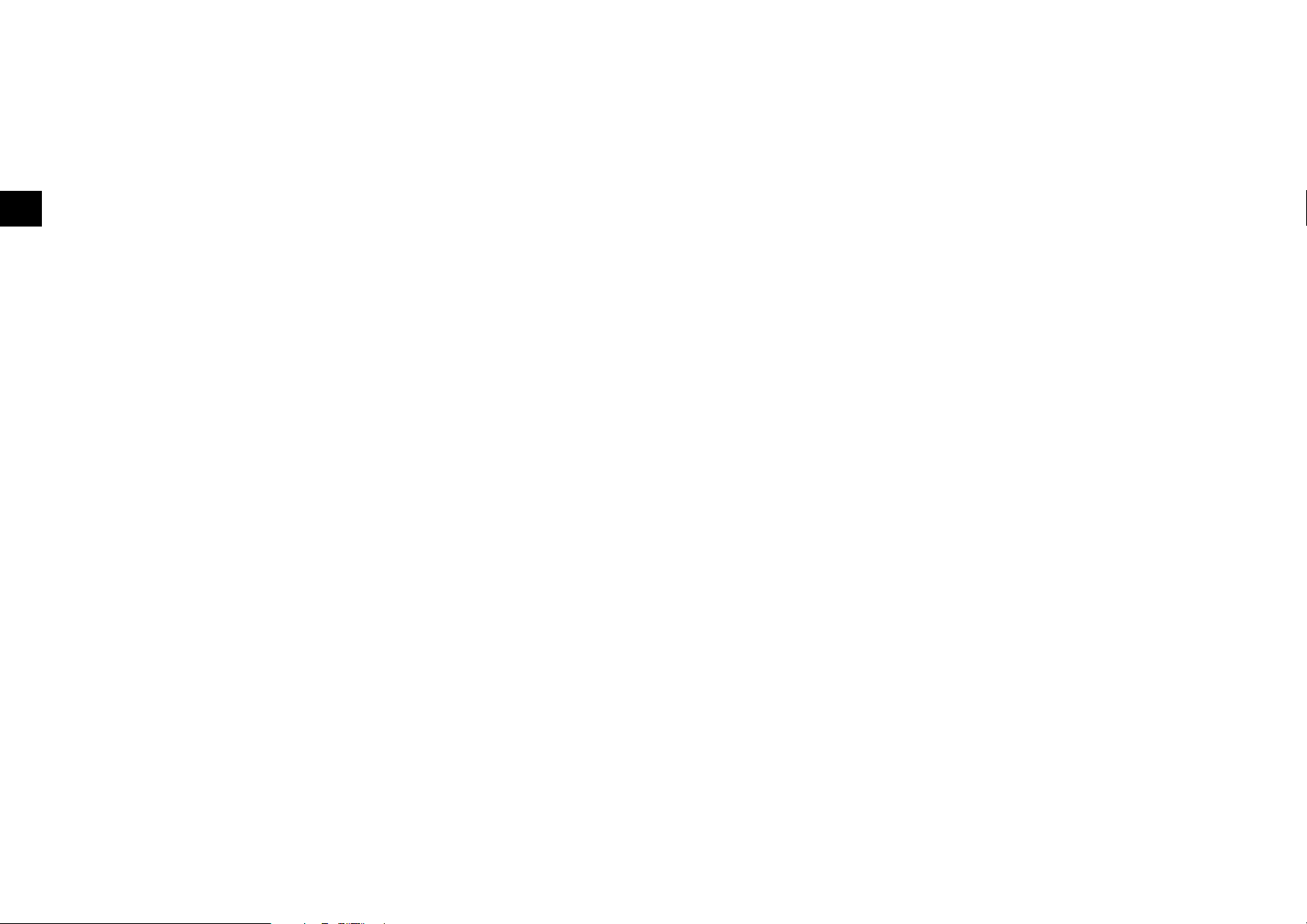
Chapter 2: Controls and indicators
This chapter gives description on the front panel buttons, display panel of the player main unit and the provided
remote control unit.
This chapter is composed of the following sections.
Front Panel &
Display *
Remote Control Unit (
Controls and indicators
Chapter 2: Controls and indicators
16
Page 17
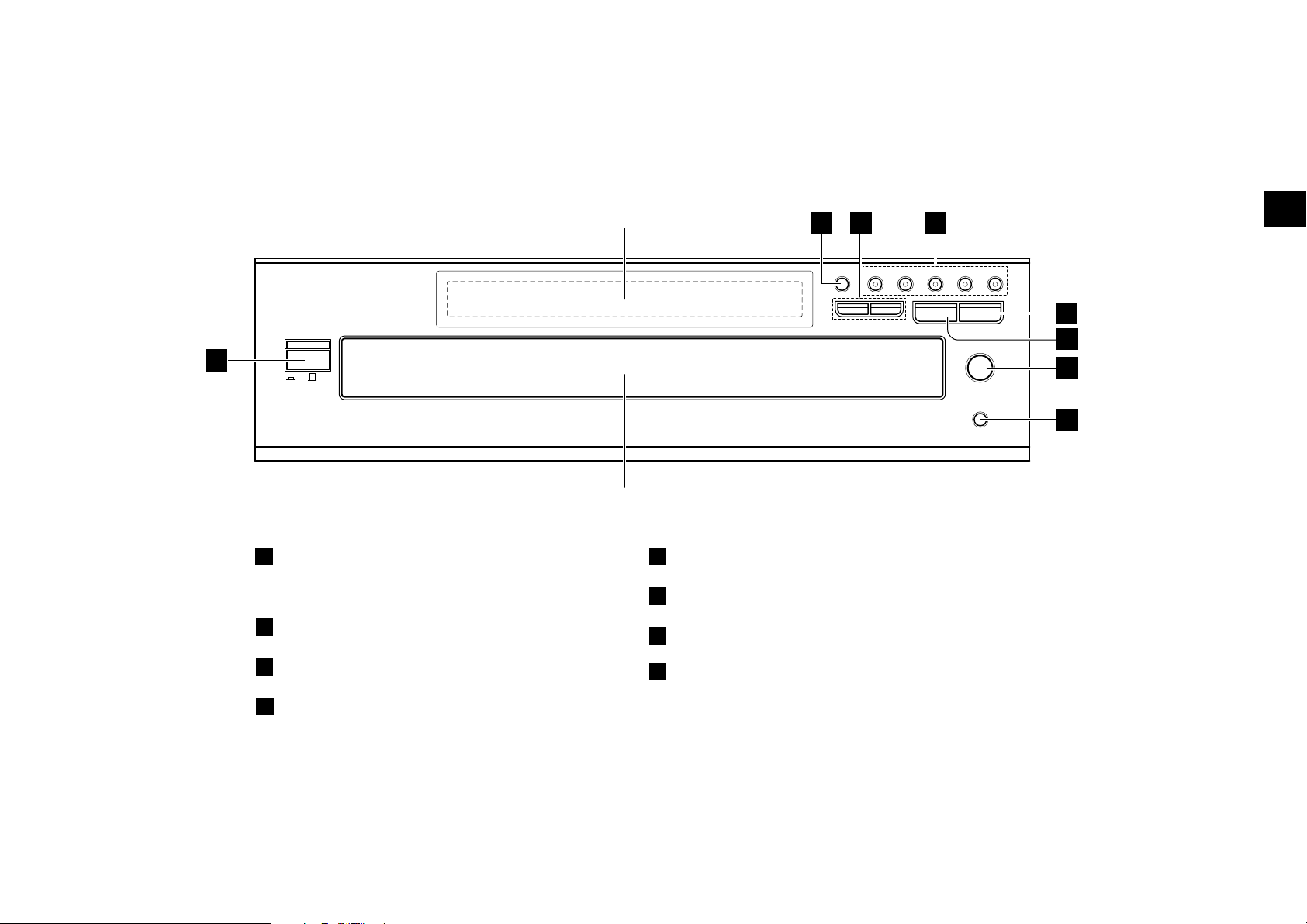
Front Panel
Chapter 2: Controls and indicators
Display
3
2
DISC SKIP
DISC 1
4
¢
POWER
STANDBY
1
ON OFF
4
DISC 2
DISC 3 DISC 4
73
DISC 5
0
SEQUENCE MODE
Controls and indicators
5
6
7
8
Disc tray
POWER ON/OFF button/
1
"STANDBY" indicator ¡
DISC SKIP button ™
2
3 (play) button ™
5
7 (stop) button £
6
0 (Open/Close) button ™
7
4 / ¢ (skip down & skip up) buttons £
3
DISC 1 ~ 5 buttons/ indicators ™
4
SEQUENCE MODE button §
8
17
Page 18
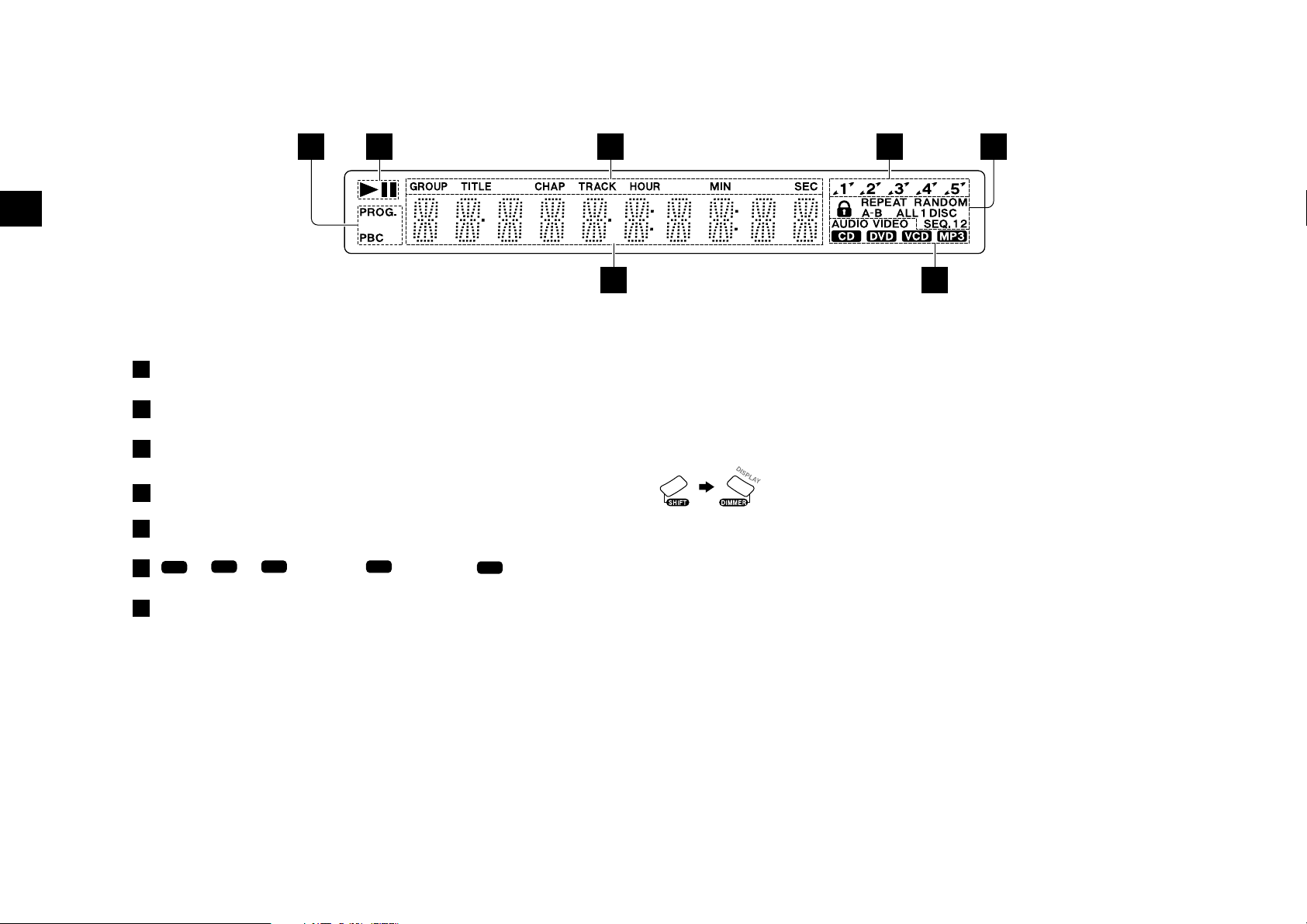
Display
Chapter 2: Controls and indicators
"PROG.", "PBC" indicators ∞‚
1
Operation indicators
2
Controls and indicators
CD(CD-R/RW), VCD and DVD related indicators
3
Disc number indicators
4
Special playback related indicators §¶‹›qu
5
"CD", "
6
VCD
", "
DVDDVD
VIDEO", "
1
DVDDVD
AUDIO", "
" indicators
DVDMP3
3
627
4
5
6
Switching the Display Brightness
Press the SHIFT button on the remote and then press the DIMMER button.
Each press of the latter button switches the display brightness to one of the three
levels.
Press within 5 seconds after
pressing the SHIFT button.
18
Character information display ¶‹
7
Page 19
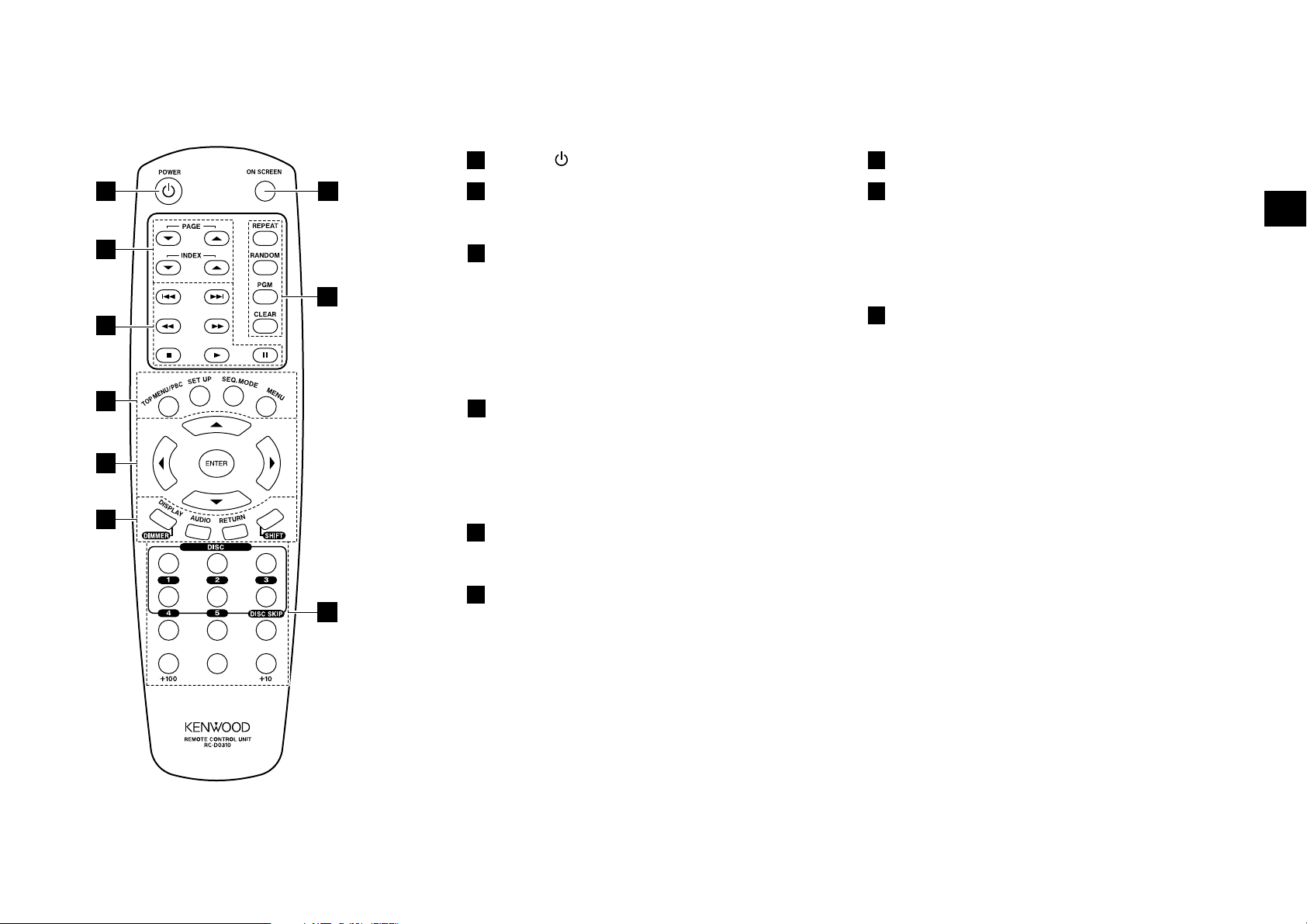
Remote Control Unit
The buttons with the same names as those on the player main unit have the same functions as the main unit buttons.
Chapter 2: Controls and indicators
POWER button ¡
1
2
1
7
PAGE ∞, PAGE 5 buttons §
INDEX ∞, INDEX 5 buttons §
ON SCREEN button º
7
8
REPEAT button ¶
RANDOM button q
Controls and indicators
2
8
3
4
5
6
1
4
2 3
5 6
9
7
8 9
3
4/¢ buttons £
1/¡ buttons ¢
7 button £
3 button ™
8 button £
4
TOP MENU/PBC button ∞
SET UP button r
SEQ. MODE button §
MENU button ∞
Cursor buttons º
5
ENTER button ™∞º
6
DISPLAY button ¶
DIMMER button *
PGM button ‚
CLEAR button ‚
9
DISC 1 to 5 buttons ™
DISC SKIP button £
Numeric buttons £¤
0
Model: RC-D0310 (Infrared ray system)
AUDIO button •
RETURN button ∞
SHIFT button *™
19
Page 20
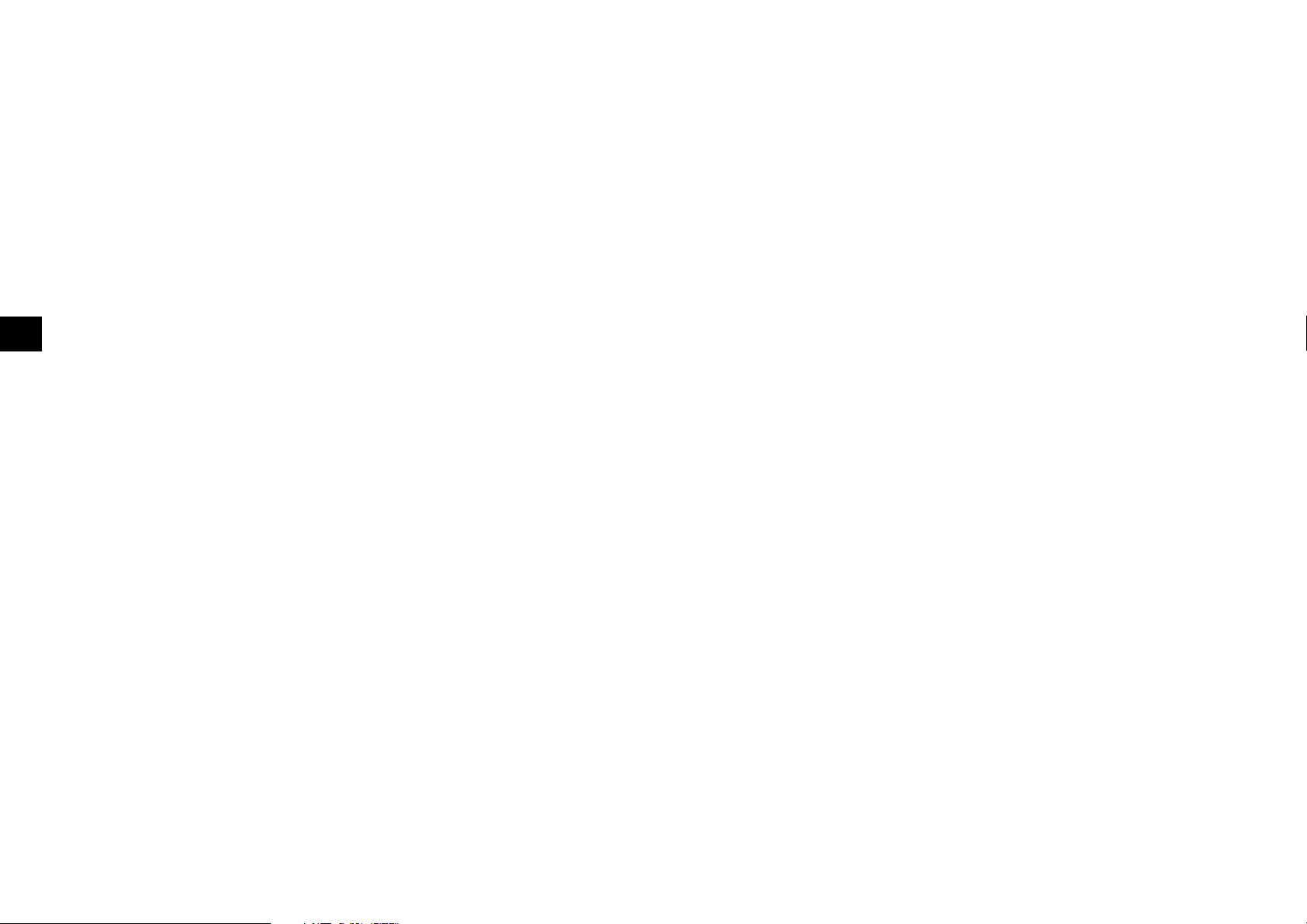
Chapter 3: Basic Operation
This chapter gives description on the basic operations of the control buttons on the player main unit and remote.
This chapter is composed of the following sections.
Configuration of Discs ¡
Turning power on ¡
Inserting discs ™
On Basic Operation ™
Chapter 3: Basic Operation
Basic Operation
20
Page 21
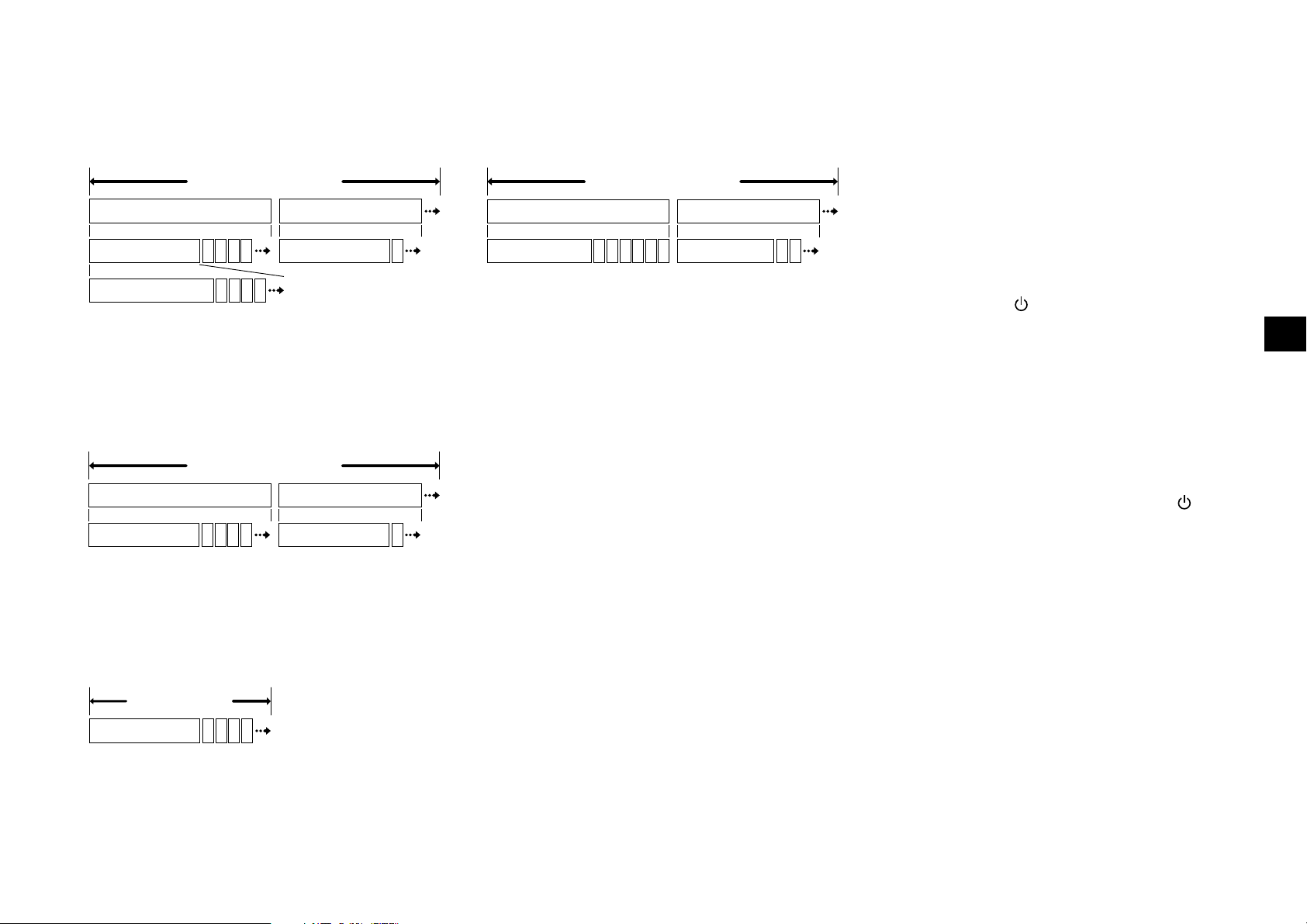
Chapter 3: Basic Operation
Configuration of Discs
DVD AUDIO disc configuration
DVD AUDIO
Group 1 Group 2
Track 1 22 3 4 5
Index 1
The group is the largest unit composing the music in an
DVD AUDIO disc. Each group is composed of multiple
tracks, and each track is composed of multiple indices.
22 3 4 5
DVD VIDEO disc configuration
DVD VIDEO
Title 1 Title 2
Chapter 1 22 3 4 5 Chapter 1 22
The title is the largest unit composing the music and/or
pictures in an DVD VIDEO disc. Each title is composed of
multiple chapters.
CD and VCD disc configuration
Track 1 22
MP3 disc configuration
MP3 disc
Folder 1 Folder 2
File 1 22 3 4 5 6 7 File 8 21029
The folder is the storage unit at the highest level in the
disc. Sometimes a single folder contains more than one
file, or sometimes files are recorded directly in the disc in
place of being included in a folder. Some discs also have a
hierarchical structure in which a folder includes sub-folders.
Note that the file numbers are not assigned on a per-folder
basis but they are assigned consecutively for all the files in
the whole disc.
Turning power on
1. If preparation of the TV is required :
Set the input selector of the TV to monitor the video
output from this unit.
If preparation of the AV amplifier is required :
Set the input selector of the AV amplifier to monitor
the audio output from this unit.
2. Press the POWER ON/OFF button on the player.
When the power of the player is in the standby mode,
press the POWER button on the remote.
¶ When the player is turned on, it reads the discs in
the tray and controls the lighting of the DISC 1 to
5 buttons/indicators to inform the user of presence
and absence of discs. If there is any disc in the tray
at this moment, the unit will play it automatically.
¶ "NO PLAY" is displayed when the loaded disc is
not playable on this player.
[To put the player power in the standby mode]
¶ When the power is on, press the POWER button
on the remote. The "STANDBY" indicator lights
up to indicate that the player is in the standby
mode of power.
[To turn the player off]
¶ When the power is on or standby, press the
POWER ON/OFF button on the player main unit
to turn it off.
Basic Operation
CD, VCD
Track 1 22 3 4 5
STANDBY mode:
While the standby indicator is lit, a small amount of
power is supplied to the system to back up the memory.
This is called standby mode. Under the condition, the
system can be turned ON by the remote control unit.
21
Page 22

Chapter 3: Basic Operation
Inserting discs
The disc tray accommodates up to five discs. The discs
can be changed during playback without stopping the
currently played disc.
Be sure to operate a button when opening/closing
the tray or rotating the tray. Never attempt to move
the tray with your hand.
1. Press the 0 button on the player main unit to open
the tray. (Pressing the button again closes the tray.)
The label surface must face upward. (With a doublesided disc, load it so that the label information for
the side you want to play faces upward.)
Basic Operation
On Basic Operation
Operation restriction according to the
disc or player status
Operations of some DVDs and VCDs are restricted by
the intention of the software producers. Operations may
also be restricted due to the status of the player.
As this player plays discs in accordance with the
intentions of software producers, some functions may
not work as intended by the user. Be sure to read the
manual provided with the disc to be played. When an
inhibition icon is displayed on the connected TV screen
during operation, it indicates that the player is in the
operation restricted status.
Inhibition icon
or
Playing discs
Press the 3 button in stop mode to start playback.
Playing discs by changing them
Press the DISC SKIP button to skip a disc.
¶ When you are operating the remote, press the
SHIFT button, then press the DISC SKIP button.
1
2 3
4
5 6
Press within 5 seconds after
pressing the SHIFT button.
¶ When the DISC SKIP button is pressed while the
tray is open, the tray simply rotates.
¶ One of the disc number indicators on the display
starts to lights up and playback starts.
¶ The DISC SKIP button is invalid when the tray is
closed in the all random and program modes.
Playing from the selected disc
Press one of the DISC 1 to 5 buttons to select a disc.
¶ Place the disc to be played along the groove on
the tray. (To prevent malfunction, do not place a
disc obliquely or on another disc.)
¶ When handling a disc, take care not to touch the
disc surface.
¶ Commercially available CD single (8 cm) disc
adapters cannot be used with this player.
2. To insert or remove another disc by changing the tray
position, press the DISC SKIP button on the player
main unit.
3. Press the 0 button on the player main unit to close
the tray.
22
¶ When you are operating the remote, press the 3
or ENTER button.
¶ Playback starts with the disc indicator of which is lit.
¶ The TV screen shows "Play" and the 3 indicator
in the display lights up.
¶ The "CD", "
VCD
", "
DVDDVD
AUDIO" or "
DVDDVD
VIDEO"
indicator in the display lights up according to the
type of the disc.
¶ Certain CD-R and CD-RW discs may not be
playable on this player. ("NO PLAY" is displayed
in this case.)
¶ The "
DVDMP3
" indicator lights when a MP3 disc is loaded.
¶ With certain DVD and VCD discs, a menu is
displayed in the beginning.
¶ When you are operating the remote, press the SHIFT
button, then press one of the DISC 1 to 5 buttons.
1
2 3
4
5 6
Press within 5 seconds after
pressing the SHIFT button.
¶ One of the disc number indicators on the display
starts to lights up and playback starts.
¶ The DISC 1 to 5 buttons are invalid in the all
random and program play modes.
Page 23

Chapter 3: Basic Operation
Playing discs by selecting the group,
track, title, chapter or file
Input the number of the group, track, title, chapter
or file using 0 to 9, +10 and +100 on the remote.
¶ With a DVD disc when a number is input during
playback, playback of the chapter or track having
the same number as the input number in the same
group, or title starts. When a number is input in
stop mode, playback the first chapter, or track
having the same number as the input number
starts.
¶ With a CD or VCD (when P.B.C. is off), playback
starts with the beginning of the track having the
same number as the input number.
¶ With a MP3 disc, playback starts with the beginning
of the file having the same number as the input
number.
Skipping a track, chapter, or file
Press the 4 or ¢ button.
¶ A track is skipped and playback starts from the
beginning of the skip destination track,chapter
or file.
¶ When the 4 button is pressed once during
playback, playback restarts from the beginning of
the current track, chapter or file.
Stopping playback
Press the 7 button during playback. The first press
activates the resume function and the second press
stops playback.
¶ With certain DVDs, the inhibition icon is displayed
and playback cannot be stopped even when the 7
button is pressed. In this case, press the DISC SKIP
button to select another disc then press the 7
button to stop playback.
If there is only one disc in the tray, open the tray,
place another disc, close the tray, press the DISC
SKIP button to select the second disc, then press
the 7 button to stop playback.
¶ The resume function stores the position where
playback is stopped in memory. Later, playback
can be restarted from that position by pressing the
3 button.
¶ While the resume function is activated, the 3
indicator in the display blinks and shows the time
of the stored position.
¶ The resume function cannot be activated during
random playback or VCD playback(when PBC is
on).
¶ During playback of MP3 files, the operation of the
resume function is as described below:
The resume position is always the beginning of the
file being played.
Still picture display and playback
pause
During playback, press the 8 button on the remote.
¶ The TV screen shows "Pause" or "Still" and the 8
indicator in the display lights up.
¶ To restart normal playback, press the 3 button .
¶ When the "IPB Display" is set to On, the TV screen
shows "Still (I)", "Still (P)" or "Still (B)" with
every still picture of DVD. y
Frame-by-frame advance
While a still picture of DVD or VCD is displayed, press
the 8 button on the remote.
¶ The picture returns to still picture when the 8
button is released.
¶ The picture frame is advanced for the same number
of times as the button is pressed. Hold the button
when you want to advance picture frames
sequentially.
¶ To restart normal playback, press the 3 button .
¶ When the "IPB Display" is set to On, the TV screen
shows "Still (I)", "Still (P)" or "Still (B)" every
time the picture frame of DVD is advanced. y
Basic Operation
¶ With a VCD and P.B.C. is on, these buttons
function as the 4 (Previous) and ¢ (Next)
button. ∞
23
Page 24

Chapter 3: Basic Operation
Forward search and reverse search
During playback, press the 1 or ¡ button on the
remote.
¶ When OSD is displayed, pressing the ON SCREEN
button turns it off and shows the speed in place.
¶ The first press of the 1 or ¡ button starts
forward search or reverse search at the lowest speed
step. Each further press increase the speed up to
the fifth speed step.
The TV screen shows the speed as shown above.
The indicator varies according to the speed of the
forward search or reverse search.
¶ The display of the player shows the time display or
"SEARCH" according to the status of the disc and
player.
"SEARCH" is displayed :
When the time infomation is not displayed
Basic Operation
during DVD playback.
When P.B.C. is on during VCD playback.
¶ To restart normal playback, press the 3 button.
¶ Video may be disturbed during forward search or
reverse search.
¶ When performing forward search with a VCD, DVD
VIDEO or DVD AUDIO containing video and
moving pictures (AVTT: Audio Video Title), the
audio output can be switched on or off only while
the search is at the lowest speed step. The audio is
muted in the second and later speed steps.
Slow playback and reverse slow
playback
While a still picture is displayed, press the 1 or ¡
button on the remote.
¶ When OSD is displayed, pressing the ON SCREEN
button turns it off and shows the speed in place.
¶ The first press of the1 or ¡ button starts slow
playback or reverse slow playback at the lowest
speed step. Each further press increase the speed
up to the fifth speed step.
The TV screen shows the speed as shown above.
The indicator varies according to the speed of the
slow playback or reverse slow playback.
¶ The display of the player shows the time display
or "SLOW" according to the status of the disc and
player.
"SLOW " is displayed :
When the time infomation is not displayed
during DVD playback.
When P.B.C. is on during VCD playback.
¶ To restart normal playback, press the 3 button.
¶ Audio is not output during slow playback or reverse
slow playback.
¶ Reverse slow playback is not available with VCD.
¶ Slow playback and reverse slow playback are not
available with CD(MP3) or DVD AUDIO
containing only still pictures and audio (AOTT:
Audio Only Title).
24
Page 25

Chapter 3: Basic Operation
Menu playback of DVD
When a DVD containing the recording of the top menu
or menu is played, the top menu or menu is displayed.
These menus allow you to select the position you want
to play easily based on an interactive method. The
following operation procedure is the basic procedure.
The functions vary depending on certain softwares.
1. Press the TOP MENU/PBC button to display the top
menu.
¶ When the TOP MENU/PBC button is pressed again
while the top menu is displayed during playback,
the played position returns to the position where
the button was pressed for the first time and
playback restarts from there.
2. Select the scene to be played by pressing the cursor
button on the remote. (Step 3 is not required if numeric buttons are used to select the item.)
3. Press the ENTER button to play the DVD from the
selected title.
¶ To display multiple menus sequentially, repeat
steps 2 and 3 above. If the menus are provided in
a hierarchical structure, this operation allows you
to move to the menus in the lower hierarchy level.
¶ The MENU button on the remote is pressed, the
menu is displayed. The operation is the same as
that of the top menu.
Menu playback of P.B.C.-compatible
VCD
When a P.B.C. (PlayBack Control) capable VCD is played
with P.B.C. on, the menu is displayed. Perform operation
according to the procedure indicated by the menu. (For
details on the operation method and control buttons,
refer to the manual provided with the played software.)
Hierarchical structure of VCD menus
When a P.B.C.-compatible VCD containing menus is
played and an item is selected in the displayed menu, a
menu with more detailed items may sometimes be
displayed. Such a structure in which multiple menus are
distributed in different levels and interconnected is
referred to as the hierarchical structure. In this structure,
the target scene can be reached by repeatedly selecting
items in multiple menus.
Example of hierarchical structure
PLAY
RETURN
SELECT
NEXT NEXT
PREVIOUS
PREVIOUS
To advance in the hierarchy: When an item is
selected in the menu using the ENTER (Select)
button or numeric buttons, you can advance to the
menu at the level immediately below the current
level. When the selected item is a [scene], the scene
will be played back.
To return in the hierarchy: You can return to the
level immediately above the current level every
time you press the RETURN button.
¶ When there are multiple menus (scenes) in a
hierarchy level, they can be switched over by
pressing the 4 (Previous) button or ¢ (Next)
button.
Hierarchy level 1
(Menu)
Hierarchy level 2
(Submenus)
Hierarchy level 3
(Scenes)
Main control buttons used in VCD playback, and
examples of indications
Indication on
software jacket
3 (Select)
(Return)
4 (Previous)
¢ (Next)
Control button
on the player
ENTER button
RETURN button
4 button
¢ button
¶ The indication on the jacket is variable depending
on the software.
Switching P.B.C. On and Off
When there is a VCD in the played position of the
stocker and the player is in stop mode, press the TOP
MENU/PBC button to switch P.B.C. on or off.
P.B.C. on: The TV screen shows "P.B.C. On" and the
P.B.C.-compatible VCD is played according to
P.B.C.
The "PBC" indicator in the display lights up.
P.B.C. off: The TV screen shows "P.B.C. Off" and
the P.B.C.-compatible VCD is played in normal
playback without P.B.C.
The "PBC" indicator in the display turns off.
¶ P.B.C. is switched off automatically when the
sequential play mode is set to "SEQ.2" or when
the play mode is set to the program or random
mode. §
Basic Operation
25
Page 26

Chapter 3: Basic Operation
Skipping indexes in DVD AUDIO
DVD AUDIO tracks contain the recording of indexes. The
following operation makes it possible to skip the
currently played track index and restart playback from
the next index.
Press the INDEX ∞ or INDEX 5 button during play-
back. The same number of indexes as the number of
times the button is pressed can be skipped.
¶ Indexes in the direction corresponding to the
pressed button are skipped and the destination
index is played back from the beginning.
¶ The display shows the index number.
Switching still pictures of DVD AUDIO
When a DVD AUDIO (AOTT: Audio Only Title) disc
containing the recording of still pictures is played, the
still pictures can be displayed. (The operation may be
restricted with certain discs.)
Basic Operation
To switch the still pictures, press the PAGE ∞ or PAGE
5 button on the remote during playback.
Switching the sequential play mode
The player is capable of sequential playback using the 5disc carousel disc changer. If a DVD and/or VCD is mixed
in the discs to be played sequentially, the sequential
playback may stall in the middle while the menu remains
displayed. In such a case, switch the sequential play mode
of the player.
Set the sequential play mode of the player to "SEQ.2"
using the remote as described below. The DVD VIDEO
playback will be skipped in order not to interrupt the
sequential playback.
When playing a VCD with menu playback or playing a
DVD VIDEO, set the sequential play mode of the player
to "SEQ.1".
1. Set the player to normal play mode
¶ If the player is in the program or random play
mode, the sequential play mode cannot be
switched.
2. Each press of the SEQUENCE MODE (SEQ. MODE)
button switches the sequential play mode of the
player alternately.
[
Sequential play mode 2 ("SEQ.2" lit)
Playback of DVD VIDEO discs is skipped in order
not to interrupt sequential playback. (The display
shows "SKIP DVD-V" to indicate this.)
With a DVD AUDIO disc containing the recording
of menu, menu playback is not available.
With a P.B.C.-compatible VCD, playback is
performed by switching P.B.C. automatically to off.
¶ When the sequential play mode is changed,
"SEQ 1" or "SEQ 2" is displayed on the TV screen
and the "SEQ.1" or "SEQ.2" indicator light in the
display to indicate the current sequential play
mode.
]
¶ Press the RETURN button to switch to the home
still picture.
26
[Sequential play mode 1 ("SEQ.1" lit)]
All discs can be played including DVD VIDEO discs.
When there is a P.B.C.-compatible VCD or a DVD
VIDEO on the tray, sequential playback may
sometimes be interrupted and the menu displayed.
In this case, perform menu playback. ∞
Page 27

Chapter 3: Basic Operation
Switching the time display
The information in the time display can be switched over.
This operation is not available in stop mode, during
menu playback of DVD or with a DVD for which time
display is disabled.
If P.B.C. is set to On with a VCD, set P.B.C. to Off. ∞
Every time the DISPLAY button is pressed during
playback, the time display switches to the number
display of the group, track, title, and chapter or file.
Time display
Number display
¶ When an MP3 disc is played, the time display is
switched to the display of the file number, file
name, folder name and elapsed play time.
Repeat playback
Repeat playback allows you to play the desired audio or
video repeatedly. (Repeat playback is also available with
the OSD operation. ‹)
This function may be unavailable with certain discs.
Press the REPEAT button during playback to display
the "MAIN" OSD. Each further press of the button
switches the repeat icons as shown.
¶ Repeat playback is canceled when it is stopped,
except when "All" is selected.
¶ When the player is set to the repeat play mode, the
repeat indicator in the display lights up. The
character information display also shows the repeat
mode information for a few seconds.
¶ When the player is in stop mode, only "All" or
"Off" can be selected.
[
During playback of DVD AUDIO
: Repeat playback of the track being played.
Trk
: Repeat playback of the group being played.
Grp
: Repeat playback of the disc being played.
Disc
: Repeat playback of all discs in the tray.
All
: Repeat playback Off.
Off
]
¶ "Disc" is displayed only when "SEQ.2" indicator
is lit.
[
During playback of DVD VIDEO
: Repeat playback of the chapter being played.
Chp
: Repeat playback of the title being played.
Ti
]
Basic Operation
: Repeat playback of all discs in the tray.
All
: Repeat playback Off.
Off
[
During playback of CD or VCD
: Repeat playback of the track being played.
Trk
: Repeat playback of the disc being played.
Disc
: Repeat playback of all discs in the tray.
All
: Repeat playback Off.
Off
]
27
Page 28

Switching the audio language
Chapter 3: Basic Operation
[
During playback of MP3 disc
: Repeat playback of the file being played.
File
: Repeat playback of the folder being played.
Fldr
: Repeat playback of the disc being played.
Disc
: Repeat playback of all discs in the tray.
All
: Repeat playback Off.
Off
[In the program mode]
: Repeat playback of programmed contents.
Pgm
Basic Operation
: Repeat playback Off.
Off
[In the random mode]
: Repeat playback according to the current random play
mode.
Rnd
‚
q
]
When a VCD or a DVD containing the recording of audio
in multiple languages is played, the language used in
the voice can be switched over. (The audio language can
also be switched by the OSD operation. fi)
Press the AUDIO button during playback to display
the "SOUND" OSD. Each further press of the button
switches the displayed
Digital
ENG13/2.1ch
(Audio
icon).
¶ With a DVD AUDIO disc, an audio language
number can be selected from up to 2 numbers.
¶ With a DVD VIDEO disc, an audio language
number can be selected from up to 8 numbers.
¶ With VCD, "STEREO", "L", "R" or "L+R" can be
selected.
¶ The default audio language set by the user is
selected when the power is turned on or the disc is
changed. If the default language is not contained
in the disc, the priority language defined for the
disc will be played back.
¶ The above operation is not available in stop mode.
It is also unavailable with ordinary music CD(CDR/RW)s.
28
: Repeat playback Off.
Off
Page 29

Chapter 4: OSD Operation
The operations described in this chapter allows the user to perform operations and settings by referring to the OSD
(On-Screen Display). As the OSD operation uses only the specific buttons on the remote, the user can enjoy the
functions of the player even before memorizing the functions of all buttons.
This chapter is composed of the following sections.
Basic OSD Operation º
"MAIN" OSD Operation ⁄
"SOUND" OSD Operation fi
"VISUAL" OSD Operation fl
¶ If the on-screen message or OSD is displayed outside the TV screen when using a widescreen TV or similar
monitoring device, set the "OSD Position" setting to "Cinema". y
¶ The OSD cannot be displayed when DVD is played by menu playback. It may also be unavailable with certain
discs.
¶ The "SOUND" OSD and "VISUAL" OSD can be displayed only in a play mode.
Chapter 4: OSD Operation
OSD Operation
29
Page 30

Basic OSD Operation
Chapter 4: OSD Operation
Various operations can be performed by selecting the
OSD icons on the TV screen using the cursor button on
the remote.
1. Press the ON SCREEN button to display OSD.
"MAIN" OSD :
Chapter
Title
Disc
5
MAIN
Only the "MAIN" OSD can be displayed when the button
is pressed in stop mode. (The up and down arrows shown
in the above figure are not displayed.)
When the button is pressed in a play mode, the OSD
can be changed by pressing the cursor up/down button.
"SOUND" OSD :
SOUND
"VISUAL" OSD :
VISUAL
OSD Operation
¶ If the on-screen message or OSD is displayed
outside the TV screen when using a widescreen TV
or similar monitoring device, set the "OSD
Position" setting to "Cinema". y
3
1
ENG
1 ENG
3
Digital
3/2.1ch
TOTAL
28-: 4 0 Play Set
Off Off
Interlace
1
Normal
Off
Progressive
Normal
Off
EXIT
EXIT
EXIT
2. Select an OSD icon by pressing the cursor up/down
button, then press the ENTER button to display the
pull-down menu.
¶ Press the cursor button to move the cursor. But the
cursor cannot be moved to the icons of currently
unavailable functions.
¶ The OSD includes icons with a variety of functions.
The displayed icons are variable depending on the
player status and played disc.
¶ When the cursor is located on the left or right end,
if you attempt to move the cursor toward the
outside, the cursor will move to the opposite end.
¶ To clear the OSD display, move the cursor to the
EXIT icon and press the ENTER button. (The same
effect can also be obtained by pressing the ON
SCREEN button.)
3. From the displayed pull-down menu, select the
desired item by pressing cursor button up/down
button or by inputting the desired item number using
0 to 9 , +10 and +100 button.
Example of pull-down menu display:
EXIT
Off
MAIN
Disc
Title
Chapter
3
5
TOTAL
3
1
2
3
4
5
28-: 4 0 Play Set
Example of menu display when a number is input:
Title
MAIN
Disc
5
Chapter
3
2 34
-
TOTAL
3
28-: 4 0 Play Set
|
When a group, title, chapter, track, folder, or file number is input
using numeric buttons, the pull-down menu display changes
and the input number blinks in it. (The figure on the right of the
input number shows the number of chapters in the disc.)
If you commit a mistake in the numeric button input, press
the CLEAR button and restart the input from the beginning.
EXIT
Off
¶ When 5 and ∞ are displayed on the top and
bottom of the pull-down menu, the menu has
more pages above or below the current page. When
the cursor is located on the bottom edge, press the
cursor down button makes it possible to advance
to the next page. (When the cursor is located on
the top edge, press the cursor upward makes it
possible to return to the previous page.)
¶ " " and " " on the left and right edges of pull-
down menu indicates that pressing the cursor
button makes it possible to clear the pull-down
menu and move the cursor to the originally pressed
icon. (The same effect is also available by pressing
the RETURN button.)
4. Press the ENTER button to enter the selection in
memory.
¶ The OSD icon display varies depending on the
content of change.
30
Page 31

"MAIN" OSD Operation
Chapter 4: OSD Operation
This section describes the display contents and
controllable items of the "MAIN" OSD. (Note that certain
items may not be controllable depending on the played
disc and player status.)
Disc
3
5
MAIN
21 3 4 5
1
Disc icon: Shows the disc number. Select to change
TOTAL
3
28-: 4 0 Play Set
Chapter
Title
EXIT
Off
the disc.
2
Group icon: Shows the group number in DVD AUDIO disc.
Track icon: Shows the track number in DVD AUDIO, VCD or CD disc.
Title icon: Shows the title number in DVD VIDEO
disc.
Chapter icon: Shows the chapter number in DVD
VIDEO disc.
Folder icon: Shows the folder number in MP3 disc.
File icon: Shows the file number in MP3 disc.
Select an icon to change its content.
3
Time display icon: Shows the disc time. Select to
perform time search or change the time display. ¤
4
Memory Play/Memory Set icon: Select to register
or recall memory. ‹
5
Repeat icon: Shows the repeat mode. Select to use
repeat play mode. ‹›
Selecting the disc to be played
Use the following procedure to select a new disc to be
played using OSD. (The disc can also be selected directly
by pressing the DISC SKIP button or one of the DISC 1
to 5 buttons. ™)
1. Press the ON SCREEN button to display the "MAIN"
OSD.
2. Move the cursor to the
the cursor left/right button, then press the ENTER
button.
¶ This operation is not available in the all random
and program mode.
3. Select the disc number by pressing the cursor up/
down button, then press the ENTER button to start
playback.
The cursor is displayed on the currently selected
1
disc number.
2
3
4
5
Disc
(Disc icon) by pressing
5
Selecting a group, track, title, chapter,
folder or file
Use the following procedure to select a new group, track,
title, chapter, folder or file to be played using OSD. (They
can also be selected directly by pressing the numeric
buttons or a 4,¢ buttons. £)
When performing this operation with a P.B.C.compatible VCD, set P.B.C. to off. ∞
1. Press the ON SCREEN button during playback to dis-
play the "MAIN" OSD.
2. Move the cursor to the "Group", "Track", "Title",
"Chapter", "Folder" or "File" icon by pressing the cur-
sor left/right button, then press the ENTER button.
or
or
File
Track
3
Chapter
3
3
Folder
Track
3
3
Group
3
Title
3
or
DVD AUDIO: Select
DVD VIDEO: Select
CD, VCD : Select
MP3 disc: Select
3. Select the number by pressing the cursor up/down
button, then press the ENTER button to start playback.
1
2
3
4
5
During playback, the cursor is located on the
current group, track, title, chapter, folder or file
number. (In this figure, the last number can be
displayed by pressing the cursor up button.)
The number can also be selected by composing
the number with numeric buttons on the remote.
OSD Operation
¶ Only the title or group icon can be selected in stop
mode of DVD.
31
Page 32

Time display switching and time
search
Chapter 4: OSD Operation
Use the following procedure to switch the type of
information shown by the time display shown in the
OSD or player display. Time search is also available
for specifying the position to start playback by
inputting the time information.
Time search is not available in stop mode, during menu
playback of a DVD or with a DVD VIDEO which does not
provide the time display.
When performing this operation with a P.B.C.compatible VCD, set P.B.C. to off. ∞
1. Press the ON SCREEN button during playback to dis-
play the "MAIN" OSD.
2. Move the cursor to
TOTAL
28: 5 0
(Time Display icon)
by pressing the cursor left/right button, then press
the ENTER button.
OSD Operation
3. Select the type of time display information by pressing
the cursor up/down button, then press the ENTER
button.
If time search is required, move the cursor to the time
display icon to select the type of time display information, then perform the operations in step 4.
Time Search
Single Time
Single Remain Time
Total Time
Total Remain Time
"Time Search - - : - - : - -" : The time search target time can
be input. ("Time Search - - : - -" is displayed with a CD or
VCD.)
"Single Time": Elapsed play time of track chapter or file.
"Single Remain Time": Remaining play time of track or chapter.
"Total Time": Elapsed play time of disc, group or title.
"Total Remain Time": Remaining play time of disc, group or
title.
¶ Time search is not available in the program and
random modes. The time display can be switched
between "Single Time" and "Single Remain
Time".
- -
: - - : -
-
4. Input the time to start playback using 0 to 9, then
press the ENTER button.
Input examples:
1 hr. 05 min. 00 sec. (with a DVD):
1, 0, 5, 0, 0
32 min. 00 sec. (with a CD or VCD):
3, 2, 0, 0
1 min. 28 sec.:
1, 2, 8
¶ If you commit a mistake in the numeric button
input, press the CLEAR button and restart the input
from the beginning.
¶ When playing a DVD AUDIO, it is possible to use
the time search function within the same group.
¶ When playing a DVD VIDEO, it is possible to use
the time search function within the same title.
¶ When playing a CD or VCD, it is possible to use
the time search function within the same track.
¶ This operation is not available with a MP3 disc.
32
¶ The time display icon in the OSD and the time
display in the player display varies according to
the change.
¶ With a MP3 disc, only the "Single Time"
information is displayed.
Page 33

Chapter 4: OSD Operation
Memory playback
When you register a scene you like in memory, you can
start playback from that scene any time you want. Up to
10 scenes can be registered in memory.
Memory registration and deletion are not available
during menu playback of DVD or with a DVD VIDEO
for which time display is disabled.
When performing this operation with a P.B.C.compatible VCD, set P.B.C. to off. ∞
This function may be unavailable with certain discs.
Registering a scene in memory
1. Press the ON SCREEN button during playback to
display the "MAIN" OSD.
2. Move the cursor to
pressing the cursor button left/right, then press the
ENTER button.
3. Select the memory number to be used in registration
by pressing the cursor up/down button, then press
the ENTER button when the scene to be registered
comes.
Ti/Grp/Trk
Disc
1
4
2
-
3
-
4
-
¶ The displayed time value is the accumulated count
since second 0 of the first track in the same group.
¶ To delete a scene from memory, select the memory
number and press the CLEAR button.
Time
1 1
0 : 0 8 : 2 8
- -
- -
: - - : -
-
- -
- -
: - - : -
-
- -
- -
: - - : -
-
(Memory Set icon) by
Set
The memory numbers in which
scenes have already been registered
show the disc number, title, group,
track number and the time. Memory
numbers 5 to 10 are displayed on the
next display page.
÷ When a number in which a scene has already been
registered is selected, the scene will overwrite the
existing memory.
÷ The memory of the disc at the disc replacement
position of the tray is cleared when the power is
turned off or standby or the tray is opened.
÷ This operation is not available with a MP3 disc.
Recalling memory
1. Press the ON SCREEN button during playback to
display the "MAIN" OSD.
2. Move the cursor to
Play
(Memory Play icon)
and press the ENTER button.
3. Select the memory number of the scene to be recalled
by pressing the cursor up/down button, then press
the ENTER button.
Repeat playback
Desired video and audio can be played repeatedly.
However, with some DVDs and VCDs, the partitions
in the recording are not related with the track number
assignment. As a result, repeat playback may not be
available with such software.
(The same effect can also be obtained directly by
pressing the REPEAT button. ¶)
This function may be unavailable with certain discs.
1. Press the ON SCREEN button during playback to dis-
play the "MAIN" OSD.
2. Move the cursor to
the cursor left/right button, then press the ENTER
button.
3. Select the repeat mode by pressing the cursor up/
down button, then press the ENTER button.
¶ Repeat playback is canceled when it is stopped,
except when "All" is selected.
¶ When the repeat mode is changed, the repeat icon
varies according to the change. When the player is
set to a repeat play mode, the repeat indicator in
the display lights up and the character information
display also shows the repeat mode information
for a few seconds.
¶ When the player is in stop mode, only "All" or
"Off" can be selected.
¶ This operation is not available during P.B.C.
playback of a VCD or with a DVD disc without
time display.
(Repeat icon) by pressing
Off
OSD Operation
¶ Up to 10 scenes can be registered in memory.
33
Page 34

Chapter 4: OSD Operation
A-B repeat playback
[
During playback of DVD AUDIO
Off
Track
Group
Disc
All
BA
"Off": Repeat playback off.
"Track": Repeat playback of the track being
played.
"Group": Repeat playback of the group being
played.
"Disc": Repeat playback of the disc being played.
¶ "Disc" is displayed only when "SEQ.2"
indicator is lit.
"All": Repeat playback of all discs in the tray.
"A": A-B repeat playback.
[During playback of DVD VIDEO]
Off
Chapter
Title
All
BA
"Off": Repeat playback off.
"Chapter": Repeat playback of the chapter being
played.
"Title": Repeat playback of the title being played.
"All": Repeat playback of all discs in the tray.
"A": A-B repeat playback.
]
[During playback of MP3 disc
Off
File
Folder
Disc
All
"Off": Repeat playback off.
"File": Repeat playback of the file being played.
"Folder": Repeat playback of the folder being
played.
"Disc": Repeat playback of the disc being played.
"All": Repeat playback of all discs in the tray.
]
A-B repeat playback allows you to play a specified
section repeatedly.
This function may be unavailable with certain discs.
1. Perform the repeat playback procedure steps 1 and
2. ‹
2. Select "A" by pressing the cursor up/down button,
then press the ENTER button.
The current disc position is stored in memory as point
A where the repeat playback is to be started and the
cursor is moved to "B".
[In the program mode]
‚
¶ The Repeat icon changes to "A" and the "REPEAT"
Off
Program
"Off": Repeat playback off.
"Program": Repeat playback of programmed
contents.
and "A -" indicators in the display light up.
3. When point B where you want to stop repeat play-
back comes, press the ENTER button again. Repeat
[In the random mode]
Off
Random
"Off": Repeat playback Off.
"Random": Repeat playback according to the
current random play mode.
q
playback of the section between points A and B starts.
¶ The Repeat icon changes to "A B" and the "REPEAT"
and "A - B" indicators light in the display.
¶ To cancel repeat playback, select "Off".
OSD Operation
[During playback of CD or VCD
Off
Tra ck
Disc
All
BA
34
]
"Off": Repeat playback off.
"Track": Repeat playback of the track being
played.
"Disc": Repeat playback of the disc being played.
"All": Repeat playback of all discs in the tray.
"A": A-B repeat playback.
¶ A-B repeat playback may be unavailable during
P.B.C. playback of a VCD or with certain disks, for
example a DVD without the time display facility.
¶ This operation is not available in the all random
and program mode.
¶ A-B Repeat playback can be used only within a
same group. (DVD Audio)
¶ A-B Repeat playback can be used only within a
same title. (DVD Video)
¶ This operation is not available with a MP3 disc.
Page 35

"SOUND" OSD Operation
Chapter 4: OSD Operation
This section describes the items which can be controlled
with the "SOUND" OSD. (Some items may be
uncontrollable depending on the played disc and player
status.)
1
Digital
ENG
SOUND
1
Audio icon: Shows the audio signal, audio language
3/2.1ch
Off Off
21 3 4
EXIT
Off
and number of audio channels. Select to switch the
audio language.
2
Virtual Surround icon: Shows the level of the Virtual Surround effect. Select to adjust the level of Virtual Surround or switch it off.
3
Cinema voice icon: Shows the on/off status of
Cinema Voice. Select to switch Cinema Voice on
or off. fl
4
Down Mix icon: Shows the on/off status of Down
mix. Select to switch Down mix on or off. fl
Switching the audio language
When a VCD or a DVD containing the recording of
audio in multiple languages is played, the language used
in the voice can be switched over. (The audio language
can also be switched directly by pressing the AUDIO
button. •)
1. Press the ON SCREEN button during DVD playback
and select the "SOUND" OSD by pressing the cursor
up/down button.
2. Move the cursor to
icon) by pressing the cursor left/right button, then
press the ENTER button.
3. Select the desired audio language number by
pressing the cursor up/down button, then press
the ENTER button.
¶ With a DVD AUDIO disc, an audio language
number can be selected.
P. PCM
5.1ch144k24b
¶ With a DVD VIDEO disc, an audio language
number can be selected from up to 8 numbers.
Digital
ENG13/2.1ch
(Audio
Virtual Surround function
When playing a DVD recorded with Dolby Digital Surround
audio, powerful surround sound can be reproduced even
if you use headphones or only two speakers with the
amplifier or receiver connected to this unit.
1. Press the ON SCREEN button during DVD playback,
and select the "SOUND" OSD by pressing the cursor
up/down button.
2. Move the cursor to
by pressing the cursor left/right button, then press
the ENTER button.
¶ The icon can be selected only when the played
software is recorded in Dolby Digital audio (with
2 or more channels).
3. Select the level of Virtual Surround effect by pressing
the cursor up/down button, then press the ENTER
button.
The effect is increased when the selected level is
Off
higher. Select "Off" to switch the effect Off. To select
1
2
HP1
HP2
the level of the Virtual Surround effect through
headphones, select "HP 1" or "HP 2".
(Virtual Surround icon)
Off
OSD Operation
¶ With VCD, "STEREO", "L", "R" or "L+R" can be
selected.
¶ The default audio language set by the user is
selected when the power is turned on or the disc is
changed. If the default language is not contained
in the disc, the priority language defined for the
disc will be played back.
35
Page 36

Chapter 4: OSD Operation
"VISUAL" OSD Operation
Cinema Voice function
This function to be used when words are hard to be
distinguished during playback of DVD recorded with
Dolby Digital Surround, Dolby Digital, DTS, or DVD
AUDIO LPCM.
To use this function, it is required that the disc being
played provides the center channel audio.
÷ When the digital output terminal is used, the
"Digital Audio" setting should be set to
"PCM". i
1. Press the ON SCREEN button during playback of
DVD, then select the "SOUND" OSD by pressing the
cursor up/down button.
2. Move the cursor to
by pressing the cursor left/right button, then press
the ENTER button.
¶ The icon can be selected only when the played
software is recorded with Dolby Digital Surround,
Dolby Digital, DTS, or DVD AUDIO LPCM. (with
center channel).
(Cinema Voice icon)
Off
Down Mix function
This function is available with a DVD containing the
recording of multi-channel audio.
This function converts the multi-channel audio into 2channel audio and outputs to 6CH. OUTPUT L/R
terminals.
1. Press the ON SCREEN button during playback of
DVD, then select the "SOUND" OSD by pressing the
cursor up, down button.
2. Move the cursor to
pressing the cursor left/right button, then press the
ENTER button.
3. Select on or off by pressing the cursor up/down
button, then press the ENTER button.
(Down mix icon) by
Off
This section describes the items which can be controlled
with the "VISUAL" OSD. (Some items may be
uncontrollable depending on the played disc and player
status.)
VISUAL
1
Subtitle icon: Shows the language used in subtitles.
1 ENG
1 2 3
Interlace
1
Normal
Progressive
EXIT
Normal
Select the subtitle language. ‡
During playback of a DVD-AUDIO disc containing
the recording of still pictures (ASV ; Audio Still Video),
the Sub-title icon shows the still image display information (display timing, image display sequence, etc.).
2
Angle icon: Shows the angle number. Select to change
the viewing angle. ‡
3
Picture quality icon: Shows the current picture quality. Select to adjust the picture quality. ‡
3. Select on or off by pressing the cursor up/down
OSD Operation
button, then press the ENTER button.
36
Page 37

Chapter 4: OSD Operation
Switching the subtitle language
When a DVD contains recording of subtitles in multiple
languages, the desired subtitle language can be selected.
1. Press the ON SCREEN button during playback of
DVD, and select the "VISUAL" OSD by pressing the
cursor up/down button.
2. Move the cursor to
1 ENG
(Subtitle icon) by
pressing the cursor left/right button, then press the
ENTER button.
3. Select the desired subtitle language number by pressing
the cursor up/down button, then press the ENTER
button.
¶ The desired subtitle language number can be
selected from up to 32 numbers.
¶ No subtitle is displayed when "Off" is selected.
When the desired language is not included in the
options, the language is not recorded in the disc.
¶ The default subtitle language set by the user is
selected when the power is turned on or the disc is
changed. If the default language is not contained
in the disc, the priority language defined for the
disc will be played.
ID3-TAG infomation
When an MP3 disc containing ID-3 tag information is
played, the tag information can be viewed as follows.
1. Press the ON SCREEN button during playback of an
MP3 disc containing tag information, then display
the "VISUAL" OSD by pressing the cursor up/down.
2. Move the cursor to
icon) by pressing the cursor left/right button, then
press the ENTER button.
On
(TAG infomation
3. Select on or off by pressing the cursor up/down but-
ton, then press the ENTER button.
÷ With an MP3 disc, the information recorded in the
disc (file name, folder name, title name, artist name
and album name) is shown on the TV screen.
Folder
: ROOT
File
: 01_SIMME.MP3
Title
: Simmer Down (at Studio One)
Artist
: The Wailing Wailes
Album
: C.S.C Dot in Trench Town
Switching the viewing angle
When a DVD containing the recording of multiple
viewing angles is played, the angles can be switched as
desired.
1. Press the ON SCREEN button during playback, then
display the "VISUAL" OSD by pressing the cursor up/
down.
2. Move the cursor to
1
(Angle icon) by
pressing the cursor left/right button, then press the
ENTER button.
3. Select the desired angle number by pressing the cur-
sor up/down button, then press the ENTER button.
÷ With a DVD, a viewing angle number can be
selected from up to 9 numbers.
Adjusting the Noise Reduction
1. Press the ON SCREEN button during playback, then
display the "VISUAL" OSD by pressing the cursor up/
down.
Interlace
2. Move the cursor to
Normal
or
(Picture quality adjustment icon) by pressing the
cursor left/right button, then press the ENTER button.
Progressive
Normal
3. Select the "Noise Reduction" by pressing the cursor
up/down button, then press the ENTER button.
(When "Interlace" is set °)
Noise Reduction
Normal
Fine
Soft
Cinema
(When "Progressive" is set °)
Noise Reduction
Normal
User Mode 1
User Mode 2
4. Select a setting item by pressing the cursor up/down
button, then press the ENTER button.
Noise Reduction
Mosquito NR
Block NR
3D NR
"Mosquito NR": Mosquito noise
Off
Off
Off
reduction.
"Block NR": Block noise reduction.
"3D NR": Total display noise
reduction.
5. Select a value by pressing the cursor up/down but-
ton, then press the ENTER button.
¶ The picture quality varies according to the selected
value. Set the desired picture quality by repeating
steps 4 and 5.
OSD Operation
37
Page 38

Adjusting the picture quality
Chapter 4: OSD Operation
Use the following procedure to adjust the picture quality.
(If the desired picture quality cannot be obtained by the
following operation, adjust it on the TV.)
COMPONENT VIDEO OUTPUT switch : The setting
items vary depending on the position of the COM-
PONENT VIDEO OUTPUT switch on the rear of the
player. @
When "Interlace" is set
1. Press the ON SCREEN button during playback, then
display the "VISUAL" OSD by pressing the cursor up/
down button.
2. Move the cursor to
Interlace
Normal
(Picture quality
adjustment icon) by pressing the cursor left/right
button, then press the ENTER button.
3. Select one of the following picture quality settings by
pressing the cursor up/down button, then press the
ENTER button.
Noise Reduction
OSD Operation
Normal
Fine
Soft
Cinema
Noise Reduction
User Mode 1
User Mode 2
"Normal": Normal picture quality.
"Fine": Sharp picture quality with
enhanced contours.
"Soft": Soft picture quality with less
noise.
"Cinema": Picture quality close to
the images on the movie theater
screen.
When "User Mode 1" or "User
Mode 2" is selected, more detailed
setting is available. In this case, also
perform the operation in step 4.
4. Select a setting item by pressing the cursor up/down
button, then press the ENTER button.
User Mode 1
Contrast
Color
Sharpness
Brightness
User Mode 1
GAMMA
"Contrast": Adjustment of the
0
0
0
0
0
difference between the bright and
dark parts of picture in the range
between -7 and +7.
"Color" : Adjustment of the depth
of colors in the range between -7
and +7.
"Sharpness": Adjustment of the
degree of picture contour
enhancement in the range
between -2 and +2.
"Brightness": La luminosité de
l'image peut être réglée entre 0 et
+15.
The following setting items are
provided on the next page.
"GAMMA": Le gamma du moniteur
peut être réglé entre -7 et +7.
5. Select a value by pressing the cursor up/down but-
ton, then press the ENTER button.
¶ The picture quality varies according to the selected
value. Set the desired picture quality by repeating
steps 4 and 5.
When "Progressive" is set
1. Press the ON SCREEN button during playback, then
display the "VISUAL" OSD by pressing the cursor up/
down button.
2. Move the cursor to
Progressive
Normal
(Picture quality
adjustment icon) by pressing the cursor left/right
button, then press the ENTER button.
3. Select a setting item by pressing the cursor up/down
button, then press the ENTER button.
Noise Reduction
Normal
User Mode 1
User Mode 2
"Normal": Normal picture quality.
When "User Mode 1" or "User
Mode 2" is selected, more detailed
setting is available. In this case, also
perform the operation in step 4.
4. Select a setting item by pressing the cursor up/down
button, then press the ENTER button.
User Mode 1
Sharpness
GAMMA
I / P
DCDi
"Sharpness": Adjustment of the
0
0
Auto
Off
degree of picture contour
enhancement in the range
between -2 and +2.
"GAMMA": Adjustment according to
the gamma curve of the monitor,
in the range between -7 and +7.
"I/P": If the disc is changed in the
middle of programming, the
playback may become different
from the intended playback.
"DCDi": Minimizes jaggies on angled
lines.
5. Select a value by pressing the cursor up/down but-
ton, then press the ENTER button.
¶ The picture quality varies according to the selected
value. Set the desired picture quality by repeating
steps 4 and 5.
38
Page 39

Chapter 5: Applied Operations
This chapter gives descriptions on the special playback operation.
This chapter is composed of the following sections.
Switching the Play Modes ‚
Program Playback ‚
Disc Random Playback q
All Random Playback q
MP3 disc Operation w
Bonus Group w
Chapter 5: Applied Operations
Applied Operations
39
Page 40

Chapter 5: Applied Operations
Switching the Play Modes
The play modes of the player include the program mode,
disc random mode and all random mode in addition to
the track mode for normal playback.
Select the desired play mode and enjoy disc playback in
many ways.
Program mode : Desired tracks in a desired disc can
be programmed in the desired order.
Random mode : Tracks can be played in a random
order.
Disc random mode : Tracks in a desired disc can
be played in a random order. q
All random mode : Tracks in all discs in the stocker
can be played in a random order. q
¶ This function may be unavailable with certain discs.
¶ Some operations may be restricted depending on
the played disc or player status.
Applied Operations
¶ When the played disc is a P.B.C.-compatible VCD,
its P.B.C. is on and you want to switch the play
mode, stop the player, press the TOP MENU/PBC
button to switch it off. ∞
Program Playback
Desired tracks in a desired disc can be programmed in
the desired order. (Program playback is not available with
DVD VIDEO, MP3 disc.)
Registering and playing the program
Insert all of the discs to be used in programming in the
tray, close it and press the DISC 1 to 5 buttons so that
the player reads the disc information by playing each
disc until display "READING" disappears. (If the tray is
opened after this, the above procedure should be
repeated so that the player reads all disc information
again.)
1. In stop mode, press the PGM button.
1
.
-
PROGRAM MODE
Disc Group Track
----
Play
Last Clear
All Clear
Press PGM to
TRACK MODE
-
2
.
-
-
3
.
-
-
.
4
-
-
.
5
-
-
.
6
-
-
.
7
-
-
.
8
-
-
.
9
-
-
.
10
-
-
.
11
-
-
.
12
-
-
.
13
-
-
.
14
-
-
.
15
-
-
.
16
-
-
¶ When the player enters the program mode, the
screen as shown in the figure appears and the
"PROG." indicator in the display lights to indicate
that the player is in the program mode.
¶ Newly programmed tracks are appended to the end
of the existing program.
17
.
-
-
.
-
-
.
-
-
.
-
-
.
-
-
.
-
-
.
-
-
.
-
-
.
-
-
.
-
-
.
-
-
.
-
-
.
-
-
.
-
-
.
-
-
.
-
-
.
.
-
-
-
18
-
19
-
20
-
21
-
22
-
23
-
24
-
25
-
26
-
27
-
28
-
29
-
30
-
31
-
32
-
-
.
.
-
-
-
.
.
-
-
-
.
.
-
-
-
.
.
-
-
-
.
.
-
-
-
.
.
-
-
-
.
.
-
-
-
.
.
-
-
-
.
.
-
-
-
.
.
-
-
-
.
.
-
-
-
.
.
-
-
-
.
.
-
-
-
.
.
-
-
-
.
.
-
-
-
2. Select a disc by pressing one of the DISC 1 to 5 button.
¶ If you commit a mistake in the numeric button
input, press the CLEAR button and restart the input
from the beginning.
¶ It is also possible to enter the disc number alone
without selecting a group and/or track number in
the program list. In this case, all of the tracks in
the disc will be played back.
3. With a DVD AUDIO, select a group by pressing one
of 0 to 9 buttons on the remote.
¶ It is also possible to enter the disc number and
group number in the program list without selecting
a track number. In this case, all of the tracks in the
group will be played back.
4. Select a track number with 0 to 9 and +10 button.
5. Press the ENTER button to enter the track in the pro-
gram list.
¶ Up to 32 tracks can be programmed by repeating
steps 2 to 5 for each.
6. Select
button, then press the ENTER button to start program
playback.
¶ When the 4 or ¢ button is pressed during
Play
in the screen using the cursor up/down
playback, the track will be skipped in the direction
of the pressed button.
40
Page 41

Chapter 5: Applied Operations
¶ If the disc is changed in the middle of programming,
the playback may become different from the
intended playback. In this case, the programming
should be restarted from the beginning.
Clearing the program
1. Perform operations in step 1 of the procedure in "Reg-
istering and playing the program". ‚
2. Move the cursor to
screen, then press the ENTER button.
¶ Every time "Last Clear" is selected, the last track
in the program list is cleared. (The program can
also be cleared by pressing the CLEAR button.)
¶ When "All Clear" is selected, all tracks in the entire
program list are cleared.
Last Clear
or
All Clear
in the
Stopping program playback
Perform operations in step 1 of the procedure in "Registering and playing the program", then press the
PGM button repeatedly until the player enters nor-
mal play mode (track mode). ‚
¶ The "PROG." indicator turns off.
Disc Random Playback
Tracks in a desired disc can be played back in a random
order. (Disc random playback is not available with DVD
VIDEO.)
1. While the player is in stop mode, press the RANDOM
button repeatedly until the player enters the disc random mode.
DISC RANDOM MODE
DISC No.
13254
Press RANDOM to ALL RANDOM MODE
¶ When the player enters the disc random mode, the
screen as shown in the figure appears and the
"RANDOM" indicator in the display lights to
indicate that the player is in the disc random mode.
2. Select the disc by pressing the cursor left/right button,
then press the ENTER button to start disc random
playback.
¶ Disc random playback can also be started by
pressing the 3 button.
Stopping disc random playback
Perform step 1 of the procedure in "Disc Random
Playback", then press the RANDOM button repeat-
edly until the player enters normal play mode (track
mode).
¶ The "RANDOM" indicator turns off.
All Random Playback
Tracks in all discs in the tray can be played in a random
order. (All random playback is not available with DVD
VIDEO.)
1. While the player is in stop mode, press the RANDOM
button repeatedly until the player enters the all random mode.
ALL RANDOM MODE
Play
Press RANDOM to TRACK MODE
¶ When the player enters the all random mode, the
screen as shown in the figure appears and the
RANDOM"
indicate that the player is in the all random mode.
indicator in the display lights to
2. Press the ENTER button to start all random playback.
¶ All random playback can also be started by pressing
the 3 button. (When a DVD VIDEO disc is
encountered in the tray, the disc is skipped and the
display shows "SKIP DVD-V".)
Stopping all random playback
Perform step 1 of the procedure in "All Random Playback", then press the RANDOM button repeatedly
until the player enters normal play mode (track
mode).
¶
The "ALL RANDOM" indicator turns off.
"ALL
Applied Operations
41
Page 42

Chapter 5: Applied Operations
MP3 disc Operation
When playing an MP3 disc, files or folders containing
files can be searched by displaying their names on the
TV screen and display panel.
1. Press the TOP MENU/PBC button.
¶ The maximum number of folders or files that can
be searched is 999. Folders or files exceeding this
number cannot be searched.
¶ If file search is required, press the MENU button
instead.
2. Select the desired folder or file by pressing the cursor
up/down button, then press the ENTER button.
¶ In folder search, playback begins with the file with
the minimum file number in the searched folder.
¶ In file search, playback begins with the searched
file.
Bonus Group
In addition to ordinary groups, some DVD AUDIO discs
provide information hidden in a special group as a user
service. When this group is selected, the password input
screen appears on the TV screen to inform the user of the
presence of the bonus group in the disc. The bonus group
can be played by inputting the password. (For the
registration of password, consult the software producer.)
Input a 4 - digit BONUS GROUP's password.
----
Then press ENTER.
Input the password using the 0 to 9 button, then press
the ENTER button to start playback of the bonus
group.
Applied Operations
42
Page 43

Chapter 6 : Various Setups
This chapter describes the setup operations of the player according to the connected components. Most of the
operations described below can be performed using the provided remote control unit.
This chapter is composed of the following sections.
Basic Operations in Setup Screen r
"MAIN" Setting t
"SOUND" Setting i
"VISUAL" Setting R
Chapter 6: Various Setups
43
Various Setups
Page 44

Basic Operations in Setup Screen
Chapter 6: Various Setups
The "SET UP MENU" includes the "MAIN", "SOUND"
and "VISUAL" menus. When a setup screen is displayed,
select the desired item according to the purpose.
If the power is turned off while the setup screen remains
displayed after setting changes, the changes will be
invalid. Be sure to close the setup screen before turning
power off.
Operation procedure
1. Press the SET UP button to open the "SET UP MENU"
in which "MAIN" is displayed.
SET UP MENU
EXIT
MAIN
2. Press the ENTER button to open the setup screen.
¶ While a setup screen is displayed, pressing the
cursor button toward "EXIT" allows the setup
mode to be canceled and pressing it toward
"MENU" returns to the "SET UP MENU".
3. Select the desired item by pressing the cursor button in
the required direction, then press the ENTER button to
open the setup change screen.
4. Select a setting by pressing the cursor button in the
required direction and press the ENTER button to
enter the change in memory.
¶ Press the RETURN button or press the cursor left
button to return to the setup screen.
For actual setup operations, see page 45 and after.
Press the cursor up/down button to switch the displayed menu name to "SOUND" or "VISUAL".
¶ When you press the RETURN button or press the
cursor button in the direction of arrow "EXIT"
Various Setups
while the "SET UP MENU" screen is displayed, the
setup mode can be canceled.
44
Page 45

Chapter 6: Various Setups
"MAIN" Setting
When "MAIN" is selected in "SET UP
MENU":
The setups according to the connected TV, viewing
restriction, DVD VIDEO mode, OSD position, on-screen
messages and IPB display can be set.
Operation procedure
1. While the player is in stop mode, press the SET UP
button to display the "MAIN" menu of "SET UP
MENU".
2. Press the ENTER button to open the setup screen.
MAIN
7
Level 8
7
4:3
7
Letterbox
7
Standard
7
Off
7
Normal
7
On
7
Off
EXIT
MENU
Rating
TV Aspect
TV Mode
TV Monitor Type
DVD VIDEO Mode
OSD Position
On Screen Message
IPB Display
Table : SET UP MENU "MAIN" Function & Setting (1/2)
Function Item Setting Item
Icon
Rating 0 to 8
TV Aspect 4 : 3
TV Mode Pan & Scan
Sets the viewing restriction of
DVD VIDEO. (This functions only
with DVD VIDEO discs
compatible with viewing
restriction.)
Sets the picture aspect ratio
according to that of the connected
TV.
Setting is required when Wide
screen software is played with the
conventional TV (aspect ratio
4:3).
Function
Icon
Change
password
Temporary
Unlocked
16 : 9
Letterbox
Means
u
Wide screen Video software is played in Pan &
Scan style (The picture is shown with either one
or both sides cut off). Widescreen Video software
w/o Pan & Scan specification will be played in
Letterbox style.
Wide screen Video software is played in Letterbox
style (black bands appear at the top and bottom
of the screen).
Initial
Position
8
4 : 3
Letterbox
Various Setups
3. In the setup menu, select the Function Item (refer to
Right Table) by pressing the cursor up/down button
and press the ENTER button.
4. Select the Setting Item (refer to Right Table) by
pressing the cursor up/down button, then press the
ENTER button to enter the selection in memory.
¶ " " : Select to return to the previous screen.
TV Monitor
Type
Set this item according to the
format of the connected TV or
video monitor.
Standard
CRT
Projector
LCD
Projector
Projection
TV
PDP
Select when connecting a CRT-based TV. Usually
select this item.
Select when connecting a 3-tube front projector.
Select when connecting a LCD front projector.
Select when connecting a projection TV.
Select when connecting a plasma display panel.
Standard
45
Page 46

Chapter 6: Various Setups
Operation procedure
1. While the player is in stop mode, press the SET UP
button to display the "MAIN" menu of "SET UP
MENU".
2. Press the ENTER button to open the setup screen.
MAIN
7
Level 8
7
4:3
7
Letterbox
7
Standard
7
Off
7
Normal
7
On
7
Off
EXIT
MENU
Rating
TV Aspect
TV Mode
TV Monitor Type
DVD VIDEO Mode
OSD Position
On Screen Message
IPB Display
3. In the setup menu, select the Function Item (refer to
Right Table) by pressing the cursor up/down button
and press the ENTER button.
4. Select the Setting Item (refer to Right Table) by
pressing the cursor up/down button, then press the
ENTER button to enter the selection in memory.
Table : SET UP MENU "MAIN" Function & Setting (2/2)
Function Item Setting Item
Icon
Mode
OSD Position
On Screen
Message
IPB Display
Sets the play mode of DVD discs.DVD VIDEO
Sets the position of the OSD (OnScreen Display).
Switches the on-screen message on/
off.
Switches the IPB display on/off.
Function
Icon
On
Off
Normal
Cinema
On
Off
On
Off
Means
Select to play only the DVD VIDEO part in a
DVD VIDEO/DVD AUDIO mixed disc.
Select to play only the DVD AUDIO part in a
DVD VIDEO/DVD AUDIO mixed disc.
Select to display the OSD and messages on the
top of the TV screen. Usually select this setting.
Select to display the OSD and messages on the
lower part of the TV screen. Select this setting
when the OSD or messages are deviated outside
the TV screen.
Select to display on-screen messages.
Select to not to display on-screen messages.
Select to view the IPB display.
Select to not to view the IPB display.
Initial
Position
Off *
Normal
On
Off
¶ " " : Select to return to the previous screen.
Various Setups
46
* This setting is reset to default "Off" when the disc is changed or the power is set to off or standby.
Page 47

Chapter 6: Various Setups
"Rating" Setting
This setting makes it possible to inhibit the playback
of adult DVD videodiscs that you do not want the
children to view. However, there are some discs which
carries an X-rating indication on the jacket but do not
contain recording of the viewing restriction label. With
such discs, the viewing restriction of the player is
invalid and playback cannot be inhibited.
The default setting is "Level 8" which means no
restriction. When you change the restriction level for
the first time, you will also be requested to register a
password.
Setting items
"8 No Limit" : Select to enable playback of any DVD
discs whether their targets are adults, general public
or children.
"7" to "1": When DVD software containing the
recording of restriction level (an adult-oriented disc
or a disc including violence), playback is restricted
in accordance with the restriction level.
"0 Lock All": Select to inhibit any DVD. Use this
setting for example when you want to inhibit
playback of an adult-oriented DVD which does not
contain the restriction information.
"Change Password": Select to change the viewing
restriction password which has been registered
before. (This item cannot be selected unless a
password has already been registered.)
"Temporary Unlocked": Select to disable
temporarily the viewing restriction which has been
set previously. (This item cannot be selected unless
a password has been set previously.)
Input of Password
When no password has been set previously:
1 The password input screen as shown below ap-
pears. Now compose the password using the numeric buttons and press the ENTER button on the
remote.
Rating
7 Change Level
Input a 4-digit password.
Then press ENTER.
¶ When " " in the screen is selected and the ENTER
button is pressed, the display returns to the setting
screen. (This effect can also be achieved by pressing
the RETURN button.)
2 The password input screen changes to the confir-
mation screen, and the input password is shown
on the TV screen.
Rating
The player is locked.
Please remember the password.
Press ENTER to continue.
7
----
0214
3 Note the password in a memo and retain it in a
safe place before pressing the ENTER button. The
password is required when setting the viewing restriction.
When a password has already been set:
The password input screen as shown below appears.
Now input the password using the numeric buttons and press the ENTER button on the remote.
Rating
7 Change Level
Input a 4-digit password.
Then press ENTER.
7
----
¶ When " " in the screen is selected and the ENTER
button is pressed, the display returns to the setting
screen. (This effect can also be achieved by pressing
the RETURN button.)
If you select "Change Password", the screen for input of the new password will open. Input the new
password using the numeric buttons and press the
ENTER button. When the password confirmation
screen appears, note the password in a memo and
retain it in a safe place then pressing the ENTER button.
Various Setups
47
Page 48

"SOUND" Setting
When "SOUND" is selected in "SET UP
MENU":
"SOUND" is to be selected when you want to set the
audio output method when system components are
connected using the digital audio output connector of
the player.
When the system is connected using the 6CH. OUTPUT
jacks of the player, also select "SOUND" to set the
speakers, audio output during DVD or VCD search,
dynamic range control function and audio filters.
Table : SET UP MENU "SOUND" Function & Setting (1/2)
Function Item Setting Item
Icon Function Icon Means
Digital Audio
"PCM Down
Conversion"
Switches on/off the downsampling conversion for the
digital signal output with a high
sampling rate.
÷ With DVD AUDIO discs, the
signal is always output after
down sampling conversion.
On
Off
Down-convert the signal to 44.1 kHz/48 kHz/16bit PCM signal.
The analog output signals are converted
accordingly.
Skip down conversion.
÷ If the disc inhibits the 96 kHz digital output,
the signal is down-converted even when this
setting is selected.
Chapter 6: Various Setups
Initial
Position
On
Operation procedure
1. While the player is in stop mode, press the SET UP
button and press the cursor up/down button to display
the "SOUND" menu of "SET UP MENU".
2. Press the ENTER button to open the setup screen.
SOUND
Digital Audio
PCM Down Conversion
Dolby Digital
DTS
MPEG
MENU
Speaker Setting (Custom)
Speaker Setting (Quick)
Audio During Search
Dynamic Range Control
Audio Filter
7
On
7
Bitstream
7
Bitstream
7
Bitstream
7
On
7
Normal
7
Filter 60kHz
EXIT
Various Setups
3. In the setup menu, select the Function Item (refer to
Right Table) by pressing the cursor up/down button
and press the ENTER button.
4. Select the Setting Item (refer to Right Table) by
pressing the cursor up/down button, then press the
ENTER button to enter the selection in memory.
¶ " " : Select to return to the previous screen.
"Dolby Digital"
"DTS"
"MPEG"
Speaker Setting
(Custom)
Speaker Setting
(Quick)
Sets the Dolby Digital output.Digital Audio
Bitstream
Bitstream signal.
Bitstream
PCM
Sets the DTS output.Digital Audio
Bitstream
48 kHz (2CH.) PCM signal.
Bitstream signal.
Bitstream
PCM
Sets the MPEG output.Digital Audio
Bitstream
48 kHz (2CH.) PCM signal.
Bitstream signal.
Bitstream
PCM
48 kHz (2CH.) PCM signal.
p
W
48
Page 49

Chapter 6: Various Setups
Operation procedure
1. While the player is in stop mode, press the SET UP
button and press the cursor up/down button to display
the "SOUND" menu of "SET UP MENU".
2. Press the ENTER button to open the setup screen.
SOUND
Digital Audio
PCM Down Conversion
Dolby Digital
DTS
MPEG
MENU
Speaker Setting (Custom)
Speaker Setting (Quick)
Audio During Search
Dynamic Range Control
Audio Filter
7
On
7
Bitstream
7
Bitstream
7
Bitstream
7
On
7
Normal
7
Filter 60kHz
EXIT
3. In the setup menu, select the Function Item (refer to
Right Table) by pressing the cursor up/down button
and press the ENTER button.
4. Select the Setting Item (refer to Right Table) by
pressing the cursor up/down button, then press the
ENTER button to enter the selection in memory.
¶ " " : Select to return to the previous screen.
Table : SET UP MENU "SOUND" Function & Setting (2/2)
Function Item Setting Item
Icon Function Icon Means
Audio During
Search
Dynamic Range
Control
Audio Filter
Switches on/off the audio during
search.
÷ Audio is output only in the first
speed step of fast forward.
Switches the dynamic range
control function.
This function compress the
difference between max. and min.
volume, and makes it easier to
listen dialogue at low volume.
This function only works with
Dolby Digital DVD.
Sets the audio filters for protecting
the connected speakers.
On
Off
Wide
Normal
Midnight
Filter 60 kHz
Filter 110 kHz
This function is OFF. Set plays the audio at the
level recorded in the disc.
This function works with Low compression
ratio.
This function works with High compression
ratio.
Select when the speakers in use are not suitable
for reproduction of high frequencies.
Select when the speakers in use are suitable for
reproduction of high frequencies.
Initial
Position
On
Normal
Filter 60 kHz
Various Setups
49
Page 50

Chapter 6: Various Setups
"Speaker Setting"
This unit has two kinds of speaker setting methods.
"Speaker Setting (Custom)"
This is the normal setting operation.
"Speaker Setting (Quick)" W
This is the simplified setting operation.
"Speaker Setting (Custom)"
At the factory, the player has been set to the standard
setting with which the speakers can reproduce the 6channel signals as soon as the connections are made.
This setting can be changed according to each listening
environment. When you want to change this setting, be
sure to perform it in the listening area in your own
listening environment.
Operation procedure
1. While the player is in stop mode, press the SET UP
button and press the cursor up/down button to display
the "SOUND" menu of "SET UP MENU".
2. Press the ENTER button to open the setup screen.
Table : "Speaker Setting (Custom)" Function & Setting (1/2)
Speaker Item Function Item Setting Item
Icon
Speaker Icon Function
Front speakerL, R
Size Low cut filter Large
Level Set the volume level 0 to -12 dB
Distance
Center speakerC
Center channel output
ON/OFF
Size
Low cut filter
Level Set the volume level
E
Icon
Normal
Large
0/10/20/30
Off
Normal
Large
Means
Select "Normal" when the
connected speaker is incapable of
reproducing audio below 100 Hz.
Select "Large" when the
connected speaker can
reproduce audio below 100 Hz.
––
––
Select "Off" if the center speaker
is not used.
Select "Normal" when the
connected speaker is incapable of
reproducing audio below 100 Hz.
Select "Large" when the
connected speaker can
reproduce audio below 100 Hz.
––
Initial
Position
0 dB
10 ft
Large
0 dB0 to -12 dB
3. Press the cursor up/down button to select "Speaker
Setting (Custom)" in set up menu "SOUND", then
press the ENTER button.
Speaker Setting (Custom)
Various Setups
0 dB
ft
10
L
LS
Test
0 dB
SW
Exit
L
CSWR
RSLS
C
0 dB
ft
10
5 ft 0 dB0 dB
0 dB
ft
10
R
RS
50
Distance
Surround speakerLS, RS
Surround channel output
Size
ON/OFF
Low cut filter
Level
Distance
Set the volume level
E
E
0/10/20/30
Off
Normal
Large
0/10/20/30
––
Select "Off" if the surround
speaker is not used.
Select "Normal" when the
connected speaker is incapable of
reproducing audio below 100 Hz.
Select "Large" when the
connected speaker can
reproduce audio below 100 Hz.
––
––
10 ft
Large
0 dB0 to -12 dB
5 ft
Page 51

4. Select the Speaker item (refer to the table on the right)
and press the ENTER button.
Select the Function item (refer to the table on the
right) and press the ENTER button.
Select the Setting item (refer to the table on the right)
and press the ENTER button.
Table : "Speaker Setting (Custom)" Function & Setting (2/2)
Speaker Item Setting Item
Icon Speaker Icon Function
Subwoofer channel
Size
SubwooferSW
output ON/OFF
Off
On
Icon
Chapter 6: Various Setups
Means
Select "Off" if the subwoofer is
not used.
––
Initial
Position
On
÷ When setting the distance of each speaker, place
the cursor on the nearest integral value among "0"
to "10", then press the ENTER button and adjust
the distance using the cursor up/down button. After
setting the distance, press the ENTER button again.
Speaker Setting (Custom)
Normal
C
5 ft 0 dB0 dB
Exit
Off
0 dB
10
dB
ft
ft
0 dB
ft
10
R
RS
C
Size
Level
Distance
0 dB
ft
10
LS
L
Large
-12 -11 -10
-9 -8 -7 -6 -5 -4 -3 -2 -1 0
0102030
0 dB
SW
Press the cursor button to select "Exit", then press
the ENTER button.
5. Repeat step 4 as required.
6. Press the cursor button to select "Exit", then press
the ENTER button.
Level
Set the volume level
÷ For the "Speaker Setting" when an AV amplifier
is connected digitally to the player, refer to the
instruction manual of the AV amplifier.
÷ Note on the Speaker Level adjustment.
When a set of speaker(s) is installed, it is
recommended to adjust the level using the Test
Tone. W
÷ " " : Select to return to the previous screen.
0 to -12 dB
––
0 dB
Various Setups
51
Page 52

Chapter 6: Various Setups
Speaker level setting using Test Tone :
Operation procedure
1. Perform steps 1 and 3 of
"Speaker Setting (Custom)". p
2. Press the cursor button to select "Test" then press the
ENTER button.
÷ The Test Tone will be output from each speaker for
a specified period of time, in the sequence
beginning with the L CH speaker and ending with
the Surround L CH speaker.
÷ The speaker from which the Test Tone is being
output is indicated by the cursor on the screen.
3. When the cursor moves to the speaker to be set, press
the ENTER button.
4. Press the cursor left/right button to select the level to
be set, and press the ENTER button.
÷ Adjust so that the volume from all speakers is
identical.
5. Press the cursor button to select "Exit", then press the
ENTER button.
"Speaker Setting (Quick)"
¶ For the "Speaker Setting" when an AV amplifier
is connected digitally to the player, refer to the
instruction manual of the AV amplifier.
¶ Three kinds of speakers can be set, including the
"C"(Center Speaker), "LS/RS"(Surround Speakers)
and "SW"(SubWoofer).
Operation procedure
1. While the player is in stop mode, press the SET UP
button and press the cursor up/down button to display
the "SOUND" menu of "SET UP MENU".
2. Press the ENTER button to open the setup screen.
3. Press the cursor cursor up/down button to select
"Speaker Setting (Quick)" in set up menu "SOUND",
then press the ENTER button.
Speaker Setting (Quick)
Test
Exit
L
CSWR
RSLS
4. Place the cursor on the speaker name you want to set to
"Use" or "Do not use", then press the ENTER button.
¶ Each press of the ENTER button turns on and off
the corresponding speaker icon in the graphic
room at the lower half of screen alternately. When
the selected kind of speaker is to be used, the
corresponding speaker icon should be displayed.
5. To set the use of other kinds of speakers, repeat step 4
for each of them.
6. After completing the setting, place the cursor on "Exit"
and press the ENTER button.
Various Setups
52
C
L
SW
LS
R
RS
Page 53

Distance Setting
With Dolby Digital DVD playback, the distances between the listening position and all of the center/
surround speakers should ideally be identical.
When the distances between the listening position and speakers are set, this unit adjusts the delay time of
the speakers automatically. This setting is applied only when this unit outputs analog 6-channel signals.
(The delay time adjustment is available only with Dolby Digital.)
¶ The delay time delays the sound output from each speaker to compensate for the difference in distances of
the speakers so that the sounds of all speakers reach the listening position at the same timing.
Before setting the speakers, be sure to check their distances in advance.
Ideal center speaker position
Chapter 6: Various Setups
Actual distance
L
30°
C
LS
120°
R
SW
RS
Ideal surround speaker positions
Various Setups
53
Page 54

"VISUAL" Setting
Chapter 6: Various Setups
When "VISUAL" is selected in "SET UP
MENU":
Select "VISUAL" when you want to change the language
used to display the menu screens, language use in menus
on the disc, audio language, subtitle language, etc.
Also select "VISUAL" to set the still mode or the Black
Level mode.
Operation procedure
1. While the player is in stop mode, press the SET UP
button and press the cursor up, down button to display
the "VISUAL" menu of "SET UP MENU".
2. Press the ENTER button to open the setup screen.
VISUAL
Player Menu Language
Disc Menu Language
Audio Language
Subtitle Language
Still Mode
MENU
Black Level Setup
7
English
7
English
7
English
7
Auto
7
Auto
7
0 IRE
EXIT
Table : SET UP MENU "VISUAL" Function & Setting (1/3)
Function Item Setting Item
Icon Function Icon Means
Player Menu
Language
Disc Menu
Language
Audio
Language
Sets the language used to display
the menu screens of the player.
Sets the language used to display
the menu screens of the disc.
Sets the language of the disc
audio.
English
French
Spanish
German
Italian
Japanese
Chinese
Taiwanese
English
French
Spanish
Other
Original
English.
French.
Spanish.
German.
Italian.
Japanese.
Chinese
Traditional Chinese letters.
English.
French.
Spanish.
Select to specify the language using a code No. listed
in the "Disc Language Code Table". U
Select to reproduce audio in the language specified
as the priority language by the disc.
Initial
position
English
English
3. In the setup menu, select the Function Item (refer to
Right Table) by pressing the cursor up/down button
Various Setups
and press the ENTER button.
4. Select the Setting Item (refer to Right Table) by
pressing the cursor up/down button, then press the
ENTER button to enter the selection in memory.
¶ " " : Select to return to the previous screen.
54
English
French
Spanish
Other
English.
French.
Spanish.
Select to specify the language using a code No. listed
in the "Disc Language Code Table". U
English
Page 55

Chapter 6: Various Setups
Operation procedure
1. While the player is in stop mode, press the SET UP
button and press the cursor up/down button to display
the "VISUAL" menu of "SET UP MENU".
2. Press the ENTER button to open the setup screen.
Player Menu Language
Disc Menu Language
Audio Language
Subtitle Language
Still Mode
MENU
Black Level Setup
VISUAL
7
English
7
English
7
English
7
Auto
7
Auto
7
0 IRE
EXIT
3. In the setup menu, select the Function Item (refer to
Right Table) by pressing the cursor up/down button
and press the ENTER button.
4. Select the Setting Item (refer to Right Table) by
pressing the cursor up/down button, then press the
ENTER button to enter the selection in memory.
÷ " " : Select to return to the previous screen.
Table : SET UP MENU "VISUAL" Function & Setting (2/3)
Function Item Setting Item
Icon Function Icon Means
Subtitle
Language
Sets the language of the disc
subtitles.
Reduces blur in still images.Still Mode
Auto
English
French
Spanish
Other
Auto
Frame
Field
The subtitle language is selected automatically
according to the "Audio language" setting.
English.
French.
Spanish.
Select to specify the language using a code No. listed
in the "Disc Language Code Table". U
Frame still and field still pictures are switched
automatically. Usually select this setting.
Frame still picture. Select this position when small
text or patterns cannot be seen clearly at "Auto"
position.
Field still picture. Select this position when
jittering occurs in the still picture at "Auto"
position.
Initial
Position
Auto
Auto
Various Setups
55
Page 56

Chapter 6: Various Setups
Operation procedure
1. While the player is in stop mode, press the SET UP
button and press the cursor up/down button to display
the "VISUAL" menu of "SET UP MENU".
2. Press the ENTER button to open the setup screen.
MENU
VISUAL
Player Menu Language
Disc Menu Language
Audio Language
Subtitle Language
Still Mode
Black Level Setup
7
English
7
English
7
English
7
Auto
7
Auto
7
0 IRE
EXIT
3. In the setup menu, select the Function Item (refer to
Right Table) by pressing the cursor up/down button
and press the ENTER button.
4. Select the Setting Item (refer to Right Table) by
pressing the cursor up/down button, then press the
ENTER button to enter the selection in memory.
¶ " " : Select to return to the previous screen.
Table : SET UP MENU "VISUAL" Function & Setting (3/3)
Function Item Setting Item
Icon Function Icon Means
Black Level
Setup
This function makes the
adjustment of the black level.
Set to your preference and
monitor's ability.
7.5 IRE
0 IRE
Standard black level.
Expanded black level.
Initial
Position
0 IRE
Various Setups
56
Page 57

Disc Language Code Table
Chapter 6: Various Setups
Code No. : Language
Afar
6565 :
Abkhazian
6566 :
Afrikaans
6570 :
Amharic
6577 :
Arabic
6582 :
Assamese
6583 :
Aymara
6588 :
Azerbaijani
6590 :
Bashkir
6665 :
Byelorussian
6669 :
Bulgarian
6671 :
Bihari
6672 :
Bengali; Bangla
6678 :
Tibetan
6679 :
Breton
6682 :
Catalan
6765 :
Corsican
6779 :
Czech
6783 :
Welsh
6789 :
Danish
6865 :
German
6869 :
Bhutani
6890 :
Greek
6976 :
English
6978 :
Esperanto
6979 :
Spanish
6983 :
Estonian
6984 :
Basque
6985 :
Persian
7065 :
Finnish
7073 :
Fiji
7074 :
Faroese
7079 :
French
7082 :
Code No. : Language
7089 :
Frisian
7165 :
Irish
7168 :
Scots Gaelic
7176 :
Galician
7178 :
Guarani
7185 :
Gujarati
7265 :
Hausa
7273 :
Hindi
7282 :
Croatian
7285 :
Hungarian
7289 :
Armenian
7365 :
Interlingua
7378 :
Indonesian
7383 :
Icelandic
7384 :
Italian
7387 :
Hebrew
7465 :
Japanese
7473 :
Yiddish
7487 :
Javanese
7565 :
Geogian
7575 :
Kazakh
7576 :
Greenlandic
7577 :
Cambodian
7578 :
Kannada
7579 :
Korean
7583 :
Kashmiri
7585 :
Kurdish
7589 :
Kirghiz
7665 :
Latin
7678 :
Lingala
7679 :
Laothian
7684 :
Lithuanian
7686 :
Latvian; Lettish
Code No. : Language Code No. : Language
7771 :
Malagasy
7773 :
Maori
7775 :
Macedonian
7776 :
Malayalam
7778 :
Mongolian
7779 :
Moldavian
7782 :
Marathi
7783 :
Malay
7784 :
Maltese
7789 :
Burmese
7865 :
Nauru
7869 :
Nepali
7876 :
Dutch
7879 :
Nowegian
7982 :
Oriya
8065 :
Punjabi
8076 :
Polish
8083 :
Pashto; Pushto
8084 :
Portuguese
8185 :
Quechua
8277 :
Rhaeto-Romance
8279 :
Romanian
8285 :
Russian
8365 :
Sanskrit
8368 :
Sindhi
8372 :
Serbo-Croatian
8373 :
Singhalese
8375 :
Slovak
8376 :
Slovenian
8377 :
Samoan
8378 :
Shona
8379 :
Somali
8381 :
Albanian
8382 :
8385 :
8386 :
8387 :
8465 :
8469 :
8471 :
8472 :
8473 :
8475 :
8476 :
8479 :
8482 :
8484 :
8487 :
8575 :
8582 :
8590 :
8673 :
8679 :
8779 :
8872 :
8979 :
9072 :
9085 :
Serbian
Sundanese
Swedish
Swahili
Tamil
Telugu
Tajik
Thai
Tigrinya
Turkmen
Tagalog
Tonga
Turkish
Tatar
Twi
Ukrainian
Urdu
Uzbek
Vietnamese
Volapük
Wolof
Xhosa
Yoruda
Chinese
Zulu
Various Setups
57
Page 58

Chapter 7: Other Information
To Be Noted O
Symptoms and Treatment Œ
Glossary ´
Specifications ˇ
Chapter 7: Other Information
Other Information
58
Page 59

To Be Noted
Chapter 7: Other Information
Maintenance of the unit
When the front panel or case becomes dirty, wipe with a
soft, dry cloth. Do not use thinner, benzine, alcohol, etc.
for these agents may cause discoloration.
In regard to contact cleaner
Do not use contact cleaners because it could cause a
malfunction. Be specially careful not to use contact
cleaners containing oil, for they may deform the plastic
component.
Disc handling precautions
Handling : Hold the disc so that you do not touch the
playing surface.
Sticker
Label side
Sticky paste
Do not attach paper or tape to either the playing
side or the label side of the disc.
Cleaning : If there are fingerprint marks or foreign matter
found on the disc, lightly wipe the disc with a soft cotton
cloth (or similar) from the center of the disc outwards
in a radial manner.
Playing side
Never play a cracked or warped disc
During playback, the disc rotates at high speed in the
player. Therefore, to avoid danger, never use a cracked or
deformed disc or a disc repaired with tape or adhesive
agent. Please do not use discs which are not round
because they may cause malfunction.
Disc accessories
The disc accessories (stabilizer, protection sheet,
protection ring, etc.) which are marketed for improving
the sound quality or protecting discs as well as the disc
cleaner should not be used with this system because they
may cause malfunction.
Malfunction of Microcomputer
In case the microcomputer malfunctions, making
operations impossible or showing wrong messages on
the display even if you connected everything properly.
When the microcomputer malfunctions, perform the
following procedure to reset the microcomputer and
return it to the normal condition.
1. Turn the player power off.
2. While holding the 7 button on the player main unit,
press the POWER ON/OFF button.
3. The display on the main unit shows "INITIALIZE"
(initializing), then shows "INIT OK" (Initialization
OK) to indicate that the microcomputer is reset.
Transport or moving precautions
When transporting or moving the player, first remove the disc
and observe the following procedure.
1. Turn the player power on.
2. If any disc is left in the player, eject all of the discs left
in it.
3. Wait for a few seconds, until the display shows "NO
DISC".
4. Turn the player power off by pressing the POWER
ON/OFF button.
Caution on condensation
Condensation (of dew) may occur inside the unit when
there is a great difference in temperature between this
unit and the outside.
This unit may not function properly if condensation
occurs. In this case, leave the unit for a few hours and
restart the operation after the condensation has dried
up.
Be specially cautious against condensation in the
following circumstances:
When this unit is carried from one place to another across
a large difference in temperature, when the humidity in
the room where this unit is installed increases, etc.
Other Information
Storage : When a disc is not to be played for a long
period of time, remove it from the player and store it in
its case.
4. Press the POWER ON/OFF button on the main unit
to turn it off, then press it again to turn it on.
¶ The resetting clears the setups stored in the
microcomputer and returns it to the factory-set
initial condition. After resetting, you should
perform the various setups of the player again from
the beginning.
59
Page 60

Chapter 7: Other Information
Apparatus Claims of U.S. Patent Nos. 4,631,603, 4,577,216,
4,819,098 and 4,907,093 licensed for limited viewing uses only.
This product incorporates copyright protection technology that is
protected by method claims of certain U.S. patents and other
intellectual property rights owned by Macrovision Corporation and
other rights owners. Use of this copyright protection technology must
be authorized by Macrovision Corporation, and is intended for home
and other limited viewing uses only unless otherwise authorized by
Macrovision Corporation. Reverse engineering or disassembly is
prohibited.
Consumers should note that not all high definition television sets
are fully compatible with this product and may cause artifacts to be
displayed in the picture. In case of 525 progressive scan picture
problems, it is recommended that the user switch the connection to
the "STANDARD DEFINITION" output. If there are questions
regarding our TV set compatibility with this model 525p DVD player,
please contact our customer service center.
Manufactured under license from Dolby Laboratories.
"Dolby" and the double-D symbol are trademarks of Dolby
Laboratories.
"DTS" and "DTS Digital Surround" are registered trademarks
of Digital Theater Systems, Inc.
CAUTION (For the U.S.A.)
Use of controls or adjustments or performance of
procedures other than those specified herein may result
in hazardous radiation exposure.
In compliance with Federal Regulations, the following are
reproductions of labels on, or inside the product relating
to laser product safety.
KENWOOD CORPORATION
2967-3, ISHIKAWA-CHO,
HACHIOJI-SHI,
TOKYO, JAPAN
KENWOOD CORP. CERTIFIES THIS EQUIPMENT
CONFORMS TO DHHS REGULATIONS NO. 21 CFR
1040.10, CHAPTER 1, SUBCHAPTER J.
Location: Back Panel
FCC WARNING (For the U.S.A.)
This equipment may generate or use radio frequency
energy. Changes or modifications to this equipment
may cause harmful interference unless the
modifications are expressly approved in the
instruction manual. The user could lose the authority
to operate this equipment if an unauthorized change
or modification is made.
NOTE :
This equipment has been tested and found to comply
with the limits for a Class B digital device, pursuant
to Part 15 of the FCC Rules. These limits are designed
to provide reasonable protection against harmful
interference in a residential installation. This
equipment may cause harmful interference to radio
communications, if it is not installed and used in
accordance with the instructions. However, there is
no guarantee that interference will not occur in a
particular installation. If this equipment does cause
harmful interference to radio or television reception,
which can be determined by turning the equipment
off and on, the user is encouraged to try to correct the
interference by one or more of the following measures:
– –
Reorient or relocate the receiving antenna.
Other Information
60
– –
Increase the separation between the equipment
and receiver.
– –
Connect the equipment into an outlet on a
circuit different from that to which the receiver is
connected.
– –
Consult the dealer or an experienced radio / TV
technician for help.
Page 61

Symptoms and Treatment
Chapter 7: Other Information
Playback starts but the video is not output.
¶ The input selection of the TV and/or AV amplifier is
incorrect or these devices are not turned on.
¶ Connection cords are connected improp-
erly. @$
Playback starts but the audio is not output.
¶ The "Speaker Setting" is incorrect. p
¶ The input selection of the TV and/or AV amplifier is
incorrect or these devices are not turned on.
¶ The volume of the TV and/or AV amplifier is not ad-
justed properly.
¶ Audio output cords are connected improp-
erly. @$
The picture is disturbed during forward search or
reverse search.
¶ The picture disturbance during forward search or re-
verse is normal. This is not a malfunction.
The picture is not neat or the video or audio qual-
ity is poor.
¶ Connection cords are connected improp-
erly. @$
¶ A device generating noise is installed near the signal
path.
¶ The disc is dirty or damaged. To prevent this, remove
dirt and handle discs carefully so as not to damage
them. O
¶ There may be condensation of dew on the optical
lenses. In this case, leave the player with power ON
for a few hours to dry up the condensation, then retry
operation. O
It takes long time before playback starts.
¶ The disc type should be detected and motor rotation
stabilized before starting playback. This is normal
and not a malfunction.
A warning is displayed on the TV screen and play-
back is not possible.
¶ The reproduced video may be disturbed or audio may
be skipped when the disc surface is stained with fingerprints or dirt. Clean the disc surface by wiping it
in the radial directions using a soft cloth. O
¶ If the disc is placed obliquely or on another disc, place
the disc correctly. ™
¶ Playback may be unavailable due to viewing restric-
tion or region code problem. 8u
The top and bottom edges of the picture are cut
off.
¶ The video format of the played disc does not match
that of the connected TV. 9
VCD cannot be played with menu playback.
¶ Menu playback is not available when P.B.C. is Off or
the sequential play mode of the player is set to
"SEQ.2". ∞§
¶ Menu playback is possible only with P.B.C.-compat-
ible VCDs. ∞
DVD VIDEO cannot be played.
¶ DVD VIDEO cannot be played when the sequential
mode of the player is set to "SEQ.2". Switch it to
"SEQ.1". §
Subtitles are not displayed.
¶ Subtitles are not displayed when the played DVD does
not contain the recording of subtitles.
¶ The subtitle language is set to "Off". ‡T
Audio (or subtitle) language cannot be changed.
¶ The language cannot be switched when the played DVD
does not contain the recording of multiple audio (or
subtitle) languages. •fi‡RT
Viewing angle cannot be changed.
¶ The viewing angle cannot be switched when the
played DVD does not contain the recording of multiple angles. The viewing angle can neither be switched
in part where no angle is recorded. ‡
The viewing restriction (Rating) cannot be changed.
¶ If you have lost the password, initialize the default
setting by the user to the factory setting as described
below.
While holding the 7 button on the main unit, press
the POWER ON/OFF button. When the display shows
"INIT OK", switch the power on again. O
The selected audio or subtitle languages is not
played.
¶ If the played DVD does not contain the default lan-
guage set by the user, the priority language specified
for the disc will be selected. RT
The TV screen does not show any message when a
button is pressed.
¶ If "On Screen Message" is set to "Off", switch it
"On". y
The messages in the menus are not displayed in the
selected language.
¶ If the played DVD does not contain the recording of
the default language set by the user, the priority language specified for the disc will be selected. R
Other Information
61
Page 62

Chapter 7: Other Information
Remote control with the remote is impossible.
¶ The batteries are exhausted.
¶ The controller position is too apart from the remote
sensor, the control angle is deviated or there is an
obstacle between the remote and remote
sensor. !
An inhibition icon is displayed and no operation is
accepted.
¶ The operations of certain DVDs and VCDs are
restricted by the intention of the software producers.
Such discs should be operated in accordance with the
software. Operations may also be restricted depending
on the player status.
DVD playback cannot be stopped by pressing the
STOP button.
¶ With certain DVDs, the inhibition icon is displayed
and playback cannot be stopped even when the 7
button is pressed. In this case, press the DISC SKIP
button to select another disc then press the 7 button
to stop playback.
If there is only one disc in the tray, open the tray, place
another disc, close the tray, press the DISC SKIP
button to select the second disc, then press the 7
button to stop playback.
Error code "E0102" is shown in the display and no
operation is accepted.
¶ Up to 5 discs can be placed in the tray of the player.
If you set a 6th disc by rotating the tray manually
during playback while 5 discs have already been
placed in the player, the player detects an error and
the display shows error code "E0102" at the moment
you attempt close the tray.
In this case, turn the player off, remove one of the
discs, then turn the player on again.
When an error code ("E" and 4 digits) is displayed in
other cases, always turn the player off then on again.
If the error code does not disappear after this, press
the POWER ON/OFF button while holding the 7
button on the player depressed. When the display
shows "INIT OK", turn the player on again. O
If the error code still remains in the display, note the
error code and consult your dealer or local
KENWOOD for servicing.
The display shows "LOCKED" and no operation is
accepted.
¶ When the display shows "LOCKED" and the player
cannot be set to the standby mode or the disc tray
cannot be opened, perform the following procedure.
While holding the 7 button on the player main unit,
press the POWER on the remote.
A MP3 disc cannot be played back.
¶ Certain MP3 discs are unplayable on this player.
An erroneous character is displayed in the title
display.
¶ The displayed characters may become erroneous if the
disc has been created on a PC, etc.
Other Information
62
Page 63

Glossary
Chapter 7: Other Information
DVD (Digital Versatile Disc): DVD VIDEO is a disc
featuring high video/audio quality, made possible by
large recording capacity of video and audio signals
of movie software, etc. and by digital signal processing. DVD AUDIO has been desired to provide even
higher audio quality than DVD VIDEO by using highbit, high sampling rate processing.
VIDEO CD (VCD): This is a CD containing moving pic-
ture. By compressing video data to about 1/120 and
audio data to about 1/6, a 12 cm disc with the same
size as ordinary music CD can store moving pictures
and audio for up to about 74 minutes.
The VCD includes the P.B.C.-incompatible discs with
only the playback capability (Version 1.1) and P.B.C.compatible discs with the menu playback and special playback capabilities (Version 2.0)
MPEG (Moving Picture Expert Group) (DVD, VCD):
A digital video and audio compression and decompression system which is standardized as an international standard.
Decoder: A device for restoring standard audio signal
from audio data recorded based on coding into DVD
data, etc. This processing is referred to as decoding.
Downmixing: Conversion of multichannel audio sig-
nals of DVD or DTS-CD into 2-channel stereo signals.
Sampling rate: Sampling refers to converting an ana-
log signal into digital signal by slicing the analog signal into fine parts at a certain time interval and digitizing every sliced part. The sampling rate is the count
of slicing per second. The original sound can be reproduced more faithfully when the sampling rate is
higher.
Quantization bit: The quantization bit count refers to
the number used in digitizing the sliced parts obtained by slicing the analog signal as described above.
The quantization bit count is the number of bits used
in digitization per second. The original sound can be
reproduced more faithfully when the quantization
bit count is larger.
Linear PCM (Pulse Code Modulation): Audio signal
format without using compression. In the DVD which
has a very large disc capacity, the linear PCM signal
using high sampling rate can be recorded.
Packed PCM : The packed PCM(P.PCM) signal is ob-
tained by compressing the linear PCM signal featuring large data amount and high sampling rate. With
this compression, the signal before compression can
be restored perfectly.
Bitstream (DVD): This is the generic name given for
the flow of data based on a standard such as Dolby
Digital, DTS, MPEG, etc.
Dolby Digital: A digital audio compression technology
developed by Dolby Laboratories, Inc. It is compatible with 6-channel surround audio as well as 2-channel stereo, and capable of recording a large amount
of audio data efficiently in a disc.
DTS : Digital surround system developed by Digital The-
ater Systems, Inc.
Title/Title No. (DVD VIDEO): The title is the largest
unit of video or audio recorded in DVD VIDEO. Usually, a title corresponding to a movie product with
video software or an album (or a piece of music) with
music software. The numbers assigned to the titles
are referred to as title numbers.
Chapter/Chapter No. (DVD VIDEO): The chapter is a
partition of video or audio that is smaller than the
title. A title is composed of multiple chapters. The
numbers assigned to the chapters are referred to as
chapter numbers.
Group/Group No. (DVD AUDIO): The group is the
largest unit of the contents in DVD AUDIO. Usually,
a group corresponds to an album. The numbers assigned to the groups are referred to as group numbers.
Track/Track No. (DVD AUDIO, VCD, CD): The track
is a partition of audio (such as a piece of music or
music chapter) in a disc. These partitions are numbered and the numbers are referred to as track numbers. While a track usually corresponds to a piece of
music with DVD AUDIO or ordinary music CD, the
partitions of contents and track numbers are not always corresponding with VCD. As a result, while all
of the playback operations including track skipping
and programming of ordinary music CD are based
on the track number information, such operations
may sometimes be unavailable with VCD.
AVTT (Audio Video Title): Part of DVD AUDIO that
contains moving pictures. The audio language, subtitle language and viewing angles in this part can be
switched by the user.
AOTT (Audio Only Title): Part of DVD AUDIO that
contains audio and still pictures. The audio language
and still pictures in this part can be switched by the
user.
Subtitle language (DVD): Some DVDs contain the re-
cording of multiple subtitle languages. This player
allows the user to select desired one of the recorded
subtitle languages during playback of such a DVD.
Other Information
63
Page 64

Chapter 7: Other Information
Angle (DVD): Some DVDs contain the recording of
multiple viewing angles. This player allows the user
to select desired one of the recorded angles during
playback of such a DVD.
Audio language (DVD): Some DVDs contain the re-
cording of multiple audio languages. This player allows the user to select desired one of the recorded
audio languages during playback of such a DVD.
Aspect ratio: The ratio between the horizontal and ver-
tical sizes of picture displayed on a TV screen. The
aspect ratio of ordinary TV is 4:3, and that of
widescreen TV is 16:9.
Pan & scan (DVD): Method of displaying a horizon-
tally-long picture recorded in 16:9 aspect ratio on a
4:3 TV screen by trimming part of picture.
In general, the trimming positions for pan & scan are
determined uniformly by the reproducing device.
However, the pan & scan of DVD allows the software
producer to specify the trimming positions to be used
in playback.
Letterbox (DVD): Method of displaying a horizontally-
long picture recorded in 16:9 aspect ratio on a 4:3 TV
screen by attaching bands at the top and bottom of
the screen and displaying the horizontally-long picture at the center of screen.
Frame (DVD, VCD): Each frame of a moving picture,
that is displayed 30 times a second with NTSC and
25 times a second with PAL. These TV formats reproduce moving pictures by displaying still pictures sequentially.
Field (DVD, VCD): Part of a frame obtained by divid-
Other Information
ing the video data of each frame by two. Each frame
of ordinary TV is constituted by displaying the fields
alternately.
Frame still/Field still (DVD, VCD): Types of still pic-
tures obtained by temporarily stopping a moving picture. The frame still picture may produce blur in the
picture because it displays two specific fields alternately, but the picture quality is higher. The field still
picture has lower picture quality because it uses half
the picture information of frame still, but is not accompanies with picture blur.
IPB display (DVD): With the MPEG2 which is one of
the video display methods of DVD, each picture is
divided into the following three picture types before
being coded in digital signal.
I-picture (Intra coded): This is the standard video
and can constitute a picture by itself. As the highest
picture quality can be obtained, the still image of Ipicture is most suitable for use when adjusting the
picture quality.
P-picture (Predictive coded): Picture calculated
based on past pictures (I-picture or P-picture).
B-picture (Bidirectionally predictive coded): Picture calculated by comparing the previous and next
pictures (I-pictures or P-pictures). This picture type
contains least amount of video information.
P.B.C. (PlayBack Control) (VCD): VIDEO CDs carry-
ing messages such as "Playback Control Capable" can
be played interactively by selecting the desired play
position or information in hierarchical structures
while watching the menus displayed on the TV screen.
OSD (On-Screen Display): OSD is a method of inter-
active operations using the menus and icons displayed
on the TV screen.
On-Screen Message: Message displayed on the TV screen
when an operation is performed.
Downconversion: Conversion of PCM signal with high
sampling rate such as 96 kHz and 192 kHz into a
signal with a sampling rate of 48 kHz or 44.1 kHz.
Dynamic range: Difference between the minimum re-
producible audio signal and maximum reproducible
audio signal.
64
Page 65

Specifications
Chapter 7: Other Information
Format section
Format ................................... DVD audio ver. 1.2 / DVD video ver.1.1
Laser .................................................................. Semiconductor laser
Audio section
Frequency response
Sampling frequency: 44.1kHz (CD only) ...............4 Hz ~ 20 kHz
Sampling frequency: 48 kHz ................................... 4 Hz ~ 22 kHz
Sampling frequency: 96 kHz ................................... 4 Hz ~ 44 kHz
Sampling frequency: 192 kHz (DVD AUDIO only)
............................................................................ 4 Hz ~ 80 kHz
Signal to noise ratio ................................................... More than 100 dB
Dynamic range ............................................................. More than 95 dB
Total harmonic distortion
2 Ch. (DOWN MIX) :........................... Less than 0.006 % (1kHz)
5.1 Ch. : ..................................................Less than 0.010 % (1kHz)
Channel separation ........................................ More than 95 dB (1kHz)
Analog output level/impedance
MIX LINE OUTPUT ..................................................... 2.0 V/ 510 Ω
6 CH. OUTPUT ............................................................ 2.0 V/ 510 Ω
Digital output level/impedance
COAXIAL .................................................................. 0.5 Vp-p/ 75 Ω
OPTICAL (Wave length 660 nm) ..................... -21 dBm ~ -15 dBm
Video Section
Video output format ....................................................................... NTSC
Composite video output level ........................................ 1 Vp-p (75 Ω)
S-video output level
(Y-signal) .................................................................... 1 Vp-p (75 Ω)
(C-signal) ........................................................... 0.286 Vp-p (75 Ω)
Component video output level
(Interlace/"Black Level Setup"=7.5 IRE)
(Y-signal) .................................................................... 1 Vp-p (75 Ω)
(CB-signal) ............................................................... 0.7 Vp-p (75 Ω)
(CR-signal) ............................................................... 0.7 Vp-p (75 Ω)
Video signal to noise ratio ............................................................. 60 dB
Horizontal resolution .............................................................. 500 lines
Laser Section (DVD)
Wavelength ........................................................................640 ~ 660 nm
Laser power class................................................................. class 2 (IEC)
General Section
Power consumption ................................................................. 23 W
Dimensions ............................................... W : 440 mm (17-5/16”)
H : 127 mm (5”)
D : 432 mm (17”)
Weight (net) .............................................................. 7.0 kg (15.4 lb)
KENWOOD follows a policy of continuous
advancements in development. For this reason
specifications may be changed without notice.
Sufficient performance may not be exhibited at
extremely cold locations (Where water freezes).
65
Other Information
Page 66

MEMORANDUM
Chapter 7: Other Information
Other Information
66
Page 67

Chapter 7: Other Information
67
Other Information
Page 68

For your records
Record the serial number, found on the back of the unit, in the spaces designated on the warranty card, and in the
space provided below. Refer to the model and serial numbers whenever you call upon your dealer for information or
service on this product.
Model Serial Number
