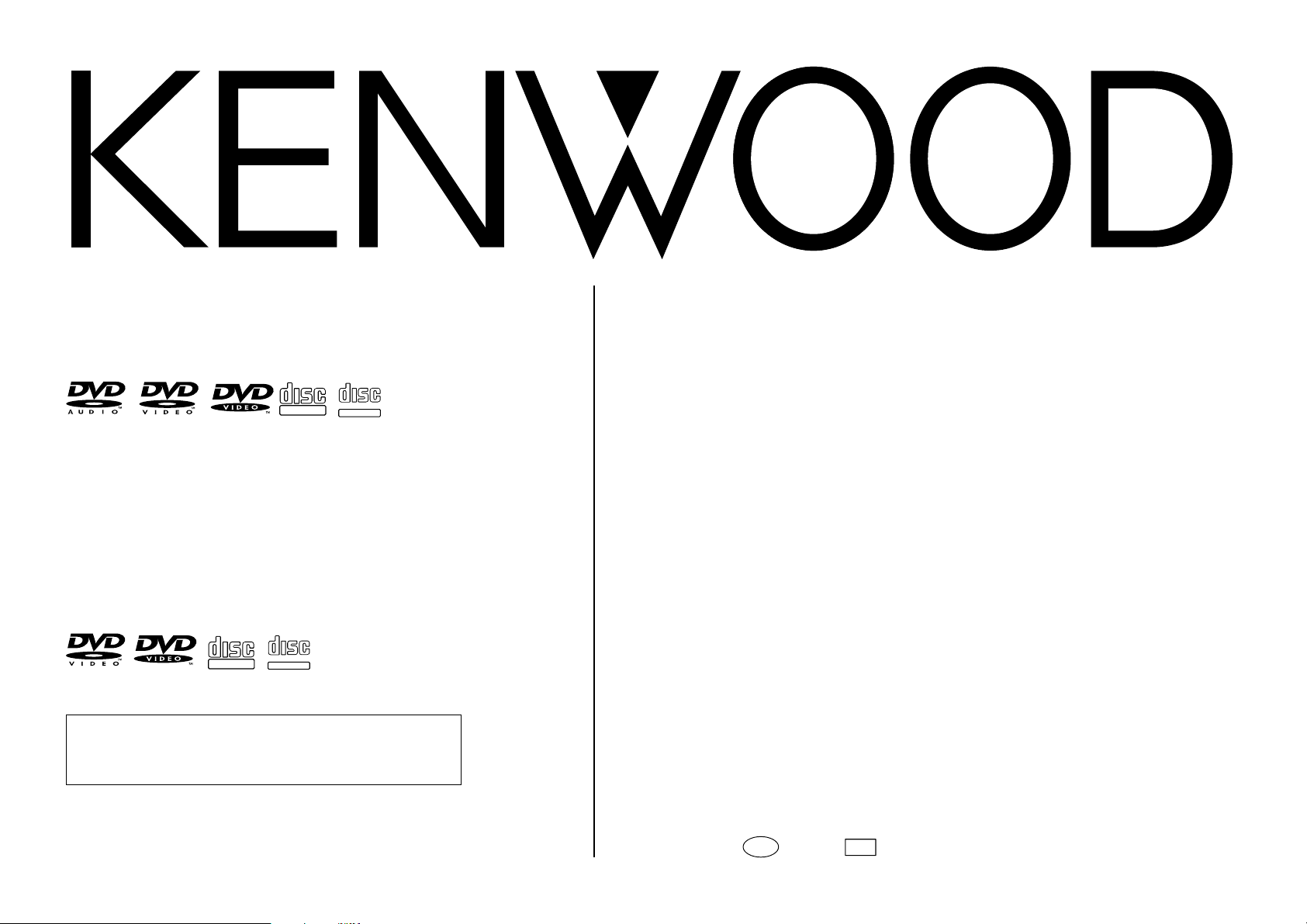
DIGITAL AUDIO
MULTIPLE DVD VCD CD PLAYER
DV-5900M
COMPACT
DIGITAL VIDEO
MULTIPLE DVD VCD CD PLAYER
COMPACT
DIGITAL AUDIO
TEXT
DV-5050M
DVF-J6050
COMPACT
DIGITAL VIDEO
This instruction manual is for some models. Model
availability and features (functions) may differ depending
on the country and sales area.
COMPACT
DIGITAL AUDIO
TEXT
INSTRUCTION MANUAL
KENWOOD CORPORATION
B60-5105-00 00 CS (E M Y)
AP
0105
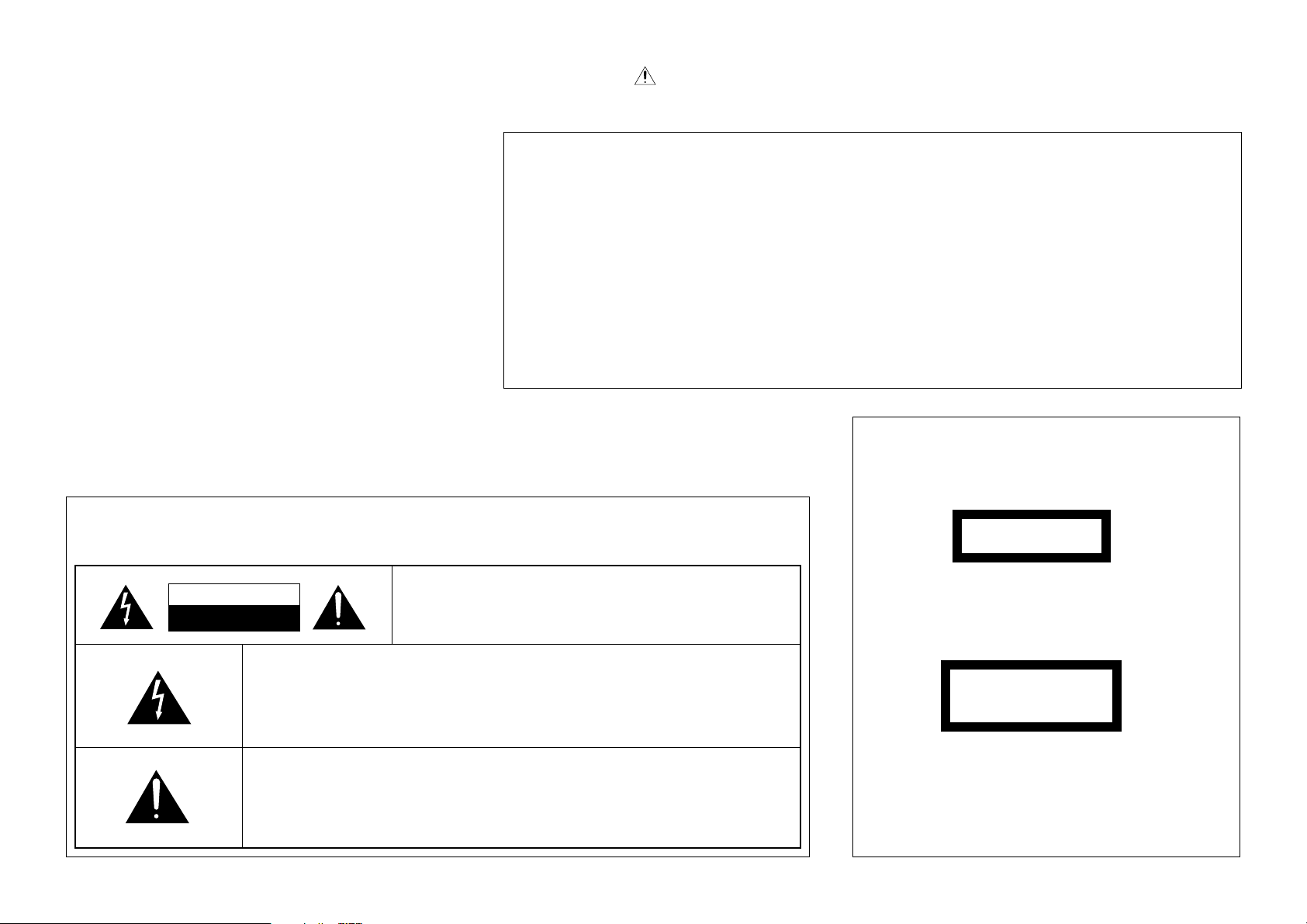
0-1 Before applying power
Caution : Read this page carefully to ensure safe operation.
Units are designed for operation as follows.
U.S.A. and Canada........................ AC 120 V only
Europe and U.K. ........................... AC 230 V only
Other countries .............................. AC 110-240 V
For the United Kingdom
Factory fitted moulded mains plug
1. The mains plug contains a fuse. For replacement, use only a 13-Amp ASTA-approved (BS1362) fuse.
2. The fuse cover must be refitted when replacing the fuse in the moulded plug.
3. Do not cut off the mains plug from this equipment. If the plug fitted is not suitable for the power points
in your home or the cable is too short to reach a power point, then obtain an appropriate safety approved
extension lead or adapter, or consult your dealer.
If nonetheless the mains plug is cut off, remove the fuse and dispose of the plug immediately, to avoid a
possible shock hazard by inadvertent connection to the mains supply.
IMPORTANT : The wires in the mains lead are colored in accordance with the following code:
Blue : Neutral Brown : Live
Do not connect those leads to the earth terminal of a three-pin plug.
0-2 Safety precautions
WARNING : TO PREVENT FIRE OR ELECTRIC SHOCK, DO NOT EXPOSE
THIS APPLIANCE TO RAIN OR MOISTURE.
The marking of products using lasers
(For countries other than U.S.A., U.S.-
Military and Canada)
CLASS 1
LASER PRODUCT
CAUTION
RISK OF ELECTRIC SHOCK
DO NOT OPEN
THE LIGHTNING FLASH WITH ARROWHEAD SYMBOL, WITHIN AN
EQUILATERAL TRIANGLE, IS INTENDED TO ALERT THE USER TO THE
PRESENCE OF UNINSULATED “DANGEROUS VOLTAGE” WITHIN THE
PRODUCT’S ENCLOSURE THAT MAY BE OF SUFFICIENT MAGNITUDE
TO CONSTITUTE A RISK OF ELECTRIC SHOCK TO PERSONS.
THE EXCLAMATION POINT WITHIN AN EQUILATERAL TRIANGLE IS
INTENDED TO ALERT THE USER TO THE PRESENCE OF IMPORTANT
OPERATING AND MAINTENANCE (SERVICING) INSTRUCTIONS IN THE
LITERATURE ACCOMPANYING THE APPLIANCE.
CAUTION: TO REDUCE THE RISK OF ELECTRIC SHOCK,
DO NOT REMOVE COVER (OR BACK). NO USERSERVICEABLE PARTS INSIDE. REFER SERVICING TO
QUALIFIED SERVICE PERSONNEL.
The marking this product has been classified as Class 1.
It means that there is no danger of hazardous radiation
outside the product.
Location: Back panel
CAUTION
VISIBLE LASER RADIATION
WHEN OPEN. DO NOT
STARE INTO BEAM.
Inside this laser product, a laser diode classified as Class
2 laser radiation is contained as alerted by the internal
caution label shown above. Do not stare into beam.
Location: DVD laser pick-up unit cover inside this
product
2
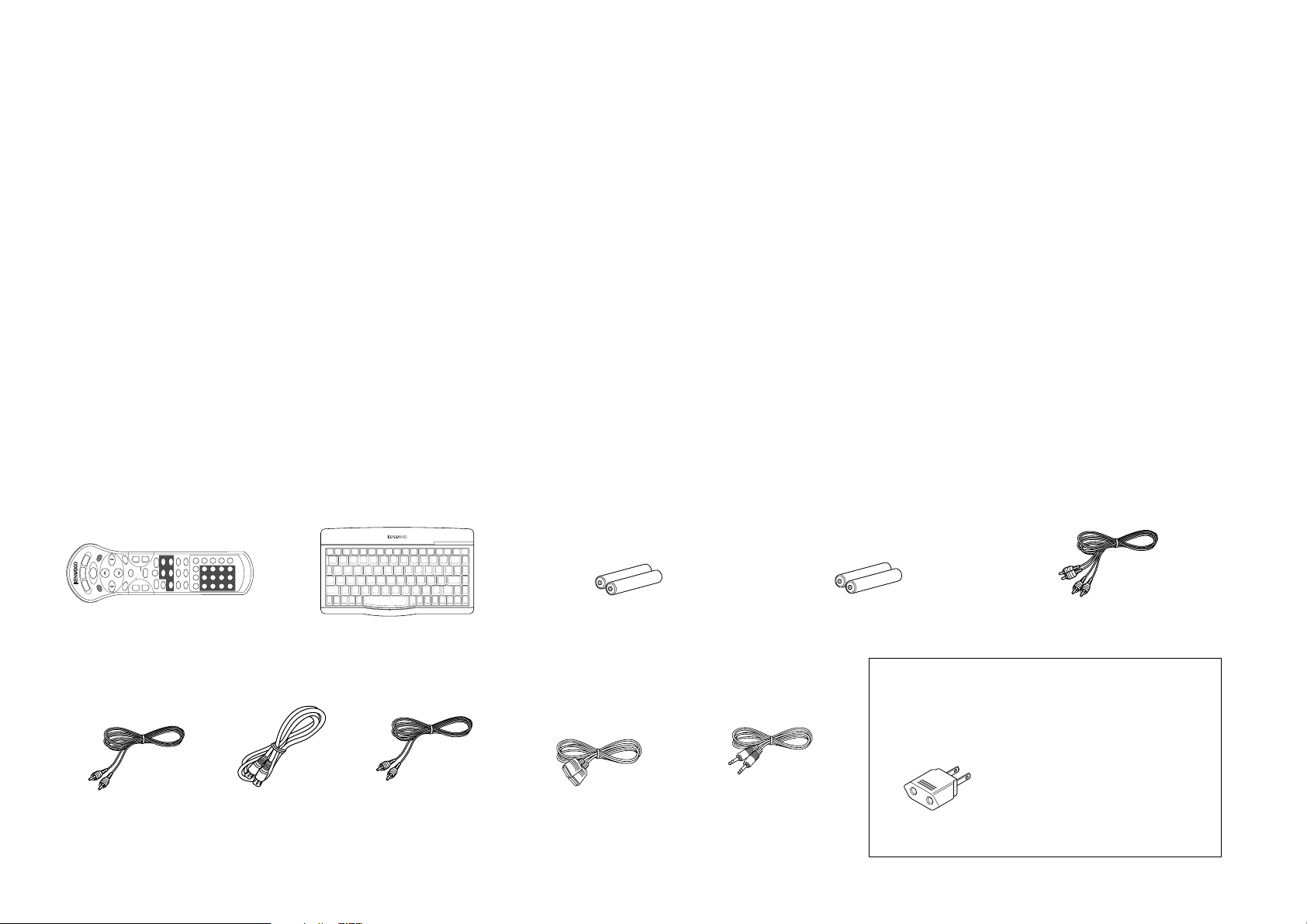
0-3 Unpacking
Unpack the unit carefully and make sure that all the accessories are present.
If any accessories are missing, or if the unit is damaged or fails to operate, notify your dealer immediately. If the unit
was shipped to you directly, notify your shipper immediately. Kenwood recommends that you retain the original
carton and packing materials in case you need to move or ship the unit in the future.
Keep this manual handy for future reference.
0-4 Accessories
Standard remote
control unit (1)
Video cable
(1)
S-Video cable
(1)
Keyboard remote
control unit (1)
DV-5900M only
REMOTE CONTROL UNIT RC-KB2
Coaxial cable
(1)
Batteries (R6/AA) (2)
(DV-5900M only)
RS-232C cable
(1)
Batteries (R03/AAA) (2)
System control cable
(2)
DV-5900M ................................... (3)
DV-5050M/DVF-J6050 ...............(1)
Audio cables
For countries other than U.S.A., U.S.-Military,
Canada, Europe and U.K.
AC plug adapter (1)
Use to adapt the plug on the power
cord to the shape of the wall outlet.
(Accessory only for regions where use
is necessary.)
3
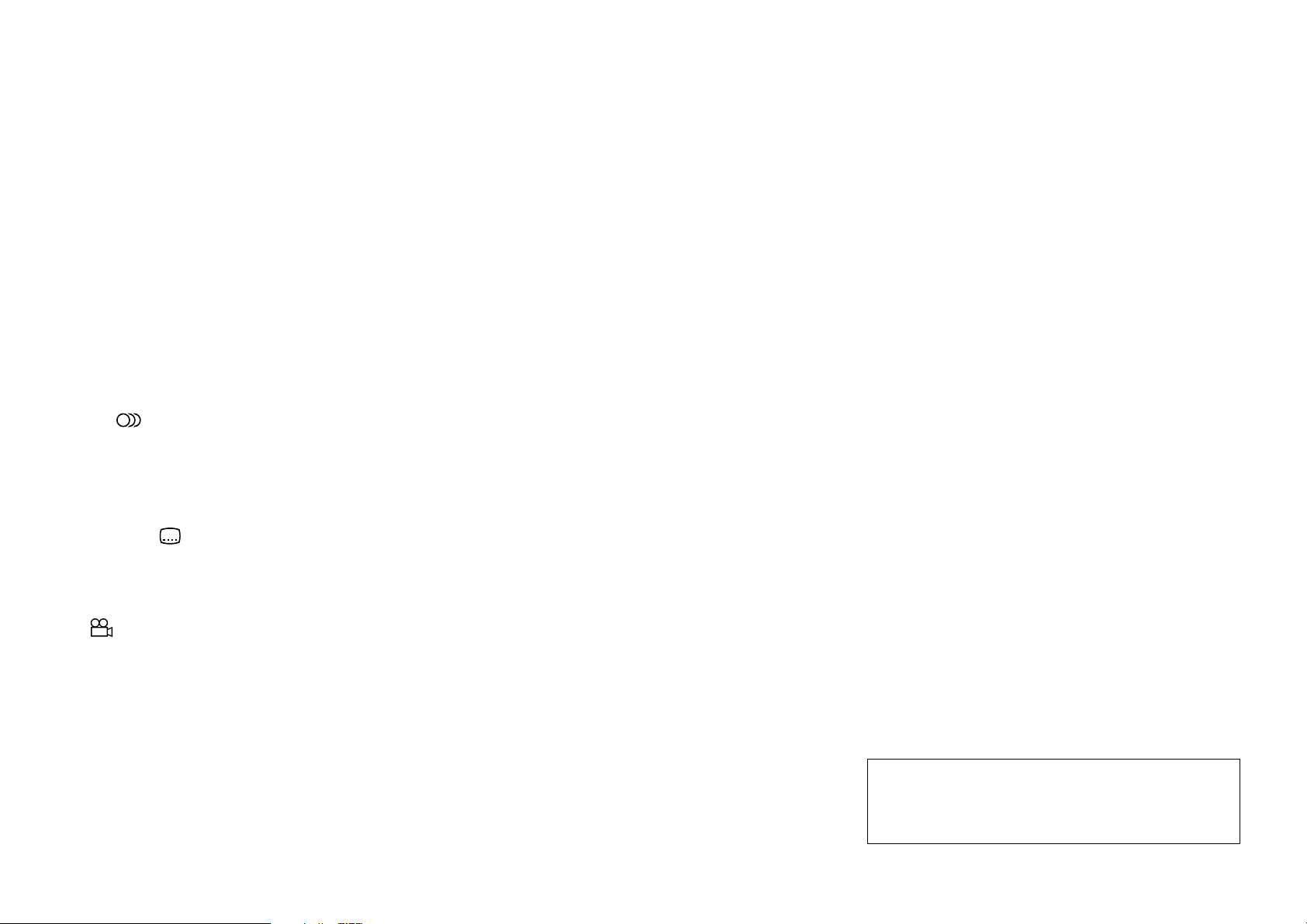
0-5 Features
Compatible with DVD AUDIO, one of the latest
digital audio formats (DV-5900M only)
The DVD AUDIO reproduces 2-channel, 192 kHz, 24bit sampled digital audio or 6-channel, 96 kHz, 24bit sampled audio. This innovative technology has
made possible audio reproduction in unprecedented
high quality. Picture information and character
information (ALBUM TEXT) are also provided.
Versatile DVD VIDEO Functions
The DVD VIDEO provides horizontal resolution of
430 lines, which exceeds that of DVD or S VHS video
(400 lines) or laserdisc (430 lines).
Multi-audio function: With DVD discs marked with
the 8 icon, the desired language can be played back
by selecting it from up to 8 languages. (The number
of available languages is variable depending on the
discs.)
Multi-subtitle function: With DVD discs marked
with the 32 icon, the subtitle language can be
selected from up to 32 languages. (The number of
subtitle languages is variable depending on the discs.)
Angle function: With DVD discs marked with the
icon, a single object can be viewed in up to 9
9
angles by switching. (The number of available angles
is variable depending on the discs.)
Compatibility with Wide Range of Digital Surround
Software
The unit incorporates Dolby Digital decoder, DTS
decoder, MPEG multi-channel decoder and Packed
PCM decoder so that the users can enjoy the sound
of real cinemas. The unit can also be connected to
the user's existing TV set
6-Channel Output Terminals (DV-5900M only)
These output terminals can be connected to an
amplifier with 6-channel input compatibility to enjoy
high-bit, high-sampling rate multi-channel sound.
DVD player with CD-R and CD-RW disc compatibility
This DVD player can play back tracks recorded in CDR (Compact Disc Recordable) and CD-RW (Compact
Disc Rewritable) as well as those in music CD.
* Only finalized discs can be played back.
MP3 file playback capabilities
This DVD player can also play back the MP3 files
which are the latest formats for storage of music data.
400-Disc mega changer
The DVD mega changer accommodates 400 plus 3
discs, the largest number in the industry.
Daisy chain connection
Up to three units can be played, making it possible
to play up to 1200 discs continuously.
Progressive scanning (NTSC area only)
The video projection method can be switched
between “Interlaced” and “Progressive” scanning
according to the area in which this unit is used.
Two-side playback
Double-sided DVD disc can be played back without
the troublesome disc return operation. The played
side of disc can simply be switched with a one-touch
operation (DISC FLIP).
Title input facility
Character information such as the disc and track titles
can be input on this unit.
Keyboard remote control unit (DV-5900M only)
This facilitates the title input operations.
PLUS1 - PLUS3 slots
The discs in these slots can be played or ejected with
one-touch operation, without the need of designating
the disc number. In addition, these slots are provided
with wider areas around the grooves to facilitate
insertion and ejection of discs.
DVD control function (Except for Asia)
The basic operations of this unit, such as playback
and stop, can be remote controlled from the LCD
remote control unit provided with a KENWOOD AV
receiver.
This instruction manual is for some models. Model
availability and features (functions) may differ
depending on the country and sales area.
4
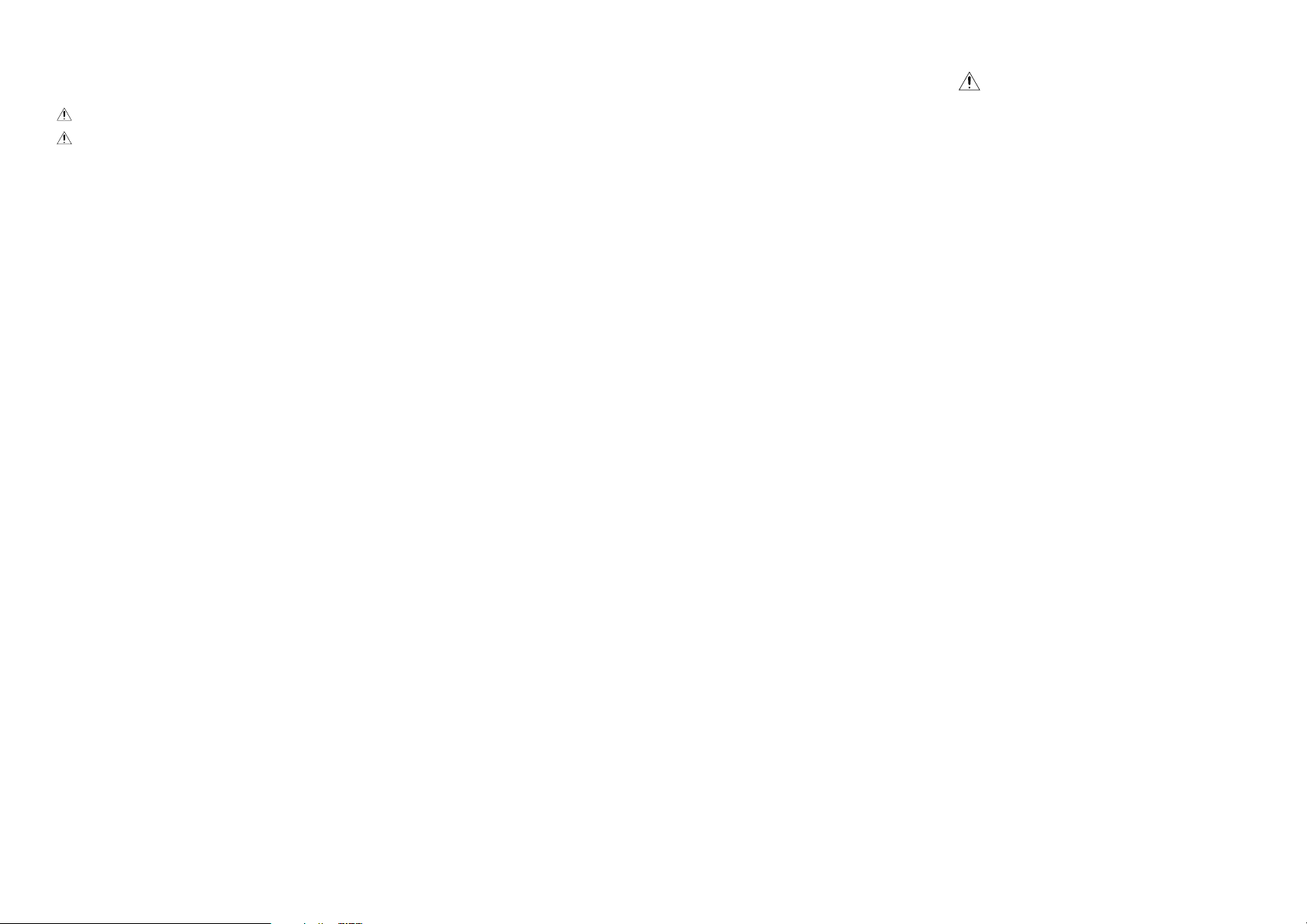
0-6 Contents
Caution : Read the pages marked carefully to ensure safe operation.
0-1 Before applying power ........................................2
0-2 Safety precautions ............................................... 2
0-3 Unpacking ........................................................... 3
0-4 Accessories ..........................................................3
0-5 Features ...............................................................4
0-6 Contents..............................................................5
0-7 Systems and Types of Playable Discs ...................7
0-7-1 Media that can be played back with this equipment
(CD-R, CD-RW) ........................................................ 7
0-7-2 Playback of CD-R and CD-RW discs ........................ 7
0-8 Unplayable Discs .................................................7
0-9 Icons Inscribed on DVD Discs ............................. 8
0-10 Region Codes of This Player ................................ 8
0-11 Region codes of the DVD VIDEO discs that can be
played with this player ........................................9
0-12 Video Formats ..................................................... 9
0-12-1 TV formats in major countries ................................. 9
0-12-2 Checking the Video Format ...................................... 9
0-12-3 When the video formats are different ...................... 9
0-13 MP3 File That Can Be Played Back with This
Equipment ........................................................ 10
Chapter 1: Connection of Equipment
1-1 Introduction...................................................... 11
1-2 Preparation of Standard Remote Control Unit
................................................................... 12
1-3 Preparation of Keyboard Remote Control Unit
................................................................... 12
1-4 STANDBY mode ................................................. 12
1-5 Connection of Video Outputs ........................... 13
1-5-1 To Setup of the Player ............................................. 13
1-5-2 Connection .............................................................. 13
1-6 Connection of Audio Output .............................15
1-6-1 2-channel stereo connection .................................. 15
1-6-2 6 channnel (5.1 ch) audio connection ................... 16
1-6-3 Digital output connection ....................................... 16
1-7 Daisy Chain Connection .................................... 18
1-7-1 Setup ........................................................................ 18
1-7-2 Connection of Video Output Terminals ................ 18
1-7-3 Connection of Audio Output Terminals ............... 19
1-8 PC Link Connection .......................................... 20
1-9 DVD Control Function ...................................... 20
Chapter 2: Controls and indicators
2-1 Introduction...................................................... 21
2-2 Front Panel ........................................................ 22
2-3 Display ..............................................................23
2-3-1 Switching the Display Brightness ........................... 23
2-4 Standard Remote Control Unit ......................... 24
2-5 Keyboard Remote Control Unit ......................... 26
Chapter 3: Basic Operation
3-1 Introduction...................................................... 27
3-2 Configuration of Discs ...................................... 28
3-3 Turning power on .............................................. 28
3-4 Inserting discs ................................................... 29
3-5 In regard to ALL DATA READ mode ...................29
3-6 Operation restriction according to the disc or
player status......................................................30
3-7 Playing discs ...................................................... 30
3-8 PLUS1 to PLUS3 slots........................................ 30
3-9 Playing discs by changing them ........................ 30
3-10 Playing from the selected disc ...........................30
3-11 Playing discs by selecting the title, chapter, track or
file ................................................................... 31
3-12 Skipping a track, chapter or file ........................ 31
3-13 Stopping playback ............................................. 31
3-14 Still picture display and playback pause ........... 31
3-15 Frame-by-frame advance .................................... 31
3-16 Forward search and reverse search ................... 32
3-17 Slow playback and reverse slow playback ......... 32
3-18 What is the “normal play TRACK mode”? .......... 32
3-19 Menu playback of DVD ...................................... 33
3-20 Menu playback of P.B.C.-compatible VCD ......... 33
3-20-1 Hierarchical structure of VCD menus .................... 33
3-20-2 Main control buttons used in VCD playback, and
examples of indications ........................................... 33
3-20-3 Switching P.B.C. On and Off ................................... 33
3-21 Switching still pictures of DVD AUDIO .............34
3-22 Switching the sequential play mode .................. 34
3-23 Repeat playback ................................................. 34
3-23-1 OSD icons that can be selected with each disc type and
mode ........................................................................ 35
3-24 Switching the time display ................................ 36
3-25 Pure Audio function .......................................... 36
3-26 Switching the audio language ........................... 36
Chapter 4: OSD Operation
4-1 Introduction...................................................... 37
4-2 Basic OSD Operation ........................................ 38
4-3 "MAIN" OSD Operation ..................................... 39
4-3-1 Selecting the disc to be played ............................... 39
4-3-2 Selecting a group, title, folder, chapter, track or file ..... 39
4-3-3 Time display switching and time search ..................... 40
5
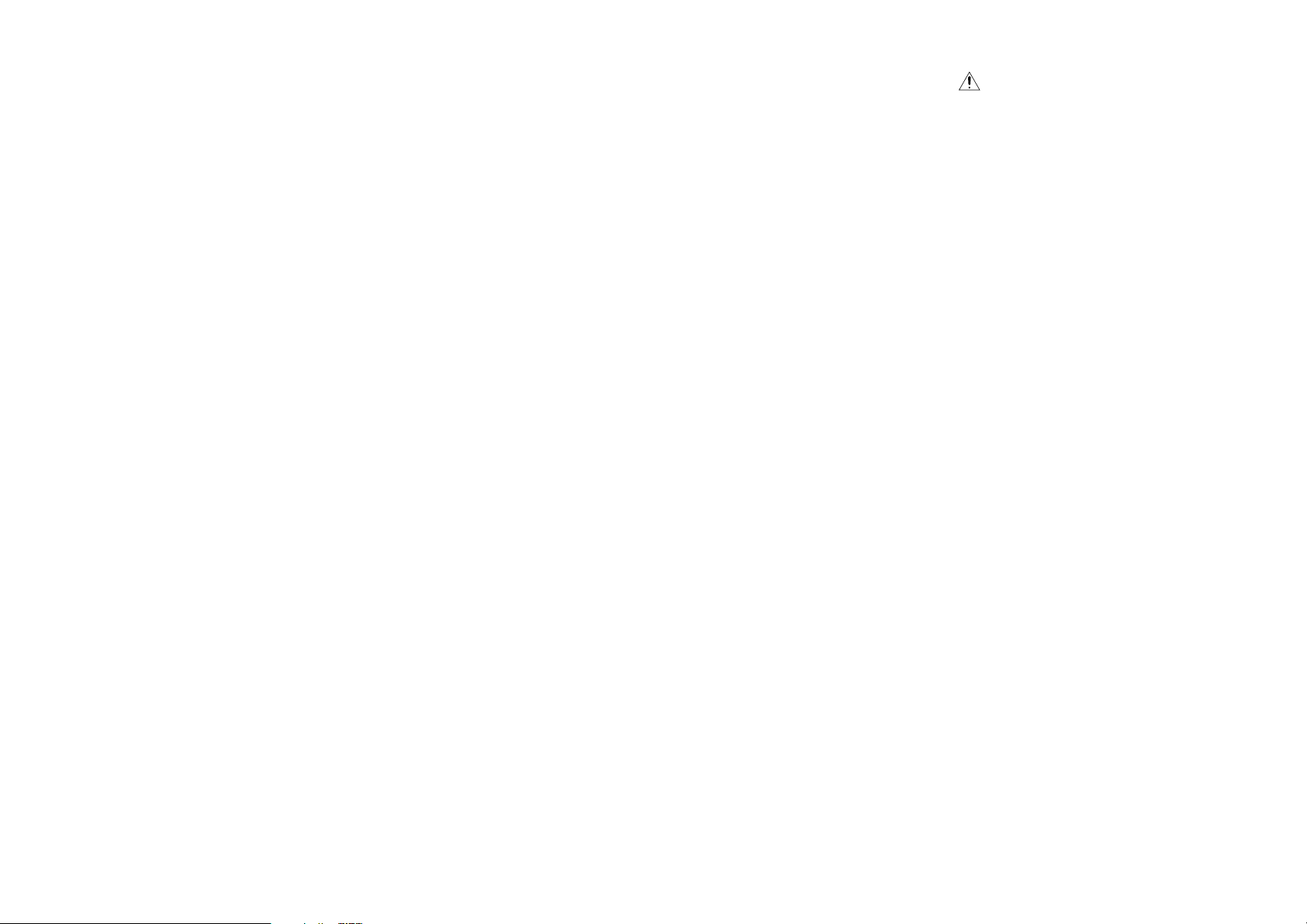
0-6 Contents
Caution : Read the pages marked carefully to ensure safe operation.
4-3-4 Memory playback ..................................................... 40
4-3-5 Repeat playback ........................................................ 41
4-3-6 A-B repeat playback ................................................... 42
4-4 "SOUND" OSD Operation ................................. 43
4-4-1 Switching the audio language ................................ 43
4-4-2 Virtual Surround function ...................................... 43
4-4-3 Cinema Voice function ........................................... 44
4-4-4 Down Mix function ................................................ 44
4-5 "VISUAL" OSD Operation ..................................45
4-5-1 Switching the subtitle language ............................. 45
4-5-2 Adjusting the picture quality .................................. 45
4-5-3 Switching the viewing angle ................................... 47
Chapter 5: Applied Operations
5-1 Introduction...................................................... 48
5-2 Switching the Play Modes ..................................49
5-3 Program Playback ............................................. 49
5-3-1 Registering and playing the program ..................... 49
5-3-2 Checking the program ............................................ 50
5-3-3 To change a track in the program........................... 50
5-3-4 Clearing the program .............................................. 50
5-4 Random playback .............................................. 50
5-4-1 Stopping random playback .................................... 50
5-5 TEXT DISC Operation........................................ 51
5-5-1 Switching the character information ..................... 51
5-6 Daisy chain function ......................................... 52
5-6-1 Turning power on ................................................... 52
5-6-2 Features available with daisy chain connection .... 52
5-6-3 Operation procedure .............................................. 52
5-7 Switching the "DVD Video Mode" .....................53
5-8 Playback of Double-Sided DVD .........................53
5-9 Bonus Group ..................................................... 53
Chapter 6: Specifying and Using Disc or
Track Data
6-1 Introduction...................................................... 54
6-1-1 The DVD mega-changer can ...............................55
6-1-2 Steps of MODE button operation ....................... 55
6-2 Listening to music by genre .............................. 56
6-2-1 Registration of music type ...................................... 56
6-2-2 Playing the music type ............................................ 56
6-2-3 To clear the music type ........................................... 57
6-3 Reorganizing discs to desired groups ............... 57
6-3-1 Registration of user file ........................................... 57
6-3-2 Playing the user file ................................................. 58
6-3-3 To clear the user file ................................................ 58
6-3-4 To initialize the user file ......................................... 58
6-3-5 Assigning user file names ....................................... 59
6-4 Registration of Title .......................................... 61
6-4-1 Assigning Title ......................................................... 61
6-5 Disc search ........................................................ 64
6-5-1 Disc search using the remote control unit............. 64
6-5-2 Disc search using the OSD ..................................... 66
6-6 Searching a desired folder/file by its title ......... 70
Chapter 7: Various Setups
7-1 Introduction...................................................... 71
7-2 Basic Operations in Setup Screen ..................... 72
7-3 "MAIN" Setting ..................................................73
7-3-1 When "MAIN" is selected in "SET UP MENU" ..... 73
7-3-2 "Rating" Setting ....................................................... 75
7-3-3 Input of Password ................................................... 75
7-4 "SOUND" Setting...............................................76
7-4-1 When "SOUND" is selected in "SET UP MENU" ....... 76
7-4-2 "Speaker Setting" ..................................................... 78
7-4-3 Delay Time Setting .................................................. 81
7-5 "VISUAL" Setting ............................................... 82
7-5-1 When "VISUAL" is selected in "SET UP MENU" ........ 82
7-5-2 Disc Language Code Table...................................... 85
Chapter 8: Other Information
8-1 Malfunction of Microcomputer ......................... 86
8-2 To Be Noted .......................................................87
8-3 Troubleshooting ................................................ 89
8-4 Glossary ............................................................ 91
8-5 Specifications ....................................................94
6
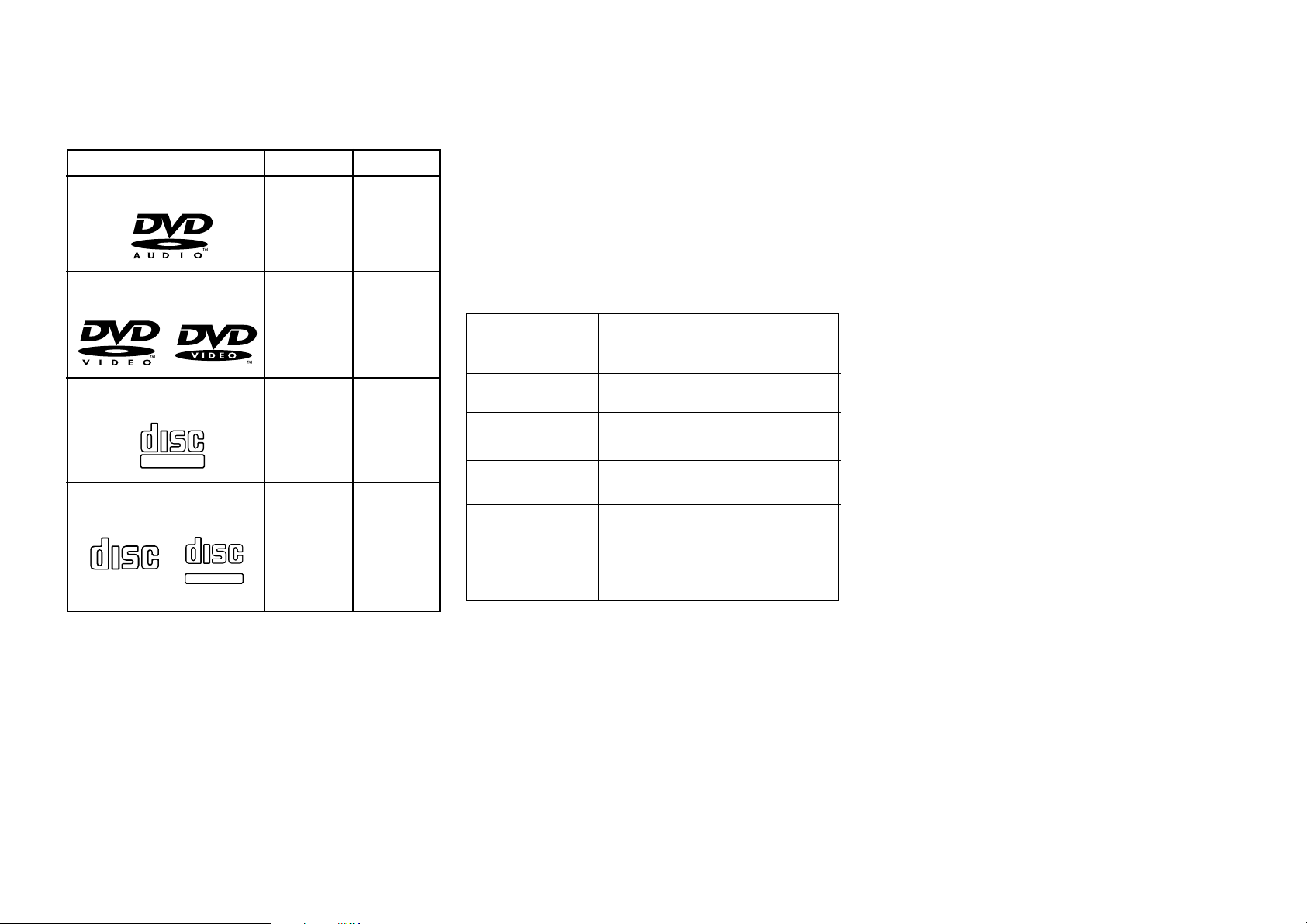
0-7 Systems and Types of Playable Discs
DV-5900M
DVD AUDIO
Yes
DVD VIDEO
Yes
Other
–
Yes
0-7-1 Media that can be played back with this
equipment (CD-R, CD-RW)
Usable media apart from audio CDs (CD-DA)
Usable media : CD-ROM, CD-R, CD-RW
Usable formats : ISO9660 level 1 (excluding
expanded formats)
Representative disc formats
Optical Disc Format
Playback on
This Unit
Applicable Disc
Types
÷ This unit cannot play back a disc written with
packet writing.
÷ This unit can play back the discs written with the
following writing methods:
Disc At Once
Track At Once
Session At Once
÷ This unit can play back only the closed sessions.
÷ This unit can play back only the finalized discs.
COMPACT
DIGITAL AUDIO
VCD
COMPACT
DIGITAL VIDEO
CD
DIGITAL AUDIO
COMPACT
TEXT
Yes
Yes
Yes
Yes
CD-DA
CD-ROM
MODE 1
CD-ROM
MODE 2
CD-ROM XA
MODE 2 Form 1
CD-ROM XA
MODE 2 Form 2
Yes
Yes
No
Yes
No
Music CD, etc.
CD-ROM (Yellow
book), etc.
CD-I, etc.
Video CD, etc.
Photo CD, etc.
0-7-2 Playback of CD-R and CD-RW discs
The playback of these discs may be restricted depending
on the status of data written in the discs. Certain CD-R
and CD-RW discs may be unable to be played back on
this unit even when they have been written according to
the above condition as described below.
0-8 Unplayable Discs
Never attempt to play a 8 cm disc on this unit.
Otherwise, the disc data may be destroyed.
Other discs which cannot be played on this unit:
¶ Photo CD, SACD, DVD-ROM, DVD-R/RAM, DVD-
RW, VSD, CDV*, CD-G*, CD-EG*, CD-EXTRA*,
etc.
* Only the audio part can be reproduced.
¶ A DVD VIDEO disc with a region code which does
not match this unit or without a region code. For
details, see "Region Codes of This Player".8
¶ When the video format of a disc differs from that
of the TV in use, the disc cannot be played normally.
For details, see "Video Formats". 9
7
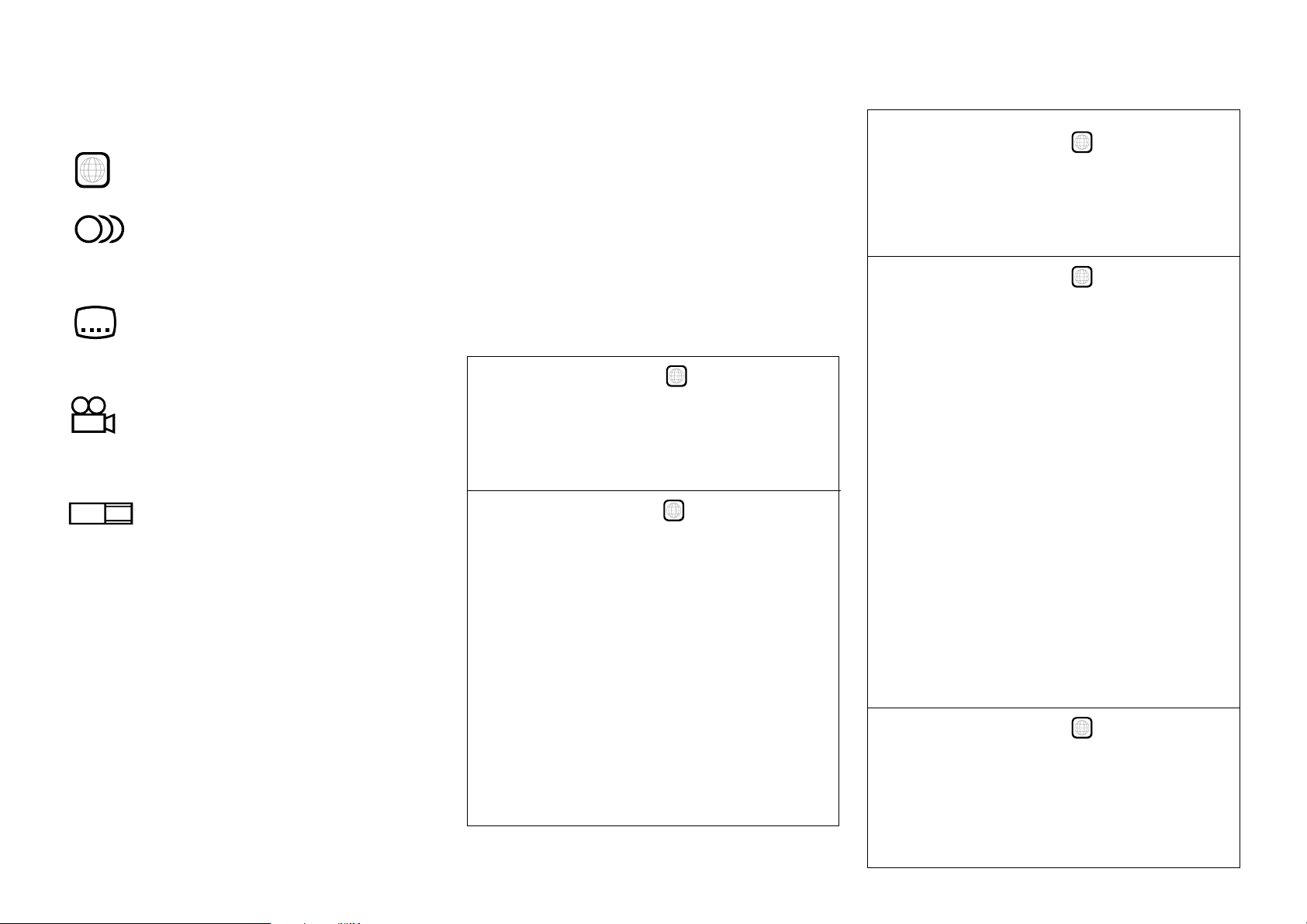
0-9 Icons Inscribed on DVD Discs
ALL
Indicates the playable region code.
8
Indicates the number of languages in the audio.
The figure in the icon shows the number (max. 8
languages).
32
Indicates the number of available subtitle
languages. The figure in the icon shows the number (max.
32 subtitle languages).
9
Indicates the number of viewing angles which
can be viewed with the angle function. The figure in the
icon shows the number (max. 9 angles).
16:9 LB
LB stands for Letter Box and PS stands for Pan & Scan.
(The example shown means that the 16:9 video can be
converted into letterbox.)
Indicates the number of available aspect ratios.
0-10 Region Codes of This Player
(DVD VIDEO disc only)
A region code defined for each country or area is
assigned for each DVD VIDEO player, so it cannot play
a DVD VIDEO disc if its region code do not match
that of this unit. Also, a disc which does not contain
any region code may sometimes be unable to be played
on the player.
When purchasing a DVD VIDEO disc, make sure that
it has a region code which can be played on your player.
Region Code of Player:
Usable Country or Area : Canada, United States,
American Samoa, Bermuda, Johnston Island,
Midway Islands, Puerto Rico, St. Pierre and
Miquelon, United States Virgin, Wake Island
Region Code of Player :
Usable Country or Area : Albania, Andorra, Austria,
Bahrain, Belgium, Bosnia and Herzegovina,
Bulgaria, Croatia, Cyprus, Czech, Denmark, Egypt,
Finland, France, Germany, Greece, Hungary,
Iceland, Iran, Iraq, Ireland, Israel, Italy, Japan,
Jordan, Kuwait, Lebanon, Lesotho, Liechtenstein,
Luxembourg, Macedonia, Malta, Monaco,
Netherlands, Norway, Oman, Poland, Portugal,
Qatar, Romania, San Marino, Saudi Arabia,
Slovakia, Slovenia, South Africa, Spain, Swaziland,
Sweden, Switzerland, Syrian Arab Republic, Turkey,
United Arab Emirates, United Kingdom, Vatican
City State, Yemen, Yugoslavia, Channel Islands,
Faeroe Islands, Gibraltar, Greenland, Isle of Man,
Svalbard and Jan Mayen Islands
1
2
Region Code of Player :
Usable Country or Area : Brunei Darussalam,
Cambodia, Indonesia, Korea, Laos, Malaysia,
Myanmar, Philippines, Singapore, Thailand, Viet
Nam, East Timor, Hong Kong, Macau, Taiwan
Region Code of Player :
Usable Country or Area : Antigua and Barbuda,
Argentina, Australia, Bahamas, Barbados,
Belize, Bolivia, Brazil, Chile, Colombia, Costa
Rica, Cuba, Dominica, Dominican Republic,
Ecuador, El Salvador, Fiji, Grenada,
Guatemala, Guyana, Haiti, Honduras,
Jamaica, Kiribati, Marshall Islands, Mexico,
Micronesia, Nauru, New Zealand, Nicaragua,
Palau, Panama, Papua New Guinea, Paraguay,
Peru, Saint Christopher and Nevis, Saint Lucia,
Saint Vincent and the Grenadines, Samoa,
Solomon Islands, Suriname, Tonga, Trinidad
and Tobago, Tuvalu, Uruguay, Vanuatu,
Venezuela, Anguilla, British Virgin Islands,
Cayman Islands, Christmas Island, Cocos
Islands, Cook Islands, Falkland Islands, French
Guiana, French Polynesia, Guadeloupe, Guam,
Martinique, Montserrat, Netherlands Antilles,
New Caledonia, Niue, Norfolk Island, Northern
Mariana Islands, Pitcairn, Tokelau, Turks and
Caicos Islands, Wallis and Futuna Islands
Region Code of Player :
Usable Country or Area : Afghanistan, Algeria,
Angola, Armenia, Azerbaijan, Bangladesh, Belarus,
Benin, Bhutan, Botswana, Burkina Faso, Burundi,
Cameroon, CapeVerde, Central Africa, Chad,
Comoros, Congo, Cote d'Ivoire, Djibouti,
3
4
5
8
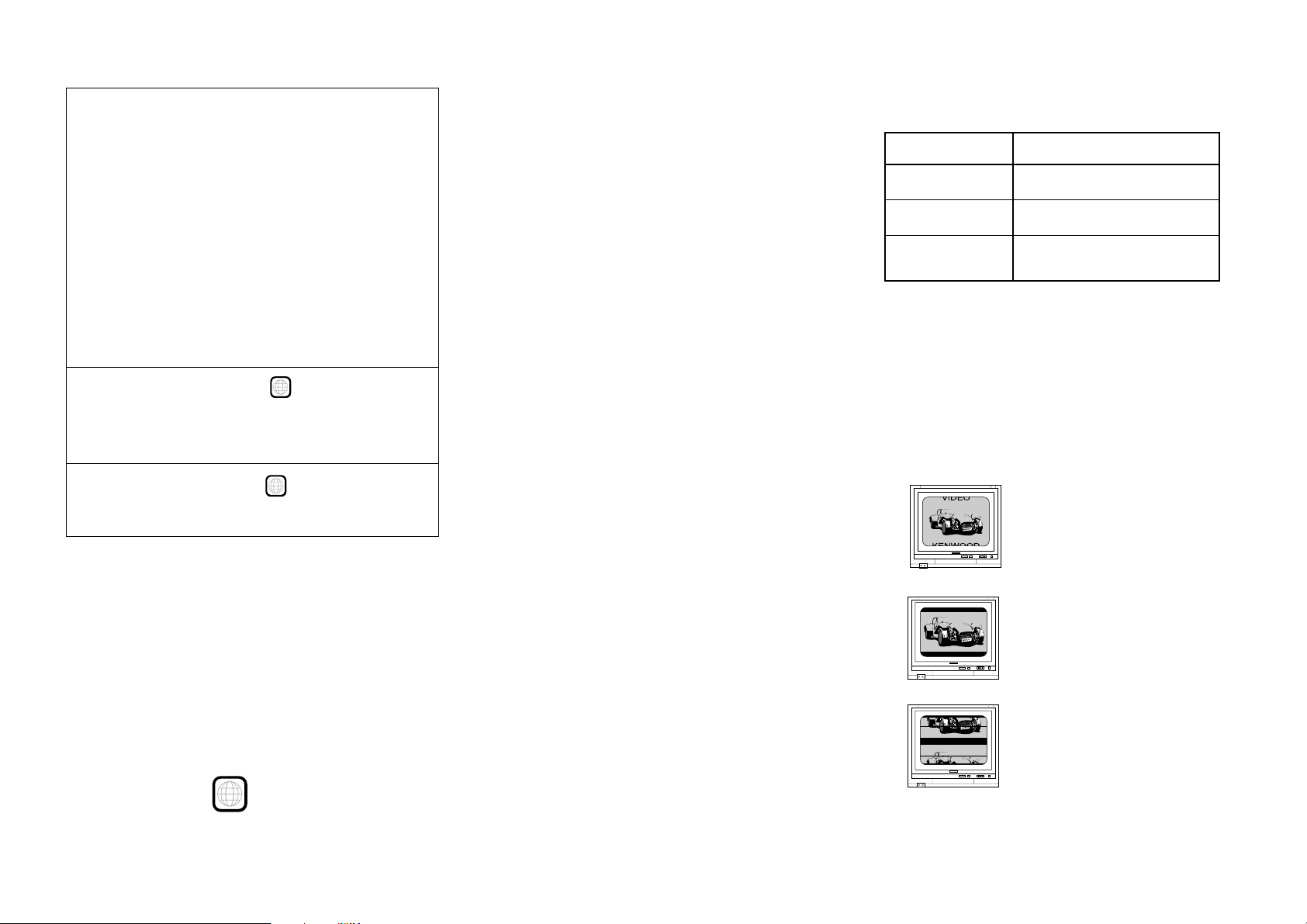
Equatorial Guinea, Eritrea, Estonia, Ethiopia,
Gabon, Gambia, Georgia, Ghana, Guinea, GuineaBissau, India, Kazakhstan, Kenya, Kyrgyz Republic,
Latvia, Liberia, Libya, Lithuania, Madagascar,
Malawi, Maldives, Mali, Mauritania, Mauritius,
Moldova, Mongolia, Morocco, Mozambique,
Namibia, Nepal, Niger, Nigeria, North Korea,
Pakistan, Russia, Rwanda, Sao Tome and Principe,
Senegal, Seychelles, Sierra Leone, Somalia, Sri
Lanka, Sudan, Tadzhikistan, Tanzania, Togo,
Tunisia, Turkmenistan, Uganda, Ukraine,
Uzbekistan, Zaire, Zambia, Zimbabwe, British
Indian Territory, Jammu and Kashmir, Mayotte,
Reunion, St. Helena ex. dep., Western Sahara
0-12 Video Formats
The TV picture display and disc signal systems can be
divided roughly into two TV formats (NTSC and PAL).
They are variable depending on countries and areas.
This unit reproduces NTSC discs in NTSC format and
PAL discs in PAL format. If the video formats of the disc
and TV do not match, the disc cannot be reproduced
correctly. It is therefore required to select the disc
according to the TV set in use (country and area).
TV Format Playable Disc Format
NTSC only *
PAL only
NTSC/PAL
switchable
¶ Correct video cannot be reproduced if the video formats
of the TV and disc do not match.
NTSC*
PAL
NTSC/PAL
Region Code of Player :
Usable Country or Area : ChinaCaicos Islands,
Wallis and Futuna Islands
Region Code of Player :
Professional use disc (Air Line cabin service)
6
8
0-11 Region codes of the DVD VIDEO discs that can be played with this player
This player can play back a DVD VIDEO disc which carries
the corresponding code to the region code of the player
shown in the table above, a marking containing the
region code of the player or the “ALL” marking shown
below. Even when a DVD VIDEO disc does not carry any
indication of the region code, it may sometimes unable
to be played on this player due to certain restrictions.
ALL
0-12-1 TV formats in major countries
NTSC : Japan, Taiwan, Korea, USA, Canada, Mexico,
Philippines, Chile, etc.
PAL : China, U.K., Germany, Australia, New Zealand,
Kuwait, Singapore, etc.
0-12-2 Checking the Video Format
Check the video format of the VCD and DVD discs to be
played on the player as described below.
1. Check if the video formats of the TV to be used and
disc to be played match each other.
¶ For details, refer to the instructions provided with
the TV and disc.
2. When the TV is switchable between NTSC and
PAL, set the TV format according to the disc format.
0-12-3 When the video formats are different
Try playing the disc. If the video formats of the disc and
TV do not match, the played video may be black and
white or become as shown below.
Top and bottom edges are not
displayed.
Top and bottom areas are
dark.
Picture turbulence due to sync
unmatching.
9
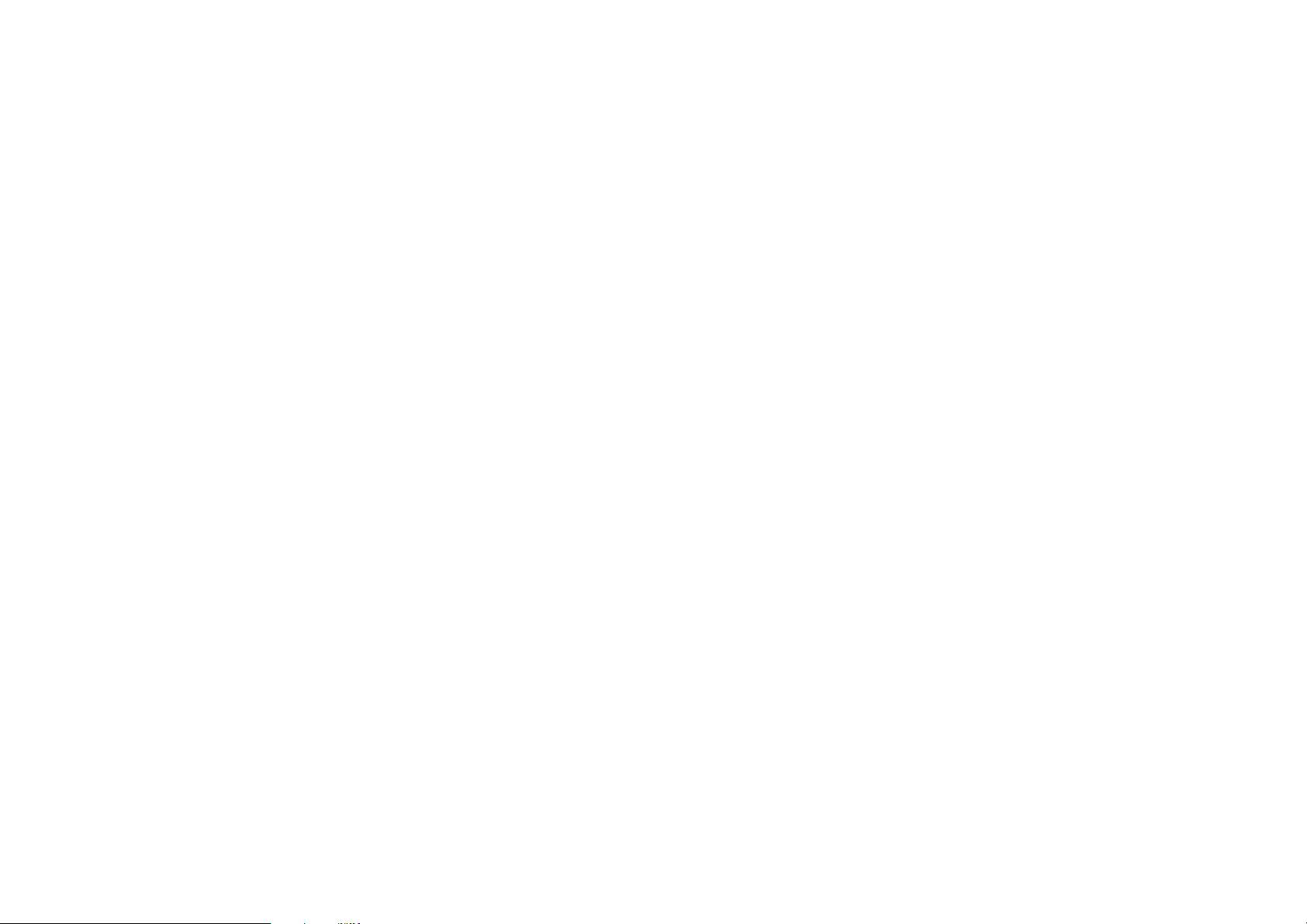
0-13 MP3 Files That Can Be Played Back with This Equipment
Compressing MP3 files
Please set up the transfer bit rate setting for the
compression software when compressing MP3 files as
follows:
MP3 file
128kbps recommended (32 kbps-320 kbps)
÷ This unit is compatible with 32kHz, 44.1kHz
(recommended) and 48 kHz samplimg frequencies.
Categorizing folders
As MP3 files are compressed into high-quality sound files
at an extremely high rate of compression, it is possible
to record several times more tracks than audio CDs onto
a single medium. It is therefore convenient to split the
tracks into different folders by genre, artist or album for
retrieval and repeat playback purposes.
÷ A maximum of 999 folders or a maximum of 999
files can be stored on a single media.
÷ There are cases where it is not possible to save
folders in the desired sequence depending on the
software being used.
Additional information
Usable formats :
ISO9660 level 1 (excluding expanded formats)
Text display
Both file and folder names are displayed in up 8
uppercase alphanumeric characters.
Time display
With a MP3 files, only the "Single Time" information is
displayed.
ID3-TAG infomation
This unit is not compatible with this function.
“Digital” output from MP3 files
This unit does not output the “Digital” signal when it
plays back an MP3 files.
Restriction by session
This unit can play back only the closed sessions.
With CD-DA
With a multi-session disc, this unit plays back the first
session only.
With MP3 files
Note on the multi-session disc and CD-DA (music
data)
÷ This unit is compatible with multi-session discs.
÷ The music CD data (CD-DA data) can be played
only when its first session is composed of music
CD data (CD-DA data).
The second and later sessions are not played back.
Never add the MP3 extension logs to any files other than
MP3 files. If the MP3 extension logs are added to any
files other than MP3 files, the equipment will assume
that they can be played back, and this will produce loud
noises in the speakers, resulting in damage of adverse
effects.
Check to ascertain that MP3 files can be played back
correctly on the personal computer in use prior to saving
them onto the media. Check to ensure that the saved
file can be played back normally.
÷ It is not possible to confirm that files can be played
back correctly while they are being saved onto the
media.
Ensure that the session is closed or finalized when data
has been written on media. There are cases where media
on which the session has not be closed or finalized will
not be played back correctly with this equipment.
÷ There are cases were the folder names and file
names will not be displayed correctly depending
on the software used to save them.
÷ There are cases where playback is not possible
when MP3 files (CD-ROM) and music CD
information (CD-DA) are saved on the same
media.
÷ When a disc contains a mixture of different formats
such as the CD-DA and MP3, the data in the CDDA format will be played in priority.
10
However, when "the number of sessions is '2'" and
"its second session is composed of music CD data
(CD-DA data)", the music CD data (CD-DA) can
be played back.
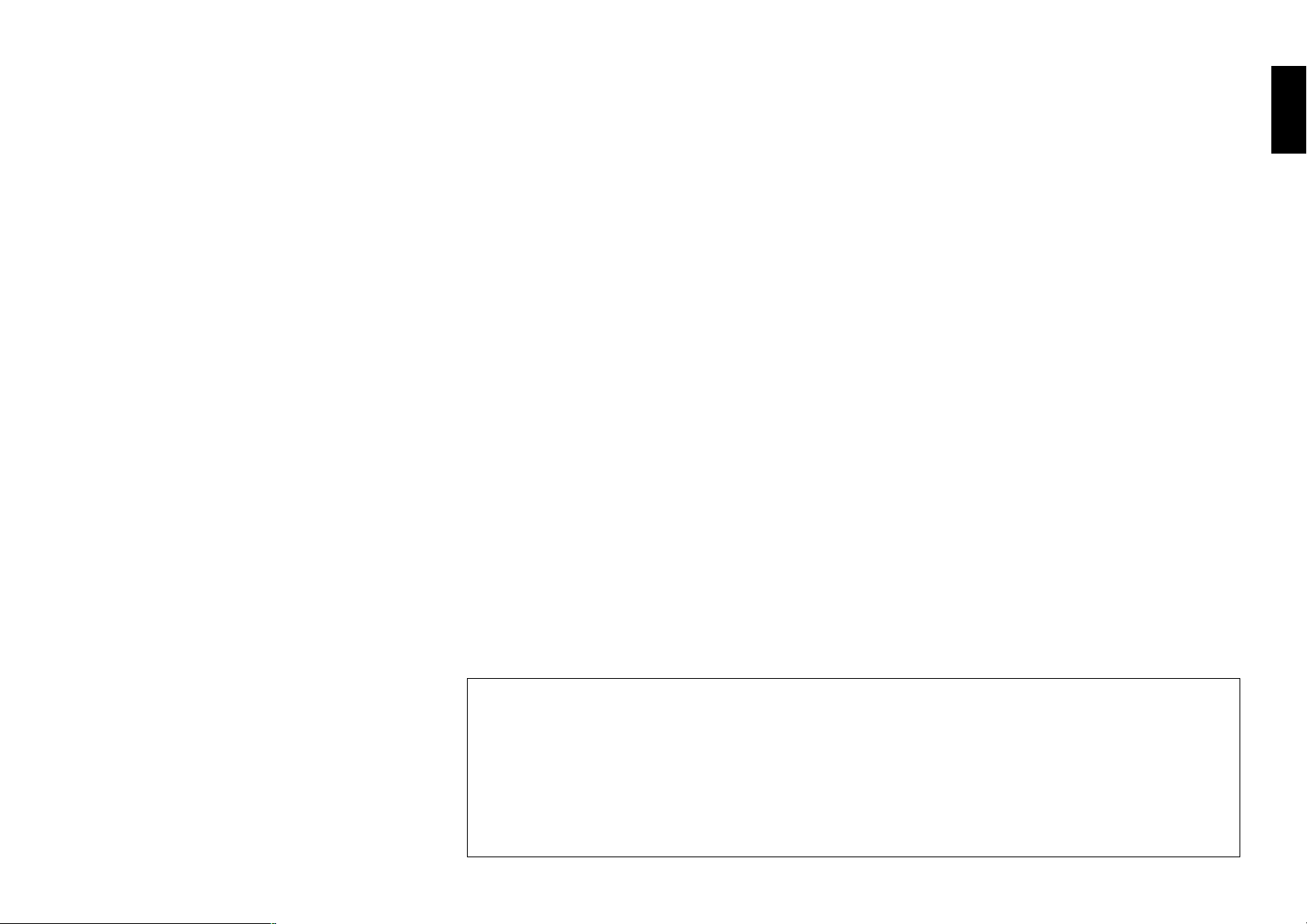
Chapter 1: Connection of Equipment
Chapter 1: Connection of Equipment
1-1 Introduction
This manual describes the standard, most typical connections of the player. When an associated system component is connected, also refer to their instruction manuals.
For details on the connection of the following components, see the indicated reference pages.
Preparation of Standard Remote Control Unit..................... @
Preparation of Keyboard Remote Control Unit .................... @
STANDBY mode ..................................................................... @
Connection of Video Outputs ............................................... #
Connection of Audio Output ................................................ %
Daisy Chain Connection ....................................................... *
PC Link Connection .............................................................. )
DVD Control Function .......................................................... )
Before Start
Do not install the player in a place where the remote
control sensor is subjected to direct sunlight or the light
of a fluorescent lamp base on high-frequency lighting
(inverter system, etc.). Otherwise, the control range of
the standard remote will be reduced.
Chapter 1
Chapter 2
Chapter 3
Chapter 4
Chapter 5
Chapter 6
Do not insert the power cord plugs of the player and the
connected components until all of the components have
been connected.
Be sure to insert all connection cables securely. If a cable
is plugged incompletely, lack of video, lack of audio or
noise may result.
Before connecting or disconnecting a connection cord,
be sure to unplug the power plug from the wall power
outlet. If a connection cable is connected or disconnected
while the power plug is left connected, malfunction or
equipment damage may result.
CAUTION
Be sure to adhere to the following, or proper ventilation will be blocked causing damage or fire hazard.
÷ Do not place any objects impairing heat radiation onto the top of the unit.
÷ Leave some space around the unit (from the largest outside dimension including projection) equal to or greater
than, shown below.
Top panel : 10 cm Side panel : 10 cm Back panel : 10 cm
Chapter 7
Chapter 8
11
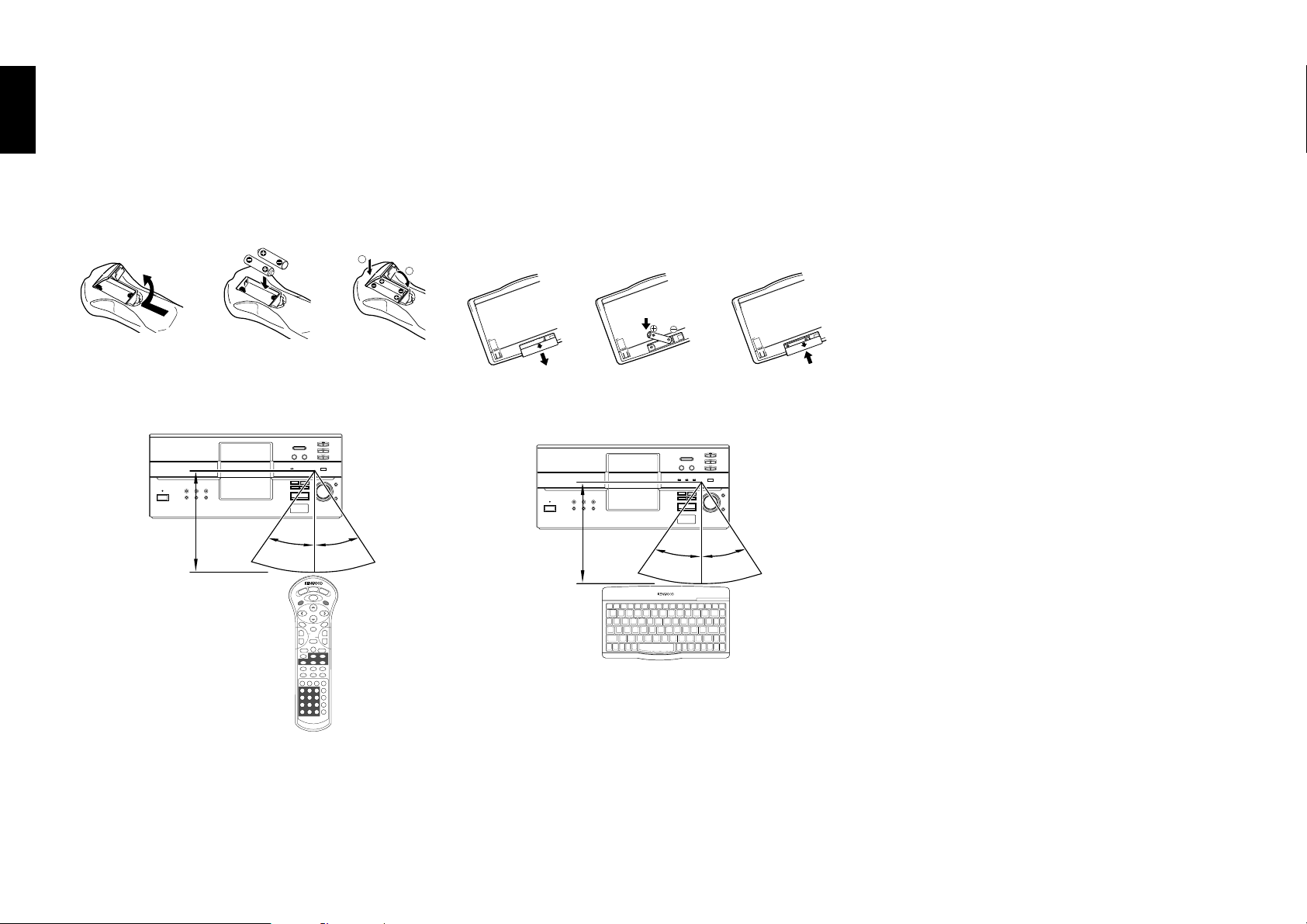
Chapter 1: Connection of Equipment
1-2 Preparation of Standard Remote Control Unit
Chapter 1Chapter 2Chapter 3Chapter 4Chapter 5
Installing the batteries:
Open the cover and insert the batteries (R03/AAA) by
observing the polarity marking.
\ \
Remote control range:
6m
30° 30°
1-3 Preparation of Keyboard Remote
Control Unit (DV-5900M only)
Installing the batteries:
Open the cover and insert the batteries (R6/AA) by
observing the polarity marking.
1
2
1-4 STANDBY mode
While the "STANDBY" indicator of the unit is lit, a small
amount of current is flowing into the unit’s internal
circuitry to back up the memory. This condition is
referred to as the standby mode of the unit. While the
unit is in the standby mode, it can be turned on from
the remote control unit.
\\
Remote control range:
3m
30° 30°
REMOTE CONTROL UNIT RC-KB2
Chapter 6
Chapter 7
Chapter 8
12
¶ When the controllable distance of the keyboard
remote reduces, replace both batteries with new
ones.
¶ When the controllable distance of the standard
remote reduces, replace both batteries with new
ones.
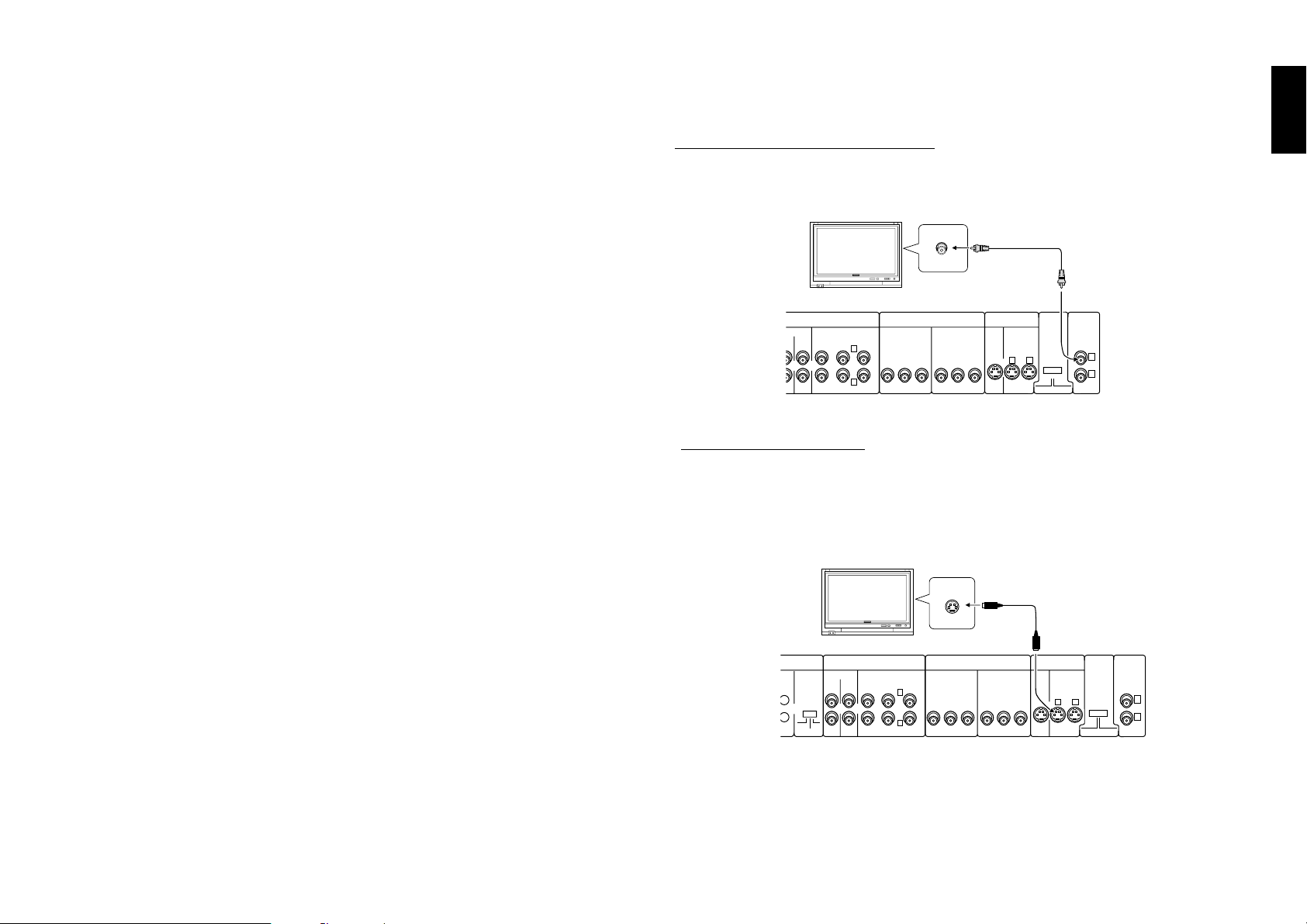
Chapter 1: Connection of Equipment
D
1-5 Connection of Video Outputs
This unit can be connected to a TV through the following connections.
Composite VIDEO OUTPUT connectors
S-VIDEO OUTPUT connectors
COMPONENT VIDEO OUTPUT connectors
SCART connector (For Europe and U.K.)
Select the connection according to the TV to be connected.
After connecting the TV, be sure to change the setup of the unit according to the TV.
÷ Do not insert the power cord plugs of the player and the connected components
until all of the components have been connected.
÷ For details on the connection terminals and functions of the TV, refer to its
instruction manual.
1-5-1 To Set Up of the Player
Setup of Menu screen: The language to be used in the menus of the player can
be selected.
1-5-2 Connection
a : Composite video connection
Connect the VIDEO OUTPUT terminal to the video input of the TV using the provided video cable.
IX LINE
UT OUTPUT
AUDIO
6 CH. OUTPUT
SURROUND
FRONT
CENTER
L
YCBCRYCBC
R
SUB WOOFER
VIDEO
IN
COMPONENT VIDEO
INPUT
S VIDEO
INPUT
OUTPUT OUTPUT
R
Video cable (Provided)
VIDEO
OUTPUT
COMPONENT
VIDEO
1
OUTPUT
21
INTERLACE PROGRESSIVE
2
Illust Model : DV-5900M
b : S Video connection
If the TV has an S Video input connector, connect the S VIDEO OUTPUT connector
of the player to it using the provided S Video cable.
¶ As S Video separates video signal into the brightness signal (Y) and color signal
(C), it can provide sharper pictures than composite video connection.
Chapter 1
Chapter 2
Chapter 3
Chapter 4
Chapter 5
"Player Menu Language" Setting S
÷ The default language set at the factory is English.
S VIDEO
IN
S-Video cable (provided)
Chapter 6
Setups Related to TV: The following setups can be made according to the TV
COMPONENT
VIDEO
21
OUTPUT
INTERLACE PROGRESSIVE
VIDEO
OUTPUT
Chapter 7
1
2
Chapter 8
connected to the player.
"TV Aspect" Setting d
"TV Mode" Setting d
"TV Monitor Type" Setting d
Setup of SCART output signals: The signals output from the TV SCART con-
nector of the player can be selected.
"SCART Output Select" Setting F
÷ If both connections “Composite video connection” and “S Video connection”
are made, “S Video connection” is used in priority on the main unit.
÷ For details on the connection terminals and functions of the TV, refer to its
instruction manual.
AISY CHAIN
NTROL
MAIN-SUB
SWITCH
MAIN
SUB2
SUB1
MIX LINE
INPUT OUTPUT
AUDIO
6 CH. OUTPUT
FRONT SURROUND
L
R
SUB WOOFER
Illust Model : DV-5900M
COMPONENT VIDEO
INPUT
CENTER
YCBCRYCBC
OUTPUT
S VIDEO
INPUT
OUTPUT
R
13
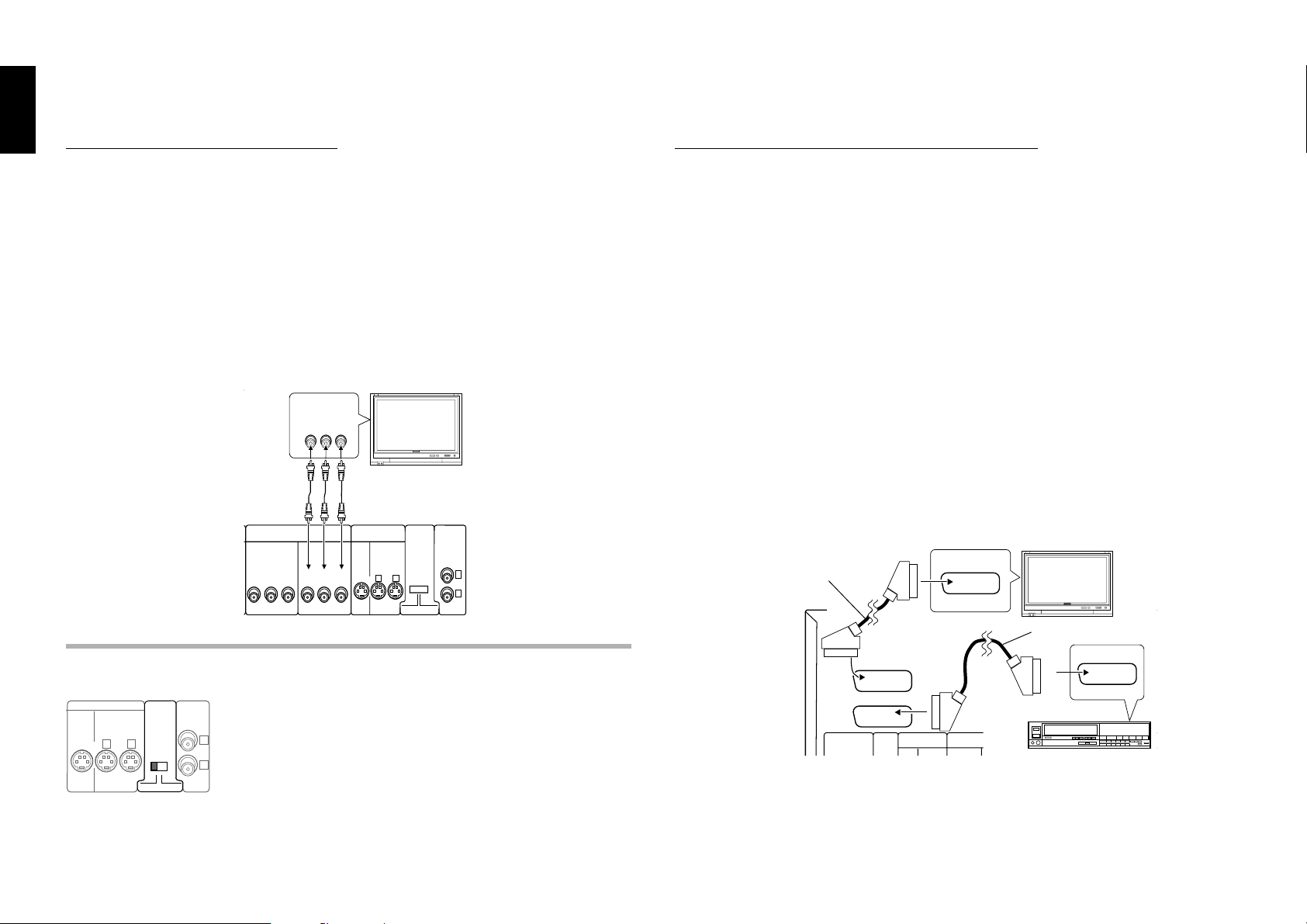
Chapter 1: Connection of Equipment
Chapter 1Chapter 2Chapter 3Chapter 4Chapter 5
C : Component video connection
d : SCART connection (For Europe and U.K.)
If the TV has component video input terminals, connect the Y, CB and CR COMPONENT VIDEO OUTPUT terminals to the corresponding jacks on the TV using video
cables.
¶ As component video separate video signal into the brightness signal (Y) and
color difference signals (CB, CR), it can provide sharper image than the S Video
connection.
¶ Depending on the TV or video monitor in use, the terminal names may be
different from those used with the player (Y/Pb/Pr or Y/B-Y/R-Y, etc.)
¶ When the TV in use is a HDTV or "Hi-Vision" TV, connect the component video
signals from the player only to the DVD-compatible input jacks.
COMPONENT
VIDEO IN
YCbCr
Video cable
COMPONENT
VIDEO
OUTPUT
21
INTERLACE PROGRESSIVE
VIDEO
OUTPUT
1
2
COMPONENT VIDEO
INPUT
BCR
YC
OUTPUT
YCBC
S VIDEO
INPUT
OUTPUT
R
Illust Model : DV-5900M
Chapter 6
COMPONENT VIDEO OUTPUT switch (NTSC Format only)
If the TV or VCR has SCART connectors, connect the TV SCART or VCR SCART
connector of this unit to the TV or VCR using SCART cables.
¶ The audio and video signals can be output using a single cable. The signal output
from the TV SCART connector can be switched between composite video, S
Video and RGB. (The VCR SCART connector always outputs composite video
signals so its output signals cannot be selected.)
¶ When the TV is connected through a VCR using SCART connection, the picture
displayed on the TV may be disturbed due to the copy protect function.
¶ When using only the TV and VCR which are both connected with the player
using the SCART connection, the signal from the VCR cannot be sent to the
TV if the player is switched off. (In this case, set the player to the power
standby mode.)
¶ When the COMPONENT VIDEO OUTPUT connectors are used, do not set
“SCART Output Select” in the Set Up menu to “RGB”. F
SCART IN
SCART cable
SCART cable
TV SCART
SCART IN
INPUT OUTPUT
Chapter 7
Chapter 8
14
S VIDEO
112
COMPONENT
VIDEO
OUTPUT
INTERLACE PROGRESSIVE
VIDEO
OUTPUT
Select the scanning method of the Component Video output
using the COMPONENT VIDEO OUTPUT switch on the rear
panel.
2
INTERLACE : Scanning method is fixed at interlaced scanning.
PROGRESSIVE : When progressive scanning is unavailable with
certain discs, the scanning method is switched automatically to
interlaced scanning. When the unit is performing progressive
scanning, “PROGRESSIVE” light in the display.
DIGITAL
(PCM/BIT STREAM)
VCR SCART
DAISY CHAIN
AUDIO
COMPONENT VIDEO
VCR etc.
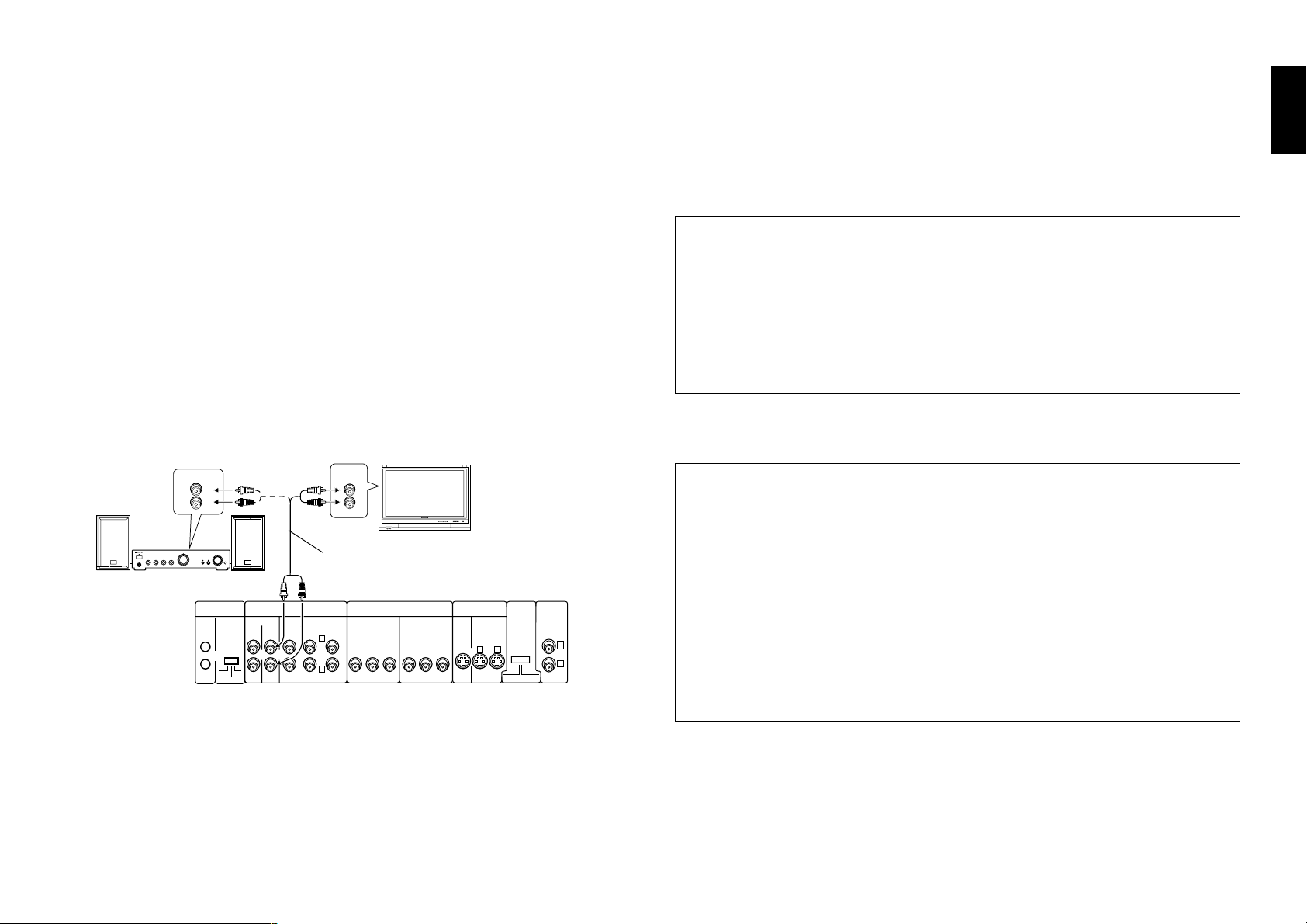
Chapter 1: Connection of Equipment
1-6 Connection of Audio Output
Do not insert the power cord plugs of the player and the connected components until
all of the components have been connected.
For details on the connection terminals and functions of the AV amplifier, refer to its
instruction manual. The video output from the player should be connected directly
to the AV amplifier. If the video output is connected through a VCR, the picture
displayed on the TV may be disturbed due to the copy protect function.
1-6-1 : 2-channel stereo connection
You can enjoy stereo sound if you connect the TV or system component that has 2channel stereo connection.
DV-5900M
Connect to the MIX LINE OUTPUT connectors.
DV-5050M/DVF-J6050
Connect to the MIX LINE OUTPUT or AUDIO OUTPUT L/R connectors.
AUX IN
L
R
DAISY CHAIN
CONTROL
MAIN-SUB
SWITCH
MAIN
SUB2
SUB1
MIX LINE
INPUT OUTPUT
AUDIO
FRONT SURROUND
Illust Model : DV-5900M
AUDIO
IN
L
R
Audio cable (Provided)
6 CH. OUTPUT
L
R
SUB WOOFER
COMPONENT VIDEO
INPUT
CENTER
YCBCRYCBC
OUTPUT
COMPONENT
VIDEO
OUTPUT
21
INTERLACE PROGRESSIVE
VIDEO
OUTPUT
1
2
S VIDEO
INPUT
OUTPUT
R
For DV-5050M/DVF-J6050
DTS disclaimer clause
When playing DTS-encoded (CDs, LDs, DVDs), excessive noise will be exhibited
from the analog stereo outputs. To avoid possible damage to the audio system,
the consumer should take proper precautions when the analog stereo outputs of
the DVD player is connected to an amplification system. To enjoy DTS Digital
Surround™ playback, an external 5.1 channel DTS Digital Surround™ decoder
system must be connected to the digital output (S/P DIF, AES/EBU, or TosLink)
of the DVD player.
For DV-5900M
DTS disclaimer clause
DTS Digital Surround™ is a discrete 5.1 channel digital audio format available on
CD, LD, and DVD software which consequently cannot be decoded and played
back inside most CD, LD, or DVD players. For this reason, when DTS-encoded
software is played back through the analog outputs of the CD, LD, or DVD player,
excessive noise will be exhibited. To avoid possible damage to the audio system,
proper precautions should be taken by the consumer if the analog outputs are
connected directly to an amplification system. To enjoy DTS Digital Surround™
playback, an external 5.1 channel DTS Digital Surround™ decoder system must
be connected to the digital output (S/P DIF, AES/EBU, or TosLink) of the CD, LD
or DVD player.
This unit is equipped with DTS Digital Surround™ decoder.
Chapter 1
Chapter 2
Chapter 3
Chapter 4
Chapter 5
Chapter 6
Chapter 7
÷ When playing a disc containing MPEG multi-channel audio recording, connect
the stereo input to the 6ch OUTPUT L/R terminals and activate the DOWN
MIX function (r). (DV-5900M only)
÷ Read the instructions for the TV and speakers or system component for
connection details.
Chapter 8
15
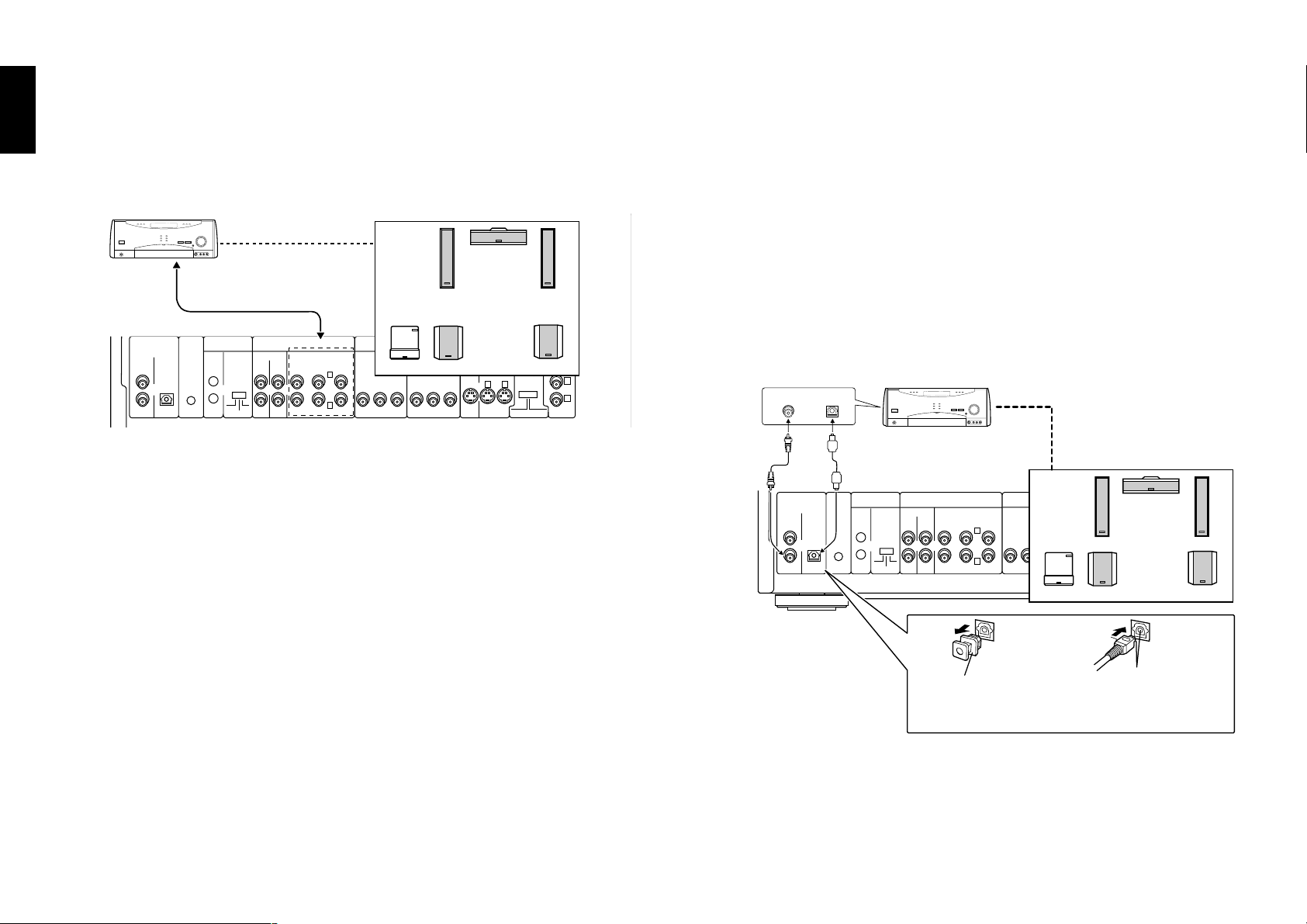
Chapter 1: Connection of Equipment
1-6-2 : 6 channnel (5.1 ch) audio connection (DV-5900M only)
Chapter 1Chapter 2Chapter 3Chapter 4Chapter 5
When the connected AV amplifier has 6-channel audio input terminals, Please connect the 6CH. OUTPUT terminals to them.
Speaker Setting
To 6ch Input terminal
DIGITAL
(PCM/BIT STREAM)
COAXIAL
OPTICAL
IN
OUT
OUT
DVD
CONTROL
DAISY CHAIN
CONTROL
MAIN-SUB
SWITCH
MAIN
INPUT OUTPUT
SUB2
SUB1
Illust Model : DV-5900M
Setup for 6-channel audio connection:
÷ When the audio is connected using the 6CH. OUTPUT terminals, set the player
as follows. "Speaker Setting" k
÷ When a DVD AUDIO disc is played, the player can output audio signals at very
high frequencies. As this may sometimes lead to speaker damage due to a highvolume sound, do not set "Audio Filter" to "Filter 110 kHz" when the speakers
in use are not suitable for high-frequency reproduction. j
Chapter 6
÷ When connection of 3 or more channels is required, connect the audio inputs
to the 6ch OUTPUT connectors on the rear panel according to the speakers in
use.
After connection, set the non-used speakers to “OFF” with the “Speaker setting”
function. k
Chapter 7
AUDIO
6 CH. OUTPUT
FRONT SURROUND
L
R
SUB WOOFER
COMPONENT VIDEO
INPUT INPUT
CENTER
YC
B CR YCB CR
OUTPUT
S VIDEO
OUTPUTMIX LINE
COMPONENT
VIDEO
OUTPUT
21
INTE RLACE PROGRESSIVE
VIDEO
OUTPUT
1-6-3 : Digital output connection
Use the DIGITAL output terminal when using an external decoder (or an AV amplifier
with built-in decoder) to decode Dolby Digital and DTS Digital Surround signals.
To use the external decoder, it is required to change the “SOUND” setup in the Set Up
menu. h
Speaker setting
The speakers are to be set up on the amplifier. k
Audio filter (Speaker protect)
The audio filtering is to be set up on the amplifier. j
1
2
Coaxial cable
(Provided)
Illust model : DV-5900M
Note : When connecting the optical digital audio cable
COAXIAL OPTICAL
or
DIGITAL
(PCM/BIT STREAM)
COAXIAL
OPTICAL
IN
CONTROL
OUT
OUT
Optical cable
DAISY CHAIN
CONTROL
MAIN-SUB
DVD
SWITCH
MAIN
SUB2
SUB1
Speaker Setting
COMPONENT VIDEO
INPUT INPUT
CENTER
YC
B CR YCB CR
OUTPUT
S VIDEO
OUTPUTMIX LINE
21
INPUT OUTPUT
AUDIO
6 CH. OUTPUT
FRONT SURROUND
L
R
SUB WOOFER
Dust protection cap Align the plug
with the terminal
OUTPUT
COMPONENT
VIDEO
OUTPUT
INTERLACE PROGRESSIVE
VIDEO
1
2
Chapter 8
16
÷ Remove the dust protection cap from the optical digital audio output terminal
and connect the cable firmly so that the configurations of both the cable and
the terminal match.
÷ Keep the dust protection cap and reattach when not using the terminal.
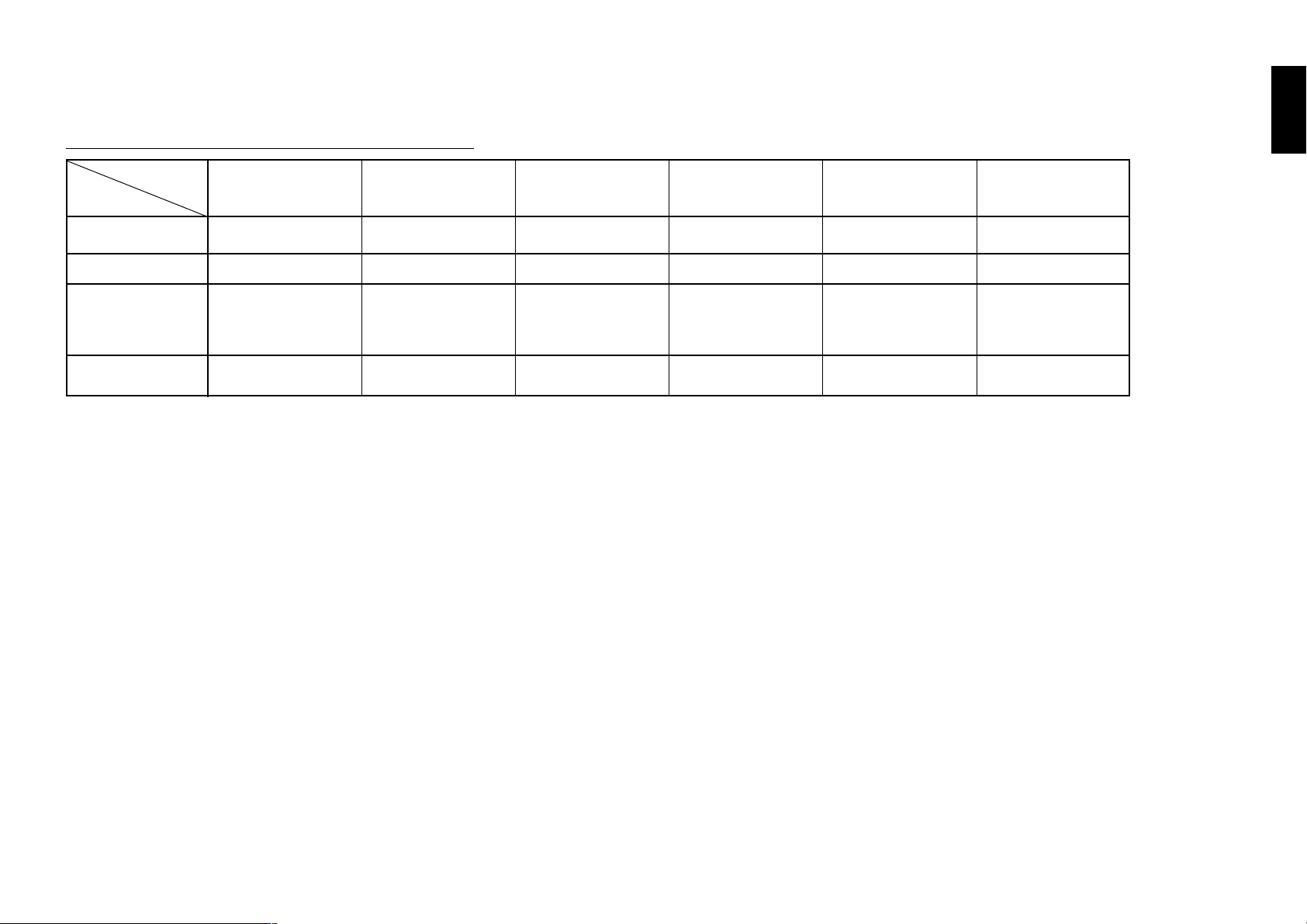
a : External decoder type & SetUp menu "sound"
External decorder
Setup Function
PCM Down
Conversion
Dolby Digital
DTS Digital
Surround
MPEG Multi
channel
Dolby Digital decorder DTS Digital Surround
type
Yes*
Bitstream
DV-5900M
PCM
Other
Off
PCM PCM
decorder
DV-5900M
Bitstream
Other
Bitstream
Yes *
PCM
MPEG decorder
Yes*
PCM
DV-5900M
PCM
Other
Off
Bitstream
* If this is set to "No", no audio will be output when DVDs recorded in 96 kHz linear PCM are played. (Audio
will be output as it is the DVD does not have copyright protection recorded on it.)
Dolby Digital/DTS
Digital Surround decorder
Yes*
Bitstream
DV-5900M
Bitstream
Other
Bitstream
PCM
Dolby Digital/DTS
Digital Surround/MPEG
decorder
Yes*
Bitstream
DV-5900M
Bitstream
Other
Bitstream
Bitstream
Chapter 1: Connection of Equipment
No decorder
Yes*
PCM
DV-5900M
PCM
Other
Off
PCM
Chapter 1
Chapter 2
Chapter 3
Chapter 4
These changes to digital audio output must be made, otherwise bitstream signals the decoder cannot
handle will be output. If these signals are output, "noise" will be output which can cause harm to your ears
and speakers.
Chapter 5
Chapter 6
Chapter 7
Chapter 8
17
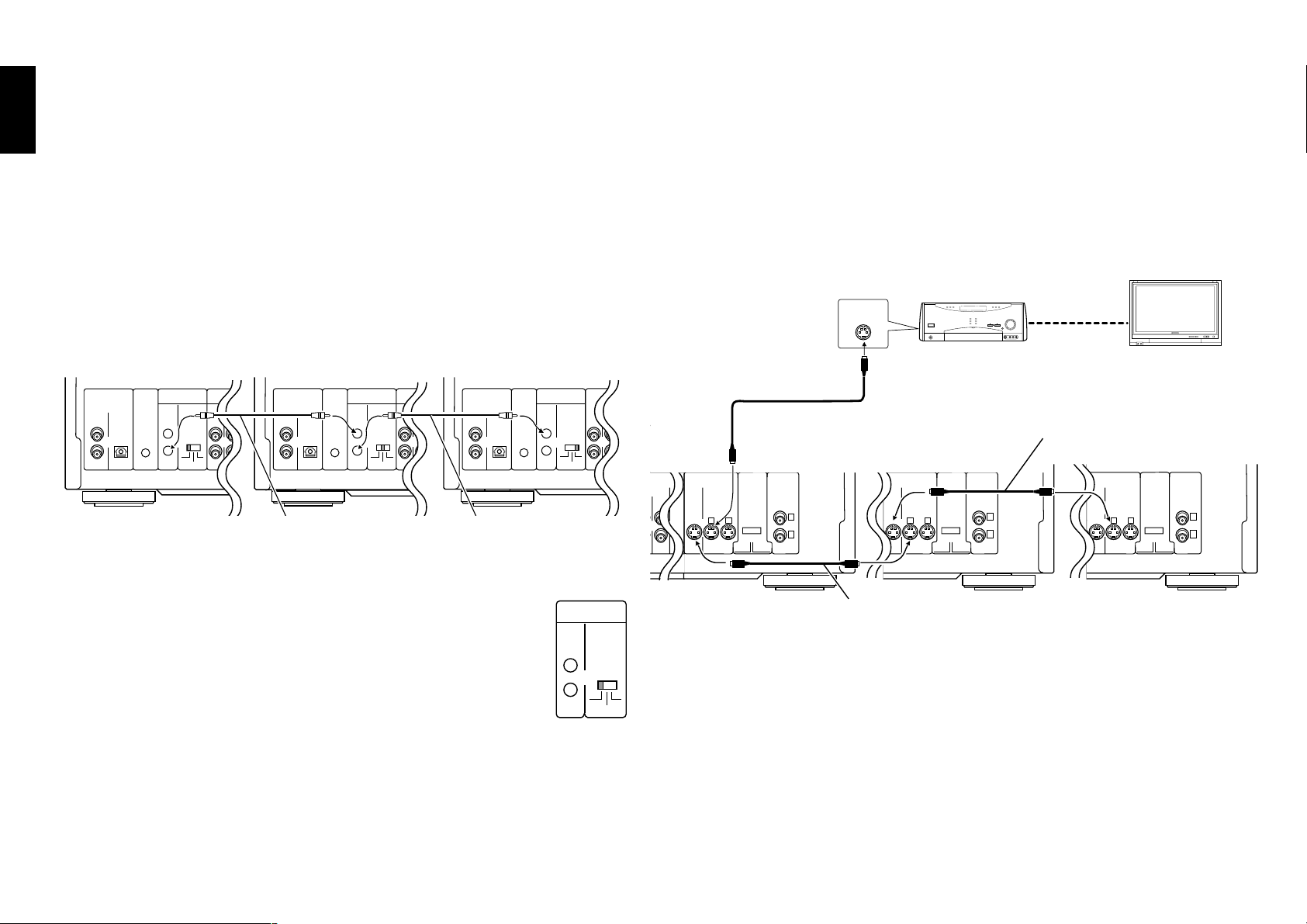
Chapter 1: Connection of Equipment
R
1-7 Daisy Chain Connection
Up to three changer units can be connected in series.
Chapter 1Chapter 2Chapter 3Chapter 4Chapter 5
÷ The three units can mutually control other units.
÷ Up to 1200 discs can be played back continuously by connecting three units.
÷ Relay playback, with which discs are played in a random order is possible.
Relay playback cannot control discs in the PLUS1 to PLUS3 slots.
1-7-2 Connection of Video Output Terminals
Connect the video output using either the S-VIDEO or COMPONENT VIDEO
connection.
For the connection, connect the “SUB2” unit output to the “SUB1” unit input, then
connect the “SUB1” unit output to the “MAIN” unit input as shown in the figure
below.
Random relay playback cannot play discs in the PLUS1 to PLUS3 slots.
Daisy Chain Connection
MAIN
DIGITAL
(PCM/BIT STREAM)
COAXIAL
OPTICAL
IN
OUT
DAISY CHAIN
CONTROL
DVD
CONTROL
OUT
MIX LINE
INPUT OUTPUT FRONT SURROUND
MAIN-SUB
SWITCH
MAIN
SUB2
SUB1
SUB 1
AUDIO
6 CH. INPUT
DIGITAL
(PCM/BIT STREAM)
COAXIAL
OPTICAL
IN
CENTER
L
YCbCr YCbCr
CONTROL
R
OUT
OUT
SUB WOOFER
COMPONENT VIDEO
DAISY CHAIN
INPUT INPUT
CONTROL
DVD
MIX LINE
OUTPUT OUTPUT
INPUT OUTPUT FRONT SURROUND
MAIN-SUB
SWITCH
MAIN
SUB2
SUB1
S VIDEO
SUB 2
AUDIO
6 CH. INPUT
21
System control cable
(Provided)
1-7-1 Setup
Set the MAIN-SUB SWITCH on the rear panel of each changer unit to a
different position from other changer units.
Chapter 6
Be sure to unplug the power cord before changing the position of the
MAIN-SUB SWITCH.
Be sure to set one of the MAIN-SUB SWITCH to “MAIN”.
DIGITAL
COMPONENT VIDEO
(PCM/BIT STREAM)
COAXIAL
OPTICAL
COMPONENT
IN
CENTER
L
VIDEO
OUTPUT
R
OUT
OUT
INTERLACE PROGRESSIVE
SUB WOOFER
DAISY CHAIN
VIDEO
INPUT INPUT
OUTPUT
1
DVD
YCbCr YCbCr
CONTROL
2
CONTROL
OUTPUT
MAIN-SUB
SWITCH
MAIN
SUB1
SUB2
INPUT OUTPUT F
System control cable
(Provided)
DAISY CHAIN
CONTROL
MAIN-SUB
MAIN
MIX LINE
SWITCH
SUB1
Example Using S-VIDEO Connection
MAIN
S VIDEO
LINE
OUTPUT
Illust Model : DV-5900M
SUB2
(PCM/BIT STREAM)
INPUT OUTPUT
21
VIDEO
IN
S-video cable (Provided)
SUB 1
DIGITAL
COAXIAL
OPTICAL
OUTPUT
COMPONENT
IN
VIDEO
DVD
OUTPUT
CONTROL
OUT
INTERLACE PROGRESSIVE
OUT
VIDEO
DAISY CHAIN
CONTROL
1
2
MIX LINE
INPUT OUTPUT
MAIN-SUB
SWITCH
MAIN
SUB2
SUB1
S-video cable (Provided)
S VIDEO
INPUT OUTPUT
COMPONENT
VIDEO
21
OUTPUT
INTERLACE PROGRESSIVE
DIGITAL
DAISY CHAIN
(PCM/BIT STREAM)
VIDEO
COAXIAL
OPTICAL
OUTPUT
IN
1
2
OUT
OUT
S-video cable (Provided)
SUB 2
S VIDEO
INPUT OUTPUT
MAIN-SUB
DVD
SWITCH
CONTROL
MAIN
SUB1
SUB2
MIX LINE
INPUT OUTPUT
CONTROL
COMPONENT
VIDEO
21
OUTPUT
INTERLACE PROGRESSIVE
VIDEO
OUTPUT
1
2
It is the unit set as the “MAIN” unit that manages the discs and output the playback
Chapter 7
signals to speakers.
When peripheral equipment (TV, AV amp, etc.) is used, connect it to the unit set as
the “MAIN” unit. “Daisy Chain Function” W
Chapter 8
18
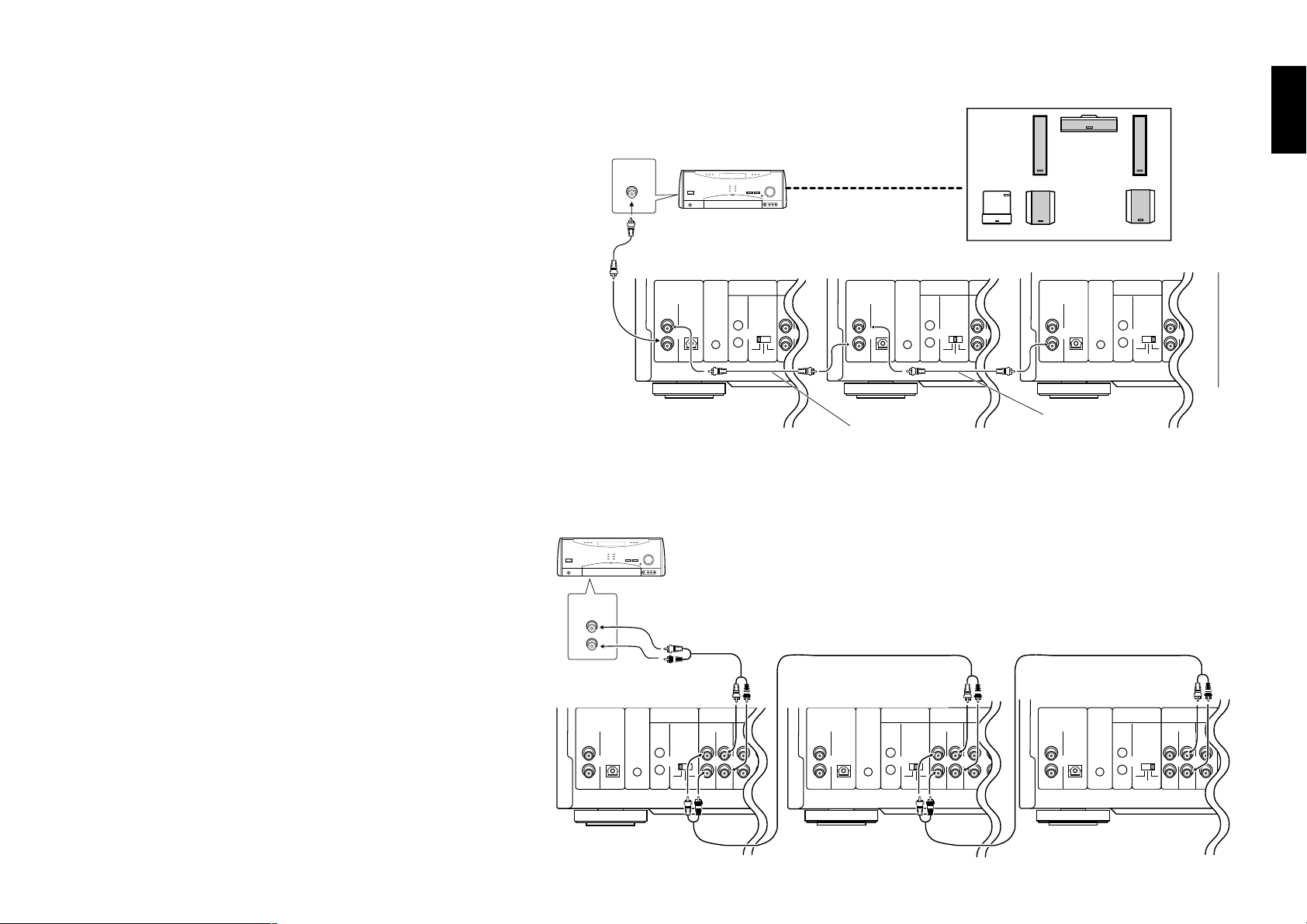
Chapter 1: Connection of Equipment
Chapter 1
1-7-3 Connection of Audio Output Terminals
Connect the audio output using either the “Digital” or “Analog”
connection (see figure on the right).
For the connection, connect the “SUB2” unit output to the “SUB1”
unit input, then connect the “SUB1” unit output to the “MAIN”
unit input.
Connection and Setup
Use the “Analog” connection when any of the following types of
discs is included.
A disc containing the recording of MP3 files.
DVD-AUDIO disc (DV-5900M only)
When using the “Digital” connection:
Set the “PCM Down conversion” setup to “On”. h
When both “Analog” and “Digital” connections are connected :
The Digital connection is used in priority when the input mode
of the receiver is set to the “AUTO” position.
To use the Analog connection, switch the input mode of the
receiver to “Analog” position.
Digital Audio Connection
COAXIAL
Coaxial cable (Provided)
MAIN SUB 2SUB 1
DIGITAL
(PCM/BIT STREAM)
COAXIAL
OPTICAL
IN
OUT
OUT
Illust Model : DV-5900M
Analog Audio Connection
L
R
AUDIO
IN
Audio cable
(Provided)
DVD
CONTROL
DAISY CHAIN
CONTROL
DIGITAL
AUDIO
MIX LINE
INPUT OUTPUT FRONT SURROUND
MAIN-SUB
SWITCH
MAIN
SUB2
SUB1
(PCM/BIT STREAM)
6 CH. INPUT
COAXIAL
IN
OUT
SUB WOOFER
CENTER
Coaxial cable
(Provided)
Audio cable (Provided)
COMPONENT VIDEO
DAISY CHAIN
INPUT INPUT
OPTICAL
L
R
CONTROL
DVD
Y Cb Cr Y Cb Cr
CONTROL
OUT
S VIDEO
MIX LINE
OUTPUT OUTPUT
INPUT OUTPUT FRONT SURROUND
MAIN-SUB
SWITCH
SUB2
MAIN
SUB1
DIGITAL
COMPONENT VIDEO
AUDIO
6 CH. INPUT
(PCM/BIT STREAM)
COAXIAL
COMPONENT
IN
CENTER
VIDEO
21
OUTPUT
OUT
INTERLACE PROGRESSIVE
SUB WOOFER
L
R
OPTICAL
OUTPUT
OUT
DAISY CHAIN
VIDEO
INPUT INPUT
CONTROL
MAIN-SUB
1
DVD
Y Cb Cr Y Cb Cr
CONTROL
2
SWITCH
MAIN
Coaxial cable
(Provided)
Audio Cable (Provided)
OUTPUT
SUB1
SUB2
MIX LINE
INPUT OUTPUT FRONT
1
Chapter 2
Chapter 3
Chapter 4
Chapter 5
Chapter 6
Analog Audio Connection
÷ When playing a disc containing MPEG multi-channel audio
recording, connect the stereo input to the 6ch OUTPUT L/R
terminals and activate the DOWN MIX function (r).
(DV-5900M only)
MAIN
DIGITAL
(PCM/BIT STREAM)
COAXIAL
OPTICAL
IN
OUT
OUT
Illust Model : DV-5900M
DVD
CONTROL
DAISY CHAIN
CONTROL
MAIN-SUB
SWITCH
MAIN
SUB1
MIX LINE
INPUT OUTPUT FRONT SURROUND
SUB2
AUDIO
6 CH. INPUT
SUB WOOFER
SUB 1
(PCM/BIT STREAM)
COAXIAL
IN
CENTER
L
Y Cb Cr Y Cb Cr
R
OUT
DIGITAL
COMPONENT VIDEO
INPUT INPUT
OPTICAL
OUT
DAISY CHAIN
OUTPUT OUTPUT
CONTROL
MAIN-SUB
DVD
CONTROL
SWITCH
MAIN
S VIDEO
MIX LINE
INPUT OUTPUT FRONT SURROUND
21
SUB2
SUB1
AUDIO
6 CH. INPUT
COMPONENT
VIDEO
OUTPUT
INTERLACE PROGRESSIVE
VIDEO
OUTPUT
SUB WOOFER
SUB 2
DIGITAL
(PCM/BIT STREAM)
INPUT INPUT
COAXIAL
IN
CENTER
L
1
Y Cb Cr Y Cb Cr
2
R
OUT
COMPONENT VIDEO
OUTPUT
OPTICAL
DVD
CONTROL
OUT
DAISY CHAIN
CONTROL
MAIN-SUB
SWITCH
MAIN
SUB2
SUB1
AUDIO
MIX LINE
INPUT OUTPUT FRONT
1
Chapter 7
Chapter 8
19

Chapter 1: Connection of Equipment
P
1-8 PC Link Connection
PC LINK function, which allows you to connect your PC to the DVD mega-changer
Chapter 1Chapter 2Chapter 3Chapter 4Chapter 5
and download disc titles and track data from an Internet site and register them in the
DVD mega-changer.
http://www.kenwoodusa.com
RS-232C cable(Reverse type)
(Provided)
1-9 DVD Control Function
(Except for DVF-J6050 Asia version)
The basic operations of this unit, such as playback and stop, can be remote controlled
from the LCD remote control unit provided with a KENWOOD AV receiver*.
÷ Connect the DVD control terminal of the AV receiver to the DVD CONTROL
terminal of this unit using a system control cable.
* The receiver should be equipped with the DVD control function.
DVD
CONTROL
System control cable
(Provided)
DIGITAL
(PCM/BIT STREAM)
COAXIAL
OPTICAL
IN
OUT
OUT
DVD
CONTROL
DAISY CHAIN
CONTROL
MAIN-SUB
SWITCH
MAIN
MIX LINE
INPUT OUTPUT FRONT SURROUND
SUB2
SUB1
AUDIO
6 CH. INPUT
CENTER
SUB WOOFER
COMPONENT VIDEO
INPUT INPUT
L
Y Cb Cr Y Cb Cr
R
S VIDEO
OUTPUT OUTPUT
COMPONENT
VIDEO
21
OUTPUT
INTE RLACE PROGRESSIVE
VID
OUT
Chapter 6
Chapter 7
Chapter 8
Illust Model : DV-5900M
20
DIGITAL
(PCM/BIT STREAM)
COAXIAL
OPTICAL
IN
OUT
OUT
DVD
CONTROL
DAISY CHAIN
CONTROL
MAIN-SUB
SWITCH
MAIN
RS-232C
CENTER
COMPONENT VIDEO
INPUT
YC
BCR
OUTPUT
YCBC
AUDIO
6 CH. OUTPUT
MIX LINE
INPUT OUTPUT
FRONT SURROUND
L
SUB2
SUB1
R
SUB WOOFER
S VIDEO
INPUT
OUTPUT
R
21
COMPONENT
VIDEO
OUTPUT
INTERLACE PROGRESSIVE
VIDEO
OUTPUT
1
2
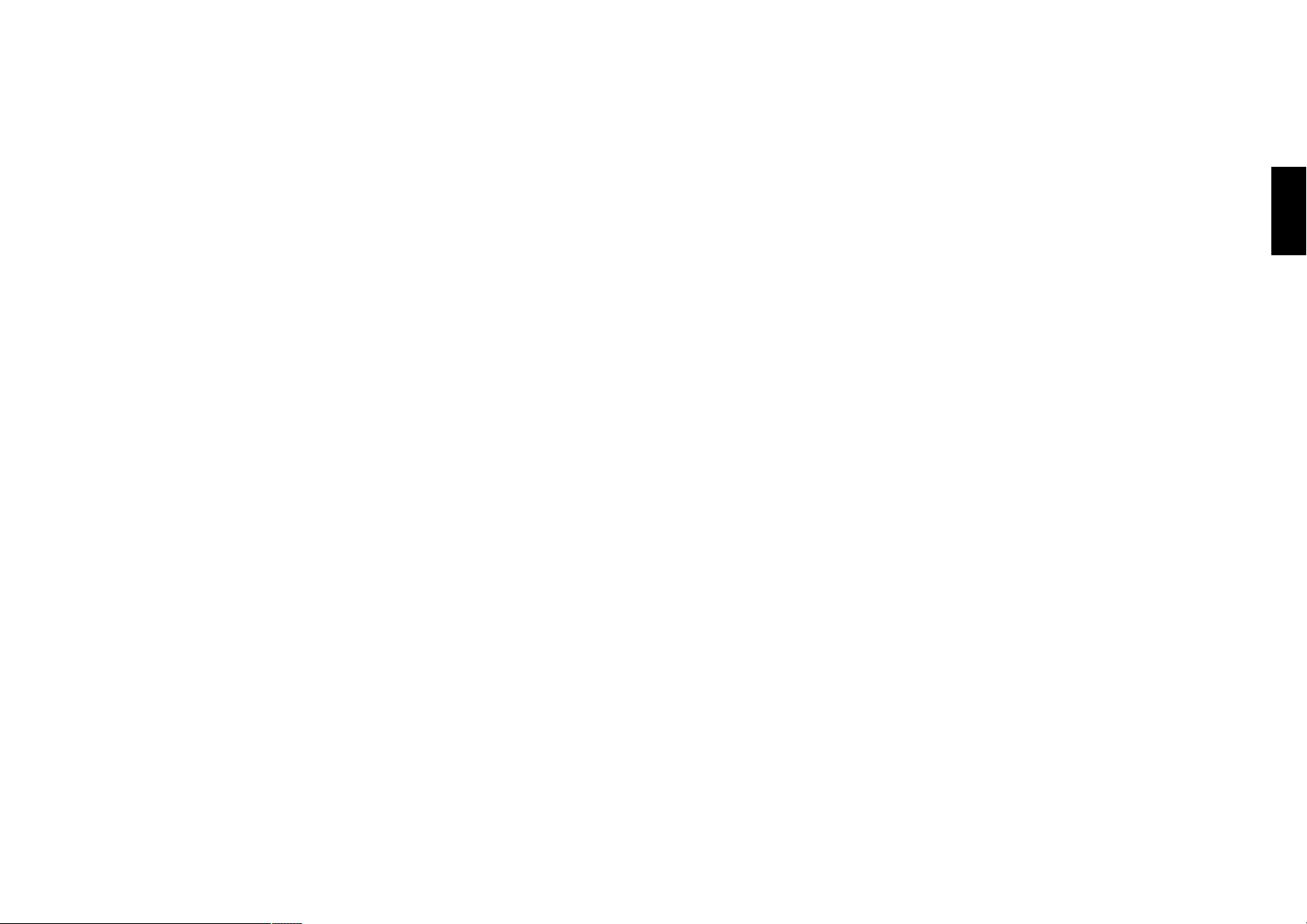
Chapter 2: Controls and indicators
Chapter 2: Controls and indicators
2-1 Introduction
This chapter gives description on the front panel buttons, display panel of the player main unit and the provided remote control unit.
This chapter is composed of the following sections.
Front Panel ................................................................ ™
Display ....................................................................... £
Standard Remote Control unit .................................¢
Keyboard Remote Control unit ................................ §
Chapter 1
Chapter 2
Chapter 3
Chapter 4
Chapter 5
21
21
Chapter 6
Chapter 7
Chapter 8
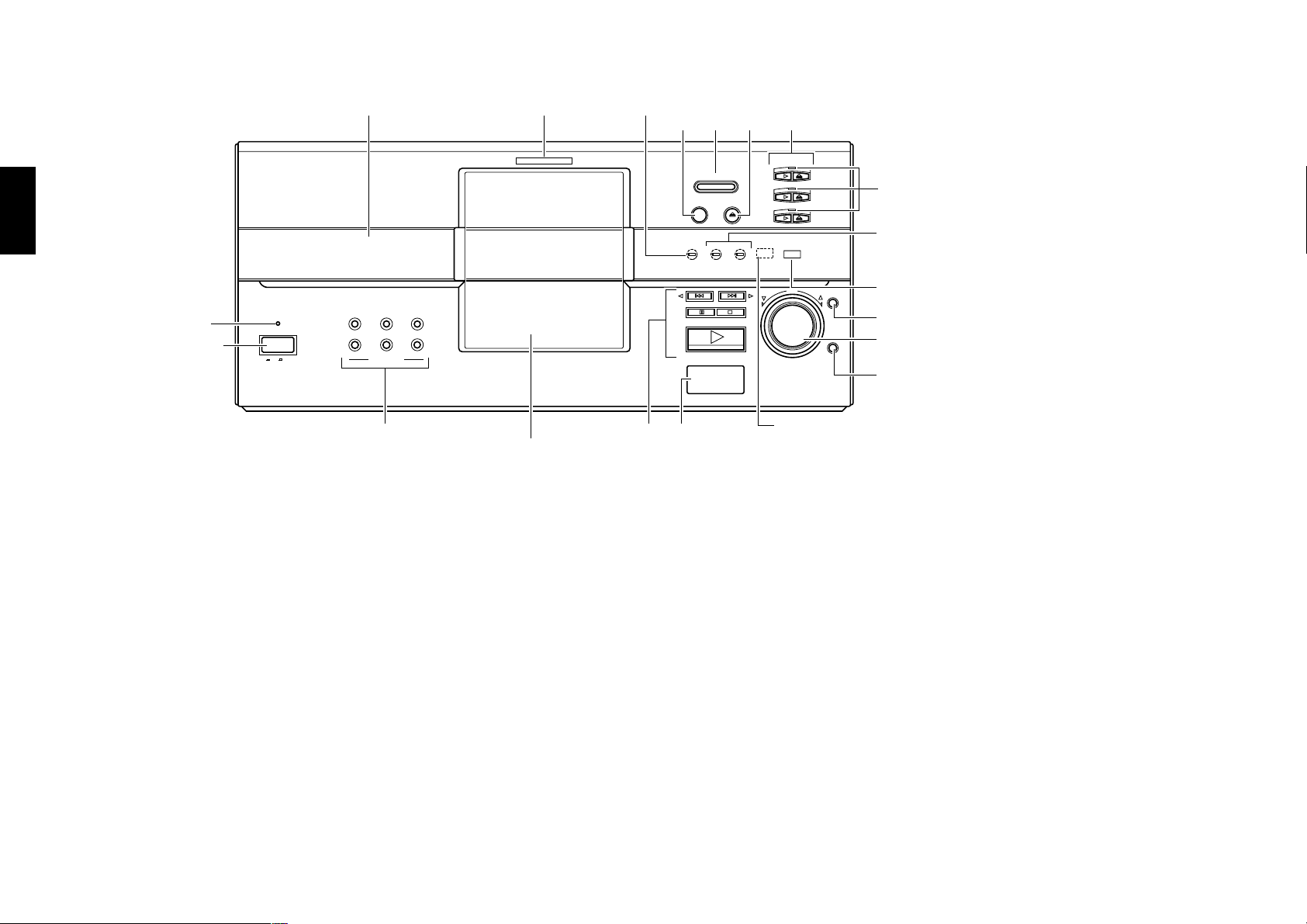
Chapter 2: Controls and indicators
4
2-2 Front Panel
Display
Chapter 1Chapter 2Chapter 3Chapter 4Chapter 5
STANDBY indicator
5
STANDBY
POWER
ON OFF
TEXT DISPLAY TIME DISPLAY RANDOM
1 OPEN/CLOSE button ª
2 DISC FLIP button E
3 EJECT button ª
4 PLUS 1 3 (play), 0 (eject) button º
Chapter 6
Chapter 7
PLUS 2 3 (play), 0 (eject) button º
PLUS 3 3 (play), 0 (eject) button º
5 POWER button •
6 TEXT DISPLAY button Q
MUSIC TYPEUSER FILE SET
DISC SEARCH
6
DVD indicator
Disc door
VIRTUAL SURROUND indicator
1
23
PLUS
1
PLUS
2
PLUS
3
PURE AUDIO
DISC
Remote sensor
OPEN/CLOSE
VIRTUAL
SURROUND
78
DISC FLIP
EJECT
192kHzfs 96kHzfs
ENTER
USER FILE button Á
MUSIC TYPE button ˇ
SET button ˇÁ
7 4 button ⁄
Functions as the [cursor left] button in the LIBRARY
mode. ∏
¢ button ⁄
Functions as the [cursor right] button in the LIBRARY
mode. ∏
8 (pause, still) button ⁄
PLUS 1-3 indicator
Sampling indicators
DV-5900M (96kHz fs/192kHz fs)
Other (96kHz fs)
LIBRARY
PURE AUDIO indicator (DV-5900M only)
9
RETURN
0
!
8 LCD remote transmitter
The disc and track title data are output to the LCD
remote control unit (provided with a KENWOOD
Receiver or optional) through this window.
9 LIBRARY button Á
0 DISC knob ª
Functions as the [cursor up, down] button in the
LIBRARY mode. ∏
! RETURN button ∏
Functions as the [return] button in the LIBRARY
mode. Note that the function of the RETURN button
on the main unit is deactivated in the LIBRARY mode.
Chapter 8
22
TIME DISPLAY button fl
RANDOM button p
7 (stop) button ⁄
3 ENTER (play, enter) button º
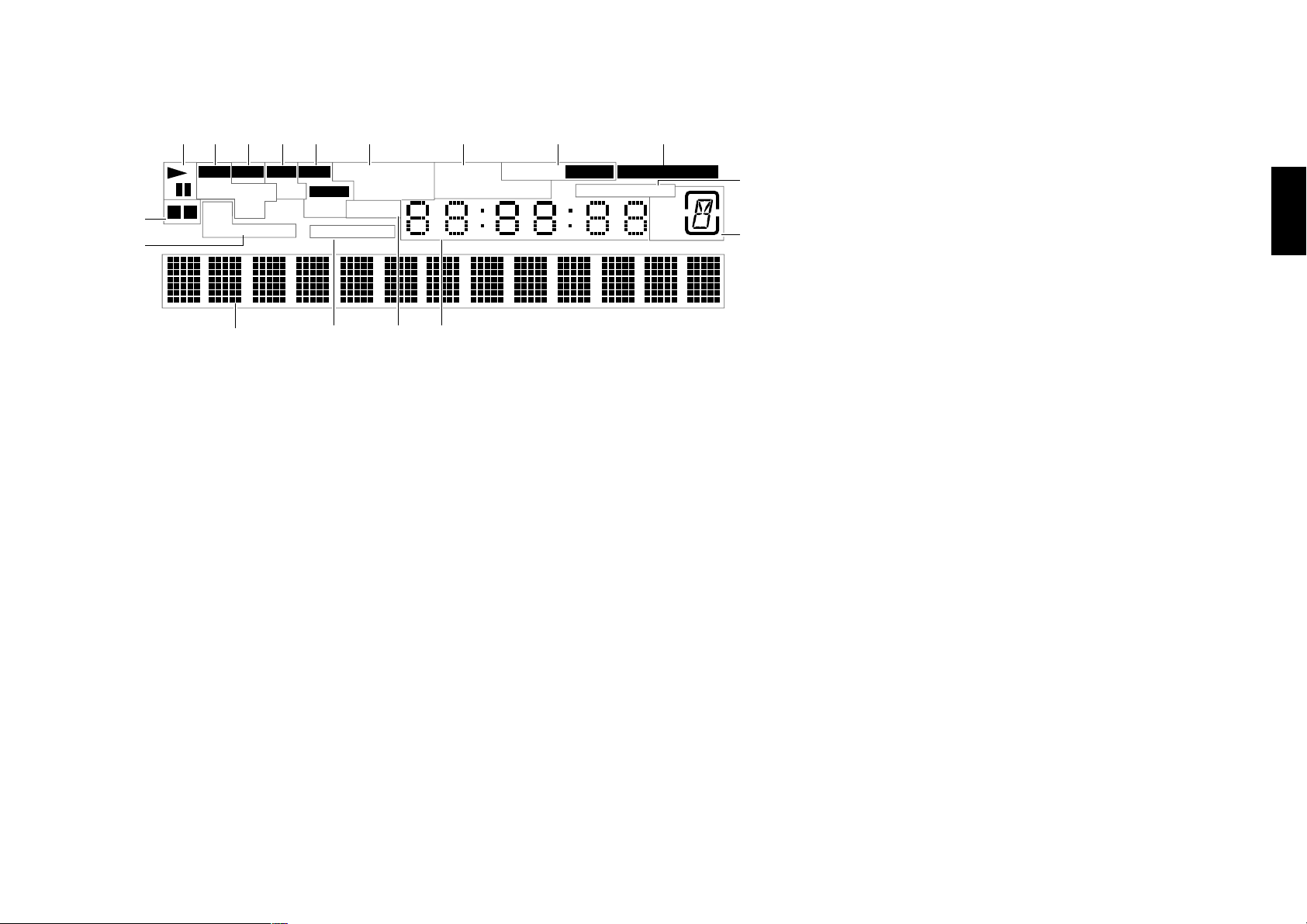
2-3 Display
Chapter 2: Controls and indicators
Chapter 1
2345 6 7 8
1
MP3 CD VCD DVD DOLBY DIGITAL RANDOM RELAY
FOLDER
P.B.C.
0
A B PGM
U.FILE M.TYPE
FILE
AUDIO
VIDEO
SEQUENTIAL
DTS MPEG REPEAT A 3 B TOTAL REMAIN
ANGLE
7
!@ $
1 Operation indicators
2 MP3 indicator
“MP3” lights during playback of an MP3 file.
3 CD indicator º
4 VCD related indicators ‹
5 DVD related indicators
“AUDIO” and “VIDEO” light only with the DV5900M.
#
9
ACTIVE PROGRESSIVE
$
MAIN
SUB
D.C.
9 PROGRESSIVE indicators $
0 DVD reverse mode related indicators E
! Character information display
@ SEQUENTIAL indicator ›
Lights in the Sequential mode.
# ANGLE indicator u
$ Time related indicators fl
8
2-3-1 Switching the Display Brightness
Press the DISP. button on the remote to switch the
display brightness in the following sequence.
"Brightness" : The display is permanently displayed
in high brightness.
"Dimmer" : The display is permanently displayed in
low brightness.
"Auto Off" :
The display status becomes as follows.
With a disc containing video, such as DVD or
VCD
During playback : Goes Off
During stop: “Brightness” status
Other operation than playback: “Brightness”
status for 3 seconds.
With a disc without video, such as CD or MP3
The display remains in the “Brightness” status.
"FL OFF" : The display is turned off.
Chapter 2
Chapter 3
Chapter 4
Chapter 5
Chapter 6
6 Decorder related indicators
7 Special playback related indicator ›wp
8 Daisy Chain function releted indicators W
23
23
Chapter 7
Chapter 8
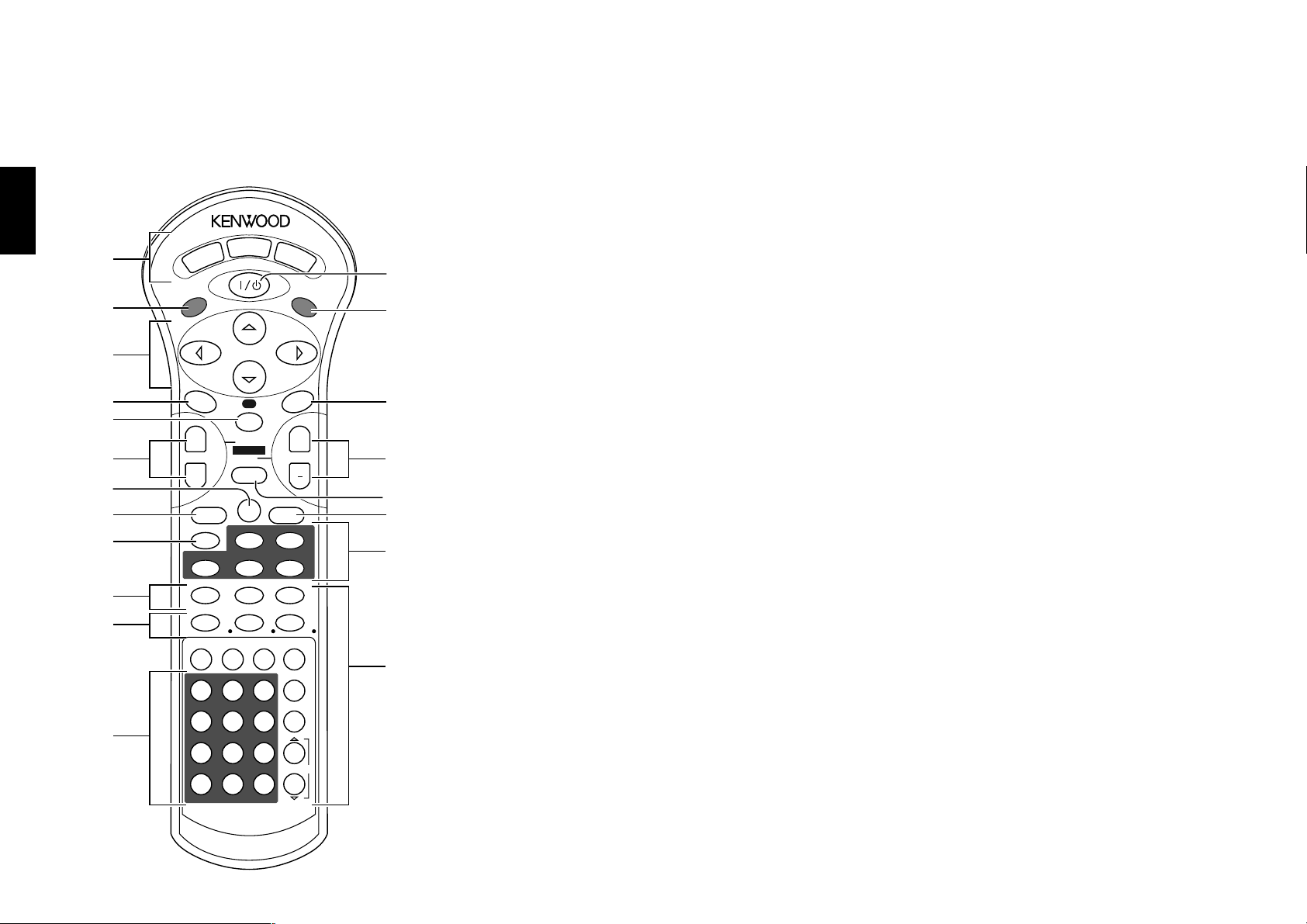
Chapter 2: Controls and indicators
2-4 Standard Remote Control Unit
The buttons with the same names as those on the player main unit have the same functions as the main unit buttons.
Chapter 1Chapter 2Chapter 3Chapter 4Chapter 5
For DV-5900M
1 Daisy Chain related buttons
MAIN button W
Chapter 6
Chapter 7
Chapter 8
1
2
3
4
5
6
7
8
9
0
!
@
SUB 1
MAIN
POWER
LIBRARY
TOP MENU
FOLDER
FILE
MP3
SEARCH
SEARCH
ENTER
¢
4
DISC SEL.
CHARAC.
UP/DOWN
DISC
RETURN
MODE
SET UP
DISC FLIP
1
DELETE
RANDOM REPEAT AUDIO
A - B .
D ' E ( F )
GH I J
123
KLM
456
OPQ
789
STU
+100 0 +10
WXY
7
8
SPACE
PLUS 1 PLUS 2 PLUS 3
DISP. TIME PGM
REMOTE CONTROL UNIT
RC-D0513
SUB 2
E
M
SET
3
¡
CHARAC.
C /
CHECK
CLEAR
N
PURE AUDIO
R
V
Z
O
N
S
C
R
E
E
N
P.B.C.
U
N
+
#
$
%
^
&
*
(
)
PAGESEQ.
SUB 1 button W
SUB 2 button W
2 LIBRARY button Á
3 Cursor buttons ‹°
4 TOP MENU button ‹
FOLDER SEARCH button ∏
5 ENTER button º‹
6 4, ¢ buttons ⁄‹
7 MODE button ªT
8 SET UP button Es
9 DISC FLIP button E
0 RANDOM button p
REPEAT button ›
AUDIO button fl
! PLUS 1 button º
PLUS 2 button º
PLUS 3 button º
CHECK button p
@ Numeric buttons º
# POWER button •
$ ON SCREEN button °
% MENU button ‹
FILE SEARCH button ∏
P.B.C. button ‹
^ DISC +, – (DISC up, down) buttons ª
& RETURN button ‹°
* SET button ª
( Basic operation related buttons
7 button ⁄
3 button º
1 button ¤
8 button ⁄
¡ button ¤
Character input operation related buttons
DELETE button P
SPACE button O
CHARAC. button O
) Characters and symbol buttons O
+100 button º
+10 button º
Special playback related buttons
DISC SEL. button º
DISP. button £
TIME button fl
PGM button o
CLEAR button p
PURE AUDIO button fl
SEQ. button ›
PAGE %, fi buttons ›
24
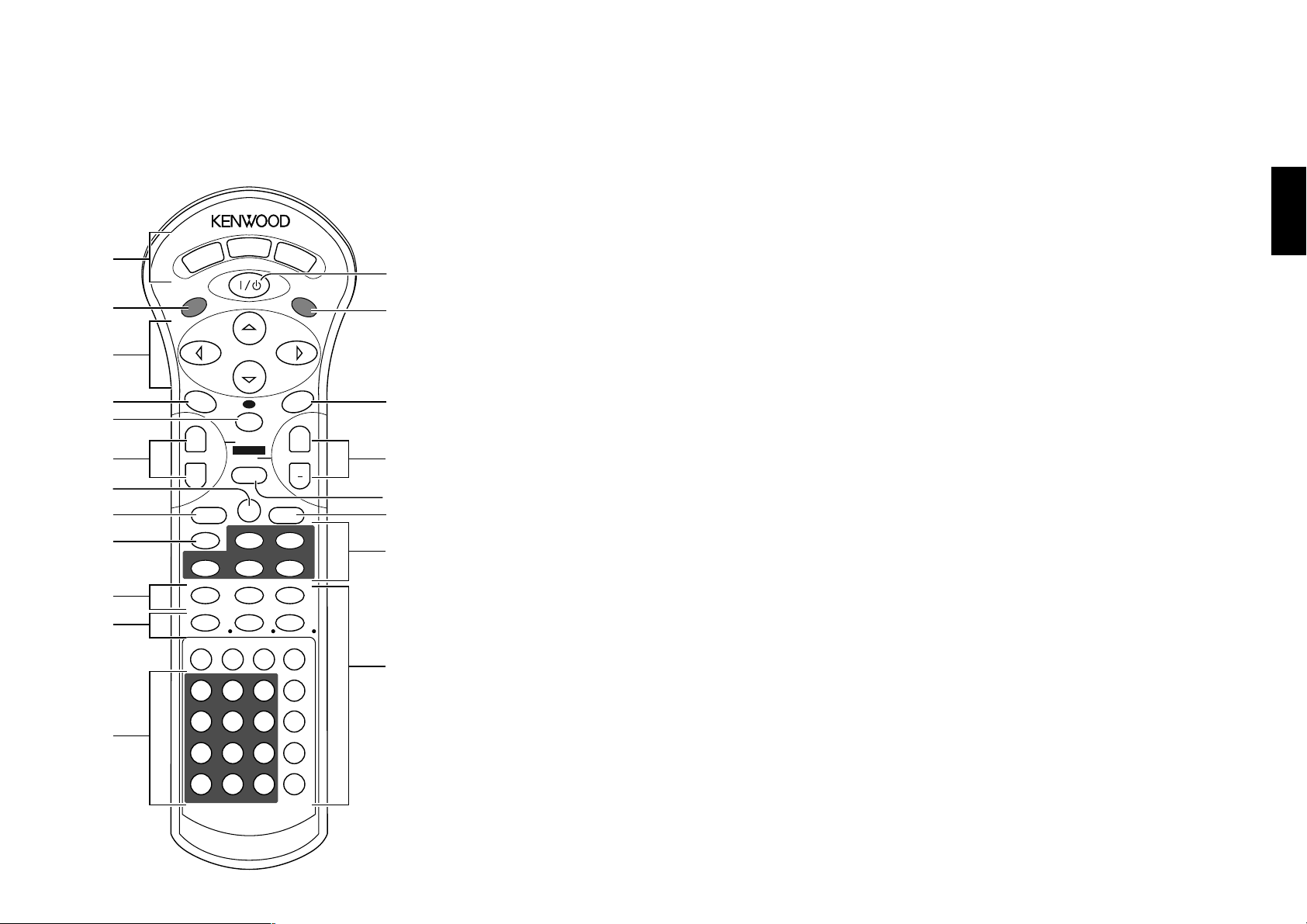
The buttons with the same names as those on the player main unit have the same functions as the main unit buttons.
Chapter 2: Controls and indicators
Chapter 1
For DV-5050M/DVF-J6050
SUB 1
LIBRARY
MAIN
POWER
1
2
3
TOP MENU
FOLDER
FILE
MP3
SEARCH
4
5
6
¢
4
ENTER
CHARAC.
UP/DOWN
DISC
RETURN
SEARCH
7
MODE
8
9
0
!
@
SET UP
DISC FLIP
1
DELETE
RANDOM REPEAT AUDIO
A - B .
D ' E ( F )
DISC SEL.
GH I J
123
KLM
456
OPQ
789
STU
+100 0 +10
WXY
7
8
SPACE
PLUS 1 PLUS 2 PLUS 3
DISP. TIME PGM
REMOTE CONTROL UNIT
RC-D0512
SUB 2
SET
3
¡
CHARAC.
C /
CHECK
CLEAR
SEQ.
1 Daisy Chain related buttons
MAIN button W
SUB 1 button W
O
N
S
C
R
E
E
N
#
$
SUB 2 button W
2 LIBRARY button Á
3 Cursor buttons ‹°
4 TOP MENU button ‹
P.B.C.
U
N
E
M
%
FOLDER SEARCH button ∏
5 ENTER button º‹
+
^
6 4, ¢ buttons ⁄‹
7 MODE button ªT
&
*
8 SET UP button Es
9 DISC FLIP button E
(
0 RANDOM button p
REPEAT button ›
AUDIO button fl
)
N
R
V
Z
! PLUS 1 button º
PLUS 2 button º
PLUS 3 button º
CHECK button p
@ Numeric buttons º
% MENU button ‹
FILE SEARCH button ∏
P.B.C. button ‹
^ DISC +, – (DISC up, down) buttons ª
& RETURN button ‹°
* SET button ª
( Basic operation related buttons
7 button ⁄
3 button º
1 button ¤
8 button ⁄
¡ button ¤
Character input operation related buttons
DELETE button P
SPACE button O
CHARAC. button O
) Characters and symbol buttons O
+100 button º
+10 button º
Special playback related buttons
DISC SEL. button º
DISP. button £
TIME button fl
PGM button o
CLEAR button p
SEQ. button ›
Chapter 3
Chapter 4
Chapter 5
Chapter 6
Chapter 7
Chapter 8
# POWER button •
$ ON SCREEN button °
Chapter 2
25
25
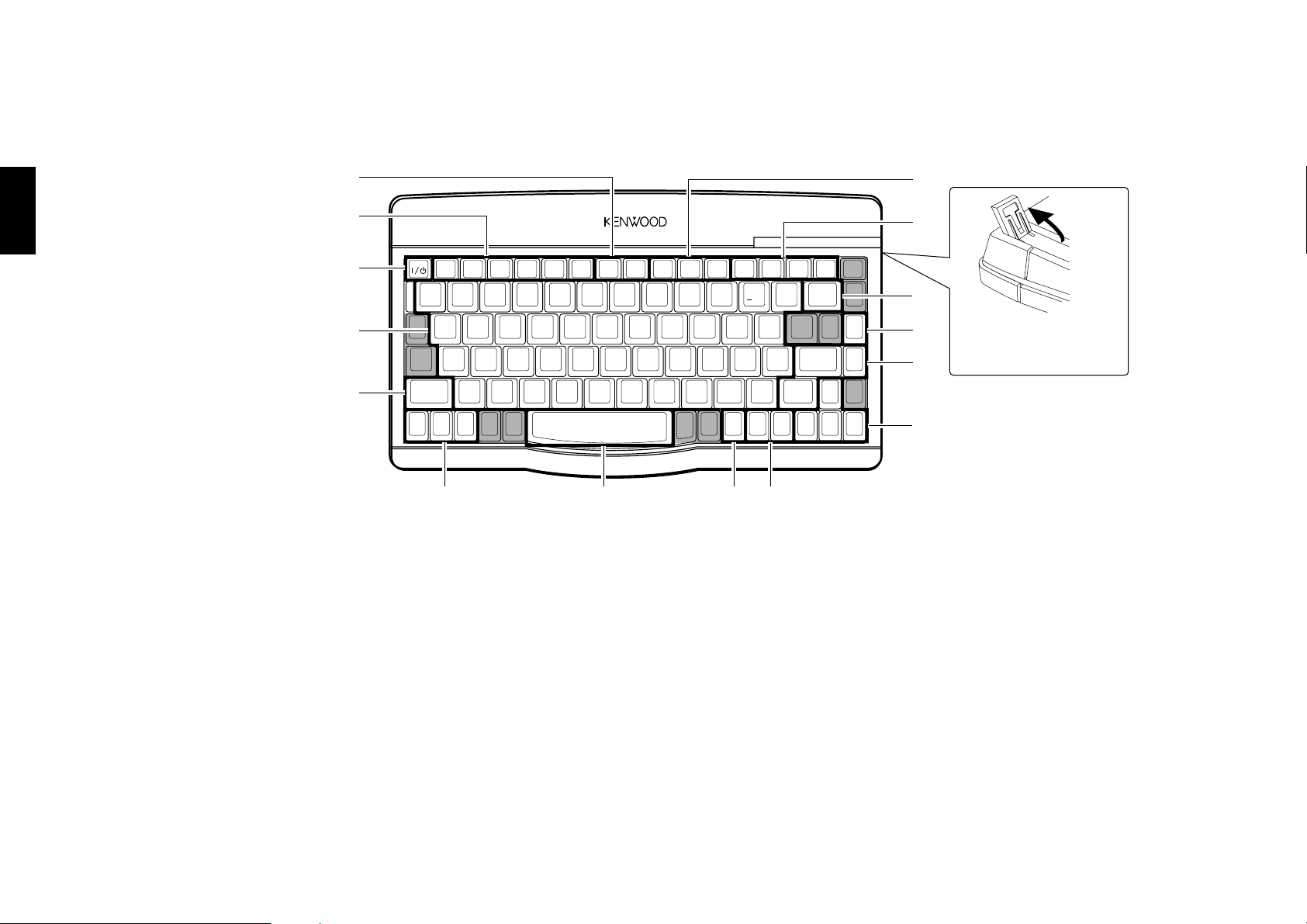
Chapter 2: Controls and indicators
,
REMOTE CONTROL UNIT RC-KB3
<
POWER
ALL DATA
READ
DISC FLIP
MENU
MAIN
ACTIVE
RETURN
SUB 1
ACTIVE
+10
SUB 2
ACTIVE
LIBRARY
TITLE
INPUT
(FL DISP.)
DISPLAY
ON SCREEN
TOP MENU
DELETE
+100
DISC
SEL
DISC
DOWN
DISC
UP
374¢
+
±
≠=
ENTER
SET
SHIFT
SHIFT
USER
FILE
NAME
SPACE
QWERTYUI OP
ASDFGHJKL
:
ZXCVBNM
>
/
?
.
,
,,
,
;
@
2
!
1
#
3
$
4
%
5
^
6
&
7
✱
8 9
0
-
+
=
()
2-5 Keyboard Remote Control Unit (DV-5900M only)
The buttons with the same names as those on the player main unit have the same functions as the main unit buttons.
Chapter 1Chapter 2Chapter 3Chapter 4Chapter 5
1
2
3
4
5
1 +10 button º
+100 button º
2 DVD operation related buttons
Chapter 6
Chapter 7
Chapter 8
ALL DATA READ button ª
DISC FLIP button E
DISPLAY button £
ON SCREEN button °
TOP MENU button ‹
MENU button ‹
3 POWER button •
4 Character and symbol buttons O
0
!
@
#
Adjust the keyboard
height as required.
$
%
678
5 SHIFT button P
6 Daisy Chain related buttons
MAIN ACTIVE button W
SUB 1 ACTIVE button W
SUB 2 ACTIVE button W
7 SPACE button O
8 RETURN button ‹°
9 TITLE INPUT (FL DISP.) button „
LIBRALY button Á
0 Disc selection related buttons
DISC SEL button º
DISC DOWN button P
DISC UP button P
9
! Basic operation related button
4, ¢ buttons ⁄‹
3 button ¤
7 button ⁄
@ DELETE button P
# USER FILE NAME button P
$ Entry/setting related buttons
ENTER button º‹
SET button P
% Cursor buttons ‹°
26
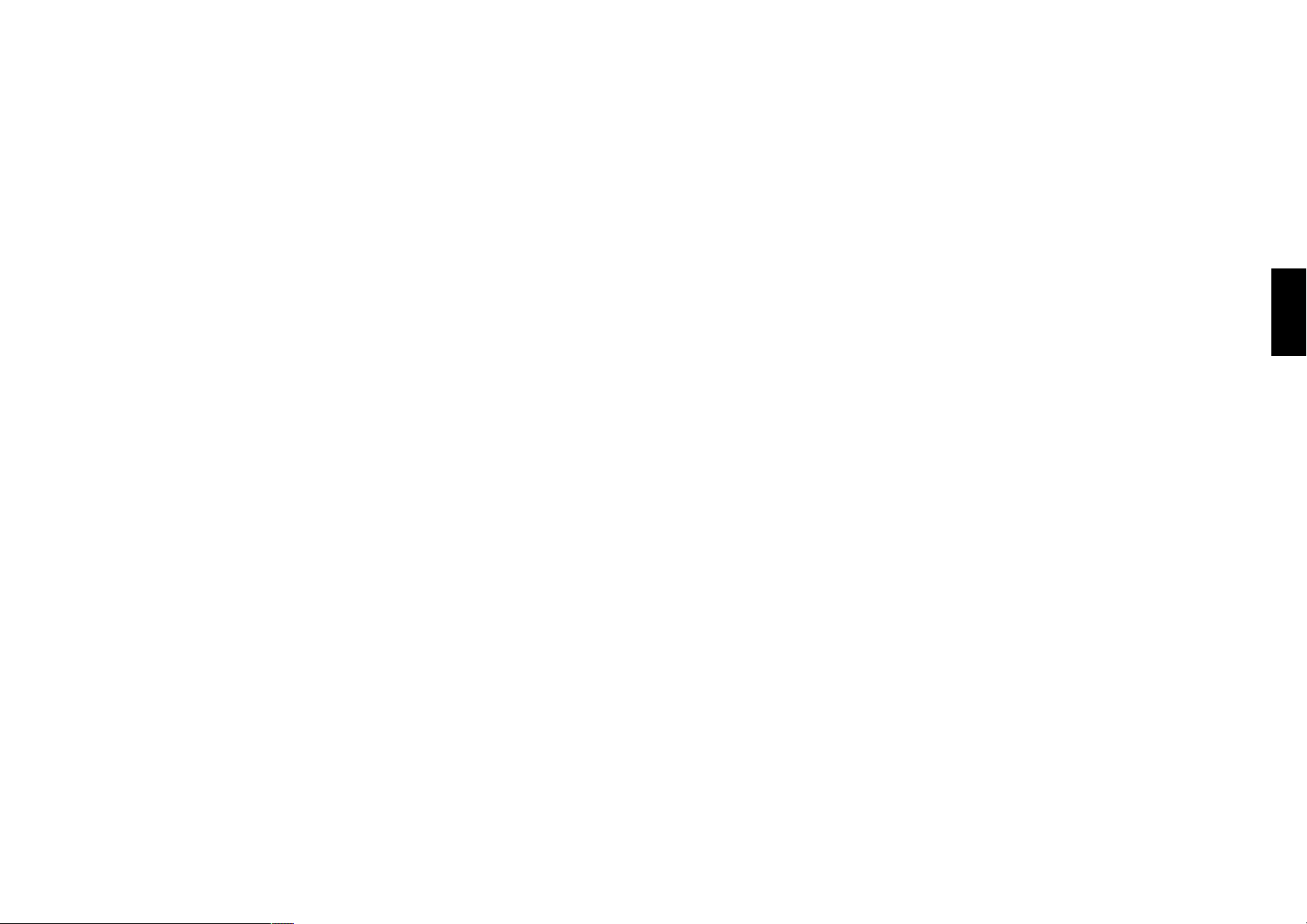
Chapter 3: Basic Operation
Chapter 3: Basic Operation
Chapter 3 : Basic Operation
3-1 Introduction
This chapter gives description on the basic operations of the control buttons on the player main unit and remote.
This chapter is composed of the following sections.
Configuration of Discs ............................... •
Turning power on ....................................... •
Inserting discs ............................................ ª
In regard to ALL DATA READ mode ............ ª
Operation restriction according to the disc or
player status................................................ º
Playing discs ............................................... º
PLUS1 to PLUS3 slots ................................. º
Playing discs by changing them.................. º
Playing from the selected disc .................... º
Switching the sequential play mode ........... ›
Repeat playback .......................................... ›
Switching the time display.......................... fl
Pure Audio function ................................... fl
Switching the audio language..................... fl
Chapter 1
Chapter 2
Chapter 3
Chapter 4
Chapter 5
Playing discs by selecting the title, chapter, track
or file .......................................................... ⁄
Skipping a track, chapter or file ................. ⁄
Stopping playback ...................................... ⁄
Still picture display and playback pause .... ⁄
Frame-by-frame advance ............................. ⁄
Forward search and reverse search............. ¤
Slow playback and reverse slow playback ... ¤
What is the “normal play TRACK mode”? ... ¤
Menu playback of DVD ............................... ‹
Menu playback of P.B.C.-compatible VCD .. ‹
Switching still pictures of DVD AUDIO ...... ›
Chapter 6
Chapter 7
Chapter 8
27
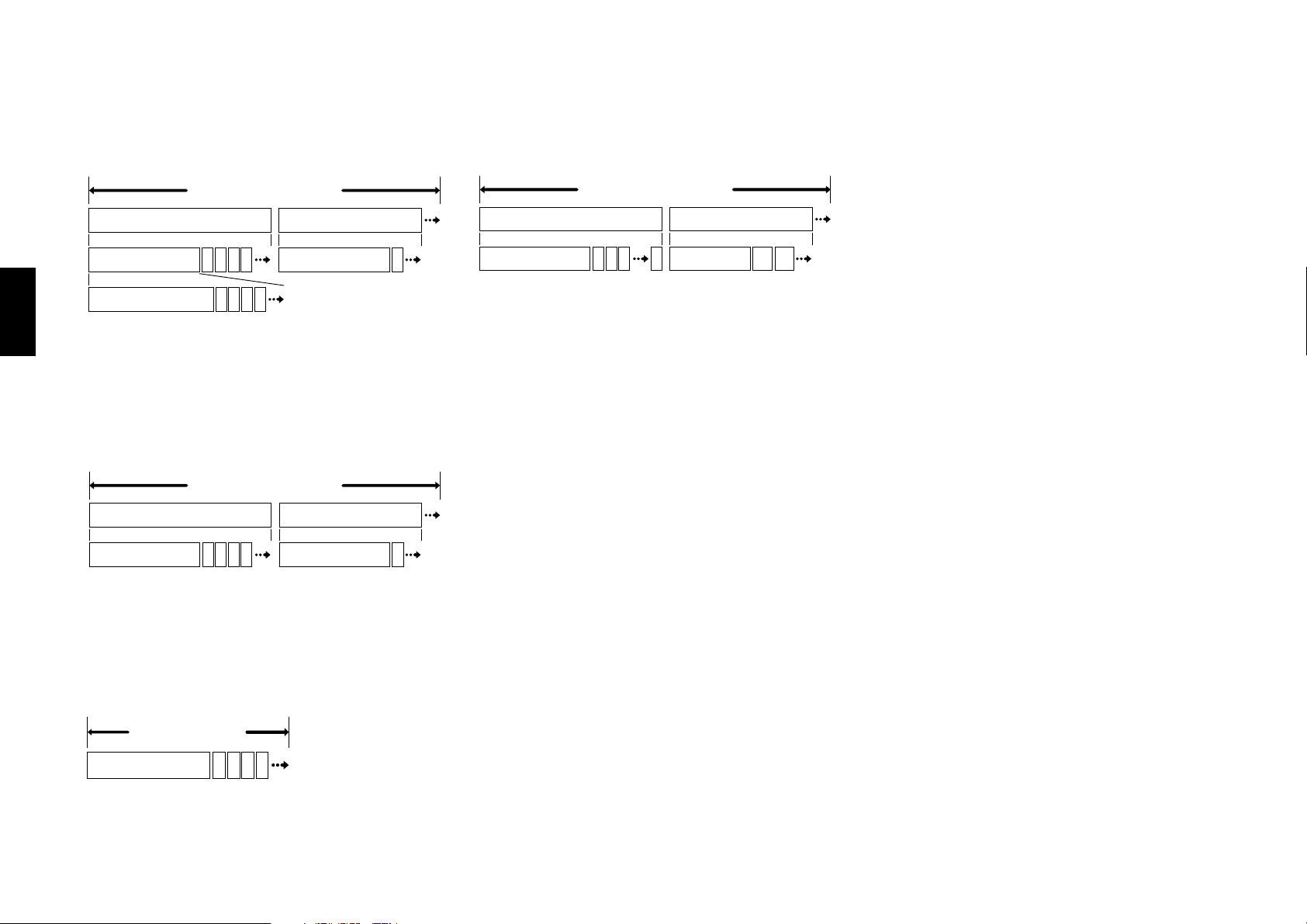
Chapter 3: Basic Operation
3-2 Configuration of Discs
Chapter 1Chapter 2Chapter 3Chapter 4Chapter 5
DVD AUDIO disc configuration (DV-5900M only)
DVD AUDIO
Group 1
Track 1
Index 1
22 3 4 5
22 3 4 5
The group is the largest unit composing the music
in an DVD AUDIO disc. Each group is composed
of multiple tracks, and each track is composed of
multiple indices.
DVD VIDEO disc configuration
DVD VIDEO
Title 1
Group 2
Track 1
Title 2
3-3 Turning power on
MP3 disc configuration
MP3
Folder 1
22
File 1
22 3 4 n 2n+3n+2
Folder 2
File n+1
Configuration of MP3 discs
The folder is the storage unit at the highest level in the
disc. Sometimes a single folder contains more than one
file, or sometimes files are recorded directly in the disc
in place of being included in a folder. Some discs also
have a hierarchical structure in which a folder includes
sub-folders. Note that the file numbers are not assigned
on a per-folder basis but they are assigned consecutively
for all the files in the whole disc.
Operation procedure
1. If preparation of the TV is required :
Set the input selector of the TV to monitor the video
output from this unit.
If preparation of the AV amplifier is required :
Set the input selector of the AV amplifier to monitor
the audio output from this unit.
2. Press the POWER button on the player.
When the power of the player is in the standby mode,
press the POWER button on the remote.
÷ When power is switched on, the unit starts
detection of discs in the stocker (“DETECTION” is
displayed during this).
When discs have been detected, the unit automatically
reads TOC on discs (“READING” is displayed during
this) then starts playback.
÷ When no disc has been detected, the display shows
“NO DISC”.
Chapter 1
22 3 4 5 22
The title is the largest unit composing the music
and/or pictures in an DVD VIDEO disc. Each title
Chapter 6
is composed of multiple chapters.
CD and VCD disc configuration
CD and VCD
Chapter 7
Track 1
Chapter 8
28
Chapter 1
[To put the player power in the standby mode]
÷ When the power is on, press the POWER button on the
remote. The "STANDBY" indicator lights up to indicate
that the player is in the standby mode of power.
[To turn the player off]
÷ When the power is on or standby, press the POWER
button on the player to turn it off.
22 3 4 5
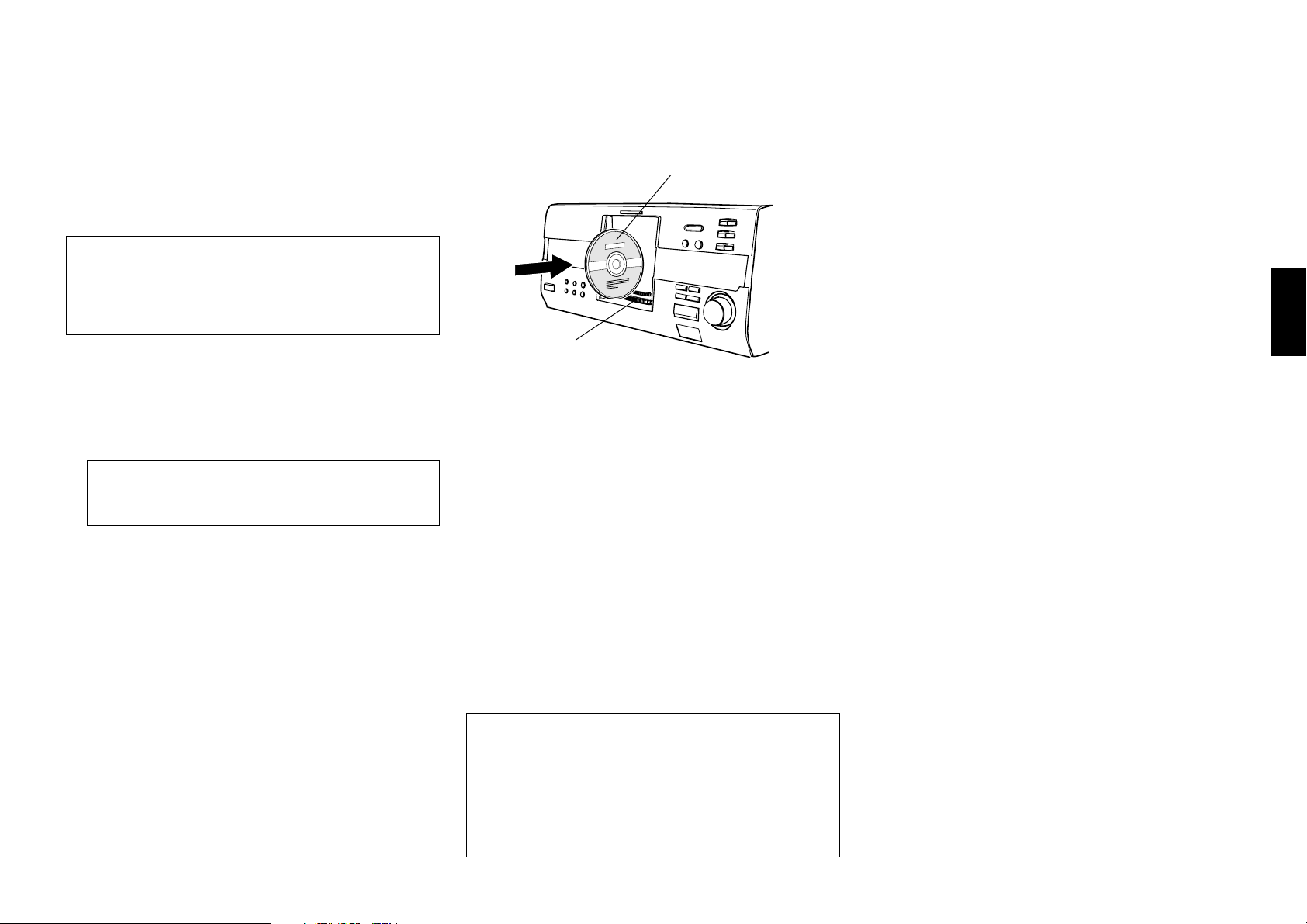
Chapter 3: Basic Operation
Chapter 1
3-4 Inserting discs
Up to 403 discs can be loaded in the stocker. Disc
exchange also is possible during playback.
The discs can be changed during playback without
stopping the currently played disc.
Be sure to operate a button when opening/closing
the disc door or rotating the stocker. Never
attempt to move the stocker with your hand.
Never let your hand or any object enter inside the
unit.
Operation procedure
1. Press the OPEN/CLOSE button on the player main
unit to open the disc door. (Pressing the button again
closes the disc door.)
This unit cannot play back 8 cm discs. Do not
attempt to play an 8 cm disc for this may result
in malfunction.
÷ Place the disc to be played along the groove on the
slot.
÷ Do not insert more than one disc in a slot.
÷ When handling a disc, take care not to touch the
disc surface.
3. Insert the disc vertically.
÷ Insert it so that the side to be played back faces
leftward.
disc label side
Stocker
4. Repeat 2 and 3 to insert discs.
5. Press the OPEN/CLOSE button on the player to close
the disc door.
÷ When the disc door closes :
The unit starts detection of discs in the stocker
(“DETECTION” is displayed during this).
Ejecting the disc
Operation procedure
1. Turn the DISC knob on the main unit to select a disc.
3-5 In regard to ALL DATA READ mode
The disc information for all discs will be read. We
recommend to execute this mode before playback after
discs have been exchanged.
Close the disc door before operation.
Operation procedure (remote)
1. Press the MODE button.
2. Press the DISC +(up), – (down) button, then select
“ALL DATA READ”.
3. Press the SET button.
÷ To display the title on a LCD remote control unit
(provided with a KENWOOD Receiver or optional),
perform the all data read operation first, and
operate the LCD remote control unit with the disc
door closed. For the operation of the LCD remote
control unit, refer to the instruction manual
provided with your receiver or LCD remote control
unit.
÷ If you are operating the keyboard remote, press the
ALL DATA READ button. (DV-5900M only)
÷ To quit ALL DATA READ mode, Press the 7 button.
Chapter 2
Chapter 3
Chapter 4
Chapter 5
Chapter 6
÷ Please do not use discs which are not round
because they may cause malfunction.
2. Turn the DISC knob and bring the slot with the disc
to be placed to the front.
÷ If you are operating the remote, press the DISC
+(up), – (down) button.
2. Press the EJECT 0 button.
When “REMOVE DXXX” is displayed :
A disc is inserted in the slot with the same disc number
as the disc being loaded. It is not permitted to insert
another disc in a slot from which the disc has been
loaded. Remove the inserted disc and insert it in an
idle slot.
Chapter 7
Chapter 8
29
