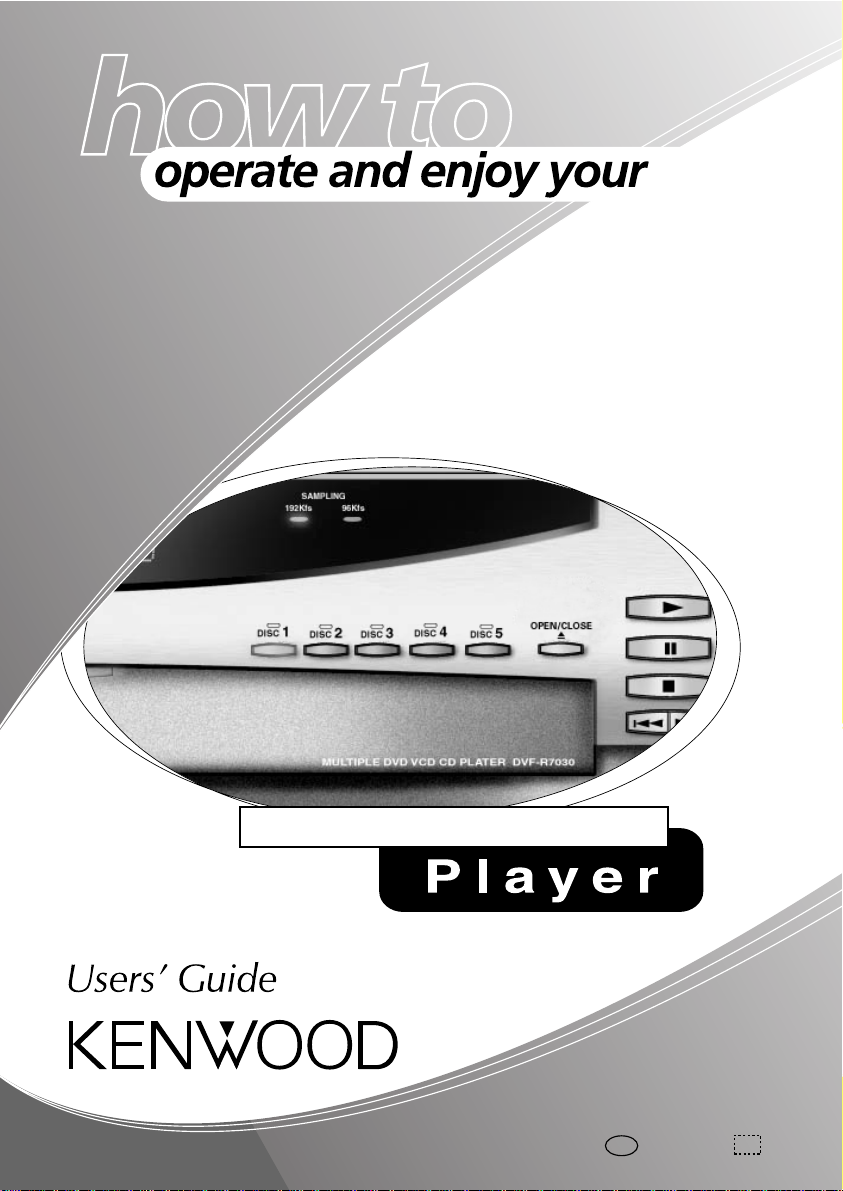
DV-4900 DV-4070
DVF-R9030
DVF-R7030
Multiple DVD VCD CD
B60-4714-00 00 SC (
B60-4715-00 00 CS (
T,K,M,X
) AP 0004
T,K,M,X
) AP 0004
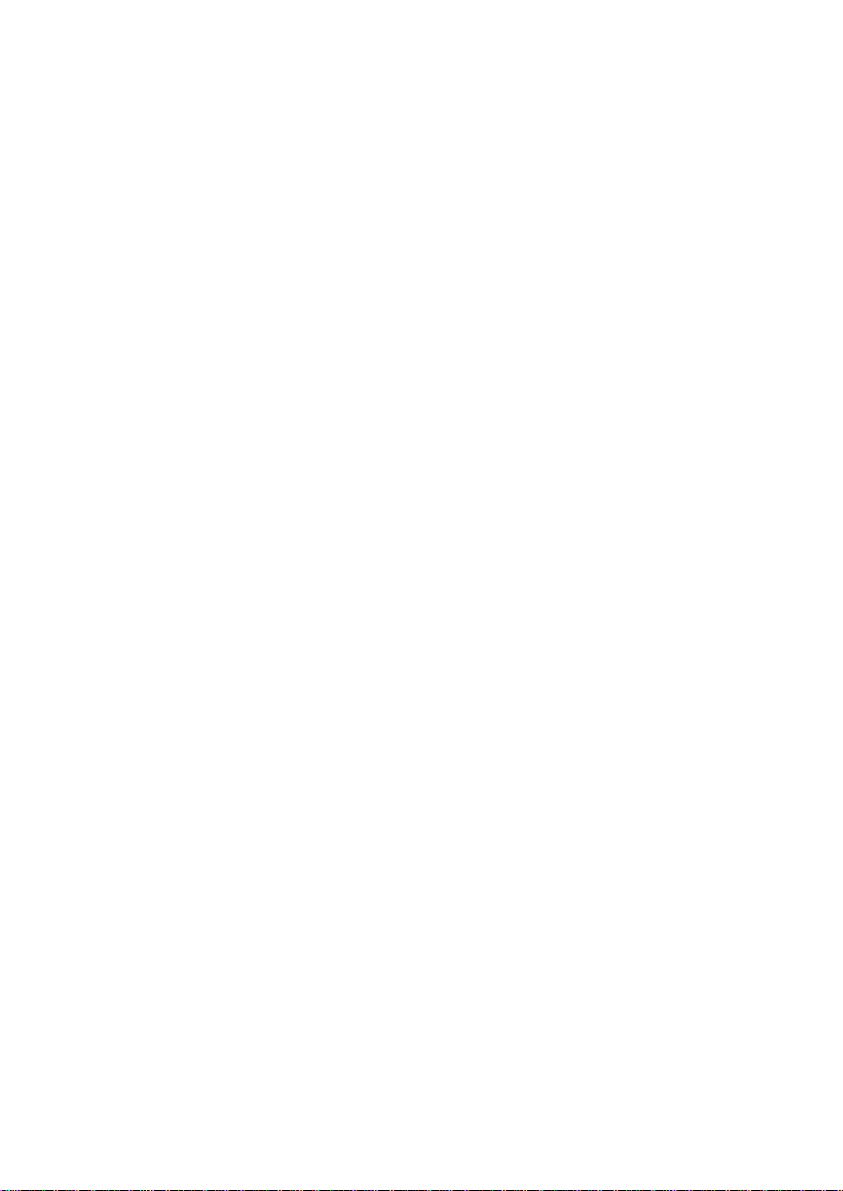
Contents
Chapter 1: Controls and indicators..................... 5
Front Panel ....................................................................... 6
Display ............................................................................. 7
Switching the Display Brightness ........................................ 8
Joystick Remote Control Unit ............................................ 9
When selecting a disc, displaying a still picture or letting
playback pause temporarily ..............................................10
When repeating playback or switching the displayed
information .......................................................................... 11
When performing special playback or inputting a number
......................................................................................... 12
Chapter 2: Basic operation ................................ 13
Configuration of Discs ................................................... 14
Turning power on ........................................................... 15
Inserting discs ................................................................ 16
On Basic Operation ........................................................ 18
Operation restriction according to the disc or player status
......................................................................................... 18
Playing discs ........................................................................ 18
Playing discs by changing them ........................................ 19
Playing from the selected disc ........................................... 20
Playing discs by selecting the group, title, chapter or track
......................................................................................... 20
Skipping a track or chapter .................................................21
Stopping playback .............................................................. 22
Still picture display and playback pause........................... 22
Frame-by-frame advance .................................................... 23
Forward search and reverse search .................................... 24
2
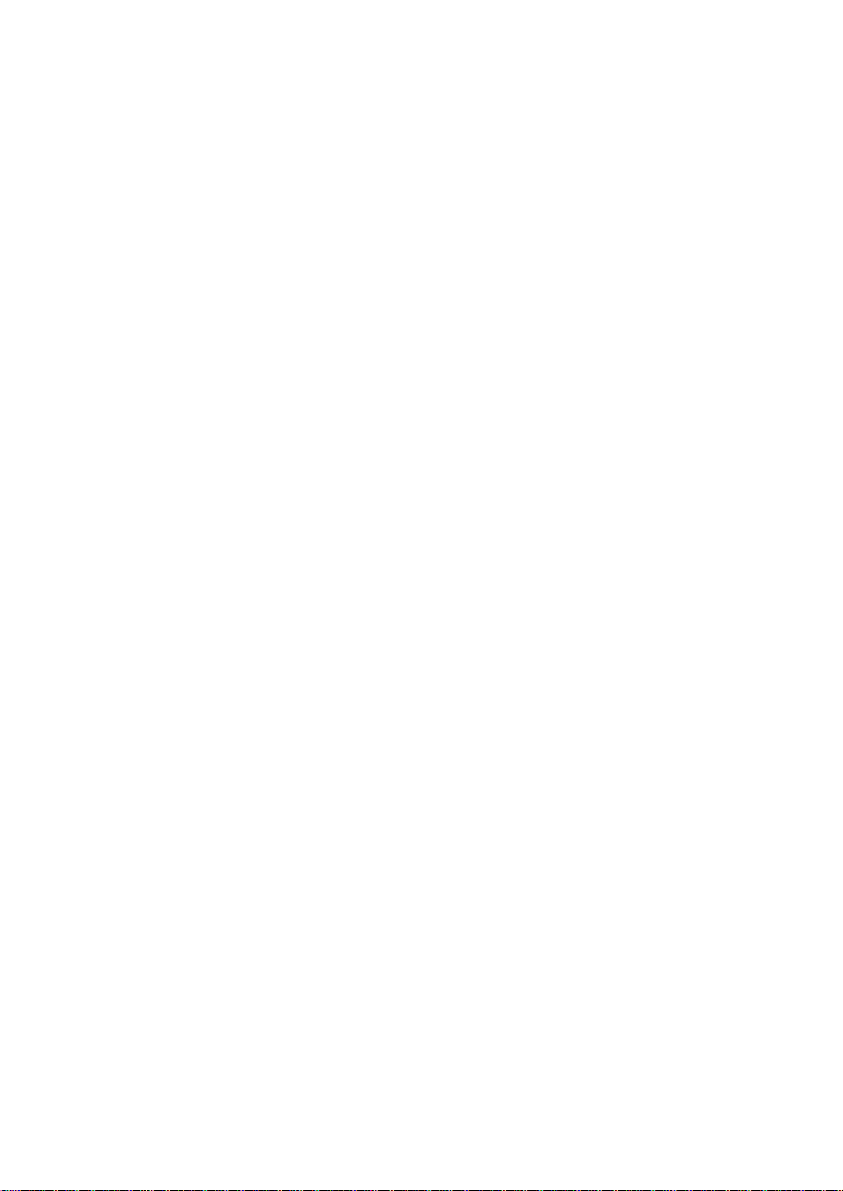
Slow playback and reverse slow playback......................... 25
Switching the time display................................................. 26
Switching the sequential play mode ................................. 27
Repeat playback .................................................................. 29
A-B repeat playback ............................................................ 32
Menu playback of DVD ...................................................... 33
Menu playback of P.B.C.-compatible VCD ....................... 34
Skipping indexes in DVD AUDIO ..................................... 36
Switching still pictures of DVD AUDIO............................ 37
Pure Audio function ........................................................... 38
Switching the audio language............................................ 39
Chapter 3: OSD Operation ................................ 40
Basic OSD Operation.......................................................41
"MAIN" OSD Operation .................................................. 44
Selecting the disc to be played........................................... 45
Selecting a group, title, chapter or track............................ 46
Time display switching and time search ........................... 48
Memory playback ............................................................... 50
Repeat playback .................................................................. 52
A-B repeat playback ............................................................ 55
"SOUND" OSD Operation .............................................. 56
Switching the audio language............................................ 57
Virtual Surround function ................................................. 58
Cinema Voice function....................................................... 59
"VISUAL" OSD Operation ............................................... 60
Switching the subtitle language.......................................... 61
Adjusting the picture quality ............................................. 62
Switching the viewing angle .............................................. 64
3

Chapter 4: Applied Operations .......................... 65
Switching the Play Modes ............................................... 66
Program Playback .......................................................... 67
Registering and playing the program ................................ 67
Clearing the program ......................................................... 69
Stopping program playback............................................... 69
Checking the program.........................................................70
Disc Random Playback ....................................................71
Stopping disc random playback ........................................ 72
All Random Playback ...................................................... 73
Stopping all random playback .......................................... 74
TEXT DISC Operation ..................................................... 75
Title search .......................................................................... 75
Switching the character information .............................. 77
Displaying all character information ............................. 78
Bonus Group .................................................................. 80
Switching the "DVD VIDEO Mode"..................................81
Using Headphones ......................................................... 83
Chapter 5: Troubleshooting .............................. 84
Symptoms and Treatment............................................... 86
Chapter 6: Glossary ............................................91
Chapter 7: Index ................................................ 96
4
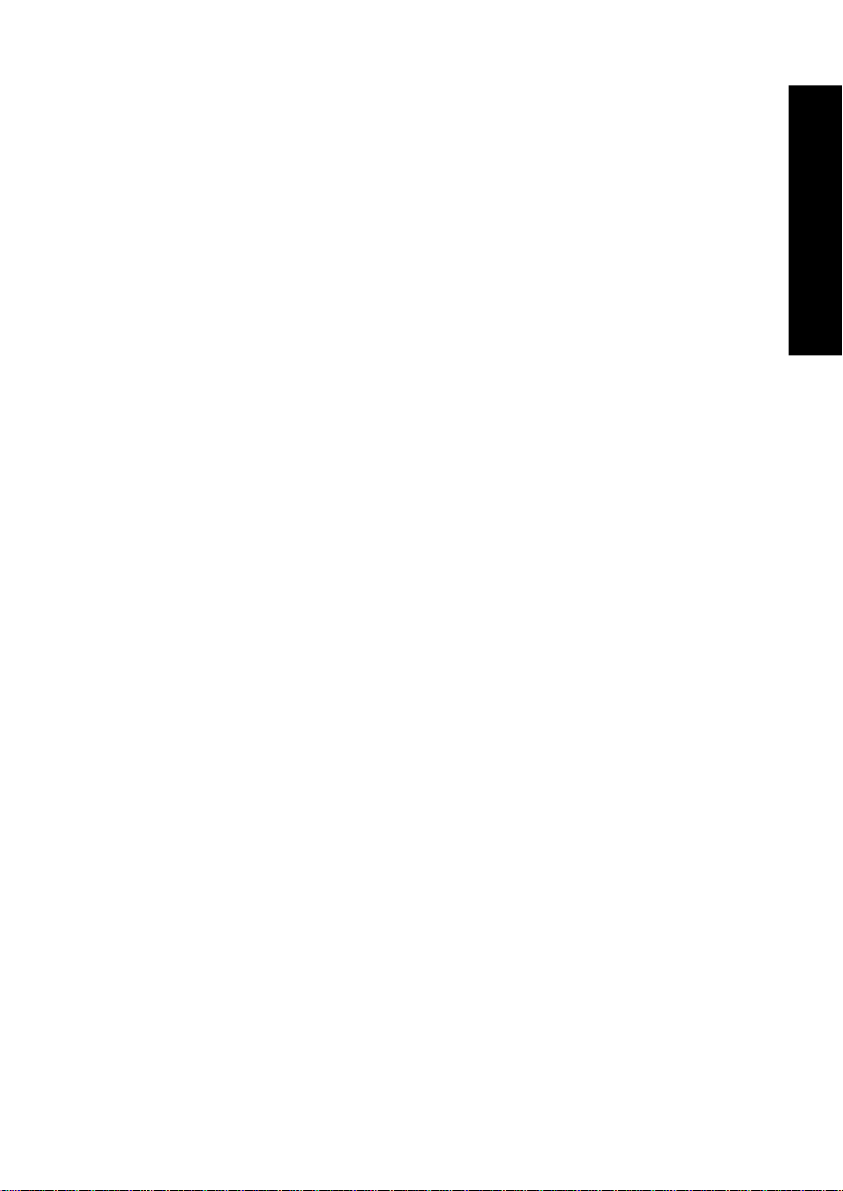
Chapter 1: Controls and indicators
This chapter gives description on the front panel buttons, display
panel of the player main unit and the provided joystick remote
control unit.
This chapter is composed of the following sections.
Front Panel 6
Display 7
Joystick Remote Control Unit 9
Controls and indicators
5
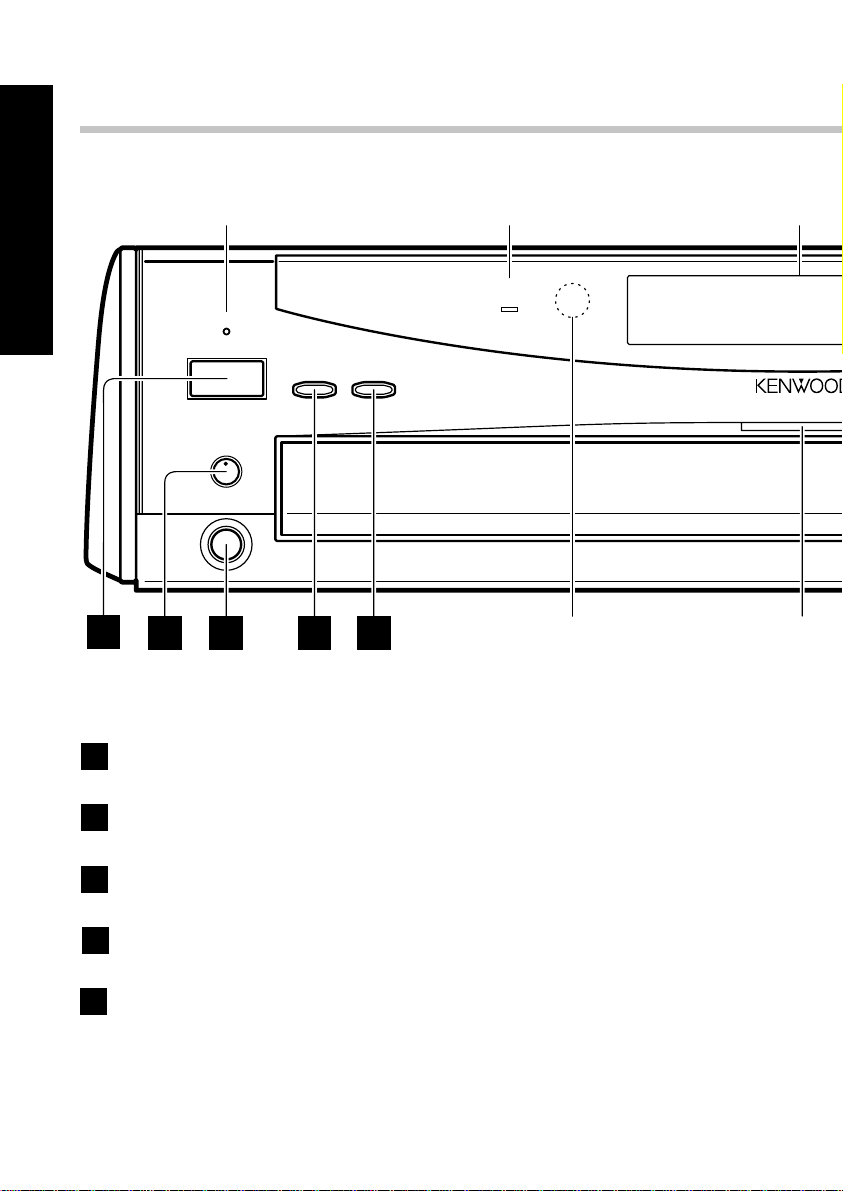
Front Panel
STANDBY
POWER
DISC SKIP
PHONES LEVEL
PHONES
MIN MAX
- ON – OFF
PURE AUDIO
MODE
VIRTUAL
SURROUND
1
2 3 4 5
0 0000 000000
P.B.C.P.PCMMPEGDOLBYDTS
REPEAT TEXT
INDEX
INDEX
SEQ.1
SEQ.2
D.MIX
TOTAL
VIDEO
AUDIO
DIGITAL
DVD
CD VCD
AA B
3
DVD
STANDBY
indicator
Controls and indicators
VIRTUAL SURROUND
indicator
Remote sensor DVD indicator
Display
POWER button %
1
PHONES LEVEL knob D
2
PHONES jack D
3
DISC SKIP button (
4
PURE AUDIO MODE button/ indicator °
5
6 DVF-R9030
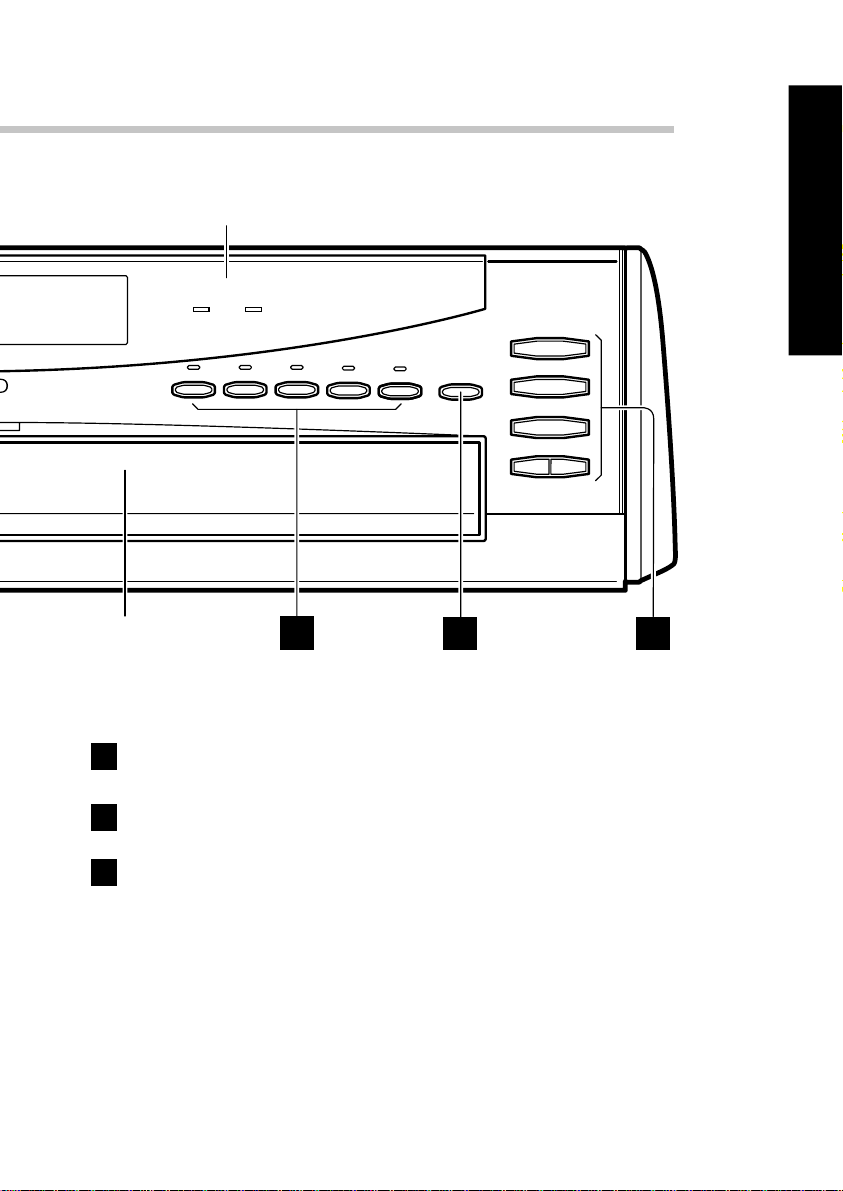
SAMPLING indicators (96kfs/192kfs)
Controls and indicators
ANGLERAMDOMPGM
11 2 33 44 552
00000
Disc tray
6
7
SAMPLING
96kfs192kfs
4
3
8
7
¢
DISC 1DISC 2DISC
6
3
DISC
4
DISC
OPEN/CLOSE
5
0
7 8
DISC 1 ~ 5 buttons/indicators )
OPEN/CLOSE 0 button ^
3 (play) button *
8
8 (pause, still) button ™£
7 (stop) button ™
4 / ¢ (skip down & skip up) buttons ¡
DVF-R9030 7
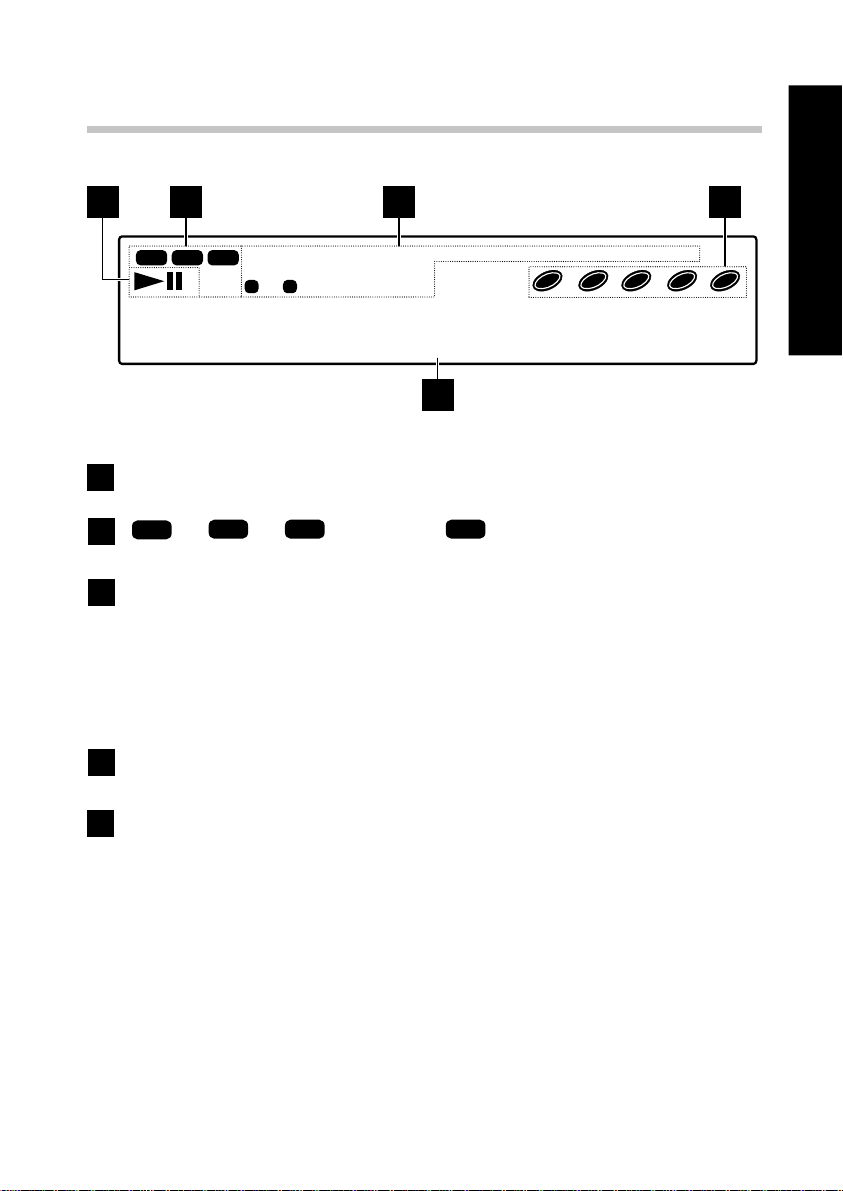
Display
2 3 41
Controls and indicators
CD VCD
DVD
DVD
REPEAT TEXT
VIDEO
AUDIO
3
AA B
DIGITAL
INDEX
SEQ.1
SEQ.2
D.MIX
TOTAL
11 2 33 44 552
ANGLERANDOMPGMP.B.C.P.PCMMPEGDOLBYDTS
000 000000000000
5
Operation indicators
1
", "
VCD
CD
"
2
CD, VCD and DVD related indicators
3
Special playback related indicators
Disc number indicators
4
Character information display gjk
5
", "
DVDDVD
VIDEO", "
DVDDVD
AUDIO" indicators
ª¤WT¨ad
DVF-R9030 7

Switching the Display Brightness
Press the DISPLAY button on the joystick remote to switch the
display brightness in the following sequence.
"BRIGHTNESS" : The display is permanently in high brightness.
"DIMMER" : The display is permanently displayed in low
Controls and indicators
brightness.
"AUTO OFF" : The display is displayed when playing a DVD
VIDEO or VCD. (The display is shown when DVD AUDIO
without video is played.) At this time, the "Disc 1 to 5"
indicators light in low brightness and other indicators are
off.
"FL OFF" : The display is turned off. At this time, the "Disc 1
to 5" indicators light in low brightness and other indicators
are off.
¶ When the power is off or standby, the setting performed in
"FL Mode" is given priority. ("FL OFF" cannot be selected
with the "FL Mode" setting)
Display
Connection and Setup Guide ‡
8 DVF-R9030
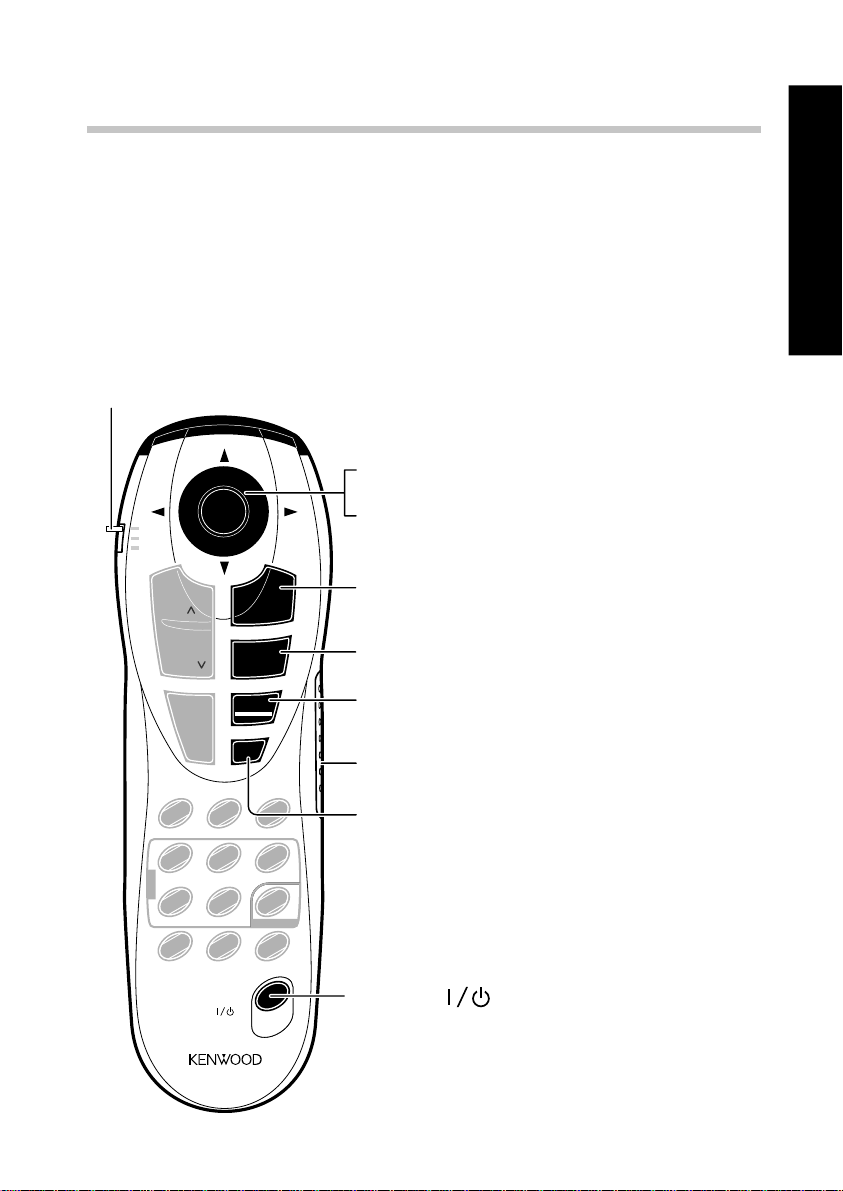
Joystick Remote Control Unit
When operating the joystick remote, first set the mode switch to
the Green, Purple or Orange position according to the purpose.
The buttons shown in the following figure always function in the
same way regardless of the position of the mode switch. (The
buttons with the same names as those on the player main unit
have the same functions as the main unit buttons.)
Mode switch (0 to @)
ENTER button *w
Controls and indicators
ENTER
¢
PAGE
INDEX
4
PAGE
INDEX
TOP MENU
SQ.MODE
P.MODE
1
0
REPEAT A-B REPEAT CHECK
1
DISC
4
T.SEARCH
7
P.AUDIO
AUDIO
TIME DISP.
POWER
8
+10
2
ALL INFO.SET UP
5
TEXT DISP.
8
P.B.C.
7
STOP
ON SCREEN
RETURN
PLAY
MENU
¡
C
3
6
SKIP
9
Joystick w
3
3 PLAY button *
7 STOP button ™
ON SCREEN button q
DISPLAY
DISPLAY button 8
RETURN button e
POWER button %
DVF-R9030 9
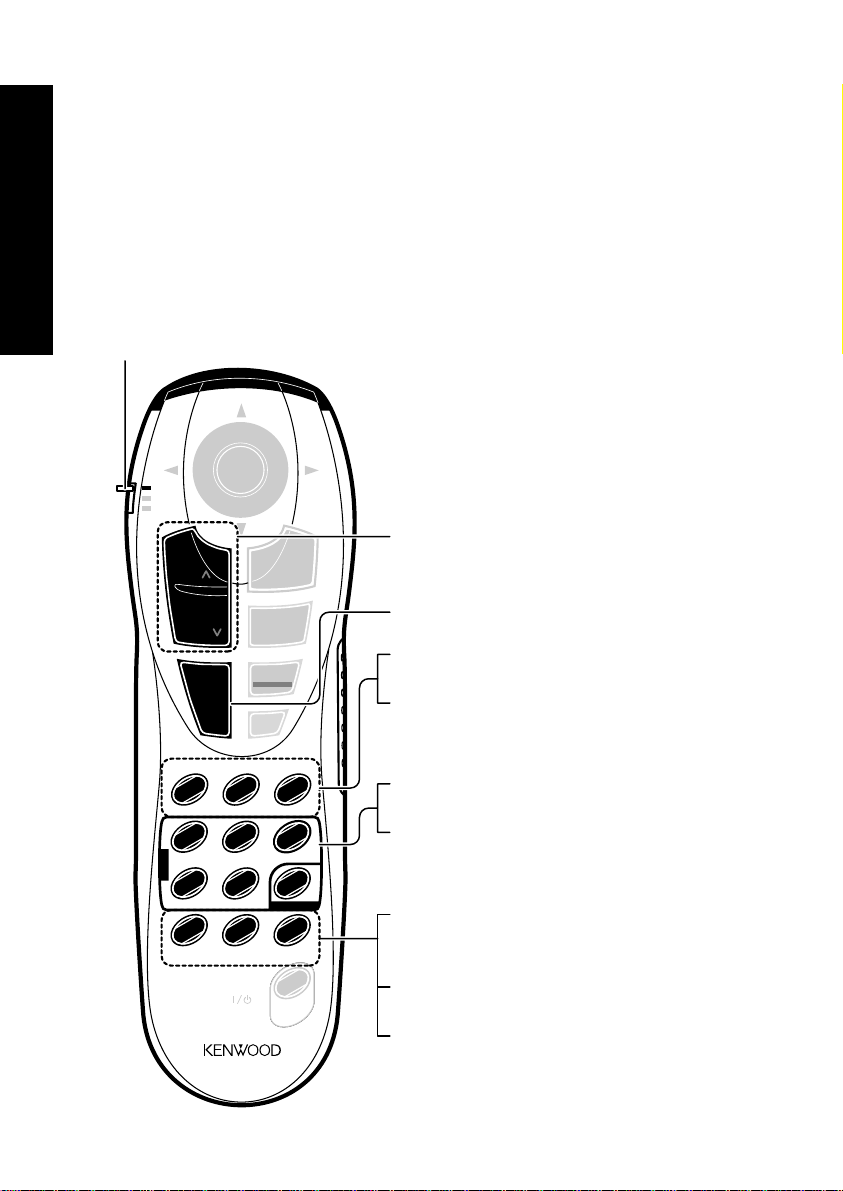
Joystick Remote Control Unit
When selecting a disc, displaying a still picture or letting playback pause temporarily
Set the mode switch to the Green position. The functions of
some buttons change as shown below.
Controls and indicators
Set to the Green position
ENTER
¢
PAGE
INDEX
4
PAGE
INDEX
TOP MENU
SQ.MODE
P.MODE
1
0
REPEAT A-B REPEAT CHECK
1
ALL INFO.SET UP
DISC
4
T.SEARCH
TEXT DISP.
7
P.AUDIO
AUDIO
TIME DISP.
POWER
+10
P.B.C.
8
2
5
8
7
STOP
ON SCREEN
RETURN
PLAY
MENU
¡
C
3
6
SKIP
9
3
¢/ 4 buttons ¡
TOP MENU button ‹
1/ ¡ buttons ¢∞
8 button ™£
DISPLAY
DISC 1 to 5 buttons )
DISC SKIP button (
P.AUDIO button °
P.B.C. (PlayBack Control) button ›
MENU button ‹
10 DVF-R9030
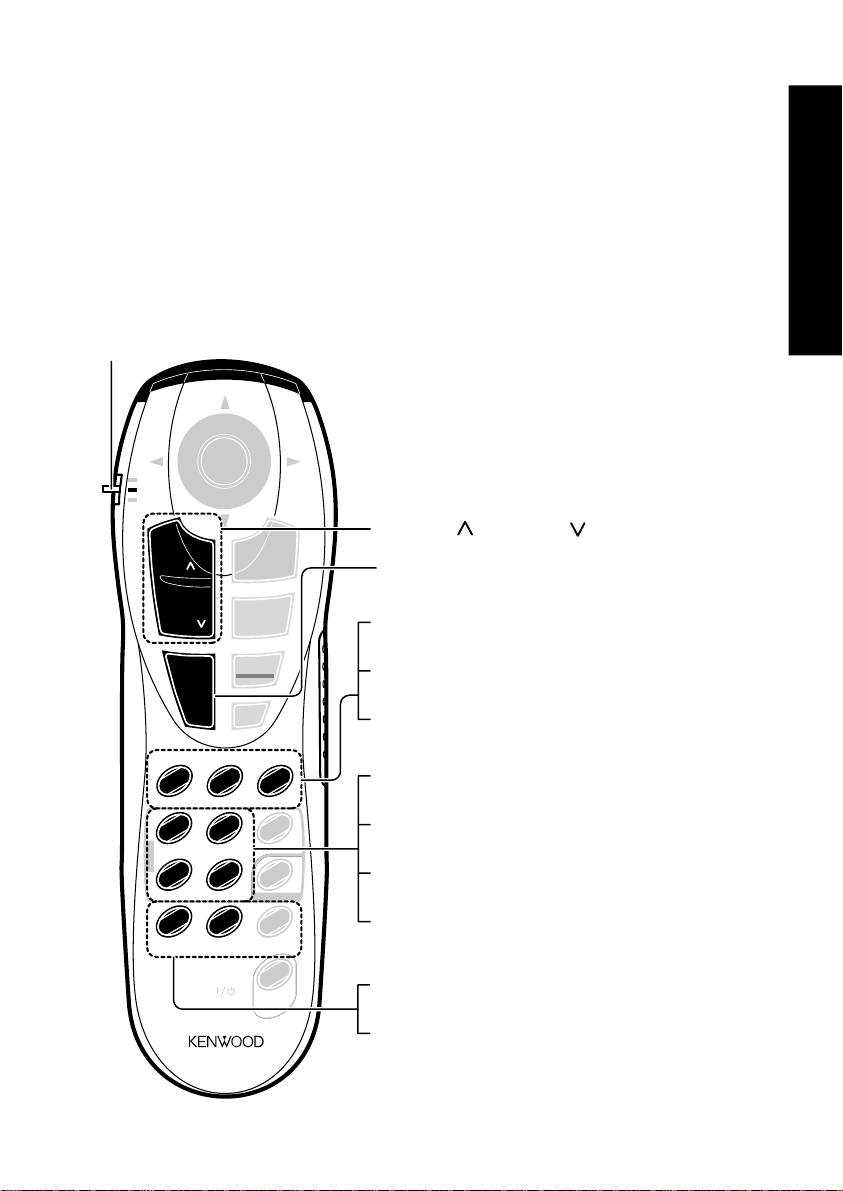
Joystick Remote Control Unit
When repeating playback or switching the displayed information
Set the mode switch to the Purple position. The functions of some
buttons change as shown below.
Set to the Purple position
ENTER
¢
PAGE
INDEX
4
PAGE
INDEX
TOP MENU
SQ.MODE
P.MODE
1
0
REPEAT A-B REPEAT CHECK
1
ALL INFO.SET UP
DISC
4
T.SEARCH
TEXT DISP.
7
P.AUDIO
AUDIO
TIME DISP.
POWER
+10
P.B.C.
8
2
5
8
7
STOP
ON SCREEN
RETURN
PLAY
MENU
3
DISPLAY
¡
C
3
6
SKIP
9
PAGE ( )/ PAGE ( ) buttons ‡
SQ.MODE (Sequential play mode) button
¶
REPEAT button ª
A-B REPEAT button ¤
CHECK button ∏
SET UP button A
ALL INFO. button k
T.SEARCH button g
TEXT DISP. button j
AUDIO button ·
Controls and indicators
TIME DISP. button §
DVF-R9030 11
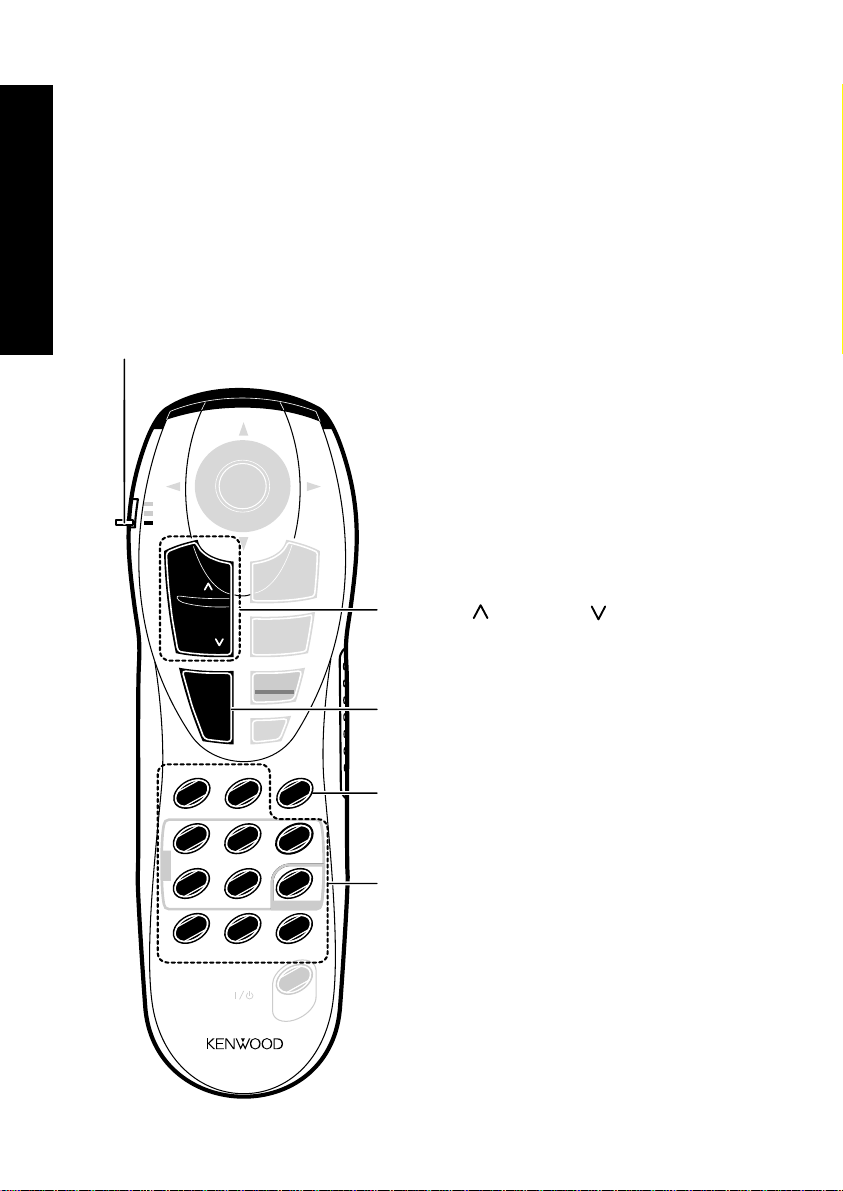
Joystick Remote Control Unit
When performing special playback or inputting a number
Set the mode switch to the Orange position. The functions of some
buttons change as shown below.
Controls and indicators
Set to the Orange position
ENTER
¢
PAGE
INDEX
4
PAGE
INDEX
TOP MENU
SQ.MODE
P.MODE
1
0
REPEAT A-B REPEAT CHECK
1
DISC
4
T.SEARCH
7
P.AUDIO
AUDIO
8
+10
2
ALL INFO.SET UP
5
TEXT DISP.
8
P.B.C.
TIME DISP.
POWER
7
STOP
ON SCREEN
RETURN
3
PLAY
¡
C
3
6
SKIP
9
MENU
DISPLAY
INDEX ( )/INDEX ( ) buttonsfl
P.MODE (Play Mode) button
Á¨ad
C (Clear) buttone
Numeric buttons w
12 DVF-R9030
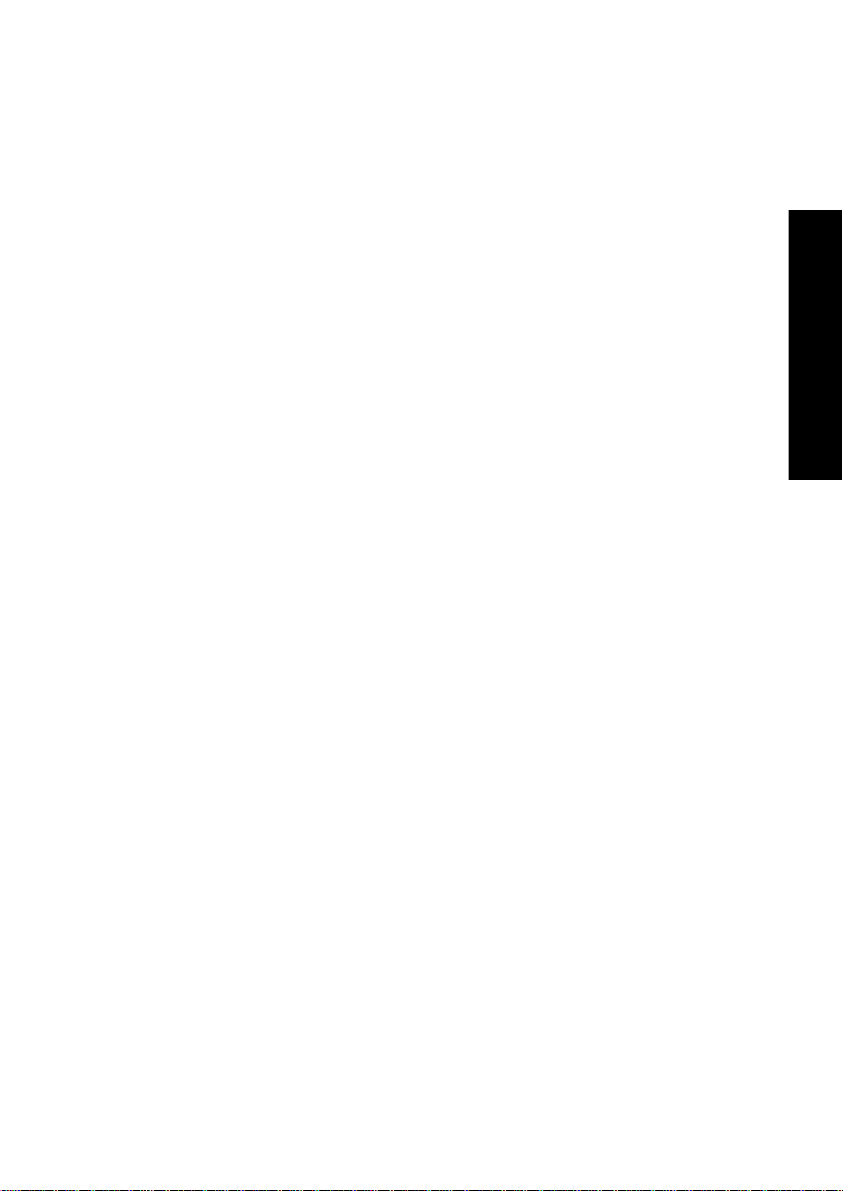
Chapter 2: Basic Operation
This chapter gives description on the basic operations of the control
buttons on the player main unit and joystick remote.
This chapter is composed of the following sections.
Configuration of Discs $
Turning power on %
Inserting discs ^
On Basic Operation *
Basic Operation
DVF-R9030 13
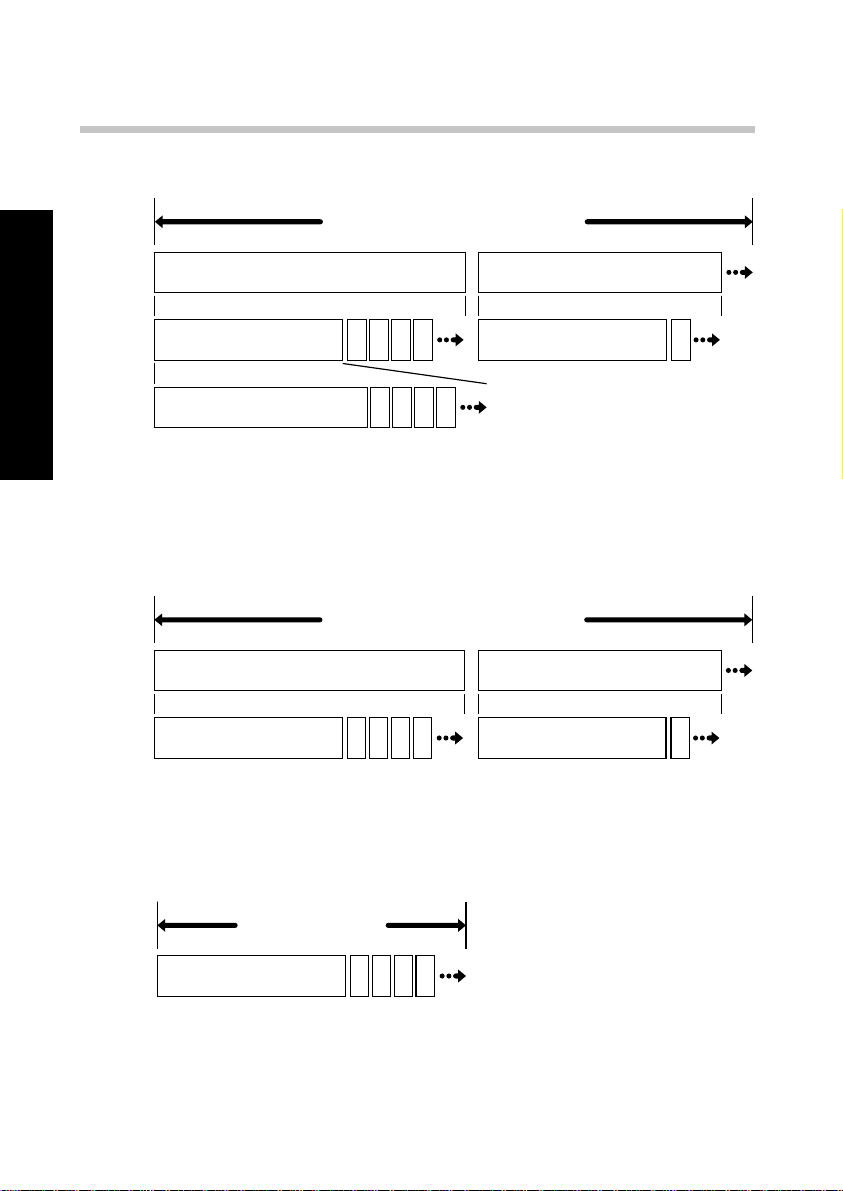
Configuration of Discs
DVD AUDIO disc configuration
DVD AUDIO disc
Group 1 Group 2
Track 1 22 3 4 5
Basic Operation
Index 1
The group is the largest unit composing the music in an DVD AUDIO
disc. Each group is composed of multiple tracks, and each track is
composed of multiple indices.
DVD VIDEO disc configuration
Title 1 Title 2
Chapter 1 22 3 4 5 Chapter 1 22
The title is the largest unit composing the music and/or pictures in an
DVD VIDEO disc. Each title is composed of multiple chapters.
CD and VCD disc configuration
Track 1 22
22 3 4 5
DVD VIDEO disc
VCD, CD
Track 1 22 3 4 5
14 DVF-R9030
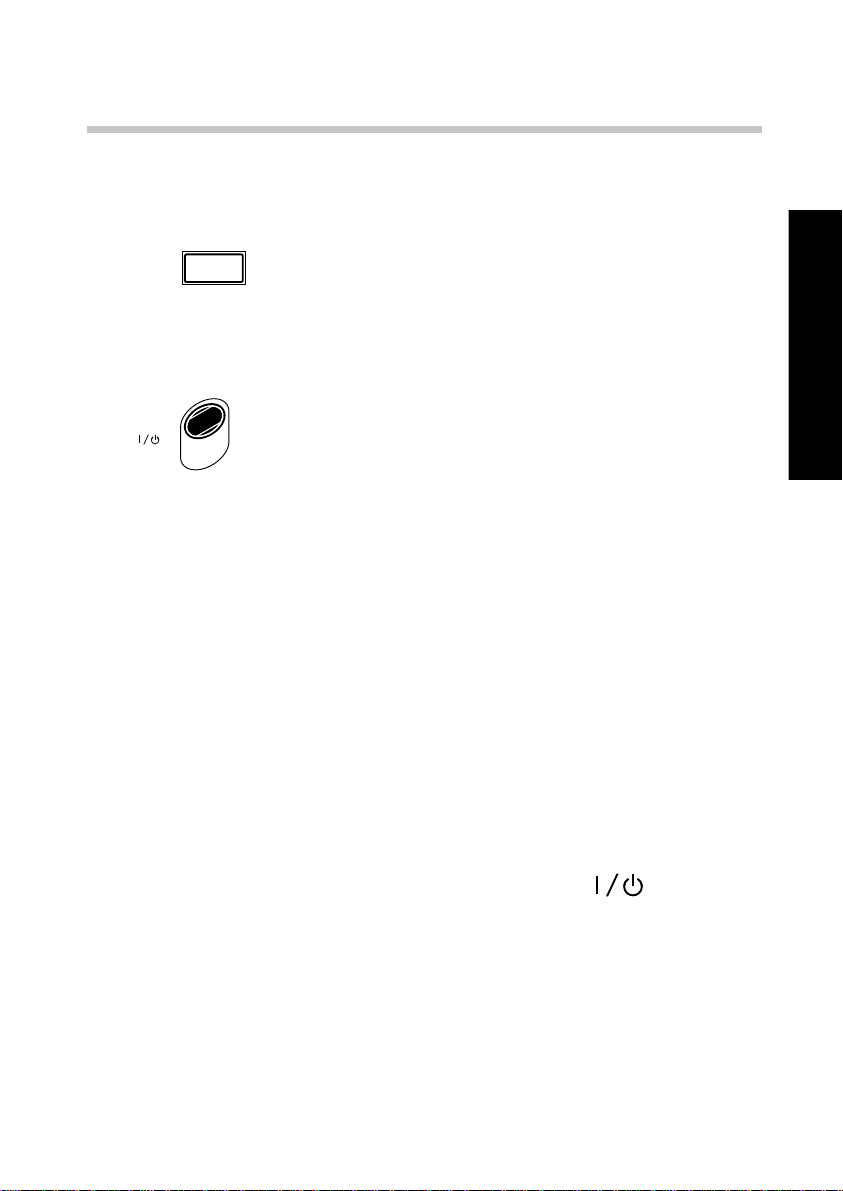
Turning power on
1. Turn the connected components on and set the input selector
of the connected amplification component to "DVD"
POWER
2. Press
indicating that the power of the player is in the standby mode.
When the power of the player is in the standby mode, press
on the player. The "STANDBY" indicator lights,
- ON – OFF
Basic Operation
POWER
on the joystick remote.
¶ The player can also be turned on by pressing the 3 button
or OPEN/CLOSE 0 button on the player main unit.
¶ Before turning the player on or off, minimize the volume
control of the connected amplification component.
¶ When the player is turned on, it reads the discs in the tray
and lights the disc number indicators on the display to inform
the user of presence and absence of discs. If there is any disc
in the tray at this moment, the disc will be played back
automatically. (If the player is turned on by pressing the
OPEN/CLOSE 0 button, only the tray is opened or closed.)
[To put the player power in the standby mode]
¶ When the power is on, press the POWER
button on
the joystick remote. The "STANDBY" indicator lights up to
indicate that the player is in the standby mode of power.
[To turn the player off]
¶ When the power is on or standby, press the POWER button
on the player main unit to turn it off.
DVF-R9030 15
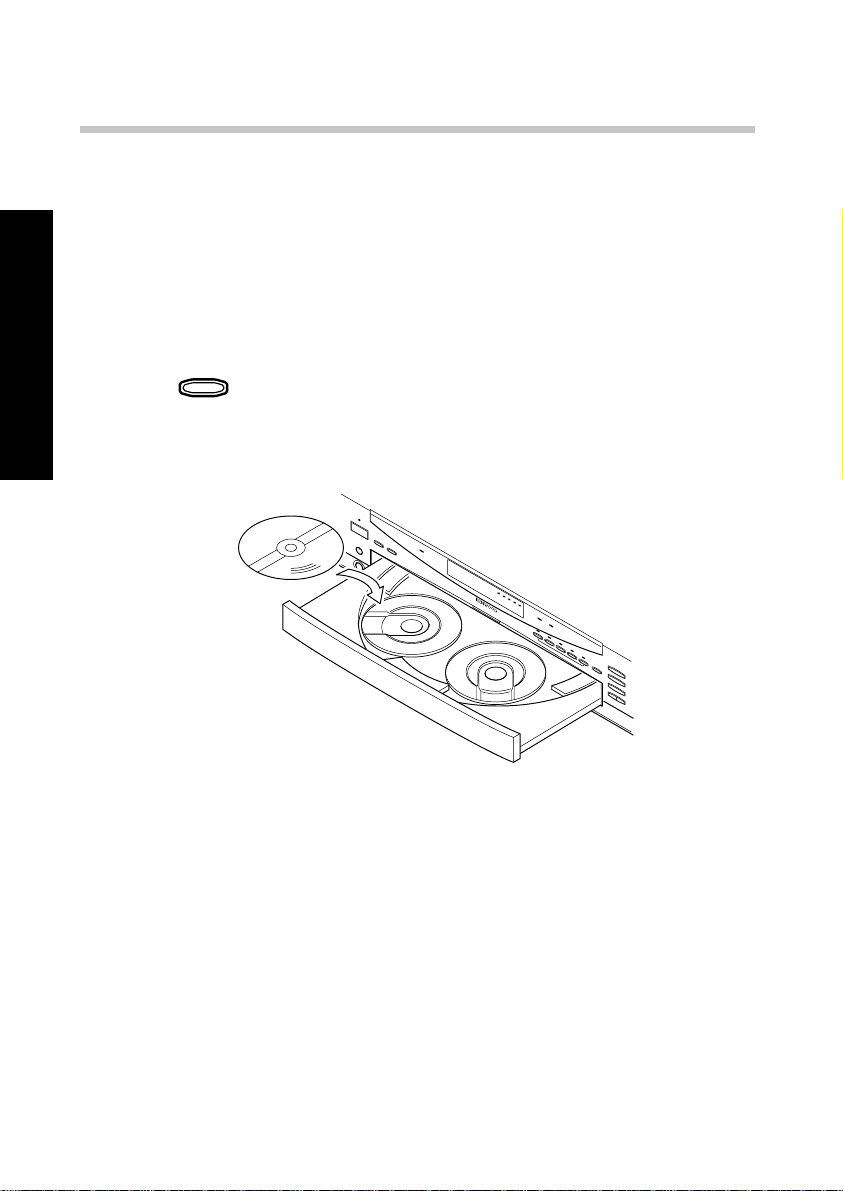
Inserting discs
The disc tray accommodates up to five discs. The discs can be
changed during playback without stopping the currently played
disc.
Be sure to operate a button when opening/closing the tray
or rotating the tray. Never attempt to move the tray with your
hand.
OPEN/CLOSE
1. Press
0
on the player main unit to open the tray. (Pressing
Basic Operation
the button again closes the tray.)
¶ Place the disc to be played along the groove on the tray. (To
prevent malfunction, do not place a disc obliquely or on
another disc.)
¶ When handling a disc, take care not to touch the disc surface.
¶ Commercially available CD single (8 cm) disc adapters
cannot be used with this player.
16 DVF-R9030
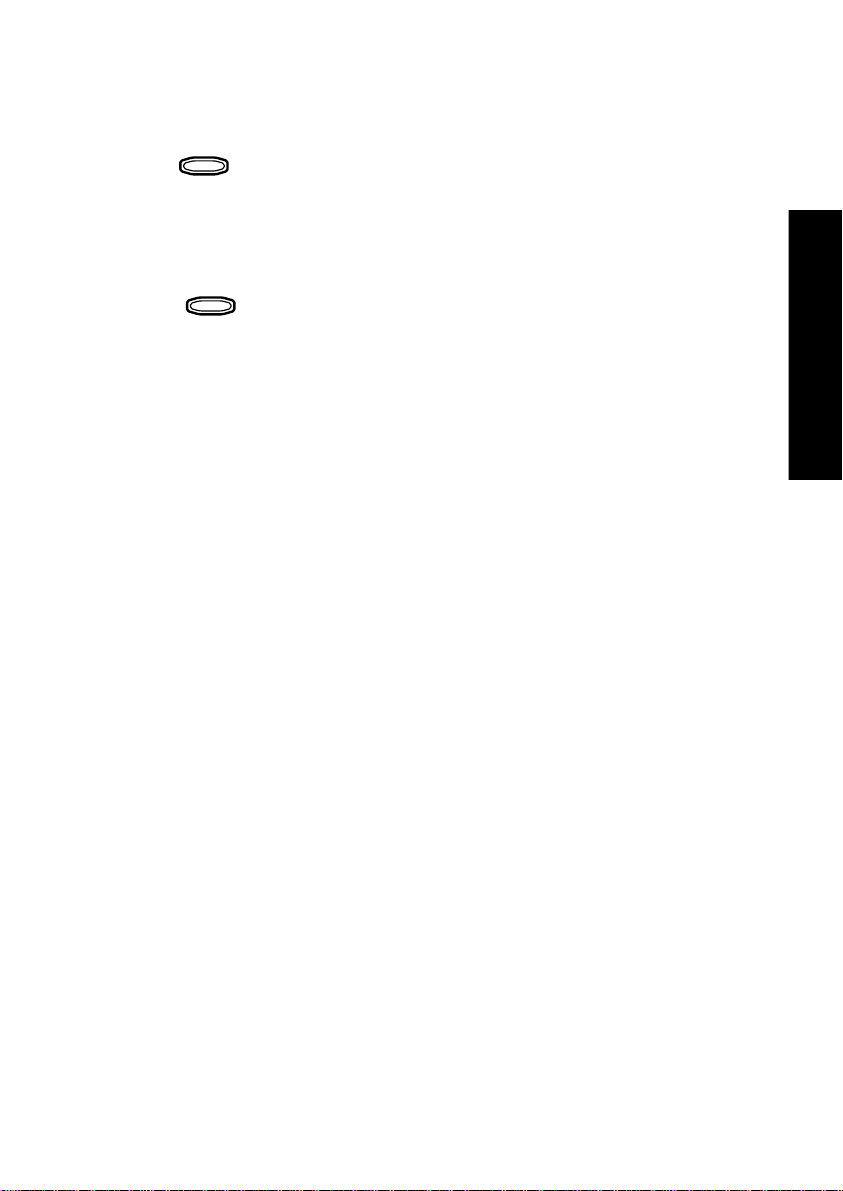
Inserting discs
2. To insert or remove another disc by changing the tray position,
DISC SKIP
press
¶ If you are operating the joystick remote, set the mode switch
to the Green position then press the DISC SKIP button.
3. Press
on the player main unit.
OPEN/CLOSE
0
on the player main unit to close the tray.
Basic Operation
DVF-R9030 17
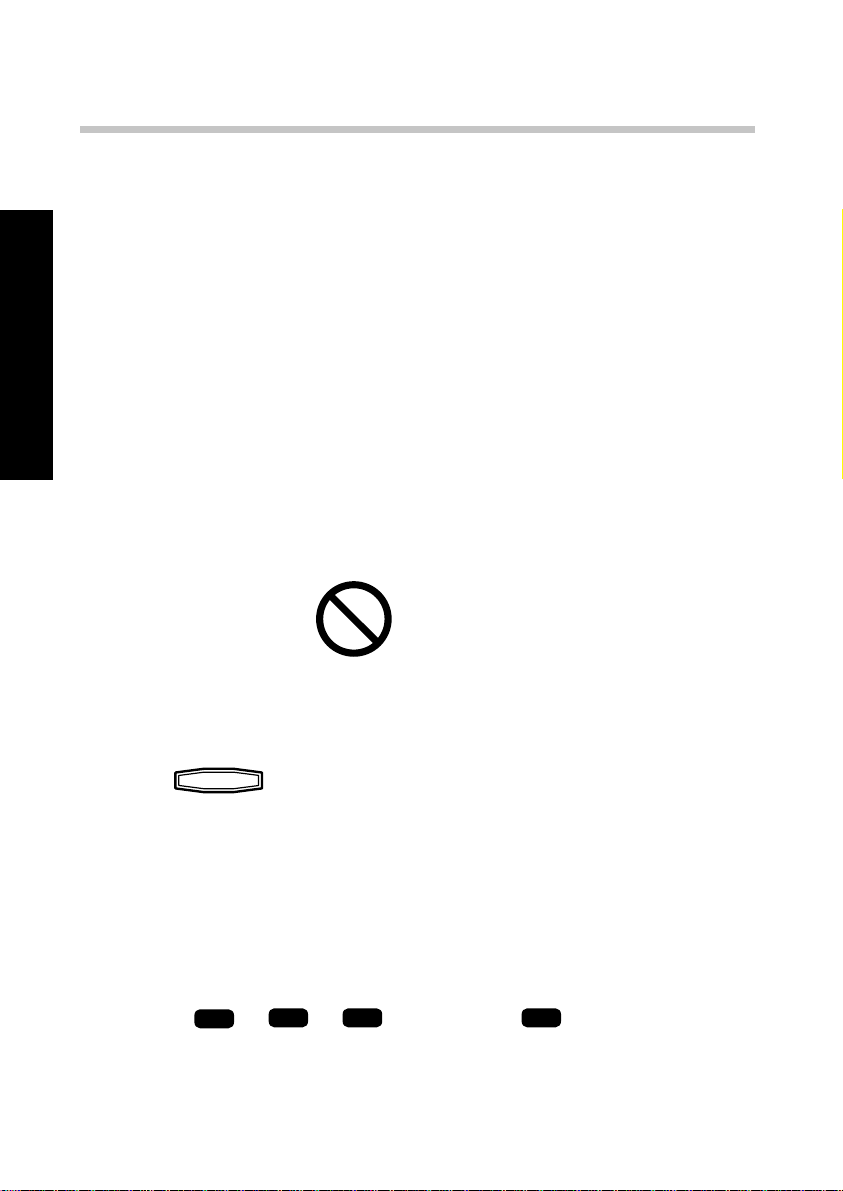
On Basic Operation
Operation restriction according to the disc
or player status
Operations of some DVDs and VCDs are restricted by the intention
of the software producers. Operations may also be restricted due
to the status of the player.
As this player plays discs in accordance with the intentions of
software producers, some functions may not work as intended by
Basic Operation
the user. Be sure to read the manual provided with the disc to be
played. When an inhibition icon is displayed on the connected TV
screen during operation, it indicates that the player is in the
operation restricted status.
Inhibition icon
Playing discs
CD
3
in stop mode to start playback.
", "
VCD
", "
DVDDVD
AUDIO" or "
DVDDVD
VIDEO" indicator
Press
¶ When you are operating the joystick remote, press the 3 PLAY
or ENTER button.
¶ Playback starts with the disc indicator of which is lit.
¶ The TV screen shows "Play" and the 3 indicator in the display
lights up.
¶ The "
in the display lights up according to the type of the disc.
18 DVF-R9030

On Basic Operation
Playing discs by changing them
DISC SKIP
Press
¶ When you are operating the joystick remote, set the mode
switch to the Green position and press the DISC SKIP button.
¶ When the button is pressed while the tray is closed, the next
disc to the current disc number can be played. (If the current
disc number is 5, disc 1 will be played.)
¶ When the DISC SKIP button is pressed while the tray is open
in stop mode, the tray simply rotates.
¶ The disc number indicator above one of the DISC 1 to 5
buttons on the player main unit lights up and playback starts.
¶ The DISC SKIP button is invalid when the tray is closed in
the all random and program modes.
¶ When the sequential play mode of the player is set to
"SEQ.2", the DVD VIDEO is not played back. In this case,
playback starts with track 1 of the selected disc and continues
on all other discs in the tray except for DVD VIDEO discs.
to skip a disc.
Basic Operation
¶
DVF-R9030 19
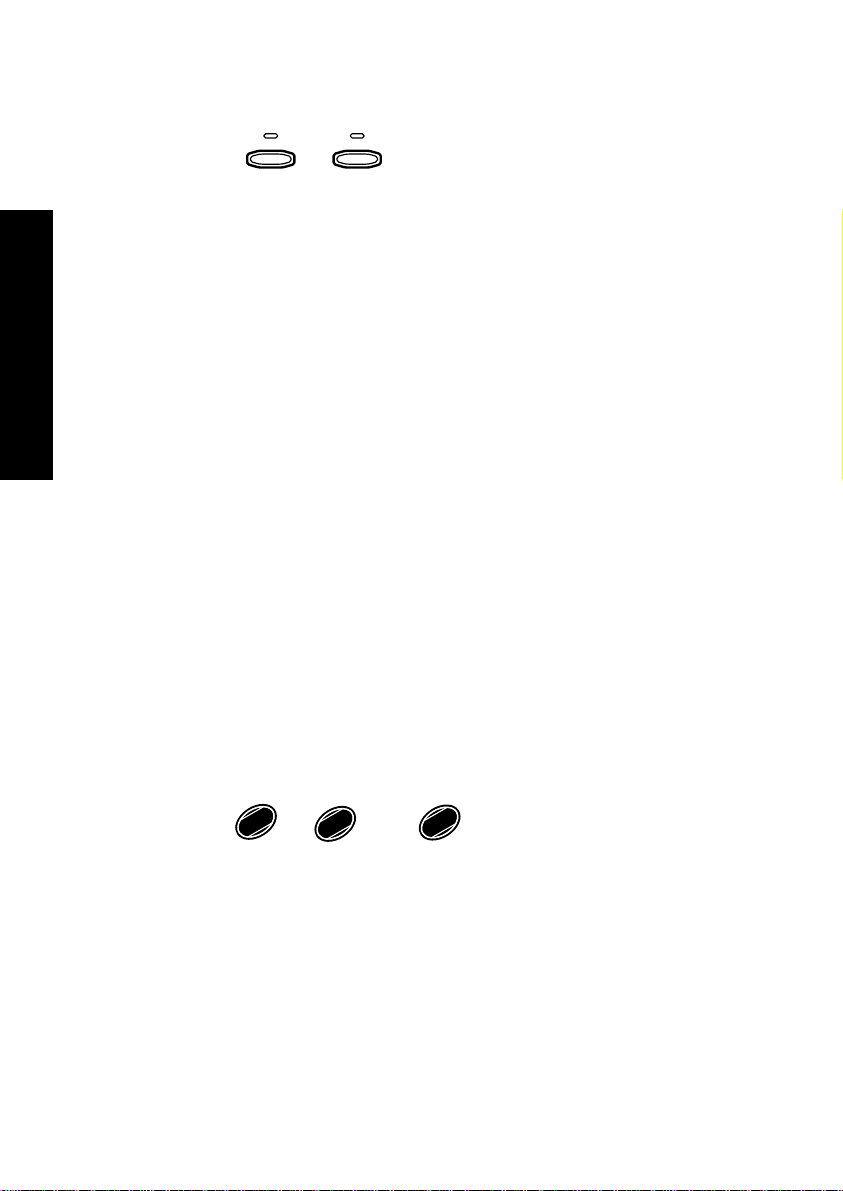
Playing from the selected disc
DISC
Press one of
¶ When you are operating the joystick remote, set the mode
switch to the Green position and press one of the DISC 1 to 5
buttons.
¶ The disc number indicator above one of the DISC 1 to 5
buttons on the player main unit lights up and playback starts.
¶ The DISC 1 to 5 buttons are invalid in the all random and
Basic Operation
program play modes.
¶ When the sequential play mode of the player is set to
"SEQ.2", the DVD VIDEO is not played back. In this case,
playback starts with track 1 of the selected disc and continues
on all other discs in the tray except for DVD VIDEO discs.
1
to
DISC
5
to select a disc.
On Basic Operation
¶
Playing discs by selecting the group, title, chapter or track
Set the mode switch of the joystick remote to the Orange
position and input the number of the group, title, chapter or
1
track using
0
REPEAT
to
9
MENU
and
¶ With a DVD, when a number is input during playback,
playback of the chapter or track having the same number as
the input number in the same group or title starts. When a
number is input in stop mode, playback the first chapter or
track in the group or title having the same number as the
input number starts.
20 DVF-R9030
8
+10
A-B REPEAT
.

On Basic Operation
¶ With a CD or VCD (when P.B.C. is off), playback starts with
the beginning of the track having the same number as the
input number.
Skipping a track or chapter
or
¢
on the player main unit.
Press
4
¶ When you are operating the joystick remote, set the mode
switch to the Green position and press the 4 or ¢
button.
¶ A track is skipped and playback starts from the beginning of
the skip destination track or chapter.
¶ When the 4 button is pressed once during playback,
playback restarts from the beginning of the current track or
chapter.
¶ With a VCD and P.B.C. is on, these buttons function as the
4 (Previous) and ¢ (Next) button. fi
Basic Operation
DVF-R9030 21
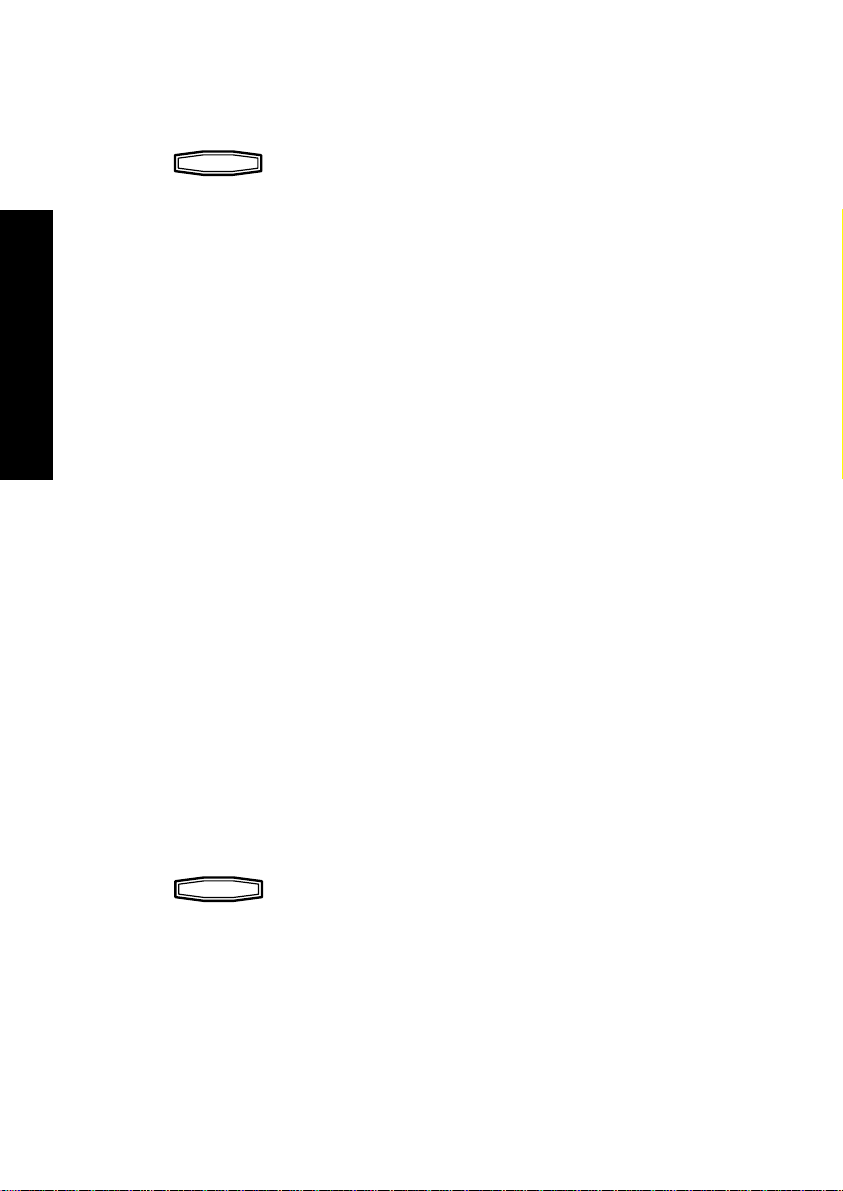
Stopping playback
On Basic Operation
Press
sume function and the second press stops playback.
¶ With certain DVDs, the inhibition icon is displayed and
playback cannot be stopped even when the 7 button is
pressed. In this case, press the DISC SKIP button to select
another disc then press the 7 button to stop playback.
If there is only one disc in the tray, open the tray, place another
disc, close the tray, press the DISC SKIP button to select the
Basic Operation
second disc, then press the 7 button to stop playback.
¶ When you are operating the joystick remote, press the 7
STOP button.
¶ The resume function stores the position where playback is
stopped in memory. Later, playback can be restarted from
that position by pressing the 3 button on the player main
unit or the 3 PLAY button on the joystick remote.
¶ While the resume function is activated, the 3 indicator in
the display blinks and shows the time of the stored position.
¶ The resume function cannot be activated during random
playback.
7
during playback. The first press activates the re-
Still picture display and playback pause
Press
¶ If you are operating the joystick remote, set the mode switch
to the Green position and press the 8 button.
¶ The TV screen shows "Pause" or "Still" and the 8 indicator
in the display lights up.
22 DVF-R9030
8
during playback.
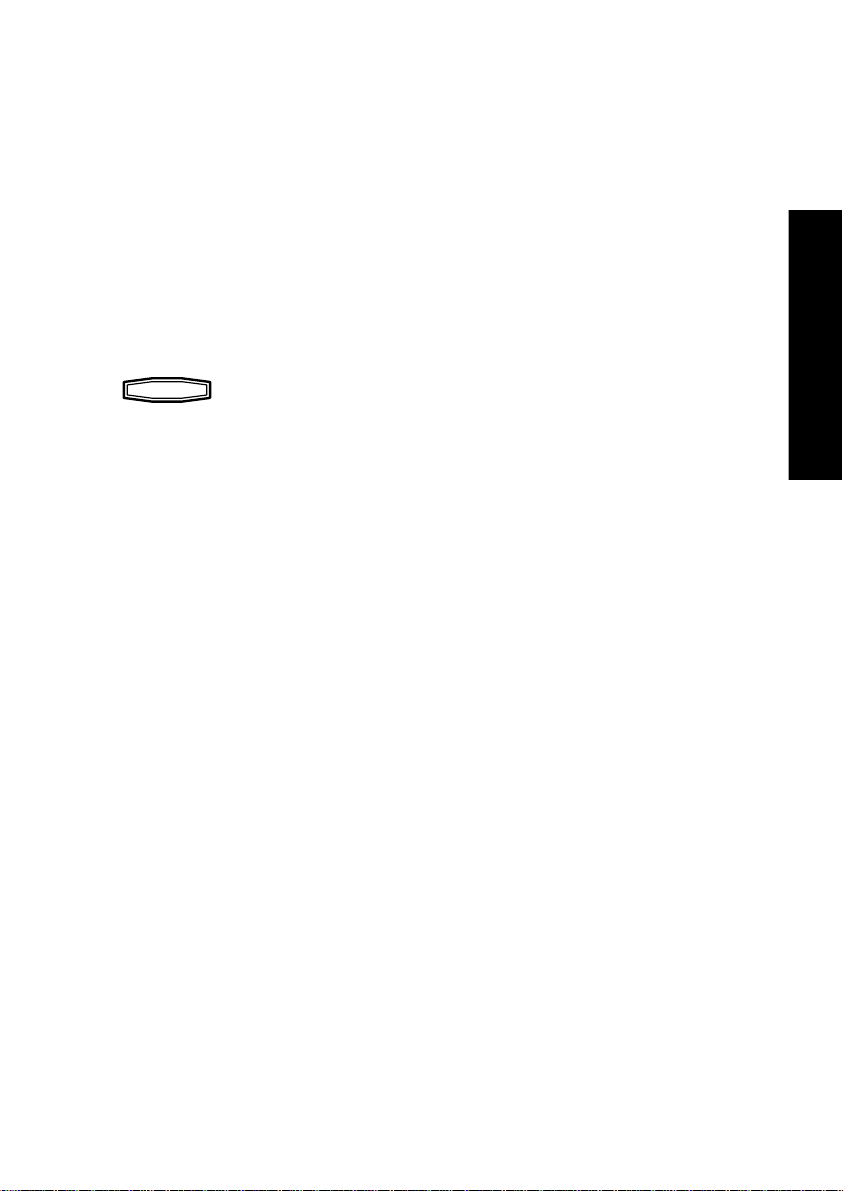
On Basic Operation
¶ To restart normal playback, press the 3 button on the player
main unit or the 3 PLAY button on the joystick remote.
¶ When the "IPB Display" is set to On, the TV screen shows
"Still (I)", "Still (P)" or "Still (B)" with every still picture
of DVD VIDEO. Connection and Setup Guide ¢
Frame-by-frame advance
While a still picture of DVD VIDEO or VCD is displayed, press
8
.
¶ If you are operating the joystick remote, set the mode switch
to the Green position and press the 8 button.
¶ The picture returns to still picture when the 8 button is
released.
¶ The picture frame is advanced for the same number of times
as the button is pressed. Hold the button when you want to
advance picture frames sequentially.
Basic Operation
¶ To restart normal playback, press the 3 button on the player
main unit or the 3 PLAY button on the joystick remote.
¶ When the "IPB Display" is set to On, the TV screen shows
"Still (I)", "Still (P)" or "Still (B)" every time the picture
frame of DVD VIDEO is advanced.
Connection and Setup Guide ¢
DVF-R9030 23
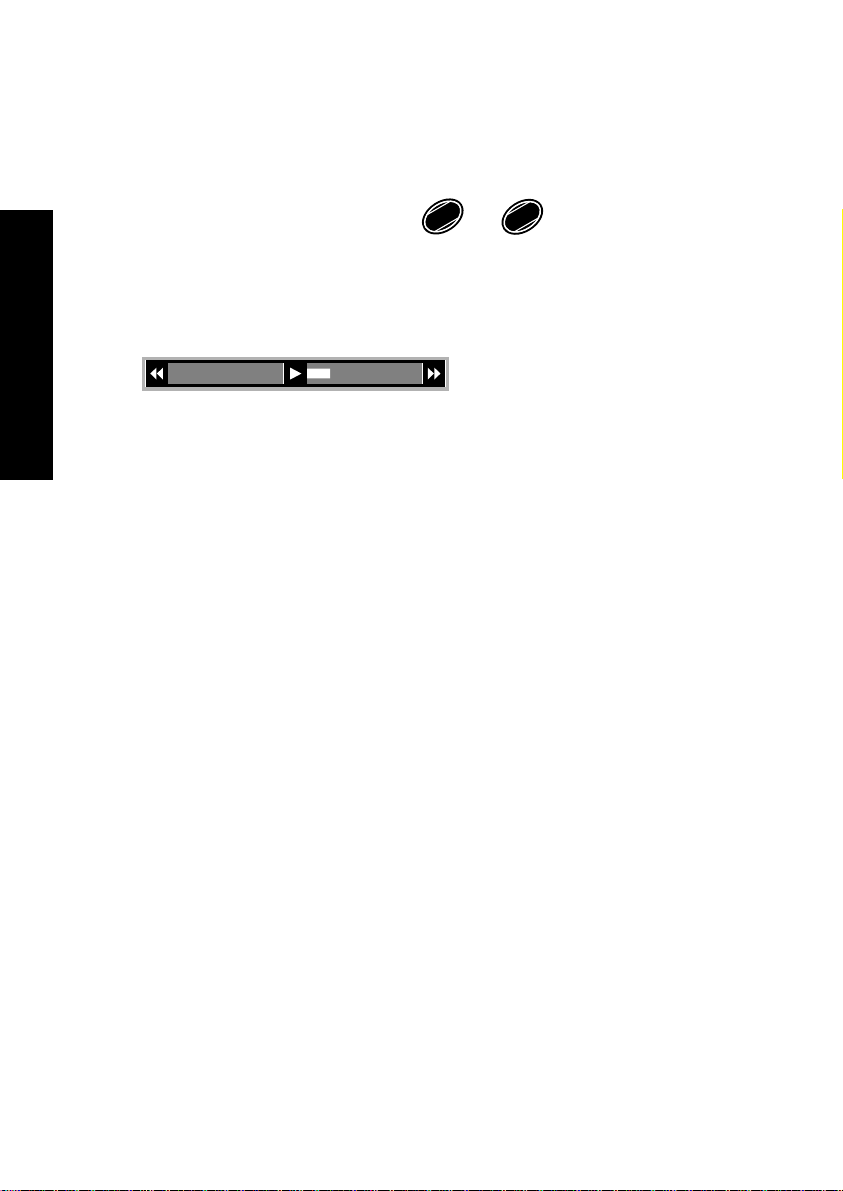
On Basic Operation
Forward search and reverse search
During playback, set the mode switch of the joystick remote to
the Green position and press
¶ The first press of the 1 or ¡ button starts forward search
or reverse search at the lowest speed step. Each further press
increase the speed up to the fifth speed step.
Basic Operation
The TV screen shows the speed as shown above. The indicator
varies according to the speed of the forward search or reverse
search.
The display of the player shows the time display or "SEARCH
=" according to the status of the disc and player. (+ and =
indicates the direction and the number of the arrows increases
when the speed is increased.)
¶ To restart normal playback, press the 3 button on the player
main unit or the 3 PLAY button on the joystick remote.
¶ Video may be disturbed during forward search or reverse
search.
1
0
REPEAT
or
¡
C
CHECK
.
¶ When performing forward search with a VCD, DVD VIDEO
or DVD AUDIO containing video and moving pictures (AVTT:
Audio Video Title), the audio output can be switched on or
off only while the search is at the lowest speed step. The
audio is muted in the second and later speed steps.
Connection and Setup Guide ¤
24 DVF-R9030
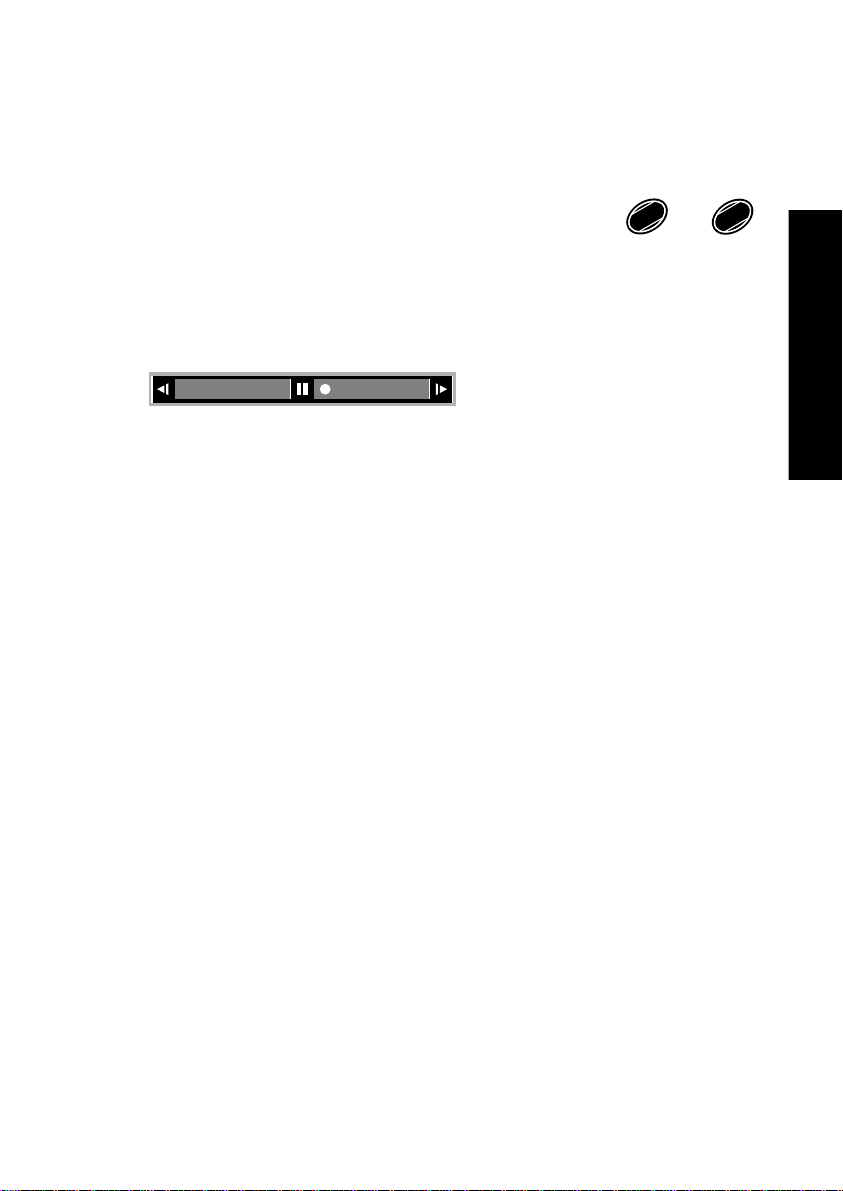
On Basic Operation
Slow playback and reverse slow playback
While a still picture is displayed, set the mode switch of the
joystick remote to the Green position and press
1
0
REPEAT
or
¡
C
CHECK
¶ The first press of the1 or ¡ button starts slow playback
or reverse slow playback at the lowest speed step. Each further
press increase the speed up to the fifth speed step.
The TV screen shows the speed as shown above. The indicator
varies according to the speed of the slow playback or reverse
slow playback.
The display of the player shows the time display or "SLOW
=" according to the status of the disc and player. (+ and =
indicates the direction and the number of the arrows increases
when the speed is increased.)
¶ To restart normal playback, press the 3 button on the player
main unit or the 3 PLAY button on the joystick remote.
¶ Audio is not output during slow playback or reverse slow
playback.
.
Basic Operation
¶ Reverse slow playback is not available with VCD.
¶ Slow playback and reverse slow playback are not available
with CD or DVD AUDIO containing only still pictures and
audio (AOTT: Audio Only Title).
DVF-R9030 25
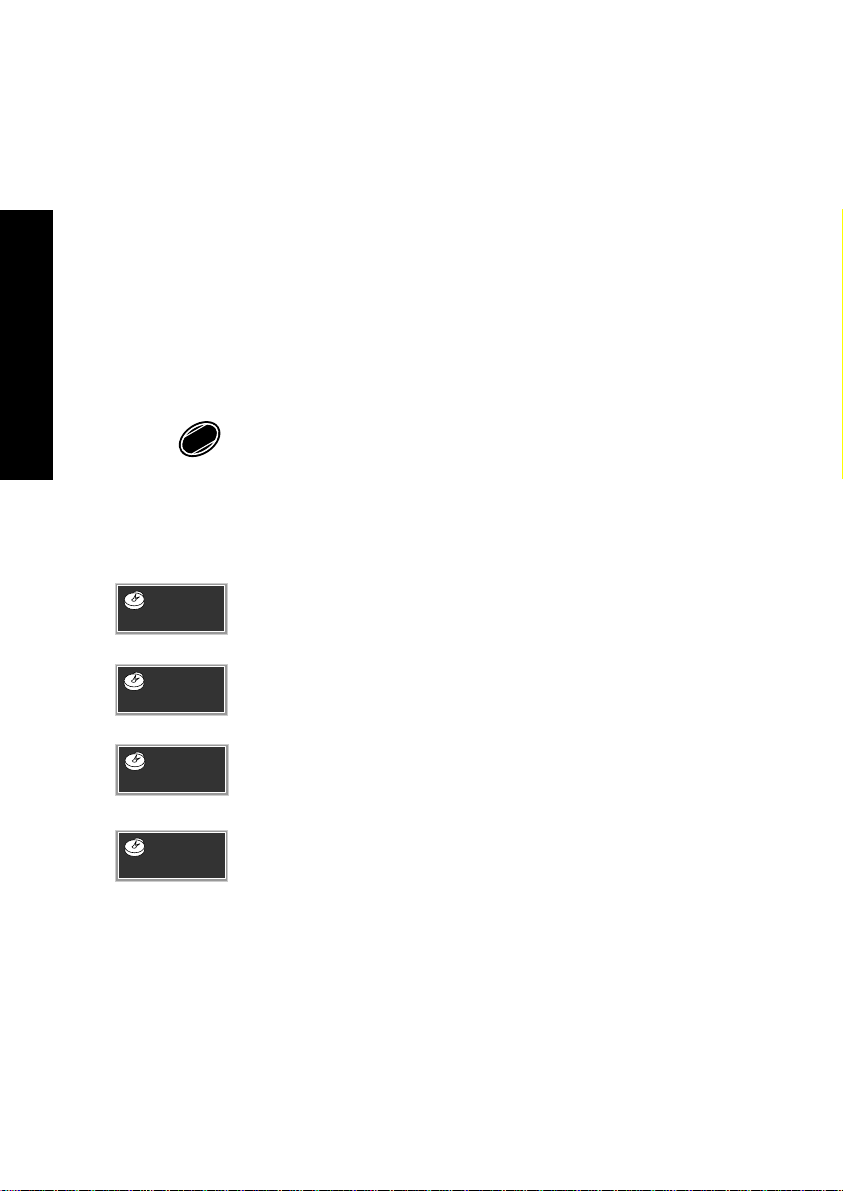
On Basic Operation
Switching the time display
The information in the time display can be switched over. (The
information can also be switched by the OSD operation. i)
This operation is not available in stop mode, during menu playback
of DVD or with a DVD for which time display is disabled.
If P.B.C. is set to On with a VCD, set P.B.C. to Off. fl
1. Set the mode switch of the joystick remote to the Purple posi-
tion.
Basic Operation
2. Press
further press of the button changes the time display icons as
shown below.
8
during playback to display the "MAIN" OSD. Each
P.B.C.
TIME DISP.
SINGLE
1:3 0
SINGLE
12-:30
TOTAL
28:5 0
TOTAL
45-:50
"Single Time": Elapsed play time of a track or chapter.
"Single Remain Time": Remaining time in a track or
chapter.
"Total Time": Elapsed play time of a disc, group or title.
"Total Remain Time": Remaining time in a disc, group or
title.
¶ The time display on the player's display is also switched
accordingly. When "Total Time" or "Total Remain Time"
is selected, the "TOTAL" indicator in the display lights up.
¶ In the program or random play mode, only "Single Time"
and "Single Remain Time" can be switched over.
26 DVF-R9030
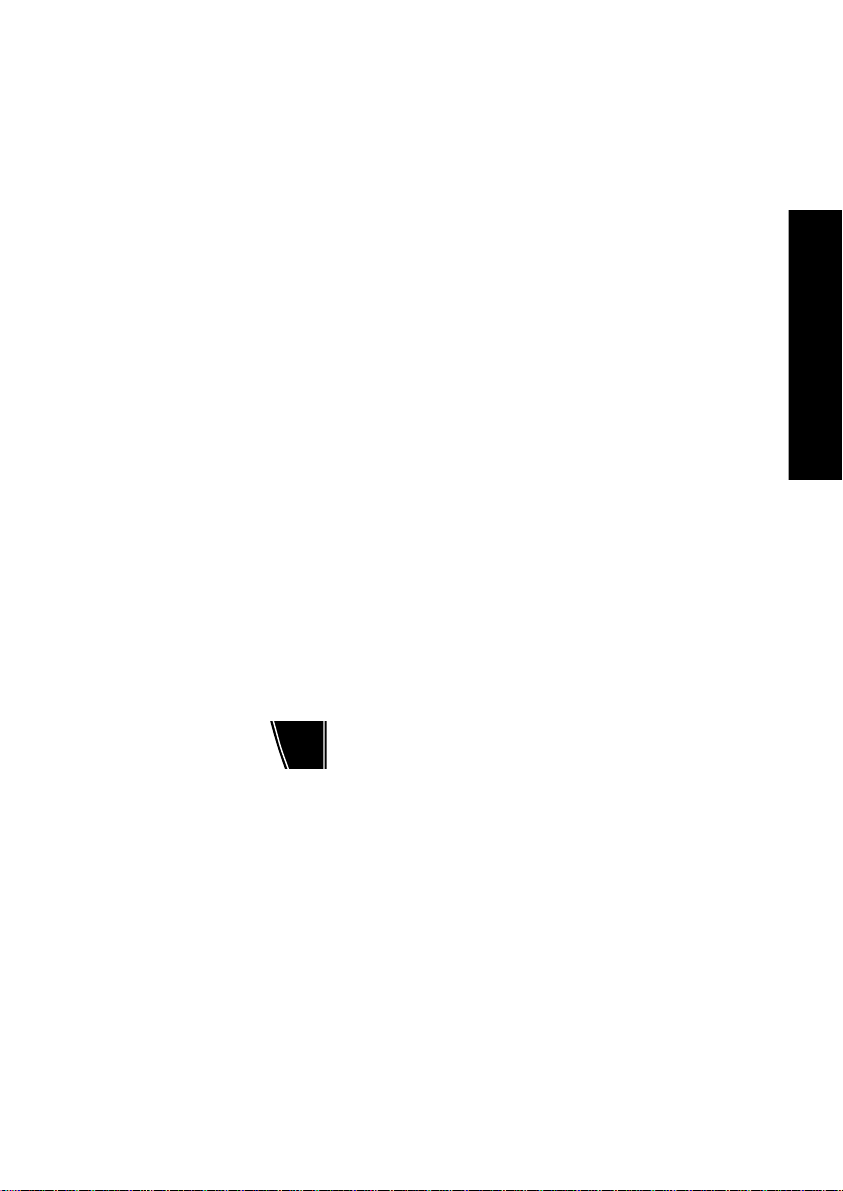
On Basic Operation
Switching the sequential play mode
The player is capable of sequential playback using the 5-disc
carousel disc changer. If a DVD and/or VCD is mixed in the discs
to be played sequentially, the sequential playback may stall in the
middle while the menu remains displayed. In such a case, switch
the sequential play mode of the player.
Set the sequential play mode of the player to "SEQ.2" using the
joystick remote as described below. The DVD VIDEO playback will
be skipped in order not to interrupt the sequential playback.
When playing a VCD with menu playback or playing a DVD VIDEO,
set the sequential play mode of the player to "SEQ.1".
1. Set the player to normal play mode. Á
¶ If the player is in the program or random play mode, the
sequential play mode cannot be switched.
Basic Operation
2. Set the mode switch of the joystick remote to the Purple posi-
tion.
TOP MENU
3. Each press of
player alternately.
[Sequential play mode 1 ("SEQ.1" lit)]
All discs can be played including DVD VIDEO discs.
When there is a P.B.C.-compatible VCD or a DVD on the
tray, sequential playback may sometimes be interrupted and
the menu displayed. In this case, perform menu playback.
DVF-R9030 27
SQ.MODE
switches the sequential play mode of the
P.MODE
‹›
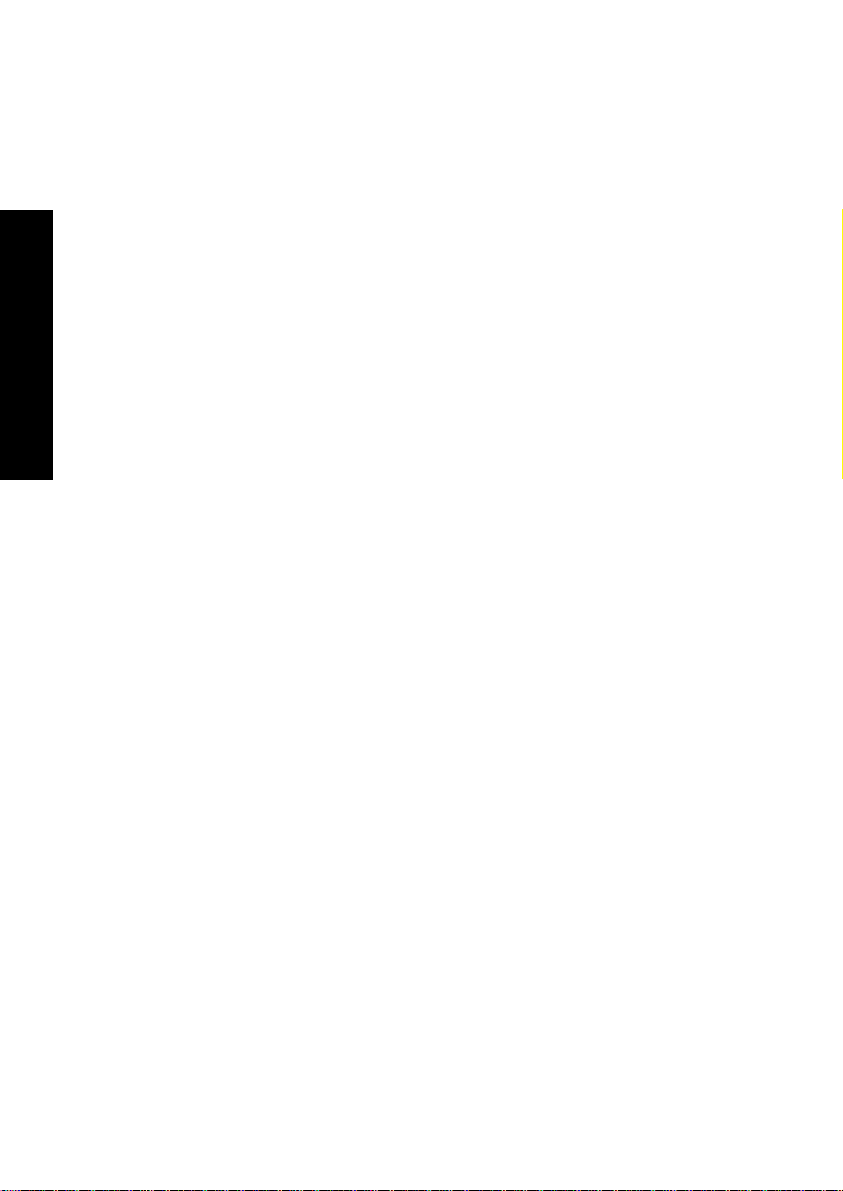
On Basic Operation
[
Sequential play mode 2 ("SEQ.2" lit)
Playback of DVD VIDEO discs is skipped in order not to
interrupt sequential playback. (The display shows "SKIP
DVD VIDEO" to indicate this.)
With a DVD AUDIO disc containing the recording of menu,
menu playback is not available.
With a P.B.C.-compatible VCD, playback is performed by
switching P.B.C. automatically to off.
¶ When the sequential play mode is changed, "SEQ.1" or
Basic Operation
"SEQ.2" is displayed on the TV screen and the "SEQ.1" or
"SEQ.2" indicator light in the display to indicate the current
sequential play mode.
¶ In the program or random play mode, the "SEQ.1" or
"SEQ.2" indicator in the display turns off automatically. At
this time, playback is performed according to each mode.
]
28 DVF-R9030

On Basic Operation
Repeat playback
Repeat playback allows you to play the desired audio or video
repeatedly. (Repeat playback is also available with the OSD
operation. W)
With some DVDs and VCDs, the partitions in the recording are
not related with the track number assignment. As a result, repeat
playback may not be available with such software.
Repeat playback may also be unavailable during playback of DVD
or P.B.C. playback of VCD.
1. Set the mode switch of the joystick remote to the Purple posi-
tion.
1
2. Press
further press of the button switches the repeat icons as shown
below.
0
during playback to display the "MAIN" OSD. Each
REPEAT
Basic Operation
[
During playback of DVD AUDIO
: Repeat playback of the track being played.
Trk
: Repeat playback of the group being played.
Grp
: Repeat playback of the disc being played.
Disc
: Repeat playback of all discs in the tray.
All
: Repeat playback Off.
Off
]
¶ "Disc" is displayed only when "SEQ.2" indicator is lit.
DVF-R9030 29

On Basic Operation
[
During playback of DVD VIDEO
: Repeat playback of the chapter being played.
Chp
: Repeat playback of the title being played.
Ti
: Repeat playback of all discs in the tray.
All
: Repeat playback Off.
Off
Basic Operation
[
During playback of CD or VCD
: Repeat playback of the track being played.
Trk
: Repeat playback of the disc being played.
Disc
: Repeat playback of all discs in the tray.
All
]
]
: Repeat playback Off.
Off
[In the program mode]
: Repeat playback of programmed contents.
Pgm
: Repeat playback Off.
Off
¨
30 DVF-R9030

On Basic Operation
[In the random mode]
: Repeat playback according to the current random play mode.
Rnd
: Repeat playback Off.
Off
ad
¶ Repeat playback is canceled when it is stopped, except when
"All" is selected.
¶ When the player is set to the repeat play mode, the "REPEAT"
indicator in the display lights up. The character information
display also shows the repeat mode information for a few
seconds.
¶ When the player is in stop mode, only "All" or "Off" can be
selected.
Basic Operation
DVF-R9030 31
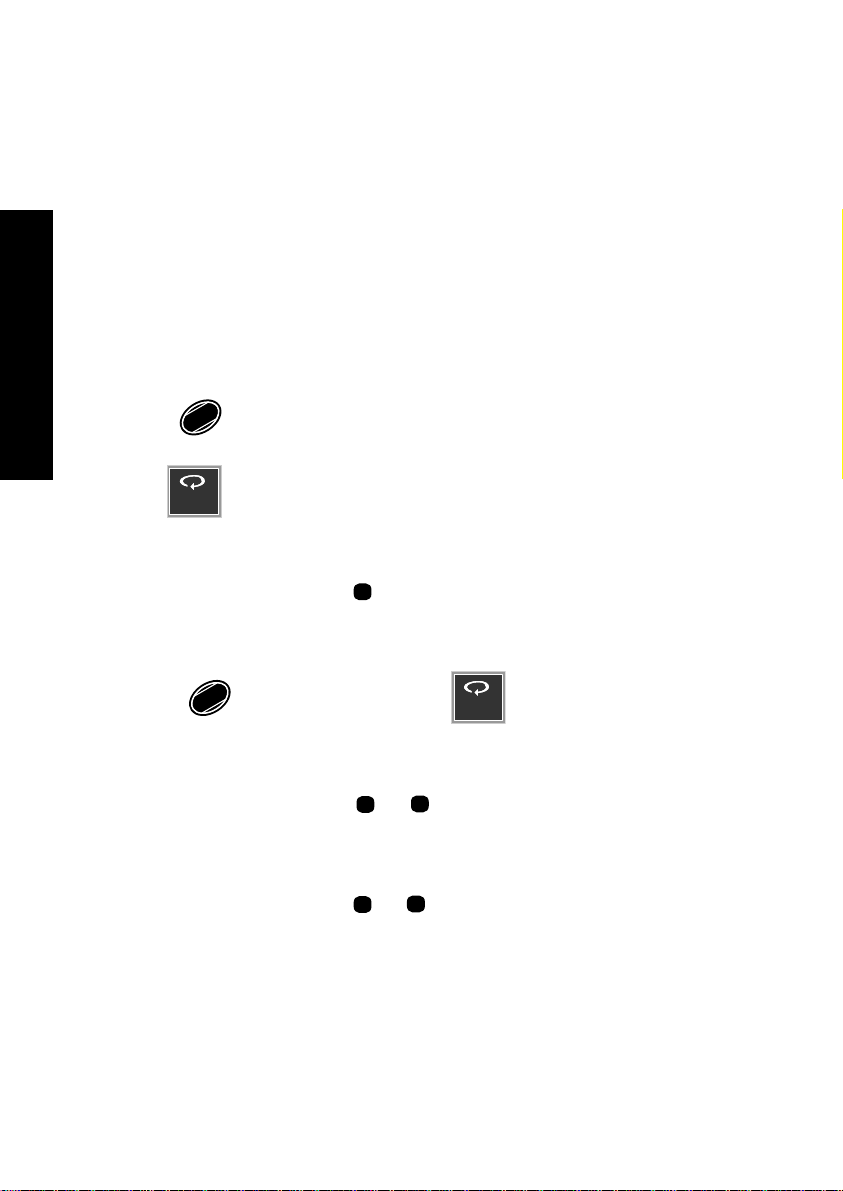
A B
On Basic Operation
A-B repeat playback
A-B repeat playback allows you to play a specified section
repeatedly. (A-B repeat playback is also available with the OSD
operation. T)
A-B repeat playback may sometimes be unavailable during P.B.C.
playback of DVD or VCD.
1. Set the mode switch of the joystick remote to the Purple posi-
tion.
Basic Operation
2. Press
icon
8
+10
A-B REPEAT
during playback to display the "MAIN" OSD. Repeat
is displayed and the current disc position is stored
A B
in memory as point A where the repeat playback is to be started.
¶ The "REPEAT" and "
3" indicators in the display light up.
A
3. When point B where you want to stop repeat playback comes,
8
press
playback of the section between points A and B starts.
¶ The "REPEAT" and "
¶ To cancel repeat playback and return to normal playback,
+10
A-B REPEAT
again. Repeat icon
3 B" indicators light in the display.
A
is displayed and repeat
press the A-B REPEAT button during A-B repeat playback.
The "REPEAT" and "
3 B" indicators turn off and normal
A
playback starts.
32 DVF-R9030

On Basic Operation
Menu playback of DVD
When a DVD containing the recording of the top menu or menu is
played, the top menu or menu is displayed.
These menus allow you to select the position you want to play
easily based on an interactive method. (The following operation
procedure is the basic procedure. As the operation procedure may
vary depending on the played software, be sure to read the manual
provided with the software.)
1. Set the mode switch of the joystick remote to the Green posi-
tion.
TOP MENU
2. Press
¶ When the TOP MENU button is pressed again while the top
SQ.MODE
to display the top menu.
P.MODE
menu is displayed during playback, the played position
returns to the position where the button was pressed for the
first time and playback restarts from there.
Basic Operation
3. Select the scene to be played by tilting the joystick. (The scene
may sometimes be selected using the numeric buttons.)
4. Press
¶ To display multiple menus sequentially, repeat steps 3 and 4
¶ When the mode switch of the joystick remote is set to the
DVF-R9030 33
ENTER
to play the DVD from the selected title.
above. If the menus are provided in a hierarchical structure,
this operation allows you to move to the menus in the lower
hierarchy level.
Green position and the MENU button is pressed, the menu
is displayed. The operation is the same as that of the top
menu.

On Basic Operation
Menu playback of P.B.C.-compatible VCD
When a P.B.C. (PlayBack Control) capable VCD is played with P.B.C.
on, the menu is displayed. Perform operation according to the
procedure indicated by the menu. (For details on the operation
method and control buttons, refer to the manual provided with
the played software.)
Hierarchical structure of VCD menus
When a P.B.C.-compatible VCD containing menus is played and
an item is selected in the displayed menu, a menu with more
Basic Operation
detailed items may sometimes be displayed. Such a structure in
which multiple menus are distributed in different levels and
interconnected is referred to as the hierarchical structure. In this
structure, the target scene can be reached by repeatedly selecting
items in multiple menus.
Example of hierarchical structure
PLAY
RETURN
SELECT
NEXT NEXT
PREVIOUS
PREVIOUS
Hierarchy level 1 (Menu)
Hierarchy level 2 (Submenus)
Hierarchy level 3 (Scenes)
34 DVF-R9030

On Basic Operation
To advance in the hierarchy: When an item is selected in the
menu using the ENTER (Select) button or numeric buttons,
you can advance to the menu at the level immediately below
the current level. When the selected item is a [scene], the
scene will be played back.
To return in the hierarchy: You can return to the level
immediately above the current level every time you press the
RETURN button.
¶ When there are multiple menus (scenes) in a hierarchy level,
they can be switched over by pressing the 4 (Previous)
button or ¢ (Next) button.
Main control buttons used in VCD playback, and examples
of indications
Indication on
software jacket
3 (Select) ENTER button
(Return) RETURN button
4 (Previous) 4 button
¢ (Next) ¢ button
sofu
Control button
on the player
¶ The indication on the jacket is variable depending on the
software.
Basic Operation
DVF-R9030 35

On Basic Operation
Switching P.B.C. On and Off
1. Set the mode switch of the joystick remote to the Green posi-
tion.
2. When there is a VCD in the played position of the tray and the
8
player is in stop mode, press
P.B.C. on: The TV screen shows "P.B.C. On" and the P.B.C.-
compatible VCD is played according to P.B.C.
Basic Operation
The "P.B.C." indicator in the display lights up.
P.B.C. off: The TV screen shows "P.B.C. Off" and the P.B.C.-
compatible VCD is played in normal playback without P.B.C.
The "P.B.C." indicator in the display turns off.
¶ P.B.C. is switched off automatically when the sequential play
mode is set to "SEQ.2" or when the play mode is set to the
program or random mode. ¶
to switch P.B.C. on or off.
P.B.C.
TIME DISP.
Skipping indexes in DVD AUDIO
DVD AUDIO tracks contain the recording of indexes. The following
operation makes it possible to skip the currently played track index
and restart playback from the next index.
1. Set the mode switch of the joystick remote to the Orange posi-
tion.
4
2. Press
PAGE
INDEX
indexes as the number of times the button is pressed can be
skipped.
36 DVF-R9030
or
¢
PAGE
INDEX
during playback. The same number of

On Basic Operation
¶ Indexes in the direction corresponding to the pressed button
are skipped and the destination index is played back from
the beginning.
¶ The display shows the index number together with the group
and track numbers.
Switching still pictures of DVD AUDIO
When a DVD AUDIO (AOTT: Audio Only Title) disc containing
the recording of still pictures is played, the still pictures can be
displayed. (The operation may be restricted with certain discs.)
1. Set the mode switch of the joystick remote to the Purple posi-
tion.
Basic Operation
2. To switch the still pictures, press
4
PAGE
INDEX
or
¢
PAGE
INDEX
playback.
¶ Press the RETURN button to switch to the home still picture.
during
DVF-R9030 37

On Basic Operation
Pure Audio function
The Pure Audio function allows you to enjoy only the audio
playback. It blocks the video signal to prevent interference between
the video and audio signals so pure audio can be reproduced by
switching the Pure Audio function On. When the video signal is
blocked, the TV screen shows no picture during audio playback.
PURE
AUDIO MODE
Press
function on/off.
on the player main unit to switch the Pure Audio
Basic Operation
¶ When you are operating the joystick remote, set the mode
switch to the Green position then press the P.AUDIO button.
¶ When the Pure Audio function is activated, the PURE AUDIO
MODE button on the player main unit lights up. Pressing
the button again switches the Pure Audio function off and
turns the indicator off.
¶ When an operation for displaying the on-screen message (the
display of the performed operation contents on the TV
screen) or OSD is performed, the video signal is output
temporarily.
¶ With some DVD and VCD discs, the menu may be displayed.
38 DVF-R9030

On Basic Operation
Switching the audio language
When a VCD or a DVD containing the recording of audio in
multiple languages is played, the language used in the voice can
be switched over. (The audio language can also be switched by the
OSD operation. U)
1. Set the mode switch of the joystick remote to the Purple posi-
tion.
Basic Operation
2. Press
7
during playback to display the "SOUND" OSD. Each
P.AUDIO
AUDIO
further press of the button switches the displayed
1 Dolby
ENG 5.1ch
(Audio icon).
¶ With a DVD AUDIO disc, an audio language number can be
selected from up to 2 numbers.
¶ With a DVD VIDEO disc, an audio language number can be
selected from up to 8 numbers.
¶ With VCD, "Stereo", "L", "R" or "L+R" can be selected.
¶ The default audio language set by the user is selected when
the power is turned on or the disc is changed. If the default
language is not contained in the disc, the priority language
defined for the disc will be played back.
¶ The above operation is not available in stop mode. It is also
unavailable with ordinary music CDs.
DVF-R9030 39

Chapter 3: OSD Operation
The operations described in this chapter allows the user to perform
operations and settings by referring to the OSD (On-Screen
Display). As the OSD operation uses only the specific buttons on
the joystick remote, the user can enjoy the functions of the player
even before memorizing the functions of all buttons.
This chapter is composed of the following sections.
Basic OSD Operation q
"MAIN" OSD Operation r
"SOUND" OSD Operation Y
OSD Operation
"VISUAL" OSD Operation P
¶ If the on-screen message or OSD is displayed outside the TV
screen when using a widescreen TV or similar monitoring
device, set the "OSD Position" setting to "Cinema".
Connection and Setup Guide ™
¶ The OSD cannot be displayed when DVD is played by menu
playback. It may also be unavailable with certain discs.
¶ The "SOUND" OSD and "VISUAL" OSD can be displayed
only in a play mode.
40 DVF-R9030

Basic OSD Operation
Various operations can be performed by selecting the OSD icons
on the TV screen using the joystick.
1. Press
ON SCREEN
"MAIN" OSD :
Disc
MAIN
Only the "MAIN" OSD can be displayed when the button is
pressed in stop mode. (The up and down arrows shown in
the above figure are not displayed.)
When the button is pressed in a play mode, the OSD can be
changed by tilting the joystick up or down.
"SOUND" OSD :
SOUND
to display OSD.
Title
Chapter
5
3
1 Dolby
ENG 5.1ch
3
TOTAL
28-: 4 0 Play Set
Off
Off
Off
OSD Operation
EXIT
EXIT
"VISUAL" OSD :
VISUAL
DVF-R9030 41
1 ENG
Normal
1
EXIT

Basic OSD Operation
2. Select an OSD icon by tilting the joystick to the left or right,
then press
ENTER
to display the pull-down menu.
¶ Tilt the joystick to move the cursor. But the cursor cannot be
moved to the icons of currently unavailable functions.
¶ The OSD includes icons with a variety of functions. The
displayed icons are variable depending on the player status
and played disc.
¶ When the cursor is located on the left or right end, if you
attempt to move the cursor toward the outside, the cursor
will move to the opposite end.
¶ To clear the OSD display, move the cursor to the EXIT icon
and press the ENTER button. (The same effect can also be
OSD Operation
obtained by pressing the ON SCREEN button.)
3. From the displayed pull-down menu, select the desired item
by tilting the joystick up or down or by setting the mode switch
to the Orange position and inputting the desired item number
1
using
0
REPEAT
to
9
MENU
and
8
+10
A-B REPEAT
.
Example of pull-down menu display:
Title
Chapter
3
3
1
2
3
4
5
TOTAL
28-: 4 0 Play Set
Off
MAIN
Disc
5
42 DVF-R9030
EXIT

Basic OSD Operation
Example of menu display when a number is input:
Title
Chapter
3
3
2 34
-
|
TOTAL
28-: 4 0 Play Set
Off
MAIN
Disc
5
When a group, title, chapter or track number is input using numeric
buttons, the pull-down menu display changes and the input number
blinks in it. (The figure on the right of the input number shows the
number of chapters in the disc.)
If you commit a mistake in the numeric button input, press the
C button and restart the input from the beginning.
¶ When 5 and ∞ are displayed on the top and bottom of the
pull-down menu, the menu has more pages above or below
the current page. When the cursor is located on the bottom
edge, tilting the joystick downward makes it possible to
advance to the next page. (When the cursor is located on the
top edge, tilting the cursor upward makes it possible to return
to the previous page.)
¶ "
" and " " on the left and right edges of pull-down menu
indicates that tilting the joystick toward the left or right makes
it possible to clear the pull-down menu and move the cursor
to the originally pressed icon. (The same effect is also
available by pressing the RETURN button.)
EXIT
OSD Operation
4. Press
ENTER
to enter the selection in memory.
¶ The OSD icon display varies depending on the content of
change.
DVF-R9030 43

"MAIN" OSD Operation
This section describes the display contents and controllable items
of the "MAIN" OSD. (Note that certain items may not be
controllable depending on the played disc and player status.)
MAIN
1
Disc icon: Shows the disc number. Select to change the disc.
OSD Operation
2
Group icon: Shows the group number in DVD AUDIO disc.
Track icon: Shows the track number in DVD AUDIO, VCD or
CD disc.
Title icon: Shows the title number in DVD VIDEO disc.
Chapter icon: Shows the chapter number in DVD VIDEO disc.
Select an icon to change its content. y
3
Time display icon: Shows the disc time. Select to perform time
search or change the time display. i
Disc
5
Title
Chapter
3
3
21 3 4 5
TOTAL
28-: 4 0 Play Set
EXIT
Off
t
4
Memory Play/Memory Set icon: Select to register or recall
memory. pQ
5
Repeat icon: Shows the repeat mode. Select to use repeat play
mode. WT
44 DVF-R9030

"MAIN" OSD Operation
Selecting the disc to be played
Use the following procedure to select a new disc to be played using
OSD. (The disc can also be selected directly by pressing the DISC
SKIP button or one of the DISC 1 to 5 buttons. ())
1. Press
2. Move the cursor to the
to the left or right, then press
ON SCREEN
to display the "MAIN" OSD.
Disc
5
(Disc icon) by tilting the joystick
ENTER
.
¶ This operation is not available in the all random and program
mode.
3. Select the disc number by tilting the joystick up or down, then
press
ENTER
to start playback.
1
2
3
4
5
The cursor is displayed on the currently selected disc number.
OSD Operation
DVF-R9030 45

"MAIN" OSD Operation
Selecting a group, title, chapter or track
Use the following procedure to select a new group, title, chapter or
track to be played using OSD. (They can also be selected directly
by pressing the numeric buttons or a skip button. )¡)
When performing this operation with a P.B.C.-compatible VCD,
set P.B.C. to off. fl
1. Press
ON SCREEN
during playback to display the "MAIN" OSD.
2. Move the cursor to the "Title", "Chapter", "Group" or "Track"
icon by tilting the joystick to the left or right, then press
DVD AUDIO: Select
OSD Operation
DVD VIDEO: Select
CD, VCD : Select
Track
3
Group
3
Title
3
or
or
Track
3
Chapter
3
ENTER
.
46 DVF-R9030

"MAIN" OSD Operation
3. Select the number by tilting the joystick up or down, then press
to start playback.
ENTER
1
2
3
4
5
During playback, the cursor is located on the current group, title,
chapter or track number. (In this figure, the last number can be
displayed by tilting the joystick upward.)
The number can also be selected by setting the mode switch of
the joystick remote to the Orange position and composing the
number with numeric buttons.
¶ Only the title or group icon can be selected in stop mode of
DVD.
OSD Operation
DVF-R9030 47

"MAIN" OSD Operation
Time display switching and time search
Use the following procedure to switch the type of information
shown by the time display shown in the OSD or player display.
Time search is also available for specifying the position to start
playback by inputting the time information. (The time display
information type can also be changed using the TIME DISP.
button. §)
Time search is not available in stop mode, during menu playback of a
DVD or with a DVD VIDEO which does not provide the time display.
When performing this operation with a P.B.C.-compatible VCD,
set P.B.C. to off. fl
1. Press
OSD Operation
2. Move the cursor to
the joystick to the left or right, then press
ON SCREEN
during playback to display the "MAIN" OSD.
TOTAL
28:5 0
(Time Display icon) by tilting
ENTER
.
3. Select the type of time display information by tilting the joystick
up or down, then press
cursor to the time display icon to select the type of time display
information, then perform the operations in steps 4 and 5.
: - - : -
- Single Time
Single Remain Time
Total Time
Total Remain Time
"- - : - - : - -" : The time search target time can be input. ("- - : - -" is
displayed with a CD or VCD.)
"Single Time": Elapsed play time of track or chapter.
ENTER
. If time search is required, move the
-
48 DVF-R9030

"MAIN" OSD Operation
"Single Remain Time": Remaining play time of track or chapter.
"Total Time": Elapsed play time of disc, group or title.
"Total Remain Time": Remaining play time of disc, group or title.
¶ Time search is not available in the program and random
modes. The time display can be switched between "Single
Time" and "Single Remain Time".
¶ The time display icon in the OSD and the time display in
the player display varies according to the change.
¶ When "Total Time" or "Total Remain Time" is selected,
the "TOTAL" indicator in the display light up.
4. Set the mode switch of the joystick remote to the Orange posi-
tion.
1
5. Input the time to start playback using
press
Input examples:
1 hr. 05 min. 00 sec. (with a DVD):
65 min. 00 sec. (with a CD or VCD):
1 min. 28 sec.:
ENTER
.
SET UP
2
ALL INFO.
P.B.C.
TIME DISP.
8
1
SET UP
0
REPEAT
1
0
1
REPEAT
6
5
SKIP
TEXT DISP.
¶ If you commit a mistake in the numeric button input, press
the C button and restart the input from the beginning.
to
5
TEXT DISP.
1
REPEAT
MENU
0
9
, then
1
0
REPEAT
1
REPEAT
0
1
REPEAT
0
OSD Operation
DVF-R9030 49

"MAIN" OSD Operation
Memory playback
When you register a scene you like in memory, you can start
playback from that scene any time you want. Up to 10 scenes can
be registered in memory.
Memory registration and deletion are not available during menu
playback of DVD or with a DVD VIDEO for which time display is
disabled.
When performing this operation with a P.B.C.-compatible VCD,
set P.B.C. to off. fl
Registering a scene in memory
1.
Press
ON SCREEN
during playback to display the "MAIN" OSD.
OSD Operation
2. Move the cursor to
joystick to the left or right, then press
(Memory Set icon) by tilting the
Set
.
ENTER
3. Select the memory number to be used in registration by tilting
the joystick up or down, then press
registered comes.
Ti/Grp/Trk
Disc
1 1
1
4
- -
2
-
-
3
-
-
4
-
-
-
Time
0 : 0 8 : 2 8
- -
: - - : -
- : - - : -
-
- : - - : -
-
The memory numbers in which scenes have
already been registered show the disc number, title,
-
group or track number and the time. Memory
-
numbers 5 to 10 are displayed on the next display
-
page.
¶ Up to 10 scenes can be registered in memory.
¶ When a number in which a scene has already been registered
is selected, the scene will overwrite the existing memory.
ENTER
when the scene to be
50 DVF-R9030

"MAIN" OSD Operation
¶ To delete a scene from memory, set the mode switch of the
joystick remote to the Orange position, select the memory
number and press the C button.
¶ The memory of the disc at the disc replacement position of
the tray is cleared when the power is turned off or standby or
the tray is opened.
Recalling memory
ENTER
ON SCREEN
.
to display the "MAIN" OSD.
Play
(Memory Play icon) and press
Press
1.
2. Move the cursor to
3. Select the memory number of the scene to be recalled by tilting
the joystick up or down, then press
¶ Memory playback is not available in the program or random
play mode.
ENTER
.
OSD Operation
DVF-R9030 51

"MAIN" OSD Operation
Repeat playback
Desired video and audio can be played repeatedly. However,
with some DVDs and VCDs, the partitions in the recording are
not related with the track number assignment. As a result, repeat
playback may not be available with such software. (The same
effect can also be obtained directly by pressing the REPEAT
button. ª)
Repeat playback may also sometimes be unavailable during
playback of DVD or P.B.C. playback of VCD.
1. Press
2. Move the cursor to
OSD Operation
to the left or right, then press
ON SCREEN
during playback to display the "MAIN" OSD.
(Repeat icon) by tilting the joystick
Off
ENTER
.
3. Select the repeat mode by tilting the joystick up or down, then
press
[
ENTER
. (If you want A-B repeat, see page 55.)
During playback of DVD AUDIO
Off
Track
Group
All
"Off": Repeat playback off.
"Track": Repeat playback of the track being played.
"Group": Repeat playback of the group being played.
BA
"All": Repeat playback of all discs in the tray.
"A": A-B repeat playback.
¶ "Disc" is displayed only when "SEQ.2" indicator is lit.
]
52 DVF-R9030

[During playback of DVD VIDEO]
"MAIN" OSD Operation
Off
Chapter
Title
All
"Off": Repeat playback off.
"Chapter": Repeat playback of the chapter being played.
"Title": Repeat playback of the title being played.
BA
"All": Repeat playback of all discs in the tray.
"A": A-B repeat playback.
[During playback of CD or VCD
Off
Track
Disc
All
"Off": Repeat playback off.
"Track": Repeat playback of the track being played.
"Disc": Repeat playback of the disc being played.
BA
"All": Repeat playback of all discs in the tray.
"A": A-B repeat playback.
[In the program mode]
Off
Program
"Off": Repeat playback off.
"Program": Repeat playback of programmed contents.
]
OSD Operation
¨
[In the random mode]
Off
Random
"Off": Repeat playback Off.
"Random": Repeat playback according to the current random
ad
play mode.
DVF-R9030 53

¶
Repeat playback is canceled when it is stopped, except when
"All" is selected.
¶ When the repeat mode is changed, the repeat icon varies
according to the change. When the player is set to a repeat
play mode, the "REPEAT" indicator in the display lights up
and the character information display also shows the repeat
mode information for a few seconds.
¶ When the player is in stop mode, only "All" or "Off" can be
selected.
¶ The above operation is not available with a DVD with which
the elapsed play time information is not displayed.
OSD Operation
"MAIN" OSD Operation
54 DVF-R9030

"MAIN" OSD Operation
A-B repeat playback
A-B repeat playback allows you to play a specified section
repeatedly. (A-B repeat playback is also available by pressing the
A-B REPEAT button. ¤)
A-B repeat playback may sometimes be unavailable during playback
of certain DVDs or P.B.C. playback of VCD.
1. Perform the repeat playback procedure steps 1. and 2. W
2. Select "A" by tilting the joystick up or down, then press
ENTER
The current disc position is stored in memory as point A
where the repeat playback is to be started and the cursor is
moved to "B".
¶ The Repeat icon changes to "A" and the "REPEAT" and "
A
3"
indicators in the display light up.
3. When point B where you want to stop repeat playback comes,
press
A and B starts.
¶ The Repeat icon changes to "A B" and the "REPEAT" and
¶ To cancel repeat playback, select "Off".
ENTER
again. Repeat playback of the section between points
"
3 B" indicators light in the display.
A
OSD Operation
.
DVF-R9030 55

"SOUND" OSD Operation
This section describes the items which can be controlled with the
"SOUND" OSD. (Some items may be uncontrollable depending
on the played disc and player status.)
SOUND
1
Audio icon: Shows the audio signal, audio language and number of audio channels. Select to switch the audio language.
OSD Operation
2
Virtual Surround icon: Shows the level of the Virtual Surround effect. Select to adjust the level of Virtual Surround or
switch it off. I
3
Cinema voice icon: Shows the on/off status of Cinema Voice.
Select to switch Cinema Voice on or off. O
1 Dolby
ENG 5.1ch
Off
21 3
EXIT
Off
U
56 DVF-R9030

"SOUND" OSD Operation
Switching the audio language
When a VCD or a DVD containing the recording of audio in multiple
languages is played, the language used in the voice can be switched
over. (The audio language can also be switched directly by pressing
the AUDIO button. ·)
1. Press
ON SCREEN
during DVD playback and select the "SOUND" OSD
by tilting the joystick up or down.
2. Move the cursor to
the joystick to the left or right, then press
1 Dolby
ENG 5.1ch
(Audio icon) by tilting
ENTER
.
3. Select the desired audio language number by tilting the joystick
up or down, then press
¶ With a DVD AUDIO disc, an audio language number can be
selected from up to 2 numbers.
¶ With a DVD VIDEO disc, an audio language number can be
selected from up to 8 numbers.
¶ With VCD, "Stereo", "L", "R" or "L+R" can be selected.
¶ The default audio language set by the user is selected when
ENTER
.
OSD Operation
the power is turned on or the disc is changed. If the default
language is not contained in the disc, the priority language
defined for the disc will be played back.
DVF-R9030 57

"SOUND" OSD Operation
Virtual Surround function
When playing a DVD recorded with Dolby Digital Surround audio,
powerful sound can be reproduced even when you use headphones
or only two speakers.
1. Press
ON SCREEN
during DVD playback, and select the "SOUND"
OSD by tilting the joystick up or down.
2. Move the cursor to
by tilting the joystick to the left or right, then press
Off
(Virtual Surround icon)
ENTER
¶ The icon can be selected only when the played software is
recorded in Dolby Digital audio (with 2 or more channels).
OSD Operation
3. Select the level of Virtual Surround effect by tilting the joystick
up or down, then press
Off
1
2
HP1
HP2
¶ When a DVD recorded with Dolby Digital audio (with 2 or
ENTER
.
The effect is increased when the selected level
is higher. Select "Off" to switch the effect Off.
To select the level of the Virtual Surround effect
through headphones, select "HP1" or "HP2".
.
more channels) is played, the "VIRTUAL SURROUND"
indicator on the player main unit lights up.
58 DVF-R9030

"SOUND" OSD Operation
Cinema Voice function
This function to be used when words are hard to be distinguished
during playback of DVD recorded with Dolby Digital Surround.
1. Press
ON SCREEN
during playback of DVD, then select the "SOUND" OSD
by tilting the joystick up or down.
2. Move the cursor to
the joystick to the left or right, then press
Off
(Cinema Voice icon) by tilting
.
ENTER
¶ The icon can be selected only when the played software is recorded
in Dolby Digital audio (with center channel).
3. Select on or off by tilting the joystick up or down, then press
ENTER
.
OSD Operation
DVF-R9030 59

"VISUAL" OSD Operation
This section describes the items which can be controlled with the
"VISUAL" OSD. (Some items may be uncontrollable depending
on the played disc and player status.)
VISUAL
1
Subtitle icon: Shows the language used in subtitles. Select to
change the subtitle language. Œ
OSD Operation
2
Picture quality icon: Shows the current picture quality. Select
to adjust the picture quality. „
3
Angle icon: Shows the angle number. Select to change the viewing angle. ‰
1 ENG
1 2 3
Normal
EXIT
1
60 DVF-R9030

"VISUAL" OSD Operation
Switching the subtitle language
When a DVD contains recording of subtitles in multiple languages,
the desired subtitle language can be selected.
1. Press
ON SCREEN
during playback of DVD, and select the "VISUAL" OSD
by tilting the joystick up or down.
2. Move the cursor to
the joystick to the left or right, then press
1 ENG
(Subtitle icon) by tilting
ENTER
.
3. Select the desired subtitle language number by tilting the joystick
up or down, then press
¶ The desired subtitle language number can be selected from
up to 32 numbers.
¶ No subtitle is displayed when "Off" is selected. When the
desired language is not included in the options, the language
is not recorded in the disc.
¶ The default subtitle language set by the user is selected when
ENTER
.
OSD Operation
the power is turned on or the disc is changed. If the default
language is not contained in the disc, the priority language
defined for the disc will be played.
DVF-R9030 61

"VISUAL" OSD Operation
Adjusting the picture quality
Use the following procedure to adjust the picture quality. (If the
desired picture quality cannot be obtained by the following
operation, adjust it on the TV.)
1. Press
ON SCREEN
during playback, then display the "VISUAL" OSD by
tilting the joystick up or down.
2. Move the cursor to
Normal
(Picture quality
adjustment icon) by tilting the joystick to the left or right, then
press
OSD Operation
ENTER
.
3. Select one of the following picture quality settings by tilting
the joystick up or down, then press
Normal
Fine
Soft
Cinema
"Normal": Normal picture quality.
"Fine": Sharp picture quality with enhanced
contours.
"Soft": Soft picture quality with less noise.
"Cinema": Picture quality close to the images
on the movie theater screen.
ENTER
.
User Mode
Contrast
Color
Sharpness
When "User Mode" in the next page is selected,
more detailed setting is available. In this case,
0
0
also perform the operation in step 4.
0
62 DVF-R9030

"VISUAL" OSD Operation
4. Select a setting item by tilting the joystick up or down, then
press
User Mode
Contrast
Color
Sharpness
User Mode
Brightness
GAMMA
DNR
ENTER
.
"Contrast": Adjustment of the difference
0
0
0
0
0
0
between the bright and dark parts of picture
in the range between -7 and +7.
"Color" : Adjustment of the depth of colors in
the range between -7 and +7.
"Sharpness": Adjustment of the degree of
picture contour enhancement in the range
between -1 and +1.
The following setting items are provided on the
next page.
"Brightness": Adjustment of the picture
brightness in the range between 0 and +15.
"GAMMA": Adjustment according to the gamma
curve of the monitor, in the range between
-7 and +7.
"DNR" (Digital Noise Reduction): Adjustment
for reducing noise in the picture, in the range
between 0 and +15.
OSD Operation
5. Select a value by tilting the joystick up or down, then press
ENTER
¶ The picture quality varies according to the selected value. Set
the desired picture quality by repeating steps 4 and 5.
DVF-R9030 63
.

"VISUAL" OSD Operation
Switching the viewing angle
When a DVD containing the recording of multiple viewing angles
is played, the angles can be switched as desired.
1. During playback of DVD, ensure that the "ANGLE" indicator
in the display is lit.
2. Press
ON SCREEN
during playback, then display the "VISUAL" OSD by
tilting the joystick up or down.
3. Move the cursor to
joystick to the left or right, then press
OSD Operation
1
(Angle icon) by tilting the
ENTER
.
4. Select the desired angle number by tilting the joystick up or
down, then press
¶ With a DVD, a viewing angle number can be selected from
up to 9 numbers.
ENTER
.
64 DVF-R9030

Chapter 4: Applied Operations
This chapter gives descriptions on the special playback operation,
character display of TEXT DISC (CD-TEXT or DVD ALBUM TEXT)
and headphones operation.
This chapter is composed of the following sections.
Switching the Play Modes Á
Program Playback ¨
Disc Random Playback a
All Random Playback d
TEXT DISC Operation g
Bonus Group ;
Switching the "DVD VIDEO Mode" A
Using Headphones D
Applied Operations
DVF-R9030 65

Switching the Play Modes
The play modes of the player include the program mode, disc random
mode and all random mode in addition to the track mode for normal
playback.
Select the desired play mode and enjoy disc playback in many ways.
However, with some DVDs and VCDs, the partitions in the
recording are not related with the track number assignment. As a
result, repeat playback may not be available with such software.
1. Set the mode switch of the joystick remote to the Orange posi-
tion.
TOP MENU
2. In stop mode, each press of
Program mode: Desired tracks in a desired disc can be
programmed in the desired order. ¨
Disc random mode: Tracks in a desired disc can be played in
a random order. a
SQ.MODE
switches the play mode.
P.MODE
Applied Operations
All random mode: Tracks in all discs in the tray can be played
in a random order. d
Track mode: Normal playback in order of tracks.
¶ Some operations may be restricted depending on the played
disc or player status.
¶ When the played disc is a P.B.C.-compatible VCD, its P.B.C.
is on and you want to switch the play mode, stop the player,
set the mode switch of the joystick remote to the Green
position, then press the P.B.C. button to switch it off. fl
66 DVF-R9030

Program Playback
Desired tracks in a desired disc can be programmed in the desired
order. (Program playback is not available with DVD VIDEO.)
Registering and playing the program
Insert all of the discs to be used in programming in the tray, close
it and press the DISC 1 to 5 buttons so that the player reads the
disc information by playing each disc until display "Reading"
disappears. (If the tray is opened after this, the above procedure
should be repeated so that the player reads all disc information
again.)
1. Set the mode switch of the joystick remote to the Orange posi-
tion.
TOP MENU
10
11
12
13
14
15
16
1
2
3
4
5
6
7
8
9
SQ.MODE
repeatedly until the program mode
P.MODE
.
.
-
-
.
.
-
-
.
.
-
-
.
.
-
-
.
.
-
-
.
.
-
-
.
.
-
-
.
.
-
-
.
.
-
-
.
.
-
-
.
.
-
-
.
.
-
-
.
.
-
-
.
.
-
-
.
.
-
-
.
.
-
-
17
.
-
-
18
-
-
19
-
-
20
-
-
21
-
-
22
-
-
23
-
-
24
-
-
25
-
-
26
-
-
27
-
-
28
-
-
29
-
-
30
-
-
31
-
-
32
-
-
.
-
-
-
-
.
.
-
-
-
-
.
.
-
-
-
-
.
.
-
-
-
-
.
.
-
-
-
-
.
.
-
-
-
-
.
.
-
-
-
-
.
.
-
-
-
-
.
.
-
-
-
-
.
.
-
-
-
-
.
.
-
-
-
-
.
.
-
-
-
-
.
.
-
-
-
-
.
.
-
-
-
-
.
.
-
-
-
-
.
.
-
-
-
-
2. In stop mode, press
is set.
PROGRAM MODE
Disc Group Track
----
Play
Last Clear
All Clear
Press P.MODE to
RANDOM MODE
Applied Operations
DVF-R9030 67

Program Playback
¶ When the player enters the program mode, the program list
as shown in the figure appears on the TV screen, the "PGM"
indicator in the display lights and the program contents are
displayed. (If there is no tracks programmed, "_" is displayed
in place.)
¶ Newly programmed tracks are appended to the end of the
existing program.
3. Select a disc by pressing one of
1
SET UP
to
5
TEXT DISP.
.
¶ If you commit a mistake in the numeric button input, press
the C button and restart the input from the beginning.
¶ It is also possible to enter the disc number alone without
selecting a group and/or track number in the program list.
In this case, all of the tracks in the disc will be played back.
4. With a DVD AUDIO, select a group by pressing one of
9
to
Applied Operations
¶ It is also possible to enter the disc number and group number
5. Select a track number with
6. Press
.
MENU
in the program list without selecting a track number. In this
case, all of the tracks in the group will be played back.
1
0
REPEAT
ENTER
to enter the track in the program list.
to
9
MENU
and
8
+10
A-B REPEAT
1
0
REPEAT
.
¶ Up to 32 tracks can be programmed by repeating steps 3 to 6
for each. No more tracks can be programmed when the
display shows "FULL".
68 DVF-R9030

Program Playback
7. Select
Play
in the screen using the joystick, then press
ENTER
to
start program playback.
¶ When the mode switch of the joystick remote is set to the
Green position and ¢ is pressed, the current track is
skipped and the next track in the program will be played.
¶ Even when a disc is changed during programming, the
program playback plays the disc and track numbers as
registered with the previous disc. In this case, the
programming should be restarted from the beginning.
Clearing the program
1. Perform operations in steps 1 and 2 of the procedure in "Regis-
tering and playing the program". ¨
2. Move the cursor to
press
¶ Every time "Last Clear" is selected, the last track in the
ENTER
.
program list is cleared. (The program can also be cleared by
pressing the C button.)
Last Clear
or
All Clear
in the screen, then
Applied Operations
¶ When "All Clear" is selected, all tracks in the entire program
list are cleared.
Stopping program playback
Perform operations in steps 1 and 2 of the procedure in
TOP MENU
"Registering and playing the program", then press
repeatedly until the player enters normal play mode (track
mode). ¨
¶ The "PGM" indicator turns off.
DVF-R9030 69
SQ.MODE
P.MODE

Checking the program
Program Playback
Set the mode switch of the joystick remote to the Purple position
and press
CHECK
¶ Press each button within 8 seconds after pressing the previous
button.
¶ The program list is displayed on the TV screen. When a
program number is selected by tilting the joystick up or down
and the ENTER button is pressed, program playback starts
from the selected program number. The contents of the
program numbers are also shown on the player display. (A
program number can also be selected by pressing the CHECK
button to move the cursor in the program list.)
¶ When 17 or more tracks are programmed, the program list
is displayed in more than one page. In this case, when the
cursor is located on the bottom edge, tilting the joystick
downward makes it possible to advance to the next page.
(When the cursor is located on the top edge, tilting the cursor
Applied Operations
upward makes it possible to return to the previous page.)
¡
C
during program playback.
70 DVF-R9030

Disc Random Playback
Tracks in a desired disc can be played back in a random order.
(Disc random playback is not available with DVD VIDEO.)
1. Set the mode switch of the joystick remote to the Orange posi-
tion.
TOP MENU
DISC NO.
SQ.MODE
repeatedly until the player enters the
P.MODE
2. In stop mode, press
disc random mode.
DISC RANDOM MODE
13254
Press P.MODE to ALL RANDOM MODE
¶ When the player enters the disc random mode, the screen as
shown in the figure appears and the "RANDOM" indicator
in the display lights to indicate that the player is in the disc
random mode.
Applied Operations
3. Select the disc by tilting the joystick to the left or right, then
press
¶ Disc random playback can also be started by pressing the 3
DVF-R9030 71
ENTER
to start disc random playback.
PLAY button.

Disc Random Playback
Stopping disc random playback
Perform steps 1 and 2 of the procedure in "Disc Random
TOP MENU
Playback", then press
normal play mode (track mode). a
¶ The "RANDOM" indicator turns off.
SQ.MODE
repeatedly until the player enters
P.MODE
Applied Operations
72 DVF-R9030

All Random Playback
Tracks in all discs in the tray can be played in a random order. (All
random playback is not available with DVD VIDEO.)
1. Set the mode switch of the joystick remote to the Orange posi-
tion.
TOP MENU
Play
SQ.MODE
repeatedly until the player enters the
P.MODE
2. In stop mode, press
all random mode.
ALL RANDOM MODE
Press P.MODE to TRACK MODE
¶ When the player enters the all random mode, the screen as
shown in the figure appears and the "RANDOM" indicator
in the display lights to indicate that the player is in the all
random mode.
Applied Operations
3. Press
ENTER
to start all random playback.
¶ All random playback can also be started by pressing the 3
PLAY button. (When a DVD VIDEO disc is encountered in
the tray, the disc is skipped and the display shows "SKIP
DVD VIDEO".)
DVF-R9030 73

All Random Playback
Stopping all random playback
Perform steps 1 and 2 of the procedure in "All Random
TOP MENU
Playback", then press
normal play mode (track mode). d
¶ The "RANDOM" indicator turns off.
SQ.MODE
repeatedly until the player enters
P.MODE
Applied Operations
74 DVF-R9030

TEXT DISC Operation
When the played disc is a TEXT DISC (CD-TEXT or DVD ALBUM
TEXT), text information recorded in the disc (disc title, verse writer
names, composer names, etc.) can be recalled and displayed.
[Display scrolling]
When the amount of character information such as track titles is
too large, it cannot be displayed in a single display page. In such a
case, the display characters flow from the right to the left to show
the previously hidden characters. Such a movement in the display
is referred to as <scrolled display>.
Title search
When a TEXT DISC is played, the desired track can be searched by
its title. (Title search is not available with DVD VIDEO.)
1. Set the player in normal play mode. Á
2. Select the TEXT DISC to be played.
3. Set the mode switch of the joystick remote to the Purple posi-
tion.
4. Press
¶ When the selected disc is not a TEXT DISC, the display shows
¶ When the T.SEARCH button is pressed in stop mode, the
4
to display titles.
T.SEARCH
"NO TEXT DISC" to indicate that the title search operation
is not possible.
first track number in the disc blinks in the display and the
track title is displayed by scrolling.
Applied Operations
DVF-R9030 75

TEXT DISC Operation
¶ When the T.SEARCH button is pressed in play mode, the
track number being played blinks in the display and the track
title is displayed by scrolling.
¶ The title search operation is not available when the FL Mode
is set to "FL OFF" by the DISPLAY button. 8
¶ To cancel title search, press the T.SEARCH button again.
5. Set the mode switch of the joystick remote to the Green posi-
tion.
6. Press
4
PAGE
INDEX
or
¢
PAGE
to start title search.
INDEX
¶ If no button is pressed for a second after step 5, the track
title is displayed by scrolling.
¶ With a DVD AUDIO, when the group is changed by pressing
the 4 or ¢ button, the group title is displayed then the
first track title in the group is displayed.
7. When the desired title is searched, press
Applied Operations
¶ The track title searched by title search is displayed by scrolling.
3
to start playback.
PLAY
76 DVF-R9030

TEXT DISC Operation
Switching the character information
When a TEXT DISC is played, the displayed character
information can be switched over.
1. Set the mode switch of the joystick remote to the Purple po-
sition.
2. Each press of
5
displays the character information by
TEXT DISP.
scrolling then switches it.
Order of information in stop mode:
1 Disc Title = 2 Disc Artist = 3 Maximum track
number and time display. (If the button operation is
stopped while information2 is displayed, information 1
is displayed again.)
Order of information in play mode:
1 Track Title = 2 Track Artist = 3 Disc Title = 4 Disc
Artist = 5 Track No. being played, time information. (If
the button operation is stopped while information 2, 3 or
4 is displayed, information 1 is displayed again.)
¶ When the disc contains a part without character information,
the display shows "
----
".
¶ This operation is not available when the FL Mode is set to
"FL OFF" by the DISPLAY button. 8
Applied Operations
DVF-R9030 77

TEXT DISC Operation
Displaying all character information
When a TEXT DISC is played, all character information recorded
in the disc can be displayed at once.
1. Set the player in normal play mode. Á
2. Set the mode switch of the joystick remote to the Purple po-
sition.
3. Press
2
to display the character information items in the
ALL INFO.
order shown below. Pressing the button while an information
item is displayed advances to the next item.
1 Title = 2 Artist = 3 Songwriter = 4 Composer =
5 Arranger = 6 Message = 7 ID INFO. (record company,
date of release, etc.) = 8 Genre INFO. = 9 ALL INFO.
END (end of information display)
¶ Press the 4 or ¢ button to skip the information of
the previous or next track.
Applied Operations
¶ Information items 1 to 6 are displayed in order of disc,
group or track. (The group information is not displayed
with CD-TEXT.)
¶ Information items 3 to 5 are not displayed with DVD
VIDEO ALBUM TEXT.
¶ When information item 9 has been displayed, the player
returns to the original status. The character information
display is canceled when any other button is pressed
during display.
78 DVF-R9030

TEXT DISC Operation
¶ If the played disc is not a TEXT DISC, the display shows
"NO TEXT DISC" for 5 seconds to indicate that this
operation is not possible. An information item which is
not recorded is displayed as "
----
" .
¶ This operation is not available when the FL Mode is set to
"FL OFF" by the DISPLAY button. 8
Applied Operations
DVF-R9030 79

Bonus Group
In addition to ordinary groups, some DVD AUDIO discs provide
information hidden in a special group as a user service. When this
group is selected, the password input screen appears on the TV screen
to inform the user of the presence of the bonus group in the disc. The
bonus group can be played by inputting the password. (For the
registration of password, consult the software producer.)
Input a 4 - digit BONUS GROUP's password.
----
Then press ENTER.
1. Set the mode switch of the joystick remote to the Orange posi-
tion.
1
2. Input the password using
Applied Operations
playback of the bonus group.
0
REPEAT
to
9
, then press
MENU
ENTER
to start
80 DVF-R9030

Switching the "DVD VIDEO Mode"
When playing a disc in which DVD VIDEO and DVD AUDIO are
mixed, this setting makes it possible to select whether the DVD
VIDEO part or DVD AUDIO part is to be played. To reproduce
only the DVD VIDEO part, set this item to "On".
At the factory, the player has been set to "Off" with which the
DVD AUDIO part is played back.
Setting items
" : Select to return to the previous screen.
"
"On" : Select to play only the DVD VIDEO part in a DVD
VIDEO/DVD AUDIO mixed disc.
"Off" : Select to pay only the DVD AUDIO part in a DVD
VIDEO/DVD AUDIO mixed disc.
Operation procedure
1. Set the mode switch of the joystick remote to the Purple posi-
Applied Operations
tion.
2. While the player is in stop mode, press
1
to display the
SET UP
"MAIN" menu of "SET UP MENU".
3. Press
DVF-R9030 81
ENTER
to open the setup screen.

Switching the "DVD VIDEO Mode"
4. In the setup screen, select "DVD VIDEO Mode" by tilting the
joystick up or down and press
Rating
TV Aspect
TV Mode
TV Monitor Type
DVD VIDEO Mode
OSD Position
On Screen Message
IPB Display
ENTER
7
7
On
7
Off
.
5. Select "On" or "Off" by tilting the joystick up or down, then
press
¶ This setting is reset to default "Off" when the disc is changed
Applied Operations
ENTER
to enter the selection in memory.
or the power is set to off or standby.
82 DVF-R9030

Using Headphones
Connect stereo headphones (with a standard stereo phone plug)
into the PHONES jack and adjust the volume level with the
PHONES LEVEL knob. The player incorporates the headphone
Virtual Surround facility allowing the use of surround audio
through headphones. I
PHONES LEVEL
MIN MAX
Applied Operations
DVF-R9030 83

Chapter 5: Troubleshooting
When there is a trouble which may indicate a malfunction, perform
troubleshooting using the following procedure. Troubleshooting
is how you determine what part of a complex system (like a home
theater system) is at fault when the system isn’t working how you
think it should. When you troubleshoot a system, you diagnose a
problem by examining and eliminating possible causes until there’s
only one left. Troubleshooting is easiest when you start with the
most obvious, most common, and most likely and work from there.
Diagnosing your own problems can save you time and aggravation—the better you understand how to troubleshoot and adjust
your own system, the less time you have to:
¶ spend on the phone with a customer service representative
¶ do without your player because it’s “in the shop”
There are some basic steps to good troubleshooting:
1. Verify the exact conditions when the problem occurs.
This is the most important step in troubleshooting. Whether
you fix it yourself or have to describe it to a technician, you are
Troubleshooting
much more likely to really solve the problem if you know the
exact circumstances surrounding the problem. For example, if
you don’t hear anything through the speakers, it’s useful to know
if it only happens when you are listening to CDs. Knowing that
eliminates the speakers themselves as part of the problem. The
more you know about when a problem occurs, the more likely
it is that you or the technician can solve it.
2. Check each part of the signal path from source to speakers.
You may also need to test the assumptions you made in step 1:
Maybe you haven't listened to your DVD player in a while
84 DVF-R9030
-
is

there no sound from it as well? This step will really help narrow
down the possible causes. Test all your connected devices and
eliminate the ones where the problem doesn't occur. When
you're done with this step, you'll probably have found the
problem.
3. Go over all device connections slowly and methodically.
Double-check the settings on your remote.
Wrong or loose connections are the most likely cause of the
most common home entertainment problem: no sound. Use
the Connection and Setup Guide to double-check your connections for each device.
4. Cables (especially old ones) go bad more frequently than
devices do.
Always suspect the cable before its device. For one thing, it’s
easier to test: simply swap the cable with one connected to a
device you know is working. If the problem device works now,
it was the cable. You can generally purchase new cables at most
home electronics stores, or via the Internet.
Troubleshooting
5. User error is more likely than device failure.
Use this manual to go over the steps to operate the player. Refer
to the other devices' manuals as well.
6. Instruction manuals are your friend.
First check the manual when something doesn't work how you
expected it to. If you read the manual before calling the store or
taking the device back, you may find the solution to your problem much more quickly.
DVF-R9030 85

Symptoms and Treatment
Playback starts but the video is not output.
¶ The Pure Audio function is set to on. °
¶ The input selection of the TV and/or AV amplifier is incorrect
or these devices are not turned on.
¶ Connection cords are connected improperly.
Connection and Setup Guide 0@
Playback starts but the audio is not output.
¶ The "Speaker Setting" is incorrect.
Connection and Setup Guide •
¶ The input selection of the TV and/or AV amplifier is incorrect
or these devices are not turned on.
¶ The volume of the TV and/or AV amplifier is not adjusted
properly.
¶ Audio output cords are connected improperly.
Connection and Setup Guide 0@
The picture is disturbed during forward search or reverse
search.
¶ The picture disturbance during forward search or reverse is
normal. This is not a malfunction.
The picture is not neat or the video or audio quality is poor.
Troubleshooting
¶ Connection cords are connected improperly.
Connection and Setup Guide 0@
¶ A device generating noise is installed near the signal path.
¶ The disc is dirty or damaged. To prevent this, remove dirt
and handle discs carefully so as not to damage them.
Connection and Setup Guide q
¶ There may be condensation of dew on the optical lenses. In
this case, leave the player with power ON for a few hours to
dry up the condensation, then retry operation.
Connection and Setup Guide w
86 DVF-R9030

Symptoms and Treatment
It takes long time before playback starts.
¶ The disc type should be detected and motor rotation
stabilized before starting playback. This is normal and not a
malfunction.
A warning is displayed on the TV screen and playback is not
possible.
¶ The reproduced video may be disturbed or audio may be
skipped when the disc surface is stained with fingerprints or
dirt. Clean the disc surface by wiping it in the radial directions
using a soft cloth.
¶ If the disc is placed obliquely or on another disc, place the
disc correctly. ^
¶ Playback may be unavailable due to viewing restriction or
region code problem.
Connection and Setup Guide 6*
The top and bottom edges of the picture are cut off.
¶ The video format of the played disc does not match that of
the connected TV. Connection and Setup Guide 8
Troubleshooting
VCD cannot be played with menu playback.
¶ Menu playback is not available when P.B.C. is Off or the
sequential play mode of the player is set to "SEQ.2" .
¶›
¶ Menu playback is possible only with P.B.C.-compatible VCDs.
›
DVD VIDEO cannot be played.
¶ DVD VIDEO cannot be played when the sequential mode of
the player is set to "SEQ.2". Switch it to "SEQ.1". ¶
Subtitles are not displayed.
¶ Subtitles are not displayed when the played DVD does not
contain the recording of subtitles.
¶ The subtitle language is set to "Off". Œ
DVF-R9030 87

Symptoms and Treatment
Audio (or subtitle) language cannot be changed.
¶ The language cannot be switched when the played DVD does
not contain the recording of multiple audio (or subtitle)
languages. ·UŒ
Viewing angle cannot be changed.
¶ The viewing angle cannot be switched when the played DVD
does not contain the recording of multiple angles. The
viewing angle can neither be switched in part where no angle
is recorded. ‰
The viewing restriction (Rating) cannot be changed.
¶ If you have lost the password, initialize the default setting
by the user to the factory setting as described below.
While holding the 7 button on the main unit, press the
POWER button. When the display shows "INIT OK!", switch
the power on again. Connection and Setup Guide 9
The selected audio or subtitle languages is not played.
¶ If the played DVD does not contain the default language set
by the user, the priority language specified for the disc will
be selected. Connection and Setup Guide fifl
The TV screen does not show any message when a button is
pressed.
¶ If "On Screen Message" is set to "Off", switch it "On".
Troubleshooting
Connection and Setup Guide £
The messages in the menus are not displayed in the selected
language.
¶ If the played DVD does not contain the recording of the
default language set by the user, the priority language
specified for the disc will be selected.
Connection and Setup Guide ›
88 DVF-R9030

Symptoms and Treatment
Remote control with the joystick remote is impossible.
¶ The batteries are exhausted.
¶ The controller position is too apart from the remote sensor,
the control angle is deviated or there is an obstacle between
the remote and remote sensor.
¶ The mode switch is not set to the proper position.
9 to @
An inhibition icon is displayed and no operation is accepted.
¶ The operations of certain DVDs and VCDs are restricted by
the intention of the software producers. Such discs should
be operated in accordance with the software. Operations may
also be restricted depending on the player status.
DVD playback cannot be stopped by pressing the STOP
button.
¶ With certain DVDs, the inhibition icon is displayed and
playback cannot be stopped even when the 7 button is
pressed. In this case, press the DISC SKIP button to select
another disc then press the 7 button to stop playback.
If there is only one disc in the tray, open the tray, place another
disc, close the tray, press the DISC SKIP button to select the
second disc, then press the 7 button to stop playback.
Troubleshooting
The player display shows nothing.
¶ The player display is set to "FL OFF". 8
Error code "E0102" is shown in the display and no operation
is accepted.
¶ Up to 5 discs can be placed in the tray of the player.
If you set a 6th disc by rotating the tray manually during
playback while 5 discs have already been placed in the player,
the player detects an error and the display shows error code
"E0102" at the moment you attempt close the tray.
In this case, turn the player off, remove one of the discs, then
turn the player on again.
DVF-R9030 89

Symptoms and Treatment
When an error code ("E" and 4 digits) is displayed in other
cases, always turn the player off then on again.
If the error code does not disappear after this, press the
POWER button while holding the 7 on the player depressed.
When the display shows "INIT OK!", turn the player on again.
Connection and Setup Guide 9
If the error code still remains in the display, note the error
code and consult your dealer or local KENWOOD for
servicing.
The display shows "LOCKED" and no operation is accepted.
¶ When the display shows "LOCKED" and the player cannot
be set to the standby mode or the disc tray cannot be opened,
perform the following procedure.
1. Set the mode switch of the joystick remote to the Orange
position.
7
2. While holding
7
button on the player main unit.
on the joystick remote, press the
P.AUDIO
AUDIO
The COMPONENT VIDEO OUTPUT jacks of the player do not
output video signals.
Troubleshooting
¶ When "RGB" is set in the "SCART Output Select" setting,
the COMPONENT VIDEO OUTPUT jacks of the player
do not output video signals.
Connection and Setup Guide °
90 DVF-R9030

Chapter 6: Glossary
DVD (Digital Versatile Disc): DVD VIDEO is a disc featuring
high video/audio quality, made possible by large recording capacity of video and audio signals of movie software, etc. and by
digital signal processing. DVD AUDIO has been desired to provide even higher audio quality than DVD VIDEO by using highbit, high sampling rate processing.
VIDEO CD (VCD): This is a CD containing moving picture. By
compressing video data to about 1/120 and audio data to about
1/6, a 12 cm disc with the same size as ordinary music CD can
store moving pictures and audio for up to about 74 minutes.
The VCD includes the P.B.C.-incompatible discs with only the
playback capability (Version 1.1) and P.B.C.-compatible discs
with the menu playback and special playback capabilities (Version 2.0)
MPEG (Moving Picture Expert Group) (DVD, VCD): A digital
video and audio compression and decompression system which
is standardized as an international standard.
Decoder: A device for restoring standard audio signal from audio
data recorded based on coding into DVD data, etc. This processing is referred to as decoding.
Downmixing: Conversion of multichannel audio signals of DVD
or DTS-CD into 2-channel stereo signals.
Sampling rate: Sampling refers to converting an analog signal
into digital signal by slicing the analog signal into fine parts at
a certain time interval and digitizing every sliced part. The sampling rate is the count of slicing per second. The original sound
can be reproduced more faithfully when the sampling rate is
higher.
DVF-R9030 91
Glossary

Quantization bit: The quantization bit count refers to the num-
ber used in digitizing the sliced parts obtained by slicing the
analog signal as described above. The quantization bit count is
the number of bits used in digitization per second. The original sound can be reproduced more faithfully when the quantization bit count is larger.
Linear PCM (Pulse Code Modulation): Audio signal format with-
out using compression. In the DVD which has a very large disc
capacity, the linear PCM signal using high sampling rate can be
recorded.
Packed PCM : The packed PCM(P.PCM) signal is obtained by com-
pressing the linear PCM signal featuring large data amount and
high sampling rate. With this compression, the signal before
compression can be restored perfectly.
Bitstream (DVD): This is the generic name given for the flow of
data based on a standard such as Dolby Digital, DTS, MPEG,
etc.
Dolby Digital: A digital audio compression technology developed
by Dolby Laboratories, Inc. It is compatible with 6-channel
surround audio as well as 2-channel stereo, and capable of recording a large amount of audio data efficiently in a disc.
DTS : Digital surround system developed by Digital Theater Sys-
tems, Inc.
Glossary
Title/Title No. (DVD VIDEO): The title is the largest unit of video
or audio recorded in DVD VIDEO. Usually, a title corresponding to a movie product with video software or an album (or a
piece of music) with music software. The numbers assigned to
the titles are referred to as title numbers.
92 DVF-R9030

Chapter/Chapter No. (DVD VIDEO): The chapter is a partition
of video or audio that is smaller than the title. A title is composed of multiple chapters. The numbers assigned to the chapters are referred to as chapter numbers.
Group/Group No. (DVD AUDIO): The group is the largest unit
of the contents in DVD AUDIO. Usually, a group corresponds
to an album. The numbers assigned to the groups are referred
to as group numbers.
Track/Track No. (DVD AUDIO, VCD, CD): The track is a parti-
tion of audio (such as a piece of music or music chapter) in a
disc. These partitions are numbered and the numbers are referred to as track numbers. While a track usually corresponds
to a piece of music with DVD AUDIO or ordinary music CD,
the partitions of contents and track numbers are not always
corresponding with VCD. As a result, while all of the playback
operations including track skipping and programming of ordinary music CD are based on the track number information,
such operations may sometimes be unavailable with VCD.
AVTT (Audio Video Title): Part of DVD AUDIO that contains
moving pictures. The audio language, subtitle language and
viewing angles in this part can be switched by the user.
AOTT (Audio Only Title): Part of DVD AUDIO that contains
audio and still pictures. The audio language and still pictures
in this part can be switched by the user.
Subtitle language (DVD): Some DVDs contain the recording of
multiple subtitle languages. This player allows the user to select desired one of the recorded subtitle languages during playback of such a DVD.
DVF-R9030 93
Glossary

Angle (DVD): Some DVDs contain the recording of multiple view-
ing angles. This player allows the user to select desired one of
the recorded angles during playback of such a DVD.
Audio language (DVD): Some DVDs contain the recording of
multiple audio languages. This player allows the user to select
desired one of the recorded audio languages during playback
of such a DVD.
Aspect ratio: The ratio between the horizontal and vertical sizes
of picture displayed on a TV screen. The aspect ratio of ordinary TV is 4:3, and that of widescreen TV is 16:9.
Pan & scan (DVD): Method of displaying a horizontally-long
picture recorded in 16:9 aspect ratio on a 4:3 TV screen by trimming part of picture.
In general, the trimming positions for pan & scan are determined uniformly by the reproducing device. However, the pan
& scan of DVD allows the software producer to specify the trimming positions to be used in playback.
Letterbox (DVD): Method of displaying a horizontally-long pic-
ture recorded in 16:9 aspect ratio on a 4:3 TV screen by attaching bands at the top and bottom of the screen and displaying
the horizontally-long picture at the center of screen.
Frame (DVD, VCD): Each frame of a moving picture, that is dis-
Glossary
played 30 times a second with NTSC and 25 times a second
with PAL. These TV formats reproduce moving pictures by displaying still pictures sequentially.
Field (DVD, VCD): Part of a frame obtained by diving the video
data of each frame by two. Each frame of ordinary TV is constituted by displaying the fields alternately.
94 DVF-R9030

Frame still/Field still (DVD, VCD): Types of still pictures ob-
tained by temporarily stopping a moving picture. The frame
still picture may produce blur in the picture because it displays
two specific fields alternately, but the picture quality is higher.
The field still picture has lower picture quality because it uses
half the picture information of frame still, but is not accompanies with picture blur.
IPB display (DVD): With the MPEG2 which is one of the video
display methods of DVD, each picture is divided into the following three picture types before being coded in digital signal.
I-picture (in-frame coding): This is the standard video and
can constitute a picture by itself. As the highest picture quality
can be obtained, the still image of I-picture is most suitable for
use when adjusting the picture quality.
P-picture (forward prediction coding): Picture calculated
based on past pictures (I-picture or P-picture).
B-picture (bidirectional prediction coding): Picture calculated by comparing the previous and next pictures (I-pictures
or P-pictures). This picture type contains least amount of video
information.
P.B.C. (PlayBack Control) (VCD): VIDEO CDs carrying mes-
sages such as "Playback Control Capable" can be played interactively by selecting the desired play position or information
in hierarchical structures while watching the menus displayed
on the TV screen.
OSD (On-Screen Display): OSD is a method of interactive op-
erations using the menus and icons displayed on the TV screen.
On-Screen Message: Message displayed on the TV screen when
an operation is performed.
DVF-R9030 95
Glossary
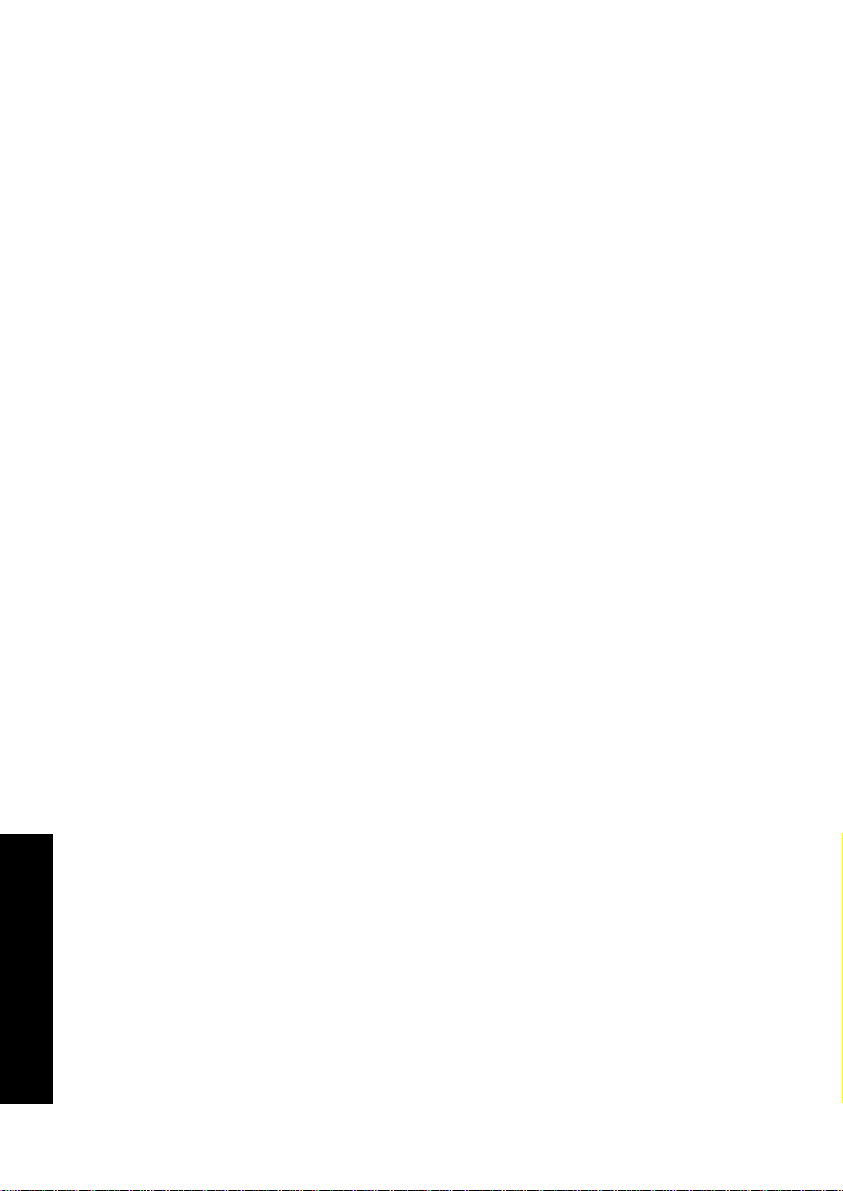
Chapter 7: Index
A
ALBUM TEXT .............................75
all random ................................. 73
B
bonus group ..............................80
buttons
front panel ............................. 6
joystick remote ............. 9 ~ 12
C
CD TEXT.....................................75
chapter........................... 20, 21, 46
Cinema Voice .............................59
D
display ..........................................7
disc operation
all random ...........................73
change ..................................19
character information display
................................. 75 ~ 78
Index
disc random ......................... 71
selection ....................... 20, 45
program................................ 67
play mode ............................66
repeat................ 29, 32, 52, 55
disc tray ......................................16
F
forward search, reverse search
..............................................24
frame-by-frame advance ...........23
front panel ................................... 6
G
group ................................... 20, 46
H
headphones ............................... 83
I
icons
"MAIN" OSD icon...............44
"SOUND" OSD icon ........... 56
"VISUAL" OSD icon ............ 60
INDEX ........................................36
J
setting ................................... 16
stop .......................................22
joystick remote ............................ 9
mode switch ............... 10 ~ 12
96 DVF-R9030

M
P
MAIN .......................................... 44
memory ......................................50
mode switch ..................... 10 ~ 12
O
OSD ..................................... 40, 41
angle .....................................64
audio ....................................57
chapter .................................46
cinema voice ........................59
disc .......................................45
group ....................................46
MAIN .................................... 44
memory ................................ 50
picture quality ..................... 62
SOUND ................................56
subtitles ................................ 61
time display .........................48
time search ...........................48
title .......................................46
track ...................................... 46
virtual surround .................. 58
VISUAL .................................60
repeat............................. 52, 55
operation restrictions ................ 18
pause ..........................................22
picture quality ........................... 62
playback
all random ...........................73
disc random ......................... 71
forward search, reverse search
..........................................24
frame-by-frame advance .....23
menu playback ............. 33, 34
P.B.C. .................................... 34
play mode ............................66
program................................ 67
sequential play mode.......... 27
slow and reverse slow .........25
still ........................................ 22
still picture ...........................37
repeat................ 29, 32, 52, 55
resume .................................. 22
program playback
cancel ................................... 69
check..................................... 70
clear ......................................69
registration and playback ...67
pure audio.................................. 38
Index
DVF-R9030 97

R
repeat ...................... 29, 32, 52, 55
resume ........................................22
S
SOUND ......................................56
standby mode ............................15
stop .............................................22
subtitles ...................................... 61
T
time display ......................... 26,48
time search ................................. 48
title ...................................... 20, 46
title search .................................. 75
TEXT DISC ................................. 75
ALBUM TEXT .......................75
CD TEXT .............................. 75
character information display
................................. 75 ~ 78
track ............................... 20, 21, 46
V
virtual surround ........................58
VISUAL .......................................60
Index
98 DVF-R9030
