KENWOOD D-S300 User Manual
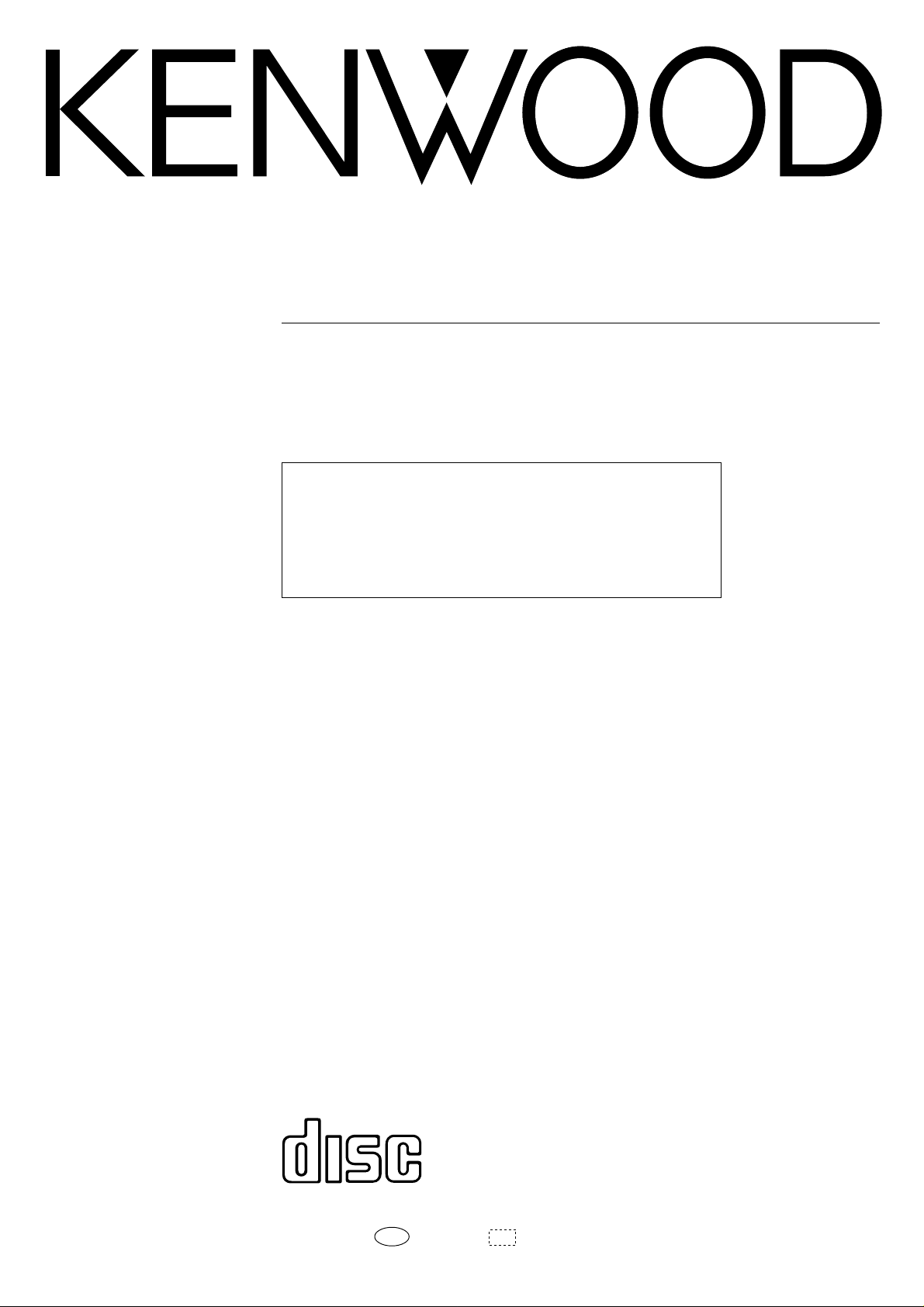
CD PLAYER
D-S300
INSTRUCTION MANUAL
KENWOOD CORPORATION
This instruction manual for this model also covers the systems
in the KENWOOD System “SERIE S 21” lineup. Since the features
vary depending on the combined systems, the rem ot e control
operation illustrations (ic ons) are s hown for two types of remote
control units.
Refer to the instruction manual included with the AV CONTROL
CENTER for the basic remote control operations.
COMPACT
DIGITAL AUDIO
B60-3235-00 MA ( T, M, I )
98/12 11 10 9 8 7 6 5 4 3 2 1 97/12 11 10 9 8 7 6
I D
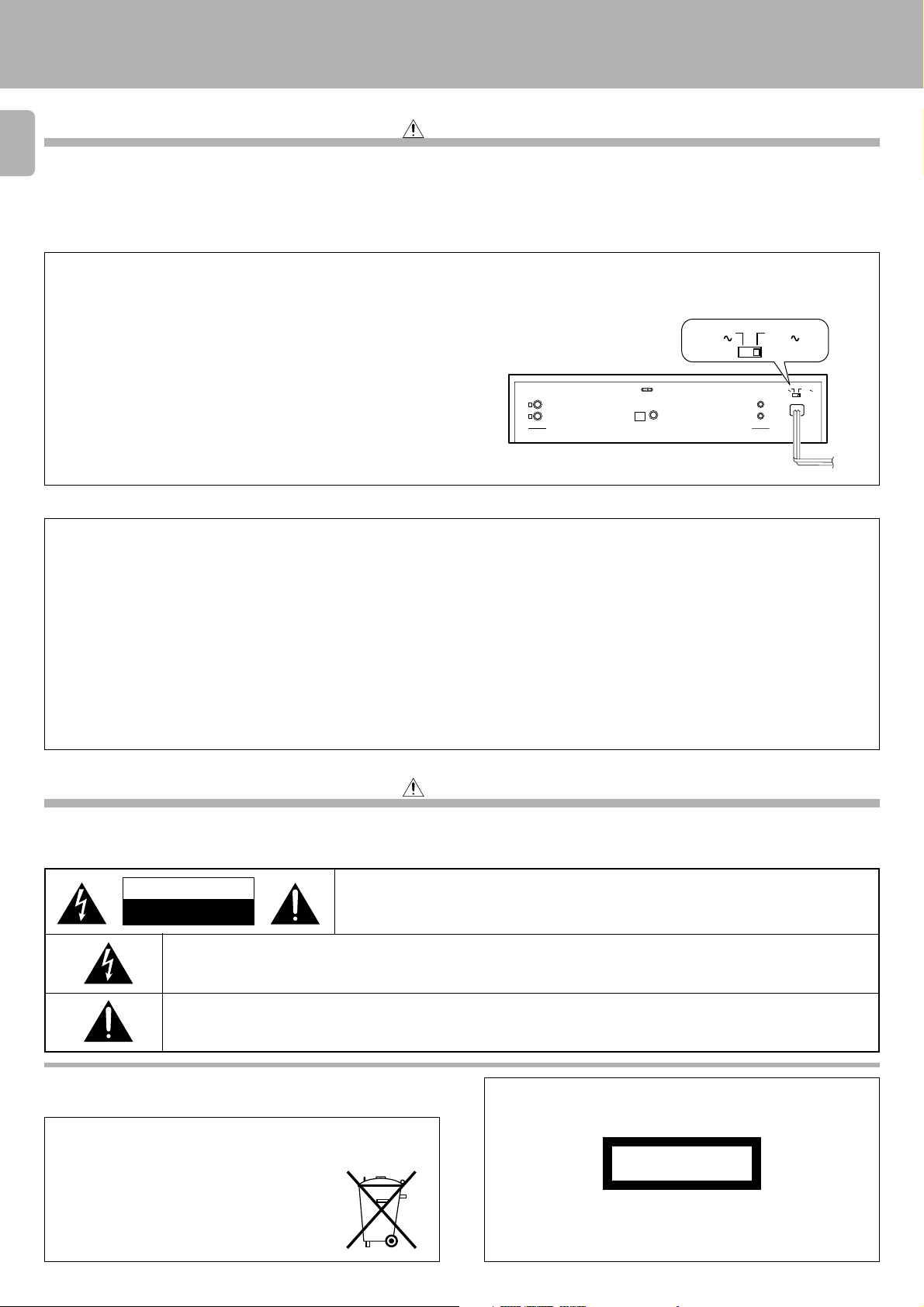
Introduction
D-S300 (En)
Before applying pow er
Caution : Read this section carefully to ensure safe operation.
2
Units are designed for operation as follows.
U.S.A. and Canada ................................................................AC 120 V only
Australia .................................................................................. AC 240 V only
* AC voltage selection
The AC voltage selector switch on the rear panel is set to the voltage that
prevails in the area to which the unit is shipped. Before connecting the
power cord to your AC outlet, make sure that the setting position of this
switch matches your line voltage. If not, it must be set to your voltage in
accordance with the following direction.
Note:
Our warranty does not cover damage caused by excessive line voltage due to improper setting of t he AC voltage selector switch.
For the United Kingdom
Factory fitted moulded mains plug
1. The mains plug contains a fuse. For replacement, use only a 13-Amp ASTA-approved (BS1362) fuse.
2. The fuse cover must be refitted when replacing the fuse in the moulded plug.
3. Do not cut off the mains plug from this equipment. If the plug fitted is not suitable for the power points in your home or the cable is too short to reach
a power point, then obtain an appropriate safety approved extension lead or adapter, or consult your dealer.
If non et hele ss t he m ains plug is c ut off, re m ove t he fuse and dispose of t he plu g im mediately, to avoid a possible shock hazard by inadvert ent
connection to the mains supply.
Europe and U.K. ..................................................................... AC 230 V only
China .........................................................................................AC 220 V only
* Other countries............................ AC 110-120 / 220-240 V sw itchable
AC voltage selector switch
AC 110120 V
TEXT
L
R
LINE OUTPUT DIGITAL OUTPUT
M ove swi tch l ever to match yo ur lin e vol tage
w ith a sm all screwdriver or other poin ted t ool.
OPTICAL COAXIAL
CONTROL
SISTEM
AC 220240 V
AC 110 120 V
AC 220 240 V
IM PORTANT
The w ires in t he m ains lead are coloured in accordance with t he f ol lowing c ode:
Blue : Neutr al
Brown : Live
Do not connect those leads to the earth terminal of a three-pin plug.
Safety precautions
Caution : Read this section carefully to ensure safe operation.
WARNING : TO PREVENT FIRE OR ELECTRIC SHOCK, DO NOT EXPOSE THIS
APPLIANCE TO RAIN OR MOISTURE.
CAUTION
RISK OF ELECTRIC SHOCK
DO NOT OPEN
THE LIGHT NING FLAS H WITH ARROWHEAD SY MBOL, WITHIN AN EQUILATERAL T RIANG LE, IS INTE NDED T O ALER T
THE USER TO THE PRESENCE OF UNINSULATED “D ANGEROUS VOLTAGE” WITHIN THE PRODUCT’ S ENCLOSURE
THAT MAY BE OF SUFFICIENT MAGNITUDE TO CONSTITUTE A RISK OF ELECTRIC SHOCK TO PERSONS.
THE EXCLAMATION POINT WITHIN AN EQUILATERAL TRIANGLE IS INTENDED TO ALERT THE USER TO THE
PRESENCE OF IM PORTANT OPERATING AND MAINTENANCE (SERVICING) INSTRUCTIONS IN THE LITERATURE
ACCOMPANYING THE APPLIANCE.
CAUTION: TO REDUCE THE RISK OF ELECTRIC SHOCK, DO NOT REMOVE COVER (OR
BACK). NO USER-SERVICEABLE PARTS INSIDE, REFER SERVICING TO QUALIFIED
SERVICE PERSONNEL.
The marking of products using lasers
(Except for some areas)
REQUIREM ENT BY NEDERLAND GAZETTE
Batte ries are supplied wit h t his pr oduct . W hen
they empty, you should not throw away . Instead,
hand them in as small chemical waste.
CLASS 1
LASER PRODUCT
The marking is located o n t he rear panel and says that t he com po nent uses laser beams that have been classified as Cla ss 1. It means
that the unit is utilizing la ser beams that are of a weaker class. There
is no danger of h azardous radiation o utside the unit .
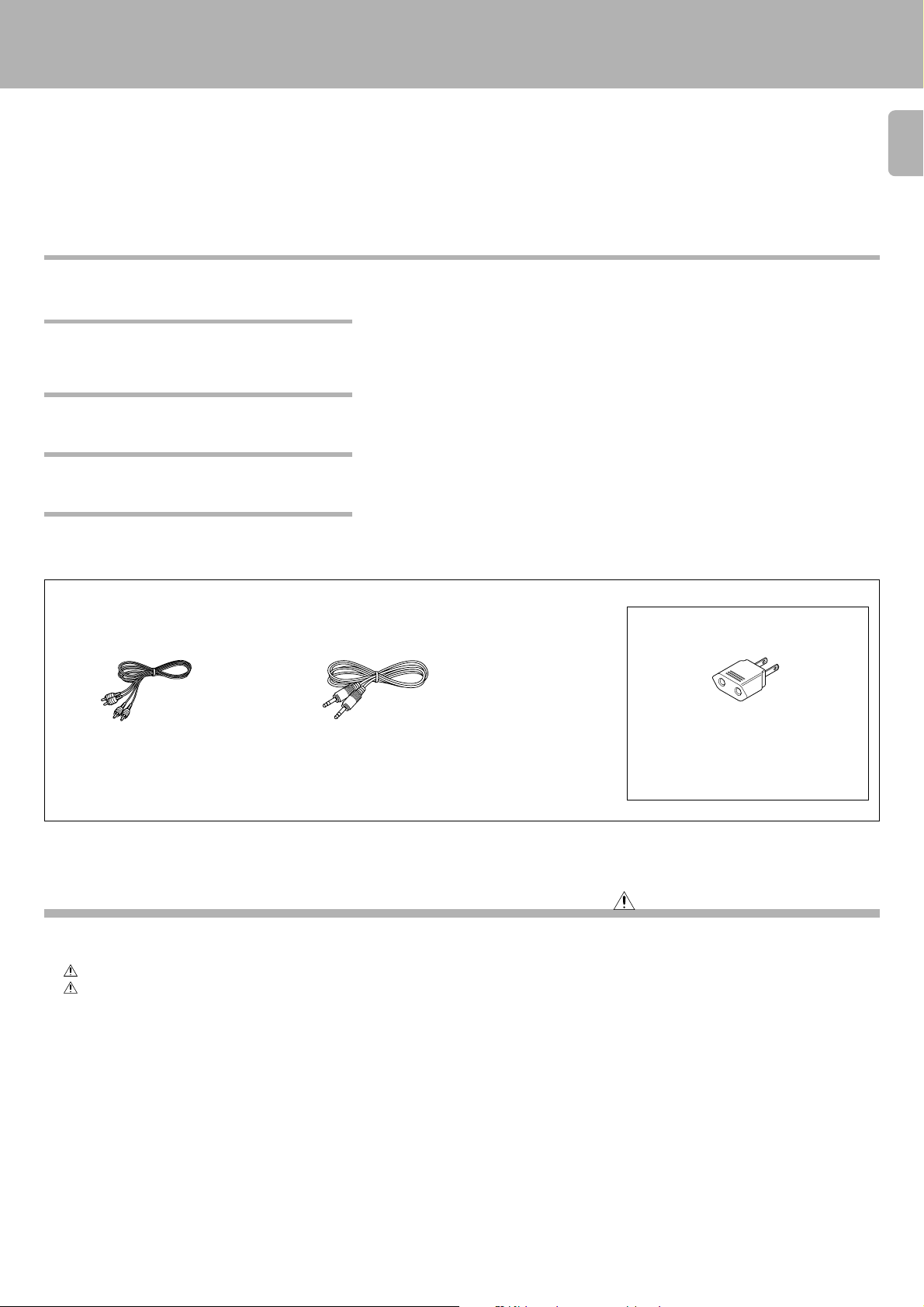
D-S300 (En)
Unpacking
Unpack the unit carefully and make sure that all accessories are put aside so they will not be lost.
Exa mine the unit for any possibility of shipping damage. If your unit is damaged or fails to operate, notify your dealer immediately. If your unit was shipped
to you directly, notify the shipping company without delay. Only the consignee (the person or company receiving the unit) ca n file a claim against the carrier
for shipping damage.
We recommend that you retain the original carton and packing materials for use should you transport or ship the unit in the future.
Keep this manual handy for future reference.
Special features
3
CD-TEXT support
¶ The text information (disc title, track titles, names of the artists, songwriters, composers,
etc.) recorded o n t he CDs can be easily called and displayed in alphanum erics. (Some
Japanese word s and text may not be dis pl ayed.) $%
Advanced technologies incorporated in pursuit
of improved sound quality and stability
Convenient features for dubbing CD onto tape
Easy operation functions
¶ D.R.I.V.E. (Dynamic Resolution Intensive Vector Enhancement) IC is built in for drastic re -
duction of distortion at small signal level.
¶ Edit functio n for rearranging tracks according t o the t ape length so t hat no music is inter-
rupted in the middle. )
¶ Auto space function. &
¶ Easy operatio n f unctions allow s yst em at ic operat ion wit h o t her KENWOOD c om pone nt s
connected through the system control connection. 5
Accessories
Audio cord ........................ (1) System control cord ............ (1)
AC plug adaptor .............. (1)
Use to ada pt the plug on the power cord
to the shape of the wall outlet.
(Accessory only for regions where use is
necessary.)
Contents
Introduction.................................................................. 2
Before applying power ................................................ 2
Safety precautions....................................................... 2
Special features ...................................................................3
System connections.................................................... 4
Controls and indicators............................................... 6
Operation of remote control unit ............................... 7
Normal play (TRACK mode)...................................... 12
Playing tracks in order from track No.1 ..........................12
Playback from desired track .............................................13
Skipping tracks.................................................................. 13
Searching ........................................................................... 13
Searching for tracks by title (TITLE SEARCH)......... 14
Displays ...................................................................... 15
Time display on CD player (TIME DISPLAY).................... 15
Selecting the text information display
(TEXT DISPLAY) ................................................................. 15
Caution: Read the pages marked carefully to ensure safe operation.
Displaying all the text information (ALL INFO.) .............15
Programmed play (PGM mode) ................................ 16
To check or change the programmed tracks .................. 17
To add a track to the program ......................................... 17
To clear tracks from the program .................................... 17
Repeated playback .................................................... 18
To repeat only the programmed tracks........................... 18
To repeat the entire disc ...................................................19
Editing......................................................................... 20
To check the edited contents ...........................................21
Playing or recording the edited contents ....................... 21
To clear the edited contents............................................. 21
Playback in random order (Random playback)....... 22
Maintenance............................................................... 24
In case of difficulty..................................................... 25
Specifications............................................................. 27
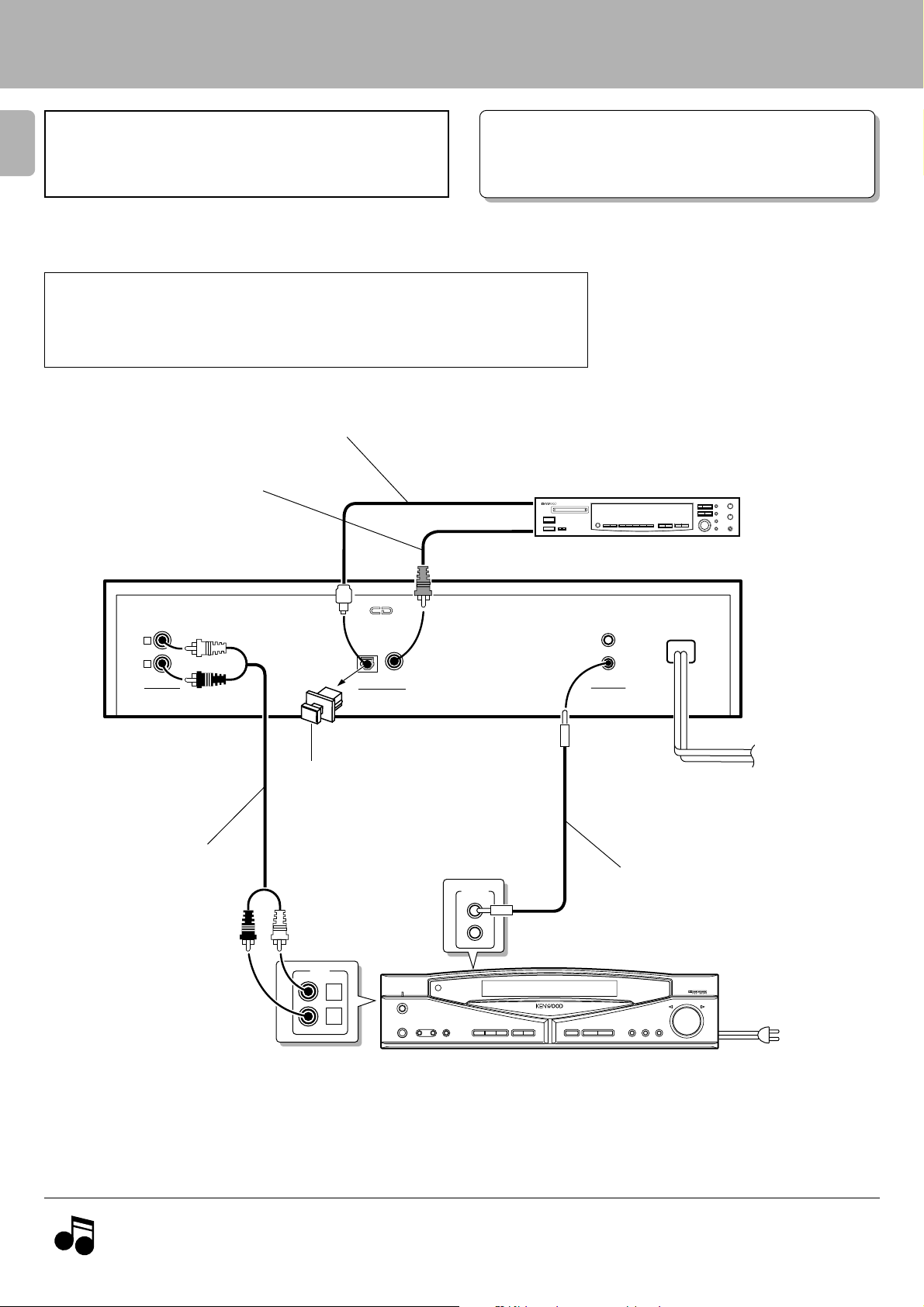
System connections
D-S300 (En)
Caution:
4
Do not plug in the power lead until all connections are c ompleted.
Make connections as shown below.
When connecting the related system components, refer also to the
instruction manuals of the related components.
Caution regarding placement
To maintain proper ventilation, be sure to leave a space around the unit (from the largest outer
dimensions including projections) equal to, or greater than, shown below.
Left and right panels: 10 cm Rear panel: 10 cm
Com mer ci ally -av ailab le
optical fiber cable
75Ω coaxial cable with RCA PIN.
(Commercially-available)
DIGITAL INPUT
Malfunction of microcomputer
If operation is not possible or erroneous display appears even
though all connections have been made properly, reset the
microcomputer referring to “In case of difficulty”. ∞
(OPTICAL)
(COAXIAL)
Digital component (MD, DAT, etc.)
TEXT
L
R
LINE OUTPUT DIGITAL OUTPUT
Remove the prot ection cap when using
the DIGITAL OUTPUT (OPTIC AL) jack.
Audio cord
OPTICAL COAXIAL
CD
L
R
SYSTEM
CONTROL
AV CONTROL CERTER
AC 11 0 -
AC 22 0 -
12 0V
24 0V
SISTEM
CONTROL
System contro l cord
AV CONTROL CENTER (sold separately)
or receiver (sold separately)
To AC outlet
The above illustration is simply an example.
The actual connected equipment may vary depending on the sales region.
1. Connect all cords firmly. If connections are loose there could be loss of sound or noise produced.
Notes
Notes
2. When p lugging and unplugging co nnection cords, be sure t o f irst remove the power cord from t he AC outlet . Plugging/unpluggin g
connection cords without removal of the power cord can cause malfunctions or damage to the unit.
To wall AC outlet
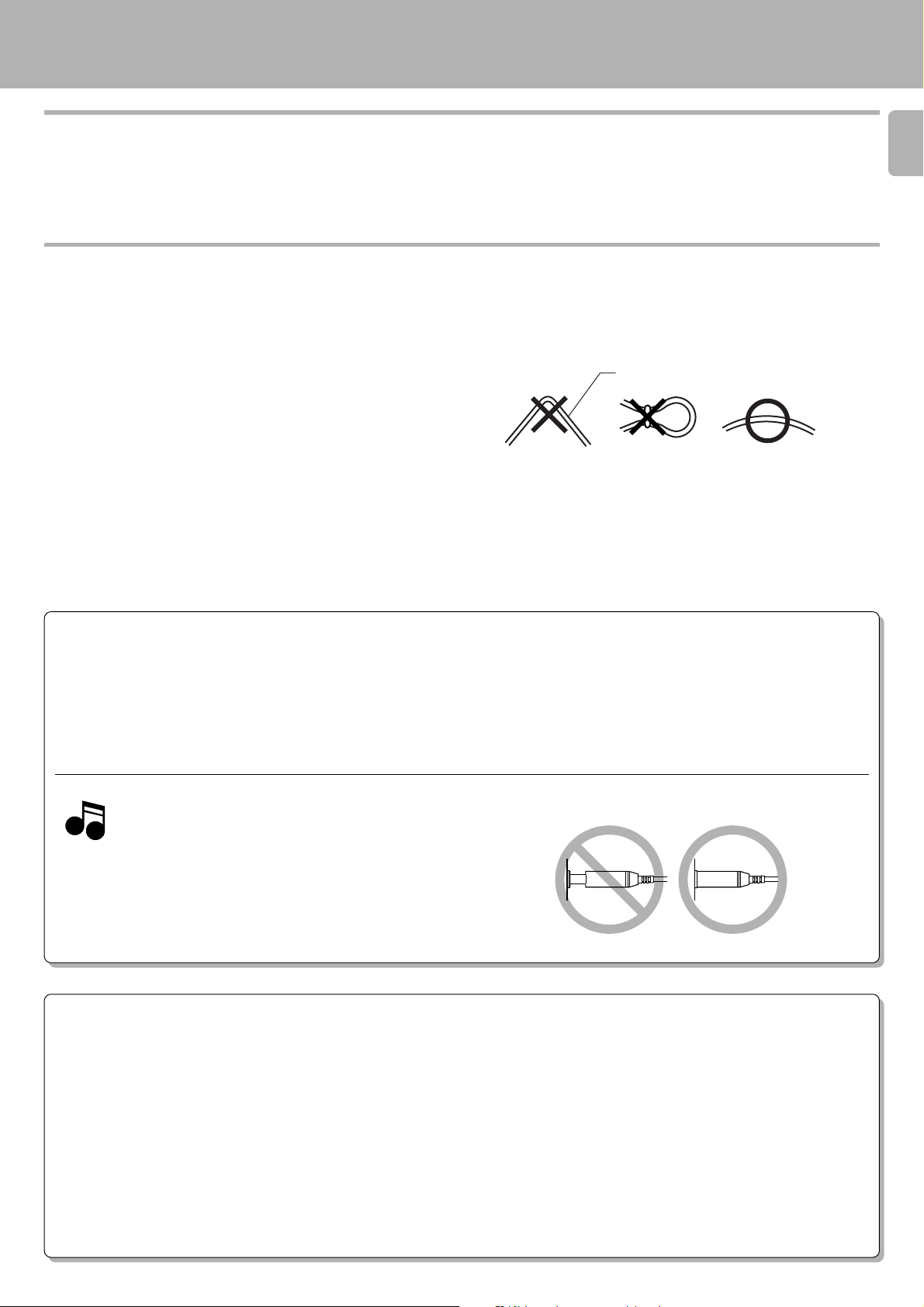
System connections
D-S300 (En)
Connection to a general-use amplifier
Use the provided audio cords to connect the OUTPUT jacks of this
unit to the CD input jacks (or AUX jacks) of the amplifier.
Connection to digital amplifier or M D
Connect t he DIGITAL OUTPUT (OPTICAL or COAXIAL) jack t o the
digital input jack of the am plifier, DAT recorder, M D recorder, etc.,
using an optical fiber cable or coaxial cable which are commercially
available in audio stores.
÷W hen using an optical fiber cable to connect this unit to a digital
amplif ier, insert the pl ug straight into t he jack unt il a snap sound is
heard.
÷ Be caref u l no t to b e n d, c oi l, or b u nd le the optical fiber cable.
÷Optical fiber cables available on the market may not always be able to
be used wit h t his player. If your cord cannot be us ed w it h t his u nit ,
consult the store f r o m which you p u rc h ased the cord or your n e arest
dealer.
5
Optical fiber cable
SYSTEM CONTROL CONNECTIONS
After hooking t his unit up w it h t he KENW OOD System “ SERIES 21,” connect t he system control cords for convenient system control
operations between the connected devices.
When hooking t his unit up wit h t he System “ SERIES 21,” read t he instruction m anuals supplied wit h t he AV CONTROL CENTER (sold
separately) or the receiver (sold separately).
Notes
Notes
1. Do not connect system control cords to any components other than
those specified by KE NWOOD. It may ca use a malfunction and damage your equipment.
2. Be sure the syst em cont rol plugs are insert ed all t he way in t o the
system control terminals.
SYSTEM CONTROL OPERATIONS
Remote Control
Lets you operate this unit with the system remote control unit supplied with the AV CONTROL CENTER or receiver.
Automatic Operation
Automatically switches the input selector on the AV CONTROL CENTER or receiver when you start playback from this unit.
Synchronized Recording
Lets y ou syn chron ize recording with t he start of playback when recording f ro m CD. Also, t he simple CCRS operation and O.T.E. recording lets yo u
make great recordings from CD.
See the operating instructions supplied with your cassette deck for details.
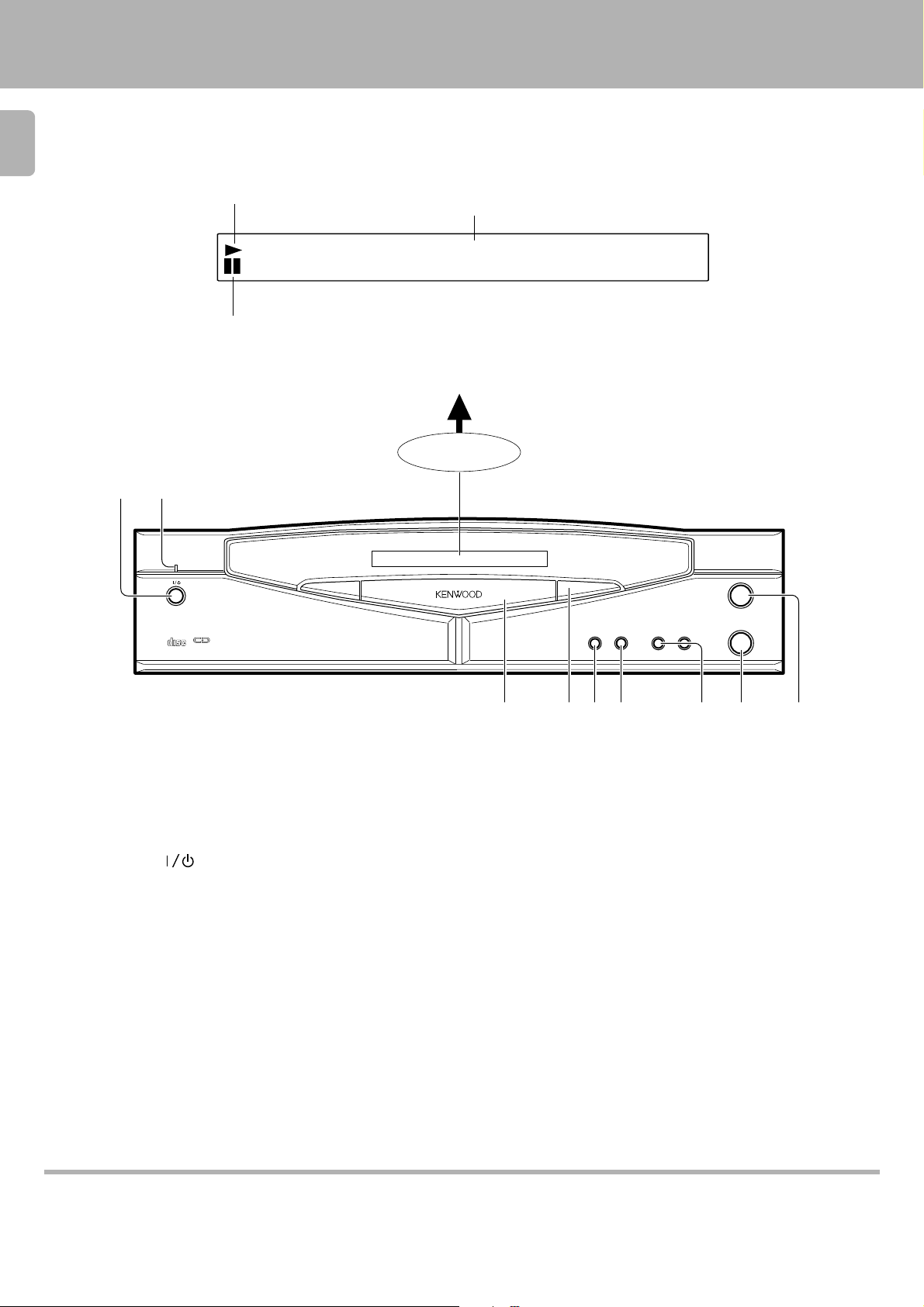
Controls and indicators
6
D-S300 (En)
1
2
ON/ STAND BY
COMPACT
DIGITAL AUDIO
Play indicator
Pause indicato r
D.R.I.V.E.
TEXT
Text information display
(T he displays given in this manua l are approximations only.
They may differ from what actually a ppears on the display.)
•• •• •• •• •• •• •• •
DISPLAY
COMPACT DISC PLAYER D-S3 00
0
REPEAT
RANDOM
¢4
6
7
The keys with the same name as those on the remote control
unit operate the same way as the remot e control unit.
1 ON/STANDBY ( ) key @
Turns the unit ON/STANDBY.
2 STANDBY indicator 6
3 Disc tray @
Load the disc to be played back.
4 Open/ Close key (0) @
Opens and closes the disc tray.
(When t his unit is conne cted to the syste m in standby m ode,
pressing t his k ey will auto m atically t urn t he unit ON and open the
disc t r ay.)
5 REPEAT key *
Press to play the tracks repeatedly.
978653 4
6 RANDOM key
Press to play the tracks in a random order.
7 Skip keys (4,¢) #
Press to skip to the beginning of another track.
8 Stop key (7) @
9 Play/Pause key (6) @
Ea ch time the key is pressed, playback and pause switch each other .
(When t his unit is conne cted to the syste m in standby m ode,
pressing this key will automatically turn the unit ON and start playback.)
™
About the STANDBY mode
While the STANDBY indicator is lit, a small a mount of power is supplied to the system to back up the memory. This is called the standby mode. Under
that c on d ition, the syste m can be tu rn ed O N b y the remote con trol unit.
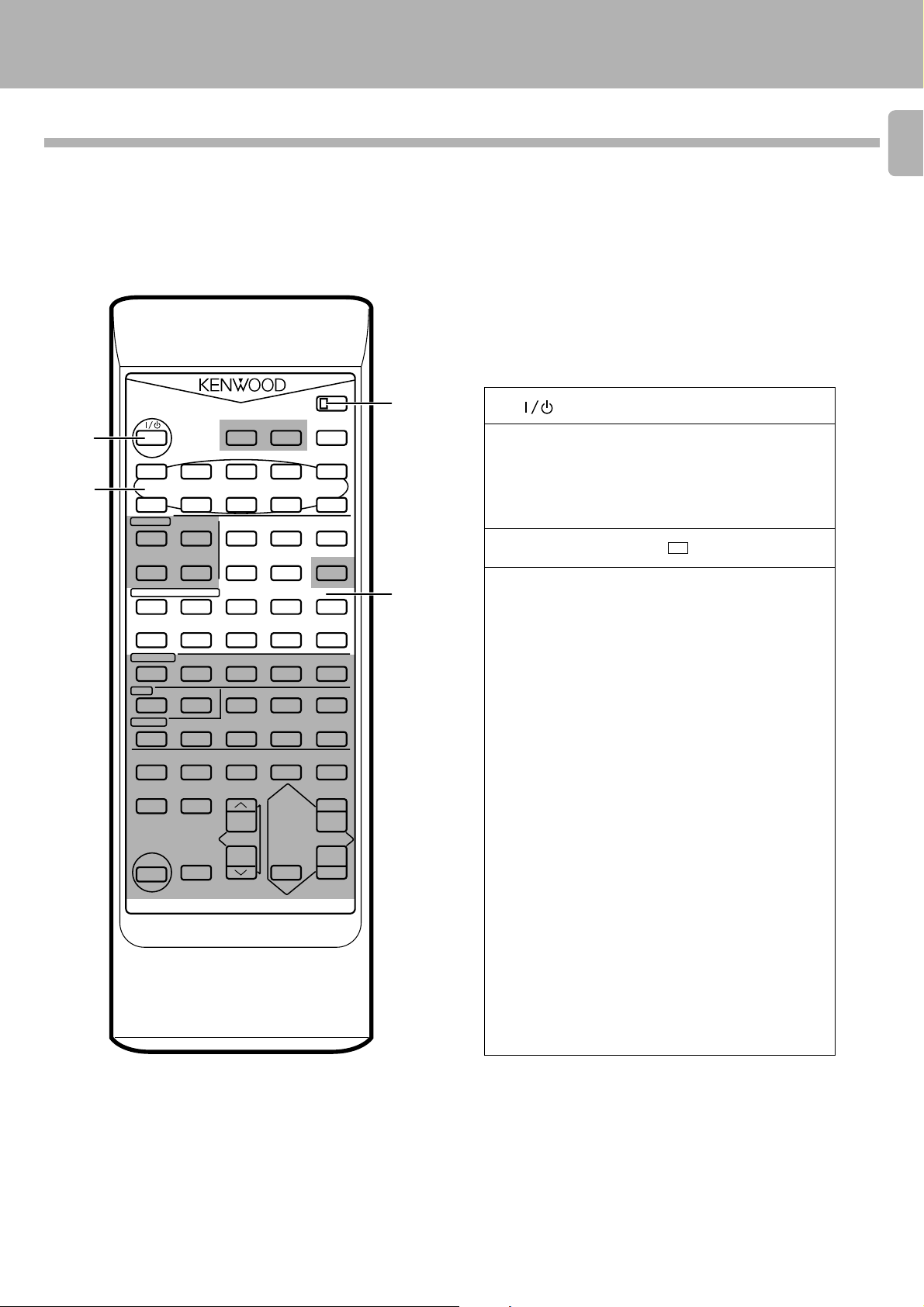
Operation of remote control unit
D-S300 (En)
Remote Control Unit (RC)
A remote control unit is not included with this unit.
However, a remote control is supplied with the KENWOOD SERIES 21 “AV CONTROL CENTER” (sold separately).
To enable remote control operation, simply connect this unit, cass ette deck (sold s eparately), and other accessories to the AV
CONTROL CENTER with the system control cords.
The keys with the same name as those on the main unit operate the same way as the main unit.
The keys marked * are provided only on t he remo te cont rol
unit.
A B
2
4
1 (ON/STANDBY) key @
*2 A↔B switch
Some keys serve two functions.
Please f ollow t he operating i nst ruct ions and swit ch
the function according to the application.
(This unit should normally be set to the A side.)
11
*3 Numeric keys (
00
1 –
0 , +10 ) #
11
00
4 Other function keys
Text-related and other keys
* TITLE SEARCH key $
* TEXT DISP. key %
* ALL INFO. key %
* ALL TEXT SEARCH key
(This key cannot be used with this unit.)
* EDIT MODE key )
DISC SKIP key
(This key cannot be used with this unit.)
REPEAT key
(This key cannot be used with this unit.)
1
3
MEMO
MEMORY
P.CALL
fi %
TA/NEWS/INFO.
REMOTE CONTROL UNIT
AUTO
POWER
TUNER
BAND
RDS
DISPLAY
PTY
CD/VIDEO CD/LD
1
P.MODE
CHECK
VIDEO CD
LD
P.B.C.
SELECT
AUTO DIGITAL
°
TAPE
1
PRO LOGIC 3 STEREO
TEST
TONE
2
MODE
RC-S0504
SLEEP
SEARCH
A.MONI.
ALL TEXT
SEARCH
FRAME/
CLEAR
RETURN
MULTI
CONTROL
2
TITLE
TIME
DISPLAY
e
NEXTPREV.
FREEZE
¶REC/ARMO.T.E.
STEREO
STILL STEP
¢4¡
TIME
PTY
SEARCH
+10
54321
09876
ALL INFO.TEXT DISP.
DISC SKIPEDIT MODE
REPEAT
6
7
PAL/NTSC
8
¡37
SOURCE
DIRECTDSP
%
E
7
LEVEL VOLUME
TAPE 2
INPUT
(MONITOR)
MUTE
fi
This illustration is only an example.
Basic function keys
* Search keys (1,¡) #
Skip keys (4,¢) #
Play/Pause key (6) @
Stop key (7) @
Program-related and other keys
* P.MODE key ^
* CHECK key &¡
* CLEAR key &¡
* TIME key %
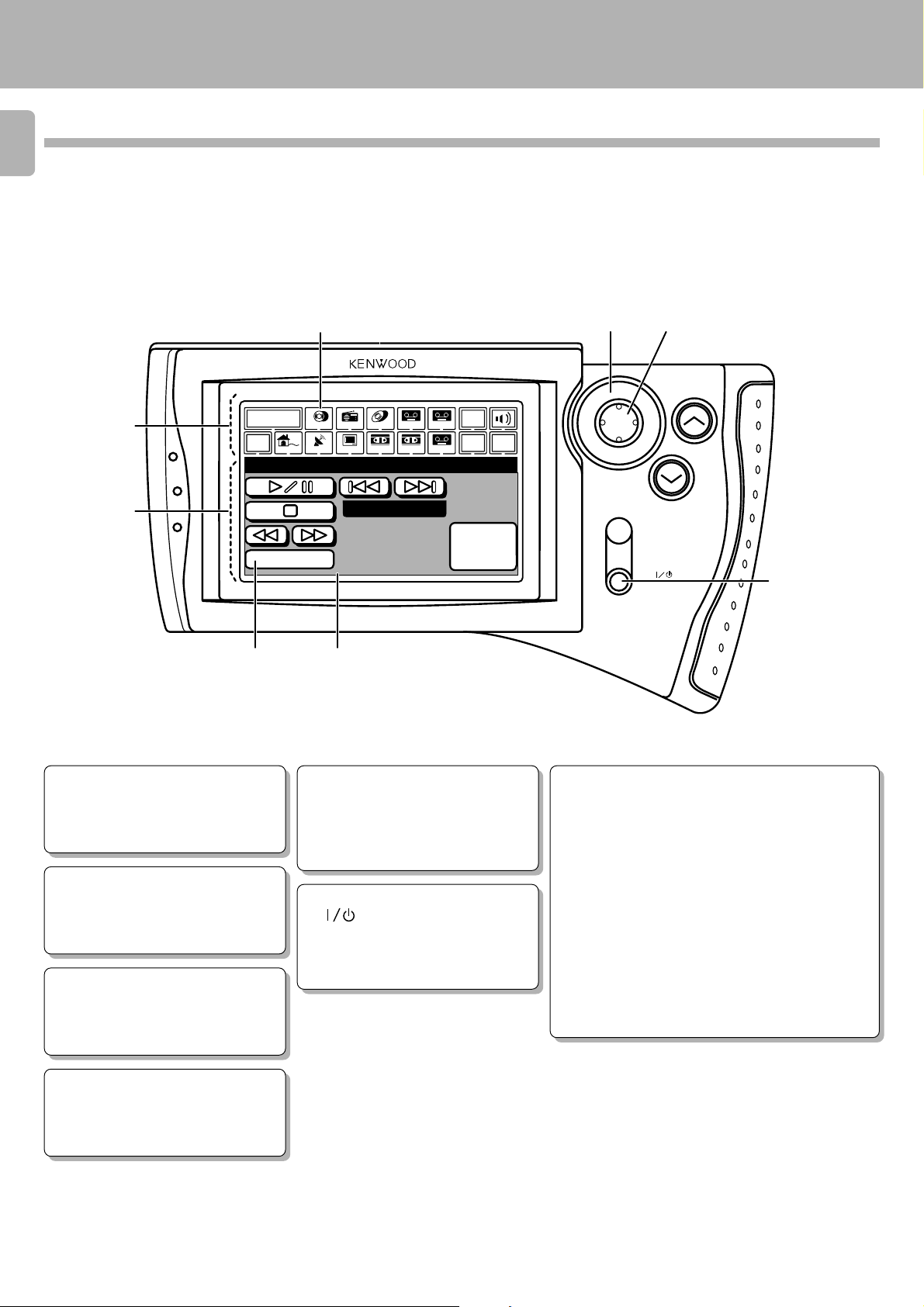
Operation of remote control unit
Graphical Remote Control Unit (GRC)
8
A remote control unit is not included with this unit.
However, a remote control is supplied with the KENWOOD SERIES 21 “AV CONTROL CENTER” (sold separately).
To enable remote control operation, simply connect this unit, cass ette deck (sold s eparately), and other accessories to the AV
CONTROL CENTER with the system control cords.
D-S300 (En)
1
2
Main Menu
CD
Mode
3
CD
73
LD
Tuner
VCR1TVSat.Cable
Track 00
TapeA
Tape1
VCR2
TapeB
REMOTE CONTROL UNIT
Input
Source
Set UpReturn
10key
Pad
Confirm
4
ENTER
5
MUTING
ON /STANDBY
VOLUME
6
1 Segment screen
This screen is used f o r selec t ing t he
icons for the main equipment.
2 Menu screen
This screen is used f o r selec t ing t he
icons for the operating modes.
3 Icons
Icons f or the equipm ent used and
operating mode are displayed.
4 Joystick
The joystick is used w hen selec ting
the icons.
(Lightly press the edge of 5.)
5 ENTER key
Press this button to input the selected
icon (operation mode, and so on).
6
(ON/ STANDBY) key
This key turns ON/STANDBY this unit
or the equipment connected with the
system control cords.
7 CD player operation panel
Play/Pause icon (6) @
Stop icon (7) @
Search icons (1,¡) #
These icons send the track forward or backward.
Mode icon *
This icon is used to select the playback mode.
Skip icons (4, ¢) #
When selected, the next track in the icon direction is
played.
10key Pad icon #
This icon switches to the Numeric Icon menu screen.
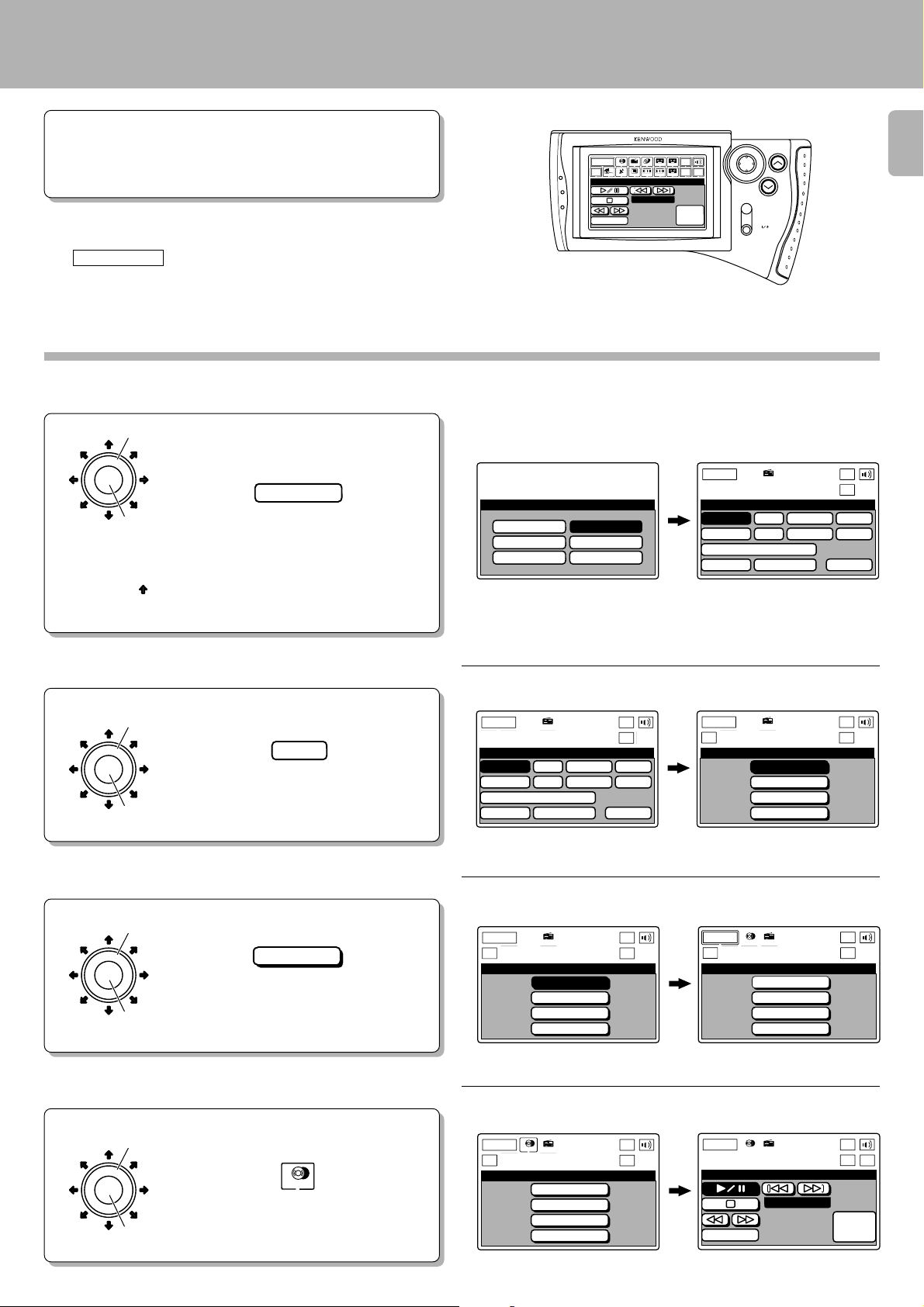
Operation of remote control unit
D-S300 (En)
Preparation
You may skip Step 1 if the settings for the AV CONTROL CENTER
have already been made.
Once the settings have been made in St eps 1 to 3, you do not
need to repeat these steps until you replace the batteries.
GRC operation
The
¶ Turn the system devices ON.
beginning on page 12 are w rit t en assuming
Main Menu
CD
Mode
CD
Tuner
VCR1TVSat.Cable
Track 00
Input
Source
TapeA
LD
Tape1
Confirm
Set UpReturn
VCR2
TapeB
10key
Pad
REMOTE CONTROL UNIT
ENTER
VOLUME
MUTING
ON /STANDBY
that the basic operations below have been completed.
Basic Operations for the Graphical Remote Control Unit (GRC)
At the initial screen, select the M odel Type to
1
be used.
Use the joystick to select the model
1
ENTER
2
The arrow ( ) shows the direction t hat t he cursor moves
when selecting icons.
1
type.
Example:
Model 4
Press the ENTER key to set the entry.
2
Select Screen after se le ction
Main Menu
CD
Model
Model 1
Model 2
Model 3
Tape1
LD
Tuner
VCR1TVSat.Cable
VCR2
Type Setu
Model 4
Model 5
Model 6
TapeA
TapeB
Source
Set UpRetern
p
Input
Confirm
Main Menu
Tuner
CD
Setup
C D
L D
Sat.
T V
DVD/6ch Input
Sound Speaker
¶ The selected ico n is h ig h lig h ted.
LD
VCR1TVSat.Cable
Tape1
VCR2
Tape1
Cable
TapeA
TapeB
Input
Source
Set UpRetern
VCR1
VCR2
Reset
9
Confirm
Select CD at the Setup menu screen.
2
Use the joystick to select the CD icon.
1
1
CD
ENTER
Press the ENTER key to set the entry.
2
2
Select Single at the Setup CD menu screen.
3
Use the joystick to select the Single icon.
1
1
Single
ENTER
Press the ENTER key to set the entry.
2
2
Select CD at the Segment screen.
4
1
ENTER
2
The selected text moves to the bottom right
of the screen.
Use the joystick to select the CD icon.
1
CD
Press the ENTER key to set the entry.
2
Select Screen after se le ction
Main Menu
Return
Tuner
CD
VCR1TVSat.Cable
Setup
C D
L D
Sat.
T V
DVD/6ch Input
Sound Speaker
LD
Tape1
Cable
Input
Source
TapeA
Tape1
Set Up
TapeB
Confirm
VCR2
VCR1
VCR2
Reset
Main Menu
Return
Setup CD
Tuner
CD
Carrousel
Single
Dual
Changer
Select Screen after se le ction
Main Menu
Return
Setup CD
Tuner
CD
Carrousel
LD
VCR1TVSat.Cable
Single
Dual
Changer
Input
Source
TapeA
Tape1
VCR2
TapeB
Set Up
Confirm
Main Menu
Return
Setup CD
Tuner
CD
Single
Dual
Carrousel
Changer
Select Screen after se le ction
Main Menu
Return
Setup CD
Tuner
CD
Carrousel
LD
VCR1TVSat.Cable
Single
Dual
Changer
Input
Source
TapeA
Tape1
VCR2
TapeB
Set Up
Confirm
Main Menu
Retern
CD
Mode
CD
Tuner
Track 00
Input
Source
TapeA
LD
Tape1
VCR2
VCR1TVSat.Cable
LD
Tape1
VCR2
VCR1TVSat.Cable
Tape1
LD
VCR1TVSat.Cable
VCR2
TapeB
TapeA
TapeB
TapeA
TapeB
Set Up
Input
Source
Set Up
Input
Source
Set Up
10key
Pad
Confirm
Confirm
Confirm
