Page 1

MONITOR WITH DVD RECEIVER
INSTRUCTION MANUAL
DDX4018DAB (Region 2 – DVD Region Code 2 Area)
DDX4018BT (Region 2 – DVD Region Code 2 Area)
DDX318BT (Region 2 – DVD Region Code 2 Area)
ENGLISH
This instruction manual is used to describe models listed above. Model availability and features (functions)
may differ depending on the country and sales area.
© 2017 JVC KENWOOD Corporation
B5A-2143-00 (EN)
Page 2

Important NoticeImportant Notice
To ensure proper use, please read through this
manual before using this product. It is especially
important that you read and observe WARNINGS
and CAUTIONS in this manual.
Please keep the manual in a safe and accessible
place for future reference.
WARNINGS
To prevent accidents and damages
• DO NOT install any unit or wire any cable in a
location where;
– it may obstruct the steering wheel and gearshift
lever operations.
– it may obstruct the operation of safety devices such
as air bags.
– it may obstruct visibility.
• DO NOT raise the volume level too much, as this will
make driving dangerous by blocking outside sounds,
and may cause hearing loss.
• DO NOT operate the unit while driving. If you need
to operate the unit while driving, be sure to look
around carefully.
• Stop the car before performing any complicated
operations.
• The driver must not watch the monitor while driving.
CAUTIONS
To care for the unit
• If you have parked the car for a long time in hot or
cold weather, wait until the temperature in the car
becomes normal before operating the unit.
To care for the monitor
• The monitor built into this unit has been produced
with high precision, but it may have some ineffective
dots. This is inevitable and is not considered
defective.
• Do not expose the monitor to direct sunlight.
• Do not operate the touch panel using a ball-point
pen or similar tool with a sharp tip.
Touch the keys on the touch panel with your finger
directly (if you are wearing a glove, take it off).
• When the temperature is very cold or very hot...
– Chemical changes occur inside, causing
malfunction.
– Pictures may not appear clearly or may move
slowly. Pictures may not be synchronized with
the sound or picture quality may decline in such
environments.
On the volume setting
• Digital devices produce very little noise compared
with other sources. Lower the volume before playing
these digital sources to avoid damaging the speakers
by sudden increase of the output level.
The marking of products using lasers
The label is attached to the chassis/case and says
that the component uses laser beams that have been
classified as Class 1. It means that the unit is utilizing
laser beams that are of a weaker class. There is no
danger of hazardous radiation outside the unit.
For Israel
ENGLISHi
Page 3

Important NoticeImportant Notice
Information on Disposal of Old Electrical and
Electronic Equipment and Batteries (applicable
for countries that have adopted separate waste
collection systems)
Products and batteries with the symbol (crossedout
wheeled bin) cannot be disposed as household waste.
Old electrical and electronic equipment and batteries
should be recycled at a facility capable of handling
these items and their waste byproducts.
Contact your local authority for details in locating a
recycle facility nearest to you.
Proper recycling and waste disposal will help conserve
resources whilst preventing detrimental effects on our
health and the environment.
Notice: The sign “Pb” below the symbol for batteries
indicates that this battery contains lead.
Declaration of Conformity with regard to the RE
Directive 2014/53/EU
Declaration of Conformity with regard to the RoHS
Directive 2011/65/EU
Manufacturer:
JVC KENWOOD Corporation
3-12, Moriya-cho, Kanagawa-ku, Yokohama-shi,
Kanagawa, 221-0022, Japan
EU Representative:
JVCKENWOOD Europe B.V.
Amsterdamseweg 37, 1422 AC UITHOORN,
THE NETHERLANDS
English
Hereby, JVCKENWOOD declares that the radio
equipment “DDX4018DAB/DDX4018BT/DDX318BT” is
in compliance with Directive 2014/53/EU.
The full text of the EU declaration of conformity is
available at the following internet address:
http://www.kenwood.com/cs/ce/eudoc/
Français
Par la présente, JVCKENWOOD déclare que
l’équipement radio « DDX4018DAB/DDX4018BT/
DDX318BT » est conforme à la directive 2014/53/UE.
L’intégralité de la déclaration de conformité UE est
disponible à l’adresse Internet suivante :
http://www.kenwood.com/cs/ce/eudoc/
Deutsch
Hiermit erklärt JVCKENWOOD, dass das Funkgerät
“DDX4018DAB/DDX4018BT/DDX318BT” der Richtlinie
2014/53/EU entspricht.
Der volle Text der EU-Konformitätserklärung steht
unter der folgenden Internetadresse zur Verfügung:
http://www.kenwood.com/cs/ce/eudoc/
Nederlands
Hierbij verklaart JVCKENWOOD dat de radioapparatuur
“DDX4018DAB/DDX4018BT/DDX318BT” in
overeenstemming is met Richtlijn 2014/53/EU.
De volledige tekst van de EU-verklaring van
overeenstemming is te vinden op het volgende
internetadres:
http://www.kenwood.com/cs/ce/eudoc/
ENGLISH ii
Page 4

Important NoticeImportant Notice
Italiano
Con la presente, JVCKENWOOD dichiara che
l΄apparecchio radio “DDX4018DAB/DDX4018BT/
DDX318BT” è conforme alla Direttiva 2014/53/UE.
Il testo integrale della dichiarazione di conformità UE è
disponibile al seguente indirizzo internet:
http://www.kenwood.com/cs/ce/eudoc/
Español
Por la presente, JVCKENWOOD declara que el equipo
de radio “DDX4018DAB/DDX4018BT/DDX318BT”
cumple la Directiva 2014/53/EU.
El texto completo de la declaración de conformidad
con la UE está disponible en la siguiente dirección de
internet:
http://www.kenwood.com/cs/ce/eudoc/
Português
Deste modo, a JVCKENWOOD declara que o
equipamento de rádio “DDX4018DAB/DDX4018BT/
DDX318BT” está em conformidade com a Diretiva
2014/53/UE.
O texto integral da declaração de conformidade da UE
está disponível no seguinte endereço de internet:
http://www.kenwood.com/cs/ce/eudoc/
Polska
Niniejszym, JVCKENWOOD deklaruje, że sprzęt radiowy
“DDX4018DAB/DDX4018BT/DDX318BT” jest zgodny z
dyrektywą 2014/53/UE.
Pełny tekst deklaracji zgodności EU jest dostępny pod
adresem:
http://www.kenwood.com/cs/ce/eudoc/
Český
Společnost JVCKENWOOD tímto prohlašuje, že rádiové
zařízení “DDX4018DAB/DDX4018BT/DDX318BT”
splňuje podmínky směrnice 2014/53/EU.
Plný text EU prohlášení o shodě je dostupný na
následující internetové adrese:
http://www.kenwood.com/cs/ce/eudoc/
Magyar
JVCKENWOOD ezennel kijelenti, hogy a „DDX4018DAB/
DDX4018BT/DDX318BT“ rádióberendezés megfelel a
2014/53/EU irányelvnek.
Az EU konformitási nyilatkozat teljes szövege az alábbi
weboldalon érhető el:
http://www.kenwood.com/cs/ce/eudoc/
Svenska
Härmed försäkrar JVCKENWOOD att radioutrustningen
“DDX4018DAB/DDX4018BT/DDX318BT” är i enlighet
med direktiv 2014/53/EU.
Den fullständiga texten av EU-försäkran om
överensstämmelse finns på följande Internetadress:
http://www.kenwood.com/cs/ce/eudoc/
Suomi
JVCKENWOOD julistaa täten, että radiolaite
“DDX4018DAB/DDX4018BT/DDX318BT” on direktiivin
2014/53/EU mukainen.
EU-vaatimustenmukaisuusvakuutusvaatim us löytyy
kokonaisuudessaan seuraavasta internet-osoitteesta:
http://www.kenwood.com/cs/ce/eudoc/
Slovensko
S tem JVCKENWOOD izjavlja, da je radijska oprema
»DDX4018DAB/DDX4018BT/DDX318BT« v skladu z
Direktivo 2014/53/EU.
Celotno besedilo direktive EU o skladnosti je dostopno
na tem spletnem naslovu:
http://www.kenwood.com/cs/ce/eudoc/
Slovensky
Spoločnosť JVCKENWOOD týmto vyhlasuje, že rádiové
zariadenie „DDX4018DAB/DDX4018BT/DDX318BT“
vyhovuje smernici 2014/53/EÚ.
Celý text EÚ vyhlásenia o zhode nájdete na
nasledovnej internetovej adrese:
http://www.kenwood.com/cs/ce/eudoc/
Dansk
Herved erklærer JVCKENWOOD, at radioudstyret
“DDX4018DAB/DDX4018BT/DDX318BT” er i
overensstemmelse med Direktiv 2014/53/EU.
EU-overensstemmelseserklæringens fulde ordlyd er
tilgængelig på følgende internetadresse:
http://www.kenwood.com/cs/ce/eudoc/
Ελληνικά
Με το παρόν, η JVCKENWOOD δηλώνει ότι ο
ραδιοεξοπλισμός «DDX4018DAB/DDX4018BT/
DDX318BT» συμμορφώνεται με την Οδηγία
2014/53/ΕΕ.
Το πλήρες κείμενο της δήλωσης συμμόρφωσης της
ΕΕ είναι διαθέσιμο στην ακόλουθη διεύθυνση στο
διαδίκτυο:
http://www.kenwood.com/cs/ce/eudoc/
ENGLISHiii
Page 5

Important NoticeImportant Notice
Eesti
Käesolevaga JVCKENWOOD kinnitab, et „DDX4018DAB/
DDX4018BT/DDX318BT“ raadiovarustus on vastavuses
direktiiviga 2014/53/EL.
ELi vastavusdeklaratsiooni terviktekst on kättesaadav
järgmisel internetiaadressil:
http://www.kenwood.com/cs/ce/eudoc/
Latviešu
JVCKENWOOD ar šo deklarē, ka radio aparatūra
„DDX4018DAB/DDX4018BT/DDX318BT” atbilst
direktīvas 2014/53/ES prasībām.
Pilns ES atbilstības deklarācijas teksts ir pieejams šādā
tīmekļa adresē:
http://www.kenwood.com/cs/ce/eudoc/
Lietuviškai
Šiuo JVCKENWOOD pažymi, kad radijo įranga
„DDX4018DAB/DDX4018BT/DDX318BT“ atitinka
2014/53/EB direktyvos reikalavimus.
Visą EB direktyvos atitikties deklaracijos tekstą galite
rasti šiuo internetiniu adresu:
http://www.kenwood.com/cs/ce/eudoc/
Malti
B’dan, JVCKENWOOD jiddikjara li t-tagħmir tar-radju
“DDX4018DAB/DDX4018BT/DDX318BT” huwa
konformi mad-Direttiva 2014/53/UE.
It-test kollu tad-dikjarazzjoni ta’ konformità huwa
disponibbli fl-indirizz intranet li ġej:
http://www.kenwood.com/cs/ce/eudoc/
HRVATSKI / SRPSKI JEZIK
JVCKENWOOD ovim izjavljuje da je radio oprema
“DDX4018DAB/DDX4018BT/DDX318BT” u skladu s
Direktivom 2014/53/EU.
Cjeloviti tekst deklaracije Europske unije o usklađenosti
dostupan je na sljedećoj internet adresi:
http://www.kenwood.com/cs/ce/eudoc/
ROMÂNĂ
Prin prezenta, JVCKENWOOD declară că echipamentul
radio “DDX4018DAB/DDX4018BT/DDX318BT” este în
conformitate cu Directiva 2014/53/UE.
Textul integral al declarației de conformitate UE este
disponibil la urmatoarea adresă de internet:
http://www.kenwood.com/cs/ce/eudoc/
БЪЛГАРСКИ
С настоящото JVCKENWOOD декларира, че
радиооборудването на “DDX4018DAB/DDX4018BT/
DDX318BT” е в съответствие с Директива
2014/53/ЕС.
Пълният текст на ЕС декларацията за съответствие е
достъпен на следния интернет адрес:
http://www.kenwood.com/cs/ce/eudoc/
Turkish
Burada, JVCKENWOOD “DDX4018DAB/DDX4018BT/
DDX318BT” radyo ekipmanının 2014/53/AB Direktifine
uygun olduğunu bildirir.
AB uyumluluk deklarasyonunun tam metni aşağıdaki
internet adresinde mevcuttur.
http://www.kenwood.com/cs/ce/eudoc/
Русский
JVCKENWOOD настоящим заявляет, что
радиооборудование «DDX4018DAB/DDX4018BT/
DDX318BT» соответствует Директиве 2014/53/EU.
Полный текст декларации соответствия ЕС доступен
по следующему адресу в сети Интернет:
http://www.kenwood.com/cs/ce/eudoc/
Українська
Таким чином, компанія JVCKENWOOD заявляє,
що радіообладнання «DDX4018DAB/DDX4018BT/
DDX318BT» відповідає Директиві 2014/53/EU.
Повний текст декларації про відповідність ЄС можна
знайти в Інтернеті за такою адресою:
http://www.kenwood.com/cs/ce/eudoc/
ENGLISH iv
Page 6

About this manual
ContentsContents
The displays and panels shown in this manual are
examples used to provide clear explanations of the
operations. For this reason, they may be different
from the actual displays or panels.
Illustrations of DDX4018BT are mainly used for
explanation.
This manual mainly explains operations using the
buttons on the monitor panel and keys on the
touch panel. For operations using the remote
controller, see page40.
< > indicates the various screens/menus/
operations/settings that appear on the touch
panel.
[ ] indicates the keys on the touch panel.
Indication language: English indications are used
for the purpose of explanation. You can select the
indication language from the <Setup> menu.
(Page38)
Component Names and Operations ...............3
Basic Operations .................................................4
How to reset your unit ....................................................4
Turning on the power .....................................................4
Turning off the power .....................................................4
Putting the unit in standby ..........................................4
Turning off the screen .....................................................4
Adjusting the volume .....................................................4
Attenuating the sound ...................................................4
Getting Started ...................................................5
Initial settings........................................................................5
Setting the security function ......................................5
Clock settings .......................................................................6
Various Screens and Operations .....................7
Home screen .........................................................................7
Source control screen .....................................................8
List/setting screen .............................................................9
Disc ......................................................................10
Video ...................................................................11
USB ......................................................................13
Android...............................................................15
iPod/iPhone .......................................................16
Radio ...................................................................17
Digital Radio (DAB) ..........................................20
Spotify ................................................................23
Other External Components ..........................25
AV-IN ....................................................................................... 25
Rear view camera ...........................................................25
Using an external navigation unit ........................ 26
Bluetooth® .........................................................26
Information ......................................................................... 26
Preparation ..........................................................................26
Connection ......................................................................... 26
Bluetooth mobile phone ............................................28
Bluetooth audio player ................................................30
KENWOOD Music Mix ............................................... 30
Bluetooth settings .......................................................... 31
Settings ..............................................................32
Audio settings ................................................................... 32
Display settings ................................................................35
Input settings.....................................................................37
System settings ................................................................37
Remote Controller ............................................40
Preparation ..........................................................................40
Basic operations ............................................................... 41
KENWOOD Remote APP .........................................42
Installation and Connection ...........................43
Before installation ...........................................................43
Installing the unit ............................................................44
Installing the trim plate ............................................... 44
Removing the unit .........................................................44
Wiring connection ..........................................................45
Connecting external components .......................46
References .........................................................46
Maintenance ...................................................................... 46
More information ............................................................ 46
Troubleshooting ...............................................50
Specifications ....................................................53
Trademarks and licenses ............................................56
2
ENGLISH
Page 7

Component Names and OperationsComponent Names and Operations
DDX4018DAB/DDX4018BT
1 Reset button/Power indicator/Security indicator
• Resets the unit.
• Lights up while the unit is turned on.
• Flashes when the security function is activated.
2 M button
3 Loading slot
4 Screen (touch panel)
5 Monitor panel
6 HOME button
• (Press): Turns on the power.
•
(Hold): Turns off the power.
• HOME (Press): Displays the Home screen while
the power is on.
7 AV/DISP OFF button
• AV (Press): Displays the current source control
screen.*
• DISP OFF (Hold): Turns off the screen.
8 TEL/VOICE button
• TEL (Press): Displays the phone control screen.
• VOICE (Hold): Activates voice dialing.
9 Volume/MENU/ATT knob
• Volume (Turn): Adjusts the audio volume.
• MENU (Press): Pops up the short-cut menu.
• ATT (Hold): Attenuates the sound.
* When the navigation unit is connected, the screen is switched
between the current source and the navigation screen. (Page
46)
DDX318BT
1 Reset button/Power indicator/Security indicator
• Resets the unit.
• Lights up while the unit is turned on.
• Flashes when the security function is activated.
2 M button
3 Loading slot
4 Screen (touch panel)
5 Monitor panel
6 HOME button
•
(Press): Turns on the power.
(Hold): Turns off the power.
•
• HOME (Press): Displays the Home screen while
the power is on.
7 MENU/DISP OFF button
• MENU (Press): Pops up the short-cut menu.
• DISP OFF (Hold): Turns off the screen.
8 TEL/VOICE button
• TEL (Press): Displays the phone control screen.
• VOICE (Hold): Activates voice dialing.
9 Volume J/K buttons
ENGLISH
3
Page 8

Basic OperationsBasic Operations
How to reset your unit
If the unit fails to operate properly, press the reset
button.
Turning on the power
Turning off the power
(Hold)
Putting the unit in standby
1 Display the source/option selection
screen.
On the Home screen, touch as follows:
2 Put the unit in standby.
On the source/option selection screen, touch as
follows:
Turning off the screen
On the pop-up short-cut menu
1 Display the pop-up short-cut menu.
DDX4018BT
DDX318BTDDX4018DAB/
2 On the pop-up short-cut menu, touch as
follows:
To turn on the screen: Touch the screen.
On the monitor panel
(Only for DDX4018DAB/DDX4018BT)
Adjusting the volume
DDX4018DAB/DDX4018BT
You can adjust the volume (00 to 35) by turning
the knob to the right to increase and to the left to
decrease.
DDX318BT
You can adjust the volume (00 to 35) by pressing J to
increase and pressing K to decrease.
• Holding J increases the volume continuously to
level 15.
Attenuating the sound
(Only for DDX4018DAB/DDX4018BT)
4
ENGLISH
(Hold)
To turn on the screen: Press and hold DISP OFF on
the monitor panel or touch the screen.
(Hold)
The ATT indicator lights up.
To cancel attenuation: Press the same button again.
Page 9

Getting StartedGetting Started
Initial settings
When you power on the unit for the first time or reset
the unit, the <Initial Setup> screen appears.
Perform the initial settings.
E.g. Initial settings screen for DDX4018BT
Once completed, Home screen appears.
<Demonstration>
• ON (Initial): Activates the display demonstration.
• OFF: Deactivates the display demonstration.
<Language>
Select the text language used for on-screen
information.
• English (Initial)/Español/Français/Deutsch/
Italiano/Nederlands/Ελληνικά/Português/Türkçe/
Čeština/Polski/Magyar/Руccĸий/ / /
/ / / /Bahasa
Malaysia/Bahasa Indonesia/
– For external monitors, only English/Spanish/
French/German/Italian/Dutch/Russian/Portuguese
are available. If another language has been
selected, the text language for external monitors
will be set to English.
• GUI Language (Local (the language selected
above)/English (Initial)): Selects the language used
for displaying operation keys and menu items.
“Please Power Off” appears when the setting is
changed. Turn off the power, then turn on to enable
the change.
<Rear Camera> (Page37)
Make the settings to display the picture from the
connected rear view camera.
<User Customize> (Page35)
Change the display design.
<Viewing Angle>
Select the viewing angle in relation to the monitor
panel to make the panel easier to see.
• Under 0° (Initial)/5°/10°/15°/20°
Setting the security function
Registering a security code
1 Display the Home screen.
2 Display the <Security Code Set> screen.
On the Home screen, touch as follows:
Then, on the <Setup> screen, touch as follows:
[System] <Security Code> : [Set]
3 Enter a four-digit number (1), then
confirm the entry (
• To delete the last entry, touch [Clear].
• To cancel the setting, touch [Cancel].
2).
ENGLISH
5
Page 10

Getting StartedGetting Started
4
Repeat step 3 to confirm your security
code.
Now, your security code is registered.
To clear the registered security code: Touch [CLR]
for <Security Code> in step 2.
Then, enter the current security code to clear and
touch [Enter].
• When the unit has been reset or disconnected from
the battery, you are required to enter the security
code. Enter the correct security code, then touch
[Enter].
Activating the security function
You can activate the security function to protect your
receiver system against theft.
1 Display the <Setup> setting screen.
On the Home screen, touch as follows:
2 Activate the security function.
On the <Setup> setting screen, touch as follows:
[System] <SI>: [ON]
The security function is activated.
The security indicator on the monitor panel flashes
when the vehicle ignition is off.
To deactivate the security function: Touch [OFF] in
step 2.
Clock settings
1 Display the Home screen.
2 Display the <Clock> screen.
On the Home screen, touch as follows:
Then, on the <Setup> screen, touch as follows:
[System] <Clock> : [Enter]
• You can also display the <Clock> screen by
touching the clock area on the Home screen.
3 Set the clock time.
E.g. Clock settings screen for DDX4018BT
<Synchronize>
• NAV*1: Synchronizes the clock time with the
connected navigation unit.
• Radio Data System*2: Synchronizes the clock
time with FM Radio Data System.
• DAB*3: Synchronizes the clock time with the
Digital Radio (DAB).
• OFF: Sets the clock manually. Touch [J]/[K] to
adjust the hour, then minute.
– Touching [Reset] will set the minute to “00”.
*1 Only for DDX4018DAB/DDX4018BT: Appears only when a
navigation unit is connected.
*2 Only for DDX4018BT/DDX318BT.
*3 Only for DDX4018DAB.
6
ENGLISH
Page 11

Various Screens and OperationsVarious Screens and Operations
You can display or change to other screens at any time
to show information, change the AV source, change
the settings, etc.
Home screen
When you turn on the power for the first time, the
Home screen appears.
• You can customize the Home screen. (Page36)
• To display the Home screen from other screens, press
HOME.
Touching the operation keys performs the following
actions:
1 Displays all playback sources and options.
2 Displays the <Setup> screen.
3 Displays the current playing source control screen.
4 Displays the <Clock> screen.
5 Selects or changes the playback source.
Available playback sources and options
Touch 1 to display the source/option selection screen.
E.g. Source/option selection screen for DDX4018BT
Touching the operation keys performs the following
actions:
[NAV]*1 Displays the navigation screen
when a navigation unit is
connected.
[DISC] Plays a disc.
[USB] Plays files on a USB device.
[BT Audio] Plays a Bluetooth audio player.
[TEL] Displays the phone control screen.
[AV-IN] Switches to an external component
connected to the AV-IN input
terminal.
[STANDBY] Puts the unit in standby.
[Spotify] Switches to the Spotify application.
[Android™] Plays an Android device.
[iPod] Plays an iPod/iPhone.
[DAB]*2 Switches to the Digital Radio (DAB).
[Radio] Switches to the radio broadcast.
To change the page: Touch [
shown by the page indication on the top of the screen.
To return to the Home screen: Touch [ ] on the
source/option selection screen.
*1 Only for DDX4018DAB/DDX4018BT: Selectable only when a
navigation unit is connected.
*2 Only for DDX4018DAB.
]/[ ]. Current page is
7ENGLISH
Page 12

Various Screens and OperationsVarious Screens and Operations
Source control screen
You can perform the playback operation from the
source control screen during playback.
• The operation keys and information displayed vary
depending on the selected source/disc type/file type
being played.
• If the operation keys are not displayed on the screen,
touch the screen to show them.
E.g. Common audio playback source screen for
DDX4018BT
1 Displays/hides short-cut source selection keys.
2 Playback source or media type
3 Picture/artwork (shown if the file contains the
information)
4 Short-cut source selection keys
• Touching [ ] on 1 to display the keys, or [ ]
to hide them.
5 Clock display
6 Track/file/song/video information
• Touching [<] scrolls the text if not all of the text
is shown.
7 Displays/hides other available operation keys*
8 Operation keys*
9 IN indicator (lights up while a disc is inserted)
p Playing time/playback status
q Playback mode indicator (Repeat/Random)
w File type indicator
e Current playback item information
(folder no./file no./track no./total track no./playback
file type)
* See the following “Common operation keys on source control
screen”.
Common operation keys on source control screen
• The appearance of the operation keys may differ,
however the similar operation keys have the same
operations.
• Available operation keys differ depends on the
selected source or connected device.
Touching the operation keys performs the following
actions:
7
[ ]
][ ]
[
]
[
o]
[
[MODE] Displays the setting screen of the current
Displays other available operation keys
besides those shown on 8.
• To hide the window, touch [
Selects a folder.
Selects repeat playback mode.*
Stops playback.
playback source.
].
8
[ ]
]
[
S]/[T]
[
IW]
[
[
* About playback mode:
– Available playback mode differs depending on the source, disc
type, connected device, etc.
– You cannot activate repeat playback mode and random
playback mode at the same time.
– To cancel the playback mode, touch repeatedly until the
indicator disappears.
Displays the <Equalizer> screen.
Displays the folder list/track list/audio
menu/video menu.
• (Touch) Selects an item (chapter/
folder/track/audio file/video file).
• (Hold) Reverses/forwards search.
• (Hold) Plays in slow-motion while
paused for video playback.
Starts/pauses playback.
Selects random playback mode.*
]
8
ENGLISH
Page 13

Various Screens and OperationsVarious Screens and Operations
Using the pop-up short-cut menu
While displaying the source control screen, you can
jump to another screen by touching the operation
keys on the pop-up short-cut menu.
1 Display the pop-up short-cut menu.
DDX4018BT
DDX318BTDDX4018DAB/
2 Select an item to jump to by touching as
follows.
[TEL] Displays the phone control screen.
[Screen
Adjustment]
[Display OFF] Turns off the screen.
[Camera] Displays the picture from the
[SETUP] Displays the <Setup> screen.
[Current
Source]
To close the pop-up menu: Touch the screen
anywhere other than the pop-up short-cut menu.
Displays the picture adjustment
screen.
connected rear view camera.
Displays the current source
control screen.
Using touch screen operation during
playback
Touching the areas performs the following actions:
1 Displays the video control menu while playing a
video.
2 While playing a video: Displays the source control
screen.
While playing an audio file: Displays the playback
operation keys.
3 Goes to the previous chapter/track.*
4 Goes to the next chapter/track.*
* Not available for video from an external component (AV-IN).
List/setting screen
Below are the common operation keys which appear
on the list/setting screen.
• The appearance of the operation keys may differ,
however the similar operation keys have the same
operations.
• Available operation keys differ depends on the
setting screens. Not all these operation keys are
shown on every screen.
Touching the operation keys performs the following
actions:
1 Enters alphabet search* to list the items in
alphabetical order. When a keypad appears, touch
the first letter you want to search for.
2 Returns to the root folder.
3 Returns to the upper layer.
4 Closes the current screen.
5 Exits from the current screen or returns to the
previous screen.
6 Changes the page to display more items.
* Alphabet search is not available when the playlist is selected.
9ENGLISH
Page 14

DiscDisc
• If a disc does not have a disc menu, all tracks on it will
be played repeatedly until you change the source or
eject the disc.
• For playable disc types, file types and other
information, see pages46 and 47.
• If “ ” appears on the screen, the unit cannot accept
the operation you have tried to do.
– In some cases, without showing “ ”, operations
will not be accepted.
• When playing back a multi-channel encoded disc,
the multi-channel signals are downmixed.
Inserting a disc
Label side up
E.g. Inserting a disc for DDX4018BT
The source changes to “DISC” and playback starts.
• The IN indicator lights up while a disc is inserted.
Ejecting a disc
• When removing a disc, pull it out horizontally.
• You can eject a disc while playing another AV source.
• If the ejected disc is not removed within 15 seconds,
the disc is automatically inserted again into the
loading slot to protect it from dust.
Playback operations
Audio playback information and key
operation
• For playback information, see “Source control screen”
on page8.
• For key operations on the touch panel, see “Common
operation keys on source control screen” on
page8.
Selecting a folder/track on the list
1 Display the folder/track list.
On the source control screen, touch as follows:
2 Select the folder (1), then the item (2) in
the selected folder.
Select an item in each layer until you reach and
select the desired file.
Settings for disc playback
• Available items shown on the <DISC Mode> screen
differ depending on the type of disc/file being
played back.
1 Display the <DISC Mode> screen.
On the source control screen, touch as follows:
10
ENGLISH
Page 15

DiscDisc
2
Make the settings.
<Menu language>*1
Select the initial disc menu language. (Initial:
English)
<Subtitle language>*1
Select the initial subtitle language or turn subtitles
off (Off). (Initial: English)
<Audio language>*1
Select the initial audio language. (Initial: English)
<Dynamic Range Control>
You can change the dynamic range while playing
Dolby Audio encoded discs.
• Wide: Reproduces powerful sound at a low
volume level with its full dynamic range.
• Normal: Reduces the dynamic range a little.
• Dialog (Initial): Reproduces movie dialog more
clearly.
<Down Mix>
When playing back a multi-channel disc, this
setting affects the signals reproduced through the
front and/or rear speakers.
• Dolby Surround: Reproduces multi-channel
surround sound by connecting an amplifier
compatible with Dolby Surround.
• Stereo (Initial): Reproduces stereo playback
sound.
<Screen Ratio>
Select the monitor type to watch a wide screen
picture on the external monitor.
16:9 (Initial) 4:3 LB 4:3 PS
<File Type>*2
Select the playback file type when a disc contains
different types of files.
• Audio: Plays back audio files.
• Still image: Plays back still picture files.
• Video: Plays back video files.
• Audio&Video (Initial): Plays back audio files and
video files.
*1 For list of language codes, see page48.
*2 For playable file types, see page46.
If the disc contains no files of the selected type, the existing
files are played in the following priority: audio, video, then still
picture. You can change these settings only while playback is
stopped.
VideoVideo
Playback operations
Video playback information on the source
control screen
E.g. Video playback source control screen for
DDX4018BT
1 Media type
2 Playback status
3 Current playback item information
(title no./chapter no./folder no./file no./track no.)
4 Playing time
5 IN indicator (lights up while a disc is inserted)
6 Playback mode indicator (Repeat/Random)
7 File type indicator
ENGLISH
11
Page 16

VideoVideo
Video menu control operations
You can display the video menu control during video
playback.
• Available operation keys differ depend on the
selected disc type and file type.
Video playback except VCD
E.g. Video menu control screen for DDX4018BT
Touching the operation keys performs the following
actions:
1
[ZOOM]*1 Displays the picture size selection
screen.
1 Touch [ Zoom] to change the
magnification level of the picture
(Zoom1, Zoom2, Zoom3, Full:
Initial).
2 Touch [J] [K] [H] [I] to move the
zooming frame.
[Aspect] Displays the aspect ratio selection
screen.
Touch [
ratio.
<Full>*2: For 16:9 original pictures
4:3 signal 16:9 signal
<Just>: For viewing 4:3 pictures
naturally on the wide screen
4:3 signal 16:9 signal
<Normal>*2: For 4:3 original pictures
4:3 signal 16:9 signal
Aspect] to select the aspect
[Picture
Adjust]
[Audio] Selects the audio type.
[Subtitle] Selects the subtitle type.
[Angle] Selects the view angle.
*1 When [Aspect] is set to <Just> or <Auto>, the picture is
zoomed with the aspect ratio of the <Full> setting.
This feature may not be used for some video sources.
*2 While DivX is played back with <Screen Ratio> set to [16:9]
(Page11 for discs/Page14 for USB), the aspect ratio may
not be set correctly.
Displays the picture adjustment screen.
1 Touch [DIM ON] or [DIM OFF] to
turn on or off the dimmer.
2 Touch [+]/[–] to adjust the other
items.
• <Bright>: Adjusts the brightness
(−15 to +15).
• <Contrast>: Adjusts the contrast
(−10 to +10).
• <Black>: Adjusts the blackness
(−10 to +10).
• <Color>: Adjusts the color
(−10 to +10).
• <Tint>: Adjusts the tint (−10 to +10).
• <Sharpness>: Adjusts the sharpness
(−2 to +2).
12
<Auto>: For “DISC” source and
“USB” source only: The aspect ratio is
automatically selected to match the
incoming signals.
ENGLISH
Page 17

VideoVideo
USBUSB
2
[ MENU]
[T MENU] Displays the disc menu (DVD).
[Highlight] Switches to the direct disc menu mode.
[CUR] Displays the menu/scene selection
Video playback for VCD
E.g. Video menu control screen for DDX4018BT
Displays the disc menu (DVD).
Touch the target item to select.
screen.
J] [K] [H] [I]: Selects an item.
• [
• [Enter]: Confirms the selection.
• [Return]: Returns to the previous
screen.
Touching the operation keys performs the following
actions:
1
[ZOOM]
[Aspect]
[Picture
Adjust]
2
[ MENU]
[Audio] Selects the audio channel
[Direct]* Displays or hides the direct selection
[Return] Displays the previous screen or menu.
* You need to stop playback to deactivate the PBC function when
playing a VCD with PBC activated.
Refer to “Video playback except VCD”
on page12.
Displays the disc menu.
(ST: stereo, L: left, R: right).
buttons.
1 Touch [DIR/CLR] to select a track
directly on a VCD.
2 Touch the numbers ([0], [1] to [9])
to select the desired track.
3 Touch [Enter] to confirm.
To delete the last entry, touch [DIR/
CLR].
You can connect a USB mass storage class device such
as a USB memory, digital audio player, etc. to the unit.
• For playable file types and other information, see
pages46 and49.
• You cannot connect a PC or portable HDD to the
USB input terminal.
• You cannot connect a USB device via a USB hub.
Connecting a USB device
USB device* (commercially available)
Rear panel
The source changes to “USB” and playback starts.
• All tracks in the USB device will be played repeatedly
until you change the source or disconnect the USB
device.
* Use CA-U1EX for extending the cable if necessary. (Max 500mA,
5V)
13ENGLISH
Page 18

USBUSB
Playback operations
Playback information and key operation
• For playback information, see “Source control screen”
on page8.
• For key operations on the touch panel, see “Common
operation keys on source control screen” on
page8.
Selecting the file type to play
You can specify the file type to play.
E.g. USB source control screen for DDX4018BT
Select the file type as follows:
[Audio] Plays back audio files.
[Video] Plays back video files.
[Photo] Plays back still picture files.
If the USB contains no files of the selected type, the
existing files are played in the following priority: audio,
video, then still picture. You can change these settings
only while playback is stopped.
Selecting a folder/track on the list
1 Display the folder/track list.
On the source control screen, touch as follows:
2 Select the folder (1), then the item (2) in
the selected folder.
Select an item in each layer until you reach and
select the desired file.
Settings for USB playback
1 Display the <USB Mode> screen.
On the source control screen, touch as follows:
2 Make the settings.
<Screen Ratio>
Select the monitor type to watch a wide screen
picture on the external monitor.
16:9 (Initial) 4:3 LB 4:3 PS
<Drive Select>
• Next: Switch between internal memory and the
memory source of the connected device (such as
a mobile phone).
14
ENGLISH
Page 19

AndroidAndroid
This unit supports the Android™ application,
KENWOOD Music Play. When you use KENWOOD
Music Play via this unit, you can search for audio files
by genre, artist, album, playlist and song.
• For more information about KENWOOD Music Play,
visit <www.kenwood.com/cs/ce/>.
Preparation
Installing KENWOOD Music Play
Install the Android™ application, KENWOOD Music Play,
on your Android device beforehand.
• When a compatible Android device is connected,
“Press [VIEW] to install KENWOOD MUSIC PLAY
APP” is shown on the Android device. Follow the
instructions to install the application.
• You can also install the latest version of KENWOOD
Music Play on your Android device before
connecting.
Connecting an Android device
This unit supports Android OS 4.1 and above.
• Some Android devices (with OS 4.1 and above) may
not fully support Android Open Accessory (AOA) 2.0.
• If the Android device supports both mass storage
class device and AOA 2.0, this unit always plays back
via AOA 2.0 as priority.
Android (commercially available)
USB cable (commercially available)
Rear panel
Start playback
1 Turn on KENWOOD Music Play on your
Android device.
2 Select “Android” as the source.
Playback operations
Playback information and key operation
• For playback information, see “Source control screen”
on page8.
• For key operations on the touch panel, see “Common
operation keys on source control screen” on
page8.
Selecting a track from the menu
1 Display the audio menu.
On the source control screen, touch as follows:
2 Select a category (1), then select a
desired item (
Select an item in each layer until you reach and
select the desired file.
2).
ENGLISH
15
Page 20
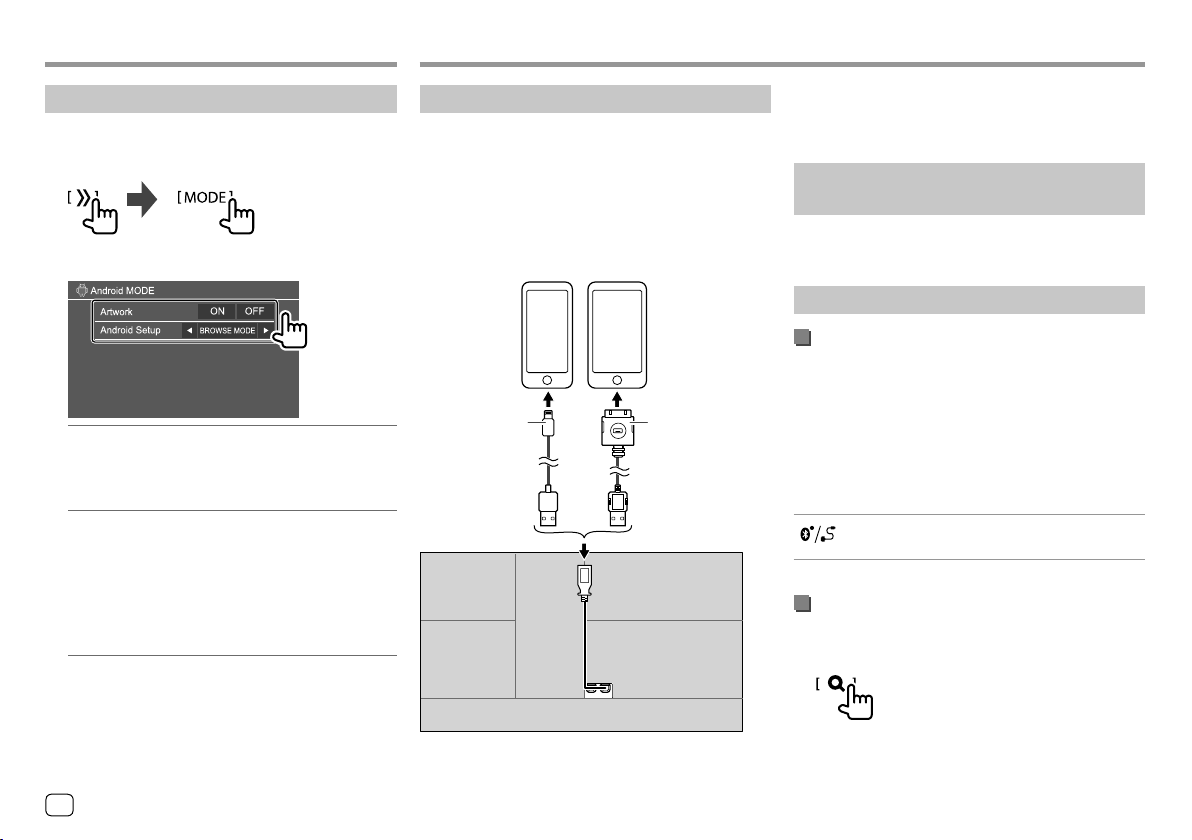
AndroidAndroid iPod/iPhoneiPod/iPhone
Settings for Android playback
1 Display the <Android MODE> screen.
On the source control screen, touch as follows:
2 Make the settings.
<Artwork>
• ON (Initial): Shows the artworks of the playing
files.
• OFF: Hides the artworks of the playing files.
<Android Setup>
• BROWSE MODE (Initial): Controls from the unit
(using the KENWOOD Music Play application).
• HAND MODE: Controls other media player
applications from the Android device (without
using the KENWOOD Music Play application).
– You can play/pause or skip files from the unit.
Connecting an iPod/iPhone
• For playable iPod/iPhone types and other
information, see page49.
• You cannot watch video.
Wired connection
iPod/iPhone
Lightning model
(commercially available)
USB Audio cable
for iPod/iPhone:
KCA-iP103 (optional
accessory)
Rear panel
iPod/iPhone 30-pin
connector model
(commercially available)
USB Audio cable
for iPod/iPhone:
KCA-iP102 (optional
accessory)
Bluetooth connection
Pair the iPod/iPhone with this unit via Bluetooth.
(Page26)
Selecting the playback device via the
connection method
See <Smartphone Setup> on page 38 for more
information.
Playback operations
Playback information and key operation
• For playback information, see “Source control screen”
on page8.
• For key operations on the touch panel, see “Common
operation keys on source control screen” on
page8.
Additional keys operations. Touching the operation
keys performs the following actions:
[ ]
Switches the device on <Smartphone
Setup> screen. (Page38)
Selecting an audio file from the menu
1 Display the audio menu.
On the source control screen, touch as follows:
16
ENGLISH
Page 21

iPod/iPhoneiPod/iPhone
RadioRadio
2
Select a category (1), then select a
desired item (
Select an item in each layer until you reach and
select the desired file.
• Available categories differ depending on the type
of iPod/iPhone.
2).
Settings for iPod/iPhone playback
1 Display the <iPod Mode> screen.
On the source control screen, touch as follows:
2 Make the settings.
<Artwork>
• ON (Initial): Shows the artworks of the playing
files.
• OFF: Hides the artworks of the playing files.
Listening to the radio
Playback information on the source control
screen
1 Selects the band (AM/FM1/FM2/FM3)
2 Text information
• Touching [<] scrolls the text if not all of the text
is shown.
• Touching [Radio Text] switches the information
between Radio Text, Radio Text Plus and PTY
code.
3 Current station frequency
4 Displays the preset stations window (Page19)
5 [P1] – [P5]
• (Touch) Selects a preset station.
• (Hold) Presets the current station.
6 Displays/hides other available operation keys*
7 NEWS indicator
8 AF indicator
9 TI indicator
p Operation keys*
q ST/MONO indicator
The ST indicator lights up when receiving an FM
stereo broadcast with sufficient signal strength.
w Seek mode indicator
e LO.S indicator
r RDS indicator
t EON indicator
The EON indicator lights up when a Radio Data
System station is sending EON signals.
* See the following “Operation keys on source control screen”.
Operation keys on source control screen
• The appearance of the operation keys may differ,
however the similar operation keys have the same
operations.
• See also “Common operation keys on source control
screen” on page8.
Touching the operation keys performs the following
actions:
6
[AME ]*1
[MONO]*1 Activates monaural mode for better FM
(Hold) Presets stations automatically.
reception (stereo effect will be lost).
• The MONO indicator lights up while
monaural mode is activated.
• To deactivate, touch [MONO] again.
ENGLISH
17
Page 22

RadioRadio
[TI]*1 (For FM RDS features)
Activates TI standby reception mode.
• When TI is activated, the unit is ready
to switch to traffic information if
available. The TI indicator lights up in
white.
• If the TI indicator lights up in orange,
tune into another station providing
Radio Data System signals.
• The volume adjustment for Traffic
Information is automatically
memorized. The next time the unit
switches to Traffic Information, the
volume is set to the memorized level.
• To deactivate, touch [TI] again.
[MODE]*1 Changes the settings for radio reception
on the <Radio Mode> screen.
p
[PTY]*1*2 (For FM RDS features)
Enters PTY search mode.
1 Touch [PTY].
2 Touch and hold a PTY code to search
for.
If there is a station broadcasting a
program of the same PTY code as you
have selected, that station is tuned in.
[SEEK]
S]/[T]
[
*1 Appears only when FM is selected as the source.
*2 Only English/Spanish/French/German/Dutch/Portuguese are
available for the text language here. If another language has
been selected in <Language> (Page 38), the text language
is set to English.
Changes the seek mode for [
• AUTO1 (Initial): Auto search
• AUTO2: Tunes in preset stations one
after another
• MANU: Manual search
Searches for a station.
• The search method differs according
to the selected seek mode (see above).
S]/[T].
Presetting stations in the memory
You can preset five stations for each band.
Automatic presetting — AME (Auto
Memory) (for FM only)
On the source control screen, touch as follows:
(Hold)
The local stations with the strongest signals are found
and stored automatically.
Manual presetting
1 Tune in to a station you want to preset.
2 Select a preset number to store into.
(Hold)
18
E.g. Radio source control screen for DDX4018BT
The station selected in step 1 is stored into the
preset number [P1] to [P5] you have selected.
ENGLISH
Page 23

RadioRadio
Selecting a preset station
1 Select the band, then display the preset
station window.
On the source control screen, touch as follows:
2 Select a preset station.
E.g. Preset station window for DDX4018BT
To hide the window: Touch [
].
Settings for other FM Radio Data System
features
1 Display the <Radio Mode> screen.
On the source control screen, touch as follows:
2
Make the settings.
<AF Regional>
When driving in an area where FM reception is not
sufficient enough, this unit automatically tunes in
to another FM Radio Data System station of the
same network, possibly broadcasting the same
program with stronger signals— Network-Tracking
Reception.
Selects the Network-Tracking Reception mode.
• AF: Switches to another station. The program
may differ from the one currently received. The
AF indicator lights up.
• AF Reg (Initial): Switches to another station
broadcasting the same program. The AF indicator
lights up.
• OFF: Deactivates the function.
The RDS indicator lights up when the NetworkTracking Reception is activated and an FM Radio
Data System station is found.
<NEWS>*
• 00min to 90min: Activates New Standby
Reception by selecting the period of time to
disable the interruption. The NEWS indicator
lights up.
• OFF (Initial): Deactivates the function.
<Local>
• ON: Tunes in only to FM stations with sufficient
signal strength. The LO.S indicator lights up.
• OFF (Initial): Deactivates the function.
<Auto TP Seek>
• ON (Initial): Automatically searches for a station
with better reception for traffic information if the
current reception of current station is poor.
• OFF: Deactivates the function.
* The volume adjustment for Traffic Information is automatically
memorized. The next time the unit switches to Traffic
Information, the volume is set to the previous level.
19ENGLISH
Page 24

Digital Radio (DAB) Digital Radio (DAB) (Only for DDX4018DAB)
DAB (Digital Audio Broadcasting) is one of the digital
radio broadcasting systems available today. It can
deliver digital quality sound without any annoying
interference or signal distortion. Furthermore, it can
carry text and data.
In contrast to FM broadcast, where each program
is transmitted on its own frequency, DAB combines
several programs (called “services”) to form one
“ensemble.”
The “Primary component” (main radio station) is
sometimes accompanied by a “secondary component”
which can contain extra programs or other
information.
Listening to the Digital Radio
Playback information on the source control
screen
1 Selects the band (DAB1/DAB2/DAB3)
2 Text information
• Touching [<] scrolls the text if not all of the text
is shown.
• Touching [Now Playing] switches the
information and keys between [Next Program],
[Title], [Artists], [PTY] and [Audio Quality].
3 Channel number
4 Signal strength
5 Displays the preset service window (Page22)
6 [P1] – [P5]
• (Touch) Selects a preset service.
• (Hold) Presets the current service.
7 Displays/hides other available operation keys*
8 TI indicator
9 Operation keys*
p Seek mode indicator
q DAB/MC indicator
• The DAB indicator lights up when receiving a
DAB broadcast.
• The MC indicator lights up when receiving a DAB
multi component.
w RDS indicator
The RDS indicator lights up when receiving a Radio
Data System service.
* See the following “Operation keys on source control screen”.
Operation keys on source control screen
• The appearance of the operation keys may differ,
however the similar operation keys have the same
operations.
• See also “Common operation keys on source control
screen” on page8.
Touching the operation keys performs the following
actions:
7
[PTY]* (For RDS features)
Enters PTY search mode.
1 Touch [PTY].
2 Touch and hold a PTY code to search
for.
If there is a service broadcasting a
program of the same PTY code as you
have selected, that service is tuned in.
[SEEK]
* Only English/Spanish/French/German/Dutch/Portuguese are
available for the text language here. If another language has been
selected in <Language> (Page 38), the text language is set
to English.
Changes the seek mode for [
• AUTO1 (Initial): Auto search
• AUTO2: Tunes in preset services one
after another
• MANU: Manual search
S]/[T].
20
ENGLISH
Page 25

Digital Radio (DAB)Digital Radio (DAB)
[TI] (For RDS features)
Activates TI standby reception mode.
• When TI is activated, the unit is ready
to switch to traffic information if
available. The TI indicator lights up in
white.
• If the TI indicator lights up in orange,
tune into another service providing
Radio Data System signals.
• The volume adjustment for Traffic
Information is automatically
memorized. The next time the unit
switches to Traffic Information, the
volume is set to the memorized level.
• The TI Standby Reception can also be
activated or deactivated from “Radio”
source control screen. (Page 18)
• To deactivate, touch [TI] again.
[MODE] Changes the settings for DAB reception
on the <DAB Mode> screen.
9
[ ]
S]/[T]
[
[DLS] Displays Dynamic Label Segment Screen
Displays the <Service List> screen.
Searches for a service.
• The search method differs according
to the selected seek mode. (Page 20)
(text messages the service sends).
Selecting a service on the list
You can obtain information on service or select a
service to listen to.
1 Display the <Service List> screen.
On the source control screen, touch as follows:
2 Select a service from the list.
• Touch [A–Z] to display the <A–Z Search>
screen. Then, select the initial to start searching.
To search with non-alphabetical characters, touch
[#].
• Touch and hold [ ] to update the service list.
Presetting services in the memory
You can preset five services for each band.
1 Tune in to a service you want to preset.
2 Select a preset number to store into.
(Hold)
The service selected in step 1 is stored into the
preset number [P1] to [P5] you have selected.
ENGLISH
21
Page 26

Digital Radio (DAB)Digital Radio (DAB)
Selecting a preset service
1 Select the band, then display the preset
service window.
On the source control screen, touch as follows:
2 Select a preset service.
To hide the window: Touch [ ].
Settings for Digital Radio
1 Display the <DAB> screen.
On the source control screen, touch as follows:
2 Make the settings.
<Priority>
• ON (Initial): If the same service is provided by
Digital Radio during Radio Data System reception,
the unit automatically switches to Digital Radio.
If the same service is provided by Radio Data
System when reception of the service being
provided by Digital Radio becomes poor, the unit
automatically switches to Radio Data System.
• OFF: Deactivates the function.
<PTY Watch>
If the service of the set program type begins with
the ensemble being received, the unit switches
from any source to Digital Radio for service
reception.
Select the type of program using [
H] and [I].
<Announcement Select>*1
If the service of the announcement item you
activated begins with the ensemble being
received, this unit switches from any source to the
announcement received.*2
• News flash/Transport flash/Warning/Service/
Area weather flash/Event announcement/
Special event/Programme information/Sport
report/Financial report
– Set [ON] for the annoucement items you need.
– Select [All OFF] to deactivate all the
announcements.
<Seamless Blend>
• ON (Initial): Prevents audio break when switching
from Digital Radio to Analog Radio.
• OFF: Deactivates the function.
<Antenna Power>
• ON (Initial): Supplies power to the DAB aerial.
• OFF: Deactivates the function.
<Related Service>
• ON: When the current selected DAB service
network is not available and found the related
service, the unit offers to switch to the related
service.
• OFF (Initial): Deactivates the function.
*1 Only English/Spanish/French/German/Dutch/Portuguese/
Italian/Turkish are available for the text language here. If
another language has been selected in <Language> (Page
38), the text language is set to English.
*2 The volume adjustment while receiving Announcement is
automatically memorized. The next time the unit switches to
Announcement, the volume is set to the previous level.
22
ENGLISH
Page 27

SpotifySpotify
With Spotify, your music is everywhere. Working out,
partying or relaxing, the right music is always at your
fingertips. There are millions of songs on Spotify—from
old favorites to the latest hits. Just choose the music
you love, or let Spotify surprise you.
You can stream Spotify from iPhone/iPod touch or
Android devices.
• Because Spotify is a third-party service, the
specifications are subject to change without
prior notice. Accordingly, compatibility may be
impaired or some or all of the services may become
unavailable.
• Some functions of Spotify cannot be operated from
this unit.
• For issues using the application, contact Spotify at
<www.spotify.com>.
Preparation
Installing the application
Your smartphone must has built in Bluetooth and the
following profiles must be supported:
• SPP (Serial Port Profile)
• A2DP (Advanced Audio Distribution Profile)
Establish an Internet connection using LTE, 3G, EDGE,
or WiFi.
Ensure you are logged in to your smartphone
application. If you do not have an Spotify account, you
can create one for free from your smartphone or at
<www.spotify.com>.
Install the latest version of the Spotify application on
your smartphone.
• For Android devices: Search for “Spotify” in Google
play to find and install the most recent version.
• For iPhone/iPod touch: Search for “Spotify” in the
Apple iTunes App Store to find and install the most
recent version.
Connecting the device
For Android devices
Pair the Android device with this unit via Bluetooth.
(Page26)
For iPhone/iPod touch
• Via USB input terminal: Connect iPhone/iPod touch
with the cable. (Page16)
– For Lightning models: Use KCA-iP103 (optional
accessory).
– For 30-pin connector models: Use KCA-iP102
(optional accessory).
• Via Bluetooth: Pair the iPhone/iPod touch with this
unit. (Page26)
Selecting the device
For selecting the playback device via the connection
method to use, see <Smartphone Setup> on page
38.
Playback operations
Playback information and key operation
You can also operate Spotify with an optionally
purchased remote controller, KNA-RCDV331.
You can only control play, pause and skip with the
remote controller.
1 Displays/hides other available operation keys*
2 Picture data
3 Track information
• Touching [<] scrolls the text if not all of the text
is shown.
• Touching [
information between artist ( ) and album ( ).
4 Operation keys*
5 Playing time/playback status
6 Progress bar
* See “Operation keys on source control screen” on page 24.
]/[ ] changes the displayed
ENGLISH
23
Page 28

SpotifySpotify
Operation keys on source control screen
• The appearance of the operation keys may differ,
however the similar operation keys have the same
operations.
• See also “Common operation keys on source control
screen” on page8.
Touching the operation keys performs the following
actions:
1
[ ] *1
]*1
[
[
]*2
[
]*2*3
[
[
[
4
[ ]
]*3[ ]
[
][ ]
[
[
]
]*2*3
]
Thumbs down to the current track and
skips to the next track.
Registers the current track as a favorite.
Activates/deactivates the shuffle
playback mode.
Repeats all tracks/cancels the repeat
playback.
Repeats the current track/cancels the
repeat playback.
Creates a new station.
Switches the device on <Smartphone
]
Setup> screen. (Page38)
Displays the Spotify menu screen.
Selects a track.
I)/pauses (W) playback.
Starts (
Saves the current track/artist to <Your
Music>.
*1 Not available for tracks in a playlist.
*2 Not available for tracks in the Radio.
*3 Available only for premium account users.
Creating your station (Start Radio)
Start Radio is to start a radio channel based on the
currently played track.
Create your station.
On the source control screen, touch as follows:
Station is created and playback starts automatically.
• You can personalize your station using thumb up
([ ] ) or thumb down ([ ] ).
– You cannot thumb up or down while playing tracks
in a playlist.
– Personalizing stations may not be available
depending on the track.
Selecting a track
1 Display the Spotify menu screen.
On the source control screen, touch as follows:
2 Select the list type, then select a desired
item.
• The list types displayed differ depending on the
information sent from Spotify.
• To return to the top layer, touch [ ] .
• To return to the upper layer, touch [ ].
24
ENGLISH
Page 29

Other External ComponentsOther External Components
AV-IN
Connecting an external component
See page 46 for more information.
Starting playback
1 Select “AV-IN” as the source.
2 Turn on the connected component and
start playing the source.
Changing the AV-IN name
You can change the AV-IN name displayed on the
source control screen.
• This setting does not affect the source name
displayed on the Home screen.
1 Display the <VIDEO Mode> screen.
On the source control screen, touch as follows:
2 Select an AV-IN name.
Rear view camera
Install the rear view camera (separately purchased) in
the appropriate position according to the instructions
supplied with the rear view camera.
Connecting a rear view camera
See page46 for more information.
• To use the rear view camera, a reverse lead (REVERSE)
connection is required. (Page 45)
Using the rear view camera
• For rear camera settings, see <Rear Camera> on
page37.
To display the rear view camera screen
The rear view screen is displayed by shifting the gear
to the reverse (R) position when <Rear Camera
Interruption> is set to [ON]. (Page37)
• A caution message appears on the screen. To
remove the caution message, touch the screen.
You can also display the picture from the rear view
camera manually without shifting the gear to the
reverse (R) position.
On the pop-up short-cut menu, touch as follows:
Operations while the camera screen is
displayed
To adjust the picture
Touch the area shown below.
Video menu control is shown. For details, see “Video
menu control operations” on page12.
• To exit video menu control, touch the same area
again.
To display parking guide line
Set <Parking Guidelines> to [ON] (Page37) or
touch the area shown below.
• To close the parking guidelines, touch the same area
again.
To exit the camera screen
Press HOME on the monitor panel or touch the area
shown below.
25ENGLISH
Page 30

Other External ComponentsOther External Components Bluetooth®Bluetooth®
Using an external navigation unit
(Only for DDX4018DAB/DDX4018BT)
You can connect an external navigation unit (KNA-610
or KNA-G620T: optional accessory) to the NAV input
terminal so that you can view the navigation screen.
(Page 46)
• The navigation guidance comes out of the front
speakers even when you are listening to an audio
source.
Viewing the navigation screen
• For settings to use a navigation unit, see page 37.
Select “NAV” as the source.
On the Home screen, touch as follows:
• While the navigation screen is displayed, the touch
panel operations are available only for navigation.
• The aspect ratio of the navigation screen is fixed
to <FULL> regardless of the <Aspect> setting.
(Page12).
When receiving a call during navigation guidance
The screen is switched automatically. To return to the
navigation screen, touch [ ].
To exit the navigation screen
On the pop-up short-cut menu (Page 4), touch
[Current Source].
Information
Bluetooth is a short-range wireless radio
communication technology for mobile devices such as
mobile phones, portable PCs and other devices.
Bluetooth devices can be connected without cables
and communicate with each other.
Note
• While driving, do not perform complicated
operations such as dialing numbers, using the phone
book, etc. When you perform these operations, stop
your car in a safe place.
• Some Bluetooth devices may not connect to this unit
depending on the Bluetooth version of the device.
• This unit may not work for some Bluetooth devices.
• Connecting conditions may vary depending on your
environment.
• For some Bluetooth devices, the device is
disconnected when the unit is turned off.
• If your mobile phone supports PBAP (Phone Book
Access Profile), you can display the following items
on the touch panel when the mobile phone is
connected.
– Phone book
– Dialed calls, received calls, and missed calls (up to
10 entries in total)
Preparation
Connect and install the microphone beforehand. For
details, see page 45.
Connection
When you connect a Bluetooth device to the unit for
the first time:
1 Register the device by pairing the unit and the
device.
2 Connect the device to the unit. (Page27)
Registering a new Bluetooth device
Pairing allows Bluetooth devices to communicate with
each other.
• The pairing method differs depending on the
Bluetooth version of the device.
– For devices with Bluetooth 2.1:
You can pair the device and the unit using SSP
(Secure Simple Pairing) which only requires
confirmation.
– For devices with Bluetooth 2.0:
You need to enter a PIN code both on the device
and unit for pairing.
• Once the connection is established, it is registered in
the unit even if you reset the unit. Up to five devices
can be registered in total.
• Two devices for Bluetooth phone and one for
Bluetooth audio can be connected at a time.
However, when “BT Audio” is selected as the source,
you can connect up to five Bluetooth audio devices
and switch between these five devices.
• To use the Bluetooth function, you need to turn on
the Bluetooth function of the device.
26
ENGLISH
Page 31

Bluetooth®Bluetooth®
Auto pairing
When <Auto Pairing> is set to [ON], Android or iOS
(such as iPhone) devices are automatically paired
when connected via USB. (Page31)
Pairing a Bluetooth device using SSP (for
Bluetooth 2.1)
When the Bluetooth device is compatible with
Bluetooth 2.1, a pairing request is sent from the
available device.
1 Search for the unit (“DDX4DAB”/“DDX4”/
“DDX3”) from your Bluetooth device.
2 Confirm the request both on the device
and the unit.
On the device:
On the unit:
Pairing a Bluetooth device using a PIN code (for
Bluetooth 2.0)
1 Display the <PIN Code Set> screen.
On the Home screen, touch as follows:
Then, on the <Setup> screen, touch as follows:
[System] <Bluetooth Setup> : [Enter]
On the <Bluetooth Setup> screen, touch as
follows:
<PIN Code> : [0000]
2 Change the PIN code.
If you wish to skip changing the PIN code, go to
step 3.
• To delete the last entry, touch [Clear].
• To delete the PIN code, touch and hold [Clear].
3 Search for the unit (“DDX4DAB”/“DDX4”/
“DDX3”) from your Bluetooth device.
4 Select the unit (“DDX4DAB”/“DDX4”/
“DDX3”) on your Bluetooth device.
• If a PIN code is required, enter “0000” (initial) or
new PIN code you have entered in step 2.
• When pairing is completed, the device is
registered on the <Paired Device List> screen.
Note
• The PIN code is initially set to “0000”.
• The maximum number of digits in the PIN code is 15.
Connecting/disconnecting a registered
Bluetooth device
1 Display the <Paired Device List> screen.
On the Home screen, touch as follows:
Then, on the <Setup> screen, touch as follows:
[System] <Bluetooth Setup> : [Enter]
On the <Bluetooth Setup> screen, touch as
follows:
<Paired Device List> [Enter]
To reject the request: Touch [Cancel].
ENGLISH
27
Page 32

Bluetooth®Bluetooth®
2
Select the device (1) you want to connect,
then select [Connection] (
2).
3 Select the device (1) to connect, then
return to the <Paired Device List> (
Select [ON] (to connect) or [OFF] (to disconnect).
: Mobile phone
: Audio device
2).
4 Connect the selected device.
ENGLISH
28
• The status is shown as follows:
– <Connecting>: Connection is in progress.
– <Connected>: A connection has been established.
– <Connect Ready>: A connection can be
established.
– <Disconnecting>: Disconnection is in progress.
– <Disconnected>: No connection is established.
• When a Bluetooth mobile phone is connected, the
signal strength and battery level are displayed when
the information is acquired from the device.
To delete the registered device: Perform step 1,
select the device you want to delete in step 2, then
touch [Remove].
• A confirmation message appears. Touch [Yes].
Bluetooth mobile phone
When a call comes in...
Touching the operation keys performs the following
actions:
]
Answers a call.
Rejects a call.
[ ]
[
• Call information is displayed if acquired.
• Phone operation is not available while the picture
from the rear view camera is displayed.
• When receiving a call during navigation guidance
(only for DDX4018DAB/DDX4018BT), the screen is
switched automatically.
– To return to the navigation screen, touch [
].
During a call...
Touching the operation keys performs the following
actions:
[ ]
[
[ ]
[DTMF] Enters DTMF (Dual Tone Multi
NR LEVEL
[–] / [+]
EC LEVEL
[–] / [+]
MIC LEVEL
[–] / [+]
• Press + / – buttons on the monitor panel to adjust
the volume of the call or earpiece.
Ends a call.
Switches between handsfree mode and
]/
phone mode.
Frequency), then sends text using the
keypad.
Adjusts the noise reduction level.
(–5 to 5, initial 0)
Adjusts the echo volume level.
(–5 to 5, initial 0)
Adjusts the volume level of the
microphone. (–10 to 10, initial –4)
Page 33

Bluetooth®Bluetooth®
Making a call
1 Display the phone control screen.
On the Home screen, touch as follows:
2 Select a method to make a call.
1 From the call history* (missed calls/received
calls/dialed calls)
2 From the phone book*
3 From the preset list (Page30)
4 Use direct number entry
5 Use voice dialling
* Applicable only for mobile phone compatible with PBAP (Phone
Book Access Profile).
3 Select a contact (1), then make a call (2).
When item 1, 2 or 3 is selected in step 2:
To use alphabet search in the phone book
1 Touch [ A-Z ].
2 Touch the first letter you want to search for on
the keypad.
To search for a number, touch [1,2,3...].
3 Select a contact you want call from the list.
To display other phone numbers in the same
contact
You can store up to 10 phone numbers per
contact.
1 Touch [ ] .
2 Select a contact you want call from the list.
When item 4 is selected in step 2:
Enter the phone number (1), then make a
call (
2).
• To enter “+”, touch and hold [0/+].
• To delete the last entry, touch [ ].
When item 5 is selected in step 2:
Say the name of the person you want to
call.
• Available only when the connected mobile
phone has a voice recognition system.
• If the unit cannot find the target, “Please speak
into the microphone” appears. Touch [Start],
then say the name again.
• To cancel voice dialling, touch [Cancel].
Switching between two connected devices
You can change the device to use when 2 devices are
connected.
On the phone control screen:
The active device is highlighted.
ENGLISH
29
Page 34

Bluetooth®Bluetooth®
Presetting phone numbers
You can preset up to five phone numbers.
1 Display the phone control screen.
On the Home screen, touch as follows:
2 Select call history or phone book calling
method (
preset.
1), then select a contact (2) to
3 Select a preset number to store into.
(Hold)
To delete the contact in the preset number: Touch
[ ] besides the contact on the preset list.
Bluetooth audio player
KENWOOD Music Mix
When “BT Audio” is selected as the source, you can
connect up to five Bluetooth audio devices at the
same time. You can easily switch between these five
devices by playing music from the device.
1 Tag data* (current track title/artist name/album
title)
• Pressing [<] scrolls the text if not all of the text is
shown.
2 Signal strength and battery level
(Appear only when the information is acquired
from the device.)
3 Playing time*/playback status*
4 Connected device name
• Touching the device name switches to another
connected Bluetooth audio device.
* Available only for devices compatible with AVRCP 1.3.
Playback information and key operation
• For playback information, see “Source control screen”
on page8.
• For key operations on the touch panel, see “Common
operation keys on source control screen” on
page8.
Additional keys operations. Touching the operation
keys performs the following actions:
[ ]
Displays <Bluetooth Setup> screen.
30
ENGLISH
Page 35

Bluetooth®Bluetooth®
Selecting an audio file from the menu
1 Display the audio menu.
On the source control screen, touch as follows:
2 Select a category (1), then select a
desired item (
Select an item in each layer until you reach and
select the desired file.
2).
Bluetooth settings
You can change various settings for using Bluetooth
devices on the <Bluetooth Setup> screen.
1 Display the <Bluetooth Setup> screen.
On the Home screen, touch as follows:
Then, on the <Setup> screen, touch as follows:
[System] <Bluetooth Setup> : [Enter]
2 Make the settings.
<Paired Device List>
Display the list of registered devices. You can
connect a device or delete registered devices.
<PIN Code>
Change the PIN code of the unit.
<Device Name>
Show the device name of this unit to be shown on
the Bluetooth device — DDX4DAB/DDX4/DDX3.
<Device Address>
Show the device address of the unit.
<Auto Connect>
• ON (Initial): Automatically establishes a
connection with the last connected Bluetooth
device when the unit is turned on.
• OFF: Cancels.
<Bluetooth HF/Audio>
Select the speakers used for Bluetooth mobile
phones and Bluetooth audio players.
• Front Only: Front speakers only.
• All (Initial): All speakers.
<Auto Response>
• ON: The unit answers the incoming calls
automatically in 5 seconds.
• OFF (Initial): The unit does not answer the calls
automatically. Answer the calls manually.
<Auto Pairing>
• ON (Initial): Establishes pairing automatically
with the Android or iOS device (such as iPhone)
connected via USB. (Auto pairing may not work
for some devices depending on the Android/iOS
version.)
• OFF: Cancels.
<Initialize>
Touch and hold [Enter] to reset all settings you
have made for using Bluetooth mobile phones and
Bluetooth audio players.
ENGLISH
31
Page 36

Settings Settings
Audio settings
Display the <Audio> screen.
On the Home screen, touch as follows:
Then, on the <Setup> screen, touch [Audio].
E.g. Audio settings screen for DDX4018BT
You cannot change the <Audio> screen in the
following situations:
• When the AV source is turned off.
• When the Bluetooth phone is used (making or
receiving a call, during a call, or while voice dialling).
• During navigation guidance*
* Only for DDX4018DAB/DDX4018BT.
<Equalizer>
The following adjustments are memorized for each
source until you adjust the sound again. If the source
is a disc, the adjustments are stored for each of the
following categories.
• DVD/VCD
• CD
• DivX/MPEG1/MPEG2/MP3/WMA/WAV/AAC/FLAC
You cannot adjust the sound when the unit is in
standby.
32
ENGLISH
Selecting a preset sound mode
Select a preset sound mode on the <Equalizer>
screen.
• Natural (Initial)/Rock/Pops/Easy/Top40/Jazz/
Powerful/User
• To apply the adjusted equalizer to all playback
sources, touch [ALL SRC], then touch [OK] to
confirm.
Store your own sound adjustments
1 Select a preset sound mode.
2 Select a band (1) and adjust the level (2),
then adjust the sound (
Adjust the sound as follows:
3).
<Q factor>
Adjusts the width of the frequency.
• 1.35/1.5 (Initial)/2.0
<Bass EXT>
Activates/deactivates bass.
• ON/OFF (Initial)
<SW LEVEL>
Adjusts the subwoofer level.*
• –50 to +10 (Initial: 0)
To clear the adjustment, touch [EQ INIT].
3 Repeat step 2 to adjust the level of other
bands.
* Not adjustable when <None> is selected for subwoofer on the
<Speaker Select> screen. (Page33)
<Sound Effect>
Adjust the sound effect.
<Loudness>
Adjusts loudness.
• OFF (Initial)/Low/High
<Bass Boost>
Selects the bass boost level.
• OFF (Initial)
<Drive Equalizer>
Reduces the driving noise by raising the bandwidth.
• OFF (Initial)/ON
<Space Enhancer>*1
Virtually enhances the sound space using the Digital
Signal Processor (DSP) system. Select the enhance
level.
• OFF (Initial)/Small/Medium/Large
/Level 1/Level 2/Level 3/Level 4/Level5
Page 37

SettingsSettings
<Supreme>*2
Restores the sound lost due to audio compression to a
realistic sound.
• OFF/ON (Initial)
<Realizer>
Virtually makes the sound more realistic using the
Digital Signal Processor (DSP) system. Select the sound
level.
• OFF (Initial)/Level 1/Level 2/Level 3
<Stage EQ>
Moves the center of the sound to the lower or higher
point. Select the height.
• OFF (Initial)/Low/Middle/High
*1 You cannot change the setting when “Radio” or “DAB” (only for
DDX4018DAB) is selected as the source.
*2 This function works only when “DISC”/ “USB”/ “iPod”/
“Android™” is selected as the source.
<Fader/Balance>
Touch [J]/[K]/[H]/[I] or drag the mark to adjust.
<Fader>
Adjusts the front and rear speaker output balance.
When using a two-speaker system, set the fader to the
center (0).
• F15 to R15 (Initial: 0)
<Balance>
Adjusts the left and right speaker output balance.
• L15 to R15 (Initial: 0)
To clear the adjustment: Touch [Center].
<Speaker/X’over>
Before making any settings for the speakers and
crossover frequency, select the appropriate crossover
network mode according to the speaker system (2-way
speaker system or 3-way speaker system).
• Connecting 3-way speakers with 2-way crossover
network mode selected may damage the speakers.
Crossover network mode settings
1
Display the source/option selection screen.
On the Home screen, touch as follows:
2 Put the unit in standby.
On the source/option selection screen, touch as
follows:
3 Press M and MENU on the monitor panel
at the same time to display the <X’over
Network> screen.
4 Select the crossover network mode.
[2way] Select this when connecting speakers
in a 2-way system (front/rear).
[3way] Select this when connecting speakers
in a 3-way system (tweeter/mid
range/woofer).
A confirmation message appears. Touch [Yes] to
confirm.
Setting the speakers and crossover
frequency
1 Select a car type (1), select the location
of the speakers (
<Speaker Select> screen (
• Speaker location selection is available only when
<X’over Network> is set to [2way].
2), then display the
3).
2 Select the speaker type (1), select the size
of the selected speaker (
the <X’over> screen (
• If a speaker is not connected, select <None>.
• When setting the front speakers, also select the
speaker size for <Tweeter>.
2), then display
3).
ENGLISH
33
Page 38

SettingsSettings
3
Adjust the crossover frequency of the
selected speaker.
• Adjustable items vary depending on the selected
speaker type/speaker size/crossover settings.
<TW Gain (L)>/<TW Gain (R)>
Adjusts the output volume of the tweeter (left/
right).
<TW FREQ>
Adjusts the crossover frequency for the tweeter.
<Gain>
Adjusts the output volume of the selected speaker.
<HPF FREQ>
Adjusts the crossover frequency for the front or rear
speakers (high pass filter).
<LPF FREQ>
Adjusts the crossover frequency for the speaker
(low pass filter).
<Slope>
Adjusts the crossover slope.
<Phase>
Selects the phase for the speaker.
<Time Alignment>
Make fine adjustments to the delay time of the speaker
output to create a more suitable environment for your
car.
Select the listening position (1), select
[Distance] or [Gain](
adjustment , then adjust each speaker
setting (
1 Select from <All>, <FrontL>, <Front R> or
2 Select an item to adjust.
3 To determine the adjustment value, see the
To initialize the setting value: Touch [Initialize].
3).
<Front All>.
• <Front All> is selectable only when <X’over
Network> is set to [2way]. (Page33)
[Distance] Adjusts the digital time alignment
[Gain] Adjusts the output volume of the
following “Determining the value for <Position
DTA> adjustment”.
2) to make an
value.
selected speaker.
Determining the value for <Position DTA>
adjustment
If you specify the distance from the center of the
currently set listening position to every speaker, the
delay time will be automatically computed and set.
1 Determine the center of the currently set
listening position as the reference point.
2 Measure the distances from the reference point
to the speakers.
3 Calculate the differences between the distance of
the furthest speaker and other speakers.
4 Set the DTA value calculated in step 3 for
individual speakers.
5 Adjust gain for individual speakers.
E.g. When <Front All> is selected as the listening
position
+90 cm
60 cm
80 cm
150 cm
+0 cm
+70 cm
34
ENGLISH
Page 39

SettingsSettings
<Volume Offset>
Adjust and store the auto-adjustment volume level for
each source. If the source is a disc, the adjustment is
stored for each of the following categories:
• DVD/VCD
• CD
• DivX/MPEG1/MPEG2/MP3/WMA/WAV/AAC/FLAC
The volume level will automatically increase or
decrease when you change the source.
• –15 to +6 (Initial: 00)
Display settings
Display the <Display> screen.
On the Home screen, touch as follows:
Then, on the <Setup> screen, touch [Display].
E.g. Display settings screen for DDX4018BT
<Dimmer>
• Auto (Initial): Dims the screen and button
illumination when you turn on the headlights.
• ON: Activates dimmer.
• OFF: Deactivates dimmer.
• NAV*: Activates or deactivates dimmer according
to the day/night display setting of the connected
navigation unit.
* Only for DDX4018DAB/DDX4018BT.
<User Customize>
You can change the display design. While playing a
video or picture, you can capture an image and use
the captured image as a background.
• You cannot capture copyrighted content and images
from iPod/iPhone.
• When using a JPEG file as the background, make sure
that the resolution is 800 x 480 pixels.
• The color of the captured image may look different
from that of the actual scene.
<Background>: Change the background design.
<Panel Color>*: Change the illumination color of the
buttons on the monitor panel
• You can also adjust the illumination color yourself.
Touch [Edit] to display the color adjustment screen,
then select the dimmer setting and adjust the
illumination color. The adjustment is saved in [User].
• Selecting [Scan] changes the illumination color
gradually.
* Only for DDX4018DAB/DDX4018BT.
Storing your own scene for the background
image
1 While playing a video or picture, display
the <User Customize> screen.
On the <Display> screen, touch as follows:
<User Customize>: [Enter]
2 Display the background design selection
screen, then touch [
Capture].
35ENGLISH
Page 40

SettingsSettings
3 Adjust the image (1), then capture the
image (
2).
E.g. Image adjustment screen for DDX4018BT
[J][K][H][I]
[
]
IW]*
[
]*
[
A confirmation message appears. Touch [Yes]
to store the newly captured image. (The existing
image is replaced with the new one.)
• To return to the previous screen, touch [No].
• To cancel the capture, touch [Cancel].
* Not displayed when playing an external component connected to
the AV-IN input terminal.
<OSD Clock>
• ON: Displays the clock while a video source is
playing.
• OFF (Initial): Cancels.
Moves the zooming frame.
Magnifies the scene.
• <OFF>/<Zoom1>/<Zoom2>/
<Zoom3>
Starts/pauses playback.
Advances scenes frame by frame.
<Demonstration>
• ON (Initial): Activates the display demonstration.
• OFF: Deactivates the display demonstration.
<Scroll>
• ON (Initial): Scrolls the displayed information
repeatedly.
• Once: Scrolls the displayed information once.
• OFF: Cancels.
Touching [<] scrolls the text regardless of this setting.
<Home Customize>
Arrange the items to display on the Home screen.
Select an item (1) to replace, then select the
item (
2) you want to display in the selected
position.
Repeat this step to place icons for other items.
• Only selectable sources are shown.
E.g. Home customize screen for DDX4018BT
<Screen Adjustment>
Adjust the brightness and blackness of the screen.
Select [DIM ON] (dimmer on) or [DIM OFF] (dimmer
off), then change the following settings:
<Bright>
Adjusts brightness.
• –15 to +15 (Initial: 0 for dimmer on, +15 for dimmer
off)
<Black>
Adjusts blackness.
• –10 to +10 (Initial: 0)
<Video Output>
Select the color system of the external monitor.
• NTSC/PAL (Initial)
“Please Power Off” appears when the setting is
changed. Turn off the power, then turn on to enable
the change.
<Viewing Angle>
Select the viewing angle in relation to the monitor
panel to make the panel easier to see.
• Under 0° (Initial)/5°/10°/15°/20°
36
ENGLISH
Page 41

SettingsSettings
Input settings
Display the <Input> screen.
On the Home screen, touch as follows:
Then, on the <Setup> screen, touch [Input].
E.g. Input settings screen for DDX4018BT
<Rear Camera>
Configure the rear view camera settings.
<Rear Camera Interruption>
• ON: Displays the picture from the rear view camera
when you shift the gear to the reverse (R) position.
– A caution message appears on the screen. To
remove the caution message, touch the screen.
• OFF (Initial): Select this when no camera is
connected.
<Parking Guidelines>
• ON (Initial): Displays the parking guidelines.
• OFF: Hides the parking guidelines.
<Guidelines Setup>
Adjust the parking guidelines according to the size of
the car, parking space and so on.
When adjusting the parking guidelines, make sure to
use the parking brake to prevent the car from moving.
Select the mark (1), then adjust the position of the
selected mark (2).
Make sure that A and B are horizontally parallel, and
that C and D are the same length.
• Touch and hold [Initialize
the marks to the initial default position.
] for 2 seconds to set all
<Navigation>
(Only for DDX4018DAB/DDX4018BT)
Change the navigation settings.
<Guidance>
Select which front speakers are used for the navigation
guidance.
<Volume>
Adjust the volume (0 to 35) of the navigation guidance.
<NAV Mute>
• ON (Initial): Attenuates the sound coming out
of speakers other than the front speakers during
navigation guidance.
• OFF: Cancels the attenuation.
<NAV Setup>
Press [Enter] to display the setup screen for the
navigation unit. See the instruction manual supplied
for the navigation unit.
System settings
Display the <System> screen.
On the Home screen, touch as follows:
Then, on the <Setup> screen, touch [System].
E.g. System settings screen for DDX4018BT
ENGLISH
37
Page 42

SettingsSettings
<Language>
Select the text language used for on-screen information.
For details, see “Initial settings” on page5.
<Clock>
Set the clock. For details, see “Clock settings” on
page6.
<Smartphone Setup>
Specify the connection method of Android/iPod/
iPhone.
1 Select the device type (1), then touch
[Change] (
2).
2 Select the connection method (1), then
confirm the selection ([OK] or [Next]) (
If [iPod/iPhone] is selected in step 1:
2).
[USB 1 Wire] Select this when the device is
connected via the USB input
terminal (cable from the rear
panel).
[Bluetooth] Select this when the device is
connected via Bluetooth. (Go to
step 3.)
If [Android/Other] is selected in step 1:
The <Paired Device List> screen appears. Go to
step 3.
3 When selecting [Bluetooth] as the
connection method: Select the device (
then press [OK] (
• If the device is already connected, skip step 1.
2) to connect.
<Bluetooth Setup>
Configure settings for using a Bluetooth device, such
as connection and other general operations. For
details, see “Bluetooth settings” on page31.
<Beep>
• ON (Initial): Activates the key-touch tone.
• OFF: Deactivates the key-touch tone.
<SETUP Memory>
Memorize, recall, or clear the settings you have made.
• The memorized settings are kept even when the unit
is reset.
Touch [Yes] to display the setting screen, then select
an operation:
• Recall: Recalls the memorized settings.
• Memory: Memorizes the current settings.
• Clear: Clears the currently memorized settings.
• Cancel: Cancels.
1),
A confirmation message appears. Touch [Yes].
<DivX(R) VOD>
This unit has its own Registration Code. Once you
have played back a file with the Registration Code
recorded, this unit’s Registration Code is overwritten
for copyright protection.
• Touch [Enter] to display the information.
• To return to the previous screen, touch [OK].
38
ENGLISH
Page 43

SettingsSettings
<Security Code>
Register the security code for the unit. (Page5)
<SI>
Activate or deactivate the security function.
(Page6)
<Serial Number>
(Only for DDX4018DAB/DDX4018BT)
Displays the serial number.
<Touch Panel Adjust>
Adjust the touch positions of the buttons on the
screen.
Touch the center of the marks at the upper left (1),
the lower center (2), then the upper right (3) as
instructed.
• To reset the touch position, touch [Reset].
• To cancel the current operation, touch [Cancel].
<Steering Remote Control Setting>
(Only for DDX4018DAB/DDX4018BT)
Assign functions to the keys of the remote controller
on the steering wheel.
• This function is available only when your car is
equipped with the electrical steering remote
controller.
• You can only register/change the functions while
you are parked.
• If your steering remote controller is not compatible,
learning may not be completed and an error
message may appear.
1 Touch [Set] for <Steering Remote Control
Setting> to display the setting screen.
2 Press and hold a button on the steering
remote controller to register or change.
3 Select a function to assign to the selected
button.
4 Repeat steps 2 and 3 to register other
buttons.
5 Touch [Done] to finish procedure.
• The unit can register/change all of the buttons’
functions at the same time. To do this, press all
buttons in turn and after pressing all of them, touch
[Done] on the <Steering Remote Control Setting>
screen. However, new functions cannot be learned
after this operation.
• When changing the functions already learned, touch
the assigned function you want to change in step 3
and then touch to select the new function from the
function list.
• Confirm the contents of the settable functions in the
function list. You cannot edit the function list.
To initialize the setting: Touch [Initialize] for
<Steering Remote Control Setting>.
• A confirmation message appears. Touch [Yes].
– To cancel the initialization, touch [No].
<System Information>
Update the system by connecting a USB device
containing an update file.
• To obtain the update file, visit
<www.kenwood.com/cs/ce/>.
ENGLISH
39
Page 44

SettingsSettings Remote Controller Remote Controller
Connect a USB device with the update file to the unit.
<Application Version>
Updates the system application.
<System Version>
Updates the system.
<DVD Version>
Updates the DVD system application.
<DAB module Version>*
Updates the Digital Radio (DAB) module application.
* Only for DDX4018DAB.
The system update starts. It may take a while.
If the update has been completed successfully,
“Update Completed” appears, then reset the unit.
• Do not disconnect the USB device while updating.
• If the update has failed, turn the power off and then
on, and retry the update.
• Even if you have turned off the power during the
update, you can restart the update after the power
is turned on. The update will be performed from the
beginning.
<Open Source Licenses>
Shows the Open Source Licenses.
You can use an optionally purchased remote
controller, KNA-RCDV331, for controlling this unit.
• Refer to the instruction manual that comes with the
remote controller.
Remote sensor*
* DO NOT expose the remote sensor to bright
light (direct sunlight or artificial lighting).
Preparation
Battery installation
Use two “AAA”/“R03”-size
batteries.
Insert the batteries with the +
and – poles aligned properly,
following the illustration inside
the case.
• Always insert batteries from
– poles to avoid bending the
springs.
• If the Remote Controller
operates only over shorter distances or does not
operate at all, it is possible that the batteries are
depleted. In such instances, replace both batteries
with new ones.
Remote Controller mode switch
The functions operated from the remote controller
differ depending on the position of the mode switch.
• AUD mode: Switch to this mode when controlling a
selected source or tuner source, etc.
• DVD mode: Switch to this mode when playing DVDs
or CDs etc. with the player integrated in this unit.
• TV mode: Not used.
• NAV mode: Not used.
40
ENGLISH
Page 45

Remote ControllerRemote Controller
• The position of the remote control mode switch is
indicated in the title of each mode, e.g., “AUD mode”.
• When controlling a player that is not integrated in
the unit, select “AUD” mode.
CAUTION
• Put the Remote Controller in a place where it will
not move during braking or other operations. A
dangerous situation could result if the Remote
Controller falls down and gets wedged under the
pedals while driving.
• Do not leave the battery near fire or under direct
sunlight. A fire, explosion or excessive heat
generation may result.
• Do not recharge, short, break up or heat the battery,
or place it in an open fire. Such actions may cause
the battery to leak fluid. If spilled fluid comes in
contact with your eyes or clothing, immediately rinse
with water and consult a physician.
• Place the battery out of reach of children. In the
unlikely event that a child swallows the battery,
immediately consult a physician.
Basic operations
Common operations (AUD/DVD mode)
SRC*1 • Selects the source.
• Hangs up the incoming/current
call.
J/K
VOL
ATT Attenuates/restores the sound.
VOICE/FNC/
MENU/PBC*1
ENTER Enters options.
ROUTE M/
MODE/
TOP MENU*1
VIEW/AVOUT Switches the AV source to be
MAP DIR/OPEN Not used for this unit.
NAV/DISP*2 Switches between the current
ZOOM OUT/IN Not used for this unit.
2 ZONE Not used for this unit.
R.VOL
*1 Available only when the AUD mode is selected.
*2 Only for DDX4018DAB/DDX4018BT.
Adjusts the volume level.
For discs/USB/iPod: Switches to the
current source control screen.
Answers incoming calls.
Changes the aspect ratio.
• The aspect ratio changes each
time you press this key.
output.
source control screen and the
navigation screen.
Not used for this unit.
DVD/VCD (DVD mode)
J/K/H/I
H/S / T/I
J/FM+ / K/AM−
POSITION/
o
MENU/
0 – 9 • Specifies the number to search
* +/CLEAR Deletes a character while in direct
# BS/DIRECT Enters direct search mode.
ROUTE M/
MODE/
TOP MENU
VOICE/FNC/
MENU/PBC
CANCEL/
RETURN
AUDIO Changes the voice language.
Moves the cursor when displaying
a menu.
Selects a track.
Selects a folder.
Starts/pauses playback.
IW
Stops and memorizes the point
where the disc stops.
for in direct search.
• 1/2: Fast forwards/backwards.
• 4/5: Slow forwards/backwards.
(For DVD only)
– Slow forward/backward speed
changes each time you press
this key.
search mode.
Shows the disc top menu.
• Shows the disc menu.
• Turns the playback control on or
off while playing VCD.
Displays previous screen.
• The voice language changes
each time you press this key.
ENGLISH
41
Page 46

Remote ControllerRemote Controller
SUBTITLE Changes the subtitle language.
ANGLE Changes the picture angle.
• The picture angle changes each
time you press this key.
ZOOM Changes the zoom ratio.
• The zoom ratio changes each
time you press this key.
Music Disc/Audio file/Video file/Picture file
(AUD mode)
J/FM+ / K/AM−
H/S / T/I
POSITION/
0 – 9 Specifies the number to search for
# BS/DIRECT Enters direct search mode.
Selects a folder.
Selects a track/file.
Starts/pauses playback.
IW
in direct search.
Radio (AUD mode)
J/FM+ / K/AM−
H/S / T/I
POSITION/
0 – 9 Specifies the frequency of the
# BS/DIRECT Enters direct search mode.
* The search method differs according to the selected seek mode.
Selects the band.
Searches for stations.*
Changes the seek mode (AUTO1,
IW
AUTO2, MANU).
station to receive to search for in
direct search.
Digital Radio (DAB)* (AUD mode)
J/FM+ / K/AM−
H/S / T/I
POSITION/
0 – 9 Specifies the frequency of the
# BS/DIRECT Enters direct search mode.
* Only for DDX4018DAB.
Selects the service.
Searches for services.
Changes the seek mode (AUTO1,
IW
AUTO2, MANU).
service to receive to search for in
direct search.
iPod/Android (AUD mode)
H/S / T/I
POSITION/
Selects music/videos.
Starts/pauses playback.
IW
USB (AUD mode)
J/FM+ / K/AM−
H/S / T/I
POSITION/
Selects a folder.
Selects a file.
Starts/pauses playback.
IW
Searching for an item directly
While listening to the radio or during disc playback,
you can search for a station frequency/chapter/title/
folder/file/track directly using the number buttons.
• To search for a track from the VCD menu, perform
during PBC playback.
1
Press # BS/DIRECT to enter the search
mode.
• Each time you press # BS/DIRECT, the item to
search for changes.
2 Press a number button to select a desired
item (station frequency/chapter/title/
folder/file/track).
• To erase a misentry, press * +/CLEAR.
3 Confirm the selection.
• For station frequency: Press H/S / T/I.
• For others: Press ENTER.
To exit the search mode: Press # BS/DIRECT.
KENWOOD Remote APP
KENWOOD Remote is an application that connects
and controls compatible KENWOOD car receivers via
Bluetooth® like a wireless remote control.
You can also operate this unit from a Smartphone
using KENWOOD Remote APP.
This application can display the source information
of this unit on the smartphone’s screen, and enables
the user to make an audio setting using the graphic
user interface of this application.
This application also works as a free standalone
music player application, when your Smartphone is
not connected to this unit.
• For details, visit <www.kenwood.com/car/app/
kenwood_remote/eng/>.
42
ENGLISH
Page 47

Installation and ConnectionInstallation and Connection
WARNINGS
• DO NOT connect the ignition wire (red) and the
battery wire (yellow) to the car chassis (ground), you
may cause a short circuit, that in turn may start a fire.
• DO NOT cut out the fuse from the ignition wire (red)
and the battery wire (yellow). The power supply must
be connected to the wires via the fuse.
• Always connect the ignition wire (red) and the
battery wire (yellow) to the power source running
through the fuse box.
CAUTIONS
• Install this unit in the console of your car.
• Do not touch the metal parts of this unit during and
shortly after the use of the unit. Metal parts such as
the heat sink and enclosure become hot.
• When parking at a low ceiling area, turn off the unit
to store the antenna. As when the unit is installed in
the car with the function of auto antenna; the radio
antenna extends automatically when you turn on
the unit with the antenna control wire (ANT. CONT)
connected. (Page45)
Before installation
Precautions on installation and connection
• Mounting and wiring this product requires skills and
experience. For best safety, leave the mounting and
wiring work to professionals.
• Mount the unit so that the mounting angle is 30° or
less.
• Make sure to ground the unit to a negative 12V DC
power supply.
• Do not install the unit in a location exposed to direct
sunlight or excessive heat or humidity. Also avoid
places with too much dust or the possibility of water
splashing.
• Do not use your own screws. Use only the screws
provided. If you use the wrong screws, you could
damage the unit.
• After the unit is installed, check whether the brake
lamps, blinkers, wipers, etc. on the car are working
properly.
• Do not press hard on the panel surface when
installing the unit to the car. Otherwise scratches,
damage, or failure may result.
• If the power is not turned on (“Miswiring DC Offset
Error”, “Warning DC Offset Error” is displayed),
the speaker wire may have a short circuit or have
touched the chassis of the car and the protection
function may have been activated. In this case, the
speaker wire should be checked.
• Keep all cables away from heat dissipating metal
parts.
• If your car’s ignition does not have an ACC position,
connect the ignition wires to a power source that
can be turned on and off with the ignition key. If you
connect the ignition wire to a power source with a
constant voltage supply, such as with battery wires,
the battery may be drained.
• If the fuse blows, first make sure the wires are not
touching to cause a short circuit, then replace the old
fuse with one with the same rating.
• Insulate unconnected wires with vinyl tape or other
similar material. To prevent a short circuit, do not
remove the caps and do not let the cable out at the
ends of the unconnected wires or the terminals.
• Secure the wires with cable clamps and wrap vinyl
tape around the wires that comes into contact with
metal parts to protect the wires and to prevent short
circuit.
• Connect the speaker wires correctly to the terminals
to which they correspond. The unit may be damaged
or fail to work if you share the
them to any metal part in the car.
• When only two speakers are being connected to the
system, connect both connectors either to the front
output terminals or to the rear output terminals (do
not mix front and rear). For example, if you connect
the ª connector of the left speaker to a front output
terminal, do not connect the · connector to a rear
output terminal.
· wires or ground
ENGLISH
43
Page 48

Installation and ConnectionInstallation and Connection
Parts list for installation
Note: This parts list does not include all the package
contents.
¥ Wiring harness (× 1)
ø Extension wire, 2 m (× 1)
π Microphone, 3 m (× 1)
[ Trim plate (× 1)
“ Mounting sleeve (× 1)
] Extraction keys (× 2)
Installation procedure
1 Remove the key from the ignition and
disconnect the
· battery.
2 Make the proper input and output wire
connections for each unit.
3 Connect the speaker wires of the wiring
harness.
4 Take Connector B on the wiring harness
and connect it to the speaker connector in
your vehicle.
5 Take Connector A on the wiring harness
and connect it to the external power
connector in your vehicle.
6 Connect the wiring harness connector to
the unit.
7 Install the unit in your car.
Make sure that the unit is installed securely in place.
If the unit is unstable, it may malfunction (e.g., the
sound may skip).
44
ENGLISH
8 Reconnect the · battery.
9 Press the reset button on the monitor
panel. (Page4)
10 Configure <Initial Settings>. (Page5)
Installing the unit
Bend the tabs of the mounting sleeve with a
screwdriver or similar utensil and attach it in place.
Installing the trim plate
Removing the unit
1 Engage the catch pins on the extraction
keys (
]) and remove the two locks on the
lower part of the trim plate (
[).
Catch
Lock
2 Remove from the upper two catches of
the trim plate (
The frame can be removed from the top side in the
same manner.
[).
3 Remove the unit by inserting the two
extraction keys (
illustrated.
Be careful to avoid injury from the catch pins on
the extraction key.
]), then pulling them as
Page 49

Installation and ConnectionInstallation and Connection
Wiring connection
Purple with white stripe
Light green
Light blue with yellow stripe
Blue with white stripe (output A)
Brown
Yellow (Battery wire)
Red (Ignition wire)
Red (A7)
Yellow (A4)
Connector A
Connector B
Note: Total ouput for blue with white stripe wires (outputA +
outputB) is 12V
350mA.
10 A fuse
Connect the aerial cord to the aerial terminal/DAB aerial input
USB input terminal (1 m)
To the car’s reverse lamp harness when using the optional rear view camera
To the car’s parking brake detection switch harness
Extension wire (
To the remote adapter (not supplied) which is compatible with your car
To the power control terminal when using the optional power amplifier (Or) To the aerial control terminal in the vehicle
To the terminal that is grounded when either the telephone rings or during conversation.
(To connect the Kenwood navigation system, consult your navigation manual.)*3
Connecting the ISO connectors
You may need to modify the wiring of the supplied
wiring harness as illustrated below.
Red
(Ignition wire)
Yellow
(Battery wire)
Default wiring
Red (A7)
Yellow (A4)
ø
)
Pin Color and Function
A4
A5
A6
A7
Connector A
VehicleUnit
A8
B1/B2
B3/B4
B5/B6
Connector B
B7/B8
(For best safety, be sure to connect the parking sensor.)
Yellow
Blue/White (output B)
Orange/White
Red
Black
Purple
]
/ Purple/Black
Gray ] / Gray/Black
White ] / White/Black
Green ] / Green/Black
[
*1 Only for DDX4018BT/
DDX318BT.
*2 Only for DDX4018DAB.
*3 Only for DDX4018DAB/
DDX4018BT.
*4 If no connections are made,
do not let the cable come out
from the tab.
: Battery
: Power control
: Dimmer
: Ignition (ACC)
: Ground connection
: Right speaker (Rear/Tweeter*2)
[
: Right speaker (Front/Mid Range*2)
: Left speaker (Front/Mid Range*2)
[
: Left speaker (Rear/Tweeter*2)
[
45ENGLISH
Page 50

Installation and ConnectionInstallation and Connection
ReferencesReferences
Connecting external components
1 Navigation input (NAV)*1
2 Steering wheel remote controller input
(REMO-IN)*1
• Connect to the car’s steering remote harness.
Contact your KENWOOD dealer for details.
3 Microphone input (MIC) (Page45)
4 Audio video input (AV-IN)
Connect the following type of 4-pole mini plug:
1
Left audio
2
Right audio
3
Ground
4
Composite video
5 Video output (V-OUT)
6 Rear view camera input (R-CAM)
7 Output terminals*2
• Left output (White)
• Right output (Red)
REAR: Rear speaker preouts
FRONT: Front speaker preouts
SW: Subwoofer preouts
For 3-way crossover:
REAR: Tweeter preouts
FRONT: Mid range speaker preouts
SW: Woofer preouts
*1 Only for DDX4018DAB/DDX4018BT.
*2 When connecting an external amplifier, connect its ground wire
to the chassis of the car; otherwise the unit may be damaged.
Maintenance
Cleaning the unit
• Do not use any solvent (for example, thinner,
benzine, etc.), detergent, or insecticide. This may
damage the monitor or the unit.
• Gently wipe the panel with a soft, dry cloth.
Handling discs
• Do not touch the recording surface of the disc.
• Do not stick tape etc. on the disc, or use a disc with
tape stuck on it.
• Do not use any accessories for the disc.
• Clean from the center of the disc and move outward.
• Clean the disc with a dry silicone or soft cloth. Do not
use any solvents.
• When removing discs from this unit, pull them out
horizontally.
• Remove burrs from the center hole and disc edge
before inserting a disc.
More information
About playable files
Audio files
• This unit can play back the following files with
following codec and extension code:
– For disc: MP3(.mp3), WMA(.wma), WAV(.wav),
AAC(.m4a)
– For USB mass storage class device: MP3(.mp3),
WMA(.wma), WAV(.wav), AAC(.aac, .m4a),
FLAC(.flac)
46
ENGLISH
Page 51

ReferencesReferences
• This unit can play back files that meet the conditions
below:
– Bit rate:
MP3: 8 kbps – 320 kbps
WMA: For disc: 5 kbps – 320 kbps
For USB : 32 kbps – 192 kbps
AAC: 16 kbps – 320 kbps
– Sampling frequency:
MP3: 16 kHz – 48 kHz
WMA: 8 kHz – 48 kHz
WAV: 44.1 kHz
AAC: 32 kHz – 48 kHz
FLAC: 8 kHz – 96 kHz
– Files recorded in VBR (variable bit rate), and have a
discrepancy in elapsed time indication
• This unit can show or display the following:
– Tag:
MP3: ID3 Tag (version 1.0/1.1/2.2/2.3/2.4)
WMA Tag
WAV Tag
AAC Tag
FLAC Tag
– Jacket picture:
Picture size: 32 × 32 to 1 232 × 672 resolution
Data size: less than 500 KB
File type: JPEG
• This unit cannot play back the following files:
– MP3 files encoded with MP3i and MP3 PRO format.
– MP3 files encoded with Layer 1/2.
– WMA files encoded with lossless, professional, and
voice format.
– WMA files which are not based upon Windows
Media® Audio.
– WMA/AAC files copy-protected with DRM.
– AAC files copy-protected with FairPlay (except
those stored on an iPod/iPhone).
– Files which have data such as AIFF, ATRAC3, etc.
Video files
• This unit can play back the following files with
following codec and extension code:
– DivX(.divx, .div, .avi) regardless of the letter case—
upper/lower
– MPEG1/MPEG2 (.mpg, .mpeg)
• Streams that conform to:
– DivX:
Audio: MP3 or Dolby Audio
– MPEG1/MPEG2:
Audio: MPEG1 Audio Layer-2 or Dolby Audio
Video: MPEG system/program stream
• Other playable conditions:
– Data size: less than 2 GB
– DivX: Bit rate: 8 Mbps (maximum for average video
signals)
– MPEG1/MPEG2: File format: MP@ML (Main Profile at
Main Level)/SP@ML (Simple Profile at Main Level)/
MP@LL (Main Profile at Low Level)
• This unit cannot play back the following files:
– DivX files encoded in the interlaced scanning
mode.
Picture files
• This unit can play back the following files with
following codec and extension code:
– JPEG(.jpg, .jpeg)
• Other playable conditions:
– Resolution: 32 × 32 to 8192 × 7680 (It may take
time to display the file depending on its resolution.)
– Baseline JPEG files
• This unit cannot play back the following files:
– Progressive JPEG files
– Lossless JPEG files
About disc playback
Playable disc types
• CD-DA: Audio CD, CD Text
• DVD Video: Region code: 2
• Dual Disc: DVD side
• VCD: Video CD (PBC compatible)
• DVD Recordable/Rewritable (DVD-R/-RW, +R/+RW)
– DVD Video: UDF bridge
– ISO 9660 level 1, level 2, Romeo, Joliet
– Other playable formats:
DVD-R recorded in multi-border format (except for
dual layer discs)
Finalized +R/+RW (Video format only)
• CD Recordable/Rewritable (CD-R/-RW):
– ISO 9660 level 1, level 2, Romeo, Joliet
• Other informations:
– While playing a DVD Video, DTS sound cannot be
reproduced or emitted from this unit.
ENGLISH
47
Page 52

ReferencesReferences
– This unit can recognize a total of 5 000 files and
250 folders (a maximum of 999 files per folder) in a
recordable/rewritable disc.
– Use only “finalized” recordable/rewritable discs.
– This unit can play back multi-session recordable/
rewritable discs; however, unclosed sessions will be
skipped while playing.
Unplayable disc types and formats
• DVD-Audio/DVD-ROM discs
• SVCD (Super Video CD), CD-ROM, CD-I (CD-I Ready),
DTS-CD
• MPEG4/DivX/AAC (.aac)/FLAC/MKV/DVD–VR/
DVD+VR/DVD-RAM recorded on DVD-R/RW or
+R/+RW
• MPEG4/DivX/AAC (.aac)/FLAC/MKV recorded on
CD-R/RW
• DVD-RW dual layer discs
• +RW double layer discs
• Non-DVD side of a “DualDisc” which does not comply
with the “Compact Disc Digital Audio” standard
• Discs that are not round.
• Discs with coloring on the recording surface or discs
that are dirty.
• Recordable/Rewritable discs that have not been
finalized.
• 8 cm discs. Attempting to insert these discs using an
adapter may cause a malfunction.
• Some recordable/rewritable discs or files may not be
played back due to their characteristics or recording
conditions.
Language codes (for DVD language selection)
AA Afar GD Scots Gaelic
AB Abkhazian GL Galician
AF Afrikaans GN Guarani
AM Ameharic GU Gujarati
AR Arabic HA Hausa
AS Assamese HI Hindi
AY Aymara HR Croatian
AZ Azerbaijani HU Hungarian
BA Bashkir HY Armenian
BE Byelorussian IA Interlingua
BG Bulgarian IE Interlingue
BH Bihari IK Inupiak
BI Bislama IN Indonesian
BN Bengali, Bangla IS Icelandic
BO Tibetan IW Hebrew
BR Breton JA Japanese
CA Catalan JI Yiddish
CO Corsican JW Javanese
CS Czech KA Georgian
CY Welsh KK Kazakh
DZ Bhutani KL Greenlandic
EL Greek KM Cambodian
EO Esperanto KN Kannada
ET Estonian KO Korean (KOR)
EU Basque KS Kashmiri
FA Persian KU Kurdish
FI Finnish KY Kirghiz
FJ Fiji LA Latin
FO Faroese LN Lingala
FY Frisian LO Laothian
GA Irish LT Lithuanian
LV Latvian, Lettish SM Samoan
MG Malagasy SN Shona
MI Maori SO Somali
MK Macedonian SQ Albanian
ML Malayalam SR Serbian
MN Mongolian SS Siswati
MO Moldavian ST Sesotho
MR Marathi SU Sundanese
MS Malay (MAY) SW Swahili
MT Maltese TA Tamil
MY Burmese TE Telugu
NA Nauru TG Tajik
NE Nepali TH Thai
NO Norwegian TI Tigrinya
OC Occitan TK Turkmen
OM (Afan) Oromo TL Tagalog
OR Oriya TN Setswana
PA Panjabi TO Tonga
PL Polish TR Turkish
PS Pashto, Pushto TS Tsonga
QU Quechua TT Tatar
RM Rhaeto-Romance TW Twi
RN Kirundi UK Ukrainian
RO Rumanian UR Urdu
RW Kinyarwanda UZ Uzbek
SA Sanskrit VI Vietnamese
SD Sindhi VO Volapuk
SG Sangho WO Wolof
SH Serbo-Croatian XH Xhosa
SI Singhalese YO Yoruba
SK Slovak ZU Zulu
SL Slovenian
48
ENGLISH
Page 53

ReferencesReferences
About USB playback
Important
Make sure all important data has been backed up to
avoid losing the data.
We bear no responsibility for any loss of data stored in
the devices while using this unit.
Playable files on a USB device
• This unit can play the following types of files stored
in a USB mass storage class device.
– JPEG/DivX/MPEG1/MPEG2/MP3/WMA/WAV/AAC
(.aac/.m4a)/FLAC
• This unit can recognize:
– A total of 5 000 files
– 250 folders for video files and a maximum of 999
files per folder
– 250 folders for photo files and a maximum of 999
files per folder
– 999 folders for audio files and a maximum of 999
files per folder
• The maximum number of characters (when the
characters are 1 byte):
– Folder names: 50 characters
– File names: 50 characters
Notes on using a USB device
• Avoid using the USB device if it might affect driving
safety.
• When connecting with a USB cable, use a USB 2.0
cable.
• Electrostatic shock at connecting a USB device may
cause abnormal playback of the device. In this case,
disconnect the USB device then reset this unit and
the USB device.
• Do not pull out and connect the USB device
repeatedly while “Reading” is shown on the screen.
• Operation and power supply may not work as
intended for some USB devices.
• Do not leave a USB device in the car, or expose to
direct sunlight or high temperatures to prevent
deformation or damage to the device.
Unplayable USB device
• This unit may not play back files in a USB device
properly when using a USB extension cable.
• USB devices equipped with special functions such as
data security functions cannot be used with the unit.
• Do not use a USB device with 2 or more partitions.
• Depending on the shape of the USB devices and
connection ports, some USB devices may not be
attached properly or the connection might be loose.
• This unit may not recognize a memory card inserted
into a USB card reader.
About iPod/iPhone
Important
Make sure all important data has been backed up to
avoid losing the data.
We bear no responsibility for any loss of data stored in
the devices while using this unit.
iPod/iPhone that can be connected
• Via the USB terminal:
Made for
– iPod nano (7th Generation)
– iPod touch (6th Generation)
– iPod touch (5th Generation)
– iPhone 7 Plus
– iPhone 7
– iPhone SE
– iPhone 6S Plus
– iPhone 6S
– iPhone 6 Plus
– iPhone 6
– iPhone 5S
– iPhone 5C
– iPhone 5
– iPhone 4S
• Via Bluetooth:
Made for
– iPod touch (6th Generation)
– iPod touch (5th Generation)
– iPhone 7 Plus
– iPhone 7
– iPhone SE
– iPhone 6S Plus
– iPhone 6S
– iPhone 6 Plus
– iPhone 6
– iPhone 5S
– iPhone 5C
– iPhone 5
– iPhone 4S
49ENGLISH
Page 54

ReferencesReferences TroubleshootingTroubleshooting
Notes on using an iPod/iPhone
• When operating an iPod/iPhone, some operations
may not be performed correctly or as intended. In
this case, visit the following KENWOOD web site:
<www.kenwood.com/cs/ce/>
• When you turn on this unit, the iPod/iPhone is
charged through the unit.
• The text information may not be displayed correctly.
• For some iPod/iPhone models, the performance may
be abnormal or unstable during operation. In this
case, disconnect the iPod/iPhone device, then check
its condition.
If the performance is not improved or slow, reset
your iPod/iPhone.
What appears to be trouble is not always serious.
Check the following points before calling a service
center.
• For operations with external components, refer also
to the instructions supplied with the adapters used
for connection (as well as the instructions supplied
with the external components).
General
No sound comes out of the speakers.
Adjust the volume to the optimum level.
Check the cords and connections.
No picture is displayed on the screen.
Turn on the screen. (Page4)
The unit does not work at all.
Reset the unit. (Page4)
The remote controller* does not work.
Replace the battery.
* Purchase optional remote controller, KNA-RCDV331.
“No Signal”/“No Video Signal” appears.
Start playback on the external component
connected to the AV-IN input terminal.
Check the cords and connections.
Signal input is too weak.
“Miswiring DC Offset Error”/“Warning DC Offset
Error” appears.
A speaker cord has shorted or it has come into
contact with the car chassis. Wire or insulate the
speaker cord as appropriate, then reset the unit.
“Parking off” appears.
No playback picture is shown when the parking
brake is not engaged.
“Learning Process Failed” appears.
Your steering remote controller is not compatible,
learning may not be completed. Consult your car
audio dealer for details.
Discs
Recordable/Rewritable discs cannot be played
back.
Insert a finalized disc.
Finalize the discs with the component which you
used for recording.
Tracks on the Recordable/Rewritable discs cannot
be skipped.
Insert a finalized disc.
Finalize the discs with the component which you
used for recording.
Playback does not start.
The format of files is not supported by the unit.
No picture appears on the external monitor.
Connect the video cord correctly.
Select the correct input on the external monitor.
DivX/MPEG1/MPEG2/MP3/WMA/WAV/AAC discs
cannot be played back.
Record the tracks using a compatible application
on the appropriate discs. (Page47)
Add appropriate extension codes to the file names.
50
ENGLISH
Page 55

TroubleshootingTroubleshooting
Tracks on the recordable/rewritable discs are not
played back as you have intended them to play.
Playback order may differ from the one played back
using other players.
“Region Code Error” appears.
You have inserted a DVD Video disc of an incorrect
region code. Insert a correct region code disc.
USB
“Reading” does not disappear from the screen.
Turn the power off and on again.
While playing a track, sound is sometimes
interrupted.
The tracks are not properly copied into the USB
device. Copy the tracks again, and try again.
Tracks are not played back as you have intended
them to play.
Playback order may differ from the one played back
using other players.
The source does not change to “USB” when you
connect a USB device while listening to another
source or “USB Device Error” appears when you
connect a USB device.
The USB port is drawing more power than the
design limit.
Turn the power off and unplug the USB device.
Then, turn on the power and reattach the USB
device.
If the above does not solve the problem, turn
the power off and on (or reset the unit) before
replacing with another USB device.
Android
Sound cannot be heard during playback.
Reconnect the Android device.
When <Android Setup> is set to [HAND MODE],
launch any media player application on the
Android device and start playback.
Sound output only from the Android device.
When <Android Setup> is set to [HAND MODE],
relaunch the current media player application or
use another media player application.
Restart the Android device.
If this does not solve the problem, the connected
Android device is unable to route the audio signal
to unit.
Cannot play back when <Android Setup> is set to
[BROWSE MODE].
Make sure KENWOOD Music Play APP is installed on
the Android device.
Reconnect the Android device and select the
appropriate control mode.
If this does not solve the problem, the connected
Android device does not support the Browse
Mode.
“NO DEVICE” or “READING” keeps flashing.
Switch off the developer options on the Android
device.
Reconnect the Android device.
If this does not solve the problem, the connected
Android device does not support the Browse
Mode.
iPod/iPhone
No sound comes out of the speakers.
Disconnect the iPod/iPhone, then connect it again.
Select another source, then reselect “iPod”.
The iPod/iPhone does not turn on or does not
work.
Check the connection.
Update the firmware version.
Charge the battery.
Reset the iPod/iPhone.
Sound is distorted.
Deactivate the equalizer either on this unit or the
iPod/iPhone.
A lot of noise is generated.
Turn off (uncheck) “VoiceOver” on the iPod/iPhone.
For details, visit <http://www.apple.com>.
No operations are available when playing back a
track containing artwork.
Operate the unit after the artwork has loaded.
“Authorization Error” appears.
Check whether the connected iPod/iPhone is
compatible with this unit. (Page49)
Radio
AME automatic presetting does not work.
Store stations manually. (Page18)
Static noise while listening to the radio.
Connect the antenna firmly.
ENGLISH
51
Page 56

TroubleshootingTroubleshooting
Digital Radio (DAB)
(Only for DDX4018DAB)
Cannot receive an ensemble.
Your area is not covered by the ensemble.
The DAB aerial is not properly extended or
positioned.
Adjust the aerial and try the ensemble scanning
again.
Connect an active aerial (not supplied).
“Antenna Error” appears.
The aerial has a short-circuit and the protective
circuit has activated.
Check the Digital Radio aerial. If a passive aerial
without a booster is used, set aerial power to “OFF”.
AV-IN
No picture appears on the screen.
Turn on the video component if it is not on.
Connect the video component correctly.
Spotify
The application does not work.
The application on your iPod touch/iPhone/
Android is not the latest version. Update the
application.
Bluetooth
Phone sound quality is poor.
Reduce the distance between the unit and the
Bluetooth mobile phone.
Move the car to a place where you can get a better
signal reception.
52
ENGLISH
The sound is interrupted or skipped while using a
Bluetooth audio player.
Reduce the distance between the unit and the
Bluetooth audio player. Disconnect the device
connected for Bluetooth phone.
Turn off, then turn on the unit.
(When the sound is not yet restored) connect the
player again.
The connected audio player cannot be controlled.
Check whether the connected audio player
supports AVRCP (Audio/Video Remote Control
Profile).
The Bluetooth device does not detect the unit.
Search from the Bluetooth device again.
The unit does not pair with the Bluetooth device.
For devices compatible with Bluetooth 2.1:
Register the device using a PIN code. (Page31)
For devices compatible with Bluetooth 2.0:
Enter the same PIN code for both the unit and
target device. If the PIN code of the device is not
indicated in its instructions, try “0000” or “1234.”
Turn off, then turn on the Bluetooth device.
Echo or noise occurs.
Adjust the microphone unit position.
Adjust the echo volume or noise reduction volume.
(Page28)
The unit does not respond when you try to copy
the phone book to the unit.
You may have tried to copy the same entries (as
stored) to the unit.
“Connection Error” appears.
The device is registered but the connection has
failed. Connect the registered device. (Page27)
“Please Wait...” appears.
The unit is preparing to use the Bluetooth function.
If the message does not disappear, turn off and
turn on the unit, then connect the device again (or
reset the unit).
“No Voice Device” appears.
The connected mobile phone does not have a
voice recognition system.
“No Data” appears.
No phone book data is contained in the connected
Bluetooth phone.
“Initialize Error” appears.
The unit has failed to initialize the Bluetooth
module. Try the operation again.
“Dial Error” appears.
Dialing has failed. Try the operation again.
“Hung Up Error” appears.
The call has not ended yet. Park your car, and use
the connected mobile phone to end the call.
“Pick Up Error” appears.
The unit has failed to receive a call.
Page 57

SpecificationsSpecifications
Monitor section
Picture Size (W × H) 6.2 inches (diagonal) wide
137.5 mm × 77.2 mm
Display System Transparent TN LCD panel
Drive System TFT active matrix system
Number of Pixels 1 152 000
(800H × 480V × RGB)
Effective Pixels 99.99%
Pixel Arrangement RGB striped arrangement
Back Lighting LED
USB interface section
USB Standard USB 2.0 Full Speed/High
Speed
Compatible Device Mass Storage Class
File System FAT 16/32
Maximum Power
Supply Current
D/A Converter 24 bit
Audio Decoder MP3/WMA/AAC (.aac/.m4a)/
Video Decoder DivX/MPEG1/MPEG2/JPEG
DC 5 V
WAV/FLAC
1.5 A
DVD player section
D/A Converter 24 bit
Audio Decoder Linear PCM/Dolby Audio/
MP3/WMA/WAV/AAC (.m4a)
Video Decoder DivX/MPEG1/MPEG2/JPEG
Wow & Flutter Below Measurable Limit
Frequency Response 96 kHz Sampling:
20 Hz to 22 000 Hz
48 kHz Sampling:
20 Hz to 22 000 Hz
44.1 kHz Sampling:
20 Hz to 20 000 Hz
Total Harmonic
Distortion
Signal to Noise Ratio 99 dB (DVD-Video 96 kHz)
Dynamic Range 99 dB (DVD-Video 96 kHz)
Disc Format DVD-Video/VIDEO-CD/CD-DA
Sampling Frequency 44.1 kHz/48 kHz/96 kHz
Quantifying Bit
Number
0.010% (1 kHz)
16 bit/20 bit/24 bit
Bluetooth section
Technology Bluetooth 3.0
Frequency 2.402 GHz to 2.480 GHz
Output Power +4 dBm (MAX), 0 dBm (AVE),
Power Class 2
Maximum
Communication
Range
Audio Codec SBC/AAC
Profile HFP (Hands Free Profile) 1.6
Line of sight approx. 10 m
A2DP (Advanced Audio
Distribution Profile) 1.3
AVRCP (Audio/Video Remote
Control Profile) 1.5
GAP (Generic Access Profile)
PBAP (PhoneBook Access
Profile) 1.2
SDP (Service Discovery Profile)
SPP (Serial Port Profile) 1.2
ENGLISH
53
Page 58

SpecificationsSpecifications
DSP section
Equalizer Band: 13 Band
Frequency (Hz) (BAND1–13):
62.5/100/160/250/400/630/
1k/1.6k/2.5k/4k/6.3k/10k/
16k
Gain (dB):
−9/−8/−7/−6/−5/−4/−3/
−2/−1/0/1/2/3/4/5/6/7/8/9
Q factor: 1.35/1.5/2.0
2 Way X'Over
Tweeter: Frequency (Hz):
1k/1.6k/2.5k/4k/5k/6.3k/8k/
10k/12.5k
Gain (dB):
–8/–7/–6/–5/–4/–3/–2/–1/0
Front/Rear (HPF): Frequency (Hz):
Through/30/40/50/60/70/
80/90/100/120/150/180/
220/250
Slope (dB/Oct.):
−6/−12/−18/−24
Gain (dB):
–8/–7/–6/–5/–4/–3/–2/–1/0
Subwoofer (LPF): Frequency (Hz):
30/40/50/60/70/80/90/100/
120/150/180/220/250/
Through
Slope (dB/Oct.):
−6/−12/−18/−24
Phase: Normal/Reverse
Gain (dB):
–8/–7/–6/–5/–4/–3/–2/–1/0
3 Way X'Over
Tweeter (HPF): Frequency (Hz):
1k/1.6k/2.5k/4k/5k/6.3k/8k/
10k/12.5k
Slope (dB/Oct.):
−6/−12
Phase: Normal/Reverse
Gain (dB):
–8/–7/–6/–5/–4/–3/–2/–1/0
Mid Range (HPF): Frequency (Hz):
Through/30/40/50/60/70/
80/90/100/120/150/180/
220/250
Slope (dB/Oct.):
−6/−12
Mid Range (LPF): Frequency (Hz):
1k/1.6k/2.5k/4k/5k/6.3k/8k/
10k/12.5k/Through
Slope (dB/Oct.):
−6/−12
Phase: Normal/Reverse
Gain (dB):
–8/–7/–6/–5/–4/–3/–2/–1/0
Subwoofer (LPF): Frequency (Hz):
30/40/50/60/70/80/90/100/
120/150/180/220/250/
Through
Slope (dB/Oct.):
−6/−12
Phase: Normal/Reverse
Gain (dB):
–8/–7/–6/–5/–4/–3/–2/–1/0
Position
2 Way X'over:
3 Way X'over:
Gain:
Subwoofer Level −50 dB to +10 dB
Front/Rear/Subwoofer Delay
0 cm to 610 cm
(2.0 cm Step)
Tweeter/Mid Range/
Subwoofer Delay
0 cm to 610 cm
(2.0 cm Step)
−8 dB to 0 dB
FM tuner section
Frequency Range 87.5 MHz to 108.0 MHz
(50kHz)
Usable Sensitivity
(S/N: 26 dB)
Quieting Sensitivity
(S/N: 46 dB)
Frequency Response
(±3.0 dB)
Signal to Noise Ratio 68 dB (MONO)
Selectivity (±400 kHz) > 80 dB
Stereo Separation 40 dB (1 kHz)
6.2 dBf (0.56 μV/75 Ω)
15.2 dBf (1.58 μV/75 Ω)
30 Hz to 15 kHz
54
ENGLISH
Page 59

SpecificationsSpecifications
LW tuner section
Frequency Range 153 kHz to 279 kHz (9 kHz)
Usable Sensitivity 45 μV
MW tuner section
Frequency Range 531 kHz to 1 611 kHz (9 kHz)
Usable Sensitivity 28.5 μV
Digital tuner (DAB) section
(only for DDX4018DAB)
Frequency Range BAND III:
174.928 MHz to 239.200 MHz
Sensitivity −100 dBm
Signal to Noise Ratio 90 dB
DAB Aerial
Connector
Connector Type: SMB
Output Voltage:
14.4 V (11 V to 16 V allowable)
Maximum Current:
< 100 mA
Video section
Color System of
External Video Input
External Video Input
Level (mini jack)
External Audio Max
Input Level (mini
jack)
Video Input Level for
Rear Camera (RCA
jack)
Video Output Level
(RCA jack)
Analog RGB Input* 0.7 Vp-p/75 Ω
* Only for DDX4018DAB/DDX4018BT.
NTSC/PAL
1 Vp-p/75 Ω
2 V/25 kΩ
1 Vp-p/75 Ω
1 Vp-p/75 Ω
Audio section
Maximum Power
(Front & Rear)
Full Bandwidth
Power (Front & Rear)
Preout Level DDX4018DAB/DDX4018BT:
Preout Impedance ≤ 600 Ω
Speaker Impedance 4 Ω to 8 Ω
50 W × 4
22 W × 4
(at less than 1% THD)
4 V/10 kΩ
DDX318BT:
2.5 V/10 kΩ
General
Operating Voltage 14.4 V
(10.5 V to 16 V allowable)
Maximum Current
Consumption
Installation
Dimensions
(W × H × D)
Operational
Temperature Range
Weight 2.0 kg
Design and specifications are subject to change
without notice.
10 A
Without sleeve:
178 mm × 100 mm × 162 mm
With sleeve:
182 mm × 111 mm × 160 mm
–10°C to +60°C
(includes trimplate and
sleeve)
ENGLISH
55
Page 60

SpecificationsSpecifications
Trademarks and licenses
• Dolby, Dolby Audio and the double-D symbol are
trademarks of Dolby Laboratories.
• “DVD Logo” is a trademark of DVD Format/Logo
Licensing Corporation registered in the US, Japan
and other countries.
• The “AAC” logo is a trademark of Dolby Laboratories.
• Microsoft and Windows Media are either registered
trademarks or trademarks of Microsoft Corporation in
the United States and/or other countries.
• “Made for iPod,” and “Made for iPhone” mean that an
electronic accessory has been designed to connect
specifically to iPod, or iPhone, respectively, and
has been certified by the developer to meet Apple
performance standards.
Apple is not responsible for the operation of this
device or its compliance with safety and regulatory
standards. Please note that the use of this accessory
with iPod, or iPhone may affect wireless performance.
iPhone, iPod, iPod classic, iPod nano, and iPod touch
are trademarks of Apple Inc., registered in the U.S.
and other countries.
• Lightning is a trademark of Apple Inc.
• This item incorporates copy protection technology
that is protected by U.S. patents and other
intellectual property rights of Rovi Corporation.
Reverse engineering and disassembly are prohibited.
• Font for this product is designed by Ricoh.
• Android is a trademark of Google Inc.
• The Bluetooth® word mark and logos are registered
trademarks owned by Bluetooth SIG, Inc. and any
use of such marks by JVC KENWOOD Corporation is
under license. Other trademarks and trade names are
those of their respective owners.
56
ENGLISH
• THIS PRODUCT IS LICENSED UNDER THE AVC PATENT
PORTFOLIO LICENSE FOR THE PERSONAL USE OF A
CONSUMER OR OTHER USES IN WHICH IT DOES NOT
RECEIVE REMUNERATION TO
(i) ENCODE VIDEO IN COMPLIANCE WITH THE AVC
STANDARD ("AVC VIDEO") AND/OR (ii) DECODE
AVC VIDEO THAT WAS ENCODED BY A CONSUMER
ENGAGED IN A PERSONAL ACTIVITY AND/OR WAS
OBTAINED FROM A VIDEO PROVIDER LICENSED TO
PROVIDE AVC VIDEO. NO LICENSE IS GRANTED OR
SHALL BE IMPLIED FOR ANY OTHER USE. ADDITIONAL
INFORMATION MAY BE OBTAINED FROM MPEG LA,
L.L.C. SEE HTTP://WWW.MPEGLA.COM
• SPOTIFY and the Spotify logo are among the
registered trademarks of Spotify AB.
• libFLAC
Copyright (C) 2000-2009 Josh Coalson
Copyright (C) 2011-2013 Xiph.Org Foundation
Redistribution and use in source and binary forms,
with or without modification, are permitted provided
that the following conditions are met:
– Redistributions of source code must retain the
above copyright notice, this list of conditions and
the following disclaimer.
– Redistributions in binary form must reproduce the
above copyright notice, this list of conditions and
the following disclaimer in the documentation
and/or other materials provided with the
distribution.
– Neither the name of the Xiph.org Foundation
nor the names of its contributors may be used to
endorse or promote products derived from this
software without specific prior written permission.
THIS SOFTWARE IS PROVIDED BY THE COPYRIGHT
HOLDERS AND CONTRIBUTORS “AS IS” AND ANY
EXPRESS OR IMPLIED WARRANTIES, INCLUDING,
BUT NOT LIMITED TO, THE IMPLIED WARRANTIES OF
MERCHANTABILITY AND FITNESS FOR A PARTICULAR
PURPOSE ARE DISCLAIMED. IN NO EVENT SHALL
THE FOUNDATION OR CONTRIBUTORS BE LIABLE
FOR ANY DIRECT, INDIRECT, INCIDENTAL, SPECIAL,
EXEMPLARY, OR CONSEQUENTIAL DAMAGES
(INCLUDING, BUT NOT LIMITED TO, PROCUREMENT
OF SUBSTITUTE GOODS OR SERVICES; LOSS OF USE,
DATA, OR PROFITS; OR BUSINESS INTERRUPTION)
HOWEVER CAUSED AND ON ANY THEORY OF
LIABILITY, WHETHER IN CONTRACT, STRICT LIABILITY,
OR TORT (INCLUDING NEGLIGENCE OR OTHERWISE)
ARISING IN ANY WAY OUT OF THE USE OF THIS
SOFTWARE, EVEN IF ADVISED OF THE POSSIBILITY OF
SUCH DAMAGE.
• DIVX
– This DivX Certified® device can play DivX® Home
Theater video files up to 576p (including .avi, .divx).
Download free software at www.divx.com to
create, play and stream digital video.
– DivX®, DivX Certified® and associated logos are
trademarks of DivX, LLC and are used under license.
Page 61

Page 62

Page 63

Page 64

For updated information (the latest Instruction Manual, system updates, new functions, etc.),
please visit the following website:
<http://www.kenwood.com/cs/ce/>
