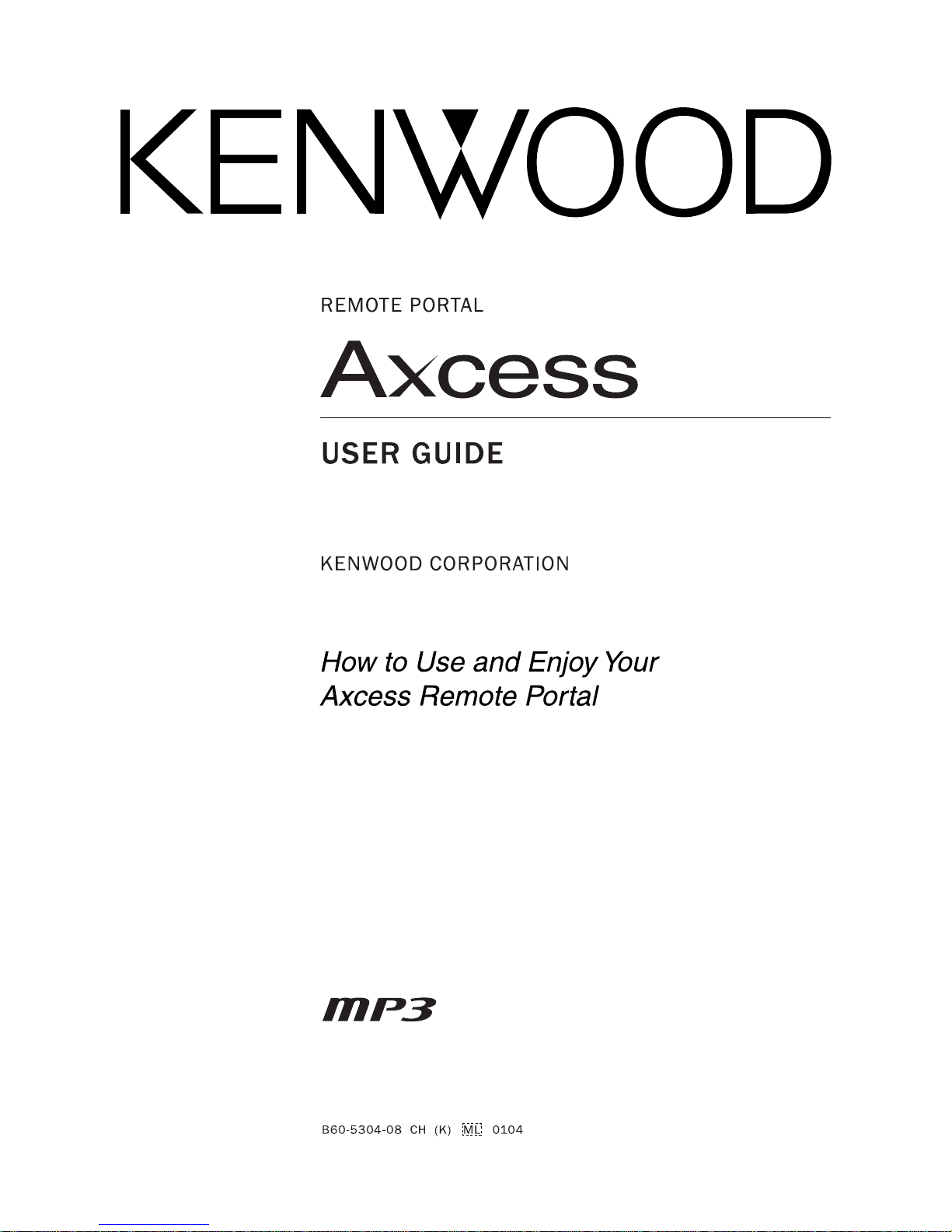
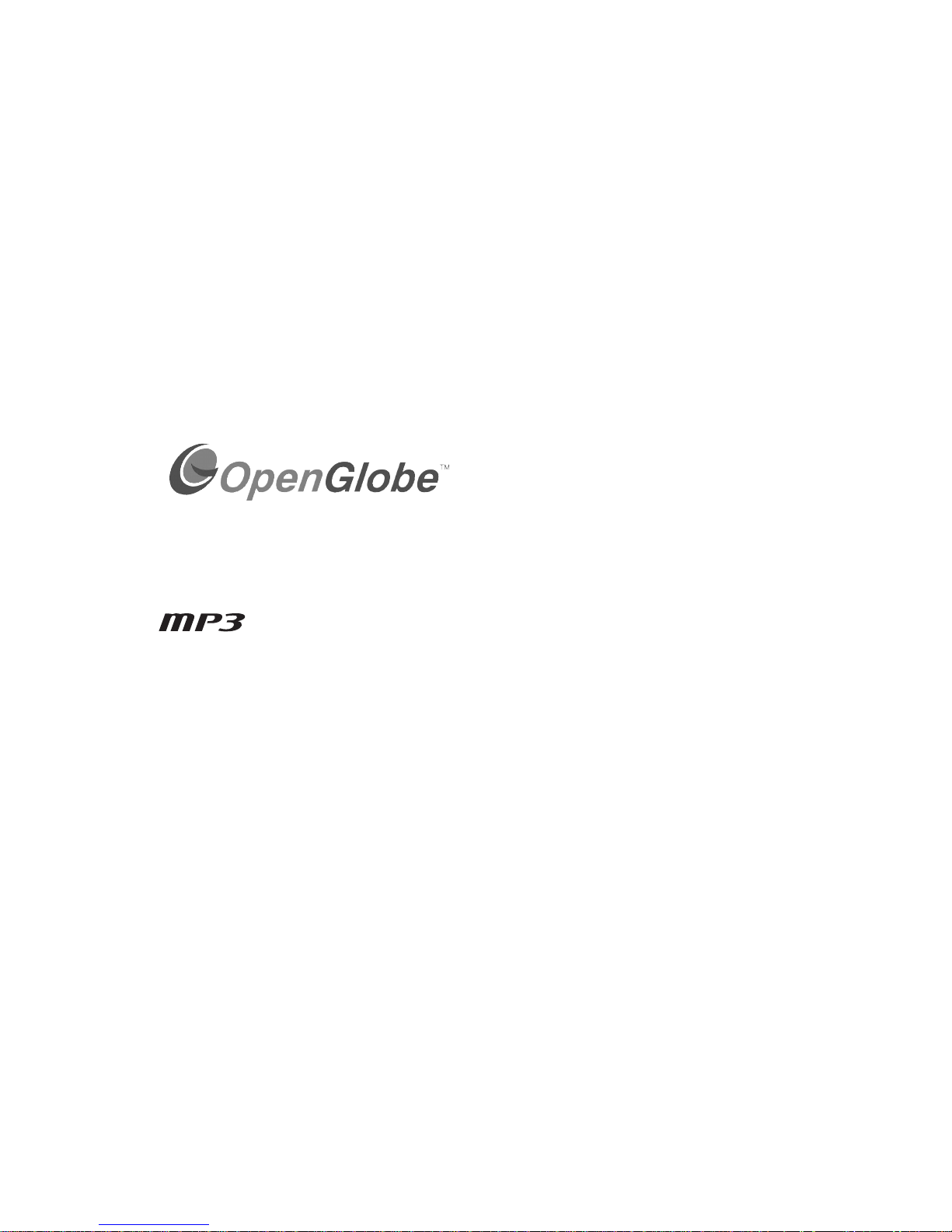
Complete Guide to Your New Kenwood
Axcess Remote Portal
Congratulations on your purchase of the Kenwood Axcess. With Axcess, you’ll
open a door to the media stored on your Entré, allowing you to enjoy music
and Internet Radio anywhere you place the Portal. You’ll quickly find the
music or radio stations you’re looking for, since you can browse your library
on Axcess as you do using Entré.
Axcess is easy to set up, and easy to use. With this guide, you’ll familiarize
yourself with Axcess’ capabilities, and quickly enjoy its state-of-the-art
technology.
OpenGlobe, the OpenGlobe logo,
CE-Commerce and entertain
simplicity are trademarks of
OpenGlobe, Inc.
CDDB is a registered trademark of GraceNote.
All other trademarks are property of their registered owners.
1. Hold the
Standby, MUSIC, NET RADIO, AUX and OG lights flash momentarily.
Then release the
2. When the Standby light stays lit
POWER ON button down on the remote control until the
POWER ON button.

Table of Contents
Complete Guide to Your New Kenwood Axcess
Remote Portal................................................................... ii
Chapter 1: Setting Up and Configuring Your Axcess ....... 1
What’s Included with Axcess? .............................................1
How Do I Use Axcess Safely? ..............................................1
Resetting Axcess............................................................................ 2
How Do I Connect Axcess to Entré and the Internet? ..........2
Establishing a Connection via Dial-Up ........................................... 2
How Do I Connect Axcess to My Phone Line? ....................5
How Do I Connect Axcess to My Speakers? ........................5
How Do I Set Up My Remote?............................................5
How Do I Connect Axcess to an Auxiliary Audio Source?....6
How Do I Connect Axcess to an External Power
Amplifier? ...........................................................................6
How Do I Set Up Entré to be Recognized By Axcess?..........6
How Do I Power Up Axcess for the Very First Time? ...........7
Configuring Axcess Manually......................................................... 7
Network Configuration........................................................... 7
Manual Media Server (Entré) Selection ................................... 8
Chapter 2: Getting to Know Your Axcess ......................... 9
What’s On the Front Panel of My Axcess? .........................10
What’s On the Axcess Remote?.........................................11
How Do I Turn On Axcess?...............................................12
Complete Guide to Your Axcess Remote Portal xiii
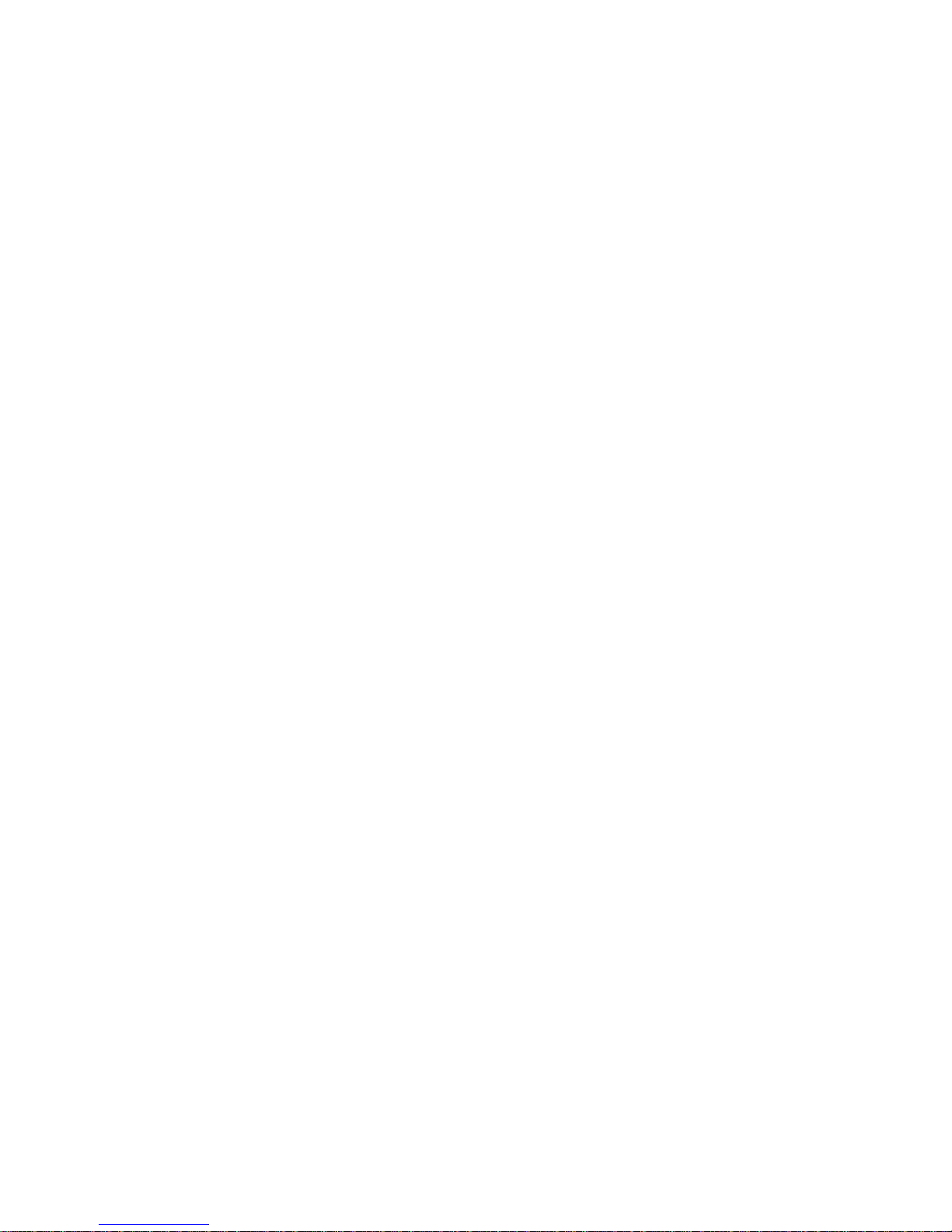
What if I Have More Than One Entré (Manual Media
Server Selection)?..............................................................14
How Do I Switch Modes? .................................................14
How Do I Navigate Axcess? ..............................................15
How Do I Control Music Play? ..........................................15
Chapter 3: Enjoying Your Music Collection ................... 17
How Do I Browse and Play My Music Collection? .............17
Playing Music.............................................................................. 17
Browsing Groups, Channels and Tracks ....................................... 17
Controlling Music Play Order ...................................................... 19
Chapter 4: Enjoying Internet Radio................................ 21
How Do I Connect to Internet Radio? ...............................21
How Do I Browse and Listen to Internet Radio? ................21
Browsing Groups and Channels................................................... 22
How Do I Purchase the Music I Hear on Internet Radio?...23
Chapter 5: Controlling Audio Settings ........................... 25
How Do I Adjust the Volume? ..........................................25
How Do I Adjust the Speaker Balance? .............................25
How Do I Adjust the Bass Setting?.....................................26
How Do I Adjust the Treble Setting? .................................26
Chapter 6: Troubleshooting ........................................... 29
How Do I Contact Kenwood? ...........................................30
xiv Complete Guide to Your Axcess Remote Portal

How Do I Solve Sound Problems?.....................................30
There’s No Sound ....................................................................... 30
The Volume Suddenly Decreases ................................................ 30
Internet Radio Stops Playing........................................................ 30
I Can’t Hear Anything from My TV or Other Connected Device .. 31
How Do I Solve a Problem with Axcess? ...........................31
The display on Axcess reads “Server Not Found”......................... 31
Axcess Doesn’t Respond When I Press a Button on the
Remote or Front Panel.......................................................... 32
My Music Repeats or Plays Out of Order..................................... 32
I Can’t Control Internet Radio ..................................................... 32
Axcess Doesn’t Work .................................................................. 32
How Do I Solve a Problem with the Remote?....................32
The Remote Is Not Responding................................................... 32
How Do I Solve a Problem with Entré?..............................32
Glossary.......................................................................... 33
Index............................................................................... 35
Specifications ................................................................. 37
Stereo Power Output............................................................ 37
Signal-to-Noise Ratio ............................................................ 37
Residual noise ...................................................................... 37
Channel separation............................................................... 37
Input impedance.................................................................. 37
Dimensions .......................................................................... 37
Weight ................................................................................. 37
Complete Guide to Your Axcess Remote Portal xv
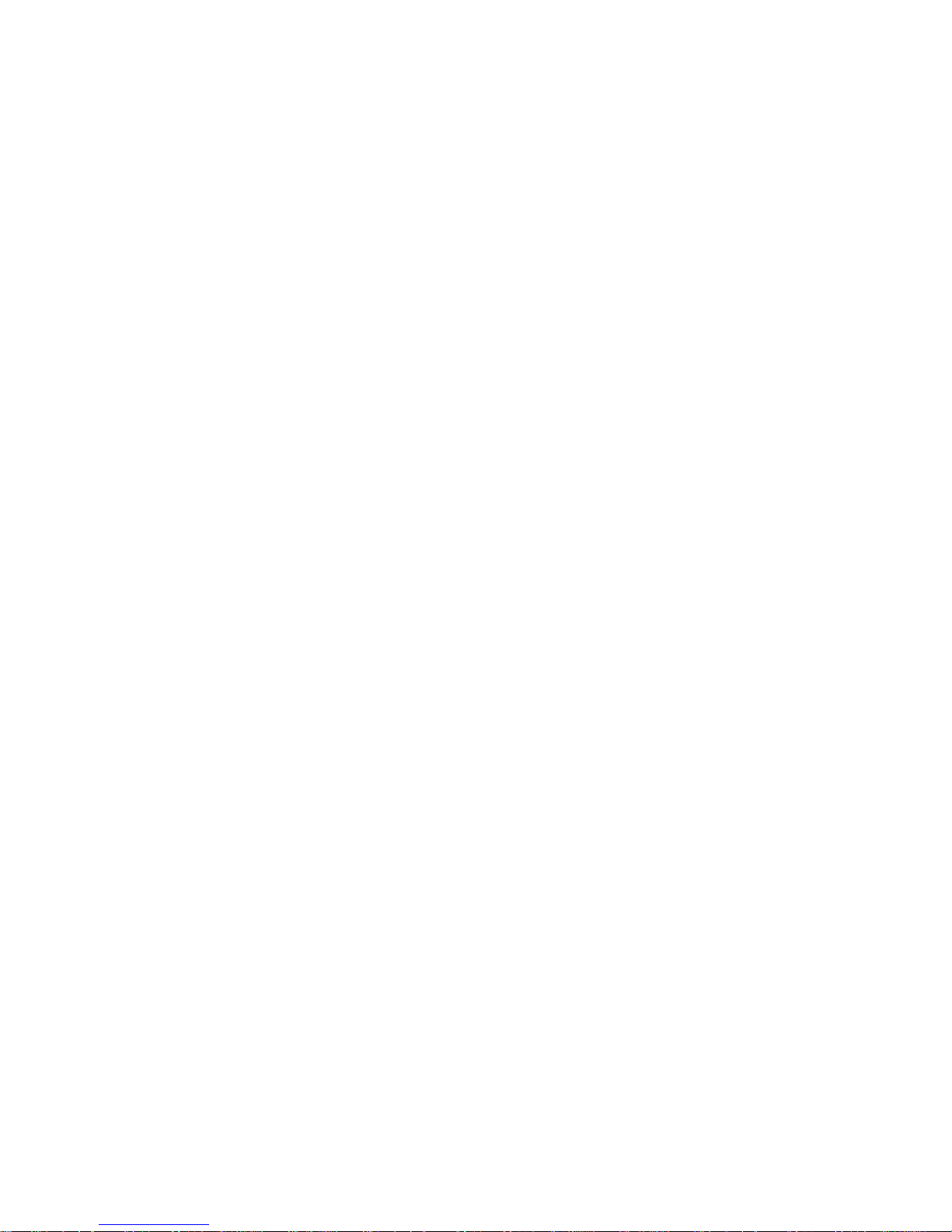
xvi Complete Guide to Your Axcess Remote Portal
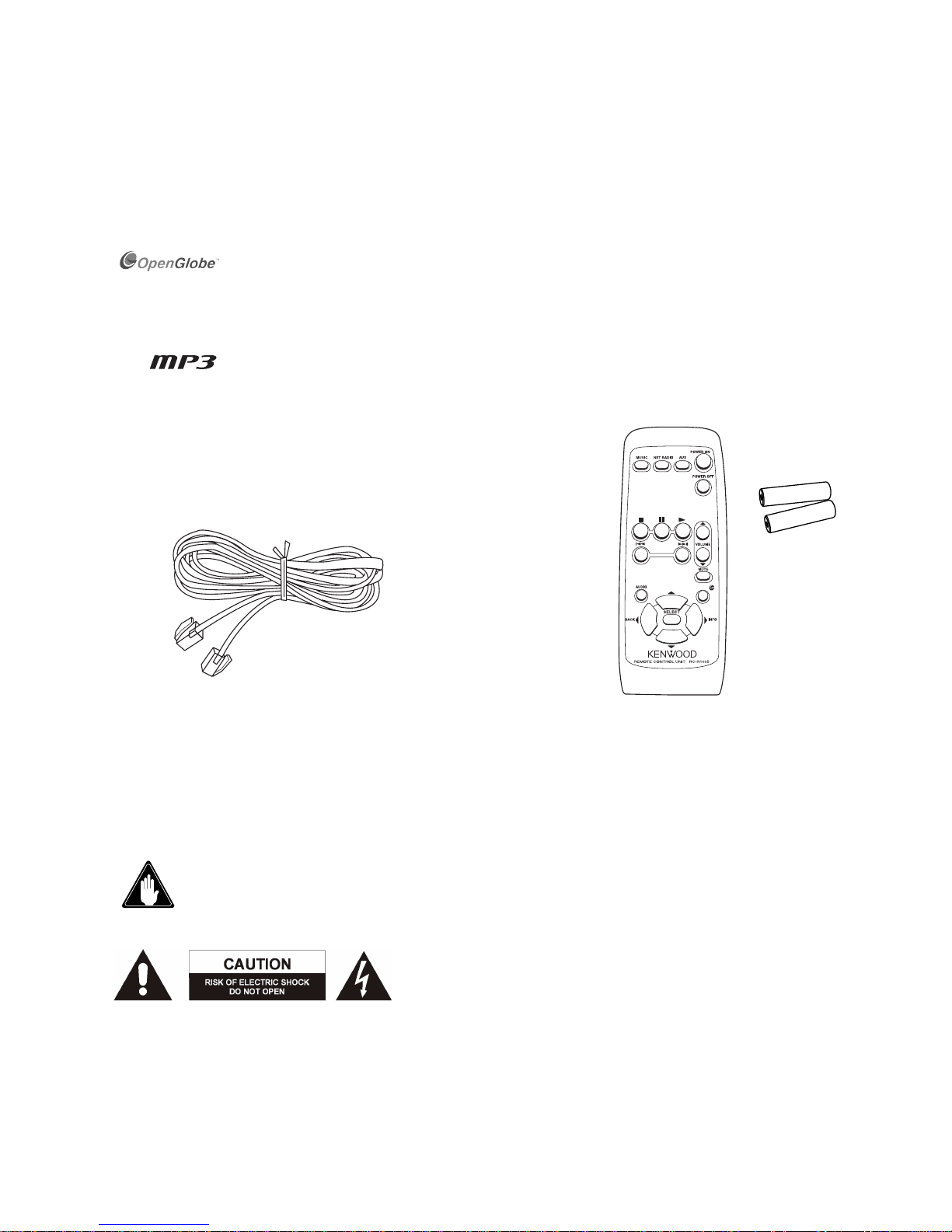
Complete Guide to Your Axcess Remote Portal 1
Chapter 1: Setting Up and Configuring Your Axcess
Welcome to the Complete Guide to your new Kenwood Axcess. With Axcess, you can enjoy Internet Radio and
the music stored in your Entré library anywhere in your home. Axcess doesn’t require extensive setup—with a
few simple connections, you’ll be able to access your media remotely.
OpenGlobe, the OpenGlobe logo, CE-Commerce and entertain simplicity are trademarks of
OpenGlobe, Inc.
CDDB is a registered trademark of GraceNote.
All other trademarks are property of their registered owners.
What’s Included with Axcess?
How Do I Use Axcess Safely?
Read this section carefully to ensure safe operation.
The Kenwood Axcess is designed for operation only on AC 120V current. Axcess must be connected to a 120V
AC outlet that supplies constant voltage. Do not use an outlet controlled by a switch, or the switched power
outlet on a receiver or other audio component.
Prevent electric shock:
•Do not expose your Axcess to rain or moisture.
•Do not remove the cover.
There are no user-serviceable parts inside. If your Axcess requires
repair, take it to an authorized service outlet.
The icon to the left indicates the presence of un-insulated
dangerous voltage that may be of sufficient magnitude to cause
electric shock.
Remote
Batteries
Unpack your new Axcess carefully and make sure you have all the
accessories:
Phone cord
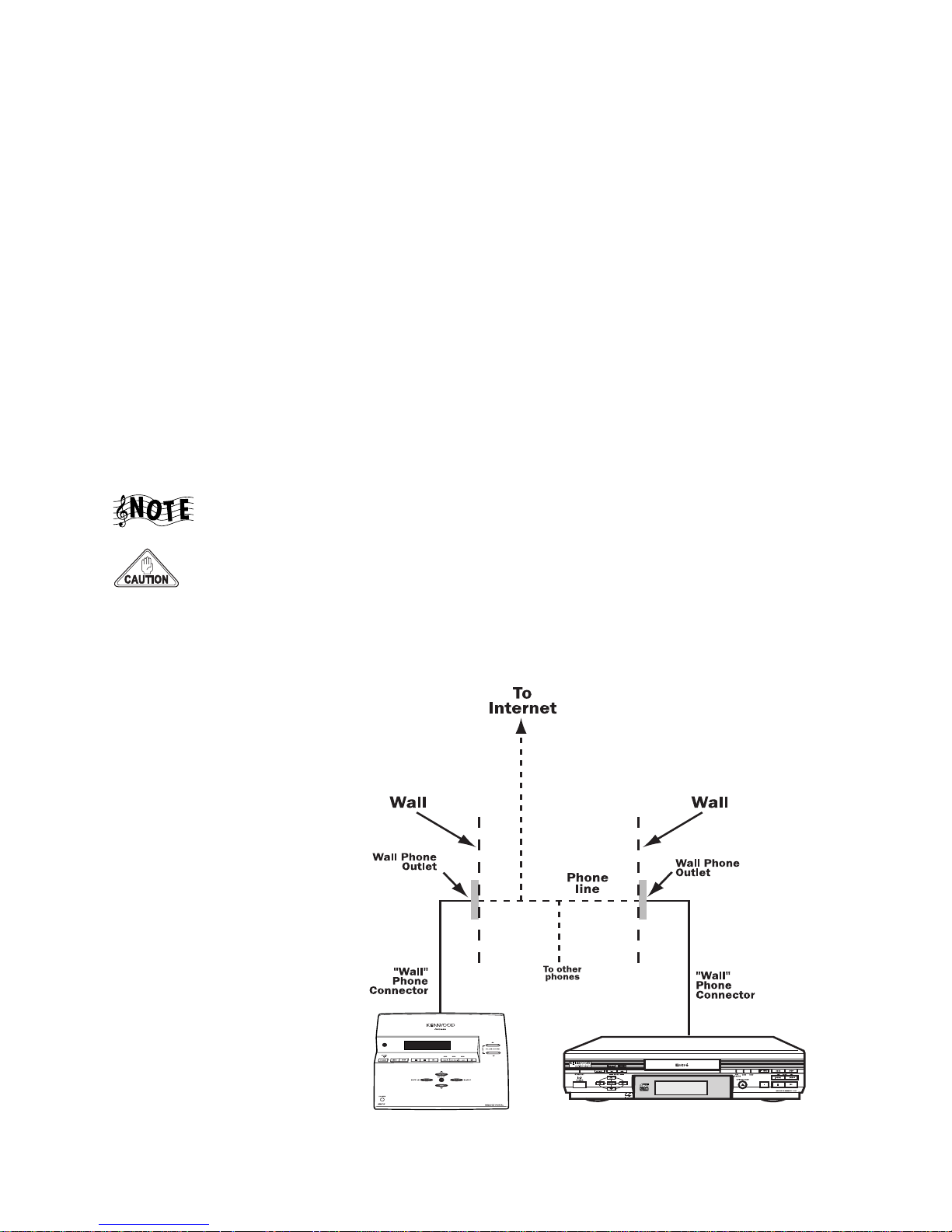
Setting Up and Configuring Your Axcess
2 Complete Guide to Your Axcess Remote Portal
Resetting Axcess
If Axcess fails to respond to front panel or remote commands, or if it responds erroneously, reset it:
1. Hold the
POWER ON button down on the remote control until the Standby, MUSIC, NET RADIO, AUX and
OG lights flash momentarily. Then release the
POWER ON button.
2. When the Standby light stays lit, press the
POWER ON button on the remote or the POWER button on the front
panel to turn Axcess on.
How Do I Connect Axcess to Entré and the Internet?
Because Axcess is designed to play back content MP3s from Entré or Internet Radio via Entré, you must connect
Axcess to Entré, either via a common telephone line or directly. Since Axcess connects to the Internet through
Entré, the way you set up Entré’s Internet connection affects how Internet Radio works on Axcess. There are two
ways to connect Entré to the Internet:
• Dial-up, via Entré’s internal modem
• Broadband (through DSL, a cable modem, or other high-speed connection)
To learn more about connecting Entré to the Internet, see “How Do I Connect My Entré to the Internet?” on
page 17 of How to Connect and Set Up Your Entré Entertainment Hub.
Because there are many different ways to set up a home network, the following connection
diagrams only show the most common ways to connect Axcess and Entré.
Do not plug Axcess’ power cord into a wall outlet until you have completed all the
connections.
Establishing a Connection via Dial-Up
If you use a dial-up connection for Entré, you will not be able to listen to Internet Radio on Axcess. All of Axcess’
other functions will operate normally. Connect the components according to the following illustration:
Entré Dial-Up Internet Connection
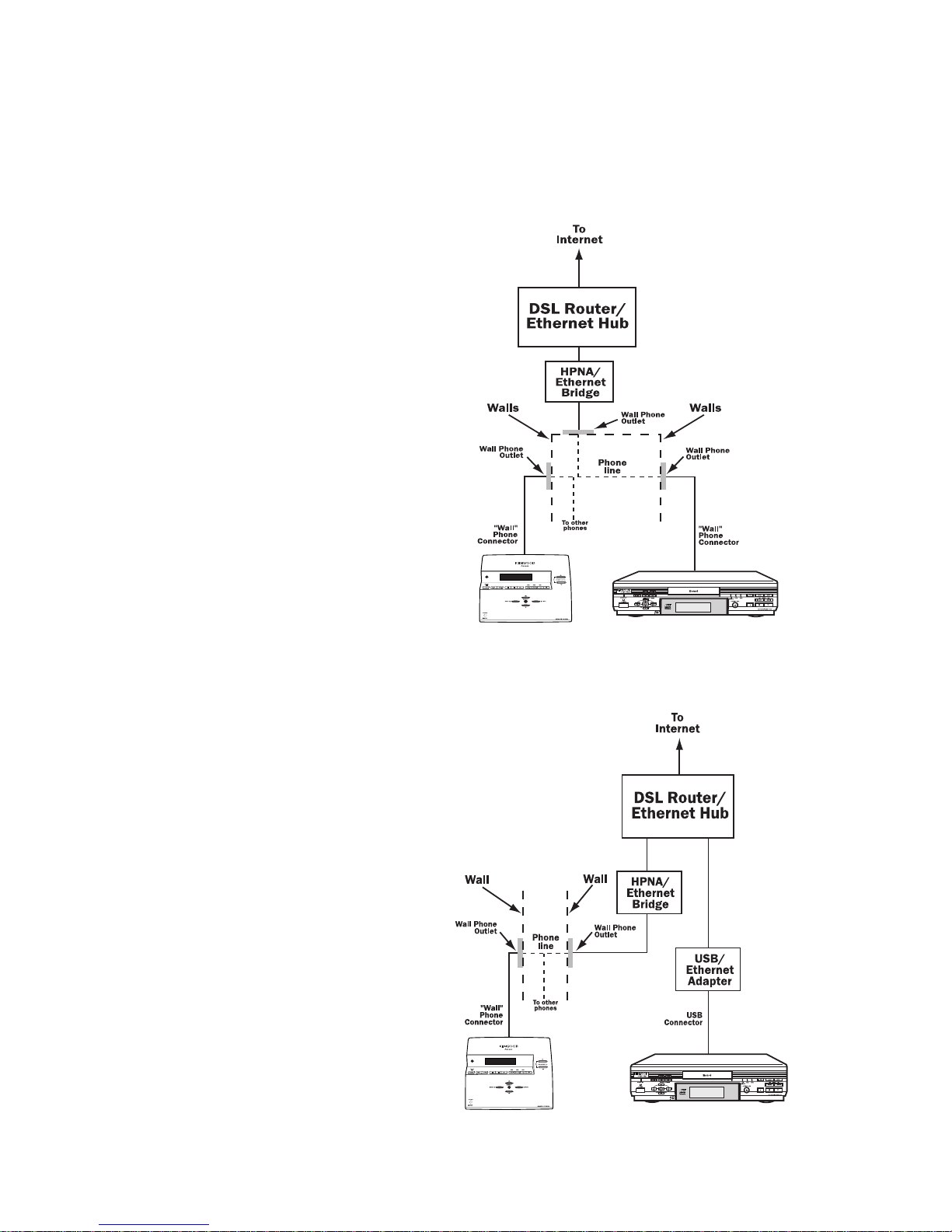
How Do I Connect Axcess to Entré and the Internet?
Complete Guide to Your Axcess Remote Portal 3
Establishing a Connection via Broadband
If you use a broadband Internet connection and you connect Entré to the Internet via a Home Phone Network
Alliance (HPNA)/Ethernet bridge, you will be able to use all of Axcess’ functions including Internet Radio.
Connect the components according to the following illustration:
If you use a broadband Internet connection and you connect Entré to the Internet via a Universal Serial Bus
(USB)/Ethernet adaptor and an HPNA/Ethernet bridge, you will be able to use all of Axcess’ functions including
Internet Radio. Connect the components according to the following illustration:
Entré Broadband Internet Connection via HPNA
Entré Broadband Internet Connection via USB
with HPNA/Ethernet Bridge
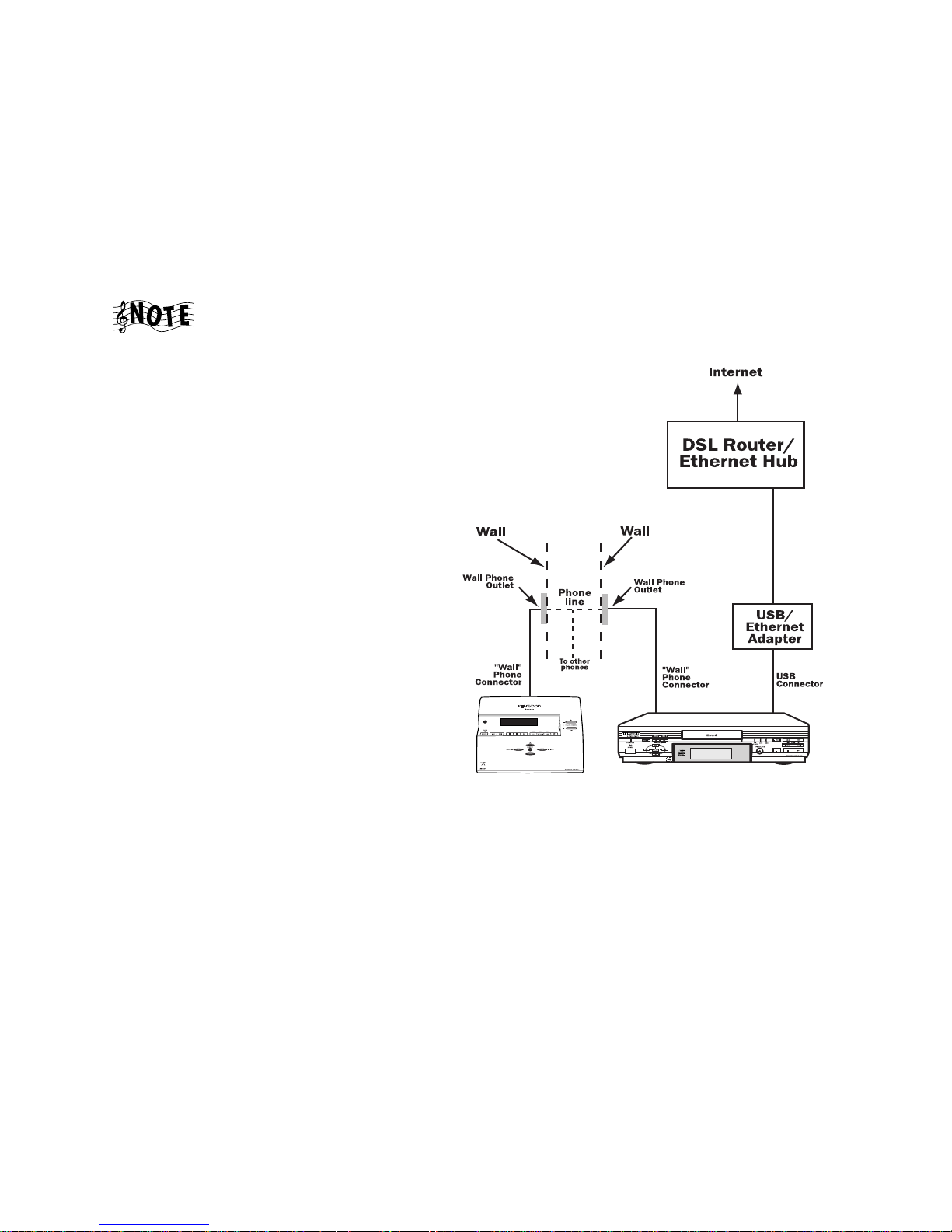
Setting Up and Configuring Your Axcess
4 Complete Guide to Your Axcess Remote Portal
The following HPNA/Ethernet bridge models are verified by Kenwood to work with Axcess and Entré:
•D-Link DHN-100
• LinkSys HPB200
• LinkSys HPR0200
• NetGear PE102
You can purchase an Ethernet adaptor (the CATC NetMate) directly from Kenwood USA. Visit our website at
www.kenwoodusa.com.
You can also make a broadband connection from Entré to the Internet via its USB connector
and an Ethernet adaptor without using an HPNA/Ethernet bridge for Axcess. However, you will
not be able to listen to Internet Radio on Axcess. All of Axcess’ other functions will operate
normally.
Entré Broadband Internet Connection via USB
without HPNA/Ethernet Bridge
(No Internet Radio on Axcess)
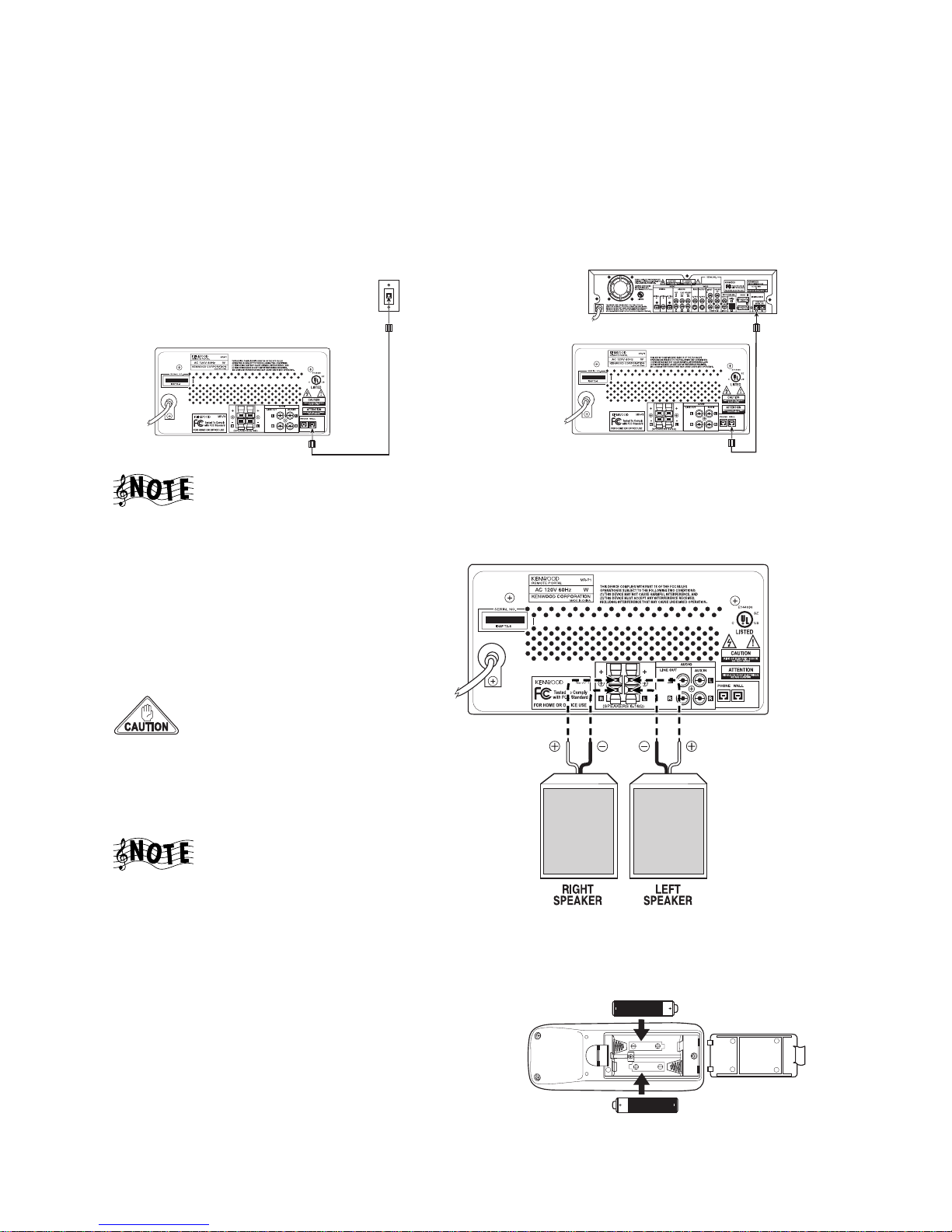
How Do I Connect Axcess to My Phone Line?
Complete Guide to Your Axcess Remote Portal 5
How Do I Connect Axcess to My Phone Line?
No matter how your home network is configured, you will connect Axcess to it in the same way.
1. Connect one end of the included telephone cord to the telephone connector labeled WALL on the back of
Axcess.
2. Connect the other end of the telephone cord to the telephone jack on the wall or directly to Entré.
If you have more than one phone line, be sure to connect Axcess to the same phone line that
Entré uses.
How Do I Connect Axcess to My Speakers?
Connect the wires from the left and right
speakers to the speaker connectors on
the back of Axcess.
• Make sure to connect the speaker's
positive (+) terminals to the positive
(+) terminals on Axcess.
Do not allow the + and
- wires to touch (shortcircuit), as this could
damage Axcess.
• The speakers must have a nominal
impedance of more than 6 ohms.
Connecting Axcess to
speakers with a nominal
impedance of less than
6 ohms may cause it to
get too hot. If this
happens, Axcess will automatically reduce its power output until it cools down, causing the
volume to become quieter.
How Do I Set Up My Remote?
1. Remove the cover.
2. Insert two AA batteries, as shown at right.
3. Close the cover.
Axcess Connection to Wall Telephone Jack
Axcess Connection Directly to Entré
SUM-2 AA
IECR6, 1.5V
SUM-2 AA
IECR6, 1.5V
AA BATTERY
AA BATTERY
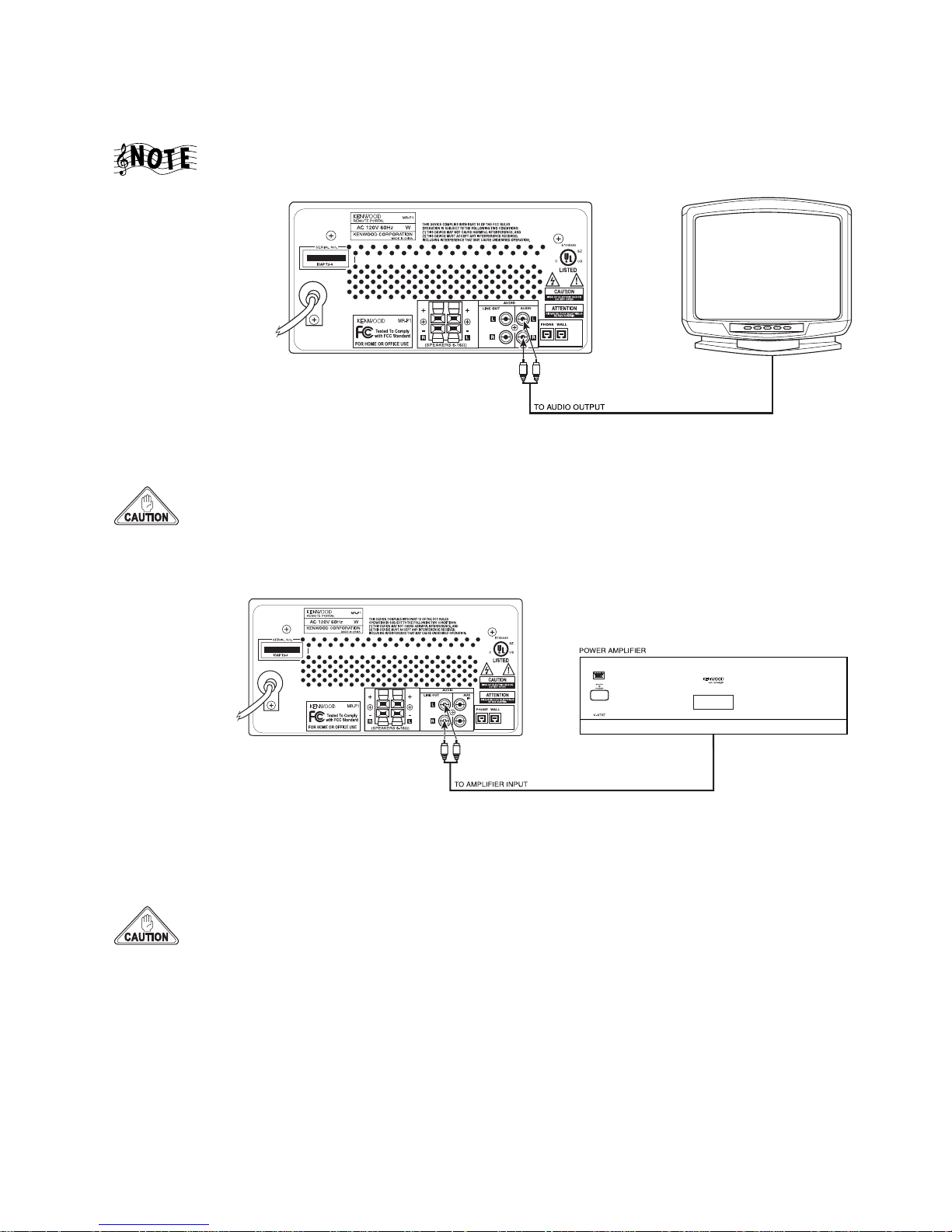
Setting Up and Configuring Your Axcess
6 Complete Guide to Your Axcess Remote Portal
How Do I Connect Axcess to an Auxiliary Audio Source?
This is an optional connection. You don’t have to complete it to use Axcess.
You can use the
speakers connected to
Axcess to listen to
sound from another
device (such as your
TV's audio output).
Connect stereo audio
cables from the
device's audio outputs
to Axcess' AUX inputs.
Once you’ve made this
connection, press
AUX
on your remote or on the front panel of Axcess to listen to this device. For more information about using Axcess’
auxiliary function, see “How Do I Switch Modes?” on page 14 in How to Use and Enjoy Your Axcess Remote Portal.
Do not connect Axcess' AUX IN and LINE OUT terminals to the same device (such as a tape
recorder). This can create a feedback loop that could damage Axcess and the connected device.
How Do I Connect Axcess to an External Power Amplifier?
You can use
Axcess as the
audio source for
a more powerful
audio system by
connecting it to
an external
power amplifier,
which can then
be used to drive
larger speakers.
Once you've
connected Axcess to the external amplifier, Axcess' volume control will control the volume of the amplifier and the
speakers connected to it.
Connect stereo audio cables from Axcess' LINE OUT outputs to the amplifier's inputs. To connect the amplifier to
the speakers, refer to the amplifier and speaker instruction manuals.
Do not connect Axcess' AUX IN and LINE OUT terminals to the same device (such as a tape
recorder). This can create a feedback loop that could damage Axcess and the connected device.
How Do I Set Up Entré to be Recognized By Axcess?
Once you have connected Axcess and Entré to your network, you need to activate Entré’s secondary network
connection and name the network. Once you do, Axcess will be able to recognize Entré on your network.
1. Press
SETUP on the Entré remote.
2. Select
INTERNET CONFIGURATION.
3. Select
NETWORK CONNECTIONS.

How Do I Power Up Axcess for the Very First Time?
Complete Guide to Your Axcess Remote Portal 7
4. Under
SECONDARY NETWORK CONNECTION (LAN), select HOMEPNA.
5. Select
SAVE.
6. Select
NETWORK NAME.
7. Enter a name for this Entré. (If you have more than one Entré, repeat the process, entering a different name
for each.)
8. Select
SAVE.
After changing the network setting and naming the network, you’ll need to reset Entré. See “Resetting Axcess”
on page 2 for more information.
How Do I Power Up Axcess for the Very First Time?
Once you’ve connected Axcess to Entré and your speakers, set up the remote, and set up Entré to recognize
Axcess, you can begin using the Remote Portal. Plug Axcess’ power cord directly into a wall outlet that receives
constant power.
After you plug Axcess’ power cord into the wall, its Standby, Music, Net Radio and AUX indicators illuminate
momemtarily, then it enters Standby mode. Once the Standby indicator stays lit, press the
POWER button to turn
Axcess on. Axcess goes through an automatic network configuration, which may include automatically
downloading updated software from Entré. If Axcess finds updated software to download from Entré, the
following screen appears for about 2–3 seconds:
Do not press any buttons on either Axcess’ front panel or remote control until the
configuration process is complete. If you do, Axcess will be unusable because it has no valid
Read-Only Memory (ROM). Return your unit to an authorized service outlet for repair.
Once this process is complete, Axcess enters the AUX input mode. You can then choose to listen to an auxiliary
souce (if connected), or switch to playing music or Internet Radio. For more information about using Axcess, see
“Enjoying Your Music Collection” on page 17 or “Enjoying Internet Radio” on page 21 in How to Use and Enjoy
Your Axcess Remote Portal.
Configuring Axcess Manually
If Axcess is not able to automatically configure the network settings itself or if your network has a static IP
address, Axcess automatically enters the manual configuration mode. You can also choose to manually configure
your Axcess by pressing and holding the select button when the following screen appears:
Network Configuration
Axcess will prompt you to manually enter the network settings (IP address, gateway address, network mask and
DNS address). Get this information from your Internet Service Provider (ISP). If your network uses a static IP
address, you can also get the information directly from your Entré:
1. Press the
SETUP button on Entré’s remote.
2. Select
INTERNET CONFIGURATION.
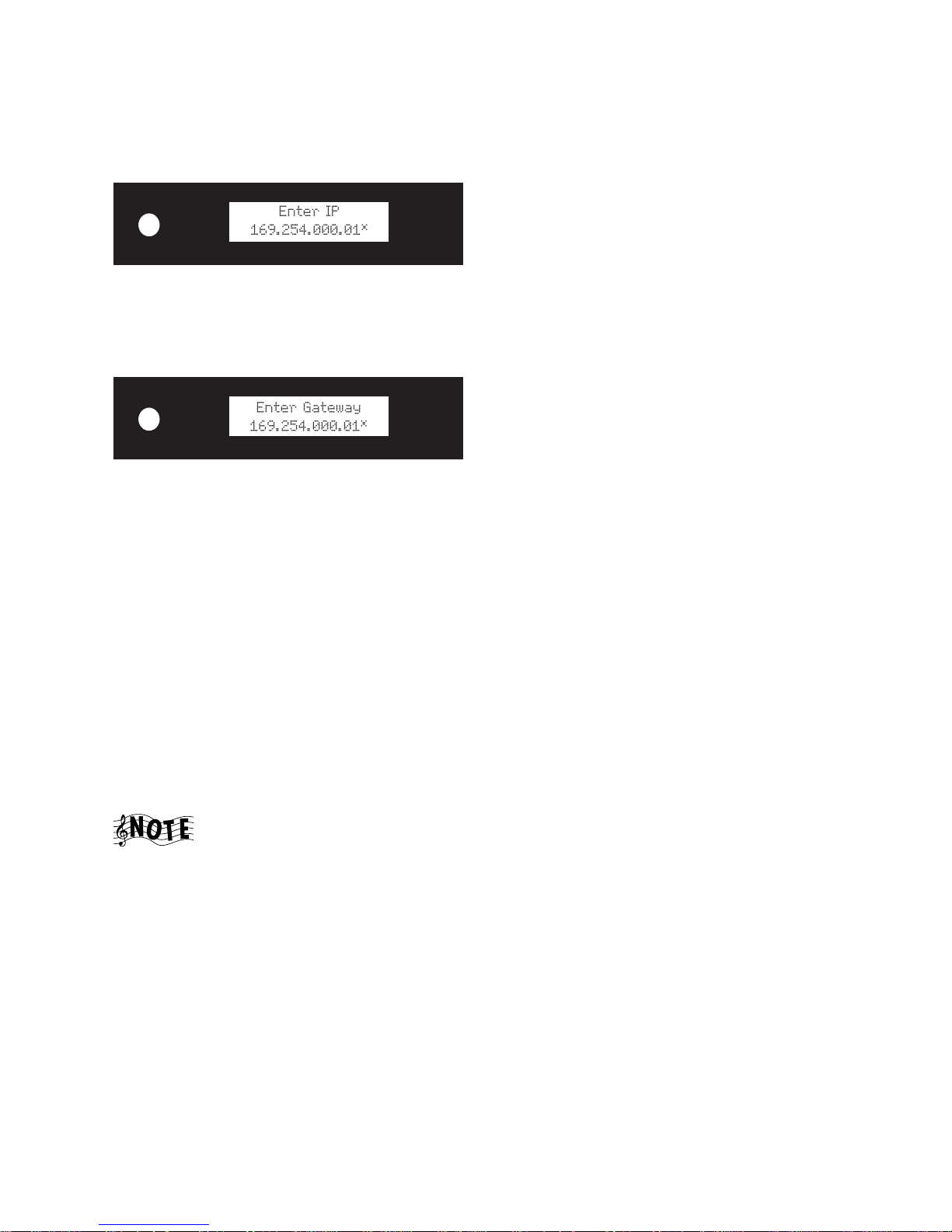
Setting Up and Configuring Your Axcess
8 Complete Guide to Your Axcess Remote Portal
3. Select
PRIMARY TCP/IP SETTINGS.
4. Write the settings down or leave Entré set to this screen while you configure Axcess.
Once Axcess enters the manual configuration mode, the IP address appears:
1. Use the left/right arrow buttons to select the number you want to enter (the selected number will blink).
2. Use the up/down arrow buttons to change the number.
3. Repeat steps 1–2 until the correct IP address shows on the display.
4. Once you have entered the correct IP address, press the
SELECT button. The gateway address appears:
5. Use the left/right and up/down arrow buttons as before to enter the correct gateway address.
6. Press the
SELECT button. The network mask appears. Use the left/right and up/down arrow buttons as before
to enter the correct network mask.
7. Press the
SELECT button. The DNS address. appears. Use the left/right and up/down arrow buttons as before
to enter the correct DNS address.
8. Press the
SELECT button. “Done?” appears in the top line.
9. If you entered all the network information correctly, press the up or down buttons until the bottom line
reads “Yes” and press the
SELECT button.
If you made a mistake entering any of the network information, press the up or down buttons until the bottom line reads “No”, and press the
SELECT button. Axcess returns to the network configuration screens.
Repeat steps 1–9.
Manual Media Server (Entré) Selection
Axcess can connect “on the fly” to any Entré connected to your HomePNA network. If you have more than one
Entré on your network, you will need to select which one Axcess should use. You can perform this step at any
time to setup or change which Entré Axcess uses.
Skip this step if you have only one Entré on your network.
1. Hold the
SELECT button on Axcess’ front panel down for at least 4 seconds. “Select Server” appears in the
top line of the display, and the name you entered for one of your Entrés appears in the bottom line.
2. Use the up/down arrow buttons so the display’s bottom line shows the name of the Entré you want Axcess
to connect to.
3. Press the
SELECT button.

Chapter 2: Getting to Know Your Axcess
Welcome to the Complete Guide to your new Kenwood Axcess Remote
Portal. This chapter helps you learn how to take advantage of all Axcess’
features.
Axcess is a portal—a doorway to your stored media collection, providing a
convenient way to enjoy your MP3 and Internet Radio collections.
Enjoy the MP3s stored in your Entré music library through Axcess—without
downloading music to a new device or computer each time you change
locations.
Or, listen to Internet Radio stations. You’ll enjoy the spectacular array of
online stations, without putting a computer in every room.
Complete Guide to Your Axcess Remote Portal 9

Getting to Know Your Axcess
What’s On the Front Panel of My Axcess?
1 2
4 5
3
6 7
Radio Input
8 9 10
12 13
11
14
1. Power/Standby button
2. Standby light
3. Infrared receiver (for use with
included IR remote)
4. Skip/Scan backward
5. Skip/Scan forward
6. Display
7. Music mode button
8. Internet Radio mode button
9. Auxiliary mode button
10. OpenGlobe Web services button
10 Complete Guide to Your Axcess Remote Portal
15
16
191817
2120
11. Headphone jack
12. Stop button
13. Pause button
14. Play button
15. Left navigation button
16. Up navigation button
17. Down navigation button
18. Select button
19. Right navigation/Track information button
20. Volume down button
21. Volume up button

What’s On the Axcess Remote?
1
What’s On the Axcess Remote?
11
2
3
4
5
6
7
8
9
10
12
13
14
15
16
17
18
19
20
1. Music mode button
2. Internet Radio mode button
3. Auxiliary mode button
4. Stop button
5. Pause button
6. Skip/Scan backward
7. Skip/Scan forward
8. Audio settings button
9. Left navigation button
10. Down navigation button
11. Power On/Standby button
Complete Guide to Your Axcess Remote Portal 11
12. Power Off button
13. Play button
14. Volume up button
15. Volume down button
16. Mute button
17. OpenGlobe Web services but-
ton
18. Up navigation button
19. Select button
20. Right navigation/Track infor-
mation button

Getting to Know Your Axcess
How Do I Turn On Axcess?
Press the POWER button on front panel or POWER ON on the remote to turn
Axcess on. Axcess is always in one of four power states:
State: Meaning: Action:
Power Off: The
standby light is off
and no text
appears on Axcess’
display panel.
Axcess is
unplugged.
1. Plug Axcess in.
2. Press
remote, or
POWER ON on the
POWER on
Axcess’ front panel. Axcess
will go through an automatic network configuration, which may include
automatically downloading
updated software from
Entré.
Do not press
any buttons on
either Axcess’
front panel or
remote control
until the
configuration
process is
complete.
Initializing: The
Standby light turns
off after illuminat-
Axcess is
initializing
(starting up).
Press
or
POWER ON on the remote,
POWER on Axcess’ front
panel.
ing briefly.
Standby: The
Standby light is
solid red.
Power On: The
display panel
shows text and the
Axcess is plugged
in, but not in use.
Axcess is
powered and
running.
Press
or
to begin using Axcess.
Press
or
to return the system to standby.
POWER ON on the remote,
POWER on Axcess’ front panel
POWER OFF on the remote,
POWER on Axcess’ front panel
Standby light is off.
Axcess automatically configures itself, but if it fails to do so,
follow the manual procedure. Axcess will prompt you to
manually enter the network settings (IP address, gateway
address, network mask and DNS address). Get this
12 Complete Guide to Your Axcess Remote Portal

How Do I Turn On Axcess?
information from your Internet Service Provider (ISP). If your
network uses a static IP address, you can also get the
information directly from your Entré. For more information,
see “Network Configuration” on page 7 of How to Connect
and Set Up Your Axcess Remote Portal.
Once Axcess enters the manual configuration mode, the IP address appears:
1. Use the left/right arrow buttons to select the number you want to enter
(the selected number will blink).
2. Use the up/down arrow buttons to change the number.
3. Repeat steps 1–2 until the correct IP address shows on the display.
4. Once you have entered the correct IP address, press the
SELECT button.
Axcess will show the gateway address:
5. Use the left/right and up/down arrow buttons as before to enter the correct gateway address.
6. Press the
SELECT button. The network mask appears. Use the left/right and
up/down arrow buttons as before to enter the correct network mask.
7. Press the
SELECT button. The DNS address appears. Use the left/right and
up/down arrow buttons as before to enter the correct DNS address.
8. Press the
SELECT button. “Done?” appears in the top line.
9. If you entered all the network information correctly, press the up or down
buttons until the bottom line reads “Yes” and press the
SELECT button.
OR If you made a mistake entering any of the network information, press
the up or down buttons until the bottom line reads “No”, and press the
SELECT button. Axcess returns to the network configuration screens.
Repeat steps 1–9.
Complete Guide to Your Axcess Remote Portal 13

Getting to Know Your Axcess
What if I Have More Than One Entré (Manual Media
Server Selection)?
Axcess can connect “on the fly” to any Entré connected to your HomePNA
network. If you have more than one Entré on your network, you will need to
select which one Axcess should use. You can perform this step at any time to
setup or change which Entré Axcess uses.
Skip this step if you have only one Entré on your network.
1. Hold the
SELECT button on Axcess’ front panel down for at least 4 sec-
onds. “Select Server” appears in the top line of the display, and the name
you entered for one of your Entrés appears in the bottom line.
2. Use the up/down arrow buttons so the display’s bottom line shows the
name of the Entré you want Axcess to use.
3. Press the
SELECT button.
How Do I Switch Modes?
Once you’ve turned on Axcess, you can immediately enjoy music or Internet
Radio, or an auxiliary source (such as your TV), by selecting one of the mode
buttons. Axcess has the following modes:
Press this button: To:
MUSIC
NET RADIO Listen to Internet Radio stations.
Enjoy the music stored on Entré’s high-capacity
music storage system.
AUX
OPENGLOBE
14 Complete Guide to Your Axcess Remote Portal
Listen to a connected device through Axcess’ speakers. To do so, you must connect the device to
Axcess. To learn how, see “How Do I Connect
Axcess to an Auxiliary Audio Source?” on page 4 of
How to Connect and Set Up Your Axcess Remote
Portal.
Tag music you hear on Internet Radio. That way,
you can find it on OpenGlobe’s web site later and
purchase it. For more information about the OpenGlobe button, see “How Do I Purchase the Music I
Hear on Internet Radio?” on page 23.

How Do I Navigate Axcess?
How Do I Navigate Axcess?
You can quickly browse available music titles or radio stations using Axcess’
navigation buttons.
Press this button: To:
Move to the left.
Move up.
• Move to the right.
• View Track information.
Move down.
Select an item.
How Do I Control Music Play?
Press the buttons on your remote or Axcess’ front panel to control music play.
These buttons work just like the play control buttons on Entré.
Press this button: To:
•Play music.
• (In Internet Radio mode) Re-acquire the
selected station if the station connection is lost.
Stop music.
Pause music.
(In Internet Radio mode) Not used.
• Skip to the previous Track.
• Press and hold to move backward through the
current Track.
Complete Guide to Your Axcess Remote Portal 15
• (In Internet Radio mode) Not used.

Getting to Know Your Axcess
Press this button: To:
• Skip to the next Track.
• Press and hold to fast forward through the cur-
• (In Internet Radio mode) Not used.
rent Track.
16 Complete Guide to Your Axcess Remote Portal

Chapter 3: Enjoying Your Music
Collection
Using Axcess’ Music mode, you can play your music collection, find a Track in
your favorite Group on Entré, or control the order your music plays in. This
chapter helps you understand how to play music, and find exactly the song
you’re looking for.
How Do I Browse and Play My Music Collection?
You can play music as soon as you select the Music mode. Press MUSIC on
Axcess or the remote.
Playing Music
Once you’re in Music mode, press to play the piece of music currently
displayed on Axcess:
While a Track is playing, press the right navigation arrow to view its playing
time:
Browsing Groups, Channels and Tracks
When you added music to Entré, the hub automatically organized your music
for you, or you may have organized it yourself. When you use Axcess to play
that music remotely, it’s organized exactly how it is on Entré. Your music is
organized into:
• Groups: categories of music, such as Rock, Jazz, or All.
• Channels: an MP3 playlist.
• Tracks: an individual song or piece of music.
Complete Guide to Your Axcess Remote Portal 17

Enjoying Your Music Collection
For more information about using Entré to organize your music, see
“Chapter 4: Managing Your Music” in How to Use and Enjoy Your Entré
Entertainment Hub.
You can browse Groups, Channels and Tracks on Axcess much as you do with
Entré.
You can browse your collection both when music is playing
and when it’s stopped.
1. To browse the Groups on your Entré, press the left navigation button. The
current Group appears on the first line of the display, and the first Channel in that Group appears on the second line:
• Use the left and right navigation buttons to browse available Groups.
If your Entré contains more than one Group, arrows appear on one
or both sides of the currently selected Group:
• Use the up and down navigation buttons to browse Channels in a
particular Group:
2. Press
SELECT to select a Channel. The Channel name moves to the top line
of the display, and the first Track in that Channel appears in the second
line of the display:
18 Complete Guide to Your Axcess Remote Portal

How Do I Browse and Play My Music Collection?
3. Browse a selected Channel:
• Press the up and down navigation buttons to browse Tracks in a
Channel.
• Press the left or right navigation button to return to browsing Groups.
4. Press
SELECT to play the currently displayed Track.
Hold down the up or down navigation buttons on the
remote to scroll 10 lines at a time (similar to the function of
the PAGE buttons on the Entré remote).
Controlling Music Play Order
You can control the order in which Axcess plays your music collection by
changing preset music play orders. You can select from the following play
orders:
This play order: Does this:
Normal Plays the current Channel in sequential order once,
then stops.
This is the default setting. Whenever
you turn on Axcess from Standby
mode, play order will reset to this
default.
Shuffle Title Randomly plays all Tracks within the currently
selected Channel until you press . Axcess won’t
repeat any Track until it has played all of them.
Shuffle Group Randomly plays all Tracks within the currently
selected group until you press . Axcess won’t
repeat any Track until it has played all of them.
Use this mode to shuffle all of
Entré’s MP3s. Select the “All” group,
then shuffle the group.
Repeat Track Repeats the currently selected Track until you
press .
Repeat Title Repeats the Tracks in the currently selected Channel
in sequential order until you press .
Repeat Group Repeats the Channels in the currently selected group
in sequential order until you press .
Complete Guide to Your Axcess Remote Portal 19

Enjoying Your Music Collection
To select a play order:
1. Press
MUSIC while you’re in Music mode. The current play order appears
on the first line of the display:
2. Press
pressing
3. Once you stop pressing
MUSIC again to move to the next available play order. Continue
MUSIC until you find the play order you want.
MUSIC, Axcess saves the selected play order, and
returns to the regular screen after a few seconds.
20 Complete Guide to Your Axcess Remote Portal

Chapter 4: Enjoying Internet Radio
Axcess allows you to enjoy Internet Radio the way you’ve listened to
traditional broadcast stations. With Axcess, you don’t have to turn on your
computer to listen to Internet Radio—now you can enjoy it anywhere in your
home that you have an Axcess Remote Portal.
This chapter explains how to use Axcess to listen to Internet Radio and find
the station you want.
Axcess allows you to listen to Internet Radio stations. Use
Entré to listen to FM/AM broadcast stations.
How Do I Connect to Internet Radio?
Axcess’ Internet Radio capabilities depend on Entré’s connection to the
Internet. The ability to listen to Internet Radio on Axcess depends on how you
connected Entré to the Internet.
For more information about how Entré’s Internet connection affects Internet
Radio on Axcess, see “How Do I Connect Axcess to Entré?” on page 2 of How
to Connect and Set Up Your Axcess Remote Portal. To learn more about
connecting Entré to the Internet, see “How Do I Connect My Entré to the
Internet?” on page 17 of How to Connect and Set Up Your Entré
Entertainment Hub.
How Do I Browse and Listen to Internet Radio?
To listen to Internet Radio, press the NET RADIO button on Axcess or the
remote.
Once you’re in Internet Radio mode, press or to play the current
Internet Radio station:
KFAE
INTERNET
Complete Guide to Your Axcess Remote Portal 21

Enjoying Internet Radio
Browsing Groups and Channels
When you added Internet Radio stations to Entré, it automatically organized
the stations for you, or you may have customized it yourself. When you use
Axcess to listen to Internet Radio remotely, the stations are organized exactly
how they are on Entré. Your Internet Radio stations are organized into:
• Groups: categories of Internet Radio, such as News, Rock, or All.
• Channels: individual radio stations.
For more information about using Entré to organize your radio stations, see
“Chapter 6: Managing Your Radio Stations” in How to Use and Enjoy Your
Entré Entertainment Hub.
Browse Groups and Channels on Axcess much as you do with Entré.
You can browse available Internet Radio stations whether or
not a station is playing.
1. To browse Groups, press the left navigation button. The current Group
appears on the first line of the display, and the first Channel in that Group
appears on the second line:
• Once a Group name appears in the first line, use the left and right
navigation buttons to browse available Groups. If there’s more than
one Group, arrows appear on one or both sides of the currently
selected Group:
• Use the up and down navigation buttons to browse Channels in a
particular Group.
2. Press
SELECT to select a Channel. The Internet Radio station begins
streaming.
OR press the left or right navigation button to continue browsing Groups.
22 Complete Guide to Your Axcess Remote Portal

How Do I Purchase the Music I Hear on Internet Radio?
How Do I Purchase the Music I Hear on Internet
Radio?
If you hear a song you like while listening to Internet Radio, you can “tag” it
for purchase later on the OpenGlobe web site:
• While the song is playing, press . If information on the song is cur-
rently available, a screen similar to the following appears:
If the song information is not currently available, the following screen
appears:
A list of your “tagged” songs is kept on the OpenGlobe web site. You can view
the list by pressing on Entré. At the OpenGlobe web site, click on “My
Song
Information
Kenwood Axcess Wishlist.” For more information on purchasing “tagged”
songs, go to www.kenwoodusa.com.
Complete Guide to Your Axcess Remote Portal 23

Enjoying Internet Radio
24 Complete Guide to Your Axcess Remote Portal

Chapter 5: Controlling Audio Settings
You can adjust the volume and quality of the sound using the volume, mute
and audio buttons. You can also fine-tune the sound by adjusting the balance,
bass, or treble settings.
How Do I Adjust the Volume?
• Use the volume buttons on the front panel or the remote to adjust the
sound level.
• To mute sound, press the
ume buttons on the front panel simultaneously.
MUTE button on the remote, or press both vol-
How Do I Adjust the Speaker Balance?
You can change the balance of your speakers (making the left speaker louder
than the right one, for example).
1. Select the balance setting:
• Press the up and down navigation buttons simultaneously.
•Or, press
The speaker balance screen appears:
AUDIO on the remote.
2. Adjust the balance:
• Make the left speaker louder by pressing the left navigation button
repeatedly.
• Make the right speaker louder by pressing the right navigation button
repeatedly.
• Reset the balance to the center by pressing the left and right naviga-
tion buttons simultaneously.
3. Exit the speaker balance screen:
• Don’t press any buttons for a few seconds. Axcess exits the screen
automatically.
• Or, press the up and down navigation buttons simultaneously.
Complete Guide to Your Axcess Remote Portal 25

Controlling Audio Settings
How Do I Adjust the Bass Setting?
Change how Axcess emphasizes low sounds by adjusting the bass setting.
The Bass and Treble controls do not affect the headphone
output.
1. Select the bass setting:
• Press the up and down navigation buttons simultaneously, then press
SELECT.
•Or, press
AUDIO on the remote, then press SELECT.
The bass setting screen appears:
2. Adjust the bass setting:
• Increase the bass by pressing the right navigation button repeatedly.
• Decrease the bass by pressing the left navigation button repeatedly.
• Return the setting to the center by pressing the left and right naviga-
tion buttons simultaneously.
3. Exit the bass setting screen:
• Don’t press any buttons for a few seconds. Axcess exits the screen
automatically.
• Or, press the up and down navigation buttons simultaneously.
How Do I Adjust the Treble Setting?
Change how Axcess emphasizes high sounds by adjusting the treble setting.
The Bass and Treble controls do not affect the headphone
output.
1. Select the treble setting:
• Press the up and down navigation buttons simultaneously, then press
SELECT twice.
•Or, press
26 Complete Guide to Your Axcess Remote Portal
AUDIO on the remote, then press SELECT twice.

How Do I Adjust the Treble Setting?
The treble setting screen appears:
2. Adjust the treble setting:
• Increase the treble by pressing the right navigation button repeatedly.
• Decrease the treble by pressing the left navigation button repeatedly.
• Return the setting to the center by pressing the left and right naviga-
tion buttons simultaneously.
3. Exit the treble setting screen:
• Don’t press any buttons for a few seconds. Axcess exits the screen
automatically.
• Or, press the up and down navigation buttons simultaneously.
Complete Guide to Your Axcess Remote Portal 27

Controlling Audio Settings
28 Complete Guide to Your Axcess Remote Portal

Chapter 6: Troubleshooting
Troubleshooting is how you determine what part of a complex system (like a
home entertainment system) is at fault when the system isn’t working how
you think it should. When you troubleshoot a system, you diagnose a
problem by examining and eliminating possible causes until there’s only one
left. Troubleshooting is easiest when you start with the most obvious, most
common, and most likely cause, and work from there.
Diagnosing your own problems can save you time and aggravation—the
better you understand how to troubleshoot and adjust your own system, the
less time you have to:
• spend on the phone with a customer service representative
• do without your Axcess because it’s “in the shop”
Here are some basic steps to good troubleshooting:
1. Verify the exact conditions when the problem occurs.
This is the most important step in troubleshooting. Whether you fix it
yourself or have to describe it to a technician, you are much more likely
to solve the problem if you know the exact circumstances surrounding it.
For example, if you don’t hear anything through the speakers, it’s useful
to know if it only happens when you are listening to MP3 files. Knowing
that means the speakers themselves aren’t part of the problem. The more
you know about when a problem occurs, the more likely it is that you or
the technician can solve it.
2. Check each part of the signal’s path from source (such as Axcess) to
speaker.
You may also want to test the assumptions you made in step 1: maybe
you haven’t listened to Internet Radio in a while—is there no sound from
it as well? This step really helps narrow down the possible causes. Test all
your connected devices and eliminate the ones where the problem
doesn’t occur. When you’re done with this step, you’ll probably have
found the problem.
3. Go over all device connections slowly and methodically.
Wrong or loose connections are the most likely cause of the most common home entertainment problem: no sound. Use How to Connect and
Set Up Your Axcess Remote Portal to double-check your connections for
each device.
4. Cables (especially old ones) go bad more frequently than devices do.
Always suspect the cable before its device. For one thing, it’s easier to
test: simply swap the cable with one connected to a device you know is
Complete Guide to Your Axcess Remote Portal 29

Troubleshooting
working. Then, if the device works, it was the cable. You can generally purchase new cables at most home electronics stores, or via the Internet.
5. User error is more likely than device failure.
You probably don’t want to hear this, but it’s true. Use this manual to go over
the steps to operate Axcess. Refer to the manuals for the other devices in your
entertainment system as well.
6. Instruction manuals are your friends.
A good rule of thumb is to check the manual when something doesn’t work
as you expected. If you read the manual before calling the store or taking
Axcess back, you may find the solution to your problem much more quickly.
The rest of this chapter presents some common problems, grouped by type, and
the steps you can take to resolve them.
How Do I Contact Kenwood?
We recommend reading this chapter before calling Kenwood. If you are still
experiencing difficulties, use one of the following methods to contact Kenwood
Customer Support:
• Call 1-800-KENWOOD
• Email inquiry@kenwoodusa.com
• Visit the Web at www.kenwoodusa.com
How Do I Solve Sound Problems?
There’s No Sound
• Check that you connected the speakers properly. For more information about
connecting speakers, see “How Do I Connect Axcess to Speakers?” on page 3
of How to Connect and Set Up Your Axcess Remote Portal.
• Make sure that the wires you’re using to connect the speakers work, and that
you’ve connected the negative and positive wires to the correct speaker
spring clip (red to red, black to black).
The Volume Suddenly Decreases
Check the impedance of your speakers. If it is less than 8 ohms, Axcess may
automatically reduce its volume to avoid overheating. Do one of the following:
•Turn the volume down.
• Wait while Axcess automatically reduces its power output until it cools down.
Internet Radio Stops Playing
Press to reacquire the Internet Radio stream.
30 Complete Guide to Your Axcess Remote Portal

How Do I Solve a Problem with Axcess?
I Can’t Hear Anything from My TV or Other Connected Device
• Check that the Axcess display reads:
If it doesn’t, press
• Check that you’ve correctly connected Axcess to your auxiliary source. The
red and white stereo audio cables should go from Axcess’ AUX jacks to the
audio output jacks on the connected device.
For more information about connecting Axcess to an auxiliary source, see
“How Do I Connect Axcess to an Auxiliary Audio Source?” on page 4 of
How to Connect and Set Up Your Axcess Remote Portal. Or, see the instructions for the connected device.
AUX on Axcess’ front panel or the remote.
How Do I Solve a Problem with Axcess?
The display on Axcess reads “Server Not Found”
If the display on Axcess looks like the image below, then Axcess isn’t connecting
to Entré correctly.
For more information about connecting the two devices, see “How Do I
Connect Axcess to Entré and the Internet?” on page 2 of How to Connect and
Set Up Your Axcess Remote Portal.
Reset Axcess after trying each of these options. For more information on
resetting Axcess,
• Check that you’ve connected Axcess and Entré correctly.
•T
est the phone cords connecting Entré and Axcess to make sure they still work
• Confirm that the wall telephone jacks to which you have connected Axcess
and Entré are on the same phone line.
• Test that the wall telephone jacks work properly.
• Check that there are no DSL filters on the wall telephone jacks to which
Axcess and Entré are connected.
• If you manually configured Axcess, confirm that the IP address, gateway
address, network mask and DNS have been entered correctly.
Complete Guide to Your Axcess Remote Portal 31
.

Troubleshooting
Axcess Doesn’t Respond When I Press a Button on the
Remote or Front Panel
Reset Axcess. For more information, see “Resetting Axcess” on page 1.
My Music Repeats or Plays Out of Order
Select a different music play order. For more information about how to
change the music order, see “Controlling Music Play Order” on page 19.
I Can’t Control Internet Radio
Verify how you connected Entré and Axcess to the Internet. Axcess must be
connected via an HPNA/Ethernet bridge in order for you to listen to Internet
Radio on Axcess. For more information, see “How Do I Connect Axcess to
Entré and the Internet?” on page 2 .
Axcess Doesn’t Work
If you have just powered up Axcess and the following screen appears:
Do not press any buttons or interrupt power to Axcess until the configuration
process finishes.
If you did press any buttons or interrupt power, Axcess is
u
nusable because it has no valid Read-Only Memory (ROM)
Return your unit to an authorized service outlet for repair.
.
How Do I Solve a Problem with the Remote?
The Remote Is Not Responding
• Replace the batteries with fresh ones and be sure they're loaded correctly.
For more information, see “How Do I Set Up My Remote?” on page 4 of
How to Connect and Set Up My Axcess Remote Portal.
How Do I Solve a Problem with Entré?
• For Entré troubleshooting information, see “Chapter 5: Troubleshooting”
in How to Use and Enjoy Your Entré.
32 Complete Guide to Your Axcess Remote Portal

Glossary
This glossary explains the terminology used in this Guide. Since your Axcess
uses such new technology, many of the terms used in this Guide have very
specific meanings. Defining them here helps make the instructions and
information more understandable.
Channel: One piece of entertainment media within a Group. For example, in
Music mode, one of your Mozart albums would be a Channel in the
“Classical” Group.
For more information about Music Channels, see “Browsing Groups,
Channels and Tracks” on page 17. For more information about Internet Radio
Channels, see “Browsing Groups and Channels” on page 22.
Disc: A Digital Video Disc (DVD) or Compact Disc (CD).
Disk: A computer hard drive.
Group: A genre, or category, of entertainment media, used to organize your
media. A Group contains a list of Channels. For example, there might be a
“Rock” or “Classical” group in the Music mode listing music Channels
(Playlists, CDs, etc.).
For more information about Music Groups, see “Browsing Groups, Channels
and Tracks” on page 17. For more information about Internet Radio Groups,
see “Browsing Groups and Channels” on page 22.
High-Capacity Music Storage System: Entré’s hard drive, where you can
store MP3s, as well as information and cover art for your CDs and DVDs, and
radio stations. You can then play your MP3s through Axcess.
Local Area Network (LAN): A computer network within a small area (for
example, your home).
Mode: A mode is a media type, such as music (CDs and MP3s) or radio. For
more information about modes, see “How Do I Switch Modes?” on page 14.
Playlist: A custom group of Tracks. You can play these custom lists after you
create them on Entré.
Server: A device that manages network resources. For example, Entré is a
media server, meaning it manages your media library. When you connect
Axcess to a server (such as Entré), you can access the content stored on the
server.
Track: An individual song or selection on a CD or Playlist. In a music album,
the individual songs are called Tracks, and the entire album is called a title.
Complete Guide to Your Axcess Remote Audio Player 33

Glossary
34 Complete Guide to Your Axcess Remote Audio Player

Index
A
accessories ...................................... 1
adjusting
bass ...................................... 26
speaker balance .................... 25
treble .................................... 26
audio
settings .................................. 25
automatic configuration ............. 7, 12
auxiliary input
selecting ................................ 14
troubleshooting ..................... 31
Axcess
powering up
first time ....................... 12
troubleshooting ..................... 31
B
balance, adjusting speaker ............. 25
bass, adjusting ............................... 26
broadband ...................................... 3
browsing
Internet Radio ....................... 22
music ...............................17–18
buying music ................................. 23
C
cables
included with Axcess ............... 1
troubleshooting ..................... 29
Channels ....................................... 33
Internet Radio ....................... 22
music .................................... 17
configuration, automatic ............ 7, 12
configuration, manual ................ 7, 12
configuring
audio settings ........................ 25
connecting
troubleshooting. See troubleshooting
connecting speakers ........................ 5
contacting Kenwood ...................... 30
controlling
audio settings ........................ 25
play order ............................. 19
D
dial-up ............................................ 2
downloading software ..................... 7
E
Entré, troubleshooting ....................32
F
firmware update. ............................12
front panel .....................................10
troubleshooting ......................32
G
Groups ...........................................33
Internet Radio ........................22
music .....................................17
H
headphones ...................................10
High-Capacity Music Storage System,
defined ......................................33
I
impedance, speaker .......................30
information, Track ..........................17
Internet
broadband ...............................3
dial-up .....................................2
Internet Radio
purchasing music from ...........23
troubleshooting ................30, 32
K
Kenwood, contacting ......................30
L
listening
auxiliary input ........................14
music .....................................17
Local Area Network (LAN)
defined ..................................33
M
manual configuration .................7, 12
media server
defined ..................................33
modes
defined ..................................33
selecting .................................14
Complete Guide to Your Axcess Remote Portal 35

Index
music ............................................ 17
browsing ......................... 17, 19
controlling order ................... 19
playing .................................. 17
purchasing ............................ 23
troubleshooting
order ............................ 32
quality .......................... 30
N
network configuration
automatic ................................ 7
no sound ....................................... 30
TV ......................................... 31
not responding, Axcess .................. 32
O
order
controlling music ................... 19
troubleshooting music ........... 32
P
play order, controlling ................... 19
playing time, Track ........................ 17
playing, music ............................... 17
playlist, defined ............................. 33
powering up .................................... 7
purchasing music ........................... 23
R
Radio, Internet. See Internet Radio
remote .......................................... 11
troubleshooting ..................... 32
S
selecting modes ............................. 14
server
defined ................................. 33
not found .............................. 31
setting up
audio .....................................25
signal path, troubleshooting ............29
skipping, Internet Radio ..................30
software update .............................12
sound
adjusting
balance ..........................25
bass ...............................26
treble .............................26
troubleshooting ................30–31
speakers
adjusting
balance ..........................25
bass ...............................26
treble .............................26
connecting ...............................5
troubleshooting ......................30
switching modes .............................14
T
tagging music .................................23
Tracks ......................................17, 33
playing time ...........................17
treble, adjusting ..............................26
troubleshooting
Axcess ....................................31
defined ............................29–30
Entré ......................................32
Internet Radio ..................30, 32
music
order .............................32
quality ...........................30
remote ...................................32
sound ....................................30
turning on Axcess .....................12, 32
TV
selecting .................................14
troubleshooting ......................31
U
unpacking ........................................1
36 Complete Guide to Your Axcess Remote Portal

Specifications
Stereo Power Output
20 watts per Channel, 0.11% THD, 1 kHz, 8 ohms
15 watts per Channel, 0.7%, 70Hz - 20 kHz, 8 ohms (FTC)
Signal-to-Noise Ratio
86dB (A-WTD)
Residual noise
100dB (A-WTD)
Channel separation
56dB (1kHz, AUX input)
Input impedance
7.74kOhm (1kHz, AUX Input)
Dimensions
9" W x 4-11/16" D x 8" D
Weight
4 lb.

Internet
www.kenwoodusa.com
e-mail
inquiry@kenwoodusa.com
Telephone
1-800-KENWOOD
Main Office
P.O. Box 2274 5
Long Beach, CA 90801-5745
