Kensington KEYFOLIO Quick Start Manual
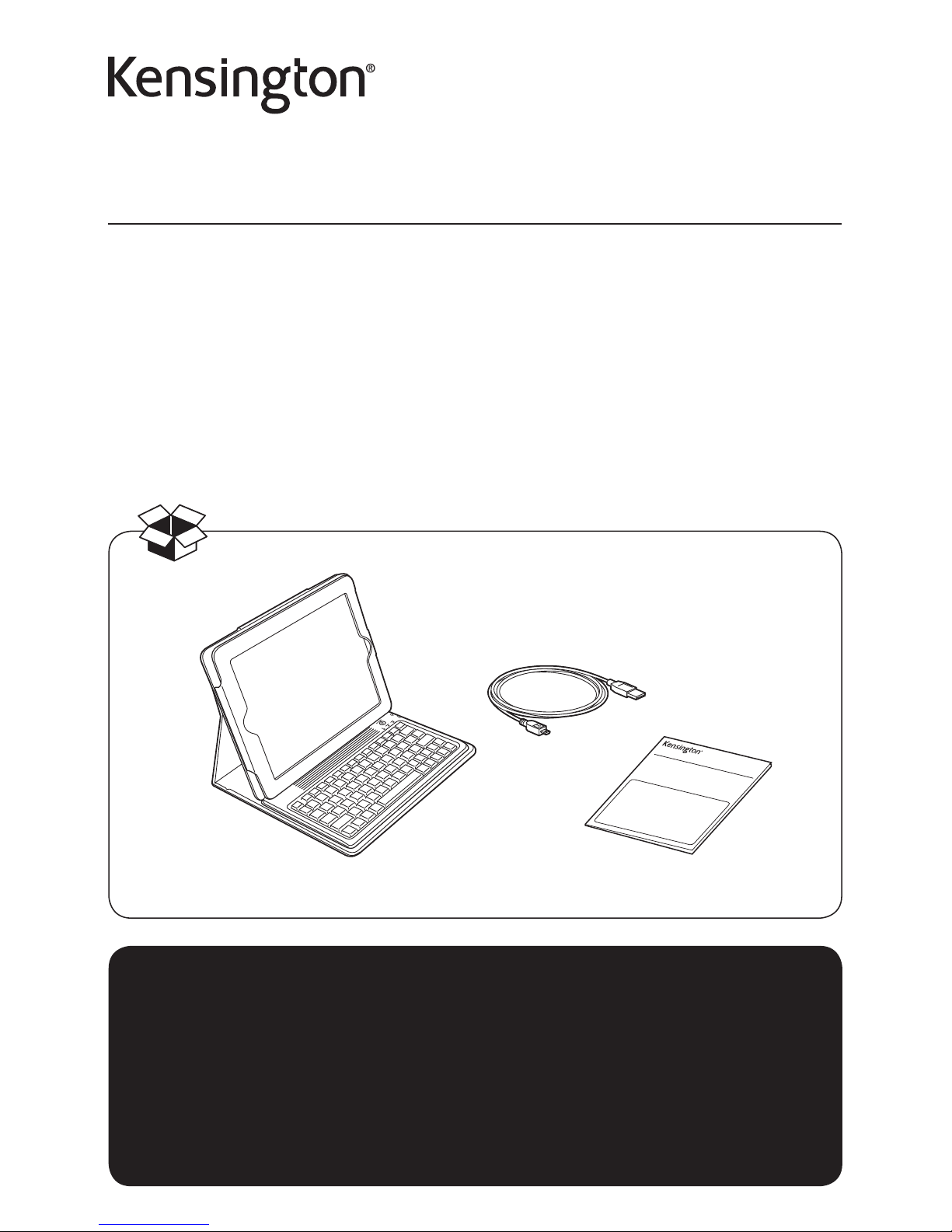
QUICK START GUIDE
Register Now!
Enregistrer maintenant !
Jetzt registrieren!
Nu registreren
Registrar ahora
Registra adesso
Regisztràljon most!
Zaregistrujte se nyní!
Zarejestruj się!
Зарегистрироваться!
Registe-se agora!
register.kensington.com
KeyFolio™
Bluetooth® Keyboard Case For iPad® 5
QUICK START GUIDE
GUIDE DE DEMARRAGE RAPIDE
KURZANLEITUNG
SNELSTARTGIDS
GUIDA RAPIDA
GUÍA RÁPIDA
GYORSKALAUZ
PŘÍRUČKA ZAČÍNÁME
SZYBKI START
КРАТКОЕ РУКОВОДСТВО
ПОЛЬЗОВАТЕЛЯ
MANUAL DE INÍCIO RÁPIDO
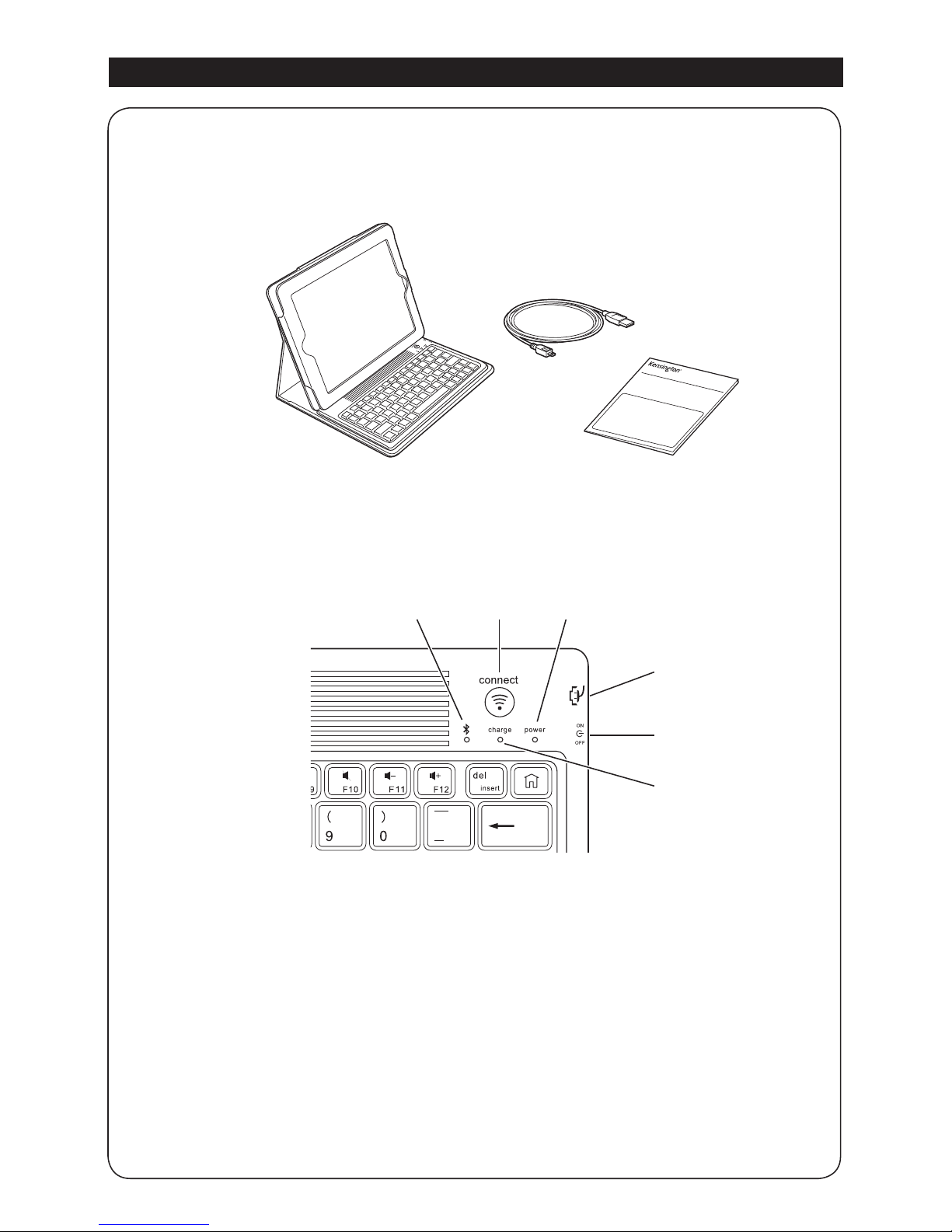
2
G
H
I
E FD
A Bluetooth Keyboard
B Charging Cable
C Quick Start Guide
D Bluetooth Status Indicator Light
E Connect Button
F Power Indicator Light
G MicroUSB Charging Connector
H On/Off Switch
I Charging Indicator Light
Contents
Components
QUICK START GUIDE
A
B
C
English
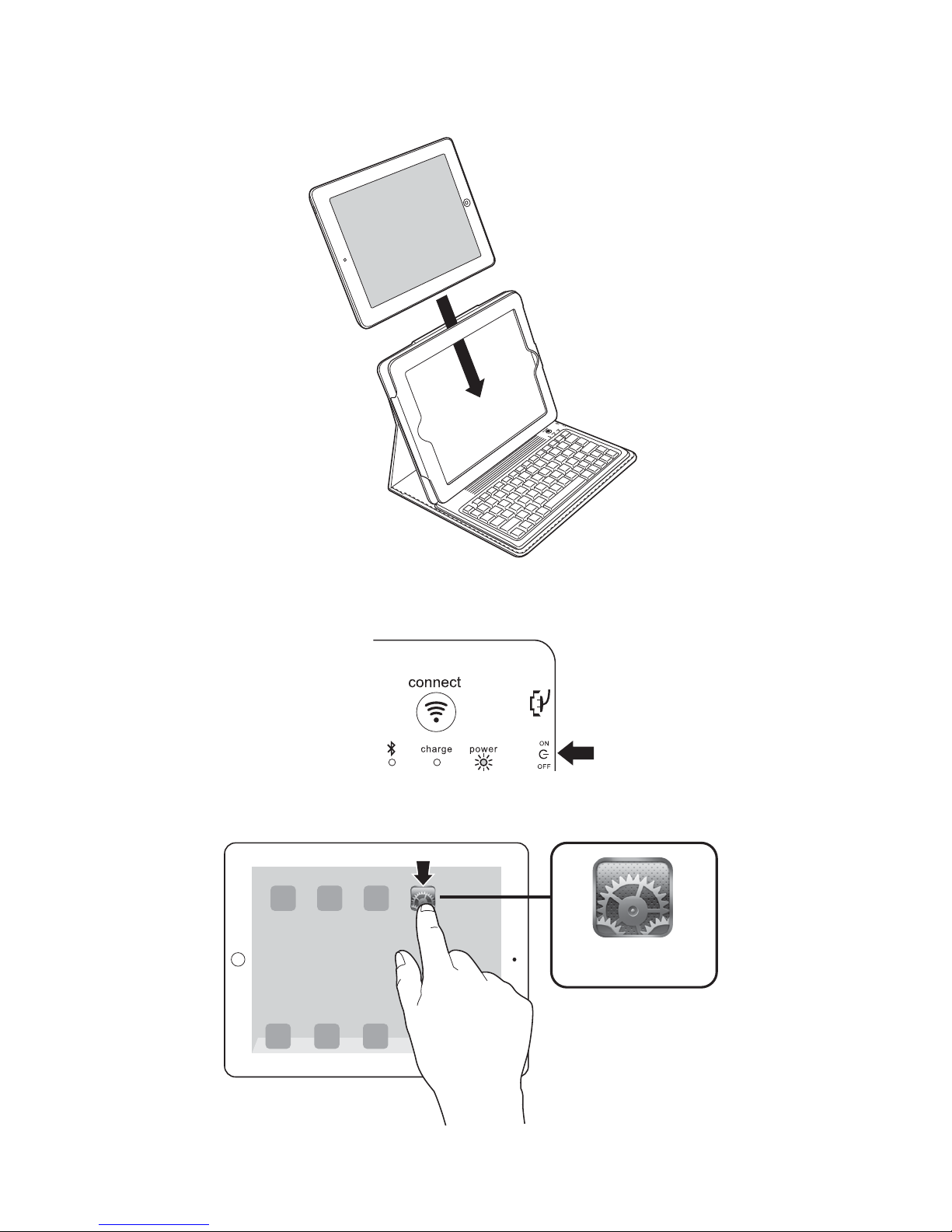
3
Connect the Keyboard to Your iPad
1 Insert your iPad into the Keyboard sleeve.
2 Turn the On/Off Switch on. The Power Indicator Light and Bluetooth Status Indicator
Light glow.
3 On your iPad, tap Settings.
Settings
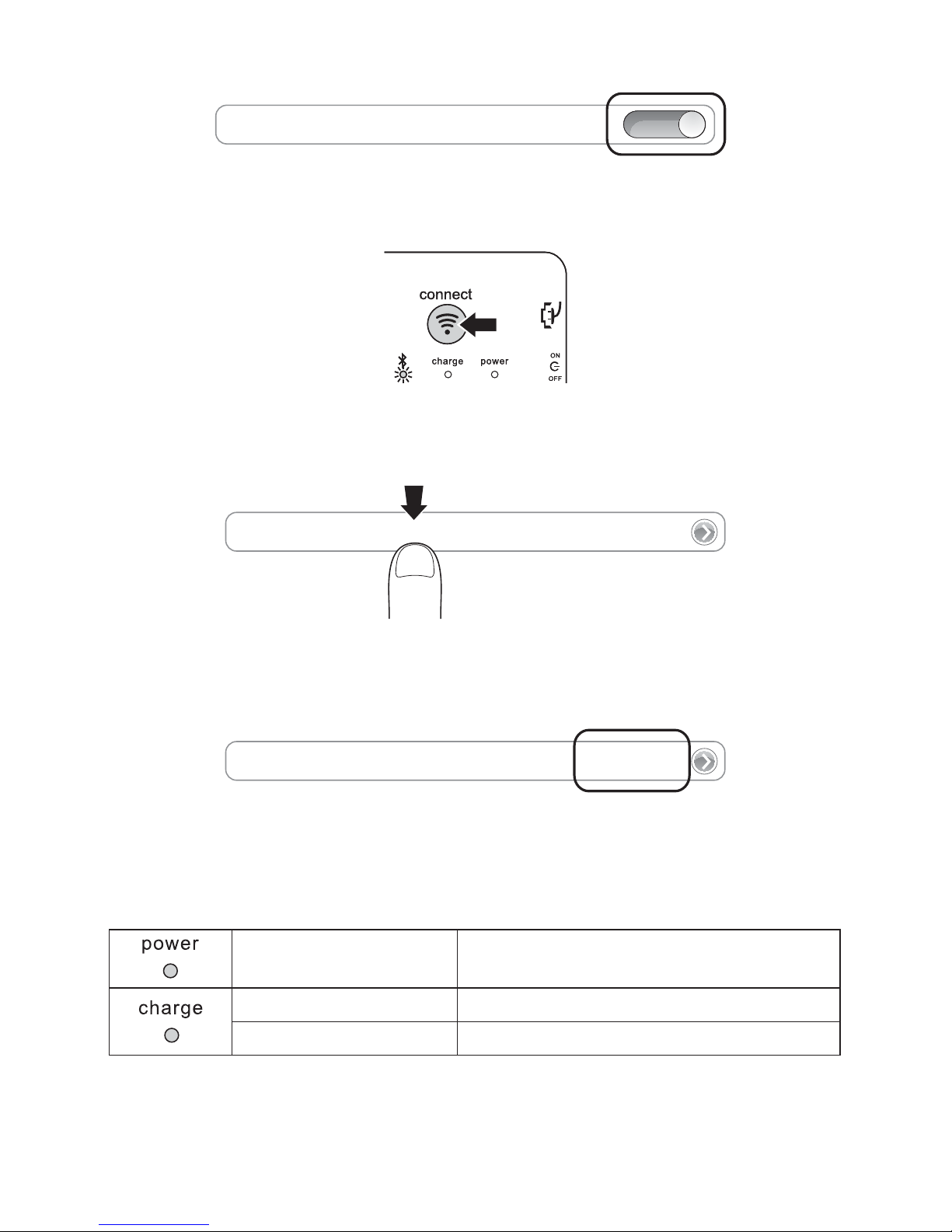
4
4 Open Bluetooth and make sure Bluetooth is on.
Bluetooth
ON
5 On the Keyboard, press the Connect Button. The Bluetooth Status Indicator Light starts
blinking.
6 The Keyboard now appears on your iPad screen. Tap Bluetooth Wireless Keyboard.
Bluetooth Wireless Keyboard
7 Your iPad screen displays a passkey. Enter the passkey on the Keyboard, and press Enter.
8 Your iPad screen shows the Keyboard as Connected. On the Keyboard, the Bluetooth
Status Indicator Light turns off. You can now use your Keyboard to type in any app.
Bluetooth Wireless Keyboard
Connected
NOTE: The Keyboard will go into sleep mode if left idle for 15 minutes. To wake up the
Keyboard, press any key to resume the connection.
Charging
Blinking Battery needs charging
Glowing red Charging in progress
Turns off Battery is fully charged
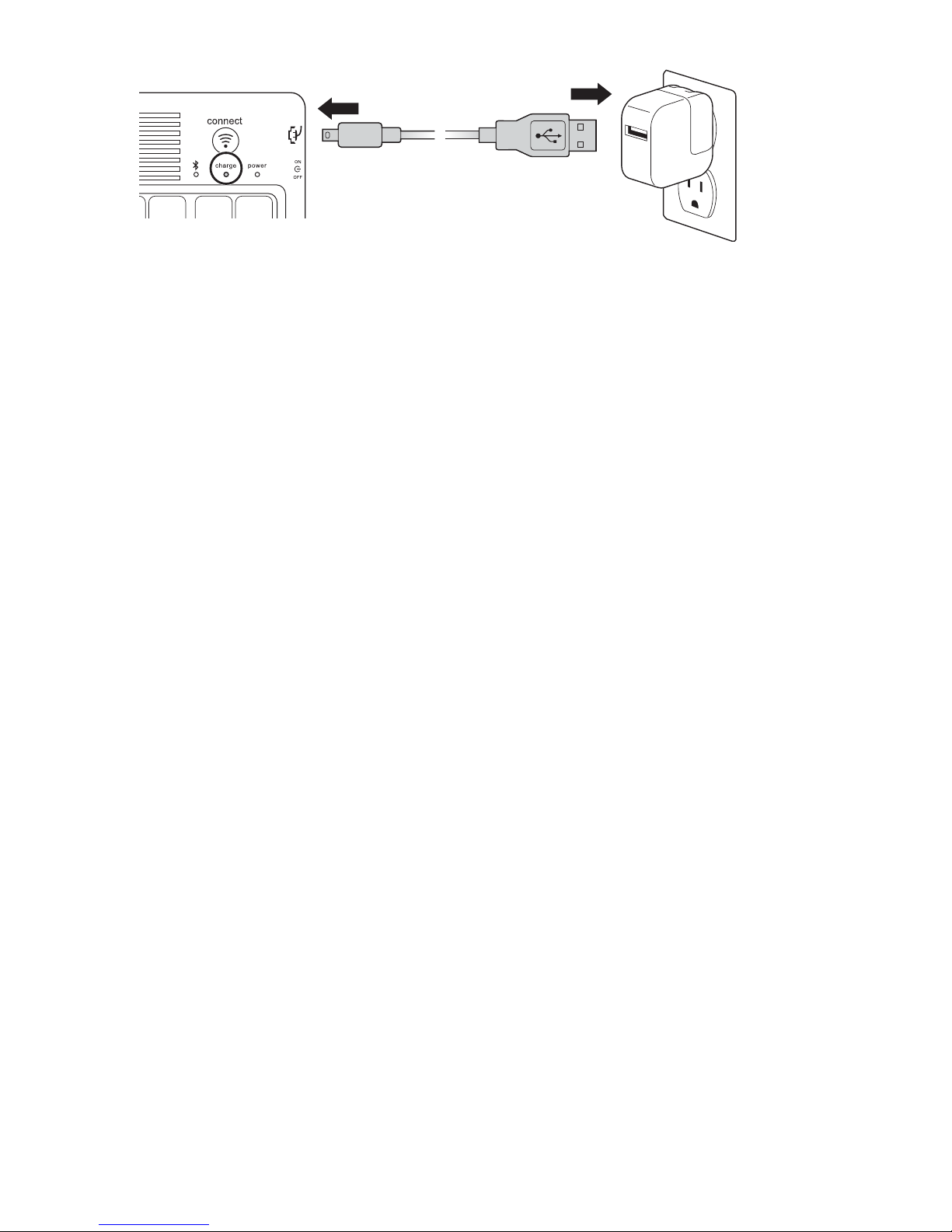
5
Troubleshooting
I can’t connect the Keyboard to my iPad.
Try the following in sequence. You can stop when the problem is fixed.
1 Make sure you have installed and set up Bluetooth correctly on your iPad. Check the
documentation that came with your iPad for instructions.
2 Make sure that the Keyboard is within range of your iPad. Maximum Bluetooth range is
about 10 meters/33 feet.
3 If your iPad is connected to other Bluetooth devices, you may need to disconnect some
devices before you can connect to the Keyboard.
4 If you changed any Bluetooth settings on your iPad, try connecting the Keyboard to
your iPad again.
5 Make sure that both your iPad battery and the Keyboard battery are sufficiently
charged.
If this does not solve the problem, please contact Kensington Support at kensington.com.
Technical Support
Technical support is available to all registered users of Kensington products. Technical
Support contact information can be found on the back page of this manual.
Web Support
You may find the answer to your problem in the Frequently Asked Questions (FAQ) section
of the Support area on the Kensington Website: www.support.kensington.com.
Telephone Support
There is no charge for technical support except long-distance charges where applicable.
Please visit www.kensington.com for telephone support hours. In Europe, technical
support is available by telephone Monday to Friday 09:00 to 21:00 (Central European time).
Please note the following when calling support:
• Call from a phone where you have access to your device.
• Be prepared to provide the following information:
– Name, address, and telephone number
– Name of the Kensington product
– Make and model of your computer
– System software and version
– Symptoms of the problem and what led to them
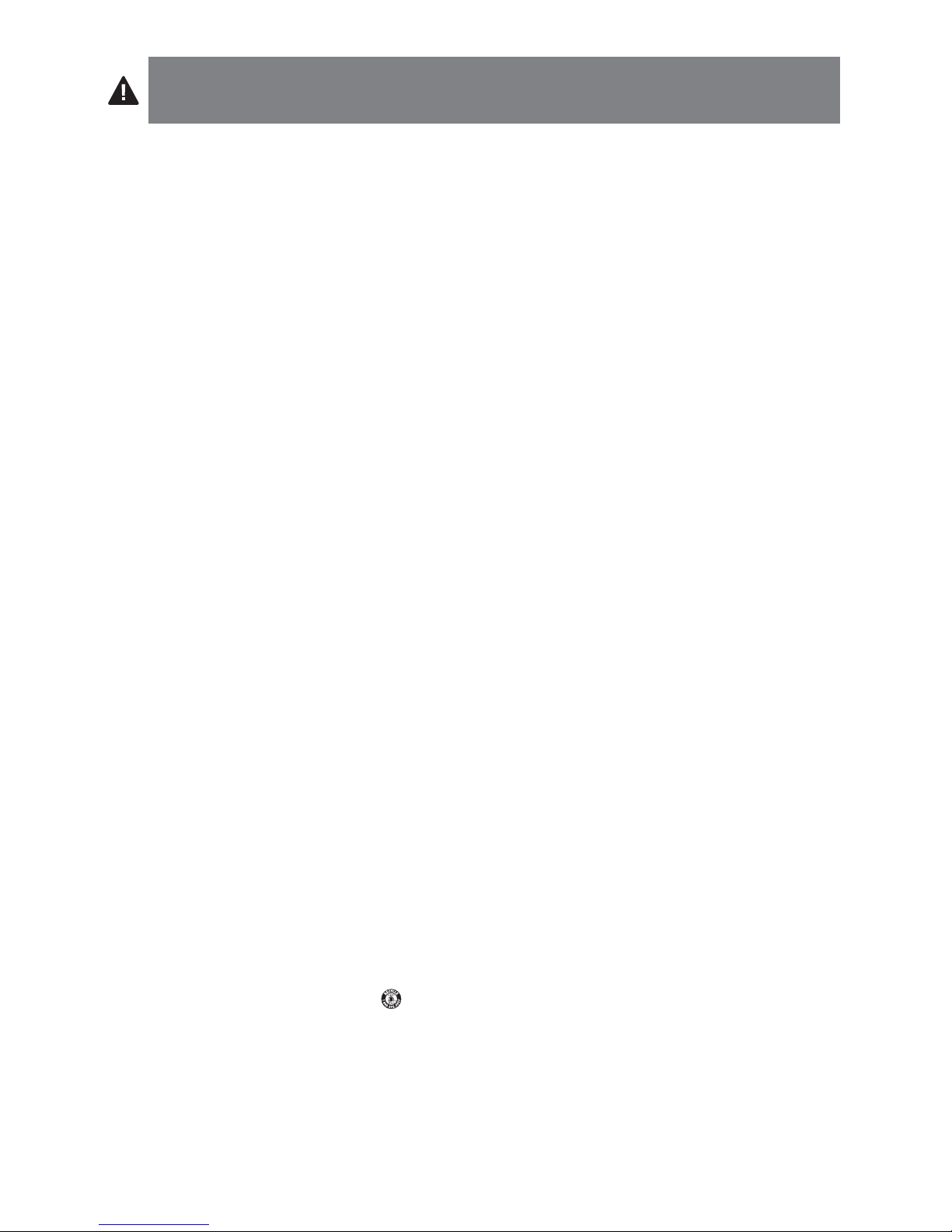
6
WARNING! IMPORTANT SAFETY INSTRUCTIONS
Failure to read and follow these safety instructions could result in fire, explosion, electrical
shock or other hazard, causing serious and/or fatal injury and/or property damage.
• Do not modify, disassemble, open, drop, crush, puncture, or shred the KeyFolio Bluetooth
Keyboard Case For iPad and iPad 2 (which will be known as the KeyFolio for the remainder of this
instruction guide).
• The KeyFolio contains a lithium-polymer battery, which is flammable. Keep away from open flame.
• To prevent short circuit or other potential hazards, prevent metal objects such as coins or keys from
coming into contact with the KeyFolio, and do not insert foreign objects into the KeyFolio or its
ports.
• Keep your KeyFolio dry, and do not use with wet hands. Moisture in or on the KeyFolio may lead to
electrical shock. If exposed to moisture during use, unplug the KeyFolio immediately. If your
KeyFolio gets wet, have a qualified technician evaluate the product’s safety before resuming use.
• Your KeyFolio may become warm during operation. This is normal. However, to prevent
overheating, keep area around KeyFolio ventilated and do not place anything on or around KeyFolio
during operation. Do not operate your KeyFolio near a heat source, heat vent, or in direct sunlight.
Your KeyFolio should be used in temperatures between 50–80°F (10–27°C).
• If the KeyFolio begins to swell or expand, emits a strong odor, or becomes hot to the touch,
discontinue use of the KeyFolio, and have the product examined by a qualified electronic technician.
• Inspect your KeyFolio and cables for damage before use. Have any damaged part repaired or
replaced before use.
• Your KeyFolio is not user serviceable. Do not attempt to open, modify, or repair.
• If the battery inside the KeyFolio leaks for any reason, discontinue use, and do not allow the
KeyFolio’s contents to contact your skin or eyes. In the event of accidental contact wash the
affected area with large amounts of water and seek medical attention immediately.
• Your KeyFolio is not a toy. Keep them away from children. Insure that all persons who use this product
read and follow these warnings and instructions.
• Do not leave the KeyFolio on prolonged charge when not in use.
Enhancing Performance by Proper Care and Storage of your KeyFolio
• Do not store your KeyFolio either fully charged or discharged. It is best to store your KeyFolio with
at least 30 % charge remaining. To check the charge level of your KeyFolio press the battery
indicator button.
• Avoid frequent full discharges because this puts additional strain on the battery in the KeyFolio.
Charge your KeyFolio between uses even if it is not fully discharged. The lithium-polymer battery
used in this product has no “memory effect.” Therefore, several partial discharges with frequent
recharges are better than one full discharge, and will help prolong the life of your KeyFolio. Short
battery life in laptops is mainly caused by heat, rather than charge/discharge patterns.
•
Do not store your
KeyFolio
at elevated temperatures (such as in your car) or in high humidity.
Disposing of your KeyFolio
• Do not incinerate or dispose of your KeyFolio in a fire or microwave.
• Do not dispose of your KeyFolio as ordinary refuse, as it contains a lithium-polymer battery. Consult
your local municipal or civil authority for instructions on correctly disposing of a lithium-polymer
battery.
• In the USA and Canada: This mark
indicates your KeyFolio can be recycled by the Rechargeable
Battery Recovery Corporation (“RBRC”). When you are ready to dispose of the KeyFolio, please
contact the RBRC at 1-800-8-BATTERY or www.rbrc.org.
Kensington and the ACCO name and design are registered trademarks of ACCO Brands. The Kensington Promise is a
service mark of ACCO Brands. KeyFolio is a trade mark of ACCO Brands. iPad is a registered trademark of Apple Inc.,
registered in the U.S. and other countries. Bluetooth is a registered trademark owned by Bluetooth SIG. All other
registered and unregistered trademarks are the property of their respective owners.
© 2013 Kensington Computer Products Group, a division of ACCO Brands USA LLC. Any unauthorized copying,
duplicating, or other reproduction of the contents hereof is prohibited without written consent from Kensington
Computer Products Group. All rights reserved. 09/13
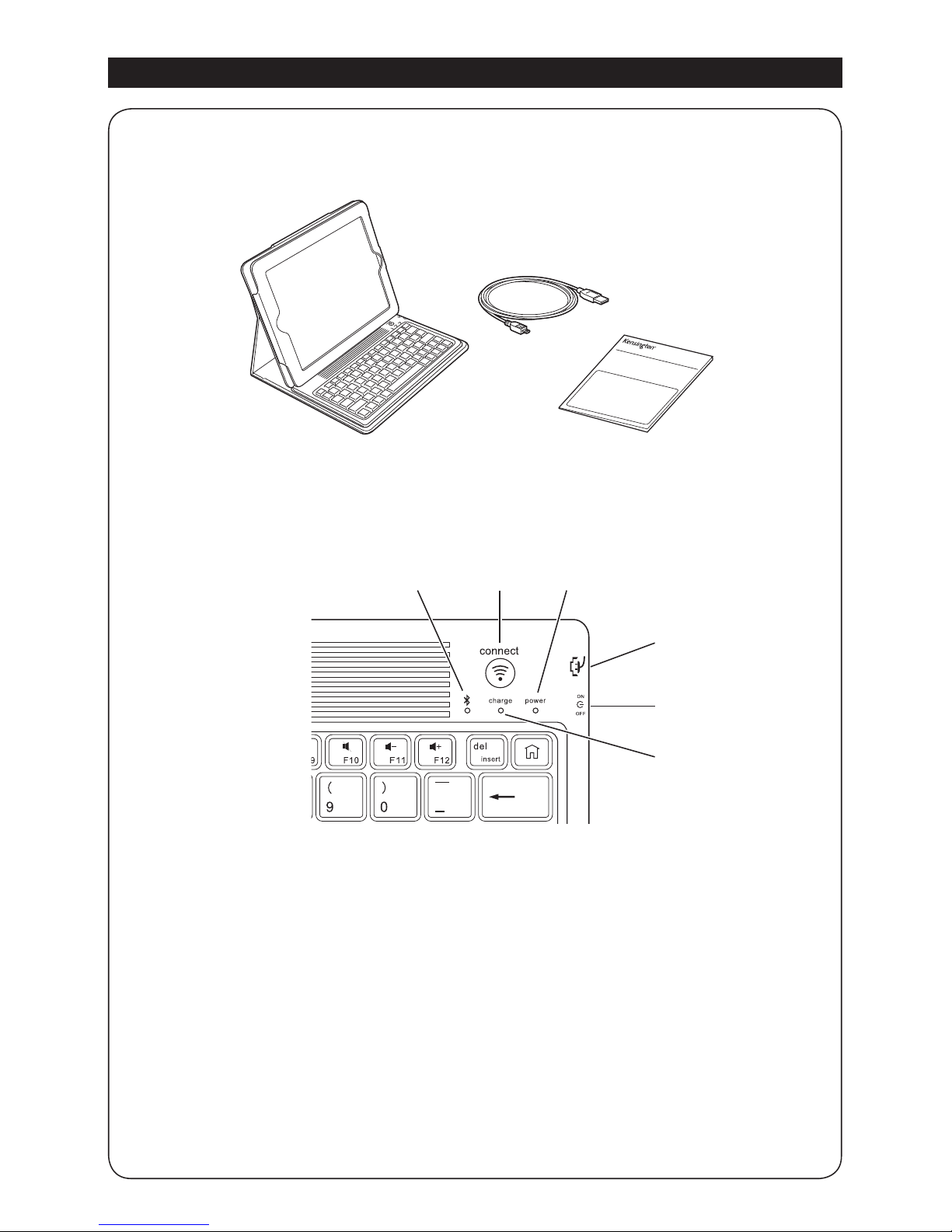
7
G
H
I
E FD
A Clavier Bluetooth
B Câble de chargement
C Guide de démarrage rapide
D Voyant lumineux d’état Bluetooth
E Bouton de connexion
F Voyant lumineux d’alimentation
G Connecteur de chargement micro-USB
H Interrupteur Marche/Arrêt
I Voyant lumineux de chargement
Contenu
Composants
QUICK START GUIDE
A
B
C
Français
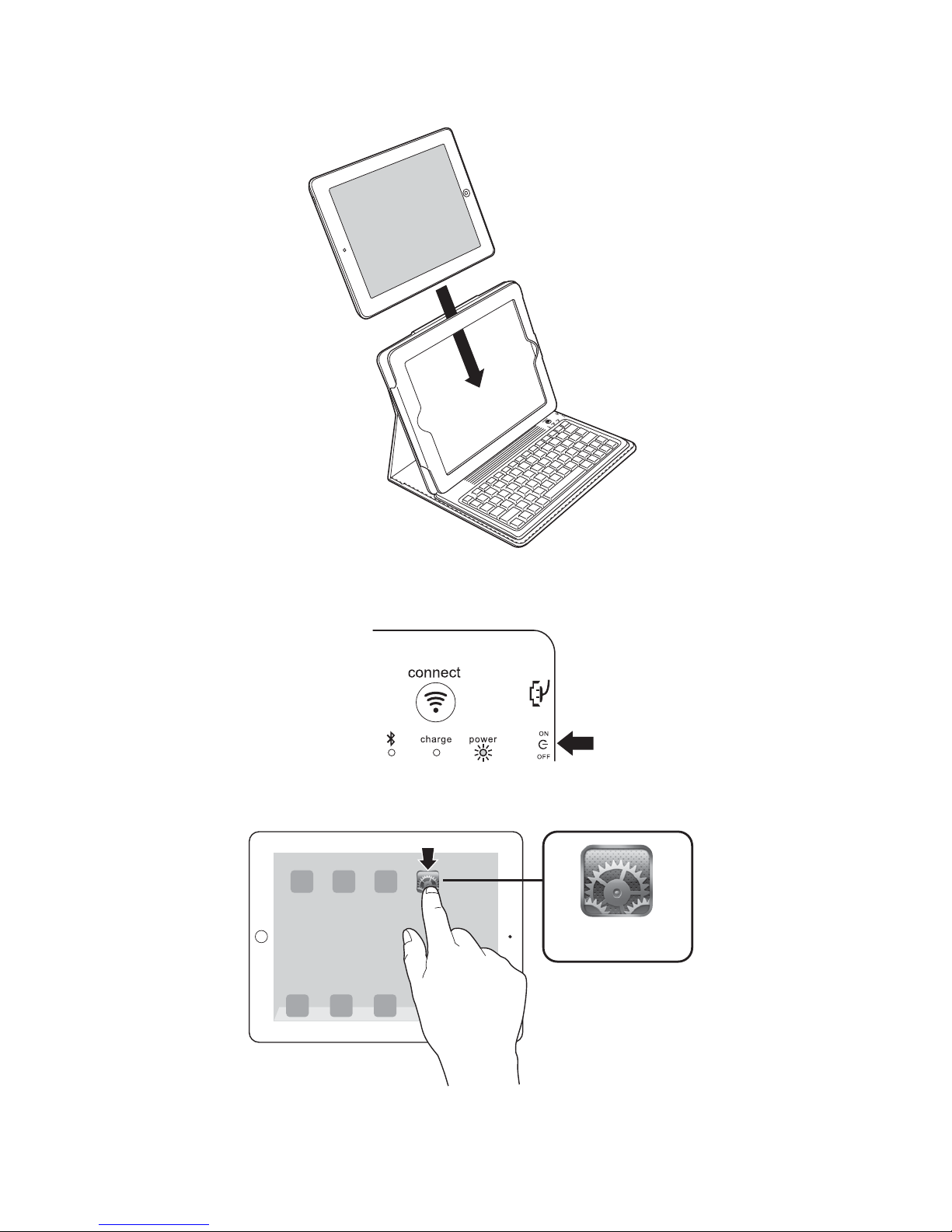
8
Connectez le clavier à votre iPad
1 Placez votre iPad dans l’étui du clavier.
2 Mettez l’interrupteur Marche/Arrêt sur la position Marche. Le voyant lumineux
d’alimentation s’allume.
3 Sur votre iPad, tapez sur Réglages.
Réglages
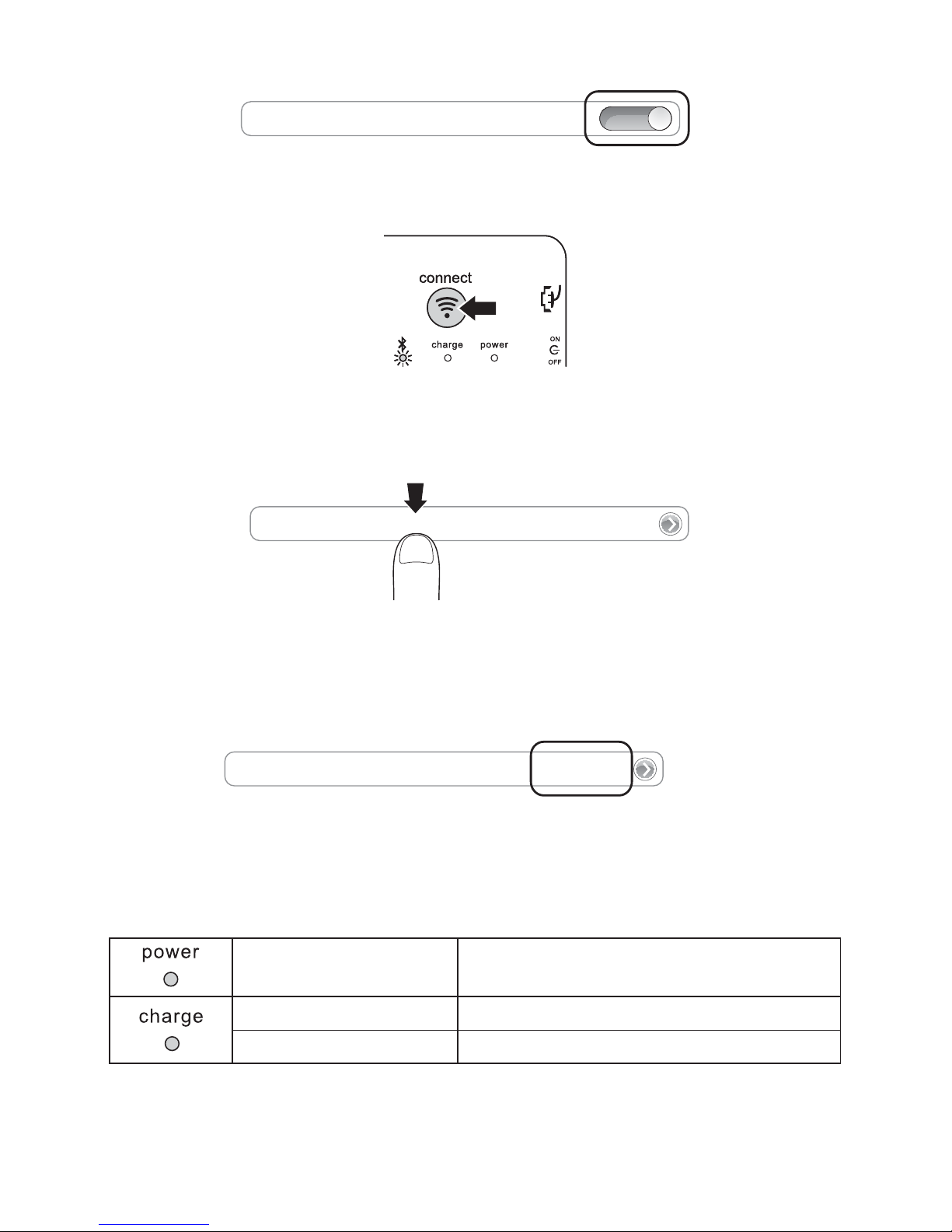
9
4 Ouvrez Bluetooth et vérifiez que Bluetooth est activé.
Bluetooth
ON
5 Sur le clavier appuyez sur le bouton de connexion. Le voyant lumineux d’état Bluetooth
se met à clignoter.
6 Le clavier apparaît à présent sur l’écran de votre iPad. Le voyant d’alimentation et le
voyant d’état Bluetooth s’allument.
Bluetooth Wireless Keyboard
7 L’écran de votre iPad affiche une clé de sécurité. Entrez la clé de sécurité sur le clavier
puis appuyez sur Entrée.
8 L’écran de votre iPad indique que le clavier est connecté. Sur le clavier, le voyant
lumineux d’état Bluetooth s’éteint. Vous pouvez maintenant utiliser votre clavier pour
taper dans une application.
Bluetooth Wireless Keyboard
Connecté
REMARQUE : Le clavier entre en mode veille s’il reste inactif pendant 15 minutes. Appuyez
sur n’importe quelle touche pour réactiver le clavier et reprendre la connexion.
Chargement
Clignotement La batterie doit être chargée
Rouge statique Chargement en cours
Eteint La batterie est à pleine charge
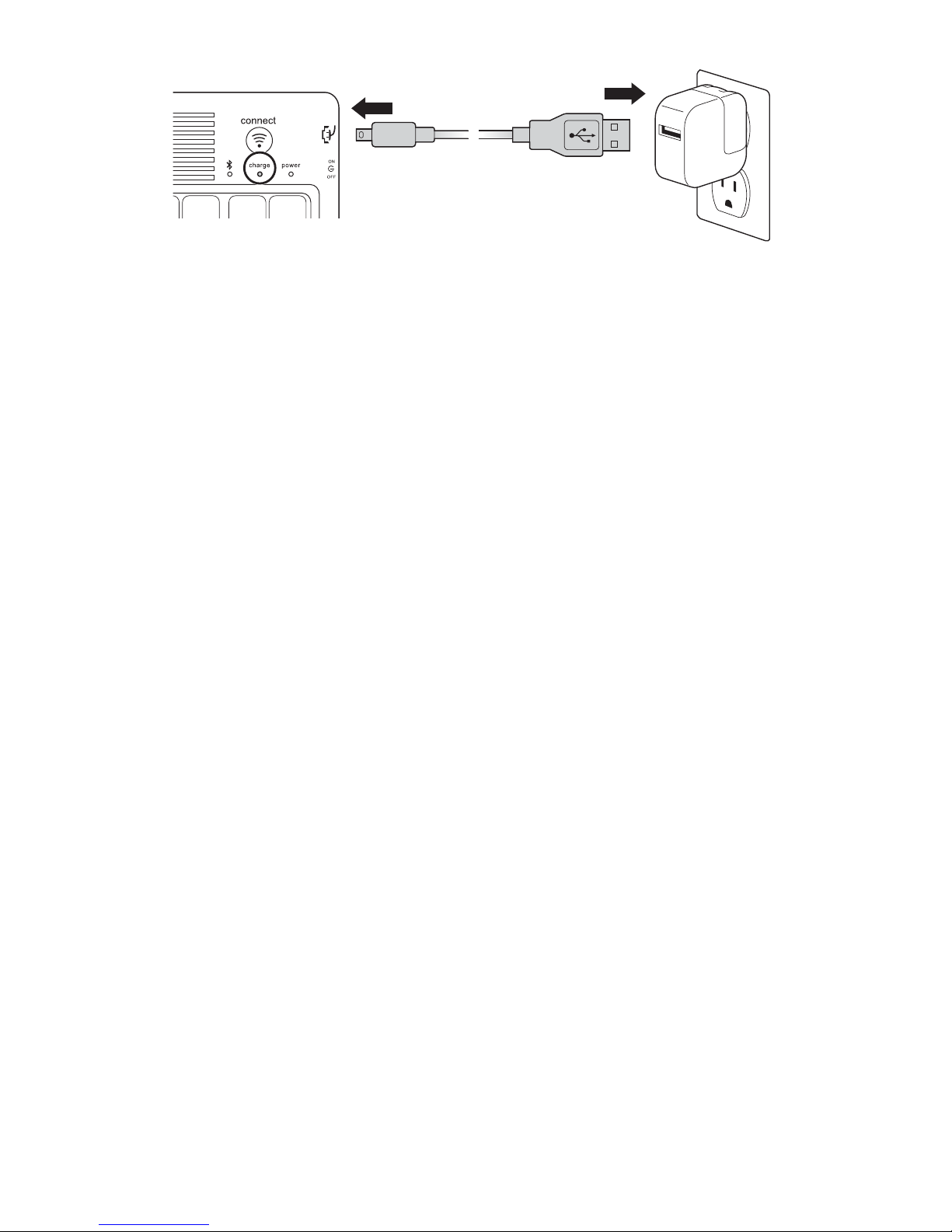
10
Dépannage
Je ne peux pas connecter le clavier à mon iPad.
Suivez la procédure ci-dessous. Vous pouvez l’interrompre lorsque le problème est résolu.
1 Vérifiez que vous avez installé et configuré Bluetooth correctement sur votre iPad.
Consultez les instructions dans la documentation fournie avec votre iPad.
2 Vérifiez que le clavier se trouve dans la portée de votre iPad. La portée Bluetooth
maximale est d’environ 10 mètres.
3 Si votre iPad est connecté à d’autres dispositifs Bluetooth, il se peut que vous deviez
déconnecter certains d’entre eux avant d’effectuer la connexion au clavier.
4 Si vous avez modifié des réglages Bluetooth sur votre iPad, essayez de connecter de
nouveau le clavier à votre iPad.
5 Vérifiez que la batterie de votre iPad et celle de votre clavier sont suffisamment
chargées.
Si le problème persiste, contactez l’Assistance Kensington sur le site kensington.com.
Assistance technique
Une assistance technique est disponible pour tous les utilisateurs de produits Kensington
enregistrés. Les coordonnées de l’assistance technique sont disponibles au dos de ce
manuel.
Assistance Web
Il se peut que vous trouviez une solution à votre problème dans la Foire aux questions (FAQ)
de la zone Assistance du site Web de Kensington: www.support.kensington.com.
Support téléphonique
L’assistance technique est gratuite, à l’exception des coûts d’appel longue distance. Veuillez
consulter le site www.kensington.com pour les heures d’ouverture de l’assistance
téléphonique. En Europe, l’assistance technique est disponible par téléphone du lundi au
vendredi, de 9h00 à 21h00.
Veuillez noter ce qui suit lors d’une demande d’assistance:
• Vous devez avoir accès à votre périphérique lorsque vous appelez l’assistance
technique.
• Les informations suivantes vous seront demandées:
– Nom, adresse et numéro de téléphone
– Nom du produit Kensington
– Fabricant et modèle de votre ordinateur
– Logiciel et version de votre système
– Symptômes du problème et faits qui en sont à l’origine
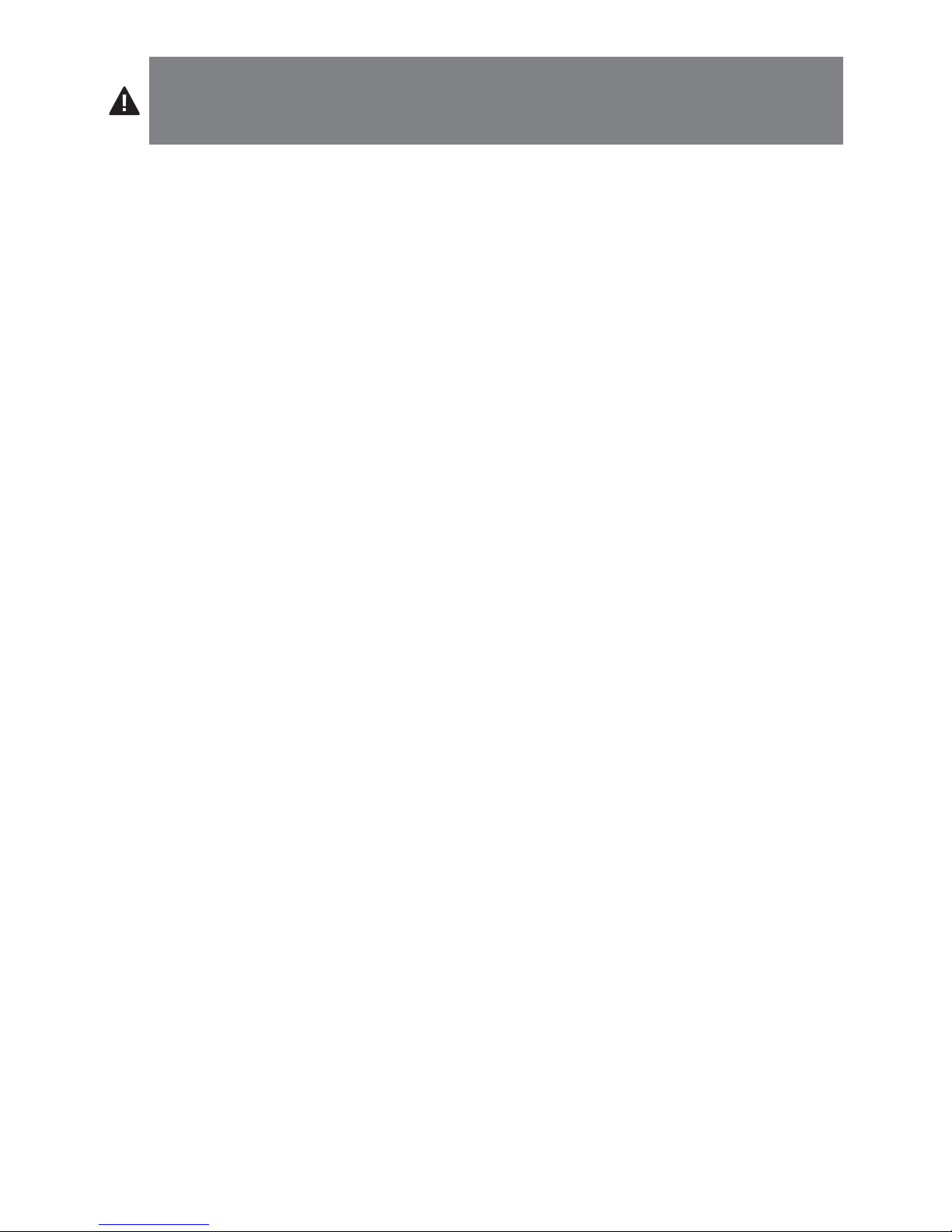
11
AVERTISSSEMENT! CONSIGNES DE SÉCURITÉ IMPORTANTES
En cas de non-respect de ces consignes de sécurité, vous risquez de provoquer un incendie, une
explosion, une électrocution ou d’autres situations dangereuses, entraînant des dommages
corporels et/ou matériels graves.
• Ne pas modifier, désassembler, ouvrir, laisser tomber, écraser, percer, ni déchiqueter le KeyFolio
Bluetooth Keyboard Case For iPad and iPad 2 (appelé KeyFolio dans le reste de ce guide
d’instructions).
• Le KeyFolio contient une batterie lithium-polymère inflammable. Tenir à l’abri du feu.
• Pour éviter les courts circuits ou d’autres dangers potentiels, ne pas mettre le KeyFolio en contact
avec des objets métalliques tels que des pièces de monnaie ou des clés, et ne pas introduire d’objets
dans le KeyFolio ou dans un de ses ports.
• Garder le KeyFolio au sec, et ne pas l’utiliser avec les mains mouillées. L’humidité dans ou sur le
KeyFolio peut provoquer une électrocution. En cas d’exposition à l’humidité pendant l’utilisation,
débrancher immédiatement le KeyFolio. Si votre KeyFolio est mouillé, consulter un technicien qualifié
pour obtenir une évaluation de la sécurité du produit avant de le réutiliser.
• Votre KeyFolio est susceptible de chauffer pendant son fonctionnement. Ceci est tout à fait normal.
Néanmoins, pour éviter la surchauffe, s’assurer que la zone autour du KeyFolio est ventilée et ne pas
placer d’objets au-dessus ou à proximité de votre KeyFolio pendant son fonctionnement. Ne pas faire
fonctionner votre KeyFolio près d’une source de chaleur ni à la lumière directe du soleil. Votre KeyFolio
doit être utilisé dans un environnement où les températures sont comprises entre10 et 27 °C.
• Si le KeyFolio se gonfle ou se déforme, dégage une forte odeur, ou devient chaud au toucher, ne plus
l’utiliser et le faire examiner par un technicien qualifié en électronique.
• Vérifier que votre KeyFolio et les câbles ne sont pas endommagés avant l’utilisation. Remplacer ou
réparer les parties endommagées avant l’utilisation.
• Vous ne devez pas réparer vous-même votre KeyFolio. Ne pas tenter de modifier, d’ouvrir ou de
réparer le produit.
• Si la batterie située à l’intérieur du KeyFolio fuit pour une raison quelconque, arrêter son utilisation et
éviter de mettre le contenu du KeyFolio en contact avec la peau ou les yeux. Dans le cas d’un contact
accidentel, rincer abondamment la zone affectée et faire immédiatement appel à un médecin.
• Votre KeyFolio n’est pas un jouet. Le tenir loin de la portée des enfants. S’assurer que toutes les
personnes qui utilisent ce produit lisent et suivent ces avertissements et consignes.
• Ne pas laisser le KeyFolio en charge prolongée lorsque vous ne l’utilisez pas.
Amélioration des performances grâce à une manipulation et un stockage
corrects de votre KeyFolio
• Ne pas ranger le KeyFolio s’il est complètement chargé ou déchargé. Il est préférable de le
stocker lorsqu’il reste au moins 30 % de charge. Pour connaître le niveau de chargement du
KeyFolio, appuyez sur la touche d’indicateur de batterie.
• Éviter les décharges complètes fréquentes qui endommagent la batterie du KeyFolio. Charger votre
KeyFolio après chaque utilisation, même s’il n’est pas complètement déchargé. La batterie
lithium-polymère utilisée dans ce produit n’a pas d’« effet de mémoire ». Par conséquent, des
décharges partielles fréquentes avec des chargements fréquents sont recommandés et meilleurs
qu’une décharge complète. En outre, ceci permet de prolonger la durée de vie de votre KeyFolio. Une
durée de vie écourtée des batteries dans les ordinateurs portables est principalement due à la
chaleur, plutôt qu’aux problèmes de charges et décharges.
• Ne pas stocker le KeyFolio à des températures élevées (par exemple dans votre voiture) ou dans
environnements très humides.
Recyclage de votre KeyFolio
• Ne pas brûler ni jeter le KeyFolio dans un feu ou dans un micro-ondes.
• Ne mettez pas votre KeyFolio au rebut comme de tout autre déchet ordinaire, car il contient une
batterie lithium-polymère. Consultez la mairie de votre commune ou les autorités locales pour
connaître les règles en usage concernant le recyclage de votre batterie lithium-polymère.
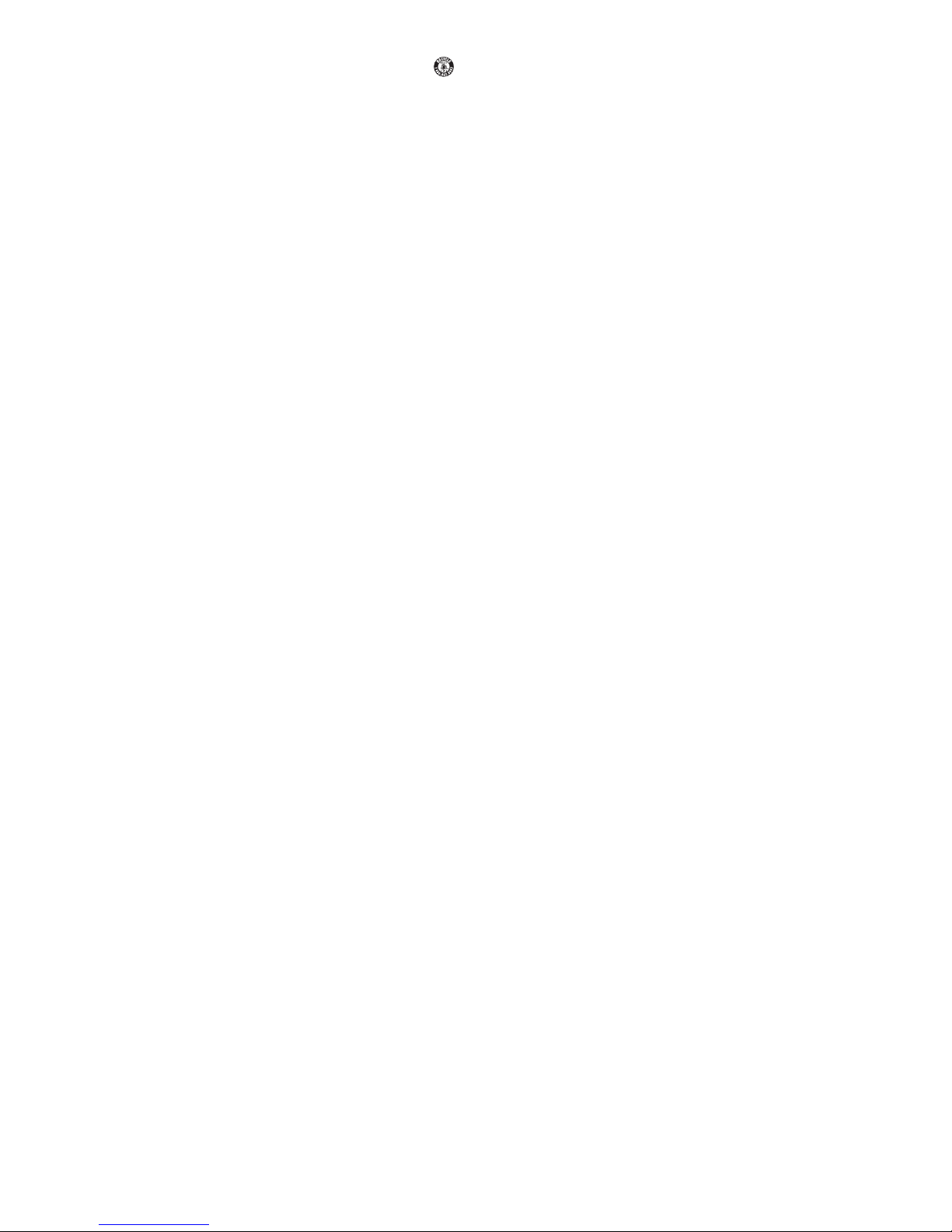
12
• Aux États-Unis et au Canada : Ce symbole indique que votre KeyFolio peut être recyclé par la
Rechargeable Battery Recovery Corporation (« RBRC »). Lorsque vous serez prêt à mettre votre
KeyFolio au rebut, veuillez contacter la RBRC au 1-800-8-BATTERY ou sur le site www.rbrc.org.
Kensington et le nom et le design ACCO sont des marques déposées d’ACCO Brands. The Kensington Promise est une
marque de service d’ACCO Brands. KeyFolio is une marque déposée d’ACCO Brands. iPad est une marque déposée
d’Apple, Inc, déposée aux États-Unis et dans d’autres pays. Bluetooth est une marque déposée de Bluetooth SIG. Toutes
les autres marques déposées ou non sont la propriété de leurs détenteurs respectifs. Toutes les autres marques
déposées ou non sont la propriété de leurs détenteurs respectifs.
© 2013 Kensington Computer Products Group, une division d’ACCO Brands. Toute copie, duplication ou autre reproduction non
autorisée du contenu de ce manuel est interdite sans le consentement écrit de Kensington Computer Products Group. Tous
droits réser vés. 09/13
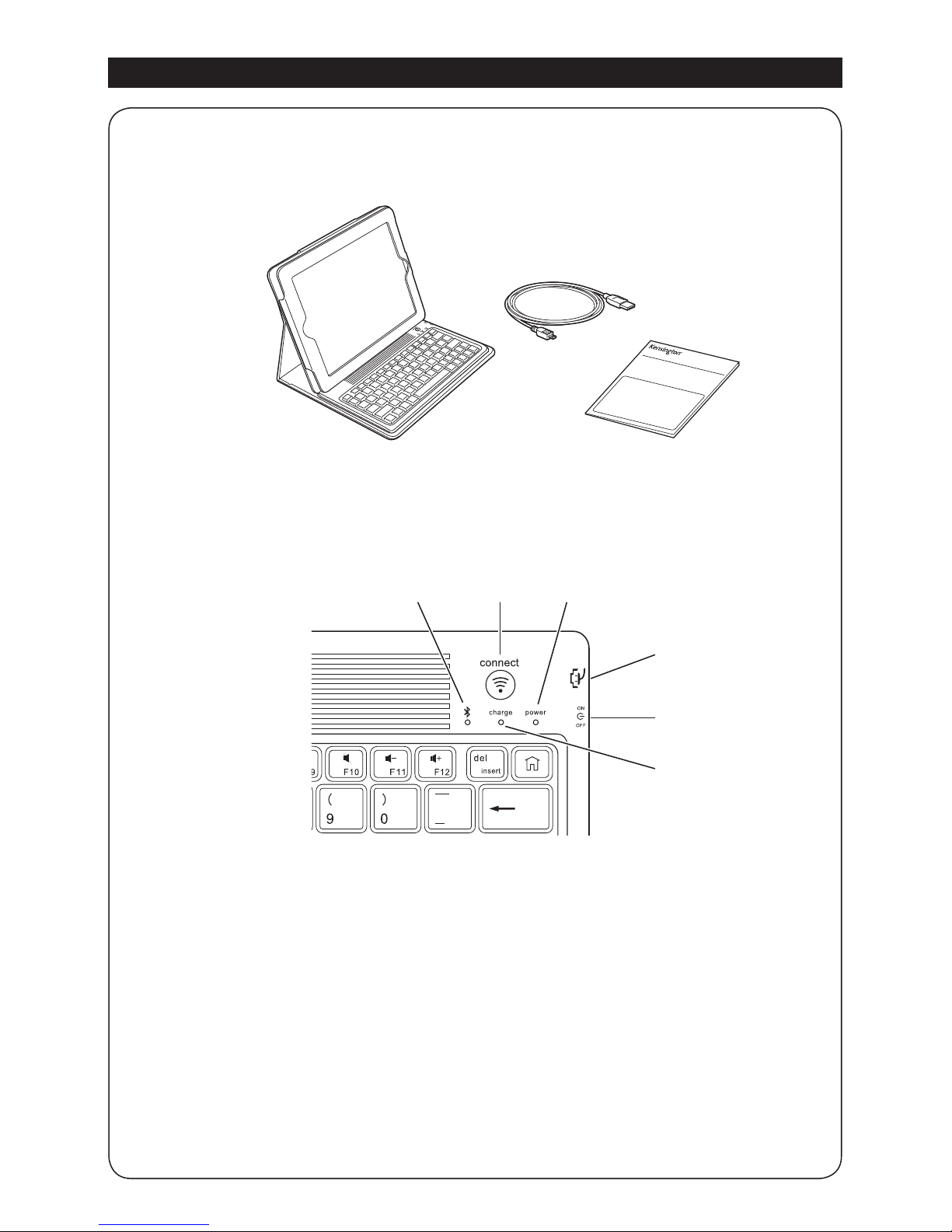
13
G
H
I
E FD
A Bluetooth-Tastatur
B Ladekabel
C Kurzanleitung
D Bluetooth-Statusanzeige
E Verbindungstaste
F Stromanzeige
G Micro-USB-Ladeverbindung
H Ein-/Ausschalter
I Ladeanzeige
Inhalt
Komponenten
QUICK START GUIDE
A
B
C
Deutsch

14
Verbinden der Tastatur mit Ihrem iPad
1 Schieben Sie Ihr iPad in die Tastaturhülle.
2 Schalten Sie den Ein-/Ausschalter ein. Die Betriebsanzeige und Bluetooth-
Statusanzeige leuchten.
3 Tippen Sie auf Ihrem iPad auf Einstellungen.
Einstellungen
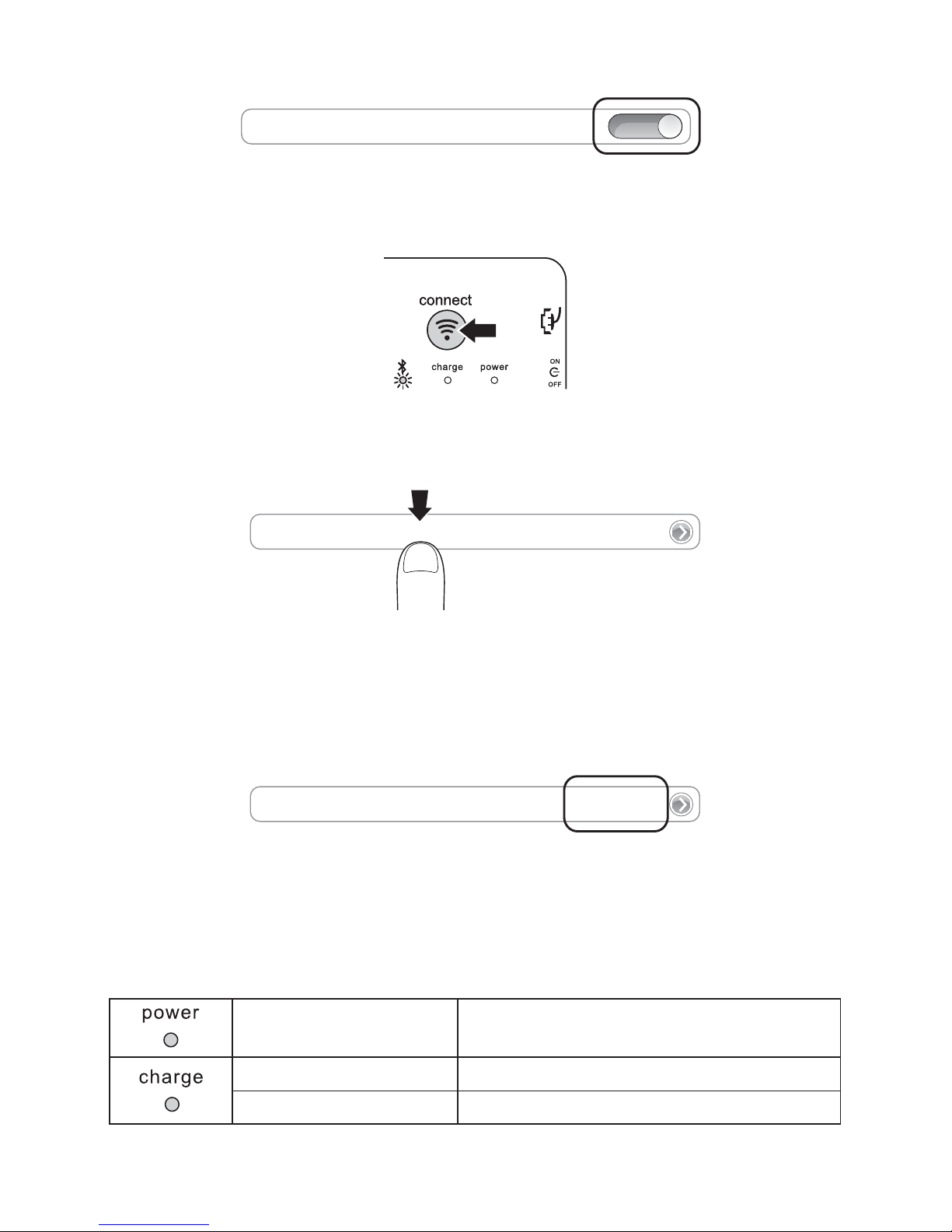
15
4 Öffnen Sie Bluetooth und stellen Sie sicher, dass Bluetooth aktiviert ist.
Bluetooth
ON
5 Drücken Sie auf der Tastatur auf die Verbindungstaste. Die Bluetooth-Statusanzeige
fängt an zu blinken.
6 Die Tastatur wird jetzt auf Ihrem iPad-Bildschirm angezeigt. Tippen Sie auf Bluetooth
Wireless Keyboard.
Bluetooth Wireless Keyboard
7 Auf Ihrem iPad-Bildschirm wird ein Hauptschlüssel anzeigt. Geben Sie den
Hauptschlüssel über Ihre Tastatur ein und drücken Sie die Eingabetaste.
8 Auf Ihrem iPad-Bildschirm wird die Tastatur als verbunden angezeigt. Die Bluetooth-
Statusanzeige an der Tastatur erlischt. Über Ihre Tastatur können Sie nun jedes
Programm aufrufen.
Bluetooth Wireless Keyboard
Verbunden
HINWEIS: Wenn für 15Minuten keine Tastenbetätigung erfolgt, wechselt die Tastatur in
den Energiesparmodus. Zum Beenden des Tastatur-Ruhezustands drücken Sie eine
beliebige Taste, um die Verbindung wieder herzustellen.
Laden
Blinkt Akku muss geladen werden
Leuchtet rot Ladevorgang läuft
Leuchtet nicht mehr Akku ist vollständig geladen
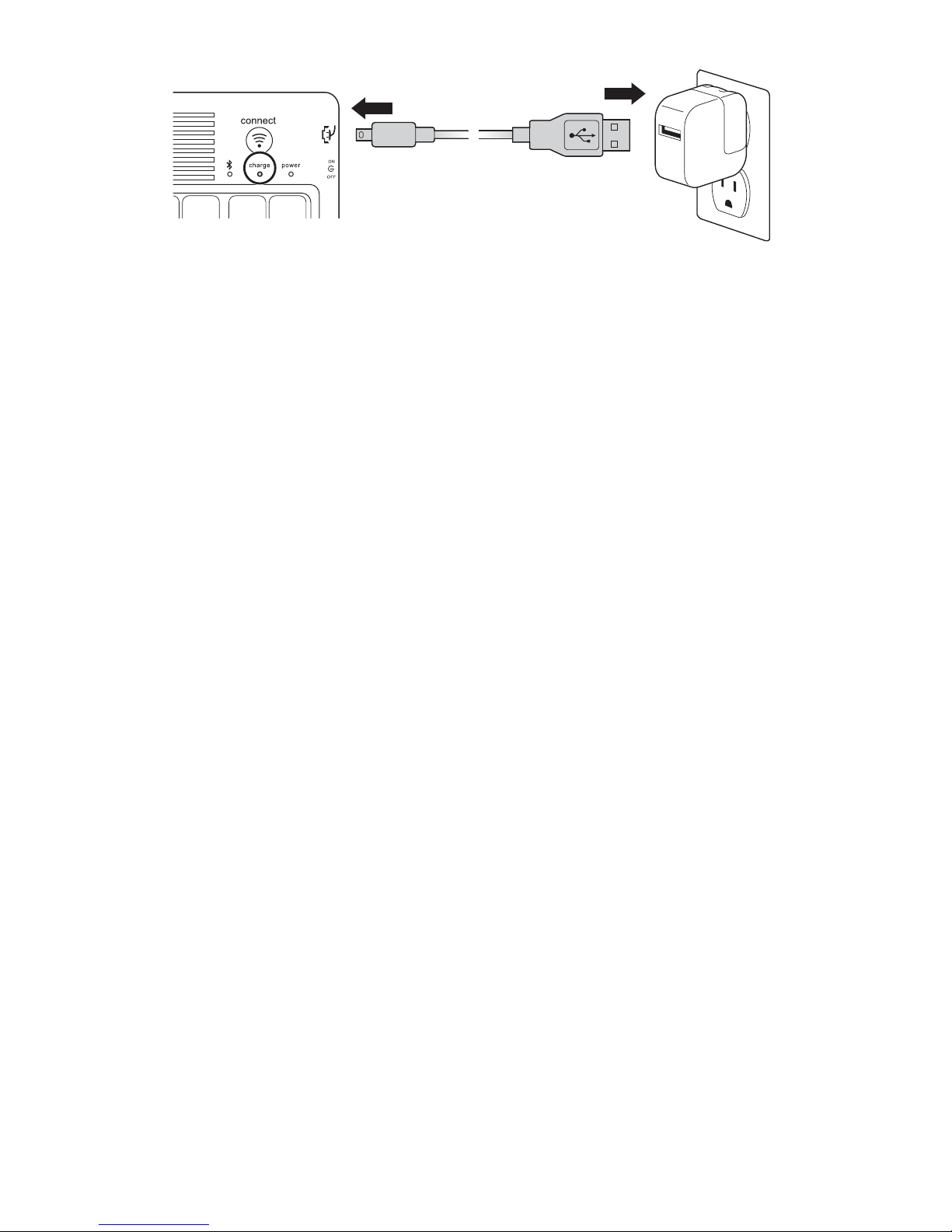
16
Fehlerbehebung
Ich kann die Tastatur nicht mit meinem iPad verbinden.
Führen Sie folgende Schritte in angegebener Reihenfolge aus. Sie können unterbrechen,
sobald das Problem behoben ist.
1 Stellen Sie sicher, dass die Bluetooth-Funktion auf Ihrem iPad ordnungsgemäß
installiert und eingerichtet wurde. Anweisungen dazu finden Sie in der Dokumentation
zu Ihrem iPad.
2 Stellen Sie sicher, dass sich die Tastatur in Reichweite Ihres iPads befindet. Die
maximale Bluetooth-Reichweite liegt bei etwa 10 Metern.
3 Wenn Ihr iPad mit anderen Bluetooth-Geräten verbunden ist, müssen Sie vor dem
Verbinden der Tastatur eventuell einige Verbindungen trennen.
4 Falls Sie Bluetooth-Einstellungen auf Ihrem iPad geändert haben, versuchen Sie, erneut
eine Verbindung zwischen der Tastatur und dem iPad herzustellen.
5 Stellen Sie sicher, dass sowohl der Akku des iPads als auch der der Tastatur
ordnungsgemäß geladen ist.
Wenn das Problem dadurch nicht behoben wird, wenden Sie sich unter kensington.com an
den Kensington-Support.
Technischer Support
Alle registrierten Benutzer von Kensington-Produkten erhalten technische Unterstützung.
Die Kontaktinformationen zur technischen Unterstützung sind der Rückseite dieser
Bedienungsanleitung zu entnehmen.
Unterstützung über das Internet
Viele Probleme lassen sich bereits mithilfe der „Häufig gestellten Fragen“ (Frequently
Asked Questions, (FAQ)) im Unterstützungsbereich auf der Kensington-Website lösen:
www.support.kensington.com.
Telefonische Unterstützung
Mit Ausnahme von eventuellen Ferngesprächsgebühren entstehen keine Kosten für die
technische Unterstützung. Die Geschäftszeiten der telefonischen Unterstützung entnehmen
Sie bitte unserer Website www.kensington.com. In Europa sind wir telefonisch für Sie da: von
Montag bis Freitag zwischen 9:00 und 21:00 Uhr.
Beachten Sie hinsichtlich der telefonischen Kontaktaufnahme mit der technischen
Unterstützung Folgendes:
• Benutzen Sie für Anrufe ein Telefon, von dem aus Sie Zugriff auf das Gerät haben.
• Bereiten Sie folgende Informationen vor:
– Name, Anschrift, Telefonnummer
– Bezeichnung des Kensington-Produkts
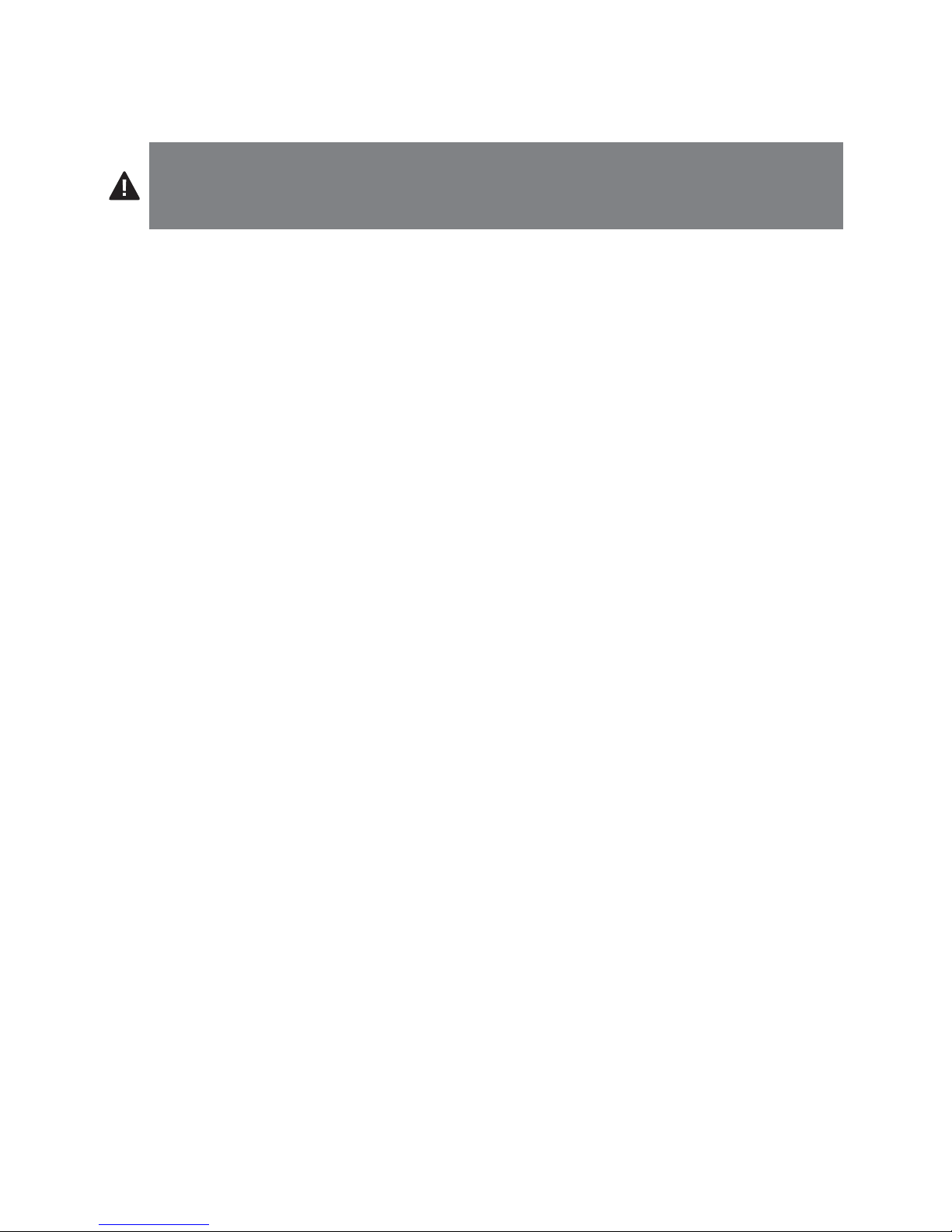
17
– Hersteller und Modell des Computers
– Systemsoftware und Version
– Symptome des Problems und Ursachen
WARNUNG! WICHTIGE SICHERHEITSANWEISUNGEN
Lesen und befolgen Sie die Sicherheitshinweise in der vorliegenden Bedienungsanleitun g
unbedingt sorgfältig, um Brand, Explosion, Stromschlag oder andere Gefahren zu vermeiden, die
zu Sachschäden und/oder schweren oder gar tödlichen Verletzungen führen können.
• Das KeyFolio Bluetooth Keyboard Case For iPad and iPad 2 (im restlichen Teil dieser Anleitung
bezeichnet als „KeyFolio“) darf nicht verändert, auseinander genommen, geöffnet, fallen gelassen,
gedrückt, gelöchert oder zerbrochen werden.
• Das KeyFolio ist mit einem Lithium-Polymer-Akku ausgestattet, der entflammbar ist. Halten Sie es
von offenem Feuer fern.
•
Zur Vermeidung von Kurzschlüssen und anderen potenziellen Gefahren, sollten Sie darauf achten,
dass das
KeyFolio
nicht in Kontakt mit metallischen Gegenständen, wie z. B. Münzen oder Schlüsseln,
kommt und keine Fremdkörper in das
KeyFolio
oder dessen Anschlüsse eingeführt werden.
• Halten Sie das KeyFolio stets trocken und verwenden Sie es nicht mit nassen Händen. Feuchtigkeit
im Inneren oder auf der Oberfläche des KeyFolio kann zu Stromschlägen führen. Falls das KeyFolio
während der Verwendung mit Feuchtigkeit in Berührung kommt, ziehen Sie es sofort ab. Falls Ihr
KeyFolio nass wird, lassen Sie die Sicherheit des Produkts Von einem qualifizierten Techniker
überprüfen, bevor Sie es wieder in Gebrauch nehmen.
•
Das
KeyFolio
kann sich während des Betriebs erhitzen. Dies Ist normal. Um Überhitzung zu vermeiden,
ist dafür zu sorgen, dass der Bereich um das
KeyFolio
belüftet ist. Außerdem dürfen während des
Betriebs keine Gegenstände auf oder um das
KeyFolio
abgelegt werden. Betreiben Sie das
KeyFolio
nicht in der Nähe von Hitzequellen, Heizungsöffnungen oder unter direkter Sonneneinstrahlung. Das
KeyFolio
sollte in einem Temperaturbereich von ca. 10–27°C betrieben werden.
•
Wenn das KeyFolio beginnt, Wölbungen zu zeigen oder sich ausdehnt, einen starken Geruch
ausströmt oder sich heiß anfühlt, sollten Sie das KeyFolio nicht mehr verwenden und das Produkt von
einem qualifizierten Elektrotechniker untersuchen lassen, bevor Sie es wieder in Betrieb nehmen.
• Untersuchen Sie KeyFolio und Kabel vor der Verwendung auf Schäden. Lassen Sie etwaige
beschädigte Teile vor Gebrauch reparieren oder austauschen.
• Ihr KeyFolio kann nicht vom Benutzer gewartet werden. Versuchen Sie nicht, die Teile zu öffnen,
Änderungen daran vorzunehmen oder sie zu reparieren.
• Wenn der Akku im KeyFolio ausläuft, verwenden Sie es nicht mehr und achten Sie darauf, dass der
Inhalt des KeyFolio nicht mit Haut oder Augen in Berührung kommt. Wenn es doch zu Kontakt mit
der ausgetretenen Flüssigkeit kommt, spülen Sie den betroffenen Bereich mit reichlich Wasser und
suchen Sie sofort einen Arzt auf.
• Das KeyFolio ist kein Spielzeug. Bewahren Sie es außerhalb der Reichweite von Kindern auf. Sorgen
Sie dafür, dass alle Personen, die dieses Produkt verwenden, diese Warnhinweise und Anweisungen
lesen und befolgen.
•
Belassen Sie das KeyFolio nicht in übermäßig langen Ladezyklen, wenn das Gerät nicht verwendet wird.
Steigerung der Leistung durch sachgemäße Pflege und Wartung des KeyFolio
• Lagern Sie die KeyFolio nicht in vollständig geladenem bzw. entladenem Zustand. Die KeyFolio
sollte am besten mit einer Restkapazität von mindestens 30 % gelagert werden.Drücken Sie die
Taste für die Akkustandsanzeige, um den Ladestatus Ihres KeyFolio zu prüfen.
• Verbinden Sie das KeyFolio zum Prüfen des Akkuladestands über das integrierte USB-Kabel mit
einer Stromquelle. Prüfen Sie, ob die LED-Batteriestatusanzeige grün leuchtet. Vermeiden Sie es, das
KeyFolio häufig vollständig zu entladen, da dies den Akku zusätzliche belastet. Laden Sie das KeyFolio
auf, wenn es nicht verwendet wird, auch wenn es nicht vollständig entladen wurde. Der in diesem
Produkt verwendete Lithium-Polymer-Akku weist keinen Memory-Effekt auf. Daher sind mehrere
Teilentladungen mit häufiger Wiederaufladung besser als eine vollständige Entladung und tragen
zur Verlängerung der Lebensdauer des KeyFolio bei. Eine verkürzte Akkulebensdauer bei Notebooks
wird häufig durch Hitze anstelle von Lade- und Endladezyklen verursacht.
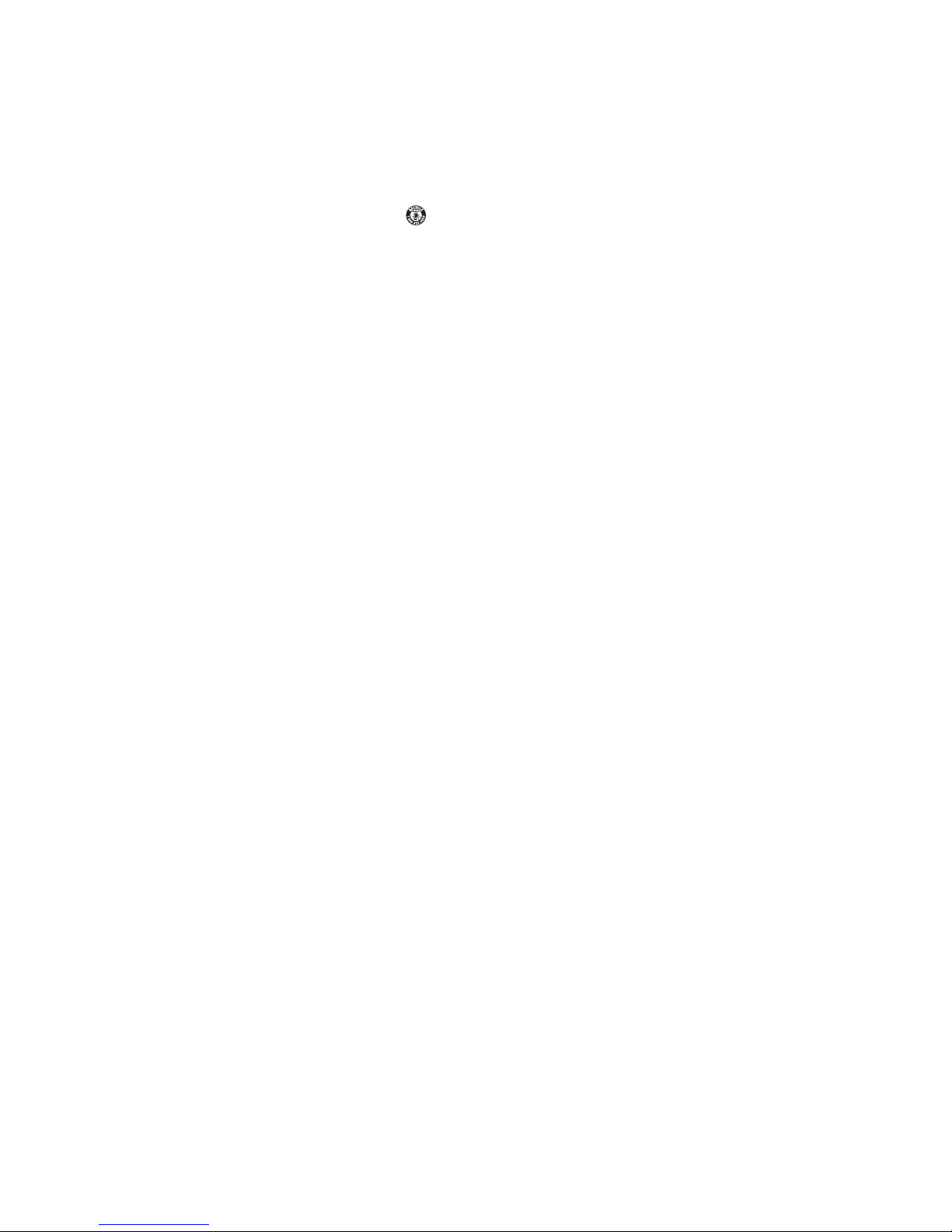
18
• Laden Sie das KeyFolio nicht an einem Ort mit erhöhter Temperatur (z. B. im Auto) oder hoher
Luftfeuchtigkeit.
Entsorgen des KeyFolio
• Verbrennen Sie das KeyFolio nicht und entsorgen Sie es nicht in Feuer oder Mikrowellenstrahlung.
• Entsorgen Sie das KeyFolio nicht im normalen Hausmüll, da es einen Lithium-Polymer-Akku
enthält. Anweisungen zur ordnungsgemäßen Entsorgung von Lithium-Polymer-Akkus Erhalten Sie
von Ihrer städtischen Behöre oder Ihrer Gemeinde.
• Für USA und Kanada: Dieses Symbol (
) gibt an, dass das KeyFolio von der Rechargeable Battery
Recovery Corporation („RBRC“) recycelt werden kann. Setzen Sie sich mit der RBRC unter der
Telefonnummer +1 800 8 BATTERY oder unter www.rbrc.org in Verbindung, wenn Sie das KeyFolio
entsorgen möchten.
Kensington und der Name ACCO sowie sein Design sind registrierte Handelsmarken von ACCO Brands. „The Kensington
Promise“ ist eine Dienstleistungsmarke von ACCO Brands. KeyFolio ist eine eingetragene Marke von ACCO Brands. iPad
ist eine in den USA und anderen Ländern eingetragene Marke von Apple Inc. Bluetooth ist eine eingetragene Marke von
Bluetooth SIG. Alle anderen eingetragenen und nicht eingetragenen Markenzeichen sind Eigentum der entsprechenden
Inhaber. Alle anderen registrierten und nicht registrierten Handelsmarken sind Eigentum der jeweiligen Unternehmen.
© 2013 Kensington Computer Products Group, ein Bereich von ACCO Brands. Die unerlaubte Vervielfältigung, Duplizierung
oder eine andere Form der Reproduktion von Inhalten hieraus ist ohne schriftliche Genehmigung durch die Kensington
Technology Group untersagt. Alle Rechte vorbehalten. 09/13
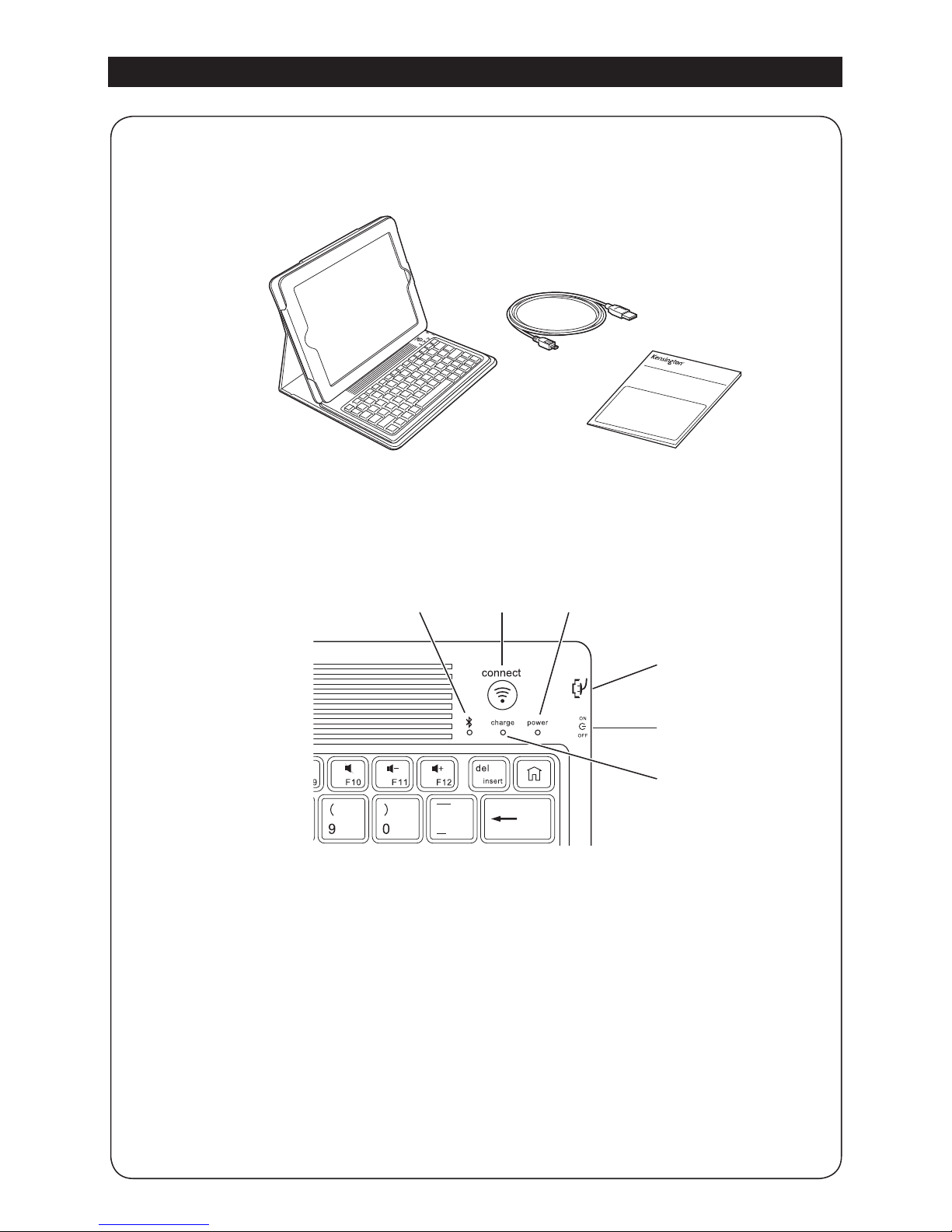
19
G
H
I
E FD
A Bluetooth-toetsenbord
B Oplaadkabel
C Snelstartgids
D Indicatorlampje Bluetooth-status
E Aansluittoets
F Indicatorlampje voeding
G microUSB-oplaadconnector
H Aan-uit-schakelaar
I Indicatorlampje opladen
Inhoudsopgave
Onderdelen
QUICK START GUIDE
A
B
C
Nederlands
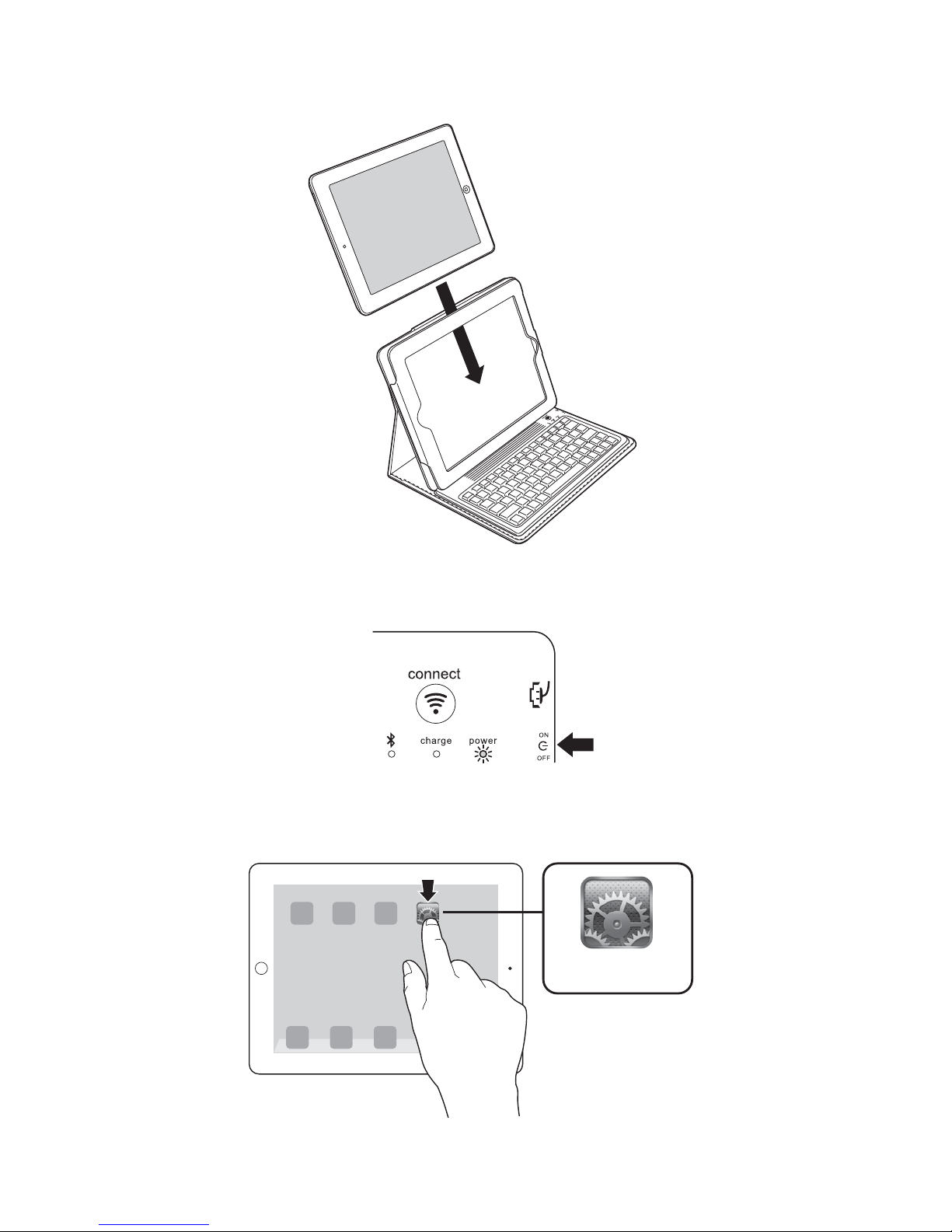
20
Het toetsenbord aansluiten op uw iPad
1 Breng de toetsenbordhoes om uw iPad aan.
2 Zet de aan-uit-schakelaar op Aan. Het voedingsindicatielampje en het Bluetooth-
statusindicatielampje branden.
3 Tik op uw iPad op Instellingen.
Instellingen
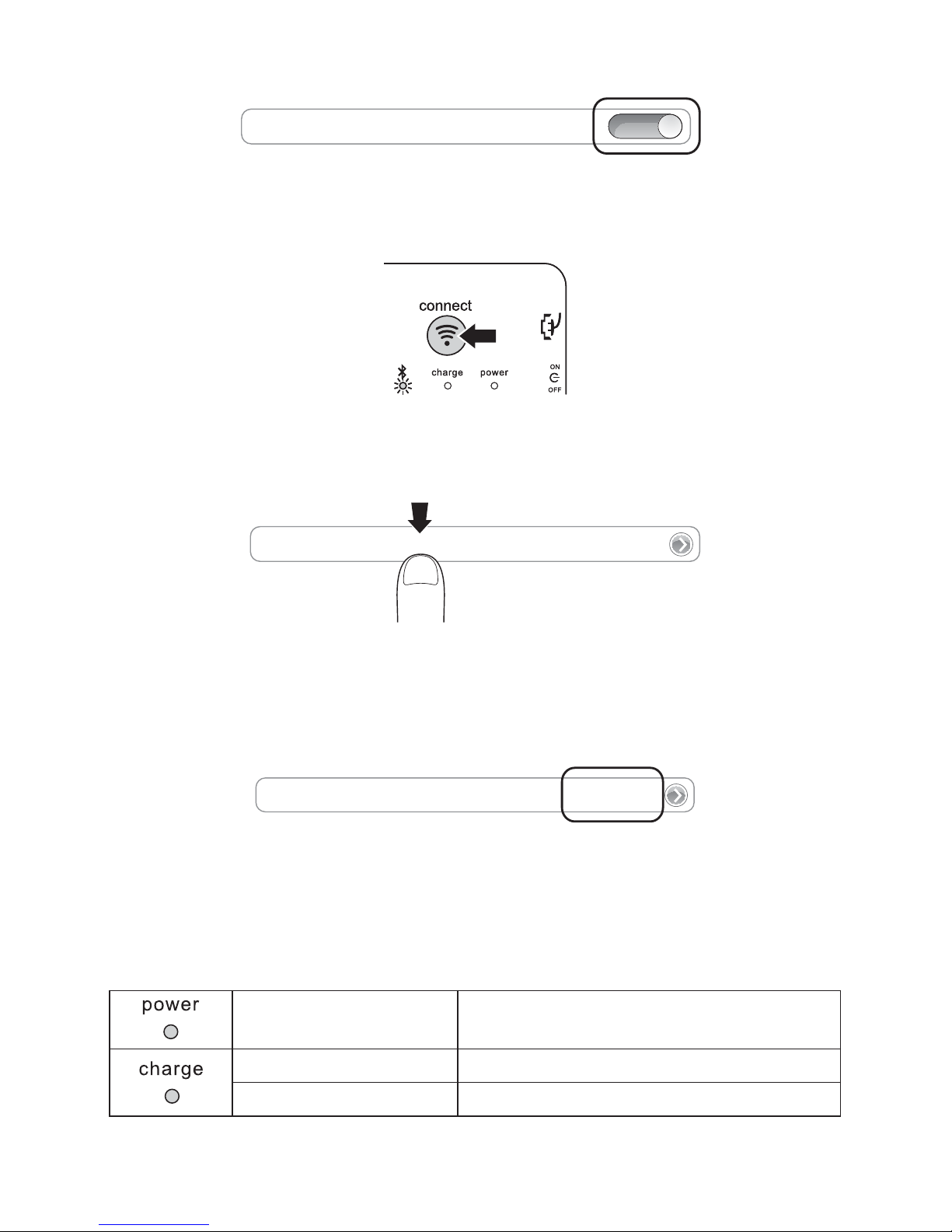
21
4 Open Bluetooth en zorg ervoor dat Bluetooth is ingeschakeld.
Bluetooth
ON
5 Druk op het toetsenbord op de aansluittoets. Het indicatorlampje voor de Bluetooth-
status gaat knipperen.
6 Het toetsenbord wordt nu weergegeven op uw iPad-scherm. Tik op Bluetooth Wireless
Keyboard (Kensington Bluetooth-toetsenbord voor iPad).
Bluetooth Wireless Keyboard
7 Op uw iPad-scherm wordt een code weergegeven. Typ de code in op het toetsenbord
en druk op Enter.
8 Op uw iPad-scherm wordt uw toetsenbord nu als aangesloten aangegeven. Op het
toetsenbord gaat het indicatorlampje voor de Bluetooth-status uit. U kunt uw
toetsenbord nu bij elke toepassing gebruiken.
Bluetooth Wireless Keyboard
Verbonden
OPMERKING: Het toetsenbord zal in de slaapstand gaan als u het 15 minuten lang niet
gebruikt. Als u het toetsenbord weer wilt activeren, drukt u op een willekeurige toets om
de verbinding te herstellen.
Laadt op
Knippert Batterij moet opgeladen worden
Brandt rood Bezig met opladen
Schakelt uit Batterij is volledig opgeladen
