Page 1
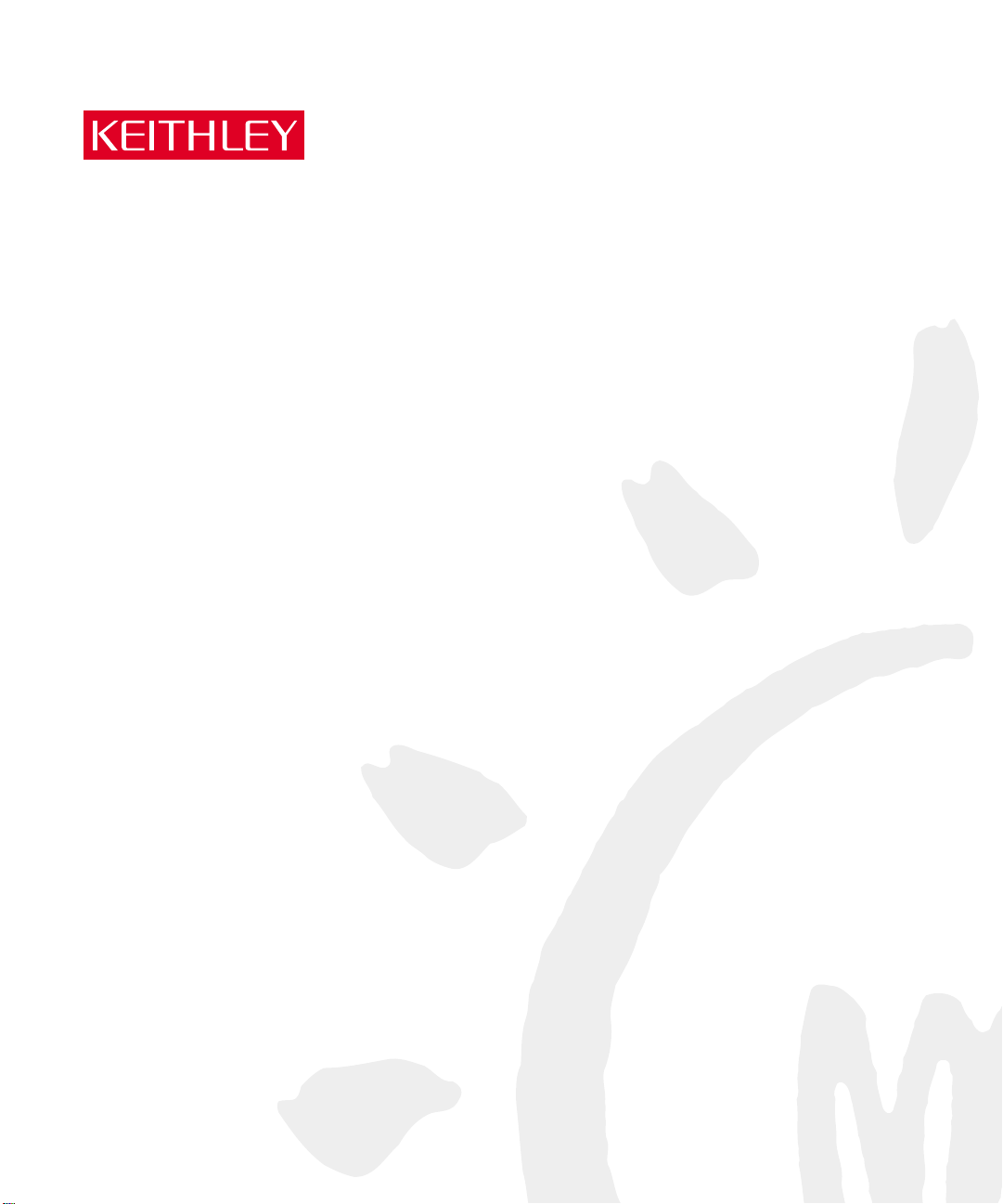
Model 2700 Multimeter/Switch System
User’s Manual
A GREATER MEASURE OF CONFIDENCE
Page 2
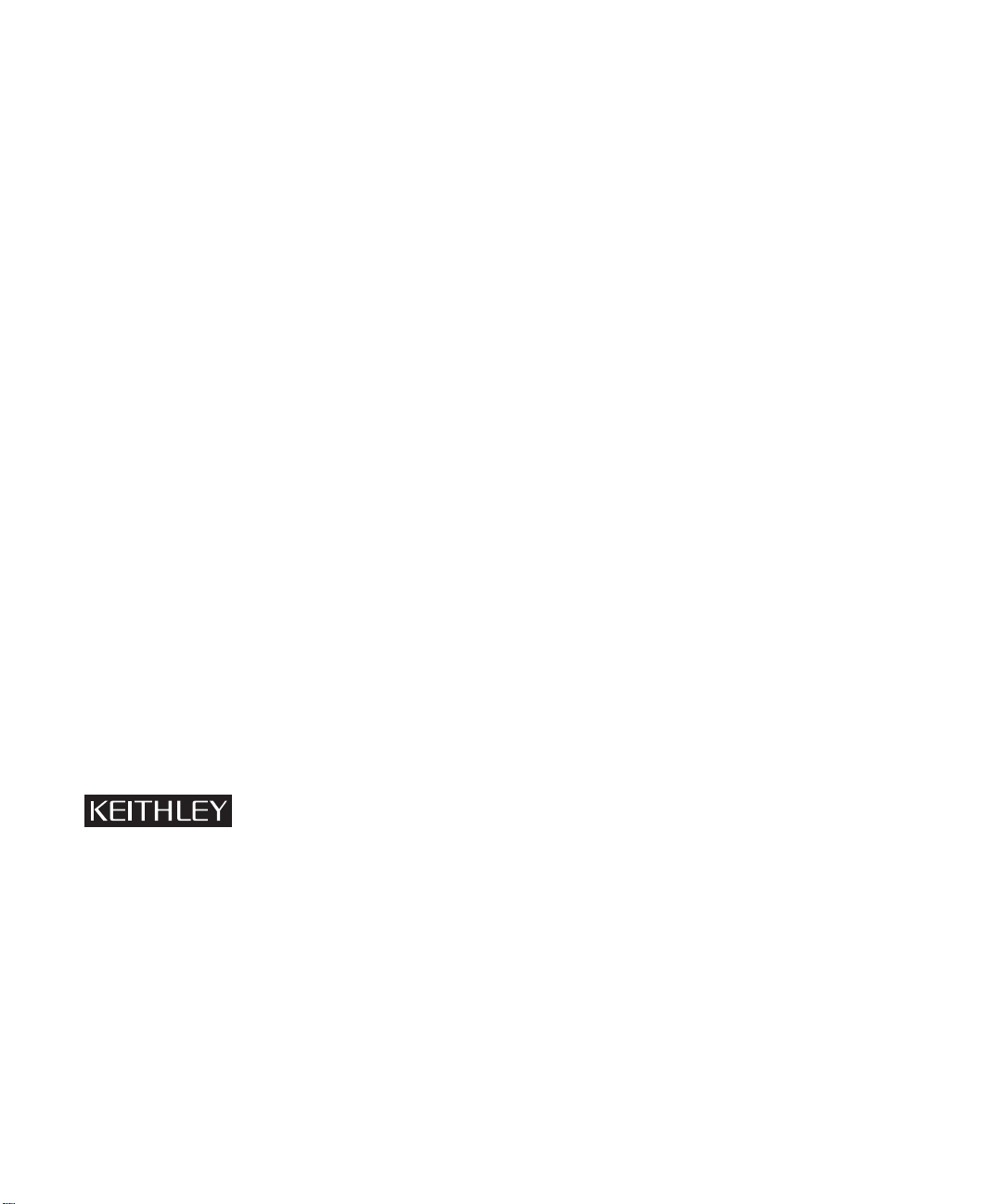
WARRANTY
Keithley Instruments, Inc. warrants this product to be free from defects in material and workmanship for a
period of 3 years from date of shipment.
Keithley Instruments, Inc. warrants the following items for 90 days from the date of shipment: probes, cables,
rechargeable batteries, diskettes, and documentation.
During the warranty period, we will, at our option, either repair or replace any product that proves to be defective.
To exercise this warranty, write or call your local Keithley representative, or contact Keithley headquarters in
Cleveland, Ohio. You will be given prompt assistance and return instructions. Send the product, transportation
prepaid, to the indicated service facility. Repairs will be made and the product returned, transportation prepaid.
Repaired or replaced products are warranted for the balance of the original warranty period, or at least 90 days.
LIMITATION OF WARRANTY
This warranty does not apply to defects resulting from product modification without Keithley’s express written
consent, or misuse of any product or part. This warranty also does not apply to fuses, software, non-rechargeable
batteries, damage from battery leakage, or problems arising from normal wear or failure to follow instructions.
THIS WARRANTY IS IN LIEU OF ALL OTHER WARRANTIES, EXPRESSED OR IMPLIED, INCLUDING
ANY IMPLIED WARRANTY OF MERCHANTABILITY OR FITNESS FOR A PARTICULAR USE. THE
REMEDIES PROVIDED HEREIN ARE BUYER’S SOLE AND EXCLUSIVE REMEDIES.
NEITHER KEITHLEY INSTRUMENTS, INC. NOR ANY OF ITS EMPLOYEES SHALL BE LIABLE FOR
ANY DIRECT, INDIRECT, SPECIAL, INCIDENTAL OR CONSEQUENTIAL DAMAGES ARISING OUT
OF THE USE OF ITS INSTRUMENTS AND SOFTWARE EVEN IF KEITHLEY INSTRUMENTS, INC., HAS
BEEN ADVISED IN ADVANCE OF THE POSSIBILITY OF SUCH DAMAGES. SUCH EXCLUDED DAMAGES SHALL INCLUDE, BUT ARE NOT LIMITED TO: COSTS OF REMOVAL AND INSTALLATION,
LOSSES SUSTAINED AS THE RESULT OF INJURY TO ANY PERSON, OR DAMAGE TO PROPERTY.
Keithley Instruments, Inc. 28775 Aurora Road • Cleveland, Ohio 44139 • 440-248-0400 • Fax: 440-248-6168
Sales Offices: BELGIUM: Bergensesteenweg 709 • B-1600 Sint-Pieters-Leeuw • 02-363 00 40 • Fax: 02/363 00 64
CHINA: Yuan Chen Xin Building, Room 705 • 12 Yumin Road, Dewai, Madian • Beijing 100029 • 8610-8225-1886 • Fax: 8610-8225-1892
FINLAND: Tietäjäntie 2 • 02130 Espoo • Phone: 09-54 75 08 10 • Fax: 09-25 10 51 00
FRANCE: 3, allée des Garays • 91127 Palaiseau Cédex • 01-64 53 20 20 • Fax: 01-60 11 77 26
GERMANY: Landsberger Strasse 65 • 82110 Germering • 089/84 93 07-40 • Fax: 089/84 93 07-34
GREAT BRITAIN: Unit 2 Commerce Park, Brunel Road • Theale • Berkshire RG7 4AB • 0118 929 7500 • Fax: 0118 929 7519
INDIA: 1/5 Eagles Street • Langford Town • Bangalore 560 025, INDIA • 080 212 8027 • Fax : 080 212 8005
ITALY: Viale San Gimignano, 38 • 20146 Milano • 02-48 39 16 01 • Fax: 02-48 30 22 74
JAPAN: New Pier Takeshiba North Tower 13F • 11-1, Kaigan 1-chome • Minato-ku, Tokyo 105-0022 • 81-3-5733-7555 • Fax: 81-3-5733-7556
KOREA: 2FL., URI Building • 2-14 Yangjae-Dong • Seocho-Gu, Seoul 137-888 • 82-2-574-7778 • Fax: 82-2-574-7838
NETHERLANDS: Postbus 559 • 4200 AN Gorinchem • 0183-635333 • Fax: 0183-630821
SWEDEN: c/o Regus Business Centre • Frosundaviks Allé 15, 4tr • 169 70 Solna • 08-509 04 600 • Fax: 08-655 26 10
TAIWAN: 1FL., 85 Po Ai Street • Hsinchu, Taiwan, R.O.C. • 886-3-572-9077• Fax: 886-3-572-9031
1-888-KEITHLEY (534-8453) • www.keithley.com
11/02
Page 3
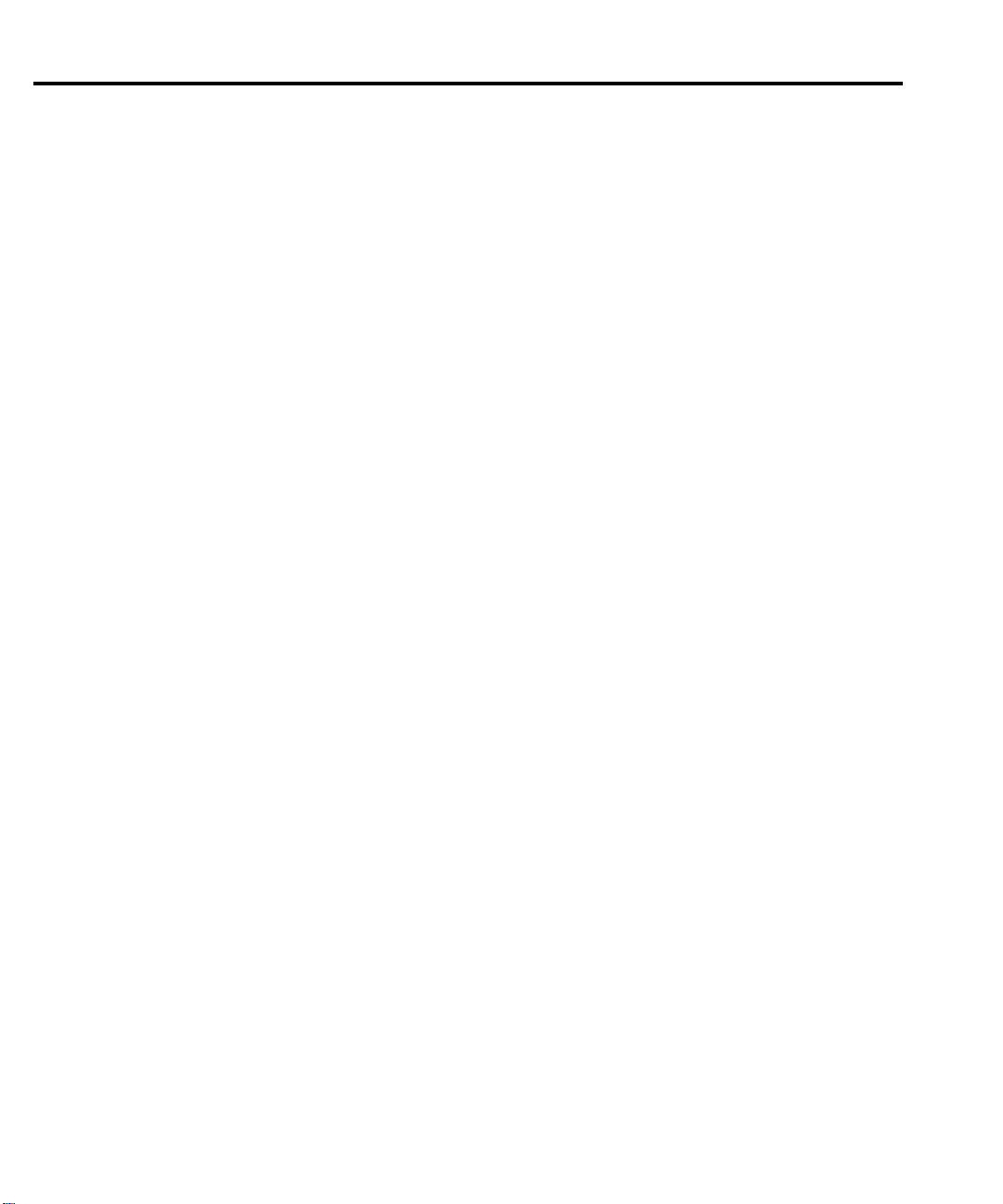
Page 4
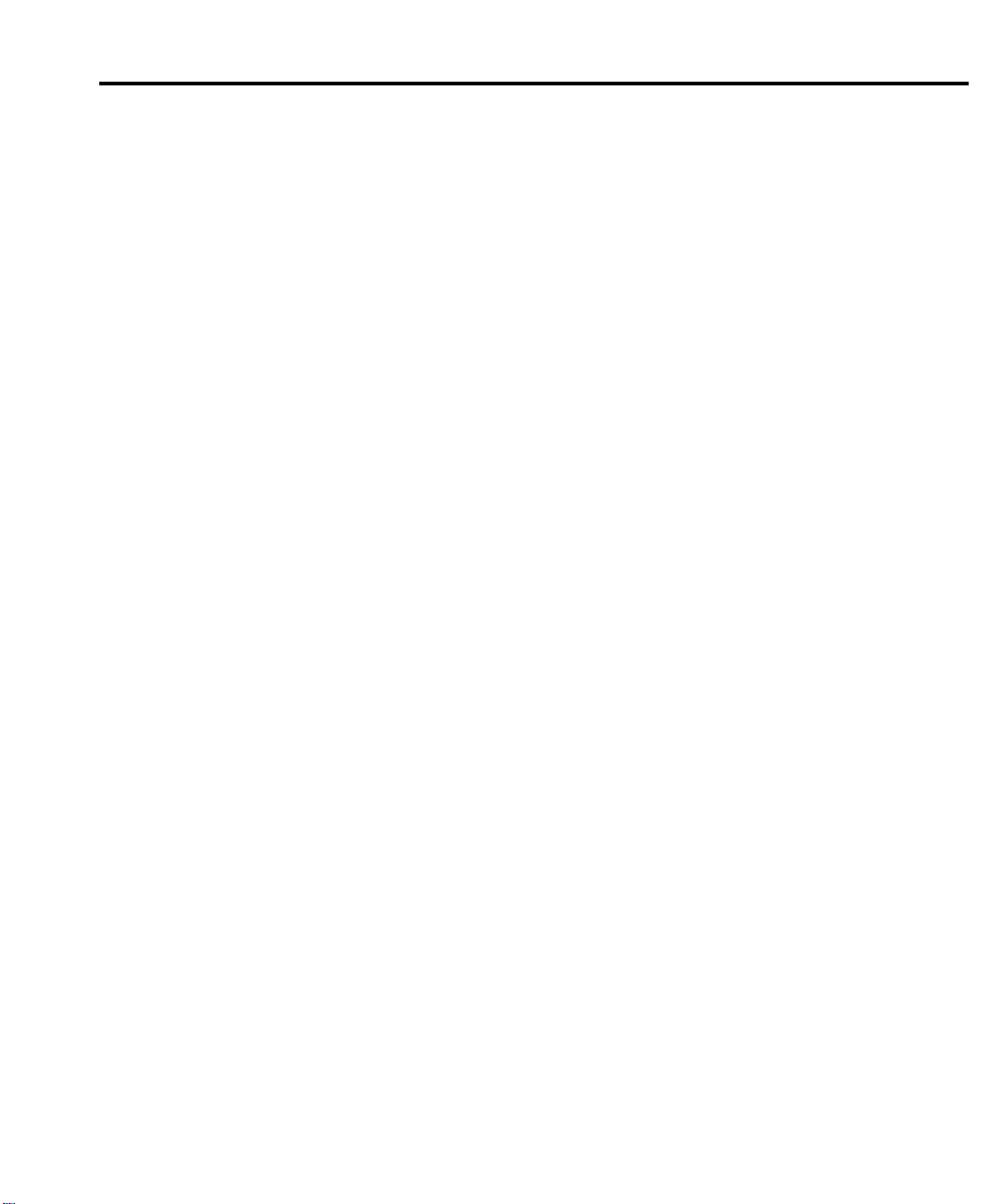
Model 2700 Multimeter/Switch System
User’s Manual
©2001, Keithley Instruments, Inc.
All rights reserved.
Cleveland, Ohio, U.S.A.
Sixth Printing, November 2002
Document Number: 2700-900-01 Rev. F
Page 5
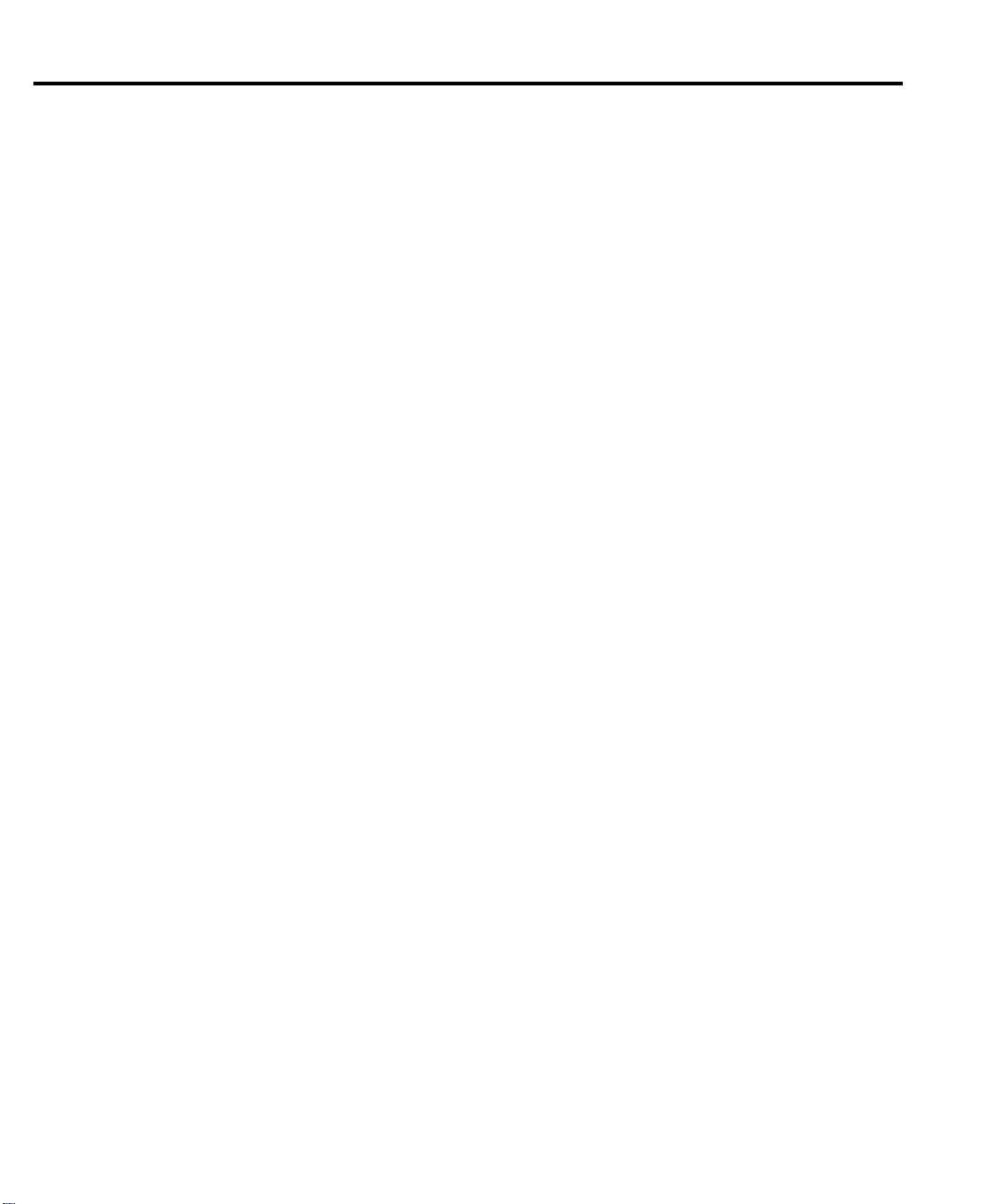
Manual Print History
The print history shown below lists the printing dates of all Revisions and Addenda created
for this manual. The Revision Level letter increases alphabetically as the manual undergoes subsequent updates. Addenda, which are released between Revisions, contain important change information that the user should incorporate immediately into the manual. Addenda are numbered
sequentially. When a new Revision is created, all Addenda associated with the previous Revision
of the manual are incorporated into the new Revision of the manual. Each new Revision includes
a revised copy of this print history page.
Revision A (Document Number 2700-900-01)........................................................November 1999
Revision B (Document Number 2700-900-01) .......................................................... February 2000
Revision C (Document Number 2700-900-01) ........................................................November 2000
Revision D (Document Number 2700-900-01)..................................................................July 2001
Revision E (Document Number 2700-900-01) ........................................................November 2001
Revision F (Document Number 2700-900-01).........................................................November 2002
All Keithley product names are trademarks or registered trademarks of Keithley Instruments, Inc.
Other brand names are trademarks or registered trademarks of their respective holders.
Page 6
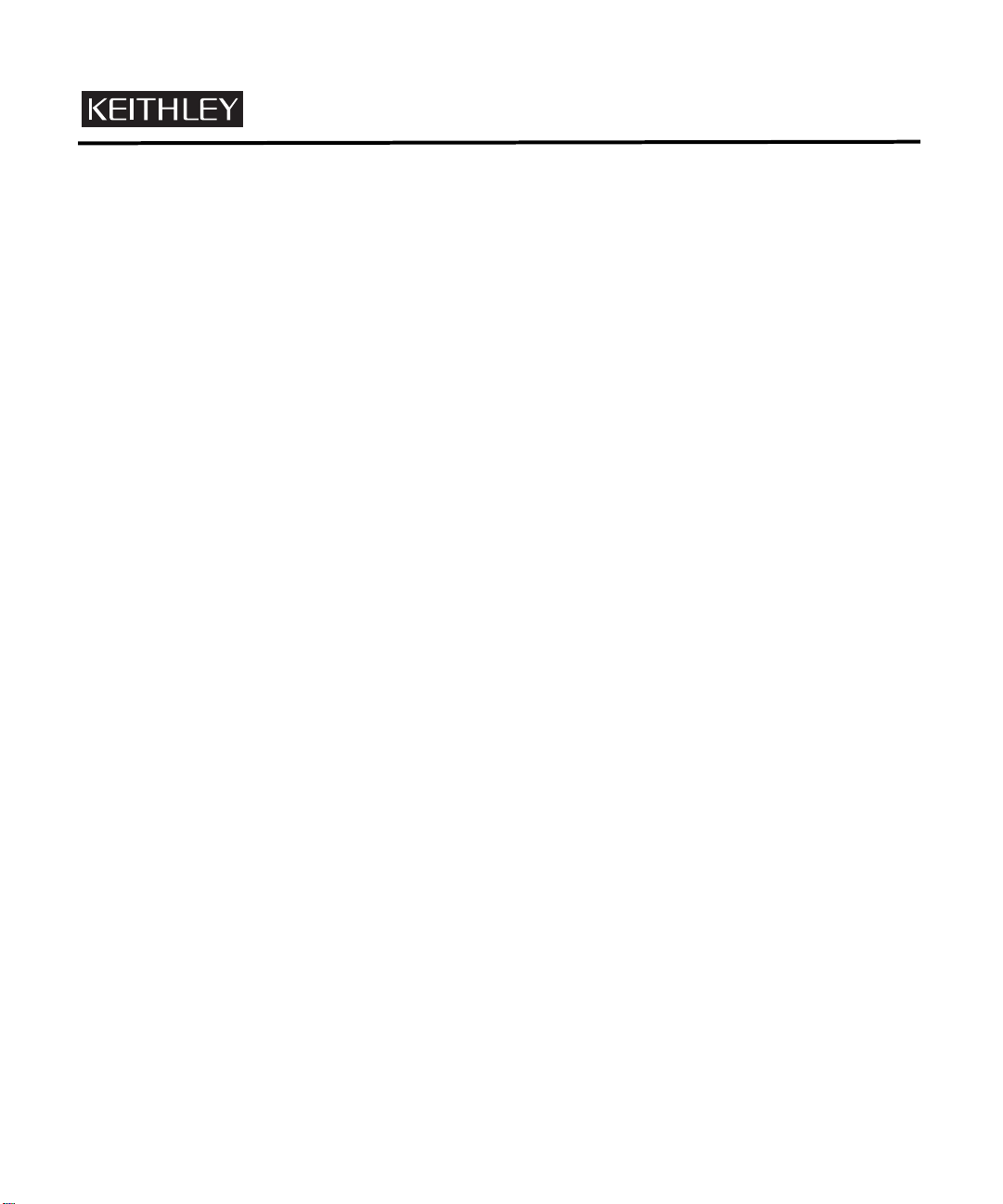
S
afety Precautions
The following safety precautions should be observed before using this product and any associated instrumentation. Although
some instruments and accessories would normally be used with non-hazardous voltages, there are situations where hazardous
conditions may be present.
This product is intended for use by qualified personnel who recognize shock hazards and are familiar with the safety precautions
required to avoid possible injury. Read and follow all installation, operation, and maintenance information carefully before using the product. Refer to the manual for complete product specifications.
If the product is used in a manner not specified, the protection provided by the product may be impaired.
The types of product users are:
Responsible body is the individual or group responsible for the use and maintenance of equipment, for ensuring that the equipment is operated within its specifications and operating limits, and for ensuring that operators are adequately trained.
Operators use the product for its intended function. They must be trained in electrical safety procedures and proper use of the
instrument. They must be protected from electric shock and contact with hazardous live circuits.
Maintenance personnel perform routine procedures on the product to keep it operating properly, for example, setting the line
voltage or replacing consumable materials. Maintenance procedures are described in the manual. The procedures explicitly state
if the operator may perform them. Otherwise, they should be performed only by service personnel.
Service personnel are trained to work on live circuits, and perform safe installations and repairs of products. Only properly
trained service personnel may perform installation and service procedures.
Keithley products are designed for use with electrical signals that are rated Installation Category I and Installation Category II,
as described in the International Electrotechnical Commission (IEC) Standard IEC 60664. Most measurement, control, and data
I/O signals are Installation Category I and must not be directly connected to mains voltage or to voltage sources with high transient over-voltages. Installation Category II connections require protection for high transient over-voltages often associated with
local AC mains connections. Assume all measurement, control, and data I/O connections are for connection to Category I sources unless otherwise marked or described in the Manual.
Exercise extreme caution when a shock hazard is present. Lethal voltage may be present on cable connector jacks or test fixtures.
The American National Standards Institute (ANSI) states that a shock hazard exists when voltage levels greater than 30V RMS,
42.4V peak, or 60VDC are present. A good safety practice is to expect that hazardous voltage is present in any unknown
circuit before measuring.
Operators of this product must be protected from electric shock at all times. The responsible body must ensure that operators
are prevented access and/or insulated from every connection point. In some cases, connections must be exposed to potential
human contact. Product operators in these circumstances must be trained to protect themselves from the risk of electric shock.
If the circuit is capable of operating at or above 1000 volts, no conductive part of the circuit may be exposed.
Do not connect switching cards directly to unlimited power circuits. They are intended to be used with impedance limited sources. NEVER connect switching cards directly to AC mains. When connecting sources to switching cards, install protective devices to limit fault current and voltage to the card.
Before operating an instrument, make sure the line cord is connected to a properly grounded power receptacle. Inspect the connecting cables, test leads, and jumpers for possible wear, cracks, or breaks before each use.
When installing equipment where access to the main power cord is restricted, such as rack mounting, a separate main input power disconnect device must be provided, in close proximity to the equipment and within easy reach of the operator.
For maximum safety, do not touch the product, test cables, or any other instruments while power is applied to the circuit under
test. ALWAYS remove power from the entire test system and discharge any capacitors before: connecting or disconnecting ca-
5/02
Page 7
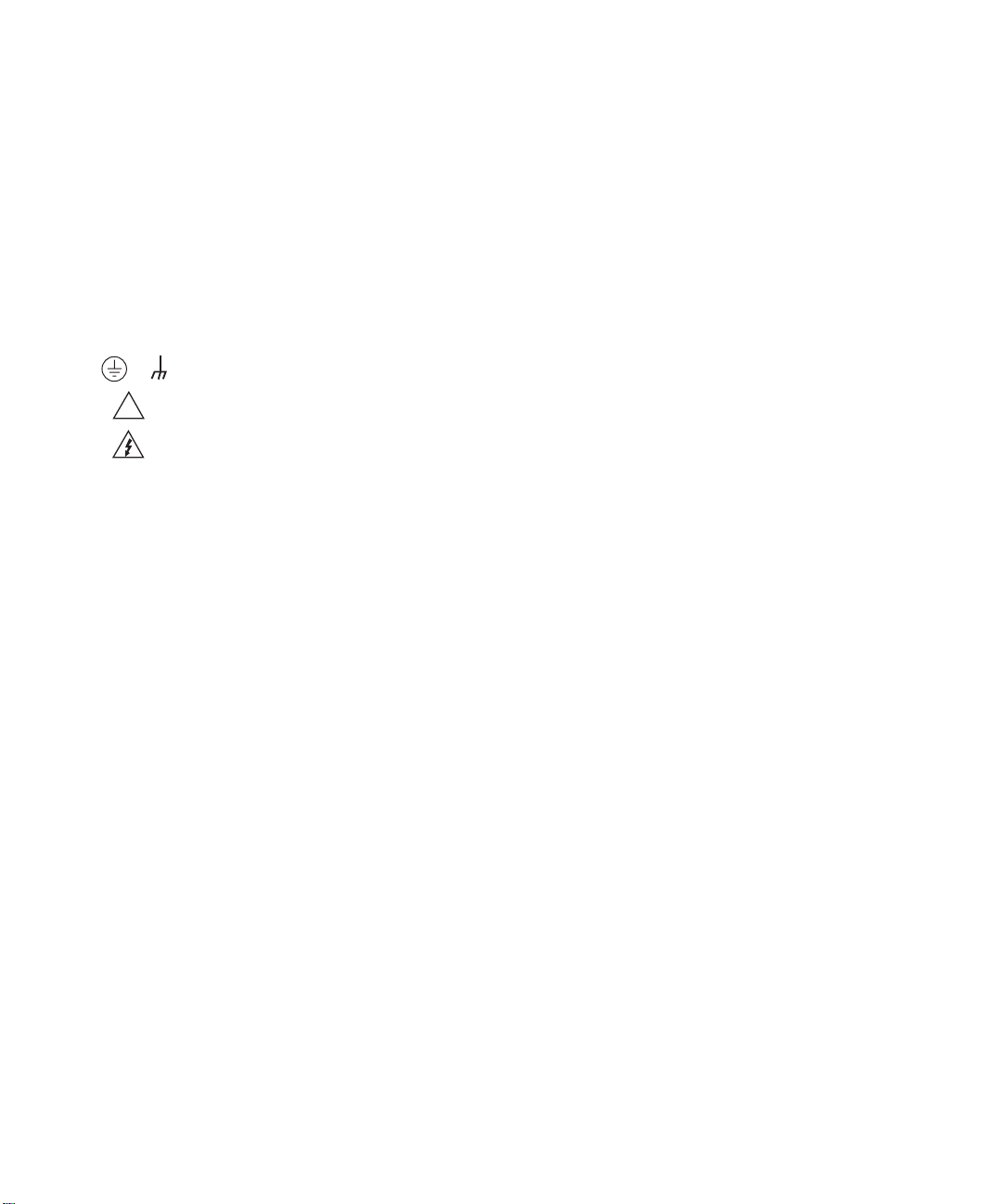
bles or jumpers, installing or removing switching cards, or making internal changes, such as installing or removing jumpers.
Do not touch any object that could provide a current path to the common side of the circuit under test or power line (earth) ground. Always make measurements with dry hands while standing on a dry, insulated surface capable of withstanding the voltage being measured.
The instrument and accessories must be used in accordance with its specifications and operating instructions or the safety of the
equipment may be impaired.
Do not exceed the maximum signal levels of the instruments and accessories, as defined in the specifications and operating information, and as shown on the instrument or test fixture panels, or switching card.
When fuses are used in a product, replace with same type and rating for continued protection against fire hazard.
Chassis connections must only be used as shield connections for measuring circuits, NOT as safety earth ground connections.
If you are using a test fixture, keep the lid closed while power is applied to the device under test. Safe operation requires the use
of a lid interlock.
If or is present, connect it to safety earth ground using the wire recommended in the user documentation.
!
The symbol on an instrument indicates that the user should refer to the operating instructions located in the manual.
The symbol on an instrument shows that it can source or measure 1000 volts or more, including the combined effect of
normal and common mode voltages. Use standard safety precautions to avoid personal contact with these voltages.
The WARNING heading in a manual explains dangers that might result in personal injury or death. Always read the associated
information very carefully before performing the indicated procedure.
The CAUTION heading in a manual explains hazards that could damage the instrument. Such damage may invalidate the warranty.
Instrumentation and accessories shall not be connected to humans.
Before performing any maintenance, disconnect the line cord and all test cables.
To maintain protection from electric shock and fire, replacement components in mains circuits, including the power transformer,
test leads, and input jacks, must be purchased from Keithley Instruments. Standard fuses, with applicable national safety approvals, may be used if the rating and type are the same. Other components that are not safety related may be purchased from
other suppliers as long as they are equivalent to the original component. (Note that selected parts should be purchased only
through Keithley Instruments to maintain accuracy and functionality of the product.) If you are unsure about the applicability
of a replacement component, call a Keithley Instruments office for information.
To clean an instrument, use a damp cloth or mild, water based cleaner. Clean the exterior of the instrument only. Do not apply
cleaner directly to the instrument or allow liquids to enter or spill on the instrument. Products that consist of a circuit board with
no case or chassis (e.g., data acquisition board for installation into a computer) should never require cleaning if handled according to instructions. If the board becomes contaminated and operation is affected, the board should be returned to the factory for
proper cleaning/servicing.
Page 8
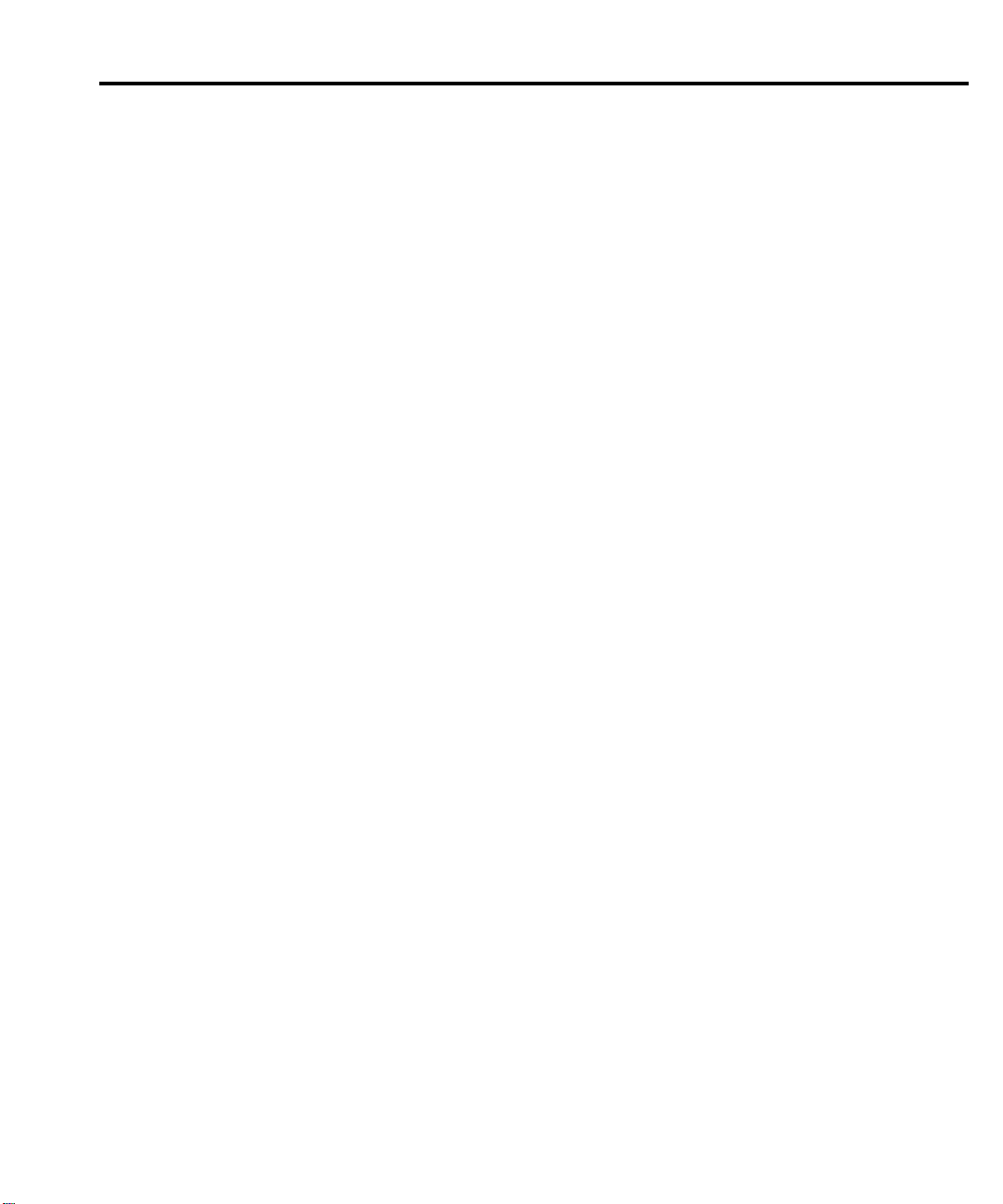
Table of Contents
1 Getting Started
General information ................................................................... 1-2
Warranty information .......................................................... 1-2
Contact information ............................................................ 1-2
Safety symbols and terms ................................................... 1-2
Inspection ............................................................................ 1-3
Options and accessories ...................................................... 1-3
Model 2700 features ................................................................... 1-5
Plug-in switching modules ......................................................... 1-6
Pseudocards ......................................................................... 1-8
Identifying installed switching modules ............................. 1-8
Front and rear panel familiarization ........................................... 1-8
Front panel summary .......................................................... 1-8
Rear panel summary ......................................................... 1-12
Power-up .................................................................................. 1-13
Line power connection ...................................................... 1-13
Line frequency .................................................................. 1-14
Setting line voltage and replacing fuse ............................. 1-15
Power-up sequence ........................................................... 1-16
Keyclick ............................................................................ 1-16
Display ..................................................................................... 1-17
Status and error messages ................................................. 1-17
Remote programming — display ...................................... 1-17
Defaults and user setups ........................................................... 1-19
Saving and restoring setups .............................................. 1-20
Remote programming — default and user setups ............. 1-24
Plug-in switching modules .......................................... 1-3
Connector and adapter kits for switching modules ...... 1-4
Cables and adapters (GPIB and trigger link) ............... 1-4
Rack mount kits ........................................................... 1-5
Carrying case ............................................................... 1-5
Remote programming ................................................ 1-17
Display commands ..................................................... 1-17
DISPlay:TEXT:DATA <a> ........................................ 1-18
DISPlay:TEXT:STATe ON | OFF ............................ 1-18
DISPlay:ENABle ON | OFF .................................... 1-18
Programming example ............................................... 1-18
Saving a user setup .................................................... 1-20
Saving a power-on setup ............................................ 1-20
Restoring a setup ........................................................ 1-20
Programming example ............................................... 1-24
Page 9
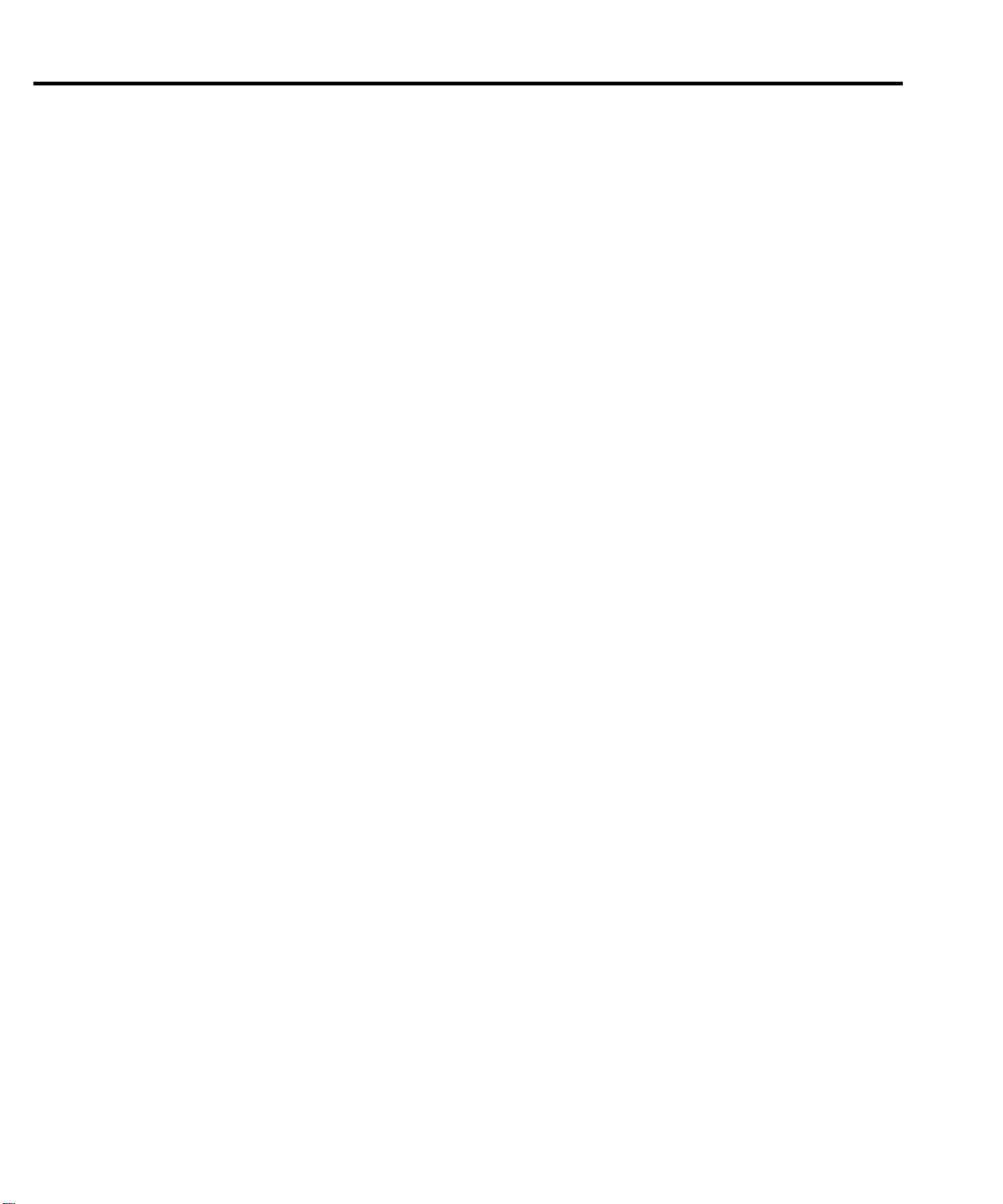
Remote programming information ........................................... 1-25
Quick start exercises ................................................................. 1-25
Basic DMM measurements — front panel inputs ............. 1-26
Exercise 1 — Basic DMM measurements ................. 1-27
Closing and opening channels — system
channel operation ........................................................... 1-28
Close/open operation .................................................. 1-29
Exercise 2 — Closing and opening
channels (system channel operation) ....................... 1-31
Simple scanning ................................................................ 1-31
Exercise 3 — Simple scanning .................................. 1-33
Trigger and return readings — remote programming ....... 1-34
Exercise 4 — Trigger and return a single reading ...... 1-34
Exercise 5 — Trigger and return multiple readings ... 1-34
Exercise 6 — Return a single reading
(continuous triggering) ............................................ 1-34
2 Closing and Opening Switching Module Channels
Close/open overview .................................................................. 2-2
Switching module installation and connections ......................... 2-3
Module installation .............................................................. 2-3
Connections ......................................................................... 2-4
Pseudocards ......................................................................... 2-5
Channel assignments .................................................................. 2-5
System channel operation ........................................................... 2-6
2-wire functions ................................................................... 2-7
4-wire functions (paired channels) ...................................... 2-8
Controlling the system channel ........................................... 2-9
and keys ............................................................... 2-9
CLOSE key (SINGLE menu option) ......................... 2-10
OPEN key (ALL menu option) .................................. 2-11
Remote programming — system channel
control commands ................................................... 2-11
Multiple channel operation ....................................................... 2-13
Controlling multiple channels ........................................... 2-14
CLOSE key (MULTI menu option) ........................... 2-15
OPEN key ................................................................... 2-15
Remote programming — Multiple channel
control commands ................................................... 2-16
Multiple channel operation anomalies .............................. 2-18
Anomaly #1 example — wrong channel displayed ... 2-18
Anomaly #2 example — opening the
paired channel ......................................................... 2-19
Dual independent multiplexers .......................................... 2-20
Dual multiplexer application ...................................... 2-21
Page 10
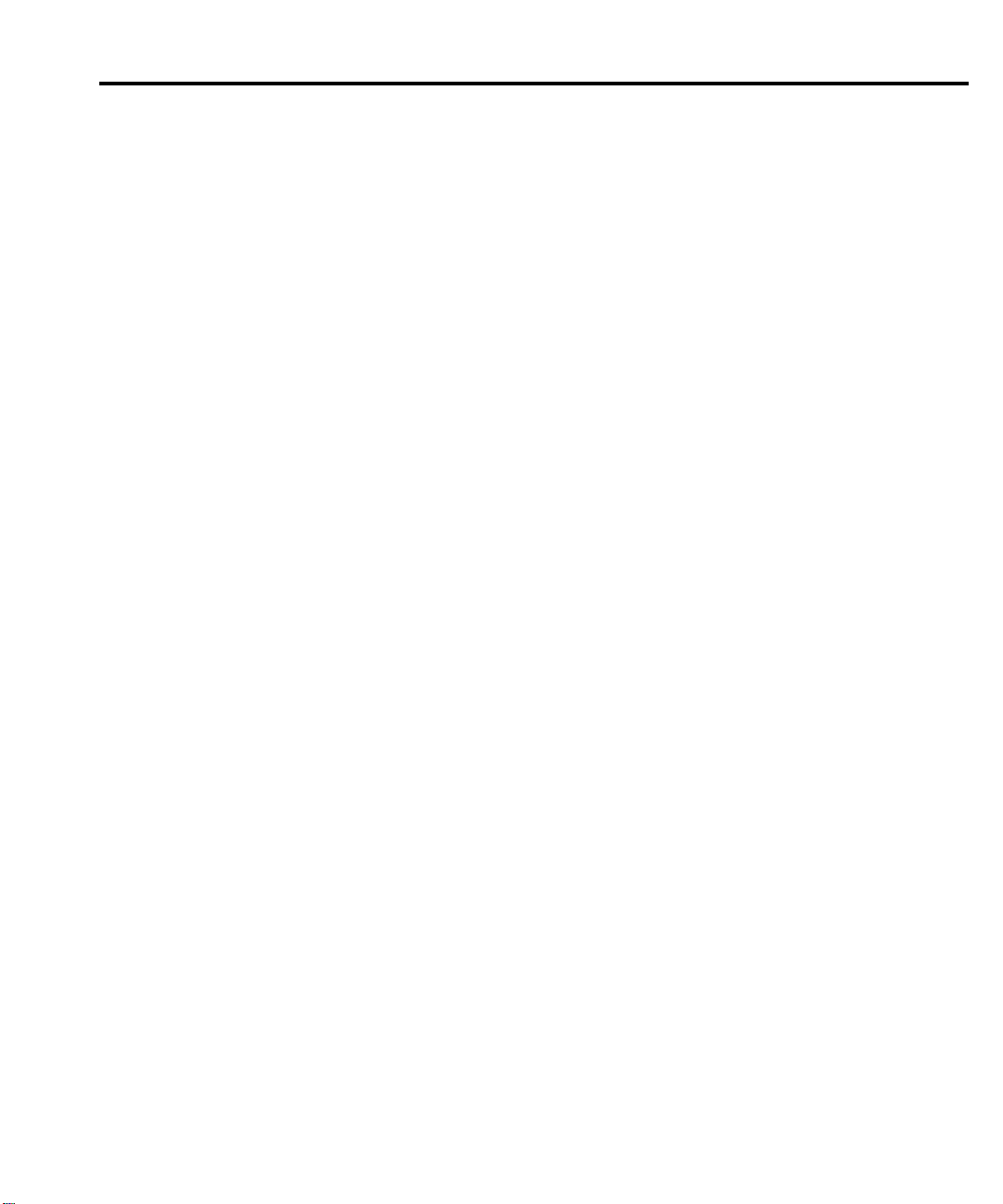
Identifying installed modules and viewing closed channels .... 2-25
CARD menu ...................................................................... 2-25
Switching module queries (remote operation) .................. 2-27
*OPT? ........................................................................ 2-27
ROUTe:CLOSe? ........................................................ 2-28
ROUTe:MULTiple:CLOSe? ...................................... 2-28
ROUTe:MULTiple:CLOSe:STATe? <clist> .............. 2-28
SYSTem:CARD commands ...................................... 2-28
Relay closure count .................................................................. 2-29
Reading relay closure count .............................................. 2-30
Setting count update interval ............................................. 2-30
Model 7700 switching module ................................................. 2-31
Switching module capabilities .......................................... 2-31
Schematic diagram ............................................................ 2-32
3 Basic DMM Operation
DMM measurement capabilities ................................................ 3-2
High energy circuit safety precautions ....................................... 3-3
Performance considerations ....................................................... 3-4
Warm-up ............................................................................. 3-4
Autozero .............................................................................. 3-4
LSYNC (line cycle synchronization) .................................. 3-5
Remote programming — autozero and LSYNC ................. 3-6
Autozero and LSYNC commands ............................... 3-6
Channel list parameter (<clist>) ................................................. 3-7
Voltage measurements (DCV and ACV) .................................... 3-8
DCV input divider ............................................................... 3-8
Connections ......................................................................... 3-8
Front panel input .......................................................... 3-9
Model 7700 switching module .................................. 3-10
Volts measurement procedure ........................................... 3-11
Crest factor ........................................................................ 3-12
Low level considerations ................................................... 3-12
Shielding .................................................................... 3-12
Thermal EMFs ........................................................... 3-13
AC voltage offset ....................................................... 3-13
Current measurements (DCI and ACI) ..................................... 3-14
Connections ....................................................................... 3-14
Front panel inputs ...................................................... 3-14
Model 7700 switching module .................................. 3-15
Amps measurement procedure .......................................... 3-15
AMPS fuse replacement (front panel AMPS input) ......... 3-16
Page 11
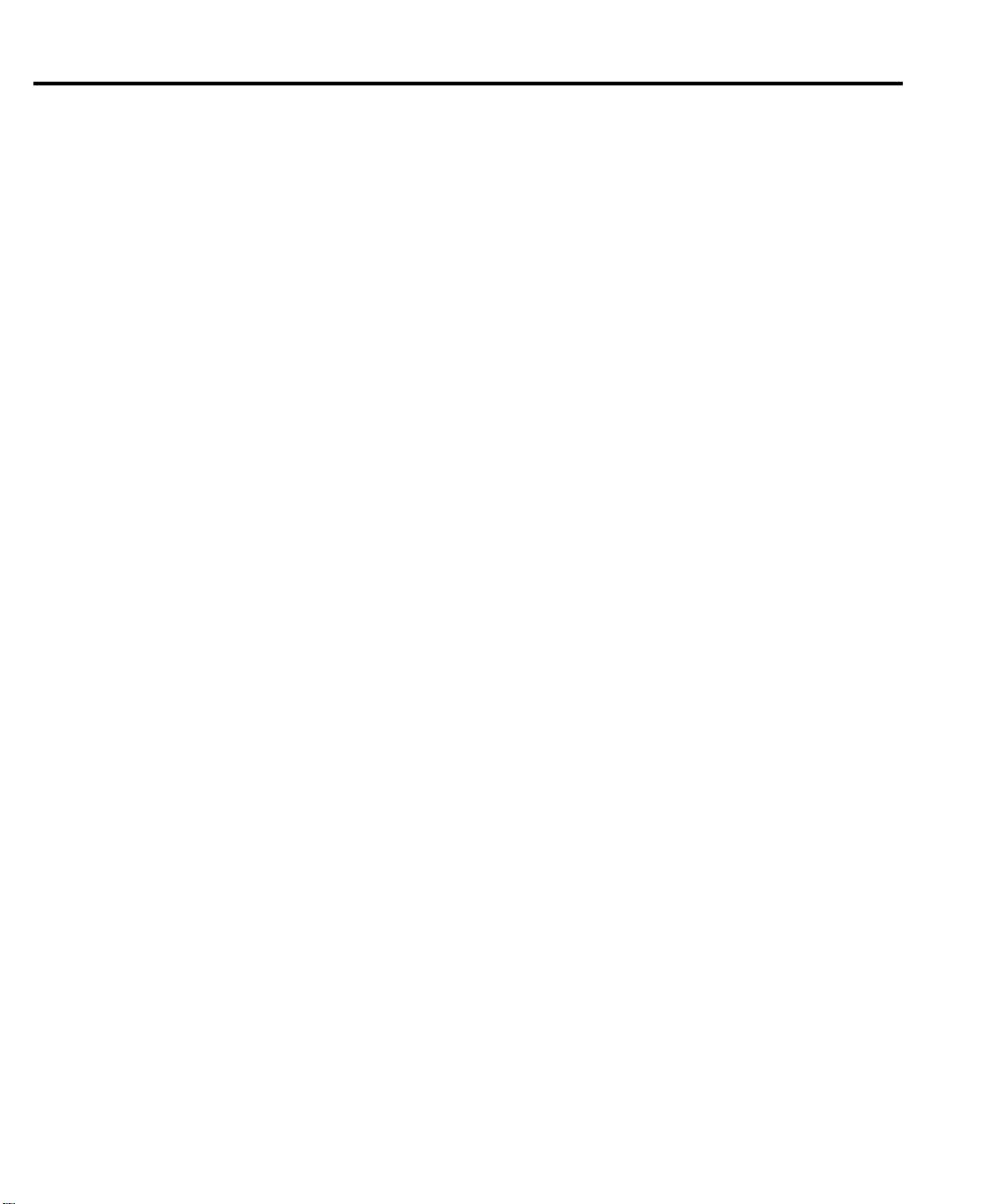
Resistance measurements (Ω2 and Ω4) .................................... 3-16
Connections ....................................................................... 3-17
Front panel inputs ....................................................... 3-17
Model 7700 switching module ................................... 3-18
Shielding .................................................................... 3-19
Cable leakage ............................................................. 3-19
Standard resistance measurements .................................... 3-19
Offset-compensated ohms ................................................. 3-20
Enabling/disabling offset-compensated ohms ............ 3-21
Performing offset-compensated ohms
measurements .......................................................... 3-21
Temperature measurements ...................................................... 3-22
Thermocouples .................................................................. 3-22
Reference junctions .................................................... 3-23
Open thermocouple detection .................................... 3-24
Thermistors ........................................................................ 3-24
4-wire RTDs ...................................................................... 3-25
Connections ....................................................................... 3-25
Thermocouple connections ........................................ 3-25
Thermistor connections .............................................. 3-28
4-wire RTD connections ............................................ 3-28
Temperature measurement configuration .......................... 3-29
Thermocouple temperature measurement
configuration ........................................................... 3-29
Thermistor temperature measurement
configuration ........................................................... 3-30
4-wire RTD temperature measurement
configuration ........................................................... 3-31
Temperature measurement procedure ............................... 3-32
Frequency and period measurements ....................................... 3-33
Trigger level ...................................................................... 3-33
Gate time ........................................................................... 3-33
Connections ....................................................................... 3-34
Front panel input ........................................................ 3-34
Model 7700 switching module ................................... 3-34
Frequency and period measurement procedure ................. 3-35
Continuity testing ..................................................................... 3-36
Connections ....................................................................... 3-36
Front panel input ........................................................ 3-36
Model 7700 switching module ................................... 3-36
Continuity testing procedure ............................................. 3-37
Page 12
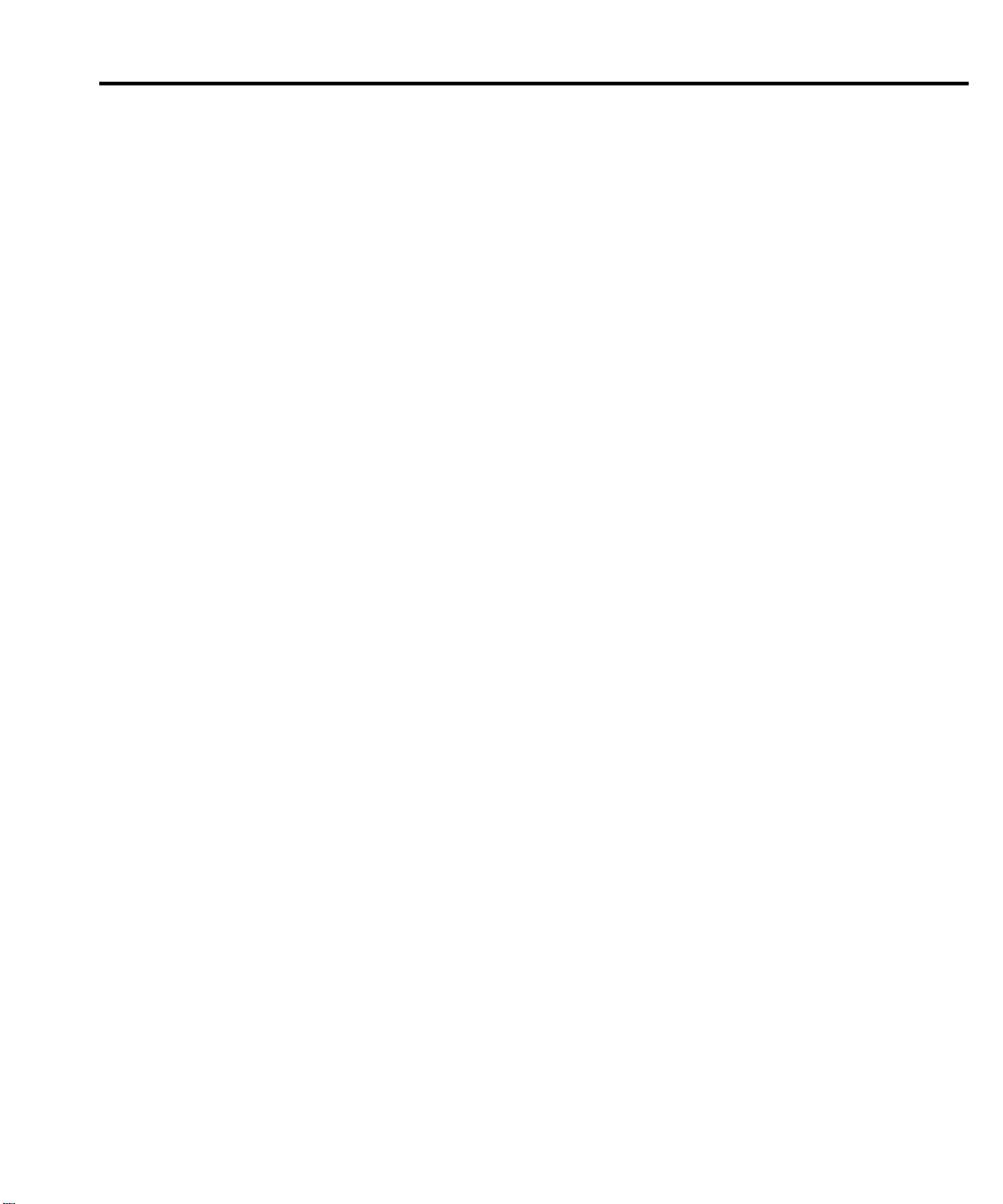
Remote programming for basic measurements ........................ 3-38
Basic measurement commands ......................................... 3-38
Basic measurement programming examples .................... 3-44
Example #1 — continuous triggering ........................ 3-44
Example #2 — one-shot triggering ............................ 3-44
Example #3 — temperature measurement
using Model 7700 ................................................... 3-44
Example #4 — Scan configuration (Model 7700) ..... 3-45
Measurement queries ............................................................... 3-45
:FETCh? ............................................................................ 3-45
What it does ............................................................... 3-45
Limitations ................................................................. 3-45
Where appropriate ..................................................... 3-45
:READ? ............................................................................. 3-46
What it does ............................................................... 3-46
Limitations ................................................................. 3-46
When appropriate ....................................................... 3-46
:MEASure[:<function>]? .................................................. 3-46
What it does ............................................................... 3-46
Limitations ................................................................. 3-46
When appropriate ....................................................... 3-46
[:SENSe[1]]:DATA:FRESh? ............................................. 3-47
What it does ............................................................... 3-47
Limitations ................................................................. 3-47
When appropriate ....................................................... 3-47
[:SENSe[1]]:DATA[:LATest]? .......................................... 3-47
What it does ............................................................... 3-47
Limitations ................................................................. 3-47
When appropriate ....................................................... 3-47
Examples ........................................................................... 3-48
One-shot reading, DC volts, no trigger,
fastest rate ............................................................... 3-48
One-shot reading, DC volts, bus trigger,
auto ranging ............................................................ 3-48
One-shot reading, external trigger, auto
delay enabled .......................................................... 3-48
4 Range, Digits, Rate, Bandwidth, and Filter
Range ......................................................................................... 4-2
Measurement ranges and maximum readings ..................... 4-2
Manual ranging ................................................................... 4-3
Auto ranging ....................................................................... 4-3
Scanning .............................................................................. 4-3
Page 13
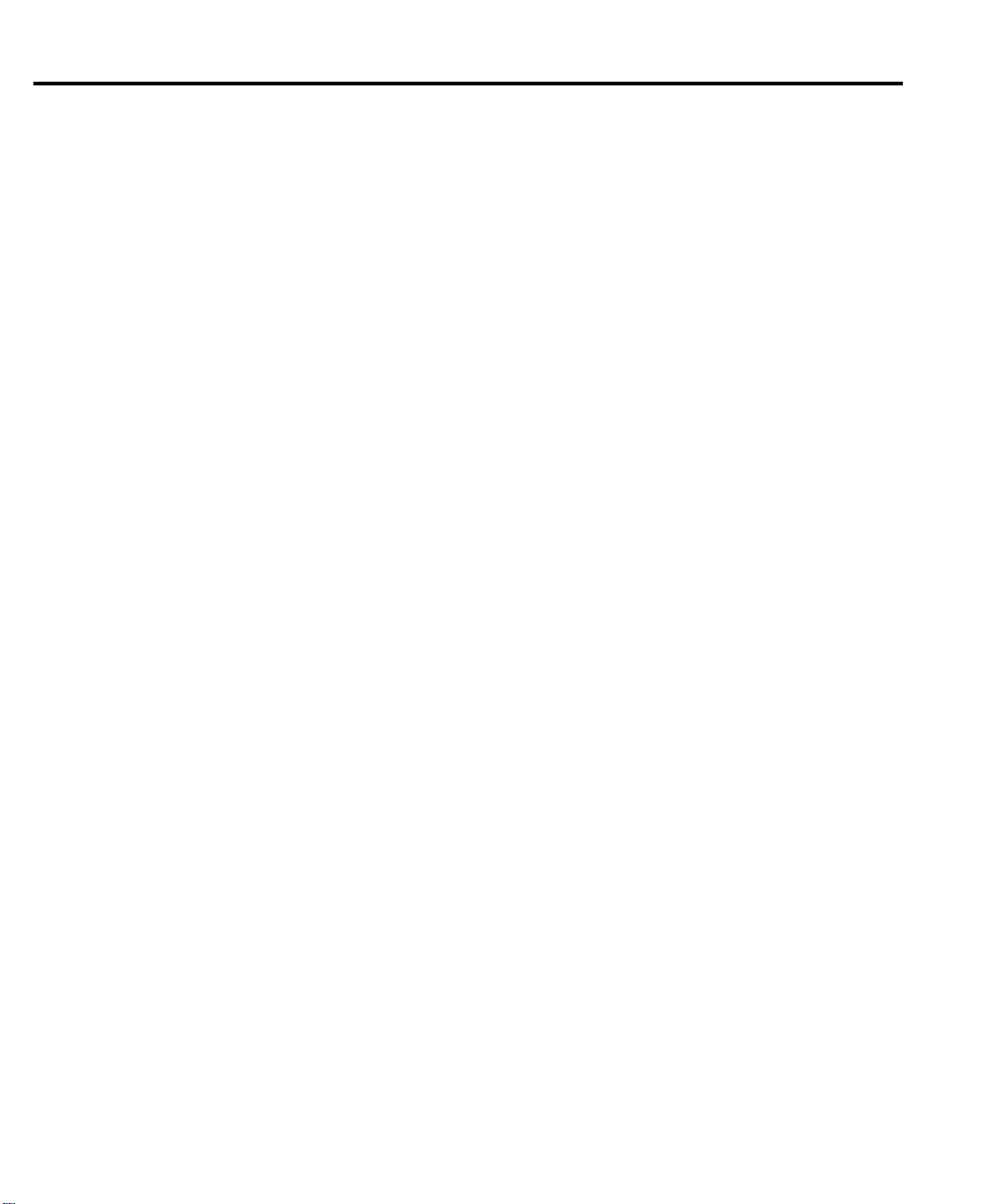
Remote programming — range ........................................... 4-3
Range commands ......................................................... 4-3
Range programming examples ..................................... 4-5
Digits .......................................................................................... 4-5
Scanning .............................................................................. 4-5
Remote programming — digits ........................................... 4-6
Digits commands .......................................................... 4-6
Digits programming examples ..................................... 4-7
Rate and bandwidth .................................................................... 4-7
Rate ...................................................................................... 4-7
Bandwidth ........................................................................... 4-9
Scanning .............................................................................. 4-9
Remote programming — rate and bandwidth ................... 4-10
Rate and bandwidth commands ................................. 4-10
Rate and bandwidth programming examples ............. 4-12
Filter ......................................................................................... 4-13
Filter characteristics .......................................................... 4-13
Filter example ............................................................. 4-15
Filter control and configuration .................................. 4-16
Scanning ..................................................................... 4-17
Remote programming — filter .......................................... 4-18
Filter commands ......................................................... 4-18
Filter programming examples .................................... 4-20
5 Relative, Math, Ratio, Channel Average, and dB
Relative ....................................................................................... 5-2
Basic operation .................................................................... 5-2
Scanning ....................................................................... 5-3
Remote programming — rel ............................................... 5-4
Rel commands .............................................................. 5-4
Rel programming examples ......................................... 5-6
Math ............................................................................................ 5-7
mX+b ................................................................................... 5-8
mX+b configuration ..................................................... 5-8
mX+b rel ...................................................................... 5-9
Percent ................................................................................. 5-9
Percent configuration ................................................... 5-9
Reciprocal (1/X) ................................................................ 5-10
Reciprocal (1/X) configuration .................................. 5-10
Basic operation .................................................................. 5-11
Scanning ..................................................................... 5-11
Remote programming — math .......................................... 5-12
Math commands ......................................................... 5-12
Math programming examples .................................... 5-14
Page 14
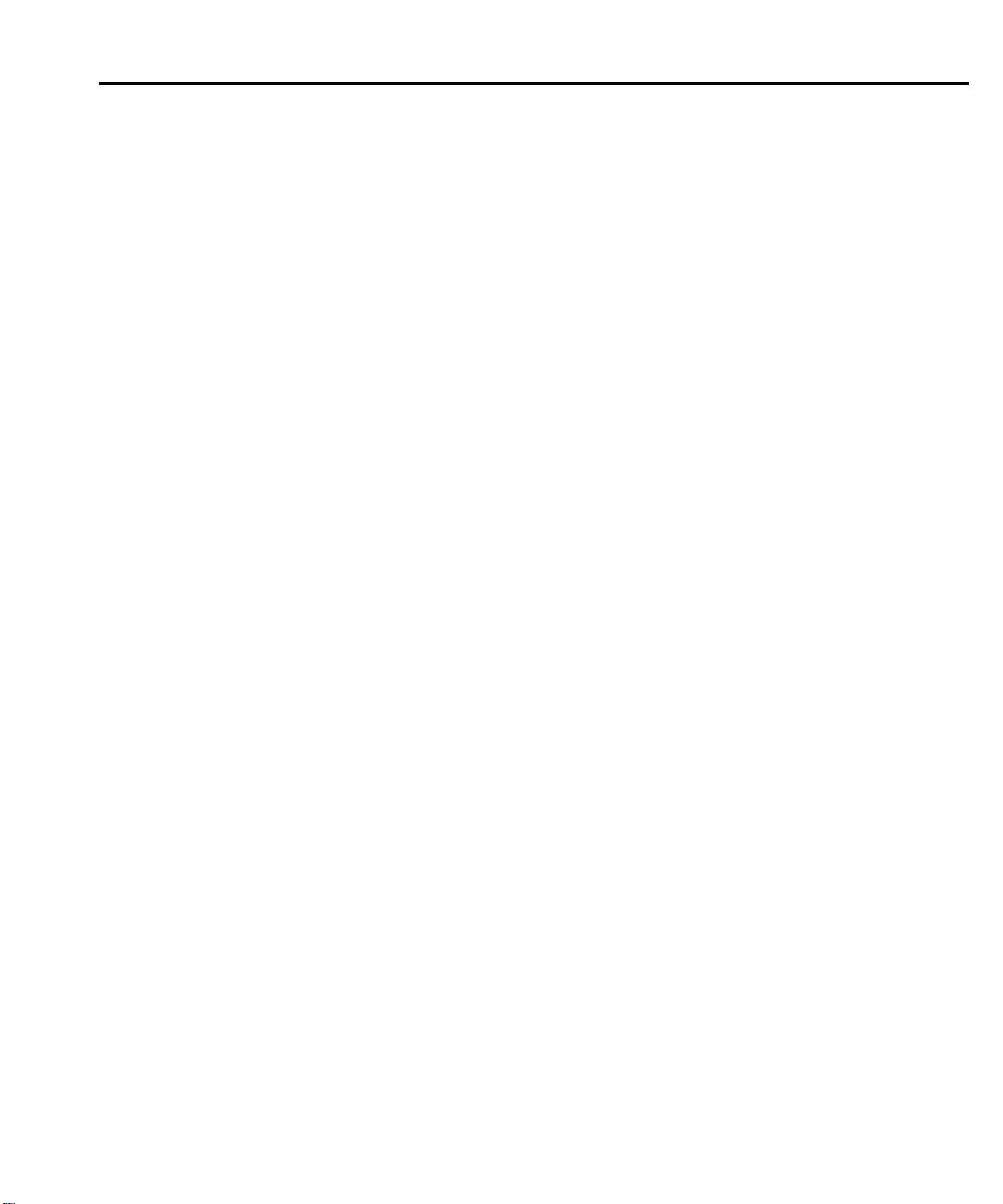
Ratio and channel average ........................................................ 5-15
Basic operation .................................................................. 5-16
Remote programming — ratio and channel average ........ 5-18
dB ............................................................................................. 5-19
Remote programming — dB ............................................. 5-20
6 Buffer
Buffer overview .......................................................................... 6-2
Front panel buffer ....................................................................... 6-2
Auto clear ............................................................................ 6-2
Timestamps ......................................................................... 6-3
Storing readings .................................................................. 6-5
Recalling readings ............................................................... 6-6
Buffer statistics ................................................................... 6-7
Remote programming — buffer ................................................. 6-8
Buffer commands ................................................................ 6-8
Programming example ...................................................... 6-14
Scanning .................................................................... 5-17
Ratio and channel average commands ....................... 5-18
Ratio and channel average programming examples .. 5-19
dB configuration ........................................................ 5-19
Scanning .................................................................... 5-20
dB commands ............................................................ 5-20
Programming examples — dB ................................... 5-21
Enabling/disabling buffer auto clear ............................ 6-3
Configuring timestamp ................................................ 6-4
Minimum and maximum ............................................. 6-7
Peak-to-peak ................................................................ 6-7
Average ........................................................................ 6-7
Standard deviation ....................................................... 6-8
7 Scanning
Scanning fundamentals .............................................................. 7-2
Channel assignments ........................................................... 7-2
Sequential and non-sequential scans ................................... 7-3
Scan process ........................................................................ 7-3
Trigger models .................................................................... 7-4
Idle ............................................................................... 7-7
Control sources ............................................................ 7-7
Delays .......................................................................... 7-8
Device action ............................................................... 7-9
Reading count .............................................................. 7-9
Output trigger ............................................................. 7-10
Scan configuration .................................................................... 7-11
Page 15
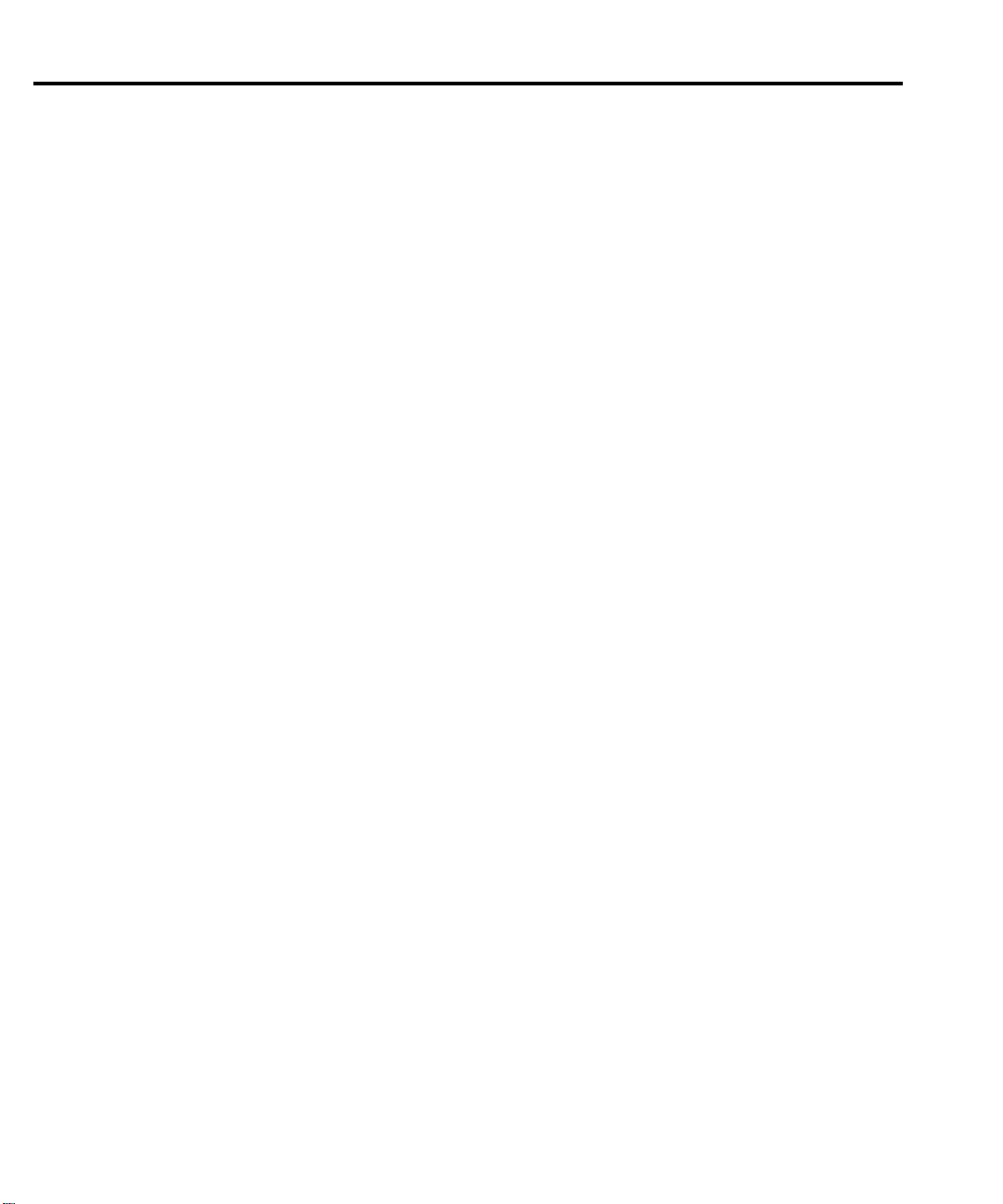
Saving the configured scan ......................................... 7-12
Scan reset ........................................................................... 7-13
Simple scan ....................................................................... 7-14
Advanced scan ................................................................... 7-15
Advanced scan setup notes ......................................... 7-15
Advanced scan setup procedure ................................. 7-16
Setting delay ...................................................................... 7-18
Monitor channel ................................................................ 7-18
Auto channel configuration ............................................... 7-19
Saving setup ...................................................................... 7-21
Auto scan ........................................................................... 7-21
Scan operation .......................................................................... 7-22
Basic scan .......................................................................... 7-22
Manual/external trigger scan ............................................. 7-23
Monitor scan (analog trigger) ............................................ 7-24
Remote programming — scanning ........................................... 7-26
Trigger model .................................................................... 7-26
Channel setup .................................................................... 7-27
Buffer ................................................................................. 7-27
Scanning commands .......................................................... 7-27
Scanning programming example ....................................... 7-32
Scanning examples ................................................................... 7-32
External trigger scan .......................................................... 7-32
Operation .................................................................... 7-33
Monitor scan ...................................................................... 7-35
Operation .................................................................... 7-35
8 Triggering
Trigger model ............................................................................. 8-2
Idle ....................................................................................... 8-2
Control source and event detection ..................................... 8-3
Delay (auto or manual) ........................................................ 8-3
Device action ....................................................................... 8-5
Output trigger ...................................................................... 8-5
Reading hold (autosettle) ............................................................ 8-6
Hold example ...................................................................... 8-6
Beeper control .............................................................. 8-6
External triggering ...................................................................... 8-7
Digital I/O ........................................................................... 8-7
External trigger .................................................................... 8-8
Voltmeter complete .............................................................. 8-8
Page 16
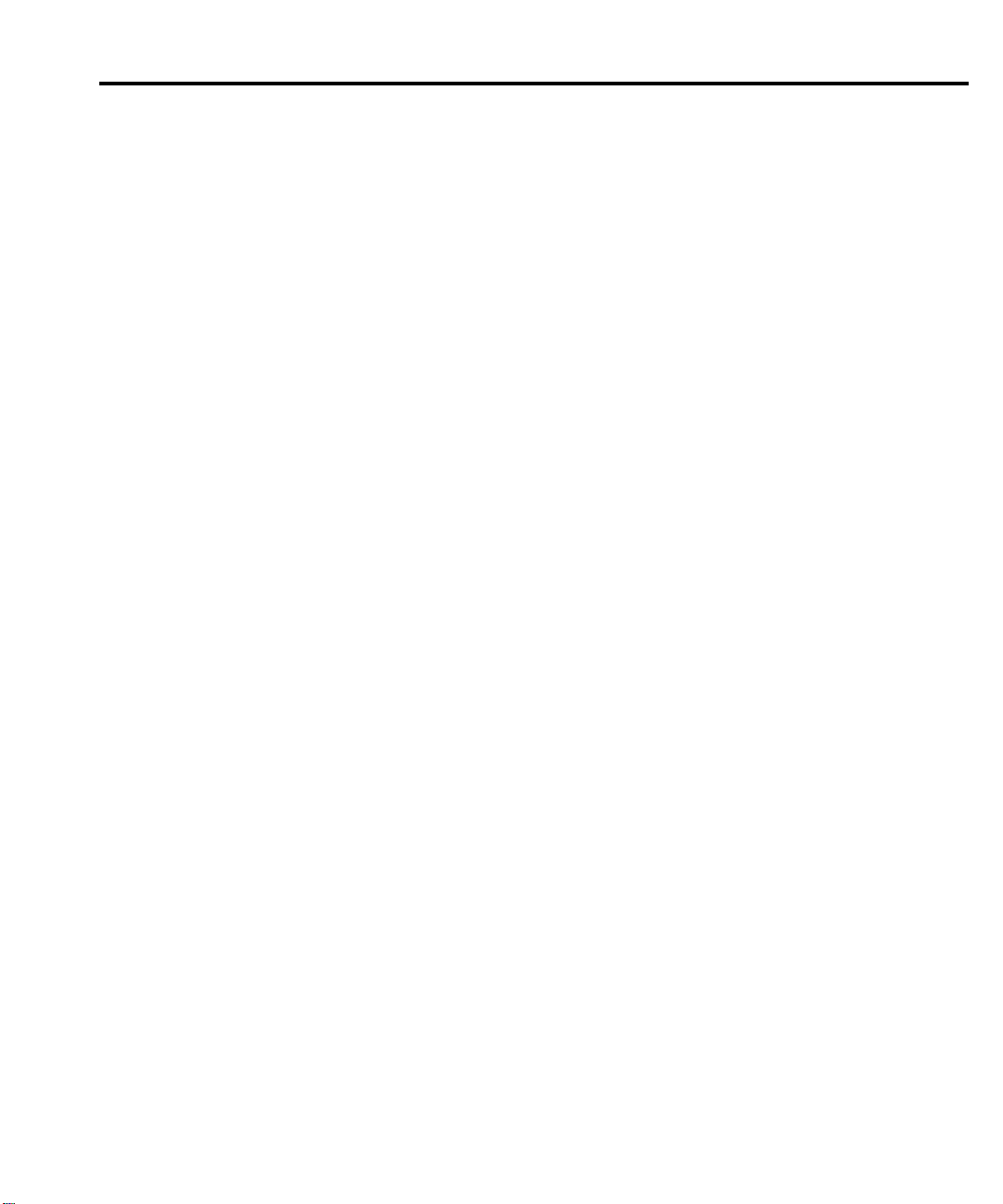
External triggering example ................................................ 8-9
Model 2700 ................................................................ 8-10
Model 7002 ................................................................ 8-10
External triggering with BNC connections ....................... 8-12
Remote programming — triggering ......................................... 8-13
Trigger model (remote operation) ..................................... 8-13
Idle and initiate .......................................................... 8-13
Trigger model operation .................................................... 8-15
Triggering commands ....................................................... 8-16
Programming example ...................................................... 8-18
9 Limits and Digital I/O
Limits ......................................................................................... 9-2
Scanning .............................................................................. 9-4
Basic limits operation ......................................................... 9-4
Setting limits ................................................................ 9-4
Beeper settings ............................................................. 9-4
Enabling/disabling limits ............................................. 9-4
Digital I/O .................................................................................. 9-5
Digital input (trigger link input) ......................................... 9-5
Digital outputs ..................................................................... 9-6
Logic sense .................................................................. 9-7
Pulse option ................................................................. 9-7
Master limit latch ......................................................... 9-7
Sink mode — controlling external devices .................. 9-8
Source mode — logic control .................................... 9-10
Setting digital output ......................................................... 9-11
Scanning ............................................................................ 9-12
Remote programing — limits and digital output ..................... 9-13
Limits and digital output commands ................................. 9-13
Limits and digital outputs programming example ............ 9-15
Application — sorting resistors ............................................... 9-16
Limits ................................................................................ 9-16
Digital outputs ................................................................... 9-18
10 Remote Operations
Operation enhancements .......................................................... 10-2
Pseudocards ....................................................................... 10-2
Autozero ............................................................................ 10-2
dB calculation ................................................................... 10-2
Separate function setups ................................................... 10-3
DCV input divider ............................................................. 10-3
Multiple channel operation ............................................... 10-3
GPIB setup ............................................................................... 10-4
Page 17
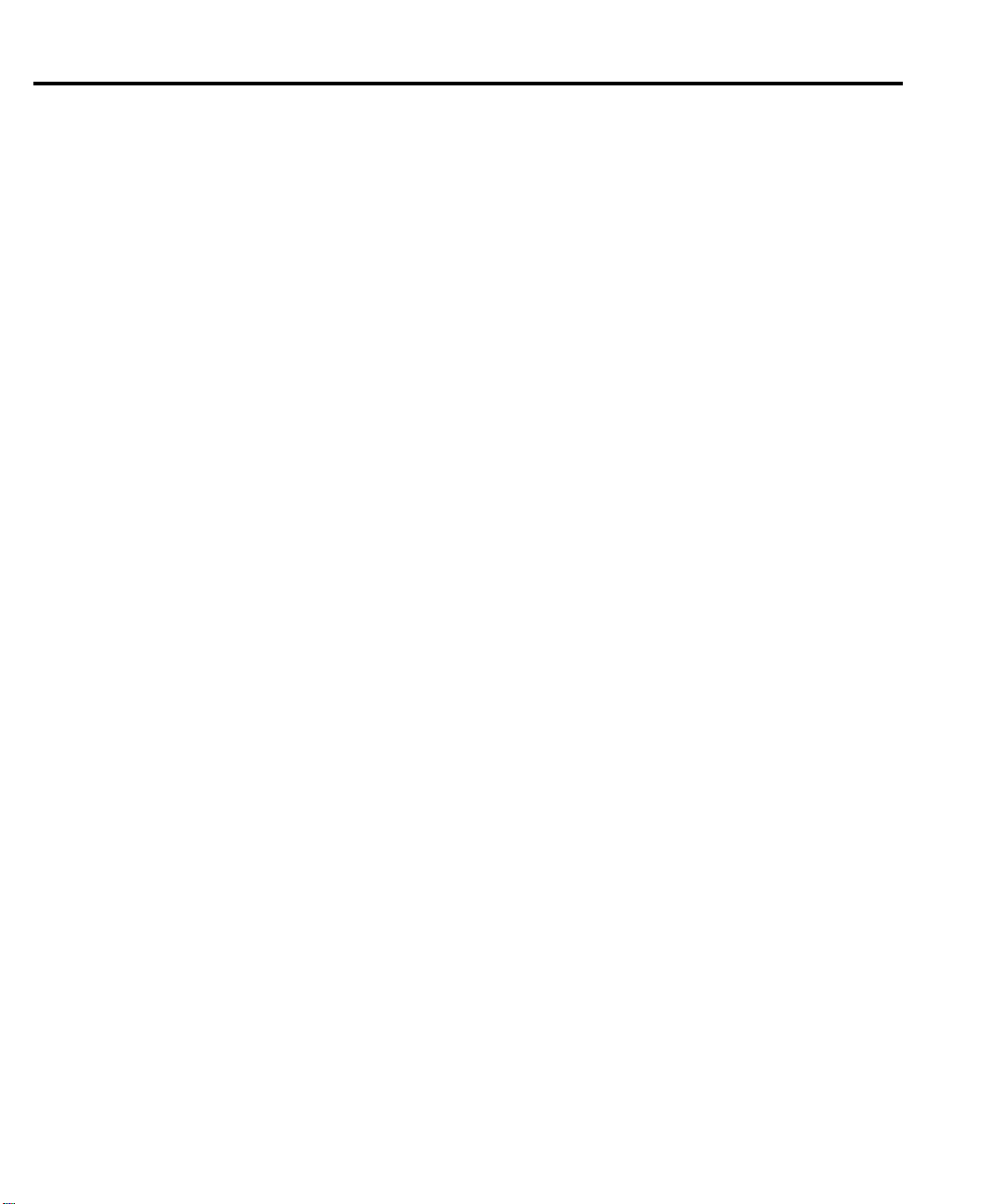
GPIB standards .................................................................. 10-4
Selecting GPIB and setting primary address ..................... 10-4
GPIB connections .............................................................. 10-5
General bus commands ............................................................. 10-8
REN (remote enable) ......................................................... 10-8
IFC (interface clear) .......................................................... 10-8
LLO (local lockout) ........................................................... 10-9
GTL (go to local) ............................................................... 10-9
DCL (device clear) ............................................................ 10-9
SDC (selective device clear) .............................................. 10-9
GET (group execute trigger) ............................................. 10-9
SPE, SPD (serial polling) .................................................. 10-9
Front panel GPIB operation .................................................... 10-10
Error and status messages ............................................... 10-10
GPIB status indicators ..................................................... 10-10
REM ......................................................................... 10-10
TALK ....................................................................... 10-10
LSTN ........................................................................ 10-10
SRQ .......................................................................... 10-11
LOCAL key ..................................................................... 10-11
Programming syntax ............................................................... 10-11
Command words ............................................................. 10-11
Commands and command parameters ..................... 10-11
Query commands ............................................................. 10-13
Case sensitivity ................................................................ 10-13
Long-form and short-form versions ................................ 10-14
Short-form rules .............................................................. 10-14
Program messages ........................................................... 10-15
Single command messages ....................................... 10-15
Multiple command messages ................................... 10-15
Command path rules ................................................ 10-16
Using common and SCPI commands in the
same message ........................................................ 10-16
Program message terminator (PMT) ........................ 10-16
Command execution rules ........................................ 10-16
Response messages ......................................................... 10-17
Sending a response message .................................... 10-17
Multiple response messages ..................................... 10-17
Response message terminator (RMT) ...................... 10-17
Message exchange protocol ............................................. 10-17
Page 18
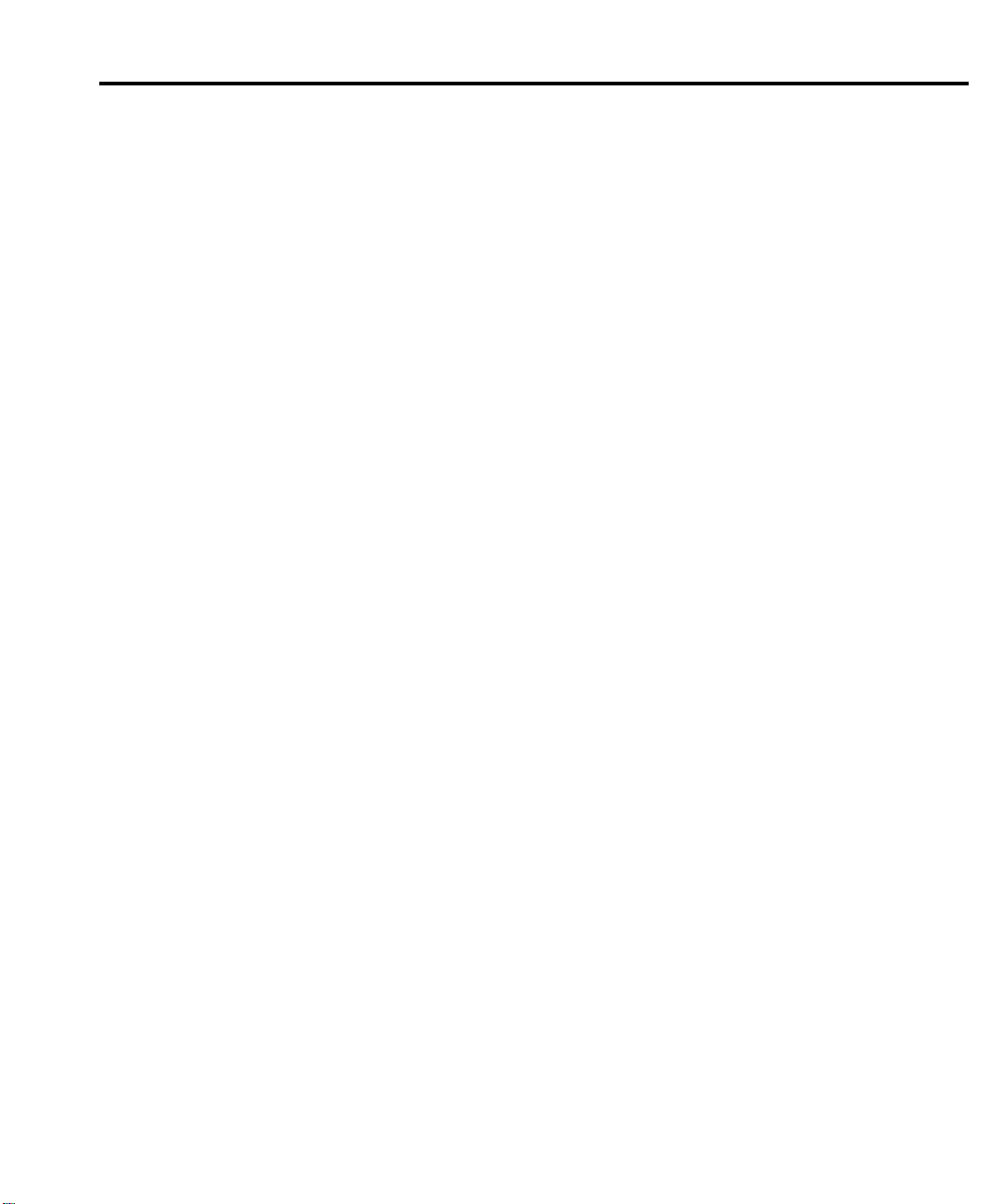
RS-232 interface operation .................................................... 10-18
Sending and receiving data ............................................. 10-18
Baud rate ......................................................................... 10-18
Signal handshaking (flow control) .................................. 10-19
Terminator ....................................................................... 10-19
Selecting and configuring RS-232 interface ................... 10-20
RS-232 connections ........................................................ 10-21
Error messages ................................................................ 10-22
11 Status Structure
Overview .................................................................................. 11-2
Status byte and SRQ ......................................................... 11-2
Status register sets ............................................................. 11-2
Queues ............................................................................... 11-2
Clearing registers and queues ................................................... 11-4
Programming and reading registers ......................................... 11-5
Programming enable registers ........................................... 11-5
Reading registers ............................................................... 11-6
Status byte and service request (SRQ) ..................................... 11-6
Status byte register ............................................................ 11-7
Service request enable register .......................................... 11-8
Serial polling and SRQ ..................................................... 11-8
SPE, SPD (serial polling) .......................................... 11-8
Status byte and service request commands ....................... 11-9
Programming example — set MSS (B6)
when error occurs .................................................... 11-9
Serial poll programming example ..................................... 11-9
SRQ when buffer fills with 500, 1000, 1500,
and 1750 readings ................................................... 11-9
Status register sets .................................................................. 11-11
Register bit descriptions .................................................. 11-11
Standard event register ............................................. 11-11
Operation event register ........................................... 11-13
Measurement event register ..................................... 11-14
Questionable event register ...................................... 11-16
Condition registers .......................................................... 11-17
Event registers ................................................................. 11-17
Event enable registers ..................................................... 11-18
Programming example — program and
read register set ..................................................... 11-18
Queues .................................................................................... 11-19
Output queue ................................................................... 11-19
Error queue ...................................................................... 11-19
Programming example — read error queue ............. 11-20
Page 19
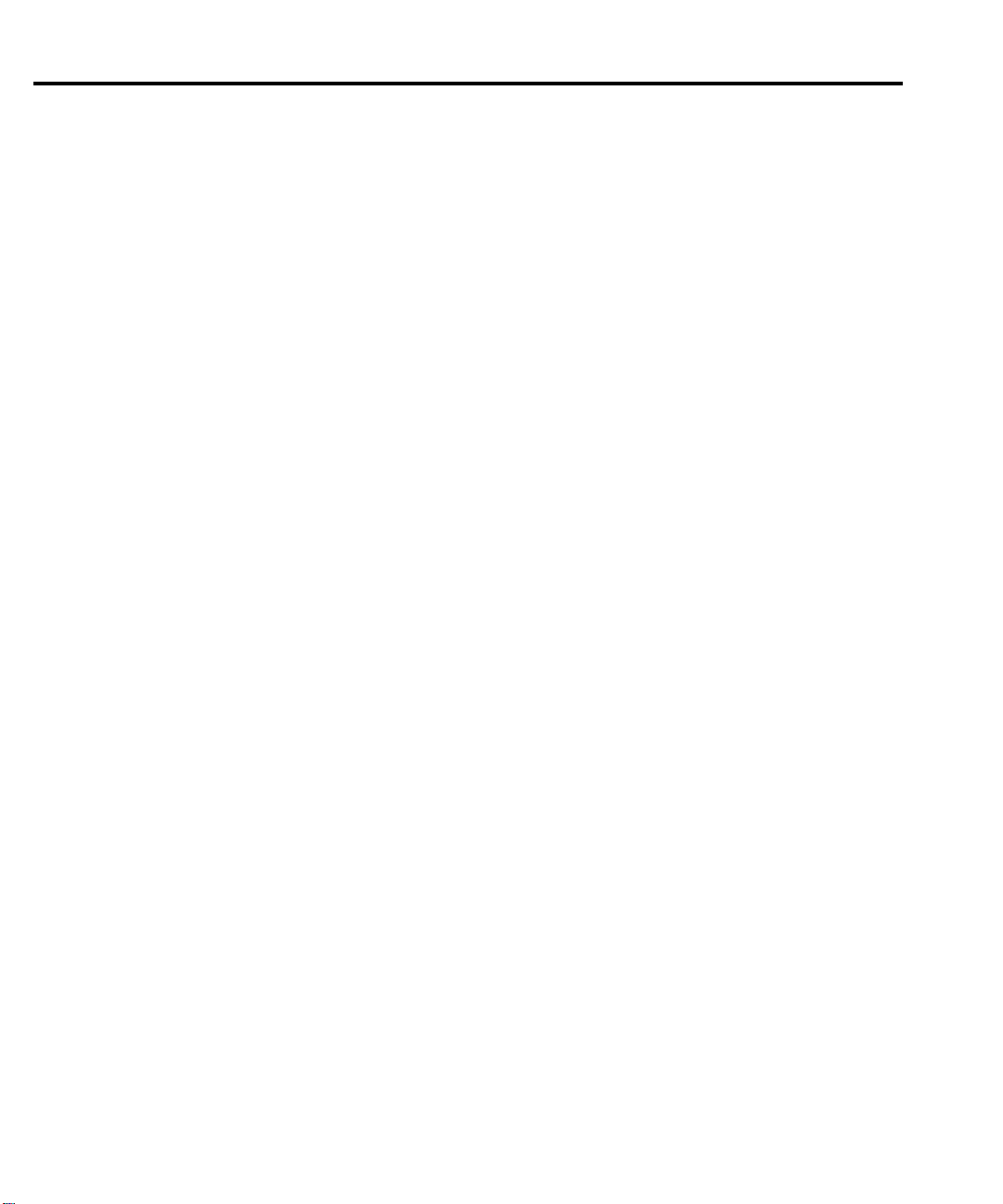
12 Common Commands
Description ................................................................. 12-3
Description ................................................................. 12-4
Description ................................................................. 12-6
13 SCPI Signal Oriented Measurement Commands
CONFigure:<function> [<rang>], [<res>], [<clist>] .............. 13-3
FETCh? ..................................................................................... 13-5
READ? ..................................................................................... 13-6
MEASure:<function>? [<rang>], [<res>], [<clist>] ............... 13-7
14 FORMat and Miscellaneous SYSTem Commands
FORMat commands .................................................................. 14-2
FORMat[:DATA] <type>[,<length>] ............................... 14-2
ASCII data format ...................................................... 14-2
IEEE-754 single precision format .............................. 14-3
FORMat:ELEMents <item list> ....................................... 14-5
FORMat:BORDer <name> .............................................. 14-6
Miscellaneous SYSTem commands ......................................... 14-7
SYSTem:PRESet ............................................................... 14-7
SYSTem:VERSion ............................................................ 14-7
SYSTem:KEY <NRf> ...................................................... 14-7
SYSTem:BEEPer[:STATe] <b> ....................................... 14-8
15 SCPI Reference Tables
Reference tables ........................................................................ 15-2
A Specifications
Accuracy calculations ................................................................ A-7
Calculating DC characteristics accuracy ............................ A-7
Calculating AC characteristics accuracy ............................ A-7
Calculating dBm characteristics accuracy .......................... A-8
Calculating dB characteristics accuracy ............................. A-8
Additional derating factors ................................................. A-9
Optimizing measurement accuracy ........................................... A-9
DC voltage, DC current, and resistance: ............................ A-9
AC voltage and AC current: ............................................... A-9
Temperature: ....................................................................... A-9
Optimizing measurement speed .............................................. A-10
DC voltage, DC current, and resistance: .......................... A-10
AC voltage and AC current: ............................................. A-10
Temperature: ..................................................................... A-10
Page 20
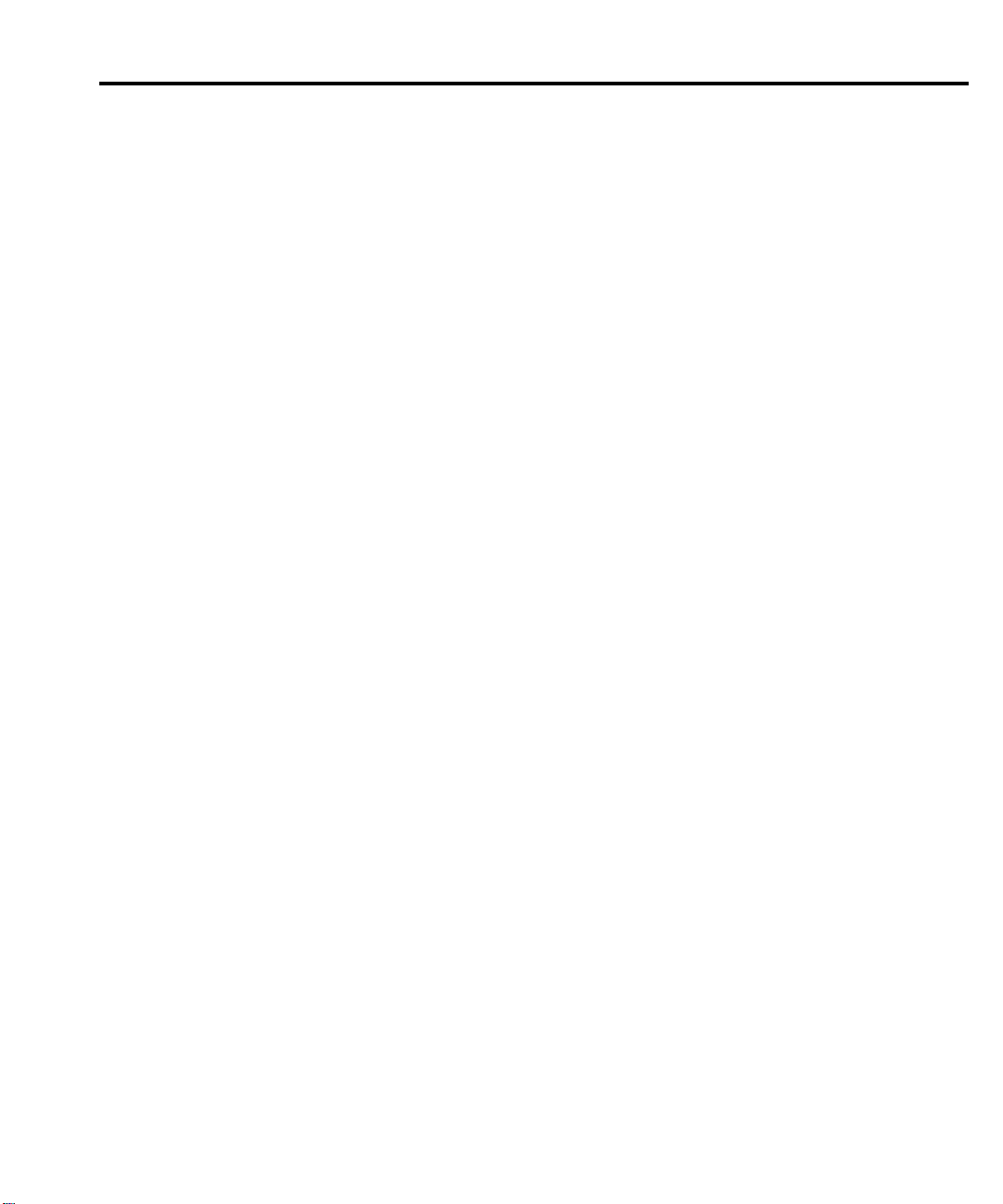
B Model 7700 Connection Guide
Card configuration — schematic ............................................... B-2
Connections and wiring ............................................................ B-4
Screw terminals .................................................................. B-5
Wiring procedure ............................................................... B-6
Typical connections ........................................................... B-7
Connection log ................................................................. B-10
C Status and Error Messages
D Signal Processing Sequence and Data Flow
Signal processing sequence ....................................................... D-2
Basic signal processing ...................................................... D-2
Signal processing using instrument features ...................... D-3
OComp (offset-compensated ohms) ........................... D-4
Filter ............................................................................ D-4
Output trigger pulse (VMC) ....................................... D-4
Rel ............................................................................... D-4
Math ............................................................................ D-5
Limits .......................................................................... D-5
Buffer .......................................................................... D-5
Signal processing using Ratio or Ch Avg .......................... D-6
Data flow (remote operation) .................................................... D-7
SENSe and sample buffer .................................................. D-8
[SENS[1]]:DATA[LATest]? ............................................... D-9
[SENS[1]]:DATA:FRESh? ................................................. D-9
[SENS[1]]:DATA[:LATest]? ....................................... D-9
[SENS[1]]:DATA:FRESh? .......................................... D-9
FETCh? ............................................................................ D-10
READ? ............................................................................. D-10
MEASure? ........................................................................ D-10
CALC[1]:DATA[LATest]? ............................................... D-10
CALC[1]:DATA:FRESh? ................................................ D-10
FETCh? ..................................................................... D-10
READ? ...................................................................... D-10
MEASure? ................................................................ D-11
CALC[1]:DATA[:LATest]? ....................................... D-11
CALC[1]:DATA:FRESh? ......................................... D-11
CALC3:LIM1:FAIL? ....................................................... D-11
CALC3:LIM2:FAIL? ....................................................... D-11
TRACe:DATA? ................................................................ D-11
CALC2:IMM? .................................................................. D-12
CALC2:IMM ................................................................... D-12
CALC2:DATA? ................................................................ D-12
Page 21
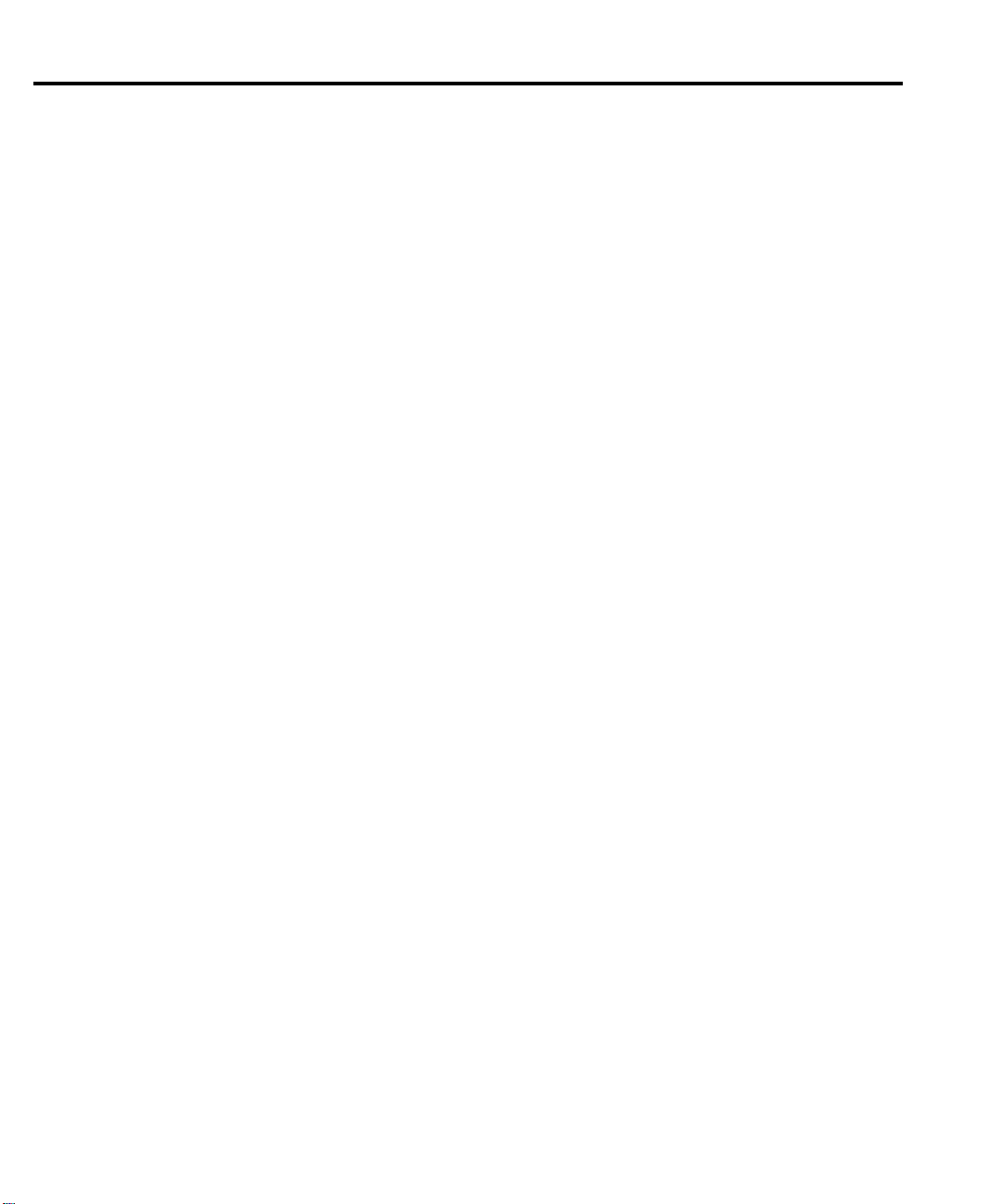
Continuous measurement mode ....................................... D-12
Scanning ........................................................................... D-13
E Measurement Considerations
Measurement considerations ..................................................... E-2
Thermoelectric potentials ................................................... E-2
Thermoelectric coefficients ......................................... E-2
Thermoelectric generation .................................................. E-3
Minimizing thermal EMFs ................................................. E-4
Nulling residual thermal offsets .................................. E-4
Source resistance noise ....................................................... E-5
Johnson noise equation ............................................... E-5
Minimizing source resistance noise ............................ E-5
Magnetic fields ................................................................... E-6
Radio frequency interference ............................................. E-6
Ground loops ...................................................................... E-7
Shielding ............................................................................. E-9
Meter loading ................................................................... E-10
F Temperature Equations
Thermocouple equation ............................................................. F-2
Thermistor equation ................................................................... F-6
RTD equation ............................................................................. F-7
G IEEE-488 Bus Overview
Introduction ............................................................................... G-2
Bus description .......................................................................... G-2
Bus lines .................................................................................... G-4
Data lines ............................................................................ G-4
Bus management lines ........................................................ G-5
Handshake lines .................................................................. G-5
Bus commands ........................................................................... G-6
Uniline commands .............................................................. G-8
Universal multiline commands ........................................... G-8
Addressed multiline commands ......................................... G-9
Address commands ............................................................ G-9
Unaddress commands ......................................................... G-9
Common commands ......................................................... G-10
SCPI commands ............................................................... G-10
Command codes ............................................................... G-10
Typical command sequences ............................................ G-12
IEEE command groups ..................................................... G-13
Interface function codes .......................................................... G-14
Page 22
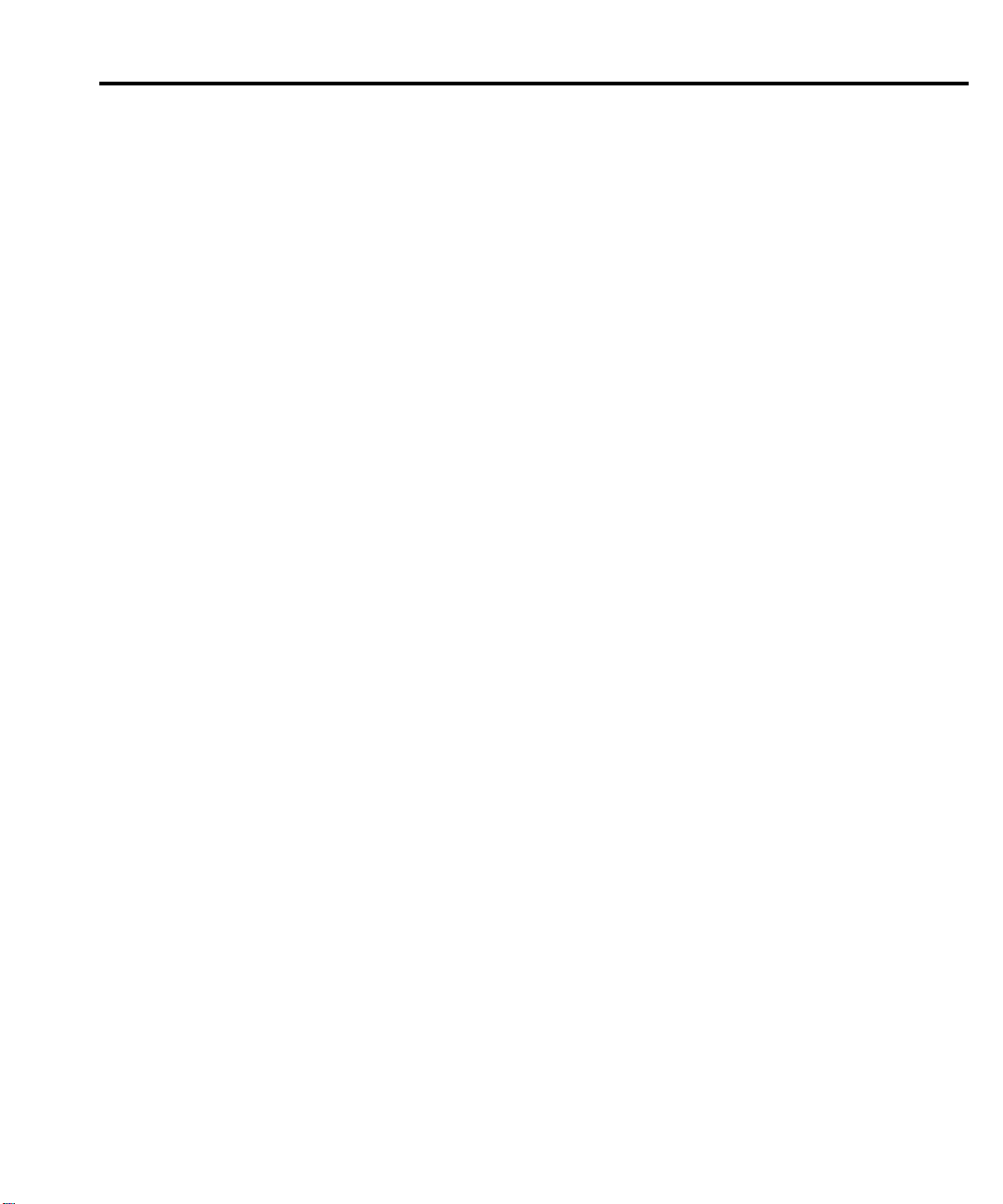
List of Illustrations
1 Getting Started
Figure 1-1 Model 2700 front panel .......................................................... 1-9
Figure 1-2 Model 2700 rear panel ......................................................... 1-12
Figure 1-3 Power module ...................................................................... 1-14
Figure 1-4 Connection to DMM for 2-wire function (system
channel 101 closed) ......................................................... 1-28
Figure 1-5 Connection to DMM for 4-wire function (system
channel 106 closed) ......................................................... 1-29
Figure 1-6 Front panel keys to close and open system channels .......... 1-30
Figure 1-7 Simple scan operation .......................................................... 1-32
Figure 1-8 Exercise 4 — Trigger and return a single reading ............... 1-35
Figure 1-9 Exercise 5 — Trigger and return multiple readings ............. 1-36
Figure 1-10 Exercise 6 — Return a single reading
(continuous triggering) .................................................... 1-37
2 Closing and Opening Switching Module Channels
Figure 2-1 2-wire system channel connections to Model 2700 DMM .... 2-7
Figure 2-2 4-wire system channel connections to Model 2700 DMM .... 2-8
Figure 2-3 System channel operation — closing next or previous
measurement channel ........................................................ 2-9
Figure 2-4 System channel operation — specifying measurement
channel to close ............................................................... 2-10
Figure 2-5 System channel operation — opening all channels
in mainframe .................................................................... 2-11
Figure 2-6 Multiple channel operation — specifying a channel
to close ............................................................................. 2-15
Figure 2-7 Multiple channel operation — opening one or all
channels ........................................................................... 2-16
Figure 2-8 Dual multiplexer configuration (Model 7700) ..................... 2-20
Figure 2-9 Dual multiplexer application connections ........................... 2-22
Figure 2-10 Testing DUT 1 ..................................................................... 2-24
Figure 2-11 CARD menu tree ................................................................. 2-27
Figure 2-12 Model 7700 simplified schematic ........................................ 2-33
3 Basic DMM Operation
Figure 3-1 Line cycle synchronization .................................................... 3-5
Figure 3-2 DCV and ACV connections using front panel inputs ............ 3-9
Figure 3-3 DCV and ACV connections using Model 7700 switching
module ............................................................................. 3-10
Figure 3-4 DCI and ACI connections using front panel inputs ............. 3-14
Page 23
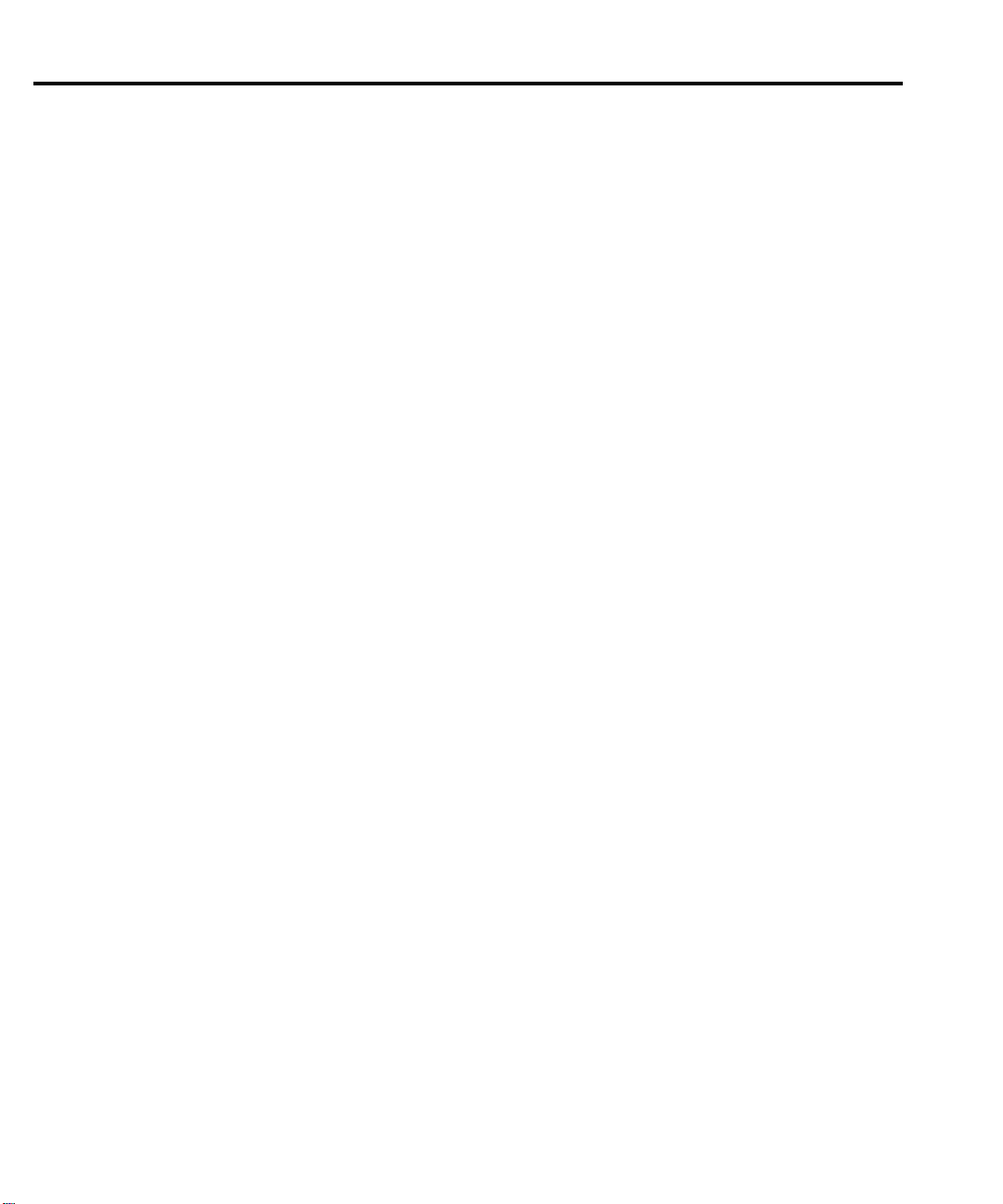
Figure 3-5 DCI and ACI connections using Model 7700 switching
module .............................................................................3-15
Figure 3-6 Ω2 and Ω4 connections for front panel inputs ..................... 3-17
Figure 3-7 Ω2 and Ω4 connections for Model 7700 switching
module ............................................................................. 3-18
Figure 3-8 Thermocouple connections .................................................. 3-26
Figure 3-9 Thermistor connections ........................................................ 3-28
Figure 3-10 4-wire RTD connections ...................................................... 3-28
Figure 3-11 FREQ and PERIOD connections for front panel inputs ...... 3-34
Figure 3-12 FREQ and PERIOD connections using Model 7700
switching module .............................................................3-34
Figure 3-13 Continuity connections ......................................................... 3-36
4 Range, Digits, Rate, Bandwidth, and Filter
Figure 4-1 Speed vs. noise characteristics ............................................... 4-7
Figure 4-2 Moving and repeating filters ................................................ 4-15
Figure 4-3 Filter configuration flow chart .............................................. 4-17
5 Relative, Math, Ratio, Channel Average, and dB
Figure 5-1 MATH menu tree .................................................................... 5-7
6 Buffer
Figure 6-1 Recalling buffer data — relative timestamp ........................... 6-6
Figure 6-2 Recalling buffer data — real-time clock timestamp .............. 6-7
7 Scanning
Figure 7-1 Trigger model with STEP function ........................................ 7-5
Figure 7-2 Trigger model with SCAN function ....................................... 7-6
Figure 7-3 Scan configuration flowchart ................................................ 7-11
Figure 7-4 External trigger scan example .............................................. 7-33
Figure 7-5 Monitor scan example .......................................................... 7-36
8 Triggering
Figure 8-1 Front panel trigger model (without scanning) ........................ 8-2
Figure 8-2 Device action .......................................................................... 8-5
Figure 8-3 TRIG LINK pinout ................................................................. 8-7
Figure 8-4 Trigger link input pulse specifications (EXT TRIG) .............. 8-8
Figure 8-5 Trigger link output pulse specifications (VMC) .................... 8-8
Figure 8-6 DUT test system ..................................................................... 8-9
Figure 8-7 Trigger link connections ....................................................... 8-10
Figure 8-8 Operation model for triggering example .............................. 8-11
Figure 8-9 DIN to BNC trigger cable .................................................... 8-12
Figure 8-10 Trigger model (remote operation) ........................................ 8-14
Page 24
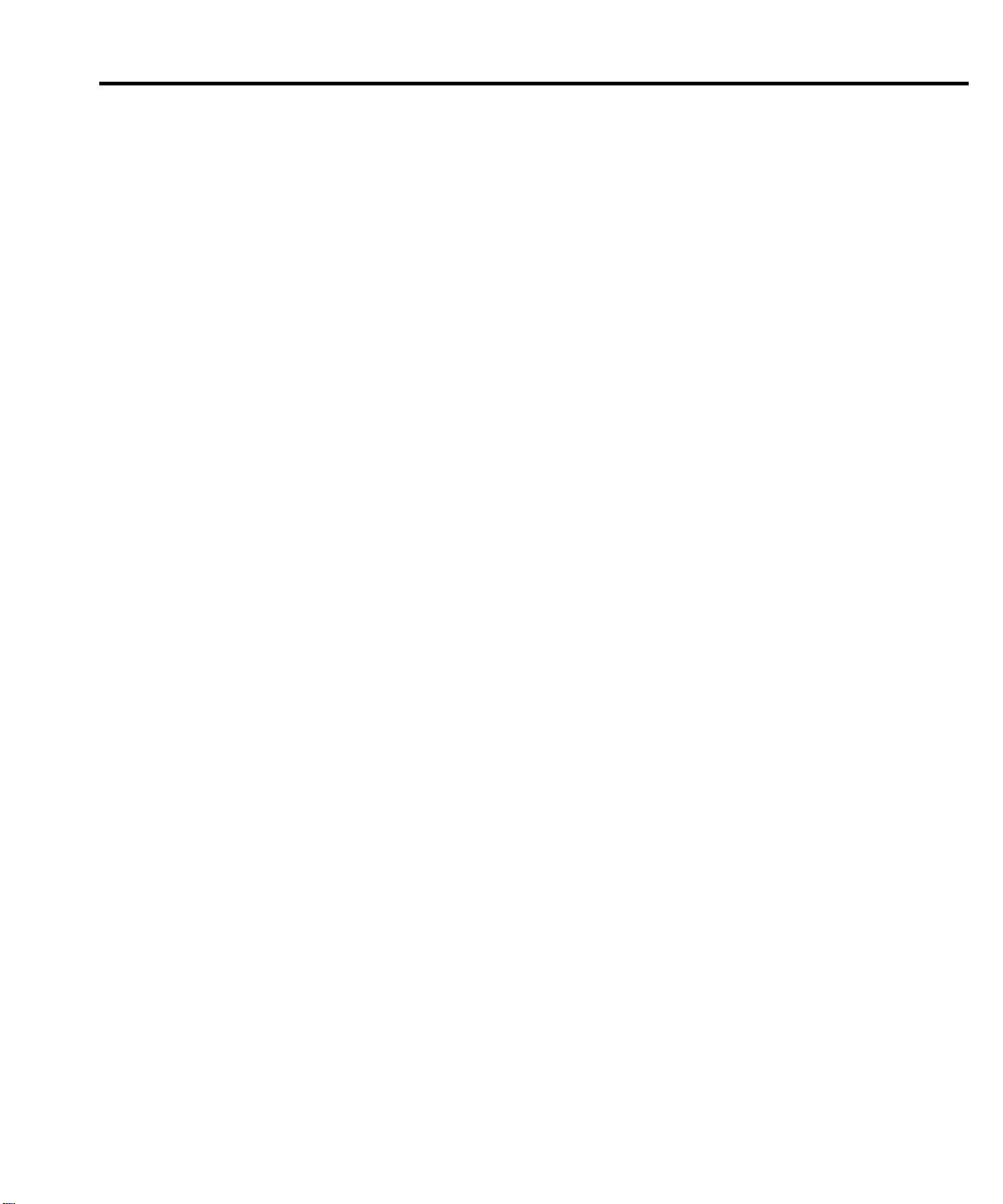
9 Limits and Digital I/O
Figure 9-1 Default limits ......................................................................... 9-2
Figure 9-2 Digital I/O port ...................................................................... 9-5
Figure 9-3 Digital I/O port simplified schematic ..................................... 9-6
Figure 9-4 Controlling externally powered relays ................................... 9-9
Figure 9-5 NAND gate control .............................................................. 9-10
Figure 9-6 Setup to test 100Ω resistors ................................................. 9-16
Figure 9-7 Limits to sort 100W resistors (1%, 5%, and >5%) .............. 9-17
10 Remote Operations
Figure 10-1 IEEE-488 connector ............................................................. 10-5
Figure 10-2 IEEE-488 connections ......................................................... 10-6
Figure 10-3 IEEE-488 connector location ............................................... 10-7
Figure 10-4 RS-232 interface connector ............................................... 10-21
11 Status Structure
Figure 11-1 Model 2700 status register structure .................................... 11-3
Figure 11-2 16-bit status register ............................................................. 11-5
Figure 11-3 Status byte and service request (SRQ) ................................. 11-6
Figure 11-4 Standard event status .......................................................... 11-11
Figure 11-5 Operation event status ........................................................ 11-13
Figure 11-6 Measurement event status .................................................. 11-15
Figure 11-7 Questionable event status ................................................... 11-16
14 FORMat and Miscellaneous SYSTem Commands
Figure 14-1 ASCII data format ................................................................ 14-3
Figure 14-2 IEEE-754 data formats ......................................................... 14-4
Figure 14-3 Key-press codes ................................................................... 14-8
B Model 7700 Connection Guide
Figure B-1 Simplified schematic for Model 7700 ................................... B-3
Figure B-2 Screw terminal access ........................................................... B-5
Figure B-3 Model 7700 screw terminal channel designations ................ B-6
Figure B-4 Wire dressing ........................................................................ B-7
Figure B-5 Thermocouple connections ................................................... B-8
Figure B-6 Ω2-Wire and thermistor connections .................................... B-8
Figure B-7 Ω4-Wire and RTD connections ............................................. B-9
Figure B-8 Current connections (AC or DC) .......................................... B-9
Figure B-9 Voltage connections (DC or AC) ........................................ B-10
Page 25
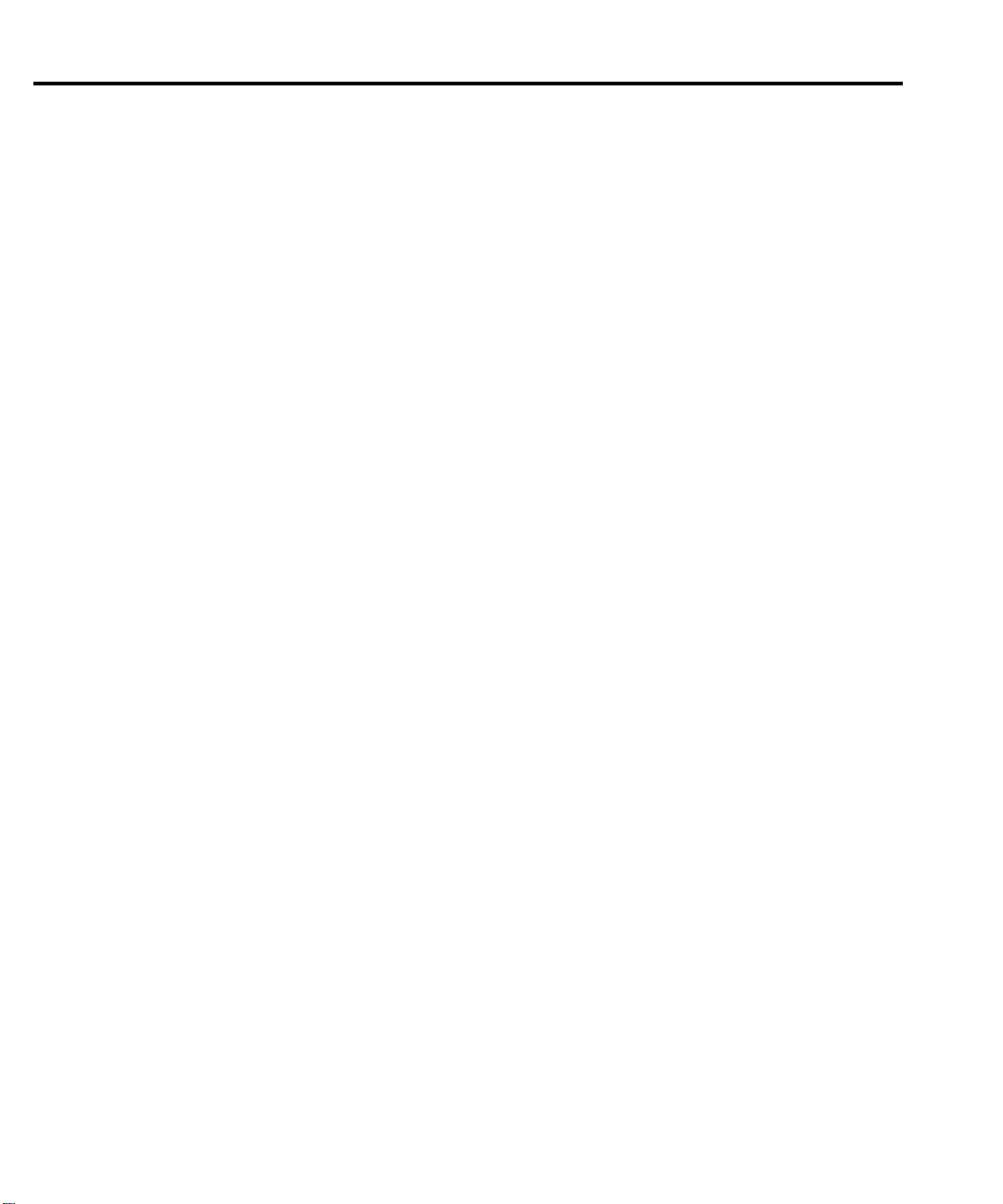
D Signal Processing Sequence and Data Flow
Figure D-1 Basic signal processing ......................................................... D-2
Figure D-2 Signal processing using instrument features ......................... D-3
Figure D-3 Signal processing using Ratio or Channel Average .............. D-6
Figure D-4 Data flow for remote operation ............................................. D-7
E Measurement Considerations
Figure E-1 Thermal EMF generation ...................................................... E-3
Figure E-2 Power line ground loops ........................................................ E-7
Figure E-3 Eliminating ground loops ...................................................... E-8
Figure E-4 Shielding example ................................................................. E-9
Figure E-5 Meter loading ...................................................................... E-10
G IEEE-488 Bus Overview
Figure G-1 IEEE-488 bus configuration .................................................. G-3
Figure G-2 IEEE-488 handshake sequence ............................................. G-6
Figure G-3 Command codes .................................................................. G-11
Page 26
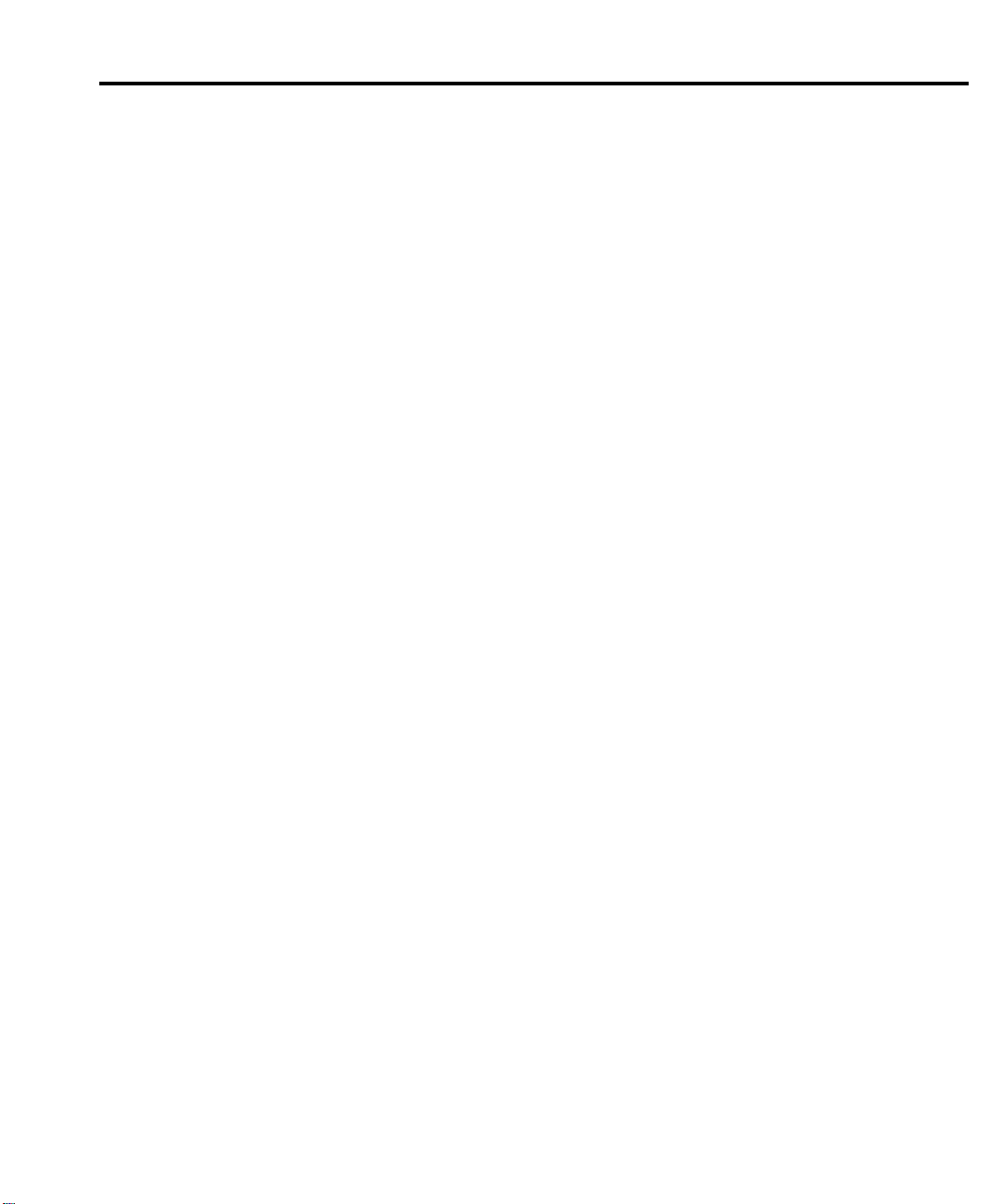
List of Tables
1 Getting Started
Table 1-1 Model 77XX series switching modules ................................. 1-7
Table 1-2 Fuse ratings .......................................................................... 1-15
Table 1-3 Display commands ............................................................... 1-17
Table 1-4 Default settings .................................................................... 1-21
Table 1-5 Default setup commands ...................................................... 1-24
Table 1-6 Exercise 1—Measure AC volts - store readings in buffer .... 1-27
Table 1-7 Exercise 2 — Close and open channels (system channel
Table 1-8 Exercise 3 — Simple scanning ............................................ 1-33
2 Closing and Opening Switching Module Channels
Table 2-1 System channel control commands ...................................... 2-12
Table 2-2 Multiple channel control commands .................................... 2-16
Table 2-3 Relay closure count commands ........................................... 2-29
3 Basic DMM Operation
Table 3-1 Autozero and LSYNC commands ......................................... 3-6
Table 3-2 Crest factor limitations ......................................................... 3-12
Table 3-3 Color codes — thermocouple wires ..................................... 3-27
Table 3-5 Thermistor temperature measurement configuration ........... 3-30
Table 3-4 Thermocouple temperature measurement configuration ..... 3-30
Table 3-6 RTD parameters ................................................................... 3-31
Table 3-7 4-wire RTD temperature measurement configuration ......... 3-31
Table 3-8 Basic measurement commands ............................................ 3-38
operation) ......................................................................... 1-31
4 Range, Digits, Rate, Bandwidth, and Filter
Table 4-1 Measurement ranges and maximum readings ........................ 4-2
Table 4-2 Range commands ................................................................... 4-4
Table 4-3 Digits commands ................................................................... 4-6
Table 4-4 Rate and bandwidth settings .................................................. 4-8
Table 4-5 Rate and bandwidth commands ........................................... 4-10
Table 4-6 Filter commands .................................................................. 4-18
5 Relative, Math, Ratio, Channel Average, and dB
Table 5-1 Rel commands ....................................................................... 5-4
Table 5-2 Math commands ................................................................... 5-12
Table 5-3 Ratio and channel average commands ................................. 5-18
Table 5-4 dB commands ...................................................................... 5-20
Page 27
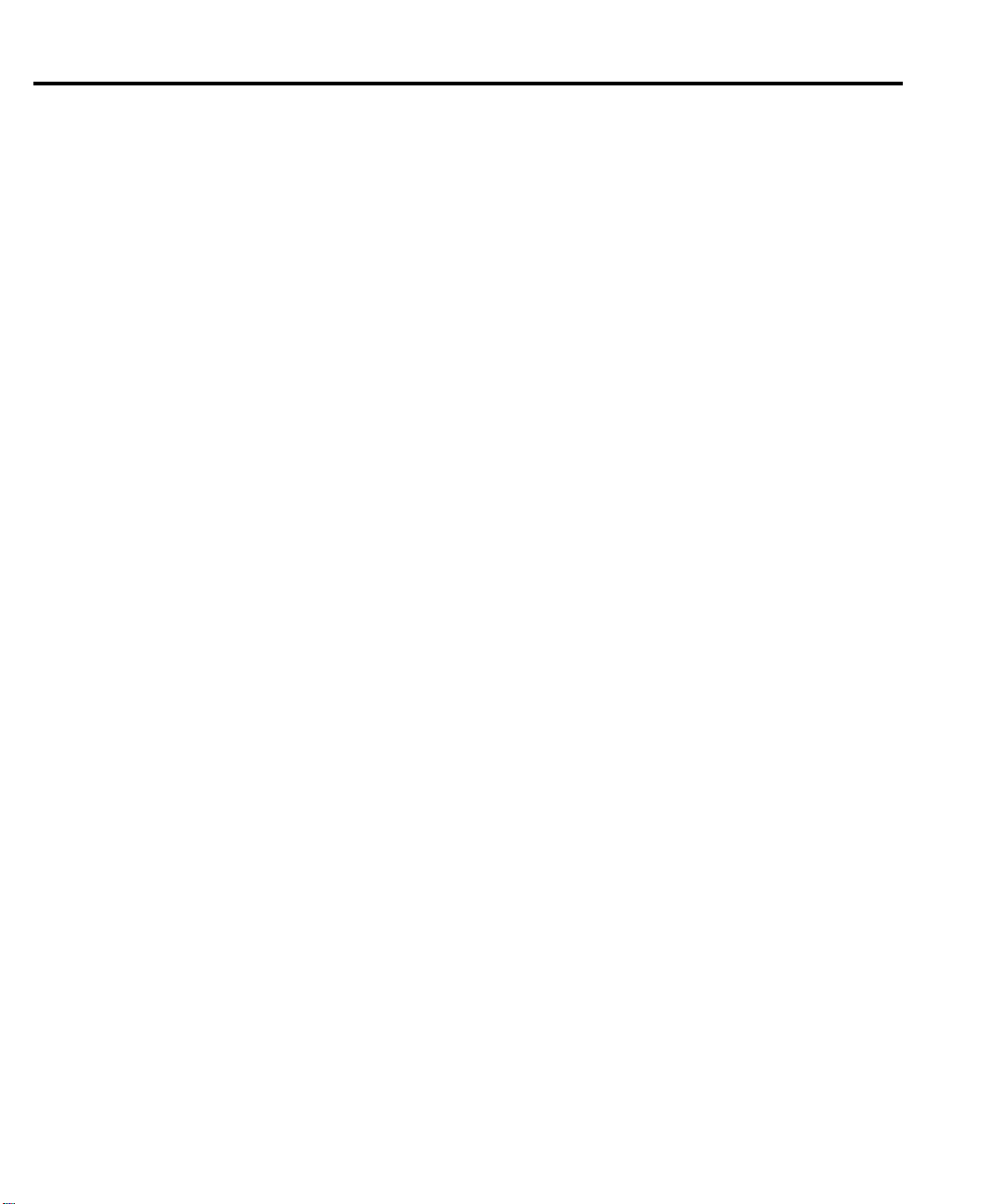
6 Buffer
Table 6-1 Buffer commands ................................................................... 6-9
7 Scanning
Table 7-1 Scanning commands ............................................................. 7-28
Table 7-2 External trigger scan example .............................................. 7-34
Table 7-3 Monitor scan example .......................................................... 7-37
8 Triggering
Table 8-1 Auto delay settings ................................................................. 8-4
Table 8-2 SCPI commands — triggering ............................................. 8-16
9 Limits and Digital I/O
Table 9-1 OUTPUT menu .................................................................... 9-11
Table 9-2 Limits and digital I/O commands ......................................... 9-13
10 Remote Operations
Table 10-1 General bus commands ........................................................ 10-8
Table 10-2 RS-232 connector pinout .................................................... 10-21
Table 10-3 PC serial port pinout ........................................................... 10-22
11 Status Structure
Table 11-1 Common and SCPI commands to reset registers and
clear queues ......................................................................11-4
Table 11-2 Status byte and service request enable register
commands ........................................................................11-9
Table 11-3 Condition register commands ............................................. 11-17
Table 11-4 Event register commands ................................................... 11-17
Table 11-5 Event enable registers commands ...................................... 11-18
Table 11-6 Error queue commands ...................................................... 11-20
12 Common Commands
Table 12-1 IEEE-488.2 common commands and queries ...................... 12-2
13 SCPI Signal Oriented Measurement Commands
Table 13-1 Signal oriented measurement command summary .............. 13-2
14 FORMat and Miscellaneous SYSTem Commands
Table 14-1 SCPI commands — data format ........................................... 14-2
Page 28
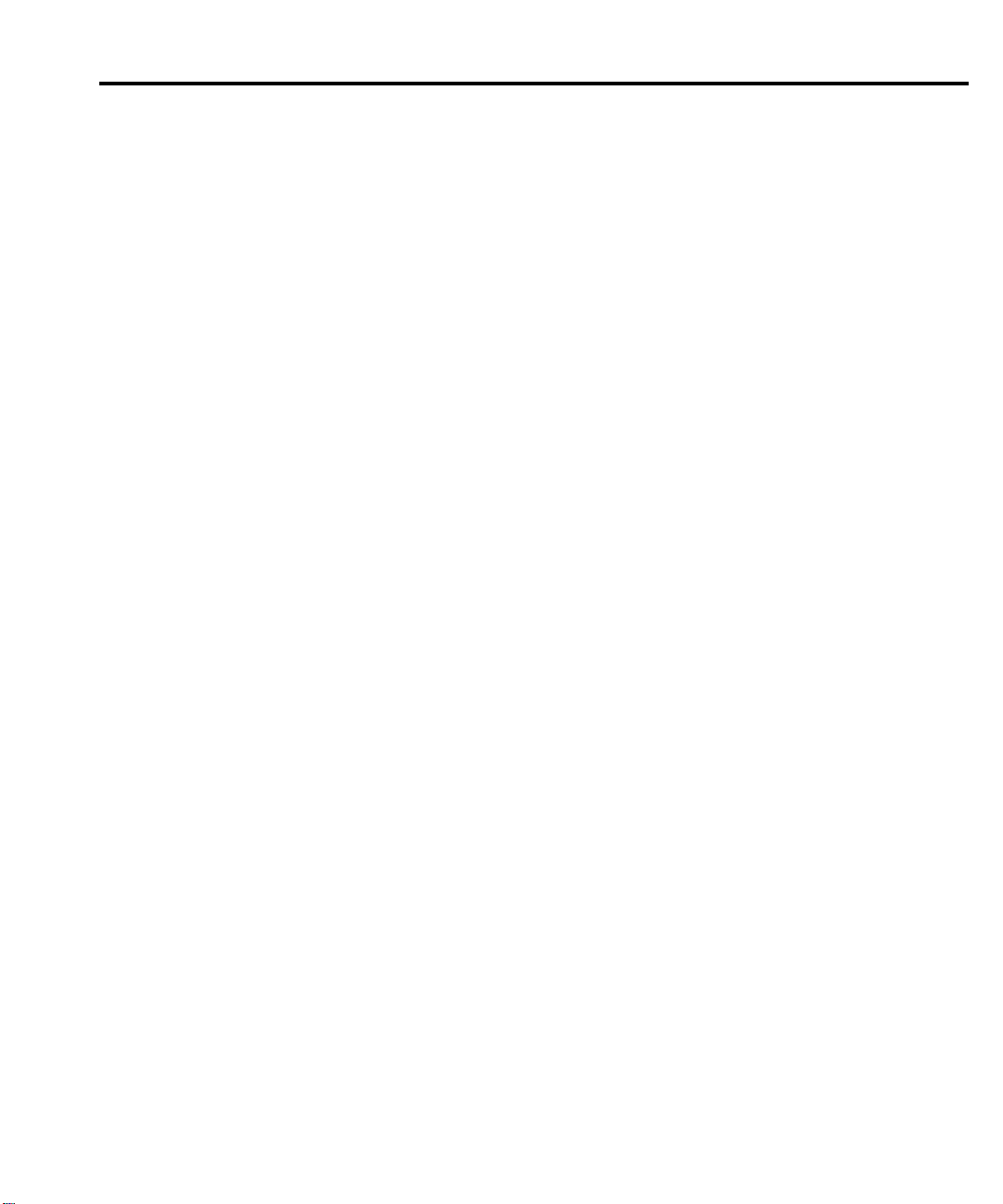
15 SCPI Reference Tables
Table 15-1 CALCulate command summary .......................................... 15-3
Table 15-2 DISPlay command summary ............................................... 15-6
Table 15-3 FORMat command summary ............................................... 15-7
Table 15-4 ROUTe command summary ................................................. 15-8
Table 15-5 SENSe command summary ............................................... 15-10
Table 15-6 STATus command summary .............................................. 15-21
Table 15-7 SYSTem command summary ............................................ 15-22
Table 15-8 TRACe command summary .............................................. 15-25
Table 15-9 Trigger command summary ............................................... 15-26
Table 15-10 UNIT command summary ................................................. 15-27
B Model 7700 Connection Guide
Table B-1 Connection log Model 7700 ............................................... B-11
C Status and Error Messages
Table C-1 Status and error messages ..................................................... C-2
E Measurement Considerations
Table E-1 Material thermoelectric coefficients ...................................... E-2
F Temperature Equations
Table F-1 Type B inverse function polynomial ...................................... F-2
Table F-2 Type E inverse function polynomial ...................................... F-3
Table F-3 Type J inverse function polynomial ....................................... F-3
Table F-5 Type N inverse function polynomial ...................................... F-4
Table F-4 Type K inverse function polynomial ...................................... F-4
Table F-7 Type S inverse function polynomial ...................................... F-5
Table F-6 Type R inverse function polynomial ...................................... F-5
Table F-9 Model 2700 curve fitting constants for thermistors ............... F-6
Table F-8 Type T inverse function polynomial ...................................... F-6
Table F-10 RTD parameters ..................................................................... F-8
G IEEE-488 Bus Overview
Table G-1 IEEE-488 bus command summary ....................................... G-7
Table G-2 Hexadecimal and decimal command codes ........................ G-10
Table G-3 Typical addressed command sequence ............................... G-12
Table G-4 Typical addressed command sequence ............................... G-12
Table G-5 IEEE command groups ....................................................... G-13
Table G-6 Model 2700 interface function codes .................................. G-14
Page 29
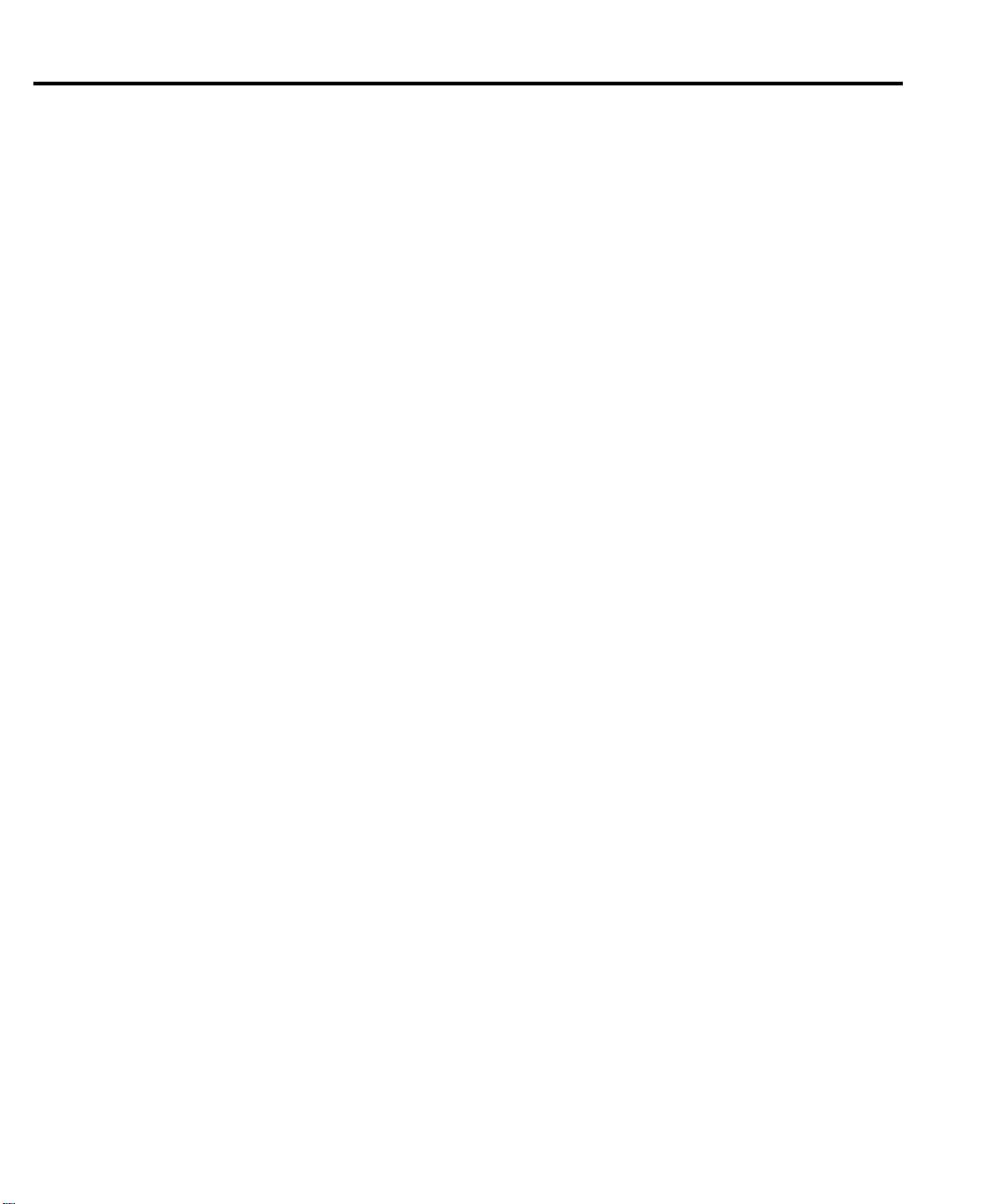
Page 30
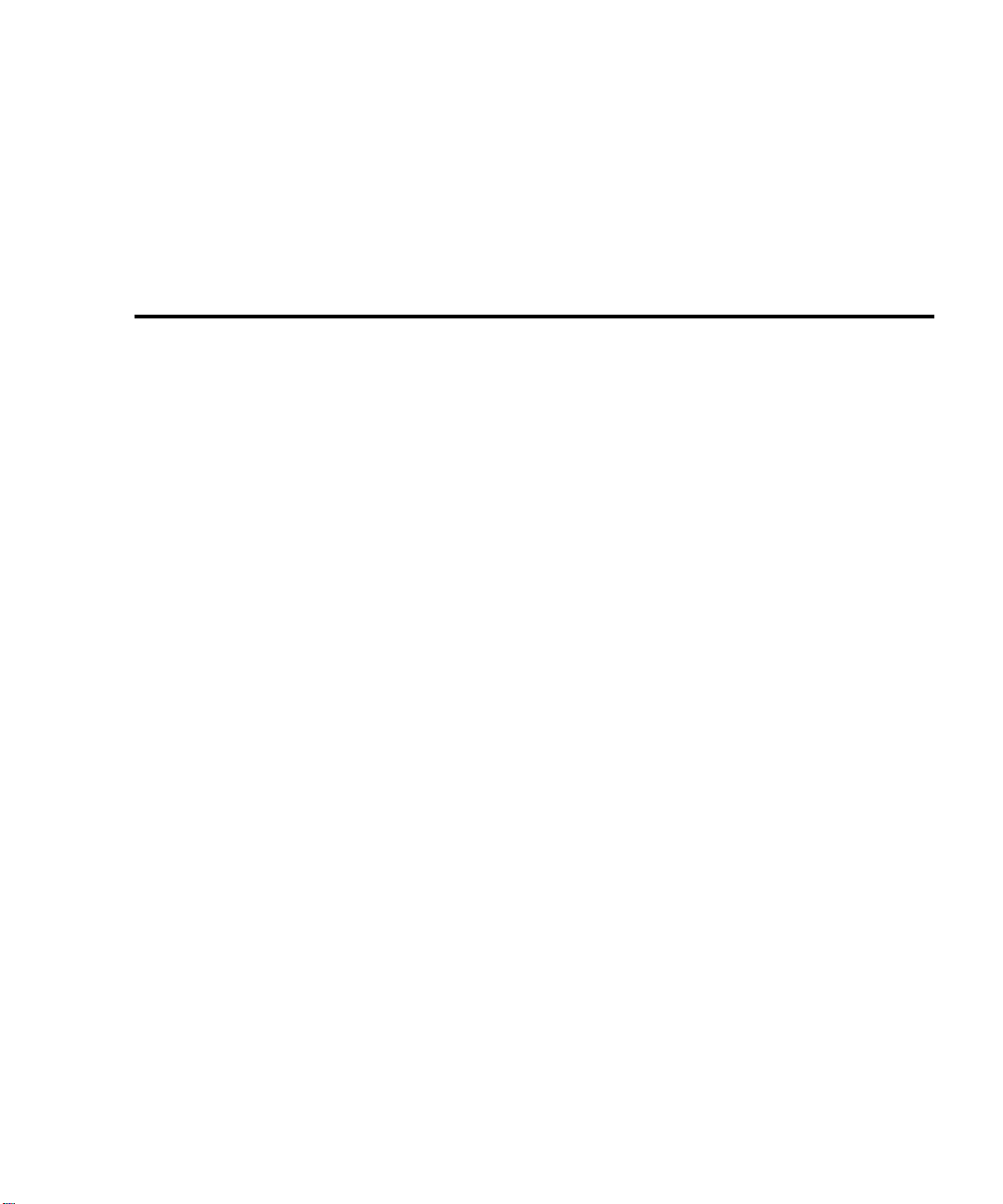
1
Getting Started
Quick Start — Of the following section topics, three can be used immediately to quickly
acquaint yourself with fundamental instrument operations. Use QS1 to familiarize yourself with front panel controls, use QS2 to power-up the instrument and finally, use QS3 to
perform exercises to operate the instrument.
• General information — Covers general information that includes warranty information, contact information, safety symbols and terms, inspection, and available
options and accessories.
• Model 2700 features — Summarizes the features of Model 2700.
• Plug-in switching modules — Summarizes the capabilities of the Keithley
Model 77XX series switching modules.
QS1 • Front and rear panel familiarization — Summarizes the controls and connectors
of the instrument.
• Rack mounting — Covers the options available for rack mounting the Model 2700
in a standard 19-inch rack.
QS2 • Power-up — Covers line power connection, line voltage setting, fuse replacement,
power line frequency, and the power-up sequence.
• Display — Provides information about the display of the Model 2700.
• Defaults and user setups — Lists the *RST and factory default settings, and covers the three setup configurations available to the user.
• Remote programming information — Explains how SCPI commands are presented in this manual.
QS3 • Quick start exercises — Provides abbreviated operating information and exercises
(front panel and remote programming) to acquaint a user with operation basics.
Page 31

1-2 Getting Started Model 2700 Multimeter/Switch System User’s Manual
General information
Warranty information
Warranty information is located at the front of this manual. Should your Model 2700
require warranty service, contact the Keithley representative or authorized repair facility in
your area for further information. When returning the instrument for repair, be sure to fill
out and include the service form at the back of this manual to provide the repair facility
with the necessary information.
NOTE The service form requires the serial number of the Model 2700. The serial num-
ber label is located inside the unit on the bottom panel. The serial number can
be viewed by removing the slot covers and/or switching modules from the mainframe.
WARNING Before removing (or installing) switching modules, make sure
to turn off the Model 2700 and disconnect the line cord. Also,
remove any other external power connected to the instrument
or switching module(s).
The serial number can also be read from the front panel by selecting the SNUM
item of the SETUP menu. Press SHIFT and then SETUP to access the menu. For
remote operation, the serial number can be read using the *IDN? command (see
Section 12 for details).
Contact information
Worldwide phone numbers are listed at the front of this manual. If you have any questions,
please contact your local Keithley representative or call a Keithley Application Engineer at
1-800-348-3735 (U.S. and Canada only).
Safety symbols and terms
The following symbols and terms may be found on the instrument or used in this manual:
!
The symbol on an instrument indicates that the user should refer to the operating
instructions located in the manual.
The symbol on the instrument shows that high voltage may be present on the terminal(s). Use standard safety precautions to avoid personal contact with these voltages.
The WARNING heading used in this manual explains dangers that might result in per-
sonal injury or death. Always read the associated information very carefully before performing the indicated procedure.
The CAUTION heading used in this manual explains hazards that could damage the
instrument. Such damage may invalidate the warranty.
Page 32

Model 2700 Multimeter/Switch System User’s Manual Getting Started 1-3
Inspection
Model 2700 was carefully inspected electrically and mechanically before shipment. After
unpacking all items from the shipping carton, check for any obvious signs of physical
damage that may have occurred during transit. (There may be a protective film over the
display lens, which can be removed). Report any damage to the shipping agent immediately. Save the original packing carton for possible future shipment. The following items
are included with every Model 2700 order:
• Model 2700 with line cord.
• Safety test leads (Model 1751).
• Accessories as ordered.
• Hardware for rack mounting.
• Certificate of calibration.
• Model 2700 User’s Manual (P/N 2700-900-00).
• Manual Addenda (pertains to any improvements or changes concerning the instrument or manual).
If an additional manual is required, order the appropriate manual package. The manual
packages include a manual and any pertinent addenda.
Options and accessories
Plug-in switching modules
NOTE Table 1-1 provides a side-by-side comparison of the following Keithley switch-
ing modules. All multiplexer modules can be configured as two independent
multiplexers.
NOTE The Model 77XX Series Switching Modules Instruction Manual provides operat-
ing and service information for the switching modules. This manual is supplied
with each switching module.
Model 7700 — This differential multiplexer provides 20 channels of 2-pole input, or 10
channels of 4-pole input. The internal cold junction allows direct-connection of thermocouples. It also has two 2-pole channels used exclusively for current input.
Model 7701 — This differential multiplexer provides 32 channels of 2-pole input, or 16
channels of 4-pole input.
Model 7702 — This differential multiplexer provides 40 channels of 2-pole input, or 20
channels of 4-pole input. It also has two 2-pole channels used exclusively for current
input.
Page 33

1-4 Getting Started Model 2700 Multimeter/Switch System User’s Manual
Model 7703 — This differential multiplexer provides 32 channels of 2-pole input, or 16
channels of 4-pole input.
Model 7705 — This control module provides 40 independent 1-pole switching (SPST)
channels that are isolated from the internal DMM.
Model 7706 — This all-in-one module provides 20/10 channels of 2/4-pole input, 16 digital outputs, two analog outputs, one 32-bit counter with gating and totalizer.
Model 7707 — This module provides 10 channels of 2-pole input, or 5 channels of 4-pole
input. Also provides 32 digital inputs/outputs.
Model 7708 — This differential multiplexer provides 40 channels of 2-pole input, or 20
channels of 4-pole input. The internal cold junction allows direct-connection of thermocouples for temperature measurements.
Model 7709 — This module is configured as a 6 × 8 matrix (six rows, eight columns). The
matrix consists of 48 crosspoint channels and two backplane isolation channels. For system channel operation, row 1 is connected to DMM Input. For 4-wire measurements, row
2 is connected to DMM Sense.
Connector and adapter kits for switching modules
Model 7788 DB-50 connector kit — Contains two male DB-50 solder cup connectors
with strain relief connector shells. These connectors mate to the female connectors of the
Models 7703 and 7705 switching modules.
Model 7789 50/25-pin solder cup connector kit — Contains one male DB-50 and one
male DB-25 solder cup connectors. These connectors mate to the female connectors on the
Models 7701 and 7709 switching modules.
Model 7790 ribbon cable adapter kit — Contains one female DB-50, one male DB-50
and one male DB-25 IDC ribbon cable connectors. These connectors are used with the
Models 7701, 7707, and 7709 switching modules.
Cables and adapters (GPIB and trigger link)
Models 7007-1 and 7007-2 shielded GPIB cables — Connect Model 2700 to the GPIB
bus using shielded cables and connectors to reduce electromagnetic interference (EMI).
Model 7007-1 is one meter long; Model 7007-2 is two meters long.
Models 8501-1 and 8501-2 trigger link cables — Connect Model 2700 to other instruments with Trigger Link connectors (e.g., Model 7002 Switch System). Model 8501-1 is
one meter long; Model 8501-2 is two meters long.
Model 8502 trigger link adapter — Lets you connect any of the six trigger link lines of
Model 2700 to instruments that use the standard BNC trigger connectors.
Model 8503 DIN to BNC trigger cable — Lets you connect trigger link lines one (Voltmeter Complete) and two (External Trigger) of Model 2700 to instruments that use BNC
trigger connectors. Model 8503 is one meter long.
Page 34

Model 2700 Multimeter/Switch System User’s Manual Getting Started 1-5
Rack mount kits
Model 4288-1 single fixed rack mount kit — Mounts a single Model 2700 in a standard
19-inch rack.
Model 4288-2 side-by-side rack mount kit — Mounts two instruments (Models 182,
428, 486, 487, 2000, 2001, 2002, 2010, 2400, 2410, 2420, 2430, 2700, 6430, 6517A,
7001) side-by-side in a standard 19-inch rack.
Model 4288-4 side-by-side rack mount kit — Mounts Model 2700 and a 5.25-inch
instrument (Models 195A, 196, 220, 224, 230, 263, 595, 614, 617, 705, 740, 775A, 6512)
side-by-side in a standard 19-inch rack.
Carrying case
Model 1050 padded carrying case — A carrying case for the Model 2700 includes handles and shoulder strap.
Model 2700 features
Model 2700 is a 6½-digit high-performance multimeter/data acquisition system. It can
measure voltage (DC and AC), current (DC and AC), resistance (2- and 4-wire), temperature (thermocouple, thermistor, and 4-wire RTD), frequency and period, and test
continuity.
The Model 2700 has two slots that will accommodate Keithley Model 7700 series switching modules (
measured by the Model 2700. For scanning, each channel can have its own unique setup
(i.e., function, range, digits, etc.).
More information on the measurement capabilities of the Model 2700 is provided in
“DMM measurement capabilities,” page 3-2. A connection guide for the Model 7700 is
provided in Appendix B. Specifications for the Model 2700 and 7700 switching module
are provided in Appendix A.
Additional features of Model 2700 include:
• Setup storage — Six instrument setups (four user, *RST defaults and factory
• Offset-compensated ohms — A two-measurement process for 4-wire ohms to
• Math — mX+b, percent, and reciprocal (1/X) calculations provide mathematical
• Relative — Null offsets or establish baseline values.
• Ratio and channel average — Ratio and average calculations for two switching
Table 1-1). Each channel of a switching module that is closed or scanned is
defaults) can be saved and recalled.
cancel the effects of thermal EMFs. Available for the 100Ω, 1kΩ and 10kΩ ranges.
manipulation of readings.
module channels.
Page 35

1-6 Getting Started Model 2700 Multimeter/Switch System User’s Manual
• Buffer — Store up to 55,000 readings in the internal buffer.
• Limits — Two sets of high and low reading limits to test devices.
• Digital I/O port — Five digital limit test output lines to control external circuitry.
The digital trigger link and hardware interlock input can also be accessed at this
port.
• Monitor — The Model 2700 can monitor a selected channel. A scan can be triggered to start when the Monitor detects a reached reading limit.
• Remote interface — Model 2700 can be controlled using the IEEE-488 interface
(GPIB) or the RS-232 interface.
Plug-in switching modules
Up to two Keithley Model 77XX series switching modules can be installed in the Model
2700. A side-by-side comparison of the switching modules is provided in Table 1-1.
Basic close/open operation for switching module channels is provided in Section 2, while
scanning is covered in Section 7. Connection information for the Model 7700 switching
module is provided in Appendix B. For all other switching modules, connection information is provided in their respective packing lists.
Page 36

Model 2700 Multimeter/Switch System User’s Manual Getting Started 1-7
Table 1-1
Model 77XX series switching modules
Model 7700 Model 7701 Model 7702 Model 7703 Model 7705
2-pole operation
4-pole operation
1-pole operation
Measure volts
Measure amps
Measure ohms
Cold junction
20 channels
10 channel pairs
N/A
300V Max
Ch 21 and 22,
3A Max
2/4-wire
Ye s
32 channels
16 channel pairs
N/A
150V Max
No
2/4-wire
No
40 channels
20 channel pairs
N/A
300V Max
Ch 41 and 42,
3A Max
2/4-wire
No
32 channels
16 channel pairs
N/A
300V Max
No
2/4-wire
No
N/A
N/A
40 channels
300V Max
No
No
No
for thermocouples
Relay type
Connector type
Configuration
1
Latching electromechanical
Oversized screw
terminals
2
Multiplexer
Latching electromechanical
1 female DB-50
1 female DB-25
Multiplexer
Latching electromechanical
Oversized screw
terminals
Multiplexer
Non-latching
reed
2 female
DB-50s
Multiplexer
Latching electromechanical
2 female
DB-50s
Independent
SPST channels
Unique features
All DMM
functions
All DMM
functions except
amps
All DMM
functions
All DMM
functions except
amps
Multiple channel operation
only
Model 7706 Model 7707 Model 7708 Model 7709
2-pole operation
4-pole operation
1-pole operation
Measure volts
Measure amps
Measure ohms
Cold junction
20 channels
10 channel pairs
N/A
300V Max
No
2/4-wire
Ye s
10 channels
5 channel pairs
N/A
300V
No
2/4-wire
No
40 channels
20 channel pairs
N/A
300V Max
No
2/4-wire
Ye s
8 channels
4 channel pairs
N/A
300V Max
No
2/4-wire
No
for thermocouples
Relay type
Connector type
Configuration
Unique features
1
Latching electromechanical
Mini screw
terminals
2
Multiplexer
16 digital outputs, 2 analog
outputs, one
counter,
totalizer
Latching electromechanical
1 male DB-50
1 female DB-25
Multiplexer
32 digital
inputs/outputs
Latching electromechanical
Oversized screw
terminals
Multiplexer
All DMM functions except
amps
Latching electromechanical
1 female DB-50
1 female DB-25
Matrix
6 x 8 matrix.
For system
channel operation, rows 1 and
2 connect to
DMM
1
Latching relays hold their open/close state after the Model 2700 is turned off. When turned on, all relays open after a few seconds.
2
All multiplexers can be configured as two independent multiplexers.
Page 37

1-8 Getting Started Model 2700 Multimeter/Switch System User’s Manual
Pseudocards
Using remote programming, you can assign a pseudocard to an empty switching module
slot. With a pseudocard installed, the Model 2700 will operate as if the switching module
is installed in the Model 2700. This feature allows you to configure your system without
having the actual switching module installed in the unit. There is a pseudocard for every
Keithley Model 77XX series switching module. For details, see “Pseudocards,” page 2-5.
Identifying installed switching modules
On power-up, the model numbers of installed switching modules are displayed briefly. If a
Model 7700, 7701, 7702, 7703, 7705, 7708, or 7709 switching module is removed while
the Model 2700 is on, the instrument will operate as if the module is installed. That is, the
Model 2700 will operate as if the pseudocard is installed.
NOTE If a Model 7706 or 7707 is removed while power is on, error +523 “Card hard-
ware error” will occur, and the module will be removed from the system.
In general, it is not recommended to install or remove switching modules with
the power on.
The CARD menu and remote query commands can be used to identify modules installed
in the mainframe. For details, see “Switching module installation and connections,”
page 2-3.
Front and rear panel familiarization
Front panel summary
The front panel of Model 2700 is shown in Figure 1-1.
Page 38

Model 2700 Multimeter/Switch System User’s Manual Getting Started 1-9
Figure 1-1
Model 2700 front panel
Integra Series
4
Model 2700 Multimeter / Data Acquisition System
CONT
RATIO
MATH
DCV
EX TRIG
SAVE SETUP
OPEN
OUTPUT
ACV
HOLD
TRIG
CLOSE
SHIFT
1
LOCAL
POWER
CH AVG
DCI
LIMITS ON/OFFDELAY
STORE
RECALL
CONFIG HALT
STEP SCAN
ACI
OCOMP
Ω2 Ω4
MONITOR
TYPE
LSYNC
TEST
DIGITS RATE
RELFILTER
PERIOD SENSOR
FREQ
TEMP
CH-OFF
CARD
RS-232
GPIB
EXIT ENTER
RANGE
AUTO
RANGE
350V
PEAK
F
F
F
SENSE
Ω 4 WIRE
INPUTS
FRONT/REAR
INPUT
HI
1000V
!
PEAK
LO
500V
PEAK
R
3A 250V
AMPS
7
6
2
3
5
NOTE Most keys provide a dual function or operation. The nomenclature on a key indi-
cates its unshifted function/operation which is selected by pressing the key.
Nomenclature (in blue) above a key indicates its shifted function. A shifted function is selected by pressing the SHIFT key and then the function/operation key.
1 Special keys and power switch:
SHIFT Use to select a shifted function or operation.
LOCAL Cancels GPIB remote mode.
POWER Power switch. In position turns 2700 on (I), out position turns it off (O).
2 Function and operation keys:
Top Row
Unshifted
DCV Selects DC voltage measurement function.
ACV Selects AC voltage measurement function.
DCI Selects DC current measurement function.
ACI Selects AC current measurement function.
Ω2 Selects 2-wire resistance measurement function.
Ω4 Selects 4-wire resistance measurement function.
FREQ Selects frequency measurement function.
TEMP Selects temperature measurement function.
Shifted
MATH Configures and controls mX+b, percent, or reciprocal (1/X) calculation.
OUTPUT Configures and controls digital and audio (beeper) output for limits.
RATIO Enables/disables channel ratio.
CH-AVG Enables/disables channel average.
CONT Configures and controls continuity test.
OCOMP Enables/disables offset compensated ohms with Ω4 function selected.
PERIOD Selects period measurement function.
SENSOR Configures temperature measurements.
Page 39

1-10 Getting Started Model 2700 Multimeter/Switch System User’s Manual
Middle Row
Unshifted
EXTRIG Selects external triggering (front panel, bus, trigger link) as the trigger source.
TRIG Triggers a measurement when in external triggering (EX TRIG).
STORE Sets the number of readings to store and enables the buffer.
RECALL Displays stored readings and buffer statistics. Use the
through buffer.
FILTER Enables/disables filter for selected function.
REL Enables/disables relative for selected function.
and Dual function—Manually scans switching channels. When in a menu, these keys
control cursor position for making selections or change values.
Shifted
DELAY Sets user delay between trigger and measurement.
HOLD Holds reading when the selected number of samples is within the selected tolerance.
LIMITS Sets upper and lower limits for readings.
ON/OFF Enables/disables limits.
TYPE Configures and enables filter for selected function.
MONITOR Selects and enable/disables monitor channel.
CH-OFF Disables channel for a scan (must be in scan channel setup mode).
CARD Identifies switching modules installed in mainframe. Set up switching modules that
require configuration. View closed channels and channel settings for switching mod-
ules that require configuration.
Bottom Row
Unshifted
OPEN Opens closed channel.
CLOSE Closes specified channel.
STEP Steps through channels; sends a trigger after each channel.
SCAN Scans through channels; sends a trigger after last channel.
DIGITS Sets display resolution for all functions.
RATE Sets measurement speed (fast, medium, or slow) for all functions.
EXIT Cancels selection, moves back to measurement display.
ENTER Accepts selection, moves to next choice or back to measurement display.
Shifted
SAVE Saves up to four instrument setups for future recall, and selects power-on setup.
SETUP Restores a default setup (factory or *RST) or a saved setup. Enables/disables buffer
auto clear, auto scan, and auto channel configuration. Sets timestamp, date, and
time. Displays serial number of Model 2700.
CONFIG Selects and configures a simple scan or an advanced scan.
HALT Disables step/scan.
TEST Selects the calibration menu, display test or the key-press test.
LSYNC Enables/disables line cycle synchronization. When enabled, noise induced by the
power line is reduced at the expense of speed.
GPIB Enables/disables GPIB and selects address.
RS-232 Enables/disables RS-232 interface; selects baud rate, flow control, and terminator.
, , , and keys to navigate
3 Range keys:
and Dual function—Selects the next higher/lower measurement range for the selected
AUTO Enables/disables autorange for the selected function.
function. When in a menu, these keys make selections or change values.
Page 40

Model 2700 Multimeter/Switch System User’s Manual Getting Started 1-11
4 Display annunciators:
* (asterisk) Readings being stored in buffer.
↔ (more) Indicates additional selections are available.
))) (speaker) Beeper on for continuity or limits testing.
4W 4-wire resistance or 4-wire RTD temperature reading displayed.
~AC AC function selected (ACV, dB, or ACI).
AUTO Auto range enabled.
BUFFER Recalling readings stored in buffer.
CHAN Setup or a reading for a switching channel displayed.
DELTA Channel average enabled.
ERR Questionable reading, or invalid cal step.
FAST Fast reading rate selected.
FILT Filter enabled for selected function.
HIGH Reading has reached or exceeded the enabled high limit.
HOLD 2700 in hold mode.
LSTN Instrument addressed to listen over GPIB.
LOW Reading has reached or exceeded the enabled low limit.
MATH mX+b, percent, or reciprocal (1/X) calculation enabled.
MED Medium reading rate selected.
MON Monitor channel displayed.
OCOMP 4-wire offset compensated ohms enabled.
RATIO Channel ratio enabled.
REAR Front panel input terminals disconnected.
REL Relative enabled for selected function.
REM Instrument in GPIB remote mode.
SCAN Scanning operation being performed.
SHIFT Accessing a shifted key.
SLOW Slow reading rate selected.
SRQ Service request over GPIB.
STAT Displaying buffer statistics.
STEP Stepping operation being performed.
TALK Instrument addressed to talk over GPIB bus.
TIMER Timer controlled triggering in use.
TRIG External triggering selected (trigger link, TRIG key, or GPIB).
Digital input/output or analog output active (set to non-default value).
5 INPUTS switch:
Use to select front panel inputs (out; F) position, or switching module inputs (in; R) position.
NOTE For remote programming, the following command queries the INPUTS switch
position:
SYSTem:FRSwitch?' Query INPUTS switch; 0 = rear, 1 = front.
6 Handle:
Pull out and rotate to desired position.
7 Front panel inputs:
INPUT HI and LO Used for DCV, ACV, Ω2, CONT, FREQ, PERIOD, and thermocouple/thermistor
SENSE HI and LO Use with INPUT HI and LO for
AMPS Use with INPUT LO for DCI and ACI measurements.
Amps fuse holder Holds current fuse for front panel amps input.
TEMP measurements.
Ω4 and RTD TEMP measurements.
Page 41

1-12 Getting Started Model 2700 Multimeter/Switch System User’s Manual
WARNING:NO INTERNAL OPERATOR SERVICABLE PARTS,SERVICE BY QUALIFIED PERSONNEL ONLY.
CAUTION:FOR CONTINUED PROTECTION AGAINST FIRE HAZARD,REPLACE FUSE WITH SAME TYPE AND RATING.
Rear panel summary
The rear panel of Model 2700 is shown in Figure 1-2. As shown, a slot cover is installed
on slot 2.
WARNING Slot covers must be installed on unused slots to prevent personal con-
tact with high voltage circuits.
Figure 1-2
Model 2700 rear panel
1
DIGITAL I/O TRIG. LINK
6
2
!
RS232
KEITHLEY
SLOT COVER
IEEE-488
4
SLT
1
!
3
MADE IN
U.S.A.
5
SLT
2
1 DIGITAL I/O
Male DB-9 connector for digital input (trigger link in) and digital outputs.
2 TRIG LINK
Eight-pin micro-DIN connector for sending and receiving trigger pulses among connected instruments.
Use a trigger link cable or adapter, such as Models 8501-1, 8501-2, 8502, and 8503.
3 RS-232
Female DB-9 connector for RS-232 operation. Use a straight-through (not null modem) DB-9 shielded
cable.
4 IEEE-488
Connector for IEEE-488 (GPIB) operation. Use a shielded cable, such as Models 7007-1 and 7007-2.
5 Power module
Contains the AC line receptacle, power line fuse, and line voltage setting. The instrument can be configured for line voltages of 100V/120V/220V/240VAC at line frequencies of 50 or 60Hz.
6 Slot 1 and Slot 2
Two slots to accommodate Keithley Model 77XX series switching modules. The Model 2700 is shipped
from the factory with slot covers installed. Please note additional slot covers can be requested from
Keithley Instruments.
WARNING Slot covers must be installed on unused slots to prevent personal con-
tact with high voltage circuits.
Page 42

Model 2700 Multimeter/Switch System User’s Manual Getting Started 1-13
Power-up
Line power connection
Follow the procedure below to connect the Model 2700 to line power and turn on the
instrument.
1. Check to see that the line voltage indicated in the window of the fuse holder assembly (Figure 1-3) is correct for the operating voltage in your area. If not, refer to
“Setting line voltage and replacing fuse,” page 1-15.
CAUTION Operating the instrument on an incorrect line voltage may cause dam-
age to the instrument, possibly voiding the warranty.
2. Before plugging in the power cord, make sure that the front panel power switch is
in the off (O) position.
3. Connect the female end of the supplied power cord to the AC receptacle on the rear
panel. Connect the other end of the power cord to a grounded AC outlet.
WARNING The power cord supplied with the Model 2700 contains a separate
ground wire for use with grounded outlets. When proper connections
are made, instrument chassis is connected to power line ground
through the ground wire in the power cord. Failure to use a grounded
outlet may result in personal injury or death due to electric shock.
4. Turn on the instrument by pressing the front panel power switch to the on (I)
position.
Page 43

1-14 Getting Started Model 2700 Multimeter/Switch System User’s Manual
WARNING:NO INTERNAL OPERATOR SERVICABLE PARTS,SERVICE BY QUALIFIED PERSONNEL ONLY.
CAUTION:FOR CONTINUED PROTECTION AGAINST FIRE HAZARD,REPLACE FUSE WITH SAME TYPE AND RATING.
Figure 1-3
Power module
Model 2700
DIGITAL I/O TRIG. LINK
!
KEITHLEY
SLOT COVER
Line frequency
The Model 2700 will operate at line frequencies from 45Hz to 66Hz, and 360Hz to 440Hz.
There are no user-settings for line frequency. It is automatically sensed at power-up. The
following command can be used to read the line frequency:
SYSTem:LFRequency? ' Query power line frequency.
RS232
MADE IN
U.S.A.
IEEE-488
SLT
1
SLT
2
!
Fuse
Line
Voltage
Selector
220
240
120
100
Spring
Window
Fuse Holder Assembly
Page 44

Model 2700 Multimeter/Switch System User’s Manual Getting Started 1-15
Setting line voltage and replacing fuse
A rear panel fuse located next to the AC receptacle protects the power line input of the
instrument. If the line voltage setting needs to be changed or the line fuse needs to be
replaced, perform the following steps.
WARNING Make sure the instrument is disconnected from the AC line and other
equipment before changing the line voltage setting or replacing the line
fuse.
1. Place the tip of a flat-blade screwdriver into the power module by the fuse holder
assembly (Figure 1-3). Gently push in and up. Release pressure on the assembly
and its internal spring will push it out of the power module.
2. Remove the fuse and replace it with the type listed in Table 1-2.
CAUTION For continued protection against fire or instrument damage, only
replace fuse with the type and rating listed. If the instrument repeatedly blows fuses, locate and correct the cause of the trouble before
replacing the fuse.
3. If configuring the instrument for a different line voltage, remove the line voltage
selector from the assembly and rotate it to the proper position. When the selector is
installed into the fuse holder assembly, the correct line voltage appears sideways in
the window.
4. Install the fuse holder assembly into the power module by pushing it in until it
locks in place.
Table 1-2
Fuse ratings
Line voltage Fuse rating Keithley P/N
100/120V
220/240V
0.25A, slow-blow 5×20mm
0.125A, slow-blow 5×20mm
FU-96-4
FU-91
Page 45

1-16 Getting Started Model 2700 Multimeter/Switch System User’s Manual
Power-up sequence
On power-up, the Model 2700 performs self-tests on its EPROM and RAM and momentarily lights all segments and annunciators. If a failure is detected, the instrument momentarily displays an error message and the ERR annunciator turns on. (Error messages are
listed in Appendix C).
NOTE If a problem develops while the instrument is under warranty, return it to
Keithley Instruments, Inc., for repair.
If the instrument passes the self-tests, the firmware revision levels are displayed. An example of this display is:
REV: A01 A01
where: First A01 is the main board ROM revision.
Second A01 is the display board ROM revision.
Installed switching modules are then displayed. For example, if there is a Model 7700
switching module installed in both slots, the following messages will be displayed:
1: 7700 2: 7700
If a slot is empty, the message “NONE” will be displayed instead.
If the saved power-on setup is not the factory defaults setup (SYSTem:POSetup PRESet),
a message to identify the setup will be briefly displayed (“Defaults and user setups,”
page 1-19).
After the power-up sequence, the instrument begins its normal display of readings.
NOTE The serial number of the Model 2700 can be displayed by selecting the SNUM
Keyclick
With keyclick enabled, an audible click will sound when a front panel key is pressed. Perform the following steps to disable or enable keyclick:
item of the SETUP menu. Press SHIFT and then SETUP to access the menu.
For remote operation, the serial number can be read using the *IDN? command
(see Section 12 for details).
1. Press SHIFT and then LOCAL to display the present state of KEYCLICK (ON or
OFF).
2. Press
or to display the desired keyclick state and press ENTER.
Page 46

Model 2700 Multimeter/Switch System User’s Manual Getting Started 1-17
Remote programming
The following command controls keyclick:
SYSTem:KCLick <b> ' Enable or disable keyclick.
where: <b> = ON or OFF
NOTE Keyclick ON is the FACTORY, *RST, and SYSTem:PRESet default.
Display
Readings are displayed in engineering units (i.e., 100.23mV), while annunciators indicate
various states of operation. See “Front panel summary,” page 1-8, for a complete listing of
display annunciators.
NOTE The display test allows you to test display digit segments and annunciators. The
key test checks the functionality of front panel keys. These tests are accessed by
pressing SHIFT and then TEST. Refer to the Model 2700 Service Manual for
details.
Status and error messages
Status and error messages are displayed momentarily. During operation and programming,
you will encounter a number of front panel messages. Typical messages are either of status
or error variety, as listed in Appendix C.
Remote programming — display
Using remote programming, the Model 2700 can display a custom ASCII message (up to
12 characters). Also, the front panel display and controls can be disabled.
Display commands
The commands are listed in Table 1-3. Details on these commands follow the table.
NOTE Optional command words and queries are not included in Table 1-3. Table 15-2
provides an unabridged list of all display commands.
Table 1-3
Display commands
Command Description Default*
DISPlay:TEXT:DATA <a> Define message (<a> = ASCII characters,
up to 12).
DISPlay:TEXT:STATe <b> Enable or disable message mode (<b> = ON
or OFF).
DISPlay:ENABle <b> Enable or disable the front panel display
(<b> = ON or OFF).
*SYSTem:PRESet and *RST have no effect on DISPlay commands. The listed defaults are power-on defaults.
(none)
OFF
OFF
Page 47

1-18 Getting Started Model 2700 Multimeter/Switch System User’s Manual
DISPlay:TEXT:DATA <a> Define text message
This command defines the text message for display. A message can be as long as 12 characters. A space counts as a character. Excess message characters results in an error. The
characters must be enclosed in either single quotes (‘ ’) or double quotes (“ ”).
DISPlay:TEXT:STATe ON | OFF Control (on/off) message for display
This command enables and disables the text message mode. When enabled, a defined message is displayed. When disabled, the message is removed from the display.
A user defined text message remains displayed only as long as the instrument is in remote.
Taking the instrument out of remote (by pressing the LOCAL key or sending GTL) cancels the message and disables the text message mode.
DISPlay:ENABle ON | OFF Control display circuitry
This command is used to enable and disable the front panel display circuitry. When disabled, the instrument operates at a higher speed. While disabled, the display is blanked.
All front panel controls (except LOCAL) are disabled. Normal display operation can be
resumed by using the ENABle command to enable the display or by putting the Model
2700 into local mode (press LOCAL).
Programming example
The following command sequence displays the text message “TESTING”:
DISP:TEXT:DATA 'TESTING' ' Define text message.
DISP:TEXT:STAT ON ' Enable text message mode.
Page 48

Model 2700 Multimeter/Switch System User’s Manual Getting Started 1-19
Defaults and user setups
Model 2700 can be restored to one of two default setup configurations (FACTory or
*RST), or four user-saved (SAV0, SAV1, SAV2, or SAV3). As shipped from the factory,
Model 2700 powers up to the factory (FACT) default settings.
NOTE Closed channels can be saved in a user setup (SAV0, SAV1, SAV2, or SAV3).
When the setup is restored, those channels (and only those channels) will be
closed. FACT and *RST defaults opens all channels.
The factory default setup provides continuous triggering, while the *RST default setup
places the Model 2700 in the one-shot trigger mode. With one-shot triggering, a measurement is performed whenever the TRIG key is pressed or an initiate command is sent over
the remote interface.
The factory and *RST default settings are listed in Table 1-4. Setting differences (Set Diff)
between the two default setups are indicated by checkmarks (✓).
For remote programming, the SYSTem:PRESet and *RST commands are used to reset the
instrument. The *RST command returns the instrument to the *RST defaults and, for the
most part, the SYSTem:PRESet command returns the instrument to the factory default
conditions. The exceptions are explained as follows:
• Auto scan and auto channel configuration — FACTory defaults disable auto scan
and auto channel configuration, while SYSTem:PRESet has no effect. The *RST
defaults (front panel and remote operation) have no effect.
• Memory buffer auto clear — FACTory defaults enable buffer auto clear, while
SYSTem:PRESet has no effect. The *RST defaults (front panel and remote operation) have no effect.
The instrument will power up to whichever default setup is saved as the power-on setup.
NOTE At the factory, the factory default setup is saved as the SAV0, SAV1, SAV2, or
SAV3 setup.
Page 49

1-20 Getting Started Model 2700 Multimeter/Switch System User’s Manual
Saving and restoring setups
Saving a user setup
1. Configure Model 2700 for the desired measurement application.
2. Press SHIFT and then SAVE to access the save setup menu.
3. Press
4. Use the
Saving a power-on setup
1. Configure Model 2700 for the desired measurement application.
2. Press SHIFT and then SAVE to access the save setup menu.
3. Press the
4. Press
5. Use the
to place the cursor on the present setup (SAV0, SAV1, SAV2, SAV3).
or key to display the desired setup and press ENTER. The instrument
returns to the normal measurement state.
key to display the present power-on (PWR-ON) setup; FACT, *RST,
SAV0, SAV1, SAV2, or SAV3.
to place the cursor on the present power-on setup.
or key to display the desired setup and press ENTER. The instrument
returns to the normal measurement state.
Restoring a setup
1. Press SHIFT and then SETUP to access the restore setup menu.
2. Press
3. Use the
NOTE If the settings for a user setup or power-on setup do not match the switching
to place the cursor on the present RESTORE setup (FACT, *RST, SAV0,
SAV1, SAV2, or SAV3).
or key to display the desired setup and press ENTER. The instrument
returns to the normal measurement state.
module types presently installed in the Model 2700, error +520 (Saved setup
scancard mismatch) occurs when the setup is recalled. The scan list will reset to
the factory defaults and all channels will open. However, the saved setup is still
retained in memory and can be restored when the matching switching module is
later installed.
Page 50

Model 2700 Multimeter/Switch System User’s Manual Getting Started 1-21
Table 1-4
Default settings
Setting Factory *RST Set Diff
Auto channel configuration No (off) No effect ✓
Autozero On On
Buffer No effect No effect
Auto clear Yes (on) No effect ✓
Channel Average Off Off
Closed channels None None
Closure count interval No effect No effect
Continuity
Beeper On On
Digits 4½ digits 4½ digits
Range 1kΩ 1kΩ
Rate Fast (0.1 PLC) Fast (0.1 PLC)
Threshold level 10Ω 10Ω
Current (AC and DC)
Bandwidth (AC) 30 30
Digits (AC) 5½ digits 5½ digits
Digits (DC) 6½ digits 6½ digits
Filter On Off ✓
Window 0.1% 0.1%
Count 10 10
Type Moving Repeat ✓
Range Auto Auto
Rate (DC) Slow (5 PLC) Slow (5 PLC)
Rel Off Off
Frequency and Period
Digits 6½ digits 6½ digits
Range 10V 10V
Rate (aperture) 1 second 1 second
Rel Off Off
Function DCV
GPIB No effect No effect
Address No effect (16 at factory) No effect (16 at factory)
Keyclick On On
Page 51

1-22 Getting Started Model 2700 Multimeter/Switch System User’s Manual
Table 1-4 (continued)
Default settings
Setting Factory *RST Set Diff
Limits Off Off
LO Limit 1 -1 -1
HI Limit 1 +1 +1
LO Limit 2 -2 -2
HI Limit 2 +2 +2
Line Synchronization Off Off
Math
mX+B Off Off
Scale Factor 1.0 1.0
Offset 0.0 0.0
Units “X” “X”
Percent Off Off
Reference 1.0 1.0
1/X (Reciprocal) Off Off
Monitor Off Off
Output
Beeper Never Never
Digital Output Off Off
Logic Sense High High
Pulse No (off) No (off)
Ratio Off Off
Resistance (Ω2 and Ω4)
Digits 6½ digits 6½ digits
Filter On Off ✓
Window 0.1% 0.1%
Count 10 10
Type Moving Repeat ✓
Offset compensation (OCOMP) Off Off
Range Auto Auto
Rate Slow (5 PLC) Slow (5 PLC)
Rel Off Off
Page 52

Model 2700 Multimeter/Switch System User’s Manual Getting Started 1-23
Table 1-4 (continued)
Default settings
Setting Factory *RST Set Diff
RS-232 Off Off
Baud rate No effect No effect
Flow control XonXoFF XonXoFF
Terminator No effect No effect
Scanning Disabled Disabled
Auto scan No (off) No effect ✓
Type (Simple or Advanced) No effect No effect
Simple scan
Minimum channel 101, 201, 301, 401, or 501 101, 201, 301, 401, or 501
Maximum channel No effect No effect
Timer Off Off
Reading count No effect No effect
Advanced scan
Setup No effect No effect
Immediate trigger On On
Limit triggers Off Off
Timer Off Off
Reading count No effect No effect
Temperature
Digits 5½ digits 5½ digits
Filter On Off ✓
Window 0.1% 0.1%
Count 10 10
Type Moving Repeat ✓
Rate Slow (5 PLC) Slow (5 PLC)
Rel Off Off
Sensor Thermocouple Thermocouple
Junction See Note See Note
Open detector No (off) No (off)
Type K K
Units °C °C
Timestamp No effect No effect
Triggering Continuous One-shot ✓
Delay Auto Auto
Source Immediate Immediate
Reading hold Off Off
Window 1% 1%
Count 5 5
Page 53

1-24 Getting Started Model 2700 Multimeter/Switch System User’s Manual
Table 1-4 (continued)
Default settings
Setting Factory *RST Set Diff
Voltage (AC and DC)
dB Off Off
Reference 1.0 1.0
Digits (AC) 5½ digits 5½ digits
Digits (DC) 6½ digits 6½ digits
Filter On Off ✓
Window 0.1% 0.1%
Count 10 10
Type Moving Repeat ✓
Range Auto Auto
Rate (DC) Slow (5 PLC) Slow (5 PLC)
Rel Off Off
Note: With a Model 7700, 7706, or 7708 installed, the default sensor junction is Internal. Otherwise, the Simulated (23ºC) junction is
selected.
Remote programming — default and user setups
Default and user setup commands are listed in Table 1-5.
NOTE The SYSTem:PRESet and *RST defaults are listed in the SCPI tables in
Section 15.
Table 1-5
Default setup commands
Commands Description
SYSTem:PRESet Restore SYSTem:PRESet defaults.
*RST Restore *RST defaults.
*SAV <NRf> Save settings as user setup; <NRf> = 0, 1, 2, or 3.
*RCL <NRf> Restore user saved setup; <NRf> = 0, 1, 2, or 3.
SYSTem:POSetup <name> Specify power-on setup; <name> = RST, PRESet, SAV0,
SAV1, SAV2, or SAV3.
Programming example
*SAV 2 ' Save present setup in memory location 2.
SYST:POS SAV2 ' Specify SAV2 setup as the power-on setup.
*RST ' Return 2700 to RST defaults.
*RCL 2 ' Return 2700 to setup stored in memory location 2.
Page 54

Model 2700 Multimeter/Switch System User’s Manual Getting Started 1-25
Remote programming information
Remote programming information is integrated with front panel operation throughout this
manual. Programming commands are listed in tables, and additional information that pertains exclusively to remote operation is provided after each table. The tables may reference you to other sections of this manual.
NOTE Except for Section 11 through Section 15, most programming tables in this man-
ual are abridged. That is, they exclude most optional command words and query
commands. Optional command words and query commands are summarized as
follows.
Optional command words — In order to be in conformance with the IEEE-488.2 standard, Model 2700 accepts optional command words. Any command word that is enclosed
in brackets ([]) is optional and does not have to be included in the program message.
Query commands — Most command words have a query form. A query command is
identified by the question mark (?) that follows the command word. A query command
requests (queries) the programmed status of that command. When a query command is
sent and Model 2700 is addressed to talk, the response message is sent to the computer.
NOTE For complete details, see “Programming syntax,” page 10-11.
Quick start exercises
This section topic summarizes the following basic instrument operations and provides
simple exercises to perform them:
• Basic DMM measurements — front panel inputs.
• Closing and opening channels — system channel operation.
• Simple scanning.
• Trigger and return readings — remote programming.
WARNING For the exercises, it is not necessary to connect an input signal or DUT
to the instrument (front panel inputs or switching module inputs).
However, if you decide to use an input signal, it is recommended that
you keep it at a nonhazardous level (<42V) while learning to use the
instrument.
NOTE When using the front panel input terminals, the INPUT switch must be in the
“F” (out) position. The INPUT switch is located on the right side of the front
panel near the input terminals. When using a switching module, the switch must
be in the “R” (in) position.
Page 55

1-26 Getting Started Model 2700 Multimeter/Switch System User’s Manual
Basic DMM measurements — front panel inputs
NOTE See Section 3 for details on basic DMM operation.
The Model 2700 is shipped from the factory to power-up to factory defaults. The instrument powers up to a setup that continuously measures DC volts. Some of the default settings for the DCV function include auto range enabled, 6½-digit resolution, filter enabled,
and slow reading rate. These settings provide a good starting point and in many cases, do
not need to be changed.
“Starting-point” default settings are also provided for the other measurement functions.
Therefore, to perform basic measurements, simply select the desired function, and
“tweak” the setup (range, rate, filter, digits, etc.) as required.
For remote programming, the instrument is typically used in a non-continuous measurement mode. In this mode, the user (via remote command programming) specifies the number of measurements to perform. *RST defaults place the instrument in a non-continuous
measurement mode. Most of the other settings for factory and *RST defaults are the same.
For remote programming, the following command is used to select function.
NOTE Items in brackets ([]) are optional and do not need to be included. Upper case
characters are required. Lower case characters are optional and need not be
included.
[SENSe[1]]:FUNCtion <func> 'Select measurement function.'
<func> ='VOLTage[:DC]' DCV
'VOLTage:AC' ACV
'CURRent[:DC]' DCI
'CURRent:AC' ACI
'RESistance' Ω2
'FRESistance' Ω4
'FREQuency' FREQ
'PERiod' PERIOD
'TEMPerature' TEMP
Each function can have its own unique setup configuration (i.e., range, digits, speed, etc.).
For example, the following command words select range and digits:
RANGe[:UPPer] <n> ' Specify expected reading.
RANGe:AUTO <b> ' Enable (ON) or disable (OFF) auto range.
DIGits ' Set display resolution; 3.5, 4.5, 5.5 or 6.5 (digits).
The following examples demonstrate how to include the function name in the command
string for configuration commands.
VOLT:RANG 10 ' Select 10V range for DCV.
RES:RANG:AUTO ON ' Enable auto range for Ω2.
CURR:DIG 4.5 ' Set DCI for 4½-digit resolution.
NOTE See Section 4 for details on setting range, digits, rate, bandwidth and filter.
Page 56

Model 2700 Multimeter/Switch System User’s Manual Getting Started 1-27
Exercise 1 — Basic DMM measurements
The exercise in Table 1-6 measures ACV on the 10V range and stores 15 readings in the
buffer.
Table 1-6
Exercise 1—Measure AC volts - store readings in buffer
Front panel operation Command sequence
1 For front panel operation, proceed to step 2.
For remote programming, clear the buffer
1
:
TRAC:CLE
2 Restore defaults2:
Press SHIFT > press SETUP > select RESTORE: FACT.
*RST
3 Select ACV function:
Press ACV.
FUNC 'VOLT:AC'
4 Select 10V range:
Press RANGE
to display “RANGE: 10V”.
VOLT:AC:RANG 10
6 Store 15 readings in buffer3:
Press STORE > set for 000015 RDGS > press ENTER.
SAMP:COUN 15
READ?
7 Recall buffer readings4:
Press RECALL > use edit keys to display readings. Press EXIT to exit
CALC1:DATA?
recall mode.
1. To avoid problems with remote programming, it is good practice to routinely clear the buffer (TRAC:CLE) at the beginning of a
program that performs multiple measurements (SAMP:COUN >1). Restoring *RST or FACTory defaults does not clear the buffer.
2. FACTory defaults place the instrument in a continuous measurement mode. *RST places the instrument in a non-continuous measurement mode.
3. READ? triggers and returns 15 readings. These 15 readings are automatically stored in the buffer. See Exercise 4 and 5 for more
information on the READ? command.
4. Statistics for buffer readings are also stored in the buffer. For remote programming, CALC1:DATA? only returns the readings that
were stored. It does not return buffer statistics. CALC2 commands are used to calculate and return buffer statistics (see Section 6
for details).
Page 57

1-28 Getting Started Model 2700 Multimeter/Switch System User’s Manual
Closing and opening channels — system channel operation
NOTE See Section 2 for details on closing and opening switching module channels.
NOTE The following discussion assumes a multiplexing switching module (i.e., Model
7700) is installed in slot 1 of the mainframe. Switching module installation is
covered in Section 2 (see “Switching module installation and connections,”
page 2-3).
An alternative to installing a switching module is to assign slot 1 as a
pseudocard using remote programming. The instrument will operate as if a
switching module is installed in slot 1. To “install” a 7700 pseudocard in slot 1,
send the following command:
SYST:PCAR1 C7700
System channel operation is used to connect input channels to the DMM of the Model
2700:
• For a 2-wire function (i.e., DCV), closing a system channel connects the input to
DMM Input of the Model 2700.
Figure 1-4 shows system channel 1 closed. For the Ω2 function, the resistance
(DUT) would be connected to DMM Input as shown Figure 1-4.
• For a 4-wire function (i.e., Ω4), a channel pair is connected to the DMM when a
system channel is closed. The system channel is connected to DMM Input and the
paired channel is connected to DMM Sense.
Figure 1-5 shows system channel 6 closed. For a 4-wire function, the paired chan-
nel also closes. For the Model 7700, channels 1 through 10 are paired to channels
11 through 20. When channel 6 is closed, channel 16 also closes. Figure 1-5 shows
how the DUT is connected to the DMM for the 4-wire function.
NOTE Figure 1-4 and Figure 1-5 show simplified schematics of the switching module.
They show a single switch closed to connect an input channel to the DMM. In
reality, multiple switching to is used to make proper connections to the DMM.
However, for system channel operation, the user need not be concerned about
which switches in the module close.
Figure 1-4
Connection to DMM for 2-wire function (system channel 101 closed)
Switching Module Switching Module
HI
Ch 1
LO
DMM
HI
Input
LO
DUT
HI
Ch 1
LO
DMM
HI
Input
LO
Page 58

Model 2700 Multimeter/Switch System User’s Manual Getting Started 1-29
Figure 1-5
Connection to DMM for 4-wire function (system channel 106 closed)
Switching Module
HI
Ch 6
LO
HI
Ch 16
LO
7700
HI
Input
LO
HI
Sense
LO
HI
Ch 6
LO
DUT
HI
Ch 16
LO
7700
Switching Module
HI
Input
LO
DMM DMM
HI
Sense
LO
NOTE Switching module channels can also be controlled using multiple channel opera-
tion. This allows individual control of all module channels (switches). Multiple
channel operation should only be used by experienced service personnel who
recognize the dangers associated with multiple channel closures. See Section 2
for details.
Close/open operation
The following points on operation pertain to system channel operation only:
• Only one input channel (or channel pair) is closed at one time. When you close an
input channel, the previously closed input channel(s) will open.
• When a system channel is closed, the channel number will be displayed on the
Model 2700. The slot number for the module is also displayed. For example, “103”
indicates that system input channel 3 for a module in slot 1 is closed.
• The paired channel for a 4-wire function is not displayed. Only the system channel
number is displayed. For example, in Figure 1-5, channel number 106 will be displayed with the Model 7707 installed in slot 1 of the mainframe.
• Switching modules that have current measurement capability have separate channels reserved exclusively for the DCI and ACI functions. For example, the Model
7700 has channels 21 and 22 reserved for amps measurements. With the DCI or
ACI function selected, only channels 21 and 22 can be closed. These channels cannot be accessed on any other function.
Figure 1-6 shows the front panel keys used to close and open system channels.
Page 59

1-30 Getting Started Model 2700 Multimeter/Switch System User’s Manual
Figure 1-6
Front panel keys to close and open system channels
Close next
measurement
channel
CLOSEOPEN
Press CLOSE key
CLOSEOPEN
Press OPEN key
Close previous
measurement
channel
A. Sequencing through
channnels
For remote programming, the following three commands are used for basic system operation to open and close input channels:
ROUTe:CLOSe <clist> ' Close specified system channel1.
ROUTe:CLOSe? ' Query closed system channel
ROUT:OPEN ALL ' Open all channels.
1. Only one channel can be specified in the <clist>. For example, to close input chan-
2. Only the closed system channel is returned by ROUTe:CLOSe?. The paired channel
CLOSE:SINGLE
CLOSE CH: XXX
B. Specifiying channel to close C. Opening all channels
Display SINGLE option
and press ENTER
Specify channel
number (XXX) and
press ENTER
OPEN: ALL
Display ALL
option and press
OPEN again
2
.
nel 3 for a module in slot 1, the following command would be sent:
ROUTe:CLOSe (@103)
for a 4-wire function is not returned. For example, assume channel 2 in slot 1 is
closed. The following response message will be returned:
(@102)
Page 60

Model 2700 Multimeter/Switch System User’s Manual Getting Started 1-31
Exercise 2 — Closing and opening channels (system channel operation)
The exercise in Table 1-7 demonstrates a sequence to close and open channels of a Model
7700 installed in slot 1 of the mainframe.
Table 1-7
Exercise 2 — Close and open channels (system channel operation)
Front panel operation Command sequence
1 Open all channels*:
Press OPEN > display OPEN:ALL > Press OPEN.
2 Select Ω2 function:
Press Ω2.
3 Close system channel 101:
Press the
key. Channel 1 connects to DMM Input (see Figure 1-4).
4 Close system channel 102:
Press the
key. Channel 2 connects to DMM Input.
5 Close system channel 106:
Press CLOSE > select CLOSE:SINGLE > key in channel 106 > press
ENTER. Channel 6 connects to DMM Input.
ROUT:OPEN ALL
FUNC 'RES'
ROUT:CLOS (@101)
ROUT:CLOS (@102)
ROUT:CLOS (@106)
6 Select Ω4 function:
Press Ω4. 4W annunciator turns on, and channels 6 and 16 connects to
DMM Input and Sense (see Figure 1-5).
7 Open all channels*:
Press OPEN > display OPEN:ALL > Press OPEN
*It is a good, safe practice to start and end a switching sequence by opening all channels.
Simple scanning
NOTE See Section 7 for details on scanning.
With at least one multiplexer switching module (i.e., Model 7700) installed in the mainframe, the instrument can scan channels that are valid for the selected function.
For front panel operation, Figure 1-7 shows the three basic steps to configure and run a
simple scan. The differences between the STEP function and the SCAN function involve
the reading count and the timer.
Reading count (RDG CT) — For both STEP and SCAN, the reading count specifies the
number of readings to store in the buffer. For STEP, the reading count determines the number of channels to scan.
FUNC 'FRES'
ROUT:OPEN ALL
Page 61

1-32 Getting Started Model 2700 Multimeter/Switch System User’s Manual
For SCAN, the reading count also determines the number of scans to perform and is best
explained by an example. Assume there are 10 channels in the scan list (i.e., 101 through
110). If you set the reading count to 10 or less, one scan of the 10 channels will be performed. If you set the reading count to any value from 11 to 20, two scans will be performed. A reading count from 21 to 30 gives you three scans, and so on.
Timer interval (TIMER) — For the STEP function, the timer specifies the time delay
between scanned channels. For the SCAN function, the interval specifies the time delay
between scans. The timer starts when the scan is started. For SCAN, the next scan will not
start until the timer interval expires.
NOTE The Model 2700 can also be configured to run an advanced scan. For an
advanced scan, each channel can have its own unique setup (i.e., function,
range, etc.). Advanced scanning is covered in Section 7.
Figure 1-7
Simple scan operation
Step 1. Configure simple scan: Step 2. Run simple scan:
Press SHIFT
SHIFT
Step 3. Disable scan mode:
CONFIG
SCANSTEP
INT: SIMPLE
MIN CHAN: XXX
MAX CHAN: YYY
TIMER? NO/YES
NO
xxH:xxM:xx.xxxS
RDG CT:xxxxxx
Press CONFIG (STEP)
Display SIMPLE option
and press ENTER
Specify minimum
channel (XXX) and
press ENTER
Specify maximum
channel (YYY)
and press ENTER
Display NO or YES
and press ENTER
YES
Set timer interval in
hr:min:sec format and
press ENTER
Specify reading count
and press ENTER
SCANSTEP
Press STEP or SCAN to start
scan
Timer interval specifies time
between scans.
Reading count:
Specifies number of scans
to be performed.
Specifies number of readings
to store in buffer.
Timer interval specifies time
between scanned channels.
Reading count:
Specifies number of channels to be
scanned.
Specifies number of readings to store
in buffer.
Press SHIFT
SHIFT
HALT
SCANSTEP
Press HALT (SCAN)
Page 62

Model 2700 Multimeter/Switch System User’s Manual Getting Started 1-33
For remote programming, the following commands are used for simple scanning:
ROUTe:SCAN <clist> ' Define scan list*.
TRIGger:COUNt <NRf> ' Specify number of scans (1 to 11000 or
SAMPle:COUNt <NRf> ' Specify number of channels to scan (1 to
ROUTe:SCAN:LSELect <name> ' Enable (INT) or disable (NONE) scan.
INFinity).
11000).
* Any valid switching module channel can be included in the scan list. Make sure to list
them from the lowest numbered channel to the highest. For example, to scan channels 1
through 8 of a Model 7700 installed in slot 1, send the following command to define the
scan list:
ROUTe:SCAN (@101:108)
Exercise 3 — Simple scanning
The scanning example in Table 1-8 assumes a Model 7700 installed in slot 1 of the main-
frame. The scan will use default settings (DCV) to scan eight channels and store the readings in the buffer.
Table 1-8
Exercise 3 — Simple scanning
Front panel operation Command sequence
1 For front panel operation, proceed to step 2.
For remote programming, clear the buffer:
TRAC:CLE
2 Restore defaults1:
Press SHIFT > press SETUP > select RESTORE: FACT. *RST
3 Configure scan:
Press SHIFT > press CONFIG > select INT: SIMPLE > set MIN
CHAN101 > set MAX CHAN: 108 > select TIMER? NO > set
ROUT:SCAN (@101:108)
SAMP:COUN 8
RDG CT:000008.
2
4 Enable and start scan
: ROUT:SCAN:LSEL INT
Press STEP. INIT
5 Halt (disable) scanner:
Press SHIFT > press HALT. ROUT:SCAN:LSEL NONE
6 Recall the eight stored readings:
Press RECALL > use edit keys to display readings. Press EXIT to
CALC1:DATA?
exit recall mode.
7 Open all channels:
Press OPEN > display OPEN:ALL > Press OPEN
1. Factory and *RST defaults opens all channels, select the DCV function and sets TRIG:COUN to 1. The trigger count specifies the
number of scans to be performed.
2. ROUT:SCAN:LSEL INT
enables the scan, and INIT trigger the start of the scan.
ROUT:OPEN ALL
Page 63

1-34 Getting Started Model 2700 Multimeter/Switch System User’s Manual
Trigger and return readings — remote programming
There are several commands used to trigger and return readings. The proper commands
and sequence to use depend on the trigger state (continuous or non-continuous) and what
you are trying to accomplish.
Presented here are three fundamental command sequences that can be used to “trigger and
return readings.” These three command sequences (exercises) will accommodate most
basic measurement scenarios. Simply use the command sequence (exercise) that satisfies
your needs:
• Exercise 4 — Trigger and return a single reading
• Exercise 5 — Trigger and return multiple readings
• Exercise 6 — Return a single reading (continuous triggering)
Details on the commands to trigger and return readings are provided in other sections of
this manual. For details, refer to the following sections:
Section 3 — See “Trigger and retrieve readings” in Table 3-8.
Section 7 — For scanning, see “Trigger commands” in Table 7-1.
Section 8 — Explains the triggering process.
Section 13 — Covers Signal Oriented Measurement Commands (i.e., FETCh?, READ?).
Section 15 — See Table 15-9 (Trigger command summary).
Section D — Shows how trigger and read commands control data flow within the
instrument.
NOTE Each exercise indicates the commands used to configure triggering (“Trigger
configuration”). Once triggering is configured, the commands to trigger and/or
return readings can be repeated as often as desired (unless noted otherwise).
Exercise 4 — Trigger and return a single reading
Exercise 5 — Trigger and return multiple readings
Trigger controlled measurements — The instrument is typically used in a noncontinuous trigger mode. In this mode, commands are used to trigger one or more readings. After the specified number of readings are completed, the measurement process
stops.
Exercise 4 in Figure 1-8 provides a command sequence to trigger and return one reading.
Exercise 5 in Figure 1-9 provides a command sequence to trigger and return multiple
readings.
Exercise 6 — Return a single reading (continuous triggering)
Readings can be returned while the instrument is in the continuous measurement (trigger)
mode. Each time a read command is sent, the latest reading is returned. Exercise 6 in
Figure 1-10 provides a command sequence to return a single reading while in the continu-
ous trigger state.
Page 64

Model 2700 Multimeter/Switch System User’s Manual Getting Started 1-35
Figure 1-8
Exercise 4 — Trigger and return a single reading
Place 2700 in
non-continuous
trigger state
Set 2700 to perform
one measurement
READ?
1
Trigger and Return
Reading
Trigger Configuration
FETCh?
OR
CALC:DATA?
Return result of MATH
calculation
1, 2, 3
INIT:CONT OFF
TRIG:COUN 1
SAMP:COUN 1
INITTrigger Reading
DATA ?
OR
DATA:FRESh?
Return Basic Reading
Trigger and Return
Reading
3,4
1. If a MATH function (mX+B, percent or 1/X) is enabled, the result of the calculation will
be returned (MATH functions are covered in Section 5).
2. If there is no MATH function enabled, FETCh?and CALC:DATA? will return the basic
reading.
3. FETCh?, CALC:DATA? and DATA? do not trigger readings. They simply return the last
reading. If you again send one of these commands before triggering a new reading, the
old reading will be returned.
4. DATA:FRESh? can only be used once to return the same reading. Sending it again
without first triggering a new reading will cause error -230 (data corrupt or stale).
Page 65

1-36 Getting Started Model 2700 Multimeter/Switch System User’s Manual
Figure 1-9
Exercise 5 — Trigger and return multiple readings
1
Trigger Configuration
TRAC:CLE
INIT:CONT OFF
TRIG:COUN 1
SAMP:COUN x
Clear buffer
Place 2700 in non-continuous
trigger state
Set 2700 to perform “x”
number of measurements
(x = 2 to 110000)
INIT
FETCh?
OR
READ?
Trigger and Return
Readings
2, 3
Trigger and Return
Readings
TRAC:DATA?
Return Stored Readings
4
1. In order to trigger and return multiple readings, the buffer must first be cleared of
readings that were stored by the TRACe command or front panel operation (see
Section 6 for details on buffer operation).
2. INIT triggers the measurements, and FETCh? returns the readings. Again sending
FETCh? without first sending INIT will return old readings.
3. READ? performs an INIT to trigger the measurements, and then FETCh? to return
the reading(s).
4. Triggered readings are automatically stored in the buffer. Statistics for buffer readings
are also stored in the buffer. CALC2 commands are used to calculate and return
buffer statistics (see Section 6 for details).
Page 66

Model 2700 Multimeter/Switch System User’s Manual Getting Started 1-37
Figure 1-10
Exercise 6 — Return a single reading (continuous triggering)
Place 2700 in
continuous
trigger state.
Trigger Configuration
SAMP:COUN 1
INIT:CONT ON
Return Readings
FETCh?
OR
CALC:DATA?
Return result of MATH
calculation
1, 2
DATA ?
OR
DATA:FRESh?
Return Basic Reading
2, 3
1. If a MATH function (mX+B, percent or 1/X) is enabled, the result of the calculation will
be returned. If there is no MATH function enabled, FETCh? and CALC:DATA? will return
the basic reading. MATH functions are covered in Section 5.
2. None of these read commands trigger measurements. They simply return the lastest
reading. If FETCH?, CALC:DATA? or DATA? is again sent before a new reading is
triggered, the old reading will be returned.
3. DATA:FRESh? can only be used once to return the same reading. Sending it again before
a new reading is triggered will cause error -230 (data corrupt or stale).
Page 67

1-38 Getting Started Model 2700 Multimeter/Switch System User’s Manual
Page 68

2
Closing and Opening
Switching Module Channels
• Close/open overview — Summarizes the two operating modes to control switching modules: system channel operation and multiple channel operation.
• Switching module installation and connections — Explains how to install a
switching module (or pseudocard) into the Model 2700 mainframe. Also explains
where to find connection information which should only be performed by qualified
service personnel.
• Channel assignments — Explains the format for specifying the mainframe channel assignment which is made up of the slot number and switching module channel
number.
• System channel operation — Provides detailed information for using system
channel operation.
• Multiple channel operation — Provides detailed information for using multiple
channel operation. Due to safety considerations, this operating mode should only
be used by experienced test engineers.
• Identifying installed modules & viewing closed channels — Explains how to use
the CARD menu to identify installed switching modules and view closed channels.
Explains how to remotely identify installed modules (*OPT?) and summarizes
other query commands that can be used to acquire information about the installed
modules.
• Model 7700 switching module — Covers operating characteristics that are unique
to the Model 7700. Also includes a simplified schematic diagram of the switching
module.
Page 69

2-2 Close/Open Switching Module Channels Model 2700 Multimeter/Switch System User’s Manual
Close/open overview
NOTE This section covers basic close/open operations for switching module channels.
It also covers the operating characteristics that are unique to the Model 7700
switching module.
There are two modes of close/open operation:
• System channel operation — This is the mode of operation that should be used
exclusively by most (if not all) users. When you close an input channel (or channelpair), other channels on the switching module close automatically to internally
connect it the DMM of the Model 2700.
• Multiple channel operation — This mode of operation provides additional flexibility by
providing individual control of each switching module channel. However, careless operation could create a safety hazard and/or damage the switching module and other equipment. Multiple channel operation should only be used by experienced test engineers.
CAUTION To prevent damage to a switching module, do not exceed the maximum
signal level input for that module. Most switching modules are rated
for 303V. The following command queries maximum module voltage:
SYSTem:CARDx:VMAX? ‘Request maximum allowable voltage for
‘CARDx (where x is the slot number for
‘the module).
For system channel operation, the instrument will display the “OVERFLOW” message when the maximum allowable voltage for the module
is being exceeded.
However, for multiple channel operation, the “OVERFLOW” message
will not occur until the maximum voltage of the mainframe (not module) is exceeded. Threfore, the “OVERFLOW” message would occur
only if 1010V is exceded.
WARNING Careless multiple channel operation could create an electric shock haz-
ard that could result in severe injury or death. Improper operation can
also cause damage to the switching modules and external circuitry. Multiple channel operation should be restricted to experienced test engineers
who recognize the dangers associated with multiple channel closures.
NOTE The Model 2700 can scan switching module channels. Each channel in the scan
can have its own unique setup configuration. Scanning is covered in Section 7.
NOTE When a setup is saved as a user setup (SAV0, SAV1, SAV2, or SAV3), closed
channels are also saved. When the setup is restored, those channels (and only
those channels) will be closed (see “Defaults and user setups,” page 1-19).
Page 70

Model 2700 Multimeter/Switch System User’s Manual Close/Open Switching Module Channels 2-3
Switching module installation and connections
In order to exercise close/open operations explained in this section, a switching module
(or pseudocard) must be installed in the mainframe. A switching module can be installed
by the user, however external connections to the switching module are only to be performed by qualified service personnel.
NOTE For inexperienced users, it is recommended that DUT and external circuitry not
be connected to switching modules. This will allow you to exercise close/open
operations without the dangers associated with live test circuits.
WARNING To prevent electric shock that could result in injury or death, NEVER
handle a switching module that has power applied to it:
• Before installing (or removing) a switching module, make sure the
Model 2700 is turned off and disconnected from line power.
• If the switching module is already connected to DUT, make sure
power is removed from all external circuitry.
Module installation
WARNING Slot covers must be installed on unused slots to prevent personal con-
tact with high voltage circuits.
Perform the following steps to install a switching module into the Model 2700 mainframe:
1. Turn the Model 2700 off and disconnect the power line cord and any other cable
connected to the rear panel.
2. Position the Model 2700 so you are facing the rear panel.
3. Remove the slot cover plate from the desired mainframe slot. Retain the plate and
screws for future use.
4. With the top cover of the switching module facing up, slide the module into an
empty slot. For the last ¼ inch or so, press in firmly to mate the module connector
to the mainframe connector.
5. On each side of the module, there is a mounting screw. Tighten these two screws to
secure the module to the mainframe. Do not overtighten.
6. Reconnect the power line cable and any other cables to the rear panel.
7. When you turn on the Model 2700, the model number of the switching module will
be briefly displayed.
Page 71

2-4 Close/Open Switching Module Channels Model 2700 Multimeter/Switch System User’s Manual
Connections
WARNING Connection information for switching modules is intended for qualified
service personnel. Do not attempt to connect DUT or external circuitry
to a switching module unless qualified to do so.
WARNING To prevent electric shock that could result in serious injury or death,
adhere to following safety precautions:
• Before making or breaking connections to the switching module,
make sure the Model 2700 is turned off and power is removed
from all external circuitry.
• Do not connect signals that will exceed the maximum specifications of switching module. Specifications for the Model 7700 are
provided in Appendix A.
WARNING If both the front panel terminals and the switching module terminals
are connected at the same time, the test lead insulation must be rated
to the highest voltage that is connected. For example, if 1000V is connected to the front panel input, the test lead insulation for the switching module must also be rated for 1000V.
WARNING Dangerous arcs of an explosive nature in a high energy circuit can
cause severe personal injury or death. If the multimeter is connected to
a high energy circuit when set to a current range, low resistance range,
or any other low impedance range, the circuit is virtually shorted. Dangerous arcing can result even when the multimeter is set to a voltage
range if the minimum voltage spacing is reduced in the external connections. For details to safely make high energy measurements, see
Section 3, “High energy circuit safety precautions.”
As described in the International Electrotechnical Commission (IEC)
Standard IEC 664, the Model 2700 is Installation Category I and must
not be connected to mains.
For the Model 7700, detailed connection and wiring information is provided in
Appendix B of this manual (Model 7700 Connection Guide).
Page 72

Model 2700 Multimeter/Switch System User’s Manual Close/Open Switching Module Channels 2-5
Pseudocards
Using remote programming, you can assign a pseudocard to an empty switching module
slot. With a pseudocard installed, the Model 2700 will operate as if the switching module
is installed in the Model 2700. This feature allows you exercise open/close/scan operations, or configure your system without having the actual switching module installed in the
unit. There is a pseudocard for every Keithley Model 77XX series switching module.
A pseudocard cannot be installed from the front panel. However, once it is installed you
can take the Model 2700 out of remote and use the front panel. Pressing the LOCAL key
takes the Model 2700 out of remote.
When the instrument is turned off, the pseudocard will be lost (uninstalled). Use the following commands to install pseudocards:
SYSTem:PCARd1 <name> ' Install pseudocard in slot 1.
SYSTem:PCARd2 <name> ' Install pseudocard in slot 2.
<name> = C7700, C7701, C7702, C7703, C7705, C7706, C7707, C7708 or C7709
Programming example — The following command sets up the Model 2700 to operate as
if a Model 7700 switching module is installed in slot 2, which must be empty. You cannot
assign a pseudocard to a slot that already has a switching module installed in it.
SYSTem:PCAR2 C7700 ' "Install" pseudocard 7700 for slot 2.
Channel assignments
The Model 2700 has two slots for switching modules. To control the appropriate switching
module, the slot number must be included with the switching module channel number
when you specify a channel. The channel assignment is formatted as follows:
SCH where: S is the slot number
CH is the channel number
Examples:
101 = Slot 1, Channel 1
210 = Slot 2, Channel 10
For remote operation, the 3-digit channel assignment is included in the channel list parameter for the commands. Format examples for the channel list parameter are provided in
Table 2-1 and Table 2-2.
Page 73

2-6 Close/Open Switching Module Channels Model 2700 Multimeter/Switch System User’s Manual
System channel operation
The system channel is a closed measurement channel that is internally connected to the
internal DMM Input of the Model 2700. The system channel number is displayed on the
Model 2700. For a 4-wire function (i.e., Ω4), the paired channel for the system channel is
internally connected to DMM Sense. The paired channel is not displayed on the Model
2700. When triggered, the DMM performs a measurement and displays it on the Model
2700.
The system channel is selected by closing a measurement channel using the system channel close keys. These include the
option). See “Controlling the system channel,” page 2-9, for details.
Other important points about system channel operation include the following:
• There can only be one system channel. This is the channel that is presently displayed (and closed) on the Model 2700. When a channel is not displayed, there is
no system channel.
• When a measurement channel is closed, the input backplane isolation channel also
closes to connect the system channel to DMM input. For a 4-wire function, the
paired channel and the sense backplane isolation channel also close to make the
sense connections to the DMM.
• When a different measurement channel is closed, the previous system channel
opens. The newly closed (and displayed) measurement channel becomes the system channel.
• The system channel close keys can only close measurement channels that will
automatically connect to the DMM. Non-measurement channels cannot be closed
by the system channel close keys.
and keys, or the CLOSE key (SINGLE menu
NOTE Use the VIEW option of the CARD menu to display all closed channels in the
mainframe (see “CARD menu,” page 2-25).
Page 74

Model 2700 Multimeter/Switch System User’s Manual Close/Open Switching Module Channels 2-7
2-wire functions
Figure 2-1 shows an example of how the system channel is connected to the DMM Input
of the Model 2700. Assume a Model 7700 switching module is installed in slot 1 of the
mainframe. When channel 101 is closed using the system channel close keys, both the
Channel 1 relay and the backplane isolation relay (Channel 25) close to connect the channel to the DMM. The complete simplified schematic of the Model 7700 is provided in
Figure 2-12.
Figure 2-1
2-wire system channel connections to Model 2700 DMM
Model 2700
Model 7700 Switching Module
Channel 1
Relay
HI
Channel 1
LO
System channel operation:
Close channel 101
Slot 1
DMM
Channel 25
HI
Input
LO
Backplane
Isolation
Relay
Page 75

2-8 Close/Open Switching Module Channels Model 2700 Multimeter/Switch System User’s Manual
4-wire functions (paired channels)
A 4-wire function, such as Ω4, requires that another measurement channel be paired to the
system channel. For example, if the switching module has 20 measurement channels,
channels 1 through 10 can be used as the system channel, while channels 11 through 20
are used as the paired channel. For a switching module that has 20 measurement channels,
channel 1 is paired to channel 11, channel 2 is paired to channel 12, channel 3 is paired to
channel 13, and so on.
Figure 2-2 shows an example of system channel connections for a 4-wire function.
Assume a Model 7700 switching module is installed in slot 1 of the mainframe, and a 4wire function, such as Ω4, is selected. When channel 101 is closed using the system channel close keys, the Channel 1 relay and the input backplane isolation relay (Channel 25)
closes to connect the channel to DMM Input. Also, the Channel 11 relay and the sense
backplane isolation relay (Channel 24) close to connect the paired channel to DMM
Sense. Also note in Figure 2-2 that the Channel 23 relay closes to isolate channel 1 from
channel 11.
The complete simplified schematic of Model 7700 is provided in Figure 2-12.
Figure 2-2
4-wire system channel connections to Model 2700 DMM
Model 7700 Switching Module
Channel 1
Relay
Channel 1
System channel operation:
Close channel 101
Channel 11
HI
LO
Channel
(closed position
shown
Channel 11
Relay
HI
LO
Model 2700
23
)
Slot 1
DMM
Channel 25
HI
Input
LO
Backplane
Isolation
Relay
2-Pole/4-Pole
Relay
Channel 24
HI
Sense
LO
Backplane
Isolation
Relay
Page 76

Model 2700 Multimeter/Switch System User’s Manual Close/Open Switching Module Channels 2-9
Controlling the system channel
When a measurement channel is closed, a previous system channel (and, for a 4-wire function, its paired channel) is first opened. The closed measurement channel becomes the system channel. When a 4-wire function is selected, the paired channel for the system channel
also closes.
and keys
These front panel keys (Figure 2-3) can be used to select the next or previous measurement channel as the system channel. If there are no measurement channels available, one
of the following messages will be briefly displayed when one of these keys is pressed:
NO SCAN CARD — This message indicates that there are no switching modules (or
pseudocards) installed; both slots are empty.
NO MEAS CARD — This message indicates that none of the installed switching modules (or pseudocards) have measurement channels. For example, the Model 7705 switching module does not have any measurement channels. Those channels cannot be internally
connected to the DMM.
NOTE The
and keys can also be used to open all channels in the mainframe. Sim-
ply increment or decrement the channel number until there is no channel
displayed.
Figure 2-3
System channel operation — closing next or previous measurement channel
Close previous
measurement
channel
Close next
measurement
channel
Page 77

2-10 Close/Open Switching Module Channels Model 2700 Multimeter/Switch System User’s Manual
CLOSE key (SINGLE menu option)
The SINGLE menu option for the CLOSE key can be used to select a measurement channel as the system channel (Figure 2-4). Perform the following steps to select the system
channel:
1. Press the CLOSE key. The “CLOSE:SINGLE” message will be
displayed.
NOTE If the “CLOSE:MULTI” message is instead displayed when CLOSE is pressed,
it indicates that there are no measurement modules installed in the mainframe.
See “Multiple channel operation,” page 2-13, to close the channels of a non-
measurement module (i.e., Model 7705).
2. Press ENTER to display the prompt to close a channel (CLOSE CH: XXX).
3. Using
4. Press ENTER. The channel closes and the CHAN annunciator turns on.
An invalid channel cannot be closed and will cause one of the following error messages to
be briefly displayed:
INVALID CHAN — This message indicates that the channel is not a valid measurement
channel. The following actions will cause this error:
• Trying to close a non-measurement channel, such as a backplane isolation channel,
• Trying to close an amps channel while on a non-amps function. The DCI or ACI
• Trying to close a paired-channel while on a 4-wire function. For the Model 7700,
• Trying to close a switching module channel that does not exist.
TOO SMALL or TOO LARGE — These messages also indicate an invalid channel. TOO
SMALL indicates that the specified channel and any other lower numbered channel is
invalid. TOO LARGE indicates that the specified channel and any other higher numbered
channel is invalid.
Figure 2-4
System channel operation — specifying measurement channel to close
, , , and , key in the three-digit channel you want to select.
a channel that sets the pole mode, or a channel that cannot be internally connected
to the DMM.
function must be selected in order to close an amps channel.
channels 1 through 10 are paired to channels 11 through 20 for a 4-wire function.
If, for example, you try to close channel 12 while on the Ω4 function, the
INVALID CHAN error will occur.
CLOSEOPEN
CLOSE:SINGLE
CLOSE CH: XXX
Press CLOSE key
Display SINGLE option
and press ENTER
Specify channel number (XXX)
and press ENTER
Page 78

Model 2700 Multimeter/Switch System User’s Manual Close/Open Switching Module Channels 2-11
OPEN key (ALL menu option)
The ALL menu option of the OPEN key opens all channels for all switching modules
installed in the Model 2700 (Figure 2-5). For example, if a Model 7700 switching module
is installed in slot 1, OPEN: ALL will open all measurement channels (101 to 120, 121,
and 122), the backplane isolation channels (124 and 125) and the 2-pole/4-pole channel
(123). Figure 2-2 shows the backplane isolation channels and the 2-pole/4-pole channel
for the Model 7700.
Perform the following steps to open all channels:
1. Press the OPEN key to display “OPEN: ALL.”
2. Press OPEN a second time (or press ENTER) to open all channels.
NOTE Opening the system channel disables Ratio or Channel Average. Ratio and
Channel Average operation are covered in Section 5.
Figure 2-5
System channel operation — opening all channels in mainframe
CLOSEOPEN
OPEN: ALL
Press OPEN key
Display ALL option
and press OPEN again
Remote programming — system channel control commands
The commands to close and open the system channel are listed in Table 2-1. When a sys-
tem channel reading is returned, the system channel number will be included in the data
string if the CHANnel data element is selected. The FORMat:ELEMents command is used
to specify the data elements to be included in the data string (see FORMat commands in
Section 14).
Page 79

2-12 Close/Open Switching Module Channels Model 2700 Multimeter/Switch System User’s Manual
Table 2-1
System channel control commands
Commands Description Ref
ROUTe:CLOSe <clist> Specify one measurement channel to close. a
ROUTe:CLOSe:STATe? <clist> Query closed channels in specified list
b
(1 = closed).
ROUTe:CLOSe? Returns a <clist> of closed measurement
c
channels.
ROUTe:OPEN:ALL Open all channels, and disable ratio and channel
d
average.
Channel list parameter:
<clist> = (@SCH)
where: S = Mainframe slot number (1 or 2)
CH = Switching module channel number (must be 2 digits)
Examples: (@101) = Slot 1, Channel 1
(@101, 203) = Slot 1, Channel 1 and Slot 2, Channel 3
(@101:110) = Slot 1, Channels 1 through 10
Reference:
a. ROUTe:CLOSe <clist>
This command functions the same as the front panel CLOSE key (SINGLE menu
option) to select the system channel. Only one measurement channel can be
specified in the <clist>.
Trying to close an invalid channel (such as a non-measurement channel) with this
command will result in error -222 (Parameter data out of range).
b. ROUTe:CLOSe:STATe? <clist>
This query returns a “0” (open) or “1” (closed) for every measurement channel
specified the <clist>. For example, assume <clist> = (@101, 104, 107, 102). The
response message “0, 0, 1, 0” indicates that channel 107 is closed.
The state of non-measurement channels cannot be checked with this command.
c. ROUTe:CLOSe?
This query command returns a <clist> of closed measurement channels, including
paired channels for 4-wire functions.
This query command will not return non-measurement channels, such as
backplane isolation channels and the pole-mode channel.
d. ROUTe:OPEN:ALL
This command functions the same as the front panel OPEN key (ALL menu
option). It simply opens all channels (including non-measurement channels)
installed in the mainframe.
Page 80

Model 2700 Multimeter/Switch System User’s Manual Close/Open Switching Module Channels 2-13
Remote programming example (system channel operation)
The following example assumes a Model 7700 installed in slot 1, and the Ω4 function of
the Model 2700 is selected. This command sequence connects channel 101 and its paired
channel (111) to DMM Input and Sense as shown in Figure 2-2.
ROUT:OPEN:ALL ' Open all channels.
ROUT:CLOS (@101) ' Close channels 101, 111, 123,
' 124 and 125.
Multiple channel operation
The capability to individually control channels provides you with added flexibility in how
you use a switching module. For example, assume you want to route a signal into channel
1 and out channel 20 of a Model 7700 switching module. You would do this by closing
channels 1, 20, and 23. If you open channels 24 and 25, you will isolate the input signal
from the DMM of Model 2700.
Multiple channel operation allows any channel (or channels) in the test system to be
closed or opened. It allows more than one measurement channel to be closed at the same
time. It also allows individual control of non-measurement channels, such as backplane
isolation channels. Multiple channel operation should only be performed by experienced
test system engineers.
WARNING Careless multiple channel operation could create an electric shock haz-
ard that could result in severe injury or death. Improper operation can
also cause damage to the switching modules and external circuitry.
Multiple channel operation should be restricted to experienced test
engineers who recognize the dangers associated with multiple channel
closures.
NOTE Multiple channel operation cannot be used to perform thermocouple tempera-
ture measurements using the internal or external reference junction. The simulated reference junction will instead be used and the integrity of the temperature
reading will be questionable (“ERR” annunciator turns on). See “Temperature
measurements,” page 3-22, for details.
Some other key points for multiple channel operation include the following:
• Closing a channel using multiple channel operation has no affect on other closed
channels. Whatever channels were previously closed, remain closed.
• A channel closed using multiple channel operation is not displayed on the Model
2700. Also, the CHAN annunciator does not turn on when a channel is closed.
• Opening a channel using multiple channel operation has no affect on other closed
channels. Only the specified channel opens.
NOTE Use the VIEW option of the CARD menu to display closed channels (see
“CARD menu,” page 2-25).
Page 81

2-14 Close/Open Switching Module Channels Model 2700 Multimeter/Switch System User’s Manual
Controlling multiple channels
WARNING When using multiple channel operation, you must be very careful
when switching hazardous voltages. If you inadvertently close the
wrong channel(s), you could create a shock hazard and/or cause damage to the equipment.
Most switching modules use latching relays. That is, closed channels
remain closed when the Model 2700 is turned off. Never handle a
switching module that is connected to an external source that is turned
on. Turn off all power sources before (1) making or breaking connections to the module, and (2) installing (or removing) the module into
(or out of) the Model 2700.
Avoiding corrupt measurements
Aside from the safety issues, improper use of multiple channel operation can result in corrupt measurements. For example, assume two Model 7700s installed in slots 1 and 2, and a
2-wire function selected. If you use multiple channel operation to close channels 201 and
225, you will connect the input at channel 201 to the DMM for measurement.
If you then use system channel operation to close channel 101, channel 125 will also close
to connect the input at channel 101 to the DMM. You now have two input channels (101
and 201) connected to DMM Input at the same time, inviting all sorts of problems.
The above problem can be avoided by opening channels 201 and/or 225 before closing
channel 101 (and 125) as demonstrated by the following sequence:
1. Multiple channel operation — Close channels 201 and 225 for connection to
DMM.
2. Multiple channel operation — Open channels 201 and/or 225 to disconnect from
DMM.
3. System channel operation — Close system channel 101 to connect to DMM.
Page 82

Model 2700 Multimeter/Switch System User’s Manual Close/Open Switching Module Channels 2-15
CLOSE key (MULTI menu option)
The MULTI menu option for the CLOSE key can be used to close any individual channel
in the mainframe (Figure 2-6). Perform the following steps to close a channel:
NOTE Channels closed by the MULTI option of the CLOSE key are not displayed. Use
the VIEW option of the CARD menu to display closed channels (see “CARD
menu,” page 2-25).
1. Press the CLOSE key and then use the
or key to display the “CLOSE:MULTI”
message.
2. Press ENTER to display the prompt to close a channel (CLOSE MLT:XXX).
3. Using
, , , and , key in the three-digit channel you want to select.
4. Press ENTER to close the channel.
An invalid channel cannot be closed. The error messages associated with system channel
operation also apply to multiple channel operation.
Figure 2-6
Multiple channel operation — specifying a channel to close
CLOSEOPEN
CLOSE:MULTI
CLOSE MLT:XXX
Press CLOSE key
Display MULTI option
and press ENTER
Specify channel number
(XXX) and press ENTER
OPEN key
The OPEN key has two options to open channels: ALL and MULTI. The ALL option simply opens all channels in the mainframe. The MULTI option opens only the specified
channel. All other closed channels remain closed. Figure 2-7 summarizes OPEN key
operation.
OPEN: ALL — Perform the following steps to open all channels in the mainframe:
1. Press the OPEN key to display “OPEN: ALL.”
2. Press OPEN again (or press ENTER) to open all channels.
OPEN: MULTI — Perform the following steps to open only the specified channel:
1. Press the OPEN key. The “OPEN: ALL” message will be displayed.
2. Press the
or key to display the “OPEN: MULTI” message.
Page 83

2-16 Close/Open Switching Module Channels Model 2700 Multimeter/Switch System User’s Manual
3. Press ENTER to display the prompt to open a channel (OPEN MLT:XXX).
4. Using
, , , and , key in the three-digit channel you want to select.
5. Press ENTER to open the channel.
NOTE If the channel you open using OPEN: MULTI is the system channel (channel
number displayed on the Model 2700), the channel will open, but the system
channel number will still be displayed (see “Multiple channel operation
anomalies,” page 2-18).
Figure 2-7
Multiple channel operation — opening one or all channels
Press OPEN key
OPEN: MULTI
OPEN MULT:XXX
Display MULTI option
and press ENTER
Specify channel number
(XXX) and press ENTER
Display ALL option
and press OPEN again
CLOSEOPEN
OPEN: ALL
Remote programming — Multiple channel control commands
The commands to close and open the system channel are listed in Table 2-2.
Table 2-2
Multiple channel control commands
Commands Description Ref
ROUTe:MULTiple:CLOSe <clist> Specify one or more channels to close. a
ROUTe:MULTiple:OPEN <clist> Open channels specified in list. Unlisted
channels not affected.
ROUTe:OPEN:ALL Open all channels. c
ROUTe:MULTiple:CLOSe? Returns a <clist> of all closed channels. d
ROUTe:MULTiple:CLOSe:STATe?
<clist>
Channel list parameter:
<clist> = (@SCH)
where: S = Mainframe slot number (1 or 2)
CH = Switching module channel number (must be 2 digits)
Examples: (@101) = Slot 1, Channel 1
(@101, 203) = Slot 1, Channel 1 and Slot 2, Channel 3
(@101:110) = Slot 1, Channels 1 through 10
Query closed channels in specified list
(1 = closed).
b
e
Page 84

Model 2700 Multimeter/Switch System User’s Manual Close/Open Switching Module Channels 2-17
Reference:
a. ROUTe:MULTiple:CLOSe <clist>
This command functions like the front panel CLOSE key (MULTI menu option) to
close channels. When you send this command to close the channels specified in the
<clist>, only those listed channels will close. Channels not specified are not
affected, and channel pairing is disabled.
NOTES Channels closed by ROUT:MULT:CLOS are not displayed.
The ROUT:MULT:CLOS command cannot be used to perform
thermocouple temperature measurements using the internal or
external reference junction. The simulated reference junction will
instead be used and the integrity of the temperature reading will be
questionable (“ERR” annunciator on). See “Temperature
measurements,” page 3-22, for details.
NOTE For RS-232 operation (and in some cases, GPIB operation), *OPC
or *OPC? should be used with :ROUT:MULT:CLOS if the <clist> is
large. Details on *OPC and *OPC? are provided in Section 12.
b. ROUTe:MULTiple:OPEN <clist>
With this command, you can open one or more switching module channels. When
you send this command to open the channels specified in the <clist>, only those
listed channels will open. Channels not specified are not affected.
NOTE For RS-232 operation (and in some cases, GPIB operation), *OPC
or *OPC? should be used with :ROUT:MULT:OPEN if the <clist>
is large. Details on *OPC and *OPC? are provided in Section 12.
c. ROUTe:OPEN:ALL
This command functions the same as the front panel OPEN key (ALL menu
option). It simply opens all channels (including non-measurement channels) in the
mainframe.
d. ROUTe:MULTiple:CLOSe?
This query command returns a <clist> of all closed channels, including
non-measurement channels and paired channels for 4-wire functions.
e. ROUTe:MULTiple:CLOSe:STATe? <clist>
This query returns a “0” (open) or “1” (closed) for every channel specified in the
<clist>. It is valid for both measurement and non-measurement channels.
For example, assume channel 125 is closed, and you use this command to query
channels 101, 104, and 125 (<clist> = (@101, 104, 125)). The response message
returns “0, 0, 1” to indicate that channels 101 and 104 are open, and channel 125 is
closed.
Page 85

2-18 Close/Open Switching Module Channels Model 2700 Multimeter/Switch System User’s Manual
Remote programming example (multiple channel operation)
The following example assumes a Model 7700 installed in slot 1. This command sequence
connects channel 101 to channel 111 (through channel 123). Note that these two closed
channels will be internally isolated from the DMM since the backplane isolation channels
(124 and 125) will be open.
ROUT:OPEN:ALL ' Open all channels.
ROUT:MULT:CLOS (@101,111,123) ' Close channels 101, 111 and 123.
When finished with multiple channel operation, it is a good, safe practice to open all chan-
ROUT:OPEN:ALL).
nels (
Multiple channel operation anomalies
• Anomaly #1 — When you use multiple channel operation to open the system
channel, the channel will open but the system channel number will still be
displayed on the Model 2700. For details, see “Anomaly #1 example — wrong
channel displayed.”
• Anomaly #2 — For a 4-wire function, you can use multiple channel operation to
open the paired channel. If you then use system channel operation to again select
the already closed system channel it will not re-close the paired channel. For
details, see “Anomaly #2 example — opening the paired channel.”
NOTE The following anomaly examples assume a Model 7700 installed in slot 1.
Anomaly #1 example — wrong channel displayed
The following example closes channel 102 and connects it to the DMM Input. However,
the Model 2700 will not display the measurement channel that is closed. It will display
channel 101 instead of channel 102.
1. Use the ALL option for the OPEN key to open all channels in the mainframe.
Remote programming:
2. Press the key to close (and display) channel 101. This closes channel 101 (which
is the system channel) and channel 125 to connect it to the DMM Input
(Figure 2-1).
Remote programming:
3. Use the MULTI option for the CLOSE key to close channel 102. The system channel is not affected. Channels 101, 102, and 125 are now closed.
Remote programming:
4. Use the MULTI option for the OPEN key, open channel 101. Even though channel
101 is still being displayed on the Model 2700, it is channel 102 that is actually
connected to the DMM Input (channels 102 and 125 closed).
Remote programming:
To correctly display the channel that is closed (channel 102) repeat step 1 above to open
all channels, and then use the
play) channel 102. This closes channel 102 (which is the system channel) and channel 125
to connect it to the DMM Input.
ROUT:OPEN:ALL
ROUT:CLOS (@101)
ROUT:MULT:CLOS (@102)
ROUT:MULT:OPEN (@101)
key or the ROUT:CLOS (@102) command to close (and dis-
Page 86

Model 2700 Multimeter/Switch System User’s Manual Close/Open Switching Module Channels 2-19
Anomaly #2 example — opening the paired channel
Assume 4-wire connections to a 1kΩ resistor using channels 1 and 11 of the Model 7700
switching module. Also assume the Ω4 function is selected. The following procedure
demonstrates how careless multiple channel operation can cause an overflow reading even
though everything else from the front panel “looks right.”
1. Use the ALL option for the OPEN key (OPEN: ALL) to open all channels in the
mainframe.
Remote programming:
2. Press the key to close (and display) channel 101. The following channels close
(see Figure 2-2):
• Channel 101 (system channel).
• Channel 125 (connects channel 101 to DMM Input).
• Channel 111 (paired channel for 4-wire measurements).
• Channel 124 (connects channel 111 to DMM Sense).
• Channel 123 (isolates channel 101 from channel 111).
The Model 2700 will display the 1kΩ reading for system channel 101.
Remote programming:
3. Using the MULTI option for the OPEN key, open channel 111. This opens the connection to DMM Sense and causes an OVRFLW reading. Keep in mind that channel 101 is still closed and displayed as the system channel.
Remote programming:
4. In an attempt to clear the overflow reading problem, use the SINGLE option of the
CLOSE key to again close channel 101. You might think that this will again close
channel 111 to reconnect it to DMM Sense. However, that is not the case. Since
channel 101 is still the system channel, selecting it again in this manner is a “no
action”. Channel 111 does not close.
Remote programming:
ROUT:OPEN:ALL
ROUT:CLOS (@101)
ROUT:MULT:OPEN (@111)
ROUT:CLOS (@101)
A simple way to resolve the above problem is to repeat step 1 to open all channels, and
then repeat step 2 to close channel 101. All the listed channels in step 2 will close to make
the 4-wire connection to the 1kΩ resistor.
Page 87

2-20 Close/Open Switching Module Channels Model 2700 Multimeter/Switch System User’s Manual
Dual independent multiplexers
Using multiple channel operation, any multiplexer switching module can be configured as
two independent multiplexers. For example, the Model 7700 is normally used as a single 1
× 20 multiplexer, but it can also be configured as two 1 × 10 multiplexers.
NOTE Thermocouple temperature measurements using the internal or external refer-
ence junction cannot be performed when using multiple channel operation to
connect an input channel to the DMM. The simulated reference junction will
instead be used resulting in invalid readings (“ERR” annunciator turns on). See
“Temperature measurements,” page 3-22, for details.
A multiplexer switching module is configured as two multiplexers by using multiple channel operation to close the 2-pole/4-pole relay. The Model 7700 is configured as two independent multiplexers by closing channel 23. As shown in Figure 2-8, the closed position
of channel 23 isolates Multiplexer A (channels 1 through 10) from Multiplexer B (channels 11 through 20).
For the dual multiplexer configuration, only Multiplexer A channels can be internally connected to the DMM of the Model 2700. For the Model 7700, closing channel 25 allows
channels 1 through 10 to be measured by the DMM.
When using the dual multiplexer configuration, the sense backplane isolation relay must
be kept open to isolate Multiplexer B channels from the sense terminals of the DMM. For
the Model 7700, channel 24 must be kept open (Figure 2-8).
Figure 2-8
Dual multiplexer configuration (Model 7700)
HI
Ch 1
LO
Multiplexer A
(1x10)
Multiplexer B
(1x10)
Channels
HI
LO
HI
LO
Channels
HI
LO
2–9
Ch 10
(Closed)
Ch 11
12–19
Ch 20
Ch 25
Ch 23
Ch 24
For the dual multiplexer configuration,
Ch 23 must be closed, and Ch 24 must
remain open.
HI
Input
LO
To
Model 2700
DMM
HI
Sense
LO
Page 88

Model 2700 Multimeter/Switch System User’s Manual Close/Open Switching Module Channels 2-21
Dual multiplexer application
This application demonstrates how to use the Model 7700 as a dual multiplexer to bias and
measure 10 DUT. An external source powers DUT, while the DMM of the Model 2700
measures the output of the DUT. To prevent overloading of the external source, each DUT
is powered (and measured) separately.
Figure 2-9 shows the connections for this application. The external source is connected to
the Sense terminals of the switching module, and DUT is connected to channels 1 through
10. Channels 11 through 20 are used to connect external power to each DUT.
For this application, the 2-pole/4-pole relay and backplane isolation relays of the switching module are to be controlled as follows:
• Closing channel 23 isolates the input measurement channels (1 through 10) from
the external source channels (11 through 20). It also connects the DUT to the external source. This channel must remain closed while testing DUT.
• Opening channel 24 isolates the external source from the backplane of the Model
2700. This channel must remain open while testing DUT.
• Closing channel 25 connects an input channel (1 through 10) to the DMM.
In Figure 2-9, channels 1 and 11 are closed to test DUT 1. A more detailed view of the test
for DUT 1 is shown in Figure 2-10. The test for the other DUTs is similar except that different source and measure channels are closed. Closed channels for each DUT test are
listed as follows:
Tested
device Closed channels
DUT 1 1, 11, 23 and 25 DUT 6 6, 16, 23 and 25
DUT 2 2, 12, 23 and 25 DUT 7 7, 17, 23 and 25
DUT 3 3, 13, 23 and 25 DUT 8 8, 18, 23 and 25
DUT 4 4, 14, 23 and 25 DUT 9 9, 19, 23 and 25
DUT 5 5, 15, 23 and 25 DUT 10 10, 20, 23 and 25
NOTE Do not use this application to measure the temperature of DUT using a
thermocouple with the INTernal or EXTernal reference junction selected. The
SIMulated reference junction will instead be used resulting in invalid readings.
The “ERR” annunciator will turn on to indicate that the integrity of the
temperature reading is questionable.
Tested
device Closed channels
Page 89

2-22 Close/Open Switching Module Channels Model 2700 Multimeter/Switch System User’s Manual
Figure 2-9
Dual multiplexer application connections
Model 2700
Model 7700 Switching Module
H1
External
Source
DUT
1
DUT
2
Sense
LO
H1
LO
H1
LO
Ch 1
Ch 2
DUT
10
H1
LO
H1
LO
H1
LO
H1
LO
Ch 10
Ch 11
Ch 12
Ch 20
Ch 25
Ch 23
(Closed)
Ch 24
HI
Input
LO
DMM
HI
Sense
LO
Page 90

Model 2700 Multimeter/Switch System User’s Manual Close/Open Switching Module Channels 2-23
Test procedure:
NOTES The following test procedure assumes a Model 7700 switching module installed
in slot 1 of the mainframe.
The procedure assumes that the instrument is operating in the continuous measurement (triggering) mode (see “Defaults and user setups,” page 1-19).
Do not use the following procedure to perform thermocouple temperature
measurements with the INTernal or EXTernal reference junction selected. The
SIMulated reference junction will instead be used resulting in invalid readings.
The “ERR” annunciator will turn on to indicate that the integrity of the
temperature reading is questionable.
1. Open all channels. For most switching modules, channels remain closed after the
Model 2700 is turned off. Therefore, it is good safe practice to open all channels at
the start and end of the test.
Front panel operation: Press OPEN > Display ALL > Press OPEN
Remote programming:
ROUT:OPEN:ALL
2. Close channels 23 and 25.
Front panel operation: Press CLOSE > Select MULTI > Key in 123 >
Press ENTER
Press CLOSE > Select MULTI > Key in 125 >
Press ENTER
Remote programming:
ROUT:MULT:CLOS (@123,125)
3. Close channels 1 and 11 to connect DUT #1 to the DMM and bias supply.
Front panel operation: Press CLOSE > Select MULTI > Key in 101 >
Press ENTER
Press CLOSE > Select MULTI > Key in 111 >
Press ENTER
Remote programming:
ROUT:MULT:CLOS (@101,111)
4. Measure DUT #1.
Front panel operation: Take reading from display
Remote programming:
DATA?
5. Open channels 1 and 11.
Front panel operation: Press OPEN > Select MULTI > Key in 101 >
Press ENTER
Press OPEN > Select MULTI > Key in 111 >
Press ENTER
Remote programming:
ROUT:MULT:OPEN (@101,111)
6. Modify steps 3, 4, and 5 to test DUT #2. That is, close channels 2 and 12, measure
DUT #2, and then open channels 2 and 12.
Page 91

2-24 Close/Open Switching Module Channels Model 2700 Multimeter/Switch System User’s Manual
7. Test the remaining eight DUT in a similar manner. That is, close the appropriate
channels for the DUT, make the measurement, and then open the channels.
8. After the last DUT is tested, repeat step 1 to open all channels.
Figure 2-10
Testing DUT 1
Model 2700
Model 7700 Switching Module
HI
External
Source
DUT
1
Sense
LO
HI
Ch 1
LO
Ch 25
Slot 1
HI
Input
LO
HI
Ch 11
LO
Mutliple channel operation:
Open channels
Close channel 123
Close channel 125
Close channel 101
Close channel 111
Ch 23
(Closed)
External
Source
Equivalent Circuit
Ch 24
DUT
1
DMM
HI
Sense
LO
DMM
Page 92

Model 2700 Multimeter/Switch System User’s Manual Close/Open Switching Module Channels 2-25
Identifying installed modules and
viewing closed channels
On power-up, the model numbers of installed switching modules are displayed briefly.
If a Model 7700, 7701, 7702, 7703, 7705, 7708, or 7709 switching module is removed
while the Model 2700 is on, the instrument will operate as if the module is installed. That
is, the Model 2700 will operate as if the pseudocard is installed.
NOTE If a Model 7706 or 7707 is removed while power is on, error +523 “Card hard-
ware error” will occur, and the module will be removed from the system.
NOTE In general, it is not recommended to install or remove switching modules with
the power on.
CARD menu
The CARD menu identifies the switching modules installed in the mainframe, and is used
for the following operations:
• Configure digital inputs and outputs, and analog outputs for switching modules that
have one or more of those capabilities (i.e., Models 7706 and 7707).
• View the analog input channels that are presently closed. Also, read digital input
and output ports, and analog output values for switching modules that have one or
more of those capabilities.
Menu navigation keys — Once in the menu structure, the manual range keys (
and the cursor keys (
eter values. With the desired item, option, or setting displayed, press the ENTER key to
select it. You can cancel a pending selection (and exit the menu structure) by pressing the
EXIT key.
Press the SHIFT key and then the CARD key to display the CARD menu. The Card menu
tree is shown in Figure 2-11. The items and options of the menu are explained as follows:
NOTE Identifying installed modules — If you simply want to identify installed modules
or pseudocards, select CONFIG or VIEW and use the
slot. When finished, press EXIT.
CARD: CONFIG — This menu item is used to configure switching modules. The channels of the Model 7700 switching module and other similar type modules do not need to
be configured.
and ) are used to display menu items and options, and set param-
or key to check each
and )
Page 93

2-26 Close/Open Switching Module Channels Model 2700 Multimeter/Switch System User’s Manual
SLOTX: 77XX — Use to configure the switching module in Slot X (where X = 1 or 2). If
configuration is not necessary, the instrument will exit from the menu when ENTER is
pressed.
NOTE For switching modules that require configuration, refer to packing list that was
shipped with each module.
CARD: VIEW — This menu item is used to view all analog input channels that are presently closed. These include both measurement and non-measurement channels.
The channels are built into a string that scrolls the display. Four dots identify the end of the
string. Model 7700 example (Slot 1) — Assume the Ω4 function is selected and system
channel 101 is closed. The following string will scroll across the display:
101, 111, 123, 124, 125 . . . .
Channels 101 and 111 are the paired channels for the 4-wire measurement. Channel 123 is
the 4-pole relay setting, and channels 124 and 125 connect input and sense to the DMM of
the Model 2700 (Figure 2-2).
NOTE Some switching modules have analog outputs, digital inputs, and/or digital out-
puts. The values for these channels are also displayed from the VIEW menu item.
For details on a particular switching module, refer to the packing list that was
shipped with each module.
SLOTX: 77xx — Use to scroll the closed channels and channel settings (if applicable) for
the switching module in Slot X (where X = 1 or 2).
Scrolling speed — The scrolling speed of the channel string is adjustable, or can be
paused. The
key slows down scrolling speed and the key speeds it up. The ENTER
key pauses scrolling. Press ENTER a second time to resume scrolling.
Exiting VIEW — To exit from VIEW, press the EXIT key. Pressing an instrument setting
key will also exit VIEW, but it will also perform the operation associated with the key. For
example, pressing Ω2 will exit VIEW, and select the Ω2 function.
NOTE When a command is received while the display is scrolling, the instrument exits
from the CARD menu and the command is executed.
Page 94

Model 2700 Multimeter/Switch System User’s Manual Close/Open Switching Module Channels 2-27
Figure 2-11
CARD menu tree
SHIFT
CARD
CONFIG
SLOT1: 77XX SLOT2: 77XX
77XX = Model number of installed
switching module.
SLOT1: 77XX
Scrolls
Channels
Switching module queries (remote operation)
For remote operation, there are commands to identify installed switching modules and
channels that are closed. There are also commands to acquire general information about
the installed modules.
*OPT?
For remote operation, the *OPT? command can be used to determine which switching
modules (or pseudocards) are installed in the Model 2700. For example, assume a Model
7700 is installed in slot 1, and the other slot is empty. After sending *OPT? and addressing
the Model 2700 to talk, the following response message will be sent to the computer:
7700, NONE
VIEW
SLOT2: 77XX
Scrolls
Channels
Page 95

2-28 Close/Open Switching Module Channels Model 2700 Multimeter/Switch System User’s Manual
ROUTe:CLOSe?
ROUTe:MULTiple:CLOSe?
ROUTe:MULTiple:CLOSe:STATe? <clist>
These query commands are used to determine closed switching module channels.
ROUT:CLOS? is used to return a list of closed measurement channels including the paired
channel for 4-wire measurements. It will not return non-measurement channels. For
details, see Table 2-1 and related reference information.
ROUT:MULT:CLOS? is used to return all closed channels (measurement and
non-measurement). For details, see Table 2-2 and related reference information.
ROUT:MULT:CLOS:STAT? is used to return the state (open or closed) of each specified chan-
nel. A “0” is returned for an open channel, and a “1” is returned for a closed channel. For
details, see Table 2-2 and related reference information.
SYSTem:CARD commands
There is a series of SYSTem:CARD commands that can be used to acquire the following
information about a switching module installed in the Model 2700:
• Return the serial number and firmware revision.
• Determine the maximum allowable voltage.
• Determine if the module supports multiplexer or isolated channels.
• Determine if the module has built-in temperature sensors for internal cold junction,
thermocouple temperature measurements.
• Determine which channels are used for volts/2-wire measurements and which are
used for amps.
• Determine which channels are used for analog or digital output.
• Determine the totalizer channel (Model 7706 only).
The SYSTem:CARD commands are covered in Table 15-7.
Page 96

Model 2700 Multimeter/Switch System User’s Manual Close/Open Switching Module Channels 2-29
Relay closure count
The Model 2700 keeps an internal count of the number of times each module relay has
been closed. The total number of relay closures are stored in EEPROM on the card. This
count will help you determine if and when any relays require replacement (see module
contact life specifications).
Relay closures are counted only when a relay cycles from open to closed state. If you send
multiple close commands to the same channel without sending an open command, only
the first closure will be counted.
Relay closure count can only be read via remote operation. The commands are summarized in Table 2-3. Details follow the table.
Table 2-3
Relay closure count commands
Commands Description Default
ROUTe:CLOSe:COUNt? <clist> Query close count for specified
channels.
ROUTe:CLOSe:COUNt:INTerval <NRf> Set count update interval in minutes
(10 to 1440).
ROUTe:CLOSe:COUNt:INTerval? Query relay count update interval.
Note
Channel list parameter:
<clist> = (@SCH)
where: S = Mainframe slot number (1, 2, 3, 4 or 5)
CH = Switching module channel number (must be 2 digits)
Examples: (@101) = Slot 1, Channel 1
(@101, 203) = Slot 1, Channel 1 and Slot 2, Channel 3
(@101:110) = Slot 1, Channels 1 through 10
Note: Relay count interval set to 15 minutes at the factory. SYSTem:PREset and *RST have no effect on the
set interval.
NOTE The relay closure count can be reset to zero. For details, see the Model 2700
Service Manual, “Plug-in module relay closure count.”
Page 97

2-30 Close/Open Switching Module Channels Model 2700 Multimeter/Switch System User’s Manual
Reading relay closure count
To determine the closure count of specific channels, send this query via remote:
ROUTe:CLOSe:COUNt? <clist>
Here, <clist> is the summary of channels. For example, to determine the closure count of
channels 1 and 4 of a module in slot 1, the following query would be sent:
ROUT:CLOS:COUN? (@101,104)
The following query would determine the closure count of slot 1 module channels 1
through 10:
ROUT:CLOS:COUN? (@101:110)
Setting count update interval
Relay closure counts are updated in temporary RAM every time a channel is closed
regardless of how it was closed: by an SCPI command, front panel control, or during a
scan. These counts are permanently written to the EEPROM on the card only at a user-set
time interval (which is initially set to 15 minutes at the factory), or whenever the counts
are queried. Valid intervals (set in integer number of minutes) are between 10 and 1440
minutes (24 hrs).
The lower the interval, the less chance there is of losing relay counts due to power
failures. However, writing to the EEPROM more often may reduce scanning throughput.
The higher the interval, the less scanning throughput is reduced. However, more relay
counts may be lost in the event of a power failure.
NOTE If the Model 2700 is turned off before the updated count is written to EEPROM,
the relay counts will be lost. It is good practice to add the ROUT:CLOS:COUN?
<clist> command at the end of a program to manually update the count.
To set the count update interval, send this command:
ROUTe:CLOSe:COUNt:INTerval <NRf>
where; <NRf> = 10 to 1440 (minutes)
For example, to set the interval to 30 minutes, send this command:
ROUT:CLOS:COUN:INT 30
Page 98

Model 2700 Multimeter/Switch System User’s Manual Close/Open Switching Module Channels 2-31
Model 7700 switching module
NOTE Connection and wiring procedures for the Model 7700 are to be performed by
qualified service personnel. This information is provided in Appendix B (Model
7700 Connection Guide).
Switching module capabilities
Channels 1 through 20 — The Model 7700 can multiplex one of 20 2-pole signals, or one
of 10 4-pole signals into the input of the Model 2700.
Channels 21 and 22 — The Model 7700 can multiplex one of two 2-pole current signals
into the input of the Model 2700.
CAUTION To prevent damage to the Model 7700 switching module, do not exceed
these maximum signal levels:
Channels 1-20: 300VDC or RMS, 1A switched, 60W, 125VA
Channels 21, 22: 60VDC or 30V RMS, 3A switched, 60W, 125VA
NOTE System channel operation — Of the 22 measurement channels, only one chan-
nel (or channel pair) can be closed at the same time. When you close a channel
(or channel pair), all other measurement channels will open. The user has no
control of channels 23, 24, and 25. The open/close state of these channels are
determined by the selected function.
The Model 7700 has six temperature transducers to monitor the cold junction temperature
at the screw terminals. For temperature measurements, this internal reference junction
allows thermocouples to be connected directly to the screw terminals of the module.
When the Model 2700 is on the DCV, ACV, Ω2, CONT, Ω4, FREQ, PERIOD, or TEMP
function, channels 1 through 20 are available. When on a current function (DCI or ACI),
channels 21 and 22 are the only available channels.
The Model 7700 can accommodate 4-wire measurements by using channel pairs. Primary
channels 1 through 10 become paired to channels 11 through 20. For example, with the Ω4
function selected, channel 1 becomes paired to channel 11. For example, when you close
channel 1, channel 11 will also close.
The 2-wire functions include DCV, ACV, DCI, ACI, Ω2, CONT, FREQ, PERIOD, and
TEMP (thermocouple and thermistor). The 4-wire functions/operations include Ω4,
TEMP (4-wire RTD), RATIO, and CH AVG (ratio and channel average are covered in
Section 5).
Page 99

2-32 Close/Open Switching Module Channels Model 2700 Multimeter/Switch System User’s Manual
With a 4-wire function/operation selected, channels are paired as follows:
CH1 and CH11 CH6 and CH16
CH2 and CH12 CH7 and CH17
CH3 and CH13 CH8 and CH18
CH4 and CH14 CH9 and CH19
CH5 and CH15 CH10 and CH20
Schematic diagram
The simplified schematic diagram of the Model 7700 is shown in Figure 2-12. Channels 1
through 20 are used for all measurements except amps. Channels 21 and 22 are used for
amps only.
There are two backplane relays (channels 24 and 25) to connect the input channel(s) to the
backplane of the Model 2700. With a 2-wire function (except amps) selected, channel 25
will close, and with a 4-wire function selected, both channels 24 and 25 will close.
There is a 2-pole/4-pole relay (channel 23) between channels 1-10 and channels 11-20.
When a 2-wire function (i.e., DCV) is selected, channel 23 opens (2-pole position) to
allow any of the 20 channels to be connected to the input backplane.
When a 4-wire function is selected, channel 23 closes (4-pole position) to isolate channels
1 through 10 from channels 11 through 20. With a system channel (1 through 10) closed,
its paired channel (11 through 20) will also close to connect the sense channel to the sense
backplane.
For the two current channels (21 and 22), signal HI and LO are routed directly to the backplane when the channel is closed.
As shown in Figure 2-12, there are also screw terminals labeled “Input,” “Sense,” and
“Amps.” The Input and Sense terminals are connected to the inputs of channels 24 and 25
(isolation relays). If channels 1 through 20 are not intended to be connected to the internal
DMM, channels 24 and 25 can be controlled independently using multiple channel operation. The Amps terminals are connected directly to the DMM.
Page 100

Model 2700 Multimeter/Switch System User’s Manual Close/Open Switching Module Channels 2-33
Figure 2-12
Model 7700 simplified schematic
HI
Input
LO
HI
Sense
LO
Cold Junction
Ref x3
Channel 1
(Channels 2–9)
Channel 10
Cold Junction
Ref x3
Channel 11
HI
LO
HI
LO
HI
LO
Channel 23
2-Pole (Open)
4-Pole (Closed)
(See Note)
Channel 25
(See Note)
Backplane
Isolation
Channel 24
(See Note)
Backplane
Isolation
HI
Input
LO
HI
Sense
LO
To
Model 2700
Backplane
(Channels 12–19)
HI
Channel 20
LO
HI
Channel 21
LO
HI
Channel 22
LO
AMPS
LO
3A
3A
AMPS
Notes:
Channels 23 and 25 in this schematic refer to the
designations used for control and are not actual
available measurement channels.
If the module is not to be internally connected
to the DMM, channels 24 and 25 can be opened
using multiple channel operation.
