Page 1
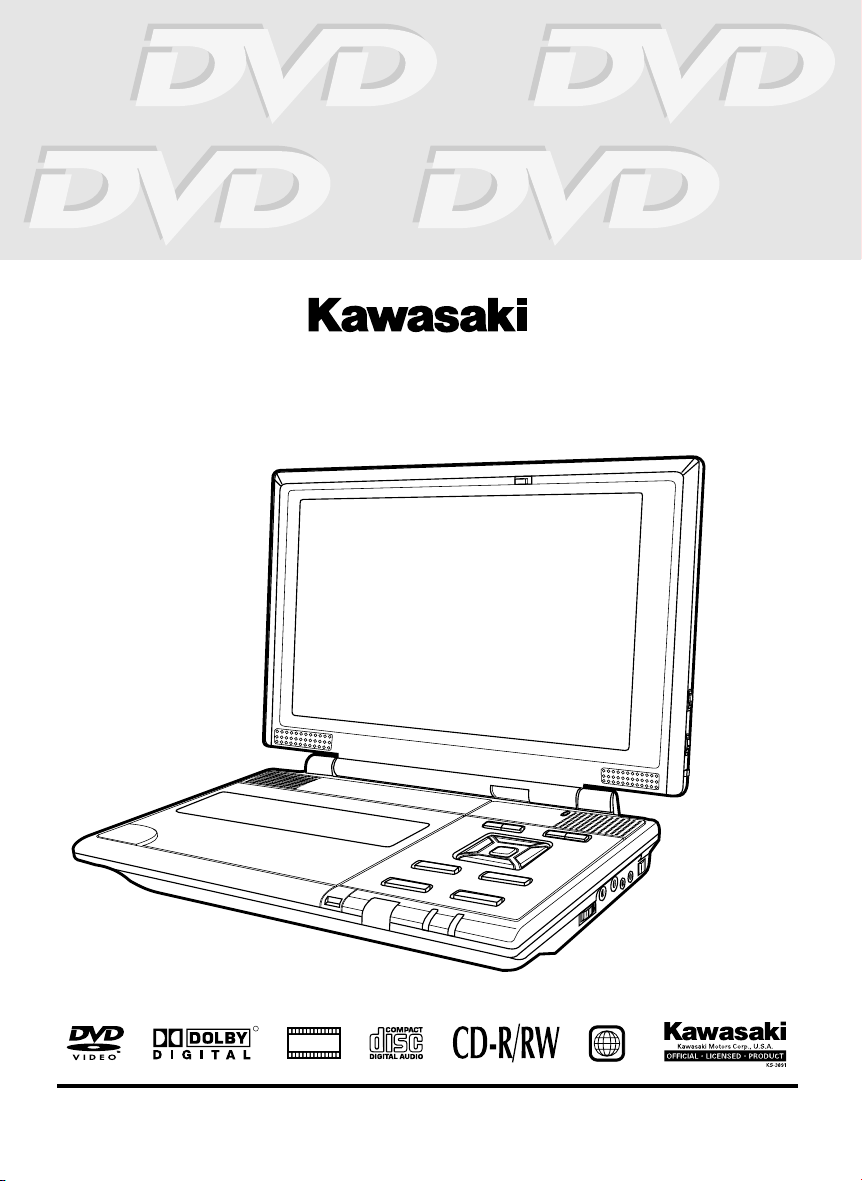
TM
PVS1112
Portable DVD Player with 10” LCD Display
R
DIGITAL
PHOTO
OWNER'S MANUAL
1
Page 2
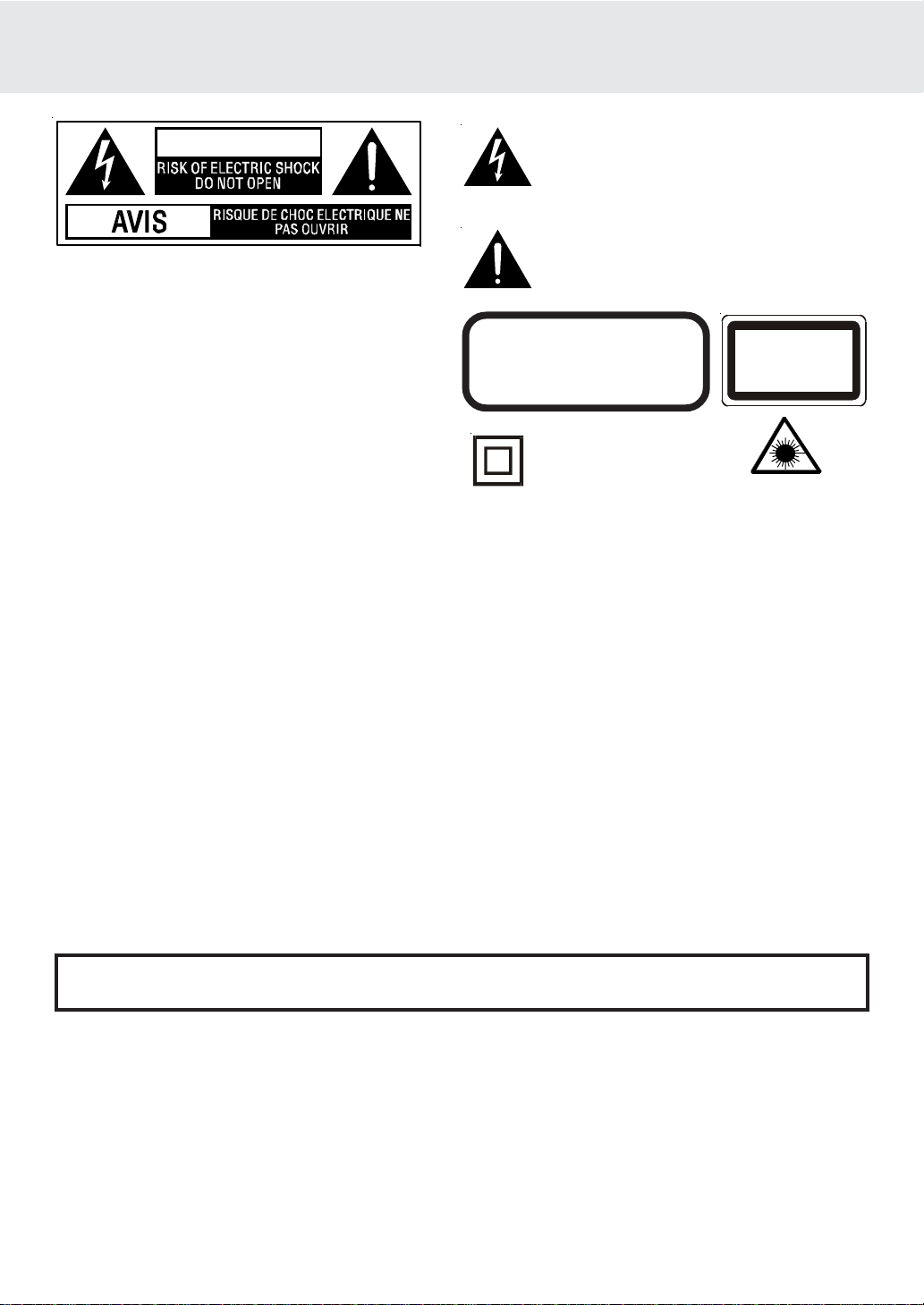
SAFETY PRECAUTIONS
CAUTION
WARNING: TO REDUCE THE RISK OF ELECTRIC
SHOCK, DO NOT REMOVE COVER (OR BACK). NO
USER-SERVICEABLE PARTS INSIDE. REFER
SERVICING TO QUALIFIED SERVICE PERSONNEL.
WARNING: TO PREVENT FIRE OR SHOCK HAZARD,
DO NOT EXPOSE THIS APPLIANCE TO
RAIN OR MOISTURE.
CAUTION: TO PREVENT ELECTRIC SHOCK,
MATCH WIDE BLADE OF PLUG T O WIDE
SLOT , FULL Y INSERT.
DANGER OF EXPLOSION IF BATTERY
IS INCORRECTL Y REPLACED. REPLACE
ONL Y WITH THE SAME OR EQUIV ALENT
TYPE.
INVISIBLE LASER RADIATION WHEN
OPEN AND INTERLOCKS DEFEATED.
The lightning flash with an arrowhead symbol, within
the equilateral triangle, is intended to alert the user to
the presence of uninsulated "dangerous voltage"
within the product's enclosure that may be of sufficient
magnitude to cause an electric shock.
The exclamation point within the equilateral triangle is
intended to alert the user to the presence of important
operating and maintenance (servicing) instructions
in this owner manual.
CAUTION
AVOID EXPOSURE TO BEAM
CLASS 1 LASER PRODUCT
APPARE IL À LASER DE CLASSE 1
PRODUCTO LASER DE CLASE 1
PRODUTO LASER CLASSE 1
The symbol for Class II
(Double lnsulation)
This product contains a
low power laser device.
On Placement
• Do not use the unit in places which are extremely hot, cold, dusty, or humid.
• Do not restrict the air flow of the unit by placing it in a place with poor air flow, by covering it with a cloth, or by placing
it on carpeting.
FCC Information
This device complies with Part 15 of FCC Rules.
Operation is subject to the following two conditions:
(1) This device may not cause harmful interference, and
(2) This device must accept any interference received, including interference that may cause undesirable operation.
On Safety
• When connecting or disconnecting the AC power cord, grip the plug and not the cord itself. Pulling the cord may
damage it and create a hazard.
• When you are not going to use the unit for a long period of time, disconnect the AC power cord.
On Condensation
• When left in a heated room where it is warm and damp, water droplets or condensation may form inside the unit.
When there is condensation inside the unit, the unit may not function normally. Let the unit stand for 1 to 2 hours
before turning the power on, or gradually heat the room up and dry the unit before use.
Rating Plate Location
• The rating plate is located is on the bottom of unit.
WARNING:
• Should any trouble occur, disconnect the AC power cord and refer servicing to a qualified technician.
Notes on Copyright
It is forbidden by law to copy, broadcast, show, broadcast on cable, play in public, rent copyrighted material
without permission.
Apparatus Claims of U.S. Patent Nos. 4,631,603; 4,577,216; 4,819,098 and 4,907,093 licensed for limited
viewing uses only.
DVD video discs are copy protected, and any recordings made from these discs will be distorted. This product
incorporates copyright protection technology that is protected by method claims of certain U.S. patents and
other intellectual property rights owned by Macrovision Corporation and other rights owners. Use of this
copyright protection technology must be authorized by Macrovision Corporation, and is intended for home and
other limited viewing uses only, unless otherwise authorized by Macrovision Corporation. Reverse engineering
or disassembly is prohibited.
GB - 1
Page 3

IMPORT ANT SAFETY INSTRUCTIONS
1. Read Instructions - All the safety and operating instructions should be read before the appliance is
operated.
2. Retain Instructions - The safety and operating instructions should be retained for future reference.
3. Heed Warnings - All warnings on the appliance and in the operating instructions should be adhered to.
4. Follow Instructions - All operating and use instructions should be followed.
5. Water and Moisture - The appliance should not be used near water - for example, near a bathtub,
washbowl, kitchen sink, laundry tub, in a wet basement, or near a swimming pool, and the like.
6. Carts and Stands - The appliance should be used only with a cart or stand that is
recommended by the manufacturer.
6A.An appliance and cart combination should be moved with care. Quick stops, excessive
force, and uneven surfaces may cause the appliance and cart combination to overturn.
7. Wall or Ceiling Mounting - The appliance should be mounted to a wall or ceiling only as
recommended by the manufacturer.
8. Ventilation - The appliance should be situated so that its location or position does not interfere with
its proper ventilation. For example, the appliance should not be situated on a bed, sofa, rug, or similar
surface that may block the ventilation openings; or, placed in a built-in installation, such as a book case
or cabinet, that may impede the flow of air through the ventilation openings.
9. Heat - The appliance should be situated away from heat sources such as radiators, heat registers,
stoves, or other appliances (including amplifiers) that produce heat.
10. Power Sources - The appliance should be connected to a power supply only of the type described in
the operating instructions or as marked on the appliance.
11. Grounding or Polarization - Precautions should be taken so that the grounding or polarization means
of an appliance are not defeated.
12. Power-Cord Protection - Power-supply cords should be routed so that they are not likely to be walked
on or pinched by items placed upon or against them, paying particular attention to cords at plugs,
convenience receptacles, and the point where they exit from the appliance.
13. Cleaning - The appliance should be cleaned only as recommended by the manufacturer.
14. Nonuse Periods - The power cord of the appliance should be unplugged from the outlet when left
unused for a long period of time.
15. Object and Liquid Entry - Care should be taken so that objects do not fall, and liquids are not spilled,
into the enclosure through openings.
16. Damage Requiring Service - The appliance should be serviced by qualified service personnel when:
A. The power-supply cord or the plug has been damaged; or
B. Objects have fallen, or liquid has been spilled, into the appliance; or
C. The appliance has been exposed to rain; or
D. The appliance does not appear to operate normally or exhibits a marked change in performance; or
E. The appliance has been dropped, or the enclosure damaged.
17. Servicing - The user should not attempt to service the appliance beyond that described in the operating
instructions. All other servicing should be referred to qualified service personnel.
GB - 2
Page 4

TABLE OF CONTENTS
Safety Precautions ..................................1
Important Safety Instruction ................. 2
Table Of Contents .................................... 3
Disc Formats ............................................ 4
Accessories ............................................... 5
Remote Control ........................................ 5
Control Reference Guide .................... 6-7
Power Supply ................................... 8-10
Using the AC adaptor ............................................ 8
Using the car power adaptor ................................. 8
Using the rechargeable battery pack .............. 9-10
Turning on the unit .............................................. 10
Connecting other Equipment ......... 11-12
Connecting Game Consoles or other Video
Equipment ............................................................ 11
Connecting a TV ................................................... 11
Connecting to an amplifier or stereo receiver ..... 12
Using headphone/earphones .............................. 12
Adjusting the Sound ............................ 12
Playing a Disc ................................... 13-15
Playing Disc .......................................................... 13
Pausing playback (still mode) ............................... 13
Stopping playback ................................................. 13
Skipping to a different track ................................. 13
Fast Foward/Fast Reverse ..................................... 13
Skip (Forward/Reverse) .......................................... 13
Audio selection ....................................................... 14
Subtitle selection .................................................... 14
Angle selection ..................................................... 14
Special Functions ................................. 15
Display function ........ .......................................... 15
Locating a specific title ......................................... 15
Locating a specific title /chapter/track ................. 15
Locating a specific time ......................................... 15
CD / DVD programmable memory ....... 16
DVD programmable memory ................................. 16
CD programmable memory .................................. 16
Repeat Playback ................................... 16
Repeating a title/chapter (DVD) ............................ 16
Repeating a single track/whole disc (CD) ........... 16
Repeating a specific section (DVD) ...................... 16
Playing MP3/Digital Picture Files ........... 17
Playing a MP3 / Picture file disc ........................ 17
Customizing the Function
Settings .............................................. 17-18
LANGUAGE setting .................................................. 17
VIDEO setting ...................................................... 17-18
RATING setting ....................................................... 18
Language Code List for
Disc Language ...................................... 19
Maintenance .......................................... 20
Cleaning Disc .......................................................... 20
Cleaning the Unit ................................................... 20
Important Note ....................................................... 20
Trouble Shooting Guide ...................... 21
GB - 3
Page 5
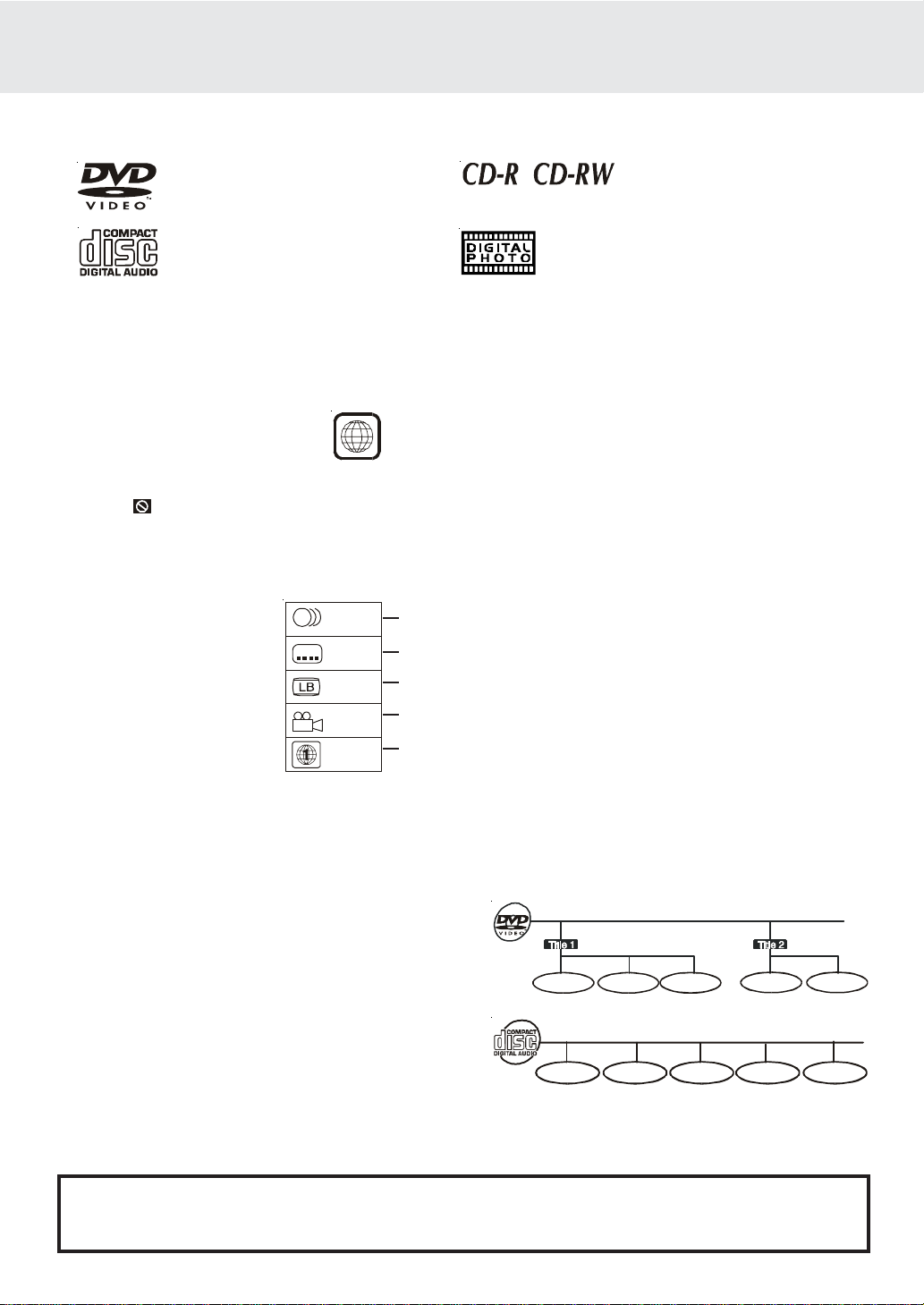
DISC FORMATS
The unit can playback.
DVDs
[8cm/12cm disc]
Audio CDs
[8cm/12cm disc]
Region Management Information
Region Management Information: This unit is designed and manufactured to respond to the Region Management
Information that is encoded on DVD discs. If the Region number printed on the DVD disc does not correspond
to the Region number of this unit, this unit cannot play that disc.
Compatible
The region number of this unit is 1.
1
Disc Function or Operation that is Not Available
When the symbol appears on the screen, it indicates that the function or operation attempted is not available
at that time. This occurs because the DVD disc manufacturer determines the specific functions. Certain
functions may not be available on some discs. Be sure to read the documentation provided with the DVD.
Icons Used on DVDs
Sample lcons
2
2
1. English
2. French
1. English
2. French
Language selections for audio
Language selections for subtitles
Screen aspect ratio
2
Multiple camera angles
Region code indicator
Note:
• When playing back a CD-G (Graphics) or CD EXTRA disc, the audio portion will be played, but the graphic
images will not be shown.
Title, Chapter and Tracks
• DVDs are divided into “titles” and “chapters”. If the
disc has more than one movie on it, each movie would
be a separate “title”. “Chapters” are sections of titles.
T
Chapter 1 Chapter 1Chapter 2 Chapter 2Chapter 3
• Audio CDs are divided into “tracks”. A “track” is
usually one song on an Audio CD.
Track 1 Track 2 Track 3 Track 4 Track 5
Note :
• Numbers identify each title, chapter, and track on a disc. Most discs have these numbers recorded on them,
but some do not.
Notes on Unauthorized Discs
You may not be able to play back some DVD discs on this unit if they were purchased from outside your
geographic area or made for business purposes.
GB - 4
Page 6
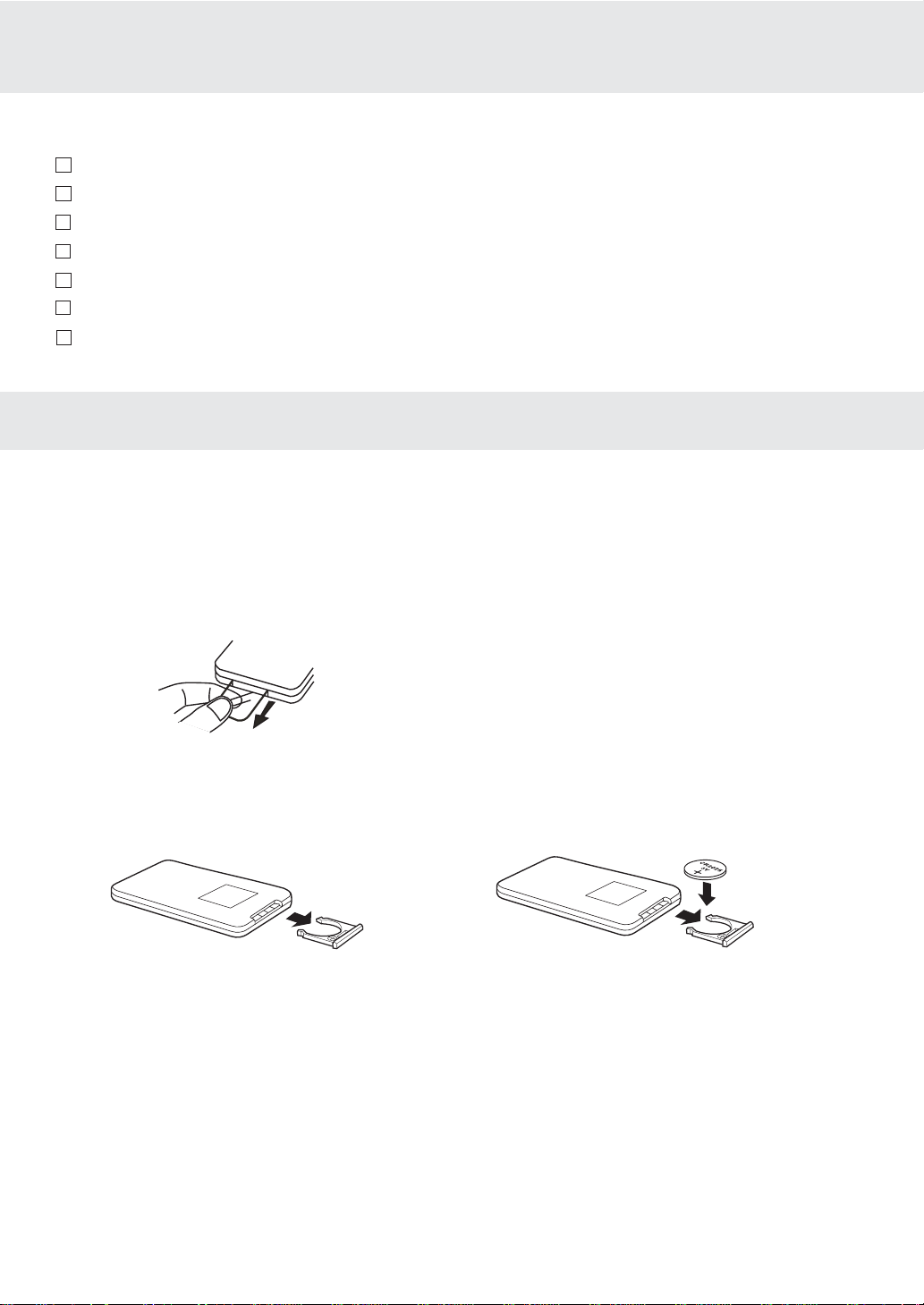
ACCESSORIES
Please check and identify the supplied accessories.
Remote control (with battery) ........................................................................................... x 1
AC adaptor .......................................................................................................................... x 1
AC power cord ................................................................................................................... x 1
Car power adaptor ............................................................................................................ x 1
Audio/Video cable ............................................................................................................ x 1
Rechargeable battery pack ................................................................................................ x 1
Earphones .......................................................................................................................... x 1
REMOTE CONTROL
Using the Remote Control
• Point the Remote Control at the REMOTE SENSOR located on the unit.
• When there is a strong ambient light source, the performance of the infrared REMOTE SENSOR may be
degraded, causing unreliable operation.
• The recommended effective distance for remote operation is about 16 feet (5 meters).
Gently remove the plastic sheet before operating the Remote Control.
TO CHANGE REMOTE BATTERY
1. Open the battery door. 2. Inser t one CR2025 (3V) size batter y.
BATTERY REPLACEMENT
When the battery becomes weak, the operating distance of the Remote Control will be greatly reduced
and you will need to replace the battery.
NOTE:
• If the Remote Control is not going to be used for a long time, remove the battery to avoid damage
caused by battery leakage or corrosion.
• WARNING: Do not dispose of battery in a fire, or it may explode.
GB - 5
Page 7
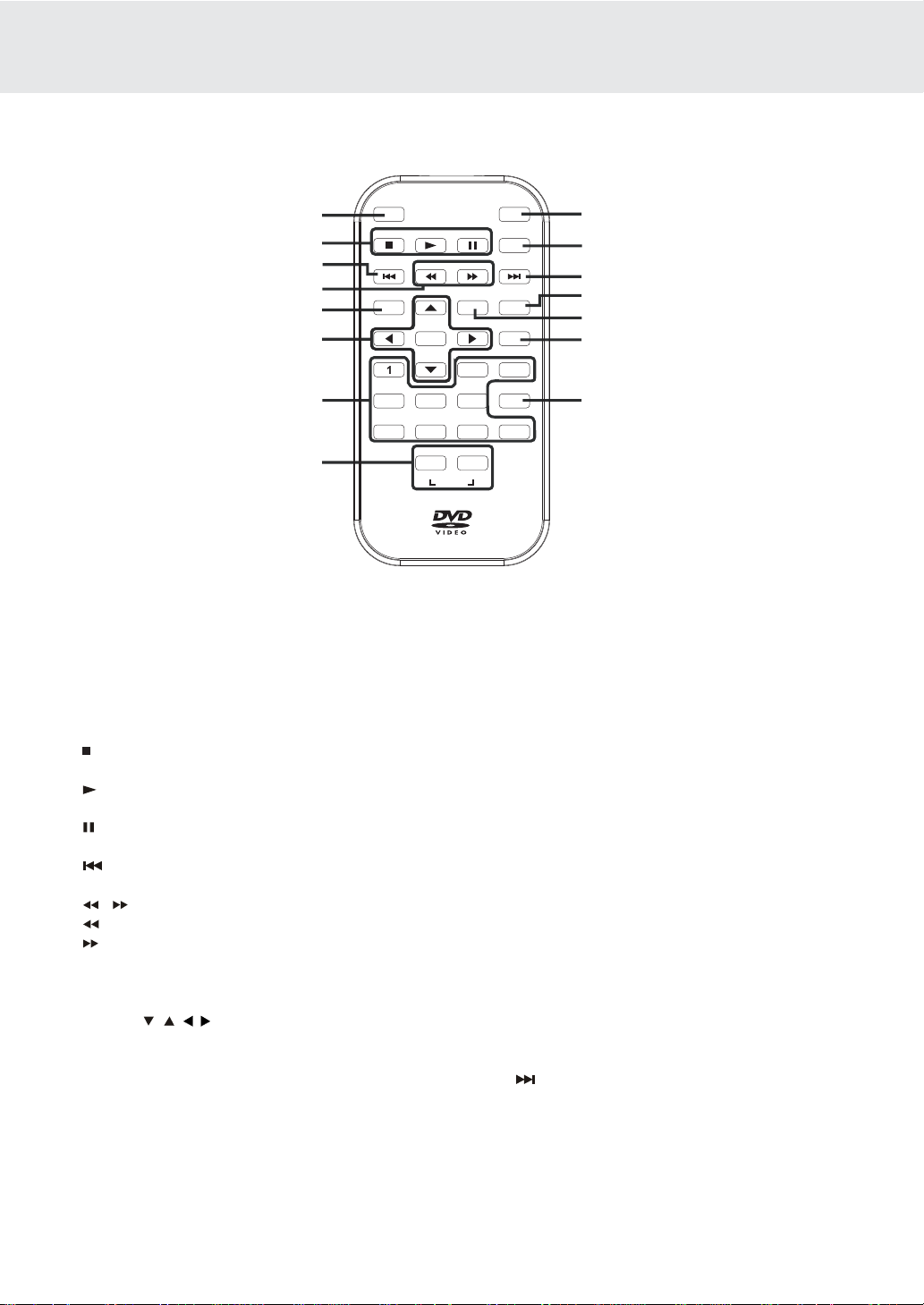
Remote Control
TV MODE
SUBTITLE/
RETURN
CONTROL REFERENCE GUIDE
1
2
3
4
5
6
7
8
1) TV MODE button
In stop mode, select whether to output the video
signal in PAL or NTSC. When the TV shows “AUTO”
this means the output signal depends on the DVD If
the TV shows “PAL” or “NTSC” it means the output
signal is fixed to either “PAL” or “NTSC”.
STOP button
2)
Stop playing a disc.
PLAY button
Press to start or resume playback a disc.
PAUSE button
Pause playback, frame advance.
3) PREV button
Move back through titles, chapters or tracks on a disc.
4) / SEARCH buttons
SEARCH: Fast reverse playback.
SEARCH: Fast forward playback.
5) MEMORY button
In stop mode, enter the number of a selected chapter
or track.
6) Cursor ( , , , ) buttons
Use to highlight selections on a menu screen and
adjust certain settings.
ENTER button
Confirm selections on a menu screen.
7) Number (0 - 9) buttons
Use when creating programmes, and entering a
parental level password. Also use to select a CD track
directly.
8) SETUP button
In stop mode, open and close the SETUP menu.
TV MODE
STOP
PREV
MEMORY
M
4
PLAY
SEARCH
ENTER
5
A-B DISC
REPEAT
MENU
15
PAUSE
GOTO
14
NEXT
13
DISPLAY
ANGLE
AUDIO
12
11
10
3
2
SUBTITLE/
RETURN
6
98 07
SETUP
REPEAT A-B button
Perform point-to-point repeat playback on a DVD or
CD.
REPEAT DISC button
Repeat chapter or title of a DVD.
Repeat single track or whole CD.
9) SUBTITLE button
Select one of the subtitle languages programmed on
a DVD.
RETURN button
Return to the normal operation after using the SETUP
menu of a DVD.
10)AUDIO button
Select one of the audio sound tracks programmed on
a DVD or select the audio output mode on an AUDIO
CD.
11)ANGLE button
Switches between multiple camera angles when the
DVD you are playing has multiple camera angles
recorded.
12)DISPLAY button
Change disc status information displayed on the
screen.
13) NEXT button
Move forward through titles, chapters or tracks on a
disc.
14)GOTO button
Skip directly to a location on a DVD.
15)MENU button
Open and close DVD menu.
9
GB - 6
Page 8

Unit
CONTROL REFERENCE GUIDE
16
15
1
14
13
1) BRIGHTNESS switch
Adjust the lightness or darkness of the
COLOR control
Adjust the color intensity.
SCREEN switch
Wide: Wide screen
Normal: Normal screen
2) ANGLE button
During DVD playing, switch the camera angle
of the video presentation when scenes with
multiple camera angles are recorded on a DVD.
AUDIO button
Select one of the audio soundtracks programmed
on a DVD or select the audio output mode on a
AUDIO CD.
MENU button
Enter or return to the DVD's menu.
PAUSE button
Press to pause playback of disc. Each time you
press the PAUSE button the picture advances one
frame. Press the PLAY
playback.
3) AV IN / DVD switch
Select between the DVD player or an
external video source.
4) AUDIO & VIDEO IN /OUT jacks
5) Headphone jacks
Connect one or two headphones
6) VOLUME control
Adjust the volume.
button to resume
screen.
8
101112
GB - 7
9
7) Cursor (
Use to highlight selections on a menu screen and
adjust certain settings.
ENTER (
Confirm selections on a menu.
8)
Press
chapters /tracks. Press and hold
button
available.
Press
tracks. Press and hold
forward. Four speeds are available.
STOP button
9)
Stop playing a disc.
Press to start or resume playing a disc.
10) BATTERY LOW indicator
11) Power ON indicator
When the POWER ON/OFF switch is turned to ON
position, the light will illuminate.
12) Remote sensor
Receives the remote control signal.
13) Disc Door
Close
14) Open button
Push the button to open the disc door.
15) DC IN 9V/Car Plug-12V jack
16) POWER ON/OFF switch
7
, , , ) button
) button
PREV button
PREV button to go back to previous
for fast reverse. Four speeds are
NEXT button
NEXT button to advance to chapters /
PLAY button
door by gently pushing down.
2
3
4
5
6
PREV
NEXT button to begin fast
Page 9
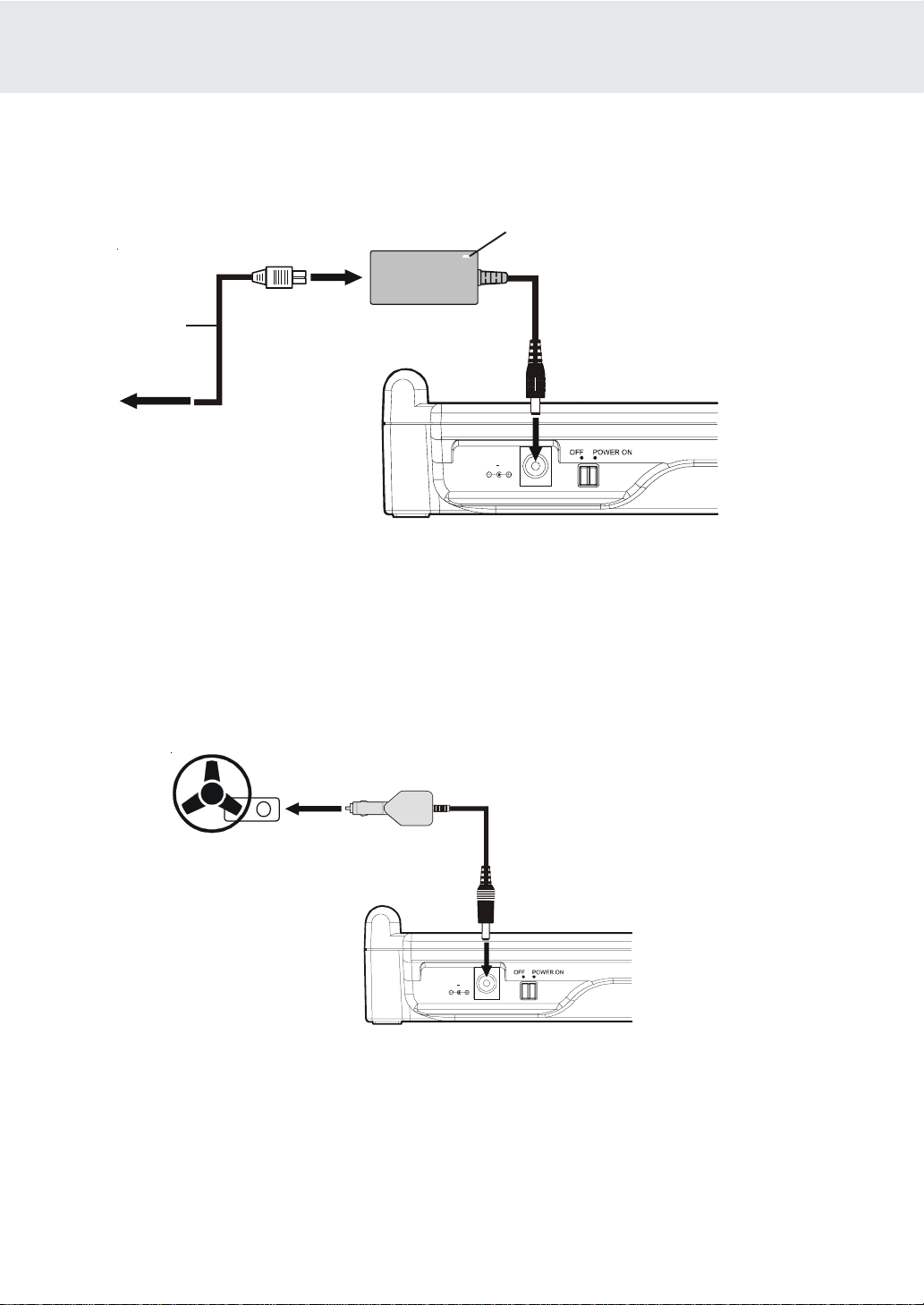
POWER SUPPL Y
A. Using the AC adaptor
This AC adaptor operates on AC power between 110V and 240V, but
• In the USA and Canada, the AC power supply cord must be connected to a 120V AC power supply only.
• When connecting to an AC supply outside of the USA and Canada, use a plug adaptor to suit the AC outlet
configuration.
AC adaptor
Power indicator
AC power cord
2
To AC adaptor
1
To DC IN 9V jack
3
To AC outlet
Cautions:
• The included AC power supply cord and AC adaptor are for use with this unit only. Do not use them with other
equipment.
• To prevent electrical shock, match wide blade of plug to wide slot of electrical outlet and fully insert.
• When the unit is not going to be used for long time, disconnect the power cord from the outlet.
B. Using the Car power adaptor
The included car power adaptor is designed for use with vehicles that have a 12V, negative ground
electrical system.
Car power adaptor
DC IN 9V
CAR PLUG 12V
Left side of unit
2
To the cigarette lighter socket
To CAR PLUG-12V jack
1
DC IN 9V
CAR PLUG 12V
Left side of unit
Cautions:
• Use this unit only with the car power adaptor, use with other car power adaptor could damage the unit.
• The car power adaptor are for use with this unit only. Do not use them with other equipment.
• In the interests of the traffic safety, do not perform operations on the unit or view video software while driving a
vehicle.
• Make sure the unit is fastened correctly to prevent from falling in the vehicle in the event of an accident.
• When the inside of the cigarette lighter socket is dirty with ashes or dust, the plug section may become hot due
to poor contact. Be sure to clean the cigarette lighter socket before use.
• After use, disconnect the car power adaptor from both the unit and cigarette lighter socket.
GB - 8
Page 10

POWER SUPPL Y
C. Using the rechargeable battery pack
• Charge the rechargeable battery before using it f or the first time . The normal charging time should be completed
at least 4-5 hours. The green charging light will go out when the battery becomes fully charged.
• The rechargeable battery is suitable when adapting the unit for portable use and when it is convenient for you
to enjoy the unique functions of the unit out of doors.
POWER indicator
CHARGING indicator
RECHARGEABLE BATTERY PACK
To "ADAPTOR IN" jack
1
AC ADAPTOR
(DC 9V 2.2A)
3
To AC outlet
Warning:
• The rechargeable battery cannot be recharged either by using the 12V car-plug or when the unit is ON.
Caution:
• The included AC power supply cord and AC adaptor are for use with this unit only. Do not use them with other
equipment.
• To prevent electrical shock, match wide blade of plug to wide slot on electrical outlet and fully insert.
• When the unit is not going to be used for a long time, disconnect the AC power supply cord from the AC outlet.
• Recharging is complete when charging indicator goes out. Unplug the AC power supply cord from the AC
adaptor, then unplug the battery pack from the battery charger.
To install rechargeable batter y pack, slide it in to the corresponding direction on the back of the unit.
Rear of unit
To AC ADAPTOR
2
RECHARGEABLE BA TTERY P AC K
Left side of unit
DC IN 9V
CAR PLUG 12V
4
RECHARGEABLE
BATTERY PACK
INSTALL
TO UNIT
RECHARGEABLE
BATTERY PACK
GB - 9
5
TO
"DC IN 9V/
CAR PLUG-12V"
JACK
Page 11

POWER SUPPL Y
Disconnecting the Battery Pack from the unit.
Push the button to disconnect the
RECHARGEABLE BA TTERY PACK
RECHARGEABLE BA TTERY P A CK
bottom of the unit
Condition and attention:
• When battery is low, unit will stop operating.
• During playback, if the battery is low, the BATTERY LOW indicator on the front will turn red and blink. When this
occurs, you should recharge the battery.
• Do not short-circuit the terminals.
• Recharge the battery when you are ready to use it again.
• While using the rechargeable battery, the environmental temperature should be 5°C (41°F) to 35°C (95°F).
• To get the longest service life of the rechargeable battery, charge at indoor-temperature.
• Never dispose the battery in fire or water. Never heat up the rechargeable battery.
• Do not open the rechargeable battery, refer servicing only to qualified service personnel.
• Detach the battery pack when not in use. (Even if the unit is off, it still uses some power. This can completely
discharge the battery and cause it to malfunction.)
Turning on the unit
1. Slide the POWER ON/OFF switch on the left side of unit to the POWER ON position.
2. Slide the AV IN / DVD switch to DVD or AV IN mode on the right side of unit.
• If you select DVD the DVD logo (start-up picture) will appear on the screen.
GB - 10
Page 12

CONNECTING OTHER EQUIPMENT
Using this Unit with Other Equipment
A. Connecting Game System or other Video Equipment
• You can connect a Game System or other Video Equipment to the system.
Right side of unit
To AV IN/OUT
Jacks
(Yellow)
(Red)
Game Consoles /
other Video Equipment
AUDIO/VIDEO
CABLE
(included)
AUDIO/VIDEO
CABLE
(White)
Using a Game System or other Video Equipment
1.Turn on the unit, slide the AV IN / DVD switch to "AV IN".
2. Turn on the video equipment and follow the instructions provided with it.
Note:
If you are using a mono VCR, the volume level from the speakers will be low.
B. Connecting a TV
• If your TV has Audio/Video inputs, you can connect the unit to your TV using the Audio/Video cable.
Right side of unit
TV
To AV IN/OUT
Jacks
(Yellow)
(Red)
AUDIO/VIDEO
CABLE
(included)
AUDIO/VIDEO
CABLE
(White)
Watching a DVD on your TV
1.Turn on the unit, slide the AV IN / DVD switch to select "DVD".
2. Turn on the TV and follow the instructions provided with it to play the DVD.
Note: Please use the corrected Audio/Video cable.
GB - 11
TV
Page 13

CONNECTING OTHER EQUIPMENT
C. Connecting to an amplifier or stereo receiver
This unit can play Dolby Digital, but only in two channels.
Analog connection
Right side of unit
AUDIO/VIDEO
CABLE
(included)
(No need to connect the Yellow video plug)
(Red)
AUDIO/VIDEO
CABLE
(White)
Amplifier or stereo receiver
GB - 12
Page 14

DVD
CD
PLAYING A DISC
This owner’ s manual explains the basic instructions of this unit. Some D VD discs are produced
in a manner that allows specific or limited operation during playback. As such, the unit may
not respond to all operating commands. This is not a defect in the unit. Refer to the instructions
accompanying the DVD disc.
“ ” may appear on the screen during operation. A “ ” means that the desired operation
is not permitted by the unit or disc.
Playing a Disc
1.Slide the POWER ON/OFF switch on the left side of unit to POWER ON.
2.Slide the AV IN / DVD switch on the right side of unit to select DVD mode.
See CUSTOMIZING THE FUNCTION SETTINGS before proceeding to step 3.
3.Push the OPEN button to open the disc door.
4. Hold the disc by its sides and carefully place it onto the central spindle in the disc compartment, with the label
side facing up; press the disc down until you hear a “click”.
5.Push the door to close.
It takes a short while for your unit to load the disc. After loading, the unit will automatically start playing most D VDs.
6.If the DVD does not start automatically, press the
PLAY button.
Pausing playback (still mode)
Press the II PAUSE button. To resume nor mal playback, press the PLAY button.
Stopping playback
Press the STOP button to interrupt playback. To resume playback, press the PLAY button.
If you press the
the disc to the beginning.
STOP button twice, the unit’s memory will be cleared and pressing the PLAY button will reset
Skipping to a different track
• Press the PREV button repeatedly to skip to the start of the current or previous track.
• Press the NEXT button to skip to the next track.
• For audio CD disc, use the number buttons (remote control only) to jump to a particular track number.
Fast Forward/Fast Reverse
1.Press the SEARCH or SEARCH button when a disc is playing.
•The disc begins a fast scan at two times normal (x2) speed.
•Four speeds are available. Each time the SEARCH button is pressed, the speed of the fast scan changes in the
following sequence:
Note:
You also can press and hold
2.Press the
PLA Y button when you reach the desired point to resume playback at normal speed.
/ (PREV/NEXT) buttons repeatedly to select different fast scan speeds.
SKIP (Forward / Reverse)
While you are playing a disc, press the NEXT button to move to the beginning of the next chapter or track. Press the
PREV button to move to the previous chapter or track and automatically start playing it.
GB - 13
Page 15

DVD
PLAYING A DISC
Audio selection
On some discs, the sound is recorded in two or more formats. Follow the directions below to select the type of playback.
1.While a disc is playing, press the AUDIO button to show the current audio format number.
2.Press the AUDIO button repeatedly to select the desired audio format.
2/4 D 6 Ch Eng
Notes :
• If only one audio format is recorded, the number does not change.
• About two seconds later, playback continues in the new audio format.
Subtitle selection
1.While a DVD is playing, press the SUBTITLE / RETURN b utton to display the current language setting, as shown in
the example below.
2.Press the SUBTITLE / RETURN button repeatedly to select the desired subtitle language.
1/3 Eng
Notes :
• If only one language is recorded, the language does not change.
• About two seconds later, playback continues with the new subtitle you selected.
• The number of languages recorded differs depending on the disc.
• If no button is pressed within a few seconds, playback continues without changing the current subtitle.
• This function can only be used for discs on which subtitles have been recorded in multiple languages.
• On some DVDs, subtitles are activated from the main menu of the DVD. Press the MENU button to activate the main
menu.
Angle selection
Some DVDs contain scenes which ha v e been shot from a n umber of diff erent angles. For these discs, the same scene
can be viewed from each of these different angles.
1.While you are playing a DVD with different angles recorded, press the ANGLE button to view the number of the
current angle available.
1/2
2.Press the ANGLE button repeatedly to change the scene to the next recorded angle.
• After approx. two seconds, playback will continue from the new angle you selected.
• If no button is pressed within 10 seconds, playback continues without changing the current angle.
Sequence of angle shots
1/3
Angle BitRate
Notes:
• This function can only be used for discs on which scenes shot from multiple angles have been recorded.
1/1
• If only one angle is recorded, “
” is displayed.
(Example)
2/3
Angle BitRate
GB - 14
3/3
Angle BitRate
Page 16

DVD
CD
SPECIAL FUNCTIONS
DISPLAY function
Using DISPLAY, you can check the current settings of the following items: ANGLE, AUDIO and SUBTITLE.
• While the disc is playing, press the DISPLAY button to display the screen shown below.
Elapsed time: Elapsed time from the beginning of the chapter which is currently playing.
Remaining time: Remaining time of the title which is currently playing.
Locating a specific title
If a DVD contains title numbers, you can locate a specific title by directly selecting its title number.
1.In stop mode, press the GOTO button.
2.Press or button to highlight a specific field and press the corresponding number button(s) for the title you want.
3.Press the ENTER button to confirm. The unit will start playback about 3 seconds later.
DVD
ElapsedTime RemainingTime
00:09:29 01:25:27
DVD
Title/Chapter / - - -- - -
Locating a specific title / chapter / track
If you know the title/chapter/track number for the title/chapter/track that you want to play, you can locate it by directly
selecting that number.
1.Press the GOTO button to search for your desired title/chapter/track.
2.Press or button to highlight a title/chapter/track and press the corresponding number button(s) for the chapter you
want.
3.Press the ENTER button to confirm. The unit will start playback about 3 seconds later.
DVD
CD
Title/Chapter - - - / - - -
Track - - -
Locating a specific time
You can move to a specific location by entering its corresponding time (hours, minutes, seconds)
1.Press the GOTO button.
2.Press or button to highlight time.
3.Press the corresponding number buttons for the setting point you want.
4.Press the ENTER button to confirm. The unit will start playback about 3 seconds later.
Time - - : - - : - -
Notes :
• Some discs may not respond to this process.
• Some scenes may not be located as precisely as you specified.
• This method for accessing specific locations is available only within the current title of the DVD disc.
GB - 15
Page 17

CD/DVD PROGRAMMABLE MEMORY
Programmable memory
The two types of programmed playback provided by this Unit are title programmed playback and chapter programmed
playback.
Title / Chapter programmed playback
1.Press the MEMORY button while the disc is stopped.
2.Enter the title numbers in
and enter the chapter numbers in
3.Use
, , or button to move to another field.
4.Repeat steps 2 to 3.
5.Press the
PLAY button to star t the programmed playback.
Note :
• If you press the STOP button twice, the programmed selections will be cleared.
- -
. Use or button to highlight your desired chapter
- -
.
Track programmed playback
1.Press the MEMORY button while the disc is stopped.
2.Enter the track numbers in
3.Use , , or button to move to another field.
4.Repeat steps 2 to 3.
5.Press the
PLAY button to star t the programmed playback.
You can play a specific title or chapter repeatedly.
(Title repeat, chapter repeat, A-B repeat)
Repeating a chapter
You can play the same chapter repeatedly.
1.While the disc is playing, press the REPEA T DISC button until the “
current chapter is played repeatedly.
Repeating a title
You can play the same title repeatedly.
2.While the disc is playing, press the REPEAT DISC button until the “
current title is played repeatedly.
To resume normal playback
3.While the disc is playing, press the REPEAT DISC button until the “
- - -
.
Repeat Chapter
Repeat Title
Off
” indicator displays on the screen. The
” indicator displays on the screen. The
” indicator displays on the screen.
Title Chapter
Track
You can play a single track or the whole DVD repeatedly.
Repeating a single track
You can play the same track repeatedly.
1.While the disc is playing, press the REPEAT DISC button until the “
Repeat Single
” indicator displays on the screen. The
current track is played repeatedly.
Repeating a whole disc
2.While the disc is playing, press the REPEAT DISC button until the “
Repeat All
” indicator displays on the screen. The
whole disc is played repeatedly.
To resume normal playback
3.Press the REPEAT DISC button until the “
Off
” indicator displays on the screen.
Repeating a specific section
You can play a specific section repeatedly.
1.While the disc is playing, press the REPEAT A-B button at the beginning of the section ((
want to play repeatedly.
2.Press the REPEAT A-B button again at the end of the section ((
Rep A-B
) is displayed).
3. The Unit will immediately begin replaying your selection.
GB - 16
Rep A-
) is displayed) you
Page 18

PLAYING MP3 AND PICTURE FILE DISC
Single
Car
Calender
1/117 00:00:35
(Root)
CD-ROM
2
3
4
5
6
7
8
Folk
Rock
Flower
Map
Modern
1
This unit can play MP3 and Picture files recorded on CD-R and CD-RW discs.
Playing an MP3/Picture file disc
1.Open the disc door.
2.Hold an MP3 /Picture file disc by its edge and gently push it onto the spindle with the
label side facing up you until you hear a “click”.
3. Close the disc door.
4. The unit will load the disc and automatically display the contents of the disc on the
screen, while also beginning to pla ythe first MP3 file or Picture files will be playback
one by one.
5.Press the
listen to, then press the ENTER button to confirm the selected file.
Notes:
• You can press the II PAUSE button to interrupt playback, and press the PLAY button to resume playback.
• You also can use the GOTO function or use the numbered buttons to enter a photo number and quickly select any
image.
• Press the ANGLE button on the remote control to rotate the picture orientation by 90°.
Playable files
The ability of this unit to read MP3 discs is dependent on the following:
•
The Bit Rate must be within 64 - 256 kbps.
•
The total number of files on the disc should not exceed 254.
•
The maximum number of directories should not exceed 32.
•
The maximum depth level of directories should not exceed 4.
•
File names should be named using 7 or fewer letters and/or numbers, and must incorporate the “MP3” file extension.
EXAMPLE: *******.MP3 where each * is a letter or number.
•
Use only letters and / or numbers in file names. If you use special characters, the file and/or folder names may not be
displayed correctly on the on-screen display.
•
When recording on CD-R discs, use 74-minute (650MB) discs.
•
The CD-R or CD-RW discs should be “finalized” on the computer using “single session format” with recording speed
less than "8x".
• See your CD/MP3 creation software for more information.
, , or CURSOR button to view and select the files that you want to
CUSTOMIZING THE FUNCTION SETTINGS
LANGUAGE setting
1.Press the SETUP button in stop mode.
2.Use
3.To exit the SETUP MENU and return to the normal screen, press the RETURN or SETUP
VIDEO setting
1.Press the SETUP button in stop mode.
2.Use or button to select Video, then press the ENTER b utton.
3.Use
4.Repeats step 2 and 3 above to adjust other options.
5.To e xit the FUNCTION SETUP MENU and return to the normal screen, press the
or button to select a language, then press the ENTER button. The screen will
change to your selected language immediately.
button.
or button to select the options (TV Shape, Brightness or Edges) to be
adjusted by press or button, then press the ENTER button. (The screen will
change to your desired setting).
RETURN or SETUP button.
GB - 17
Language
TV Shape
Brightness
Edges
Language
English
Deutsch
Français
Español
Italiano
Svenska
Português
Video
Letter Box
Off
Off
Page 19
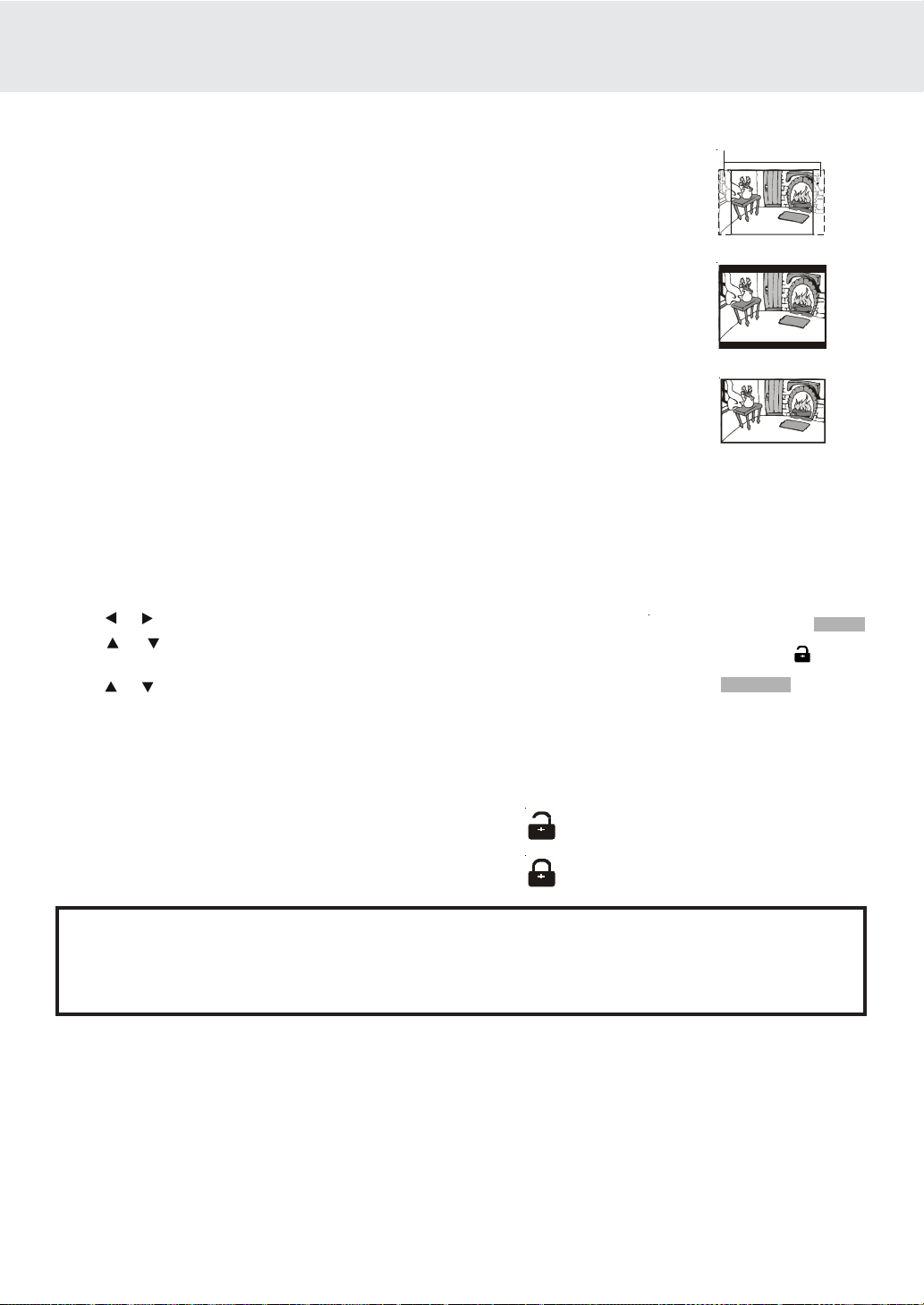
CUSTOMIZING THE FUNCTION SETTINGS
Pan Scan
Cut off when a wide-screen
video image is played.
• When wide-screen video is played, this mode clips the right and left sides of the image
so that it can be viewed on a conventional screen.
• Some wide-screen DVDs that do not permit P an Scan mode playback are automatically
played in letterbox mode (black bands top and bottom).
Letter Box
• When wide-screen video is played in this mode on a conventional screen, black
Pan Scan
bands appear at the top and bottom of the screen.
Wide-screen
• This is the correct mode for playing wide-screen videos on a wide-screen.
Notes :
• The visible picture size is preset on the DVD disc. Theref ore the pla yback picture of some
Letter Box
DVD discs may not conform to the picture size you select.
• When you play DVD discs recorded in the 4:3 aspect ratio, the playback picture will
always appears in the 4:3 aspect ratio regardless of the TV shape setting.
Wide-screen
Rating
DVD discs equipped with a password function and are rated according to their content. The contents allowed by
parental lock level and the w ay a D VD disc is controlled may vary from disc to disc. For example, if the disc allo w ed,
you could lock-out violent scenes unsuitable for children or you could lock out playback of the disc altogether.
1.Press the SETUP button in stop mode.
2.Use or button to select the Rating, press the ENTER button.
3.Use or button to select parental lock and then press the ENTER button
repeatedly to set the parental lock level.
4.Use or button to shift and select Password, enter your 4-digit security code
and then press the ENTER button.
Passwo rd
Parental lock
Factory Set
- - - -
8. Adult
No
Rating
Y ou cannot play DVD discs rated higher than the level y ou selected unless you cancel the parental lock
function.
The parental lock levels are equivalent to the following ratings.
Level 1 : Kid Safe Level 5 : PG_R
Level 2 : G Level 6 : R
Indicates Parental lock is NOT active.
Level 3 : PG Level 7 : NC_17
Level 4 : PG_13 Level 8 : Adult
The Parental lock is active.
If you forget the password, you can erase your current password by pressing number button 8
on the remote four times, then press the ENTER button to confirm the setting.
P ASSW ORD : 8 8 8 8
Note:
It takes 3-5 seconds to reset the unit to the factory default.
GB - 18
Page 20

LANGU AGE CODE LIST FOR DISC LANGU A GE
Code
AA
AB
AF
AM
AR
AS
AY
AZ
BA
BE
BG
BH
BI
BN
BO
BR
CA
CO
CS
CY
DA
DE
DZ
EL
EN
EO
ES
ET
EU
FA
FI
FJ
FO
FR
Language Name
Afar
Abkhazian
Afrikaans
Ameharic
Arabic
Assamese
Aymara
Azerbaijani
Bashkir
Byerlorussian
Bulgarian
Bihari
Bislama
Bengali
Bangla
Tibetan
Breton
Catalan
Corsican
Czech
Welsh
Danish
German
Bhutani
Greek
English
Esperanto
Spanish
Estonian
Basque
Persian
Finnish
Fiji
Faroese
French
Code
FY
GA
GB
GL
GN
GU
HA
HI
HR
HU
HY
IA
IE
IK
IN
IS
IT
IW
JA
JI
JW
KA
KK
KL
KM
KN
KO
KS
KU
KY
LA
LN
LO
LT
LV
Language Name
Frisian
Irish
Scots Gaelic
Galician
Guarani
Gujarati
Hausa
Hindi
Croatian
Hungarian
Armenian
Interlingua
Interlingue
Inupiak
Indonesian
Icelandic
Italian
Hebrew
Japanese
Yiddish
Javanese
Georgian
Kazakh
Greenlandic
Cambodian
Kannada
Korean
Kashmiri
Kurdish
Kirghiz
Latin
Lingala
Laothian
Lithuanian
Latvian, Lettish
Code
MG
MI
MK
ML
MN
MO
MR
MS
MT
MY
NA
NE
NL
NO
OC
OM
OR
PA
PL
PS
PT
QU
RM
RN
RO
RU
RW
SA
SD
SG
SH
SI
SK
Language Name
Malagasy
Maori
Macedonian
Malayalam
Mongolian
Moldavian
Marathi
Malay
Maltese
Burmese
Nauru
Nepali
Dutch
Norwegian
Occitan
(Afan) Oromo
Oriya
Panjabi
Polish
Pashto, Pushto
Portuguese
Quechua
RhaetoRomance
Kirundi
Romanian
Russian
Kinyarwand a
Sanskrit
Sindhi
Sangho
SerboCroatian
Singhalese
Slovak
Code
SL
SM
SN
SO
SQ
SR
SS
ST
SU
SV
SW
TA
TE
TG
TH
TI
TK
TL
TN
TO
TR
TS
TT
TW
UK
UR
UZ
VI
VO
WO
XH
YO
ZH
ZU
Language Name
Slovenian
Samoan
Shona
Somali
Albanian
Serbian
Siswat
Sesotho
Sundanese
Swedish
Swahili
Tamil
Telugu
Tajik
Thai
Tigrinya
Turkmen
Tagalog
Setswana
Tonga
Turish
Tsonga
Tatar
Twi
Ukrainian
Urdu
Uzbek
Vietnamese
Vo la pük
Wolof
Xhosa
Yoruba
Chinese
Zulu
GB - 19
Page 21

MAINTENANCE
Cleaning Disc
A defective or soiled disc inserted into the unit can cause sound to drop out during playback.
Handle the disc by holding its inner and outer edges.
• Do NOT touch the surface of the unlabeled side of the disc.
• Do NOT stick paper or tape on the surface.
• Do NOT expose the disc to direct sunlight or excessive heat.
• Clean the disc before playback. Wipe the disc from the center outward with a
cleaning cloth.
• NEVER use solvents such as benzine or alcohol to clean the disc.
• Do NOT use irregular shaped discs (example : heart shaped, octagonal, etc.). They may cause malfunctions.
Cleaning the unit
• Be sure to turn the unit off and disconnect the AC power cord before maintaining the unit.
• Wipe the unit with a dry soft cloth.
If the surfaces are extremely dirty, wipe clean with a cloth which has been dipped in a weak soap-and-water solution
and wrung out thoroughly, then wipe with a dry cloth.
• Never use alcohol, benzine, thinner, cleaning fluid or other chemicals. Do NOT use compressed air to remove dust.
Important Note
Before transporting the unit, remove disc from the disc compartment.
GB - 20
Page 22
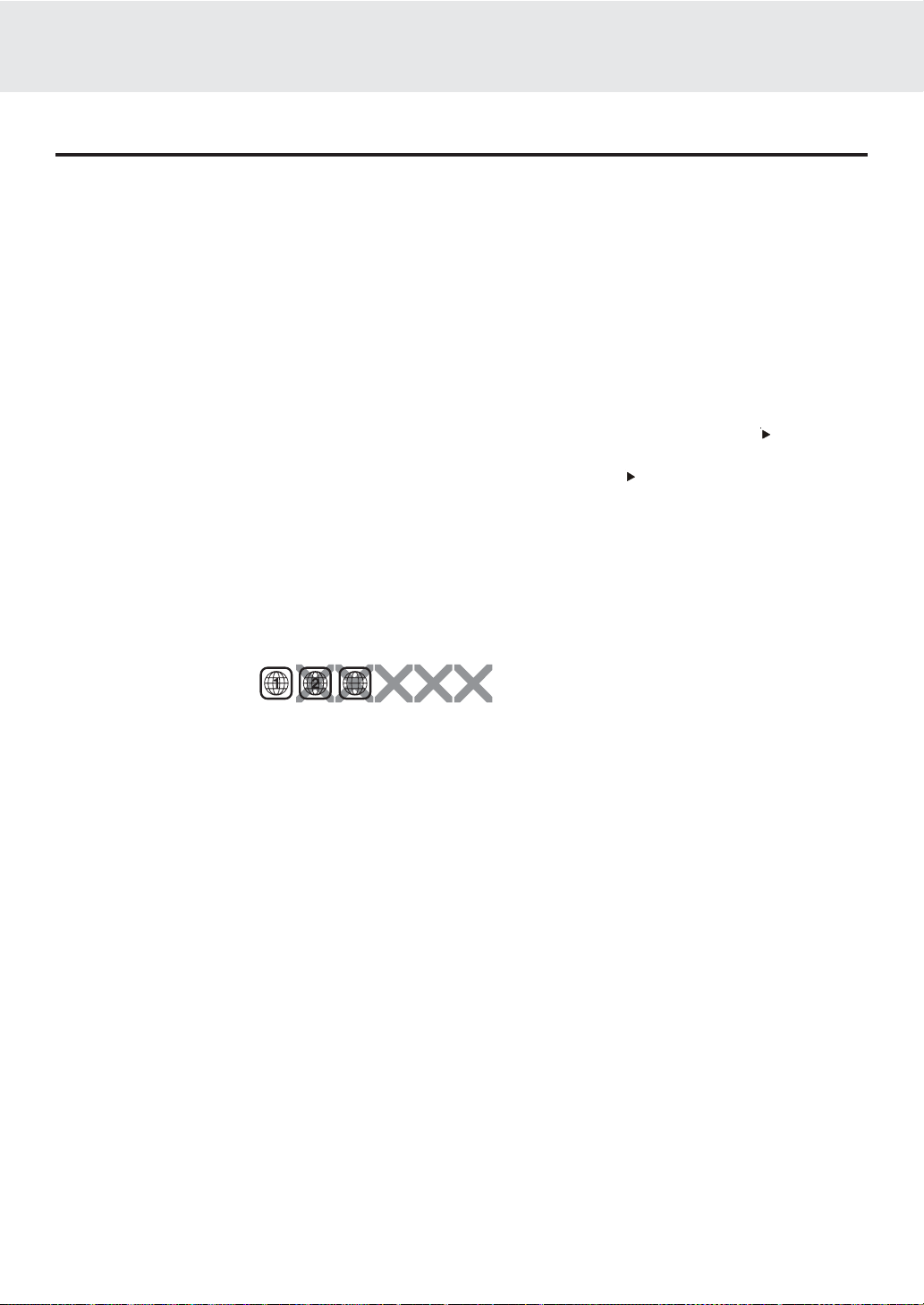
TROUBLESHOO TING GUIDE
SYMPTOM CAUSE (AND REMEDY)
No power.
The remote does not
function.
DVD
No sound or only a very
low-level sound is
heard.
No picture
• Check that the AC adaptor and AC power cord is connected.
• Turn on the unit.
• Remove any obstacles between the remote and the unit.
• Use the remote near the unit.
• Point the remote at the remote sensor on the unit.
• Replace the battery in the remote.
• Make sure that you've select DVD mode.
• The system is in pause mode or in Slow-motion Play mode. Press the
to return to normal play mode.
• Fast f orward or fast reverse is performed. Press the
play mode.
• Make sure that AUDIO/VIDEO output and AV IN input connections are correct.
• The DTS DVD disc cannot be decoded for speaker output.
• This unit is too hot, shut off the unit for 30 minutes to cool down.
• The region number of the disc does not match the region number of the unit.
PLAY button to return to normal
PLAY button
The picture is not clear
Severe hum or noise is
heard.
The disc does not play.
• DVD mode is not selected, select DVD on AV IN/DVD switch.
• Clean the disc.
• The disc is scratched.
• The plugs and jacks are dirty. Wipe them with a cloth slightly moistened with alcohol.
• Clean the disc.
• There is no disc inside ("No Disc" appears on the screen).
• Insert the disc correctly with the playback side facing down on the disc tray.
• Clean the disc.
• A non-V alid disc has been inserted. The unit and disc region number are incompatible.
• Condensation may have formed inside the unit due to a sudden change in temperature.
Wait about an hour for it to clear and try again.
GB - 21
Page 23
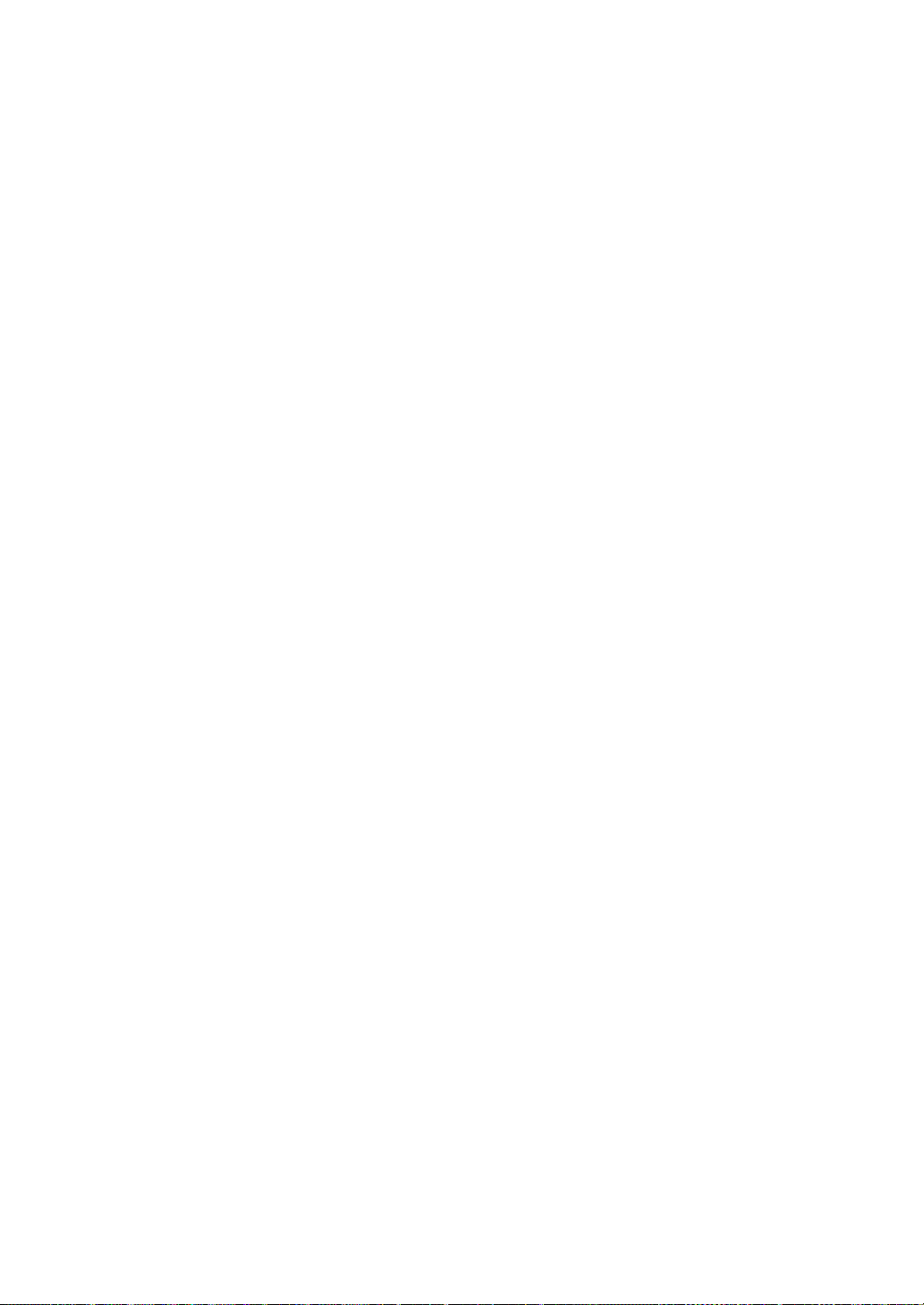
GB - 22
811-110291-140
Printed in China
