Page 1
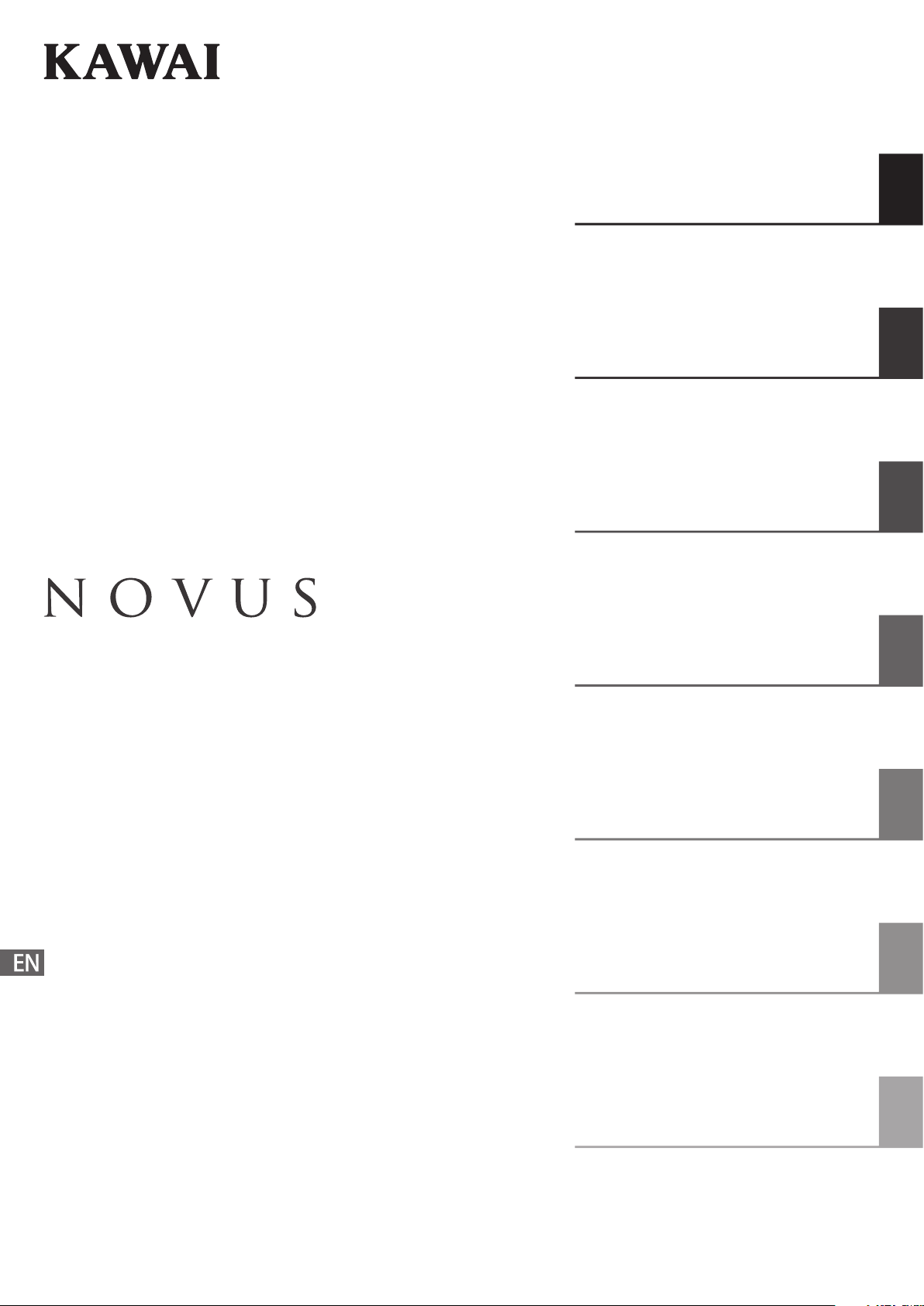
Introduction
Playing the Piano
Recorder
NV10
Owner’s Manual
Music Screen
Favorite Screen
Settings
Appendix
Page 2
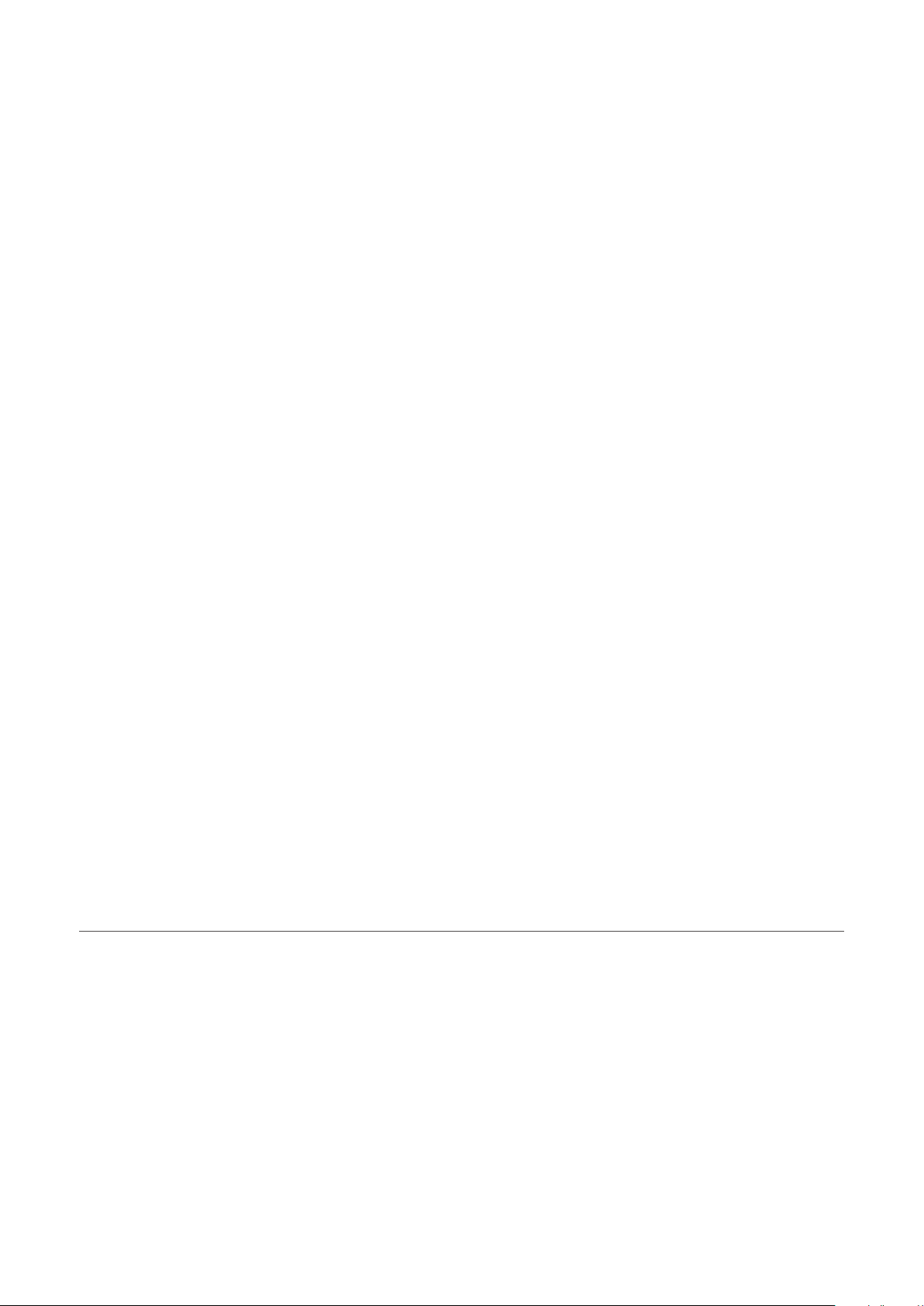
Thank you for purchasing this Kawai NOVUS NV10 hybrid digital piano.
This owner’s manual contains important information regarding the instrument’s usage and operation.
Please read all sections carefully, keeping this manual handy for future reference.
About this Owner’s Manual
Before attempting to play this instrument, please read the Introduction section (page 10) of this owner’s manual. This section
explains the name and function of each part, how to connect the power cable, and how to turn on the power.
The Playing the Piano section (page 22) provides an overview of the instrument’s commonly used functions, allowing the NV10
hybrid digital piano to be enjoyed almost immediately after being connected, while the Recorder section (page 39) provides
instructions on how to record pieces both to the instrument’s internal memory, and to a USB memory device.
The Music Screen section (page 52) includes information regarding the built-in demonstration songs, Piano Music pieces, Lesson
and Finger Exercise features, and Concert Magic function. This section also explains how to playback songs recorded to internal
memory, or stored on a USB memory device.
The Favorite Screen section (page 80) provides instructions on how to store, select, and manage favourite sounds, while the
Settings section (page 88) details the various options and settings that can be used to adjust the sound and operation of the
instrument.
Finally, the Appendix section (page 149) includes lists for all internal sounds, songs, and drum rhythms, assembly instructions for
the NV10 model, MIDI reference information, and full specication details.
Page 3
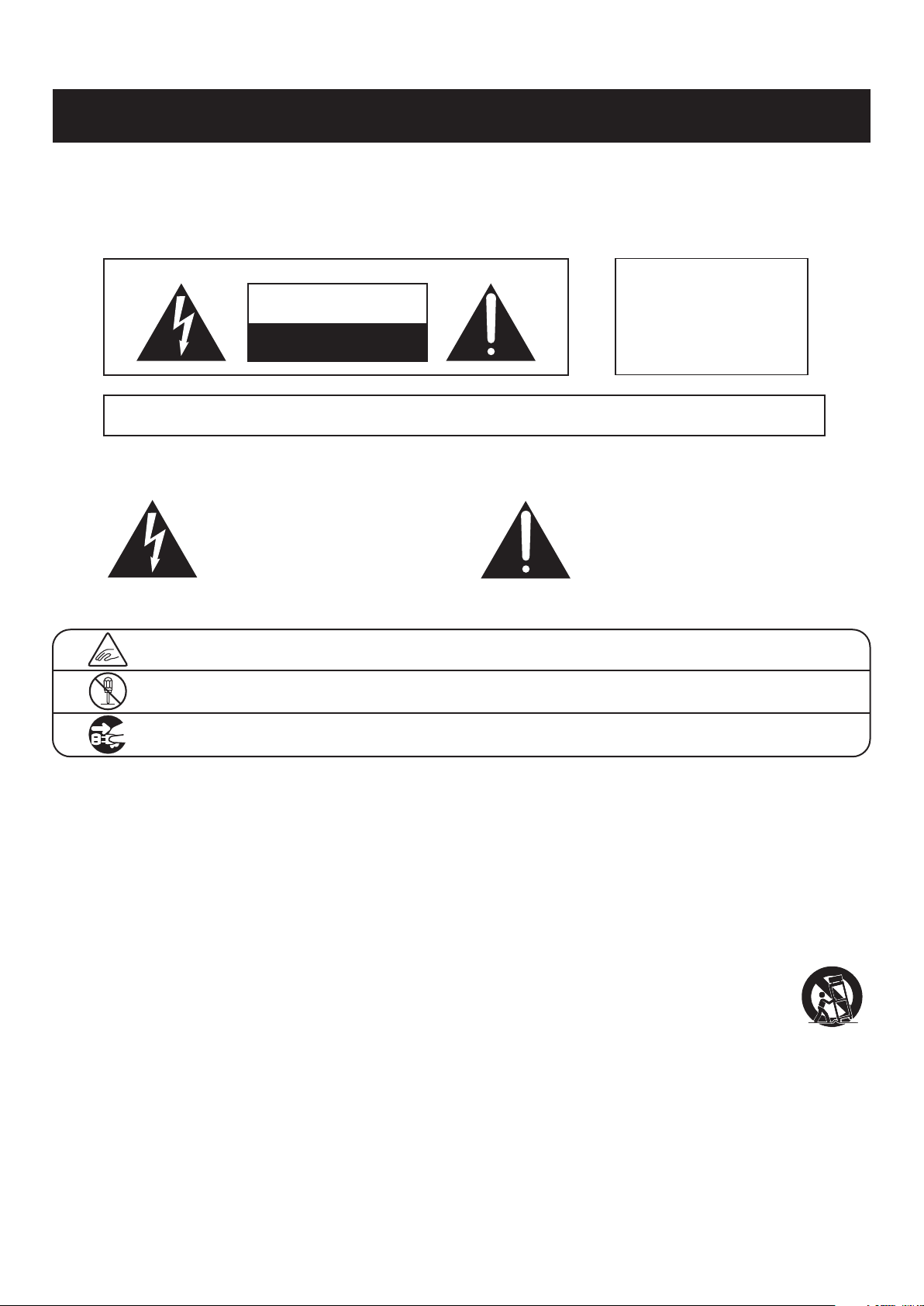
Important Safety Instructions
SAVE THESE INSTRUCTIONS
INSTRUCTIONS PERTAINING TO A RISK OF FIRE, ELECTRIC SHOCK, OR INJURY TO PERSONS
WARNING
CAUTION
RISK OF ELECTRIC SHOCK
DO NOT OPEN
AVIS : RISQUE DE CHOC ELECTRIQUE - NE PAS OUVRIR.
TO REDUCE THE RISK OF ELECTRIC SHOCK, DO NOT REMOVE COVER (OR BACK).
NO USER-SERVICEABLE PARTS INSIDE. REFER SERVICING TO QUALIFIED SERVICE PERSONNEL.
TO REDUCE THE RISK OF FIRE
OR ELECTRIC SHOCK, DO NOT
EXPOSE THIS PRODUCT TO
RAIN OR MOISTURE.
The lighting ash with arrowhead symbol, within
an equilateral triangle, is intended to alert the user
to the presence of uninsulated "dangerous
voltage" within the product's enclosure that may
be of sucient magnitude to constitute a risk of
electric shock to persons.
Examples of Picture Symbols
denotes that care should be taken.
The example instructs the user to take care not to allow ngers to be trapped.
denotes a prohibited operation.
The example instructs that disassembly of the product is prohibited.
denotes an operation that should be carried out.
The example instructs the user to remove the power cord plug from the AC outlet.
Read all the instructions before using the product.
1) Read these instructions.
2) Keep these instructions.
3) Heed all warnings.
4) Follow all instructions.
5) Do not use this apparatus near water.
6) Clean only with dry cloth.
7) Do not block any ventilation openings. Install in
accordance with the manufacturer's instructions.
8) Do not install near any heat sources such as radiators,
heat registers, stoves, or other apparatus (including
ampliers) that produce heat.
9) Do not defeat the safety purpose of the polarized or
grounding-type plug. A polarized plug has two
blades with one wider than the other. A grounding
type plug has two blades and a third grounding
prong. The wide blade or the third prong are
provided for your safety. If the provided plug does
not t into your outlet, consult an electrician for
replacement of the obsolete outlet.
The exclamation point within an equilateral
triangle is intended to alert the user to the
presence of important operating and maintenance
(servicing) instructions in the leterature
accompanying the product.
10) Protect the power cord from being walked on or
pinched particularly at plugs, convenience
receptacles, and the point where they exit from the
apparatus.
11) Only use attachments/accessories specied by the
manufacturer.
12) Use only with the cart, stand, tripod, bracket, or table
specied by the manufacturer, or
sold with the apparatus. When a cart is used,
use caution when moving the cart/apparatus
combination to avoid injury from tip-over.
13) Unplug this apparatus during lightning storms or
when unused for long periods of time.
14) Refer all servicing to qualied service personnel.
Servicing is required when the apparatus has been
damaged in any way, such as power-supply cord or
plug is damaged, liquid has been spilled or object
have fallen into the apparatus, the apparatus has
been exposed to rain or moisture, does not operate
normally, or has been dropped.
Page 4
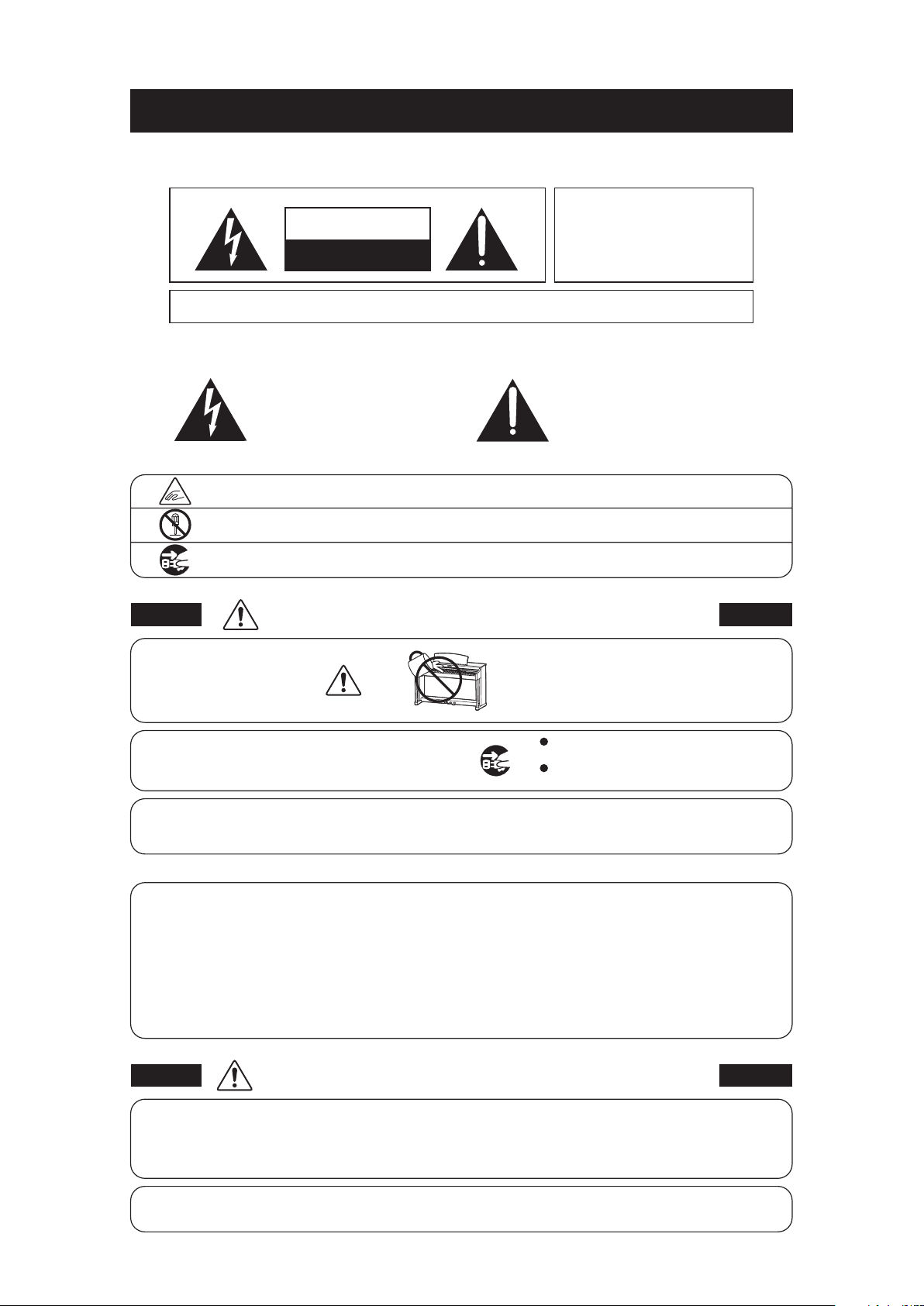
Règles de sécurité
CONSERVEZ CES INSTRUCTIONS
CAUTION
RISK OF ELECTRIC SHOCK
DO NOTOPEN
(Supplémentairespour le Canada)
AVERTISSEMENT
POUR REDUIRELES RISQUES
D’INCENDIE OU D’ELECTROCUTION,
PROTEGEZ CET APPAREILDELA
PLUIEOUDEL’HUMIDITE.
AVIS :RISQUEDECHOCELECTRIQUE
POURREDUIRE LESRISQUES D’INCENDIE OU D’ELECTROCUTION, NEDEMONTEZPAS LE COUVERCLE
(OUL’ARRIERE). A L’ INTERIEUR, AUCUNE PA RTIE N’ESTREPARABLEPAR L’ UTILISAT EUR.
POURLAMAINTENANCE, ADRESSEZ-VOUS A DU PERSONNELQUALIFIE.
Le symbole de l’éclair avec une pointe de flèche à
l’intérieur d’un triangle équilatéral met en garde
l’utilisateur contre la présence de tension
dangereuse, non isolée, à l’intérieur de l’appareil,
dont l’amplitude peut être suffisante pour induire un
risque d’électrocution d’une personne.
Exemples de symboles graphiques
Indique que des précautions doivent être prises.
L’ exemple indique à l’utilisateur qu’il doit faire attention à ne pas se faire coincer les doigts.
Indique une manipulation interdite.
L’ exemple indique que le démontage de l’appareil est interdit.
Indique qu’une manipulation doit être effectuée.
L’ exemple indique à l’utilisateur qu’il doit débrancher le câble d’alimentation de la prise secteur.
AVERTISSEMENT
Faite attention de ne pas introduire un
produit étranger à l’intérieur
de l’appareil.
Ce produit n’est pas totalement déconnecté du circuit électrique
lorsqu’il est mis hors tension par le bouton d’arrêt. Si l’appareil
ne doit pas être utilisé pendant une longue période, débranchez
le câble d’alimentation de la prise secteur.
-NEPAS OUVRIR.
Le point d’exclamation à l’intérieur d’un triangle
équilatéral alerte l’utilisateur de la présence de règles
d’utilisation et d’entretien importantes dans la notice
qui accompagne l’appareil.
Indique un risque potentiel qui peut entraîner
la mort, ou de graves lésions, si l’appareil
n’est pas manipulé correctement.
L’introduction d’eau, d’aiguilles ou d’épingles à
cheveux, peut provoquer une panne ou un
court-circuit. Ce produit doit être mis à l’abri des
écoulements ou projections d’eau. Ne jamais
placer sur le produit des objets contenant des
liquides, tels que des vases ou autres récipients.
Si vous ne le faisiez pas la foudre pourrait
provoquer un incendie.
Si vous ne le faisiez pas, la surchauffe de
l’appareil pourrait provoquer un incendie.
Il est recommandé de placer l’instrument à proximité de la prise de courant et de positionner le câble d’alimentation
secteurdesorte qu’ilpuisseêtre débranché rapidement en casd’urgence,lecourant électrique étanttoujours
présenttant quela prise est branchée même si le bouton de mise en marche esten position Arrêt.
[Seuls les produits avec 3P fiche]
INSTRUCTIONS DE MISE À LA TERRE
Ce produit doit être mis à la terre. En cas de défaillance matérielle ou de panne, la mise à la terre fournit un chemin de moindre
résistance au courant électrique afin de réduire le risque d’électrocution. Ce produit est équipé d’un câble avec un conducteur de
protection et une fiche de mise à la terre. La fiche doit être branchée dans une prise appropriée correctement installée et mise à la
terre conformément à tous les codes et règlements locaux.
DANGER - La connexion incorrecte du conducteur de protection peut présenter un risque d’électrocution.
Consultez un électricien ou un réparateur qualifié si vous avez des doutes en ce qui concerne la mise à la terre du produit. Ne
modifiez pas la fiche fournie avec le produit – si elle n’est pas adaptée à la prise, faites installer une prise correcte par un électricien
qualifié.
Indique un risque potentiel qui peut entraîner la détérioration,
PRECAUTION
Description de la l'emplacement de la reference (Le cas échéant):
Anglais phrase: The nameplate label is located on the underside of the instruments, as indicated below.
Français phrase: La reference commerciale est inscrite sur une etiquette en dessous de votre instrument, conformement
a l’indication ci-dessous.
Votre piano doit être placé à un endroit tel que sa position n’altère pas sa propre ventilation. Gardez une
distance minimum de 5 cm autour de l’instrument pour une aération suffisante.
ou des dommages, pour l’appareil ou ses propriétés, si celui-ci
n’est pas manipulé correctement.
Page 5
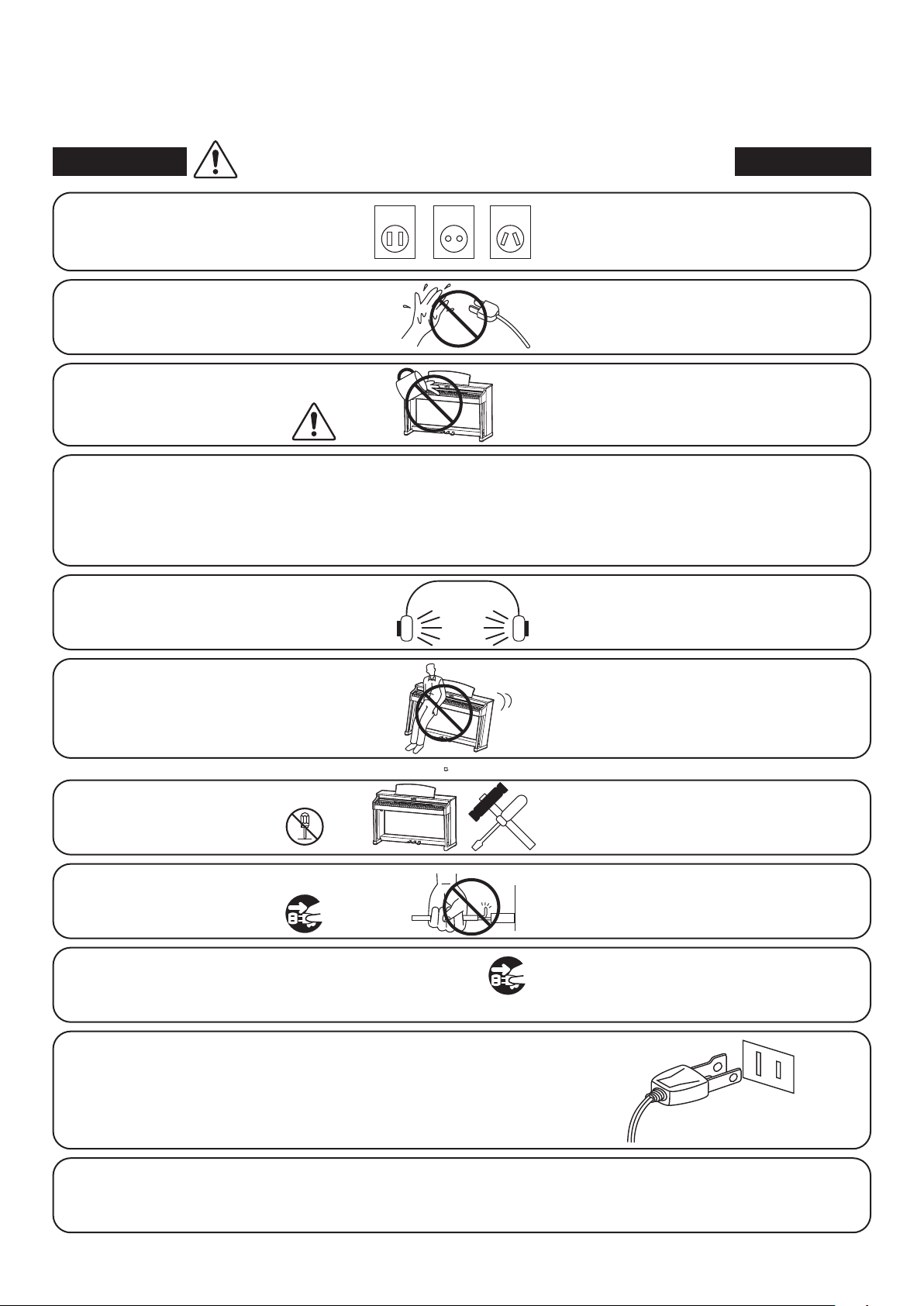
WARNING - When using electric products, basic precautions should always be followed, including the following.
WARNING
The product should be connected to
an AC outlet of the specied voltage.
Do not insert or disconnect the power
cord plug with wet hands.
Take care not to allow any foreign
matter to enter the product.
The chair must be used properly (it must be
used only when playing the product).
● Do not play with it or stand on it.
● Only one person is allowed to sit on it.
● Do not sit on it when opening the lid.
● Re-tighten the bolts occasionally.
When using the headphones, do not
listen for long periods of
time at high volume levels.
Indicates a potential hazard that could result in death or
serious injury if the product is handled incorrectly.
120V 240V230V
● If you are going to use an AC power cord,
make sure that its has the correct plug shape
and conforms to the specied power voltage.
● Failure to do so may result in re.
Doing so may cause electric shock.
Entry of water, needles or hair pins may result
in breakdown or short-circuit.
The product shall not be exposed to dripping or
splashing. No objects lled with liquids, such as
vases, shall be placed on the product.
Doing so may cause the chair to fall over or your
ngers to be trapped, resulting in injury.
Doing so may result in hearing problems.
Do not lean against the keyboard.
Do not disassemble, repair or modify
the product.
When disconnecting the AC power cord's
plug, always hold the plug
and pull it to remove it.
The product is not completely disconnected from the
power supply even when the power switch is turned
o. If the product will not be used for a long time,
unplug the AC power cord from the AC outlet.
Doing so may cause the product to fall over,
resulting in injury.
Doing so may result in product breakdown, electric
shock or short-circuit.
● Pulling the AC power cord itself may damage
the cord, causing a re, electric shock or
short-circuit.
● Failure to do so may cause re in case of
lightning.
● Failure to do so may over-heat the product,
resulting in re.
This product may be equipped with a polarized line plug (one blade wider
than the other). This is a safety feature.
If you are unable to insert the plug into the outlet, contact an electrician to
replace your obsolete outlet.
Do not defeat the safety purpose of the plug.
This product shall be near the AC outlet and the power cord plug in a position so that it can readily be
disconnected in an emergency because electricity is always charging while the plug is in the AC outlet
even in a power switch o condition.
Page 6
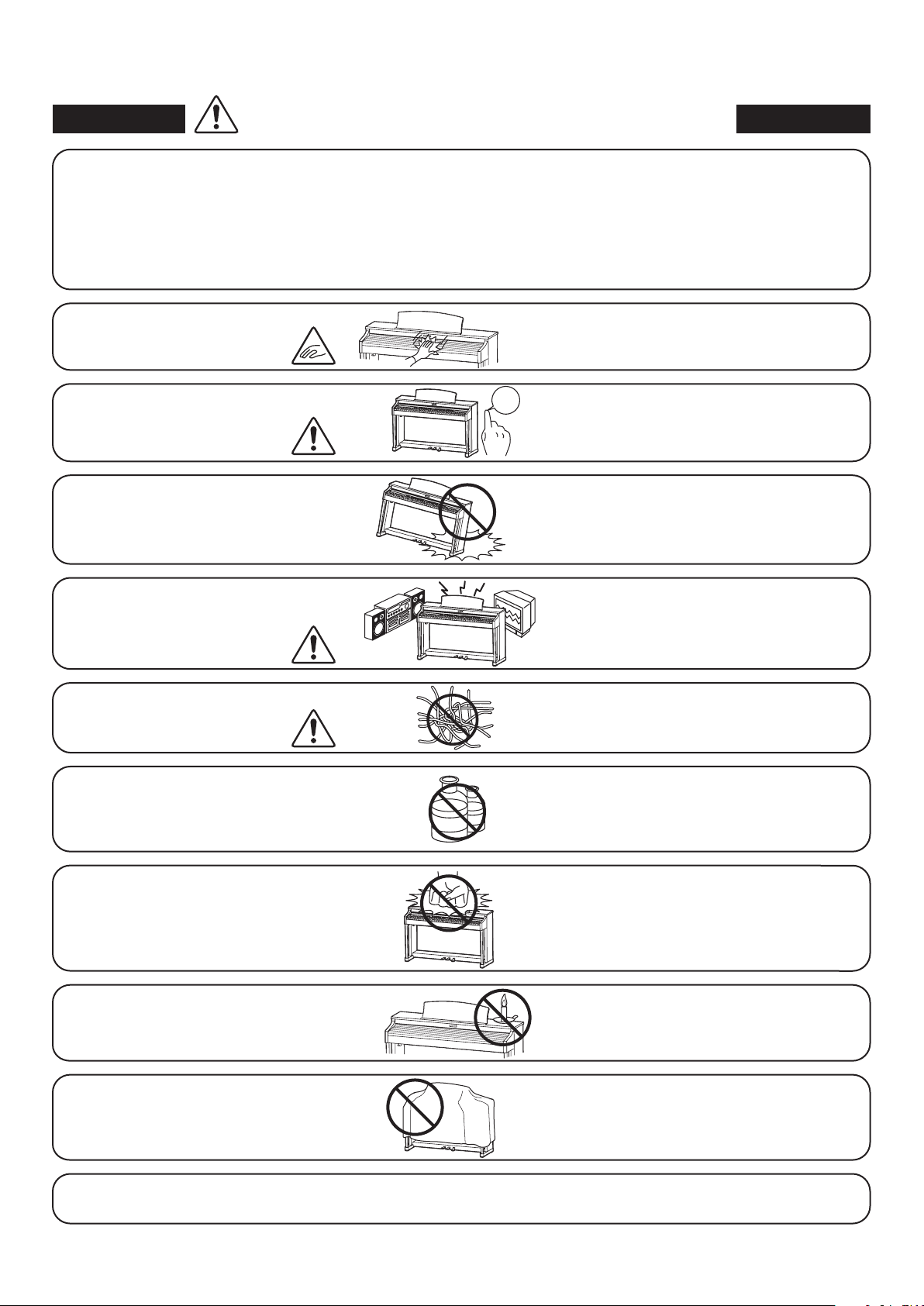
CAUTION
Indicates a potential hazard that could result in injury or
damage to the product or other property if the product
is handled incorrectly.
Do not use the product in the following areas.
● Areas, such as those near windows, where the product is
exposed to direct sunlight
● Extremely hot areas, such as near a heater
● Extremely cold areas, such as outside
● Extremely humid areas
● Areas where a large amount of sand or dust is present
● Areas where the product is exposed to excessive
vibrations
When you close the keyboard cover,
close it gently.
Before connecting cords, make sure
that the power to this product
and other devices is turned
OFF.
Do not drag the product on the oor.
Take care not to drop the product.
Do not place the product near electrical
appliances such as TVs and radios.
OFF
Using the product in such areas may result in
product breakdown.
Use the product only in moderate climates (not
in tropical climates).
Closing it roughly may trap your ngers,
resulting in injury.
Failure to do so may cause breakdown of this
product and other devices.
Please lift up the product when moving it.
Please note that the product is heavy and must
be carried by more than two persons.
Dropping the product may result in breakdown.
● Doing so may cause the product to generate
noise.
● If the product generates noise, move the
product suciently away from the electrical
appliance or connect it to another AC outlet.
When connecting the AC power cord
and other cords, take care
not to get them tangled.
Do not wipe the product with benzene
or thinner.
Do not stand on the product or exert
excessive force.
Do not place naked ame, such as lighted
candles on the product.
Ensure that the ventilation is not
impeded by covering the ventilation
openings with items, such as newspaper,
table-cloths, curtains, etc.
Failure to do so may damage them, resulting in
re, electric shock or short-circuit.
● Doing so may result in discoloration or deformation
of the product.
● When cleaning the product, put a soft cloth in
lukewarm water, squeeze it well, then wipe the
product.
● Doing so may cause the product to become
deformed or fall over, resulting in breakdown
or injury.
Doing so may cause the illumination to fall over,
resulting in re.
Failure to do so may over-heat the product,
resulting in re.
The product should be located so that its location or position does not interfere with its proper ventilation. Ensure a
minimum distance of 5cm around the product for sucient ventilation.
Page 7
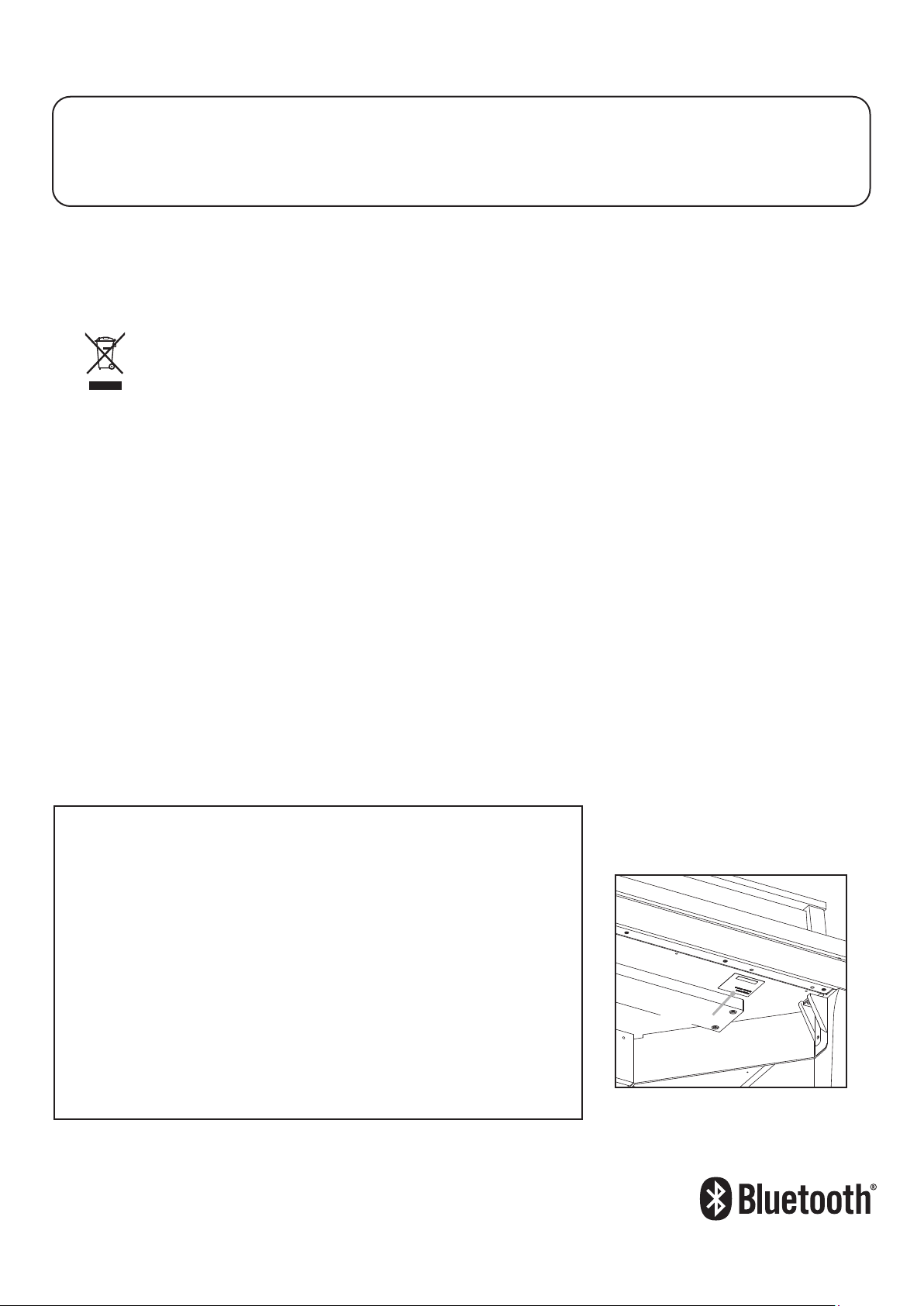
The product should be serviced by qualied service personnel when:
● The power supply cord or the plug has been damaged.
● Objects have fallen, or liquid has been spilled into the product.
● The product has been exposed to rain.
● The product does not appear to operate normally or exhibits a marked change in performance.
●The product has been dropped, or the enclosure damaged.
Notes on Repair
Should an abnormality occur in the product, immediately turn the power OFF, disconnect the power cord plug, and then contact the shop from which
the product was purchased.
CAUTION:
To prevent electric shock, match wide blade of plug to wide slot, fully insert.
ATTENTION:
Pour éviter les chocs électriques, introduire la lame la plus large de la che dans la borne correspondante de la prise et pousser jusqu'au fond.
An information on Disposal for users
If your product is marked with this recycling symbol it means that, at the end of its life, you must dispose of it separately by taking it to an
appropriate collection point.
You should not mix it with general household waste. Disposing of this product correctly will prevent potential negative eects on the environment
and human health which could otherwise arise due to inappropriate waste handling.
For further details, please contact your local authority.
(European Union only)
Instruction for AC power cord (U.K.)
IMPORTANT
THE WIRES IN THIS MAINS LEAD ARE COLOURED IN ACCORDANCE WITH THE FOLLOWING CODE.
BLUE : NEUTRAL
BROWN : LIVE
As the colours of the wires in the mains lead of this apparatus may not correspond with the coloured markings identifying the terminals in your plug,
proceed as follows:
The wire which is coloured BLUE must be connected to the terminal which is marked with the letter N or coloured BLACK.
The wire which is coloured BROWN must be connected to the terminal which is marked with the letter L or coloured RED.
Do not plug either terminal of the power cord to the the ground od AC outlet on the wall.
FCC Information (U.S.A)
CAUTION : Changes or modications not expressly approved by the party responsible for compliance could void the user’s authority to operate the
equipment.
NOTE : This equipment has been tested and found to comply with the limits for a Class B digital device, pursuant to Part 15 of the FCC Rules. These limits are
designed to provide reasonable protection against harmful interference in a residential installation. This equipment generates, uses and can radiate radio
frequency energy and, if not installed and used in accordance with the instructions, may cause harmful interference to radio communications. However, there
is no guarantee that interference will not occur in a particular installation. If this equipment does cause harmful interference to radio or television reception,
which can be determined by turning the equipment o and on, the user is encouraged to try to correct the interference by one or more of the following
measures:
• Reorient or relocate the receiving antenna.
• Increase the separation between the equipment and receiver.
• Connect the equipment into an outlet on a circuit dierent from that to which the receiver is connected.
• Consult the dealer or an experienced radio/TV technician for help.
The nameplate label is located on
the
Declaration of Conformity
underside of the instrument, as
indicated below.
Products : Electronic Piano
Model Number : NV10
Responsible Party Name : Kawai America Corporation
Address : 2055 East University Drive Rancho
Dominguez, CA 90220
Telephone 310-631-1771
This device complies with Part 15 of the FCC Rules.
Nameplate
Operation is subject to the following two conditions:
(1) this device may not cause harmful interference, and
(2) this device must accept any interference received,
including interference that may cause undesired operation.
This applies only to products distributed by Kawai America Corporation.
About Bluetooth
• The Bluetooth® word mark and logos are registered trademarks owned by the Bluetooth SIG, Inc. and any
use of such marks by Kawai Musical Instruments Mfg. Co., Ltd. is under license. Other trademarks and trade
names are those of their respective owners.
• Frequency Band of Radio: 2400~2483.5 MHz Maximum Transmit Power: 2.5 mW (BLE), 4.5mW (A2DP)
• Availability of Bluetooth function dependent on market location.
Page 8
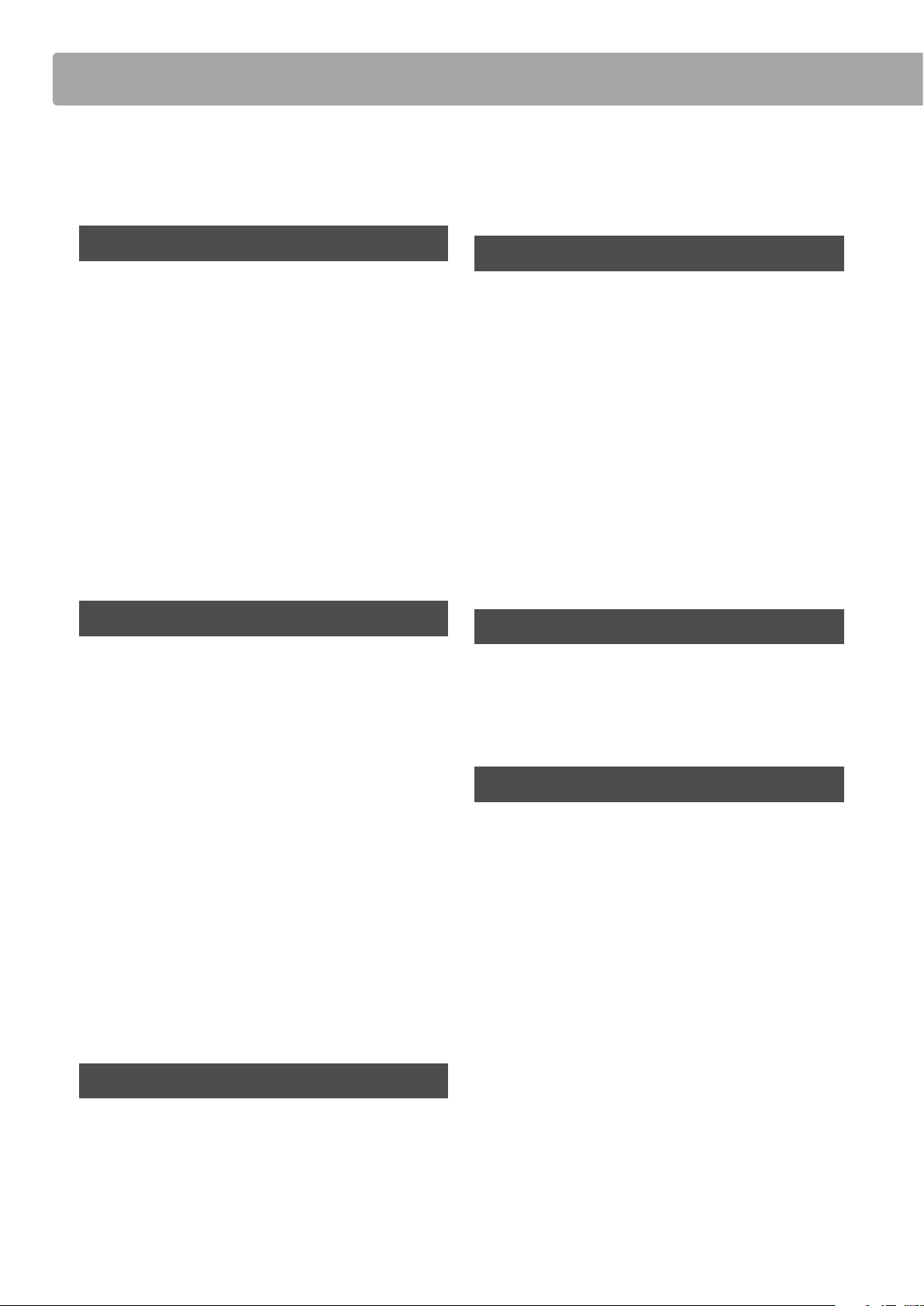
Table of Contents
Important Safety Instructions .................... 3
Table of Contents ................................... 8
Introduction
Welcome to the NOVUS NV10 ...................10
Feature Highlights ..............................10
Part Names and Functions .......................12
Setting Up the Piano .............................. 14
1. Power .......................................... 14
2. Key cover and music rest .................... 15
3. Volume and headphones .................... 16
4. Pedals ......................................... 17
5. Touchscreen Operations ..................... 18
6. User Interface Overview ..................... 19
Audio Recorder (USB memory) .......................49
1. Recording an audio le: Pianist and
Sound mode .................................. 49
Music Screen
About the Music Screen .......................... 52
Demo Songs .......................................53
Piano Music ........................................ 55
Lesson Songs ......................................57
Concert Magic .....................................63
1. Concert Magic song playback ...............65
2. Concert Magic song performance ..........67
Recorder Playback ................................69
USB Memory Player ...............................75
Playing the Piano
Pianist mode screen ..............................22
1.
2. Pianist mode menu ..........................24
1. Single .......................................... 27
2. Dual ........................................... 27
3. Split ............................................29
4. 4Hands ........................................31
5. Reverb ......................................... 33
6. Eects .........................................34
Rendering character and Resonance depth
Sound mode screen ...............................26
Metronome / Drum Patterns .....................36
Metronome settings ............................37
Drum rhythms ...................................38
...23
Recorder
Favorite Screen
About the Favorite Screen .......................80
1. Storing and Selecting Favorite memories ...82
2. Editing Favorite memories ...................84
Settings
About Settings .....................................88
1. Pianist mode menu ..........................88
2. Sound mode menu .......................... 92
Virtual Technician .................................98
1. Touch Curve .................................102
User Touch Curve ............................103
2. Voicing .......................................104
User Voicing. . . . . . . . . . . . . . . . . . . . . . . . . . . . . . . . . . 105
3. Damper Resonance .........................106
4. Damper Noise ...............................106
About the Recorder ...............................39
Song Recorder (Internal memory) .....................40
1. Recording a song: Pianist mode. . . . . . . . . . . . . 40
2. Recording a song: Sound mode .............43
8
5. String Resonance ............................107
6. Undamped String Resonance ..............108
7. Cabinet Resonance ..........................109
8. Key-o Eect ................................110
9. Fall-back Noise. . . . . . . . . . . . . . . . . . . . . . . . . . . . . . . .111
Page 9
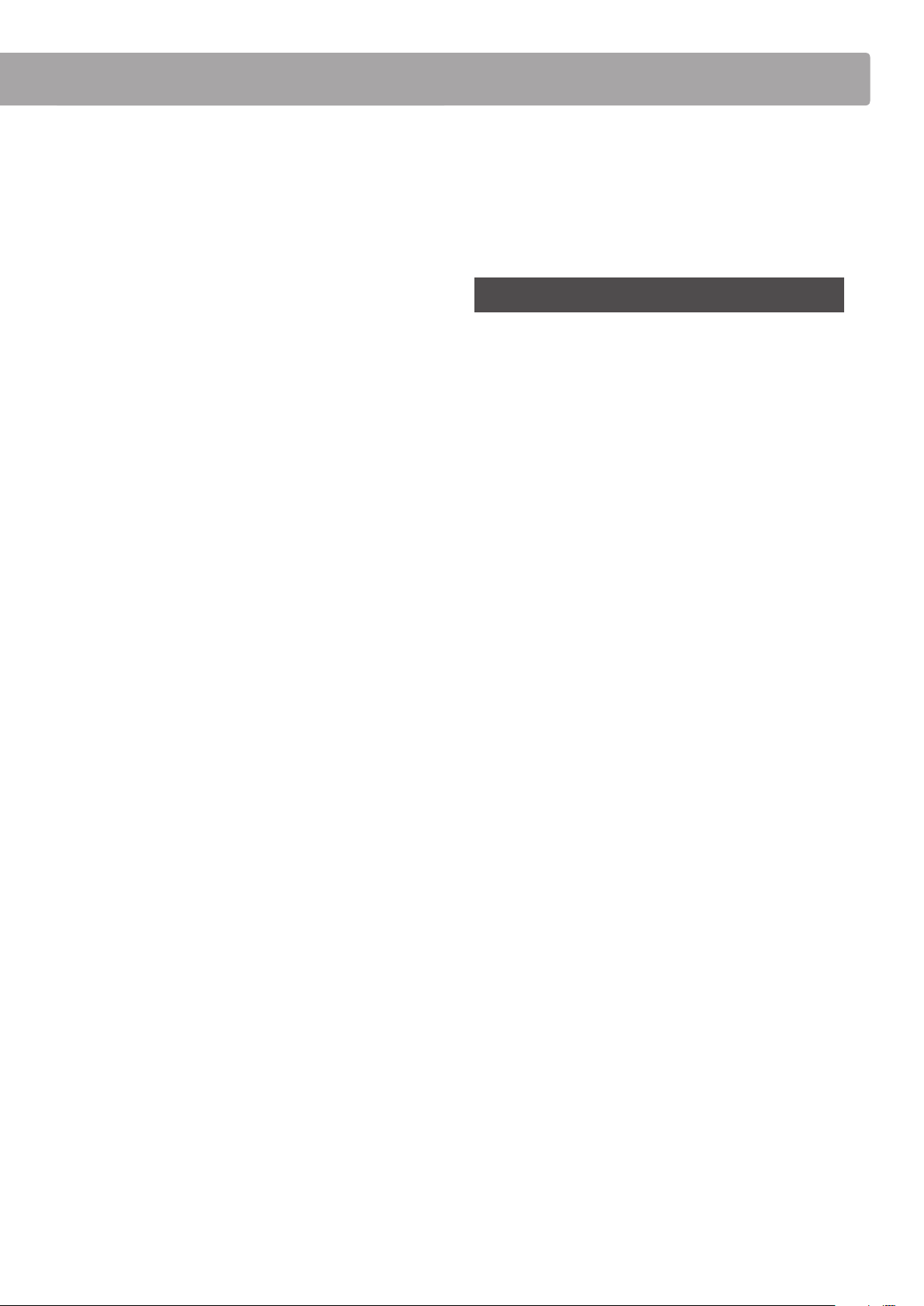
10. Hammer Delay ............................... 112
13. LCD Contrast .................................146
11. Topboard Simulation ........................113
12. Decay Time .................................. 114
13. Minimum Touch ............................. 114
14. Stretch Tuning ...............................115
User Tuning ..................................116
15. Temperament ................................ 117
User Temperament .......................... 118
16. Temperament Key ........................... 119
17. Key Volume ..................................120
User Key Volume ............................ 121
18. Half-Pedal Adjust ............................122
19. Soft Pedal Depth ............................122
Sound Settings ...................................123
1. Tuning ........................................ 124
2. Damper Hold ................................ 124
3. Tone Control .................................125
User Tone Control ...........................126
14. Auto Display O .............................146
15. Auto Power O ..............................147
16. Factory Reset ................................148
Appendix
Assembly Instructions ...........................149
Connecting to Other Devices ...................154
Jack Panel .......................................155
Headphone Panel ..............................155
USB MIDI (USB to Host connector) .....................156
Troubleshooting ..................................157
Demo Song List ...................................160
Sound List (Sound mode) ....................... 161
Program Change Number List ..................162
Drum Rhythm List ................................ 170
4. Speaker Volume .............................127
5. Line In Level ..................................128
6. Wall EQ .......................................129
7. SHS Mode ....................................130
8. Phones Type ................................. 131
9. Phones Volume ..............................132
System Settings .................................. 133
1. Bluetooth® MIDI .............................134
2. Bluetooth® Audio ............................135
3. Bluetooth® Audio Level .....................136
4. Rename File ..................................137
5. Delete File ....................................138
6. USB Format ..................................139
MIDI Overview ..................................140
7. MIDI Channel ................................142
8. Send Program Change Number ............143
Specications ..................................... 171
MIDI Exclusive Data Format .....................172
MIDI Implementation Chart .....................173
9. Local Control .................................143
10. Transmit Program Change Numbers ......144
11. Multi-timbral Mode .........................145
12. Channel Mute ................................145
9
Page 10
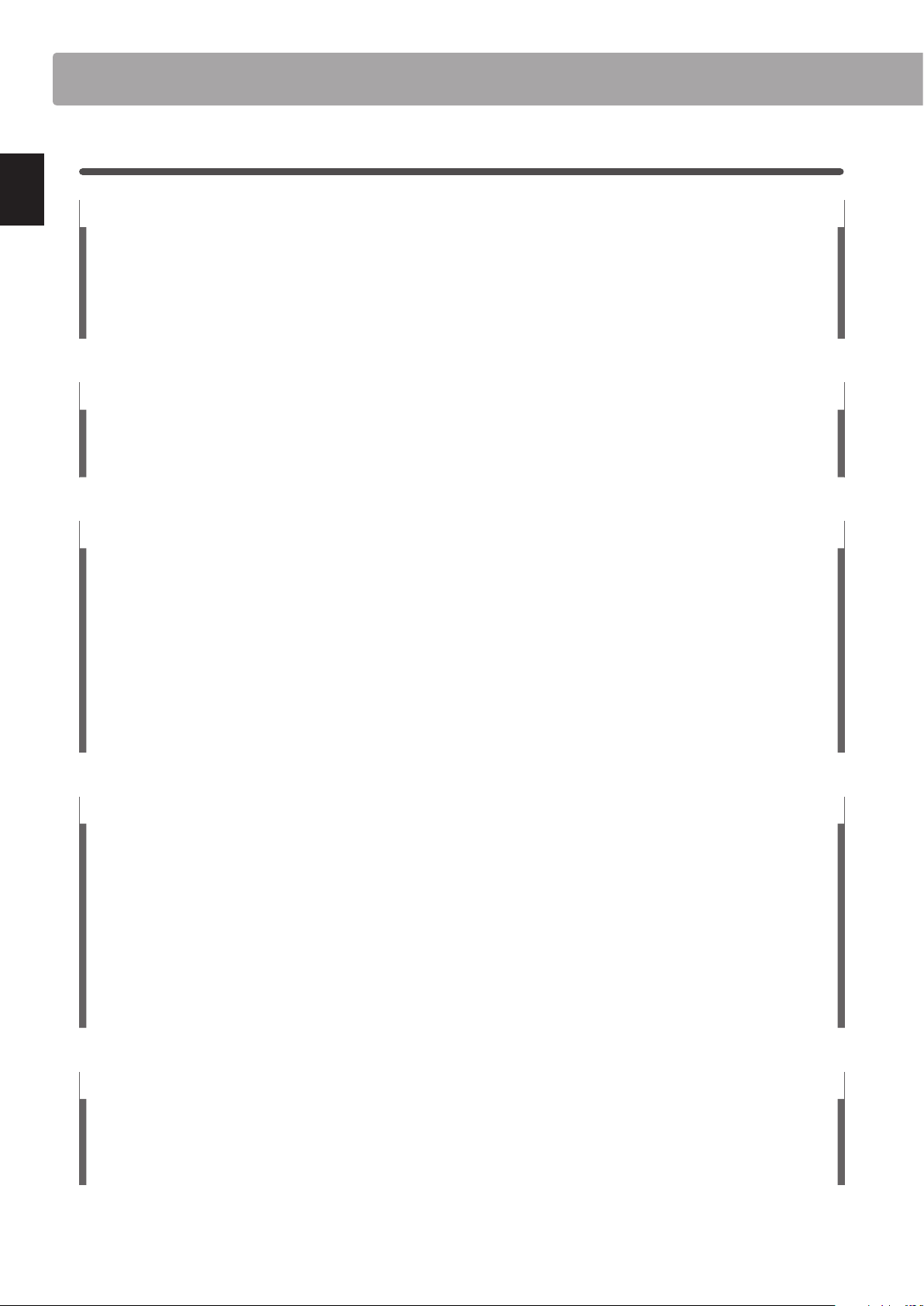
Welcome to the NOVUS NV10
Feature Highlights
Millennium III Hybrid grand piano keyboard action, with optical hammer sensing system
The NOVUS NV10 is the rst digital piano to incorporate Kawai’s leading acoustic grand piano keyboard action technology,
renowned for its extended spruce key sticks, and innovative ABS Carbon components that are stronger, lighter, and more
dimensionally stable than conventional wooden parts.
The specially adapted Millennium III Hybrid keyboard action utilised by the NV10 replaces traditional felt hammers with new
ABS equivalents that are individual graded in weight from bass to treble, while high-precision optical sensors take the place
of metal strings, accurately reading the subtle movements of each hammer as the corresponding keys are played.
Introduction
Grand Piano Damper Mechanism for authentic pedal control
In addition to featuring a full acoustic grand piano keyboard action, the NOVUS NV10 is the rst hybrid instrument to
also incorporate a real grand piano damper mechanism. While there are no strings inside the NV10 to require physical
damping, this unique feature replicates the true weighting of a grand piano damper pedal, while also mechanically easing
the keyboard action’s touch weight as the pedal is pressed.
Shigeru Kawai SK-EX concert grand piano reproduced with latest SK-EX Rendering sound technology
The magnicent tone of Kawai’s agship Shigeru Kawai SK-EX full concert grand piano is at the heart of the NOVUS NV10
hybrid digital piano. Widely regarded as the ‘premier pianos of Japan’, Shigeru Kawai instruments grace the stages of
concert halls and musical institutions throughout the world, and are prized for their tonal clarity and exceptional dynamic
range.
In order to faithfully reproduce the stunning sound of a Shigeru digitally, Kawai has developed SK-EX Rendering – a brand
new piano sound engine that blends multi-channel, 88-key sampling with the latest resonance modelling technology.
Multi-channel sampling captures the sound from dierent points of the Shigeru Kawai concert grand piano, allowing a
broader range of tonal characteristics to be reproduced, and providing a more lively, authentic response to changes in
dynamics. This naturally expressive sound is further enriched by newly developed resonance algorithms, which physically
model the complex tonal interactions produced by the strings, pedals, and various other parts of an acoustic piano, giving
players the impression that they’re sitting at a living, breathing instrument.
Alternative acoustic piano sounds and a strong selection of additional instrument voices
In addition to the latest SK-EX Rendering piano sound engine, the NOVUS NV10 hybrid digital piano also incorporates Kawai’s
highly regarding Harmonic Imaging XL technology, showcasing a variety of alternative acoustic piano sounds and a strong
selection o f additional instrument voices. The Kawai EX f ull concert grand piano has frequently b een selected by professional
pianists in such prestigious events as the Chopin, Tchaikovsky, and Rubinstein international piano competitions, while the
Shigeru Kawai SK-5 chamber grand and Kawai K-60 upright, allow performers to enjoy the contrasting tonal characteristics
of various dierent piano sizes and voicing congurations.
Supplementing these realis tic acoustic piano voices, the NOVUS NV10 hybrid digital piano also features an excellent sel ection
of additional instrument sounds, ranging from electric pianos and drawbar and church organs, to strings, human choirs,
and even atmospheric synth-style pads, inviting musicians to add greater variety to their performances. Furthermore, the
Dual playing mode also allows two dierent sounds, such as grand piano and strings, to be layered together, while the Split
and 4Hands playing modes divide the keyboard into two independent sections.
Virtual Technician adjustments to personalise the instrument’s character
The NOVUS NV10 hybrid digital piano’s Virtual Technician feature allows various characteristics of the selected acoustic
piano, electric piano, or harpsichord sound to be shaped from the instruments’ touchscreen display, with settings to adjust
voicing and regulation, string, damper, and cabinet resonances, and subtle hammer, damper, and key release noises. It
is even possible to adjust the precise tuning and volume of individual notes, before storing one’s favorite instrument
conguration to memory.
10
Page 11
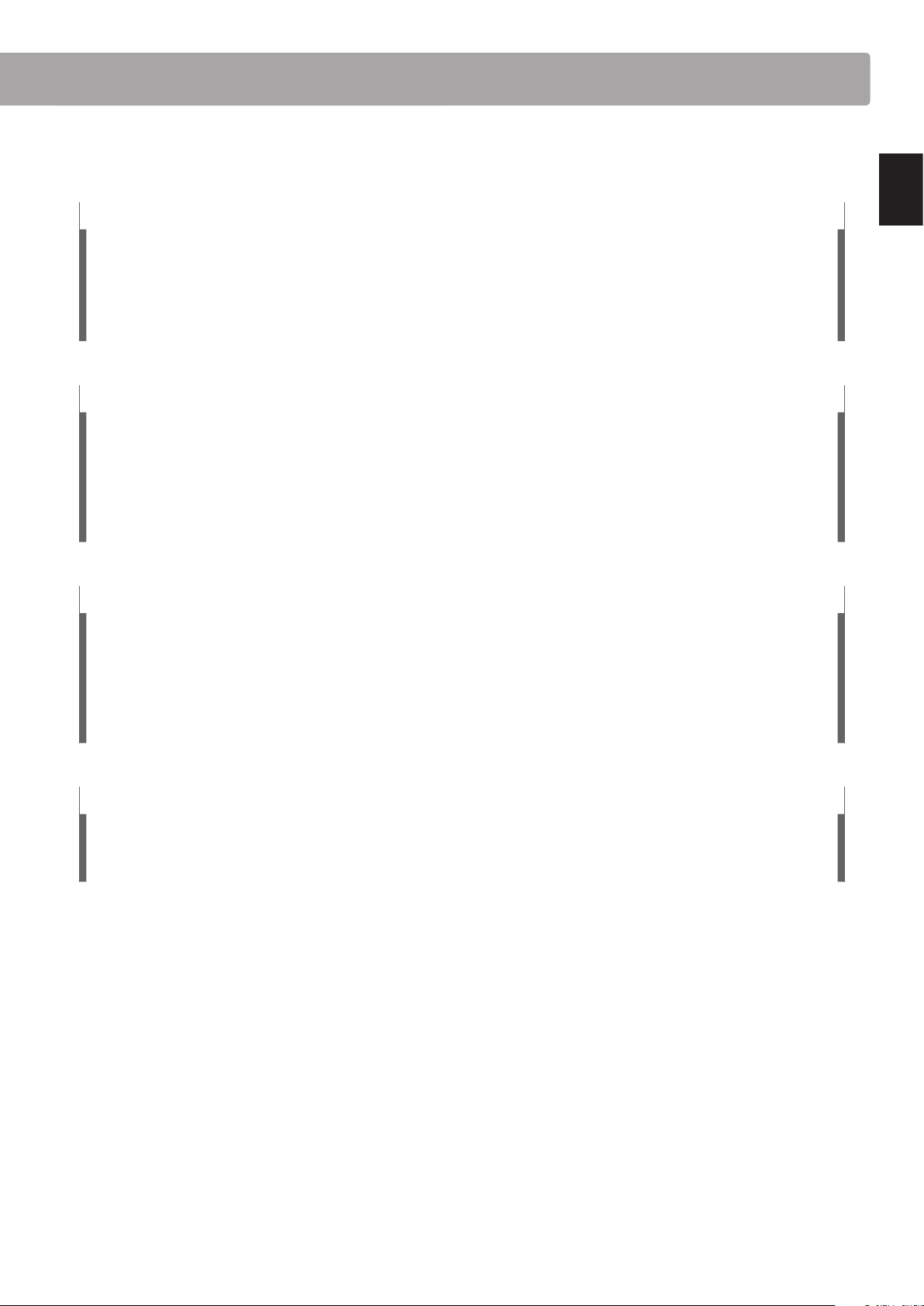
Integrated Bluetooth® MIDI and Audio connectivity
In addition to standard MIDI jacks for connecting to other instruments, the NOVUS NV10 hybrid digital piano also boasts
integrated Bluetooth MIDI and Audio technology that allows the instrument to communicate with supported smart devices
wirelessly. Once connected to a phone, tablet, or laptop, NV10 owners can enjoy a wide variety of exciting music-related
apps that enhance their learning and playing experience, or stream audio from songs and videos through the instrument’s
speakers without any additional cables.
* Availability of Bluetooth function dependent on market location.
USB to Device functionality, with MP3/WAV le recording and playback
The NOVUS NV10 hybrid digital piano is equipped with USB connectors that not only allow the instrument to be connected
to a computer for MIDI use, but also to load and save data to USB memory devices directly. This ‘USB to De vice’ feature allows
recorded songs stored in internal memory to be saved to USB for posterity, or standard MIDI les (SMF) downloaded from
the internet to be conveniently played back without additional hardware.
USB memory devices can also be used to play back MP3 or WAV audio les, allowing musicians to learn the chords or
melody for a new piece, or to simply play along with their favorite songs. It is even possible to save performances as MP3
or WAV les for emailing to friends and family, listening to on the move, or for further editing using an audio workstation.
Premium audio hardware, powered by Onkyo
Developed in collaboration with Onkyo, one of Japan’s leading premium audio equipment manufacturers, the NOVUS NV10
hybrid digital piano is one of the rst Kawai musical instruments to utilise specialist components designed for high-end
audio reproduction.
With cutting-edge technologies such as 1-bit processing, dual DAC signal conversion, and Onkyo’s DIRDC ltering, the
NV10’s optimised power ampliers reproduce the Shigeru Kawai grand piano sound with stunning clarity, richness, and
power, while the high-performance Discrete Spectra Module headphone amplier ensures the nest quality listening
experience, even when playing in privacy.
Introduction
Full-colour touchscreen display for intuitive, button-less operation
The NOVUS NV10 is the rst instrument of its kind to feature a full-colour 5” touchscreen display. Discreetly embedded
within the left cheekblock, this high resolution touchscreen allows sounds and settings to be selected from an attractive
user interface with the swipe of a nger. The display can also be set to turn o automatically while playing, thus preserving
the NV10’s acoustic piano-like appearance, and minimising any visual distraction to the pianist.
11
Page 12
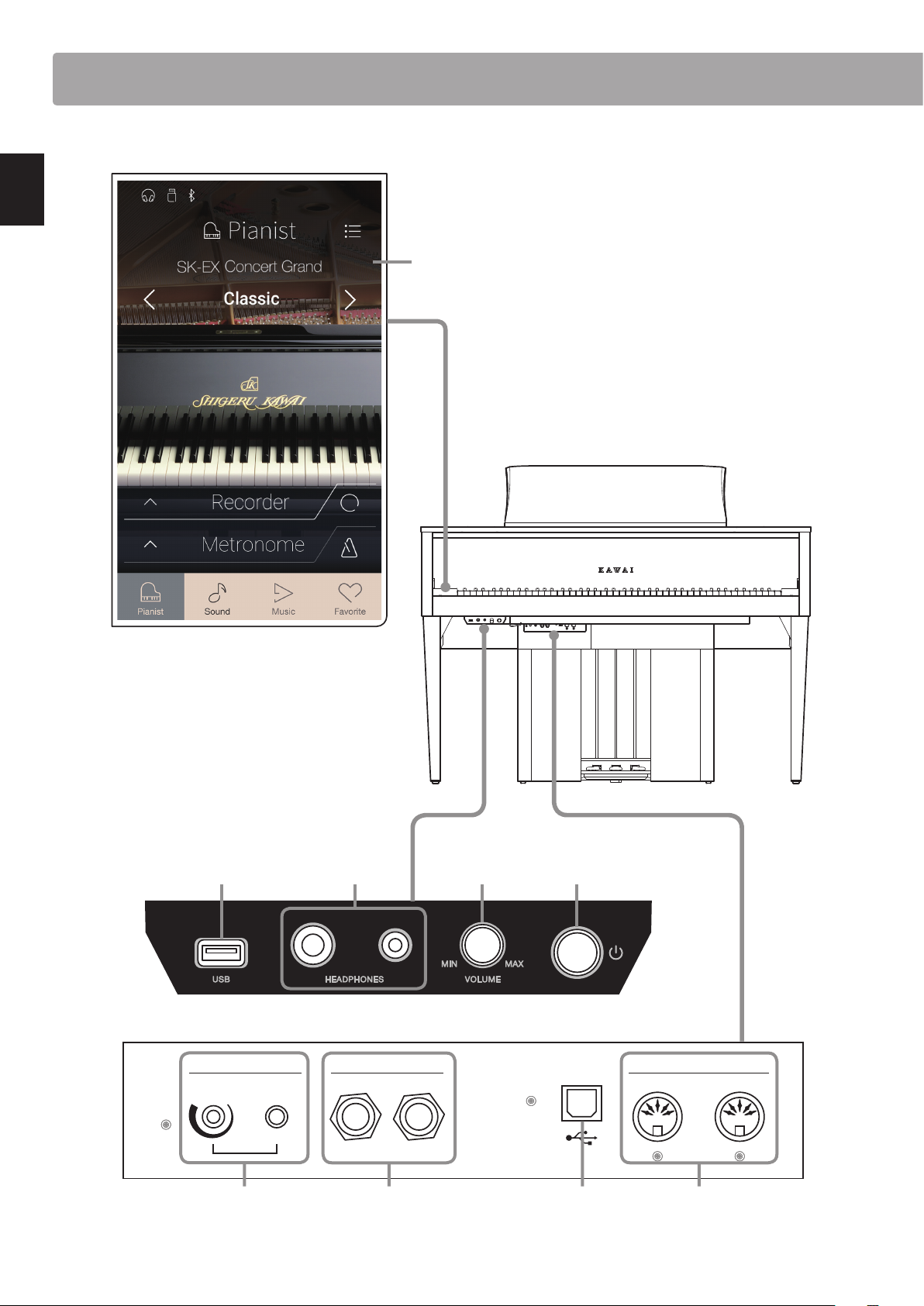
Part Names and Functions
e
Introduction
12
Max Min
bcd
LINE OUTLINE IN
STEREOLEVEL
L / MONO R
a
USB to HOST
f g h i
MIDI
IN OUT
Page 13
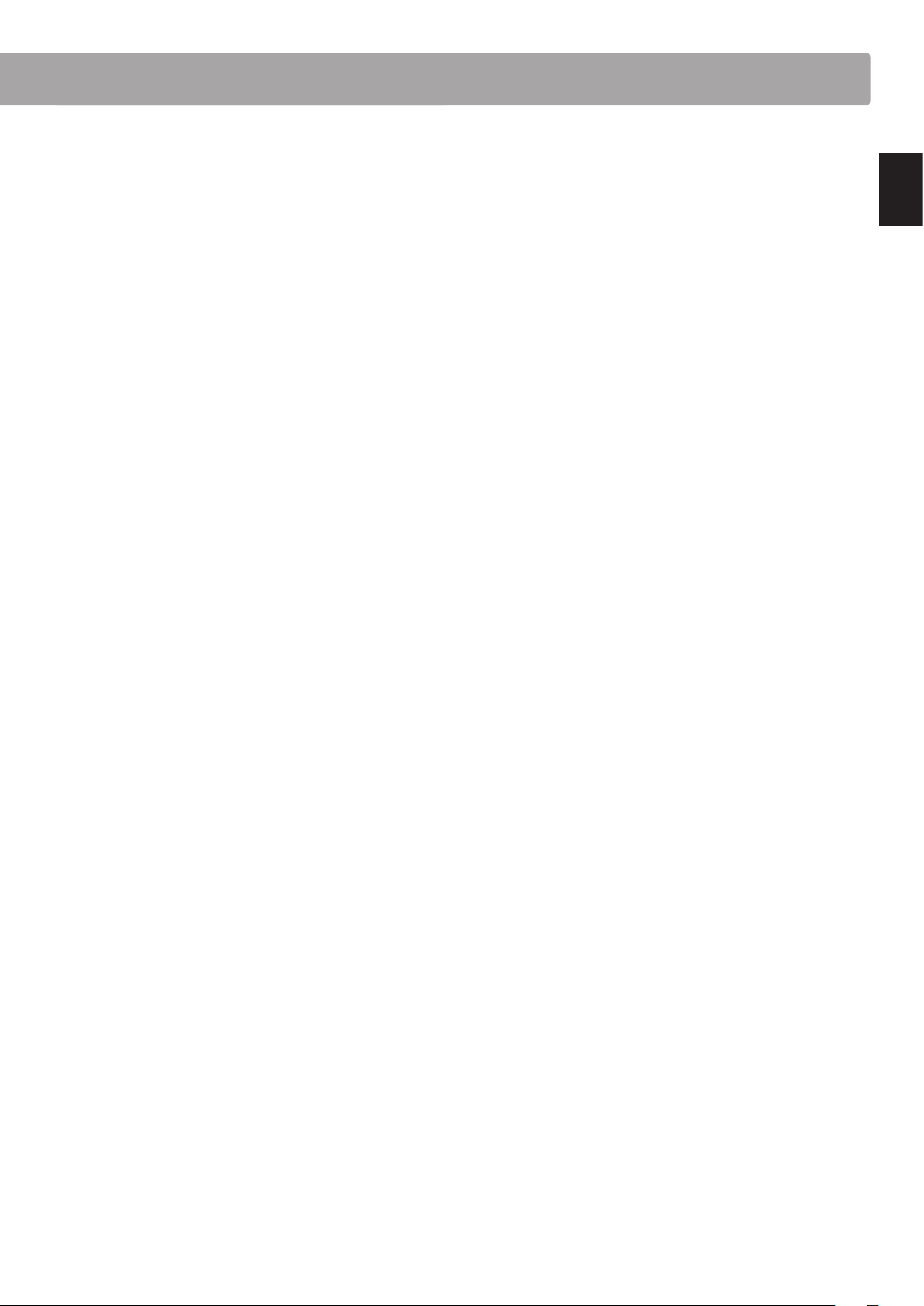
a POWER button
This button is used to turn the instrument on/o. Be sure to
turn o the instrument after playing.
* The NV10 hybrid digital piano features a power saving mode that
can turn o the instrument automatically after a specied period
of inactivity. For more information, please refer to the ‘Auto
Power O’ setting on page 147.
b MASTER VOLUME knob
This knob controls the master volume level of the instrument’s
built-in speakers or headphones, if connected.
* The MASTER VOLUME knob will also aect the volume level of the
LINE OUT connectors.
c PHONES jacks
These jacks are used to connect stereo headphones to the NV10
hybrid digital piano. 1/4” and 1/8” connectors are provided for
convenience, and both can be used simultaneously, allowing
two pairs of headphones to be connected at the same time.
d USB to DEVICE connector
This port is used to connect a FAT or FAT32 formatted USB
memory device to the instrument in order to load/save
recorded song data, and MP3/WAV/SMF les etc.
f LINE IN STEREO jack
This jack is used to connect the 1/8” stereo output from
smart phones, tablets, computers, or other electronic audio
equipment to the NV10 hybrid digital piano’s amplier and
speakers.
The input level can be adjusted by using the LEVEL knob.
g LINE OUT jacks
These jacks are used to connect the stereo output (Left/Right
1/4” phone plug) of the NV10 hybrid digital piano to external
ampliers, mixers, recording devices, and similar equipment.
h USB to HOST port
This port is used to connect the NV10 hybrid digital piano to a
computer using a USB ‘B to A’ type cable in order to send and
receive MIDI data.
i MIDI IN / OUT jacks
These jacks are used to connect the NV10 hybrid digital piano
to external MIDI devices such as other musical instruments or a
computer in order to send and receive MIDI data.
* For more information about the instrument’s connectors and
jacks, please refer to ‘Connecting to Other Devices’ on page 154.
Introduction
e TOUCHSCREEN display
The touchscreen display provides useful information such as
the currently selected mode, sound name, settings values, and
the status of various functions. The touchscreen is also used to
interact with the instrument by gently tapping on buttons and
icons that appear, or by swiping left and right, or up and down.
* A protective plastic lm is attached to the display during
production. Please remove this lm before attempting to play the
instrument.
* The display can be set to turn o automatically after a period of
inactivity. For more information, please refer to the ‘Auto Display
O’ setting on page 146.
13
Page 14
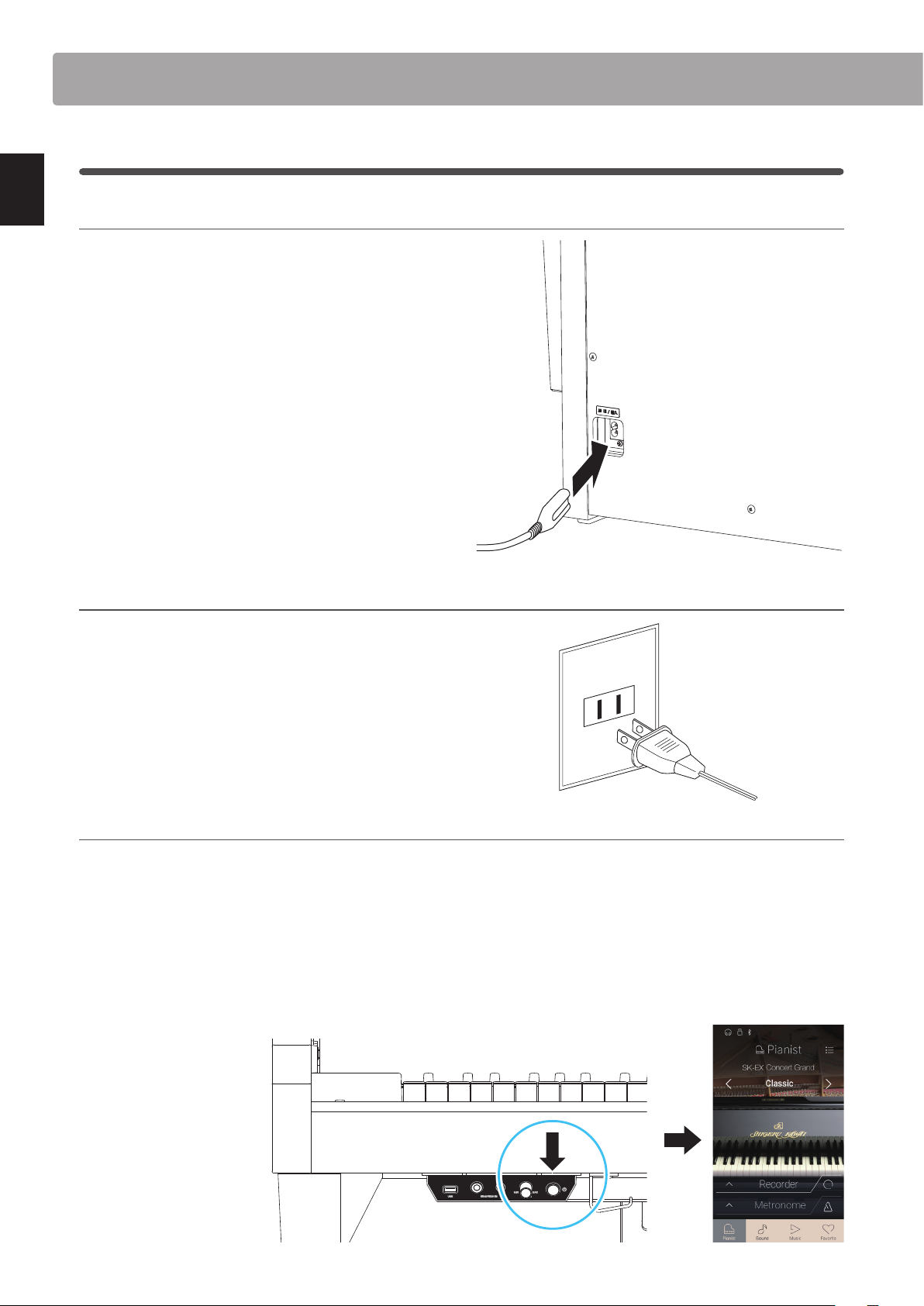
Setting Up the Piano
1
Power
1. Connecting the power cable to the instrument
Connect the included power cable to the AC IN terminal located
on the back side of the pedal base, in the bottom left corner.
Introduction
2. Connecting the power cable to an outlet
Connect the included power cable to the AC IN terminal located
on the back side of the pedal base, in the bottom left corner.
3. Turning on the power
Press the POWER button located on the right hand side of the control box.
The instrument will turn on and the KAWAI logo will appear in the touchscreen display. After a short period, the Pianist mode screen
will appear, indicating that the instrument is ready to be played. To turn o the power, press and hold the POWER button again for
1~2 seconds.
* Please do not turn o the instrument while the initial KAWAI logo is displayed.
* The NV10 hybrid digital piano features a power saving mode that can turn o the instrument automatically after a specied period of inactivity.
For more information, please refer to the ‘Auto Power O’ setting on page 147.
14
Page 15
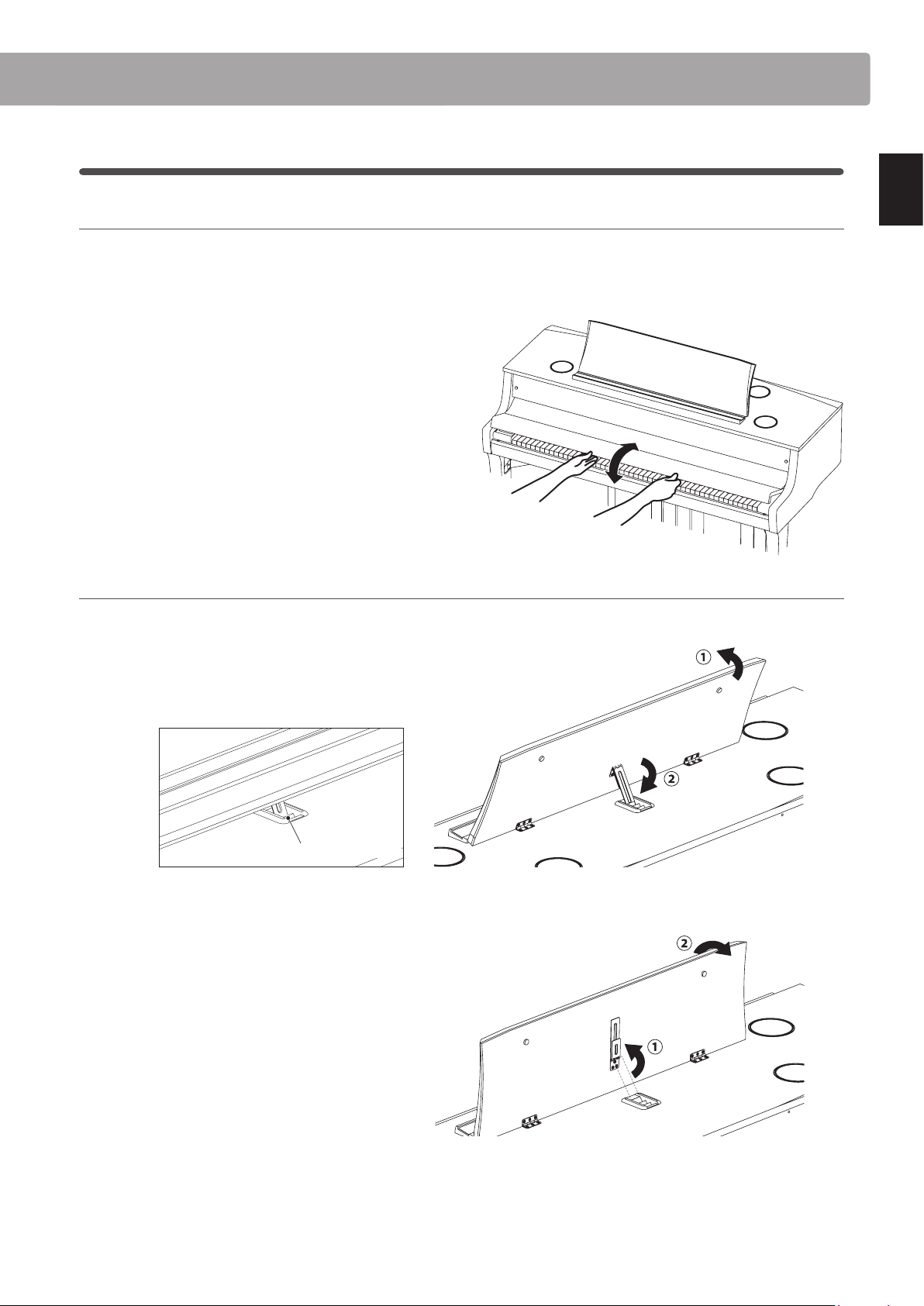
2
Key cover and music rest
Opening the key cover
Gently lift the key cover with both hands.
To close the key cover, slowly push or pull it forwards. The Soft Fall system will gently lower the key cover naturally.
* Please do not apply additional force on the key cover while it is closing.
Adjusting the music rest
Introduction
Lift the music rest, then lower the metal prop (rear side) into the recessed holder to set the desired music rest angle.
* The music rest can be set to one of six dierent angle positions.
Prop and holder
To lower the music rest, gently lift the prop from the recessed holder, then lower the music rest.
* Please lower the music rest slowly in order to avoid injury.
15
Page 16
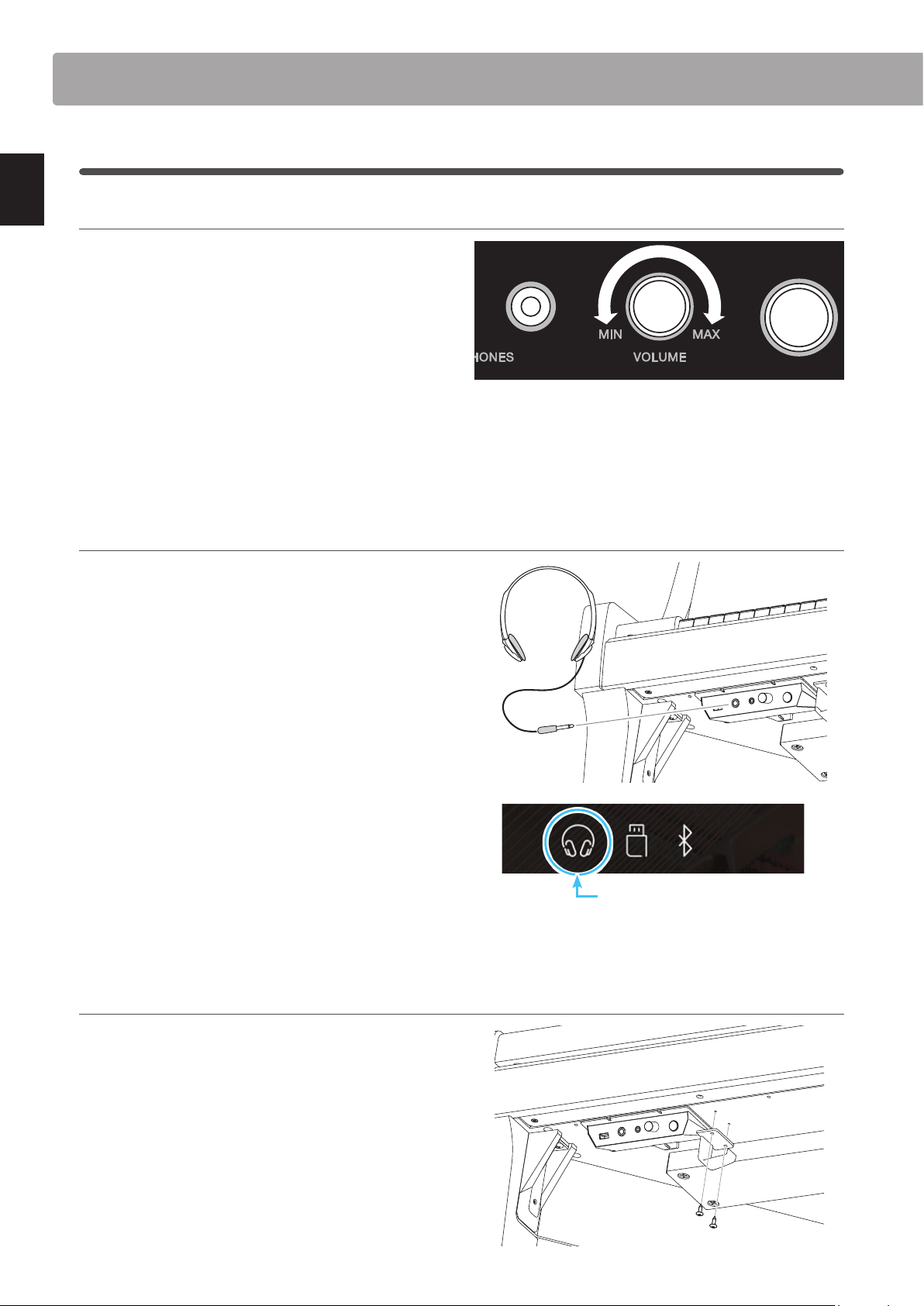
Setting Up the Piano
3
Volume and headphones
Adjusting the volume
The MASTER VOLUME knob controls the volume level of the
instrument’s speakers, or headphones if connected.
Turn the knob clockwise to increase the volume, and anticlockwise to decrease the volume.
Decrease Volume Increase Volume
Introduction
Use this knob to set the volume to a comfortable listening level
- the middle is often a good starting point.
* The MASTER VOLUME knob will also aect the volume level of the
LINE OUT connectors.
* The maximum volume level of the speakers can be reduced by using
the ‘Speaker Volume’ setting. Please refer to page 127 for more
information.
Using headphones
Use the jacks located beneath the keyboard on the left hand
side to connect stereo headphones to the NV10 hybrid digital
piano. 1/4” and 1/8” connectors are provided for convenience.
Two pairs of headphones can be connected and used
simultaneously.
When a pair of headphones is connected, sound will not be
produced by the speakers. In addition, the headphones icon
will appear in the status bar of the touchscreen display.
* The maximum volume level of the headphones output and other
headphone characteristics can be adjusted by using the settings in
the ‘Sound Settings’ menu. Please refer to pages 130~132 for more
information.
Attaching the headphone hook (optional)
A headphone hook is included with the NV10 hybrid digital
piano and can be used to hang headphones when not in use.
If desired, attach the headphone hook to the underside of the
keyboard as shown in the illustration.
* For more information, please refer to the ‘Assembly Instructions’ on
page 149.
Headphone icon
16
Page 17
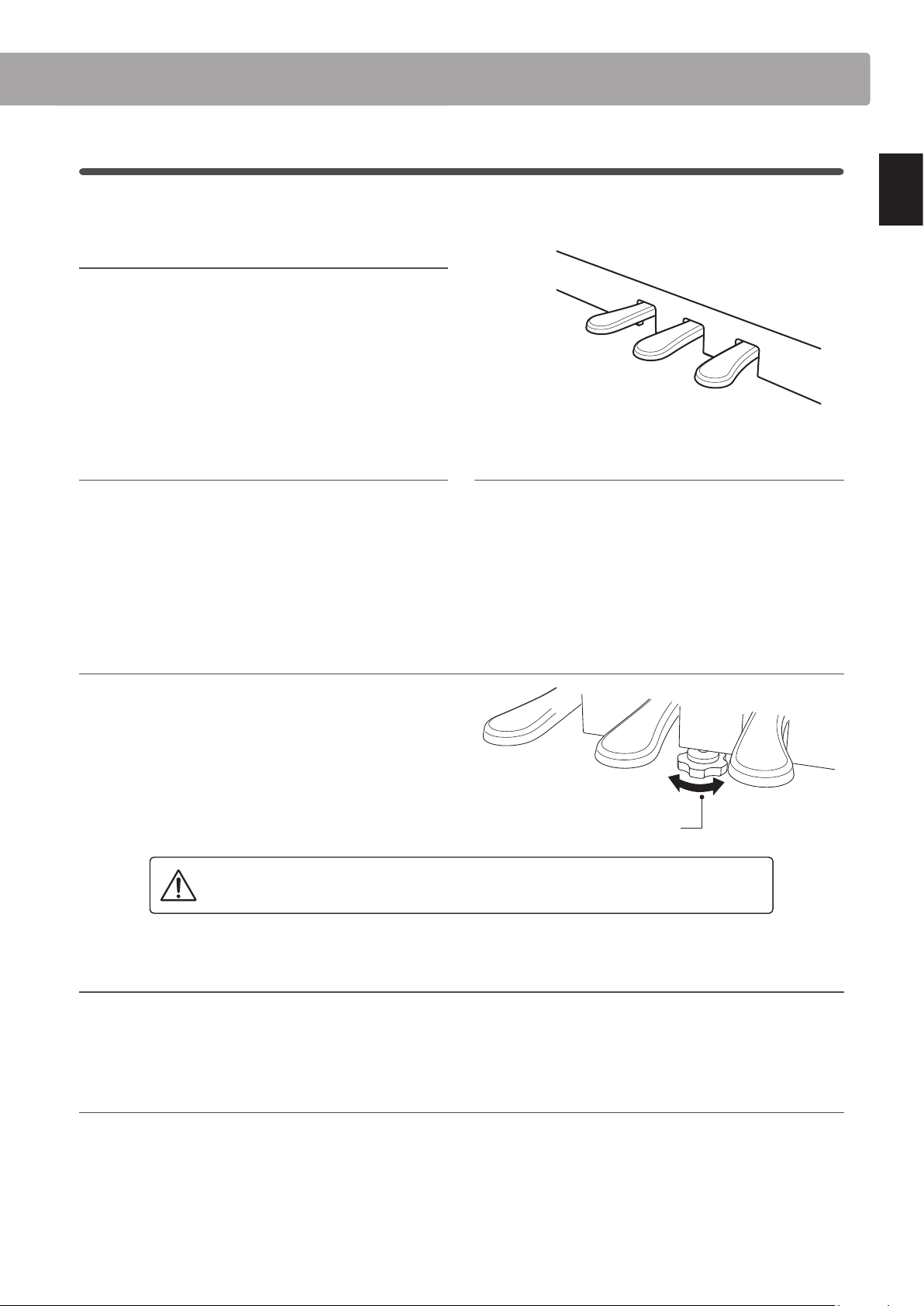
4
Pedals
As with a grand piano, the NV10 hybrid digital piano features three pedals: damper, sostenuto, and soft.
Damper pedal (right pedal)
Depressing this pedal sustains the sound after one’s hands have
been lifted from the keyboard – greatly enriching the piano
sound, while also assisting smooth ‘legato’ passages.
The damper pedal is capable of responding to half pedaling.
Soft pedal (left pedal)
Soft pedal
Sostenuto pedal
Damper pedal
Sostenuto pedal (centre pedal)
Introduction
Depressing this pedal softens the sound, reducing its volume.
When the rotary speaker eect is selected, the soft pedal is also
used to alternate the speed of the rotary simulation between
‘Slow’ and ‘Fast’ eect modes.
Pedal support bolt
A pedal support bolt is attached to the base of the pedal board
to aid stability when the pedals are pushed.
Turn the bolt anti-clockwise until it makes contact with the oor
and supports the pedals rmly. If the pedal support bolt does
not make proper contact with the oor, the pedal board may
become damaged.
When moving the instrument, always adjust or remove the pedal support bolt, then readjust
when the instrument is in its new position.
Depressing this pedal after playing the keyboard and before
releasing the keys, sustains the sound of only those notes that
have been played. Any keys that are subsequently played after
the sostenuto pedal is depressed will not be sustained.
Pedal support bolt
Caring for the pedals
If the surface of the pedals becomes dirty, clean the pedals using a dry dish-washing sponge.
Do not attempt to clean the pedals using rust-removing solvents, abrasives or les.
Grand Feel Pedal System
The NV10 hybrid digital piano features the Grand Feel Pedal System, which replicates the position and individual weighting of the
damper, soft, and sostenuto pedals of a Shigeru Kawai SK Concert Grand piano. It is also possible to adjust the sensitivity of the
damper pedal, and the eectiveness of the soft pedal using the ‘Half-Pedal Adjust’ and ‘Soft Pedal Depth’ settings.
* For more information, please refer to page 122.
17
Page 18
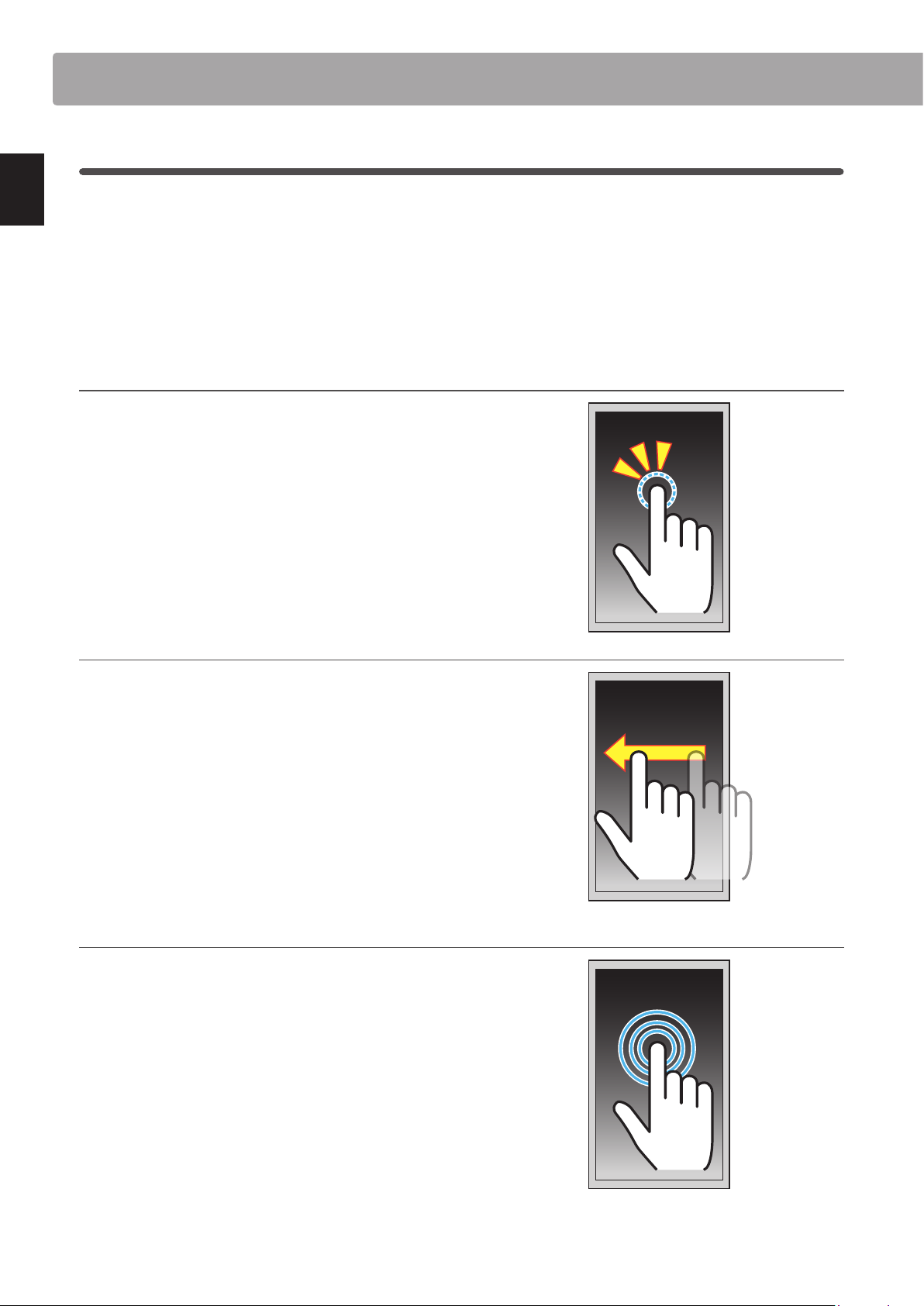
Setting Up the Piano
5
Touchscreen Operations
The NV10 hybrid digital piano’s touchscreen display is used to provide useful information about the currently
selected sound mode/name, function, and setting. The display is also used to control the instrument’s various
features by tapping on buttons and icons, swiping in dierent directions, or tapping and holding onscreen elements.
The explanations below outline the dier ent methods of interacting with the touchscreen, and how these operations
are referenced in this owner’s manual.
Introduction
Ta p
This operation is the most common method of selecting sounds
and functions, and is performed by momentarily touching areas
of the screen (typically buttons and icons) with a single nger.
In this owner’s manual, this operation will be referred to as “tap
the xxxx button”.
Swipe
This operation is frequently used to cycle through lists of
sounds, songs, and settings. The operation is performed by
touching the screen with a single nger, then sliding up, down,
left, or right while lifting the nger from the screen.
In this owner’s manual, this operation will be referred to as
“swipe left” or “swipe up”, etc.
Long press
This operation is used when entering numeric values such as the
metronome tempo, and is performed by touching and holding
a button or icon with a single nger for more than two seconds.
In this owner’s manual, this operation will be referred to as “long
press the xxxx button”.
18
Page 19
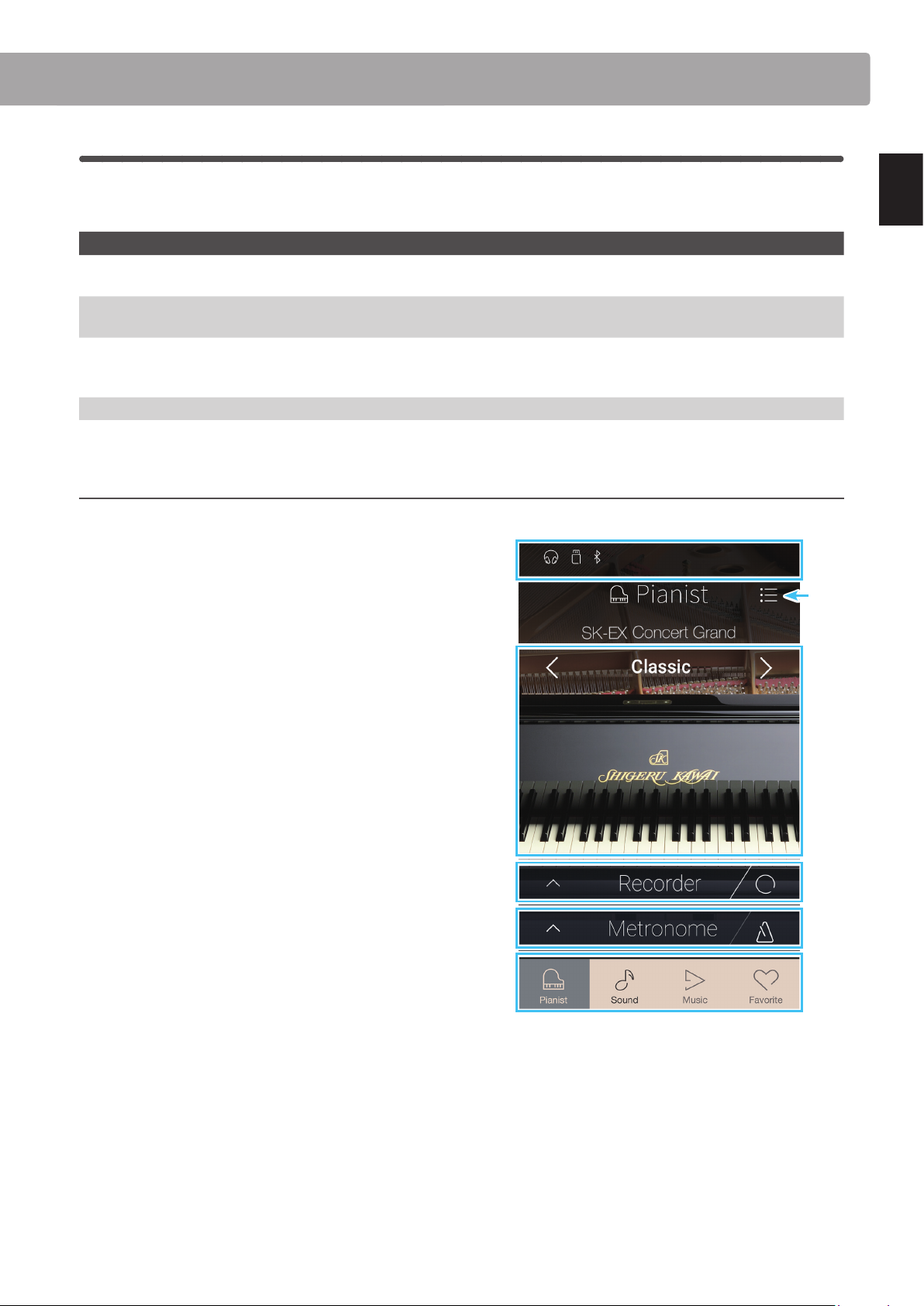
6
User Interface Overview
The NV10 hybrid digital piano’s user interface is arranged into four dierent screens, which are selected by tapping
the corresponding icons shown at the bottom of the touchscreen display.
Screen Explanation
Pianist mode The instrument’s primary SK-EX Rendering sound engine, recommended for solo piano performance.
This screen will appear automatically when the NV10 hybrid digital piano is turned on.
Sound mode The instrument’s secondary sound engine, featuring a broad selection of high quality acoustic piano, electric
piano, organ, strings and other sounds that can be layered, split, etc.
Music The instrument’s built-in demonstration songs, piano music pieces, and classical and contemporary lesson
songs.
This screen is also used to playback internal recorder songs and audio les stored on USB memory devices.
Favorite Favorite sounds and settings that can be recalled immediately with a single tap.
Typical screen layout
An example of a typical screen (in this case, Pianist mode) and its main components is shown and explained below.
a Status bar
This area indicates th e status of connec ted devices (headpho nes,
USB, Bluetooth), and important functions (transpose, eects,
reverb).
a
b
Introduction
b Menu button
This button is used to display the function/settings menu for
the current screen.
c Sound adjustment/selection area
This area is used to change the rendering character and
resonance depth of the SK-EX concert grand piano sound
(Pianist mode screen), or to select the instrument sound for
Single/Dual/Split/4Hands keyboard modes (Sound mode
screen).
d Recorder bar
This area is used to start and stop the instrument’s recorder,
and change recorder settings.
* For more information about the Recorder function, please refer
to page 39.
e Metronome bar
This area is used to start and stop the instrument’s built-in
metronome/drum rhythms, and change recorder settings.
* For more information about the Metronome function, please
refer to page 36.
f Screen bar
This area is used to select the main Pianist mode, Sound mode,
Music, and Favorite screens.
c
d
e
f
The Status bar, Menu button, Recorder bar, Metronome bar, and Screen bar components are shown on most screens, however their
functionality may vary slightly depending on the selected screen.
19
Page 20
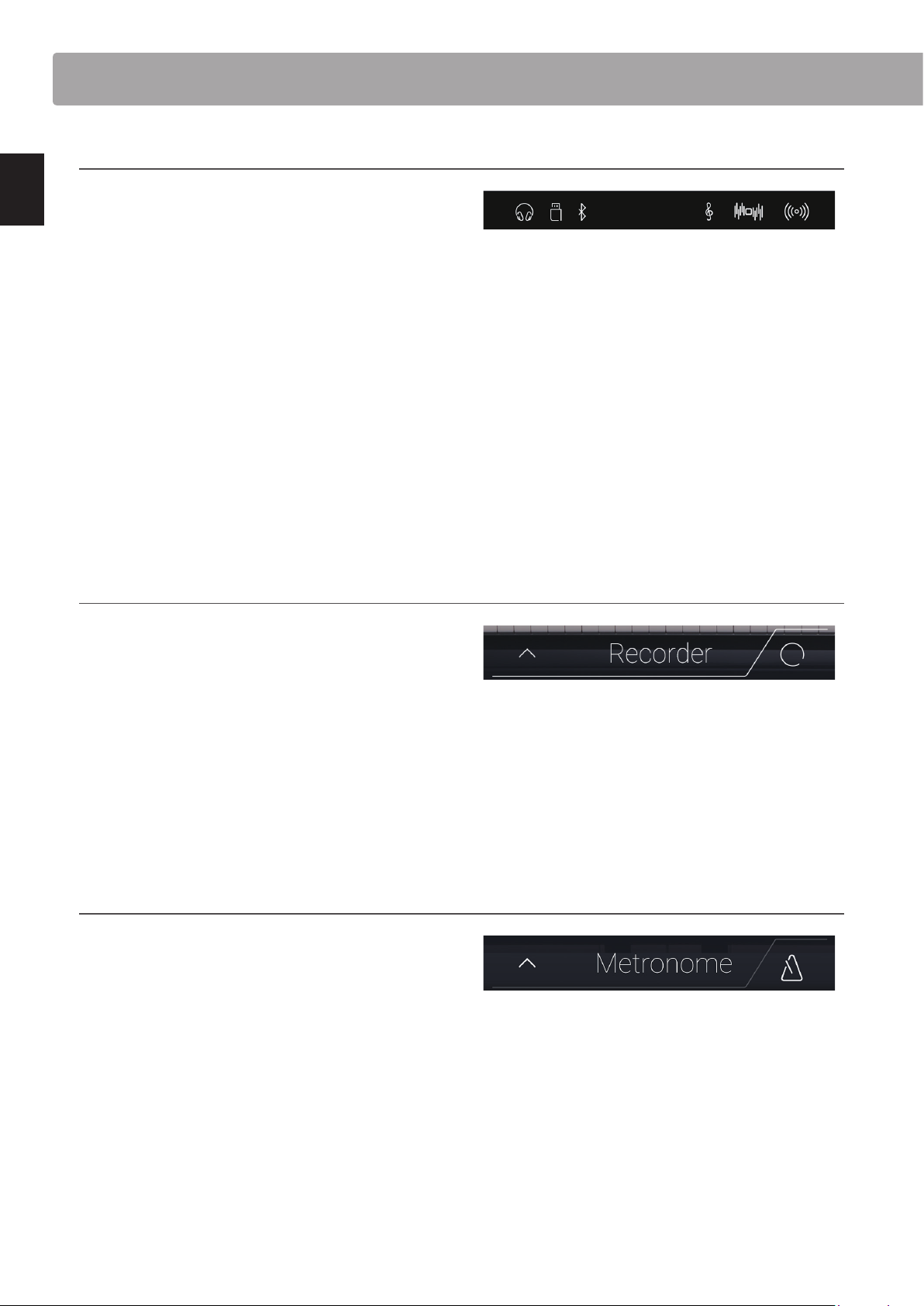
Setting Up the Piano
Status bar
a Headphone icon
Appears headphones are connected to the instrument,
disabling the built-in speakers.
b USB Device icon
Appears when a USB memory device is connected to the
instrument.
c Bluetooth icon
Introduction
Appears when Bluetooth MIDI or Bluetooth Audio is enabled.
d Transpose icon
Appears when the Key Transpose setting is changed.
e Eects icon
Appears whe n the Eects function is turned on (Sounds scre en).
f Reverb icon
Appears when the Reverb function is turned on (Sounds
screen).
a bc d e f
Recorder bar
a Open Recorder button
Tap to expand the Recorder bar and show additional recorder
settings.
b Recorder status
Indicates the current Recorder status.
c Record Start/Stop button
Tap to place the Recorder in Standby, then tap again to Start/
Stop recording.
* For more information about the Recorder function, please refer
to page 39.
Metronome bar
a Open Metronome button
Tap to expand the Metronome bar and show additional
metronome/rhythm settings.
b Metronome status
Indicates the current Metronome status.
a b c
a b c
c Metronome Start/Stop button
Tap to Start/Stop the Metronome.
* For more information about the Metronome function, please
refer to page 36.
20
Page 21
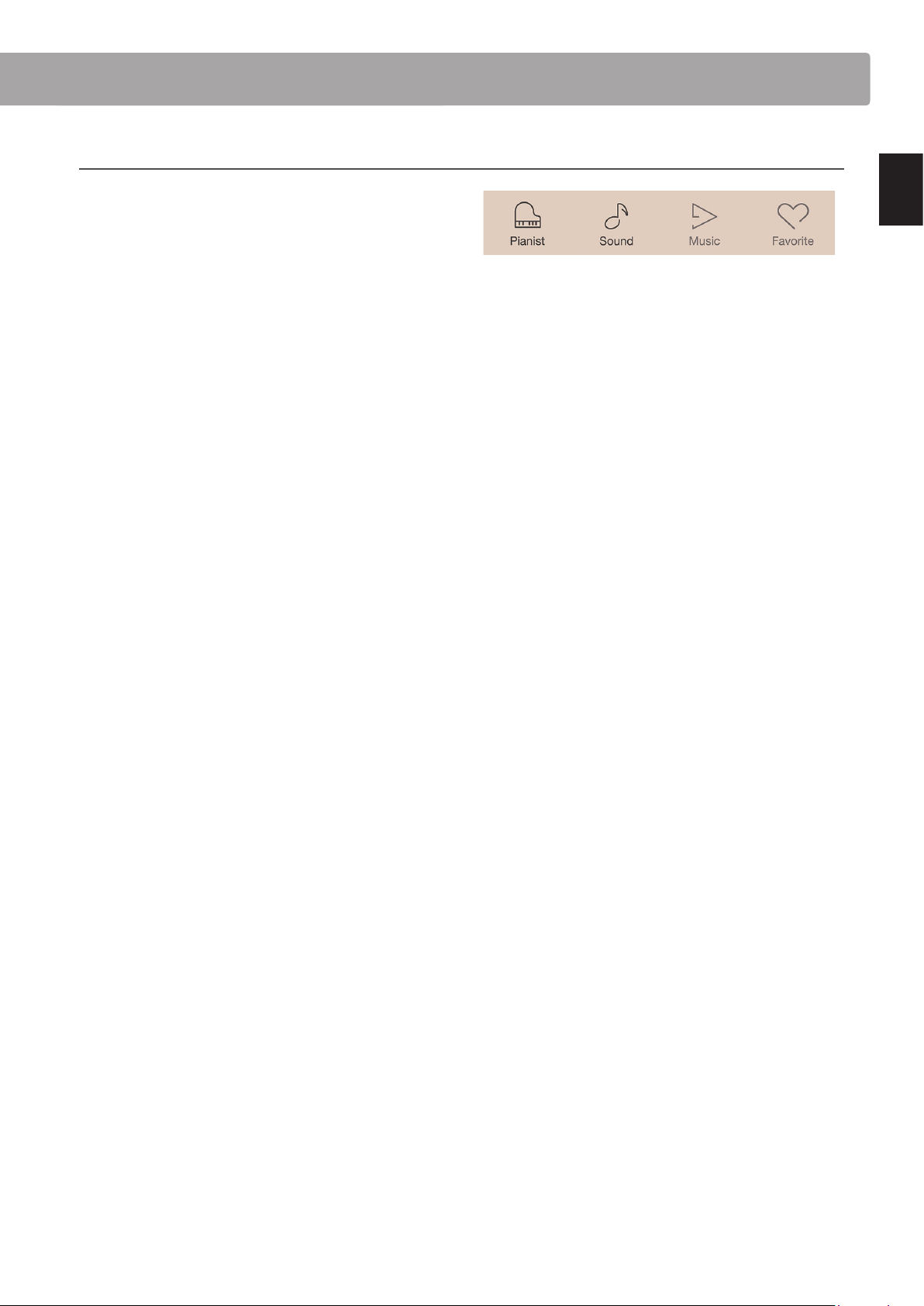
Screen bar
a Pianist button
Show the Pianist mode screen, utilising the SK-EX Rendering
piano sound engine.
b Sound button
Show the Sound mode screen, utilising the multi-instrument
sound engine.
c Music button
Show the Music screen, used for accessing the built-in
demonstration songs, piano music pieces, lesson songs,
recorder songs, and the USB audio player.
d Favorite button
Show the Favorite screen, used for recalling favorite sounds
and settings.
a b c d
Introduction
21
Page 22
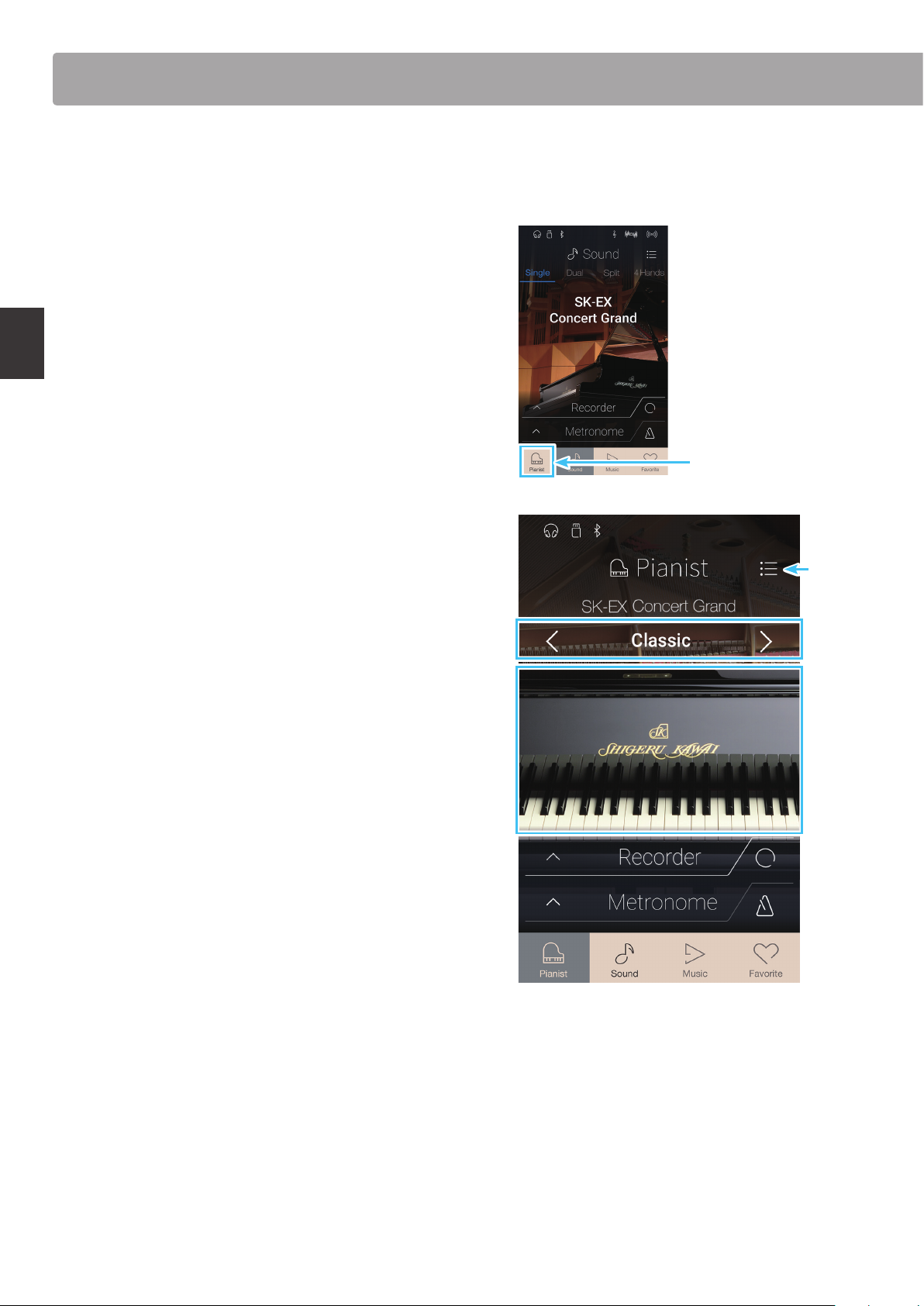
Pianist mode screen
The Pianist mode screen utilises the NV10 hybrid digital piano’s new SK-EX Rendering piano sound engine. This
mode delivers the most realistic acoustic piano playing experience possible, and is therefore recommended for solo
piano performance.
Tap the [Pianist] button to show the Pianist mode screen.
a Menu button
Playing the Piano
Tap to display the function/settings menu for the Pianist mode
screen.
b Rendering character
Swipe left/right or tap the arrow buttons to change the
rendering character used for the SK-EX Rendering piano sound
engine.
Pianist button
a
b
c Resonance depth
Long press and drag up/down to adjust the resonance depth of
the SK-EX Rendering piano sound engine.
c
22
Page 23
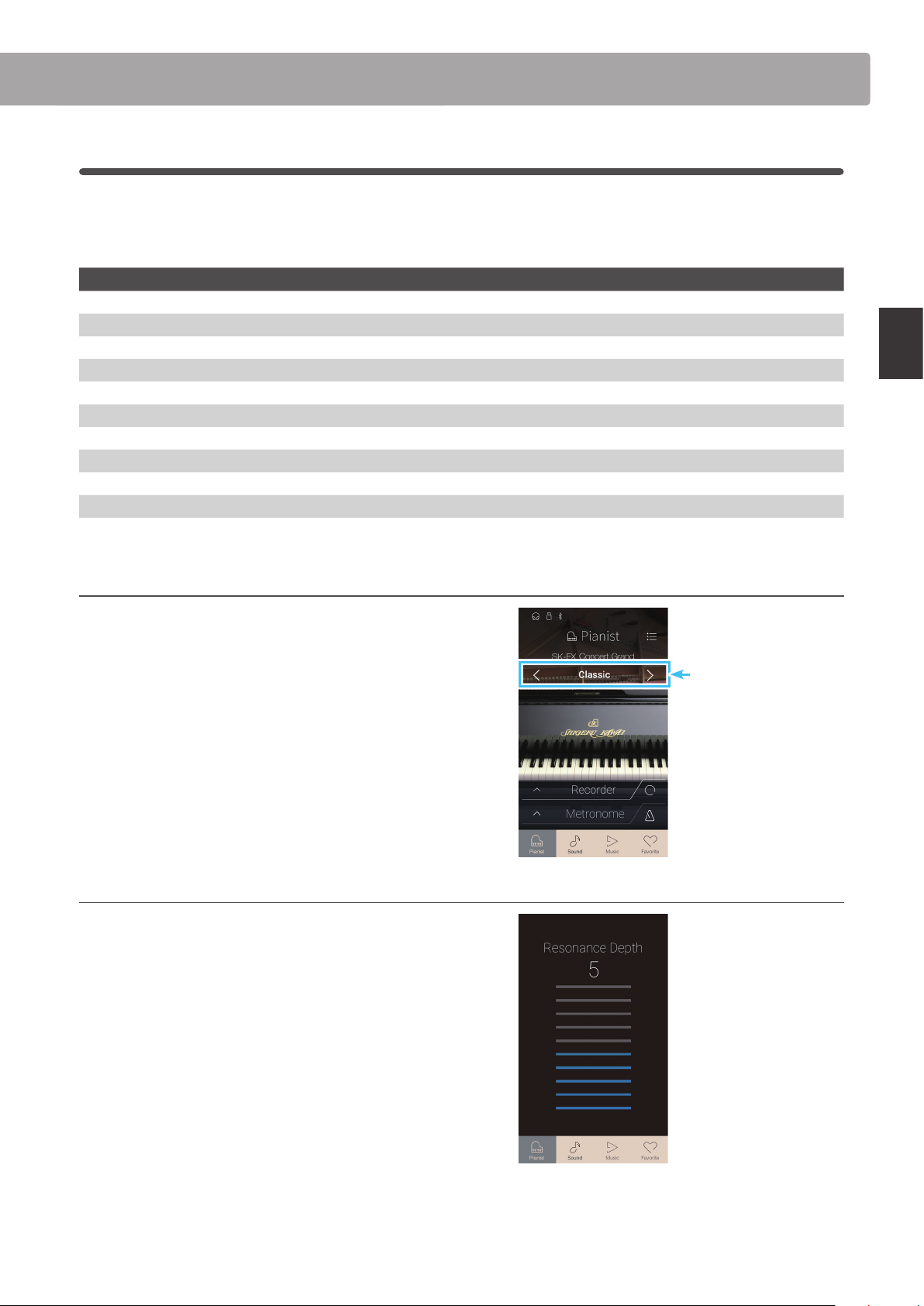
1
Rendering character and Resonance depth
The SK-EX Rendering piano sound engine combines high resolution multi-channel sampling with advanced
modelling algorithms to reproduce 10 dierent acoustic piano rendering characters, suitable for a variety of musical
genres.
Rendering character Description
Classic A standard grand piano sound with a broad dynamic range.
Romantic A mellow grand piano sound with soft hammers.
Full A big grand piano sound with a strong bass and bright character.
Jazz A clean grand piano sound that is suitable for jazz.
Brilliant A bright grand piano sound with emphasised treble.
Rich A rich grand piano sound with emphasised resonances.
Ballad A clear, light grand piano sound that is suitable for ballads.
Pop A strong grand piano sound with emphasised attack that is suitable for pop music.
Vintage A soft grand piano sound with a vintage character.
Boogie A small grand piano with a detuned character.
Selecting the Rendering character
Playing the Piano
Swipe the Rendering character name left or right, or tap
the arrow buttons to cycle through the available rendering
characters used for the SK-EX Rendering piano sound engine.
Adjusting the Resonance depth
Long press and drag up and down to adjust the Resonance
depth of the SK-EX Rendering piano sound engine.
* The Resonance depth can be set to one of 10 levels.
Rendering character
23
Page 24
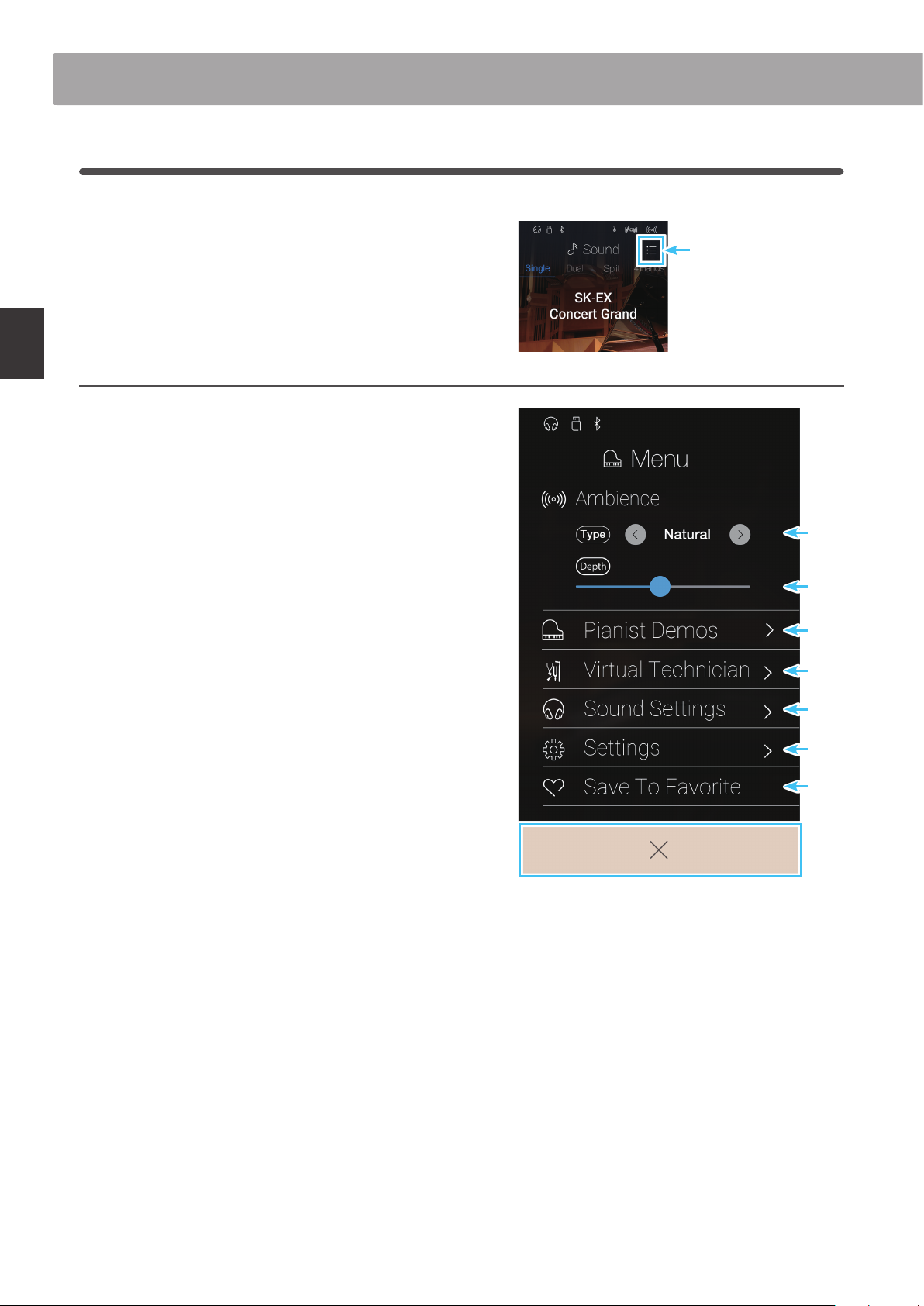
Pianist mode screen
2
Pianist mode menu
The Pianist mode menu contains settings and functions related to the Pianist mode screen.
Tap the [Menu] button to show the Pianist mode menu.
Pianist mode menu
a Ambience type
Swipe left/right or tap the arrow buttons to change the
ambience type used for the SK-EX Rendering piano sound
engine.
Ambience refers to the sense of sound moving around in a
virtual room.
Playing the Piano
* The Ambience type can be set to one of 10 types, listed below.
b Ambience depth
Long press and drag the slider to adjust the depth/strength of
the ambience.
Menu button
a
b
c Pianist Demos
Tap to open the Pianist Demos screen, which performs pieces
that demonstrate the SK-EX Rendering piano sound engine.
* Please refer to the table below for more information regarding
the pieces of music played on this screen.
d Virtual Technician
Tap to open the Virtual Technician menu.
This menu is used to adjust various characteristics of the
acoustic piano sound.
* For more information about the Virtual Technician menu, please
refer to page 98.
e Sound Settings
Tap to open the Sound Settings menu.
This menu is used to adjust various settings of the sound.
* For more information about the Sound Settings menu, please
refer to page 123.
f System Settings
Tap to open the System Settings menu.
This menu is used to adjust various system settings.
* For more information about the System Settings menu, please
refer to page 133.
c
d
e
f
g
h
g Store to Favorite
Tap to store the current piano sound and associated settings to
a Favorite memory.
* For more information about the Favorite function, please refer to
page 80.
h Close Menu
Tap to close the menu and return to the Pianist mode screen.
24
Page 25
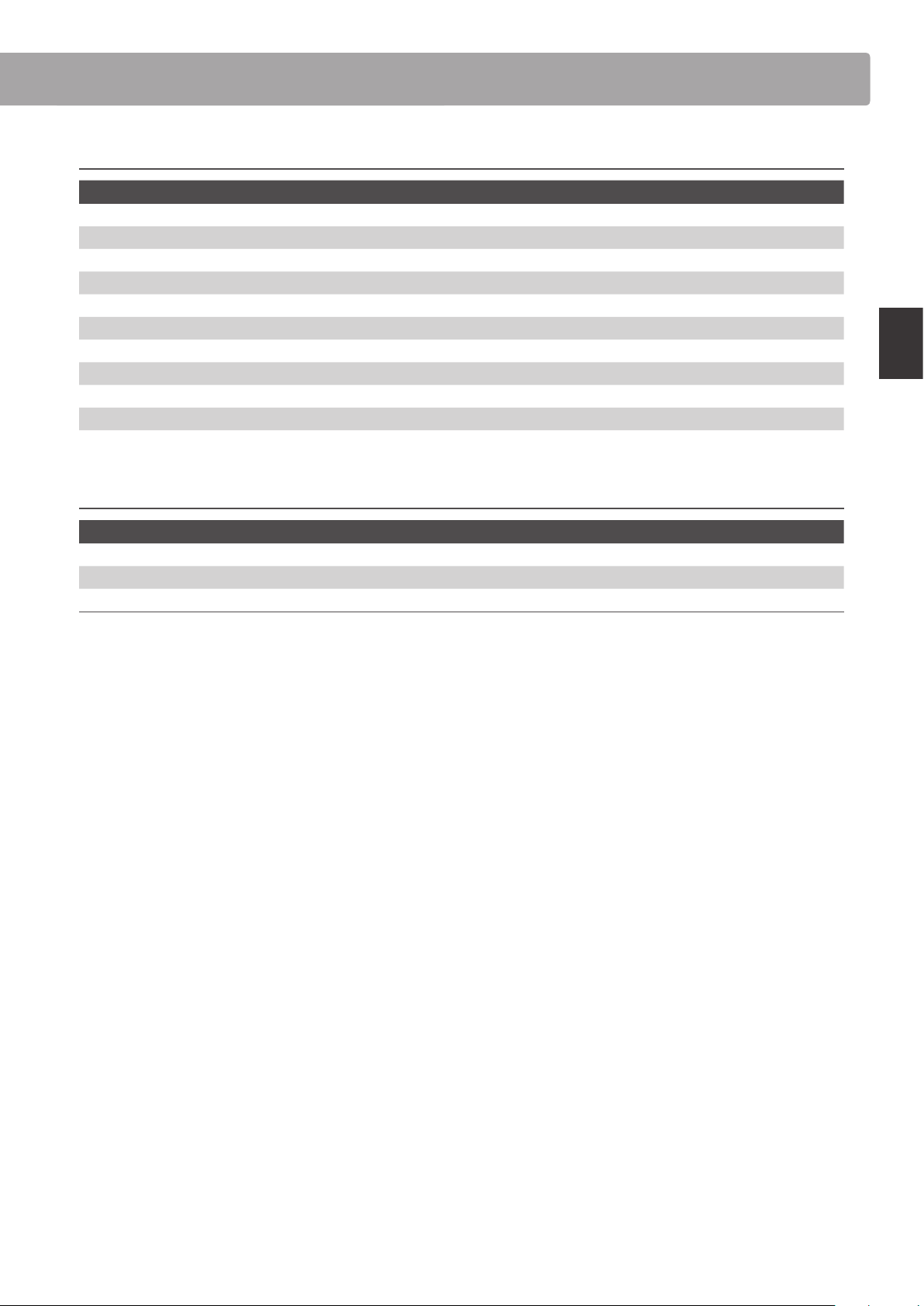
Ambience typ es
Ambience Type Description
Natural Simulates the ambience of a natural environment.
Small Room Simulates the ambience of a small room.
Medium Room Simulates the ambience of a medium-sized room.
Large Room Simulates the ambience of a large room.
Studio Simulates the ambience of a recording studio.
Wood Studio Simulates the ambience of a wooden recording studio.
Mellow Lounge Simulates the soft ambience of a lounge.
Bright Lounge Simulates the bright ambience of a lounge.
Live Stage Simulates the ambience of a live stage.
Echo Simulates the ambience of an echo chamber.
Pianist Demos pieces
Piece name Composer
1 Polonaise in A-at major, Op. 53 Frédéric Chopin
2 Suite bergamasque - Prélude Claude Debussy
3 Turkish March Wolfgang Amadeus Mozart
Playing the Piano
25
Page 26
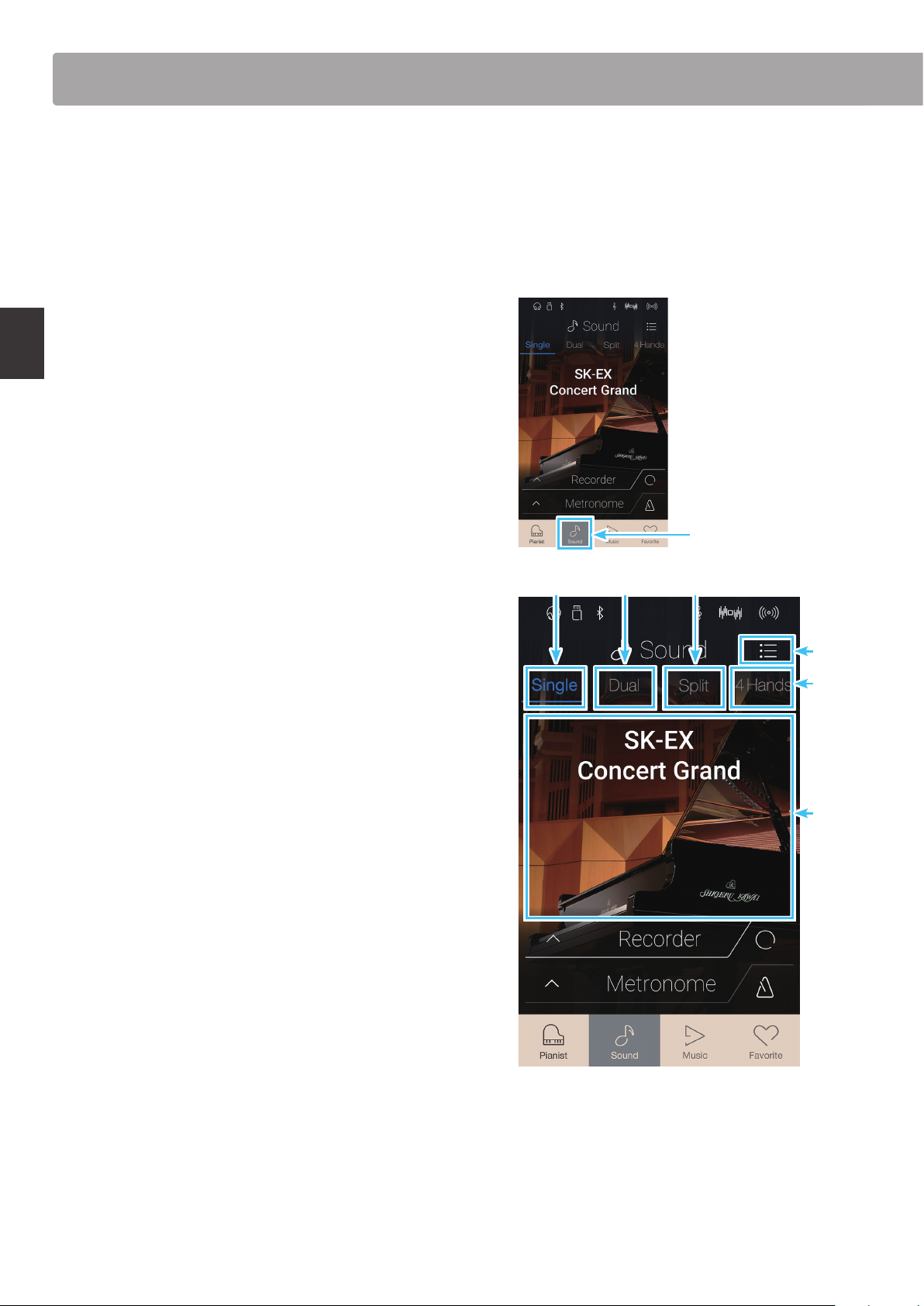
Sound mode screen
Sound mode screen
The Sound mode screen utilises the NV10 hybrid digital piano’s secondary sound engine. This mode features a wide
selection of realistic instrument sounds suitable for various musical styles. These instrument sounds are arranged
into eight categories, with several sounds assigned to each category. In additional to playing instrument sounds
individually, it is also possible to play two sounds simultaneously, either by layering (Dual) or splitting the keyboard
into two sections (Split/4Hands).
* For a complete listing of available instrument sounds, please refer to page 161 of this owner’s manual.
Tap the [Sound] button to show the Sound mode screen.
Playing the Piano
a Menu button
Tap to display the function/settings menu for the Sound mode
screen.
b Single
Tap to select the Single keyboard mode.
This is the standard mode for playing one sound across the
entire length of the keyboard.
c Dual
Tap to select the Dual keyboard mode.
This mode allows two sounds to be layered together.
d Split
Tap to select the Split keyboard mode.
This mode divides the keyboard into two sections, and allows
dierent sounds to be played in each.
e 4Hands
Tap to select the 4Hands keyboard mode.
This mode divides the keyboard into two 44-key sections with
the same playing range.
f Sound selection area
Tap to open the sound selection pop-up.
Sound button
b c d
a
e
f
26
Page 27
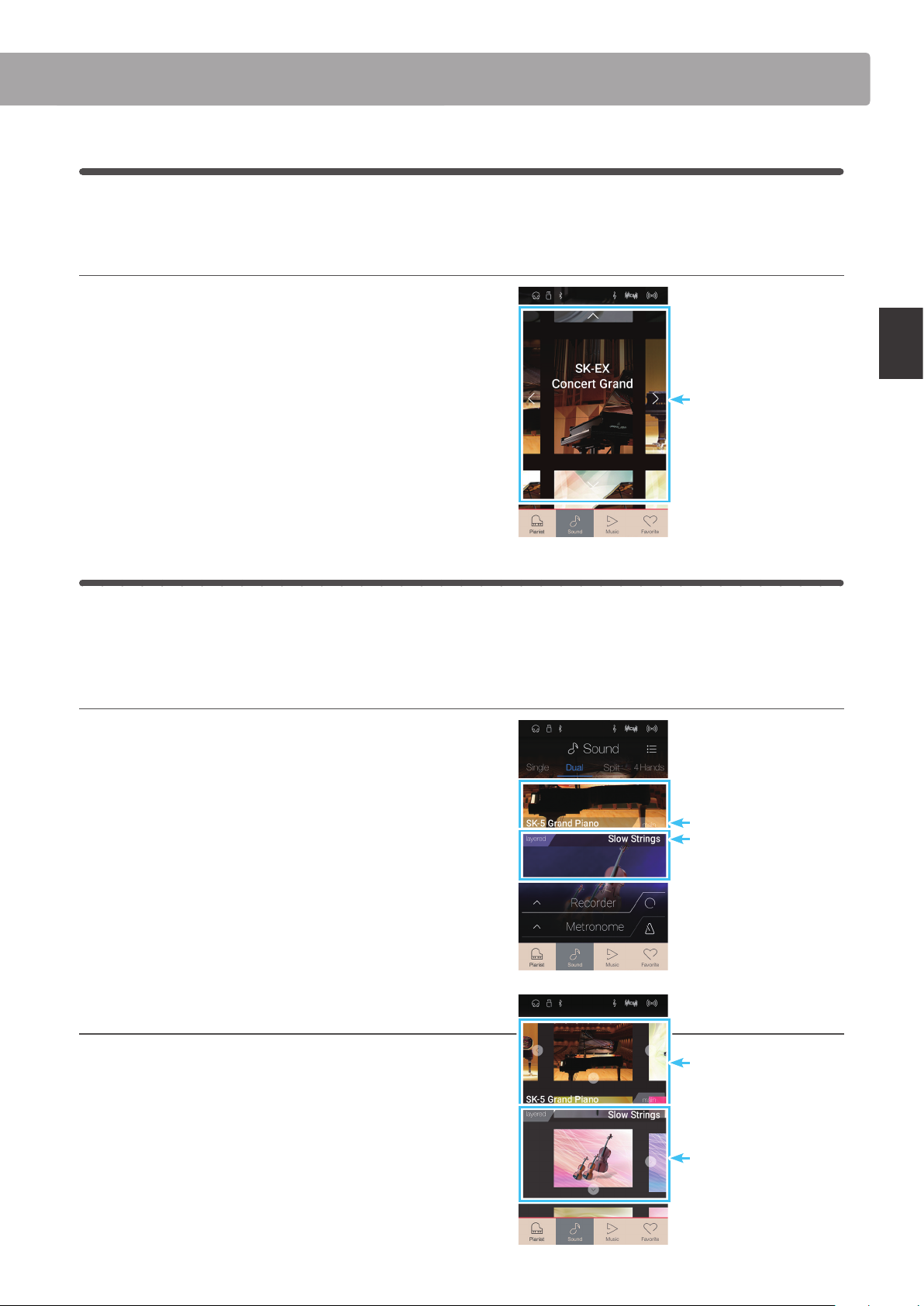
1
Single
By default, the SK-EX Concert Grand piano sound will be selected in Single keyboard mode, meaning that one
sound is used across the full width of the keyboard.
Selecting sounds
1. Tap the sound selection area to enter sound selection mode.
2. Swipe left or right to cycle through the dierent instrument
sounds in the current category, or up and down to cycle
through the dierent instrument categories.
* The sound selection mode will close automatically after
approximately 5 seconds of inactivity.
2
Dual
The Dual keyboard mode allows two sounds to be layered together, creating a more complex sound. For example,
a piano sound layered with strings, or a church organ combined with a choir, etc.
Sound selection
Playing the Piano
Selecting Dual keyboard mode
Tap the [Dual] button to select Dual keyboard mode.
The sound selection area of the Sound mode screen will divide
into two halves. The top half indicates the main sound, while
the bottom half indicates the layered sound. By default, Slow
Strings will be used for the layered sound.
Selecting sounds
Selecting sounds in Dual keyboard mode is identical to that of
Single keyboard mode.
1. Tap the main or layered sound area to enter sound selection
mode.
Main sound
Layered sound
Main sound
2. Swipe left/right to change the instrument sound, and up/
down to change the instrument category.
Layered sound
27
Page 28
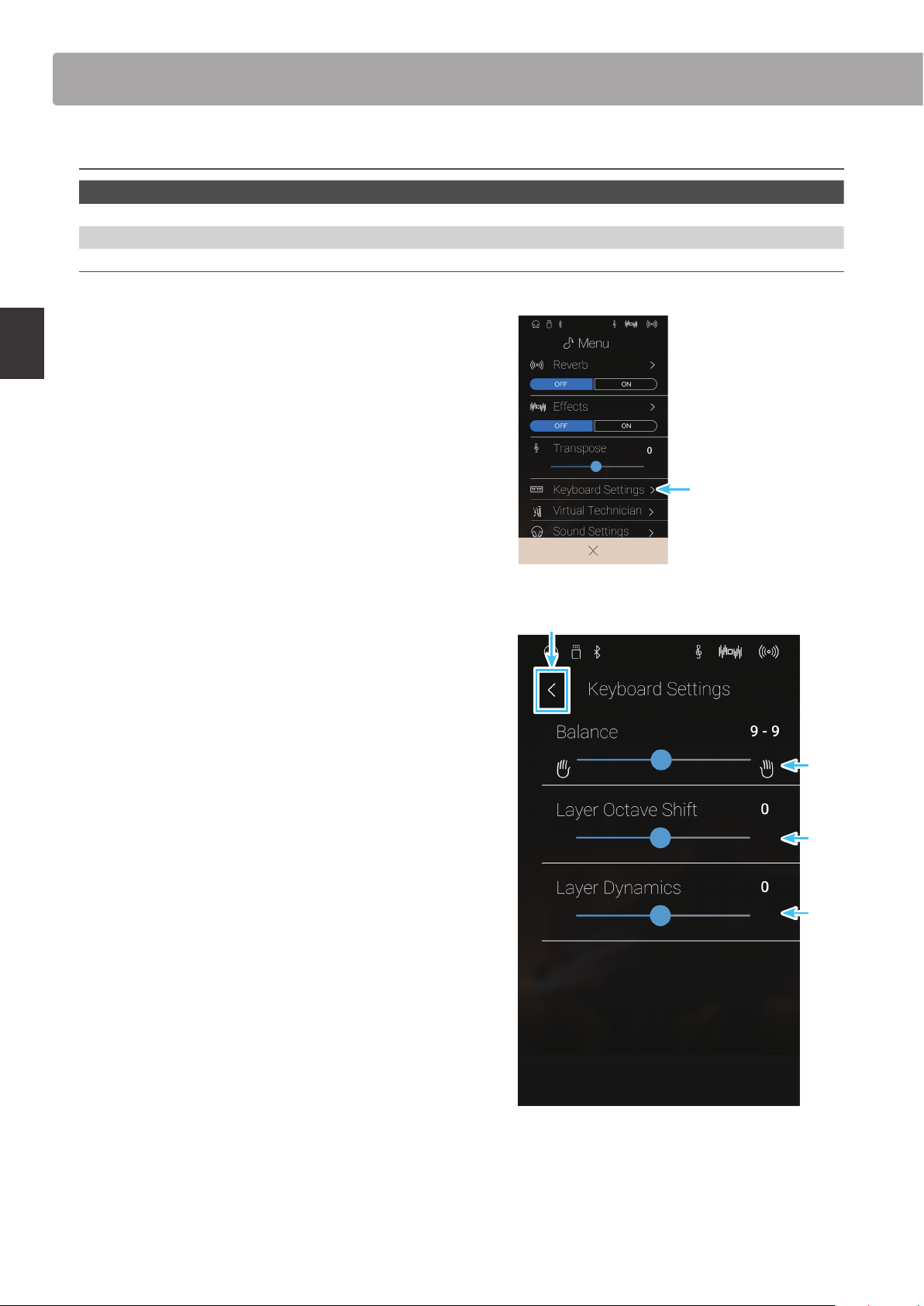
Sound mode screen
Dual keyboard mode settings
Dual setting Description Default Setting
Balance Adjust the volume balance between the main and layered sounds. 9 - 9
Layer Octave Shift Raise/lower the pitch of the layered sound in octave steps. 0
Dynamics Adjust the dynamic sensitivity of the layered sound relative to the main sound. 10
Tap the [Menu] button to show the Sound mode menu.
Next, tap [Keyboard Settings] to show the Dual keyboard mode
settings.
Keyboard Settings
Playing the Piano
a Back button
Tap to return to the Sound mode menu
b Balance
Long press and drag the slider to adjust the volume balance
between the main and layered sounds.
c Layer Octave Shift
Long press and drag the slider to adjust the pitch of the layered
sound in octave steps.
d Dynamics
Long press and drag the slider to adjust the dynamic sensitivity
of the layered sound relative to the main sound.
a
b
c
d
28
Page 29
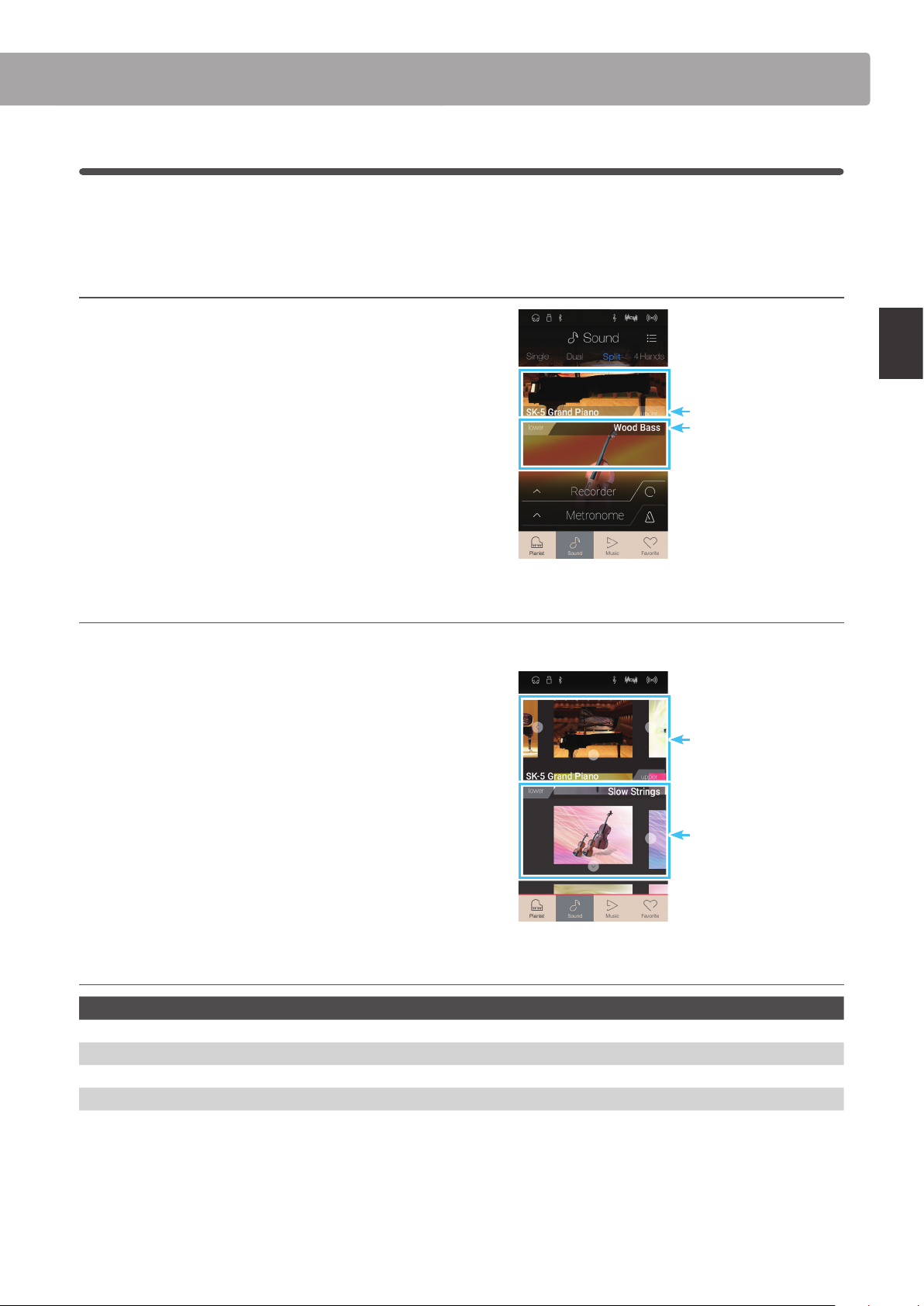
3
Split
The Split keyboard mode function divides the keyboard into two sections, allowing each section to be played with
a dierent sound. For example, a bass sound in the lower section, and a piano sound in the upper section.
Selecting Split keyboard mode
Tap the [Split] button to select Split keyboard mode.
The keyboard will divide into upper and lower sections at key
C4.
The sound selection area will divide into two halves. The top
half indicates the upper section sound, while the bottom half
indicates the lower section sound. By default, Wood Bass will
be used for the lower section sound.
Selecting sounds
Selecting sounds in Split keyboard mode is identical to that of Single and Dual keyboard modes.
1. Tap the upper or lower section sound area to enter sound
selection mode.
2. Swipe left/right to change the instrument sound, and up/
down to change the instrument category.
Upper sound
Lower sound
Playing the Piano
Upper sound
Lower sound
Split keyboard mode settings
Split setting Description Default Setting
Balance Adjust the volume balance between the upper section and lower section sounds. 9 - 9
Lower Octave Shift Raise/lower the pitch of the lower section sound in octave steps. 0
Lower Pedal Enable/disable the damper pedal for the lower section sound. O
Split Point Set the point on the keyboard that divides the upper and lower sections. C4
29
Page 30
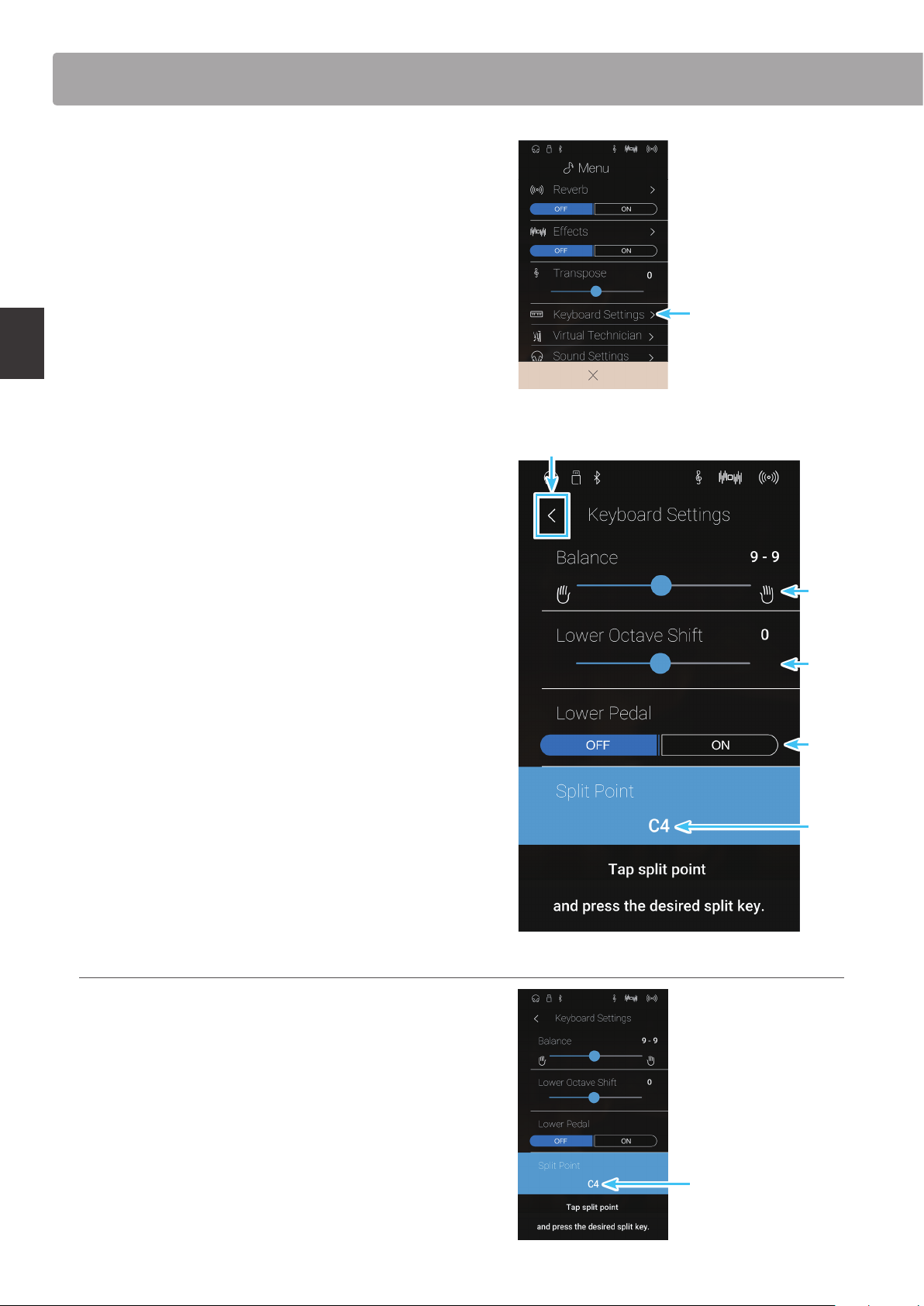
Sound mode screen
Tap the [Menu] button to show the Sound mode menu.
Next, tap [Keyboard Settings] to show the Split keyboard mode
settings.
Keyboard Settings
Playing the Piano
a Back button
Tap to return to the Sound mode menu
b Balance
Long press and drag the slider to adjust the volume balance
between the upper section and lower section sounds.
c Lower Octave Shift
Long press and drag the slider to adjust the pitch of the lower
section sound in octave steps.
d Lower Pedal
Tab to enable/disable the damper pedal for the lower section
sound.
e Split Point
Tap to set the point on the keyboard that divides the upper and
lower sections.
a
b
c
d
e
Changing the Split point
Tap the [Split Point] setting. A message will appear prompting
to press a key.
Press the desired split key on the keyboard.
The pressed key will become the new split point.
30
Split point
Page 31

4
4Hands
The 4Hands keyboard mode function divides the keyboard into two sections in a similar way to that of the Split
keyboard mode. However, with 4Hands keyboard mode enabled, the octave/pitch of each section is automatically
adjusted to create two separate 44-key instruments with the same playing range. Furthermore, the damper (right)
pedal and soft (left) pedal act as separate damper pedals for the respective upper and lower sections, allowing two
people to perform piano duets using a single instrument.
Selecting 4Hands keyboard mode
Tap the [4Hands] button to select 4Hands keyboard mode.
The keyboard will divide into right and left sections at key F4.
The sound selection area will divide into two halves. The top
half indicates the right section sound, while the bottom half
indicates the left section sound. By default, the SK-EX Concert
Grand sound will be used for both the right and left sections.
Right sound
Left sound
Playing the Piano
Selecting sounds
Selecting sounds in 4Hands keyboard mode is identical to that of Single, Dual, and Split keyboard modes.
1. Tap the right or left section sound area to enter sound
selection mode.
2. Swipe left/right to change the instrument sound, and up/
down to change the instrument category.
4Hands keyboard mode settings
4Hands setting Description Default Setting
Balance Adjust the volume balance between the right section and left section sounds. 9 - 9
Right Octave Shift Raise/lower the pitch of the right section sound in octave steps. 0
Left Octave Shift Raise/lower the pitch of the left section sound in octave steps. O
Split Point Set the point on the keyboard that divides the right and left sections. F4
Right sound
Left sound
31
Page 32

Sound mode screen
Tap the [Menu] button to show the Sound mode menu.
Next, tap [Keyboard Settings] to show the 4Hands keyboard
mode settings.
Keyboard Settings
Playing the Piano
a Back button
Tap to return to the Sound mode menu
b Balance
Long press and drag the slider to adjust the volume balance
between the right section and left section sounds.
c Right Octave Shift
Long press and drag the slider to adjust the pitch of the right
section sound in octave steps.
d Left Octave Shift
Long press and drag the slider to adjust the pitch of the left
section sound in octave steps
e Split Point
Tap to set the point on the keyboard that divides the right and
left sections.
a
b
c
d
e
Changing the Split point
Tap the [Split Point] setting. A message will appear prompting
to press a key.
Press the desired split key on the keyboard.
The pressed key will become the new split point.
32
Split point
Page 33

5
Reverb
Reverb adds reverberation to the sound, simulating the acoustic environment of a recital room, stage, or concert
hall. Some sound types, such as acoustic pianos, enable reverb automatically in order to improve acoustic realism.
The NV10 hybrid digital piano features six dierent reverb types, which can be adjusted via the Sound mode menu.
Turning Reverb on/o
Tap the [Menu] button to show the Sound mode menu.
Next, tap the Reverb [ON/OFF] buttons to turn Reverb on/o.
* When Reverb is turned on, the Reverb icon will be shown in the status
bar.
Reverb settings
Reverb On/O buttons
Reverb setting Description Range
Typ e Change the type of environment. Depth Adjust the depth of the environment (i.e. amount of reverberation to apply). 1~10
Time Adjust the decay length/speed of the reverberation. 1~10
* Reverb settings are independent for each sound variation.
Tap the [Menu] button to show the Sound mode menu.
Next, tap [Reverb] to show the Reverb settings.
a
a Back button
Tap to return to the Sound mode menu
b Type
Swipe left/right or tap the arrow buttons to change the reverb
type.
c Depth
Long press and drag the slider to adjust the depth of the reverb
(i.e. amount of reverberation to apply).
d Time
Long press and drag the slider to adjust the decay length/
speed of the reverberation.
Playing the Piano
b
c
d
Reverb types
Reverb type Description
Room Simulates the ambience of a small rehearsal room.
Lounge Simulates the ambience of piano lounge.
Small Hall Simulates the ambience of a small hall.
Concert Hall Simulates the ambience of a concert hall or theatre.
Live Hall Simulates the ambience of a live hall or stage.
Cathedral Simulates the ambience of a large cathedral.
33
Page 34

Sound mode screen
6
Eects
In addition to reverb, various other eects can be applied to the selected sound, altering the tonal character and
feeling of the instrument. As with reverb, some sound t ypes enable certain eects automatically in order to enhance
tonal quality. The NV10 hybrid digital piano features 19 dierent eect types, with 2 combination eects, and 3
additional amplied eects. Eects are also adjusted via the Sound mode menu.
Turning Eects on/o
Tap the [Menu] button to show the Sound mode menu.
Next, tap the Eects [ON/OFF] buttons to turn Eects on/o.
* When Eects is turned on, the Eects icon will be shown in the status
bar.
Eects On/O buttons
Playing the Piano
Eects settings
Eects setting Description Range
Typ e Change the type of eect. Setting 1 Adjust the primary setting of the eect (e.g. Dry/Wet level). 1~10
Setting 2 Adjust the secondary setting of the eect (e.g. Time). 1~10
* Eects settings are independent for each sound variation.
Tap the [Menu] button to show the Sound mode menu.
Next, tap [Eects] to show the Eect settings.
a Back button
Tap to return to the Sound mode menu
b Type
Swipe left/right or tap the arrow buttons to change the eect
type.
c Setting 1
Long press and drag the slider to adjust the primary eect
setting (e.g. Dry/Wet level).
d Setting 2
Long press and drag the slider to adjust the secondary eect
setting (e.g. Time).
a
b
c
d
34
Page 35

Eect t ypes
Eect type Description
Mono Delay Applies an echo eect to the sound, playing through both speakers simultaneously.
Ping Delay Applies a ‘ping pong’ echo eect to the sound, giving the impression that it is ‘bouncing’ from left to
right.
Triple Delay Similar in principle to Ping Delay, but with an additional centre echo.
Chorus Layers a slightly detuned version of the sound over the original, thus enriching its tonal character.
Classic Chorus Similar in principle to Chorus, but intended for vintage electric piano sounds.
Ensemble Applies a three-phase chorus to the sound, providing additional richness.
Tremolo Continuously varies the volume at a constant speed, adding a vibrato type eect to the sound.
Classic Tremolo Similar in principle to Tremolo, but intended for vintage electric piano sounds.
Vibrato Tremolo Similar in principle to Tremolo, but with an additional Vibrato eect applied.
Auto Pan Alternates the sound output from left to right across the stereo eld using a sine wave.
Classic Auto Pan Similar in principle to Auto Pan, but intended for vintage electric piano sounds.
Phaser Applies a cyclic phase change to the sound, giving the impression that the sound is moving.
Classic Phaser Similar in principle to Phaser, but intended for vintage electric piano sounds.
Rotary (1~6) Simulates the sound of a rotary speaker commonly used with vintage electronic organs.
There are three dierent levels of overdrive, with and without a Chorus eect.
* The soft pedal can be used to alternate the speed of the rotary simulation between ‘Slow’ and ‘Fast’ eect modes.
Combination Eects Dierent combinations of the above eects, applied simultaneously.
* Combination eect types: Phaser+Chorus, Phaser+AutoPan
Amplied Eects A selection of the above eects, with a vintage electric piano speaker eect applied.
* Amplied eect types: Tremolo+Amp, Auto Pan+Amp, Phaser+Amp
Playing the Piano
Eect parameters
Eect parameter Eect setting Description
Mono Delay / Ping Delay / Triple Delay Dry / Wet Adjust the intensity of the delay.
Time Adjust the interval of time between each delay.
Chorus / Ensemble Dry / Wet Adjust the intensity of the chorus.
Speed Adjust the speed of the chorus.
Classic Chorus Mono / Stereo Toggle between a Mono or Stereo eect.
Speed Adjust the speed of the chorus.
Tremolo / Classic Tremolo / Vibrato Tremolo Dry / Wet Adjust the intensity of the tremolo.
Speed Adjust the speed of the tremolo.
Auto Pan / Classic Auto Pan Dry / Wet Adjust the intensity of the pan.
Speed Adjust the speed of the pan.
Phaser / Classic Phaser Dry / Wet Adjust the intensity of the phaser.
Speed Adjust the speed of the phaser.
Rotary Accel. Speed Adjust the acceleration speed between slow and fast modes.
Rotary Speed Adjust the speed of the rotary speaker.
Combination Eects / Amplied Eects Dry / Wet Adjust the intensity of the eects.
Speed Adjust the speed of the eects.
35
Page 36

Metronome / Drum Patterns
The Metronome function provides a steady beat to aid practicing the piano at a consistent tempo. In addition to
regular metronome beats, the NV10 hybrid digital piano also features a variety of drum rhythms to accompany
most playing styles and musical genres. The Metronome function is available on both the Pianist mode screen and
the Sound mode screen.
Turning the Metronome on/o
Tap the [Metronome Start/Stop] button.
The Metronome Start/Stop button will change colour, and a 4/4
beat will start to count.
The current metronome beat and tempo will also be shown in
the Metronome status bar.
Tap the [Metronome Start/Stop] button again to stop the
metronome.
Playing the Piano
Metronome Start/Stop button
Open Metronome button
36
Page 37

Metronome settings
The Metronome settings allow the tempo, beat, and volume of the metronome to be adjusted.
Tap the [Open Metronome] button to expand the Metronome
bar and show the additional metronome/rhythm settings.
Open Metronome button
Metronome se ttings
a Metronome bar
Tap to close the metronome settings.
b Metronome mode button
Tap the [METRONOME] button to select metronome mode, or
the [DRUM] button to select drum rhythm mode.
c Tempo term selection
Swipe left/right or tap the arrow buttons to change the preset
tempo term.
* There are 17 tempo presets, ranging from Grave to Prestissimo.
d Tempo selection
Swipe each digit up/down or tap the arrow buttons to adjust
the metronome tempo.
* The metronome temp o can be adjusted with the ran ge of 10~40 0
BPM.
e Time signature selection
Swipe left/right or tap the arrow buttons to change the
metronome time signature.
When the metronome is counting, the current beat (of the bar)
will also be shown.
* There are ten dierent time signatures available: 1/4, 2/4, 3/4, 4/4,
5/4, 3/8, 6/8, 7/8, 9/8, and 12/8.
Playing the Piano
a
b
c
d
e
f
g
f Metronome volume
Long press and drag the slider to adjust the volume of the
metronome.
g Metronome Start/Stop button
Tap to start/stop metronome.
37
Page 38

Metronome / Drum Patterns
Drum rhythms
As an alternative to the simple metronome count, it is also possible to select a drum pattern from one of 100
dierent rhythm styles.
For a complete listing of available drum rhythms, please refer to page 170 of this owner’s manual.
While the metronome settings menu is open, tap the [DRUM]
button to select drum rhythm mode.
DRUM button
Playing the Piano
Drum rhythm settings
a Metronome bar
Tap to close the metronome settings.
b Metronome mode button
Tap the [METRONOME] button to select metronome mode, or
the [DRUM] button to select drum rhythm mode.
c Drum rhythm category
Swipe left/right or tap the arrow buttons to change the drum
rhythm category.
* There are 11 drum rhythm categories, ranging from 8 Beat to
Latin.
d Tempo selection
Swipe each digit up/down or tap the arrow buttons to adjust
the drum rhythm tempo.
* The drum rhythm tempo can be adjusted with the range of
10~ 400 BPM.
e Drum rhythm pattern selection
Swipe left/right or tap the arrow buttons to change the drum
rhythm pattern.
When the drum rhythm is counting, the current beat (of the
bar) will also be shown.
* There are multiple drum rhythm patterns in each category.
a
b
c
d
e
f
g
f Drum rhythm volume
Long press and drag the slider to adjust the volume of the drum
rhythm.
g Drum rhythm Start/Stop button
Tap to start/stop the drum rhythm.
38
Page 39

About the Recorder
The Recorder function allows performances to be recorded and stored in the NV10 hybrid digital piano’s internal
memory, or saved to a connected USB memory device. The recording format and capabilities dier between Pianist
mode and Sound mode.
Recorder le format and capabilities
Internal Recorder USB Audio Recorder
Pianist Mode Sound Mode Pianist Mode & Sound Mode
Recorder Format MP3 audio (256 kbit/s) Kawai song format MP3 audio (256 kbit/s), WAV audio
(1411 kbit/s)
No. of parts 1 part 2 parts 1 part
No. of song memories 3 songs 10 songs n/a (dependent on memory device)
Maximum capacity 10 minutes (per song) 90,000 notes total (all songs) n/a (dependent on memory device)
Changes recorded
& played back
* In Sound mode, the current Reverb, Eects, and Virtual Technician settings will be used when the internal recorder song is played back.
All changes All changes except:
Tempo
Dual/Split balance
Reverb/Eect settings*
Virtual Technician settings*
MPEG Layer-3 audio coding technology licensed from Fraunhofer IIS and Thomson.
All changes
Record Start/Stop button
The Record Start/Stop button (Pianist mode and Sound mode) provides a quick way to start and stop recording without opening the
main Recorder bar settings.
1. Tap the [Record Start/Stop] button.
The Recorder will enter Standby mode.
* Press and hold the [Record Start/Stop] button to cancel the
Standby mode.
2. Press a key on the keyboard, or tap the [Record Start/Stop]
button again.
The [Record Start/Stop] button will change colour, and the
recording will start.
* Press the [Metronome Start/Stop] button before or during the
recording to turn on the metronome. The metronome ‘click’ sound
will not be recorded.
3. Tap the [Record Start/Stop] button again to stop the
recording.
Recorder
39
Page 40

Song Recorder (Internal memory)
1
Recording a song: Pianist mode
In Pianist mode, the NV10 hybrid digital piano allows up to 3 dierent songs to be recorded, stored in internal
memory, and immediately played back.
Recorder bar
Tap the Recorder bar to expand the Recorder.
a Recorder bar
Tap to close the Recorder settings.
b Recorder menu
Tap to open the Recorder menu.
c Recorder mode
Tap to select whether the Recorder should record to internal
memory or USB memory.
* If a USB memory device is connected to the NV10 hybrid digital
piano, USB Audio mode will be selected automatically.
If a USB memory device is not connected, this setting will not be
shown, and the Internal recorder mode will be used.
d Song memory selection
Swipe left/right or tap the arrow buttons to change the song
Recorder
memory to be used for recording.
* In Pianist mode, up to 3 songs can be recorded.
e Play/Stop button
Tap to Play/Stop the currently selected song.
a
b
c
d
e
f
f Record Start/Stop button
Tap to place the Recorder in Standby, then tap again to Start/
Stop recording.
g Metronome bar
Tap to open the Metronome settings and/or Start/Stop the
metronome.
g
Selecting the song memory
Swipe the song memory left/right or tap the arrow buttons to
change the song memory to be used for recording.
* In Pianist mode, up to 3 songs can be recorded.
40
Song memory selection
Page 41

Recording a song
1. Tap the [Record Start/Stop] button.
The Recorder will enter Standby mode.
* Press and hold the [Record Start/Stop] button to cancel the
Standby mode.
2. Press a key on the keyboard, or tap the [Record Start/Stop]
button again.
The [Record Start/Stop] button will change colour, and the
recording will start.
* Press the [Metronome Start/Stop] button before or during the
recording to turn on the metronome. The metronome ‘click’ sound
will not be recorded.
3. Tap the [Record Start/Stop] button again to stop the
recording.
* In Pianist mode, the maximum internal recording capacity is
approximately 10 minutes per song memory.
* If the maximum recording capacity is reached during recording,
the recorder will stop automatically.
* Recorder songs will remain in memory after the power is turned
o.
* During recording, it will not be possible to select Sound mode.
* Recording to a song memory that has already been recorded to,
will result in that song being overwritten.
Record Start/Stop button
Recorder
Playing the song
1. Tap the [Play/Stop] button.
The previously recorded song will start to play.
Play/Stop button
41
Page 42

Song Recorder (Internal memory)
2. Tap the [Play/Stop] button again to stop playback.
* For more information about playing back Recorder songs, please
refer to page 69.
Erasing the song
1. Tap the [Menu] button.
The Pianist mode internal recorder menu will be shown.
Menu button
Recorder
2. Tap [Erase Song].
A conrmation box will be shown.
3. Tap the [Yes] button to erase the song, or the [No] button to
cancel.
42
Page 43

2
Recording a song: Sound mode
In Sound mode, the NV10 hybrid digital piano allows up to 10 dierent songs to be recorded, stored in internal
memory, and immediately played back. In addition, each song can consist of two separate tracks – referred to
as ‘parts’ – that can be recorded and played back independently. This allows the left-hand part of a song to be
recorded rst on one track, and the right-hand part to be recorded later on the other track.
Recorder bar
Tap the Recorder bar to expand the Recorder.
a Recorder bar
Tap to close the Recorder settings.
b Recorder menu
Tap to open the Recorder menu.
c Recorder mode
Tap to select whether the Recorder should record to internal
memory or USB memory.
* If a USB memory device is connected to the NV10 hybrid digital
piano, USB Audio mode will be selected automatically.
If a USB memory device is not connected, this setting will not be
shown, and the Internal recorder mode will be used.
d Song memory selection
Swipe left/right or tap the arrow buttons to change the song
memory to be used for recording.
* In Sound mode, up to 10 songs can be recorded.
e Play/Stop button
Tap to Play/Stop the currently selected song.
f Part record selection button
Tap to select which part (part 1 or part 2) of the song to record.
When a part is selected for recording, the circle will turn red.
g Part playback selection button
Tap to select which par t (part 1 or part 2) of the son g to playback.
a
b
c
d
e
Recorder
f
g
h
i
Part has not been recorded to.
Part has been recorded, and is enabled for playback.
Part has been recorded, but is not enabled for playback.
h Record Start/Stop button
Tap to place the Recorder in Standby, then tap again to Start/
Stop recording.
i Metronome bar /
Metronome Start/Stop button
Tap to open the Metronome settings and/or Start/Stop the
metronome.
43
Page 44

Song Recorder (Internal memory)
Selecting the song memory and part
1. Swipe the song memory left/right or tap the arrow buttons
to change the song memory to be used for recording.
* In Sound mode, up to 10 songs can be recorded.
2. Tap the circle button to the left of the [01] button to select
part1 for recording.
* The circle will turn red to indicate that this part will be recorded to.
* If a part has already been recorded to, the part button will be lled
blue or white.
Song memory selection
Part1 selected for
recording
Recorder
Recording the song (part1)
1. Tap the [Record Start/Stop] button.
The Recorder will enter Standby mode.
* Press and hold the [Record Start/Stop] button to cancel the
Standby mode.
Recorder button
2. Press a key on the keyboard, or tap the [Record Start/Stop]
button again.
The [Record Start/Stop] button will change colour, and the
recording will start.
* Press the [Metronome Start/Stop] button before or during the
recording to turn on the metronome. The metronome ‘click’ sound
will not be recorded.
44
Page 45

3. Tap the [Record Start/Stop] button again to stop the
recording.
The selected [01] button will change colour (blue) to indicate
that part1 has been recorded to.
* In Sound mode, the maximum internal recording capacity is
approximately 90,000 notes, with button and pedal presses also
counted as one note.
* If the maximum recording capacity is reached during recording, the
recorder will stop automatically.
* Recorder songs will remain in memory after the power is turned o.
* During recording, it will not be possible to select Pianist mode.
* Recording to a part that has already been recorded to, will result in
that part being overwritten.
Playing the song (part1)
1. Tap the [Play/Stop] button.
The previously recorded part1 of the song will start to play.
Part recorded
Recorder
Play/Stop button
2. Tap the [Play/Stop] button again to stop playback.
* For more information about playing back Recorder songs, please
refer to page 69.
45
Page 46

Song Recorder (Internal memory)
Recording the song (part2)
1. Tap the circle button to the right of the [02] button to select
part2 for recording.
* The circle will turn red to indicate that this part will be recorded to.
2. Tap the [Record Start/Stop] button.
The Recorder will enter Standby mode.
* Press and hold the [Record Start/Stop] button to cancel the
Standby mode.
Part2 selected for
recording
3. Press a key on the keyboard, or tap the [Record Start/Stop]
button again.
Recorder
The [Record Start/Stop] button will change colour, and the
recording will start.
The previously recorded part1 will also be played.
4. Tap the [Record Start/Stop] button again to stop the
recording.
The selected [02] button will change colour (blue) to indicate
that part2 has been recorded to.
Recorder button
Part recorded
46
Page 47

Playing the song (part2)
1. Tap the [Play/Stop] button.
The previously recorded part1 and part2 of the song will start
to play simultaneously.
2. Tap the [Play/Stop] button again to stop playback.
* For more information about playing back Recorder songs, please
refer to page 69.
Play/Stop button
3. Tap the [01] button.
The [01] button will change colour (white) to indicate that
part1 has been recorded to, but is not enabled for playback.
4. Tap the [Play/Stop] button.
The previously recorded part2 of the song will start to play,
with part1 muted.
Recorder
47
Page 48

Song Recorder (Internal memory)
Erasing the song/part
1. Tap the [Menu] button.
The Sound mode internal recorder menu will be shown.
2. Tap [Erase Song] or [Erase Song Part1/Part2].
A conrmation box will be shown.
Menu button
Recorder
3. Tap the [Yes] button to erase the song/part, or the [No] button
to cancel
Yes/No button
48
Page 49

Audio Recorder (USB memory)
1
Recording an audio le: Pianist and Sound mode
The NV10 hybrid digital piano is also capable of recording performances as digital audio – saving the data to a USB
memory device in either MP3 or WAV format. This useful function allows professional quality recordings to be
produced directly on the instrument – without the need for additional sound equipment – then emailed to friends
and family, listened to away from the instrument, or edited and remixed further using an audio workstation.
In addition, the LINE IN audio and Bluetooth Audio (if connected) will also be mixed and recorded to the MP3/WAV
audio le.
* If a USB memory device is connected to the NV10 hybrid digital piano, USB Audio mode will be selected automatically.
Recorder bar
Tap the Recorder bar to expand the Recorder.
a Recorder bar
Tap to close the Recorder settings.
b Recorder menu
Tap to open the Recorder menu.
c Recorder mode
Tap to select whether the Recorder should record to internal
memory or USB memory.
* If a USB memory device is connected to the NV10 hybrid digital
piano, USB Audio mode will be selected automatically.
If a USB memory device is not connected, this setting will not be
shown, and the Internal recorder mode will be used.
d Audio lename
Indicates the lename of the recorded audio le.
* ‘New Song 01’ will be used as the default name for the recorded
audio le, with the number increasing automatically.
e Play/Stop button
Tap to Play/Stop the current audio le.
f Record Start/Stop button
Tap to place the Recorder in Standby, then tap again to Start/
Stop recording.
a
b
c
d
e
f
g
Recorder
g Metronome bar /
Metronome Start/Stop button
Tap to open the Metronome settings and/or Start/Stop the
metronome.
49
Page 50

Audio Recorder (USB memory)
USB memory recorder menu
Tap the [Menu] button to show the USB memory recorder menu.
a Format select
Tap the [MP3] or [WAV] buttons to select the desired audio
recorder le format.
* MP3 audio les require less storage space than WAV audio les.
* MP3 audio les will be recorded at a bitrate of 256 kbit/s.
b Gain level
Long press and drag the slider to adjust the volume level (gain)
of the recording.
Increasing the gain level may be benecial when recording
quieter pieces of music.
* The gain setting can b e adjusted within the range of 0 dB ~+15 dB.
* Exercise caution when increasing the gain setting, as higher
levels may result in distorted recordings.
a
b
Recorder
Recording a song
1. Tap the [Record Start/Stop] button.
The Recorder will enter Standby mode.
* Press and hold the [Record Start/Stop] button to cancel the
Standby mode.
Recorder button
2. Press a key on the keyboard, or tap the [Record Start/Stop]
button again.
The [Record Start/Stop] button will change colour, and the
recording will start.
The current recording time will also be shown in the LCD
display.
* Press the [Metronome Start/Start] button before or during the
recording to turn on the metronome. The metronome ‘click’ sound
will not be recorded, however drum patterns will be recorded.
50
Page 51

3. Tap the [Record Start/Stop] button again to stop the
recording.
A conrmation box will be shown prompting to save the le
to USB memory.
4. Tap [Yes], then enter the desired lename for the recorded
audio le using the onscreen keyboard.
* The recorded audio le will be saved in the root folder of the USB
memory device. It is not possible to save the le in a dierent
folder.
* During recording, it will not be possible to alternate between
Pianist/Sound modes.
Playing the song
1. Tap the [Play/Stop] button.
The previously recorded song will start to play.
2. Tap the [Play/Stop] button again to stop playback.
* For more information about playing back Recorder songs, please
refer to page 69.
Recorder
Play/Stop button
51
Page 52

About the Music Screen
About the Music Screen
The Music screen provides access to the NV10 hybrid digital piano’s broad selection of built-in demonstration
songs, piano music pieces, and classical and contemporary lesson books. This screen is also used to access the
Concert Magic function, to playback recorder songs stored in internal memory, and WAV/MP3 audio les saved to
a connected USB memory device.
Tap the [Music] button to show the Music screen.
Music button
Music screen
a Demo Songs
Tap to enter the Demo Songs function.
This function will play back demo songs for many of the Sound
mode instrument sounds.
b Piano Music
Tap to enter the Piano Music function.
This function will play back a selection of classical music pieces
using the Shigeru Kawai SK-EX grand piano sound.
a
b
c Lesson Songs
Tap to enter the Lesson Songs function.
Music Screen
This function allows aspiring pianists to learn and practise the
piano using a selection of classical and contemporary lesson
books.
c
d
d Concert Magic
Tap to enter the Concert Magic function.
This function allows non-pianists to enjoy playing a selection of
pieces by tapping the keyboard with a steady rhythm
e Recorder Playback
Tap to enter the Recorder Playback function.
This function allows recorder songs stored in internal memory
to be played back.
e
f
f USB Memory Player
Tap to enter the USB Memory Player function.
This function allows audio les saved to a connected USB
memory device to be played back.
* This function will only be visible when a USB memory device is
connected to the NV10 hybrid digital piano.
52
Page 53

Demo Songs
The Demo Songs function provides an excellent introduction to the varied capabilities of NV10 hybrid digital piano.
There are over 35 dierent demonstration songs available, highlighting the instrument’s rich selection of high
quality sounds and its power speaker system.
For a complete listing of demonstration songs, please refer to page 160 of this owner’s manual.
From the Music screen, tap [Demo Songs] to enter the function.
Demo Songs
Demo Songs screen
a Back button
Tap to return to the Music screen.
b Demo songs list
Tap an instrument sound to select the demo song for playback.
Swipe up or down to scroll through the list of demo songs.
a
Music Screen
b
53
Page 54

Demo Songs
Selecting a demo song
Tap an instrument sound name to select the demo song for
playback.
The demo song playback screen will be shown, and the selected
song will begin to play.
Demo song playback screen
Demo songs list
a Back button
Tap to return to the Demo Songs screen.
a
b Sound name
Displays the instrument sound name of the currently selected
demo song.
c Previous button
Tap to select the previous demo song for playback.
d Play/Stop button
Tap to Play/Stop the selected demo song.
e Next button
Tap to select the next demo song for playback.
b
c
d
Music Screen
* When the selected song has nished, the next demo song in the same
demo category will begin to play automatically. When all songs in
the category have been played, the rst song in another category
selected at random will be played automatically.
* While a song/piece is playing, selecting the Pianist or Sound modes
will cause playback to stop.
e
54
Page 55

Piano Music
In addition to the sound demonstration songs, the NV10 hybrid digital piano also features a selection of popular
classical piano works from the Baroque and Romantic periods. Notated scores are provided in the separate ‘Classical
Piano Collection’ book*, assisting the musical appreciation and study of each piece.
* Depending on market area.
For a complete listing of Piano Music pieces, please refer to the separate ‘Internal Song Lists’ booklet.
From the Music screen, tap [Piano Music] to enter the function.
Piano Music
Piano Music screen
a Back button
Tap to return to the Music screen.
b Piano Music pieces list
Tap a Piano Music title to select the piece for playback.
Swipe up or down to scroll through the list of Piano Music
pieces.
a
b
Music Screen
Selecting a Piano Music piece
Tap a Piano Music piece to select the piece for playback.
The Piano Music playback scre en will be shown, and the selected
piece will begin to play.
Piano Music pieces list
55
Page 56

Piano Music
Piano Music playback screen
a Back button
Tap to return to the Piano Music songs screen.
b Piano Music menu button
Tap to open the Piano Music settings menu.
c Piece title
Displays the title of the currently selected Piano Music piece.
d Previous button
Tap to select the previous Piano Music piece for playback.
e Play/Stop button
Tap to Play/Stop the selected Piano Music piece.
f Next button
Tap to select the next Piano Music piece for playback.
* When the selected Piano Music piece has nished, the next piece will
begin to play automatically.
* While a song/piece is playing, selecting the Pianist or Sound modes
will cause playback to stop.
a
b
c
d
e
f
Piano Music settings menu
a Balance
Long press and drag the slider to adjust the volume balance
Music Screen
between the right-hand and left-hand parts of the selected
Piano Music piece.
* Availability of the Piano Music Balance function is dependent on
market location.
b Close Menu
Tap to close the menu and return to the Piano Music playback
screen.
a
56
b
Page 57

Lesson Songs
The Lesson Songs function allows budding pianists to practice the piano using a selection of built-in song books
and nger exercises. The left and right-hand parts of each piece can be practiced separately, while the tempo can
also be adjusted to perfect dicult passages.
For a complete listing of the built-in lesson material, please refer to the separate ‘Internal Song Lists’ booklet.
From the Music screen, tap [Lesson Songs] to enter the function.
Lesson Songs
Built-in Lesson Song Books
Alfred Lesson Books Classical Lesson Books
Alfred’s Premier Piano Course Lesson 1A Burgmüller 25 (25 Etudes Faciles, Opus 100)
Alfred’s Premier Piano Course Lesson 1B Czerny 30 (Etudes de Mécanisme, Opus 849)
Alfred’s Basic Piano Library Lesson Book Level 1A Czerny 100 (Hundert Übungsstücke, Opus 139)
Alfred’s Basic Piano Library Lesson Book Level 1B Beyer 106 (Vorschule im Klavierspiel, Opus 101)
Alfred’s Basic Adult Piano Course Lesson Book Level 1 J.S. Bach: Inventionen
Sonatinen Album 1
Chopin Walzer (Chopin waltzes series 1-19)
* Lesson books s old separately – please re fer to the separate ‘Internal
Song Lists’ booklet for more information.
Chopin Etüden (Opus 10 Urtext)
Finger exercises (scales, arpeggios, chords)
Music Screen
57
Page 58

Lesson Songs
Lesson Song screen
a Back button
Tap to return to the Music screen.
b Lesson Song book list
Tap a lesson song book to select the book for practise.
Swipe up or down to scroll through the list of lesson song
books.
a
b
Selecting a lesson book and song/piece
1. Tap a lesson song book to select the book.
A list of songs/pieces from the selected lesson book will be
Music Screen
shown.
2. Tap a lesson song/piece to select the song/piece for practice.
The Lesson Song playback screen will be shown.
Lesson Song book list
58
Page 59

Lesson Song playback screen
a Back button
Tap to return to the Lesson Song book screen.
b Lesson Song menu button
Tap to open the Lesson Song settings menu.
c Song/Piece title
Displays the title of the currently selected lesson song/piece.
d Bar/Beat indicator
Displays the bar and beat of the currently playing lesson song/
piece.
Swipe left or right to adjust the playback position.
e Playback mode button
Tap to change the playback mode.
* For more information about Lesson Song playback modes, please
refer to the explanation below.
f Previous button
Tap to select the previous lesson song/piece.
g Play/Stop button
Tap to Play/Stop the selected lesson song/piece.
h Next button
Tap to select the next lesson song/piece.
a
b
c
d
i
j
i A-B Repeat button
Repeat a section of the selected lesson song/piece between
points A and B.
Tap to set the A (start) and B (end) points of the phrase to be
repeated.
* Tap the A-B button for a third time to turn o the A-B repeat
function.
j Metronome bar /
Metronome Start/Stop button
Tap to open the Metronome settings and/or Start/Stop the
metronome.
* While a song/piece is playing, selecting the Pianist or Sound modes
will cause playback to stop.
e f g h
Music Screen
59
Page 60

Lesson Songs
Lesson Song settings menu
a Balance
Long press and drag the slider to adjust the volume balance
between the right-hand and left-hand parts of the selected
lesson song/piece.
b Close Menu
Tap to close the menu and return to the Lesson Song playback
screen.
a
b
Playing the selected lesson song/piece
1. Tap the [Play/Stop] button.
Following a 1 bar count-in, the lesson song/piece will start to
play.
The bar/beat indicator will scroll to indicate the current
Music Screen
playing position.
2. Swipe the bar/beat indicator left or right to adjust the
playback position.
3. Tap the [Play/Stop] button.
The lesson song/piece will stop playing.
4. Tap the [Play/Stop] button again.
The lesson song/piece will resume playback from 2 bars
before the stop position.
* While a song/piece is playing, sel ecting the Pianist or Sound modes
will cause playback to stop.
Bar/beat indicator
Play/Stop button
60
Page 61

Changing the lesson song playback mode
Tap the playback mode button to change the lesson song
playback mode.
Play the selected song/piece once, then stop.
Play the selected song/piece repeatedly.
Play the selected song/piece, then play other songs from
the current lesson book in order.
Play the selected song/piece, then play another song from
the current lesson book at random.
Repeating a section of the lesson song/piece (A-B Repeat)
The A-B Repeat function allows sections of the selected lesson song/piece to be ‘looped’ between two points in order to practise
dicult passages continuously.
While the lesson song/piece is playing:
Playback mode button
1. Tap the [A-B Repeat] button to specify the start point of the
loop.
An ‘A’ symbol will appear above the button.
2. Tap the [A-B Repeat] button again to specify the end point of
the loop.
A ‘B’ symbol will appear above the button, and the dened
section will be repeated continuously.
* The repeat will begin two measures before the dened ‘A’ point.
3. Tap the [A-B Repeat] button again to cancel the repeat
function.
A-B Repeat button:
(start point of loop)
Music Screen
A-B Repeat button:
(end point of loop)
The lesson song/piece will resume normal playback.
61
Page 62

Lesson Songs
Adjusting the lesson song/piece playback tempo
It is possible to adjust the playback tempo of the current lesson song/piece, allowing dicult passages to be practised more
conveniently.
1. Tap the [Open Metronome] button to expand the Metronome
bar.
Open metronome button
2. Swipe each digit up/down or tap the arrow buttons to adjust
the lesson song/piece playback tempo.
* It is also possible to turn the metronome on/o to assist with
timing.
Tempo selection
Metronome Start/Stop
Adjusting the lesson song balance
Music Screen
It is also possible to adjust the volume balance between the right-hand and left-hand par ts of the current lesson song/piece, allowing
each hand to be practiced separately.
While the lesson song/piece is playing:
1. Tap the [Menu] button to show Lesson Song menu.
2. Long press and drag the Balance slider to the left-most
position (9-1).
The right-hand part of the selected lesson song/piece will be
muted, allowing this part to be practiced.
3. Long press and drag the Balance slider to the right-most
position (1-9).
The left-hand part of the selected lesson song/piece will be
muted, allowing this part to be practiced.
* If the Beyer lesson book is selected, increasing the lef t-hand value will
decrease the volume of the student’s part, while increasing the righthand value will decrease the volume of the teacher’s part.
62
Balance slider
Page 63

Concert Magic
The Concert Magic function allows complete beginners to enjoy playing the piano by simply selecting one of the
176 pre-programmed songs, then tapping the keyboard with a steady rhythm and tempo.
For a complete listing of available Concert Magic songs, please refer to the separate ‘Internal Song Lists’ booklet..
From the Music screen, tap [Concert Mag ic] to enter the function.
Concert Magic
Concert Magic screen
a Back button
Tap to return to the Music screen.
b Concert Magic category list
Tap a category to show the available Concert Magic songs in
that category.
Swipe up or down to scroll through the list of categories.
a
b
Music Screen
Selecting a Concert Magic category and song
1. Tap a Concert Magic category.
A list of songs from the selected category will be shown.
2. Tap a song to select the song for playback/performance.
The Concert Magic playback screen will be shown.
Concert Magic category
list
63
Page 64

Concert Magic
Concert Magic playback screen
a Back button
Tap to return to the Concert Magic categories screen.
b Concert Magic menu button
Tap to open the Concert Magic settings menu.
c Song title
Displays the title of the currently selected Concert Magic song.
d Playback mode button
Tap to change the playback mode.
* For more information about Concert Magic playback modes,
please refer to the explanation below.
e Previous button
Tap to select the previous Concert Magic song.
f Play/Stop button
Tap to Play/Stop the selected Concert Magic song.
g Next button
Tap to select the next Concert Magic song.
h Performance mode button
Tap to change the Concert Magic performance mode between
‘Normal’ and ‘Steady Beat’ modes.
* For more information about Concert Magic performance modes,
please refer to the explanation below.
* While a song/piece is playing, selecting the Pianist or Sound modes
will cause playback to stop.
a
b
c
h
d e f g
Concert Magic settings menu
Music Screen
a Balance
Long press and drag the slider to adjust the volume balance
between the right-hand and left-hand parts of the selected
Concert Magic song.
b Tempo
Swipe each digit up/down or tap the arrow buttons to adjust
the Concert Magic song playback tempo.
c Close Menu
Tap to close the menu and return to the Concer t Magic playback
screen.
a
b
64
c
Page 65

1
Concert Magic song playback
The Concert Magic playback function allows the currently selected song to be played automatically, without
pressing the keyboard.
Playing the selected Concert Magic song
1. Tap the [Play/Stop] button.
The selected Concert Magic song will start to play.
2. Tap the [Play/Stop] button.
The Concert Magic song will stop playing.
Play/Stop button
* While a song/piece is playing, selecting the Pianist or Sound modes
will cause playback to stop.
Changing the Concert Magic playback mode
Tap the playback mode button to change the Concert Magic
playback mode.
Play the selected song repeatedly.
Play the selected song, then play other songs from the
current category in order.
Play the selected song, then play another song from the
current song group at random.
Adjusting the Concert Magic song playback tempo
It is possible to adjust the playback tempo of the current Concert Magic song.
1. Tap the [Menu] button to show the Concert Magic settings
menu.
2. Swipe each digit up/down or tap the arrow buttons to adjust
the Concert Magic song playback tempo.
Playback mode button
Music Screen
Tem po
65
Page 66

Concert Magic
Adjusting the Concert Magic song balance
It is also possible to adjust the volume balance between the right-hand and left-hand parts of the current Concert Magic song,
allowing each hand to be practiced separately when using the playback function.
1. Tap the [Menu] button to show the Concert Magic settings
menu.
2. Long press and drag the Balance slider to the left-most
position (9-1).
The right-hand part of the selected Concert Magic song will
be muted, allowing this part to be practiced.
3. Long press and drag the Balance slider to the right-most
position (1-9).
Balance slider
The left-hand part of the selected Concert Magic song will be
muted, allowing this part to be practiced.
Music Screen
66
Page 67

2
Concert Magic song performance
Concert Magic performance function allows the currently selected song to be performed by pressing the keys with
a steady rhythm and tempo.
Concert Magic songs are divided into three dierent arrangement types, each requiring a dierent level of skill to
be performed correctly.
* The Concert Magic arrangement type is for each song is indicated in the ‘Internal Song Lists’ booklet as ‘EB’, ‘MP’, or ‘SK’.
Easy Beat EB
These are the easiest songs to play. To perform them, simply tap out a constant steady beat on any key on the keyboard.
The following example shows the notated score for ‘Für Elise’, indicating that a constant, steady rhythm should be maintained
throughout the song. This is the distinguishing characteristic of an Easy Beat song.
Key on: X X X X X X X X X XX X X X X X X X X X
Melody Play MP
These songs are also relatively easy to play, especially if they are familiar to the player. To perform them, tap out the rhythm of the
melody on any key of the keyboard. Singing along as the rhythm is tapped can be helpful.
The following example shows the notated score for ‘Twinkle, Twinkle, Little Star’.
* When performing fast Concert Magic songs, it may be easier to tap dierent keys with two alternating ngers in order to play at a greater speed.
Key on: X X X X X X X X X X X X X X
Skillful SK
These songs range in diculty from moderately dicult to dicult. To perform them, tap out the rhythm of both the melody and
the accompaniment notes on any key of the keyboard. The Note Navigator will be very helpful when playing the Skillful type songs.
The following example shows the notated score for ‘Waltz of the Flowers’.
Music Screen
Key on X X X X X X X X X X X X X
67
Page 68

Concert Magic
Performing the selected Concert Magic song
Press a key on the keyboard.
The song will advance with every key that is pressed. Pressing
the keys gently will produce a soft sound, while pressing heavily
will produce a loud sound.
Changing the Concert Magic performance mode
Tap the [Performance Mode] button to change the Concert
Magic performance mode.
Perform the selected Concert Magic song by tapping any
key, following the song arrangement type.
Perform the selected Concert Magic song by tapping any
key with a constant steady beat, regardless of the song
arrangement type.
Performance mode
button
Music Screen
68
Page 69

Recorder Playback
The Recorder Playback function is used to playback songs that have been recorded to the instrument’s internal
memory using Pianist mode or Sound mode.
For more information about the internal song recorder, please refer to page 40.
From the Music screen, tap [Recorder Playback] to enter the
function.
Recorder Playback
Recorder Playback song selection screen
a Back button
Tap to return to the Music screen.
b Recorder Playback song list
Lists the songs that have been recorded to internal memory.
Tap a song to select it for playback.
Swipe up or down to scroll through the list of internal recorder
songs.
The Recorder Playback playback screen will be shown.
a
b
Music Screen
69
Page 70

Recorder Playback
Recorder Playback playback screen
a Back button
Tap to return to the Recorder Playback song selection screen.
b Recorder Playback menu button
Tap to open the Recorder Playback settings menu.
c Song title
Displays the title of the currently selected internal recorder
song.
d Position bar
Displays the current playback position of the selected internal
recorder song.
e Previous button
Tap to select the previous internal recorder song.
f Play/Stop button
Tap to Play/Stop the selected internal recorder song.
g Next button
Tap to select the next internal recorder song.
h Recorder bar /
Recorder Start/Stop button
Tap to open the Recorder settings and/or Start/Stop the
recorder.
* For more information about the Recorder function, please refer
to page 39.
a
b
c
d
h
i
i Metronome bar /
Metronome Start/Stop button
Tap to open the Metronome settings and/or Start/Stop the
metronome.
* For more information about the Metronome function, please
Music Screen
refer to page 36.
* While a song/piece is playing, selecting the Pianist or Sound modes
will cause playback to stop.
e f g
70
Page 71

Recorder Playback settings menu
a Part Select
Swipe left/right or tap the arrow buttons to select the part(s) of
the song to be played back.
* This setting applies to internal songs recorded in Sound mode
only.
b Song Transpose
Long press and drag the slider to adjust the playback pitch of
the currently selected internal song in semi-tone steps.
* This setting applies to internal songs recorded in Sound mode
only.
c Save to USB (INT)
Tap to save the currently selected internal song to USB memory
in Kawai internal (KSO) format.
* This function applies to internal songs recorded in Sound mode
only.
d Save to USB (SMF)
Tap to save the currently selected internal song to USB memory
in Standard MIDI File (SMF) format.
* This function applies to internal songs recorded in Sound mode
only.
a
b
c
d
e
f
g
e Load Song from USB
Tap to load a Kawai KSO format song saved to a USB memory
device into one of the instrument’s internal song memories.
f Erase Song
Tap to erase the currently selected recorder song from internal
memory.
g Erase All Songs
Tap to erase all recorded songs from internal memory.
h Close Menu
Tap to close the menu and return to the Recorder Playback
playback screen.
* The Save/Load functions will only be visible when a USB memory
device is connected to the NV10 hybrid digital piano.
Playing the selected internal recorder song
1. Tap the [Play/Stop] button.
The selected internal recorder song will start to play.
h
Music Screen
2. Tap the [Play/Stop] button.
The selected internal recorder song will stop playing.
* While a song/piece is playing, selecting the Pianist or Sound
modes will cause playback to stop.
Play/Stop button
71
Page 72

Recorder Playback
Playing/muting parts of the song
When playing songs recorded in Sound mode, this setting allows the playback part to be changed.
1. Tap the [Menu] button to show Recorder Playback settings
menu.
2. Swipe left/right or tap the arrow buttons to select which
part(s) of the song to be played back.
* This setting applies to internal songs recorded in Sound mode only.
Transposing the song
When playing songs recorded in Sound mode, this setting allows the playback pitch to be changed.
1. Tap the [Menu] button to show Recorder Playback settings
menu.
2. Long press and drag the slider to adjust the playback pitch of
the currently selected internal song in semi-tone steps.
* This setting applies to internal songs recorded in Sound mode only.
Part Select
Song Transpose slider
Music Screen
Saving the song to USB memory
When playing songs recorded in Sound mode, these functions allow the currently selected song to be saved to USB memory in
internal Kawai (KSO) or Standard MIDI File (SMF) formats.
1. Tap the [Menu] button to show Recorder Playback settings
menu.
2. Tap [Save to USB (INT)] or [Save to USB (SMF)] functions save
the currently selected song in internal or SMF formats.
A lename input screen will appear.
Save to USB
3. Enter the desired lename for the saved song using the
onscreen keyboard, then tap the enter key to conrm the
save.
* The lename length is limited to 12 characters.
* These functions apply to internal songs recorded in Sound mode
only.
* These functions will only be visible when a USB memory device is
connected to the NV10 hybrid digital piano.
72
Page 73

Loading a song into internal memory
This function allows NV10 recorder songs (KSO format) stored on a USB memory device to be loaded into the instrument’s internal
memory.
1. Tap the [Menu] button to show Recorder Playback settings
menu.
2. Tap the [Load Song to USB] function.
The internal song memory list will be shown (10 memories).
Load Song to USB
3. Tap the internal song memory for the song to be loaded into.
A list of les and folders stored on the USB memory device
will be shown.
4. Tap the lename of the song to be loaded into the selected
internal memory.
A conrmation box will be shown.
5. Tap the [Yes] button to load the song into the selected
internal memory, or the [No] button to cancel.
It should now be possible to play the loaded song via the
playback screen.
* This function applies to internal songs recorded in Sound mode only.
* This function will only be visible when a USB memory device is
connected to the NV10 hybrid digital piano.
Internal recorder song
list
Music Screen
‘Yes’ button
73
Page 74

Recorder Playback
Erasing the song
This function allows the current internal recorder song to be erased from memory.
1. Tap the [Menu] button to show Recorder Playback settings
menu.
2. Tap [Erase Song].
A conrmation box will be shown.
Erase Song
3. Tap the [Yes] button to erase the song, or the [No] button to
cancel.
‘Yes’ button
Erasing all songs
This function allows all recorder songs to be erased from internal memory.
1. Tap the [Menu] button to show Recorder Playback settings
Music Screen
menu.
2. Tap [Erase All Songs].
A conrmation box will be shown.
3. Tap the [Yes] button to erase all of the recorder songs stored
in internal memory, or the [No] button to cancel..
74
Erase All Songs
‘Yes’ button
Page 75

USB Memory Player
The USB Memory Player function is used to playback songs and audio les stored on a USB memory device. This
function is particularly useful when attempting to learn the chords or melody to a new piece, or to simply play along
with one’s favorite song.
* This function will only be visible when a USB memory device is connected to the NV10 hybrid digital piano.
From the Music screen, tap [USB Memory Player] to enter the
function.
USB Memory Player
USB Memory Player supported formats
Song KSO
SMF
Audio MP3
WAV
USB Memory Player song selection screen
Kawai Song le
Format 0, Format 1
32 kHz/44.1 kHz/48 kHz, Mono/Stereo, 8-320 kbit/s (xed & variable)
32 kHz/44.1 kHz/48 kHz, Mono/Stereo, 16 bit
a Back button
Tap to return to the Music screen.
b USB Memory le list
Lists the song and audio les stored on the connected USB
memory device.
Tap a folder to enter that folder, or tap a song/audio le to
select it for playback.
Swipe up or down to scroll through the list of song/audio les.
The USB Memory Player playback screen will be shown.
a
Music Screen
b
75
Page 76

USB Memory Player
USB Memory Player playback screen
a Back button
Tap to return to the USB Memory Player song selection screen.
b USB Memory Player menu button
Tap to open the USB Memory Player settings menu.
c Song/Audio le title
Displays the title of the currently selected song/audio le.
d Position bar
Displays the current playback position of the selected song/
audio le.
e Playback mode button
Tap to change the playback mode.
* For more information about USB Memory Player playback modes,
please refer to the explanation below.
f Previous button
Tap to select the previous song/audio le in the folder.
g Play/Stop button
Tap to Play/Stop the selected song/audio le.
h Next button
Tap to select the next song/audio le in the folder.
a
b
c
d
i
j
k
i A-B Repeat button
Repeat a section of the selected song/audio le between
points A and B.
Tap to set the A (start) and B (end) points of the phrase to be
repeated.
* Tap the A-B button for a third time to turn o the A-B repeat
function.
Music Screen
j Recorder bar /
Record Start/Stop button
Tap to open the Recorder settings and/or Start/Stop the
recorder.
* For more information about the Recorder function, please refer
to page 39.
fe g h
k Metronome bar /
Metronome Start/Stop button
Tap to open the Metronome settings and/or Start/Stop the
metronome.
* For more information about the Metronome function, please
refer to page 36.
* While a song/audio le is playing, selecting the Pianist or Sound
modes will cause playback to stop.
76
Page 77

Playing the selected song/audio le
1. Tap the [Play/Stop] button.
The selected song/audio le will start to play.
The position bar will indicate the current playing position.
2. Tap the [Play/Stop] button.
The song/audio le will stop playing.
3. Tap the [Play/Stop] button again.
The song/audio will start to play once again, from the
beginning.
* While a song/audio le is playing, selecting the Pianist or Sound
modes will cause playback to stop.
Changing the song/audio le playback mode
Tap the [Playback Mode] button to change the song/audio le
playback mode.
Play the selected song/audio le once, then stop.
Play the selected song/audio repeatedly.
Play the selected song/audio, then play other les stored
in the same folder in order.
Play the selected song/piece, then play other les stored in
the same folder at random.
Play/Stop button
Playback mode button
Repeating a section of the song/audio le (A-B Repeat)
The A-B Repeat function allows sections of the selected song/audio le to be ‘looped’ between two points in order to hear the same
passage continuously.
While the song/audio le is playing:
1. Tap the [A-B Repeat] button to specify the start point of the
loop.
An ‘A’ symbol will appear above the button.
A-B Repeat button:
(start point of loop)
Music Screen
77
Page 78

USB Memory Player
2. Tap the [A-B Repeat] button again to specify the end point of
the loop.
A ‘B’ symbol will appear above the button, and the dened
section will be repeated continuously.
3. Tap the [A-B Repeat] button again to cancel the repeat
function.
The song/audio le will resume normal playback.
USB Memory Player settings menu
a Play Volume
Long press and drag the slider to adjust the playback volume of
the currently selected song/audio le.
A-B Repeat button
b Song Transpose
Long press and drag the slider to adjust the playback pitch of
the currently selected song/audio le.
* This setting applies to KSO/SMF songs only.
c Close Menu
Tap to close the menu and return to the USB Memory Player
playback screen.
a
Music Screen
b
c
78
Page 79

Adjusting the volume of the song/audio le.
This setting allows the volume of the song/audio le to be adjusted.
1. Tap the [Menu] button to show USB Memory Player settings
menu.
2. Long press and drag the slider to adjust the playback volume
of the currently selected song/audio le.
Transposing the song le
This setting allows the playback pitch of the song le to be changed.
Play Volume slider
1. Tap the [Menu] button to show USB Memory Player settings
menu.
2. Long press and drag the slider to adjust the playback pitch of
the currently selected song/audio le.
* This setting applies to KSO/SMF songs only.
Music Screen
Song Transpose slider
79
Page 80

About the Favorite Screen
About the Favorite Screen
The Favorite function allows the current instrument setup (sound selections, split point, reverb and eect settings,
and various other panel options) to be stored to a memory and immediately recalled with a single tap. The Favorite
screen displays 4 memories per page, with a maximum of 4 pages, allowing a total of 16 dierent Favorite memories
to be stored.
The Favorite screen is empty by default, but new Favorite memories can be added via the Pianist mode or Sound
mode menus. When created, each Favorite memory will store the settings listed below.
Tap the [Favorite] button to show the Favorite screen.
Favorite button
Functions and Settings stored to Favorite memories
Pianist Mode Metronome Settings
Rendering character Mode
Resonance depth Tempo
Ambience (type/depth) Time Signature/Rhythm
Volume
Sound Mode
Single: Sound
Dual: Sounds, Balance, Layer Octave Shift, Layer Dynamics Touch Curve (incl. User)
Split: Sounds, Balance, Lower Octave Shift, Lower Pedal, Split Point Voicing (incl. User)
4Hands: Sounds, Left Octave Shift, Right Octave Shift, Split Point Damper Resonance
Reverb (type/depth) Damper Noise
Eects (t ype/settings) String Resonance
Transpose Undamped String Resonance
Sound Settings
Wall EQ Fall-back Noise
Favorite Screen
Tuning Hammer Delay
Tone Control Topboard Simulation
Spatial Headphone Sound Decay Time
Headphone Type Minimum Touch
Virtual Technician Settings
Cabinet Resonance
Key-o Eect
Stretch Tuning (incl. User)
Temperament (incl. User)
Temperament Key
Key Volume (incl. User)
Half-Pedal Adjust
Soft Pedal Depth
80
Page 81

Favorite screen
a Menu button
Tap to open the Favorite settings menu.
b Page indicator
Indicates the current Favorite page, and how many Favorite
pages (1~4) are available.
c Favorite memory buttons
Tap to select the desired Favorite memory.
Swipe this area left/right to cycle through the available Favorite
pages.
* This area will be empty by default, but will become populated as
new Favorite memories are stored.
* Favorite memories stored in Pianist mode will be represented by
a piano icon, while Favorite memories stored in Sound mode will
be represented by a musical note icon.
d Recorder bar /
Record Start/Stop button
Tap to open the Recorder settings and/or Start/Stop the
recorder.
* For more information about the Recorder function, please refer
to page 39
e Metronome bar /
Metronome Start/Stop button
Tap to open the Metronome settings and/or Start/Stop the
metronome.
* For more information about the Metronome function, please
refer to page 36.
a
b
c
d
e
Favorite settings menu
a Startup with Favorite On/O
Tap to specify whether or not the instrument should startup
with the Favorite screen.
b Edit Favorite
Tap to show the Edit Favorite screen, used to delete or re position
Favorite memories.
c Rename Selected Favorite
Tap to rename the selected Favorite memory.
a
b
c
Favorite Screen
81
Page 82

About the Favorite Screen
1
Storing and Selecting Favorite memories
Storing a Favorite memory
The following procedure will store the current instrument settings to a Favorite memory.
1. In either Pianist or Sound mode, tap the [Menu] button to
show the mode’s menu.
Pianist Mode Sound Mode
Menu button
2. Tap [Store to Favorite] at the bottom of the menu.
* In Sound mode, it may be necessary to scroll the screen in order to
see the ‘Store to Favorite’ function.
The Favorite Name screen will be shown.
3. Enter the desired name for the Favorite memory using the
onscreen keyboard, then tap the enter key to conrm the
store.
Pianist Mode Sound Mode
Store to Favorite
Favorite Screen
82
Page 83

Selecting a Favorite memory
The following procedure will select a previously stored Favorite memory.
1. Tap the [Favorite] button.
The Favorite screen will be shown.
* If a Favorite memory was selected previously, that memory will be
re-selected automatically.
2. Tap the desired Favorite memory.
The Favorite memory will be selected, and its settings will be
recalled.
Favorite button
If necessary, swipe the screen left/right to cycle through the
available Favorite pages.
Favorite memory buttons
Favorite Screen
83
Page 84

About the Favorite Screen
2
Editing Favorite memories
Renaming a Favorite memory
The following procedure will rename the currently selected Favorite memory.
1. Tap the [Menu] button.
The Favorite settings menu will be shown.
Menu button
2. Tap [Rename Selected Favorite].
The Favorite Name screen will be shown.
3. Enter the desired name for the Favorite memory using the
onscreen keyboard, then tap the enter key to conrm the
strore.
Rename Selected
Favorite
Favorite Screen
84
Page 85

Deleting a Favorite memory
The following procedure allows Favorite memories to be deleted.
1. Tap the [Menu] button.
The Favorite settings menu will be shown.
2. Tap [Edit Favorite].
The Edit Favorite screen will be shown.
Menu button
Edit Favorite
3. Tap the [X] icon in the top-left corner of a Favorite memory to
delete that memory.
If necessary, swipe the screen left/right to cycle through the
available Favorite pages.
4. Tap the [Back] button to exit the Edit Favorite screen and
return to the Favorite settings menu.
Back button
[X] icon
Favorite Screen
85
Page 86

About the Favorite Screen
Repositioning a Favorite memory
The following procedure allows a Favorite memory to be repositioned.
1. Tap the [Menu] button.
The Favorite settings menu will be shown.
2. Tap [Edit Favorite].
Menu button
The Edit Favorite screen will be shown.
Edit Favorite
3. Long press a favorite memory, then drag the memory into
the desired position.
Release the nger to conrm the new Favorite memory
position.
* It is also possible move a memory onto another page, by dragging
the memory to the left of right edge of the screen.
4. Tap the [Back] button to exit the Edit Favorite screen and
return to the Favorite settings menu.
Back button
Favorite Screen
86
Page 87

Startup with Favorite function
When the Startup with Favorite function is enabled, the NV10 hybrid digital piano will show the Favorite screen when the instrument
is turned on, and will select the rst Favorite memory automatically.
1. Tap the [Menu] button.
Menu button
The Favorite settings menu will be shown.
2. Tap the Startup with Favorite [ON/OFF] button to enable the
function.
The next time the instrument is turned on, the Favorite
screen will be shown, with the rst (top-lef t) Favorite memory
selected automatically.
* To startup with a dierent Favorite memory, follow the steps above to
reposition that memory to the rst position.
* To startup in Pianist mode, set the ‘Startup with Favorite’ function to
O.
‘Startup with Favorite’
On button
Favorite Screen
87
Page 88

About Settings
About Settings
The Pianist mode menu and Sound mode menu contain a variety of options to adjust the NV10 hybrid digital piano’s
operation and sound. These settings are grouped by category, providing convenient access to relevant controls.
The available settings will dier depending on whether Pianist mode or Sound mode is being used. Once adjusted,
settings can be stored to one of the instrument’s 16 Favorite memories for instant recall.
1
Pianist mode menu
The Pianist mode menu contains the following settings and functions.
Pianist mode settings and functions
Setting menu Description Available Settings Page no.
Ambience Adjust the sense of sound moving around in a virtual
Virtual Technician Adjust various characteristics of the simulated grand
Sound Settings Adjust settings related to the overall sound, such as
System Settings Adjust settings related to the instrument’s operation,
Settings
room.
piano sound.
the volume of speakers, headphones, line inputs, etc.
such as Bluetooth and MIDI connectivity, USB
functions, LCD appearance, etc.
Typ e p. 89
Depth p. 89
Touch Curve p. 102
Voicing p. 104
Damper Noise p. 106
Fall-back Noise p . 111
Hammer Delay p. 112
Minimum Touch p. 114
Key Volume p. 120
Half-Pedal Adjust p. 122
Soft Pedal Depth p. 122
Save to Sound p. 101
Tone Control p. 125
Speaker Volume p. 127
Line In Level p. 128
Wall EQ p. 129
SHS Mode p. 130
Phones Type p. 131
Phones Volume p. 132
Bluetooth MIDI p. 134
Bluetooth Audio p. 135
Bluetooth Audio Volume p. 136
Rename File* p. 137
Delete File* p. 138
USB Format* p. 139
MIDI Channel p. 142
Send PGM# p. 143
Local Control p. 143
Transmit PGM# On/O p. 144
Multi-timbral Mode p. 145
Channel Mute p. 145
LCD Contrast p. 146
Auto Display O p. 146
Auto Power O p. 147
Factory Reset p. 148
* USB functions will only be visible when a USB memory device is connected to the NV10 hybrid digital piano.
88
Page 89

Pianist mode menu
a Ambience type (p. 89)
Swipe left/right or tap the arrow buttons to change the
ambience type used for the SK-EX Rendering piano sound
engine.
Ambience refers to the sense of sound moving around in a
virtual room.
b Ambience depth (p. 89)
Long press and drag the slider to adjust the depth/strength of
the ambience.
c Pianist Demos (p. 90)
Tap to open the Pianist Demos screen, which performs pieces
that demonstrate the SK-EX Rendering piano sound engine.
d Virtual Technician (p. 98)
Tap to open the Virtual Technician menu.
This menu is used to adjust various characteristics of the
acoustic piano sound.
e Sound Settings (p. 123)
Tap to open the Sound Settings menu.
This menu is used to adjust various settings related to the
overall sound if the instrument.
f System Settings (p. 133)
Tap to open the System Settings menu.
This menu is used to adjust various system settings.
g Store to Favorite (p. 97)
Tap to store the current piano sound and associated settings to
a Favorite memory.
h Close Menu
Tap to close the menu and return to the Pianist mode screen.
a
b
c
d
e
f
g
h
Adjusting the Ambience Type and Depth
Ambience refers to the sense of sound moving around in a virtual room.
1. Swipe left/right or tap the arrow buttons to change the
ambience type used for the SK-EX Rendering piano sound
engine.
* The Ambience type can be set to one of 10 types, listed below.
2. Long press and drag the slider to adjust the depth/strength
of the ambience.
Ambience type
Ambience depth
Settings
89
Page 90

About Settings
Ambience types
Ambience Type Description
Natural Simulates the ambience of a natural environment.
Small Room Simulates the ambience/reverberation of a small room.
Medium Room Simulates the ambience/reverberation of a medium-sized room.
Large Room Simulates the ambience/reverberation of a large room.
Studio Simulates the ambience/reverberation of a recording studio.
Wood Studio Simulates the ambience/reverberation of a wooden recording studio.
Mellow Lounge Simulates the soft ambience/reverberation of a lounge.
Bright Lounge Simulates the bright ambience/reverberation of a lounge.
Live Stage Simulates the ambience/reverberation of a live stage.
Echo Simulates the ambience/reverberation of an echo chamber.
About Pianist Demos screen
This screen contains pieces that demonstrate the SK-EX Rendering piano sound engine.
a Back button
Tap to return to the Pianist mode menu.
b Piece title
Displays the title of the current demo piece.
c Previous button
Tap to select the previous demo piece for playback.
d Play/Stop button
Tap to Play/Stop the selected demo piece.
e Next button
Tap to select the next demo piece for playback.
* When the selected demo piece has nished, the next piece will begin
to play automatically.
* While a demo piece is playing, tapping the Back button will cause
playback to stop.
a
b
Settings
c d e
90
Page 91

About Pianist Demos pieces
Piece name Composer
1 Polonaise in A-at major, Op. 53 Frédéric Chopin
2 Suite bergamasque - Prélude Claude Debussy
3 Turkish March Wolfgang Amadeus Mozart
Other Pianist mode menu settings
For information regarding the other Pianist mode menu settings, please refer to the pages below:
Virtual Technician: page 98
Sound Settings: page 123
System Settings: page 133
91
Settings
Page 92

About Settings
2
Sound mode menu
The Sound mode menu contains the following settings and functions.
Sound mode settings and functions
Setting menu Description Available Settings Page no.
Reverb Adjust the acoustic environment of a virtual room. Typ e p. 95
Eects Adjust the tonal character of a sound by applying
Transpose Adjust the pitch of the keyboard in semi-tone steps. Key p. 97
Keyboard Settings
(not shown when Single
keyboard mode is
selected)
Virtual Technician Adjust various characteristics of the simulated grand
Settings
various eects.
Adjust various settings related to the Dual, Split, and
4Hands keyboard modes.
piano sound.
Depth p. 95
Typ e p. 96
Settings p. 96
Dual
Balance, Layer Octave Shift,
Layer Dynamics
Split
Balance, Lower Octave Shift,
Lower Pedal, Split Point
4Hands
Balance, Right Octave Shift,
Left Octave Shift, Split Point
Virtual Technician Mode p. 98
Touch Curve p. 102
Voicing p. 104
Damper Resonance p. 106
Damper Noise p. 106
String Resonance p. 107
Undamped String Resonance p. 108
Cabinet Resonance p. 109
Key-o Eect p. 110
Fall-back Noise p . 111
Hammer Delay p. 112
Topboard Simulation p. 113
Decay Time p. 114
Minimum Touch p. 114
Stretch Tuning p . 115
Temperament p . 117
Temperament Key p . 119
Key Volume p. 120
Half-Pedal Adjust p. 122
Soft Pedal Depth p. 122
Save to Sound p. 101
Smart Mode Type p. 98
p. 97
p. 97
p. 97
92
Page 93

Setting menu Description Available Settings Page no.
Sound Settings Adjust settings related to the overall sound, such as
the volume of speakers, headphones, line inputs, etc.
System Settings Adjust settings related to the instrument’s operation,
such as Bluetooth and MIDI connectivity, USB
functions, LCD appearance, etc.
Tuning p. 124
Damper Hold p. 124
Tone Control p. 125
Speaker Volume p. 127
Line In Level p. 128
Wall EQ p. 129
SHS Mode p. 130
Phones Type p. 131
Phones Volume p. 132
Bluetooth MIDI p. 134
Bluetooth Audio p. 135
Bluetooth Audio Volume p. 136
Rename File* p. 137
Delete File* p. 138
USB Format* p. 139
MIDI Channel p. 142
Send PGM# p. 143
Local Control p. 143
Transmit PGM# On/O p. 144
Multi-timbral Mode p. 145
Channel Mute p. 145
LCD Contrast p. 146
Auto Display O p. 146
Auto Power O p. 147
Factory Reset p. 148
* USB functions will only be visible when a USB memory device is connected to the NV10 hybrid digital piano.
Settings
93
Page 94

About Settings
Sound mode menu
a Reverb settings (p. 95)
Tap to open the Reverb settings menu.
This menu is used to adjust the Reverb type and depth.
b Reverb ON/OFF (p. 95)
Tap to turn Reverb On/O.
a
c Eects settings (p. 96)
Tap to open the Eects settings menu.
This menu is used to adjust the Eects type and settings.
d Eects ON/OFF (p. 96)
Tap to turn Eects On/O.
e Transpose (p. 97)
Long press and drag the slider to adjust the pitch of the
keyboard in semi-tone steps.
f Keyboard Settings (p. 97)
Tap to open the Keyboard Settings menu.
This menu is used to adjust Dual, Split, and 4Hands keyboard
mode settings.
* This item will not be shown when Single keyboard mode is
selected.
g Virtual Technician (p. 98)
Tap to open the Virtual Technician menu.
This menu is used to adjust various characteristics of the
acoustic piano sound.
h Sound Settings (p. 123)
Tap to open the Sound Settings menu.
This menu is used to adjust various settings of the sound.
b
c
d
e
f
g
h
i
j
k
i System Settings (p. 133)
Tap to open the System Settings menu.
This menu is used to adjust various system settings.
j Store to Favorite (p. 97)
Tap to store the current sound and associated settings to a
Favorite memory.
k Close Menu
Tap to close the menu and return to the Pianist mode screen.
Settings
94
Page 95

Adjusting the Reverb settings
Reverb refers to the acoustic environment of a virtual room.
1. Tap the [ON/OFF] buttons to turn Reverb on/o.
2. Tap [Reverb] to open the Reverb settings menu.
Reverb ON/OFF button
Reverb settings
Menu button
3. Swipe left/right or tap the arrow buttons to change the
reverb type.
* The Reverb type can be set to one of 6 types, listed below.
4. Long press and drag the two sliders to adjust the depth and
time of the reverb.
* The Reverb depth and time can be adjusted within the range of
1~10
Reverb types
Reverb type Description
Room Simulates the ambience of a small rehearsal room.
Lounge Simulates the ambience of piano lounge.
Small Hall Simulates the ambience of a small hall.
Concert Hall Simulates the ambience of a concert hall or theatre.
Live Hall Simulates the ambience of a live hall or stage.
Cathedral Simulates the ambience of a large cathedral.
Reverb type
Depth slider
Time slider
Settings
95
Page 96

About Settings
Adjusting the Eect settings
Eects alter the tonal character and feeling of an instrument sound.
1. Tap the [ON/OFF] buttons to turn Eects on/o.
2. Tap [Eects] to open the Eects settings menu.
Eects ON/OFF button
3. Swipe left/right or tap the arrow buttons to change the Eect
type.
* The Eect type can be set to one of 24 types. For a full list of
available eect types, please refer to page 35.
4. Long press and drag the two sliders to adjust the settings of
the eect.
Eects settings
Menu button
Eect type
Setting 1 slider
Setting 2 slider
Settings
96
Page 97

Adjusting the Transpose setting
The Transpose setting allows the pitch of the NV10 hybrid digital piano keyboard to be raised or lowered in semi-tone steps. This is
particularly useful when accompanying instruments tuned for dierent keys, or when a song learned in one key must be played in
another key. When transposed, the song can be played in the original key, yet heard in a dierent key.
Long press and drag the slider to adjust the value of the
Transpose settings.
* The Transpose value can be adjusted within the range of -12~+12.
Transpose slider
Adjusting the Keyboard Settings
The Keyboard Settings menu is used to adjusted Dual, Split, and 4Hands keyboard mode settings.
* This item will not be shown when Single keyboard mode is selected.
The settings in this menu will vary depending on the keyboard
mode selected. For more information regarding the dierent
keyboard modes, and adjusting their relevant settings, please
refer to the pages below:
Dual keyboard mode: page 27
Split keyboard mode: page 29
4Hands keyboard mode: page 31
Store to Favorite function
The Store to Favorite function is used to store the current instrument settings to a Favorite memory.
1. Tap [Store to Favorite].
The Favorite Name screen will be shown.
2. Enter the desired name for the Favorite memory using the
onscreen keyboard, then tap the enter key to conrm the
store.
Keyboard Settings
Settings
* For more information about the Favorites function, please refer to
page 80.
Store to Favorite
97
Page 98

Virtual Technician
Virtual Technician
The Virtual Technician menu contains a variety of settings that allow the character of the NV10’s acoustic piano to
be dramatically adjusted. There are two methods of using the Virtual Technician: Smart Mode and Advanced Mode.
Tap [Virtual Technician] to open the Virtual Technician menu.
Virtual Technician
Smart Mo de
In Smart Mode, the Virtual Technician intelligently performs a collection of adjustments for the player, based on ten preset attributes
such as ‘Soft’ or ‘Strong’, ‘Brilliant’ or ‘Gloomy’. This mode is recommended for musicians that wish to enjoy dierent piano
characteristics, without delving into the individual parameters of Advanced Mode.
* The Smart Mode Virtual Technician is only available in Sound mode.
Tap the [Smart] button to select the Smart Mode Virtual Technician.
a Back button
Tap to return to the Sound mode menu.
Pianist Mode Sound Mode
a
b Virtual Technician mode select
Tap to change the Virtual Technician to Smart or Advanced
mode.
c Smart Mode preset
Swipe left/right or tap the arrow buttons to change the Smart
Mode preset.
b
d Smart Mode preset explanation
Displays information about the currently selected Smart Mode
preset.
c
e Save to Sound
Tap to save the current Virtual Technician settings to the
selected instrument sound.
* It is also possible to use the Favorites function to store preferred
Virtual Technicians settings to memory. For more information
please refer to pages 82 and 99.
d
e
Settings
98
Page 99

Changing the Smart Mode preset
Adjust the overall character of the sound using a preset.
1. Swipe left/right or tap the arrow buttons to change the Smart
Mode preset
The tonal character of the piano sound will change, and
information about the selected Smart Mode preset will be
shown in the explanation area.
Storing the Smart Mode preset
Store the current Virtual Technician settings to the selected instrument sound.
1. Tap [Store to Sound].
Smart Mode preset
The current Virtual Technician Smart Mode preset will be
stored to the selected instrument sound, and recalled
automatically whenever that sound is selected.
Store to Sound
99
Settings
Page 100

Virtual Technician
Advanced Mode
In Advanced Mode, the player is given full control over every aspect of the piano’s conguration, allowing precise adjustments over
hammer hardness, action regulation, cabinet size, and a variety of other acoustic characteristics. This mode is recommended for
musicians that enjoy ne-tuning individual details of the piano sound in order to suit their personal preferences.
In Sound mode, Virtual Technician settings are adjusted and stored independently for each sound, variation, allowing exible control
over the characteristics of each piano voice.
* The Advanced Mode Virtual Technician is available in both Pianist and Sounds modes, however some settings will be hidden in Pianist mode.
* The Advanced Mode Virtual Technician settings in Pianist mode and Sound mode are adjusted independently.
Virtual Technician Advanced mode settings
No. Setting Description
1 Touch Curve
2 Voicing
User Voicing
3 Damper Resonance
4 Damper Noise
5 String Resonance
6 Undamped Str. Res.
7 Cabinet Resonance
8 Key-o Eect
9 Fall-back Noise
10 Hammer Delay
11 Topboard Simulation
12 Decay Time
13 Minimum Touch
14 Stretch Tuning
User Tuning
15 Temperament
User Temperament
16 Temperament Key
17 Key Volume
User Key Volume
18 Half-Pedal Adjust
19 Soft Pedal Depth
Adjust the touch sensitivity of the keyboard.
Adjust the tonal character of the instrument.
Adjust the individual voicing of each of the 88 keys.
Adjust the resonance that is heard when pressing the damper pedal.
Adjust the sound that is heard when pressing the damper pedal.
Adjust the resonance that is heard when notes are held.
Adjust the resonance produced by the topmost undamped strings.
Adjust the resonance produced by the piano cabinet itself.
Adjust the sound that is heard when keys are released.
Adjust the sound that is heard when the key action falls back.
Adjust the delay of the hammer striking strings when playing pianissimo.
Adjust the position of the grand piano topboard.
Adjust the decay time of the piano sound while the keys are pressed.
Adjust the minimum key velocity required to produce a sound.
Adjust the level of stretch tuning for equal temperaments.
Adjust the individual tuning of each of the 88 keys.
Adjust the tuning system to suit Renaissance and Baroque periods etc.
Adjust the tuning of each note in the scale to a custom temperament.
Adjust the key of the selected tuning system.
Adjust the volume balance of the keyboard.
Adjust the individual volume of each of the 88 keys.
Adjust the point at which the damper pedal begins to sustain the sounds.
Adjust the depth/eectiveness of the soft pedal.
Pianist Mode
Default Page no.
Normal p. 102
Normal p. 104
– p. 105
5 p. 106
5 p. 106
5 p. 107
5 p. 108
1 p. 109
5 p. 110
5 p. 111
O p. 112
Open 3 p . 113
5 p. 114
1 p. 114
Normal p. 115
– p. 116
Equal Temp.
p. 117
– p. 118
C p. 119
Normal p. 120
– p. 121
5 p. 122
3 p. 122
Settings
100
