Page 1
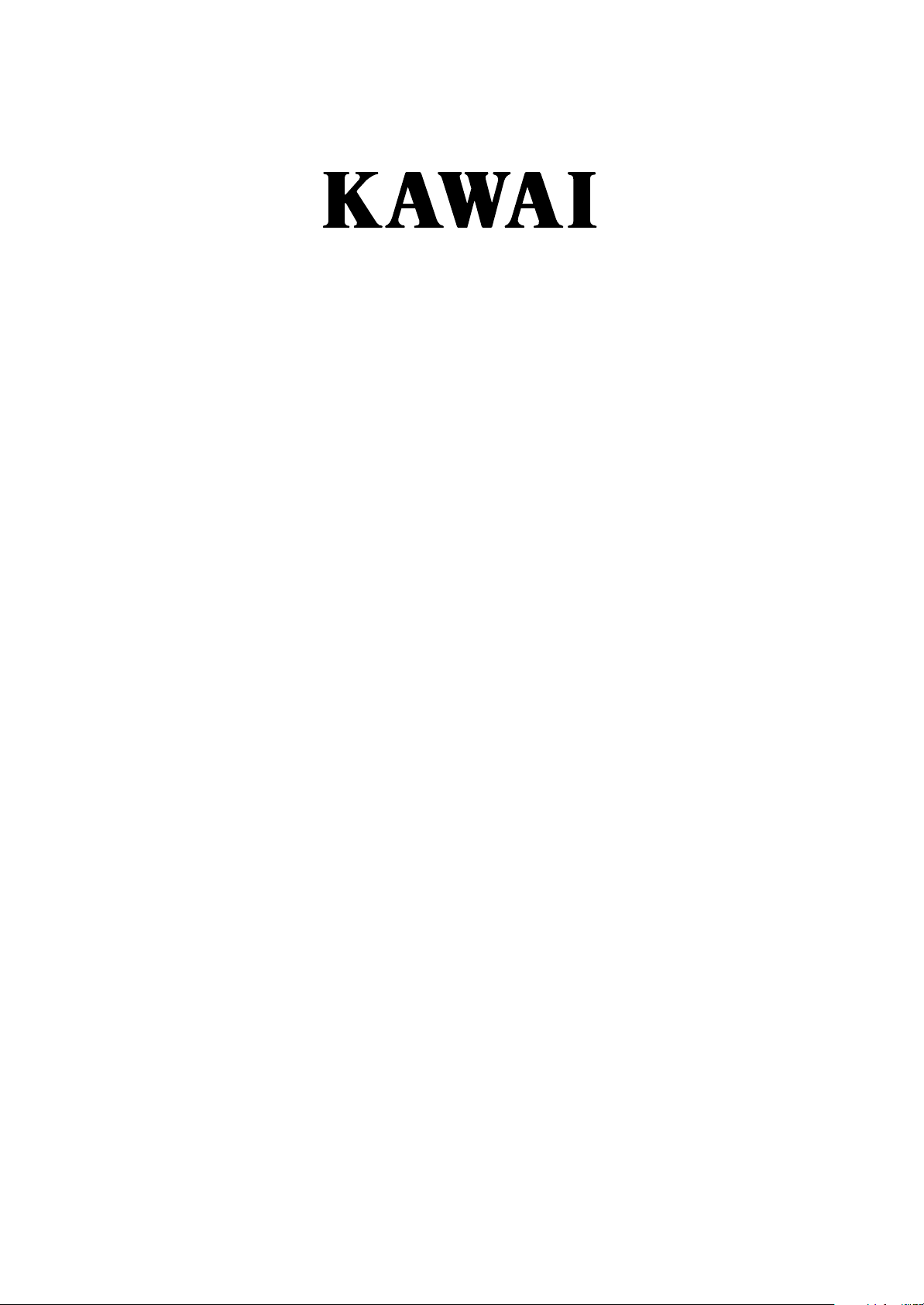
DIGITAL PIANO
DP100
OWNER'S MANUAL
Page 2
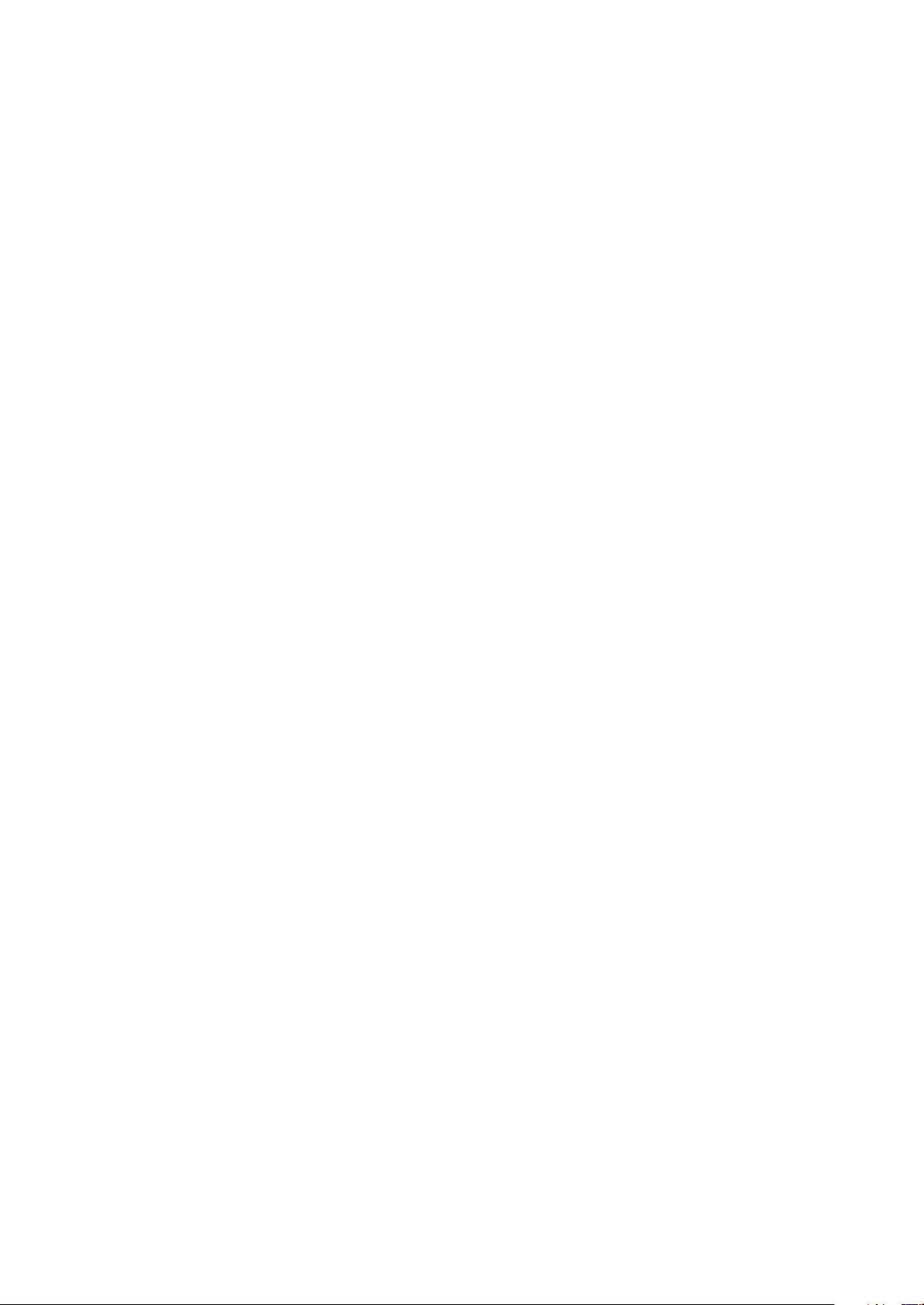
Thank you for choosing this Kawai DP100 Digital Piano.
Your new DP100 is a high-quality instrument offering the very latest in leading-edge music
technology.
This manual contains valuable information that will help you make full use of your piano’s many
capabilities. Please read it carefully and keep it handy for further reference.
TABLE OF CONTENTS
Page
Important Safety Instructions . . . . . . . . . . . . . . . . . . . . . . . . . . . . . . . . . . 3
Assembling The Stand . . . . . . . . . . . . . . . . . . . . . . . . . . . . . . . . . . . . . . . 6
Part Names . . . . . . . . . . . . . . . . . . . . . . . . . . . . . . . . . . . . . . . . . . . . . . . . 8
Getting Started
1. Basic Operations . . . . . . . . . . . . . . . . . . . . . . . . . . . . . . . . . . . 10
2. Transpose . . . . . . . . . . . . . . . . . . . . . . . . . . . . . . . . . . . . . . . . 11
3. Touch Response . . . . . . . . . . . . . . . . . . . . . . . . . . . . . . . . . . . 11
4. Demonstration Songs . . . . . . . . . . . . . . . . . . . . . . . . . . . . . . . 11
Digital Recording Functions
1. Easy Recording . . . . . . . . . . . . . . . . . . . . . . . . . . . . . . . . . . . . 12
2. Playing Back A Song . . . . . . . . . . . . . . . . . . . . . . . . . . . . . . . 12
3. Deleting A Song . . . . . . . . . . . . . . . . . . . . . . . . . . . . . . . . . . . 13
Programming Mode
1. Selecting A Touch Type . . . . . . . . . . . . . . . . . . . . . . . . . . . . . 14
2. Tuning. . . . . . . . . . . . . . . . . . . . . . . . . . . . . . . . . . . . . . . . . . . 15
3. MIDI Channel Select . . . . . . . . . . . . . . . . . . . . . . . . . . . . . . . 15
4. Transmit MIDI Program Change On/Off . . . . . . . . . . . . . . . . 16
5. Multi-Timbral Mode On/Off . . . . . . . . . . . . . . . . . . . . . . . . . 16
6. MIDI Local Control On/Off . . . . . . . . . . . . . . . . . . . . . . . . . . 17
7. Reset . . . . . . . . . . . . . . . . . . . . . . . . . . . . . . . . . . . . . . . . . . . . 17
MIDI . . . . . . . . . . . . . . . . . . . . . . . . . . . . . . . . . . . . . . . . . . . . . . . . . . 18
SPECIFICATIONS . . . . . . . . . . . . . . . . . . . . . . . . . . . . . . . . . . . . . . . . . 20
MIDI IMPLEMENTATION CHART. . . . . . . . . . . . . . . . . . . . . . . . . . . 21
– 2 –
Page 3
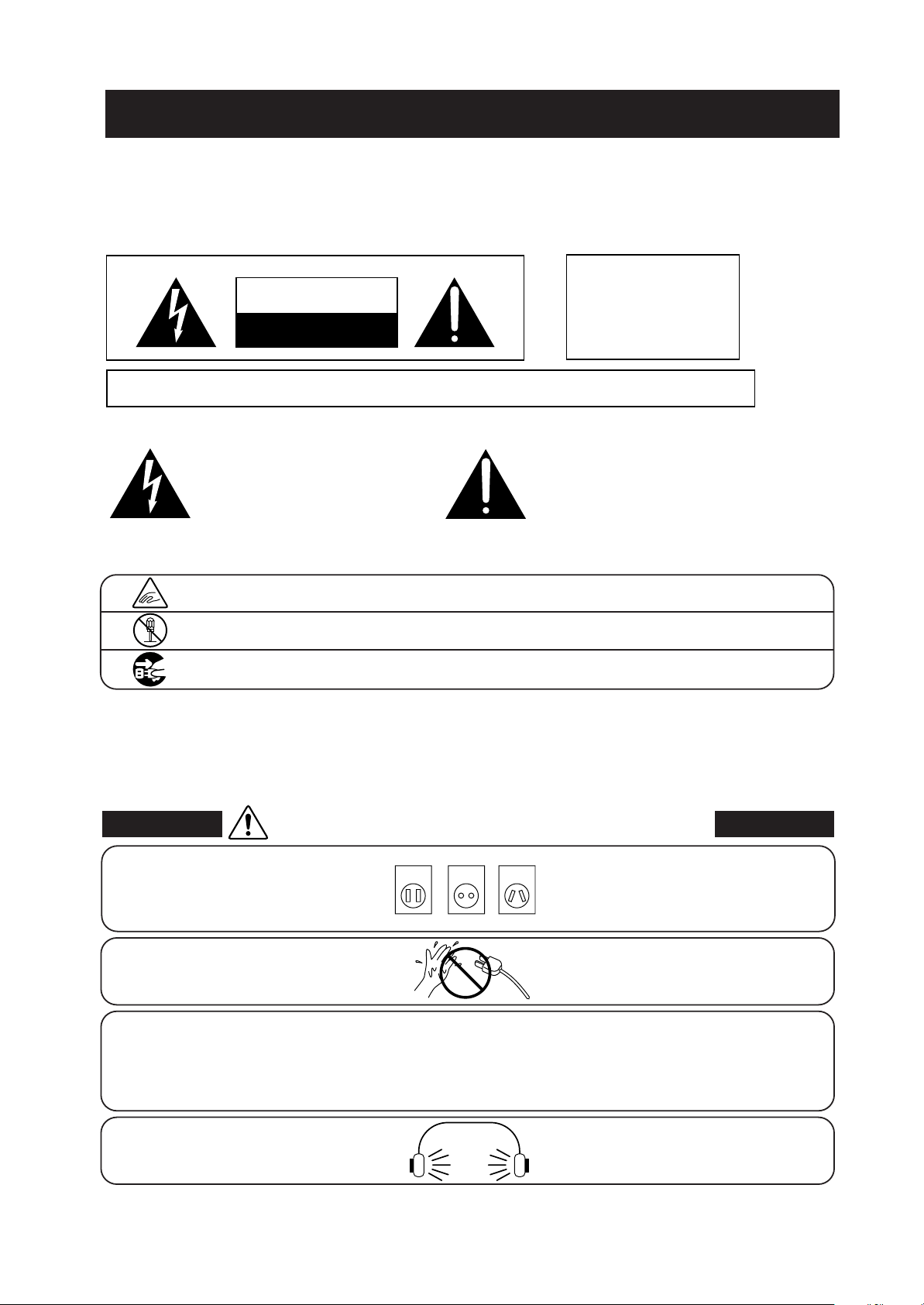
Important Safety Instructions
SAVE THESE INSTRUCTIONS
INSTRUCTIONS PERTAINING TO A RISK OF FIRE, ELECTRIC SHOCK, OR INJURY TO PERSONS
WARNING
CAUTION
RISK OF ELECTRIC SHOCK
DO NOT OPEN
AVIS : RISQUE DE CHOC ELECTRIQUE - NE PAS OUVRIR.
TO REDUCE THE RISK OF ELECTRIC SHOCK, DO NOT REMOVE COVER (OR BACK).
NO USER-SERVICEABLE PARTS INSIDE. REFER SERVICING TO QUALIFIED SERVICE PERSONNEL.
The lighting flash with arrowhead symbol, within
an equilateral triangle, is intended to alert the user
to the presence of uninsulated "dangerous voltage"
within the product's enclosure that may be of
sufficient magnitude to constitute a risk of electric
shock to persons.
Examples of Picture Symbols
denotes that care should be taken.
The example instructs the user to take care not to allow fingers to be trapped.
denotes a prohibited operation.
The example instructs that disassembly of the product is prohibited.
denotes an operation that should be carried out.
The example instructs the user to remove the power cord plug from the AC outlet.
TO REDUCE THE RISK OF
FIRE OR ELECTRIC
SHOCK, DO NOT EXPOSE
THIS PRODUCT TO RAIN
OR MOISTURE.
The exclamation point within an equilateral triangle
is intended to alert the user to the presence of
important operating and maintenance (servicing)
instructions in the leterature accompanying the
product.
Read all the instructions before using the product.
WARNING - When using electric products, basic precautions should always be followed,
including the following.
WARNING
The product should be connected to
an AC outlet of the specified
voltage.
Do not insert or disconnect the power
cord plug with wet hands.
The chair must be used properly (it must be
used only when playing the product).
● Do not play with it or stand on it.
● Only one person is allowed to sit on it.
● Do not sit on it when opening the lid.
● Re-tighten the bolts occasionally.
When using the headphones, do not
listen for long periods of
time at high volume levels.
Indicates a potential hazard that could result in death
or serious injury if the product is handled incorrectly.
● If you are going to use an AC power cord,
120V 240V230V
make sure that its has the correct plug shape
and conforms to the specified power voltage.
● Failure to do so may result in fire.
Doing so may cause electric shock.
Doing so may cause the chair to fall over or your
fingers to be trapped, resulting in injury.
Doing so may result in hearing problems.
– 3 –
Page 4
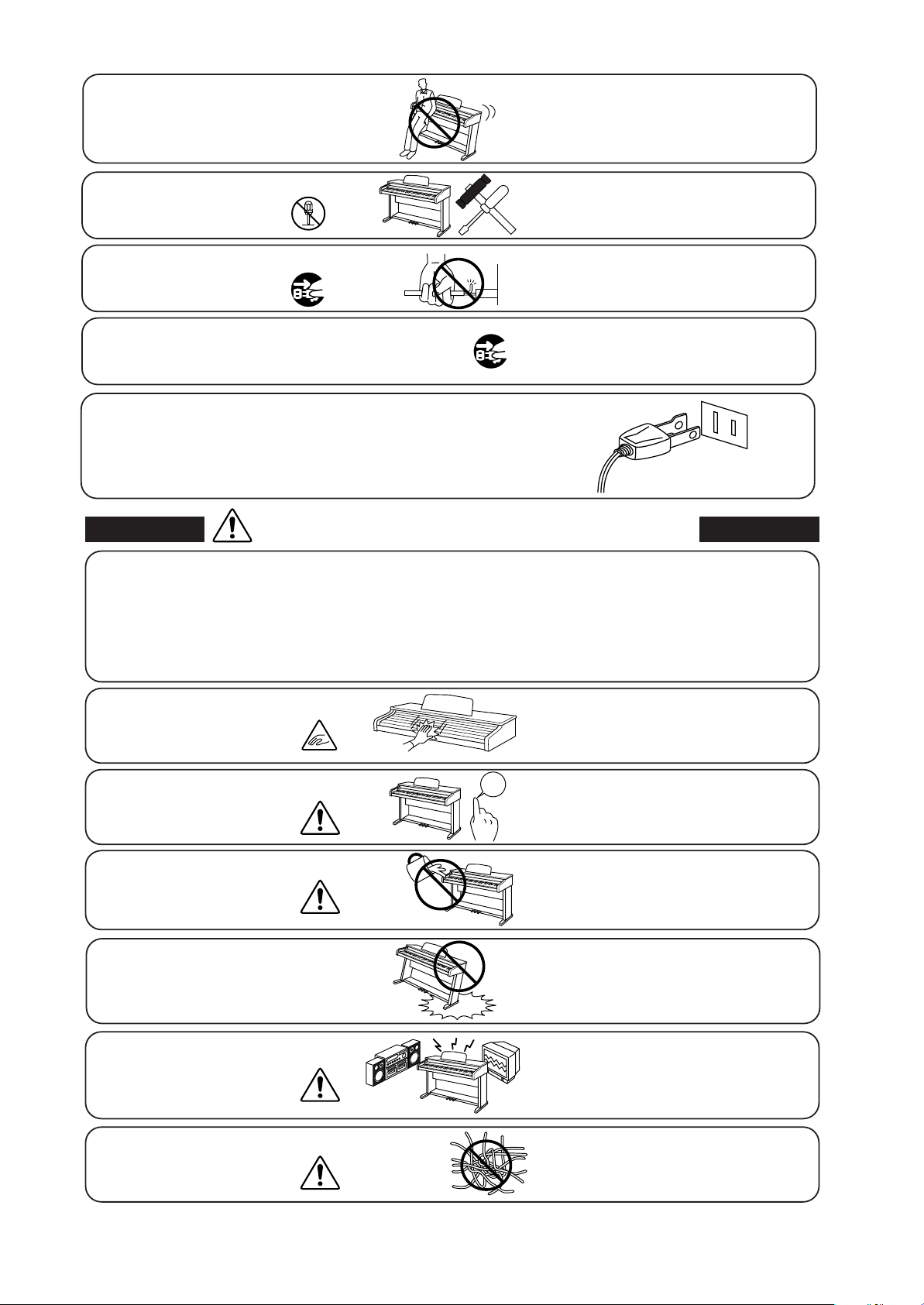
Do not lean against the keyboard.
Doing so may cause the product to fall over,
resulting in injury.
Do not disassemble, repair or modify
the product.
When disconnecting the AC power cord's
Doing so may result in product breakdown, electric
shock or short-circuit.
● Pulling the AC power cord itself may damage
plug, always hold the plug
and pull it to remove it.
The product is not completely disconnected from the
power supply even when the power switch is turned
off. If the product will not be used for a long time,
● Failure to do so may cause fire in case of
● Failure to do so may over-heat the product,
unplug the AC power cord from the AC outlet.
This product may be equipped with a polarized line plug (one blade
wider than the other). This is a safety feature.
If you are unable to insert the plug into the outlet, contact an
electrician to replace your obsolete outlet.
Do not defeat the safety purpose of the plug.
Indicates a potential hazard that could result in injury
CAUTION
Do not use the product in the following areas.
● Areas, such as those near windows, where the product is
exposed to direct sunlight
● Extremely hot areas, such as near a heater
● Extremely cold areas, such as outside
● Extremely humid areas
● Areas where a large amount of sand or dust is present
● Areas where the product is exposed to excessive
vibrations
or damage to the product or other
Using the product in such areas may result in
product breakdown.
the cord, causing a fire, electric shock or
short-circuit.
lightning.
resulting in fire.
When you close the keyboard cover,
close it gently.
Before connecting cords, make sure
that the power to this product
and other devices is turned
OFF.
Take care not to allow any foreign
matter to enter the product.
Do not drag the product on the floor.
Take care not to drop the product.
Do not place the product near electrical
appliances such as TVs and
radios.
When connecting the AC power cord
and other cords, take care
not to get them tangled.
OFF
Closing it roughly may trap your fingers, resulting
in injury.
Failure to do so may cause breakdown of this
product and other devices.
Entry of water, needles or hair pins may result
in breakdown or short-circuit.
The product shall not be exposed to dripping or
splashing. No objects filled with liquids, such as
vases, shall be placed on the product.
Please lift up the product when moving it.
Please note that the product is heavy and must
be carried by more than two persons.
Dropping the product may result in breakdown.
● Doing so may cause the product to generate
noise.
● If the product generates noise, move the
product sufficiently away from the electrical
appliance or connect it to another AC outlet.
Failure to do so may damage them, resulting in
fire, electric shock or short-circuit.
– 4 –
Page 5
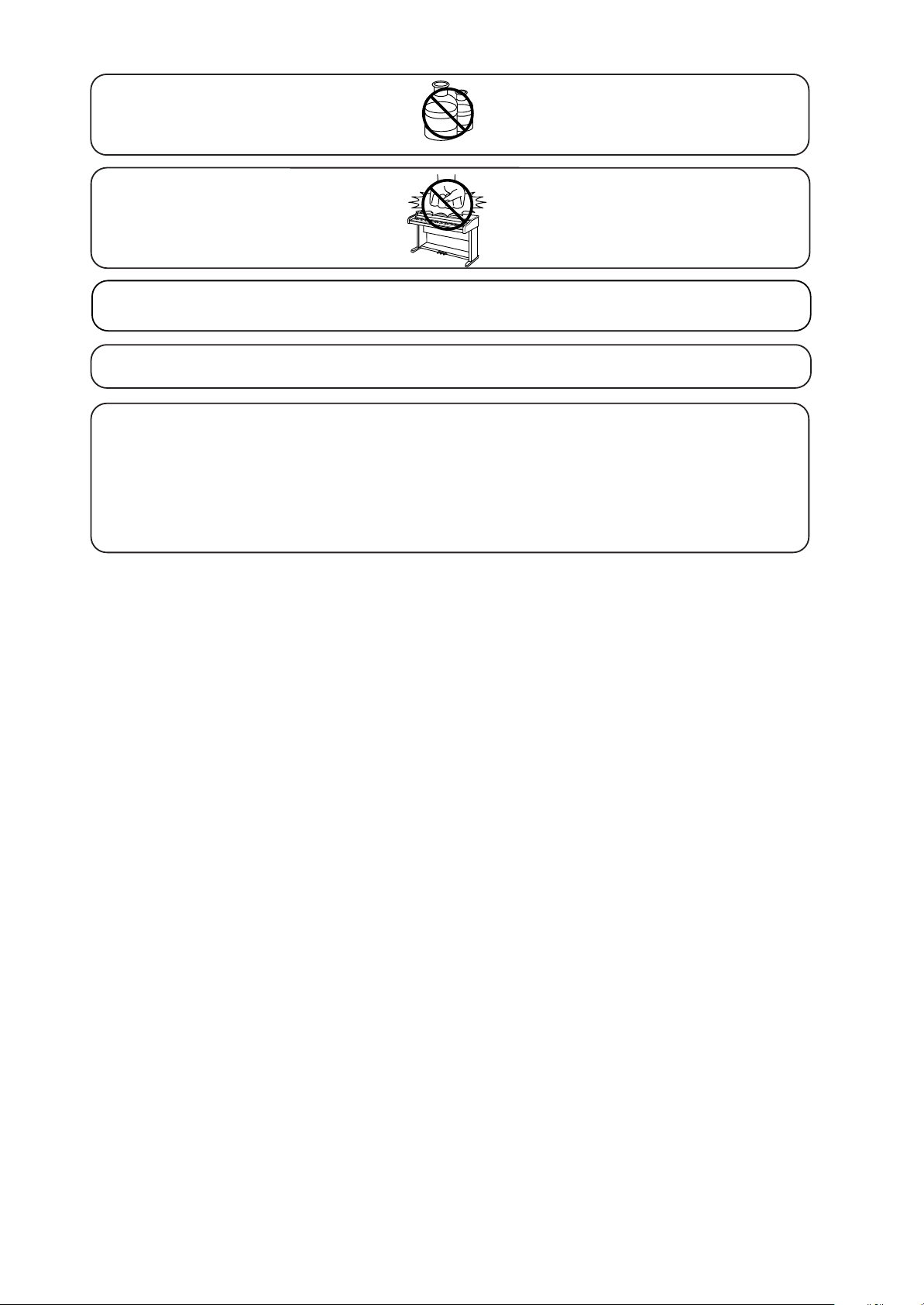
Do not wipe the product with benzene
or thinner.
● Doing so may result in discoloration or deformation
of the product.
● When cleaning the product, put a soft cloth in
lukewarm water, squeeze it well, then wipe the
product.
Do not stand on the product or exert
excessive force.
● Doing so may cause the product to become
deformed or fall over, resulting in breakdown
or injury.
The product should be located so that its location or position does not interfere with its proper
ventilation.
This product should be used only with the stand that is provided by the manufacturer.
The product should be serviced by qualified service personnel when:
● The power supply cord or the plug has been damaged.
● Objects have fallen, or liquid has been spilled into the product.
● The product has been exposed to rain.
● The product does not appear to operate normally or exhibits a marked change in
performance.
● The product has been dropped, or the enclosure damaged.
Notes on Repair
Should an abnormality occur in the product, immediately turn the power OFF, disconnect the
power cord plug, and then contact the shop from which the product was purchased.
• This digital piano is for household use and is not intended for commercial use.
CAUTION:
To prevent electric shock, match wide blade of plug to wide slot, fully insert.
ATTENTION:
Pour éviter les chocs électriques, introduire la lame la plus large de la fiche dans la borne
correspondante de la prise et pousser jusqu'au fond.
Instruction for AC power cord (U.K.)
Do not plug either terminal of the power cord to the ground of the AC outlet on the wall.
FCC Information
This equipment has been tested and found to comply with the limits for a Class B digital device, pursuant to Part 15 of the
FCC Rules. These limits are designed to provide reasonable protection against harmful interference in a residential
installation. This equipment generates, uses and can radiate radio frequency energy and, if not installed and used in
accordance with the instructions, may cause harmful interference to radio communications.
If this equipment does cause harmful interference to radio or television reception, which can be determined by turning the
equipment off and on, the user is encouraged to try to correct the interference by one or more of the following measures:
• Reorient or relocate the receiving antenna.
• Increase the separation between the equipment and receiver.
• Connect the equipment into an outlet on a different electrical circuit from the receiver.
• Consult the dealer or an experienced radio/TV technician for help.
Canadian Radio Interference Regulations
This instrument complies with the limits for a class B digital apparatus, pursuant to the Radio Interference
Regulations, C.R.C., c. 1374.
– 5 –
Page 6
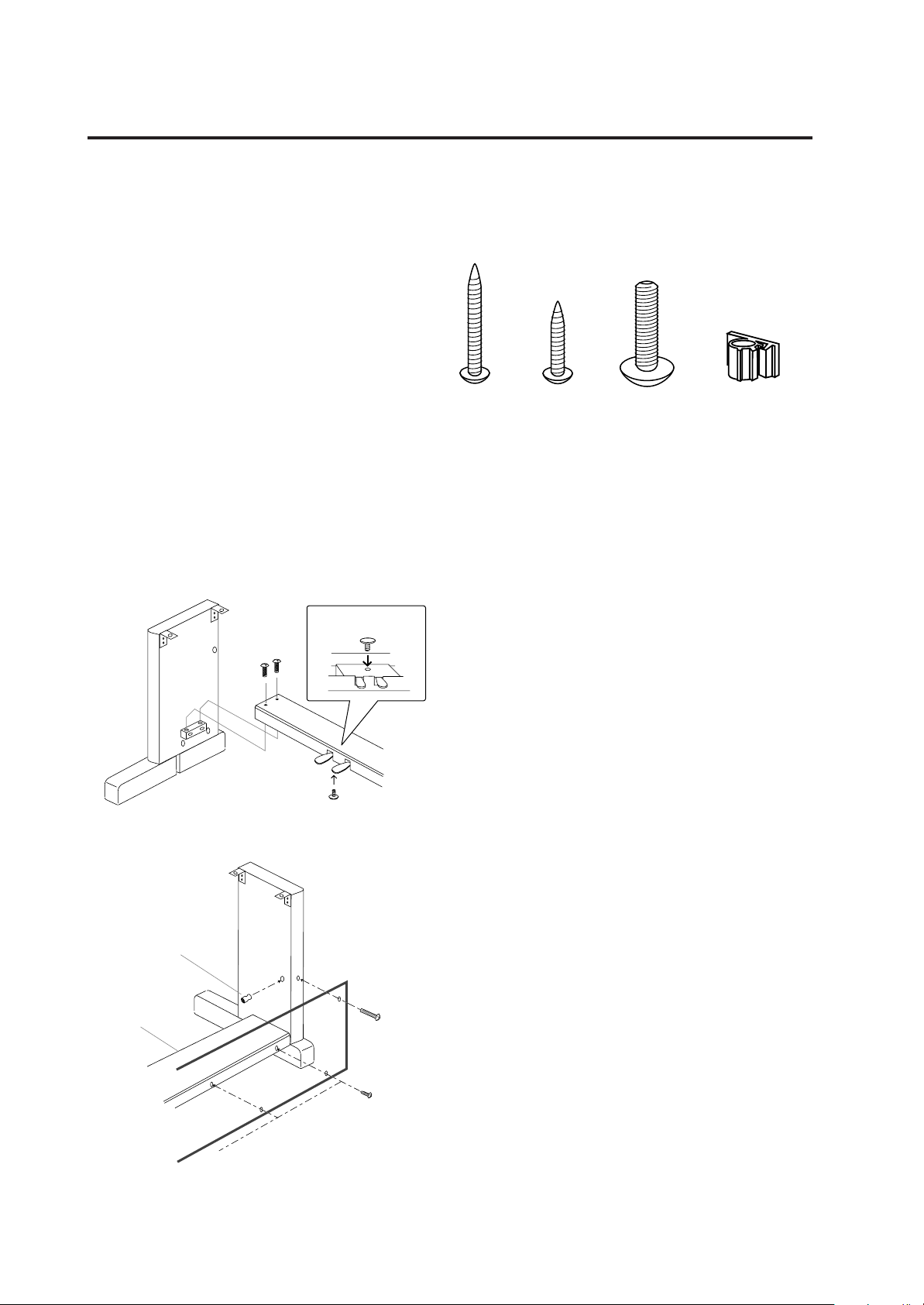
ASSEMBLING THE STAND
Be sure that all parts are included before starting to assemble your unit.
PARTS PROVIDED
Side Panel (A). . . . . . . . 2 pcs.
Back Panel (B) . . . . . . . 1 pc.
Pedal Board (C) . . . . . . 1 pc.
Screw (D) . . . . . . . . . . . 2 pcs.
Screw (E) . . . . . . . . . . . 4 pcs.
Bolt (F) . . . . . . . . . . . . . 8 pcs.
Adjuster (G) . . . . . . . . . 1 pc.
Cord Clamp (H) . . . . . . 1 pc.
(D)
(E)
(F)
(H)
(A)
(C)
(A)
(F)
Bottom View
(G)
(C)
(D)
1. Insert the Adjuster (G) on the bottom of
Pedal Board (C). Fasten (A) and (C) with four
bolts (F).
2. Fasten Side Panel (A) and Back Panel (B)
with two screws (D). Then fix Back Panel
(B) to Pedal Board (C) with four screws (E).
(B)
(E)
– 6 –
Page 7
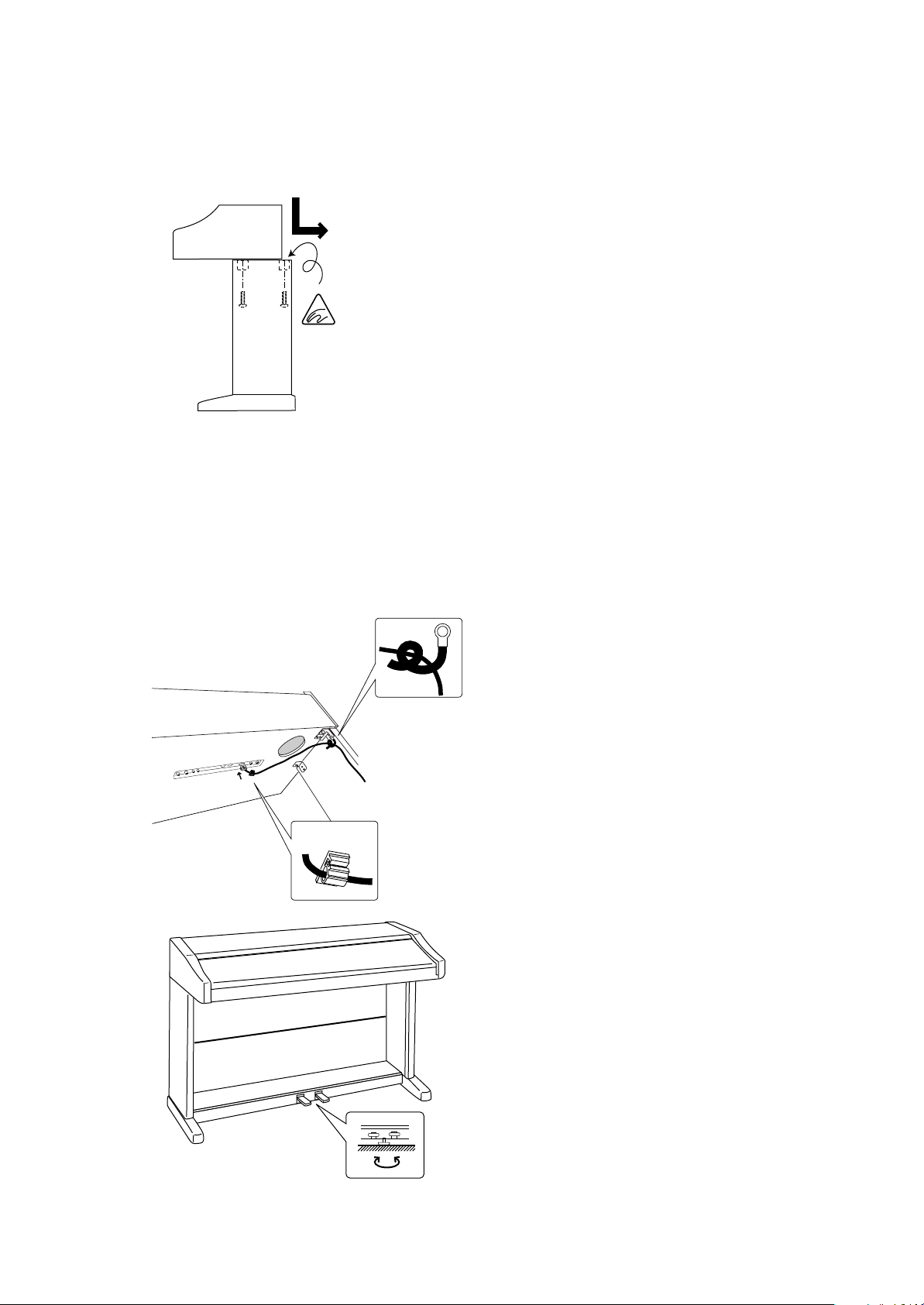
(F)
Hand or Finger
catching hazard
3. Place the piano on the front half of
the stand so that the metal fitting holes
are seen when viewed from the top.
Slide the piano backward while holding
it with one hand so that it does not
incline and fall from the stand. The
hooks on the piano are then engaged
with the metal fittings on the Side
Panels. Pay attention so that your hand
or fingers are not caught between the
stand and piano. Fasten the piano and
the stand with four bolts (F).
CAUTION: Be sure to secure the piano
to the stand with the screws. If you fail
to do so, the unit could fall from the
stand causing damage or personal
injury.
Bottom View
4. Insert the pedal connection cord that
comes from Pedal Board (C) into the
piano’s pedal jack and fasten with cord
clamps.
(H)
5. Turn the Adjuster (installed on the
bottom of C) until it touches the floor to
support the pedal board.
– 7 –
Page 8

PART NAMES
VOLUME SLIDER (A)
Move the volume slider to the right to increase the instrument’s volume. Move the slider to the left
to decrease the volume.
DEMO BUTTON (B)
To listen to all the demos, simply press this button. The piano will start the demo. Seven musical
pieces will be played back randomly until the DEMO button is pressed again to stop. To select a
specific demo, press the desired TONE button while the demo is playing. To stop the demo, press
this button again.
TONE BUTTON (C)
Select the desired instrument by pressing the appropriate button.
REVERB BUTTON (D)
This button adds reverb to any sound which enhances the tonal quality and improves the acoustical
realism.
RECORDER SECTION (E)
You can record and play back up to one song.
-PLAY/STOP button: Used to play back and stop a recorded song.
-RECORD button: Used to start recording a song.
FUNCTION SECTION (F)
Use these buttons to select a touch type, transpose the keyboard, or control other features (including
MIDI functions).
POWER BUTTON (G)
This button turns the instrument on and off. Be sure to turn off the instrument when you are
finished playing.
FRONT PANEL
– 8 –
DBFE GA C
Page 9

SOFT PEDAL (H)
Pressing this pedal softens the sound and also reduces
its volume.
* The soft pedal can be used as the sostenuto pedal
by turning on the power while depressing this pedal.
SOSTENUTO PEDAL
H
Depressing this pedal after pressing the keyboard and before releasing the keys sustains the sound
of only the keys just played.
SUSTAIN PEDAL (I)
Pressing this pedal sustains the sound even after you remove your hands from the keyboard.
LINE IN/OUT JACKS (J)
Connect an external amplifer and speakers, or a cassette recorder to these jacks.
MIDI JACKS (K)
Use these jacks to connect the piano with external MIDI devices.
PEDAL JACK (L)
Connect the pedal cord from the pedal board to this jack. When you want to use the piano without
the stand included, optional F-1 DP Foot Switch which has matching connector to this jack is
available.
HEADPHONES JACKS (M)
Used to connect up to two headphones to this digital piano.
I
BOTTOM
/
J
K
– 9 –
LM
Page 10

GETTING STARTED
1. BASIC OPERATIONS
(1) Turn on the power.
(2) Adjust the volume.
Play a note on the keyboard and adjust the volume (Moving the slider to the right raises the volume
while moving to the left lowers it.)
(3) Choose a tone.
Pressing a TONE button automatically changes the sound made by the piano. The LED above the
selected tone button will light to indicate which tone is currently in being used.
(4) Play.
Experiment by playing the different tones.
(5) Dual
With DUAL mode you can layer two sounds together. To layer two sounds, press the TONE
buttons for both sounds simultaneously.
(6) Reverb
REVERB adds reverberation to the sound simulating the acoustic enviroment of a recital room,
stage, or concert hall.
There are three types of Reverb in the DP100. They are Room, Stage and Hall. To change the
Reverb type, press one of the following TONE buttons while holding down the REVERB button.
CLASSIC GRAND Room
MODERN PIANO Stage
E.PIANO Hall
The Reverb is “ON” when the LED above the REVERB button is lit.
Pressing the REVERB button once again turns the Reverb “OFF”.
When the power is turned on, the REVERB function is automatically activated.
NOTE:
1. The piano can play up to 32 notes simultaneously (32-note polyphonic).
2. When playing in DUAL mode, the DP100 can play up to 16 notes simultaneously (16-note
polyphonic).
– 10 –
Page 11

2. TRANSPOSE
(1) Press the TRANSPOSE button and the LED above
it will be lit. The LED above the current key button
(TONE button) will also be lit. If the key of “C” is
selected the TRANSPOSE button will not light. (When
power is first turned “on”, the key is set to C.) When
any key other than “C” is selected the TRANSPOSE
LED will light.
(2) While holding down the TRANSPOSE button, press
the key button (TONE button) for the key you would
like to transpose to. To select a key with a “sharp” or
“flat”, simultaneously press the buttons on either side
of that key. For example, simultaneously pressing the
“D” and “E” buttons selects “E-flat”.
(3) To turn off the TRANSPOSE function, press the TRANSPOSE button again. The TRANSPOSE
LED will go off and the key of the piano will return to C. Whenever the TRANSPOSE LED is on
the piano will be transposed to your desired key.
KEY
C D E F G A B
E-flat
3. TOUCH RESPONSE
When playing a piano, the volume of the sound produced increases in direct relation to how hard a
key is struck. The piano offers the realistic feel of an acoustic piano for practicing music. The
Touch Response function simulates the standard touch of an acoustic piano when the TOUCH LED
is off. When the TOUCH LED is lit, you can select other Touch Types. (Refer to the
PROGRAMMING MODE section of this manual.)
4. DEMONSTRATION SONG
The piano has 7 built in demonstration songs for your listening enjoyment.
(1) Press the DEMO button and the demo for CLASSIC GRAND will start. When the CLASSIC
GRAND demo is finished the piano will play all the other demos one at a time in random order.
(2) If you would like to listen to the demo for a particular sound, just press the desired TONE button
while the demo is playing. When you press the TONE button, the demo for that newly selected
sound will be played.
(3) To stop the demo, press the DEMO button again at any time.
– 11 –
Page 12

DIGITAL RECORDING FUNCTIONS
1. RECORDING A SONG
(1) Press the REC button. The piano will be ready for recording. To cancel the
recording, press the REC button again.
(2) Begin playing some music on the piano. The piano will automatically start
recording with the first note you play. You can also start recording by pressing the
PLAY/STOP button.
(3) Press the PLAY/STOP button when you have finished recording.
NOTE:
Starting another recording will delete the song you previously recorded.
METRONOME/SELECT TIME AND TEMPO
The piano's metronome function can help you record a song by providing a steady beat for you to
play along with. The metronome beats however, are not recorded.
(1) To start the metronome, press the TOUCH and TRANSPOSE buttons at the same time. If you
want to you can change the beat (time signature) of the metronome. The piano has five beats (time
signatures) to choose from, 1/4, 2/4, 3/4, 4/4, and 6/8. While holding down the TOUCH and
TRANSPOSE buttons, select the desired beat (time signature) of the metronome by pressing the
TONE button assigned to that beat (time signature).
(2) To adjust the tempo, press the VIBRA-PHONE button while holding down the TOUCH and
TRANSPOSE buttons to make the tempo slower or press the STRINGS button while holding down
the TOUCH and TRANSPOSE buttons to make the tempo faster.
(3) To turn off the metronome function, press the TOUCH and TRANSPOSE buttons at the same
time and the metronome will stop.
2. PLAYING BACK A SONG
(1) Press the PLAY/STOP button. The song will be played back using the same tone (sound) with
which it was recorded.
(2) Press the PLAY/STOP button once again to stop the playback. If you do not press the PLAY/
STOP button, playback will automatically stop when the song is finished.
You can adjust the tempo of playback. Before pressing the PLAY/STOP button, press the VIBRAPHONE button while holding down the TOUCH and TRANSPOSE buttons to make the tempo
slower or press the STRINGS button while holding down the TOUCH and TRANSPOSE buttons
to make the tempo faster.
– 12 –
Page 13

3. DELETING A SONG
This function allows you to delete song that were not recorded correctly or song that you do not
want to listen to any more.
(1) Simultaneously hold down the PLAY/STOP and REC buttons.
(2) Releasing all the buttons will delete the song
NOTE:
– The total memory capacity of the recorder is approximately 1,800 notes. When the recorder
reaches its maximum capacity, the piano will stop recording at this point. Any data recorded before
the interruption will be retained.
– The recorder memory will be saved after turning off the power. However, memory may be lost if
the power remains off for more than 10 days.
– To delete recorded song (reset), first turn the power off and then turn it back on again while
holding down both the PLAY/STOP and REC buttons.
– 13 –
Page 14

PROGRAMMING MODE
The Programming Mode gives you access to many other useful features on your piano. To use the
Programming Mode functions, press a key on the keyboard while holding down the TOUCH and
TRANSPOSE buttons. To exit the Programming Mode, release the TOUCH and TRANSPOSE
buttons.
The following functions can be selected in the Programming Mode:
SELECTING A TOUCH TYPE (C or D or E key)
TUNING (C-sharp or E-flat key)
MIDI CHANNEL SELECT (F or G or A key)
TRANSMIT MIDI PROGRAM CHANGE ON/OFF (B-flat key)
MULTI TIMBRAL MODE ON/OFF (A-flat key)
MIDI LOCAL CONTROL ON/OFF (F-sharp key)
RESET (B key)
MIDI Local Control On/Off
Raise the pitch
Lower the pitch
Multi Timbral Mode On/Off
Transmit MIDI Program Change On/Off
LIGHT
HEAVY
CONSTANT
Increase MIDI Channel Number
Set MIDI Channel Number to 1
Decrease MIDI Channel Number
Reset
1. SELECTING A TOUCH TYPE
Your piano lets you select from four different “Touch” types as follows:
NORMAL: The standard setting which produces volume in direct proportion to your force on
the keys. This setting is the most similar to an acoustic piano. The piano automatically
selects this Touch Type when the power is turned on.
LIGHT: For those still developing finger strength, such as a child, a louder sound is produced
even when the piano is played with a soft touch.
HEAVY: Perfect for those with strong fingers or for practicing with a hard touch.
CONSTANT: For tone colors like organ or harpsichord, and for playing some contemporary music
with the piano sound, a constant loud sound is produced regardless of your force on
the keys.
– 14 –
Page 15

(1) To select the “LIGHT”, “CONSTANT” or “HEAVY” Touch Type, press one of the following
keys on the keyboard while holding down the TOUCH and TRANSPOSE buttons.
Any C key: Selects the “LIGHT” Touch Type
Any D key: Selects the “HEAVY” Touch Type
Any E key: Selects the “CONSTANT” Touch Type
(2) Release both hands after selecting the Touch Type to exit the programming mode.
When the TOUCH LED is off, the “NORMAL” Touch Type is automatically selected. When an
alternative touch type is selected using the above procedure, the TOUCH LED will light. The
TOUCH button is a toggle switch. Pressing the button turns on the LED. Pressing it a second time
turns off the LED.
2. TUNING
This function allows you to adjust the piano’s pitch to match recordings or other instruments in an
ensemble.
(1) To lower the pitch press any C-sharp key while holding down the TOUCH and TRANSPOSE
buttons. To raise the pitch press any E-flat key while holding down the TOUCH and TRANSPOSE
buttons.
(2) Release the both hands after finding the desired pitch.
The range of tuning is +/-50 cents (100 cents = a half tone). Each press of the key will change the
tuning 1.56 cents. Press the key repeatedly until you arrive at the desired pitch.
3. MIDI CHANNEL SELECT
In order to exchange MIDI information with another MIDI instrument, you must first set the two
connected instruments to the same channel.
(1) If you press any A key while holding down the TOUCH and TRANSPOSE buttons, the MIDI
channel will increase by one each time you press the key. MIDI channel will progress from 1 to 16.
If you press any G key, the channel will be set to 1 regardless of what channel is currently selected.
And, if you press any F key while holding down the TOUCH and TRANSPOSE buttons, the MIDI
channel will decrease by 1 each time you press the key.
(2) Release the both hands after selecting the channel.
When the power is first turned on, the piano always selects channel 1.
– 15 –
Page 16

4. TRANSMIT MIDI PROGRAM CHANGE ON/OFF
You can use 7 tone buttons to transmit Program Change Numbers via MIDI. Please refer to the list
below for assignment of tone and program number.
TONE NAME PRG # PRG # (When Multi-Timbral mode is ON)
CLASSIC GRAND 1 1
MODERN PIANO 2 2
E.PIANO 3 5
CHURCH ORGAN 4 20
HARPSICHORD 5 7
VIBRAPHONE 6 12
STRINGS 7 49
(1) If you press any B-flat key while holding down the TOUCH and TRANSPOSE buttons, this
function is set to “off” and the piano does not transmit the program change data corresponding to
the tone selected on the panel. If you press the B-flat key again while holding down the TOUCH
and TRANSPOSE buttons, this function returns to “on” and selecting a tone will transmit the data.
(2) Release both hands after selecting either “on” or “off” for transmit MIDI program change.
When the power is first turned on, the TRANSMIT MIDI PROGRAM CHANGE function is always
“on”.
5. TURNING MULTI-TIMBRAL MODE ON/OFF
Normally, the procedure described in the MIDI CHANNEL SELECT section is used to transmit or
receive data on only one MIDI channel (any one of 1 through 16). But by turning the MULTI
TIMBRAL function “on”, you can receive data on more than one MIDI channel and simultaneously
play a different sound on each channel. With this feature, you can use a sequencer such as the Q80EXE or sequencing software on a personal computer to create performances with a variety of
timbres on the piano. The term “Multi Timbral” is derived from the ability to play multiple timbres
simultaneously.
NOTE:
You can assign any tone of the piano to any channel in the way you like by sending the correct
Program Change Number to the piano from an external MIDI device. Please refer to the list above
for assignment of tone and program number.
(1) If you press any A-flat key while holding down the TOUCH and TRANSPOSE buttons, the
MULTI-TIMBRAL MODE will be set to “on”. If you press any A-flat key again while holding
down the TOUCH and TRANSPOSE buttons, the MULTI-TIMBRAL MODE returns to “off”.
(2) Release both hands after selecting the desired setting.
When power is first turned on, the MULTI-TIMBRAL MODE setting is always off.
– 16 –
Page 17

6. MIDI LOCAL CONTROL ON/OFF
This function is used to control whether or not the sound from the piano will be heard when you
play the keyboard. When MIDI LOCAL CONTROL is set to on you will hear the piano when you
play. When MIDI LOCAL CONTROL is set to off you will not hear any sound from the piano
when you play but the piano's keyboard data will be transmitted through the MIDI jacks to an
external MIDI device.
(1) If you press any F-sharp key while holding down the TOUCH and TRANSPOSE buttons, the
MIDI LOCAL CONTROL will be set to “off”. If you press again any F-sharp key while holding
down the TOUCH and TRANSPOSE buttons, the MIDI LOCAL CONTROL returns to “on”.
(2) Release both hands after selecting the desired setting.
7. RESET
When the RESET procedure is used, most of the piano’s original factory settings (the same setting
as when you turn on the instrument) will be restored.
The original factory settings restored with this function are:
– MIDI Transmit Channel 1
– Transmit MIDI Program Change On
– Multi-timbral Mode Off
– MIDI Local Control On
– Tuning +/-0
– Touch Type (When the TOUCH LED is on) LIGHT
– Tempo (Metronome of the Recorder) 120/min.
(1) Press any B-key while holding down the TOUCH and TRANSPOSE buttons.
(2) Release both hands after following this procedure.
– 17 –
Page 18

MIDI
The term MIDI is an acronym for Musical Instrument Digital Interface, an international standard
for connecting synthesizers, sequencers (digital recorders) and other electronic instruments so that
they can exchange performance data.
The DP100 is equipped with two MIDI jacks for exchanging data: MIDI IN and MIDI OUT. Each
uses a special cable with a DIN connector.
MIDI IN : For receiving note, program change and other data.
MIDI OUT : For sending note, program change and other data.
MIDI EXAMPLES
(1) Connection to another MIDI compatible keyboard or sound generator module
When connected as shown in the illustration, data on how the digital piano is played (which keys
are struck) can be sent to another MIDI instrument. Plus, the sound from the DP100 can be layered
over the sound of the other instrument.
DP100
OUT
MIDI
IN
MIDI cable
Layering Sounds
MIDI IN
Digital Synthesizer
DP100's Piano sound
Synthesizer's String sound
– 18 –
Page 19

(2) Connection to an external sequencer
When connected as shown in the illustration, you can record song played on the DP100 with a
sequencer, and use the DP100’s tones (such as piano, harpsichord and vibraphone, etc.) controlled
by the DP100’s MULTI-TIMBRAL MODE function to create a multi-layer MIDI recording.
DP100
OUT
MIDI
IN
MIDI OUT
MIDI IN
MIDI cable
MIDI sequencer
– 19 –
Page 20

SPECIFICATIONS
Keyboard 88 Weighted Keys with Hammer Mechanism
Touch Type 4 Types (Normal, Light, Heavy, Constant)
Max Polyphony 32 Notes
Tones 7 Tones (CLASSIC GRAND, MODERN PIANO, E.PIANO, CHURCH
ORGAN, HARPSICHORD, VIBRAPHONE, STRINGS )
Effects Reverb (Room, Stage, Hall)
Digital Recorder 1-Song, 1,800-Note
Other Functions Transpose, Tuning, MIDI Functions, 7 Demo Songs
Pedals 2 (Soft or Sostenuto, Sustain)
Jacks Headphones x 2, Pedal, MIDI IN/OUT, LINE IN/OUT (L, R)
Speakers 12 cm x 2 (4 3/4"), 15 W x 2
Dimensions 139 x 46 x 99 (cm), 55" x 18" x 39"
Weight 38.5 kg (85 lbs.)
Specifications are subject to change without notice.
– 20 –
Page 21

MIDI IMPLEMENTATION CHART
KAWAI DIGITAL PIANO Date: September 2002
MODEL: DP100 Version: 1.0
FUNCTION TRANSMITTED RECEIVED REMARKS
Basic Channel
(Default) 1 1
(Changed) 1-16 1-16
Mode (Default) 3 1
(Message) x 1, 3* *Omni Off by setting
(Altered) ✻✻✻✻✻✻✻✻ MIDI channel
Note Number 15-113* 0-127 *with Transpose
(True Voice) ✻✻✻✻✻✻✻✻ 15-113
Velocity
(Note ON) O: 9nH v=1-127 O
(Note OFF) x: 8nH v=0 x
After Touch
Key’s x x
Channel’s x x
Pitch Bend x x
Control Change
7 x O Volume
64 O (Right pedal) O Damper pedal
66 O (Left pedal) x Sosutenuto pedal
67 O (Left pedal) O Soft pedal
Program Change O O
True ✻✻✻✻✻✻✻✻
System Exclusive O O
Common
(Song Position) x x
(Song Select) x x
(Tune) x x
System: Real Time
(Clock) x x
(Commands) x x
Others
(Local ON/OFF) x O
(All Notes OFF) x O* *When Multi-Timbral
(Active Sense) O O* mode is On
(Reset) x x
Mode 1: OMNI ON, POLY Mode 2: OMNI ON, MONO
Mode 3: OMNI OFF, POLY Mode 4: OMNI OFF, MONO
– 21 –
Page 22

DP100 Owner's Manual
OW963E-C0309
Printed in Indonesia
