Page 1
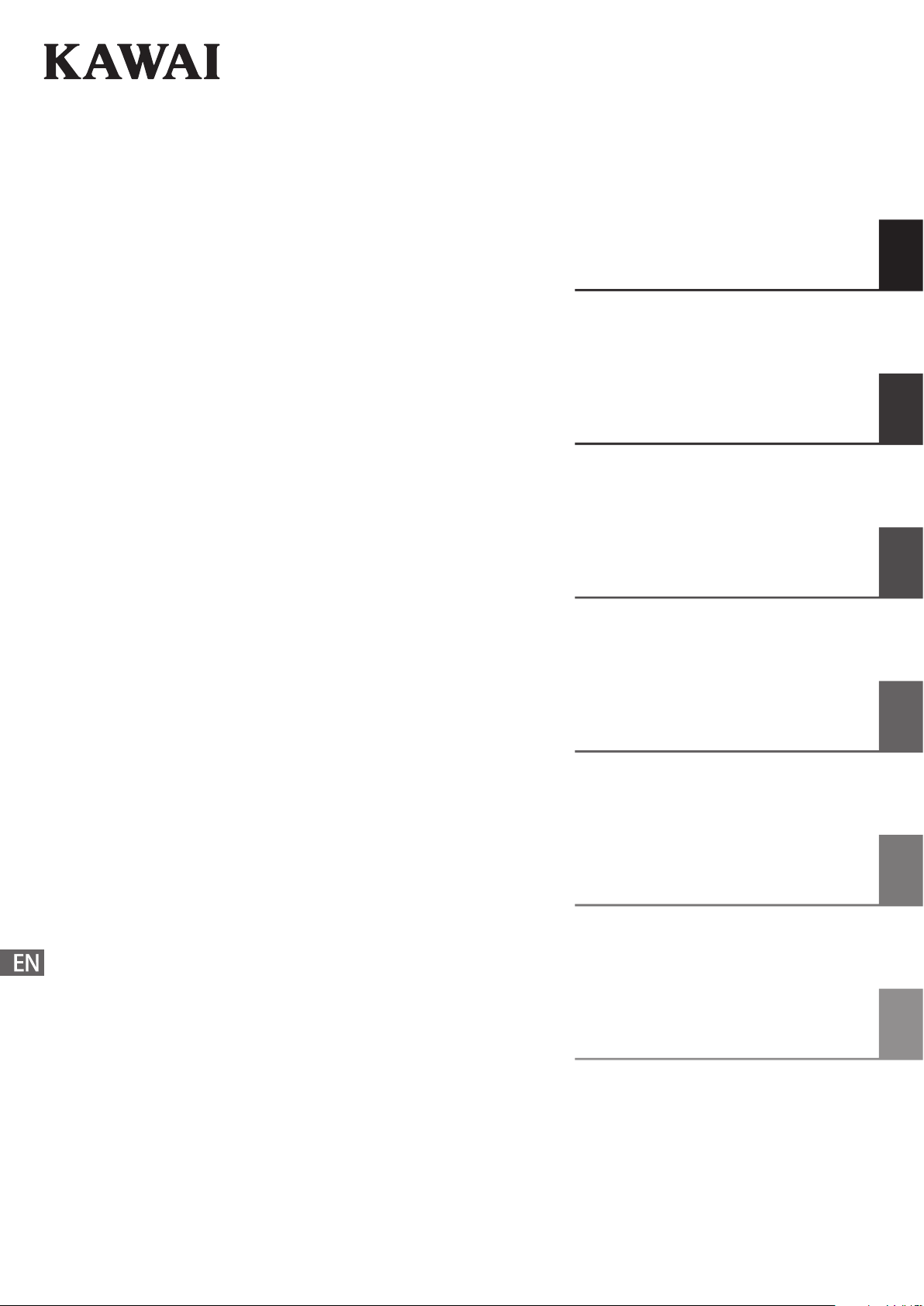
CN29
Owner’s Manual
Introduction
Playing the Piano
Music Menu
Recorder
Settings
Appendix
Page 2
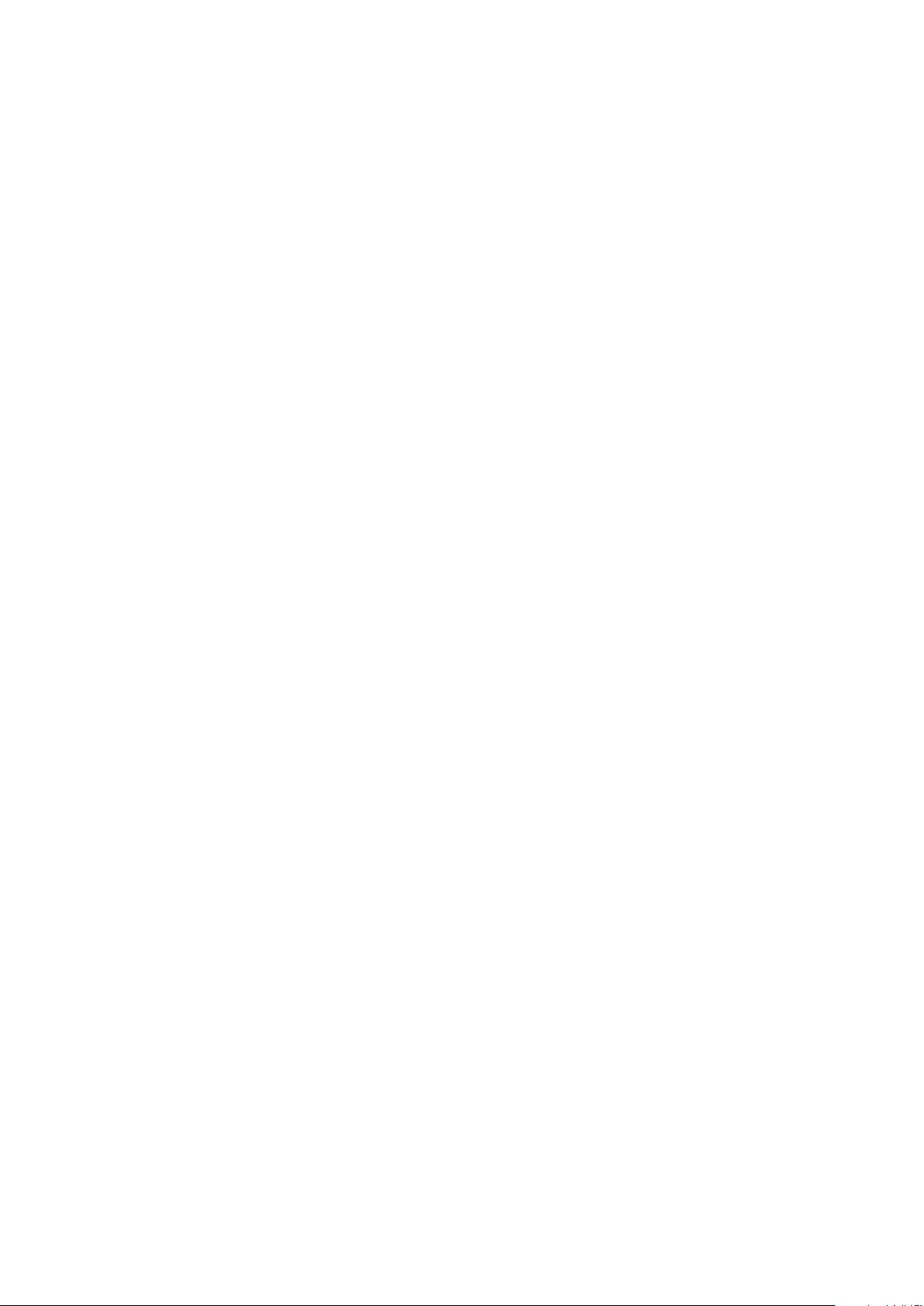
Page 3
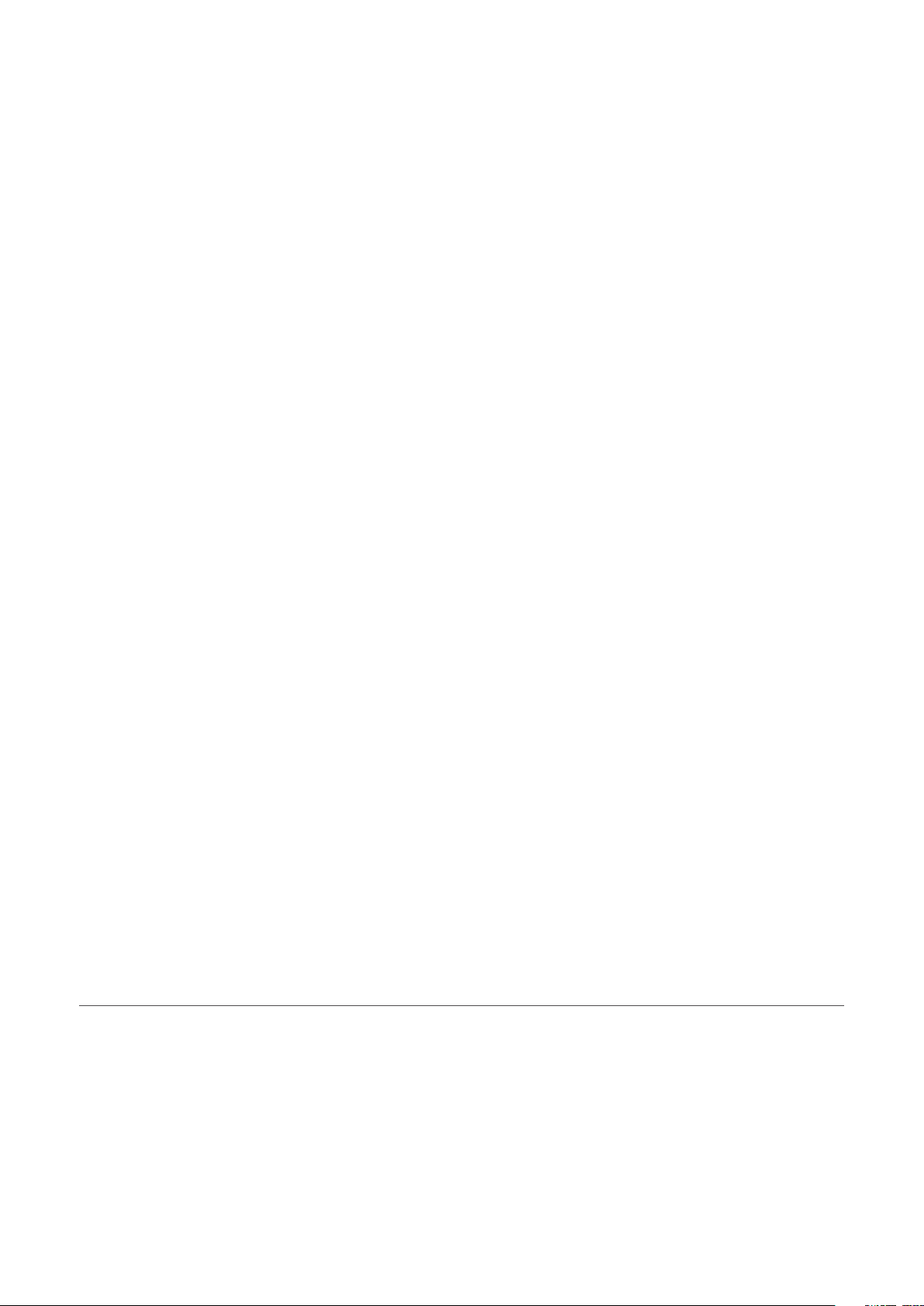
Thank you for purchasing this Kawai CN29 digital piano.
This owner’s manual contains important information regarding the instrument’s usage and operation.
Please read all sections carefully, keeping this manual handy for future reference.
About this Owner’s Manual
Before attempting to play this instrument, please read the Introduction section from page 10 of this owner’s manual. This section
explains the name and function of each part, how to connect the power cable, and how to turn on the power.
The Playing the Piano section (page 18) provides an overview of the instrument’s most commonly used functions, allowing the
CN29 digital piano to be enjoyed almost immediately after being connected, while the Music Menu section (page 24) includes
information regarding the built-in demonstration songs, Concert Magic songs, and Lesson function.
The Recorder section (page 34) provides instructions on how to record and play back pieces stored in the instrument’s internal
memory, and the Settings section (page 37) details the settings that can be used to adjust a number of sound and keyboard
characteristics, as well as system settings.
Finally, the Appendix section (page 52) includes listings for all demo, Concert Magic, and Lesson function songs, a troubleshooting
guide, assembly instructions, and full specication details.
Page 4

WARNING
The product should be connected to
an AC outlet of the specied voltage.
• If you are going to use an AC power cord,
make sure that its has the correct plug shape
and conforms to the specied power voltage.
• Failure to do so may result in re.
120V 240V230V
Indicates a potential hazard that could result in death or
serious injury if the product is handled incorrectly.
Do not insert or disconnect the power
cord plug with wet hands.
Doing so may cause electric shock.
WARNING - When using electric products, basic precautions should always be followed, including the following.
The product is not completely disconnected from the
power supply even when the power switch is turned
o. If the product will not be used for a long time,
unplug the AC power cord from the AC outlet.
• Failure to do so may cause re in case of
lightning.
• Failure to do so may over-heat the product,
resulting in re.
Do not disassemble, repair or modify
the product.
Doing so may result in product breakdown, electric
shock or short-circuit.
This product may be equipped with a polarized line plug (one blade wider
than the other). This is a safety feature.
If you are unable to insert the plug into the outlet, contact an electrician to
replace your obsolete outlet.
Do not defeat the safety purpose of the plug.
When disconnecting the AC power cord's
plug, always hold the plug
and pull it to remove it.
• Pulling the AC power cord itself may damage
the cord, causing a re, electric shock or
short-circuit.
Doing so may cause the product to fall over,
resulting in injury.
Do not lean against the keyboard.
When using the headphones, do not
listen for long periods of
time at high volume levels.
Doing so may result in hearing problems.
It is a good practice to have the instrument near the AC outlet and the power cord plug in a position
so that it can readily be disconnected in an emergency because electricity is always charging
while the plug is in the AC outlet even in a power switch o condition.
The chair must be used properly (it must be
used only when playing the product).
• Do not play with it or stand on it.
• Only one person is allowed to sit on it.
• Do not sit on it when opening the lid.
• Re-tighten the bolts occasionally.
Doing so may cause the chair to fall over or your
ngers to be trapped, resulting in injury.
Entry of water, needles or hair pins may result
in breakdown or short-circuit.
The product shall not be exposed to dripping or
splashing. No objects lled with liquids, such as
vases, shall be placed on the product.
Take care not to allow any foreign
matter to enter the product.
Important Safety Instructions
Important Safety Instructions
SAVE THESE INSTRUCTIONS
INSTRUCTIONS PERTAINING TO A RISK OF FIRE, ELECTRIC SHOCK, OR INJURY TO PERSONS
CAUTION
RISK OF ELECTRIC SHOCK
DO NOT OPEN
AVIS : RISQUE DE CHOC ELECTRIQUE - NE PAS OUVRIR.
TO REDUCE THE RISK OF ELECTRIC SHOCK, DO NOT OPEN THE AC ADAPTOR.
NO USER-SERVICEABLE PARTS INSIDE. REFER SERVICING TO QUALIFIED SERVICE PERSONNEL.
Examples of Picture Symbols
The lighting ash with arrowhead symbol, within
an equilateral triangle, is intended to alert the user
to the presence of uninsulated "dangerous
voltage" within the product's enclosure that may
be of sucient magnitude to constitute a risk of
electric shock to persons.
Denotes that care should be taken.
The example instructs the user to take care not to allow ngers to be trapped.
WARNING
TO REDUCE THE RISK OF FIRE
OR ELECTRIC SHOCK, DO NOT
EXPOSE THIS PRODUCT TO
RAIN OR MOISTURE.
The exclamation point within an equilateral
triangle is intended to alert the user to the
presence of important operating and maintenance
(servicing) instructions in the leterature
accompanying the product.
Read all the instructions before using the product.
1) Read these instructions.
2) Keep these instructions.
3) Heed all warnings.
4) Follow all instructions.
5) Do not use this apparatus near water.
6) Clean only with dry cloth.
7) Do not block any ventilation openings. Install in
accordance with the manufacturer's instructions.
8) Do not install near any heat sources such as radiators,
heat registers, stoves, or other apparatus (including
amplifiers) that produce heat.
9) Do not defeat the safety purpose of the polarized or
grounding-type plug. A polarized plug has two
blades with one wider than the other. A grounding
type plug has two blades and a third grounding
prong. The wide blade or the third prongs are
provided for your safety. If the provided plug does
not fit into your outlet, consult an electrician for
replacement of the obsolete outlet.
Denotes a prohibited operation.
The example instructs that disassembly of the product is prohibited.
Denotes an operation that should be carried out.
The example instructs the user to remove the power cord plug from the AC outlet.
10) Protect the power cord from being walked on or
pinched particularly at plugs, convenience
receptacles, and the point where they exit from the
apparatus.
11) Only use attachments/accessories specified by the
manufacturer.
12) Use only with the cart, stand, tripod, bracket, or table
specified by the manufacturer, or
sold with the apparatus. When a cart is used,
use caution when moving the cart/apparatus
combination to avoid injury from tip-over.
13) Unplug this apparatus during lightning storms or
when unused for long periods of time.
14) Refer all servicing to qualified service personnel.
Servicing is required when the apparatus has been
damaged in any way, such as power-supply cord or
plug is damaged, liquid has been spilled or objects
have fallen into the apparatus, the apparatus has
been exposed to rain or moisture, does not operate
normally, or has been dropped.
4
Page 5
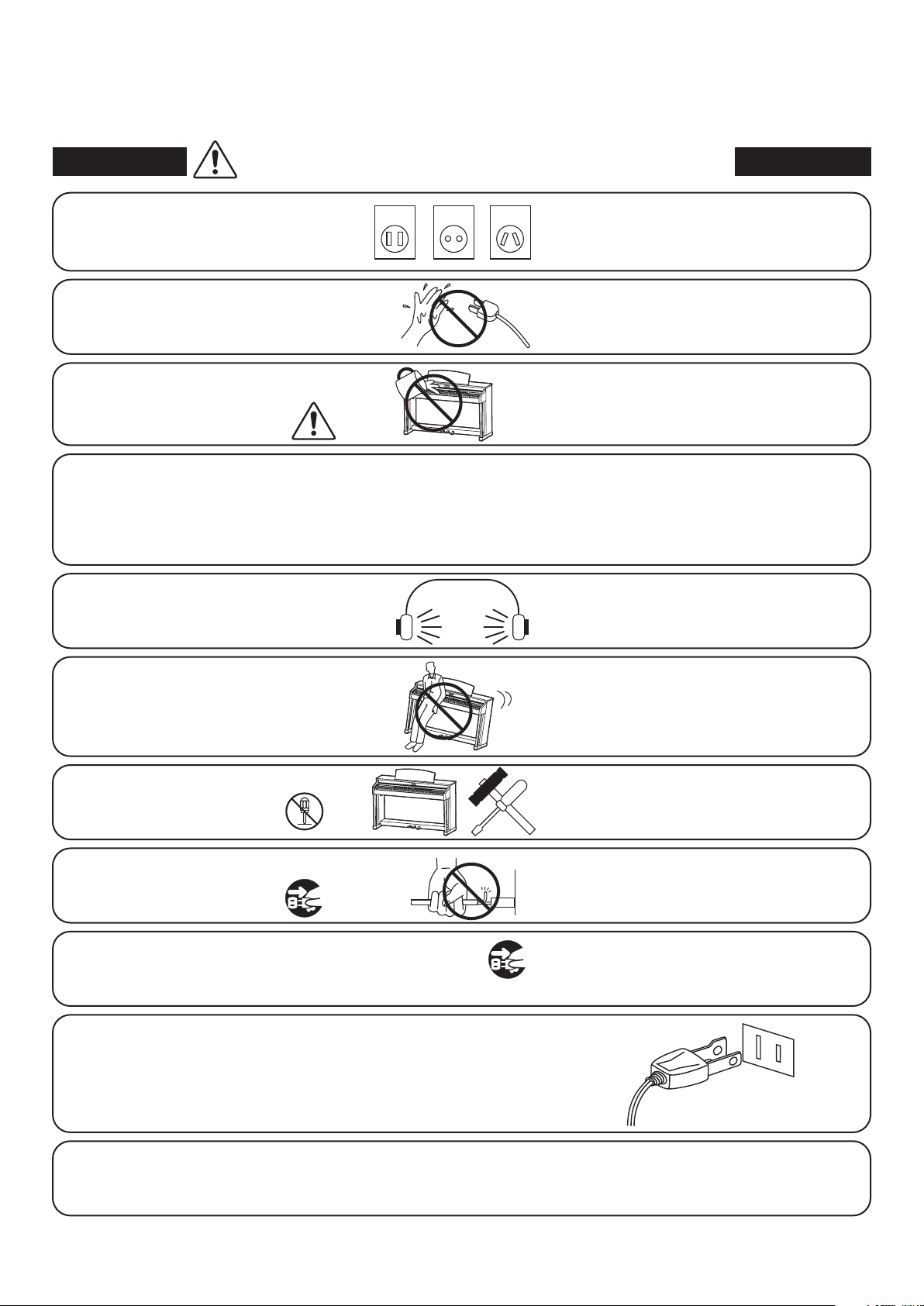
WARNING - When using electric products, basic precautions should always be followed, including the following.
WARNING
The product should be connected to
an AC outlet of the specied voltage.
Do not insert or disconnect the power
cord plug with wet hands.
Take care not to allow any foreign
matter to enter the product.
The chair must be used properly (it must be
used only when playing the product).
• Do not play with it or stand on it.
• Only one person is allowed to sit on it.
• Do not sit on it when opening the lid.
• Re-tighten the bolts occasionally.
When using the headphones, do not
listen for long periods of
time at high volume levels.
Indicates a potential hazard that could result in death or
serious injury if the product is handled incorrectly.
120V 240V230V
• If you are going to use an AC power cord,
make sure that its has the correct plug shape
and conforms to the specied power voltage.
• Failure to do so may result in re.
Doing so may cause electric shock.
Entry of water, needles or hair pins may result
in breakdown or short-circuit.
The product shall not be exposed to dripping or
splashing. No objects lled with liquids, such as
vases, shall be placed on the product.
Doing so may cause the chair to fall over or your
ngers to be trapped, resulting in injury.
Doing so may result in hearing problems.
Do not lean against the keyboard.
Do not disassemble, repair or modify
the product.
When disconnecting the AC power cord's
plug, always hold the plug
and pull it to remove it.
The product is not completely disconnected from the
power supply even when the power switch is turned
o. If the product will not be used for a long time,
unplug the AC power cord from the AC outlet.
Doing so may cause the product to fall over,
resulting in injury.
Doing so may result in product breakdown, electric
shock or short-circuit.
• Pulling the AC power cord itself may damage
the cord, causing a re, electric shock or
short-circuit.
• Failure to do so may cause re in case of
lightning.
• Failure to do so may over-heat the product,
resulting in re.
This product may be equipped with a polarized line plug (one blade wider
than the other). This is a safety feature.
If you are unable to insert the plug into the outlet, contact an electrician to
replace your obsolete outlet.
Do not defeat the safety purpose of the plug.
It is a good practice to have the instrument near the AC outlet and the power cord plug in a position
so that it can readily be disconnected in an emergency because electricity is always charging
while the plug is in the AC outlet even in a power switch o condition.
5
Page 6

CAUTION
Indicates a potential hazard that could result in injury or
damage to the product or other property if the product
is handled incorrectly.
Do not use the product in the following areas.
• Areas, such as those near windows, where the product is
exposed to direct sunlight
• Extremely hot areas, such as near a heater
• Extremely cold areas, such as outside
• Extremely humid areas
• Areas where a large amount of sand or dust is present
• Areas where the product is exposed to excessive
vibrations
Use only the AC adaptor included with this instrument to power the instrument.
• Do not use other AC adaptors to power this instrument.
• Do not use the included AC adaptor or AC power cord to power other equipment.
When you close the keyboard cover,
close it gently.
Before connecting cords, make sure
that the power to this product
and other devices is turned
OFF.
Do not drag the product on the oor.
Take care not to drop the product.
OFF
Using the product in such areas may result in
product breakdown.
Use the product only in moderate climates (not
in tropical climates).
Closing it roughly may trap your ngers,
resulting in injury.
Failure to do so may cause breakdown of this
product and other devices.
Please lift up the product when moving it.
Please note that the product is heavy and must
be carried by more than two persons.
Dropping the product may result in breakdown.
Do not place the product near electrical
appliances such as TVs and radios.
When connecting the AC power cord
and other cords, take care
not to get them tangled.
Do not wipe the product with benzene
or thinner.
Do not stand on the product or exert
excessive force.
Do not place naked ame, such as lighted
candles on the product.
• Doing so may cause the product to generate
noise.
• If the product generates noise, move the
product suciently away from the electrical
appliance or connect it to another AC outlet.
Failure to do so may damage them, resulting in
re, electric shock or short-circuit.
• Doing so may result in discoloration or deformation
of the product.
• When cleaning the product, put a soft cloth in
lukewarm water, squeeze it well, then wipe the
product.
Doing so may cause the product to become
deformed or fall over, resulting in breakdown
or injury.
Doing so may cause the illumination to fall over,
resulting in re.
Ensure that the ventilation is not
impeded by covering the ventilation
openings with items, such as newspaper,
table-cloths, curtains, etc.
The product should be located so that its location or position does not interfere with its proper ventilation. Ensure a
minimum distance of 5cm around the product for sucient ventilation.
Failure to do so may over-heat the product,
resulting in re.
6
Page 7
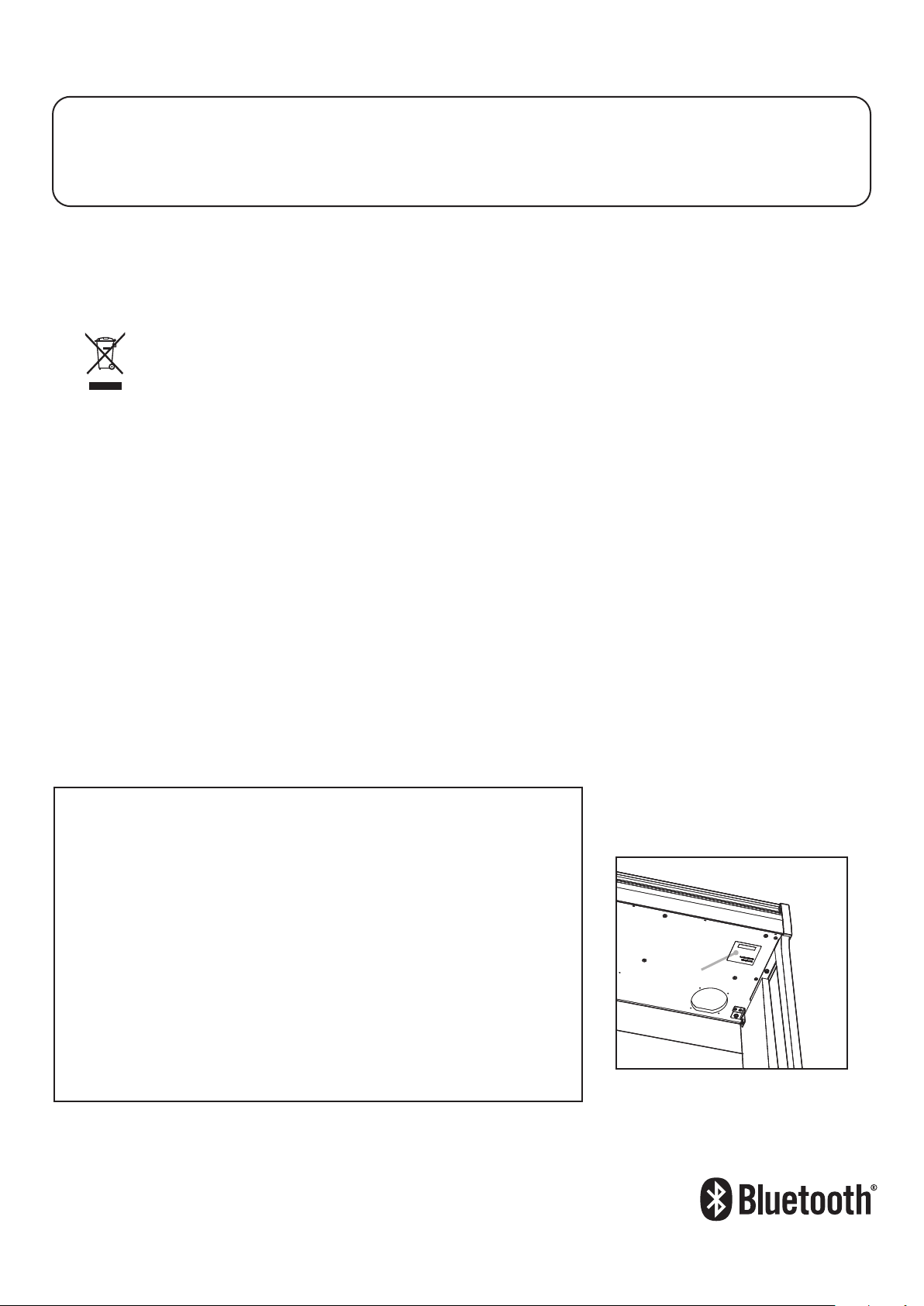
The product should be serviced by qualied service personnel when:
• The power supply cord or the plug has been damaged.
• Objects have fallen, or liquid has been spilled into the product.
• The product has been exposed to rain.
• The product does not appear to operate normally or exhibits a marked change in performance.
• The product has been dropped, or the enclosure damaged.
Notes on Repair
Should an abnormality occur in the product, immediately turn the power OFF, disconnect the power cord plug, and then contact the shop from which
the product was purchased.
CAUTION:
To prevent electric shock, match wide blade of plug to wide slot, fully insert.
ATTENTION:
Pour éviter les chocs électriques, introduire la lame la plus large de la che dans la borne correspondante de la prise et pousser jusqu'au fond.
An information on Disposal for users
If your product is marked with this recycling symbol it means that, at the end of its life, you must dispose of it separately by taking it to an
appropriate collection point.
You should not mix it with general household waste. Disposing of this product correctly will prevent potential negative eects on the environment
and human health which could otherwise arise due to inappropriate waste handling.
For further details, please contact your local authority.
(European Union only)
Instruction for AC power cord (U.K.)
IMPORTANT
THE WIRES IN THIS MAINS LEAD ARE COLOURED IN ACCORDANCE WITH THE FOLLOWING CODE.
BLUE : NEUTRAL
BROWN : LIVE
As the colours of the wires in the mains lead of this apparatus may not correspond with the coloured markings identifying the terminals in your plug,
proceed as follows:
The wire which is coloured BLUE must be connected to the terminal which is marked with the letter N or coloured BLACK.
The wire which is coloured BROWN must be connected to the terminal which is marked with the letter L or coloured RED.
Do not plug either terminal of the power cord to the the ground od AC outlet on the wall.
FCC Information (U.S.A)
CAUTION : Changes or modications not expressly approved by the party responsible for compliance could void the user’s authority to operate the
equipment.
NOTE : This equipment has been tested and found to comply with the limits for a Class B digital device, pursuant to Part 15 of the FCC Rules. These limits are
designed to provide reasonable protection against harmful interference in a residential installation. This equipment generates, uses and can radiate radio
frequency energy and, if not installed and used in accordance with the instructions, may cause harmful interference to radio communications. However, there
is no guarantee that interference will not occur in a particular installation. If this equipment does cause harmful interference to radio or television reception,
which can be determined by turning the equipment o and on, the user is encouraged to try to correct the interference by one or more of the following
measures:
• Reorient or relocate the receiving antenna.
• Increase the separation between the equipment and receiver.
• Connect the equipment into an outlet on a circuit dierent from that to which the receiver is connected.
• Consult the dealer or an experienced radio/TV technician for help.
The nameplate label is located on
underside of the instrument, as
Declaration of Conformity
Products : Electronic Piano
Model Number : CN29
Responsible Party Name : Kawai America Corporation
Address : 2055 East University Drive Rancho
Dominguez, CA 90220
Telephone 310-631-1771
This device complies with Part 15 of the FCC Rules.
Operation is subject to the following two conditions:
(1) this device may not cause harmful interference, and
(2) this device must accept any interference received,
including interference that may cause undesired operation.
the
indicated below.
Nameplate
This applies only to products distributed by Kawai America Corporation.
About Bluetooth
• The Bluetooth® word mark and logos are registered trademarks owned by the Bluetooth SIG, Inc. and any
use of such marks by Kawai Musical Instruments Mfg. Co., Ltd. is under license. Other trademarks and trade
names are those of their respective owners.
• Frequency Band of Radio: 2400~2483.5 MHz Maximum Transmit Power: 2.5 mW
• Availability of Bluetooth function dependent on market location.
7
Page 8
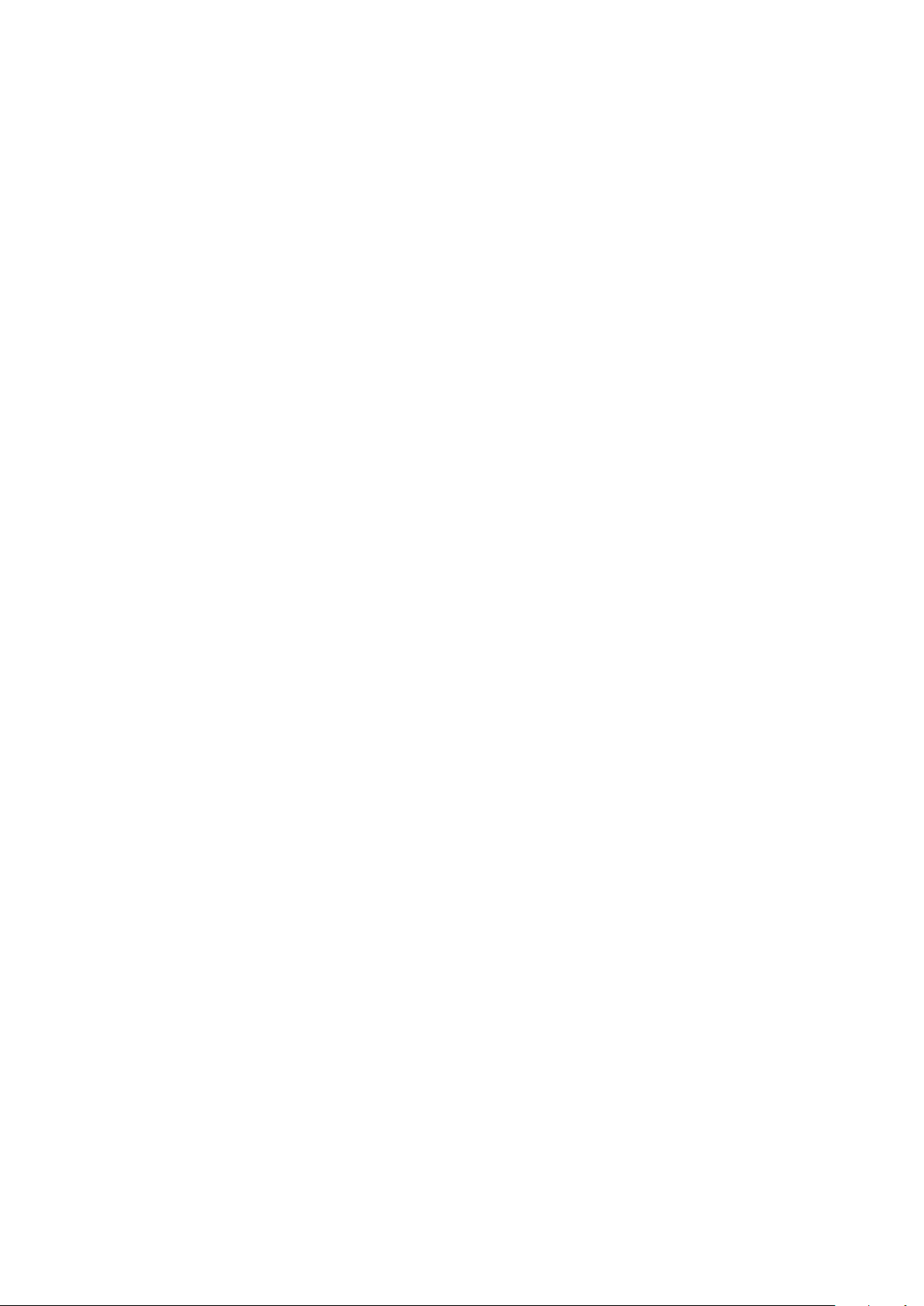
Page 9
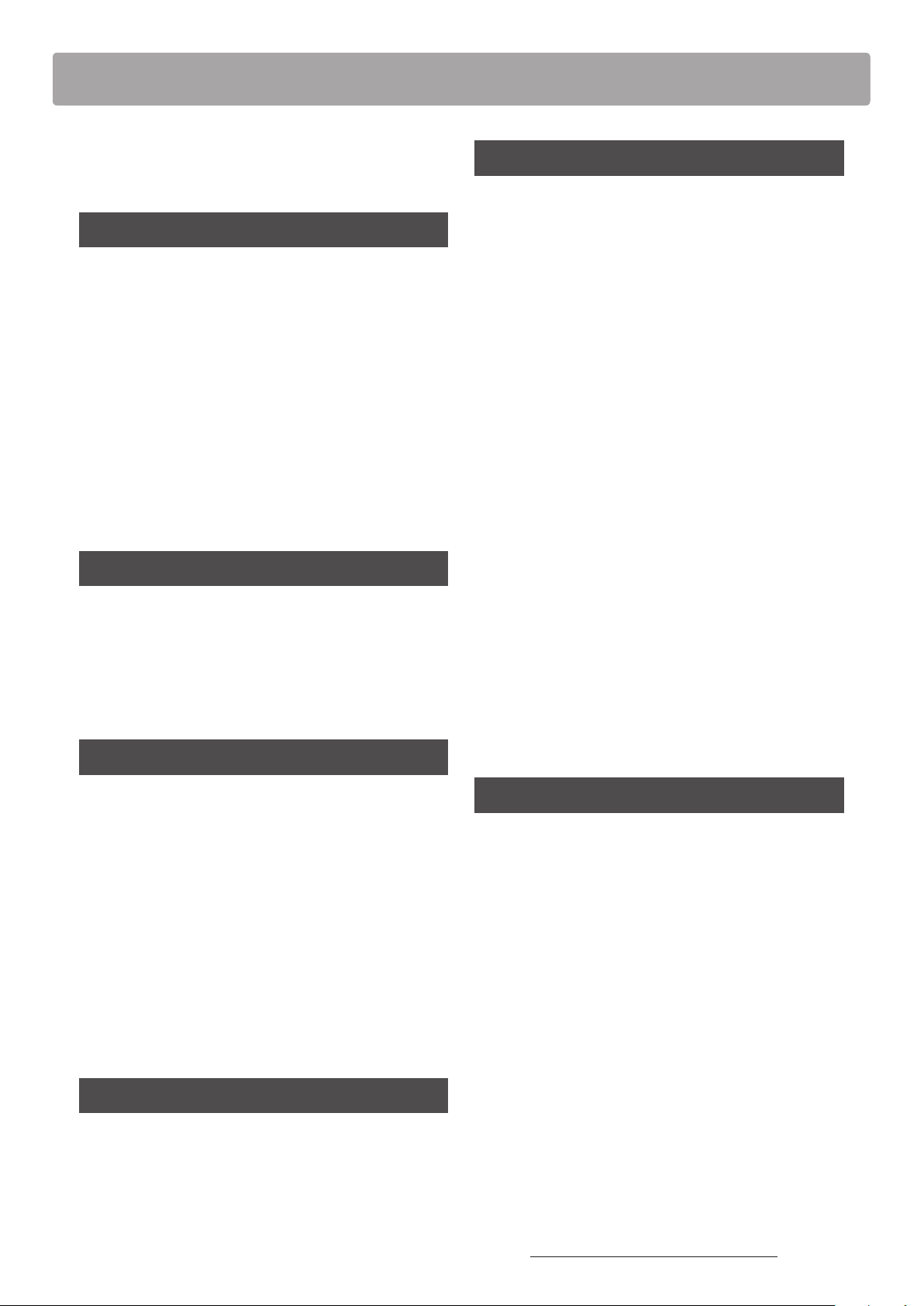
Table of Contents
Important Safety Instructions ..................4
Table of Contents ................................9
Introduction
Welcome to the Kawai CN29 digital piano ....10
1. Feature Highlights .............................10
2. Owner’s Manual Conventions ..................11
Part Names and Functions .....................12
Setting up the Piano ............................14
1. Power .........................................14
2. Key cover and music rest ......................15
3. Volume and headphones ......................16
4. Pedals ........................................17
Playing the Piano
Selecting Sounds ................................18
Dual Mode .......................................19
Four Hands Mode ...............................21
Metronome ......................................22
Settings
Settings Menu ...................................37
1. Reverb ........................................38
2. Transp o se .....................................39
3. Tone Control ..................................40
4. Dual ..........................................41
5. Four Hands ...................................41
6. Tu ning ........................................41
7. To uc h .........................................42
8. Smart Mode Virtual Technician ................43
9. Damper Noise .................................44
10. Key Volume ..................................45
11. Spatial Headphone Sound ....................46
12. Phones Type .................................47
13. Bluetooth MIDI ...............................48
14. MIDI Settings ................................49
15. Auto Display O ..............................49
16. Auto Power O ...............................50
17. Startup Settings ..............................51
Music Menu
Demo Songs .....................................24
Concert Magic ...................................25
Concert Magic song arrangement types ..........27
Concert Magic playing mode ....................28
Concert Magic demo mode ......................29
Lesson Function .................................30
1. Selecting a lesson book and song ..............30
2. Listening to the selected lesson song ..........32
3. Practicing left and right-hand parts separately ...33
Recorder
Recorder .........................................34
1. Recording a song ..............................34
2. Playing back a song ...........................35
3. Deleting a song ...............................36
18. Factory Reset ................................51
Appendix
Connecting to Other Devices ..................52
USB MIDI (USB to Host connector) ..................53
Troubleshooting ................................54
Assembly Instructions ..........................55
Demo Song List .................................59
Concert Magic Song List ........................59
Lesson Function Song Lists ....................60
Specications ....................................62
* For information regarding MIDI functions and settings, please
download the supplementary PDF manual from the Kawai Global
website: http://www.kawai-global.com/support/manual
9
Page 10
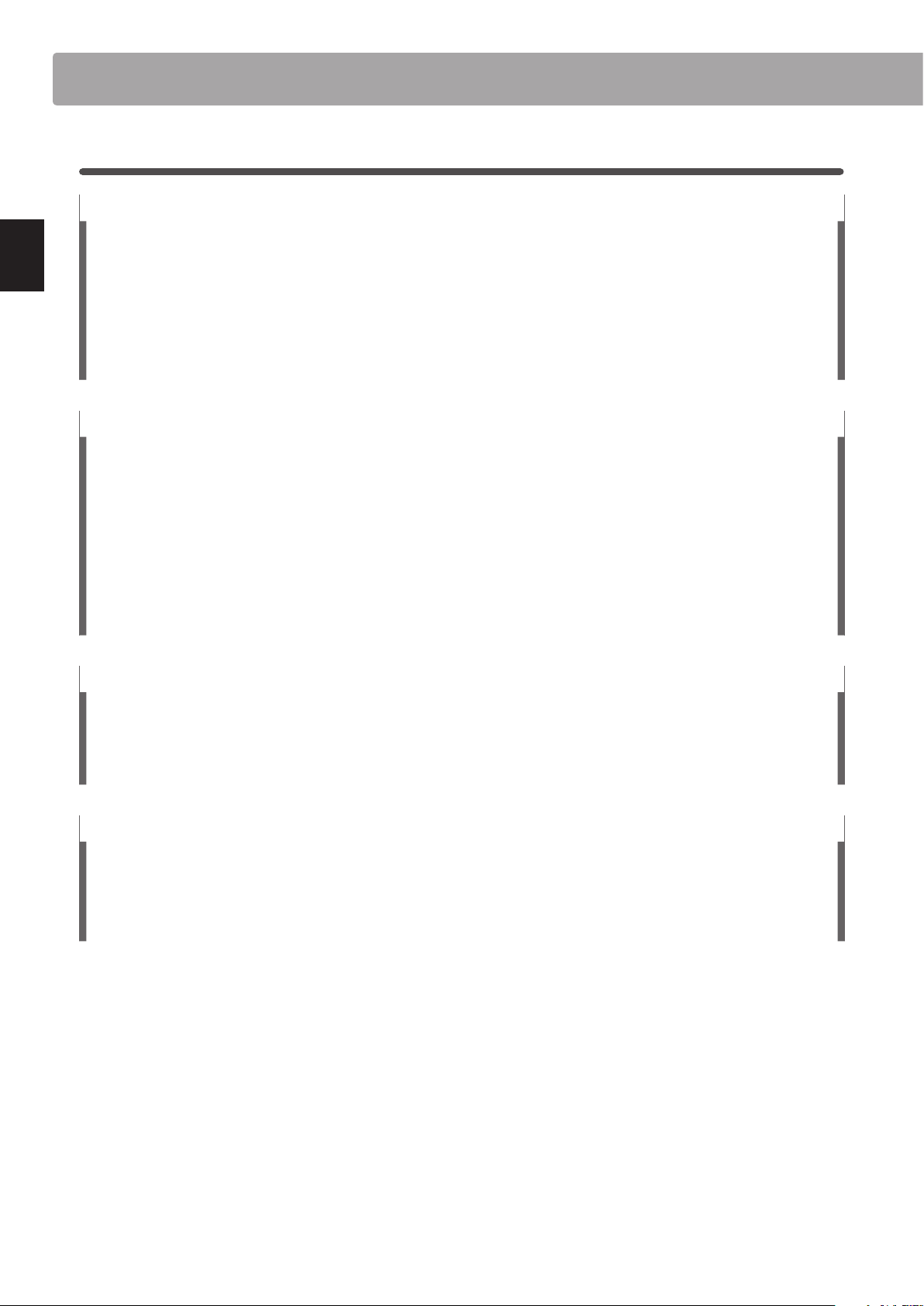
Welcome to the Kawai CN29 digital piano
1
Feature Highlights
‘Responsive Hammer III’ weighted-key action, with Ivory Touch key surfaces and Let-o simulation
The CN29 digital piano’s Responsive Hammer III (RHIII) action recreates the distinctive touch of an acoustic grand piano, with
its realistic movement and accurate 3-sensor technology providing a smooth, natural, and highly responsive piano playing
experience. The weight of the keyboard is appropriately graded to mirror the heavier bass hammers and lighter treble
hammers of an acoustic piano, while structural reinforcements within the action assembly ensure greater stability during
fortissimo and staccato passages.
The CN29 digital piano also features Kawai’s Ivor y To uch key surfaces that gently absorb nger moisture to assist the player’s
performance, while, let-o simulation recreates the subtle ‘notch’ sensation felt when softly playing the keys of a grand
piano, satisfying the expectations of the most discerning pianists.
Introduction
Shigeru Kawai SK-EX and Kawai EX instruments reproduced with Harmonic Imaging sound technology
The CN29 digital piano captures the magnicent tone of Kawai’s agship Shigeru Kawai SK- EX full concert grand piano.
Widely regarded as the ‘premier pianos of Japan’, Shigeru Kawai instruments grace the stages of concert halls and musical
institutions throughout the world, and are prized for their exceptional tonal clarity. In addition, the CN29 also features the
distinctive sound of Kawai’s highly acclaimed EX concert grand piano, which has frequently been selected by professional
pianists in such prestigious events as the Chopin, Tchaikovsky, and Rubinstein international piano competitions, among
others.
Both instruments have been carefully recorded, meticulously analysed, and faithfully reproduced with full 88-key sampling
using Harmonic Imaging™ sound technology. This unique process accurately recreates the broad dynamic range of the
original grand pianos, aording pianists an extraordinary level of expressiveness ranging from the softest pianissimo to the
strongest, boldest fortissimo.
Integrated Bluetooth® MIDI connectivity
In addition to standard MIDI jacks for connecting to other instruments, the CN29 digital piano also boasts integrated
Bluetooth MIDI technology that allows the instrument to communicate with supported smart devices wirelessly. Once
connected to a phone, tablet, or laptop, CN29 digital piano owners can enjoy a wide variety of exciting music-related apps
that enhance their learning and playing experience without additional cables.
* Availability of Bluetooth function dependent on market location.
Internal Song recorder, Built-in Lesson Function
The CN29 digital piano features a three song recorder, allowing performances to be recorded to internal memory and
played back at the touch of a button.
10
In addition, the convenient lesson feature allows aspiring pianists to learn the piano using a built-in collection of etudes
from Czerny and Burgmüller, or songs from the popular Alfred course books. The left and right hand parts for each piece
can be practiced separately, while adjusting the tempo allows more dicult passages to be perfected.
Page 11
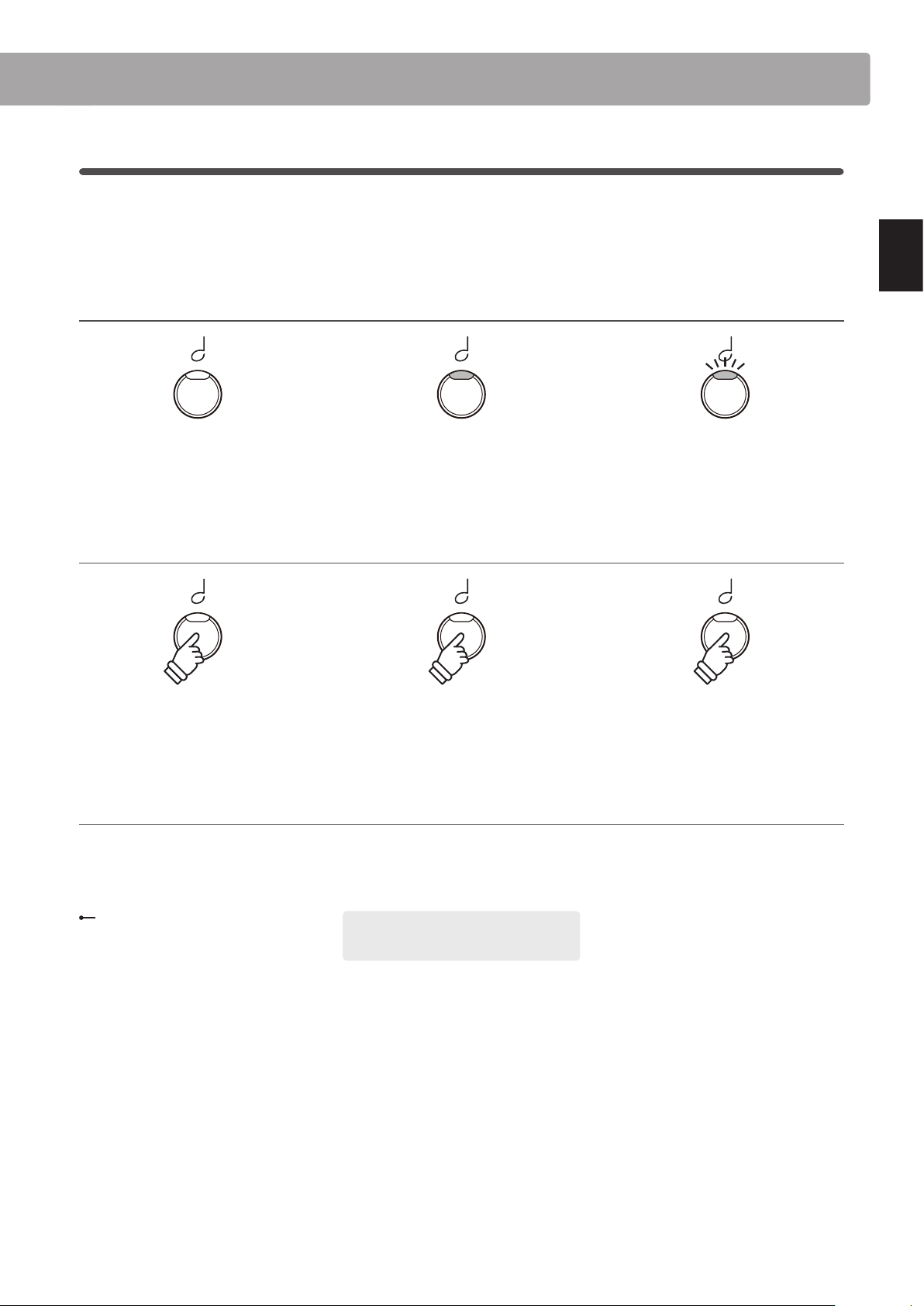
2
Owner’s Manual Conventions
This owner’s manual utilises a number of illustrative conventions in order to explain the CN29 digital piano’s various
functions. The examples below provide an overview of the button LED indicator states and press types, and the
appearance of dierence kinds of text.
Button LED indicator states
LED indicator o:
Sound/Function is not selected.
Button press types
LED indicator on:
Sound/Function is selected.
LED indicator ashing:
Sound/Function is selected in a
temporary state.
Introduction
Normal press:
Select a sound or function.
Tex t appearance
Normal instruction and explanation text
is written in regular type at 9 pt. size.
Captions explaining the display or
button functions, are written in bold
type at 8.5 pt. size.
× 2
Press twice:
Select a sound or function.
* Notes about functions are marked with an
asterisk and written in 8 pt. size.
Example operations are written in italic type
at 8 pt. size, and enclosed within a grey box.
× 4
Press multiple times:
Cycle through sounds or settings.
Reminders about previous operations are
written in italic type at 9 pt. size.
11
Page 12
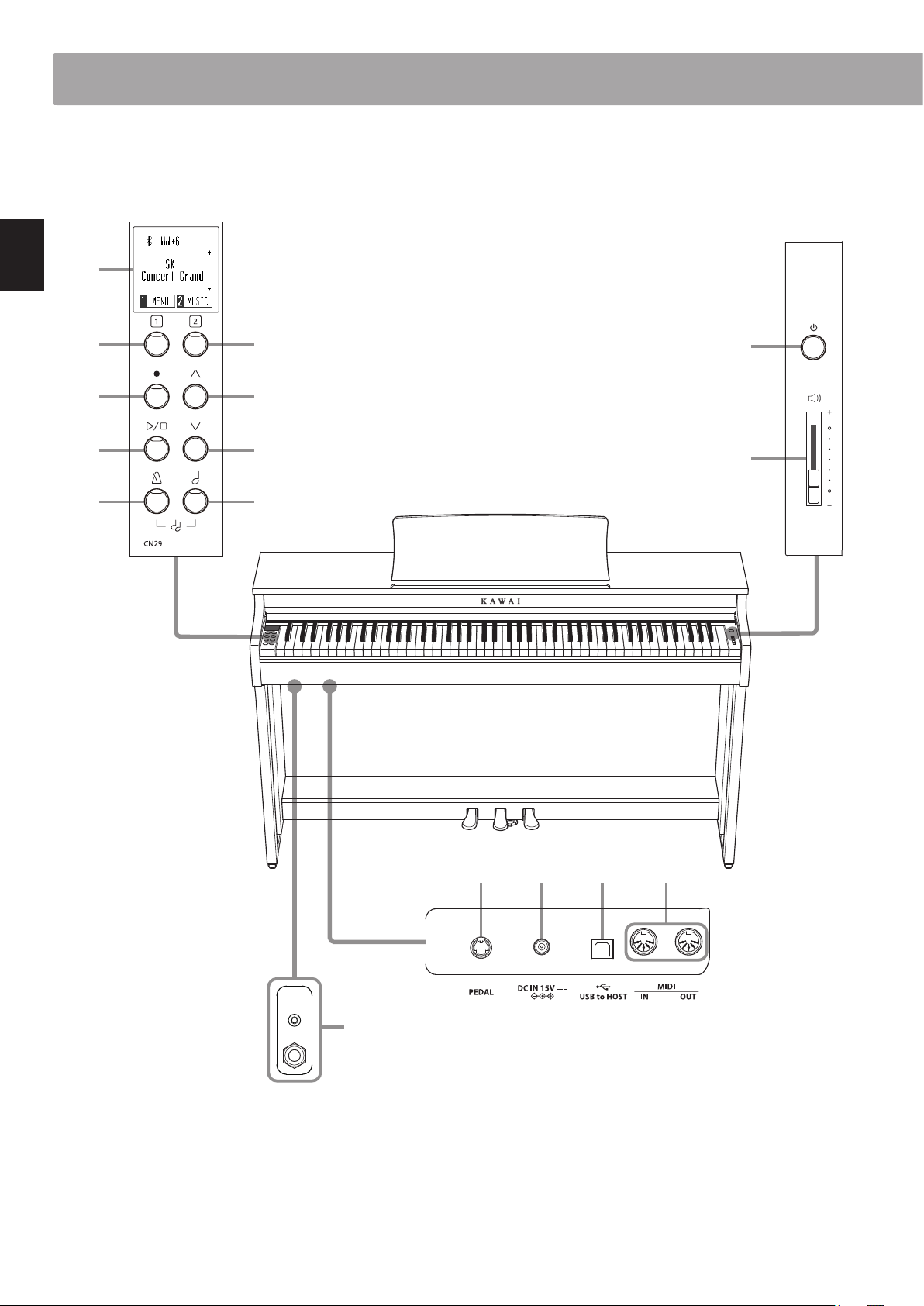
Part Names and Functions
c
Introduction
ed
hf
g
j k
i
a
b
12
p
l
m
on
Page 13

a POWER button
This button is used to turn the CN29 digital piano on/o.
Be sure to turn o the instrument after playing.
hi UP / DOWN button
These buttons are used cycle through sounds, navigate through
menus, and adjust values.
b MASTER VOLUME slider
This slider controls the master volume level of the CN29 digital
piano’s built-in speakers or headphones, if connected.
c OLED Display
The OLED display provides useful information such as the
currently selected sound name, settings values, and the status
of other functions when active. An example of the main play
screen is shown below.
Transpose status
Bluetooth
status
Selected
sound
Function #1
* A protective plastic lm is attached to the display during production.
Please remove this lm before attempting to play the instrument.
Scrollbar
Function #2
de FUNCTION buttons
These buttons are used to select functions/options shown at
the bottom of the display An example is shown below.
j METRONOME button
This button is used to turn the metronome function on/o, and
also to adjust its tempo, time signature, and volume settings.
k SOUND SELECT button
This button is used to select the sound(s) that will be heard
when the keys are pressed.
Pressing both the [METRONOME] and [SOUND SELECT] buttons
simultaneously will activate DUAL mode, allowing two dierent
voices to be played together.
Introduction
l PEDAL connector
This connector is used to connect the CN29 digital piano’s pedal
board to the instrument.
m DC IN jack
This jack is used to connect the AC adaptor.
n USB to Host port
This port is use to connect the instrument to a computer using
a USB ‘B to A’ type cable in order to send and receive MIDI data.
o MIDI IN / OUT jacks
These jacks are used to connect the CN29 digital piano to
external MIDI devices, such as other musical instruments or a
computer, in order to send and receive MIDI data.
f REC button
This button is used to record performances to the CN29 digital
piano’s internal memory.
g PLAY / STOP button
This button is used to start/stop the playback of Recorder songs
stored in memory and CN29 digital piano’s built-in Lessons
songs.
p PHONES jacks
These jacks are used to connect stereo headphones to the
CN29 digital piano. 1/4” and 1/8” connectors are provided for
convenience, and both can be used simultaneously, allowing
two pairs of headphones to be connected at the same time.
13
Page 14
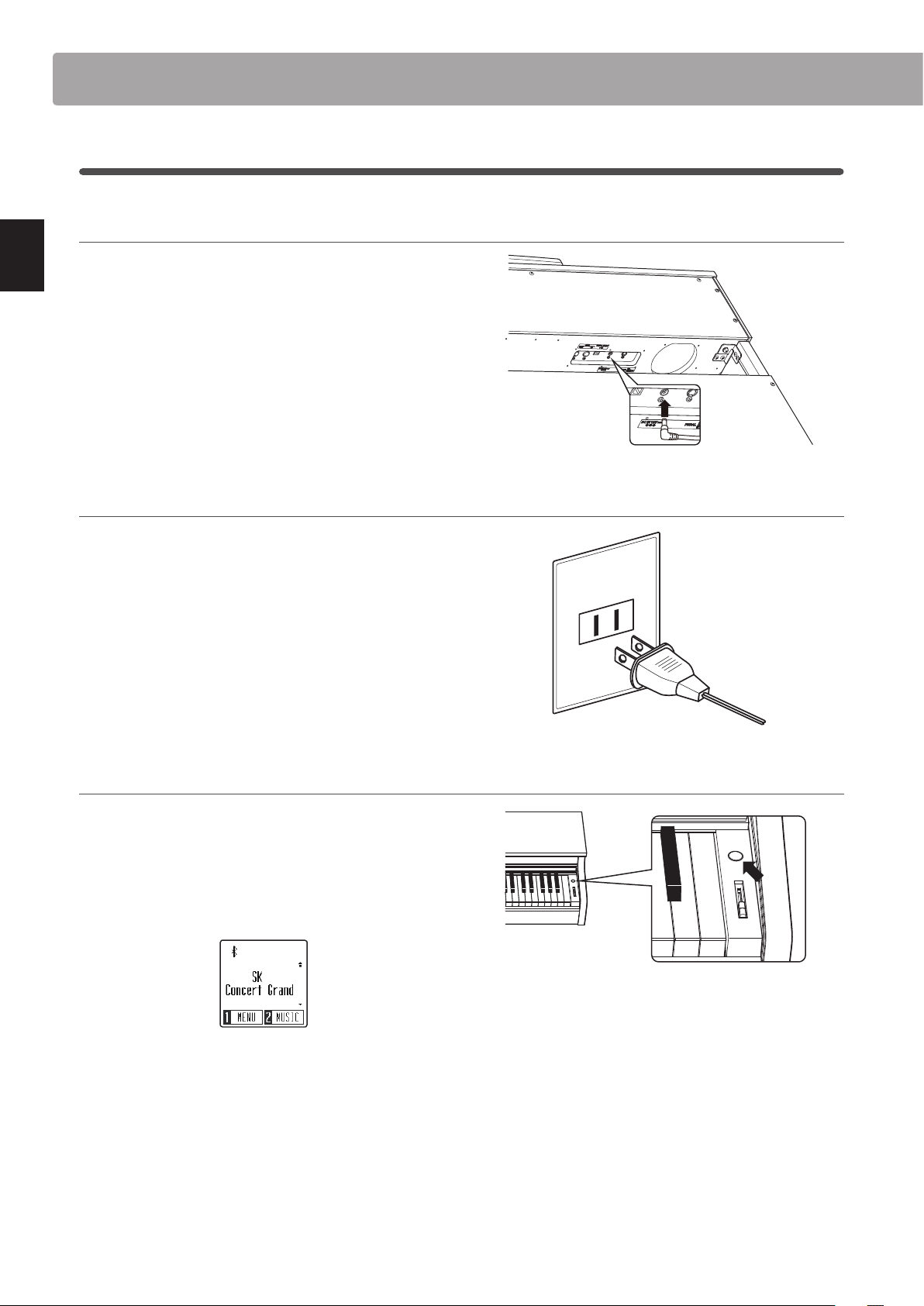
Setting up the Piano
1
Power
1. Connecting the power adaptor to the instrument
Connect the AC power adaptor to the DC IN terminal located on
the underside of the instrument, as indicated below.
Introduction
2. Connecting the power adaptor to an outlet
Connect the AC power adaptor to an AC outlet.
3. Turning on the power
Press the POWER button, located on the right hand side of the
instrument’s front panel.
The instrument will turn on, and the words ‘SK Concert Grand’
will be shown in the display, indicating that the SK Concert
Grand sound is selected, and the instrument is ready to be
played.
* The CN29 digital piano incorporates power saving features that can
turn o the display and the instrument automatically after a specied
period of inactivity. For more information, please refer to the ‘Auto
Display O’ and ‘Auto Power O’ settings on pages 49 and 50.
14
Page 15
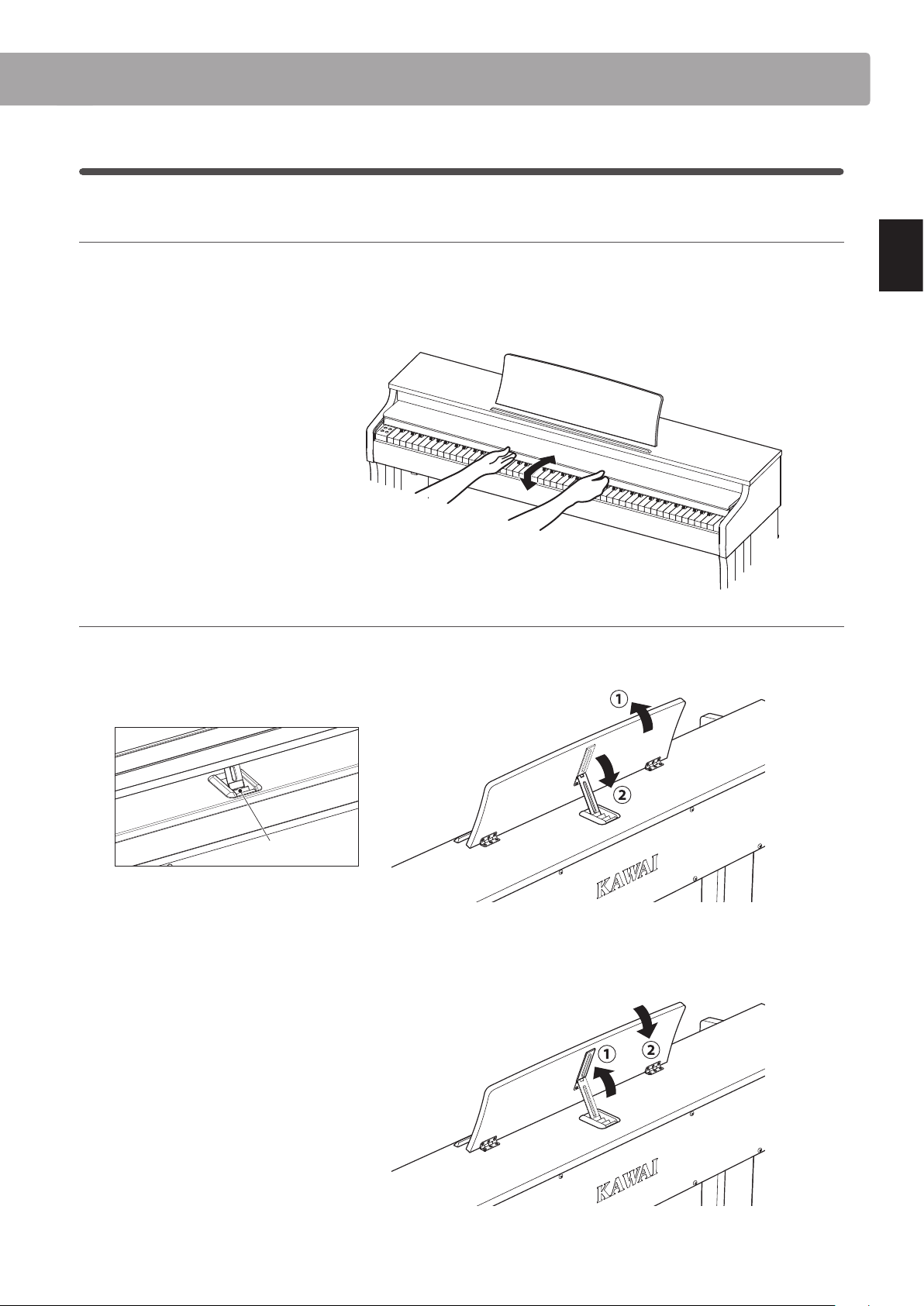
2
Key cover and music rest
Opening the key cover
Gently lift the key cover with both hands, then slowly push it back, into the instrument’s body.
To close the key cover, slowly pull the handle with both hands, then gently lower it downward.
* Please close the lid slowly in order to avoid injury.
Introduction
Adjusting the music rest
Lift the music rest, then lower the metal prop (rear side) into the recessed holder to set the desired music rest angle.
* The music rest can be set to one of three dierent angle positions.
Prop and holder
To lower the music rest, gently lift the prop from the recessed holder, then lower the music rest.
* Please lower the music rest slowly in order to avoid injury.
15
Page 16
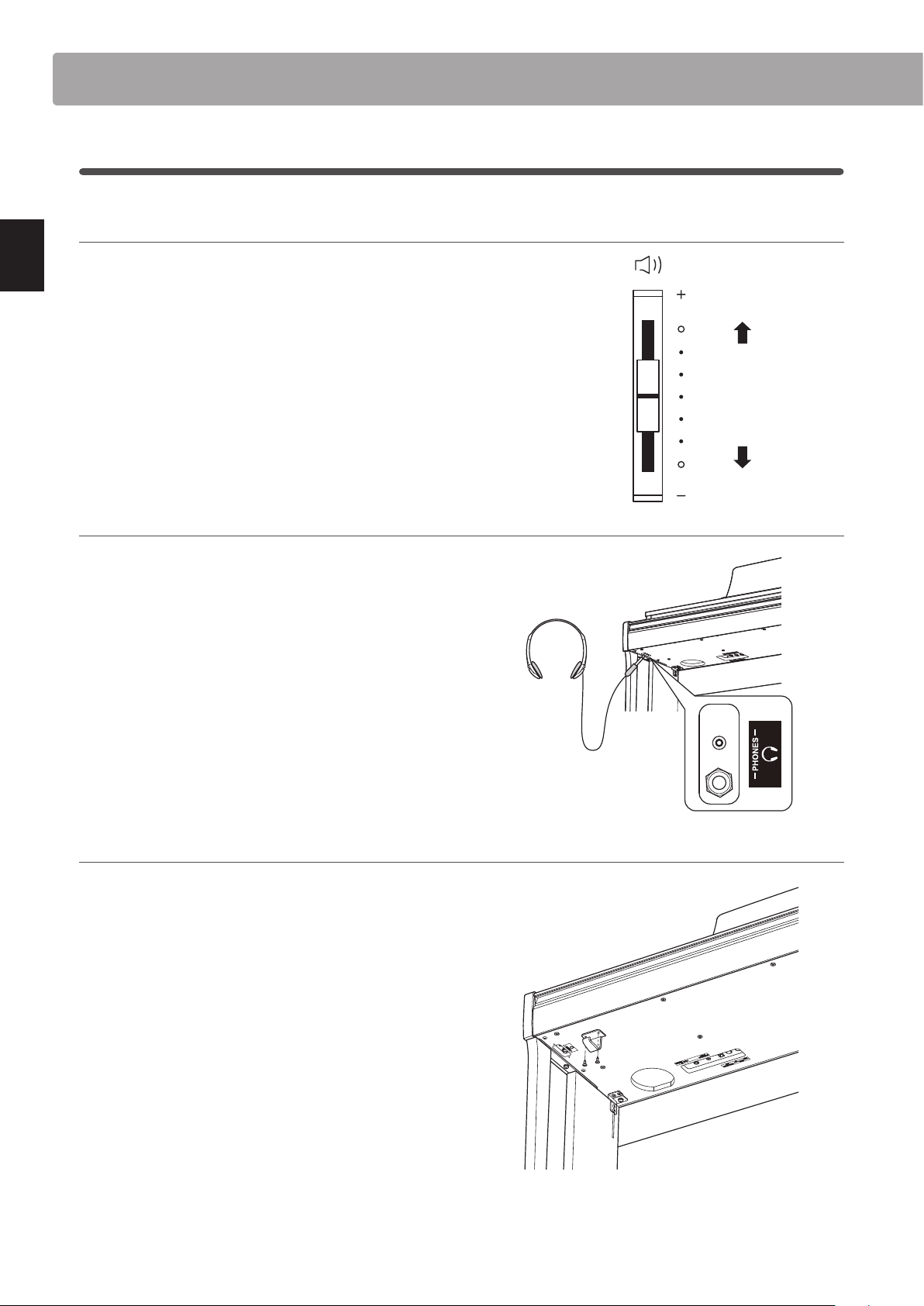
Setting up the Piano
3
Volume and headphones
Adjusting the volume
The [MASTER VOLUME] slider controls the volume level of the
instrument’s speakers, or headphones if connected.
Move the slider up to increase the volume, and down to
decrease the volume.
Use this slider to set the volume to a comfortable listening level
– the middle is often a good starting point.
Introduction
Using headphones
Increase
volume
Decrease
volume
Use the jacks located beneath the keyboard on the left hand
side, to connect stereo headphones to the CN29 digital piano.
1/4” and 1/8” connectors are provided for convenience.
Two pairs of headphones can be connected and used
simultaneously.
Attaching the headphone hook (optional)
A headphone hook is included with the CN29 digital piano and
can be used to hang headphones when not in use.
If desired, attach the headphone hook to the underside of the
keyboard as shown in the illustration opposite.
* For more information, please refer to the ‘Assembly Instructions’ on
page 58
16
Page 17

4
Pedals
As with a grand piano, the CN29 digital piano features three pedals: sustain, sostenuto, and soft.
Sustain pedal (right pedal)
Depressing this pedal sustains the sound after one’s hands have
been lifted from the keyboard – greatly enriching the piano
sound, while also assisting smooth ‘legato’ passages.
The sustain pedal is capable of responding to half pedaling.
Soft pedal
Sostenuto pedal
Soft pedal (left pedal)
Depressing this pedal softens the sound, reducing its volume.
When the Jazz Organ sound is selected, the soft pedal is also
used to alternate the speed of the rotary simulation between
‘Slow’ and ‘Fast’ eect modes.
Pedal support bolt
A pedal support bolt is attached at the base of the pedal board
to aid stability when the pedals are pushed.
Turn the bolt anti-clockwise until it makes contact with the oor
and supports the pedals rmly. If the pedal support bolt does
not make contact with the oor, the pedal board may become
damaged.
Sustain pedal
Sostenuto pedal (centre pedal)
Depressing this pedal after playing the keyboard and before
releasing the keys, sustains the sound of only those notes that
have been played. Any keys that are subsequently played after
the sostenuto pedal is depressed will not be sustained.
Pedal support bolt
Introduction
When moving the instrument, always adjust or remove the pedal
support bolt, then readjust when the instrument is in its new position.
Caring for the pedals
If the surface of the pedals becomes dirty, clean the pedals using a dry dish-washing sponge.
Do not attempt to clean the pedals using rust-removing solvents, abrasives or les.
Grand Feel Pedal System
The CN29 digital piano features the Grand Feel Pedal System, which replicates the sustain, soft, and sostenuto pedal weighting of a
Shigeru Kawai SK Concert Grand piano.
17
Page 18

Selecting Sounds
The CN29 digital piano features 19 dierent instrument sounds, which can be selected in one of two ways.
By default the ‘SK Concert Grand’ sound will be selected automatically when the instrument is turned on.
Available sounds
Acoustic piano sound Other sounds
SK Concert Grand Classic E.Piano
EX Concert Grand Modern E.Piano
Upright Piano Jazz Organ
Studio Grand Church Organ
Studio Grand 2 Harpsichord
Mellow Grand Vibraphone
Mellow Grand 2 String Ensemble
Modern Piano Slow Strings
Choir
New Age Pad
Atmosphere
Playing the Piano
Selecting a sound: Method 1
Press the [SOUND SELECT] button repeatedly to cycle through the 19 available instrument sounds.
[Power On]
Press once Press 17 times Press once
SK Concert Grand SK Concert GrandEX Concert Grand Atmosphere
The name of the selected sound will be shown in the display:
Selecting a sound: Method 2
Press the [UP] or [DOWN] buttons to cycle through the 19
available instrument sounds.
18
or
* The preferred sound can be stored to the Startup Setting memory for
automatic selection when the instrument is turned on. Please refer to
page 51 for more information.
Page 19

Dual Mode
The Dual Mode function allows two sounds to be layered together, creating a more complex sound.
For example, a piano sound layered with strings, or an electric piano combined with a harpsichord etc.
Entering Dual Mode
While the normal playing screen is shown in the display:
Press the [METRONOME] and [SOUND SELECT] buttons
simultaneously to enable Dual Mode.
The Dual screen will be shown in the display, with the names of
the main and layered sounds indicated.
Main sound
(selected)
Changing the main/layered sounds
While Dual Mode is enabled:
Press the [SOUND SELECT] button to move the selection cursor
over the main or layered sound.
Press the [UP] or [DOWN] buttons to change the assigned sound.
Layered sound
* When D ual Mode is enabled, the Sl ow Strings sound wi ll automatically
be selected as the layered sound.
Playing the Piano
or
* The preferred Dual Mode sound combination can be stored to the
Startup Setting memory for automatic selection when the instrument
is turned on. Please refer to page 51 for more information.
Adjusting the main/layered sound volume balance
Continued overleaf.
19
Page 20
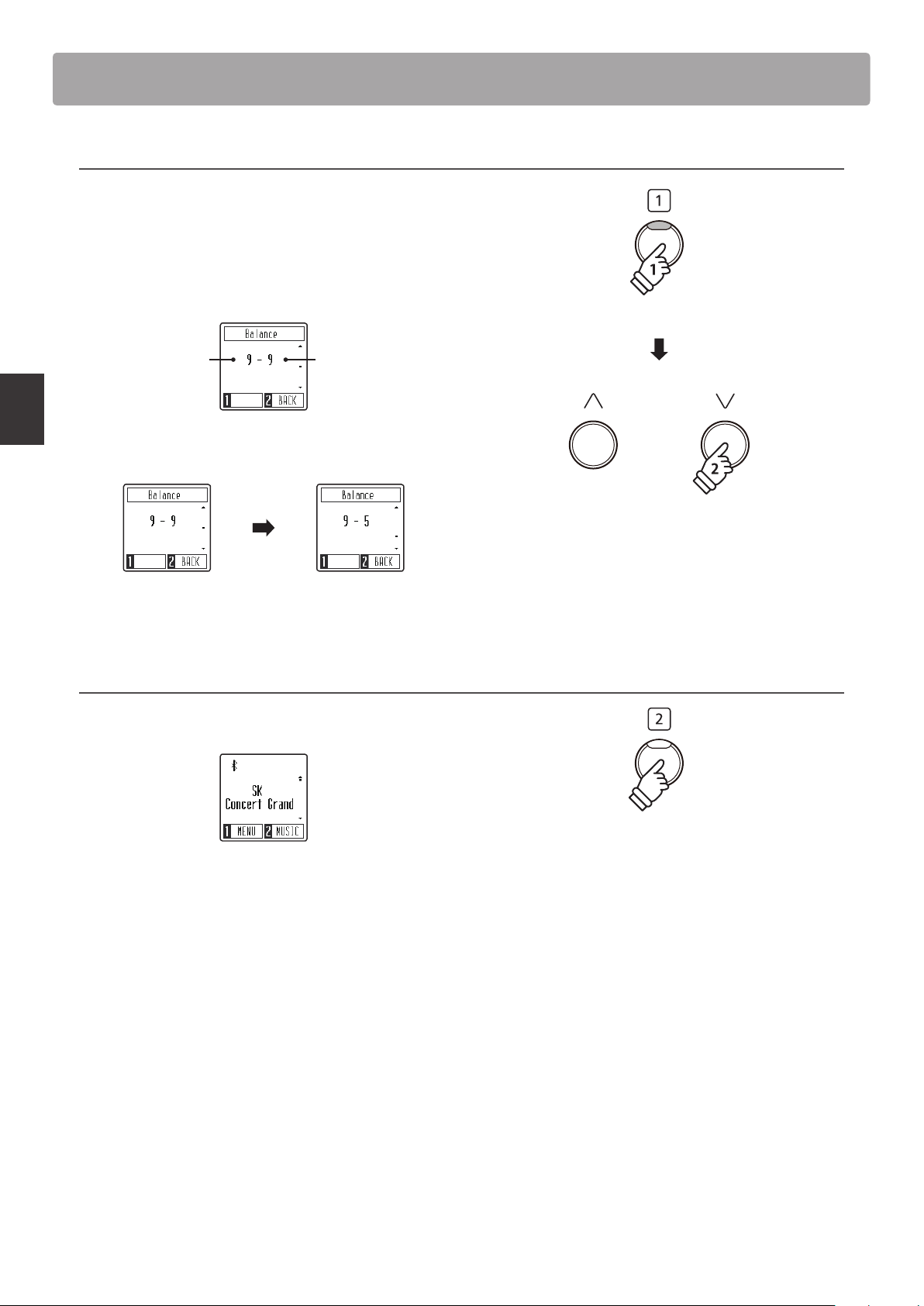
Dual Mode
Adjusting the main/layered sound volume balance
While Dual Mode is enabled:
Press the [1] function button (EDIT) to show the Dual Mode edit
screen.
The right number represents the main sound volume, while the
left number represents the layered sound volume.
Playing the Piano
Layered sound
volume
Press the [UP] or [DOWN] buttons to change the volume balance
between the main and layered sounds.
* To reset the Dual Mode volume balance to the default value, press the
[UP] and [DOWN] buttons simultaneously.
Exiting Dual Mode
Press the [2] function button (BACK) to exit Dual Mode and
return to normal operation.
Main sound
volume
or
* The pre ferred Dual Mode volume b alance can be stored to the Star tup
Setting memory for automatic selection when the instrument is
turned on. Please refer to page 51 for more information.
20
Page 21

Four Hands Mode
The Four Hands Mode function divides the keyboard into two sections, with the sustain (right) and soft (left) pedal
acting as independent sustain pedals for each section. The octave/pitch of each section is also adjusted, allowing
two people to perform piano duets within the same key range using a single instrument.
Entering Four Hands Mode
While the normal playing screen is shown in the display:
Press the [1] function but ton (MENU) to show the Settings menu.
Press the [UP] or [DOWN] buttons to move the selection cursor
over the 4Hands function.
Press the [1] function button (ENTER) to enter Four Hands Mode.
Changing the Four Hands Mode sound
Press the [SOUND SELECT] button or [UP] / [DOWN] buttons to
change the selected sound.
or
× 4
Playing the Piano
* When Four Hands Mode is enabled, the Split Point dividing the left
and right sec tions is set to key F4, and cannot be chang ed. In addition,
the Recorder function will be disabled.
Exiting Four Hands Mode
While Four Hands Mode is enabled:
Press the [2] function button (BACK) to exit Four Hands Mode
and return to the Settings menu, then press the [2] function
button (BACK) again to exit the Settings menu and return to
normal operation.
* When Four Hands Mode is enabled, the selected sound will be used
for both the left and right sections.
× 2
21
Page 22

Metronome
The Metronome function provides a steady beat to aid practicing the piano at a consistent tempo.
The tempo, time signature, and volume of the metronome can be freely adjusted.
Turning the Metronome on/o
Press the [METRONOME] button.
The LED indicator for the [METRONOME] button will turn on to
indicate that the metronome function is in use, and a 4/4 beat
will start to count.
The Metronome screen will be shown in the display.
* By default the metronome will count with a 1/4 beat at 120 bpm.
Playing the Piano
Press the [METRONOME] button again to stop the metronome
and return to normal operation.
Adjusting the Metronome tempo
While the Metronome screen is shown in the display:
Press the [UP] or [DOWN] buttons to move the selection cursor
over the Tempo setting.
Press the [1] function but ton (ENTER) to enter the Tempo setting.
Press the [UP] or [DOWN] buttons to adjust the tempo.
or
or
* The metronome tempo can be adjusted within the range of 10~300
bpm.
Press the [2] function button (BACK) to exit the Tempo setting
screen and return to the metronome screen.
22
* The preferred metronome tempo can be stored to the Startup Set ting
memory for automatic selection when the instrument is turned on.
Please refer to page 51 for more information.
Page 23

Changing the Metronome time signature/beat
While the Metronome screen is shown in the display:
Press the [UP] or [DOWN] buttons to move the selection cursor
over the Beat setting.
Press the [1] function button (ENTER) to enter the Beat setting.
Press the [UP] or [DOWN] buttons to change the time signature.
* The metronome can be set to one of seven time signatures: 1/4, 2/4,
3/4, 4/4, 5/4, 3/8, and 6/8.
or
or
Playing the Piano
* The preferred metronome time signature can be stored to the Startup
Setting memory for automatic selection when the instrument is
turned on. Please refer to page 51 for more information.
Changing the Metronome volume
While the Metronome screen is shown in the display:
Press the [UP] or [DOWN] buttons to move the selection cursor
over the Volume setting.
Press the [1] function but ton (ENTER) to enter the Volume setting.
Press the [UP] or [DOWN] buttons to change the volume.
or
or
* The metronome volume can be set within the range of 1~10.
* Th e preferred metrono me volume can be stored to th e Startup Setting
memory for automatic selection when the instrument is turned on.
Please refer to page 51 for more information.
23
Page 24

Demo Songs
The CN29 digital piano includes a selection of demonstration songs to introduce each internal sound.
For a complete listing of demonstration songs, please refer to page 59 of this owner’s manual.
Entering Demo Songs mode
While the normal playing screen is shown in the display:
Press the [2] function button (MUSIC) to show the Music menu.
The Demo Songs mode should be pre-selected.
Press the [1] function button (ENTER) to enter Demo Songs
mode.
Playing/Stopping demo songs
While Demo Songs mode is enabled:
Music Menu
Press the [PLAY/STOP] button.
The demo song for the SK Concert Grand sound will start to play.
* When the SK Concert Grand demo song has nished, another demo
song will be selected at random. This process will continue until all of
the demo songs have been played.
Press the [PLAY/STOP] button again to stop song playback.
Selecting a demo song
While Demo Songs mode is enabled:
Press the [SOUND SELECT] button or [UP] / [DOWN] buttons to
change the selected demo song.
Exiting Demo Songs mode
Press the [2] function button (BACK) to exit Demo Songs mode and return to the Music menu, then press the [2] function button
(EXIT) again to exit the Music menu and return to normal operation.
24
Page 25

Concert Magic
The Concert Magic function allows complete beginners to enjoy playing the piano by simply selecting one of the 40
pre-programmed songs, then tapping the keyboard with a steady rhythm and tempo.
For a complete listing of available Concert Magic songs, please refer to page 59 of this owner’s manual.
Entering Concert Magic mode
While the normal playing screen is shown in the display:
Press the [2] function button (MUSIC) to show the Music menu.
Press the [UP] or [DOWN] buttons to move the selection cursor
over Concert Magic mode.
Press the [1] function button (ENTER) to enter Concert Magic
mode.
Performing a Concert Magic song
While Concert Magic mode is enabled:
Press keys on the keyboard.
The song will advance with every key that is pressed.
or
Music Menu
Pressing the keys gently will produce a soft sound, while
pressing heavily will produce a loud sound.
Similarly, pressing the keys quickly will increase the tempo of
the song, while pressing slowly will decrease the tempo.
Selecting a Concert Magic song
Continued overleaf.
25
Page 26

Concert Magic
Selecting a Concert Magic song
While Concert Magic mode is enabled:
Press the [UP] or [DOWN] buttons to select the desired Concert
Magic song.
Exiting Concert Magic mode
While Concert Magic mode is enabled:
Press the [2] function button (BACK) to exit Concert Magic
mode and return to the Music menu, then press the [2] function
button (EXIT) again to exit the Music menu and return to normal
operation.
or
× 2
Music Menu
26
Page 27

Concert Magic song arrangement types
Concert Magic songs are divided into three dierent arrangement types: Easy Beat (EB), Melody Play (MP), and
Skillful (SK). Each arrangement type requires a dierent level of skill to be performed correctly.
Easy Beat EB
These are the easiest songs to play. To perform them, simply tap out a constant, steady beat on any key of the keyboard.
For example, when playing the piece ‘Für Elise’, a constant, steady rhythm should to be maintained throughout the song.
Key on: X X X X X X X X X XX X X X X X X X X X
Melody Play MP
These songs are also relatively easy to play, especially if they are familiar to the player. To perform them, tap out the rhythm of the
melody on any key of the keyboard. Singing along as the rhythm is tapped can be helpful.
For example, when playing the piece ‘Twinkle, Twinkle, Little Star’, the rhythm of the melody should be played.
* When performing fast Concert Magic songs, it may be easier to press dierent keys with two alternating ngers in order to achieve greater speed.
Key on: X X X X X X X X X X X X X X
Skillful SK
These songs range in diculty from moderately dicult to dicult. To perform them, tap out the rhythm of both the melody and
the accompaniment notes on any key of the keyboard.
For example, when playing the piece ‘Waltz of the Flowers’, the rhythm of both the melody and the accompaniment should be
played.
Key on: X X X X X X X X X X X X X
Music Menu
27
Page 28

Concert Magic
Concert Magic playing mode
The Concert Magic playing mode setting changes the Concert Magic playing mode, allowing all Concert Magic
songs to be played by simply tapping any key with a constant steady beat, regardless of the song arrangement type.
Concert Magic playing mode
Concert Magic playing mode Description
Normal (default) Concert Magic songs will be performed according to their arrangement type.
Steady Beat All Concert Magic songs will be performed by tapping the key with a constant beat.
Changing the Concert Magic playing mode
While Concert Magic mode is enabled:
Press the [1] function button (EDIT) to enter the Concert Magic
edit screen.
Press the [UP] or [DOWN] buttons to select the Playing Mode
setting.
or
Music Menu
Press the [1] function button to enter the Playing Mode setting
screen.
Press the [UP] or [DOWN] buttons to change the Playing Mode.
or
28
Page 29

Concert Magic demo mode
The Concert Magic demo mode allows Concert Magic songs to be listened to without pressing the keys. There are
four playback methods: All Play, Category Play, Repeat Play, and Random Play.
Concert Magic demo mode
Concert Magic demo mode Description
All Play Play the selected Concert Magic song, then play the rest of the songs in numerical order.
Category Play Play the selected Concert Magic song, then play the rest of the songs in the same category.
Repeat Play
Random Play Play the selected Concert Magic song, then play the rest of the songs in random order.
Playing/Stopping Concert Magic songs
While Concert Magic mode is enabled:
Press the [PLAY/STOP] button.
The selected Concert Magic song will start to play.
* By default, the selected song will play repeatedly until it is stopped.
This behaviour can be changed using the Playing Mode setting.
(default) Play the selected Concert Magic song repeatedly.
Press the [PLAY/STOP] button again to stop song playback.
Changing the Concert Magic demo mode
While Concert Magic mode is enabled:
Press the [1] function button (EDIT) to enter the Concert Magic
edit screen. The Demo Mode setting should be pre-selected.
Press the [1] function button (ENTER) to enter the Demo Mode
setting screen.
Press the [UP] or [DOWN] buttons to change the Demo Mode.
Music Menu
or
29
Page 30

Lesson Function
The Lesson function allows budding pianists to practice the piano using a selection of built-in song books.
The left and right hand parts for each piece can be practiced separately, while adjusting the tempo allows dicult
passages to be perfected.
For a complete listing of available Lesson Function songs, please refer to page 60 of this owner’s manual.
Built-in lesson function song books
US, Canada, Australasia Rest of the World
Book 1
Book 2
Book 3
Book 4
Book 5
Book 6
1
Entering Lesson mode
Music Menu
While the normal playing screen is shown in the display:
Press the [2] function button (MUSIC) to show the Music menu.
Alfred’s Basic Piano Library Lesson Book Level 1A Beyer 106 (Vorschule im Klavierspiel, Opus 101)
Alfred’s Basic Piano Library Lesson Book Level 1B Burgmüller 25 (25 Etudes Faciles, Opus 100)
Beyer 106 (Vorschule im Klavierspiel, Opus 101) Czerny 30 (Etudes de Mécanisme, Opus 849)
Burgmüller 25 (25 Etudes Faciles, Opus 100) Chopin Walzer (Chopin waltzes series 1-19)
Czerny 30 (Etudes de Mécanisme, Opus 849) Alfred’s Basic Piano Library Lesson Book Level 1A
Chopin Walzer (Chopin waltzes series 1-19) Alfred’s Basic Piano Library Lesson Book Level 1B
* Lesson book s sold separately - please refer to page 61 of this owner’s manual for more information.
Selecting a lesson book and song
Press the [UP] or [DOWN] buttons to move the selection cursor
over Lesson mode.
Press the [1] function button (ENTER) to enter Lesson mode and
show the Lesson book selection screen.
30
or
Page 31

Selecting a Lesson book and song
While Lesson mode is enabled:
Press the [UP] or [DOWN] buttons to select the desired Lesson
book.
Press the [1] function button (ENTER) to conrm the selected
Lesson book.
Press the [UP] or [DOWN] buttons to select the desired Lesson
song.
or
or
* The Beyer lesson book includes 106 exercises. Exercise no.1 consists
of 12 variations, while exercise no.2 consists of 8 variations.
Music Menu
31
Page 32

Lesson Function
2
Listening to the selected lesson song
This section will explain how to play and stop the selected lesson song, and adjust the tempo.
Playing the lesson song
After selecting a lesson book and song:
Press the [PLAY/STOP] button.
A one bar count-in will be heard, then the selected Lesson song
will start to play.
* The metronome time signature and tempo will automatically be set to
that of the currently selected lesson song.
* By default, the both the left hand and right hand parts of the lesson
song will play. This behaviour can be changed using the Part Mode
setting.
Press the [PLAY/STOP] button again to stop song playback.
Adjusting the tempo of the lesson song
After selecting a lesson book and song:
Press the [METRONOME] button.
The metronome will start to count, and the current tempo will
Music Menu
be shown in the display.
* If the lesson song is not playing, the metronome will not count.
Press the [UP] or [DOWN] buttons to adjust the tempo.
* The metronome tempo can be adjusted within the range of 10~300
bpm.
* To restore the metronome tempo to the original tempo, press the [UP]
and [DOWN] buttons simultaneously.
or
Press the [METRONOME] button again to stop the metronome
and return to the Lesson song screen.
* To return to the Lesso n song screen without sto pping the metronome,
press the [2] function button (BACK).
32
or
Page 33

3
Practicing left and right-hand parts separately
This section will explain how to mute/activate the left and right-hand parts of the selected lesson song, allowing
each part to be practiced separately.
Changing the lesson part mode
After selecting a lesson book and song:
Press the [1] function button (EDIT) to enter the Lesson Part
Mode setting screen.
By default, both the left hand and right hand parts will be set
to p lay.
Press the [UP] or [DOWN] buttons to change the Part Mode
setting.
* To practise the left hand part, set the part mode setting to Right (i.e.
play right hand only). To practise the right hand part, set the part
mode setting to Left (i.e. play left hand only).
Exiting the part mode setting
While the lesson part mode setting screen is shown in the display:
Press the [2] function button (BACK) to exit the lesson part mode
setting screen and return to the Lesson song screen.
or
Music Menu
33
Page 34

Recorder
The CN29 digital piano allows up to 3 dierent songs to be recorded, stored in internal memory, and played back
at the touch of a button.
1
Recording a song
1. Entering song recorder mode
While the normal playing screen is shown in the display:
Press the [REC] button.
The LED indicator for the [REC] button will start to ash, to
indicate that the piano is in recording standby mode, and the
Recorder screen will be shown in the display.
2. Selecting a song memory
Press the [UP] or [DOWN] buttons to select the desired Recorder
song memory to record to.
or
Song has been
recorded to
* If a Recorder song memory has already been recorded to, a
will be shown. I f this song memory is re corded to again, the previous ly
recorded song will be erased.
symbol
*
Recorder
3. Starting and stopping the song recorder
Press a key on the keyboard.
The LED indicators for the [PLAY/STOP] and [REC] buttons will
turn on, and recording will start.
* Recording can also be started by pressing the [PLAY/STOP] button,
allowing a rest period or empty bar to be inserted at the beginning of
the song.
4. Stopping the song recorder
Press the [PLAY/STOP] button.
The LED indicators for the [PLAY/STOP] and [REC] buttons will
turn o and the recorder song will be stored to internal memory.
* The maximum recording capacity is approximately 10,000 notes.
* Recorder songs will remain in memory after the power is turned o.
34
Page 35

2
Playing back a song
1. Entering song playback mode
While the normal playing screen is shown in the display:
Press the [PLAY/STOP] button.
The LED indicator for the [PLAY/STOP] button will turn on, and
the Recorder screen will be shown in the display.
Newly recorded
song
If the selected song memory has already been recorded to,
song playback will start automatically.
2. Selecting a song memory
Press the [UP] or [DOWN] buttons to select the desired Recorder
song memory to play.
3. Exiting song playback mode
Press the [2] function button (EXIT) to exit the Recorder screen
and return to normal operation.
Adjusting the playback tempo of the song
While the recorder screen is shown in the display:
Press the [METRONOME] button to show the tempo adjustment
screen, then press the [UP] or [DOWN] buttons to adjust the
tempo.
or
Recorder
or
35
Page 36

Recorder
3
Deleting a song
1. Selecting a song memory
While the recorder screen is shown in the display:
Press the [UP] or [DOWN] buttons to select the desired Recorder
song memory to delete.
Song has been
recorded to
* If a Recorder song memory has already been recorded to, a
will be shown.
symbol
*
2. Deleting the selected song
Press the [1] function button (DELETE).
A conrmation message will be shown in the display, prompting
to conrm or cancel the delete operation.
or
Press the [1] function button (YES) to conrm the delete
operation, or the [2] function button (NO) to cancel.
or
Recorder
36
Page 37

Settings Menu
The Settings menu allow various aspects of the CN29 digital piano to be adjusted. Once adjusted, preferred settings
can be stored to the Startup Setting memory for automatic selection when the instrument is turned on.
Settings menu
Setting name Description Default setting
Reverb Change the type of reverberation added to the sound. On
Transp ose Increase or decrease the pitch of the keyboard in semi-tone steps. 0
Tone Control Change the EQ settings of the instrument’s sound. Flat
Dual Select the ‘Dual Mode’ function. -
Four Hands Select the ‘Split Mode’ function. -
Tuning Increase or decrease the pitch of the keyboard in 0.5 Hz steps. 440.0 Hz
Tou ch Change the touch sensitivity of the keyboard. Normal
Smart Mode Change various characteristics of the piano sound. Normal
Damper Noise Adjust the volume of the damper noise sound. 5
Key Volume Adjust the volume of individual keys. O
Spatial Headphone Sound Select the desired Spatial Headphone Sound mode. Normal
Phones Type Select the type of headphones to be used with the instrument. Normal
Bluetooth MIDI Enable/disable the instrument’s Bluetooth MIDI function. On
MIDI Settings * Change various MIDI settings -
Auto Display O Enable/disable the display’s Auto Display O function. 5 min
Auto Power O Enable/disable the instrument’s Auto Power O energy saving function. -
Startup Setting Store current settings as the default (power-on) conguration. -
Factory Reset Restore all settings to the original factory conguration. -
* For information regarding MIDI functions and settings, please download the supplementary PDF manual from the Kawai Global website:
http://www.kawai-global.com/support/manual/
Entering the settings menu, selecting a setting
While the normal playing mode screen is shown in the display:
Press the [1] function but ton (MENU) to show the Settings menu.
Press the [UP] or [DOWN] buttons to move the selection cursor
over the desired setting.
or
Settings
Press the [1] function button (ENTER) to enter the desired setting.
37
Page 38

Settings
1
Reverb
The Reverb setting adds reverberation to the sound, simulating the acoustic environment of a recital room, stage,
or concert hall. The most suitable reverb type is applied automatically when selecting each sound, however it is also
possible to select a dierent reverb type manually if desired.
Reverb type
Reverb type Description
O Disables the reverb eect.
Room Simulates the ambiance of a small rehearsal room.
Lounge Simulates the ambience of piano lounge.
Small Hall Simulates the ambiance of a small hall.
Concert Hall Simulates the ambiance of a concert hall or theater.
Live Hall Simulates the ambiance of a live hall or stage.
Cathedral Simulates the ambiance of a large cathedral.
Settings
1. Changing the Reverb setting
After entering the Reverb setting:
Press the [UP] or [DOWN] buttons to select the desired Reverb
type.
* The pre ferred Reverb type s etting can be stored to the St artup Setting
memory for automatic selection when the instrument is turned on.
Please refer to page 51 for more information.
* To reset this setting to the default value, press the [UP] and [DOWN]
buttons simultaneously.
2 Exiting the Reverb setting
Press the [2] function button (BACK) to exit the Reverb setting
and return to the Settings menu.
38
Page 39

2
Transpose
The Transpose setting allows the pitch of the CN29 digital piano keyboard to be raised or lowered in semi-tone
steps. This is particularly useful when accompanying instruments with dierent tones, or when a song learned in
one key must be played in another key. When transposed, the song can be played in the original key, yet heard in
a dierent key.
1. Adjusting the Transpose setting
After entering the Transpose setting:
Press the [UP] or [DOWN] buttons to increase or decrease the
value of the Transpose setting.
* The Transpose setting can be adjusted within the range of –12~+12
semi-tones.
* The preferred Transpose setting can be stored to the Startup Setting
memory for automatic selection when the instrument is turned on.
Please refer to page 51 for more information.
* To reset this setting to the default value, press the [UP] and [DOWN]
buttons simultaneously.
2 Exiting the Transpose setting
Press the [2] function button (BACK) to exit the Transpose
setting and return to the Settings menu.
Settings
39
Page 40

Settings
3
Tone Control
The Tone Control setting allows the overall sound character of the CN29 digital piano to be adjusted to provide
the best sound quality within the area that the instrument is located. There are eight dierent preset EQ settings
available, including an adjustable Brilliance tone control type.
Tone Control setting
Tone Control type Description
(default) Tone control adjustment is not applied.
Flat
Brilliance Adjusts the overall brightness of the sound, independently of the Virtual Technician ‘Voicing’ parameter.
Bass Boost Emphasises low-range frequencies, creating a deeper sound.
Bass Cut Reduces low-range frequencies, creating a clearer sound.
Mid Boost Emphasises mid-range frequencies, creating a harder sound.
Loudness Emphasises frequencies to retain the instrument’s sound character when playing at low volume levels.
Bright Emphasises high-range frequencies, creating a brighter sound.
Mellow Reduces high-range frequencies, creating a softer sound.
Settings
1. Changing the Tone Control setting
After entering the Tone Control setting:
Press the [UP] or [DOWN] buttons to select the desired Tone
Control type.
* The preferred Tone Control type setting can be stored to the Startup
Setting memory for automatic selection when the instrument is
turned on. Please refer to page 51 for more information.
* To reset this setting to the default value, press the [UP] and [DOWN]
buttons simultaneously.
2 Exiting the Tone Control setting
Press the [2] function button (BACK) to exit the Tone Control
setting and return to the Settings menu.
Adjusting the Brilliance value
After selecting the Brilliance tone control type:
Press the [1] function button (EDIT) to enter the Brilliance tone
control setting.
Press the [UP] or [DOWN] buttons to increase or decrease the
value of the Brilliance tone control setting.
* The Brilliance tone control setting can be adjusted within the range of
–10~+10.
* To reset this setting to the default value, press the [UP] and [DOWN]
buttons simultaneously.
40
Page 41

4
Dual / 5 Four Hands
Please refer to pages 19 and 21 for information regarding the Dual and Four Hands mode functions.
6
Tuning
The Tuning setting allows the overall pitch of the CN29 digital piano to be raised and lowered in 0.5 Hz steps, and
may therefore prove useful when playing with other instruments.
1. Adjusting the Tuning setting
After entering the Tuning setting:
Press the [UP] or [DOWN] buttons to increase or decrease the
value of the Tuning setting.
* The Tuning setting can be adjusted within the range of 427~453 Hz.
* The preferred Tuning setting can be stored to the Startup Setting
memory for automatic selection when the instrument is turned on.
Please refer to page 51 for more information.
* To reset this setting to the default value, press the [UP] and [DOWN]
buttons simultaneously.
2 Exiting the Tuning setting
Press the [2] function button (BACK) to exit the Tuning setting
and return to the Settings menu.
Settings
41
Page 42

Settings
7
Touch
As with an acoustic piano, the CN29 digital piano produces a louder sound when the keys are struck with force, and
a softer sound when the keys are played gently. The volume and tonal character change in relation to the strength
and speed of playing - on a digital piano this system is referred to as ‘touch sensitivity’.
The Touch setting allows the touch sensitivity of the keyboard to be conveniently adjusted. There are four dierent
preset touch settings available.
Touch type
Touch type Description
Light
Normal (default) Reproduces the standard touch sensitivity of an acoustic piano.
Heavy
O
A louder volume is produced even when playing with a soft touch.
This setting is recommended for children and organ players, or for those still developing nger strength.
Requires a heavier touch to produce a loud volume.
This setting is recommended to those with stronger ngers.
A constant volume is produced regardless of how hard the keys are struck.
This setting is recommended for sounds that have a xed dynamic range such as organ and harpsichord.
1. Changing the Touch setting
After entering the Touch setting:
Press the [UP] or [DOWN] buttons to select the desired Touch
type.
* The preferred Touch type setting can be stored to the Startup Setting
memory for automatic selection when the instrument is turned on.
Please refer to page 51 for more information.
* To reset this setting to the default value, press the [UP] and [DOWN]
buttons simultaneously.
Settings
2 Exiting the Touch setting
Press the [2] function button (BACK) to exit the Touch setting
and return to the Settings menu.
42
Page 43

8
Smart Mode Virtual Technician
An experienced piano technician is essential to fully realise the potential of a ne acoustic piano. In addition to
meticulously tuning each note, the technician also performs numerous regulation and voicing adjustments that
allow the instrument to truly sing.
The CN29 digital piano’s Smart Mode Virtual Technician simulates these renements digitally, with ten preset
congurations that adjust various characteristics of the grand piano sound to match dierent musical styles.
Virtual Technician type
Virtual Technician type Description
(default) The default piano sound without additional adjustments.
Normal
Noiseless A piano adjusted to minimise additional damper and string resonances, and mechanism noises.
Deep Resonance A piano adjusted to emphasise damper and string resonances.
Light Resonance A piano adjusted to reduce damper and string resonances.
Soft
Brilliant A piano adjusted by hardening the hammers in order to produce a brighter tone for modern pieces.
Clean A piano adjusted by hardening the hammers and reducing the damper and string resonances.
Full
Dark
Rich
Historical A piano adjusted for romantic, classical music, with a bright, open tone.
A piano adjusted by softening the hammers and increasing the touch weight of the keyboard in order
to produce a softer tone that is suitable for slow, quiet pieces.
A piano adjusted to emphasise dynamics with a lightened keyboard touch and powerful damper and
string resonances.
A piano adjusted by hardening the hammers and increasing the touch weight of the keyboard, in order
to produce a dark, gloomy tone.
A piano adjusted by lightening the touch weight of the keyboard and increasing damper and string
resonances.
1. Changing the Virtual Technician setting
After entering the Virtual Technician setting:
Press the [UP] or [DOWN] buttons to select the desired Virtual
Technician type.
* The preferred Virtual Technician type setting can be stored to the
Startup Setting memory for automatic selection when the instrument
is turned on. Please refer to page 51 for more information.
* To reset this setting to the default value, press the [UP] and [DOWN]
buttons simultaneously.
2 Exiting the Virtual Technician setting
Press the [2] function but ton (BACK) to exit the Virt ual Technician
setting and return to the Settings menu.
Settings
43
Page 44

Settings
9
Damper Noise
When the damper pedal of an acoustic piano is pressed and released, it is often possible to hear the sound of the
damper head touching and releasing the strings.
The CN29 digital piano reproduces this sound, with the Damper Noise setting allowing the volume of this sound
to be adjusted. The speed at which the damper pedal is pressed will also inuence the prominence of the damper
noise, with fast pedalling creating a very pronounced sound.
1. Adjusting the Damper Noise setting
After entering the Damper Noise setting:
Press the [UP] or [DOWN] buttons to increase or decrease the
value of the Damper Noise setting.
* The Damper Noise setting can be adjusted within the range of 0~10.
* The preferred Damper Noise setting can be stored to the Startup
Setting memory for automatic selection when the instrument is
turned on. Please refer to page 51 for more information.
* To reset this setting to the default value, press the [UP] and [DOWN]
buttons simultaneously.
Settings
2 Exiting the Damper Noise setting
Press the [2] function button (BACK) to exit the Damper Noise
setting and return to the Settings menu.
44
Page 45

10
Key Volume
The Key Volume settings allow the volume of each of the 88-keys to be adjusted individually.
Key Volume setting
Key Volume Description
O (default) Disables 88-key volume adjustment.
On Enables 88-key volume adjustment.
1. Changing the Key Volume setting
After entering the Key Volume setting:
Press the [UP] or [DOWN] buttons to turn Key Volume adjust ment
on or o.
* The preferred Key Volume setting can be stored to the Star tup Setting
memory for automatic selection when the instrument is turned on.
Please refer to page 51 for more information.
* To reset this setting to the default value, press the [UP] and [DOWN]
buttons simultaneously.
2 Exiting the Key Volume setting
Press the [2] function button (BACK) to exit the Key Volume
setting and return to the Settings menu.
Adjusting the volume of individual keys
After entering the Key Volume setting:
Press the [1] function button (EDIT) to enter the Key Volume
adjustment screen.
Press the desired key to be adjusted.
The name of the key will be shown in the display.
Press the [UP] or [DOWN] buttons to increase or decrease the
volume of the selected key.
* The volume of each key can be adjusted within the range of –50~+50.
* The volume of each key will be stored automatically, and recalled
every time the instrument is turned on.
* To reset the volume of a key to the default value, press the [UP] and
[DOWN] buttons simultaneously.
Settings
45
Page 46

Settings
11
Spatial Headphone Sound
Spatial Headphone Sound is a special feature of the CN29 digital piano that enhances the depth and realism of the
acoustic piano sound when listening through headphones or earphones.
The Spatial Headphone Sound setting allows the player to select from one of three dierent acoustic presets that
adjust the spatial positioning of the sound, while also helping to reduce auditory fatigue when using earphones or
headphones for extended periods of time.
Spatial Headphone Sound type
Spatial Headphone Sound type Description
O Disable the Spatial Headphone Sound feature.
Forward Front focused, somewhat narrow spatial positioning.
(default) Naturally balanced spatial positioning that is neither forward nor wide.
Normal
Wide Wide, very open spatial positioning.
Settings
1. Changing the Spatial Headphone Sound setting
After entering the Spatial Headphone Sound setting:
Press the [UP] or [DOWN] buttons to select the desired Spatial
Headphone Sound type.
* The preferred Spatial Headphone Sound type setting can be stored
to the Startup Setting memory for automatic selection when the
instrument is turned on. Please refer to page 51 for more information.
* To reset this setting to the default value, press the [UP] and [DOWN]
buttons simultaneously.
2 Exiting the Spatial Headphone Sound setting
Press the [2] function button (BACK) to exit the Spatial
Headphone Sound setting and return to the Settings menu.
46
Page 47

12
Phones Type
The Phones Type setting optimises the sound of the CN29 digital piano when listening through dierent types of
headphones or earphones.
* This setting does not aect the speaker sound.
Phones type
Phones type Description
(default) Disables headphone optimisation.
Normal
Open Optimises the sound for open type headphones.
Semi-open Optimises the sound for semi-open type headphones.
Closed Optimises the sound for closed type headphones.
Inner-ear Optimises the sound for inner-ear type headphones.
Canal Optimises the sound for canal-type headphones
1. Changing the Phones Type setting
After entering the Phones Type setting:
Press the [UP] or [DOWN] buttons to select the desired Phones
type.
* The preferred Phones Type setting can be stored to the Startup
Setting memory for automatic selection when the instrument is
turned on. Please refer to page 51 for more information.
* To reset this setting to the default value, press the [UP] and [DOWN]
buttons simultaneously.
2 Exiting the Phones Type setting
Press the [2] function button (BACK) to exit the Phones Type
setting and return to the Settings menu.
Settings
47
Page 48

Settings
13
Bluetooth MIDI
The Bluetooth MIDI setting is used to enable/disable the CN29 digital piano’s Bluetooth MIDI function. When
enabled, the CN29 digital piano can be connected to smart phones, tablets, and other smart devices to facilitate
wireless MIDI communication, allowing a wide range of music-related apps to be enjoyed using the instrument.
* Availability of Bluetooth function dependent on market location.
Bluetooth MIDI setting
Bluetooth MIDI Description
O Disables the instrument’s Bluetooth MIDI function.
(default) Enables the instrument’s Bluetooth MIDI function.
On
1. Changing the Bluetooth MIDI setting
After entering the Bluetooth MIDI setting:
Settings
Press the [UP] or [DOWN] buttons to turn Bluetooth MIDI on or
o.
* The preferred Bluetooth MIDI setting can be stored to the Startup
Setting memory for automatic selection when the instrument is
turned on. Please refer to page 51 for more information.
* To reset this setting to the default value, press the [UP] and [DOWN]
buttons simultaneously.
2 Exiting the Bluetooth MIDI setting
Press the [2] function button (BACK) to exit the Bluetooth MIDI
setting and return to the Settings menu.
Connecting the CN29 digital piano to a smart device using Bluetooth MIDI
After enabling the Bluetooth MIDI function of the CN29 digital piano, enable Bluetooth communications on the smart device, then
open the desired MIDI app. After a few seconds ‘CN29’ should appear in the app’s device list. Tap the ‘CN29’ entry to connect the
instrument to the smart device. The Bluetooth icon shown in the LCD will become highlighted to indicate that a connection has
been established, allowing MIDI apps to communicate wirelessly with the CN29 digital piano.
* When the CN29 digital piano is connected to a smart device via Bluetooth MIDI, the USB MIDI and MIDI IN/OUT connectors will be disabled.
* Please check for Bluetooth MIDI compatibility with the smart device manufacturer and app developer.
* For a list of potential issues and recommended solutions when using Bluetooth communications, please refer to page 54 of this owner’s manual.
* For more detailed instructions regarding Bluetooth pairing, please refer to the supplementary Bluetooth® Connectivity Guide manual, available
from the Kawai Global website: http://www.kawai-global.com/support/manual
48
Page 49

14
MIDI Settings
This sub-menu contains various functions and settings related to MIDI.
* For information regarding MIDI functions and settings, please download the supplementary PDF manual from the Kawai Global website:
http://www.kawai-global.com/support/manual
15
Auto Display O
The Auto Display O setting can be used to automatically turn o the display when the control panel is not being
operated.
* To prevent the CN29 digital piano’s OLED display from ‘burn in’ as a result of showing the same screen for an extended period of time, this setting
is enabled by default.
Auto Display O setting
Auto Power O Description
15 sec. The display will turn o automatically after 15 seconds of inactivity.
(default) The display will turn o automatically after 5 minutes of inactivity.
5 min.
30 min. The display will turn o automatically after 30 minutes of inactivity.
* When the display turns o automatically, pressing any control panel button will turn it on again.
1. Changing the Auto Display O setting
After entering the Auto Display O setting:
Press the [UP] or [DOWN] buttons to change the value of the
Auto Display O setting.
* This setting will be stored automatically, and recalled every time the
instrument is turned on.
* To reset this setting to the default value, press the [UP] and [DOWN]
buttons simultaneously.
2 Exiting the Auto Display O setting
Press the [2] function button (BACK) to exit the Auto Display O
setting and return to the Settings menu.
Settings
49
Page 50

Settings
16
Auto Power O
The Auto Power O setting can be used to automatically turn o the instrument after a specied period of inactivity.
This function may be enabled by default, depending on the market location.
* This setting will be stored automatically, and recalled every time the instrument is turned on.
Auto Power O setting
Auto Power O Description
O The Auto Power O function is disabled.
15 m in. The instrument will turn o automatically after 15 minutes of inactivity.
60 min. The instrument will turn o automatically after 60 minutes of inactivity.
120 m in. The instrument will turn o automatically after 120 minutes of inactivity.
1. Changing the Auto Power O setting
Settings
After entering the Auto Display O setting:
Press the [UP] or [DOWN] buttons to change the value of the
Auto Power O setting.
* This setting will be stored automatically, and recalled every time the
instrument is turned on.
* To reset this setting to the default value, press the [UP] and [DOWN]
buttons simultaneously.
2 Exiting the Auto Power O setting
Press the [2] function button (BACK) to exit the Auto Power O
setting and return to the Settings menu.
50
Page 51

17
Startup Settings
The Startup Settings function allows preferred settings to be stored in the CN29 digital piano’s memory, and
automatically recalled as the default settings every time the instrument is turned on.
Settings stored in Startup Settings memory
Selected Sound
Dual Mode / Four Hands Mode Settings
Metronome (Beat, Tempo, Volume)
Settings
MIDI Settings *
* For information regarding MIDI functions and settings, please download the supplementary PDF manual from the Kawai Global website:
http://www.kawai-global.com/support/manual
1. Storing the Startup Settings
After entering the Startup Settings function:
A conrmation message will be shown in the display, prompting
to conrm or cancel the Startup Settings store operation.
Press the [1] function but ton (YES) to conrm the Star tup Setting
store operation, or the [2] function button (NO) to cancel.
When the Startup Setting memory has been stored, the display
will return to the Settings menu automatically.
18
Factory Reset
The Factory Reset function clears any settings stored using the Startup Settings function, restoring the CN29 digital
piano back to its factory default conguration.
1. Restoring factory settings
After entering the Factory Reset function:
A conrmation message will be shown in the display, prompting
to conrm or cancel the Factory Reset operation.
Settings
Press the [1] function button (YES) to conrm the Factory Reset
operation, or the [2] function button (NO) to cancel.
When the memory has been reset, the display will return to the
Settings menu automatically.
51
Page 52

Connecting to Other Devices
Front
Underside
Back
a
Headphones
External
MIDI Device
c
b
d
Pedal Cable
USB type ‘A’
Computer
Tablet
a PHONES jacks (1/4” & 1/8” phone jacks)
These jacks are used to connect stereo headphones to the
CN29 digital piano. Headphones can be connected and used
simultaneously. When a pair of headphones is connected,
sound will not be produced by the speakers.
c MIDI IN/OUT jacks
These jacks are used to connect the CN29 digital piano to
external MIDI devices, such as a sound module, or a computer
with a MIDI interface.
d USB to Host port (‘B’ type)
b PEDAL connector
This port is used to connect the CN29 digital piano to a
This connector is used to connect the pedal board to the CN29
digital piano (see page 58).
Appendix
computer using an inexpensive USB cable. When connected,
the instrument can be used as a standard MIDI device, allowing
it to send and receive MIDI data. Connect a ‘B’ type USB
connector to the instrument, and an ‘A’ type USB connector to
the computer.
With additional conversion adaptors, this port may also be used
to connect the CN29 digital piano to tablets and other mobile
devices.
52
Page 53

USB MIDI (USB to Host connector)
The CN29 digital piano features a ‘USB to Host’ type connector, allowing the instrument to be connected to a
computer using an inexpensive USB cable and utilised as a MIDI device. Depending on the type of computer and
operating system installed, additional driver software may be required for USB MIDI communication to function
correctly.
USB MIDI driver
Operating System USB MIDI Driver Support
Windows Vista (SP1, SP2)
Windows Vista 64-bit (SP1, SP2)
Windows 7 Windows 7 64-bit
Windows 8 Windows 8 64-bit
Windows 8.1 Windows 8.1 64-bit
Windows 10 Windows 10 64-bit
Windows Vista (no SP)
Windows Vista 64-bit (no SP)
Windows 98 SE
Windows 2000
Windows ME
Windows XP (no SP, SP1, SP2, SP3)
Windows XP 64-bit
Mac OS X
Mac OS 9
USB MIDI information
The standard (built-in) Windows USB-MIDI driver is used. This driver will be installed
automatically when the instrument is connected to the computer. To enable MIDI
communication between the application software and the instrument, select “USB-MIDI”
as an MIDI device.
USB-MIDI is not supported. Please upgrade to Service Pack 1 or Service Pack 2.
Windows XP or earlier versions are not supported. Please use a third-party MIDI interface
for MIDI connection.
Additional USB MIDI driver software NOT required.
The standard (built-in) Mac OS X USB MIDI driver will be installed automatically when the
instrument is connected to the computer.
USB MIDI is not supported.
Please use the standard MIDI IN/OUT connectors.
If the instrument’s MIDI IN/OUT jacks and USB MIDI port are
both connected simultaneously, the USB MIDI port will be
given priority.
Ensure that the instrument is turned OFF before attempting
to connect the USB MIDI cable.
Whe n connecting the instrument to a computer using the USB
MIDI port, there may be a short delay before communications
begin.
If the instrument is connected to a computer via a USB hub
and USB MIDI communication becomes unreliable/unstable,
please connect the USB MIDI cable directly to the one of the
computer’s USB ports.
* ‘MIDI’ is a registered trademark of the Association of Manufacturers of Electronic Instruments (AMEI).
* ‘Windows’ is registered trademark of Microsoft Corporation.
* ‘Macintosh’ and ‘iPad’ are registered trademark of Apple Computer, Inc.
* Other company names and product names mentioned referenced herein may be registered trademarks or trademarks of respective owners.
* Bluetooth® word marks and logos are registered trademarks owned by Bluetooth SIG, Inc. Kawai uses these marks and logos under the license.
Other trademarks and trade names belong to their respective owners.
* Bluetooth (Ver 4.1 GAT T compatible) / Bluetooth Low Energy MIDI Specication is supported.
Disconnecting the USB MIDI cable suddenly, or turning the
instrument on/o while using USB MIDI may cause computer
instability in the following situations:
– while installing the USB MIDI driver
– while starting up the computer
– while MIDI applications are performing tasks
– while the computer is in energy saver mode
If there are any further problems experienced with USB MIDI
communication while the instrument is connected, please
double-check all connections and relevant MIDI settings in
the computer’s operating system.
Appendix
53
Page 54

Trou bleshooting
Problem Possible Cause and Solution Page no.
The instrument does not turn on.
Power
The instrument turns itself o after
a period of inactivity.
The instrument is turned on,
however no sound is produced
when the keys are played.
The sound distorts when playing at
very loud volume levels.
Sound
The pitch or sound quality with a
specic piano timbre is odd.
The pedals are unreliable or do not
function at all.
Check that the power cable is rmly attached to the instrument, and
connected to an AC outlet.
Check that the ‘Auto Power O’ function is not enabled. p. 50
Check that the MASTER VOLUME slider is not set to the lowest position.
Check that a pair of headphones (or headphone adaptor plug) are not
connected to the PHONES jack.
Check that Local Control is enabled in the MIDI Settings menu.
Check that the MASTER VOLUME slider is set to an appropriate level,
reducing the volume if excessive distortion is heard.
The CN29 digital piano attempts to reproduce the rich variety of tones
created by an acoustic grand piano as accurately as possible. This
includes damper resonances and other subtle eects that contribute to
the overall piano playing experience.
While these additional eects are intended to enhance the realism of
the instrument, it is possible to reduce their prominence, or disable
them altogether using the sound settings.
Check that the pedal cable is rmly connected to the instrument. p. 58
p. 14
p. 16
p. 16
“MIDI Settings
Manual” p. 5
p. 16
p. 38
p. 43
When depressing a pedal, the
pedal board exes and is not rm.
The top 18 notes of the
keyboard sustain for longer than
Pedals
neighbouring notes, even when
the damper pedal is not pressed.
The instrument produces a
‘swoosh’ sound when the damper
pedal is pressed.
The instrument is connected to the
computer using a USB cable (or a
USB-MIDI adaptor), however the
software does not respond to key
presses.
The instrument cannot connect to
the smart device/app via Bluetooth.
USB MIDI, MIDI, Bluetooth® MIDI
Check that the pedal support bolt is fully extended. p. 17
This is the correc t behaviour, and intended to reproduce the undamped
notes (typically the top two octaves) of an acoustic grand piano.
The CN29 digital piano reproduces the sound of dampers on a grand
piano touching and releasing the strings. If this intentional sound is
undesirable, it may be prevented by selecting the ‘Noiseless’ Virtual
Technician preset, or by adjusting the ‘Damper Noise’ setting.
Check that a USB MIDI driver is installed on the computer.
Check that ‘USB Audio Device’ or ‘KAWAI USB MIDI’ is selected in the
software’s input/output device settings.
Check that the instrument is not connected to a smart device using
Bluetooth MIDI.
Check that the instrument’s Bluetooth MIDI function is turned On.
Ensure that the mobile device’s Bluetooth function is turned On.
Try deleting the instrument’s Bluetooth connection using the mobile
device’s ‘Forget Device’ function.
—
p. 43
p. 44
p. 53
p. 53
p. 48
p. 48
Try turning the instrument O and then On, and/or restarting the
mobile device.
Appendix
The volume level is dierent
between piano keys.
Try using the Key Volume setting to adjust the volume of the key(s) that
are too quiet or too loud.
p. 45
Keyboard
54
Page 55

Assembly Instructions
Please read these assembly instructions thoroughly before attempting to assemble the CN29 digital piano.
Please ensure that two or more people work on assembling the CN29 digital piano, especially when lifting the
main body of the instrument onto the stand.
Included par ts
Before attempting to assemble the CN29 digital piano, ensure that all parts below are included.
A Phillips-head screwdriver (not included) will also be required in order to assemble the instrument.
A
Main body
E
(including adjustor bolt)
Screw set Headphone hook set
Screw (with at washer and spring washer) x 4
B
Side panel (left & right) Back board
AC/DC adaptor
C
D
Power cable Pedal board
Headphone hook Mounting screw x 2
(4 x 14 mm)
Tapping screw (long, black, 4 x 30 mm) x 2 *
Tapping screw (short, black, 4 x 20 mm) x 4 *
Tapping screw (silver, 4 x 16 mm) x 4
* For Satin White nished instruments, black screws will
be replaced with silver screws.
* The tapping screws are provided in a separate bag.
Appendix
55
Page 56

Assembly Instructions
1. Attaching the side panels to the pedal board
Unfasten and extend the pedal connection cable attached
to the bottom of the pedal board (E).
Attach the pedal board (E) to the left (B) and right (C) side
panels using the temporary mounting screws located on
either end of the pedal board.
Ensure that the pedal board and side panels make close
contact, and that there are no large gaps between the
assembled parts.
Insert the four short silver tapping screws into the holes
as shown, and securely fasten the pedal board to the left
and right side panels.
B B
E E
2. Attaching the back board
Allow the assembled pedal board and side panels to stand
upright (vertically) on the oor.
* Ensure that the adjustor bolt is attached to the pedal board.
Loosely attach the back board (D) to the left and right side
panels using the four long black tapping screws
Loosely attach the bottom of the back board to the pedal
board using the four mid-length black or silver tapping
screws
Adjust the positioning of the pedal board, side panels, and
backboard to ensure that all parts are in alignment, then
tighten the screws in steps
* For Sati n White nished instrume nts, black screws will be rep laced
with silver screws.
*.
and .
*.
B B
B
gap
E
Pedal cable
E
B
E
E
temporary
mounting screw
adjustor bolt
B
C
D
C
not aligned
Appendix
56
Page 57

3. Mounting the main body onto the stand
4. Fastening the main body to the stand
Ensure that two or more people undertake the
following step of the assembly process.
Lift the main body (A) and carefully place it onto the stand.
Position the main body towards the front of the stand, so
that the metal tting holes are visible when viewed from
above.
Gently slide the main body backwards until the base
engages with the stand xings and locks into place. When
positioned correctly, the attachment screw holes should be
visible from the underside of the main unit.
* If the screw holes are not visible, re-adjust (loosen) the screws
attached in step 2- .
When lifting the main body onto the stand, be
careful not to catch/trap hands and ngers.
View the front of the instrument to ensure that the main
body and side panels are in alignment.
* If the parts are not in alignment, re-adjust (loosen) the screws
attached in step 2- .
Loosely fasten the front of the main body to the stand from
below, using two screws (with washer)
Loosely fasten the rear of the main body to the stand from
below, using the remaining two screws (with washer)
either side.
When all four screws are attached and the main body is
correctly positioned on top of the stand, securely tighten all
screws.
Tighten all screws securely to ensure that the
main body is rmly attached to the stand.
on either side.
on
Front view
A
A
C
A
B
C
A
B
C
B
Appendix
57
Page 58

Assembly Instructions
5. Connecting the power adaptor & pedal cables
Connect the AC/DC power adaptor to the DC IN terminal
on the underside of the main body, then pass the cable
through the back board aperture, and out to the rear of the
instrument.
Pass the pedal cable (extending from the rear of the pedal
board) through the aperture to the front of the main body,
and connect to the PEDAL terminal.
With the p ower adaptor and pedal cables connec ted, use the
binders to x the cables in place and tidy their appearance.
6. Attaching the headphone hook (optional)
A headphone hook is included with the CN29 digital piano and can
be used to hang headphones when not in use.
If desired, attach the headphone hook to the underside of
the main body using the two tapping screws provided.
To avoid damaging the plugs or bending
the pins, connect the plugs with the correct
orientation, and do not apply excessive force
when connecting.
7. Adjusting the pedal support bolt
Turn the pedal support bolt anti-clockwise, extending the
bolt until it makes contact with the oor and supports the
pedals rmly.
When moving the instrument, always adjust or
remove the pedal support bolt, then readjust
when the instrument is in its new position.
Appendix
58
Page 59

Demo Song List
Sound Name Song Title Composer
SK Concert Grand La Campanella
EX Concert Grand Hungarian Rhapsodies No.6
Upright Piano Alpenglühen Op.193 Oesten
Studio Grand Original
Studio Grand 2 Original
Mellow Grand Sonata No.30 Op.109 Beethoven
Mellow Grand 2 La Fille aux Cheveux de lin Debussy
Modern Piano Original
Classic E.Piano Original
Modern E.Piano Original
Jazz Organ Original
Church Organ Chorale Prelude “Wachet auf, ruft uns die Stimme.”
Harpsichord French Suite No.6
Vibraphone Original Kawai
String Ensemble Le quattro stagioni: la “Primavera” Vivaldi
Slow Strings Original Kawai
Choir Londonderry Air Irish folk song
New Age Pad Original
Atmosphere Original
Liszt
Kawai
Kawai
Bach
Kawai
Concert Magic Song List
No. Song name Composer
1 Twinkle, Twinkle, Little Star French folk song
2 I’m A Little Teapot Traditional
3 Mary Had A Little Lamb American folk song
4 London Bridge Traditional
5 Row, Row, Row Your Boat American folk song
6 Frère Jacques French folk song
7 Old MacDonald Had A Farm American folk song
8 Hark The Herald Angels Sing Mendelssohn
9 Jingle Bells Traditional
10 Deck The Halls Welsh Air
11 O Come All Ye Faithful J.Reading
12 Joy To The World Traditional
13 Silent Night Traditional
14 We Wish You A Merry Christmas British folk song
15 Battle Hymn Of The Republic Traditional
16 Yankee Doodle American folk song
17 Londonderry Air Irish folk song
18 Clementine American folk song
19 Auld Lang Syne Scottish folk song
20 Oh Susanna S.C.Foster
21 The Camptown Races S.C.Foster
22 When The Saints Go Marching In American folk song
23 The Entertainer S.Joplin
24 William Tell Over ture Rossini
25 Andante from Symphony No.94 (Haydn) Haydn
26 Für Elise Beethoven
27 Clair De Lune Debussey
28 Skater’s Waltz E.Waldteuful
29 Blue Danube Waltz Strauss
30 Gavotte (Gossec) Gossec
31 Waltz Of The Flowers Tchaikovsky
32 Bridal Chorus Wagner
33 Wedding March Mendelssohn
34 Pomp And Circumstance Elgar
35 When Irish Eyes Are Smiling E.R.Ball
36 Chiapanecas Mexican folk song
37 Santa Lucia Naplish folk song
38 Funiculì Funiculà L.Denza
39 Romance De L’amour Spanish folk song
40 My Wild Irish Rose Chauncy Alcote
Appendix
59
Page 60

Lesson Function Song Lists
Alfred’s Basic Piano Library Lesson Book Level 1A
No.
1 Right & Left 1 Step Right Up!
2 Left & Right 2 The Carousel
3 Merrily We Roll Along/O’er the Deep Blue Sea 3 Hail to Thee, America!
4 Hand-Bells 4 Brother John
5 Jolly Old Saint Nicholas 5 Good Sounds
6 Old MacDonald 6 The Cuckoo
7 Batter Up! 7 Money Can’t Buy Ev’rything!
8 My Clever Pup 8 Ping-Pong
9 The Zoo 9 Grandpa’s Clock
10 Playing in a New Position 10 When the Saints Go Marching In
11 Sailing 11 G’s in the “BAG”
12 Skating 12 Join the Fun
13 Wishing Well 13 Oom-Pa-pa!
14 Rain, Rain! 14 The Clown
15 A Happy Song 15 Thumbs on C!
16 Position C 16 Waltz Time
17 A Happy Song 17 Good King Wenceslas
18 See-Saws 18 The Rainbow
19 Just a Second! 19 Yankee Doodle
20 Balloons 20 The Windmill
21 Who’s on Third? 21 Indians
22 Mexican Hat Dance 22 New Position G
23 Rock Song 23 Pedal Play
24 Rockets 24 Harp Song
25 Sea Divers 25 Concert Time
26 Play a Fourth 26 Music Box Rock
27 July the Fourth! 27 A Cowboy’s Song
28 Old Uncle Bill 28 The Magic Man
29 Love Somebody 29 The Greatest Show on Earth!
30 My Fifth 30 The Whirlwind
31 The Donkey 31 The Planets
32 Position G 32 C Major Scale Piece
33 Jingle Bells! 33 G Major Scale Piece
34 Willie & Tillie 34 Carol in G Major
35 A Friend Like You 35 The Same Carol in C Major
36 My Robot 36 French Lullaby
37 Rockin’ Tune 37 Sonatina
38 Indian Song 38 When Our Band Goes Marching By!
39 Raindrops
40 It’s Halloween!
41 Horse Sense
Alfred’s Basic Piano Library Lesson Book Level 1B
No.
Appendix
60
Page 61

Burgmüller 25 (25 Etudes Faciles, Opus 100) Czerny 30 (Etudes de Mécanisme, Opus 849)
No.
1
La candeur No. 1 to No. 30
2 Arabesque
3
Pastorale
4
Petite réunion No. 1 (1-1 to 1-12)
5 Innocence No. 2 (2-1 to 2-8)
6 Progrès No. 3 to No. 106
7 Courant Limpide
8 La gracieuse
9 La chasse Grande Valse Brillante Op.18
10
Tendre eur Valse Brillante Op.34-1
11
La bergeronnette Valse Op.34-2
12
Adieu Valse Brillante Op.34-3
13 Consolation Grande Valse Op.42
14
La styrienne Valse Op.64-1
15 Ballade Valse Op.6 4 -2
16 Douce plainte Valse Op.64-3
17 Babillarde Valse Op.69 -1
Inquiétude Valse Op.69 -2
18
19 Ave Maria Val se Op.70 -1
20 Tarentelle Valse Op.70 -2
Harmonie des anges Valse Op.70-3
21
22 Barcarolle Valse KK Iva No.15
23 Retour Valse KK Iva No.12
24 L’hirondelle Valse KK Iva No.13
25 La chevaleresque Valse KK Iva No.14
Beyer 106 (Vorschule im Klavierspiel, Opus 101)
Chopin Walzer (Chopin waltzes series 1-19)
Valse? KK Ivb No.10
Valse KK Ivb No.11
Lesson Function song book availability
Alfred’s Basic Piano Library, Burgmüller: Etudes Faciles, Czerny: Etudes de Mécanisme, and Beyer lesson song books are sold separately.
Please check your local dealer for more information. Alfred’s international oces may also be contacted directly:
USA / Canada Australia
Alfred Music Publishing Alfred Publishing Australia
PO Box 10003 PO Box 2355
Van Nuys, CA 91410 Taren Point NSW 2229
Tel: +1 (800) 292-6122 Tel: +61 (02) 9524 0033
Email: sales@alfred.com Email: sales@alfredpub.com.au
Website: https://www.alfred.com
Appendix
61
Page 62

Specications
Kawai CN29 digital piano
Keyboard
Sound Source
Internal Sounds
Polyphony
Reverb
Internal Recorder
Lesson Function
Metronome
Demo Songs
Keyboard Modes
Virtual Technician
Other Functions
88 weighted keys with Ivory Touch key surfaces
Responsive Hammer III (RHIII) action with Let-O, Triple Sensor, and Counterweights
Progressive Harmonic Imaging™ (PHI), 88-key piano sampling
SK Concert Grand, EX Concert Grand, Upright Piano, Studio Grand, Studio Grand 2, Mellow Grand,
Mellow Grand 2, Modern Piano, Classic E.Piano, Modern E.Piano, Jazz Organ, Church Organ,
Harpsichord, Vibraphone, String Ensemble, Slow Strings, Choir, New Age Pad, Atmosphere
max. 192 notes
Room, Lounge, Small Hall, Concert Hall, Live Hall, Cathedral
3 song recorder – approximately 10,000 note memory capacity
Alfred, Burgmüller, Czerny, Chopin, and Beyer lesson songs
Beat: 1/4, 2/4, 3/4, 4/4, 5/4, 3/8, 6/8
Tempo: 10~300 bpm
19 songs
Dual Mode (with adjustable volume balance)
Four Hands Mode
Smart Mode: 10 presets
Advanced Mode:
(adjustable via iPad app)
Tone Control, Tuning, Transpose, Touch, Spatial Headphone Sound, Phones Type,
Transmit Program Change Number, MIDI Channel, Local Control, Multi-timbral mode,
Startup Settings, Auto Display O, Auto Power O, Bluetooth MIDI
Touch Curve, Voicing, Damper Resonance, Damper Noise, String Resonance,
Key-o Eect, Fall-back Noise, Hammer Delay, Topboard Simulation,
Decay Time, Minimum Touch, Stretch Tuning, Temperament,
Temperament Key, Key Volume, Half-Pedal Adjust, Soft Pedal Depth
Display
Bluetooth *
Pedals
Jacks
Speakers
Output Power
Power Consumption
Key Cover
Dimensions
Weight
128 x 128 pixel OLED
Bluetooth (Ver. 4.1; GATT compatible)
Bluetooth Low Energy MIDI Specication compliant
Sustain (with half-pedal support), Soft, Sostenuto
MIDI (IN/OUT), Headphones x 2, USB to HOST
12 cm x 2
20 W x 2
12 W (PS-154 AC adaptor)
Sliding type
1360 (W) x 405 (D) x 860 (H) (Folding music rest)
43.0 kg
Specications are subject to change without notice.
* Availability of Bluetooth function dependent on market location.
Appendix
62
Page 63

Page 64

CN29 Owner’s Manual
81924 0
KPSZ-104 4 R100
OW 1125 E- S1902
Printed in IndonesiaCopyright © 2019 Kawai Musical Instruments Mfg. Co.,Ltd. All Rights Reserved.
