
Operating instructions
Powador-proLOG

Manual
Operating Instructions
Powador-proLOG
1 About this documentation ......................................5
1.1 Other applicable documents ...................................5
1.2 Retention of documents ..........................................5
1.3 Symbols used in this document ...............................5
1.4 CE marking ............................................................5
1.5 Name plate ............................................................5
2 Safety instructions and regulations ........................6
3 Notes on installation and operation ........................7
3.1 Intended use ..........................................................7
3.2 Factory warranty and liability ..................................7
3.3 Service ...................................................................7
4 Technical Data ........................................................8
5 Installation ...........................................................10
5.1 Determining the installation location.....................10
5.2 Installing the unit .................................................10
5.2.1 Powador-proLOG S ...............................................10
5.2.2 Powador-proLOG M / XL ......................................10
5.3 Service fl ap ..........................................................10
5.4 Connections .........................................................10
5.4.1 Voltage supply ..................................................... 10
5.4.2 GSM antenna (XL GSM/GPRS) ..............................11
5.4.3 Powador-go (M / XL) ............................................ 11
5.4.4 Analogue/ISDN modem (XL) ................................. 12
5.4.5 24 V supply .......................................................... 12
5.4.6 Ethernet ...............................................................12
5.4.7 RS485 connection ...............................................13
Operating Instructions Powador-proLOG_EN Page 3

Contents
5.4.8 Digital output D0 .................................................15
5.4.9 Analogue/digital inputs ........................................15
5.5 KACO Power Control ........................................... 17
5.6 Pin assignment .....................................................18
5.7 Jumper switch (M/XL only) .................................... 18
6 Start-Up ...............................................................19
6.1 Procedure ............................................................. 19
6.2 Using the Powador-proLOG with Powador-web.....19
6.3 Using the Powador-proLOG without
Powador-web .......................................................19
6.4 Display menu and status LEDs ..............................19
6.4.1 Meaning of the four status LEDs ...........................19
6.4.2 Display menu .......................................................20
6.4.3 Display menu structure:
description of the menu items ...............................21
6.5 Powador-proLOG XL with GSM/GPRS modem .......23
6.5.1 General information .............................................23
6.5.2 Inserting a SIM card .............................................23
7 Establishing a Connection.....................................25
7.1 Hardware and software requirements ...................25
7.2 Direct connection to a Powador-proLOG
over a network (Ethernet) .....................................25
8.5 Admin monitoring ................................................35
8.5.1 Network ...............................................................35
8.5.2 Contact addresses ................................................37
8.5.3 Switching output ..................................................37
8.5.4 System messages .................................................38
8.5.5 Inverters ..............................................................38
8.5.6 Formulas ..............................................................38
8.5.7 Status alarms .......................................................39
8.6 Admin measurement ............................................39
8.6.1 Analogue channels ...............................................39
8.6.2 Digital channels ...................................................40
8.6.3 Extension modules ..............................................40
8.6.4 Current sensors ....................................................40
8.6.5 Inverters ..............................................................40
8.6.6 Energy of digital channels ....................................40
8.6.7 Energy of inverters ...............................................41
8.6.8 Time synchronisation ...........................................41
8.6.9 Active power and idle power control) (XL) ............ 41
9 Confi guration Example .........................................41
9.1 Analogue channels ...............................................42
9.1.1 Voltage input ........................................................42
7.3 Establishing a connection to a
Powador-proLOG by modem .................................26
7.4 Powador-web ....................................................... 29
8 Menu Description .................................................30
8.1 General ................................................................30
8.2 Online values........................................................32
8.2.1 Analogue/digital ...................................................32
8.2.2 Current sensors ....................................................33
8.2.3 Inverter overview .................................................33
8.2.4 Inverter details .....................................................33
8.3 Status...................................................................33
8.3.1 System messages .................................................33
8.3.2 Inverters ..............................................................34
8.4 Confi guration .......................................................34
8.4.1 System data .........................................................34
8.4.2 Standard contact..................................................35
8.4.3 Date/Time ............................................................35
9.1.2 Current input ........................................................42
9.2 Digital inputs ........................................................42
9.3 Alarm criterion .....................................................42
9.3.1 Basic principle of monitoring .................................43
9.3.2 Setting parameters for the measuring device ........43
9.4 Programming criteria using the example
of an inverter comparison .....................................44
9.5 List of code designations ......................................45
10 Update .................................................................46
10.1 Update with card reader .......................................46
10.1.1 General information .............................................46
10.1.2 Instructions .........................................................46
10.2 Update via FTP .....................................................48
10.2.1 General information ............................................48
10.2.2 Instructions .........................................................48
Page 4 Operating Instructions Powador-proLOG_EN

Section 1 About this Documentation
1 About this
documentation
The following notes guide you through all of the documentation. Additional documents are applicable in conjunction with
these operating instructions.
ATTENTION
Read the manual
We assume no liability for any damage caused by failure
to observe these instructions.
1.1 Other applicable documents
When installing the data logger, be sure to observe all assembly and installation instructions for components and other
parts of the system. These instructions are delivered together
with the respective components and other parts of the system.
1.2 Retention of documents
Pass these operating instructions on to the system operator.
The system operator is to retain the documents. The
instructions must be available whenever they are needed.
1.3 Symbols used in this document
When installing the data logger, observe the safety instructions included in these installation instructions.
IMPORTANT
Failure to observe this information may result in operating diffi culty or impaired functionality.
ACTION
This symbol indicates that a certain action is required.
High voltage!
Read the manual
1.4 CE marking
The CE marking is used to document that the Powador-proLOG data logger shown on the name plate fulfi ls the fundamental requirements of the following relevant directives:
– Directive relating to electromagnetic compatibility (Council
Directive 2004/108/EC)
– Low voltage directive
(Council Directive 2006/95/EC)
1.5 Name plate
DANGER
Failure to observe a warning indicated in this manner will
lead directly to serious bodily injury or death.
The name plate showing the exact designation of the unit is
located on the left side of the housing.
AT TE NT IO N
Failure to observe a warning indicated in this manner may
lead to damage to property.
NOTE
Useful information and notes.
Operating Instructions Powador-proLOG_EN Page 5

Section 2 · Safety Instructions and Regulations
2 Safety Instructions
and Regulations
DANGER
Danger due to lethal voltages.
Lethal voltages are present within the unit and on the
power supply lines. Therefore, only authorised electricians may install and open the unit.
Standards and regulations
IEC 60364-7-712:2002:
Requirements for special installations or locations – Solar
photovoltaic (PV) power supply systems.
Technic al rules
The installation must be suited to the on-site conditions and
comply with local regulations and technical rules.
Accident prevention regulations
– The monitoring system for photovoltaic systems may only
be connected by qualifi ed specialists.
Transportation
The Powador-proLOG is subjected to extensive testing and
inspections at our test facility. Only by doing so can we ensure
the high quality of our products. Our data loggers leave our
factory in proper electrical and mechanical condition. Special
packaging ensures that materials are not damaged during
transportation. However, damage may still occur during transport. The shipping company is responsible in such cases.
Thoroughly inspect the data logger upon delivery. Immediately notify the responsible shipping company if you discover
any damage to the packaging which indicates that the data
logger may have been damaged or if you discover any visible
damage to the data logger.
If necessary, KACO new energy GmbH will assist you. Damage
reports must be received by the shipping company in writing
within six days following receipt of the goods.
When transporting the data logger, only the original packaging is to be used, as this ensures safe transport.
– Cables must be disconnected from all power sources before
being connected to or disconnected from the system.
– Read the manual and familiarise yourself with the unit prior
to operation
– Damaged units must be removed from operation immedi-
ately and inspected by a qualifi ed specialist.
– The unit is to be opened by a qualifi ed specialist
only.
– The safety of the operator and the unit cannot be guaran-
teed if the operator does not adhere to the safety instructions.
ATTENTION
Risk of damage due to improper modifi cations.
Do not attempt to open or modify the data logger.
The proper and safe operation of this unit requires proper
transportation, storage, assembly and installation, as well as
careful operation and maintenance.
Page 6 Operating Instructions Powador-proLOG_EN

Section 3 · Notes on Installation and Operation
3 Notes on installation
and operation
3.1 Intended use
The Powador-proLOG is used for system monitoring of a photovoltaic system.
It records the currents, voltages, temperatures, power and
yields of every individual inverter, as well as the values of the
externally connected sensors.
The Powador-proLOG is built according to the state of the art
and recognised safety rules. Nevertheless, improper use may
cause hazards for the operators or result in damage to the
units.
Any other or additional use of the device is deemed improper.
The manufacturer/supplier is not liable for damage caused by
such use. Damage caused by improper use is at the sole risk
of the operator.
Intended use also includes adherence to the operating instructions.
3.2 Factory warranty and liability
KACO new energy GmbH grants a warranty of two years on
the Powador-proLOG starting from the date of shipment by
KACO new energy GmbH.
During this time, KACO new energy GmbH guarantees the
proper function of the units and to undertake repairs at the
factory free of charge in the event of a defect for which we
are responsible.
together with a copy of the invoice which was issued to the
user by the dealer. The name plate on the unit must be fully
legible. If these requirements are not fulfi lled, KACO new
energy GmbH reserves the right to deny warranty services.
3.3 Service
Starting with the product development phase, we place a
great deal of importance on ensuring the quality and longevity of our data loggers.
However, in spite of all quality assurance measures,
faults may occur in rare cases. In such cases, KACO new
energy GmbH will provide you with the maximum possible support. KACO new energy GmbH will make every
effort to remedy such faults in an expeditious manner
and with a minimum of bureaucracy.
In such cases, please contact our service department directly.
Telephone: +49 (0)7132-3818-680
e-Mail monitoring@kaco-newenergy.de
So that your enquiry can be dealt with more quickly, please
always have the serial number (A) and hardware serial number
(B) of your data logger to hand. Both numbers can be found
on the name plate on the left-hand side of the housing (see
fi gure below).
Contact your specialty dealer if your unit exhibits a defect or
fault during the warranty period.
Warranty claims are excluded in the following cases:
– Use of the units in ways not intended
– Improper installation or installation that does not comply
with standards
– Improper operation
– Operating the unit with defective protective equipment
– Unauthorised modifi cations to the units or
repair attempts
– Infl uence of foreign objects or force majeure (lightning,
overvoltage, severe weather, fi re)
– Failure to observe the relevant safety regulations
– Transport damage
All warranty claims must be handled at the premises of KACO
new energy GmbH. Where possible, the unit must be returned
in its original or equivalent packaging. The costs for these services cannot be borne by KACO new energy GmbH.
KACO new energy GmbH will only perform warranty services
if the defective unit is returned to KACO new energy GmbH
B
A
Operating Instructions Powador-proLOG_EN Page 7

Section 4 · Technical Data
4 Technical Data
Electrical data Powador-proLOG S Powador-proLOG M Powador-proLOG XL
Input levels
AC power supply [V] 230 230 230
AC voltage range [V] 85 to 240 85 to 240 85 to 240
Rated frequency [Hz] 50 50 50
Frequency range [Hz] 47 to 63 47 to 63 47 to 63
230 V AC power input [W] 7.5 9 9
DC power supply [V] 24 24 24
DC voltage range [V] 21.6 to 26.4 21.6 to 26.4 21.6 to 26.4
24 V DC power input [W] 2.4 3.5 3.5
Output levels
DC power supply [V] 24 24 24
DC voltage range [V] 23.5 to 24.5 23.5 to 24.5 23.5 to 24.5
Max. current consumption for sensors depending on modem variant
Ethernet/DSL [mA] 230 230 230
ISDN modem [mA] - - 230
Analogue modem [mA] 190 - 190
GSM/GPRS modem [mA] - - 160
Mechanical data
Display LCD 2 x 16 characters LCD 2 x 16 characters LCD 2 x 16 characters
Controls 4 buttons for display 4 buttons for display 4 buttons for display
Display elements 4 LEDs 4 LEDs 4 LEDs
Interfaces RS485, Ethernet, S0
Operating temperature [°C] 0 to +55 0 to +55 0 to +55
RS485, Ethernet, S0,
Powador-go
RS485, Ethernet, S0,
Powador-go
Storage temperature [°C] -20 to +65 -20 to +65 -20 to +65
Protection rating IP20 IP21 IP21
Mounting Top hat rail & wall Wall Wall
H x W x D [mm] 160 x 110 x 63 217 x 220 x 87 217 x 220 x 87
Weight [g] 436 900 900
Page 8 Operating Instructions Powador-proLOG_EN

Section 4 · Technical Data
Connections Powador-proLOG S Powador-proLOG M Powador-proLOG XL
Analogue inputs
Number of 1 1 4
DC voltage measurement [V] 0 to 10 (max. 24) 0 to 10 (max. 24) 0 to 10 (max. 24)
DC current measurement [mA] 0 to 20 (max. 40/3 V) 0 to 20 (max. 40/3 V) 0 to 20 (max. 40/3 V)
Resistance measurement PT1000 PT1000 PT1000
Measuring accuracy
Digital inputs
Number of 1 1 4
S0 pulse input (DC) [V]
1% of the end value
(0.1 V/0.2 mA)
Low: 0 to 7
High: 9 to 24
1% of the end value
(0.1 V/0.2 mA)
Low: 0 to 7
High: 9 to 24
1% of the end value
(0.1 V/0.2 mA)
Low: 0 to 7
High: 9 to 24
– Powered exclusively by the unit’s internal power supply
– Can be confi gured as a status input
– Potential-free contacts
– S0 interface specifi cation conforms to DIN 43864
Digital output
Number of 1 1 1
S0 optocoupler (DC) Max. 70 V/50 mA Max. 70 V/50 mA Max. 70 V/50 mA
Display elements 4 LEDs 4 LEDs 4 LEDs
Interfaces
Communication
– Can be confi gured as an alarm or pulse output
– Observe the polarity
Ethernet 100 MBit (RJ45) 100 MBit (RJ45) 100 MBit (RJ45)
Analogue modem (PSTN)* 1 (RJ12) - 1 (RJ12)
ISDN modem*
GSM/GPRS modem
*Depending on Powador-proLOG variant
Operating Instructions Powador-proLOG_EN Page 9
-
-
- 1 (RJ12)
-
SIM card slot
Antenna (FME)

Section 5 · Installation
5 Installation
5.1 Determining the installation location
Install the Powador-proLOG near a telephone or Ethernet
connection and a 230V grid connection. To prevent damage
to the Powador-proLOG or the building’s electrical system,
keep the following points in mind when you choose
an installation location:
– The Powador-proLOG must not be installed outdoors
or in damp areas. The unit must be protected from moisture
and direct sunlight.
– The ambient temperature must be between 0°C and
+55°C.
– There must not be any building installations (e.g. power, gas
or water lines) around the drill holes.
– The Powador-proLOG should be placed on a level surface to
prevent damage to the housing.
5.2 Installing the unit
5.2.1 Powador-proLOG S
The unit is suitable for mounting on a top hat rail (size 35mm).
To make it easy to attach the housing, use a clamping device
to snap it onto (or release it from) the hat rail.
5.3 Service fl ap
The Powador-proLOG may only be operated when the service fl ap is closed. However, the service fl ap must be opened
for the purpose of connecting the voltage supply, the network
connection (Ethernet) or sensors.
AT TE NT IO N
The 230 V AC grid connection of the Powador-proLOG
must always be disconnected from the power supply (by
pulling out the plug) before opening the service fl ap
There are two versions of the service fl ap: Spherical closure or
screw-type closure
AT TE NT IO N
Always make sure that the service fl ap is closed while the
unit is in operation, i.e. that the spherical closure is fi rmly
in place or that the service fl ap is screwed tight.
5.4 Connections
S
160 mm
110 mm
5.2.2 Powador-proLOG M / XL
The unit is suitable for wall mounting. Use the
sketch below to mark the drill holes.
The distance between the screws on the mounting bracket
and the wall should be approx. 3mm.
Hang the Powador-proLOG on the screw
heads, and then pull down. Now secure the
Powador-proLOG with a third screw in the lower part of the
unit.
Drill hole sketch (lengths in mm)
110
115
92
92
167 225
167
217
Powador-proLOG M/XL
Powador-proLOG S
5.4.1 Voltage supply
The Powador-proLOG is powered by an integrated power supply.
T h e g r i d c o n n e c t i o n ( 2 3 0 V ) s h o u l d b e p r o t e c t e d b y a s e p a r a t e f u s e
(e.g. B6A). The power supply provides 24 V,
e.g. to power a solar sensor.
220
230
Page 10 Operating Instructions Powador-proLOG_EN
Powador-proLOG M/XL Powador-proLOG S

Section 5 · Installation
Strain relief
When connecting the 230 V AC power cable (included in the
scope of delivery), we recommend that you use a cable grip
to attach it to the assembly rail inside the housing. The fi gure
below shows an example cable grip design.
AT TE NT IO N
The internal power supply can be used to supply
power to a maximum of six current sensors.
IMPORTANT
When you have more than 32 bus devices,
you need to use a repeater.
Installing the ferrite clips
To prevent possible communication faults caused by electromagnetic radiation, ferrite clips are included with the Powador-proLOG M. The installation process is shown in the two
images below.
5.4.2 GSM antenna (XL GSM/GPRS)
Connect the GSM antenna supplied
here. The connection is located to the
far left, between the grid connection
and the Powador-go RJ45 sockets.
IMPORTANT
For more information on the Powador-proLOG
with GSM modem, see section 6.5 on page 22.
5.4.3 Powador-go (M / XL)
You can connect up to 100 current sensors (Powador-go) to the
“Powador-go” RJ45 sockets. For example, you can use the current sensors
to include inverters without RS485 in
monitoring.
a) Insert the patch cable (RS485) into the ferrite clip
and close it.
b) Connect the patch cable to the Powador-go
port on the Powador-proLOG and attach the
ferrite clip to the assembly rail (e.g. cable ties).
The current sensors are connected and supplied with
power using patch cables. The ports are labelled
“Powador go” (RJ45 sockets).
Operating Instructions Powador-proLOG_EN Page 11

Section 5 · Installation
5.4.4 Analogue/ISDN modem (XL)
Depending on the unit type, the Powador-proLOG units are
equipped with either an internal analogue or an internal ISDN
modem. The cable connection is included in the scope of delivery.
– Before you install the unit, use a telephone to test the
analogue/ISDN telephone connection in both directions
(incoming and outgoing connections).
– Use the included cable to connect the unit to the TAE
cket/NTBA.
so
– If you need to extend the cable, make sure that the contacts
are secure and the polarity is
Powador-proLOG XL Powador-proLOG S
(analogue only)
correct..
5.4.5 24 V supply
want to connect the Powador-proLOG unit to a PC or router
via a switch or hub, you need to use a patch cable instead.
The following fi gures illustrate the differences between the
two Ethernet cables.
Powador-proLOG PC
o LOG
XL
WADOR pr
PO
Y
N
A
M
GER
IN
E
AD
M
Crossover-Kabel
Powador-proLOG PC
o LOG
XL
WADOR pr
PO
Y
N
A
M
GER
IN
MADE
Switch / Hub
Patchkabel Patchkabel
Use this connection to power
external sensors using the
unit's internal power supply
(max. 230 mA). The socket
is located between the analogue/ISDN modem and the
Ethernet interface.
Powador-proLOG M/XL
Powador-proLOG S
5.4.6 Ethernet
All Powador-proLOG models are equipped with a network
connection to connect the unit to an Ethernet network.
Difference between patch cable and crossover cable
To identify the cable type, simply hold both ends of the cable
out in front of you. The RJ45 connector heads on the patch
cables are identical. The connector heads on the crossover
cables are different.
Patch cable
Powador-proLOG M/XL Powador-proLOG S
When installing the network cable, please note that a crossover cable (included in the scope of delivery) is required for
direct communication between the Powador-proLOG unit and
a PC. However, if you intend to set up a large network and
Page 12 Operating Instructions Powador-proLOG_EN

Section 5 · Installation
Crossover cable
NOTE
– The designations for A and B vary between manufactur-
ers. Therefore, please pay attention to the designations
Data + and Data -, because only these are defi nitive.
– A repeater or hub is usually required for cable lengths
greater than 500 m.
– DC/AC lines and signal lines must be routed separately.
In other words, never install signal lines in the vicinity
of conductors.
– Only use shielded twisted pair cables.
– Twisted pair cables feature core pairs that are twisted
together. The same twisted pair must always be used
for both A and B (see image below).
– Only use cables that conform to the LiYCY specifi cation.
IMPORTANT
To connect the Powador-proLOG directly to a PC, you
must use a crossover cable (included in the scope of
delivery). If you want to connec t it to a switch or hub, you
require a patch cable.
NOTE
At the factory, the Powador-proLOG is set to use
an IP address of 192.168.100.50 and a netmask of
255.255.255.0.
For detailed instructions on how to set up an Ethernet
connection, see section 7.2.
To prevent possible communication faults caused by
electromagnetic radiation, ferrite clips are included
with the Powador-proLOG M. The installation process is described in 5.4.3
Powador-go (M / XL).
RS485 bus: Assignment of twisted-pair wires
5.4.7 RS485 connection
Use a shielded twisted pair cable to connect
the unit to the RS485 bus (inverter <->
Powador-proLOG). The ports are labelled
“A” and “B”.
The maximum length of the RS485 bus is 1000 m. In practice,
KACO new energy recommends keeping the length to 500 m.
The last bus device must be terminated
with a terminating resistor. The Powador-proLOG is already
terminated at the factory. Each inverter is assigned a separate
address (1 to 32).
Operating Instructions Powador-proLOG_EN Page 13
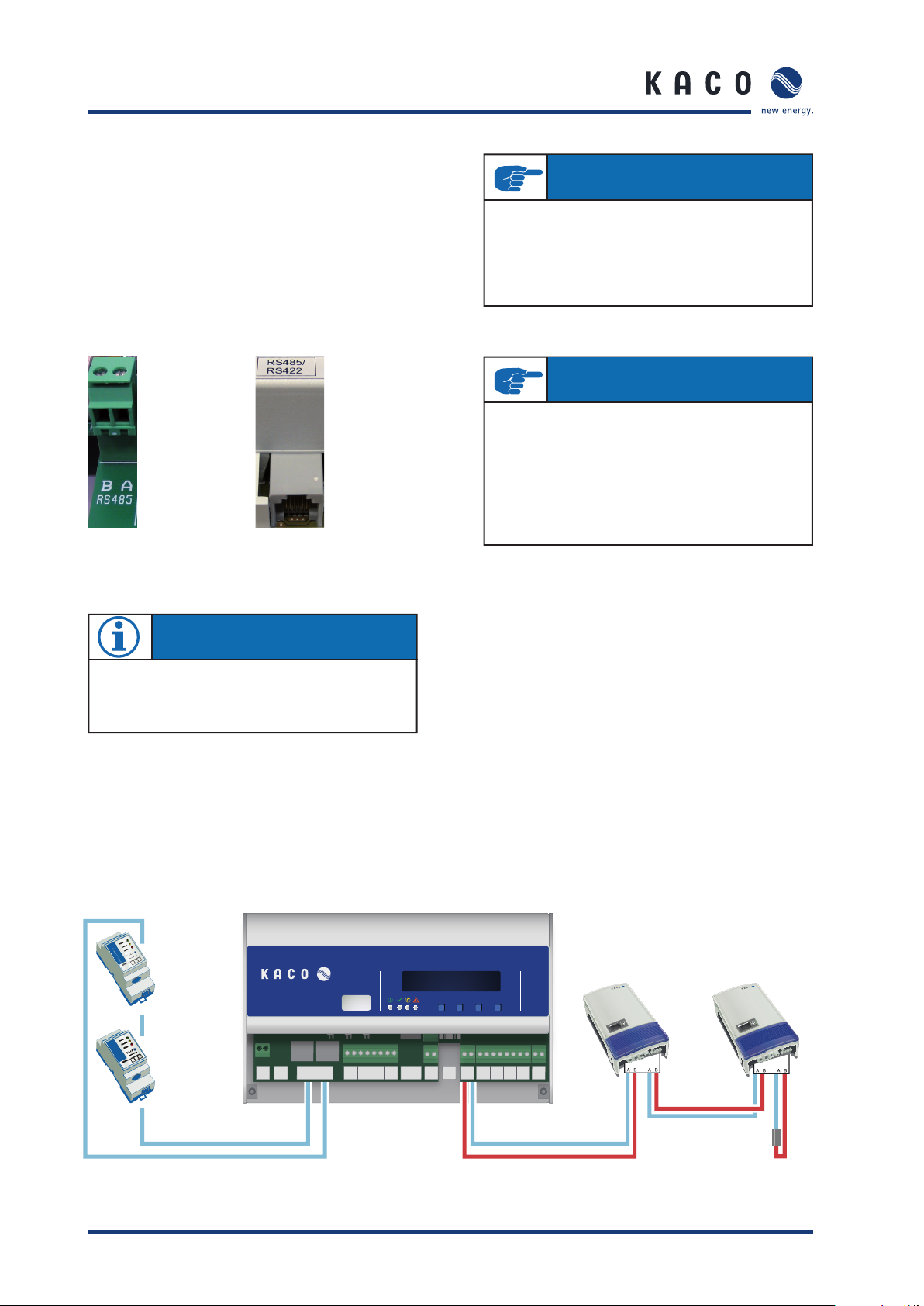
Section 5 · Installation
Powador-proLOG M / XL
Connect the RS485 bus to the A/B screw terminals.
IMPORTANT
Powador-proLOG S
A special cable with 6-pin connector is included in
the scope of deliver y for connec ting the inver ters via an RS 485 bus.
Plug the 6-pin connector into the Powador-proLOG S. Connect the inverters to the open cable ends. You only need the
A and B wires.
Powador-proLOG M/XL Powador-proLOG S
NOTE
After you have connected the inverters and current sensors, make sure that the jumper switch is set to
“Powador+Powador-go”. If only inverters are connected,
set the jumper switch to “Powador”.
IMPORTANT
A maximum of 31 Powador inverters can be operated at
the same time. The number of Powador 25/30/33000xi
central inverters is restricted to a maximum of ten units,
as each one occupies three addresses.
The Powador-proLOG S is limited to a maximum
output of 50kWp.
Consult the relevant inverter manual for more information on
connecting and addressing the individual inverters
.
Schematic diagram for wiring inverters and current sensors
Max. 100
Powador-go
Connection via
patch cable
POWADOR proLOG
MADE IN GERMANY
GSM
Powador-go
ANT
NL
AI 2-+AI 1
AI 3
AI 4
-
-
+
+
Modem
-+
EXIT DOWN UP ENTER
24 V
ETH
-+
DI 4-+DI 3-+DI 2-+DI 1-+DI 0
AB
-+
RS485
Max. 31 inverters
RS485
Terminating resistor
R = 120 ohm
Page 14 Operating Instructions Powador-proLOG_EN

Section 5 · Installation
5.4.8 Digital output D0
The digital output can be used as an alarm output to control
signalling devices or as a pulse output to connect a display.
Powador-proLOG M/XL Powador-proLOG S
NOTE
To confi gure this function, connect to the Powador-proLOG and make the required settings via -> “Admin monitoring > Switching output” in your browser.
5.4.9 Analogue/digital inputs
The unit is equipped with four (XL) or one (S, M) analogue
input(s), which are designed for a voltage measurement of 0
to 10V.
Powador-proLOG XL Powador-proLOG S
AT TE NT IO N
Incorrect polarity or using a voltage supply greater than
12V can destroy the measuring input.
NOTE
The analogue inputs can be optionally converted for
current measurement or resistance measurement.
You do this in the confi guration menu of the PowadorproLOG (Admin-Messung -> Admin measurement > Analogue channels).
AT TE NT IO N
The output is designed as an optocoupler output (N/O
contact) and must therefore be connected to an external
voltage supply, if necessary. The maximum load is 50mA.
Connecting a display to D0
Powador-proLOG
Powador-proLOG Display
D0
+ -
Connecting a signalling device to D0
Powador-proLOG
Powador-proLOG
24V
+ -
D0
+ -
Anzeigedisplay
Impulseingang
+ -
Signalgeber
+ -
Counter pulses (maximum frequency: 14Hz) can be recorded
using four (XL) or one (S, M) digital counter input(s). An interface in accordance with the S0 specifi cation must be available.
Powador-proLOG XL Powador-proLOG S
AT TE NT IO N
Incorrect polarity or using an external voltage supply
greater than 24V can destroy the measuring input. The
24-V supply is available starting at terminal DI+.
NOTE
The digital inputs can be optionally converted for status
evaluation.
This means that the Powador-proLOG can evaluate
switching states 0 or 1 (N/C or N/O contact).
This must be set up using the confi guration fi les
for the Powador-proLOG.
Please contact the KACO new energy hotline.
Operating Instructions Powador-proLOG_EN Page 15

Section 5 · Installation
Connecting sensors and energy counters to the Powador-proLOG S/M/XL
circuit
Leitungsschutzschalter
breaker B6A
B6 A
POWADOR proLOG
MADE IN GERMANY
GSM
antenna
GSMAntenne
GSM
is
ANT
NL
NL
230 V AC
analogue inputs
Analoge EingängePowador-go Digitale EingängeRS485230V AC
AI 4
AI 3
-
-
+
+
AI 2-+AI 1
Modem
-+
EXIT DOWN UP ENTER
intern
Ethernet
24 V
ETH
-+
AB
digital
digital inputs
DI 4-+DI 3-+DI 2-+DI 1-+DI 0
output
Digital
Ausgang
Powador-proLOG M
Powador-proLOG M
1x AI, 1x DI, 1x DO
1x AI, 1x DI, 1x DO
Powador-proLOG XL
Powador-proLOG XL
4x AI, 4x DI, 1x DO
4x AI, 4x DI, 1x DO
analogue inputs (AI)
Analoge Eingänge (AI)
0 … 10 V DC | PT1000
0 … 10 V DC | PT1000
Digitale Eingänge (DI)
digital inputs (DI)
Optisch getrennt
optically seperated
Low: 0 … 7 V DC
Low: 0 … 7 V DC
High: 9 … 24 V DC
High: 9 … 24 V DC
Digitaler Ausgang (DO)
digital output (DO)
S0 nach DIN 43 864
Konfiguration als Alarm- oder Impulsausgang (S0)
S0 nach DIN 43 864
Confi guration as Alarm or pulse output (S0)
Modemtypen
Analog | ISDN | GSM/GPRS
Modemtyp
Analog | ISDN | GSM/GPRS
-+
Powador view
Powador-view
- S0-Impuls(blue)
- S0-Impuls (blau)
+ S0-Impulse (brown)
+ S0-Impuls (braun)
Counter sensor
Zählersensor
Signal (white)
Signal (weiss)
+ 24 V DC (green)
+ 24 V DC (grün)
- GND (brown)
- GND (braun)
Irradiation and module temperature
Einstrahlungssensor mit
sensors (SI12TC-T)
Modultemperaturfühler (Si12TC-T)
+ 24 V DC (red)
+ 24 V DC (rot)
- GND (black)
- GND (schwarz)
irradiation (orange)
Einstrahlung (orange)
Temperatur (braun)
Temperature (brown)
Environmental „ humidity“ sensor
Umgebungstemperatursensor
+24 V DC (red)
+ 24 V DC (rot)
- GND (black)
- GND (schwarz)
Temperatur
- Temperature
NOTE
Input AI1 is preconfi gured for connection of a solar sensor.
Digital input DI1 is preconfi gured for connection of a feedin meter.
Recommended cables
Cable assemblies are provided with all sensors. In the case of the PT1000 ambient temperature sensor, we recommend using cables of
the following type: LiYCY 2 x 2 x 0.5 mm². The maximum cable length of 100 m must not be exceeded.
Page 16 Operating Instructions Powador-proLOG_EN

Section 5 · Installation
5.5 KACO Power Control
Since 1 January 2009 when the German Renewable Energies Act (EEG) was passed, PV systems in excess of 100 kW
have been subject to remote-controlled power regulation. In
principle, each individual unit in a network with other units
can become a system of this size. Therefore, every Powador
inverter supports power reduction.
KACO new energy achieves this power reduction function
(KACO power control) by combining the Powador-proLOG XL
unit with a radio ripple control receiver. These units enable the
power supply company to reduce the power of the system as
required. For this, the following levels are possible: 0%, 30%,
60% or 100% of the rated AC power of the inverter. When
you specify 30 % or 60 %, the inverter limits the power to
30 % or 60 %. With a setting of 0 %, the inverter disconnects
from the grid, and 100% is used for normal grid feed mode.
When the power supply company requests a reduction in
the power, the Powador-proLOG receives the corresponding
signal via the radio ripple control receiver. The Powador-proLOG then forwards the information to all connected inverters
as a command via the RS485 interface. After a period of fi ve
minutes without any signal from the power supply company,
the inverters return to normal operation.
Connection
The radio ripple control receiver is connected to the PowadorproLOG XL, which is mandatory for the use of KACO power
control. You do not have to make any changes to the inverter
in order to use the KACO power control function, since it is
integrated into the inverter as standard. It is activated and
confi gured using the Powador-proLOG XL web server or the
integrated display on the Powador-proLOG XL.
KACO Power-Control
Adapter board
supplies
230 V AC
Radio ripple control receiver
Relaiscontact
AT TE NT IO N
To use the KACO power control function, you must insert
the adapter board. This is included in the scope of delivery of each Powador-proLOG XL unit. In other words, you
must remove the standard plug connector and insert the
adapter board instead. Now connect the radio ripple control receiver to the adapter board.
Operating Instructions Powador-proLOG_EN Page 17

Section 5 · Installation
5.6 Pin assignment
RJ45 socket
Left: Pin 1
Right: Pin 8
Phone PIN
Analog ISDN
1
2
3 STA / (B2)
4 b= minus SRA / (B1)
5 a= plus SRB / (A1)
6 STB / (A2)
7
8
EthernetPIN
Name Function
1 TPTX- Transmit Data
2 TPTX+ Transmit Data
3 TPTX+ Transmit Data
4
5
6 TPTX- Transmit Data
7
8
OPTO <-> BEEPER
You can set the jumper to OPTO or BEEPER.
OPTO: Only the D0 output is activated.
BEEPER: The D0 output and the internal horn are activated.
NOTE
The BEEPER should only be active when the D0 output is
used as an alarm output.
Powador <-> Powador+Powador-go
You can set the jumper to Powador or Powador+Powadorgo.Powador: The RS485 signal is only present at the “B A
RS485” terminal strip. Only the Powador inverters
can be operated.
IMPORTANT
If only inverters are connected (without current sensors),
make sure the jumper is set to “Powador”. Otherwise,
you cannot communicate with the inverters.
Powador+Powador-go:
The RS485 signal is present at the “B A RS485” terminal strip
and at the “Powador-go” RJ45 sockets. The current sensors
and the inverters can be operated together.
Powador-go PIN
Name Function
1 +12V…24V supply
2 +12V…24V supply
3 +12V…24V alarm output
4 b= plus data link
5 a= minus data link
6 GND alarm output
7 GND supply
8 GND supply
5.7 Jumper switch (M/XL only)
The Powador-proLOG M/XL has three jumper switches located
on the circuit board. You can set the following operating
modes:
NOTE
The RS485 signal is internally bridged from the
RJ45“Powador-go” socket to the “B A RS485” terminal
strip
using the “Powador+Powador-go” jumper setting.
24V internal <-> 24V external
You can set the jumper to INTERNAL or EXTERNAL. This
jumper affects the front socket of the “24 V external”
connection.
INTERNAL:
The Powador-go units draw their power from the
internal power supply of the Powador-proLOG.
EXTERNAL:
An external voltage supply for the Powador-go units
can be connected to the “24V external” terminal strip.
Reset
Use the reset button to
restart the Powador-proLOG.
Page 18 Operating Instructions Powador-proLOG_EN

Section 6 · Start-up
6 Start-Up
6.1 Procedure
AT TE NT IO N
Make sure that everything is properly connected
(polarity) and that all inverters are addressed (RS485
address). For more information, see the inverter manual.
1. Switch on the Powador-proLOG
Connect the supply voltage to switch on the unit. After
the supply voltage has beenconnected, the “Power”
LED must remain lit.
NOTE
The system needs about two minutes to be completely
initialised. This process is similar to starting up (booting)
a PC. The completion of the boot phase is indicated by
the status LED: The status LED is off during the boot
phase and only starts to fl ash after it is completed.
2. Check the status LEDs
The status LED provides information about the unit’s
status after it has been started up:
Status LED is off ->System is starting up
KACO new energy monitoring service.
2. Once KACO new energy has confi rmed that
your data logger is communicating with the portal
please send the completed application form
to the monitoring service.
You can download the application form from our
wesite: "www.kaco-newenergy.de".
NOTE
You can use what is known as the "posbox" function to
test the connection to the Powador-web. To do this go to
Admin monitoring » Network » Postbox).
6.3 Using the Powador-proLOG without
Powador-web
1. Once you have successfully connected to the
Powador-proLOG, you should confi gure the unit to
meet your requirements (inverter, analogue/digital
channels, alarm notifi cation and data transmission).
2. You can use the “Installation Wizard”) to confi gure
and check the measured data of the Powador-pro
LOG. It will guide you through the installation process
one step at a time.
You can also use the “Expert page”
to confi gure and check measured data.
For more information, see section 8 (“Menu
Description”).
Status LED is fl ashing steadily -> System is ready
3. This is the most important part of start-up. Once
the system has started up (Power LED is lit/Status
LED is fl ashing), you should connec t to the Powador-proLOG
with your computer to check whether all inverters
are answering over the RS485 line and whether all
connected sensors are providing data.
See section 7 (“Establishing a Connection”) of this
manual for information on how to connect to the
Powador-proLOG with your computer.
6.2 Using the Powador-proLOG with
Powador-web
1. You do not have to confi gure the data logger on site.
You must ensure that the inverters and
sensors have been connected correctly. Make sure
that the telephone connection (analogue, ISDN)
and th e Inte rne t co nne ct io n (Ether ne t) or SI M c ard (G SM /
GPRS) are functioning corre ctly. It must be po ssible to access
the data logger using a PC/laptop (assign IP address).
In the case of network devices (Ethernet), you should
also have the free TeamViewer software installed
on your PC/laptop to ensure trouble-free service.
As soon as you have managed to meet these
requirements, please contact the
6.4 Display menu and status LEDs
6.4.1 Meaning of the four status LEDs
"Power” LED
Remains lit: the unit is supplied with power
Is not lit: there is a fault in the voltage supply
"Status” LED
Is not lit: the system is just starting up (boot phase)
Flashing: the system loaded successfully (normal operation)
"Connect” LED
Is not lit: currently there is no connection via analogue modem,
ISDN or GSM
Flashing: the connection to the remote station is being established
Remains lit: the connection was successfully established
"Ala r m” L ED
Is not lit: normal operation
Remains lit: the unit issues an alarm signal via alarm output
D0 (provided it was appropriately confi gured)
Operating Instructions Powador-proLOG_EN Page 19

Section 6 · Start-up
6.4.2 Display menu
The integrated display allows you to make settings (e.g. IP
address for the Powador-proLOG) or search for inverters
during installation.
You can also query current measured values and stored energy
yields while the unit is operating.
Navigating through the display menu:
EXIT: -
- Go back one menu level
Cancel input
DOWN: - Select a menu item below this point
- Lower the number
UP: - Select a menu item above this point
- Increase the number
ENTER:
- Confi rm input
- Go down one menu level
- Go to the next menu level
Page 20 Operating Instructions Powador-proLOG_EN

Section 6 · Start-up
6.4.3 Display menu structure: Description of the menu items
Overview Ethernet Current IP address
Current subnet mask
Current gateway
GSM/GPRS Field strength
Settings Communication Ethernet DHCP
Modem / ISDN / GSM Local IP address
Remote IP address
Language Deutsch
English
Francais
Espanol
Italiano
Static IP address
Subnet mask
Gateway
Subnet mask
ISDN-MSN
PIN-Code
Call acceptance
Data logger Inverter settings
Set factory settings
Current values Analogue values
Digital values
Current sensors
Inverters
System Energy of DI Current power
Yield yesterday
Monthly yield
Energy Inverters Current power
Previous day´s energy
Energy for the month
Alarms/Faults Communication
System alarms Alarm list
Reset local alarms
Hardware AI / DI fault
OCS does´t respond
Inverter doesn`t respond
AI1
AI2
AI3
AI4
DI1
DI2
DI3
DI4
Address 1
Address x
Adresse 1
Adresse x
Yield today
Annual yield
Total yield
Daily energy
Annual energy
total energy
System error
Start scan
Power Control
Rechte Passwort
0300tsaG
Installateur 0020
Administrator 0010
Modem faults
System file is missing
Operating Instructions Powador-proLOG_EN Page 21

Section 6 · Start-up
Description of the menu items:
Overview
You can see the current TCP/IP settings for your Ethernet connection here. For GSM/GPRS units, you can also query the
fi e l d s t r e n g t h .
Ethernet
▲
Current IP address: Shows the current IP
address that is used in the LAN.
• Current subnet mask: Shows the current
subnet mask that is used in the LAN.
• Current gateway: Shows the current gateway that is used in the LAN.
▲ GSM/GPRS
• Field strength: Indicates the fi eld strength.
Settings
In the “Communication” section, you can make numerous
communication settings, e.g. change IP addresses or set the
PIN code for the GSM card. You can set the respective local
language in the second section, which is the “Language” section. In the third section, which is the “Data logger” section,
you can trigger an inverter scan and activate the power control function. You can also reset the data logger to its factory
settings.
▲ Communication
• Ethernet
→ Boot protocol
none:
No boot protocol is used.
DHCP (Dynamic Host Confi guration Protocol):
A DHCP server assigns an IP address to the
Powador-proLOG.
BOOTP (bootstrap protocol):
The BOOTP server assigns an IP address to the
Powador-proLOG.
RARP (Reverse Address Resolution Protocol):
A RARP server assigns an IP address to the
Powador-proLOG.
→ Static IP address:
The IP address that is used when
no boot protocol was selected.
→ Subnet mask:
The subnet mask that is used when one was
not assigned by the BOOTP/DHCP server.
→Gateway:
The gateway that is used when one was
not assigned by the BOOTP/DHCP server.
• Modem/ISDN/GSM
→ Local IP address:
The IP address that the Powador-proLOG has in the
WAN.
→ Remote IP address:
The IP address that the caller must have on the WAN
.
→ Subnet mask:
The subnet mask in the WAN
→ MSN (ISDN only): MSN setting
→ PIN Code (GSM only): GSM pin setting
▲ Data logger
Inverter settings
• Start scan: Use this option to search for inverters.
• Activate power control
• Set factory settings
Reset to factory settings.
Current values
The current measured values are displayed here. Various queries are possible, depending on which units are connected.
▲ Analogue values
Shows the analogue measured values.
▲ Digital values
Shows the digital measured values.
▲ Current sensors
Shows the measured values for the current sensors
▲ Inverters
Shows the current power of the individual inverters.
System
In the “Power/Energy” section, you can read the current
total power and the energy that is fed in during various time
periods. The “Alarms/Faults” section shows messages about
faults detected in the system.
▲ Energy of DI
If at least one digital channel was selected to calculate
the overall system power, the relevant measured
value will be displayed in the following submenus.
→ Current power
→ Yield today
→ Yield yesterday
→ Monthly yield
→ Annual yield
→ Total yield
▲ Energy Inverters
If the inverters were selected to calculate the total system
power and energy, the relevant measured value will be displayed in the following submenus.
→ Current power
→ Daily energy
→ Previous day's energy
→ Energy for the month
→ Annual energy
→ Total energy
Page 22 Operating Instructions Powador-proLOG_EN
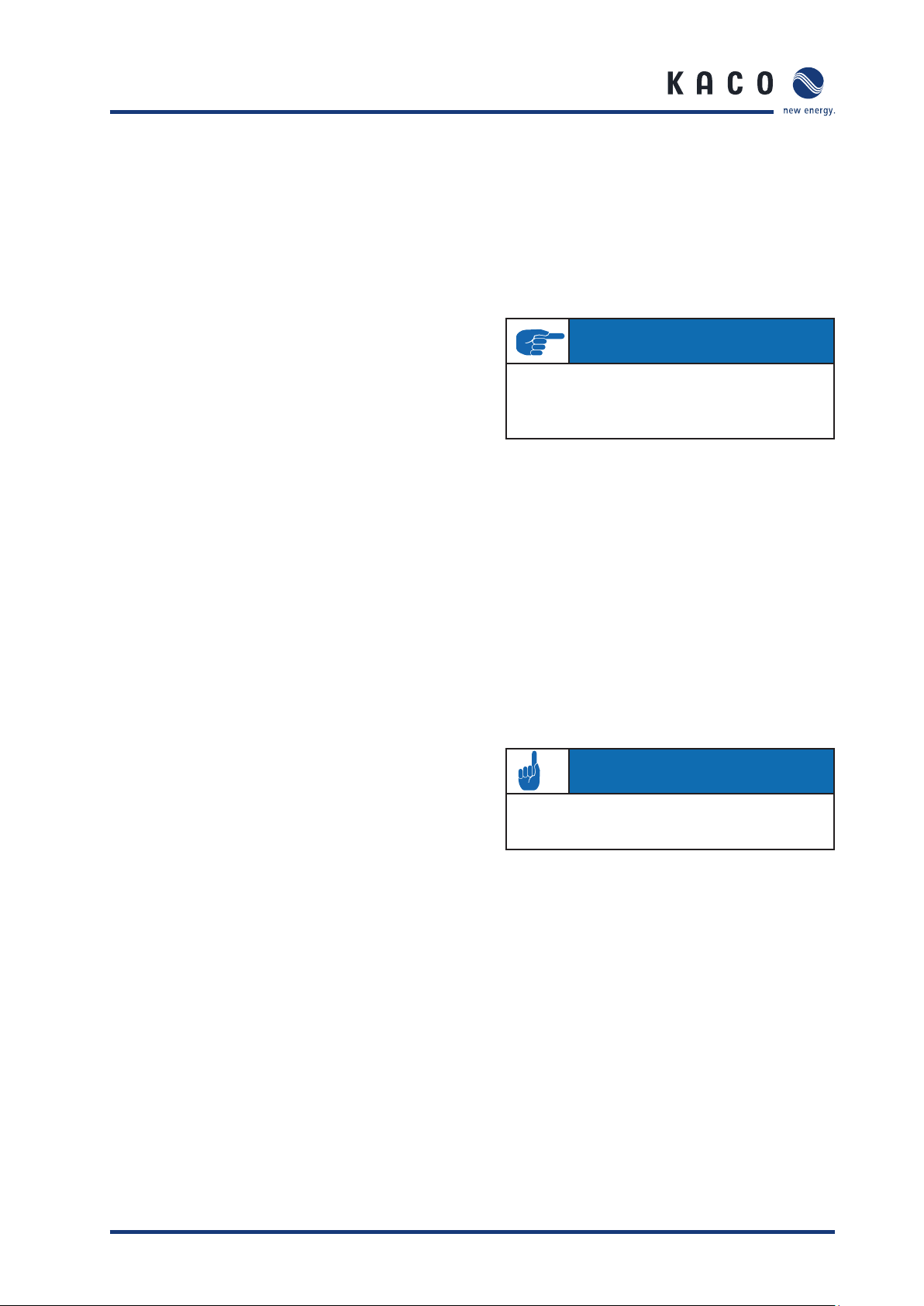
Section 6 · Start-up
▲ Alarms/Faults
→ Communication
- Modem fault
A fault occurred while establishing the modem
connection
→ System error:
- System fi le is missing
A fi le that is needed by the system is missing.
→ System alarms
-Alarm list
A list of the system alarms that were triggered.
- Reset local alarms
Reset the local alarm at D0.
→ Hardware
- AI/DI fault
Analogue/digital input fault
- OCS does not respond
No reply from the current sensor
- Inverter does not respond
No reply from the inverter
Factory settings:
Network: IP address: 192.168.100.50
Subnet mask: 255.255.255.0
Modem: IP address: 192.168.200.1
Remote IP address: 192.168.200.51
Subnet mask: 255.255.255.255
Analogue :Call acceptance active
ISDN: MSN deleted
GSM: PIN code is 4321
6.5 Powador-proLOG XL with GSM/GPRS
modem
6.5.1 General information
To ensure optimum operation of the Powador-proLOG, we recommend that you take advantage of the agreement that we
offer. The costs for this agreement are passed on one to one.
IMPORTANT
If you use a different contract, KACO new energy will not
be able to provide you with support due to recurring problems with the various network providers.
The alternatively used GSM/GPRS data card must have the following properties:
– You should be able to call the data card using an analogue
modem. For this reason, the card’s data telephone number
is required. You usually receive another number for data
traffi c from your grid operator.
– You must be able to send e-mail (with attachments).
– The transfer rate is 9.6kBit/s.
– The card does not require storage space.
– The data volume is approx. 100kB per day, assuming the
data is sent once per day by e-mail (without alarms).
– A CSD (Circuit Switched Data) data service must be acti-
vated.
6.5.2 Inserting a SIM card
AT TE NT IO N
Be sure to ground yourself before touching any of the
electronic components.
Operating Instructions Powador-proLOG_EN Page 23

Section 6 · Start-up
1. Open the housing
To insert the SIM card, fi rst open the housing. To do so, remove
the two housing screws on the front of the unit. The SIM
card slot is located at the rear of the connection box on the
top part of the modem.
2. Insert the SIM card
With the chip facing up, slide the SIM card into the holder. The
card will lock automatically. To unlock it again, lightly push the
SIM card forward.
3. Connect the antenna
The antenna connection is located in the connection area,
next to the 230 V grid connection. Connect the included
antenna here.
4. Start the Powador-proLOG
On delivery, the PIN number of the Powador-proLOG
is 4321. The PIN numbers for the SIM card and the
Powador-proLOG must be identical. If this is not the case,
the card cannot be registered and will be blocked after a certain period. Use the display to check and/or change the PIN
number for the Powador-proLOG.
Once the Powador-proLOG has successfully started, you can
read the reception status on the display:
Page 24 Operating Instructions Powador-proLOG_EN

Section 6 · Start-up
7 Establishing a Connection
7.1 Hardware and software requirements
If the Powador-proLOG has an internal analogue modem, you
have to use an analogue modem for communication. If the
Powador-proLOG has an internal ISDN modem, the PC also
has to have an ISDN modem for communication. A table of the
connections that are possible is contained in section 4.
Hardware
Standard PC with modem (analogue or ISDN) for a
Powador-proLOG with modem, or Ethernet network connection for a Powador-proLOG with Ethernet connection, and the
possibility to send e-mail over the network.
Software
Internet browser: Internet Explorer 5.5/Netscape 6.1 (or later)
with JavaScript activated.
7.2 Direct connection to a Powador-
proLOG over a network (Ethernet)
o LOG
XL
WADOR pr
PO
Y
N
GERMA
MADE IN
Powador-proLOG
www
Switch/hub
Internet
Gateway
PC/notebook
with Powador-monitor
The Powador-proLOG and the computer must be connected to
the same network. The IP addresses and the netmask for the
Powador-proLOG or computer must be in the same address
space. As soon as these requirements have been met, you can
use an Internet browser (e.g. Mozilla or Internet Explorer) to
address the Powador-proLOG at its IP address.
You can set the IP address in the “Network Connections”
module in the Windows Control Panel.
IMPORTANT
The Powador-proLOG must be addressed using the correct IP address and netmask. The standard IP address is
192.168.100.50, with a netmask of 255.255.255.0. This
means that the Powador-proLOG can be addressed by a
PC with IP address 192.168.100.xxx and netmask
255.255.255.0. “xxx” stands for any number between 1
and 254, although the number 50 is already assigned to
the Powador-proLOG.
Operating Instructions Powador-proLOG_EN Page 25

Section 7 · Establishing a Connection
Example:
IP address of the Powador-proLOG: 192.168.100.50
IP address of the network card (computer): 192.168.100.55
You can change the Powador-proLOG’s settings for IP address,
netmask and gateway via “Admin monitoring -> Network ->
Settings”). Depending on your settings, the IP address may
vary. In this case, enter the correct IP address in your browser
instead of the standard address that is listed above.
IMPORTANT
After you have made changes, saved the settings, and
restarted the unit, the Powador-proLOG can be reached
using the new parameters.
7.3 Establishing a connection to a
Powador-proLOG by modem
To connect to the Powador-proLOG from a PC, you have to
set up a new dial-up connection. The instructions below are
based on the example of Windows XP.
IMPORTANT
If the Powador-proLOG has an internal analogue modem,
you have to use an analogue modem or an ISDN modem
with analogue simulation for communication. If the Powador-proLOG has an internal ISDN modem, the PC also
has to have an ISDN modem for communication.
2. Step
Select the “New Connection Wizard” and then click “Next”.
Now select the “Connect to the Internet” menu item. In the
next window, select “Set up my connection manually”. Select
“Connect using a dial-up modem” in the following window.
Powador-proLOG
o LOG
XL
POWADOR pr
Y
MADE IN GERMAN
www
Powador-web
via KACO server
Internet connection
GSM or
telephone
network
Connection
via modem
Windows XP
1. Step
A suitable modem must already be connected to your PC and
installed.
Access the “Network Connections” menu item by selecting
“Start -> Settings -> Control Panel”). Now select the “New
Connection Wizard”.
Page 26 Operating Instructions Powador-proLOG_EN
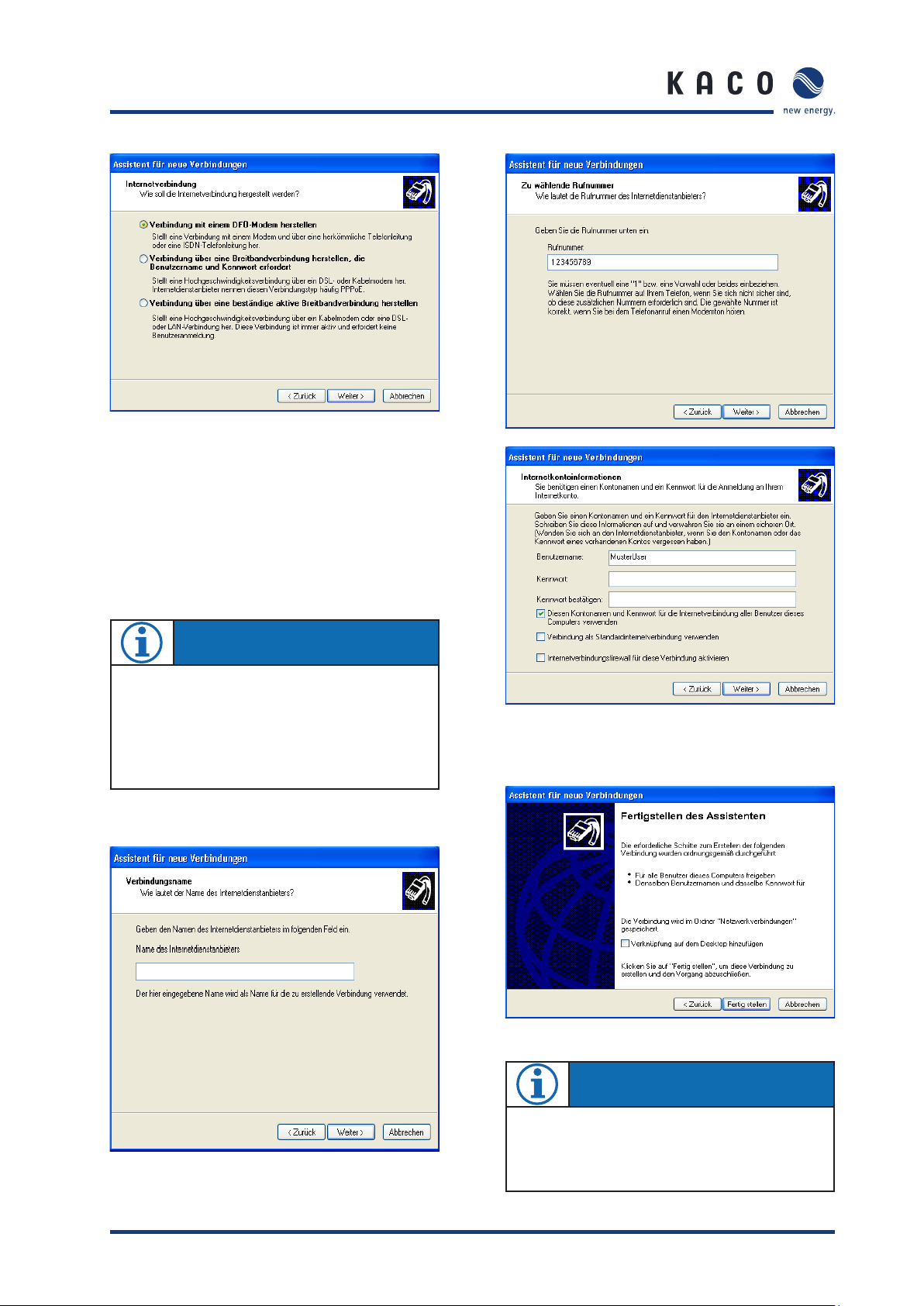
Section 7 · Establishing a Connection
3. Step
Press the “Next” button to begin setting up your
connection. First enter a name (of your choosing) which
will be used later on to call up the connection. In the next
window, enter the phone number for the Powador-proLOG.
In the window that follows, enter “admin” for both
the user name and the password.
NOTE
Check boxes 2 (“Make this the default Internet connection”) and 3 (“Turn on Internet Connection Firewall for
this connection”) should be deactivated, because they
could disrupt operation.
The following window is the fi nal step in setting up the
connection.
proLOG
Enter “admin” for both the user name and the password.
proLOG
NOTE
When you enter the telephone number, remember to
include any prefi xes that may be required to dial out. The
most common dial-out prefi x is a preceding “0”.
Operating Instructions Powador-proLOG_EN Page 27

Section 7 · Establishing a Connection
4. Step
After you have fi nished setting up the connection, the “Con-
nect to …” window appears. First press the “Properties”
button and then access the “Networking” tab in the following
window. Place a check next to “Internet Protocol (TCP/IP)”
and then click on “Properties”. Activate the “Use the following IP address” and “Use the following DNS server addresses”
options and then enter “192.168.200.51” in each of the
address fi elds.
Connect to “proLOG”
“proLOG” Properties
NOTE
From now on, you can establish a connection by simply
accessing the “Network Connections” menu item in
“Start -> Settings -> Control Panel”).
IMPORTANT
Enter the same address in both fi elds. After you have
entered the addresses, confi rm by pressing “OK”. The
“Connect to ...” window will then appear. Choose “Dial”
to start dialling. You do not need to enter either the user
name or the password.
NOTE
[ w ], [ , ] and blanks between the individual digits in the
telephone numbers are commands that tell the telephone
system to wait until an outside line has been reached. For
more information, see the documentation for the telephone system.
5. Step
Once the connection has been made, your browser (e.g.
Netscape 6.1) opens, and the unit’s IP address is entered in the
address bar. The standard address is: http://192.168.200.1.
Confi rm this address to access the start page for the PowadorproLOG.
Page 28 Operating Instructions Powador-proLOG_EN

Section 7 · Establishing a Connection
7.4 Powa dor-web
Powador-web is an Internet portal that allows for a comprehensive evaluation and visualisation of photovoltaic systems
together with the Powador-proLOG. The password-protected
portal provides you with secure and worldwide access to your
system data.
As administrator, you can confi gure which data is displayed.
Highlights
Professional remote monitoring
Graphical presentation of measured values
Compatible with all operating systems
Automatic data transmission
Comprehensive alarm parameters
Alarm notifi cation via e-mail, fax or SMS (text message)
Summary of your systems for one farm
KACO new energy confi gures portal and data logger based on the application form
(which is available at www.kaco-newenergy.de).
Low annual fee
IMPORTANT
The “Java JIT compiler enabled” option must be activated
(under “Tools -> Internet Options -> Advanced” in Internet Explorer). Also make sure that your browser and fi rewall allow pop-up windows from our “www.kaco-newenergy.de” page.
Advantages of Powador-web
Worldwide access to measured data
Satellite data updated daily
Basic data is the same for each user
Updates are made centrally
No installation necessary
Extremely high level of data security and availability
Hourly updates
Custom alarm notifi cation
The Powador-web Internet portal must be requested separately. Set-up and usage are subject to various costs. The
application form is available for download from the KACO
new energy website. To avoid your application being delayed,
the application form must be completed in full. We have activated a sample system at
http://www.kaco-newenergy.de
so that you can familiarise yourself with what Powador-web
can do. A link to “KACO Plant 3” in Neckarsulm is located
on the right-hand side of the homepage. Because this system
is accessible to everyone, it has a limited range of functions.
You can fi nd the daily yield of your PV system under “Evaluation”.
You can fi nd a list of the total annual yield of your PV systems
under “Solar account”.
Once Powador-web has been completely set up and
is ready to use, KACO new energy will send you the
access data for your system.
To fi nd out what kind of difference you are making personally in the quest for an environmentally friendlier future, go to
“Environment”.
Operating Instructions Powador-proLOG_EN Page 29
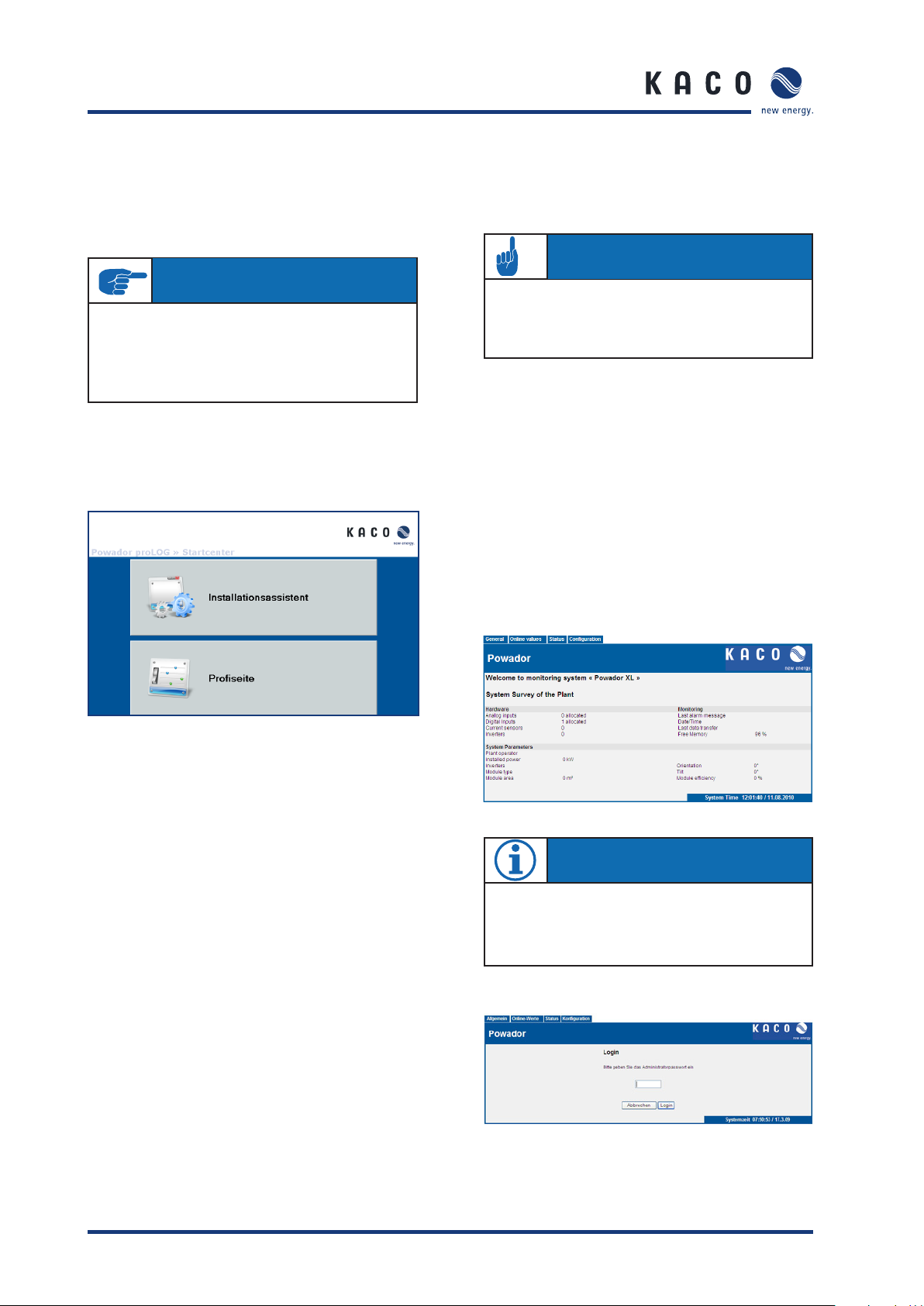
Section 8 · Menu Description
8 Menu Description
Once you have established a dial-up or network connection, you can access the menu structure for the
Powador-proLOG in your browser.
IMPORTANT
With a dial-up connection (modem), enter
“http://192.168.200.1/” in your browser.
For a network connection, enter the IP address (standard:
http://192.16 8 .100.50/ ) i n y o u r b r o w se r.
The Powador-proLOG’s Start Center is divided into two menu
items:
- Installationsassistent (Installation Wizard)
- Profi seite (Expert Page)
The following additional menu items can be accessed by the
administrator:
• 8.5 Admin monitoring and
• 8.6 Admin measurement
AT TE NT IO N
Changes in this section can cause the data logger to malfunction. Consult your system administrator or KACO
new energy GmbH before making changes.
8.1 General
The start page shows the most important information for the
system.
Hardware:
This section provides an overview of occupied channels and
available bus devices.
Monitoring:
This section shows the last fault message that occurred, and
when it occurred. The last data transmission is also shown.
The fi eld strength is indicated for GSM/GPRS units.
System parameters:
These entries provide information about the connected
photovoltaic system.
The Installation Wizard has been designed to make it as easy
as possible for the user to set up the data logger. The installation procedure comprises 14 steps. Help is provided for each
step.
01 System time
02 System data
03 Contact data
04 Connections
05 Send data and alarms
06 Test connections
07 Measurement equipment: analogue
08 Measurement equipment: digital
09 Measurement equipment: inverter scan
10 Measurement equipment: energy comparison confi guration
11 Test measurement equipment
12 Monitoring
13 Digital output
14 Final report
The expert page is intended for experienced users.
The following menu items show the start page:
• 8.1 General
• 8.2 Online values
• 8.3 Status
• 8.4 Confi guration
NOTE
To log on to the unit as system administrator, access the
dial-in page via “Allgemein -> Login“General -> Login”).
The password is: ist02
Page 30 Operating Instructions Powador-proLOG_EN
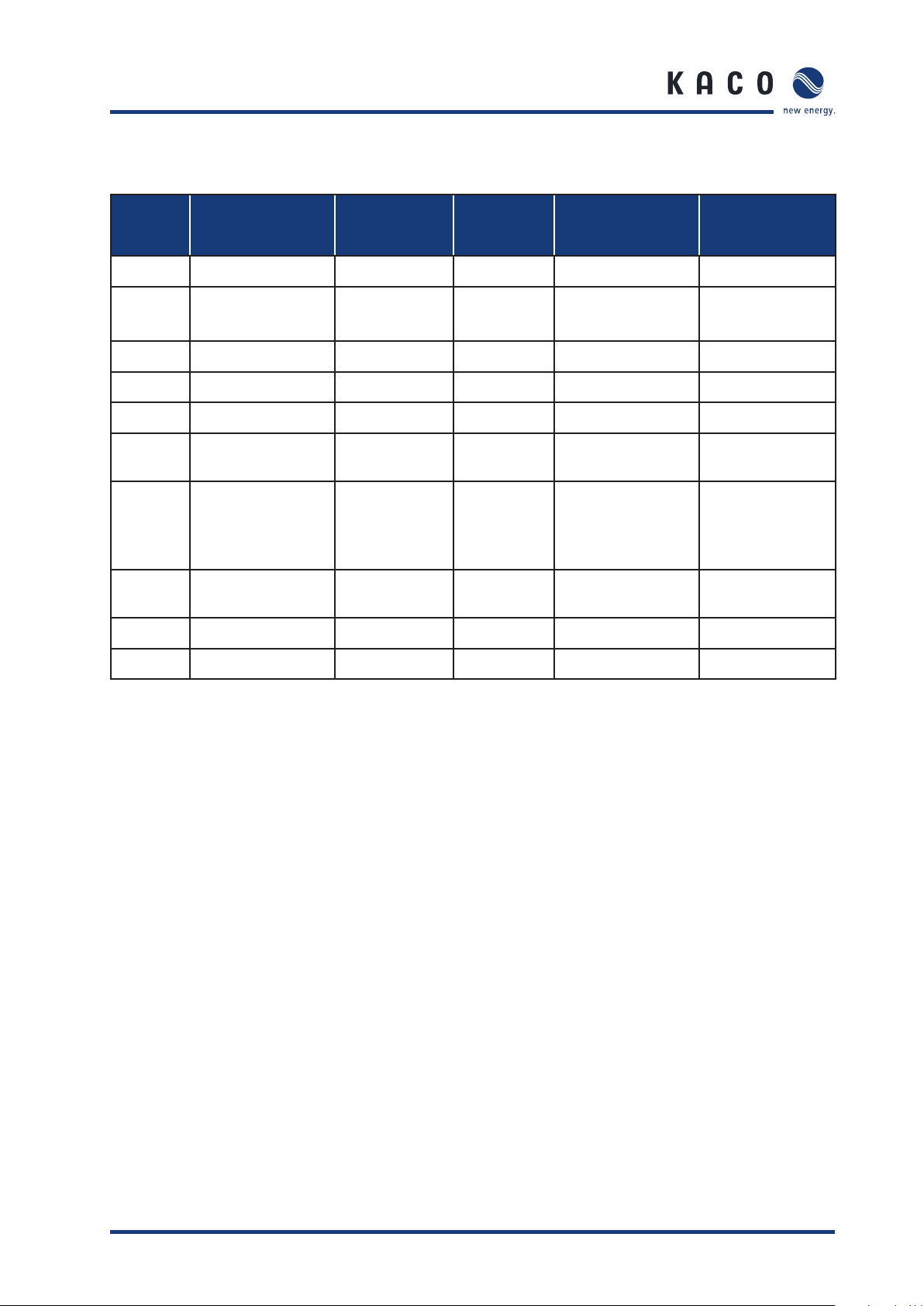
Section 8 · Menu Description
HTML menu
General
Information
Logout Analogue/digital System messages System data Network » Analogue Channels
Start page Current sensors Inverters
Online values Status Confi guration Admin monitoring
Standard contact
Powador-Argus Date/time Switching output Extension Modules
Inverter overview System messages Current sensors
Inverter details Inverters Powador-Argus
Active power/idle power
control
Contact addresses » Digital Channels
Powador-Argus Inverters
Formulas »
Status alarms » Energy of digital inputs
Website password Energy of inverters
Admin measurement
Active power/idle
power
control »
Time synchronisation
Operating Instructions Powador-proLOG_EN Page 31
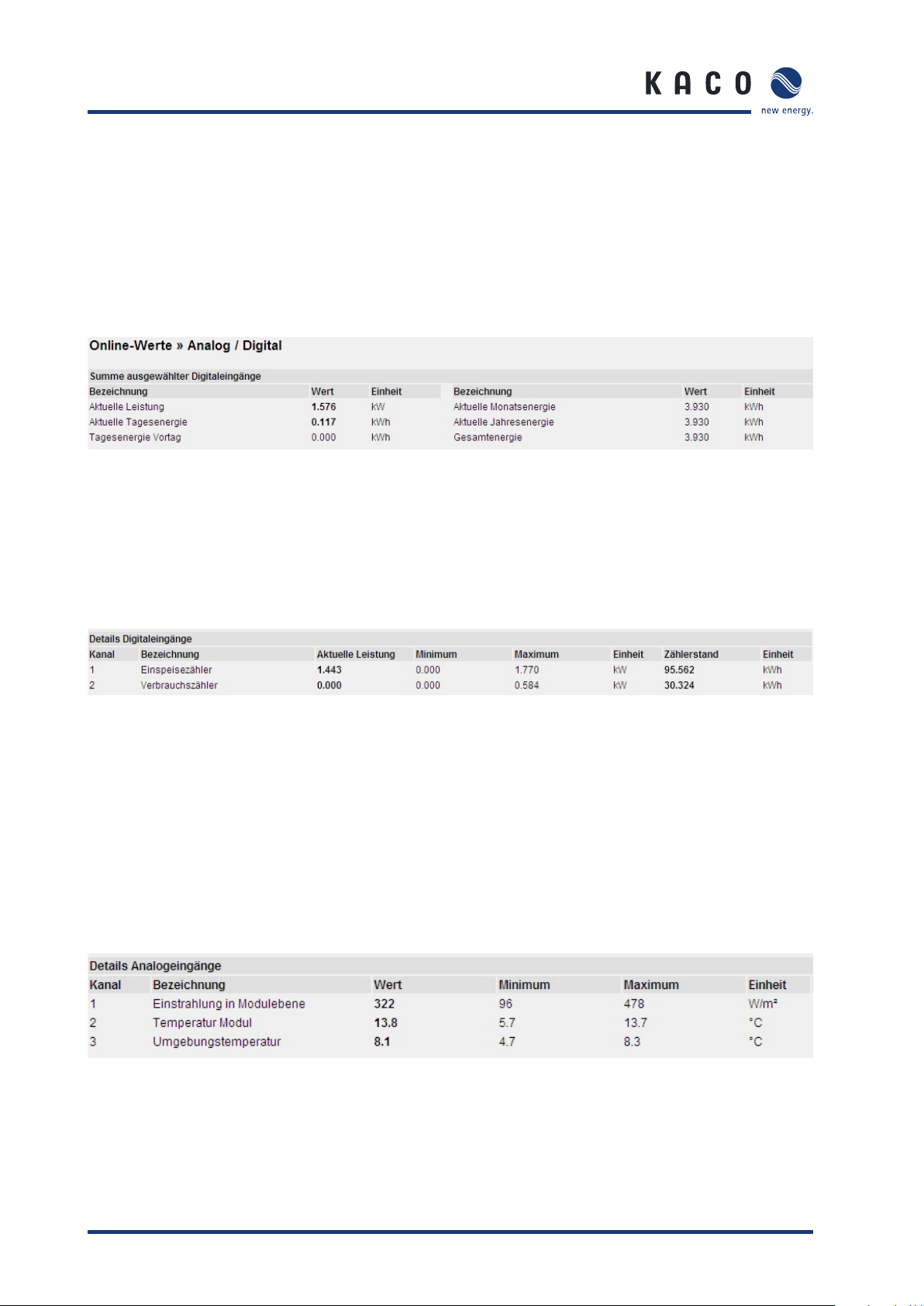
Section 8 · Menu Description
8.2 Online values
This section shows various measured values from the sensors
and counters that are connected to the analogue and digital
inputs. If inverters are connected to the RS485 interface, you
can also query the inverter values.
8.2.1 Analogue/digital
Example:
The system consists of two sub-systems, which have separate
counters connected to the Powador-proLOG. To get the proper
totals, activate the two sub-counters for consideration under
“ Admin measurement -> Energy of digital channels”)
Details of the digital inputs:
This section lists the measured values for each digital input.
Current power:
The pulse constant is used to convert counter pulses to the
corresponding power over a specifi ed period of time. (Power
displayed in kW.)
Minimum:
The lowest measured value for the current day
Details of the analogue inputs:
An overview of the system’s overall energy production is provided here. You can defi ne how this overall total is calculated
in the > Admin measurement -> Energy of digital channels”)
section.
Maximum:
The highest measured value for the current day
Counter reading:
This column shows the overall total for the measured pulses.
You can calibrate this display with the actual value on the
energy counter. (See the “Admin measurement -> Digital
channels”) menu item; displayed in kWh).
Analogue values are shown with channel number and designation. The following information is provided:
Value:
Current online value (updated every 10 seconds)
Page 32 Operating Instructions Powador-proLOG_EN
Minimum:
The lowest measured value for the current day
Maximum:
The highest measured value for the current day

Section 8 · Menu Description
8.2.2 Current sensors
If current sensors (Powador-go) are connected, the current
measured values of the current sensors are shown here.
8.2.3 Inverter overview
If inverters are connected and properly addressed, current
and accumulated measured values are shown here. Total
yields are displayed in the “Total for all inverters” section.
The “Overview of individual inverters”) section lists all connected inverters, including address, unit status, current feedin power and daily yield that was reached at the time of the
query. Each inverter address is linked to the inverter details.
8.3 Status
8.3.1 System messages
This menu item provides an overview of the possible alarm
statuses.
The measured value alarms result from the criteria specifi ed in “Admin monitoring -> Formulas -> Criteria 0-4”. The
status overview lists the following information:
– Designation:
The name that was defi ned in Formula -> Criterion”) is
shown here.
– Status:
Indicates whether the criterion is defi ned as active
or inactive.
– Upper limit:
This shows the current upper limit value for the
monitoring criterion.
– Actual value:
This shows the current actual value for the monitoring
criterion.
– Lower limit:
This shows the current lower limit value for the
monitoring criterion.
– Alarm counter:
This shows how often the criterion exceeded a
limit value.
– Sending status:
Indicates whether there are currently alarm messages
that are waiting to be sent.
– Information:
This shows when the last alarm occurred.
8.2.4 Inverter details
This section shows all of the inverter’s measured values. You
can only select one inverter at a time from the drop-down list.
The system alarms relate to messages that are based
on faults in the monitoring system.
– Designation:
The reason for the error message is shown here.
– Alarm type:
Information about the type of e-mail/fax alarm
message.
– Alarm destination:
Shows which contact the error message was sent to.
– Alarm counter:
This shows how often the alarm was tripped.
– Sending status:
Indicates whether there are currently alarm messages
that are waiting to be sent.
– Info Information:
This shows when the last alarm occurred.
The Sending status of e-mails status shows the system’s current status. For example, if e-mails are waiting to be
sent, “busy” is shown in the “sendstate” fi eld. The normal
status is “Ready to Send”.
Operating Instructions Powador-proLOG_EN Page 33

Section 8 · Menu Description
8.3.2 Inverters
The “Fault messages” section shows when the last alarm
message occurred, including alarm destination and mode of
communication). The ”Brief information” section lists all connected inverters with their address and unit status.
8.4 Confi guration
8.4.1 System data
System data is required at various times. In the PowadorproLOG, the information is used on the title page to provide
a quick system overview. The system data is provided in the
“Admin monitoring -> Formulas”) section to defi ne fault
messages.
Used when calculating alarm criteria
– Storage interval:
Data compression every 300, 600, 900, 1800, 3600
seconds
– Orientation:
The system’s orientation
– Angle of inclination:
The angle of inclination of the modules
– Module type:
Module data
– Inverter type:
e.g. Powador 5000xi
– E-mail contact for sending data:
Destination for sending measured data
– Data transmission: On/Off
– Dial-out prefi x:
Number required to reach an outside line (depends on
the telephone system)
– Tone or pulse dialling:
Dialling method setting
– Time-out (analogue modem):
Maximum time between two bell signals
– Language:
You can choose between German and English.
– Call acceptance: On/Off
You can limit call acceptance on the data logger to
a specifi c time. More information
can be found on the next page.
– Bell signals (analogue modem)):
Number of bell signals until the Powador-proLOG
answers
– Contact for sending the daily fi le by fax):
The daily fi les can also be sent by fax at a specifi c
time. Options: Inactive, Contacts 1-4), Standard
contact.
This is where you enter data about the operator, the
system power, the module types, orientation, etc.
You can also make settings related to error message
sending, scanning rate, and so forth.
– System designation:
This entry appears on the start page and is included
in all alarm messages.
– Operator:
For documentation purposes only.
– Installed power:
Used when calculating alarm criteria
– Module area:
Used when calculating alarm criteria
– Degree of effi ciency of modules):
Used when calculating alarm criteria
– Degree of effi ciency of inverters:
Used when calculating alarm criteria
– Number of sub-systems:
Page 34 Operating Instructions Powador-proLOG_EN

Section 8 · Menu Description
Additional settings when call acceptance = “off”
– Start time for call acceptance:
Time that the unit begins answering
– Stop time for call acceptance:
Time that the unit stops answering
– Bell signals (analogue modem)):
Number of bell signals until the Powador-proLOG
answers
– Time for call acceptance after reset):
Time (in seconds) indicating how long the unit can
be reached for after a restart
IMPORTANT
Your changes are not applied until you press the “Save”
button.
8.4.3 Date/Time
This is where you set the time and date.
AT TE NT IO N
Keep in mind that setting the time directly affects data
logging.
Deviations of a few seconds should not be
corrected.
IMPORTANT
Your changes are not applied until you press the “Save”
button.
8.4.2 Standard contact
The default setting for the Powador-proLOG is to have all
alarm messages and measured value fi les sent to the address
indicated in the “Standard contact” fi eld. You can make
changes to individual alarm criteria, system messages, and
system parameters.
– Company/Person:
The company or person that is entered in this
fi eld is the name of the contact and is displayed in the
selection boxes for addressing an alarm message.
– Street, postal code, telephone number, contact person:
For documentation purposes only.
– Mobile:
Mobile phone number for alarm notifi cation by SMS
(text message);
the mobile phone number may not contain
formatting characters.
– Fax:
Fax number for alarm notifi cation by fax;
the fax number may not contain
formatting characters.
– E-mail:
E-mail address for alarm notifi cation by e-mail (max. 40
characters)
8.5 Admin monitoring
8.5.1 Network
The “Network” section is divided into four sub-sections.
1. Settings
The “Settings as PPP server”) section pertains to the network
settings for the Powador-proLOG’s web server.
IP address of the server
IP address of the Powador-proLOG for dialling up by modem/
ISDN/GSM (standard: 192.168.200.1). Netmask of the server:
Do not change.
IP address of the caller
Do not change. (Standard: 192.168.200.51)
Telephone number of the server
This telephone number is the number at which the
Powador-proLOG can be reached The number is used as the
sender’s number when sending an SMS (text message).
The LAN interface (Ethernet) settings pertain to the PowadorproLOG’s local network settings.
Current IP address
The current IP address of the Powador-proLOG.
Boot protocol
You can choose between none, DHCP, BOOTP, and RARP.
A description of the protocols is shown on page 10.
Operating Instructions Powador-proLOG_EN Page 35

Section 8 · Menu Description
Static IP address
Indicates the desired IP address when no boot protocol is
used.
Netmask
The subnet mask that is used if one has not been
assigned by the BOOTP/DHCP server.
Gateway
The gateway that is used when one was not assigned by the
BOOTP/DHCP server.
– DNS server
You can enter the DNS server in this fi eld.
– DNS server
You can enter an alternate DNS server in this fi eld.
The ISDN terminal adapter settings pertain to the PowadorproLOG’s ISDN settings. To use the unit on an ISDN extension, enter the relevant connection number here.
MSN
Connection number for the ISDN extension, which is usually
a phone number without prefi x.
The settings for testing the reporting methods are used to
test the Powador-proLOG’s ability to make contact. The test
can be conducted by e-mail, fax and SMS (text message).
Contact for the test
The contact for sending a test message. You can use
the standard contact or specify one of the four contact
addresses.
Place a check next to the relevant fi elds to activate the
desired form of contact (E-mail, Fax, or Text message).
2. Internet
This section contains settings for the Internet access points
(provider settings), which the Powador-proLOG uses to connect to the Internet. Enter the designation,access number,
user name and password. The providers are listed under “Netzwerk -> E-Mail” (“Network -> E-mail”).
IMPORTANT
Your changes are not applied until you press the “Save”
button.
3. E-mail
This section is where you make settings for
sending e-mail messages.
The SMTP server (outbox) section includes settings for IP
address and e-mail address. This information is needed for
the Powador-proLOG to send e-mail messages.
– IP address of the server
The IP address for logging on to the e-mail server.
The IP address of our data processing centre
is 213.179.128 .176 .
– E-Mail-Adresse des Powador-proLOG (E-mail address of
the Powador-proLOG)
Enter a valid e-mail address here.
The e-mail address must include the relevant SMTP
server. Standard e-mail address: sr@direct-data.de
– Collective e-mail address
KACO new energy provides a service
for sending e-mail messages using a server in our
data processing centre.
To use it, enter the address
data@mail1.meteocontrol.de.
The e-mail messages will then be forwarded to the
actual address.
The POP3 server (inbox) section includes settings for authentication, IP address, user name and password. Fill in these fi elds
only if they are required by the e-mail account. The server in
our data processing centre does not require them.
You can set the priority of the providers in the dialling services
section. This means that the fi rst provider listed will be dialled
fi rst. If no connection is made, the Powador-proLOG dials up
the next provider.
IMPORTANT
Your changes are not applied until you press the “Save”
button.
Page 36 Operating Instructions Powador-proLOG_EN
Sending e-mail messages via the Ethernet interface: If
you want to send e-mail messages through the local network (e.g. via DSL), make sure that no provider is selected
in the list on the left side of the “dialling services” section.
IMPORTANT
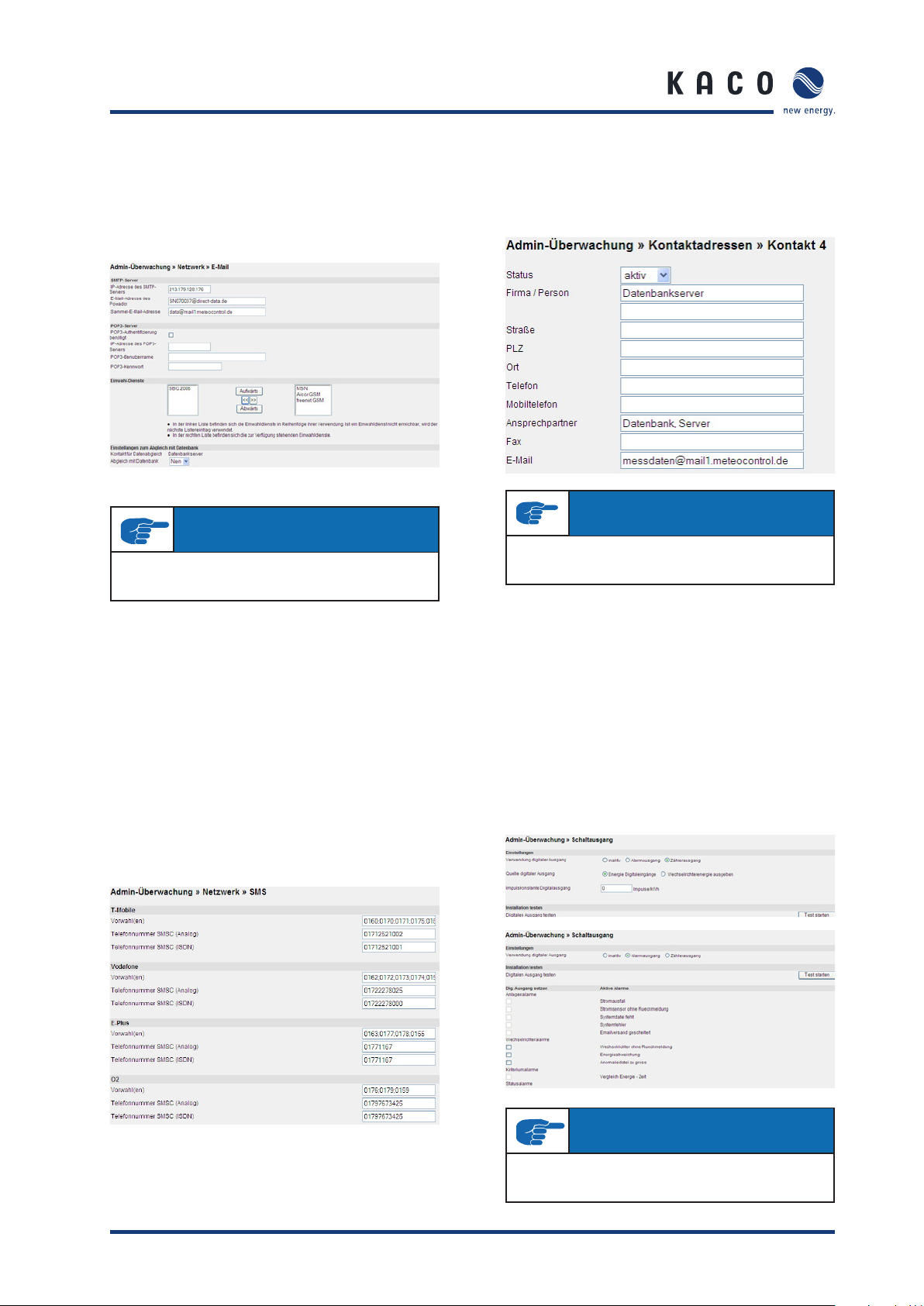
Section 8 · Menu Description
Synchronisation with database server: Yes/No
When you use the “Powador-web” service, you have the
option of having all alarm messages sent to both the receiving
address and the portal. This means that the fault messages
are also accessible in alarm management.
IMPORTANT
Your changes are not applied until you press the “Save”
button.
4. SMS
This section contains settings for sending SMS messages (text
messages). Enter the numbers for the respective SMS servers
here (T-Mobile, Vodafone, E-plus, O2).
Prefi x(es))
SMS server prefi x(es), separated by a semi-colon.
SMSC telephone number (analogue))
Phone number(s) of the server that is used for sending SMS
messages.
SMSC telephone number (ISDN))
Phone number(s) of the server that is used for sending SMS
messages.
8.5.2 Contact addresses
You can defi ne up to four contacts in the “Contact addresses”
section. These contacts are in addition to the standard contact
and are alerted in the event of a fault. Fill in the fi elds in the
same way you did for the standard contact address.
IMPORTANT
Your changes are not applied until you press the “Save”
button.
8.5.3 Switching output
The settings in this section are used to confi gure the digital
output. You can choose between inactive, alarm output and
counter output.
When confi gured as a counter output for connecting a display,
you need to enter a pulse constant. The pulse constant indicates how many pulses are emitted by the Powador-proLOG at
D0 for one kWh of energy produced.
When confi gured as an alarm output for connecting an alarm,
you can activate the various alarms in the “Set digital output”
section in the lower part of the screen. You can clear the
alarms in Admin monitoring -> System messages,Inverters
and “Formulas”
IMPORTANT
Your changes are not applied until you press the “Save”
button.
Operating Instructions Powador-proLOG_EN Page 37
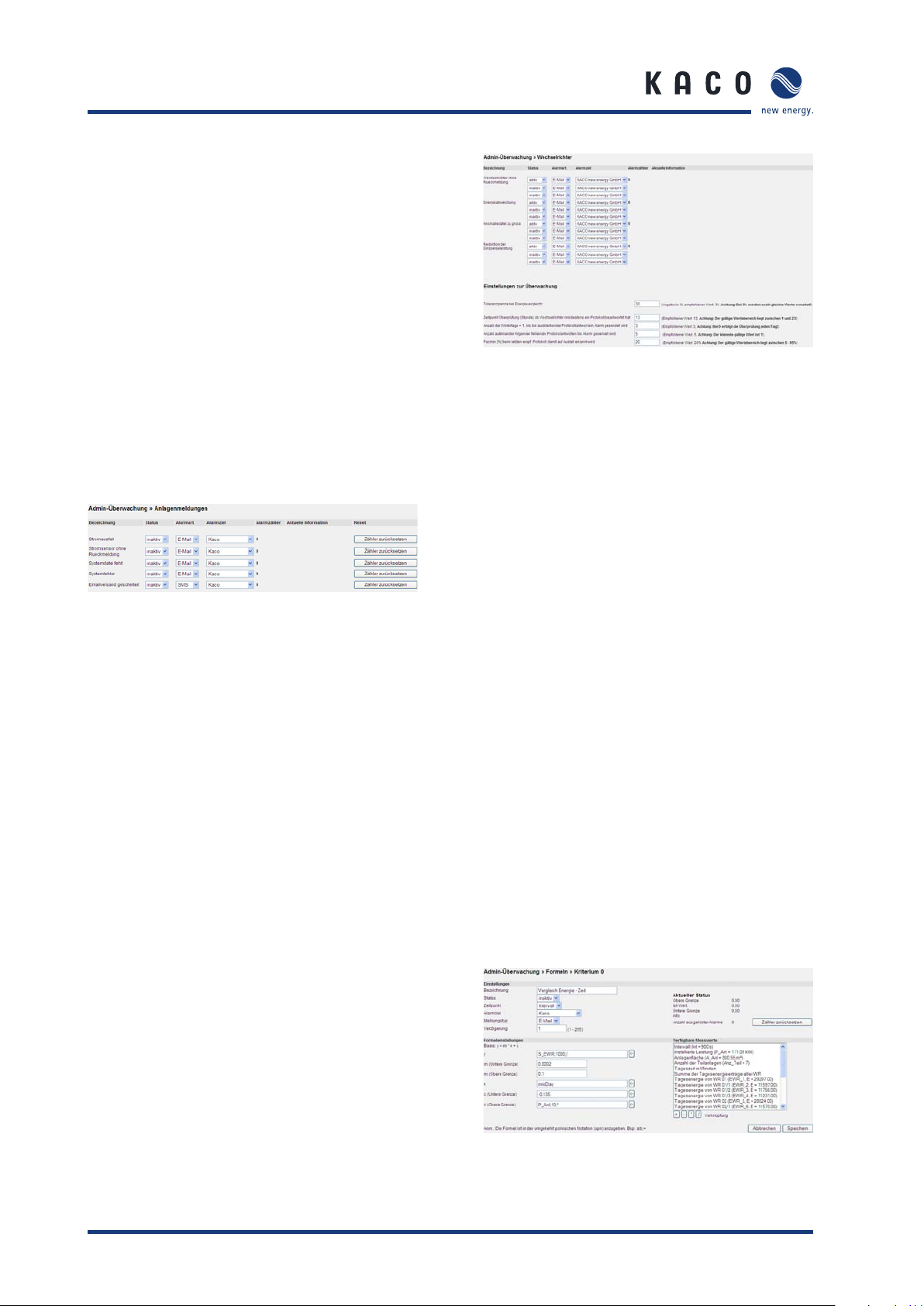
Section 8 · Menu Description
8.5.4 System messages
System messages only pertain to information or faults in the
monitoring system itself. You can make the following settings:
– Status
Set this criterion to inactive or active.
– Alarm type:
Used for logging on to or registering on the computer
that was called.
– Alarm destination:
Indicates the contact that is notifi ed when an alarm
is triggered.
– Alarm counter:
Indicates how often the respective alarm has already
occurred.
– Current information:
Indicates when the last alarm was triggered.
– Reset:
Use the “Reset counter” button to reset the alarm
counter.
8.5.5 Inverters
This section contains settings for inverter monitoring. Alarm
notifi cation is confi gured by indicating the alarm type (fax,
e-mail, SMS) and the alarm destination (three contacts simultaneously).
– Anomaly fi le is too big.
This fi le is used to record the status changes of the
inverters. The fi le is too big, because
too many status changes were recorded.
An alarm message is triggered.
– Energy yield deviation:
Only works if the correct DC rated powers of the
inverters have been entered.
– Inverter does not answer):
This alarm occurs when an inverter does not answer.
– Tolerance limit for energy comparison):
This setting pertains to the “Energy yield deviation”
alarm type. The characteristic curves of the
inverters must remain within this range. The alarm
is activated when the upper or lower limit is
exceeded.
– Time (hour) for checking whether the inverter responded
to at least one protocol):
The inverter(s) must have responded to the Powador proLOG
at least once by the set time. Standard value: 13
(13:00).
– Number of winter days + 1 before an alarm is sent when a
protocol has not been answered):
– Number of consecutive missing protocol answers before an
alarm is sent):
– Pacmin [%] for last received protocol for detection of a
failure).
8.5.6 Formulas
This section includes settings for defi ning the various criteria
for monitoring the system.
You can defi ne the following parameters in the Settings section:
– Designation:
Enter the name of the criterion here.
– Status:
Set this criterion to inactive or active.
– Time:
Analysis on an interval/daily basis
– Alarm destination:
Indicates the contact that is notifi ed when an alarm
is triggered.
– Message type:
Indicates the type of message (e-mail/fax).
– Delay:
Indicates how many intervals/days there are to wait
before a message is issued when the criterion is in an
alarm condition.
– Number of triggered alarms:
Indicates the number of alarms that have been
registered.
– Reset counter:
Use this option to reset the counter (for alarms that
have already occurred) to zero.
The formula settings are defi ned using
reverse Polish notation. An example showing how to set a
criterion is provided in section 8 (“Confi guration
Example”).
Page 38 Operating Instructions Powador-proLOG_EN
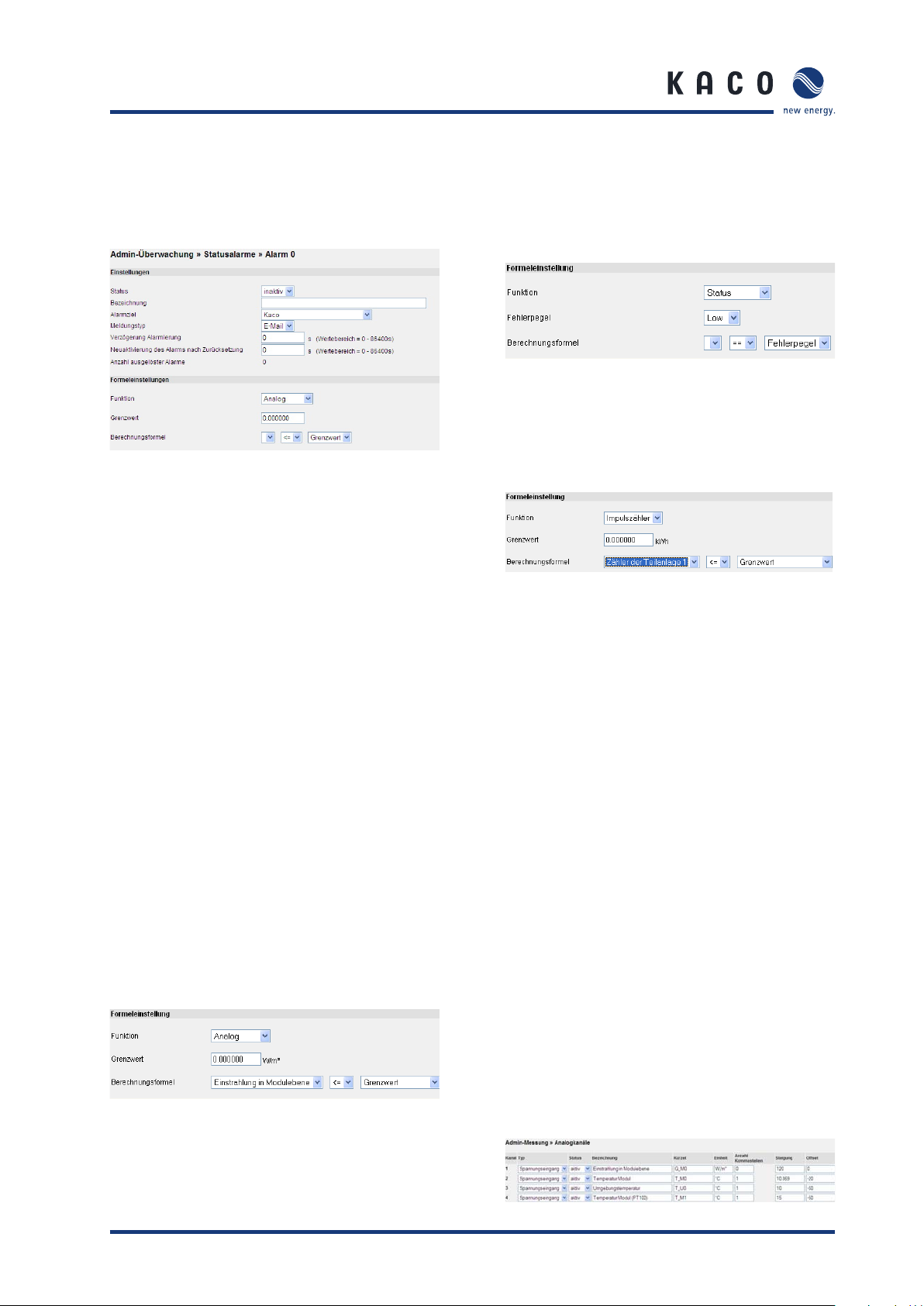
Section 8 · Menu Description
8.5.7 Status alarms
This section is used to evaluate analogue and digital inputs
and send alarms accordingly. There are 15 status alarms.
You can defi ne the following parameters in the Settings sec-
tion:
– Status:
Set this criterion to inactive or active.
– Designation:
Enter the name of the criterion here.
– Alarm destination:
Indicates the contact that is notifi ed when an alarm
is triggered.
– Message type:
Indicates the type of message (e-mail/fax).
– Delay:
Indicates how many seconds there are to wait before a
message is issued when the status alarm is in an
alarm condition.
– Reactivation of the alarm after reset:
Specifi es the time interval after which the alarm
is reactivated, in case the measured value for this
time interval is below the defi ned limit value.
– Number of triggered alarms:
Indicates the number of alarms that have been
registered.
The formula setting function includes the following functions:
– Analogue:
If a specifi ed limit value is exceeded, a message
is sent to the contact data defi ned in the
settings (for example: measurement for channel 1 >= the
limit value of 8.0 V).
– Status:
The message is sent if (for example) status channel
1 no longer corresponds to the defi ned low/high
fault level.
– Pulse counter:
If a specifi ed limit value is exceeded, a message
is sent to the contact data defi ned in the settings
(for example: counter 1 <= the limit value of
1.0 kW ).
8.6 Admin measurement
8.6.1 Analogue channels
– Type:
Select the type of sensor to be measured.
You can choose between
voltage, current and resistance measurement.
– Status:
Set this channel to inactive or active. Measured
values are logged in data fi les according to
status.
– Channel/Measured value designation:
Indicates the name of the channel. This designation is
used in the online display of measured values.
– Code:
Indicates the channel’s code designation. This desig nation
is used in the data fi les. If possible, use
one of the codes in the predefi ned list (see section
9: “List of Code Designations”) so that
it is easier to synchronise with the Internet
database.
– Unit:
Specifi es the unit for the measured values. This
designation is used in the online display of measured
values.
– Slope:
The slope is used to convert the measured input
voltage to physical values.
– Offset:
The offset is entered as a physical value.
Operating Instructions Powador-proLOG_EN Page 39

Section 8 · Menu Description
8.6.2 Digital channels
– Status:
Set the channel to inactive or ac tive. Measured values are
logged in data fi les according to status.
– Channel/Measured value designation):
Indicates the name of the channel. This designation is
used in the online display of measured values.
– Code:
Indicates the channel’s code designation. This designation
is used in the data fi les. If possible, use
one of the codes in the predefi ned list (see section 9:
“List of Code Designations”)
so that it is easier to synchronise with the Internet
database.
– Unit:
Specifi es the unit for the measured values. This design
tion is used in the online display of measured values.
– Number of decimal places:
Specifi es the number of decimal places for the online
display and for archiving in the data fi les.
– Pulse constant:
The pulse cons tant is used to convert the measured puls es
to physical quantities. The constant is specifi ed in
pulses/kWh.
– Power interval:
Defi nes the time period for calculating the current power
from the pulses. The time is defi ned in seconds
(depends on the pulse frequency).
– Counter reading:
Current value for the energy measurement. You can
also manually enter the value here.
8.6.4 Current sensors
Use this section to add or delete sensors. To do so, enter the
bus address in the fi eld and then press the “Add” or “Delete”
button.
Once you have fi nished making changes, press “Apply” to use
the new address list.
You can change the address of a sensor in the “Program a
sensor” section. Since duplicate addresses are not allowed on
a data logger, you can change the sensor addresses here.
The rest of the options must be supported by the current sensors. You should therefore consult with KACO new energy
before using these settings (or let KACO new energy make the
settings for you).
8.6.5 Inverters
If inverters are connected, you can use this section for administration, e.g. to add or delete inverters from the system.
8.6.3 Extension modules
You can use up to eight add-on modules to increase the
number of inputs on the Powador-proLOG. In this case, the
Powador-proLOG communicates with the extension modules
over the local Ethernet network.
AT TE NT IO N
– Only in connection with the Powador-proLOG M and
XL (Ethernet interface).
– Detailed instructions are included with the extension
modules.
Page 40 Operating Instructions Powador-proLOG_EN
8.6.6 Energy of digital channels
This page pertains to the “Online values -> Analogue/Digital”) section: As the administrator, you can correct the energy
values that are displayed there.
You can also specify which channels should be included in the
total in the “Digital inputs considered in the total” section.

Section 8 · Menu Description
8.6.7 Energy of inverters
If inverters are connected, you can use this section to correct the energy values displayed in “Online values -> Inverter
overview”.
The total will then automatically take all connected inverters
into account, so that there is nothing to select here.
8.6.8 Time synchronisation
Use this menu item to synchronise the system time on the
Powador-proLOG.
– No synchronisation:
The system time must be manually set in
“Confi guration -> Date/Time”.
– Internet synchronisation:
This function is only used in conjunction with
Powador-web.
– Network synchronisation):
The Powador-proLOG synchronises the time via the
gateway of the local network. The gateway must
support the time server function.
b) Control
You can use the “Control” menu item to confi gure a wide
variety of control methods. Depending on what you select, the
page will change accordingly and display the relevant settings.
Help is also provided for each of the procedures.
In the lower screen, you can set the values for the KACO
power control function, the idle power (as a percentage of the
system's rated power) or the cosine phi for control via a radio
ripple control receiver.
8.6.9 Active power and idle power control) (XL)
The remote-controlled active power and idle power control
function can only be used with a Powador-proLOG XL. Select
“Admin measurement » Active power and idle power control”)
to access all the settings for the remote-controlled function.
a) Confi guration
You can use the “Confi guration” menu item to activate
the KACO power control function (active power control)
and confi gure the relevant Powador-proLOG as a master or
slave.
AT TE NT IO N
Only the Powador-proLOG XL unit that has been defi ned
as the master is able to forward active power and idle
power control commands from the connected radio ripple
control receiver to the slave data loggers. All slaves must
also be Powador-proLOG XL units.
c) Address list
You can use the “Address list” menu item to enter the IP
addresses of the slave units. The master Powador-proLOG
XL unit forwards the digital signal of the radio ripple control
receiver via Ethernet to all the slaves entered. This means that
up to 20 slaves can be managed using just one master.
d) Online values
You can fi nd the current status of the active power and idle
power control function under “Online values » Active power
and idle power control”
Operating Instructions Powador-proLOG_EN Page 41

Section 9 · Configuration Example
9 Confi guration Example
9.1 Analogue channels
9.1.1 Voltage input
The rule for converting the measured computation value to a
physical value is as follows:
[ Physical value ] = [ IV ] × [ Gradient ] + [ Offset ]
= Instantaneous channel value[ IV ]
[ Gradient ] =
Legend:
[MW]: current measured value at the channel input in [V].
[Measuring scale fi nal value]: for a voltage input of 10
volts.
Example 1:
A sensor is to be connected to an analogue channel using
a sensor constant of 10 V = 1500 W/m². The measurement
range fi nal value of the input is 10V.
The slope is calculated as follows:
[ Gradient ]
If the channel does not show an offset during calibration, you
can use 0 for the offset. Assuming the channel has an offset
of +15W/m² (for example) during calibration, set the channel
as follows:
=
Physical full-scale value
Channel full-scale value
= Physical measured value[ Offset ]
1500 W/m²
10
=
150
9.1.2 Current input
The rule for converting the measured computation value to a
physical value is as follows:
[ Physical value ] = [ IV ] × [ Gradient ] + [ Offset ]
= Instantaneous channel value[ IV ]
[ Gradient ] =
Legend:
[MW]: Current measured value at the channel input in [mV].
[Measuring scale fi nal value]: for a current input of 20 mA.
Physical full-scale value
Channel full-scale value
= Physical measured value[ Offset ]
9.2 Digital inputs
The following equation is used to convert to a physical quantity:
∑ pulses
Physical measured value
=
Meter constant
Example: A counter provides 6000 pulses/kWh and is to be
connected to a digital input. This counter constant is directly
entered as a value in the Pulse constant (pulses/kWh)] fi eld,
which means that the online display shows the values as
energy [kWh]. To display the current power, you have to enter
a value (e.g. 60) in the Interval for current power (s)] fi eld.
This means that the pulses are added up over a period of 60
seconds and converted to an average power for this interval
period.
²/15 mWOffset
Example 2:
A PT100 is to be connected to a channel using a voltage transformer. The voltage transformer supplies an output voltage of
10 V at +100°C and an output voltage of 0 V at –50°C. This
results in a physical measurement range fi nal value of 150°C.
The slope is calculated as follows:
150 °C
[ Gradient ]
=
=
15
9.3 Alarm criterion
An example should help you to achieve simple and effective
system monitoring with the unit.
Example:
A photovoltaic system is equipped with a solar sensor for
measuring irradiance in the module level and a generation
counter with pulse output. These quantities are to be used to
defi ne limits for reporting a defect in the system by means of
a “malfunction call”.
10
Since the temperature is to be measured down to -50°C, the
result is an offset of:
[ Offset ]
Page 42 Operating Instructions Powador-proLOG_EN
-50 °C
=
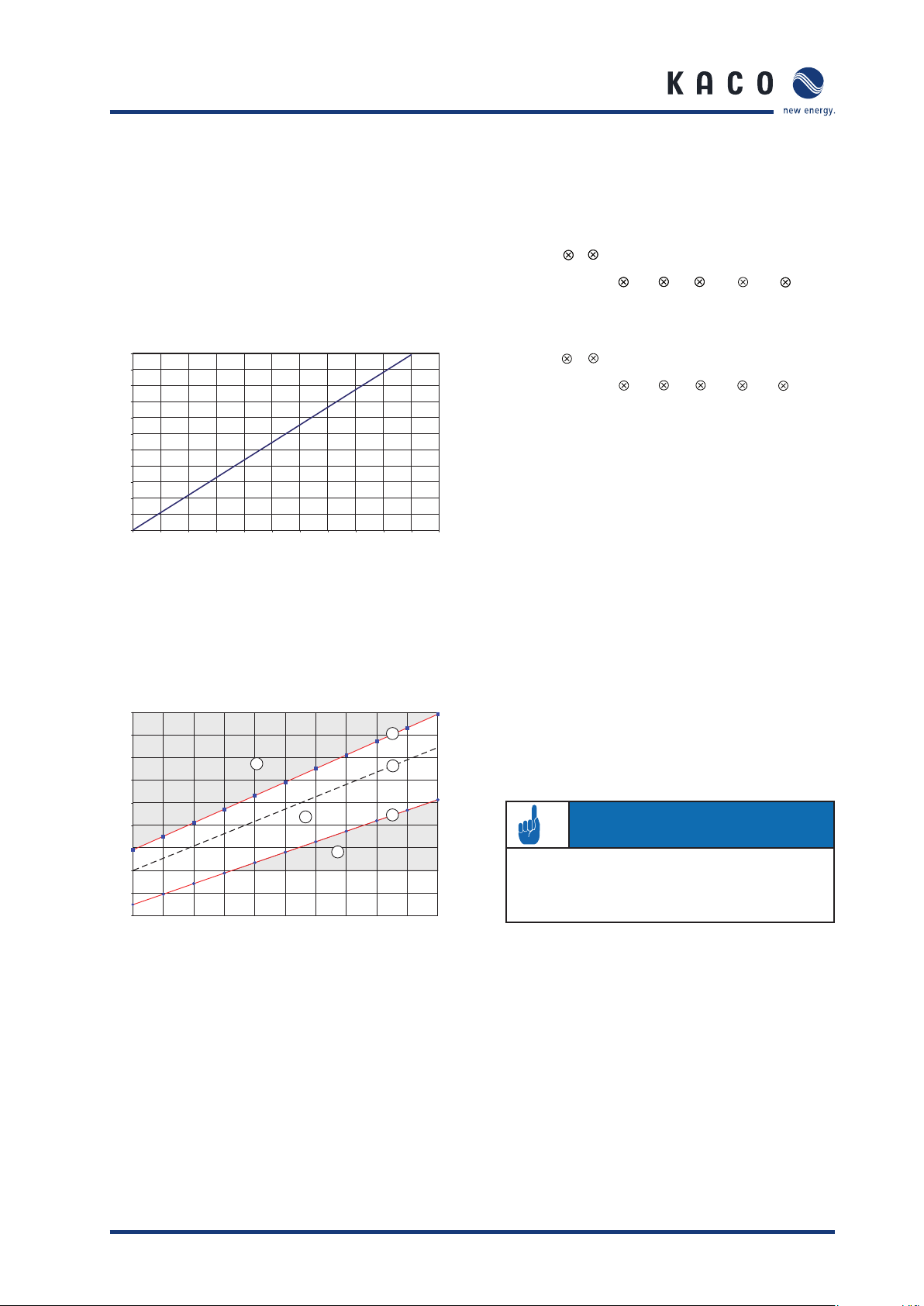
Section 9 · Configuration Example
9.3.1 Basic principle of monitoring
A relationship between irradiance and generated energy is
used for the physical basis. Ideally, this means that:
[generated power] = [irradiance * area of module * eta
module * eta inverter]
For P V modules with a degree of effi ciency of 12%, an inverter
degree of effi ciency of 91%, and a module area of 10m², the
idealised relationship can be displayed as follows:
1,1
1,0
0,9
0,8
0,7
0,6
0,5
[kW]
ac
0,4
P
0,3
0,2
0,1
0
0 100 200 300 400 500 600 700 800
G
mod
Pac = Gmod * eta mod * eta WR * area
[W/m²]
900
1000 1100
In realit y, this relationship is not e xactly linear a cros s the e ntire
range (lower irradiance => lower degree of effi ciency). Therefore, a solution must be found for a working fault message criterion. For this purpose, a range is “stretched” so that measured values can move. This requires two linear equations that
defi ne the upper and lower limits of the “plausible” range:
1,4
1,2
1,0
0,8
0,6
[kW]
ac
P
0,4
0,2
0
0 100 200 300 400 500 600 700 800
-0,2
-0,4
1
2
G
[W/m²]
mod
3
4
5
6
900
1000
The equations for the linear slopes can now be written as follows:
Lower limit:
Y < m
Pac < m
lower
X t
(G
lower
Module
lower
A
Arry
ηPV η
INV
) (t
lower
P
nom
)
Upper limit:
Y > m
Pac > m
upper
X t
(G
upper
Module
upper
A
Arry
ηPV η
INV
) (t
upper
P
nom
)
where: mlow = 0.85 tlow = - 0.25
mhigh = 1.1 thigh = 0.15
9.3.2 Setting parameters for the measuring
device
Settings are made in: Admin monitoring -> Formulas -> Criterion x”)
First make the basic settings for this alarm criterion.
– Designation: “Power by irradiance”
– Status.“Active”
– Time: “Interval”
– Alarm destination: “Standard contact”
– Message type: E-mail
– Delay: “8”
(This sets a measuring interval of 15 minutes and an alarm
delay of two hours)
AT TE NT IO N
To send an alarm message, you have to specify the contact for the alarm destination in“Admin monitoring ->
Contact addresses -> Contact x”).
In order to allow the maximum amount of fl exibility in select-
The formula entries are then as follows:
ing the range, two different slopes can be defi ned. The displacement of the linear slopes by tHigh and tLow is specifi ed
Y Generation for photovoltaic system (dig_0)
as an absolute quantity (e.g. 0.2 kW).
m (lower limit) 0.85
m (upper limit) 1.1
x Irradiance of module
(ana_0); System area; *eta PV;*eta inverter;*
c (lower limit) 200
c (upper limit) 200
Operating Instructions Powador-proLOG_EN Page 43

Section 9 · Configuration Example
9.4 Programming criteria using the
example of an inverter comparison
In this comparison, the daily energy of inverter 4 is compared
with that of inverter 5, and an alarm is triggered if there is an
energy yield deviation. Different inverter types can be compared with one another. Enter a name for the criterion and
activate it in the settings. You can then choose whether the
criterion is calculated with each recording interval, or once a
day.
The code for the daily energy of the respective inverter is
entered in the x
(here: EWR_3, EWR_4). The reason the addresses are shifted
is because the addresses in the proLOG start with “0” (daily
energy from inverter 5 → EWR_4). This value is then divided
by the respective installed generator power. This means that
values from different inverters can also be compared with one
another (here: EWR_3 has 5.6 kW and EWR_4 has 4.8 kW of
module power installed). The upper and lower limits are set in
the c fi elds. Set the slope for the valid range in the m fi e l d s .
You can usually leave the slope as is.
and y fi elds in the formula settings section
Page 44 Operating Instructions Powador-proLOG_EN

Section 9 · Configuration Example
9.5 List of code designations
Measured values Powador-proLOG Unit
Feed-in meter E_Z_EVU kWh
Counter for sub-system 1 E_Z_PV1 kWh
Counter for sub-system 2 E_Z_PV2 kWh
Counter for sub-system 3 E_Z_PV3 kWh
Irradiance in module level 0 G_M0 W/m
Irradiance in module level, part 1 G_M1 W/m
Irradiance in module level, part 2 G_M2 W/m
Irradiance in module level, part 3 G_M3 W/m
Irradiance in horizontal level G_H0 W/m
Module temperature T_M0 °C
Module temperature, part 1 T_M1 °C
Module temperature, part 2 T_M2 °C
Ambient temperature T_U0 °C
Ambient temperature 1 T_U1 °C
Collector temperature T_K0 °C
Collector temperature, part 1 T_K1 °C
Direct current I_DC_0 A
Direct current of sub-system 1 I_DC_1 A
Direct current of sub-system 2 I_DC_2 A
Direct current of sub-system 3 I_DC_3 A
DC voltage U_DC_0 V
DC voltage of sub-system 1 U_DC_1 V
DC voltage of sub-system 2 U_DC_2 V
DC voltage of sub-system 3 U_DC_3 V
Alternating current I_AC_0 A
Alternating current of sub-system 1 I_AC_1 A
Alternating current of sub-system 2 I_AC_2 A
Alternating current of sub-system 3 I_AC_3 A
AC voltage U_AC_0 V
AC voltage of sub-system 1 U_AC_1 V
AC voltage of sub-system 2 U_AC_2 V
AC voltage of sub-system 3 U_AC_3 V
2
2
2
2
2
Wind speed W_V0 m/s
Wind direction W_R0 °
Humidity F_L0 %
Heat quantity of collector WM_K0 kWh
Heat quantity of heating WM_H0 kWh
Heat quantity of CHP WM_BHKW0 kWh
Operating Instructions Powador-proLOG_EN Page 45
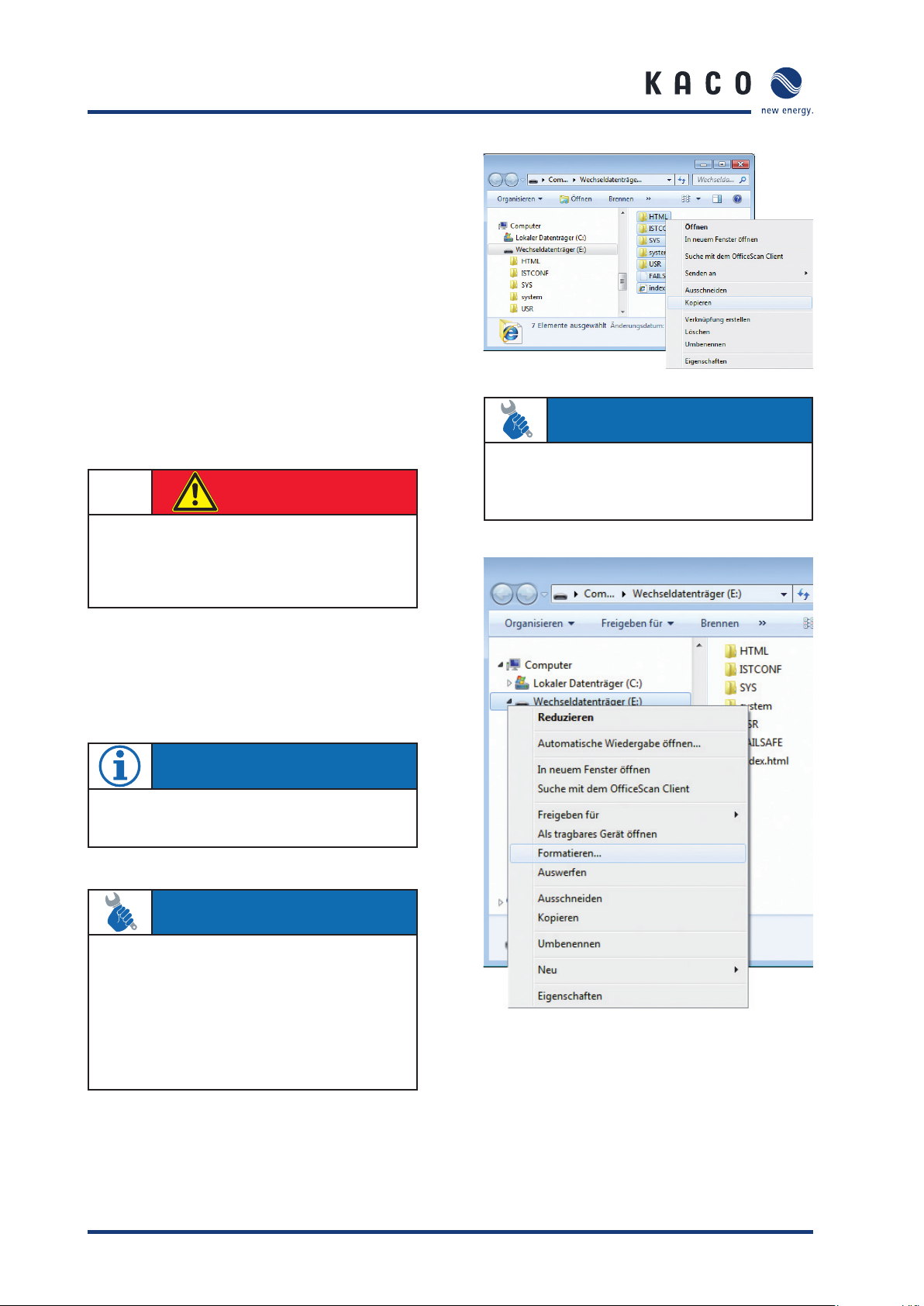
Section 10 · Update
10
KACO new energy cannot assume any liability or repair costs
for damage resulting from a failure to observe these instructions. Please do not make changes to any directories or fi les
other than the ones described.
Update
10.1 Update with card reader
10 .1.1 G e ne ra l informati o n
A Compact Flash (CF) card is built into the Powador-proLOG.
The entire operating system for the Powador-proLOG and all
the system fi les are stored on this card. You will fi nd the card
slot on the right-hand side of the housing.
DANGER
Before starting the update, make sure to disconnect the
power plug for the data logger. The Powador-proLOG
must be switched off when removing the card from the
data logger.
ACTION
– Format the CF card by right-clicking on the drive. Unzip
the new software that you obtained from the monitoring service in the form of a ZIP fi le.
10.1.2 Instruc tions
To perform the update, you will need a Powador-proLOG, a
card reader for CF cards, a PC or laptop and the new software
(which you can obtain via the monitoring service).
NOTE
After the update, the unit will need to be reconfi gured
using the installation wizard.
ACTION
– Remove the protective cover from the card slot and take
out the CF card.
– Insert the CF card into the reader and connect the
reader to the PC/laptop.
– Start Windows Explorer and open the card reader drive.
– Create a backup copy by saving the CF card fi les to a
folder of your choice on the PC/laptop.
Page 46 Operating Instructions Powador-proLOG_EN
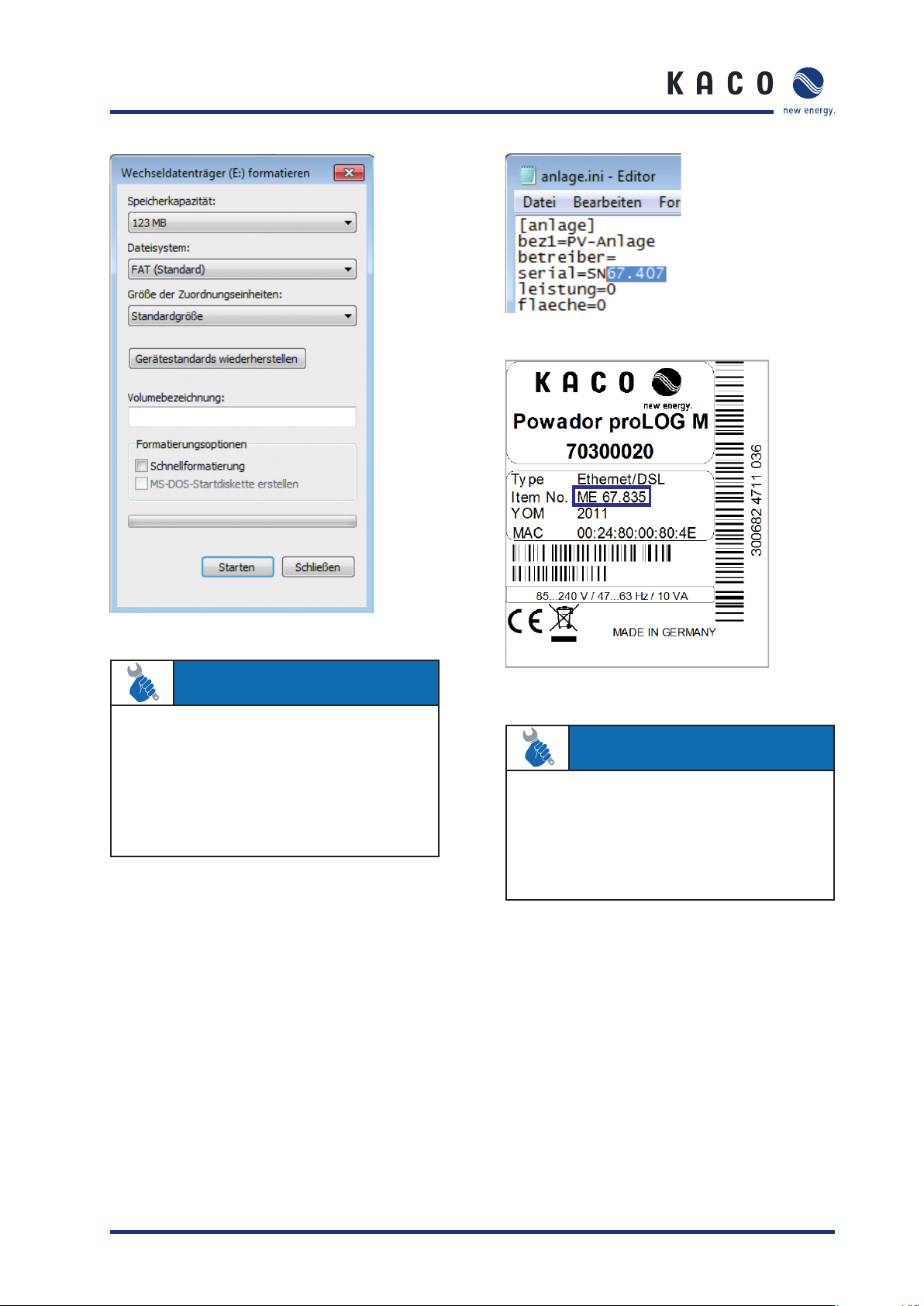
Section 10 · Update
ACTION
– Copy the unzipped fi les to the CF card. It is recommen-
ded that you save the “data” folder from your backup
copy onto the CF card. This will ensure that you have all
the daily fi les on the Powador-proLOG.
– Open the fi le “anlage.ini” (which you can fi nd in path
“ISTCONF\ANLAGE”) and enter the serial number of
your data logger.
ACTION
– Insert the CF card again (with the KACO new energy
logo at the top) and switch on the unit. The start process is complete when the status LED starts to fl ash.
The new software is installed.
– Now run the installation wizard in order to reconfi gure
the data logger.
Operating Instructions Powador-proLOG_EN Page 47
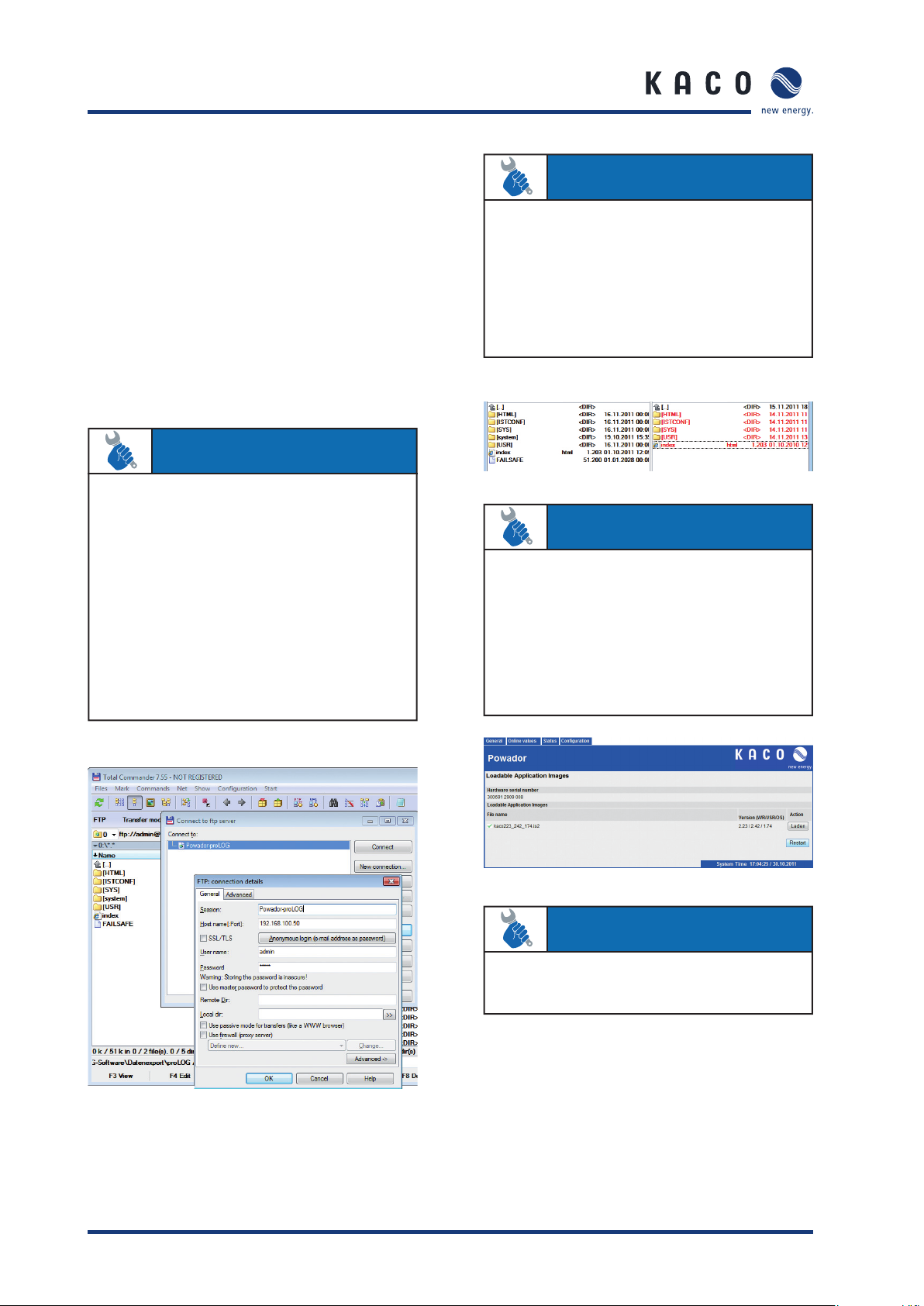
Section 10 · Update
10.2 Update via FTP
ACTION
10.2.1 General information
These instructions are based on the example of Total Commander software. Total Commander is a shareware fi le manager. However, you can also apply the information in these
instructions to other FTP programs.
10.2.2 Instructions
To perform the update, you will need a Powador-proLOG, a PC
or laptop and the new software (which you can obtain via the
monitoring service).
ACTION
1. Unzip the new software (ZIP fi le).
2. Open the fi le “anlage.ini” (which you can fi nd in
path “ISTCONF\ANLAGE”) and enter the
serial number of your data logger.
3. Open Total Commander and press number
1, 2 or 3 (depending on what appears on the
start window).
4. Now set up a connection to the Powador proLOG by pressing the button “FTP” and
then the button New connection”.
Default settings: IP address “192.168.100.50”
User name: “admin”
Password: “admin”
5. In the left-hand window, you will see the folders
for the current software. In the right-hand
window, select the path in which you saved the
new software.
6. Highlight the entire contents by keeping the right
mouse button held down, and press F5. A
mes sage will appear. You must confi rm this
mes sage with ““Overwrite all”.
ACTION
7. Once all the fi les have been overwritten, open
the HTML interface of the data logger. Enter
the following path in the address bar, after your
IP address: “html/de/confupload.html”.
8. Now press the “Restart” button.
After the restart, the process of installing the
new software will be complete.
ACTION
9. Now run the installation wizard in order to
reconfi gure the data logger.
Page 48 Operating Instructions Powador-proLOG_EN

31001085-02-120222
Carl-Zeiss-Straße 1 · 74172 Neckarsulm · Germany · Phone +49 7132 3818-0 · Fax +49 7132 3818-703 · info@kaco-newenergy.de · www.kaco-newenergy.de
The text and fi gures refl ect the current technical state at the time of printing. Subject to technical changes. Errors and omissions excepted.
