Page 1

Digital Photo Frame V11M11_IM_EN_03212008
DIGITAL PHOTO FRAME
WITH KEYCHAIN
Instruction Manual
JP-141
Please read this manual carefully before operating and save it
for future reference.
Have a question? Please visit http://www.jWIN.com
- 1 -
www.jWIN.com
Page 2
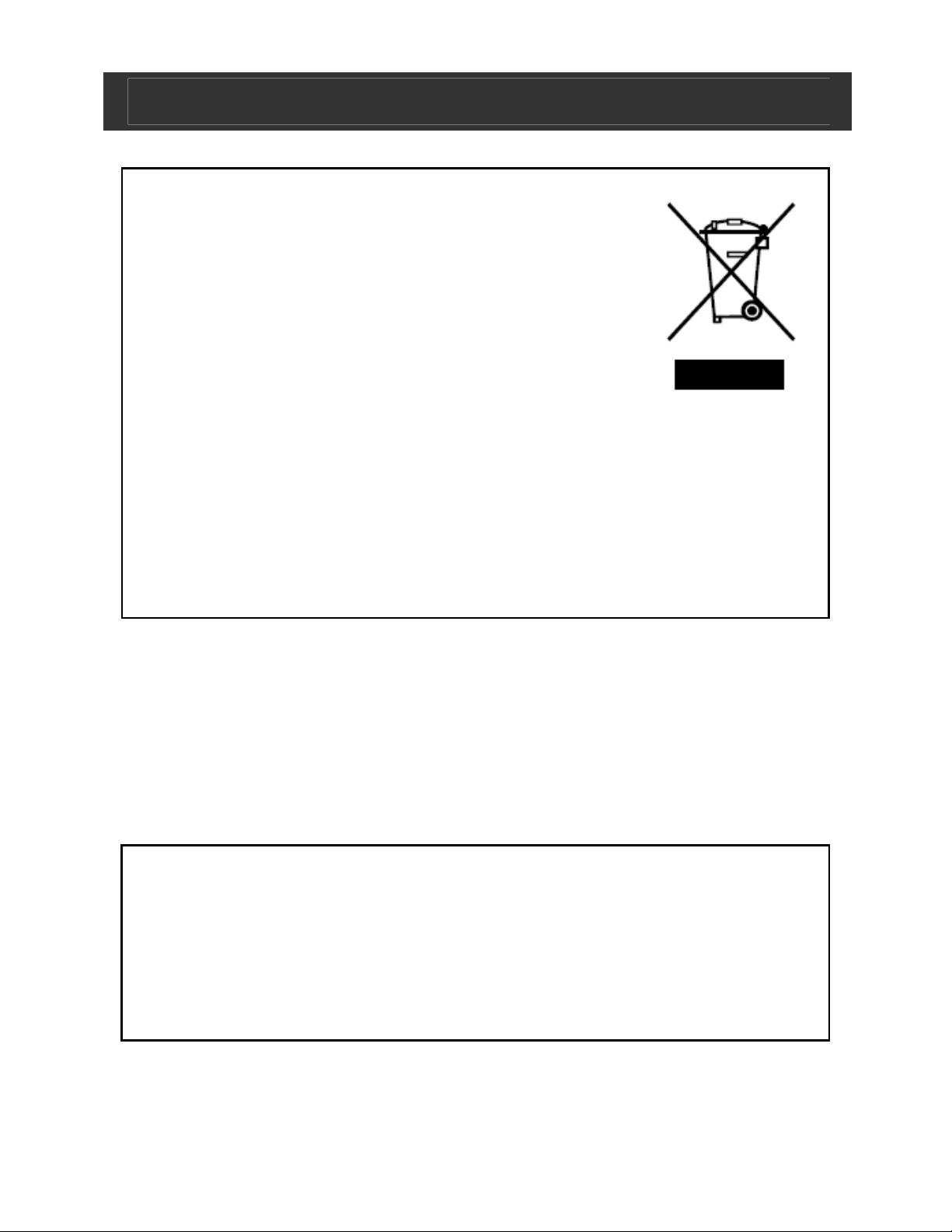
Digital Photo Frame V11M11_IM_EN_03212008
USER SAFETY GUIDE
Instructions on Environmental Protection
Do not dispose of this product in the usual
household garbage at the end of its life
cycle; bring it to a collection point for the
recycling of electrical and electronic
appliances. This symbol on the product
means the instructions for use or the packing
will inform about the methods for disposal. The materials are
recyclable as mentioned in its marking. By recycling, material
recycling, or other forms of re-utilization of old appliances, you
make an important contribution to protect the environment.
Please inquire at your local community administration for the
authorized disposal location.
Important Safety Warnings
1. To prevent fire or electric shock, do not expose the unit to
rain or moisture.
2. Never attempt to open the cabinet. Always refer servicing to
a qualified technician.
FCC regulations state that any change or modification to
the equipment, not expressly approved by maker or its
authorized parties, could void user’s authority to operate
this equipment.
- 2 -
www.jWIN.com
Page 3
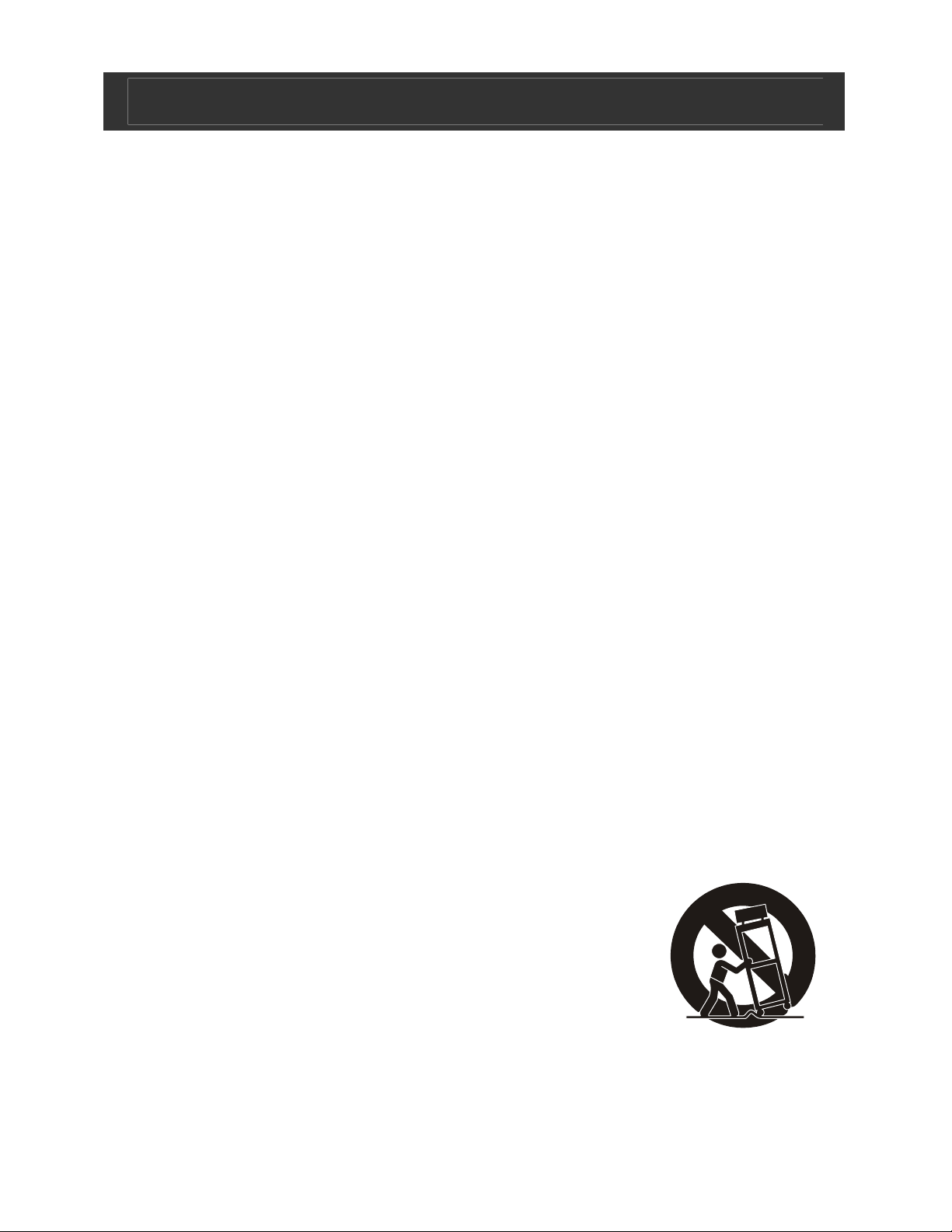
Digital Photo Frame V11M11_IM_EN_03212008
USER SAFETY GUIDE
Important Safety Instructions
1. READ INSTRUCTIONS - All safety and operating
instructions should be read before the appliance is
operated.
2. RETAIN INSTRUCTIONS - The safety and operating
instructions should be retained in a secure place for future
reference.
3. HEED WARNINGS - All warnings on the appliance and in
the operating instructions should be observed.
4. FOLLOW INSTRUCTIONS - All operating and use
instructions should be followed.
5. WATER AND MOISTURE - The appliance should not be
used near water. For example: near a bathtub, kitchen sink,
laundry tub, and/or swimming pool.
6. HEAT - The appliance should be situated away from heat
sources such as radiators, heat registers, stoves, or other
appliances (including amplifiers) that produce heat.
7. POWER SOURCES - The appliance should be connected
to a power supply only of the type described in the
operating instructions or as marked on the appliance.
8. CLEANING - The appliance should only be cleaned with a
dry cloth.
9. OBJECT AND LIQUID ENTRY - Care should be taken so
that objects do not fall and liquids are not spilled into the
device’s openings.
10. CARTS AND STANDS - The appliance
should be used only with a cart or stand
that is recommended by the manufacturer.
An appliance and cart combination should
be moved with care. Quick stops,
excessive force, and uneven surfaces may
cause the appliance and cart combination to overturn
causing possible injury to the user and/or damage to the
unit.
- 3 -
www.jWIN.com
Page 4
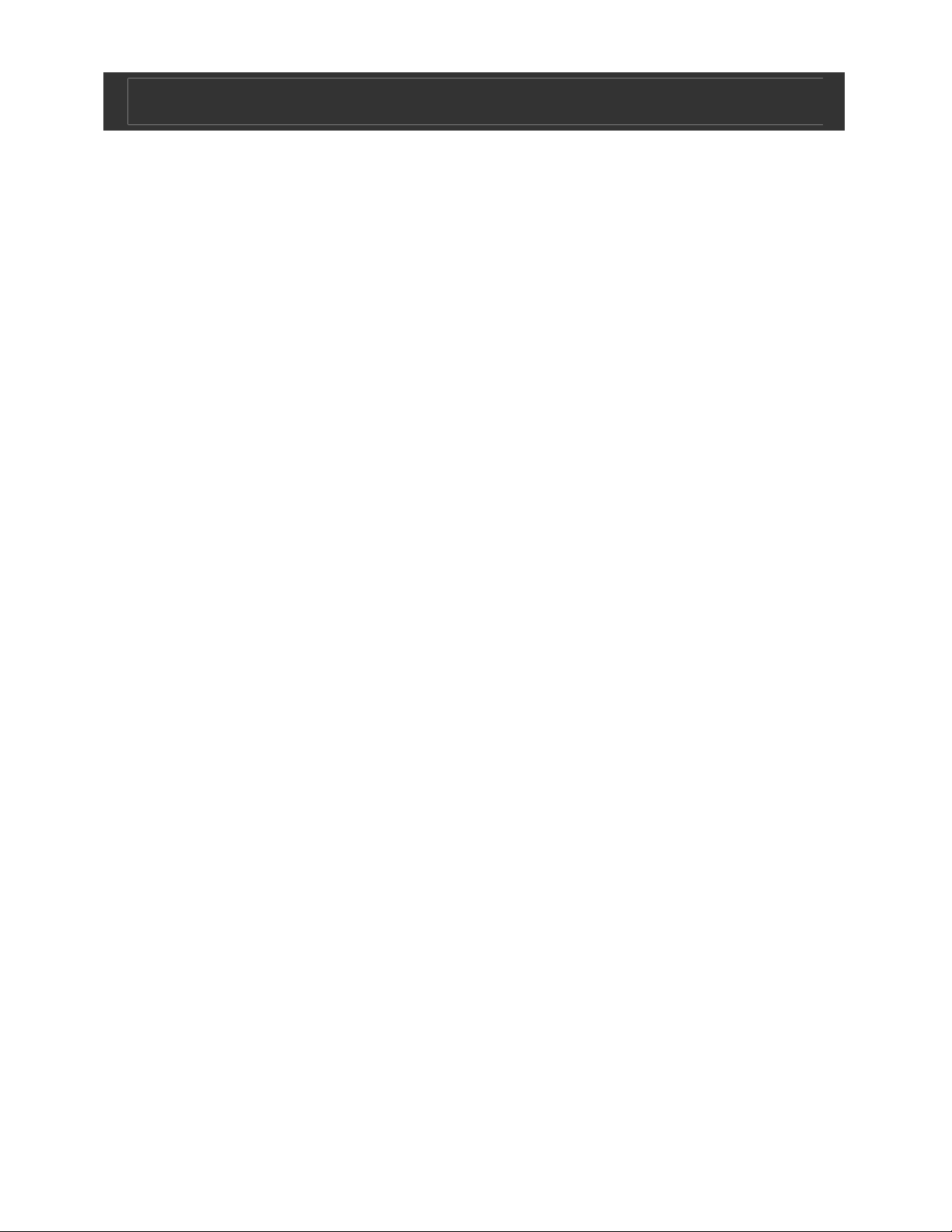
Digital Photo Frame V11M11_IM_EN_03212008
USER SAFETY GUIDE
Important Safety Instructions – Continued
11. DAMAGE REQUIRING SERVICE - The appliance should
be serviced by qualified service professional when:
a. Objects have fallen into, or liquid has been spilled into
the appliance’s apertures.
b. The appliance has been exposed to rain.
c. The appliance has been dropped and suffered damage.
d. The appliance does not appear to operate normally, or
exhibits a change in performance.
12. SERVICING - The user should not attempt to service the
appliance beyond what is described in the user's operating
instructions. All other servicing should be referred to
qualified service professional.
13. LEAD AND MERCURY - This product may contain lead
and/or mercury. Disposal of these materials may be
regulated by your local authorities due to environmental
considerations. For more detailed disposal or recycling
information, please contact your local authorities or the EIA
(Electronic Industries Alliance) – http://www.eiae.org
Additional Safety Instructions
• When not in use, keep your device in a safe place where it
will not be bent or crushed.
- 4 -
www.jWIN.com
Page 5
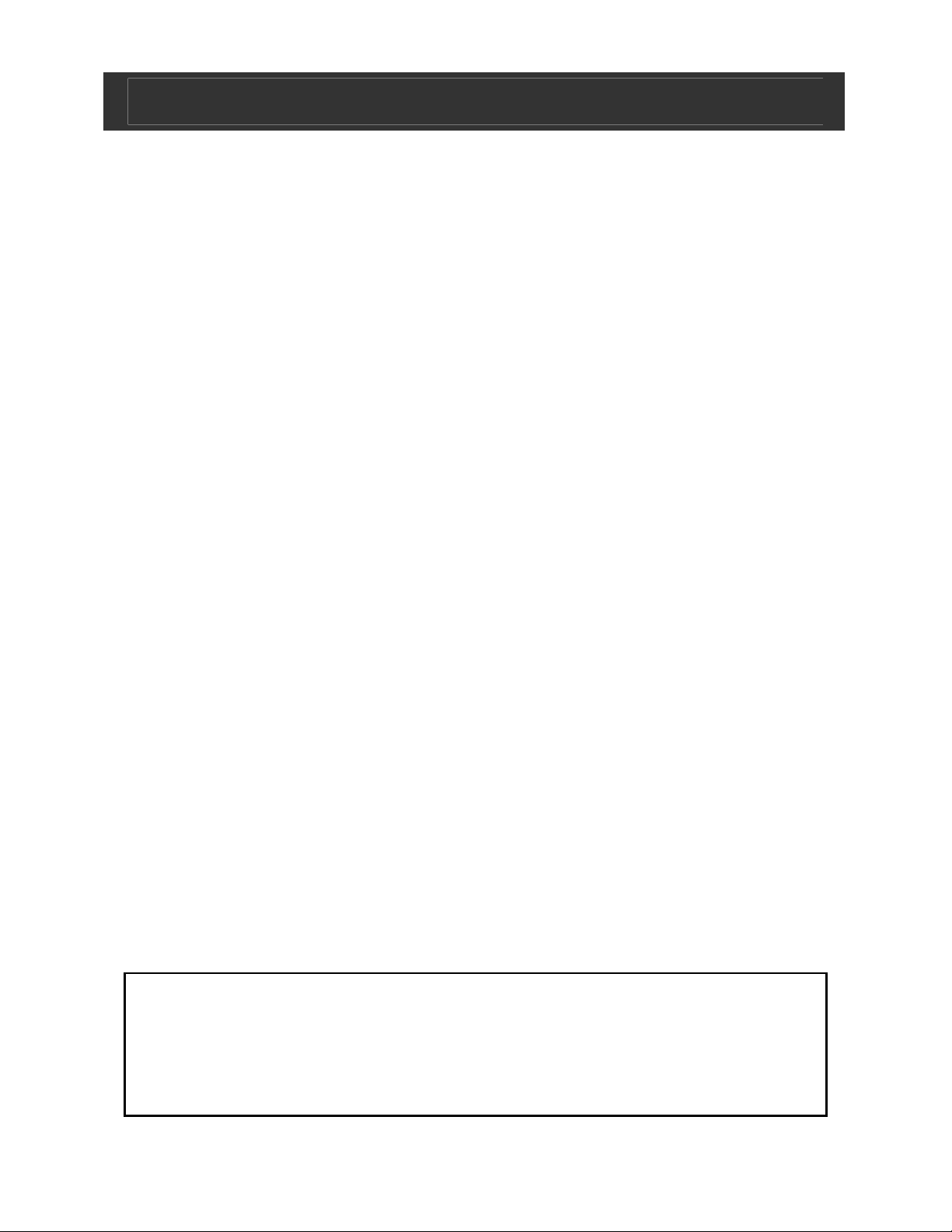
Digital Photo Frame V11M11_IM_EN_03212008
USER SAFETY GUIDE
FCC Notice to U.S. Users
This device complies with Part 15 of the FCC Rules. Operation is
subject to the following two conditions: (1) this device may not
cause harmful interference, and (2) this device must accept any
interference received, including interference that may cause
undesired operation. Refer to 47 CFR Sec. 15.19.
This equipment has been tested and found to comply with the
limits for a Class B digital device, pursuant to Part 15 of the FCC
Rules. These limits are designed to provide reasonable
protection against harmful interference in a residential installation.
This equipment generates, uses, and can radiate radio
frequency energy and, if not installed and used in accordance
with the instructions, may cause harmful interference to radio
communications, which can be determined by turning the
equipment off and on, the user is encouraged to correct the
interference by one or more of the following measures:
• Reorient or relocate the receiving antenna.
• Increase the separation between the equipment and
receiver.
• Connect the equipment to an outlet on a circuit different
from that to which the receiver is connected.
• Consult the dealer or an experienced radio/TV technician
for help.
NOTE: Changes or modifications not expressly
approved by the party responsible for compliance could
void the user’s authority to operate the equipment. Refer
to 47 CFR Sec. 15.21.
- 5 -
www.jWIN.com
Page 6

Digital Photo Frame V11M11_IM_EN_03212008
USER SAFETY GUIDE
Industry Canada Notice to Canadian Users
Operation is subject to the following two conditions: (1) this
device may not cause harmful interference, and (2) this device
must accept any interference received, including interference
that may cause undesired operation of the device. Refer to IC
RSS 210 Sec. 5.11. The term “IC” before the certification or
registration number only means that the registration was
performed based on a Declaration of Conformity and that
Industry Canada technical specifications were met. It does not
imply that Industry Canada (IC) approved this equipment. Refer
to Self-Marking 6(f) and RSP 100 Sec. 4.
- 6 -
www.jWIN.com
Page 7

Digital Photo Frame V11M11_IM_EN_03212008
GETTING STARTED
Thank you for purchasing the JP-141. Unpack the unit and make
sure all the accessories are put aside so they will not be lost.
Digital Photo Frame with 1.8” LCD Screen
and Built-in Memory Keychain
• Displays digital photos on a 1.8” TFT LCD 65K color
screen
• Supports JPEG and BMP format
• Download photos through USB 1.1 port
• Built-in 16MB flash memory stores up to 140 photos (160
x 128)
• Built-in 180mAh rechargeable Li-Ion Polymer battery
(charges through mini USB port)
• Supports single photo and auto slide show modes
• Auto power off / Manual power off
• Share photos with family and friends anywhere you go
• Windows vista ready
• Playback time up to 6 hours
What’s Included
• 1.8” Digital Photo Frame Keychain
• USB cable
• Keychain
• Software CD
• Instruction Manual
• Warranty Card
- 7 -
www.jWIN.com
Page 8

Digital Photo Frame V11M11_IM_EN_03212008
GETTING STARTED
Location of Controls
1
3
4
2
1. UP and DOWN buttons 3. SETUP button
2. LCD screen 4. Mini-USB port
5. RESET Pinhole
5
Charging
• Attach the picture frame to your computer using the USB
cable (included). Once connected, the unit will charge
automatically.
• Fully charge the unit before first use.
- 8 -
www.jWIN.com
Page 9

Digital Photo Frame V11M11_IM_EN_03212008
OPERATIONAL INSTRUCTIONS
Power On/Off
In OFF mode, press and hold the
SETUP button to power on.
The Main menu will display on the
screen: Slide time, Sleep time,
Delete, Effect, Contrast, Light, Info, Exit.
In ON mode, press and hold the SETUP button to power off.
Slide time
In ON mode, press the SETUP button to enter the main menu,
then press the UP or DOWN buttons to select Slide time. Press
the SETUP button to enter. Select “ON” (“OFF” will stop the
function).
Press UP or DOWN buttons to choose the slide time interval.
There is 01 to 180 seconds available. Press the SETUP button to
save the setting.
- 9 -
www.jWIN.com
Page 10

Digital Photo Frame V11M11_IM_EN_03212008
OPERATIONAL INSTRUCTIONS
Sleep time
In ON mode, press the SETUP button to enter the main menu,
then press the UP or DOWN buttons to select Sleep time. Press
the SETUP button to enter. Select “ON” (“OFF” will stop the
function).
Press UP or DOWN buttons to choose the sleep time. There is
01 to 180 minutes available. Press the SETUP button to save the
setting.
Delete Photo
In ON mode, press the SETUP button to enter the main menu,
then press the UP or DOWN buttons to select Delete. Press the
SETUP button to enter. Select “Delete One”, and press the
SETUP button to confirm and delete the selected image. Select
“Delete All” followed by the SETUP button to confirm and delete
the all images.
- 10 -
www.jWIN.com
Page 11

Digital Photo Frame V11M11_IM_EN_03212008
OPERATIONAL INSTRUCTIONS
Display Side
In ON mode, press the SETUP button to enter the main menu,
then press the UP or DOWN buttons to select Display Side or
Display None. Press the SETUP button to enter. Select Side to
display the photos and photo numbers.
Effect
In ON mode, press the SETUP button to enter the main menu,
then press the UP or DOWN buttons
to select Effect. Select ON, and the
picture will play in effect. (OFF will
stop the function.)
Contrast
In ON mode, press the SETUP button
to enter the main menu, then press
the UP or DOWN buttons to select
Contrast (01-10). Press the SETUP
button to enter.
Light
In ON mode, press the SETUP button to enter the main menu,
then press the UP or DOWN buttons to select Light (01-10).
Press the SETUP button to enter.
- 11 -
www.jWIN.com
Page 12

Digital Photo Frame V11M11_IM_EN_03212008
OPERATIONAL INSTRUCTIONS
Info
Display information on firmware
version, memory status.
Exit
Exit from the main menu.
Resetting
To Reset, insert a pin or paper clip in the RESET pinhole.
Using the Digital Photo Frame Tool
Insert CD-ROM (included) to install program software.
Connect the device to a PC using the USB cable (included).
Select Update and “USB Connect” will display on the screen.
Open the Digital Photo Frame Tool for the following image.
C
A
G
D
B
- 12 -
E F
www.jWIN.com
Page 13

Digital Photo Frame V11M11_IM_EN_03212008
OPERATIONAL INSTRUCTIONS
Photo Frame Tool-continued
Interface instruction (see image on previous page)
A. File path select.
B. Preview window. Display the image selected
C. Displays the images selected in a window.
D. Download Window - Displays the images which will be
downloaded to device.
E. Displays the image path selected,
F. Displays the number of the images in download
window/the number of the images in device/the total
number of the images able to be stored in device.
Displays the rate of progress.
G. Download Preview Window
Downloading Photos to the Digital Photo Frame
1. Select the folder containing the photos to be downloaded.
2. Choose desired photo for download. Crop tool
(rectangular box) appears in Download Preview Window
Note: Program automatically crops images to fit screen.
To adjust the cropped image, use the frame tool in the
Download Preview Window.
3. Click => to place in the Download Window.
4. Once all pictures for download are placed in the
Download Window, click “Transfer,” to begin downloading.
- 13 -
www.jWIN.com
Page 14

Digital Photo Frame V11M11_IM_EN_03212008
OPERATIONAL INSTRUCTIONS
Photo Frame Tool-continued
Menu instruction
Transfer: Append the images in download window to the device.
Overwrite: Overwrite the device with the images in download
window.
*Edit: Edit digital pictures.
• Revert: Returns adjusted image to original form.
• Zoom +: Zoom in
• Zoom -: Zoom out
• Rotate right: Rotates pictures 90º to the right
• Rotate left: Rotates pictures 90º to the left
• Rotate 180: Rotates pictures 180º.
• Flip Horizontal: Flips pictures horizontally
• Flip Vertical: Flips pictures vertically.
• Add to Download: Sends edited picture to download
window.
• Cut: Follow instructions on screen.
Save: Save the images in window D to the Digital Photo Frame
PC soft directory.
Slide Show: Display the lantern slide with the images in C area.
About: Information of the company and device.
- 14 -
www.jWIN.com
Page 15

Digital Photo Frame V11M11_IM_EN_03212008
SPECIFICATIONS
• LCD Panel
o Diagonal Size: 1.8”
• Support file type: JPEG, BMP
• Inputs & Outputs
o DC power Input Jack (Mini USB)
• Power Sources
o DC 5V (USB)
• Unit Dimensions (W x H x D): 1.88” x 2.6” x 0.49”
(47.8mm x 66mm x 12.4mm)
- 15 -
www.jWIN.com
Page 16

TEL: 516-626-7188
FAX: 516-626-7105
website: www.jWIN.com
© 2008 jWIN Electronics Corp. All rights reserved. No
portion of this printed material or product enclosed
herewith including design, shape and graphics, may be
reproduced or transmitted in any form without the
expressed written consent of jWIN Electronics Corp. by
any means, electronic or mechanical, including
photocopying, recording or use of an information
storage and retrieval system. Any unauthorized
distribution or reproduction of this printed material or
product, or any portion thereof, will be prosecuted to
the fullest possible extent of the law.
