Page 1

DIGITAL PHOTO FRAME
Instruction Manual
JP-137
Please read this manual carefully before operating and save it
for future reference.
Have a question? Please visit http://www.jWIN.com
Page 2
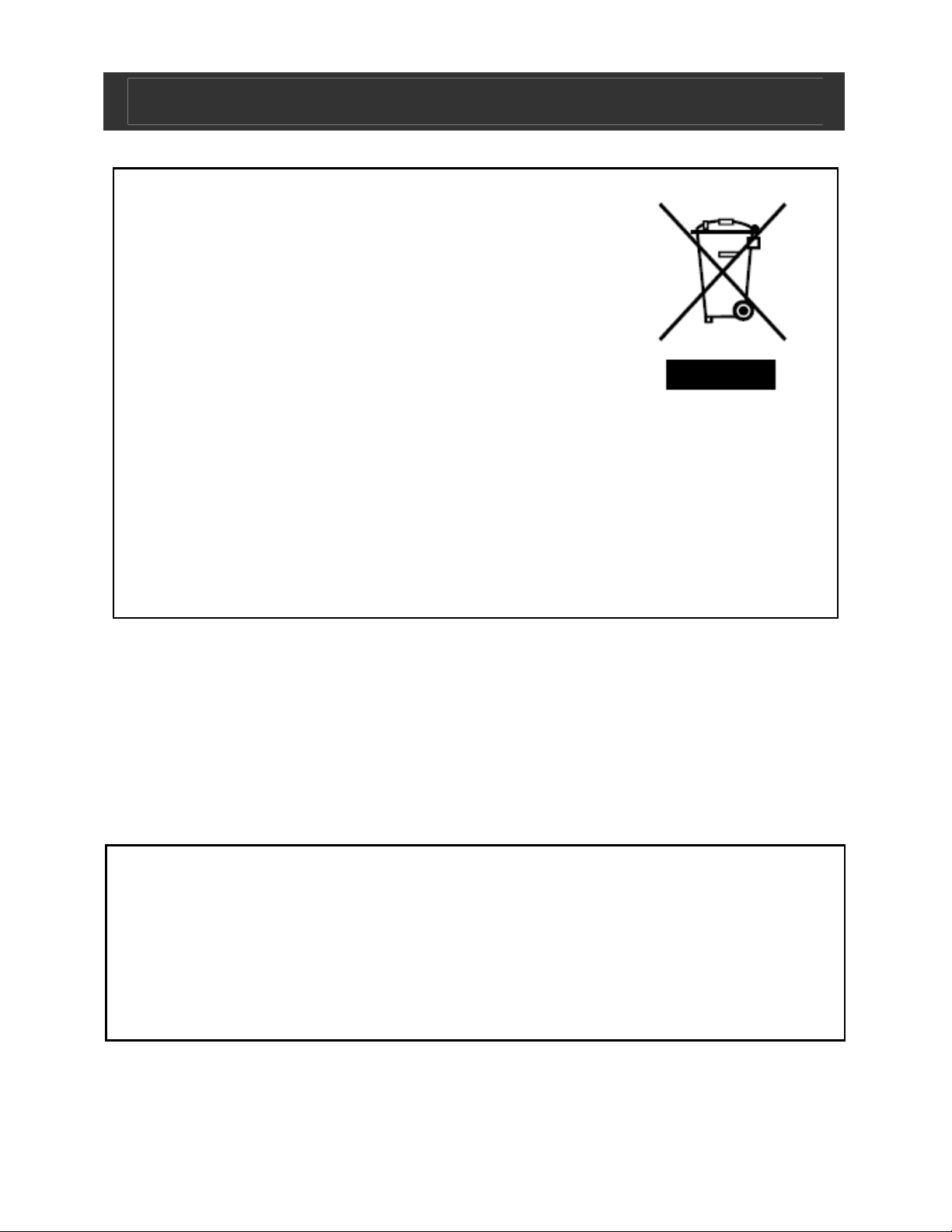
Digital Photo Frame V10M10_IM_EN_09122007
USER SAFETY GUIDE
Instructions on Environmental Protection
Do not dispose of this product in the usual
household garbage at the end of its life
cycle; bring it to a collection point for the
recycling of electrical and electronic
appliances. This symbol on the product
means the instructions for use or the packing
will inform about the methods for disposal. The materials are
recyclable as mentioned in its marking. By recycling, material
recycling, or other forms of re-utilization of old appliances, you
make an important contribution to protect the environment.
Please inquire at your local community administration for the
authorized disposal location.
Important Safety Warnings
1. To prevent fire or electric shock, do not expose the unit to
rain or moisture.
2. Never attempt to open the cabinet. Always refer servicing to
a qualified technician.
FCC regulations state that any change or modification to the
equipment, not expressly approved by maker or its
authorized parties, could void user’s authority to operate
this equipment.
- 1 -
www.jWIN.com
Page 3
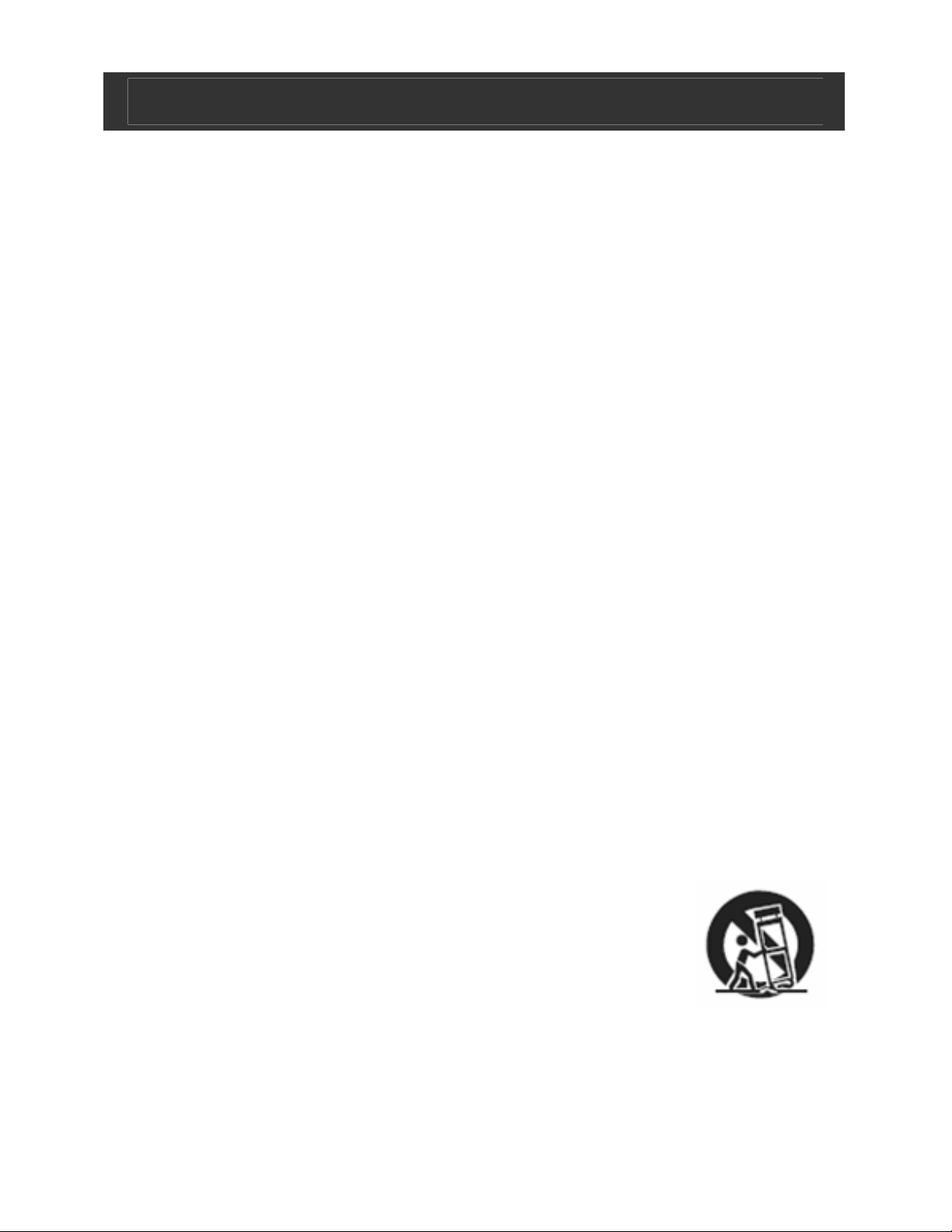
Digital Photo Frame V10M10_IM_EN_09122007
USER SAFETY GUIDE
Important Safety Instructions
1. READ INSTRUCTIONS - All safety and operating
instructions should be read before the appliance is
operated.
2. RETAIN INSTRUCTIONS - The safety and operating
instructions should be retained in a secure place for future
reference.
3. HEED WARNINGS - All warnings on the appliance and in
the operating instructions should be observed.
4. FOLLOW INSTRUCTIONS - All operating and use
instructions should be followed.
5. WATER AND MOISTURE - The appliance should not be
used near water. For example: near a bathtub, kitchen sink,
laundry tub, and/or swimming pool.
6. HEAT - The appliance should be situated away from heat
sources such as radiators, heat registers, stoves, or other
appliances (including amplifiers) that produce heat.
7. POWER SOURCES - The appliance should be connected
to a power supply only of the type described in the
operating instructions or as marked on the appliance.
8. CLEANING - The appliance should only be cleaned with a
dry cloth.
9. OBJECT AND LIQUID ENTRY - Care should be taken so
that objects do not fall and liquids are not spilled into the
device’s openings.
10. CARTS AND STANDS - The appliance
should be used only with a cart or stand that
is recommended by the manufacturer. An
appliance and cart combination should be
moved with care. Quick stops, excessive
force, and uneven surfaces may cause the appliance and
cart combination to overturn causing possible injury to the
user and/or damage to the unit.
- 2 -
www.jWIN.com
Page 4
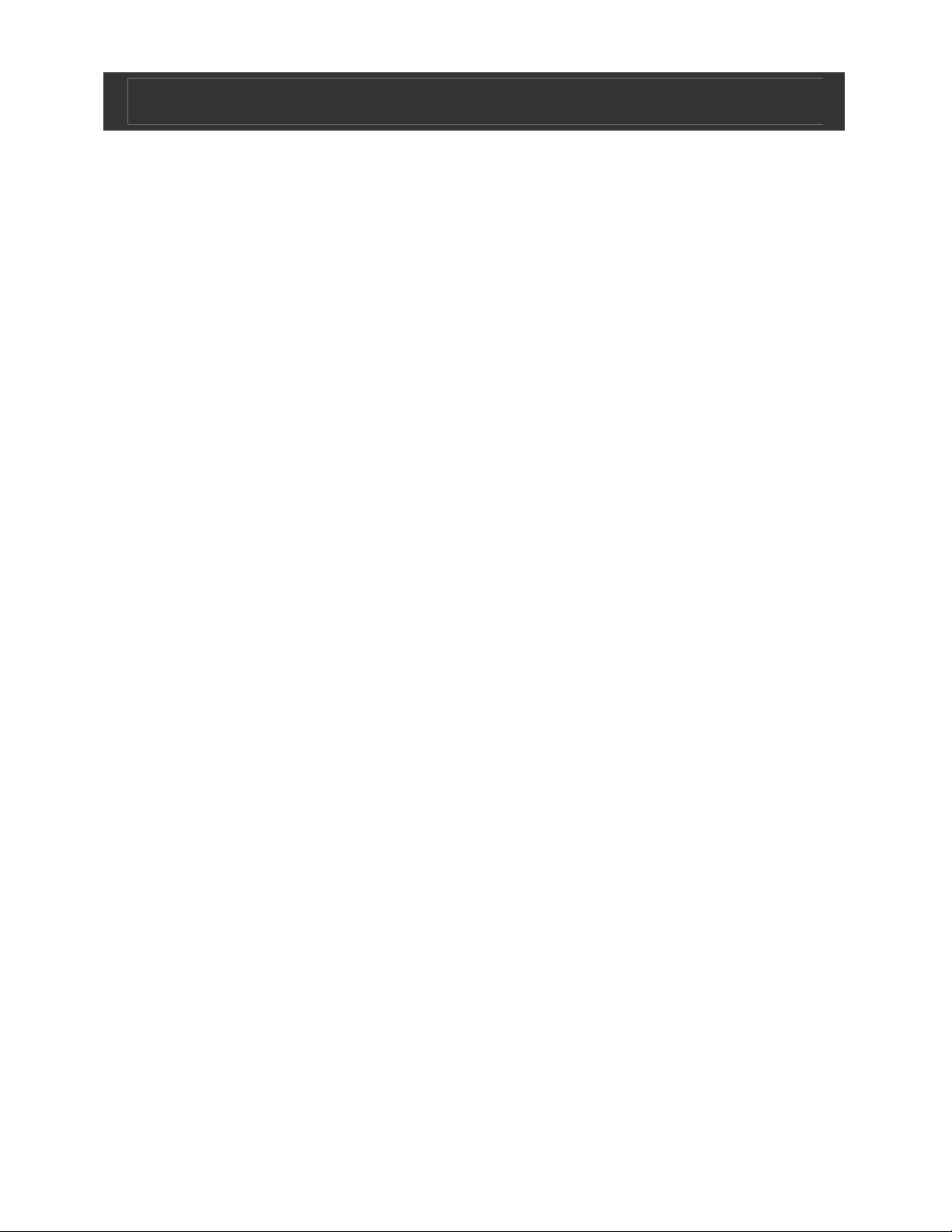
Digital Photo Frame V10M10_IM_EN_09122007
USER SAFETY GUIDE
Important Safety Instructions – Continued
11. DAMAGE REQUIRING SERVICE - The appliance should
be serviced by qualified service professional when:
a. Objects have fallen into, or liquid has been spilled into
the appliance’s apertures.
b. The appliance has been exposed to rain.
c. The appliance has been dropped and suffered damage.
d. The appliance does not appear to operate normally, or
exhibits a change in performance.
12. SERVICING - The user should not attempt to service the
appliance beyond what is described in the user's operating
instructions. All other servicing should be referred to
qualified service professional.
13. LEAD AND MERCURY - This product may contain lead
and/or mercury. Disposal of these materials may be
regulated by your local authorities due to environmental
considerations. For more detailed disposal or recycling
information, please contact your local authorities or the EIA
(Electronic Industries Alliance) – http://www.eiae.org
Additional Safety Instructions
• When not in use, keep your device in a safe place where it
will not be bent or crushed.
- 3 -
www.jWIN.com
Page 5
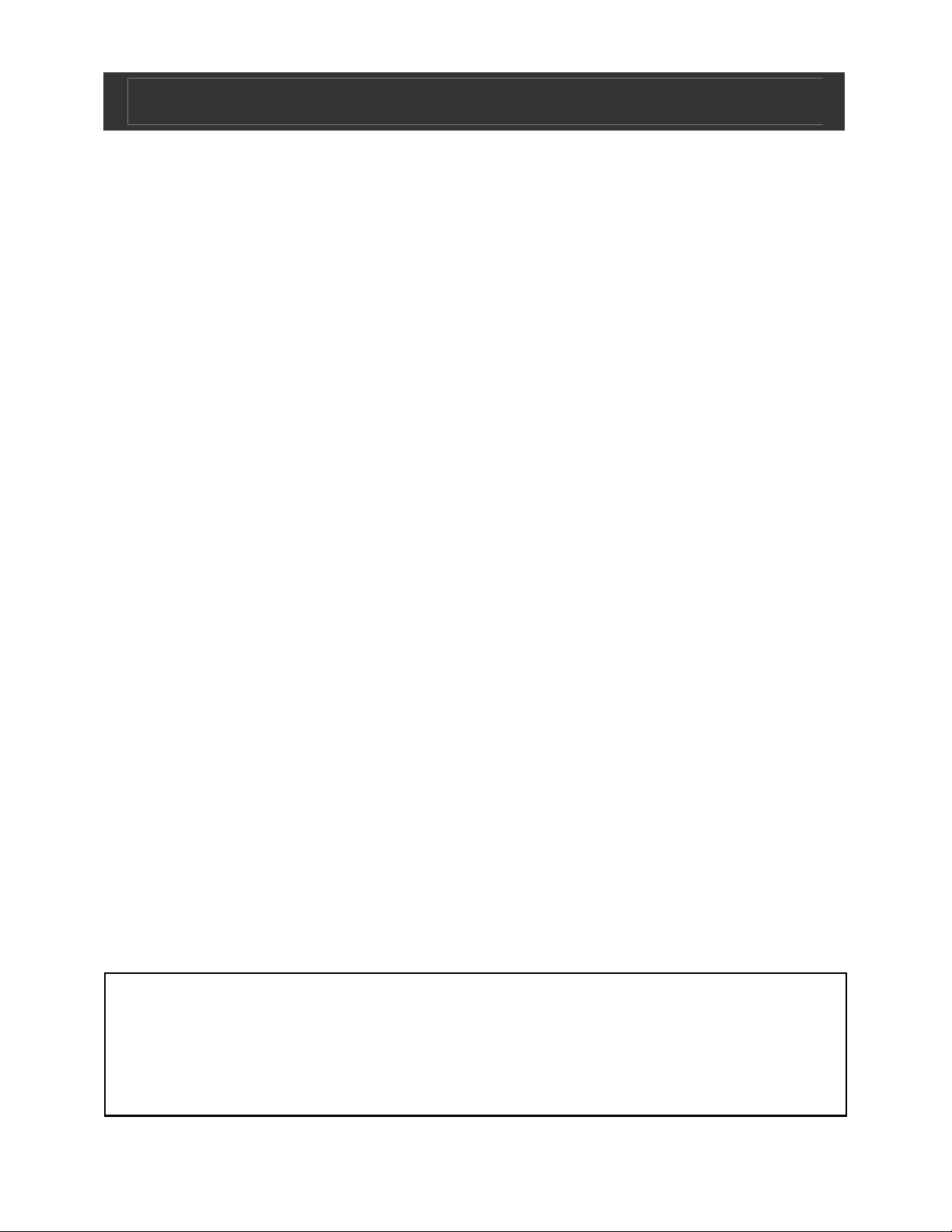
Digital Photo Frame V10M10_IM_EN_09122007
USER SAFETY GUIDE
FCC Notice to U.S. Users
This device complies with Part 15 of the FCC Rules. Operation is
subject to the following two conditions: (1) this device may not
cause harmful interference, and (2) this device must accept any
interference received, including interference that may cause
undesired operation. Refer to 47 CFR Sec. 15.19.
This equipment has been tested and found to comply with the
limits for a Class B digital device, pursuant to Part 15 of the FCC
Rules. These limits are designed to provide reasonable
protection against harmful interference in a residential installation.
This equipment generates, uses, and can radiate radio
frequency energy and, if not installed and used in accordance
with the instructions, may cause harmful interference to radio
communications, which can be determined by turning the
equipment off and on, the user is encouraged to correct the
interference by one or more of the following measures:
• Reorient or relocate the receiving antenna.
• Increase the separation between the equipment and
receiver.
• Connect the equipment to an outlet on a circuit different
from that to which the receiver is connected.
• Consult the dealer or an experienced radio/TV technician
for help.
NOTE: Changes or modifications not expressly approved by
the party responsible for compliance could void the user’s
authority to operate the equipment. Refer to 47 CFR Sec.
15.21.
- 4 -
www.jWIN.com
Page 6
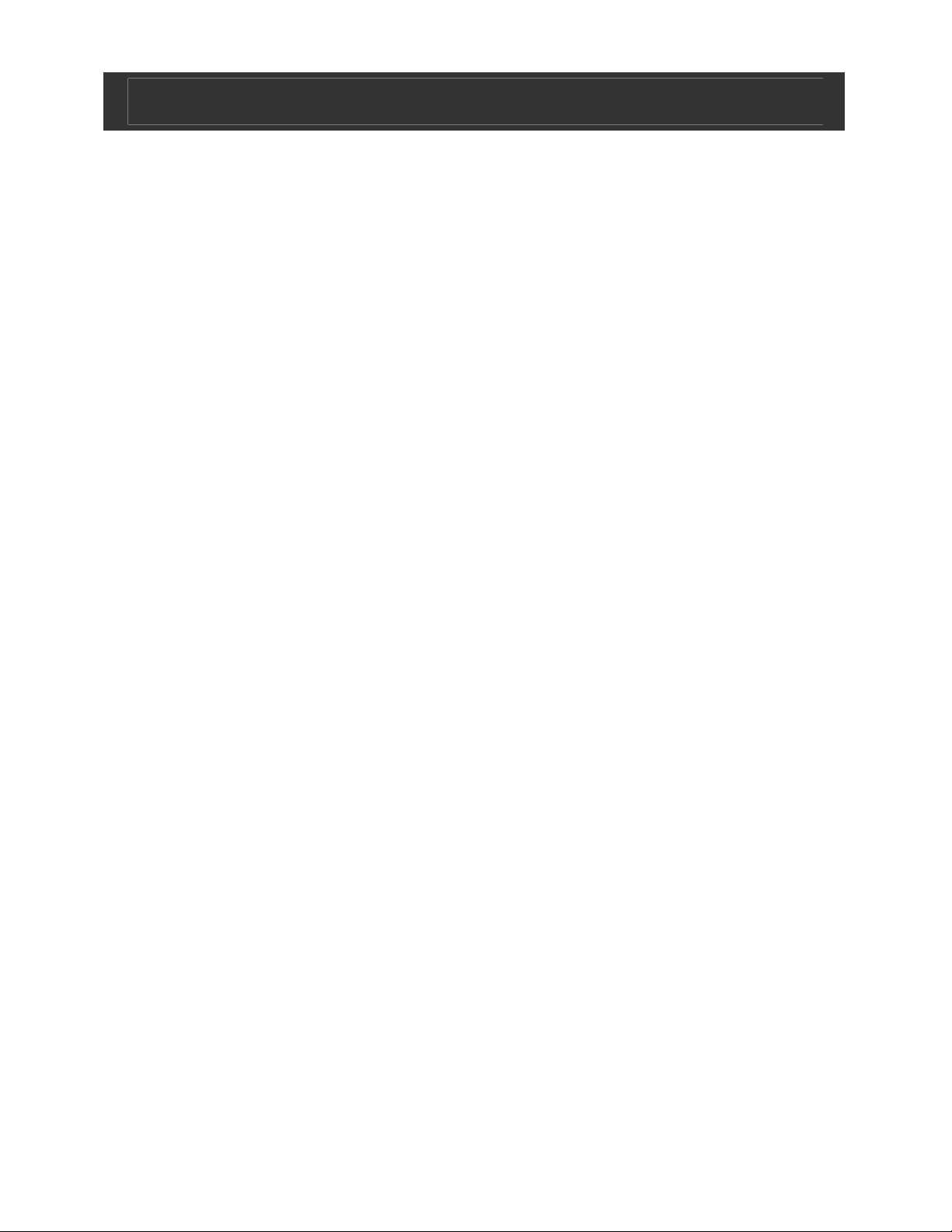
Digital Photo Frame V10M10_IM_EN_09122007
USER SAFETY GUIDE
Industry Canada Notice to Canadian Users
Operation is subject to the following two conditions: (1) this
device may not cause harmful interference, and (2) this device
must accept any interference received, including interference
that may cause undesired operation of the device. Refer to IC
RSS 210 Sec. 5.11. The term “IC” before the certification or
registration number only means that the registration was
performed based on a Declaration of Conformity and that
Industry Canada technical specifications were met. It does not
imply that Industry Canada (IC) approved this equipment. Refer
to Self-Marking 6(f) and RSP 100 Sec. 4.
- 5 -
www.jWIN.com
Page 7

Digital Photo Frame V10M10_IM_EN_09122007
GETTING STARTED
Thank you for purchasing the JP-137. Unpack the unit and make
sure all the accessories are put aside so they will not be lost.
Digital photo frame with 7” TFT LCD
widescreen
• Displays digital photos on 7” widescreen
• Capable of JPEG decoding (up to 12 mega-pixel JPEG)
• Supports slideshow with adjustable playback speed : 1s
3s 5s .
• Reads various memory cards, such as SD, MMC, MS,
and CF
• Wide viewing angle (Horizontal: 80°, Vertical: 100°)
• Easy to use
What’s included
• Digital photo frame
• AC adapter (UL/cUL listed)
• Instruction manual
• USB cable
- 6 -
www.jWIN.com
Page 8

Digital Photo Frame V10M10_IM_EN_09122007
GETTING STARTED
Location of Controls
ENTER
PREV/UP/LEFT
BUTTON
NEXT/DOWN/
RIGHT BUTTON
MENU
HEADPHONE
JACK
SPEAKERS ON/OFF SWITCH
- 7 -
www.jWIN.com
Page 9

Digital Photo Frame V10M10_IM_EN_09122007
GETTING STARTED
Location of Controls-Remote
1. MENU: press MENU
return to the previous
menu.
2. MUTE: press MUTE to
sound off.
3. 4:3/16:9: Press 4:3/16:9 to
adjust aspect ratio of
screen display.
4. Press power for standby.
Press it again to turn on.
5.7.8.9.21.: Press the
Buttons to navigate
all on-screen display. During
Photo Mode, press the
buttons to rotate
photo in horizontal, vertical or
90 degrees.
5. Stop: Press STOP to stop audio play back. During the Photo
MODE, go back to the last menu.
10. SETUP; press SETUP to access setup menu.
11. I: Press I to view previous image / MP3.
12. I: Press I to view next image / MP3.
13. MODE: Press Mode to switch the repeat mode.
14. PROG: Press PROG go show by file browse.
15. Display: Press Display to choose the “single elapsed”, “sigle
remain” or “display off”.
16. :During MP3, press”” for backward.
During Photo Mode, press ”” for rotate photo in 180°
degree.
17. :During MP3,
During Photo Mode, press ”” for rotate photo in 180°
degree.
press ”” for fast forward.
- 8 -
www.jWIN.com
Page 10

Digital Photo Frame V10M10_IM_EN_09122007
GETTING STARTED
Location of Controls-Remote-continued
18. Slide Show: Press Slide Show to begin displaying picture in a
slide show.
19. Zoom: Press Zoom to zoom in /out to magnify or reduce you
view.
20. Volume Controls: Adjust volume for audio file.
22. Play/ Pause: Press Play/Pause once to Pause audio Play
back and press Play/Pause again to resume Playback.
Batteries
CAUTION: Incorrect use of batteries may cause them to leak,
corrode or explode.
• Be sure to place the batteries in the correct direction.
• It is dangerous to charge /heat /open or short-circuit the
batteries.
• Do not leave dead or expired batteries or mix old /new
batteries.
• When not using the remote control for a long duration of time,
remove the batteries. When the operation range becomes
reduced. Replace all batteries with new, fresh ones.
• If leakage from the battery occurs, wipe the battery liquid
from the battery compartment and replace.
- 9 -
www.jWIN.com
Page 11

Digital Photo Frame V10M10_IM_EN_09122007
OPERATIONAL INSTRUCTIONS
Power On / Off
1. Slide the ON/OFF switch on the back of the main unit to the
ON position to power the unit on.
2. Slide the ON/OFF switch on the back of the main unit to the
OFF position to power the unit off.
General Setup
Once the power is turned on and a menu screen appears on the
screen, press the SETUP button on the Remote Control.
General Setup page:
1. TV DISPLAY
• NORMAL: Use this mode to standard picture will stretch
to fit the screen. Which is the standard still image
aspect ratio
from most
Digital Cameras.
• WIDE: Use this
mode for
viewing picture
in unaltered
proportions.
Black bars will appear on each side of the screen.
2. OSD Language
• Select the OSD( On Screen Display) language (The
language for all menus and on-screen displays).
Options include English, French, Spanish,.
3. Slide Show
• Set the display duration for each image: 1 S, 3S, 5S.
- 10 -
www.jWIN.com
Page 12

Digital Photo Frame V10M10_IM_EN_09122007
OPERATIONAL INSTRUCTIONS
General Setup-continued
Video Setup page
• Sharpness:
Select High,
Medium, Low
• Brightness:
Adjust the
brightness with
a progress bar
by using the
NAVIGATION [] buttons.
• Contrast: Adjust the contrast by using by using the
NAVIGATION [] buttons.
• Hue: Adjust the Hue with a progress bar by using the by
using NAVIGATION [] buttons.
• Saturation: Adjust the Saturation by using the by using
NAVIGATION [] buttons.
Preference page
• Default: Resets
all the setting of
JP-137 to
original default
settings.
- 11 -
www.jWIN.com
Page 13

Digital Photo Frame V10M10_IM_EN_09122007
OPERATIONAL INSTRUCTIONS
Selecting the Memory Card
Once the unit is turned on, a menu screen will appear displaying
a selection of memory card options. Use the NAVIGATION []
buttons on the left side of the unit or on the Remote Control to
select the correct memory card or USB flash driver.
• Press ENTER button to confirm selection.
Note: The functions of
the JP-137 will only
work if a memory card
or USB are connected.
There is no internal
memory on this unit
and photos, music are
played directly through
the memory device
installed.
- 12 -
www.jWIN.com
Page 14

Digital Photo Frame V10M10_IM_EN_09122007
OPERATIONAL INSTRUCTIONS
Selecting the Mode
Once the memory card has been selected, a menu screen will
appear displaying a selection of modes. Use the Left and Right
NAVIGATION [] buttons on left side of the unit or on the
Remote Control to choose the mode.
Menu Selections
• Photo: JPEG, images
for viewing and
slideshow playback.
• Music: MP3, for audio
playback.
• File: View the file
structure on the
memory card or USB.
Selecting Photos
In the Photo Mode,
available photos will
display on a thumbnail
screen. Each thumbnail
screen will display up to
nine (9) images.
• Use the NAVIGATION
[] buttons on
the left side of the unit or on the Remote Control to find the
preferred image and press ENTER to view the image on the
full screen.
• For additional images, press the I button or the I button
on the left side of the main unit or on the Remote Control to
view other thumbnail screens.
• Press the MENU button to return to the main menu.
- 13 -
www.jWIN.com
Page 15

Digital Photo Frame V10M10_IM_EN_09122007
OPERATIONAL INSTRUCTIONS
Viewing Photos
When viewing images on the screen:
• Press the I button on the main unit or remote control to
view the previous image.
• Press the I button on the main unit or the remote control to
view the next image.
Slide Show
Press the SLIDE SHOW button on the Remote Control to begin
Slide Show mode. Press the STOP button to end the Slide Show
and return to the Thumbnail screen.
Note: To play music files during a slide show, please see the
instructions on Playing Music in this manual.
Rotating Images
When viewing an image on the full screen, press the
NAVIGATION buttons to rotate the image.
• Vertical (mirror)
• Horizontal (mirror)
• 90° (clockwise)
• 90° (counter-clockwise)
Zoom
• Press the ZOOM button during playback to increase the size
of the image viewed. Each press will increase the image from
100%, 125%, 150% to 200%. Continue pressing the ZOOM
button to decrease the image 50%, 75% to 100%.
• To resume normal playback, press the ZOOM button until the
image is at 100%.
• When an image is larger than 100%, use the NAVIGATION
[] buttons to view different areas of the image.
- 14 -
www.jWIN.com
Page 16

Digital Photo Frame V10M10_IM_EN_09122007
OPERATIONAL INSTRUCTIONS
Aspect Ratio
Press the [4:3/16:9] button to adjust the aspect ratio of the
image viewed.
• 16:9 – This is a wide
screen mode. Images
viewed in this aspect ratio
may appear with distorted
proportions.
• 4:3 – This is the standard
view for photos. In this
aspect ratio, the picture
will be viewed without
distortion.
Music Control
If you wish to play music through the JP-137, use the
NAVIGATION [] buttons on the remote control to select the
Music mode. Press the ENTER button to select.
On the next screen, a
list of MP3 audio files
will appear. Use the
NAVIGATION []
buttons to scroll through
the list. Press the
ENTER button to select.
The file will immediately
begin to play.
- 15 -
www.jWIN.com
Page 17

Digital Photo Frame V10M10_IM_EN_09122007
OPERATIONAL INSTRUCTIONS
Playing Music While Viewing Pictures
To play music during a slide show or while viewing images, use
the NAVIGATION [] buttons to scroll over to the FILE mode.
Press ENTER to select.
In the FILE mode, a list of audio files and picture files will appear.
1. Choose the audio file you wish to play and press the ENTER
button.
2. Music will begin to play and the menu will remain open. Use
the NAVIGATION [] buttons to select a picture file and
press the ENTER button to confirm.
The audio file will playback while the selected picture displays on
the screen. To view a slide show during music playback, press
the SLIDE SHOW button while the music plays.
Note: Images and music must be in the same folder in order for
music files to play as background for a Slide Show.
- 16 -
www.jWIN.com
Page 18

Digital Photo Frame V10M10_IM_EN_09122007
TROUBLESHOOTING GUIDE
No image is shown
• AC adapter may not be properly connected. Check to see
that connections are correct and secure on the left side of the
unit and in the wall outlet.
• Be sure the unit is turned ON. Slide the ON/OFF switch to the
ON position.
• Files may not be in JPEG format. This unit only supports
JPEG files.
• Memory card is not inserted. Insert memory card.
• Memory card may not be supported by this unit. Use only SD,
MMC, MS or CF cards. Use of different may cause damage
to the card of to this unit.
• File may not be on memory card. Make sure image is saved
to memory card and re-insert card.
Image is distorted
• Some viewing modes slightly distort images (see Display
Mode section of this manual). Press MODE button to change
display.
• Actual image may be distorted. View image on your computer
to see if it is a distorted image.
Image is inverted
• Image is upside down or sideways. Press the NAVIGATION
[] button repeatedly to rotate the image.
- 17 -
www.jWIN.com
Page 19

Digital Photo Frame V10M10_IM_EN_09122007
SPECIFICATIONS
• LCD
o Size: 7”
o Resolution: 480 (RGB) x 234
o Viewing Angle: (H) 80°, (V) 100°
o Brightness: 200 cd/m
• Playing Time
o Decompression Speed: 2 sec / 1 mega-pixels
o Play Speed: 1S, 3S, 5S
• OSD Language: English
• AC Adapter (Included)
o Input: AC 100-240V, 50/60Hz
o Output: DC 12V, 800mA
2
• Power Consumption: ≤ 10W
• Unit Dimension (W x H x D): 9.2” x 6.7” x 1.2” (23.4cm x
17.0cm x 3.0cm)
• Unit Weight: 0.45kg
- 18 -
www.jWIN.com
Page 20

TEL: 516-626-7188
FAX: 516-626-7105
website: www.jWIN.com
• Use this mode for viewing standard picture in unaltered
proportions. Which is the standard still image aspect
ratio from most Digital Cameras. Black bars will appear
on each side of the screen.
© 2007 jWIN Electronics Corp. All rights reserved. No
portion of this printed material or product enclosed
herewith including design, shape and graphics, may be
reproduced or transmitted in any form without the
expressed written consent of jWIN Electronics Corp. by
any means, electronic or mechanical, including
photocopying, recording or use of an information
storage and retrieval system. Any unauthorized
distribution or reproduction of this printed material or
product, or any portion thereof, will be prosecuted to
the fullest possible extent of the law.
