Page 1

Digital Voice Recorder
JD-VR200/400
Instruction Manual
Please read this manual carefully before operating and save it for future reference.
Have a question? Please visit http://www.jWIN.com
Page 2
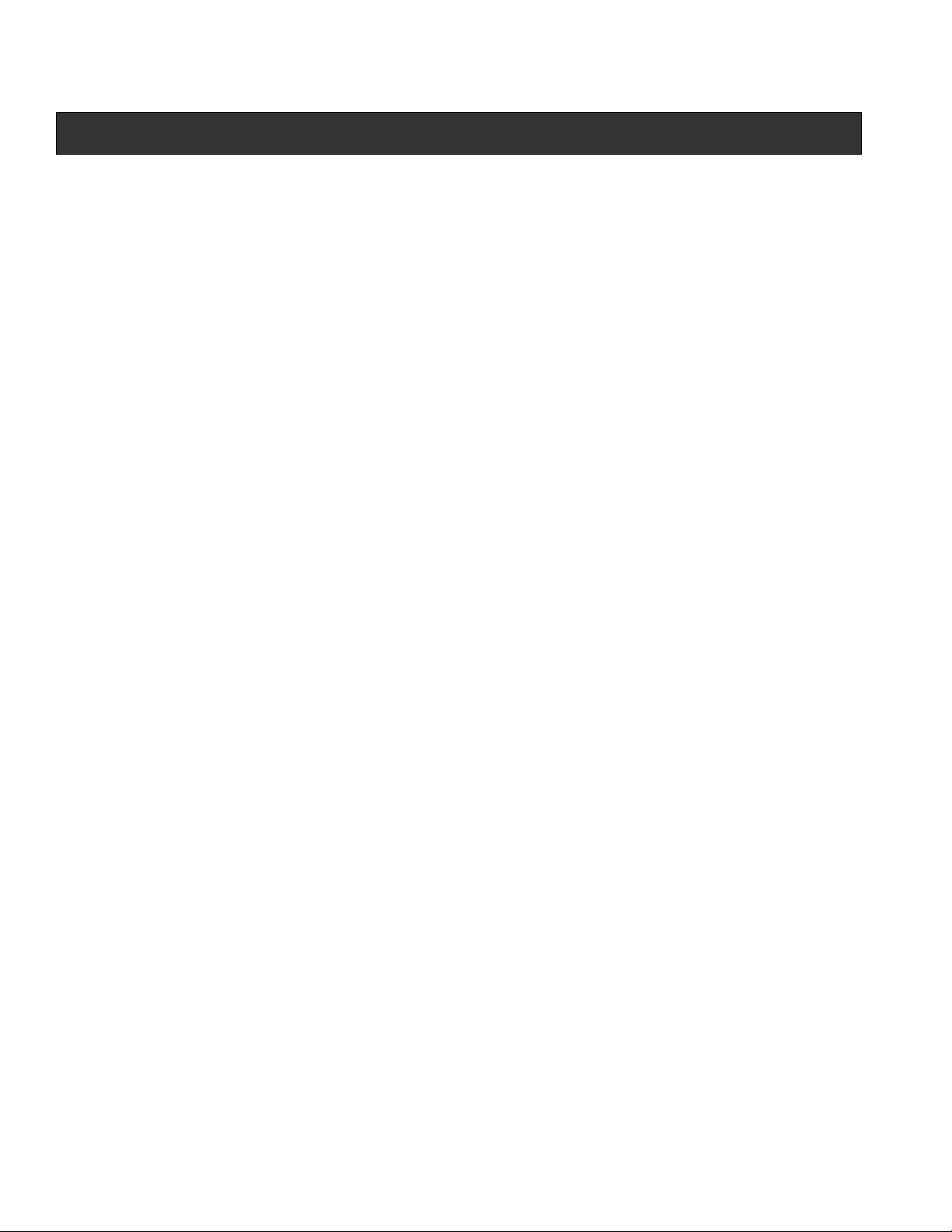
INTRODUCTION
Thank you for purchasing the JD-VR200/400 digital voice recorder. Please print out this manual
for easy reference. Unpack the unit and make sure all the accessories are put aside so they will
not be lost. We recommend that you retain the original carton and packaging materials, should
you transport or ship the unit in the future
Digital Voice Recorder
• Compact and stylish design for maximum portability
• Built-in high quality microphone for clear recording
• Three different recording options (HQ, SP, LP)
• Four voice folders let you save up to 99 messages per folder
• VAR (Voice Activated Recording)
• Fast and slow playback
• Selectable microphone sensitivity for different recording conditions
• LCD (Liquid Crystal Display) with backlight
• Edit recorded file right on the digital voice recorder
• Bookmark function breaks recordings into searchable segments
• Built-in speaker
• LED indication for recording status
• USB 2.0 for fast file transfer or file storage
• Hold function
• USB direct (built-in USB plug)
• Requires 2 x “AAA” battery
What’s Included
• QSG
Page 3
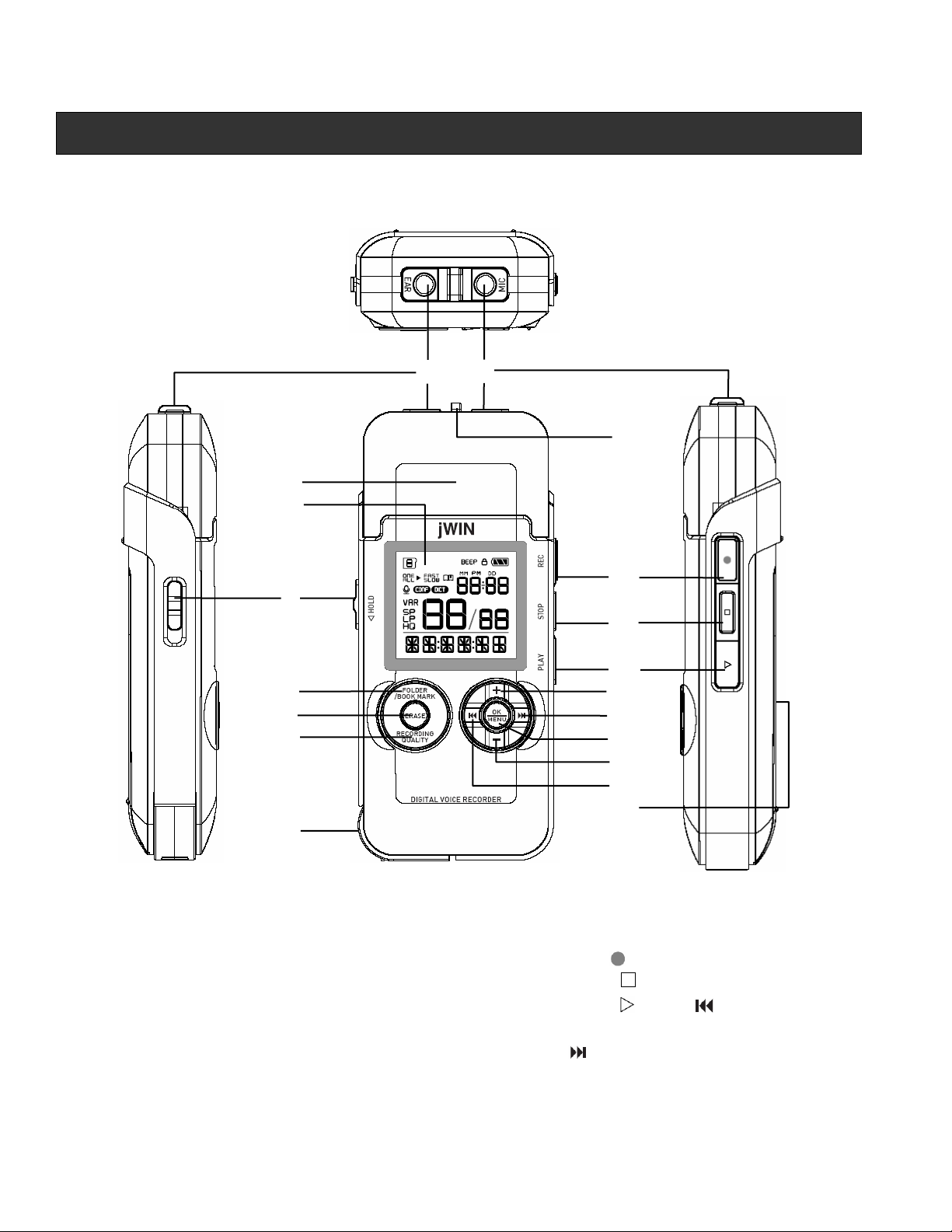
GETTING STARTED
Location of controls
1 2
3
4
5
6
7
8
9
10
11
12
13
14
15
16
17
18
19
1. Earphone jack 6. FOLDER / BOOKMARK 11. REC 16. OK / MENU
2. Microphone jack 7. ERASE 12. STOP
3. Speaker 8. RECORDING QUALITY 13. PLAY
4. LCD screen 9. USB plug 14. VOL + 19. Battery compartment
5. HOLD switch 10. Built-in Microphone 15.
17. VOL -
18.
Page 4
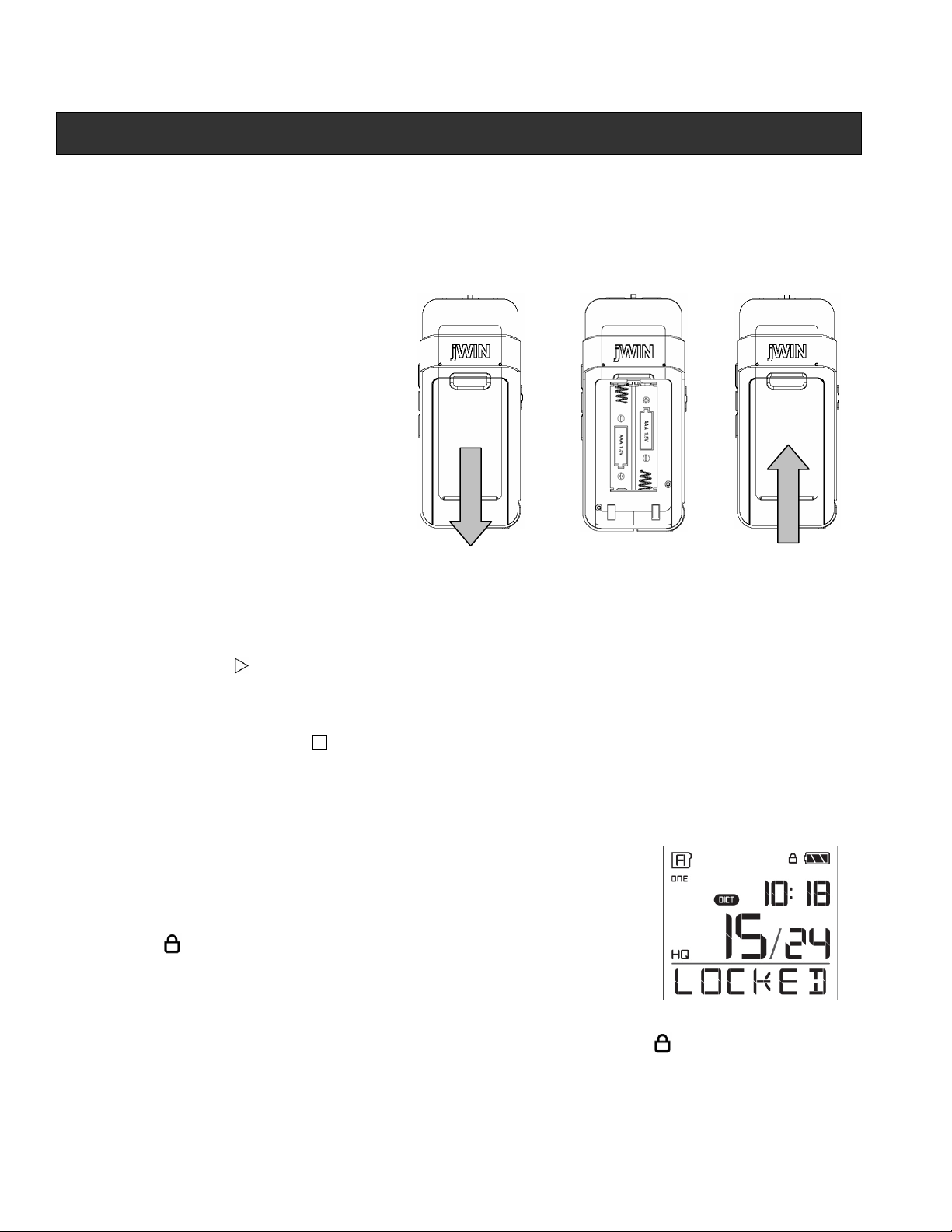
GETTING STARTED
Installing the Batteries
1. Remove the battery cover on the back of the unit.
2. Install two (2) R03/AAA batteries (not included).*
3. Replace the battery cover.
* Notes: Make sure the polarity (+/-)
of the batteries matches the marks
inside the battery compartment. Do
not mix old and new batteries, carbon
and alkaline. Remove batteries when
the product is not in use for extended
periods of time.
1. 2.* 3.
Power ON
Note: The JD-VR200/400 enters the date setting mode immediately upon powering ON for the
first time. See instructions for Setting the Date elsewhere in the manual.
• Press PLAY to turn on the unit.
Power OFF
1. Press and hold STOP to power OFF the unit
2. The unit will also power OFF automatically if left idle for three (3) minutes.
3. The time will continue to display on the screen even when the power is turned OFF.
Key Lock Function
• To disable the controls, slide the HOLD switch and the word
“LOCKED” will flash briefly on the LCD screen. This is the key
lock function.
• The icon will appear in the top right corner of the LCD
screen.
• While the key lock function in enabled, the word “LOCKED” will
blink briefly on the screen each time a button is pressed.
• To disable the key lock function, slide the HOLD switch and the icon disappears.
• All buttons will return to their normal function.
Page 5
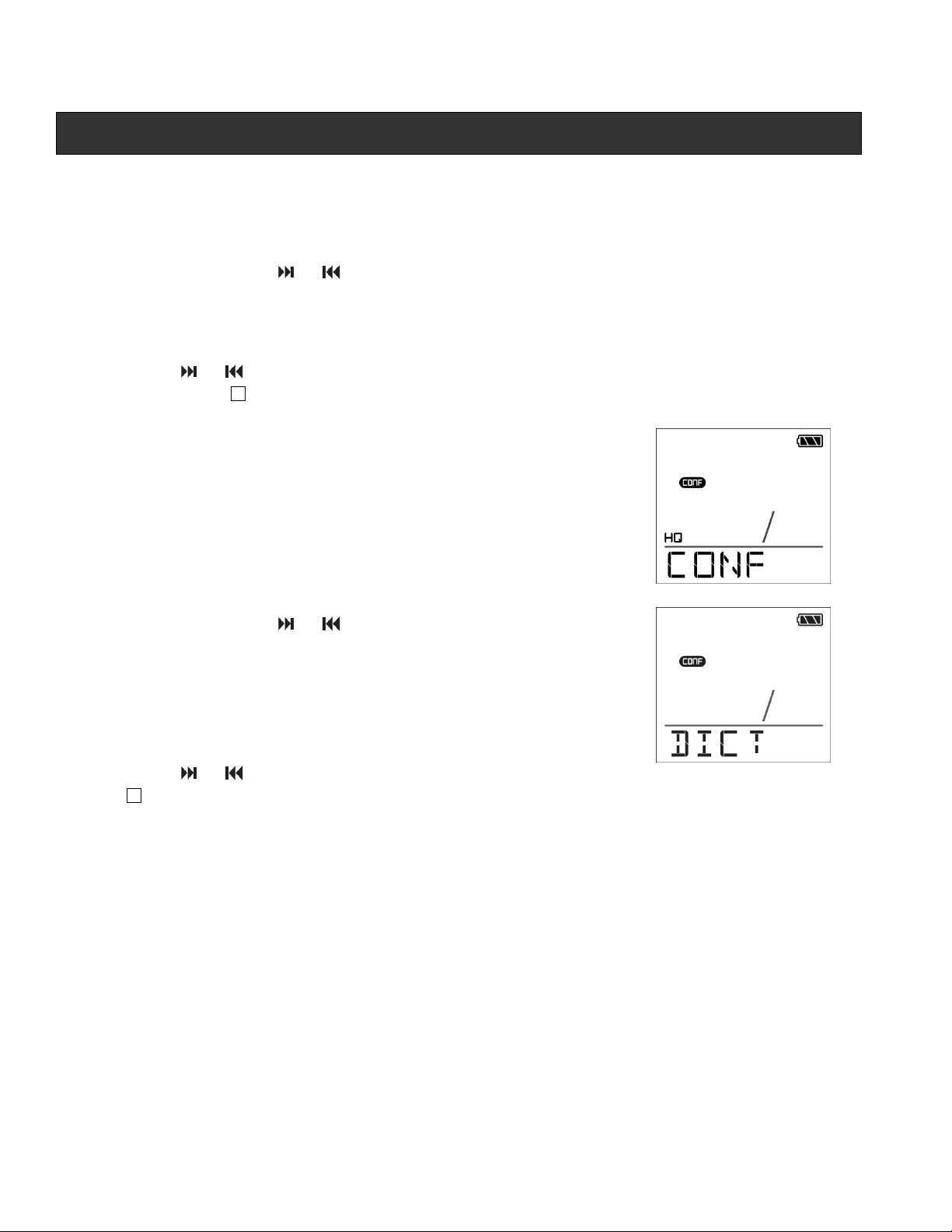
GETTING STARTED
Navigating the Menu
The unit must be turned on before all operations are attempted.
1. To enter menu, press and hold OK / MENU for two (2) seconds.
2. Repeatedly press or to navigate menu. The menu will scroll in the following order:
CONF / DICT (Rec. Cond.) -> VAR -> PL ONE / ALL -> Beep -> Light -> Date -> Time
3. Press VOL+ or VOL- to turn ON / OFF a function or choose desired setup.
4. Press OK / MENU to confirm and proceed to next menu.
5. Press or to go to next or previous menu.
6. Press STOP to exit menu.
Recording Condition
CONF (conference) is used in more open areas where the
recording source is far from the recorder. DICT (dictation) is used is
a more closed setting when the recording source is close to the
recorder.
1. Press and hold OK / MENU for two (2) seconds to enter
menu.
2. Repeatedly press or until “CONF” or “DICT” displays and
flashes (if CONF is previously selected, “CONF” will be
displayed. If DICT is previously selected, “DICT” will be
displayed).
3. Press VOL + or VOL - to choose desired recording condition.
4. Press OK / MENU button to confirm and go to next menu.
5. Press
to exit menu.
or to go to next or previous menu or press STOP
Page 6
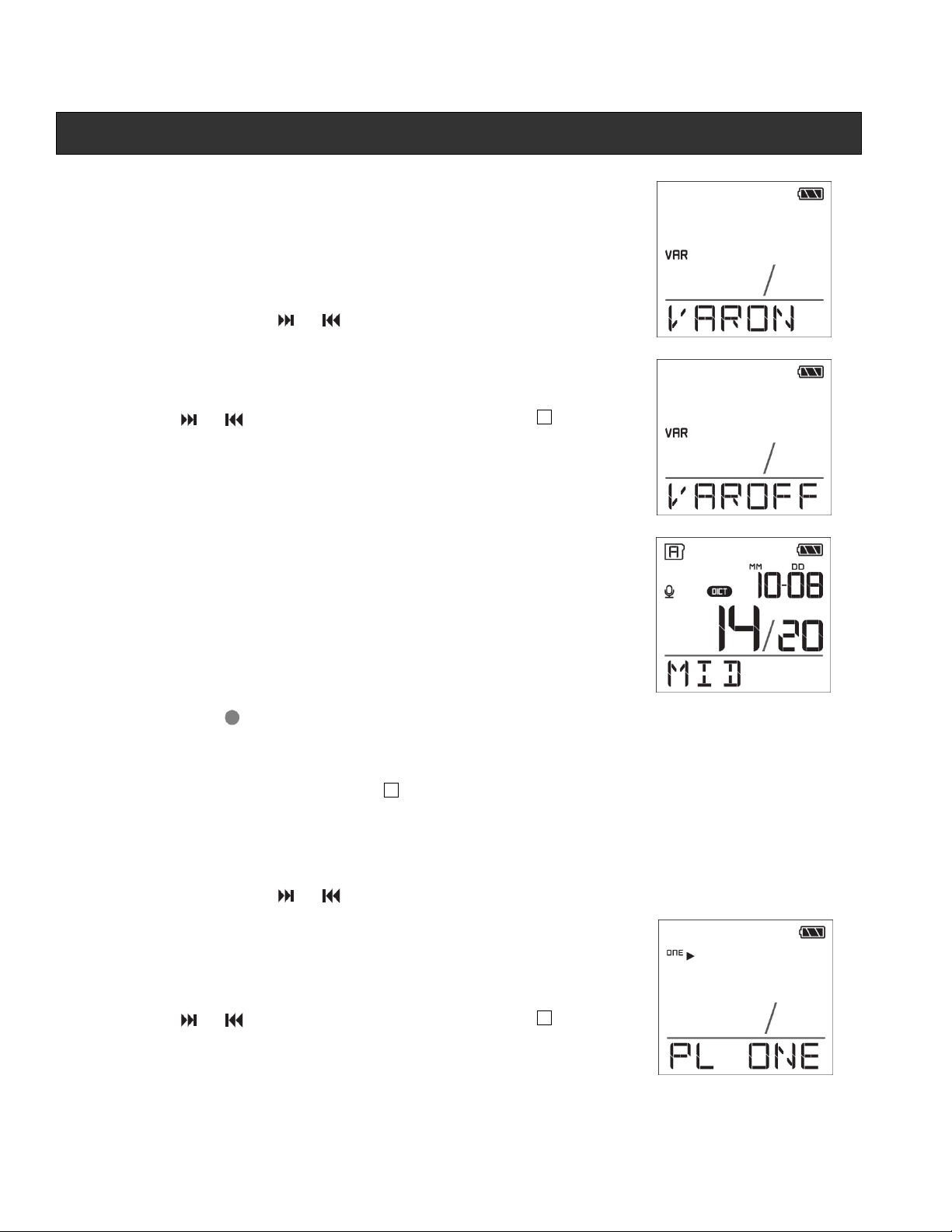
GETTING STARTED
Voice Activated Recording (VAR)
The Voice Activated Recording (VAR) feature means that with VAR
activated the unit is recording only when a sound (voice) activates
recording. When there is no sound (voice), the unit will not record.
1. Press and hold OK / MENU for two (2) seconds to enter menu.
2. Repeatedly press or until “VAR ON” or “VAR OFF”
flashes on the screen.
3. Press VOL + or VOL - to choose VAR OFF or VAR ON.
4. Press OK / MENU button to confirm and go to next menu.
5. Press or to go to next menu or press STOP to exit
menu.
While recording with VAR turned on, use VOL + and VOL – to
adjust the sensitivity level for voice activation (LOW, MID, HIGH).
The sensitivity level determines the amount of sound necessary to
trigger recording (ie. HIGH: Recording begins with slight sound,
while LOW: Recording requires louder sound).
Note: When no sound triggers the VAR for three (3) seconds,
recording will stop until sound triggers activation again.
Using VAR
1. Press REC to activate the VAR function. Recording begins automatically unless there
is no sound for more than three (3) seconds.
2. During recording, the LED indicator will remain lit steadily.
3. To stop recording, press STOP .
Play One / All Files
1. Press and hold OK / MENU for two (2) seconds to enter menu.
2. Repeatedly press or until “PL ONE” or “PL ALL” displays and flashes (if PL ONE is
previously selected, “PL ONE” will be displayed. If PL ALL is
previously selected, “PL ALL” will be displayed).
3. Press VOL + or VOL - to choose PL ONE or PL ALL.
4. Press OK / MENU to confirm and go to next menu.
5. Press or to go to next menu or press STOP to exit
menu.
Choose PL ONE to play one (1) recorded file. Choose PLAY ALL to
play all files in the folder beginning with the first one.
Page 7

GETTING STARTED
Beep Function
To hear a “beep” each time a button is pressed, the BEEP function must be activated.
1. Press and hold OK / MENU for two (2)
seconds to enter menu.
2. Repeatedly press or until “BEEP”
flashes on the screen.
3. Press VOL + or VOL- to choose “BP ON”
or “BP OFF.”
4. Press OK / MENU to confirm and go to
next menu.
5. Press or to go to next menu or press STOP to exit menu.
Backlight
To light backlight for seven (7) seconds each time a button is pressed, the Backlight function
must be activated.
1. Press and hold OK / MENU for two (2) seconds to enter menu.
2. Repeatedly press or until “LT ON” or “LT OFF” flashes on the screen (if LT ON has
been previously chosen, backlight will
turn on and “LT ON” is displayed. If LT
OFF is previously selected, “LT OFF” will
be displayed).
3. Press VOL+ or VOL - to choose LT ON
or LT OFF.
4. Press OK / MENU to confirm and go to
next menu.
5. Press or to go to next menu or press STOP to exit menu.
Page 8

GETTING STARTED
Setting the Date
1. Press and hold OK / MENU for two (2) s
econds to enter menu.
2. Repeatedly press or until DATE dis
plays.
3. Press OK / MENU, Year will blink.
4. Press VOL+ or VOL- to increase or decrease to current year.
5. Press once and MONTH will display. Month will blink.
6. Press VOL+ or VOL- to increase or decrease to current month.
7. Press once and DAY will display. Day will blink.
8. Press VOL+ or VOL- to increase or decrease to current day.
9. Press OK / MENU to confirm and go to next menu. (Pressing
or before confirmation will restart the date setting again from Year).
10. Press or to go to next menu or press STOP to exit menu.
Setting the Time
1. Press and hold OK / MENU for two (2) seconds to enter menu.
2. Repeatedly press or until TIME displays on LCD, press OK / MENU, “24HOUR” or
“12 HOUR” will flash on the screen.
3. Press VOL+ or VOL- button to toggle
between 12 HOUR and 24 HOUR.
4. Press once and TIME will display.
Hour will blink.
5. Press VOL+ or VOL- button to increase
or decrease to current hour.
6. Press
7. Press VOL+ or VOL- button to increase or decrease to current minute.
8. Press OK / MENU to confirm and return to main screen. (Pressing
confirmation will restart the time setting again from 12/24 Hour setting).
9. Press STOP
Note: In menu setting, if no button is pressed for 10 seconds, the unit returns to main screen.
once and TIME will display. Minute will blink.
or before
to exit menu.
Page 9

OPERATIONAL INSTRUCTIONS
Select Folder
You can select a specific folder (A, B, C, or D) for browsing. Default is folder A.
• Press FOLDER / BOOKMARK repeatedly to choose a folder (A, B, C, or D).
Select File
You can select a specific file for playback.
1. Select the folder first.
2. Press or to select the file you want. If the desired file is in the current folder, can
press or to select it directly in STOP or PLAY mode.
STOP Mode
1. In STOP mode, the Memory Remaining and other system parameters (such as Recording
Condition, Quality, PLAY ONE / ALL, Current Time, etc) will display on the screen.
2. To see other information on the current recorded file (such as Date and Time of
Recording, Bookmark, etc.) press OK / MENU.
3. If no button is pressed for 3 minutes, the unit will enter power OFF mode.
Recording Mode
Setting Recording Mode
Choose from two (2) recording modes – manual recording and VAR.
1. In stop mode, select folder (A, B, C, or D). See “Select folder” for more detail.
2. Press RECORD to start recording. The LED lights steadily.
3. To pause recording, you can press RECORD once, press
again to resume recording. When paused, the LED will blink.
4. During recording, press OK / MENU repeatedly to view
elapsed recording time and remaining time
5. If VAR is activated, adjust the sensitivity LOW, MID, HIGH by
pressing VOL+ or VOL-.
6. To stop and save recording, press STOP
Notes:
• Up to 99 files can be stored in one folder (396 files total).
When this is reached, “FULL” will show on the screen.
• If the recording time is longer than 15 hours or memory is full,
“FULL” will also show and the recording operation will stop.
.
Page 10

OPERATIONAL INSTRUCTIONS
Recording Mode - continued
Setting Recording Quality
Choose from three (3) recording quality modes – Standard Play
(SP), Long Play (LP), and High Quality (HQ).
1. Press RECORDING QUALITY repeatedly to select the
desired recording quality under STOP mode.
2. With each choice, the LCD will display remaining available
recording time.
Adjusting the Volume
1. Press VOL+ or VOL- to adjust the volume (works in PLAY mode and STOP mode).
2. The volume can be adjusted from 0 to 30 (default level is 13 after reset).
Playback Mode
Normal Playback
1. In STOP mode, select a folder (A, B, C, or D)
2. Press or to select a file.
3. Press PLAY to begin playback.
4. Press STOP once to pause playback, and press PLAY to resume.
5. File information can be shown by pressing OK / MENU
while playing (such as Date and Time of Recording,
Bookmark, etc.)
6. If no button pressed for 5 seconds, the unit will return to the
“elapsed play time” display
7. Press and hold REVERSE or FORWARD button to do a
quick search within a file.
8. Press or once to skip one file forward or backward.
9. Press STOP
Adjusting the Playback Speed
1. Select file for adjusting playback speed.
2. Press PLAY to begin playback.
3. Press PLAY
PLAY”, “FAST” will show on the display.
4. Press PLAY
PLAY”. “SLOW” will show on the display.
5. Press PLAY
twice to stop playback.
once to change playback speed to “FAST
again to change playback speed to “SLOW
again to return playback speed to “NORMAL”.
Page 11

OPERATIONAL INSTRUCTIONS
Playback Mode – continued
A-B Repeat
During playback, you can repeat selected parts of the file (available in PLAY ONE mode only).
1. During playback, press RECORD
once to mark the starting point. “A -”
will display on the screen.
2. Press RECORD again to mark the
ending point, “A-B” will display on the
screen.
3. The selected parts of the file will
repeat playing until RECORD or STOP is pressed.
Intro Scan
Intro Scan function allows you to play the first five (5) seconds of
each file in a folder (in PL ALL mode only).
1. In a folder, press and hold PLAY for two (2) seconds to
launch Intro Scan, “INTRO” will display on screen briefly.
2. Press PLAY to stop Intro Scan and play current track, or
press STOP to stop intro scan.
Bookmarks
Creating a Bookmarks
This feature allows you to create a quick reference point in a
recorded message (PL ONE mode only).
1. During playback, press FOLDER / BOOKMARK once to set
a bookmark, the Bookmark icon will flash with XX-YY (XX:
current bookmark number. YY: total bookmarks in the file).
2. Maximum number of bookmarks is 29, if this limit is reached,
“FULL” will flash on the screen.
3. The Bookmark icon appears on the screen, for the
bookmarked file that when browsing using
4. Under STOP mode, file information can be shown by
pressing OK / MENU.
5. Additional bookmarks can also be made. For example,
adding a bookmark at 10 sec. will display 1-1; adding
another bookmark at 30 sec. will display 2-2 (first number is the current bookmark
number; second is the total number of bookmarks).
or .
Page 12

OPERATIONAL INSTRUCTIONS
Bookmarks- continued
Deleting a bookmark
1. Select Folder.
2. Select File.
3. Press ERASE once.
4. Press FOLDER / BOOKMARK to delete
bookmark.
Skipping to a bookmark
1. During playback, press to go to the next Bookmark.
2. Press to go to previous Bookmark.
Notes:
• Bookmarks cannot be erased one by one.
• Bookmarks cannot be set while the battery is empty and icon of battery is blinking.
Cut Mode
Erase unwanted parts from a recording (available in PL ONE mode only).
1. Start playback of the file with the
unwanted part.
2. Press ERASE once to mark the
beginning of the unwanted part. “CUTS” flashes on the display.
3. Press ERASE again to mark the
ending of the unwanted part. “CUT-E”
flashes on the display.
4. Press ERASE once again within five (5) seconds to confirm
cutting (editing) (or press STOP
show on the display.
5. After the cut is successful, the unit will enter STOP mode.
Note: CUT cannot be made while the battery is low and the battery
icon is blinking.
to cancel). “WAIT” will
Page 13

OPERATIONAL INSTRUCTIONS
Erasing Recording
Erasing a file
1. In a folder, select desired file to erase.
2. Press ERASE once. “DEL XX” (XX = Track number) will
flash on the LCD.
3. Press ERASE to confirm erasing. Or press STOP
cancel erasing (If no key is pressed for five [5] seconds
erasing will also be canceled).
Note: File numbers that come after erased file will move down one number.
Erasing all files in a folder
1. In a folder, press and hold ERASE for five (5) seconds.
2. “DELALL” will flash on the LCD.
3. Press ERASE to confirm and erase all files in a selected
folder.
4. All files in a selected folder will be deleted. Pressing
STOP or pressing no button for five (5) seconds will also
cancel erasing.
Format*
You can format the internal memory when needed
1. In a folder, press and hold ERASE for ten (10) seconds.
“FORMAT” will flash on the LCD for a few seconds.
2. Press ERASE to confirm format.
3. All files in the unit will be erased. Pressing STOP
pressing no button for five (5) seconds will also cancel
erasing.
*CAUTION! This function will erase all data on the unit, including the instruction manual file
and the PC Link Installer file.
Note: The Erase function mode cannot be performed while the battery is empty and the
Battery icon is blinking.
to
or
Page 14

ADDITIONAL INFORMATION
Low Battery Warning
Please note the Battery level indication on the LCD screen. There are four (4) levels of battery
capacity indicated
1. Battery full
2. Battery half full
3. Battery low
4. Battery empty (icon blinks)
Note: When the battery icon is blinking, the unit can not operate. Please replace batteries
Connecting to a PC*
To load your recorded files to a PC, use a USB cable or the
attached built-in USB plug to connect.
When connected to a PC, LCD will show “PC SYNC“. In this mode,
unit will not turn on.
*Notes:
• The USB connection will not charge the unit. It serves as data transfer only.
• Be sure the unit is turned OFF before connecting to your PC.
• When uploading/downloading files, please do not unplug the USB. This may cause
damage to the player and it may not function normally.
PC Link Installer
The PC Link Installer can be used to play the .voc files. The .voc files can also be converted
and saved as .wav files.
How to access the conversion file:
• The PC Link Installer file and installation instructions can be found in the root directory on
this unit.
• Download from jWIN website: www.jwin.com click “Support” and select JD-VR200 or JD-
VR400.
Page 15

SPECIFICATIONS
• Memory: (1GB / 2GB), Flash
• Connectivity
3.5mm mic. jack
3.5mm headphone jack
USB (built-in plug)
• Power Requirement
ο Battery: 3V (2 x AAA, not included)
• System Requirements: MS windows 98 / ME / 2000 / XP / Vista
• Unit Dimensions (W x H x D):
1.8” x 4.1” x 0.9” (45mm x 105mm x 22mm)
Page 16

USER SAFETY GUIDE
IMPORTANT SAFETY INSTRUCTIONS
WARNING: To prevent fire or shock hazard, do not expose this appliance to rain or moisture.
These markings are located on the bottom, side or back of the unit.
CAUTION: To prevent the risk of electric shock, do not remove cover (or back). Non- userserviceable parts inside. Refer servicing to a service professional.
• The lightning flash with an arrowhead symbol, within an equilateral triangle, is intended to
alert the user to the presence of un-insulated "dangerous voltage" within the product's
enclosure that may be of sufficient magnitude to constitute a risk of electric shock to a
person.
• The exclamation point within an equilateral triangle is intended to alert the user to the
presence of important operating, maintenance and servicing instructions in the literature
accompanying the appliance.
Dripping warning: "This product shall not be exposed to any dripping or splashing, and no
objects filled with liquids, such as vases, shall be placed on or near the product."
Ventilation warning: "The normal ventilation of the product shall not be impeded for intended
use." (Minimum distances must be kept around the apparatus for sufficient ventilation,
especially while use of the apparatus is in tropical and/or moderate climates.)
CLEANING
Always disconnect unit from power supply before attempting to clean it.
Use soft cloth moistened with soapy water, and wipe gently. Do not use
solvents or abrasive materials.
Page 17

USER SAFETY GUIDE
INSTRUCTIONS ON ENVIRONMENT PROTECTION
Do not dispose of this product in the usual household garbage at the end of its
life cycle; bring it to a collection point for the recycling of electrical and electronic
appliances. This symbol on the product means the instructions for use or the
packing will inform about the methods for disposal. The materials are recyclable
as mentioned in its marking. By recycling, material recycling, or other forms of re-utilization of
old appliances, you make an important contribution to protect the environment. Please inquire
at your local community administration for the authorized disposal location.
IMPORTANT SAFETY PRECAUTIONS
1. READ INSTRUCTIONS - All safety and operating instructions should be read before the
appliance is operated.
2. RETAIN INSTRUCTIONS - The safety and operating instructions should be retained in a
secure place for future reference.
3. HEED WARNINGS - All warnings on the appliance and in the operating instructions should
be observed.
4. FOLLOW INSTRUCTIONS - All operating and use instructions should be followed.
5. WATER AND MOISTURE - The appliance should not be used near water. For example:
near a bathtub, kitchen sink, laundry tub, and swimming pool or even in a wet basement.
6. VENTILATION - The appliance should be situated so that its location and position does not
interfere with its proper ventilation. For example, the appliance should not be situated on a
bed, sofa, rug or similar surface that may block the ventilation openings; or, be placed in a
built-in installation, such as a bookcase or cabinet that may impede the flow of air through the
ventilation openings.
7. HEAT - The appliance should be situated away from heat sources such as radiators, h eat
registers, stoves, or other appliances (including amplifiers) that produce heat.
8. POWER SOURCES - The appliance should be connected to a power supply only of the type
described in the operating instructions or as marked on the appliance.
9. GROUNDING AND POLARIZATION - Precautions should be taken to ensure that the
grounding or polarization of the appliance is correct.
Page 18

USER SAFETY GUIDE
10. POWER CORD PROTECTION - Power supply cords should be routed so that they are not
likely to be walked on or obstructed by items placed upon or against them. Pay particular
attention to cords at plugs, convenience receptacles, and the point at which they exit from the
appliance.
11. CLEANING - The appliance should be cleaned only as recommended by the manufacturer.
12. POWER LINES - An outdoor antenna should be located away from power lines.
13. NONUSE PERIODS - The power cord of the appliance should be unplugged from the outlet
when the appliance is to be left unused for an extended period of time.
14. OBJECT and LIQUID ENTRY - Care should be taken so that objects do not fall and liquids
are not spilled into the device’s openings.
15. CARTS AND STANDS - The appliance should be used only with a cart or
stand that is recommended by the manufacturer. An appliance and cart
combination should be moved with care. Quick stops, excessive force, and
uneven surfaces may cause the appliance and cart combination to overturn.
16. WALL OR CEILING MOUNTING - If the appliance is mounted to a wall or ceiling, it should
be mounted only as recommended by the manufacturer.
17. DAMAGE REQUIRING SERVICE - The appliance should be serviced by qualified service
professional when:
a. The power-supply cord or plug has been damaged.
b. Objects have fallen into, or liquid has been spilled into the appliance’s apertures.
c. The appliance has been exposed to rain.
d. The appliance has been dropped and suffered damage.
e. The appliance does not appear to operate normally or exhibits a marked change in
performance.
18. SERVICING - The user should not attempt to service the appliance beyond that described
in the user's operating instructions. All other servicing should be referred to qualified
service professional.
19. PROTECTIVE ATTACHMENT PLUG - The appliance is equipped with an attachment plug
that has an overload protection. This is a safety feature. If replacement of the plug is
required, be sure the service technician has used a replacement plug specified by the
manufacturer that has the same overload protection as the original plug. (UK Version Only)
Page 19

USER SAFETY GUIDE
FCC NOTICE (USA)
This device complies with Part 15 of the FCC Rules. Operation is subject to the following two
conditions: (1) this device may not cause harmful interference, and (2) this device must accept
any interference received, including interference that may cause undesired operation.
FCC regulations state that any change or modification to the equipment, not expressly
approved by maker or its authorized parties, could void user’s authority to operate this
equipment.
• To prevent fire or electric shock, do not expose the unit to rain or moisture.
• Never attempt to open the cabinet. Dangerous high voltages are present in the unit. Always
refer servicing to a qualified technician.
IC NOTICE (CANADA)
This digital apparatus does not exceed the Class B limits for radio noise emissions from digital
apparatus as set out in the Radio Interference Regulations of Industry Canada.
TEL: 1-866-807-5946
Website: www.jWIN.com
© 2009 jWIN Electronics Corp. All rights reserved. No portion of this printed material or product
enclosed herewith including design, shape or graphics, may be reproduced or transmitted in
any form without the expressed written consent of jWIN Electronics Corp. by any means,
electronic or mechanical, including photocopying, recording or use of an information storage
and retrieval system. Any unauthorized distribution or reproduction of this printed material or
product, or any portion there of, will be prosecuted to the fullest possible extent of the law.
