Page 1
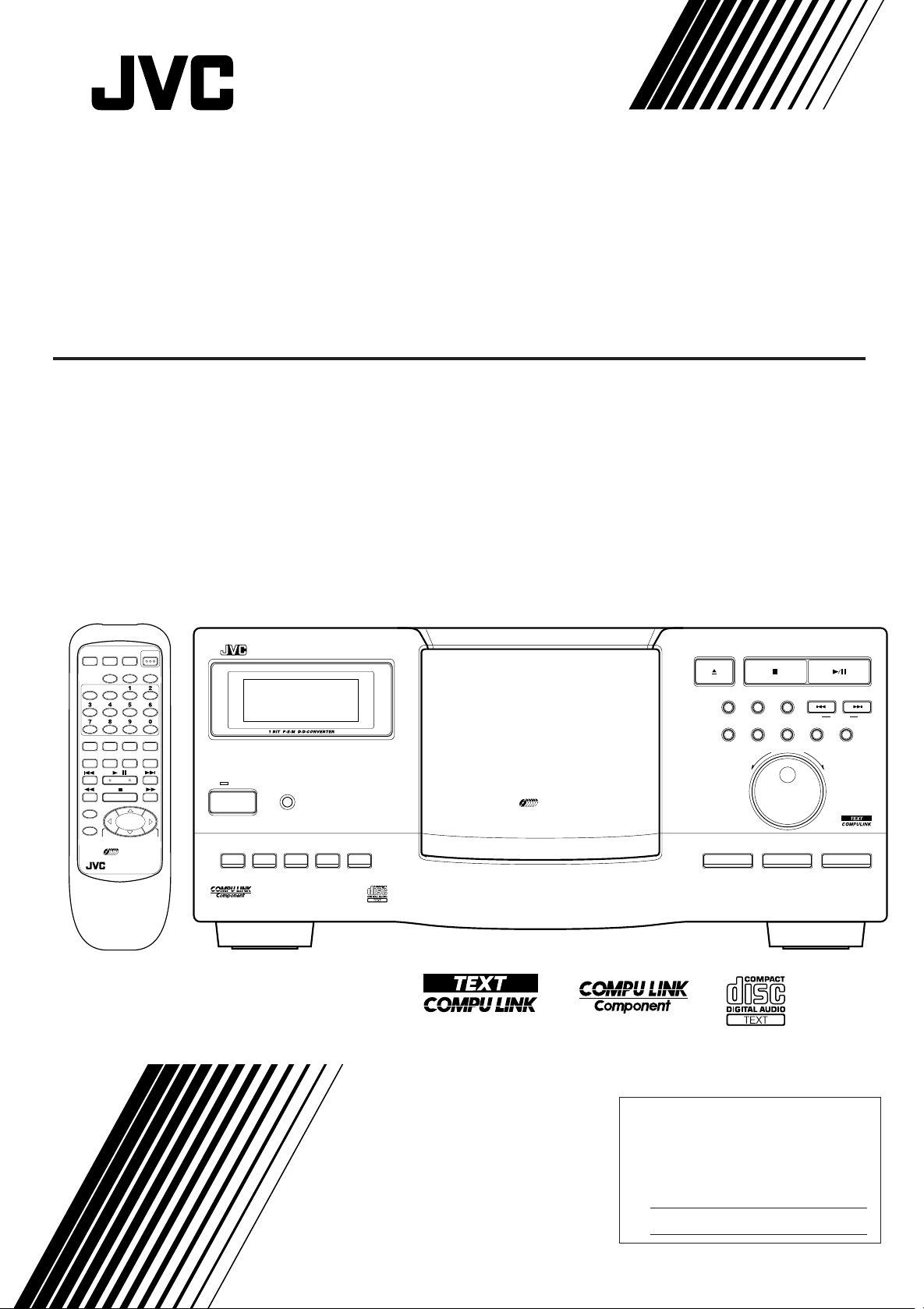
COMPACT COMPONENT SYSTEM
COMPACT DISC AUTOMATIC CHANGER
XL-MC334BK
XL-MC334
CONTINUE ONE DISCPROGRAM POWER
CLEAR
CALL
TRACKDISC
DISPLAY RANDOM INTRO REPEAT
TITLE
DISC
CHARACTER
INPUT
SEARCH
/
+
10DISC
ENTER
CANCEL
–10DISC–1DISC
200
REMOTE CONTROL
'
RM–SX334U
OPEN/
CLOSE
USER
FILE
STANDBY
POWER
+
1DISC
DISPLAY CHARACTER TITLE INPUT DISC SEARCH USER FILE
COMPACT DISC AUTOMATIC CHANGER PLAY/PAUSESTOP/CLEAR
200
OPEN/CLOSE
EXCHANGE RANDOM INTRO
REPEAT PLAY MODE CALL
11
DOWN
DISC EJECT
ENTER CANCEL
DISC/TRACK
DISC
CURSOR
<>
UP
TRACK
ENHANCED COMPULINK CONTROL SYSTEM
INSTRUCTIONS
'
For Customer Use:
Enter below the Model No. and Serial
Enter below the Model No. and Serial No.
No. which are located either on the rear,
which are located on the rear, bottom or
bottom or side of the cabinet. Retain this
side of the cabinet. Retain this information
information for future reference.
for future reference.
Model No.
Serial No.
LVT0022-001B
[J ]
Page 2
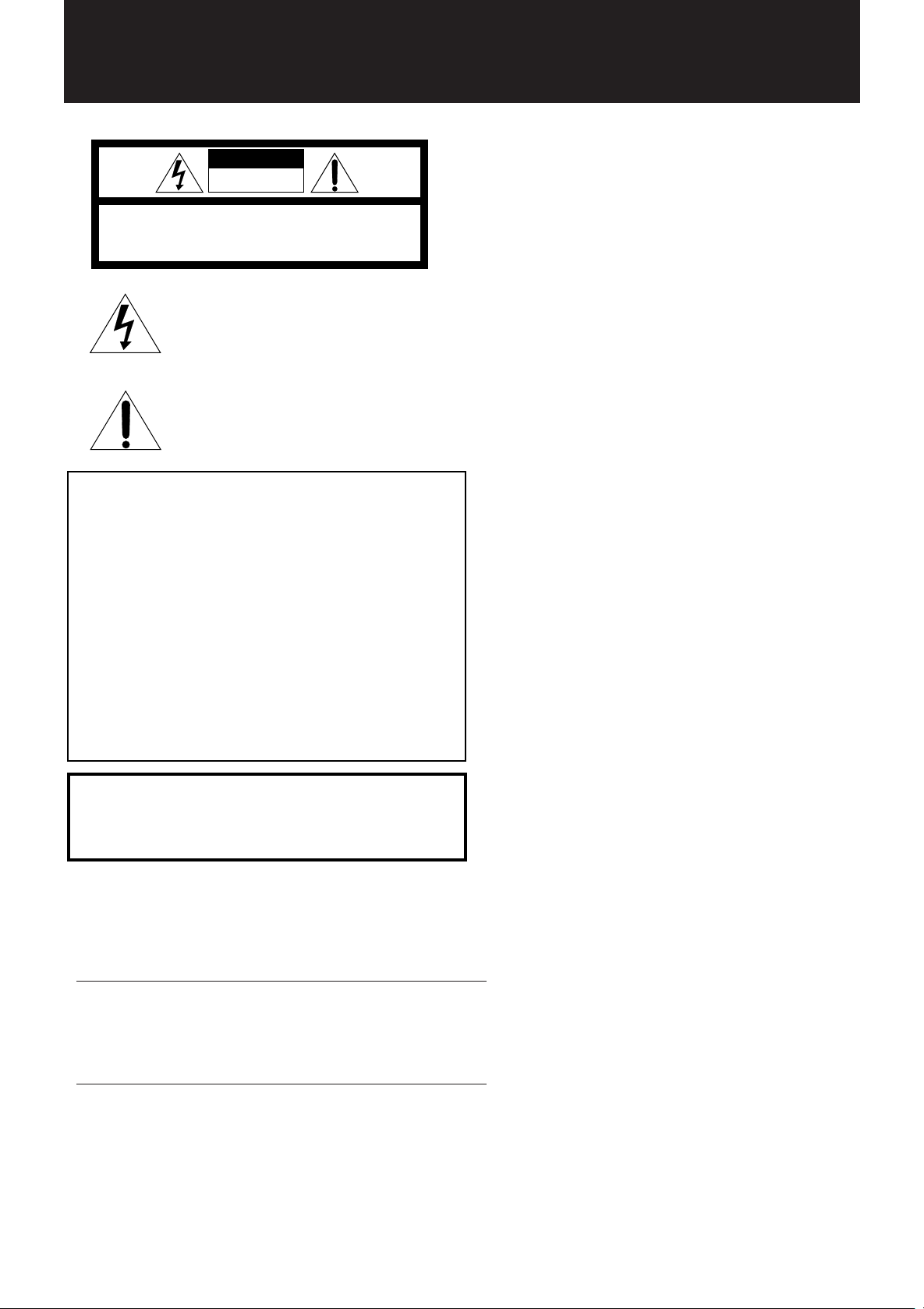
WARNING AND CAUTIONS
CAUTION
RISK OF ELECTRIC SHOCK
DO NOT OPEN
CAUTION: TO REDUCE THE RISK OF ELECTRIC SHOCK.
DO NOT REMOVE COVER (OR BACK)
NO USER SERVICEABLE PARTS INSIDE.
REFER SERVICING TO QUALIFIED SERVICE PERSONNEL.
The lightning flash with arrowhead symbol,
The lightning flash with arrowhead symbol
within an equilateral triangle is intended to
within an equilateral triangle alerts the user to
alert the user to the presence of uninsulated
the presence of uninsulated "dangerous
"dangerous voltage" within the product's
voltage" within the product's enclosure that
enclosure that may be of sufficient
magnitude to constitute a risk of electric
could cavse electric shock.
shock to persons.
The exclamation point within an equilateral
The exclamation mark within an equilateral
triangle is intended to alert the user to the
triangle alerts the user to important operating
presence of important operating and
and maintenance (servicing) instructions in the
maintenance (servicing) instructions in the
manual for the appliance.
literature accompanying the appliance.
For U.S.A.
For U.S.A.
This equipment has been tested and found to comply with the limits
for a Class B digital device, pursuant to part 15 of the FCC Rules.
These limits are designed to provide reasonable protection against
harmful interference in a residential installation.
This equipment generates, uses and can radiate radio frequency
energy and, if not installed and used in accordance with the
instructions, may cause harmful interference to radio
communications. However, there is no guarantee that interference
will not occur in a particular installation. If this equipment does cause
harmful interference to radio or television reception, which can be
determined by turning the equipment off and on, the user is
encouraged to try to correct the interference by one or more of the
following measures:
Reorient or relocate the receiving antenna.
Increase the separation between the equipment and receiver.
Connect the equipment to an outlet on a circuit different from that to
Connect the equipment into an outlet on a circuit different from that
which the receiver is connected.
to which the receiver is connected.
Consult the dealer or an experienced radio/TV technician for help.
Consult the dealer or an experienced radio/TV technician for help.
.
WARNING: TO REDUCE THE RISK OF FIRE
OR ELECTRIC SHOCK, DO NOT EXPOSE
THIS APPLIANCE TO RAIN OR MOISTURE.
Caution –– POWER switch!
Disconnect the mains plug to shut the power off completely. The
POWER switch in any position does not disconnect the mains line. The
power can be remote controlled.
IMPORTANT FOR LASER PRODUCTS
1. CLASS 1 LASER PRODUCT
2. DANGER: Invisible laser radiation when open and interlock failed or
bypassed. Avoid direct exposure to beam.
3. CAUTION: Do not open the top cover. There are no user service-
able parts inside the player; leave all servicing to qualified service
personnel.
CAUTION
To reduce the risk of electrical shocks, fire, etc.:
1. Do not remove screws, covers or cabinet.
2. Do not expose this appliance to rain or moisture.
Page 3
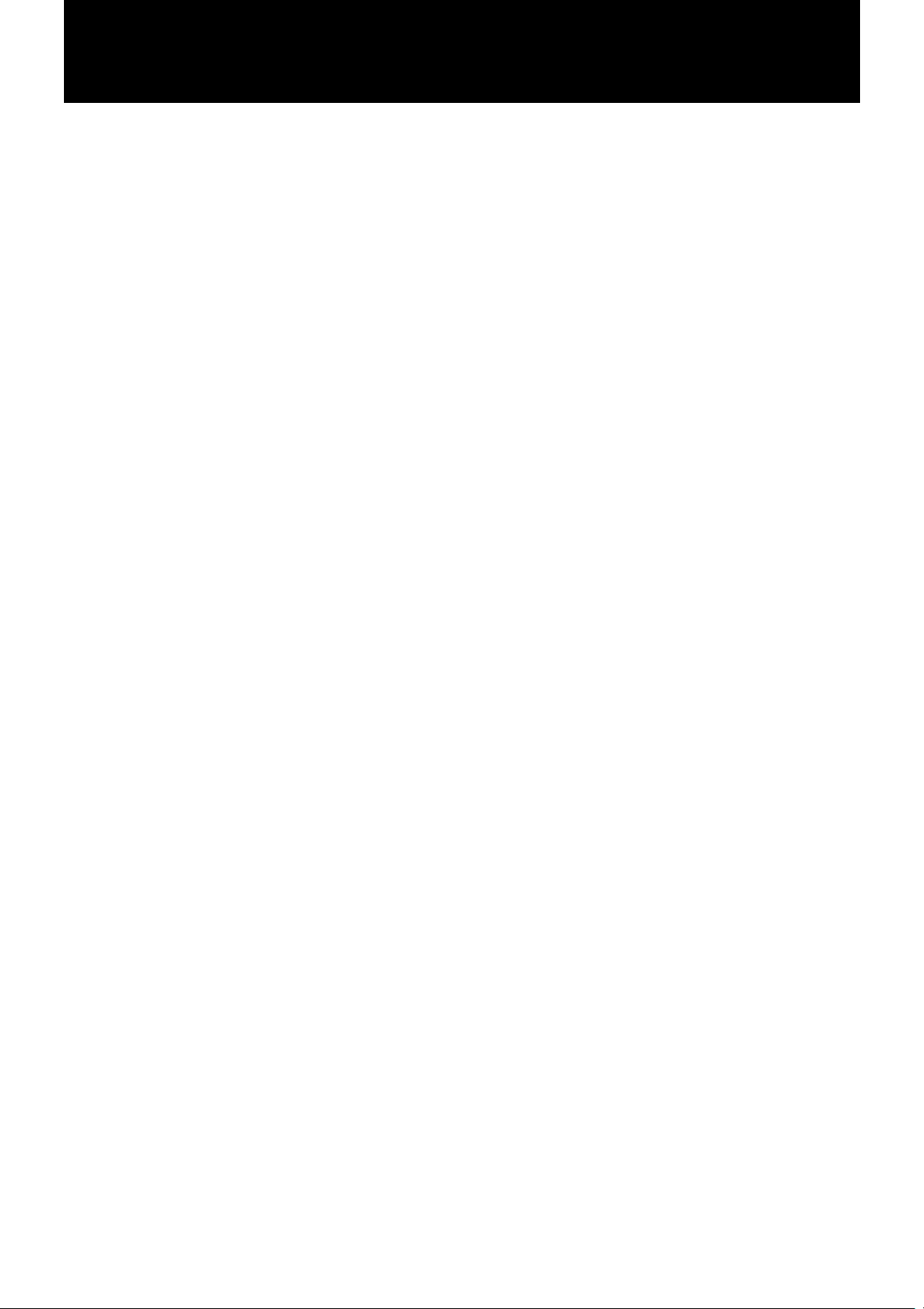
INTRODUCTION CONTENTS
Thank you very much for purchasing this JVC product. W e sincerely
hope it proves its quality and performance to your full satisfaction.
Please read the instructions contained in this manual in order to get
the most out of the product’s capability and performance. If there
are any questions concerning the product, please consult your JVC
dealer.
XL-MC334BK main features
The XL-MC334BK Compact disc automatic changer provides many
sophisticated features.
• Loads up to 200 compact discs.
• Supports CD Text specifications.
• You can manually store disc information including Disc title,
Performer and Genre for a normal audio CD (non CD T ext disc)
into the memory built in the unit.
• Displays disc information of CD T ext discs, as well as manually
stored information of normal audio CDs.
• Supports JVC’s advanced TEXT COMPU LINK, allowing the
disc information to be displayed on your TV monitor through a
JVC amplifier/receiver supporting TEXT COMPU LINK.
• Provides on optical digital audio output port, as well as the
conventional analog audio output ports.
• 1-bit P.E.M. DD converter for optimum audio performance.
• Disc search function using the disc information.
• You can create up to 8 user files for classifying discs.
• Reserve mode for continuous playback of tracks in the specified
order.
PRECAUTIONS ...........................................................2
Installation ................................................................................. 2
Compact discs ........................................................................... 2
Operation ................................................................................... 2
SETTING UP ................................................................ 2
Connecting the unit ................................................................... 2
Installing batteries in the remote control .................................. 3
FRONT PANEL AND REMOTE CONTROL...........4
Front panel................................................................................. 4
Display....................................................................................... 5
Remote control .......................................................................... 6
BASIC OPERATION ................................................... 7
Turning the power on ................................................................ 7
Loading compact discs.............................................................. 7
Unloading/changing discs ......................................................... 7
Playing back discs ..................................................................... 8
Changing discs during playback ............................................... 9
CONTINUE MODE PLAYBACK ............................ 10
Basic mode .............................................................................. 10
Playing back discs in random order........................................ 10
Playing back a track repeatedly .............................................. 10
Playing back the beginning of each disc ................................ 10
ONE DISC MODE PLAYBACK............................... 11
Basic mode .............................................................................. 11
Playing back the tracks in random order ................................ 11
Playing back the disc repeatedly............................................. 11
Playing back a track repeatedly .............................................. 11
Playing back the beginning of each track............................... 11
PROGRAM MODE PLAYBACK............................. 12
Basic mode .............................................................................. 12
Playing back the program repeatedly ..................................... 12
Playing back a program step repeatedly ................................. 13
SHOWING DISC INFORMATION ......................... 14
With CD Text discs ................................................................. 14
With normal audio CDs (non CD Text discs)......................... 14
ENTERING DISC INFORMATION........................ 15
Storing Title information ........................................................ 15
SEARCHING FOR A DISC ...................................... 17
How to search for a disc.......................................................... 17
USER FILE ................................................................. 18
Enrolling a disc to a user file .................................................. 18
Assigning a user file name ...................................................... 18
Checking user file contents..................................................... 18
Deleting a disc from the user file............................................ 19
Playing back all discs in a user file ........................................ 19
RESERVE FUNCTION ............................................. 20
Reserving the following tunes to be played back................... 20
TEXT COMPU LINK SYSTEM ..............................21
COMPU LINK-3 REMOTE CONTROL
SYSTEM...................................................................... 21
HANDLING AND TAKING CARE OF DISCS...... 22
Handling compact discs .......................................................... 22
Cleaning compact discs........................................................... 22
Storing compact discs ............................................................. 22
SPECIFICATIONS & PACKING LIST ..................22
TROUBLESHOOTING ............................................. 23
1
Page 4
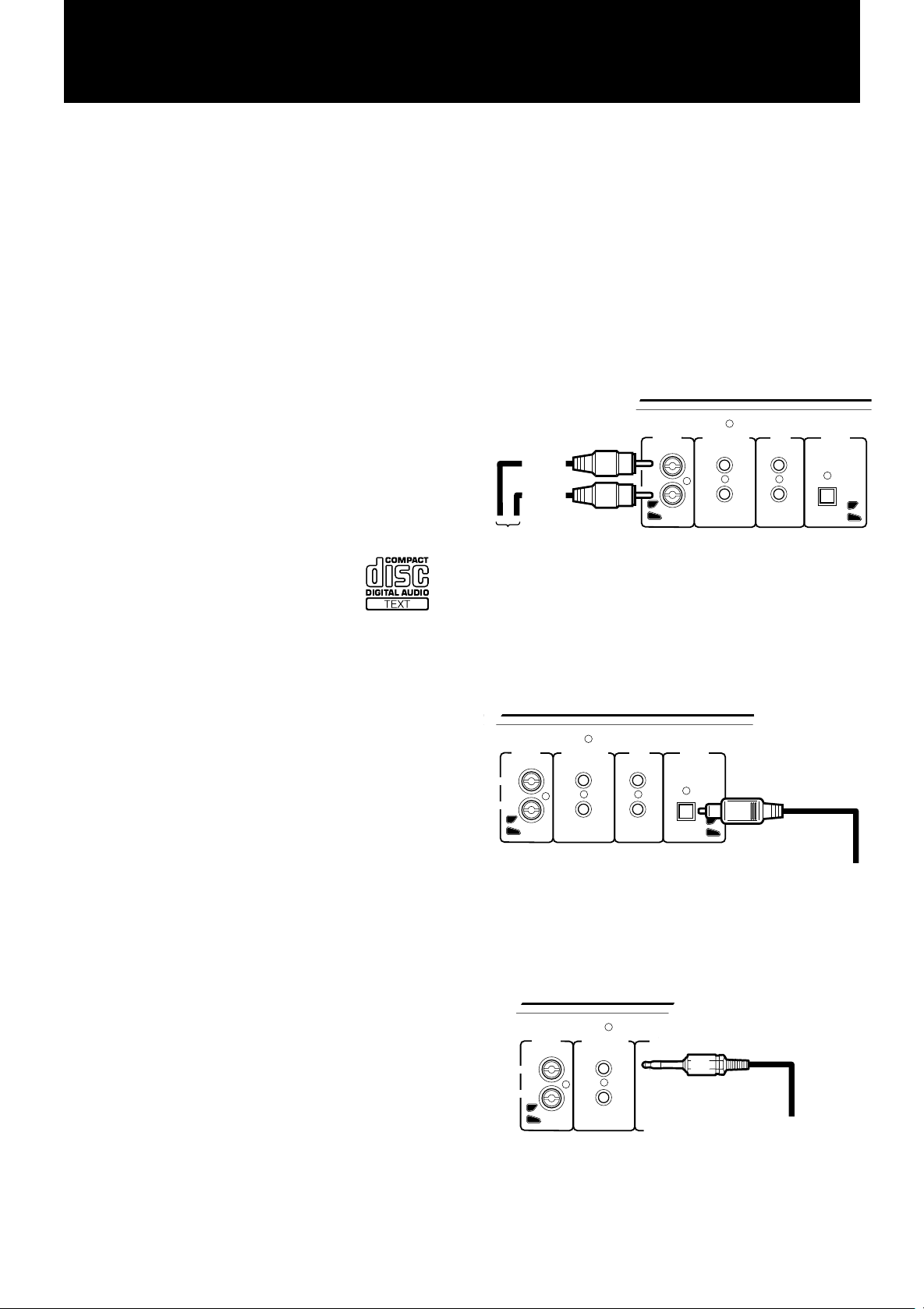
PRECAUTIONS SETTING UP
Installation
• Select the best location
Select a level location to install this unit, where it is free from
extremes of temperature (5 to 35°C, or 41 to 95°F) and humidity ,
dust, or vibration.
If noise interference is caused when receiving AM broadcast by
a tuner/receiver located nearby , relocate it or this unit, or turn off
either one.
• Moving the unit
Before moving the unit, first remove all discs. Turn the power
off, making sure the standby indicator is on. Then remove the
AC power cord from the AC outlet.
Compact discs
• Use only compact digital audio discs
Only audio compact discs identified by the
logo on the right can be played back with the
unit.
Also the unit can display the text information
in CD text discs identified by the logo on the
right.
'
Connecting the unit
This compact disc changer/player needs to be connected to an
amplifier/receiver for audio reproduction.
CAUTION
Do not connect the AC power cord until all other necessary connections have been made.
1. Audio connection
Connect the analog (OUTPUT) ports on the back of this unit
with the CD or AUX input ports of the amplifier/receiver using
the supplied audio cords (red and white).
Audio cord
(White)
(Red)
To input audio jack of
the amplifier/receiver
• Be sure to insert the plug firmly into the proper ports.
• Be sure to match the output and input channels—RIGHT to
RIGHT and LEFT to LEFT.
OUTPUT COMPULINK-3
LEFT
RIGHT
(SYNCHRO)
TEXT
COMPULINK
DIGITAL
(OPTICAL)
Operation
• Place only discs in the disc storage
Do not put anything other than discs in slots of the disc storage.
• Turn the power off if a problem occurs
If an unusual condition arises, turn the power off immediately . If
the condition persists whenever the power is turned on, consult
your JVC dealer.
• Do not pull the AC cord
Do not pull the cable when unplugging the AC cord from the AC
outlet or this component — hold and pull the plug body.
• Set the sound volume carefully
Be careful in setting the sound volume on your amplifier/receiver
when playing a CD, which has almost no background noise unlike
analog records and tapes. Find the right setting by starting with a
low level setting. Setting the level too high and then playing a
CD could damage the speakers.
• Protect the unit against condensation
Condensation on the unit could disrupt the proper transmission
of the disc-reading laser beam, causing noise or malfunction. If
condensation occurs due to excessive humidity or sudden
temperature change, leave the unit turned on for a couple of hours
to dry — consult your JVC dealer if this does not correct the
condition.
If your audio unit has a digital optical input, you may connect
the DIGITAL (OPTICAL) port on the back of this unit to it
using the optional digital cord.
OUTPUT COMPULINK-3
LEFT
RIGHT
(SYNCHRO)
TEXT
COMPULINK
DIGITAL
(OPTICAL)
To Digital jack
Digital cord
2. COMPU LINK-3 connection
If you are using a JVC audio amplifier/receiver supporting the
COMPU LINK-3 remote control system, connect either one of
the COMPU LINK-3 (SYNCHRO) ports on the back of the
unit with the amplifier/receiver’s COMPU LINK-3 port using
the supplied compulink cord (black).
OUTPUT COMPULINK-3
LEFT
RIGHT
(SYNCHRO)
TEXT
COMPULINK
By using the COMPU LINK-3 system, you can control the unit
from the connected JVC amplifier/receiver.
(See “COMPU LINK-3 REMOTE CONTROL SYSTEM” on
page 21.)
COMPU LINK cord
DIGITAL
(Black)
(OPTICAL)
To COMPU LINK jack
2
Page 5
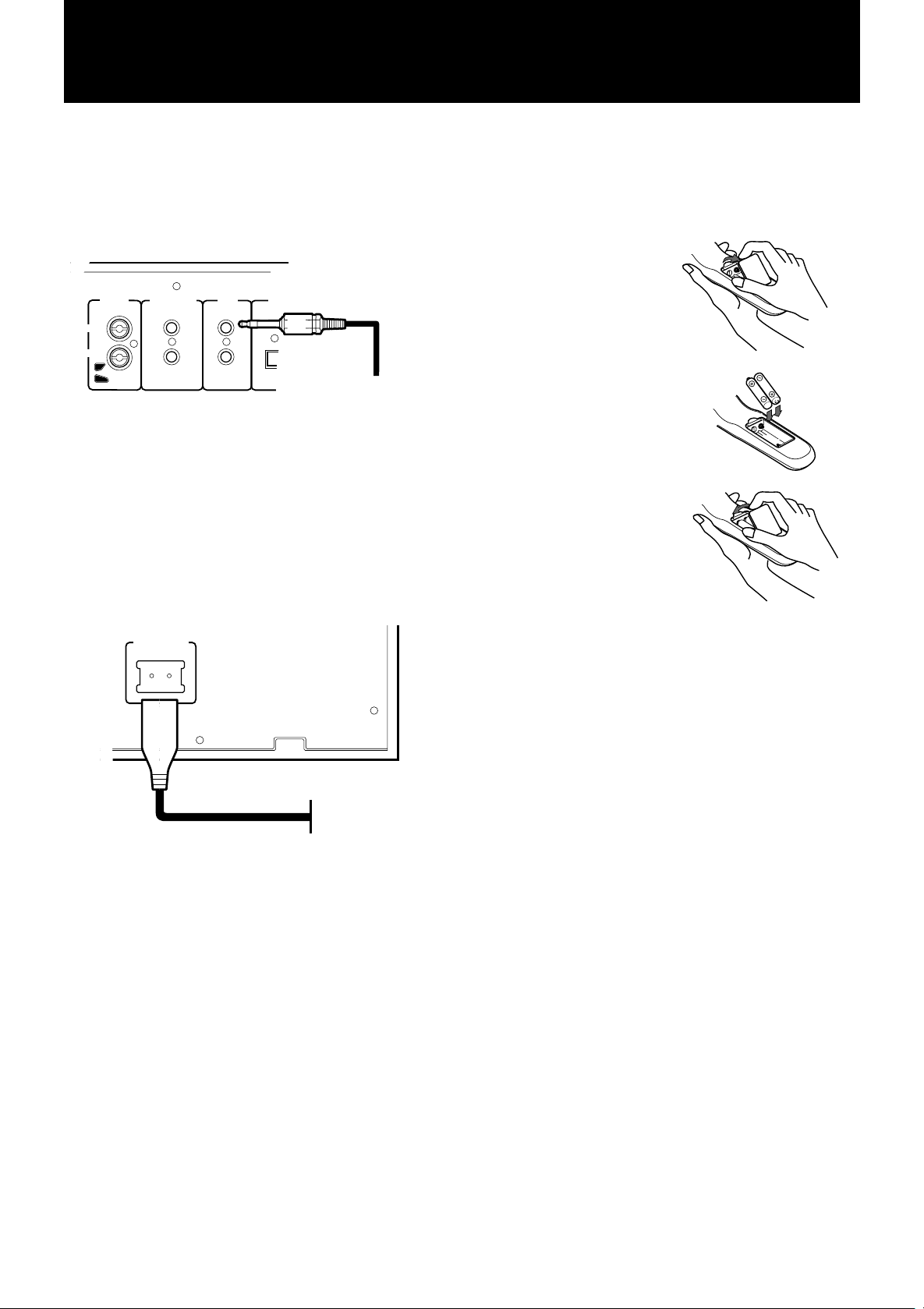
3. TEXT COMPU LINK connection
If you are using a JVC audio amplifier/receiver supporting
TEXT COMPU LINK, connect either one of the TEXT COMPU
LINK ports on the back of the unit with the amplifier/receiver’s
TEXT COMPU LINK port using the supplied TEXT COMPU
LINK cord (green).
Installing batteries in the remote
control
The battery compartment is located on the back of the remote
control.
TEXT COMPU LINK
OUTPUT COMPULINK-3
LEFT
RIGHT
(SYNCHRO)
TEXT
COMPULINK
(OPTICAL)
DIGITAL
cord (Green)
To TEXT
COMPU LINK jack
By using the TEXT COMPU LINK system, you can see the
disc information or search result on the TV monitor , as well as
copy disc information to a MD, and more.
(See “TEXT COMPU LINK SYSTEM” on page 21.)
4. Power connection
Connect the supplied AC power cord into the socket on the
back of the unit. Then insert the AC plug into an AC outlet.
(If you use the COMPU LINK system, do not connect the AC
plug into a switched AC outlet of a component.)
AC POWER CORD
1. Press down on the triangular
mark of the compartment
cover, and pull up the cover
to open the compartment.
2. Set the two supplied batteries
R6P (SUM-3)/AA(15F) in
the compartment with the
correct polarities.
3. Place the cover over the
compartment, and press
down.
CAUTION
• Install the batteries with their polarities correctly set.
• Remove the batteries if the remote control is not
going to be used for an extended period of time.
• Do not expose the remote control to heat, flame, or
direct sunlight.
AC power cord
AC outlet
Replacing the batteries
The service life of batteries normally lasts for about one year though
it depends on the use of the remote control (and is shorter at low
temperatures, too). Replace the batteries any time if the controllable
range is reduced (max. range: 7 meters or 23 feet and 30 degrees
away from the unit).
CAUTION
• Be sure to replace them with the correct batteries
(R6P(SUM-3)/AA(15F)).
• Do not use a combination of new and old batteries.
3
Page 6
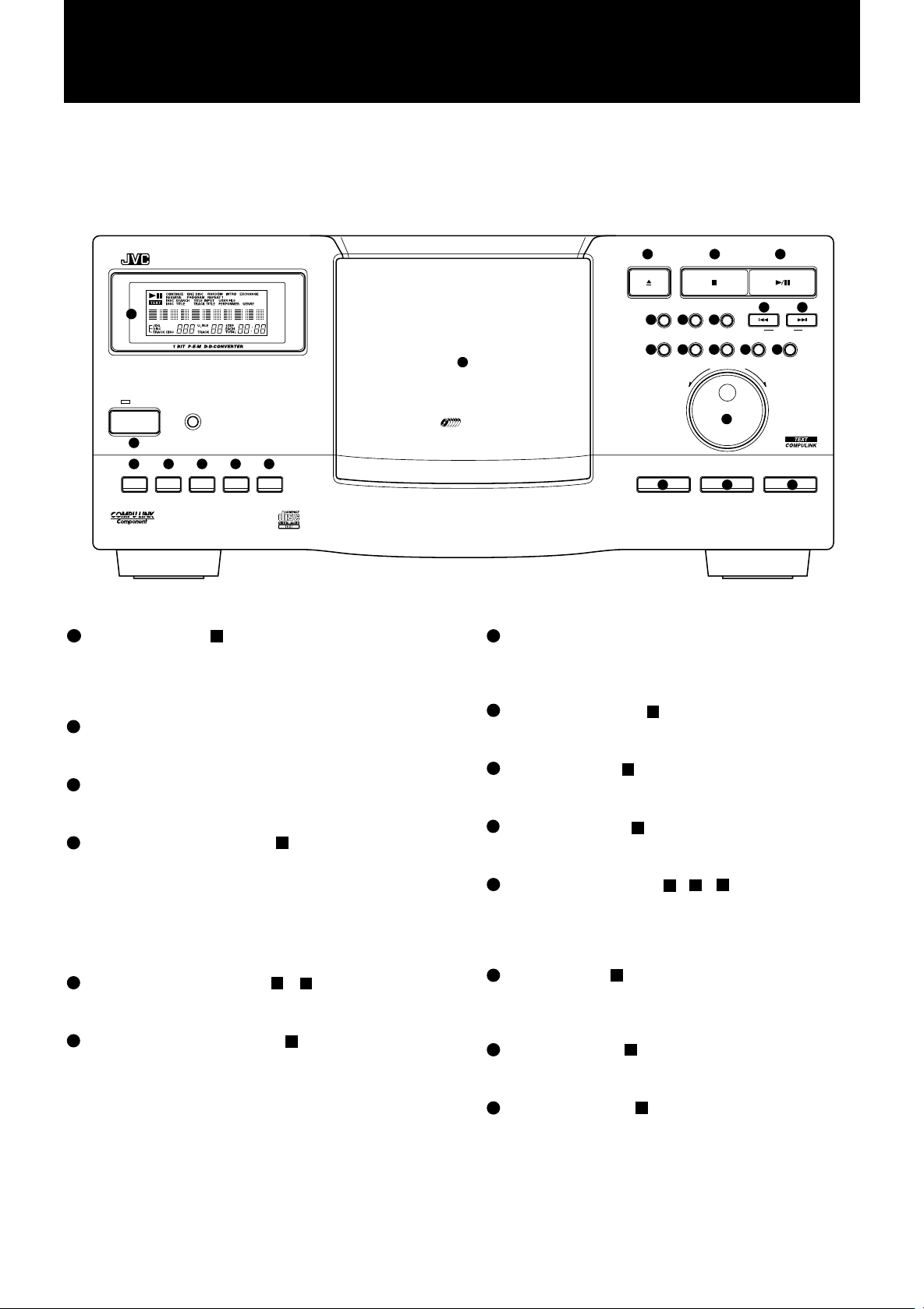
FRONT PANEL AND REMOTE CONTROL
Front panel
XL-MC334
2
STANDBY
POWER
1
18 19 20 21 22
DISPLAY CHARACTER TITLE INPUT DISC SEARCH USER FILE
ENHANCED COMPULINK CONTROL SYSTEM
Numbers in brackets following button names indicate their
counterparts on the remote control.
COMPACT DISC AUTOMATIC CHANGER PLAY/PAUSESTOP/CLEAR
3
200
4 5 6
OPEN/CLOSE
EXCHANGE RANDOM INTRO
7 8 9
REPEAT PLAY MODE CALL
11
10 11 12
DISC EJECT
23 24 25
DISC/TRACK
DOWN
15 16
CURSOR
<>
ENTER CANCEL
13 14
UP
17
DISC
TRACK
1
POWER button [4]
Turns the power on or off. The ST ANDBY indicator above lights
when the power is turned off and the unit is in the standby
state; it goes out when the power is turned on. (To turn off the
unit completely, unplug the power cord from the AC outlet.)
2
Display
Shows the current operation status and disc information (see
next page for the details).
3
Disc storage
Holds up to 200 discs in slots of a carousel, which rotates inside
the disc storage.
4
0 OPEN/CLOSE button [7]
Opens or closes the door of the disc storage.
When the door is open, pressing this button closes the door and
brings the disc at the load/unload position to the playback
position.
When the door is closed, pressing this button brings the disc at
the playback position to the load/unload position and opens the
door.
5
7 STOP/CLEAR button [5, 23]
Also clears the contents of the Program, Reserve and Disc
information.
6
3/8 PLAY/PAUSE button [20]
Starts playback, pauses playback, or resumes playback.
If the selected disc is not in the playback position, it brings the
disc at the playback position and starts playback.
If you press the button when the door is open, pressing this
button closes the door and brings the disc at the load/unload
position to the playback position then starts playback.
7
EXCHANGE button
Opens the disc storage door without retracting the disc currently
in the playback position, and permits you to change discs in the
slots positioned in the front.
8
RANDOM button [12]
Selects or deselects the RANDOM playback function (see the
description of playback modes).
9
INTRO button [13]
Selects or deselects the INTRO playback function (see the
description of playback modes).
10
REPEAT button [14]
Selects or deselects the REPEAT or REPEAT 1 playback
function (see the description of playback modes).
11
PLAY MODE button [1, 2, 3]
Selects in turn a mode of playing successive discs continuously
(CONTINUE), one disc only (ONE DISC), or according to a
program (PROGRAM). (See the description of each playback
mode for details.)
12
CALL button [6]
Displays a program step, a reserved disc/track or a disc in the
user file during the operation of the Program or User file
function, respectively.
13
ENTER button [25]
Fixes the character, disc/track number , or name selected during
the operation of program, reserve, title and user file functions.
14
CANCEL button [26]
Cancels a program step, a reserved disc/track, a title, or a disc
in the user file during the operation of the Program or User file
function, respectively.
4
Page 7
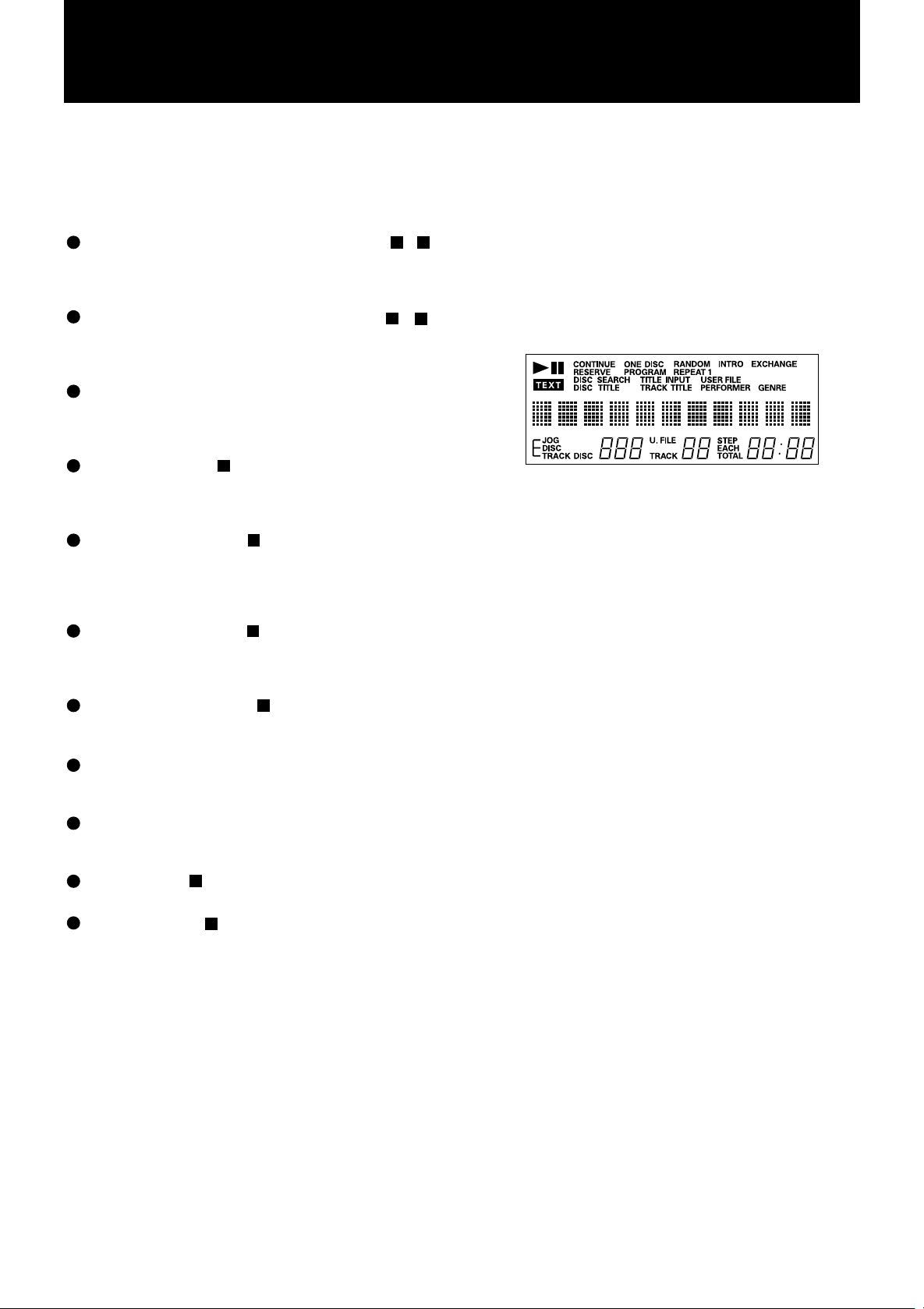
15
4 (track skip/search backward) button [19, 22]
Skips tracks or searches for a track backward. Holding down
this button causes playback to fast backward. Also moves the
cursor backward during the character input.
16
¢ (track skip/search forward) button [21, 24]
Skips tracks or searches for a track forward. Holding down
this button causes playback to fast forward. Also moves the
cursor forward during character input.
17
DISC/TRACK jog dial
Mainly used to select a disc or track together with the DISC or
TRACK button, or select a character to be entered during Title
input, etc.
18
DISPLAY button [11]
Selects displayed disc information from DISC TITLE,
PERFORMER GENRE, etc. See “SHOWING DISC
INFORMATION” on page 14.
19
CHARACTER button [15]
Selects the character type to be entered for the disc information,
user file name or search character. See “ENTERING DISC
INFORMATION” on page 15, “USER FILE” on page 18, and
“SEARCHING FOR A DISC” on page 17.
20
TITLE INPUT button [16]
Activates the entry of the disc information or user file name.
See “ENTERING DISC INFORMATION” on page 15 and
“USER FILE” on page 18.
21
DISC SEARCH button [17]
Activates the Disc search function. See “SEARCHING FOR A
DISC” on page 17.
22
USER FILE
Activates the User file function. See “USER FILE” on page
18.
23
DISC EJECT button
Raises the disc in the load/unload position of the disc storage
when its door is open.
24
DISC button [8]
Selects the DISC/TRACK jog dial function for discs.
25
TRACK button [9]
Selects the DISC/TRACK jog dial function for tracks.
Display
The display indicate playback/pause status, playback mode,
playback functions, disc (slot) number, track number, disc
information, jog dial function, step number of Program, track/total
playing time, user file number, etc.
5
Page 8
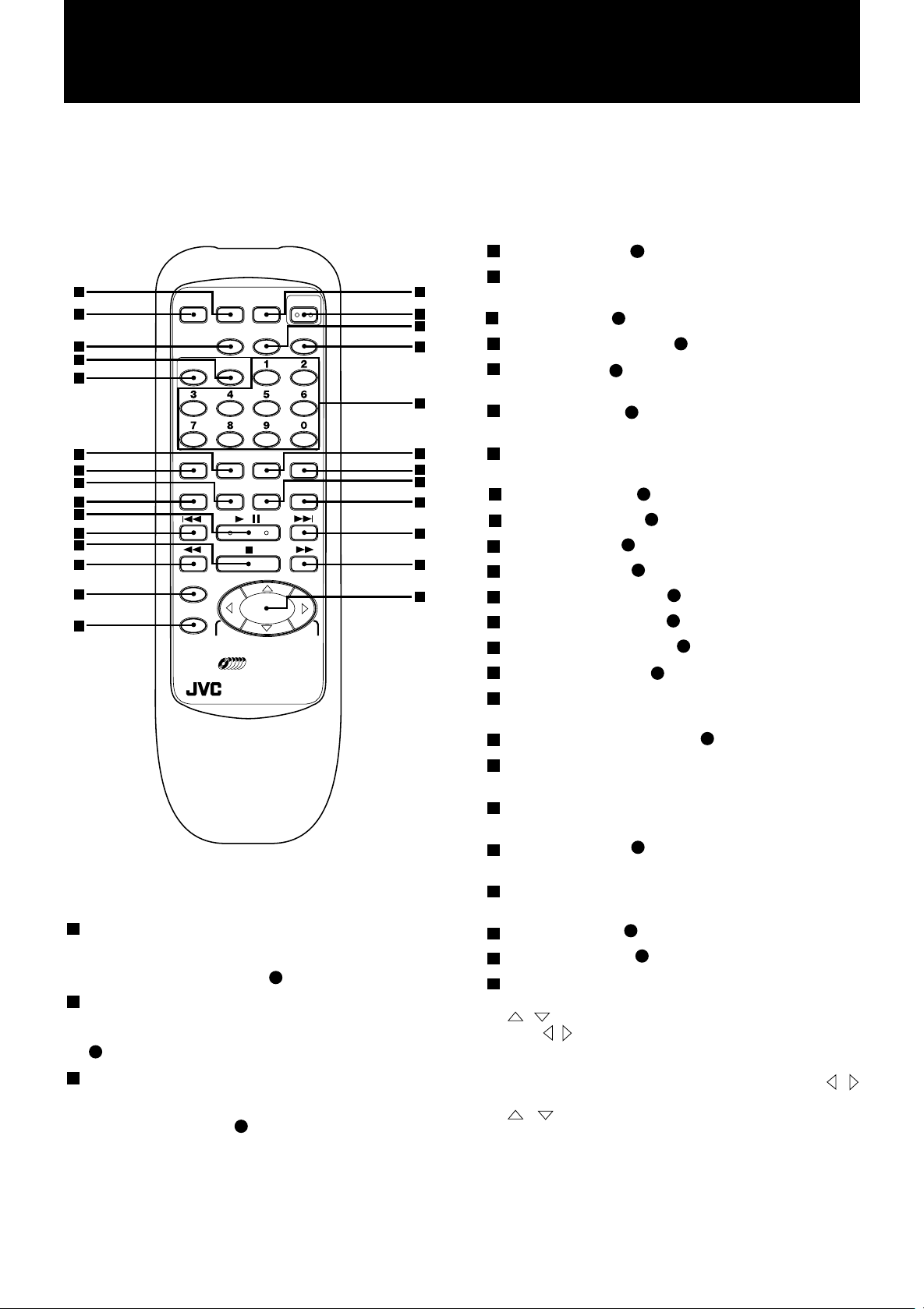
10
11
Remote control
Numbers in brackets following button names indicate their
counterparts on the front control.
2
1
5
9
8
12
11
16
15
20
19
23
22
25
26
CONTINUE ONE DISC PROGRAM POWER
CALL
DISC
SEARCH
+
10DISC
–10DISC–1DISC
OPEN/
CLOSE
USER
FILE
+
1DISC
CLEAR
TRACKDISC
DISPLAY RANDOM INTRO REPEAT
ENTER
CANCEL
TITLE
INPUT
/
CHARACTER
200
REMOTE CONTROL
RM–SX334U
1
CONTINUE button
Directly selects the mode of playing successive discs
continuously — instead of selecting the CONTINUE mode
using the PLAY MODE button
2
ONE DISC button
Directly selects the mode of playing one disc only — instead
of selecting the ONE DISC mode using the PLA Y MODE button
11
on the front panel.
3
PROGRAM button
Directly selects the mode of playing discs and tracks according
to a program — instead of selecting the PROGRAM mode using
the PLAY MODE button
11
'
11
on the front panel.
on the front panel.
3
4
6
7
10
13
14
17
18
21
24
27
4
POWER button [1]
5
CLEAR button
Clears the contents of the Program and Disc information.
6
CALL button [12]
7
OPEN/CLOSE button [4]
8
DISC button [24]
Selects the numeric button function for disc number entry.
9
TRACK button [25]
Selects the numeric button function for track number entry.
Numeric buttons (0 through 9)
Used to specify a disc or track number.
DISPLAY button [18]
12
RANDOM button [8]
13
INTRO button [9]
14
REPEAT button [10]
15
CHARACTER button [19]
16
TITLE INPUT button [20]
17
DISC SEARCH button [21]
18
USER FILE button [22]
19
4 (track skip backward) button
Skips tracks backward. Also moves the cursor.
20
3/8 (play/pause) button [6]
21
¢ (track skip forward) button
Skips tracks forward. Also moves the cursor.
1 (track search backward) button
22
Searches a track backward.
7 (stop) button [5]
23
Stops playing the disc.
¡ (track search forward) button
24
Searches a track forward.
ENTER button [13]
25
CANCEL button [14]
26
Disc skip buttons
27
Select a disc.
( ) button increases (decreases) the disc number by ten,
while ( ) button increases (decreases) the disc number one
by one.
These buttons also select a character or genre to be entered
during the Title input or Search operation. Pressing the
buttons selects the next character or genre, while pressing the
/ buttons jumps to the 5th character or genre forward/
backward from the one currently displayed.
/
NOTE: When using the remote control, do not press the but-
tons too quickly to ensure proper reception by the unit.
6
Page 9
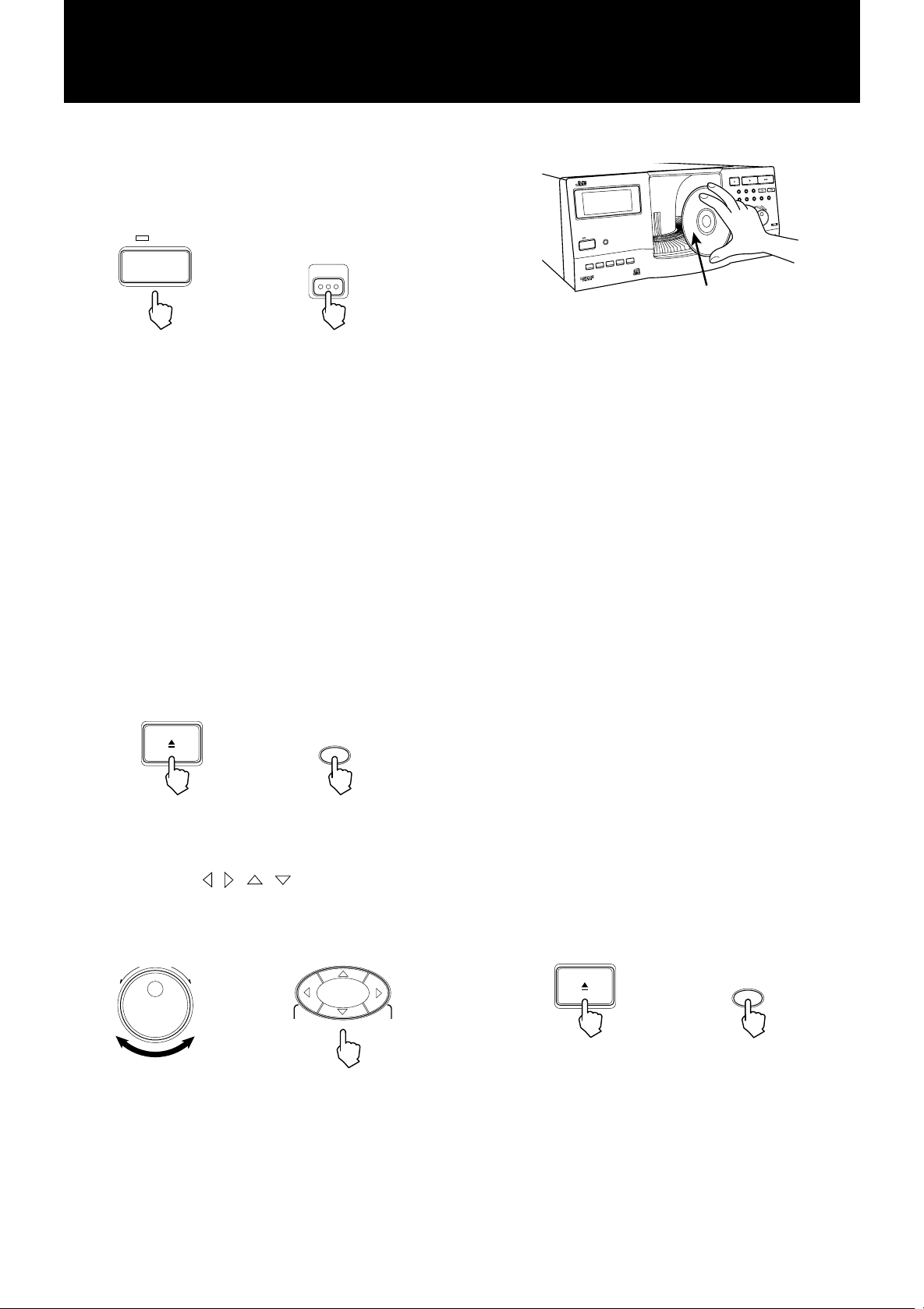
BASIC OPERATION
Turning the power on
Check that the STANDBY indicator on the front panel is lit. Then
press the POWER button either on the front panel or remote control.
STANDBY
POWER
POWER
or
(Remote control)
To turn the power off, press the button again. The STANDBY
indicator will light.
NOTE: Keeping the unit in the standby state consumes a mini-
mal 6.0 watts. If necessary, unplug the power cord
from the AC outlet to turn off the power completely.
Please note, however, that the memorized data for
the user files and disc information will disappear in a
few days if the power is completely turned off.
Loading compact discs
Also see Page 22 for the manner of handling and taking care of
discs.
3. Place the disc in a slot, with its label facing to the left.
PLAY/PAUSESTOP/CLEAR
OPEN/CLOSE
EXCHANGE RANDOM INTRO
ENTER CANCEL
REPEAT PLAY MODE CALL
DISC/TRACK
DOWN
TRACK
STANDBY
POWER
CHARACTER
DISPLAY
ENHANCED COMPULINK CONTROL SYSTEM
USER FILE
DISC SERCH
TITLE INPUT
DISC EJECT
CD Label
DISC
CAUTION
• Do not put anything except CDs in the storage area.
• Be careful not to touch the playback mechanism in the
unit.
• Up to 25 discs can be accessed at one time. Trying to
insert or remove a disc which is not in the loading area
may result in damage to the discs and unit.
• The disc needs to be placed vertically in the storage slot
of this component. After taking the disc out of its case,
grip the rim of the disc between your thumb and middle
finger — be sure to keep the fingers on the narrow, outer most strip where the surface is solidly bright.
• Do not try to put more than one disc in a single slot. The
unit will be damaged.
NOTE: 3-inch (8 cm) CDs cannot be played back in this unit.
4. Repeat step 3, or steps 2 and 3, to load discs in the storage. Up
to 200 discs can be loaded.
1. Press the OPEN/CLOSE button either on the front panel or
remote control, opening the disc storage door and exposing the
carousel slots.
OPEN/CLOSE
OPEN/
CLOSE
or
(Remote control)
2. T o select a specified slot to load a disc, turn the DISC/TRACK
jog dial or press the
/ / / buttons to specify the slot
number, which is shown as the “DISC” number on the display.
The carousel rotates to bring the specified slot to the load/unload
position, which is in the center of the storage area.
DISC/TRACK
DOWN
UP
or
+10DISC
+1DISC
–10DISC–1DISC
(Remote control)
5. When all necessary discs have been loaded, press the OPEN/
CLOSE button to close the storage door.
The carousel rotates to bring the disc at the loaded/unloaded
position (in the center of the storage area) to the playback
position.
CAUTION
Make sure to remove your hand from the storage opening
before pressing the OPEN/CLOSE button.
Unloading/changing discs
1. Press the OPEN/CLOSE button to eject a disc in the playback
position for unloading or changing.
OPEN/CLOSE
OPEN/
CLOSE
or
(Remote control)
7
Page 10
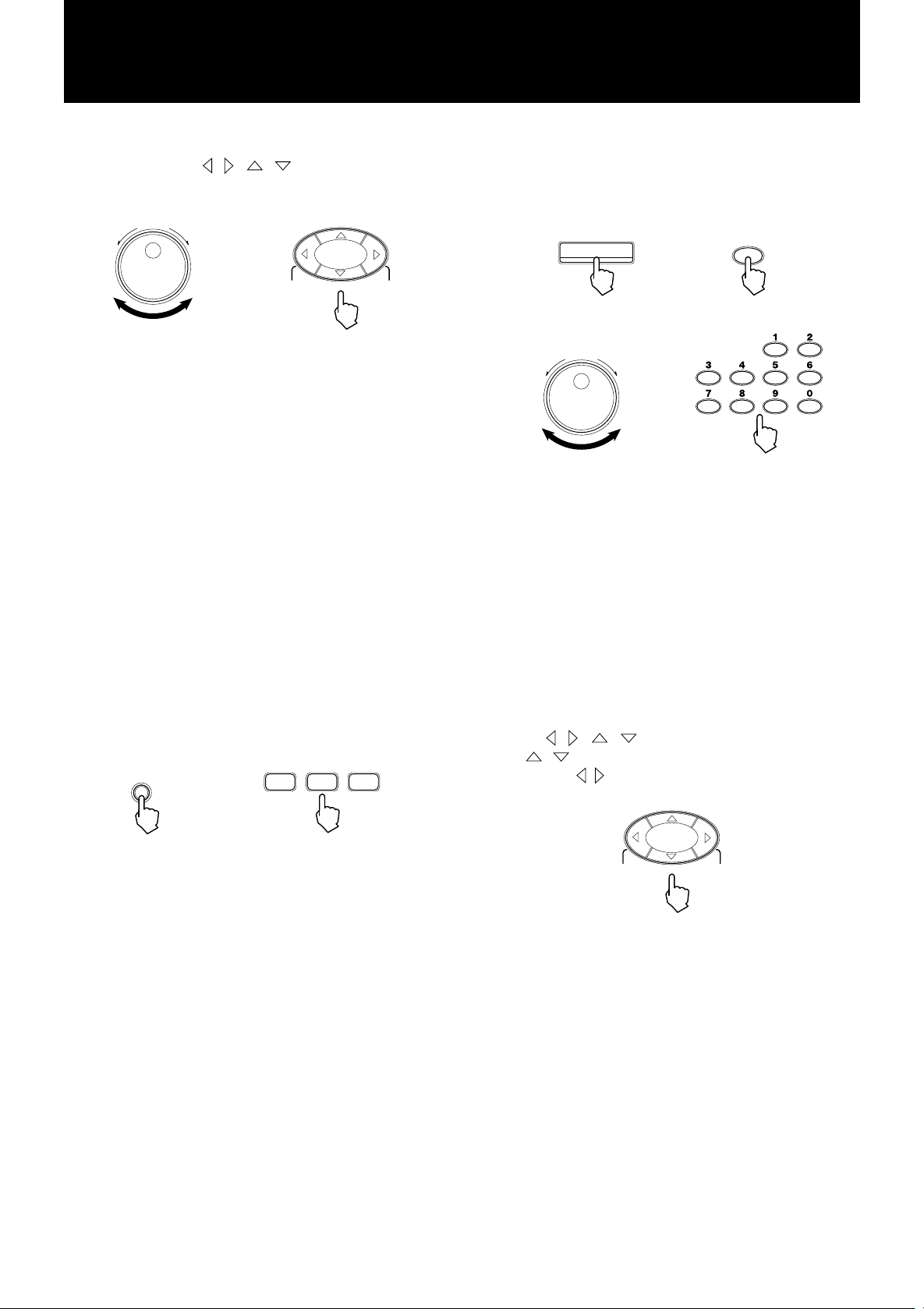
+10DISC
–10DISC–1DISC
+1DISC
2. To unload or change discs in other slots, turn the DISC/TRACK
jog dial or press the
/ / / buttons to specify the slot
number, which is shown as the “DISC” number on the display.
Then press the DISC EJECT button to raise the disc up.
DISC/TRACK
DOWN
UP
or
+10DISC
–10DISC–1DISC
+1DISC
2 Selecting a disc
• Method 1
Press the DISC button, then use the DISC/TRACK jog dial on
the front panel or the numeric buttons to select a disc.
DISC
or
DISC
(Remote control)
(Remote control)
Repeat this step to unload or change any additional discs.
3. When unloading or changing is completed, press the OPEN/
CLOSE button to close the door.
The carousel rotates to bring the disc at the loaded/unloaded
position (in the center of the storage area) to the playback
position.
Playing back discs
1 Selecting a playback mode
There are three main playback modes, namely CONTINUE, ONE
DISC, and PROGRAM; each has selective playback functions. (See
the following pages for the description of the playback modes and
functions.)
Select the mode using the PLAY MODE button on the front panel,
or the CONTINUE, ONE DISC, or PROGRAM button on the remote
control.
The current mode is shown on the display.
PLAY MODE
or
CONTINUE ONE DISC PROGRAM
TRACKDISC
DISC/TRACK
DOWN
UP
or
(Remote control)
The selected disc number is shown on the display.
NOTE: • To specify the disc or track numbers using the nu-
meric buttons, press the corresponding buttons from
higher digits. For example, press “5” then “2” for “52”.
Press “1”, “4” and then “8” for “148”.
• In the operation above, the disc selection mode will
be canceled if you do not use the jog dial or numeric
buttons within 4 seconds after pressing the DISC
button.
Also, the selected disc will be canceled if you do not
execute step 3 or 4 below within 4 seconds after
using the jog dial or numeric buttons.
• Method 2
Use the
The
ten, while the
/ / / buttons on the remote control.
( ) button increases (decreases) the disc number by
( ) button increases (decreases) the disc number
one by one.
(Remote control)
8
Page 11

3 Selecting a track
If you want to listen to the selected disc from a desired track instead
of the first track, select the track by one of the methods below.
• Method 1
Press the TRACK button, then use the DISC/TRACK jog dial
on the front panel or the numeric buttons to select a track.
TRACK
or
DISC/TRACK
DOWN
UP
or
The selected track number is shown on the display.
• Method 2
Use the 4/¢ buttons to select a track.
Pressing the 4 button skips a track backward, while the ¢
button skips forward.
CURSOR
<>
or
TRACK
(Remote control)
TRACKDISC
(Remote control)
/
• Skipping discs/tracks during playback
To skip discs or tracks during playback, the same basic methods as
described in “2 Selecting a disc” on page 8 or “3 Selecting a track”
on page 9 can be used.
After the selection is made,
• press the 3/ 8 button to start playback of the selected disc/track.
• the playback of the selected track automatically starts if you select
a track in the current disc using the 4 / ¢ buttons.
NOTE: When “JOG” is shown in the display (= after pressing
the DISC or TRACK buttons), pressing the 3/ 8 button starts playback of the specified disc/track even
during playback, instead of interrupting the current
playback.
• Searching the track forward or backward
To search the track (to move fast forward or backward), hold down
the 4 / ¢ button on the front panel or the 1 / ¡ button
on the remote control.
• Stopping playback
Press the 7 button to stop playback.
PLAY/PAUSESTOP/CLEAR
or
(Remote control)
(Remote control)
NOTE: • The disc/track selection mode will be canceled if you
do not use the jog dial or numeric buttons within 4
seconds after pressing the TRACK button.
• Also, the selected track will be canceled if you do
not execute step 4 below within 4 seconds after using the jog dial or numeric buttons.
4 Starting the disc
Press the 3/8 button to play the selected disc or track.
PLAY/PAUSESTOP/CLEAR
/
or
(Remote control)
• Interrupting playback
Press the 3/8 button to temporarily interrupt playback, which can
be resumed by pressing the 3/8 button again.
PLAY/PAUSESTOP/CLEAR
/
or
Changing discs during playback
The carousel slots positioned in the front behind the disc storage door
are accessible for loading, unloading, or changing discs while a disc is
being played. Press the EXCHANGE button to open the door.
EXCHANGE
To close the door , press the EXCHANGE or OPEN/CLOSE button.
CAUTION
• Insert or remove discs very carefully at this time — the slots
other than the center one are radially slanted toward the center
of the carousel. Never try to rotate the carousel forcibly — it cannot be rotated when a disc is being played.
• Do not insert a disc outside of the loading area.
• To rotate the carousel, press OPEN/CLOSE button after closing the disc storage door.
• After loading/unloading discs, promptly close the disc storage door.
Playback will not occur while the door is in the open position.
(Remote control)
9
Page 12

CONTINUE MODE PLAYBACK
Every loaded disc can be played back entirely in the numerical
order in the CONTINUE mode. After the playback of the last disc
ends, the playback begins again from the first disc.
Discs and tracks can be played back randomly from all the loaded
discs (RANDOM function).
One track can be played back repeatedly in the basic mode as well
as when the RANDOM function is selected (REPEAT-1 function).
The beginning of the first track of every loaded disc can be played
back for 15 seconds (INTRO function).
The reserve function can be used in the CONTINUE mode, allowing
you to reserve the following tunes (tracks) to be played back while
listening to music.
See “RESERVE FUNCTION” on page 20 for the details.
Basic mode
1. Select the mode.
<By the unit>
Press the PLA Y MODE button as many times as required until
the display shows “CONTINUE”.
<By the remote control>
Press the CONTINUE button.
PLAY MODE
or
2. Select a disc you want to start playback with.
See “2 Selecting a disc” on page 8 about how to select a disc.
3. Select the track if you want to start playing the disc from a
specific track.
See “3 Selecting a track” on page 9 about how to select a track.
4. Press the 3/8 button to start playback.
PLAY/PAUSESTOP/CLEAR
CONTINUE
(Remote control)
/
or
(Remote control)
NOTE: Pressing the ¢ button when the last track is being
played back skips to the first track of the next disc.
However, pressing the 4 button when the first track
is being played back does not skip back to the previous disc.
Playing back discs in random
order
To playback every disc in the storage in random order, press the
RANDOM button while playback is stopped to show “RANDOM”
on the display. Then press the 3/8 button to start the Random
playback.
RANDOM
RANDOM
or
(Remote control)
There is an approximately fifteen-second pause between tracks.
To cancel the function, press the RANDOM button again while
playback is stopped.
Playing back a track repeatedly
You can listen to a selected track of the selected disc repeatedly.
1. Press the REPEA T button to show “REPEAT 1” on the display.
REPEAT
or
2. Select the disc and then the track you want to listen to repeatedly.
3. Press the 3/8 button.
NOTE: You can also press the REPEAT button to show “RE-
PEAT 1” on the display during playback, to play back
the current track repeatedly.
To cancel the function, press the REPEAT button again, clearing
the indication from the display.
REPEAT
(Remote control)
5. Tracks can be skipped forward or backward during the playback
using the 4 or ¢ buttons. The playback can be paused or
stopped in the normal manner. For further information, see
“BASIC OPERATION” on page 7.
/
CURSOR
<>
or
(Remote control)
10
Playing back the beginning of
each disc
To scan the first tracks of all discs, press the INTRO button while
playback is stopped to show “INTRO” on the display, then press
the 3/8 button. The beginning part of the first track of each disc
will be played back for 15 seconds successively.
INTRO
or
To cancel the function, press the INTRO button again, clearing
the indication from the display.
INTRO
(Remote control)
Page 13

ONE DISC MODE PLAYBACK
ONE DISC
One disc can be selected and played back entirely in the ONE DISC
mode, like a standard CD player.
Every track of the disc can be played back once in a random order
(RANDOM function).
The entire disc can be played back repeatedly (REPEAT function)
or one selected track can be played back repeatedly (REPEAT-1
function) in the basic mode as well as when the RANDOM function
is selected.
The beginning part of every track of the disc can be played back
for 15 seconds (INTRO function).
Basic mode
1. Select the mode.
<By the unit>
Press the PLA Y MODE button as many times as required until
“ONE DISC” is shown on the display.
<By the remote control>
Press the ONE DISC button.
PLAY MODE
or
(Remote control)
2. Select a disc you want to listen to.
See “2 Selecting a disc” on page 8 about how to select a disc.
Playing back the disc repeatedly
To repeatedly playback the entire disc selected in Step 2 above,
press the REPEA T button to show “REPEAT” on the display. Then
press the 3/8 button.
REPEAT
or
This function can be used in the basic ONE DISC mode as well as
when the RANDOM function is on.
If both the RANDOM and REPEA T functions are engaged, playing
back every track of the disc in random order is repeated.
T o cancel the function, press the REPEAT button two more times
(until “REPEAT” disappears from the display).
REPEAT
(Remote control)
Playing back a track repeatedly
You can listen to a selected track of the disc repeatedly.
1. Press the REPEAT button twice to show “REPEAT 1” on the
display.
REPEAT
or
REPEAT
(Remote control)
3. Select the track if you want to start playing back the disc from
a specific track.
See “3 Selecting a track” on page 9 about how to select a track.
4. Press the 3/8 button to start playback from the first track or
from the specified track through the last track.
5. Tracks can be skipped forward or backward during the playback
using the 4 or ¢ button. The playback can be paused or
stopped in the normal manner. For further information, see
“BASIC OPERATION” on page 7.
Playing back the tracks in random
order
To playback every track of the disc once in random order, press the
RANDOM button following Step 2, to show “RANDOM” on the
display. Then press the 3/8 button. The disc will stop when all
tracks have been played.
RANDOM
or
RANDOM
2. Select the track you want to listen to repeatedly.
3. Press the 3/8 button.
NOTE: You can also press the REPEAT button to show “RE-
PEAT 1” on the display during playback, to play back
the current track repeatedly.
This function is available even if the RANDOM function is on.
To cancel the function, press the REPEAT button again, clearing
the indication from the display.
Playing back the beginning of
each track
To scan the tracks of the selected disc, press the INTRO button
while playback is stopped to show “INTRO” on the display, then
press the 3/8 button. The beginning part of each track will be
played back for 15 seconds. The playback will be stopped when
the scan is completed.
INTRO
or
INTRO
(Remote control)
To cancel the function, press the RANDOM button again while
playback is stopped.
(Remote control)
To cancel the function, press the INTRO button again, clearing
the indication from the display.
11
Page 14

PROGRAM MODE PLAYBACK
Discs and tracks can be selectively specified in a program and played
back according to the program in the PROGRAM mode.
The entire program can be played back repeatedly (REPEAT
function) or one program step can be selected and played back
repeatedly (REPEAT 1 function).
Basic mode
1. Select the mode.
<By the unit>
Press the PLA Y MODE button as many times as required until
“PROGRAM” is shown on the display.
<By the remote control>
Press the PROGRAM button.
PLAY MODE
or
2. Specify discs and tracks in the order you want to listen to by
the following procedures.
(a) Select a disc and a track using the DISC/TRACK jog dial
on the front panel or the numeric buttons on the remote
control.
See “2 Selecting a disc, Method 1” on page 8 and “3
Selecting a track, Method 1” on page 9 about how to select
the disc and track.
If you want to program a whole disc to be played back,
omit specifying the track.
(b) Press the ENTER button to register the specification as
program step 1.
ENTER
or
PROGRAM
(Remote control)
ENTER
(Remote control)
Reviewing the steps:
Pressing the CALL button displays the step in the programmed
order.
Deleting a step:
Press the CALL button as many times as required to display a step
to be deleted. Then press the CANCEL button.
Adding a step:
An added step is placed in the last step automatically.
Deleting all steps:
Press the 7 (STOP/CLEAR) button on the front panel or the CLEAR
button on the remote control. The entire program will be cleared.
3. Press the 3/8 button to start playback according to the program.
PLAY/PAUSESTOP/CLEAR
/
or
(Remote control)
The program reviewing and modification procedures described
above can be performed when playback is stopped.
The program will be retained and available whenever the
PROGRAM mode is selected again as long as the unit is kept in
the standby state.
If the AC power cord is disconnected from the outlet, the program
will be erased.
Playing back the program
repeatedly
To play back a program repeatedly, press the REPEAT button to
show “REPEAT” on the display, and then press the 3/8 button.
REPEAT
or
REPEAT
12
(c) Repeat (a) and (b) above.
Up to 32 steps can be programmed.
(Remote control)
T o cancel the function, press the REPEAT button two more times,
clearing the indication from the display.
Page 15

Playing back a program step
repeatedly
You can listen to a selected step of the program repeatedly.
1. Press the 3/8 button to start playback.
PLAY/PAUSESTOP/CLEAR
/
or
(Remote control)
2. Select the step you want to listen to repeatedly using the 4
and ¢ buttons.
/
CURSOR
<>
or
(Remote control)
3. Press the REPEAT button twice to show “REPEAT 1” on the
display.
REPEAT
or
REPEAT
(Remote control)
To cancel the function, press the REPEAT button again, clearing
the indication from the display.
13
Page 16

SHOWING DISC INFORMATION
You can see the disc information in a CD text disc on the display,
as well as the information of a normal CD stored manually.
With CD Text discs
The disc information in a CD T ext disc consists of Disc title, T rack
title, Performer, Genre, Song writer, Composer, Arranger and
Message. However, it depends on which information are recorded
on discs.
• When playback is stopped
The TEXT indicator lights and the Disc title appears on the display .
Each press of the DISPLAY button changes the information of the
selected disc shown on the disc information area of the display in
the following order.
Disc Title Performer Genre
Other information
• During playback
The track title appears on the display.
Each press of the DISPLAY button changes the information of the
selected track shown on the disc information area of the display in
the following order.
(Song writer – Composer – Arranger – Message)
With normal audio CDs
(non CD Text discs)
A normal audio CD does not contain text information. However,
because the XL-MC334 allows you to enter the disc information
including Disc title, Performer and Genre, you can see the disc
information for a normal audio CD later.
(See “ENTERING DISC INFORMATION” on page 15.)
When selecting a CD with manually entered disc information, the
information appears in the following order.
Disc title Performer Genre
When the information is shown, the corresponding indicator (DISC
TITLE, PERFORMER or GENRE) on the display lights.
Track title Performer Genre
Other information
NOTE: • If no corresponding data is recorded in the disc when
selecting the display item by pressing the DISPLA Y
button, “NO DA TA” in shown on the disc information
area of the display.
• When Disc title, Track title, Performer or Genre is
shown, the corresponding indicator on the display
lights. For the other information (Song writer, Composer, Arranger and Message), each information is
shown after the information name.
• The disc information is shown in English primarily. Some special characters and accents may
not be displayed correctly.
• The disc information in a CD text is memorized in
the unit. If a disc is unloaded, the memorized information of the disc is maintained until new data is
entered. To clear the memorized information, delete
the characters manually one by one. See “How to
enter characters” for details on how to delete a character on page 15.
• If the power is completely turned off by unplugging
the power cord, the memorized disc information will
disappear in a few days.
(Song writer – Composer – Arranger – Message)
14
Page 17

ENTERING DISC INFORMATION
Y ou can manually store the T itle information of each normal audio
CD. Each Title information includes Disc title, Performer and Genre,
and is displayed when the disc is selected.
(See “SHOWING DISC INFORMATION” on page 14.)
Title information stored may also be used for the search operation.
(See “SEARCHING FOR A DISC” on page 17.)
NOTE: You can store a T itle not only while playback is stopped
but also during playback.
Storing Title information
1. Select a disc for which you wish to enter a Title.
2. Press the TITLE INPUT button.
TITLE INPUT
or
TITLE
INPUT
(Remote control)
Character type A vailable character
Upper case A ~ Z (space)
Lower case a ~ z (space)
Numeral 0 ~ 9 (space)
Symbol ! ” # $ % & ’ ( ) * + , - . / : ; <
c) Press the ENTER button to enter the character.
d) Repeat the above steps until you finish the entry.
The following characters can be used.
= > ? @ [ \ ] ˆ _ ` { | }
~
The next position prompts for entry of the next
character.
ENTER
ENTER
or
(Remote control)
You can enter up to 32 characters.
The “TITLE INPUT” and “DISC TITLE” indicators light on
the display.
The leftmost disc information area blinks, prompting for
character entry of the disc title.
3. Enter the disc title by following “How to enter characters”
shown the below.
How to enter characters
a) Select the character type from upper case, lower case,
numeral and symbol by pressing the CHARACTER
button as many times as required until the desired
character type appears in the entry area of the display.
CHARACTER
or
b) Select a character by the jog dial or / / /
buttons on the remote control.
Pressing the
while pressing the
/ buttons selects the next character,
/ buttons jumps to the 5th
character forward/backward from the character
currently displayed.
DISC/TRACK
DOWN
UP
or
CHARACTER
(Remote control)
+10DISC
+1DISC
–10DISC–1DISC
To delete a character:
1. Using the 4 / ¢ buttons, move the blinking cursor to
the character to be deleted.
/
CURSOR
<>
or
(Remote control)
2. Press the CANCEL button.
CANCEL
CANCEL
or
(Remote control)
To correct an incorrect character:
1. Using the 4 / ¢ buttons, move the blinking cursor to
the incorrect character.
2. Press the CANCEL button to delete the incorrect character .
3. Enter the correct character by following the procedure
above.
To insert a character:
1. Using the 4 / ¢ buttons, move the blinking cursor to
the character before which a new character is to be inserted.
2. Enter the character to be inserted by following the
procedure above.
To delete (cancel) all characters:
(Remote control)
Press the 7 (STOP/CLEAR) button on the front panel or the
CLEAR button on the remote control.
15
Page 18

4. Press the TITLE INPUT button.
TITLE INPUT
TITLE
INPUT
or
(Remote control)
The disc title is stored and “PERFORMER” lights instead of
“DISC TITLE” on the display, The leftmost disc information
area blinks, prompting for character entry of the performer
name.
5. Enter the performer name by following the “How to enter
characters” on the previous page.
6. Press the TITLE INPUT button.
TITLE INPUT
TITLE
INPUT
or
(Remote control)
The performer name is stored and “GENRE” lights instead of
“PERFORMER” on the display, and the display shows “NO
DATA”.
7. Select a genre from the preset genres shown below using the
jog dial on the front panel or the
/ / / buttons on the
remote control.
DISC/TRACK
DOWN
UP
or
+10DISC
–10DISC–1DISC
(Remote control)
+1DISC
[Preset genres]
ADULT CONTEMPORARY
ALTERNATIVE ROCK
CHILDRENS MUSIC
CLASSICAL
CONTEMPORARY CHRISTIAN
COUNTRY
DANCE
EASY LISTENING
EROTIC
FOLK
GOSPEL
HIP HOP
JAZZ
LATIN
MUSICAL
NEW AGE
OPERA
OPERETTA
POP MUSIC
RAP
REGGAE
ROCK MUSIC
RHYTHM EFFECTS
SOUND EFFECTS
SOUND TRACK
SPOKEN WORD
WORLD MUSIC
NOTE: • You cannot create a genre.
• Pressing the 7 (STOP/CLEAR) button on the front
panel or the CLEAR button on the remote control in
step 7 cancels the genre selection and the display
shows “NO DATA”.
8. Press the TITLE INPUT button.
TITLE INPUT
or
TITLE
INPUT
16
Pressing the
/ buttons jumps to the 5th genre forward/
backward from the genre currently displayed.
(Remote control)
NOTE: You cannot change the Disc title, Performer and Genre
recorded in a CD T ext disc. However , you can specify
them manually if they are not recorded in a CD Text
disc.
To cancel the TITLE INPUT function, do either of the following:
• Press the TITLE INPUT button until the TITLE INPUT indicator
disappears from the display.
NOTE: If the power is completely turned off by unplugging the
power cord, memorized disc information will disappear
in a few days.
Page 19

SEARCHING FOR A DISC
You can search for a disc you want to listen to using the Title
information: Disc title, Performer or Genre.
For a normal CD, Title information can be stored manually by
following the procedures in “Storing Title information” on page
15.
For a CD Text disc, by reading its pre-recorded disc information,
the unit memorizes Disc title, Performer and Genre information.
NOTE • You can operate the search function not only while
playback is stopped but also during playback.
• You can manually specify the Disc title, Performer
or Genre of a CD Text disc if it is not recorded in the
disc.
How to search for a disc
1. Press the DISC SEARCH button.
DISC SEARCH
or
“DISC SEARCH” and “DISC TITLE” light on the display,
indicating that a disc will be searched by the Disc title.
2. If you want to search for a disc by the Performer name or Genre,
use the jog dial or
/ buttons on the remote control to show
“PERFORMER” or “GENRE” on the display, instead of “DISC
TITLE”.
(If you search for a disc by the Disc title, skip this process.)
DISC/TRACK
DOWN
UP
or
DISC
SEARCH
(Remote control)
+10DISC
–10DISC–1DISC
+1DISC
4. Specify the search criterion.
• When searching by Disc title or Performer
Enter the first character of the string to be searched for.
See “How to enter characters” on page 15 for the procedures.
• When searching by Genre
Select the genre by using the jog dial or
/ / / buttons
on the remote control.
5. Press the ENTER button.
The disc search function is executed.
Then the information of the disc found is shown in the disc
information area on the display.
NOTE: • If more than one corresponding discs are found, the
information of the disc with the smallest disc number among the discs found is shown (see the next
step).
• If no corresponding disc is found, “NO RESULT”
appears on the display.
When searching by Disc title or Performer
The Disc title or Performer name respectively, as well as the
disc number, is shown.
When searching by Genre
The Performer name, as well as the disc number, is shown.
6. Use the jog dial or
/ / / buttons to show the
information of the other discs found.
7. To play back the disc shown on the display, press the 3/8
button.
PLAY/PAUSESTOP/CLEAR
/
or
3. Press the ENTER button.
ENTER
(Remote control)
ENTER
or
(Remote control)
• When searching by Disc title or Performer
The disc information area on the display prompts for entering
the first character of the string to be searched for.
• When searching by Genre
The disc information area shows “ADULT CONTEMPORARY”.
(Remote control)
To quit the disc search function
Press the DISC SEARCH button.
17
Page 20

USER FILE
TITLE INPUT
You can enroll discs in the unit to 8 user files. While a user file is
recalled, pressing the 3/8 button starts playback of the discs in the
file in the enrolled order. You can enroll up to 32 discs to each user
file and assign a name to it.
NOTE: You can operate with the user file while playback is
stopped regardless of the three main playback modes
(CONTINUE, ONE DISC and PROGRAM).
Enrolling a disc to a user file
1. Press the USER FILE button while playback is stopped.
USER FILE
or
On the display, the “USER FILE” indicator lights and the user
file number is shown as “U. FILE 1”, while the disc information
area shows “USER FILE 1” (or the specified name if you have
already assigned a name to the user file).
2. Select a user file between 1 through 8, into which you enroll
the disc by pressing the USER FILE button as many times as
required.
Each press changes the shown user file name (number) on the
display.
USER
FILE
(Remote control)
Assigning a user file name
1. Press the USER FILE button as many times as required until
the user file to which you want to assign a name is shown.
USER FILE
or
2. Press the TITLE INPUT button.
or
3. Enter a name by following the procedures in “How to enter
characters” on page 15.
4. After entering a name, press the TITLE INPUT button.
TITLE INPUT
or
NOTE: A user file name cannot exceed 32 characters.
USER
FILE
(Remote control)
TITLE
INPUT
(Remote control)
TITLE
INPUT
(Remote control)
3. Select a disc to be enrolled.
See “2 Selecting a disc” on page 8 about how to select a disc.
4. Press the ENTER button.
ENTER
ENTER
or
(Remote control)
The disc is enrolled into the selected user file.
NOTE: • To cancel the enrollment, press the CANCEL button.
• A disc can be enrolled to more than one user file.
5. Repeat 3. and 4. above if you want to enroll more than one
disc.
To exit the USER FILE function, de either of the following:
• Press the USER FILE button until the “USER FILE” display
disappears on the display.
• Press the PLAY MODE button on the front panel, or the
“CONTINUE”, “ONE DISC” or “PROGRAM” button on the
remote cotrol.
Checking user file contents
1. Press the USER FILE button as many times as required until
the user file you want to check is selected.
USER FILE
or
2. Press the CALL button.
CALL
or
The disc title first enrolled in the file is shown on the display.
3. Each press of the CALL button changes the shown disc title in
the user file in the enrolled order.
USER
FILE
(Remote control)
CALL
(Remote control)
18
Page 21

Deleting a disc from the user file
1. Call the disc to be deleted by following the procedures described
in “Checking user file contents”.
2. Press the CANCEL button.
CANCEL
or
CANCEL
(Remote control)
NOTE: • If you want to delete the disc just enrolled, you do
not need to press the CALL button because the disc
title is shown on the display.
• To clear all the user file contents, delete discs enrolled in the user file one by one.
• Turning the power completely off by unplugging the
power cord clears the user file contents in a few
days.
Playing back all discs in a user file
1. Press the USER FILE button as many times as required until
the desired user file is selected.
USER FILE
or
2. Press the 3/8 button.
Playback of the discs in the user file starts in the enrolled order.
PLAY/PAUSESTOP/CLEAR
USER
FILE
(Remote control)
or
/
(Remote control)
NOTE: The REPEAT function can be used when playing back
the user file.
19
Page 22

RESERVE FUNCTION
You can reserve the following tunes to be played back while
listening to music, without interrupting your enjoyment.
The reserve function is available only in the CONTINUE mode.
Reserving the following tunes to
be played back
1. Select the disc during playback in the CONTINUE mode, by
pressing the DISC button then using the DISC/TRACK jog dial
on the front panel or the numeric buttons on the remote control.
DISC
or
DISC/TRACK
DOWN
UP
or
See “2 Selecting a disc, Method 1” on page 8 about how to
select the disc.
DISC
(Remote control)
TRACKDISC
(Remote control)
Pressing the 7 button stops playback, while also clears the reserved
tunes and exits the reserve function.
PLAY/PAUSESTOP/CLEAR
or
(Remote control)
NOTE: • Each reserved track is deleted after it is played back,
while each reserved step of the reserve function is
retained.
• Because you can reserve tunes anytime you are enjoying listening, you do not have to specify all the
tunes you are going to listen to in advance. Y ou can
add tunes at any time.
• Up to 32 tracks can be reserved.
• Just pressing the ENTER button during playback reserves the current track.
• Selective playback functions (Repeat, Random or
Intro) are canceled when a track is reserved.
• After finishing the playback of the reserved tunes,
the unit returns to the normal CONTINUE mode and
continues playback, while the “RESERVE” indicator
will disappear.
• You can also reserve tunes while the playback is
stopped.
In that case, you can check or edit the reserved tunes
by the same way as checking or editing the programmed tunes in the PROGRAM mode.
2. Select the track by pressing the TRACK button then using the
DISC/TRACK jog dial on the front panel or the numeric buttons
on the remote control.
TRACK
TRACK
or
(Remote control)
TRACKDISC
DISC/TRACK
DOWN
UP
or
(Remote control)
See “3 Selecting a track, Method 1” on page 9 about how to
select the track.
3. Press the ENTER button.
ENTER
ENTER
or
(Remote control)
The “RESERVE” indicator lights on the display.
4. Repeat steps 1 through 3 above if you have more than one tune
to be reserved.
20
Page 23

TEXT COMPU LINK
COMPU LINK-3 REMOTE
SYSTEM
Using the XL-MC334BK with JVC’s amplifier/receiver and/or MD
recorder equipped with the TEXT COMPU LINK remote control
system offers the following advantages.
With JVC’s amplifier/receiver
• Information display on the TV monitor
By connecting the amplifier/receiver to the TV monitor , you can
see the disc or User file information, or the search result at once
on the TV monitor.
• Entering characters easily
By connecting the amplifier/receiver to the TV monitor , you can
enter the Title information easily using the TV monitor.
With JVC’s MD Recorder
• Copying the disc information to MD
You can copy the track title information of a CD text disc to an
MD together with the audio by using the Synchro recording
functions.
NOTE: Refer to the instruction manual of the amplifier/receiver
or MD recorder for the details on how to use the TEXT
COMPU LINK.
CONTROL SYSTEM
The COMPU LINK system, which is a remote control system
developed by JVC, links JVC audio components to establish
systematized operation control of the linked components.
NOTE: There are three versions of the COMPU LINK sys-
tem: COMPU LINK-1, -2, and -3. Although they are
basically compatible, some functions may not be available with the older versions (refer to the instructions
manual of the component for the information).
The COMPU LINK-3 Remote Control System provides the
following functions:
Automatic power on/off
Turning a linked component on or off will automatically turn the
amplifier/receiver on or off.
Selecting a source on the amplifier/receiver will turn on the relevant
component.
CAUTION
• Be sure to use the accessory COMPU LINK cable for
the connection.
• The operation may be disrupted if the power supply to a
component is interrupted, in which case turn off all linked
components and turn them on again.
Automatic source selection
Selecting a source on the connected amplifier/receiver will
automatically turn on the relevant component and start its operation.
Starting a linked component will automatically select the relevant
source on the amplifier/receiver.
Synchronized recording
This function is effective when a JVC cassette deck is linked in the
COMPU LINK system, allowing simple, synchronized recording.
NOTE: Refer to the instruction manual of your cassette deck
for details of the synchronized recording.
Some functions are disabled in order to prevent recording troubles during synchronized recording.
21
Page 24

HANDLING AND
SPECIFICATIONS &
TAKING CARE OF DISCS
Handling compact discs
Protect the disc from being scratched, warped, or damaged in any
way — the plastic disc can easily be damaged and the damaged
disc disrupts sound reproduction and operation of the player.
Keep every disc in its case
Be sure to keep every disc in its case whenever it is taken out of the
player. Placing one disc upon another without putting them in their
cases could cause damage.
Keep the label side clean
Do not attempt to put adhesive tape or paper nor write anything
even on the label side of a disc.
Cleaning compact discs
If the underside of a disc is soiled with fingerprints, etc., use a
piece of soft, dry cloth and wipe clean the surface from the inside
to the outside in straight strokes. If that does not clean the surface,
try with a piece of soft cloth moistened with water.
Never use alcohol, record cleaners, or anti-static agents.
PACKING LIST
General
Readable discs: Audio compact discs
Power requirements: AC 120V Ó , 60Hz
Power consumption: 12 W (POWER ON),
6.0 W (STANDBY mode)
Mass: 7.8 kg (17.2 lbs)
Dimensions (W x H x D): 435 x 199.5 x 482.5 mm
Audio output
ANALOG OUT (pin jack x 2): 2.0 V rms
OPTICAL DIGITAL OUT: –21 dBm to –15 dBm
Supplied accessories
The numbers in parentheses indicate quantities
Remote Control (1)
Remote control batteries (2)
Instruction manual (1)
CD booklet file (1)
Audio cord (1)
(red and white)
3
17-
/16 x 7-7/8 x 19 inch
Storing compact discs
Do not store compact discs where they may be exposed to direct
sunlight or extremes of temperature and humidity. Also, avoid
leaving them in the car.
COMPU LINK cord (1)
(black)
TEXT COMPU LINK cord (1)
(green)
AC power cord (1)
22
Page 25

TROUBLESHOOTING
What appears to be a malfunction may not always be serious and can easily be corrected. The table below describes some typical problems
and their remedies. Check them before calling your JVC dealer.
Symptom Possible Cause Remedy
The CD can not be played back. The CD is not loaded. Load the disc.
The CD is not placed in the slot with its Reload the disc correctly.
label on the left side.
A disc has been placed outside of the Specify the slot number and open the disc
loading area. storage door. Then close the door.
The CD is damaged. Replace the disc with a new one.
The AC power cord is disconnected. Connect the cord securely.
The audio cord is disconnected. Connect the cord securely.
The sound is intermittent or harsh. The CD is soiled. Clean the surface using a piece of soft cloth.
The CD is scratched or warped. Replace the disc with a new one.
A piece of paper or adhesive tape is stuck Remove it cleanly.
to the CD surface.
The audio cord is placed close to the AC Separate them.
power cord.
The remote control does not work properly. The batteries are run down. Replace the batteries.
The remote control is not properly used. Its maximum range is 7 meters (23 feet) and
30 degrees away from the component.
The component does not operate. The built-in microcomputer is not properly Disconnect the AC power cord and connect
functioning due to static electricity or other it again.
disturbance.
23
Page 26

QUALITY SERVICE
HOW TO LOCATE YOUR JVC SERVICE CENTER
TOLL FREE : 1-800-537-5722
Dear customer:
In order to receive the most satisfaction from your purchase, read the instruction booklet before operating the unit. In the event that repair
is necessary, or for the address nearest your location, please refer to the factory service center list below or within the Continental
United States, Call 1-800-537—5722 for your authorized servicer. Remember to retain you Bill of Sale for Warranty Service.
—JVC
JVC SERVICE & ENGINEERING
COMPANY OF AMERICA
DIVISION OF US JVC CORP.
FACTORY SERVICE CENTER LOCATIONS
107 Little Falls Road
Fairfield, NJ 07004-2105
(201) 808-9279
5665 Corporate Avenue
Cypress, CA 90630-0024
(714) 229-8011
230 Eliot Street
Ashland, MA 0172-2377
(508) 881-5923
Sophisticated electronic products may require occasional service. Just as quality is a keyword in the engineering and production of
the wide array of JVC products, service is the key to maintaining the high level of performance for which JVC is world famous. The
JVC service and engineering organization stands behind our products.
1500 Lakes Parkway
Lawrenceville, GA 30243-5357
(404) 339-2522
2969 Mapunapuna Place
Honolulu, HI 96819-2040
(808) 833-5828
14505 Commerce Way
Miami Lakes, FL 33016-1512
(305) 362-6252
NATIONAL HEADQUARTERS
JVC SERVICE & ENGINEERING COMPANY OF AMERICA
DIVISION OF US JVC CORP.
107 Little Falls Road
Fairfield, NJ 07004-2105
If you ship the product • • •
Pack your JVC unit in the original carton or one of equivalent
size and strength. Enclose, with the unit, a letter stating the
problem or symptom that exists and also a copy of the
receipt or bill of sale you received when you purchased your
JVC unit. Print your home return address on the outside
and the inside of the carton. Send to the appropriate JVC
Factory Service Center as listed above.
To prevent electrical shock, do not open the cabinet. No user
serviceable parts inside.
Refer servicing to qualified service personnel.
705 Enterprise Street
Aurora, IL 60504-8149
(708) 851-7855
10700 Hammerly, Suite 110
Houston, TX 77043
(713) 935-9331
890 Dubuque Avenue
South San Francisco, CA 94080-1804
(415) 871-2666
Don’t service it yourself.
CAUTION
(0694)
ACCESSORIES
To purchase accessories for your JVC product, you may contact your local JVC Dealer.
Or from the 48 Continental United States call toll free : 800-882-2345
BT51001-1
Page 27

LIMITED WARRANTY AUDIO-1
JVC COMPANY OF AMERICA warrants this product and all parts thereof, except as set forth below ONLY TO THE ORIGINAL
PURCHASER AT RETAIL to be FREE FROM DEFECTIVE MATERIAL AND WORKMANSHIP from the date of original retail
purchase for the period as shown below. (“The Warranty Period.”)
PARTS LABOR
THIS LIMITED WARRANTY IS VALID ONLY IN THE FIFTY(50) UNITED STATES, THE DISTRICT OF COLUMBIA AND IN
COMMONWEALTH OF PUERTO RICO.
WHAT WE WILL DO:
If this product is found to be defective, JVC will repair or replace defective parts at no charge to the original owner. Such
repair and replacement services shall be rendered by JVC during normal business hours at JVC authorized service centers.
Parts used for replacement are warranted only for the remainder of the Warranty Period. All products and parts thereof may be
brought to a JVC authorized service center on a carry-in basis except for Television sets having a screen size 25 inches and
above which are covered on an in-home basis.
WHAT YOU MUST DO FOR WARRANTY SERVICE:
Return your product to a JVC authorized service center with a copy of your bill of sale. For your nearest JVC authorized
service center, please call toll free: (800)537-5722.
If service is not available locally, box the product carefully, preferably in the original carton, and ship, insured, with a copy of
your bill of sale plus and letter of explanation of the problem to the nearest JVC Factory Service Center, the name and location
of which will be given to you by the toll-free number.
If you have any questions concerning your JVC Product, please contact our Customer Relations Department.
WHAT IS NOT COVERED:
This limited warranty provided by JVC does not cover:
1. Products which have been subject to abuse, accident, alteration, modification, tampering, negligence, misuse, faulty
installation, lack of reasonable care, or if repaired or serviced by anyone other than a service facility authorized by JVC to
render such service, or if affixed to any attachment not provided with the products, or if the model or serial number has
been altered, tampered with, defaced or removed;
2. Initial installation and installation and removal for repair;
3. Operational adjustments covered in the Owner’s Manual, normal maintenance, video and audio head cleaning;
4. Damage that occurs in shipment, due to act of God, and cosmetic damage;
1YR 1YR
5. Signal reception problems and failures due to line power surge;
6. Video Pick-up Tubes/CCD Image Sensor, Cartridge, Stylus(Needle) are covered for 90 days from the date of purchase;
7. Accessories;
8. Batteries (except the Rechargeable Batteries are covered for 90 days from the date of purchase);
There are no express warranties except as listed above.
THE DURATION OF ANY IMPLIED WARRANTIES, INCLUDING THE IMPLIED WARRANTY OF MARCHANTABILITY, IS
LIMITED TO THE DURATION OF THE EXPRESS WARRANTY HEREIN.
JVC SHALL NOT BE LIABLE FOR THE LOSS OF USE THE PRODUCT, INCONVENIENCE, LOSS OR ANY OTHER
DAMAGES, WHETHER DIRECT, INCIDENTAL OR CONSEQUENTIAL (INCLUDING, WITHOUT LIMITATION, DAMAGE TO
TAPES, RECORDS OR DISCS) RESULTING FROM THE USE OF THIS PRODUCT, OR ARISING OUT OF ANY BREACH
OF THIS WARRANTY. ALL EXPRESS AND IMPLIED WARRANTIES, INCLUDING THE WARRANTIES OF
MERCHANTABILITY AND FITNESS FOR PARTICULAR PURPOSE, ARE LIMITED TO THE WARRANTY PERIOD SET
FORTH ABOVE.
Some states do not allow the exclusion of incidental or consequential damages or limitations on how long an implied
warranty last, so these limitations or exclusions may not apply to you. This warranty gives you specific legal rights and you
may also have other rights which vary from state to state.
JVC COMPANY OF AMERICA 41 Slater Drive
DIVISION OF US JVC CORP. Elmwood Park, New Jersey 07407
REFURBISHED PRODUCTS CARRY A SEPARATE WARRANTY, THIS WARRANTY DOES NOT APPLY. FOR DETAILS OF
REFURBISHED PRO DUCT WARRANTY, PLEASE REFER TO THE REFURBISHED PRODUCT WARRANTY INFORMATION
PACKAGED WITH EACH REFURBISHED PRODUCT.
For customer use:
Enter below the Model No. and Serial No. which is located either on the rear, bottom or side of the cabinet. Retain this
information for future reference.
Model No.: Serial No.:
Purchase date: Name of dealer:
Page 28

VICTOR COMPANY OF JAPAN, LIMITED
EN.
Printed in Japan
JVC
0398MSMUBNOZK
