Page 1
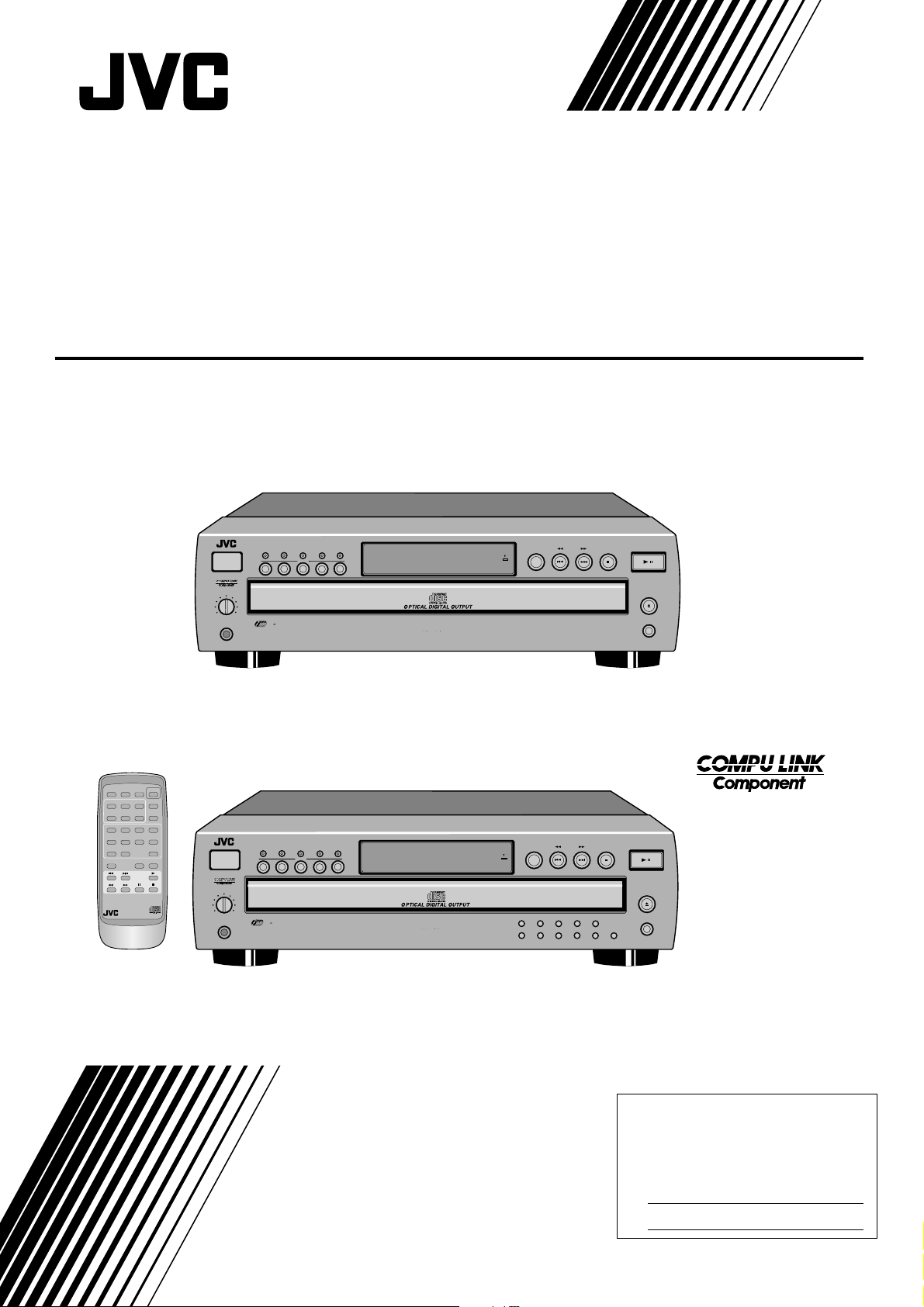
COMPACT COMPONENT SYSTEM
COMPACT DISC AUTOMATIC CHANGER
XL-FZ158BK / XL-FZ258BK
XL-FZ158BK
PROGRAM
CONTINUE
DISC
123
45
TRACK
12 43
56 87
910 + 10
REPEAT
RM-SXLFZ258JR REMOTE CONTROL
RANDOM
DISC SKIP
XL-FZ158 COMPACT DISC AUTOMATIC CHANGER
CALL
POWER
12345
PHONES LEVEL
MIN MAX
PHONES
5
PLAY & EXCHANGE SYSTEM
DISC
RANDOM
MEMORY
PLAY MODE REPEAT
DISC
1 BIT P E M D D CONVERTER
STANDBY
RECEIVED
DISC SKIP SEARCH
STOP/CANCEL
PLAY/PAUSE
/
OPEN/CLOSE
EXCHANGE
'
POWER
OPEN/
CLOSE
EXCHANGE
CALL
CANCEL
PHONES LEVEL
XL-FZ258BK
XL-FZ258 COMPACT DISC AUTOMATIC CHANGER
CALL
POWER
MIN MAX
PHONES
MEMORY
12345
DISC
5
PLAY & EXCHANGE SYSTEM
RANDOM
DISC
PLAY MODE REPEAT
1 BIT P E M D D CONVERTER
DISC SKIP SEARCH
STANDBY
RECEIVED
1 2 3 4 5
6 7 8 9 10 +10
STOP/CANCEL
PLAY/PAUSE
/
OPEN/CLOSE
EXCHANGE
INSTRUCTIONS
For Customer Use:
Enter below the Model No. and Serial
No. which are located either on the rear,
bottom or side of the cabinet. Retain this
information for future reference.
Model No.
Serial No.
LVT0234-001B
[J]
Page 2
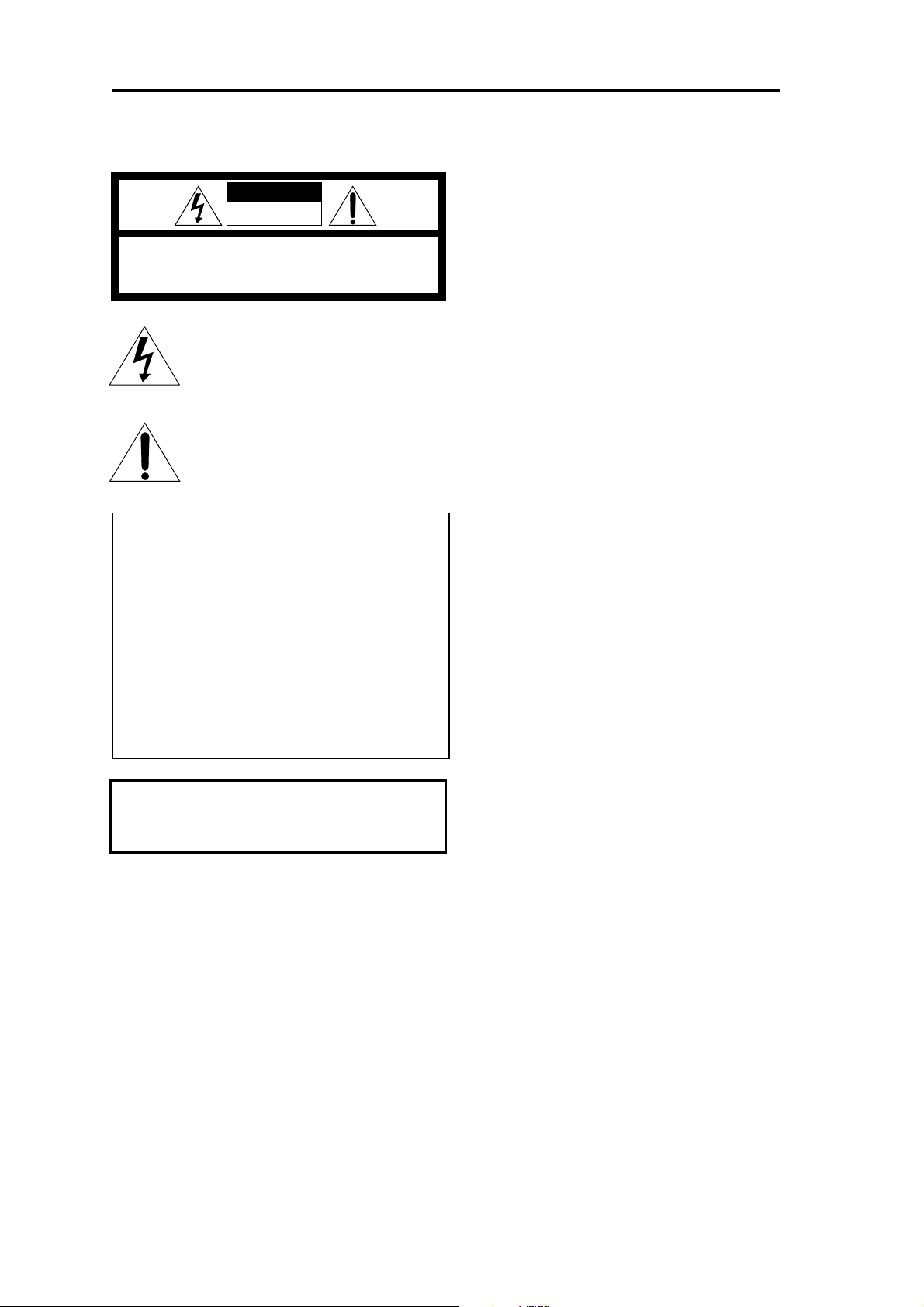
Warnings, Cautions and Others
CAUTION
RISK OF ELECTRIC SHOCK
DO NOT OPEN
CAUTION: TO REDUCE THE RISK OF ELECTRIC SHOCK.
DO NOT REMOVE COVER (OR BACK)
NO USER SERVICEABLE PARTS INSIDE.
REFER SERVICING TO QUALIFIED SERVICE PERSONNEL.
The lightning flash with arrowhead symbol,
within an equilateral triangle is intended to
alert the user to the presence of uninsulated
"dangerous voltage" within the product's
enclosure that may be of sufficient
magnitude to constitute a risk of electric
shock to persons.
The exclamation point within an equilateral
triangle is intended to alert the user to the
presence of important operating and
maintenance (servicing) instructions in the
literature accompanying the appliance.
For U.S.A.
This equipment has been tested and found to comply with the limits
for a Class B digital device, pursuant to part 15 of the FCC Rules.
These limits are designed to provide reasonable protection against
harmful interference in a residential installation.
This equipment generates, uses and can radiate radio frequency
energy and, if not installed and used in accordance with the
instructions, may cause harmful interference to radio
communications. However, there is no guarantee that interference
will not occur in a particular installation. If this equipment does cause
harmful interference to radio or television reception, which can be
determined by turning the equipment off and on, the user is
encouraged to try to correct the interference by one or more of the
following measures:
Reorient or relocate the receiving antenna.
Increase the separation between the equipment and receiver.
Connect the equipment into an outlet on a circuit different from that
to which the receiver is connected.
Consult the dealer or an experienced radio/TV technician for help.
CAUTION
To reduce the risk of electrical shocks, fire, etc.:
Do not remove screws, covers or cabinet.
1.
Do not expose this appliance to rain or
2.
moisture.
IMPORTANT FOR LASER PRODUCTS
CLASS 1 LASER PRODUCT
1.
DANGER: Invisible laser radiation when
2.
open and interlock failed or defeated. Avoid
direct exposure to beam.
CAUTION: Do not open the top cover.
3.
There are no user serviceable parts inside
the unit; leave all servicing to qualified
service personnel.
WARNING: TO REDUCE THE RISK OF FIRE
OR ELECTRIC SHOCK, DO NOT EXPOSE
THIS APPLIANCE TO RAIN OR MOISTURE.
Caution –– POWER switch!
Disconnect the mains plug to shut the power off completely.
The POWER switch in any position does not disconnect the
mains line. The power can be remote controlled for XL-FZ258BK.
G-1
Page 3
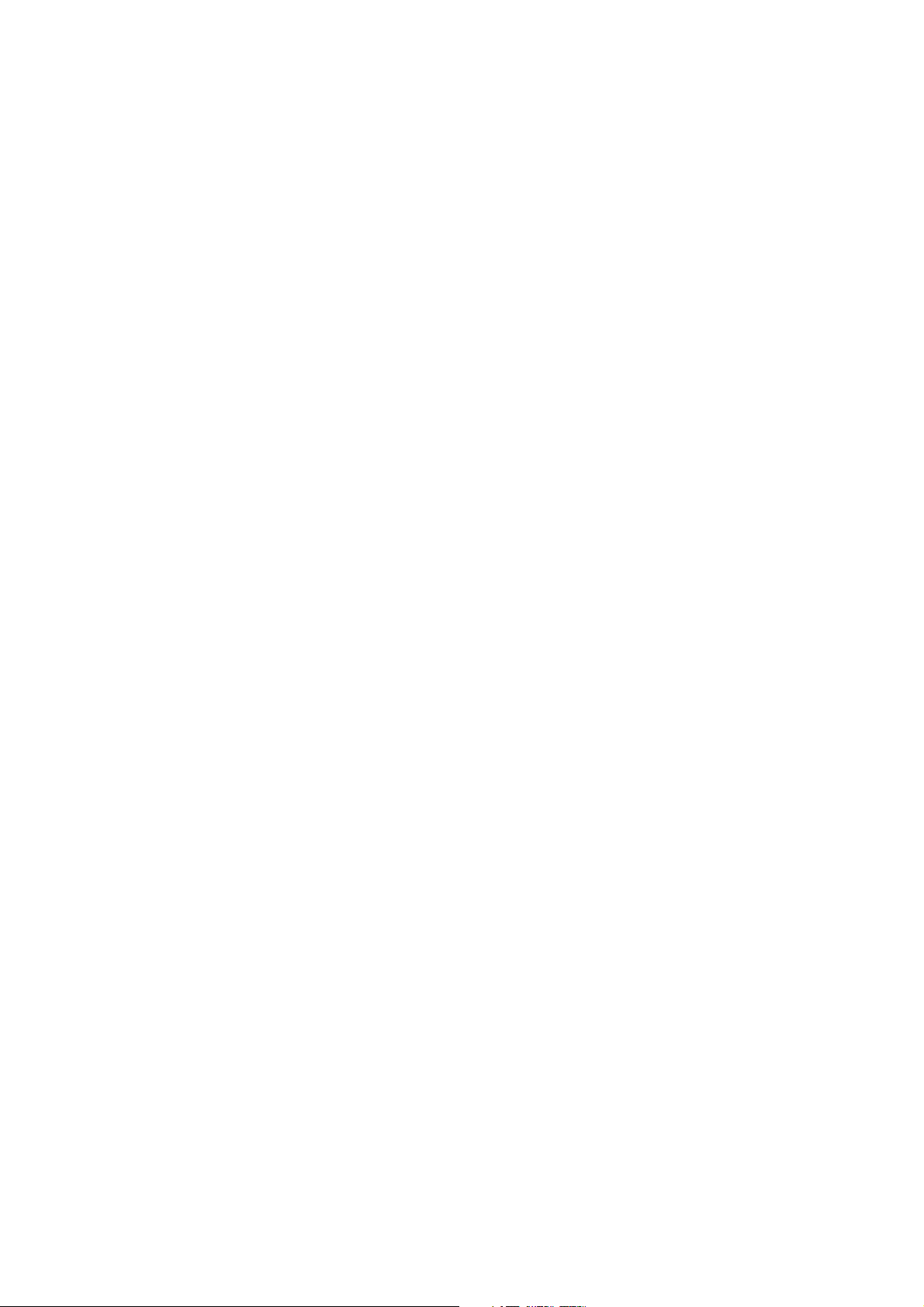
We would like to thank you for purchasing one of our JVC
products.
Before connecting this unit to the wall outlet, please read
the instructions carefully to ensure that you obtain the
best possible performance.
If you have any questions, please consult your JVC
dealer.
Table of contents
INTRODUCTION ................................................ 1
Precautions .................................................................1
About this manual .......................................................1
Names of buttons ........................................................ 2
BEFORE USING FOR THE FIRST TIME .......... 4
Installing the unit .........................................................4
Connecting to the analog output jacks .......................4
Connecting to the digital output jack ..........................4
Supplying the power .................................................. 5
To connect the AC power cord of the main unit ............ 5
To install the batteries in the remote control unit
(for XL-FZ258BK) ........................................................... 5
COMPU LINK connection ...................................................... 6
BASIC OPERATIONS ....................................... 7
Basic functions for disc playback ............................... 7
Turning on the power of this unit .................................... 7
Loading discs in the disc tray ........................................ 7
Remote control operation (for XL-FZ258BK) .................. 7
Playing a disc ................................................................. 7
Stopping playback ......................................................... 7
Locating a point to start playback .............................. 8
Skipping to a desired disc ............................................. 8
Skipping to a desired track ............................................ 8
Searching for a desired section ..................................... 8
Specifying a desired disc .............................................. 8
Specifying a desired track (for XL-FZ258BK) ................ 8
Changing discs during playback................................9
VARIOUS PLAYBACK PATTERNS ................. 9
Playing tracks in a order of track/disc number ...........9
Playing tracks in a desired order .............................. 10
Playing tracks in a random order .............................. 11
Playing repeatedly .................................................... 11
Repeating all discs ....................................................... 11
Repeating one track ..................................................... 11
GENERAL INFORMATIONS ........................... 12
COMPU LINK remote control system ....................... 12
Care and handling .................................................... 13
Troubleshooting ........................................................ 14
Specifications............................................................ 14
Page 1
Page 4
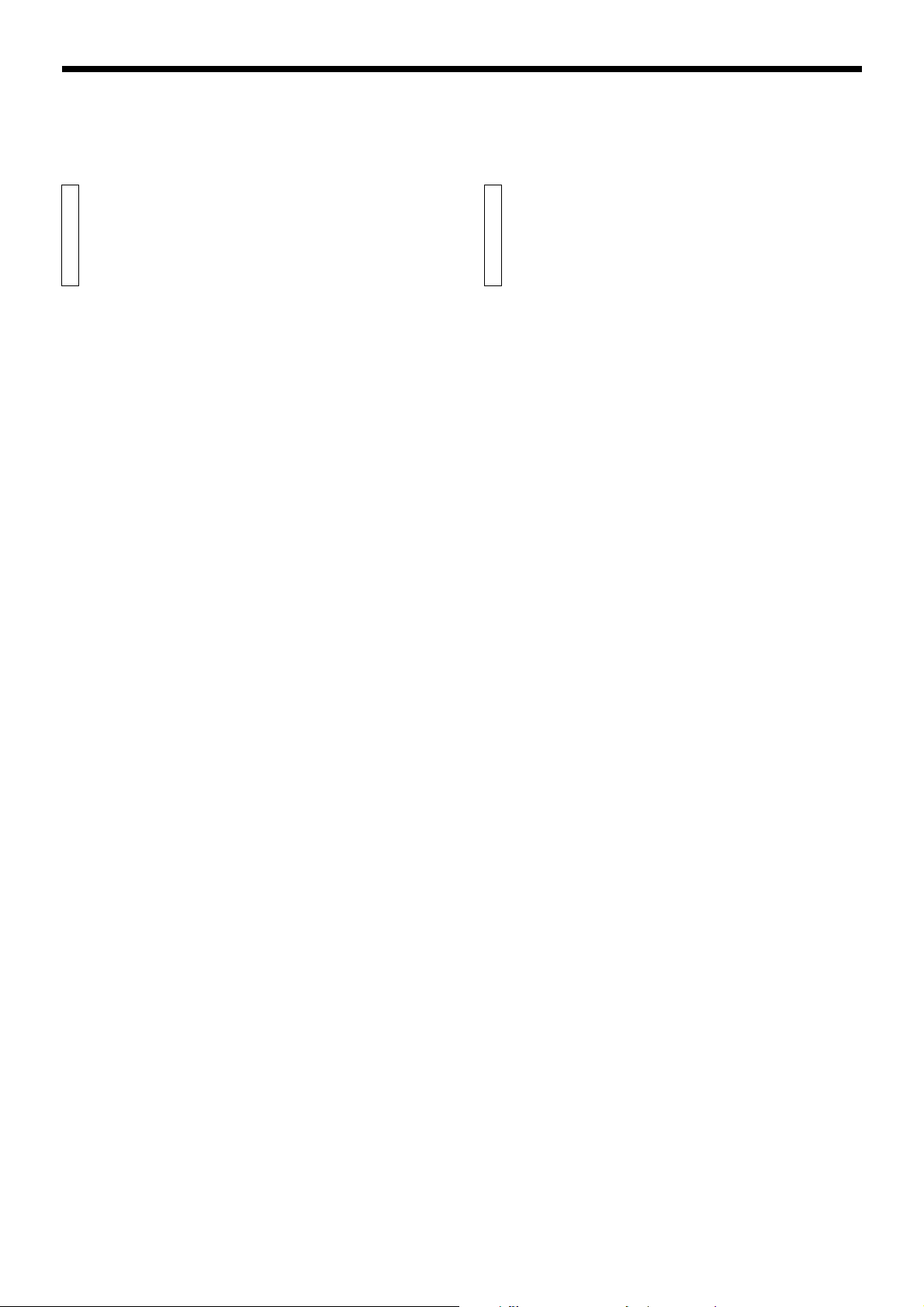
INTRODUCTION
Precautions
Load compact discs only
Never insert anything other than compact discs into any part of the
player.
If a problem persists
If something goes wrong, turn off the power immediately. If the same
problem reoccurs when the power is turned on once more, turn off the
power again and consult your JVC dealer.
Handling the power cord
When unplugging from the wall socket, always pull the plug body,
never the power cable.
Volume settings
A CD player has almost zero background noise. Because of this, the
technique of listening to the background level and then setting the
volume before the music starts, as used with analog turntables or tape
decks, cannot be used. If you raise the volume level too high, speaker
damage may result.
Condensation
The CD player uses optical components. If it is moved from a cold
location to a warm one, or is used in a room subject to excessive
humidity or where a fire has just been lit, condensation could form on
the optical components.
This may prevent the laser beam from being properly transmitted and
thus causes noise or even a malfunction.
If condensation has formed and the CD player does not function
correctly, we recommend that you leave it turned on for an hour or two.
If at the end of this time the CD player still does not function properly,
please consult your JVC dealer.
Transporting the unit
When carrying this unit, it is best to avoid either tilting it or turning it
upside-down. Where you cannot avoid doing so, please remove the
discs first.
About this manual
This manual covers the operating instructions for the compact disc
automatic changers XL-FZ258BK and XL-FZ158BK.
There are several functions which require separate instructions for
each model. Please check the model number stated on the carton box
and follow the descriptions applicable to your unit.
Especially, please note that the remote control unit RM-SX254U is
supplied only with XL-FZ258BK. For XL-FZ158BK, ignore all the
descriptions on the remote control unit.
This manual is organized as follows:
The first part, “INTRODUCTION”, gives you the precautions when
using this unit, and shows you the names of buttons on the main unit
and the remote control unit.
The second part, “BEFORE USING FOR THE FIRST TIME”, tells you
what kind of operations you should do before playing discs. This part
describes where to place the unit for best results, how to install
batteries in the remote control unit and how to connect this unit to the
amplifier/receiver and other components.
The third part, “BASIC OPERATIONS”, describes how to load discs,
and convenient basic functions for playing discs.
The fourth part, “VARIOUS PLAYBACK PATTERNS”, describes various functions for playing discs, and convenient functions for recording.
The fifth part, “GENERAL INFORMATIONS”, describes the COMPU
LINK remote control system which facilitates various operations between JVC components, and explains how to take care of discs.
This part also includes “Troubleshooting”, which tells you how to check
the unit when a malfunction occurs, and the technical informations
regarding this unit.
Using compact discs
Compact discs are made of plastic and can easily be damaged. If the
disc is dirty, scratched, warped or otherwise damaged, the digital
information may not be picked up correctly.
Applicable discs
This unit can only be used with compact discs bearing the mark below.
Never use discs of other types.
'
Page 1
Page 5
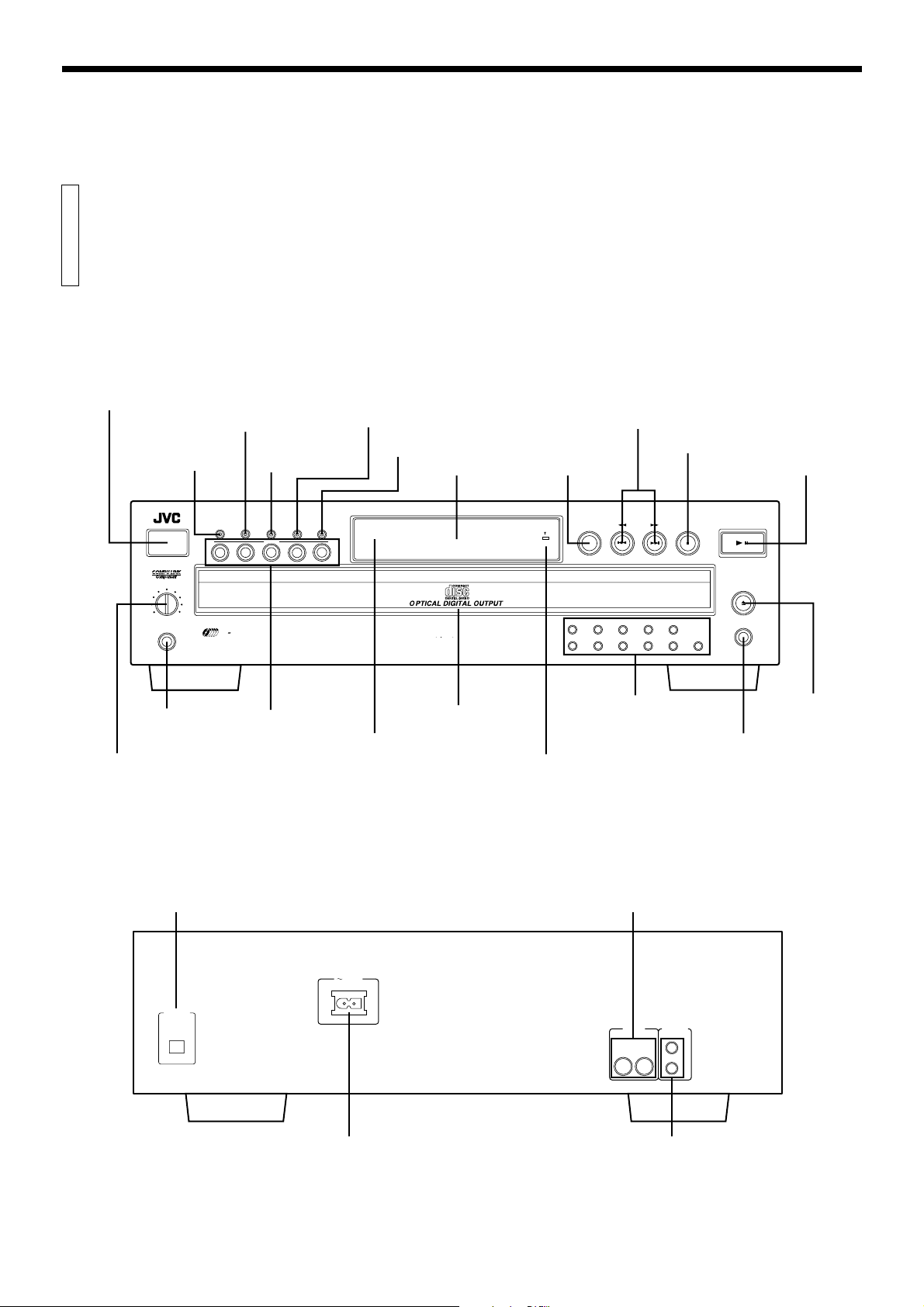
Names of buttons
Main unit
INTRODUCTION
POWER button
CALL: displaying
program contents
button
POWER
PHONES LEVEL
MIN MAX
PHONES
PHONES: head-
phones jack
PHONES LEVEL control
MEMORY button
RANDOM: random
playback button
COMPACT DISC AUTOMATIC CHANGER
CALL
12345
PLAY & EXCHANGE SYSTEM
RANDOM
MEMORY
DISC
5
PLAY MODE REPEAT
DISC
DISC buttons
remote sensor
(XL-FZ258BK only)
PLAY MODE: switching play mode
(continue/program) button
REPEAT button
Display window
1 BIT P E M D D CONVERTER
Disc tray
1/¡, 4/¢ SEARCH:
skip, fast forward/backward
buttons
7 STOP/CANCEL button
DISC SKIP button
DISC SKIP SEARCH
STANDBY
RECEIVED
1 2 3 4 5
6 7 8 9 10 +10
STOP/CANCEL
Track buttons
(XL-FZ258BK only)
XL-FZ258BK:
STANDBY/RECEIVED indicator:
lights in standby mode and upon reception of the remote control signal
XL-FZ158BK:
STANDBY indicator
3 PLAY/8 PAUSE button
PLAY/PAUSE
/
OPEN/CLOSE
EXCHANGE
0 OPEN/CLOSE
button
EXCHANGE: changing
discs button
DIGITAL OUT
jack (optical)
DIGITAL OUT
OPTICAL
AC IN
AC POWER CORD inlet
OUTPUT jacks
COMPU LINK - 3
OUTPUT (SYNCHRO)
RIGHT LEFT
COMPU LINK-3 (SYNCHRO) jacks
Page 2
Page 6
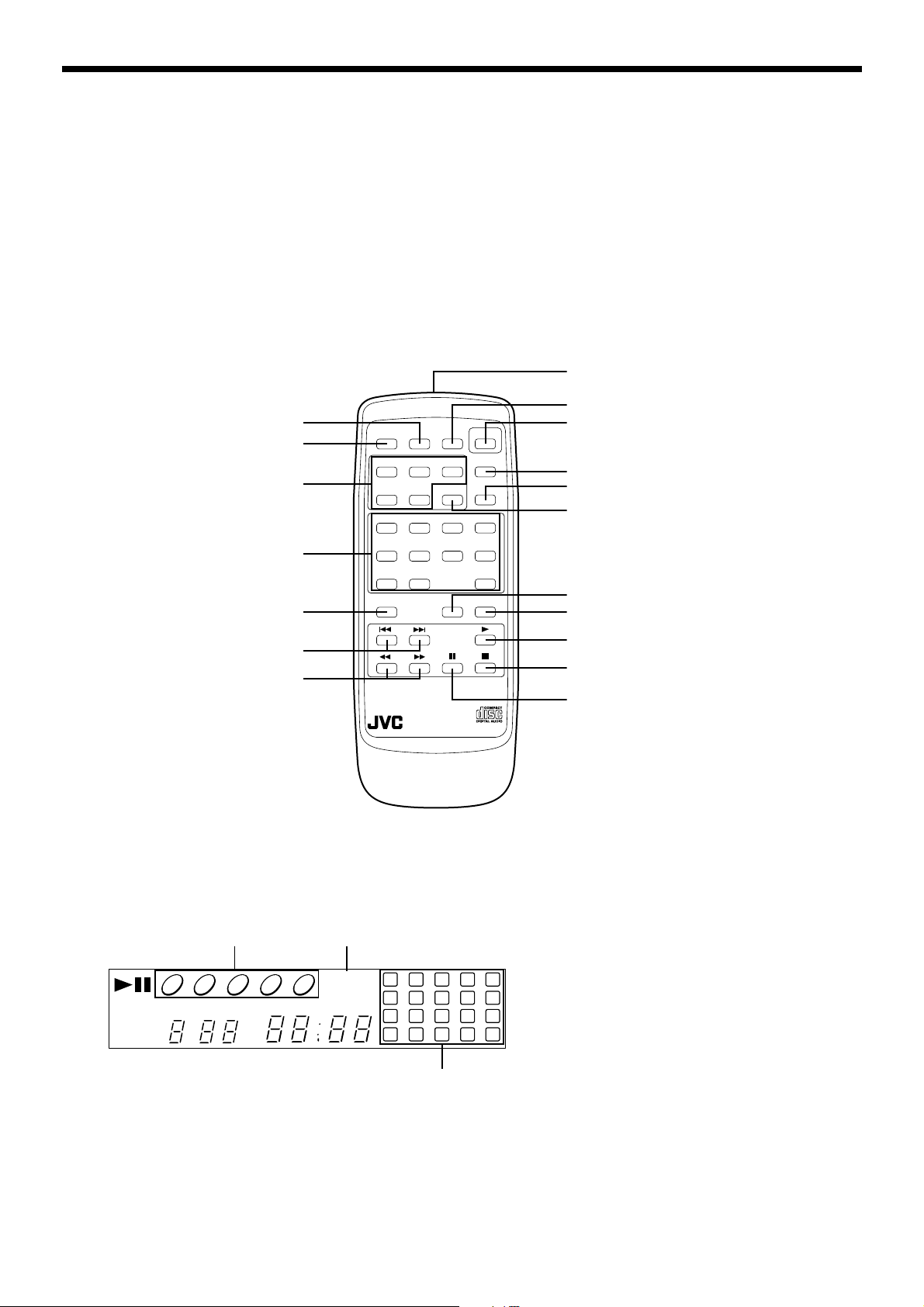
Remote control unit (for XL-FZ258BK)
PROGRAM button
CONTINUE button
DISC buttons
CONTINUE
DISC
123
45
TRACK
RANDOM
PROGRAM
DISC SKIP
12 43
POWER
OPEN/
CLOSE
EXCHANGE
Remote control signal transmitter
RANDOM: random playback button
POWER: POWER button
Turns on the unit or put it in STANDBY mode
OPEN/CLOSE button
EXCHANGE: changing discs button
DISC SKIP button
TRACK buttons
REPEAT button
4/¢: skip/check buttons
1/¡: fast forward/backward
buttons
Display window
Disc number indicators
1 2 3 4 5
EXCHANGE
REPEAT I
DISC TRACK TOTAL TIME STEP
56 87
910 + 10
REPEAT
RM-SXLFZ258JR REMOTE CONTROL
Play mode indicators
PROGRAM
RANDOM
1
2
6
7
11
12
16
17
Music calender
13
18
CALL
3
8
CANCEL
4
9
14
19
CALL: displaying program contents button
CANCEL button
3: Play button
7: Stop button
8: Pause button
Notes on the disc number indicators
÷ When the power is turned on or the disc tray is closed
5
10
15
20
with the 0 OPEN/CLOSE button, the unit searches for
loaded discs starting from the disc tray 1. When no disc
is loaded, the disc number disappears from the display
and unit goes on searching for the next tray.
÷ When no disc is loaded in the unit, “no disc” appears on
the display.
÷ In continue play mode, when playback of one disc is
finished, the circle around the corresponding disc
number disappears.
÷ In program mode, circle appears around the disc
number selected at that moment.
÷ When the EXCHANGE button is pressed, the indication
of the disc numbers is reset to the original status and all
the disc numbers (1-5) with their circle appear on the
display.
Page 3
Page 7

BEFORE USING FOR THE FIRST TIME
RIGHT LEFT
OUTPUT SYNCHRO
COMPU LINK - 3
DIGITAL OUT
OPTICAL
AC IN
Connecting to the Digital
Installing the unit
Best location
Select a location which is level, dry and neither too cold nor too hot
(temperature range 5°C (41°F) to 35°C (95°F)). Also, avoid dusty
locations or any location subject to vibration.
If interference occurs
If this unit is placed near a tuner or a radio receiver tuned to AM
frequencies, interference may occur. If this happens, we recommend
either that you move this unit as far away as possible from the tuner or
receiver or briefly turn off the power to this unit.
Connecting to the Analog Output Jacks
Connecting to an amplifier or receiver allows you to listen to the sound
from the speakers.
Connect the OUTPUT jacks of this unit to the line input jacks of an
amplifier or receiver with the supplied audio cord.
Notes
÷
Never connect the OUTPUT jacks to the PHONO jacks of the
amplifier or receiver. This may cause damage to the components.
÷
Make sure that the same channels are connected between this unit
and the amplifier or receiver: LEFT to LEFT and RIGHT to RIGHT.
÷
Do not connect the power plug until all connections are complete.
÷
Connect the plugs firmly. Loose connections may cause noise or
malfunction.
Output Jack
It is possible to transmit a digital sound signal from this unit directly to
a MD recorder,etc.
Notes
÷
Never connect the digital out put cable except to the digital input jack.
÷
An optical digital cord (optional) is required to make this connection.
Refer to the instruction manual of the MD recorder, etc. for details.
÷
There is a protective cap on the DIGITAL OUT jack (optical) . When
making the connection, pull off this cap and store it carefully in a safe
place. Should you undo the connection, replace the cap on the jack.
Rear panel of this unit
MD recorder, etc.(optional)
Optical digital cord (optional)
OPTICAL
DIGITAL
OUT
Rear panel of this unit
AC IN
DIGITAL OUT
OPTICAL
RIGHT LEFT
OUTPUT
Audio cord
OUTPUT SYNCHRO
RIGHT LEFT
COMPU LINK - 3
Amplifier or receiver
Speaker unit
Page 4
Page 8

Supplying the power
To connect the AC power cord of the main unit
The AC power cord is supplied separately and must be connected to
the unit.
Plug the AC power cord into the AC POWER CORD inlet of this unit and
connect to the wall outlet after all connections are complete.
Note
When using the COMPU LINK Remote Control System, do not connect
the power cord to the SWITCHED AC OUTLET of an amplifier or
receiver.
AC POWER CORD inlet
Rear panel of this unit
AC IN
DIGITAL OUT
OPTICAL
Supplied AC power cord
To the wall outlet
OUTPUT (SYNCHRO)
RIGHT LEFT
COMPU LINK - 3
To install the batteries in the remote control unit (for XL-FZ258BK)
Before operating the remote control unit, install two batteries.
1. Remove the rear cover of the remote control unit.
2. Install batteries. Be sure that the batteries are installed with
correct polarity, (+) and (–).
3. Attach the rear cover.
Notes
Incorrect use of batteries can cause corrosion or damage. Note the
following points to lengthen battery life.
÷
Install batteries observing the correct polarity, (+) and (–).
÷
Do not use new and old batteries simultaneously.
÷
Batteries with similar shapes may have different voltage ratings. Be
sure to use the correct batteries.
÷
Remove batteries from the remote control unit if it will not be used
for a long period of time.
÷
Do not expose batteries to heat or flame.
Battery replacement
Service life of batteries depends on the condition of use; standard life
is about one year. When the batteries become weak, the operating
distance of the remote control unit becomes short . If this happens,
replace the batteries R6P(SUM-3)/AA(15F) with new ones.
Note
÷
The lower the temperature, the shorter the battery life.
Page 5
Page 9

COMPU LINK connection
JVC’s COMPU LINK Remote Control System provides unified control
over system components connected with COMPU LINK. Connecting
JVC audio components with the COMPU LINK jacks automatically
controls relative operations between components and facilitates various
operations. With the COMPU LINK connection to an amplifier or receiver, you can operate XL-FZ258BK/XL-FZ158BK with the amplifier or
receiver’s remote control unit. Synchronized recording is also available
with this feature.
Connecting the COMPU LINK cord
The COMPU LINK-3 SYNCHRO jacks are used to output and input the
control signal for the COMPU LINK remote control system.
COMPU LINK-compatible products are provided with the jacks marked
COMPU LINK-1, COMPU LINK-2 or COMPU LINK-3, referring to the
COMPU LINK version. XL-FZ258BK/XL-FZ158BK is equipped with
COMPU LINK-3. You can connect XL-FZ258BK/XL-FZ158BK also to a
component with lower COMPU LINK versions. But, in that case, only the
lower versions’ features will be available.
Plug the supplied COMPU LINK cord into the COMPU LINK-3 SYNCHRO
jack on the rear panel of XL-FZ258BK/XL-FZ158BK. Plug the other end
into the COMPU LINK jack of the other component. If there are two
COMPU LINK jacks, plug it into either of them.
BEFORE USING FOR THE FIRST TIME
Connect to the COMPU LINK-3 (SYNCHRO) jack of another component eqipped with the Compu Link remote control system.
Rear panel of this unit
DIGITAL OUT
OPTICAL
Amplifier or receiver Cassette deck
AC IN
Supplied COMPU LINK cord
OUTPUT (SYNCHRO)
RIGHT LEFT
COMPU LINK - 3
Turntable
Page 6
Page 10

BASIC OPERATIONS
Basic functions for disc playback
Turning on the power of this unit
Press the POWER button to turn on this unit. The STANDBY
indicator is turned off and the display is turned on.
Main unit
POWER
Press again to turn off the power and activate the standby mode. The
STANDBY indicator is lit.
The power is automatically turned on also by;
÷ Pressing the 0 OPEN/CLOSE button.
÷ Pressing the 3 PLAY/8 PAUSE button on the main unit or the 3
button on the remote control unit.
Notes
÷
A small amount of power (4 watts) is consumed even in the standby
mode.
÷
To turn off the power completely, disconnect the power cord from the
wall outlet.
Remote control unit
POWER
Loading discs in the disc tray
Use the 0 OPEN/CLOSE button to open and close the disc tray.
Main unit
OPEN/CLOSE
Remote control unit
OPEN/
CLOSE
Remote control operation (for XL-FZ258BK)
Point the remote control unit towards the remote sensor and operate it
steadily and carefully. The remote control unit can be used within a
range of about 7 meters (23 feet) from the remote sensor, and at angles
of up to about 30 degrees.
Playing a disc
Press the 3 PLAY/8 PAUSE button on the main unit or the 3 button
on the remote control unit.
Main unit
PLAY/PAUSE
/
The 3 indicator lights on the display and playback starts.
To stop playback temporarily, press the 3 PLAY/8 PAUSE button on
the main unit or the 8 button on the remote control unit.
The 8 indicator lights on the display and playback stops temporarily.
To resume playback, press the 3 PLAY/8 PAUSE button on the main
unit or the 3 button on the remote control unit.
Adjusting the headphones level
Insert the headphones plug into the PHONES jack and turn the
PHONES LEVEL control to adjust the volume level.
Remote control unit
1. Open the disc tray by pressing the 0 OPEN/CLOSE button.
2. Place discs on the disc tray according to the groove with their
label side up.
÷ To turn the disc tray and locates the disc tray to the just facing
you, Press DISC SKIP button.
3. Close the disc tray by pressing the 0 OPEN/CLOSE button.
CAUTION
When loading discs in the disc tray, be sure to put the discs
according to the groove. Otherwise, the discs will be damaged when the disc tray is closed, and cannot be removed
from the unit.
Page 7
Stopping playback
Press the 7 STOP/CANCEL button on the main unit or the 7 button
on the remote control unit.
Main unit
STOP/CANCEL
Remote control unit
Page 11

Locating a point to start
TRACK
910 + 10
56 87
12 43
1 2 3 4 5
6 7 8 9 10 +10
playback
BASIC OPERATIONS
Skipping to a desired disc
Use the DISC SKIP button.
Main unit
DISC SKIP
Each time the DISC SKIP button is pressed, the selected disc number
switches from 1 to 5, then back to 1.
Remote control unit
DISC SKIP
Skipping to a desired track
Use the 4/¢ buttons.
Main unit
SEARCH
Remote control unit
Specifying a desired disc
Use the DISC buttons (1-5).
5
Remote control unit
DISC
123
45
Main unit
123
To select a disc, press the desired disc number (1-5). The unit
searches for the selected disc and playback starts automatically.
DISC
4
Note
If no disc is loaded in the selected disc tray, the indicator of that disc is
turned off within about 4 seconds and then playback starts from the next
disc.
Specifying a desired track (for XL-FZ258BK)
To skip back to the beginning of the track being played, tap the 4
button. When the beginning of the track is reached, tapping this button
again skips to the previous track.
To skip to the next track, tap the ¢ button.
When using the 4/¢ SEARCH buttons on the main unit, tap them
until the desired track appears.
Searching for a desired section
Keep the 1/¡ button pressed during playback.
SEARCH
Playback advances or reverses rapidly.
While the 1 button is kept pressed, playback rapidly reverses toward
the beginning of the track. While the ¡ button is kept pressed,
playback rapidly advances toward the end of the track. When the
desired section is reached, release the button. The player resumes
normal playback from that point.
Remote control unitMain unit
To specify the desired track number, use the track buttons (1-10,
+10).
Main unit
The unit searches for the selected track and playback starts automatically.
When selecting track number 10 or less, press the corresponding track
button. When selecting track number 11 or above, use the [+10]
button.
Example: To select track number 12, press [+10] and then [2].
To select track number 25, press [+10] twice and then [5].
To select track number 30, press [+10] twice and then [10].
Remote control unit
Note
If the selected track number does not exist on the selected disc,
playback starts from the first track on that disc.
Page 8
Page 12

BASIC OPERATIONS
STANDBY
CALL
MEMORY
RANDOM
PLAY MODE REPEAT
DISC
XL-FZ258 COMPACT DISC AUTOMATIC CHANGER
DISC SKIP SEARCH
STOP/CANCEL
PLAY/PAUSE
OPEN/CLOSE
EXCHANGE
1 2 3 4 5
6 7 8 9 10 +10
PHONES LEVEL
MIN MAX
PHONES
12345
/
POWER
PLAY & EXCHANGE SYSTEM
DISC
5
1 BIT P E M D D CONVERTER
RECEIVED
VARIOUS PLAYBACK PATTERNS
Changing discs during playback
During playback of a disc, you can change other discs in the disc
tray without stopping playback.
Press the EXCHANGE button. The disc tray opens and you can
change the discs inside.
Main unit
EXCHANGE
To change the discs loaded in the far end of the disc tray, press the
DISC SKIP button to make the disc tray rotate.
After changing the discs, press the EXCHANGE button again to close
the disc tray.
It is also possible to change the discs during program playback or
random playback, following the above procedure.
Note
When the disc tray is opened by pressing the EXCHANGE button, it is
not possible to close it by pushing it back with hand. Press the
EXCHANGE button again to close the tray.
Remote control unit
EXCHANGE
Playing tracks in a order of track/disc number
You can continuously play all the loaded discs, starting from any
track on any disc.
PLAY MODE
4/¢
Track buttonsDISC
1. Press the PLAY MODE button on the main unit or the CON-
TINUE button on the remote control unit so that both the
PROGRAM and RANDOM indicators are turned off on the
display.
When you want to play from a desired disc or track, go to step 3.
2. Press the 3 PLAY/8 PAUSE button on the main unit or the 3
button on the remote control unit to start playback.
Playback starts from the previously selected disc.
If the disc tray is not closed, pressing the 3 PLAY/8 PAUSE button
closes the disc tray and then starts playback.
The following display appears.
3 PLAY/
8 PAUSE
Page 9
Track number being played.
1
DISC TRACK TIME
4
2738495
6
11
10
Shows the disc number being played.
3. Use the DISC button to select the disc number which contains
the first track to be played.
When you want to play from the first track on the selected disc, it
is not necessary to select the track number.
4. Select the track number with the 4/¢ buttons or, for XL-
F254BK, the track buttons.
The selected track number appears on the display and playback
starts from the selected track automatically.
Page 13

Playing tracks in a desired order
VARIOUS PLAYBACK PATTERNS
You can play only the favorite tracks in any desired order.
XL-FZ258 COMPACT DISC AUTOMATIC CHANGER
CALL
POWER
12345
PHONES LEVEL
MIN MAX
PHONES
5
PLAY & EXCHANGE SYSTEM
PLAY MODE
RANDOM
MEMORY
PLAY MODE REPEAT
DISC
DISC
1 BIT P E M D D CONVERTER
DISC SKIP SEARCH
STANDBY
RECEIVED
1 2 3 4 5
6 7 8 9 10 +10
Track buttons
STOP/CANCEL
3 PLAY/
8 PAUSESTOP/CANCEL
PLAY/PAUSE
/
OPEN/CLOSE
EXCHANGE
1. In stop mode, press the PLAY MODE button on the main unit
or the PROGRAM button on the remote control unit so that the
PROGRAM indicator lights on the display.
2. Select the disc which contains the track to be programmed
with the DISC button.
“AL” (all tracks) appears on the display.
To program the entire disc
Skip step 3 below. When the track number is not specified after
selecting the disc number, all tracks on the selected disc are
programmed.
3. For XL-FZ258BK, select the track number by pressing the track
buttons. For XL-FZ158BK, select the track number by pressing
the 4/¢ SEARCH button and then the MEMORY button.
Refer to “Specifying a desired track” on page 8 for entering the
track number. For XL-FZ158BK, press the MEMORY button with
the desired track number shown on the display.
When the selected track number is programmed, the following
display appears.
Display shows the disc
1 245
DISC TRACK STEP
PROGRAM
number and the track
9
number selected for step 1.
÷ For XL-FZ258BK , you can also use the 4 /¢ SEARCH button
then the MEMORY button to select a track number.
÷ If you want to cancel the displayed program step, press the 7
STOP/CANCEL button on the main unit or the CANCEL button on
the remote control unit and then enter the new disc number and/
or track number.
4. Repeat steps 2 and 3 for other tracks and/or discs to be
programmed.
You can program up to 32 steps.
÷ You can skip to a desired program step with the 4/¢ button.
If you have programmed all disc (1~5) as “AL”, pressing ¢ (or
4) will skip to the next (or previous) disc.
÷ When the DISC SKIP button is pressed during program play, the
playback skips to the next programmed disc.
To check the program contents
Press the CALL button during stop mode. Each time the CALL button
is pressed, the program contents are displayed in the programmed
order.
÷ When the unit is in program play mode, press the 7 button to enter
stop mode and then operate the CALL button.
To modify the program contents
Press the CALL button until the display shows the program step to be
corrected. Enter the new disc number and/or track number referring
to steps 2 and 3 above.
To delete a program step, press the CALL button until the display
shows the program step to be deleted and then press the 7 STOP/
CANCEL button on the main unit or the CANCEL button on the remote
control unit. You can also delete a displayed program step during
programming.
÷ When the unit is in program play mode, press the 7 button to enter
stop mode and then delete the program step.
To add discs/tracks to the program during program playback
Specify the disc number by pressing the DISC button and, with XLFZ258BK, the track number by pressing the track buttons.
The specified disc/track is added to the end of the program being
played back.
÷ For XL-FZ158BK, only the disc number can be specified and the
entire disc is added to the program. For this operation, it is not
possible to utilize the 4/¢ SEARCH buttons.
To exit program mode
Press the PLAY MODE or RANDOM button on the main unit, or the
CONTINUE or RANDOM button on the remote control unit, and the
program mode is cancelled. However, the program contents are not
erased and, whenever the program mode is selected, you can play the
tracks in programmed order.
To clear the program
In stop mode, press the 7 STOP/CANCEL button on the main unit
repeatedly. The program contents will be cleared step by step.
To clear the entire program, press the 0 OPEN/CLOSE button on the
main unit in stop mode. The program contents will be entirely cleared,
however, the program mode is not cancelled.
5. Start playback by pressing the 3 PLAY/8 PAUSE button on the
main unit or the 3 button on the remote control unit.
The programmed tracks and/or discs are played in the programmed order.
Page 10
Page 14

Playing tracks in a
STANDBY
CALL
MEMORY
RANDOM
PLAY MODE REPEAT
DISC
XL-FZ258 COMPACT DISC AUTOMATIC CHANGER
DISC SKIP SEARCH
STOP/CANCEL
PLAY/PAUSE
OPEN/CLOSE
EXCHANGE
1 2 3 4 5
6 7 8 9 10 +10
PHONES LEVEL
MIN MAX
PHONES
12345
/
POWER
PLAY & EXCHANGE SYSTEM
DISC
5
1 BIT P E M D D CONVERTER
RECEIVED
random order
Playing repeatedly
You can select and play tracks in random order from all the discs
loaded in the unit.
Selections are made so that each track is played only once.
3 PLAY/8 PAUSE
DISC SKIP SEARCH
1 2 3 4 5
6 7 8 9 10 +10
STOP/CANCEL
PLAY/PAUSE
OPEN/CLOSE
EXCHANGE
/
XL-FZ258 COMPACT DISC AUTOMATIC CHANGER
CALL
POWER
12345
PHONES LEVEL
MIN MAX
PHONES
5
PLAY & EXCHANGE SYSTEM
RANDOM
RANDOM
MEMORY
PLAY MODE REPEAT
DISC
DISC
1 BIT P E M D D CONVERTER
STANDBY
RECEIVED
1. In stop mode, press the RANDOM button so that the RANDOM
indicator lights on the display.
2. Press the 3 PLAY/8 PAUSE button on the main unit or the 3
button on the remote control unit to start playback.
÷ To skip to the track to be played next, press the ¢ button.
To cancel random playback
In stop mode, press the PLAY MODE button on the main unit or the
CONTINUE or PROGRAM button on the remote control unit. The
RANDOM indicator goes out and the random playback is cancelled.
You can repeatedly play all discs or one track.
It is also possible to utilize this function in combination with
random/program playback function.
REPEAT
Repeating all discs
Press the REPEAT button so that the REPEAT indicator lights on
the display.
All discs loaded in the unit are played repeatedly.
In program mode, the program contents are played repeatedly.
Repeating one track
Page 11
Press the REPEAT button so that the REPEAT 1 indicator lights on
the display.
The displayed track is played repeatedly.
To cancel repeat mode
Press the REPEAT button so that both the REPEAT and REPEAT 1
indicators go out.
Page 15

GENERAL INFORMATIONS
COMPU LINK remote control system
The COMPU LINK Remote Control System controls relative
operations between components automatically and facilitates
various operations.
This is a system originated and developed by JVC for facilitating
various system operations.
The following is a brief explanation of this system:
Automatic source selection
When the supplied COMPU LINK cord is utilized to connect this unit to
others equipped with COMPU LINK jacks, switching-in of each system
component can be performed with a single touch on the source
selector button located on a JVC amplifier or receiver.
When selection is carried out in this manner, the corresponding unit will
automatically start operation.
Upon pressing of the play button, the source selector of the amplifier
or receiver changes automatically. When a new unit is switched in, the
previously selected component stops operation within five seconds.
Synchronized recording
Synchronized recording refers to the process in which a JVC cassette
deck starts recording, synchronized with this unit. Synchronized
recording is carried out as follows:
1. Set the cassette deck to the recording pause mode in accordance
with its instructions.
2. To record only certain tracks, program the tracks in any order, as
desired.
3. Press the 3 PLAY/8 PAUSE button on the front panel of this unit.
The cassette deck automatically starts recording, synchronized
with this unit.
Notes
÷
Synchronized recording stops automatically when this unit stops
playback.
÷
To cancel synchronized recording, press the stop button of this unit
or the cassette deck.
÷
To properly operate the synchronized recording, the buttons/controls other than POWER, 7 STOP and OPEN do not function.
÷
If the recording pause mode is set on the cassette deck by pressing
the 8 PAUSE button after pressing the ¶ REC and 3 PLAY buttons
simultaneously, synchronized recording is not possible. For details,
refer to the instructions for the cassette deck.
Automatic power on/off function
This function is to control the power on/off of the receiver/amplifier or
this unit respectively as the following.
÷ When this unit enters playback mode, the power of the receiver or
amplifier is turned on.
÷ When the source selector of the receiver/amplifier is set to CD
function mode, the power of this unit is turned on.
Notes
÷
Abnormal operation may result if the power supply of the component(s)
is interrupted. If this happens, you must start over again.
÷
Ensure that the COMPU LINK jacks of the each component are
connected with the supplied COMPU LINK cord. Also, be sure to
fully read the instructions for each component.
÷
When the power of the amplifier or receiver is switched off, this unit
is also turned off automatically.
Page 12
Page 16

GENERAL INFORMATIONS
Care and handling
How to handle CDs
When handling compact discs, do not touch the surface of the disc (reflective silver side — the side without the label).
Since compact discs are made of plastic, they are easily damaged. If
the disc gets dirty, dusty, scratched or warped, the sound will not be
picked up correctly and, in addition, such discs may cause the CD
player to malfunction.
Even on label side
Do not damage the label side, stick paper to or use any adhesive on
the surface.
Maintenance of discs
When there are fingerprints or other dirt adhering to a disc, wipe the
disc with a soft, dry cloth with a movement going from the center
outwards.
If difficult to clean, wipe the disc with a cloth moistened with water.
Never use record cleaners, petrol, alcohol or any anti-static agents.
Storage
Make sure that discs are kept in their cases. If discs are piled one on
top of another without their protective cases, they can be damaged.
Do not put discs in any location where they can be exposed to direct
sunlight, or in any place where humidity or temperature is high. Avoid
leaving discs in your car!
Page 13
Page 17

GENERAL INFORMATIONS
Troubleshooting
What appears to be a malfunction may not always be serious. Please go through the following list before requesting service.
Symptom Possible cause Remedy
The unit is not operative.
Playback is not possible.
No sound from the headphones.
The reproduced sound includes noise.
The sound is intermittent.
The remote control unit does not function.
(for XL-FZ258BK)
Power plug is disconnected from the AC
outlet.
Discs are not loaded.
Disc is inserted upside down.
Disc is not loaded in the correct position.
Moisture is condensed inside the unit.
Headphones volume is set to the minimum
level.
Disc is dirty.
Disc is warped.
Disc is scratched.
Batteries are exhausted.
There is an obstacle between remote control
unit and the remote sensor of the main unit.
Connect the plug to the AC outlet.
Load discs in the disc tray.
Load the disc with its label-side up in the
disc tray.
Load the disc according to the groove of
the disc tray.
Leave the unit turned on until the moisture evaporates.
Adjust the volume with the PHONES
LEVEL control.
Wipe off the disc surface with a soft
cloth.
Replace the disc with a new one.
Replace the disc with a new one.
Replace both batteries.
Remove the obstacle.
Specifications
General
Format: Compact disc digital audio
Signal detection system: Non-contact optical detection
CD capacity: 5 discs
Sampling frequency: 44.1 kHz
Power requirements
U.S.A. AC 120 V ` , 60 Hz
Power consumption: 10 watts
Dimensions (W x H x D): 435 x 128 x 386 mm
(17-3/16 x 5-1/16 x 15-1/4 inches)
Mass: 5.1 kg (11.3 lbs)
Audio performance
Frequency response: 2 Hz to 20,000 Hz (±1 dB)
Dynamic range: More than 98.0 dB (at 1 kHz)
Signal to noise ratio: More than 107.0 dB
Total harmonic distortion: Less than 0.0022% (at 1 kHz)
Channel separation: More than 94.0 dB (at 1 kHz)
Wow and flutter: Less than measurable limit
Output level: 2.0 Vrms (at full scale)
Direct sunlight shines on the remote sensor
of the main unit.
Accessories
AC power cord .......................................................................... 1
Audio cord ................................................................................. 1
COMPU LINK cord .................................................................... 1
Remote control unit (RM-SXLFZ258JR) (XL-FZ258BK only) ..... 1
Battery R6P(SUM-3)/AA(15F) (XL-FZ258BK only) ..................... 2
Design and specifications subject to change without notice.
Shade the unit from the direct sunlight.
Page 14
Page 18

TO OUR VALUED CUSTOMER
THANK YOU FOR PURCHASING THIS JVC PRODUCT.
WE WANT TO HELP YOU ACHIEVE A PERFECT EXPERIENCE.
NEED HELP ON HOW TO HOOK UP?
NEED ASSISTANCE ON HOW TO OPERATE?
NEED TO LOCATE A JVC SERVICE CENTER?
LIKE TO PURCHASE ACCESSORIES?
IS HERE TO HELP!
TOLL FREE: 1(800)252-5722
http://www.jvc.com
Remember to retain your Bill of Sale for Warranty Service.
Do not attempt to service the product yourself
Caution
To prevent electrical shock, do not open the cabinet.
There are no user serviceable parts inside.
Please refer to qualified service personnel for repairs.
BT-51018-5
(
)
0306
Page 15
Page 19

LIMITED WARRANTY
1-1
USA ONLY
ONLY FOR PRODUCT PURCHASED IN U.S.A.
JVC Americas Corp. (JVC) warrants this product and all parts thereof, except as set forth below ONLY TO THE
ORIGINAL RETAIL PURCHASER
original purchase for the period shown below. ("The Warranty Period")
THIS LIMITED WARRANTY IS VALID ONLY IN THE FIFTY (50) UNITED STATES, THE DISTRICT OF COLUMBIA AND
IN THE COMMONWEALTH OF PUERTO RICO.
WHAT WE WILL DO:
If this product is found to be defective within the warranty period, JVC will repair or replace defective parts with new or
rebuilt equivalents at no charge to the original owner. Such repair and replacement services shall be rendered by JVC
during normal business hours at JVC authorized service centers. Parts used for replacement are warranted only for the
remainder of the Warranty Period. All products may be brought to a JVC authorized service center on a carry-in basis.
Color televisions with a screen size of 27" or greater qualify for in-home service. In such cases, a technician will come
to your home and either repair the TV there or remove and return it if it cannot be repaired in your home.
WHAT YOU MUST DO FOR WARRANTY SERVICE:
Please do not return your product to the retailer
Instead, return your product to the JVC authorized service center nearest you. If shipping the product to the service
center, please be sure to package it carefully, preferably in the original packaging, and include a brief description of
the problem(s). Please call 1-800-252-5722 to locate the nearest JVC authorized service center. Service locations
can also be obtained from our website http://www.jvc.com. If your product qualifies for in-home service, the service
representative will require clear access to the product.
If you have any questions concerning your JVC Product, please contact our Customer Care Center at
WHAT IS NOT COVERED:
This limited warranty provided by JVC does not cover:
1. Products which have been subject to abuse, accident, alteration, modification, tampering, negligence, misuse, faulty
installation, lack of reasonable care, or if repaired or serviced by anyone other than a service facility authorized by
JVC to render such service, or if affixed to any attachment not provided with the products, or if the model or serial
number has been altered, tampered with, defaced or removed;
2. Initial installation, installation and removal from cabinets or mounting systems.
3. Operational adjustments covered in the Owner's Manual, normal maintenance, video and audio head cleaning;
4. Damage that occurs in shipment, due to act of God, and cosmetic damage;
5. Signal reception problems and failures due to line power surge;
User Removal Memory Devices/Video Pick-up Tubes/CCD Image Sensors are covered for 90 days from the date of purchase;
6.
7. Accessories;
8. Batteries (except that Rechargeable Batteries are covered for 90 days from the date of purchase);
9. Products used for commercial purposes, including, but not limited to rental.
10. Loss of data resultant from malfunction of hard drive or other data storage device;
There are no express warranties except as listed above.
THE DURATION OF ANY IMPLIED WARRANTIES, INCLUDING THE IMPLIED WARRANTY OF MERCHANTABILITY, IS
LIMITED TO THE DURATION OF THE EXPRESS WARRANTY HEREIN.
JVC SHALL NOT BE LIABLE FOR ANY LOSS OF USE OF THE PRODUCT, INCONVIENCE, OR ANY OTHER
DAMAGES, WHETHER DIRECT, INCIDENTAL OR CONSEQUENTAL (INCLUDING, WITHOUT LIMITATION,
DAMAGE TO TAPES, RECORDS OR DISCS) RESULTING FROM THE USE OF THIS PRODUCT, OR ARISING OUT
OF ANY BREACH OF THIS WARRANTY. ALL EXPRESS AND IMPLIED WARRANTIES, INCLUDING THE
WARRANTIES OF MERCHANTABILITY AND FITNESS FOR PARTICULAR PURPOSE, ARE LIMITED TO THE
WARRANTY PERIOD SET FORTH ABOVE.
Some states do not allow the exclusion of incidental or consequential damages or limitations on how long an
implied warranty lasts, so these limitations or exclusions may not apply to you. This warranty gives you specific
legal rights and you may also have other rights which vary from state to state.
to be
FREE FROM DEFECTIVE MATERIALS AND WORKMANSHIP from the date
PARTS LABOR
1700 Valley Road,
1
YR
JVC AMERICAS CORP.
Wayne, New Jersey 07470
http://www.jvc.com
1
YR
of
800-252-5722
REFURBISHED PRODUCTS CARRY A SEPARATE WARRANTY, THIS WARRANTY DOES NOT APPLY. FOR DETAIL
OF
REFURBISHED PRODUCT WARRANTY, PLEASE REFER TO THE REFURBISHED PRODUCT WARRANTY
INFORMATION
For customer use:
Enter below the Model No. and Serial No. which is located either on the rear, bottom or side of the cabinet.
Retain this information
Model No. :
Purchase date :
PACKAGED WITH EACH REFURBISHED PRODUCT.
for future reference.
Serial No. :
Name of dealer :
Page 16
Page 20

EN
© 1999 Victor Company of Japan, Limited
0199AOMOKGJEM
