Page 1
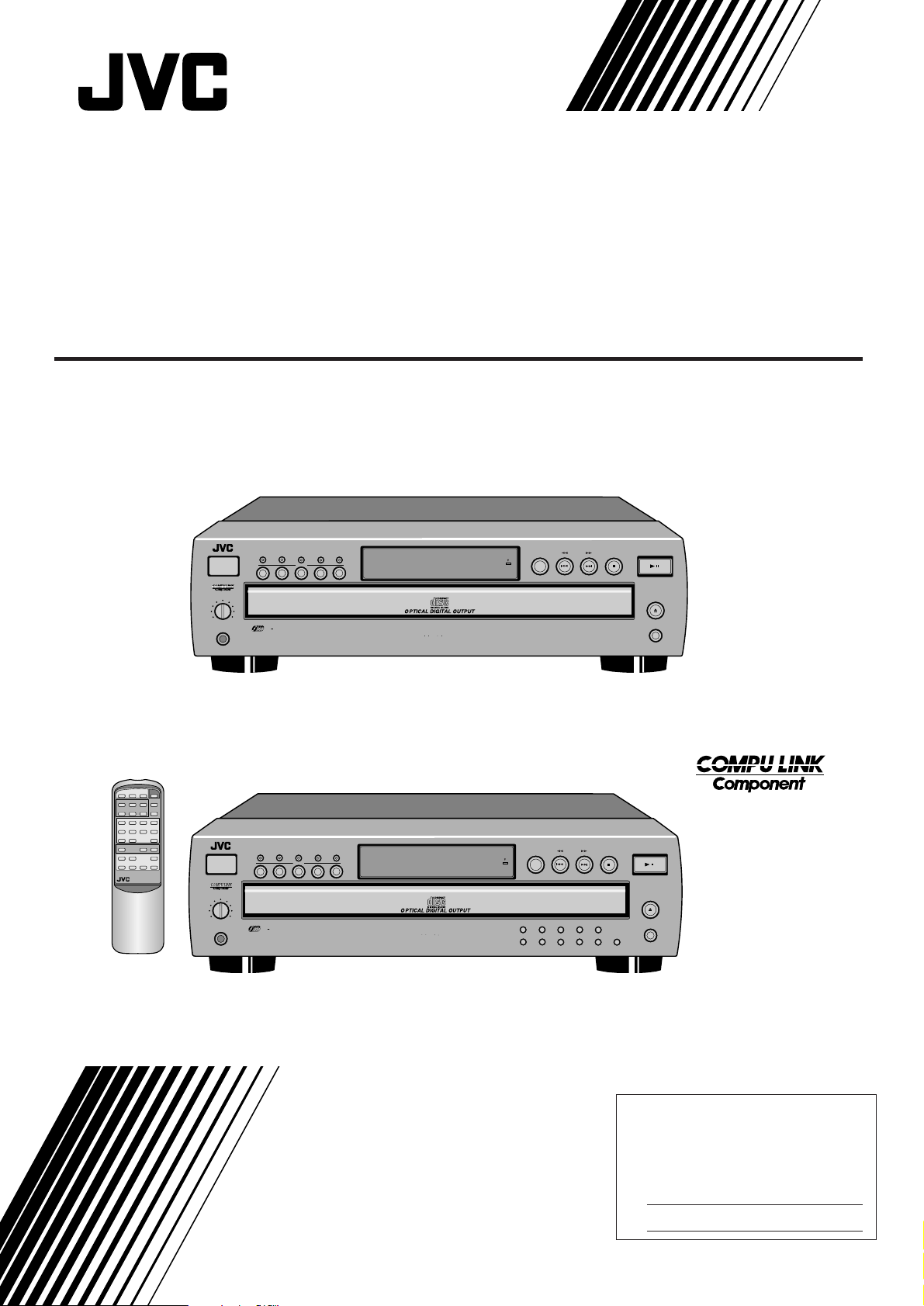
COMPACT COMPONENT SYSTEM
COMPACT DISC AUTOMATIC CHANGER
LECTEUR CHANGEUR DE COMPACT DISCS
XL-FZ158BK / XL-FZ258BK
XL-FZ158BK
CONTINUE PROGRAM RAMDOM POWER
DISC 1 2 3
DISC SKIP
45
TRACK 1 2 3
5678
910 +10
REPEAT CALL CANCEL
43¢
17¡8
RM-SX254U REMOTE CONTROL
XL-FZ158 COMPACT DISC AUTOMATIC CHANGER
CALL
POWER
123
PHONES LEVEL
MIN MAX
PHONES
5
PLAY & EXCHANGE SYSTEM
DISC
RANDOM
MEMORY
PLAY MODE REPEAT
DISC
5
4
1 BIT P E M D D CONVERTER
STANDBY
RECEIVED
DISC SKIP SEARCH
STOP/CANCEL
PLAY/PAUSE
/
OPEN/CLOSE
EXCHANGE
'
XL-FZ258BK
OPEN/
CLOSE
EXCHANGE
4
XL-FZ258 COMPACT DISC AUTOMATIC CHANGER
CALL
RANDOM
MEMORY
PLAY MODE REPEAT
'
POWER
PHONES LEVEL
MIN MAX
PHONES
PLAY & EXCHANGE SYSTEM
DISC
123
DISC
5
5
4
1 BIT P E M D D CONVERTER
DISC SKIP SEARCH
STANDBY
RECEIVED
1 2 3 4 5
6 7 8 9 10 +10
STOP/CANCEL
PLAY/PAUSE
/
OPEN/CLOSE
EXCHANGE
INSTRUCTIONS
MANUEL D'INSTRUCTIONS
For Customer Use:
Enter below the Model No. and Serial
No. which are located either on the rear,
bottom or side of the cabinet. Retain this
information for future reference.
Model No.
Serial No.
LVT0234-002B
[C]
Page 2
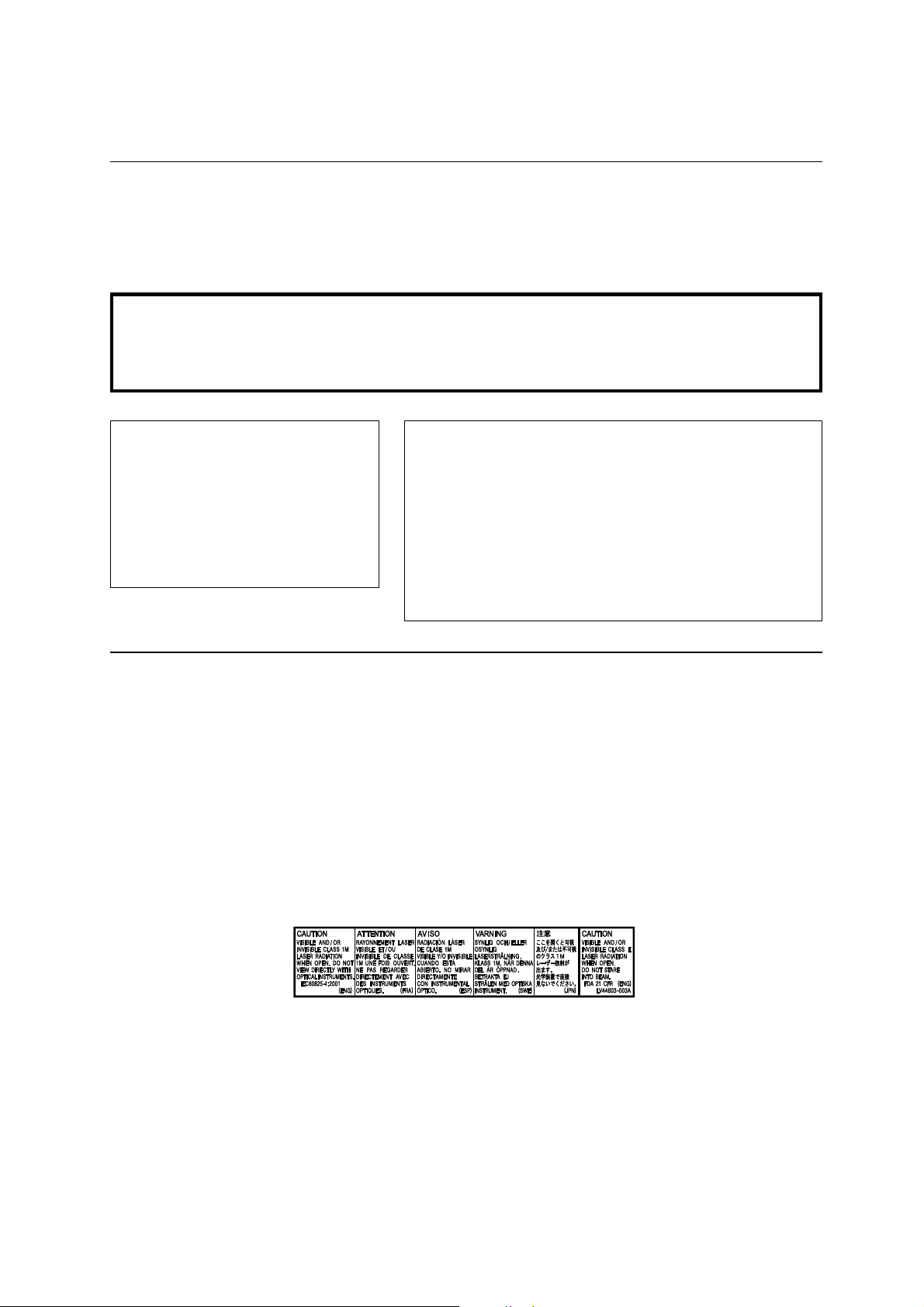
Warnings, Cautions and Others/
Mises en garde, précautions et indications diverses
CAUTION
To reduce the risk of electrical shocks, fire, etc.:
1. Do not remove screws, covers or cabinet.
2. Do not expose this appliance to rain or moisture.
Caution –– POWER switch!
Disconnect the mains plug to shut the power off completely.
The POWER switch in any position does not disconnect the
mains line. The power can be remote controlled for XLFZ258BK.
For Canada/pour le Canada
CAUTION: TO PREVENT ELECTRIC
SHOCK, MATCH WIDE BLADE OF PLUG TO
WIDE SLOT, FULLY INSERT.
ATTENTION: POUR EVITER LES CHOCS
ELECTRIQUES, INTRODUIRE LA LAME LA
PLUS LARGE DE LA FICHE DANS LA
BORNE CORRESPONDANTE DE LA PRISE
ET POUSSER JUSQUAU FOND.
ATTENTION
Afin d’éviter tout risque d’électrocution, d’incendie, etc.:
1. Ne pas enlever les vis ni les panneaux et ne pas ouvrir le
coffret de l’appareil.
2. Ne pas exposer l’appareil à la pluie ni à l’humidité.
Attention –– Commutateur POWER!
Déconnecter la fiche de secteur pour couper complètement
le courant. Le commutateur POWER ne coupe jamais
complètement la ligne de secteur, quelle que soit sa position.
Le courant peut être télécommandé modéle XL-FZ258BK.
For Canada/pour le Canada
THIS DIGITAL APPARATUS DOES NOT EXCEED THE CLASS B LIMITS
FOR RADIO NOISE EMISSIONS FROM DIGITAL APPARATUS AS SET
OUT IN THE INTERFERENCE-CAUSING EQUIPMENT STANDARD
ENTITLED “DIGITAL APPARATUS,” ICES-003 OF THE DEPARTMENT
OF COMMUNICATIONS.
CET APPAREIL NUMERIQUE RESPECTE LES LIMITES DE BRUITS
RADIOELECTRIQUES APPLICABLES AUX APPAREILS NUMIRIQUES
DE CLASSE B PRESCRITES DANS LA NORME SUR LE MATERIEL
BROUILLEUR: “APPAREILS NUMERIQUES”, NMB-003 EDICTEE PAR
LE MINISTRE DES COMMUNICATIONS.
IMPORTANT FOR LASER PRODUCTS
1. CLASS 1 LASER PRODUCT
2. CAUTION: Do not open the top cover. There are no user
serviceable parts inside the unit; leave all servicing to
qualified service personnel.
3. CAUTION:
(For U.S.A.) Visible and/or invisible class II laser radiation
when open. Do not stare into beam.
(For Canada) Visible and/or invisible class 1M laser
radiation when open. Do not view directly with optical
instruments.
4. REPRODUCTION OF LABEL: CAUTION LABEL,
PLACED INSIDE THE UNIT.
IMPORTANT POUR PRODUITS LASER
1. PRODUIT LASER CLASSE 1
2. ATTENTION: N’ouvrez pas le couvercle supérieur. Il n’y a
aucune pièce réparable par l’utilisateur à l’intérieur de
l’appareil; confiez toute réparation à un personnel qualifié.
3. ATTENTION:
(Pour les Etats-Unis) Radiation laser de classe II visibles
et/ou invisible si l’appareil est ouvert. Ne regardez pas le
rayon.
(Pour le Canada) Rayonnement laser visible et/ou invisible
de classe 1M une fois ouvert. Ne pas regarder directement
avec des instruments optiques.
4. REPRODUCTION DE L’ÉTIQUETTE: ÉTIQUETTE DE
PRÉCAUTION PLACÉE À L’INTERIEUR DE L’APPAREIL.
G-1
Page 3
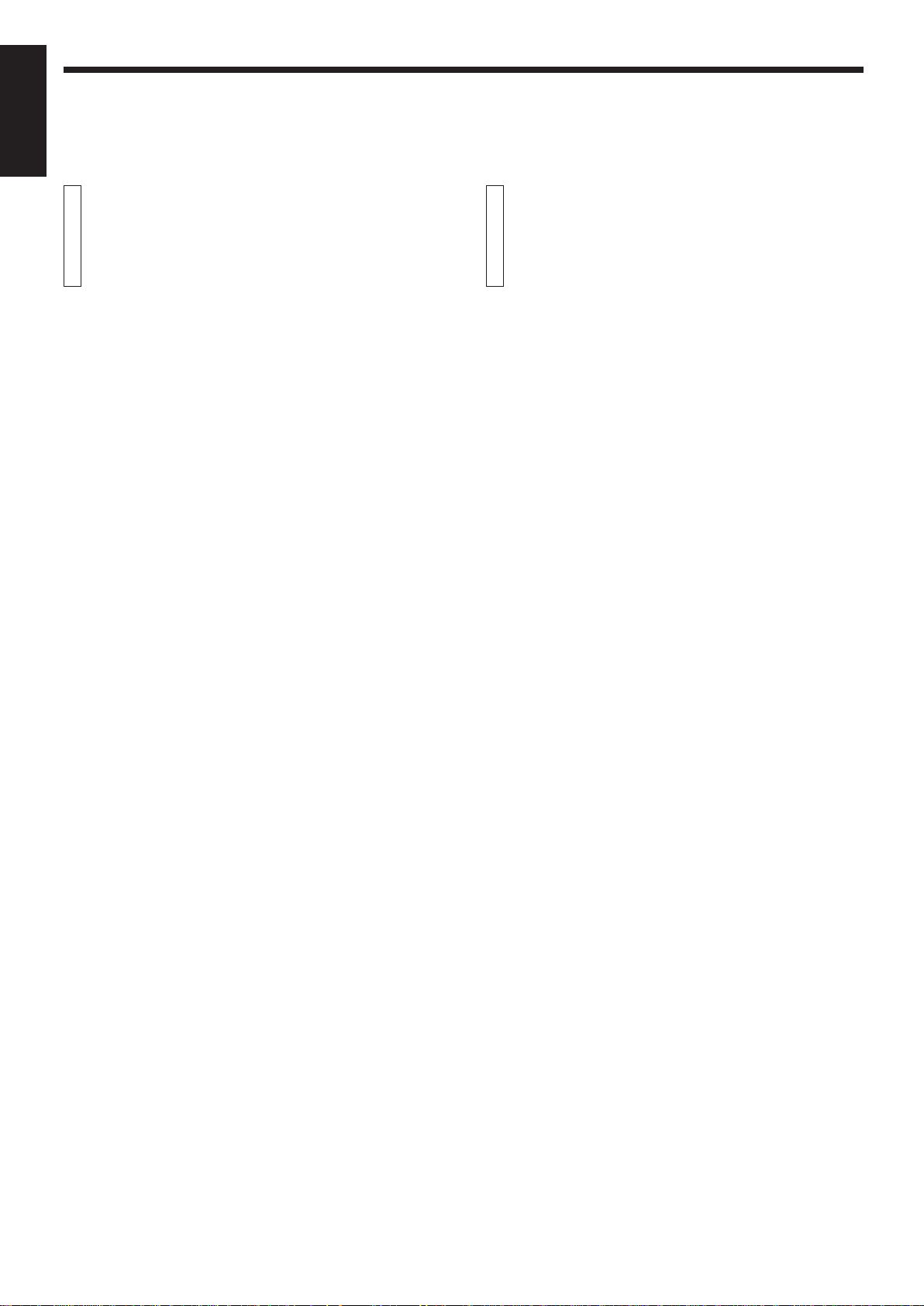
INTRODUCTION
ENGLISH
Precautions
Load compact discs only
Never insert anything other than compact discs into any part of the
player.
If a problem persists
If something goes wrong, turn off the power immediately. If the same
problem reoccurs when the power is turned on once more, turn off the
power again and consult your JVC dealer.
Handling the power cord
When unplugging from the wall socket, always pull the plug body,
never the power cable.
Volume settings
A CD player has almost zero background noise. Because of this, the
technique of listening to the background level and then setting the
volume before the music starts, as used with analog turntables or tape
decks, cannot be used. If you raise the volume level too high, speaker
damage may result.
Condensation
The CD player uses optical components. If it is moved from a cold
location to a warm one, or is used in a room subject to excessive
humidity or where a fire has just been lit, condensation could form on
the optical components.
This may prevent the laser beam from being properly transmitted and
thus causes noise or even a malfunction.
If condensation has formed and the CD player does not function
correctly, we recommend that you leave it turned on for an hour or two.
If at the end of this time the CD player still does not function properly,
please consult your JVC dealer.
Transporting the unit
When carrying this unit, it is best to avoid either tilting it or turning it
upside-down. Where you cannot avoid doing so, please remove the
discs first.
About this manual
This manual covers the operating instructions for the compact disc
automatic changers XL-FZ258BK and XL-FZ158BK.
There are several functions which require separate instructions for
each model. Please check the model number stated on the carton box
and follow the descriptions applicable to your unit.
Especially, please note that the remote control unit RM-SX254U is
supplied only with XL-FZ258BK. For XL-FZ158BK, ignore all the
descriptions on the remote control unit.
This manual is organized as follows:
The first part, “INTRODUCTION”, gives you the precautions when
using this unit, and shows you the names of buttons on the main unit
and the remote control unit.
The second part, “BEFORE USING FOR THE FIRST TIME”, tells you
what kind of operations you should do before playing discs. This part
describes where to place the unit for best results, how to install
batteries in the remote control unit and how to connect this unit to the
amplifier/receiver and other components.
The third part, “BASIC OPERATIONS”, describes how to load discs,
and convenient basic functions for playing discs.
The fourth part, “VARIOUS PLAYBACK PATTERNS”, describes various functions for playing discs, and convenient functions for recording.
The fifth part, “GENERAL INFORMATIONS”, describes the COMPU
LINK remote control system which facilitates various operations between JVC components, and explains how to take care of discs.
This part also includes “Troubleshooting”, which tells you how to check
the unit when a malfunction occurs, and the technical informations
regarding this unit.
Using compact discs
Compact discs are made of plastic and can easily be damaged. If the
disc is dirty, scratched, warped or otherwise damaged, the digital
information may not be picked up correctly.
Applicable discs
This unit can only be used with compact discs bearing the mark below.
Never use discs of other types.
'
Page 1
Page 4
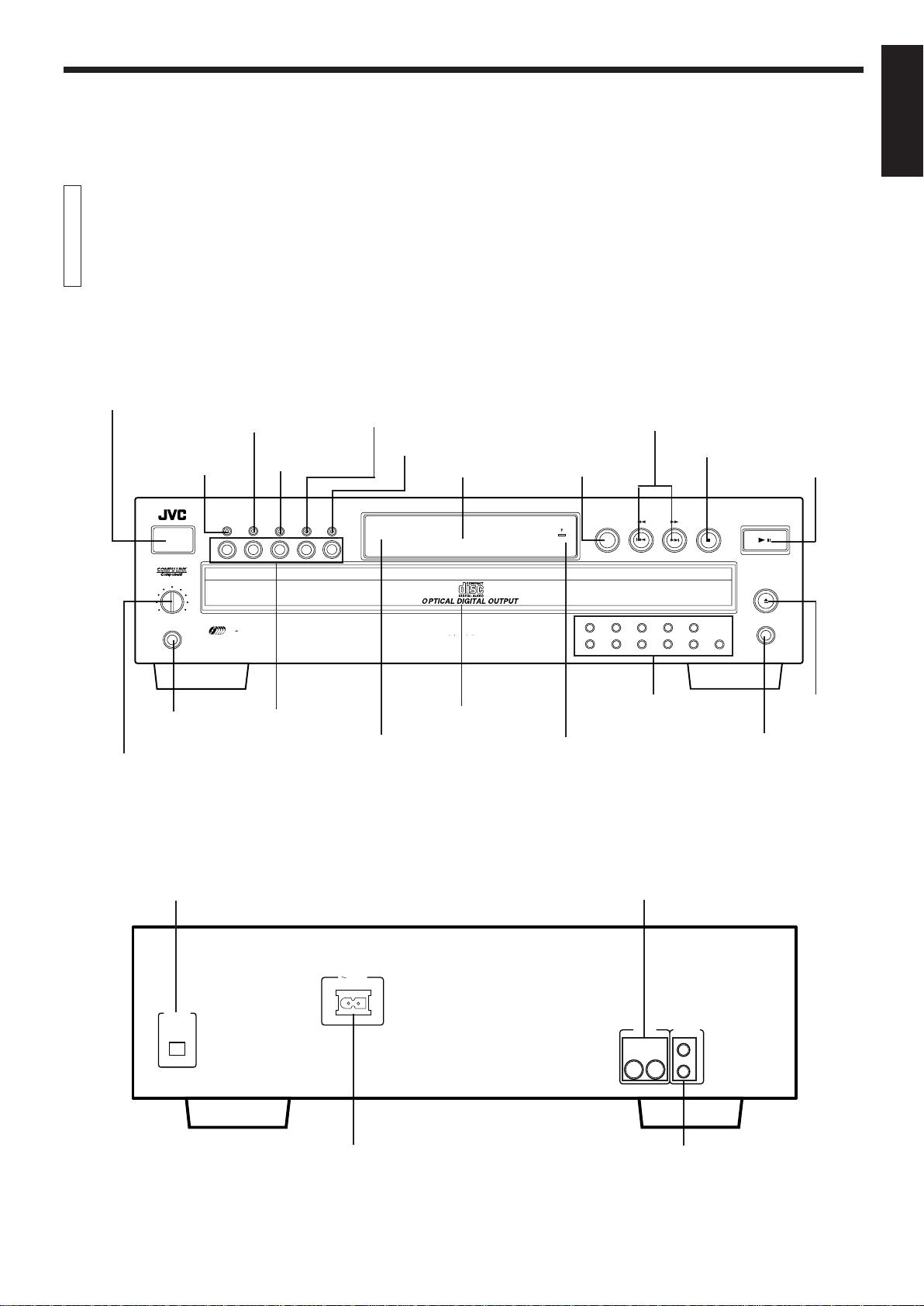
Names of buttons
Main unit
INTRODUCTION
ENGLISH
POWER button
CALL: displaying
program contents
button
POWER
PHONES LEVEL
MIN MAX
PHONES
PHONES: head-
phones jack
PHONES LEVEL control
PLAY MODE: switching play mode
MEMORY button
RANDOM: random
playback button
COMPACT DISC AUTOMATIC CHANGER
CALL
12345
5
PLAY & EXCHANGE SYSTEM
DISC
MEMORY
RANDOM
DISC
PLAY MODE REPEAT
DISC buttons
(continue/program) button
REPEAT button
Display window DISC SKIP button
1 BIT P E M D D CONVERTER
Disc tray
remote sensor
(XL-FZ258BK only)
1/¡, 4/¢ SEARCH:
skip, fast forward/backward
buttons
7 STOP/CANCEL button
DISC SKIP SEARCH
STANDBY
RECEIVED
1 2 3 4 5
6 7 8 9 10 +10
Track buttons
(XL-FZ258BK only)
XL-FZ258BK:
STANDBY/RECEIVED indicator:
lights in standby mode and upon reception of the remote control signal
XL-FZ158BK:
STANDBY indicator
3 PLAY/8 PAUSE button
STOP/CANCEL
PLAY/PAUSE
/
OPEN/CLOSE
EXCHANGE
0 OPEN/CLOSE
button
EXCHANGE: changing
discs button
DIGITAL OUT
jack (optical)
DIGITAL OUT
OPTICAL
AC IN
AC POWER CORD inlet
OUTPUT jacks
COMPU LINK - 3
OUTPUT (SYNCHRO)
RIGHT LEFT
COMPU LINK-3 (SYNCHRO) jacks
Page 2
Page 5
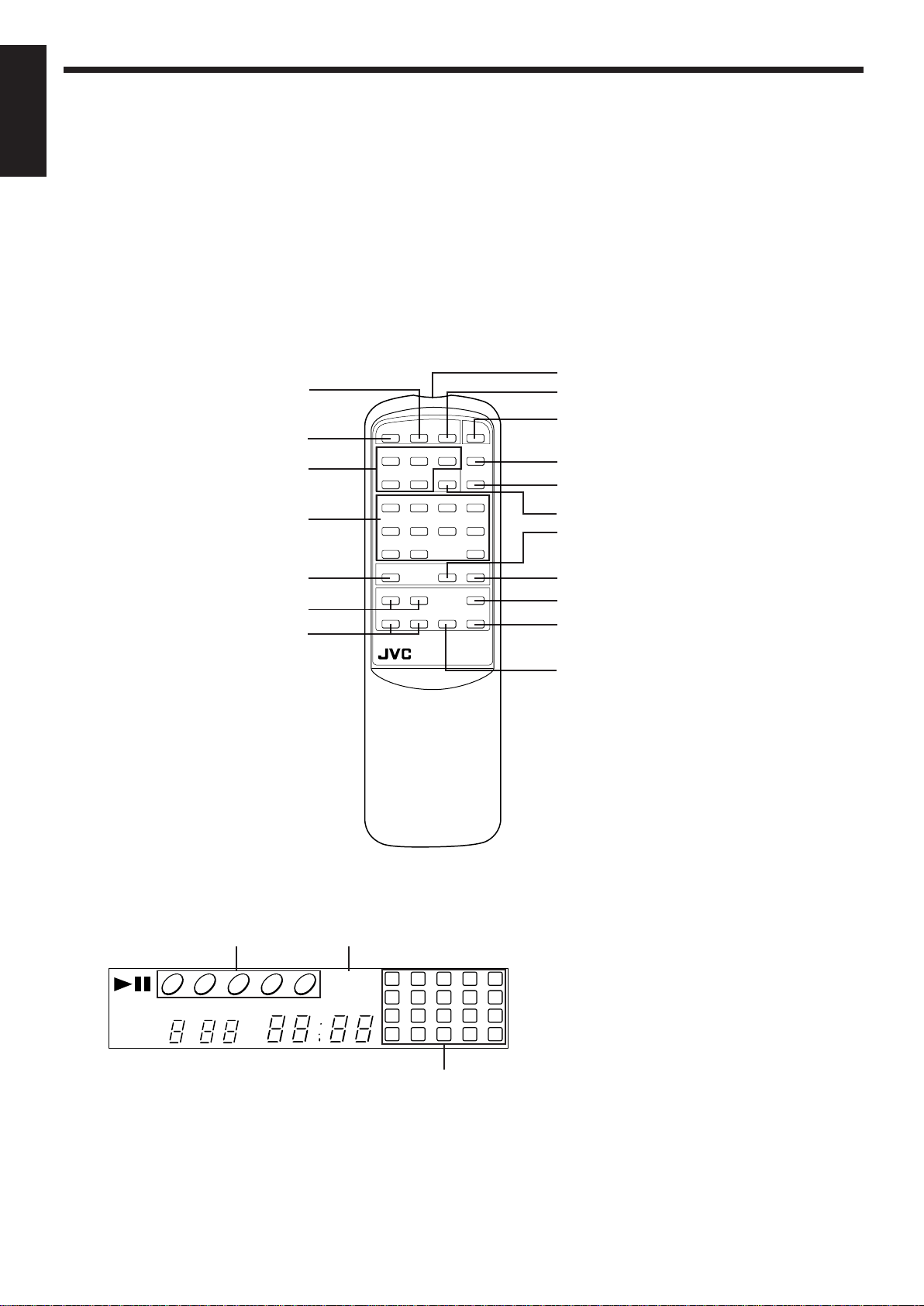
ENGLISH
Remote control unit (for XL-FZ258BK)
PROGRAM button
CONTINUE button
DISC buttons
TRACK buttons
REPEAT button
4/¢: skip/check buttons
1/¡: fast forward/backward
buttons
CONTINUE PROGRAM RAMDOM POWER
DISC 1 2 3
45
DISC SKIP
TRACK 1 2 3
5678
9 10 +10
REPEAT CALL CANCEL
43¢
17¡8
RM-SX254U REMOTE CONTROL
OPEN/
CLOSE
EXCHANGE
'
4
Remote control signal transmitter
RANDOM: random playback button
POWER: POWER button
Turns on the unit or put it in STANDBY mode
OPEN/CLOSE button
EXCHANGE: changing discs button
DISC SKIP button
CALL: displaying program contents button
CANCEL button
3: Play button
7: Stop button
8: Pause button
Display window
EXCHANGE
REPEAT I
Page 3
DISC TRACK TOTAL TIME STEP
Disc number indicators
1 2 3 4 5
Play mode indicators
PROGRAM
RANDOM
1
2
6
7
11
12
16
17
Music calender
Notes on the disc number indicators
3
4
5
8
9
10
13
14
15
18
19
20
÷ When the power is turned on or the disc tray is closed
with the 0 OPEN/CLOSE button, the unit searches for
loaded discs starting from the disc tray 1. When no disc
is loaded, the disc number disappears from the display
and unit goes on searching for the next tray.
÷ When no disc is loaded in the unit, “no disc” appears on
the display.
÷ In continue play mode, when playback of one disc is
finished, the circle around the corresponding disc
number disappears.
÷ In program mode, circle appears around the disc
number selected at that moment.
÷ When the EXCHANGE button is pressed, the indication
of the disc numbers is reset to the original status and all
the disc numbers (1-5) with their circle appear on the
display.
Page 6
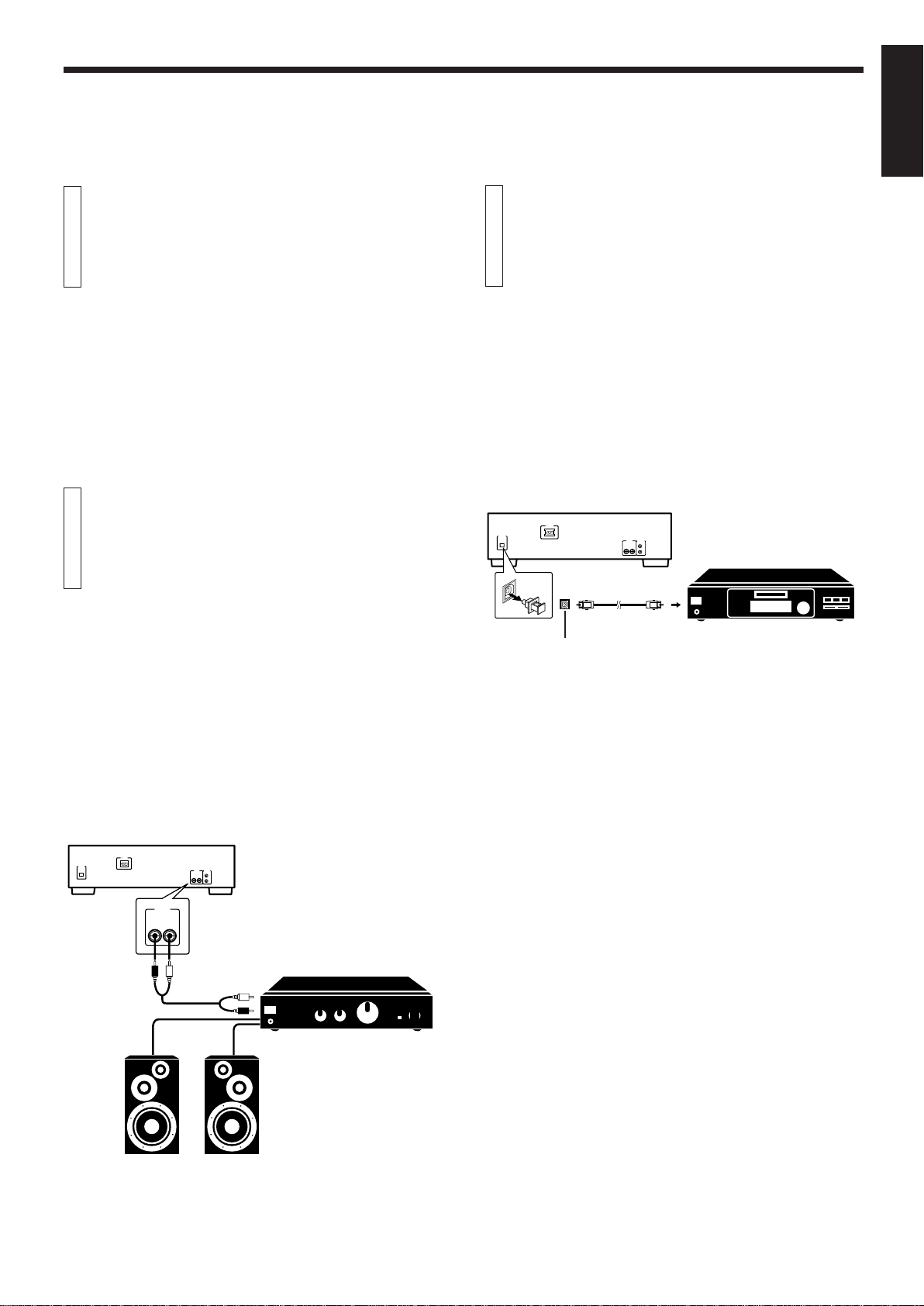
BEFORE USING FOR THE FIRST TIME
Connecting to the Digital
ENGLISH
Installing the unit
Best location
Select a location which is level, dry and neither too cold nor too hot
(temperature range 5°C (41°F) to 35°C (95°F)). Also, avoid dusty
locations or any location subject to vibration.
If interference occurs
If this unit is placed near a tuner or a radio receiver tuned to AM
frequencies, interference may occur. If this happens, we recommend
either that you move this unit as far away as possible from the tuner or
receiver or briefly turn off the power to this unit.
Connecting to the Analog Output Jacks
Connecting to an amplifier or receiver allows you to listen to the sound
from the speakers.
Connect the OUTPUT jacks of this unit to the line input jacks of an
amplifier or receiver with the supplied audio cord.
Notes
÷
Never connect the OUTPUT jacks to the PHONO jacks of the
amplifier or receiver. This may cause damage to the components.
÷
Make sure that the same channels are connected between this unit
and the amplifier or receiver: LEFT to LEFT and RIGHT to RIGHT.
÷
Do not connect the power plug until all connections are complete.
÷
Connect the plugs firmly. Loose connections may cause noise or
malfunction.
Output Jack
It is possible to transmit a digital sound signal from this unit directly to
a MD recorder,etc.
Notes
÷
Never connect the digital out put cable except to the digital input jack.
÷
An optical digital cord (optional) is required to make this connection.
Refer to the instruction manual of the MD recorder, etc. for details.
÷
There is a protective cap on the DIGITAL OUT jack (optical) . When
making the connection, pull off this cap and store it carefully in a safe
place. Should you undo the connection, replace the cap on the jack.
Rear panel of this unit
DIGITAL OUT
OPTICAL
AC IN
Optical digital cord (optional)
OPTICAL
DIGITAL
OUT
OUTPUT SYNCHRO
RIGHT LEFT
COMPU LINK - 3
MD recorder, etc.(optional)
Rear panel of this unit
AC IN
DIGITAL OUT
OPTICAL
RIGHT LEFT
OUTPUT
COMPU LINK - 3
OUTPUT SYNCHRO
RIGHT LEFT
Audio cord
Amplifier or receiver
Speaker unit
Page 4
Page 7
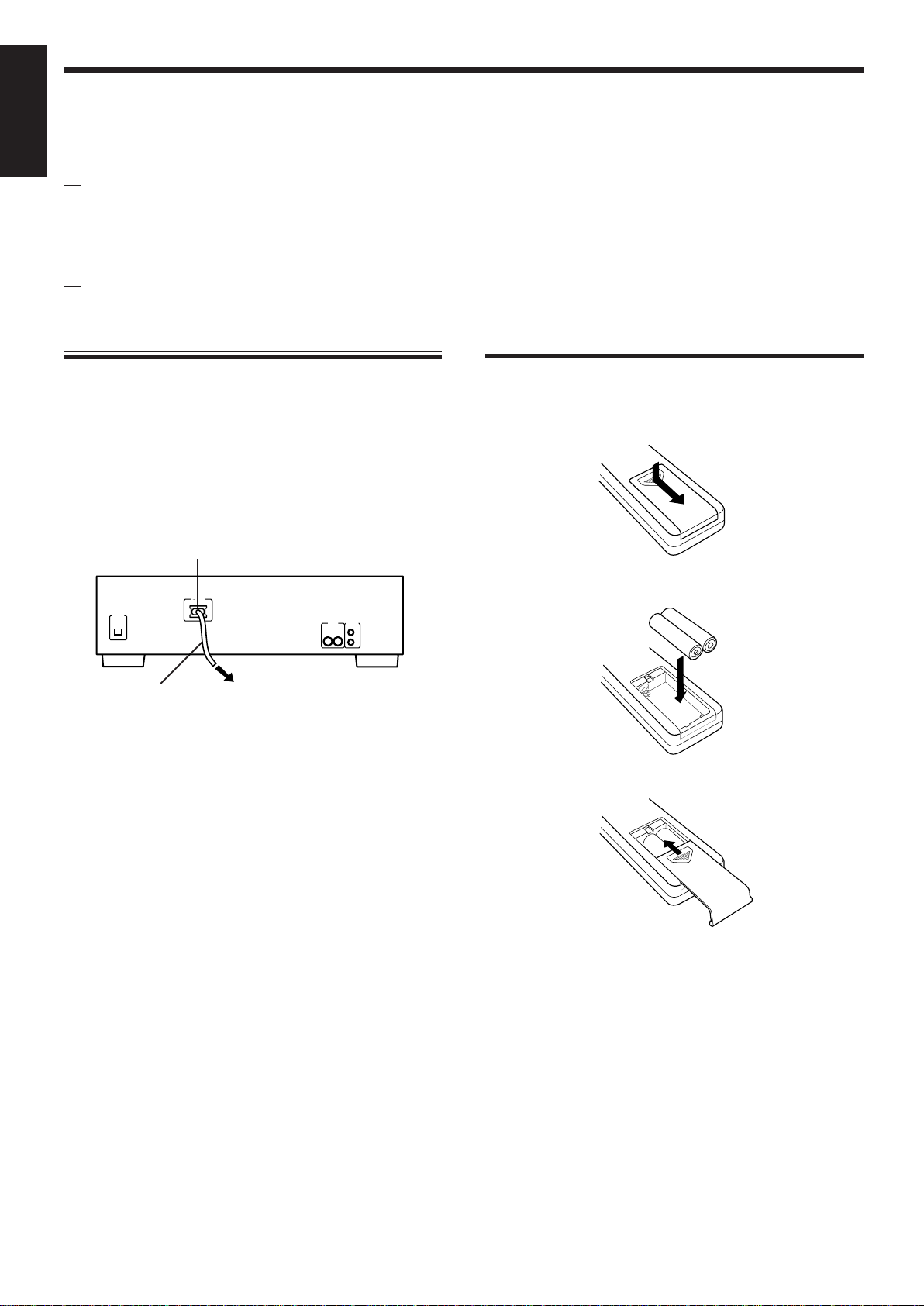
ENGLISH
Supplying the power
To connect the AC power cord of the main unit
The AC power cord is supplied separately and must be connected to
the unit.
Plug the AC power cord into the AC POWER CORD inlet of this unit and
connect to the wall outlet after all connections are complete.
Note
When using the COMPU LINK Remote Control System, do not connect
the power cord to the SWITCHED AC OUTLET of an amplifier or
receiver.
AC POWER CORD inlet
AC IN
DIGITAL OUT
OPTICAL
Supplied AC power cord
To the wall outlet
Rear panel of this unit
COMPU LINK - 3
OUTPUT (SYNCHRO)
RIGHT LEFT
To install the batteries in the remote control unit (for XL-FZ258BK)
Before operating the remote control unit, install two batteries.
1. Remove the rear cover of the remote control unit by pressing
down and simultaneously pulling it backwards.
2. Install batteries. Be sure that the batteries are installed with
correct polarity, (+) and (–).
ª
·
·
ª
3. Attach the rear cover by sliding it back into position.
Notes
Incorrect use of batteries can cause corrosion or damage. Note the
following points to lengthen battery life.
÷
Install batteries observing the correct polarity, (+) and (–).
÷
Do not use new and old batteries simultaneously.
÷
Batteries with similar shapes may have different voltage ratings. Be
sure to use the correct batteries.
÷
Remove batteries from the remote control unit if it will not be used
for a long period of time.
÷
Do not expose batteries to heat or flame.
Battery replacement
Service life of batteries depends on the condition of use; standard life
is about one year. When the batteries become weak, the operating
distance of the remote control unit becomes short . If this happens,
replace the batteries R6P(SUM-3)/AA(15F) with new ones.
Note
÷
The lower the temperature, the shorter the battery life.
Page 5
Page 8
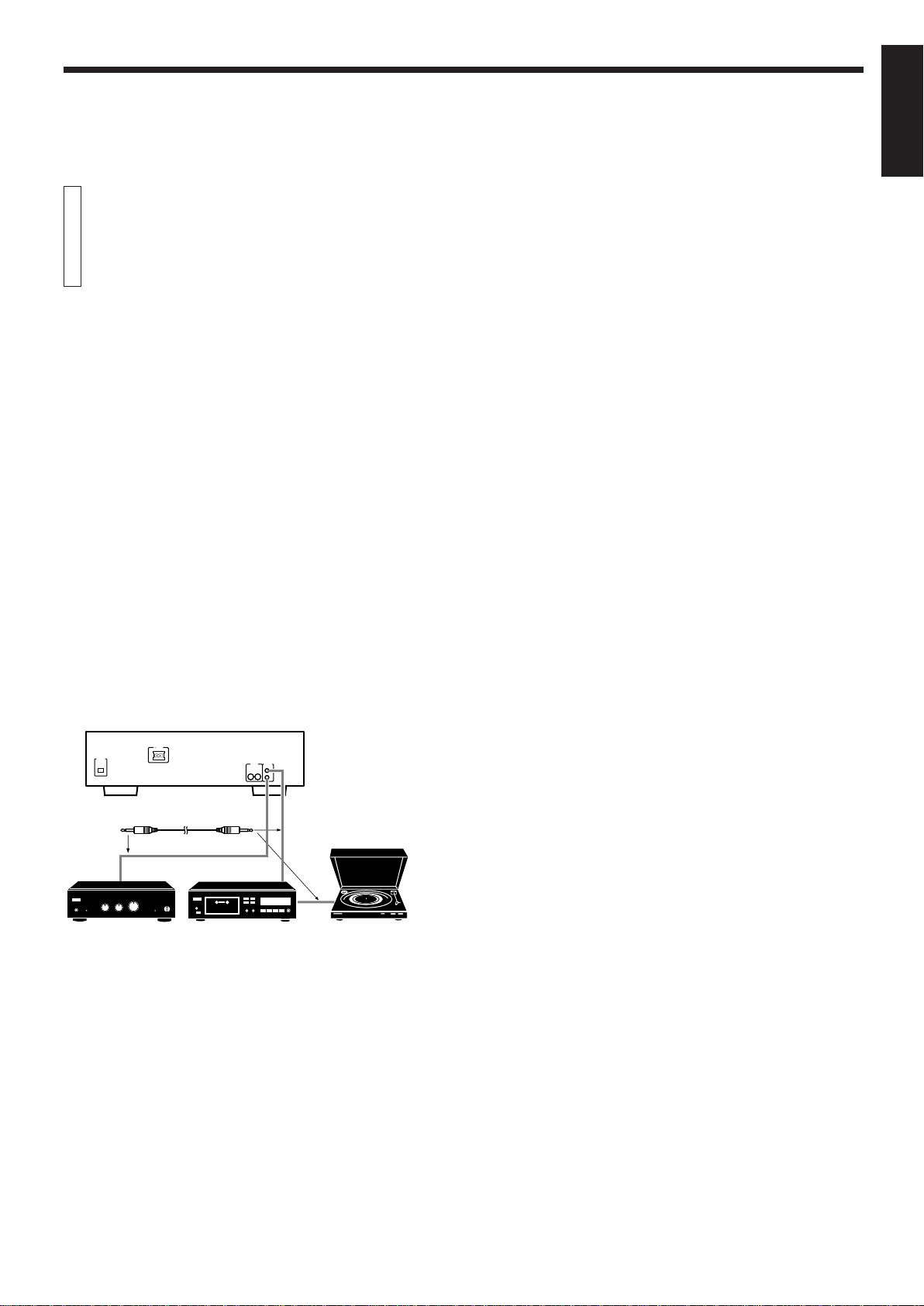
COMPU LINK connection
JVC’s COMPU LINK Remote Control System provides unified control
over system components connected with COMPU LINK. Connecting
JVC audio components with the COMPU LINK jacks automatically
controls relative operations between components and facilitates various operations. With the COMPU LINK connection to an amplifier or
receiver, you can operate XL-FZ258BK/XL-FZ158BK with the amplifier
or receiver’s remote control unit. Synchronized recording is also
available with this feature.
Connecting the COMPU LINK cord
The COMPU LINK-3 SYNCHRO jacks are used to output and input the
control signal for the COMPU LINK remote control system.
COMPU LINK-compatible products are provided with the jacks marked
COMPU LINK-1, COMPU LINK-2 or COMPU LINK-3, referring to the
COMPU LINK version. XL-FZ258BK/XL-FZ158BK is equipped with
COMPU LINK-3. You can connect XL-FZ258BK/XL-FZ158BK also to
a component with lower COMPU LINK versions. But, in that case, only
the lower versions’ features will be available.
Plug the supplied COMPU LINK cord into the COMPU LINK-3 SYNCHRO
jack on the rear panel of XL-FZ258BK/XL-FZ158BK. Plug the other end
into the COMPU LINK jack of the other component. If there are two
COMPU LINK jacks, plug it into either of them.
Connect to the COMPU LINK-3 (SYNCHRO) jack of another component eqipped with the Compu Link remote control system.
BEFORE USING FOR THE FIRST TIME
ENGLISH
DIGITAL OUT
OPTICAL
Amplifier or receiver
AC IN
Supplied COMPU LINK cord
COMPU LINK - 3
OUTPUT (SYNCHRO)
RIGHT LEFT
Cassette deck Turntable
Page 6
Page 9
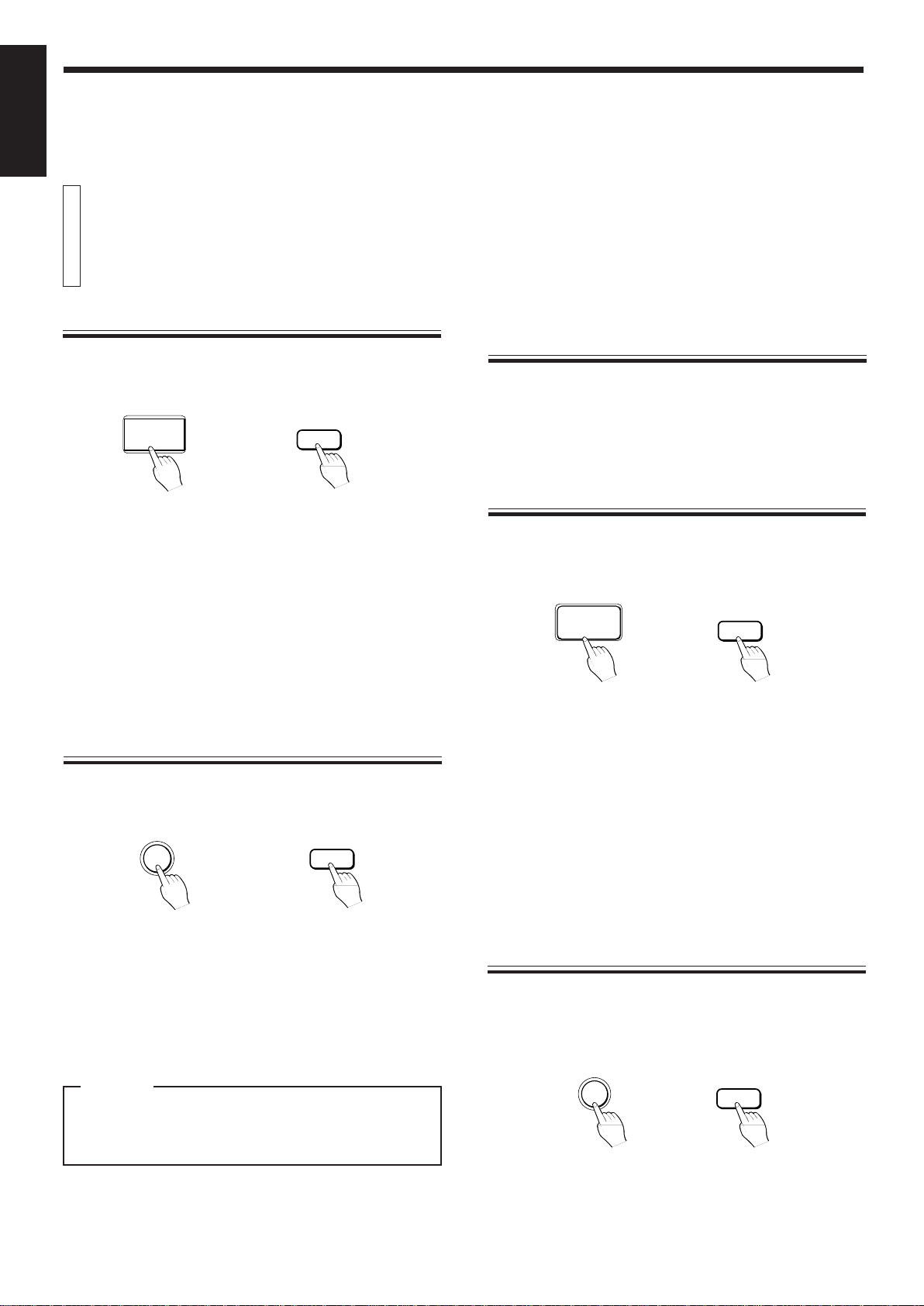
BASIC OPERATIONS
ENGLISH
Basic functions for disc playback
Turning on the power of this unit
Press the POWER button to turn on this unit. The STANDBY
indicator is turned off and the display is turned on.
Main unit
POWER
Press again to turn off the power and activate the standby mode. The
STANDBY indicator is lit.
The power is automatically turned on also by;
÷ Pressing the 0 OPEN/CLOSE button.
÷ Pressing the 3 PLAY/8 PAUSE button on the main unit or the 3
button on the remote control unit.
Notes
÷
A small amount of power (4 watts) is consumed even in the standby
mode.
÷
To turn off the power completely, disconnect the power cord from the
wall outlet.
Remote control unit
POWER
Loading discs in the disc tray
Use the 0 OPEN/CLOSE button to open and close the disc tray.
Main unit
OPEN/CLOSE
0
Remote control unit
OPEN/
CLOSE
Remote control operation (for XL-FZ258BK)
Point the remote control unit towards the rote sensor and operate it
steadily and carefully. The remote control unit can be used within a
range of about 7 meters (23 feet) from the remote sensor, and at angles
of up to about 30 degrees.
Playing a disc
Press the 3 PLAY/8 PAUSE button on the main unit or the 3 button
on the remote control unit.
Main unit
PLAY/PAUSE
6
The 3 indicator lights on the display and playback starts.
To stop playback temporarily, press the 3 PLAY/8 PAUSE button on
the main unit or the 8 button on the remote control unit.
The 8 indicator lights on the display and playback stops temporarily.
To resume playback, press the 3 PLAY/8 PAUSE button on the main
unit or the 3 button on the remote control unit.
Adjusting the headphones level
Insert the headphones plug into the PHONES jack and turn the
PHONES LEVEL control to adjust the volume level.
Remote control unit
3
1. Open the disc tray by pressing the 0 OPEN/CLOSE button.
2. Place discs on the disc tray according to the groove with their
label side up.
÷ To turn the disc tray and locates the disc tray to the just facing
you,Press DISC SKIP button.
3. Close the disc tray by pressing the 0 OPEN/CLOSE button.
CAUTION
When loading discs in the disc tray, be sure to put the discs
according to the groove. Otherwise, the discs will be damaged when the disc tray is closed, and cannot be removed
from the unit.
Page 7
Stopping playback
Press the 7 STOP/CANCEL button on the main unit or the 7 button
on the remote control unit.
Main unit
STOP/CANCEL
7
Remote control unit
7
Page 10
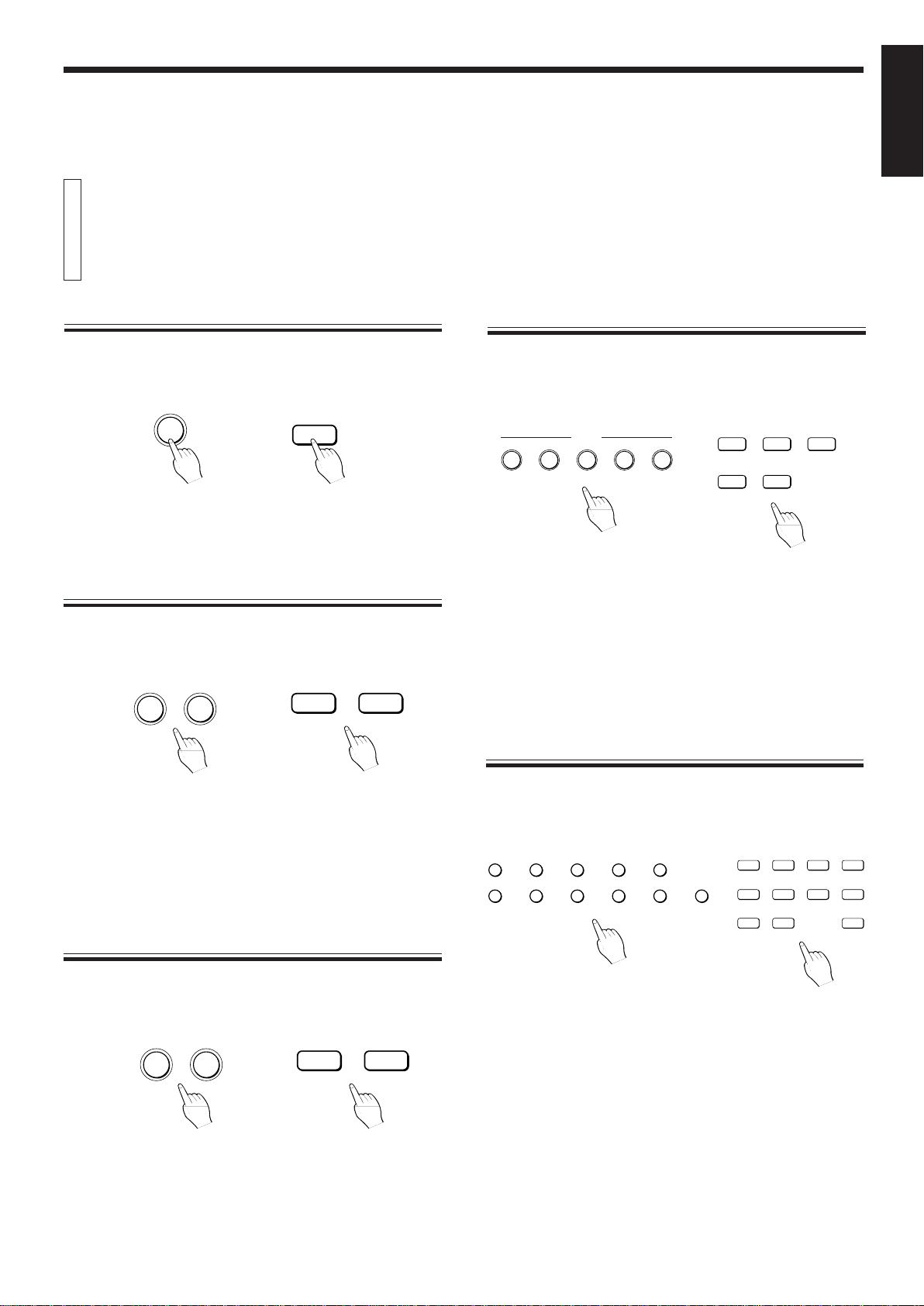
Locating a point to start playback
BASIC OPERATIONS
ENGLISH
Skipping to a desired disc
Use the DISC SKIP button.
Main unit
DISC SKIP
Remote control unit
DISC SKIP
Each time the DISC SKIP button is pressed, the selected disc number
switches from 1 to 5, then back to 1.
Skipping to a desired track
Use the 4/¢ buttons.
Main unit
1 SEARCH ¡
4
¢
Remote control unit
4
¢
Specifying a desired disc
Use the DISC buttons (1-5).
Main unit
1
2
DISC
3
45
Remote control unit
1
DISC
4
23
5
To select a disc, press the desired disc number (1-5). The unit
searches for the selected disc and playback starts automatically.
Note
If no disc is loaded in the selected disc tray, the indicator of that disc is
turned off within about 4 seconds and then playback starts from the next
disc.
Specifying a desired track (for XL-FZ258BK)
To skip back to the beginning of the track being played, tap the 4
button. When the beginning of the track is reached, tapping this button
again skips to the previous track.
To skip to the next track, tap the ¢ button.
When using the 4/¢ SEARCH buttons on the main unit, tap them
until the desired track appears.
Searching for a desired section
Keep the 1/¡ button pressed during playback.
Remote control unitMain unit
1 SEARCH ¡
4¢
Playback advances or reverses rapidly.
While the 1 button is kept pressed, playback rapidly reverses toward
the beginning of the track. While the ¡ button is kept pressed,
playback rapidly advances toward the end of the track. When the
desired section is reached, release the button. The player resumes
normal playback from that point.
1¡
To specify the desired track number, use the track buttons (1-10,
+10).
Main unit
1
6
2
3
78
45
9 10 +10
Remote control unit
TRACK
1
5
10
9
23
67
4
8
+10
The unit searches for the selected track and playback starts automatically.
When selecting track number 10 or less, press the corresponding track
button. When selecting track number 11 or above, use the [+10]
button.
Example: To select track number 12, press [+10] and then [2].
To select track number 25, press [+10] twice and then [5].
To select track number 30, press [+10] twice and then [10].
Note
If the selected track number does not exist on the selected disc,
playback starts from the first track on that disc.
Page 8
Page 11
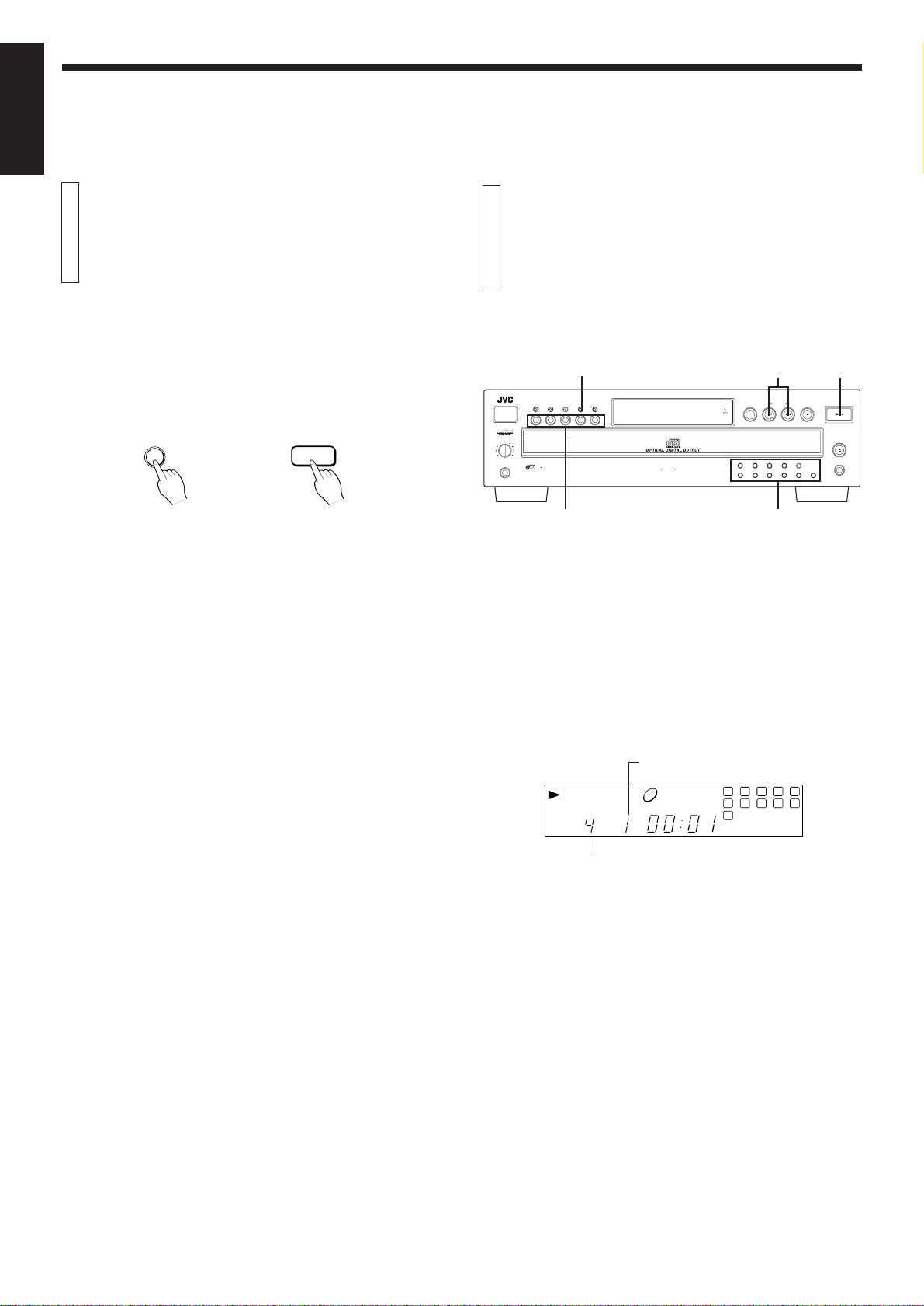
BASIC OPERATIONS
ENGLISH
VARIOUS PLAYBACK PATTERNS
Changing discs during playback
During playback of a disc, you can change other discs in the disc
tray without stopping playback.
Press the EXCHANGE button. The disc tray opens and you can
change the discs inside.
Main unit
EXCHANGE
To change the discs loaded in the far end of the disc tray, press the
DISC SKIP button to make the disc tray rotate.
After changing the discs, press the EXCHANGE button again to close
the disc tray.
It is also possible to change the discs during program playback or
random playback, following the above procedure.
Note
When the disc tray is opened by pressing the EXCHANGE button, it is
not possible to close it by pushing it back with hand. Press the
EXCHANGE button again to close the tray.
Remote control unit
EXCHANGE
Playing tracks in a order of track/disc number
You can continuously play all the loaded discs, starting from any
track on any disc.
3 PLAY/
8 PAUSE
STOP/CANCEL
PLAY/PAUSE
OPEN/CLOSE
EXCHANGE
/
XL-FZ258 COMPACT DISC AUTOMATIC CHANGER
CALL
POWER
12345
PHONES LEVEL
MIN MAX
PHONES
5
PLAY & EXCHANGE SYSTEM
PLAY MODE
RANDOM
MEMORY
PLAY MODE REPEAT
DISC
DISC
1 BIT P E M D D CONVERTER
4/¢
DISC SKIP SEARCH
STANDBY
RECEIVED
1 2 3 4 5
6 7 8 9 10 +10
Track buttonsDISC
1. Press the PLAY MODE button on the main unit or the CON-
TINUE button on the remote control unit so that both the
PROGRAM and RANDOM indicators are turned off on the
display.
When you want to play from a desired disc or track, go to step 3.
2. Press the 3 PLAY/8 PAUSE button on the main unit or the 3
button on the remote control unit to start playback.
Playback starts from the previously selected disc.
If the disc tray is not closed, pressing the 3 PLAY/8 PAUSE button
closes the disc tray and then starts playback.
The following display appears.
Track number being played.
1
DISC TRACK TIME
4
2738495
6
11
10
Shows the disc number being played.
3. Use the DISC button to select the disc number which contains
the first track to be played.
When you want to play from the first track on the selected disc, it
is not necessary to select the track number.
4. Select the track number with the 4/¢ buttons or, for XL-
F258BK, the track buttons.
The selected track number appears on the display and playback
starts from the selected track automatically.
Page 9
Page 12

Playing tracks in a desired order
VARIOUS PLAYBACK PATTERNS
ENGLISH
You can play only the favorite tracks in any desired order.
XL-FZ258 COMPACT DISC AUTOMATIC CHANGER
CALL
POWER
12345
PHONES LEVEL
MIN MAX
PHONES
5
PLAY & EXCHANGE SYSTEM
PLAY MODE
RANDOM
MEMORY
PLAY MODE REPEAT
DISC
DISC
1 BIT P E M D D CONVERTER
DISC SKIP SEARCH
STANDBY
RECEIVED
1 2 3 4 5
6 7 8 9 10 +10
Track buttons
STOP/CANCEL
3 PLAY/
8 PAUSESTOP/CANCEL
PLAY/PAUSE
/
OPEN/CLOSE
EXCHANGE
1. In stop mode, press the PLAY MODE button on the main unit
or the PROGRAM button on the remote control unit so that the
PROGRAM indicator lights on the display.
2. Select the disc which contains the track to be programmed
with the DISC button.
“AL” (all tracks) appears on the display.
To program the entire disc
Skip step 3 below. When the track number is not specified after
selecting the disc number, all tracks on the selected disc are
programmed.
3. For XL-FZ258BK, select the track number by pressing the track
buttons. For XL-FZ158BK, select the track number by pressing
the 4/¢ SEARCH button and then the MEMORY button.
Refer to “Specifying a desired track” on page 8 for entering the
track number. For XL-FZ158BK, press the MEMORY button with
the desired track number shown on the display.
When the selected track number is programmed, the following
display appears.
Display shows the disc
1 245
DISC TRACK STEP
PROGRAM
number and the track
number selected for step 1.
9
÷ You can skip to a desired program step with the 4/¢ button.
If you have programmed all disc (1~5)as “AL”,pressing ¢(or
4)will skip to the next (or previous) disc.
÷ When the DISC SKIP button is pressed during program play, the
playback skips to the next programmed disc.
To check the program contents
Press the CALL button during stop mode. Each time the CALL button
is pressed, the program contents are displayed in the programmed
order.
÷ When the unit is in program play mode, press the 7 button to enter
stop mode and then operate the CALL button.
To modify the program contents
Press the CALL button until the display shows the program step to be
corrected. Enter the new disc number and/or track number referring
to steps 2 and 3 above.
To delete a program step, press the CALL button until the display
shows the program step to be deleted and then press the 7 STOP/
CANCEL button on the main unit or the CANCEL button on the remote
control unit. You can also delete a displayed program step during
programming.
÷ When the unit is in program play mode, press the 7 button to enter
stop mode and then delete the program step.
To add discs/tracks to the program during program playback
Specify the disc number by pressing the DISC button and, with XLFZ258BK, the track number by pressing the track buttons.
The specified disc/track is added to the end of the program being
played back.
÷ For XL-FZ158BK, only the disc number can be specified and the
entire disc is added to the program. For this operation, it is not
possible to utilize the 4/¢ SEARCH buttons.
To exit program mode
Press the PLAY MODE or RANDOM button on the main unit, or the
CONTINUE or RANDOM button on the remote control unit, and the
program mode is cancelled. However, the program contents are not
erased and, whenever the program mode is selected, you can play the
tracks in programmed order.
÷ For XL-FZ258BK,you can also use the 4/¢SEARCH button
then the MEMORY button to select a track number.
÷ If you want to cancel the displayed program step, press the 7
STOP/CANCEL button on the main unit or the CANCEL button on
the remote control unit and then enter the new disc number and/
or track number.
4. Repeat steps 2 and 3 for other tracks and/or discs to be
programmed.
You can program up to 32 steps.
5. Start playback by pressing the 3 PLAY/8 PAUSE button on the
main unit or the 3 button on the remote control unit.
The programmed tracks and/or discs are played in the programmed order.
÷ You can skip to a desired program step with the 4/¢ button.
÷ When the DISC SKIP button is pressed during program play, the
playback skips to the next programmed disc.
To clear the program
In stop mode, press the 7 STOP/CANCEL button on the main unit
repeatedly. The program contents will be cleared step by step.
To clear the entire program, press the 0 OPEN/CLOSE button on the
main unit in stop mode. The program contents will be entirely cleared,
however, the program mode is not cancelled.
Page 10
Page 13
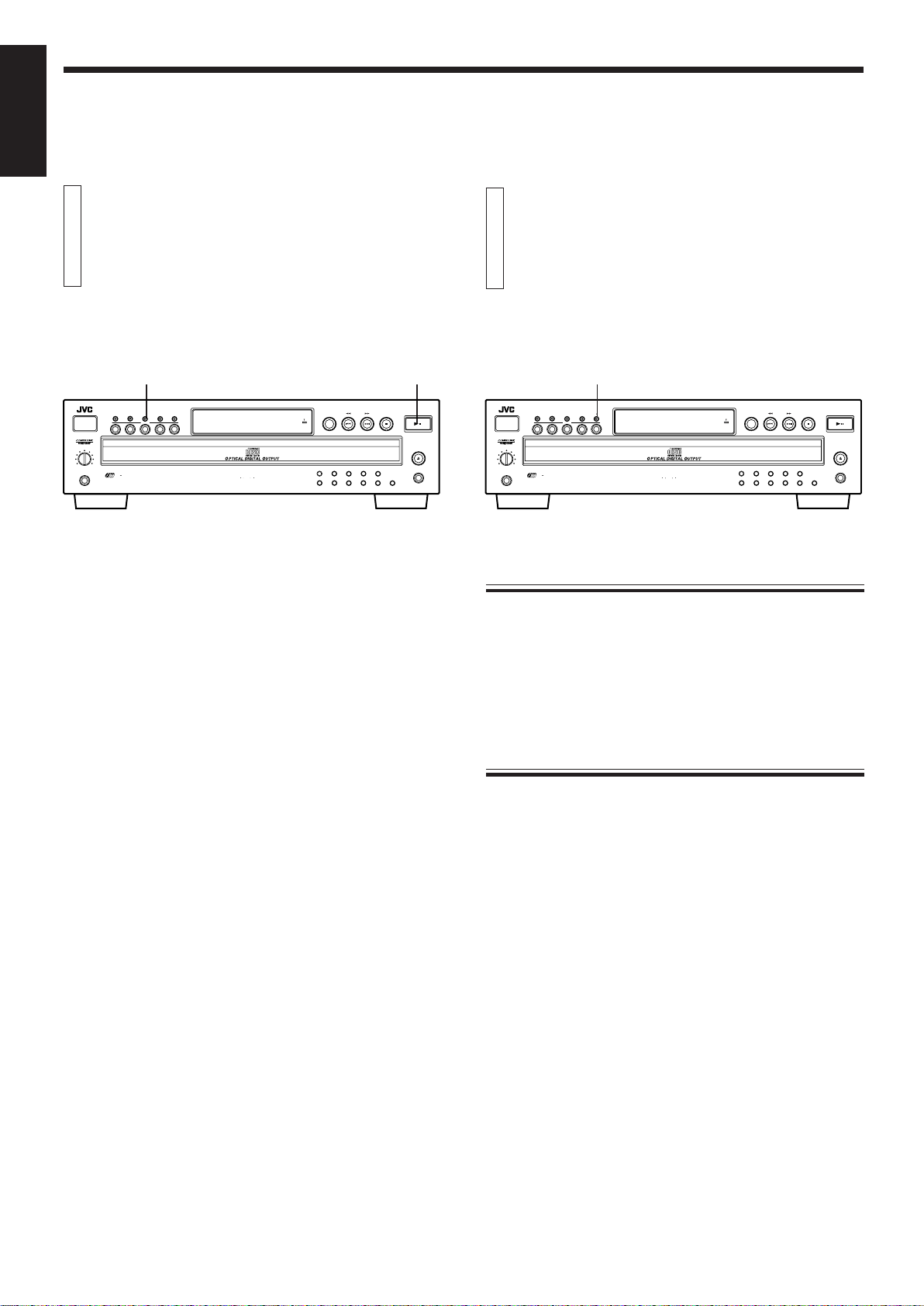
ENGLISH
STANDBY
CALL
MEMORY
RANDOM
PLAY MODE REPEAT
DISC
XL-FZ258 COMPACT DISC AUTOMATIC CHANGER
DISC SKIP SEARCH
STOP/CANCEL
PLAY/PAUSE
OPEN/CLOSE
EXCHANGE
1 2 3 4 5
6 7 8 9 10 +10
PHONES LEVEL
MIN MAX
PHONES
12345
/
POWER
PLAY & EXCHANGE SYSTEM
DISC
5
1 BIT P E M D D CONVERTER
RECEIVED
Playing tracks in a random order
Playing repeatedly
You can select and play tracks in random order from all the discs
loaded in the unit.
Selections are made so that each track is played only once.
XL-FZ258 COMPACT DISC AUTOMATIC CHANGER
CALL
POWER
12345
PHONES LEVEL
MIN MAX
PHONES
5
PLAY & EXCHANGE SYSTEM
RANDOM
RANDOM
MEMORY
DISC
DISC
PLAY MODE REPEAT
1 BIT P E M D D CONVERTER
STANDBY
RECEIVED
3 PLAY/8 PAUSE
DISC SKIP SEARCH
1 2 3 4 5
6 7 8 9 10 +10
STOP/CANCEL
PLAY/PAUSE
OPEN/CLOSE
EXCHANGE
/
1. In stop mode, press the RANDOM button so that the RANDOM
indicator lights on the display.
2. Press the 3 PLAY/8 PAUSE button on the main unit or the 3
button on the remote control unit to start playback.
÷ To skip to the track to be played next, press the ¢ button.
To cancel random playback
In stop mode, press the PLAY MODE button on the main unit or the
CONTINUE or PROGRAM button on the remote control unit. The
RANDOM indicator goes out and the random playback is cancelled.
You can repeatedly play all discs or one track.
It is also possible to utilize this function in combination with
random/program playback function.
REPEAT
Repeating all discs
Press the REPEAT button so that the REPEAT indicator lights on
the display.
All discs loaded in the unit are played repeatedly.
In program mode, the program contents are played repeatedly.
Repeating one track
Page 11
Press the REPEAT button so that the REPEAT 1 indicator lights on
the display.
The displayed track is played repeatedly.
To cancel repeat mode
Press the REPEAT button so that both the REPEAT and REPEAT 1
indicators go out.
Page 14

GENERAL INFORMATIONS
COMPU LINK remote control system
ENGLISH
The COMPU LINK Remote Control System controls relative
operations between components automatically and facilitates
various operations.
This is a system originated and developed by JVC for facilitating
various system operations.
The following is a brief explanation of this system:
Automatic source selection
When the supplied COMPU LINK cord is utilized to connect this unit to
others equipped with COMPU LINK jacks, switching-in of each system
component can be performed with a single touch on the source
selector button located on a JVC amplifier or receiver.
When selection is carried out in this manner, the corresponding unit will
automatically start operation.
Upon pressing of the play button, the source selector of the amplifier
or receiver changes automatically. When a new unit is switched in, the
previously selected component stops operation within five seconds.
Synchronized recording
Synchronized recording refers to the process in which a JVC cassette
deck starts recording, synchronized with this unit. Synchronized
recording is carried out as follows:
1. Set the cassette deck to the recording pause mode in accordance
with its instructions.
2. To record only certain tracks, program the tracks in any order, as
desired.
3. Press the 3 PLAY/8 PAUSE button on the front panel of this unit.
The cassette deck automatically starts recording, synchronized
with this unit.
Notes
÷
Synchronized recording stops automatically when this unit stops
playback.
÷
To cancel synchronized recording, press the stop button of this unit
or the cassette deck.
÷
To properly operate the synchronized recording, the buttons/controls other than POWER, 7 STOP and OPEN do not function.
÷
If the recording pause mode is set on the cassette deck by pressing
the 8 PAUSE button after pressing the ¶ REC and 3 PLAY buttons
simultaneously, synchronized recording is not possible. For details,
refer to the instructions for the cassette deck.
Automatic power on/off function
This function is to control the power on/off of the receiver/amplifier or
this unit respectively as the following.
÷ When this unit enters playback mode, the power of the receiver or
amplifier is turned on.
÷ When the source selector of the receiver/amplifier is set to CD
function mode, the power of this unit is turned on.
Notes
÷
Abnormal operation may result if the power supply of the component(s)
is interrupted. If this happens, you must start over again.
÷
Ensure that the COMPU LINK jacks of the each component are
connected with the supplied COMPU LINK cord. Also, be sure to
fully read the instructions for each component.
÷
When the power of the amplifier or receiver is switched off, this unit
is also turned off automatically.
Page 12
Page 15
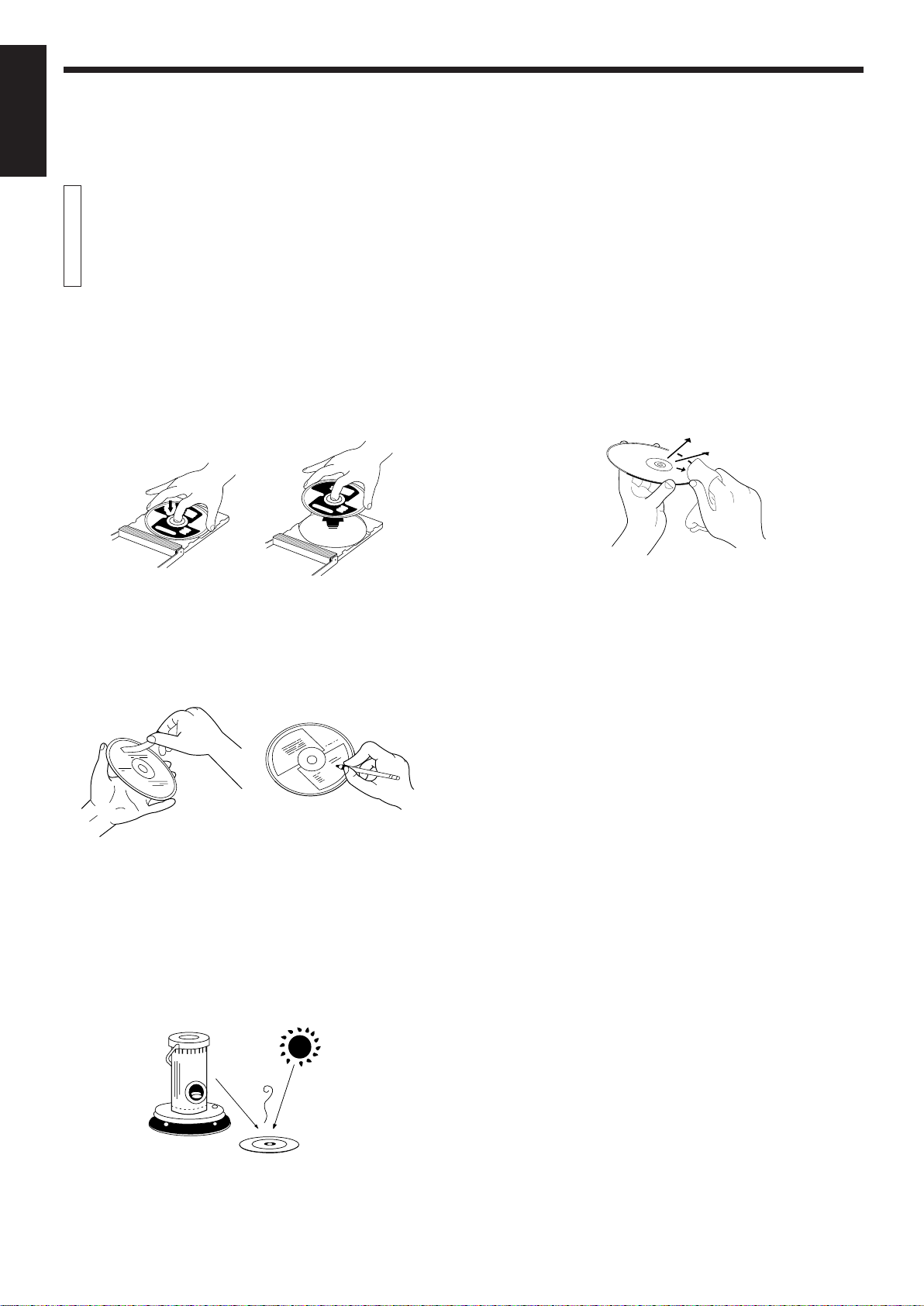
GENERAL INFORMATIONS
ENGLISH
Care and handling
How to handle CDs
When handling compact discs, do not touch the surface of the disc (reflective silver side — the side without the label).
Since compact discs are made of plastic, they are easily damaged. If
the disc gets dirty, dusty, scratched or warped, the sound will not be
picked up correctly and, in addition, such discs may cause the CD
player to malfunction.
Even on label side
Do not damage the label side, stick paper to or use any adhesive on
the surface.
Maintenance of discs
When there are fingerprints or other dirt adhering to a disc, wipe the
disc with a soft, dry cloth with a movement going from the center
outwards.
If difficult to clean, wipe the disc with a cloth moistened with water.
Never use record cleaners, petrol, alcohol or any anti-static agents.
Storage
Make sure that discs are kept in their cases. If discs are piled one on
top of another without their protective cases, they can be damaged.
Do not put discs in any location where they can be exposed to direct
sunlight, or in any place where humidity or temperature is high. Avoid
leaving discs in your car!
Page 13
Page 16

GENERAL INFORMATIONS
Troubleshooting
What appears to be a malfunction may not always be serious. Please go through the following list before requesting service.
Symptom Possible cause Remedy
ENGLISH
The unit is not operative.
Playback is not possible.
No sound from the headphones.
The reproduced sound includes noise.
The sound is intermittent.
The remote control unit does not function.
(for XL-FZ258BK)
Power plug is disconnected from the AC
outlet.
Discs are not loaded.
Disc is inserted upside down.
Disc is not loaded in the correct position.
Moisture is condensed inside the unit.
Headphones volume is set to the minimum
level.
Disc is dirty.
Disc is warped.
Disc is scratched.
Batteries are exhausted.
There is an obstacle between remote control
unit and the remote sensor of the main unit.
Connect the plug to the AC outlet.
Load discs in the disc tray.
Load the disc with its label-side up in the
disc tray.
Load the disc according to the groove of
the disc tray.
Leave the unit turned on until the moisture evaporates.
Adjust the volume with the PHONES
LEVEL control.
Wipe off the disc surface with a soft
cloth.
Replace the disc with a new one.
Replace the disc with a new one.
Replace both batteries.
Remove the obstacle.
Direct sunlight shines on the remote sensor
of the main unit.
Shade the unit from the direct sunlight.
Page 14
Page 17

ENGLISH
Specifications
General
Format: Compact disc digital audio
Signal detection system: Non-contact optical detection
CD capacity: 5 discs
Sampling frequency: 44.1 kHz
Power requirements
Power consumption: 10 watts
Dimensions (W x H x D): 435 x 128 x 386 mm
Mass: 5.1 kg (11.3 lbs)
Audio performance
Frequency response: 2 Hz to 20,000 Hz (±1 dB)
Dynamic range: More than 98.0 dB (at 1 kHz)
Signal to noise ratio: More than 107.0 dB
Total harmonic distortion: Less than 0.0022% (at 1 kHz)
Channel separation: More than 94.0 dB (at 1 kHz)
Wow and flutter: Less than measurable limit
Output level: 2.0 Vrms (at full scale)
Canada AC 120 V , 60 Hz
(17-3/16 x 5-1/16 x 15-1/4 inches)
Accessories
AC power cord .......................................................................... 1
Audio cord ................................................................................. 1
COMPU LINK cord .................................................................... 1
Remote control unit (RM-SX254U) (XL-FZ258BK only) ............. 1
Battery R6P(SUM-3)/AA(15F) (XL-FZ258BK only)..................... 2
Design and specifications subject to change without notice.
Page 15
Page 18

We would like to thank you for purchasing one of our JVC
products.
Before connecting this unit to the wall outlet, please read
the instructions carefully to ensure that you obtain the
best possible performance.
If you have any questions, please consult your JVC
dealer.
ENGLISH
Table of contents
INTRODUCTION................................................ 1
Precautions .................................................................1
About this manual .......................................................1
Names of buttons........................................................2
BEFORE USING FOR THE FIRST TIME .......... 4
Installing the unit .........................................................4
Connecting to the analog output jacks .......................4
Connecting to the digital output jack ..........................4
Supplying the power .................................................. 5
To connect the AC power cord of the main unit ............ 5
To install the batteries in the remote control unit
(for XL-FZ258BK) ........................................................... 5
COMPU LINK connection...................................................... 6
BASIC OPERATIONS ....................................... 7
Basic functions for disc playback...............................7
Turning on the power of this unit.................................... 7
Loading discs in the disc tray ........................................ 7
Remote control operation (for XL-FZ258BK).................. 7
Playing a disc................................................................. 7
Stopping playback ......................................................... 7
Locating a point to start playback ..............................8
Skipping to a desired disc ............................................. 8
Skipping to a desired track ............................................ 8
Searching for a desired section ..................................... 8
Specifying a desired disc .............................................. 8
Specifying a desired track (for XL-FZ258BK) ................ 8
Changing discs during playback................................9
VARIOUS PLAYBACK PATTERNS ................. 9
Playing tracks in a order of track/disc number ...........9
Playing tracks in a desired order ..............................10
Playing tracks in a random order.............................. 11
Playing repeatedly ....................................................11
Repeating all discs....................................................... 11
Repeating one track..................................................... 11
GENERAL INFORMATIONS........................... 12
COMPU LINK remote control system ....................... 12
Care and handling ....................................................13
Troubleshooting ........................................................14
Specifications............................................................15
Page 16
Page 19

INTRODUCTION
Précautions
FRANÇIAS
N’introduire dans cet appareil que des disques compacts
Ne jamais introduire dans le lecteur autre chose que des disques
compacts.
En cas de problème persistant
A la survenance d’une anomalie, mettre immédiatement l’appareil hors
tension. Si les mêmes symptômes réapparaissent lorsqu’on remet
l’appareil sous tension, débrancher l’appareil et consulter le revendeur
JVC.
Manipulation du cordon d’alimentation
Pour débrancher le cordon d’alimentation de la prise murale, il faut
toujours saisir la fiche et ne jamais tirer sur le fil.
Réglage du niveau d’écoute
Le bruit de fond d’un lecteur de CD est pratiquement nul. La méthode
qui consiste à régler le niveau d’écoute au moment où commence la
musique par comparaison avec le bruit de fond de l’appareil, méthode
parfois utilisée avec des platines de lecture ou des magnétophones à
cassette de type analogique, n’est donc pas acceptable dans le cas
présent. Un réglage trop élevé du niveau d’écoute peut endommager
les enceintes.
Condensation de l’humidité
Ce lecteur de CD comporte une optique. Si on le transporte d’une
pièce froide dans une pièce chaude, ou si on l’utilise dans une pièce
très humide, ou encore une pièce dans laquelle on fait du feu,
l’humidité peut se condenser sur l’optique.
Cela peut interdire la transmission correcte du faisceau laser et
provoquer du bruit ou diverses anomalies de fonctionnement.
Si l’humidité s’est condensée et si le lecteur ne fonctionne pas
correctement, laisser le lecteur sous tension pendant une heure ou
deux avant de l’utiliser. Si au bout de cette période, le lecteur ne
fonctionne toujours pas correctement, consulter le revendeur JVC.
Transport de l’appareil
Eviter, lors du transport de cet appareil, de l’incliner ou de le retourner.
En cas de nécessité, retirer le disque avant de transporter l’appareil.
Utilisation des disques compacts
Les disques compacts sont fabriqués dans une matière plastique et
peuvent être aisément endommagés. Si le disque est poussiéreux,
sale, rayé ou voilé, la lecture correcte des informations numériques
qu’il porte peut être impossible.
A propos de ce manuel
Le mode d’emploi présenté dans ce manuel concerne à la fois les
lecteurs de CD à changeur XL-FZ258BK et XL-FZ158BK.
Certaines fonctions sont toutefois spécifiques à un seul de ces modèles.
Vérifiez l’indication du modèle qui figure sur le carton d’emballage et
suivez les instructions données pour ce modèle.
En particulier, veuillez noter que la télécommande RM-SX254U
n’est fournie qu’avec le modèle XL-FZ258BK. Si vous possédez le
modèle XL-FZ158BK, ne tenez aucun compte des explications
concernant la télécommande.
Ce manuel est organisé de la manière suivante:
Dans la première partie intitulée “INTRODUCTION”, vous trouverez la
présentation des précautions à observer pour l’utilisation de cet
appareil, ainsi que la nomenclature des touches de l’appareil luimême et de la télécommande.
La deuxième partie intitulée “AVANT LA PREMIERE UTILISATION”
présente les opérations à effectuer avant de pouvoir écouter les
disques. Vous y trouverez des indications sur le choix d’un emplacement pour installer l’appareil, sur la manière de mettre les piles dans
la télécommande et de raccorder l’appareil à l’amplificateur/récepteur
ou aux autres éléments de la chaîne.
La troisième partie intitulée “OPERATIONS DE BASE” présente la
manière de charger les disques, ainsi que les fonctions de base pour
l’écoute des disques.
La quatrième partie intitulée “LES DIVERSES POSSIBILITES DE LECTURE” explique comment utiliser toutes les fonctions destinées à
faciliter l’écoute et l’enregistrement des disques.
La cinquième partie est intitulée “RENSEIGNEMENTS DIVERS”. Elle
présente le système de télécommande COMPU LINK qui agit en
même temps sur plusieurs appareils JVC de la chaîne. Vous y
trouverez également des conseils sur les soins à apporter aux disques.
Cette section comprend aussi le tableau de “Dépannage” qui explique
ce qu’il faut faire en présence d’une anomalie, ainsi que la présentation
des caractéristiques techniques de cet appareil.
Disques compatibles
On ne peut utiliser avec cet appareil que des disques compacts
portant le sigle reproduit ci-dessous. Ne jamais utiliser d’autres types
de disque.
'
Page 1
Page 20

Nomenclature des commandes
Appareil
INTRODUCTION
FRANÇIAS
POWER :
Touche d’alimentation/veille
MEMORY: Touche de mémoire
CALL: Touche d’affichage
du contenu d’un programme
XL-FZ258 COMPACT DISC AUTOMATIC CHANGER
CALL
MEMORY
POWER
PHONES LEVEL
MIN MAX
PHONES
PHONES: Prise
pour le casque
12345
DISC
5
PLAY & EXCHANGE SYSTEM
DISC: Touches de
sélection directe
d’un disque
PHONES LEVEL: Commande du
niveau de sortie dans le casque
PLAY MODE: Touche de sélection
RANDOM: Touche de
lecture au hasard
RANDOM
PLAY MODE REPEAT
DISC
remote sensor:
Capteur de télécommande
(XL-FZ258BK uniquement)
du mode de lecture (lecture
enchaînée/lecture programmée)
DISC SKIP: Touche de
REPEAT: Touche
sélection d’un disque
de répétition
Fenêtre d’affichage
1 BIT P E M D D CONVERTER
Tiroir à disque
XL-FZ258BK:
STANDBY/RECEIVED: Témoin de
veille et de réception d’un signal de
télécommande
XL-FZ158BK:
STANDBY: Témoin de veille
1/¡, 4/¢ SEARCH:
Touches de saut, déplacement rapide
du capteur dans les deux sens
7 STOP/CANCEL: Touche
d’arrêt/annulation
DISC SKIP SEARCH
STANDBY
RECEIVED
1 2 3 4 5
6 7 8 9 10 +10
STOP/CANCEL
Touches de sélection de plage
(XL-FZ258BK uniquement)
3 PLAY/8 PAUSE:
Touche de lecture/pause
PLAY/PAUSE
/
OPEN/CLOSE
EXCHANGE
0 OPEN/CLOSE:
Touche d’ouverture/
fermeture
EXCHANGE: Touche de
changement de disque
DIGITAL OUTPUT:
Prise de sortie numérique(optique)
DIGITAL OUT
OPTICAL
AC IN
AC POWER CORD: Prise pour
le câble d’alimentation
OUTPUT: Prises de sortie
COMPU LINK - 3
OUTPUT (SYNCHRO)
RIGHT LEFT
COMPU LINK-3 (SYNCHRO):
Prises de commande synchronisée
Page 2
Page 21

FRANÇIAS
Télécommande (modèle XL-FZ258BK)
PROGRAM: Touche de mode de
programme
CONTINUE: Touche de commande
de lecture enchaînée
DISC: Touches de sélection directe
d’un disque
TRACK: Touches de sélection de plage
REPEAT: Touche de répétition
4/¢: Touches de saut/contrôle
1/¡: Touches de saut et de recherche
avant/arrière
CONTINUE PROGRAM RAMDOM POWER
DISC SKIP
OPEN/
CLOSE
EXCHANGE
DISC 1 2 3
45
TRACK 1 2 3
5678
9 10 +10
REPEAT CALL CANCEL
43¢
17¡8
'
RM-SX254U REMOTE CONTROL
4
Emetteur du signal de télécommande
RANDOM: Touche de lecture au hasard
POWER: Touche d’alimentation/veille
Met l’appareil sous tension ou en mode d’attente
(STANDBY)
OPEN/CLOSE: Touche d’ouverture/fermeture
EXCHANGE: Touche de changement de disque
DISC SKIP: Touche de sélection d’un disque
CALL: Touche d’affichage du contenu d’un programme
CANCEL: Touche d’annulation
3: Touche de lecture
7: Touche d’arrêt
8: Touche de pause
Page 3
Fenêtre d’affichage
Indicateurs de numéro de disque
1 2 3 4 5
EXCHANGE
REPEAT I
DISC TRACK TOTAL TIME STEP
Indicateurs de mode de lecture
PROGRAM
RANDOM
1
2
3
4
6
7
8
9
11
12
13
14
16
17
18
19
Damier d’affichage
Remarques concernant les indicateurs de numéro de
disque
÷ Lorsque l’appareil est mis sous tension ou le tiroir fermé
5
10
15
20
au moyen de la touche 0 OPEN/CLOSE, l’appareil
recherche les disques mis en place en commençant
par le tiroir numéro 1. Si ce tiroir ne contient aucun
disque, le numéro correspondant s’éteint et l’appareil
examine le tiroir suivant.
÷ Si aucun disque n’a été mis en place, le message “no
disc” s’affiche.
÷ Pendant la lecture enchaînée, lorsque la lecture d’un
disque est terminée, le cercle qui entoure le numéro de
ce disque s’éteint.
÷ Pendant la lecture programmée, le cercle entourant le
numéro du disque en cours de lecture s’éclaire.
÷ Lorsque l’on appuie sur la touche EXCHANGE, les
indications fournies sont les indications initiales et tous
les numéros de disque (1 à 5) s’éclairent ainsi que les
cercles les entourant.
Page 22

AVANT LA PREMIERE UTILISATION
RIGHT LEFT
OUTPUT SYNCHRO
COMPU LINK - 3
DIGITAL OUT
OPTICAL
AC IN
Raccordement à la prise
Installation de l’appareil
Choix d’un emplacement
Choisir un emplacement plat, sec et où la température n’est ni trop
basse ni trop élevée (température toujours comprise entre 5°C (41°F)
et 35°C (95°F)). Eviter les emplacements poussiéreux ou exposés à
des vibrations.
En cas de brouillage
Un brouillage peut survenir lorsque cet appareil est placé près d’un
tuner ou d’un récepteur accordé sur une fréquence AM. Dans ce cas,
nous conseillons soit d’éloigner les appareils dans la mesure du
possible, soit de mettre cet appareil hors tension momentanément.
Raccordement aux prises analogiques de sortie
Le signal audio sort par des prises qui doivent être reliées à l’entrée
d’un amplificateur ou d’un récepteur pour l’écoute par les hautparleurs.
Relier les prises OUTPUT de cet appareil aux prises d’entrée de ligne
de l’amplificateur ou du récepteur au moyen des câbles audio fournis.
Remarques
÷
Ne jamais relier les prises OUTPUT aux prises PHONO de
l’amplificateur ou du récepteur. Cela pourrait endommager ces
appareils.
÷
Veiller à ne pas intervertir les voies droite et gauche de cet appareil
et de l’amplificateur ou du récepteur: relier LEFT à LEFT et RIGHT
à RIGHT.
÷
Ne pas brancher le cordon d’alimentation secteur avant d’avoir
terminé tous les autres raccordements.
÷
Pousser les fiches bien à fond dans les prises. Un contact imparfait
peut être à l’origine d’un bruit ou d’une anomalie de fonctionnement.
Panneau arrière de l’appareil
AC IN
DIGITAL OUT
OPTICAL
OUTPUT SYNCHRO
RIGHT LEFT
COMPU LINK - 3
numérique de sortie
Il est possible de transmettre un signal sonore numérique à partir de
cet appareil pour l’envoyer directement à un magnétoscope MD, etc.
Remarques :
¶
Ne jamais brancher le câble de sortie numérique ailleurs que sur la
prise d’entrée numérique.
¶
Un cordon numérique optique (proposé en option) est nécessaire
pour effectuer ce branchement.Consulter le mode d’emploi du
magnétoscope MD, etc., pour de plus amples détails.
¶
La prise de DIGITAL OUT (SORTIE NUMERIQUE) (optique)
comporte un cabochon de protection. Lors du branchement, retirer
ce cabochon et le conserver en lieu sûr. Lors du retrait de cette
connexion, ne pas oublier de remettre ce cabochon sur la prise.
Panneau arrière de l’appareil
Magnétoscope MD, etc., (option)
Cordon numérique optique
(en option)
SORTIE
NUMERIQUE
OPTIQUE
FRANÇIAS
OUTPUT
RIGHT LEFT
Amplificateur ou récepteur
Câble audio
Haut-parleur
Page 4
Page 23
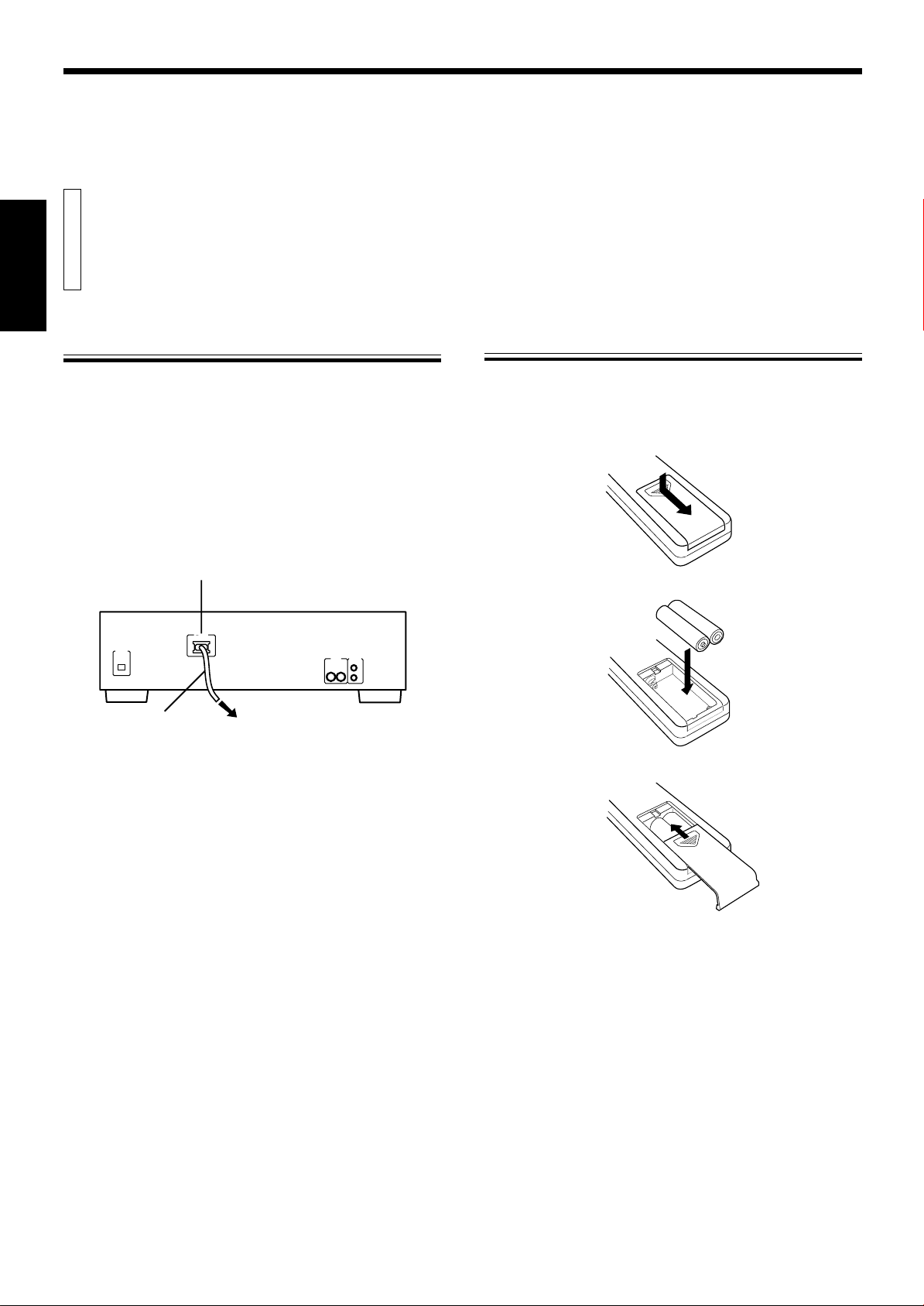
Alimentation électrique
FRANÇIAS
Raccordement du câble d’alimentation
secteur de l’appareil
Mise en place des piles dans la
télécommande (modèle XL-FZ258BK)
Le câble d’alimentation est fourni séparément et doit être relié à
l’appareil.
Brancher une extrémité du câble d’alimentation sur la prise AC
POWER CORD et l’autre extrémité sur une prise secteur après que tous
les raccordements sont terminés.
Remarque
Si on utilise le système de télécommande COMPU LINK, ne pas
brancher la fiche du cordon d’alimentation dans la prise SWITCHED AC
OUTLET de l’amplificateur ou du récepteur.
AC POWER CORD: Prise pour
le câble d’alimentation
AC IN
DIGITAL OUT
OPTICAL
Câble d’alimentation fourni
Panneau arrière de l’appareil
OUTPUT (SYNCHRO)
RIGHT LEFT
Vers une prise murale
COMPU LINK - 3
Avant d’utiliser la télécommande, mettre deux piles en place dans le
boîtier.
1. Pour ouvrir le couvercle au dos de la télécommande, le faire
glisser tout en appuyant.
2. Installer les piles en respectant les indications de polarité (+)
et (–).
ª
·
·
ª
3. Refermer le couvercle arrière en le repoussant bien à fond.
Page 5
Remarques
L’utilisation incorrecte des piles peut provoquer une corrosion du boîtier
de télécommande. Le respect des consignes suivantes permet d’éviter
ce risque et de prolonger la durée de vie des piles.
÷
Poser les piles en respectant les indications de polarité (+) et (–).
÷
Ne pas utiliser en même temps une pile neuve et une pile usagée.
÷
Deux piles de même forme peuvent avoir des tensions différentes.
N’utiliser que les piles prescrites.
÷
Retirer les piles si on n’envisage pas d’utiliser le boîtier de
télécommande pendant une longue période.
÷
Ne pas exposer les piles à la chaleur ou au feu.
Remplacement des piles
La durée de vie des piles dépend des conditions d’emploi. En général,
elle est de l’ordre d’une année. Lorsque les piles s’épuisent, la portée
de la télécommande est plus courte et les indicateurs du boitier de
télécommande émettent une lumière moins forte. Il faut alors remplacer
les piles par des neuves R6P(SUM-3)/AA(15F).
Remarque
÷
Plus la température est basse, plus la durée de vie des piles est
réduite.
Page 24
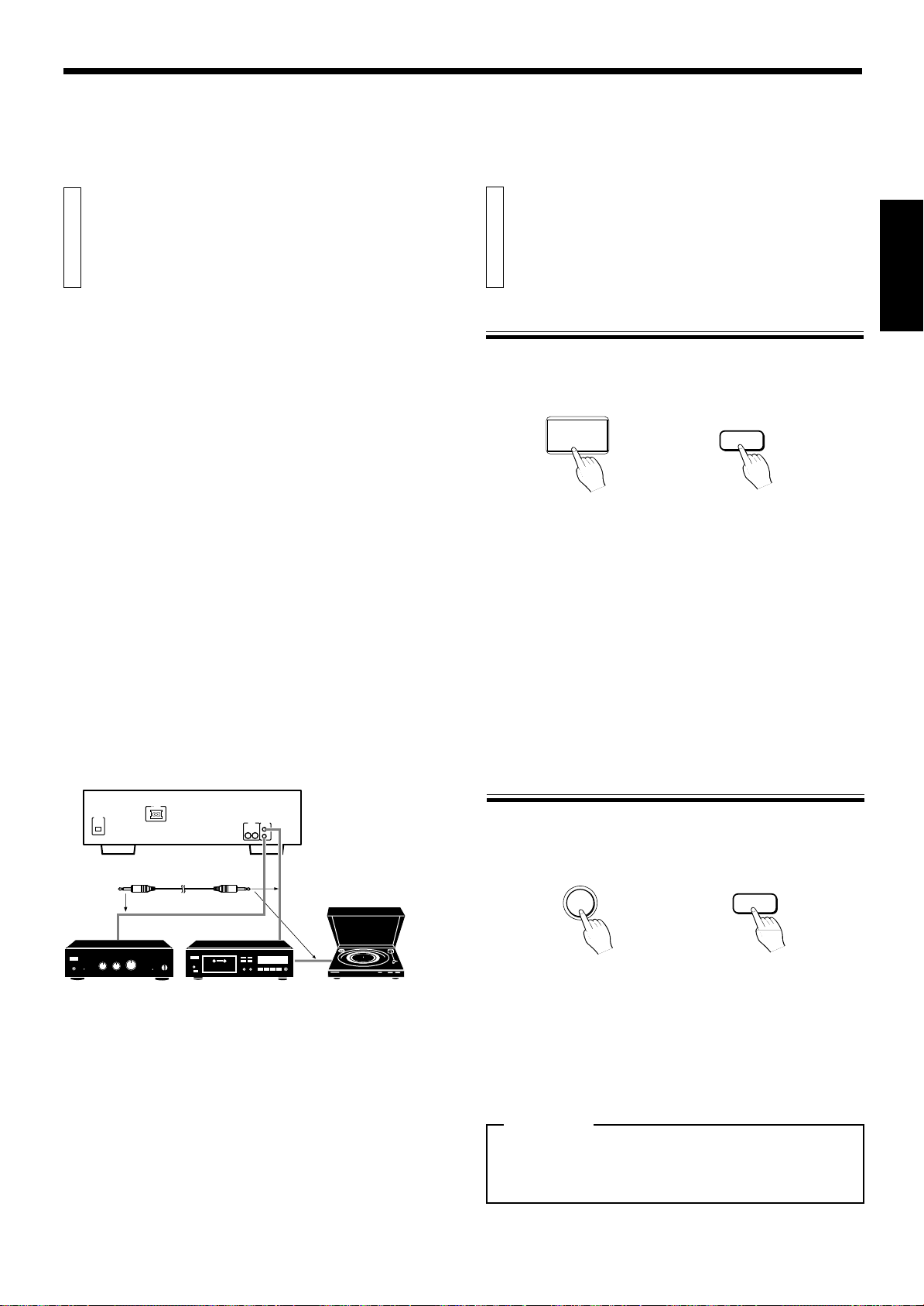
AVANT LA PREMIERE UTILISATION
Raccordement au
OPERATIONS DE BASE
système de télécommande COMPU LINK
Le système de télécommande COMPU LINK de JVC agit en même
temps sur tous les appareils de la chaîne reliés par leurs prises
COMPU LINK. Relier les appareils audio JVC entre eux par leurs prises
COMPU LINK permet d’effectuer automatiquement diverses opérations
liées entre elles sur plusieurs appareils pour simplifier les manoeuvres.
S’il est relié par sa prise COMPU LINK à un amplificateur ou un
récepteur, le XL-FZ258BK/XL-FZ158BK peut se commander à partir
de la télécommande de l’amplificateur ou du récepteur. En outre, les
opérations d’enregistrement synchronisées deviennent possibles.
Raccordement du câble COMPU LINK
L’émission et la réception des signaux de télécommande du système
COMPU LINK se font sur les prises COMPU LINK-3 SYNCHRO.
Il existe trois versions COMPU LINK et les appareils compatibles
COMPU LINK portent l’indication COMPU LINK-1, COMPU LINK-2 ou
COMPU LINK-3 selon leur version. Le XL-FZ258BK/XL-FZ158BK est
de la version COMPU LINK-3. Il est possible de raccorder le XLFZ258BK/XL-FZ158BK à un appareil d’une version COMPU LINK
inférieure mais, dans ce cas, seules les fonctions dont est capable la
version inférieure seront couvertes.
Brancher le câble COMPU LINK dans la prise COMPU LINK-3
SYNCHRO située sur le panneau arrière du XL-FZ258BK/XL-FZ158BK.
Brancher l’autre fiche du câble dans la prise COMPU LINK de l’autre
appareil. Si celui-ci comporte deux prises COMPU LINK, on peut
utiliser indifféremment l’une ou l’autre.
Effectuer un branchement sur la prise COMPU LINK-3 (SYNCHRO)
d’un autre appareil équipé du système de télécommande Compu
Link.
Panneau arrière de l’appareil
DIGITAL OUT
OPTICAL
AC IN
Câble COMPU LINK fourni
OUTPUT (SYNCHRO)
RIGHT LEFT
COMPU LINK - 3
Fonctions de base pour
l’écoute des disques
Pour mettre l’appareil sous tension
Appuyer sur la touche POWER pour mettre le lecteur sous tension.
L’indicateur STANDBY s’éteint et l’afficheur s’éclaire.
Appareil
POWER
Une deuxième pression sur la touche met l’appareil hors tension et
active le mode de veille. L’indicateur STANDBY s’allume.
L’une des opérations suivantes a également pour effet de mettre
automatiquement le lecteur sous tension:
÷ Pression sur la touche 0 OPEN/CLOSE.
÷ Pression sur la touche 3 PLAY/8 PAUSE de l’appareil ou sur la
touche 3 de la télécommande.
Remarques
÷
Même en mode de veille l’appareil consomme un faible courant (4
watts).
÷
Pour couper l’alimentation complètement, débrancher le cordon
d’alimentation de la prise secteur.
Mise en place des disques dans le tiroir à
disque
Le tiroir à disque s’ouvre et se ferme au moyen de la touche 0
OPEN/CLOSE.
Appareil
OPEN/CLOSE
0
Télécommande
POWER
Télécommande
OPEN/
CLOSE
FRANÇIAS
Amplificateur ou
récepteur
Magnétophone
à cassette
Platine tournedisque
1. Appuyer sur la touche 0 OPEN/CLOSE pour ouvrir le tiroir à
disque.
2. Poser les disques dans les alvéoles du tiroir, étiquettes tournées
vers le haut.
3. Appuyer sur la touche 0 OPEN/CLOSE pour refermer le tiroir
à disque.
ATTENTION
Veiller à ce que les disques soient dans les alvéoles, faute de
quoi les disques peuvent être endommagés au moment de la
fermeture du tiroir, ou encore il peut être impossible de les
retirer.
Page 6
Page 25

OPERATIONS DE BASE
FRANÇIAS
Comment utiliser la télécommande
(modèle XL-FZ258BK)
Recherche du point de
départ de la lecture
Sélection du disque suivant
Diriger la télécommande vers le capteur remote sensor de la face
avant du lecteur puis appuyer soigneusement et bien à fond sur les
touches appropriées. La télécommande agit jusqu’à 7 mètres (23
pieds) environ du capteur remote sensor; l’angle d’inclinaison ne doit
pas dépasser 30 degrés.
Ecoute d’un disque
Appuyer sur la touche 3 PLAY/8 PAUSE du appareil ou sur la
touche 3 de la télécommande.
Appareil
PLAY/PAUSE
6
L’indicateur 3 s’allume sur l’afficheur et la lecture commence.
Pour interrompre momentanément la lecture, appuyer sur la touche 3
PLAY/8 PAUSE d’appareil ou sur la touche 8 de la télécommande.
L’indicateur 8 s’allume sur l’afficheur et le lecture cesse. Pour reprendre
la lecture, appuyer sur la touche 3 PLAY/8 PAUSE d’appareil ou sur
la touche 3 de la télécommande.
Télécommande
3
Utiliser la touche DISC SKIP.
Appareil
DISC SKIP
Chaque pression sur la touche DISC SKIP provoque le choix du disque
suivant, dans l’ordre 1 à 5 puis à nouveau 1.
Télécommande
DISC SKIP
Saut jusqu’à la plage souhaitée
Utiliser les touches 4/¢.
Appareil
1 SEARCH ¡
4
¢
Télécommande
4
¢
Réglage du niveau dans le casque
Introduire la fiche du cordon du casque dans la prise PHONES et régler
le niveau dans le casque au moyen de la commande PHONES LEVEL.
Arrêt de la lecture
Appuyer sur la touche 7 STOP/CANCEL du lecteur ou la touche 7
de la télécommande.
Appareil
STOP/CANCEL
7
Télécommande
7
Pour revenir au début de la plage en cours de lecture, exercer une
brève pression sur la touche 4. Lorsque le début de cette plage est
localisé, une nouvelle brève pression sur cette touche fait reculer
jusqu’au début de la plage précédente.
Pour sauter à la plage suivante, exercer une brève pression sur la
touche ¢.
On peut aussi utiliser les touches 4/¢ SEARCH de la face avant
de l’appareil pour atteindre la plage souhaitée. Appuyer sur la touche
jusqu’à l’apparition du numéro de plage souhaitée.
Page 7
Page 26
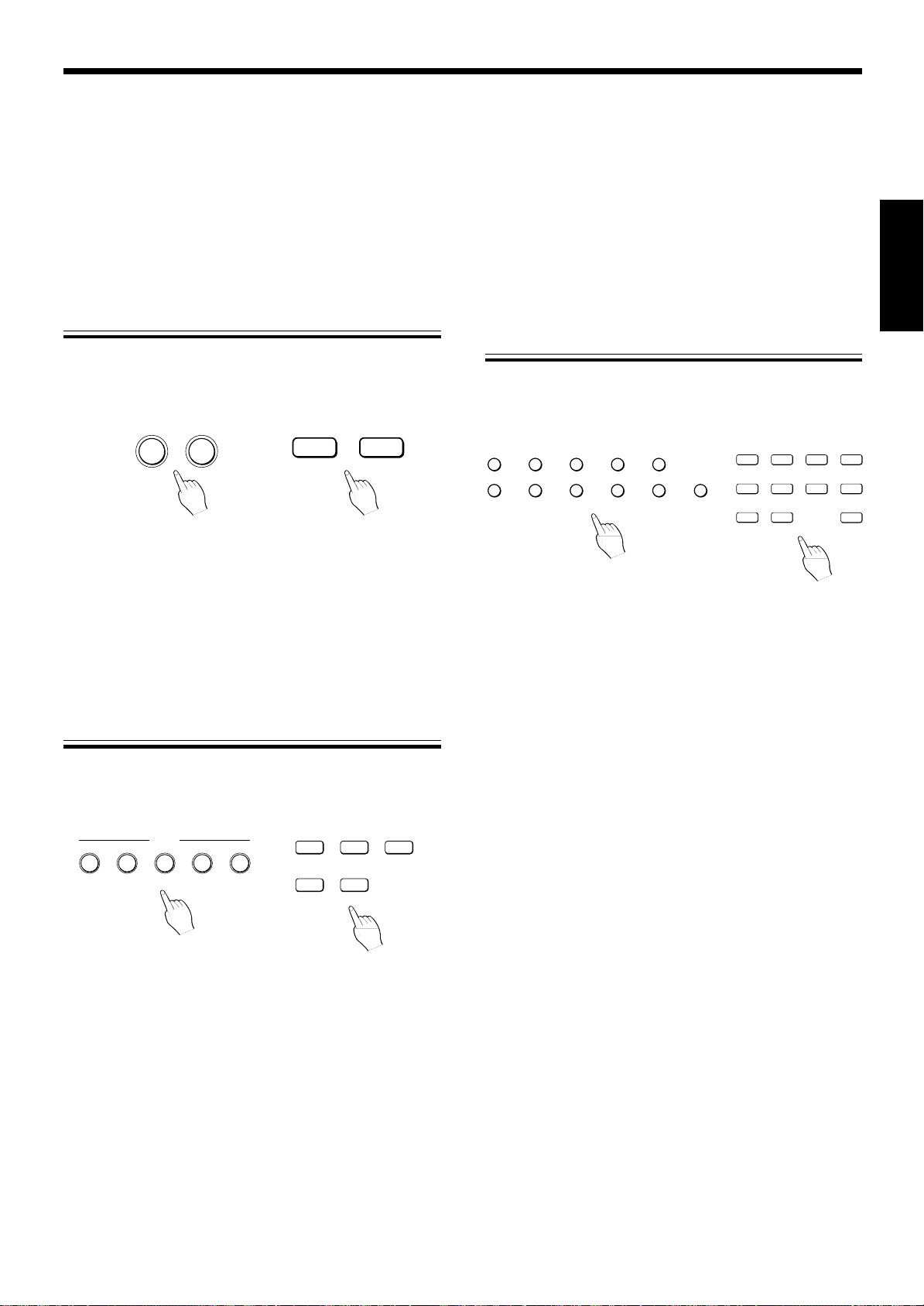
Recherche d’un passage désiré
Pendant l’écoute du disque, maintenir la pression du doigt sur la
touche 1/¡.
TélécommandeAppareil
1 SEARCH ¡
4
¢
1
¡
Provoque la lecture accélérée respectivement vers l’arrière ou vers
l’avant.
Si on maintient la pression d’un doigt sur la touche 1, la lecture
accélérée s’effectue en remontant vers le début de la plage. Si on
maintient la pression d’un doigt sur la touche ¡, la lecture accélérée
s’effectue en avançant vers la fin de la plage. Relâcher la touche
lorsque le passage musical désiré est localisé. La lecture normale
reprend à partir de ce point.
Sélection directe d’un disque
Utiliser les touches DISC (1 à 5).
Appareil
1
2
DISC
3
45
Télécommande
123
DISC
45
OPERATIONS DE BASE
Indication de la plage
(modèle XL-FZ258BK)
Pour la sélection du numéro de plage, utiliser les touches
numériques (1-10, +10).
Appareil
2
1
6
3
78
45
9 10 +10
La lecture commence automatiquement dès que le lecteur atteint la
plage indiquée.
Pour indiquer un numéro inférieur ou égal à 10, appuyer sur la touche
correspondante. A partir de 11, utiliser la touche [+10].
Exemple: Pour choisir la plage numéro 12, appuyer sur la touche
[+10] puis sur la touche [2].
Pour choisir la plage numéro 25, appuyer deux fois sur la
touche [+10] puis sur la touche [5].
Pour choisir la plage numéro 30, appuyer deux fois sur la
touche [+10] puis sur la touche [10].
Remarque
Si le numéro de plage indiqué n’existe pas, la lecture commence au
début de la première plage du disque.
Télécommande
TRACK
1
5
9
23
67
10
4
8
+10
FRANÇIAS
Pour choisir directement un disque, appuyer sur la touche
correspondante (1 à 5). Le lecteur recherche ce disque puis la lecture
commence aussitôt.
Remarque
Si aucun disque n’a été mis en place à l’emplacement choisi, l’indicateur
correspondant s’éteint au bout de 4 secondes environ et la lecture
commence au début du disque suivant.
Page 8
Page 27
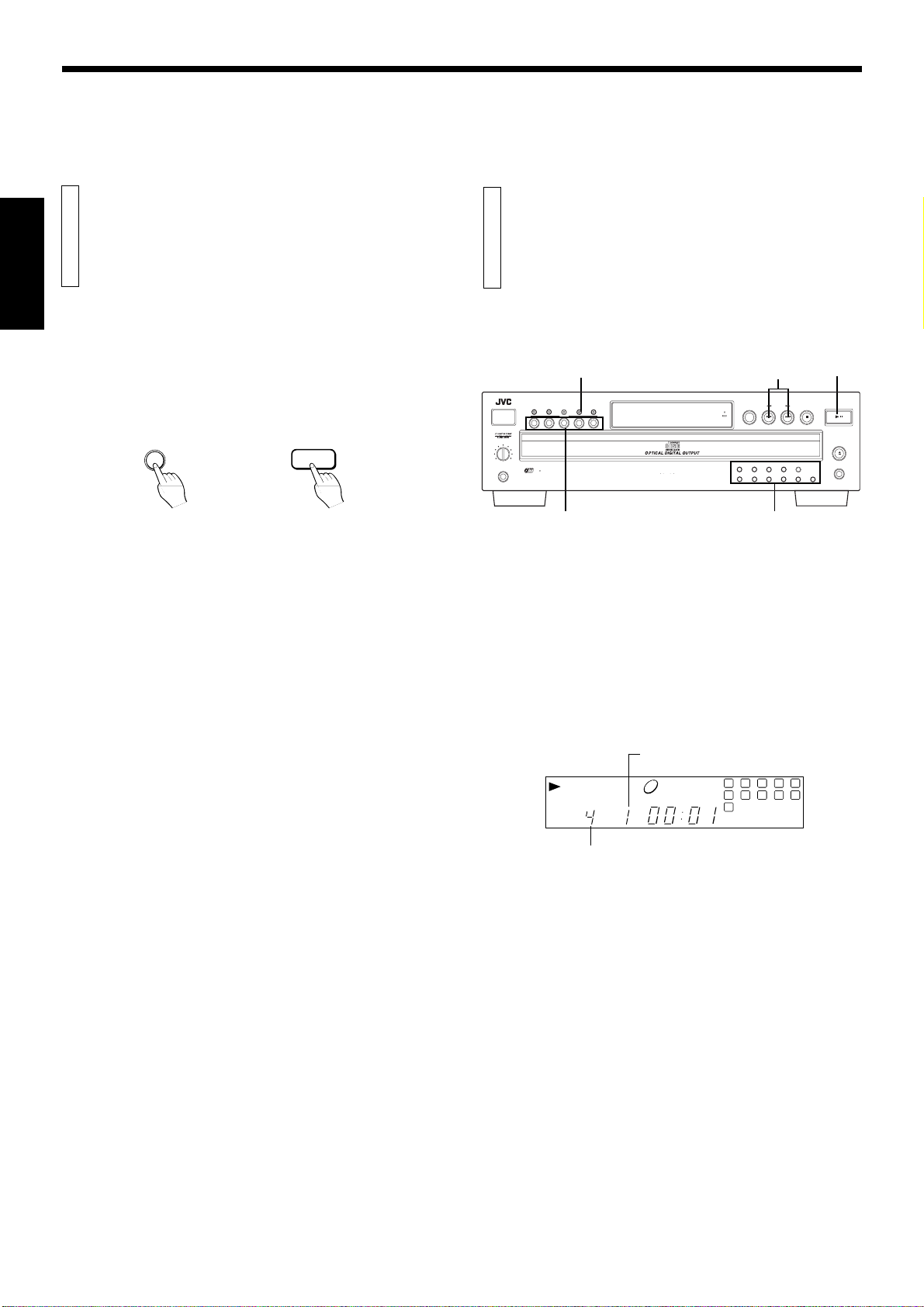
OPERATIONS DE BASE
DIVERSES POSSIBILITES DE LECTURE
Changement de disque au cours de la lecture
FRANÇIAS
Il est possible, pendant la lecture d’un disque, de changer les
autres disques sans interrompre la lecture.
Appuyer sur la touche EXCHANGE. Le tiroir à disque s’ouvre et
l’on peut alors changer un ou plusieurs disques.
Appareil
EXCHANGE
Pour changer les disques placés dans le fond du tiroir, appuyer sur la
touche DISC SKIP de manière à provoquer la rotation du plateau du
tiroir.
Après changement des disques, appuyer une nouvelle fois sur la
touche EXCHANGE pour refermer le tiroir.
La méthode ci-dessus peut également être employée pour changer
les disques au cours de la lecture programmée ou de la lecture au
hasard.
Remarque
Lorsque le tiroir s’ouvre après que l’on a appuyé sur la touche EXCHANGE, il n’est pas possible de le refermer en le poussant de la main.
Il faut à nouveau appuyer sur la touche EXCHANGE pour obtenir sa
fermeture.
Télécommande
EXCHANGE
Lecture des disques
dans l’ordre séquentiel
Il est possible de lire tous les disques mis en place en
commençant par une des plages de l’un des disques.
XL-FZ258 COMPACT DISC AUTOMATIC CHANGER
CALL
POWER
12345
PHONES LEVEL
MIN MAX
PHONES
5
PLAY & EXCHANGE SYSTEM
PLAY MODE
RANDOM
MEMORY
PLAY MODE REPEAT
DISC
DISC
DISC
1 BIT P E M D D CONVERTER
Touches de sélection de plage
4/¢
DISC SKIP SEARCH
STANDBY
RECEIVED
1 2 3 4 5
6 7 8 9 10 +10
1. Appuyer sur la touche PLAY MODE de l’appareil ou sur la
touche CONTINUE de la télécommande de manière que les
deux indicateurs PROGRAM et RANDOM soient éteints.
Si on désire que la lecture commence à partir d’une plage donnée,
passer à l’étape 3.
2. Appuyer sur la touche 3 PLAY/8 PAUSE de l’appareil ou sur
la touche 3 de la télécommande pour commander la lecture.
La lecture commence à partir du disque précédemment choisi.
Si le tiroir n’est pas fermé, le fait d’appuyer sur la touche 3 PLAY/
8 PAUSE provoque sa fermeture et commande la lecture.
Voici ce qui s’affiche.
Numéro de la plage en cours de lecture
1
DISC TRACK TIME
4
2738495
6
11
STOP/CANCEL
10
3 PLAY/
8 PAUSE
PLAY/PAUSE
/
OPEN/CLOSE
EXCHANGE
Page 9
Numéro du disque en cours de lecture
3. Utiliser la touche DISC pour choisir le disque qui contient la
première plage que l’on désire écouter.
Si on désire que la lecture commence au début du disque, il est
inutile de préciser le numéro de la plage musicale.
4. Choisir le numéro de la plage musicale au moyen des touches
4/¢ ou, dans le cas du XL-F258BK, des touches de sélection
de plage.
Le numéro de la plage choisie s’affiche et la lecture commence
aussitôt à partir de cette plage.
Page 28

Lecture des plages dans
un ordre donné
Il est possible de choisir les plages que l’on désire écouter et de
préciser l’ordre de lecture.
XL-FZ258 COMPACT DISC AUTOMATIC CHANGER
CALL
POWER
12345
PHONES LEVEL
MIN MAX
PHONES
5
PLAY & EXCHANGE SYSTEM
PLAY MODE
RANDOM
MEMORY
PLAY MODE REPEAT
DISC
DISC
1 BIT P E M D D CONVERTER
DISC SKIP SEARCH
STANDBY
RECEIVED
1 2 3 4 5
6 7 8 9 10 +10
Touches de sélection de plage
STOP/CANCEL
3 PLAY/
8 PAUSESTOP/CANCEL
PLAY/PAUSE
/
OPEN/CLOSE
EXCHANGE
DIVERSES POSSIBILITES DE LECTURE
FRANÇIAS
÷ Il est possible de sauter une étape du programme en appuyant sur
la touche 4/¢.Si vous avez utilisé “AL” pour programmer tous
les disques (1-5), appuyez sur ¢ (ou 4) pour passer au disque
suivant (ou précédent).
÷ Si on appuie sur la touche DISC SKIP pendant la lecture
programmée, la lecture s’interrompt et reprend à partir du disque
suivant dont le numéro appartient au programme.
Pour connaître le contenu d’un programme
Appuyer sur la touche CALL tandis que le lecteur est à l’arrêt. Chaque
pression sur la touche CALL provoque l’affichage du contenu de
l’étape suivante du programme de lecture.
÷ Lorsque l’appareil est en mode de lecture programmée, appuyer
sur la touche 7 pour l’arrêter puis sur la touche CALL.
1. Le lecteur étant à l’arrêt, appuyer sur la touche PLAY MODE de
l’appareil ou sur la touche PROGRAM de la télécommande de
manière que l’indicateur PROGRAM s’éclaire.
2. Au moyen de la touche DISC, choisir le disque contenant la
plage que l’on désire écouter.
“AL” (toutes les plages du disque) s’affiche.
Pour programmer la lecture de tout le disque
Passer à l’étape 3 ci-dessous. Si on ne précise pas un numéro de
plage après avoir choisi un disque, toutes les plages de ce disque
feront partie du programme de lecture.
3. Dans le cas du XL-FZ258BK, choisir le numéro de la plage au
moyen des touches prévues à cet effet. Dans le cas du XLFZ158BK, choisir le numéro de la plage en appuyant sur la
touche 4/¢ SEARCH puis sur la touche MEMORY.
La manière de préciser un numéro de plage est précisée au
paragraphe “Indication de la plage” de la page 8. Dans le cas du
XL-FZ158BK, appuyer sur la touche MEMORY lorsque le numéro
de la plage est affiché.
Lorsque le numéro de la plage fait partie du programme de lecture,
voici ce qui s’affiche.
1 245
DISC TRACK STEP
PROGRAM
Le numéro du disque
et le numéro de la
plage correspondant à
9
la première étape du
programme de lecture
sont affichés.
÷ Avec le XL-FZ258BK, vous pouvez également utiliser la touche
SEARCH 4/¢ puis la touche MEMORY pour sélectionner le
numéro de la plage.
÷ Pour effacer le contenu de cette étape de lecture, appuyer sur la
touche 7 STOP/CANCEL de l’appareil ou sur la touche CANCEL
de la télécommande puis préciser un autre numéro de disque et
un autre numéro de plage.
4. Répéter les opérations 2 et 3 pour les autres plages musicales
du même disque, ou d’un autre disque, devant faire partie du
programme de lecture.
Le programme peut contenir 32 étapes.
5. Commander la lecture en appuyant sur la touche 3 PLAY/8
PAUSE de l’appareil ou sur la touche 3 de la télécommande.
Les différentes plages ou disques faisant partie de programme
sont lus dans l’ordre choisi.
Pour modifier le contenu d’un programme
Appuyer sur la touche CALL autant de fois qu’il est nécessaire pour
qu’apparaisse le numéro de l’étape à modifier. Préciser le numéro du
disque et le numéro de la plage, comme il a été dit aux étapes 2 et 3
ci-dessus.
Pour effacer une étape du programme, appuyer sur la touche CALL
autant de fois qu’il est nécessaire pour qu’apparaisse le numéro de
l’étape à effacer puis appuyer sur la touche 7 STOP/CANCEL de
l’appareil ou sur la touche CANCEL de la télécommande. Il est
également possible de supprimer une étape du programme au cours
de la programmation.
÷ Lorsque l’appareil est en mode de lecture programmée, appuyer
sur la touche 7 pour arrêter l’appareil puis effacer l’étape du
programme.
Pour ajouter un numéro de plage/disque à un programme
pendant la lecture
Préciser le numéro du disque en appuyant sur la touche DISC et
éventuellement, dans le cas du XL-FZ258BK, le numéro de la plage au
moyen des touches de sélection de plage.
Le numéro de ce disque/plage est ajouté à la fin du programme de
lecture.
÷ Dans le cas du XL-FZ158BK, seul le numéro du disque peut être
précisé et toutes les plages qu’il contient sont ajoutées au programme de lecture. Il n’est pas possible d’employer les touches
4/¢ SEARCH pour n’ajouter que certaines plages du disque.
Pour abandonner le mode de lecture programmée
Appuyer sur la touche PLAY MODE ou sur la touche RANDOM de
l’appareil, ou sur la touche CONTINUE ou la touche RANDOM de la
télécommande. La lecture programmée cesse mais le contenu du
programme n’est pas effacé de sorte que la lecture programmée peut
reprendre à tout moment.
Pour effacer tout le programme
Le lecteur étant à l’arrêt, appuyer une fois sur la touche 7 STOP/
CANCEL de l’appareil pour effacer une étape du programme. Répéter
cette opération pour toutes les étapes.
Pour effacer tout le programme, appuyer sur la touche 0 OPEN/
CLOSE de l’appareil alors qu’il est à l’arrêt. Le contenu du programme
est effacé mais le mode de lecture programmée n’est pas abandonné.
Page 10
Page 29

DIVERSES POSSIBILITES DE LECTURE
STANDBY
CALL
MEMORY
RANDOM
PLAY MODE REPEAT
DISC
XL-FZ258 COMPACT DISC AUTOMATIC CHANGER
DISC SKIP SEARCH
STOP/CANCEL
PLAY/PAUSE
OPEN/CLOSE
EXCHANGE
1 2 3 4 5
6 7 8 9 10 +10
PHONES LEVEL
MIN MAX
PHONES
12345
/
POWER
PLAY & EXCHANGE SYSTEM
DISC
5
1 BIT P E M D D CONVERTER
RECEIVED
Lecture des plages dans un ordre quelconque
FRANÇIAS
Il est possible de lire dans un ordre quelconque toutes les
plages de tous les disques mis en place.
La sélection se fait de manière que chaque plage du disque
n’est lue qu’une fois.
3 PLAY/8 PAUSE
DISC SKIP SEARCH
1 2 3 4 5
6 7 8 9 10 +10
XL-FZ258 COMPACT DISC AUTOMATIC CHANGER
CALL
POWER
12345
PHONES LEVEL
MIN MAX
PHONES
5
PLAY & EXCHANGE SYSTEM
RANDOM
RANDOM
MEMORY
DISC
DISC
PLAY MODE REPEAT
1 BIT P E M D D CONVERTER
STANDBY
RECEIVED
STOP/CANCEL
PLAY/PAUSE
OPEN/CLOSE
EXCHANGE
Lecture répétitive
Il est possible de répéter la lecture de tous les disques ou d’une
seul plage.
Il est également possible de combiner cette fonction avec la
fonction de lecture au hasard ou la fonction de lecture
programmée.
REPEAT
/
1. Le lecteur étant à l’arrêt, appuyer sur la touche RANDOM de
manière que l’indicateur RANDOM s’éclaire.
2. Appuyer sur la touche 3 PLAY/8 PAUSE de l’appareil ou sur
la touche 3 de la télécommande pour commander la lecture.
÷ Pour passer à la lecture d’une autre plage, appuyer sur la touche
¢.
Pour annuler la lecture au hasard
Le lecteur étant à l’arrêt, appuyer sur la touche PLAY MODE de
l’appareil ou sur la touche CONTINUE ou PROGRAM de la
télécommande. L’indicateur RANDOM s’éteint et le mode de lecture
au hasard est abandonné.
Répétition de tout le disque
Appuyer sur la touche REPEAT de manière à allumer l’indicateur
REPEAT.
Tous les disques que contient le lecteur sont lus de manière répétée.
Dans le cas de la lecture programmée, le programme de lecture est
répété de manière ininterrompue.
Répétition d’une seule plage
Appuyer sur la touche REPEAT de manière à allumer l’indicateur
REPEAT 1.
La plage musicale dont le numéro est affiché sera lue répétitivement.
Pour désactiver le mode de lecture répétée
Appuyer sur la touche REPEAT jusqu’à ce que les indicateurs REPEAT
et REPEAT 1 soient tous deux éteints.
Page 11
Page 30
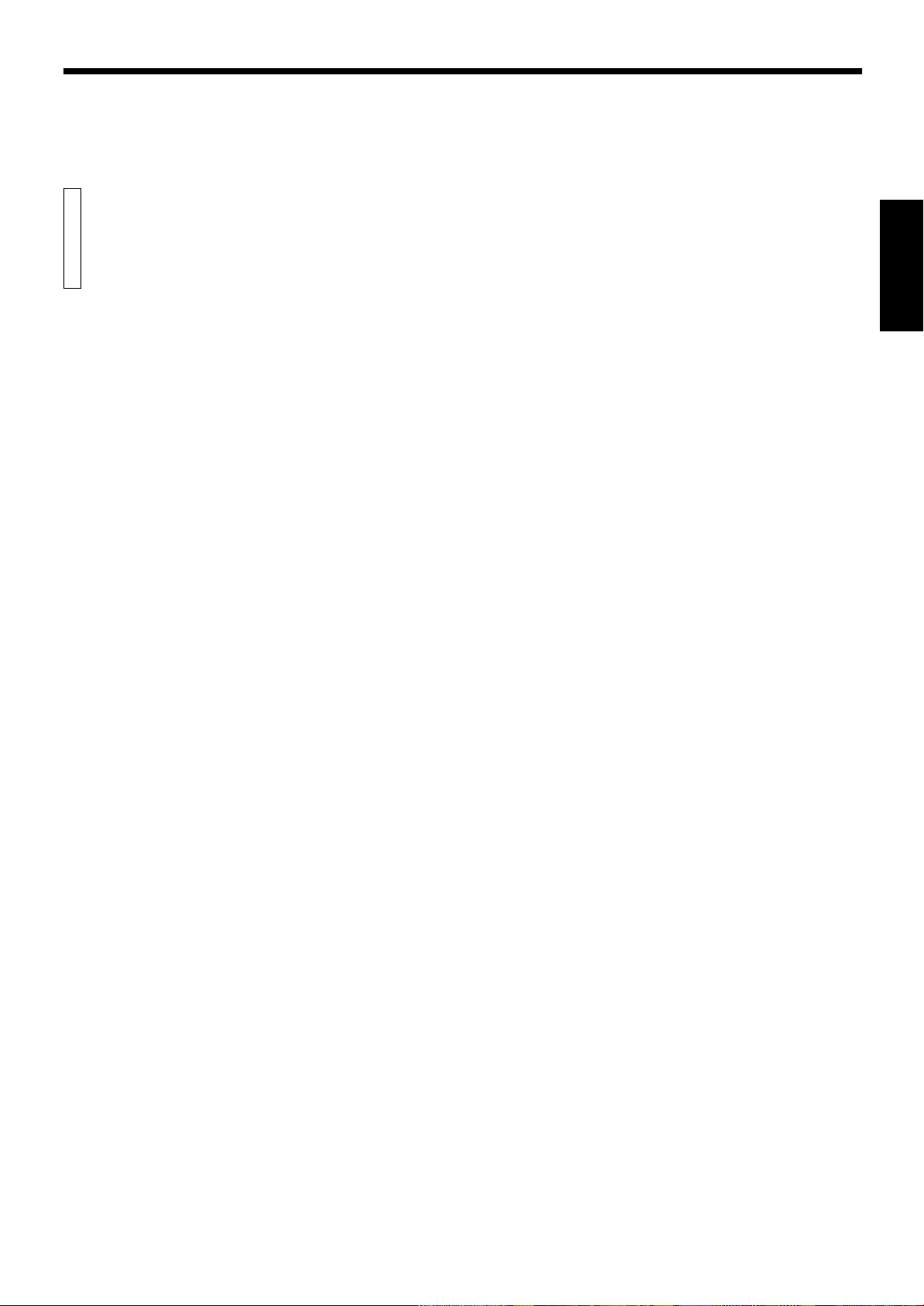
RENSEIGNEMENTS DIVERS
Système de
télécommande
COMPU LINK
Le système de télécommande COMPU LINK effectue
automatiquement les réglages de plusieurs appareils de la
chaîne pour une plus grande commodité d’emploi.
C’est un système original, mis au point par JVC et destiné à simplifier
l’emploi des appareils de la chaîne.
Voici une brève description du système:
Sélection automatique de la source
Lorsqu’on utilise le câble COMPU LINK fourni pour relier ce lecteur à
d’autres appareils comportant des prises COMPU LINK, la mise en
marche de ces appareils peut être obtenue en appuyant sur le
sélecteur de source de l’amplificateur ou du récepteur JVC.
Lorsque la sélection de la source est réalisée de cette manière,
l’appareil concerné est automatiquement mis en marche.
Au moment où l’on appuie sur la touche de lecture, le sélecteur de
source de l’amplificateur ou du récepteur se place automatiquement
sur la position correspondante. Lorsqu’un autre appareil est mis en
marche, le sélecteur de source de l’amplificateur ou du récepteur
commute automatiquement et le fonctionnement de l’appareil
précédemment utilisé est interrompu dans les cinq secondes qui
suivent.
Enregistrement synchronisé
Le magnétophone à cassette utilisé doit être un appareil JVC doté de
la fonction d’enregistrement synchronisé. L’expression “enregistrement
synchronisé” signifie que le magnétophone démarrera
automatiquement en mode d’enregistrement au moment où on met ce
lecteur en marche. Voici la marche à suivre:
1. Placer le magnétophone à cassette en mode de pause
d’enregistrement en suivant les instructions du mode d’emploi.
2. Pour n’enregistrer que certaines plages musicales, programmer la
lecture du disque dans l’ordre souhaité.
3. Appuyer sur la touche 3 PLAY/8 PAUSE sur la face avant du
lecteur. Le magnétophone à cassette est maintenant prêt à
enregistrer et son fonctionnement et celui du lecteur sont
synchronisés.
Remarques
÷
L’enregistrement synchronisé cesse automatiquement lorsque la
lecture du disque s’arrête.
÷
Pour annuler l’enregistrement synchronisé, appuyer sur la touche
d’arrêt de ce lecteur ou du magnétophone à cassette.
÷
Pour assurer un bon fonctionnement de l’enregistrement synchronisé,
les touches et commandes autres que POWER, 7 STOP et OPEN
sont sans effet.
÷
Si on place le magnétophone à cassette en pause d’enregistrement
en appuyant sur la touche 8 PAUSE après avoir appuyé
simultanément sur les touches ¶ REC et 3 PLAY, l’enregistrement
synchronisé est impossible. Pour de plus amples détails, se reporter
au mode d’emploi du magnétophone à cassette.
FRANÇIAS
Fonction de mise sous/hors tension automatique
Elle a pour effet de commander la mise sous/hors tension du récepteur/
amplificateur ou de ce lecteur de la manière suivante:
÷ L’amplificateur ou le récepteur est mis sous tension lorsque ce
lecteur entre en mode de lecture.
÷ Ce lecteur est mis sous tension lorsqu’on place le sélecteur de
source de l’amplificateur ou du récepteur sur la position CD.
Remarques
÷
Une anomalie de fonctionnement peut survenir si un des appareils
est mis hors tension accidentellement. Dans ce cas, les diverses
opérations doivent être reprises depuis le début.
÷
Veiller à ce que les prises COMPU LINK de chaque appareil soient
reliées au moyen du câble COMPU LINK fourni. Respecter par
ailleurs les instructions données dans le mode d’emploi de chaque
appareil.
÷
Lorsque l’on met hors tension l’amplificateur ou le récepteur, cet
appareil est également mis hors tension.
Page 12
Page 31
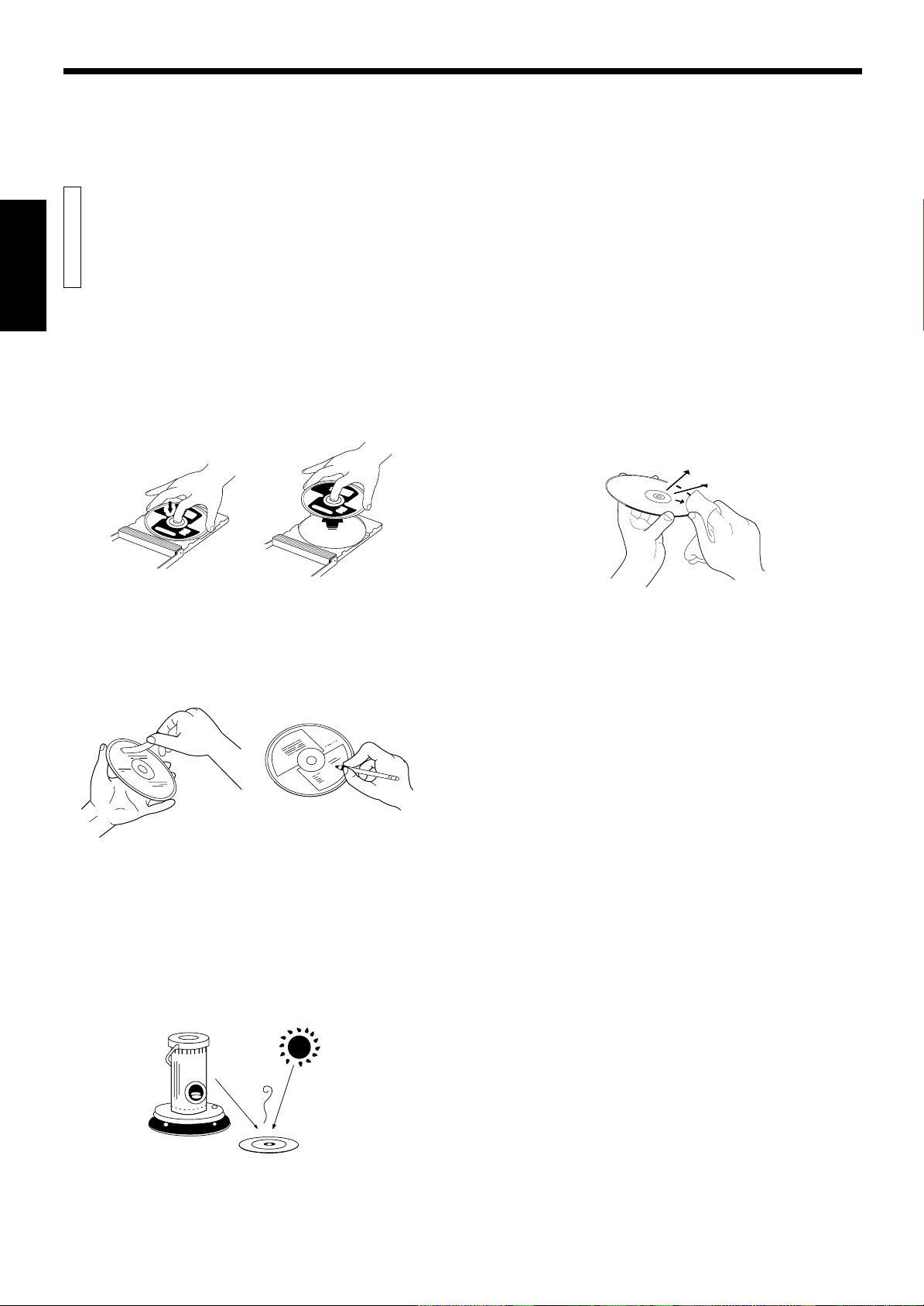
RENSEIGNEMENTS DIVERS
Soins et manipulations
FRANÇIAS
Comment saisir un disque
Ne pas toucher la surface réfléchissante du disque (la face opposée
à celle qui porte l’étiquette gravée).
Les disques compacts étant en matière plastique, il est très facile de
les endommager. Si le disque est poussiéreux, sale, rayé ou voilé, sa
lecture peut être incorrecte et, dans certains cas, le disque peut
entraîner une anomalie de fonctionnement du lecteur.
Entretien des disques
Si le disque est sale ou porte des empreintes digitales, l’essuyer au
moyen d’un chiffon sec et doux que l’on doit déplacer du centre vers
le bord du disque.
Si le nettoyage au chiffon sec ne suffit pas, essuyer le disque avec un
chiffon humecté d’eau.
Ne jamais utiliser un produit de nettoyage pour microsillons, de
l’essence, de l’alcool ou un agent antistatique.
Prendre soin également de la face de l’étiquette
Ne pas endommager la face portant l’étiquette gravée; ne poser sur
cette face aucun support adhésif.
Où ranger les disques
Conserver les disques dans leur étui. Les disques peuvent être
endommagés s’ils sont empilés sans étui de protection.
Ne pas conserver les disques à un emplacement directement exposé
à la lumière du soleil, ni dans un endroit très humide ou très chaud.
Eviter de conserver les disques dans une voiture.
Page 13
Page 32

RENSEIGNEMENTS DIVERS
Dépannage
Ce qui semble anormal au premier abord n’est pas forcément grave. Avant de faire appel au service après-vente, commencer par
effectuer les vérifications indiquées dans le tableau ci-dessous.
FRANÇIAS
Symptôme Cause probable
L’appareil ne fonctionne pas.
Impossible de lire un disque.
Pas de son dans le casque.
Bruit parasite avec le son reproduit.
Le son est intermittent.
La télécommande de fonctionne pas (modéle
XL-FZ258BK).
Le câble d’alimentation a été débranché de
la prise secteur.
Il n’y a pas de disque dans l’appareil.
Le disque a été posé à l’envers.
Le disque n’est pas dans la position correcte.
L’humidité de l’air s’est condensée à l’intérieur
de l’appareil.
Le volume de sortie dans le casque est en
position de niveau minimal.
Le disque est sale.
Le disque est voilé.
Le disque est rayé.
Les piles sont épuisées.
Il y a un obstacle sur le trajet entre la
télécommande et le capteur remote sensor
de l’appareil.
Remède
Brancher la fiche dans une prise secteur.
Mettre en place les disques.
Mettre le disque dans le tiroir avec le côté
de l’étiquette en haut.
Centrer le disque par rapport au guide
dans le tiroir à disque.
Laisser l’appareil sous tension jusqu’à ce
que la condensation se soit évaporée.
Régler le volume au moyen de la
commande PHONES LEVEL.
Essuyer le disque avec chiffon doux.
Remplacer le disque par un autre en bon
état.
Remplacer le disque par un autre en bon
état.
Remplacer les deux piles.
Enlever l’obstacle.
Le capteur remote sensor de l’appareil se
trouve exposé au soleil.
Protéger l’appareil de l’exposition directe
au soleil.
Page 14
Page 33

RENSEIGNEMENTS DIVERS
Fiche Technique
FRANÇIAS
Caractéristiques principales
Format: Disque audionumérique Compact
Disc
Système de détection du signal:
Détection optique sans contact direct
Nombre de disques acceptés: 5
Fréquence d’échantillonnage: 44,1 kHz
Alimentation
Canada: CA 120 V , 60Hz
Consommation électrique: 10 Watts
Dimensions (L x H x P): 435 x 128 x 386 mm
(17-3/16 x 5-1/16 x 15-1/4 pouces)
Poids: 5,1 kg (11,3 livres)
Performances audio
Réponse en fréquence: 2 Hz à 20.000 Hz (±1 dB)
Dynamique: Supérieure à 98,0 dB (à 1 kHz)
Rapport signal/bruit: Supérieur à 107,0 dB
Distorsion harmonique totale:
Inférieure à 0,0022% (à 1 kHz)
Séparation des voies: Supérieure à 94,0 dB (à 1 kHz)
Pleurage et scintillement: Non mesurables
Niveau de sortie: 2,0 V eff. (niveau maximal)
Accessoires
Câble d’alimentation.................................................................. 1
Câble audio ............................................................................... 1
Câble COMPU LINK .................................................................. 1
Télécommande (RM-SX254U)
(modèle XL-FZ258BK uniquement) ........................................... 1
Pile R6P(SUM-3)/AA(15F) (modèle XL-FZ258BK uniquement) . 2
Les caractéristiques et la présentation peuvent être modifiées sans
préavis.
Page 15
Page 34

Nous tenons tout d’abord à vous remercier d’avoir fait
l’acquisition d’un appareil JVC.
Nous vous conseillons de lire ce mode d’emploi
attentivement avant de brancher la fiche du cordon
d’alimentation dans une prise secteur, cela de manière à
obtenir les meilleures performances.
Pour toute question relative à cet appareil, veuillez consulter le revendeur JVC.
Table des matières
INTRODUCTION................................................ 1
Précautions .................................................................1
A propos de ce manuel ..............................................1
Nomenclature des commandes..................................2
AVANT LA PREMIERE UTILISATION.............. 4
Installation de l’appareil ..............................................4
Raccordement aux prises analogiques de sortie.........4
Raccordement à la prise numérique de sortie.............4
Alimentation électrique .............................................. 5
Raccordement du câble d’alimentation
secteur de l’appareil ...................................................... 5
Mise en place des piles dans la télécommande
(modèle XL-FZ258BK).................................................... 5
Raccordement au système de télécommande
COMPU LINK .............................................................................6
OPERATIONS DE BASE .................................. 6
Fonctions de base pour l’écoute des disques............6
Pour mettre l’appareil sous tension................................ 6
Mise en place des disques dans le tiroir à disque ........ 6
Comment utiliser la télécommande
(modèle XL-FZ258BK).................................................... 7
Ecoute d’un disque ........................................................ 7
Arrêt de la lecture........................................................... 7
Recherche du point de départ de la lecture...............7
Sélection du disque suivant ........................................... 7
Saut jusqu’à la plage souhaitée ..................................... 7
Recherche d’un passage désiré.................................... 8
Sélection directe d’un disque ........................................ 8
Indication de la plage (modèle XL-FZ258BK)................ 8
Changement de disque au cours de la lecture ..........9
FRANÇIAS
DIVERSES POSSIBILITES DE LECTURE ....... 9
Lecture des disques dans l’ordre séquentiel .............9
Lecture des plages dans un ordre donné ................10
Lecture des plages dans un ordre quelconque .......11
Lecture répétitive ......................................................11
Répétition de tout le disque ......................................... 11
Répétition d’une seule plage ....................................... 11
RENSEIGNEMENTS DIVERS ......................... 12
Système de télécommande COMPU LINK ...............12
Soins et manipulations ..............................................13
Dépannage ...............................................................14
Fiche Technique ....................................................... 15
Page 16
Page 35

EN,FR
© 1999 Victor Company of Japan, Limited
0199AOMOKGJEM
