Page 1
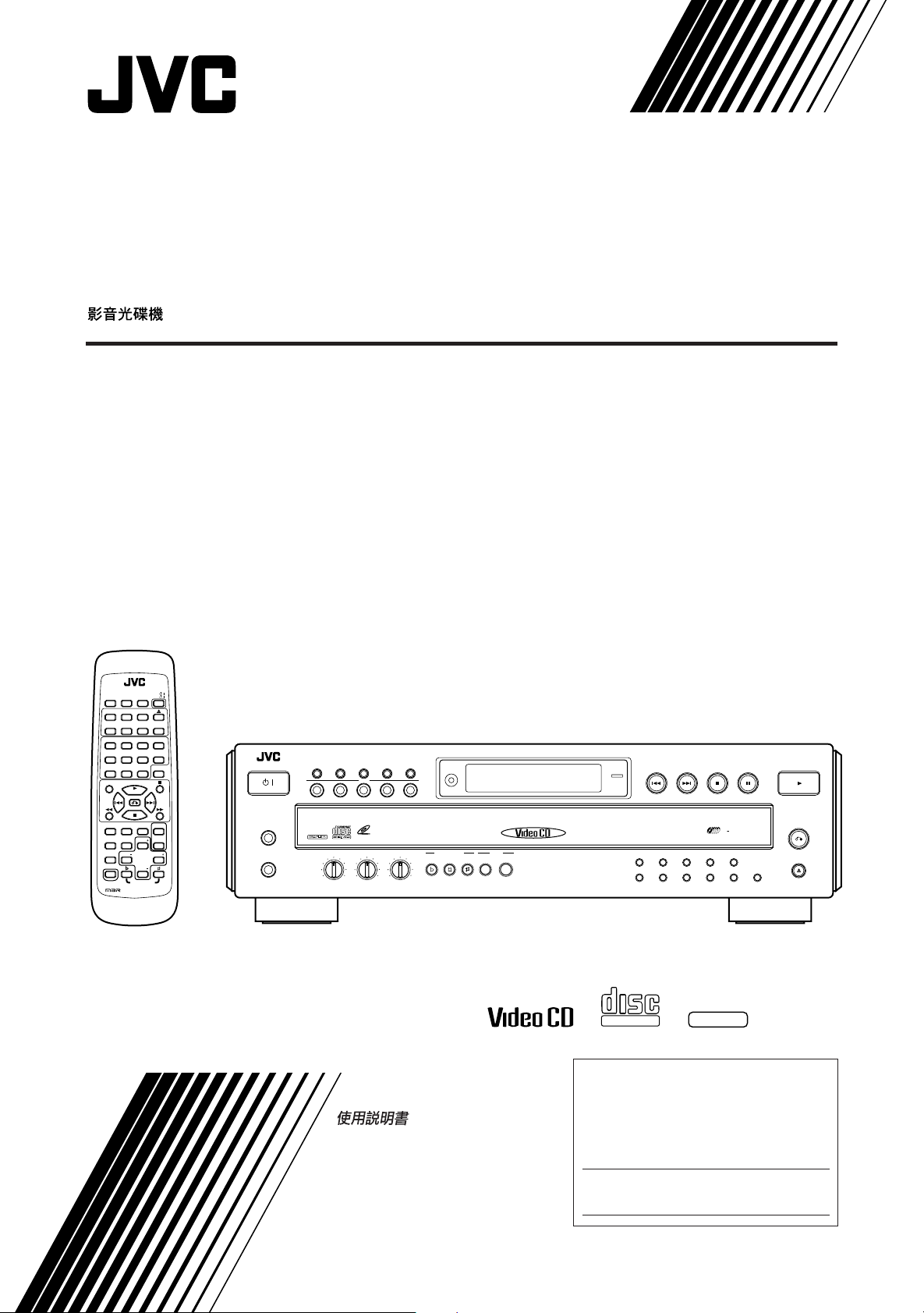
VIDEO CD PLAYER
STANDBY/ON
XL-FV323 VIDEO CDPLAYER
MIC 1
MIC 2
PBC ON/OFF MPX PROGRAM
DISC
DISC SKIP EXCHANGE
PREV NEXT STILL
RETURN
OPEN/CLOSE
SELECT
162738495
10 +10
DOWN NORMAL UP SEARCH
BOOKKEY CONTROL
MARK
MIN MAX
MIC 1
MIN MAX
MIC 2
MIN MAX
DIGITAL ECHO
/
VIDEO CD
DISC
5
PLAY & EXCHANGE SYSTEM
312 45
XL-FV323TN
RM-SXFV555U
VCD
/
ON SCREEN
TV
/
REPEATRANDOM
TV MUTE
DISC 2 DISC 3DISC 1
DISC SKIP EXCHANGE
DISC 5
DISC 4
2341
6785
MPX
10 +109
SLOW
V.REPLACE
SELECT
VIDEO
HIGHLIGHT
B.DIGEST B.MARK
INTRO
CANCEL TV VOL B.SEARCH
PROGRAM
TV CH TV CH
TV/VIDEO
SHIFT
TV VOL
KEY CONTROL
MULTI BRAND REMOTE CONTROL
PlayBack
Control
COMPACT
DIGITAL VIDEO
'
GRAPHICS
'
For Customer Use:
INSTRUCTIONS
Enter below the Model No. and Serial No.
which are located either on the rear, bottom or
side of the cabinet. Retain this information for
future reference.
Model No.
Serial No.
LVT0126-001A
[U, US, UF]
Page 2
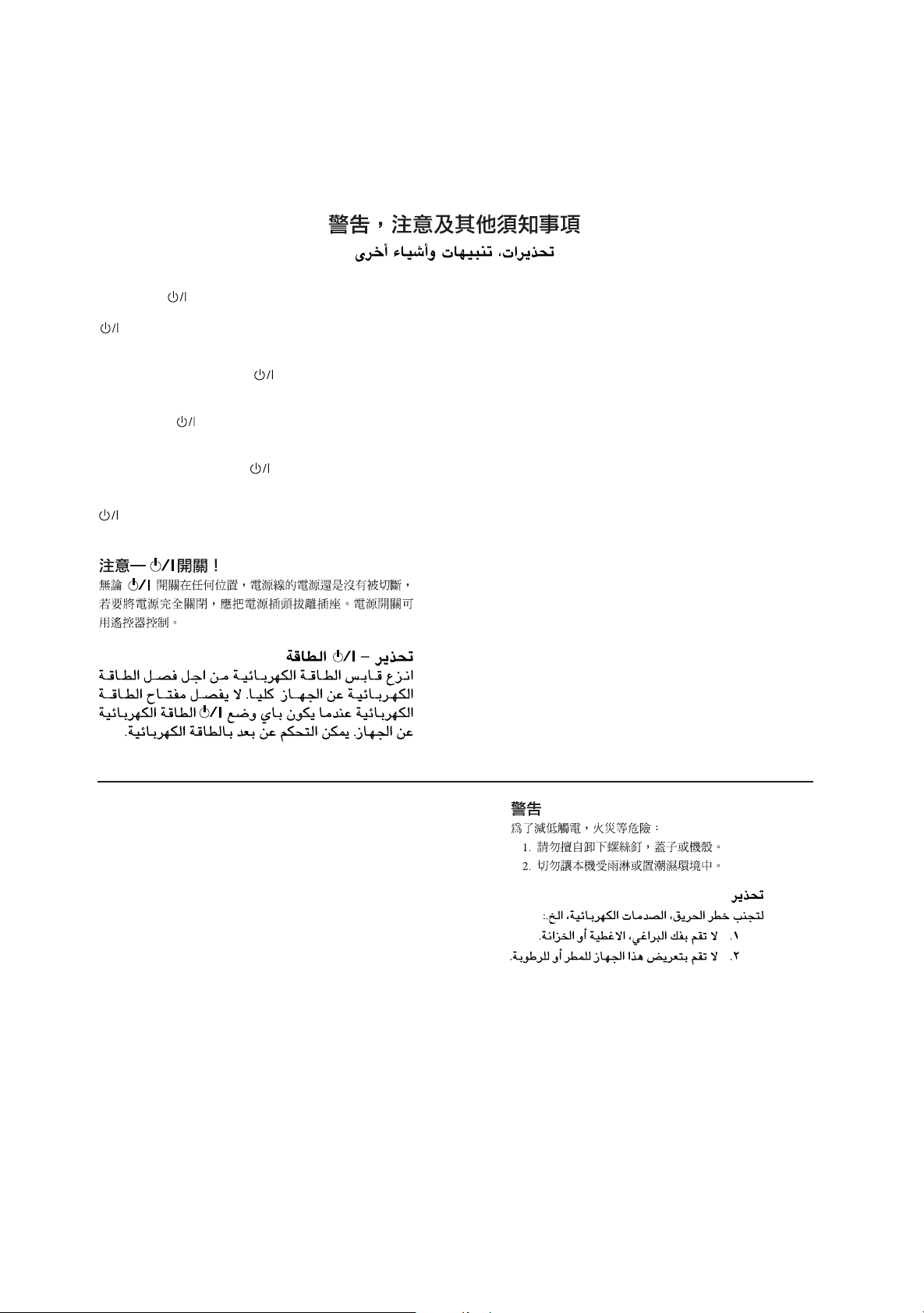
Warnings, Cautions and Others
Avisos, precauciones y otras notas
Advertências, precauções e outras notas
Caution –– switch!
Disconnect the mains plug to shut the power off completely. The
switch in any position does not disconnect the mains line. The
power can be remote controlled.
Precaución –– Interruptor !
Desconectar el cable de alimentación para desactivar la
alimentación totalmente. Cualquier que sea la posición de ajuste
del interruptor , la alimentación no es cortada completamente.
La alimentación puede ser controlada remotamente.
Precaução –– Interruptor !
Desconectar o cabo de alimentação para desligar a alimentação
por completo. Qualquer que seja a posição de ajuste do interruptor
, a alimentação não é completamente cortada. A alimentação
pode ser controlada remotamente.
CAUTION
To reduce the risk of electrical shocks, fire, etc.:
1. Do not remove screws, covers or cabinet.
2. Do not expose this appliance to rain or moisture.
PRECAUCIÓN
Para reducir riesgos de choques eléctricos, incendio, etc.:
1. No extraiga los tornillos, los cubiertas ni la caja.
2. No exponga este aparato a la lluvia o a la humedad.
PRECAUÇÃO
Para reduzir riscos de choques elétricos, incêndio, etc.:
1. Não remova parafusos e tampas ou desmonte a
caixa.
2. Não exponha este aparelho à chuva nem à umidade.
G-1
Page 3
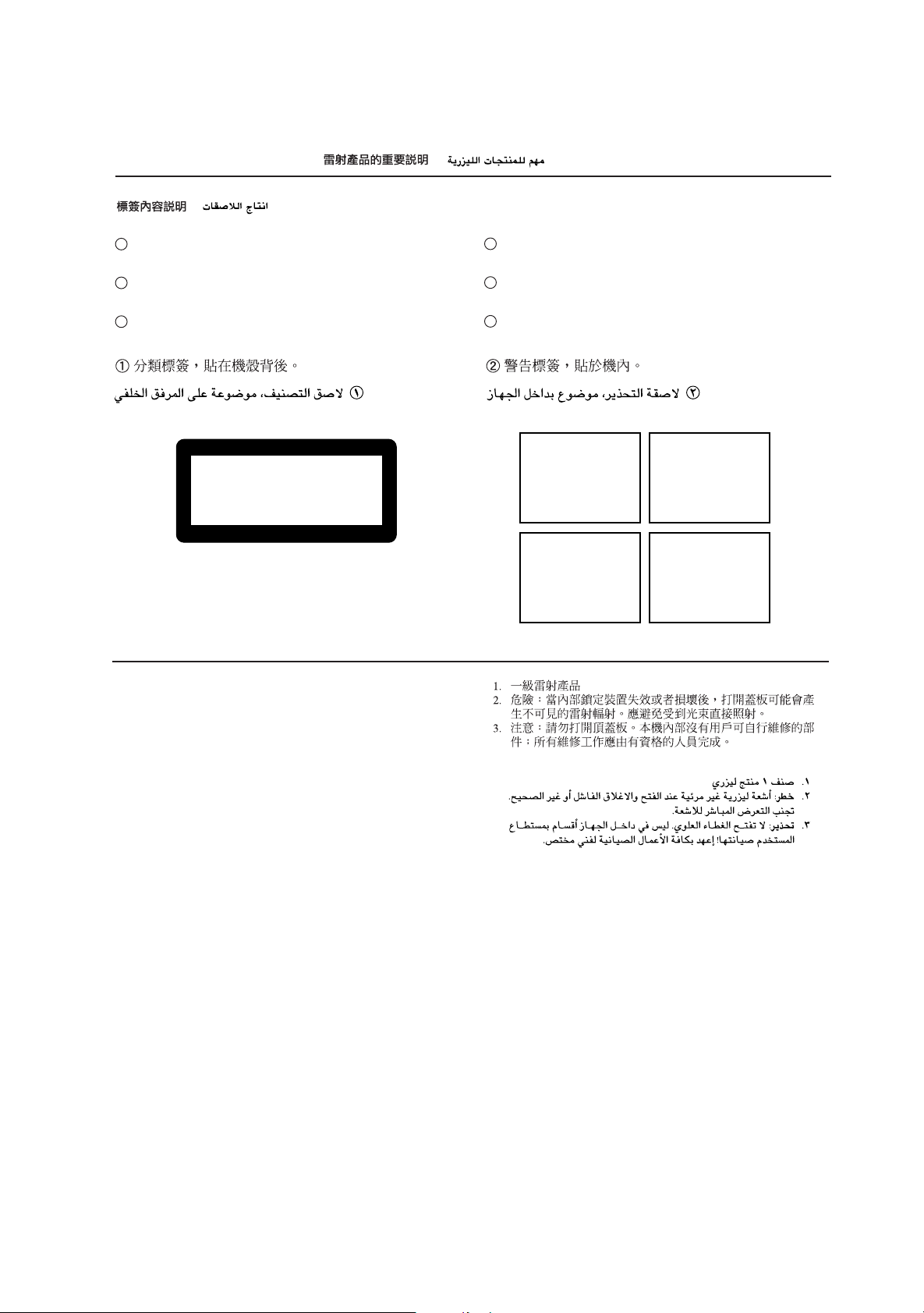
IMPORTANT FOR LASER PRODUCTS / IMPORTANTE PARA PRODUCTOS LÁSER / IMPOTANTE
PARA PRODUTOS LASER /
REPRODUCTION OF LABELS / REPRODUCCIÓN DE ETIQUETAS / REPRODUÇÃO DE ETIQUETAS
/
/
/
1 CLASSIFICATION LABEL, PLACED ON REAR ENCLO-
SURE
1 ETIQUETA DE CLASIFICACIÓN, PEGADA EN LA PARTE
POSTERIOR DE LA CAJA
1 ETIQUETA DE CLASSIFICAÇÃO LOCALIZADA NA PARTE
POSTERIOR DA CAIXA DO APARELHO.
CLASS 1
LASER PRODUCT
1. CLASS 1 LASER PRODUCT
2. DANGER: Invisible laser radiation when open and interlock
failed or defeated. Avoid direct exposure to beam.
3. CAUTION: Do not open the top cover. There are no user
serviceable parts inside the Unit; leave all servicing to qualified service personnel.
2 WARNING LABEL, PLACED INSIDE THE UNIT
2 ETIQUETA DE ADVERTENCIA, PEGADA EN EL INTE-
RIOR DE LA UNIDAD
2 ETIQUETA DE ADVERTÊNCIA LOCALIZADA NA PARTE
INTERNA DA UNIDADE.
DANGER: Invisible laser
radiation when open and
interlock failed or defeated.
AVOID DIRECT EXPOSURE
TO BEAM. (e)
ADVARSEL: Usynlig laserstråling ved åbning, når
sikkerhedsafbrydere er ude
af funktion. Undgå udsættelse for stråling (d)
VARNING: Osynlig laserstrålning när denna del är
öppnad och spärren är
urkopplad. Betrakta ej
strålen. (s)
VARO: Avattaessa ja suojalukitus ohitettaessa olet
alttiina näkymättömälle
lasersäteilylle. Älä katso
säteeseen. (f)
1. PRODUCTO LÁSER CLASE 1
2. PELIGRO: En el interior hay radiación láser invisible. Evite el
contacto directo con el haz.
3. PRECAUCIÓN: No abra la tapa superior. En el interior de la
unidad no existen piezas reparables por el usuario; deje todo
servicio técnico en manos de personal calificado.
1. PRODUTO LASER CLASSE 1
2. PERIGO: O laser emite uma rediação invisível que é perigosa,
caso o aparelho esteja aberto e a trava inoperante ou
danificada. Evite exposição direta ao feixe dos raios.
3. CUIDADO: Não abra a caixa do aparelho. Não existem
peças reparáveis pelo usuário na parte interna da unidade.
Solicite assistência técnica somente a pessoal técnico
qualificado.
G-2
Page 4
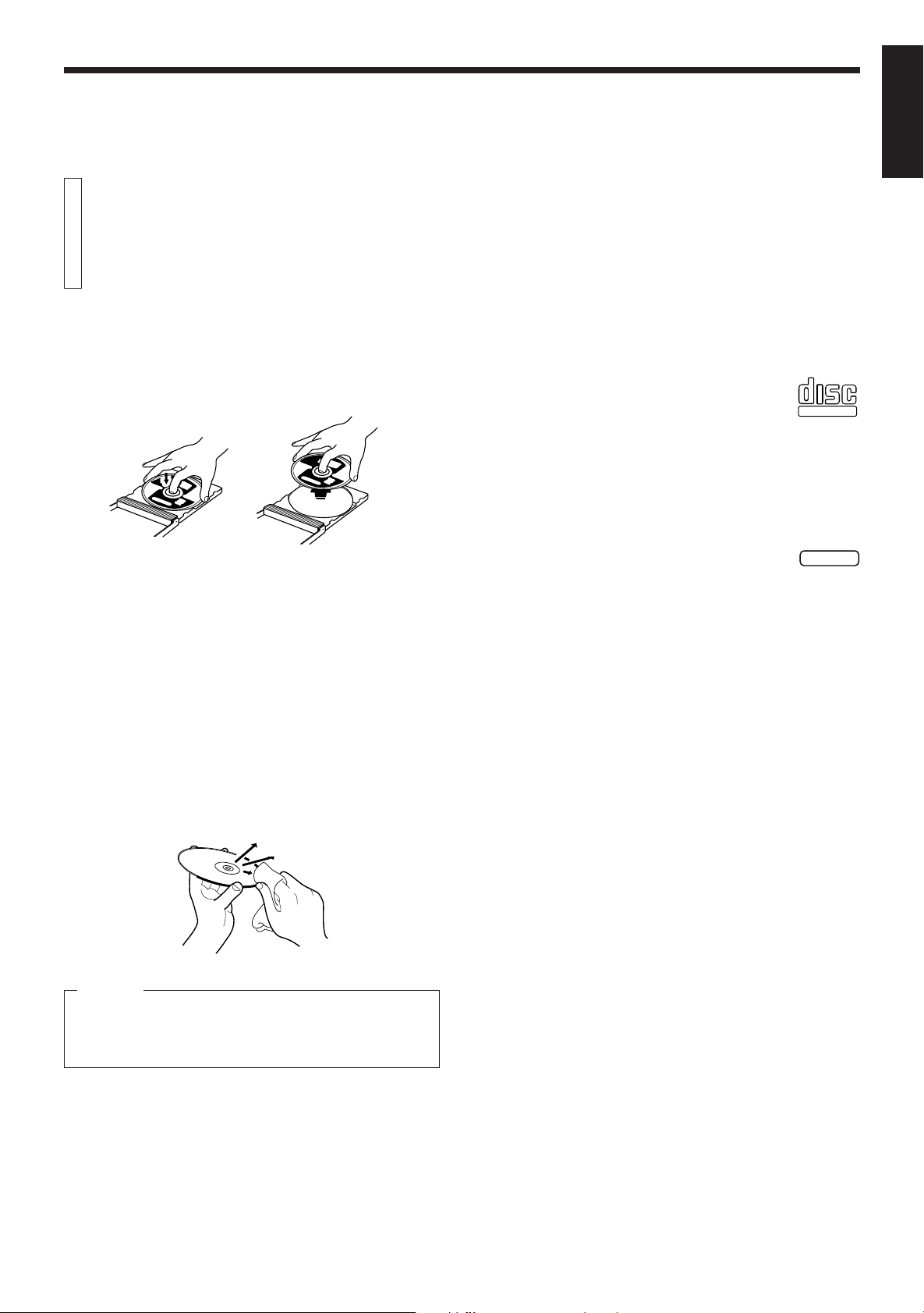
GENERAL INFORMATION
Care and handling of
compact discs
English
How to handle CDs
When handling a compact disc, do not touch the surface of the disc
(reflective silver side –– the side without the label).
Since compact discs are made of plastic, they are easily damaged. If
a disc gets dirty, dusty, scratched or warped, the sound will not be
picked up correctly and, in addition, such a disc may cause the CD
player to malfunction.
Care of the label side
Do not damage the label side, stick paper or use any adhesive on its
surface.
Storage
Make sure that discs are kept in their cases. If discs are piled one on
top of another without their protective cases, they can be damaged. Do
not put discs in a location where they may be exposed to direct sunlight,
or in a place where the humidity or temperature is high. Avoid leaving
discs in your car!
Maintenance of discs
If there are fingerprints or dirt adhering to a disc, wipe it with a soft dry
cloth, moving from the center outwards.
If a disc is difficult to clean, wipe with a cloth moistened with water.
Never use record cleaners, petrol, alcohol or any anti-static agents.
Which compact discs can be used?
Many types of compact discs are sold for a variety of uses. The Video
CD Player can play the following compact discs:
• Video CD
for audio and video (moving picture) reproduction,
including multiplex sound.
• Video CD with Playback Control function
featuring menu-type operation and super-fine still
pictures for audio and video (moving picture) reproduction, including multiplex sound.
• CD Graphics (CD-G)
for audio and video (still picture) reproduction,
including multiplex sound.
• Digital Audio CD
including single discs
for audio reproduction.
CDs you can't play back
Do not play back CD-ROMs, DVDs, or CD-Is on this equipment. Doing
so may generate a noise which can damage your speakers.
Using the remote control
The remote control is ready to use when its batteries are installed
properly.
To use it, point its infrared light-emitting window toward the display
window of the player and press a button. The operating range of the
remote control is up to about seven meters in front of the player and
within about 30 degrees to each side –– with nothing between the
remote control and the player interrupting the beam path.
If pressing a button on the remote control does not produce any
response, check to make sure it is pointed correctly and try again. If it
still does not function, check the batteries.
COMPACT
DIGITAL VIDEO
PlayBack
Control
'
GRAPHICS
'
CAUTION
Sometimes during play noise or images may be garbled. This is
sometimes due to the disc. (It may not be up to industry standards.)
These symptom are caused by the discs, not by the malfunction of
the Player.
Page 1
Page 5
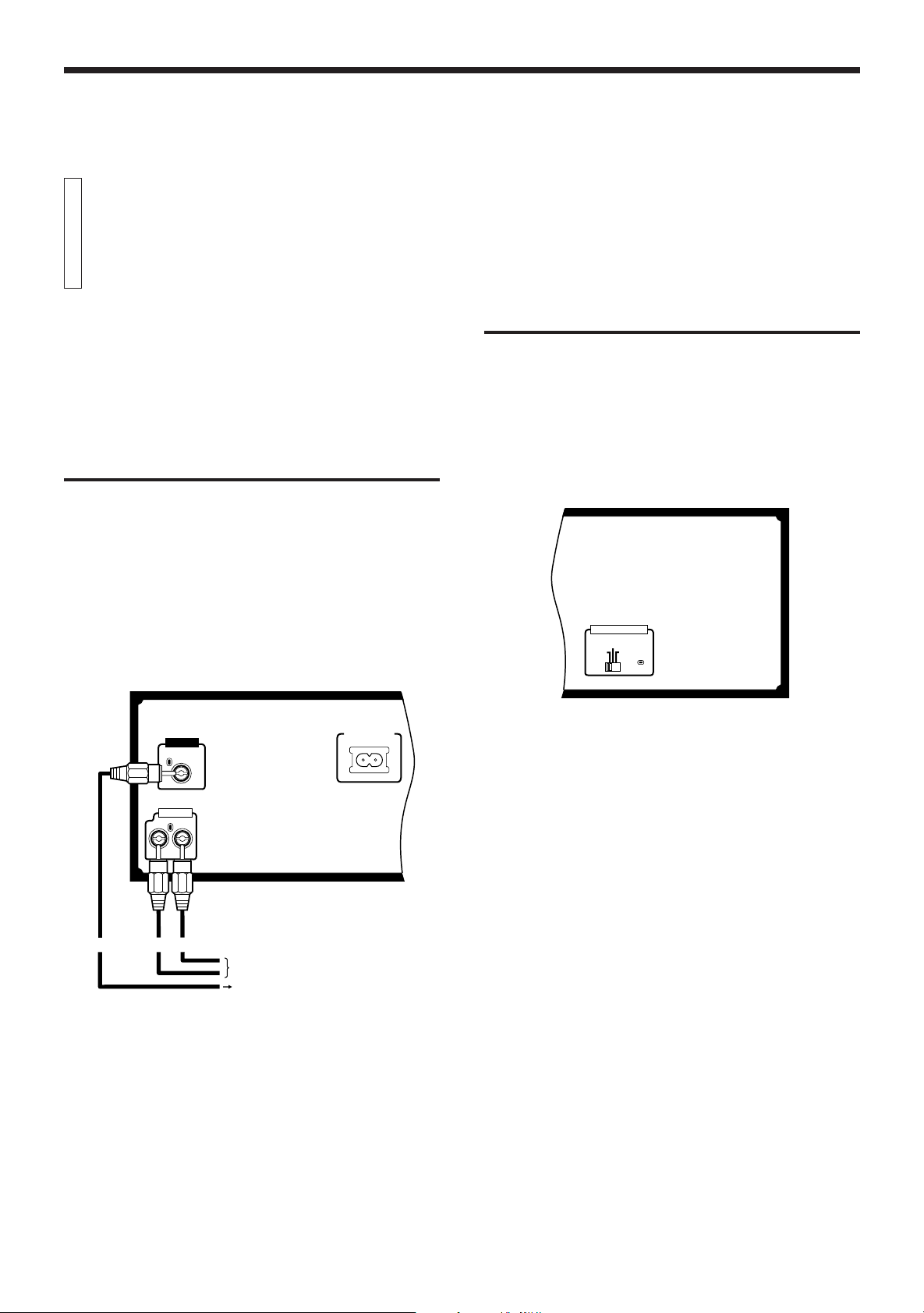
BEFORE USING FOR THE FIRST TIME
Basic connections
The Video CD Player must be connected directly to a television set or
an amplifier that is connected to a television or monitor. The television
set or the amplifier must have audio input jacks for right and left
channels and a video input jack.
Select a level, dry location free of dust and vibration, having a
temperature maintained between 5 and 35°C (41 and 95°F).
Connecting the player to a TV or amplifier
using the Audio Video cord
First connect the Audio Video cord — before connecting the AC power
cord.
Firmly insert the yellow pin plug of the Audio Video cord in the yellow
VIDEO OUT jack on the rear panel of the player; the red pin plug in the
red AUDIO OUT (RIGHT) jack; and the white pin plug in the white
AUDIO OUT (LEFT) jack. (The RIGHT and LEFT output jacks are for
the right and left audio channels.)
Then make sure that the television, amplifier or receiver is turned off,
disconnect the AC power cord, and firmly insert the pin plugs at the
other end of the Audio Video cord into the matching video and audio
INPUT jacks.
VIDEO OUT
AUDIO OUT
RIGHT LEFT
Audio Video cord (supplied)
AC POWER CORD
Video out select
Set the VIDEO OUT SELECT switch on the rear panel to NTSC, PAL,
or PAL AUTO mode according to your television system.
NTSC .................... for NTSC exclusive TV
PAL ....................... for PAL exclusive TV
PAL AUTO ............ for Multisystem TV
PAL AUTO detects the formula of the disc (NTSC/
PAL) automatically and plays the image on the
screen correctly.
VIDEO OUT SELECT
PAL
NTSC PAL AUTO
Notes
• When you play an NTSC disc in PAL AUTO mode on a PAL
exclusive TV, the image may be distorted.
If the signal doesn’t synchronize, change the mode to “PAL”.
• Select the mode before you play the disc. If you change the mode
during play, images may get distorted. In this situation stop the
player and reset the mode.
• When you play an NTSC disc in PAL AUTO mode on a Multi system
TV, the image may blink for a moment. This symptom is caused by
the Player detecting the formula of the disc, not by a malfunction of
the Player.
(Yellow)
Page 2
(Red) (White)
To input audio jack of
the television/amplifier/
receiver
To input video jack of
the television/amplifier/
receiver
Page 6

BEFORE USING FOR THE FIRST TIME
Installing batteries
English
Connecting the power cord
IMPORTANT (not applicable for China)
Check the setting of the *LINE VOLTS switch on the rear panel of
the player.
Change the setting if the switch is not set for the main voltage
supplied to your home.
After the audio-video connectors had been connected, insert the
female end of the power cord firmly into the AC POWER CORD
socket loceted on the rear panel of the player. Then insert the male
end of the power cord into the wall outlet.
When the power cord is connected, the STANDBY indicator on the
left-hand side of the player’s front panel comes on. [See “overview
of Controls” for a description of the controls on the player.]
LINE VOLTS
VIDEO OUT
AUDIO OUT
RIGHT LEFT
AC POWER CORD
115V-127V
220V-240V
Putting batteries in the remote control unit
The battery compartment is located on the back of the remote control
unit.
1. Press down on the triangular mark of the compartment cover,
and slide the cover off to open the compartment.
2. Place the two accessory R6P(SUM-3)/AA(15F) batteries in the
remote control unit according to the polarity markings (“+”
and “–”) inside the compartment and on the batteries.
AC power cord
Wall outlet
3. Place the cover over the compartment , press down lightly, and
push it upward until it snaps on.
The batteries last about one year with normal use. If function of the
remote control become erratic, replace the batteries.
Precautions for the safe use of batteries
Observe the following precautions for the safe use of batteries. Their
life will be shortened, they may burst or their contents may leak if they
are used improperly.
• Remove batteries from the remote control if it is not going to be used
for a long period of time.
• Remove dead batteries and dispose of them properly.
• Never leave dead batteries lying around, take them apart, mix them
with other refuse, or throw them into an incinerator.
• Never touch liquid that has leaked out of a battery.
• Do not mix new and old batteries, or batteries of different types,
when replacing them.
Page 3
Page 7
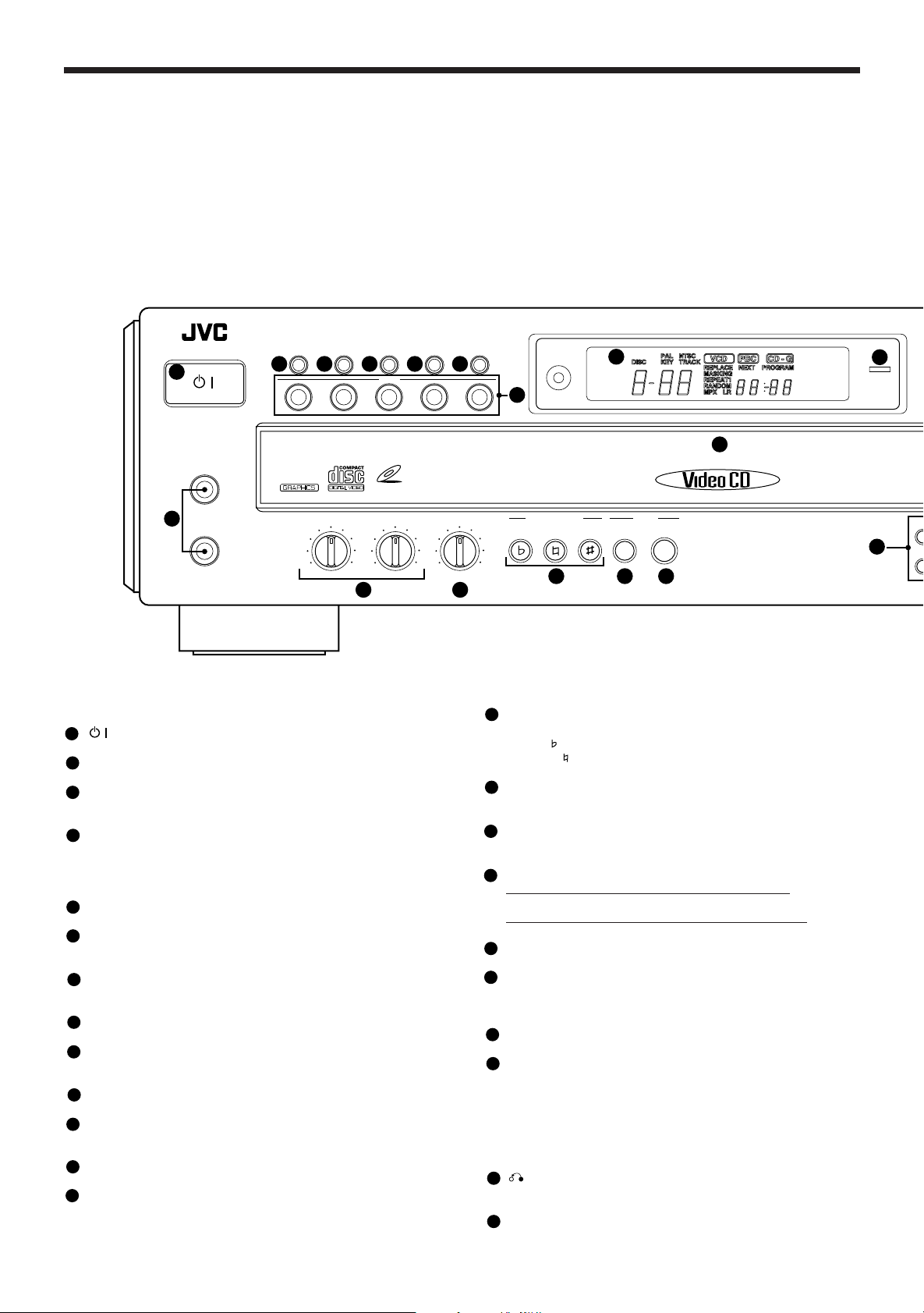
OVERVIEW OF CONTROLS
L
The following is an explanation of the the basic function of controls
on the front panel of the Player and the remote control. The function
of some controls may be restricted in actual use depending on the
on-going operations. The remote control has fifteen (15) unique
function buttons in addition to those on the player.
XL-FV323 VIDEO CDPLAYER
1
/
STANDBY/ON
MIC 1
PBC ON/OFF MPX PROGRAM
23456
DISC SKIP EXCHANGE
DISC
312 45
VIDEO CD
7
8
9
10
11
MIC 2
MIC 1
MIN MAX
MIC 2
MIN MAX
12 13
Front panel
(Controls marked (R) have equivalents on the remote control.)
/
1
button (R)
Turns the power on and off.
2
PBC ON/OFF button
Selects On or Off of the Playback Control function of the video CD.
MPX button (R)
3
Activates the multiplex function, which switches to NORMAL
(stereo), L-ch monaural and R-ch monaural.
PROGRAM button (R)
4
Any desired sequence of tracks can be programmed with the
number keys and the +10 button.
The program button cannot be used while the Playback Control
function is activated.
5
DISC SKIP button
Switches the selected disc from 1 to 5, then back to 1.
6
EXCHANGE button
Opens the disc tray to change the discs which are not being played
back.
7
DISC buttons (R)
To select a disc, press the desired disc number (1-5). The unit
searches for the selected disc and playback starts automatically.
8
Display window
Shows information about the status of operation.
9
STANDBY indicator (Red)
Lights when the power cord is connected and the power is turned
off. The STANDBY indicator is not lit when the player is turned on.
10
DISC1 to DISC5 trays (R)
Used to load discs. To insert/remove one or up to 5 discs.
11
MIC jacks (1, 2)
Used for connecting microphones (1, 2). The jacks correspond to
MIC 1 to 2 volume knobs.
12
MIC1, MIC2 knobs
Adjusts volume of the microphone corresponding to MIC number.
13
DIGITAL ECHO knob
Adjusts the degree of the echo effect for the microphone (1, 2)
voice.
DIGITAL ECHO
MIN MAX
DOWN NORMAL UP SEARCH
14 15 16
14
KEY CONTROL buttons (R)
BOOKKEY CONTROL
MARK
Transposes the music key.
DOWN button: used to flatten by a half tone.
NORMAL button: returns to original key tone.
UP # button: used to sharpen by a half tone.
15
BOOK SEARCH button (R)
Retrieves video segments which you marked with a bookmark.
(See page 14.)
BOOK MARK button (R)
16
Places a “bookmark” at video segments you want to find later for
almost instant replay. (See page 14.)
4 / ¢ PREV / NEXT buttons (R)
17
During operation with the Playback Control function
Invokes previous or next screen.
During operation without the Playback Control function
Skips forward or backward quickly from current track being played.
7 (STOP) button (R)
18
Stops play.
8 STILL (PAUSE) button (R)
19
Temporarily suspends playing. Video motion freezes and audio
reproduction stops. Pressing the button repeatedly advances the
picture frame-by-frame. (Video CD only)
3 SELECT (PLAY) button (R)
20
Starts to play the disc.
Number keys (1 to 10, +10) (R)
21
Used to specify a track number for playing, changing, or programming. To operate numbers above ten (10), press the +10 button
once. The number keys (1 to 10) are then assigned the numbers
11 to 20 instead of 1 to 10. The maximum key number assignment
is 99. In PBC function operation, the number keys are additionally
utilized for the selection of menu items. See page 17 “Operation of
Playback Control function”.
RETURN button (R)
22
Utilized for operation with the PBC function. This button is used to
return to a menu screen during play.
0 OPEN/CLOSE buttons
23
Used the 0 (OPEN/CLOSE) button to open and close the disc tray.
1
21
6
Page 4
Page 8
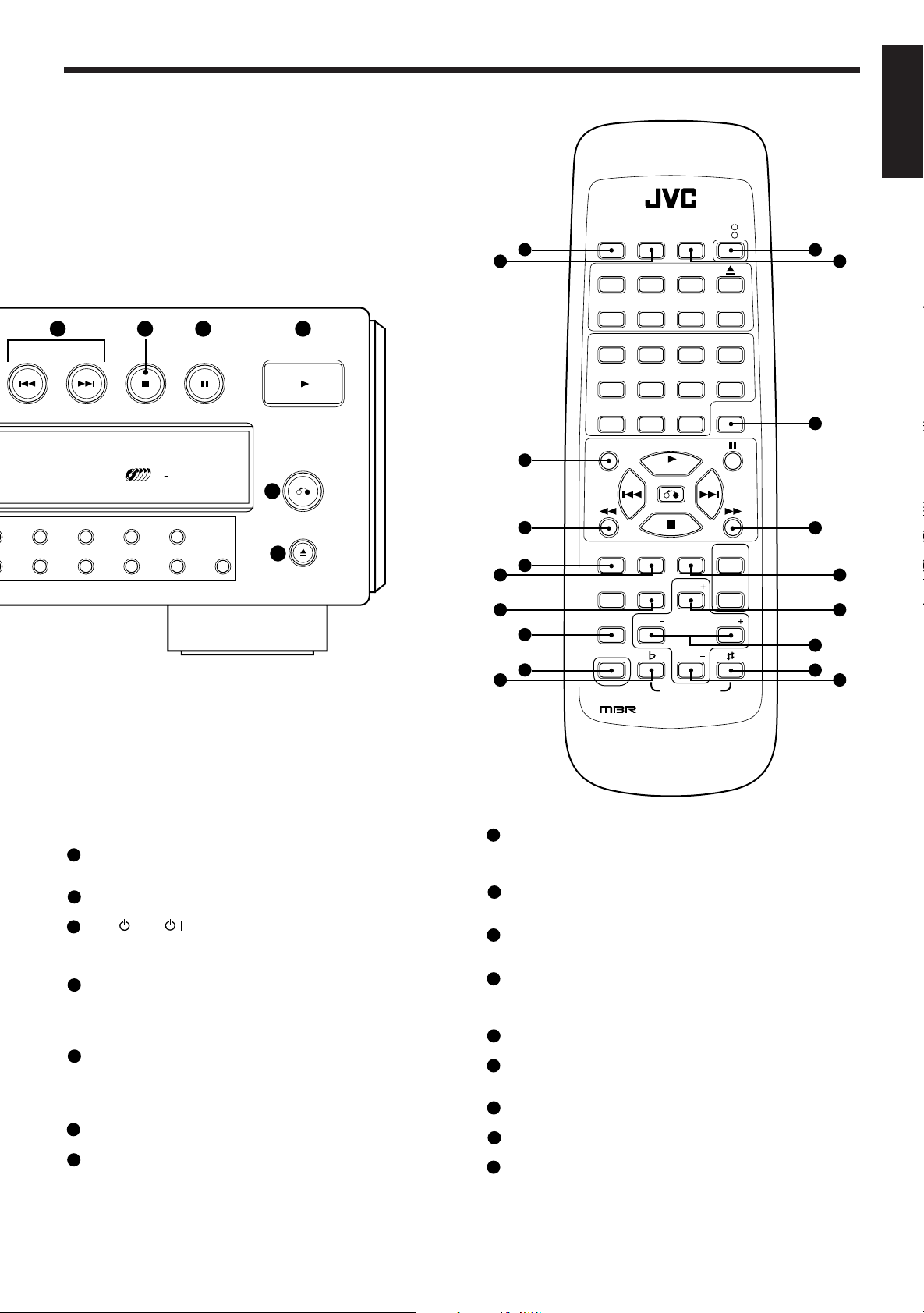
The controls with identical names on the Player and on the remote
control have the same function and are used in the same manner.
17 18 19
PREV NEXT STILL
20
SELECT
OVERVIEW OF CONTROLS
English
RM-SXFV555U
DISC 4
REPEATRANDOM
DISC 2 DISC 3DISC 1
DISC 5
24
25
2341
6785
VCD
ON SCREEN
TV
TV MUTE
DISC SKIP EXCHANGE
/
/
26
27
DISC
PLAY & EXCHANGE SYSTEM
2
7
3
8
5
4
5
9
10 +10
Remote control unit
RANDOM button
24
Changes the disc track program to a random sequence from disc
1 through 5 respectively.
25
REPEAT button
Repeats a track or inserted discs from 1 to 5.
26
VCD //TV / button
Turns the player on and off.
When pressed after you hold down the SHIFT button, turns the TV
on or off.
27
ON SCREEN/TV MUTE button
Controls whether or not control and operation status are displayed
on the television screen or monitor.
When pressed after you hold down the SHIFT button, mutes or demutes the TV sound.
28
MPX/V.REPLACE button
Activates the multiplex function. (See page 12)
When pressed after you hold down the SHIFT button, activates the
vocal replace function, inserting your voice in place of the disc
vocals.
29
SLOW button
Starts slow-motion playback.
1 / ¡ button
30
Shifts the playing location backward and forward quickly. Holding
down the button causes it to go much faster.
RETURN
22
OPEN/CLOSE
23
MPX
V.REPLACE
B.DIGEST B.MARK
TV VOL
28
30
37
39
29
30
31
32
36
38
39
VIDEO INTRO button
31
10 +109
SLOW
VIDEO
HIGHLIGHT
INTRO
CANCEL TV VOL B.SEARCH
PROGRAM
TV CH TV CH
TV/VIDEO
SHIFT
MULTI BRAND REMOTE CONTROL
SELECT
KEY CONTROL
Applies to video CDs only. The introductory five (5) seconds of
tracks on a video CD are displayed on the television screen in order
to present the contents of the video CD.
32
HIGHLIGHT button
Applies to a video CD to see highlights of a track. Displays the first
(5) seconds of each of nine (9) equal-time segments of the track.
33
B. DIGEST button
Displays video segments you marked with the Bookmark function.
(See page 14.)
34
CANCEL button
Cancels the latest track you have programmed. The latest programmed track is canceled whenever you press this button. Also
used to cancel a bookmark.
35
TV VOL + / TV VOL – keys
Turns the TV volume up or down.
36
TV/VIDEO button
Used to preset the remote control unit, to control some functions
on your TV set. (See page 9.)
37
TV PROG – / TV PROG +
Changes the television channel.
38
SHIFT button
Used together with other keys for various functions. (See page 9)
39
KEY CONTROL
Changes the key in which the music plays. (See page 16.)
33
3534
35
Page 5
Page 9

BASIC OPERATIONS
Now you can play a
variety of video CDs!!
Display window
The display window indicates many aspects of control and operation
status.
4
1 52 3
1
Shows the disc number being played.
2
Shows mainly the total number of tracks and the track number being
played.
3
Shows mainly the cumulative time (minutes and seconds) of the
track. Afterward, total time of the disc is displayed.
4
The combination of VCD, PBC, and CD-G indicators shows the
type of disc being played.
5
Each indicator in this area lights when the corresponding function
is activated.
Preparation for playing
Turn on the television set, amplifier or receiver to which the Player
is connected. Then select the proper channel and mode to
operate the Player.
CAUTION
Set the sound volume of the television set, amplifier or receiver to
which the Player is connected to a reasonable level before starting
playback.
Press the / button on the front panel or the VCD / (TV /)
button on remote control. The STANDBY indicator goes out.
VCD
/
TV
/
STANDBY/ON
The display window shows the initial information as shown below.
or
(Remote control)
/
Loading discs in the disc tray
Use the
open and close the disc tray.
1. Open the disc tray by pressing the
2. Place discs on the disc tray according to the groove with their
3. Close the disc tray by pressing the
00
0 OPEN/CLOSE (or
00
OPEN/CLOSE
label side up.
• To turn the disc tray press DISC SKIP button.
CAUTION
When loading discs in the disc tray, be sure to put the discs
according to the groove. Otherwise, the discs will be damaged
when the disc tray is closed, and cannot be removed from the unit.
00
0 on the remote control) button to
00
or
(Remote control)
00
0 (OPEN/CLOSE) button.
00
00
0 (OPEN/CLOSE) button.
00
Starting to play disc(s)
Press the
the disc indicated in the display window.
For individual track selection, use the number keys or the
¢¢
¢ PREV/NEXT buttons.
¢¢
When you start play, the Display window shows the disc number and
the track number being played.
If the PBC function is activated, the display window shows “Pb”.
When you press 3 SELECT button during play, the disc will restart
from the beginning of the track except when the PBC function is
activated.
33
3 SELECT (PLAY) button. The Player starts to play from
33
44
4/
44
SELECT
or
SELECT
(Remote control)
Page 6
Page 10

BASIC OPERATIONS
English
Specifying a desired disc
While the player is in play or stop mode:
Use the DISC buttons (1-5).
Main unit Remote control unit
DISC 2 DISC 3DISC 1
DISC
312 45
DISC 5DISC 4
To select a disc, press the desired disc number (1-5). The unit searches
for the selected disc and playback starts automatically.
Using track number keys
Press the number keys to select track numbers.
On the Player ....................1 to 10 and +10 key
Example: For track number 5, press 5. For track number 15, press +10,
then 5. For track number 20, press +10 button, then 10. For track
number 32, press +10 three times, then 2.
1
2
3
4
5
Stopping play
Press the
77
7 (STOP) button to stop play at any time.
77
or
(Remote control)
Pausing play
Press the
When the 8 STILL (PAUSE) button is pressed once, “PAUSE” appears
on the television screen, the video motion freezes and the sound is
turned off. The still picture advances frame-by-frame each time the 8
STILL (PAUSE) button is pressed. This frame-by-frame function is
effective only for video CDs.
To release the pause, press the 3 SELECT button.
During “PAUSE” the time counter on the display will blink.
88
8 STILL (PAUSE) button to temporarily suspend play.
88
STILL
or
(Remote control)
6
7
8
9
10 +10
On the remote control ..... 1 to 10 and +10 key
Select track numbers as described above.
2341
6785
10 +109
Note
• When you press the number keys, the track will start playing without
pressing 3 SELECT button.
Skipping to a desired disc
Use the DISC SKIP button.
DISC SKIP
or
Each time the DISC SKIP button is pressed, the selected disc number
changes.
DISC SKIP
(Remote control)
Page 7
Page 11

BASIC OPERATIONS
Changing discs during
playback
Auto search/Manual search
During play, pressing the
replay the current track from the beginning. Pressing the
button once causes the Player to skip to the next track. The
current position on the disc is displayed on the television screen.
PREV NEXT
Holding down the
buttons on the remote control unit causes the disc to fast forward
or reverse.
Continuing to hold down the buttons causes it to search much
faster.
(Remote control)
4 4
4 /
4 4
44
4 button once causes the Player to
44
or
(Remote control)
¢¢
¢ buttons on the player or the
¢¢
2-1
B 3 3 – – – E M.SERCH
(Television screen)
1:30
1 1
1 /
1 1
¢¢
¢
¢¢
¡¡
¡
¡¡
During playback of a disc, you can change other discs in the disc tray
without stopping playback.
Press the EXCHANGE button. The disc tray opens and you can
change the discs inside.
Note that you can change only three discs in the opening area.
EXCHANGE
or
After changing the discs, press the EXCHANGE button again to close
the disc tray.
It is also possible to change the discs during program playback or
random playback, following the above procedure.
EXCHANGE
(Remote control)
Note
• When the disc tray is opened by pressing the EXCHANGE button,
it is not possible to close it by pushing it back with hand. Press the
EXCHANGE button again or the 0 OPEN/CLOSE button to close
the tray.
Note
• In some circumstances, these functions are not available when the
PBC function is activated.
Slow-motion playback
Press the SLOW button to play in slow-motion. By pressing the
SLOW button consecutively, the playback speeds are cycled as
shown below.
1/4 1/8 1/16 Normal
Note
• This function only can be used when a moving picture is show on
the screen.
SLOW
Page 8
Page 12

Using the remote control
BASIC OPERATIONS
English
Presetting the remote control to operate
your own TV
You can use the Player’s remote control unit to control some functions
on your TV set (e.g., turning the TV on and off, adjusting volume, or
selecting channels). First, though, you must preset the remote control
to make it compatible with your TV.
Operation
1. Check the Preset Code Table (page 10) to determine the twodigit brand code number for your TV.
2. While holding down the TV/VIDEO button on the remote control, press the Number keys to insert the two-digit brand code
number. (For example, if the code number is "28", press
Number key 2, then 8. If the first digit is a "0", press 10. Thus,
if the code number is "09", press Number key 10, then 9. If the
code number is "10", press Number key 1, then 10. If it is "20",
press Number key 2, then 10.)
Notes
• Before the remote control unit leaves the factory, the brand code
number is set as No. 01 (JVC).
• Depending on your television set’s age and other factors, brand
code numbers may be different from those shown in the table. In
such a case, try out other codes until you find one that corresponds
to your television.
3. While still holding down the TV/VIDEO button, press the
(STOP) button on the remote control.
TV/VIDEO
+
Using the SHIFT button on the remote
control unit
You can control other functions with the remote control, simply by
pressing a button while holding down the SHIFT button. Some of these
functions are useful for Karaoke and Video CD playing, others for
controlling the TV.
77
7 SHIFT button functions for Karaoke and Video CD playing
77
SHIFT + MPX ⇒ VOCAL REPLACE
77
7 SHIFT button functions to control the TV
77
SHIFT + VCD POWER ⇒ Turns the TV on and off
SHIFT + ON SCREEN ⇒ TV MUTE (Mute the TV sound)
SHIFT + 1 ⇒ TV Channel 1
SHIFT + 2 ⇒ TV Channel 2
•
•
77
7
77
•
SHIFT + 10 ⇒ TV Channel 0*
SHIFT + SLOW ⇒ 1 - (The first digit of a TV Channel number 10 to
19. Push a Number key to insert the second digit.)*
SHIFT + PAUSE ⇒ 2 - (The first digit of a TV Channel number 20
to 29. Push a Number key to insert the second digit.)*
SHIFT
4. The TV is turned off if the code number is correct. Repeat the
procedure from the beginning if you weren’t successful the
first time.
SHIFT + +10 ⇒ -/- - (To change a one - digit or to change a two digit TV channel number, using a Number key.)*
SHIFT + 3 ⇒ ENTER (Push after choosing a channel. This
function registers the channel you have chosen.)*
Note
• The asterisk * indicates that these operations do not work for some
manufacturers’ television sets.
Page 9
Page 13

BASIC OPERATIONS
Preset code table
No.
01
02
03
04
05
06
07
08
09
10
11
12
13
14
15
Television manufacturer
JVC
PANASONIC
SONY
SHARP
TOSHIBA/BEIJING/CHANGHONG
MITSUBISHI/CHANGHONG
HITACHI
SANYO
FUNAI
AIWA
DAEWOO
SAMSUNG
LG (GOLDSTAR)
THOMSON
FERGUSON
16
17
18
19
20
21
22
23
24
25
26
27
28
Page 10
PHILIPS/TCL/CHANGHONG
GRUNDIG
ITT
MIVER
FINLUX
NOKIA
NEC
JINXING/PEONY1
PEONY2
PEONY3/CHANGHONG
KONKA
PEIJIN/NOBLEX
TCL
Page 14

VARIOUS UNIQUE FUNCTIONS
Various functions can
enhance your enjoyment
English
Display of operations status
Preparation
This function is controlled by the remote control.
Operation
Press the ON SCREEN button on the remote control. By pressing
the ON SCREEN button, the following information may be easily
and quickly displayed or removed from the television screen.
Time, Echo effect, Key control, Program, Repeat, Random, Multiplexing, Vocal replace, Vocal masking, Bookmark, etc.
PROGRAMMED SONGS
ON SCREEN
TV MUTE
(Remote control)
2-1 1:30
(Television screen)
Programming the track sequence you want
Preparation
It is not possible to enter programming mode during play. If playing,
stop the player with the 7 (STOP) button.
Canceling a programmed track
Operation
There are three (3) canceling functions (canceling the last programmed track, canceling the current track, canceling the next
track to be played).
• To cancel the last programmed track press the CANCEL
button on the remote control and the last programmed track
will be canceled. This can be done while a disc is playing.
PROGRAMMED SONGS
2-1 3-1
2-2 1-1
2-3 1-2
2-4 1-3
2-5
(Television screen)
• To cancel the current track press
• To cancel the next track, wait until the current track has
finished and press the
canceled and the unit will go to the next programmed track.
Note
• To verify the tracks you programmed, stop the Player and see ON
SCREEN information
The number located lowest is the
last track programmed.
77
7 (STOP) button.
77
¢¢
¢ button and the next track will be
¢¢
Operation
1. Press the PROGRAM button to enter the programming mode.
PROGRAM is displayed in the Display Window.
PROGRAM
or
2. Specify the disc by a DISC buttons (1-5) button and then the
track by the number keys successively. You can program up
to nine (9) tracks by repeating this procedure.
3. To play the programmed tracks press the
PROGRAM
(Remote control)
33
3 SELECT button.
33
Notes
• The track number playing, next track programmed, and number of
programmed tracks are displayed from the left-top of the television
screen. You may use the ON SCREEN button to delete this
information.
• Once the programmed track is played, it is deleted from the
program.
• You may also program tracks additionally during the program
playback as long as the number of the programmed tracks does not
exceed 9.
Clearing a program
To delete all programmed tracks you have entered, press the
(STOP) button and then the PROGRAM button while the player is
in stop mode. “PROG OFF” will be displayed on the television
screen.
To stop the program playback in the middle, press the
button. Pressing the
Player to start playing from the next programmed track.
33
3 SELECT (PLAY) button again causes the
33
PROGRAM
77
7 (STOP)
77
77
7
77
Page 11
Page 15

VARIOUS UNIQUE FUNCTIONS
Repeating tracks
It is possible to repeat all discs or only a single track.
Preparation
This function is controlled by the remote control.
Operation
By pressing the REPEAT button consecutively, REPEAT modes
are cycled as shown below.
REPEAT
(Remote control) (Display window)
REPEAT ALL
(All discs)
REPEAT1
(1 track)
(Television screen)
Notes
• When playing a programmed sequence of tracks, only one track
repeat is available.
• The Repeat function is not available when the player is set to PBC
ON.
• Only REPEAT ALL is available when the player is in RANDOM
mode.
• You cannot repeat the segment between bookmarks.
→All discs
→Current track
REPEAT OFF
To stop the random playback, press the
77
7 (STOP) button.
77
To cancel the random playback, press the RANDOM button again
after stopping the Player.
RANDOM
(Remote control)
Note
• Random is not effective in program mode.
Playing a multiplex sound CD
This function is used for multiplex sound discs.
See manuals attached to discs for detail information.
Operation
By pressing the MPX button consecutively, channel multiplexing
modes are cycled as shown below.
MPX
or
MPX
V.REPLACE
Randomly playing tracks
Preparations
• This function is controlled by the remote control.
• This function plays tracks randomly from one disc.
• This function is available while the player is in stop mode.
Operation
Press the RANDOM button and random playing will start.
RANDOM
(Remote control)
NORMAL
(left-channel/
right-channel)
(Remote control)
L-CH MONO R-CH MONO
(Television screen)
Page 12
Page 16

VARIOUS UNIQUE FUNCTIONS
English
Viewing the VIDEO INTRO of a video CD
Preparation
When you play a video CD with the Playback Control function, the
mode switch should be in the PBC OFF mode.
Operation
1. Play the disc you want to see a digest of.
2. Press the VIDEO INTRO button on the remote control just after
starting disc play. Then the Player starts to display in sequence the first five (5) seconds and track numbers of all
tracks on the disc.
VIDEO
INTRO
3. To select a track during the video intro mode, press the
number key corresponding to the item number on the television screen.
VIDEO INTRO
123
456
789
(Television screen)
Notes
• The Video intro function is not available in the Random mode.
Programming during VIDEO INTRO
Operation
1. Stop play.
2. Press the PROGRAM button so that PROGRAM is lit in the
display.
3. Press the disc button you want to play, and enter 1 on the
number keys.
4. Press the
to play, press the VIDEO INTRO button.
5. The Player starts to display in sequence the first five (5)
seconds and track numbers of all tracks on the disc. Select the
numbers you want to program. You can program nine (9)
tracks.
6. Press the
33
3 SELECT button and then, after the disc has started
33
33
3 SELECT button to play.
33
Viewing the highlights of a video CD
This function is used for a movie video CD.
Preparations
• When you play a video CD with the Playback Control function, the
mode switch should be in the PBC OFF mode.
• This function is controlled by the remote control unit.
Operation
1. Start playing the track you want to see the highlights of.
2. After the track begins to play, press the HIGHLIGHT button on
the remote control.
HIGHLIGHT
(Remote control)
3. To select one of the nine (9) segments, press the number key
(1 to 9) of the segment which you want to play.
Notes
• When you choose a highlight it will start from five (5) seconds before
the shown time below each segment.
• The segments are each of nine (9) equal-time divisions of the track.
• Nine (9) different highlights are displayed for one (1) minute.
• If no number key is pressed for a minute after the Highlight view
appears on the screen, the screen is replaced with the Highlight
view of the next track.
• While in VIDEO INTRO or HIGHLIGHT, sometimes image is
partially distorted. This symptom is caused by noise in the disc itself
or incorrect manufacturing, not by a malfunction of the Player.
HIGHLIGHT
123
456
789
(Television screen)
Page 13
Page 17

VARIOUS UNIQUE FUNCTIONS
SEARCH
BOOK
MARK
SEARCH
BOOK
MARK
Playback with the
Bookmark function
Marking segments for later viewing with
the Bookmark function
The Bookmark function lets you mark segments of a Video CD, so that
you can have almost instant playback of desired scenes later. You can
mark segments on up to ten discs, with a maximum of nine segments
per disc.
Even if you take the disc out of the player, its bookmarks will stay stored
for later use, until you erase them.
Operation
While playing the disc, press the BOOKMARK button at the
segments you want to mark for later playing. Bookmark numbers
appear on the television screen.
BOOK
SEARCH
MARK
or
Notes
• The Bookmark function works only with Video CDs.
• The BOOKMARK function is most easily used when the Player is
in PBC OFF mode.
• When you begin marking segments in any one of the PBC ON or
OFF, all subsequent markings and searches for that disc must be
done in the same PBC mode.
• If you mark a segment when the Player is set for the Playback
Control (PBC) function, the mark is placed at the beginning of the
scene.
B.MARK
(Remote control)
Using the BOOKMARK SEARCH button
77
7 With PBC off
77
1. Press the BOOKMARK SEARCH button while playing a disc.
The BOOKMARK SEARCH light will flash on and off, indicating
the Player is in the Bookmark Search mode.
B.SEARCH
or
(Remote control)
2. Press the Number key (1 to 9) which corresponds to the
number of the segment where you want to start play. Or press
44
the
4 or
44
appears on the screen.
Note
• To exit the Bookmark Search mode and return to regular viewing,
press the BOOKMARK SEARCH button again.
77
7 With PBC on
77
1. Press the BOOKMARK SEARCH button while playing a disc.
The play will stop and the Player will enter Bookmark Search
mode.
¢¢
¢ button until the desired bookmark number
¢¢
B.SEARCH
or
(Remote control)
Using the BOOKMARK DIGEST button
1. Press the BOOKMARK DIGEST button on the remote control
while playing the disc.
2. The marked segments will be highlighted on the screen, with
their respective numbers (maximum of nine).
3. Press the Number key (1 to 9) which corresponds to the
number of the segment where you want to start play.
1
6
2
7
Note
• If you plan to use the BOOKMARK DIGEST function, register all
bookmarks with the player in the same PBC mode.
• The Bookmark Digest function is not available in PBC function.
Page 14
B.DIGEST
3
8
4
9
5
10 +10
2. Press the Number key (1 to 9) which corresponds to the
number of the segment where you want to start play.
Note
• The Bookmark Search function ends automatically, and the player
returns to regular viewing.
Canceling individual bookmarks
1. If the Player is in PBC OFF mode, start playing the segment
whose bookmark you want to cancel.
2. Press the CANCEL button on the remote control. The bookmark for the segment immediately preceding the part you are
playing will be canceled. (If the Player is in PBC ON mode, the
bookmark with the highest number will be canceled.)
CANCEL
Note
• When you cancel a bookmark number, all subsequent bookmark
numbers change, moving up one level to fill the gap you made.
Page 18

VARIOUS UNIQUE FUNCTIONS
Using a microphone
English
Canceling all bookmarks on individual
discs
77
7 When the disc whose bookmarks you want to cancel is in the
77
Player:
This cancels all bookmarks on the disc whose play you stopped.
This function is available while the player is in stop mode.
Keep holding down the
until bookmark information on the television screen stops
blinking.
STILL
77
7 When the disc is not in the Player:
77
This cancels all bookmarks on the disc which was played the least
resently.
Keep holding down the
bookmark information on the television screen stops blinking.
88
8 STILL (PAUSE) button on the player
88
PROGRAMMED SONGS
(Television screen)
77
7 (STOP) button on the player until
77
DISC: 1
BOOKMARK
CANCEL
Using a wired microphone
Operation
Up to two (2) microphones can be connected to the MIC 1/2 jacks on
the front panel.
MIC 1
MIC 2
1. Turn on the microphone switch.
2. Turn the MIC 1, MIC 2 knobs clockwise (level up) or counterclockwise (level down) as desired.
MIC 1
MIC 2
PROGRAMMED SONGS
(Television screen)
DISC: 3
BOOKMARK
CANCEL
The total number of
discs with bookmarks
MIN MAX
MIN MAX
ATTENTION
When you are not using the microphone, set the MIC switch to OFF.
Be sure to remove the microphone
Note when connecting the sound output to the input of a TV or VCR:
If an excessively strong signal is given to a unit through a microphone, for example when using Karaoke, it may cause an adverse
effect such as distorted sound. Lower the sound volume using the
microphone control.
Karaoke etiquette
Think of your neighbors when you are enjoying karaoke music.
Particularly late at night, the sound you enjoy may reach your
neighbors more than you expect. Common sense and courtesy are
always appreciated.
Page 15
Page 19

VARIOUS UNIQUE FUNCTIONS
Adjusting music key
Press the KEY CONTROL buttons ( or #) to change the key in
which the music plays. To return the music to its original key,
press the NORMAL button.
You can adjust the music using the remote control unit also.
KEY CONTROL
DOWN NORMAL UP
or
KEY CONTROL
(Remote control)
Notes
• The degree the key has been sharpened or flattened is displayed
on the television screen.
• When the song ends the key control will return to NORMAL mode
automatically.
Adjusting echo effect
Turn the DIGITAL ECHO knob clockwise (level up) or counterclockwise (level down) to adjust the echo effect as desired.
DIGITAL ECHO
Vocal replace
Preparation
This function is used for multiplex sound discs.
Operation
1. While holding down the SHIFT button, press the MPX/
V.REPLACE button during play or stop. REPLACE will appear
on the display window and V.REPLACE will appear on the
television screen. When you start singing, the disc vocal is
removed and your voice is inserted into the music.
SHIFT
MPX
V.REPLACE
+
2. To cancel voice replacement, hold down the SHIFT button and
press the MPX/V.REPLACE button again.
Note
• You cannot use the Vocal Replace function with a disc that has
vocals recorded on the left channel.
Page 16
MIN MAX
Page 20

OPERATION OF PLAYBACK CONTROL FUNCTION
Playing Video CDs with
Playback Control function
English
This Player provides a Playback Control function which utilizes a
procedure (menu selection) programmed in a video CD. The playback
operation procedure may differ depending on the disc you use.
The Playback Control function is described below and in the figure.
• High-resolution still image display - Super-fine reproduction of still
images with more than 4 times the resolution of video tape.
• Menu-driven playback - interactive menus for easy selection of
tracks
Preparation
• A video CD with the Playback Control function is required for this
operation.
• The PBC button must be set to ON.
• The buttons available for use are the number keys, the 4 / ¢
PREV/NEXT buttons, 3 SELECT button, and RETURN button.
Button functions
Number keys ............................ Select a specific menu item from the
(Including +10 button) television screen or monitor.
4 / ¢ PREV/NEXT buttons .. Move through menu etc.
3 SELECT button .................... When “3” or “SELECT” is displayed
on the television screen, pressing
this button jumps to the specific picture.
RETURN button ................ Returns to the menu.
7 (STOP) button ...................... Stop operations.
Operation
1. Verify that the PBC button is set to ON.
2. Press the DISC (1 through 5) or
Player starts up the PBC function. “Pb” is shown in the Display
window. The main menu are displayed on the television screen.
DISC
312 45
3. To move through the disc menus, press the
NEXT button.
PREV NEXT
33
3 SELECT button, and then the
33
SELECT
or
2-PBC PBC
1
2
3
4
(Television screen)
44
¢¢
4 /
¢ PREV/
44
¢¢
or
4. When the disc menu you want appears, select an item in the
menu by using the number keys. The numbers on the number
keys correspond to the menu item numbers.
5. To return to a menu press the RETURN button.
RETURN
Notes
• Page numbers in the disc menu show that preceding pages exist.
To move from the current menu, press the 4 / ¢ PREV/NEXT
button.
• If you have no desire to use the PBC function when playing a disc
with the PBC function, select "PBC OFF" mode using the PBC ON/
OFF button before playing.
• If you change the PBC mode from ON to OFF when playing back
a PBC disc, playback will stop. Operate the procedure above again
from the beginning.
• If you press the number keys directly to select the track before
playing, you can’t enter PBC mode.
Page 17
Page 21

OPERATION OF PLAYBACK CONTROL FUNCTION
Video CDs with Playback Control function
What is Playback Control function?
The Playback Control function, allows you to enjoy menu-driven
operation and high-resolution still images having a resolution four
times greater than moving pictures.
Example of playback using the Playback Control function
1
2
3
12
1
2
3
1
Moving
picture
Moving
picture
213
Moving
picture
Moving
picture
A selection menu is displayed when you start playing a video CD disc
with the Playback Control feature. The selection menu shows a list
of numbers for selection. Some discs may show moving pictures or
a divided screen.
1. When a list of numbers is displayed, selecting a number shows its
contents.
2. When “3” or “SELECT” is displayed on the television screen,
pressing this button jumps to the specific picture.
1
2
2
picture
• Menu-driven playback
You can interact with the screen using a menu display to select and
play an entry.
• High-resolution still image display
You can display high-quality images four times clearer than moving
pictures.
Menu screen
3
Moving
picture
To next screen
Still
To previous screen
Still
picture
Moving
picture
Moving
picture
3. When the selection menu is redisplayed after you have played
your selection, selecting a number again replays its contents.
(Some discs may show the menu screen several times.)
When “Next” and “Prev” are shown, pressing “NEXT” or “PREV”
can change the selection menu.
4. After playback, press RETURN to go back to the previous
screen.
To stop playback, press 7 (STOP).
Note
• When a menu is displayed for a long time (about 10 minutes), the
screen background automatically fades out to prevent screen
burn-in while the setting is suspended.
Press
RETURN.
Press
RETURN.
Press
RETURN.
Page 18
Page 22

RESTRICTING USE OF YOUR DISCS
Locking a disc with the
Read-Protect function
English
Locking a disc
The Read-Protect function restricts viewing of a disc. Only people who
know the code can unlock the disc. You can lock only Video CDs (up
to 10 discs).
Notes
• You cannot lock a disc while it is playing, or when the VCD light is
blinking (i.e., immediately after turning on the player or shutting a
disc tray). Stop the disc, then lock it.
• All Read-Protect functions are performed using buttons on the
Player, not on the remote control.
Operation
1. Play the disc for a moment, then press the
2. Hold down the NEXT button on the Player for at least three
seconds. The track and time numbers are no longer displayed.
NEXT
77
7 (STOP) button.
77
Canceling Read-Protect
Operation
1. Place the disc in a tray, then press the DISC button (1 - 5) for
that tray. PROTECT is displayed on the television screen.
DISC
312 45
2. Hold down the
more than three seconds. The indication “Loc” in the Display
window will flicker for a moment.
3. Press the Number key “8” four times. You can now play the
disc.
44
4 PREV (Previous) button on the Player for
44
PREV
1
2
3
6
7
8
4
9
5
10 +10
3. Press the Number key “8” four times. The Display window
indicates “Loc.”
Now the disc cannot be viewed. You can open and close the tray and
you can turn the Player power on and off, but no other functions are
available for this locked disc.
Notes
• PROTECT is displayed on the television screen.
Cut out the following instructions and keep them separately, to
ensure privacy.
Canceling Read-Protect for a single
viewing
Operation
1. As above, hold down the
Player for at least three seconds. The indication “Loc” in the
Display window will flicker for a moment.
2. Press the Number key “7” four times. You can now play the
disc, but only until you press the
that disc, or until you play another disc. (Turning off the Player
power does not lock the disc again.) This function is convenient when you want to play a disc, but you also want to restrict
its use later.
44
4 PREV (Previous) button on the
44
PREV
00
0 OPEN/CLOSE button for
00
Page 19
Page 23

GRAPHIC/DIGITAL AUDIO CDs
Playing CD Graphics/
digital audio CDs
Playing CD Graphics
Basic video CD-playing procedures apply although the pictures are
still. A CD Graphics is identified by “CD-G” shown on the display.
Notes
• The following operations may distort the image on the screen.
Searching for starting point of music
Fast forwarding/reversing
Stop/pause
• If paused, the screen changes to blue in a few minutes. This is to
prevent burn-in of the TV screen.
Playing digital audio CDs
Basic video CD-playing procedures apply to the reproduction of sound.
Note
• The display has no indicator to show disc type.
Page 20
Page 24

SPECIFICATIONS
Main specifications
English
XL-FV323TN
Model Video CD player
Playback disc Video CD (with/without Playback Control function)
Total harmonic
distortion
S/N ratio 90 dB
Frequency
response
Input terminal Microphone 2 mV (9.1 kΩ)
Output Line output 2.0 Vrms (full scale)
terminal
Echoing Digital echoing
Power AC 115-127/220-240V 50/60Hz
requirements Selectable with the voltage selector
Power 15 watts
consumption In standby mode 5 watts
Weight 5.2 Kg (11.5 lbs)
Dimensions 448 x 128 x 385 mm
(W/H/D) 17-11/16 x 5-1/16 x15-3/16 inches
CD Graphics
Digital Audio CD
0.01% (1kHz)
20Hz – 20kHz
Video output (composite) 1.0 Vp-p (75Ω)
(except The People's Republic of China)
AC 220V 50Hz (The People's Republic of China)
Accessories
AC power cord ........................................................................... 1
Audio video cord ........................................................................ 1
Remote control unit (RM-SXFV555U)........................................ 1
Batteries (R6P(SUM-3)/AA(15F)) ......................................... 2
AC plug adaptor (except Hong Kong and China)....................... 1
Page 21
Page 25

TROUBLESHOOTING
Troubleshooting
What appears to be a malfunction may not always be so. Please go through the following list before requesting service.
Symptom
Power does not come on.
Remote control does not work.
No image is displayed on the
monitor.
Playback does not start.
Speaker does not produce
sound.
Sound is distorted or noise is
generated.
Image is garbled.
Sound is intermittent.
Image is garbled.
Possible cause
Power plug is disconnected from AC outlet.
Batteries are exhausted.
The tip of the remote control unit is not pointed at the
receiving part of the player.
The video cord is not connected.
The TV is not set in video mode.
An incompatible disc is loaded.
No disc is loaded.
Disc is loaded upside down.
Audio cord is not connected.
Operation of the external amplifier is incorrect.
Disc is dirty.
Connection is wrong.
Disk is dirty.
Remedy
Firmly connect the plug to AC outlet.
Replace the batteries with new ones.
Use the remote control correctly.
Firmly connect the cord.
Set the TV in video mode.
Load a disc compatible with the player.
Load a disc.
Reload the disc with the label up.
Firmly connect the cord.
Operate the amplifier correctly.
Wipe the disc surface with a soft cloth.
Correctly connect cords. (See page 2.)
Wipe the disc surface with a soft cloth.
(See page 1.)
Disc is scratched.
Disc is warped.
Disc tray does not come out when
0 OPEN/CLOSE button is
pressed.
Operation is not possible.
The malfunction may be caused by a device other than the player. Check other devices connected to the player.
Power plug is disconnected from the power outlet.
Microcomputer malfunctions due to lightning or static
electricity.
Replace the disc with a new one.
Firmly insert the plug into the outlet.
Turn the power off, then on again.
Page 22
Page 26

English
We would like to thank you for purchasing one of our JVC products.
Before connecting this unit to the wall outlet, read the instructions
carefully to ensure that you obtain the best possible performance. If
you have any questions, consult your JVC dealer.
Table of contents
GENERAL INFORMATION ............................................................ 1
Care and handling of compact discs............................................... 1
BEFORE USING FOR THE FIRST TIME ....................................... 2
Basic connections ........................................................................... 2
Connecting player to a TV or amplifier
using the audio video cord ......................................................... 2
Video out select ......................................................................... 2
Connecting the power cord ........................................................ 3
Installing batteries ........................................................................... 3
Putting batteries in the remote control unit ................................ 3
OVERVIEW OF CONTROLS ......................................................... 4
Front panel................................................................................. 4
Remote control unit.................................................................... 5
BASIC OPERATIONS .................................................................... 6
Now you can play a variety of video CDs!! ..................................... 6
Display window .......................................................................... 6
Preparation for playing............................................................... 6
Loading discs in the disc tray..................................................... 6
Starting to play disc(s) ............................................................... 6
Specifying a desired disc ........................................................... 7
Using track number keys ........................................................... 7
Stopping play ............................................................................. 7
Pausing play .............................................................................. 7
Skipping to a desired disc .......................................................... 7
Auto search/Manual search ....................................................... 8
Slow-motion playback ................................................................ 8
Changing discs during playback ..................................................... 8
Using the remote control................................................................. 9
Presetting the remote control to operate your own TV .............. 9
Using the SHIFT button on the remote control unit.................... 9
Preset code table ..................................................................... 10
VARIOUS UNIQUE FUNCTIONS................................................. 11
Various functions can enhance your enjoyment ........................... 11
Display of operations status..................................................... 11
Programming the track sequence you want............................. 11
Canceling a programmed track................................................ 11
Clearing a program .................................................................. 11
Repeating tracks ...................................................................... 12
Randomly playing tracks.......................................................... 12
Playing a multiplex sound CD .................................................. 12
Viewing the VIDEO INTRO of a video CD ............................... 13
Programming during VIDEO INTRO ........................................ 13
Viewing the highlights of a video CD ....................................... 13
Playback with the Bookmark function ........................................... 14
Marking segments for later viewing with the Bookmark function 14
Using the BOOKMARK DIGEST button................................... 14
Using the BOOKMARK SEARCH button ................................. 14
Canceling individual bookmarks .............................................. 14
Canceling all bookmarks on individual discs............................ 15
Using a microphone ...................................................................... 15
Using a wired microphone ....................................................... 15
Adjusting music key ................................................................. 16
Adjusting echo effect................................................................ 16
Vocal replace ........................................................................... 16
OPERATION OF PLAYBACK CONTROL FUNCTION ............... 17
Playing Video CDs with Playback Control function....................... 17
Video CDs with Playback Control function............................... 18
RESTRICTING USE OF YOUR DISCS ........................................ 19
Locking a disc with the Read-Protect function .............................. 19
Locking a disc .......................................................................... 19
Canceling Read-Protect........................................................... 19
Canceling Read-Protect for a single viewing ........................... 19
GRAPHIC/DIGITAL AUDIO CDs ................................................. 20
Playing CD Graphics/digital audio CDs ........................................ 20
Playing CD Graphics................................................................ 20
Playing digital audio CDs ......................................................... 20
SPECIFICATIONS ........................................................................ 21
Main specifications........................................................................ 21
TROUBLESHOOTING ................................................................. 22
Troubleshooting ............................................................................ 22
Page 23
Page 27

AC Power Line Instructions (not applicable for Europe, U.S.A., Canada,
Australia and U.K.)
LINE VOLTS
220V-240V
VIDEO OUT
AC POWER CORD
115V-127V
AUDIO OUT
RIGHT LEFT
IMPORTANT
BEFORE PLUGGING IN, check that your AC power line
voltage corresponds with the position of the voltage
selector switch provided on the outside of this equipment.
If different, reset the voltage selector switch, to prevent
damage or risk of fire/electric shock.
VIDEO OUT SELECT
PAL
NTSC PAL AUTO
EN, CH
VICTOR COMPANY OF JAPAN, LIMITED
0898TTMUBNJEM
JVC
