Page 1
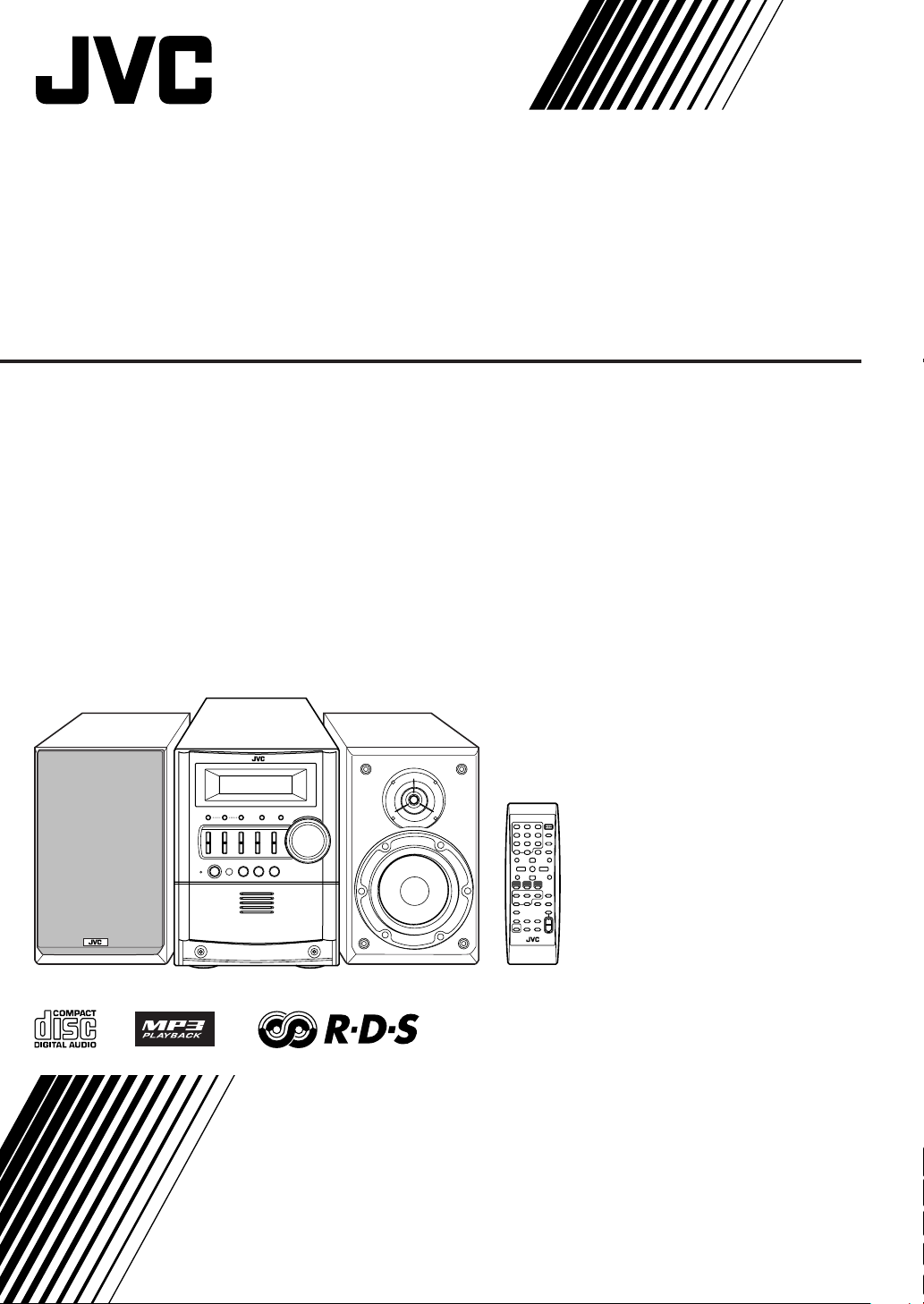
MICRO COMPONENT SYSTEM
UX-S59
—Consists of CA-UXS59 and SP-UXS59
INSTRUCTIONS
LVT1358-001A
[B]
Page 2
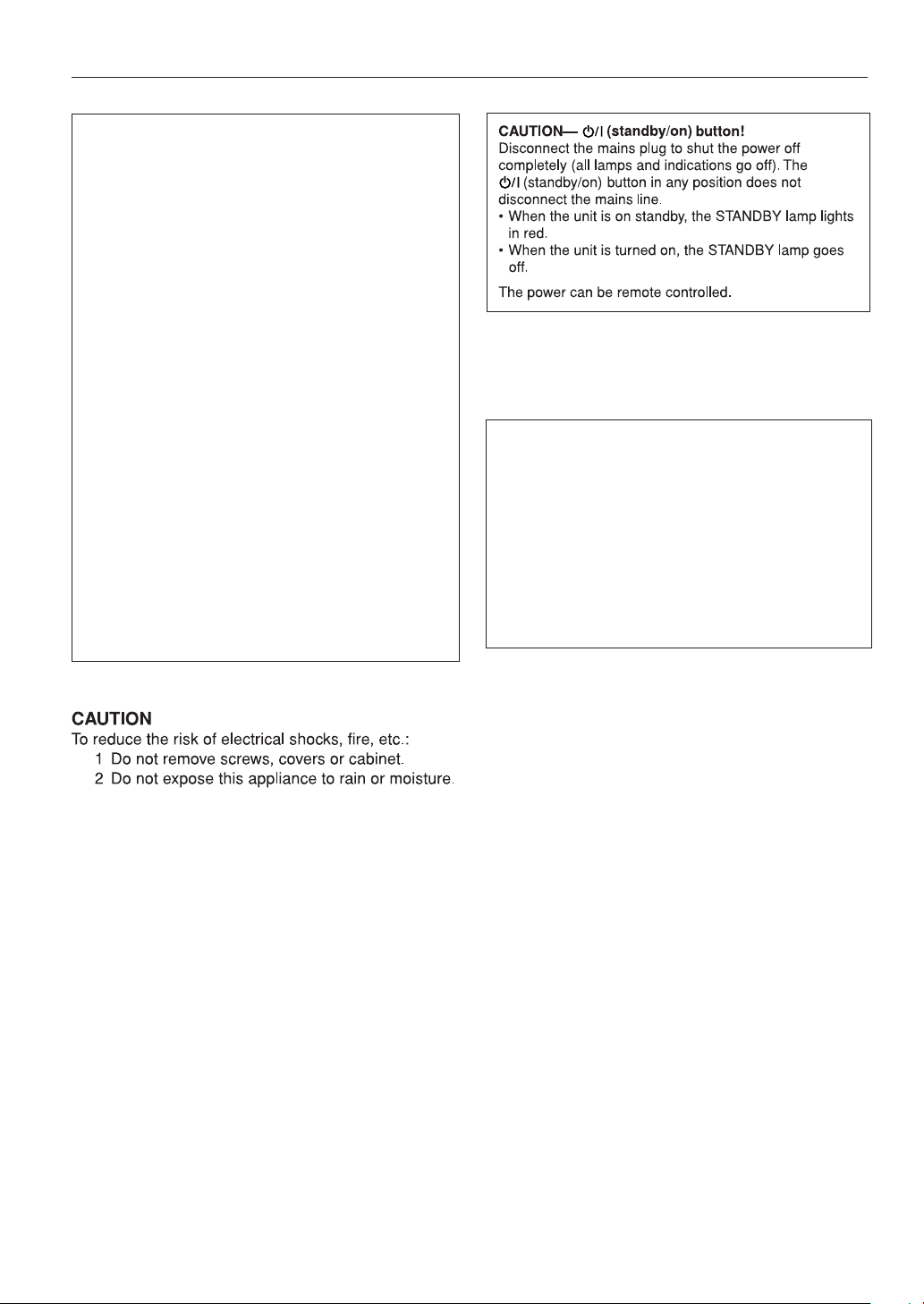
Warnings, Cautions and Others
IMPORTANT for the U.K.
DO NOT
plug fitted is not suitable for the power points in your home
or the cable is too short to reach a power point, then obtain
an appropriate safety approved extension lead or consult
your dealer.
BE SURE
approved type, as originally fitted.
If nonetheless the mains plug is cut off ensure to remove the
fuse and dispose of the plug immediately, to avoid a possible
shock hazard by inadvertent connection to the mains supply.
If this product is not supplied fitted with a mains plug then
follow the instructions given below:
IMPORTANT:
DO NOT
marked with the letter E or by the safety earth symbol or
coloured green or green-and-yellow.
The wires in the mains lead on this product are coloured in
accordance with the following code:
As these colours may not correspond with the coloured
markings identifying the terminals in your plug proceed as
follows:
The wire which is coloured blue must be connected to the
terminal which is marked with the letter N or coloured black.
The wire which is coloured brown must be connected to the
terminal which is marked with the letter L or coloured red.
IF IN DOUBT - CONSULT A COMPETENT ELECTRICIAN.
cut off the mains plug from this equipment. If the
to replace the fuse only with an identical
make any connection to the terminal which is
Blue: Neutral
Brown: Live
CAUTION
• Do not block the ventilation openings or holes.
(If the ventilation openings or holes are blocked by a
newspaper or cloth, etc., the heat may not be able to get
out.)
• Do not place any naked flame sources, such as lighted
candles, on the apparatus.
• When discarding batteries, environmental problems must
be considered and local rules or laws governing the
disposal of these batteries must be followed strictly.
• Do not expose this apparatus to rain, moisture, dripping or
splashing and that no objects filled with liquids, such as
vases, shall be placed on the apparatus.
G-1
Page 3
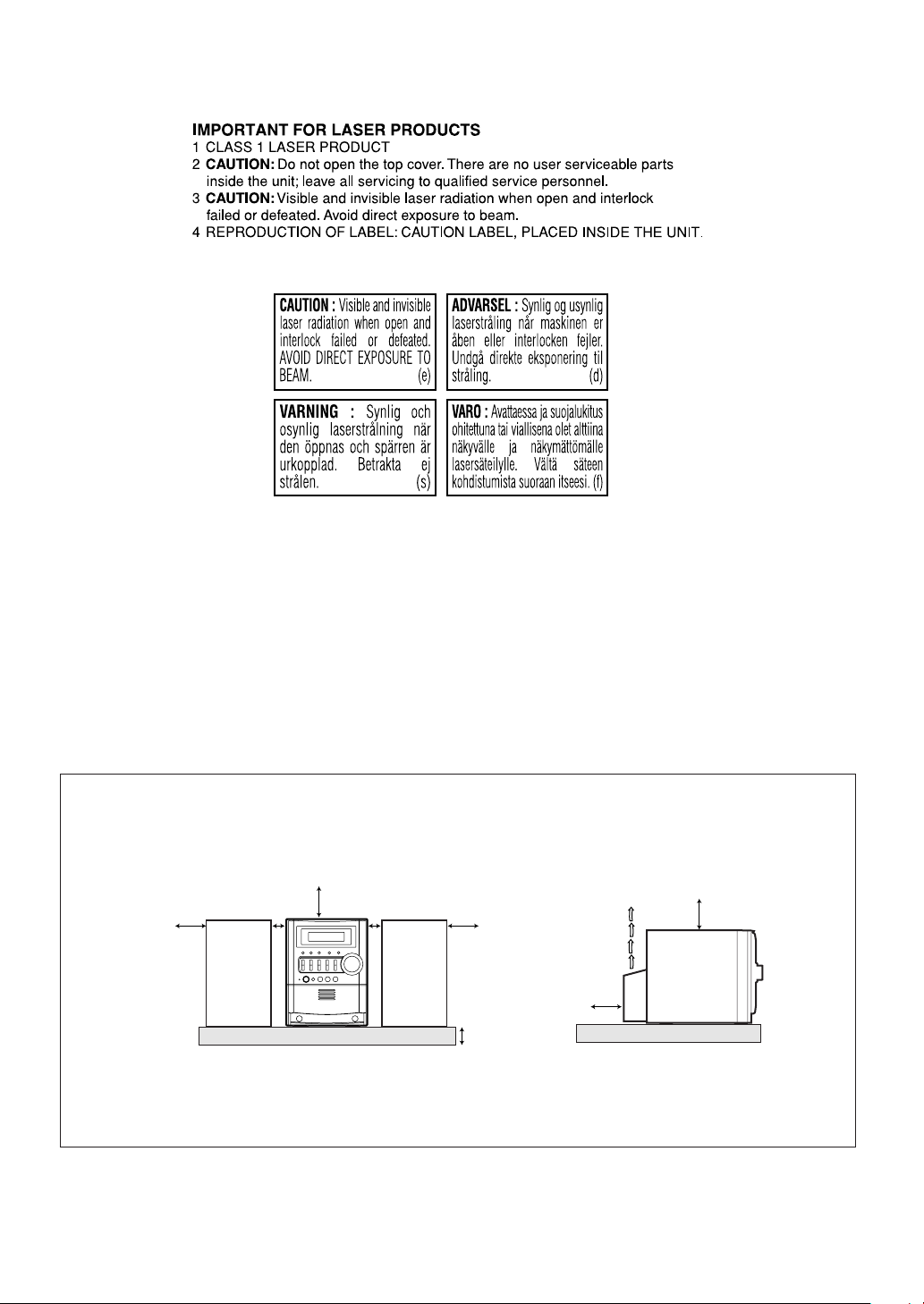
Caution: Proper Ventilation
To avoid risk of electric shock and fire, and to prevent damage, locate the apparatus as follows:
1. Front: No obstructions and open spacing.
2. Sides/ Top/ Back: No obstructions should be placed in the areas shown by the dimensions below.
3. Bottom: Place on the level surface. Maintain an adequate air path for ventilation by placing on a stand with a height of 10 cm
or more.
Front Side
15 cm
1 cm
SP-UXS59
15 cm
CA-UXS59
1 cm
SP-UXS59
15 cm
15 cm
15 cm
10 cm
CA-UXS59
About the cooling fan
A cooling fan is mounted on the rear panel of the unit to prevent abnormal temperature inside the unit, thus assuring normal
operation of the unit. The cooling fan automatically starts rotating to intake external cool air when the volume is increased up
to more than a certain level.
G-2
Page 4
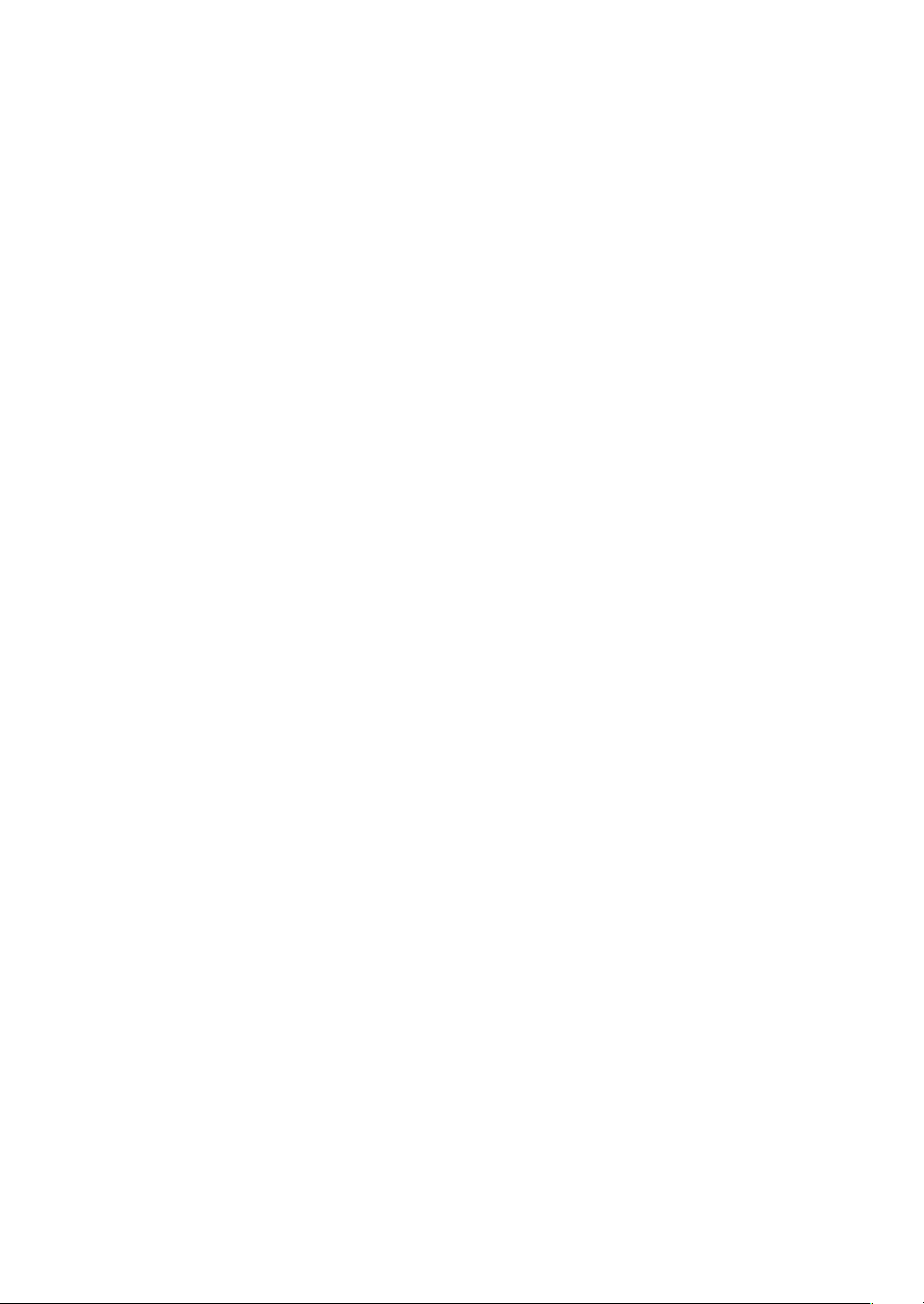
SAFETY INSTRUCTIONS
“SOME DOS AND DON’TS ON THE SAFE USE OF EQUIPMENT”
This equipment has been designed and manufactured to meet international safety standards but, like any
electrical equipment, care must be taken if you are to obtain the best results and safety is to be assured.
Do read the operating instructions before you attempt to use the equipment.
Do ensure that all electrical connections (including the mains plug, extension leads and interconnections between
pieces of equipment) are properly made and in accordance with the manufacturer’s instructions. Switch off and
withdraw the mains plug when making or changing connections.
Do consult your dealer if you are ever in doubt about the installation, operation or safety of your equipment.
Do be careful with glass panels or doors on equipment.
✮✮✮✮✮✮✮✮✮✮✮✮✮✮✮✮✮✮✮✮✮✮✮✮✮✮✮✮✮✮✮✮✮✮✮✮✮✮✮✮✮✮✮✮✮✮✮
DON’T continue to operate the equipment if you are in any doubt about it working normally, or if it is damaged in
any way—switch off, withdraw the mains plug and consult your dealer.
DON’T remove any fixed cover as this may expose dangerous voltages.
DON’T leave equipment switched on when it is unattended unless it is specifically stated that it is designed for
unattended operation or has a standby mode.
Switch off using the switch on the equipment and make sure that your family know how to do this.
Special arrangements may need to be made for infirm or handicapped people.
DON’T use equipment such as personal stereos or radios so that you are distracted from the requirements of
traffic safety. It is illegal to watch television whilst driving.
DON’T listen to headphones at high volume as such use can permanently damage your hearing.
DON’T obstruct the ventilation of the equipment, for example with curtains or soft furnishings.
Overheating will cause damage and shorten the life of the equipment.
DON’T use makeshift stands and NEVER fix legs with wood screws—to ensure complete safety always fit the
manufacturer’s approved stand or legs with the fixings provided according to the instructions.
DON’T allow electrical equipment to be exposed to rain or moisture.
ABOVE ALL
– NEVER let anyone, especially children, push anything into holes, slots or any other opening in the case
—this could result in a fatal electrical shock.;
– NEVER guess or take chances with electrical equipment of any kind—it is better to be safe than sorry!
G-3
Page 5
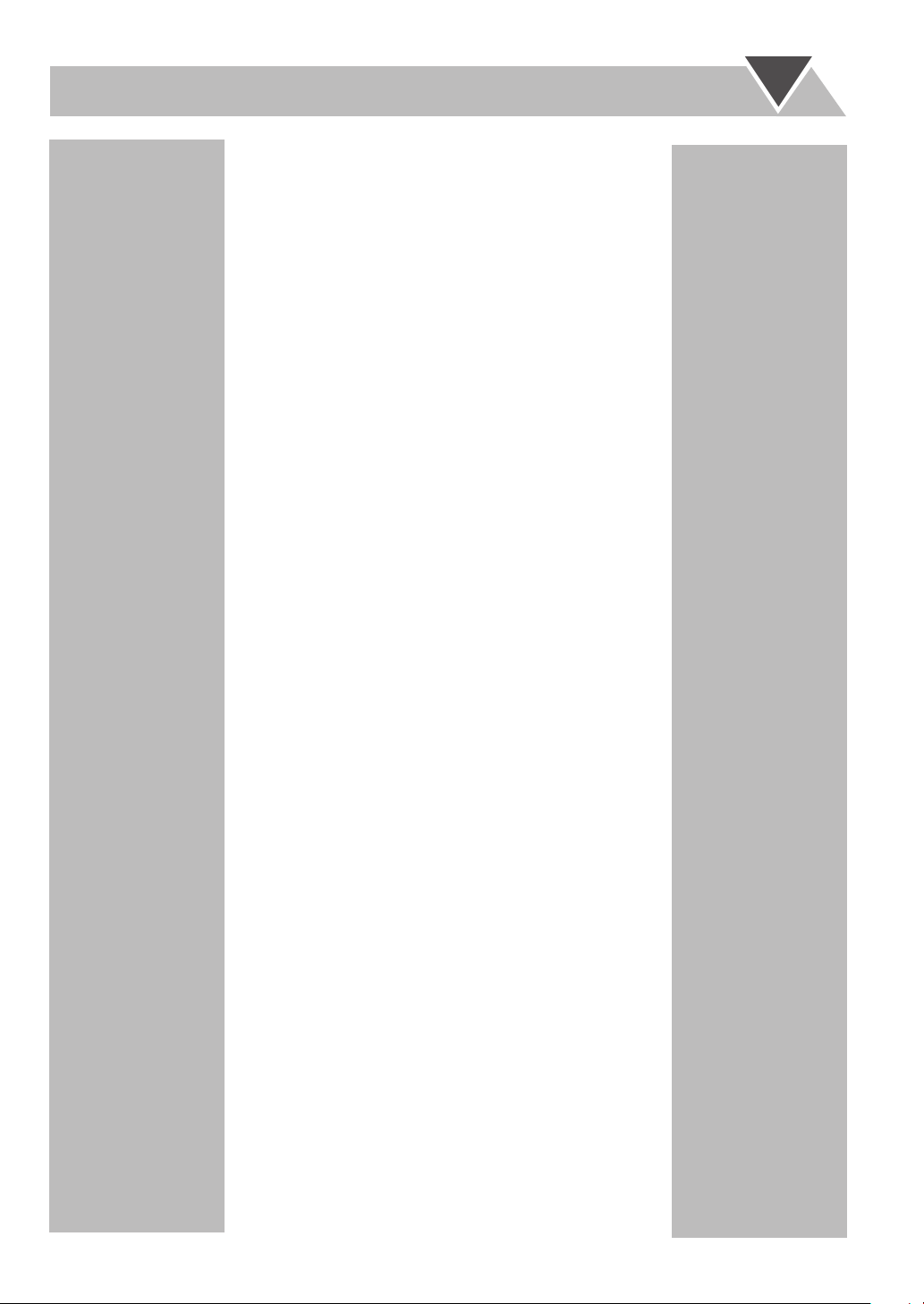
Contents
Introduction........................................................ 2
Precautions.......................................................................... 2
How to Read This Manual.................................................. 2
Getting Started ................................................... 3
Step 1: Unpack.................................................................... 3
Step 2: Prepare the Remote Control ...................................3
Step 3: Hook Up .................................................................4
Before Operating the System ............................ 7
Daily Operations—Playback............................. 8
Listening to the Radio......................................................... 9
Playing Back a Disc.......................................................... 10
Playing Back Other Equipment ........................................11
Daily Operations
—Sound & Other Adjustments ................... 12
Adjusting the Volume....................................................... 12
Adjusting the Sound .........................................................12
Changing the Display Brightness—DIMMER................. 13
Setting the Clock .............................................................. 13
Turning Off the Power Automatically.............................. 13
Advanced Radio Operations ........................... 14
Receiving FM Station with RDS ...................................... 14
Searching for a Program by PTY Codes .......................... 14
Switching Temporarily to a Program of Your Choice
Automatically................................................................ 15
Advanced Disc Operations .............................. 16
Programming the Playing Order—Program Play............. 16
Playing at Random—Random Play.................................. 17
Playing Repeatedly—Repeat Play.................................... 18
Prohibiting Disc Ejection—Child Lock ........................... 18
Timer Operations............................................. 19
Setting the Timer ..............................................................19
Additional Information ................................... 21
Learning More about This System ...................................21
Troubleshooting................................................................ 22
Maintenance...................................................................... 22
Specifications.................................................................... 23
Parts Index ........................................................................23
1
Page 6
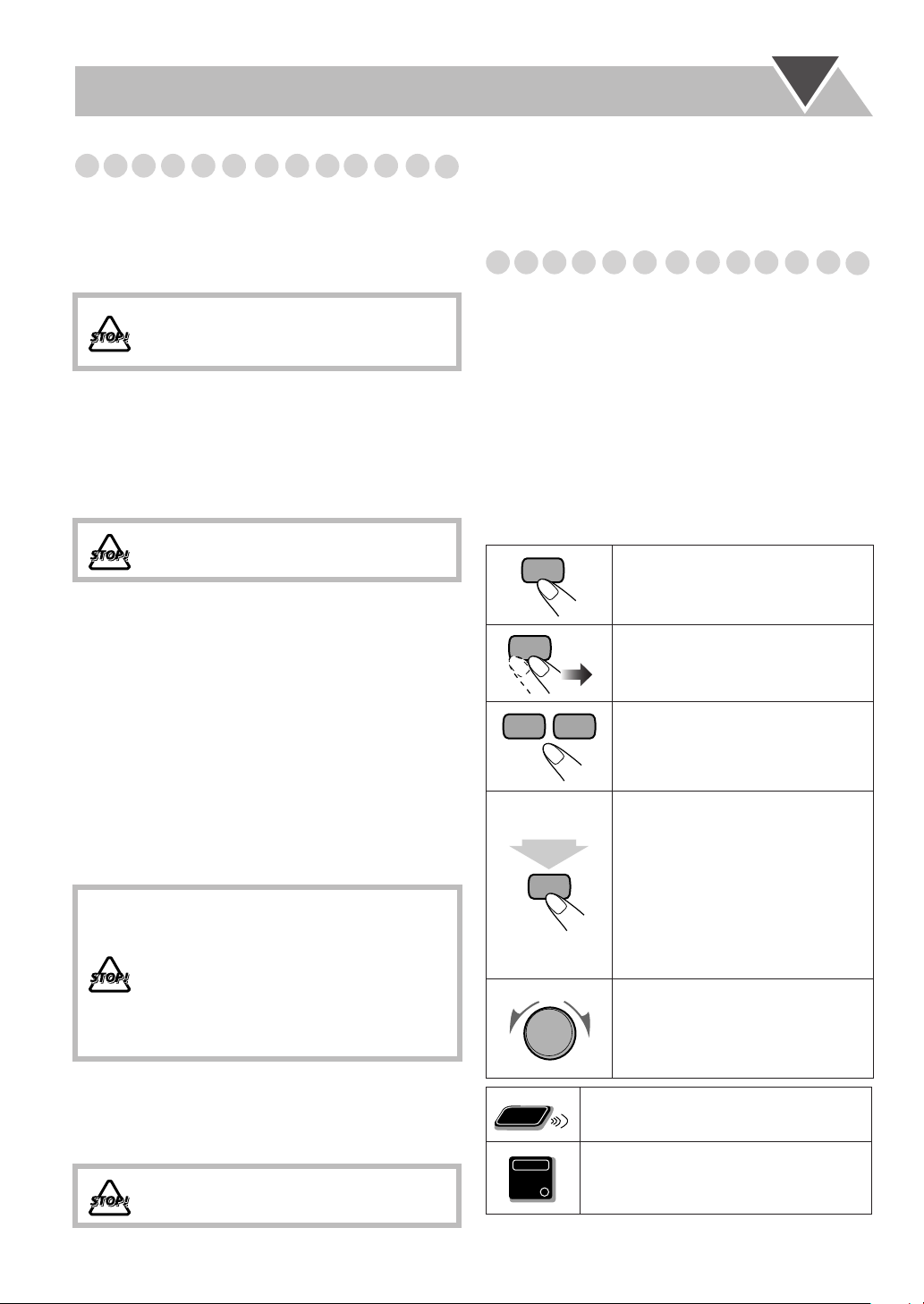
Introduction
Remote
ONLY
Main Unit
ONLY
Precautions
Installation
• Install in a place which is level, dry and neither too hot nor
too cold—between 5°C and 35°C.
• Install the System in a location with adequate ventilation to
prevent internal heat buildup inside the System.
DO NOT install the System in a location near
heat sources, or in a place subject to direct
sunlight, excessive dust or vibration.
• Leave sufficient distance between the System and the TV.
• Keep the speakers away from the TV to avoid interference
with TV.
Power sources
• When unplugging the System from the wall outlet, always
pull on the plug, not the AC power cord.
DO NOT handle the AC power cord with wet
hands.
Moisture condensation
Moisture may condense on the lenses inside the System in
the following cases:
• After starting to heat the room
• In a damp room
• If the System is brought directly from a cold to a warm
place
Should this occur, the System may malfunction. In this case,
leave the System turned on for a few hours until the moisture
evaporates, unplug the AC power cord, then plug it in again.
Internal heat
•A cooling fan is mounted on the rear panel to prevent heat
buildup inside the main unit (see page G-2).
For safety, observe the following carefully:
• Make sure there is good ventilation around
the main unit. Poor ventilation could
overheat and damage the System.
• DO NOT block the cooling fan and the
ventilation openings or holes. If they are
blocked by a newspaper or cloth, etc., the
heat may not be able to get out.
• If you are not going to operate the System for an extended
period of time, unplug the AC power cord from the wall outlet.
If anything goes wrong, unplug the AC power cord and
consult your dealer.
How to Read This Manual
To make this manual as simple and easy-to-understand as
possible, we have adapted the following methods:
• Button and control operations are explained as listed in the
table below. In this manual, the operations using the remote
control is mainly explained; however, you can use the
buttons and controls on the main unit if they have the same
(or similar) name and marks.
•
Some related tips and notes are explained later in the
sections “Learning More about This System” and
“Troubleshooting,” but not in the same section
explaining the operations.
the functions, or if you have a doubt about the functions, go
to these sections and you will find the answers.
2 sec.
If you want to know more about
Indicates that you press the button
.
briefly
Indicates that you press the button
briefly and repeatedly
you want is selected.
Indicates that you press one of the
buttons.
Indicates that you
button for specified seconds.
• The number inside the arrow
indicates the period of press (in this
example, 2 seconds).
• If no number is inside the arrow,
press and hold until the entire
procedure is complete or until you
get a result you want.
Indicates that you turn the control
toward the specified direction(s).
until an option
press and hold
the
Others
• Should any metallic object or liquid fall into the System,
unplug the AC power cord and consult your dealer before
operating any further.
DO NOT disassemble the System since there
are no user serviceable parts inside.
2
Indicates that this operation is only possible
using the remote control.
Indicates that this operation is only possible
using the buttons and controls on the main
unit.
Page 7
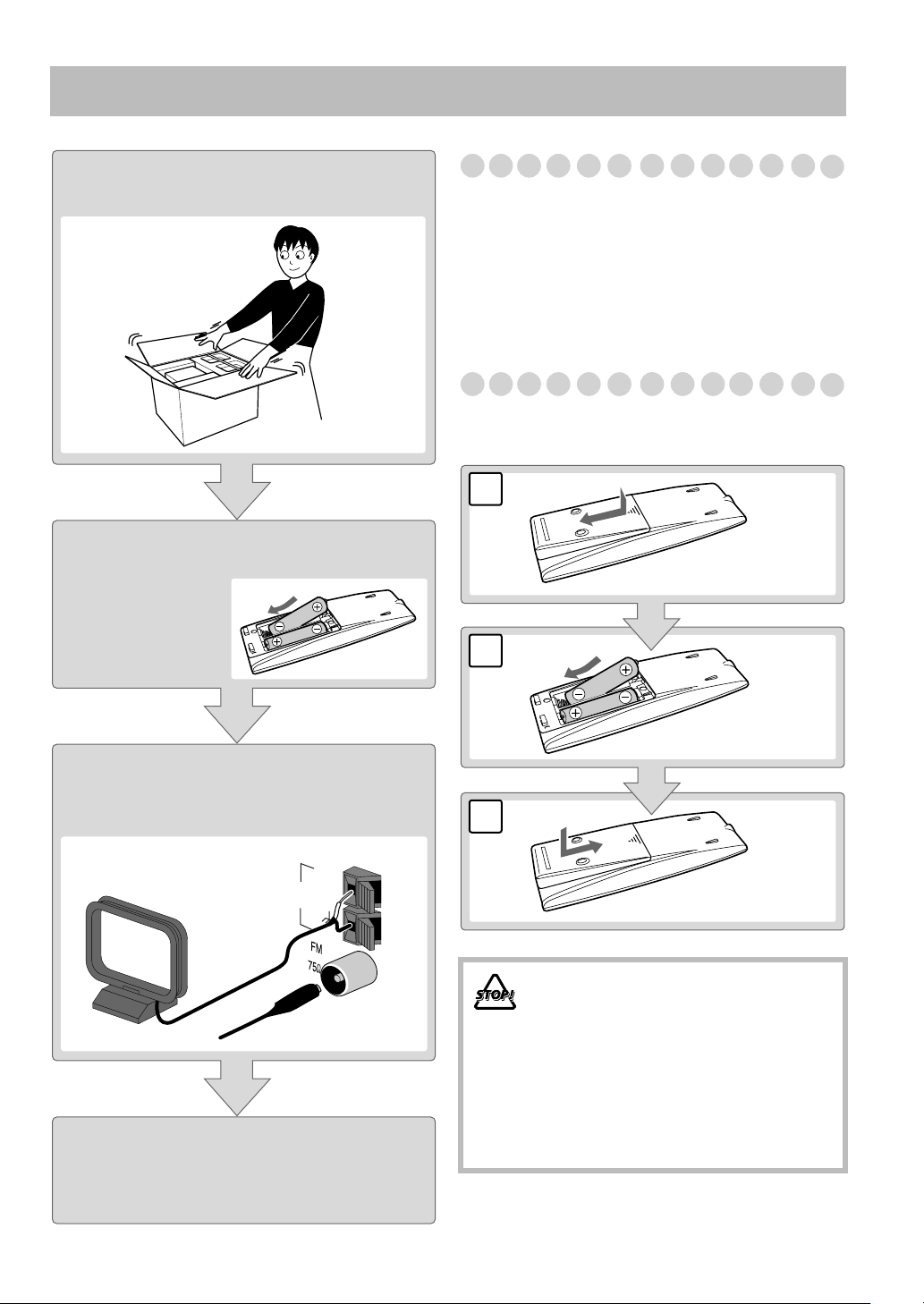
Getting Started
Step 1:Unpack the package and
check the accessories.
Step 2: Prepare the remote control.
Step 1: Unpack
After unpacking, check to be sure that you have all the
following items. The number in parentheses indicates the
quantity of each piece supplied.
• FM antenna (1)
• AM loop antenna (1)
• Remote control (1)
• Batteries (2)
If any item is missing, consult your dealer immediately.
Step 2: Prepare the Remote Control
Insert the batteries into the remote control by matching the
polarity (+ and –) correctly.
1
2
Step 3: Hook up the components such
as AM/FM antennas, speakers,
etc. (see pages 4 to 6).
ANTENNA
AM
EXT
AM
LOOP
GND
Finally plug the AC power cord.
Now you can operate the System.
R6(SUM-3)/AA(15F)
3
• DO NOT use an old battery together with a
new one.
• DO NOT use different types of batteries
together.
• DO NOT expose batteries to heat or flame.
• DO NOT leave the batteries in the battery
compartment when you are not going to use
the remote control for an extended period of
time. Otherwise, the remote control will be
damaged from battery leakage.
3
Page 8
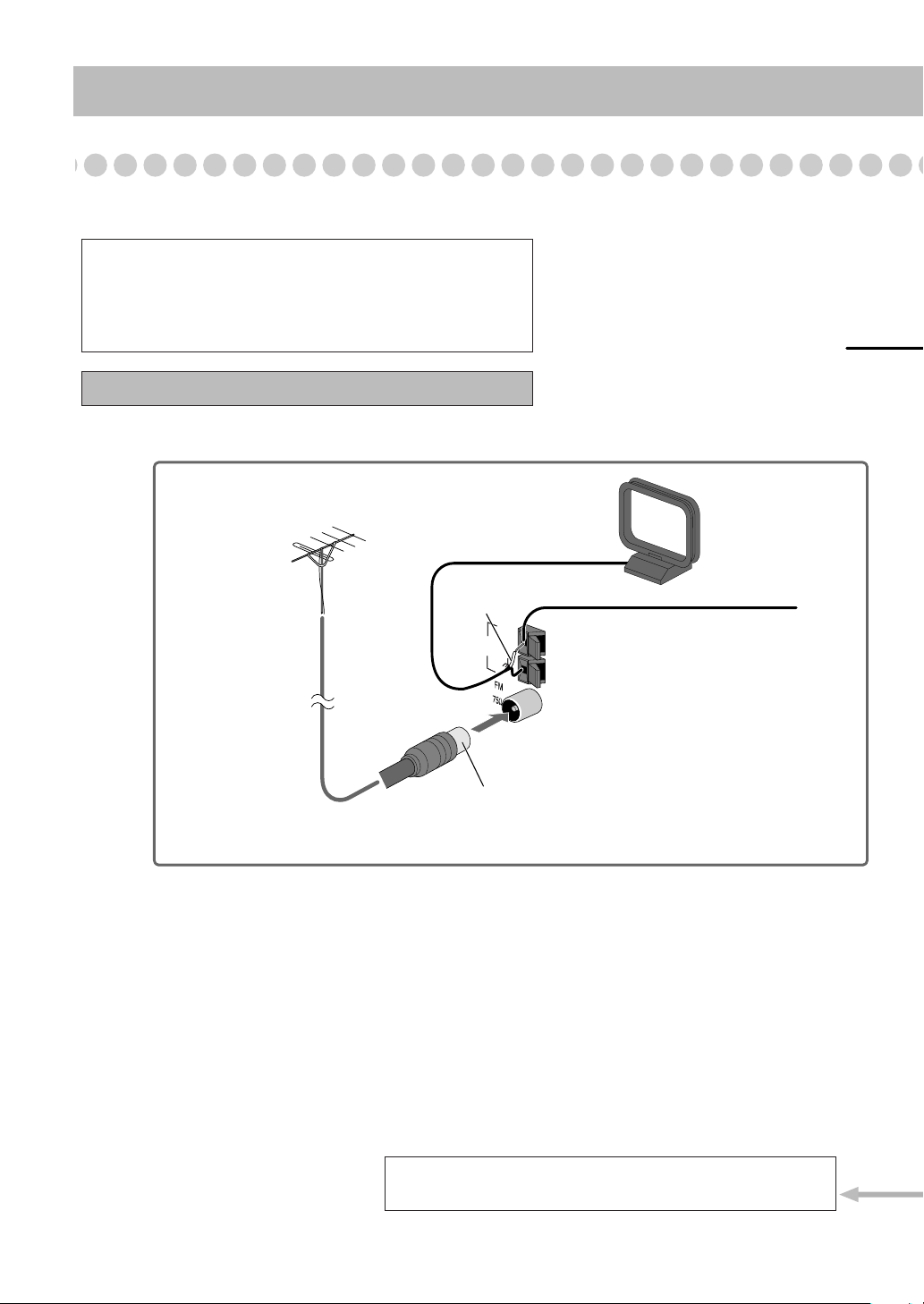
Step 3: Hook Up
AM
EXT
GND
AM
EXT
GND
AM
LOOP
ANTENNA
Illustrations of the input/output terminals below are typical
examples.
When you connect other components, refer also to their
manuals since the terminal names actually printed on the rear
may vary.
Turn the power off to all components before connections.
To a wall outlet
Plug the AC power cord only after all connections are complete.
Disconnect the supplied FM antenna, and connect to an outdoor FM
antenna using a 75 Ω wire with coaxial type connector (IEC or DIN45325).
Vynile-covered wire (not supplied)
Extend it horizontally.
AM loop antenna
Keep it connected.
For better FM/AM reception
Outdoor FM
antenna
(not supplied)
White
If you need more detailed information, see page 6.
4
Page 9
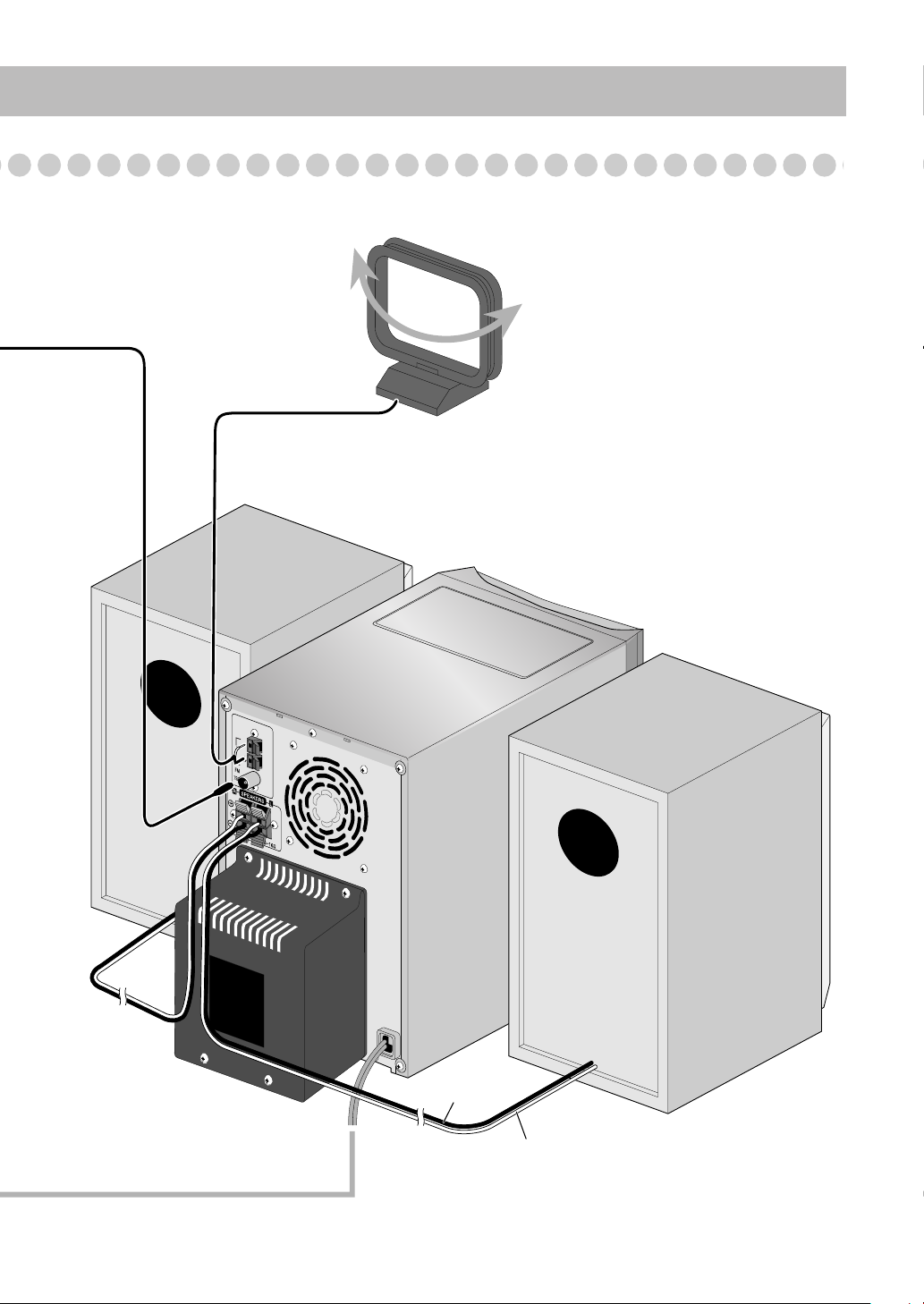
FM antenna (supplied)
Extend it so that
you can obtain
the best
reception.
LOOP
AM
AM
EXT
GND
AM loop antenna (supplied)
Turn it until the best reception is
obtained.
ANTENNA
Black striped
Non-striped
5
Page 10

To assemble and connect the AM loop antenna
To assemble the AM loop antenna
To connect the AM loop antenna
Make sure to connect the wire correctly: The white end to
AM EXT, the black end to GND.
1 Hold
2 Insert
• If the AM loop antenna wire or speaker cords are covered
with vinyl, remove the vinyl to expose the tip of the
antenna by twisting the vinyl.
• Make sure the antenna conductors do not touch any other
terminals, connecting cords and power cord. Also, keep the
antennas away from metallic parts of the System,
connecting cords, and the AC power cord. This could cause
poor reception.
3 Release
To connect the speaker cords
Make sure the both speakers are connected correctly and
firmly.
3 Release
1 Hold
2 Insert
When connecting the speaker cords, match the polarity of
the speaker terminals: The cord with black stripe to (–), the
cord without stripe to (+).
• DO NOT connect more than one speaker to
each terminal.
• DO NOT allow the conductor of the speaker
cords to be in touch with the metallic parts of
the System.
6
Page 11

Before Operating the System
The indications on the display teach you a lot of things while you are operating the System.
Before operating the System, be familiar with when and how the indicator illuminates on the display.
1
Disc tray indicators
12 3 4 5
GR.
1CD
ALL
SOUND TURBO AHB PRO
RANDOMPRGM A.STANDBY
7
TA N e ws InfoRDS
8
MONO STMP3
p
96
Indications on the main display
• While listening to radio:
ST
Band
Frequency
• While playing a CD:
REC
Track number Elapsed
playing
time
• While selecting AUX:
REC
• While playing an MP3*:
MP3
Current track
number
• While disc play is stopped:
CD:
Total track number
MP3:
• While in “TRACK”
mode:
MP3
Total track number
REC
Total playing time
• While in “GROUP”
REC
mode:
MP3
GR.
Total group
number
* When you start playing an MP3 disc, the group number,
track number, track name, (and ID3 Tag) will be shown
before the elapsed playing time appears.
REC
SLEEP
q
Source name
Elapsed
playing time
Total track
number
123
REC
REC
REC
• 1–5: Disc tray number
•: Tray indicator
– Lights when the disc is detected.
– Blinking while playing back a disc.
– Goes off when there is no disc in the tray.
•: Shows the current disc.
2
MP3 indicator
• Lights when an MP3 disc is detected.
3
SOUND TURBO indicator
• Lights when the SOUND TURBO is activated (see
page 12).
4
AHB PRO (Active Hyper Bass Pro) indicator
• Lights when the AHB PRO is activated.
5
FM reception indicators
• MONO: Lights while the FM monaural mode is
activated.
• ST (stereo): Lights while an FM stereo station with
sufficient signal strength is tuned in.
6
Play mode indicators
• RANDOM: Lights when Random Play mode is
activated.
• PRGM (program): Lights when Program Play mode is
activated.
•: Lights when Repeat mode is activated.
–1:Repeats the track.
– CD: Repeats the disc.
– ALL: Repeats all the discs.
– GR.: Repeats all the tracks in the selected group.
7
RDS (Radio Data System) indicators
• RDS: lights when an FM station sending RDS signals is
tuned in.
8
TA/Program type
(PTY) indicator
–TA/News/Info: Lights to indicate the currently selected
program type for PTY Standby Reception.
–TA/News/Info: Flashes when a program is
automatically tuned in with PTY Standby Reception.
9
Main display
p
A(auto). STANDBY indicator
• Lights when Auto Standby is activated.
• Flashes when disc playback stops with Auto Standby
activated.
q
Timer indicators
•: Lights when Daily Timer stands by; flashes while
working.
• 1/2/3: Lights when a Daily Timer (1, 2, or 3) stands by;
flashes while being preset or working.
• SLEEP: Lights when the Sleep Timer is activated.
7
Page 12

Numeric
STANDBY/ON
buttons
4/1,
7,¡/¢
Disc selection
buttons
FM MODE/
MP3
Daily Operations
1
Turn on the power.
The STANDBY lamp on the main unit turns off.
• Without pressing STANDBY/ON , the System
1
SET
RDS DISPLAY
/DISPLAY
PRESET UP,
PRESET DOWN
2
3
2
Select the source.
Playback automatically starts if the selected source is
ready to start.
• If you press AUX, start playback source on the
3
Adjust the volume.
Operate the target source as explained
4
later.
To turn off (stand by) the System
—Playback
turns on by pressing one of the source selecting
buttons in the next step.
external component.
The STANDBY lamp on the main unit
lights up.
•A small amount of power is always
consumed even while on standby.
1
2
3
4
VOLUME
STANDBY/ON
REC
For private listening
Connect a pair of headphones to the PHONES jack on the
main unit. The sound will no longer come out of the
speakers. Be sure to turn down the volume before
connecting or putting the headphones.
• Disconnecting the headphones will activate the
speakers again.
DO NOT turn off (stand by) the System with
the volume set to an extremely high level;
otherwise, the sudden blast of sound can
damage your hearing, speakers and/or
headphones when you turn on the System or
start playback.
To turn off the clock indication
While the System is turned off...
RDS DISPLAY
/DISPLAY
• Press the button again, to display the
clock indication.
Remote
ONLY
8
Page 13

Listening to the Radio
To select the band (FM or AM)
FM AM
Remote
To preset the stations
ONLY
You can preset 30 FM and 15 AM stations.
1
Tune in to a station you want to preset.
Activate the preset number entry mode.
2
SET
REC
To tune in to a station
While FM or AM is selected...
Remote control: Main unit:
1 sec.
Frequency starts changing on the display.
When a station (frequency) with sufficient signal strength is
tuned in, the frequency stops changing.
• When you repeatedly press the button, the frequency
changes step by step.
To stop searching manually,
press either button.
If the received FM station is hard to listen
FM MODE/
MP3
MONO
STEREO
DOWN
1 sec.
Remote
ONLY
UP
• Finish the following process while the indication on the
display is flashing.
Select a preset number for the station you store.
3
Examples:
3
To select preset number 5, press
5.
6
To select preset number 15, press
+10, then 5.
9
To select preset number 30, press
+10, +10, then 10.
10
1
2
5
4
8
7
10
• You can also use the PRESET UP/PRESET DOWN
buttons.
4
Store the station.
SET
REC
MONO:
STEREO:
Reception will improve though stereo
effect is lost. MONO indicator lights up.
Normally select this. Stereo effect will
be resumed.
9
Page 14

To tune in to a preset station
1
4
7
10
2
5
8
3
6
9
10
Remote
ONLY
To select a disc to be played back
Select a band (FM or AM).
1
FM AM
Select a preset number for the station you store.
2
• You can also use the
PRESET UP or
PRESET DOWN.
Playing Back a Disc
This System can play back the following discs—regular CD
and CD-R/CD-RW (recorded either in the audio CD or MP3
format).
• Caution for DualDisc playback
The Non-DVD side of a “DualDisc” does not comply with
the “Compact Disc Digital Audio” standard. Therefore, the
use of Non-DVD side of a DualDisc on this product may
not be recommended.
CD 1 CD 2 CD 3
CD 4 CD 5
To start:
To pause: To stop:
To release, press again.
To select a track/group
*
Increases the track/group*
numbers.
Decreases the track/group*
numbers.
* For details about the group selection, see “For MP3
playback” on page 11.
To locate a particular portion
While playing a disc, press and hold until the portion you
want is reached.
Main Unit
To insert a disc
ONLY
You can insert discs while playing another source.
0
To close the disc tray,
press 0
again.
• When the current disc tray is open, pressing CD 6
the tray and the playback starts.
• When you press 0
for the next tray you want to place
another disc onto, the first disc tray automatically closes
and then the next tray comes out.
10
closes
Fast-forwards the track.
Fast-reverses the track.
To locate a track directly and
Remote
ONLY
start play
1
2
5
4
8
7
10
10
• For MP3 discs: With the “GROUP” mode (see page 11),
you can select the tracks only within the current group.
Examples:
3
To select track number 5, press
5.
6
To select track number 15, press
+10, then 5.
9
To select track number 30, press
+10, +10, then 10.
Page 15

For MP3 playback
According to the MP3 playback mode, 4/1 /
¡/¢ or number buttons work for the group
selection or the track selection.
Examples:
When the MP3 play back mode is “GROUP.”
GR. (Group) indicator
MP3
GR.
REC
Playing Back Other Equipment
To connect other equipment
By using an stereo mini plug cord (not supplied), you can
connect equipment with analog audio output jacks such as an
MD player, or a TV, etc.
Stereo mini plug cord (not supplied)
AUX
(front panel)
Portable audio
device,
Game machine, etc.
Total group number Total track number
You can change the MP3 playback mode
by pressing FM MODE/MP3.
FM MODE/
• Each time you press the button, the MP3
playback mode changes as follows:
TRACK GROUP
TRACK:
GROUP:
MP3 groups/tracks configuration
This System plays back MP3 tracks as follows.
• Only tracks are detected (groups are
ignored).
• 4/1, ¡/¢, and number
buttons work for the track selection
of the MP3 discs.
• Both groups and tracks are detected.
• 4/1, ¡/¢, and number
buttons work for the group selection
of the MP3 discs.
• Number buttons work for selecting
the track number within the group.
MP3
If the audio output on the other equipment is not stereo
mini plug type,
Use a plug adapter to convert the stereo mini plug to the
corresponding plug of the audio output.
Refer to the manuals supplied with the other equipment.
IMPORTANT
• Always set volume to “VOL-MIN” when connecting or
disconnecting the other equipment.
Level 1 Level 2 Level 3 Level 4 Level 5
ROOT
1
1–1
MP3 group/track play order
Hierarchy
A
C D
3
B
2–1
4
3–1
5
1
3–2
1–1
1–2
6
2
3–3
MP3 track play order
5–1
7
5–2
4–1
8
4–2
E
9
10
11
6–1
12
6–2
11
Page 16

VOLUME
FADE MUTING
Daily Operations
—Sound & Other Adjustments
Remote control
CLOCK/
TIMER
4/1,
7,¡/¢
DIMMER
A.STANDBY
SLEEP
SOUND
TURBO
AHB PRO
SET
CANCEL
RDS DISPLAY
/DISPLAY
PRESET UP,
PRESET DOWN
FADE
MUTING
VOLUME
+/–
BASS/
TREBLE
Adjusting the Volume
You can adjust the volume level from level 0 (VOL-MIN) to
level 31 (VOL-MAX).
Remote control:
To drop the volume in a moment
To restore the volume,
Main unit:
VOLUME
Remote
ONLY
press again, or
adjust the volume level.
Adjusting the Sound
To emphasize the sound—SOUND TURBO
This function emphasizes the sound.
SOUND
TURBO
S-TURBO
OFF
(Canceled)
Main unit
4/¢
Adjusting the Volume
12
DIMMER
SOUND
TURBO
VOLUME +/–
To reinforce the bass sound
Remote
ONLY
—AHB PRO
You can reinforce the bass sound to maintain rich, full bass
at low volume.
AHB PRO
To adjust the tone—BASS/TREBLE
You can adjust the bass and treble level from 0 to +5.
To adjust the bass
BASS/
TREBLE
To adjust the treble
BASS/
TREBLE
BASS
Canceled
BASS
Canceled
AHB PRO
(Canceled)
TREBLE
TREBLE
OFF
Remote
ONLY
PRESET UP
PRESET DOWN
PRESET UP
PRESET DOWN
Page 17

Changing the Display Brightness
You can dim the display window.
—DIMMER
If there is a power failure
The clock loses the setting and is reset to “0:00.” You need
to set the clock again.
DIMMER
DIMMER-1
DIMMER-2
DIM OFF
(Canceled)
DIMMER-1 Dims the display illumination.
DIMMER-2 Erases the display illumination.
Remote
Setting the Clock
ONLY
Without setting the built-in clock, you cannot use the Daily
Timer (see page 19).
• To exit from the clock setting, press CLOCK/TIMER as
required.
• To go back to the previous step, press CANCEL.
1 Activate the clock setting mode.
CLOCK
/TIMER
• If you have already adjusted the clock before, press the
button repeatedly until the clock setting mode (see
page 19) is selected.
REC
2 Adjust the hour.
PRESET UP
SET
PRESET DOWN
3 Adjust the minute.
PRESET UP
SET
PRESET DOWN
Turning Off the Power
Remote
Automatically
To turn off the System after playback is over—
Auto Standby
A.STANDBY
When Auto Standby is in use, the A.STANDBY indicator
lights on the display.
When the disc playback stops, the A.STANDBY indicator
starts flashing.
If no disc operation is done for about 3 minutes while the
indicator is flashing, the System turns off (stands by)
automatically.
• Auto Standby only works after disc playback.
To turn off the System after a certain period of
time—Sleep Timer
1
Specify the time (in minutes).
SLEEP
2 Wait until the set time goes off.
To check the time remaining until the shut-off time
SLEEP
ONLY
REC
A.STANDBY
10 20 30 60 90 120
OFF
(Canceled)
REC
“CLOCK OK” appears and the built-in clock starts
working.
To check the current time during play
RDS DISPLAY
/DISPLAY
Clock
Source information
SLEEP
• If you press the button repeatedly, you can change the shutoff time.
13
Page 18

Remote control
Advanced Radio Operations
To show the RDS information
While listening to an FM station...
RDS DISPLAY
/DISPLAY
TA/News/Info
PTY
SELECT +/–
Receiving FM Stations with RDS
PTY SEARCH
Remote
ONLY
Radio Data System (RDS) allows FM stations to send an
additional signal along with their regular program signals.
• When tuned to an FM station which provides the RDS
service, the RDS indicator lights on the display.
This System can receive the following types of RDS signals.
PS
Station names is displayed. “NO PS” will
appear if no signal is sent.
PTY
The broadcast program type is displayed. “NO
PTY” will appear if no signal is sent.
RT
Text messages the station sends is displayed.
“NO RT” will appear if no signal is sent.
• While receiving an RDS signals, sometimes the frequency
information will appears after clock information.
Searching for a Program by
Remote
PTY Codes
You can locate a particular kind of program from the preset
channels (see page 9) by specifying the PTY codes.
To search for a program using the PTY codes
While listening to an FM station...
1
PTY
SEARCH
2
Select a PTY code.
PTY
SELECT +
ONLY
PS (Program
Service)
PTY (Program
Type)
RT (Radio Text)
Enhanced Other
Networks
14
Shows commonly known
station names.
Shows types of broadcast
programs.
Shows text messages the station
sends.
Provides the information about
the types of the programs
broadcast by the RDS stations
of the different networks.
PTY
SELECT –
NEWS O
O
O
CLASSICS O
O
PHONE IN O
AFFAIRS O
DRAMA O
POP M O
ROCK M O
OTHER M O
CHILDREN O
TRAVEL O
COUNTRY O
DOCUMENT O
INFO O
CULTURE O
SCIENCE O
EASY M O
WEATHER O
SOCIAL O
RELIGION O
LEISURE O
NATION M O
OLDIES O
back to the beginning
SPORT O
LIGHT M O
EDUCATE
VARIED
FINANCE
JAZZ O
FOLK M O
Page 19

Start searching.
3
PTY
SEARCH
Ex.: When “NEWS” is selected
The receiver searches 30 preset FM stations, stops when
it finds the one you have selected, and tunes in to that
station.
• If no program is found, “NOT” and “FOUND” appear
alternately on the display.
• To stop searching any time during search, press PTY
SEARCH.
To continue searching after it stops on an unwanted
station
While the indications on the display are flashing, press PTY
SEARCH again.
Switching Temporarily to a Program of
Remote
Your Choice Automatically
ONLY
How the Enhanced Other Networks function actually
works:
CASE 1
If a station is not broadcasting the program of your
choice
The System continues tuning in to the current station.
«
When a station broadcasting the program of your choice,
the System automatically switches to the station.
TA/News/Info indicator starts flashing.
«
When the program is over, the System goes back to the
previously tuned station, but the function still remains
active (the indicator stops flashing and remains lit).
CASE 2
If the station currently tuned in is broadcasting the
program of your choice
TA/News/Info indicator starts flashing.
«
When the program is over, the indicator stops flashing (the
function still remains active).
The Enhanced Other Networks function allows the System
to switch temporarily to a preset FM station broadcasting a
program of your choice (TA, NEWS, or INFO).
• This function works while listening to an FM station
providing the required signals.
While listening to an FM station, select one of the
following:
TA/News
Info
TA
NEWS
INFO
TA NEWS INFO
OFF
(Canceled)
Traffic announcement in your area
News
Program the purpose of which is to impart
advice in the widest sense
15
Page 20

Advanced Disc Operations
Remote control
Numeric
buttons
CD 6
Disc selection
buttons
Main unit
CANCEL
4/1,7,
¡/¢
REPEAT
RANDOM
PROGRAM
Programming the Playing Order—
Remote
Program Play
You can arrange the playing order of the tracks (up to 32)
before you start playback.
• You cannot enjoy MP3 discs for program play.
• You can repeat all the programmed tracks by pressing
REPEAT.
1
Before starting playback, press PROGRAM.
PROGRAM
2
Select a disc by pressing CD 1 – CD 5.
Select tracks you want for Program Play.
3
PRGM
Disc number
1
2
5
4
8
7
10
10
ONLY
PRGM
REC
Track
number
Examples:
3
To select track number 5, press
5.
6
To select track number 15, press
+10, then 5.
9
To select track number 30, press
+10, +10, then 10.
Program step
REC
16
CD 1 / 0
Repeat steps 2 and 3 to program the other tracks.
4
• To select a track from the same disc, repeat step 3.
Start playback.
5
The tracks you have selected are
7
To skip a track:
played back in the order you
have programmed.
To pause: To stop:
To release, press
again.
Page 21

To check the programmed contents
While the PRGM indicator is shown on the display and
before playback...
In the programmed order.
In the reverse order.
To modify the program
While the PRGM indicator is shown on the display and
before playback...
To erase the last step:
CANCEL
To add steps in the program:
Repeat steps 2 and 3 on page 16.
To erase the entire
program:
To exit from Program Play
While the PRGM indicator is shown on the display...
PROGRAM
Remote
Playing at Random—Random Play
You can play back all the tracks on the selected disc at
random.
• You can repeat the current disc by pressing REPEAT.
1
Select a disc by pressing CD 1 – CD 5.
2
Press RANDOM.
RANDOM
Playback starts in random order.
• If “GROUP” mode is selected for the MP3 disc. It will be
canceled.
Random Play ends when all tracks are played.
To skip a track:
• Pressing 4
goes to the beginning of the current track.
To pause: To stop:
To release, press
again.
ONLY
To exit from Random Play
While the RANDOM indicator is shown on the display...
Pressing 7
• While in Program Play (PRGM indicator is shown on the
display), you cannot open the disc trays. If no operation is
done, Program Play is canceled and you can open the disc
trays.
also cancels Program Play.
RANDOM
17
Page 22

Playing Repeatedly—Repeat Play
CD
Remote
ONLY
Prohibiting Disc Ejection—Child Lock
Main Unit
ONLY
You can repeat playback.
For CD:
REPEAT
Canceled
(No indication)
For MP3 (Track mode):
REPEAT
Canceled
(No indication)
For MP3 (Group mode):
REPEAT
Canceled
(No indication)
1
GR.
Repeats the current track.
Repeats all the tracks on the current
disc.
Repeats all the tracks in the current
group (for MP3 playback mode in
“GROUP” only).
You can lock the disc trays so that no one can eject the
loaded discs.
• This is possible while the System is on standby.
1
1
CD
ALL
CD
ALL
While the disc trays are closed...
CD
1
0
(at the same time)
• Only CD 1 0
To cancel the prohibition,
can work for this function.
repeat the same procedure.
REC
“UNLOCKED” appears on the display.
1GR.
CD
ALL
18
ALL
Repeats all the discs.
Page 23

Remote control
PRESET UP,
PRESET DOWN
Timer Operations
Setting the Timer
Using Daily Timer, you can wake up with music, etc.
• You can store three Daily Timer settings; however, you can
activate only one of Daily Timers at the same time.
• To exit from the timer setting, press CLOCK/TIMER as
STANDBY/ON
SET
CANCEL
CLOCK/
TIMER
required.
• To correct a misentry during the process, press CANCEL.
You can return to the previous step.
How Daily Timer actually works
Once the Daily Timer has been set, the timer ( )
indicator and timer number indicator (1, 2, or 3) are lit on
the display. Daily Timer is activated at the same time
everyday until the timer is turned off manually (see the
next column) or another Daily Timer is activated.
When the on-time comes
The System turns on, tunes in to the specified station or
starts playing the specified disc.
• When selecting “P – – –,” the last tuned station will be
selected for Daily Timer.
About one hour after turning on the System, the System
stops it, and turns off (stands by) automatically.
• While Daily Timer is working, the timer ( ) and
timer number indicator (1, 2, or 3) flash on the display.
• The timer setting remains in memory until you change
it.
• Without canceling the Daily Timer, you can change the
source or adjust the volume after Daily Timer starts
playback.
Remote
ONLY
1
Select one of the timer setting modes you want to set—
Daily 1 Timer, Daily 2 Timer, or Daily 3 Timer.
CLOCK
/TIMER
Ex.: When Daily Timer 1 setting mode is selected
Daily 1 Timer Daily 2 Timer Daily 3 Timer
Canceled
Clock setting
(see page 13)
REC
1
To be continued...
19
Page 24

Make the timer setting as you want.
2
1
Set the hour then the minute for on-time.
PRESET UP
PRESET DOWN
2
Select the playback source—“TUNER FM,”
“TUNER AM,” “CD,”
PRESET UP
PRESET DOWN
or “AUX IN.”
SET
SET
To turn off the Timer after its setting is done
Since Daily Timer is activated at the same time everyday,
you may need to cancel it on some particular days.
Select the Timer you want to cancel.
1
CLOCK
/TIMER
2
Turn off the selected Timer.
CANCEL
Daily 1 Timer Daily 2 Timer Daily 3 Timer
Canceled
Clock setting
(see page 13)
REC
1
3
For “TUNER FM” and “TUNER AM”:
Select a preset number or “P – – –” by pressing
PRESET UP or PRESET DOWN, then press SET.
For “CD”:
Select a disc by pressing PRESET UP or PRESET
DOWN, then press SET.
3
Turn off the System (on standby) if you have set the
timer with the System turned on.
STANDBY/ON
The number indicator corresponding to the Daily Timer
is turned off.
To turn on the Timer again,
repeat the above steps and
press in step 2...
SET
The number indicator corresponding to the Daily Timer
lights.
20
Page 25

Additional Information
Learning More about This System
Daily Operations—Playback
Listening to the Radio:
• If you store a new station into an occupied preset number, the
previously stored station in that number will be erased.
• When you unplug the AC power cord or if a power failure
occurs, the preset stations will be erased in a few days. If this
happens, preset the stations again.
Playing Back a Disc:
• When using an 8 cm disc, place it on the inner circle of the disc
tray.
• This System cannot play “packet write” discs.
• For MP3 playback...
– MP3 discs are required a longer readout time than regular
CDs. (It depends on the complexity of the group/file
configuration.)
– Some MP3 files cannot be played back and will be skipped.
This result from their recording processes and conditions.
– When making MP3 discs, use ISO 9660 Level 1 or Level 2
for the disc format.
– This System can play back MP3 files with the extension
code <.mp3> (regardless of the letter case—upper/lower).
– Some characters or symbols will not be shown correctly on
the display.
The maximum character number shown on the display is 32
(without the extension code) for files, and 30 for ID3 tag.
– It is recommended that you make each MP3 file at a
sampling rate of 44.1 kHz and at bit rate of 128 kbps.
– This System can recognize the total of 500 tracks and of 200
groups. Those exceeding the maximum number cannot be
recognized.
– Playback order of MP3 tracks may be different from the one
you have intended while recording. If a folder does not
include MP3 tracks, they are ignored.
When discs* are loaded on more than one tray, they are
played in sequence as follows:
Ex.: When CD 2 is selected:
CD 2 -> CD 3 -> CD 4 -> CD 5 -> CD 1 (then selects
CD 2, and stops)
* When no disc is loaded on the tray, that disc number is
skipped.
You can exchange discs while playing or selecting another
disc.
(see pages 8 to 11)
Setting the Clock:
• “0:00” will flash on the display until you set the clock.
• The clock may gain or lose 1 to 2 minutes per month. If this
happens, reset the clock.
Turning off the Power Automatically:
• Auto Standby cannot be canceled by the following operations.
– Changing the display brightness.
– Adjusting the volume.
– Adjusting the sound.
Advanced Radio Operations
(see pages 14
and 15)
• If you want to know more about RDS, visit
«http://www.rds.org.uk».
Advanced Disc Operations
(see pages 16 to 18)
Programming the Playing Order—Program Play:
• If you try to program a 33rd track, “FULL” appears on the
display.
• While programming steps...
Your entry will be ignored if you have tried to program an item
number that does not exist on the disc (for example, selecting
track 14 on a disc that only has 12 tracks).
Timer Operations
• When you unplug the AC power cord or if a power failure
occurs, the timer will be canceled. You need to set the clock
first, then the timer again.
• If you set the Sleep Timer after Daily Timer starts playing the
selected source, Daily Timer is canceled.
(see pages 19 and 20)
To remove the speaker grilles
Speaker
grille
Daily Operations—Sound & Other Adjustments
(see pages 12 and 13)
Adjusting the Volume:
• Be sure to turn down the volume before connecting or putting
the headphones.
Adjusting the Sound:
• This function also affects the sound through the headphones.
• SOUND TURBO and AHB PRO cannot be used at the same
time.
Holes
Projections
21
Page 26

Troubleshooting
If you are having a problem with your System, check this list
for a possible solution before calling for service.
General:
Adjustments or settings are suddenly canceled before
you finish.
There is a time limit. Repeat the procedure again.
]
Operations are disabled.
]
The built-in microprocessor may malfunction due to
external electrical interference.
and then plug it back in.
Unable to operate the System from the remote control.
The path between the remote control and the remote sensor
]
on the System is blocked.
]
Point it at the remote sensor on the front panel.
]
Signals cannot reach the remote sensor.
Move closer to the System.
]
The batteries are exhausted.
No sound is heard from the speakers.
]
Speaker connections are incorrect or loose (see page 6).
]
Headphones are connected (see page 8).
Radio Operations:
Hard to listen to broadcasts because of noise (see pages 3
to 6).
Antennas connections are incorrect or loose.
]
]
The AM loop antenna is too close to the System.
]
The FM antenna is not properly extended and positioned.
Unplug the AC power cord
“MP3 DISC” appears while programming.
]
You have selected an MP3 disc while programming. You
cannot make a program using MP3 discs.
Timer Operations:
Daily Timer does not work.
]
The System has been turned on when the on-time comes.
Timer starts working only when the System is turned off.
Maintenance
To get the best performance of the System, keep your discs,
and mechanism clean.
Handling discs
• When removing the disc from its case, hold it at the edge while
pressing the center hole lightly.
• Do not touch the shiny surface of the disc, or bend the disc.
• Put the disc back in its case after use to prevent warping.
• Be careful not to scratch the surface of the disc.
• Avoid exposure to direct sunlight, temperature extremes, and
moisture.
To clean the disc:
Wipe the disc with a soft cloth in a straight line from center to
edge.
Cleaning the System
• Stains should be wiped off with a soft cloth. If the System is
heavily stained, wipe it with a cloth soaked in water-diluted
neutral detergent and wrung well, then wipe clean with a dry
cloth.
• Since the System may deteriorate in quality, it become
damaged or get its paint peeled off, be careful about the
following:
– DO NOT wipe it with a hard cloth.
– DO NOT wipe it strongly.
– DO NOT wipe it with thinner or benzine.
– DO NOT apply any volatile substance such as insecticides
to it.
– DO NOT allow any rubber or plastic to remain in contact for
a long time.
Disc Operations:
The disc does not play.
]
The disc is placed upside down. Place the disc with the label
side up.
ID3 Tag on an MP3 disc cannot be shown.
]
There are two types of ID3 Tag—Version 1 and Version 2.
This System can only show ID3 Tag Version 1.
The disc sound is discontinuous.
The disc is scratched or dirty.
]
The disc tray does not open or close.
]
The AC power cord is not plugged in.
]
Child Lock is in use (see page 18).
22
Page 27

Specifications
Parts Index
Amplifier section
Output Power: 120 W (60 W + 60 W) at 6 Ω
(10% THD)
Speakers/Impedance: 6 Ω – 16
Audio Input AUX: 400 mV/50 k
Ω
Ω
Tuner section
FM tuning range: 87.50 MHz – 108.00 MHz
AM (MW) tuning range: 522 kHz – 1 629 kHz
CD player section
Dynamic range: 85 dB
Signal-to-noise ratio: 85 dB
Wow and flutter: Immeasurable
General
Power requirement: AC 230 V , 50 Hz
Power consumption: 125 W (at operation)
0.9 W (on standby)
Dimensions (approx.): 175 mm x 232 mm x 412 mm
(W/H/D)
Mass (approx.): 6.6 kg
Speakers
Type: 2-way Bass reflex
Speaker units: Woofer: 10 cm cone x 1
Tweeter: 4 cm cone x 1
Impedance: 6
Ω
Dimensions (approx.): 144 mm x 231 mm x 201 mm
(W/H/D)
Mass (approx.): 2.0 kg each
Supplied Accessories
See page 3.
Refer to the pages to see how to use the buttons and controls.
Remote control
8, 20
9, 13, 20
13, 17, 19,
20
8,
13
, 14
13
, 19, 20
15
9, 10, 12,
13, 20
10, 16, 17
9, 10, 11,
16, 17
14, 15
18
17
16, 17
12
12
13
12
9, 10, 16
14
9, 10, 11,
16, 17
9, 10, 12,
13, 20
14
8–10, 16,
17
10, 16, 17
9, 11
13
13
12
12
1
4
7
10
PTY
SELECT +
PTY
SELECT –
CD 1 CD 2 CD 3
CD 4 CD 5
FM MODE/
MP3
SLEEP A.STANDBY
SOUND
TURBO
RM-SUXS59R REMOTE CONTROL
2
5
8
10
PRESET UP
PRESET DOWN
AHB PRO
3
6
9
CLOCK
/TIMER
TA/News/
SEARCH
PROGRAM RANDOM
DIMMER
BASS/
TREBLE
STANDBY/ON
SET
CANCEL
RDS DISPLAY
/DISPLAY
Info
PTY
REPEAT
FADE MUTING
VOLUME
23
Page 28

Main unit
9, 10, 16, 17
13
7
12
DOWN
UP
SOUND TURBO
DIMMER
VOLUME
10, 16
20
8,
Remote sensor
8–10
CD1CD2CD3CD4CD
00000
STANDBY
8
PHONES
CD FM/AM AUX
5-CD CHANGER, PLAY&EXCHANGE
5-CD
5
AUX
8, 12
11
24
Page 29

UX-S59 MICRO COMPONENT SYSTEM
EN
© 2005 Victor Company of Japan, Limited
0305MWMMDWBET
