Page 1
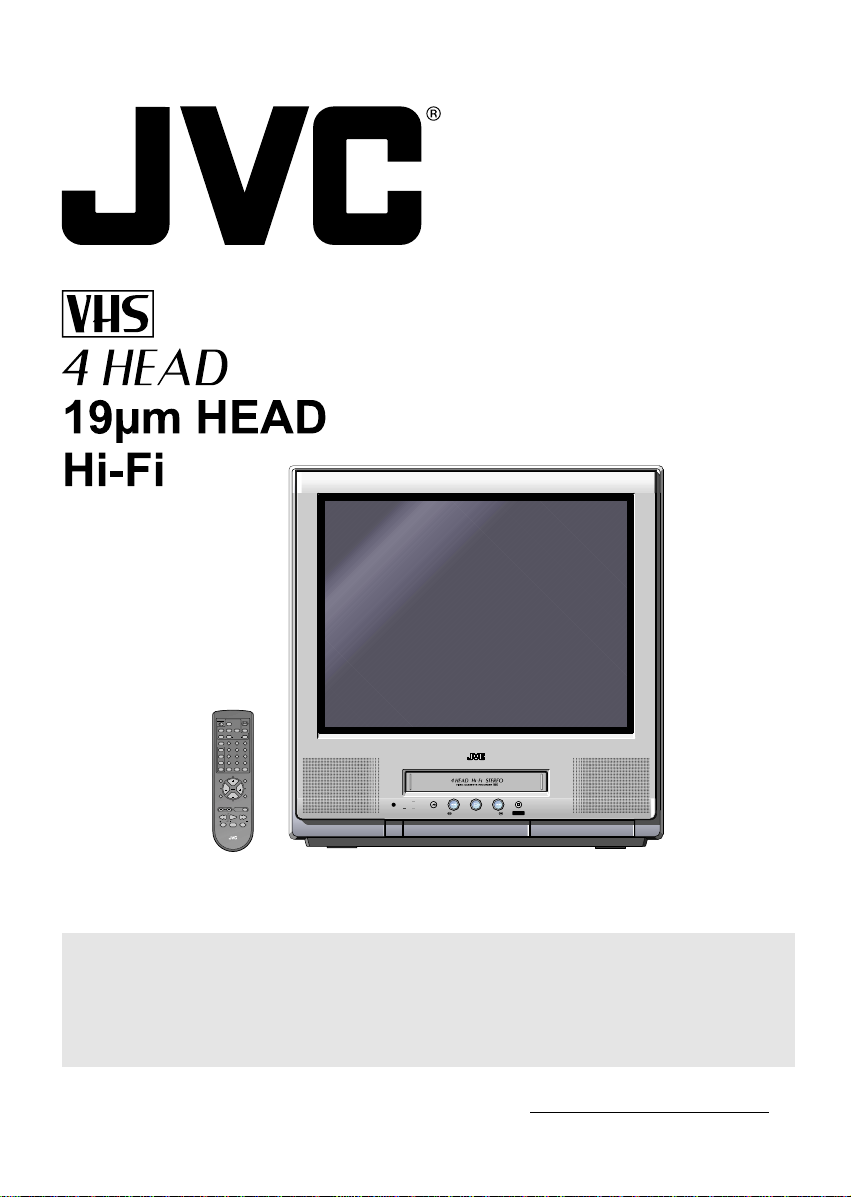
TV/VCR COMBO
USER’S GUIDE
For model :
TV-20F243
CATV
TV
POWER
EZ JECT
SP/ EP RE-VIEW
TIMER
PROGRAM
RESET
CANCEL
ZERO RETURN
COUNTER
AUDIO SELECT
2
1
3
MENU
5
4
6
+
SET
8
7
9
RETURN
SKIP SEARCH
—
SET
0
ENTER
— INDEX SEARCH +
C.C.
INPUT
MUTING
CH
VOL VOL
CH
TRACKING AUTO
PLAY
STOPREC PAUSE
RM-C393G
TV
SLEEPCALL
FFREW
ON TIMER
REC
REC TIMER
STOP/EJECT
POWER
REW
REC/ ITR
FF
PLAY
IMPORTANT NOTE TO THE CUSTOMER:
In the space below, enter the serial number for your
television (located on the rear of the television cabinet).
Staple your sales receipt or invoice to the inside cover of this guide.
Keep this user's guide in a convenient place for future reference.
Keep the carton and original packaging for future use.
Serial Number
Page 2
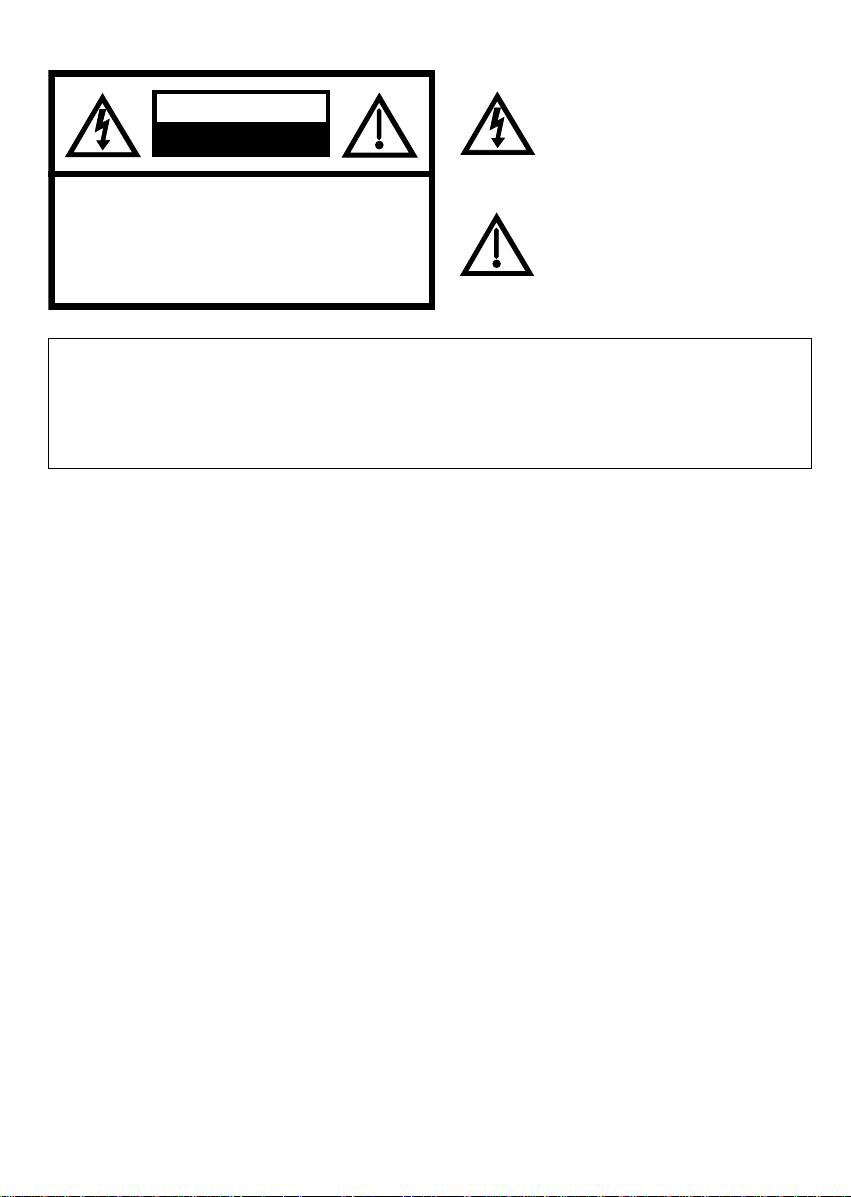
CAUTION
RISK OF ELECTRIC SHOCK
DO NOT OPEN
CAUTION: TO REDUCE THE RISK OF ELECTRIC
SHOCK, DO NOT REMOVE COVER
(OR BACK). NO USER-SERVICEABLE
PAR TS INSIDE. REFER SERVICING
TO QUALIFIED SERVICE PERSONNEL.
The lightning flash with arrowhead symbol,
within an equilateral triangle is intended to
alert the user to the presence of uninsulated
dangerous voltage within the product's
enclosure that may be of sufficient magnitude to constitute a risk of electric shock to
persons.
The exclamation point within an equilateral
triangle is intended to alert the user to the
presence of important operating and
maintenance (servicing) instructions in the
literature accompanying the appliance.
WARNING: TO PREVENT FIRE OR SHOCK HAZARD, DO NOT EXPOSE THIS APPLIANCE TO RAIN OR
MOISTURE.
CAUTION: TO PREVENT ELECTRIC SHOCK DO NOT USE THIS POLARIZED PLUG WITH AN EXTEN-
SION CORD, RECEPTACLE OR OTHER OUTLET UNLESS THE BLADES CAN BE FULLY
INSERTED TO PREVENT BLADE EXPOSURE.
WARNING: This equipment has been tested and found to comply with the limits for a Class B digital device,
pursuant to Part 15 of the FCC Rules. These limits are designed to provide reasonable protection
against harmful interference in a residential installation. This equipment generates, uses, and can
radiate radio frequency energy and, if not installed and used in accordance with the instructions, may
cause harmful interference to radio communications.
However, there is no guarantee that interference will not occur in a particular installation. If this
equipment does cause harmful interference to radio or television reception, which can be determined
by turning the equipment off and on, the user is encouraged to try correcting the interference by one
or more of the following measures:
- Reorient or relocate the receiving antenna.
- Increase the separation between the equipment and receiver.
- Connect the equipment into an outlet on a circuit different from that to which the receiver is connected.
- Consult the dealer or an experienced radio/TV technician for help.
CAUTION: Changes or modifications not expressly approved by the party responsible for compliance with the
FCC Rules could void the user's authority to operate this equipment.
Page 3
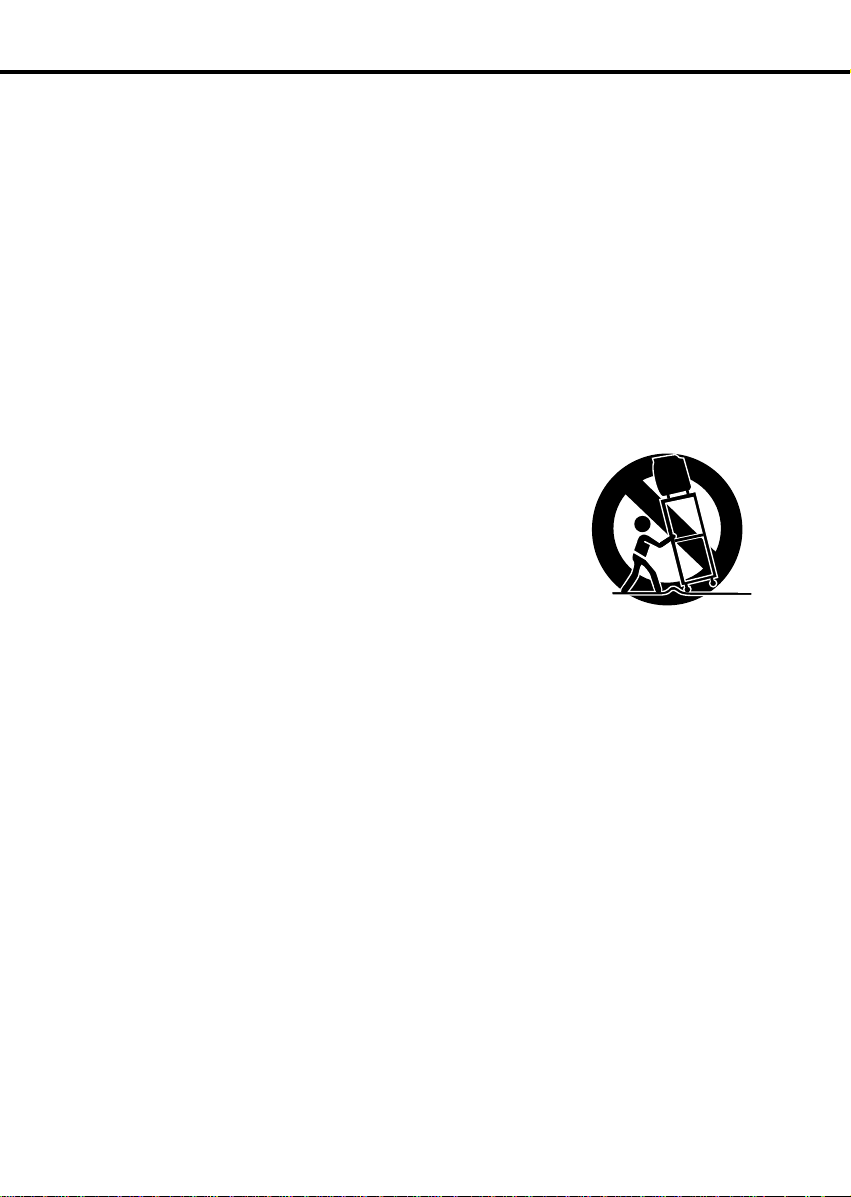
IMPORT ANT SAFEGUARDS
1. READ INSTRUCTIONS
All the safety and operating instructions should be read before the unit is operated.
2. RETAIN INSTRUCTIONS
The safety and operating instructions should be retained for future reference.
3. HEED WARNINGS
All warnings on the unit and in the operating instructions should be adhered to.
4. FOLLOW INSTRUCTIONS
All operating and use instructions should be followed.
5. CLEANING
Unplug this unit from the wall outlet before cleaning. Do not use liquid cleaners or aerosol cleaners.
Use a damp cloth for cleaning.
6. ATTACHMENTS
Do not use attachments not recommended by the unit’s manufacturer as they may cause hazards.
7. WA TER AND MOISTURE
Do not use this unit near water. For example, near a bathtub, washbowl, kitchen sink, or laundry tub, in a wet
basement, or near a swimming pool.
8. ACCESSORIES
Do not place this unit on an unstable cart, stand, tripod, bracket, or table.
The unit may fall, causing serious injury, and serious damage to the unit.
Use only with a cart, stand, tripod, bracket, or table recommended by the
manufacturer.
8A. An appliance and cart combination should be moved with care. Quick stops,
excessive force, and uneven surfaces may cause the appliance and cart
combination to overturn.
9. VENTILATION
Slots and openings in the cabinet and in the back or bottom are provided for ventilation, and to ensure reliable
operation of the unit, and to protect it from overheating. These openings must not be blocked or covered. The
openings should never be blocked by placing the unit on a bed, sofa, rug, or other similar surface. This unit
should never be placed near or over a radiator or heat source. This unit should not be placed in a built-in installations such as a bookcase or rack unless proper ventilation is provided or the manufacturer’s instructions have
been adhered to.
10. POWER SOURCES
This unit should be operated only from the type of power source indicated on the rating plate. If you are not sure
of the type of power supply to your home, consult your appliance dealer or local power company. For units
intended to operate from battery power, or other sources, refer to the operating instructions.
11. GROUNDING OR POLARIZATION
This unit is equipped with a polarized alternating-current line plug (a plug having one blade wider than the other).
This plug will fit into the power outlet only one way. This is a safety feature. If you are unable to insert the plug
fully into the outlet, try reversing the plug. If the plug should still fail to fit, contact your electrician to replace your
obsolete outlet. Do not defeat the safety purpose of the polarized plug, if your unit is equipped with a 3-wire
grounding-type plug, a plug having a third (grounding) pin. This plug will only fit into a grounding-type power
outlet. This too, is a safety feature. If you are unable to insert the plug into the outlet, contact your electrician to
replace your obsolete outlet.
Do not defeat the safety purpose of the grounding-type plug.
PORTABLE CART W ARNING
(symbol provided by RETAC)
S3126A
1
Page 4
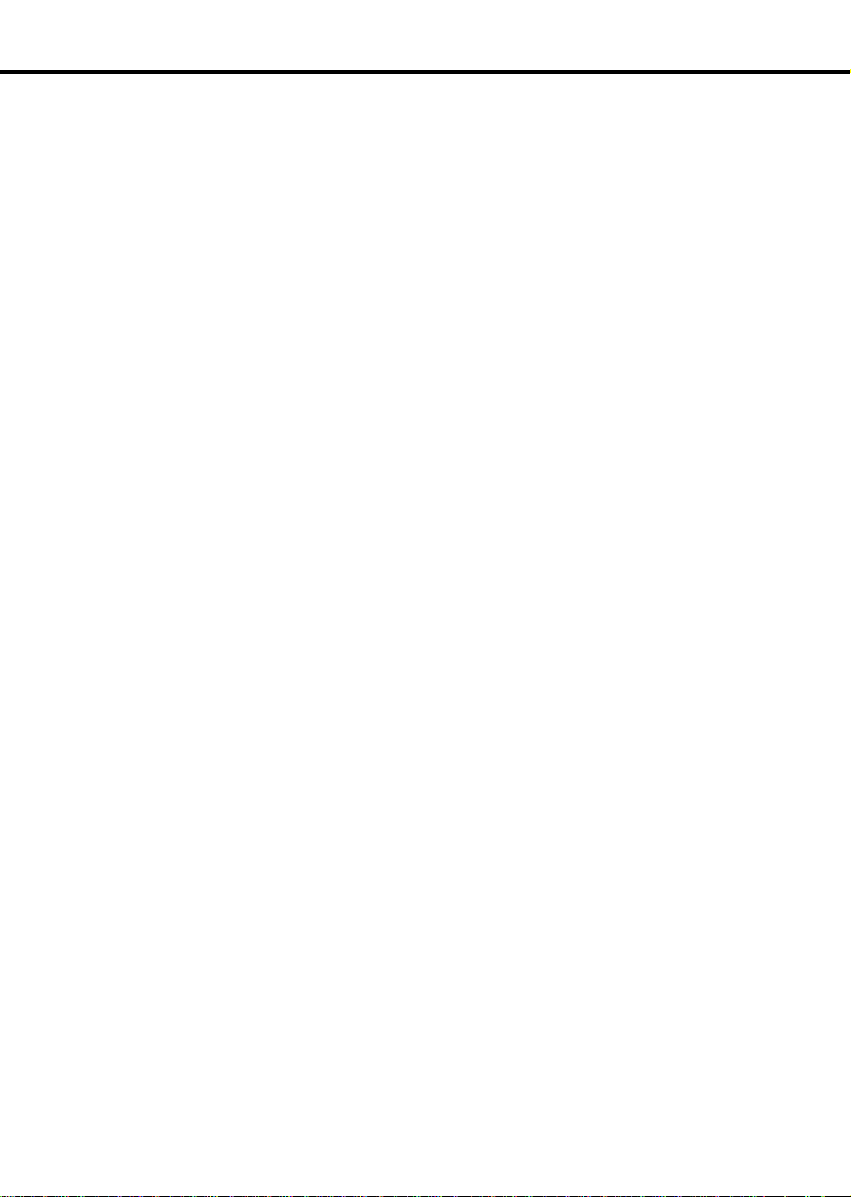
IMPORT ANT SAFEGUARDS (CONTINUED)
12. POWER-CORD PROTECTION
Power-supply cords should be routed so that they are not likely to be walked on or pinched by items placed upon
or against them, paying particular attention to cords at plugs, convenience receptacles, and the point where they
exit from the appliance.
13. LIGHTNING
To protect your unit from a lightning storm, or when it is left unattended and unused for long periods of time,
unplug it from the wall outlet and disconnect the antenna or cable system. This will prevent damage to the unit
due to lightning and power line surges.
14. POWER LINES
An outside antenna system should not be located in the vicinity of overhead power lines or other electric light or
power circuits, or where it can fall into such power lines or circuits. When installing an outside antenna system,
extreme care should be taken to keep from touching such power lines or circuits, as contact with them might be
fatal.
15. OVERLOADING
Do not overload wall outlets and extension cords, as this can result in a risk of fire or electric shock.
16. OBJECT AND LIQUID ENTRY
Do not push objects through any openings in this unit, as they may touch dangerous voltage points or short out
parts that could result in fire or electric shock. Never spill or spray any type of liquid into the unit.
17. OUTDOOR ANTENNA GROUNDING
If an outside antenna or cable system is connected to the unit, be sure the antenna or cable system is grounded
so as to provide some protection against voltage surges and built-up static charges, Section 810 of the National
Electrical Code, ANSI/NFPA 70, provides information with respect to proper grounding of the mast and supporting structure, grounding of the lead-in wire to an antenna discharge unit, size of grounding conductors, location
of antenna discharge unit, connection to grounding electrodes, and requirements for the grounding electrode.
18. SERVICING
Do not attempt to service this unit yourself as opening or removing covers may expose you to dangerous voltage
or other hazards. Refer all servicing to qualified service personnel.
19. DAMAGE REQUIRING SERVICE
Unplug this unit from the wall outlet and refer servicing to qualified service personnel under the following
conditions:
a. When the power-supply cord or plug is damaged.
b. If liquid has been spilled, or objects have fallen into the unit.
c. If the unit has been exposed to rain or water.
d. If the unit does not operate normally by following the operating instructions. Adjust only those controls
that are covered by the operating instructions, as an improper adjustment of other controls may result in
damage and will often require extensive work by a qualified technician to restore the unit to its normal
operation.
e. If the unit has been dropped or the cabinet has been damaged.
f. When the unit exhibits a distinct change in performance, this indicates a need for service.
20. REPLACEMENT PARTS
When replacement parts are required, be sure the service technician uses replacement parts specified by the
manufacturer or those that have the same characteristics as the original part.
Unauthorized substitutions may result in fire, electric shock or other hazards.
2
Page 5
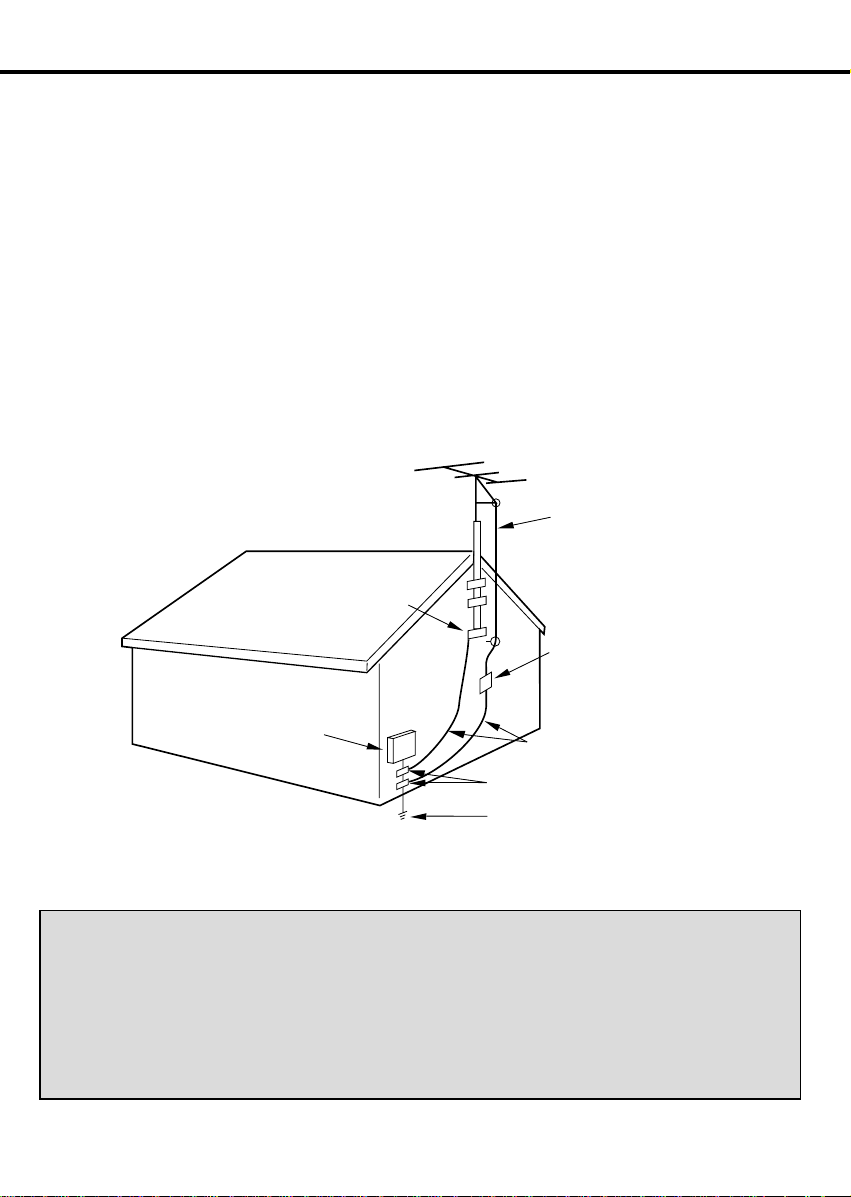
21. SAFETY CHECK
Upon completion of any service or repairs to this unit, ask the service technician to perform safety checks to
determine that the unit is in proper operating condition.
22. WALL OR CEILING MOUNTING
The product should be mounted to a wall or ceiling only as recommended by the manufacturer.
23. HEAT
The product should be situated away from heat sources such as radiators, heat registers, stoves, or other
products (including amplifiers) that produce heat.
24. NOTE TO CATV SYSTEM INST ALLER
This reminder is provided to call the CATV system installer’s attention to Article 820-40 of the NEC that provides
guidelines for proper grounding and, in particular, specifies that the cable ground shall be connected to the
grounding system of the building, as close to the point of cable entry as practical.
EXAMPLE OF ANTENNA GROUNDING AS PER THE
NATIONAL ELECTRICAL CODE
GROUND CLAMP
ELECTRIC SERVICE
EQUIPMENT
NEC-NATIONAL ELECTRICAL CODE
S2898A
IMPORTANT RECYCLING INFORMATION
ANTENNA LEAD
IN WIRE
ANTENNA DISCHARGE UNIT
(NEC SECTION 810-20)
GROUNDING CONDUCTORS
(NEC SECTION 810-21)
GROUND CLAMPS
POWER SERVICE GROUNDING
ELECTRODE SYSTEM
(NEC ART 250, PART H)
This product utilizes both a Cathode Ray Tube (CRT) and other components that contain lead. Disposal of these materials may be regulated in your community due to environmental considerations. For
disposal or recycling information, please contact your local athorities, or the Electronic Industries Alliance: http://www.eiae.org
3
Page 6
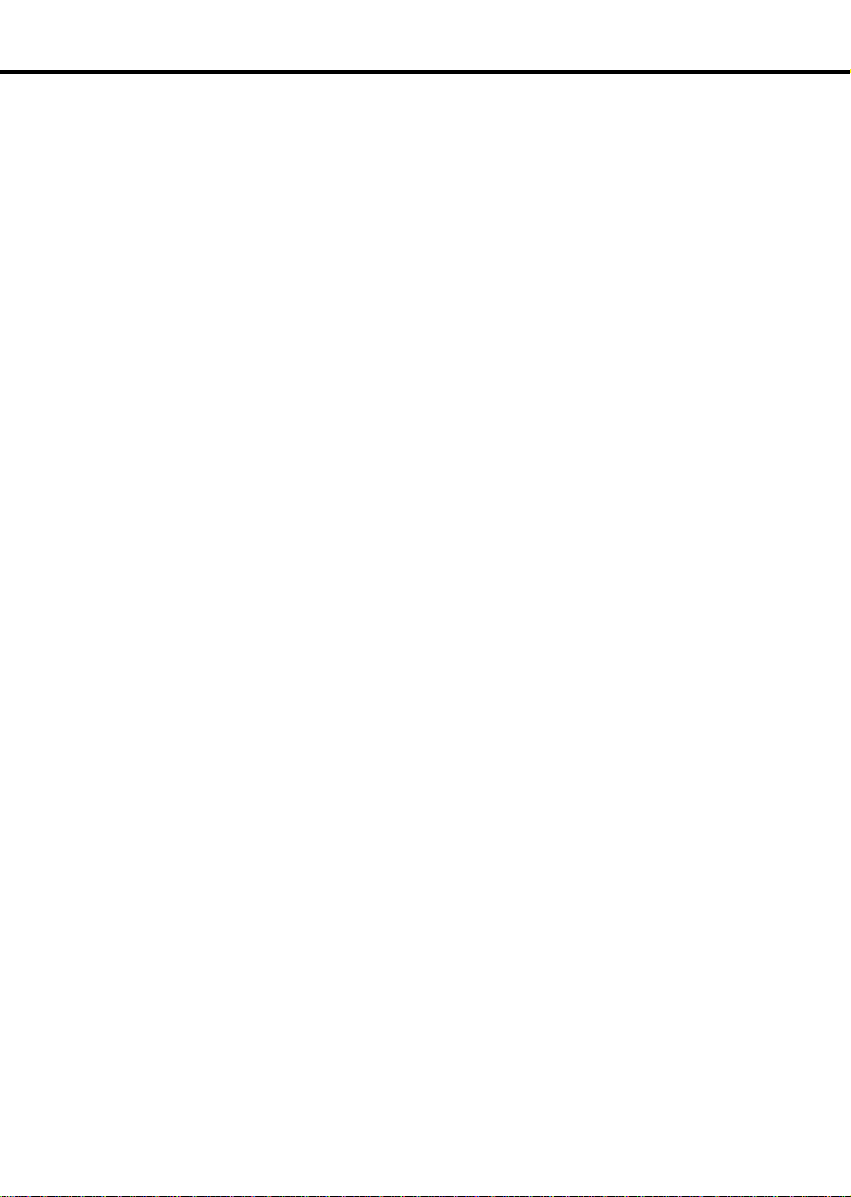
FEATURES
Real Flat Picture Tube - It reduces the influence of surrounding light resulting in outstanding image detail
and clarity.
4 Video Heads - Provides optimal picture quality for special effects playback.
19
µm HEAD - For superior picture quality even in EP mode, 19micron width technology heils to avoid
crosstalk and boost EP picture quality to near SP levels. With procision technology, ghosts and color
beats are virtually eliminated.
Hi-Fi Stereo Sound - With a frequency response of 20 to 20,000 Hz and a dynamic range of better than
90dB, this TV/VCR provides a level of excellence that rivals compact discs.
Stereo/SAP Reception - This TV/VCR is designed to receive stereo and separate audio program (SAP)
broadcasts where available.
Closed Caption Decoder With Full Text Mode - Displays text captions or full screen text on the screen
for hearing impaired viewers.
8-Programs/ 1-Month Programmable Timer With Everyday/Every Week Capability - The built-in
timer allows automatic absentee recording of up to 8 TV programs within 1 month. It is also possible to
record a program which is broadcast at the same time everyday or every week.
Auto Clock Set - Once your TV/VCR is pluged into the AC outlet, it automatically sets the correct date
and time.
Programmable ON/OFF Timer - Allows you to automatically turn on or off your TV/VCR at a set time.
Programmable TV Sleep Timer - Operable from the remote control, the TV can be programmed up to
120 minutes to turn off automatically.
Skip Search - When the SKIP SEARCH button is pressed during playback, the TV/VCR will automati-
cally search forward in 30 second increments to a maximum of 3 minutes with each press of the SKIP
SEARCH button, and then return to normal playback.
Index Search - Locates the beginning of any recording mode on the TV/VCR.
Automatic Repeat Play System - When Auto Repeat option is turned on, the TV/VCR will automatically
play back the same cassette tape repeatedly.
Instant Timer Recording (ITR) - Simply by pressing the REC and PLAY buttons, the TV/VCR can be
programmed for up to 5 hours of recording with an immediate start.
Audio/Video Input Jacks - A VCR or other video device may be hooked up to this TV/VCR for dubbing
or playback purposes.
EZ JECT - Automatically ejects the tape after rewinding the tape.
RE-VIEW - This feature helps you to watch the recorded program by the timer recording quickly.
TV/CATV switch - You can operate your Cable Box with the remote control supplied after you have
registered the 3-digit codes for their brand name.
Real Time Tape Counter With Zero Return - The counter displays the real tape time and the zero
return can be used to return the tape to a preselected position (00:00:00) while the counter can be used
to locate programs.
Digital Auto Tracking - Automatically adjusts tracking during playback for the best possible picture.
On-Screen 3 Language Display - You can select one of 3 languages, English, Spanish or French for on-
screen programming.
V-Chip - The V-Chip function can rate a TV program or a movie content. It allows you to set a restriction
level.
4
Page 7
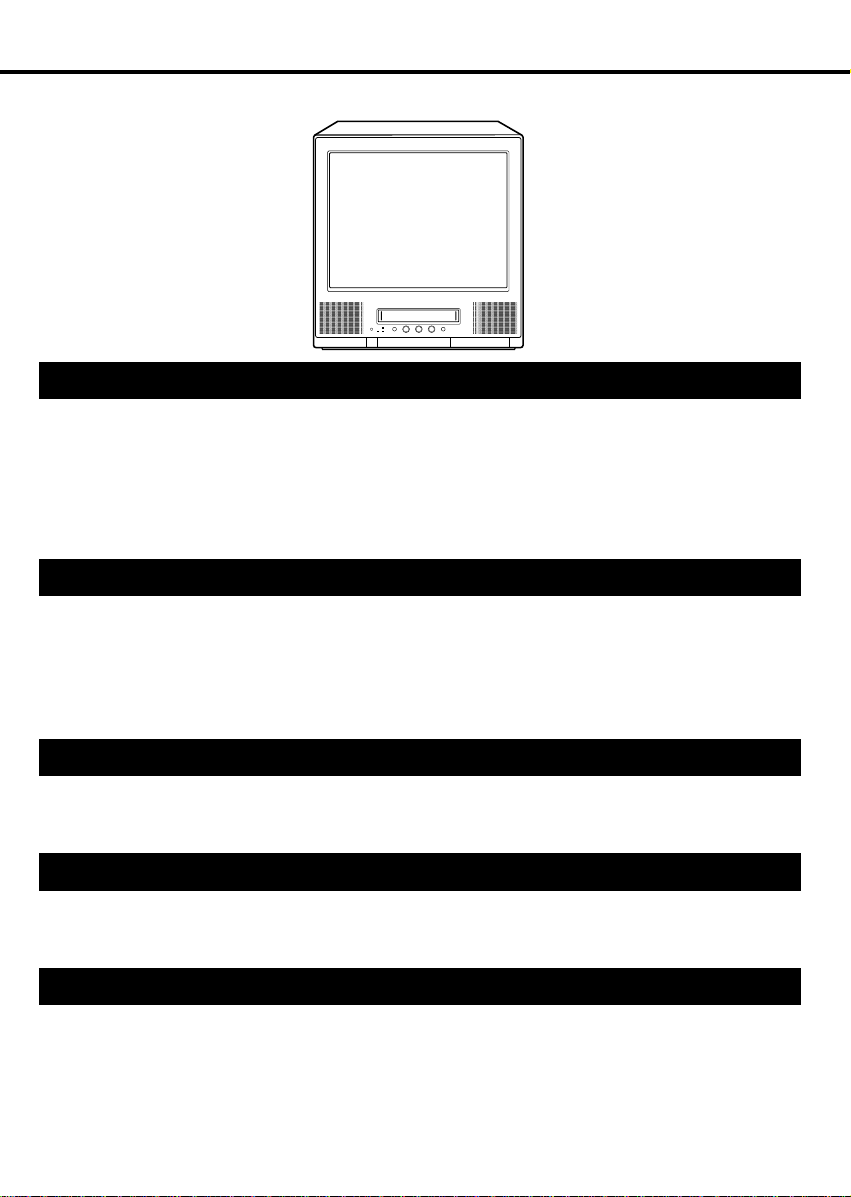
TABLE OF CONTENTS
It is recommended that you carefully read the descriptions and operating procedures contained in this
User’s Guide prior to operating your new TV/VCR.
PREPARATION
PRECAUTIONS ...................................................................................................................................................... 6
LOCATION OF CONTROLS................................................................................................................................... 8
REMOTE CONTROL .............................................................................................................................................. 9
REMOTE PROGRAMMING...................................................................................................................................11
ANTENNA CONNECTIONS.................................................................................................................................. 12
CABLE TV CONNECTIONS ................................................................................................................................. 13
SETTING LANGUAGE.......................................................................................................................................... 14
AUTO CLOCK SETTING ...................................................................................................................................... 15
MANUAL CLOCK SETTING ................................................................................................................................. 17
TV OPERATION
TV OPERATION.................................................................................................................................................... 18
STEREO AND SEPARATE AUDIO PROGRAM (SAP).........................................................................................22
TO MEMORIZE CHANNELS ................................................................................................................................ 23
SETTING THE V-CHIP ......................................................................................................................................... 26
PICTURE CONTROL ADJUSTMENTS ................................................................................................................ 30
SOUND CONTROL ADJUSTMENTS ................................................................................................................... 32
TO SET THE ON TIMER....................................................................................................................................... 33
TO SET THE OFF TIMER..................................................................................................................................... 34
PLAYBACK
LOADING AND UNLOADING A VIDEO CASSETTE............................................................................................ 35
PLAYBACK ........................................................................................................................................................... 36
SPECIAL PLAYBACK ........................................................................................................................................... 38
VIDEO INDEX SEARCH SYSTEM (INDEX SEARCH)......................................................................................... 41
RECORDING
RECORDING A TV PROGRAM ............................................................................................................................ 42
INSTANT TIMER RECORDING (ITR)................................................................................................................... 44
TIMER RECORDING ............................................................................................................................................ 45
OTHER FUNCTIONS FOR THE TIMER RECORDING........................................................................................ 47
ADDITIONAL INFORMATION
USING THE REAL TIME TAPE COUNTER.......................................................................................................... 49
USING ZERO RETURN........................................................................................................................................ 50
DUPLICATING A VIDEO TAPE............................................................................................................................. 51
TROUBLESHOOTING GUIDE.............................................................................................................................. 52
RECEPTION DISTURBANCES ............................................................................................................................ 54
VIDEO HEAD CLEANING..................................................................................................................................... 55
SPECIFICATIONS ................................................................................................................................................ 56
5
Page 8
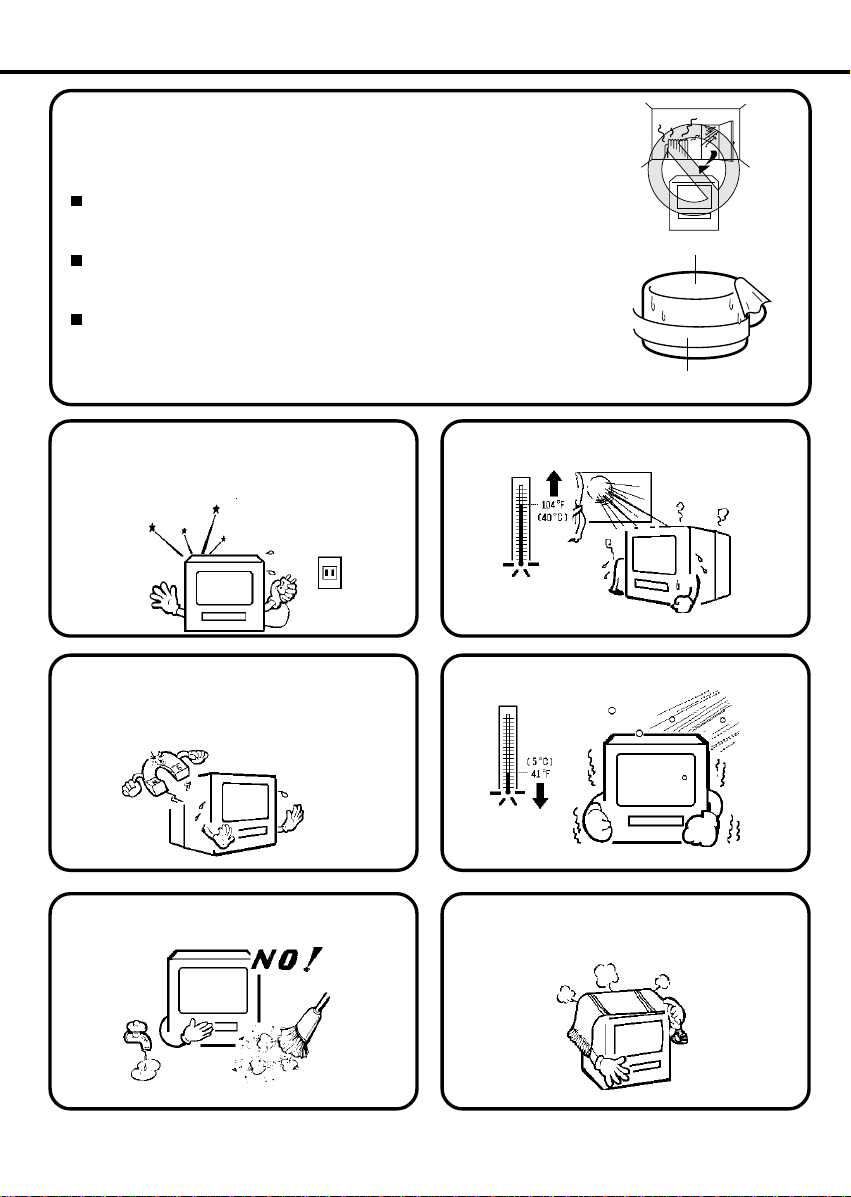
PRECAUTIONS
MOISTURE CONDENSATION
DO NOT OPERATE ANY FUNCTIONS ON THIS UNIT FOR AT LEAST TWO OR
THREE HOURS WHEN MOISTURE IN THE AIR CONDENSES ON IT. LET THE
UNIT STAND WITH POWER ON (SEE BELOW).
WHAT IS MOISTURE CONDENSATION?
When a cold liquid is poured into a glass, for example, water vapor in the air will
condense on the surface of the glass. This is called moisture condensation.
MOISTURE WILL CONDENSE ON THE UNIT IN THE FOLLOWING CASES;
• When you move the unit from a cold to a warm place.
• After heating a cold room or under extremely humid conditions.
WHEN YOU EXPERIENCE THE ABOVE CONDITIONS,
Plug the power cord into an AC outlet, set the POWER switch to ON and leave the
unit at room temperature until moisture condensation disappears.
Depending on the surrounding conditions, this may take two or three hours.
Head Drum
Video T ape
If you cause a static discharge when touching the
unit, and the unit fails to function, simply unplug the
unit from the wall outlet, wait a few minutes, and
plug it back in. The unit should return to normal
operation.
Do not place the unit on or near appliances which
may cause electromagnetic interference (e.g. speakers, etc). Doing so may cause erratic operation of the
unit including picture and/or sound distortion or noise.
Avoid extreme moisture and dust.
Avoid extreme heat.
Avoid extreme cold.
The ventilation holes prevent overheating. Do not
block or cover these holes. Especially avoid
covering the holes with soft materials such as cloth
or paper.
6
Page 9
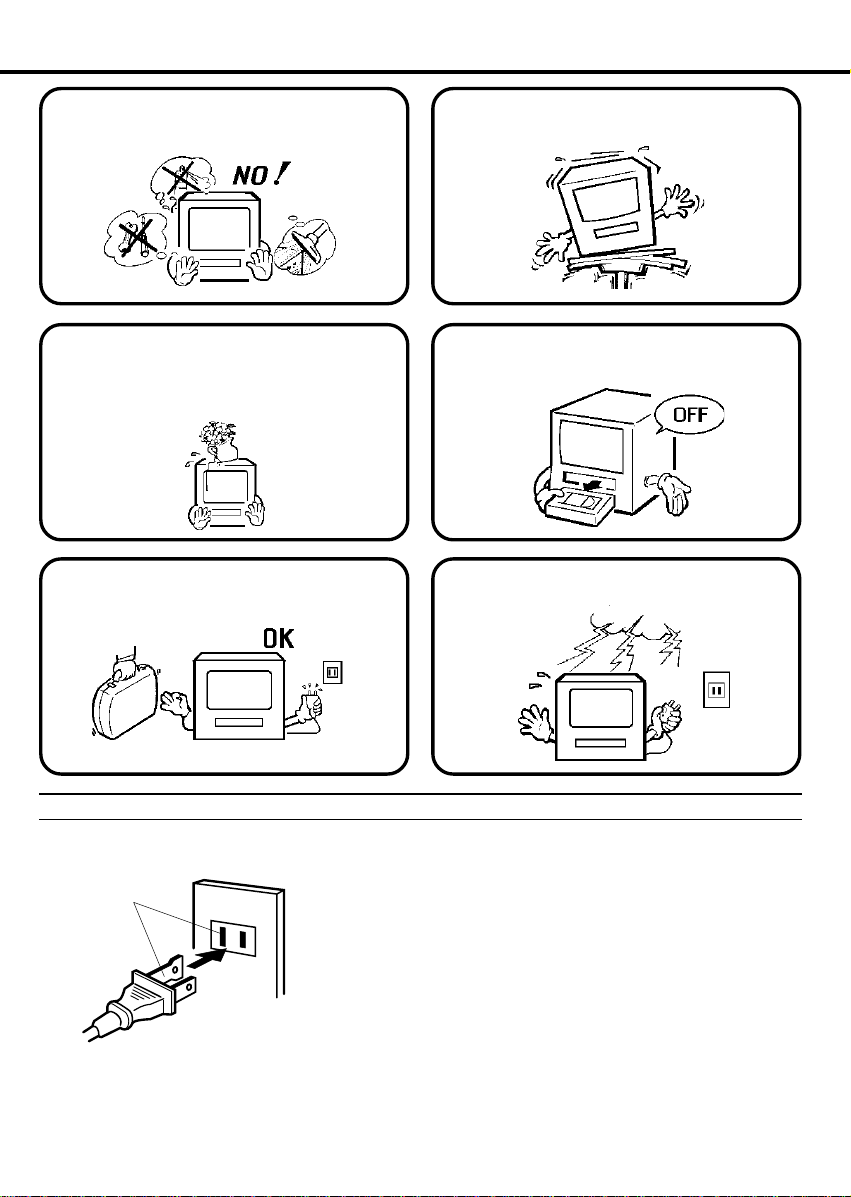
Do not insert fingers or any other objects into the
cassette loading slot. Do not spray cleaner or wax
directly on the unit or use forced air to remove dust.
Avoid places subject to strong vibration. Use in a
horizontal (flat) position only.
Keep the unit away from flower vases, sinks, etc.
If liquids should be spilled into the unit, serious
damage will result. If you spill any liquids into the
unit, unplug the AC power cord immediately and
consult qualified service personnel before attempting
to use it again.
When you leave your home for a long time, unplug
the AC power cord.
POWER SOURCE
AC Outlet
Wider Hole
and Blade
Polarized AC Cord
(One blade is wider than the other.)
TO USE AC POWER SOURCE
Use the AC polarized line cord provided for operation on AC. Insert
the AC cord plug into a standard 120V 60Hz polarized AC outlet.
NOTES:
Never connect the AC line cord plug to other than the specified
1.
voltage (120V 60Hz). Use the attached power cord only.
If the polarized AC cord does not fit into a non-polarized AC outlet,
2.
do not attempt to file or cut the blade. It is the user’s responsibility
to have an electrician replace the obsolete outlet.
If you cause a static discharge when touching the unit, and the unit
3.
fails to function, simply unplug the unit, from the AC outlet, wait a
few minutes, and plug it back in. The unit should return to normal
operation.
When you finish operating the unit, always unload
the cassette and turn off the power.
To protect the unit from a lightning storm, unplug the
AC power cord from the wall outlet and disconnect
the antenna.
7
Page 10
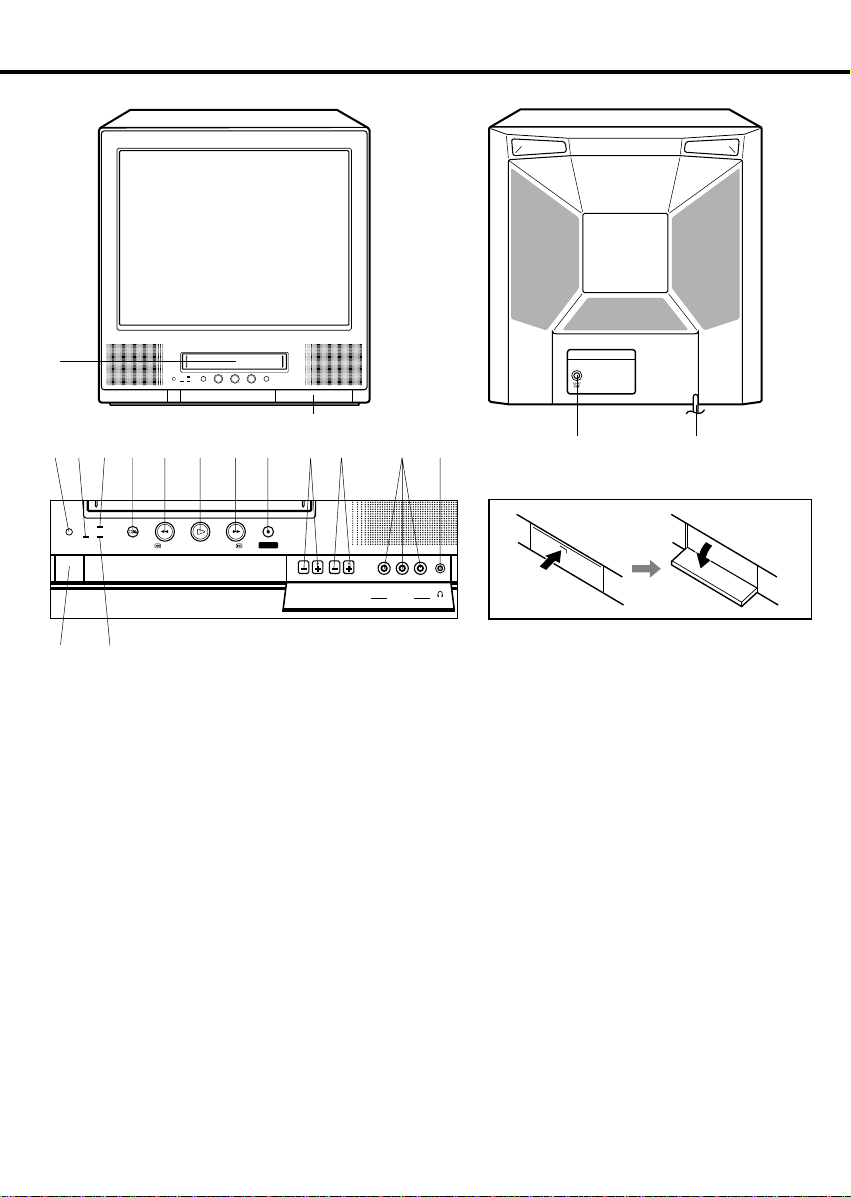
LOCATION OF CONTROLS
1
DOOR
23 654
POWER
ON TIMER
REC TIMERREC
STOP/EJECT
7891510 11 12 13
REC / ITR
FF
PLAYREW
+– + VIDEO L
CHANNEL
VOLUME LINE IN
(MONO)
REARFRONT
16 17
HOW TO OPEN THE FRONT DOOR
– AUDIO–R–
14
DESCRIPTION OF CONTROLS
FRONT:
1. Cassette Loading Slot - To insert or remove a video tape.
2. Remote Sensor - Signals from the Remote Control are
received here.
3. REC Indicator - Lights when the TV/VCR is recording.
4. ON TIMER Indicator - This indicator lights up when the
powered up. It also lights up when ON TIMER program
is turned ON while power is OFF.
5. STOP/EJECT Button - Press once to stop the tape in
any mode. Press again to eject the tape.
6. REW (Rewind) Button - In the Stop mode, this button
rapidly winds the tape backwards. In the Play mode,
this button activates reverse search.
7. PLAY Button - Press to play a prerecorded tape.
8. FF (Fast Forward) Button - In the Stop mode, this
button rapidly winds the tape forward. In the Play mode,
this button activates forward search.
9. REC / ITR Button - Press once to start normal recording.
Additional presses activate Instant Timer Recording.
10. CHANNEL + / – Buttons - Press to select a channel for
viewing or recording.
8
11. VOLUME + / – Buttons - Press to raise or lower the
volume of the sound.
12. AUDIO (L/R)/VIDEO IN Jacks - Audio and video signal
cables from an external source can be connected here.
13. Headphone Jack - Plug headphones with an 1/8" miniplug
into this jack for private listening.
14. POWER Button - Press to turn the TV/VCR on or off.
15. REC TIMER Indicator - This lights when the TIMER
button is pressed.
REAR:
16. UHF/VHF Antenna Jack - Connect the 75 ohm coaxial
cable from the antenna or Cable TV service to this jack.
17. AC Power Cord - Connect to a 120V, 60Hz outlet.
Page 11
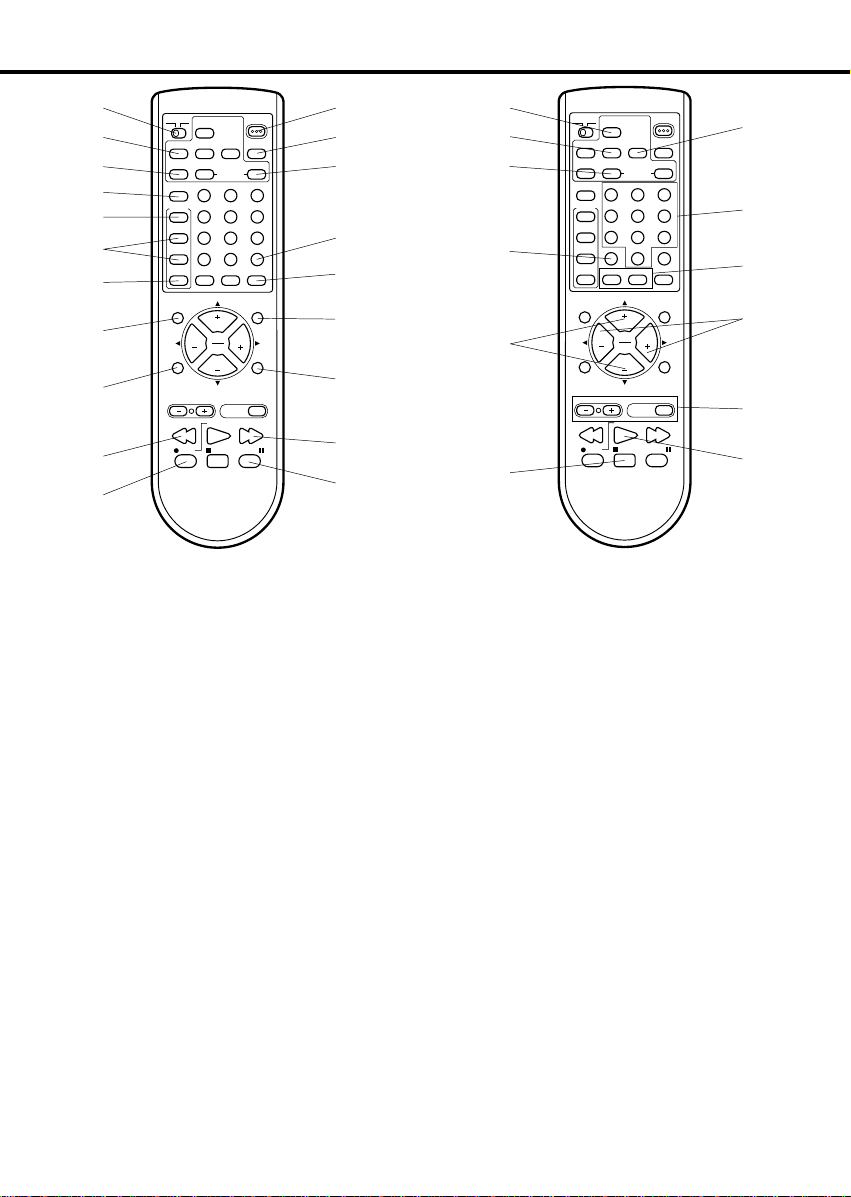
REMOTE CONTROL
12
13
14
15
16
17
18
19
20
10
11
1
2
3
4
5
6
7
8
9
TV
CATV
EZ JECT
SP/ EP RE-VIEW
TIMER
PROGRAM
ZERO RETURN
CANCEL
COUNTER
AUDIO SELECT
1
MENU
4
+
SET
7
SKIP SEARCH
–
SET
ENTER
– INDEX SEARCH +
MUTING
CH
VOL VOL
CH
TRACKING AUTO
PLAY
STOPREC PAUSE
POWER
RESET
3
2
6
5
8
9
RETURN
0
C.C.
INPUT
SLEEPCALL
FFREW
DESCRIPTION OF CONTROLS
1. TV/CATV Switch - Used to select the TV/VCR or Cable
Box to be operated. (You can operate your cable box after
you have programed the remote control.)
2. TIMER Button - Used to set the TV/VCR to start recording
at a preset time.
3. CANCEL Button - Press to cancel existing setups or to
restore default values.
4. AUDIO SELECT Button - Switches sound between mono
and stereo, and SAP when receiving broadcasts in stereo
or SAP.
5. MENU Button - Press to display the On-Screen menu
function.
6. SET + / – Buttons - Used to select the option in the menu
or set timer recording, ON/OFF timer, channel set, picture
adjustment, auto repeat, clock and language.
7. ENTER Button - Press to enter selected setup.
8. MUTING Button - Press to turn off the sound. Press again
to turn the sound back on.
9. CALL Button - Displays the present time/day of the week,
channel, counter, speed selection (and VCR mode if VCR
is playing) on the TV screen.
10. REW (Rewind) Button - In the Stop mode, this button
rapidly winds the tape backwards. In the Play mode, this
button activates reverse search.
11. REC Button - Press once together with the PLAY button
to start normal recording. Additional presses activate
Instant Timer Recording.
12. POWER Button - Press to turn the TV/VCR on. Press
again to turn the TV/VCR off.
13. RE-VIEW Button - Used to locate the beginning of the
recorded program by the timer recording and starts playback
automatically.
14. COUNTER RESET Button - Used to reset the counter to
00:00:00.
15. RETURN Button - Switches between the present channel
and the last channel selected.
16. C.C. (Closed Caption) Button - Switches between Caption,
Text and TV modes for Closed-Captioned programs.
21
22
23
24
25
26
17. INPUT Selector Button - Switches the program for
viewing between the VCR and external input source.
18. SLEEP Button - Sets the TV to turn off automatically after
up to 120 minutes.
19. FF (Fast Forward) Button - In the Stop mode, this button
rapidly winds the tape forward. In the Play mode, this
button activates forward search.
20. PAUSE Button - During recording, this button temporarily
stops the tape. During playback, it stops the tape and
displays a still image on the TV screen.
21. EZ JECT Button - Press this button after finished watching
the rental video tape. The tape will be rewound and ejected
automatically.
22. SP/EP Selector Button - Sets the tape speed for recording.
23. ZERO RETURN Button - Use to stop the tape when the
counter reaches 00:00:00.
24. SKIP SEARCH Button - Press in the playback mode to
search forward in 30 second increments to a maximum of 3
minutes.
25. CHANNEL + / – Buttons - Press the + button to change to
a higher numbered channel set into memory.
Press the – button to change to a lower numbered channel
set into memory.
26. STOP Button - Press once to stop the tape.
27. PROGRAM Button - Press to confirm the programmed
timer recording and ON/OFF timer.
28. Direct Channel Selection Buttons (0-9) - Allows direct
access to any channel.
29. INDEX SEARCH + / – Buttons - Used to search for the
INDEX mark.
30. VOLUME + / – Buttons - Press the + button to increase, or
the – button to decrease the volume level.
31. Digital AUTO TRACKING Buttons - Allows automatic or
manual adjustment of tracking to minimize picture noise
during playback.
32. PLAY Button - Press to play a prerecorded tape.
TV
CATV
EZ JECT
SP/ EP RE-VIEW
TIMER
PROGRAM
ZERO RETURN
CANCEL
COUNTER
AUDIO SELECT
1
MENU
4
+
SET
7
SKIP SEARCH
–
SET
ENTER
– INDEX SEARCH +
MUTING
CH
VOL VOL
CH
TRACKING AUTO
PLAY
STOPREC PAUSE
POWER
RESET
3
2
6
5
8
9
RETURN
0
C.C.
INPUT
SLEEPCALL
FFREW
27
28
29
30
31
32
9
Page 12
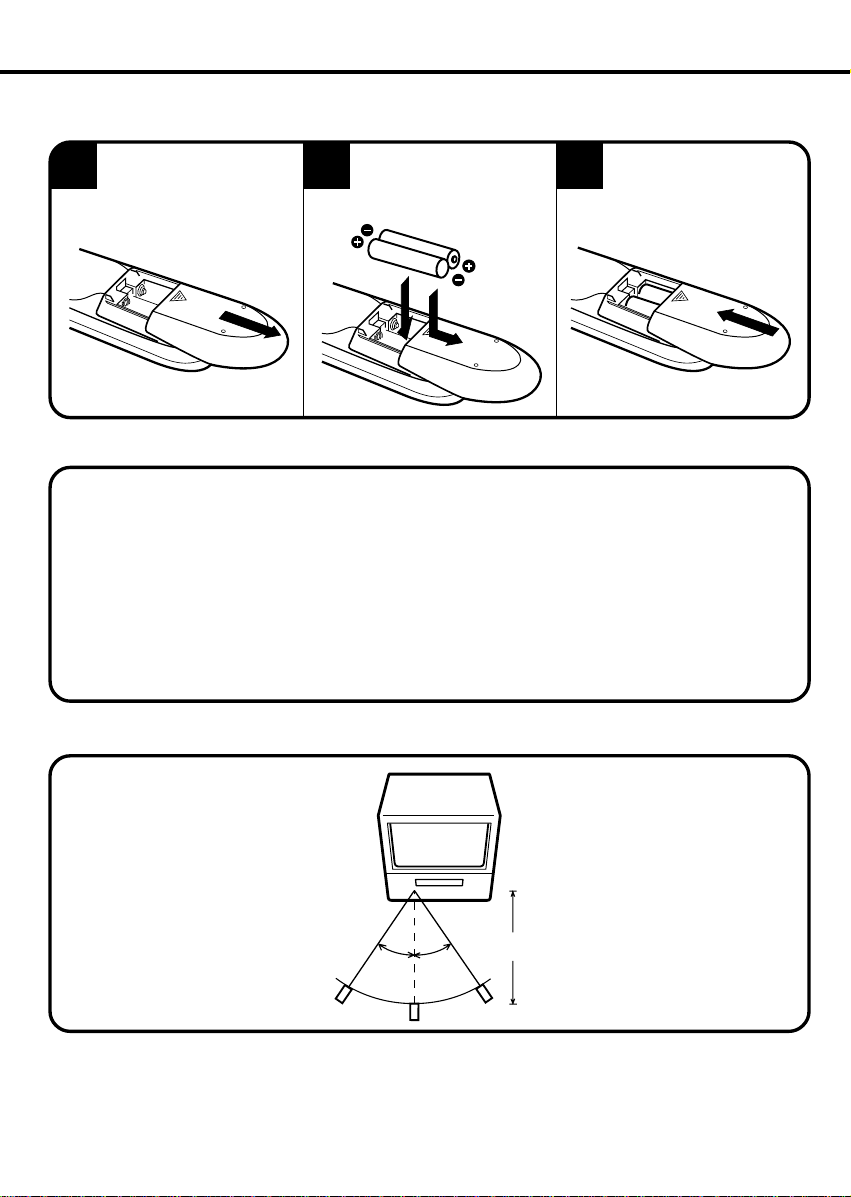
REMOTE CONTROL (CONTINUED)
BATTER Y INST ALLA TION
Slide the battery compartment cover in the direction
1
of the arrow.
BATTER Y PRECAUTIONS
The precautions below should be followed when using batteries in this device:
1. Use only the size and type of batteries specified.
2. Be sure to follow the correct polarity when installing the batteries as indicated in the battery compartment.
Reversed batteries may cause damage to the device.
3. Do not mix different types of batteries together (e.g. Alkaline and Carbon-zinc) or old batteries with fresh
ones.
4. If the device is not to be used for a long period of time, remove the batteries to prevent damage or injury
from possible battery leakage.
5. Do not try to recharge batteries not intended to be recharged; they can overheat and rupture. (Follow
battery manufacturer’s directions.)
6. When you change the batteries, try to complete the task within three minutes. If you take longer than three
minutes, the remote control codes for your Cable Box may have to be reset (see page 11).
Install two “AA” (penlight
size) batteries, paying
2
attention to the polarity
diagram in the battery compartment.
Replace the compartment
3
cover.
EFFECTIVE DIST ANCE OF THE REMOTE CONTROL TRANSMITTER
15 FEET
30˚ 30˚
NOTE:•When there is an obstacle between the TV/VCR and the transmitter, the transmitter may not operate.
When direct sunlight, an incandescent lamp, fluorescent lamp or any other strong light shines on the
•
Remote sensor of the TV/VCR, the remote operation may be unstable.
10
Page 13
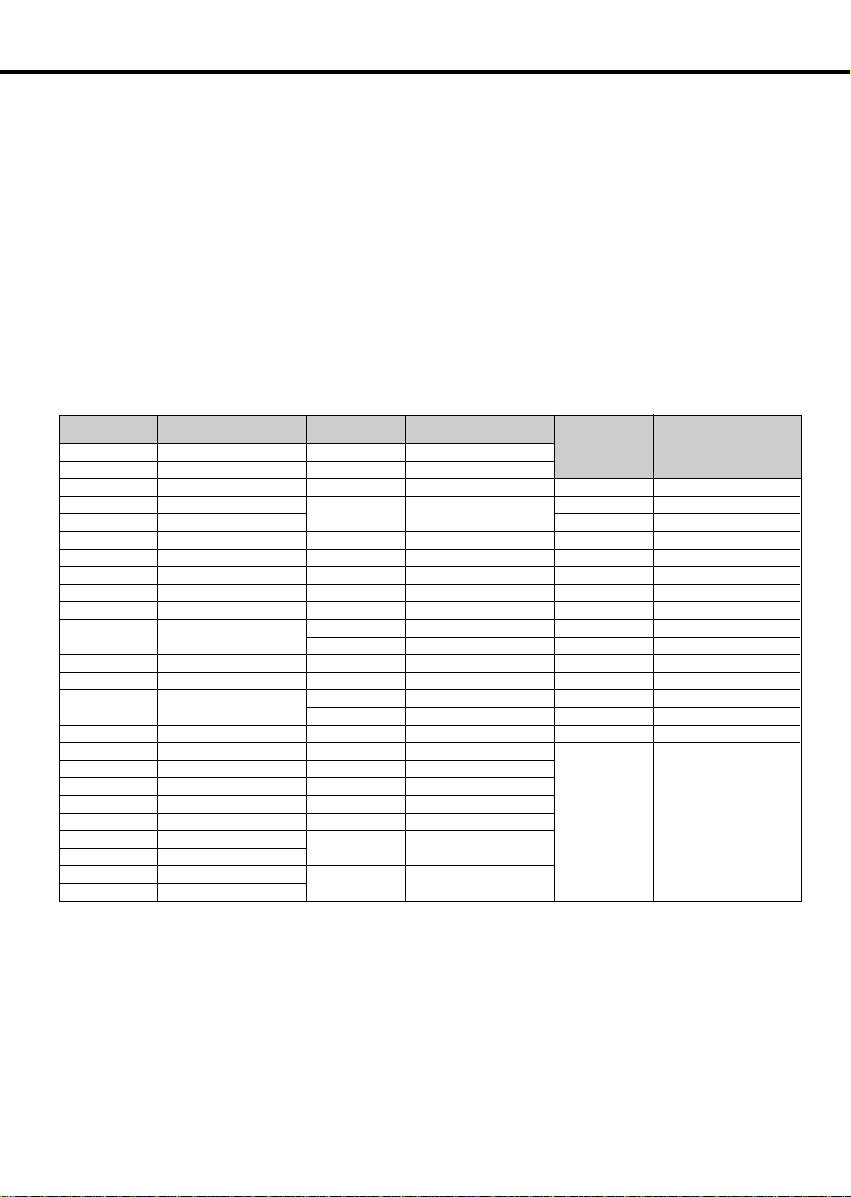
REMOTE PROGRAMMING
Setting the CATV or Satellite receiver
You can program your remote to operate your cable box, satellite receiver by using the instructions and codes listed
below. If the equipment does not respond to any of the codes listed below or to the search code function, use the
remote control supplied by the manufacturer.
Cable Box or Satellite setup
The remote control is programmed with CATV and/or Satellite codes for power on, power off, channel up, channel
down, and 10 key operation.
1. Find the CATV/Satellite brand from the list of codes shown below.
2. Slide the 2-way selector switch (TV/CATV switch) to “CATV”.
3. Press and hold down the CALL button.
4. With the CALL button held down, enter the first code number listed using the 10 key pad.
5. Release the CALL button.
6. Confirm the operation of the Cable Box/Satellite receiver.
• If your CATV or Satellite box does not respond to the first code, try the others listed. If it does not respond to any
code, try the Search Codes Function at the bottom of the page.
Cable Box CODES Cable Box CODES
ABC
Archer
Cableview
Citizen
Curtis
Dlamond
Eagle
Eastern
GC Brand
Gemini
General instrument
Hamlin
Hitachi
Jerrold
Macom
Magnavox
Memorex
Movietime
Oak
Panasonic
Paragon
Philips
Pioneer
Pulsar
024
032, 025
051, 032
022, 051
058, 059
024, 032, 025
029
034
032, 051
022, 043
065, 024, 025, 026, 027, 020,
021, 022, 057, 023
040, 041, 042, 045, 058, 064
049, 024
065, 024, 025, 026, 027, 020,
021, 022, 057, 023
049, 050,051,054
033
030
032, 051
039, 037, 048
055, 056, 060, 071
063
028, 029, 030, 052, 053, 031, 069
047, 062
051, 032
Puser
RCA
Realistic
Regal
Regency
Rembrandt
Samsung
Scientific Atlanta
SLMark
Sprucar
Strargate
Telecaption
Teleview
Texscan
Tocom
Toshiba
Unika
Universal
Videoway
Viewstar
Zenith
Zenith/Drake
Satellite
032
061, 070
032
058, 064, 040, 041, 042, 045,
068
034
037, 032, 051, 038
051
057, 058, 059
051, 047
051, 066
032, 051
067
047, 051
044
035, 036, 066
050
032, 025
022, 032
052
029, 030
063, 046
046
Satellite
System
Echostar
Express VU
G.E.
G.I.
Gradiente
Hitachi
HNS (Hughes)
Panasonic
Philips
Primestar
Proscan
RCA
Sony
Star Choice
Toshiba
Uniden
CODESDigital
100, 113, 114
100, 113
106
108
112
104, 111
104
105
102, 103
108
106, 109, 110
106, 109, 110
107
104, 108
101
102, 103
Search Codes Function:
1. Slide the 2-Way Mode Selector switch (TV/CATV switch) to CATV.
2. Press the TV POWER and RETURN buttons. Hold for at least three seconds and release.
3. Press TV POWER, see if the CATV or Satellite box responds.
4. If there was a response, press RETURN. The operating codes are now set. If there was no response, repeat
Step 3. If you repeat Step 3 52 times without a response, use the remote control which came with the equipment.
5. Press RETURN to exit.
11
Page 14
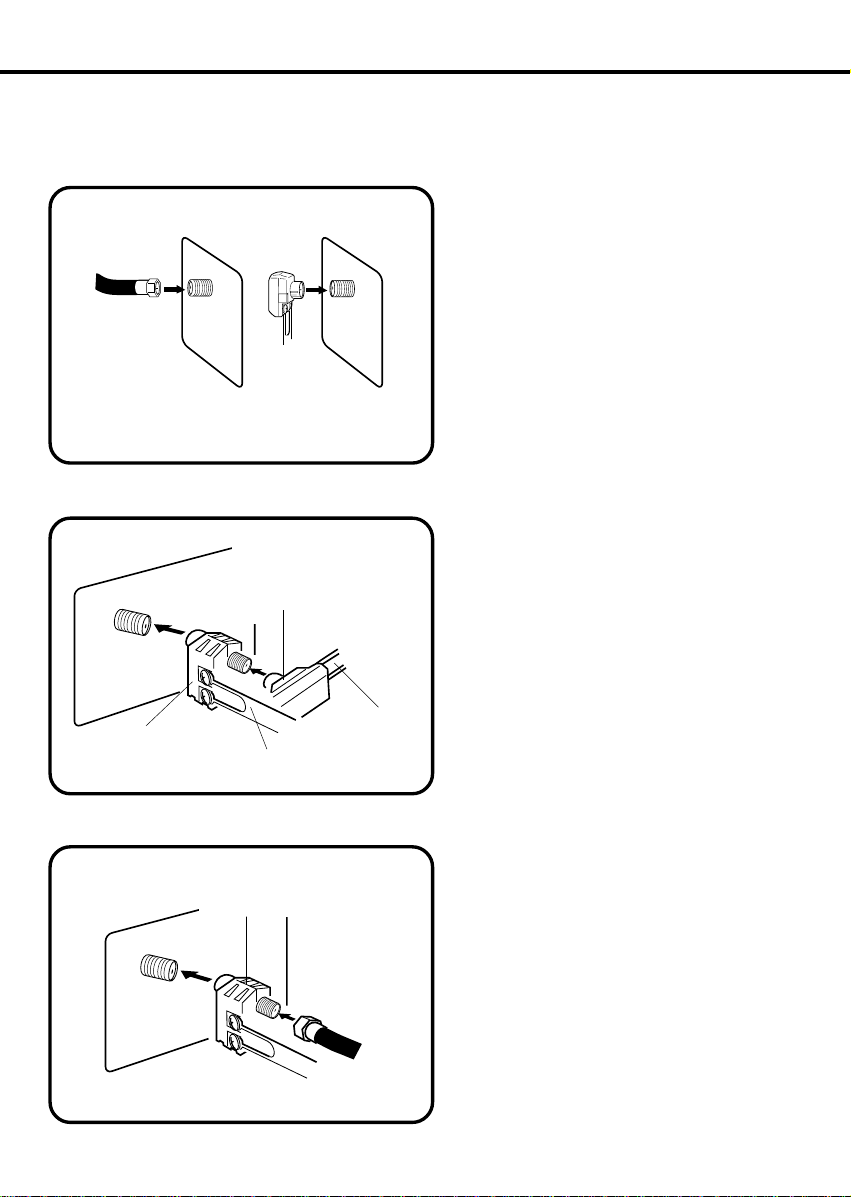
ANTENNA CONNECTIONS
If you are using outdoor antenna (outdoor antenna not included), follow the instructions below that
correspond to your antenna system. If you are using a cable TV service (CATV), see page 13 for Cable TV
connections.
Combination VHF/UHF Antenna (Single 75 ohm cable or 300 ohm twin-lead wire)
Connect the 75 ohm cable from the combination VHF/
UHF antenna to the antenna jack.
If your combination VHF/UHF antenna has a 300 ohm
twin-lead wire, the use of the 300-75 ohm matching
transformer may be necessary.
Connect the UHF 300 ohm twin-lead wire to the
combiner (not supplied). Connect the VHF 300 ohm
twin-lead wire to the 300-75 ohm matching transformer. Attach the transformer to the combiner, then
attach the combiner to the antenna jack.
75 OHM
COAXIAL
CABLE
U
H
F
/
V
H
F
300-75 OHM
MATCHING
TRANSFORMER
(not included)
U
H
F
/
V
H
F
Combination VHF/UHF Antenna (Separate VHF and UHF 300 ohm twin-lead wires)
300-75 OHM
MATCHING
TRANSFORMER
(not included)
UHF/
VHF
COMBINER
(not included)
UHF 300 ohm
VHF 300 ohm
Separate VHF/UHF Antennas (75 ohm VHF cable and 300 ohm UHF twin-lead wires)
Connect the VHF 75 ohm cable and UHF 300 ohm
twin-lead wire to the combiner. Attach the combiner
to the antenna jack.
UHF/
VHF
COMBINER
(not included)
VHF 75 ohm
UHF 300 ohm
12
Page 15
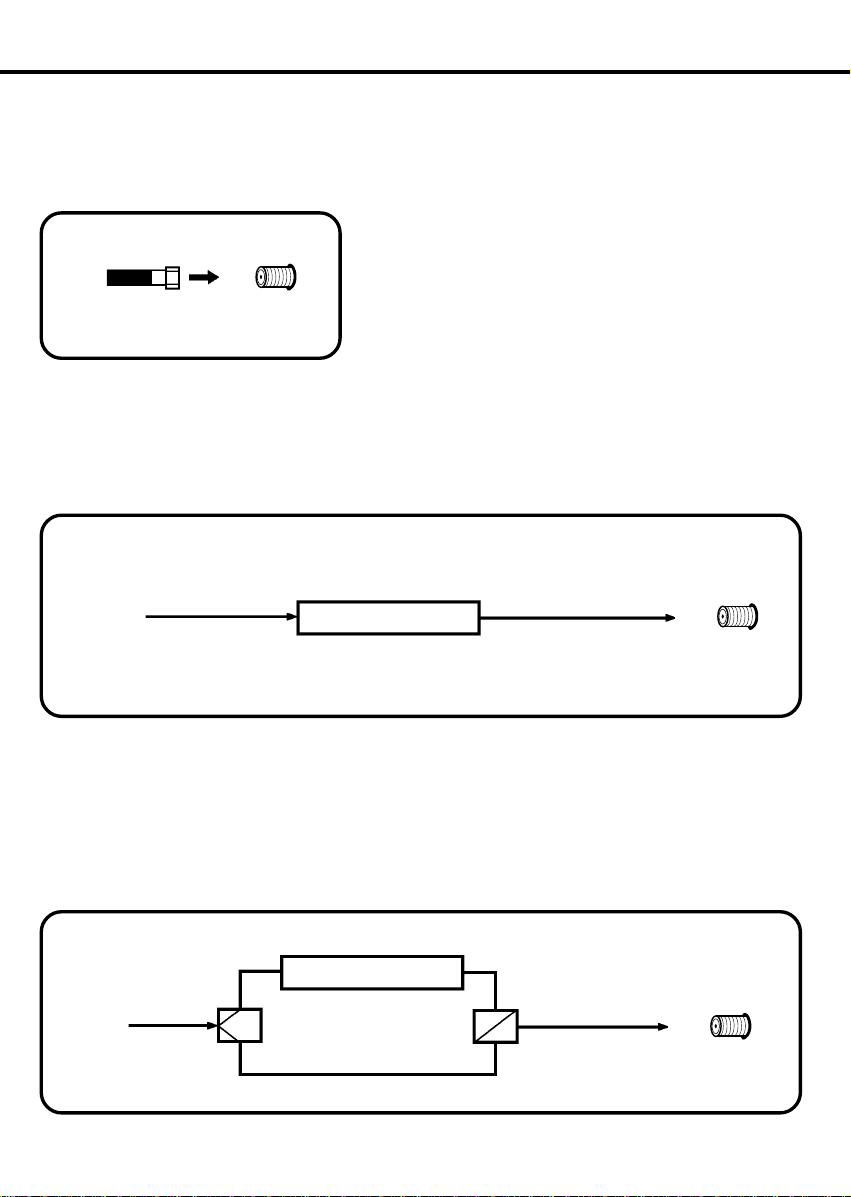
CABLE TV CONNECTIONS
This TV/VCR has an extended tuning range and can tune most cable channels without using a Cable TV converter box.
Some cable companies offer “premium pay channels” in which the signal is scrambled. Descrambling these signals for
normal viewing requires the use of a descrambler device which is generally provided by the cable company.
FOR SUBSCRIBERS TO BASIC CABLE TV SERVICE
For basic cable service not requiring a converter/descrambler box,
connect the CATV 75 ohm coaxial cable directly to the antenna jack
on the back of the TV/VCR.
75 OHM
COAXIAL CABLE
UHF/
VHF
FOR SUBSCRIBERS TO SCRAMBLED CABLE TV SERVICE
If you subscribe to a cable TV service which requires the use of a converter/descrambler box, connect the incoming
75 ohm coaxial cable to the converter/descrambler box. Using another 75 ohm coaxial cable, connect the output jack
of the converter/descrambler box to the antenna jack on the TV/VCR. Follow the connections shown below. Set the
TV/VCR to the output channel of the converter/descrambler box (usually channel 3 or 4) and use the converter/
descrambler box to select channels.
INCOMING
75 OHM
CATV CABLE
CONVERTER/
DESCRAMBLER
75 OHM CABLE
TO TV/VCR
UHF/
VHF
FOR SUBSCRIBERS TO UNSCRAMBLED BASIC CABLE TV SERVICE WITH
SCRAMBLED PREMIUM CHANNELS
If you subscribe to a cable TV service in which basic channels are unscrambled and premium channels require the
use of a converter/descrambler box, you may wish to use a signal splitter and an A/B switch box (available from the
Cable company or an electronics supply store). Follow the connections shown below. With the switch in the “B”
position, you can directly tune any nonscrambled channels on your TV/VCR. With the switch in the “A” position, tune
your TV/VCR to the output of the converter/descrambler box (usually channel 3 or 4) and use the converter/
descrambler box to tune scrambled channels.
INCOMING
75 OHM
CATV CABLE
DESCRAMBLER
SPLITTER
CONVERTER/
A/B SWITCH
A
B
75 OHM CABLE
TO TV/VCR
UHF/
VHF
13
Page 16
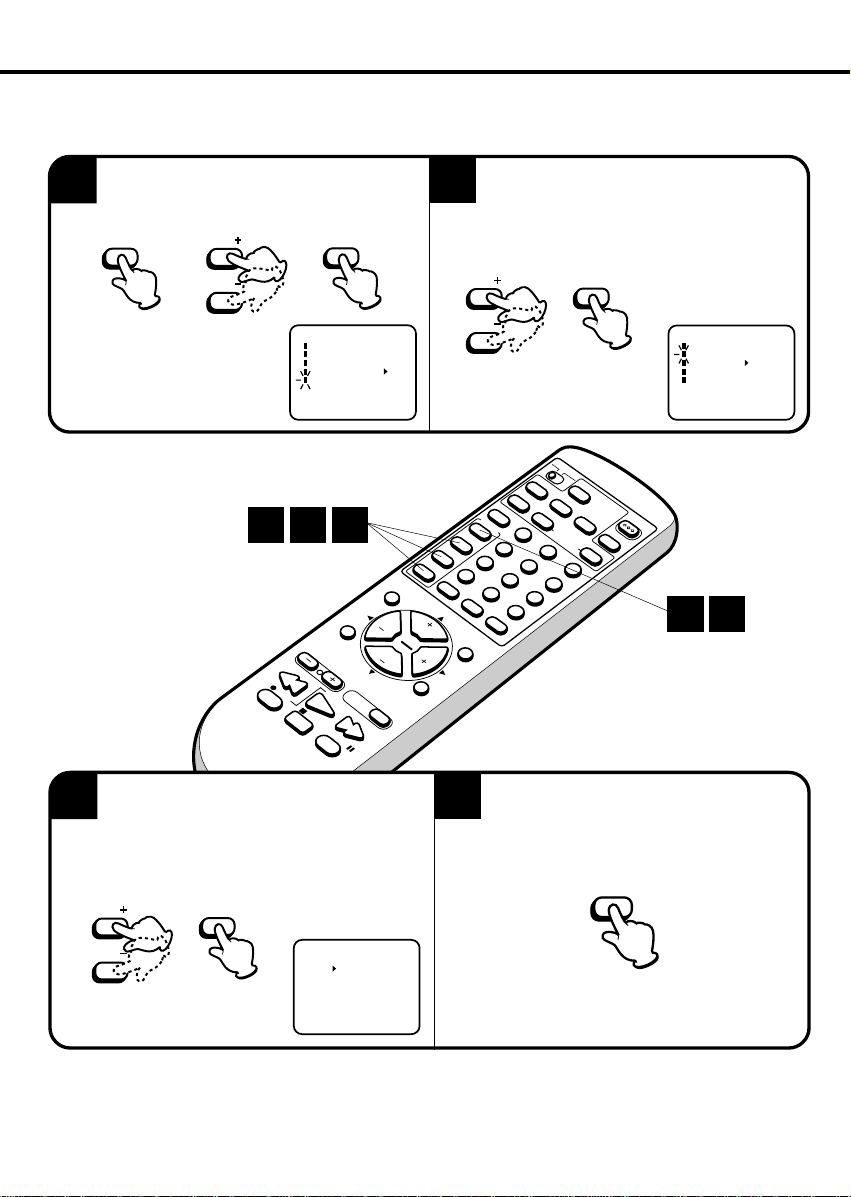
SETTING LANGUAGE
SYSTEM SET-UP
CLOCK SET
LANGUAGE/IDIOMA/LANGUE
AUTO CLOCK ON OFF
STANDARD TIME
DAYLIGHT SAVING TIME
〈
+/–/ENTER/MENU
〉
MENU
This TV/VCR can display the on screen language in English, Spanish or French.
Language selection (step 3) will automatically appear on the screen when you press the MENU button
initially. Select language to use the other menu options.
Press the MENU button.
Press the SET + or – button to select the SYSTEM
1
SET-UP option, then press the ENTER button.
MENU
SET
SET
•If you press the MENU button
before the clock is not set,
SYSTEM SET-UP screen will
appear. See step 2 in this case.
〈
+/–/ENTER/MENU
1 2 3
R
EW
REC
STOP
ENTER
M E N U
TIMER REC SET
TV SET-UP
CH SET-UP
AUTO REPEAT ON OFF
SYSTEM SET-UP
〉
M
UTING
VOL
C
A
L
L
TR
CH
AC
K
IN
GAUTO
PLAY
PAU
SE
S
FF
L
E
E
ENTER
CH
VOL
P
Press the SET + or – button to select the
LANGUAGE option, then press the ENTER
2
button.
CANCEL
4
8
RETURN
TV
TIMER
ZERO RETURN
COUNTER
1
5
9
C
SP/
2
6
ENTER
A
T
V
EZ JECT
EP
PROGRAM
3
RESET
RE-VIEW
POWER
SET
SET
SET
+
SET
–
SKIP SEARCH
– INDEX SEARCH
IN
P
U
T
AUDIO SELECT
MENU
7
+
0
C.C.
41
Press the SET + or – button to select the
desired language: English (ENGLISH), Spanish
3
(ESPAÑOL) or French (FRANCAIS), then press
the ENTER button.
SET
SET
14
ENTER
LANGUAGE/IDIOMA/LANGUE
ENGLISH
ESPAÑOL
FRANCAIS
〈
+/–/ENTER/MENU
〉
Press the MENU button twice to return to
4
normal TV viewing.
Page 17
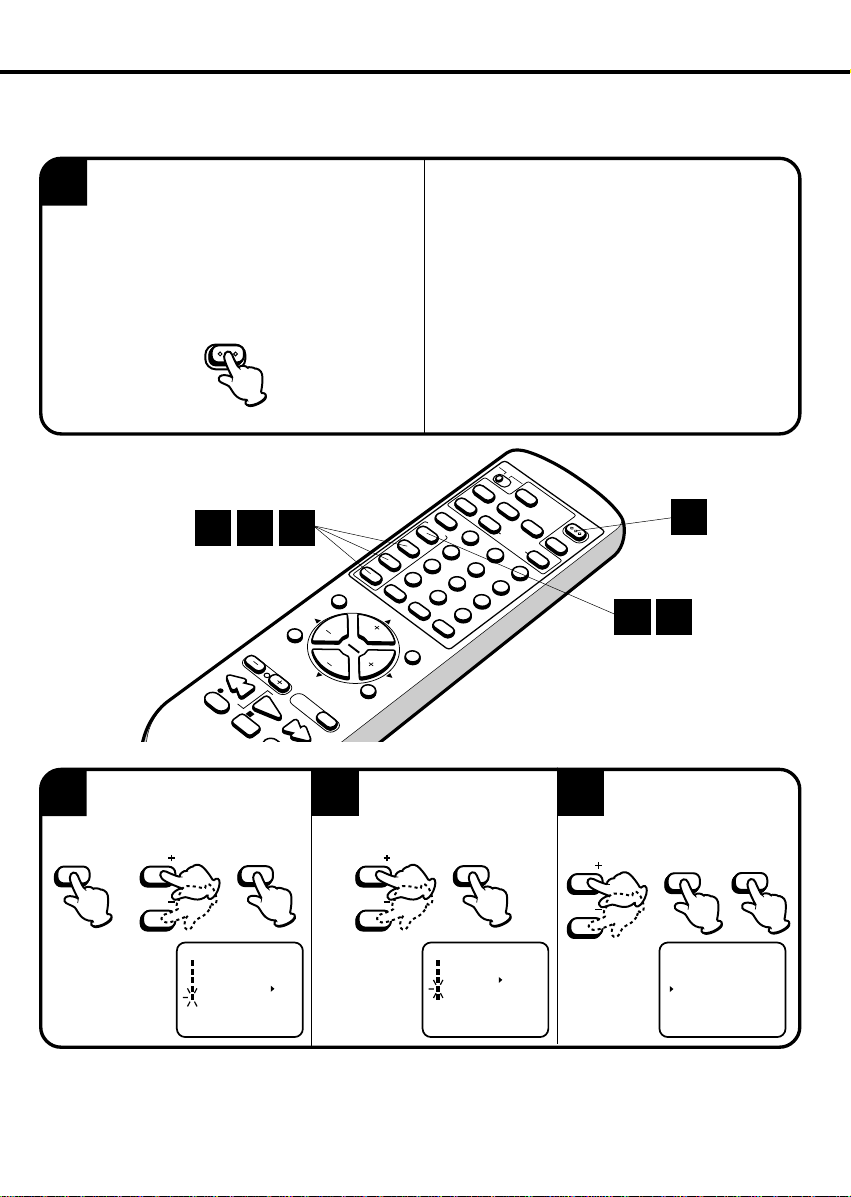
AUTO CLOCK SETTING
ATLANTIC
CENTRAL
PACIFIC
HAWAII
AUTO
EASTERN
MOUNTAIN
ALASKA
〈
+/–/ENTER/MENU
〉
STANDARD TIME
AU
The Auto Clock feature enables the automatic clock setting and updating, and also to set the Time Zone and Daylight
Saving Time by receiving XDS (Extended Data Service) information carried on the channel signal.
You must set the antenna connection before the AC cord plug is inserted into the AC outlet.
AUTO CLOCK SETTING
WAIT 30 MINUTES! when the power
1
switch is off, after the connections of the
antenna and the power plug. Because the Auto
Clock setting feature is activate.
After the clock is set automatically, you may have to set
the Time Zone and Daylight Saving Time.
Press the POWER button to turn on the TV/VCR after
the Auto Clock operation completed.
POWER
2 3 4
ENTER
MUTING
VOL
CALL
TRACKING
REW
REC
PLAY
STOP
P
TIME ZONE SETTING (STANDARD TIME)
Press the MENU button.
Press the SET + or – button to
2
select the SYSTEM SET-UP
option, then press the ENTER button.
MENU
SET
ENTER
CH
VOL
CH
SLEEP
AUTO
FF
Press the SET + or – button
to select the STANDARD
3
TIME option, then press the
ENTER button.
SET
• When shipped from factory , the AUTO CLOCK
option is set to AUTO position.
• If you turn the TV/VCR on in Auto Clock setting, the
clock is not set.
• With cable box connection, if the Auto Clock Setting
is unsuccessful, please select the PBS channel
carrying the XDS information, then turn the TV/VCR
off. After 30 minutes, turn the TV/VCR on, and if the
clock is not set automatically, set the clock manually.
(See page 17.)
Canadian Viewers:
Please see note regarding the AUTO CLOCK SETTING
option on page 55.
TV
C
ATV
TIMER
T
8
ZERO RETURN
1
5
9
EZ JECT
SP/
EP
P
R
O
POWER
G
R
A
M
RE-VIEW
CO
UNTER
RESET
2
3
6
1
42
Using the SET + or – button,
select your Time Zone, then
4
2
press the ENTER button.
Press the MENU button until the
MENU screen is cleared.
SET
ENTER
MENU
SET
+
SET
–
S
K
IP
S
E
A
– INDEX SEARCH
INPUT
R
C
H
+
A
U
D
IO
7
0
C
.C
ENTER
S
E
LE
RETURN
.
CANCEL
C
4
MENU
NOTE:
SET
〈
M E N U
TIMER REC SET
TV SET-UP
CH SET-UP
AUTO REPEAT ON OFF
SYSTEM SET-UP
+/–/ENTER/MENU
〉
SET
SYSTEM SET-UP
CLOCK SET
LANGUAGE/IDIOMA/LANGUE
AUTO CLOCK ON OFF
STANDARD TIME
DAYLIGHT SAVING TIME
〈
+/–/ENTER/MENU
〉
SET
•After Auto Clock setting, in some case the clock may display the other time zone’s. You can correct the clock
by selecting your Time Zone setting above.
•When the clock is not set or you set the clock manually, Time Zone setting is not available.
15
Page 18
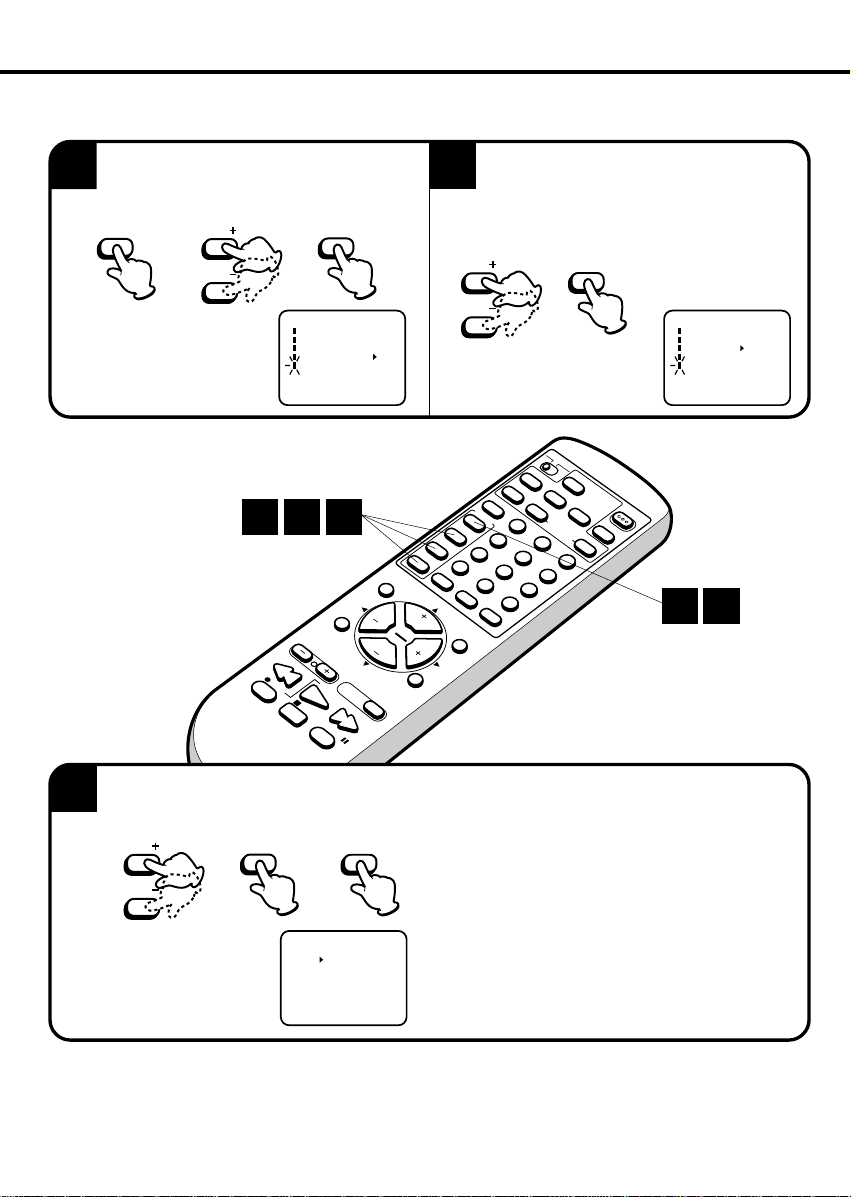
SYSTEM SET-UP
CLOCK SET
LANGUAGE/IDIOMA/LANGUE
AUTO CLOCK ON OFF
STANDARD TIME
DAYLIGHT SAVING TIME
〈
+/–/ENTER/MENU
〉
AUTO CLOCK SETTING (CONTINUED)
DA YLIGHT SA VING TIME SETTING
You can set the Daylight saving time automatically or manually.
Press the MENU button. Press the SET + or –
button to select the SYSTEM SET-UP option,
1
then press the ENTER button.
Press the SET + or – button to select the DAYLIGHT SAVING TIME option, then press the
2
ENTER button.
MENU
SET
SET
1 2 3
ENTER
M E N U
TIMER REC SET
TV SET-UP
CH SET-UP
AUTO REPEAT ON OFF
SYSTEM SET-UP
〈
+/–/ENTER/MENU
CALL
TRACKING
REW
REC
PLAY
STOP
PAUSE
SET
ENTER
SET
〉
TV
CATV
T
IM
EZ JEC
ER
C
A
N
C
E
L
A
U
D
IO
S
E
L
E
M
C
T
EN
U
S
ET
S
E
T
–
E
SKIP SEARCH
N
TE
R
– IN
D
SLEEP
E
X SEA
C
H
INPUT
V
O
L
MUTING
V
O
L
C
H
AUTO
FF
1
+
4
7
8
0
R
R
ETU
C
H
R
+
N
C.C.
T
SP
/
EP
ZER
P
R
O
O
G
R
RA
E
M
TU
R
R
C
E-V
N
O
U
IEW
N
T
E
R
R
ES
ET
2
5
3
6
9
Press the SET + or – button to select one of the
3
options, then press the ENTER button. Press the
MENU button until the MENU screen is cleared.
SET
SET
ENTER
MENU
for manual setting
ON:
(forward one hour)
for manual setting
OFF:
(back one hour)
for automatic setting
AUTO:
(read XDS in the signal)
DAYLIGHT SAVING TIME
ON
OFF
AUTO
〈
+/–/ENTER/MENU
〉
When you want to set the Daylight Saving Time manually,
on the first Sunday in April you set to “ON”, and on the last
Sunday in October you set to “OFF”.
NOTE: • When shipped from factory, the DAYLIGHT SA VING TIME option is set to AUTO position.
• When the clock is not set, Daylight Saving Time setting is not available.
• When there is no Daylight Saving Time in your area, always select OFF position in step 3.
16
P
O
W
E
R
31
Page 19

MANUAL CLOCK SETTING
SYSTEM SET-UP
CLOCK SET
LANGUAGE/IDIOMA/LANGUE
AUTO CLOCK ON OFF
STANDARD TIME
DAYLIGHT SAVING TIME
〈
+/–/ENTER/MENU
〉
8 : 30 AM WED
You must set the date and time manually for timer recordings, ON/OFF T imer and Daylight Saving Time if
the Auto Clock process did not set them correctly.
EXAMPLE: Setting the clock to “8:30 AM”, 23th (WED) January, 2002.
Press the MENU button.
Press the SET + or – button to select the SYSTEM
1
SET-UP option, then press the ENTER button.
MENU
SET
ENTER
Press the SET + or – button to select the CLOCK
SET option, then press the ENTER button.
2
SET
•If you press the MENU button
before the clock is not set,
SYSTEM SET-UP screen will
appear. See step 2 in this case.
1
Press the SET + or – button
to set the month, then press
3
the ENTER button.
SET
ENTER
M E N U
TIMER REC SET
TV SET-UP
CH SET-UP
AUTO REPEAT ON OFF
SYSTEM SET-UP
〈
+/–/ENTER/MENU
2 3 4
CALL
TRACKING
REW
REC
PLAY
STOP
PAUSE
4
SET
SET
〉
MENU
SET
+
SET
–
ENTER
SKIP SEARCH
– INDEX SEARCH
MUTING
VOL
CH
INPUT
VOL
CH
SLEEP
AUTO
FF
Set the day, year and time
as in step 3.
SET
ENTER
ENTER
TV
CATV
TIMER
C
T
8
ZERO RETURN
1
5
9
EZ JECT
SP/
EP
PROGRAM
P
O
W
E
R
RE-VIEW
C
O
U
N
T
E
RESET
R
2
3
6
1
CANCEL
A
U
D
IO
SE
LE
4
7
0
RETURN
+
C.C.
After setting the clock, date and time
starts functioning automatically.
SET
CLOCK SET
MONTH
1
DAY
1 (SAT)
YEAR
2000
TIME
12 : 00 AM
〈
+/—/ENTER/CANCEL/MENU
〉
SET
CLOCK SET
MONTH
1
DAY
23 (WED)
YEAR
2002
TIME
8 : 30 AM
〈
+/—/ENTER/CANCEL/MENU
〉
NOTE: • After a power failure or disconnection of the power plug, the time display will be lost. In this case, set the
present time again if the Auto Clock did not set correctly.
• If you want to correct the digits while setting, press the CANCEL button until the item you want to correct,
then press the SET+ or – button to correct the desired setting.
• When you set the minute, you can change in 10-minutes step by holding down the SET + or – button.
17
Page 20

TV OPERATION
To turn on the TV/VCR,
press the POWER button.
1
TV CATV
POWER
• Make sure the TV/CATV switch on
the remote is set to “TV”. Move the
switch to “CATV” only if you plan to
operate a cable box. On the CATV
setting the remote will only operate
the cable box functions.
2
CALL
TRACKING
REW
REC
PLAY
STOP
FF
PAUSE
Adjust the volume level by
pressing the VOLUME + or –
2
button. The volume level will
be indicated on the screen by green
bar. As the volume level increases,
so do the number of bar. If the
volume decreases, the number of
green bar also decreases.
VOL VOL
VOLUME 32
1
MENU
SET
+
SET
–
ENTER
SKIP SEARCH
– INDEX SEARCH
MUTING
VOL
CH
VOL
CH
SLEEP
AUTO
+
INPUT
TV
TIMER
CANCEL
A
U
D
ZERO RETURN
IO
SE
LE
C
T
C
O
1
4
7
5
8
0
RETURN
9
C.C.
Set the TV/CA TV menu
option to the appropriate
3
position. (See page 23.)
TV - VHF/UHF Channels
CATV - CABLE TV Channels
CATV
EZ JECT
SP/
EP
PROGRAM
P
O
W
E
R
RE-VIEW
U
N
T
E
RESET
R
2
3
6
4
VHF/UHF/CATV CHANNELS
TV
VHF
2-13
UHF
14-69
CATV
VHF
2-13
STD/HRC/IRC
14-36
(A) (W)
37-59
(AA) (WW)
60-85
(AAA) (ZZZ)
86-94
(86) (94)
95-99
(A-5) (A-1)
100-125
(100) (125)
01
(5A)
Press the Direct Channel selection buttons to select the channel.
TV mode direct channel selection
4
When the TV/CATV menu option is in the TV position, all channels can be instantly selected by using two
buttons. (for example, to select channel 2, press “0”, then “2”. If you press only “2”, channel selection will be delayed for
a few seconds.) For channels 10 and above, press the 2 digits in order.
CATV mode direct channel selection
0
12
When the TV/CATV menu option is in the CATV position, channels can be selected as follows:
TO SELECT CATV CHANNELS:
1-9 Press “0” twice, then 1-9 as needed. Example, to select channel 2, press “002”.
10-12 Press “0”, then the remaining 2 digits. Example, to select channel 12, press “012”.
13-99 Press the 2 digits in order. Example, to select channel 36, press “36”.
100-125 Press the 3 digits in order. Example, to select channel 120, press “120”.
NOTE FOR CHANNELS 1-12:
If only 1 or 2 buttons are pressed, the corresponding channel will be selected in 2 seconds.
NOTE: • If a channel with no broadcast is selected, the sound will automatically be muted.
• If a station being viewed stops broadcasting, the TV will automatically shut itself off after 15 minutes.
18
CH 012
Page 21

MUTING
CH 012
Press this button to turn off the sound. The TV/VCR’s
sound will be silenced and “MUTING” will briefly appear
on the screen. The sound can be turned back on by
pressing this button again or one of the VOLUME + or
– buttons.
CHANNEL + AND –
Press and release the CHANNEL + or – button. The
channel automatically stops at the next channel set
into memory.
For proper operation, before selecting channels, they
should be set into the memory. See pages 23 and 24
“To memorize channels”.
MUTING
MENU
SET
+
–
SKIP SEARCH
– INDEX SEARCH
INPUT
CH
CH
AUDIO SELECT
4
7
0
RETURN
+
C.C.
CANCEL
8
TV
TIMER
ZERO RETURN
COUNTER
1
5
9
CATV
EZ JECT
SP/
EP
P
R
O
P
G
O
R
W
A
M
E
R
RE-VIEW
RESET
2
3
6
CALL
MUTING
SET
ENTER
M
U
T
IN
G
V
O
C
L
CALL
T
R
A
C
K
IN
G
R
E
W
R
E
P
C
L
A
Y
S
T
O
P
P
A
U
S
E
H
V
C
O
H
L
SLEEP
A
U
T
O
F
F
Press the CALL button. The clock, date, channel number , real time tape counter, tape speed and VCR
operation will be indicated.
Press CALL button again to disappear the call display.
Current time
CALL
Stereo and
separate audio
program (SAP)
8:47AM MON
STEREO SAP
CH 012
00:04:38 SP
VCR operation
Channel No.
Auto Repeat
Cassette
Tape counter and
tape speed
VCR operation
: Play
: Rewind
: Fast-forward
: Eject
: Recording
: Recording pause
: Stop
NOTE: The Auto Repeat mark appears when Auto Repeat is selected.
T o listen through the headphone, insert a headphone (not supplied) with a 1/8" mini plug into PHONES jack on the front.
The sound from the TV speaker is muted.
19
Page 22

CH 012
SLEEP
120
TV OPERATION (CONTINUED)
SLEEP
To set the TV/VCR to turn off after a preset amount of time, press the SLEEP button on the remote control.
The clock will count down 10 minutes for each press of the SLEEP button (120, 110, ...10, 0). After the sleep
time is programmed, the display will appear briefly every ten minutes to remind you that the sleep timer is
operating. To confirm the sleep timer setting, press the SLEEP button and the remaining time will be momentarily displayed. To cancel the sleep timer, press the SLEEP button repeatedly until the display turns to 0.
SLEEP
TV
C
ATV
TIM
EZ JECT
ER
CAN
SP/
CEL
E
L
E
4
R
C
T
8
ETURN
EP
ZERO R
PROGRAM
3
RESET
RE-VIE
POWER
W
ETURN
COUNTER
1
2
5
6
9
C
A
L
L
TRACKING
REW
REC
PLAY
STOP
FF
CLOSED CAPTION (C.C.)
PAUSE
Press this button to switch between normal TV and
the two closed caption modes (captions and full
screen text). Closed captioning will display text on the
screen for hearing impaired viewers.
A
U
D
IO
S
MENU
SET
+
SET
–
ENTER
S
7
K
IP
S
E
A
– IN
R
C
H
M
VOL
CH
AUTO
DEX SEAR
U
T
IN
G
CH
VOL
S
L
E
E
P
INPUT
0
CH
+
C
.C
.
CHANNEL RETURN
This button allows you to go back to the last channel
(or LINE) selected by pressing the RETURN button.
Press this button again to return to the last channel
(or LINE) you were watching.
NOTE:
20
C.C.
CAPTION CH 1
If the station being viewed stops broadcasting, the TV will shut off after 15 minutes.
•
If using an indoor antenna or if TV reception is very poor, the Closed Caption Decoder text may not appear.
•
In this case, adjust the antenna for better reception or use an outdoor antenna.
When activating the Closed Captioned Decoder, there will be a short delay before the Closed Captioned
•
text appears on the screen.
Closed Captioned TV programs can be recorded and played back on a VCR with the Closed Captioned text
•
intact. The Closed Captioning text will disappear during Cue, Rewind and Pause modes or if the VCR
tracking is not adjusted properly.
Closed Captioned text is only displayed in locations where it is available.
•
RETURN
Page 23

WHAT IS CLOSED CAPTIONING?
This television has the capability to decode and display
Closed Captioned television programs. Closed
Captioning will display text on the screen for hearing
impaired viewers or it will translate and display text in
another language.
CLOSED CAPTIONING WITH A VCR
Closed Captioned programs can be recorded and played
back on a VCR with the Closed Captioned text intact.
The Closed Captioned text will disappear during Cue
(Fast Forward Search), Review (Rewind Search) and
Pause Modes or if the VCR tracking is not adjusted
properly.
TO VIEW CLOSED CAPTIONS
Press the C.C. button on the remote control to
switch between normal TV and the two Closed Caption
Modes (Captions and Full Screen Text).
Captions: This Closed Caption Mode will display text
on the screen in English or another language (depending on the setting of the Closed Captions CH. Channel 1
or Channel 2).
Generally, Closed Captions in English are transmitted
on Captions Channel 1 and Closed Captions in other
languages are transmitted on Captions Channel 2.
Text: The Text Closed Caption Mode will usually fill the
screen with a programming schedule or other information.
After selecting a Closed Caption Mode, it will stay in
effect until it is changed, even if the channel is changed.
If the Captions signal is lost due to a commercial or a
break in the signal, the Captions will reappear when the
signal is received again.
If the channels are changed, the Captions will be delayed
approximately 10 seconds.
The Captions will appear in places on the screen where
they will least interfere with the picture, usually on the
bottom of the screen. News programs will usually show
three-line Closed Captions which scroll onto the screen.
Most other shows provide two or three lined Captions
placed near the character who is speaking so the viewer
can follow the dialogue.
Words in italics or underlined describe titles, words in
foreign languages or words requiring emphasis. Words
that are sung usually appear enclosed by musical notes.
For television programs broadcasting with Closed Captions, look in your TV guide for the Closed Captions
symbol (CC).
• When selecting Closed Captions, the captioning will be delayed approximately 10 seconds.
• If no caption signal is received, no captions will appear, but the television will remain in the Caption Mode.
• Misspellings or unusual characters may occasionally appear during Closed Captioning. This is normal with
Closed Captioning, especially with live programs. This is because during live programs, captions are also
entered live. These transmissions do not allow time for editing.
• When the on-screen indicator appears during volume adjustment operation, etc., Closed Caption text will not
be displayed.
• Some cable systems and copy protection systems may interfere with the Closed Captioned signal.
• If using an indoor antenna or if TV reception is very poor, the Closed Caption Decoder may not appear or
may appear with strange characters or misspelled words. In this case, adjust the antenna for better reception
or use an outdoor antenna.
21
Page 24

STEREO AND SEPARATE AUDIO PROGRAM (SAP)
TV SET-UP
V-CHIP SET
ON/OFF TIMER
PICTURE
AUDIO
SAP ON OFF
〈
+/–/ENTER/MENU
〉
STEREO
The TV/VCR is equipped with a feature known as Multi-channel TV Sound or MTS. MTS broadcasts greatly
enhance TV viewing by bringing you programs with high fidelity stereo sound.
MTS also provides an extra channel called the Separate Audio Program or SAP which broadcasters can use
to transmit a second language for bilingual transmission or for other purposes.
LISTENING TO STEREO SOUND
When the TV/VCR is turned on or a channel selection is made, make certain that the word "STEREO" appears
on the screen. This means that "Stereo" broadcasting is available. You can enjoy stereo sound from the left and
right speakers.
NOTES:
• When the "Mono" broadcasting is received, no indication is displayed.
• If the broadcast signal is not strong enough or clear stereo sound is not
available, press the AUDIO SELECT button to change to mono sound
when the SAP setting is "OFF" position. The noise should be eliminated.
Press it again to return to the stereo sound.
LISTENING TO SAP (SEPARATE AUDIO PROGRAM)
When the TV/VCR is turned on or a channel selection is made, make certain the SAP is appeared on the screen.
This means that the "Separate Audio Program" broadcasting is available.
Normally SAP broadcasting has the primary sound (language) and SAP sound (second language or the
information). You can select it as you prefer using AUDIO SELECT button when the SAP setting is "ON" position.
STEREO + SAP MONO + SAP
STEREO SAP SAP
OR
TO SET SAP ON OR OFF
Press the MENU button.
Press the SET + or – button to select the TV
1
SET-UP mode, then press the ENTER button.
MENU
22
SET
SET
ENTER
M E N U
TIMER REC SET
TV SET-UP
CH SET-UP
AUTO REPEAT ON OFF
SYSTEM SET-UP
〈
+/–/ENTER/MENU
〉
Press the SET + or – button to select the SAP
option.
2
Press the ENTER button to select the ON
position or OFF position.
SET
SET
TV SET-UP
V-CHIP SET
ON/OFF TIMER
PICTURE
AUDIO
SAP ON OFF
〈
+/–/ENTER/MENU
〉
ENTER
Page 25

TO MEMORIZE CHANNELS
M E N U
TIMER REC SET
TV SET-UP
CH SET-UP
AUTO REPEAT ON OFF
SYSTEM SET-UP
〈
+/–/ENTER/MENU
〉
MENU
This TV/VCR is equipped with a channel memory feature which allows channels to skip up or down to the next
channel set into memory, skipping over unwanted channels. Before selecting channels, they must be programmed
into the TV/VCR’s memory. In addition to normal VHF and UHF channels, this TV/VCR can receive up to 113 Cable
TV channels. To use this TV/VCR with an antenna, set the TV/CA TV menu option to the TV mode. When shipped
from the factory, this menu option is in the CATV mode.
TV/CATV SELECTION
Press the MENU button.
1
MENU
Press the SET + or – button to select the CH
2
SET-UP mode, then press the ENTER button.
• When you select the external input (LINE) you can
not select the TV/CATV select mode. Press the CH +
or – button, or the Direct Channel Selection buttons
(10 keys, 0-9), then press the MENU button.
2 3
2 4
MUTING
VOL
CALL
CH
PLAY
AUTO
FF
PAUSE
Press the ENTER button
to select the TV or CA TV
4
mode. The arrow indicates
the selected mode.
Press the SET + or – button
to select the TV/CATV mode.
3
SET
TRACKING
REW
REC
STOP
SLEEP
ENTER
CH
VOL
SET
SET
MENU
SET
+
SET
–
S
K
IP
S
E
A
– INDEX SEARCH
INPUT
ENTER
TV
C
A
T
V
TIMER
C
T
8
ZERO RETURN
1
5
9
SP/
EP
COUNTER
2
6
EZ JECT
PROGRAM
RESET
3
RE-VIEW
P
O
W
E
R
51
CANCEL
A
U
D
IO
S
E
LE
4
7
R
C
H
0
RETURN
+
C
.C
.
Press the MENU button until
the MENU screen is cleared.
5
SET
〈
CH SET-UP
TV CATV
AUTO CH MEMORY
ADD/DELETE
+/–/ENTER/MENU
〉
ENTER
TV - VHF/UHF channels
CA T V - Cable TV channels
23
Page 26

TO MEMORIZE CHANNELS (CONTINUED)
M E N U
TIMER REC SET
TV SET-UP
CH SET-UP
AUTO REPEAT ON OFF
SYSTEM SET-UP
〈
+/–/ENTER/MENU
〉
MENU
AUTOMA TIC MEMORY TUNING
Press the MENU button. Press the SET + or – button to select the CH
1
MENU
SET-UP mode, then press the ENTER button.
2
• When you select the external input (LINE) you can
not select the AUTO CH MEMORY mode. Press the
CH + or – button, or the Direct Channel Selection
buttons (10 keys, 0-9), then press the MENU button.
2 3
VOL
C
ALL
CH
A
C
K
IN
G
P
LA
Y
A
U
TO
FF
PA
U
SE
R
E
C
Press the SET + or – button to select the
AUTO CH MEMORY mode, then press the
3
ENTER button. The TV will begin memorizing
all the channels available in your area.
TR
R
EW
STO
P
M
UTING
S
LE
CH
EP
ENTER
VOL
SET
ENTER
SET
TV
C
A
T
V
TIMER
T
8
ZERO RETURN
1
5
9
SP/
EP
COUNTER
2
6
EZ JECT
P
R
O
3
G
R
RESET
A
M
RE-VIEW
PO
MENU
SET
+
SET
–
SKIP SEARC
– INDEX SEARCH
IN
PU
T
CANCEL
A
U
D
IO
S
E
L
E
C
4
7
H
0
RETURN
+
C.C.
Press the MENU button until the MENU
screen is cleared.
4
W
ER
41
SET
SET
24
ENTER
CH SET-UP
TV CATV
AUTO CH MEMORY
ADD/DELETE
〈
+/–/ENTER/MENU
〉
Page 27

3
TO ADD/DELETE CHANNELS
CH SET-UP
TV CATV
AUTO CH MEMORY
ADD/DELETE
〈
+/–/ENTER/MENU
〉
6
SET
SET
MENU
Press the MENU button.
1
MENU
Press the SET + or – button
to select the CH SET-UP
2
mode, then press the ENTER
button.
SET
SET
ENTER
Press the SET + or – button
to select the ADD/DELETE
mode, then press the
ENTER button.
ENTER
• When you select the external input
(LINE) you can not select the ADD/
DELETE mode. Press the CH + or
– button, or the Direct Channel
Selection buttons (10 keys, 0-9),
then press the MENU button.
2 3 4
2 3 5
REC
Select the desired channel
to be memorized or deleted
4
using SET + or – button, or
using the Direct Channel Selection
buttons (10 keys, 0-9), or CHANNEL
+ or – button.
SET
SET
M E N U
TIMER REC SET
TV SET-UP
CH SET-UP
AUTO REPEAT ON OFF
SYSTEM SET-UP
〈
+/–/ENTER/MENU
AUDIO SELECT
M
ENU
SET
+
SET
–
ENTER
S
7
K
IP
S
E
A
– INDEX SEARCH
R
C
MUTING
VOL
CALL
TRACKING
REW
PLAY
STOP
PAUSE
5
channel, the Channel indication will be
red. If you select the ADD mode, the
Channel indication changes from red to
green and the channel will be memorized.
If you select a memorized channel, the
Channel indication will be green. If you
select the DELETE mode, the Channel
indication changes from green to red
and the channel will be deleted from the
memory.
ENTER
CH
VOL
CH
SLEEP
AUTO
FF
Press the ENTER button to
select the ADD or DELETE. If
you select an unmemorized
H
+
INPUT
〉
TV
CATV
TIM
EZ JECT
ER
CANCEL
SP/
EP
ZERO
P
R
O
P
G
RETURN
C
O
1
U
N
T
E
4
2
5
8
.
RETURN
6
9
0
C
.C
O
R
W
A
M
E
R
RE-VIEW
RES
R
ET
3
61
Press the MENU button until
the MENU screen is cleared.
CH 003ADD
〈
0–9/+/–/ENTER/MENU
〉
25
Page 28

AY
EP
SETTING THE V -CHIP
M E N U
TIMER REC SET
TV SET-UP
CH SET-UP
AUTO REPEAT ON OFF
SYSTEM SET-UP
〈
+/–/ENTER/MENU
〉
An age limitation can be set to forbid children to see and hear violent scenes or pictures for adults, etc.
The TV/VCR responds to "TV RATING", "MOVIE RATING" and "CANADIAN RATING". To use the V-Chip
function, you must register a password.
TO REGISTER P ASSWORD
Press the MENU button.
1
Press the SET + or – button to select the TV
SET-UP option, then press the ENTER button.
2
MENU
TRACKING
REW
REC
Press the SET + or – button to select the V-CHIP
SET then press the ENTER button.
3
SET
ENTER
SET
ENTER
SET
TV
C
A
T
V
TIMER
T
8
ZERO RETURN
COUNTER
1
5
9
EZ JECT
SP/
EP
PROGRAM
POWER
RE-VIEW
RESET
2
3
6
1
4
CANCEL
32
ENTER
MUTING
VOL
CALL
PL
CH
VOL
CH
SLE
MENU
SET
+
SET
–
S
K
IP
S
E
A
– INDEX SEARCH
INPUT
AU
D
IO
SE
LEC
4
7
R
C
H
0
RETURN
+
C
.C
.
Enter the password (4 digits) using the Direct
Channel Selection buttons (0-9), then press
4
the ENTER button.
1
2
3
4
ENTER
SET
TV SET-UP
V-CHIP SET
ON/OFF TIMER
PICTURE
AUDIO
SAP ON OFF
〈
+/–/ENTER/MENU
〉
NOTES: •If you forget the password, you cannot set the V-Chip.
•T o avoid forgetting the password, write it down and keep in a safe place.
26
" " appears instead of the number.
If you enter the V-CHIP SET menu for
the first time, the password set screen
will appear to register a password.
Y ou must enter a new password for
registration and confirmation.
V-CHIP SET
PASSWORD:
〈
0–9/ENTER/CANCEL/MENU
〉
Page 29

TO SET THE V-CHIP
〈
+/—/ENTER/MENU
〉
V-CHIP SET
V-CHIP : OFF
US TV RATING : OFF
MOVIE RATING : OFF
CAN ENG RATING : OFF
CAN FRE RATING : OFF
CHANGE PASSWORD
In the V-CHIP SET menu, press the SET + or – button to select the desired rating, then press the ENTER
1
button.
R
R
E
C
Press the SET + or – button to display the
desired setting, then press the ENTER button.
3
22
SET
ENTER
SET
T
V
CATV
M
E
N
R
C
H
T
AUDIO SELECT
U
7
0
+
C.C.
T
IM
E
Z
E
J
R
C
A
N
C
4
8
R
E
T
U
R
E
C
T
S
P
E
/
E
L
P
Z
PROGRAM
E
R
O
R
E
T
C
O
1
U
N
2
5
6
9
N
POW
U
R
N
T
E
R
ER
R
E
-V
IE
W
R
E
S
E
T
3
3
2
1
S
E
T
+
S
E
T
–
E
SKIP SEARCH
N
T
E
R
–
IN
D
M
V
O
L
C
A
L
L
T
R
E
W
S
T
O
P
C
A
C
H
K
IN
G
P
L
A
Y
A
U
T
O
F
F
P
A
U
S
E
E
X
U
T
S
S
IN
L
E
E
G
E
P
A
C
H
IN
P
U
V
O
L
Press the MENU button until the MENU screen
is cleared.
2
3
SET
ENTER
MENU
SET
V-CHIP SET
V-CHIP : OFF
US TV RATING : TV-PG
MOVIE RATING : OFF
CAN ENG RATING : OFF
CAN FRE RATING : OFF
CHANGE PASSWORD
• For further details of setting,
〈
+/—/ENTER/MENU
〉
see next page.
NOTES: • The V-Chip function is activated only on programs and tapes that have the rating signal.
•T o activate the V-Chip function, select “V-CHIP” in the V -CHIP SET menu then press the ENTER button to
select the “ON” position.
CONTINUE NEXT P AGE
27
Page 30

SETTING THE V -CHIP (CONTINUED)
US TV RATING
OFF : US TV RATING is not set
TV-Y : All children
TV-Y7: 7 years old and above
TV-G : General Audience
TV-PG: Parental guidance
TV-14 : 14 years old and above
TV-MA: 17 years old and above
• When you select TV- Y7, TV-PG, TV-14 or TV-MA, press the CALL button to show the contained rating. Press the
SET + or – button to select the desired item you want. Press the ENTER button to select OFF. If you want to back to
the V-CHIP SET menu, press the MENU button.
MOVIE RA TING
OFF : MOVIE RATING is not set
G:All ages
PG : Parental guidance
PG-13 : Parental guidance less than 13 years old
R:Under 17 years old
NC17 : 17 years old and above
X:Adult only
CANADIAN ENGLISH RATING
E: Exempt
Exempt programming includes: news, sports, documentaries and other information programming,
talk shows, music videos, and variety programming.
C: Programming Intended for Children
Violence Guidelines: There will be no realistic scenes of violence. Depictions of aggressive behavior
will be infrequent and limited to portrayals that are clearly imaginary, comedic or unrealistic in nature.
C8+: Programming Intended for Children 8 and Over
Violence Guidelines: Any realistic depictions of violence will be infrequent, discreet, of low intensity
and will show the consequences of the acts. There will be no offensive language, nudity or sexual
content.
G: General Audience
Programming will contain little violence and will be sensitive to themes which could affect younger
children.
PG: Parental Guidance
Programming intended for a general audience, but which may not be suitable for younger children.
Parents may consider some content not appropriate for children aged 8-13.
14+: 14 Years and Older
Parents are strongly cautioned to exercise discretion in permitting viewing by pre-teens and early
teens. Programming may contain mature themes and scenes of intense violence.
18+: Adult
Material intended for mature audiences only.
Parental guidance suggested
• For instructions on “CLASSIFICATION CANADIENNE FRANÇAISE” (in French), please see page 28 in
the French side of this user’s guide.
28
Page 31

CHANGE PASSWORD
CONFIRM
PASSWORD
〈
0 9/ENTER/CANCEL/MENU
〉
TO CHANGE P ASSWORD
M E N U
TIMER REC SET
TV SET-UP
CH SET-UP
AUTO REPEAT ON OFF
SYSTEM SET-UP
〈
+/–/ENTER/MENU
〉
〈
0–9/ENTER/CANCEL/MENU
〉
V-CHIP SET
PASSWORD
: – – – –
CHANGE PASSWORD
NEW
PASSWORD
〈
0 9/ENTER/CANCEL/MENU
〉
〈
+
/ /ENTER/MENU
〉
V-CHIP SET
US V-CHIP : ON
TV RATING : TV-PG
MOVIE RATING : PG-13
CAN ENG RATING : OFF
CAN FRE RATING : OFF
CHANGE PASSWORD
〈
+/–/ENTER/MENU
〉
TV SET-UP
V-CHIP SET
ON/OFF TIMER
PICTURE
AUDIO
SAP ON OFF
1. Press the MENU button.
2. Press the SET + or – button to select the TV SET-UP, then press the
ENTER button.
3. Press the SET + or – button to select the V-CHIP SET, then press the
ENTER button.
4. Enter the Password using the Direct Channel Selection button (0-9),
then press the ENTER button.
5. Press the SET + or – button to select CHANGE PASSWORD, then press
the ENTER button.
6. Enter the new password using the Direct Channel Selection button
(0-9), then press the ENTER button.
7. Enter the same password again for safety, then press the ENTER
button.
8. Press the MENU button repeatedly to return to normal screen.
29
Page 32

PICTURE CONTROL ADJUSTMENTS
CONTRAST 32
〈
+/–/ENTER/CANCEL/MENU
〉
TV SET-UP
V-CHIP SET
ON/OFF TIMER
PICTURE
AUDIO
SAP ON OFF
〈
+/–/ENTER/MENU
〉
Picture controls are factory preset but you can adjust them individually as follows:
To display the picture adjustment screen, press
the MENU button.
1
Press the SET + or – button to select the TV
SET-UP option, then press the ENTER button.
MENU
SET
SET
ENTER
M E N U
TIMER REC SET
TV SET-UP
CH SET-UP
AUTO REPEAT ON OFF
SYSTEM SET-UP
〈
+/–/ENTER/MENU
1 2
CALL
TRACKING
REW
REC
PLAY
STOP
PAUSE
BRIGHTNESS
Press the ENTER button until “BRIGHTNESS”
appears on the screen, then press the SET + or –
button to adjust the brightness of the picture. When
the SET + button is pressed, the darker portions of
the picture become lighter.
ENTER
SET
Press the SET + or – button to select the
PICTURE option, then press the ENTER button.
2
SET
ENTER
SET
〉
TV
C
A
T
V
TIMER
8
ZERO RETURN
1
5
9
SP/
EP
COUNTER
2
6
EZ JECT
P
R
O
3
G
R
RESET
A
M
RE-VIEW
POWER
1
CANCEL
AUDIO SELECT
MENU
SET
+
SET
ENTER
– INDEX SEARCH
MUTING
VOL
CH
VOL
CH
SLEEP
AUTO
FF
–
SKIP SEARCH
IN
P
U
4
7
0
RETURN
+
C.C.
T
CONTRAST
Press the ENTER button until “CONTRAST” appears
on the screen, then press the SET + or – button to adjust the contrast of the picture. Pictures look sharpest
in the daytime (bright light) by increasing the contrast.
At night (dim light), the sharpest picture is obtained by
reducing the contrast.
ENTER
SET
30
SET
BRIGHTNESS 0
〈
+/–/ENTER/CANCEL/MENU
NOTE: The CONTRAST default
〉
setting is set to maximum
at the factory.
SET
Page 33

COLOR TINT
TINT 0
〈
+/–/ENTER/CANCEL/MENU
〉
Press the ENTER button until “COLOR” appears on
the screen, then press the SET + or – button to
adjust the color intensity of the picture. The control
should be set when colors appear normal in intensity
and brilliance.
ENTER
SET
SET
COLOR 0
〈
+/–/ENTER/CANCEL/MENU
CALL
TRACKING
REW
REC
PLAY
STOP
PAUSE
FF
SHARPNESS
Press the ENTER button until “SHARPNESS”
appears on the screen, then press the SET + or –
button to adjust the sharpness of the picture.
Press the ENTER button until “TINT” appears on the
screen, then press the SET + or – button to adjust the
tint of the picture. This determines how accurately the
colors are reproduced by the TV . Adjusting the tint for
natural facial tone is the best method of obtaining
accurate color reproduction of the entire picture.
ENTER
〉
A
U
MENU
SET
+
SET
–
ENTER
S
7
K
IP
S
E
A
– INDEX SEARCH
R
C
MUTING
VOL
CH
VOL
CH
SLEEP
AUTO
H
+
INPUT
SET
SET
TV
C
A
TV
TIMER
EZ JECT
CANCEL
SP/
E
L
E
C
4
8
RETURN
T
ZERO RETURN
COUNTER
1
5
9
EP
P
R
O
P
G
O
R
W
A
M
E
R
RE-VIEW
RESET
2
3
6
D
IO
S
0
C
.C
.
RESET PICTURES (CANCEL)
Pressing the CANCEL button while making picture
adjustments will return all adjustments to the factory
preset levels.
ENTER
SET
CANCEL
SET
SHARPNESS 0
〈
+/–/ENTER/CANCEL/MENU
〉
NOTE: The On-screen display will disappear 6 seconds after finishing an adjustment or by pressing the MENU
button three times. The settings can only be adjusted when they are displayed on the TV screen.
31
Page 34

BASS 0
〈
+/–/ENTER/CANCEL/MENU
〉
SOUND CONTROL ADJUSTMENTS
Sound controls are factory preset but you can adjust them as follows.
T o display the sound adjustment
screen, press the MENU button.
1
Press the SET + or – button
to select the TV SET-UP option, then
press the ENTER button.
MENU
SET
SET
〈
ENTER
M E N U
TIMER REC SET
TV SET-UP
CH SET-UP
AUTO REPEAT ON OFF
SYSTEM SET-UP
1
〉
2 4
+/–/ENTER/MENU
2 31
TRACKING
REW
REC
STOP
Press the SET + or – button to adjust the setting.
4
SET
SET
Press the SET + or –
button to select AUDIO
2
option, then press the
ENTER button.
SET
SET
1
MUTING
VOL
CALL
CH
PLAY
PAUSE
SLEEP
AUTO
FF
ENTER
CH
VOL
〈
SET
– INDEX SEARCH
+/–/ENTER/MENU
ENTER
TV SET-UP
V-CHIP SET
ON/OFF TIMER
PICTURE
AUDIO
SAP ON OFF
〉
CANCEL
A
U
D
IO
S
E
L
E
MENU
C
T
SET
+
S
K
IP
INPUT
4
7
S
E
A
R
C
8
H
0
RETURN
+
C
.C
.
–
Press the ENTER button
repeatedly until the desired
3
item appears on the screen.
BASS TREBLE BALANCE
ENTER
TV
C
A
T
V
TIMER
EZ JECT
SP/
EP
ZERO RETURN
PRO
P
GRA
O
W
M
E
R
RE-VIEW
COUNTER
1
RESET
2
5
3
6
9
CANCEL
Pressing the CANCEL button while
making sound control adjustments
will return all adjustments to the
factory preset levels.
CANCEL
BASS 0
〈
+/–/ENTER/CANCEL/MENU
〉
BASS
TREBLE
BALANCE
+–
makes the bass
sound stronger
makes the treble
sound stronger
makes the output
level of right
speaker stronger
makes the bass
sound weaker
makes the treble
sound weaker
makes the output
level of left
speaker stronger
NOTE: The On-screen display will disappear 6 seconds after finishing an adjustment or by pressing the MENU
button three times. The settings can only be adjusted when they are displayed on the TV screen.
32
Page 35

TO SET THE ON TIMER
ON/OFF TIMER
〈
+/—/ENTER/CANCEL/MENU
〉
ON TIMER
12:00AM CH 012
SUN-SAT CANCEL
OFF TIMER
12:00AM CANCEL
3
SET
SET
SET
SET
This feature allows you to have the TV automatically turn “ON” at predetermined time. If you program the ON
TIMER once the timer will turn “ON” the TV daily at the same time and to the same channel.
EXAMPLE: Turning on the TV to channel 12 at 7:00 AM, MONDAY-FRIDAY.
Press the MENU button.
Press the SET + or – button
1
to select the TV SET-UP
option, then press the ENTER button.
MENU
SET
ENTER
Press the SET + or – button
to select the ON/OFF TIMER
2
option, then press the
ENTER button.
SET
ENTER
Press the SET + or – button
to select the ON TIMER
option, then press the
ENTER button.
ENTER
SET
You can also select
ON/OFF TIMER
option by pressing
the PROGRAM
button 2 times.
Press the SET + or – button
to set the desired hour, then
4
press the ENTER button.
SET
M E N U
TIMER REC SET
TV SET-UP
CH SET-UP
AUTO REPEAT ON OFF
SYSTEM SET-UP
〈
+/–/ENTER/MENU
~
〉
51
R
E
C
ENTER
SET
TV SET-UP
V-CHIP SET
ON/OFF TIMER
PICTURE
AUDIO
SAP ON OFF
〈
+/–/ENTER/MENU
~
61
SET
–
ENTER
– INDEX SEARCH
M
U
T
IN
G
V
O
C
L
C
A
L
L
T
R
A
C
K
IN
G
R
E
W
P
L
A
Y
S
T
O
F
P
P
A
U
S
E
H
V
C
O
H
L
S
L
E
E
P
A
U
T
O
F
Set the desired minute,
channel and day of the week
5
as in step 4, then press the
ENTER button.
SET
MENU
SET
+
SKIP SEARCH
IN
P
U
T
ENTER
〉
TV
C
A
T
V
TIMER
T
8
ZERO RETURN
COUNTER
1
5
9
EZ JECT
SP/
EP
PROGRAM
POW
ER
RE-VIEW
RESET
2
3
6
1
6
CANCEL
A
U
D
IO
S
E
L
E
C
4
7
0
RETURN
+
C.C.
Press the SET + or – button
to select the SET mode, then
6
press the MENU button until
the MENU screen is cleared.
MENU
SET
ON/OFF TIMER
ON TIMER
7:00AM CH 012
SUN-SAT CANCEL
OFF TIMER
12:00AM CANCEL
〈
+/—/ENTER/CANCEL/MENU
〉
SET
ON/OFF TIMER
ON TIMER
7:00AM CH 012
MON-FRI CANCEL
OFF TIMER
12:00AM CANCEL
〈
+/—/ENTER/CANCEL/MENU
ON/OFF TIMER
ON TIMER
7:00AM CH 012
MON-FRI SET
OFF TIMER
〉
12:00AM CANCEL
〈
+/—/ENTER/CANCEL/MENU
NOTE: • The TV will automatically turn off approximately 1 hour later after the ON TIMER turns on the TV. If you wish to
continue watching the TV , press any button to cancel the one hour automatic shut off. This shut off feature
prevents the TV from playing continuously if no OFF TIMER is set.
•To cancel the ON TIMER function; To cancel ON TIMER, follow above steps 1-6, then press the ENTER button to
select the CANCEL position. Press the MENU button to return to the TV.
•After setting the ON TIMER, " " of the OFF TIMER will flash on and off. If you wish to set the OFF TIMER, press
the ENTER button then follow the steps 4-6 on page 34.
•If you want to correct the digits while setting, press the CANCEL button until the item you want to correct,
then press the SET + or – button to correct the desired setting.
〉
33
Page 36

E
TO SET THE OFF TIMER
ON/OFF TIMER
〈
+/—/ENTER/CANCEL/MENU
〉
ON TIMER
7:00AM CH 012
MON-FRI SET
OFF TIMER
12:00AM CANCEL
ON/OFF TIMER
〈
+/–/ENTER/CANCEL/MENU
〉
ON TIMER
7:00AM CH 012
MON-FRI SET
OFF TIMER
11:30PM SET
SET
SET
This feature allows you to have the TV turn “OFF” automatically at a predetermined time. If you program the OFF
TIMER once, the TV will be automatically turned off at the same time daily.
EXAMPLE: Turning off the TV at 11:30 PM.
Press the MENU button.
Press the SET + or – button to
1
select the TV SET-UP o p t i on ,
then press the ENTER button.
MENU
SET
ENTER
Press the SET + or – button
to select the ON/OFF
2
TIMER option, then press
the ENTER button.
SET
ENTER
Press the SET + or – button
to select the OFF TIMER
3
option, then press the
ENTER button.
SET
ENTER
SET
Y ou can also select
ON/OFF TIMER
option by pressing
the PROGRAM
button 2 times.
Press the SET + or – button
to set the desired hour, then
4
press the ENTER button.
SET
M E N U
TIMER REC SET
TV SET-UP
CH SET-UP
AUTO REPEAT ON OFF
SYSTEM SET-UP
〈
+/–/ENTER/MENU
ENTER
~
〉
51
REW
REC
STOP
CALL
TRACKING
PLAY
PAUS
SET
〈
+/–/ENTER/MENU
~
61
SET
SET
–
ENTER
S
K
IP
– INDEX SEARCH
MUTING
VOL
CH
INPUT
VOL
CH
SLEEP
AUTO
FF
Press the SET + or – button
to set the desired minute, then
5
press the ENTER button.
SET
TV SET-UP
V-CHIP SET
ON/OFF TIMER
PICTURE
AUDIO
SAP ON OFF
〉
TIMER
CANCEL
A
U
D
ZERO RETURN
IO
S
E
L
E
MENU
C
T
1
+
4
7
S
E
ENTER
5
A
R
C
8
H
0
RETURN
+
C
.C
.
9
TV
C
SP/
COUNTER
2
6
A
T
EP
V
EZ JECT
SET
PRO
P
GR
O
W
AM
E
R
RE-VIEW
RESET
3
1
Press the SET + or – button
to select the SET mode, then
6
press the MENU button until
the MENU screen is cleared.
6
MENU
SET
NOTE:
•
•
•
34
SET
ON/OFF TIMER
ON TIMER
7:00AM CH 012
MON-FRI SET
OFF TIMER
11:00PM CANCEL
〈
+/—/ENTER/CANCEL/MENU
〉
ON/OFF TIMER
ON TIMER
7:00AM CH 012
MON-FRI SET
OFF TIMER
11:30PM CANCEL
〈
+/—/ENTER/CANCEL/MENU
〉
If a station being viewed stops broadcasting, the TV will automatically shut itself off after 15 minutes.
To cancel the OFF TIMER function:
To cancel OFF TIMER, follow above steps 1-5, then press the SET + or – button to select the CANCEL
position. Press the MENU button to return to the TV.
To confirm the ON/OFF TIMER:
Press the PROGRAM button twice to indicate the programmes on the screen.
Page 37

LOADING AND UNLOADING A VIDEO CASSETTE
Use only video cassette tapes marked .
LOADING
Push the center of the tape until it is automatically retracted into the TV/VCR.
AUTOMA TIC POWER ON AND PLAY
When loading a cassette tape without the erase prevention tab intact, the TV/VCR will turn on automatically
and playback will start immediately.
Insert the cassette with its labeled side facing you.
An inverted video cassette cannot be inserted.
UNLOADING
To unload a video cassette, press the STOP/
EJECT button on the TV/VCR twice. The first
1
press will stop the tape in any mode. The second
press will eject the tape.
STOP/EJECT
AUTOMATIC EJECT
If the TV/VCR automatically rewinds the tape to the
beginning (AUTO REWIND FEATURE), the tape will
be ejected automatically. (See NOTE on page 43.)
Pull the cassette out.
2
NOTE: • Always eject the tape when not in use.
• The cassette tape can be ejected even if the
POWER is “OFF”.
TO RECORD AGAINTO PREVENT ACCIDENTAL ERASURE
After recording, break off the erase prevention tab if
you do not wish to record over the tape.
Screwdriver
Erase prevention tab
Cover the hole with vinyl tape.
Be careful the tape does not extend past the edges of
the video cassette housing.
T APE SPEED AND MAXIMUM RECORDING TIME
TAPE SPEED
SP (Standard Play)
EP (Extended Play)
T-160
2-2/3 hours
8 hours
2 hours
6 hours
VIDEO CASETTE T APE
T-120
Adhesive tape
T-90
1-1/2 hours
4-1/2 hours
T-60
1 hour
3 hours
T-30
30 minutes
1-1/2 hours
35
Page 38

E
PLAYBACK
To play a prerecorded tape.
TO START PLAYBACK
To turn on the TV/VCR, press
the POWER button.
1
Load a prerecorded tape.
(When loading a cassette tape without
the erase prevention tab, playback will
start automatically.)
2
R
E
R
E
C
C
T
R
A
C
K
IN
W
P
L
S
T
O
P
P
A
Press the PLAY button to
begin playback. “
2
appear on the screen.
M
UTING
VOL
A
LL
CH
G
A
Y
U
S
SLE
EP
A
U
T
O
F
F
ENTER
CH
VOL
PLAY
SET
SET
–
S
– INDEX SEARCH
IN
TO REWIND OR FORWARD THE TAPE RAPIDLY
Press the REW (Rewind) button in the Stop mode.
“
” will appear on the screen.
Press the FF (Fast Forward) button in the Stop mode.
“ ” will appear on the screen.
K
IP
P
+
S
E
U
T
AUDIO SELECT
MENU
7
A
R
C
H
+
TO STOP PLAYBACK
” will
TIMER
CANCEL
ZERO RETURN
1
4
5
8
0
RETURN
9
C
.C
.
Press the STOP button once.
The tape will stop, but remain
fully loaded and ready to play.
TV
C
A
T
V
EZ JECT
SP/
EP
PROGRAM
POW
ER
RE-VIEW
COUNTER
RESET
2
3
6
STOP
1
REW
FF
FORWARD/REVERSE PICTURE SEARCH
If you want to see the tape during REW (FF) mode, press and hold the REW (FF) button. The backward
(forward) visual search picture will be seen on the screen. Release to return to the REW (FF) mode.
NOTE: This TV/VCR selects the tape speed SP or EP automatically.
36
Page 39

TRACKING AUTO
OUTPUT SELECTION
When viewing an MTS STEREO TV program, or playing a prerecorded VHS Hi-Fi STEREO videotape, press
this button to select that the audio be heard through both speakers. Normally set to the Hi-Fi STEREO position,
this button can be set to the MONO position if the stereo broadcast or videotape audio is of poor quality. The "R"
and "L" positions allow the audio from the Right or Left Hi-Fi channel to be heard over both TV speakers. This
button has no effect when viewing a MONO videotape or TV program. Each time when you press the button,
OUTPUT SELECTION display appears on the screen for several seconds. Refer to the chart below.
AUDIO SELECT
OUTPUT
SELECTION
STEREO
L ch
R ch
MONO
TIM
CANCEL
AUDIO SELECT
M
ENU
SET
+
SET
–
ENTER
S
K
IP
S
– INDEX SEARC
MUTING
VOL
CALL
TRACKING
REW
REC
PLAY
STOP
PAUSE
CH
INPUT
VOL
CH
SLEEP
AUTO
FF
1
4
7
E
5
A
R
C
8
H
0
RETURN
H
+
C
.C
.
SOUND HEARD ON BOTH
SPEAKERS
STEREO
LEFT CHANNEL AUDIO
RIGHT CHANNEL AUDIO
MONO
TV
CATV
EZ JECT
ER
SP/
EP
ZERO
P
R
O
G
RETUR
R
A
M
RE
C
N
O
-VIEW
U
N
T
E
RESET
R
2
3
6
9
P
O
W
E
R
DIGITAL TRACKING CONTROLS
When a tape is played, the Digital Auto Tracking system automatically adjusts the tracking to obtain the best
possible picture. If noise bars appear during playback, adjust the tracking manually as follows:
• Press the TRACKING + or – button to obtain the best possible picture. “MANUAL TR.” will appear for 4
seconds on the screen.
To resume automatic tracking, press the AUTO TRACKING button. “AUT O TR.” will appear for 4 seconds on
the screen.
TRACKING AUTO
MANUAL TR.
–
AUTO TR
+
.
37
Page 40

SPECIAL PLAYBACK
FF
TO VISUALLY SEARCH FOR DESIRED POINTS
When either the FF or REW button is pressed in the PLAYBACK mode, the speed search picture will appear. When
pressed twice, the search picture will increase speed. Speed search time depends upon the speed used (SP or EP)
during recording. See chart below.
To rewind or fast forward a tape, press the STOP button, and then press the REW or FF button.
To visually search backward, press the REW button
once or twice in the PLAYBACK mode.
REW
To visually search forward, press the FF button once
or twice in the PLAYBACK mode.
Press the PLAY button to resume normal viewing
speed.
SPEED SEARCH TIMES
TAPE SPEED
SP (Standard Play)
EP (Extended Play)
PICTURE SEARCH SPEED
PRESS
ONCE
3 X
9 X
PRESS
TWICE
5 X
15 X
TO WATCH STILL PICTURE
Press the PAUSE button in the PLAYBACK mode.
REC
PAUSE
Press the PLAY button to resume normal viewing
speed.
TV
TIMER
CANCEL
A
U
D
ZERO RETURN
IO
S
E
L
E
MENU
C
T
COUNTER
1
4
7
5
8
0
RETURN
9
C.C.
REW
STOP
CALL
TRACKING
PLAY
PAUSE
SET
+
SET
–
ENTER
SKIP SEARCH
– INDEX SEARCH
MUTING
VOL
CH
VOL
CH
SLEEP
AUTO
FF
+
I
N
P
U
T
C
A
T
V
EZ JECT
SP/
EP
P
R
O
POWER
G
R
A
M
RE-VIEW
RESET
2
3
6
Press the PLAY button or PAUSE button to resume normal playback.
NOTE: • Best results during speed search and still playback can be obtained with video cassettes recorded in the "EP" mode.
• The audio output is muted during Speed Search and Still.
• A few noise bars will appear on the TV screen during Speed Search and Still.
• To prevent damage to the tape, Still and Speed Search mode is automatically changed to the Playback mode after
5 minutes.
38
Page 41

TO WATCH A TAPE REPEATEDLY
M E N U
TIMER REC SET
TV SET-UP
CH SET-UP
AUTO REPEAT ON OFF
SYSTEM SET-UP
〈
+/–/ENTER/MENU
〉
Press the MENU button. Press the SET + or – button to select the
1
2
AUTO REPEAT option.
MENU
Press the ENTER button to select the ON
position.
3
SET
SET
T
V
CATV
T
IM
E
Z
E
JE
R
C
A
E
T
SK
S
INPUT
+
IP
SE
E
A
R
AUDIO SELECT
M
E
N
U
A
R
C
H
C
H
+
N
C
E
4
7
8
0
R
E
T
U
R
N
C.C.
2
S
S
E
T
MUTING
SLEEP
–
E
N
T
E
R
– IN
D
E
X
CH
VOL
3
VOL
CALL
PLAY
PAUSE
CH
AUTO
FF
TRACKING
REW
REC
STOP
C
T
S
P
/
E
L
P
Z
PR
E
R
O
O
R
E
T
U
C
O
1
U
N
T
2
5
6
9
P
G
O
R
W
A
M
E
R
R
R
E
N
-V
IE
W
E
R
R
E
S
E
T
3
1 4
Press the MENU button. If you press the PLAY
4
button, the tape will play over and over until the
repeat mode is canceled.
NOTE:
• To cancel repeat mode, follow above steps 1 and 2, then press the ENTER button to select the OFF position.
Press the MENU button to return to the TV.
• The repeat function is canceled automatically when the unit is switched off or the tape is ejected.
ENTER
M E N U
TIMER REC SET
TV SET-UP
CH SET-UP
AUTO REPEAT ON OFF
SYSTEM SET-UP
〈
+/–/ENTER/MENU
〉
MENU
39
Page 42

SKIP SEARCH
RE-VIEW
SPECIAL PLAYBACK (CONTINUED)
SKIP SEARCH
Each time you press the SKIP SEARCH button while a tape is playing, the unit will fast-forward ahead 30
seconds on the tape. You may press the button up to six times in a row to move 360 seconds (three minutes)
ahead.
For example:
1 press: 30 seconds of tape
2 presses: 60 seconds of tape
3 presses: 90 seconds of tape
M
UTIN
G
VOL
CALL
PLAY
PAUSE
CH
SLEEP
AUTO
FF
TRACKING
REW
REC
STOP
EZ JECT
Pressing EZ JECT button automatically rewind and
ejects the video cassette in the unit.
T
V
CATV
T
IM
E
Z
E
J
R
C
A
N
C
AUDIO SELECT
M
E
N
U
S
E
T
+
S
E
T
–
E
N
T
E
R
–
IN
D
CH
VOL
E
SK
X
S
INPUT
4
7
IP
S
E
A
R
C
8
H
0
E
A
R
R
E
C
T
H
U
R
+
C
.C.
E
C
T
S
P
E
/
E
L
P
Z
P
E
R
R
O
O
R
E
T
U
C
O
1
U
N
T
2
5
6
9
N
P
G
O
R
W
A
M
E
R
R
R
E
N
-V
IE
W
E
R
R
E
S
E
T
3
RE-VIEW
Press the RE-VIEW button after the timer recording.
This unit will automatically locate the first recorded
program by the timer recording, and start playback.
40
EZ JECT
• If you operate the VCR after the timer recording, this
function does not work.
Page 43

VIDEO INDEX SEARCH SYSTEM (INDEX SEARCH)
CH 012
INDEX
+ 3
The VIDEO INDEX SEARCH SYSTEM (INDEX SEARCH) enables you to locate the beginning of any recording
made on the VCR.
RECORDING AN INDEX MARK
The Index Search function automatically records an INDEX mark on the tape whenever a recording is initiated.
TV
C
A
TV
TIMER
C
T
8
ZERO RETURN
COUNTER
1
5
9
EZ JECT
SP/
EP
P
R
O
POWER
G
R
A
M
RE-VIEW
RESET
2
3
6
CANCEL
A
U
D
IO
S
E
L
E
MENU
SET
+
SET
ENTER
– INDEX SEARCH
MUTING
VOL
CALL
TRACKING
REW
REC
PLAY
STOP
PAUSE
CH
VOL
CH
SLEEP
AUTO
FF
4
–
S
7
K
IP
S
E
A
R
C
H
0
RETURN
+
C
.C
.
INPUT
INDEX SEARCH
Press the INDEX SEARCH + or – button during stop or play mode.
FOR SUCCEEDING PROGRAMS: Press the INDEX SEARCH + button.
FOR PRECEDING PROGRAMS: Press the INDEX SEARCH – button.
(Additional press increases the INDEX NO. up to 9.)
The INDEX SEARCH + or – button is pressed, the unit starts searching the
INDEX NO. selected and finds the portion, then playback starts automatically.
TO STOP THE INDEX SEARCH, press the STOP button on the remote control or
STOP/EJECT button on the unit.
INDEX SEARCH
NOTES: • When you recorded an INDEX mark at the very beginning of the tape, the mark may not be found.
• During INDEX search, the tape may stop and begin to play at a slightly different location.
• INDEX may not function properly with old or worn out video tapes.
• INDEX mark may not be found if it is extremely close to the point where the search began.
• In recording, if you stop recording temporarily, the INDEX mark is not recorded on the tape.
STOP
or
STOP/EJECT
or is displayed
INDEX NO. (up to 9)
41
Page 44

RECORDING A TV PROGRAM
RECORDING AND VIEWING THE SAME TV PROGRAM
To turn on the TV/VCR, press the POWER
button.
1
POWER
REC
REW
STOP
TRACKING
PLAY
PAUSE
Load a cassette tape with the erase prevention
tab intact.
2
TV
C
AT
V
TIM
EZ JE
3
M
ENU
SET
+
S
ET
–
ENTER
S
K
IP
S
E
A
– INDEX SEARC
M
U
T
IN
G
VOL
A
L
L
CH
VOL
CH
S
L
E
E
PC
AUTO
FF
R
H
INPUT
ER
C
AN
CEL
A
U
D
IO
S
E
L
E
C
T
4
7
C
8
H
0
RETU
R
+
C
.C
.
CT
SP
/
EP
ZERO
PROGRAM
P
R
ETURN
COUNTER
1
2
5
6
9
N
O
W
E
R
R
E-VIEW
R
ESET
3
1
Press the SP/EP button to select the desired
3
tape speed (SP or EP). “SP” or “EP” will
Set the TV/CATV option to the appropriate
4
position. (See page 23.)
appear on the screen for 4 seconds.
SP/EP
TV - VHF/UHF channels
CATV - CABLE TV channels
00:00:00 SP
NOTE: • If power is switched off during recording, the TV set goes off and the VCR continues to record. Press the
STOP button to halt the recording and turn off the VCR.
• The TV/VCR Channel cannot be changed during recording.
42
Page 45

ENTER
SET
–
SET
+
A
U
D
IO
S
E
L
E
C
T
MENU
ZERO RETURN
EZ JECT
TV
C
A
T
V
RESET
P
R
O
G
R
AM
SP/
EP
RE-VIEW
TIMER
CANCEL
P
O
W
E
R
COUNTER
– INDEX SEARCH
+
C
.C
.
RETURN
S
K
IP
S
E
A
R
C
H
0
8
5
2
7
4
1
9
6
3
PLAY
STOP
REC
PAUSE
FF
REW
TRACKING
AUTO
SLEEP
CALL
INPUT
MUTING
CH
CH
VOL
VOL
Press the Direct Channel Selection buttons to
CH 012
select the channel to be recorded.
5
(Example: Channel 12)
Or press the CHANNEL + or – button to select
the channel to be recorded.
Press the REC and the PLAY button simultaneously .
The REC indicator will light.
6
REC
PLAY
0
1
2
CH 012
REC
6
TO STOP RECORDING TEMPORARILY
Press the PAUSE button to avoid recording unwanted material.
“
” will appear on the screen and the REC indicator will blink on and off.
Press the PAUSE button or the REC button to continue the recording.
REC
PAUSE
NOTE:
The PAUSE mode will be changed to ST OP mode after five minutes to
prevent damage to the tape.
NOTE: • AUTO REWIND FEATURE
This TV/VCR will automatically rewind the video cassette when the tape has ended (except during ITR and
Timer Record). It will also eject the video cassette.
• If the erase prevention tab is removed, the tape will eject when both the REC button and PLAY
button are pressed for recording.
TO STOP RECORDING
Press the STOP button to stop
recording.
5
STOP
STOP/EJECT
or
or
43
Page 46

613
INST ANT TIMER RECORDING (ITR)
SP/EP
PLAY
The Instant Timer Recording feature provides a simple and convenient way to make a timed recording.
EXAMPLE: Instant timer recording for 30 minutes.
Press the POWER button
to turn on the TV/VCR.
POWER
Load a video cassette with the
erase prevention tab intact.
2
Press the SP/EP button to
select the desired tape
speed (SP or EP). SP or EP
will appear on the screen for 4 seconds. (See page 35 for more
information on tape usage.)
6
Set the TV/CA TV option
to the appropriate setting.
4
TV - VHF/UHF channels
CATV - CABLE TV channels
3
S
ET
–
E
N
TE
R
– IN
D
M
VOL
C
A
L
L
PLAY
PAUSE
CH
FF
TRACKING AUTO
REW
REC
STOP
Press the Direct Channel
Selection buttons to select
5
the channel to be recorded.
(Example: Channel 12) Or press and
release the CHANNEL + or – button.
(See page 18.)
0
E
U
T
IN
G
CH
VOL
S
L
E
E
P
1
SE
S
X
SE
INPUT
T
K
+
IP
S
AR
AUDIO SELECT
M
EN
U
E
A
R
C
H
C
H
+
2
TV
C
A
T
V
TIM
EZ JE
E
R
C
A
N
C
4
7
8
0
R
E
TU
R
C
.C
.
C
T
SP
E
/
E
L
P
ZER
PROGRAM
O
R
E
TUR
COUNTER
1
2
5
6
9
N
POWER
R
E-V
N
IE
W
R
E
S
ET
3
1
5
Press the REC and PLAY
buttons simultaneously to
begin recording. Press the
both buttons again to stop recording
after 30 minutes. Each additional
press of the both buttons will
increase recording time as shown
below, up to a maximum of 5 hours.
“ITR” will appear on the screen.
CH 012
REC
ITR 0 : 30
CH 012
NOTE: • Press both the REC button and the PLAY button to increase the time needed for recording. (See the chart
below.)
3 times
Press
Recording time
once
NORMAL REC
twice
0:30
1:00
• To cancel Instant Timer Recording, press the STOP button.
• The TV/VCR channel cannot be changed during recording.
44
4 times
1:30
5 times
2:00
6 times
3:00
7 times
4:00
8 times
5:00
NORMAL REC
9 times
Page 47

AU
TIMER RECORDING
M E N U
TIMER REC SET
TV SET-UP
CH SET-UP
AUTO REPEAT ON OFF
SYSTEM SET-UP
〈
+/–/ENTER/MENU
〉
TIMER REC SET
〈
+/—/ENTER/CANCEL/MENU
〉
DATE
START
END
CH
SPEED
23 (TUE)
8 : 30 AM
-- : -012
SP
Timer recording can be programmed on-screen with the remote control. The built-in timer allows automatic
unattended recording of up to 8 programs within 1 month.
EXAMPLE: Program a timer recording for 23rd. day, channel 007 (CATV), 7:00 - 9:30 PM (Tape speed : EP)
Load a video cassette with the erase prevention tab intact. The TV/VCR will automatically turn on.
•
Set the TV/CATV selection to the appropriate position. (see page 23.)
•
See page 9 and 10, REMOTE CONTROL Operation.
•
Press the MENU button.
1
Check the TIMER REC SET option is selected,
then press the ENTER button.
2
MENU
2
REC
Press the SET + or – button to select the
PROGRAM position, then press the ENTER
3
button.
3 4
CALL
TRACKING
REW
PLAY
STOP
P
ENTER
TV
CATV
TIMER
C
T
8
ZERO RETURN
1
5
9
EZ JECT
SP/
EP
PROGRAM
P
O
W
E
R
RE-VIEW
C
O
U
N
T
E
RESET
R
2
3
6
1
CANCEL
A
U
D
IO
S
E
L
E
MENU
SET
+
SET
–
ENTER
– INDEX SEARCH
MUTING
VOL
CH
VOL
CH
SLEEP
AUTO
FF
SKIP SEARCH
+
INPUT
4
7
0
RETURN
C.C.
Press the SET + or – button to select the date,
then press the ENTER button.
4
See page 47 for the Daily/Weekly Timer.
SET
SET
NOTE: • If programming is performed without a tape in the TV/VCR, or with a tape without an erase prevention tab,
the Timer Recording is not possible. If a tape without an erase prevention tab is in the TV/VCR, the tape will
be ejected.
• To record from the external equipment press the SET + or – button repeatedly until "L" (LINE) appears
when setting the channel in step 5.
• When the clock is not set, you can not select the TIMER REC SET option. In this case set the clock
(see page 15-17).
ENTER
----- --
:
-- --- ---:--
--
----- --- -
:
-- --:--
-----
--
--- -
:
-- --:--
----- --- -
--
:
-- --:--
----- --- -
--
:
-- --:--
----- --- -
--
:
-- --:--
----- --- -
--
:
-- --:--
----- --- -
--
:
-- --:--
〈
+/–/ENTER/CANCEL/MENU
〉
SET
SET
ENTER
CONTINUE NEXT PAGE
45
Page 48

AU
〈
+/—/ENTER/CANCEL/MENU
〉
----- --:-- --- -
-----
--:--
--
:
-- --:--
--
:
-- --:--
--
:
-- --:--
--
:
-- --:--
--
:
-- --:--
--
:
-- --:--
23 TU
007
--- -
----- --- -
----- --- -
----- --- -
----- --- -
----- --- -
7:00
PM
9:30
PM EP
TIMER RECORDING (CONTINUED)
Set the start time, end time, channel and tape
speed as in step 4.
5
SET
ENTER
SET
TIMER REC SET
〈
+/—/ENTER/CANCEL/MENU
5 6
REW
REC
STOP
To set the timer for another program, press the
SET + or – button until the position of the
7
second program blinks, then press the ENTER
button. Repeat steps 4 to 6 to set the second
program.
DATE
START
END
CH
SPEED
CALL
TRACKING
PLAY
P
23 (TUE)
7 : 00 PM
9 : 30 PM
007
EP
5
VOL
CH
AUTO
FF
MUTING
SLEEP
〉
ENTER
CH
VOL
Press the ENTER button to accept them.
6
ENTER
TV
CATV
TIMER
T
8
ZERO RETURN
C
1
5
9
TIMER
EZ JECT
SP/
EP
PROGRAM
P
O
W
E
R
RE-VIEW
O
U
N
T
E
RESET
R
2
3
6
CANCEL
A
U
D
IO
S
E
L
E
MENU
C
SET
+
SET
–
– INDEX SEARCH
SKIP SEARCH
+
INPUT
4
7
0
RETURN
C.C.
Press the TIMER button. The REC TIMER
indicator will light. The Timer is programmed,
8
when the programmed time is reached, the
recording is automatically started.
8
To cancel timer recording, press the button again and
REC TIMER indicator will go out.
NOTE: • The VCR section cannot be used while the REC TIMER indicator is lit. If you want to use the VCR
operation, press the TIMER button to deactivate the timer.
• After a power failure or disconnection of the power plug, all programmed recording setting and time
46
display will be lost upon resumption of power. In this case, reset the clock (see pages 15-17.) and
reprogram any timer recordings.
• If you want to correct the digits while setting, press the CANCEL button until the item you want to
correct, then press the SET + or – button to correct the desired setting.
REC TIMER
Page 49

OTHER FUNCTIONS FOR THE TIMER RECORING
TO SET DAILY/WEEKLY TIMER
When setting the date in the step 4 on page 45, press the SET – button repeatedly when the current day is
displayed.
The setting changes as follows:
Example
The current day (Friday)
One month later minus one day
WKL-WED (Weekly Wednesday)
WKL-TUE (Weekly Tuesday)
WKL-MON (Weekly Monday)
WKL-SUN (Weekly Sunday)
V
O
CALL
PLAY
PAUSE
C
H
AUTO
FF
TRACKING
REW
REC
STOP
TO CONFIRM THE SETTINGS
Press the PROGRAM (PROGRAM CONFIRM) button once. The TV screen displays the timer program list.
Press the PROGRAM button again. The TV screen displays the ON/OFF timer setting.
SUN-SAT (Sunday to Saturday)
MON-SAT (Monday to Saturday)
MON-FRI (Monday to Friday)
WKL-THU (Weekly Thursday)
WKL-FRI (Weekly Friday)
WKL-SAT (Weekly Saturday)
C
A
A
U
D
IO
S
E
L
E
M
C
T
E
N
U
SE
T
+
MUTING
L
SLEEP
SE
T
EN
TE
R
– IN
C
H
V
O
L
–
SKIP SEARCH
D
E
X SE
AR
INPUT
4
7
8
0
R
ETU
C
H
+
C.C.
TV
CATV
TIM
E
Z JE
E
R
C
NC
EL
1
R
N
T
S
P/
E
P
Z
P
ER
R
O
O
R
E
TU
C
O
U
N
2
5
6
9
P
G
O
R
W
AM
E
R
R
R
E
N
-V
IEW
T
E
RE
R
S
ET
3
PROGRAM
(once) (twice) (3 times)
007
9:30
7:00
--
--
--
--
--
--
PM
:
-- --:--
:
-- --:--
:
-- --:--
:
-- --:--
:
-- --:--
:
-- --:--
--:--
PM EP
--- -
〉
ON/OFF TIMER
ON TIMER
7:00AM CH 012
MON-FRI SET
OFF TIMER
11:30PM SET
〈
+/—/ENTER/CANCEL/MENU
〉
23 TU
----- --:-- --- -
-----
----- --- -
----- --- -
----- --- -
----- --- -
----- --- -
〈
+/—/ENTER/CANCEL/MENU
Press the PROGRAM button 3 times. The screen returns to the normal screen.
NOTE:
• The everyday/every week recording can be made continuously until the recording is canceled or the tape
reaches the end.
• During timer recording, the automatic rewinding mechanism does not function.
• You can correct or cancel the programmed setting in program confirm mode.
47
Page 50

E
〈
+/–/ENTER/CANCEL/MENU
〉
----- --- -
-----
----- --
:
-- --- ---:--
--
:
-- --:--
--
:
-- --:--
--
:
-- --:--
--
:
-- --:--
--
:
-- --:--
--
:
-- --:--
--
:
-- --:--
--- -
----- --- -
----- --- -
----- --- -
----- --- -
----- --- -
OTHER FUNCTIONS FOR THE TIMER RECORING (CONTINUED)
TO CANCEL A PROGRAM
Press the SET + or – button to select the TIMER REC SET option in the MENU, then press the ENTER button.
Press the SET + or – button to select the unnecessary program, and press the CANCEL button to cancel the
program.
CANCEL
T
V
C
A
T
V
T
IM
E
Z
E
JE
R
E
N
M
U
T
IN
G
V
O
C
L
H
V
C
O
H
S
L
E
E
P
FF
REW
REC
C
A
L
L
TRACKING AUTO
PLAY
STOP
PAUS
IF THE PROGRAM OVERLAPS ANOTHER
NOTE:
Do not overlap programs as portions of the conflicting programs will be lost. The first recording time has
priority over the next recording time as shown in the diagram.
C
A
N
C
AUDIO SELECT
M
E
N
U
S
E
T
+
S
E
T
–
T
E
R
–
IN
D
L
E
S
X
INPUT
4
7
K
IP
S
E
A
R
C
8
H
S
0
E
A
R
R
E
C
T
H
U
R
+
C
.C
.
C
T
S
P
E
/
E
L
P
Z
P
E
R
R
O
O
R
E
T
U
C
O
1
UN
TER
2
5
6
9
N
POWER
G
R
AM
R
R
E
N
-V
IE
W
R
E
S
E
T
3
48
8 : 00
9 : 00
10 : 00
11 : 00
Program 1
Program 2
Program 3
Recording
Control Settings
Prog.1
Deleted Parts
Non Recorded Portion Parts
Prog.2 Prog.3
Page 51

USING THE REAL TIME TAPE COUNTER
The On-Screen Real Time Tape Counter shows the tape running time in Hours, Minutes and Seconds.
You can easily determine how long the tape has been running or how much time is left on the tape.
TO VIEW THE COUNTER DISPLAY
Press the CALL button to display the Real Time
1
Tape Counter.
CALL
8:40AM THU
CH 012
Press the COUNTER RESET button to set the
2
counter to “00:00:00”.
RESET
COUNTER
8:40AM THU
CH 012
41
3
REW
REC
STOP
Begin Playback or Recording to start the tape,
the counter will display the elapsed time.
3
PLAY
or
REC
+
00:30:50
VOL
C
A
L
L
TRACKING AUTO
PLAY
FF
PAUSE
PLAY
SP
TV
C
A
T
V
TIM
EZ JEC
E
R
C
ANC
EL
AUDIO SELECT
M
EN
U
SET
SET
–
E
S
N
K
TER
IP
– IN
DEX
M
U
T
CH
S
L
SEAR
IN
G
CH
INPUT
VO
L
E
E
P
1
+
4
7
S
E
A
R
C
8
H
0
R
ETUR
C
H
+
N
C
.C
.
5
ZER
9
SP/
O
R
ETU
COUNTER
2
6
EP
R
PROGRAM
N
3
T
RESET
R
POWER
E-VIEW
00:00:00 SP
2
When you wish to make the counter disappear, press the CALL button once again.
4
CALL
NOTE:
If you rewind the tape from “00:00:00”, a minus sign (“–”) will be displayed in front of the time.
•
When you load a tape, the counter will reset to “00:00:00”.
•
The counter does not function on nonrecorded (blank) sections of the tape. When you rewind, fast forward or
•
play tapes through blank sections, the counter stops.
49
Page 52

USING ZERO RETURN
The zero return function provides a convenient method of rapidly returning to the starting point of recording or
playback. The starting point can be indexed for any location on the tape by pressing the COUNTER RESET button
and COUNTER ZERO RETURN button.
Press the CALL button to display the counter.
1
CALL
1
3
REW
REC
8:40AM THU
CALL
TRACKING
PLAY
STOP
PAUSE
00:30:50
FF
CH 012
VOL
CH
AUTO
SP
MUTING
SLEEP
5
ENTER
CH
VOL
Before playback or recording, press the
COUNTER RESET button to set the counter
2
to “00:00:00”.
RESET
COUNTER
TV
C
A
TV
TIMER
C
T
8
ZERO RETURN
COUNTER
1
5
9
EZ JECT
SP/
EP
P
R
O
P
G
O
R
W
A
M
E
R
RE-VIEW
RESET
2
3
6
MENU
SET
+
SET
–
S
K
IP
S
E
A
– INDEX SEARCH
INPUT
CANCEL
A
U
D
IO
S
E
L
E
4
7
R
C
H
0
RETURN
+
C
.C
.
4
8:40AM THU
2
CH 012
00:00:00 SP
Begin playback or recording.
3
PLAY
or
50
REC
+
PLAY
Press the STOP button.
4
STOP
Press the ZERO RETURN
button. The tape will rewind
5
and automatically stop at
the “00:00:00” position.
ZERO RETURN
COUNTER
8:40AM THU
CH 012
00:00:00 SP
Page 53

DUPLICA TING A VIDEO T APE
LINE
PAUSE
If you connect the TV/VCR to another VCR or CAMCORDER, you can duplicate a previously recorded tape.
Make all connections before turning on the power.
Insert a blank cassette with the erase preven-
1
tion tab intact into the TV/VCR.
Insert a previously recorded cassette into the
playback VCR or Camcorder.
PLAYBACK VCR
To VIDEO
OUT
3
REC button on the TV/VCR, then
press the PAUSE button.
REC
To AUDIO (R) OUT
To AUDIO (L) OUT
AUDIO/VIDEO CORD (not supplied)
Press the REC button and the
PLAY button simultaneously
on the remote control or the
PLAY
PAUSE
2
CONNECTION TO CAMCORDERCONNECTION TO ANOTHER VCR
For duplicating a previously recorded tape from a camcorder,
RECORDING TV/VCR
To VIDEO IN
To AUDIO (L) IN
To AUDIO (R) IN
Press the PLAY button on the
playback VCR.
4 5
follow the camcorder manufacturer’s instructions. A typical
camcorder dubbing hookup is shown below.
PLAYBACK
CAMCORDER
AUDIO/VIDEO CORD
PLAY
Press the INPUT button twice select AUDIO/
VIDEO input position, The "LINE" will appear on
the screen.
INPUT
RECORDING TV/VCR
To A V Jack
(not supplied)
To VIDEO IN
To AUDIO (L) IN
To AUDIO (R) IN
Press the PAUSE button
on the TV/VCR to begin
the duplicating process.
NOTE:
It is recommended that the tape speed be set to the SP mode on the TV/VCR for best results.
•
Unauthorized recording of copyrighted television programs, films, video cassettes and other materials may
•
infringe the rights of copyright owners and be contrary to copyright laws.
51
Page 54

TROUBLESHOOTING GUIDE
Check the following chart before requesting service.
SYMPTOMS
POWER
No power. The AC power cord is not connected.
Although the power is on,
the TV/VCR does not
operate.
TV BROADCAST RECEPTION
Poor or no picture.
Poor or no color.
Picture wobbles or drifts.
No CATV reception.
No reception above
channel 13.
Poor or no sound.
Cassette is not inserted.
TIMER button is depressed.
TV station experiencing problems.
Picture control is not adjusted.
Possible local interference.
Antenna (CATV) connector is not
connected or possible local interference.
TV station experiencing problems.
Picture control is not adjusted.
Possible local interference.
Antenna (CATV) connector is not
connected or possible local interference.
TV station experiencing problems.
Antenna (CATV) connector is not
connected or possible local interference.
Cable TV channel is scrambled.
CATV connector is not connected.
TV/CATV Mode menu option is set to
the TV mode.
Cable TV service interrupted.
TV/CATV Mode menu option is not
set to the appropriate mode.
UHF antenna is not connected.
TV station experiencing problems. Try another channel.
Antenna (CATV) connector is not
connected or possible local interference.
Possible local interference.
MUTING button is depressed.
CAUSE POSSIBLE SOLUTIONS PAGE
Connect the AC power cord to the
AC outlet.
Insert a video cassette.
Press the TIMER button.
Try another channel.
Check picture control adjustments.
Check for source of reception
disturbance.
Check CATV connection or
VHF/UHF antenna, reposition
or rotate antenna.
Try another channel.
Check picture control adjustments.
Check for source of reception
disturbance.
Check CATV connection or VHF/
UHF antenna, reposition or rotate
antenna.
Try another channel.
Check CATV connection or VHF/
UHF antenna, reposition or rotate
antenna.
Try another channel.
Check all CATV connections.
Set the TV/CATV Menu option
to the CATV mode.
Contact your Cable TV company.
Make sure TV/CATV menu option
is in the appropriate mode.
Check UHF antenna.
Check CATV connection or VHF/
UHF antenna, reposition or rotate
antenna.
Check for source of reception
disturbance.
Check that MUTING button has
not been pressed.
7
35
46
18
30, 31
54
12, 13
18
30, 31
54
12, 13
18
12, 13
18
13
23
13
23
12
18
12, 13
54
19
52
Page 55

TV shuts off.
Closed caption is not
activated.
RECORDING
TV recording does not
work.
Timer recording does not
work.
PLA YBACK
Noise bars appear on the
screen.
REMOTE CONTROL
Remote control does
not operate.
MENU
Can not select MENU
OPTION.
CAUSESYMPTOMS
TV station stopped broadcasting.
Sleep timer is set.
TV station experiencing problems or
program tuned is not closed captions.
TV signal is weak.
The TV/CAP/TEXT button is not
depressed.
The video cassette's erase prevention tab is broken off.
The time is not set correctly.
The recording start/end time is not
set correctly.
The TIMER button has not been
pressed (the REC TIMER indicator is
not lit.).
Tape is old or worn. Replace the tape.
Tracking adjustment is beyond range
of automatic tracking circuit.
The remote control is not aimed at
the sensor.
Distance is too far or too much light
in the room.
There is an obstacle in the path of
the beam.
The batteries are not inserted
correctly.
Before setting the clock, you can
operate only 3 Menu options, CLOCK
SET/LANGUAGE/AUTO CLOCK.
POSSIBLE SOLUTIONS
Tune new channel.
Set Sleep Timer to "0".
Try another channel.
Check CATV connection of VHF/
UHF antenna, reposition or rotate
antenna.
Press the TV/CAP/TEXT button to
turn on the closed caption.
Place a piece of vinyl tape over
the hole.
Reset the present time.
Reset the start/end time.
Press the TIMER button (the REC
TIMER indicator is lit.).
Adjust tracking manually using the
TRACKING + and – buttons on
the remote control.
Clean the video heads.Video heads are dirty.
Aim the remote control at the
remote sensor.
Operate within 15 feet or reduce
the light of the room.
Clear the path of the beam.
Replace the batteries.The batteries are weak.
Insert correctly.
Set the clock.
PAGE
18
20
18, 20
12, 13
20, 21
35
15-17
45, 46
46
—
37
55
10
10
10
10
10
15, 17
53
Page 56

RECEPTION DISTURBANCES
Most types of television interference can be remedied by adjusting the height and position of the VHF/UHF
antenna. Outdoor antennas are recommended for best results. The most common types of television interference are shown below. If one of these symptoms appear when the TV/VCR is connected to a Cable TV system,
the disturbance may be caused by the local Cable TV company broadcast.
IGNITION
Black spots or horizontal streaks may appear, the picture may flutter or
drift. Usually caused by interference from automobile ignition systems,
neon lamps or AC powered tools and appliances such as drills or hair
dryers.
GHOSTS
Ghosts are caused by the television signal following two paths. One is the
direct path and the other is reflected by tall buildings, hills or other large
objects. Changing the direction or position of the antenna may improve the
reception.
SNOW
If the TV/VCR is located far from the TV station, in a fringe reception
area where the signal is weak, small dots may appear in the picture.
If the signal is extremely weak, the installation of a larger external
antenna may be necessary.
RADIO FREQUENCY INTERFERENCE (RFI)
Caused by two-way radios, this type of interference produces moving
ripples or diagonal streaks in the picture. Some cases may cause a loss of
contrast in the picture. Changing the direction and position of the antenna
or installing an RFI filter may improve the picture.
PICTURE SIZE VARIATION
A slight picture size variation is normal when you adjust the CONTRAST or
BRIGHTNESS settings.
CARE AND MAINTENANCE
To prevent fire or shock hazard, disconnect the TV/VCR from the AC power source before cleaning.
The finish on the cabinet may be cleaned with mild soap and a soft, damp cloth and cared for as other furniture. Use
caution when cleaning or wiping the plastic parts.
54
Page 57

VIDEO HEAD CLEANING
VIDEO HEAD CLOGGING
The video heads are the means by which the TV/VCR reads the picture from the tape during playback. In the unlikely
event that the heads become dirty enough to be clogged, no picture will be played back. This can easily be determined if, during playback of a known good tape, there is good sound, but no picture (picture is extremely snowy). If
this is the case, use a high quality head cleaning system or have them cleaned professionally.
Good Picture Snowy Picture
VIDEO HEAD CLEANING
Video head cleaning is needed when the playback picture becomes unclear. This signifies that the heads are getting
dirty and can occur when playing poor quality or damaged tapes. If the heads require cleaning, use a equivalent high
quality chemical non-abrasive (wet) head cleaning tape or have them cleaned professionally. If playing a head cleaning
tape in the VCR once does not improve the picture, play it several times before requesting service.
NOTE:•DO NOT ATTEMPT TO CLEAN THE VIDEO HEADS OR SERVICE THE UNIT BY REMOVING THE REAR
COVER.
Video heads may eventually wear out and should be replaced when they fail to produce clear pictures.
•
To help prevent video head clogging, use only good quality VHS tapes. Discard worn out tapes.
•
NOTES
Auto Clock Setting
Notes for Canadian customers regarding the clock feature of the TV-20F243:
The XDS signals are carried only by certain broadcast television stations (for example, the signal is carried by most
Public Broadcasting Service stations). You must be able to receive a station carrying the XDS signal to use the Auto
Clock Setting to set your TV/VCR’s internal clock. If you live in an area that does not broadcast XDS signals, you
must set the clock manually. Please see page 16 for instructions on how to manually set your TV/VCR’s clock.
Special note for residents of Newfoundland:
The Auto Clock Setting cannot be used to set the TV/VCR’s internal clock to Newfoundland time. The time zone
command does not include a setting for the Newfoundland time zone. Trying to use the Auto Clock Setting in the
Newfoundland time zone could result in an incorrect time setting or no setting at all. Please set your TV/VCR’s clock
using the Manual Clock Setting.
55
Page 58

SPECIFICATIONS
TELEVISION
Picture Tube: 20" (measured diagonally)
Tuner Type: Quartz PLL Frequency Synthesized
Receiving Channels: VHF 2-13
Antenna Input: VHF/UHF In 75 ohms coaxial
Speaker: 3", 8 ohms x 2
Audio Output Power: 1.5+1.5W
VCR
Video System: VHS, 4 Rotary Heads Helical Scanning System
Video Signal: NTSC Color
Cassette Tape: VHS
Audio Track: Hi-Fi Sound - 2 Tracks
Tape Speed: SP/EP
F.FWD/REW Time at 25˚C: F.FWD: Approx. 4 minutes and 50 seconds
GENERAL
Power Source: AC 120V 60Hz
Power Consumption: 110 Watts
Dimensions: W 19-3/4" x D 18-15/16" x H 20-3/16"
Weight: 58.5 Ibs/26.5kg
Inputs: Video: In (RCA) 1Vp-p 75 ohm
Phone Jack: 3.5mm mini-jack
UHF 14-69
CATV 14-36 (A)-(W)
37-59 (AA)-(WW)
60-85 (AAA)-(ZZZ)
86-94 (86)-(94)
95-99 (A-5)-(A-1)
100-125 (100)-(125)
01 (5A)
MONO Sound - 1 Track
REW: Approx. 2 minute and 30 seconds
(T-120 Cassette)
Audio: In (RCA) –8dB/50k ohm
Accessories:
Remote Control
Batteries (AA) X 2
Specifications are subject to change without notice.
56
Page 59

MEMO
○○○○○○○○○○○○○○○○○○○○○○○○○○○○○○○○○○○○○○○○○○○○○○○○○○○○○○○○○○○
○○○○○○○○○○○○○○○○○○○○○○○○○○○○○○○○○○○○○○○○○○○○○○○○○○○○○○○○○○○
○○○○○○○○○○○○○○○○○○○○○○○○○○○○○○○○○○○○○○○○○○○○○○○○○○○○○○○○○○○
○○○○○○○○○○○○○○○○○○○○○○○○○○○○○○○○○○○○○○○○○○○○○○○○○○○○○○○○○○○
○○○○○○○○○○○○○○○○○○○○○○○○○○○○○○○○○○○○○○○○○○○○○○○○○○○○○○○○○○○
○○○○○○○○○○○○○○○○○○○○○○○○○○○○○○○○○○○○○○○○○○○○○○○○○○○○○○○○○○○
○○○○○○○○○○○○○○○○○○○○○○○○○○○○○○○○○○○○○○○○○○○○○○○○○○○○○○○○○○○
○○○○○○○○○○○○○○○○○○○○○○○○○○○○○○○○○○○○○○○○○○○○○○○○○○○○○○○○○○○
○○○○○○○○○○○○○○○○○○○○○○○○○○○○○○○○○○○○○○○○○○○○○○○○○○○○○○○○○○○
○○○○○○○○○○○○○○○○○○○○○○○○○○○○○○○○○○○○○○○○○○○○○○○○○○○○○○○○○○○
○○○○○○○○○○○○○○○○○○○○○○○○○○○○○○○○○○○○○○○○○○○○○○○○○○○○○○○○○○○
○○○○○○○○○○○○○○○○○○○○○○○○○○○○○○○○○○○○○○○○○○○○○○○○○○○○○○○○○○○
○○○○○○○○○○○○○○○○○○○○○○○○○○○○○○○○○○○○○○○○○○○○○○○○○○○○○○○○○○○
○○○○○○○○○○○○○○○○○○○○○○○○○○○○○○○○○○○○○○○○○○○○○○○○○○○○○○○○○○○
○○○○○○○○○○○○○○○○○○○○○○○○○○○○○○○○○○○○○○○○○○○○○○○○○○○○○○○○○○○
○○○○○○○○○○○○○○○○○○○○○○○○○○○○○○○○○○○○○○○○○○○○○○○○○○○○○○○○○○○
○○○○○○○○○○○○○○○○○○○○○○○○○○○○○○○○○○○○○○○○○○○○○○○○○○○○○○○○○○○
○○○○○○○○○○○○○○○○○○○○○○○○○○○○○○○○○○○○○○○○○○○○○○○○○○○○○○○○○○○
○○○○○○○○○○○○○○○○○○○○○○○○○○○○○○○○○○○○○○○○○○○○○○○○○○○○○○○○○○○
○○○○○○○○○○○○○○○○○○○○○○○○○○○○○○○○○○○○○○○○○○○○○○○○○○○○○○○○○○○
○○○○○○○○○○○○○○○○○○○○○○○○○○○○○○○○○○○○○○○○○○○○○○○○○○○○○○○○○○○
○○○○○○○○○○○○○○○○○○○○○○○○○○○○○○○○○○○○○○○○○○○○○○○○○○○○○○○○○○○
57
Page 60

5B40401A K
02/02
JVC COMPANY OF AMERICA
Division of U.S. JVC CORP.
1700 Valley Road
Wayne, New Jersey 07470
JVC CANADA, INC.
21 Finchdene Square
Scarborough, Ontario
Canada M1X 1A7
PRINTED IN THAILAND
