Page 1
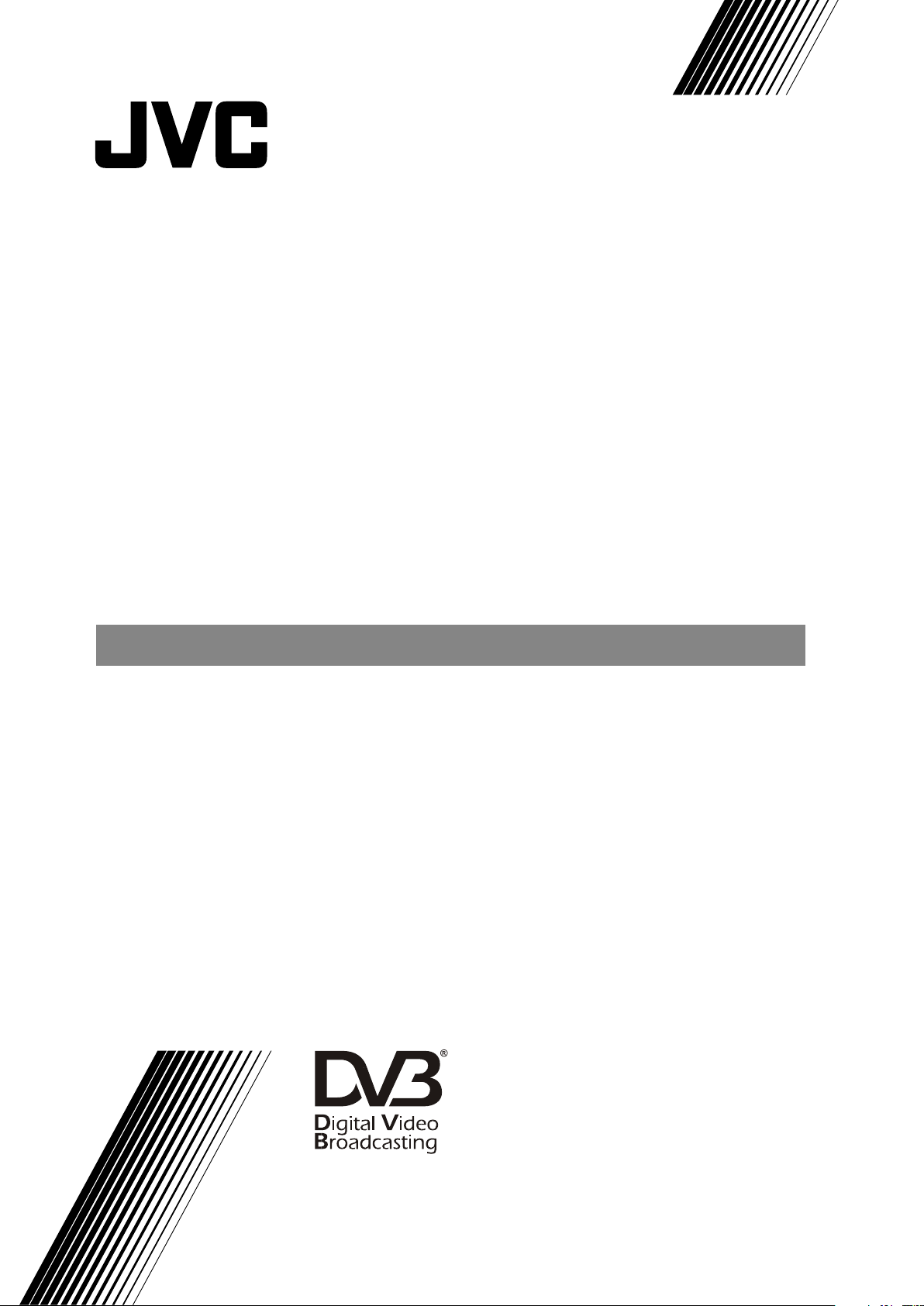
TU-DB1SFR
ENGLISH
DIGITAL TERRESTRIAL SET TOP BOX
INSTRUCTIONS
Trade Mark of the DVB Digital Video Broadcasting
Project (1991 to 1996) Number: 4022
Page 2
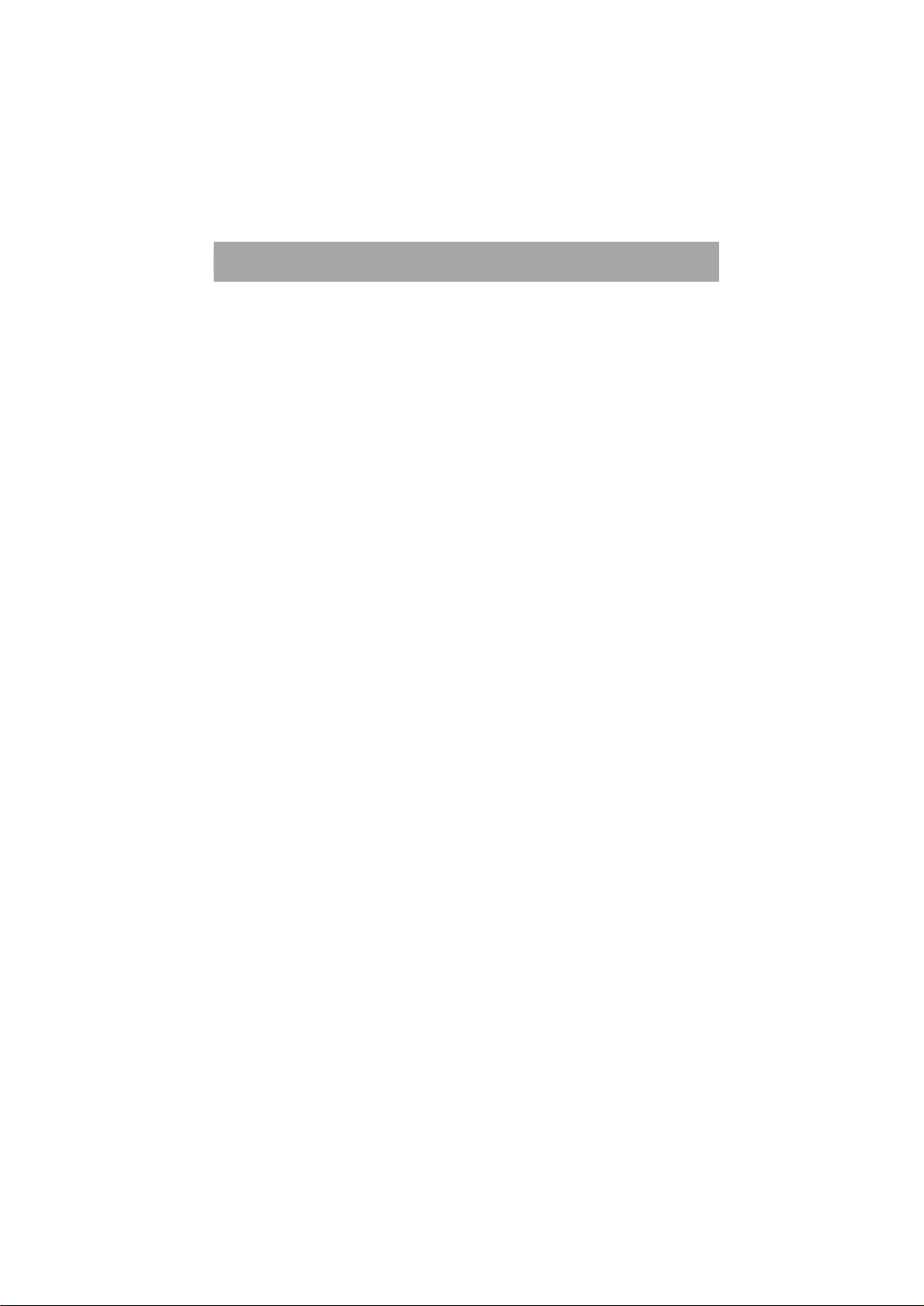
CONTENTS
SAFETY PRECAUTIONS................................................2
IN THE BOX....................................................................3
RECEIVER BUTTONS....................................................4
REMOTE CONTROL BUTTONS...................................5
REMOTE CONTROL BUTTONS...................................6
PREPARATION................................................................7
PREPARATION................................................................8
EVERYDAY OPERATION............................................... 9
ADVANCED OPERATION..............................................12
SPECIFICATION............................................................18
CONNECTING THE EXTERNAL DEVICES.................19
TROUBLESHOOTING GUIDE.....................................20
- 1 -
Page 3
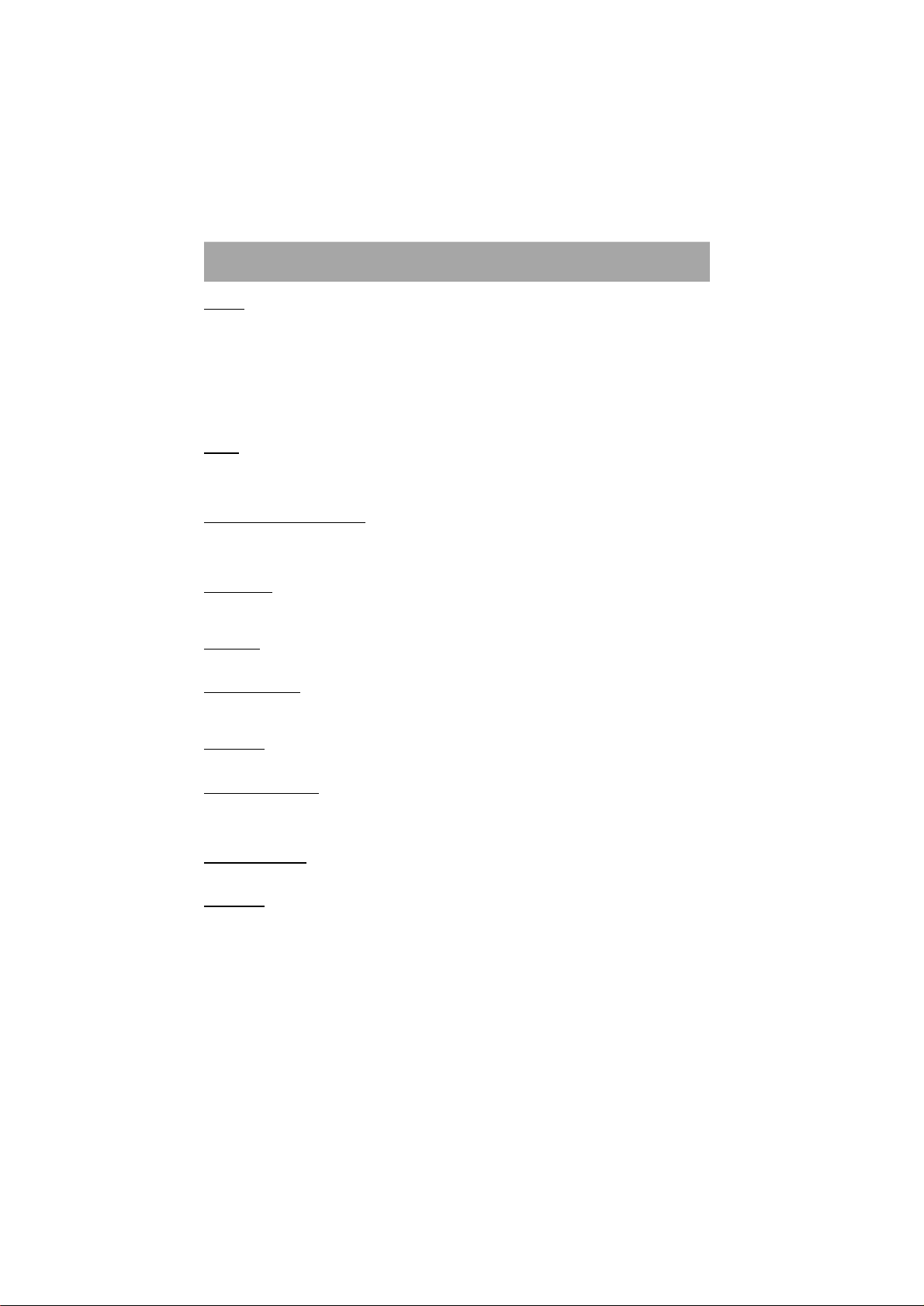
SAFETY PRECAUTIONS
POWER
Always use the provided AC adapter.
Operate only from the power source specified AC 100-240 V,50/60Hz (6V DC , 1.5A) on the AC adapter.
In using, the AC adapter get heat on the surface of the case. It is normal, not defective.
Do not be covered with any material on case of AC adapter while it is in operation. Leave the 15 cm
space(minimum) around the AC adapter.
The rating information and safety caution of the AC adapter are on its case.
LEADS
Ensure the power supply lead, and all other leads, are positioned so they are not likely to be walked on or
pinched by things placed on or against them. Pay particular attention to the power lead, where it enters the
mains plug and where it comes out of the STB. Do not connect or adjust leads when the STB is plugged in.
TEMPERATURE AND MOISTURE
Do not leave or use the STB in a hot, cold or humid area. Do not allow the STB to get wet - from drips or
splashes - as this may be dangerous. Do not place water-filled objects such as flower vases, on top of the
STB.
VENTILATION
Slots and openings in the STB cover are for ventilation. Do not cover or block them as this could lead to
overheating.
CLEANING
Unplug the STB before it is cleaned. Use a lightly dampened cloth only. Do not use liquid or aerosol cleaners.
HEAT AND FLAMES
The receiver should not be placed near to naked flames or sources of intense heat, such as an electric fire.
Ensure that no naked flames sources, such as lighted candles, are placed on top of the STB.
LIGHTNING
Unplug your STB from the wall socket if there is a storm or lightning, or if it is to be unused for a long time.
REPLACEMENT PARTS
If your STB needs a replacement part, ensure the person undertaking the repair uses parts which are specified
by the manufacturer or have the same specifications as the original part. Other parts may cause a fire,
electric shock or other hazards.
BATTERY DISPOSAL
Please ensure that exhausted batteries from the remote control handset are disposed of safely.
SERVICING
Ensure the person who services your STB is qualified to do so. Do not remove the cover yourself - you
could get an electric shock.
We are proud to offer a high-quality product. To keep this level of quality, your STB should be serviced at
a JVC authorised service centre.
- 2 -
Page 4
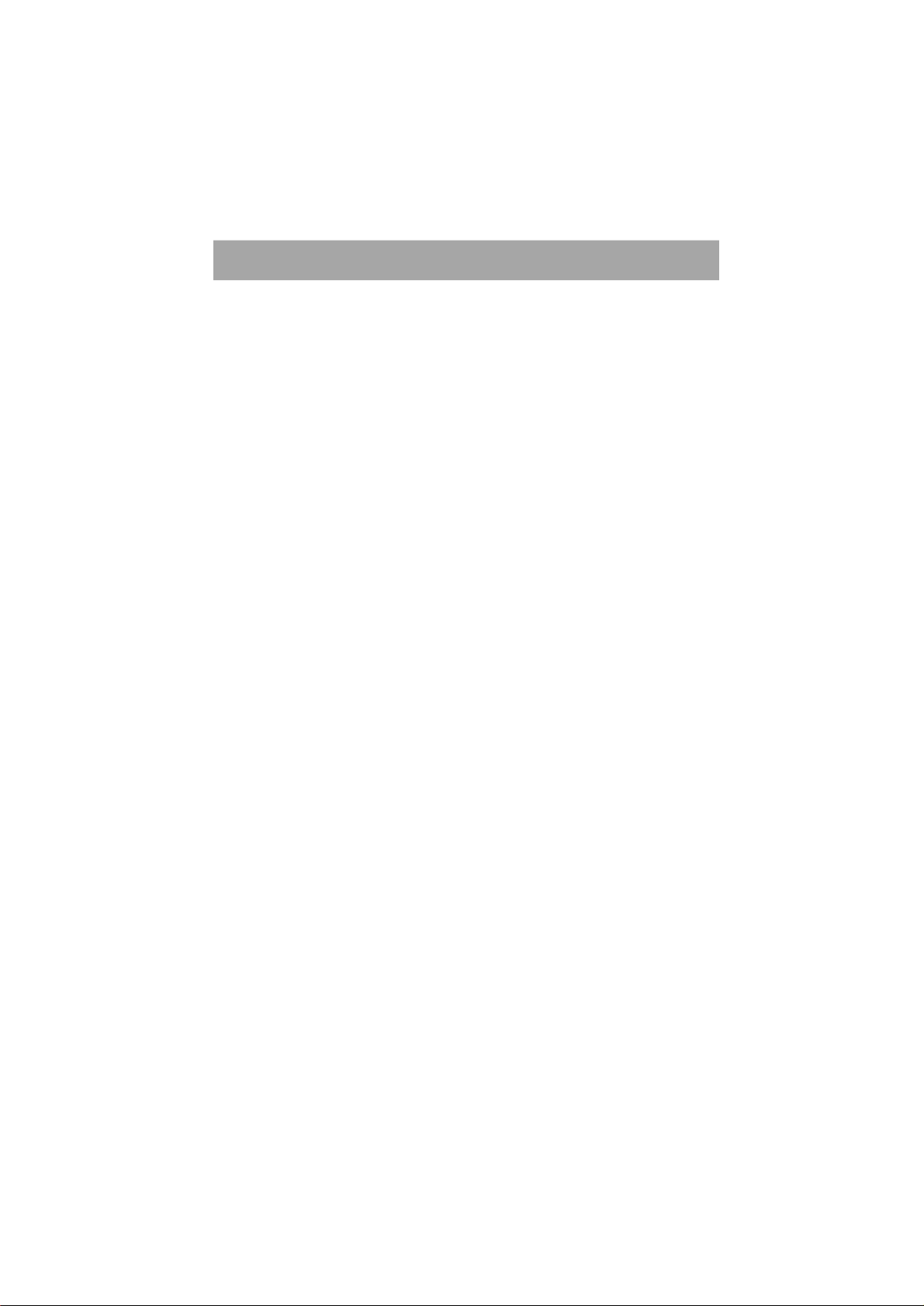
IN THE BOX
Thank you for buying this JVC Degital Terrestrial Set Top Box.
Inside your package you should have:
Degital Terrestrial Set Top Box (STB) receiver
AC adaptor x1
Remote control unit: RM-C1890S
Dry battery for the remote control unit AA (R06) x2
Instruction book
Warranty Card
Aerial cable x1
Scart cable x1
- 3 -
Page 5
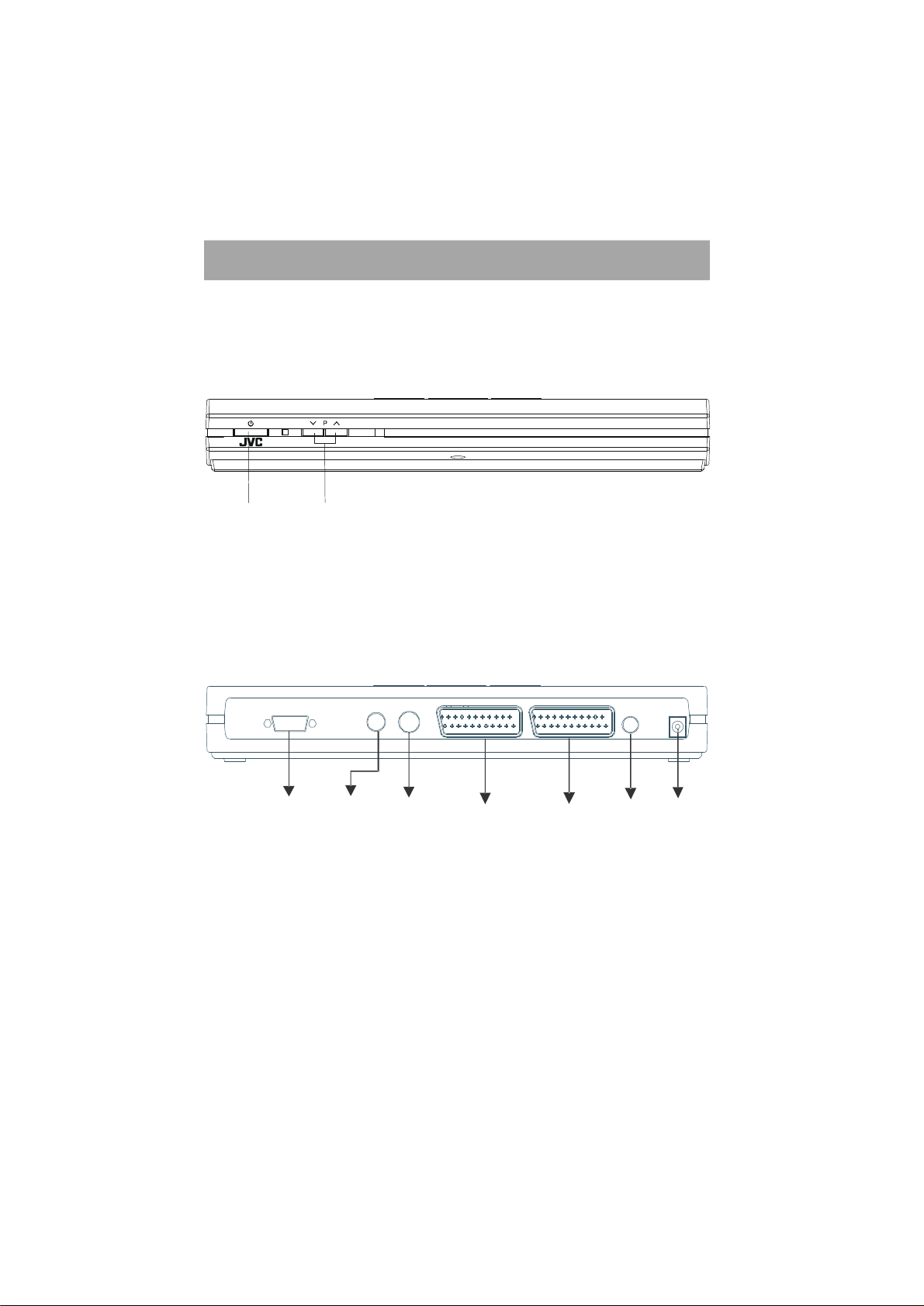
RECEIVER BUTTONS
DC IN (6V)
DIGITAL
OUT
POWER
Front:
Standby buttonProgram down/up buttons
Back:
RS-232C
RS 232
ANTENNA
OUT
OUTIN
ANTENNA
ANTENNA ANTENNA
IN
TV
TV
SCART
VCR/DVR
VCR
SCART
DIGITAL AUDIO OUT
(COAXIAL)
SPDIF
AUDIO
SUPPLY
- 4 -
Page 6
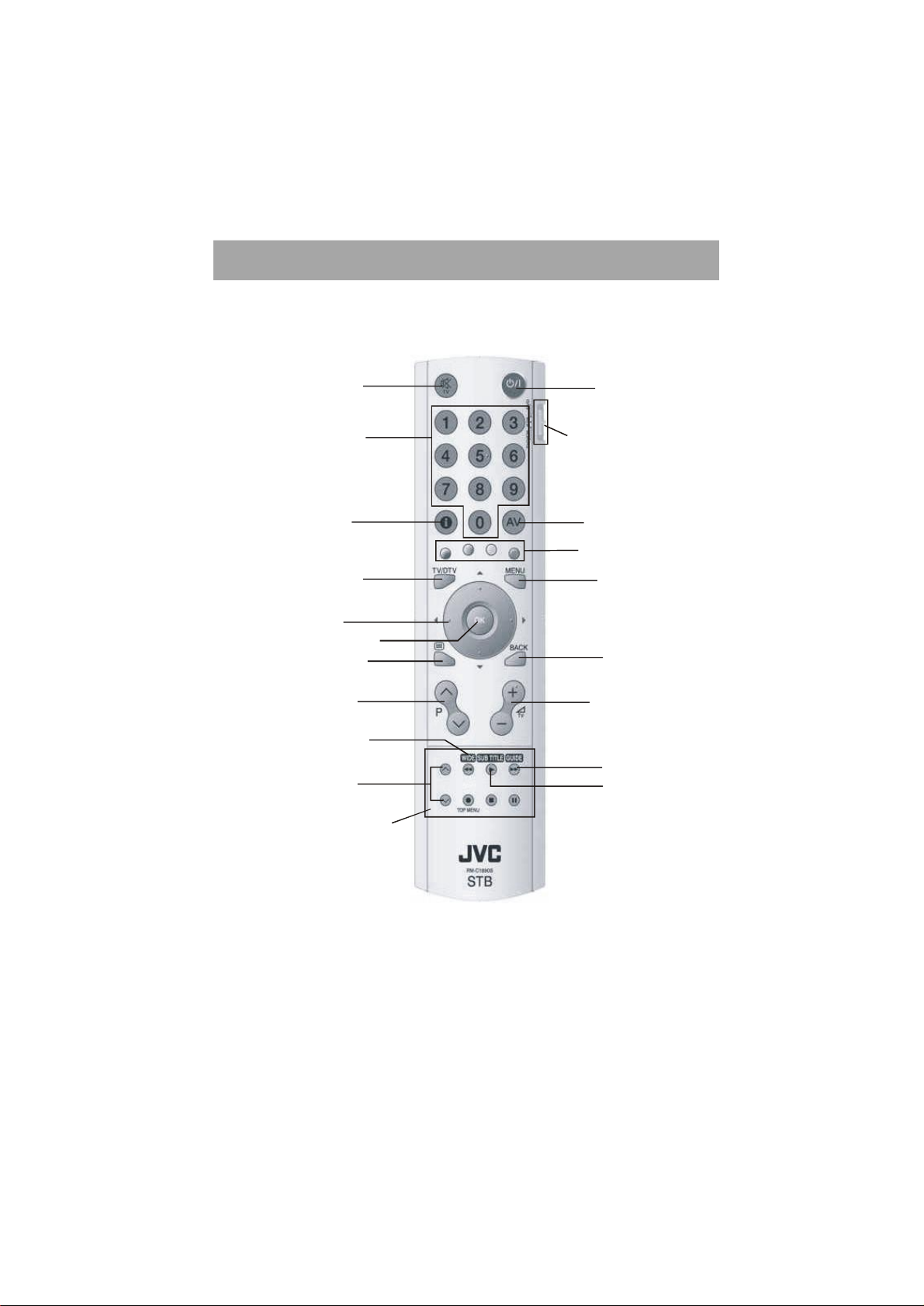
REMOTE CONTROL BUTTONS
buttons ( [P+] [P-] buttons)
MENU button
GUIDE button
Standby
Volume Up/Down
AV button
Colour buttons
SUBTITLE button
PAGE UP/DOWN buttons
Mute
Number buttons
Information button
TV/DTV button
Up/Down/ Right/Left
buttons
Text button
Programme Up/Down
WIDE button
VCR/DVD control
buttons
Slide Switch
OK button
BACK button
buttons
- 5 -
Page 7
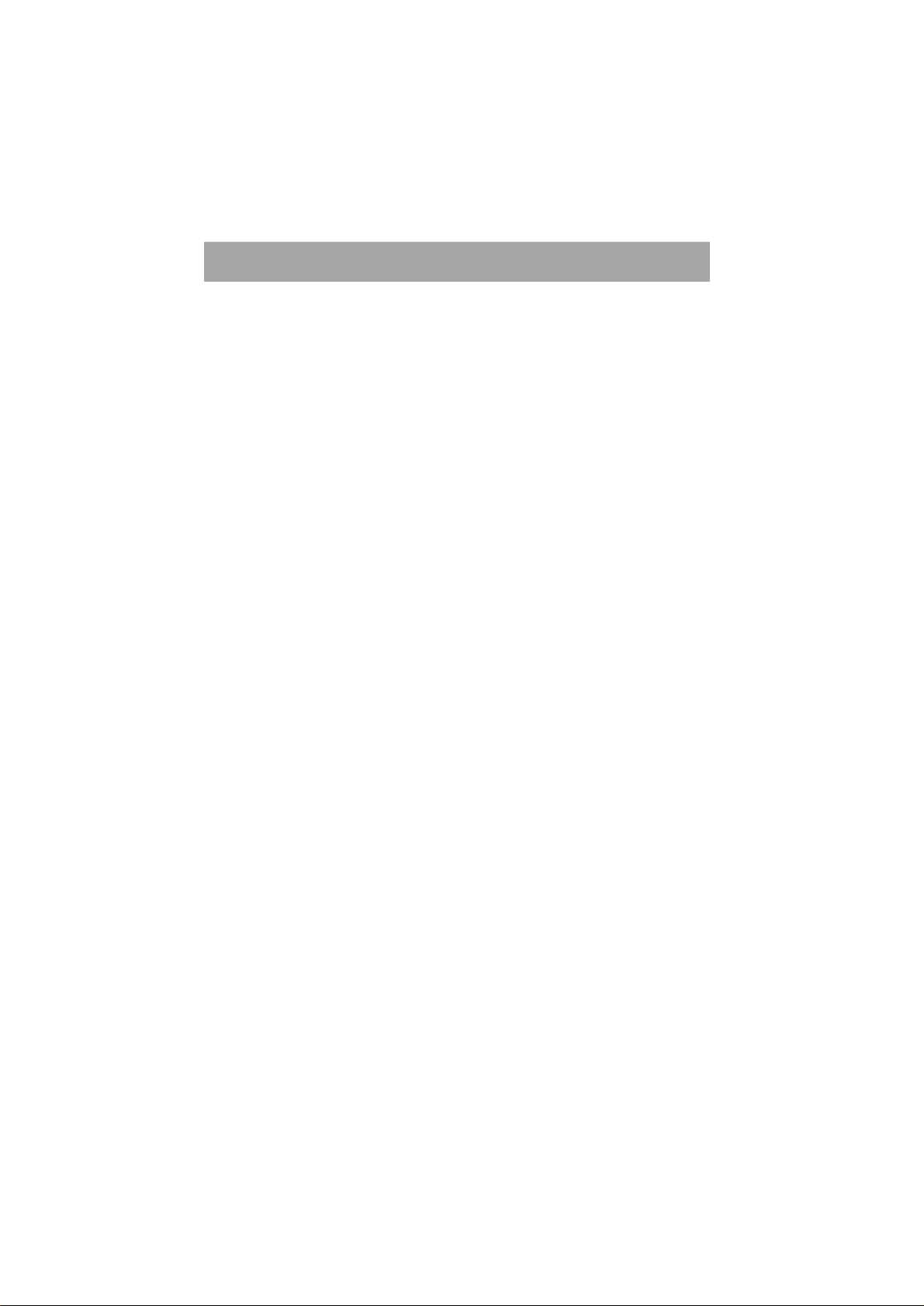
REMOTE CONTROL BUTTONS
To operate this STB:
Set the Slide Switch to STB position.
For details of the use of each buttons, see each section’s explanation.
Note: Volume-/+ buttons and the Mute button work for the volume from the TV.
To operate a JVC brand TV or VCR:
Set the Slide Switch to the TV/VCR position.
Pressing a button that looks the same as the device’s original remote control button has the same effect
as the original remote control.
Note: Even you operating a JVC brand TV or VCR some buttons may not work.
To operate a JVC brand DVD player:
Set the Slide Switch to the DVD position.
Pressing a button that looks the same as the device’s original remote control button has the same effect
as the original remote control.
Note: Even you operating a JVC brand DVD player some buttons may not work.
- 6 -
Page 8
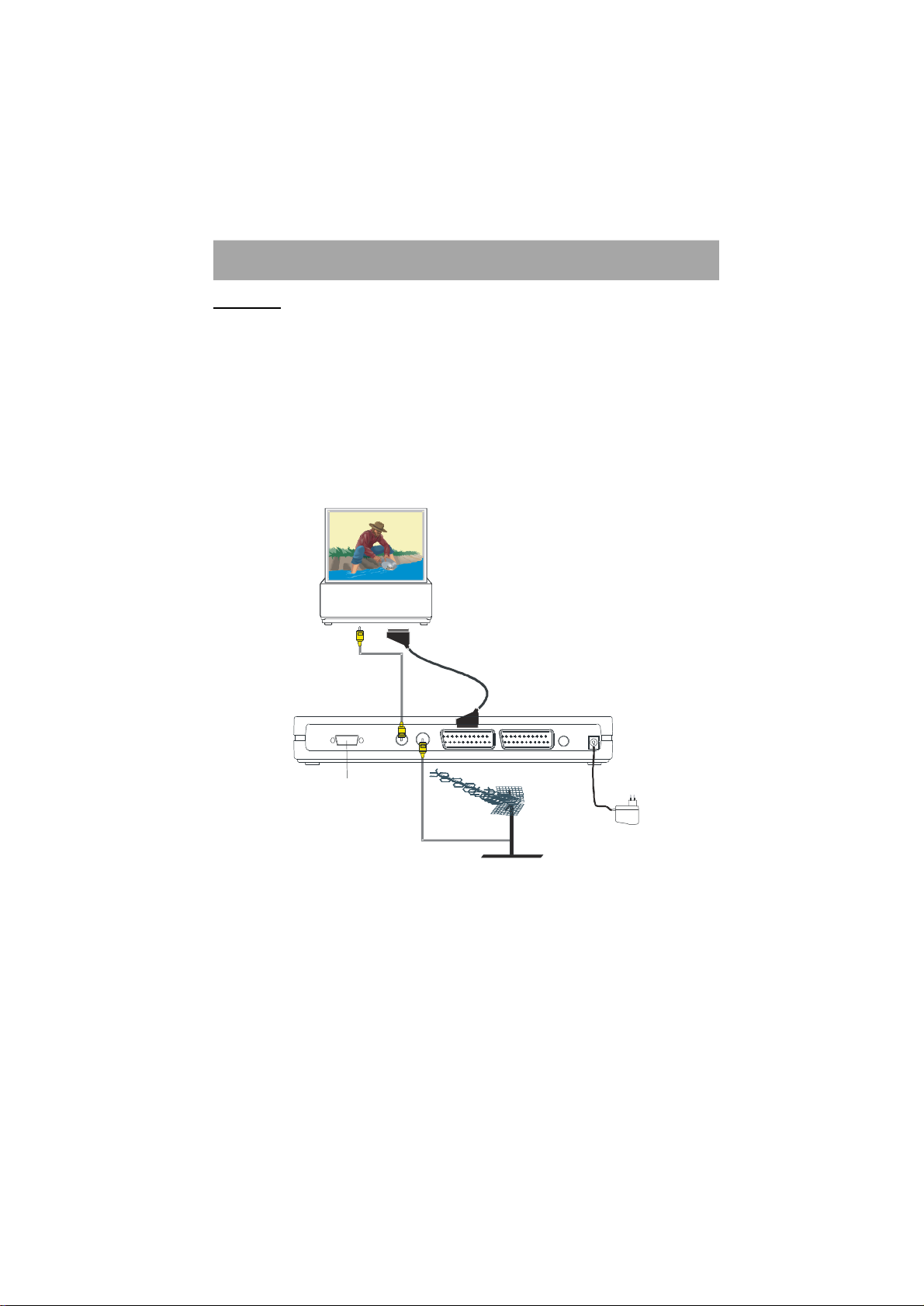
PREPARATION
TV
TV Aerial
TV Scart In
ANTENNA
DC IN (6V)
DIGITAL AUDIO OUT
Connections
Place your receiver on a firm, level surface with at least a 10cm gap around all sides of the case and in
a position convenient for connection to your television, a mains power outlet and a TV aerial wall outlet (or
the 'flying lead' from your TV aerial, as appropriate).
Please refer to the Safety Precautions on page 2.
Turn off your television at the mains and disconnect the lead going to the aerial wall outlet (or the flying aerial
lead) and connect this to the ANTENNA IN socket on the rear of the receiver. Connect the aerial cable supplied
from the TV OUT socket on the receiver to the TV set's aerial socket.
Connect the TV SCART socket on the rear of the receiver to a suitable SCART socket on your television.
There may be more than one SCART socket on your television and, if unsure which to use, you should refer
to its manual for guidance.
TV
Aerial
In
RS-232C
ANTENNA
IN
OUT
VCR/DVRTV
(COAXIAL)
Not use
If you have a VCR or other equipment connected to your television, please connect the receiver as described
here and refer the “Connecting the external devices” on page 19.
Connecting the AC adapter to the DC IN.
Finally, plug the receiver into the mains outlet, then the power lamp lights to red.
Inserting the batteries into the remote control handset.
Remove the battery compartment cover from the rear of the remote control handset by lifting the catch
at one side. Insert two AA(R6) sized batteries, taking care to observe the correct orientation as marked on
the inside of the compartment. Replace the compartment cover.
- 7 -
Page 9

PREPARATION
Switching on
Turn on your TV set and select the SCART input (with the AV key, or similar, on the television remote control).
Press the [STANDBY] key on the remote control handset. The power lamp change to green and the receiver's
menu will be seen on the TV screen.
If you do not see the receiver's menu on the television screen, press the AV button on your TV remote control
until you see the First Time Installation menu.
Initial settings
Because this is the first time that the receiver has been used, there are no channels stored in the receiver's
memory and the First Time Installation menu is displayed on the screen.
First you should select the type of TV set you have connected to the STB. Press the [LEFT] or [RIGHT]
keys on the remote control handset to switch the indicator on the screen to show either 16:9, if you have
a 16:9 or 'widescreen' TV, or to 4:3 if you have a standard TV set. Then press [OK] to start the installation
process. The next menu will appear.
Press the [OK] key to start the automatic search.
The receiver will automatically tune to the UHF transmission channels 21 to 68 looking for digital terrestrial
TV broadcasts and displaying the names of channels found. This process will take about five minutes.
When the search is finished, the first channel of the channel list and the information banner is displayed
you can now watch digital terrestrial broadcasting, selecting the channel you require as described in the next
section.
HINT
Depending on the reception conditionsin your particular area, you may find that the list of channels
found includes one or more repeated names. This is because the receiver may detect and store some
channels, including those it cannot receive clearly, from adjacent areas alongside the strong
channels from a transmitter nearby. This is not a problem and the weaker channels can be deleted
from the receiver later, as described in - ADVANCED OPERATION - Editing the channel list/PR list
on page 14.
- 8 -
Page 10
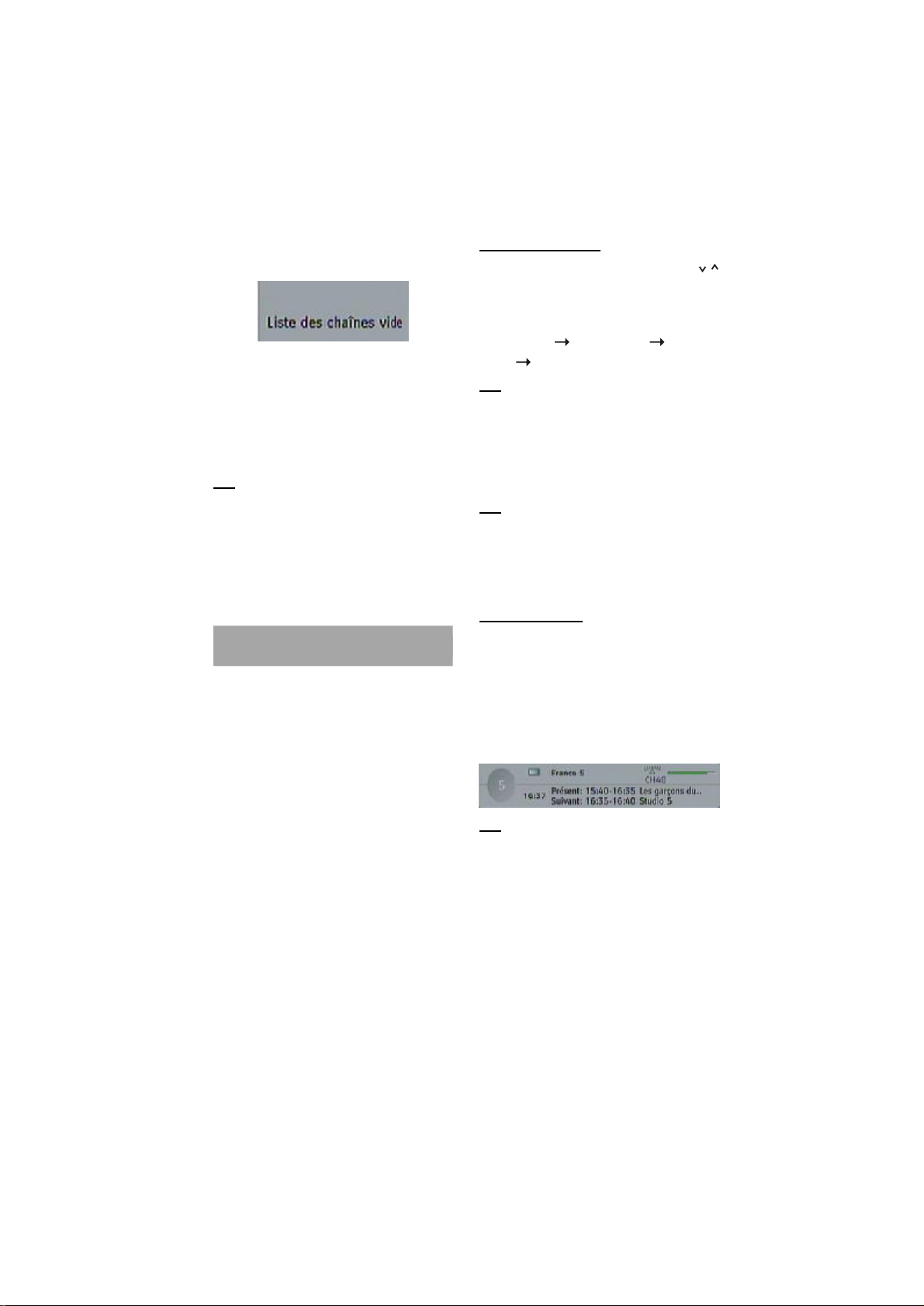
If no digital terrestrial television broadcasts are
found the receiver will display a message:
You should then refer to the Troubleshooting Guide
on page 20 to establish the cause of the problem.
When you have finished watching digital terrestrial
broadcasting, you may wish to switch the receiver
to standby to save power - although the receiver can
remain powered up continuously, even when the
television is turned off, without harm to the
television or itself.
Hint
In standby, the receiver still consumes power
and thereby contributes to air and water
pollution and the exhaustion of the World's
natural resources. Overnight, or when your
receiver is not going to be used for long
periods of time, you can turn it off at the mains
and this will save energy (and save your
money). You will not have to re-install the
receiver when it is turned on again.
EVERYDAY OPERATION
While using the STB to the full there are great many
buttons to use in different situations. Many of the
menu screens displayed by the receiver have
reminders as to which keys do what, at the base of
the screen. In addition, many screens have further
help available which is displayed when the [i] key
is pressed, as prompted at the bottom right of the
screen.
Providing your TV set SCART socket has switch
control, pressing the [TV/DTV] key at any time while
watching television programmes will switch the TV
set between displaying the digital terrestrial
television programme and its normal analogue
television reception.
CHANGING CHANNELS
You can choose the channel by using the P /
buttons or the number buttons.
When using the number buttons, enter the
programme number as follows.
Example: PR6 press 6, PR12 press 12 ,
PR123 press 1,2 and 3.
Hint
The channel list numbers are assigned by the
broadcasters. Because not all channels are
broadcast free-to-air and stored by the receiver,
the channel list numbers do not run
continuously. The fifteenth channel in the list,
for example, may not be channel number 15 but
channel number 17.
Hint
If you enter a number which does not
correspond to a stored channel, the next valid
channel number is selected instead. If you enter
a number greater than the highest numbered
channel in the channel list, the receiver will
select the last channel in the list.
Information Banner
Whenever you change channel, using the [P+] and
[P-] keys or the number keys, the receiver displays
the channel picture along with an information banner
at the bottom of the screen. This will remain on the
screen for approximately three seconds. The
information banner can also be displayed at any
time while watching TV by pressing the [i] key on the
remote control. Pressing the [i] key again removes
the banner.
Hint
Not all channels broadcast the programme
data. If the name and times of the programme
is not available then ‘No Information’ is
displayed in the information banner.
The information banner gives a number of facts on
the channel selected and the programmes on it. The
name of the channel is displayed, along with its
channel list number and an indication of the strength
of the signal received on this tuning channel.
The name and the start and finish time of the
programme currently showing on the selected
channel are given, and the current time.
- 9 -
Page 11
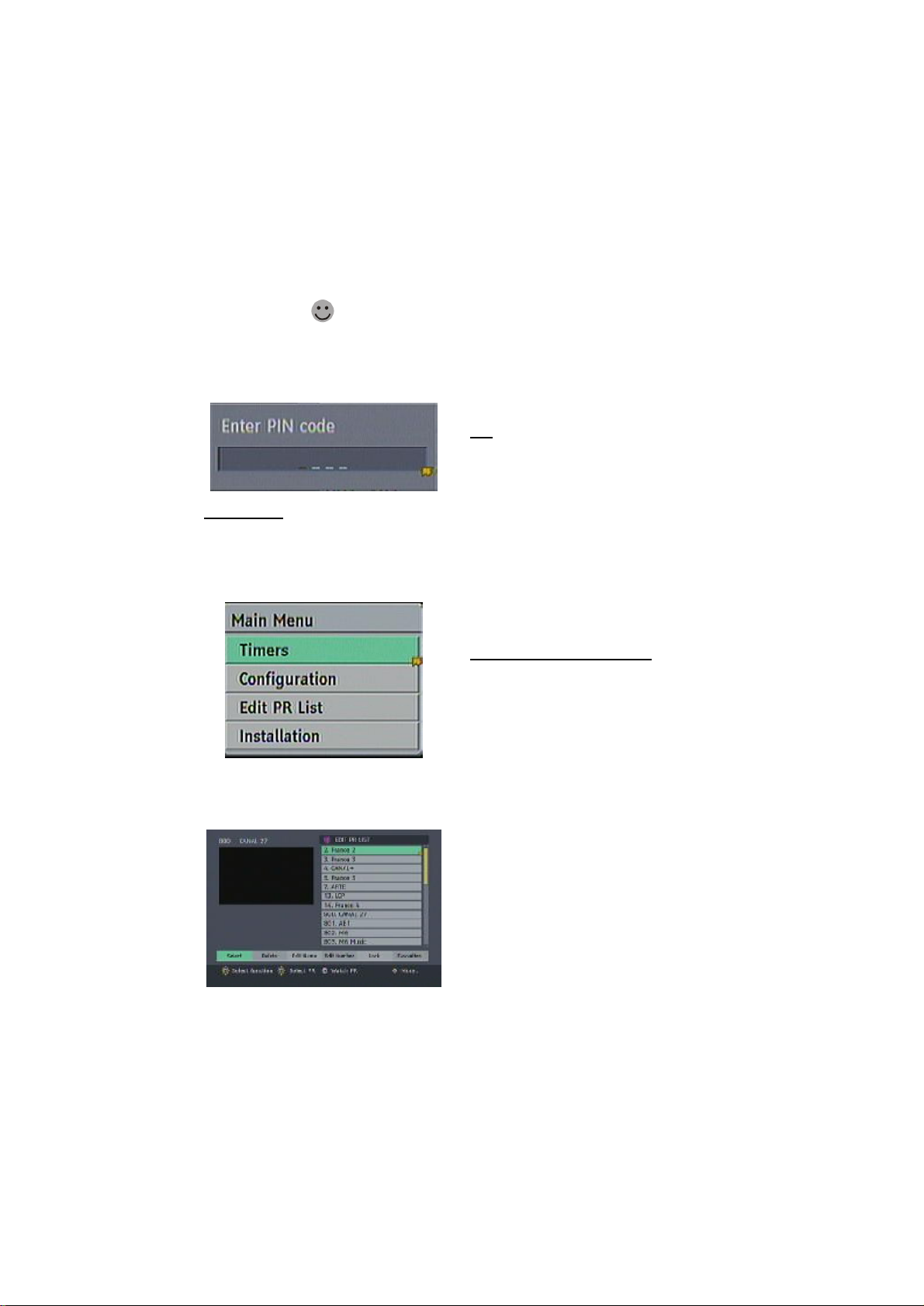
Icons are also displayed in the information banner
and if this channel is a favourite channel (see ADVANCED OPERATION - Favourite Channels on
page 15).
favorite channel icon
If the selected channel is locked (see - ADVANCED
OPERATION - Channel Protection on page 14), you
must enter the correct four digit code to view the
channel.
CHANNEL LIST
You can also select the required channel directly
from the on-screen channel list. This is displayed
using the receiver's Main Menu. First bring up the
menu with the [MENU] key on the remote control
handset.
Using the [UP] or [DOWN] keys on the remote
control, choose the Edit PR List and press the
[OK] key, to display the channel list.
Here, you can preview any channel stored by the
receiver before viewing it full screen. The complete
list of channels is displayed in pages of 11 channels
at a time, with their channel list number and a
favourite channel icon if appropriate (see ADVANCED OPERATION - Favourite Channels).
The name and a quarter-screen image of the
channel last viewed is displayed in the top right of
the screen.
Using the [UP] or [DOWN] keys, the highlight is
moved through the list to the channel required.
Pressing [OK] now changes the quarter-screen
display to show the highlighted channel.
Hint
From the Channel List screen, it is possible to
edit the channel list, including changing the
name of stored channels or deleting them.
Editing the list is covered in - ADVANCED
OPERATION - Editing The Channel List on
page 14. When using the Channel List to select
channels, use the [LEFT] or [RIGHT] keys to
ensure that the highlighted button at the bottom
of the screen is SELECT, so no editing functions
are accidentally begun.
When you leave the Channel List screen, by
pressing [MENU] the channel showing on the quarter
screen is selected for normal viewing on the whole
screen.
ELECTRONIC PROGRAMME GUIDE
The fourth way of selecting a channel is with the
electronic programme guide, or EPG. The EPG is
accessed by pressing the Guide key, [GUIDE]. Like
the Channel List, the EPG screen displays a list of
the stored channels along with information on what
programmes are being broadcast.
Depending on the area where you are located, you
will have either 7 days EPG or Now and Next EPG.
The EPG views information about services on a 7
day basis.
- 10 -
Page 12

The channels are listed at the left of the screen,
each with the 'current event' (the name of the
programme showing at that time) and the 'next
events' (the following programmes). When the EPG
screen is first displayed, the channel last watched
is highlighted in the list of channels.
Details of the selected programme on that channel
(the name of the programme and, typically, a
synopsis with details of the stars involved, the
teams playing, or similar information) along with the
start and finish times are displayed at the bottom
of the screen.
Moving the highlight through the list of channels
using the [UP] and [DOWN] keys will change the
programme details in the text window to reflect the
channel highlighted.
You can leave the EPG screen, by pressing the
[GUIDE] key again, or the [MENU] key.
Hint
Not all channels broadcast all the programme
information data. Some channels do not
provide the current and next event data and/or
the programme details. In this case the
programme names and/or the details are not
displayed. This is not a fault with your receiver.
While the EPG screen is displayed, pressing the
[UP] or [DOWN] keys changes the time and
displays the highlighted channel's programme details
for the next events in time in the text window. As
before, you can browse through the list, checking
the programmes coming up next on all the channels.
Pressing the [OK] key while the next event details
are displayed will set a reminder to watch that
programme. The scheduled icon will appear.
You can return to the list of channels by pressing
the [LEFT] key or to the time and short event
description list by pressing [RIGHT] key.
You can change the day by pressing [YELLOW] or
[BLUE] keys. Pressing [BLUE] will display events
of the next day. Pressing [YELLOW] will display the
events of the previous day.
You can return to normal television viewing (to watch
the channel last selected in the EPG screen) by
pressing the [GUIDE] key again, or the [MENU] key.
WIDESCREEN
TV sets are available with screens of the standard
(4:3) format and widescreen (16:9) format. When
you first installed your receiver you specified the
format of the connected TV (this can now be altered
if necessary; see Section 3 - ADVANCED
OPERATION - Configuring Your Receiver).
Digital terrestrial television broadcasts are also made
in both standard and widescreen formats. In
particular, films and dramas tend to be broadcast
in widescreen format to closer emulate the cinema
experience, but even some news bulletins are
widescreen. To help get the most from both TV set
and programme when a widescreen film is watched
on a standard TV, or a standard broadcast is viewed
on a widescreen set, the receiver includes the
[WIDE] key.
So long as the receiver has been correctly set up
for the TV set connected, a widescreen programme
will always be displayed correctly on a widescreen
set, and a standard format programme will correctly
fill the screen of a standard format TV.
With a standard format TV displaying a widescreen
programme, the [WIDE] key switches between
displaying the picture with black bars at the top and
bottom of the screen, and filling the whole height of
the screen but cropping the sides off according to
instructions broadcast with the programme (called
'pan and scan').
The effect of the [WIDE] key on the picture display
is cancelled by pressing [WIDE] again, changing
channel or turning the receiver to standby.
Subtitle
With Digital terrestrial broadcasting, some
programmes are broadcast with subtitles.
Subtitles can be displayed when watching these
programmes.
- 11 -
Page 13

TV / DTV Key
If there is no connected VCR device, The TV/DTV
key is used to switch TV and DIGITAL TV modes.
When the set-top box is in TV mode, the TV scart
is not switched and the TV operates in analog mode.
When the set-top box is in DIGITAL TV mode, this
time the TV scart is switched on and the TV is
switched to AV/RGB mode. And also, when there is
no menu on the screen , pressing TV/DTV key will
manually toggle the set top box between VCR mode
and TV mode. In VCR mode set top box will display
the output of VCR device , In TV mode set top box
displays its own outputs.
If box scart mode is not changed by pressing TV/
DTV key , scart mode will be automatically
detected. (For example if a dvd player is connected
to VCR scart and powered on , then the set top box
will immediately switch to VCR mode. The set top
box will switch to TV mode if dvd player is switched
off )
ADVANCED OPERATION
CONFIGURING YOUR RECEIVER
Many aspects of your receiver can be set up to
reflect your circumstances and preferences. The
Configuration menu screen is accessed from the
Main Menu. Press the [MENU] key to display the
Main Menu and the [DOWN] key to highlight
Configuration, then press [OK] to display the
Configuration menu screen.
The various configuration functions are displayed
in a list, along with a quarter-screen image of the
currently selected channel. You can select a
function by highlighting the corresponding menu line
with the [UP] or [DOWN] keys. There are seven
configuration functions.
MENU
Use LEFT/RIGHT buttons to toggle System Menu
Language. Press OK on the preferred language.
AUDIO LANGUAGE
Digital terrestrial television channels can broadcast
simultaneous soundtracks in more than one
language. This function selects which language
soundtrack you will hear when switching to a channel
broadcasting with multiple soundtracks. See also
Section 2 - EVERYDAY OPERATION - Audio
Control.
Highlight the Audio Language line in the
Configuration menu and use the [LEFT] or [RIGHT]
keys to cycle through the language options .
Return No Menu to normal TV viewing by pressing
the [MENU] key.
DOLBY DIGITAL
Enable / disable Dolby Digital by means of [LEFT]
or [RIGHT]. Dolby digital is only available if you
have a home entertaintment system.”Dolby” and
the double-D symbol are trademarks of Dolby
Laboratories.
SUBTITLE
Digital terrestrial television channels can broadcast
with subtitles displayed on-screen for the hard-ofhearing. This function selects the desired subtitle
language and enables the automatic display of
subtitles whenever subtitle information is broadcast.
Highlight the Subtitle line in the Configuration menu
and use the [LEFT] or [RIGHT] keys to cycle
through the language options .
Return NO MENU to normal TV viewing by pressing
the [MENU] key.
TV TYPE
Digital terrestrial television channels can broadcast
programmes in a widescreen format which must be
output differently to normal and widescreen TV sets.
This function tells the receiver the screen format of
the TV connected so that broadcasts are displayed
correctly.
Highlight the TV Type line in the Configuration menu
and use the [LEFT] or [RIGHT] keys to select 4:3
if you have a standard TV set connected or 16:9 if
it is a widescreen TV. This function duplicates the
selection made at the time of first installation (see
1 - PREPARATION - Tuning In) and can be used if
you change TV sets.Return to normal TV viewing by
pressing the [MENU] key.
VIDEO OUT
The receiver can output either an RGB/Y/C,Video
signal from the TV SCART on the rear panel.
Although the RGB format results in a better quality
picture, not all equipment - particularly some VCRs
- can cope with an RGB signal (see Appendix C Connecting A VCR).
- 12 -
Page 14

FAVOURITE MODE
Use [LEFT] or [RIGHT]buttons to toggle Favourite
Mode. You can enable / disable the Favourite Mode
by means of these keys.
PARENTAL SETTINGS
Use [UP] or [DOWN] buttons to go to Parental
Settings option. Press OK button to enter Parental
Settings Menu. A box asking for the lock key is
displayed. There is only one key which is set to
“0000” initially. Enter lock key. If it is incorrect, it is
returned back. If it is correct, the Parental Settings
Menu including following items is displayed: There
you can set/reset locking for the Main Menu, or the
Installation Menu to restrict access. If the menu lock
is disabled, there will be free access to the menu
system. You can change the lock key.
Maturity Lock: use [UP] or [DOWN] buttons to go
to Maturity Lock option. Use [LEFT] or [RIGHT]
buttons to toggle Maturity Lock Mode. When set, this
option gets the maturity information from the
broadcast and if this maturity level is disabled,
does not show video-audio.
Menu Lock: use [UP] or [DOWN] buttons to go to
Lock Menu option. Use [LEFT] or [RIGHT]buttons
to toggle Menu Lock Mode.
OFF: All menus are unlocked.
MAIN MENU: Main Menu is accessible only with the
correct lock key.So the user can’t add, delete,
rename, channels, can’t set timers.
INSTALLATION: Installation menu is locked.So the
user can’t add channels. Changes will be updated
after exiting ‘Configuration Menu’.
Set Lock Key: use [UP] or [DOWN] buttons to go
to Set Lock Key option. Use OK button to enter new
password. New Password Menu is displayed. Use
NUMERIC buttons to enter new password. New
Password is asked twice for confirmation. If both
passwords are four digits long and the same, the
password is changed. It is updated after exiting the
Parental Menu.
Enter PIN CODE:use [UP] or [DOWN] buttons to
go to Enter PIN code option. Use OK button to enter
new password. New Password Menu is displayed.
Use NUMBER buttons to enter new password. New
Password is asked twice for confirmation.
ANTENNA POWER
Use [UP] or [DOWN] buttons to go to Antenna
Power Supply Setting. The setting will be OFF as
default. If you want connect the receiver to an
active antenna that is an instrument amplifying the
received signal then you must change the Antenna
Power Supply setting to ON. The DVB-T receiver can
supply 30mA (5V active antenna output). Please do
not use a normal passive antenna (do not short
circuit the ANT IN connector) while Antenna
Power Supply setting is ON. This may cause
breakdown in your DVB-T receiver.
EDITING THE CHANNEL LIST
The digital terrestrial television channels found by
the receiver when first installed are storedin its
memory as a channel list. This list can be altered
and amended to remove unwanted channels and to
suit your own preferences.
First bring up the Main Menu with the [MENU] key
on the remote control handset. Then, using the [UP]
or [DOWN] keys on the remote control, choose the
Edit PR list and press the [OK] key, to display the
Channel List.
The Channel List screen displays the list of
channels in the receiver's memory, with a quarterscreen image window showing the selected channel,
and can be used to change channels for viewing,
delete channels from the memory, edit the name of
the channel as it appears in the list and on-screen,
lock a channel against viewing by younger members
of the family, and set up favourite
channels.Channel List functions are carried out on
one channel at a time. The channel to be affected
is first highlighted in the list using the [UP] or
[DOWN] keys.
- 13 -
Page 15
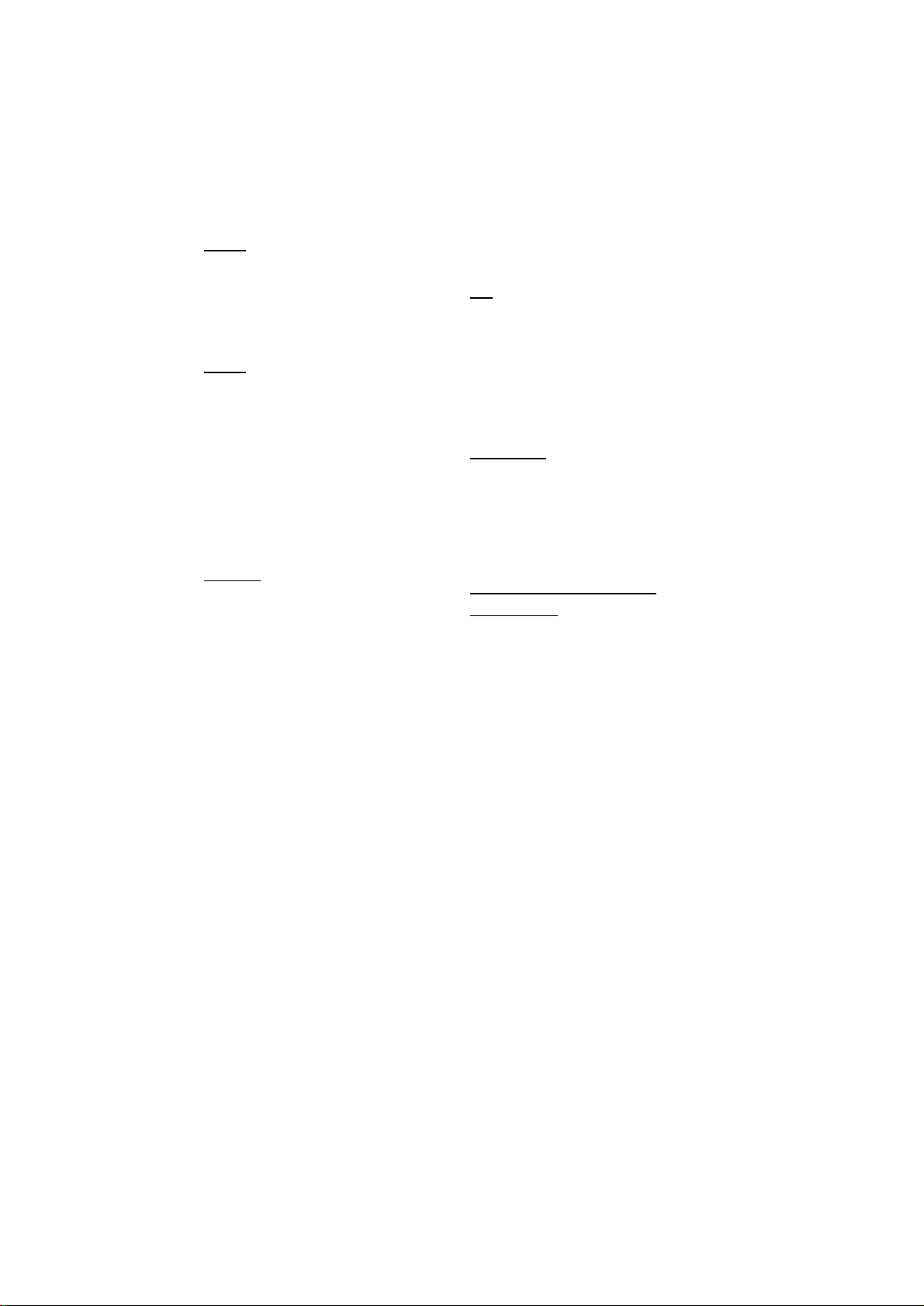
SELECT
This function selects a channel for viewing and is
an alternative to using the [P+] and [P-] keys,
channel number or EPG. Highlight the channel to be
viewed using the [LEFT] or [RIGHT] keys and press
[OK]. The highlighted channel now appears in the
image window and you can leave the Channel List
to view the channel by pressing [MENU].
DELETE
The initial installation of the DVB - T receiver can
produce duplicate entries in the channel list from
transmitters operating at different frequencies in
adjacent areas, and you may wish to delete these
duplicate entries from the list. In addition, other
channels which you do not want in the list.Highlight
the channel to be deleted, highlight the DELETE
button at the base of the screen using the [LEFT]
or [RIGHT] keys, and press [OK]. The highlighted
channel is deleted from the list.
You can now perform further editing on the channel
list, or return to normal broadcast viewing by
pressing the [MENU] key.
EDIT NAME
The channel names which appear in the channel list
and the information banner are assigned by the
broadcasters and some longer names are
abbreviated to become unrecognisable. You can edit
the names to suit your preferences with the Edit
Name function.
Highlight the channel to be renamed, highlight the
EDIT NAME button at the base of the screen using
the [LEFT] or [RIGHT] keys, and press [OK]. The
highlighted channel name appears on the right of the
screen with the first character highlighted by a
cursor. Any of the 15 characters that make up a
channel name can be highlighted using the [LEFT]
or [RIGHT] keys and the highlighted character
changed by pressing the [UP] or [DOWN] keys to
cycle through the alphabet, numbers and other
characters available.
When the required changes have been made,
pressing [OK] stores the new name and returns to
the Channel List screen. Alternatively, pressing
[MENU] will abandon the name change and return
to the previous name.You can now perform further
editing on the channel list, or return to normal
broadcast viewing by pressing the [MENU] key.
Using the other two functions of the Channel List
menu screen - LOCK and FAVOURITES - is dealt
with in the next sections.
Hint
You can also enter a channel name using the
number keys on the remote control. Each key
represents several letters and pressing a key
several times will enter each letter (in both
capitals and lower case), and the number, in
turn, in the character position marked by the
cursor. The zero key enters all the punctuation
marks available and a blank space. With
practise, this is a very quick means of entering
the required letters into the channel name.
EDIT NUMBER
Reordering the list can be done by moving the
programs one by one to new positions. In order to
do that “Move” button is highlighted using [LEFT] or
[RIGHT] keys then program to move is selected with
[UP] or [DOWN] keys . After pressing OK key a
box appears. Enter the new position of the channel
by means of numeric buttons and press OK to finish
moving program.
CHANNEL AND MENU PROTECTION
CHANNEL LOCK
Some channels broadcast material which you do not
want younger members of the family to watch. Any
channel can be 'locked' so that it cannot be selected
for viewing without first a four-digit PIN code being
entered. In this way any channel not suitable for
younger viewers can be protected.
The channel lock is applied with the Channel List
menu. Press the [MENU] key on the remote control
handset to display the Main Menu and then, using
the [UP] or [DOWN] keys on the remote control,
choose the Edit PR list and press the [OK] key.
Highlight the channel to be locked using the [UP] or
[DOWN] keys. Now select the LOCK button at the
base of the screen with the [LEFT] or [RIGHT] keys
and press [OK].
A window requesting the PIN code is displayed and
the four-digit code should be entered using the
number keys on the remote control, followed by the
[OK] key. A lock icon is then displayed alongside the
channel name in the channel list.
- 14 -
Page 16

Hint
The PIN is factory set to 0000. This code should
be reset (as described below) to another
sequence of numbers, known only to you, when
you have finished setting up the receiver.
You can now leave the Channel List screen and
return to normal TV viewing by pressing [MENU].
Any attempt to change channel to the locked
channel will now display the same window requesting
the PIN code and the channel will only be displayed
on entry of the correct code. To remove the lock on
a channel, repeat the same process as to lock the
channel.
FAVOURITE CHANNELS
There will be some channels that you tend to watch
more often and some only occasionally. Although
some duplicate channels you may want to delete
from the channel list, others although not watched
frequently, you will not want to do away with
altogether. The favourite mode allows the mostwatched channels to accessed more easily, leaving
the less-watched channels accessible but out of the
way.
When the favourite mode is activated, the [P+] and
[P-] keys cycle through the favourite channels only
and the EPG will list the favourite channels only
(other channels can still be accessed by channel list
number or from the Channel List menu screen).
Any channel can be a favourite channel and the
Channel List menu is used to label those channels
you want as favourites.
Display the Channel List menu screen by
highlighting Channel List on the Main Menu and
pressing [OK].
Use the [LEFT] or [RIGHT] keys to highlight the
FAVOURITES button at the base of the screen and
then, in turn, highlight each channel that is required
to be a favourite channel, using the [UP] and
[DOWN] keys (and the [PAGE UP] or [PAGE
DOWN] keys), and press [OK]. A channel selected
as a favourite appears in the main channel list with
a favourites icon against the channel name.
A channel can have this icon removed by
repeating this procedure, to remove the icon. Leave
the Channel List menu by pressing [MENU].Once
the required channels have been marked as
favourite channels, the favourite mode can be
activated to allow easy access to them. Press the
[MENU] key to display the Main Menu, the [DOWN]
key to highlight Configuration, and press [OK] to
display the Configuration screen. Press the
[DOWN] key to highlight the Favourite Mode line and
using the [LEFT] or [RIGHT] keys change the
setting from Off to On.
When you leave the Configuration menu by pressing
[MENU] the favourite mode is activated. Now,
changing channel using the [P+] or [P-] keys will
switch to only those channels marked as favourites
in the channel list.
You can still access all the channels in the channel
list by pressing in their channel list number or by
selection from the Channel List in the Edit PR List.
Alternatively you can switch off the favourite mode
from the Favourite Mode line of the Configuration
menu.
Hint
The favourite mode can only be activated if one
or more channels in the channel list are marked
as favourites. Similarly, if the favourite status
is removed from all the channels in the Channel
List, the favourite mode is turned off
automatically.
PROGRAMME REMINDERS AND TIMERS
With the greatly extended channel choice that digital
terrestrial television brings, it is all too easy to miss
a favourite programme. The receiver has two
facilities built in to help you make sure you catch
all the TV shows you want.
PROGRAMME REMINDERS
Programme reminders can be set to signal that a
programme is about to start when you are watching
another channel. A reminder is set from the
Electronic Programme Guide screen.
- 15 -
Page 17

Press the [GUIDE] key to display the EPG screen
and press [RIGHT] to display the next programme
details in the text window and highlight the name of
the next programme in the list of channels. Press
[OK] when a programme you want to watch is
highlighted and the reminder icon is displayed
against that programme's name.
You can exit the EPG screen in the normal way pressing [GUIDE], [MENU]. Later, shortly before the
programme is due to start, the receiver will display
a reminder on the screen over the picture of the
channel being viewed.
Use the [LEFT] or [RIGHT] keys to highlight the YES
or NO buttons as appropriate and press [OK]. If you
select the YES button, the receiver switches over
to the reminder channel.
Note: Reminder events are ignored if any timer
event is active at that time.
EVENT TIMER
You can also set a timer to switch the receiver to
any channel without your intervention. This is
intended for making video recordings of
programmes when you are out. If a single
programme is to be recorded, the receiver can be
left switched to the required channel and the timer
set on the VCR. However, if two or more
programmes on different channels are to be
recorded then the receiver's own timer is set as well,
to select the required channel when it is needed.
Display the Main Menu by pressing the [MENU] key
and highlight and select the Timers line to display
the Timer menu screen. Up to five separate timer
events can be set and each is displayed in the Timer
screen, showing the event number, the channel to
be selected, the start time, end time, date and the
mode - whether that event is active (and will be acted
on) or not.
To set an event, highlight its mode button using the
[UP] or [DOWN] keys and press [OK] to display the
timer entry window. Here the five settings of channel
name, start time, end time, date and frequency
mode can be set. You can move freely between
each setting using the [UP] and [DOWN] keys. The
channel name is set using the [LEFT] or [RIGHT]
keys to display the channel which broadcasts the
programme to be recorded. The start time, end time
and date are each set with the number keys on the
remote control in 24-hour format. The frequency
mode determines how often the receiver operates
this event and is set with the [LEFT] or [RIGHT] keys
to be either Once, Daily, or Weekly.
Hint
If an invalid number for the start or end times
or the date is entered, the highest valid number
is automatically entered in its place. So,
entering 28:30 as the time will automatically
change to 23:30, and a date of 15:14:2002 will
change to 15:12:2002.
Pressing [MENU] or [OK] returns to the Timer screen
with the settings in place in the timer event list. The
event mode is automatically set to Active and you
can now return to normal viewing (press the [MENU]
keys) and at the appointed time the receiver will
switch over to the required channel and at the end
of the event, switch the receiver to standby.
When the Timer screen is displayed, any event can
be set to be Inactive (so it will not occur) or the
channel, times and frequency mode altered by
highlighting the event's Mode button and pressing
[OK] as before.You can exit the Timer screen and
return to normal TV viewing by pressing [MENU].
Hint
If you are watching digital terrestrial TV at the
time the timer event starts, a message is flashed
onto the screen announcing that the receiver is
'Switching to timer channel' so you understand
what is happening.
- 16 -
Page 18

INSTALLATION
Although your receiver will not lose its settings or
stored channels when switched off, you may wish
to re-install the receiver because you have moved
to a different area with different broadcast
frequencies, you wish to reinstate a channel
previously deleted from the channel list, or you want
to watch new channels which have started
broadcasting.Press the [MENU] key to display the
Main Menu and using the [UP] or [DOWN] keys,
highlight the Installation line and press [OK] to
display the Installation Menu.
You can either perform a First Time Installation,
effectively resetting the receiver to its factory
setting condition, or just search for channels.
FACTORY SETTINGS
To reset the receiver, highlight the First Time
Installation line in the menu and press [OK]. A
warning screen is displayed in case of accidental
operation.
Highlight the YES button with the [LEFT] or [RIGHT]
key and press [OK] to erase all the channels and
settings and switch the receiver to standby. You can
now start again as detailed in - PREPARATION Initial settings on page 8.
ADD CHANNELS
The receiver can search for channels automatically
(searching all the broadcast frequencies for free-toair channels) or manually (searching one specified
broadcast frequency only for any channels to be
found there).
To perform Automatic search, Select Automatic
Search with the [UP] or [DOWN] keys and press
[OK]. A warning message is displayed. This starts
the automatic tuning process and searchesthrough
all the available broadcast frequencies for free-toair channels. Previous channels will be replaced on
automatic search.
If, alternatively, from the search options menu the
Manual Search line is highlighted and [OK] pressed,
the manual search screen is displayed.
Highlight the YES button with the [LEFT] or [RIGHT]
key and press [OK] to start the automatic search.
This is for searching for digital channels on a single
broadcast frequency. The frequency channel
number (21-69) is entered in the box at the top left
of the screen and the received signal level and signal
quality can be observed on the two bar graphs at the
bottom. When [OK] is pressed, the receiver
searches that frequency and display a list of the
channels found. Before returning to the Installation
menu.
Hint
The bar graphs of signal quality and signal
level give a good indication of whether any
channels are likely to be found. If only the signal
level graph shows a high value then it is likely
that an analogue channel occupies that
broadcast frequency. If the signal quality bar is
high as well then it is a digital frequency and
digital channels will probably be found.
Again, channels which duplicate those already in the
channel list are ignored. However, the manual
channel search will find all channels on the broadcast
frequency.When either search is finished, press the
[MENU] key to return to normal broadcast viewing,
to watch the new digital terrestrial television
channels found.
- 17 -
Page 19
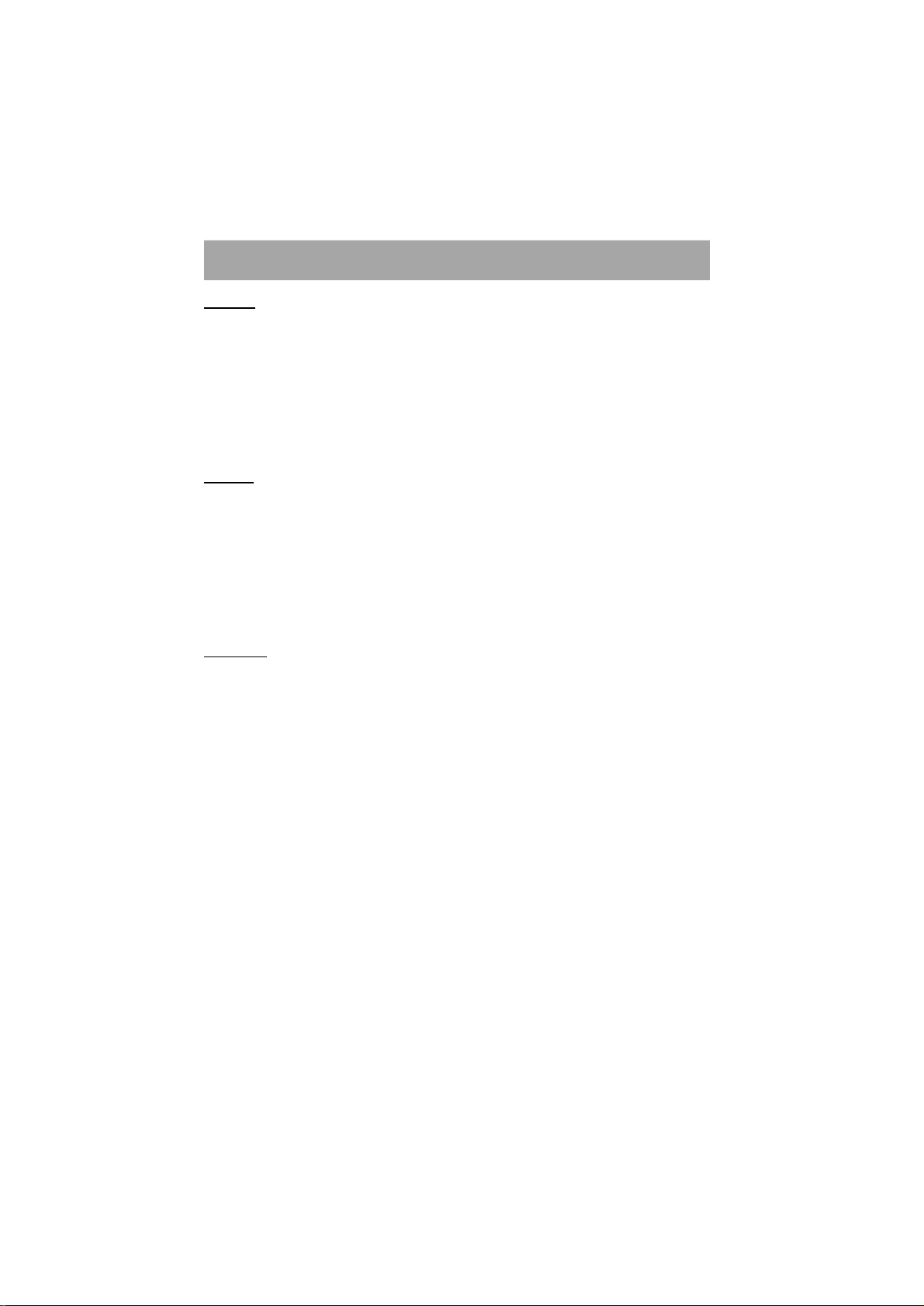
SPECIFICATION
GENERAL
Broad casting systemDVB-T 2k & 8k
Video systemPAL
Number of preset channels200
Channel frequencies47 - 858 MHz
Stereo systemMPEG Layer I & II 32/44.1/48kHz
Power requirementsDC 6V, AC adapter: 100 - 240V, 50/60 Hz
Terminals
U/V InputPAL type
U/V OutputPAL type
SCART-1 (TV)RGB, Y/C, Video output and Audio output are available.
SCART-2 (Aux)RGB, Y/C, Video output, Audio output and Video input are available.
Digital Audio OutputCoaxial
RS 232C (for sevice use only)
Dimensions
WxHxD (mm)280x41x175 mm
Weight (kg)0.7 Kg
- 18 -
Page 20

CONNECTING THE EXTERNAL DEVICES
R
TV Aerial
TV
Aerial Out
ANTENNA
DC IN (6V)
DIGITAL AUDIO OUT
If your TV and VCR both have two scart sockets you can connect as follows.Unplug the aerial lead and
connect this to the ANT IN socket on the rear of your receiver. Connect the aerial lead (supplied) from the
LT OUT on the receiver to the ANT IN on the rear of the VCR. Then connect an aerial lead from the LT OUT
on the VCR to the ANT IN socket on the rear of your TV.
If your VCR has only one scart socket, connect only Scart 1 to VCR.
Connect a scart lead from the TV SCART socket on the rear of the receiver to the SCART 1 socket on the
rear of the TV.
Connect a scart lead from the VCR SCART to the SCART 1 on the VCR, and connect a scart lead from
the SCART 2 on the VCR to the SCART 2 on the rear of the TV.
VCR
TV
Aerial
Scart 2
Scart 1
Aerial In
RS-232C
ANTENNA
IN
OUT
TV
VCR/DVR
(COAXIAL)
Not use
Hi-Fi
You can now record digital terrestrial television programmes by selecting SCART 1 on the VCR. The VCR
will also be able to record analogue television channels in the usual way. Both live and recorded digital terrestrial
television programmes can be viewed on the TV by selecting the TV's AV input.
- 19 -
Page 21

TROUBLESHOOTING GUIDE
If you experience problems with the receiver or its installation, in the first instance please read carefully
the relevant sections of this User Guide and this Troubleshooting section.
- 20 -
Page 22

Information for Users on Disposal of Old Equipment
[European Union]
This symbol indicates that the electrical and electronic equipment should not be
disposed as general household waste at its end-of-life. Instead, the product should
be handed over to the applicable collection point for the recycling of electrical
and electronic equipment for proper treatment, recovery and recycling in
accordance with your national legislation. By disposing of this product correctly,
you will help to conserve natural resources and will help prevent potential negative
effects on the environment and human health which could otherwise be caused
by inappropriate waste handling of this product. For more information about
collection point and recycling of this product, please contact your local municipal
office, your household waste disposal service or the shop where you purchased
the product.
Attention:
This symbol is only
Penalties may be applicable for incorrect disposal of this waste, in accordance
with national legislation.
valid in the European
Union.
(Business users)
If you wish to dispose of this product, please visit our web page www.jvceurope.com to obtain information about the take-back of the product.
[Other Countries outside the European Union]
If you wish to dispose of this product, please do so in accordance with applicable
national legislation or other rules in your country for the treatment of old electrical
and electronic equipment.
ENGLISH
2006 Victor Company of Japan, Limited
CC
0306TKH-VT-VT
