Page 1
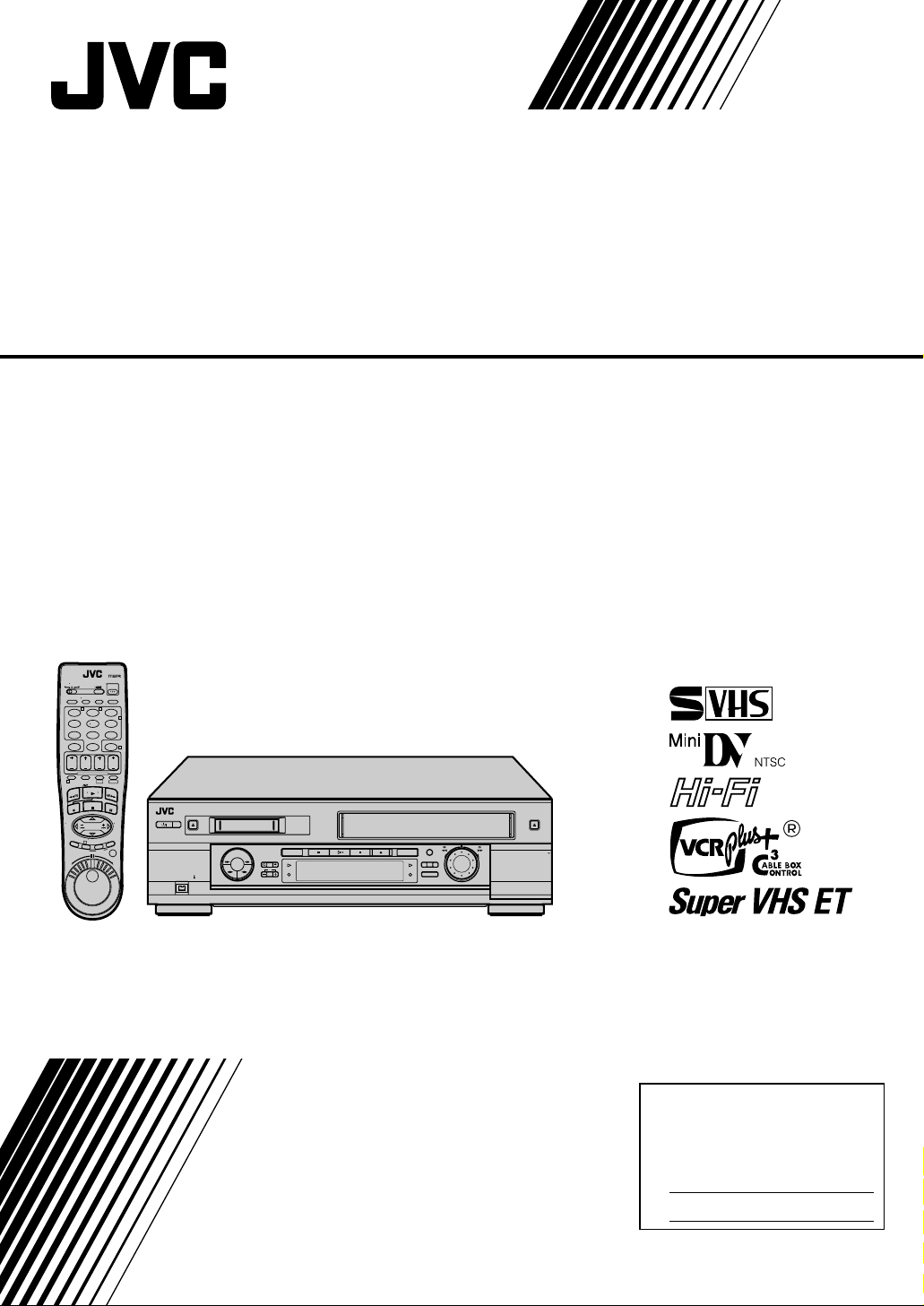
Mini DV/S-VHS
VIDEO CASSETTE RECORDER
SR-VS20U
A.MONITOR
VCR TV CABLE/DBS
POWER
PROG
TV/VCRA/B DISPLAY
CHECK
ENTER/OSD
T W
123
2
456
DBS
DAILY(M-F)
WEEKLY
89
7
C. RESET
AUX
4
CANCEL
TIMER
0
START STOP DATE CH
EXPRESS PROGRAMMING
SP/LP
PROG
1
DV S-VHS
SP/EP
PLAY
F
F
REW
STOP
P
A
U
C
S
E
R
E
TV CH +
TV
TV
VOL
VOL
—
+
M
E
TV CH —
N
U
3
O
K
T
I
D
E
.
A
.
R
S
T
T
A
U
R
O
/
T
N
I
JOG/
SHUTTLE
EJECT
POWER
RECPAUSEPLAYSTOP
DV S-VHS
S-VHSDV
A.DUBINSERT
DUB
DV IN/OUT
CH
S-VHS ET
STARTR.A.EDIT
IN/OUT
EJECT
PULL - OPEN
INSTRUCTIONS
For Customer Use:
Enter below the Model No. and
Serial No. which are located on the
rear of cabinet. Retain this
information for future reference.
Model No.
Serial No.
LPT0589-001A
Page 2
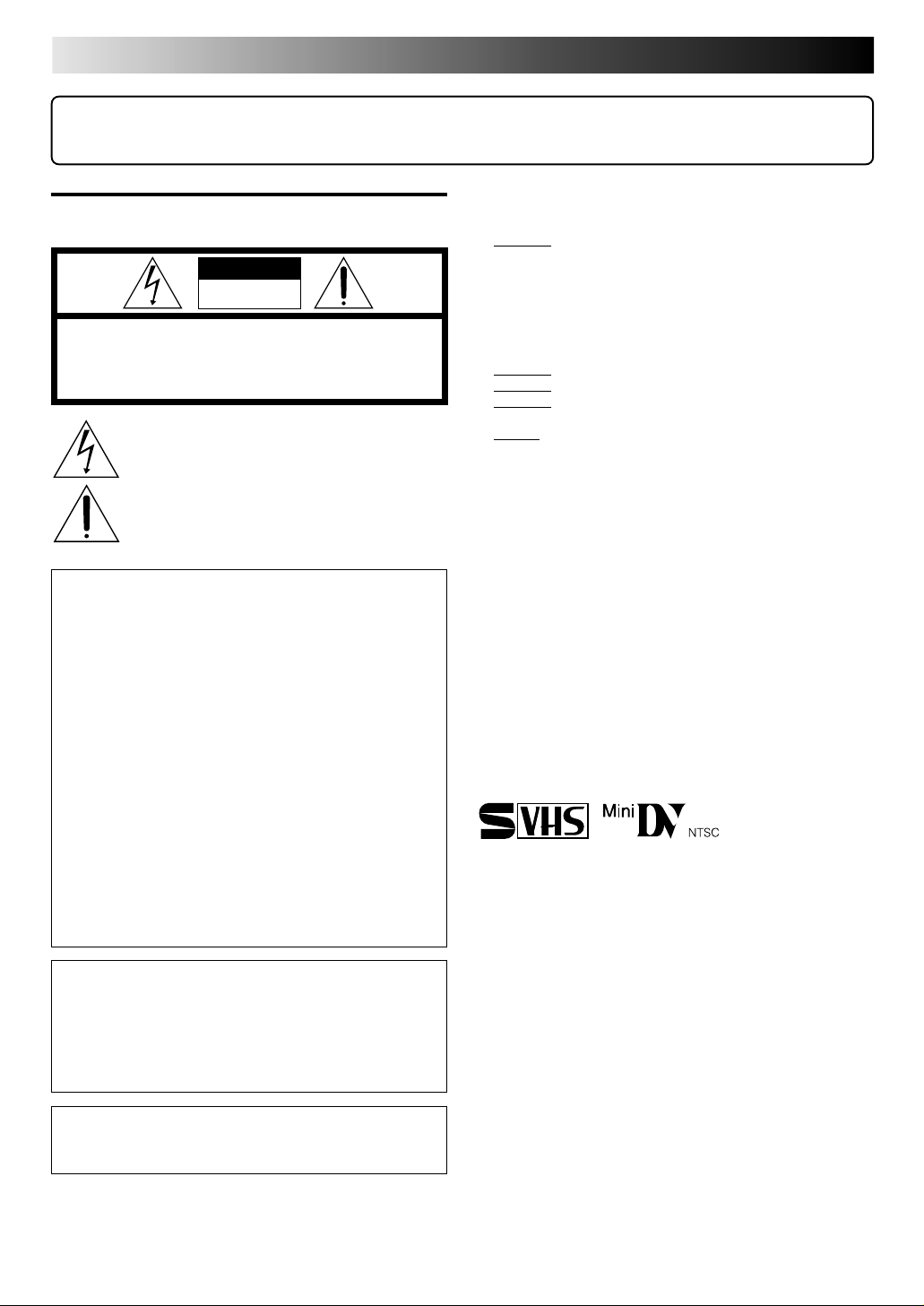
2 EN
Dear Customer,
Thank you for purchasing the JVC VHS video cassette recorder. Before use, please read the safety information and precautions
contained in the following pages to ensure safe use of your new VCR.
Failure to heed the following precautions may result in
CAUTIONS
CAUTION
RISK OF ELECTRIC SHOCK
DO NOT OPEN
CAUTION: TO REDUCE THE RISK OF ELECTRIC SHOCK.
REFER SERVICING TO QUALIFIED SERVICE PERSONNEL.
WARNING:
TO PREVENT FIRE OR SHOCK
HAZARD, DO NOT EXPOSE THIS
UNIT TO RAIN OR MOISTURE.
CAUTION:
This video cassette recorder should be used with AC
120V`, 60Hz only.
To prevent electric shocks and fire hazards, DO NOT use
any other power source.
DO NOT REMOVE COVER (OR BACK).
NO USER-SERVICEABLE PARTS INSIDE.
The lightning flash with arrowhead symbol, within an equilateral
triangle, is intended to alert the user to the presence of
uninsulated "dangerous voltage" within the product's enclosure
that may be of sufficient magnitude to constitute a risk of electric
shock to persons.
The exclamation point within an equilateral triangle is intended to
alert the user to the presence of important operating and
maintenance (servicing) instructions in the literature
accompanying the appliance.
damage to the VCR, remote control or video cassette.
1. DO NOT place the VCR . . .
... in an environment prone to extreme temperatures or
humidity.
... in direct sunlight.
... in a dusty environment.
... in an environment where strong magnetic fields are
generated.
... on a surface that is unstable or subject to vibration.
2. DO NOT block the VCR’s ventilation openings.
3. DO NOT place heavy objects on the VCR or remote control.
4. DO NOT place anything which might spill on top of the
VCR or remote control.
5. AVOID violent shocks to the VCR during transport.
**MOISTURE CONDENSATION
Moisture in the air will condense on the VCR when you move it
from a cold place to a warm place, or under extremely humid
conditions—just as water droplets form on the surface of a glass
filled with cold liquid. Moisture condensation on the head drum
will cause damage to the tape. In conditions where condensation may occur, keep the VCR’s power turned on for a few
hours to let the moisture dry before inserting a tape.
VCR Plus+, C3 and PlusCode are registered trademarks of Gemstar
Development Corporation.
The VCR Plus+ system is manufactured under license from
Gemstar Development Corporation.
TM
DSS
is an official trademark of DIRECTV, Inc., a unit of GM
Hughes Electronics. PRIMESTAR is a registered service mark of
Primestar Partners, L.P. DISH Network
Echostar Communications Corporation.
TM
is a trademark of
CAUTION:
TO PREVENT ELECTRIC SHOCK, MATCH WIDE
BLADE OF PLUG TO WIDE SLOT, FULLY INSERT.
ATTENTION:
POUR ÉVITER LES CHOCS ÉLECTRIQUES, INTRODUIRE
LA LAME LA PLUS LARGE DE LA FICHE DANS LA BORNE
CORRESPONDANTE DE LA PRISE ET POUSSER
JUSQU'AU FOND.
Note to CATV system installer:
This reminder is provided to call the CATV system
installer's attention to Article 820-40 of the NEC that
provides guidelines for proper grounding and, in particular,
specifies that the cable ground shall be connected to the
grounding system of the building, as close to the point of
cable entry as practical.
CAUTION:
Changes or modifications not approved by JVC could void
user's authority to operate the equipment.
䡲 Cassettes marked "S-VHS" and "VHS" can be used with this
video cassette recorder. However, S-VHS recordings are
possible only with cassettes marked "S-VHS".
By using S-VHS ET it is possible to record and play back with
S-VHS picture quality on VHS cassettes with this VCR.
䡲 Cassettes marked "Mini DV" can be used with the DV deck of
this VCR. The DV deck can play back and record only NTSC
signals.
This product incorporates copyright protection technology that
is protected by method claimes of certain U.S. patents and other
intellectual property rights owned by Macrovision Corporation
and other rights owners. Use of this copyright protection
technology must be authorized by Macrovision Corporation,
and is intended for home and other limited viewing users only
unless otherwise authorized by Macrovision Corporation.
Reverse engineering or disassembly is prohibited.
Page 3
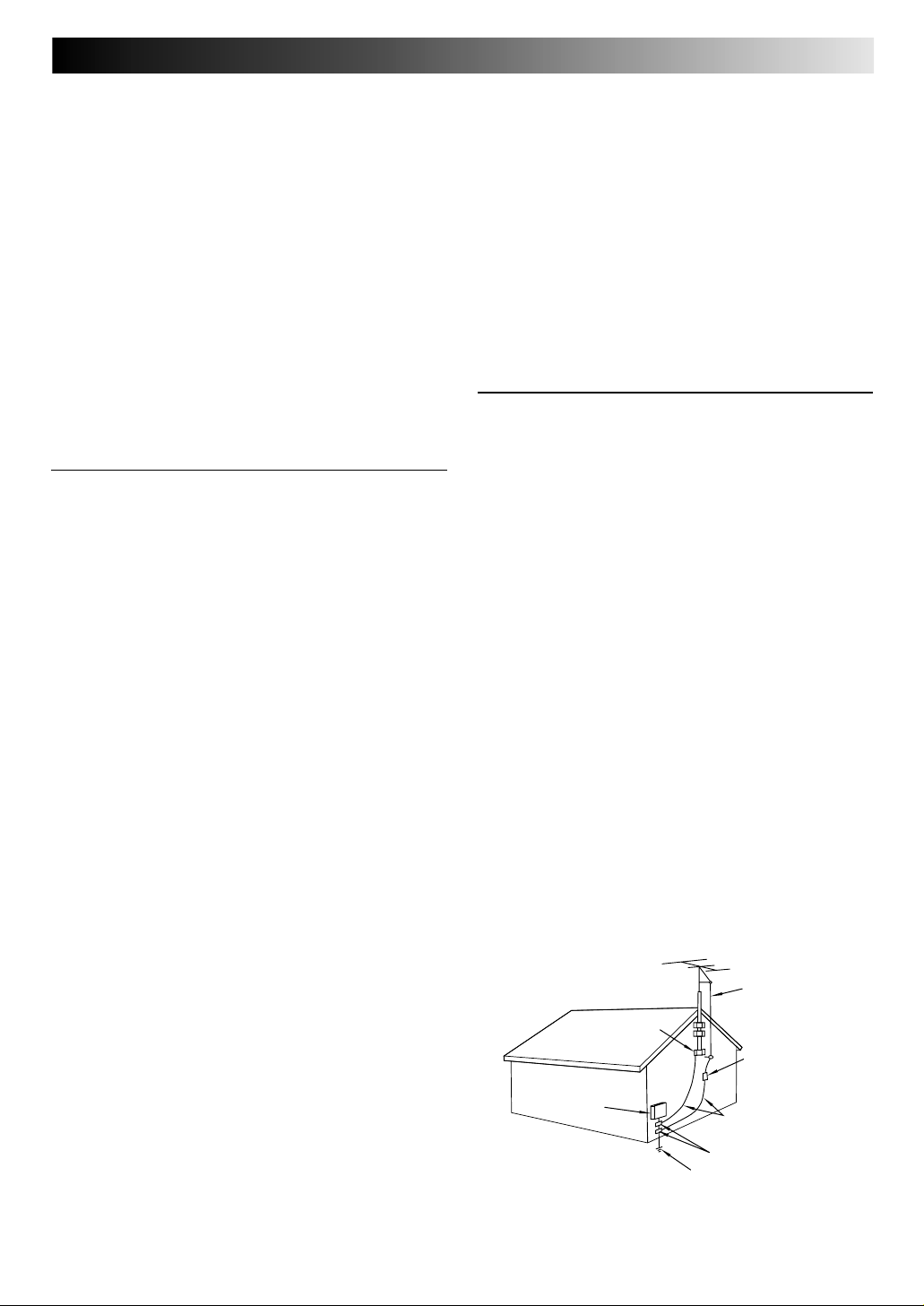
EN 3
IMPORTANT PRODUCT
SAFETY INSTRUCTIONS
Electrical energy can perform many useful functions. But
improper use can result in potential electrical shock or fire
hazards. This product has been engineered and manufactured
to assure your personal safety. In order not to defeat the built-in
safeguards, observe the following basic rules for its installation,
use and servicing.
ATTENTION:
Follow and obey all warnings and instructions marked on your
product and its operating instructions. For your safety, please
read all the safety and operating instructions before you operate
this product and keep this booklet for future reference.
INSTALLATION
1. Grounding or Polarization
(A) Your product may be equipped with a polarized alternating-
current line plug (a plug having one blade wider than the
other). This plug will fit into the power outlet only one way.
This is a safety feature.
If you are unable to insert the plug fully into the outlet, try
reversing the plug. If the plug should still fail to fit, contact
your electrician to replace your obsolete outlet. Do not
defeat the safety purpose of the polarized plug.
(B) Your product may be equipped with a 3-wire grounding-type
plug, a plug having a third (grounding) pin. This plug will
only fit into a grounding-type power outlet. This is a safety
feature.
If you are unable to insert the plug into the outlet, contact
your electrician to replace your obsolete outlet. Do not
defeat the safety purpose of the grounding-type plug.
2. Power Sources
Operate your product only from the type of power source
indicated on the marking label. If you are not sure of the type of
power supply to your home, consult your product dealer or
local power company. If your product is intended to operate
from battery power, or other sources, refer to the operating
instructions.
3. Overloading
Do not overload wall outlets, extension cords, or integral
convenience receptacles as this can result in a risk of fire or
electric shock.
4. Power Cord Protection
Power supply cords should be routed so that they are not likely
to be walked on or pinched by items placed upon or against
them, paying particular attention to cords at plugs, convenience
receptacles, and the point where they exit from the product.
5. Ventilation
Slots and openings in the cabinet are provided for ventilation.
To ensure reliable operation of the product and to protect it
from overheating, these openings must not be blocked or
covered.
• Do not block the openings by placing the product on a bed,
sofa, rug or other similar surface.
• Do not place the product in a built-in installation such as a
bookcase or rack unless proper ventilation is provided or the
manufacturer’s instructions have been adhered to.
6. Wall or Ceiling Mounting
The product should be mounted to a wall or ceiling only as
recommended by the manufacturer.
ANTENNA INSTALLATION
INSTRUCTIONS
1. Outdoor Antenna Grounding
If an outside antenna or cable system is connected to the
product, be sure the antenna or cable system is grounded so as
to provide some protection against voltage surges and built-up
static charges. Article 810 of the National Electrical Code,
ANSI/NFPA 70, provides information with regard to proper
grounding of the mast and supporting structure, grounding of
the lead-in wire to an antenna discharge unit, size of grounding
connectors, location of antenna discharge unit, connection to
grounding electrodes, and requirements for the grounding
electrode.
2. Lightning
For added protection for this product during a lightning storm,
or when it is left unattended and unused for long periods of
time, unplug it from the wall outlet and disconnect the antenna
or cable system. This will prevent damage to the product due to
lightning and power-line surges.
3. Power Lines
An outside antenna system should not be located in the vicinity
of overhead power lines or other electric light or power circuits,
or where it can fall into such power lines or circuits. When
installing an outside antenna system, extreme care should be
taken to keep from touching such power lines or circuits as
contact with them might be fatal.
EXAMPLE OF ANTENNA GROUNDING AS PER
NATIONAL ELECTRICAL CODE, ANSI/NFPA 70
ANTENNA
LEAD IN WIRE
GROUND CLAMP
ANTENNA
DISCHARGE UNIT
(NEC SECTION
ELECTRIC SERVICE
EQUIPMENT
POWER SERVICE GROUNDING ELECTRODE SYSTEM
(NEC ART 250. PART H)
NEC – NATIONAL ELECTRICAL CODE
810-20)
GROUNDING
CONDUCTORS
(NEC SECTION 810-21)
GROUND CLAMPS
Page 4
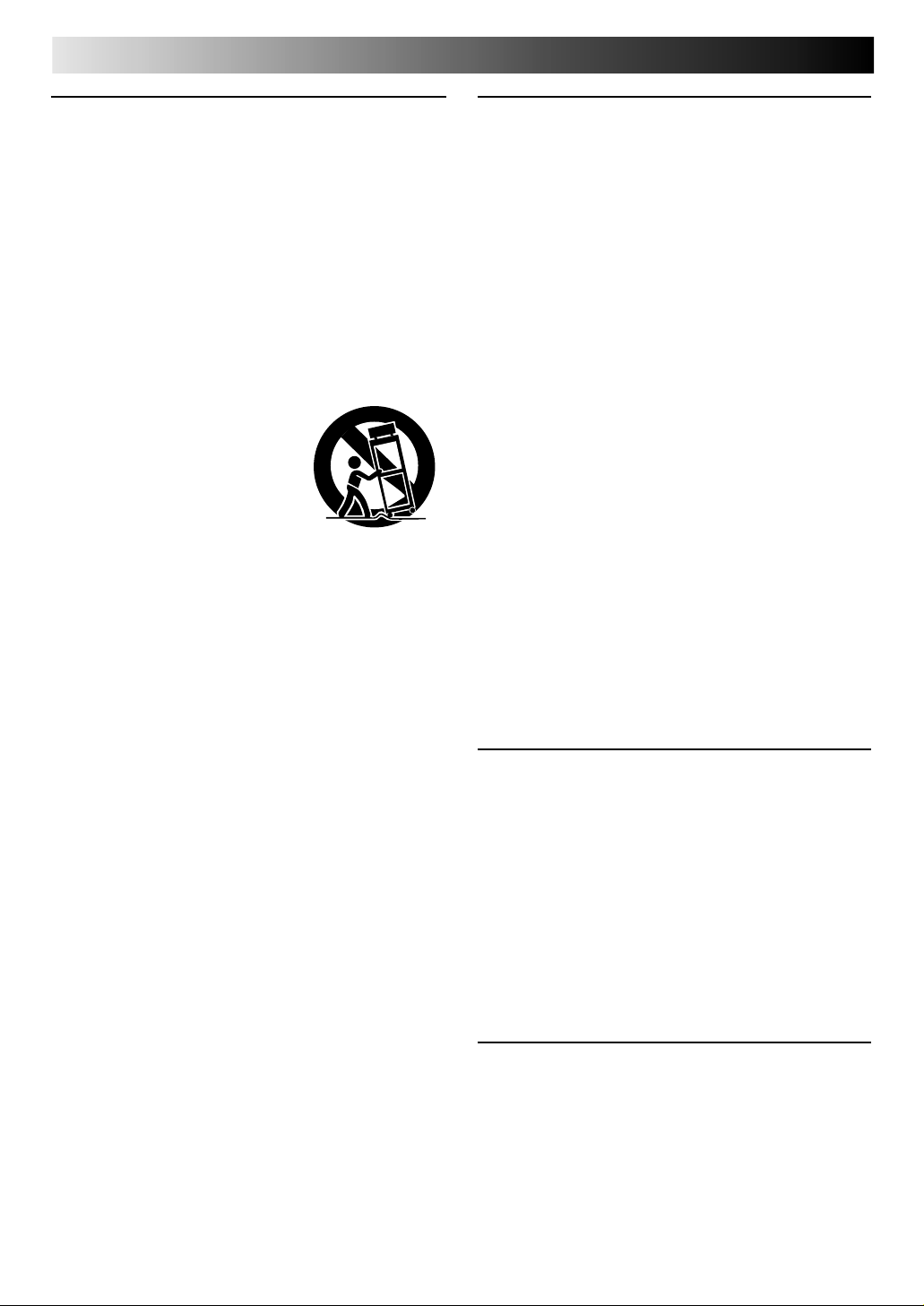
4 EN
USE
1. Accessories
To avoid personal injury:
• Do not place this product on an unstable cart, stand, tripod,
bracket, or table. It may fall, causing serious injury to a child
or adult, and serious damage to the product.
• Use only with a cart, stand, tripod, bracket, or table
recommended by the manufacturer or sold with the product.
• Use a mounting accessory recommended by the
manufacturer and follow the manufacturer’s instructions for
any mounting of the product.
• Do not try to roll a cart with small casters across thresholds or
deep-pile carpets.
2. Product and Cart Combination
A product and cart combination should
be moved with care. Quick stops,
excessive force, and uneven surfaces
may cause the product and cart
combination to overturn.
3. Water and Moisture
Do not use this product near water—for example, near a bath
tub, wash bowl, kitchen sink or laundry tub, in a wet basement,
or near a swimming pool and the like.
4. Object and Liquid Entry
Never push objects of any kind into this product through
openings as they may touch dangerous voltage points or shortout parts that could result in a fire or electric shock. Never spill
liquid of any kind on the product.
5. Attachments
Do not use attachments not recommended by the manufacturer
of this product as they may cause hazards.
6. Cleaning
Unplug this product from the wall outlet before cleaning. Do
not use liquid cleaners or aerosol cleaners. Use a damp cloth
for cleaning.
7. Heat
The product should be situated away from heat sources such as
radiators, heat registers, stoves, or other products (including
amplifiers) that produce heat.
PORTABLE CART WARNING
(Symbol provided by RETAC)
SERVICING
1. Servicing
If your product is not operating correctly or exhibits a marked
change in performance and you are unable to restore normal
operation by following the detailed procedure in its operating
instructions, do not attempt to service it yourself as opening or
removing covers may expose you to dangerous voltage or other
hazards. Refer all servicing to qualified service personnel.
2. Damage Requiring Service
Unplug this product from the wall outlet and refer servicing to
qualified service personnel under the following conditions:
a.When the power supply cord or plug is damaged.
b.If liquid has been spilled, or objects have fallen into the
product.
c.If the product has been exposed to rain or water.
d.If the product does not operate normally by following the
operating instructions. Adjust only those controls that are
covered by the operating instructions as an improper
adjustment of other controls may result in damage and will
often require extensive work by a qualified technician to
restore the product to its normal operation.
e.If the product has been dropped or damaged in any way.
f. When the product exhibits a distinct change in
performance—this indicates a need for service.
3. Replacement Parts
When replacement parts are required, be sure the service
technician has used replacement parts specified by the
manufacturer or have the same characteristics as the original
part. Unauthorized substitutions may result in fire, electric
shock or other hazards.
4. Safety Check
Upon completion of any service or repairs to this product, ask
the service technician to perform safety checks to determine
that the product is in safe operating condition.
HOW TO USE THIS INSTRUCTION
MANUAL
● All major sections and subsections are listed in the Table Of
Contents on page 5. Use this when searching for information
on a specific procedure or feature.
● The Index on pages 72 – 75 lists frequently-used terms, and
the number of the page on which they are used or explained
in the manual. This section also illustrates the controls and
connections on the front and rear panel, the front display
panel and the remote control.
● The 墌 mark signals a reference to another page for
instructions or related information.
● Operation buttons necessary for the various procedures are
clearly indicated through the use of illustrations at the
beginning of each major section.
BEFORE YOU INSTALL YOUR NEW
VCR . . .
. . . please read the sections/literature listed below.
● ”Cautions” on page 2
● ”Important Product Safety Instructions” on the previous pages
Page 5
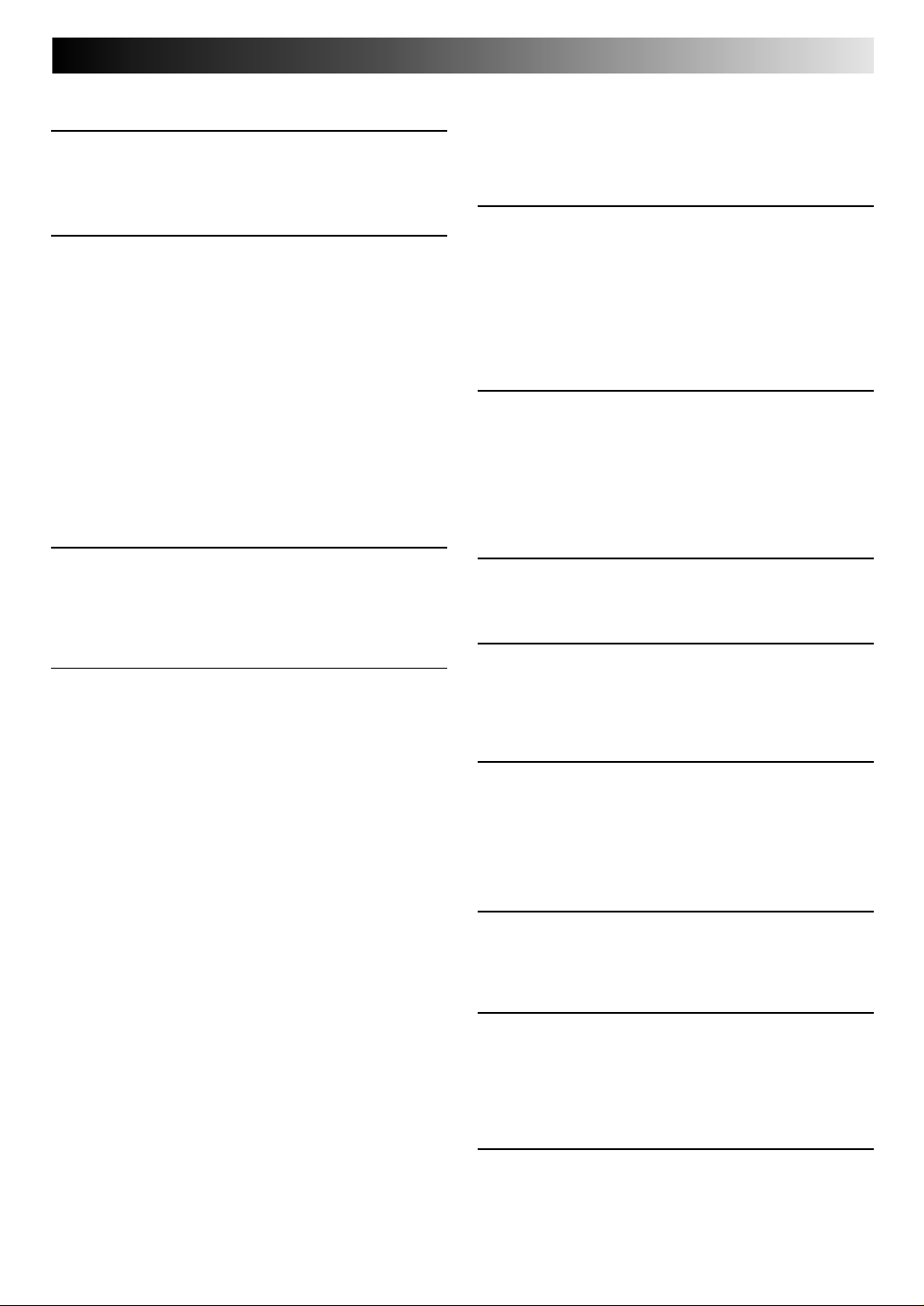
CONTENTS
I
NSTALLING YOUR NEW VCR 6
Connections .................................................. 6
Basic Connections ................................................................ 6
S-VIDEO Connection ........................................................... 7
I
NITIAL SETTINGS 8
Plug & Play .................................................. 8
Language ..................................................... 9
Clock .......................................................... 10
Preparation ........................................................................ 10
Semi-Auto .......................................................................... 11
Manual .............................................................................. 12
Tuner .......................................................... 13
Set Receivable Channels .................................................... 13
Add Or Delete A Channel ..................................................14
Cable Box Control ....................................... 15
Situate And Connect Controller ..........................................15
Set Cable Box Output Channel & Cable Box Brand ............16
DBS Receiver Control................................... 18
Situate And Connect Controller ..........................................18
Set DBS Receiver Output Channel &
DBS Receiver Brand ...........................................................19
IMPLE PLAYBACK AND
S
RECORDING 21
Simple Playback ......................................... 21
Simple Recording ........................................ 22
VHS deck ...........................................................................22
DV deck .............................................................................23
LAYBACK AND RECORDING
P
FEATURES 24
Playback Features ...................................... 24
High-Speed Search ............................................................. 24
Still Picture/Frame-By-Frame Playback ...............................24
Slow Motion/Reverse Slow Motion/
Reverse Motion Playback ...................................................24
High-Speed Search (On the Remote Control)......................25
Variable-Speed Search/Reverse Motion Playback
(On the Remote Control) ....................................................25
Still Picture/Frame-By-Frame Playback
(On the Remote Control) ....................................................25
Slow Motion/Reverse Slow Motion (On the Remote Control) ... 25
Manual Tracking ................................................................ 26
Index Search ...................................................................... 26
Superimpose ...................................................................... 27
Repeat Playback ................................................................. 28
Counter Reset ..................................................................... 28
Next-Function Memory ......................................................28
Tape Position Indicator ....................................................... 28
Time Code ......................................................................... 28
Picture Control ...................................................................29
Video Stabilizer ..................................................................30
Digital R3...........................................................................31
Digital TBC/NR .................................................................. 31
Select The Soundtrack (VHS deck) ..................................... 32
Select The Soundtrack (DV deck) ....................................... 33
Sound Mode Selection ....................................................... 33
12BIT Mode Setting ............................................................ 33
Active Video Calibration ............................. 34
Preparation ........................................................................ 34
Playback ............................................................................ 35
Recording .......................................................................... 35
Recording Features ..................................... 36
Record One Program While Watching Another .................. 36
Display Elapsed Recording Time ........................................36
Display Tape Remaining Time ............................................36
Stereo And SAP (Second Audio Program) ........................... 37
EN 5
To Record SAP Programs ....................................................37
Retake ................................................................................37
S-VHS (Super VHS), S-VHS ET and VHS .............................38
Super VHS ET ..................................................................... 39
T
IMER RECORDING .................................... 40
VCR Plus+
Changing VCR Plus+® Setting ...................... 42
Express Timer Programming ....................... 44
Check, Cancel And Revise Programs ..................................46
When programmes overlap each other ............................... 47
Auto SP→EP Timer ............................................................. 48
Auto Timer .........................................................................48
Instant Timer Recording (ITR) ....................... 49
E
DITING 50
Tape Dubbing ............................................. 50
Normal Dubbing ......................................... 51
Random Assemble Editing ........................... 52
Edit From A Camcorder ............................... 54
Edit To Or From Another VCR ...................... 56
Audio Dubbing ........................................... 58
Insert Editing .............................................. 60
S
YSTEM CONNECTIONS 62
Connecting To A Video Titler........................ 62
Connecting To A Printer............................... 63
S
PECIAL FEATURES 64
TV Multi-Brand Remote Control .........................................64
Cable Box Multi-Brand Remote Control ............................. 65
DBS Receiver Multi-Brand Remote Control ........................66
Control Two JVC VCRs .......................................................67
T
ROUBLESHOOTING 68
Power ........................................................ 68
Tape Transport ............................................ 68
Playback .................................................... 68
Recording ................................................... 68
Timer Recording.......................................... 69
Other Problems .......................................... 70
Q
Playback .................................................... 71
Recording ................................................... 71
Timer Recording.......................................... 71
I
NDEX 72
Front View .................................................. 72
Rear View .................................................. 73
Display Panel ............................................. 73
Remote Control ........................................... 74
List Of Terms............................................... 75
S
PECIFICATIONS Back Cover
®
Timer Programming .................. 40
UESTIONS AND ANSWERS 71
Page 6
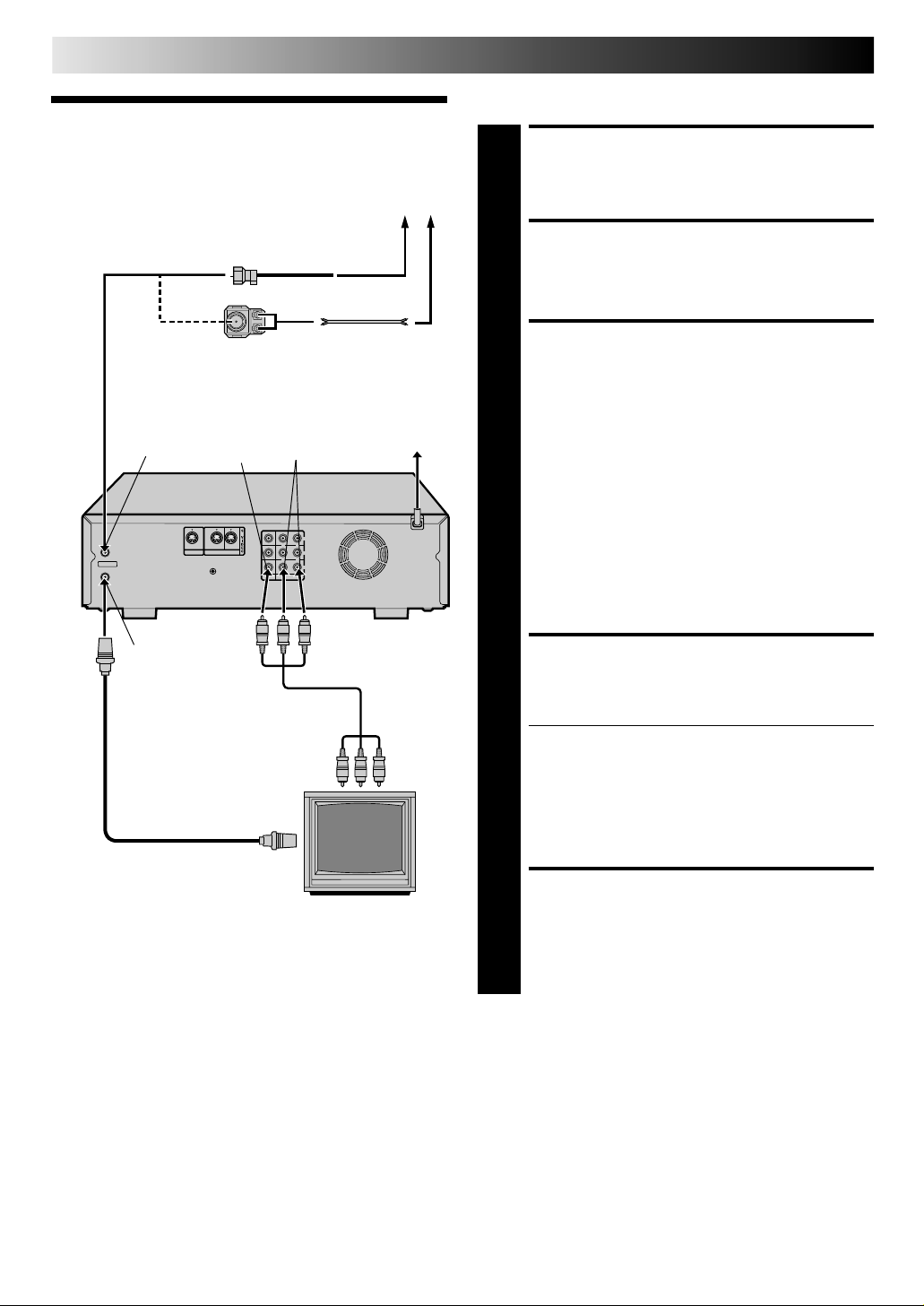
6 EN
INSTALLING YOUR NEW VCR
Basic Connections
Connections
Antenna or Cable
Coaxial Cable
Flat Feeder
Matching Transformer
(not supplied)
ANTENNA IN
(Antenna or
Cable input)
ANTENNA IN
VHF/UHF
TV OUT
TV OUT
VIDEO
OUT
OUT1 OUT2IN
CABLE
BOX
VIDEO
AUDIO
OUT
IN
L
R
OUT1
L
R
OUT2
AUDIO
Back of VCR
AC Outlet
CHECK CONTENTS
Make sure the package contains all of the accessories
listed in “SPECIFICATIONS” (墌 pg. 76).
1
SITUATE VCR
Place the VCR on a stable, horizontal surface.
2
CONNECT VCR TO TV
The connection method you use depends on the type of
TV you have.
3
a– Disconnect the TV antenna from the TV.
b– Connect the TV antenna cable to the
ANTENNA IN jack on the rear of the VCR.
c– Connect the supplied RF cable between the TV
OUT terminal on the rear of the VCR and the TV’s
antenna input terminal.
d– Connect an Audio/Video cable between the
AUDIO/VIDEO OUT 2 connectors on the rear of
the VCR and the Audio/Video input connectors on
the TV. Set your TV in video input mode or A/V
input mode. Refer to the TV Instruction Manual.
S-VIDEO Connection
●
If you have a TV with S-VIDEO input terminals, see
"S-VIDEO Connection" on page 7.
CONNECT VCR TO
Audio/Video
Cable (supplied)
RF Cable
(supplied)
TV
NOTES:
●
For full identification of the VCR's rear panel, refer to the
Index (REAR VIEW 墌 pg. 73).
●
It is not possible to view a TV program through the VCR by
the ordinary RF connection.
POWER SOURCE
Connect the AC power plug to an AC outlet.
● The clock and tuner channels will automatically be
4
set when the antenna is connected and when the AC
is first connected to the VCR (墌 pg. 8).
(If "Auto" or "CH" is displayed on the front display
panel before the VCR is powered on, the clock and
tuner channels are being set automatically. Wait for
the time to be displayed on the front display panel
before powering on the VCR.)
FINAL PREPARATION FOR
USE
Power on the VCR.
You can now perform simple playback (墌 pg. 21) or
5
simple recording (墌 pg. 22, 23).
Page 7
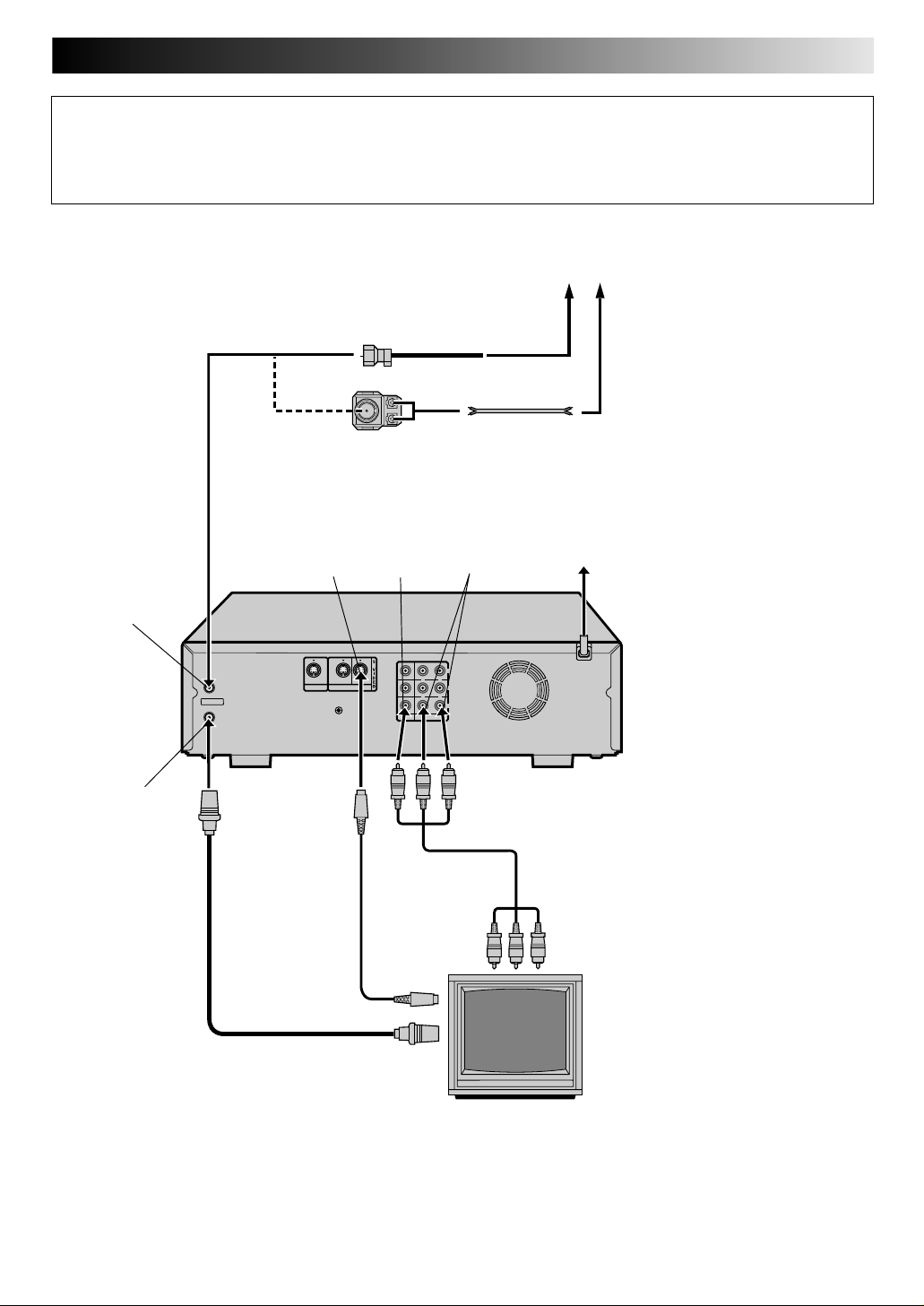
S-VIDEO Connection
CONNECT VCR TO TV
a– Connect both the RF cable and the AV cables to the TV as explained in step 3 of "Basic Connections" (墌 pg. 6).
b– Connect the S-Video cable between the S-VIDEO OUT 2 jack on the rear of the VCR and the S-VIDEO IN jack on the TV.
Antenna or Cable
Coaxial Cable
Flat Feeder
Matching Transformer
(not supplied)
EN 7
ANTENNA IN
(Antenna or
Cable input)
TV OUT
ANTENNA IN
VHF/UHF
TV OUT
S-VIDEO
OUT
S-Video Cable
(supplied)
RF Cable
(supplied)
CABLE
OUT1 OUT2IN
BOX
VIDEO
OUT
R
R
VIDEO
AUDIO
Audio/Video
Cable (supplied)
S VIDEO IN
AUDIO
OUT
IN
L
OUT1
L
OUT2
AC Outlet
Back of VCR
TV
NOTES:
●
To make the most of the Super VHS picture performance we recommend that you use the supplied S-VIDEO cable to connect your
VCR to a TV with an S-VIDEO input connector.
●
To operate the VCR with your TV using the S-VIDEO connection, set your TV to the AV mode using the TV's remote control.
You can also use the TV/VCR button on the VCR's remote control to set your TV to the AV mode. (墌 pg. 64)
Page 8
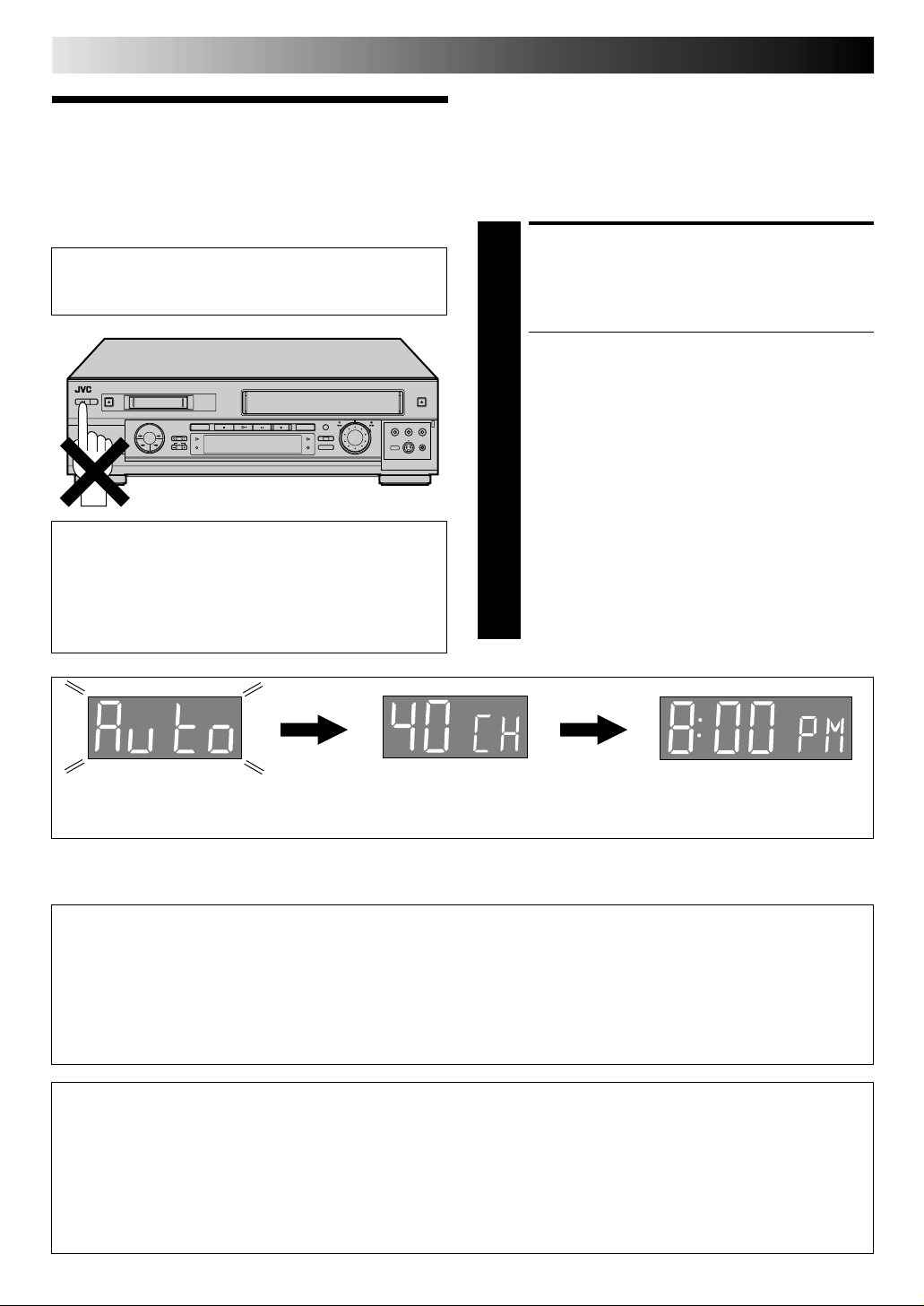
8 EN
Plug & Play
Auto Clock Set/Auto Tuner Set
ATTENTION
If you use a cable box, Plug & Play will not function; set
the clock and tuner channels manually. (墌 pg.10 – 14)
IMPORTANT
● Don’t press any buttons on the VCR or remote while
Plug & Play is in progress.
● If you perform Plug & Play successfully, there’s no need to
perform the Clock (墌 pg. 10) and Tuner (墌 pg. 13)
procedures. If, however, you want to add or delete
channels, refer to “Add Or Delete A Channel” on page 14.
INITIAL SETTINGS
The Plug & Play function sets the clock and tuner channels
automatically when power is first connected to the VCR. The
antenna cable must be connected for the Plug & Play function.
The time and date can be set automatically from clock setting
data that is transmitted by one of the regular TV broadcast
channels. We call this TV channel the “Host Channel” and it is
a PBS channel in your area.
PLUG & PLAY SETUP
Connect the antenna cable to the VCR (墌 pg. 6). Then
connect the VCR’s power plug to an AC outlet. Do not
1
power on the VCR. The clock and tuner channels will
be set automatically.
NOTES:
●
Auto clock set is performed first. The auto clock set
function scans all the channels received by your VCR
to find the Host Channel and then sets the clock.
"Auto" blinks on the front display panel during Auto
clock set.
●
Auto channel set is performed next. The auto channel
set function scans all the channels that are receivable
by your VCR. It then automatically assigns each
receivable channels to the C
non-receivable channels. During auto channel set the
channel numbers are displayed as they are scanned
and set.
●
When Plug & Play has been completed successfully the
correct time is displayed.
●
If an incorrect time or "– –:– –" appears on the display
panel, see "What To Do If Plug & Play Has Failed"
below.
H
buttons. It skips
+/–
During Initial Auto Clock Set
"Auto" blinks.
* If an incorrect time or "– –:– –" appears on the display panel, see "What To Do If Plug & Play Has Failed" below.
During Auto Channel Set
The channel numbers are displayed
as they are scanned and set.
Plug & Play Completed
The current time (including
AM/PM) is displayed.
INFORMATION
● If "AUTO CLOCK" is set to "ON" at the Clock Set screen on page 11, the clock will be adjusted automatically by the host
channel every hour on the hour (except for 11:00 PM, midnight, 1:00 AM and 2:00 AM) by the incoming PBS channel clock
setting data. (This automatic clock adjustment can only be performed when the VCR’s power is turned off. The clock will be
adjusted on the hour based on the time displayed on the VCR, not on the actual real time.) The default setting of "AUTO
CLOCK" is "ON".
● If the memory backup fails, because of a power outage or because the AC was removed from the VCR, Plug & Play will be
performed when power is restored to the VCR.
What To Do If Plug & Play Has Failed
● If an incorrect time is displayed on the front display panel, you may be receiving the clock setting data of a PBS channel from
an adjacent time zone, or an incorrect PBS channel from a cable TV system. In this case, perform the Semi-Auto (墌 pg. 11) or
Manual Clock Set (墌 pg. 12) procedure. Auto channel set has already taken place and it need not be set again.
● If “- -:- -” appears on the display, your antenna cable may not be connected to the VCR or there may not be a Host PBS signal
available in your area. Ensure that the antenna cable is connected correctly. Then power on and power off the VCR; the Plug &
Play function will be automatically reactivated and "Auto" will be displayed on the VCR's front panel. If Plug & Play is not
performed but the antenna cable is connected correctly, perform the Manual Clock Set procedure (墌 pg. 12). Auto channel
set has not yet taken place, so please also perform the “Set Receivable Channels” procedure (墌 pg. 13).
Page 9
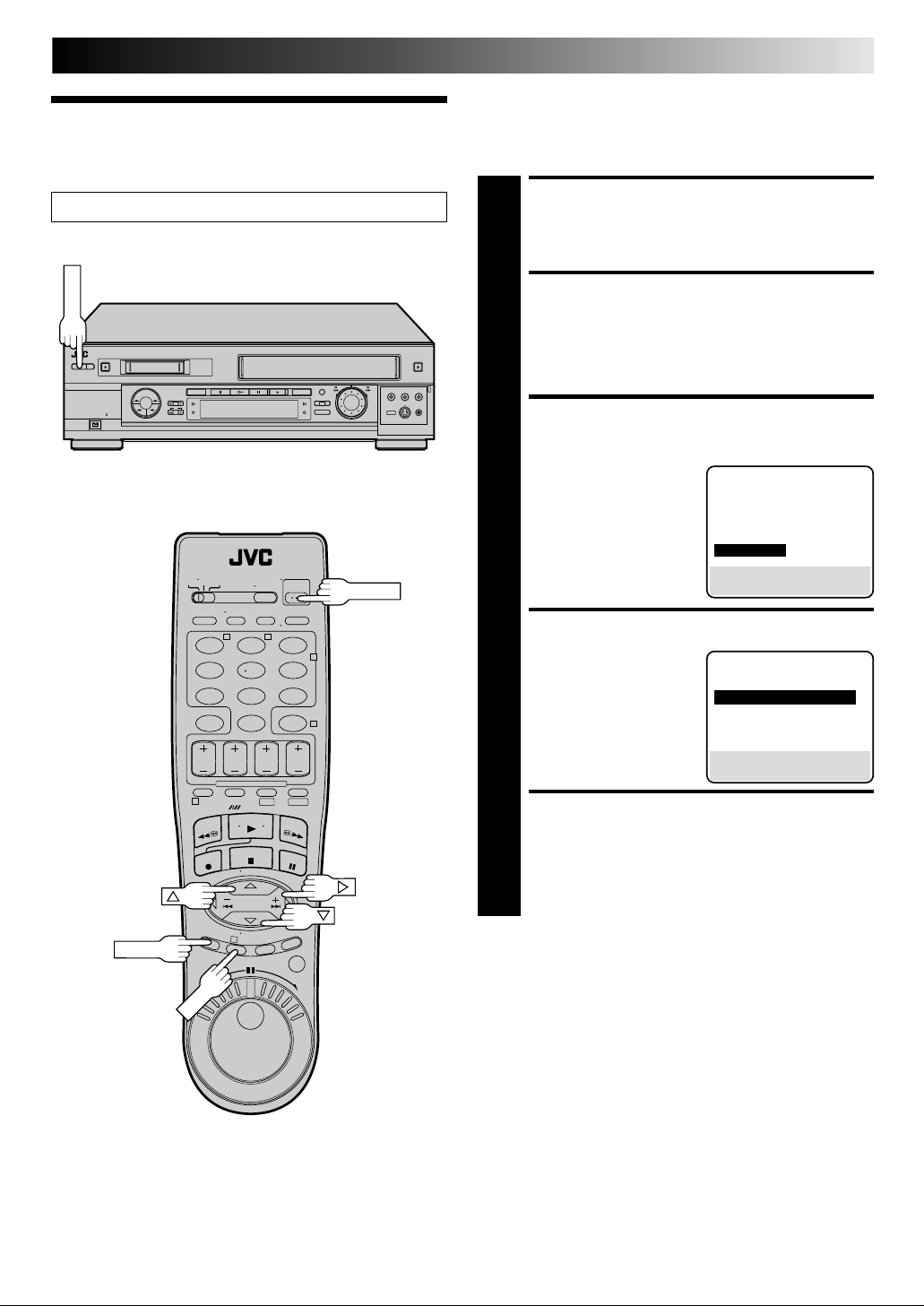
Language
POWER
OK
EN 9
This VCR offers you the choice to view on-screen messages in
English, Spanish or French (not including messages superimposed
on the TV picture). Select the desired language using this
procedure. The default setting is "ENGLISH".
Turn on the TV and select the AV mode.
T W
123
456
89
7
0
1
DV S-VHS
TURN ON THE VCR
Press POWER.
1
ACCESS MAIN MENU
SCREEN
Press MENU.
2
ACCESS INITIAL SET
SCREEN
At the Main Menu screen,
move the highlight bar
3
(arrow) to “INITIAL SET” by
pressing %fi, then press
OK or #.
POWER
SELECT LANGUAGE
2
4
Move the highlight bar
(arrow) to "LANGUAGE"
4
by pressing %fi, then press
OK or # to select the
desired language.
RETURN TO NORMAL
SCREEN
Press MENU.
MAIN MENU
MODE SET
VHS MODE SET
DV MODE SET
TUNER SET
=INITIAL SET
PRESS (5,∞), THEN (OK)
PRESS (MENU) TO END
INITIAL SET
CLOCK SET
=LANGUAGE ENGLISH
GUIDE CHANNEL SET
CABLE BOX SET
DBS RECEIVER SET
SELECT WITH (5,∞) AND (OK)
PRESS (MENU) TO END
MENU
5
3
Page 10
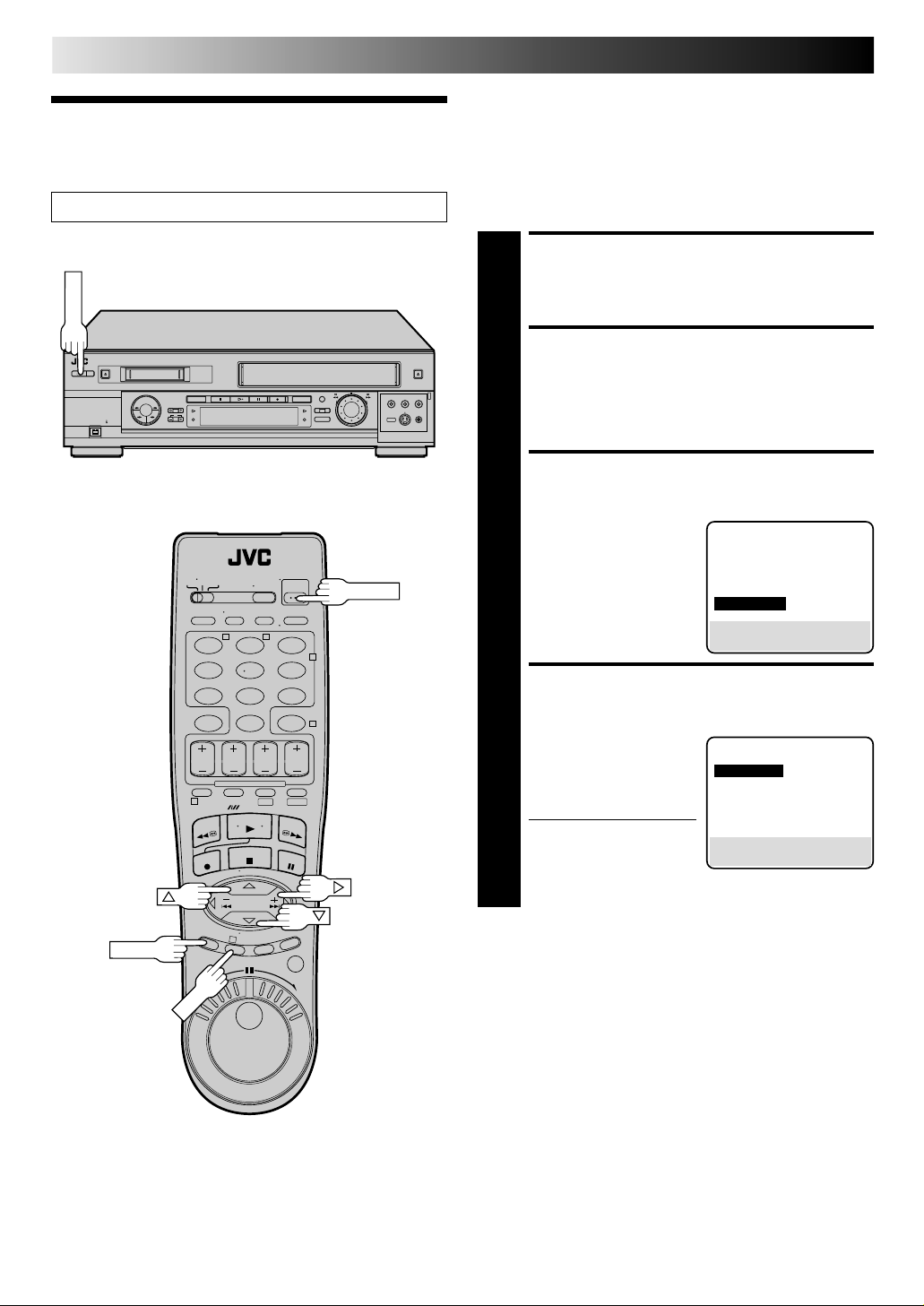
10 EN
POWER
OK
Clock
INITIAL SETTINGS (cont.)
Perform clock setting only if the clock has not been set correctly
by the Plug & Play function or you use a cable box. Access the
Clock Set screen to perform the Semi-Auto or Manual clock
setting procedure. Each procedure starts from step 5.
If you use a cable box, set the clock manually. (墌 pg. 12)
Turn on the TV and select the AV mode.
T W
123
456
89
7
0
1
DV S-VHS
Preparation
TURN ON THE VCR
Press POWER.
1
ACCESS MAIN MENU
SCREEN
Press MENU.
2
ACCESS INITIAL SET
SCREEN
At the Main Menu screen,
move the highlight bar
3
(arrow) to “INITIAL SET” by
POWER
2
pressing %fi, then press
OK or #.
ACCESS CLOCK SET
4
SCREEN
Move the highlight bar
(arrow) at the Initial Set
4
screen to “CLOCK SET” by
pressing %fi, then press
OK or #.
● "CABLE BOX USERS SET
CLOCK MANUALLY"
appears on the screen
for about 5 seconds, then the Clock Set screen
appears.
MAIN MENU
MODE SET
VHS MODE SET
DV MODE SET
TUNER SET
=INITIAL SET
PRESS (5,∞), THEN (OK)
PRESS (MENU) TO END
INITIAL SET
=CLOCK SET
LANGUAGE ENGLISH
GUIDE CHANNEL SET
CABLE BOX SET
DBS RECEIVER SET
SELECT WITH (5,∞) AND (OK)
PRESS (MENU) TO END
MENU
3
Page 11
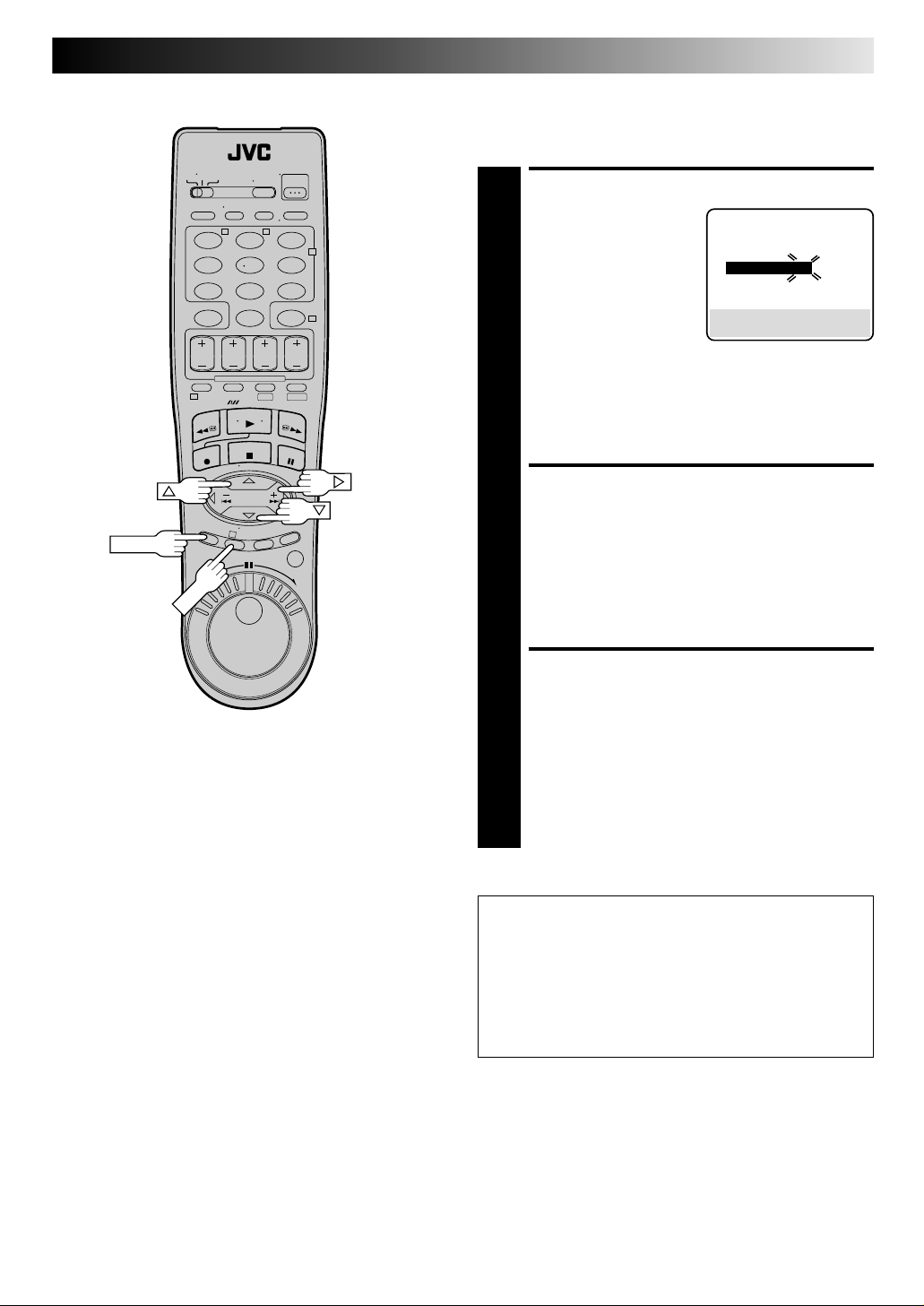
T W
OK
123
456
89
7
0
2
4
EN 11
Semi-Auto
You can change the Host Channel/D.S.T. /Time Zone setting
manually.
SET AUTO CLOCK TO ON
At the Clock Set screen,
press OK or # repeatedly
5
to move the highlight bar
to "AUTO CLOCK" and
press %fi to set to "ON".
a– To select the Host
Channel — go to step 6
b– To select the D.S.T.
mode — go to step 7
c– To select the Time Zone — go to step 8
CLOCK SET
TIME DATE YEAR
1:00 PM 12/24 00 THU
AUTO CLOCK : ON
HOST CH : AUTO (CATV)
D.S.T. : AUTO
TIME ZONE : AUTO
PRESS (5,∞), THEN (OK)
PRESS (MENU) TO END
MENU
1
DV S-VHS
NOTE:
The time that has been set previously will be erased
when "AUTO CLOCK", "HOST CH", "D.S.T." or "TIME
ZONE" setting is changed.
SELECT HOST CHANNEL
You can either select "AUTO" or enter a PBS channel
3
number. Move the highlight bar to "HOST CH" by
6
pressing OK or #, then press %fi to set to "AUTO" or
the desired PBS channel number.
NOTE:
There are some PBS channels that do not transmit clock
setting data.
SELECT D.S.T. MODE
You have three choices:
a– Select "AUTO" and the adjustment to your VCR's
7
clock will be made according to the incoming signal
from the host channel.
b– Select "ON" and the adjustment will be made based
on the clock itself.
c– Select "OFF" if Daylight Saving Time does not apply
to you.
Move the highlight bar to "D.S.T." by pressing OK or #,
then press %fi to select the desired mode.
**AUTO DAYLIGHT SAVING TIME
This function enables automatic adjustment of the VCR’s
clock at the start and end of Daylight Saving Time.
With Auto DST activated, . . .
. . . on the first Sunday of April at 2:00 AM, the clock is
adjusted to 3:00 AM.
. . . on the last Sunday of October at 2:00 AM, the clock is
adjusted to 1:00 AM.
Page 12
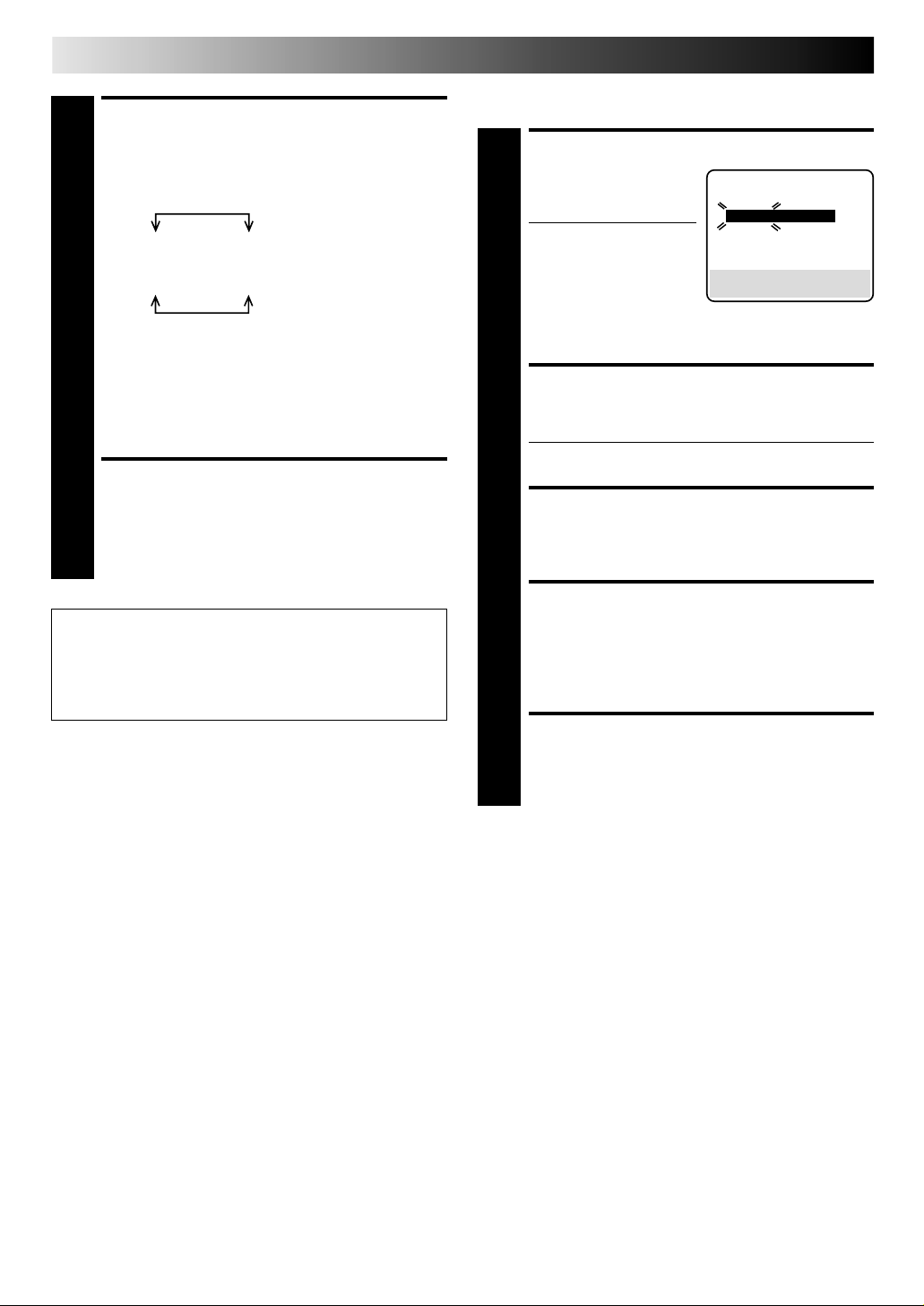
12 EN
INITIAL SETTINGS (cont.)
SELECT TIME ZONE
You can select the time zone automatically or manually.
Move the highlight bar to "TIME ZONE" by pressing OK
8
or #, then press CH +/– or %fi to select "AUTO" or the
desired time zone.
AUTO ATLANTIC
HAWAII EASTERN
ALASKA CENTRAL
PACIFIC MOUNTAIN
NOTE:
If an incorrect time is displayed by the Plug & Play
function, you may be receiving the clock setting data of
a PBS channel from an adjacent time zone or from an
incorrect PBS channel from a cable TV system. If you
selected "AUTO" for the host channel in step 6, be sure
to select the correct time zone manually.
RETURN TO NORMAL
SCREEN
Press MENU.
9
IMPORTANT
Turn the VCR off after performing the Semi-Auto Clock Set
procedure. "Auto" will appear on the front display panel
when the clock is being set. The current time will appear
automatically when the clock is set.
Manual
SET TIME
Press CH +/– or %fi until
the desired time appears,
5
then press OK or #.
● Press and hold CH +/–
or %fi to change the
time by 30-minute
increments.
● When the time is
entered manually, "AUTO CLOCK" will be automatically set to "OFF", and "HOST CH" and "TIME ZONE"
will disappear.
TIME DATE YEAR
– –:– –AM 1/ 1 00
AUTO CLOCK : ON
HOST CH : AUTO (CATV)
D.S.T. : AUTO
TIME ZONE : AUTO
PRESS (5,∞), THEN (OK)
PRESS (MENU) TO END
SET DATE
Press %fi until the desired date appears, then press OK
or #.
6
● Press and hold %fi to change the date by 15-day
increments.
SET YEAR
Press %fi until the desired year appears, then press OK
or # twice.
7
SELECT D.S.T. MODE
Press %fi to select the desired mode.
a– Set to "ON" so that the adjustment to your VCR's
8
clock will be made on the clock itself.
b– Set to "OFF" if Daylight Saving Time does not apply
to you.
CLOCK SET
START CLOCK
Press MENU and normal screen appears.
9
To Make Corrections
Press OK or # until the item you want to change blinks, then
press %fi.
Page 13
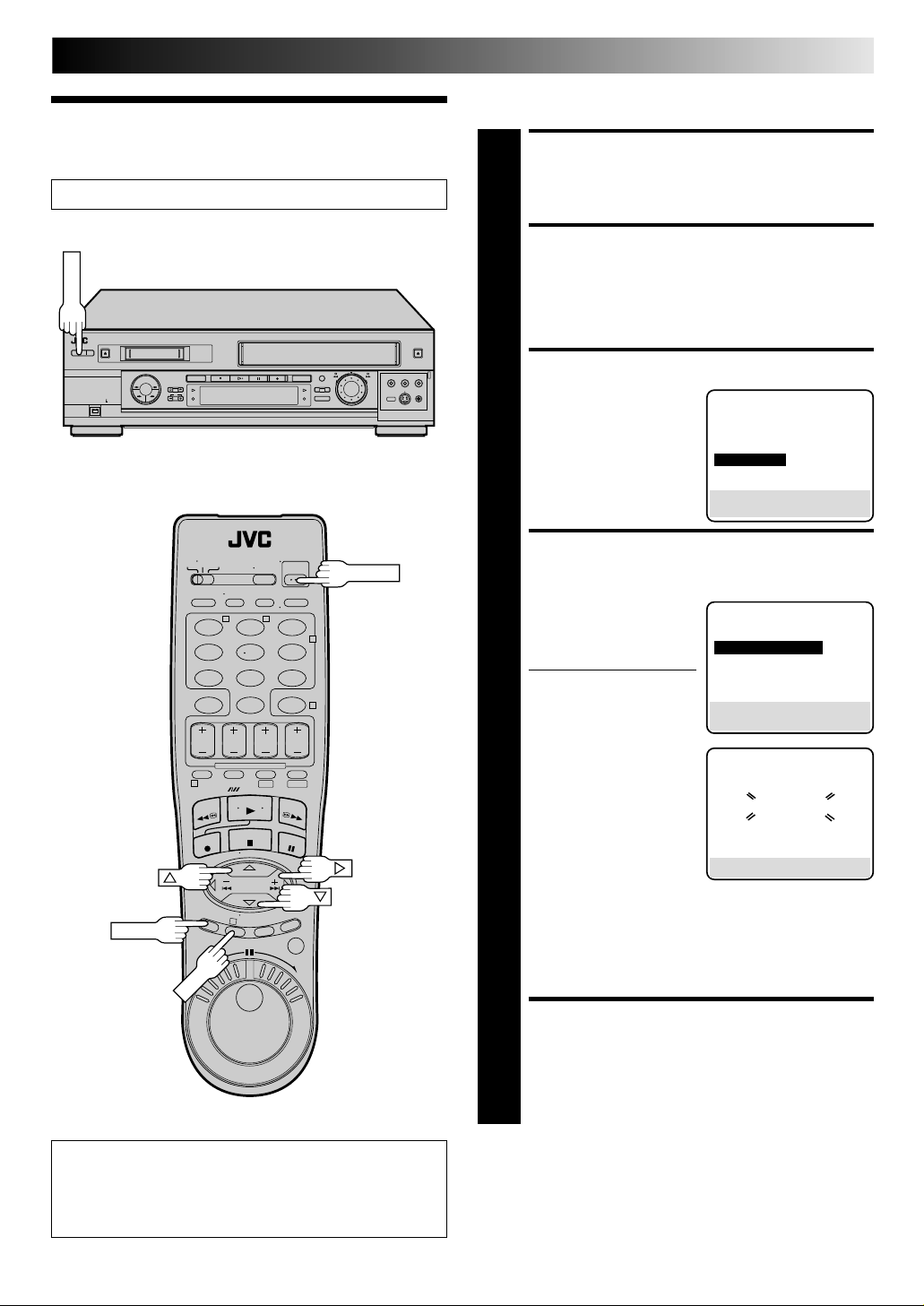
EN 13
POWER
OK
Set Receivable Channels
Tuner
Turn on the TV and select the AV mode.
T W
123
456
89
7
0
1
DV S-VHS
TURN ON THE VCR
Press POWER.
1
ACCESS MAIN MENU
SCREEN
Press MENU.
2
ACCESS TUNER SET SCREEN
Move the highlight bar
(arrow) to "TUNER SET" by
3
pressing %fi, then press
OK or #.
PERFORM AUTO CHANNEL
POWER
2
4
SET
Move the highlight bar
(arrow) to "AUTO CHAN-
4
NEL SET" by pressing %fi,
then press OK or #.
● Receivable channels in
your area are
automatically assigned to
the CH +/– buttons, and
non-receivable channels
are skipped.
MAIN MENU
MODE SET
VHS MODE SET
DV MODE SET
=TUNER SET
INITIAL SET
PRESS (5,∞), THEN (OK)
PRESS (MENU) TO END
TUNER SET
BAND CATV
=AUTO CHANNEL SET
MANUAL CHANNEL SET
SELECT WITH (5,∞) AND (OK)
PRESS (MENU) TO END
AUTO CHANNEL SET
SCANNING...
MENU
3
INFORMATION
The VCR detects the band (TV or CATV) and selects the
correct band automatically during Auto Channel Set.
The selected band will be displayed on the right side of
"BAND" on the Tuner Set screen.
NOTES:
●
At the end of Auto Channel Set, “SCAN COMPLETED” appears on screen.
●
If the scan was unsuccessful, “SCAN COMPLETED–
NO SIGNAL” appears on screen. Check the
connections and start again.
RETURN TO NORMAL
SCREEN
Press MENU.
5
PRESS (MENU) TO END
Page 14
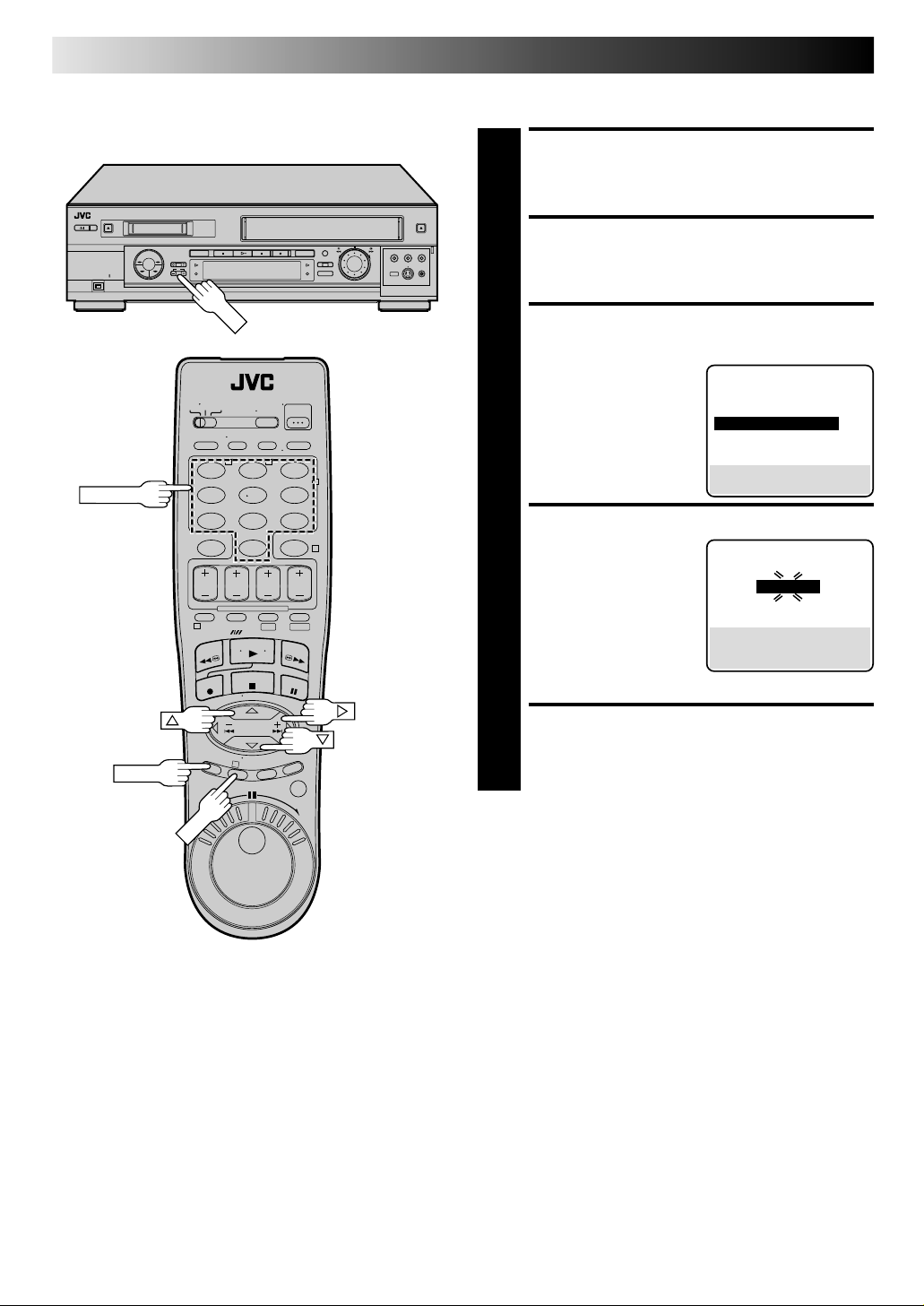
14 EN
OK
CH
NUMBER
T W
123
456
89
7
0
1
DV S-VHS
INITIAL SETTINGS (cont.)
Add Or Delete A Channel
ACCESS MAIN MENU SCREEN
Press MENU.
1
ACCESS TUNER SET SCREEN
Move the highlight bar (arrow) to "TUNER SET" by
pressing %fi, then press OK or #.
2
ACCESS MANUAL CHANNEL SET
SCREEN
Move the highlight bar
(arrow) to "MANUAL
3
CHANNEL SET" by
pressing %fi, then press
OK or #.
2
ADD OR SKIP DESIRED CHANNEL
4
Input the channel number
using the NUMBER keys or
4
by pressing CH +/– or
%fi, then press OK or # to
set to "SKIP". Repeat for
each channel you want to
skip. Input the channel
number using the
NUMBER keys, then press
OK or # to set to "ADD" the channel.
TUNER SET
BAND CATV
AUTO CHANNEL SET
=MANUAL CHANNEL SET
SELECT WITH (5,∞) AND (OK)
PRESS (MENU) TO END
MANUAL CHANNEL SET
(CATV)
CH 45 ADD
PRESS NUMBER KEY (0–9)
OR (5,∞), THEN (OK)
PRESS (MENU) TO END
MENU
RETURN TO NORMAL SCREEN
Press MENU.
3
5
Page 15
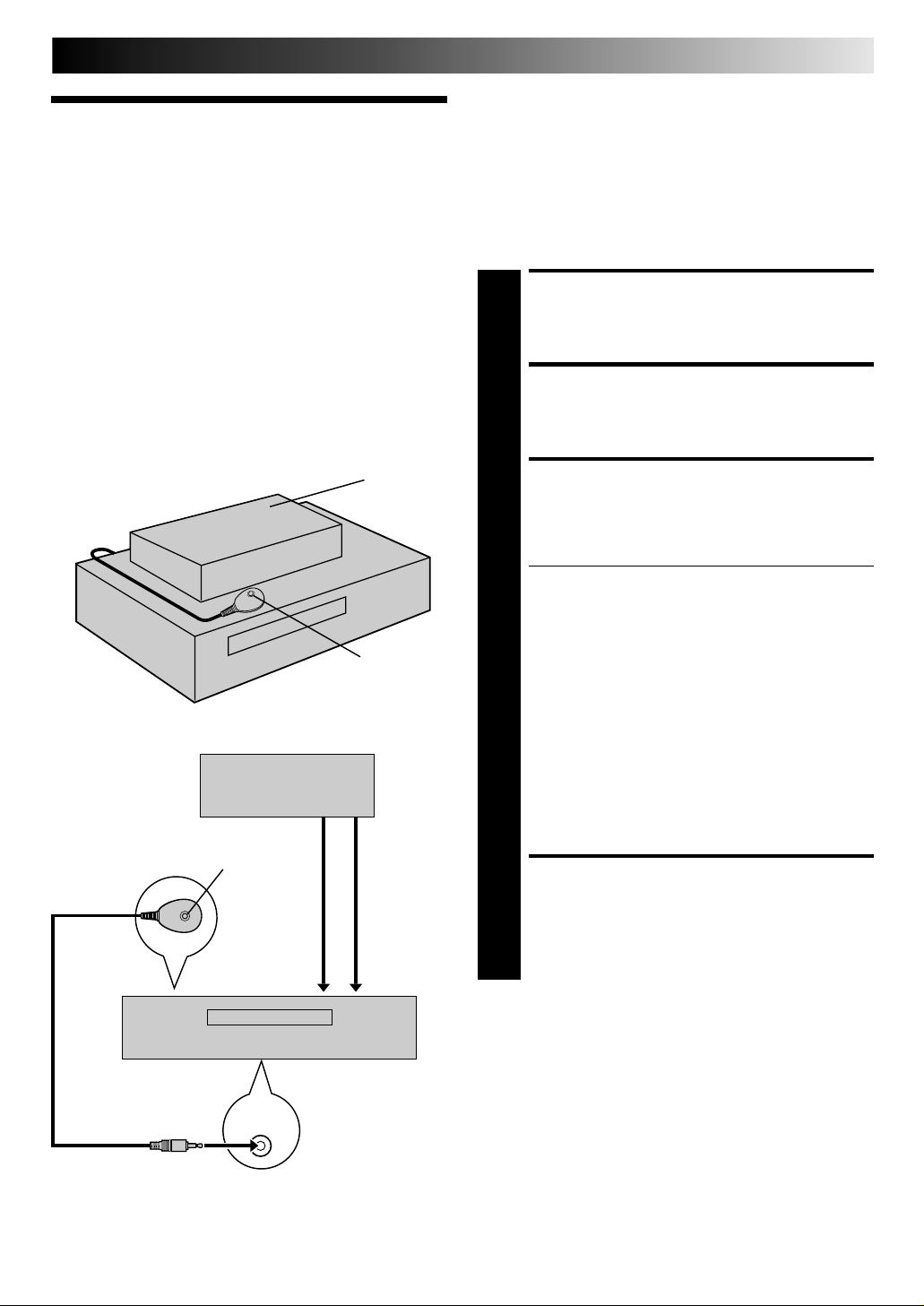
Cable Box
Control
Suggested Location
Place the cable box on top of the VCR. Attach the VCR's
Controller to the top of the VCR with the Controller’s transmitter
pointed towards the cable box’s remote sensor.
ATTENTION:
The Controller can also control a DBS receiver. If both a cable
box and a DBS receiver are used, position the controller so its
signal reaches the remote control sensors of both the cable box
and DBS receiver.
EN 15
This procedure is required if you receive your TV channels
through a cable box (descrambler). The Controller allows the
VCR to automatically switch the cable box channel during
timer-recording. The Controller is effective for recording shows
that have been programmed using the VCR Plus+ system
(墌 pg. 40) or Express Timer Programming (墌 pg. 44).
Situate And Connect
Controller
SITUATE CONTROLLER
Place the Controller so that the path between its
transmitter and the cable box’s remote sensor is
1
unobstructed.
ATTACH CONTROLLER
Fasten securely using the supplied adhesive strip.
2
Your VCR
Controller
Cable box
Transmitter
ANTENNA
RF output
To
To
IN
or
Cable box
Controller
(suggested
locations)
To
Audio/video
output
To
AUDIO/
VIDEO IN
CONNECT CABLE BOX TO
VCR
The connection method depends on the type of cable
box you have.
3
If your cable box has AUDIO and VIDEO OUT
connectors . . .
. . . connect them to the AUDIO and VIDEO IN
connectors on your VCR. Set the VCR to channel "L-1"
for the rear AUDIO and VIDEO IN connectors to use
the cable box.
If your cable box doesn’t have AUDIO and VIDEO
OUT connectors . . .
. . . connect the antenna output connector on the cable
box to the ANTENNA IN connector on the rear of your
VCR.
Set the VCR tuner to the same channel as the cable box
RF output (see page 16 also).
NOTE:
When connecting your cable box refer to its instruction
manual.
CONNECT CONTROLLER
TO VCR
Connect to the CABLE BOX connector on your VCR.
4
Your VCR
CABLE
BOX
About Your Cable Box
This VCR has two separate methods to control your Cable Box.
●
The VCR's Wireless Remote Control Unit can control your
Cable Box.
This eliminates the need for a separate Cable Box Remote
Control Unit.
●
The VCR's Controller can also control your Cable Box.
This allows the VCR to change your Cable Box's channel
number during timer recording.
Each method must be set up separately. To set up the VCR's
Remote Control unit, refer to page 65. To set up the Controller
go to page 16.
Page 16
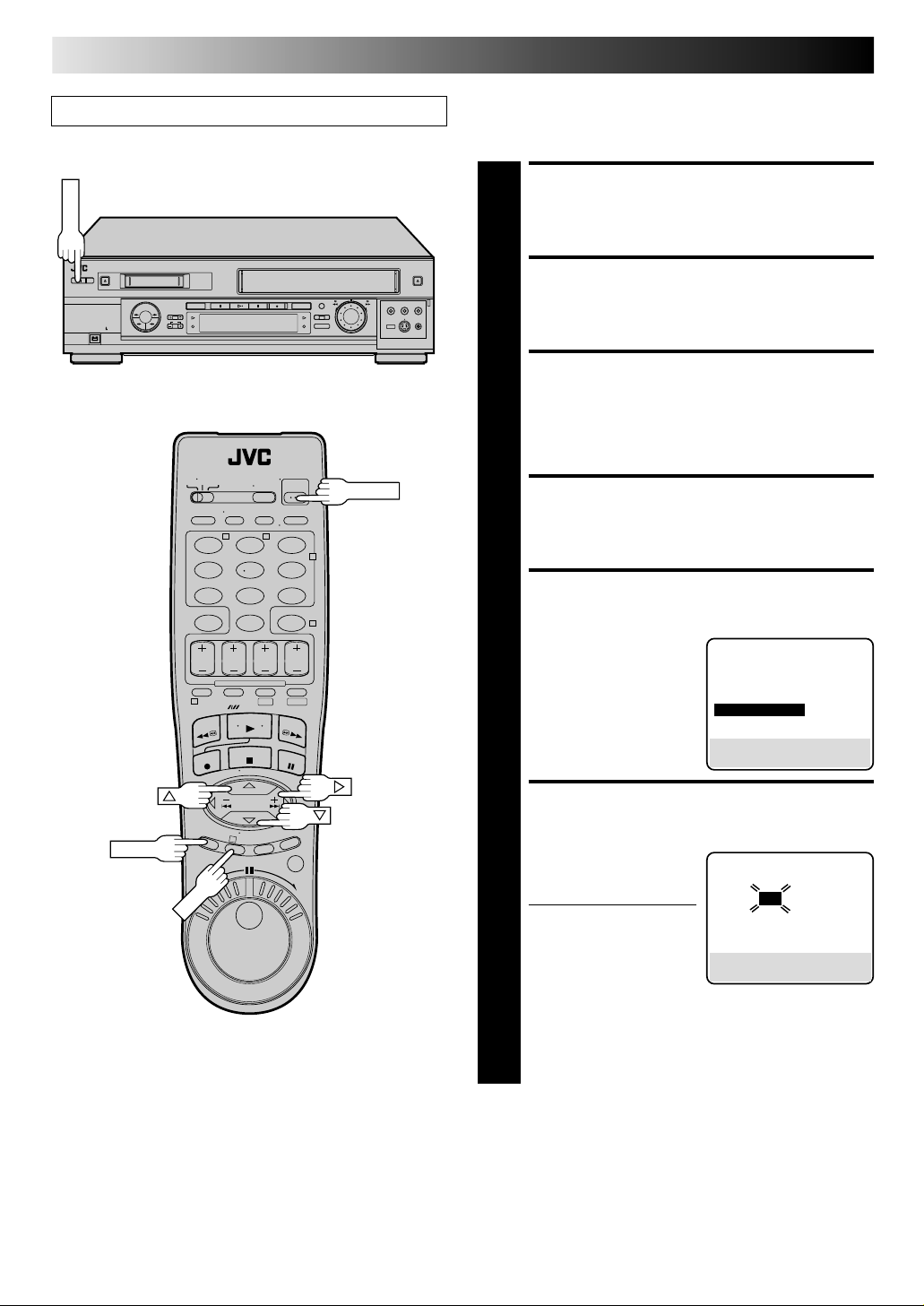
16 EN
POWER
OK
INITIAL SETTINGS (cont.)
Turn on the TV and select the AV mode.
T W
123
456
89
7
0
1
DV S-VHS
Set Cable Box Output
Channel & Cable Box Brand
TURN ON CABLE BOX
Select a channel other than channel 9 on your cable
box.
1
TURN ON THE VCR
Press POWER.
2
ACCESS MAIN MENU
SCREEN
Press MENU.
3
POWER
2
4
ACCESS INITIAL SET SCREEN
Press %fi to move the highlight bar (arrow) to “INITIAL
SET”, then press OK or #.
4
ACCESS CABLE BOX SET
SCREEN
Press %fi to move the
highlight bar (arrow) to
5
“CABLE BOX SET”, then
press OK or #.
CLOCK SET
LANGUAGE ENGLISH
GUIDE CHANNEL SET
=CABLE BOX SET
DBS RECEIVER SET
SELECT WITH (5,∞) AND (OK)
PRESS (MENU) TO END
INITIAL SET
MENU
SELECT CABLE BOX
3
OUTPUT CHANNEL
Your selection depends on
how your cable box is
6
connected to your VCR.
If your cable box is
connected to your VCR
using an RF connection . . .
. . . press %fi until the
channel number representing the cable box’s output (CH2 – CH9) appears on the
screen.
If your cable box is connected to your VCR’s REAR
AUDIO/VIDEO IN connectors . . .
. . . press %fi until "ON L-1 (REAR)" appears on the
screen.
PRESS (5,∞), THEN (OK)
PRESS (MENU) TO END
CABLE BOX SET
OFF
Page 17
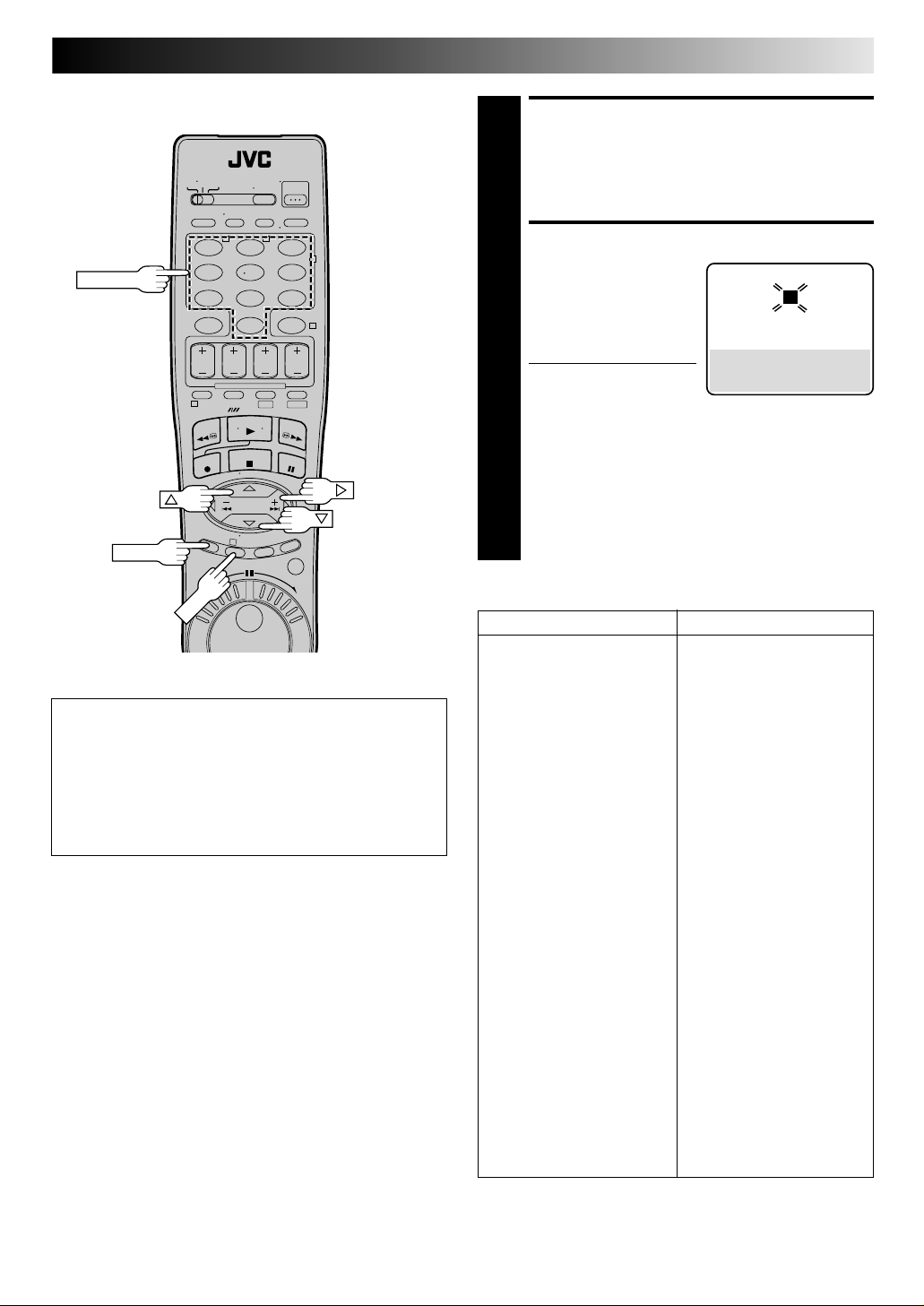
ACCESS CABLE BOX
OK
BRAND SET SCREEN
Press OK.
7
EN 17
T W
NUMBER
MENU
123
456
89
7
0
1
3
2
4
DV S-VHS
INFORMATION
When the VCR's clock has not been set (with AUTO
CLOCK set to ON), if you press OK in step 7, "CABLE BOX
USERS SET CLOCK MANUALLY" will be displayed on the
screen for about 5 seconds, then the Clock Set screen will
appear; perform the manual clock setting procedure on
page 12. If you press MENU after the clock has been set,
the Cable Box Brand Set screen appears.
NOTES:
●
Although the supplied Controller is compatible with many
different cable box brands, it is possible that it will not work
with your cable box.
●
If your cable box doesn’t respond to any code between 1 and
25, you can’t use the Controller to change cable box
channels. In this case, make sure to leave the cable box
turned on and tuned to the proper channel before the
scheduled start of timer recording.
Please contact your cable company about the possibility of
exchanging your current cable box with one that is compatible
with your VCR.
●
The VCR can only change the cable box channel through the
Controller during timer recording.
●
If your cable box is one that can’t be operated with a remote
control (because it has no remote sensor), you can’t use the
Controller to change its channels. Make sure to leave the
cable box turned on and tuned to the proper channel before
the scheduled start of timer recording.
●
If the VCR's memory backup expires because of a power
failure, set the cable box output channel and brand again.
●
If you are unable to set the Controller, please contact JVC toll
free at 1-800-537-5722.
ENTER CABLE BOX BRAND
Press the appropriate
NUMBER keys to enter the
8
Cable Box Code from the
CABLE BOX BRAND LIST
shown below, then press
OK.
● If the cable box’s
channel changes to 9,
setting is complete. Press OK and "CABLE BOX
CONTROL IS ON" appears on the screen for about 5
seconds, then it returns to the normal screen.
● If the cable box's channel does not change to 9, press
%fi to move the highlight bar (arrow) to "NO", then
press OK. By entering another code, repeat step 8 until
the cable box’s channel changes to 9.
● If the channel does not change after going through all
the code numbers listed for your model of cable box,
then try all the other numbers between 1 and 25.
CABLE BOX BRAND LIST
BRAND CODE
ARCHER 1, 5, 17
CABLETENNA 1, 17
CABLEVIEW 15, 16, 17, 21, 25
CITIZEN 15, 16, 17, 21, 25
CURTIS 2, 8
DIAMOND 1, 17
EASTERN 19
GC BRAND 15, 16, 17, 21, 25
GEMINI 15
GENERAL INSTRUMENTS 1, 4, 6, 11, 12, 15
HAMLIN 10, 18, 19, 23
JASCO 15
JERROLD 1, 4, 6, 11, 12, 15
NOVAVISION 2, 8
OAK 7, 20
PANASONIC 13, 14
PULSER 15, 16, 17, 21, 25
RCA 13, 14
REGAL 10, 18, 19, 23
REGENCY 19
REMBRANDT 1, 16, 17
SAMSUNG 5, 16, 24
SCIENTIFIC ATLANTA 2, 8
SIGMA 7, 20
SL MARX 5, 16, 17, 24, 25
SPRUCER 13, 14
STARGATE 5, 15, 16, 17, 21, 24, 25
TELEVIEW 5, 16, 24
TOCOM 1, 4, 16
UNIKA 1, 17
UNIVERSAL 16, 17, 25
VIDEOWAY 3, 9, 22
ZENITH 3, 9, 22
CABLE BOX BRAND SET
1
PRESS NUMBER KEY (0–9)
THEN (OK) TO TEST
PRESS (MENU) TO END
Page 18
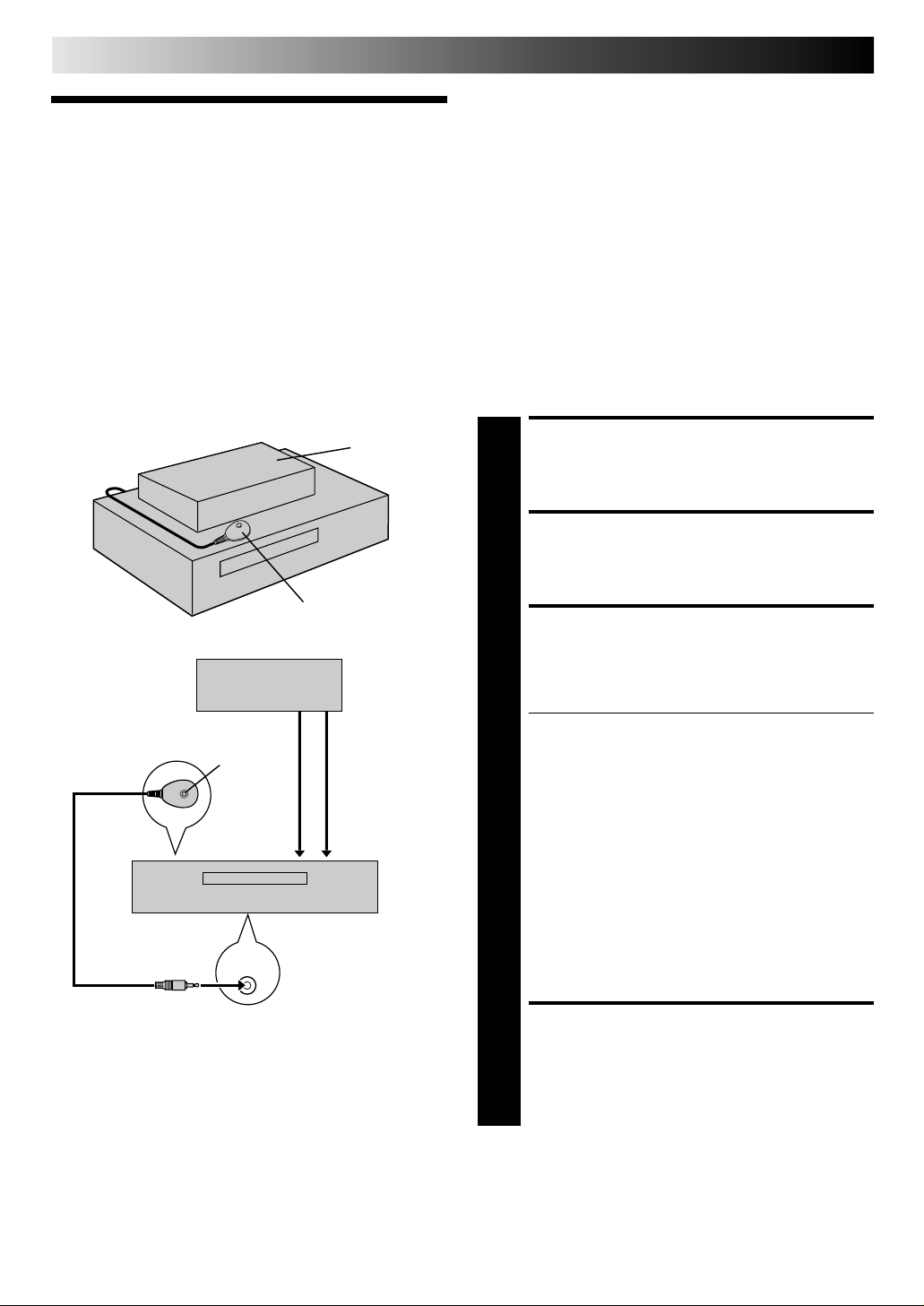
18 EN
DBS Receiver
Control
Suggested Location
Place the DBS (Direct Broadcast Satellite) receiver on top of the
VCR. Attach the VCR's Controller to the top of the VCR with the
Controller’s transmitter pointed towards the DBS receiver's
remote sensor.
ATTENTION:
The Controller can also control a cable box. If both a DBS
receiver and a cable box are used, position the controller so its
signal reaches the remote control sensors of both the DBS
receiver and cable box.
INITIAL SETTINGS (cont.)
The following procedure is required if you receive satellite channels
through a DBS (Direct Broadcast Satellite) Receiver. The Controller
allows the VCR to automatically switch the DBS Receiver's channels
during timer recording.
NOTES:
●
The VCR can automatically change the DBS Receiver channels
using the controller when the VCR has been programmed using
Express Timer Programming (墌 pg. 44).
Because satellite programming does not use PlusCode; the
Controller cannot change the DBS Receiver channels during
the VCR Plus+ Timer Recording.
●
If a cable box is also used it is recommended that you
connect the DBS receiver to your VCR's A/V inputs and the
cable box to your VCR's antenna input.
Situate And Connect
Controller
Your VCR
Your VCR
Controller
DBS receiver
RF output
Transmitter
ANTENNA
CABLE
BOX
Controller
(suggested locations)
To
To
IN
To
Audio/video
output
or
To
AUDIO/
VIDEO IN
DBS receiver
SITUATE CONTROLLER
Place the Controller so that the path between its
transmitter and the DBS receiver's remote sensor is
1
unobstructed.
ATTACH CONTROLLER
Fasten securely using the supplied adhesive strips.
2
CONNECT DBS RECEIVER
TO VCR
The connection method depends on the type of DBS
receiver you have.
3
If your DBS receiver has AUDIO and VIDEO OUT
connectors . . .
. . . connect them to the AUDIO and VIDEO IN
connectors on your VCR. Set the VCR to channel "L-1"
for the rear AUDIO and VIDEO IN connectors to use
the DBS receiver.
If your DBS receiver doesn’t have AUDIO and VIDEO
OUT connectors . . .
. . . connect the antenna output connector on the DBS
receiver to the ANTENNA IN connector on the rear of
your VCR.
Set the VCR's tuner to the same channel as the DBS
receiver's RF output. (See page 19 also.)
NOTE:
When connecting your DBS receiver refer to its
instruction manual.
About Your DBS Receiver
This VCR has two separate methods to control your DBS Receiver.
●
The VCR's Wireless Remote Control Unit can control the
power and channel functions of your DBS Receiver.
For these functions, the need for a separate DBS Receiver
Control Unit is eliminated.
●
The VCR's Controller can also control your DBS Receiver.
This allows the VCR to change your DBS receiver's channel
number during timer recording.
Each method must be set up separately. To set up the VCR's
Remote Control unit, refer to page 66. To set up the Controller
go to page 19.
CONNECT CONTROLLER
TO VCR
Connect to the CABLE BOX connector on your VCR.
4
Page 19
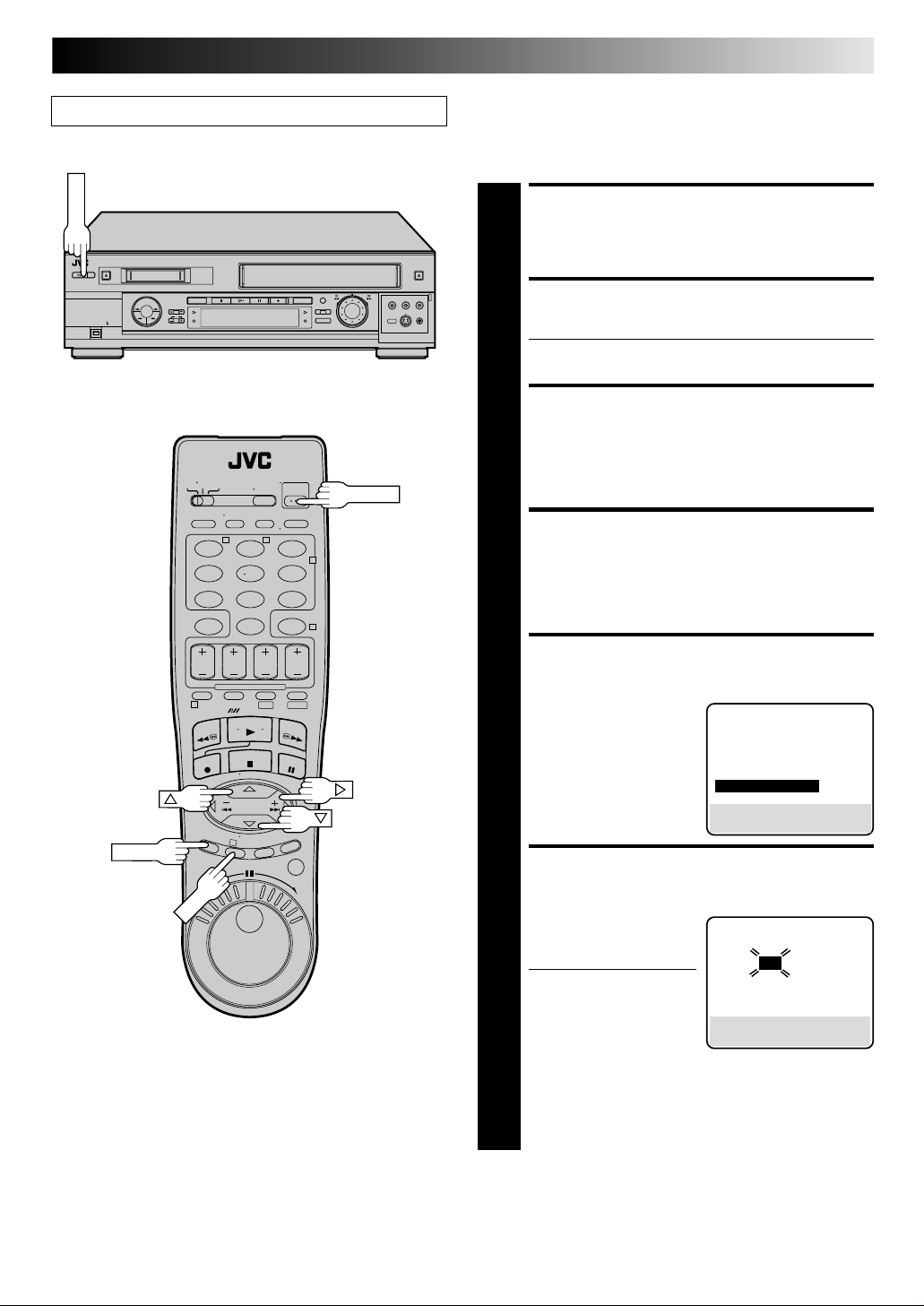
EN 19
POWER
OK
Turn on the TV and select the AV mode.
T W
123
456
89
7
0
Set DBS Receiver Output
Channel & DBS Receiver
Brand
TURN ON DBS RECEIVER
Select a channel other than channel 55, 100 or 205 on
your DBS receiver.
1
TURN ON THE VCR
Press POWER.
● Set the VCR to the channel (3 or 4 or F-1 or L-1) on
2
POWER
2
4
3
4
which the signals from the DBS receiver are received.
ACCESS MAIN MENU
SCREEN
Press MENU.
ACCESS INITIAL SET
SCREEN
Press %fi to move the highlight bar (arrow) to “INITIAL
SET”, then press OK or #.
MENU
ACCESS DBS RECEIVER SET
1
DV S-VHS
3
SCREEN
Press %fi to move the
highlight bar (arrow) to
5
“DBS RECEIVER SET”, then
press OK or #.
INITIAL SET
CLOCK SET
LANGUAGE ENGLISH
GUIDE CHANNEL SET
CABLE BOX SET
=DBS RECEIVER SET
SELECT WITH (5,∞) AND (OK)
PRESS (MENU) TO END
SELECT DBS RECEIVER
OUTPUT CHANNEL
Your selection depends on
how your DBS receiver is
6
connected to your VCR.
If your DBS receiver is
connected to your VCR
using an RF connection . . .
. . . press %fi until the
channel number
representing the DBS receiver's output (CH3 – CH4)
appears on the screen.
If your DBS receiver is connected to your VCR’s REAR
AUDIO/VIDEO IN connectors . . .
. . . press %fi until "ON L-1 (REAR)" appears on the
screen.
CONTINUED ON NEXT PAGE
DBS RECEIVER SET
OFF
PRESS (5,∞), THEN (OK)
PRESS (MENU) TO END
Page 20
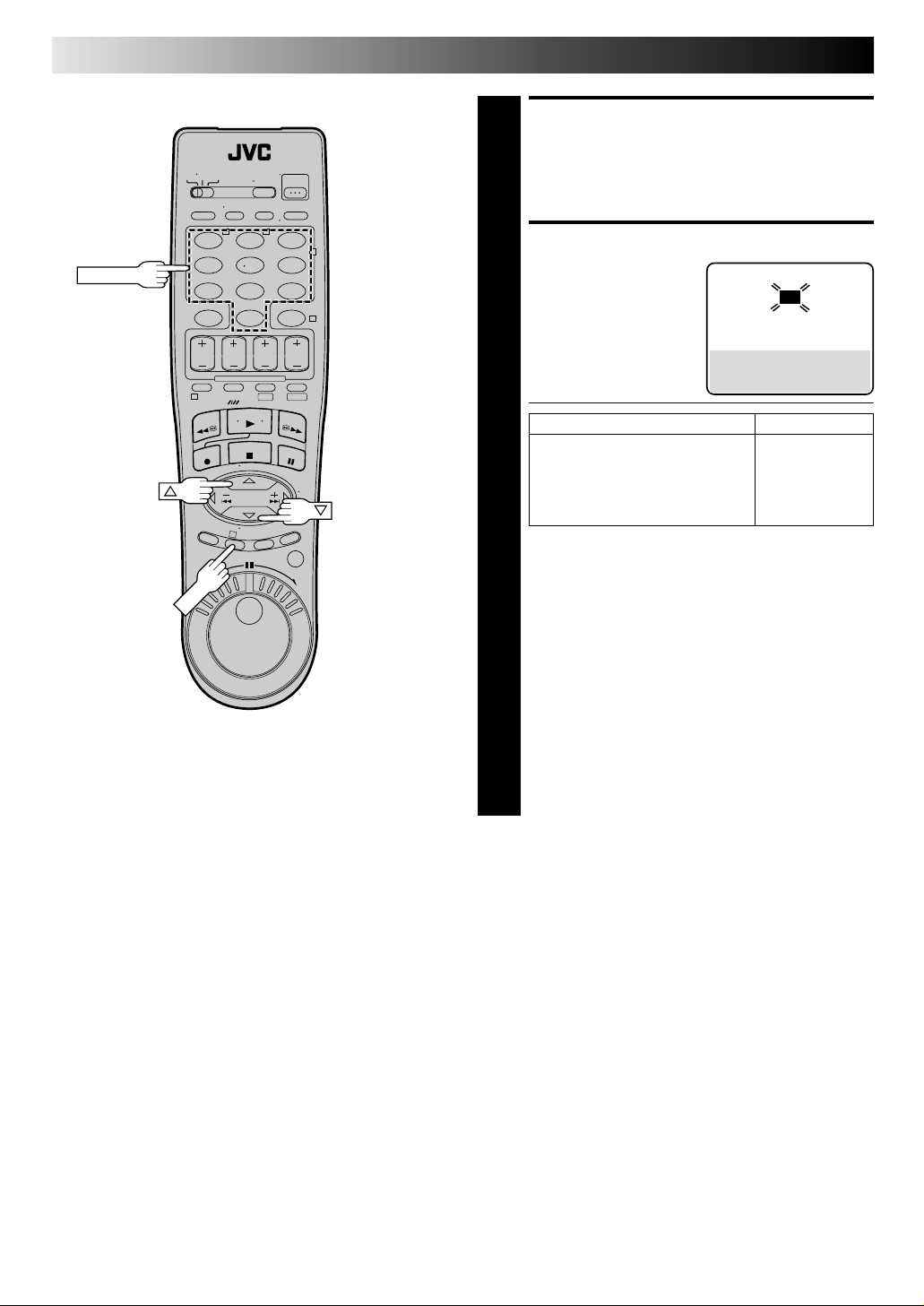
20 EN
OK
NUMBER
T W
123
456
89
7
0
1
DV S-VHS
3
INITIAL SETTINGS (cont.)
ACCESS DBS RECEIVER
BRAND SET SCREEN
Press OK.
7
2
4
SET DBS RECEIVER BRAND
Press the appropriate
NUMBER keys to enter the
8
DBS Receiver Code from
the following list, then
press OK.
BRAND CODE
JVC (DISH Network) 51
ECHOSTAR (DISH Network) 51
PRIMESTAR 50
SONY (DSS) 41
RCA (DSS) 40
● After OK is pressed, the program currently received
through the DBS receiver will appear for about 10
seconds.
● If the DBS receiver's channel changes to the channel
listed below for your brand of DBS receiver, setting is
complete. Press OK and "DBS RECEIVER CONTROL
IS ON" appears on the screen for about 5 seconds,
then it returns to the normal screen.
JVC [ 100
ECHOSTAR [ 100
PRIMESTAR [ 55
SONY [ 205
RCA [ 205
● If the DBS receiver's channel does not change as
shown above, press %fi to move the highlight bar
(arrow) to "NO", then press OK. Re-enter the correct
code.
DBS RECEIVER BRAND SET
PRESS NUMBER KEY (0–9)
PRESS (MENU) TO END
4 0
THEN (OK) TO TEST
NOTES:
●
It is possible that the Controller will not work with all types of
DBS receiver.
●
If your DBS receiver doesn’t respond to the code, you can’t
use the Controller to change satellite channels. In this case,
make sure to leave the DBS receiver turned on and tuned to
the proper channel before the scheduled start of timer
recording.
●
The VCR can only change the satellite channel through the
Controller during timer recording.
●
If your DBS receiver is one that can’t be operated with a
remote control (because it has no remote sensor), you can’t
use the Controller to change its channels. Make sure to leave
the DBS receiver turned on and tuned to the proper channel
before the scheduled start of timer recording.
●
If you are unable to set the Controller, please contact JVC toll
free at 1-800-537-5722.
Page 21
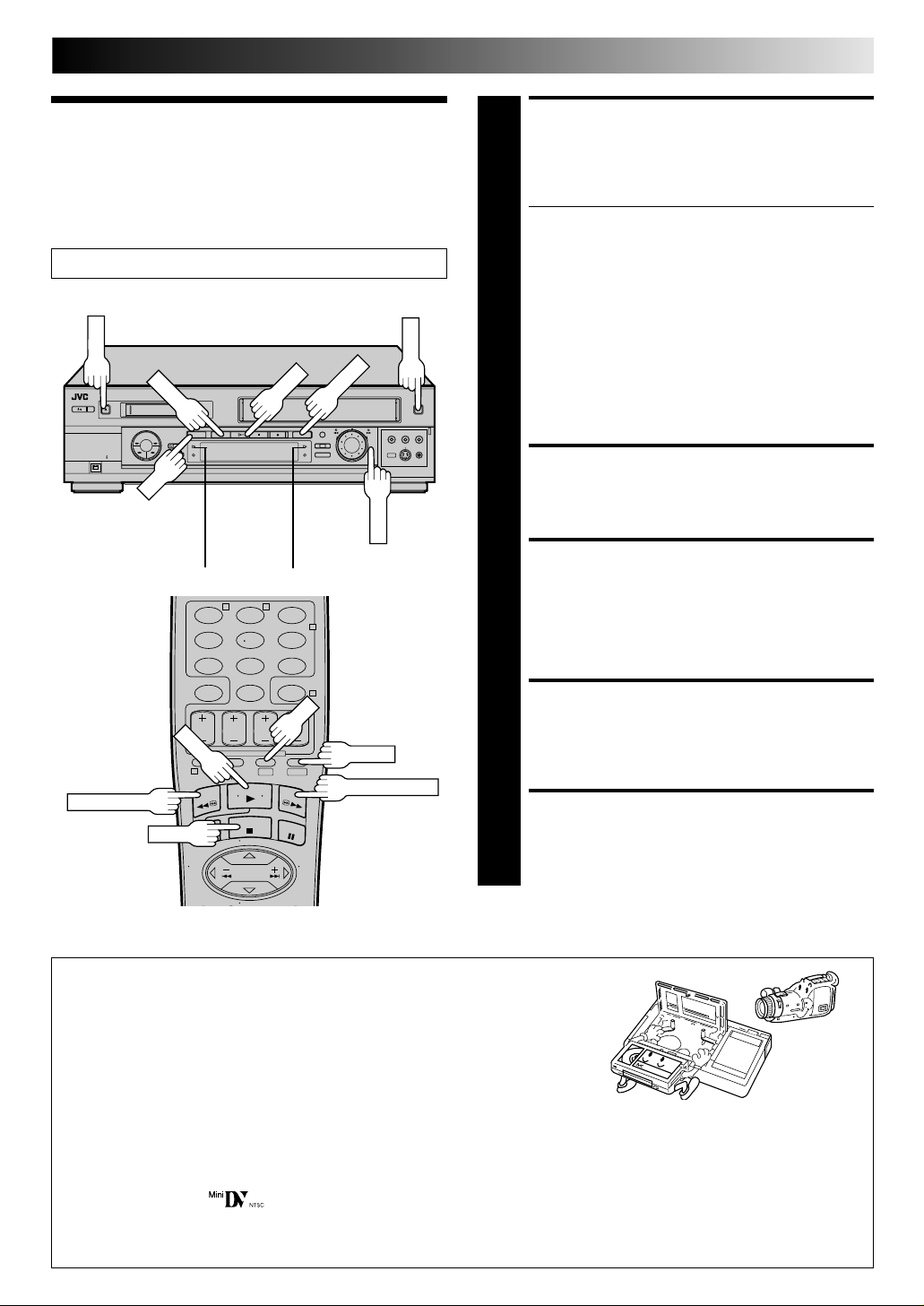
SIMPLE PLAYBACK AND RECORDING
STOP
DV
PLAY
PLAY
SHUTTLE
S-VHS
DV
Simple
1
Playback
Turn on the TV and select the AV mode.
EJECT
EJECT
2
EN 21
LOAD A CASSETTE
Make sure the window side is up, the rear label side is
facing you and the arrow on the front of the cassette is
pointing towards the VCR. Don’t apply too much
pressure when inserting.
● VHS deck
The VCR’s power comes on automatically.
The counter is automatically reset to "0:00:00".
DV deck
First turn on the VCR and load the cassette.
If the VCR is turned off, the VCR’s power does not
come on when a Mini DV cassette is inserted.
● VHS deck
If the cassette's record safety tab has been removed,
playback begins automatically.
DV deck
If the cassette's erase protection switch is set to
"SAVE", playback begins automatically. It takes about
15 seconds until the playback picture appears.
SELECT DECK
Press S-VHS or DV.
REW (Rewind)
Usable cassettes
VHS deck
Full-Size VHS
T-30 (ST-30**), T-60 (ST-60**), T-90, T-120 (ST-120**), T-160 (ST-160**), ST-210**
Compact VHS*
TC-20 (ST-C20**), TC-30 (ST-C30**), TC-40 (ST-C40**)
* Compact VHS camcorder recordings can be played on this video recorder.
Simply place the recorded cassette into a VHS Cassette Adapter and it can be
used just like any full-sized VHS cassette.
** This VCR can record on regular VHS and Super VHS cassettes. While only VHS signals can be recorded on regular VHS
cassettes*, both VHS and Super VHS signals can be recorded and played back using Super VHS cassettes.
*
By using S-VHS ET it is possible to record and play back with S-VHS picture quality on VHS cassettes with this VCR.
DV deck
Only cassettes marked can be used with the DV deck.
● This VCR is equipped with the DVCAM™ Playback capability.
● During DVCAM™ playback, "SP" appears on the TV screen and the front display panel.
● During DVCAM™ playback, noise may appears depending on the recorded tape.
DV play indicator
123
456
7
1
STOP
VHS play indicator
T W
89
0
DV S-VHS
2
4
S-VHS
FF (Fast-Forward)
FIND PROGRAM START
POINT
If the tape is advanced past the start point, press REW
or turn the SHUTTLE ring to the left. To go forward,
3
press FF or turn the SHUTTLE ring to the right.
START PLAYBACK
Press PLAY. The VHS or DV play indicator (#) light.
"VIDEO CALIBRATION" appears on the screen (when
4
VIDEO CALIBRATION is set to "ON" (VHS deck only)
pg. 34).
STOP PLAYBACK
Press STOP. The VHS or DV play indicator (#) goes off.
Then press EJECT on the VHS deck or DV deck to
5
remove the cassette.
Page 22
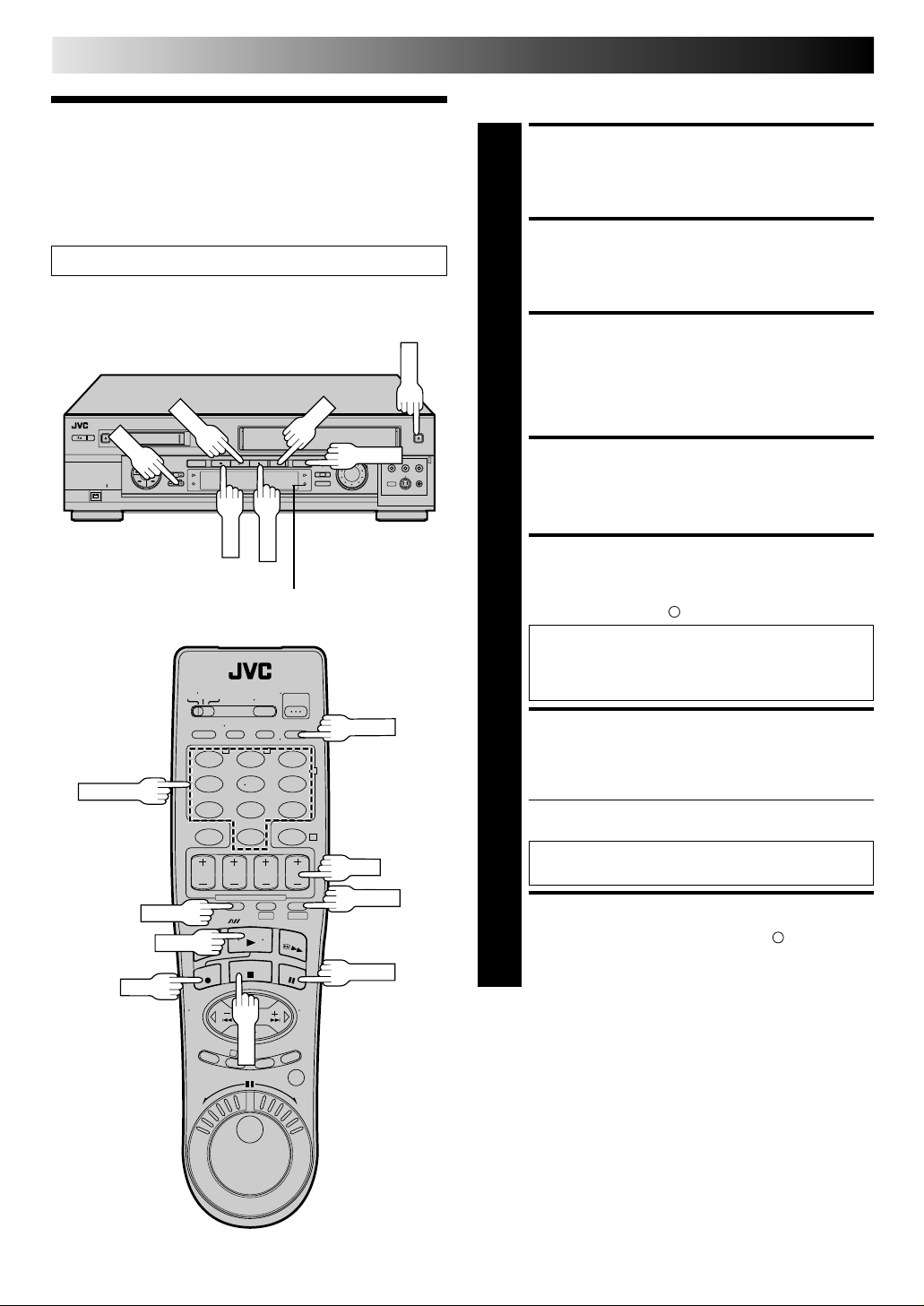
22 EN
STOP
PLAY
STOP
PAUSE
CH
REC
SIMPLE PLAYBACK AND RECORDING (cont.)
VHS Deck
Simple
Recording
Turn on the TV and select the AV mode.
VHS record indicator
S-VHS
EJECT
LOAD A CASSETTE
Insert a VHS (or S-VHS) cassette with the record safety
tab intact.
1
.
SELECT VHS DECK
Press S-VHS .
2
SELECT RECORDING
CHANNEL
Press CH +/–. Or press the appropriate NUMBER keys,
then press ENTER. (The channel changes after a few
3
seconds whether you press ENTER or not.)
SET TAPE SPEED
Press SP/EP to set the recording speed.
4
START RECORDING
Press and hold REC and press PLAY on the remote
control, or press REC on the VCR's front panel. The
5
VHS record indicator ( ) lights.
Video Calibration takes place at the beginning of
both the first SP and the first EP recording after
inserting the cassette (when Video Calibration is set
to "ON" pg. 34).
NUMBER
REC
SP/EP
PLAY
T W
123
456
89
7
0
1
DV S-VHS
3
ENTER
2
4
CH
S-VHS
PAUSE/RESUME
RECORDING
Press PAUSE. Press PLAY to resume recording.
● During record pause, you can change the recording
6
channel by using the CH +/– buttons or NUMBER keys.
Video Calibration will not take place if the tape
speed is changed while in record pause mode.
STOP RECORDING
Press STOP. The VHS record indicator ( ) goes off.
Then press EJECT on the VHS deck to remove the
7
PAUSE
cassette.
NOTE:
It is not possible to record a TV program on both the VHS deck
and the DV deck simultaneously.
In addition, it is not possible to record simultaneously from the
same external input.
Page 23
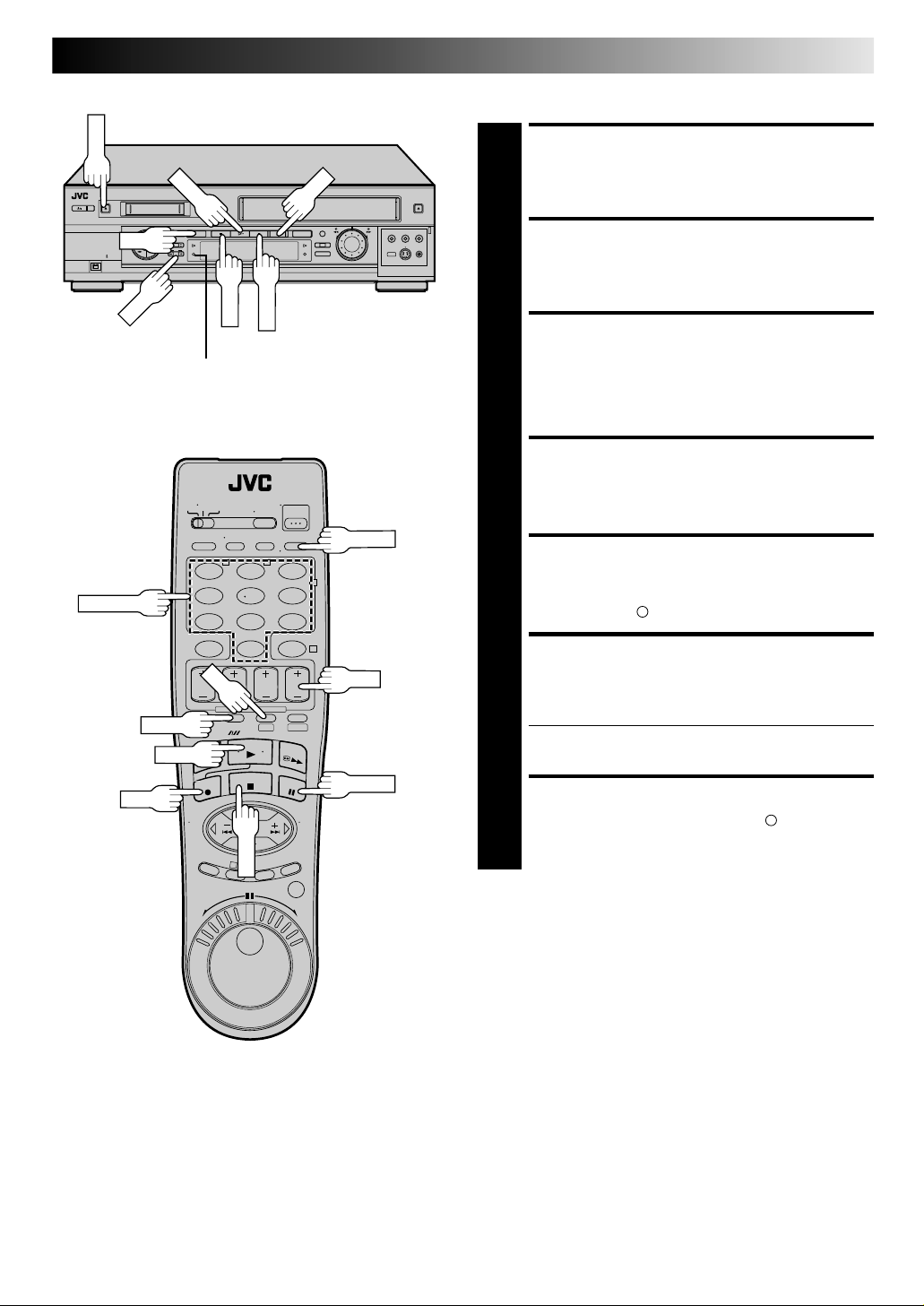
STOP
DV
DV
PLAY
STOP
PAUSE
CH
REC
DV Deck
EN 23
EJECT
NUMBER
DV record indicator
123
456
7
1
SP/LP
PLAY
REC
T W
89
0
DV S-VHS
3
LOAD A CASSETTE
Insert a Mini DV cassette with the erase protection
switch set to "REC".
1
SELECT DV DECK
Press DV.
2
SELECT RECORDING
CHANNEL
Press CH +/–. Or press the appropriate NUMBER keys,
then press ENTER. (The channel changes after a few
3
seconds whether you press ENTER or not.)
SET TAPE SPEED
Press SP/LP to set the recording speed.
4
ENTER
START RECORDING
2
4
CH
PAUSE
Press and hold REC and press PLAY on the remote
control, or press REC on the VCR's front panel. The DV
5
record indicator ( ) lights.
PAUSE/RESUME
RECORDING
Press PAUSE. Press PLAY to resume recording.
● During record pause, you can change the recording
6
channel by using the CH +/– buttons or NUMBER keys.
STOP RECORDING
Press STOP. The DV record indicator ( ) goes off. Then
press EJECT on the DV deck to remove the cassette.
7
NOTES:
●
It is not possible to record a TV program on both the VHS
deck and the DV deck simultaneously.
In addition, it is not possible to record simultaneously from
the same external input.
●
When you record a tape on the DV deck with the recording
speed set to "LP", we recommend that you play that tape back
on this deck. Digital video recorder from other manufacturers
may not be able to play the tape properly.
Page 24

24 EN
PLAY
PAUSE
PLAY
JOG
SHUTTLE
Playback
Features
PLAYBACK AND RECORDING FEATURES
Still Picture/Frame-By-Frame
Playback
PAUSE DURING PLAYBACK
Press PAUSE.
1
ACTIVATE FRAME-BYFRAME PLAYBACK
Turn the JOG dial to the right for forward frame-byframe playback, or to the left for reverse frame-by-frame
2
playback.
OR
Press PAUSE repeatedly to advance one frame at a time.
OR
Press £ repeatedly for forward frame-by-frame
playback or ™ repeatedly for reverse frame-by-frame
playback. (VHS deck only)
To resume normal playback, press PLAY.
1
REW
JOG
DV S-VHS
3
High-Speed Search
ACTIVATE HIGH-SPEED SEARCH
During playback or still, turn the SHUTTLE ring to the
right for forward high-speed search, or to the left for
1
reverse high-speed search.
OR
During playback or still, press FF for forward high-speed
search, or REW for reverse high-speed search.
To resume normal playback, press PLAY.
NOTES:
●
For short searches, during playback or still, press and hold FF
or REW. When released, normal playback resumes.
●
To use the JOG dial/SHUTTLE ring, first press the JOG/
SHUTTLE button on the remote control so that the button
lights up.
FF
PAUSE
JOG/SHUTTLE
SHUTTLE
Slow Motion/Reverse Slow
Motion/Reverse Motion
Playback
ACTIVATE SLOW-MOTION
PLAYBACK
For hands-free slow-motion, press ™ during
playback to decrease speed in the forward direction.
1
Continue to press ™ to select the reverse slow
motion, reverse play and reverse search modes.
OR
During playback or still picture, turn the SHUTTLE ring
to the right for forward slow motion, or to the left for
reverse slow motion.
OR
During still picture, press and hold £ for forward slow
motion, or press and hold ™ for reverse slow motion.
Release to return to still picture. (VHS deck only)
To resume normal playback, press PLAY.
ATTENTION (VHS Deck Only)
● Picture may not appear during high-speed search with an
EP-recorded tape.
● In the high-speed search, still, slow motion or frame by
frame playback mode, the picture will be distorted, and
there will be a loss of colour.
● When normal playback resumes from search, still, slow
motion or frame-by-frame playback, the picture may
jitter vertically momentarily depending on the type of TV
being used.
Page 25

T W
123
456
7
1
PLAY
2
89
0
4
DV S-VHS
OSD
PAUSE
EN 25
You can also use the remote control's JOG dial/SHUTTLE
ring for the operations described on this page. First press
the JOG/SHUTTLE button on the remote control so that the
button lights up before use. Refer to the SHUTTLE ring
illustration below as you read the procedures.
NOTE: When using the JOG dial during playback on the
DV deck, turn the JOG dial slowly.
Still
S
e
l
s
o
r
e
v
e
R
w
o
l
s
e
s
t
r
o
m
e
y
v
a
e
l
p
R
e
h
s
c
r
r
e
a
v
e
e
s
R
w
m
o
t
i
o
n
n
o
i
P
l
a
y
F
s
o
e
r
w
a
a
r
c
r
d
h
3
JOG/SHUTTLE
JOG
SHUTTLE
High-Speed Search
(On the Remote Control)
ACTIVATE HIGH-SPEED
SEARCH
During playback or still, turn the SHUTTLE ring all the
way to the right for forward high-speed search, or to
1
the left for reverse high-speed search. By releasing
SHUTTLE still picture playback is selected.
To resume normal playback, press PLAY.
Variable-Speed Search/
Reverse Motion Playback
(VHS deck only, On the Remote
Control)
ACTIVATE VARIABLE-SPEED
SEARCH
During playback or still, turn the SHUTTLE ring to the
right for forward variable-speed search, or to the left for
1
reverse variable-speed search.
To resume normal playback, press PLAY.
Shuttle Ring Modes VHS DV
Forward search : 3 steps 3 steps
Normal playback
Slow motion : 2 steps 1 steps
Reverse slow motion : 2 steps 1 steps
Reverse playback
Reverse search : 3 steps 3 steps
Still Picture/Frame-By-Frame
Playback (On the Remote Control)
PAUSE DURING PLAYBACK
Press PAUSE.
1
ACTIVATE FRAME-BY-FRAME
PLAYBACK
Turn the JOG dial to the right for forward frame-byframe playback, or to the left for reverse frame-by-frame
2
playback.
To resume normal playback, press PLAY.
Slow Motion/Reverse Slow
Motion (On the Remote Control)
ACTIVATE SLOW-MOTION
PLAYBACK
During playback or still picture, turn the SHUTTLE ring
to the right for forward slow motion, or to the left for
1
reverse slow motion.
To resume normal playback, press PLAY.
Page 26

26 EN
OK
PLAYBACK AND RECORDING FEATURES (cont.)
Manual Tracking
(VHS deck only)
Once playback begins, the VCR’s automatic tracking function is
engaged. If tracking noise appears in the picture, you can
override this and make the adjustment manually.
REW
T W
123
456
89
7
0
1
DV S-VHS
3
2
ENGAGE MANUAL
TRACKING MODE
During playback, press the CH+ and – buttons on the
4
CH
VCR's front panel simultaneously to cancel the
1
automatic tracking mode and enable manual tracking
adjust.
ADJUST MANUAL
FF
TRACKING
Press CH
Press briefly for fine adjust, or press and hold for coarse
2
adjust. Watch the screen and continue adjusting until
optimum picture and sound quality are achieved.
+ or
– on the VCR's front panel or remote.
RE-ENGAGE AUTOMATIC
TRACKING
Press the CH+ and – buttons on the VCR's front panel
simultaneously.
3
● When automatic tracking is re-engaged, Video
Calibration is automatically activated.
NOTES:
●
To obtain a noiseless still picture it may be necessary to adjust
tracking in slow playback and then engage Pause.
●
Manual tracking is possible during hands-free slow-motion.
During hands-free slow-motion playback, simply press CH
or
– on the VCR's front panel or remote to adjust tracking.
+
Index Search (VHS deck only)
Index codes are placed on the tape at the start of each
recording. You can find and automatically play back from the
start of any recording using the Index Search function.
START SEARCH
While the tape is stopped, press ™ or £.
1
ACCESS DISTANT CODE
To access a recording 2–9 index codes away, press
™ or £ repeatedly until the correct number is
2
displayed on screen (only if "SUPERIMPOSE" is set to
"ON" ( pg. 27). Playback begins automatically when
the desired recording is located.
● If necessary press REW or FF when play starts to
search visually to find the very beginning of the
desired program.
NOTE:
An index code is not placed on the tape when recording is
paused and then resumed.
Page 27

EN 27
Superimpose
This function, switchable between ON and OFF, determines
whether or not operational indicators will appear on screen.
ACCESS MAIN MENU
SCREEN
Press MENU.
1
ACCESS MODE SET
SCREEN
Move the highlight bar (arrow) to "MODE SET" by
pressing %fi, then press OK or #.
2
SELECT SUPERIMPOSE SET
MODE
Move the highlight bar
(arrow) to "SUPERIMPOSE"
3
by pressing %fi, then press
OK or # to select the
desired mode:
a– Select "ON" if you want
the superimposed
operational indications
on the TV screen.
b– Select "OFF" if you do not want the superimposed
operational indications on the screen.
=SUPERIMPOSE ON
SELECT WITH (5,∞) AND (OK)
PRESS (MENU) TO END
MODE SET
REAR AUX INPUT VIDEO
OUTPUT1 AUTO
2ND AUDIO RECORD OFF
AUTO TIMER OFF
T W
MENU
123
456
89
7
0
1
3
2
4
DV S-VHS
OK
To recall an indication
1
Press OSD.
All indications corresponding to the current status are
displayed for 5 seconds. After that, the counter
information and RECORD/PAUSE if in the Record Pause
mode, are left displayed on the screen.
2
Press OSD again to clear the display.
The RECORD/PAUSE indication is left displayed on the
screen.
RETURN TO NORMAL
SCREEN
Press MENU.
4
NOTES:
●
If you engage the Record Pause mode, RECORD/PAUSE is
displayed regardless of the Superimpose mode setting.
●
If you select a channel on which no signal is received, the
channel number is displayed regardless of the Superimpose
mode setting.
The superimposed indication on the TV screen tells you what the VCR is doing.
1
CH 125 RECORD
2
THU 12:00 AM PAUSE
3
STEREO ] SP
SAP S-VHS ET : 0N
4
VHS
5
BE
NORM
6
HI–FI COUNT –1:23:45
1– Tuned-in channel or AUX(iliary) mode
When the channel is changed, the new channel is
displayed on the screen for 5 seconds.
Dubbing Direction (DV → VHS/VHS → DV) indication
2– Clock time
3– Stereo program indication
4– Second Audio Program indication
5– VHS/DV indicator
6– Audio mode indications
7– "Cassette Loaded" mark
When a cassette is loaded, the mark is displayed for 5
seconds. It blinks when the VCR's EJECT button is pushed.
8– Operation mode
When the operation mode is changed, the new mode is
displayed — RECORD (5 sec.), PLAY (5 sec.), FF/REW (5
sec. when engaged from Stop mode), RECORD PAUSE (for
as long as Pause is engaged), and ITR *:** (5 sec.).
7
+++
INDEX-1
VHS
8
9
13
14
11
12
1
2
3
4
5
6
9– Tape speed indication
10– Sound Mode indicator (DV)
11– S-VHS ET indication (VHS)
ERROR indication (DV)
12– Tape position indicator (VHS)
13– INDEX indication (VHS)
14– Counter reading (VHS)
Switchable to the tape remaining time display
15– Time Code (DV)
7
CH 125 RECORD
THU 12:00 AM PAUSE
STEREO ] SP
SAP ERROR 12BIT
DV
L + R COUNT 0:00:00
DV
8
9
10
11
15
Page 28

28 EN
PLAYBACK AND RECORDING FEATURES (cont.)
Repeat Playback
(VHS deck only)
START REPEAT
Press and hold PLAY (until " " blinks on the front
display panel) during playback, then release.
1
SP
VCR
● The entire tape is played back 100 times.
STOP REPEAT
To stop, press STOP at any time.
2
NOTE:
Pressing
Repeat Playback.
Counter Reset (VHS deck only)
RESET COUNTER TO ZERO
Press C.RESET.
1
NOTE:
By pressing the
display to show the counter reading, channel number,
clock time or tape remaining time. (Channel number is
not displayed during playback.)
PLAY, REW, FF, PAUSE
DISPLAY
button, you can change the
or ™ £ also stops
Tape Position Indicator
(VHS deck only)
The Tape position indicator
appears on screen when, from the
stop mode, you press FF, REW, or
use the SHUTTLE ring, or perform
an Index Search. The position of
" " in relation to "B" (Beginning)
or "E" (End) shows you where you
are on the tape.
+++
BE
COUNT 0:33:27
NOTES:
●
"SUPERIMPOSE" must be set to "ON", or the indicator will not
appear ( pg. 27).
●
It may take a few seconds for the Tape Position Indicator to be
displayed.
Time Code (DV Deck)
During recording, a time code is recorded on the tape. This
time code is used to confirm the position on the tape when
playing or editing a tape. To perform Random Assemble
Editing ( pg. 52), time code is necessary.
Seconds
Minutes
Hours
0 : 00 : 00
Next-Function Memory
The Next Function Memory “tells” the VCR what to do after
rewinding. Before continuing, ensure that the VCR is in stop
mode.
a– For Automatic Start Of Playback After Tape Rewind . . .
. . . press REW, then press PLAY within 2 seconds.
b– For Automatic Power Off After Tape Rewind . . .
. . . press REW, then press POWER within 2 seconds.
NOTE:
The Automatic Power Off of the Next Function Memory does
not work if the Auto Timer is set to "ON". If the Auto Timer is set
to "ON", the VCR directly goes into the Timer-Standby mode at
the same time when the POWER is pressed for the Automatic
Power Off.
Clean the video heads using a dry cleaning
cassette (TCL-2UX for the VHS deck) when:
● "USE CLEANING CASSETTE" appears on the screen (only
with "SUPERIMPOSE" set to "ON" ( pg. 27)).
OR
VHS Deck
● Rough, poor picture appears while a tape is played back.
● The picture is unclear or no picture appears.
DV Deck
● No picture during playback.
● Blocks of noise appear during playback.
NOTES:
The presence of a blank (unrecorded) portion in the
middle of a tape can result in misoperation.
A "blank portion" of a tape is a section where nothing is
recorded on the tape. If you start making a recording in a
blank portion of a tape, the time codes will start from
"0:00:00" again. If identical time codes are recorded in two
different places on a tape, Random Assemble Editing and
other similar functions might not operate properly.
In the following circumstances, you should play the tape
and confirm where a scene ends, and then begin recording
from there:
● When starting to record in the middle of a tape on which
a recording has already been made.
● When you have made a recording on a tape, then played
that recording back in order to check it, and now wish to
continue recording.
● When you lost power or the batteries died while you
were recording with a camcorder.
Page 29

MENU
OK
T W
123
456
89
7
0
1
DV S-VHS
3
EN 29
Picture Control (VHS deck only)
This feature helps you to adjust the playback picture quality
according to your preference. *The default setting is "AUTO."
ACCESS MAIN MENU
SCREEN
2
Press MENU.
1
4
ACCESS VHS MODE SET
SCREEN
Move the highlight bar (arrow) to "VHS MODE SET" by
%
pressing
, then press OK or #.
fi
2
SELECT PICTURE CONTROL
SET MODE
Move the highlight bar
(arrow) to "PICTURE
3
CONTROL" by pressing
%
, then press OK or # to
fi
select the desired mode.
AUTO*: Normally select "AUTO".
It automatically adjusts the picture quality.
* When "VIDEO CALIBRATION" is set to
"OFF" ( pg. 34), you can only select
EDIT: Select when you dub tapes.
SOFT: Select when you want to soften the picture.
SHARP: Select when you want to sharpen the picture.
NORM instead of AUTO.
VHS MODE SET
S-VHS MODE OFF
VIDEO CALIBRATION ON
=PICTURE CONTROL AUTO
FRONT AUX INPUT VIDEO
AUTO SP=EP TIMER OFF
BLUE BACK ON
NEXT PAGE
SELECT WITH (5,∞) AND (OK)
PRESS (MENU) TO END
NOTES:
●
When you select "EDIT", "SHARP" or "SOFT", the
selected mode will not change until you select again.
●
When you select "EDIT" to dub tapes, be sure to
select "AUTO" (or "NORM" when "VIDEO CALIBRATION" is set to "OFF") after you finish dubbing the
tapes.
RETURN TO NORMAL
SCREEN
Press MENU.
4
NOTE:
Select "EDIT" when you are dubbing tapes. Refer to page 56.
Page 30

30 EN
OK
PLAYBACK AND RECORDING FEATURES (cont.)
T W
123
456
89
7
0
2
4
Video Stabilizer
(VHS deck only)
By activating the Video Stabilizer you can correct vertical
vibrations in the picture when playing back unstable EP
recordings that were made on another VCR. When this function
is set to "ON", vertical vibration will be automatically corrected.
*The default setting is "OFF".
ACCESS MAIN MENU
SCREEN
Press MENU.
1
MENU
1
DV S-VHS
ACCESS VHS MODE SET
SCREEN
Move the highlight bar
(arrow) to "VHS MODE
2
SET" by pressing %fi, then
press OK or #.
3
MAIN MENU
MODE SET
=VHS MODE SET
DV MODE SET
TUNER SET
INITIAL SET
PRESS (5,∞), THEN (OK)
PRESS (MENU) TO END
ACTIVATE VIDEO STABILIZER
Move the highlight bar
(arrow) to "VIDEO
3
STABILIZER" by pressing
%fi, then press OK or # to
set to "ON".
VHS MODE SET
S-VHS MODE OFF
VIDEO CALIBRATION ON
PICTURE CONTROL AUTO
FRONT AUX INPUT VIDEO
AUTO SP=EP TIMER OFF
BLUE BACK ON
= NEXT PAGE
SELECT WITH (5,∞) AND (OK)
PRESS (MENU) TO END
PREVIOUS PAGE
DIGITAL TBC/NR OFF
=VIDEO STABILIZER ON
DIGITAL R3 ON
AUDIO MONITOR HI-FI
SELECT WITH (5,∞) AND (OK)
PRESS (MENU) TO END
RETURN TO NORMAL
SCREEN
Press MENU.
4
NOTES:
●
When you finish viewing the tape, be sure to set it back to
"OFF".
●
Regardless of the setting, this function has no effect during
recording and during special-effects playback.
●
The Superimpose mode indications may jitter vertically when
"VIDEO STABILIZER" is set to "ON".
●
To watch recordings with close-caption, it is necessary to set
the Video Stabilizer function to "OFF".
Page 31

EN 31
Digital R3 (VHS deck only)
Digital R3 picture system applies edge correction to the luminance
signal to enhance detail.
ACCESS MAIN MENU
SCREEN
Press MENU.
1
ACCESS VHS MODE SET
SCREEN
Move the highlight bar (arrow) to "VHS MODE SET" by
pressing %fi, then press OK or #.
2
SELECT DIGITAL R3 SET
MODE
Move the highlight bar
(arrow) to "DIGITAL R3" by
3
pressing %fi, then press
OK or # to set to "ON".
VHS MODE SET
S-VHS MODE OFF
VIDEO CALIBRATION ON
PICTURE CONTROL AUTO
FRONT AUX INPUT VIDEO
AUTO SP=EP TIMER OFF
BLUE BACK ON
= NEXT PAGE
SELECT WITH (5,∞) AND (OK)
PRESS (MENU) TO END
PREVIOUS PAGE
DIGITAL TBC/NR OFF
=VIDEO STABILIZER ON
=DIGITAL R3 ON
AUDIO MONITOR HI-FI
SELECT WITH (5,∞) AND (OK)
PRESS (MENU) TO END
Digital TBC/NR (VHS deck only)
Your VCR is equipped with the Digital TBC (Time Base
Corrector) that removes jitter from fluctuating video signals to
deliver a stable picture even with old tapes and rental cassettes.
The on/off of Digital 3-DNR (Noise Reduction) which cuts noise
and enables clear picture reproduction is also linked to this
function.
* The default setting is "ON".
We recommend that you use the Digital TBC feature when...
... playing back a tape recorded on a camcorder.
... playing back a tape repeatedly used.
... using this VCR as the player for editing.
ACCESS MAIN MENU
SCREEN
Press MENU.
1
ACCESS VHS MODE SET
SCREEN
Move the highlight bar (arrow) to "VHS MODE SET" by
pressing %fi, then press OK or #.
2
SELECT DIGITAL TBC/NR
SET MODE
Move the highlight bar (arrow) to "DIGITAL TBC/NR" by
pressing %fi, then press OK or # to set to "ON".
3
RETURN TO NORMAL
SCREEN
Press MENU.
4
RETURN TO NORMAL
SCREEN
Press MENU.
4
NOTES:
●
Normally it is recommended to keep "DIGITAL R3" set to
"ON".
●
Depending on the type of tape being used, picture quality
may be better with "DIGITAL R3" set to "OFF".
●
If you use this VCR as the player for editing, be sure to set
"DIGITAL R3" to "OFF" before starting.
NOTES:
●
If you play back a tape recorded under poor TV reception
condition, there may be cases where the picture becomes
more stable with Digital TBC/NR set to off.
●
When Digital TBC/NR is set to on, if you play back a tape
where certain types of signals are recorded (using a PC or
some character generators), the playback picture may be
distorted. If this is the case, turn off Digital TBC/NR.
●
Digital TBC/NR and Video Stabilizer ( pg. 30) cannot be
used at the same time; if you turn on Digital TBC/NR when
"VIDEO STABILIZER" is set to "ON", Video Stabilizer will be
automatically turned "OFF". Make sure Digital TBC/NR is off
when you want to use Video Stabilizer.
Page 32

32 EN
OK
PLAYBACK AND RECORDING FEATURES (cont.)
A. MONITOR
T W
123
456
89
7
0
2
4
Select The Soundtrack
(VHS deck)
The VHS deck can record two soundtracks simultaneously
(Normal and Hi-Fi) and play back the selected one, or both
together. Or, when viewing a pre-recorded tape that contains
two separate Hi-Fi audio programs, you can choose to listen to
either one by selecting either "Hi-Fi L" or "Hi-Fi R".
On the remote control
You can select the soundtrack by simply pressing the
remote control's A. MONITOR button as follows:
Hi-Fi → Hi-Fi L → Hi-Fi R → Normal → Mix → Hi-Fi
MENU
1
DV S-VHS
On the Screen
ACCESS MAIN MENU
SCREEN
Press MENU.
3
1
ACCESS VHS MODE SET
SCREEN
Move the highlight bar
(arrow) to "VHS MODE
2
SET" by pressing %fi, then
press OK or #.
MAIN MENU
MODE SET
=VHS MODE SET
DV MODE SET
TUNER SET
INITIAL SET
PRESS (5,∞), THEN (OK)
PRESS (MENU) TO END
SELECT AUDIO MONITOR
Move the highlight bar
(arrow) to "AUDIO
3
MONITOR" by pressing
%fi, then press OK or # to
select "HI-FI",
"HI-FI L", "HI-FI R",
"NORMAL" or "MIX".
VHS MODE SET
S-VHS MODE OFF
VIDEO CALIBRATION ON
PICTURE CONTROL AUTO
FRONT AUX INPUT VIDEO
AUTO SP=EP TIMER OFF
BLUE BACK ON
= NEXT PAGE
SELECT WITH (5,∞) AND (OK)
PRESS (MENU) TO END
NOTE:
If the tape being played back has no Hi-Fi soundtrack, the
Normal soundtrack will be heard no matter what choice you
make.
RETURN TO NORMAL
SCREEN
Press MENU.
4
PREVIOUS PAGE
DIGITAL TBC/NR OFF
VIDEO STABILIZER OFF
DIGITAL R3 ON
=AUDIO MONITOR HI-FI
SELECT WITH (5,∞) AND (OK)
PRESS (MENU) TO END
Page 33

EN 33
Select The Soundtrack
(DV deck)
The DV deck can record two soundtracks simultaneously (L and R)
and play back the selected one, or both together. Or, when
viewing a pre-recorded tape that contains two separate audio
programs, you can choose to listen to either one by selecting
either "L" or "R".
You can select the soundtrack by simply pressing the
remote control's A. MONITOR button as follows:
L+R → L → R → L+R
Sound Mode Selection
(DV deck only)
ACCESS MAIN MENU
SCREEN
Press MENU.
1
ACCESS DV MODE SET
SCREEN
Move the highlight bar
(arrow) to "DV MODE SET"
2
by pressing %fi, then press
OK or #.
SELECT SOUND MODE
Move the highlight bar
(arrow) to "SOUND
3
MODE" by pressing %fi,
then press OK or # to
select "12BIT" or "16BIT".
MAIN MENU
MODE SET
VHS MODE SET
=DV MODE SET
TUNER SET
INITIAL SET
PRESS (5,∞), THEN (OK)
PRESS (MENU) TO END
DV MODE SET
=SOUND MODE 12BIT
12BIT MODE SOUND1
=
SELECT WITH (5,∞) AND (OK)
PRESS (MENU) TO END
12BIT Mode Setting
(Audio-dubbed Mini DV Tape)
ACCESS MAIN MENU
SCREEN
Press MENU.
1
ACCESS DV MODE SET
SCREEN
Move the highlight bar
(arrow) to "DV MODE SET"
2
by pressing %fi, then press
OK or #.
MAIN MENU
MODE SET
VHS MODE SET
=DV MODE SET
TUNER SET
INITIAL SET
PRESS (5,∞), THEN (OK)
PRESS (MENU) TO END
SELECT 12BIT MODE
Move the highlight bar
(arrow) to "12BIT MODE"
3
by pressing %fi, then press
OK or # to select
"SOUND1", "SOUND2" or
"FULL SOUND".
DV MODE SET
SOUND MODE 12BIT
=12BIT MODE SOUND1
=
SELECT WITH (5,∞) AND (OK)
PRESS (MENU) TO END
RETURN TO NORMAL
SCREEN
Press MENU.
4
12BIT MODE SOUND YOU HEAR
SOUND1 Original recorded sound
SOUND2 Audio-dubbed sound
RETURN TO NORMAL
SCREEN
Press MENU.
4
NOTE:
Set "SOUND MODE" to "12BIT" at the original recording on a
Mini DV tape, if you wish to perform Audio Dubbing later.
FULL SOUND
Original recorded sound and Audiodubbed sound
NOTES:
When "12BIT MODE" is set to "FULL SOUND":
●
For bilingual tapes, both the main and sub audio will be
audible.
●
To select just the main audio or just the sub audio of Bilingual
tapes, set "12BIT MODE" to "SOUND1".
Page 34

34 EN
POWER
OK
PLAYBACK AND RECORDING FEATURES (cont.)
Active Video
Calibration
(VHS deck only)
Active Video Calibration checks the condition of the tape
during recording and playback, and compensates for poor
reproduction to provide the best quality recording and playback
pictures. *The default setting is "ON".
Preparation
TURN ON THE VCR
Press POWER.
Turn on the TV and select the AV mode.
T W
123
456
89
7
0
1
DV S-VHS
1
ACCESS MAIN MENU
SCREEN
Press MENU.
2
ACCESS VHS MODE SET
SCREEN
Press %fi to move the
highlight bar (arrow) to
3
“VHS MODE SET”, then
press OK or #.
SELECT VIDEO
POWER
2
4
CALIBRATION MODE
Press %fi to move the
highlight bar (arrow) to
4
"VIDEO CALIBRATION",
then press OK or # to set
to "ON" or "OFF".
NOTE:
When recording or when playing back tapes recorded
on this VCR set the Video Calibration to "ON".
RETURN TO NORMAL
MAIN MENU
MODE SET
=VHS MODE SET
DV MODE SET
TUNER SET
INITIAL SET
PRESS (5,∞), THEN (OK)
PRESS (MENU) TO END
VHS MODE SET
S-VHS MODE OFF
= VIDEO CALIBRATION ON
PICTURE CONTROL AUTO
FRONT AUX INPUT VIDEO
AUTO SP=EP TIMER OFF
BLUE BACK ON
NEXT PAGE
SELECT WITH (5,∞) AND (OK)
PRESS (MENU) TO END
MENU
SCREEN
Press MENU.
5
3
Page 35

PLAY
REC
PAUSE
REC
PLAY
T W
123
456
89
7
0
1
DV S-VHS
3
EN 35
Recording
Perform steps 1 – 4 on page 22 ("Simple Recording") before
continuing.
START RECORDING
Press and hold REC and
press PLAY on the remote
1
control, or press REC on
the VCR's front panel.
● The VCR takes about 7
seconds to assess the
quality of the tape in
2
4
PAUSE
use, then recording
begins with the picture
level optimized.
NOTES:
●
Calibration occurs
immediately prior to
both the first SP and the
first EP recording after
inserting the cassette. It
does not take place
during recording.
●
In the case of timer
recording, calibration
takes place for both SP and EP before the first timer
recording after inserting the cassette (regardless of the
tape speed selected for that recording).
●
Once the cassette is ejected, the calibration data is
canceled. The next time the cassette is used for
recording, calibration is re-performed.
●
While Video Calibration is operative, the
button will not function.
●
To display the Video Calibration screen, "SUPERIMPOSE" must be set to "ON" or the Video Calibration
screen will not appear ( pg. 27).
DURING CALIBRATION
START END
+++
ACTIVE VIDEO CALIBRATION
CALIBRATION COMPLETE
START END
+++
ACTIVE VIDEO CALIBRATION
+
+
PAUSE
Playback
The VCR assesses the quality of the tape once you start
playback.
Perform steps 1 – 3 on page 21 ("Simple Playback") before
continuing.
START PLAYBACK
Press PLAY.
● The VCR adjusts the
1
playback picture quality
based on the quality of
the tape in use.
NOTES:
●
When using rental tapes,
or tapes recorded on other VCRs, set “VIDEO
CALIBRATION” in step 4 of the Preparation procedure to either “ON” or “OFF” as desired to give the
best picture ( pg. 34).
●
The Video Calibration screen only appears at the
beginning of automatic tracking. Even though the
screen doesn't appear after that, the Video Calibration
function is operative.
●
To display the Video Calibration screen, “SUPERIM-
POSE” must be set to "ON" or the Video Calibration
screen will not appear ( pg. 27).
VIDEO CALIBRATION
ATTENTION
As calibration takes place before recording actually starts,
there is a delay of about 7 seconds after REC and PLAY on
the remote, or REC on the VCR's front panel, are pressed.
To make sure you record the desired scene or program
completely, first perform the following steps:
1) Press and hold PAUSE, and press REC to engage the
RECORD PAUSE mode.
● The VCR then automatically checks the condition of
the tape and, after about 7 seconds, re-enters
RECORD PAUSE.
2) Press PLAY to start recording.
If you want to bypass Video Calibration and start
recording right away, set "VIDEO CALIBRATION" to
"OFF" in step 4 of the Preparation procedure ( pg. 34).
Page 36

36 EN
OK
PLAY
A. MONITOR
Recording
Features
T W
123
456
89
7
C.RESET
0
PLAYBACK AND RECORDING FEATURES (cont.)
Display Elapsed Recording
Time (VHS deck only)
RESET COUNTER TO ZERO
Before recording starts, press C.RESET. The counter
resets to zero and displays the exact elapsed time as the
tape runs.
1
DISPLAY ELAPSED TIME ON
SCREEN
During recording, press DISPLAY at any time to see the
DISPLAY
2
4
elapsed time.
All indications corresponding to the current status of the
2
VCR are displayed for 5 seconds. The counter display
remains on the screen indicating the elapsed time.
Press DISPLAY again to remove the display.
● Make sure "SUPERIMPOSE" is set to "ON" ( pg. 27).
● The indications are not recorded.
● Press DISPLAY to change to the COUNT display if
"REMAIN" is displayed.
1
REW
MENU
DV S-VHS
3
Record One Program While
Watching Another
ENGAGE TV MODE
During recording...
● Change the TV's input mode from AV to TV.
1
SELECT CHANNEL FOR
VIEWING
Use the TV’s channel selector to set the channel you
want to watch.
2
FF
PAUSE
Display Tape Remaining Time
(VHS deck only)
DISPLAY COUNTER
INFORMATION
Press DISPLAY.
All indications corresponding to the VCR's current
status are displayed for 5 seconds. The counter display
1
remains on the screen indicating the elapsed time.
DISPLAY TAPE REMAINING
TIME
Press DISPLAY repeatedly until "REMAIN" appears on
screen. The approximate tape remaining time appears
on the TV screen and also on the VCR display panel
2
with a " " indicator.
● The tape remaining time is calculated based on the
tape speed (SP or EP) being used. The indicated
remaining time is only an estimate.
● Press DISPLAY to change the on-screen display from
"REMAIN" to "COUNT" and vice versa; and to show
counter reading, channel number, clock time or tape
remaining time on the front display panel. Then
channel number will not be displayed when the VCR
is playing a tape.
EXIT THE DISPLAY
Press DISPLAY again.
3
NOTES:
●
"SUPERIMPOSE" must be set to "ON", or the on-screen
display will not appear ( pg. 27).
●
Near the beginning of the tape, the tape remaining estimate
may be inaccurate. However, the estimate becomes more
accurate as the tape comes closer to the end.
●
Depending on the type of tape used, the tape remaining time
reading may not appear right away, or may not be correct. "- -:- -"
may sometimes appear, or the display may blink on occasion.
●
The tape remaining time indication is not accurate when
using VHS-C tapes with VHS-C adapter.
Page 37

EN 37
Stereo And SAP
(Second Audio Program)
Your VCR’s built-in MTS decoder enables reception of Multichannel TV Sound broadcasts.
When the channel is changed on the VCR ...
● The "STEREO" indication appears on the screen for about 5
seconds if the program is a stereo broadcast.
● The "SAP" indication appears on the screen for about 5
seconds if the program is a SAP broadcast.
● Both indications appear when a stereo program is
accompanied by SAP audio.
To Record Stereo Programs . . .
. . . simply follow the basic recording procedure.
To Listen To Stereo Soundtrack During Recording . . .
. . . press A. MONITOR to select "HI-FI" ( pg. 32).
To Record SAP Programs . . .
ACCESS MAIN MENU
SCREEN
Press MENU.
1
ACCESS MODE SET
SCREEN
Move the highlight bar (arrow) to "MODE SET" by
pressing %fi, then press OK or #.
2
Retake (VHS deck only)
You can cut out unnecessary parts of a TV program while you're
recording it.
End of program
Program
Unnecessary
part
Recorded part
Go back to end of program to cut out
unnecessary part
Beginning of program
Unnecessary
part
Program
ENGAGE RECORD-PAUSE
MODE
Press PAUSE during recording.
1
LOCATE START POINT
Turn the JOG dial to the left or right (or hold down
REW or FF) and release it when you reach the point
2
where you want to resume recording.
* Your recorder returns to the Record-Pause mode.
RESUME RECORDING
Press PLAY when you wish to resume recording.
3
SELECT 2ND AUDIO
RECORD SET MODE
Move the highlight bar
(arrow) to "2ND AUDIO
3
RECORD" by pressing %fi,
then press OK or # to set
to "ON".
= 2ND AUDIO RECORD ON
SELECT WITH (5,∞) AND (OK)
PRESS (MENU) TO END
MODE SET
REAR AUX INPUT VIDEO
OUTPUT1 AUTO
AUTO TIMER OFF
SUPERIMPOSE ON
RETURN TO NORMAL
SCREEN
Press MENU.
4
NOTES:
●
If a SAP program is received and "2ND AUDIO RECORD" is
set to "ON", the SAP audio is recorded on both the Normal
and Hi-Fi tracks. The main audio program is not recorded.
●
If a non-SAP program is received, the main audio is recorded
on both the Hi-Fi and Normal audio tracks.
Accidental erasure prevention
● VHS/S-VHS
To prevent accidental recording on a recorded cassette,
remove its safety tab. To record on it later, cover the hole
with adhesive tape.
Record safety tab
● Mini DV
To prevent accidental recording on a recorded cassette,
set its erase protection switch to "SAVE". To record on it
later, set the switch to "REC".
Erase protection
switch
Page 38

38 EN
OK
MENU
PLAYBACK AND RECORDING FEATURES (cont.)
ACCESS MAIN MENU
SCREEN
Press MENU.
S-VHS ET
1
ACCESS VHS MODE SET
SCREEN
1
DV S-VHS
Move the highlight bar (arrow) to "VHS MODE SET" by
pressing %fi, then press OK or #.
2
SELECT S-VHS MODE
Move the highlight bar
(arrow) to "S-VHS MODE"
3
by pressing %fi, then press
3
OK or # to set to "ON" or
"OFF".
RETURN TO NORMAL
VHS MODE SET
=S-VHS MODE ON
VIDEO CALIBRATION ON
PICTURE CONTROL AUTO
FRONT AUX INPUT VIDEO
AUTO SP=EP TIMER OFF
BLUE BACK ON
NEXT PAGE
SELECT WITH (5,∞) AND (OK)
PRESS (MENU) TO END
S-VHS (Super VHS), S-VHS
ET and VHS (VHS deck only)
Your VCR can record in S-VHS, S-VHS ET or VHS.
S-VHS allows you to make high quality video recordings with a
horizontal resolution of 400 lines. This compares with the 240
lines of resolution of normal VHS recordings. To achieve the
highest quality picture we recommend that you record in S-VHS
mode.
By using S-VHS ET it is possible to record and play back with SVHS picture quality on VHS cassettes with this VCR. For details,
refer to page 39.
To record in S-VHS;
● perform the steps 1 – 4 in the right column to set the "S-VHS
MODE" to "ON".
● then, insert a cassette marked "S-VHS", the S-VHS indicator
will light on the display panel.
The S-VHS recording mode will be automatically selected.
To record in S-VHS ET on a VHS high grade cassette;
● press S-VHS ET and set to "ON".
"Super VHS ET" on page 39.
To record in VHS;
● insert a cassette marked "VHS".
● press S-VHS ET on the VCR. You can check the current setting
("S-VHS ET : ON" or "S-VHS ET : OFF") if "SUPERIMPOSE" is
set to "ON" ( pg. 27). If "S-VHS ET : ON" appears on the TV
screen, press S-VHS ET again in about 5 seconds to set it to
"OFF".
The VHS recording mode will be automatically selected
regardless of the S-VHS mode setting.
To record in VHS on an S-VHS cassette;
● insert the cassette marked "S-VHS", the S-VHS indicator will
light on the display panel.
● then, perform the steps 1 – 4 in the right column to set the
"S-VHS MODE" to "OFF"; the S-VHS indicator will go out.
The VHS recording mode will be selected.
SCREEN
Press MENU.
4
NOTE:
When playing back a tape that has been recorded in S-VHS or
S-VHS ET, the S-VHS indicator lights on the display panel
regardless of the "S-VHS MODE" setting.
NOTE:
Tapes recorded in S-VHS or S-VHS ET mode can not be played
back successfully on normal VHS VCRs.
Page 39

EN 39
Super VHS ET (VHS deck only)
Your VCR is equipped with Super VHS ET that makes it possible
to record with S-VHS picture quality on VHS cassettes.
ENGAGE S-VHS ET MODE
Press S-VHS ET on the VCR. You can check the current
setting ("S-VHS ET : ON" or "S-VHS ET : OFF") if
1
"SUPERIMPOSE" is set to "ON" ( pg. 27). If "S-VHS ET
: OFF" appears on the TV screen, press S-VHS ET again
in about 5 seconds to set it to "ON".
● The S-VHS indicator lights up on the front display
panel.
NOTES:
●
You cannot activate the S-VHS ET function...
...while recording is in progress.
...while timer-recording (incl. Instant Timer Recording
pg. 49) is in progress.
...while Video Calibration ( pg. 34) is in progress.
...when the VCR's power is off.
●
S-VHS ET does not work with S-VHS tapes.
S-VHS ET
This facility allows recording with S-VHS picture quality on
VHS cassettes. You can play back those cassettes recorded
in S-VHS ET on a VCR equipped with S-VHS ET.
NOTES:
●
To obtain the highest quality recording and playback
pictures over a longer period on this model, S-VHS
recording on S-VHS tape is recommended.
●
You can play back S-VHS ET recordings not only on this
VCR but also on another VHS VCR equipped with S-VHS
ET.
* It is recommended to specifically label S-VHS ET
recordings so you can easily distinguish them from
regular VHS recordings.
●
S-VHS ET recordings can also be played back on an SVHS VCR or a VHS VCR equipped with SQPB (S-VHS
QUASI PLAYBACK) function. However, there may be
cases where S-VHS ET playback is not possible on a
particular VCR.
●
Frequent still, frame-by-frame and slow-motion playback
may damage the tape and cause picture degradation.
●
With some tapes, better picture quality may not be
obtained even with S-VHS ET recording. It is recommended that you do test record beforehand to make sure
whether better results can be obtained.
●
High Grade tapes are recommended for superior results.
●
Make sure that "VIDEO CALIBRATION" is set to "ON" at
the Function screen ( pg. 34).
●
During S-VHS ET playback, noise may appear depending
on tape quality.
●
Noise may appear during still, frame-by-frame and slowmotion playback.
●
If the playback picture becomes blurred or interrupted,
use a cleaning cassette.
Page 40

40 EN
CH
DV
DV
S-VHS
®
VCR Plus+
Timer
Programming
TIMER RECORDING
Timer recording allows you to program the VCR to automatically
record a program that will be broadcast at some future time.
The timer record function can be programmed using the VCR
Plus+ or Express Timer programming up to 6 shows each on the
VHS and DV decks as far as a year in advance. (墌 pg. 40 or 44)
The VCR Plus+ timer programming system eliminates the need
to input channel, date, start and stop time data when setting the
timer record function. Simply key in the PlusCode number for
the TV program you wish to record and the VCR's timer will be
automatically programmed. (The PlusCode programming
numbers are the numbers next to the program in most TV listing.)
Turn on the TV and select the AV mode.
T W
123
NUMBER
CANCEL
PROG.
456
89
7
0
1
DV S-VHS
SELECT DECK
Press S-VHS or DV.
1
LOAD A CASSETTE
Insert a VHS (or S-VHS) cassette with the record safety
tab intact, or a Mini DV cassette with the erase
2
protection switch set to "REC".
● The VCR’s power comes on automatically.
ACCESS VCR PLUS+ SCREEN
Press PROG. on the
remote control.
3
● The clock must be set in
order to access the VCR
Plus+ screen. If you
haven’t set the clock, the
Main Menu screen
appears after an error
message is displayed.
Refer to page 8 for the Plug & Play procedure or page
10 for the clock setting procedure.
2
ENTER PLUSCODE NUMBER
Press the appropriate
4
S-VHS
NUMBER keys to enter the
4
PlusCode number printed
in the TV listings for the
TV program you wish to
record and press OK.
If the Guide Channel Set
screen appears, go to step 5.
If the VCR Plus+ program
screen appears, go to step 6.
● To make corrections, press CANCEL and input the
correct PlusCode number.
VCR PLUS+
PRESS NUMBER KEY (0–9)
PRESS (+/–) TO SET
EXPRESS PROGRAMMING
PRESS (PROG.) TO END
VCR PLUS+
123
PRESS NUMBER KEY (0–9)
PRESS (PROG.) TO END
THEN (OK)
3
OK
Page 41

T W
SP/EP
NUMBER "9"
NUMBER "8"
CANCEL
STOP+/–
PROG.
123
456
7
1
OK
89
0
3
DV S-VHS
2
TIMER
4
IMPORTANT
If you have moved to a different area or if a broadcasting
station's channel number has been changed, the wrong VCR
or CABLE CH number will be displayed on the VCR Plus+
program screen in step 6. When this happens, set the correct
the Guide Channel number for that station. (墌 pg. 42,
"Changing VCR Plus+® Setting")
INPUT RECEIVING CHANNEL
NUMBER
The Guide Channel
Number, which is assigned
5
to the TV or cable station
for the PlusCode number
that you entered in step 4,
will appear automatically
on the Guide Channel Set
screen. Input the number
of the channel on which
the broadcast for the PlusCode number is received on
the VCR or cable box using the NUMBER keys, CH +/–
or %fi, then press OK.
● The Guide Channel Set screen appears only when you
input the PlusCode number of a station for which the
Guide Channel number has not previously been set.
● If you receive your channels with a cable box and if
you have properly set your Controller, "CABLE CH"
appears in place of "VCR CH". If not, refer to pages
15 – 17.
GUIDE CHANNEL SET
GUIDE CH: 12
VCR CH : –––
PRESS NUMBER KEY (0–9)
OR (5,∞), THEN (OK)
PRESS (PROG.) TO END
CHECK PROGRAM DATA
The PlusCode number you
entered and the matching
6
Timer-Recording information is displayed on the
Program screen. Check to
make sure it’s accurate.
● To change the stop time,
press STOP +/–.
● To timer-record daily or weekly serials, press DAILY
(NUMBER key “8”) or WEEKLY (NUMBER key “9”).
“DAILY” or “WEEKLY” appears on the Program
screen. Pressing the button again makes each
corresponding display disappear.
● If you made a mistake, press CANCEL to access the
VCR Plus+ screen again and input the correct
PlusCode number.
● If the PlusCode number you inputted is incorrect,
"ERROR" may appear on the screen to advise you of
the error. This happens when the PlusCode number is
for a program which has already passed. "ERROR" is
displayed for about 5 seconds and the VCR Plus+
screen reappears.
VHS PROGRAM 1
(VCR PLUS+ 12345678)
START STOP
8:00PM = 10:00PM
DATE CH
12/24/00 12 SP
THU
PRESS (8=DAILY, 9=WEEKLY
STOP+/– = STOP TIME, SP/EP)
PRESS (OK) TO END
SET TAPE SPEED
Press SP/EP (SP/LP for the DV deck).
7
EN 41
NOTES:
●
To disengage the timer before recording starts, press
again. Pressing once more re-engages it.
●
In case of a power failure after programming, the VCR’s
memory backup keeps your selections for approximately
60 minutes.
●
When timer-recording cable channels received through a
Cable Box, be sure to keep the Cable Box set to ON.
●
It is not possible to timer-record the same programme on both
the VHS deck and the DV deck simultaneously.
●
If the times that are programmed for recording on the DV
deck and on the VHS deck overlap, the earlier start time takes
precedence. If the start times are the same, the VHS deck
takes precedence.
TIMER
RETURN TO NORMAL
SCREEN
Press PROG. or OK. "PROGRAM COMPLETED"
appears on the screen for about 5 seconds, then normal
8
screen appears. If "PROGRAM NOT COMPLETED
PROGRAM OVERLAP" appears on the TV screen, see
page 47.
ENGAGE TIMER MODE
Press TIMER. The VCR turns off automatically and "‰"
is displayed on the display panel.
9
Page 42

42 EN
OK
POWER
Changing VCR
Plus+® Setting
TIMER RECORDING (cont.)
IMPORTANT
If you have moved to a different area or if a broadcasting
station's channel number has been changed, the wrong VCR
or CABLE CH number will be displayed on the VCR Plus+
program screen (墌 step 6 on page 41). When this happens,
perform the following steps to set the correct the Guide
Channel number for that station.
Turn on the TV and select the AV mode.
T W
123
456
89
7
0
To ensure that the VCR Plus+Timer Recording operates correctly
it is necessary to set the VCR Plus+ "Guide Channel Set " for
each station. Please read the following information carefully.
VCR Plus+ Guide Channel Matching
VCR Plus+ programming system assigns a VCR Plus+ "Guide
Channel" to broadcast and cable TV channels. These Guide
Channel numbers are also called the VCR Plus+ Channel Codes.
Most TV listings have a section, usually a chart, indicating the
"Guide Channel" numbers assigned to each station. For accurate
VCR Plus+ programming the VCR Plus+ Guide Channel number
for each station should match the channel number on which it is
received in your area.
NOTES:
●
In many instances the VCR Plus+ Guide Channel numbers for
cable and broadcast TV stations DO NOT match the channel
number on which it is received by your VCR or cable box.
Check your TV listing, or contact your cable supplier for
details.
●
Many broadcast TV stations can be viewed on cable. Check
your TV listing, or contact your cable supplier for details.
POWER
TURN ON THE VCR
Press POWER.
1
2
ACCESS MAIN MENU
4
SCREEN
Press MENU.
MENU
2
1
3
DV S-VHS
ACCESS INITIAL SET
SCREEN
Press %fi to move the
highlight bar (arrow) to
3
“INITIAL SET”, then press
OK or #.
MAIN MENU
MODE SET
VHS MODE SET
DV MODE SET
TUNER SET
=INITIAL SET
PRESS (5,∞), THEN (OK)
PRESS (MENU) TO END
Page 43

NUMBER
OK
CH
T W
123
456
89
7
0
2
4
ACCESS GUIDE CHANNEL
SET SCREEN
Press CH +/–, %fi to move
the highlight bar (arrow) to
4
“GUIDE CHANNEL SET”,
then press OK or #.
CLOCK SET
LANGUAGE ENGLISH
=GUIDE CHANNEL SET
CABLE BOX SET
DBS RECEIVER SET
SELECT WITH (5,∞) AND (OK)
PRESS (MENU) TO END
INPUT GUIDE CHANNEL
NUMBER
Press CH +/–, %fi or the
appropriate NUMBER keys
5
to input the VCR Plus+
Guide Channel number as
shown in the TV listing.
Then press OK or #.
● If you receive your
channels with a cable
box and if you have
properly set your
Controller, “CABLE CH”
appears in place of
“VCR CH”. If not, refer to pages 15 – 17 and reperform the procedure.
(Ex.) When inputting the
Guide Channel number
6 for WNJU(Ind.)
GUIDE CHANNEL SET
PRESS NUMBER KEY (0-9)
PRESS (MENU) TO END
EN 43
INITIAL SET
GUIDE CH : 6
VCR CH : – – –
OR (5,∞), THEN (OK)
MENU
1
DV S-VHS
3
NUMBER
Press CH +/–, %fi or the
appropriate NUMBER keys
6
to input the number of the
channel on which the
Guide Channel’s broadcasts are received. Then
press OK or #.
● Repeat steps 5 and 6 for
each instance.
(Ex.) If WNJU(Ind.) is
received on channel 47
GUIDE CHANNEL SET
=
GUIDE CH : 6
VCR CH : 47
PRESS NUMBER KEY (0-9)
OR (5,∞), THEN (OK)
PRESS (MENU) TO END
RETURN TO NORMAL
SCREEN
INPUT RECEIVING CHANNEL
Press MENU.
7
Page 44

44 EN
STOP+/–
DATE+/–
DV
DV
S-VHS
Express Timer
Programming
Turn on the TV and select the AV mode.
TIMER RECORDING (cont.)
You can directly program the VCR’s timer to record up to 6
shows each on the VHS and DV decks, as far as a year in
advance. Remember, the clock must be set before you can
program the timer (墌 pg. 8 or 10).
LOAD A CASSETTE
Insert a VHS (or S-VHS) cassette with the record safety
tab intact, or a Mini DV cassette with the erase
1
protection switch set to "REC".
● The VCR comes on, and the counter is reset,
automatically.
● Select the recording deck by pressing S-VHS or DV.
ACCESS VCR PLUS+
SCREEN
Press PROG..
2
ACCESS PROGRAM
SCREEN
Press START +/–. (If you’re
just starting out,
3
“PROGRAM 1” appears.)
VHS PROGRAM 1
START STOP
– –:– –AM = – –:– –AM
DATE CH
– –/– –/– –– – – SP
PRESS (+/–, SP/EP, 8=DAILY,
9=WEEKLY), THEN (0K)
PRESS (PROG.) TO END
START+/–
PROG.
T W
123
456
89
7
0
1
DV S-VHS
3
2
4
CH+/–
S-VHS
SET PROGRAM START TIME
Press START +/– to enter
the time you want
4
recording to start.
● Press and hold START
+/– to move in 30-
minute increments, or
press and release
repeatedly to move 1
minute at a time.
START STOP
8:00 AM = – –:– –AM
DATE CH
– –/– –/– –– – – SP
PRESS (+/–, SP/EP, 8=DAILY,
9=WEEKLY), THEN (0K)
PRESS (PROG.) TO END
VHS PROGRAM 1
SET PROGRAM STOP TIME
Press STOP +/– to enter the time you want recording to
stop.
5
● Press and hold STOP +/– to move in 30-minute
increments, or press and release repeatedly to move 1
minute at a time.
SET PROGRAM DATE
Press DATE +/–. (The current date is displayed on
screen. The date you enter appears in its place.)
6
SET CHANNEL NUMBER
Press CH +/–.
● If you are using a DBS receiver, see "ATTENTION
7
FOR DBS RECEIVER USERS" on next page.
● Holding down CH +/– rapidly scans through the
channels.
Page 45

NUMBER "8"
NUMBER "7"
SP/EP
PROG.
123
456
7
1
OK
T W
89
0
DV S-VHS
3
2
4
NUMBER "9"
TIMER
EN 45
SET TAPE SPEED
Press SP/EP (SP/LP for the DV deck) to set the tape
speed.
8
RETURN TO NORMAL
SCREEN
Press PROG. or OK. "PROGRAM COMPLETED"
appears on the screen for about 5 seconds, then normal
9
screen appears. If "PROGRAM NOT COMPLETED
PROGRAM OVERLAP" appears on the TV screen, see
page 47.
ENGAGE TIMER MODE
Press TIMER. The VCR turns off automatically and "‰"
is displayed on the display panel.
10
● When "AUTO TIMER" is set to "ON" (墌 pg. 48), press
POWER.
To Timer-Record Weekly Or Daily Serials . . .
. . . anytime during steps 3 through 9, press WEEKLY (NUMBER
“9”) for weekly serials or DAILY (NUMBER “8”) for daily serials
(Monday–Friday). Either "WEEKLY" or "DAILY" appears on the
screen. Pressing the button again makes the corresponding
indication disappear.
ATTENTION FOR DBS RECEIVER USERS
If you are using a DBS receiver
(unless "DBS RECEIVER SET" is
set to "OFF" 墌 pg. 19), the
BAND indication (TV or CATV
or DBS) appears under the
channel number display. If the
channel number that has been
entered requires that the band
be set, "7=DBS" is displayed
on the screen. Press the NUMBER key "7" to select the
desired band.
a– TV : To timer-record a regular TV program received
b– CATV : To timer-record a cable TV program received on
c– DBS : To timer-record a satellite program received
● If "BAND" is set to "TV" at the Tuner Set screen (墌 pg.13)
VHS PROGRAM 1
START STOP
8:00AM = 9:00PM
DATE CH
12/24/00 110 SP
THU DBS
PRESS (+/–, SP/EP, 8=DAILY,
9=WEEKLY, 7=DBS), THEN (0K)
PRESS (PROG.) TO END
on the VCR.
the VCR, or through a cable box (unless "CABLE
BOX SET" is set to "OFF" 墌 pg.16).
through a DBS receiver.
and "CABLE BOX SET" is set to "OFF" at the Cable Box
Set screen (墌pg. 16), CATV will not be displayed on the
Program screen; If "BAND" is set to "CATV" or "CABLE
BOX SET" is set to "ON", TV will not be displayed.
NOTES:
●
To disengage the timer before recording starts, press
again. Pressing once more re-engages it.
●
In case of a power failure after programming, the VCR’s memory
backup keeps your selections for approximately 60 minutes.
●
Programs that start after midnight must have the next day’s date.
●
After timer recording is completed, the VCR’s power goes off
automatically.
●
You can program the timer while a regular recording is in
progress; the on-screen menu will not be recorded.
●
If the end of tape is reached during timer recording, the
cassette is automatically ejected.
●
When timer-recording cable or satellite channels through an
external tuner, be sure to keep the cable box or satellite
receiver's power ON.
TIMER
Page 46

46 EN
STOP+/–
DATE+/–
SP/EP
POWER
OK
POWER
TIMER RECORDING (cont.)
Check, Cancel And Revise
Programs
DISENGAGE TIMER
Press TIMER, then press POWER.
1
ACCESS PROGRAM
CHECK SCREEN
Press PROG. CHECK.
2
VHS
PR START STOP CH DATE
1 8:00P 10:00 12 12/24
2 10:00A 10:45 40 12/25
3 11:30P 1:00 125 12/25
4
5
6
PRESS (CHECK) TO NEXT
CANCEL
START+/–
PROG. CHECK
123
456
7
1
T W
89
0
DV S-VHS
3
2
ACCESS PROGRAM
SCREEN
Press PROG. CHECK again to check more information.
TIMER
4
CH+/–
Each time you press PROG. CHECK, the next program's
3
information appears.
To Cancel Or Revise A Program...
CANCEL OR REVISE A
PROGRAM
To cancel a program, press CANCEL at the appropriate
program screen.
4
To revise a program, press the appropriate button:
START+/–, STOP+/–, DATE+/–, CH +/–, SP/EP.
RETURN TO NORMAL
SCREEN
Press PROG. CHECK as many times as necessary. If
there are still programs remaining, go to step 6.
5
RE-ENGAGE TIMER
Press TIMER.
6
Page 47

EN 47
10:00
11:00
12:00
10:00
11:00
12:00
10:00
11:00
12:00
When programmes overlap
each other
If "PROGRAM NOT COMPLETED PROGRAM OVERLAP"
appears, you have another programme overlapping the
programme you have just made.
The Program Check screen appears and conflicting programmes
will start blinking.
VHS
PROGRAM NOT COMPLETED
PROGRAM OVERLAP
PR START STOP CH DATE
1 8:00P 11:00 12 12/24
2 10:00A 10:45 40 12/25
3 11:30P 1:00 125 12/25
4 9:00P 10:00 10 12/24
5
6
DV
(5,∞), THEN (3) (PROG.) : END
EX. Programme 1 (you have just made) and
Programme 4 overlap each other on the VHS deck.
CONFIRM OVERLAPPING
PROGRAMMES
Overlapping programmes blink on the screen.
1
SELECT PROGRAMME TO
MODIFY
Press %fi, then press OK or #.
● You can only select one of the overlapping
2
3
programmes.
NOTE:
If you do not mind this overlap, press PROG to finish
the timer programme setting. See “ATTENTION” to the
right. Without doing anything for about 1 minute, the
VCR will finish the timer programing.
CANCEL OR CHANGE
PROGRAMME SETTING
To cancel a programme,
press CANCEL when the
Program screen you do not
want is shown. "PROGRAM COMPLETED"
appears on the TV screen
for about 5 seconds, then
normal screen appears.
To change a programme,
press the appropriate button: START+/–, STOP+/–,
DATE +/–, CH +/– and/or SP/EP ( ) when the
Program screen on which you want to make changes is
shown, then press OK.
"PROGRAM COMPLETED" appears on the TV screen
for about 5 seconds, then normal screen appears.
VHS PROGRAM 4
START STOP
9:00 PM = 10:00PM
DATE CH
12/24/00 10 SP
SUN
PRESS (CANCEL) TO CANCEL
PRESS (OK) TO CONFIRM
PRESS (PROG.) TO END
ATTENTION
If there is a conflict in the timer schedule and one program
overlaps with another, only the parts shown below in gray
will be recorded.
Pattern 1: The program with the lower program number
Program 1
Program 2
Pattern 2: The program that is broadcast earlier will be
Program 1
Pattern 3: The program that is broadcast earlier will be
Program 1
will be recorded.
CH10
CH40
recorded.
CH10
Program 2
recorded, followed by the remaining portion of
the other program.
CH40
CH10
Program 2
Not recorded
Not recorded
Not recorded
CH40
NOTE:
If the programme you have just
made and "DV" are blinking,
there is a conflicting
programme on the DV deck.
1
Press %fi to move the
highlight bar to "DV", then
press OK or #.
DV Programme Check
screen appears.
2
Cancel or change
programme setting as
described in step 2 and 3 in
the left column.
VHS
PR START STOP CH DATE
1 8:00P 11:00 12 12/24
2 10:00A 10:45 40 12/25
3 11:30P 1:00 125 12/25
4 9:00P 10:00 10 12/24
5
6
DV
(5,∞), THEN (3) (PROG.) : END
DV
PR START STOP CH DATE
1 9:00P 10:00 12 12/24
2
3
4
5
6
VHS
(5,∞), THEN (3) (PROG.) : END
NOTE:
If the overlap is not yet solved or another overlap
occurs with the timer programme setting after making
the last correction on a programme, the conflicting
programmes will be shown on the Program Check
screen again. Repeat the above steps again until the
overlap is solved.
Page 48

48 EN
TIMER RECORDING (cont.)
Auto SP→EP Timer
(VHS deck only)
If, when recording in SP mode, there is not enough tape to record
the entire program, the VCR automatically switches to EP mode
to allow complete recording. This feature is especially handy
when recording a program of more than 2 hours in length.
For Example . . .
Recording a program of 140 minutes in length onto a 120minute tape
Approximately 110 minutes
SP mode
Total 140 minutes
Make sure you set "AUTO SP→EP TIMER" to "ON" at the VHS
Mode Set screen before the timer recording starts.
Approximately 30 minutes
EP mode
ACCESS MAIN MENU
SCREEN
Press MENU.
1
ACCESS VHS MODE SET
SCREEN
Move the highlight bar (arrow) to "VHS MODE SET" by
pressing %fi, then press OK or #.
2
Auto Timer
When the Auto Timer is set to "ON" the timer is automatically
engaged when the VCR's power is turned off. It is automatically
disengaged when the VCR is powered back on.
ACCESS MAIN MENU
SCREEN
Press MENU.
1
ACCESS MODE SET
SCREEN
Move the highlight bar (arrow) to "MODE SET" by
pressing %fi, then press OK or #.
2
SELECT AUTO TIMER SET
MODE
Move the highlight bar
(arrow) to "AUTO TIMER"
3
by pressing %fi, then press
OK or # to set to "ON" or
"OFF".
=AUTO TIMER ON
=SUPERIMPOSE ON
SELECT WITH (5,∞) AND (OK)
PRESS (MENU) TO END
MODE SET
REAR AUX INPUT VIDEO
OUTPUT1 AUTO
2ND AUDIO RECORD OFF
SELECT AUTO SP→EP
TIMER SET MODE
Move the highlight bar
(arrow) to "AUTO SP→EP
3
TIMER" by pressing %fi,
then press OK or # to set
to "ON".
VHS MODE SET
S-VHS MODE OFF
VIDEO CALIBRATION ON
PICTURE CONTROL AUTO
FRONT AUX INPUT VIDEO
= AUTO SP=EP TIMER ON
BLUE BACK ON
NEXT PAGE
SELECT WITH (5,∞) AND (OK)
PRESS (MENU) TO END
RETURN TO NORMAL
SCREEN
Press MENU.
4
NOTES:
●
If you have programmed the VCR to timer-record 2 or more
programs, the second program and those thereafter may not
fit on the tape if you set the Auto SP→EP Timer mode to
"ON". In this case, make sure the mode is not engaged, then
set the tape speed manually during timer programming.
●
In order to ensure that the recording fits on the tape, this
feature may leave a slight non-recorded section at the end of
the tape.
●
There may be some noise at the point on the tape where the
VCR switches from SP to EP mode.
●
The Auto SP→EP Timer feature is not available during ITR
(Instant Timer Recording), and the feature will work with the
following tapes: T(ST)-30, T(ST)-60, T(ST)-90, and T(ST)-120.
RETURN TO NORMAL
SCREEN
Press MENU.
4
NOTE:
For safety, when "AUTO TIMER" is set to "OFF", all other VCR
functions are disabled while the Timer mode is engaged. To
disengage the timer, press
TIMER
.
Page 49

Instant Timer
REC
Recording
EN 49
This easy method lets you record from 30 minutes to 6 hours
(VHS) or to 120 minutes (DV) (selectable in 30-min. increments)
and shuts the VCR off after recording is finished.
START RECORDING
Press REC on the front panel.
1
(ITR)
SP
VCR
ENGAGE ITR MODE
Press REC again. " " blinks and 0:30 appears on the
front display panel.
2
SET RECORDING
DURATION
If you want to record for more than 30 minutes, press
REC to extend the time. Each press extends recording
3
time by 30 minutes.
NOTES:
●
You can only perform ITR using the
front panel.
●
After you set the ITR time, the previous display reappears.
●
To check the remaining time, press
ing and the remaining time will be displayed for about 5
seconds. Be careful not to press
seconds, or you will round the recording time up to the next
30 minute increment.
●
You can play a tape on one deck while using the other deck
for Instant Timer Recording. However, remember that the
deck will turn itself off when the Instant Timer Recording
ends.
REC
button on the VCR's
REC
once during record-
REC
again within these 5
Recording Resume Function
If there is a power outage during recording (including
Instant Timer Recording and timer recording), the recording will resume automatically when power is restored to
the VCR. (No setting is required for this function.)
Page 50

50 EN
Tape Dubbing
DV
DUB
SP/EP
T W
123
456
89
7
0
1
3
S-VHS
2
4
DV
S-VHS
DV S-VHS
EDITING
Dubbing An Entire Cassette
Because this VCR includes both a VHS deck and a DV deck,
you can easily use it for dubbing without connecting any other
equipment.
LOAD CASSETTES
Insert a VHS (or S-VHS) cassette and a Mini DV
cassette.
1
SELECT DUBBING
DIRECTION
Press → when you want playback on the DV deck and
recording on the VHS deck. The dubbing direction
2
(DV →) indicator lights.
OR
Press ← when you want playback on the VHS deck and
recording on the DV deck. The dubbing direction
(← S-VHS) indicator lights.
SET TAPE SPEED
Press S-VHS or DV for the recording deck, then press
SP/EP (SP/LP for the DV deck).
3
START DUBBING
Press DUB for two seconds.
Dubbing from DV to VHS:
4
DV play indicator (#) and VHS record indicator ( )
light.
Dubbing from VHS to DV:
VHS play indicator (#) and DV record indicator ( )
light.
●
If the tapes have not been rewound, both decks
rewind automatically. The recording deck goes into
Record-Pause mode, and the playback deck goes into
Pause mode.
When both decks have finished rewinding, dubbing
begins automatically.
After dubbing is completed, the decks rewind both
tapes automatically and eject them. The VCR then
shuts off.
NOTES:
●
If you set the dubbing direction incorrectly, you could erase
an important recording that you wanted to copy. We
recommend conducting a test with unimportant cassettes first.
●
On the cassette that you are playing (i.e., recording from) we
recommend either setting the erase protection switch to
"SAVE" (if the cassette is a Mini DV cassette), or breaking off
the record safety tab (if the cassette is a VHS cassette).
●
If you start dubbing a tape from a tape with a copy protection
signal, the tapes will be automatically ejected from the DV
and VHS deck, and the VCR will turn off.
●
To cancel the dubbing mode, press CH +/– so that the
dubbing direction indicator (DV→ or ←S-VHS) goes off.
Page 51

EN 51
START
You can dub selected scenes on a tape, starting and stopping
wherever you wish.
Normal
Dubbing
DV
DUB
SP/EP
PLAY
REC
STOP
T W
123
456
89
7
0
1
STOP
DV S-VHS
3
PLAY
START
PAUSE
2
4
DV
REC
S-VHS
S-VHS
PAUSE
LOAD CASSETTES
Insert a VHS (or S-VHS) cassette and a Mini DV
cassette.
1
SELECT DUBBING
DIRECTION
Press → when you want playback on the DV deck and
recording on the VHS deck. The dubbing direction
2
(DV →) indicator lights.
OR
Press ← when you want playback on the VHS deck and
recording on the DV deck. The dubbing direction
(← S-VHS) indicator lights.
SET TAPE SPEED
Press S-VHS or DV for the recording deck, then press
SP/EP (SP/LP for the DV deck).
3
LOCATE START POINT
For the playing deck:
Press S-VHS or DV to selsct the playing deck.
4
Press PLAY to start playback of the tape in the playing
deck, and press PAUSE to pause playback when you
find the point where you want to start dubbing.
For the recording deck:
Press S-VHS or DV to select the recording deck. Press
and hold PAUSE and press REC so that the recording
deck enters the Record-Pause mode.
START DUBBING
Press START.
Dubbing from DV to VHS:
5
DV play indicator (#) and VHS record indicator ( )
light.
Dubbing from VHS to DV:
VHS play indicator (#) and DV record indicator ( )
light.
PAUSE DUBBING
Press START.
NOTES:
●
There may be a discrepancy of several seconds between
where you intend editing to start, and where it actually starts.
●
The superimposed indication during the operation or dubbing
is not recorded.
●
When dubbing from the VHS deck to the DV deck, also set
"SOUND MODE" to the appropriate mode (墌 pg. 33).
When dubbing from the DV deck to the VHS deck:
●
When dubbing a Mini DV tape that was produced by audio
dubbing, you need to set "12BIT MODE" to the appropriate
mode before playing the tape (墌 pg. 33).
●
To cancel the dubbing mode, press CH +/– so that the
dubbing direction indicator (DV→ or ←S-VHS) goes off.
6
END DUBBING
Press STOP. Then press S-VHS or DV to select the
playing deck and press STOP.
7
Page 52

52 EN
Random
Assemble
EDITING (cont.)
64-program Editing Memory
(8 programmes x 8 scenes)
By using the Random Assemble Editing function, you can select
up to 8 scenes from a previously recorded Mini DV cassette and
automatically dub them onto a VHS cassette.
Random Assemble Editing is possible only when dubbing from
the DV deck to the VHS deck.
Editing
DV
123
456
7
CANCEL
1
PLAY
T W
89
0
DV S-VHS
PLAY
PAUSE
2
4
DV
R.A. EDIT
IN/OUT
PAUSE
LOAD CASSETTES
Insert a VHS (or S-VHS) cassette and a Mini DV
cassette.
1
SELECT DV DECK
Press DV.
2
ACCESS R.A. EDIT SCREEN
Press R.A. EDIT. R.A. EDIT screen will appear.
3
SELECT PROGRAMME
Press %fi to move the
arrow to the programme
4
number you want to edit,
then press OK or #.
● To remove a programme
from the R.A. EDIT
screen, select the
programme number,
then press CANCEL for more than 2 seconds.
LOCATE EDIT-IN POINT
Press PLAY to start
playback and find the
5
point from where you
want the edited scene to
begin, then press PAUSE.
Then press IN/OUT. The
edit-in point appears on
the screen.
DV → VHS
AM
→ P1 – – : – –
P2 – – : – –
P3 – – : – –
P4 – – : – –
P5 – – : – –
P6 – – : – –
P7 – – : – –
P8 – – : – –
PRESS (
P1 IN OUT
1 – : – – : – –
2
3
4
5
6
7
8
TC – : – – : – – TOTAL 0 : 00 : 00
AM
AM
AM
AM
AM
AM
AM
+
) , THEN (START)
, –
→
→
→
→
→
→
→
→
– – / – – / – – – –
– – / – – / – – – –
– – / – – / – – – –
– – / – – / – – – –
– – / – – / – – – –
– – / – – / – – – –
– – / – – / – – – –
– – / – – / – – – –
OKOKOK
TV PROG
LOCATE EDIT-OUT POINT
3
R.A. EDIT
IN/OUT
Press PLAY to start
playback. Find the point
6
where you want the edited
scene to end, then press
PAUSE.
Then, press IN/OUT. The
edit-out point appears on
the screen.
P1 IN OUT
1 0 : 3 1 : 0 2
2 – : – – : – –
3
4
5
6
7
8
TC 0 : 0 0 : 1 0 TOTAL 0 : 2 2 : 5 8
→
0 : 5 4 : 0 0
→
→
→
→
→
→
→
REGISTER ADDITIONAL SCENES
Repeat steps 5 and 6.
● To change previously registered points, press
7
CANCEL. The registered points disappear, one at a
time, from the most recently registered point.
Page 53

CANCEL
REC
T W
123
456
89
7
0
STO
1
P
DV S-VHS
EN 53
PREPARE SOURCE TAPE
Rewind the tape in the DV deck to the beginning of the
scene you want to edit.
8
ENGAGE VHS DECK TO
RECORD-PAUSE MODE
Press S-VHS, then press and hold PAUSE and press REC
2
so that the VHS deck enters the Record-Pause mode.
9
4
V
D
S-VHS
PAUSE
START EDITING
Press START.
● When dubbing is complete, the DV deck enters the
10
Pause mode, and the VHS deck enters its RecordPause mode.
STOP EDITING
Press STOP. The VHS deck stops recording.
Press DV, then press STOP. The DV deck stops
11
playback.
START
3
R.A. EDIT
NOTES:
●
When Random Assemble Editing doesn't work, press → of the
DUB button, then perform Random Assemble Editing again.
●
To cancel the registered scene, press CANCEL. Each time
CANCEL is pressed, the latest regisered scene is erased.
●
When the source tape has more than 2 identical time codes
(墌 pg. 28), the recorder may not find the edit-in point you
chose and a malfunction may occur.
●
When choosing a scene, set edit-in and edit-out points so that
there's a relatively large difference between them.
●
If the search time for an in-point exceeds 5 minutes, the
recording deck's Record-Pause mode will be cancelled and
editing will not take place.
●
If there are blank portions before or after the edit-in and editout points, a blue-backed screen may be included in the
edited version.
●
Since time codes register time only as accurately as seconds,
the time code total time may not match the total programme
time exactly.
●
To quit Random Assemble Editing while it is still in progress,
press R.A.EDIT again to return to the R.A.EDIT screen. Press
R.A.EDIT once more to return to the normal screen.
●
To use Random Assemble Editing consecutively for two or
more programmes, press START for each programme.
When dubbing from another Mini DV cassette, swap the Mini
DV cassettes first, and then press START.
Page 54

54 EN
Edit From A
EDITING (cont.)
You can use a camcorder as the player and your VCR as the recorder.
You can perform digital dubbing if you connect a device such
as a camcorder which has a DV output/input connector.
Because the signals are digital, there is no loss of video or audio
quality as a result of editing.
Camcorder
A
Recorder
Player
Camcorder
VIDEO IN
Audio/Video
cable
(supplied)
VIDEO OUT
AUDIO OUT
S-VIDEO OUT
EDIT
Your VCR
S-VIDEO
IN
S-VIDEO
cable
(supplied)
Mini-plug cable
(JVC camcorder only)
AUDIO IN
PAUSE
connector
(not supplied)
MAKE CONNECTIONS
A
If the camcorder has no DV OUT/IN connector:
1
Connect an AV cable between the camcorder’s
VIDEO OUT and AUDIO OUT connectors and your
VCR’s VIDEO IN and AUDIO IN connectors.
● If connecting a camcorder with an S-VIDEO output
connector, it is recommended to use the S-VIDEO
connection to minimize picture degradation while
editing.
● When a Master Edit Control-equipped JVC camcorder is
used, the camcorder is capable of controlling your VCR.
The mini-plug cable is a mono 3.5 mm mini-plug to
mono 3.5 mm mini-plug connector.
● If connecting to a camcorder with a monaural output,
connect the audio output connector on the
camcorder to AUDIO IN L of the VCR.
B
If the camcorder has a DV OUT/IN connector:
Connect the camcorder’s DV OUT/IN connector to
the VCR’s DV IN/OUT connector.
LOAD A CASSETTE
Insert the cassette to be recorded on into the recorder.
2
SELECT RECORDING DECK
Press S-VHS or DV.
3
B
Recorder
Player
DV Camcorder
Your VCR
DV IN/OUT
DV Cable VC-VDV204U (not provided)
DV OUT/IN
EDIT
PAUSE connector
Mini-Plug Cable
(not provided)
(JVC camcorder only)
NOTES:
●
When connecting this recorder to a device equipped with a
DV input connector, be sure to use the optional DV cable
(VC-VDV204U).
●
When you are editing through the DV IN/OUT connector, the
recorder will stop if the player begins playing a blank portion
of tape or the signal is interrupted.
●
To use the VHS deck as the recording deck with connection
B
After selecting "F-1" in step 4, perform step 10 and 11. Press
→
and then press S-VHS to select the VHS deck. Then follow
the procedures from 12.
Page 55

NUMBER "0"
OK
DV
DV
MENU
0
1
3
4
DV S-VHS
SET RECORDER’S INPUT MODE
Set to "AUX". Press the NUMBER key “0” and/or CH to
select depending on the connector being used – "L-1"
4
for the rear panel input connectors, or "F-1" for the front
panel input connectors.
S-VHS
S-VHS
ACCESS MODE SET SCREEN
Press %fi to move the highlight bar (arrow) to “MODE
SET”, then press OK or
#
8
SELECT REAR AUX INPUT SET
MODE
a– REAR S-VIDEO IN:
9
Move the highlight bar
(arrow) to "REAR AUX
INPUT" by pressing
%fi, then press OK or
#
to set to "S-VIDEO".
b– REAR VIDEO IN: Move
the highlight bar
(arrow) to "REAR AUX
INPUT" by pressing %fi, then press OK or # to set to
"VIDEO".
=REAR AUX INPUT VIDEO
OUTPUT1 AUTO
2ND AUDIO RECORD OFF
AUTO TIMER OFF
=SUPERIMPOSE ON
SELECT WITH (5,∞) AND (OK)
PRESS (MENU) TO END
SELECT “EDIT” FOR PICTURE
CONTROL SET MODE
(VHS DECK ONLY)
Follow the “Picture Control” section on page 29, then
select “EDIT.”
10
NOTE:
When you select “EDIT” to dub tapes, be sure to select
“AUTO” or (“NORM” when “VIDEO CALIBRATION” is
set to “OFF”) after you finish dubbing the tapes.
RETURN TO NORMAL SCREEN
Press MENU.
EN 55
MODE SET
ACCESS MAIN MENU SCREEN
Press MENU.
● If you use the front S-VIDEO IN or VIDEO IN
5
connector, perform step 6 – 7, then go to step 10.
● If you use the rear S-VIDEO IN or VIDEO IN
connector, go to step 8.
ACCESS VHS MODE SET SCREEN
Move the highlight bar (arrow) to "VHS MODE SET" by
pressing %fi, then press OK or #.
6
SELECT FRONT AUX INPUT SET
MODE
a– FRONT S-VIDEO IN :
7
Move the highlight bar
(arrow) to "FRONT
AUX INPUT" by
pressing %fi, then
press OK or # to set to
"S-VIDEO".
b– FRONT VIDEO IN:
Move the highlight bar
(arrow) to "FRONT AUX INPUT" by pressing %fi,
then press OK or # to set to "VIDEO".
S-VHS MODE ON
VIDEO CALIBRATION ON
PICTURE CONTROL AUTO
= FRONT AUX INPUT VIDEO
AUTO SP=EP TIMER OFF
BLUE BACK ON
NEXT PAGE
SELECT WITH (5,∞) AND (OK)
PRESS (MENU) TO END
VHS MODE SET
11
START PLAYER
Set the camcorder to its play mode.
12
NOTE:
If the camcorder is equipped with a superimpose/OSD
disable feature then set its superimpose or display
feature to OFF before pressing play.
START RECORDER
Set your VCR to its record mode.
● If you are using a Master Edit Control-equipped JVC
13
NOTE:
If you use an auxiliary input to connect a cable box or DBS
receiver, make sure that the correct AUX INPUT ("VIDEO" or
"S-VIDEO") is selected after you have finished editing
( steps 5 – 9).
camcorder, it can put the recorder automatically into
Record mode. (Refer to camcorder's instruction
manual.)
Page 56

56 EN
2
DV
DV
EDITING (cont.)
You can use your VCR as the player or the recorder.
Edit To Or
From Another
VCR
AUDIO OUT
S VIDEO
R
R
VIDEO
AUDIO
Audio/Video cable
(supplied)
IN
L
OUT1
L
OUT2
Your VCR
AUDIO IN
Another VCR
Player
ANTENNA IN
VHF/UHF
TV OUT
S VIDEO OUT
S-Video cable
(supplied)
S VIDEO IN
Recorder
VIDEO
OUT
OUT1 OUT2IN
CABLE
BOX
VIDEO IN
MAKE CONNECTIONS
Connect an AV cable between the player’s VIDEO OUT
and AUDIO OUT connectors and the recorder’s VIDEO
1
IN and AUDIO IN connectors.
● If using another VCR with an S-VIDEO input or
output connector, it is recommended to use the
S-VIDEO connection to minimize picture degradation
while editing.
● When using your VCR as the recorder and a monaural
VCR as the player, connect the player’s AUDIO OUT
connector to the AUDIO IN L connector on the recorder.
LOAD CASSETTES
Insert the playback cassette into the player and the
cassette to be recorded on into the recorder.
2
SELECT DECK
Press S-VHS or DV.
● When using your VCR as the source player, set
3
"OUTPUT1" to "VHS" or "DV", depending on the
deck being selected ( pg. 57).
Advantages Of S-VHS Editing
S-VHS allows you make high resolution video recordings
when dubbing from one VCR to another.
You can edit from VHS to S-VHS, from S-VHS to VHS, or
from S-VHS to S-VHS.
● From VHS to S-VHS: Record VHS playback signals in the SVHS mode. Although the picture quality is inherently
limited by the orignal VHS source material, the edited tape
has better picture quality than those made by VHS-to-VHS
editing.
● From S-VHS to VHS: Because the picture quality of the
source material is very high, the edited tape has better
picture quality than those made by VHS-to-VHS editing.
● From S-VHS to S-VHS: A high resolution copy is made of
a high resolution original S-VHS tape with minimal
picture degradation. This is the preferred method of
video dubbing.
S-VHS
456
89
7
0
1
4
S-VHS
DV S-VHS
Page 57

NUMBER "0"
CH
OK
T W
123
456
89
7
0
2
4
SET RECORDER’S INPUT
MODE
Set to "AUX". With this VCR, press the NUMBER key "0"
and/or CH to select depending on the connector being
4
used – "L-1" for the rear AUDIO/VIDEO IN connector,
or "F-1" for the front AUDIO/VIDEO IN connector.
NOTE:
If you use your VCR as the recorder and have connected
another VCR to your VCR's S-VIDEO IN connector, you
need to set "REAR AUX INPUT" to "S-VIDEO" at the
Mode Set screen. Follow steps 5, 8 and 9 from the "Edit
From A Camcorder" section ( pg. 55).
SELECT “EDIT” FOR PICTURE CONTROL SET MODE
(VHS DECK ONLY)
Follow the “Picture Control” section on page 29, then
select “EDIT.”
5
NOTE:
When you select “EDIT” to dub tapes, be sure to select
“AUTO” or (“NORM” when “VIDEO CALIBRATION” is
set to “OFF”) after you finish dubbing the tapes.
EN 57
START PLAYER
1
DV S-VHS
Set to its play mode.
NOTE:
6
If the player is equipped with a superimpose/OSD
disable feature then set "SUPERIMPOSE" to "OFF"
before pressing PLAY ( pg. 27).
START RECORDER
MENU
3
OUTPUT1 Setting
Set "OUTPUT1" to the appropriate mode depending on the selection of the playing deck (VHS or DV) for editing.
1
Press MENU to access the Main Menu screen.
2
Press CH +/– or %fi to move the highlight bar (arrow) to "MODE SET", then press OK or #.
3
Press CH +/– or %fi to move the highlight bar (arrow) to "OUTPUT1".
4
Press OK or # to select "AUTO", "VHS" or "DV".
a–AUTO : The VCR outputs the signals from the deck being used automatically. The
b–VHS : The VCR outputs only the signals from the VHS deck. The superimposed
c–DV : The VCR outputs only the signals from the DV deck. The superimposed
5
Press MENU to return to normal screen.
superimposed indication is also output.
indication or the Main Menu is not output.
indication or the Main Menu is not output.
Set to its record mode.
7
NOTE:
If you use an auxiliary input to connect a cable box or DBS
receiver, make sure that the correct AUX INPUT ("VIDEO" or
"S-VIDEO") is selected after you have finished editing
( steps 5 – 9, page 55).
MODE SET
REAR AUX INPUT VIDEO
= OUTPUT1 AUTO
2ND AUDIO RECORD OFF
AUTO TIMER OFF
SUPERIMPOSE ON
SELECT WITH (5,∞) AND (OK)
PRESS (MENU) TO END
Page 58

58 EN
DV
S-VHS
CH
PLAY
PAUSE
A. DUB
DV
Audio Dubbing
EDITING (cont.)
VHS Audio Dubbing
Audio dubbing replaces the normal audio sound of a previously
recorded tape with a new soundtrack. Use your VCR as the
recorder.
Audio cable
Audio component
(CD player etc.)
Normal audio track
Video/Hi-Fi audio
track
Pre-recorded tape
Audio-dubbed tape
DV Audio Dubbing
This function lets you record new audio, without erasing the
original audio, on a DV tape that was recorded with "SOUND
MODE" set to "12BIT" ( pg. 33). You can then play back
audio that you recorded by connecting other audio or video
equipment to this VCR.
You cannot perform audio dubbing on a tape that was recorded
with "SOUND MODE" set to "16BIT", on a tape that was
recorded at the "LP" speed, or on a blank tape.
MAKE CONNECTIONS
Connect an audio component to the AUDIO IN L + R
connectors on the VCR's front panel. *When connect-
1
ing monaural equipment, use only the VCR's AUDIO
IN L connector.
SELECT RECORDING DECK
Press S-VHS or DV.
● When using the DV deck as the recording deck, press
2
← so that the audio signals from the AUDIO L + R
input connectors can be recorded. The dubbing
direction (← S-VHS) indicator lights.
NUMBER "0"
PLAY
T W
123
456
89
7
0
1
DV S-VHS
SET INPUT MODE
Press the remote control's NUMBER key "0" and CH so
that "F-1" appears in place of a channel number.
3
LOCATE START POINT
Press PLAY to start playback of the tape in your VCR,
and press PAUSE when you find the point where you
4
2
4
S-VHS
PAUSE
want to start dubbing.
ENGAGE AUDIO DUBBING
Press A. DUB.
● Your VCR enters the Audio Dubbing Pause mode.
5
( blinks, and light up on the front display
panel.)
Page 59

123
PLAY
PAUSE
STOP
456
7
1
PLAY
STOP
T W
89
0
DV S-VHS
3
EN 59
START DUBBING
Engage the audio component's Play mode, then press
PLAY to start the tape in your VCR. Audio dubbing
6
begins at this point.
● When monitoring the audio-dubbed sound on the DV
deck, set "12BIT MODE" to "SOUND2". ( pg. 33)
● blinks and is displayed on the front display
panel.
● To stop dubbing temporarily, press PAUSE. Press
PLAY to resume dubbing.
END AUDIO DUBBING
Press STOP to stop the tape in your VCR, and engage
the audio component's Stop mode.
7
NOTES:
●
Once the Audio Dubbing starts, you can not use the other
deck.
●
2
4
PAUSE
When monitoring the sound during Audio Dubbing, the
normal soundtrack is automatically selected. If you wish to
hear the Hi-Fi or mixed sound (Hi-Fi + Normal soundtracks),
refer to the "Select The Soundtrack" section ( pg. 32) and
select the soundtrack you wish to hear. (VHS deck only)
●
Audio dubbing stops automatically when the counter reaches
"0:00:00", and the VCR enters the Play mode. Check the
counter reading before dubbing. (VHS deck only)
●
Audio dubbing is also possible using the rear AUDIO IN
connectors.
●
Audio dubbing cannot be performed on a VHS/S-VHS
cassette that has had its record safety tab removed, or on a
Mini DV cassette that has had its erase protection switch set
to "SAVE".
●
When playing back an audio-dubbed tape on the VHS deck,
refer to the "Select The Soundtrack" section ( pg. 32) to
select the soundtrack you wish to hear. When playing back an
audio-dubbed Mini DV tape on the DV deck, set "12BIT
MODE" to "SOUND2" ( pg. 33).
●
Picture may be distorted during Audio Dubbing Pause.
●
It may be unlawful to record or play back copyrighted
material without the consent of the copyright owner.
●
Audio dubbing is not possible using the DV IN/OUT
connector.
Page 60

60 EN
NUMBER "0"
DV
Insert Editing
Recorder
Your VCR
EDITING (cont.)
VHS Insert Editing
Insert editing replaces part of the recorded scene with new
material. Both the picture and Hi-Fi audio soundtrack are
replaced with new ones, while the normal audio soundtrack
remains unchanged. If you wish to change the normal audio
track as well, use the audio dubbing function simultaneously.
Use your VCR as the recorder.
Source tape
Audio/Video cable
(supplied)
Audio/Video signal
Another VCR
Player
T W
123
456
89
7
0
1
3
JOG
NOTE:
Insert Editing is not possible with a Mini DV tape recorded in LP
mode.
2
4
CH
S-VHS
DV S-VHS
PAUSE
JOG/SHUTTLE
SHUTTLE
Recorded tape
Before insert editing
After insert editing
Normal audio
track
Video/Hi-Fi
audio track
DV Insert Editing
(SP Mode Only)
The picture is replaced with new one, while the audio
soundtrack remains unchanged.
Use your VCR as the recorder.
MAKE CONNECTIONS
Connect the player's VIDEO OUT or S-VIDEO OUT
and AUDIO OUT connectors to your VCR's VIDEO IN
1
or S-VIDEO IN and AUDIO IN on the front panel.
SELECT RECORDING DECK
Press S-VHS or DV.
● When using the DV deck as the recoding deck, press
2
← so that the video and audio signals from the
VIDEO/S-VIDEO and AUDIO L + R input connectors
can be recorded. The dubbing direction (← S-VHS)
indicator lights.
SET INPUT MODE
Press the NUMBER key "0" and CH so that "F-1"
appears in place of a channel number.
3
● Be sure to select the correct FRONT AUX INPUT
("VIDEO" or "S-VIDEO"). (To select the correct AUX
INPUT, follow steps 5 – 7 from the "Edit From A
Camcorder" section pg. 55).
LOCATE END POINT
(VHS DECK ONLY)
Load the recording cassette into your VCR, and play it
back to determine the edit-out point (the end of the
4
segment to be replaced) using the JOG/SHUTTLE
controls or pressing ™£ and PAUSE.
● To use the JOG dial/SHUTTLE ring, first press the
JOG/SHUTTLE button on the remote control so that
the button lights up.
Page 61

RESET THE COUNTER
PLAY
PLAY
STOP
A. DUB
(VHS deck only)
Press C.RESET to change the counter display to
"0:00:00".
5
EN 61
INSERT
C.RESET
123
456
7
1
STOP
JOG
T W
89
0
DV S-VHS
3
PAUSE
2
4
PAUSE
JOG/SHUTTLE
SHUTTLE
LOCATE START POINT
Determine the edit-in point (the beginning of the
segment to be replaced) using the JOG/SHUTTLE
6
controls or pressing ™£ and PAUSE.
● Be sure to engage the Still mode at the edit-in point.
ENGAGE INSERT EDITING
Press INSERT.
● Your VCR enters the Insert-Pause mode. ( , and
7
light up on the front display panel.)
● The TV screen changes from the still picture to the
input source you are going to record.
START EDITING
Load the source cassette and play back the segment
that is to be inserted. When you reach the start of the
8
section of the source tape that you wish to insert, press
PLAY to start the tape in your VCR; Insert Editing begins
at this point.
● and are displayed on the front display panel.
END INSERT EDITING
VHS deck
At counter "0:00:00", Insert Editing will stop automati-
9
cally while the tape continues running in the Play
mode. If you wish to stop Insert Editing before the
specified edit-out point, press C.RESET.
DV deck
Press STOP to stop the tape in the DV deck.
FOR AV INSERT EDITING (VHS deck only)
If you want to replace the picture, Hi-Fi audio soundtrack and
normal audio soundtrack all at the same time...
In step 7 above, after you press INSERT, press A. DUB. also.
( and blink and lights up on the display panel.)
NOTES:
●
Once the Insert Editing starts, you can not use the other deck.
●
Insert Editing cannot be performed on a VHS/S-VHS cassette
that has had its record safety tab removed, or on a Mini DV
cassette that has had its erase protection switch set to "SAVE".
●
In insert editing, the recording speed (SP/EP) is determined by
the previous recording to be replaced. If the previous
recording's speed changes within a single edit, the inserted
picture will be distorted at the switching point. (VHS deck
only)
●
A small portion of the recording which precedes an insert edit
may become erased.
●
Insert Editing is also possible using the rear connectors.
When using these connectors, be sure to select the correct
REAR AUX INPUT. To select the correct REAR AUX INPUT
("VIDEO" or "S-VIDEO"), follow steps 5, 8, and 9 from the
"Edit From A Camcorder" section, pg 55.
●
Insert Editing is not possible using the DV IN/OUT connector.
Page 62

62 EN
DV
Connecting To
A Video Titler
SYSTEM CONNECTIONS
When you edit from the DV deck to the VHS deck (or from the
VHS deck to the DV deck), you can enter a title to a scene by
connecting a video titler.
MAKE CONNECTIONS
Connect the VCR and the video titler as shown in the
illustration on the left column.
1
S-VIDEO IN
ANTENNA IN
VHF/UHF
TV OUT
S-Video Cable
(provided)
NUMBER "0"
REC
PLAY
S VIDEO
OUT1 OUT2IN
CABLE
BOX
Video Titler
7
1
S-VIDEO OUT
IN
L
R
OUT1
L
R
OUT2
VIDEO
AUDIO
S-Video Cable
(not provided)
89
0
4
DV S-VHS
S-VHS
PAUSE
PREPARE PLAYING DECK
Insert a cassette for playback and make the title you
want to display.
2
● When using the DV deck as the source player, set
"OUTPUT1" to "DV" ( pg. 57).
When using the VHS deck as the source player, set
"OUTPUT1" to "VHS" ( pg. 57).
● For details of making a title, refer to the instruction
manual for the video titler.
PREPARE RECORDING
DECK
Insert a cassette for recording and press DV or S-VHS
for the recording deck.
3
To set recording deck's input mode, press NUMBER key
"0" and /or CH to select "L-1".
● Set "REAR AUX INPUT" to "S-VIDEO" ( pg. 55).
LOCATE START POINT
Press DV or S-VHS for the playing deck.
Press PLAY to start playback and find the biginning of
4
the scene you want to edit, then press PAUSE.
PREPARE VIDEO TITLER
Prepare the video titler so that the title can be displayed.
5
ENGAGE RECORD-PAUSE
MODE
Press DV or S-VHS for the recording deck, then press
and hold PAUSE and press REC so that the recording
6
deck enters its Record-Pause mode.
START PLAYBACK
Press DV or S-VHS for the playing deck, then press
PLAY.
7
NOTES:
●
For the operation of the video titler, refer to its instruction
manual.
●
If the playing deck is left in the Pause mode, it will automatically goes into Stop mode for the protection of the video tape
and the video head. The duration of the Pause mode is 3
minutes for the DV deck and 5 minutes for the VHS deck.
●
If the recording deck is left in the Record-Pause mode, it will
automatically goes into Stop mode for the protection of the
video tape and the video head. The duration of the RecordPause mode is 3 minutes for the DV deck and 5 minutes for
the VHS deck.
START RECORDING
Press DV or S-VHS for the recording deck, then press
REC at the point from where you want to start record-
8
ing.
ENTER TITLE
Enter a title at the point where you want the title to be
displayed.
9
Page 63

Connecting To
DV
A Printer
Your recorder
DV IN/OUT
EN 63
You can make printouts of video images by connecting the
GV-DT1/GV-DT3 Digital Printer (sold separately) to the
DV IN/OUT connector.
MAKE CONNECTIONS
Connect the printer’s DV IN connector to the recorder’s
DV IN/OUT connector.
1
SELECT DECK
Press DV.
● When you use the VHS deck . . .
2
3
. . . Press ← beside the DUB button. The dubbing
direction (← S-VHS) indicator lights.
START PLAYBACK
Press PLAY.
● The image being displayed on the TV screen is output
to the digital printer. Any on-screen displays are not
output.
DV Cable VC-VDV204U
(not provided)
To DV IN
connector
T W
123
456
7
NUMBER "0"
1
PLAY
Digital printer
2
89
0
4
DV S-VHS
NOTE:
When connecting this recorder to a device equipped with a DV
input connector, be sure to use the optional DV cable (VCVDV204U).
3
Page 64

64 EN
ENTER
AUDIO MONITOR
VCR/TV/CABLE/DBS
NUMBER
TV VOL –
TV/VCR
STOP
TV CH –
T W
123
456
89
7
0
1
DV S-VHS
3
2
4
TV CH +
TV VOL +
POWER
SPECIAL FEATURES
TV Multi-Brand Remote
Control
The VCR's remote control can control several functions on JVC
remote control TVs and on the brands of remote control TVs
listed below.
TURN ON THE TV
Turn the power on using the TV's remote control.
1
SET REMOTE CONTROL
MODE
Set the VCR/TV/CABLE/DBS switch on the VCR's
remote control to TV.
2
SET TV BRAND CODE
Refer to the chart below. While holding down POWER
on the VCR's remote control, enter your TV’s brand
3
code using the NUMBER keys, then press STOP.
Follow the example shown at bottom left.
● Once you have set the remote control to operate the
TV, you don’t have to repeat this step until you
replace your remote control’s batteries.
● PANASONIC has two codes. If the TV does not
function with one code, try entering the other.
TV BRAND NAME BRAND CODE
JVC 01
MAGNAVOX 02
MITSUBISHI 03
PANASONIC 04, 11
RCA 05
SHARP 06
SONY 07
TOSHIBA 08
ZENITH 09
HITACHI 10
SAMSUNG 12
SANYO 13
SEARS 13
OPERATE TV
First, press POWER on the remote to see if the TV’s power
goes off as it should. If it does, try other operations.
4
● The POWER, TV/VCR, TV CH
AUDIO MONITOR (TV Muting) and NUMBER keys
on the remote can all be used to operate the TV. *For
some brands of TV, you must press ENTER after
having pressed the NUMBER keys.
● To return the remote to VCR control, set the VCR/TV/
CABLE/DBS switch to VCR.
NOTE:
Depending on the type of TV, there may be cases where some
or all functions cannot be operated using the remote control.
(Ex.) To set remote control to RCA 05:
POWER
0
5
Press in successionHold down
+/–
, TV VOL +/–,
STOP
Release
Page 65

ENTER
VCR/TV/CABLE/DBS
NUMBER
T W
123
456
89
7
0
1
DV S-VHS
EN 65
Cable Box Multi-Brand
Remote Control
The VCR's remote control can control functions on the brands
of cable boxes listed below. Some cable box brands have more
POWER
than one code. If your cable box does not function with a
specified code, try other codes.
TURN ON THE CABLE BOX
2
Turn the power on using the cable box’s remote control.
1
4
SET REMOTE CONTROL
MODE
Set the VCR/TV/CABLE/DBS switch on the VCR’s
remote control to CABLE/DBS.
2
STOP
TV CH –
CABLE BOX BRAND NAME BRAND CODE
ARCHER 01, 05, 17
CABLETENNA 01, 17
CABLEVIEW 15, 16, 17, 21, 25
CITIZEN 15, 16, 17, 21, 25
CURTIS 02, 08
DIAMOND 01, 17
EASTERN 19
GC BRAND 15, 16, 17, 21, 25
GEMINI 15
GENERAL INSTRUMENTS 01, 04, 06, 11, 12, 15
HAMLIN 10, 18, 19, 23
JASCO 15
JERROLD 01, 04, 06, 11, 12, 15
NOVAVISION 02, 08
OAK 07, 20
PANASONIC 13, 14
PULSER 15, 16, 17, 21, 25
RCA 13, 14
REGAL 10, 18, 19, 23
REGENCY 19
REMBRANDT 01, 16, 17
SAMSUNG 05, 16, 24
SCIENTIFIC ATLANTA 02, 08
SIGMA 07, 20
SL MARX 05, 16, 17, 24, 25
SPRUCER 13, 14
STARGATE 05, 15, 16, 17, 21, 24, 25
TELEVIEW 05, 16, 24
TOCOM 01, 04, 16
UNIKA 01, 17
UNIVERSAL 16, 17, 25
VIDEOWAY 03, 09, 22
ZENITH 03, 09, 22
3
TV CH +
ENTER CABLE BOX BRAND
While holding down POWER on the VCR's remote control,
use the NUMBER keys to enter the cable box brand
3
number from the chart at bottom left and then press STOP.
Follow the example shown below.
● Once you have set the remote control to operate the
cable box, you don't have to repeat this step until you
replace the remote control's batteries.
OPERATE CABLE BOX
First, press POWER to see if the cable box’s power goes off
as it should. If it does, try other functions (TV CH
4
the NUMBER keys can be used to operate the cable box).
● For some brands of cable box, you must press ENTER
after having pressed the NUMBER keys.
● To return the remote to VCR control, set the VCR/TV/
CABLE/DBS switch to VCR.
NOTES:
●
You must set the cable box brand for your remote control and
the cable box brand for your Controller ( pg. 16) separately.
The list of cable box brands that can be controlled by your
remote control is different from the list of brands that can be
controlled by your controller.
●
Depending on the type of cable box, there may be cases
where some or all functions cannot be operated using the
remote control.
●
It's not possible to set the remote control for both your cable
box and a DBS receiver at the same time. You can only set the
remote control to operate one of these units at a time.
(Ex.) To set remote control to RCA 14:
POWER
1
Hold down Press in succession
4
STOP
+/–
Release
and
Page 66

66 EN
ENTER
SPECIAL FEATURES (cont.)
DBS Receiver Multi-Brand
Remote Control
The VCR's remote control can control functions on the brands
of DBS (Direct Broadcast Satellite) receivers listed below.
VCR/TV/CABLE/DBS
NUMBER
STOP
TV CH –
T W
123
456
89
7
0
1
DV S-VHS
3
2
4
TV CH +
POWER
TURN ON THE DBS
RECEIVER
Turn the power on using the DBS receiver’s remote
control.
1
SET REMOTE CONTROL
MODE
Set the VCR/TV/CABLE/DBS switch on the VCR’s
remote control to CABLE/DBS.
2
ENTER DBS RECEIVER BRAND
While holding down POWER on the VCR's remote
control, use the NUMBER keys to enter the DBS receiver
3
brand number from the chart below and then press STOP.
Follow the example shown at bottom left.
● Once you have set the remote control to operate the
DBS receiver, you don't have to repeat this step until
you replace the remote control's batteries.
OPERATE DBS RECEIVER
First, press POWER to see if the DBS receiver’s power
goes off as it should. If it does, try other functions (TV
4
+/–
CH
and the NUMBER keys can be used to operate
the DBS receiver).
● For some brands of DBS receiver, you must press
ENTER after having pressed the NUMBER keys.
● To return the remote to VCR control, set the VCR/TV/
CABLE/DBS switch to VCR.
DBS BRAND NAME BRAND CODE
JVC (DISH Network) 51
ECHOSTAR (DISH Network) 51
PRIMESTAR 50
SONY (DSS) 41
RCA (DSS) 40
(Ex.) To set remote control to JVC 51:
POWER
51
Hold down Press in succession
STOP
Release
NOTES:
●
You must set the DBS receiver brand for your remote control
and the DBS receiver brand for your Controller ( pg. 19)
separately.
●
Depending on the type of DBS receiver, there may be cases
where some or all functions cannot be operated using the
remote control.
●
It's not possible to operate a DBS receiver that is not
equipped with a remote control sensor.
●
Though ECHOSTAR has a number of different remote codes,
this remote control is applicable only to one of those codes
preset at the factory.
●
It's not possible to set the remote control for both your DBS
receiver and a cable box at the same time. You can only set
the remote control to operate one of these units at a time.
Page 67

NUMBER "1"
2
STOP
POWER
A/B
123
456
7
1
STOP
T W
89
0
DV S-VHS
3
POWER
NUMBER "2"
2
4
EN 67
Control Two JVC VCRs
The remote control is capable of controlling two JVC VCRs
independently; one set to respond to your remote control's A
code control signals and another set to respond to B code
control signals. The remote control is preset to send A code
signals because your VCR is initially set to respond to A code
signals. You can easily modify your VCR to respond to B code
signals.
UNPLUG VCR'S POWER
CORD
Unplug from the AC outlet.
1
SET REMOTE CONTROL
CODE
While holding down A/B on the remote control, press
the NUMBER key "2" and then press STOP.
2
PLUG IN POWER CORD
Plug back in to the AC outlet.
3
TURN VCR POWER ON
Press POWER on the remote.
4
The VCR will now respond only to B-code commands.
To set the VCR back to respond to A code signals, repeat the
same procedure as shown above except pressing NUMBER key
"1" instead of "2" in step 2.
You can control two VCRs with the same remote control by
switching the remote's code between A and B ( Step 2),
pressing "1" for A-code commands and "2" for B-code
commands.
(Ex.) To set remote control B code:
Release
Hold
down
Press in succession
Page 68

68 EN
Before requesting service for a problem, use this chart and see if you can repair the trouble yourself. Small problems are often easily
corrected, and this can save you the trouble of sending your VCR off for repair.
TROUBLESHOOTING
POWER
SYMPTOM
1. The power won’t come on.
2. The clock works, but the VCR’s
power won’t come on.
3. The remote control won’t function.
TAPE TRANSPORT
SYMPTOM
1. The cassette gets stuck partway
during loading, and is ejected.
PLAYBACK
SYMPTOM
1. The tape is running but the picture
won’t appear.
2. Noise appears during visual search.
3. Breaks are noticeable in Hi-Fi
soundtrack.
4. The playback picture is blurred or
interrupted while TV broadcasts are
clear or "USE CLEANING
CASSETTE" message appears on the
screen.
5. The Hi-Fi soundtrack cannot be
heard.
POSSIBLE CAUSE
● The power cord is disconnected.
● The TIMER mode is engaged with
"Auto Timer" set to "OFF" (墌 pg. 48).
● The batteries are discharged.
POSSIBLE CAUSE
● The cassette was inserted incorrectly.
POSSIBLE CAUSE
● The TV receiver is set to the wrong
mode.
● This is normal.
● Automatic tracking is engaged.
● The video heads may be dirty.
● The soundtrack option was set
incorrectly.
CORRECTIVE ACTION
Connect the power cord.
Press TIMER to disengage.
Replace the dead batteries with new
ones.
CORRECTIVE ACTION
Make sure the cassette's window is
facing up, the rear label side is facing
you and the arrow on the front of the
cassette is pointing towards the VCR.
Then insert the cassette.
CORRECTIVE ACTION
Set the TV receiver to its AV mode.
Disengage Auto Tracking and adjust
the tracking manually (墌 pg. 26).
Use a dry cleaning cassette (TCL-2UX
for the VHS deck) or consult your JVC
dealer.
Press A. MONITOR to select "HI-FI"
(墌 pg. 32).
RECORDING
SYMPTOM
1. Recording won’t start.
2.TV broadcasts won’t record
properly.
3. Tape-to-tape editing won’t work.
POSSIBLE CAUSE
● VHS deck
There is no cassette loaded, or the
cassette loaded has had its Record
Safety tab removed.
● DV deck
There is no cassette loaded, or the
cassette loaded has had its erase
protection switch set to "SAVE".
● The VCR has been set to its AUX
mode by mistake.
● The VCRs or the camcorder and the
VCR have been incorrectly connected.
● The power to one or more of the
units has not been turned on.
● The recorder’s input mode has been
set incorrectly.
CORRECTIVE ACTION
Insert a cassette, or using adhesive
tape, reseal the slot where the tab
was removed.
Insert a cassette, or set the erase
protection switch to "REC".
Set the VCR to the appropriate
channel.
Refer to the directions and the
illustration under “Edit To Or From
Another VCR” (墌 pg. 56) or “Edit
From A Camcorder” (墌 pg. 54) and
properly connect the units.
Make sure the power to all units is on.
Select the recorder’s appropriate
input mode.
Page 69

RECORDING
EN 69
SYMPTOM
4. Audio dubbing is not possible.
5. Monitoring the audio-dubbed
sound is not possible during audio
dubbing using the DV deck.
6. The programmed memory of
Random Assmble Editing is
disappeared.
7. When performing Tape Dubbing,
the beginning of the dubbing start
point is not dubbed.
TIMER RECORDING
SYMPTOM
1. Timer recording won’t work.
2. Timer programming won’t work.
3. ‰ and ] on the front display
panel won’t stop blinking.
4. The cassette is automatically
ejected, and ‰ and ] on the
front display panel won’t stop
blinking.
5. ‰ blinks for 10 seconds and the
timer mode is disengaged.
6. The cassette is automatically
ejected, the power shuts off and ‰
and ] won’t stop blinking.
POSSIBLE CAUSE
● "SOUND MODE" on the DV Mode
Set Menu had been set to "16BIT" at
the original recording.
● The tape speed had been set to LP at
the original recording.
● This is normal.
● The memory backup time has
expired.
● This is normal.
POSSIBLE CAUSE
● The clock and/or the timer have
been set incorrectly.
● The timer is not engaged.
● The VCR has not been set up properly.
● Timer Recording may not work
when the VCR’s input mode is set to
"F-1" for recording on the DV deck,
because the recorder is waiting for
the signals through
DV IN/OUT (i.Link) connector.
● Timer recording is in progress.
● The timer is engaged but there’s no
cassette loaded.
● VHS deck
The loaded cassette has had its
Record Safety tab removed.
● DV deck
The loaded cassette has had its erase
protection switch set to "SAVE".
● TIMER has been pressed when there
are no programs in memory, or the
timer record program information
has not been programmed correctly.
● The end of tape was reached during
timer recording.
CORRECTIVE ACTION
Set "SOUND MODE" to "12BIT" at
the original recording (墌 pg. 33).
Set the tape speed to SP at the
original recording.
Monitor the sound using the
connected devices.
Perform Random Assemble Editing
again.
CORRECTIVE ACTION
Set the clock and/or timer correctly.
Press TIMER and check to make sure
that ‰ appears on the front display
panel.
Re-perform the set-up procedures.
Make sure you have compensated for
Guide Channel and VCR or cable
box channel number mismatches
(墌 pg. 42).
Set the channel position to "L-1"
before engaging to Timer-Standby
mode.
Timer programming can’t be performed
when timer recording is in progress.
Wait until it finishes.
VHS deck
Load a cassette with the Record
Safety tab intact, or cover the hole
using adhesive tape.
DV deck
Load a cassette with the erase
protection switch set to "REC".
Remove the cassette and cover the
hole with adhesive tape, or insert a
cassette with the Record Safety tab
intact.
Remove the cassette and set the erase
protection switch to "REC".
Check the programmed data and reprogram as necessary, then press
TIMER again.
The program may not have been
recorded in its entirety. Next time
make sure you have enough time on
the tape to record the entire program.
CONTINUED ON NEXT PAGE
Page 70

70 EN
TIMER RECORDING
TROUBLESHOOTING (cont.)
SYMPTOM
7. Cable channels are not automatically
switched during timer recording.
8. Satellite channels are not automatically switched during timer
recording.
9. Timer recording begins as scheduled, but the channel is always
incorrect.
10.We moved, and now the VCR
Plus+ system doesn’t work properly.
11. “PROGRAM FULL” is displayed on
the screen.
OTHER PROBLEMS
POSSIBLE CAUSE
● The Controller is not properly
connected to the VCR.
● The output channel selected in the
Cable Box Set screen is incorrect.
● The cable box’s power is off.
● The Controller is not properly
connected to the VCR.
● The output channel selected in the
DBS Receiver Set screen is incorrect.
● The VCR is not set correctly to
control the DBS Receiver.
● The DBS receiver’s power is off.
● Even though you don't use an
external Cable Box, "CABLE BOX
SET" is set to "ON".
● The receivable stations in the new area
are received on different channels than
those in the previous area.
● All 6 programs on the VHS or DV
deck’s timer memory are used.
CORRECTIVE ACTION
Connect the Controller correctly
(墌 pg. 15).
After confirming your cable box’s
output channel number, re-access the
Cable Box Set screen and select the
correct number (墌 pg. 16).
Make sure the power is on before
timer recording starts.
Connect the Controller correctly
(墌 pg. 18).
After confirming your DBS receiver’s
output channel number, re-access the
DBS Receiver Set screen and select the
correct number (墌 pg. 19).
Set the correct DBS Receiver brand
code (墌 pg. 20).
Make sure the power is on before
timer recording starts.
Set "CABLE BOX SET" to "OFF"
(墌 pg. 16).
Re-perform the VCR Plus+ setup
procedure (墌 pg. 42).
Wait until a space in memory clears,
or cancel unnecessary program
information (墌 pg. 46).
SYMPTOM
1. When scanning channels, some of
them are skipped over.
2. The channel can’t be changed.
3. The remote control won’t operate
my TV or cable box or DBS receiver.
4. Even though Auto or Semi-Auto
clock setting has been selected, the
clock is incorrect.
5. No picture appears when you
connect an appliance to DV IN/
OUT connector.
POSSIBLE CAUSE
● Those channels have been preset to
be skipped.
● Recording is in progress.
● The remote control brand setting is
incorrect.
● The clock setting data received from
the Host Channel is incorrect.
CORRECTIVE ACTION
If you need the skipped channels,
restore them (墌 pg. 14).
Press PAUSE to pause the recording,
change channels, then press PLAY to
resume recording.
Re-set the remote control to the
correct brand (墌 pg. 64 or 65 or 66).
Select a different Host Channel during
the Semi-Auto setting procedure
(墌 pg. 11), or perform the Manual
setting procedure (墌 pg. 12).
Turn off the VCR or the connected
appliance once, then turn it on again.
ATTENTION
This VCR contains microcomputers. External electronic noise or interference can cause microcomputer to malfunction. If the VCR
does not operate correctly switch its power off and unplug the power cord from the AC supply. Wait for a while and then plug the
power back in. Eject and check the condition of the cassette. If everything appears normal resume operating the VCR as usual.
Page 71

QUESTIONS AND ANSWERS
EN 71
PLAYBACK
Q. What happens if the end of the tape is reached
during playback or search?
A. The tape is automatically rewound to the beginning.
○○○○○○○○○○○○○○○○○○○○○○○○○○○○
Q. Can the VCR indefinitely remain in the still mode?
A. No. It stops automatically after 5 minutes (VHS deck)
or 3 minutes (DV deck) to protect the heads.
○○○○○○○○○○○○○○○○○○○○○○○○○○○○
Q. During search, still and frame-by-frame playback,
the picture is intermittent. What’s the cause?
A. Picture loss occurs when these types of playback are
attempted with a tape recorded in LP mode. Pressing
PLAY to return to normal playback will restore the
picture.
○○○○○○○○○○○○○○○○○○○○○○○○○○○○
Q. When returning from multi-speed search to normal
playback, the picture is disturbed. Should I be
concerned about this?
A. No, it is normal.
○○○○○○○○○○○○○○○○○○○○○○○○○○○○
Q. When playing back programs that have been timer-
recorded with consecutive times (such one program
from 8:00 to 9:00 and another one from 9:00 to
10:00), the picture and sound become momentarily
distorted at the point where the first program ends
and the second program begins. Is this a
malfunction?
A. No. This is normal.
○○○○○○○○○○○○○○○○○○○○○○○○○○○○
Q. Other than preventing further recording, what effect
does removing the safety tab have?
A. It disables marking of index codes.
○○○○○○○○○○○○○○○○○○○○○○○○○○○○
RECORDING
Q. When I pause and then resume a recording, the end
of the recording before the pause is overlapped by
the new recording. Why does this happen?
A. This is normal. It reduces distortion at the pause and
resume points.
○○○○○○○○○○○○○○○○○○○○○○○○○○○○
Q. Can the VCR indefinitely remain in the Record-Pause
mode?
A. No. The VCR automatically goes to its Stop mode
after 5 minutes (VHS deck) or 3 minutes (DV deck) to
protect the heads. When paused during Instant Timer
Recording (ITR), the VCR shuts off automatically after
5 minutes (VHS deck) or 3 minutes (DV deck).
○○○○○○○○○○○○○○○○○○○○○○○○○○○○
Q. What happens if the tape runs out during recording?
A. The VCR automatically rewinds it to the beginning.
TIMER RECORDING
Q. REC and ‰ remain lit on the front display panel. Is
there a problem?
A. No. This is a normal condition for a timer recording
in progress.
○○○○○○○○○○○○○○○○○○○○○○○○○○○○
Q. Can I program the timer while I’m watching a tape
or a TV broadcast?
A. Yes, but while you are setting the timer you won't see
the tape's or broadcast program's picture as it is
replaced by the on-screen menu. The audio from the
tape or broadcast program will be present during the
setting of the timer.
Q. Sometimes, during Index Search, the VCR can’t find
the program I want to see. Why not?
A. There may be index codes too close together.
○○○○○○○○○○○○○○○○○○○○○○○○○○○○
Q. During playback, on-screen operational indicators
sometimes jitter. Why does this happen?
A. If the condition of the tape being played back is not
good, jittering of the video (including on-screen
indicators) may occur.
Page 72

72 EN
INDEX
FRONT VIEW
2715489
EJECT
POWER
S-VHSDV
DUB
DV IN/OUT
%$&^e() q
1
Power On/Off Button (墌 pg. 9)
2
Remote Control Sensor
3
DV EJECT Button (墌 pg. 21)
4
Mini DV Cassette Loading Slot
5
DV Button (墌 pg. 21)
6
STOP Button (墌 pg. 21)
7
PLAY Button (墌 pg. 21)
8
PAUSE Button (墌 pg. 22, 23, 24)
9
Record [REC] Button (墌 pg. 22, 23)
0
S-VHS Button (墌 pg. 21)
!
VHS Cassette Loading Slot
@
S-VHS ET Button (墌 pg. 38, 39)
#
VHS EJECT Button (墌 pg. 21)
$
DV IN/OUT connector (i.Link*) (墌 pg. 54)
* i.Link refers to the IEEE1394-1995 industry specifi-
cation and extensions thereof. The
products compliant with the i.Link standard.
* It is possible to connect digital video appliances or
PCs to this connector. However, PC operations are
not guaranteed, especially in the S-VHS/VHS mode.
DV S-VHS
A.DUBINSERT
CH
*
logo is used for
6
STOP PLAY PAUSE REC
%
Dubbing Direction [DV →/← S-VHS] Indicators
(墌 pg. 50)
^
Dubbing (DUB) Button (墌 pg. 50)
Dubbing Direction [→/←] Buttons (墌 pg. 50)
&
INSERT Button (墌 pg. 60)
*
CH +/– Buttons (墌 pg. 22, 23)
(
Audio Dubbing [A. DUB] Button (墌 pg. 58)
)
DV Play Indicator (#) (墌 pg. 21)
DV Record Indicator ( ) (墌 pg. 23)
q
Display Panel (墌 pg. 73)
w
VHS Play Indicator (#) (墌 pg. 21)
VHS Record Indicator ( ) (墌 pg. 22)
e
R.A.EDIT Button (墌 pg. 52)
r
IN/OUT Button (墌 pg. 52)
t
START Button (墌 pg. 51, 53)
y
JOG Dial (墌 pg. 24)
u
SHUTTLE Ring (墌 pg. 21, 24)
i
S-VIDEO/VIDEO/AUDIO Input Connectors
(墌 pg. 54, 58, 60)
o
Remote PAUSE connector (墌 pg. 54)
w
0
@
!
S-VHS ET
STARTR.A.EDIT
IN/OUT
rt3y
INDEX (cont.)
#
EJECT
(M) L —AUDIO— R
VIDEO
S-VIDEO
F – 1
u
PAUSE
io
S-VHS ET
START
.A.EDIT
IN/OUT
To access covered connectors, pull and open the
connector cover.
PULL-OPEN
Page 73

REAR VIEW
EN 73
1 4
ANTENNA IN
VHF/UHF
TV OUT
2
6 7
1
ANTENNA IN Connector (墌 pg. 6)
2
S VIDEO Input Connector (墌 pg. 62)
3
S VIDEO Output Connectors (墌 pg. 7)
4
VIDEO/AUDIO Input Connectors
DISPLAY PANEL
CABLE
BOX
OUT1 OUT2IN
3
5
IN
L
R
OUT1
L
R
OUT2
VIDEO
AUDIO
8
5
AC power cord (墌 pg. 6)
6
TV OUT Connector
7
CABLE BOX Controller Connector (墌 pg. 15, 18)
8
VIDEO/AUDIO Output Connectors (墌 pg. 56)
1
Symbolic Mode Indicators
PLAY:
FF/REW VARIABLE
SEARCH:
AUDIO DUBBING:
AUDIO DUBBING PAUSE:
INSERT:
INSERT PAUSE:
AV INSERT:
1 2 3 4
SP
5
STILL:
SLOW:
RECORD:
RECORD PAUSE:
6
7
2
Tape Speed Indicators (墌 pg. 22, 23)
3
Timer Mode Indicator (墌 pg. 41, 45)
4
Tape Remaining Time Indicator
(VHS deck only) (墌 pg. 36)
5
S-VHS Indicator (VHS deck only) (墌 pg. 38, 39)
6
"Cassette Loaded" Mark
7
Channel Display ["L-1" and "F-1" for AUX mode]
Counter Display (VHS deck only) (墌 pg. 8)
Time Code Display (DV deck only) (墌 pg. 28)
Clock Display (墌 pg. 8)
AV INSERT PAUSE:
Page 74

74 EN
q
p
!
#
%
^
&
*
Q
W
R
T
Y
o
0
(
)
U
i
w
t
E
$
@
7
6
2
3
8
9
4
1
5
y
u
e
r
REMOTE CONTROL
VCR TV CABLE/DBS
START STOP DATE CH
1
TV
VOL
—
Buttons with a small dot on the left side of the name can
also be used to operate your TV with the VCR/TV/CABLE/
DBS switch set to TV. 墌 pg. 64
How To Use
The remote control can operate most of your VCR's
functions, as well as basic functions of TV sets, Cable
Boxes and DBS Receivers.
● Point the remote control toward the sensor window.
● The maximum operating distance of the remote
control is about 8 m.
NOTES:
●
When inserting the batteries, be sure to insert in the
correct directions as indicated under the battery cover.
●
If the remote control doesn't work properly, remove its
batteries. Replace with fully charged batteries and then
try again.
A.MONITOR
POWER
PROG
TV/VCRA/B DISPLAY
CHECK
T W
123
456
DBS
7
C. RESET
CANCEL
EXPRESS PROGRAMMING
SP/LP
PROG
SP/EP
REW
REC
M
E
N
U
3
S
T
A
ENTER/OSD
DAILY(M-F)
WEEKLY
89
AUX
TIMER
0
DV S-VHS
PLAY
FF
STOP
P
A
U
TV CH +
TV CH —
O
K
R
T
O
/
N
I
SHUTTLE
.
A
.
R
T
U
JOG/
S
E
I
D
E
TV
VOL
+
T
INDEX (cont.)
1
VCR/TV/CABLE/DBS Switch (墌 pg. 64, 65, 66)
2
TV/VCR Button (墌 pg. 64)
3
A/B Code Button (墌 pg. 67)
4
NUMBER Buttons (墌 pg. 22, 23, 40, 64, 65,
66)
5
DBS Button (墌 pg. 45)
6
CANCEL Button (墌 pg. 46)
Counter [C.] RESET Button (墌 pg. 28)
7
2
4
START +/– Button (墌 pg. 44)
8
STOP +/– Button (墌 pg. 44)
9
PROG. Button (墌 pg. 40, 44)
0
Recording Speed [SP/LP, SP/EP] Button
(墌 pg. 22, 23)
!
Rewind [REW] Button (墌 pg. 21)
@
Record [REC] Button (墌 pg. 22, 23)
#
STOP Button (墌 pg. 21)
$
%fi Button (墌 pg. 9)
TV Channel [CH] +/– (墌 pg. 64, 65, 66)
%
MENU Button (墌 pg. 9)
^
OK Button (墌 pg. 9)
START Button (墌 pg. 51, 53)
&
JOG Dial (墌 pg. 24)
*
Audio [A.] MONITOR Button (墌 pg. 32, 33)
TV Muting Button (墌 pg. 64)
(
Power On/Off Button (墌 pg. 9)
)
PROG. CHECK Button (墌 pg. 46)
q
DISPLAY Button (墌 pg. 28)
ENTER Button (墌 pg. 22, 23)
On-Screen Display [OSD] Button (墌 pg. 27)
w
DAILY Timer Recording Button (墌 pg. 41, 45)
e
WEEKLY Timer Recording Button
(墌 pg. 41, 45)
r
TIMER Button (墌 pg. 41, 45)
t
"AUX" Mode Select Button (墌 pg. 55)
y
DATE +/– Button (墌 pg. 44)
u
Channel [CH] +/– Button (墌 pg. 22, 23, 44)
i
S-VHS Button (墌 pg. 21)
o
DV Button (墌 pg. 21)
p
Fast Forward [FF] Button (墌 pg. 21)
Q
PLAY Button (墌 pg. 21)
W
PAUSE Button (墌 pg. 25)
E
™ £ (
TV Volume [VOL] +/– Button (墌 pg. 62)
R
R.A. EDIT Button (墌 pg. 52)
T
IN/OUT Button (墌 pg. 52)
Y
JOG/SHUTTLE Button (墌 pg. 24)
U
SHUTTLE Ring (墌 pg. 21, 24)
@#
) Button (墌 pg. 24, 28)
Page 75

List Of Terms
This guide serves as a quick way to locate frequently used terms and on-screen display names.
EN 75
A
A/B Code .................................................................... 67
Active Video Calibration .............................................34
Add Channel ............................................................... 14
Audio Dubbing ...........................................................58
Audio Monitor ............................................................ 32
Auto Channel Setting .................................................. 13
Auto Daylight Saving Time.......................................... 11
Auto SP→EP Timer......................................................48
Auto Timer .................................................................. 48
Automatic Tracking ..................................................... 26
Aux Input ....................................................................55
B
Band ...........................................................................13
C
Cable Box ...................................................................15
Cable Box Brand Setting..............................................17
Cable Box Controller...................................................15
Cancel Program .......................................................... 46
Cassette Adapter.......................................................... 21
Changing VCR Plus+
Check Program ........................................................... 46
Connection to Printer ..................................................63
Connection to TV .......................................................... 6
Connection to Video Titler .......................................... 62
Contents........................................................................5
Counter Reset..............................................................28
®
Setting ...................................... 42
D
DBS Receiver ..............................................................18
DBS Receiver Brand Setting ........................................ 20
DBS Receiver Controller ............................................. 18
Delete Channel ...........................................................14
Digital R
Digital TBC/NR ...........................................................31
3
....................................................................31
E
Editing.........................................................................50
Express Timer Programming ........................................44
F
Frame-by-Frame Playback ........................................... 24
G
Guide Channel Setting ................................................43
H
Host Channel Selection ............................................... 11
I
Index Search ...............................................................26
Insert Cassette .............................................................21
Insert Editing ...............................................................60
ITR (Instant Timer Recording) ......................................49
J
JOG Dial ..................................................................... 25
L
Language Selection .......................................................9
M
Main Menu ...................................................................9
Manual Channel Setting ..............................................14
Manual Clock Setting ..................................................12
Manual Tracking ......................................................... 26
MBR (Multi-Brand Remote) Code Setting.....................64
N
Next-Function Memory ...............................................28
Normal Dubbing ......................................................... 51
O
On-Screen Display ...................................................... 27
P
PBS Channel .................................................................8
Playback .....................................................................21
Plug & Play ...................................................................8
R
Random Assemble Editing ...........................................52
Record Safety Tab .......................................................37
Recording ............................................................. 22, 23
Recording Resume Function........................................49
Repeat Playback..........................................................28
Retake ......................................................................... 37
Reverse Motion Playback ............................................24
Reverse Slow Motion Playback ................................... 24
S
SAP (Second Audio Program) ......................................37
Second Audio .............................................................37
Select Cable Box Output Channel ...............................16
Select DBS Receiver Output Channel .......................... 19
Select The Soundtrack ........................................... 32, 33
Semi-Auto Clock Setting.............................................. 11
SHUTTLE ring .............................................................25
Slow Motion Playback ................................................ 24
Sound Mode Selection ................................................33
Specifications .............................................................. 76
Still Picture Playback...................................................24
Superimpose ...............................................................27
S-VHS (Super VHS) ..................................................... 38
S-VHS ET .................................................................... 39
S-Video Connection ......................................................7
T
Tape Dubbing ............................................................. 50
Tape Position Indicator ................................................28
Tape Speed Setting ................................................22, 23
Time Code ..................................................................28
Time Zone Selection ...................................................12
Tuner Setting ...............................................................13
V
Variable-Speed Search ................................................25
VCR Plus+® Timer Programming ................................. 40
Video Stabilizer...........................................................30
W
When programmes overlap each other........................47
12BIT Mode Setting.....................................................33
Page 76

SPECIFICATIONS
GENERAL
Power requirement : AC 120 V`, 60 Hz
Power consumption
Power on : 35 W
Power off : 5.5 W
Temperature
Operating : 5°C to 40°C (41°F to 104°F)
Storage : –20°C to 60°C (–4°F to 140°F)
Operating position : Horizontal only
Dimensions (WxHxD) : 435 mm x 127 mm x 390 mm
Weight : 6.9 kg
Input/Output : RCA connectors:
(IN x 2, OUT x 2)
S-Video connectors:
(IN x 2, OUT x 2)
DV connectors: (IN/OUT x 1)
(4-pin, IEEE1394 conformity,
digital input/output)
VHS DECK VIDEO/AUDIO
Signal system : NTSC-type colour signal and EIA
monochrome signal, 525 lines/
60 fields
Recording system : DA4 (Double Azimuth) head
helical scan system
Format : S-VHS/VHS NTSC standard
Signal-to-noise ratio : 45 dB
Horizontal resolution : 240 lines (VHS)
400 lines (S-VHS)
Frequency range : 70 Hz to 10,000 Hz
(Normal audio)
20 Hz to 20,000 Hz
(Hi-Fi audio)
Maximum recording time
(SP) : 210 min. with ST-210 video
cassette
(EP) : 630 min. with ST-210 video
cassette
DV DECK VIDEO/AUDIO
Signal system : NTSC-type colour signal,
525 lines/60 fields
Recording system : Digital Component Recording
Format : DV format (SD mode)
Cassette : Mini DV Cassette
Maximum recording time
(SP) : 60 min. with M-DV60ME
cassette
(LP) : 90 min. with M-DV60ME
cassette
Audio recording system
: PCM 48 kHz, 16 bit (2 ch)/
32 kHz, 12 bit (4 ch)
TUNER
Tuning system : Frequency-synthesized tuner
Channel coverage
VHF : Channels 2–13
UHF : Channels 14–69
CATV : 113 Channels
TIMER
Clock reference : Quartz
Program capacity : 1-year programmable timer/
6 programs each on the VHS
and DV deck
Memory backup time : Approx. 60 min.
ACCESSORIES
Provided accessories : RF cable (F-type),
BNC/RCA adapter x 2,
Infrared remote control unit,
“AA” battery x 2,
Audio/Video Cable,
S-Video cable (4-pin),
Controller
Specifications shown are for SP mode unless otherwise specified.
E. & O.E. Design and specifications subject to change without
notice.
This equipment has been tested and found to comply with
the limits for a Class A digital device, pursuant to part 15 of
the FCC Rules. These limits are designed to provide
reasonable protection against harmful interference when
the equipment is operated in a commercial environment.
This equipment generates, uses, and can radiate radio
frequency energy and, if not installed and used in accordance with the instruction manual, may cause harmful
interference to radio communications. Operation of this
equipment in a residential area is likely to cause harmful
interference in which case the user will be required to
correct the interference at his own expense.
SR-VS20U
VICTOR COMPANY OF JAPAN, LIMITED
COPYRIGHT 2001 VICTOR COMPANY OF JAPAN, LTD.
U/U(C)
Printed in Japan
0301 IYV*ID*VP
