Page 1
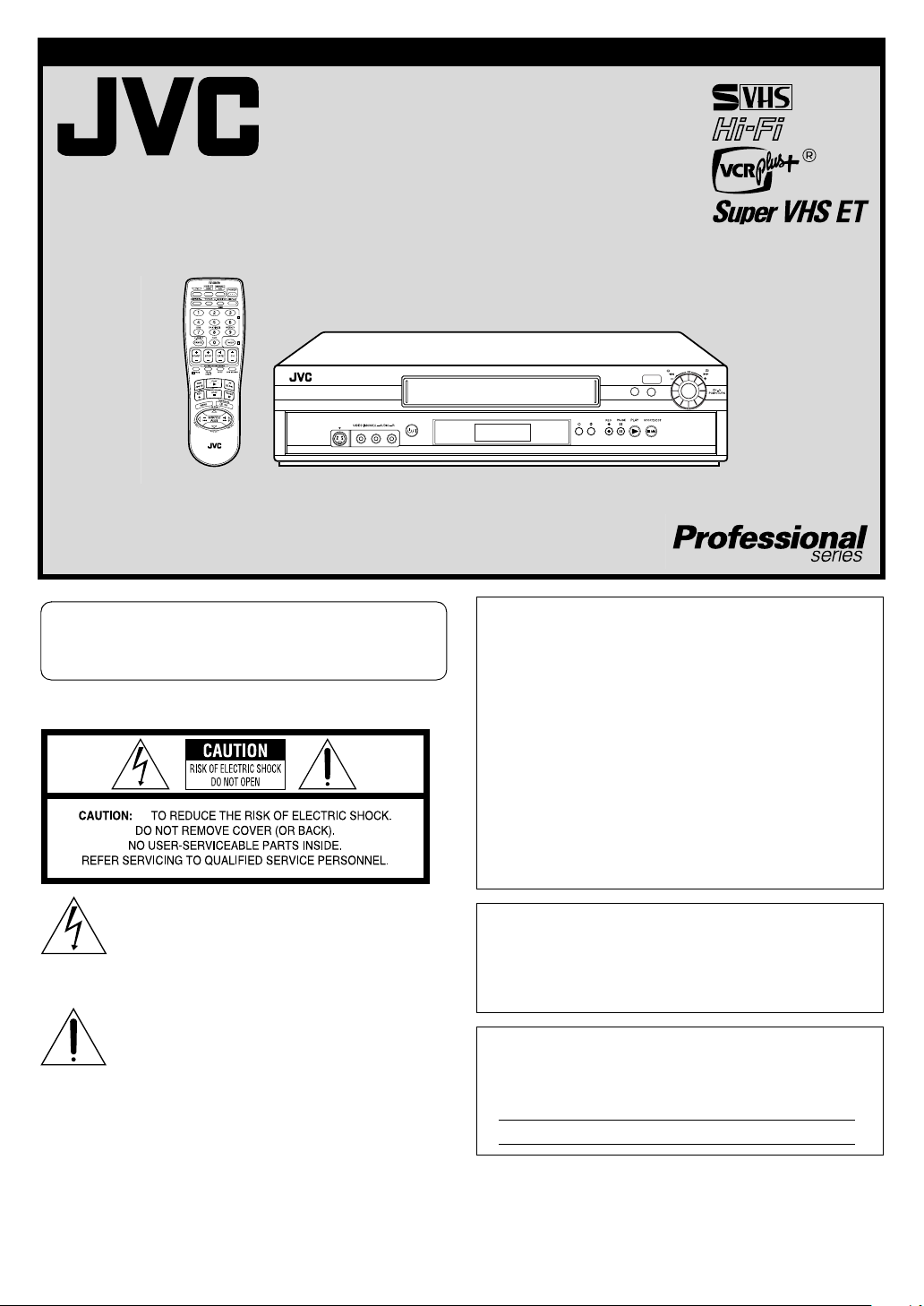
INSTRUCTIONS
VIDEO CASSETTE RECORDER
SR-V101US
REC LINK
24HR QUICK
PROGRAM
FF
REW
S-VIDEO
LPT0887-001A
Dear Customer,
Thank you for purchasing the JVC S-VHS video cassette
recorder. Before use, please read the safety information and
precautions to ensure safe use of your new VCR.
CAUTIONS
The lightning flash with arrowhead symbol, within
an equilateral triangle, is intended to alert the user
to the presence of uninsulated “dangerous voltage”
within the product’s enclosure that may be of
sufficient magnitude to constitute a risk of electric
shock to persons.
The exclamation point within an equilateral triangle
is intended to alert the user to the presence of
important operating and maintenance (servicing)
instructions in the literature accompanying the
appliance.
POWER
INSERT
A.DUB
WAR NING:
TO PREVENT FIRE OR SHOCK HAZARD, DO NOT EXPOSE
THIS UNIT TO RAIN OR MOISTURE.
CAUTION:
This video cassette recorder should be used with AC 120Vd,
60Hz only.
To prevent electric shocks and fire hazards, DO NOT use any
other power source.
CAUTION:
TO PREVENT ELECTRIC SHOCK, MATCH WIDE BLADE OF
PLUG TO WIDE SLOT, FULLY INSERT.
ATTENTION:
POUR ÉVITER LES CHOCS ÉLECTRIQUES, INTRODUIRE LA
LAME LA PLUS LARGE DE LA FICHE DANS LA BORNE
CORRESPONDANTE DE LA PRISE ET POUSSER JUSQU’AU
FOND.
Note to CATV system installer:
This reminder is provided to call the CATV system installer’s
attention to Article 820-40 of the NEC that provides guidelines
for proper grounding and, in particular, specifies that the cable
ground shall be connected to the grounding system of the
building, as close to the point of cable entry as practical.
For Customer Use:
Enter below the Model No. and Serial No. which are located
on the rear of cabinet. Retain this information for future
reference.
Model No.
Serial No.
Page 2
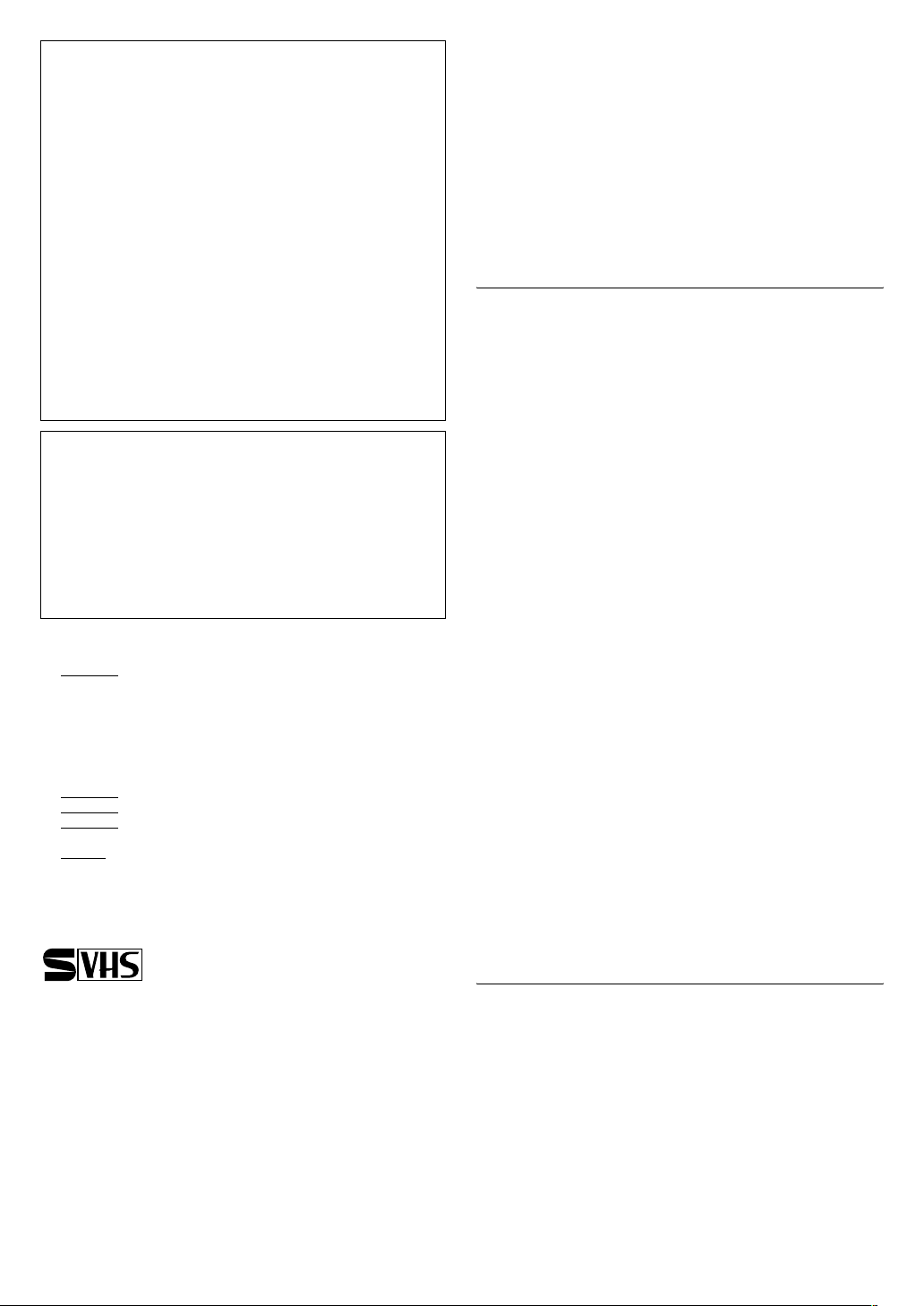
NOTE:
Changes or modifications not approved by JVC could void the
user’s authority to operate the equipment.
This equipment has been tested and found to comply with the
limits for a Class B digital device, pursuant to Part 15 of the FCC
Rules. These limits are designed to provide reasonable
protection against harmful interference in a residential
installation. This equipment generates, uses and can radiate
radio frequency energy and, if not installed and used in
accordance with the instructions, may cause harmful
interference to radio communications. However, there is no
guarantee that interference will not occur in a particular
installation. If this equipment does cause harmful interference
to radio or television reception, which can be determined by
turning the equipment off and on, the user is encouraged to try
to correct the interference by one or more of the following
measures.
Reorient or relocate the receiving antenna.
Increase the separation between the equipment and
receiver.
Connect the equipment into an outlet on a circuit different
from that to which the receiver is connected.
Consult the dealer or an experienced radio TV technician for
help.
Declaration of Conformity
Model Number: SR-V101US
Trade Name: JVC
Responsible Party: JVC Americas Corp.
Address: 1700 Valley Road Wayne, N.J. 07470
Telephone Number: 973-317-5000
This device complies with Part 15 of FCC Rules.
Operation is subject to the following two conditions:
(1) This device may not cause harmful interference, and (2) this
device must accept any interference received, including
interference that may cause undesired operation.
Failure to heed the following precautions may result in damage to
the VCR, Remote or video cassette.
1. DO NOT
...in an environment prone to extreme temperatures or
humidity.
...in direct sunlight.
...in a dusty environment.
...in an environment where strong magnetic fields are
generated.
...on a surface that is unstable or subject to vibration.
2. DO NOT
3. DO NOT
4. DO NOT
VCR or on the Remote.
5. AVOID
VCR Plus+ and PlusCode are registered trademarks of Gemstar
Development Corporation.
The VCR Plus+ system is manufactured under license from
Gemstar Development Corporation
Cassettes marked “S-VHS” and “VHS” can be used with this video
cassette recorder. However, S-VHS recordings are possible only
with cassettes marked “S-VHS”.
By using S-VHS ET it is possible to record and play back with
S-VHS picture quality on VHS cassettes with this VCR.
place the VCR . . .
block the VCR’s ventilation openings.
place heavy objects on the VCR or on the Remote.
place anything which might spill on the top of the
violent shocks to the VCR during transport.
MOISTURE CONDENSATION
Moisture in the air will condense on the VCR when you move it
from a cold place to a warm place, or under extremely humid
conditions—just as water droplets form on the surface of a glass
filled with cold liquid. Moisture condensation on the head drum
will cause damage to the tape. In conditions where condensation
may occur, keep the unit turned on for a few hours to let the
moisture dry.
IMPORTANT PRODUCT SAFETY
INSTRUCTIONS
Electrical energy can perform many useful functions. But improper
use can result in potential electrical shock or fire hazards. This
product has been engineered and manufactured to assure your
personal safety. In order not to defeat the built-in safeguards, observe
the following basic rules for its installation, use and servicing.
ATTENTION:
Follow and obey all warnings and instructions marked on your
product and its operating instructions. For your safety, please read
all the safety and operating instructions before you operate this
product and keep this booklet for future reference.
INSTALLATION
1. Grounding or Polarization
(A) Your product may be equipped with a polarized alternating-
current line plug (a plug having one blade wider than the
other). This plug will fit into the power outlet only one way.
This is a safety feature.
If you are unable to insert the plug fully into the outlet, try
reversing the plug. If the plug should still fail to fit, contact your
electrician to replace your obsolete outlet. Do not defeat the
safety purpose of the polarized plug.
(B) Your product may be equipped with a 3-wire grounding-type
plug, a plug having a third (grounding) pin. This plug will only
fit into a grounding-type power outlet. This is a safety feature.
If you are unable to insert the plug into the outlet, contact your
electrician to replace your obsolete outlet. Do not defeat the
safety purpose of the grounding-type plug.
2. Power Sources
Operate your product only from the type of power source
indicated on the marking label. If you are not sure of the type of
power supply to your home, consult your product dealer or local
power company. If your product is intended to operate from
battery power, or other sources, refer to the operating instructions.
3. Overloading
Do not overload wall outlets, extension cords, or integral
convenience receptacles as this can result in a risk of fire or
electric shock.
4. Power Cord Protection
Power supply cords should be routed so that they are not likely to
be walked on or pinched by items placed upon or against them,
paying particular attention to cords at plugs, convenience
receptacles, and the point where they exit from the product.
5. Ventilation
Slots and openings in the cabinet are provided for ventilation. To
ensure reliable operation of the product and to protect it from
overheating, these openings must not be blocked or covered.
● Do not block the openings by placing the product on a bed,
sofa, rug or other similar surface.
● Do not place the product in a built-in installation such as a
bookcase or rack unless proper ventilation is provided or the
manufacturer’s instructions have been adhered to.
6. Wall or Ceiling Mounting
The product should be mounted to a wall or ceiling only as
recommended by the manufacturer.
ANTENNA INSTALLATION INSTRUCTIONS
1. Outdoor Antenna Grounding
If an outside antenna or cable system is connected to the product,
be sure the antenna or cable system is grounded so as to provide
some protection against voltage surges and built-up static charges.
Article 810 of the National Electrical Code, ANSI/NFPA 70,
provides information with regard to proper grounding of the mast
and supporting structure, grounding of the lead-in wire to an
antenna discharge unit, size of grounding connectors, location of
antenna discharge unit, connection to grounding electrodes, and
requirements for the grounding electrode.
2. Lightning
For added protection for this product during a lightning storm, or
when it is left unattended and unused for long periods of time,
unplug it from the wall outlet and disconnect the antenna or cable
system. This will prevent damage to the product due to lightning
and power-line surges.
—2—
Page 3
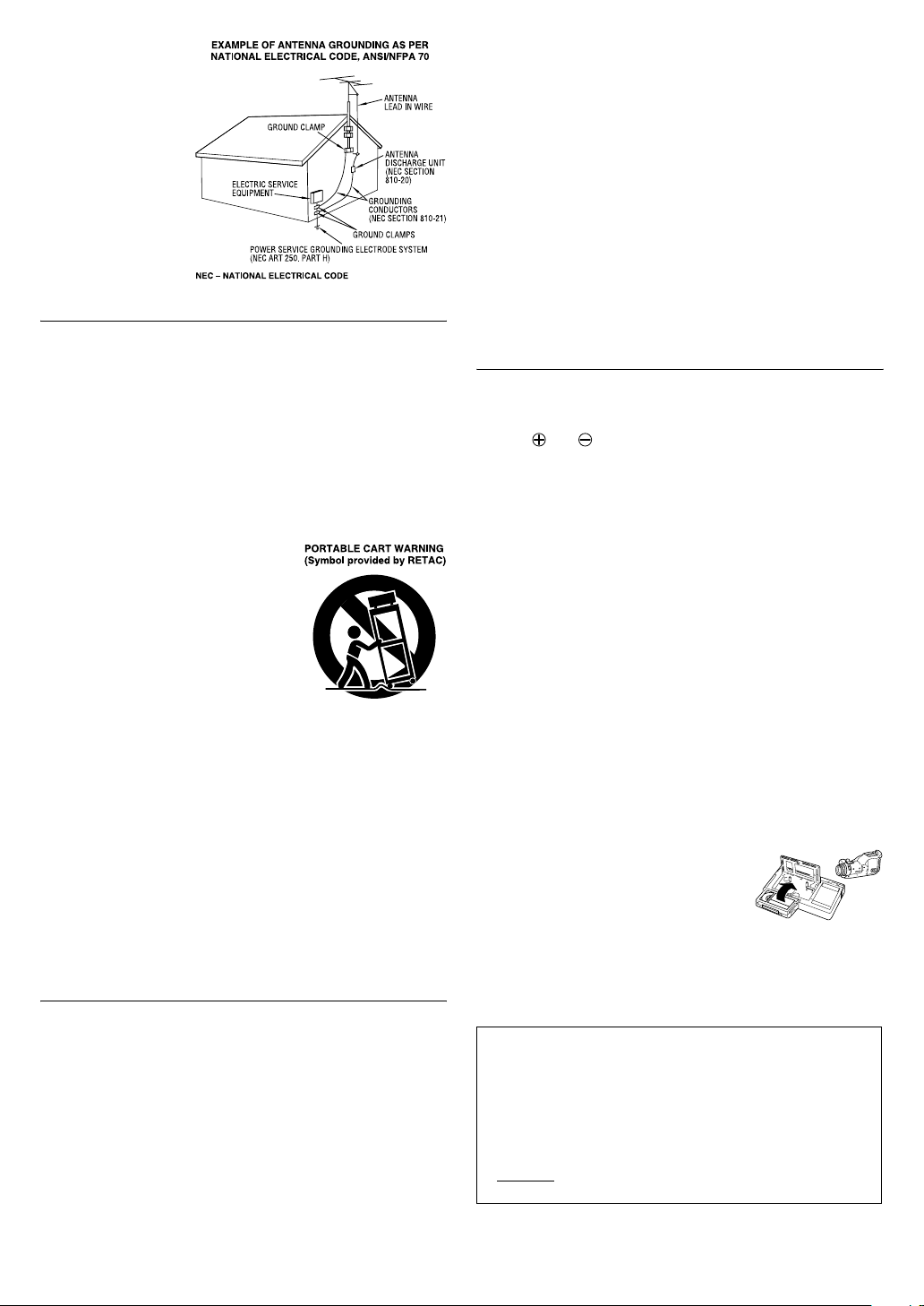
3. Power Lines
A
An outside antenna
system should not be
located in the vicinity of
overhead power lines or
other electric light or
power circuits, or where
it can fall into such
power lines or circuits.
When installing an
outside antenna system,
extreme care should be
taken to keep from
touching such power
lines or circuits as
contact with them might
be fatal.
USE
1. Accessories
To avoid personal injury:
● Do not place this product on an unstable cart, stand, tripod,
bracket, or table. It may fall, causing serious injury to a child or
adult, and serious damage to the product.
● Use only with a cart, stand, tripod, bracket, or table
recommended by the manufacturer or sold with the product.
● Use a mounting accessory recommended by the manufacturer
and follow the manufacturer’s instructions for any mounting of
the product.
● Do not try to roll a cart with small casters across thresholds or
deep-pile carpets.
2. Product and Cart Combination
A product and cart combination should
be moved with care. Quick stops,
excessive force, and uneven surfaces may
cause the product and cart combination
to overturn.
3. Water and Moisture
Do not use this product near water—for
example, near a bath tub, wash bowl,
kitchen sink or laundry tub, in a wet
basement, or near a swimming pool and
the like.
4. Object and Liquid Entry
Never push objects of any kind into this product through openings
as they may touch dangerous voltage points or short-out parts that
could result in a fire or electric shock. Never spill liquid of any
kind on the product.
5. Attachments
Do not use attachments not recommended by the manufacturer of
this product as they may cause hazards.
6. Cleaning
Unplug this product from the wall outlet before cleaning. Do not
use liquid cleaners or aerosol cleaners. Use a damp cloth for
cleaning.
7. Heat
The product should be situated away from heat sources such as
radiators, heat registers, stoves, or other products (including
amplifiers) that produce heat.
SERVICING
1. Servicing
If your product is not operating correctly or exhibits a marked
change in performance and you are unable to restore normal
operation by following the detailed procedure in its operating
instructions, do not attempt to service it yourself as opening or
removing covers may expose you to dangerous voltage or other
hazards. Refer all servicing to qualified service personnel.
2. Damage Requiring Service
Unplug this product from the wall outlet and refer servicing to
qualified service personnel under the following conditions:
a. When the power supply cord or plug is damaged.
b. If liquid has been spilled, or objects have fallen into the
product.
c. If the product has been exposed to rain or water.
d. If the product does not operate normally by following the
operating instructions. Adjust only those controls that are
covered by the operating instructions as an improper
adjustment of other controls may result in damage and will
often require extensive work by a qualified technician to
restore the product to its normal operation.
e. If the product has been dropped or damaged in any way.
f. When the product exhibits a distinct change in performance—
this indicates a need for service.
3. Replacement Parts
When replacement parts are required, be sure the service
technician has used replacement parts specified by the
manufacturer or which have the same characteristics as the
original part. Unauthorized substitutions may result in fire, electric
shock or other hazards.
4. Safety Check
Upon completion of any service or repairs to this product, ask the
service technician to perform safety checks to determine that the
product is in safe operating condition.
How to use the Remote
Before use, insert two AA size batteries into the Remote with the
polarity ( and ) matched correctly as indicated on the battery
compartment or on the lid.
The Remote can operate most of your VCR’s functions, as well as
basic functions of TV sets, cable boxes and DBS receivers.
● Point the Remote toward the remote sensor on the target
component.
● The maximum operating distance of the Remote is about 8 m.
NOTE:
If the Remote does not work properly, remove its batteries, wait for
a few seconds, replace the batteries and then try again.
Video heads cleaning
The heads get dirty in the following cases:
● in an environment prone to extreme temperature or humidity.
● in a dusty environment
● flaw, dirt or mold on video tapes
● continuous usage for a long time
Use a dry cleaning cassette — TCL-2 — when:
● Rough, poor picture appears while a tape is played back.
● The picture is unclear or no picture appears.
● “USE CLEANING CASSETTE” appears on the screen (only with
“ON SCREEN (PLAY)” set to “ON” (
墌 pg. 18)).
Usable cassettes
● Compact VHS camcorder recordings can
be played on this VCR. Simply place the
recorded cassette into a VHS Cassette
Adapter and it can be used just like any
full-sized VHS cassette.
● This VCR can record on regular VHS and Super VHS cassettes.
While only VHS signals can be recorded on regular VHS
cassettes*, both VHS and Super VHS signals can be recorded
and played back using Super VHS cassettes.
* By using the S-VHS ET function, it is possible to record and play back
with S-VHS picture quality on VHS cassettes with this VCR.
TTENTION:
To mobile phone user:
Using a mobile phone in the vicinity of the VCR may cause
picture vibration on the TV screen or change the screen to a
blue back display.
On placing the VCR:
Some TVs generate strong magnetic fields.
● Make sure to place the VCR at least 20 cm (7 or 8 inches)
away from a TV.
● DO NOT
picture disturbance or malfunctions (power off, etc.) to occur.
place the VCR close to a TV as it may cause noise,
—3—
Page 4
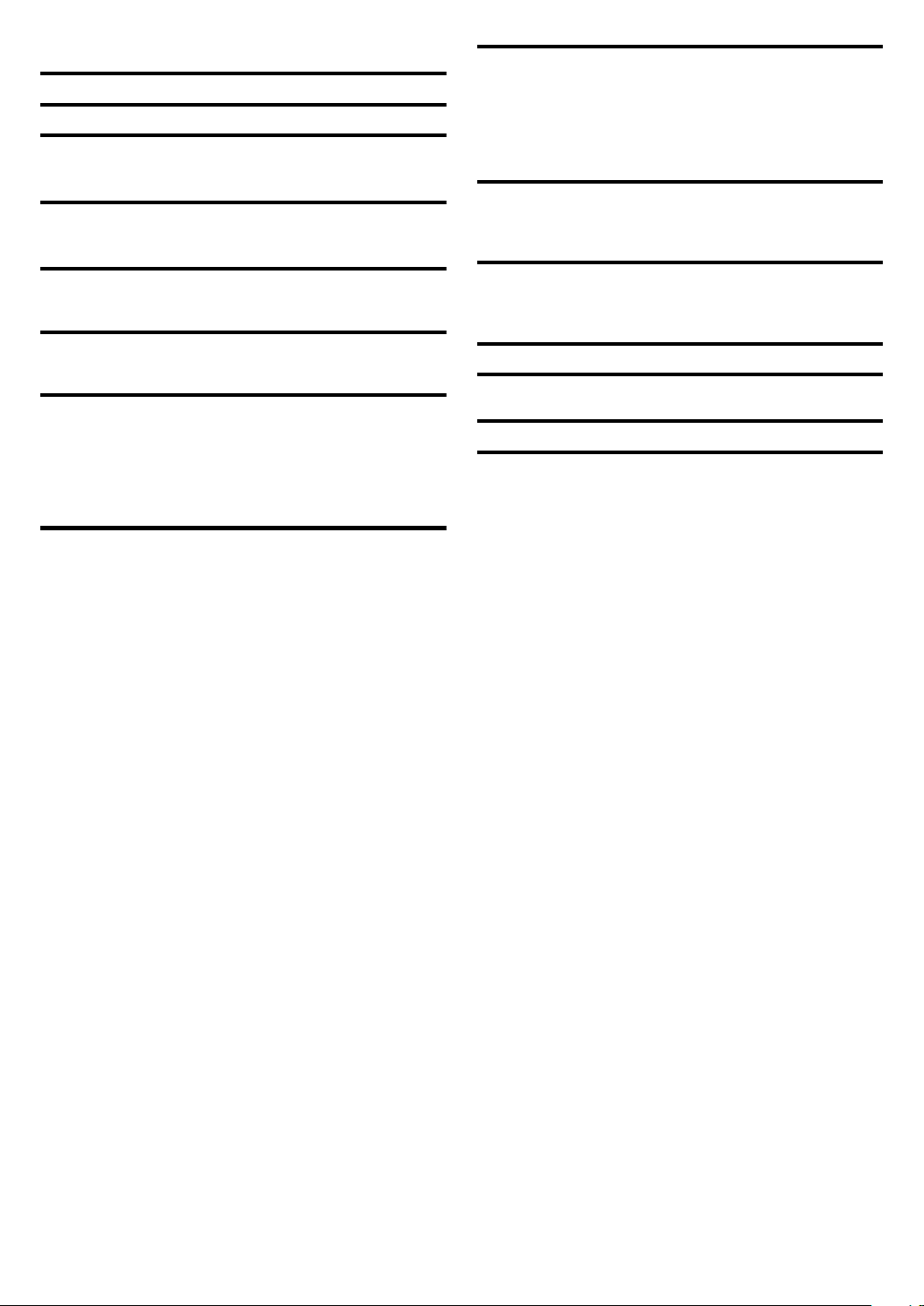
CONTENTS
Buttons, Connectors and Indicators ................................................ 5
Connections and Plug&Play Setting ................................................ 7
Initial Settings .............................................................................. 8
Clock Setting .......................................................................... 8
Tuner Setting .......................................................................... 9
Playback .................................................................................... 10
Basic Playback ..................................................................... 10
Playback Features................................................................. 11
Recording ................................................................................... 12
Basic Recording ................................................................... 12
Recording Features............................................................... 12
Series Playback and Recording..................................................... 13
Series Playback..................................................................... 13
Series Recording................................................................... 14
Timer Recording.......................................................................... 15
Changing VCR Plus+® Setting................................................ 15
VCR Plus+
Express Timer Programing .................................................... 16
24HR Quick Programing...................................................... 16
Checking, Canceling or Changing Program Settings.............. 17
Program Overlap Warning Display....................................... 17
®
Timer Programing.............................................. 16
Other Functions.......................................................................... 17
Timer warning display.......................................................... 17
Checking tape position........................................................ 17
Changing display information.............................................. 17
Function settings.................................................................. 17
Satellite Auto Recording ...................................................... 20
Child Lock........................................................................... 20
Multi-Brand Remote Control ....................................................... 21
TV Brand Setting.................................................................. 21
Cable Box or DBS Receiver Brand Setting............................ 21
Changing Remote Control Code .......................................... 22
Editing....................................................................................... 22
Editing with Another VCR.................................................... 22
Audio Dubbing.................................................................... 23
Insert Editing and AV Dubbing............................................. 24
Specifications ............................................................................. 25
Index ........................................................................................ 26
List of Terms......................................................................... 26
Troubleshooting ......................................................................... 27
—4—
Page 5
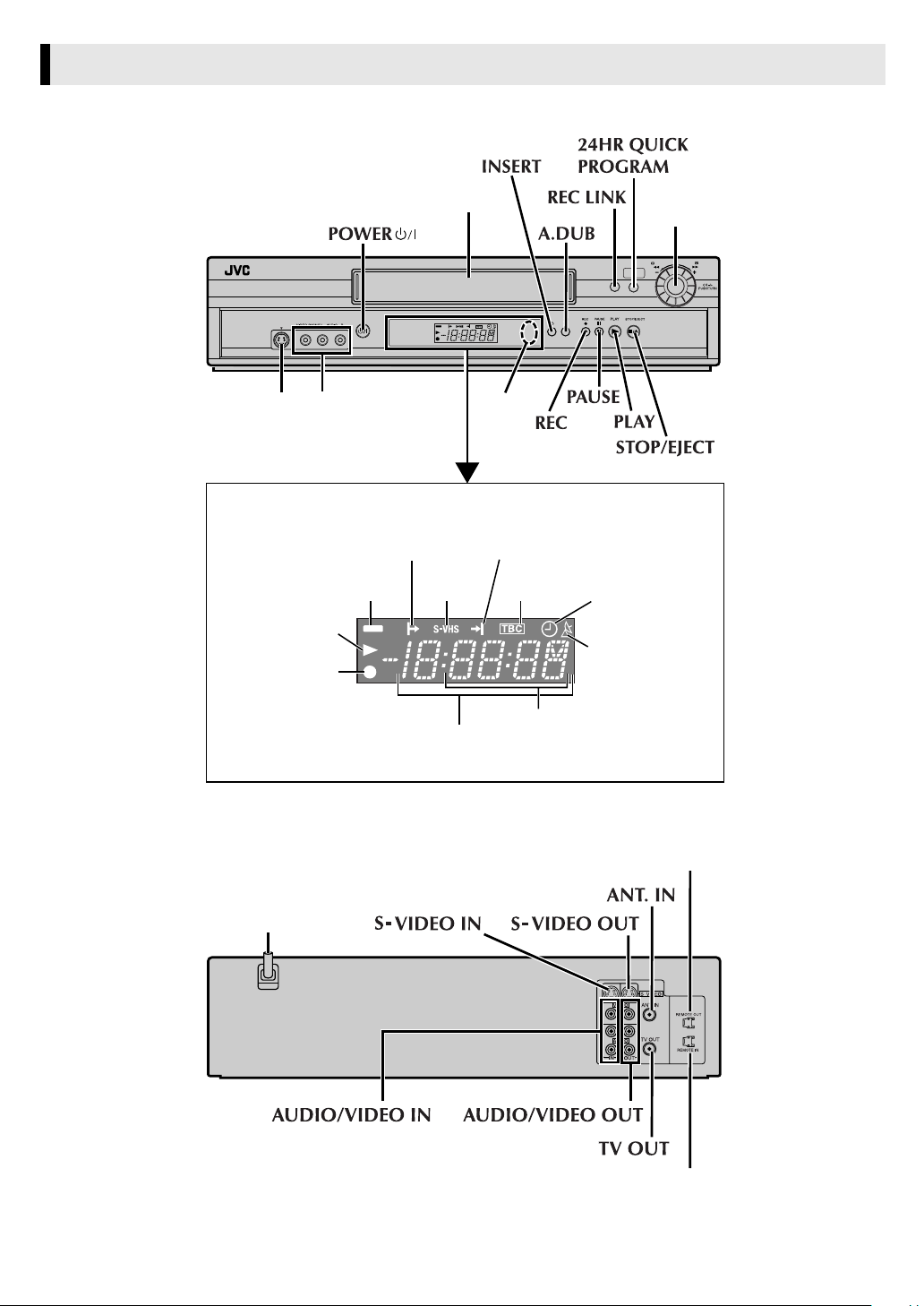
Buttons, Connectors and Indicators
Front Panel
S-VIDEO
S-VIDEO
input
connector
Display panel
Play indicator
Record indicator
Cassette loading slot
POWER
VIDEO/AUDIO input
connectors
Start Time/Mode
Lock indicator
VCR mode
indicator
Counter/Remain display
Remote
sensor
Stop Time/Mode Lock indicator
S-VHS
indicator
TBC
indicator
Channel and auxiliary input/
Clock time
INSERT
A.DUB
24HR QUICK
REC LINK
PROGRAM
Timer mode
indicator
REC LINK
indicator
Advanced
JOG dial
FF
REW
Rear Panel
REMOTE OUT
AC power cord
REMOTE IN
CONTINUED ON NEXT PAGE
—5—
Page 6
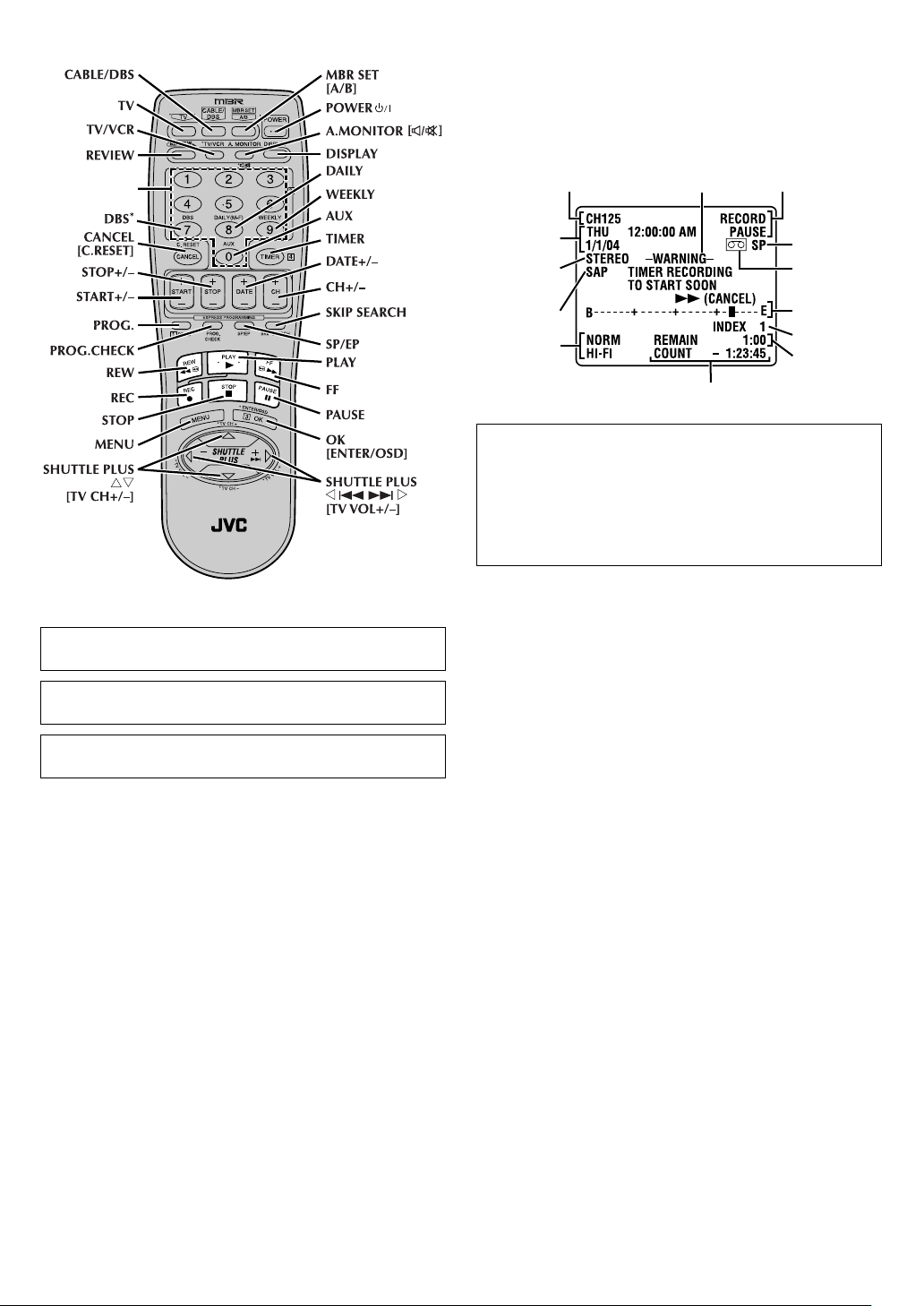
Remote
On-screen display
If you press OSD (OK) on the Remote when “ON SCREEN (REC)
and ON SCREEN (PLAY)” are set to “ON” (
the current VCR status on the TV screen.
The indications are not recorded even if the VCR is in the
recording mode.
墌 pg. 18), you can see
Number keys
* does not function with this VCR.
SEP function is available eventhough there is only indication of
SP/EP on the Remote.
Channel and
auxiliary input
Day and
clock time
STEREO
program
indication
SAP
indication
Audio
monitor
indications
Timer warning display
Time counter
VCR operation
mode
Tape speed
Cassette mark
Tape position
Index number
Tap e
remaining time
To recall an indication
A Press OSD (OK).
● All indications corresponding to the current status are
displayed for 5 seconds. After that, the counter
information and RECORD/PAUSE (if in the Record Pause
mode), remain on the TV screen.
B Press OSD (OK) again to clear the display.
● The RECORD/PAUSE indication remains on the TV screen.
The glow-in-the-dark buttons shown in white on the illustration
above are helpful when using the Remote in darkened rooms.
Buttons with a small dot on the left side of the name can also be
used to operate your TV while holding down TV on the Remote.
—6—
Page 7
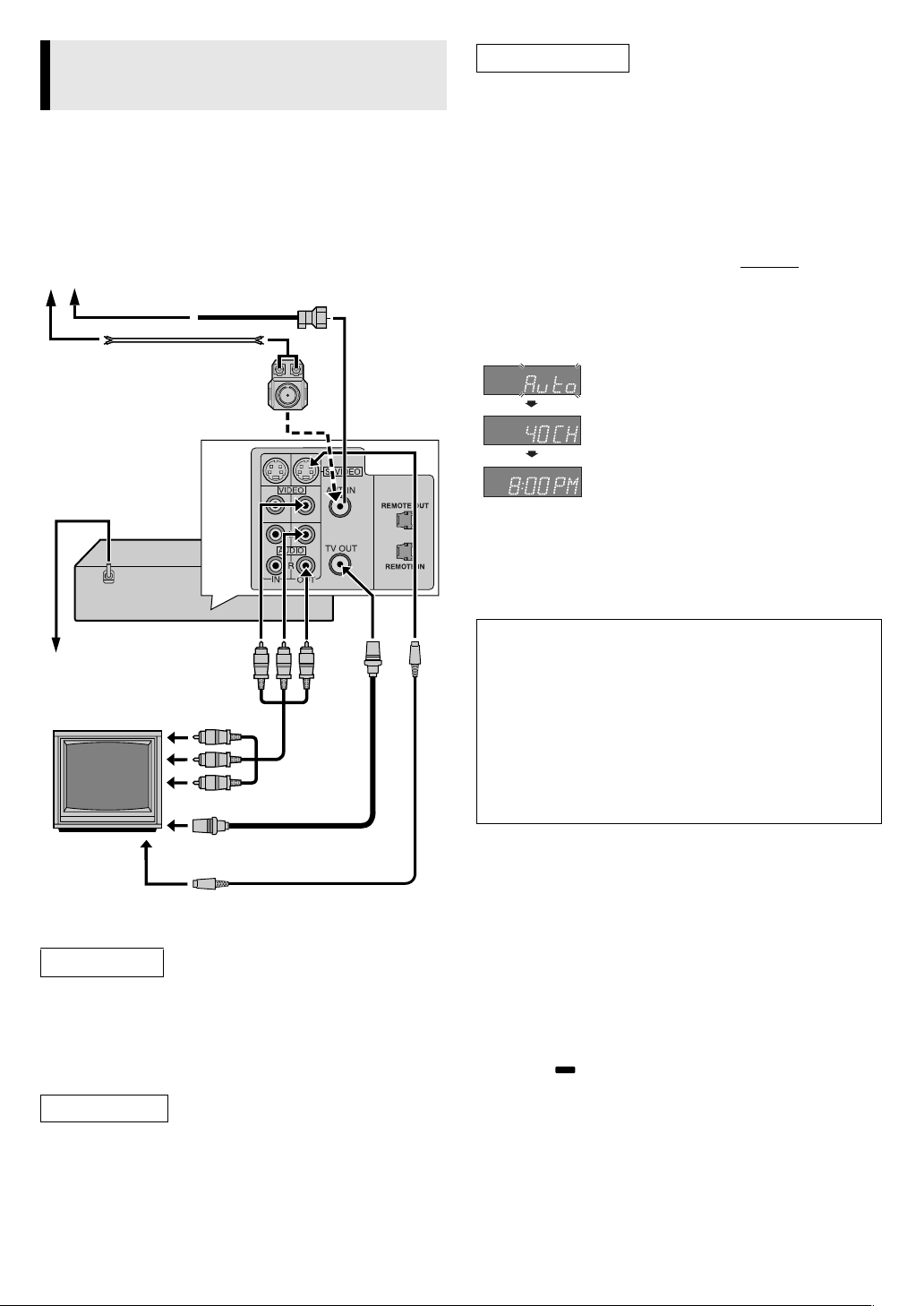
A
Connections and Plug&Play Setting
A
Check contents
Make sure the package contains all of the accessories listed in
“Specifications” (
B Situate VCR
Place the VCR on a stable, horizontal surface.
C Connect VCR to TV
The following connections are required.
Antenna or cable
AC power cord
墌 pg. 25).
Flat feeder
Matching transformer
Coaxial cable
(not supplied)
.
S-video Connection
(allows you to make the most of the S-VHS picture performance.)
If your TV is equipped with a S-video input connector
A Perform “RF Connection” previously described.
B Connect the supplied S-video cable between the S-VIDEO
OUT connector on the rear of the VCR and the S-video input
connector on the TV.
C Connect an audio cable between the AUDIO OUT connectors
on the rear of the VCR and the audio input connectors on the
TV.
D
Perform Plug&Play setup
Plug the AC power cord into an AC outlet. DO NOT turn on the
VCR. The clock and tuner channels will be set automatically.
● The time and date can be set automatically by the clock setting
data transmitted from one of the regular TV broadcast channels.
We call this TV channel the “host channel” and it is a PBS
channel in your area.
During Initial Auto Clock Set
“Auto” blinks.
During Auto Channel Set
The channel numbers are displayed as they are
scanned and set.
Plug&Play Completed
The current time is displayed.
TTENTION:
Depending on areas or reception conditions, the VCR may not
receive the Auto clock setting data from a PBS channel. If this
function is taking a considerable amount of time, it may be
necessary to perform the procedure in “Semiauto Clock Set”
(
墌 pg. 8) or “Manual Clock Set” (墌 pg. 8).
Back of VCR
AC outlet
TV
To audio/video
input connectors
To 7 5 ⍀ terminal
To S-video input
connector
Audio/video
cable
(supplied)
RF cable
(supplied)
S-video cable
(supplied)
RF Connection
A Disconnect the TV antenna from the TV.
B Connect the TV antenna cable to the ANT. IN terminal on the
rear of the VCR.
C Connect the supplied RF cable between the TV OUT terminal
on the rear of the VCR and the TV’s antenna input terminal.
AV Connection
(improves picture quality during tape playback.)
If your TV is equipped with audio/video input connectors
A Connect the antenna, VCR and TV as shown in the illustration.
B Connect an audio/video cable between the AUDIO/VIDEO
OUT connectors on the rear of the VCR and the audio/video
input connectors on the TV.
What to do if Plug&Play setting failed
● If an incorrect time is displayed on the display panel, perform
the procedure in “Semiauto Clock Set” (
Clock Set” (
● If “– –:– –” appears on the display panel, ensure that the
antenna cable is connected correctly. Then turn on and off
the VCR; the Plug&Play setting will be automatically
reactivated.
● If Plug&Play setting is not performed though the antenna
cable is connected correctly, perform the procedure in
“Manual Clock Set” (
(
墌 pg. 9) or “Manual Channel Set” (墌 pg. 9).
E
Set VCR channel
Press POWER 1 to turn off the VCR, then press STOP/EJECT
(
0
the display panel. Press CH+/– on the Remote to select “3CH”,
“4CH” or “–CH”(OFF), then press OK.
● The VCR channel is preset to “3CH”. Set to “4CH” if 3CH is
used for broadcasting in your area.
墌 pg. 8).
墌 pg. 8) and “Auto Channel Set”
) on the VCR for more than 5 seconds. “3CH” appears on
墌 pg. 8) or “Manual
F Final preparation for use
Turn on the VCR and the TV, and select the VCR channel 3 or 4 (or
AV mode) on the TV. You can now perform basic playback or
basic recording.
● If you connect the TV and the VCR only using the RF
connection, press TV/VCR on the Remote so that the VCR mode
indicator ( ) lights on the display panel.
NOTES:
● The VCR channel is the channel on which you can watch the
picture from the VCR on the TV when only using the RF
connection.
● Even if you are using audio/video cables to connect your VCR to
your TV, you must also connect it using the RF cable. This will
ensure that you can record one show while watching another.
—7—
Page 8
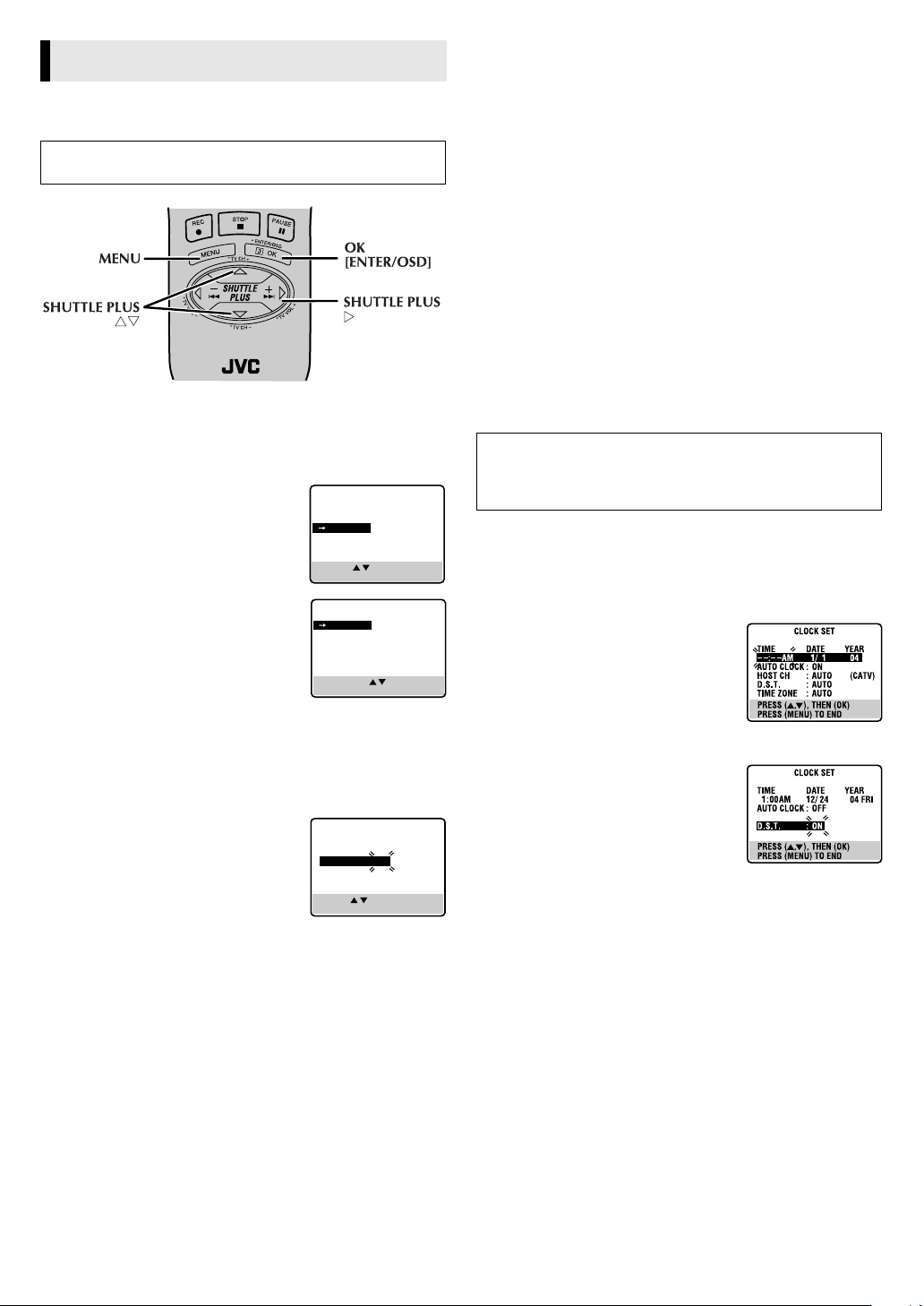
Initial Settings
Clock Setting
Turn on the VCR and TV, and select the VCR channel (or AV
mode).
Perform clock setting only if the clock has not been set correctly
by the Plug&Play setting.
Preparations
Access Main Menu screen, then Initial
A
Set screen
Press MENU on the Remote. Press
SHUTTLE PLUS rt to move the
highlight bar (arrow) to “INITIAL SET”,
then press OK or
Access Clock Set screen
B
Press SHUTTLE PLUS rt to move the
highlight bar (arrow) to “CLOCK SET”,
then press OK or
SHUTTLE PLUS e.
SHUTTLE PLUS e.
Setting clock semiautomatically
— Semiauto Clock Set
You can change the host channel/D.S.T. (Daylight Saving Time)/
time zone setting manually. First follow steps 1 to 2 in
“Preparations” above, then go to the following steps.
Set Auto Clock to ON
C
Press OK or SHUTTLE PLUS e on the
Remote repeatedly to move the highlight
bar to “AUTO CLOCK”, then press
SHUTTLE PLUS
selected.
● The time set previously will be erased
when “AUTO CLOCK”, “HOST CH”, “D.S.T.” or “TIME ZONE”
setting is changed.
Select host channel
D
You can either select “AUTO” or enter a PBS channel number.
Press OK or
“HOST CH”, then press
“AUTO” or the desired PBS channel number is selected.
● Some PBS channels do not transmit clock setting data.
rt so that “ON” is
SHUTTLE PLUS e to move the highlight bar to
SHUTTLE PLUS rt repeatedly until
MAIN MENU
FUNCTION SET
TUNER SET
INITIAL SET
PRESS ( , ), THEN (OK)
PRESS (MENU) TO END
INITIAL SET
CLOCK SET
GUIDE CHANNEL SET
SELECT WITH ( , ) AND (OK)
PRESS (MENU) TO END
CLOCK SET
TIME DATE YEAR
– –:– – AM 1/ 1 04
AUTO CLOCK : ON
HOST CH : AUTO (CATV)
D.S.T. : AUTO
TIME ZONE : AUTO
PRESS ( , ), THEN (OK)
PRESS (MENU) TO END
Select D.S.T. mode
E
Press OK or SHUTTLE PLUS e to move the highlight bar to
“D.S.T.”, then press
desired setting is selected.
AUTO: Select if you want to adjust your VCR’s clock
automatically by the incoming signal from the host
channel. (Auto Daylight Saving Time enables automatic
adjustment of the VCR’s clock at the start and end of
Daylight Saving Time.) Be sure to select the correct time
zone manually in step 6.
ON: Adjustment will be made by the built-in clock itself.
OFF: Select when Daylight Saving Time does not apply to you.
SHUTTLE PLUS rt repeatedly until the
F Select time zone
Press OK or SHUTTLE PLUS e to move the highlight bar to
“TIME ZONE”, then press
“AUTO” or the desired time zone is selected. Each time you press
the button, the time zone changes as follows:
SHUTTLE PLUS rt repeatedly until
{ AUTO { ATLANTIC { EASTERN { CENTRAL
{ MOUNTAIN { PACIFIC { ALASKA { HAWAII
{ (back to the beginning)
Complete Semiauto Clock Set
G
Press MENU to return to normal screen.
IMPORTANT
Turn off the VCR. “Auto” will appear on the display panel while
the clock is being set. The current clock time will appear
automatically when the clock setting is complete.
Setting clock manually
— Manual Clock Set
First follow steps 1 to 2 in “Preparations” previously described,
then go to the following steps.
C Set time, date and year
Press SHUTTLE PLUS rt until the
desired time appears, then press OK or
SHUTTLE PLUS e. Set the date and year
in the same way.
● Holding
the time in 30-minute intervals, or
changes the date in 15-day intervals.
D
Press OK or SHUTTLE PLUS e to move
the highlight bar to “D.S.T.”, then press
SHUTTLE PLUS rt to select the desired
setting.
ON: Adjustment will be made by the
OFF: Select when Daylight Saving Time does not apply to you.
E
Press MENU and normal screen appears.
To make corrections any time during the process
Press OK or
want to change blinks, then press
SHUTTLE PLUS rt changes
Select D.S.T. mode
built-in clock itself.
Start clock
SHUTTLE PLUS e repeatedly until the item you
SHUTTLE PLUS rt.
—8—
Page 9
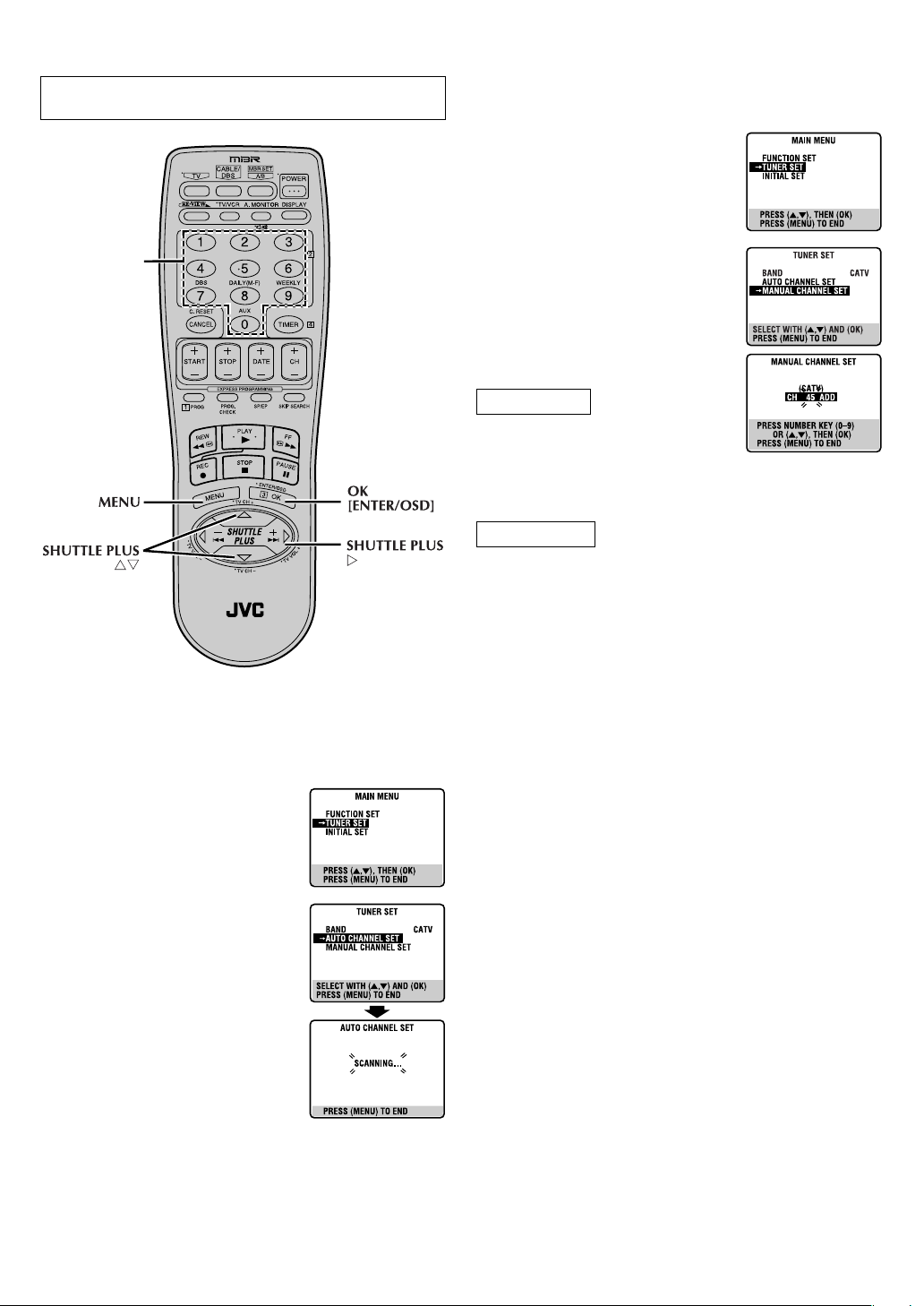
Tuner Setting
Turn on the VCR and TV, and select the VCR channel (or AV
mode).
Number keys
Setting channels manually
— Manual Channel Set
You can add the channels you want or delete the channels you do
not want manually.
Access Main Menu screen, then Tuner
A
Set screen
Press MENU on the Remote. Press
SHUTTLE PLUS rt to move the
highlight bar (arrow) to “TUNER SET”, then
press OK or
SHUTTLE PLUS e.
B Access Manual Channel Set screen
Press SHUTTLE PLUS rt to move the
highlight bar (arrow) to “MANUAL
CHANNEL SET”, then press OK or
SHUTTLE PLUS e.
C Add or skip desired channels
To add channels
A Press the Number keys on the Remote
to input a channel number you want to
add.
B Press OK or
C Repeat A to B to add other channels.
To skip channels
SHUTTLE PLUS e to set to “ADD”.
Setting channels automatically
— Auto Channel Set
Perform Auto Channel Set only if channels have not been set
correctly by the Plug&Play setting.
Access Main Menu screen, then Tuner
A
Set screen
Press MENU on the Remote. Press
SHUTTLE PLUS rt to move the
highlight bar (arrow) to “TUNER SET”, then
press OK or SHUTTLE PLUS e.
B Perform Auto Channel Set
Press SHUTTLE PLUS rt to move the
highlight bar (arrow) to “AUTO CHANNEL
SET”, then press OK or
e. The VCR selects the correct band (TV or
CATV) automatically during Auto Channel
Set.
● When Auto Channel Set is complete,
“SCAN COMPLETED” appears on
screen.
● If the scan was unsuccessful, “SCAN
COMPLETED–NO SIGNAL–” appears on
screen. Check the connections and start
again.
Press MENU to return to normal screen.
C
SHUTTLE PLUS
❚ ❚
––
❚
––––––
–––––––
A Press
B Press OK or SHUTTLE PLUS e to set to “SKIP”.
C Repeat A and B to skip other channels.
SHUTTLE PLUS rt or the Number keys to select a
channel number you want to skip.
D Press MENU to return to normal screen
—9—
Page 10

Playback
Basic Playback
Turn on the VCR and TV, and select the VCR channel (or AV mode).
A Load a cassette
Make sure the window side
is up, the rear label side is
facing you and the arrow on
POWER
S-VIDEO
the front of the cassette is
pointing towards the VCR.
● Do not apply too much pressure when inserting.
● The VCR turns on, and the counter on the on-screen display is
reset, automatically.
● If the cassette’s record safety tab has been removed and “REC
SAFETY” is set to “ON” (
墌 pg. 19), playback begins
automatically.
B Start playback
Press PLAY (4).
● The S-VHS indicator lights up when you play back a tape
recorded in S-VHS mode or in S-VHS ET mode (
● If “VIDEO CALIBRATION” is set to ”ON” (
CALIBRATION” appears on the screen, and this VCR checks the
tape condition during automatic tracking.
During playback
Stop playback
Press STOP (8) on the
Remote.
Pause playback and view still picture
Press PAUS E (9).
● Press PLAY (4) to resume normal playback.
NOTE:
During still picture, vertical vibration may appear on the TV
screen. Press CH+/– on the Remote to get a clearer picture.
Pause and Frame-by-Frame playback
Press PAUS E (9) to pause, then press SHUTTLE PLUS 2 or
6 (or PAUS E (9)) repeatedly, or turn the JOG dial to the left or
right.
● Press PLAY (4) to resume normal playback.
Picture Search
Press REW (3 ) or FF (5) on the Remote. Press REW (3 )
5) again to perform high-speed search.
or FF (
● Each time you press REW (3 ) or FF (5) the search speed
changes between low-speed and high-speed.
● Press PLAY (
4) to resume normal playback.
Variable-Speed Picture Search (including slow-motion)
Press SHUTTLE PLUS 2
6 repeatedly.
or
● Press PLAY (4) to resume normal playback.
● Each time you press SHUTTLE PLUS
JOG dial passes a click position, the playback speed changes.
To decrease the speed during picture search, press the opposite
direction button repeatedly or turn the dial in the opposite
direction.
● During still picture, press and hold SHUTTLE PLUS
start forward (or SHUTTLE PLUS
motion playback. When you release the button, still picture
resumes. During still picture, holding PAUSE (
2 seconds also starts forward slow motion playback. If you
press PAUS E (
9) again, still picture resumes.
NOTE:
During slow motion, some noise may appear on the TV screen.
Press CH+/– on the Remote to eliminate the noise.
OR Press STOP/EJECT (0) on
the VCR.
OR Tu r n th e JOG dial to the left
or right.
2 or 6 or each time
2 to start reverse) slow
墌 pg. 13).
墌 pg. 18), “VIDEO
9) for more than
REC LINK
INSERT
A.DUB
6 to
REW
24HR QUICK
PROGRAM
S
e
l
s
o
r
w
e
v
e
m
o
R
e
s
r
e
y
v
a
e
l
p
R
e
)
h
s
s
c
r
p
r
e
e
t
a
v
s
e
e
3
s
(
R
FF
t
w
i
o
o
l
s
n
o
i
t
o
m
p
e
t
s
1
(
N
n
o
(
2
s
r
t
e
m
p
P
s
)
l
a
)
a
l
y
F
s
o
(
5
e
r
w
a
s
t
r
e
c
p
h
s
)
Reverse
Reverse
search
Reverse
play
Reverse
slow
motion
Slow
motion
Normal
play
SP -7 -5 -3 -1 -1/6 1/6 1/2 1 1.5 2 3 5 7
EP -21 -11 -5 -1 -1/6 1/6 1/2 1 1.5 2 5 11 21
SEP -21 -11 -7 - - - - 1 - - 7 11 21
● You can hear the (normal) audio track only during 1.5x PB
speed search.
● 1.5x PB speed is only for SP/EP mode.
When the tape is not running
Rewind/fast-forward
Press REW (3 ) or FF
5).
(
Eject the cassette
Press STOP/EJECT (0).
● You can also eject the cassette when the VCR is turned off.
Tur n o f f the VCR
Press POWER 1.
To prohibit operations during playback (Mode Lock)
Press and hold OK on the Remote for more than 5 seconds.
“ ” and “ ” light up on the front display panel. The
playback will not be interrupted until the recording end
(unrecorded portion) or tape end is reached.
To resume the other operations, press and hold OK on the
Remote again for more than 5 seconds.
● When OK is pressed to set Mode Lock, the on-screen display
appears and the time counter remains on the TV screen. If the
time counter is not necessary, set “ON SCREEN (PLAY)” to
墌 pg. 18).
“OFF” (
OR Tu rn the JOG dial to the left
or right.
a
r
d
Forward search
Forward
—10—
Page 11

Playback Features
Turn on the VCR and TV, and select the VCR channel (or AV
mode).
Adjusting tracking condition
— Tracking Adjustment
Automatic tracking adjustment
Whenever you insert a tape and start playback, automatic tracking
starts working and continuously analyzes the signal to enable
optimum picture quality during playback.
Manual tracking adjustment
If automatic tracking cannot eliminate noises well during
playback, follow the procedures below.
On the Remote
A Press SP/EP during playback to activate manual tracking.
B Press CH +/– to eliminate the noises. Press it briefly for a fine
adjustment, or press and hold for a coarse adjustment.
● Press SP/EP again to reactivate automatic tracking.
Selecting monitor sound
— Audio Monitor
While playing back a tape on which stereo sound or SAP sound is
recorded, press A.MONITOR on the Remote. Each time you press
the button, sound changes.
HI-FI
HI-FI: Normally select this. Hi-Fi sound is played back.
HI-FI L: Sound on the left Hi-Fi channel is played back.
HI-FI R: Sound on the right Hi-Fi channel is played back.
NORM: Sound on the normal track is played back.
NORM HI-FI: Both sounds on the Hi-Fi track and normal track are
mixed and played back.
NOTES:
● The above indication appears when “ON SCREEN (PLAY)” is set
to “ON” (
sequence.
● If the tape being played back has no Hi-Fi sound track, the
normal sound track will be heard regardless of this setting.
● If RF connection (
TV, sound will be monaural even though you select “Hi-Fi”.
● You can also use the menu to select your desired monitor sound.
(
墌 pg. 19)
Automatic operations after rewinding
— Next Function Memory
The Next Function Memory “tells” the VCR what to do after
rewinding is complete. Ensure that the VCR is in stop mode.
On the Remote
● For Automatic Playback Start
Press REW (
● For Automatic Power Off
Press REW (
● For Automatic Timer Standby
Press REW (
NOTE:
It is not possible to select the Automatic Timer Standby function if
the cassette’s record safety tab is removed.
Playing back tape repeatedly
— Repeat Play
During playback, press and hold PLAY (4) for more than
5 seconds. The play indicator (
blinking slowly. To stop playback, press STOP (
or STOP/EJECT (
HI-FI L HI-FI R
NORM
HI-FI
NORM
墌 pg. 18), though the monitor sound changes in
墌 pg. 7) is used for viewing pictures on the
3), then press PLAY (4) within 2 seconds.
3), then press POWER 1 within 2 seconds.
3), then press TIMER within 2 seconds.
0
$) on the display panel starts
) on the VCR.
) on the Remote
8
● To select the returning point (recording end or tape end), see
“REC END RETURN” on
To prohibit operations during Repeat Play (Mode Lock)
Press and hold OK on the Remote for more than 5 seconds.
“ ” and “ ” light up on the front display panel. The entire
recording or entire tape will be played back repeatedly without
any interruption.
To cancel Mode Lock, press and hold OK on the Remote again
for more than 5 seconds.
● When OK is pressed to set Mode Lock, the on-screen display
appears and the time counter remains on the TV screen. If the
time counter is not necessary, set “ON SCREEN (PLAY)” to
“OFF” (
墌 pg. 18).
墌 page 19.
Locating beginning of recordings
— Index Search
Index codes are placed on the tape at the beginning of each
recording when recording on this VCR.
A While the tape is not running, press
on the Remote to start search.
B
To access a recording of 2 to 9 index
codes away, press
until the correct number is displayed on
the screen (only if “ON SCREEN (REC)” is
set to “ON” (
automatically when the desired recording
is located.
Beginning of the
current program
Previous
program
recorded
墌
recorded
2
or 6 repeatedly
pg. 18)
). Playback begins
SHUTTLE PLUS2 or
Current
position on
the tape
Next
program
recorded
Beginning of the
2nd next program
recorded
2nd next
Locating beginning of timer recordings
— Instant Review
After ensuring that the VCR is turned off and that the timer mode is
disengaged, press REVIEW.
● The VCR turns on, and rewinds to the index code indicating the
beginning of the last timer-recorded program, then begins
playback automatically.
● You can access a program of 2 to 9 index codes away from the
current position on the tape. If, for example, you have
5 programs recorded and you want to watch the third one, press
REVIEW three times.
● The Instant Review function will also operate if the VCR is
turned on.
Skipping unwanted portions
— Skip Search
Press SKIP SEARCH on the Remote once to 4 times during
playback. Each press initiates a 30-second period of high speed
playback (up to 2 minutes). When the specified portion of the tape
is skipped, normal playback resumes automatically. To return to
normal playback during Skip Search, press PLAY (
4).
Playback Resume Function
If there is a power outage during normal playback (or Series
Playback), the playback will resume automatically when the
power is restored to the VCR. (No setting is required for this
function.)
—11—
6
Page 12

Recording
It may be unlawful to record or play back copyrighted material
without the consent of the copyright owner.
Accidental erasure prevention
To prevent accidental recording on a
recorded cassette, remove its record
safety tab and set “REC SAFETY” to
“ON” (
墌 pg. 19). To record on it later,
cover the hole with adhesive tape and
reset the “REC SAFETY” to “OFF” (
墌 pg. 19).
Basic Recording
Turn on the VCR and TV, and select the VCR channel (or AV
mode).
A Load a cassette
Make sure the record safety tab is intact. If not, set “REC SAFETY”
to “OFF” (
inserting the cassette.
● The VCR turns on, and the counter on the on-screen display is
B
Press CH+/– or the Number keys on the Remote. Or push the JOG
dial, then turn it to the left or right.
● If you connect the TV and the VCR only using the RF
C
Press SP/EP. The selected tape speed will appear on the TV screen.
NOTES:
● When you record using SEP mode, playback the tape with this
● You can select tape speed in the stop mode or during recording
D
On the VCR, press REC (7). Or on the Remote, while holding REC
(
7), press PLAY (4).
NOTE:
If “VIDEO CALIBRATION” is set to “ON” (墌 pg. 18) (default
setting), the VCR takes about 7 seconds to assess the quality of the
tape in use, then recording begins with the picture level
optimized.
During recording
Pause recording
Press PAUSE (9).
● Press PLAY (
● You can select channel in the recording pause mode.
Stop recording
Press STOP (8) on the
Remote.
NOTE:
If the tape reaches its end during recording, the recording stops
and “
(0) on the VCR to eject the cassette or press REW (3) on the
Remote to rewind the tape.
墌 pg. 19) or cover the hole with adhesive tape before
reset, automatically.
Select recording channel
connection (
VCR mode indicator ( ) lights on the display panel, to view
the program to be recorded.
墌 pg. 7), press TV/VCR on the Remote so that the
Set tape speed
deck.
pause mode.
Start recording
4) to resume recording.
OR Press STOP/EJECT (0) on
the VCR.
䡬” and “
$” on the display panel blink. Press STOP/EJECT
Record safety tab
Recording Features
Turn on the VCR and TV, and select the VCR channel (or AV
mode).
Recording on one tape repeatedly
— Repeat Recording
You can record programs on one tape repeatedly.
While recording, press and hold PLAY (
Remote or REC (
The record indicator on the front display panel starts blinking
slowly.
To stop recording, press STOP (
(
0) on the front panel.
To prohibit operations during Recording or Repeat Recording
(Mode Lock)
Press and hold OK on the Remote for more than 5 seconds.
“ ” and “ ” light up on the front display panel. No button
will function and recording will not be interrupted.
To resume the other operations, press and hold OK on the
Remote again for more than 5 seconds.
● When OK is pressed to set Mode Lock, the on-screen display
appears and the time counter remains on the TV screen. If the
time counter is not necessary, set “ON SCREEN (REC)” to
“OFF” (
7) on the front panel for more than 5 seconds.
墌 pg. 18).
Watching one program while recording another
During recording...
● If you connect the TV and the VCR only using the RF
connection (
VCR on the Remote so that VCR mode indicator ( ) goes off
from the display panel. (The TV broadcast being recorded
disappears.)
● If you are using the AV connection (
from the VCR, change the TV’s input mode from AV to TV.
Then, select the channel you want to watch, on the TV.
墌 pg. 7) to view pictures from the VCR, press TV/
Second Audio Recording
This VCR’s built-in MTS decoder enables reception of
Multichannel TV Sound broadcast. To record a SAP program
received, set “2ND AUDIO RECORD” to “ON” (
NOTES:
When the channel is changed on the VCR;
● The ‘STEREO” indication appears on the screen for about 5
seconds if the program is stereo broadcast.
● The “SAP” indication appears on the screen for about 5 seconds
if the program is a SAP broadcast.
● Both indications appear when a stereo program is accompanied
by SAP sound.
Recording Resume Function
If there is a power outage during recording (or Timer Recording or
Series Recording), the recording will resume automatically when
the power is restored to the VCR. (No setting is required for this
function.)
4) and REC (7) on the
8) on the Remote or STOP/EJECT
墌 pg. 7) to view pictures
墌 pg. 19).
—12—
Page 13

S-VHS (Super VHS), S-VHS ET or VHS Recording
Mode
This VCR can record in S-VHS (Super VHS), S-VHS ET or VHS.
● To record in S-VHS:
Set “S-VHS MODE” to “ON” (
marked “S-VHS”. The S-VHS indicator lights up on the display
panel.
The S-VHS recording mode is selected.
● To record in S-VHS ET on a VHS cassette:
Set “S-VHS ET” to “ON” (
marked “VHS”. The S-VHS indicator lights up on the display
panel.
● To record in VHS:
Insert a cassette marked “VHS”.
Set “S-VHS ET” to “OFF” (
● To record in VHS on an S-VHS cassette:
Insert a cassette marked “S-VHS”. The S-VHS indicator lights up
on the display panel. Then, set “S-VHS MODE” to “OFF”
(
墌 pg. 19). The S-VHS indicator goes off.
The VHS recording mode is selected.
NOTE:
When playing back a tape that has been recorded in S-VHS or
S-VHS ET, the S-VHS indicator lights up on the display panel
regardless of the “S-VHS ET” (
(
墌 pg. 19) setting.
墌 pg. 19). Then, insert a cassette
墌 pg. 19). Then, insert a cassette
墌 pg. 19).
墌 pg. 19) or “S-VHS MODE”
Series Playback and Recording
Series Playback
To REMOTE OUT
To REMOTE IN
To
AUDIO/
VIDEO IN
To
AUDIO/
VIDEO OUT
Mini-plug
(Not supplied)
To
REMOTE OUT
To REMOTE IN
To S VIDEO OUT
SR-V101US-1
SR-V101US-2
To S VIDEO OUT
S-Video Cable
(Supplied)
To S VIDEO IN
Audio/Video Cable (Supplied)
To
Audio/Video Input
S-Video Cable (Supplied)
To S-Video Input
Audio/Video
Cable
(Supplied)
AUDIO/
VIDEO OUT
To
cable
Mini-plug
cable
(Not
supplied)
NOTE:
Series Playback is also possible using the front AUDIO/VIDEO
connectors.
FF
REW
24HR QUICK
REC LINK
PROGRAM
S-VIDEO
POWER
Using two sets (or more) of SR-V101US, you can play back two (or
more) cassettes alternately as many times as you want. You can
select the returning point for Series Playback (
Use the buttons and controls on the VCR’s front panel for the
Series Playback operations (except when using Mode Lock).
INSERT
A.DUB
墌 pg. 19).
—13—
CONTINUED ON NEXT PAGE
Page 14

A
Make connections
Connect two sets of SR-V101US and a TV using AV cables as
shown in the illustration.
● The mini-plug cable is a mono 3.5 mm mini-plug to mono 3.5
mm mini-plug connector.
● When playing back S-VHS recordings, it is recommended to use
the S-VIDEO connection to minimize picture degradation.
B Turn on all components
After completing the connections, turn on all the components.
● Set the TV to video input mode or A/V input mode. Refer to the
TV instruction manual.
C Load cassettes
Insert the playback cassette into each SR-V101US.
Set SR-V101US-2 to “AUX”. Press CH + or – to select the input
mode depending on the connector being used:
● “L-1” for the rear AUDIO/VIDEO IN connector, or
● “F-1” for the front AUDIO/VIDEO input connector.
D
Start playback
● Press PLAY ( 4) on either of SR-V101US. When the playback
reaches to the returning point (tape end or recording end
page 19), the other SR-V101US successively starts to play. (The
cassette will automatically be rewound when the playback
stops.) Therefore, the cassettes loaded on two SR-V101US will
be played back alternately as many times as you want.
To stop playback
Press STOP/EJECT (0) on the SR-V101US which is playing
back a cassette.
NOTE:
If there is a power outage during Series Playback, the playback
will resume automatically when the power is restored to the VCR.
(No setting is required for this function.)
To prohibit operations during Series Playback (Mode Lock)
Press and hold OK on the Remote for more than 5 seconds.
“ ” and “ ” light up on the front display panel. The 2
cassettes will be played back alternately without any
interruption.
To resume the other operations, press and hold OK on the
Remote again for more than 5 seconds.
● When OK is pressed to set Mode Lock, the on-screen display
appears and the time counter remains on the TV screen. If the
time counter is not necessary, set “ON SCREEN (PLAY)” to
“OFF” (
墌 pg. 18).
墌
Series Recording
Camcorder
To S Video
Output
S-Video Cable (Not supplied)
SR-V101US-1
SR-V101US-2
NOTE:
Select the correct input mode (“L-1” for the rear connector, “F-1”
for the front connector). (
or Another VCR
To Audio/Video Output
Audio/Video Cable (Not supplied)
To S VIDEO IN
To S VIDEO OUT
S-Video Cable
(Supplied)
To S VIDEO IN
Audio/Video Cable (Supplied)
To
Audio/Video Input
S-Video Cable (Supplied)
To S-Video Input
墌step
To AUDIO/VIDEO IN
Audio/Video
Cable
(Supplied)
To
AUDIO/
VIDEO IN
To
AUDIO/
VIDEO OUT
3
)
To REMOTE OUT
To REMOTE IN
To
AUDIO/
VIDEO OUT
Mini-plug
cable
(Not supplied)
To
REMOTE OUT
To REMOTE IN
To S VIDEO OUT
Mini-plug
cable
(Not
supplied)
S-VIDEO
POWER
INSERT
A.DUB
Using two sets (or more) of SR-V101US, a long recording will be
possible (such as camcorder recording, another VCR playback or
TV broadcast).
Use the buttons and controls on the VCR's front panel for the
Series Recording operations (except when using Mode Lock).
—14—
FF
REW
24HR QUICK
REC LINK
PROGRAM
Page 15

A
Make connections
Connect two sets of SR-V101US to other equipment, antenna or
cable as shown in the illustration.
● The mini-plug cable is a mono 3.5 mm mini-plug to mono 3.5
mm mini-plug connector.
● When connecting a camcorder or another VCR with an
S-VIDEO output connector as recording source, it is
recommended to use the S-VIDEO connection to minimize
picture degradation.
B Turn on all components
After completing the connections, turn on all the components.
● Set the TV to video input mode or A/V input mode. Refer to the
TV instruction manual.
C Set recording VCR's input mode
Set to “AUX“. Press CH + or – to select the input mode depending
on the connector being used:
● “L-1“ for the rear AUDIO/VIDEO IN connector, or
● “F-1“ for the front AUDIO/VIDEO input connector.
D
Prepare for recording
Insert the recording cassette into each SR-V101US, and prepare
the playback source.
NOTE:
If you do not want to display the superimposed indication on the
screen during recording, set “ON SCREEN (REC)“ to “OFF“
(
墌 pg. 18). If the playback equipment has a superimpose/OSD
disable feature, set its superimpose or display feature to “OFF“ as
well.
E
Start recording
Press REC (7) on either of SR-V101US. When the tape remaining
time reaches to 2 minutes while recording, the other SR-V101US
successively starts to record. Therefore, recording will be
continued onto cassettes loaded on two SR-V101US alternately.
● The cassette will automatically be rewound when the recording
stops.
● Replace the cassette after rewound if you want to continue to
record onto another cassette.
To stop recording
Press STOP/EJECT (0) on the SR-V101US which is recording.
To prohibit operations during Series Recording (Mode Lock)
Press and hold OK on the Remote for more than 5 seconds.
“ ” and “ ” light up on the front display panel. The picture
will be recorded onto the cassettes alternately without any
interruption.
To resume the other operations, press and hold OK on the
Remote again for more than 5 seconds.
● When OK is pressed to set Mode Lock, the on-screen display
appears and the time counter will be recorded with your
picture. If the time counter is not necessary, set “ON SCREEN
(REC)” to “OFF” (
NOTES:
● Series Recording is also possible using the front AUDIO/ VIDEO
connectors.
● When recording a TV broadcast, tune in the same channel on
both SR-V101US.
● If you do not want to record the operational indications on the
screen during Series Recording, set both “ON SCREEN (PLAY)”
and “ON SCREEN (REC)” to “OFF”. (
● If there is a power outage during Series Recording, the recording
will resume automatically when the power is restored to the
VCR. (No setting is required for this function.)
墌 pg. 18).
墌 pg. 18)
Timer Recording
Up to 8 timer recording programs can be made using VCR Plus+
timer programing, Express timer programing or 24HR Quick
Programing method as far as a year in advance. Remember, the
clock must be set before you can program the timer.
Turn on the VCR and TV, and select the VCR channel (or AV
mode).
NOTES:
● If all the 8 programs have already been set, “PROGRAM FULL”
appears on the TV screen.
● After timer recording is completed, the VCR turns off
automatically.
● You can program the timer recording while a regular recording
is in progress; the menu screens will not be recorded.
● In case of a power failure after programming, the VCR’s memory
backup keeps your selections (if the lithium battery is not
exhausted).
● If the tape reaches its end during timer recording, the recording
stops and “
TIMER to disengage timer, then press STOP/EJECT (0) on
the VCR to eject the cassette or press POWER 1 then press
REW (3) on the Remote to rewind the tape.
#“, “ 䡬” and “
Changing VCR Plus+® Setting
The VCR Plus+ programing system assigns a VCR Plus+ guide
channel to the TV channels and the cable channels. These guide
channel numbers are also called the VCR Plus+ channel codes.
Most TV listings have a section, usually a chart, indicating the
guide channel numbers assigned to each station.
To ensure that VCR Plus+ timer recording operates correctly, it is
necessary to set the VCR Plus+ “Guide Channel Set” for each
station.
If you have moved to a different area or if a broadcasting station’s
channel number has been changed, perform the following steps to
set the correct guide channel number.
A
Access Main Menu screen, then Initial Set screen
Press MENU on the Remote. Press SHUTTLE PLUS rt to move
the highlight bar (arrow) to “INITIAL SET”, then press OK or
SHUTTLE PLUS
B Access Guide Channel Set screen
Press SHUTTLE PLUS rt to move the highlight bar (arrow) to
“GUIDE CHANNEL SET”, then press OK or
C
Input guide channel number
Press SHUTTLE PLUS rt or the Number
keys to select the VCR Plus+ guide channel
number as shown in the TV listing, then
press OK or
D
Input receiving channel number
Press SHUTTLE PLUS rt or the Number
keys to select the number of the channel
on which the guide channel’s broadcasts
are received, then press OK or
PLUS e.
● Repeat steps 3 and 4 for each instance.
E Return to normal screen
Press MENU on the Remote.
e.
SHUTTLE PLUS e.
$” on the display panel blink. Press
SHUTTLE PLUS e.
GUIDE CHANNEL SET
GUIDE CH : 6
VCR CH : – – –
PRESS NUMBER KEY (0–9)
OR ( , ), THEN (OK)
PRESS (MENU) TO END
GUIDE CHANNEL SET
GUIDE CH : 6
VCR CH : 47
SHUTTLE
PRESS NUMBER KEY (0–9)
OR ( , ), THEN (OK)
PRESS (MENU) TO END
—15—
CONTINUED ON NEXT PAGE
Page 16

VCR Plus+® Timer Programing
The PlusCode programing numbers are
the numbers next to the program in
most TV listing.
Load a cassette with the record safety
tab intact. If not, set “REC SAFETY” to
“OFF” (
墌 pg. 19). The VCR turns on,
and the counter is reset, automatically.
A Press PROG. on the Remote to acc ess
the PlusCode No. screen.
PLUSCODE NO.
PRESS NUMBER KEY (0–9)
PRESS (+/–) TO SET
EXPRESS PROGRAMMING
PRESS (PROG.) TO END
VCR PLUS+ SYSTEM
B Press the appropriate Number keys
to input the PlusCode number, then
press OK or
SHUTTLE PLUS e. Check to make sure the
setting is accurate on the Program screen.
PLUSCODE NO.
12345678
PRESS NUMBER KEY (0–9)
PRESS (PROG.) TO END
VCR PLUS+ SYSTEM
THEN (OK)
● If the Guide Channel Set screen
appears after pressing OK, press the
Number keys, CH+/– or
SHUTTLE
PROGRAM 1
(PLUSCODE NO. 12345678)
START STOP
8:00PM 10:00PM
DATE CH
12/24/04 12 SP
FRI
PRESS (8=DAILY, 9=WEEKLY
STOP+/– = STOP TIME, SP/EP)
PRESS (PROG.) TO END
GUIDE CHANNEL SET
GUIDE CH : 12
VCR CH : – – –
PLUS rt to input the number of the
channel on which the broadcast for
the PlusCode number is received on
the VCR, then press OK.
● To set the tape speed, press SP/EP.
● To change the stop time, press STOP+/–.
● To timer-record daily (Sunday–Saturday) or weekly serials,
press DAILY (Number key “8”) or WEEKLY (Number key
“9”). Pressing the button again makes the “DAILY” or
“WEEKLY” display disappear.
● If you made a mistake, press CANCEL to access the PlusCode
No. screen again.
● If an incorrect PlusCode number or the one for a broadcast
already finished has been input, “ERROR” is displayed for
about 5 seconds, then the PlusCode No. screen reappears.
PRESS NUMBER KEY (0–9)
OR ( , ), THEN (OK)
PRESS (PROG.) TO END
C Press OK or PROG..
● If “PROGRAM NOT COMPLETED PROGRAM OVERLAP”
appears, see “Program Overlap Warning Display”
(
墌 pg. 17).
D Press TIMER. The VCR turns off automatically and “#” is
displayed on the display panel.
Express Timer Programing
Load a cassette with the record safety tab intact. If not, set “REC
SAFETY” to “OFF” (
is reset, automatically.
A Press PROG. on the Remote to access the PlusCode No. screen.
B Press START+/– once to access
Program screen.
Press START+/–, STOP+/–, DATE+/– or
CH+/– repeatedly to enter the start
time, stop time, date or channel.
● Press and hold START+/– or STOP+/–
to increase the time in 30-minute
intervals.
墌 pg. 19). The VCR turns on, and the counter
PROGRAM 1
START STOP
– –:– –AM – –:– –AM
DATE CH
– –/– –/– – – – – SP
PRESS (+/–, SP/EP, 8=DAILY
9=WEEKLY), THEN (0K)
PRESS (PROG.) TO END
● To set the tape speed, press SP/EP.
● To timer-record daily (Sunday–
Saturday) or weekly serials, press
DAILY (Number key “8”) or WEEKLY
(Number key “9”). Pressing the
button again makes the “DAILY” or
“WEEKLY” display disappear.
PROGRAM 1
START STOP
8:00AM 9:00AM
DATE CH
12/24/04 110 SP
FRI
PRESS (+/–, SP/EP, 8=DAILY
9=WEEKLY), THEN (0K)
PRESS (PROG.) TO END
C Press OK or PROG..
● If “PROGRAM NOT COMPLETED PROGRAM OVERLAP”
appears, see “Program Overlap Warning Display”
(
墌 pg. 17).
D Press TIMER. The VCR turns off automatically and “#” is
displayed on the display panel.
24HR Quick Programing
You can program a timer recording that starts within 24 hours
using the JOG dial on the VCR.
Load a cassette with the record safety tab intact or set “REC
SAFETY” to “OFF” (
is reset, automatically.
A Press 24HR QUICK PROGRAM on the
VCR. The start time indicator ( ) starts
blinking on the display panel.
B Tur n th e JOG dial to the left or right to set
the start time.
● One click stop of the JOG dial changes
the time in 5-minute intervals.
C Push the JOG dial. The stop time
indicator ( ) starts blinking on the
display panel. Turn the JOG dial to the
left or right to set the stop time.
D Push the JOG dial. Turn the JOG dial to
the left or right to select the channel.
● To set the tape speed, press SP/EP. The
current setting for the tape speed appears on the display
panel for about 5 seconds. Press SP/EP again to change the
setting while tape speed is displayed.
E To engage timer recording standby mode, press 24HR QUICK
PROGRAM. The VCR turns off automatically and “
displayed on the display panel.
NOTES:
● If “Err” appears on the display panel, repeat the above steps
again.
● When a menu screen is shown, you cannot use 24HR Quick
Programing function. Press MENU to return to normal screen,
and try again.
● You can use 24HR Quick Programing function also when the
VCR is turned off.
● For 24HR Quick Programing function, the program overlap
warning display does not appear even if some programs overlap
each other.
To use the VCR while it is in timer recording standby
mode
Press TIMER, then press POWER 1. After you use the VCR, press
TIMER again to put the VCR into timer recording standby mode.
墌 pg. 19). The VCR turns on, and the counter
Start time
Stop time
Channel number
#” is
—16—
Page 17

Checking, Canceling or Changing Program
Settings
Disengage timer
A
Press TIMER, then press POWER 1.
● When “AUTO TIMER” is set to “ON” (
墌 pg. 18), you do not
have to press TIMER.
Access Program Check screen
B
Press PROG. CHECK.
C Access Program screen
Press PROG. CHECK again. Each time you
press PROG. CHECK, the next program’s
Program screen appears.
Cancel or change program setting
D
PR START STOP CH DATE
1 8:00P 10:00 12 12/24
2 10:00A 10:45 40 12/25
3 11:30P 1:00 125 12/25
4
5
6
7
8
PRESS (CHECK) TO NEXT
To cancel a program, press CANCEL when the Program screen
you do not want is shown.
To change a program, press the appropriate button: START+/–,
STOP+/–, DATE+/–, CH+/–, DA ILY (Number key “8”), WEEKLY
(Number key “9”), and/or SP/EP when the Program screen on
which you want to make changes is shown.
Return to normal screen
E
Press PROG. CHECK repeatedly until no Program screen is
shown.
F Reengage timer recording standby mode
Press TIMER. The VCR turns off automatically and “#” is
displayed on the display panel.
● When “AUTO TIMER” is set to “ON” (
recording standby mode automatically resumes when you turn
off the VCR.
墌 pg. 18), the timer
Program Overlap Warning Display
If “PROGRAM NOT COMPLETED PROGRAM OVERLAP”
appears, you have another program overlapping the program you
have just made. The Program Check screen appears and
conflicting programs will start blinking.
PR START STOP CH DATE
PROGRAM NOT COMPLETED
PROGRAM OVERLAP
Example:
Program 1 (you have just made) and Program 4 overlap each other
Select program to modify
A
Press SHUTTLE PLUS rt, then press OK
or
SHUTTLE PLUS e.
● You can only select one of the
overlapping programs.
● If you do not mind this overlap, press
PROG. to finish the timer program
setting. The program starting earlier or program with the lower
program number will be recorded.
B Cancel or change program setting
To cancel a program, press CANCEL when
the Program screen you do not want is
shown.
To change a program, press the
appropriate button: START+/–, STOP+/–,
DATE+/– , CH+/–, DAILY (Number key
“8”), WEEKLY (Number key “9”) and/or SP/EP when the Program
screen on which you want to make changes is shown, then press
OK or
SHUTTLE PLUS e.
● If the overlap is not yet solved, the conflicting programs will be
shown on the Program check screen. Repeat the above steps
again.
1 8:00A 10:00 3 DAILY
2 10:00A 10:45 2 12/25
3 11:30A 13:00 1 12/25
4 9:00A 10:00 92 12/26
5
6
7
8
( , ) THEN ( ) (PROG.) : END
PR START STOP CH DATE
1 8:00P 10:00 12 12/24
2 10:00A 10:45 40 12/25
3 11:30P 1:00 125 12/25
4 9:00P 10:00 10 12/24
5
6
7
8
( , ) THEN ( ) (PROG.) : END
START STOP
DATE CH
12/24/04 10 SP
FRI
PRESS (CANCEL) TO CANCEL
PRESS (OK) TO CONFIRM
PRESS (PROG.) TO END
PROGRAM 4
9:00PM 10:00PM
Other Functions
Timer warning display
A warning appears on the TV screen to tell
you that the timer-recording is to start in
5 minutes if you are not in the timer
recording standby mode at that time. Press
TIMER to put the VCR into timer recording
standby mode. To clear the display, press CANCEL on the Remote.
Checking tape position
When you change the VCR operation
mode from the stop mode to fast forward
or rewind mode, or when you perform an
Index Search (
(
墌 pg. 11), the tape position indicator
墌 pg. 11) or Instant Review
appears.
The position of “
” in relation to “B” (Beginning) or “E” (End)
q
shows you where you are on the tape.
● Set “ON SCREEN (REC) and ON SCREEN (PLAY)” to “ON”
(
墌 pg. 18).
Changing display information
When you press
patterns of information according to “REC/STOP” or “PLAY”.
* during stop, recording or recording pause only.
When “ON SCREEN (REC) and ON SCREEN (PLAY)” is set to
“ON” (
counter and tape remaining time will appear on the TV screen. To
reset the time counter, press C.RESET on the Remote.
DISPLAY
, the display panel shows the different
Time Counter Tape Remaining Time
Clock Time Channel No.*
墌 pg. 18) and OSD (OK) on the Remote is pressed, time
Function settings
You can use the other useful function settings on the Function Set
screen.
Access Main Menu screen, then
A
Function Set screen
Press MENU on the Remote. Press
SHUTTLE PLUS rt to move the
highlight bar (arrow) to “FUNCTION SET”,
then press OK or
B Select Function
Press SHUTTLE PLUS rt to move the highlight bar (arrow) to
the function you want to set.
FUNCTION
DIGITAL TBC/NR
VIDEO CALIBRATION ON
PICTURE CONTROL AUTO
AUTO TIMER OFF
ON SCREEN (REC) ON
ON SCREEN (PLAY) ON
NEXT PAGE
SELECT WITH ( , ) AND (OK)
PRESS (MENU) TO END
Change setting
C
Press OK or SHUTTLE PLUS e. The default setting is bold in the
table below. Press MENU to return to normal screen.
SHUTTLE PLUS e.
PREVIOUS PAGE
AUTO SP EP TIMER OFF
ON
DIGITAL R3 ON
VIDEO STABILIZER OFF
2ND AUDIO RECORD OFF
AUDIO MONITOR HI-FI
S-VHS MODE ON
NEXT PAGE
SELECT WITH ( , ) AND (OK)
PRESS (MENU) TO END
–WARNING–
TIMER RECORDING
TO START SOON
(CANCEL)
+++ E
B
REMAIN 1:00
COUNT – 1:23:45
MAIN MENU
FUNCTION SET
TUNER SET
INITIAL SET
PRESS ( , ), THEN (OK)
PRESS (MENU) TO END
PREVIOUS PAGE
FRONT AUX INPUT VIDEO
REAR AUX INPUT VIDEO
S-VHS ET OFF
REC END RETURN OFF
DAY/TIME INSERT OFF
REC SAFETY ON
DAILY T.RECORD NORM
SELECT WITH ( , ) AND (OK)
PRESS (MENU) TO END
—17—
CONTINUED ON NEXT PAGE
Page 18

䡵 DIGITAL TBC/NR — ON/OFF
Your VCR is equipped with a Digital TBC (Time Base Corrector)
that removes jitter from fluctuating video signals to deliver a stable
picture even with old tapes and rental cassettes. The on/off of
Digital — DNR (Noise Reduction) which cuts noise and enables
clear picture reproduction is also linked to this function. It is
recommended to use the Digital TBC feature when playing back a
tape recorded on a camcorder, playing back a tape repeatedly
used and using this video recorder as the player for editing.
NOTES:
● If you play back a tape recorded under poor TV reception
condition, there may be cases where the picture becomes more
stable with DIGITAL TBC/NR set to OFF.
● When DIGITAL TBC/NR is set to ON, if you play back a tape
where certain types of signals are recorded (using PC or some
character generators), the playback picture may be distorted. If
this the case, set DIGITAL TBC/NR to OFF.
䡵 VIDEO CALIBRATION — ON/OFF
When this function is set to “ON”, this VCR checks the condition
of the tape in use during playback and recording, and
compensates to provide the highest-possible pictures. This takes
place whenever you play back a tape or start recording after
inserting a tape.
NOTES:
● During playback, this function is always working even though
“VIDEO CALIBRATION” appears just at the beginning of
automatic tracking.
● During recording, this function works only for the first EP
recording and the first SP recording on an inserted tape.
● When you play back rental tapes or tapes recorded on other
VCRs, set this function either “ON” or “OFF” whichever gives
you the best picture.
䡵 PICTURE CONTROL — AUTO(NORM)/EDIT/SOFT/SHARP
This function helps you to adjust the playback picture quality
according to your preference.
AUTO (NORM): Normally select this. Picture quality is adjusted
automatically. When “VIDEO CALIBRATION” is “OFF”, “NORM”
will appear instead of “AUTO”.
EDIT: Minimizes picture degradation during editing (recording and
playback).
SOFT: Reduces image coarseness when viewing overplayed tapes
containing much noise.
SHARP: Clearer, sharper-edged picture when viewing images with
much flat, same-colored surfaces such as cartoons.
NOTES:
● When you select “EDIT”, “SOFT” or “SHARP”, the selected
mode will not change until you select again.
● Select “EDIT” when you are editing tapes (
finish editing the tapes, select “AUTO” (“NORM” when “VIDEO
CALIBRATION” is “OFF”.)
墌 pg. 22). After you
䡵 AUTO TIMER — ON/OFF
● When this function is set to “ON”:
The timer recording standby mode is automatically engaged
when the VCR is turned off. It is temporarily canceled when the
VCR is turned on. You do not have to press TIMER to engage or
disengage the timer recording standby mode.
● When this function is set to “OFF”:
You have to press TIMER to engage or disengage the timer
recording standby mode.
䡵 ON SCREEN (REC) — ON/OFF
When this function is set to “ON”, if you press OSD (OK)
(
墌 pg. 6) various VCR status information (on-screen display)
appears on the screen during recording.
NOTE:
The setting you have made is kept in memory. Even if the VCR is
unplugged or the power failure occurs, it will resume every time
you turn on the VCR.
䡵 ON SCREEN (PLAY) — ON/OFF
When this function is set to “ON”, if you press OSD (OK)
(
墌 pg. 6) various VCR status information (on-screen display)
appears on the screen during playback.
NOTES:
● When you use this VCR as the playback VCR for editing a tape,
be sure to set this function to “OFF”; otherwise, the VCR status
information (on-screen display) will be recorded on the edited
tape.
● If you select a channel on which no signal is received, the
channel number is displayed regardless of this function setting.
● The setting you have made is kept in memory. Even if the VCR is
unplugged or the power failure occurs, it will resume every time
you turn on the VCR.
䡵 AUTO SP]EP TIMER — ON/OFF
When this function is set to “ON”, the VCR automatically
switches to EP mode to allow complete recording if there is not
enough tape to record the entire program while timer-recording in
SP mode.
For Example, Recording a program of 140 minutes in length onto
a 120-minute tape
Approximately 110 minutes Approximately 30 minutes
SP mode EP mode
Make sure you set this function to “ON” before the timerrecording starts.
NOTES:
● If you have programed the VCR to timer-record 2 or more
programs, the second program and those thereafter may not fit
on the tape with this function set to “ON”. In this case, do not
use this function, but change the tape speed manually during
timer programing.
● In order to ensure that the recording fits on the tape, this
function may leave a slight non-recorded portion at the end of
the tape.
● There may be some noise and sound disturbance where the tape
speed switches from SP to EP mode on the tape.
● This function will not work properly on the following tapes:
T(ST)-30, T(ST)-60, T(ST)-90, and T(ST)-120.
䡵 DIGITAL R3 — ON/OFF
When this function is set to “ON”, edge correction to the
luminance signal is performed to enhance details. Normally set
this function to “ON”.
NOTES:
● Depending on the type of tape being used, picture quality may
be better with “DIGITAL R3” set to “OFF”.
● If you use this VCR as the playback VCR for editing, be sure to
set “DIGITAL R3” to “OFF” before starting.
䡵 VIDEO STABILIZER — ON/OFF
When this function is set to “ON”, you can automatically correct
vertical vibrations in the picture when playing back unstable
recordings made on another VCR.
NOTES:
● When you finish viewing a tape, be sure to set this function to
“OFF”.
● The on-screen display may jitter vertically when this function is
set to “ON”.
To watch recordings with close-caption, set this function to “OFF”.
●
—18—
Page 19

䡵 2ND AUDIO RECORD — ON/OFF
● When this function is set to “ON”;
If a SAP program is received, the SAP audio is recorded on both
the normal and Hi-Fi tracks. The main audio is not recorded.
If a non-SAP program is received, the main audio is recorded on
both the Hi-Fi and normal tracks.
● When this function is set to “OFF”, the SAP audio cannot be
recorded.
䡵 AUDIO MONITOR — HI-FI/HI-FI L/HI-FI R/NORM/MIX
This VCR can record two sound tracks simultaneously (normal and
Hi-Fi) on a tape. You can select the sound track(s) to listen to while
playing back a Hi-Fi stereo tape. In addition, when playing back a
prerecorded tape containing two separate audio programs on the
Hi-Fi tracks, you can choose either one by selecting either “HI-FI
L” or “HI-FI R”.
HI-FI: Normally select this. Hi-Fi sound is played back.
HI-FI L: Sound on the left Hi-Fi channel is played back.
HI-FI R: Sound on the right Hi-Fi channel is played back.
NORM: Sound on the normal track is played back.
MIX: Both sounds on the Hi-Fi track and normal track are mixed
and played back.
NOTES:
● While playing back a monaural tape, sounds on the normal
track will be heard regardless of this setting.
● If RF connection (
TV, sound will be monaural even though you select “HI-FI”.
● You can also use the A.MONITOR button on the Remote to
select the desired monitor sound. (
墌 pg. 7) is used for viewing pictures on the
墌 pg. 11)
NOTES:
● Before recording, set “VIDEO CALIBRATION” to “ON”.
(
墌 pg. 18)
● You cannot activate the S-VHS ET function while recording
(墌 pg. 12), timer-recording (墌 pg. 15) or the “VIDEO
CALIBRATION” function (
● The S-VHS ET function does not work with S-VHS tape.
● To keep the highest quality recording and playback pictures
over a long period of time, S-VHS recording on S-VHS tape is
recommended.
● Use of high grade tapes are recommended for S-VHS ET
recordings. On some tapes, picture quality will not improve
even if the S-VHS ET function is used. Check the recording
quality before you start important recordings.
● While playing back a tape recorded with this function on some
tapes, noise may appear. (If playback picture becomes blurred
or interrupted, use a cleaning cassette.)
墌 pg. 18) is in progress.
䡵 REC END RETURN — ON/OFF
Returning point for Playback, Repeat Play or Series Playback can
be set to tape end or recording end. (This VCR considers 1-second
unrecorded portion as the recording end.) When the returning
point is reached, playback stops and the cassette will be
automatically rewound.
ON: Playback stops at the end of the recording.
OFF: Playback stops at the end of tape.
NOTE:
The setting you have made is kept in memory. Even if the VCR is
unplugged or the power failure occurs, it will resume every time
you turn on the VCR.
䡵 S-VHS MODE — ON/OFF
You can determine which recording mode — either S-VHS mode
or VHS mode — is used for recording on S-VHS tapes.
● When this function is set to “ON”, you can record on S-VHS
tapes with S-VHS picture quality.
● When this function is set to “OFF”, you can record on S-VHS
tapes with VHS picture quality.
NOTES:
● S-VHS mode allows you to make high quality video recordings
with horizontal resolution of 400 lines, comparing with the 230
lines of resolution of conventional VHS recordings. To achieve
the highest quality picture we recommended to record in S-VHS
mode. (But remember that a conventional VHS VCR without
SQPB cannot play back S-VHS tapes recorded in S-VHS mode.)
● S-VHS MODE setting does not affect recording on VHS tapes.
Recording on VHS tapes is always performed in VHS mode
except when using S-VHS ET mode (
墌 pg. 19).
䡵 FRONT AUX INPUT — VIDEO/S-VIDEO
You have to select which terminal — either VIDEO (composite) or
S-VIDEO (Y/C separate signals) to use as the video input terminal
on the front panel.
Make sure to select the correct terminal; otherwise, you may fail
in recording (editing) on this VCR.
䡵 REAR AUX INPUT — VIDEO/S-VIDEO
You have to select which terminal — either VIDEO (composite) or
S-VIDEO (Y/C separate signals) to use as the video input terminal
on the rear panel.
Make sure you select the correct terminal; otherwise, you may fail
in recording (editing) on this VCR.
䡵 S-VHS ET — ON/OFF
When this function is set to “ON”, you can record on VHS
cassettes with S-VHS picture quality. Tapes recorded using this
function can be played back on most S-VHS VCRs or VHS VCRs
equipped with the S-VHS ET function or VHS VCR equipped with
the SQPB (S-VHS QUASI PLAYBACK) function.
When this function is set to “ON”, the S-VHS indicator lights up
on the display panel.
䡵 DAY/TIME INSERT — ON/OFF
When this function is set to “ON”, you can record Month/Day/
Year and clock time display with your picture.
NOTES:
● To use this function, be sure to set “ON SCREEN (REC)” to
● The setting you have made is kept in memory. Even if the VCR is
● This function is not available during Audio Dubbing or Insert
墌 pg. 18))
“ON”. ((
unplugged or the power failure occurs, it will resume every time
you turn on the VCR.
Editing.
䡵 REC SAFETY — ON/OFF
Usually, you can only record onto a cassette with its record safety
tab intact. When this function is set to “OFF”, recording can be
done onto a cassette whose record safety tab is removed.
NOTES:
● The setting you have made is kept in memory. Even if the VCR is
unplugged or the power failure occurs, it will resume every time
you turn on the VCR.
● When “REC SAFETY” is set to “OFF”, playback does not start
automatically when you insert a cassette with its record safety
tab removed. (
墌 pg. 12)
䡵 DAILY T. RECORD — NORM/AUTO REW
When you set daily timer recording, you can use one cassette
repeatedly. If you select “AUTO REW”, the VCR rewinds tape each
time after timer recording and the timer mode is engaged.
If you select “NORM”, the VCR turns off after timer recording.
Rewinds the tape or replace it, and engage timer recording
standby mode manually.
CONTINUED ON NEXT PAGE
—19—
Page 20

Satellite Auto Recording
You can automatically record a satellite program which is timerprogramed on your DBS receiver.
Turn on the VCR and TV, and select the VCR channel (or AV
mode).
FF
REW
24HR QUICK
REC LINK
PROGRAM
Child Lock
You can disable the VCR operations.
Turn on the VCR and TV, and select the VCR channel (or AV
mode).
S-VIDEO
POWER
INSERT
A.DUB
A Connect a DBS r eceiver to the AUDIO/VIDEO IN or S-VIDEO I N
connectors* on the rear panel. You can also connect the cable
box if it has a timer.
* To use these connectors, you have to select which one to use.
墌 See pg. 19, “REAR AUX INPUT”.)
(
B Set timer program on DBS receiver referring to its instruction
manual.
C Load a cassette with the record safety tab intact.
D Press SP/EP to set the tape speed. The selected tape speed will
appear on the TV screen.
E Press REC LINK for more than 2 seconds. The VCR turns off
automatically and enter the Satellite Auto Recording standby
mode (“ ” and “#” light up). When signals come into the
VCR from the DBS receiver, the VCR starts recording (“#” and
“
䡬” light up and “ ” blinks). When no signals come into the
VCR, the VCR stops recording (“
NOTES:
● Be sure not to turn on the DBS receiver before the program starts
broadcasting; otherwise, the VCR will start recording when the
DBS receiver is turned on.
● To disengage the Satellite Auto Recording standby mode, press
REC LINK (“ ” and “#” go off).
● Depending on the type of satellite receiver, Satellite Auto
Recording may not be compatible.
䡬” goes off).
While the VCR is turned on, press and hold POWER 1 on the
Remote for more than 10 seconds.
The VCR turns off, “CL” appears for about 5 seconds on the
display panel, then the clock time appears again.
To release the child lock, press and hold POWER 1 on the
Remote until the VCR turns on.
NOTES:
● Pressing
power cord or a power outage also releases the child lock.
● Even if the child lock function is in use, it is possible to engage
and disengage the timer mode with
● Timer recording programs will be performed even if the child
lock function is activated.
● When the child lock function is in use, keep the Remote out of
the children’s reach.
TIMER
during timer recording, unplugging the AC
TIMER
(#) on the Remote.
—20—
Page 21

Multi-Brand Remote Control
This Remote can control some functions of remote controllable
TVs, cable boxes or DBS (Direct Broadcast Satellite) receivers
listed below. Without setting, you can control a JVC TV.
NOTES:
● Some unit’s brands have more than one code. If the unit does
not function with a specified code, try other codes.
● Depending on the type of unit, some or all functions cannot be
operated using this Remote.
● It is not possible to operate a unit not equipped with a remote
sensor.
● It is not possible to set the Remote for both your cable box and a
DBS receiver at the same time.
● Once you have set the Remote to operate the unit, you do not
have to set it until you replace the batteries from the Remote.
● If the batteries of the Remote are discharged, the Remote may
not be able to control the TV, cable box or DBS receiver.
Replace the batteries.
Cable Box or DBS Receiver Brand Setting
Turn on the VCR and TV, and select the VCR channel (or AV
mode).
Turn on cable box or DBS receiver
A
Turn on the cable box or DBS receiver using the Power button on
the unit or its Remote.
B Enter brand code
A Press and hold CABLE/DBS.
B Press MBR SET.
C Press the Number keys to enter your cable box’s (or DBS
receiver’s) brand code.
D Press OK, and release CABLE/DBS.
(Ex.) To set Remote to JVC 51:
CABLE/
DBS
MBRSET
A/B
E
N
T
E
R
/
O
S
D
3
5
1
OK
Release
TV Brand Setting
Turn on T V
A
Turn on the TV using the Power button on the TV or its Remote.
B Set TV brand code
A Press and hold TV.
B Press MBR SET.
C Press the Number keys to enter your TV’s brand code.
D Press OK, and release TV. The TV should turn off.
(Ex.) To set Remote to RCA 05:
MBRSET
TV
Hold
down
C Operate TV
While holding down TV, press one of the following buttons:
POWER 1, TV/VCR, TV CH+/–,
and the Number keys.
● For some brands, you must press ENTER after having pressed the
Number keys to enter a channel number.
TV BRAND CODE TV BRAND CODE
JVC
HITACHI
MAGNAVOX
MITSUBISHI
PANA SONI C
RCA
SHARP
A/B
01, 03
10
02
03
04, 11
05
06
0
Press in succession
5
^
SONY
SAMSUNG
SANYO
SEARS
TOSHIBA
ZENITH
E
N
T
E
R
/
O
S
D
3
OK
Release
(TV Muting), TV VOL+/–,
07
12
13
13
08
09
Hold
down
Press in succession
C Operate cable box or DBS receiver
While holding down CABLE/DBS, press one of the following
buttons: POWER 1, TV CH+/–, and the Number keys.
● For some brands, you must press ENTER after having pressed the
Number keys to enter a channel number.
● To change the cable box’s (or DBS receiver’s) channels, press TV
CH+/– or the Number keys. (The CH+/– button can be used to
change the VCR’s channels only.)
CABLE BOX BRAND CODE
ARCHER
CABLETENNA
CABLEVIEW
CITIZEN
CURTIS
DIAMOND
GC BRAND
GEMINI
GENERAL INSTRUMENTS
HAMLIN
JASCO
JERROLD
NOVAV ISION
OAK
PANASONIC
PULSER
RCA
REGAL
REMBRANDT
SAMSUNG
SCIENTIFIC ATLANTA
SIGMA
SL MARX
SPRUCER
STARGATE
TELEVIEW
TOCOM
UNIKA
UNIVERSAL
VIDEOWAY
ZENITH
DBS RECEIVER BRAND CODE
JVC (DISH Network)
ECHOSTAR (DISH Network)
SONY (DSS)
RCA (DSS)
—21—
01, 05, 17
01, 17
15, 16, 17, 21, 25
15, 16, 17, 21, 25
02
01, 17
15, 16, 17, 21, 25
15
01, 04, 06, 11, 12, 15, 28
10, 18, 23
15
01, 04, 06, 11, 12, 15, 28
02
07
13, 14
15, 16, 17, 21, 25
13, 14
10, 18, 23
01, 16, 17
05, 16, 24
02
07
05, 16, 17, 24, 25
13, 14
05, 15, 16, 17, 21, 24, 25
05, 16, 24
01, 04, 16
01, 17
16, 17, 25
03, 09, 22
03, 09, 22
51
51
41
40
CONTINUED ON NEXT PAGE
Page 22

Changing Remote Control Code
This Remote is capable of transmitting two control codes; one set
to respond to A code control signals and another set to respond to
B code control signals. This Remote control is preset to send A
code signals because your VCR is initially set to respond to A code
signals. You can easily modify your VCR and the Remote to
respond to B code signals. When using two JVC VCRs, set two
VCRs and their Remotes to different codes, so that you can
operate these VCRs separately.
A Set remote control code for Remote
A Press and hold A/B.
B Press the Number key “2”.
C Press OK, and release A/B.
● The Remote now can transmit B code control signals.
(Ex.) To set Remote to B code:
MBRSET
A/B
2
Hold
down
Press in succession
B Check remote control code for VCR
Press and hold 4 on the VCR for more than 5 seconds while the
VCR is turned off. The code currently set appears on the display
panel.
Change code for VCR
C
Press any key on the Remote. The VCR now responds to B code
control signals.
● To set the Remote and the VCR back to A code control signals,
repeat the same procedure as shown above except pressing the
Number key “1” in step B of 1.
To control two VCRs with the same Remote
You can control two JVC VCRs by switching the remote control
code for the Remote between A and B (
VCRs to different control codes.
● To change only the remote control code for the Remote, DO
NOT perform steps B and C.
E
N
T
E
R
/
O
S
D
3
Release
OK
墌 step A), keeping two
Editing
Editing with Another VCR
You can use your VCR as the playback or recording VCR. You can
use a camcorder as the playback VCR and your VCR as the
recording VCR. Refer also to the other components’ instruction
manuals for connection and its operations.
Make connections
A
Example 1
This VCR
To AUDIO/VIDEO IN,
S-VIDEO IN
When using
this VCR as the
recording VCR,
connect this
VCR’s AUDIO/
VIDEO IN
connectors to
Audio/Video
cable
(supplied)
the audio/video
output
connectors on
another VCR.
To audio/video output,
S-Video out
Another VCR
● If another VCR is monaural, connect this VCR’s AUDIO L IN (or
OUT) connector to the audio output (or input) connector on
another VCR.
Example 2
This VCR (for recording)
To AUDIO/VIDEO OUT,
S-VIDEO OUT
When using
this VCR as the
playback VCR,
connect this
S-video
cable
(supplied)
VCR’s AUDIO/
VIDEO OUT
connectors to
the audio/
video input
connectors on
another VCR.
To audio/video input,
S-Video input
—22—
To AUDIO input
Audio/Video cable
(supplied)
To audio output
Player
Camcorder
To S-VIDEO input
S-video cable
(supplied)
To S-video output
Page 23

B
Load cassettes
Insert the playback cassette into the playback VCR and the
cassette to be recorded on into the recording VCR.
C Select input mode on recording VCR
Select the correct external input on the recording VCR.
On this VCR (when using this VCR as the recording VCR);
Select “L-1” — when connecting the other VCR to the audio/video
Select “F-1” — when connecting the other VCR to the audio/video
Press AUX or CH+/– on the Remote. Or push the JOG dial, then
turn it to the left or right.
(or S-video) input connectors on the rear panel.
(or S-video) input connectors on the front panel.
D Select video input connector on recording VCR
When using this VCR as the recording VCR, select the appropriate
mode depending on the connector being used (
When using S-VIDEO input connector on the front panel, set
“FRONT AUX INPUT” to “S-VIDEO”.
When using S-VIDEO IN connector on the rear panel, set “REAR
AUX INPUT” to “S-VIDEO”.
When using VIDEO input connector on the front panel, set
“FRONT AUX INPUT” to “VIDEO”.
When using VIDEO IN connector on the rear panel, set “REAR
AUX INPUT” to “VIDEO”.
E
Select edit mode
Set the edit mode to “ON” for the VCRs if such a mode is
equipped.
● On this VCR, set “PICTURE CONTROL” to “EDIT” (
墌 pg. 19).
墌 pg. 18).
F Start playback
Press PLAY (4) on the playback VCR.
G
Start recording
Press REC (7) on the recording VCR.
Various connection for editing tapes
The following three methods can be used for editing tapes.
● VHS to S-VHS editing (VIDEO-VIDEO connection):
Although the picture quality is inherently limited by the
original VHS quality, the edited tape has better picture quality
than those made by VHS-to-VHS editing.
● S-VHS to VHS editing (VIDEO-VIDEO connection):
Since the original source is recorded in S-VHS mode, the
edited tape has better picture quality than those made by
VHS-to-VHS editing.
● S-VHS to S-VHS (S-VIDEO connection):
Original picture quality of S-VHS made can be duplicated
with minimal picture degradation. This is the best editing
method you can use on S-VHS VCRs.
Audio Dubbing
Audio Dubbing replaces the normal audio sound of a previously
recorded tape with a new soundtrack.
Normal track
Before audio
dubbing
Video and
After audio
dubbing
A Make connections
Connect an audio cable between the VCR’s audio input
connectors and the audio component’s audio output connectors.
● When connecting a monaural audio component, use only the
VCR’s AUDIO L input connector.
Hi-Fi track
● Audio Dubbing is possible by using the audio input connectors
on the front panel or on the rear panel.
This VCR
To AUDIO input
To AUDIO output
CD player, etc.
B Select input mode
Select “F-1” —when connecting the audio component to the
Select “L-1” —when connecting the audio component to the
Press AUX or CH+/– on the Remote. Or push the JOG dial, then
turn it to the left or right.
C
Locate start point, and engage Audio Dubbing mode
Load a cassette and press PLAY (4) on the VCR. Press PAU SE (9)
at the point where you want to start dubbing, then press A.DUB.
● The VCR enters the Audio Dubbing Pause mode. “䡬” blinks
and “$” lights on the display panel.
D
Start dubbing
Engage the Play mode of the audio component, then press PLAY
(4) on the VCR. Audio Dubbing begins at this point.
● To pause dubbing, press PAU SE (9). Press PLAY (4) to resume
dubbing.
audio input connectors on the front panel.
audio input connectors on the rear panel.
E End Audio Dubbing
Press STOP (8) on the Remote or STOP/EJECT (0) on the VCR,
then engage the Stop mode of the audio component.
NOTES:
● When monitoring the sound during Audio Dubbing, the normal
soundtrack is automatically selected. If you wish to hear the
Hi-Fi or mixed sound (Hi-Fi + normal soundtracks), press
A.MONITOR to select “NORM HI-FI”. (
monitor sound”)
● Audio Dubbing stops automatically when the counter reaches
“0:00:00”, and the VCR enters the Play mode. Check the
counter reading on the screen before dubbing.
● “DAY/TIME INSERT” (
Dubbing.
● Audio Dubbing is not possible with a cassette whose record
safety tab has been removed. If you want to record onto a tape
with its record safety tab removed, set “REC SAFETY” to “OFF”
(
墌 pg. 19).
● When playing back an audio-dubbed tape, press A.MONITOR
to select the soundtrack you wish to hear. (墌 pg. 11, “Selecting
monitor sound”)
● Picture may be distorted if you pause Audio Dubbing.
墌 pg. 19) is not available during Audio
墌 pg. 11, “Selecting
—23—
CONTINUED ON NEXT PAGE
Page 24

Insert Editing and AV Dubbing
Insert Editing:
You can replace a recorded scene with new scene recorded on
another tape or with other material. Both the picture and the sound
recorded on the Hi-Fi sound track are replaced at the same time.
Source tape
Edited tape
Before
editing
Normal track
After
editing
Video and Hi-Fi track
AV Dubbing:
You can perform Audio Dubbing and Insert Editing at the same
time. This means that the picture and the sounds recorded on the
Hi-Fi sound track and on the normal track are replaced at the
same time.
● For AV Dubbing, you can edit pictures and sound using different
sources; connect a video source to the video input connector,
and an audio source to the audio input connectors.
Source tape
Edited tape
Before
editing
After
editing
Make connections
A
Connect an audio/video cable between the VCR’s audio/video
input connectors and the other component’s audio/video output
connectors.
● Insert Editing and AV Dubbing are possible by using the audio/
video input connectors on the front panel or on the rear panel.
This VCR (for recording)
To AUDIO/VIDEO IN
Audio/video cable
(supplied)
To S-VIDEO IN
S-video cable
(supplied)
Select input mode
B
Select “F-1” —when connecting the other component to the
Select “L-1” —when connecting the other component to the
Press AUX or CH+/– on the Remote. Or push the JOG dial, then
turn it to the left or right.
audio/video input connectors on the front panel.
audio/video input connectors on the rear panel.
C Select video input connector
Select the appropriate mode depending on the connector being
墌 pg. 19).
used (
When using S-VIDEO input connector on the front panel, set
“FRONT AUX INPUT” to “S-VIDEO”.
When using S-VIDEO IN connector on the rear panel, set “REAR
AUX INPUT” to “S-VIDEO”.
When using VIDEO input connector on the front panel, set
“FRONT AUX INPUT” to “VIDEO”.
When using VIDEO IN connector on the rear panel, set “REAR
AUX INPUT” to “VIDEO”.
Select edit mode
D
Set the edit mode to “ON” for the VCRs if such a mode is
equipped.
● On this VCR, set “PICTURE CONTROL” to “EDIT” (
Locate end point
E
A Load the cassette to be edited into the VCR and press
B Press PAUSE (9) when you find the end of the scene for which
you want to edit.
C Press C.RESET so that the counter reading becomes “0:00:00”.
墌 pg. 18).
PLAY(4
F Locate start point, and engage Insert Editing mode
Press REW (3), then press PAUSE (9) when you find the
beginning of the scene for which you want to edit, then press
INSERT.
● The VCR enters the Insert Editing Pause mode. “
light on the display panel.
● If you want to perform AV Dubbing and replace the picture,
Hi-Fi audio soundtrack and normal audio soundtrack all at the
same time, press INSERT, then press A.DUB also.
Start editing
G
Load the source cassette and engage the Play mode of the other
component, then press PLAY (4) on the VCR. Insert Editing begins
at this point.
● Insert Editing stops automatically when the counter reaches
“0:00:00”, and the VCR enters the Play mode.
To stop editing any time during recording
Press STOP (8) on the Remote or STOP/EJECT (0) on the
VCR, then engage the Stop mode of the other component.
NOTES:
● Be sure to select “AUTO” for “PICTURE CONTROL” (or
“NORM” when “VIDEO CALIBRATION” is set to “OFF”) after
you finish editing (墌 pg. 18).
● Editing is not possible with a cassette whose record safety tab
has been removed. If you want to record onto a tape with its
record safety tab removed, set “REC SAFETY” to “OFF”
(
墌 pg. 19).
● The recording speed (SP/EP) is determined by the previous
recording to be replaced. If the recording speed changes on the
tape to be edited while editing the tape, the inserted picture will
be distorted where the recording speed changes.
● When you edit a tape, a small portion of the recording
preceding to the editing start point will be erased from the
edited tape.
● DAY/TIME INSERT (
Editing.
墌 pg. 19) is not available during Insert
䡬” and “$”
).
To audio/video output
To S-video output
Another VCR (for playback)
—24—
Page 25

Specifications
GENERAL
Power requirement : AC 120 Vd, 60 Hz
Power consumption
Power on : 19 W
Power off : 1.6 W
Temperature
Operating : 5°C to 40°C (41°F to 104°F)
Storage : –20°C to 60°C (–4°F to140°F)
Operating position : Horizontal only
Dimensions (W x H x D) : 435 mm x 94 mm x 242 mm
Weight : 2.8 kg (6.2 lbs)
Format : S-VHS/VHS NTSC standard
Maximum recording time
SP : 210 min. with ST-210 video cassette
EP : 630 min. with ST-210 video cassette
VIDEO/AUDIO
Signal system : NTSC-type color signal and EIA
Recording/Playback
system
Signal-to-noise ratio : 45 dB
Horizontal resolution
VHS : 230 lines
S-VHS : 400 lines
Frequency range
Normal audio : 70 Hz to 10,000 Hz
Hi-Fi audio : 20 Hz to 20,000 Hz
Input/Output : RCA connectors (IN x 2, OUT x 1)
(17-3/16" x 3-3/4" x 9-3/4")
monochrome signal, 525 lines/
60 fields
: DA-4 (Double Azimuth) head helical
scan system
S-video connectors (IN x 2, OUT x 1)
TUNER
Tuning system : Frequency-synthesized tuner
Channel coverage
VHF : Channels 2–13
UHF : Channels 14–69
CATV : 113 Channels
RF output : Channel 3 or 4 (switchable; preset to
Channel 3 when shipped) 75 ohms,
unbalanced
TIMER
Clock reference : Quartz
Program capacity : 1-year programmable timer/
8programs
Memory backup time : Approx. 27 months
Estimated figure base on supplied
fresh battery; actual performance may
differ.
ACCESSORIES
Provided accessories : Infrared remote control unit,
“AA” battery x 2,
S-video cable (4-pin),
RF cable (F-type)
Audio/Video cable
BNC/RCA adapter x 2
Specifications shown are for SP mode unless specified otherwise.
● E. & O.E. Design and specifications subject to change without
notice. Don’t service the product yourself.
—25—
Page 26

Index
List of Terms
This guide serves as a quick way to locate frequently used terms
and on-screen display names.
A
AUDIO MONITOR ................................................ 11, 19
Auto Channel Set ........................................................... 9
AUTO SP]EP TIMER ................................................... 18
AUTO TIMER ............................................................... 18
AV Connection ............................................................... 7
C
Cable Box or DBS Receiver Brand Setting .................... 21
D
DAILY T. RECORD ....................................................... 19
DAY/TIME INSERT ....................................................... 19
DIGITAL R3 ................................................................. 18
DIGITAL TBC/NR ......................................................... 18
During playback ........................................................... 10
Pause and Frame-by-Frame playback ...................... 10
Pause playback and view still picture ..................... 10
Picture Search ......................................................... 10
Stop playback ......................................................... 10
Variable-Speed Picture Search ................................ 10
During recording .......................................................... 12
Pause recording ...................................................... 12
Stop recording ........................................................ 12
S
Second Audio Recording ..............................................12
Semiauto Clock Set .........................................................8
Skip Search ...................................................................11
S-VHS (Super VHS), S-VHS ET or VHS Recording Mode 13
S-VHS ET ......................................................................19
S-VHS MODE ...............................................................19
S-video Connection ........................................................7
T
To control two VCRs with the same Remote .................22
To recall an indication ....................................................6
Tracking Adjustment .....................................................11
TV Brand Setting ...........................................................21
V
VIDEO CALIBRATION ..................................................18
VIDEO STABILIZER ......................................................18
W
Watching one program while recording another ...........12
When the tape is not running ........................................10
Eject the cassette .....................................................10
Rewind/fast-forward ................................................10
Turn off the VCR .....................................................10
2ND AUDIO RECORD .................................................19
F
FRONT AUX INPUT ..................................................... 19
I
Index Search ................................................................ 11
Instant Review .............................................................. 11
M
Manual Channel Set ....................................................... 9
Manual Clock Set ........................................................... 8
N
Next Function Memory ................................................ 11
O
ON SCREEN (PLAY) ..................................................... 18
ON SCREEN (REC) ....................................................... 18
P
PICTURE CONTROL .................................................... 18
Playback Resume Function ........................................... 11
R
REAR AUX INPUT ........................................................ 19
REC END RETURN ....................................................... 19
REC SAFETY ................................................................. 19
Recording Resume Function ......................................... 12
Repeat Play .................................................................. 11
Repeat Recording ......................................................... 12
RF Connection ............................................................... 7
—26—
Page 27

Troubleshooting
Before requesting service, use this chart and see if you can repair the trouble yourself. Small problems are often easily corrected, and this
can save you from the trouble of sending your VCR off for repair.
Power
SYMPTOM POSSIBLE CAUSE CORRECTIVE ACTION
The power will not come
on.
The clock works, but the
VCR’s power will not come
on.
The Remote will not
function.
Playback
SYMPTOM POSSIBLE CAUSE CORRECTIVE ACTION
The tape is running but the
picture will not appear.
Recording
SYMPTOM POSSIBLE CAUSE CORRECTIVE ACTION
Recording will not start. ● There is no cassette loaded. ● Insert a cassette on which the record safety tab is
● The AC power cord is disconnected. ● Connect the AC power cord.
● The Child Lock function is activated. ● Press and hold POWER 1 for more than
● The VCR is in the timer recording standby mode
with “AUTO TIMER” set to “OFF” (
● The Child Lock function is activated. ● Press and hold POWER 1 for more than
● The batteries are discharged. ● Replace batteries.
● The VCR is in the timer recording standby mode. ● Press TIMER to disengage the timer.
● Remote control A/B code is wrong. ● Reset A/B code. (
● If the RF connection (墌 pg. 7) is used to view the
picture, the channel on the TV is set incorrectly.
● If the AV or S-video connection (
to view the picture, the TV receiver is set to the
wrong mode.
● “REC SAFETY” is set to “ON” and the loaded
cassette has had its record safety tab removed.
墌 pg. 18).
墌 pg. 7) is used
10 seconds to release the Child Lock function.
(
墌 pg. 20)
● Press TIMER to disengage the timer.
10 seconds to release the Child Lock function.
墌 pg. 20)
(
墌 pg. 22)
● Select channel 3 or 4 on the TV.
● Select the AV mode on the TV.
intact.
● Set “REC SAFETY” to “OFF” (
墌 pg. 19).
Timer Recording
SYMPTOM POSSIBLE CAUSE CORRECTIVE ACTION
Timer recording will not
work.
Timer programing will not
work.
You moved, and now VCR
Plus+ system does not
work properly
● The clock and/or the timer program have been set
incorrectly.
● The timer is not engaged. ● Press TIMER to engage the timer and make sure
● The VCR has not been set up properly. ● Re-perform the set-up procedures. Make sure you
● Timer recording is in progress. ● Timer programing cannot be performed when
● The receivable stations in the new area are
received on different channels than those in the
previous area.
● Set the clock and/or timer program correctly.
that # appears on the display panel.
have compensated for guide channel and VCR
channel number mismatches. (
timer recording is in progress. Wait until it finishes.
● Re-perform the procedure in “Changing VCR
®
Setting” (墌 pg. 15).
Plus+
Other Problems
SYMPTOM POSSIBLE CAUSE CORRECTIVE ACTION
The channel cannot be
changed.
Even though Auto or
Semiauto Clock Set has
been performed, the clock
is incorrect.
Buttons and controls do
not function at all.
● Recording is in progress. ● Press PAUS E (9) to pause the recording, change
● The clock setting data received from the host
channel is incorrect.
● Mode Lock is activated. ● Press and hold OK on the Remote for more than 5
channels, then press PLAY (4) to resume
recording.
● Select a different host channel during Semiauto
Clock Set (
墌 pg. 8).
(
seconds to deactivate Mode Lock.
墌 pg. 8), or perform Manual Clock Set
墌 pg. 15)
—27—
Page 28

SR-V101US
COPYRIGHT © 2004 VICTOR COMPANY OF JAPAN, LTD.
Printed in China
0104 ASR-PR-BJ
