Page 1
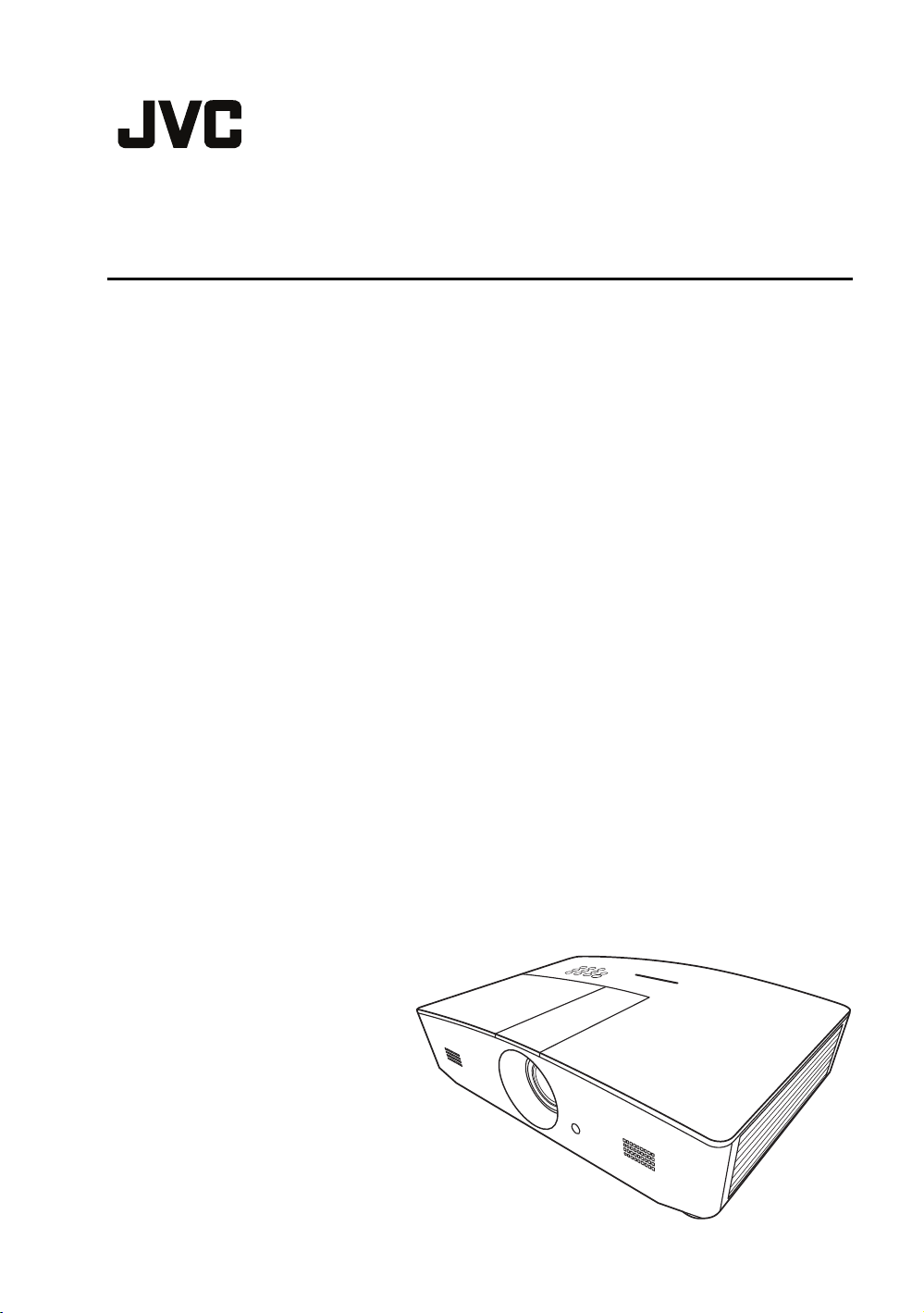
USER MANUAL
DLP PROJECTOR
LX-FH50
Page 2
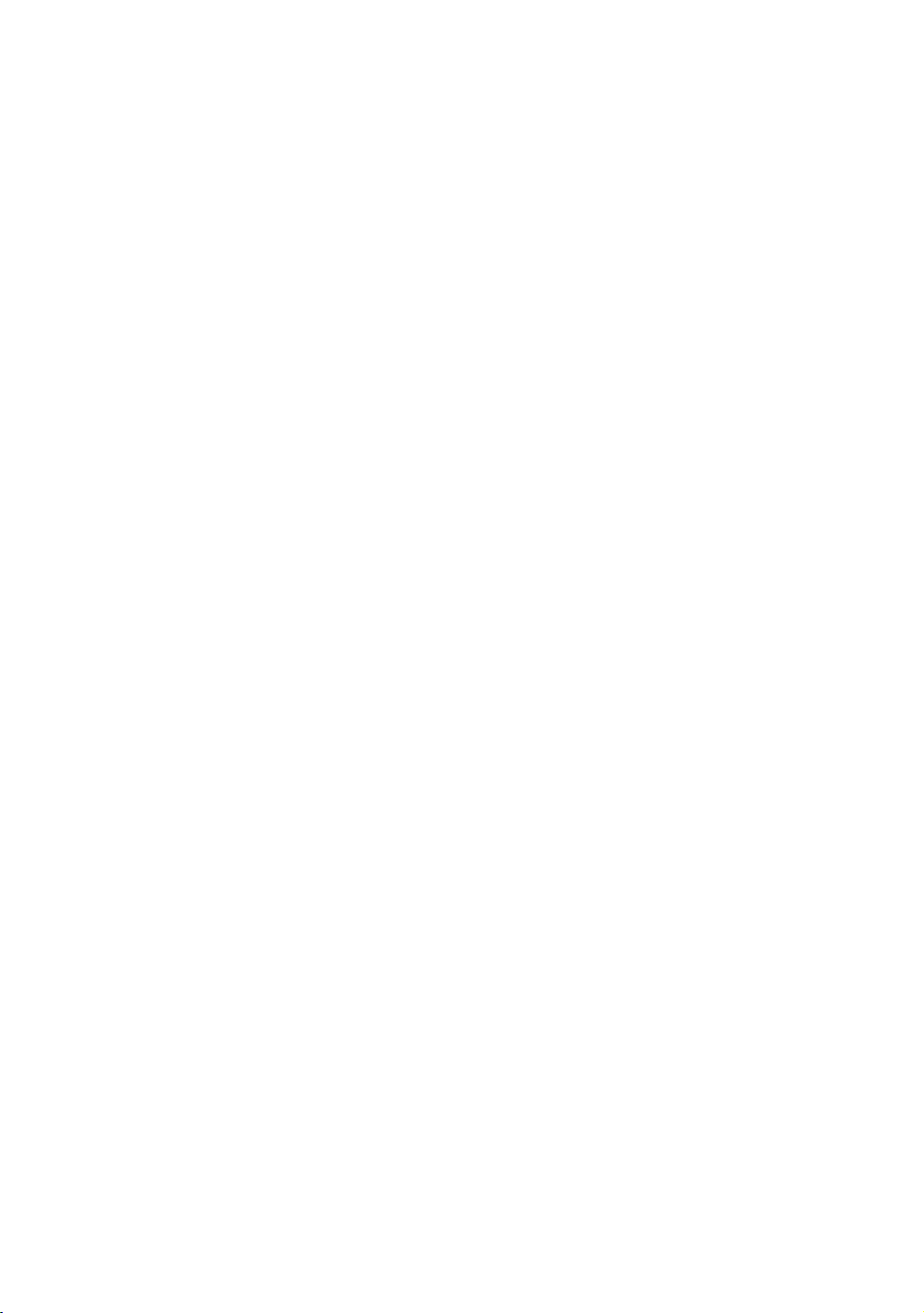
Table of contents
Safety precautions................. 3
Important safety instructions
.............................................. 4
Overview ............................... 7
Shipping contents........................7
Projector exterior view.................8
Controls and functions................. 9
Control panel ......................................9
Remote control .................................10
Installation ........................... 12
Choosing a location...................12
Obtaining a preferred projected
image size .................................13
Projection dimensions ......................13
Shifting the projection lens
vertically............................................14
Connection .......................... 15
Operation............................. 16
Starting up the projector ............ 16
Shutting down the projector....... 16
Selecting an input source ..........17
Adjusting the projected image ...18
Adjusting the projection angle ..........18
Auto-adjusting the image..................18
Fine-tuning the image size and
clarity ................................................18
Correcting keystone..........................19
Correcting image corners .................19
INFORMATION menu ..................... 30
OSD menu structure ........................ 31
Controlling the projector
remotely............................... 33
Configuring the LAN Settings......... 33
Controlling the projector using a web
browser (e-Control™) ...................... 34
Controlling the projector using
PJLink™ .......................................... 36
Maintenance........................ 38
Care of the projector ................. 38
Lamp information ...................... 39
Getting to know the lamp hour......... 39
Extending lamp life .......................... 39
Timing of replacing the lamp............ 40
Replacing the lamp .......................... 41
Indicators .................................. 44
Troubleshooting ........................ 45
Specifications............................ 46
Projector specifications.................... 46
Dimensions ...................................... 47
Timing chart ..................................... 48
Warranty and Copyright
information........................... 53
Warranty ................................... 53
Copyright .................................. 53
Disclaimer ................................. 53
Menu Functions................... 20
About the OSD Menus ..............20
Using the OSD menu ................20
PICTURE menu................................21
DISPLAY menu ................................23
SOURCE menu ................................25
SYSTEM SETUP: Basic menu ........26
SYSTEM SETUP: Advanced
menu.................................................27
2 Table of contents
Page 3
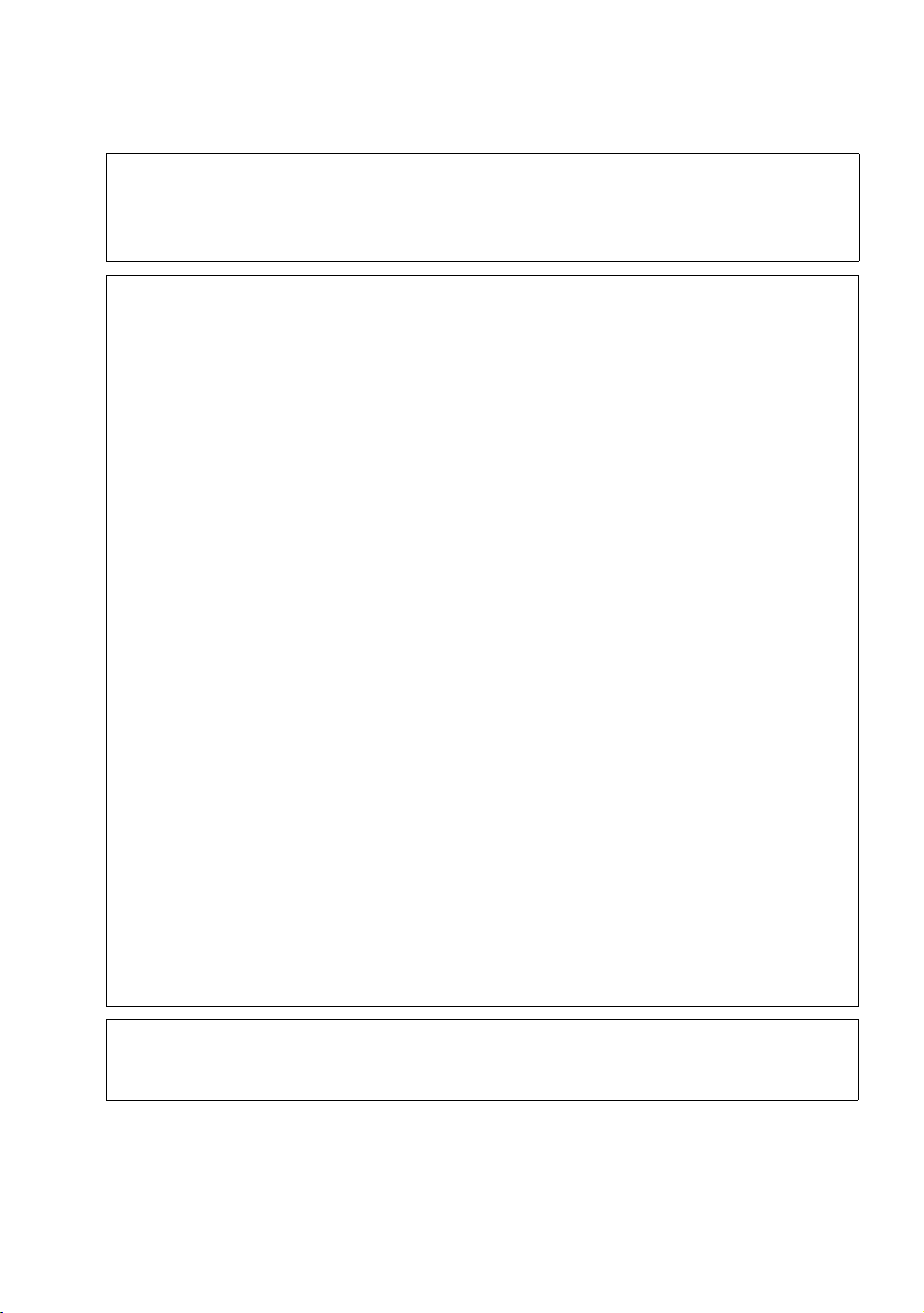
Safety precautions
This product has a High Intensity Dis-charge (HID) lamp that contains mercury. Manage in
accord with disposal laws. Disposal of these materials may be regulated in your community due
to environmental considerations. For disposal or recycling information, please contact your local
authorities or for USA, the Electronic Industries Alliance: http://www.eiae.org. or call 1-800-2525722(For USA) or 1-800-964-2650(For Canada).
FCC INFORMATION (U.S.A. only)
CAUTION:
Changes or modification not approved by JVC could void the user’s authority to operate the
equipment.
NOTE:
This equipment has been tested and found to comply with the limits for Class B digital devices,
pursuant to Part 15 of the FCC Rules. These limits are designed to provide reasonable
protection against harmful interference in a residential installation. This equipment generates,
uses, and can radiate radio frequency energy and, if not installed and used in accordance with
the instructions, may cause harmful interference to radio communications. However, there is no
guarantee that interference will not occur in a particular installation. If this equipment does cause
harmful interference to radio or television reception, which can be determined by turning the
equipment off and on, the user is encourage to try to correct the interference by one or more of
the following measures:
• Reorient or relocate the receiving antenna.
• Increase the separation between the equipment and receiver.
• Connect the equipment into an outlet on a circuit different from that to which the receiver is
connected.
• Consult the dealer or an experienced radio/TV technician for help.
Declaration of Conformity
Model Number: LX-FH50
Trade Name: JVC
Responsible party: JVCKENWOOD USA Corporation
Address: 1700 Valley Road Wayne, N. J. 07470
Telephone Number: 973-317-5000
This device complies with Part 15 of FCC Rules.
Operation is subject to the following two conditions:
(1) This device may not cause harmful interference, and (2) this device must accept any
interference received, including interference that may cause undesired operation.
NOISE EMISSION DECLARATION
The sound pressure level at the operator position is equal or less than 60dB(A) according to
ISO7779.
Safety precautions
3
Page 4
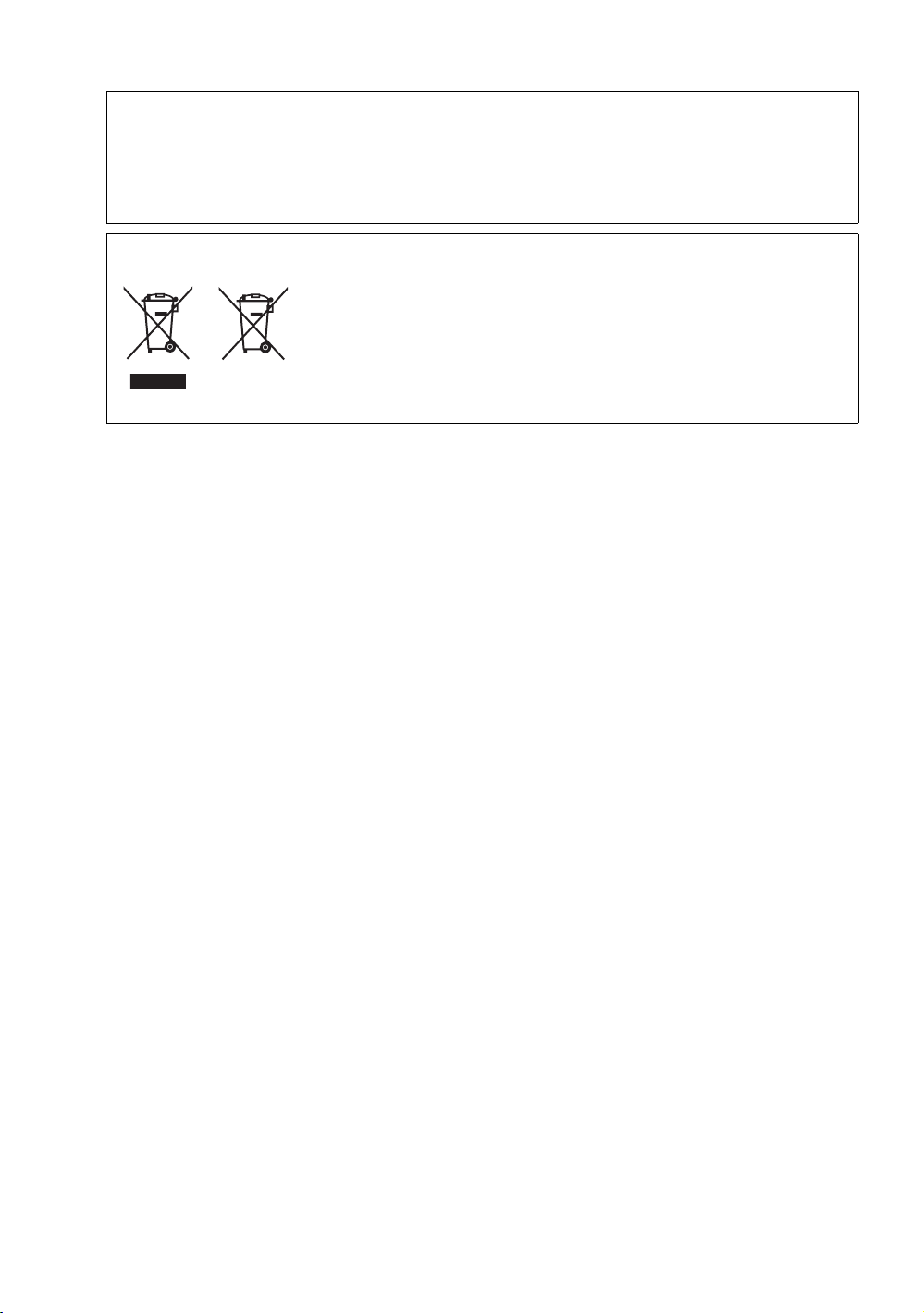
Dear Customer,
Products
Battery
This apparatus is in conformance with the valid European directives and standards regarding
electromagnetic compatibility and electrical safety.
European representative of JVC KENWOOD Corporation is: JVC Technical Services Europe
GmbH Konrad-Adenauer-Allee 1-11 61118 Bad Vilbel Germany
Information for Users on Disposal of Old Equipment and Batteries
[European Union only]
These symbols indicate that equipment with these symbols should not
be disposed of as general household waste. If you want to dispose of
the product or battery, please consider the collection systems or
facilities for appropriate recycling.
Notice: The sign Pb below the symbol for batteries indicates that this
battery contains lead.
Important safety instructions
Your projector is designed and tested to meet the latest standards for safety of information
technology equipment. However, to ensure safe use of this product, it is important that you follow
the instructions mentioned in this manual and marked on the product.
1. Please read this user manual before you operate your projector. Keep this manual in a safe place
for future reference.
2. Always place the projector on a level, horizontal surface during operation.
- Do not place the projector on an unstable cart, stand, or table as it may fall and be damaged.
- Do not place inflammables near the projector.
- Do not use if tilted at an angle of more than 10 degrees left to right, nor at angle of more than 15
degrees front to back.
3. Do not store the projector on end vertically. Doing so may cause the projector to fall over, causing
injury or resulting in damage.
4. Do not place the projector in any of the following environments:
- Space that is poorly ventilated or confined. Allow at least 50 cm clearance from walls and free
flow of air around the projector.
- Locations where temperatures may become excessively high, such as the inside of a car with all
windows closed.
- Locations where excessive humidity, dust, or cigarette smoke may contaminate optical
components, shorten the projector’s lifespan and darken the screen.
- Locations near fire alarms.
- Locations with conditions beyond those listed in "Projector specifications".
5. Do not block the vents while the projector is on (even in standby mode).
- Do not cover the projector with any item.
- Do not place the projector on a blanket, bedding or any other soft surface.
6. In areas where the mains power supply voltage may fluctuate by ±10 volts, it is recommended that
you connect the projector through a power stabilizer, surge protector or uninterruptible power
supply (UPS) as appropriate to your situation.
7. Do not step on the projector or place any objects upon it.
8. Do not place liquids near or on the projector. Liquids spilled into the projector will void your
warranty. If the projector does become wet, disconnect it from the power outlet and contact JVC to
have the projector repaired.
4
Important safety instructions
Page 5
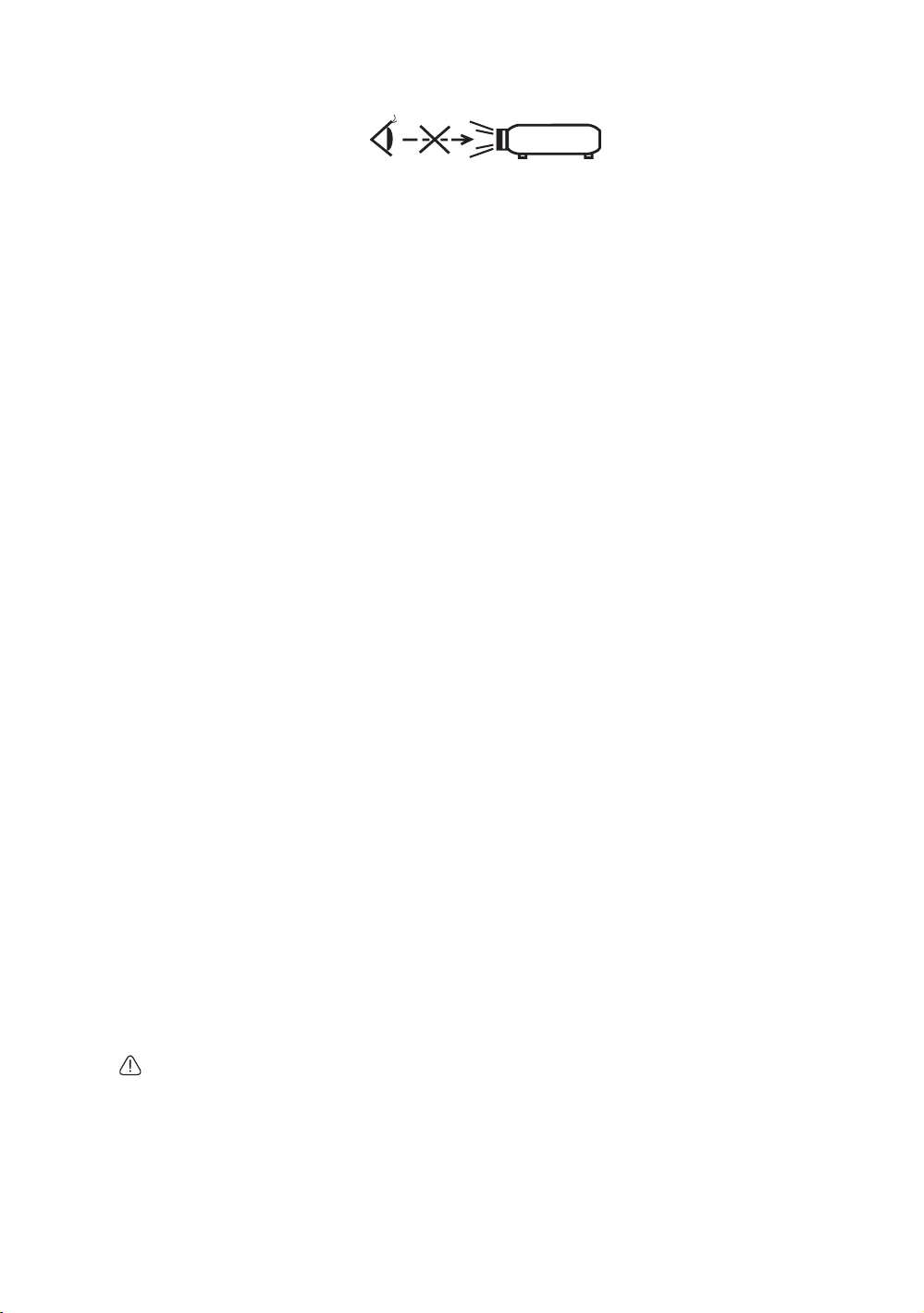
9. Do not look straight into the projector lens during operation. It may harm your sight.
RG2 IEC 62471-5:2015
10. Do not operate the projector lamp beyond the rated lamp life. Excessive operation of lamps
beyond the rated life could cause a lamp to break on rare occasions.
11. The lamp becomes extremely hot during operation. Allow the projector to cool for approximately 45
minutes prior to removing the lamp assembly for replacement.
12. Never attempt to replace the lamp assembly until the projector has cooled down and is unplugged
from the power supply.
13. This projector is capable of displaying inverted images for ceiling mount installation. Use only a
proper ceiling mount kit for mounting.
14. THIS APPARATUS MUST BE EARTHED.
15. When installing the unit, incorporate a readily accessible disconnect device in the fixed wiring, or
connect the power plug to an easily accessible socket-outlet near the unit. If a fault should occur
during operation of the unit, operate the disconnect device to switch the power supply off, or
disconnect the power plug.
High temperature Caution
The temperature of the cabinet around and above the exhaust vents can become hot during
projector operation. Touching these areas during operation could cause burns to the hands. Do
not touch these areas. Doing so may cause burns. Pay particular attention in preventing young
children from touching these parts. Additionally, do not place any metal objects on these areas.
Due to the heat from the projector, doing so could cause an accident or personal injury.
Ceiling mounting the projector
If you intend to mount your projector on the ceiling, we strongly recommend that you use a
proper fitting projector ceiling mount kit and ensure it is securely and safely installed.
If not, there is a safety risk that the projector may fall from the ceiling due to an improper
attachment through the use of the wrong gauge or length screws.
You can purchase a proper projector ceiling mount kit from the place you purchased your
projector. We recommend that you also purchase a separate Kensington lock compatible
security cable and attach it securely to both the Kensington lock slot on the projector and the
base of the ceiling mount bracket. This will perform the secondary role of restraining the
projector should its attachment to the mounting bracket become loose.
Do not attempt to disassemble this projector. There are dangerous high voltages inside which
may cause death if you should come into contact with live parts. The only user serviceable part is
the lamp. See page 41.
Under no circumstances should you ever undo or remove any other covers. Refer servicing only to
suitably qualified professional service personnel.
Please keep the original packing for possible future shipment. If you need to pack your projector
after use, adjust the projection lens to an appropriate position, put the lens cushion around the
lens, and fit the lens cushion and projector cushion together to prevent damage during
transportation.
When you think service or repair is required, take the projector only to a suitably qualified
technician.
Important safety instructions
5
Page 6
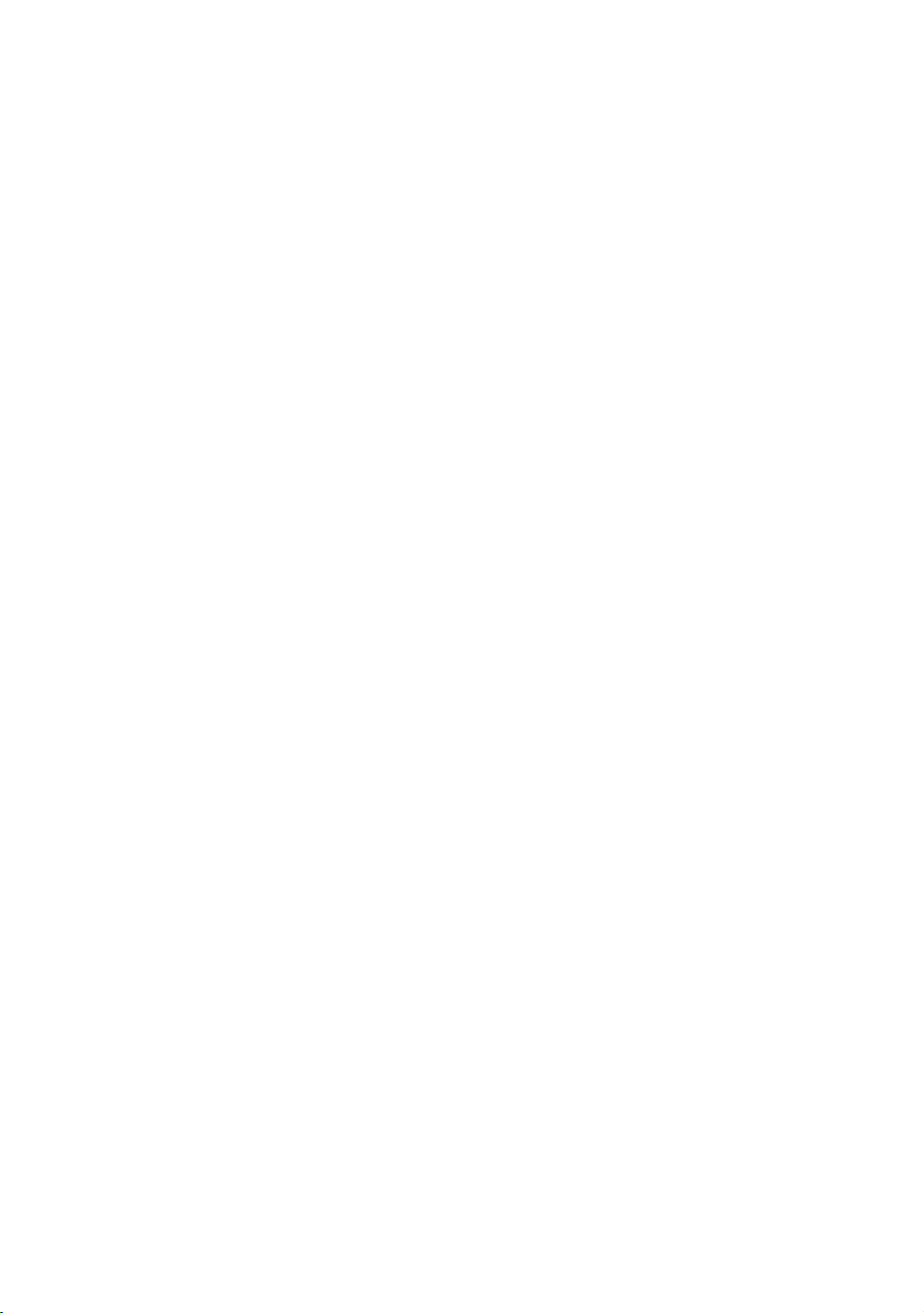
Moisture condensation
Never operate the projector immediately after moving it from a cold location to a hot location.
When the projector is exposed to such a change in temperature, moisture may condense on the
crucial internal parts. To prevent the projector from possible damage, do not use the projector for
at least 2 hours when there is a sudden change in temperature.
Avoid volatile liquids
Do not use volatile liquids, such as insecticide or certain types of cleaner, near the projector. Do
not have rubber or plastic products touching the projector for a long time. They will leave marks
on the finish. If cleaning with a chemically treated cloth, be sure to follow the cleaning product’s
safety instructions.
Disposal
This product contains the following materials which are harmful to human bodies and
environment.
• Lead, which is contained in solder.
• Mercury, which is used in the lamp.
To dispose of the product or used lamps, consult your local environment authorities for
regulations.
6
Important safety instructions
Page 7
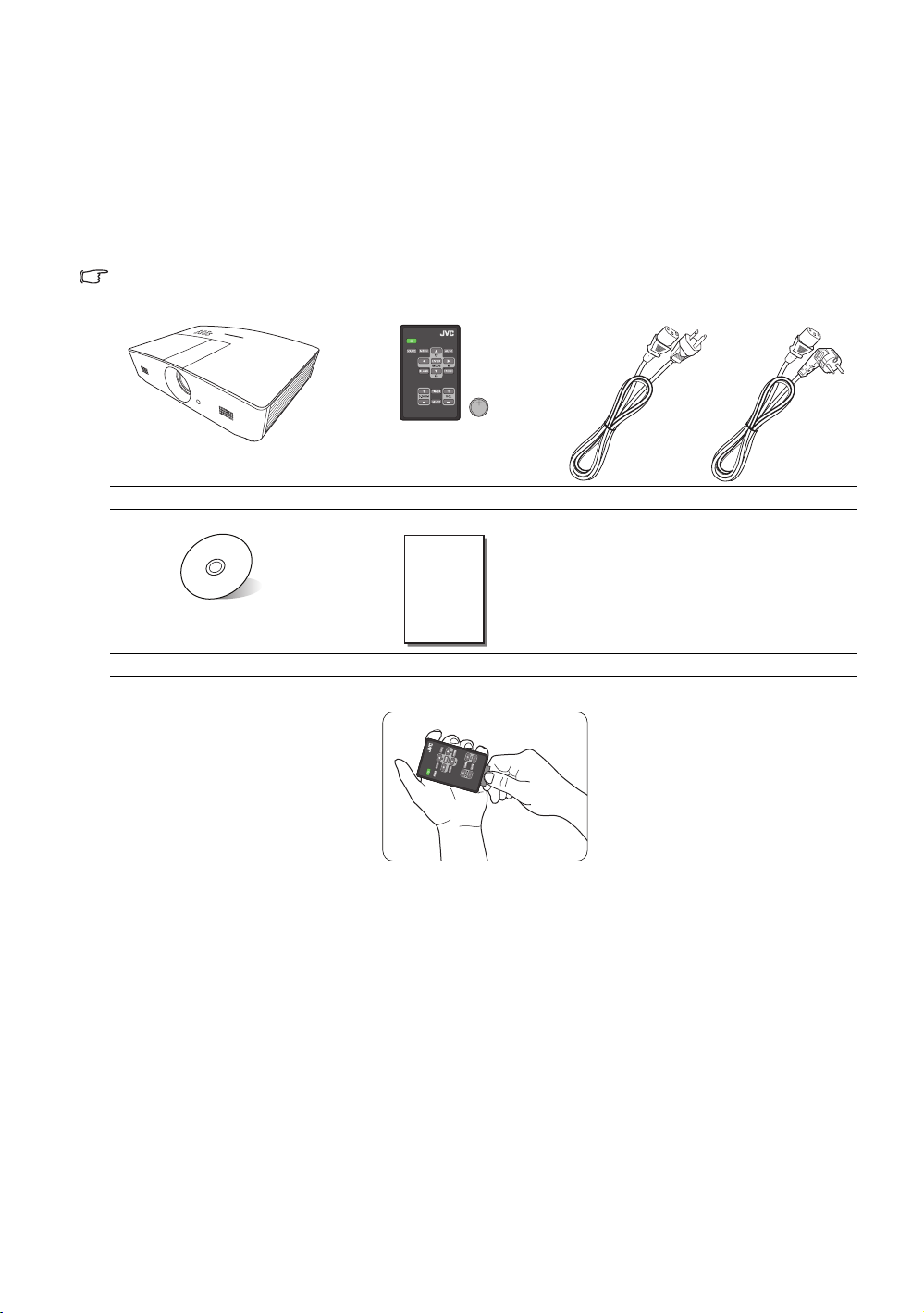
Overview
(US) (EU)
Shipping contents
Carefully unpack and verify that you have the items below. Some of the items may not be
available depending on your region of purchase. Please check with your place of purchase.
Some of the accessories may vary from region to region.
Projector Remote control with battery* Power cable
User manual CD Quick start guide
*Pull the tab before using the remote control.
Overview
7
Page 8
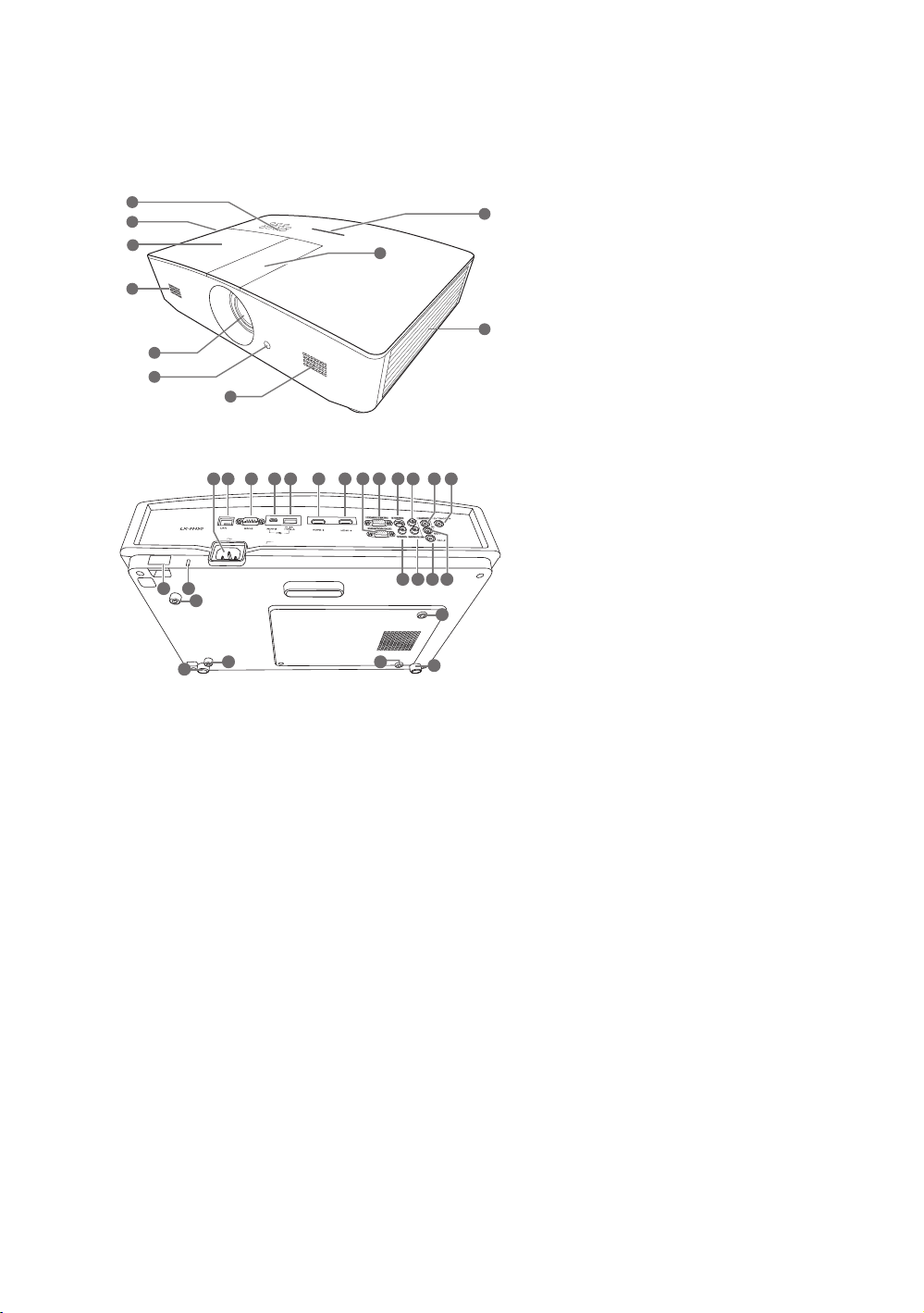
Projector exterior view
Front and upper side view
1
2
3
4
5
6
4
Rear/bottom view
12
1110
2423
29
29
30
151413 16 1817
8
19
29
20 21 22
25 26 27 28
29
30
1. Control panel (See "Control panel"
7
for details.)
2. Vent (heated air exhaust)
3. Lamp cover
4. Speaker grill
5. Projection lens
6. Front IR remote sensor
9
7. LED indicator
8. Lens adjustment panel cover (See
"Control panel" for details.)
9. Vent (cool air intake)
10.AC Power cable inlet
11.RJ45 LAN input jack
12.RS-232 control port
13.Mini USB port
Used for service.
14.USB Type-A port
Used for charging external device.
15.HDMI-2 port
16.HDMI-1 port
17.RGB signal output jack
18.RGB (PC)/Component video (YPbPr/
YCbCr) signal input jack
19.S-Video input jack
20.Audio (R) input jack
21.Audio input jack
22.12VDC output terminal
Used to trigger external devices such as
an electric screen or light control, etc.
Consult your dealer for how to connect
these devices.
23.Security bar
24.Kensington lock slot
25.Video input jack
26.Audio (L) input jack
27.Microphone jack
28.Audio output jack
29.Ceiling mount holes
30.Adjuster feet
8
Overview
Page 9
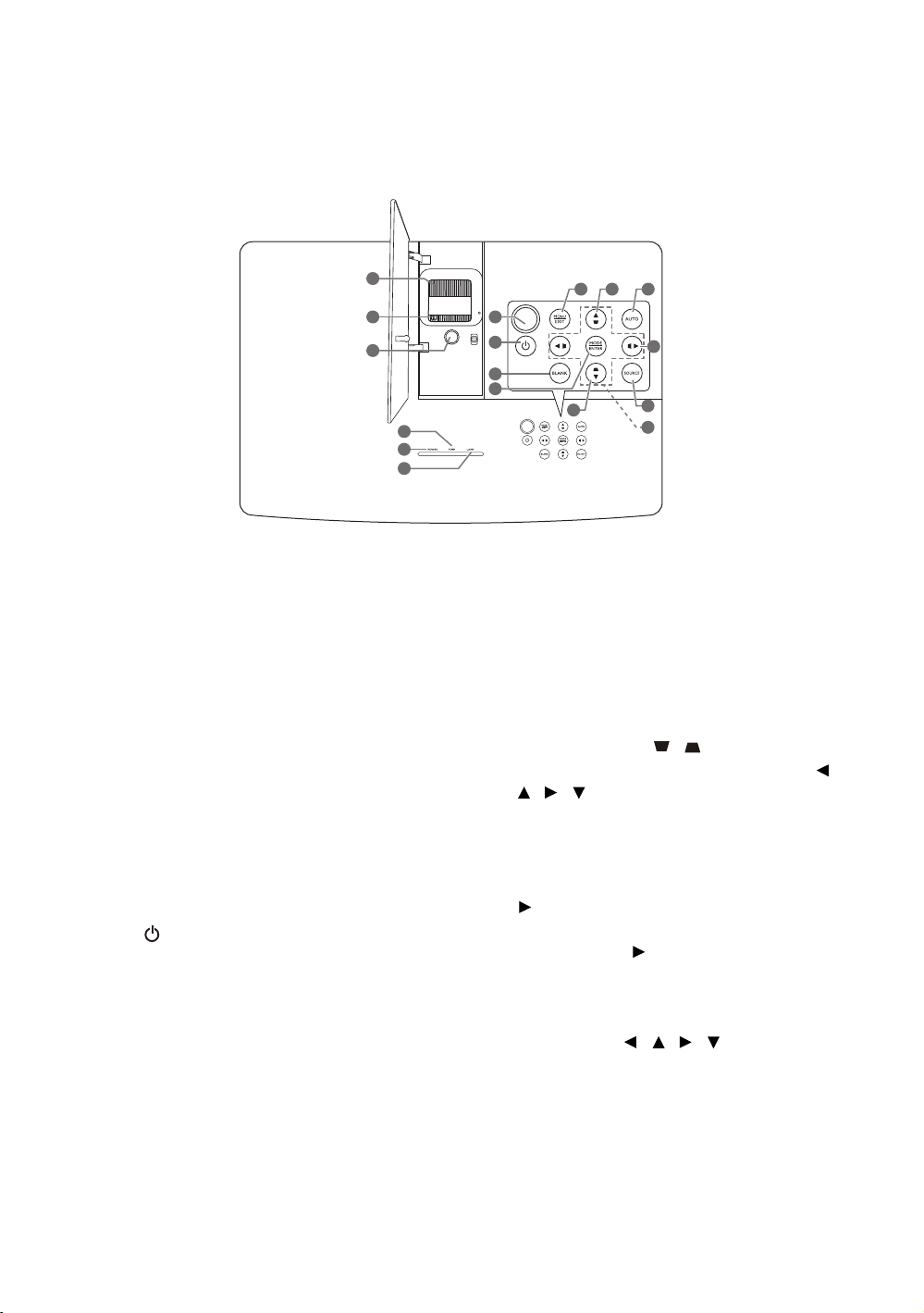
Controls and functions
Control panel
1
2
3
4
5
6
1. Focus ring
Adjusts the focus of the projected image.
2. Zoom ring
Adjusts the size of the image.
3. Lens shift ring
Adjusts the position of the projected image.
4. TEMPerature warning light
Lights up red if the projector's temperature
becomes too high.
5. POWER indicator light
Lights up or flashes when the projector is
under operation.
6. LAMP indicator light
Indicates the status of the lamp. Lights up
or flashes when the lamp has developed a
problem.
7. Top IR remote sensor
8. POWER
Toggles the projector between standby
mode and on.
9. BLANK
Used to hide the screen image.
of the keys on the projector or remote control
to restore the picture.
Press most
10.MODE
Selects an available picture setup mode.
ENTER
Activates the selected On-Screen Display
(OSD) menu item.
11 1312
7
8
9
10
12
14
15
16
11. MEN U
• Accesses the On-Screen Display (OSD)
menu.
• Goes back to previous OSD menu, exits
and saves menu settings.
EXIT
Goes back to previous OSD menus, exits
and saves any changes made using the
On-Screen Display (OSD) menu.
12.Keystone keys ( , )
Launches the Keystone window. Use ,
, , to manually correct distorted
images resulting from an angled projection.
13.AUTO
Automatically determines the best picture
timings for the displayed image.
14.
Activates panel key lock.
press and hold for 3 seconds or setting
OSD menu using the remote control.
To unlock the keys,
15.SOURCE
Displays the source selection bar.
16.Arrow keys ( , , , )
When the On-Screen Display (OSD) menu
is activated, these keys are used as
directional arrows to select the desired
menu items and to make adjustments.
Overview
9
Page 10
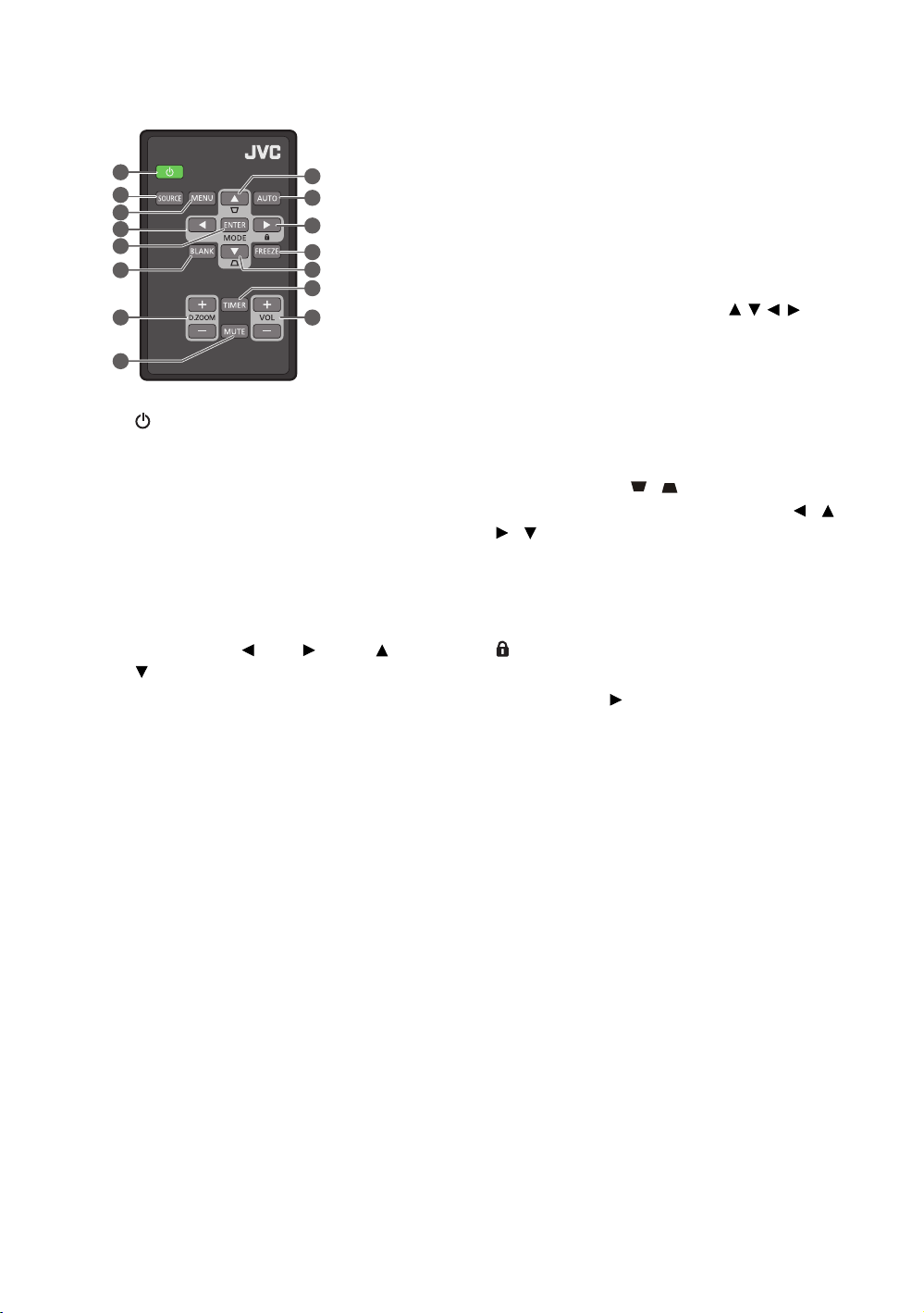
Remote control
1
2
3
4
5
6
7
8
1. POWER
Toggles the projector between standby
mode and on.
2. SOURCE
Displays the source selection bar.
3. MENU
• Accesses the On-Screen Display (OSD)
menu.
• Goes back to previous OSD menu, exits
and saves menu settings.
4. Arrow keys ( Left, Right, Up,
Down)
When the On-Screen Display (OSD)
menu is activated, these keys are used as
directional arrows to select the desired
menu items and to make adjustments.
5. ENTER
Activates the selected On-Screen Display
(OSD) menu item.
MODE
Selects an available picture mode.
9
10
11
12
9
13
14
6. BLANK
Used to blank the screen picture.
of the keys on the projector or remote control to
restore the picture.
Press most
7. D. ZOOM-/D. ZOOM-
Displays the Zoom bar.
• D. ZOOM+: After the Zoom bar displays,
magnifies the projected picture size. After
the image is magnified, use
navigate the image.
/// to
• D. ZOOM-: After the image is magnified,
reduces the projected picture size. To
quickly restore the picture to its original size,
press AUTO.
8. MUTE
Temporarily mutes the audio.
9. Keystone keys ( , )
Launches the Keystone window. Use , ,
, to manually correct distorted images
resulting from an angled projection.
10.AUTO
Automatically determines the best picture
timings for the displayed image.
11.
Activates panel key lock.
press and hold for 3 seconds or setting OSD
menu using the remote control.
To unlock the keys,
12.FREEZE
Freezes the projected image.
13.TIMER
Activates or inactivates an on-screen timer
based on your own timer setting.
14.VOL+
Increases the projector audio volume.
VOL-
Decreases the projector audio volume.
10
Overview
Page 11
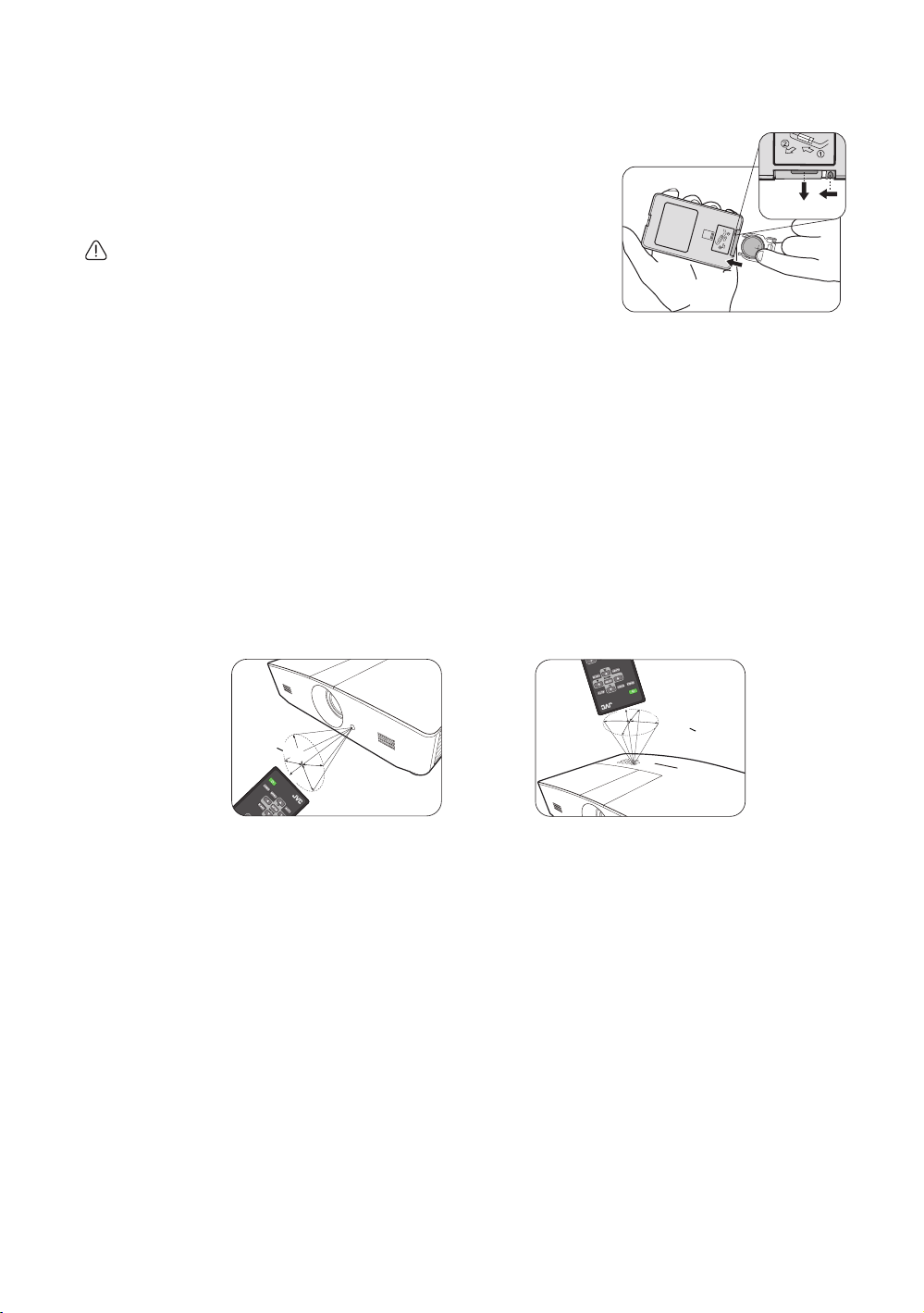
Installing/replacing the remote control battery
• Operating the projector from the front
A
p
p
r
o
x
.
+
3
0
º
• Operating the projector from the top
A
p
p
r
o
x
.
+
3
0
º
1. Pull out the battery holder, as illustrated. Push and hold the
locking arm whilst pulling out the battery holder.
2. Insert the new battery in the holder. Note the positive
polarity should face outward.
3. Push the holder into the remote control.
• Avoid leaving the remote control and battery in an excessive heat
or humid environment like the kitchen, bathroom, sauna,
sunroom or in a closed car.
• Replace only with the same or equivalent type recommended by
the battery manufacturer.
• Dispose of the used batteries according to the manufacturer's instructions and local environment
regulations for your region.
• Never throw the batteries into a fire. There may be danger of an explosion.
• If the batteries are drained or if you will not be using the remote control for an extended period of time,
remove the batteries to avoid damage to the remote control from possible battery leakage.
Remote control effective range
The remote control must be held at an angle within 30 degrees perpendicular to the projector's
IR remote control sensor(s) to function correctly. The distance between the remote control and
the sensor(s) should not exceed 8 meters (~ 26 feet).
Make sure that there are no obstacles between the remote control and the IR sensor(s) on the
projector.
Overview
11
Page 12
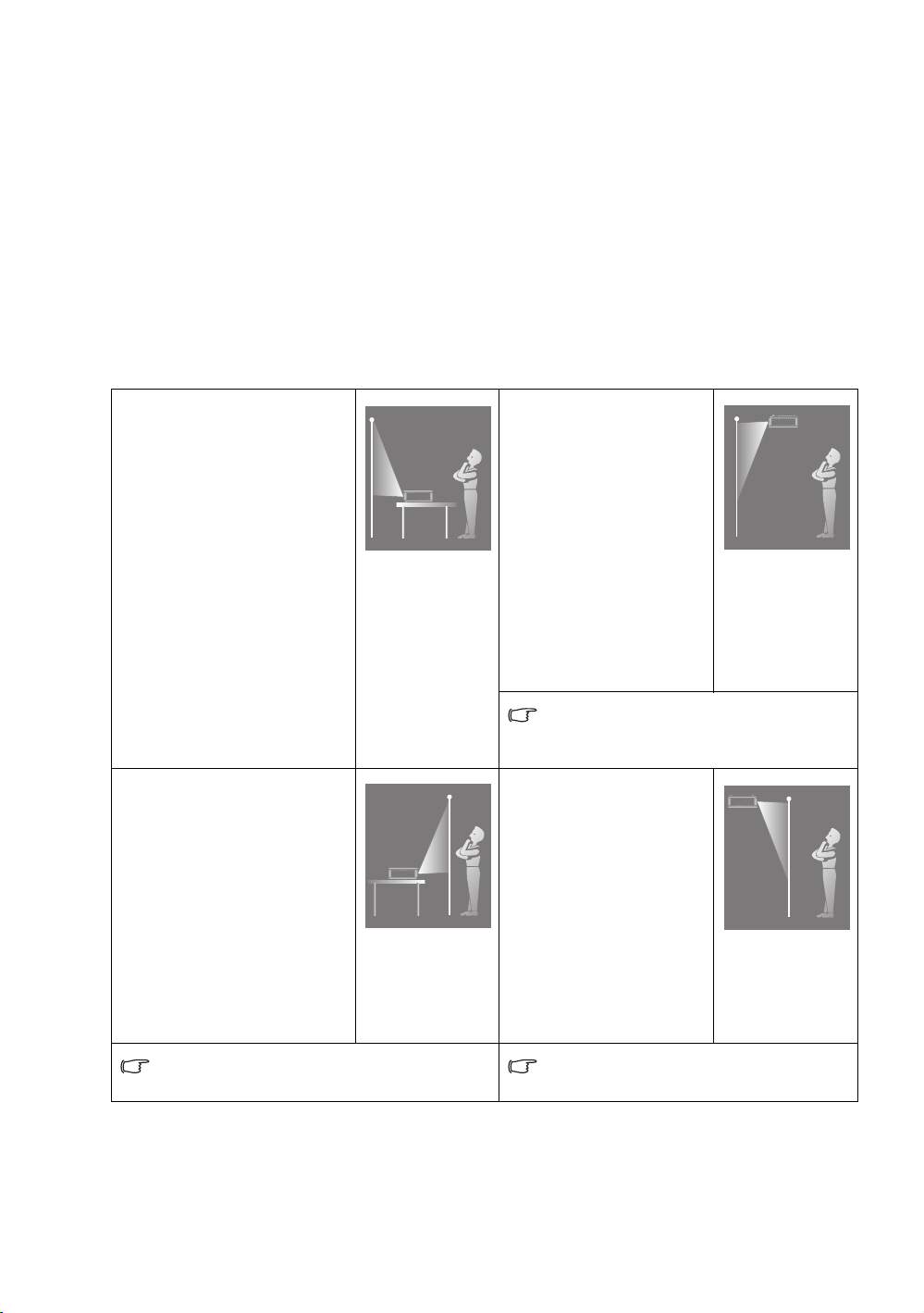
Installation
Choosing a location
Before choosing an installation location for your projector, take the following factors into
consideration:
• Size and position of your screen
• Electrical outlet location
• Location and distance between the projector and the rest of your equipment
You can install your projector in the following ways.
1. Front Table:
Select this location with the
projector placed near the floor
in front of the screen.
This is the most common way
to position the projector for
quick setup and portability.
Turn on the projector and
make the following settings:
SYSTEM SETUP: Basic >
Projector Position > Front
Table
2. Rear Table:
Select this location with the
projector placed near the floor
behind the screen.
Turn on the projector and
make the following settings:
SYSTEM SETUP: Basic >
Projector Position > Rear
Table
3. Front Ceiling:
Select this location with
the projector suspended
from the ceiling in front of
the screen.
Turn on the projector and
make the following
settings:
SYSTEM SETUP: Basic
> Projector Position >
Front Ceiling
Purchase the proper ceiling mount kit from
your dealer to mount your projector on the
ceiling.
4. Rear Ceiling:
Select this location with
the projector suspended
from the ceiling behind
the screen.
Turn on the projector and
make the following
settings:
SYSTEM SETUP: Basic
> Projector Position >
Rear Ceiling
12
A special rear projection screen is required. A special rear projection screen and a
proper ceiling mount kit are required.
Installation
Page 13
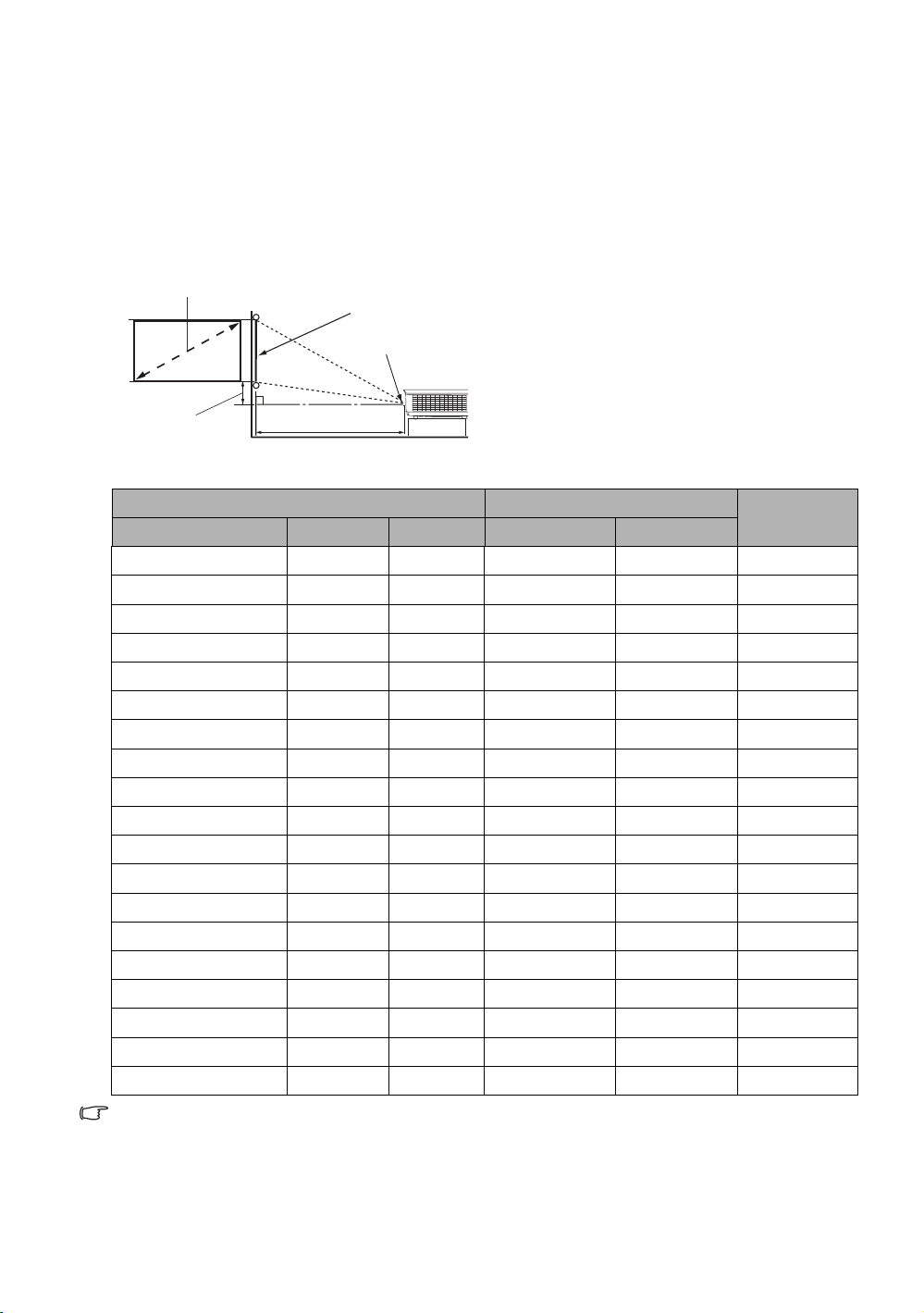
Obtaining a preferred projected image size
H
W
Projection distance
Center of lens
Screen
Vertical offset
16:9 Screen diagonal
The projected image size is determined by the distance from the projector lens to the screen, the
zoom setting, and the video format.
Projection dimensions
Use the illustration and the table below to help you determine the projection distance.
• The screen aspect ratio is 16:9
and the projected picture is in a
16:9 aspect ratio
Display size (16:9) Projection distance
Screen diagonal (inch) W (inch) H (inch) Wide (feet) Tele (feet)
60 52.3 29.4 4.6 7.4 2.2
70 61.0 34.3 5.4 8.7 2.6
80 69.7 39.2 6.2 9.9 2.9
90 78.4 44.1 7.0 11.1 3.3
100 87.2 49.0 7.7 12.4 3.7
110 95.9 53.9 8.5 13.6 4.0
120 104.6 58.8 9.3 14.9 4.4
130 113.3 63.7 10.1 16.1 4.8
140 122.0 68.6 10.8 17.3 5.1
150 130.7 73.5 11.6 18.6 5.5
160 139.5 78.4 12.4 19.8 5.9
170 148.2 83.3 13.2 21.0 6.3
180 156.9 88.2 13.9 22.3 6.6
190 165.6 93.1 14.7 23.5 7.0
200 174.3 98.1 15.5 24.8 7.4
210 183.0 103.0 16.2 26.0 7.7
220 191.7 107.9 17.0 27.2 8.1
230 200.5 112.8 17.8 28.5 8.5
240 209.2 117.7 18.6 29.7 8.8
Vertical Offset
(inch)
All measurements are approximate and may vary from the actual sizes. If you want a permanent
installation of the projector, we recommend that you use the actual projector to physically test the
projection size, distance, and the projector's optical characteristics prior to the installation. This helps you
determine the exact mounting position which best suits your installation.
Installation
13
Page 14
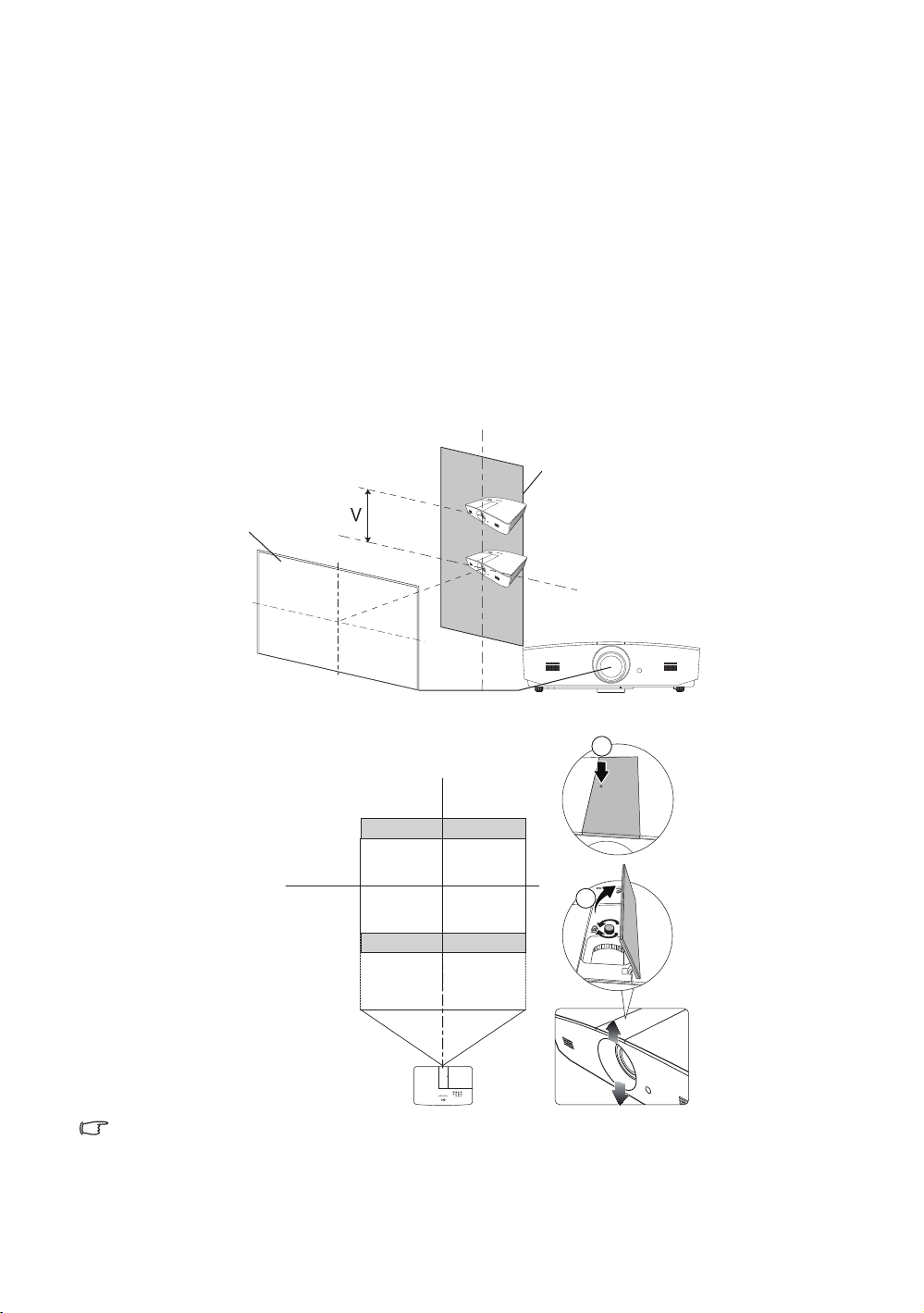
Shifting the projection lens vertically
Screen
Range of placement
The vertical lens shift control provides flexibility for installing your projector. It allows the projector
to be positioned slightly above or below the top level of the projected images.
The lens shift (offset) is expressed as a percentage of the projected image height. It is measured
as an offset from the projected image's vertical center. Use the lever to shift the projection lens
upwards or downwards within the allowable range depending on your desired image position.
To shift the lens:
1. Press down lightly on the lens adjustment panel cover switch (indicated by a dot) to click it
open.
2. Lift the lens adjustment panel cover up.
3. Turn the lens shift ring to adjust the projected image position.
4. When done, press down and click close the lens adjustment panel cover.
• When the screen position is fixed
14
• When the projector position is fixed
a
b
• Do not over-tighten the lever.
• Lens shift adjustment does not result in a degraded picture quality. In the unlikely event that the image
distortion is produced, see "Adjusting the projected image" for details.
Installation
Page 15
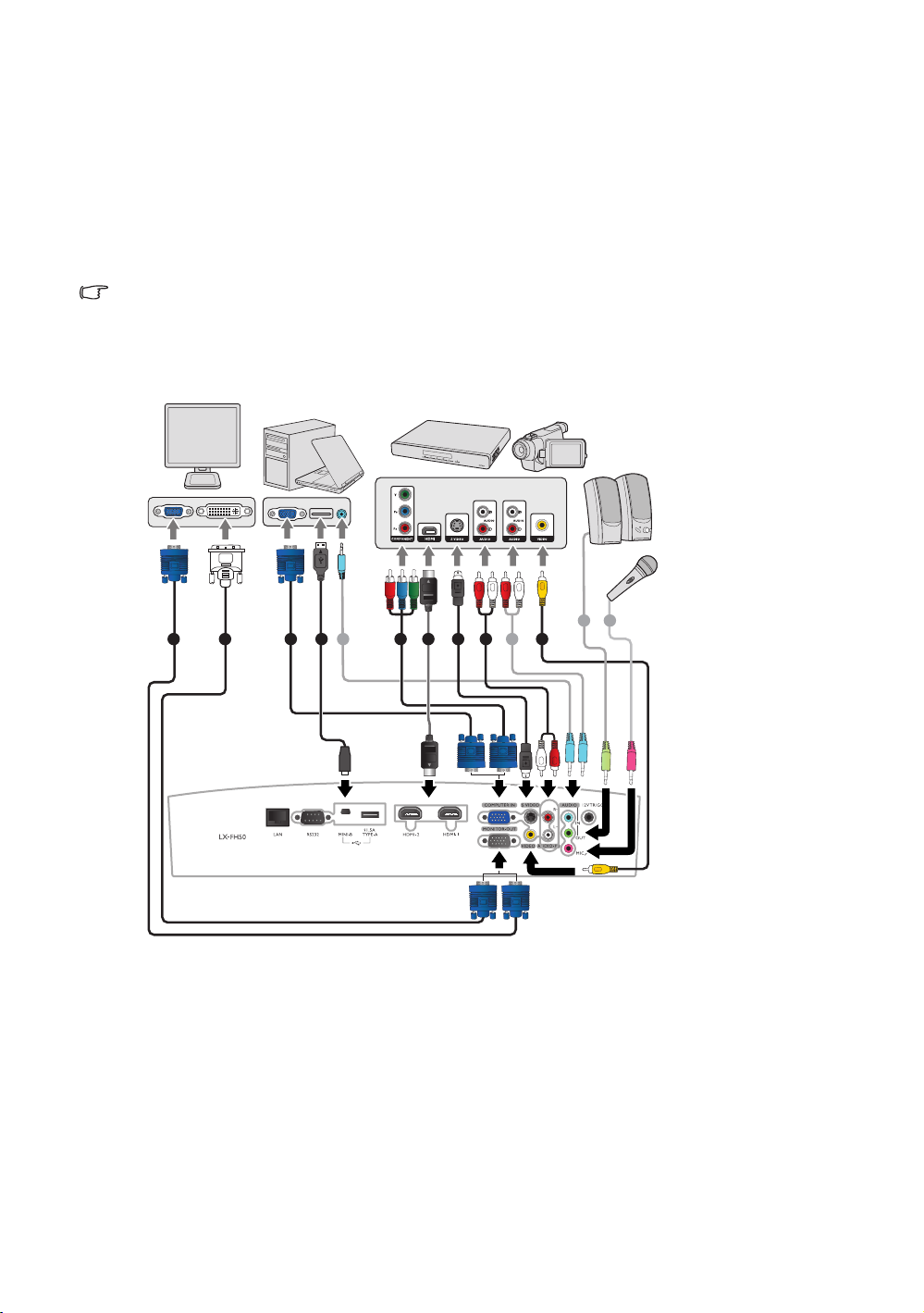
Connection
Notebook or desktop computer
(VGA)
A/V device
Speakers
(DVI)
or
or
When connecting a signal source to the projector, be sure to:
1. Turn all equipment off before making any connections.
2. Use the correct signal cables for each source.
3. Make sure the cables are firmly inserted.
• In the connection illustrations shown below, some cables may not be included with the projector (see
"Shipping contents"). They are commercially available from electronics stores.
The illustrations below are for reference only. The rear connecting jacks available on the
projector vary with each projector model.
1
1. VGA cable
2. VGA to DVI cable
3. USB cable
4. Component Video to VGA (D-Sub)
adapter cable
1 6
2
3
8
8 7
8
8549
5. HDMI cable
6. S-Video cable
7. Video cable
8. Audio cable
9. Microphone
Connection
15
Page 16
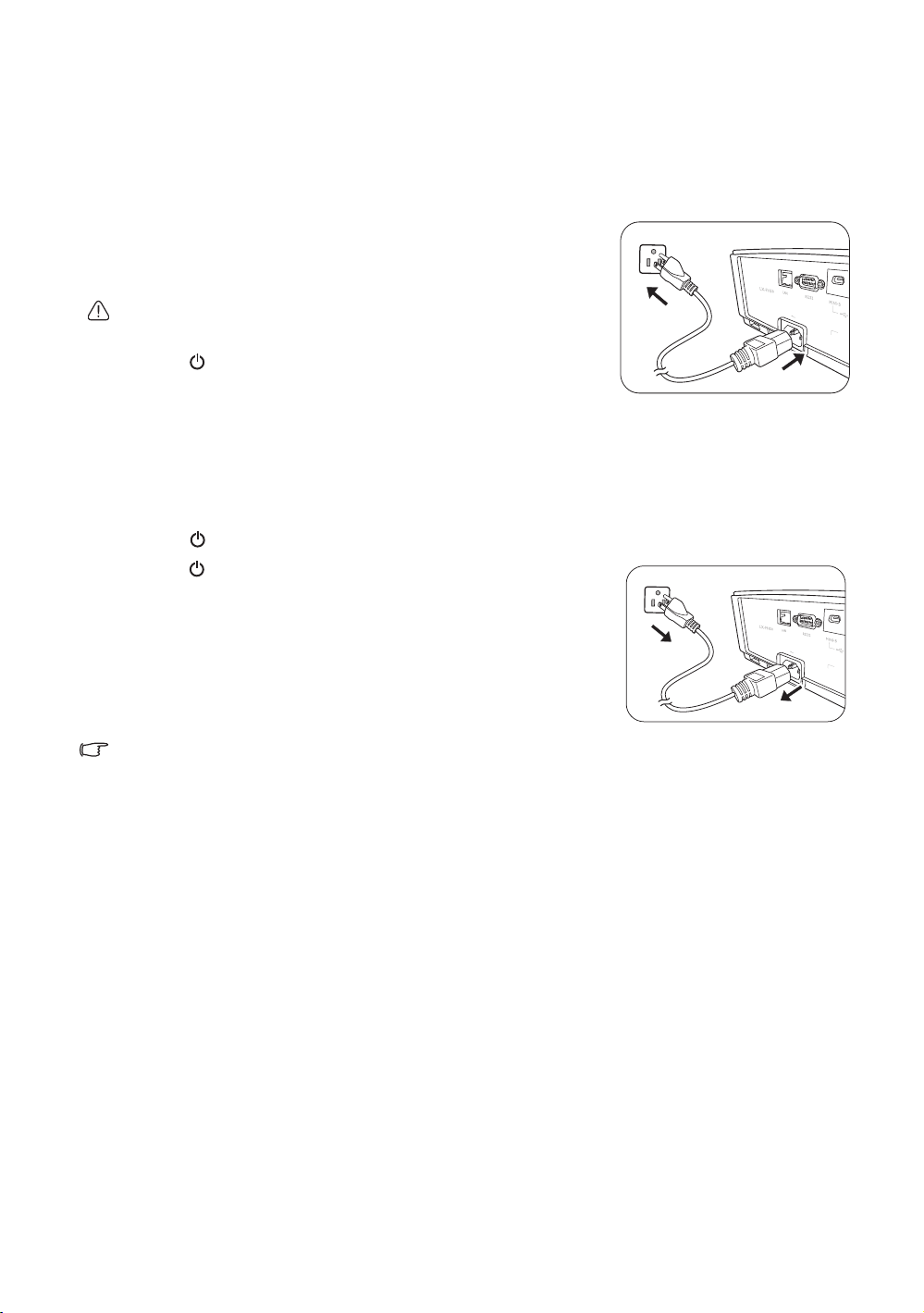
Operation
Starting up the projector
1. Plug the power cable into the projector and a power outlet.
Turn on the power outlet switch (where fitted). The POWER
indicator light on the projector lights orange after power
has been applied.
Please use the supplied power cable to avoid possible dangers such
as electric shock and fire.
2. Press to start the projector. The POWER indicator light
flashes green and stays green when the projector is on.
The fans start operating, and a start-up image displays on
the screen while it warms up. The projector does not respond to further commands while it is
warming up.
Shutting down the projector
1. Press . The projector displays a shutdown confirmation message.
2. Press a second time.
orange and the fans run for about two minutes to cool the
lamp. The projector doesn’t respond to any commands
during the cooling process.
3. When the cooling process ends, the POWER indicator light
will show a solid orange.
If the projector will not be used for an extended period,
unplug the power cable from the power outlet.
Avoid turning on the projector immediately after turning it off as excessive heat may shorten lamp life. The
actual lamp life may vary due to different environmental conditions and usage.
The POWER indicator light flashes
16
Operation
Page 17

Selecting an input source
The projector can be connected to multiple equipment at the same time. However, it only
displays one full screen at a time. When starting up, the projector automatically searches for the
available signals.
If you want the projector to always automatically search for the signals:
• Go to the SOURCE menu, and then enable Quick Auto Search. (see "Quick Auto Search"
on page 25)
To select the video source:
1. Press SOURCE to display the source selection bar.
2. Press / until your desired signal is selected and press ENTER.
Once detected, the selected source information displays on the screen for seconds. If there
are multiple pieces of equipment connected to the projector, repeat steps 1-2 to search for
another signal.
Refer to "Projector specifications" for the native display resolution of this projector. For best display
picture results, you should select and use an input signal which outputs at this resolution. Any other
resolutions will be scaled by the projector depending upon the Aspect Ratio setting, which may cause
some image distortion or loss of picture clarity. See "Aspect Ratio" for details.
Operation
17
Page 18

Adjusting the projected image
Do not look into the lens while the
lamp is on. The strong light from
the lamp may cause damage to
your eyes.
Be careful when you press the
quick-release button as it is close
to the exhaust vent where hot air
comes from.
Adjusting the projection angle
The projector is equipped with 2 adjuster feet. These
adjusters change the image height and projection angle.
Screw the feet in or out as appropriate to aim and level the
projection angle.
If the screen and the projector are not perpendicular to each
other, the projected image becomes vertical trapezoidal. To
correct this, see "Auto-adjusting the image" for details.
Auto-adjusting the image
In some cases, you may wish to optimize the picture
quality of PC signal. To do this, press AUTO. Within 3
seconds, the built-in Intelligent Auto Adjustment function
will re-adjust the values of Frequency and Clock to provide
the best picture quality.
The current input source information will be displayed in the corner of the screen for 3 seconds.
This function is only available when PC signal is selected.
Fine-tuning the image size and clarity
To adjust the projected picture size, turn the zoom ring on the projector after opening the lens
adjustment panel cover.
To sharpen the picture, rotate the focus ring on the projector after opening the lens adjustment
panel cover.
18
Operation
Page 19

Correcting keystone
Press / .
Press / .
Press / .
Press / .
Keystoning refers to the situation where the projected image is noticeably wider at either the top
or bottom. It occurs when the projector is not perpendicular to the screen.
Besides adjusting the height of the projector, you may correct this manually by following the
instructions below:
1. Do one of the following steps to display the Keystone window:
• Press / or / on the projector.
• Press / or / on the remote control.
• Go to the DISPLAY menu, highlight Keystone and press ENTER. (To access the OSD
menu, see "Using the OSD menu" for details.)
2. The illustrations below show how to correct keystone distortion:
• To correct keystoning at the bottom of the image,
use or / .
• To correct keystoning at the top of the image,
use or / .
• To correct keystoning at the left side of the
image, use or / .
• To correct keystoning at the right side of the
image, use or / .
When done, press MENU to save your changes and
exit.
Correcting image corners
see "Corner Correction" on page 24.
Operation
19
Page 20

Menu Functions
Current input signal
Main menu icon
Sub-menu
Highlight
Status
Screen Color
3D Sync
3D
Digital Zoom
Keystone
Aspect Ratio
Analog RGB
Off
Auto
Exit
DISPLAY
Press MENU
to go back to
the previous
window or to
exit.
main menu
Corner Correction
Auto
Normal
About the OSD Menus
To access the OSD menu, press MENU.
Using the OSD menu
To access the OSD menu, press MENU on the projector or remote control. It consists of the
following main menus. Check the links after the menu items below to learn more details.
1. PICTURE menu (see page 21)
2. DISPLAY menu (see page 24)
3. SOURCE menu (see page 25)
4. SYSTEM SETUP: Basic menu (see page 26)
5. SYSTEM SETUP: Advanced menu (see page 27)
6. INFORMATION menu (see page 30)
Available menu items may vary depending on the connected video sources or specified settings.
Menu items that are not available will become grayed out.
• Use the arrow keys ( / / / ) on the projector or remote control to move through the
menu items.
• Use ENTER to confirm the selected menu item.
20
Menu Functions
Page 21

PICTURE menu
Submenu Functions and Descriptions
Selects a preset picture mode to suit your operating environment and input
signal picture type.
The preset picture modes are described as below:
• Bright: Maximizes the brightness of the projected image. This mode is
suitable for environments where extra-high brightness is required, such
as using the projector in well lit rooms.
• Living Room: With well-saturated color, fine-tuned sharpness and a
higher brightness level, this is perfect for watching movies and video
games in a living room.
Picture Mode
The following functions are only available when Picture Mode is set to User 1 or User 2.
Reference Mode
Brightness
Contrast
• sRGB: Maximizes the purity of RGB colors to provide true-to-life
images regardless of brightness setting. It is most suitable for viewing
photos taken with an sRGB compatible and properly calibrated camera,
and for viewing PC graphic and drawing applications such as
AutoCAD.
• Movie: With well-balanced color saturation and contrast with a low
brightness level, this is most suitable for enjoying movies in a totally
dark environment (as you would find in a commercial cinema).
• User 1/User 2: Recalls the customized settings. After User 1/User 2 is
selected, some of the sub-menus under the DISPLAY menu can be
adjusted, according to your selected input signal.
Selects a picture mode that best suits your need for the image quality and as a
starting point, you can further fine-tune the image based on the selections
listed below.
Adjusts the brightness of the picture. When adjusting this control, the black
areas of the picture appear just as black and details in the dark areas are
visible.
The higher the value, the brighter
the picture, while the lower the
value, the darker the picture.
30 50 70
Adjusts the degree of difference between dark and light areas in the picture.
After adjusting the Brightness value, adjust Contrast to set the peak white
level.
The higher the value, the greater
the contrast.
30 50
70
Color
Adjusts the color saturation level - the amount of each color in a video picture.
Lower settings produce less saturated colors; setting to the minimum value
makes the image black and white.
If the setting is too high, colors on the image will be overpowering, which
makes the image unrealistic.
This function is only available when a Video, S-Video or Component signal is
selected.
Menu Functions
21
Page 22

Tint
4712
Red
Yellow
Green
Cyan
Magenta
Blue
Sharpness
Color
Temperature
Adjusts the red and green color tones of the picture.
The higher the value, the more reddish the picture becomes. The lower the
value, the more greenish the picture becomes.
This function is only available when a Video or S-Video signal is selected and
the system format is NTSC.
Makes the picture look sharper or softer.
The higher the value, the sharper
the picture becomes. The lower
the value, the softer the picture
becomes.
The options available for color temperature settings vary according to the
connected input signal.
• High: Makes pictures appear bluish white.
• Middle: Maintains normal colorings for white.
• Low: Makes pictures appear reddish white.
Provides six sets (RGBCMY) of colors to be adjusted. You can select any of
them to adjust its color range and saturation.
1. Press ENTER to display the 3D Color Management window.
2. Select Select Color and use / to select a color from R (Red), G
(Green), B (Blue), C (Cyan), M (Magenta), and Y (Yellow).
3. Press to select Hue and use / to set its range. Increase in the range
will include colors consisted of more proportions of its two adjacent colors.
3D Color
Management
The illustration shows how the colors relate to
each other.
For example, if you select R and set its range at
0, only pure red is selected. Increasing its range
will include both the red color close to yellow and
red color close to magenta.
4. Press to select Saturation* and use / to adjust its values. Every
adjustment made reflects to the image immediately. For example, if you
select R and set its value at 0, only the saturation of pure red will be
affected.
5. Press to select Brightness and use / to adjust its values. Every
adjustment made reflects to the image immediately. For example, if you
select R and set its value at 0, only the brightness of pure red will be
affected.
6. Repeat steps 2 to 5 until you have made all of the desired adjustments.
7. When done, press MENU to exit.
*About saturation
It is the amount of that color in a video picture. Lower settings produce less
saturated colors; a setting of “0” removes that color from the image entirely. If
the saturation is too high, that color will be overpowering and unrealistic.
Menu Functions
22
Page 23

Advanced
• Black Level
Sets the picture grayscale to 0 IRE or 7.5 IRE. The grayscale video signal is
measured in IRE units. In some areas which use NTSC TV standard, the
grayscale is measured from 7.5 IRE (black) to 100 IRE (white); however, in
other areas where PAL equipment or Japanese NTSC standards are used, the
grayscale is measured from 0 IRE (black) to 100 IRE (white). We suggest you
to check if the input source is with 0 IRE or with 7.5 IRE, and then make your
selection accordingly.
• Noise Reduction
Reduces electrical image noise caused by different media players. The higher
the value, the less the noise.
• Color Temperature Fine Tuning
Allows you to manually adjust the pre-defined color temperature modes:
i. Press ENTER to display the Color Temperature Fine Tuning
window.
ii. Press / to select the item(s) you want to make changes and
use
/ to adjust the values.
• Red Gain/Green Gain/Blue Gain: Adjusts the contrast levels of
Red, Green, and Blue.
• Red Offset/Green Offset/Blue Offset: Adjusts the brightness
levels of Red, Green, and Blue.
When done, press MENU to exit.
iii.
• Gamma selection
Gamma refers to the relationship between input source and picture brightness.
• 1.6/1.8/2.0: Select these values according to your preference.
• 2.2/Living Room: Increases the average brightness of the picture.
Best for a lit environment, meeting room or family room.
• 2.4/2.5: Best for viewing movies in a dark environment.
• 2.6/2.8: Best for viewing movies which are mostly composed of
dark scenes.
• Film Mode
Enhances picture quality when projecting composite image from a film sourced
DVD or Blu-ray Disc.
• BrilliantColor™
This function utilizes a new color-processing algorithm and system level
enhancements to enable higher brightness while providing truer, more vibrant
colors in picture. It enables a greater than 50% brightness increase in mid-tone
images, which are common in video and natural scenes, so the projector
reproduces images in realistic and true colors. If you prefer images with that
quality, select On. Selecting Off disables BrilliantColor™, and Color
Tem per atu re becomes unavailable for access at the same time.
Menu Functions
23
Page 24

DISPLAY menu
15:9 picture
4:3 picture
4:3 picture
16:9 picture
16:10 picture
Submenu Functions and Descriptions
Enable this function to help correct the projected picture’s color when the
Screen Color
Aspect Ratio
projection surface is not white. You may choose a color similar to that of the
projection surface from these options: Light Yellow, Pink, Light Green, Blue,
or Blackboard.
In the following illustrations, the black portions are inactive areas and the
white portions are active areas.
• Auto
Scales a picture proportionally to fit the projector's
native resolution in its horizontal or vertical width.
This makes the most use of the screen and
maintains the aspect ratio of a picture.
• Real
Displays the picture so that it is displayed in the
center of the screen with its original aspect ratio.
• 4:3
Scales the picture so that it is displayed in the
center of the screen with a 4:3 aspect ratio.
Keystone
Corner
Correction
• 16:9
Scales a picture so that it is displayed in the
center of the screen with a 16:9 aspect ratio.
• 16:10
Scales a picture so that it is displayed in the
center of the screen with a 16:10 aspect ratio.
See "Correcting keystone" for details.
Allows you to manually adjust four corners of the image:
1. Press ENTER to display the Corner Correction window.
2. Use / / / to select the corner you want to adjust and press
ENTER.
3. Use / / / to adjust the shape of the selected corner.
4. Press MENU to go back to the Corner Correction window to select
another corner or to exit.
24
Menu Functions
Page 25

Digital Zoom
3D
3D Sync
Allows you to magnify the image and find the details on it:
1. Press ENTER to display the Zoom bar.
2. Press repeatedly to magnify the projected image to your desired
size.
3. To navigate the image, press ENTER to switch to the panning mode
and use the directional arrows ( / / / ) to navigate it. The image
can only be navigated after it is magnified. You can further magnify it
while searching for details.
4. To reduce the image size, press ENTER to switch back to the zoom in/
out functionality, and press AUTO to restore the image to its original
size. You can also press repeatedly until it is restored to the original
size.
The function is accessible through the remote control.
This projector supports playing three-dimensional (3D) content transferred
through your 3D-compatible video devices and contents, such as PlayStation
consoles (with 3D game discs), 3D Blu-ray players (with 3D Blu-ray discs), 3D
TV (with 3D channel), and so on. After you have connected the 3D video
devices to the projector, wear the DLP link 3D glasses and make sure the
power is on to view 3D contents.
When watching 3D contents,
• the image may seem misplaced, however, this is not a product malfunction.
• take appropriate breaks when watching 3D content.
• stop watching 3D content if you feel fatigue or discomfort.
• keep a distance from the screen of about three times the effective height of
the screen when watching 3D content.
• children and people with a history of oversensitivity to light, heart
problems, or have any other existing medical condition should be refrained
from watching 3D content.
The default setting is Auto and the projector automatically chooses an
appropriate 3D format when detecting 3D contents. If the projector cannot
recognize the 3D format, manually choose a 3D mode according to your
preference.
When this function is enabled:
• the brightness level of the projected image decreases.
• the Picture Mode cannot be adjusted.
• the Vertical Keystone can only be adjusted within limited degrees.
When your 3D image is distorted, enable this function to switch between the
image for the left eye and the right eye for more comfortable 3D viewing
experience.
SOURCE menu
Submenu Functions and Descriptions
Quick Auto Search
Sets whether the projector searches automatically for input sources.
Select On to enable the projector to scan for input sources until it
acquires a signal. If the function is set to Off, the projector will select the
last used input source.
Menu Functions
25
Page 26

HDMI Setting
Audio Settings
Position
Phase
H. Size
• Auto: Sets the projector to detect the HDMI range of the input
signal automatically.
• Full: Sets the HDMI color range as 0 - 255.
• Limited: Sets the HDMI color range as 15 - 235.
• Mute
Select On to temporarily turn off the projector's internal speaker or the
volume being output from the audio output jack.
To restore the audio, select Off.
The function is accessible through the remote control.
• Volume
Adjusts the volume level of the projector's internal speaker or the volume
being output from the audio output jack.
The function is accessible through the remote control.
If the Mute function is activated, adjusting Volume will turn off the Mute
function.
• Microphone Volume
Adjusts the microphone input volume.
Displays the Position window. You may use the directional arrow keys
on the projector or remote control to adjust the position of the projected
picture.
The values shown on the lower position of the window change with every
key press you made.
This function is only available when the PC signal is selected.
Adjusts the clock phase to reduce picture distortion.
This function is only available when the PC signal is selected.
Adjusts the horizontal width of the picture.
This function is only available when the PC signal is selected.
SYSTEM SETUP: Basic menu
Submenu Functions and Descriptions
• Menu Display Time
Sets the length of time the OSD will remain active after your last key
Menu Settings
Language
26
Menu Functions
press.
• Menu Position
Sets the OSD menu position.
Sets the language for the On-Screen Display (OSD) menus.
Page 27

Lamp Settings
Projector Position
Auto Power Off
12 V Trigger
Blank Timer
Sleep Timer
Splash Screen
• Lamp Mode
Select the projector lamp power from the following modes.
• Normal: Provides full lamp brightness.
• Economic: Reduces system noise and lamp power consumption
by 30%.
If the Economic mode is selected, the light output will be reduced and
result in darker projected pictures. See "Setting Lamp Mode"
for details.
• Reset Lamp Timer
Activate this function only after a new lamp is installed. When you select
Reset, a "Reset Successfully" message displays to notify that the lamp
time has been reset to "0".
• Lamp Time
Select to learn the duration (in hours) of lamp usage which is
automatically calculated by the built-in timer.
See "Choosing a location" for details.
Prevents unnecessary projection when no signal is detected for a long
time. See "Setting Auto Power Off" for details.
Enables or disables the 12V output through the 12VDC output terminal.
Sets the image blank time when BLANK is pressed to hide the image,
once elapsed the image will return to the screen automatically after a
period of time when there is no action taken on the blank screen. When
BLANK is pressed with an audio input connected, the audio can still be
heard. If the preset time spans are not suitable for your presentation,
select Disable.
No matter Blank Timer is activated or not, you can press most of the
keys on the projector or remote control to restore the picture.
Sets the auto-shutdown timer.
Allows you to select which logo screen displays during projector start-up.
You can choose JVC logo screen, Blue screen, or Black screen.
SYSTEM SETUP: Advanced menu
Submenu Functions and Descriptions
The mode is for operation in areas like high altitude or high temperature
environments. Activate the function when your environment is between
1500 m–3000 m above sea level and ambient temperature is between
0°C–30°C.
Operation under High Altitude Mode may cause a higher decibel
operating noise level because of increased fan speed necessary to
High Altitude Mode
improve overall system cooling and performance.
If you use this projector under other extreme conditions excluding the
above, it may display auto shut-down symptoms, which is designed to
protect your projector from over-heating. In cases like this, you should
switch to High Altitude Mode to solve these symptoms. However, this is
not to state that this projector can operate under any and all harsh or
extreme conditions.
Menu Functions
27
Page 28

Presentation Timer
Panel Key Lock
Presentation timer can indicate the presentation time on the screen to
help you achieve better time management when giving presentations.
• Preset Time
Sets the time period. If the timer is already on, the timer will restart
whenever the Preset Time is reset.
• Timer Display
Allows you to decide if you want the timer to show up on the screen for
one of the following time periods:
• Always: Displays the timer on screen throughout the presentation
time.
• 1 min/2 min/3 min: Displays the timer on screen in the last 1/2/3
minute(s).
• Never: Hides the timer throughout the presentation time.
• Timer Position
Sets the timer position.
• Counting Direction
Sets your desired counting direction between:
• Count Up: Increases from 0 to the preset time.
• Count Down: Decreases from the preset time to 0.
• Sound Reminder
Allows you to decide if you want to activate sound reminder. Once
enabled, a double beep sound will be heard at the last 30 seconds of
counting down/up, and a triple beep sound will be produced when the
timer is up.
• On/Off
Select On to activate the timer. Select Off to cancel it.
With the control keys on the projector locked, you can prevent your
projector settings from being changed accidentally (by children, for
example).
When you select On to enable this function, no control keys on the
projector will function, except POWER.
To unlock the keys, press and hold on the projector for 3 seconds or
select Off here using the remote control.
The function is accessible through the remote control or keypad.
28
Menu Functions
Page 29

Security Settings
Closed Caption
For security purposes and to prevent unauthorized use, you may set up
password security for the projector. This limits use of the projector to only
those who know the correct password. If you enter an incorrect password
5 times in succession, the projector will automatically shut down in a
short time.
You will be inconvenienced if you enable this function yet forget the
password somehow. Do make a note of your password, and keep the
note in a safe place for later recall.
You will be asked to set a new password if no password has been set
before. As the on-screen display indicates, the 4 arrow keys ( / / / )
respectively represent 4 digits (1, 2, 3, 4). Use the arrow keys to set a 6digit password. The digits display as ****** when you enter them.
• Change Password
You will be asked to enter the current password before changing to a new
one.
• Power On Lock
You will be asked to enter the current password before changing the
setting.
Once a password has been set and the power on lock is enabled, the
projector cannot be used unless the correct password is entered every
time the projector is started.
If you forget the password, reset the password function:
1. Turn the projector off.
2. Unplug the power cord.
3. Long press on MENU and until the power cord was plugged.
4. Now the password function has been reset and the Power On
Lock is Off. You can turn on the projector without entering any
password. You can also activate the power-on lock functionality
as if you were setting the password for the first time.
• Closed Caption
Activate the function by selecting On when the selected input signal
carries closed captions*.
*About caption
An on-screen display of the dialogue, narration, and sound effects of TV
programs and videos that are closed captioned (usually marked as "CC"
in TV listings).
• Caption Channel
Select a preferred closed captioning mode. To view captions, select CC1,
CC2, CC3, or CC4 (CC1 displays captions in the primary language in
your area).
Menu Functions
29
Page 30

• Standby LAN
Allows the projector to provide the network function when it is in standby
mode. See "Controlling the projector remotely" for details on the network
function.
• PJLink Certification, Change PJLink Password
LAN Settings
See "Utilizing the PJLink™ password function" for details.
• AMX Device Discovery
Allows the projector to be detected by AMX controller.
• DHCP, Projector IP Address, Subnet Mask, Default Gateway,
DNS Server, Apply
See "Configuring the LAN Settings" for details.
Returns all settings to the factory preset values.
Reset All Settings
The following settings will still remain: Language, Projector Position,
High Altitude Mode, Security Settings, LAN Settings.
INFORMATION menu
Submenu Functions and Descriptions
Current System Status
Source
Picture Mode
Color Format
Resolution
Lamp Time
Some information is given only when certain input sources are in use.
Displays the current signal source.
Displays the current picture mode under the PICTURE menu.
Displays input system format.
Displays the native resolution of the input source.
Displays the number of hours the lamp has been used.
30
Menu Functions
Page 31

OSD menu structure
The OSD menus vary according to the signal type selected.
Main menu Submenu Options
Picture Mode Bright/Living Room/sRGB/Movie/User 1/User 2
Reference Mode Bright/Living Room/sRGB/Movie
Brightness
Contrast
Color
Tint
Sharpness
Color Temperature High/Middle/Low
Select Color R/G/B/C/M/Y
PICTURE
DISPLAY
SOURCE
3D Color Management
Advanced
Screen Color
Aspect Ratio Auto/Real/4:3/16:9/16:10
Keystone
Corner Correction
Digital Zoom
3D
3D Sync Normal/Invert
Quick Auto Search On/Off
HDMI Setting Auto/Full/Limited
Audio Settings
Position
Phase
H. Size
Hue
Saturation
Brightness
Black Level 0 IRE/7.5 IRE
Noise Reduction
Color Temperature Fine
Tuning
Gamma selection 1.6/1.8/2.0/2.2/2.4/2.5/2.6/2.8
Film Mode On/Off
BrilliantColor™ On/Off
Mute Off/On
Vol ume
Microphone Volume
Red Gain/Green Gain/Blue Gain/Red Offset/
Green Offset/Blue Offset
Off/Light Yellow/Pink/Light Green/Blue/
Blackboard
Auto/Frame Sequential/Frame Packing/TopBottom/Side-by-Side/Off
Menu Functions
31
Page 32

Main menu Submenu Options
Menu Display Time 5 sec/10 sec/15 sec/20 sec/25 sec/30 sec
SYSTEM
SETUP: Basic
SYSTEM
SETUP:
Advanced
INFORMATION
Menu Settings
Language
Lamp Settings
Projector Position
Auto Power Off
12 V Trigger Off/On
Blank Timer
Sleep Timer
Splash Screen Black/Blue/JVC
High Altitude Mode On/Off
Presentation Timer
Panel Key Lock Off/On
Security Settings
Closed Caption
LAN Settings
Reset All Settings Reset/Cancel
Current System Status
Menu Position
Lamp Mode Normal/Economic
Reset Lamp Timer Reset/Cancel
Lamp Time
Preset Time 1~240 minutes
Timer Display Always/1 min/2 min/3 min/Never
Position
Counting Direction Count Down/Count Up
Sound Reminder On/Off
On/Off
Change Password
Power On Lock On/Off
Closed Caption On/Off
Caption Channel CC1/CC2/CC3/CC4
Standby LAN Off/On
PJLink Certification Off/On
Change PJLink Password
AMX Device Discovery Off/On
DHCP On/Off
Projector IP Address
Subnet Mask
Default Gateway
DNS Server
Apply
Center/Top-Left/Top-Right/
Bottom-Right/Bottom-Left
Front Table/Rear Table/Front Ceiling/Rear
Ceiling
Disable/5 min/10 min/15 min/
20 min/25 min/30 min
Disable/5 min/10 min/15 min/
20 min/25 min/30 min
Disable/30 min/1 hr/2 hr/3 hr/4 hr/
8 hr/12 hr
Top-Left/Bottom-Left/Top-Right/BottomRight
Source
Picture Mode
Color Format
Resolution
Lamp Time
32
Menu Functions
Page 33

Controlling the projector remotely
With a proper LAN cable connection and LAN Control settings, you can operate the projector
from a computer using a web browser or PJLink™ application when the computer and the
projector are connected to the same local area network. This projector supports Crestron®
software and PJLink™.
Configuring the LAN Settings
To access the OSD menu, see "Using the OSD menu" for details.
If you are in a DHCP environment:
1. Make sure the projector and your computer are properly connected to the same local area
network.
2. Go to
3. The LAN Settings page is displayed.
4. Press
5. Press
6. Please wait for around 15 - 20 seconds, and then re-enter the LAN Settings page.
7. The Projector IP Address, Subnet Mask, Default Gateway, and DNS Server settings will
If the Projector IP Address still does not appear, contact your network administrator.
If the LAN cables are not properly connected, the Projector IP Address, Subnet Mask, Default
Gateway, and DNS Server settings will display 0.0.0.0. Make sure the LAN cables are properly
connected and perform the above procedures again.
SYSTEM SETUP: Advanced > LAN Settings, and press ENTER.
to select DHCP and press / to select On.
to select Apply and press ENTER.
be displayed. Note down the IP address displayed in the Projector IP Address row.
If you are in a non-DHCP environment:
1. Make sure the projector and your computer are properly connected to the same local area
network.
2. Go to
3. The LAN Settings page is displayed.
4. Press
5. Contact your network administrator for information on the Projector IP Address, Subnet
6. Press to select the item you want to modify and press ENTER.
7. Press / to move the cursor and then press
8. To save the setting, press ENTER. If you do not want to save the setting, press MENU.
9. Press to highlight Apply and press ENTER.
If the LAN cables are not properly connected, the Projector IP Address, Subnet Mask, Default
Gateway, and DNS Server settings will display 0.0.0.0. Make sure the LAN cables are properly
connected and perform the above procedures again.
SYSTEM SETUP: Advanced > LAN Settings, and press ENTER.
to select DHCP and press / to select Off.
Mask, Default Gateway, and DNS Server settings.
/ to enter the value.
Controlling the projector remotely
33
Page 34

Controlling the projector using a web browser (e-Control™)
i
ii
i
i
Press / to reveal
more buttons.
i
iv
iii
ii
v
vi
Once you have the correct IP address for the projector and the projector is on or in standby state,
you can use any computer that is on the same local area network to control the projector.
When using this function, Adobe Flash Player has to be installed in your computer. Please
download the latest version of Adobe Flash Player from the website of Adobe Systems
Incorporated.
Recommended operating systems: WinXP, Win7, Win8.1, Mac OS X v10.4/v10.5/v10.6/v10.7.
1. Enter the IP address of the projector in the address bar of your browser and press enter. (for
example, http://192.168.0.146)
Recommended web browsers: IE11, Chrome 44.0 and below.
2. The remote network operation page is displayed. This page allows you to operate the
projector as if you were using the remote control or control panel on the projector.
i. These buttons function the same as the ones on the OSD menus or remote control.
ii. To switch input source, click on your desired source.
3. The Tools page allows you to manage the projector, configure the LAN control settings and
secure access of remote network operation on this projector.
34
i. When using the Crestron Control System, please refer to the user manual of Crestron
Control system for setup information.
Controlling the projector remotely
Page 35

ii. You can name the projector, keep track of its location and the person in charge of it. This
ii
iii
i
i
column has length limit.
iii. You can adjust the LAN Settings.
iv. Once set, access to the remote network operation page on this projector has been
password-protected. To enable this function, check the box in front of "Enable" and type
in your desired password in the New Password column and confirm the new password
by re-entering the new password at the Confirm column. To disable password protection,
uncheck the box.
v. Once set, access to the Tools page has been password-protected. Refer to step iv for
how to use the password function.
vi. Press Exit to go back to the remote network operation page.
After making the adjustments, press the Send button and the data will be saved in the
projector.
Once the password is set, the Log Out button will display beside the Tools button.
Write down your selected password in advance or right after the password is entered so that
it is available to you should you ever forget it.
If you did not write down your password, and you absolutely do not remember it you can reset
the password by following procedure.
• Open log in screen of e-Control™ by your web browser.
• Long press on MENU and on the projector for 3 seconds.
• Now the password has been reset.
The software is available in English language.
When DHCP is turned on, there is a possibility of stopping the webpage connection. If this
happens, please check the new IP address of the projector and enter the new address to
connect again.
4. The Info page displays the information and status of this projector.
i. The information you entered in the Tools page will display here and these columns are
empty when you use e-Control™ for the first time.
ii. When the projector is in abnormal conditions, the following information will display.
Error Status Description
0: No Error
3: Lamp fail The lamp fails to ignite or turns off during operation.
3: Over Temp The projector temperature is too high or cannot be detected.
3: Fan Lock The fan rotation speed cannot be set or detected.
The projector is in normal conditions or in any abnormal
conditions other than the ones mentioned below.
Controlling the projector remotely
35
Page 36

3: Over Lamp Usage Time The lamp is still in use after the lamp warning messages display.
iii. Press Exit to go back to the remote network operation page.
5. After pressing the button ‘Contact IT Help’, the HELP DESK window will appear at the upper
right corner. You will be able to deliver messages to RoomView™ software which is
connected to the same local area network.
For more information, visit http://www.crestron.com & www.crestron.com/getroomview.
Controlling the projector using PJLink™
This projector supports standard protocol PJLink™ for projector control and you can control and
monitor projector's operations using the same application among projectors of different models
and different manufacturers.
About PJLink™
• To use PJLink™ function, the PJLink™ application software is required.
• For the specifications of PJLink™, access to the Web site of Japan Business Machine and
Information System Industries Association (JBMIA). (http://pjlink.jbmia.or.jp/english)
• This projector is fully compliant to the specifications of JBMIA PJLink™ Class 1. It supports
all the commands defined by PJLink™ Class 1, and the compliance has been verified with
the PJLink™ standard specifications Version 1.4.
Utilizing the PJLink™ password function
To prevent unauthorized connection to the projector via PJLink™ application, the projector
includes an option for setting up password security.
To access the OSD menu, see "Using the OSD menu" for details.
1. Go to
2. The LAN Settings page is displayed.
3. Press
4. Press
5. Enter the current password. Press / to select the digit and press
If you forget the password, please use the password "projectorcontroller".
SYSTEM SETUP: Advanced > LAN Settings, and press ENTER.
to select PJLink Certification and press / to select On. The default password is
"admin".
to select Change Password and press ENTER.
/ to select from 0-9,
A-Z, a-z or symbols. Press ENTER to confirm.
PJLink™ supported commands
Commend Description Remark (Parameter)
POWR Power control
POWR? Inquiry about the power state
0 = Power off
1 = Power on
0 = Standby
1 = Power on
2 = Cooling down
3 = Warming up
36
Controlling the projector remotely
Page 37

INPT Input switching 11 = COMPUTER
21 = VIDEO
22 = S-VIDEO
INPT? Inquiry about input switching
31 = HDMI1
32 = HDMI2
AVMT Mute control 10 = BLANK disable
11 = BLANK enable
20 = Audio mute disable
AVMT? Inquiry about the mute state
21 = Audio mute enable
30 = BLANK and audio mute disable
31 = BLANK and audio mute enable
1st byte: Fan error, 0 or 2
2nd byte: Lamp error, 0 or 2
3rd byte: Temperature error, 0 or 2
ERST? Inquiry about the error state
4th byte: Always 0
5th byte: Always 0
6th byte: Other errors, 0 or 2
* 0 or 2 mean as follows:
0 = No error detected, 2 = Error
1st value (1 to 4 digits): Cumulative lamp
operating time (This item shows a lamp operating
LAMP? Inquiry about the lamp state
time (hour) calculated based on that Lamp Mode
is Economic.)
2nd value: 0 = Lamp off, 1 = Lamp on
INST?
NAME?
INF1?
INF2?
INFO?
CLSS?
Inquiry about the available
inputs
Inquiry about the projector
name
Inquiry about the
manufacturer name
Inquiry about the model
name
Inquiry about other
information
Inquiry about the class
information
The following value is returned.
"11 21 22 31 32"
The command responds with the projector name
specified in the Tools page.
"JVC" is returned.
"LX-FH50" is returned.
DMD resolution is returned.
"1" is returned.
Controlling the projector remotely
37
Page 38

Maintenance
Care of the projector
Cleaning the lens
Clean the lens whenever you notice dirt or dust on the surface.
Before cleaning any part of the projector, turn it off using the proper shutdown procedure (see
"Shutting down the projector"), unplug the power cable, and let it cool down completely.
• Use a canister of compressed air to remove dust.
• If there is dirt or smears, use lens-cleaning paper or moisten a soft cloth with lens cleaner and
gently wipe the lens surface.
• Never use any type of abrasive pad, alkaline/acid cleaner, scouring powder, or volatile
solvent, such as alcohol, benzene, thinner or insecticide. Using such materials or maintaining
prolonged contact with rubber or vinyl materials may result in damage to the projector surface
and cabinet material.
Never touch the lens with your finger or rub the lens with abrasive materials. Even paper towels can
damage the lens coating. Only ever use a proper photographic lens brush, cloth, and cleaning solution. Do
not attempt to clean the lens while the projector is switched on or is still hot from previous use.
Cleaning the projector case
Before cleaning any part of the projector, turn it off using the proper shutdown procedure (see
"Shutting down the projector"), unplug the power cable, and let it cool down completely.
• To remove dirt or dust, wipe the case with a soft, dry, lint-free cloth.
• To remove stubborn dirt or stains, moisten a soft cloth with water and a neutral detergent.
Then wipe the case.
Never use wax, alcohol, benzene, thinner or other chemical detergents. These can damage the case.
Storing the projector
To store the projector for an extended time:
• Make sure the temperature and humidity of the storage area are within the recommended
range for the projector. Refer to "Specifications" or consult your dealer about the range.
• Retract the adjuster feet.
• Remove the batteries from the remote control.
• Pack the projector in its original packing or equivalent.
Transporting the projector
It is recommended that you ship the projector with its original packing or equivalent.
38
Maintenance
Page 39

Lamp information
Getting to know the lamp hour
When the projector is in operation, the duration (in hours) of lamp usage is automatically
calculated by the built-in timer.
Total (equivalent) lamp hour = (hours used in Normal mode) + 4/5 x (hours used in Economic
mode)
To obtain the lamp hour information:
1. Press MENU.
2. Use the arrow keys ( ///) to go to INFORMATION or
> Lamp Settings > Lamp Time.
3. The Lamp Time information displays.
4. Press MENU to exit.
Extending lamp life
The projection lamp is a consumable item. To keep the lamp life as long as possible, you can do
the following settings via the OSD menu.
To access the OSD menu, see "Using the OSD menu" for details.
Setting Lamp Mode
Setting the projector in Economic mode extends the lamp life.
SYSTEM SETUP: Advanced
1. Go to
2. Press / to move to your desired mode, and press ENTER.
3. When done, press MENU to save your changes and exit.
SYSTEM SETUP: Advanced > Lamp Settings > Lamp Mode.
Setting Auto Power Off
This function allows the projector to turn off automatically if no input source is detected after a set
period of time.
1. Go to SYSTEM SETUP: Basic > Auto Power Off.
2. Press / to select a time period. If the preset time lengths are not suitable for your
presentation, select Disable, and the projector will not automatically shut down in a certain
time period.
3. When done, press MENU to save your changes and exit.
Maintenance
39
Page 40

Timing of replacing the lamp
Notice
Order Replacement Lamp
Lamp>1500 Hours
Notice
Replace Lamp Soon
Lamp>1950 Hours
Notice
Replace Lamp Now
Lamp>2000 Hours
WARNING
Out of Lamp Usage Time
Replace lamp (Refer to user manual)
Then reset lamp timer
When the Lamp indicator lights up red or a message appears suggesting it is time to replace the
lamp, please install a new lamp or consult your dealer. An old lamp may cause a malfunction in
the projector and in some instances the lamp may explode.
The LAMP indicator light and TEMP warning light will light up if the lamp becomes too hot. Turn
the power off and let the projector cool for 45 minutes. If the LAMP or TEMP indicator still lights
up after turning the power back on, please contact your dealer. See "Indicators" for details.
The following lamp warning displays will remind you to change the lamp.
The illustrations show below are for reference only and may differ from the actual design.
Status Message
The lamp has been in operation for 1500 hours. Install a
new lamp for optimal performance. If the projector is
normally run with Economic selected (See "Getting to know
the lamp hour"), you may continue to operate the projector
until the 1950 hour lamp warning appears.
The lamp has been in operation for 1950 hours. A new lamp
should be fitted to avoid the inconvenience when the
projector runs out of lamp time.
The lamp has been in operation for 2000 hours.
It is strongly recommended that you replace the lamp at this
age.
The lamp is a consumable item. The lamp brightness
diminishes with use. This is normal lamp behavior. You
can replace the lamp whenever you notice that the
brightness level has significantly diminished. If the
lamp is not replaced beforehand, it must be replaced
after 2000 hours usage.
The lamp MUST be replaced before the projector will
operate normally.
40
Maintenance
Page 41

Replacing the lamp
• To reduce the risk of electrical shock, always turn the projector off and disconnect the power cable
before changing the lamp.
• To reduce the risk of severe burns, allow the projector to cool for at least 45 minutes before replacing
the lamp.
• To reduce the risk of injuries to fingers and damage to internal components, use caution when
removing lamp glass that has shattered into sharp pieces.
• To reduce the risk of injuries to fingers and/or compromising image quality by touching the lens, do
not touch the empty lamp compartment when the lamp is removed.
• This lamp contains mercury. Consult your local hazardous waste regulations to dispose of this lamp in
a proper manner.
• To assure optimal performance from the projector, it is recommended that you purchase a qualified
projector lamp for lamp replacement.
• Ensure good ventilation when handling broken lamps. We recommend that you use respirators, safety
glasses, goggles or face shield and wear protective clothing such as gloves.
1. Turn the power off and disconnect the projector from the power outlet. If the lamp is hot,
avoid burns by waiting for approximately 45 minutes until the lamp has cooled.
2. Loosen the screws that secure the lamp cover on the
top of the projector until the lamp cover loosens.
3. Push the lamp cover open.
3
2
4. Remove the lamp cover from the projector.
5. Confirm a position of the lamp protection film to put a
new film on the same position later, then remove and
dispose of the lamp protection film.
• Do not turn the power on with the lamp cover removed.
• Do not insert your fingers between the lamp and the
projector as the sharp edges inside the projector may
cause injuries.
6. Loosen the screw that secures the lamp.
7. Lift the handle so that it stands up.
6
7
Maintenance
41
Page 42

8. Use the handle to slowly pull the lamp out of the
projector.
• Pulling it too quickly may cause the lamp to break and
scatter broken glass in the projector.
• Do not place the lamp in locations where water might
splash on it, children can reach it, or near flammable
materials.
• Do not insert your hands into the projector after the lamp is
removed. If you touch the optical components inside, it
could cause color unevenness and distortion of the
projected images.
9. As shown in the illustration, lower the new lamp
(replacement lamp:
PK-L3715U).
10.Tighten the screw that secures the lamp.
11. Ensure the handle is fully laid flat and locked in place.
• Loose screws may cause a bad connection, which could
result in malfunction.
• Do not over tighten the screw.
10
11
12.Replace the lamp protection film.
13.Replace the lamp cover on the projector.
14.Tighten the screws that secure the lamp cover.
• Loose screws may cause a bad connection, which could
result in malfunction.
• Do not over tighten the screw.
15.Connect the power and restart the projector.
42
Maintenance
14
Page 43

16.After the startup logo displays, reset the lamp timer via the OSD menu.
Do not reset if the lamp is not new or replaced as this could cause damage.
A "Reset Successfully" message displays to notify that the lamp time has been reset to "0".
Maintenance
43
Page 44

Indicators
There are 3 indicators which show the status of the projector. Check the following information
about the indicator lights. If there is anything wrong, turn the projector off and contact your
dealer.
Light
Orange Off Off
Green
Flashing
Green Off Off
Orange
Flashing
Red Off Off
Green Off Red
Red
Flashing
Green Off Off
Green Green Green
Off Off Red
Off Off
Red Red Off
Red
Red Green Off
Red
Red
Flashing
Red
Flashing
Green Red Off
Off Off
Off Off
Off Off
Red
Flashing
Red
Flashing
Green
Flashing
Red Off
Red
Flashing
Off
Off
Off
Status & Description
Power events
Stand-by mode
Powering up
Normal operation
Normal power-down cooling
Downloading
CW start fail
Scaler shutdown fail (data abort)
Burn-in ON
Burn-in OFF
Lamp events
Lamp error in normal operation
Lamp is not lit up
Thermal events
Fan 1 error (the actual fan speed is ±25% outside the
desired speed)
Fan 2 error (the actual fan speed is ±25% outside the
desired speed)
Fan 3 error (the actual fan speed is ±25% outside the
desired speed)
Fan 4 error (the actual fan speed is ±25% outside the
desired speed)
Fan 5 error (the actual fan speed is ±25% outside the
desired speed)
Fan 6 error (the actual fan speed is ±25% outside the
desired speed)
Temperature 1 error (over limited temperature)
44
Maintenance
Page 45

Troubleshooting
Problem Cause Remedy
Plug the power cable into the AC inlet on
the rear of the projector, and plug the
power cable into to the power outlet. If the
power outlet has a switch, make sure that
it is switched on.
Wait until the cooling down process has
completed.
Correctly attach the lamp cover.
Turn the video source on and check that
the signal cable is connected correctly.
Check the connection.
Select the correct source with the
SOURCE key on the projector or remote
control.
Correctly connect the cables to the
appropriate terminals.
Adjust the focus of the lens using the
focus ring.
Adjust the projection angle and direction
as well as the height of this projector if
necessary.
Remove the lens cover. (If available)
Remove the obstacle.
Stand within 8 meters (26.2 feet) of the
projector.
Correctly set the settings in the 3D menu.
Use a 3D
Select the correct source with the
SOURCE key on the projector or remote
control.
Blu-ray Disc and try again.
The projector does
not turn on.
No picture.
Image is unstable.
Picture is blurred.
Remote control
does not work
correctly.
3D content does not
display correctly
There is no power from the power
cable.
Attempting to turn the projector on
again during the cooling process.
The lamp cover is not securely
attached.
The video source is not turned on
or connected correctly.
The projector is not correctly
connected to the input source
device.
The input source has not been
correctly selected.
The connection cables are not
securely connected to the
projector or the signal source.
The projection lens is not correctly
focused.
The projector and the screen are
not aligned properly.
The lens cover is still closed. (If
available)
The battery is out of power. Replace both of the battery with new one.
There is an obstacle between the
remote control and the projector.
You are too far away from the
projector.
The 3D glasses are out of battery. Recharge the 3D glasses.
The settings in the 3D menu are
not set correctly.
Your Blu-ray Disc is not in 3D
format.
The input source has not been
correctly selected.
Maintenance
45
Page 46

Specifications
Projector specifications
All specifications are subject to change without notice.
Optical
Resolution
1920 (H) x 1080 (V)
Display system
Single-chip DLP
Lens
F = 2.45 to 3.07, f = 15.75 to 25.1 mm
Lamp
370 W lamp
TM
system
Electrical
Power supply
AC100–240V, 6 A, 50-60 Hz (Automatic)
Power consumption
594 W (Max); < 0.5 W (Standby);
< 3 W (Network standby)
Output terminals
Speaker
(Stereo) 10 watt x 2
Audio signal output
PC audio jack x 1
12VDC (Max. 0.5 A) x 1
Monitor-Out RGB DB-15 x 1 (Female Type)
Control
RS-232 serial control
9 pin x 1
IR receiver x 2
LAN control
RJ45 x 1
Input terminals
Computer input
RGB input
D-Sub 15-pin (female) x 1
Video signal input
S-VIDEO
Mini DIN 4-pin port x 1
VIDEO
RCA jack x 1
SD/HDTV signal input
Analog - Component
(through RGB input)
Digital - HDMI x 2
Audio signal input
Audio in
RCA audio jack (L/R) x 2
PC audio jack x 1
USB port (Type-A x 1; Mini-B x 1)
Environmental Requirements
Operating temperature
0°C–40°C at sea level
Operating relative humidity
10%–90% (without condensation)
Operating altitude
0–1499 m at 0°C–35°C
1500–3000 m at 0°C–30°C (with
High Altitude Mode on)
Mechanical
Weight
4.9 Kg
46
Maintenance
Page 47

Dimensions
Unit: mm
275.9
414.8
116
Ceiling mount screws: M5
(Max. L = 25 mm; Min. L = 20 mm)
58.22
58.77
414.8 mm x 275.9 mm x 116 mm (W x D x H)
35.74
291.2067.12
289.7
3.5
31
164.1
172.26
Maintenance
47
Page 48

Timing chart
Supported timing for PC input
Format Resolution
720 x 400 720 x 400_70 70.087 31.469 28.3221
VGA_60* 59.940 31.469 25.175
640 x 480
800 x 600
1024 x 768
VGA_72 72.809 37.861 31.500
VGA_75 75.000 37.500 31.500
VGA_85 85.008 43.269 36.000
SVGA_60* 60.317 37.879 40.000
SVGA_72 72.188 48.077 50.000
SVGA_75 75.000 46.875 49.500
SVGA_85 85.061 53.674 56.250
SVGA_120**
(Reduce Blanking)
XGA_60* 60.004 48.363 65.000
XGA_70 70.069 56.476 75.000
XGA_75 75.029 60.023 78.750
XGA_85 84.997 68.667 94.500
Refresh rate
(Hz)
119.854 77.425 83.000
Horizontal
Frequency
(KHz)
Pixel
Frequency
(MHz)
48
XGA_120**
(Reduce Blanking)
1152 x 864 1152 x 864_75 75.00 67.500 108.000
1280 x 720 1280 x 720_60* 60 45.000 74.250
1280 x 768 1280 x 768_60* 59.870 47.776 79.5
WXGA_60* 59.810 49.702 83.500
WXGA_75 74.934 62.795 106.500
1280 x 800
1280 x 1024
1280 x 960
Maintenance
WXGA_85 84.880 71.554 122.500
WXGA_120**
(Reduce Blanking)
SXGA_60*** 60.020 63.981 108.000
SXGA_75 75.025 79.976 135.000
SXGA_85 85.024 91.146 157.500
1280 x 960_60*** 60.000 60.000 108
1280 x 960_85 85.002 85.938 148.500
119.989 97.551 115.500
119.909 101.563 146.25
Page 49

1360 x 768 1360 x 768_60*** 60.015 47.712 85.500
1440 x 900 WXGA+_60*** 59.887 55.935 106.500
1400 x 1050 SXGA+_60*** 59.978 65.317 121.750
1600 x 1200 UXGA*** 60.000 75.000 162.000
1680 x 1050 1680 x 1050_60*** 59.954 65.290 146.250
640 x 480@67Hz MAC13 66.667 35.000 30.240
832 x 624@75Hz MAC16 74.546 49.722 57.280
1024 x 768@75Hz MAC19 74.93 60.241 80.000
1152 x 870@75Hz MAC21 75.06 68.68 100.00
1920 x 1080@60Hz
1920 x 1200@60Hz
*Supported timing for 3D signal in Frame Sequential, Top-Bottom or Side-by-Side format.
**Supported timing for 3D signal in Frame Sequential format.
***Supported timing for 3D signal in Top-Bottom or Side-by-Side format.
The timings showing above may not be supported due to EDID file and VGA graphic card limitations. It is
possible that some timings cannot be chosen.
1920 x 1080_60
(Reduce Blanking)
1920 x 1200_60
(Reduce Blanking)
60 67.5 148.5
59.95 74.038 154
Maintenance
49
Page 50

Supported timing for HDMI (HDCP) input
Vertical
Format Resolution
Frequency
(Hz)
VGA_60* 59.940 31.469 25.175
640 x 480
720 x 400 720 x 400_70 70.087 31.469 28.3221
800 x 600
1024 x 768
VGA_72 72.809 37.861 31.500
VGA_75 75.000 37.500 31.500
VGA_85 85.008 43.269 36.000
SVGA_60* 60.317 37.879 40.000
SVGA_72 72.188 48.077 50.000
SVGA_75 75.000 46.875 49.500
SVGA_85 85.061 53.674 56.250
SVGA_120**
(Reduce Blanking)
XGA_60* 60.004 48.363 65.000
XGA_70 70.069 56.476 75.000
XGA_75 75.029 60.023 78.750
XGA_85 84.997 68.667 94.500
119.854 77.425 83.000
Horizontal
Frequency
(KHz)
Pixel
Frequency
(MHz)
XGA_120**
(Reduce Blanking)
1152 x 864 1152 x 864_75 75.00 67.500 108.000
1280 x 720 1280 x 720_60* 60 45.000 74.250
1280 x 768 1280 x 768_60* 59.870 47.776 79.5
WXGA_60* 59.810 49.702 83.500
WXGA_75 74.934 62.795 106.500
1280 x 800
1280 x 1024
1280 x 960
1360 x 768 1360 x 768_60*** 60.015 47.712 85.500
WXGA_85 84.880 71.554 122.500
WXGA_120**
(Reduce Blanking)
SXGA_60*** 60.020 63.981 108.000
SXGA_75 75.025 79.976 135.000
SXGA_85 85.024 91.146 157.500
1280 x 960_60*** 60.000 60.000 108
1280 x 960_85 85.002 85.938 148.500
119.989 97.551 115.500
119.909 101.563 146.25
50
Maintenance
Page 51

1440 x 900 WXGA+_60*** 59.887 55.935 106.500
1400 x 1050 SXGA+_60*** 59.978 65.317 121.750
1600 x 1200 UXGA**** 60.000 75.000 162.000
1680 x 1050 1680 x 1050_60*** 59.954 65.290 146.250
640 x 480@67Hz MAC13 66.667 35.000 30.240
832 x 624@75Hz MAC16 74.546 49.722 57.280
1024 x 768@75Hz MAC19 75.020 60.241 80.000
1152 x 870@75Hz MAC21 75.06 68.68 100.00
1920 x 1080@60Hz
1920 x 1200@60Hz
*Supported timing for 3D signal in Frame Sequential, Top-Bottom or Side-by-Side format.
**Supported timing for 3D signal in Frame Sequential format.
***Supported timing for 3D signal in Top-Bottom or Side-by-Side format.
****Supported timing for 3D signal in Top-Bottom format.
The timings showing above may not be supported due to EDID file and VGA graphic card limitations. It is
possible that some timings cannot be chosen.
Timing Resolution
480i* 720 x 480 59.94 15.73 27
480p 720 x 480 59.94 31.47 27
576i 720 x 576 50 15.63 27
576p 720 x 576 50 31.25 27
720/50p** 1280 x 720 50 37.5 74.25
720/60p** 1280 x 720 60 45.00 74.25
1080/24P** 1920 x 1080 24 27 74.25
1080/25P 1920 x 1080 25 28.13 74.25
1080/30P 1920 x 1080 30 33.75 74.25
1080/50i*** 1920 x 1080 50 28.13 74.25
1080/60i*** 1920 x 1080 60 33.75 74.25
1080/50P*** 1920 x 1080 50 56.25 148.5
1080/60P*** 1920 x 1080 60 67.5 148.5
*Supported timing for 3D signal in Frame Sequential format.
**Supported timing for 3D signal in Frame Sequential or Top-Bottom format.
***Supported timing for 3D signal in Side-by-Side format.
1920 x 1080_60
(Reduce Blanking)
1920 x 1200_60
(Reduce Blanking)
60 67.5 148.5
59.95 74.038 154
Vertical
Frequency (Hz)
Horizontal
Frequency (KHz)
Pixel Frequency
(MHz)
Maintenance
51
Page 52

Supported timing for Component-YPbPr input
Format Resolution
480i 720 x 480 59.94 15.73 13.5
480p 720 x 480 59.94 31.47 27
576i 720 x 576 50 15.63 13.5
576p 720 x 576 50 31.25 27
720/50p 1280 x 720 50 37.5 74.25
720/60p 1280 x 720 60 45.00 74.25
1080/50i 1920 x 1080 50 28.13 74.25
1080/60i 1920 x 1080 60 33.75 74.25
1080/24P 1920 x 1080 24
1080/25P 1920 x 1080 25 28.13 74.25
1080/30P 1920 x 1080 30 33.75 74.25
1080/50P 1920 x 1080 50 56.25 148.5
1080/60P 1920 x 1080 60 67.5 148.5
Vertical Frequency
(Hz)
Horizontal
Frequency (KHz)
27
Pixel Frequency (MHz)
74.25
Supported timing for S-Video/Video input
Format
NTSC 60 15.73 3.58
PAL 50 15.63 4.43
SECAM 50 15.63 4.25/4.41
PAL-M 60 15.73 3.58
PAL-N 50 15.63 3.58
PAL-60 60 15.73 4.43
NTSC4.43 60 15.73 4.43
Vertical Frequency
(Hz)
Horizontal
Frequency (KHz)
Pixel Frequency
(MHz)
52
Maintenance
Page 53

Warranty and Copyright information
Warranty
JVC warrants this product against any defects in material and workmanship, under normal usage
and storage.
Proof of purchase date will be required with any warranty claim. In the event this product is found
to be defective within the warranty period, JVC’s only obligation and your exclusive remedy shall
be replacement of any defective parts (labor included). To obtain warranty service, immediately
notify the dealer from which you purchased the product of any defects.
Important: The above warranty shall be void if the customer fails to operate the product in
accordance with JVC’s written instructions, especially the ambient humidity and altitude must
meet the environmental requirements listed in the user manual, and avoiding to operate the
projector in a dusty environment. This warranty gives you specific legal rights, and you may have
other rights which vary from country to country.
Copyright
Copyright © 2016. All rights reserved. No part of this publication may be reproduced,
transmitted, transcribed, stored in a retrieval system or translated into any language or computer
language, in any form or by any means, electronic, mechanical, magnetic, optical, chemical,
manual or otherwise, without the prior written permission of JVC.
All trademarks and registered trademarks are the property of their respective owners.
Disclaimer
JVC makes no representations or warranties, either expressed or implied, with respect to the
contents hereof and specifically disclaims any warranties, merchantability or fitness for any
particular purpose. Further, JVC reserves the right to revise this publication and to make
changes from time to time in the contents hereof without obligation of JVC to notify any person of
such revision or changes.
Warranty and Copyright information
53
