Page 1
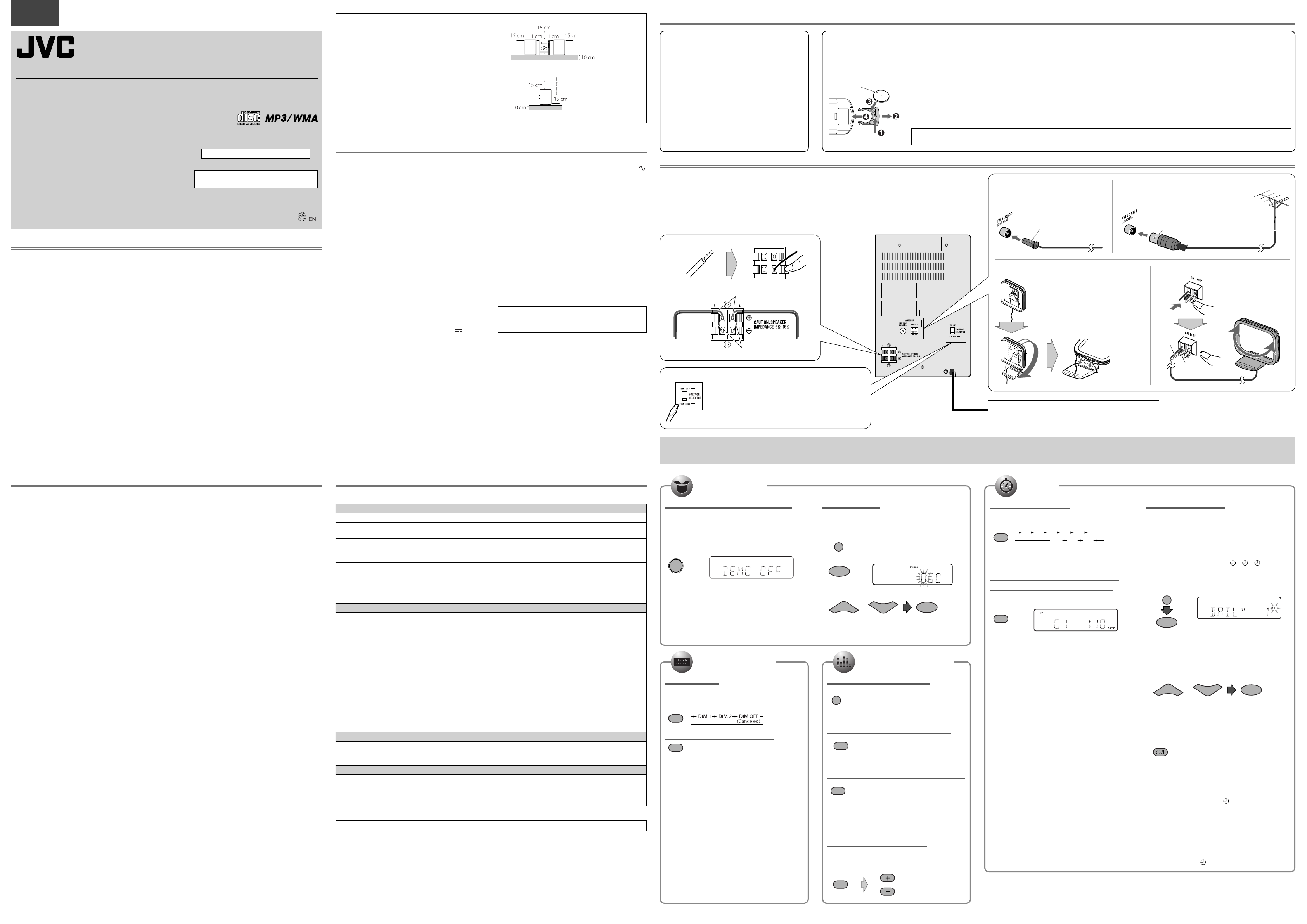
ENGLISH
MICRO COMPONENT SYSTEM
UX-G375
—Consists of CA-UXG375 and SP-UXG375
Precautions
Notes on the power cord
When you are away on travel or otherwise for an
•
extended period of time, remove the plug from the wall
outlet.
When unplugging the System from the wall outlet,
•
always pull the plug, not the power cord.
Do not handle the power cord with wet hands.
•
Disconnect the power cord before cleaning the System
•
or moving the System.
Do not alter, twist or pull the power cord, or put
•
anything heavy on it, which may cause fire, electric
shock, or other accidents.
If the cord is damaged, consult a dealer and have the
•
power cord replaced with a new one.
Avoid moisture, water, dust, and high temperatures
Do not place the System in moist or dusty places.
•
If water gets inside the System, turn off the power and
•
remove the plug from the wall outlet, then consult your
dealer. Using the System in this state may cause a fire or
electrical shock.
Do not expose the System to direct sunlight or place it
•
near a heating device.
INSTRUCTIONS
Thank you for purchasing a JVC product.
For turning off the demonstration display, see
“Canceling the display demonstration”.
LVT2110-022A[UW]
0310NYMCRECDT
©2010 Victor Company of Japan, Limited
Notes on installation
Select a place which is level, dry and neither too hot nor
•
too cold—between 5˚C and 35˚C.
Do not install the System in a place subject to
•
vibrations.
Do not put heavy objects on the System.
•
To prevent malfunction or damage of the System
Do not insert any metallic objects, such as wires,
•
hairpins, coins, etc. into the System.
Do not block the vents.
•
There are no user-serviceable parts inside. If anything
goes wrong, unplug the power cord and consult your
dealer.
CAUTION: Proper Ventilation
To avoid risk of electric shock and fire,
and to prevent damage, locate the
apparatus as follows:
Front: No obstructions and open
1.
spacing.
Sides/Top/Back: No obstructions
2.
should be placed in the areas shown
by the dimensions on the right.
Bottom: Place on the level surface.
3.
Maintain an adequate air path for
ventilation by placing on a stand
with a height of 10 cm or more.
Specifications
Amplifier section
OUTPUT POWER: 60 W (30 W + 30 W) at 6 Ω (10% THD)
Speakers/Impedance: 6 Ω – 16 Ω
Audio input
AUDIO IN: 500 mV/47 kΩ (at “LEVEL 1”)
250 mV/47 kΩ (at “LEVEL 2”)
125 mV/47 kΩ (at “LEVEL 3”)
Digital input: USB MEMORY
Tuner section
FM tuning range: 87.50 MHz - 108.00 MHz
AM tuning range: 531 kHz - 1 710 kHz
(in 9 kHz spacing)
530 kHz - 1 710 kHz
(in 10 kHz spacing)
CD player section
Dynamic range: 88 dB
Signal-to-noise ratio: 85 dB
Wow and flutter: Immeasurable
USB section
USB specification: Compatible with USB 2.0 Full Speed
Compatible device: Mass storage class
Compatible file system: FAT16, FAT32
Output power: DC 5 V
500 mA
Front view
SP-UXG375
CA-UXG375
Side view
CA-UXG375
General
Power requirements: AC 110 V-127 V/AC 220 V-240 V
adjustable with the voltage selector,
50 Hz/60 Hz
Power consumption: 30 W (power on)
1.00 W or less (standby)
Dimensions (W x H x D): 165 mm x 251 mm x 245 mm
Mass: 1.9 kg
Speakers
Speaker units: 10 cm cone x 1
Impedance: 6 Ω
Dimensions (approx.): 140 mm x 251 mm x 141 mm
(W/H/D)
Mass (approx.): 1.3 kg each
Specifications and appearance are subject to change
without prior notice.
Microsoft and Windows Media are either registered
trademarks or trademarks of Microsoft Corporation in
the United States and/or other countries.
SP-UXG375
Getting started
Prepare the Remote Control
Supplied Accessories
❍
After unpacking, check to be sure that you have all
the following items.
Remote control (× 1):
•
RM-SUXG355U (for UX-G375)
–
Lithium coin battery CR2025 (× 1)
•
The battery has been installed in the remote
–
control when shipped from the factory.
AM loop antenna (× 1)
•
FM antenna (× 1)
•
AC plug adapter (× 1)
•
If anything is missing, consult your dealer
immediately.
❍
When you use the remote control for the first time, pull out the insulation sheet.
To Replace the Battery in the Remote Control
Lithium coin battery
(product number: CR2025)
NOTES:
Store the battery in a place where children cannot reach. If a child accidentally swallows the battery, consult a doctor immediately.
•
To prevent the battery from overheating, cracking, or starting a fire:
•
Do not recharge, short, disassemble or heat the battery or dispose of it in a fire.
–
Do not leave the battery with other metallic materials.
–
Wrap the battery with tape and insulate when throwing away or saving it.
–
Do not poke the battery with tweezers or similar tools.
–
Dispose of battery in the proper manner, according to federal, state, and local regulations.
•
CAUTION:
Danger of explosion if battery is incorrectly replaced. Replace only with the same or equivalent type.
Connections Do not connect the AC power cord until all other connections have been made.
NOTES:
Make sure the antenna conductors do not touch any other terminals, connecting cords and power cord. Also, keep
•
the antennas away from metallic parts of the System, connecting cords, and the AC power cord. This could cause poor
reception.
Make sure both the speakers are connected correctly and firmly.
•
When connecting the speaker cords, match the polarity of the speaker terminals: red color to (+) and black color to (–).
•
DO NOT connect more than one speaker to each terminal.
•
DO NOT allow the conductor of the speaker cords to be in touch with the metallic parts of the System.
•
To connect the speaker cords
Red
From right
speaker
Mains (AC) Line Instruction
CAUTION for mains (AC) line
BEFORE PLUGGING IN, do check that your mains (AC)
line voltage corresponds with the position of the voltage
selector switch provided on the outside of this equipment
and, if different, reset the voltage selector switch, to prevent
from a damage or risk of fire/electric shock.
Black
From left
speaker
To connect the FM antenna (supplied)
Extend it so that you can obtain the best
reception.
FM antenna (supplied)
To assemble the AM loop antenna To connect the AM loop antenna (supplied)
AM loop antenna (supplied)
Turn it until the best reception is obtained.
NOTE:
Keep the AM loop antenna cable wrapped
around the AM loop antenna frame,
otherwise the effectiveness and sensitivity
of the AM loop antenna may be reduced.
To a wall outlet
Plug the AC power cord only after all connections are complete.
For better FM reception
Disconnect the supplied FM antenna, and
connect to an outdoor FM antenna using
a 75 Ω wire with coaxial type connector.
Black
White
Outdoor FM antenna
(not supplied)
Maintenance
To get the best performance of the System, keep your discs and mechanism clean.
Handling discs
Remove the disc from its case by holding it at the edge
•
while pressing the center hole lightly.
Do not touch the shiny surface of the disc, or bend the
•
disc.
Put the disc back in its case after use.
•
Be careful not to scratch the surface of the disc when
•
placing it back in its case.
Avoid exposure to direct sunlight, temperature
•
extremes, and moisture.
To clean the disc:
Wipe the disc with a soft cloth in a straight line from
•
center to edge.
Cleaning the System
Stains should be wiped off with a soft cloth. If the
•
System is heavily stained, wipe it with a cloth soaked in
water-diluted neutral detergent and wrung well, then
wipe clean with a dry cloth.
Since the System may deteriorate in quality, become
•
damaged or get its paint peeled off, be careful about
the following:
DO NOT wipe it with a hard cloth.
–
DO NOT wipe it hard.
–
DO NOT wipe it with thinner or benzine.
–
DO NOT apply any volatile substance such as
–
insecticides to it.
DO NOT allow any rubber or plastic to remain in
–
contact for a long time.
Troubleshooting
If you are having a problem with your System, check this list for a possible solution before calling for service.
General
Power does not turn on.
Adjustments or settings are suddenly
canceled before you finish.
Operations are disabled.
Unable to operate the System from the
remote control.
No sound is heard.
Disc/USB Mass Storage Class Device Operations
The disc/USB mass storage class device does
not play.
MP3/WMA groups and tracks are not played
back in order as you expect.
The disc/USB mass storage class device
sound is discontinuous.
Sound from USB mass storage class device is
interrupted.
The disc tray does not open or close.
Radio Operations
Hard to listen to broadcasts because of noise.
Daily Timer Operations
Daily Timer does not work.
JVC bears no responsibility for any loss of data in USB mass storage class device while using this System.
\ Power plug is not inserted securely. Plug in securely.
\ There is a time limit. Repeat the procedure again.
\ The built-in microprocessor may malfunction due to external
electrical interference. Unplug the AC power cord and then plug it
back in.
\ The path between the remote control and the remote sensor on
the System is blocked.
\ The batteries are exhausted.
\ Speaker connections are incorrect or loose.
\ Headphones are connected.
\ The disc is placed upside down. Place the disc with the label side
up.
\ The disc is recorded with the “packet writing (UDF file system)”. It
cannot be played. Check the files you want to play back.
\ The USB mass storage class device is not connected properly.
\ Playing order is determined when the groups and tracks were
recorded. It depends on the writing application.
\ The disc is scratched or dirty.
\ MP3/WMA files have not been properly copied into the USB mass
storage class device.
\ Static electricity may stop the sound. In this case, disconnect and
connect the USB mass storage class device again after turning off
the System.
\ The AC power cord is not plugged in.
\ Disc ejection is prohibited (see page 2).
\ Antennas connections are incorrect or loose.
\ The AM loop antenna is too close to the System.
\ The FM antenna is not properly extended and positioned.
\ The System has been turned on when the on-time comes. Timer
starts working only when the System is turned off.
\ There might have been a power failure, set the clock first, then the
time again.
Sound and other adjustments
Initial settings Timers
Canceling the display demonstration
When the System is turned on and no operation is
done for about 2 minutes, the display demonstration
automatically starts.
To cancel the display demonstration temporarily, press
and hold DEMO while the System is turned on, until
“DEMO OFF” appears.
DEMO
Display settings Sound adjustments
Dim the display
You can dim the display window and illumination
lamp.
While the System is turned on...
DIMMER
Change the display information
DISPLAY
The display information changes as follows:
FM/AM: Frequency = Clock
•
CD: Current track elapsed time = Clock
•
MP3/WMA: Current track elapsed time = ID3 tag
•
= Current group/track = Clock
Setting the clock
Set the built-in clock before using Daily timer or Sleep
Timer.
1. Press and hold CLOCK/TIMER.
CLOCK/
TIMER
2. Press SET.
SET
3. Adjust the hour, then the minute.
UP
To go back to the previous step, press CANCEL.
•
If you have already adjusted the clock before,
•
perform steps 1 to 3.
DOWN
or
SET
Drop the volume in a moment
FADE
MUTING
To restore the volume, press again, or adjust the
•
volume level.
Emphasize the sound (Sound Turbo)
SOUND TURBO
•
The S.TURBO indicator lights up.
•
To cancel this function, press again.
Reinforce the bass sound (Hyper Bass Sound)
HBS
•
The BASS indicator lights up.
•
When Sound Turbo function is activated (see
above), the BASS indicator goes off and HBS
button does not work.
•
To cancel this function, press again.
Adjust the tone (Bass/Treble)
Press once for adjusting the bass level; twice for
treble level, then, press VOLUME +/–.
Adjustable range: –3 to +3.
BASS/TREBLE
VOLUME
Setting the Sleep Timer
Press repeatedly to specify the time (in minutes) as
follows:
AUTO STBY
SLEEP
The SLEEP indicator lights up.
•
To check the remaining time until the System shuts
•
off, press once.
10 20 30 9060 120
150180OFF
Turning Off the System Automatically
—AUTO STANDBY (only for CD/USB)
Press and hold until the A.STBY indicator lights on the
display.
AUTO STBY
SLEEP
The A.STBY indicator starts flashing after playback
•
stops. If no operation is done for about 3 minutes, the
System turns off.
To cancel this function, press and hold again.
•
Setting the Daily Timer
Using Daily Timer, you can wake up with your favorite
music.
You can store three Daily Timer settings.
•
Tune into a station, place a CD, or connect a USB mass
•
storage class device to the System beforehand.
1. Press CLOCK/TIMER repeatedly to display the
desired Daily Timer number ( 1/ 2/ 3 lights
up), then press SET during DAILY 1, DAILY 2 or
DAILY 3 is displayed.
CLOCK/
TIMER
SET
2. 1 Adjust the hour then the minute for on-time.
2 Adjust the hour then the minute for off-time.
3 Select the playback source—“CD”, “USB”,
“TUNER FM”, or “TUNER AM”.
4 Select the volume.
UP
You can select the volume level –“VOLUME 0”
•
(VOL MIN) to “VOLUME 40” (VOL MAX) and
“VOLUME – –”. If you select “VOLUME – –”, the
volume is set to the last level when the System is
turned off.
DOWN
or
SET
3. Turn off the System (on standby).
When the on-time comes, the System sets the
•
volume gradually to the preset level.
After you have set the Daily Timer and turn off
•
(standby) the system, the STANDBY lamp will start
flashing. (While on standby,
displayed.)
To exit from the timer setting, press CANCEL as
•
required.
To correct a misentry during the process, press
•
CANCEL. You can return to the previous step.
To Turn Off the Daily Timer
Press CANCEL when “DAILY” is lit up.
NOTE:
The operations are explained using the remote control, unless mentioned otherwise. However, if the System has the
same or similar button names, they can also be used for the operations.
indicator will not be
1
Page 2

Playing Back a Disc/USB Mass Storage Class
Device
Function of each part
Listening to FM and AM Broadcasts
This System can play back...
Audio CD.
–
CD-R/CD-RW recorded in audio CD format (CD-DA) or recorded MP3/WMA
–
files in ISO 9660 format.
USB mass storage class device containing MP3/WMA files.
–
When playing back an MP3 or WMA track, MP3 or WMA indicator lights up.
•
Loading a Disc (on the System only)
1. Press to open the disc tray.
3. Press to close the disc tray.
2.
NOTE:
When using an 8 cm disc,
place it on the inner circle of
the disc tray.
Play back the disc
CD
•
Current track number and elapsed playing time appear.
•
During playback, press again to pause.
Connecting a USB Mass Storage Class Device
You can connect a USB mass storage class device such as a USB flash
memory device, MP3 player, multimedia card reader, etc. to the System.
USB memory
(not supplied)
Stop playback
While playback is stopped, total track number and total playing time (for
MP3/WMA files, group number and track number) appear.
RESUME Play
Press RESUME to activate RESUME Play so that the RESUME indicator
lights up.
When you stop the playback by one of the following operations,
“RESUME” appears and this System stores the beginning of the stopped
track on the disc or USB mass storage class device.
Pressing 7 once
–
Changing the source
–
When you start playback again, playback starts from the beginning of
the stopped track.
To clear the memory, open the disc tray, disconnect the USB mass
storage class device or press 7 twice.
When you clear the memory and start playback, playback starts from
•
the first track.
To deactivate RESUME Play, press RESUME again.
Select a track
Select the next tracks.
To go back to the beginning of the current or previous tracks.
Select a group (MP3/WMA only)
UP
DOWN
Select the next groups.
Select the previous groups.
Illustrations shown in this manual depict the UX-G375.
Remote sensor
Adjust the
3
volume
Turn on or off
1
the power
STANDBY lamp
Select a
2
source
Basic Tuner Operations
Select FM or AM
1.
Press repeatedly until FM band or AM band is selected.
Set the AM tuner intervals to 10 kHz or 9 kHz spacing
On the System only:
When AM band is selected, press and hold 7.
•
Each time you press and hold, you can select “9K = 10K” or “10K = 9K”.
2. Select a frequency
Press and hold for more than 2 seconds.
or
The System starts searching for stations and stops when a station of
sufficient signal strength is tuned in.
•
If an FM program is broadcast in stereo, the
(only when the reception is good).
Press during searching to stop.
•
Press repeatedly to change the frequency step by step.
•
(stereo) indicator lights up
Change the FM reception mode (When an FM stereo
broadcast is hard to receive)
Press to improve reception.
TUNER MODE
The (mono) indicator lights up.
•
Stereo effect will be lost.
•
To restore the stereo effect, press again.
•
Presetting Stations
You can preset 30 FM and 15 AM stations manually.
1. Tune in to a station you want to preset.
2. Press to activate the preset number entry mode.
PROGRAM
Finish the following steps while the indication on the display is flashing.
•
3. Press to select a preset number for the station you want to store.
UP
DOWN
or
4. Press to store the station.
SET
Tune in to a preset station
Press to select its preset number.
UP
DOWN
or
Play back the USB mass storage class device
USB
Current track number and elapsed playing time appear.
•
During playback, press again to pause.
•
NOTES:
Always set volume to the minimum level when connecting or
•
disconnecting the USB mass storage class device.
When connecting with a USB cable, use the USB 2.0 cable whose length is
•
less than 1 m.
You cannot connect a computer to the USB MEMORY terminal of the
•
System.
Do not disconnect the USB mass storage class device while playing back a
•
file. It may cause malfunction of both this System and the device.
Electrostatic shock at connecting a USB device may cause abnormal
•
playback of the device. In this case, disconnect the USB device then reset
this unit and the USB device.
Programming the Playing Order—Program Play
1. During stops, press so that the PRGM (program) indicator lights up.
PROGRAM
2. Select a track number.
or
3. Press to program the selected track.
SET
4. Repeat steps 2 and 3 to program other tracks you want.
If you try to program a 33rd track, “PRG FULL” will appear.
•
5. The tracks are played back in the programmed order.
or
CD
Operations for Program Play (while program stop mode)
To check the programmed contents, press SET repeatedly.
•
To add tracks, repeat steps 2 and 3 above.
•
To erase or exit the program, press 7.
•
The stored program is not kept.
–
USB
Playing Repeatedly—Repeat Play
1. Press repeatedly to specify the repeat mode as follows:
1: Repeats the current (or specified) track.
REPEAT
CD
2.
: Repeats all tracks in the current group
ALL: Repeats all tracks.
No indicator (Off): Normal playback
or
USB
(MP3/WMA only).
Forward search
Press and hold to fast-forward the track during playback.
To stop searching, release the button.
Press to fast-forward the track during playback.
To stop searching, press 6.
Reverse search
Press and hold to fast-reverse the track during playback.
To stop searching, release the button.
Press to fast-reverse the track during playback.
To stop searching, press 6.
NOTES:
If no disc is inserted or no USB mass storage class device is connected,
•
“NO DISC” or “NO USB” appears on the main display.
If MP3/WMA files are not recorded on the disc or in the USB mass storage
•
class device, “NO PLAY” or “NO DATA” appears on the main display.
Playing at Random—Random Play
1. Press so that the RND (random) indicator lights up and random play
starts.
RANDOM
Operations for Random Play
To skip a track, press ¢.
•
To go back to the beginning of the current track, press 4.
•
To exit from random play, press RANDOM so that the RND (random)
•
indicator disappears during playback.
Prohibiting Disc Ejection (on the System only)
You can lock the disc tray so that no one can eject the loaded disc while the
System is on standby.
Press these buttons for 2 seconds while the System is on standby.
To cancel the prohibition, repeat the same procedure.
•
Headphones
(not supplied)
Using Headphones
Be sure to turn down the volume before connecting or putting on the
headphones.
Connecting the headphones will deactivate the speakers.
•
Sound adjustments also affect the sound through the headphones.
•
NOTE:
DO NOT turn off (standby) the System with the volume set to an
extremely high level; otherwise, the sudden blast of sound can damage
your hearing, speakers and headphones when you turn on the System or
start playback.
DISPLAY
DIMMER
REPEAT
CANCEL
CLOCK/
TIMER
Digital Audio Player
RANDOM
USB
CD
UP
SET
O STBY
UT
A
SLEEP
TURBO
SOUBD
PROGRAM
AUDIO IN
TUNER
TUNER MODE
WN
DO
HBS
RESUME
F
MUTING
BASS/TREBLE
TE CONTR
REMO
RM-SUXG355U
ADE
OL
VOLUME
Stereo mini plug cord
(not supplied)
Turn on or off
1
the power
Select a
2
source
Adjust the
3
volume
Listening to Other Equipment
1. Turn the volume to minimum.
VOLUME
2. Press repeatedly to select “AUDIO IN”.
AUDIO IN
TUNER
3. Start playing the connected equipment.
4. Adjust the volume.
Learning More about This System
Basic and Common Operations
Pressing one of the source buttons also turns on the System and starts
•
playing back if the source is ready or connected.
Playing Back a Disc/USB Mass Storage Class Device
This System cannot play “packet write” discs.
•
For MP3/WMA playback...
•
In this manual, “file” and “track” are interchangeably used for MP3/WMA
–
operations.
MP3/WMA discs are required a longer readout time than regular CDs. (It
–
depends on the complexity of the group/file configuration.)
Some MP3/WMA files cannot be played back and will be skipped. This
–
result from their recording processes and conditions.
When making MP3/WMA discs, use ISO 9660 Level 1 or Level 2 for the disc
–
format.
This System can play back MP3/WMA files with the extension code <.mp3>
–
or <.wma> (regardless of the letter case—upper/lower).
It is recommended that you make each MP3/WMA file at a sampling rate
–
of 44.1 kHz and at bit rate of 128 kbps. This System cannot play back files
made at bit rate of less than 64 kbps.
Playback order of MP3/WMA tracks may be different from the one you have
–
intended while recording. If a folder (group) does not include MP3/WMA
tracks, they are ignored.
Some characters or symbols will not be shown correctly on the display.
–
The maximum character number shown on the display is 30 for ID3 tag.
This System can recognize a total of 999 tracks and 255 groups. Those
–
exceeding the maximum number cannot be recognized.
For the USB mass storage class device playback...
•
When connecting a USB mass storage class device, also refer to its manual.
–
Connect one USB mass storage class device directly to the System at a time.
–
Do not use a USB hub.
This System is compatible with USB 2.0 Full Speed.
–
You cannot play back a file larger than 2 GB.
–
This System may not play back some USB mass storage class devices and
–
does not support DRM (Digital Rights Management).
To Adjust the Audio Input Level
If the sound from the other equipment connected to the AUDIO IN jack is
too loud or too quiet, you can change the audio input level through the
AUDIO IN jack (without changing the volume level).
Press and hold for more than 2 seconds while “AUDIO IN” is selected as
the source.
You can select one of three levels as follows:
SET
As the number increases, the sound becomes louder.•
–
Coded or encrypted tracks in a special method cannot be played on the
System.
–
This System cannot recognize a USB mass storage class device whose rating
exceeds 5 V/500 mA.
–
When playing a file which has a large transfer rate, sounds may be dropped
during playback.
–
Some USB mass storage class devices may not be recognized or may not
work properly.
–
The compatible format is FAT16/FAT32.
–
JVC bears no responsibility for any loss of data in the USB mass storage
class device while using this System.
•
USB mass storage class device is charged through the USB MEMORY terminal
when the System is turn on. (Some USB mass storage class device may be
charged through the USB terminal only when “USB” is selected as the source.)
Listening to Other Equipment
•
If the audio output on the other equipment is not stereo mini plug type, use
a plug adapter to convert the stereo mini plug to the corresponding plug of
the audio output.
Refer to the manuals supplied with the other equipment.
Setting the Clock and Using Timers
•
You can set the clock and Daily Timer while the System is turned on. While
setting the clock or Daily Timer, the display is turning on.
•
The clock may gain or lose 1 to 2 minutes per month. If this happens, readjust
the clock.
•
When you unplug the AC power cord or if a power failure occurs, the clock
and the timer will be canceled. You need to set the clock first, then the timer
again.
Timer Priority:
•
If you activate the Sleep Timer after Daily Timer starts playing the selected
source, Daily Timer is canceled.
2
