Page 1
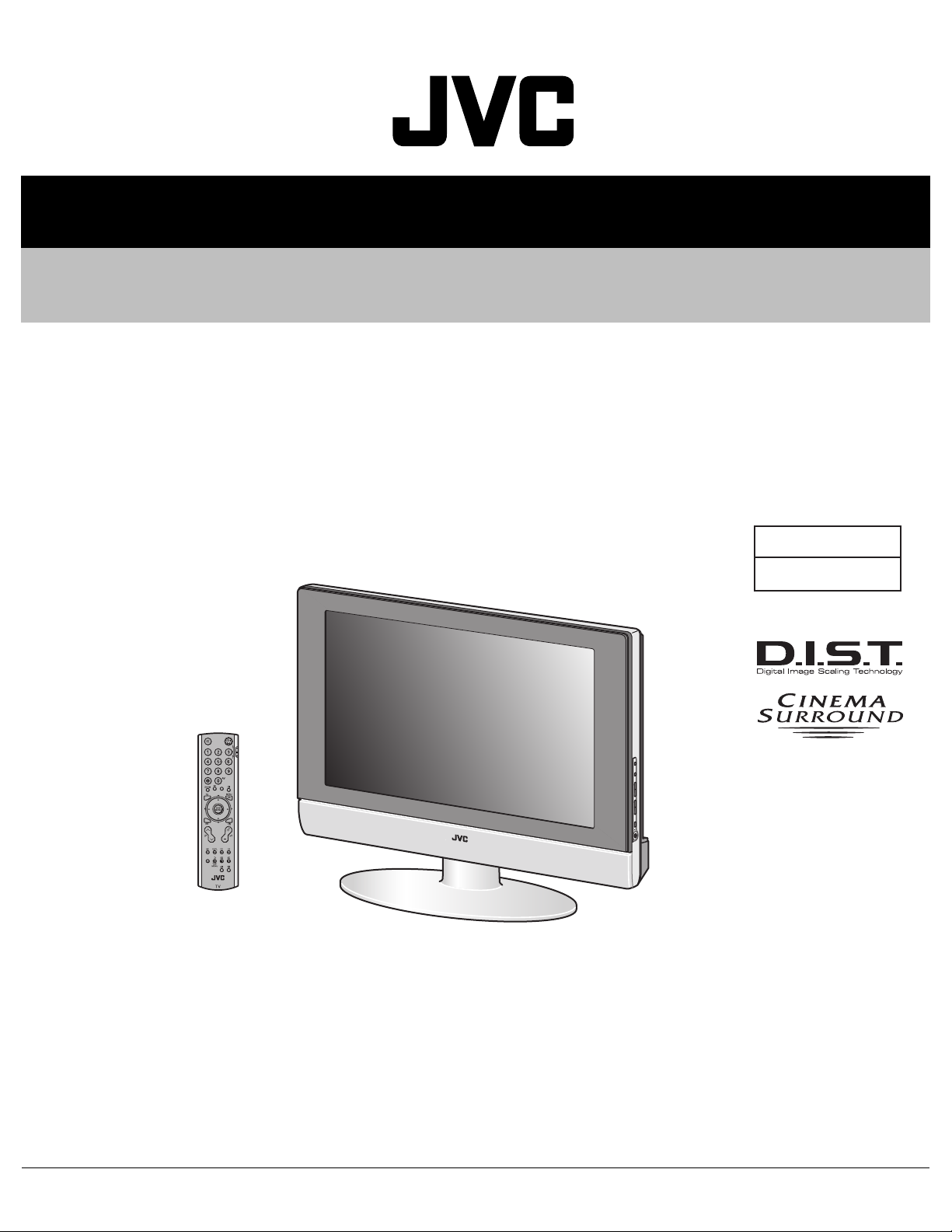
YA019200312
SERVICE MANUAL
WIDE LCD PANEL TELEVISION
LT-Z26S2,
LT-Z26S2
LT-Z26S2
/A,
/S
BASIC CHASSIS
MK
TABLE OF CONTENTS
1 PRECAUTION. . . . . . . . . . . . . . . . . . . . . . . . . . . . . . . . . . . . . . . . . . . . . . . . . . . . . . . . . . . . . . . . . . . . . . . . . 1-3
2 SPECIFIC SERVICE INSTRUCTIONS. . . . . . . . . . . . . . . . . . . . . . . . . . . . . . . . . . . . . . . . . . . . . . . . . . . . . . 1-6
3 DISASSEMBLY . . . . . . . . . . . . . . . . . . . . . . . . . . . . . . . . . . . . . . . . . . . . . . . . . . . . . . . . . . . . . . . . . . . . . . 1-10
4 ADJUSTMENT . . . . . . . . . . . . . . . . . . . . . . . . . . . . . . . . . . . . . . . . . . . . . . . . . . . . . . . . . . . . . . . . . . . . . . . 1-19
5 TROUBLESHOOTING . . . . . . . . . . . . . . . . . . . . . . . . . . . . . . . . . . . . . . . . . . . . . . . . . . . . . . . . . . . . . . . . . 1-45
COPYRIGHT © 2003 VICTOR COMPANY OF JAPAN, LIMITED
No.YA019
2003/12
Page 2
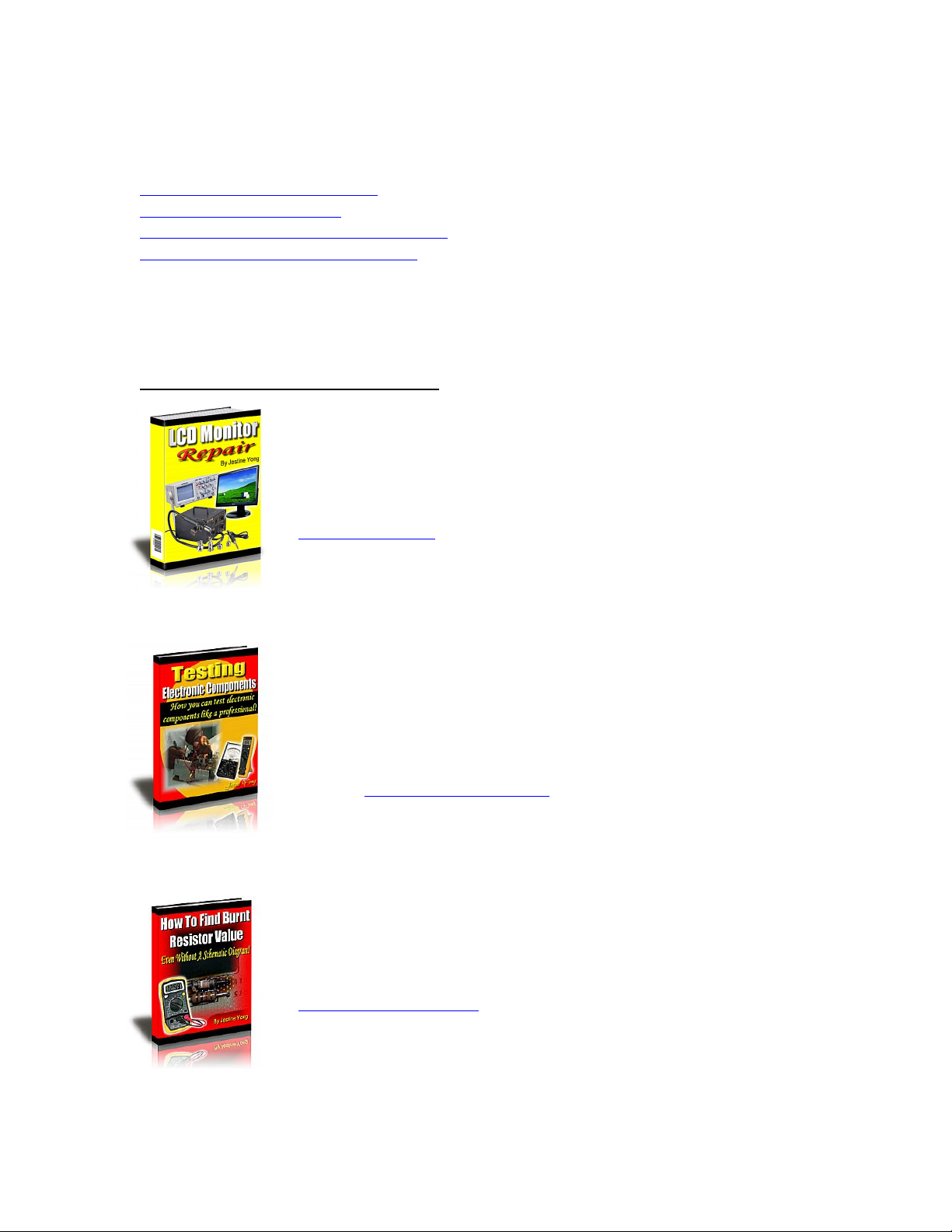
If you need more information on Computer and Electronic Repair, please visit these
in fact
websites to improve yourself.
http://www.fastrepairguide.com
http://www.protech2u.com
http://www.plasma-television-repair.com
http://www.lcd-television-repair.com
Happy Repairing!!
Highly Recommended Repair Ebook:
If you’re a LCD Monitor repairer, then this is the best guide for you.
Why? Because, the author revealed all his LCD Monitor Repairing
secrets for you. I think, with just few Repair tips you learned from
this guide you will get back your investment!
Click Here to read more.
This eBook will show you how to test the electronic component
correctly and accurately. Some of you may say that I don’t
need this eBook because it is too simple! Do you know that,
there is lots of testing electronic components secrets I have learned
from this guide? Do you know how to test a‘TRIAC’ correctly and
accurately? If you answer no then I guess you have to get this
EBook. Click Here to read more.
Are you tired of searching the service manuals to look for the value
of a burnt resistor? If the answer is YES, then this eBook is a ‘must
have’ guide for you. You can save a lot of time and be able to repair
customer’s Electronic equipment with burnt resistors in it.
Click here to read more.
Page 3
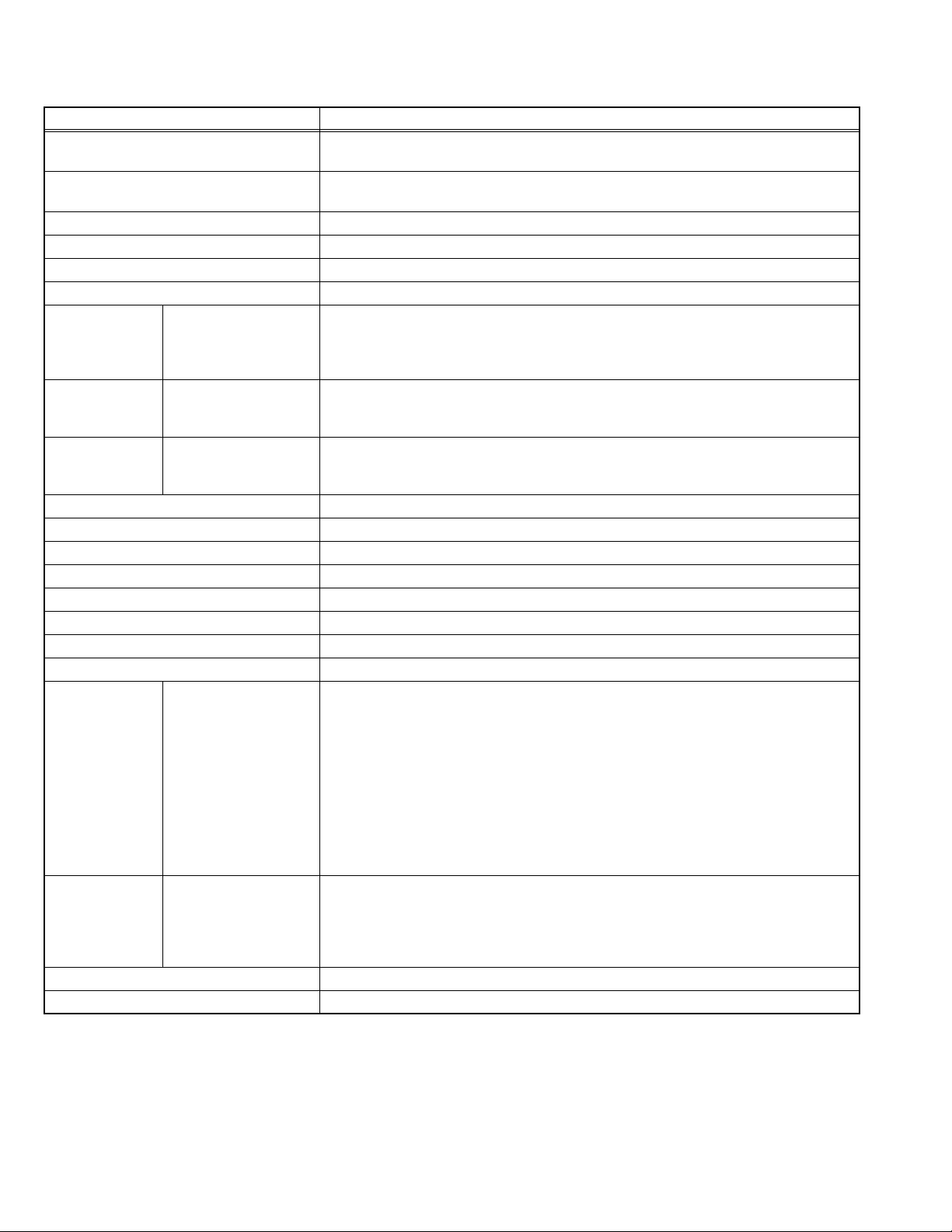
SPECIFICATION
Items Contents
Dimensions (W × H × D) 70.3 cm × 56.0 cm × 26.0 cm (Included stand)
70.3 cm × 49.1 cm × 9.4 cm (TV only)
Mass 19.0 kg (Included stand)
18.3 kg (TV only)
TV RF System B, G, I, D, K, K1, M
Colour System PAL / SECAM / NTSC 3.58 / NTSC 4.43 (NTSC:EXT only).
Stereo System A2 (B/G, D/K), NICAM (B/G, I, D/K)
Teletext System FLOF (Fastext), TOP, WST (World Standard System)
Receiving
Frequency
Intermediate
Frequency
Colour Sub
Carrier
Power Input AC110 - AC240 V, 50 Hz / 60 Hz
Power Consumption 148 W, [Standby: 2.8 W]
LCD panel 26V, aspect ratio 15:9
Screen Size Viewable area 66 cm (measured diagonally) H:33.9 cm × V:56.6 cm
Display Resolution Horizonal : 1280 dots × Vertical : 768 dots (W-XGA)
Speaker 6.6 cm round × 2 (Oblique corn)
Audio Power Output 10 W + 10 W (Rated power output)
Aerial Input 75 Ω unbalanced, coaxial
Video / Audio
Input-1/2/3/4
Video / Audio
Output
Headphone jack 3.5 mm stereo mini jack × 1
Remote Control Unit RM-C1808 (UM-3/AA/R6 dry cell battery × 2)
Component Video
625i / 625p / 525p / 525i
VHF Low
VHF High
UHF
CATV
VIF
SIF
PAL
SECAM
NTSC
[Input-4]
1125i
S-Video
[Input-1/2]
Video
Audio
S-Video
Video
Audio
46.25MHz ~ 168.25MHz
175.25MHz ~ 463.25MHz
471.25MHz ~ 855.25MHz
Mid (X ~ Z+2, S1 ~ S10) / Super (S11 ~ S20) / Hyper (S21 ~ S41) bands
38.0MHz (B, G, I, D, K, L)
32.26MHz (5.74MHz: B), 32.15MHz (5.85MHz: G), 31.45MHz (6.55MHz: I)
31.75MHz (6.25MHz: D), 32.15MHz (5.85MHz: K)
4.43MHz
4.40625MHz / 4.25MHz
3.58MHz / 4.43MHz
RCA pin jack × 3
Y : 1V (p-p) (Sync signal: 0.35V(p-p), 3-value sync.), 75 Ω
Pb/Pr : 0.35V(p-p), 75 Ω
Y : 1V (p-p), Positive (Negative sync provided), 75 Ω
Pb/Pr : 0.35V(p-p), 75 Ω
Mini-DIN 4 pin connector × 2
Y: 1V (p-p), Positive (Negative sync provided), 75 Ω
C: 0.286V (p-p) (Burst signal), 75 Ω
1V (p-p), Positive (Negative sync provided), 75 Ω, RCA pin jack × 3
500mV (rms), High impedance, RCA pin jack × 8
Mini-DIN 4 pin connector × 1
Y: 1V (p-p), Positive (Negative sync provided), 75 Ω
C: 0.286V (p-p) (Burst signal), 75 Ω
1V (p-p), Positive (Negative sync provided), 75 Ω RCA pin jack × 1
500mV (rms), Low impedance, RCA pin jack × 2
Design and specifications subject to change without notice.
1-2 (No.YA019)
Page 4
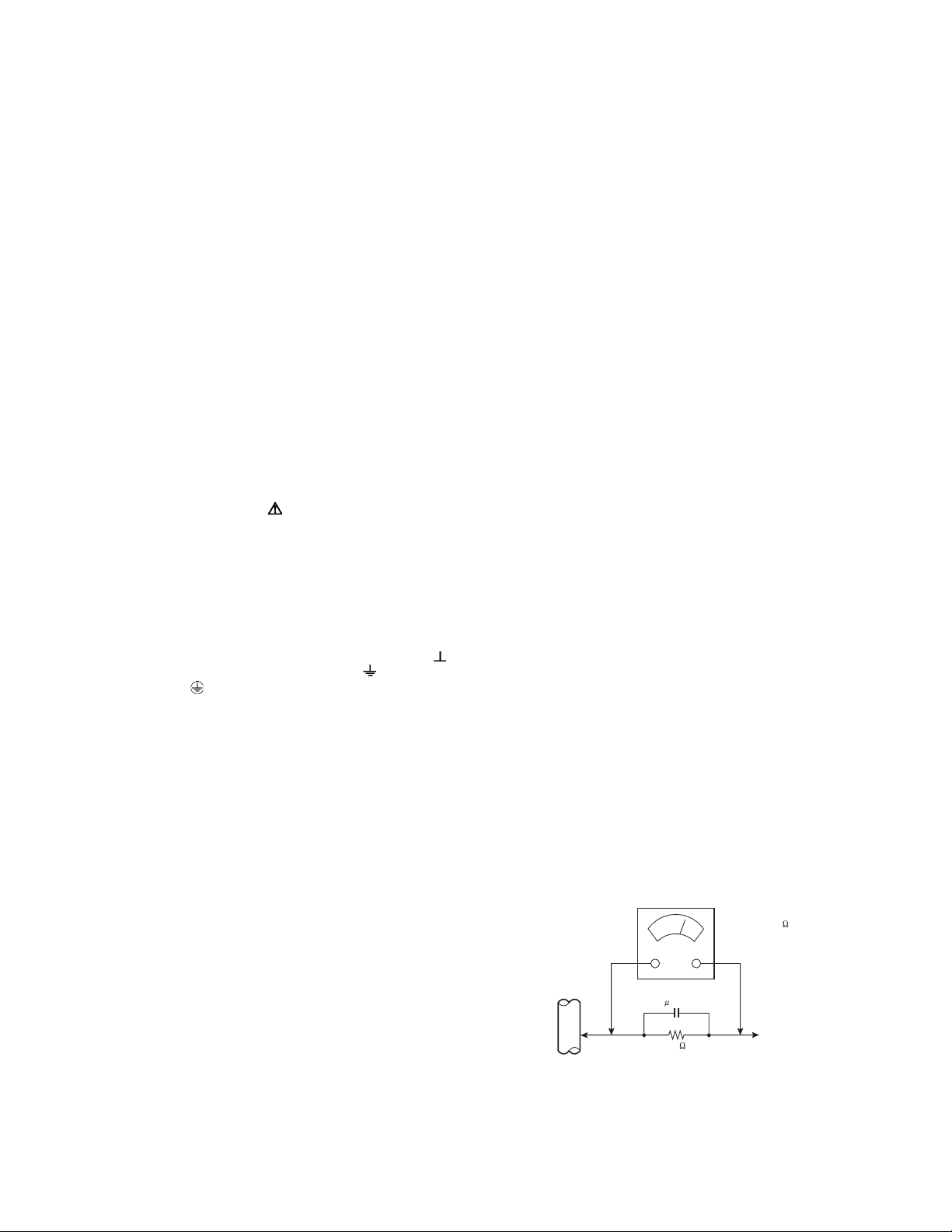
SECTION 1
PRECAUTION
1.1 SAFETY PRECAUTIONS
(1) The design of this product contains special hardware,
many circuits and components specially for safety
purposes. For continued protection, no changes should be
made to the original design unless authorized in writing by
the manufacturer. Replacement parts must be identical to
those used in the original circuits. Service should be
performed by qualified personnel only.
(2) Alterations of the design or circuitry of the products should
not be made. Any design alterations or additions will void
the manufacturer's warranty and will further relieve the
manufacturer of responsibility for personal injury or
property damage resulting therefrom.
(3) Many electrical and mechanical parts in the products have
special safety-related characteristics. These
characteristics are often not evident from visual inspection
nor can the protection afforded by them necessarily be
obtained by using replacement components rated for
higher voltage, wattage, etc. Replacement parts which
have these special safety characteristics are identified in
the parts list of Service manual. Electrical components
having such features are identified by shading on the
schematics and by ( ) on the parts list in Service
manual. The use of a substitute replacement which does
not have the same safety characteristics as the
recommended replacement part shown in the parts list of
Service manual may cause shock, fire, or other hazards.
(4) Don't short between the LIVE side ground and
ISOLATED (NEUTRAL) side ground or EARTH side
ground when repairing.
Some model's power circuit is partly different in the GND.
The difference of the GND is shown by the LIVE : ( ) side
GND, the ISOLATED (NEUTRAL) : ( ) side GND and
EARTH : ( ) side GND.
Don't short between the LIVE side GND and ISOLATED
(NEUTRAL) side GND or EARTH side GND and never
measure the LIVE side GND and ISOLATED (NEUTRAL)
side GND or EARTH side GND at the same time with a
measuring apparatus (oscilloscope etc.). If above note will
not be kept, a fuse or any parts will be broken.
(5) If any repair has been made to the chassis, it is
recommended that the PDP voltage setting should be
checked or adjusted.
(6) When service is required, obse rve the original lea d dress.
Extra precaution should be given to assure correct lead
dress in the high voltage circuit area. Where a short circuit
has occurred, those components that indicate evi dence of
overheating should be replaced. Always use the
manufacturer's replacement components.
(7) Isolation Check (Safety for Electrical Shock Hazard)
After re-assembling the product, always perform an
isolation check on the exposed metal parts of the cabinet
(antenna terminals, video/audio input and output terminals,
Control knobs, metal cabinet, screw heads, earphone jack,
control shafts, etc.) to be sure the product is safe to operate
without danger of electrical shock.
a) Dielectric Strength Test
The isolation between the AC primary circuit and all metal
parts exposed to the user, particularly any exposed metal
part having a return path to the chassis should withstand a
voltage of 3000V AC (r.m.s.) for a period of one second. (.
. . . Withstand a voltage of 1100V AC (r.m.s.) to an
appliance rated up to 120V, and 3000V AC (r.m.s.) to an
appliance rated 200V or more, for a period of one second.)
This method of test requires a test equipment not generally
found in the service trade.
b) Leakage Current Chec k
Plug the AC line cord directly into the AC outlet (do not use
a line isolation transformer during this check.). Using a
"Leakage Current Tester", measure the leakage current
from each exposed metal part of the cabinet, particularly
any exposed metal part having a return path to the chassis,
to a known good earth ground (water pipe, etc.). Any
leakage current must not exceed 0.5mA AC (r.m.s.).
However, in tropical area, this must not exceed 0.2mA AC
(r.m.s.).
Alternate Check Method
Plug the AC line cord directly into the AC outlet (do not
use a line isolation transformer during this check.). Use
an AC voltmeter having 1000Ω per volt or more
sensitivity in the following manner. Connect a 1500Ω
10W resistor paralleled by a 0.15µF AC-type capacitor
between an exposed metal part and a known good earth
ground (water pipe, etc.). Measure the AC voltage
across the resistor with the AC voltmeter. Move the
resistor connection to each exposed metal part,
particularly any exposed metal part having a return path
to the chassis, and measure the AC voltage ac ross the
resistor. Now, reverse the plug in the AC outlet and
repeat each measurement. Any voltage measured must
not exceed 0.75V AC (r.m.s.). This corresponds to
0.5mA AC (r.m.s.).
However, in tropical area, this must not exceed 0.3V AC
(r.m.s.). This corresponds to 0.2mA AC (r.m.s.).
AC VOLTMETER
(HAVING 1000 /V,
OR MORE SENSITIVITY)
0.15 F AC-TYPE
GOOD EARTH GROUND
1500 10W
PLACE THIS PROBE
ON EACH EXPOSED
METAL PART
(No.YA019)1-3
Page 5
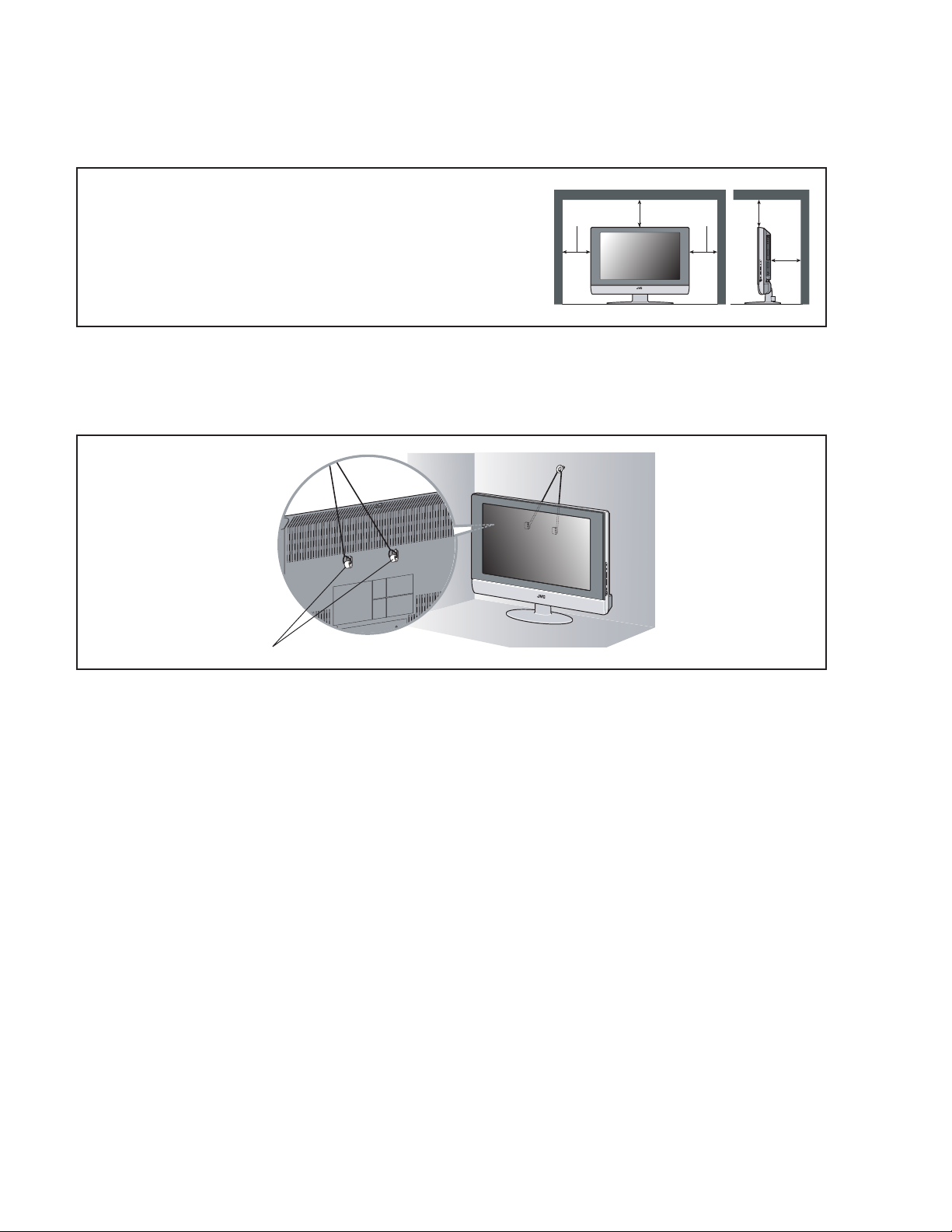
1.2 INSTALLATION
1.2.1 HEAT DISSIPATION
If the heat dissipation vent behind this unit is blocked, cooling efficiency may deteriorate and temp erature inside the unit will rise.
Therefore, please make sure pay attention not to block the heat dissipation vent as well as th e ventilation outlet behi nd the unit and
ensure that there is room for ventilation around it.
Distance recommendations
Avoid improper installation and never position the unit where good
ventilation is impossible.
150 mm
When installing this TV, distance recommendations must be maintained
between the set and the wall, as well as inside a tightly enclosed area or
piece of furniture.
Keep to the minimum distance guidelines shown for safe operation.
1.2.2 INSTALLATION REQUIREMENTS
To ensure safety in an emergency such as an earthquake, and to pr event accidents, e nsure that measures are taken to preve nt the
TV dropping or falling over.
Use the supplied screws to firmly attach the supplied hooks to the back of the TV, and use commercially available cord to fix the TV
to rigid components such as walls and columns.
200 mm 200 mm
150 mm
50 mm
Supplied hooks
1.2.3 NOTES ON HANDLING
(1) WHEN TAKING UNIT OUT OF A PACKING CASE
When taking the unit out of a packing case, do not grasp the upper part of the unit. If you ta ke the unit out while grasping the
upper part, the LCD PANEL may be damaged because of a pressure. Instead of grasping the upper part, put your hands on the
lower backside or sides of the unit.
(2) AS FOR PRESSING OR TOUCHING A SPEAKER
Be careful not to press the opening of the speaker in the lower part of the unit and around them since the decorative sheet on
the surface of the openings may be deformed.
1-4 (No.YA019)
Page 6
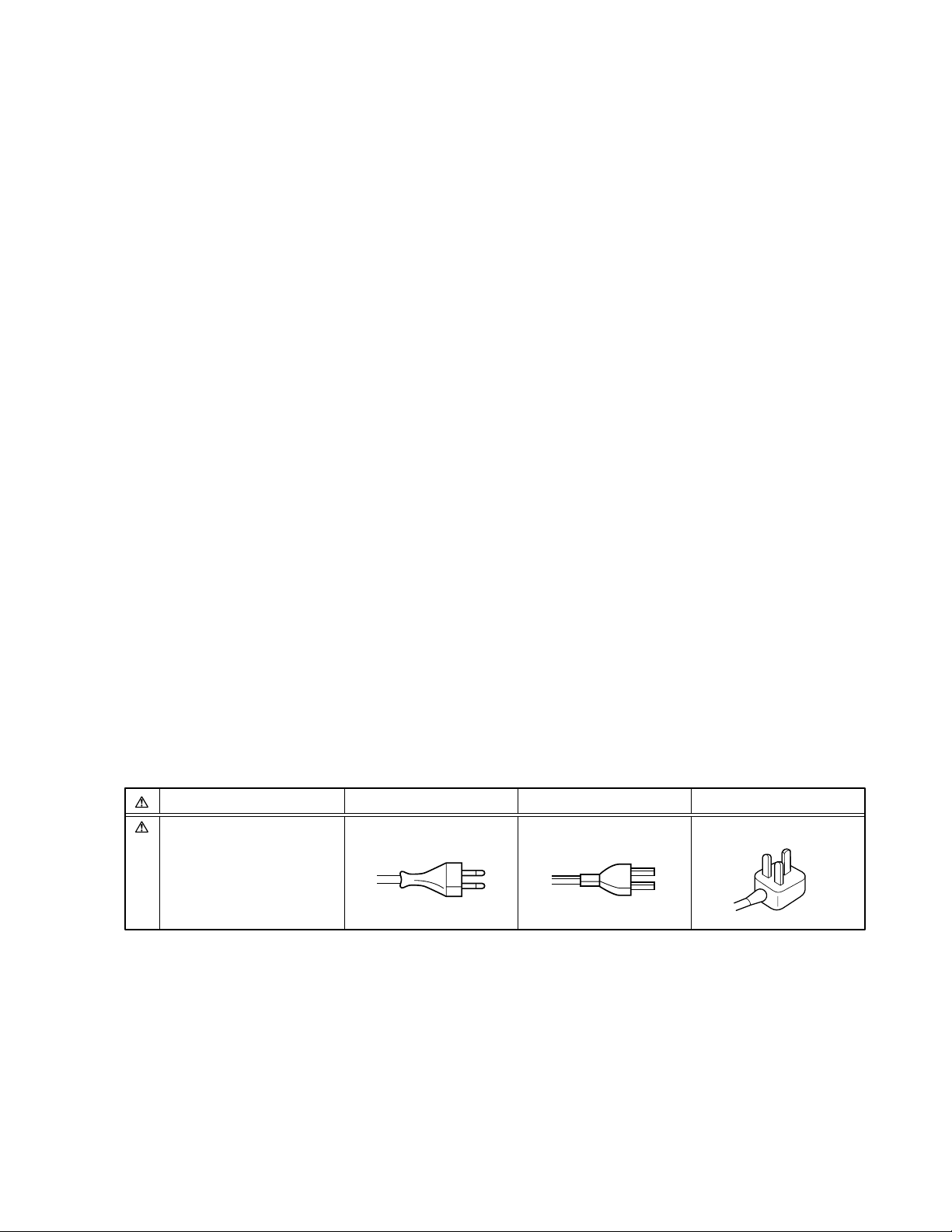
1.3 HANDLING LCD PANEL
1.3.1 PRECAUTIONS FOR TRANSPORTATION
When transporting the unit, pressure exerted on the internal LCD panel due to improper handling (such as tossing and dropping) may
cause damages even when the unit is carefully packed. To prevent accidents from occurring during transportation, pay careful
attention before delivery, such as through explaining the handling instructions to transporters.
Ensure that the following requirements are met during transportation, as the LCD panel o f this unit is made of glass and therefore
fragile:
(1) USE A SPECIAL PACKING CASE FOR THE LCD PANEL
When transporting the LCD panel of the unit, use a special packing case (packing materials). A special packing case is used
when a LCD panel is supplied as a service spare part.
(2) ATTACH PROTECTION SHEET TO THE FRONT
Since the front (display part) of the panel is vulnerable, attach the protection sheet to the front of the LCD panel before
transportation. Protection sheet is used when a LCD panel is supplied as a service spare part.
(3) AVOID VIBRATIONS AND IMPACTS
The unit may be broken if it is toppled sideways even when properly packed. Continuous vibration may shift the gap of the panel,
and the unit may not be able to display images properly. Ensure that the unit is carried by at least 2 persons and pay careful
attention not to exert any vibration or impact on it.
(4) DO NOT PLACE EQUIPMENT HORIZONTALLY
Ensure that it is placed upright and not horizontally during transportation and storage as the LCD panel is ve ry vulnerable to
lateral impacts and may break. During transportation, ensure that the unit is loa ded along the tr aveling d irection of the vehic le,
and avoid stacking them on one another. For storage, ensure that they are stacked in 2 layers or less even when placed upright.
1.3.2 OPTICAL FILTER (ON THE FRONT OF THE LCD PANEL)
(1) Avoid placing the unit under di rect sunlight over a prolonged period of ti me. This may cause the optical filter to deteriorate in
quality and colour.
(2) Clean the filter surface by wiping it softly and lightly with a soft and lightly fuzz cloth (such as outin g flannel).
(3) Do not use solvents such as benzene or thinner to wipe the filter surface. This may cause the filter to deteriorate in quality or the
coating on the surface to come off. When cleaning the filter, usually use the neutral detergent diluted with water. When cleaning
the dirty filter, use water-diluted ethanol.
(4) Since the filter surface is fragile, do not scratch or hit it with hard materials. Be careful enough not to touch th e front surface,
especially when taking the unit out of the packing case or during transportation.
1.3.3 PRECAUTIONS FOR REPLACEMENT OF EXTERIOR PARTS
Take note of the following when replacing exterior parts (REAR COVER, FRONT PANEL, etc.):
(1) Do not exert pressure on the front of the LCD panel (filter surface). It may cause irregular colour.
(2) Pay careful attention not to scratch or stain the front of the LCD panel (filter surface) with hands.
(3) When replacing exterior parts, the front (LCD panel) should be placed facing downward. Place a mat, etc. underneath to avoid
causing scratches to the front (filter surface).
1.4 MAIN DIFFERENCE LIST
Items
POWER CORD QMPK300-170-JC
LT-Z26S2 LT-Z26S2/A
QMPG110-170-JC
LT-Z26S2/S
QMPN260-170-JC
(No.YA019)1-5
Page 7
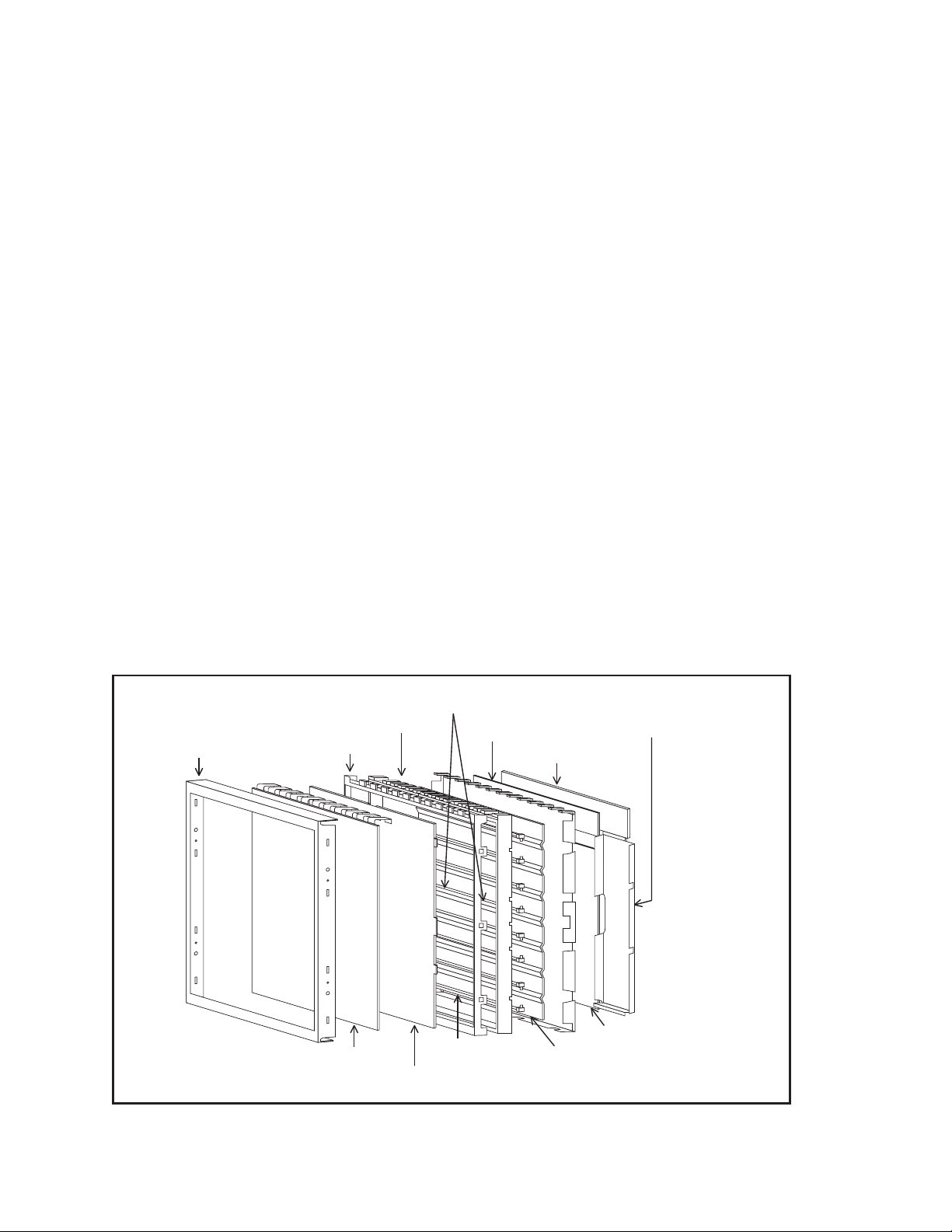
SECTION 2
SPECIFIC SERVICE INSTRUCTIONS
2.1 FEATURES
2.1.1 FUNCTION / CIRCUITS
• DIST (Digital Image Scaling Technolo gy)
Employs an interpolation method that doubles the scanning lines to realize 480-line flickerfree picture making it especially su itable
for reproducing high-resolution pictures even on large-screen displays.
• DIGITAL VNR
The DIGITAL VNR function cuts down the amount of noise in origi nal pi cture. There are three fu nction setting s of AUTO,MIN and
MAX.
• Super DigiPure
This function uses the latest technology to give viewer a natural looking picture.
It consist of DigiPure and picture motion compensation function.
• COLOUR MANAGEMENT
This function ensures dull colours are compensated to produce natural hues.
2.2 TECHNICAL INFORMATION
2.2.1 LCD PANEL
This unit uses the flat type panel LCD (Liquid Crystal Display) panel that occupies as little space as possible, instead of the
conventional CRT (Cathode Ray Tube), as a display unit.
2.2.1.1 STRUCTURE
The LCD panel of the unit is constructed with the metal chassis that surrounds the p anel unit and supports the LCD p anel part and
the backlight part to protect them.
The colour filter glass and the TFT glass (thi n film transistor) are inserted between the front polarizing filter and the rea r polarizing
filter. Liquid crystals are inserted between the colour filter glass and the TFT glass. Since the gap between the two glasses i s only a
few µm, a spacer (bead) is inserted in the gap to retain the gap.
The backlight unit is placed behind the LCD panel. Since liquid crystals themselves do not emit light, the backlight as an external light
source emits light to the LCD panel from behind through the diffuser.
Circuit boards for controlling the LCD panel and the backlight are attached around the back part of the LCD panel unit.
Since the unit has the two polarizing filter that are at right angles to each other, the u nit adopts "normally black" mode, where lig ht
does not pass through the polarizing filter and the screen is black when no voltage is applied to the liquid crystals.
Top chassis
Diffuser supporter
Lower frame
Upper frame
Panel ASSY
Diffuser (including board)
Fig.1 Structure of the LCD panel unit
Source board
Lamp supporter
Inverter shield cover
Sield case
Inverter board
Reflection plate
1-6 (No.YA019)
Page 8
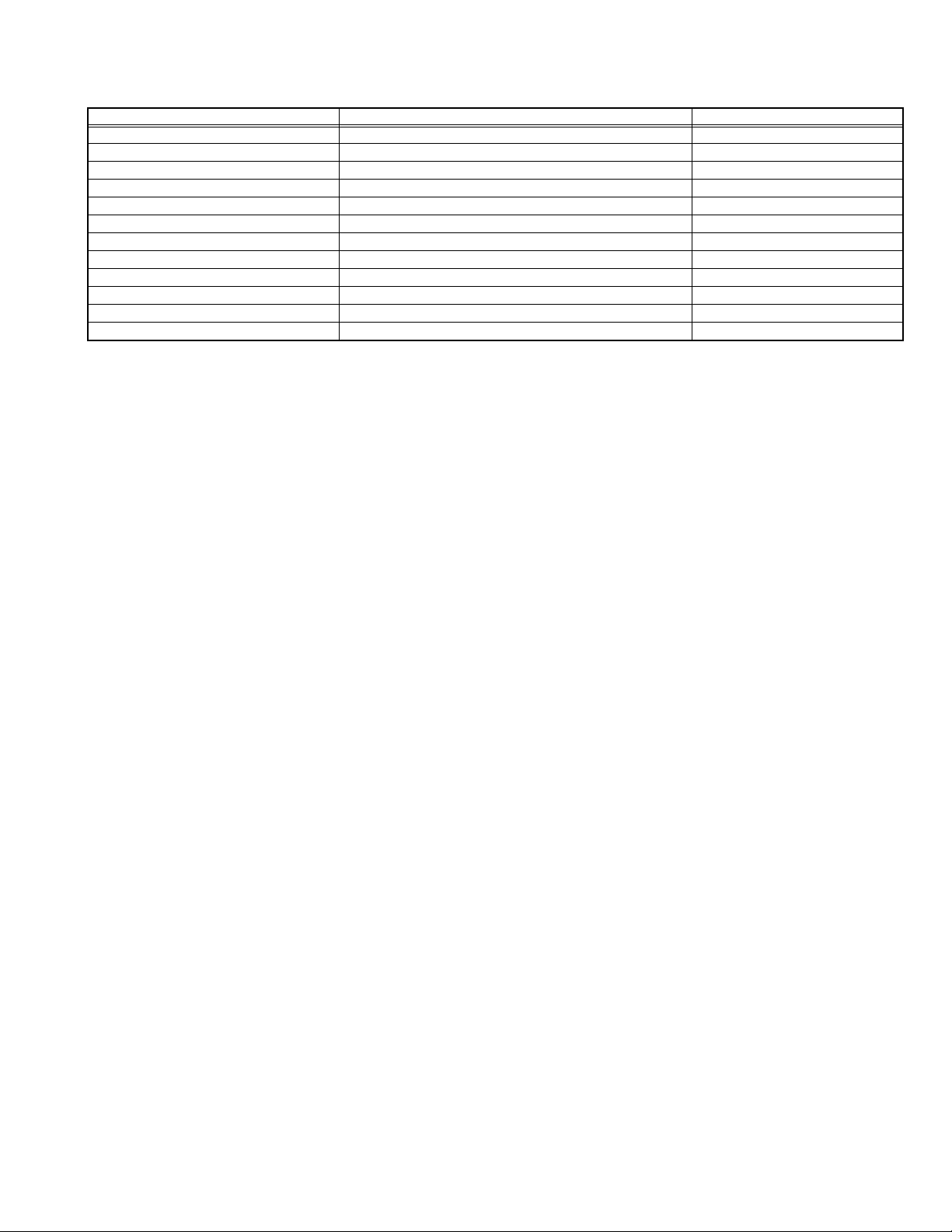
2.2.1.2 SPECIFICATIONS
The following table shows the specifications of this unit.
Item Specifications Remarks
Maximum dimensions ( W × H × D ) 62.7cm × 38.9cm × 4.9cm
Weight 8.0kg
Effective screen size Diagonal : 66cm (H:33.9cm × V : 56.6cm) 26V type
Aspect ratio 15:9
Drive device/ system a-Si-TFT, active matrix system
Resolution Horizontally 1280 × Vertically 768 × RGB <W-XGA> 2949120 dots in total
Pixel pitch (pixel size) Horizontally:0.4425mm, Vertically:0.4425mm
Displayed colour 16777216 colours 256 colours for R, G, and B
Brightness 450cd/m
2
500cd/m2 at maximum
Contrast ratio 500:1
Response time 16.7ms
View angle Vertically 170°, horizontally 170°
2.2.1.3 PIXEL FAULT
There are three pixel faults - bright fault , dark fault and flicker fault - that are respectively defined as follows.
(1) BRIGHT FAULT
In this pixel fault, a cell that should not light originally is lighting on and off.
For checking this pixel fault, input ALL BLACK SCREEN and find out the cell that is lighting on and off.
(2) DARK FAULT
In this pixel fault, a cell that should light originally is not lighting or lighting with the brightness twice as brighter as originally lighting.
For checking this pixel fault, input 100% of each R/G/B colour and find out the cell that is not lighting.
(3) FLICKER FAULT
In the pixel fault, a cell that should light originally or not light originally is flashing on and off.
For checking this pixel fault, input ALL BLACK SCREEN signal or 100% of each RGB colour and find out the cell that is flashing on
and off.
(No.YA019)1-7
Page 9
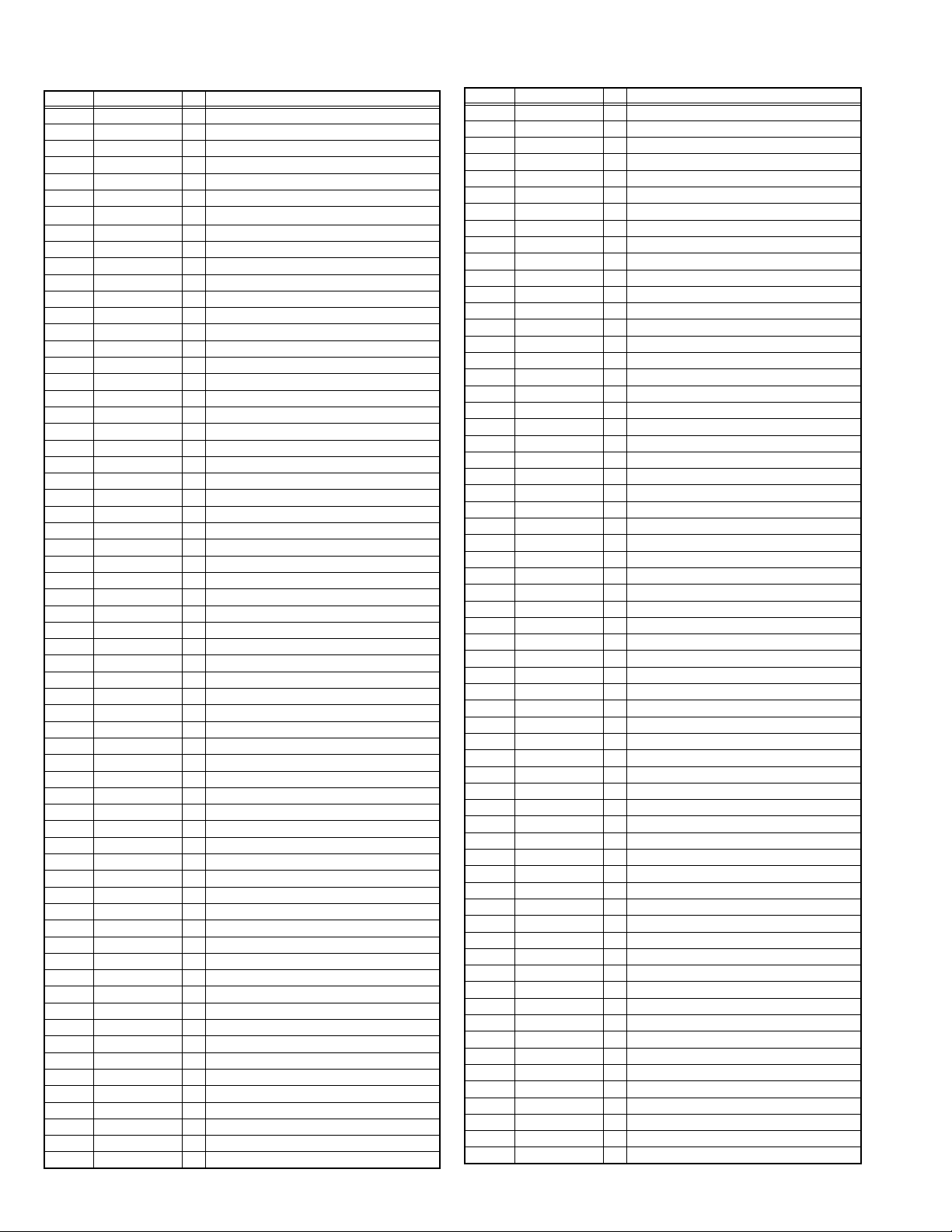
2.2.2 MAIN CPU PIN FUNCTION (IC001)
Pin No. Pin Name I/O Remark
1 TCK I Test purpose
2 TMS I Test purpose
3 TDI I Test purpose
4 TDO O Test purpose
5 P2.8 I/O Remote control input
6 P2.9 I/O Mechanical power switch detection [Pushing:L]
7 P2.10 I/O
8 P2.11 I/O IP reset
9 P2.12 I/O Port for TV-LINK communication
10 P2.13 I/O Power ON/OFF [ON:L]
11 P2.14 I/O Protector detection [Detection:L]
12 P2.15 I/O Power condition check [ON:L]
13 VSS33 I GND
14 VDD33 I 3.3V
15 P4.5 I/O Port for TV-LINK communication
16 A20 O Memory bus address
17 A19 O Memory bus address
18 A18 O Memory bus address
19 A17 O Memory bus address
20 VSS25 I GND
21 VDD25 I 2.5V
22 A16 O Memory bus address
23 A8 O Memory bus address
24 A7 O Memory bus address
25 A9 O Memory bus address
26 A6 O Memory bus address
27 A5 O Memory bus address
28 A10 O Memory bus address
29 A11 O Memory bus address
30 A12 O Memory bus address
31 VSS33 I GND
32 VDD33 I 3.3V
33 A4 O Memory bus address
34 A3 O Memory bus address
35 A2 O Memory bus address
36 A1 O Memory bus address
37 A0 O Memory bus address
38 A13 O Memory bus address
39 RAS/A14 O Memory bus address
40 CAS/A15 O Memory bus address
41 VSS33 I GND
42 VDD33 I 3.3V
43 MEMCLK O Clock for memory
44 CSSDRAM O Chip select for memory
45 CLKEN O Clock enable for memory
46 CSROM O Chip select for memory
47 RD O Read for memory
48 UDQM O Control IN/OUT buffer of Memory (IC003)
49 LDQM O Control IN/OUT buffer of Memory (IC003)
50 WR O Write for memory
51 D15 I/O Data bus
52 VSS33 I GND
53 VDD33 I 3.3V
54 D7 I/O Data bus
55 D0 I/O Data bus
56 D14 I/O Data bus
57 D8 I/O Data bus
58 D6 I/O Data bus
59 D1 I/O Data bus
60 VSS33 I GND
61 VDD33 I 3.3V
62 D13 I/O Data bus
63 D9 I/O Data bus
64 D5 I/O Data bus
IP error detection [Detection:L]
Pin No. Pin Name I/O Remark
65 D2 I/O Data bus
66 D12 I/O Data bus
67 D10 I/O Data bus
68 VSS33 I GND
69 VDD33 I 3.3V
70 D4 I/O Data bus
71 D3 I/O Data bus
72 D11 I/O Data bus
73 RSTIN I Reset
74 P3.0 I/O
75 P3.1 I/O
I2C CLOCK 0 (for memory)
I2C DATA 0 (for memory)
76 P3.2 I Remote control input
77 P3.3 I/O Clock for OSD
78 P3.4 O Tuner system switch
79 P3.5 O Tuner system switch
80 P3.6 I Teletext mode:H
81 P3.7 I Power START
82 P3.8 I Not used
83 P3.9 I Picture mute
84 VSS33 I GND
85 VDD33 I 3.3V
86 VSS25 I GND
87 VDD25 I 2.5V
88 TXD0 I/O Sub micro computer communication
89 RXD0 I/O Sub micro computer communication
90 P3.12 I Not used
91 P3.13 I/O Not used
92 P3.15 I/O Not used
93 P5.14(YS2) I/O YS2 of SCART RGB
94 P5.15 I/O Headphone detection [Detection:L]
95 TRIG_IN I/O Not used
96 TRIG_OUT I/O Not used
97 P6.2 I Not used
98 P6.3 I/O
99 P6.4 I/O
I2C bus clock for IC control
I2C bus data for IC control
100 P6.5 I/O Multi-sound process reset
101 P6.6 I/O
I2C bus data for IC control
102 VSYNC O Vertical sync for OSD
103 HSYNC O Horizontal sync for OSD
104 COR/RSTOUT O Not used
105 BLANK O Ys for OSD/Teletext
106 VDD33 I 3.3V
107 VSS33 I GND
108 XTAL1 I 6MHz
109 XTAL2 O 6MHz
110 VSSA I GND
111 VDDA I Not used
112 R O R for OSD Teletext
113 G O G for OSD Teletext
114 B I B for OSD Teletext
115 VSSA I GND
116 VDDA I 2.5V
117 CVBS2 I Video for Teletext
118 VSSA I GND
119 VDDA I 2.5V
120 CVBS1B I Video for Teletext
121 CVBS1A I Video for Teletext
122 VSSA I GND
123 VDDA I 2.5V
124 P5.0 I AFT for tuner
125 P5.1(KEY1) I Key scan data 1 [ON:H]
126 P5.2 I AGC for tuner
127 P5.3(KEY2) I Key scan data 2 [ON:H]
128 TMODE I Test purpose
1-8 (No.YA019)
Page 10
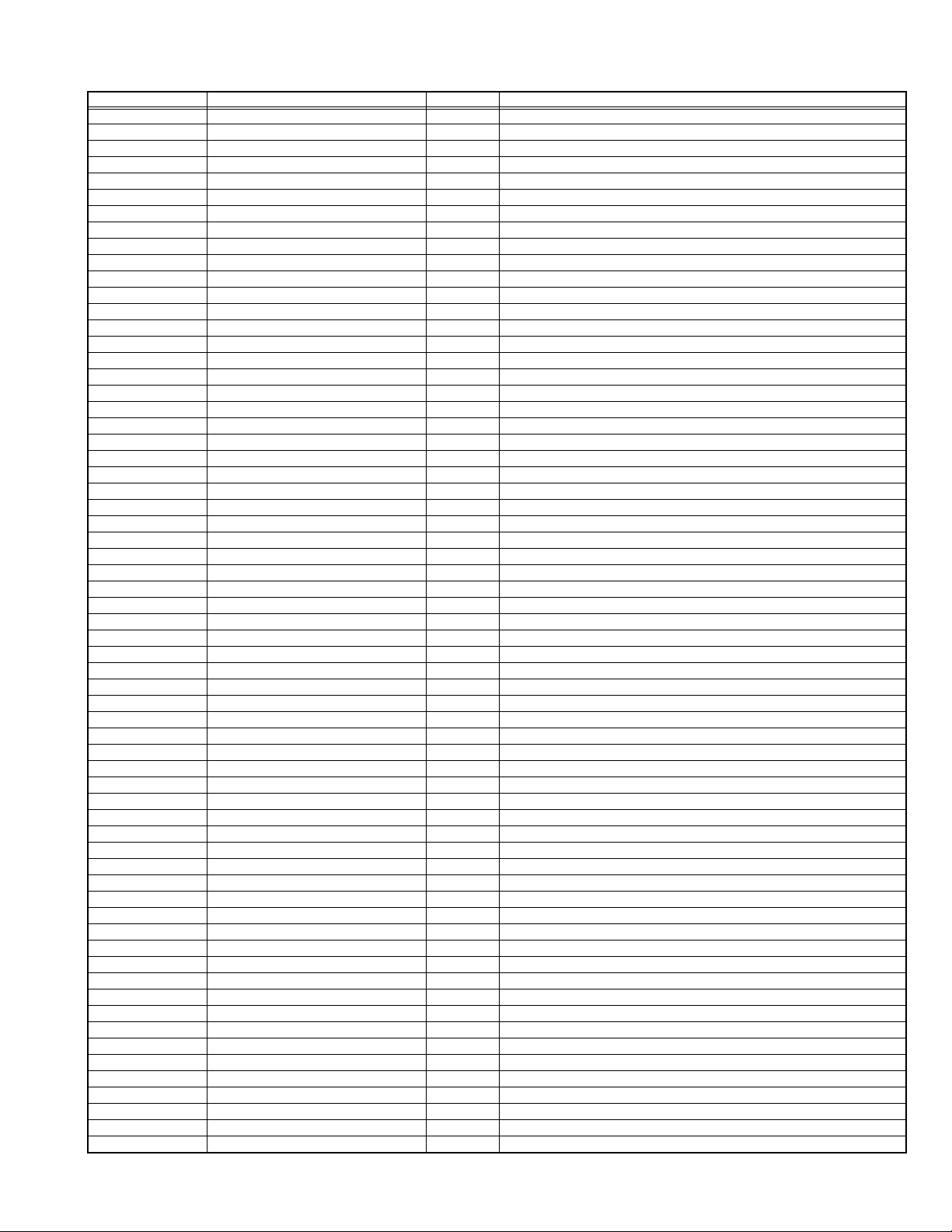
2.2.3 SUB CPU PIN FUNCTION (IC7807)
Pin No. Pin name I/O Function
1 (SYSTEM0) I GND
2 (SYSTEM3) I GND
3AVCC I5V
4 X2 - Sub clock
5 X1 - Sub clock
6 VCL - Internal down voltage
7 RES I Reset [Reset : L]
8 TEST I Operation test for SUB CPU
9VSS -GND
10 OSC2 O 10MHz oscillation for system clock
11 OSC1 I 10MHz oscillation for system clock
12 VCC I 5V
13 NC O Not used
14 NC O Not used
15 BL_D2 O Back light 20ms delay for LCD panel [On:L]
16 BL_D1 O Back light 10ms delay for LCD panel [On:L]
17 I2C_STOP O Not used
18 BL_ON O Back light reset for LCD panel [Reset:L]
19 NC O Not used
20 NC O Not used
21 NC O Not used
22 NC O Not used
23 SDA1 I/O
24 A.DIM O Not used
25 SCL1 O
26 SDA0 I/O
27 SCL0 O
28 NC O Not used
29 NC O Not used
30 NC O Not used
31 NC O Not used
32 NC O Not used
33 NC O Not used
34 NC O Not used
35 NMI I Port for writing on board [Writning:L]
36 NC O Not used
37 (HD) I Not used
38 NC O Not used
39 (REMO) I Not used
40 NC O Not used
41 P85 -/I Not used
42 P86 - Not used
43 P87 - Not used
44 SCK3 O Port for writing on board
45 RXD I Port for writing on board
46 TXD O Port for writing on board
47 (PROTECTOR0) I Not used
48 NC O Not used
49 RXD2 I Port for communication (Main CPU)
50 TXD2 O Port for communication (Main CPU)
51 NC O Not used
52 (ACTIVE) I Not used
53 VD I Vertical sync
54 (REC_DET) I Not used
55 (PSS) I Not used
56 (ALARM) I Not used
57 (SYSTEM2) I Not used
58 (SYSTEM1) I Not used
59 (PROTECTOR1) I Not used
60 (AMP_PRO2) I Not used
61 (AMP_PRO1) I Not used
62 EE_CDS I Not used
63 (KEY_IN1) I Not used
64 (KEY_IN2) I Not used
2
C bus data (For Sub memory)
I
2
C bus clock (For Sub memory)
I
2
C bus data (For general)
I
2
C bus clock (For general)
I
(No.YA019)1-9
Page 11
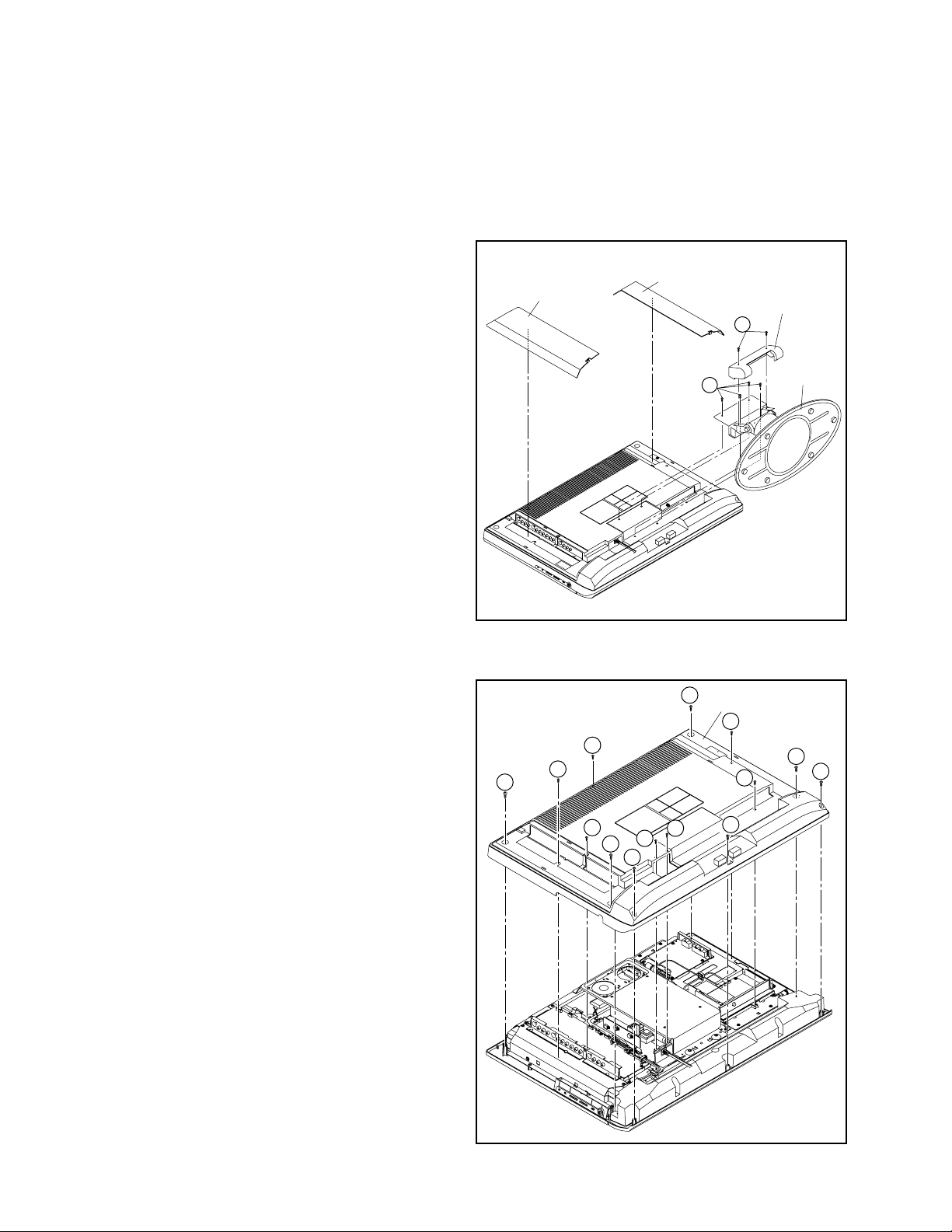
SECTION 3
DISASSEMBLY
3.1 DISASSEMBLY PROCEDURE
CAUTION:
Since this model is a laminating structure assembly, please
perform in following order in the case of disassembling.
3.1.1 REMOVING THE STAND ASS'Y (Fig.3-1-1)
(1) Remove the 2 screws [A], and remove the COVER.
(2) Remove the 4 screws [B], and remove the STAND ASS'Y.
JACK COVER(R)
JACK COVER(L)
STAND COVER
A
3.1.2 REMOVING THE REAR COVER (Fig.3-1-1, Fig.3-1-2)
• Remove the STAND ASS'Y.
(1) Remove the JACK COVER(R) and JACK COVER(L).
(2) Remove the 7 screws [C], 3 screws [D], 4 screws [E], and
remove the REAR COVER.
B
STAND
Fig.3-1-1
C
REAR COVER
E
E
C
E
D
C
D
D
C
E
C
C
C
1-10 (No.YA019)
Fig.3-1-2
Page 12
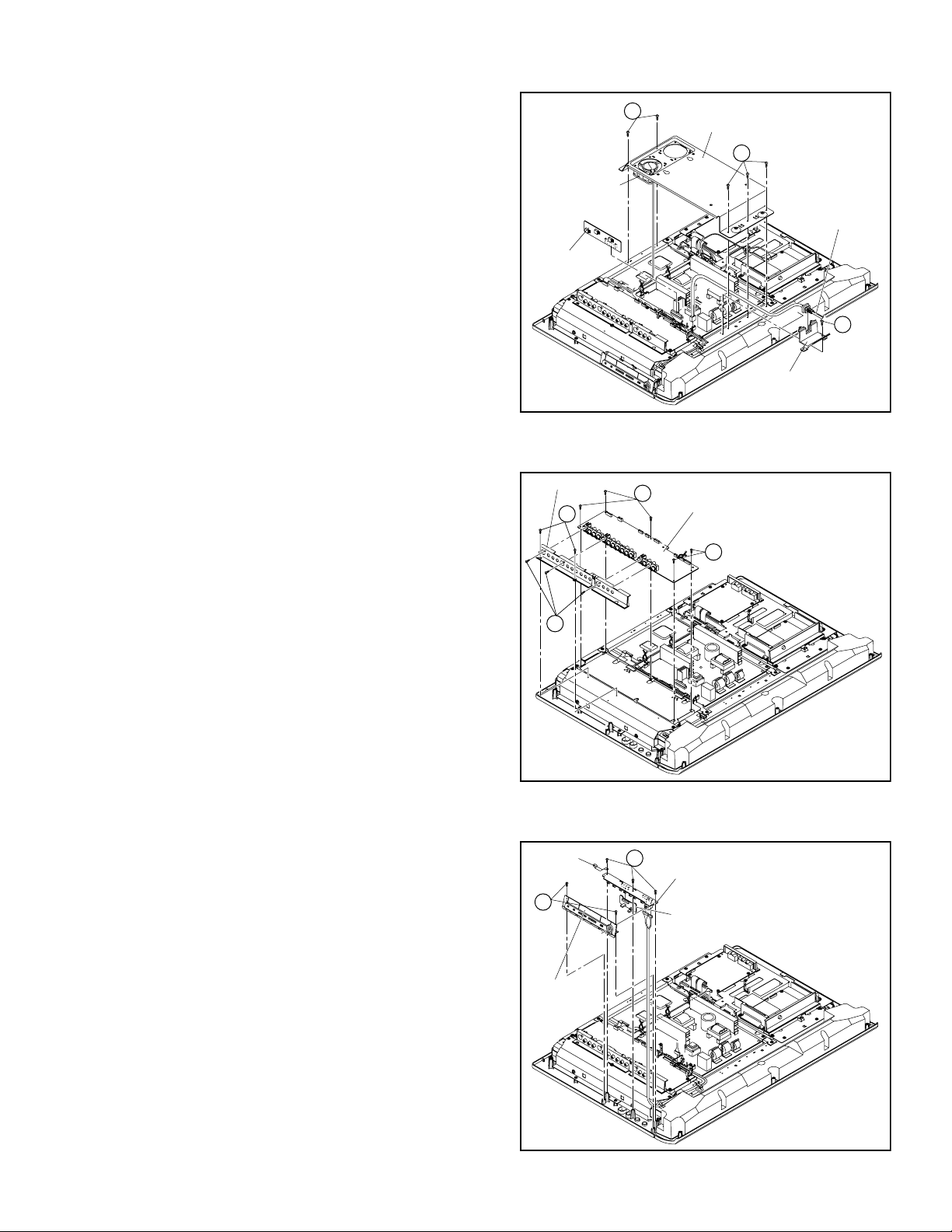
3.1.3 REMOVING THE FUN BRACKET, REGULATOR PWB AND POWER CORD (Fig.3-1-3)
• Remove the STAND ASS'Y.
• Remove the REAR COVER.
F
(1) Disconnect the wire(CONN. [Y]) of COOLING FAN.
(2) Remove the 5 screws [F], and remove the FAN BRACKET.
(3) Remove the REGULATOR PWB, and disconnect the
POWER CORD.
(4) Remove the 1 screw [G], and remove the POWER CORD
COOLING FAN
HOLDER.
REGULATOR
PWB
3.1.4 REMOVING THE RECEIVER PWB (Fig.3-1-4)
• Remove the STAND ASS'Y.
• Remove the REAR COVER.
(1) Remove the 2 screws [H] and 3 screws [J], then remove the
TERMINAL BASE.
TERMINAL BASE
H
K
(2) Remove the 5 screws [K], and remove the RECEIVER
PWB.
FAN BRACKET
F
POWER CORD
G
POWER CORD HOLDER
Fig.3-1-3
RECEIVER PWB
K
J
3.1.5 REMOVING THE FRONT CONTROL PWB AND FRONT SENSOR PWB (Fig.3-1-5)
• Remove the STAND ASS'Y.
• Remove the REAR COVER.
(1) Remove the 2 screws [L], and remove the CONTROL
KNOB.
(2) Remove the 3 screws [M], then remove the FRONT
EARTH
PLATE
L
M
CONTROL PWB and the FRONT SENSOR PWB.
CONTROL
KNOB
Fig.3-1-4
FRONT CONTROL PWB
FRONT SENSOR PWB
Fig.3-1-5
(No.YA019)1-11
Page 13
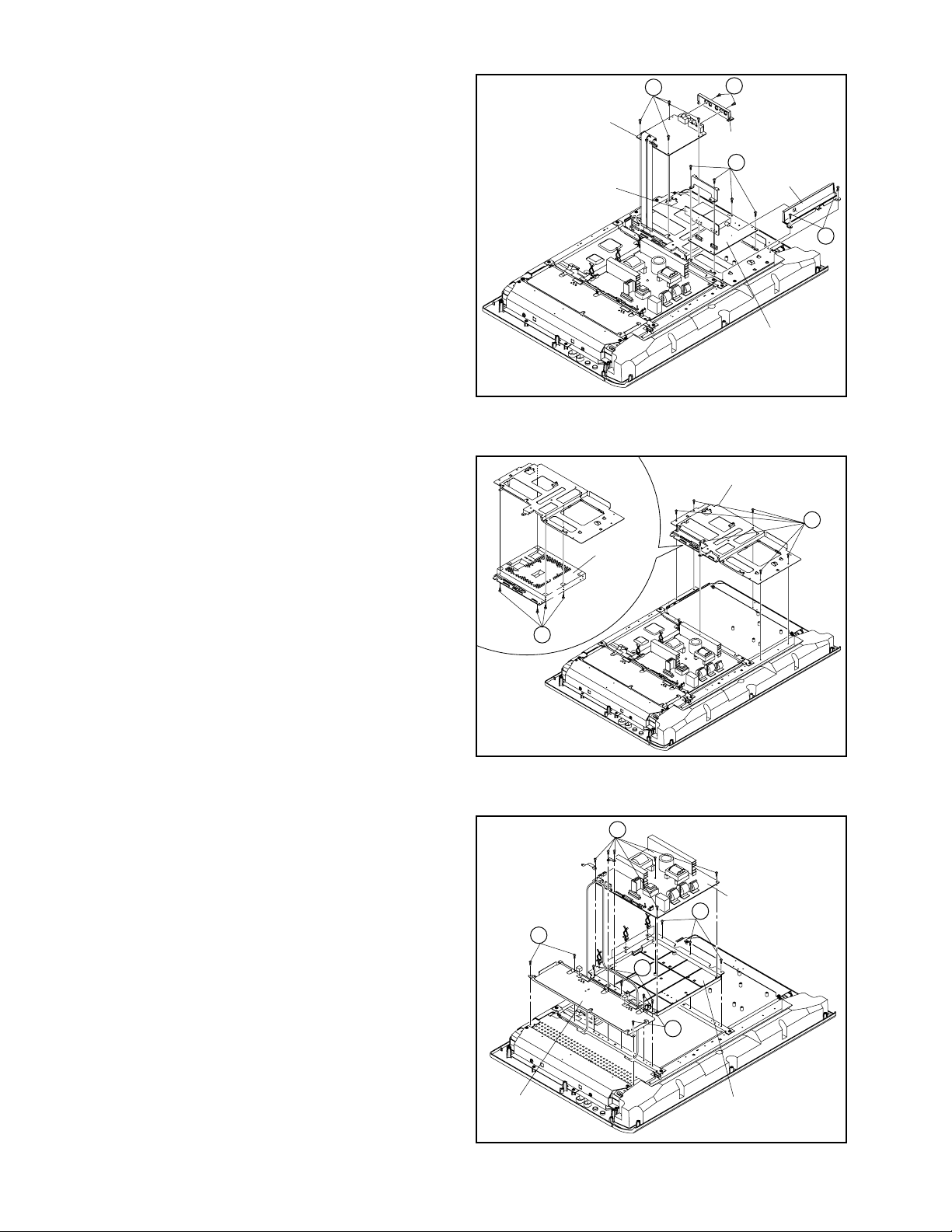
3.1.6 REMOVING THE VIDEO PWB (Fig.3-1-6)
• Remove the STAND ASS'Y.
• Remove the REAR COVER.
(1) Remove the 2 screws [N], then remove the JACK BASE.
(2) Remove the 4 screws [P], and remove the VIDEO PWB.
(3) Remove the 2 screws [Q], and remove the TUNER PWB
BASE.
(4) Remove the 4 screws [R], and remove the TUNER PWB
and the MSP PWB.
3.1.7 REMOVING THE MI-COM & DIST PWB (Fig.3-1-7)
• Remove the STAND ASS'Y.
• Remove the REAR COVER.
(1) Remove the 6 screws [S], and remove the VIDEO PWB
BRACKET.
(2) Remove the 4 screws [T], and remove the MI-COM & DIST
PWB from the VIDEO PWB BRACKET.
VIDEO PWB
TUNER PWB
MI-COM
&DIST
PWB
P
Fig.3-1-6
N
JACK BASE
R
TUNER PWB
BASE
Q
MSP PWB
VIDEO PWB BRACKET
S
3.1.8 REMOVING THE POWER PWB (Fig.3-1-8)
• Remove the STAND ASS'Y.
• Remove the REAR COVER.
• Remove the FUN BRACKET.
• Remove the POWER CORD.
• Remove the VIDEO PWB.
(1) Remove the 4 screws [U], and remove the AV JACK
BRACKET.
(2) Remove the 6 screws [V], and remove the POWER PWB.
(3) Remove the 6 screws [W], and remove the POWER PWB
BASE.
T
Fig.3-1-7
V
POWER PWB
W
U
W
U
1-12 (No.YA019)
AV JACK
BRACKET
POWER PWB BASE
Fig.3-1-8
Page 14
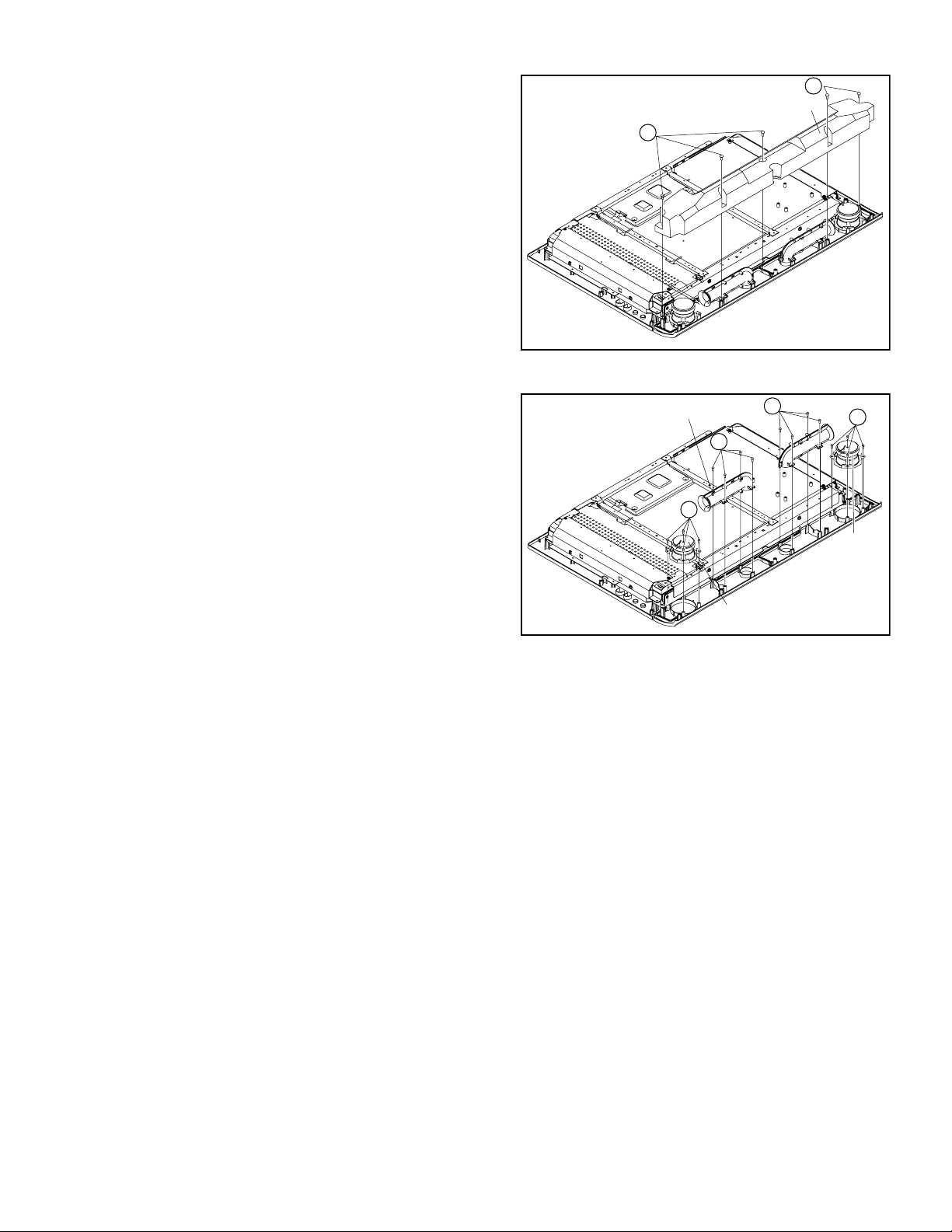
3.1.9 REMOVING THE SPEAKER (Fig.3-1-9A, Fig.3-1-9B)
• Remove the STAND ASS'Y.
• Remove the REAR COVER.
• Remove the POWER CORD.
(1) Remove the 5 screws [a], and remove the SPEAKER BOX.
a
SPEAKER BOX
a
Fig.3-1-9A
(2) Remove the 4 screws [b], and remove the SPEAKER (L/R).
(3) Remove the 4 screws [c], and remove the DUCT COVER/
DUCT BASE.
NOTE:
Since the speaker is attached in a certain direction, attach the
speaker in the same correct direction as it has been attached.
DUCT BASE/DUCT COVER
c
b
SPEAKER
㧔R㧕
Fig.3-1-9B
c
b
SPEAKER
㧔L㧕
(No.YA019)1-13
Page 15
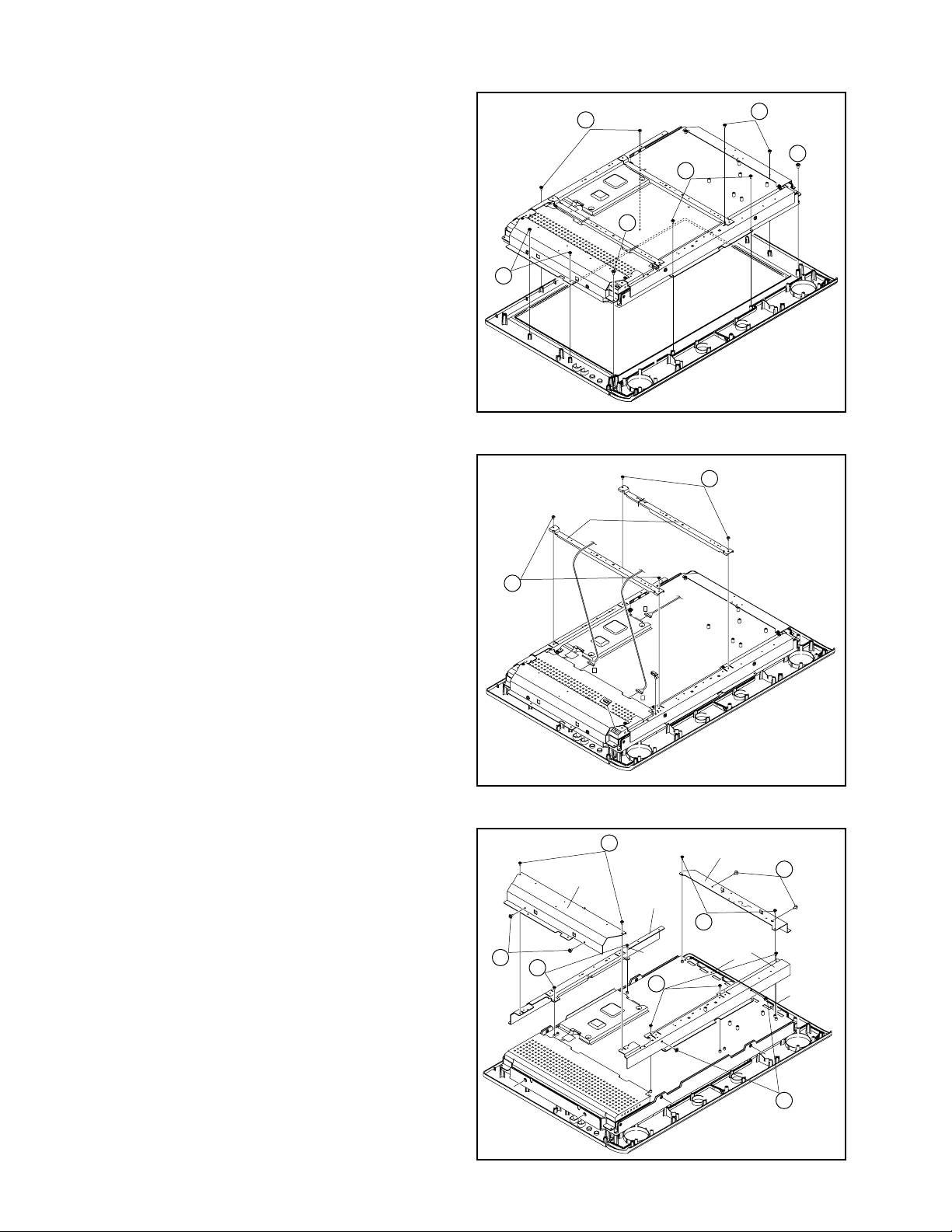
3.1.10 REMOVING THE LCD PANEL (Fig.3-1-10A, Fig.3-1-10B, Fig.3-1-10C)
• Remove the STAND ASS'Y.
• Remove the REAR COVER.
• Remove the POWER CORD.
• Remove the RECEIVER PWB.
• Remove the FRONT CONTROL PWB.
• Remove the FRONT SENSOR PWB.
• Remove the VIDEO PWB.
• Remove the MI-COM & DIST PWB
• Remove the POWER PWB.
(1) Remove the 8 screws [d] and 2 screws [e], then remove the
LCD PANEL.
d
(2) Remove the 2 screws [f], and remove the 2 CENTRE
FRAMES.
d
CENTRE
FRAME
d
e
d
e
Fig.3-1-10A
f
(3) Remove the 2 screws [g] and 2 screws [h], then remove the
RIGHT FRAME.
(4) Remove the 2 screws [g] and 2 screws [h], then remove the
LEFT FRAME.
(5) Remove the 2 screws [j], and remove the TOP FRAME.
(6) Remove the 3 screws [k] and 2 screws [m], then remove
the BOTTOM FRAME.
f
X
P
Q
Fig.3-1-10B
g
RIGHT
FRAME
h
j
TOP
FRAME
k
LEFT FRAME
h
g
BOTTOM
FRAME
1-14 (No.YA019)
m
Fig.3-1-10C
Page 16
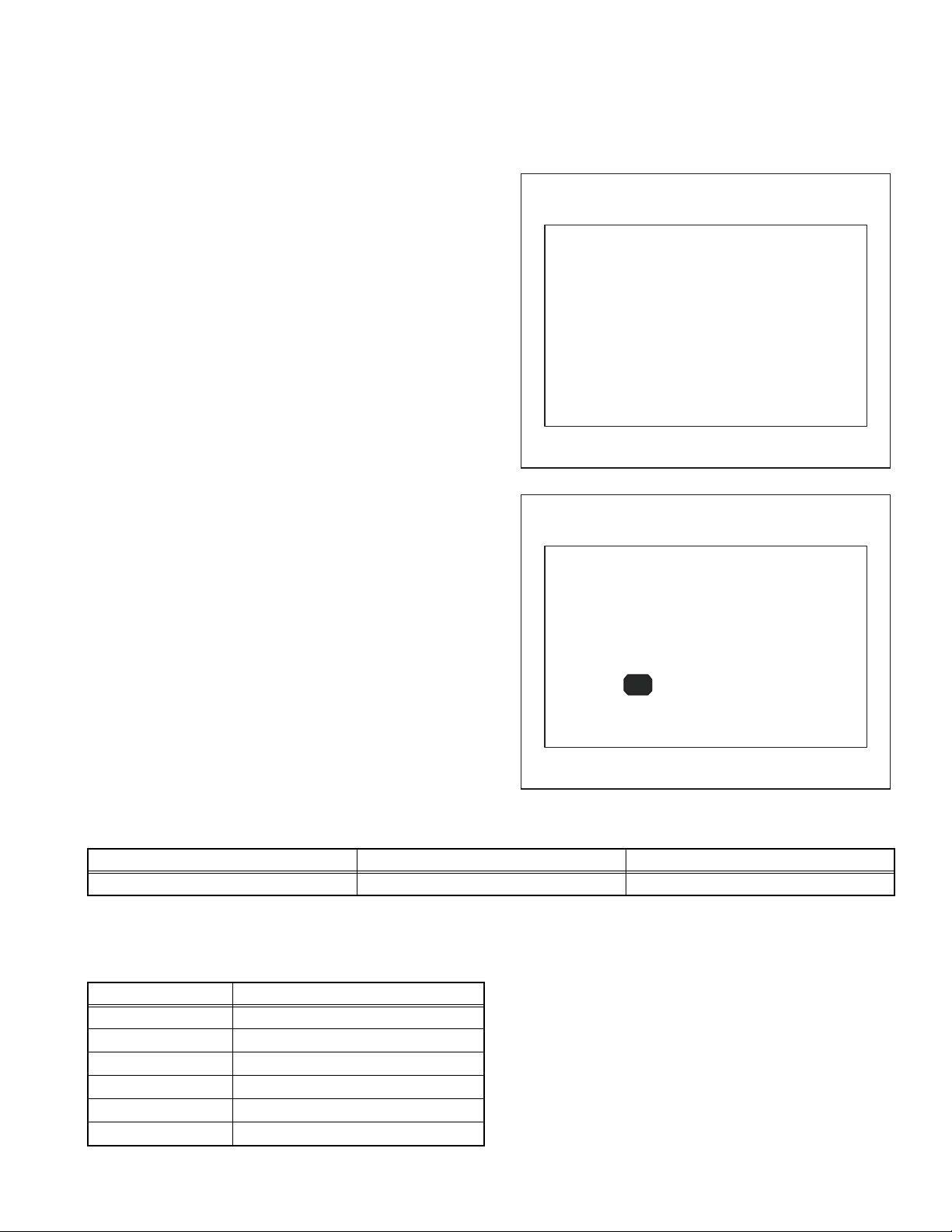
3.2 REPLACEMENT OF MEMORY IC
SERVICE MENU SCREEN
SYSTEM CONSTANT SET SCREEN
This unit uses the nonvolatile memory IC.The memory IC memories data for video a nd deflection circuits. To replace the memory IC
without the data written, malfunctions might occurred while power is on, and the normal image might not appear. When replacing the
memory IC, be sure to use the IC written with the initial values of data.
3.2.1 PROCEDURE FOR REPLACING THE MEMORY IC
(1) Switch the power off and unplug the powe r cord from the
wall outlet.
(2) Replacing the memory IC. [Be sure to use the IC written
with the initial values of data]
(3) Plug the power cord into the wall outlet and switch the
power on.
(4) Check and setting of SYSTEM CONSTANT SET
a) Press the [INFORMATION] key and [MUTING] key
on the remote control unit simultaneously.
The SERVICE MENU screen will be displayed. (See
Fig.1)
b) In the SERVICE MENU, press the [INFORMATION]
key and [MUTING] key simultaneously.
Then, the SYSTEM CONSTANT SET screen will be
displayed. (See FIg.2)
c) Check whether the setting value of the SYSTEM
CONSTANT SET is the same as these indicated in
Table 1.
d) Press the [INFORMATION] key twice to return to the
normal screen.
(5) Receive channel setting
Refer to the OPERATING INSTRUCTIONS and set the
receive channels.
(6) User setting
Memories the user setting items.The [USER SETTINGS
OF MENU] setting is as next page.
(7) Setting of SERVICE MENU
Check the setting items in the SERVICE MENU, set if
necessary.For setting method, please refer to the
[ADJUSTMENT PREPARATION] to [ADJUSTMENT
PROCEDURE] of ADJUSTMENT section.
SERVICE MENU SCREEN
SERVICE MENU
1. IF 2. V/C
3. AUDIO 4. DD/CM
5. VSM PRESET 6. STATUS
7. VNR 8. IP
9. SHIPPING (OFF) 0. BUS FREE
1-9 : SELECT i : EXIT
Fig.1
SYSTEM CONSTANT SET SCREEN
SYSTEM CONSTANT SET
1. DESTINATION ASIA
-/+ : STORE i : EXIT
OK
3.2.2 SETTING OF THE SYSTEM CONSTANT SET
Setting item Setting content Setting value
DESTINATION ASIA / EURO ASIA
Table 1
3.2.3 FACTORY SHIPMENT SETTING
3.2.3.1 USER SETTING OF SWITCHS ON REMOTE CONTROL UNIT
Setting item Setting value
POWER OFF
CHANNEL PR1
PRESET CHANNEL Refer to OPERATION INSTRUCTIONS
VOLUME 10
ZOOM PANORAMIC
CINEMA SURROUND OFF
Table 2
Fig.2
(No.YA019)1-15
Page 17
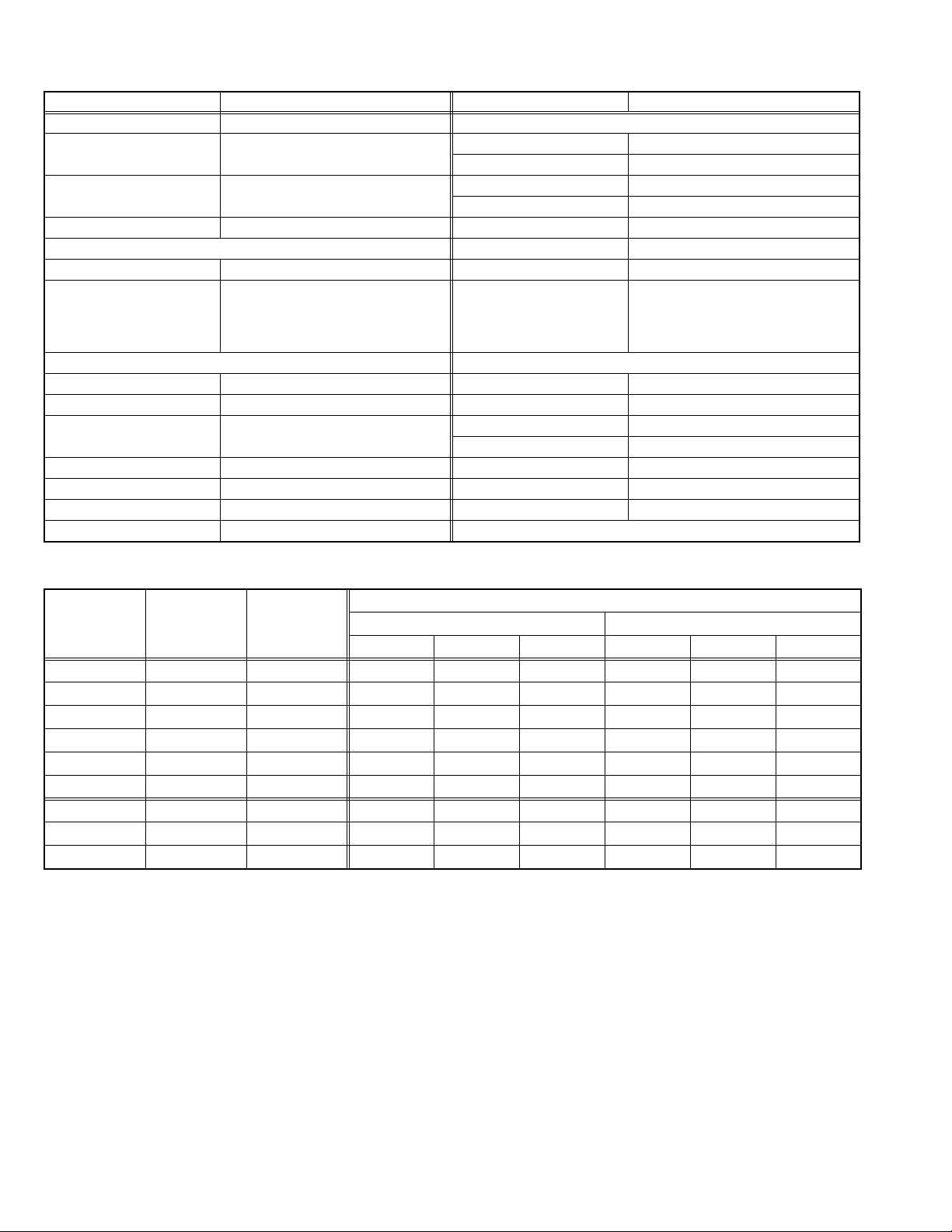
3.2.3.2 USER SETTINGS OF MENU
Setting item Setting value Setting item Setting value
POWER OFF SOUND SETTING
CHANNEL PR1 A. H. B ON
BASS Center
PRESET CHANNEL Refer to
OPERATING INSTRUCTIONS
VOLUME 10 SPEAKER ON
PICTURE SETTING BBE ON
PICTURE MODE BRIGHT CI NEMA SURROUND OFF
WHITE BALANCE COOL HEADPHONE
PICTURE FEATURES FEATURES
DIGITAL VNR AUTO SLEEP TIMER OFF
Super DigiPure AUTO BLUE BACK ON
COLOUR SYSTEM TV: Depend on PR/CH
EXTERNAL: AUTO
PULL DOWN AUTO LANGUAGE ENGLISH
4:3 AUTO ASPECT PANORAMIC AUTO PROGRAM GROUP-1
COLOUR MANAGEMENT ON EDIT/MANUAL Only for preset channels
PIP Right below
3.2.3.3 VSM PRESET SETTING
Item No. Item
1 CONT -16~16 6 0 0 - - 2 BRIGHT -16~16 -6 0 0 - - 3 SHARP -16~16 3 0 -2 - - 4 COLOUR -16~16 0 0 0 - - 5 TINT -16~16 0 0 0 - - 6 B. LIGHT -16~16 16 16 -8 - - 1 WDR R -64~63 - - - 0 0 0
2 WDR G -64~63 - - - 4 0 -18
3 WDR B -64~63 - - - 22 0 -16
3.2.3.3.1 Setting of VSM PRESET
(1) Enter "5.VSM PRESET" from the SERVICE MENU.
(2) Press the [OK] key to select BRIGHT/STD/SOFT/COOL/NORMAL/WARM mode.
(3) Select the setting item using the [FUNCTION (UP/DOWN)] key.
(4) Set the value using the [FUNCTION (+/-)] key.
(5) Press the [OK] key to memorize the set value.
(6) Press the [INFORMATION] key twice to return to the normal screen.
Variable
range
BRIGHT STD SOFT COOL NORMAL WARM
TREBLE Center
BALANCE Center
VOLUME
TV SPEAKER
OUTPUT
CHANNEL GUARD SET ID NO
INSTALL
Table 3
Setting value
PICTURE MODE WHITE BALANCE
Table 4
20
OFF
MAIN
0000
1-16 (No.YA019)
Page 18
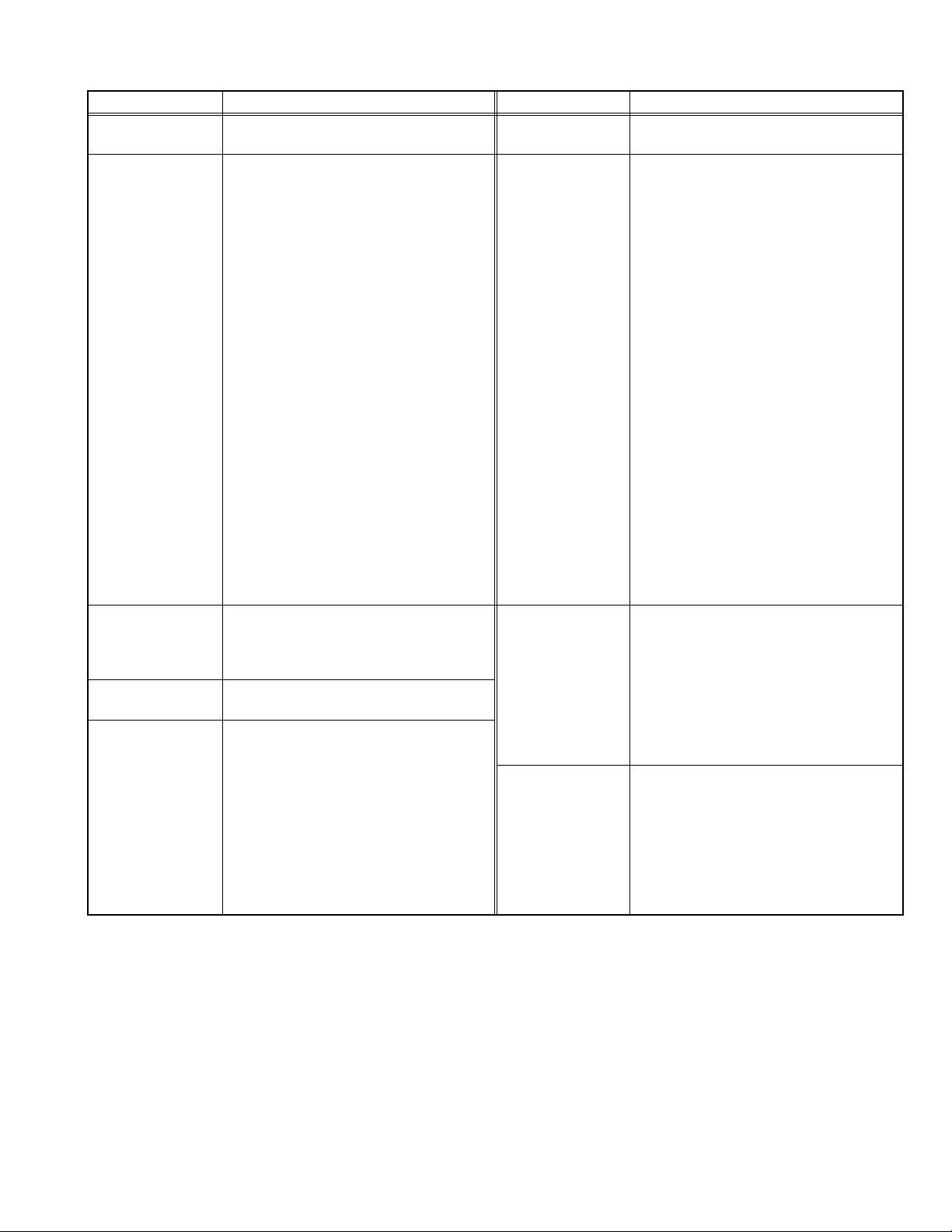
3.2.3.4 SERVICE MENU SETTING ITEMS
Setting item Setting value Setting item Setting value
1.IF 1.VCO
2.ATT ON/OFF
2.V/C 1.CUT OF R
2.CUT OF G
3.CUT OF B
4.DRIVE R
5.DRIVE G
6.DRIVE B
7.TWN HI R
8.TWN HI B
9.BRIGHT
10.CONT
11.TWN BRG
12.TWN CNT
13.COLOUR
14.HUE
15.BY GAIN
16.TWN COL
17.TWN TNT
18.B OF MR
19.B OF MB
20.B OF SR
21.B OF SB
22.M BOFST
23.M ROFST
S01 ~ S99
A01 ~ A17
PDA01 ~ PDA12
3.AUDIO
(Do not adjust)
4.DD/CM DDT01 ~ DDT34
5.VSM PRESET PICTURE MODE
1.ERROR LIMIT
2.A2 ID THR
3.Q-PEAK
4.SOUND LEVEL / SOUND SYSTEM B/G
CMT01 ~ CMT57
1.CONT
2.BRIGHT
3.SHARP
4.COLOUR
5.TINT
6.B. LIGHT
WHITE BALANCE
1.WDR R
2.WDR G
3.WDR B
6.STATUS (Do not adjust)
7.VNR
(Do not adjust)
8.IP
(Do not adjust)
9.SHIPPING(OFF) (Do not use under the adjustment)
1.MYLV
2.ONMVF
3.MYCOR
4.MYGA
5.YEGON
6.YEGL
7.YLTL
8.MCLV
9.MCGA
10.MCCOR
11.CLTL
12.YNGA
13.COR_OF
14.LPF_OF
15.YCTL
16.YNCL
17.YNCON
PPA001 ~ PPA008
PPB001 ~ PPB036
PPC001 ~ PPC007
PPD001 ~ PPD016
ADS001 ~ ADS034
IPA001 ~ IPA120
IPB001 ~ IPB088
IPC001 ~ IPC044
IPD001 ~ IPD058
Table 5
(No.YA019)1-17
Page 19

3.3 REPLACEMENT OF CHIP COMPONENT
3.3.1 CAUTIONS
(1) Avoid heating for more than 3 seconds.
(2) Do not rub the electrodes and the resist parts of the pattern.
(3) When removing a chip part, melt the solder adequately.
(4) Do not reuse a chip part after removing it.
3.3.2 SOLDERING IRON
(1) Use a high insulation soldering iron with a thin pointed end of it.
(2) A 30w soldering iron is recommended for ea sily removing parts.
3.3.3 REPLACEMENT STEPS
1. How to remove Chip parts
[Resistors, capacitors, etc.]
(1) As shown in the figure, push the part with tweezers and
alternately melt the solder at each end.
(2) Shift with the tweezers and remove the chip part.
2. How to install Chip parts
[Resistors, capacitors, etc.]
(1) Apply solder to the pattern as indicated in the figure.
(2) Grasp the chip part with tweezers and place it on the
solder. Then heat and melt the solder at both ends of the
chip part.
[Transistors, diodes, variable resistors, etc.]
(1) Apply extra solder to each lead.
SOLDER
SOLDER
(2) As shown in the figure, push the part with tweezers and
alternately melt the solder at each lead. Shift and remove
the chip part.
NOTE :
After removing the part, remove remaining solder from the
pattern.
[Transistors, diodes, variable resistors, etc.]
(1) Apply solder to the pattern as indicated in the figure.
(2) Grasp the chip part with tweezers and place it on the
solder.
(3) First solder lead A as indicated in the figure.
A
B
C
(4) Then solder leads B and C.
A
B
C
1-18 (No.YA019)
Page 20
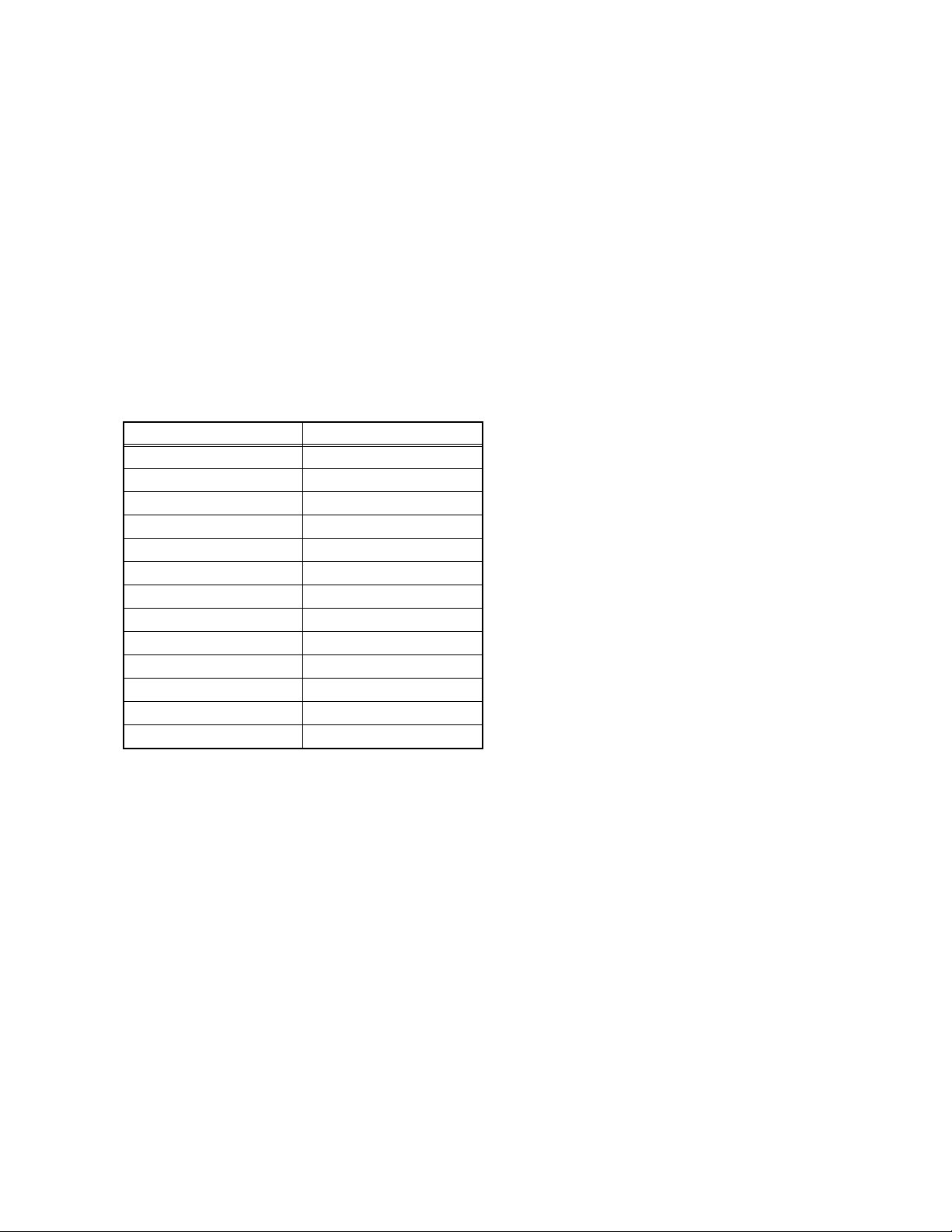
SECTION 4
ADJUSTMENT
4.1 ADJUSTMENT PREPARATION
(1) Prior to the following procedure, be sure to connect the
receiver unit and the display unit.
(2) Adjustment of many Majority of the adjustme nt items for
this unit is performed using the remote control.
(3) However, adjustment of some adjustment items is
performed in the conventional way, i.e. with components
on the boards.
(4) Ensure that the power supply is AC220V.
(5) Allow the set and the measuring devi ces to run for at least
30 minutes.
(6) Do not alter settings of items/preset values on the service
screen that are not stated in this manual.
(7) Unless otherwise stated in the “ADJUSTMENT
PROCEDURE” section, follow the settings for the features
stated below using the remote control.
Setting item Settings
PICTURE MODE STANDARD
PICTURE adjustment All center (00)
WHITE BALANCE MID
DIGITAL VNR MIN
Super Digi Pure AUTO
PULL DOWN AUTO
COLOUR MANAGEMENT ON
SOUND adjustment All center (00)
BBE OFF
CINEMA SURROUND OFF
AHB OFF
SPEAKER ON
ZOOM FULL
4.2 MEASURING INSTRUMENT AND FIXTURES
• DC voltmeter (or Digital voltmeter)
• Oscilloscope
• Signal generator (Pattern generator)
• Remote control unit
(No.YA019)1-19
Page 21
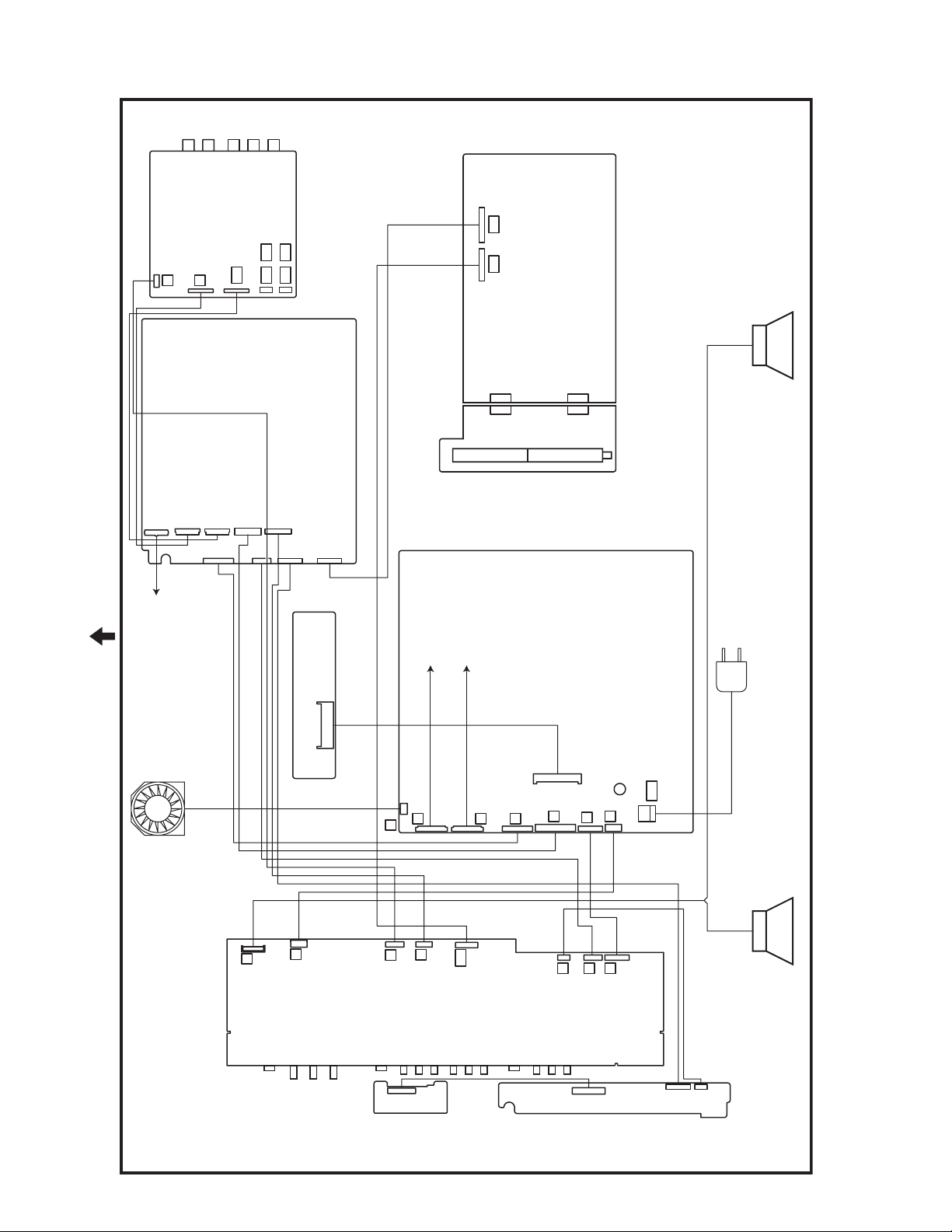
4.3 ADJUSTMENT LOCATION & WIRING
J1201
J1202
VIDEO PWB
NC
NC
AE
AD
AH
H
N
MI-COM & DIST PWB
AL AM
CN004
CN004 CN005
MSP PWB
CN005
TUNER PWB
CN000A
CN000H
CN000X
CN00AH
CN000B
TOP
CONTOROL PWB
(LCD UNIT : CNT1)
CN000J
CN000K
CN000T
PWB
REGULATOR
CN00AM
INVERTER PWB
(LCD UNIT : CN2)
INVERTER PWB
(LCD UNIT : CN1)
POWER PWB
POWER CORD
FAN
CN1001
J101
F
J102
S
RECEIVER PWB
P
Y
J
N
J202
J201
PWB
FRONT SENSOR
CN8003
AL
J302
CN0001
PW
A
B
Q
F
G
SPEAKER(L) SPEAKER(R)
J401
U
J402
G
K
PWB
CN3003
CN300T
CN300U
FRONT CONTROL
1-20 (No.YA019)
Page 22
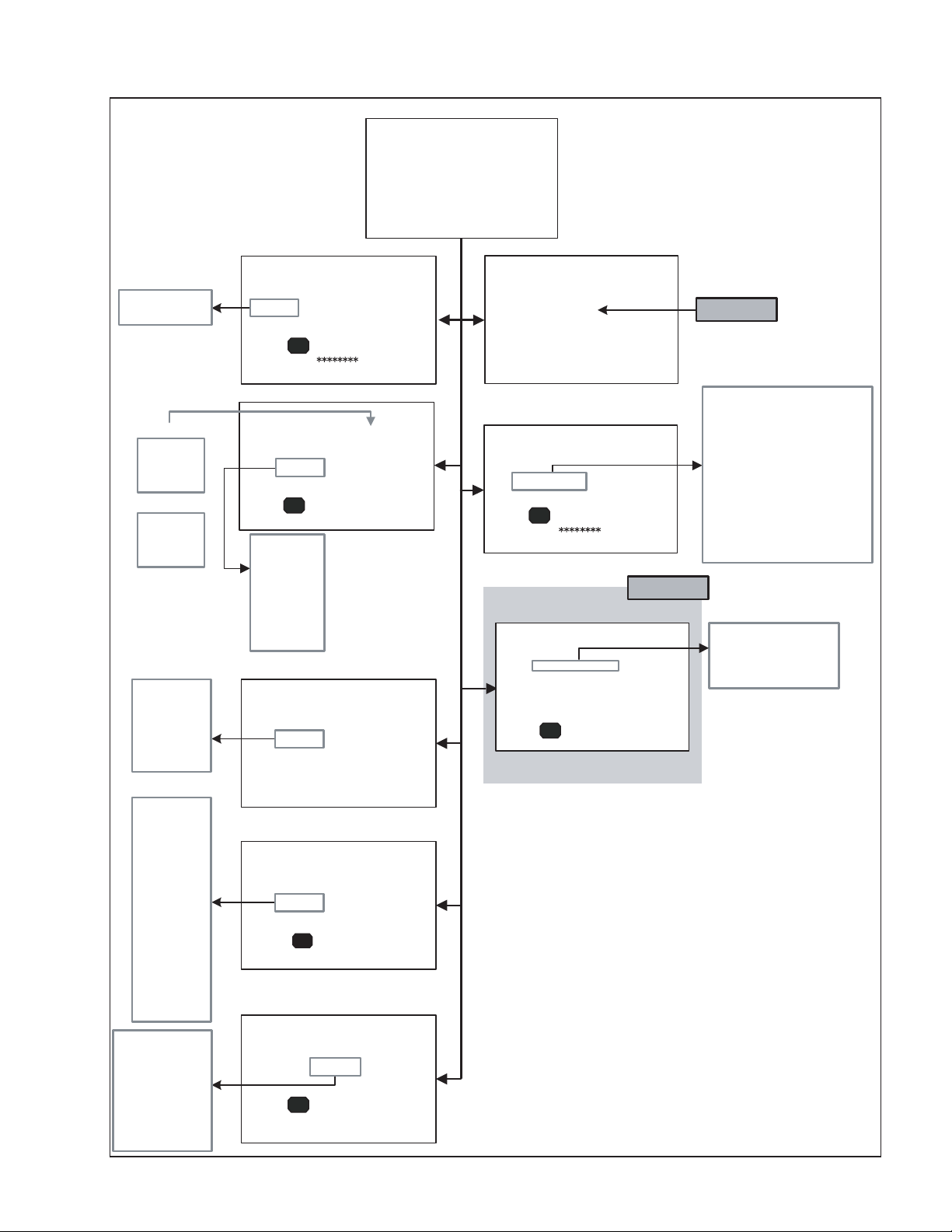
4.4 SERVICE MENU SCREEN
SERVICE MENU
SERVICE MENU
1. IF 2. V/C
3. AUDIO 4. DD/CM
5. VSM PRESET 6. STATUS
7. VNR 8. IP
9. SHIPPING (OFF) 0. BUS FREE
1-9 : SELECT i : EXIT
DDT01 ~ DDT34
CMT01 ~ CMT57
PICTURE MODE
BRIGHT
STD
SOFT
WHITE BALANCE
COOL
NORMAL
WARM
1. SOFT
2. TELETEXT
3. ASPECT
4. IC
5. DEBUG
6. PANEL
4. DD/CM
DD/CM PAL
DDT01 0000
- / +
- / +
1. CONT
2. BRIGHT
3. SHARP
4. COLOUR
5.
6.
1.
2.
3.
- / +
: STORE i : EXIT
OK
5. VSM PRESET
VSM PRESET BRIGHT
1.CONT
OK
: STORE i : EXIT
TINT
B.LIGHT
WDR R
WDR G
WDR B
6. STATUS
STATUS
1.SOFT
OK
: SELECT i : EXIT
000
1.IF
IF SERVICE MENU
1. VCO
2. ATT ON/OFF
1-2 : SELECT i : EXIT
2. V/C
V/C
1. CUT OF R
OK
- / +
: STORE i : EXIT
1. ERROR LIMIT 0100
ERROR LIMIT =
C_AD_BITS =
OK
- / +
PAL
0000
3. AUDIO
AUDIO
: STORE i : EXIT
Do not adjust
0000
00000000
Do not adjust
1. CUT OF R
2. CUT OF G
3. CUT OF B
4. DRIVE R
5. DRIVE G
6. DRIVE B
7. TWN HI R
8. TWN HI B
9. BRIGHT
10. CONT
11. TWN BRG
12. TWN CNT
13. COLOUR
1. ERROR LIMIT
2. A2 ID THR
3. Q
-PEAK
4. SOUND SYSTEM B/G
14. HUE
15. BY GAIN
16. TWN COL
17. TWN TNT
18. B OF MR
19. B OF MB
20. B OF SR
21. B OF SB
22. M BOFST
23. M ROFST
S01 ~ S99
A01 ~ A17
PDA01 ~ PDA12
1. MYLV
2. ONMVF
3. MYCOR
4. MYGA
5. YEGON
6. YEGL
7. YLTL
8. MCLV
9. MCGA
10. MCCOR
11. CLTL
12. YNGA
13. COR_OF
14. LPF_OF
15. YCTL
16. YNCL
17. YNCON
PPA001 ~ PPA008
PPB001 ~ PPB036
PPC001 ~ PPC007
PPD001 ~ PPD016
ADS001 ~ ADS034
IPA001 ~ IPA120
IPB001 ~ IPB088
IPC001 ~ IPC044
IPD001 ~ IPD058
7. VNR
VNR LEVEL4
1.MYLV
OK
- / +
- / +
: STORE i : EXIT
8. IP
IP PANOLAMIC PAL
0000 PPA001 0000
: STORE i : EXIT
OK
000
(No.YA019)1-21
Page 23
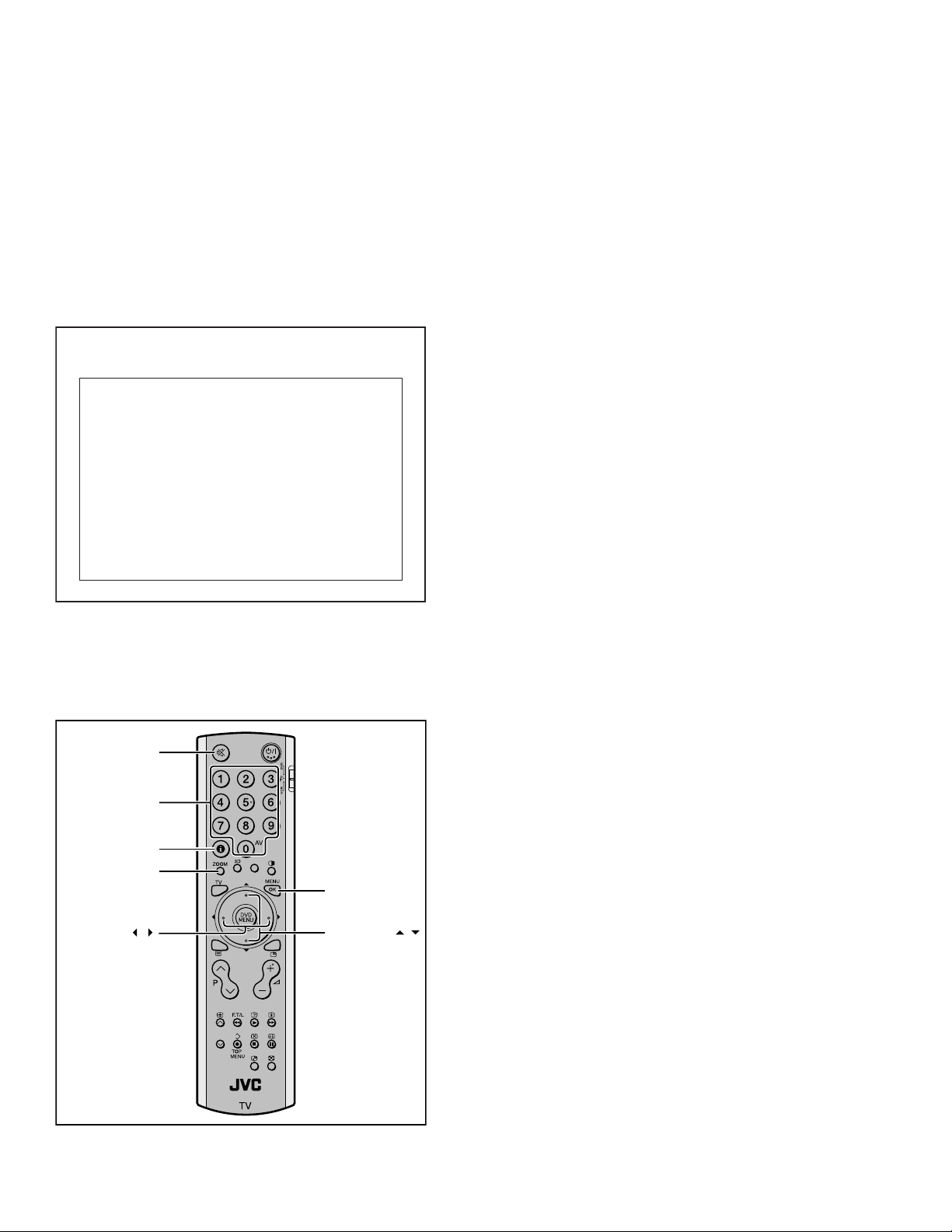
4.5 BASIC OPERATION OF THE SERVICE MENU MODE [USING REMOTE CONTROL UNIT]
SERVICE MENU SCREEN
4.5.1 TOOLS OF SERVICE MENU OPERATION
Operate the SERVICE MENU with the remote control unit.
4.5.2 HOW TO ENTER THE SERVICE MENU MODE
4.5.5 SETTINGS OF THE SERVICE MENUS
4.5.5.1 [1. IF] (VCO adjustment, ATT setting)
[Do not adjust]
(1) Press the [INFORMATION] key and the [MUTING] key of
the REMOTE CONTROL UNIT simultaneously, and the
SERVICE MENU screen of Fig.4 will be displayed.
(2) When the Main Menu is displayed, press any key of the [1]
to [0] key to enter the corresponding menu mode.
*Press any of the [1] to [0] keys before the Service Menu
mode disappears.
(3) Select the service item using the [FUNCTION (/)] key.
(4) Set the value using the [FUNCTION (/)] key.
4.5.5.2 [2. V/C] (VIDEO setting)
[Do not change settings of items that are not included in the
"ADJUSTMENT PROCEDURE".]
Sets output data to the video circuit.
• [Function (/)] key
For scrolling up/down the setting items.
• [Function (/)] key
For scrolling up/down the setting values.
(5) Press the [OK] key to save the value.
4.5.5.3 [3. AUDIO] (SOUND setting)
[Do not adjust]
SERVICE MENU SCREEN
4.5.5.4 [4. DD/CM] (Panel picture processing setting)
SERVICE MENU
1. IF 2. V/C
3. AUDIO 4. DD/CM
5. VSM PRESET 6. STATUS
7. VNR 8. IP
9. SHIPPING (OFF) 0. BUS FREE
1-9 : SELECT i : EXIT
[Do not adjust.]
Sets output data to the deflection circuit.
4.5.5.5 [5. VSM PRESET] (PICTURE preset setting)
[Refer to page VSM PRESET SETTING.]
4.5.5.6 [6. STATUS]
(The version of software, the aspect, and the state
of debugging are displayed. )
[Setting for this item is not required in servicing]
Fig.4
4.5.3 HOW TO EXIT THE SERVICE MENU MODE
Press the [INFORMATION] key to exit the Service Menu mode.
4.5.4 SERVICE CONTROL KEY LAYOUT ON THE REMOTE
CONTROL UNIT
MUTING
1~0
INFOMATION
ZOOM
OK
FUNCTION /
FUNCTION /
4.5.5.7 [7. VNR] (Noise reduction setting)
[Do not adjust]
Sets output data to the digital noise reduction circuit.
4.5.5.8 [8. IP] (DIST setting)
[Do not adjust]
Sets output data to the DIST circuit.
4.5.5.9 [9. SHIPPING (OFF)]
[Setting for this item is not required in servicing]
4.5.5.10 [10. BUE FREE]
[Setting for this item is not required in servicing]
1-22 (No.YA019)
Fig.5
Page 24
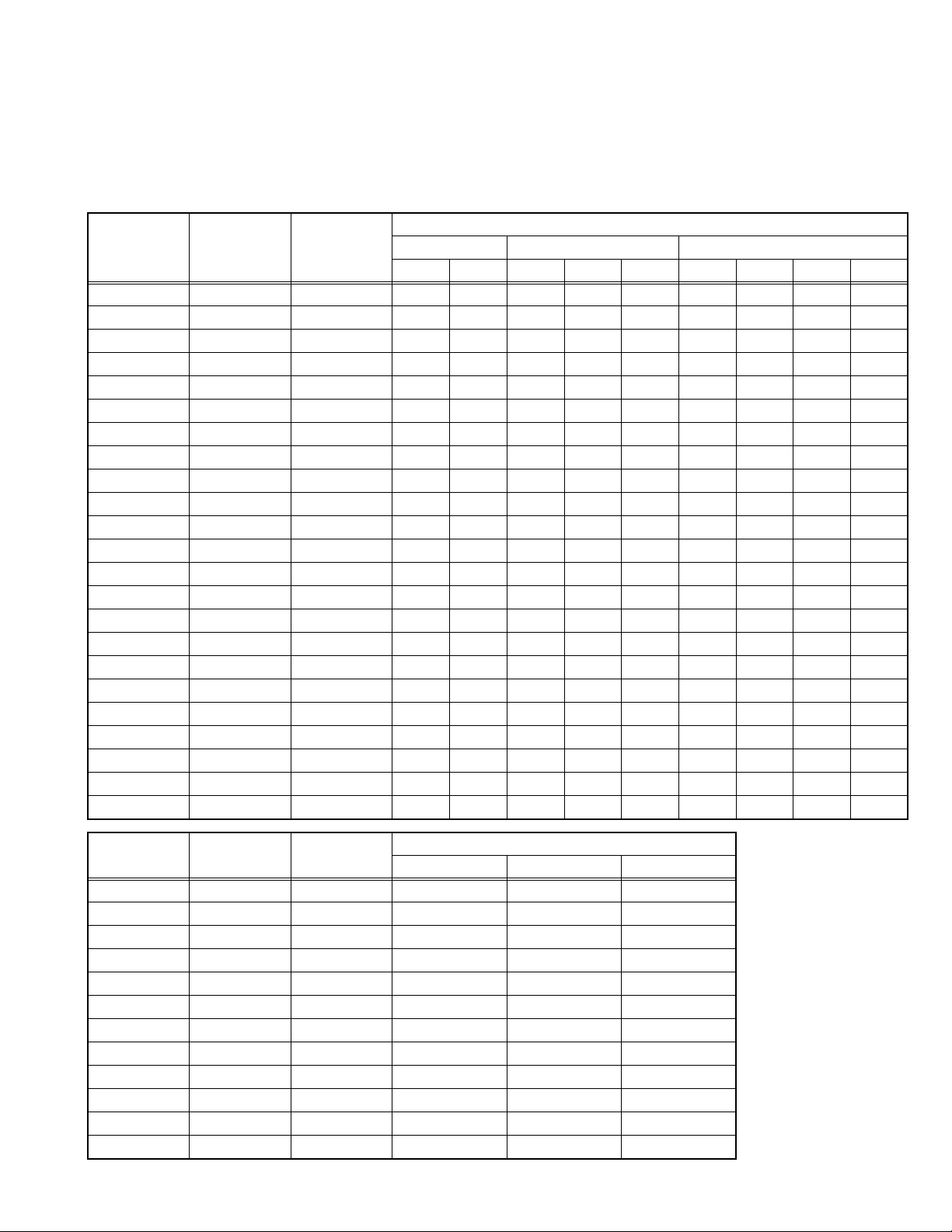
4.6 DEFAULT VALUES IN THE SERVICE MENU SETTING MODE
• Perform fine-tuning based on the "default values" using the remote control when in the SERVICE MENU setting mode.
• The "default values" serve only as an indication rough standard and therefore the values with which optimal display can be achieved
may be different from the default values. But, don't change the values that are not written in "ADJUSTMENT PROCEDURE". They
are fixed values.
4.6.1 [2. V/C]
4.6.1.1 VIDEO SYSTEM
Item No. Item
1 CUT OF R 0000~0255 0088 ←←←←0000 ←←←
2 CUT OF G 0000~0255 0101 ←←←←0000 ←←←
3 CUT OF B 0000~0255 0106 ←←←←0000 ←←←
4 DRIVE R 0000~0255 0129 ←←←←0000 ←←←
5 DRIVE G 0000~0255 0112 ←←←←0000 ←←←
6 DRIVE B 0000~0255 0110 ←←←←0000 ←←←
7 TWIN HI R 0000~0127 0071 ←←←←0000 ←←←
8 TWIN HI B 0000~0127 0068 ←←←←0000 ←←←
9 BRIGHT 0000~0255 0013 ←←←←0000 ←←←
10 CONT 0000~0015 0006 ←←←←0000 ←←←
11 TWN BRG 0000~0127 0080 ←←←←-002 ← 0000 ←
12 TWN CNT 0000~0015 0008 ←←←←0000 ←←←
13 COLOUR 0000~0015 0007 ← 0000 ← 0007 0000 ←←←
14 HUE 0000~0063 0000 ← 0034 ←←0000 ←←←
15 BY GAIN 0000~0063 0043 ← 0000 ← 0043 0000 ←←←
16 TWN COL 0000~0015 0008 ← 0002 ← 0008 0002 ←←←
17 TWN TNT 0000~0063 0034 ← 0000 ← 0034 0000 ←←←
18 B OF MR 0000~0015 0008 ←←←←←←←←
19 B OF MB 0000~0015 0008 ←←←←←←←←
20 B OF SR 0000~0015 0008 ←←←←←←←←
21 B OF SB 0000~0 015 0008 ←←←←←←←←
22 M BOFSET 0000~0007 0000 ←←←←←←←←
23 M ROFSET 0000~0007 0000 ←←←←←←←←
Variable
range
TV VIDEO-1 / 2 / 3 VIDEO-4
PAL SECAM PAL SECAM NTSC 625i 525i 625p 525p
Setting value
Item No. Item
S01 COLOUR 0000~0255 0133 0125 0132
S02 HUE -128~0127 0000 0000 0000
S03 (NO DISPLAY) -128~0127 0000 0000 0000
S04 (NO DISPLAY) -128~0127 0000 0000 0000
S05 BRIGHT 0000~0255 0035 0035 0034
S06 CONT 0000~0255 0128 0128 0128
S07 (NO DISPLAY) -128~0127 0000 0000 0000
S08 (NO DISPLAY) -128~0127 0000 0000 0000
S09 (NO DISPLAY) 0000~0255 0138 0138 0134
S10 (NO DISPLAY) -128~0127 0000 0000 0000
S11 (NO DISPLAY) -128~0127 0006 0006 0007
S12 (NO DISPLAY) 0000~0003 0000 0000 0000
Variable
range
PAL SECAM NTSC
Setting value
(No.YA019)1-23
Page 25
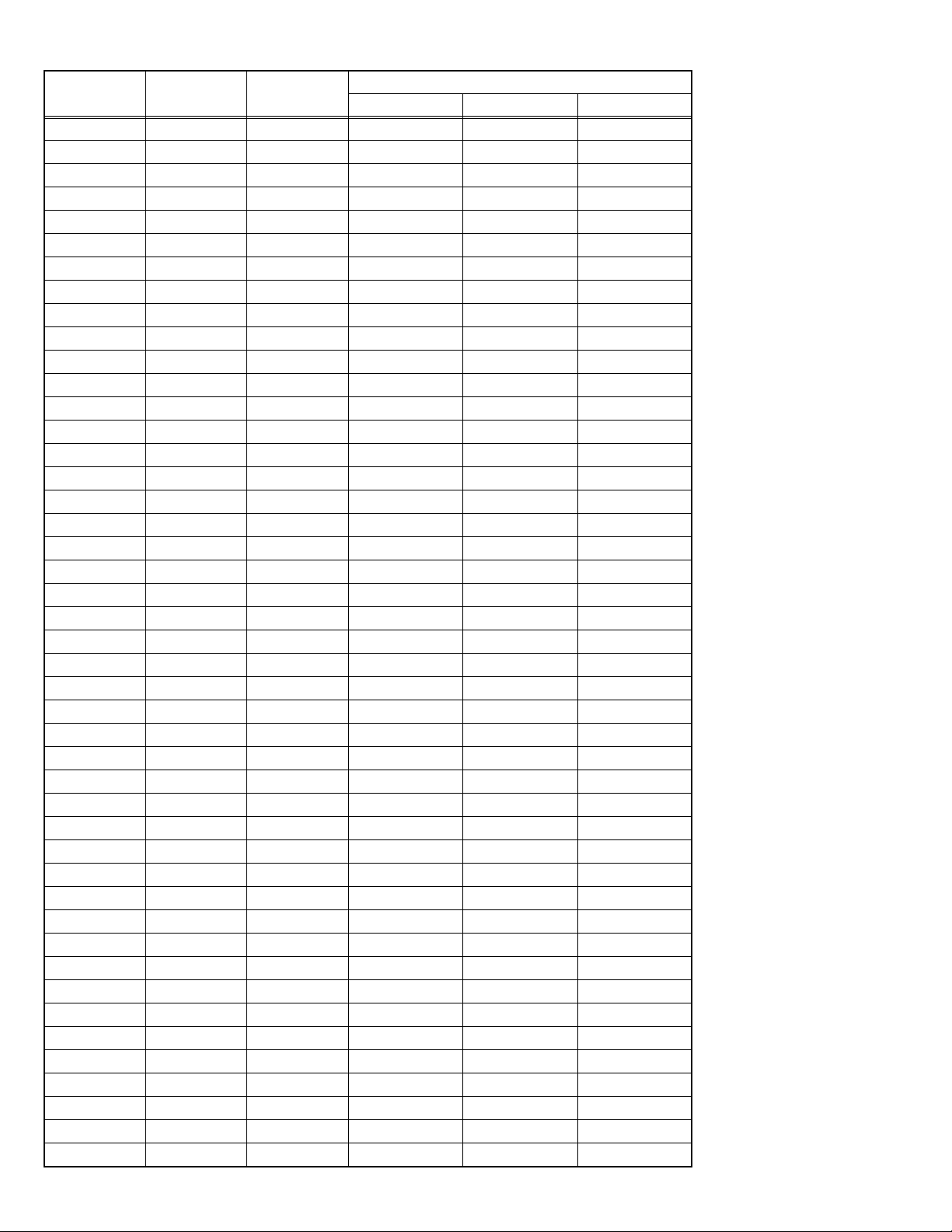
Item No. Item
S13 R GAIN 0000~0255 0249 0249 0249
S14 (NO DISPLAY) -128~0127 0000 0000 0000
S15 G GAIN 0000~0255 0255 0255 0255
S16 (NO DISPLAY) -128~0127 0000 0000 0000
S17 B GAIN 0000~0255 0238 0238 0238
S18 (NO DISPLAY) -128~0127 0000 0000 0000
S19 (NO DISPLAY) 0000~0255 0128 0128 0128
S20 (NO DISPLAY) -128~0127 0000 0000 0000
S21 (NO DISPLAY) 0000~0255 0128 0128 0128
S22 (NO DISPLAY) -128~0127 0000 0000 0000
S23 (NO DISPLAY) 0000~0255 0128 0128 0128
S24 (NO DISPLAY) -128~0127 0000 0000 0000
S25 (NO DISPLAY) 0000/0001 0000 0000 0000
S26 (NO DISPLAY) 0000/0001 0000 0000 0000
S27 (NO DISPLAY) 0000/0001 0000 0000 0000
S28 (NO DISPLAY) 0000/0001 0001 0001 0001
S29 (NO DISPLAY) 0000/0001 0000 0000 0000
S30 (NO DISPLAY) 0000~0031 0003 0003 0003
S31 (NO DISPLAY) 0000~0063 0006 0006 0006
S32 (NO DISPLAY) 0000~0063 0030 0030 0030
S33 (NO DISPLAY) 0000/0001 0001 0001 0001
S34 (NO DISPLAY) 0000/0001 0001 0001 0001
S35 (NO DISPLAY) 0000/0001 0000 0000 0000
S36 (NO DISPLAY) 0000~0031 0000 0000 0000
S37 (NO DISPLAY) 0000~0255 0200 0200 0200
S38 (NO DISPLAY) 0000~0063 0050 0050 0050
S39 (NO DISPLAY) 0000~0063 0060 0060 0060
S40 (NO DISPLAY) 0000/0001 0001 0001 0001
S41 (NO DISPLAY) 0000/0001 0000 0000 0000
S42 (NO DISPLAY) 0000~0003 0001 0001 0001
S43 (NO DISPLAY) 0000~0031 0011 0011 0011
S44 (NO DISPLAY) 0000~0003 0001 0001 0001
S45 (NO DISPLAY) 0000~0003 0001 0001 0001
S46 (NO DISPLAY) 0000~0015 0015 0015 0015
S47 (NO DISPLAY) 0000~0015 0015 0015 0015
S48 (NO DISPLAY) 0000~0015 0015 0015 0015
S49 (NO DISPLAY) 0000/0001 0000 0000 0000
S50 (NO DISPLAY) 0000~0255 0012 0012 0012
S51 (NO DISPLAY) 0000/0001 0000 0000 0000
S52 (NO DISPLAY) 0000~0255 0092 0092 0092
S53 (NO DISPLAY) 0000/0001 0000 0000 0000
S54 (NO DISPLAY) 0000~0255 0006 0006 0006
S55 (NO DISPLAY) 0000/0001 0000 0000 0000
S56 (NO DISPLAY) 0000~0255 0096 0096 0096
S57 (NO DISPLAY) 0000~0255 0000 0000 0000
Variable
range
PAL SECAM NTSC
Setting value
1-24 (No.YA019)
Page 26
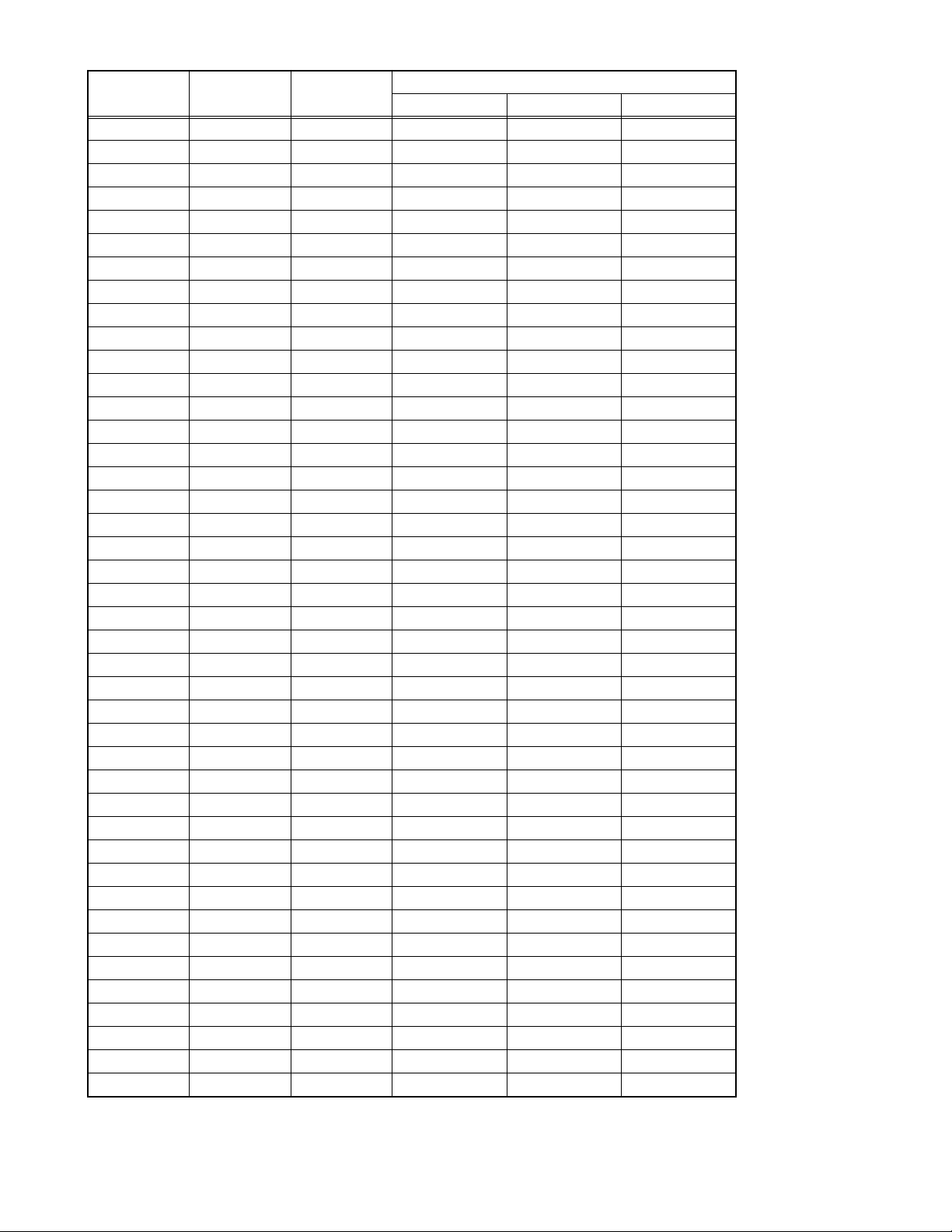
Item No. Item
S58 (NO DISPLAY) 0000~0015 0000 0000 0000
S59 (NO DISPLAY) 0000~0255 0013 0013 0013
S60 (NO DISPLAY) 0000~0015 0000 0000 0000
S61 (NO DISPLAY) 0000/0001 0001 0001 0001
S62 (NO DISPLAY) 0000~0127 0012 0012 0012
S63 (NO DISPLAY) 0000/0001 0000 0000 0000
S64 (NO DISPLAY) 0000~0127 0000 0000 0000
S65 (NO DISPLAY) 0000~0003 0002 0002 0002
S66 (NO DISPLAY) 0000~0003 0003 0003 0003
S67 (NO DISPLAY) 0000~0003 0003 0003 0003
S68 (NO DISPLAY) 0000~0015 0000 0000 0000
S69 (NO DISPLAY) 0000~0063 0019 0019 0019
S70 (NO DISPLAY) 0000/0001 0001 0001 0001
S71 (NO DISPLAY) 0000~0255 0255 0255 0255
S72 (NO DISPLAY) 0000~0255 0255 0255 0255
S73 (NO DISPLAY) 0000~0255 0255 0255 0255
S74 (NO DISPLAY) 0000~0031 0000 0000 0000
S75 (NO DISPLAY) 0000~0031 0000 0000 0000
S76 (NO DISPLAY) -128~0128 0000 0000 0000
S77 (NO DISPLAY) -128~0128 0000 0000 0000
S78 (NO DISPLAY) 0000~0255 0255 0255 0255
S79 (NO DISPLAY) 0000~0255 0000 0000 0000
S80 (NO DISPLAY) 0000~0255 0255 0255 0255
S81 (NO DISPLAY) 0000~0255 0000 0000 0000
S82 (NO DISPLAY) 0000~0255 0255 0255 0255
S83 (NO DISPLAY) 0000~0255 0000 0000 0000
S84 (NO DISPLAY) 0000~0255 0216 0216 0216
S85 (NO DISPLAY) 0000~0255 0127 0127 0127
S86 (NO DISPLAY) 0000~0255 0127 0127 0127
S87 (NO DISPLAY) 0000~0003 0003 0003 0003
S88 (NO DISPLAY) 0000~0007 0000 0000 0000
S89 (NO DISPLAY) 0000~0255 0000 0000 0000
S90 (NO DISPLAY) 0000~0127 0000 0000 0000
S91 (NO DISPLAY) 0000~0007 0007 0007 0007
S92 (NO DISPLAY) 0000~0031 0031 0031 0031
S93 (NO DISPLAY) 0000~0007 0007 0007 0007
S94 (NO DISPLAY) 0000~0031 0031 0031 0031
S95 (NO DISPLAY) 0000~0255 0060 0060 0075
S96 (NO DISPLAY) 0000~0015 0006 0006 0006
S97 (NO DISPLAY) 0000~0063 0040 0040 0040
S98 (NO DISPLAY) 0000~0063 0000 0000 0000
S99 (NO DISPLAY) 0000~0063 0000 0000 0000
Variable
range
PAL SECAM NTSC
Setting value
(No.YA019)1-25
Page 27
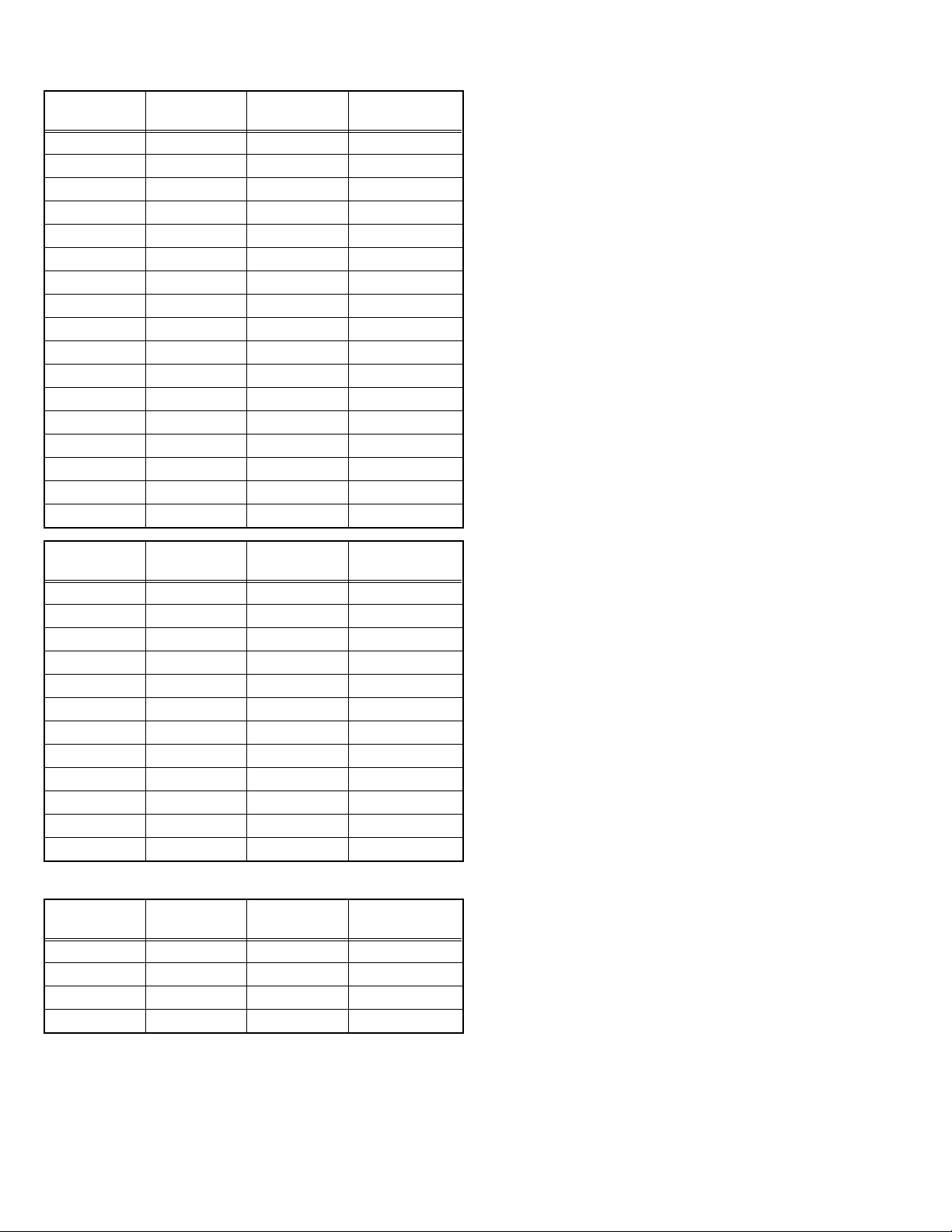
4.6.1.2 AUDIO SYSTEM
Item No. Item
A01 (NO DISPLAY) 0000~0007 0001
A02 (NO DISPLAY) 0000~0007 0001
A03 (NO DISPLAY) 0000~0007 0003
A04 (NO DISPLAY) 0000~0007 0000
A05 (NO DISPLAY) 0000~0009 0003
A06 (NO DISPLAY) 0000~0015 0004
A07 (NO DISPLAY) 0000~0015 0006
A08 (NO DISPLAY) 0000~0015 0003
A09 (NO DISPLAY) 0000~0007 0004
A10 (NO DISPLAY) 0000~0007 0002
A11 (NO DISPLAY) 0000~0063 0063
A12 (NO DISPLAY) 0000~0063 0063
A13 (NO DISPLAY) 0000~0003 0000
A14 (NO DISPLAY) 0000~0007 0000
A15 (NO DISPLAY) 0000~0003 0000
A16 (NO DISPLAY) 0000~0003 0000
A17 (NO DISPLAY) 0000~0003 0000
Variable
range
Setting value
Item No. Item
PDA01 (NO DISPLAY) 0000~0255 0000
PDA02 (NO DISPLAY) 0000~0255 0000
PDA03 (NO DISPLAY) 0000~0255 0000
PDA04 (NO DISPLAY) 0000~0255 0000
PDA05 (NO DISPLAY) 0000/0001 0000
PDA06 (NO DISPLAY) 0000/0001 0000
PDA07 (NO DISPLAY) 0000~0255 0000
PDA08 (NO DISPLAY) 0000~0255 0000
PDA09 (NO DISPLAY) 0000~0255 0000
PDA10 (NO DISPLAY) 0000~0255 0000
PDA11 (NO DISPLAY) 0000~0255 0000
PDA12 (NO DISPLAY) 0000~0127 0000
4.6.2 [3.AUDIO] (MULTISOUND SYSTEM) (*All fixed)
Item No. Item
1 ERROR LIMIT 0000~0FF0 0100
2 A2 ID THR 0000~00FF 0019
3 Q-PEAK - 4 SOUND LEVEL F00F~FFFF FFFF
Variable
range
Variable
range
Setting value
Setting value
1-26 (No.YA019)
Page 28
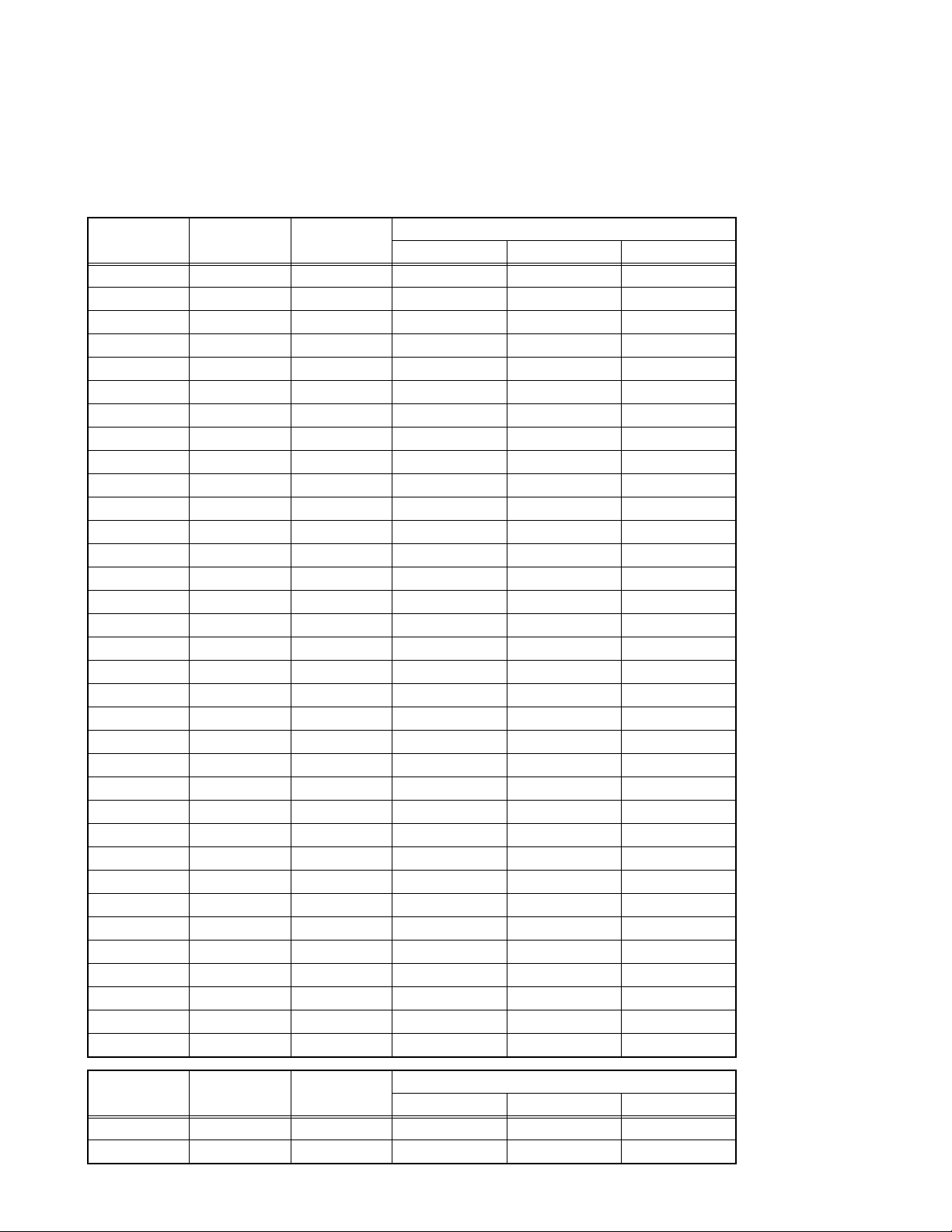
4.6.3 [4.DD/CM]
NOTE:
• For reference, initial setting values (except OSD-G/B/R) in the following conditions are written here.
• Input signal : PAL/SECAM/NTSC
• Picture mode : Standard
•Zoom : Full
• Multi screen : Single screen
• Colour temp. : Normal
Item No. Item
DDT01 (NO DISPLAY) 0000~0015 0000 0000 0000
DDT02 (NO DISPLAY) 0000~0255 0022 0022 0022
DDT03 (NO DISPLAY) 0000~0255 0240 0240 0240
DDT04 (NO DISPLAY) 0000~0255 0249 0249 0249
DDT05 (NO DISPLAY) 0000~0255 0255 0255 0255
DDT06 (NO DISPLAY) 0000~0255 0238 0238 0238
DDT07 (NO DISPLAY) 0000~0003 0000 0000 0000
DDT08 (NO DISPLAY) 0000~0255 0255 0255 0255
DDT09 (NO DISPLAY) 0000~0003 0000 0000 0000
DDT10 (NO DISPLAY) 0000~0255 0000 0000 0000
DDT11 (NO DISPLAY) 0000~0007 0000 0000 0000
DDT12 (NO DISPLAY) 0000~0255 0090 0090 0090
DDT13 (NO DISPLAY) 0000~0255 0000 0000 0000
DDT14 (NO DISPLAY) 0000~0003 0000 0000 0000
DDT15 (NO DISPLAY) 0000~0007 0000 0000 0000
DDT16 (NO DISPLAY) 0000~0255 0021 0021 0021
DDT17 (NO DISPLAY) 0000/0001 0000 0000 0000
DDT18 (NO DISPLAY) 0000/0001 0000 0000 0000
DDT19 (NO DISPLAY) 0000~0063 0001 0001 0001
DDT20 (NO DISPLAY) 0000~0015 0000 0000 0000
DDT21 (NO DISPLAY) 0000~0015 0000 0000 0000
DDT22 (NO DISPLAY) 0000~0015 0000 0000 0000
DDT23 (NO DISPLAY) 0000~0015 0000 0000 0000
DDT24 (NO DISPLAY) 0000/0001 0000 0000 0000
DDT25 (NO DISPLAY) 0000/0001 0000 0000 0000
DDT26 (NO DISPLAY) 0000/0001 0000 0000 0000
DDT27 (NO DISPLAY) 0000~0007 0000 0000 0000
DDT28 (NO DISPLAY) 0000~0255 0250 0250 0250
DDT29 (NO DISPLAY) 0000~0003 0000 0000 0000
DDT30 (NO DISPLAY) 0000/0001 0000 0000 0000
DDT31 (NO DISPLAY) 0000~0007 0005 0005 0005
DDT32 (NO DISPLAY) 0000~0255 0170 0170 0170
DDT33 (NO DISPLAY) 0000~0255 0000 0000 0000
DDT34 (NO DISPLAY) 0000~0255 0032 0032 0032
Variable
range
PAL SECAM NTSC
Setting value
Item No. Item
CMT01 (NO DISPLAY) 0000~0003 0000 0000 0000
CMT02 (NO DISPLAY) 0000~0255 0104 0104 0104
Variable
range
PAL SECAM NTSC
Setting value
(No.YA019)1-27
Page 29
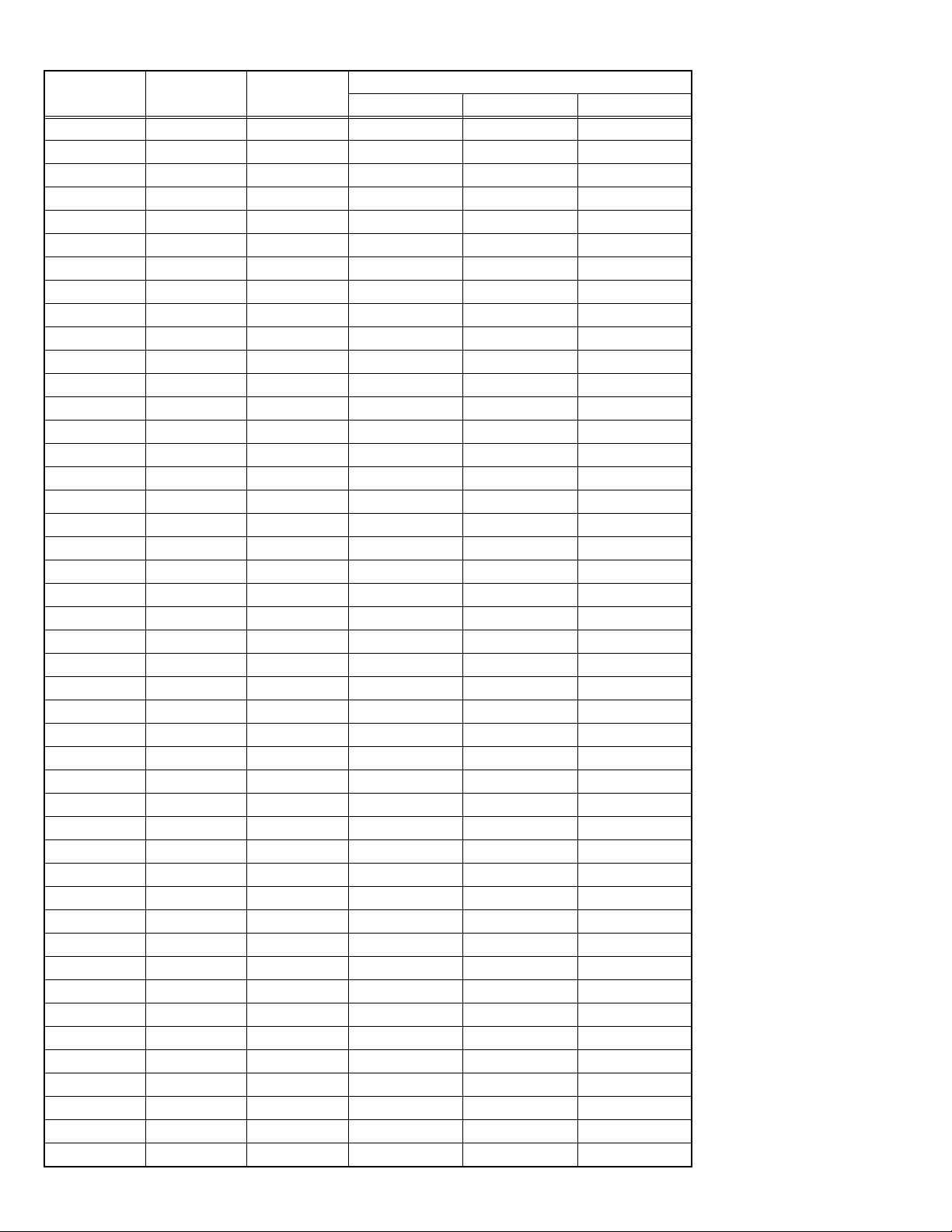
Item No. Item
CMT03 (NO DISPLAY) 0000~0255 0020 0020 0020
CMT04 (NO DISPLAY) 0000~0255 0020 0020 0020
CMT05 (NO DISPLAY) 0000~0063 0062 0062 0060
CMT06 (NO DISPLAY) -128~0127 0005 0005 0001
CMT07 (NO DISPLAY) -128~0127 0000 0000 0000
CMT08 (NO DISPLAY) -128~0127 -004 -004 -004
CMT09 (NO DISPLAY) -128~0127 0000 0000 0000
CMT10 (NO DISPLAY) 0000~0003 0000 0000 0000
CMT11 (NO DISPLAY) 0000~0255 0155 0155 0164
CMT12 (NO DISPLAY) 0000~0255 0020 0020 0020
CMT13 (NO DISPLAY) 0000~0255 0020 0020 0020
CMT14 (NO DISPLAY) 0000~0063 0057 0057 0062
CMT15 (NO DISPLAY) -128~0127 0005 0005 0008
CMT16 (NO DISPLAY) -128~0127 0000 0000 0000
CMT17 (NO DISPLAY) -128~0127 0000 0000 0000
CMT18 (NO DISPLAY) -128~0127 0000 0000 0000
CMT19 (NO DISPLAY) 0000~0003 0000 0000 0000
CMT20 (NO DISPLAY) 0000~0255 0191 0191 0200
CMT21 (NO DISPLAY) 0000~0255 0040 0040 0030
CMT22 (NO DISPLAY) 0000~0255 0030 0030 0030
CMT23 (NO DISPLAY) 0000~0063 0057 0057 0059
CMT24 (NO DISPLAY) -128~0127 0010 0010 0005
CMT25 (NO DISPLAY) -128~0127 0020 0020 0015
CMT26 (NO DISPLAY) -128~0127 0010 0010 0010
CMT27 (NO DISPLAY) -128~0127 0015 0015 0015
CMT28 (NO DISPLAY) 0000~0003 0001 0001 0001
CMT29 (NO DISPLAY) 0000~0255 0078 0078 0071
CMT30 (NO DISPLAY) 0000~0255 0030 0030 0035
CMT31 (NO DISPLAY) 0000~0255 0030 0030 0040
CMT32 (NO DISPLAY) 0000~0063 0057 0057 0057
CMT33 (NO DISPLAY) -128~0127 0010 0010 -002
CMT34 (NO DISPLAY) -128~0127 0010 0010 0010
CMT35 (NO DISPLAY) -128~0127 0000 0000 -005
CMT36 (NO DISPLAY) -128~0127 0015 0015 0020
CMT37 (NO DISPLAY) 0000~0255 0064 0064 0064
CMT38 (NO DISPLAY) 0000~0255 0064 0064 0064
CMT39 (NO DISPLAY) 0000~0255 0074 0074 0080
CMT40 (NO DISPLAY) -128~0127 0000 0000 0000
CMT41 (NO DISPLAY) -128~0127 0010 0010 0000
CMT42 (NO DISPLAY) 0000/0001 0000 0000 0000
CMT43 (NO DISPLAY) 0000~0255 0128 0128 0128
CMT44 (NO DISPLAY) 0000/0001 0001 0001 0001
CMT45 (NO DISPLAY) 0000~0255 0080 0080 0080
CMT46 (NO DISPLAY) 0000/0001 0000 0000 0000
CMT47 (NO DISPLAY) 0000~0255 0070 0070 0070
Variable
range
PAL SECAM NTSC
Setting value
1-28 (No.YA019)
Page 30
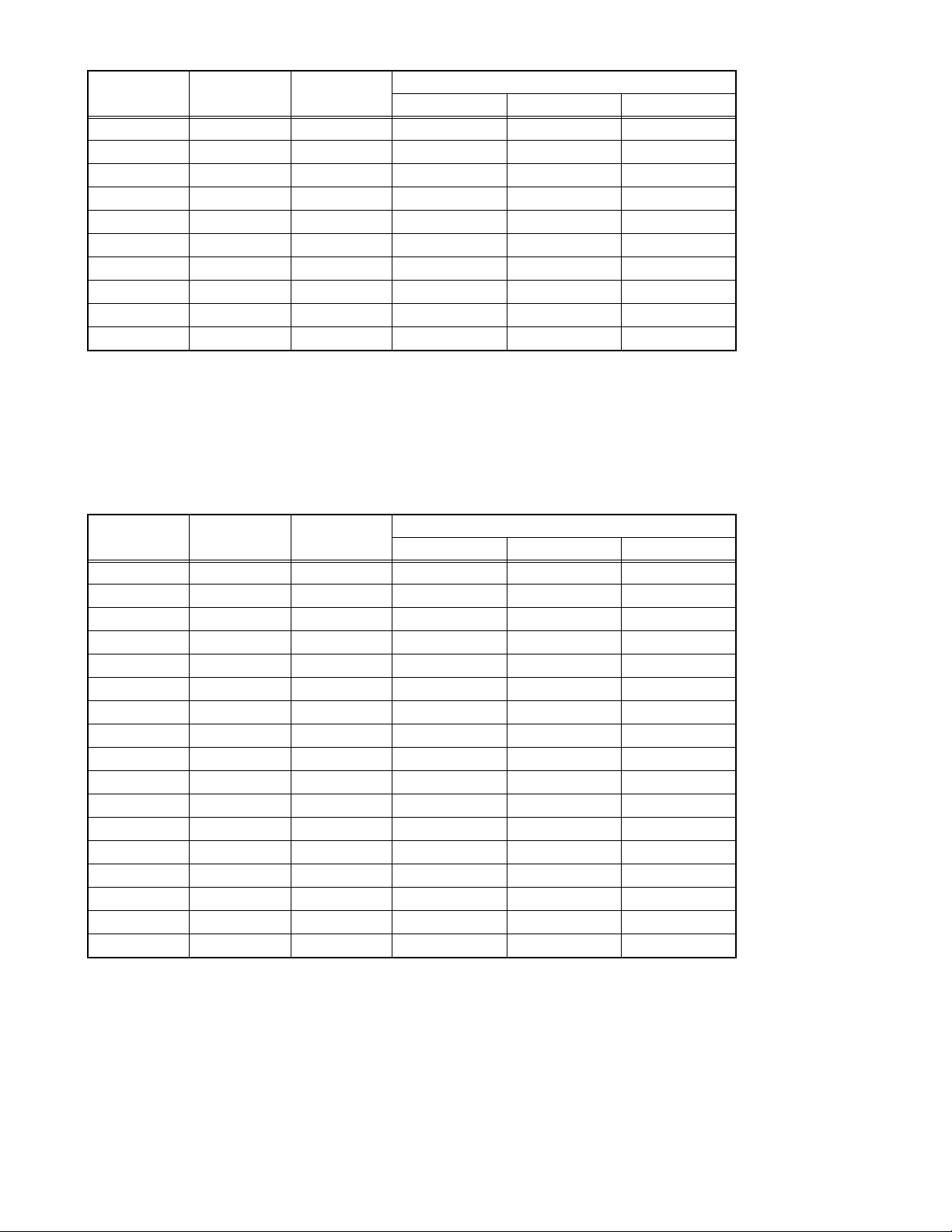
Item No. Item
CMT48 (NO DISPLAY) 0000/0001 0000 0000 0000
CMT49 (NO DISPLAY) 0000/0001 0001 0001 0001
CMT50 (NO DISPLAY) 0000~0031 0021 0021 0021
CMT51 (NO DISPLAY) 0000~0031 0021 0021 0021
CMT52 (NO DISPLAY) 0000/0001 0000 0000 0000
CMT53 (NO DISPLAY) 0000/0001 0000 0000 0000
CMT54 (NO DISPLAY) 0000~0003 0000 0000 0000
CMT55 (NO DISPLAY) 0000/0001 0000 0000 0000
CMT56 (NO DISPLAY) 0000/0001 0001 0001 0001
CMT57 (NO DISPLAY) 0000/0001 0000 0000 0000
4.6.4 [7.VNR] (*All fixed)
NOTE:
• For reference, initial setting values in the following conditions are written here.
• Input signal : PAL/SECAM/NTSC
• Picture mode : Standard
•Zoom : Full
• Multi screen : Single screen
• Colour temp. : Normal
Variable
range
PAL SECAM NTSC
Setting value
Item No. Item
1 MYLV 0000~000F 000E 000E 000E
2 ONMVF 0000/0001 0001 0001 0001
3 MYCOR 0000~001F 0003 0003 0003
4 MYGA 0000~0003 0002 0002 0002
5 YEGON 0000/0001 0001 0001 0001
6 YEGL 0000~000F 0000 0000 0000
7 YLTL 0000~007F 0009 0009 0009
8 MCLV 0000~000F 0008 0008 0008
9 MCGA 0000~0003 0002 0002 0002
10 MCCOR 0000~001F 0003 0003 0003
11 CLTL 0000~007F 0009 0009 0009
12 YNGA 0000~0003 0003 0003 0003
13 COR_OF 0000/0001 0000 0000 0000
14 LPF_OF 0000/0001 0000 0000 0000
15 YCTL 0000~000F 0004 0004 0004
16 YNCL 0000~000F 000E 000E 000E
17 YNCON 0000/0001 0001 0001 0001
Variable
range
PAL SECAM NTSC
Setting value
(No.YA019)1-29
Page 31

4.6.5 [8.IP] (*All fixed)
NOTE:
• For reference, initial setting values in the following conditions are written he re.
• Input signal : PAL/SECAM/NTSC
• Picture mode : Standard
•Zoom : Full
• Multi screen : Single screen
• Colour temp. : Normal
Item No. Item
PPA001 (NO DISPLAY) 0000~00FF 0040 0040 0040
PPA002 (NO DISPLAY) 0000~00FF 0000 0000 0000
PPA003 (NO DISPLAY) 0000~00FF 0053 0053 005A
PPA004 (NO DISPLAY) 0000~00FF 0000 0000 0000
PPA005 (NO DISPLAY) 0000~00FF 0000 0000 0000
PPA006 (NO DISPLAY) 0000~00FF 0000 0000 0000
PPA007 (NO DISPLAY) 0000~00FF 0053 0053 005A
PPA008 (NO DISPLAY) 0000~00FF 0031 0031 0023
Item No. Item
PPB001 (NO DISPLAY) 0000~001F 0000 0000 0000
PPB002 (NO DISPLAY) 0000~00FF 0000 0000 0000
PPB003 (NO DISPLAY) 0000~00FF 0000 0000 0000
PPB004 (NO DISPLAY) 0000~001F 0000 0000 0000
PPB005 (NO DISPLAY) 0000~00FF 0000 0000 0000
PPB006 (NO DISPLAY) 0000~00FF 0000 0000 0000
PPB007 (NO DISPLAY) 0000~001F 0000 0000 0000
PPB008 (NO DISPLAY) 0000~00FF 0000 0000 0000
PPB009 (NO DISPLAY) 0000~00FF 0000 0000 0000
PPB010 (NO DISPLAY) 0000~001F 0000 0000 0000
PPB011 (NO DISPLAY) 0000~00FF 0000 0000 0000
PPB012 (NO DISPLAY) 0000~00FF 0000 0000 0000
PPB013 (NO DISPLAY) 0000~001F 0000 0000 0000
PPB014 (NO DISPLAY) 0000~00FF 0000 0000 0000
PPB015 (NO DISPLAY) 0000~00FF 0000 0000 0000
PPB016 (NO DISPLAY) 0000~001F 0000 0000 0000
PPB017 (NO DISPLAY) 0000~00FF 0000 0000 0000
PPB018 (NO DISPLAY) 0000~00FF 0000 0000 0000
PPB019 (NO DISPLAY) 0000~001F 0000 0000 0000
PPB020 (NO DISPLAY) 0000~00FF 0000 0000 0000
PPB021 (NO DISPLAY) 0000~00FF 0000 0000 0000
PPB022 (NO DISPLAY) 0000~001F 0000 0000 0000
PPB023 (NO DISPLAY) 0000~00FF 0000 0000 0000
PPB024 (NO DISPLAY) 0000~00FF 0000 0000 0000
PPB025 (NO DISPLAY) 0000~001F 0000 0000 0000
PPB026 (NO DISPLAY) 0000~00FF 0000 0000 0000
PPB027 (NO DISPLAY) 0000~00FF 0000 0000 0000
PPB028 (NO DISPLAY) 0000~001F 0000 0000 0000
Variable
range
Variable
range
PAL SECAM NTSC
PAL SECAM NTSC
Setting value
Setting value
1-30 (No.YA019)
Page 32

Item No. Item
PPB029 (NO DISPLAY) 0000~00FF 0000 0000 0000
PPB030 (NO DISPLAY) 0000~00FF 0000 0000 0000
PPB031 (NO DISPLAY) 0000~001F 0000 0000 0000
PPB032 (NO DISPLAY) 0000~00FF 0000 0000 0000
PPB033 (NO DISPLAY) 0000~00FF 0000 0000 0000
PPB034 (NO DISPLAY) 0000~001F 0000 0000 0000
PPB035 (NO DISPLAY) 0000~00FF 0000 0000 0000
PPB036 (NO DISPLAY) 0000~00FF 0000 0000 0000
Variable
range
PAL SECAM NTSC
Setting value
Item No. Item
PPC001 (NO DISPLAY) 0000~000F 0000 0000 0000
PPC002 (NO DISPLAY) 0000~00FF 000E 000E 000F
PPC003 (NO DISPLAY) 0000~00FF 0000 0000 0000
PPC004 (NO DISPLAY) 0000~000F 0000 0000 0000
PPC005 (NO DISPLAY) 0000~00FF 007C 007C 007C
PPC006 (NO DISPLAY) 0000~000F 0000 0000 0000
PPC007 (NO DISPLAY) 0000~00FF 0000 0000 0000
Item No. Item
PPD001 (NO DISPLAY) 0000~000F 0058 0058 0058
PPD002 (NO DISPLAY) 0000~00FF 0002 0002 0002
PPD003 (NO DISPLAY) 0000~00FF 00E4 00E4 00E4
PPD004 (NO DISPLAY) 0000~000F 0002 0002 0002
PPD005 (NO DISPLAY) 0000~00FF 003F 003F 003F
PPD006 (NO DISPLAY) 0000~000F 0000 0000 0000
PPD007 (NO DISPLAY) 0000~00FF 0021 0021 0021
PPD008 (NO DISPLAY) 0000~000F 0001 0001 0001
PPD009 (NO DISPLAY) 0000~00FF 0042 0042 0042
PPD010 (NO DISPLAY) 0000~00FF 0002 0002 0002
PPD011 (NO DISPLAY) 0000~000F 00D8 00D8 00D8
PPD012 (NO DISPLAY) 0000~00FF 0002 0002 0002
PPD013 (NO DISPLAY) 0000~000F 0032 0032 0032
PPD014 (NO DISPLAY) 0000~00FF 0000 0000 0000
PPD015 (NO DISPLAY) 0000~00FF 0022 0022 0022
PPD016 (NO DISPLAY) 0000~000F 0001 0001 0001
Variable
range
Variable
range
PAL SECAM NTSC
PAL SECAM NTSC
Setting value
Setting value
Item No. Item
ADS001 (NO DISPLAY) 0000~00FF 00D7 00D7 00D7
ADS002 (NO DISPLAY) 0000~000F 000F 0000 000F
ADS003 (NO DISPLAY) 0000~0003 0001 0001 0001
ADS004 (NO DISPLAY) 0000~0007 0005 0005 0005
ADS005 (NO DISPLAY) 0000~001F 0016 0016 0016
ADS006 (NO DISPLAY) 0000~00FF 0028 0028 0028
Variable
range
PAL SECAM NTSC
Setting value
(No.YA019)1-31
Page 33

Item No. Item
ADS007 (NO DISPLAY) 0000~ 00FF 0096 0096 0096
ADS008 (NO DISPLAY) 0000~ 00FF 0020 0020 0020
ADS009 (NO DISPLAY) 0000~ 00FF 00FF 00FF 00FF
ADS010 (NO DISPLAY) 0000~ 00FF 00FF 00FF 00FF
ADS011 (NO DISPLAY) 0000~ 00FF 00FF 00FF 00FF
ADS012 (NO DISPLAY) 0000~007F 0041 0041 0041
ADS013 (NO DISPLAY) 0000~007F 004E 004E 004E
ADS014 (NO DISPLAY) 0000~007F 0042 0042 0042
ADS015 (NO DISPLAY) 0000/0001 0001 0001 0001
ADS016 (NO DISPLAY) 0000/0001 0001 0001 0001
ADS017 (NO DISPLAY) 0000/0001 0000 0000 0000
ADS018 (NO DISPLAY) 0000/0001 0001 0001 0001
ADS019 (NO DISPLAY) 0000/0001 0000 0000 0000
ADS020 (NO DISPLAY) 0000/0001 0000 0000 0000
ADS021 (NO DISPLAY) 0000/0001 0001 0001 0001
ADS022 (NO DISPLAY) 0000/0001 0000 0000 0000
ADS023 (NO DISPLAY) 0000/0001 0000 0000 0000
ADS024 (NO DISPLAY) 0000/0001 0001 0001 0001
ADS025 (NO DISPLAY) 0000/0001 0000 0000 0000
ADS026 (NO DISPLAY) 0000/0001 0001 0001 0001
ADS027 (NO DISPLAY) 0000/0001 0001 0001 0001
ADS028 (NO DISPLAY) 0000/0001 0001 0001 0001
ADS029 (NO DISPLAY) 0000/0001 0000 0000 0000
ADS030 (NO DISPLAY) 0000~001F 0003 0003 0003
ADS031 (NO DISPLAY) 0000/0001 0001 0001 0001
ADS032 (NO DISPLAY) 0000/0001 0000 0000 0000
ADS033 (NO DISPLAY) 0000/0001 0001 0001 0001
ADS034 (NO DISPLAY) 0000~ 00FF 0032 0032 0032
Variable
range
PAL SECAM NTSC
Setting value
Item No. Item
IPA001 (NO DISPLAY) 0000/0001 0001 0001 0001
IPA002 (NO DISPLAY) 0000~003F 0022 0022 0015
IPA003 (NO DISPLAY) 0000~003F 0022 0022 0015
IPA004 (NO DISPLAY) 0000~003F 0022 0022 0022
IPA005 (NO DISPLAY) 0000~0003 0001 0001 0001
IPA006 (NO DISPLAY) 0000~0003 0001 0001 0001
IPA007 (NO DISPLAY) 0000~000F 000F 000F 000F
IPA008 (NO DISPLAY) 0000~003F 0000 0000 0000
IPA009 (NO DISPLAY) 0000~003F 0008 0008 0008
IPA010 (NO DISPLAY) 0000~003F 0021 0021 0017
IPA011 (NO DISPLAY) 0000~003F 0020 0020 0011
IPA012 (NO DISPLAY) 0000~003F 0020 0020 0020
IPA013 (NO DISPLAY) 0000~0003 0001 0001 0001
IPA014 (NO DISPLAY) 0000~0003 0002 0002 0002
IPA015 (NO DISPLAY) 0000~000F 000F 000F 000F
1-32 (No.YA019)
Variable
range
PAL SECAM NTSC
Setting value
Page 34

Item No. Item
IPA016 (NO DISPLAY) 0000~003F 0004 0004 0004
IPA017 (NO DISPLAY) 0000/0001 0001 0001 0001
IPA018 (NO DISPLAY) 0000~003F 0003 0003 0017
IPA019 (NO DISPLAY) 0000/0001 0001 0001 0001
IPA020 (NO DISPLAY) 0000/0001 0001 0001 0001
IPA021 (NO DISPLAY) 0000~003F 0030 0030 0030
IPA022 (NO DISPLAY) 0000~0003 0001 0001 0000
IPA023 (NO DISPLAY) 0000~003F 0000 0000 0000
IPA024 (NO DISPLAY) 0000/0001 0001 0001 0001
IPA025 (NO DISPLAY) 0000/0001 0001 0001 0001
IPA026 (NO DISPLAY) 0000~003F 0030 0030 0030
IPA027 (NO DISPLAY) 0000~0003 0001 0001 0000
IPA028 (NO DISPLAY) 0000~003F 0000 0000 0000
IPA029 (NO DISPLAY) 0000~003F 0000 0000 0000
IPA030 (NO DISPLAY) 0000~000F 000F 000F 000F
IPA031 (NO DISPLAY) 0000~0007 0002 0002 0002
IPA032 (NO DISPLAY) 0000~003F 0000 0000 0000
IPA033 (NO DISPLAY) 0000/0001 0001 0001 0001
IPA034 (NO DISPLAY) 0000~003F 0000 0000 0000
IPA035 (NO DISPLAY) 0000/0001 0001 0001 0001
IPA036 (NO DISPLAY) 0000~003F 000D 000D 000D
IPA037 (NO DISPLAY) 0000~003F 000D 000D 000D
IPA038 (NO DISPLAY) 0000~003F 0010 0010 0010
IPA039 (NO DISPLAY) 0000~0003 0001 0001 0001
IPA040 (NO DISPLAY) 0000~0003 0001 0001 0001
IPA041 (NO DISPLAY) 0000~000F 000F 000F 000F
IPA042 (NO DISPLAY) 0000~003F 0005 0005 0005
IPA043 (NO DISPLAY) 0000~003F 0008 0008 0008
IPA044 (NO DISPLAY) 0000~003F 0020 0020 0020
IPA045 (NO DISPLAY) 0000~003F 0020 0020 0020
IPA046 (NO DISPLAY) 0000~003F 0020 0020 0020
IPA047 (NO DISPLAY) 0000~0003 0002 0002 0002
IPA048 (NO DISPLAY) 0000~0003 0002 0002 0002
IPA049 (NO DISPLAY) 0000~000F 0007 0007 0007
IPA050 (NO DISPLAY) 0000~003F 0008 0008 0008
IPA051 (NO DISPLAY) 0000/0001 0001 0001 0001
IPA052 (NO DISPLAY) 0000~003F 0008 0008 0008
IPA053 (NO DISPLAY) 0000/0001 0001 0001 0001
IPA054 (NO DISPLAY) 0000/0001 0001 0001 0001
IPA055 (NO DISPLAY) 0000~003F 0015 0015 0015
IPA056 (NO DISPLAY) 0000~0003 0000 0000 0000
IPA057 (NO DISPLAY) 0000~003F 000A 000A 000A
IPA058 (NO DISPLAY) 0000/0001 0001 0001 0001
IPA059 (NO DISPLAY) 0000/0001 0001 0001 0001
IPA060 (NO DISPLAY) 0000~003F 0015 0015 0015
Variable
range
PAL SECAM NTSC
Setting value
(No.YA019)1-33
Page 35

Item No. Item
IPA061 (NO DISPLAY) 0000~0003 0000 0000 0000
IPA062 (NO DISPLAY) 0000~003F 000A 000A 000A
IPA063 (NO DISPLAY) 0000~003F 003F 003F 003F
IPA064 (NO DISPLAY) 0000~000F 0006 0006 0006
IPA065 (NO DISPLAY) 0000~0007 0001 0001 0001
IPA066 (NO DISPLAY) 0000~003F 0008 0008 0008
IPA067 (NO DISPLAY) 0000/0001 0001 0001 0001
IPA068 (NO DISPLAY) 0000~003F 0027 0027 0027
IPA069 (NO DISPLAY) 0000~0003 0000 0000 0000
IPA070 (NO DISPLAY) 0000~00FF 0000 0000 0000
IPA071 (NO DISPLAY) 0000~000F 0005 0005 0005
IPA072 (NO DISPLAY) 0000~00FF 00DB 00DB 00DB
IPA073 (NO DISPLAY) 0000/0001 0000 0000 0000
IPA074 (NO DISPLAY) 0000/0001 0000 0000 0000
IPA075 (NO DISPLAY) 0000~00FF 0018 0018 0016
IPA076 (NO DISPLAY) 0000/0001 0000 0000 0000
IPA077 (NO DISPLAY) 0000/0001 0000 0000 0000
IPA078 (NO DISPLAY) 0000/0001 0000 0000 0000
IPA079 (NO DISPLAY) 0000/0001 0000 0000 0000
IPA080 (NO DISPLAY) 0000/0001 0000 0000 0000
IPA081 (NO DISPLAY) 0000/0001 0000 0000 0000
IPA082 (NO DISPLAY) 0000/0001 0000 0000 0000
IPA083 (NO DISPLAY) 0000/0001 0000 0000 0000
IPA084 (NO DISPLAY) 0000/0001 0000 0000 0000
IPA085 (NO DISPLAY) 0000/0001 0000 0000 0000
IPA086 (NO DISPLAY) 0000/0001 0000 0000 0000
IPA087 (NO DISPLAY) 0000/0001 0000 0000 0000
IPA088 (NO DISPLAY) 0000/0001 0000 0000 0000
IPA089 (NO DISPLAY) 0000/0001 0000 0000 0000
IPA090 (NO DISPLAY) 0000/0001 0000 0000 0000
IPA091 (NO DISPLAY) 0000~000F 0000 0000 0000
IPA092 (NO DISPLAY) 0000~00FF 0000 0000 0000
IPA093 (NO DISPLAY) 0000~000F 0006 0006 0006
IPA094 (NO DISPLAY) 0000~00FF 0071 0071 0071
IPA095 (NO DISPLAY) 0000~000F 0000 0000 0000
IPA096 (NO DISPLAY) 0000~00FF 0000 0000 0000
IPA097 (NO DISPLAY) 0000~000F 0005 0005 0005
IPA098 (NO DISPLAY) 0000~00FF 00DB 00DB 00DB
IPA099 (NO DISPLAY) 0000~000F 0000 0000 0000
IPA100 (NO DISPLAY) 0000~00FF 0000 0000 0000
IPA101 (NO DISPLAY) 0000~000F 0000 0000 0000
IPA102 (NO DISPLAY) 0000~00FF 0000 0000 0000
IPA103 (NO DISPLAY) 0000~000F 0000 0000 0000
IPA104 (NO DISPLAY) 0000~00FF 0000 0000 0000
IPA105 (NO DISPLAY) 0000~000F 0000 0000 0000
Variable
range
PAL SECAM NTSC
Setting value
1-34 (No.YA019)
Page 36

Item No. Item
IPA106 (NO DISPLAY) 0000~00FF 0000 0000 0000
IPA107 (NO DISPLAY) 0000~000F 0000 0000 0000
IPA108 (NO DISPLAY) 0000~00FF 0080 0080 0080
IPA109 (NO DISPLAY) 0000~000F 0000 0000 0000
IPA110 (NO DISPLAY) 0000~00FF 0040 0040 0040
IPA111 (NO DISPLAY) 0000~000F 0005 0005 0005
IPA112 (NO DISPLAY) 0000~00FF 0040 0040 0040
IPA113 (NO DISPLAY) 0000~000F 0000 0000 0000
IPA114 (NO DISPLAY) 0000~00FF 00C0 00C0 00C0
IPA115 (NO DISPLAY) 0000~000F 0002 0002 0002
IPA116 (NO DISPLAY) 0000~00FF 00EF 00EF 00EF
IPA117 (NO DISPLAY) 0000/0001 0000 0000 0000
IPA118 (NO DISPLAY) 0000/0001 0000 0000 0000
IPA119 (NO DISPLAY) 0000/0001 0000 0000 0000
IPA120 (NO DISPLAY) 0000/0001 0000 0000 0000
Variable
range
PAL SECAM NTSC
Setting value
Item No. Item
IPB001 (NO DISPLAY) 0000~00FF 0000 0000 0000
IPB002 (NO DISPLAY) 0000~00FF 00FC 00FC 00FE
IPB003 (NO DISPLAY) 0000~000F 0000 0000 0000
IPB004 (NO DISPLAY) 0000~00FF 0000 0000 0000
IPB005 (NO DISPLAY) 0000~000F 0000 0000 0000
IPB006 (NO DISPLAY) 0000~00FF 00DD 00DD 00DF
IPB007 (NO DISPLAY) 0000~000F 0002 0002 0002
IPB008 (NO DISPLAY) 0000~00FF 0000 0000 0000
IPB009 (NO DISPLAY) 0000~000F 0000 0000 0000
IPB010 (NO DISPLAY) 0000~00FF 0000 0000 0000
IPB011 (NO DISPLAY) 0000~000F 0000 0000 0000
IPB012 (NO DISPLAY) 0000~00FF 0000 0000 0000
IPB013 (NO DISPLAY) 0000~000F 0000 0000 0000
IPB014 (NO DISPLAY) 0000~00FF 0000 0000 0000
IPB015 (NO DISPLAY) 0000~000F 0000 0000 0000
IPB016 (NO DISPLAY) 0000~00FF 0000 0000 0000
IPB017 (NO DISPLAY) 0000~000F 0000 0000 0000
IPB018 (NO DISPLAY) 0000~00FF 0000 0000 0000
IPB019 (NO DISPLAY) 0000~000F 0000 0000 0000
IPB020 (NO DISPLAY) 0000~00FF 0000 0000 0000
IPB021 (NO DISPLAY) 0000~000F 0000 0000 0000
IPB022 (NO DISPLAY) 0000~00FF 0000 0000 0000
IPB023 (NO DISPLAY) 0000~000F 0000 0000 0000
IPB024 (NO DISPLAY) 0000~00FF 0000 0000 0000
IPB025 (NO DISPLAY) 0000~000F 0000 0000 0000
IPB026 (NO DISPLAY) 0000~00FF 0000 0000 0000
IPB027 (NO DISPLAY) 0000~000F 000F 000F 000F
IPB028 (NO DISPLAY) 0000~00FF 0000 0000 0000
Variable
range
PAL SECAM NTSC
Setting value
(No.YA019)1-35
Page 37

Item No. Item
IPB029 (NO DISPLAY) 0000~000F 0000 0000 0000
IPB030 (NO DISPLAY) 0000~00FF 0000 0000 0000
IPB031 (NO DISPLAY) 0000~000F 0000 0000 0000
IPB032 (NO DISPLAY) 0000~00FF 0000 0000 0000
IPB033 (NO DISPLAY) 0000~000F 0000 0000 0000
IPB034 (NO DISPLAY) 0000~00FF 0000 0000 0000
IPB035 (NO DISPLAY) 0000~000F 0000 0000 0000
IPB036 (NO DISPLAY) 0000~00FF 0000 0000 0000
IPB037 (NO DISPLAY) 0000/0001 0000 0000 0000
IPB038 (NO DISPLAY) 0000~0007 0000 0000 0000
IPB039 (NO DISPLAY) 0000~000F 0000 0000 0000
IPB040 (NO DISPLAY) 0000~000F 0000 0000 0000
IPB041 (NO DISPLAY) 0000~000F 0000 0000 0000
IPB042 (NO DISPLAY) 0000~00FF 0000 0000 0000
IPB043 (NO DISPLAY) 0000~000F 0000 0000 0000
IPB044 (NO DISPLAY) 0000~00FF 0000 0000 0000
IPB045 (NO DISPLAY) 0000~000F 0001 0001 0001
IPB046 (NO DISPLAY) 0000~00FF 008B 008B 008B
IPB047 (NO DISPLAY) 0000~000F 0000 0000 0000
IPB048 (NO DISPLAY) 0000~00FF 0000 0000 0000
IPB049 (NO DISPLAY) 0000~000F 0000 0000 0000
IPB050 (NO DISPLAY) 0000~00FF 0000 0000 0000
IPB051 (NO DISPLAY) 0000~000F 0006 0006 0006
IPB052 (NO DISPLAY) 0000~00FF 0000 0000 0000
IPB053 (NO DISPLAY) 0000~000F 0000 0000 0000
IPB054 (NO DISPLAY) 0000~00FF 0000 0000 0000
IPB055 (NO DISPLAY) 0000~000F 0000 0000 0000
IPB056 (NO DISPLAY) 0000~00FF 0000 0000 0000
IPB057 (NO DISPLAY) 0000~000F 0000 0000 0000
IPB058 (NO DISPLAY) 0000~00FF 0000 0000 0000
IPB059 (NO DISPLAY) 0000~0007 0000 0000 0000
IPB060 (NO DISPLAY) 0000~0003 0000 0000 0000
IPB061 (NO DISPLAY) 0000~0003 0000 0000 0000
IPB062 (NO DISPLAY) 0000/0001 0000 0000 0000
IPB063 (NO DISPLAY) 0000~00FF 0000 0000 0000
IPB064 (NO DISPLAY) 0000~00FF 0000 0000 0000
IPB065 (NO DISPLAY) 0000~00FF 0000 0000 0000
IPB066 (NO DISPLAY) 0000/0001 00C8 00C8 00C8
IPB067 (NO DISPLAY) 0000~000F 0006 0006 0006
IPB068 (NO DISPLAY) 0000~000F 0040 0040 0040
IPB069 (NO DISPLAY) 0000~000F 0001 0001 0001
IPB070 (NO DISPLAY) 0000~000F 0000 0000 0000
IPB071 (NO DISPLAY) 0000~00FF 0001 0001 0001
IPB072 (NO DISPLAY) 0000~000F 0000 0000 0000
IPB073 (NO DISPLAY) 0000~00FF 0050 0050 0050
Variable
range
PAL SECAM NTSC
Setting value
1-36 (No.YA019)
Page 38

Item No. Item
IPB074 (NO DISPLAY) 0000/0001 0080 0080 0080
IPB075 (NO DISPLAY) 0000/0001 0080 0080 0080
IPB076 (NO DISPLAY) 0000/0001 0000 0000 0000
IPB077 (NO DISPLAY) 0000~000F 0000 0000 0000
IPB078 (NO DISPLAY) 0000/0001 0000 0000 0000
IPB079 (NO DISPLAY) 0000~00FF 0000 0000 0000
IPB080 (NO DISPLAY) 0000~000F 000F 000F 000F
IPB081 (NO DISPLAY) 0000~00FF 0000 0000 0000
IPB082 (NO DISPLAY) 0000~000F 0000 0000 0000
IPB083 (NO DISPLAY) 0000~00FF 0000 0000 0000
IPB084 (NO DISPLAY) 0000/0001 0000 0000 0000
IPB085 (NO DISPLAY) 0000/0001 0000 0000 0000
IPB086 (NO DISPLAY) 0000/0001 0000 0000 0000
IPB087 (NO DISPLAY) 0000~000F 000B 000B 000B
IPB088 (NO DISPLAY) 0000/0001 0001 0001 0001
Variable
range
PAL SECAM NTSC
Setting value
Item No. Item
IPC001 (NO DISPLAY) 0000~0003 0002 0002 0002
IPC002 (NO DISPLAY) 0000~00FF 00EA 00EA 00EA
IPC003 (NO DISPLAY) 0000/0001 0000 0000 0000
IPC004 (NO DISPLAY) 0000/0001 0000 0000 0000
IPC005 (NO DISPLAY) 0000~000F 0000 0000 0000
IPC006 (NO DISPLAY) 0000~00FF 0000 0000 0000
IPC007 (NO DISPLAY) 0000~000F 0005 0005 0005
IPC008 (NO DISPLAY) 0000~00FF 00DB 00DB 00DB
IPC009 (NO DISPLAY) 0000~000F 0007 0007 0006
IPC010 (NO DISPLAY) 0000~00FF 00B9 00B9 0071
IPC011 (NO DISPLAY) 0000~000F 0004 0004 0004
IPC012 (NO DISPLAY) 0000~00FF 00CE 00CE 00CE
IPC013 (NO DISPLAY) 0000~0003 0000 0000 0000
IPC014 (NO DISPLAY) 0000/0001 0000 0000 0000
IPC015 (NO DISPLAY) 0000/0001 0001 0001 0001
IPC016 (NO DISPLAY) 0000~00FF 001F 001F 0003
IPC017 (NO DISPLAY) 0000/0001 0000 0000 0000
IPC018 (NO DISPLAY) 0000~007F 0000 0000 0000
IPC019 (NO DISPLAY) 0000/0001 0000 0000 0000
IPC020 (NO DISPLAY) 0000~007F 0001 0001 0001
IPC021 (NO DISPLAY) 0000~000F 0000 0000 0000
IPC022 (NO DISPLAY) 0000~00FF 00FE 00FE 00FE
IPC023 (NO DISPLAY) 0000~0003 0000 0000 0000
IPC024 (NO DISPLAY) 0000~00FF 005C 005C 0040
IPC025 (NO DISPLAY) 0000/0001 0000 0000 0000
IPC026 (NO DISPLAY) 0000~007F 0020 0020 0020
IPC027 (NO DISPLAY) 0000/0001 0000 0000 0000
IPC028 (NO DISPLAY) 0000~007F 0000 0000 0000
Variable
range
PAL SECAM NTSC
Setting value
(No.YA019)1-37
Page 39

Item No. Item
IPC029 (NO DISPLAY) 0000/0001 0001 0001 0001
IPC030 (NO DISPLAY) 0000/0001 0000 0000 0000
IPC031 (NO DISPLAY) 0000/0001 0000 0000 0000
IPC032 (NO DISPLAY) 0000/0001 0000 0000 0000
IPC033 (NO DISPLAY) 0000/0001 0000 0000 0000
IPC034 (NO DISPLAY) 0000/0001 0000 0000 0000
IPC035 (NO DISPLAY) 0000/0001 0000 0000 0000
IPC036 (NO DISPLAY) 0000/0001 0000 0000 0000
IPC037 (NO DISPLAY) 0000/0001 0000 0000 0000
IPC038 (NO DISPLAY) 0000/0001 0000 0000 0000
IPC039 (NO DISPLAY) 0000/0001 0000 0000 0000
IPC040 (NO DISPLAY) 0000/0001 0000 0000 0000
IPC041 (NO DISPLAY) 0000/0001 0000 0000 0000
IPC042 (NO DISPLAY) 0000/0001 0000 0000 0000
IPC043 (NO DISPLAY) 0000/0001 0000 0000 0000
IPC044 (NO DISPLAY) 0000/0001 0000 0000 0000
Variable
range
PAL SECAM NTSC
Setting value
Item No. Item
IPD001 (NO DISPLAY) 0000~00FF 0040 0040 0040
IPD002 (NO DISPLAY) 0000~00FF 0000 0000 0000
IPD003 (NO DISPLAY) 0000~00FF 0000 0000 0000
IPD004 (NO DISPLAY) 0000~0007 0000 0000 0000
IPD005 (NO DISPLAY) 0000~00FF 0000 0000 0000
IPD006 (NO DISPLAY) 0000~0007 0006 0006 0006
IPD007 (NO DISPLAY) 0000~00FF 0018 0018 0018
IPD008 (NO DISPLAY) 0000/0001 0000 0000 0000
IPD009 (NO DISPLAY) 0000~000F 000 1 0001 0001
IPD010 (NO DISPLAY) 0000~00FF 0062 0062 0062
IPD011 (NO DISPLAY) 0000~000F 000 5 0005 0005
IPD012 (NO DISPLAY) 0000~00FF 002B 002B 002B
IPD013 (NO DISPLAY) 0000~0007 0000 0000 0000
IPD014 (NO DISPLAY) 0000~0007 0000 0000 0000
IPD015 (NO DISPLAY) 0000/0001 0002 0002 0002
IPD016 (NO DISPLAY) 0000/0001 0002 0002 0002
IPD017 (NO DISPLAY) 0000~00FF 0002 0002 0002
IPD018 (NO DISPLAY) 0000~0007 0002 0002 0002
IPD019 (NO DISPLAY) 0000~00FF 0002 0002 0002
IPD020 (NO DISPLAY) 0000~0007 0002 0002 0002
IPD021 (NO DISPLAY) 0000~00FF 0070 0070 0070
IPD022 (NO DISPLAY) 0000/0001 0080 0080 0080
IPD023 (NO DISPLAY) 0000~000F 008 0 0080 0080
IPD024 (NO DISPLAY) 0000~00FF 0070 0070 0070
IPD025 (NO DISPLAY) 0000~000F 006 0 0060 0060
IPD026 (NO DISPLAY) 0000~00FF 0050 0050 0050
IPD027 (NO DISPLAY) 0000~00FF 0040 0040 0040
Variable
range
PAL SECAM NTSC
Setting value
1-38 (No.YA019)
Page 40

Item No. Item
IPD028 (NO DISPLAY) 0000~0007 0000 0000 0000
IPD029 (NO DISPLAY) 0000~0007 0000 0000 0000
IPD030 (NO DISPLAY) 0000/0001 0000 0000 0000
IPD031 (NO DISPLAY) 0000/0001 0000 0000 0000
IPD032 (NO DISPLAY) 0000~00FF 0000 0000 0000
IPD033 (NO DISPLAY) 0000/0001 0000 0000 0000
IPD034 (NO DISPLAY) 0000/0001 0000 0000 0000
IPD035 (NO DISPLAY) 0000~0003 0000 0000 0000
IPD036 (NO DISPLAY) 0000~000F 0000 0000 0000
IPD037 (NO DISPLAY) 0000~00FF 0000 0000 0000
IPD038 (NO DISPLAY) 0000~00FF 0000 0000 0000
IPD039 (NO DISPLAY) 0000/0001 0000 0000 0000
IPD040 (NO DISPLAY) 0000/0001 0000 0000 0000
IPD041 (NO DISPLAY) 0000/0001 0000 0000 0000
IPD042 (NO DISPLAY) 0000/0001 0000 0000 0000
IPD043 (NO DISPLAY) 0000/0001 0000 0000 0000
IPD044 (NO DISPLAY) 0000/0001 0000 0000 0000
IPD045 (NO DISPLAY) 0000/0001 0000 0000 0000
IPD046 (NO DISPLAY) 0000/0001 0000 0000 0000
IPD047 (NO DISPLAY) 0000~00FF 0000 0000 0000
IPD048 (NO DISPLAY) 0000~00FF 0000 0000 0000
IPD049 (NO DISPLAY) 0000~00FF 0090 0090 0090
IPD050 (NO DISPLAY) 0000~0007 0000 0000 0000
IPD051 (NO DISPLAY) 0000~00FF 001D 001D 001D
IPD052 (NO DISPLAY) 0000~0007 0002 0002 0002
IPD053 (NO DISPLAY) 0000~00FF 00E6 00E6 00E6
IPD054 (NO DISPLAY) 0000/0001 0001 0001 0001
IPD055 (NO DISPLAY) 0000~000F 0001 0001 0001
IPD056 (NO DISPLAY) 0000~00FF 000E 000E 000E
IPD057 (NO DISPLAY) 0000~000F 0004 0004 0004
IPD058 (NO DISPLAY) 0000~00FF 00C0 00C0 00C0
Variable
range
PAL SECAM NTSC
Setting value
(No.YA019)1-39
Page 41

4.7 ADJUSTMENT PROCEDURE
4.7.1 CHECK ITEM
Item
VCO (AFC)
check
Measuring
instrument
Remote control
unit
Signal generator
IF SERVICE MENU
1. VCO
2. ATT
Test point Adjustment part Description
[1.IF]
1.VCO(CW)
(1) Receive a PAL colour bar signal.
(2) Select "1. IF" from the SERVICE MENU.
(3) Select "1. VCO."
(4) Make sure that an arrow of "MAIN" is in the position
between "ABOVE REF." and "BELOW REF."on the
screen
(5) Make sure that an arrow of "SUB" is in the position
between "ABOVE REF." and "BELOW REF."on the
screen.
1-2 : SELECT
VCO( CW)
TOO HIGH
ABOVE REF
JUST REF
BELOW REF
TOO LOW
MAIN SUB
4.7.2 VIDEO CIRCUIT
Item
SUB
BRIGHTNESS
Remote control
unit
Signal generator
0% black part
i : EXIT
216.00MHz
i : EXIT
Measuring
instrument
The arrow position
mean AFC voltage level.
Fig.1
Test point Adjustment part Description
[2.V/C]
9. BRIGHT
(Bright)
(1) Receive a PAL black and white pattern signal
(including 0% black signal).
(2) Select "2. V/C" from the SERVICE MENU.
(3) Adjust < 9. BRIGHT > (Bright) to set the 0% black
part to be the brightest.
Set the 0% black part
to be brightest.
(4) Press the [OK] key to memorize the set value.
Black and white pattern signal Black and white pattern signal
1-40 (No.YA019)
<NG>
<OK>
Fig.2
Page 42

Item
SUB
CONTRAST
Measuring
instrument
Remote control
unit
Signal generator
Test point Adjustment part Description
[2. V/C]
10. CONT
(Contrast)
(1) Receive a PAL black and white pattern signal
(colour off).
(2) Select "2. V/C" from the SERVICE MENU.
(3) Adjust < 10. CONT > (Contrast) to set the white part
to be white.
(4) Press the [OK] key to memorize the set value.
Black and white pattern signal Black and white pattern signal
SUB
A-D OFFSET
White part
<NG>
Fig.3
Remote control
unit
Signal generator
Minimize the red and blue noises
in the upper half of the screen.
White part to be white.
<OK>
[2. VC]
22.M BOF ST
(Main-screen
blue off set)
23.M ROF ST
(Main-screen red
off set)
(1) Receive a PAL black and white pattern signal
(including 0% black signal).
(2) Select "2. VC" from the SERVICE MENU.
(3) Adjust < 22.M BOF ST >(Main-screen blue off set)
to minimize the blue noise in the upper half of the
sub (right) screen. (See Fig.4)
NOTE:
If you select an adjustment item < 22.M BOF ST >,
then the screen automatically turns to twin pictures
mode.
(4) Press the [OK] key to save the value.
(5) Adjust < 23.M ROF ST >(Main-screen red off set) to
minimize the red noise in the upper half of the sub
(right) screen. (See Fig.4)
(6) Press the [OK] key to save the value.
Black and white pattern signal
Fig.4
(No.YA019)1-41
Page 43

Item
PAL/SECAM/
NTSC
SUB COLOUR
B/W
(Except red)
COLOUR
B/W
(Except red)
COLOUR
Measuring
instrument
Remote control
unit
Test point Adjustment part Description
[2.V/C]
13. COLOUR
(Colour)
Signal generator
Set the red colour of the colour bar to be the deepest.
WYC GMR B
Fig.5
Set the red colour of the colour bar to be the deepest.
WYC GMRBBL
Fig.6
- PAL COLOUR -
(1) Receive a PAL colour bar signal (full field colour
bar).
(2) Select "2. V/C" from the SERVICE MENU.
(3) Adjust < 13. COLOUR > (Colour) to set the red
colour of the colour bar signal to be the reddest.
(See Fig.5)If noise is not completely deleted, adjust
< 13. COLOUR > so that the red colour has the
minimum noise.
NOTE:
If you select an adjustment item < 13. COLOUR >,
then the screen turns to an adjustment screen
shown in Fig.5.
(4) Press the [OK] key to memorize the set value.
(5) Press the [INFORMATION] key twice to the normal
screen.
- SECAM COLOUR -
(1) Receive a SECAM colour bar signal (half colour
bar).
(2) Select "2. V/C" from the SERVICE MENU.
(3) Make similar adjustment of SECAM COLOUR in the
same way as for "PAL COLOUR". (See Fig.6)
- NTSC COLOUR -
(1) Input a NTSC 3.58 composite colour bar signal (full
field colour bar 75% white).
(2) Select "2. V/C” from the SERVICE MENU.
(3) Make similar adjustment of NTSC COLOUR in the
same way as for "PAL COLOUR". (See Fig.5)
(4) Input a NTSC 4.43 composite colour bar signal (full
field colour bar 75% white), and then check the red
colour of the colour bar signal and confirm that there
is no noise or the minimum noise.
SUB-SCREEN
BRIGHTNESS
Black and white
pattern signal
1-42 (No.YA019)
Remote control
unit
Signal generator
0% black part
Black and white
pattern signal
<NG>
Fig.7
Set the 0% black part
to be brightest.
Black and white
pattern signal
<OK>
[2. V/C]
11. TWN BRG
(Sub-screen
bright)
Black and white
pattern signal
(1) Receive a PAL black and white pattern signal
(including 0% black signal).
(2) Select "2. V/C" from the SERVICE MENU.
(3) Adjust < 11. TWN BRG > (Sub-screen bright) to set
the 0% black part in the sub (right) screen to be the
brightest.
NOTE:
If you select an adjustment item < 11.TWN BRG >,
then the screen automatically turns to twin picture s
mode.
(4) Press the [OK] key to memorize the set value.
Page 44

Item
SUB-SCREEN
A-D OFFSET
Black and white pattern signal
Measuring
instrument
Remote control
unit
Signal generator
Minimize the red and blue noises
in the upper half of the sub (right) screen.
Test point Adjustment part Description
[2. V/C]
7. TWN HI R
(Sub-screen high
light red)
8. TWN HI B
(Sub-screen high
light blue)
(1) Receive a PAL black and white pattern signal
(including 0% black signal).
(2) Select "2. V/C" from the SERVICE MENU.
(3) Adjust < 7.TWN HI R >(Sub-screen high light red) to
minimize the red noise in the upper half of the sub
(right) screen. (See Fig.8)
NOTE:
If you select an adjustment item < 7. TWN HI R >,
then the screen automatically turns to twin
pictures mode.
(4) Press the [OK] key to memorize the set value.
(5) Adjust < 8.TWN HI B >(Sub-screen high ligh t blue)
to minimize the blue noise in the upper half of the
sub (right) screen. (See Fig.8)
(6) Press the [OK] key to memorize the set value.
Black and white pattern signal
Fig.8
SUB-SCREEN
CONTRAST
Black and white
pattern signal
Remote control
unit
Signal generator
White part
Black and white
pattern signal
<NG>
Fig.9
Black and white
pattern signal
[2. V/C]
12. TWN CNT
(Sub-screen
contrast)
White part
to be white.
Black and white
pattern signal
<OK>
(1) Receive a PAL black and white pattern signal
(colour off).
(2) Select "2. V/C" from the SERVICE MENU.
(3) Adjust < 12. TWN CNT > (Sub-scree n contrast) to
set the white part in the sub (right) screen to be
white.
NOTE:
If you select an adjustment item < 12.TWN CNT >,
then the screen automatically turns to twin pictures
mode.
(4) Press the [OK] key to memorize the set value.
(No.YA019)1-43
Page 45

Item
PAL/SECAM/
NTSC
Measuring
instrument
Remote control
unit
Test point Adjustment part Description
SUB-SCREEN
COLOUR
WYC GMR B WY CGMR B
Signal generator
Set the red colour of the colour bar to be the deepest.
Fig.10
Set the red colour of the colour bar to be the deepest.
[2. V/C]
16. TWN COL
(Sub-screen
colour)
B/W
(Except red)
COLOUR
- SUB-SCREEN PAL COLOUR -
(1) Receive a PAL colour bar signal (full field colour
bar).
(2) Select "2. V/C" from the SERVICE MENU.
(3) Adjust < 16. TWN COL > (Sub-screen colour) to set
the red colour of the colour bar signal in the sub
screen to be the reddest. (See Fig.10)
If noise is not completely deleted, adjust < 16. TWN
COL > so that the red colour has the minimum
noise.
NOTE:
If you select an adjustment item < 16.TWN COL >,
then the screen automatically turns to twin picture s
mode.
(4) Press the [OK] key to memorize the set value.
(5) Press the [INFORMATION] key twice to the normal
screen.
- SUB-SCREEN SECAM COLOUR -
(1) Receive a SECAM colour bar signal (half colour
bar).
(2) Select "2. V/C" from the SERVICE MENU.
(3) Make similar adjustment of SECAM COLOUR in the
same way as for "SUB-SCREEN PAL COLOUR".
(See Fig.11)
WY CGM RB WY CG MRB
Fig.11
WHITE
BALANCE
Remote control
unit
(HIGH LIGHT)
Signal generator
B/W
(Except red)
COLOUR
[2. V/C]
S13: R GAIN
S15: G GAIN
S17: B GAIN
- SUB-SCREEN NTSC COLOUR -
(1) Input a NTSC 3.58 composite colour bar signal (full
field colour bar 75% white).
(2) Select "2. V/C" from the SERVICE MENU.
(3) Make similar adjustment of NTSC COLOUR in the
same way as for "SUB-SCREEN PAL COLOUR".
(See Fig.10)
(4) Input a NTSC 4.43 composite colour bar signal (full
field colour bar 75% white), and then check the red
colour of the colour bar signal and confirm that there
is no noise or the minimum noise.
(1) Receive a PAL 75% all-white signal.
(2) Set colour temperature to "NORMAL."
(3) Select "2. V/C" from the SERVICE MENU.
(4) Fix one of < S1 3 > (R GAIN ), < S15 > (G GAIN), or
< S17 >(B GAIN). Then, lower th e other two t hat are
not fixed so that the all-white screen is equally white
throughout.
NOTE:
Set one or more of < S13 >, < S15 >, and < S17 >
to 255.
(5) Check that wh ite balance is properly tracked from
low light to high light.
If the white balance tracking is deviated, adj ust to
correct it.
(6) Press the [OK] key to memorize the set value.
1-44 (No.YA019)
Page 46

SECTION 5
TROUBLESHOOTING
This service manual does not describe TROUBLESHOOTING.
(No.YA019)1-45
Page 47

VICTOR COMPANY OF JAPAN, LIMITED
AV & MULTIMEDIA COMPANY VIDEO DISPLAY CATEGORY 12, 3-chome, Moriya-cho, kanagawa-ku, Yokohama, kanagawa-prefecture, 221-8528, Japan
(No.YA019)
Printed in Japan
WPC
Page 48

SCHEMATIC DIAGRAMS
WIDE LCD PANEL TELEVISION
LT-Z26S2,
LT-Z26S2
LT-Z26S2
CD-ROM No.SML200401
/A,
/S
BASIC CHASSIS
MK
COPYRIGHT © 2003 VICTOR COMPANY OF JAPAN, LIMITED
No.YA019
2003/12
Page 49

Page 50

LT-Z26S2, LT-Z26S2/A, LT-Z26S2/S
STANDARD CIRCUIT DIAGRAM
NOTE ON USING CIRCUIT DIAGRAMS
1.SAFETY
The components identified by the symbol and shading are
critical for safety. For continued safety replace safety ciritical
components only with manufactures recommended parts.
2.SPECIFIED VOLTAGE AND WAVEFORM VALUES
The voltage and waveform values have been measured under the
following conditions.
(1)Input signal : Colour bar signal
(2)Setting positions of
each knob/button and
variable resistor
(3)Internal resistance of tester
(4)Oscilloscope sweeping time
(5)Voltage values
Since the voltage values of signal circuit vary to some extent
according to adjustments, use them as reference values.
: Original setting position
when shipped
: DC 20k
: H
: V
: Othters
: All DC voltage values
/V
20µs / div
5ms / div
Sweeping time is
specified
3.INDICATION OF PARTS SYMBOL [EXAMPLE]
In the PW board
: R1209
R209
Type
No indication
MM
PP
MPP
MF
TF
BP
TAN
(3)Coils
No unit
Others
(4)Power Supply
Respective voltage values are indicated
(5)Test point
: Test point
(6)Connecting method
: Ceramic capacitor
: Metalized mylar capacitor
: Polypropylene capacitor
: Metalized polypropylene capacitor
: Metalized film capacitor
: Thin film capacitor
: Bipolar electrolytic capacitor
: Tantalum capacitor
: [µH]
: As specified
: B1
: 9V
: Only test point display
: Connector
: Receptacle
: Wrapping or soldering
: B2 (12V
: 5V
)
4.INDICATIONS ON THE CIRCUIT DIAGRAM
(1)Resistors
Resistance value
No un i t :[
K
M
Rated allowable power
No indication : 1/16 [W]
Others : As specified
Type
No indication
OMR
MFR
MPR
UNFR
FR
Composition resistor 1/2 [W] is specified as 1/2S or Comp.
(2)Capacitors
Capacitance value
1 or higher : [pF]
less than 1
Withstand voltage
No indication : DC50[V]
Others : DC withstand voltage [V]
AC indicated
Electrolytic Capacitors
47/50[Example]: Capacitance value [µF]/withstand voltage[V]
]
]
: [k
: [M
]
: Carbon resistor
: Oxide metal film resistor
: Metal film resistor
: Metal plate resistor
: Uninflammable resistor
: Fusible resistor
: [µF]
: AC withstand voltage [V]
(7)Ground symbol
: LIVE side ground
: ISOLATED(NEUTRAL) side ground
: EARTH ground
: DIGITAL ground
5.NOTE FOR REPAIRING SERVICE
This model's power circuit is partly different in the GND. The
difference of the GND is shown by the LIVE : ( ) side GND and the
ISOLATED(NEUTRAL) : ( ) side GND. Therefore, care must be
taken for the following points.
(1)Do not touch the LIVE side GND or the LIVE side GND and the
ISOLATED(NEUTRAL) side GND simultaneously. if the above
caution is not respected, an electric shock may be caused.
Therefore, make sure that the power cord is surely removed from
the receptacle when, for example, the chassis is pulled out.
(2)Do not short between the LIVE side GND and ISOLATED(NEUTRAL
side GND or never measure with a measuring apparatus measure
with a measuring apparatus ( oscilloscope, etc.) the LIVE side GND
and ISOLATED(NEUTRAL) side GND at the same time.
If the above precaution is not respected, a fuse or any parts will be broken.
Since the circuit diagram is a standard one, the circuit and
circuit constants may be subject to change for improvement
without any notice.
NOTE
Due improvement in performance, some part numbers show
in the circuit diagram may not agree with those indicated in
the part list.
When ordering parts, please use the numbers that appear
in the Parts List.
)
No.YA019 2-1
Page 51

CONTENTS
SEMICONDUCTOR SHAPES ......................................................................2-2
BLOCK DIAGRAM........................................................................................2-3
CIRCUIT DIAGRAMS....................................................................................2-5
TUNER PWB CIRCUIT DIAGRAM .............................................................................................................. 2-5
MSP PWB CIRCUIT DIAGRAM.................................................................................................................. 2-7
RECEIVER PWB CIRCUIT DIAGRAM ........................................................................................................ 2-9
VIDEO PWB CIRCUIT DIAGRAM............................................................................................................. 2-13
MI-COM & DIST PWB CIRCUIT DIAGRAM.............................................................................................. 2-17
POWER PWB CIRCUIT DIAGRAM .......................................................................................................... 2-39
REGULA TOR PWB CIRCUIT DIAGRAM .................................................................................................. 2-43
FRONT CONTROL PWB CIRCUIT DIAGRAM.......................................................................................... 2-45
FRONT SENSOR PWB CIRCUIT DIAGRAM ............................................................................................ 2-47
PATTERN DIAGRAMS .............................................................................. 2-49
RECEIVER PWB P ATTERN...................................................................................................................... 2-49
MSP PWB P ATTERN ............................................................................................................................... 2-51
VIDEO PWB P A TTERN ............................................................................................................................ 2-52
POWER PWB PATTERN .......................................................................................................................... 2-53
MI-COM & DIST PWB P ATTERN ............................................................................................................. 2-57
REGULAT OR PWB P A TTERN .................................................................................................................. 2-59
TUNER PWB PATTERN............................................................................................................................ 2-59
FRONT CONTROL PWB P A TTERN ......................................................................................................... 2-60
FRONT SENSOR PWB P A TTERN............................................................................................................ 2-60
VOLTAGE CHARTS .................................................................................. 2-61
WAVEFORMS ............................................................................................ 2-64
USING P.W. BOARD
PWB ASS'Y name LT-Z26S2 LT-Z26S2/A LT-Z26S2/S
TUNER P.W. BOARD SMK0R651A-H2
M SP P.W. BO AR D SMK0A651A-H2
RECEIVER P.W. BOARD SMK0J651A -H2
VID EO P.W. BOARD SMK-1601A-H2
M I-COM & DIST P.W. BOARD SMK0Z651A-H2 SMK0Z653A-H1 SMK0Z652A-H1
POWER P.W. BOARD SMK-9602A-H2
REGULATOR P.W. BOARD SMK-9612A-H2
FRONT CONTROL P.W. BOARD SMK0L601A-H2
FRONT SENSOR P.W. BOARD SMK0L602A-H2
←←
←←
←←
←←
←←
←←
←←
←←
SEMICONDUCTOR SHAPES
TRANSISTOR
BOTTOM VIEW FRONT VIEW TOP VIEW
E
C
B
IC
BOTTOM VIEW FRONT VIEW TOP VIEW
OUT
E
IN
ECB
IN OUTE
(G)E(S)C(D)
B
1 N
ECB
ECB
1 N
CHIP TR
1
C
BE
N
CHIP IC
2-2
TOP VIEW
N
N
N
1
N
1
N
No.YA019
Page 52

BLOCK DIAGRAM
MONITOR OUT
J401,J402
VIDEO-1
J101,J102
VIDEO-2
J201,J202
VIDEO-3
J301,J302
VIDEO-4
(COMPONENT IN)
J1201,J1202
TU001
MAIN
U/V FRONTEND
V/Y,C MONI
V1,L1,R1,YS1,
RE1,GR1,BU1
V2/Y2,C2/RE2,YS2,
GR2,BU2,L2,R2
V3/Y3,C3,L3,R3
EXT4Y,EXT4CB,
EXT4CR,L4,R4
SIF
TV V1
L/R OUT
V/Y,C
MONI OUT
V1,L1,R1
V2/Y2,C2,
L2,R2
L4,R4
YS1,RE1,GR1,BU1
YS2,RE2,GR2,BU2
EXT4Y,EXT4CB,EXT4CR
L/R OUT
IC101
AV SW
MHP_L/R
SC1_OUT_L
SC1_OUT_R
S_L/S_R
MAIN CV/Y
MAIN C
SUB CV/Y
SUB C
EXT4Y
EXT4CB
EXT4CR
EXT4Y
IC501
MULTI
SOUND
PROCESSOR
YS1,RE1,GR1,BU1
YS2,RE2,GR2,BU2
IC1101
COMPONENT
VIDEO
SW
IC1201
SYNC SEP./
SWITCH/
DETECT
MAIN Y/RY/BY
SUB Y/RY/BY
MAIN
Y/RY/BY
SUB
Y/RY/BY
MAIN HD/VD
SUB HD/VD
MAIN HD/VD
SUB HD/VD
L/R
MAIN CV/Y
MAIN C
YS1,RE1,
GR1,BU1
YS2,RE2,
GR2,BU2
MAIN
Y/RY/BY
MAIN
HD/VD
SUB CV/Y
SUB C
SUB
Y/RY/BY
SUB
HD/VD
MAIN
Y/RY/BY
MAIN
HD/VD
SUB
Y/RY/BY
HD/
SUB
VD
HD/VD
IC6401
VOLUME
CONTROL
IC701
MAIN
CHROMA
DECODE
IC801
SUB
CHROMA
DECODE
IC1204
CLOCK PLL
IC1201
3D NR
&
A-D CONVERT
IC1202
SDRAM
IC4001
A-D CONVERT
L/R
HEADPHONE
MEMORY
CKINCLKM
MAIN HD/VD
SUB HD/VD
IC302
NTSC
3D Y/C
SEPARAT
Y/C
CVBS
Y/C
IC4103
4M
13.5M
Y/C
8
Y/PB/PR
8
27M
IC6501
AUDIO
CONTROL
MI-COM & DIST PWB
YCC
YCY
ADDRESS
DATA
IC702
PAL
3L COMB
FILTER
IC703
Y/C SW
PB
PR
Y/C
10
10
10
CVBS
CVBS
3L COMB
FILTER
IC4102
IC4101
W-XGA
CONVERT
MULTI-SCREEN
IC802
64M
RAM
&
COLOUR
MANAGEMENT
10 10
10
YYPB PR
IC4201
DIGITAL
ENHANCE
L/R
SYNC. TIMING
8bit
A-D CONVERT
TEXT
TEXT SWITCH
IC6641
AUDIO
OUT
IC404
CONTROL
IC401
IC7301
RGB
PROCESS
OSD
SUB
IC1205
OSD &
OSD
MIX
IC7805
MEMORY
MAIN SPEAKER(L)
MAIN SPEAKER(R)
IC7601
LVDS
FORMAT
CONVERT
LCD PANEL
REMOCON SENSOR
OPERATION BUTTON
IC8752
REMOCON
KEY1,2
TEXT
RGB MAIN
No.YA019 No.YA0192-42-3
VD
OSD
R/G/B
IC001
MAIN CPU
IC7807
SUB CPU
DATA
IC002
RESET
IC003
SDRAM
IC004
MEMORY
Page 53

CIRCUIT DIAGRAMS
TUNER PWB CIRCUIT DIAGRAM SHEET 1
NCB31HK-103X
C017
OPEN
C016
QCB31HK-222Z
C012 C011
.01 220
R005
0
R004
330
/16
L004
10
NQL034K-100X
SIF
M_SW0
M_SW1
VTV1
AFC1
GND
CN004
QGB2038J1-09
TUNER PWB ASS'Y
SMK0R651A-H2
C003
OPEN
NCB31HK-103X
R003
R002
C006
.01
C004
/16
.1
100
100
NCB31HK-222X
C001
.0022
NCB11AK-106X
C002
/10
10
C007
10
C005
1000
R001
OPEN
L002
/50
/6.3
10
NQL034K-100X
L001
C013
/6.3
1000
22
NQL034K-220X
R012
47k
R013
47k
32V
5V
SDA1
SCL1
AGC
NCB31HK-333X
C015
.033
CN005
QGB2038J1-09
MSP PWB
SHEET 2
!
TU001
QAU0197-002
NOTES) 1. Please refer to page 2-63 for voltages of this circuit diagram.
2. Please refer to page 2-64 for waveforms of this circuit diagram.
No.YA019 No.YA0192-5 2-6
GND
Page 54

MSP PWB CIRCUIT DIAGRAM SHEET 2
QGB2038K1-09
CN0004
TUNER PWB
SHEET 1
QGB2038K1-09
CN0005
QQL244K-4R7Z
HK
C543
0.1
L505
RECEIVER PWB (1/2)
SHEET 3
CN0AL
QGA1501C2-09V
VTV1
LTV
RTV
32V
5V
9V
MSP PWB ASS'Y
SMK0A651A-H2
N
/50
MSP3415DQGB3GHX
MULTI-SOUND
PROCESS
HKHK
C510C509C513
.01.01.110
N
/50
QENC1EM-106Z
C529 C530
.001 .001
C528
.001
IC501
CH
CH
C511
2p 2p
X501
QAX0773-001Z
C512
CH CHCH CH
R522
10k
Q503
DTC144EKA-X
100
R516
C533
HK
C535
2200p
4.7
L504
/16
DIG_GND
AGC
TU1_AFC
SCL1
SDA1
SDA2
MSP_RESET
M_SW0
M_SW1
CN00AM
QGA1501C2-11V
OLLC03952
.01
C501
.01
C503
QETN1HM
C504
-106Z
18p
C505
47p
C506
47p
C507
NDC31HJ
C508
-821X
2.2k
R501
1k
R502
330
R503
27
R504
270
R505
180
R519
OPEN
Y501
OPEN
Y503
2SC2412K
Q501
/QR/-X
QQL244K
L501
-2207
QQL244K
L502
-1807
MI-COM & DIST PWB (1/11)
SHEET 7
R521
OPEN OPEN
Y502
CK
C534
.1
SIF_GND
0
/16
DIG_GND
R520
HK
K502
R518
C531
.01
LC501
C532
.1
NQR0431-001X
NQR0389-003X
R517
100
100
CK
/16
QQL244K-4R7Z
100
C536 C537
10 10
CK
CK
HK
C501
*
C526C525
10.1
K501
/16
Q502
HK
C502
QENC1EM-106Z
/50/16
C527
.001
BUFFER
.01
R506
1k
2SC2412K/QR/-X
IC502
AN77L08-T
C541 C542
100
/16
SIF_GND
L_MONO
4.7
/16
C507
C508
*
L501
*
*
CH
1k
M_SIF
R507
HK
.01
SIF_GND
NCF31AZ-105X
R501
*
L502
*
R519
*
Y503
*
R502
*
CH CH
C506 C505
**
C523
10
/50
CK
CK
C515
1
/10
L503
0
NQR0389-003X
QRN143J-0R0X
C514
Y501
*
AMP
C503
*
HK
R505
*
C504
*
C522
.1
C517
10
C516
/50
.1
C524
10
/16
/50
/50
R503
*
Q501
*
R504
*
NOTES) 1. Please refer to page 2-63 for voltages of this circuit diagram.
No.YA019 No.YA0192-82-7
Page 55

RECEIVER PWB CIRCUIT DIAGRAM (1/2) SHEET 3
QND0102-001
QNN0370-001
QNN0370-001
QNN0370-001
QND0102-001
QNN0370-001
QNN0370-001
QNN0370-001
QNN0370-001
QNN0370-001
QNN0370-001
QND0102-001
J401
QNN0370-001
QNN0370-001
QNN0370-001
J102
J102
J102
J202
J202
J202
J302
J302
J302
J402
J402
J402
J101
J201
QND0102-001
QND0102-001
J101
QND0102-001
J101
QND0102-001
QND0102-001
J201
QND0102-001
J401
J401
J201
QND0102-001
AV_GND
GND
75
R192
R196
75
GND
QND0102-001
J101
QND0102-001
J201
J401
QCB31HK-472Z
QCB31HK-472Z
GND
QCB31HK-472Z
QCB31HK-472Z
QCB31HK-472Z
QCB31HK-472Z
GND
GND
R197
75
GND
R198
220k
C108
GND
R195
220k
C109
GND
R257
R256
75
75
GND
GND
R251
75
GND
R254
220k
C208
GND
R250
220k
C209
GND
R303
75
GND
R304
220k
C308
GND
R305
220k
C309
GND
GND
R450
68
R451
2.2k 100
R420
2.2k
GND
HK
R421
C415
22k
.0047
GND
HK 2SA1530A/QR/-X
R424
C418
22k
.0047
GND
QETN1HM-105Z
C451
MA8100/M/-X
R422
390
R425
390
D101
MA8100/M/-X
GND
D102
MA8100/M/-X
GND
D103
MA8100/M/-X
GND
D104
MA8100/M/-X
GND
C105
NCB31HK-152X
GND
C106
NCB31HK-152X
GND
D201
MA8100/M/-X
GND
D202
MA8100/M/-X
GND
D203
MA8100/M/-X
GND
D204
MA8100/M/-X
GND
C205
NCB31HK-152X
GND
C206
NCB31HK-152X
GND
D305
MA8100/M/-X
GND
C305
NCB31HK-152X
GND
C306
NCB31HK-152X
GND
R452
C452
150
NCB11CK-225X
GND
Q401 R454
KTA1267/YG/-T
D411
GND
D413
OPEN
UN2226-X
GND
D415
OPEN
UN2226-X
GND
C413
QETN1AM-108Z
R455
68
D412
MA8100/M/-X
QETN1CM-477Z
C421
/16
470
R423
470
UN2110-X
Q405
Q403
GND
R426
Q404
470
GND
C414
R456
47
R457R453
47150
R458
47
GND
Q402
KTA1267/YG/-T
GND
C419
NCB11CK-225X
R419
100
C416
/16 NCB11CK-225X
2.2
C417
OPEN
GND
/16 NCB11CK-225X
2.2
/16
2.2
GND
47
R427
R428
0
OPEN
GND
QETN1EM-476Z
R429
OPEN
MA111-X
Q406
GND
R430D417
33k
Q407
2SC3928A/QR/-X
S3
C3
Y3
R343
33K
R344
33K
R255
9V
OPEN
C146
/50
10
/50
1
C149R112
.0133k
R260
OPEN
C188
OPEN
SW
R224
OPEN
R226 R227
OPEN OPEN
C343
/50
1
QETN1HM-105Z
C344
/50
1
QETN1HM-105Z
R151
100
R152
100
OPEN
100
R153
1002.2k
R154R101
100
R155
33K
R156
100
R145
100
R146
R258
100
R147
OPEN
100
R148
100
R149
R150
100
R259
100
100
R141
100
R142
C143
.01
HK
100
R143
.01 . 01
C145
HK
R225
33k
R228
Q221
OPEN
OPEN
SW
Q222
OPEN
SW
R191
1k
R194 R193
100 100
R190
1k
/25
C182
10
N
QENC1EM-106Z
C184
.01
HK
RVL
R6V6L6
V3
EXT4TV1
L3
Y3
R3
VIDEO1
C3
S2-3
S-3
V2
IC101
CXA2069Q
L2
Y2
VIDEO2
R2
C2
S2-2
S-2
VIDEO/
V1
AUDIO
L1
SW
Y1
VIDEO3
R1
C1
V4L4Y4R4C4
S2-1
S-1
R144
C197
100
GND
R187
100
VGND
COUT1
YOUT1
MONITOR_OUT
S2-4
S-4L5V5R5ADR
HK
TRAP1
MAIN
SUB
TV2EXT5
GND
ROUT1
VOUT1
V/YOUT2
Q101
2SC2412K/QR/-X
R188
2.2k
QENC1EM-106Z
LOUT1
CIN1
BIAS
YIN1
MUTE
COUT2
TRAP2
ROUT2
LOUT2
VCC
VOUT3
ROUT3
YOUT3
LOUT3
COUT3
DCOUT
AGND
SDA
SCL
C185
/50
47
QETN1HM-476Z
C179
.01
C177
10
HK
/25
C178
N
/50
10
QETN1HM-106Z
Q102
R185
2SC2412K/QR/-X
100
VIDEO
BUFFER
R186
2.2K
QETN1CM-477Z
HK
MON_L
QETN1CM-107Z
MON_R
C172 C173
/16
100
VIDEO
BUFFER
R182
100
.01
R183
150
R1/2
R175
220
C174
/16
470
Q106
2SC1740S/QR/-T
R184
75
D164
MA3120/M/-X
R176
220
QETN1CM-107Z
M_C
S_CV/Y
S_C
M_CV/Y
R4
L_SWMAIN
R_SWMAIN
L4
LTV_IN
RTV_IN
M_CV/Y
M_C
S_C
R_SWSUB
L_SWSUB
VTV1_IN
S_CV/Y
LTV_IN
RTV_IN
MON_V
M_MU
MON_Y
MON_C
L_SWSUB
R_SWSUB
SDA2
SCL1
SDA2
SDA1
SCL1
C190
/16
100
9V
GND
CXA1875AM-X
IC401
R401
220
R402
220
C401
/16
47
QETN1CM-476Z
R403
0
R404
OPEN
GND
L_SWMAIN
R_SWMAIN
CN000N
GND
CN000J
GND
CN00AL
GND
M_MU
L_SWSUB
R_SWSUB
SHEET 4
VIDEO PWB (2/2)
SHEET 6
MI-COM & DIST PWB (2/11)
SHEET 8
MSP PWB
SHEET 2
SHEET 4
HP_DET
9V
CN000K
MI-COM & DIST PWB (1/11)
SHEET 7
GND
CN000G
POWER PWB (2/2)
SHEET 19
GND
STB5V
5V
SCL1
SDA1
SHEET 4
GND
HP_VOL
HP_VOL
R341
L4
R4
V3
L3
R3
S2
C2
Y2
V3
L3
2.2k
R103
Y3
R3
C3
S3
V2
L2
R2
V2
L2
Y2
R2
C2
V1
L1
R1
R261
33K
V1
L1
S2
R1
Q234
OPEN
MON_C
MON_Y
MON_V
MON_L
MON_R
M_MU
R431
D416C420
56k
MA111-X/25
R434
C422
1K
QETN1HM-106Z
R433
R432
56K
56K
GND
R104
R102
R105
R140
33K
C252
R242
2.2k
R241
2.2k
R212 R213
OPEN OPEN
R211
OPEN
HK
C125
OPEN
R237 R236
OPEN OPEN
Q233
OPEN
33k
33k
100
/50
10
R111
2.2k
R216
OPEN
2.2K
R342
2.2K
/50
C150
10
C186
QETN1HM-106Z
OPEN
C151
/50
1
QETN1HM-105Z
C251
/50
10
QETN1HM-105Z
/50
1
C152
HK
.01
C153
VCC9A
C187
QETN1HM-106Z
C147
/50
1
2.2k
R113
R234
33k
R235
33k
R217
QETN1HM-106Z
QETN1HM-105Z
QETN1HM-105Z
OPEN
M_MU
QETN1HM-105Z
R114
C148
QETN1HM-105Z
33k
HK
C141
/50
10
C142
/50
1
C144
/50
1
R215
33k
Q211
OPEN
sw
R218
OPEN
Q212
OPEN
R214
OPEN
R222 R223
OPEN OPEN
R221
OPEN
HK
C214
OPEN
RECEIVER PWB ASS'Y(1/2)
SMK0J651A-H2
NOTES) 1. Please refer to page 2-63 for voltages of this circuit diagram.
2. Please refer to page 2-64 for waveforms of this circuit diagram.
No.YA019 No.YA0192-9 2-10
Page 56

RECEIVER PWB CIRCUIT DIAGRAM (2/2) SHEET 4
IC6101
AN77L12-T
SHEET 3
9V
R_SWMAIN
L_SWMAIN
R411
10K
C411
/50
10
QENC1EM-106Z
R412
10K
R415
10K
C412
/50
10
QENC1EM-106Z
R416
10K
AU_12V
R6541
5.6K
D6541
MA8062/M/-X
C6517
C6519
C6513
/50
/50
C6505
C6507
.0033
100K
R6506
100K
R6505
C6503
4.7
C6504
4.7
/50
/50
.033
HK
HK HK
C6506 C6508
.0033 .033
HK
C6501
R6501
/50
R414
100
2SC3928A/QR/-X
C6524
47
GND
R418
100
2SC3928A/QR/-X
/16
10
2SA1530A/QR/-X
Q6503
R6507
10K
C6525
OPEN
Q6502
2SC3928A/QR/-X
C6502
/50
10
3.3K
R6502
3.3K
R6503
3.3K
Q6501
2SC3928A/QR/-X
3.3K
R6504
Q411
N
R413
1K
Q412
N
R417
1K
2.2
C6509 C6511 C6516
.0047 0.1 0.1
HK
IC6501
NJW1137M-W
HK
C6510 C6512 C6521
C6520
.0047 0.1 0.1
C6514
/50
2.214.7
/50
4.7
4.7
C6518
/50
4.7
Q6506
2SA1530A/QR/-X
C6526
47
/16
R6588
R6589
C6581
10
R6581
R6508
2.2K
R6510
R6518
10K
C6527
OPEN
R6511
R6509
2.2K
0
OPEN
/50
R6582
56K
56K
2.2K
C6515
/25
47
R6517
2.2K
R6516
R6514
R6515
100
100
C6523
/50
/50
4.7
C6522
/50
R_VOLPRE
Q6504
2SC3928A/QR/-X
2.2K
2.2K
Q6505
2SC3928A/QR/-X
L_VOLPRE
R6583
100K
R6584
1K
C6533
47
/25
C6531
C6534
/50
1
R6512
R6513
10p
33K
IC6531 IC6551
RC4558D-X RC4558D-X
33K
C6532
/50
1
CH
R6536
15K
D6585
MA111-X
C6582
47
/25
Q6582
2SA1530A/QR/-X
R6586
15K
Q6581
2SC3928A/QR/-X
C6535
R6535
15K
10p
VREF
C6541
/25
47
R_PREAHB
C6557
/25
47
R6533
10K
R6531
CH
100K
R6552
C6583
1
180K
L_PREAHB
R6566
OPEN
D6581
MA111-X
D6583
MA111-X
R6587
D6582
MA111-X
0
D6584
MA111-X
/50
R6585
56K
R6532
100K
R6534
10K
AHB_SW
C6551
CK
0.068
C6553
CK
0.068
R6551
180K
C6554
CK
0.068
C6552
CK
0.068
D6562
MA111-X
R6564
0
R6565 R6562
82K 0
C6563
/50
2.2
C6555
10
/50
R6553
560
R6559
10K
Q6551
2SC3928A/QR/-X
R6560
10K
Q6552
2SC3928A/QR/-X
R6554
560
C6556
10
/50
AHB_CTRL
D6561
MA111-X
R6561
120K
C6561 R6563
/50
1 220K
R6555
3.3K
R6557
22K
R6558
22K
R6556
3.3K
A_MU1
HP_MU1
C6562
OPEN
R_AHBAMP
R6591
56K
R6592
56K
L_AHBAMP
R6593
1K
Q6591
DTC323TK-X
Q6593
2SA1530A/QR/-X
R6597
10K
C6593
/50
10
Q6592
DTC323TK-X
R6594
1K
K6591
NQR0413-002X
CH
C6591
100p
CH
C6592
100p
K6592
NQR0413-002X
R6605
OPEN
C6621
NCB11EK-105X
C6622
NCB11EK-105X
R6604
10K
R6606
10K
C6611
NCB11EK-105X
R6601
NRSA63D-822X
R6621
18K
R6602
OPEN
R6622
18K
Q6601
2SC3928A/QR/-X
R6623
47K
R6624
47K
C6610
0.1
C6612
0.1
C6613
0.1
C6614
0.1
IC6641
TA2024ASE-X
CH
C6623
120p
CH
C6624
120p
R6603
OPEN
D6601
OPEN
NCB11EK-105X
C6607
0.1
C6608
0.1
AU_D_GND
AHB_LV
C6606
C6603
0.1
C6605 C6604
0.1 330
TH6601
NAD0035-471X
R6579
0
K6571
OPEN
C6602
330
/25
/25
AU_D_VCC
QQL28AM-100
QQL28AM-100
QQL28AM-100
D6571
MA111-X
D6572
MA111-X
D6574
MA111-X
D6573
MA111-X
QQL28AM-100
D6641
D1FS4-X
L6641
10
D6642
D1FS4-X
L6642
10
L6644
10
D6644
D1FS4-X
L6643
10
D6643
D1FS4-X
C6575
0.1
C6576
0.1
C6578
0.1
C6577
0.1
K6103
OPEN
R6105
R6106
R6107
R6108
K6101
NQR0413-002X
C6104
1000p
NCB21EK-224X
C6641
C6642
NCB21EK-224X
NCB21EK-224X
C6644
C6643
NCB21EK-224X
R6571
18K
R6575
8.2K
R6572
18K
R6576
8.2K
R6574
18K
R6578
8.2K
R6573
18K
R6577
8.2K
C6103
47
0
0
0
0
/25
HK
R6101
R6102
R6103
R6104
NCB31HK-104X
C6645
R6641
QRK126J-100X
QRK126J-100X
R6642
C6646
NCB31HK-104X
C6571
NCB11EK-105X
C6572
NCB11EK-105X
C6574
NCB11EK-105X
C6573
NCB11EK-105X
K6102
OPEN
C6647
0.1
C6648
0.1
AU_GND
0
0
0
0
AHB_R+
D6101
OPEN
C6102
0.1
AHB_R-
C6101
47
NQR0413-002X
NQR0413-002X
NQR0413-002X
NQR0413-002X
AHB_L-
AHB_L+
/25
K6641
K6642
K6644
K6643
AU_VCC
CN000F
CN000S
POWER PWB (2/2)
SHEET 19
SPEAKER
SHEET 3
HP_DET
SDA1
SCL1
R_SWSUB
L_SWSUB
HP_VOL
M_MU
STB5V
D6401
5V
A_MU0
HP_MU0
GND
C6705
10
R6727
120K
/50
RESET
HPSUBVCC
TEMP
OVERLOAD
FAULT
C6701
NCB11CK-225X
R6728
R6717
10K
D6702
C6702
0.1
IC6701
M62320FP-X
R6701
GND
MA111-X
R6710
R6709
R6708
100
100
R6702
R6704
R6705
R6706
R6703
100
100
4.7K
100
100
10K
2SC3928A/QR/-X
R6707
100
100
10K
Q6701
Q6702
2SA1530A/QR/-X
R6723
10K
C6704
NCB11EK-105X
Q6704
2SC3928A/QR/-X
R6719
R6718
2.2K
2.2K
R6724
10K
R6729
56K
R6721R6720
OPEN3.3K
C6703 R6722
.1 OPEN
R6730
56K
C6706
OPEN
Q6703
2SC3928A/QR/-X
Q6705
2SA1530A/QR/-X
R6733
560
R6734 D6701
560
R6735
560
R6731
10K
R6725
10K
R6726
OPEN
R6732
10K
MA111-X
1SR35-400A-T2
R6405
OPEN
R6406
1K
R6407
C6401
R6401
10
/50
10K
R6403
8.2K
C6408
220
/10
C6402
10
R6408
8.2K
C6409
1
10K
/50
Q6401
UN2110-X
R6404
/50
8.2K
R6402
10K
C6410
1
/50
R6409
1.5K
Q6402
UN2226-X
C6403
4.7
C6404
4.7
/50
/50
RECEIVER PWB ASS'Y(2/2)
SMK0J651A-H2
IC6401
TA8119P
C6407
220
C6412
QCS31HJ-102
C6406
0.01
HK
C6405
220
/10
C6411
QCS31HJ-102
/10
CN000U
FRONT CONTROL PWB
SHEET 21
NOTES) 1. Please refer to page 2-63 for voltages of this circuit diagram.
No.YA019 No.YA0192-122-11
Page 57

VIDEO PWB CIRCUIT DIAGRAM (1/2) SHEET 5
SHEET 6
NOT USED
SHEET 6
NOT USED
SHEET 6
SHEET 6
R2
G2
C830
0.1
R820
R856
1M
C819
10P
150K
R822
180
150K
150K
Q803
Q804
NPN1
NPN1
R821
R825
R823
R827
1.5k
1.5k
C818
10
/16
CH
C817
C816
0.1
0.1
C804
C803
C802
0.10.22
GND
GND GND
NAX0621-001X
R816
27k
HK
0.01
C821
R818
3.9k
HK
C823
0.022
NCB31HK-223X
REG5V
X801
16.2MHz
SRGB2/OTH
GND
C801
0.1
SRGB2/OTH
SRGB2/OTH
CN0AE
QGA1501C2-07V
B2
G2
R2
B2
G2
R2
GND
YS1
B1
G1
R1
CN0AD
QGA1501C2-08V TB1274AF
YS1
B1
G1
R1
S_CIN
S_CV/YIN
S_CIN
S_CV/YIN
VCC9A REG5V
IC803
BA05FP-X
C828
.33
NCF31CZ-334X
GND
C826
22
/50
2SA1037AK/QR/-X
R801
2.2k
R802
2.2k
GND
R804
2.2k
R805
2.2k
REG5V
L807
NQR0413-003X
C825
GNDGND
OPEN
Q802
PNP1
2SA1037AK/QR/-X
R803
3.3k
Q801
PNP1
GND
R806
3.3k
CORE3
NCB31AK-474X
C820
0.47
GND
R817
10k
NCB11CK-225X
C822
2.2
HK
GND
C824
0.01
NCB31HK-103X
C827
100
/6.3
R819
10K
R824
150K
R826
180
C815
C831
0.1
/16
47
0.1
C805
0.01
HK
150K
R829
C813
47
IC801
C806
0.01
HK
L808
CORE3
NQR0413-003X
B2
C832
0.1
R828
150K
R830
180
Q805
NPN1
R831
1.5k
HK
GNDGND
/16
GND
NCB31HK-103X
R1
C833
R832
150K
R834
150K
Q806
NPN1
R833
R835
1.5k
C814
0.01
NCB31HK-103X
R807
7.5k
GND
0.1
180
GND
/16
47
C807
GND GND
L809
CORE3
G1
B1
C834
C835
0.1
0.1
R836
R840
150K
150K
R838
R842
180
180
150K
150K
Q807
Q808
NPN1
R839
1.5k
C811
0.1
R808 R809
100 100
0.1
R841
0.1
C810
0.1
NCB31HK-103X
NPN1
R843
1.5k
C829
R837
C812
C808
0.01
HK
R899
6.8K
GND
NCF11CZ-475X
CF1
C809
4.7
YS1
VIDEO PWB ASS'Y(1/2)
SMK-1651A-H2
S_RY
S_BY
S_Y
/16
GND
S_Y_COMP
SHEET 6
S_HD
S_VD
R851
180
NQL092K-6R8X
CH
C893
10p
L869
L18
NQL092M-180X
R855
100
SDA1
SCL1
SHEET 6
SDA2
SUBNT%
NOTES) 1. Please refer to page 2-63 for voltages of this circuit diagram.
2. Please refer to page 2-64 for waveforms of this circuit diagram.
C850
18p
NDC31HJ-180X
CH
L851
L6R8
CH
C851
120p
NDC31HJ-560X
NDC31HJ-560X
Q864
IMX1-XW
R890
22k
VCC5A
VCC9A
CH
R850
OPEN
C852
82p
L866 L867
Q860
PNP1
Q856
PNP1
L22 L22
C868
0.1
R893
0
R898
OPEN
R892
OPEN
NQL034K-220X
C889
10
GND
C872
0.1
Q861
OPEN
R882
OPEN
R891
OPEN
/16
NQL034K-220X
C890
10
GND
VCC9A
/16
R881
OPEN
Q865
OPEN
NCB31HK-103X
IC802
NCB31HK-103X
C880
/6.3
100
L865
L22
NQL034K-220X
2SC2412K/QR/-X
R853
/16
12k
C853
47
/16
Q853
NPN1
R852
R854
R849
2.2k
R859
6.8k
2.2k
GND
220
CH
C849
10p
GND
NQL034K-220X
C854C886
0.110
L861
L22
100
L862
L100
L868
CORE3
L863
L100
C881
/6.3
NCB31AK-474X
C884
100
C885
100
NCB31HK-103X
NQL034K-101X
NQR0413-003X
NQL034K-101X
TC90A69AF-X
C855
0.01
HK
C856
0.01
HK
C878
0.1
C857
0.01
HK
C879
0.1
C858
0.01
HK
C859
0.47
C882
/6.3
0.01
HK
HK
C883
/6.3
0.01
C864
0.01
HK
C863
0.01
HK
R862
330
CH
C861
680p
C887 C888
0.1 100
HK
C860
0.01
NCB31HK-103X
R861
100
R860
100
C862
0.1
/6.3
NCB31HK-103X
2SC2412K/QR/-X
R863
820
L864
L100
2SC2412K/QR/-X
NQL034K-101X
2SC2412K/QR/-X
HK
C877 C891 C876
0.01 47 0.01
GND
VCC9A
R872
OPEN
Q866
OPEN
GND
NDC31HJ-180X
Q854
C892
NPN1
18p
CH
CH
CH
Q863
NPN1
R889
L852
L6R8
C894
18p
CH
L853
L6R8
C869
56p
CH
NDC31HJ-560X
2SC2412K/QR/-X
R887 R885
1k 12k
Q862
NPN1
R888 R886
1k 5.6k1k
NQL092K-6R8X
NQL092K-6R8X
C870
56p
R894 R895
OPEN OPEN
R896
OPEN
R864
390
C865 C866
56p 56p
NDC31HJ-560XCHNDC31HJ-560X
Q858
NPN1
R874
390
R873
820
NDC31HJ-560X
/16
C867
/16
47
R865 R867
470 6.8k
C871
0.1
R875
470
NCB31HK-103X
HK
R884 C875
1.5k 10p 33p
NDC31HJ-100X
C895 D801
OPEN OPEN
R897
OPEN
L870
OPEN
2SC2412K/QR/-X
R866 R868
22k 1k
R869
1k
2SC2412K/QR/-X
R876 R878
22k 560
R877
8.2k
R879
560
NDC31HJ-150X
C874
15p
CH
L854
L27
CH
C896
OPEN
C897
OPEN
2SA1037AK/QR/-X
Q855
NPN1
R870
1.2k
2SA1037AK/QR/-X
Q859
NPN1
R880
220
NQL092M-270X
R883
470
C873
CH
NDC31HJ-330X
D802
OPEN
No.YA019 No.YA0192-13 2-14
Page 58

VIDEO PWB CIRCUIT DIAGRAM (2/2) SHEET 6
RECEIVER PWB (1/2)
SHEET 3SHEET 5 SHEET 5
S_CV/YIN
S_CIN
J1202
QNN0595-001
HK
HK
J1201
QNN0584-001
C1254
.0015
.0015
D1204C1255
MA8100/M/-X
D1205
MA8100/M/-X
R1251
LC1201
OPEN
R1253
LC1202 R1258
OPEN 75
R1255
S_HD
S_RY
S_BY
S_BY
S_RY
X1201
CSB503F30
R1205
GND
S_Y
C1201
HK
S_Y
VCC9A
SDA1
SCL1
IC1101
TEXT_G
TEXT_B
TEXT_R
C1203
GND
100
/16
R1206
330
GND
8.2k
C1202
2.20.01
/50
R1204
100
R1203
100
R1202
100
R1201
100
GND
C1204
0.01
HK
M_VD
M_HD
S_VD
S_HD
M_Y
GND
M_BY
M_RY
S_Y
S_BY
S_RY
C1121
/16
100
C1122
C1101
1
C1102
1
C1103
1
C1104
.01
C1105
.01
C1106
1
/50
C1107
1
/50
C1108
/50
1
C1109
.01
C1110
.01
C1111
/50
1
C1112
1
/50
C1113
1
/50
C1114
.01
C1115
HK
.01
.01
GND
C1116
/50
1
AN15851A-W
CK2
CK2
CK2
HK
HK
CK2
CK2
CK2
HK
HK
CK2
CK2
CK2
HK
HK
CK2
R1124
100
R1123
R1107
0
GND
HK
R1117
0
R1118
0
C1120
.01
HK
C1119
.01
HK
Q1101
100
R1101
R1104
OPEN
2.2k
GND
Q1102
R1105
OPEN
R1102
R1108
2.2k
C1123
100
C1124
.01
R1114
OPEN
0
/16
R1115
OPEN
R1119
GND
R1109
0
R1106
OPEN
GND
Q1111
R1111
2.2k
GND
Q1112
R1112
2.2k
GND
R1113
2.2k
Q1113
GND
R1116
OPEN
0
Q1103
R1103
2.2k
NR_Y
NR_BY
NR_RY
AD_BY
AD_RY
AD_Y
2SC2412K/QR/-X
2SC2412K/QR/-X
2SC2412K/QR/-X
2SC2412K/QR/-X
2SC2412K/QR/-X
2SC2412K/QR/-X
S_HD
TA1370FG-X
S_VD
S_VD
CN00N
QGA1501C2-07V
GND
3.3V
IC1202
AD_HD
R1216
220
NR_HD
R1215
220
SDA1
SCL1
0
R1257
75
D1201
MA8100/M/-X
C1251
/16
1
NCB21CK-105X
0
D1202
MA8100/M/-X
C1252
/16
1
NCB21CK-105X
0
D1203
R1259LC1203
MA8100/M/-X
75OPEN
COMY3
R1262
C1253
EXT4BY
EXT4RY
10
R1263
22K
22K
/16
GND
GND
GND
GND
Q1202
2SC2412K/QR/-X
R1264
2.2k
VCC9A
NR_VD
AD_VD
SN74AHC2G08T-X
R1208
10k
R1212 R1211
10k 10k
GND
R1207
10k
NCB31CK-104X
C1206
/50
1
NCB21CK-105X
C1208
47
C1207
4.7
NCF11CZ-475X
R1209
100
R1210
100
C1205
.1
GND
/25
IC1201
GND
GND
GND
Q1203
2SC2412K/QR/-X
R1265
0
R1267
R1266
0
2.2k
GND
VIDEO PWB ASS'Y(2/2)
SMK-1651A-H2
NOTES) 1. Please refer to page 2-63 for voltages of this circuit diagram.
2. Please refer to page 2-64 for waveforms of this circuit diagram.
No.YA019 No.YA0192-162-15
R1260
Q1201
2SC2412K/QR/-X
0
R1261
2.2k
GND
CN00H CN0AH
QGF508C1-30W QGF508C1-30W
S_Y_COMP
SHEET 5
AD_Y
YS_IN
GND
AD_BY
BYS_IN
EXT4Y
AD_RY
AD_HD
AD_VD
GND
GND
GND
RYS_IN
HDS_IN
VDS_IN
MI-COM & DIST PWB (4/11)
GND
Y_COMP
NR_Y
GND
YM_IN
SHEET 10
NR_BY
BYM_IN
GND
NR_RY
RYM_IN
GND
NR_HD
HDM_IN
NR_VD
VDM_IN
M_Y
M_BY
M_RY
M_HD
TEXT_R
TEXT_G
TEXT_B
GND
G2B2 R1
B2
G1
R1
B1
R2
G2
GND
GND
YS1
GND
SRGB2/OTH
R2
SRGB2/OTH
YS1G1
B1
TEXT_R
GND
GND
TEXT_G
GND
TEXT_B
YM_OUT
SHEET 5
M_VD
3.3V
VCC5A
GND
VDM_OUT
HDM_OUT
SHEET 10
5V
GND
3.3V
GND
GND
BYM_OUT
RYM_OUT
MI-COM & DIST PWB (4/11)
5V
GND
VCC9A
9V
GND9VGND
SCL1
SDA1
SCL1
SDA1
SHEET 5
SDA2
SUBNT%
GND
SCL1/2
SDA1
SDA2
SUBNT
NC
GND
GND
Page 59

MI-COM & DIST PWB CIRCUIT DIAGRAM (1/11) SHEET 7
MI-COM & DIST PWB ASS'Y(1/11)
SMK0Z651A-H2: LT-Z26S2
SMK0Z653A-H2: LT-Z26S2/A
SMK0Z652A-H2: LT-Z26S2/S
LC013
NQR0415-005X
C021
47
SMGND
D0
D1
D2
D3
D4
D5
D6
D7
LDQM
WR
A15
A14
A13
A12
A10
A0
A1
A2
A3
AGND
AGND
AGND
/16
D019
OPEN
K4S641632F-TC75
WR
OPEN
OPEN
R078
R079
VCC3A
C078
100
/6.3
VCC9A
C079
47
/16
VCC3D
IC003
D15
D14
D13
D12
D11
D10
D9
D8
UDQM
CLK OSDCLK
CKE
A11
A9
A8
A7
A6
A5
A4
CKE
A10
A11
A12
CSSDRAM
OPEN
R082
A13
OPEN
OPEN
OPEN
OPEN
R083
R084
R085
R086
LDQM
UDQM
OPEN
OPEN
C066
R080
VCC5A
LC008
A5V
2.5V
D5V
NQR0415-005X
C071
OPEN
AGND
VCC2.5
LC009
NQR0415-005X
C072
OPEN
AGND
LC010
NQR0415-005X
C073
OPEN
AGND
R012
27k
Q010
2SC2712/YG/-X
T_V LINK
D002
R013
MA111-X
220
Q012
2SC2712/YG/-X
T_VLINK
D003
MA3068/M/-X
IC004
MBV160-Z26S2
PROGRAM ROM
A15
A14
A13
A12
A11
A10
A9
A8
A19
A20
WR
R042
C067
.1
0
A18
A17
A7
SMGND
A6
A5
A4
A3
A2
A1
A15
A14
A13
A12
A11
A10
A9
A8
A19
A20
WR
A18
A17
A7
A6
A5
A4
A3
A2
A1
SHEET 17SHEET 17
C074
100
/6.3
VCC5D
R140
OPEN
Q008
2SA1530A/QR/-X
T_VLINK
R009
10k
R010
10k
Q009
2SC2712/YG/-X
R011
T_VLINK
10K
10k
R017
10k
SMGND
C048
/16
47
CN804
OPEN
R016
NQL034K-4R7X
SMGND
A16
D15
D7
D14
D6
D13
D5
D12
D4
D11
D3
D10
D2
D9
D1
D8
D0
RD
CSROM
A0
A16
D15
D7
D14
D6
D13
D5
D12
D4
D11
D3
D10
D2
D9
D1
D8
D0
RD
CSROM
A0
SMGND
Q011
T_VLINK
2SC2712/YG/-X
R015
47k
SMGNDSMGND
L015
4.7
C049
.1
SMGND
K004
NQR0389-003X
SMGND
K003
0
C050
.1
SMGND
SMGND
SMGND
LC011
NQR0415-005X
A3.3V
C075
OPEN
LC012
NQR0415-005X
9V
C076
.1
D3.3V
C077
OPEN
C022
0.1
R007
R006
1k
R008
1.5k
1k
SMGND
SMGND
R014
1k
SMGND
C056
.1
C057
.1
CSSDRAM
FOR PROGRAM
CN00C2
QGA1501F2-07V
TDO
TCK
R143
OPEN
C058
R141
OPEN
OPEN
C019
47
/16
R139
2.2k
SMGND
C020
.1
SMGND
Q007
2SA1530A/QR/-X
TU1_AFC
SMGND SMGND SMGND
KEY1
R198
10K
AGC
MSP_RESET
KEY2
L016
4.7
NQL034K-4R7X
SMGND
C051C052
47.1
SMGND
C053
.1
C054
.1
R145
OPEN
R146
OPEN
R165
SMGND
OPEN
C055
.1
A14
A15
220
OPEN
R087
R088
SMGND SMGND
REMOCON
R001
R002
/16
MECA_SW
IP_ERR
IP_RST
SMGND
4.7k
NQR0415-003X
K002
NQR0389-003X
R199
10K
R172
open
C027C028
4747
/16/16
C029
1k
150p
CH
100k
SMGND
R003
1k
R004
1k
R005
1k
R018
1k
R019
100
R020
1k
4.7k
OPEN
OPEN
4.7k
4.7k
R022
R024R025
R026
R028
R030
R032
OPEN
OPEN
OPEN
4.7k
OPEN
OPEN
R033
R023
R027
R029
R031
C032
SMGND
L003
4.7
SMGND
NCB31EK-333X
R129
R130C024
SMGND
R034
10K
C031
C023
100k.1
.033
R132
0
SMGND
TCK
TMS
TDI
TDO
.1
L001
A20
A19
A18
A17
A16
SMGND
C060
R134
10
/10
OPEN
R135
1k
R136
10k
4.7
A4A3A2A1A0
B
A13
NQR0415-003X
R133
0
TMODE
R151
10K
C030
A20
A19
A18
A17
A16
LC001
.1
A8
A7
A9
A6
A5
A10
A11
A12
SMGND
B
82k
.1
C018
OPEN
R137
2.2k
R138
2.2k
SMGND SMGND
C044
C046
.1
OPEN
C059
10
/10
C062
4.7
4.7
L013
L014
.1
.1
C047
C045
A14
A15
CSSDRAM
CLK
C033 C034 C035
OPEN .1 .1
R055
LC002
K001
39
NRSA63J-390X
X001
NAX0618-001X
C041
C040
33p
33p
CH
UDQM
LDQM
R059
R124
100
C042
.1
0
L011
0000000
D15
WR
R061
R060
CH
C039
.1
4.7
L010
4.7
D7D0D14D8D6D1D13
L005
0
.1
C043
4.7
L012
IC001
SDA6000-B12
RD
CSROM
CKE
R058
R057
R056
Q003
2SC2712/YG/-X
R173
10k
R174
0
4.7k
OPEN
OPEN
R117
R116
R115
OPEN
10k
R118
R114
4.7
D9
D5
L006
SMGND
D006
SMGND
RSA6.1J4-W
R142
100
TMS
TDI
10k
R113
R112
1k
R110
1k
R109
0
R108
0
R107
1k
RXDM
TXDM
L008
4.7
R102
100
R101
100
100
R100
R099
100
220
R098
R097
1k
R096
0
R090
220
R089
220
D11
D3
D4
L007
4.7
D10
D12
D2
TXDM
RXDM
10
C038
C037
P_MU
LB_POW
TEXT
4.7
L009
C061
/16
NQL034K-4R7X
SMGND
.1
.1
C036
.1
SMGND
SMGND
R126
4.7k
R091
220
10k
R111
CN00C1
QGA2001F2-05V
R093
220
R094
R092
220
220
TC7WH126FU-X
SMRST
IC007
SBD01
SBO01
SMGND
R125
10k
DGS
Q015
2SC2712/YG/-X
SMGND
SMGND
INV
R120
OPEN
Q014
2SK1830-X
SMGND
R095
47k
D001
MA111-X
2SK1830-X
DGS
Q001
R123
6.8k
C014
OPEN
SMGND
SMGND
R121
0
DTC124EKA-X
R147
4.7k
IC002
S-80828CNNB-W
GNDOUT
Vcc
C012
.1
SMGND
R127
10k OPEN
R128
10k
DGS
Q013
2SK1830-X
R122
10k
C015
OPEN
OPEN
4.7k
4.7k
R144
R148
R149
10k
10k
4.7K
2.7k
R106
R105
R104
R103
SBD01
SBO01
VCC3A
2SA1022/BC/-X
R048
R046
470
470
R045
OPEN
R152
1k
1k
Q018
R181
R180
SMGND
SMGND
AGND
R169
LC005
OPEN
DTC124EKA-X
0
LC003
OPEN
SMGND
R170
0
LC004
SMGND
D005
RSA6.1J4-W
SMGND
STB_3.3V
C006
2.2
C007
/6.3
220
B2/4
C005
2.2
R043
4.7k
SMGND
/6.3
B2
R044
4.7k
SDA0
SCL0
VssA2A1
IC006
AT24C64-Z26S2
DTC124EKA-X
Q004
SMGND
R036R035
1K1K
M_SW1
M_SW0
Q017
R195
4.7K
R196
4.7K
R171
0
R197
SMGND
4.7K
VCC5A
Q016
AGND
470
470
R047 R049
OPEN OPEN
R153
Q019
AGND AGND
VO1
VO2
IN
GND
Nr
IC008
C004
.1/16
Vcc
TEST
A0
R050
470
R154
1k
Q020
R182
SMGND
STB_2.5V
C003
2.2
/6.3
B2
PQ2L3252MS-X
470
470
R158
0
L022
YS2
SDA1
LC017
TV_LINK
SDA3
SCL3
V_PULSE
H_PULSE
STB_5V
C001
220
/4
C002
100/6.3
SMGND
SDA0
SCL0
C011
.1
IP_RST
TU1_AFC
KEY1
AGC
MSP_RESET
REMOCON
MECA_SW
KEY2
IP_ERR
NQR0479-001X
LC016
NQR0479-001X
LC015
NQR0479-001X
LC007
NQR0479-001X
LC018
NQR0415-005X
SMRST
OSD_YS
B
G
R
TEXT_CV
SDA2
YS2
SDA1
SCL1
SDA3
SCL3
V_PULSE
H_PULSE
STB_5V
P_MU
LB_POW
TEXT
OSDCLK
MAIN_POW
POW_GOOD
LB_PRO
IP_RST
IP_ERR
LC006
CN000K
QGA1501C2-07V
CN00AM
QGA1501C2-11V
SHEET 15
SHEET 14
SHEET 10
SHEET 8
SHEET 9
SHEET 8
SHEET 8, 10
SHEET 8, 9, 10
SHEET 11, 12, 13, 14
SHEET 8
SHEET 17
SHEET 14
SHEET 17
SHEET 8, 10
SHEET 14
SHEET 17
CN000T
QGA1501C2-07V
SHEET 12
SHEET 12
RECEIVER PWB
SHEET 3
MSP PWB
SHEET 2
FRONT CONTROL
PWB
SHEET 21
NOTES) 1. Please refer to page 2-61 for voltages of this circuit diagram.
2. Please refer to page 2-64 for waveforms of this circuit diagram.
No.YA019 No.YA0192-17 2-18
Page 60

MI-COM & DIST PWB CIRCUIT DIAGRAM (2/11) SHEET 8
MRGB2/OTH
Y_COMP
M_CV/YIN
R1
G1
B1
YS1
R2
G2
B2
M_CIN
SHEET 10
SHEET 7
RECEIVER PWB (1/2)
SHEET 3
MRGB2/OTH
Y_COMP
QGA1501C2-06V
R1
G1
B1
YS1
R2
G2
B2
YS2
CN00J
AGND
MI-COM & DIST PWB ASS'Y(2/11)
SMK0Z651A-H2: LT-Z26S2
SMK0Z653A-H2: LT-Z26S2/A
SMK0Z652A-H2: LT-Z26S2/S
M_CV/YIN
G2
M_CIN
2SA1037AK/QR/-X
R701
2.2k
R704
2.2k
R705
2.2k
VCC5A
R702
2.2k
AGND
C725
OPEN
L707
OPEN
R703
3.3k
Q701
PNP1
AGND
R706
3.3k
Q702
PNP1
AGNDAGND
2SA1037AK/QR/-X
2SA1037AK/QR/-X
REG5V
NDC31HJ-6R0X
C719 C718
6p 10
AGND
CH
X701
16.2MHz
NAX0621-001X
NCB31AK-474X
R716
C720
0.47
27k
HK
0.01
C721
AGND
R717
10k
NCB11CK-225X
R718
C722
3.9k
2.2
HK
HK
AGND
C723
C724
0.022
0.01
C701
Q705
2SA1037AK/QR/-X
R727
270
C726
270p
AGNDAGND
CH
AGNDAGND
0.1
R724
1K
R723
Q704
2SC2412K/QR/-X
R725R726
1K680
C728
/6.3
100
R728
2.2k
Q707
AGND
R2
C741
0.1
R731
150K
R733
180
150K
MRGB2/OTH
Q711
R732
NPN1
R734
1.5k
/16
C717
C716
C715
0.1
0.1
0.1
C703
0.1
NCF31CZ-224X
/16
C704
47
L708
OPEN
C702
0.22
R756
1M
AGND
VCC5A
0
B2
C742
C743
0.1
0.1
R735
R739
150K
150K
R737
R741
180
180
150K
Q712
NPN1
R736
R738
1.5k
C713
/16
47
IC701
TB1274AF
C706
0.01
0.01
HK
HK
C705
HK
C714
0.01
NCB31HK-103X
AGNDAGND
150K
Q713
NPN1
R740
R742
1.5k
0
R758
NCB31HK-103X
AGND
150K
R744
AGND
R707
7.5k
G1
R1
C744
0.1
R743
150K
R745
180
Q714
NPN1
R746
1.5k
C712
C711
0.1
0.1
R708 R709
100 100
/16
0.01
47
HK
C708
C707
L709
OPEN
150K
R711
C710
C745
0.1
R710
150K
R712
180
Q715
NPN1
R713
1.5k
0.1
R747
R730
R729
C734
0.1
NCB31HK-103X
REG5V
R799
6.8K
B1
C746
0.1
R714
150K
R721
180
150K
Q716
NPN1
R715
R722
1.5k
AGND
0
0
C709
0
4.7
/16
NCF11CZ-475X
CF1
AGND
IC704
BA05FP-X
C730
100
0
R757
YS1
Y_COMP
R1341
0
IC1207
TC7WH157FU-X
R1342
0
IC1208
TC7WH157FU-X
DGND
RYM_OUT
BYM_OUT
YM_OUT
HDM_OUT
VDM_OUT
VCC9A
C732C733
0.33OPEN
C731
/25/6.3
22
AGND
VCC5A
R720
2.2k
Q703
PNP1
R719
2SA1037AK/QR/-X
100
AGND
VCC3D
C1341
0.1
H_PULSE
SHEET 7
TEXT
SHEET 7, 10
V_PULSE
SHEET 7
C1342
0.1
TEXT_CV
CVOUT
MICON_V
MICON_H
RYM_OUT
BYM_OUT
YM_OUT
HDM_OUT
VDM_OUT
TEXT_CV
CVOUT
SHEET 14, 16
SHEET 10
SHEET 7
SHEET 9
SHEET 9
SHEET 9, 11
SHEET 7, 10
SHEET 7, 9, 10
DIGI/3D
YCYOUT
YCCOUT
SDA1
SCL1
VCC5A
C778
NQL092M-180X
NQL092K-6R8X
C795
10p
L769
L18
R755
100
C782
/6.3
VCC9A
L761
L22
2SC2412K/QR/-X
NQL034K-220X
C786
/16
4.7
CF1
Q753
NPN1
R759
2.2k
AGND
0
AGND
C750
18p
NDC31HJ-180X
CH
R750
OPEN
R751 L751
180
L6R8
CH
CH
C752
C751
CH
NDC31HJ-181X
NDC31HJ-820X
Q764
IMX1-XW
82p
180p
R798
2.2k
NEH91CM-476X
CH
C797
10p
R790
2.2k
AGND
C753
47
/16
R752 R754
220 6.8k
R753
12k
100
NQL034K-220X
L763
L22
C783
/6.3
100
C754
0.1
AGND
NQL034K-101X
L764
L100
L768
CORE3
NQR0413-003X
L100
NQL034K-101X
R749R748
OPEN
0.1
C757
0.01
C758
0.01
C759
0.47
NCB31AK-474X
NCB31HK-103X
C784
/6.3
100
C785L765
/6.3
100
NCB31HK-103X
IC702
TC90A69AF-X
C755
0.01
HK
C756
0.01
HK
C779
0.1
HK
HK
C780
0.01
HK
C781
0.01
HK
HK
HK
R762
CH
C761
C787
HK
C760
R761
100
NOTES) 1. Please refer to page 2-61 for voltages of this circuit diagram.
2. Please refer to page 2-64 for waveforms of this circuit diagram.
No.YA019 No.YA0192-202-19
NQL034K-220X
NQL034K-220X
L766 L767
L22
47
NEH91CM-476X
R775 R777
470 6.8k
2SC2412K/QR/-X
R787 R785
1k 12k
Q762
NPN1
R788 R786R789
1k 5.6k1k
C767
/16
R765 R767
470 6.8k
2SC2412K/QR/-X
C771
0.1
C776
0.01
HK
2SC2412K/QR/-X
R766 R768
22k 1k
R776
15k
R779
560
R784
1.5k
NDC31HJ-100X
2SA1037AK/QR/-X
Q755
NPN1
R770
1.2k
R769
1k
2SA1037AK/QR/-X
R778
560
Q759
NPN1
R780
220
C774
15p
CH
L754
L27
C775
10p 33p
CH
2SC2412K/QR/-X
C794
18p
Q754
NDC31HJ-180X
CH
NPN1
L752
R764
L6R8
390
C765 C766
56p 56p
R774
390
C769 C770
56p 56p
C789
47
HK
AGND
NQL092K-6R8X
CH
CH
NDC31HJ-560X
C796
18p
NDC31HJ-180X
CH
L753
L6R8 NQL092K-6R8X
CH
2SC2412K/QR/-X
/16
Q763
NPN1
C764
0.01
C763
0.01
330
680p
0.1
0.01
R760
100
C762
0.1
L762
L100
NQL034K-101X
C788
/6.3
100
R763
820
NDC31HJ-560X
2SC2412K/QR/-X
Q758
NPN1
R773
820
NDC31HJ-560XCHNDC31HJ-560X
C777
0.01
Q756
PNP1
R771
1.2k
Q760
PNP1
R781
1.2k
NDC31HJ-150X
R783
470
C773
CH
NDC31HJ-330X
C768
0.1
C772
0.1
NQL092M-270X
L22
R795 R794
C790
OPEN OPEN
/16
4.7
CF1
AGND
C791
/16
4.7
CF1
AGND
YUV_SW
IC703
TC4053BF/N/-XE
AGND AGND
VCC9A
AGND
NEH91CM-476X
C792
/16
47
AGND
AGND
NCB31HK-103X
R791
10k
Q793
DTC124EKA-X
2SC2412K/QR/-X
HK
C793
.01
Q791
NPN1
R792
1.5k
AGND
Q792
NPN1
2SC2412K/QR/-X
R793
1.5k
Page 61

MI-COM & DIST PWB CIRCUIT DIAGRAM (3/11) SHEET 9
IC301
R1170H251B-X
SHEET 8
SHEET 8, 11
DIGI/3D
CVOUT
VCC5A
VCC9A
VCC3D
NQR0450-008X
LC1051
AGND
NQR0450-008X /16
LC1052
AGND
LC1053
AGND
NQR0450-008X
C1101
33
NEH91EM-336X
L1001
NQR0413-003X
R1101
12k
/25
R1102
33k
AGND
R1103
100
MI-COM & DIST PWB ASS'Y(3/11)
SMK0Z651A-H2: LT-Z26S2
SMK0Z653A-H2: LT-Z26S2/A
SMK0Z652A-H2: LT-Z26S2/S
VCVINYC
2SC2412K/QR/-X
R1104
3.3k
C1001
47
AGND AGND
NBE71CM-476X
Q1101
NPN1
R1105
180
C1102
220p
NDC31HJ-221X
C1002
0.1
NDC31HJ-150X
CH
R1106
680
L1101
L6R8
NQL092K-6R8X
CH
C1103
15p
C1104
120p
NDC31HJ-121X
C1105
4.7
CF1
AGND
NCF11CZ-475X
CH
VC2.5_1YC
VCAVDYC
L1002
NQR0413-003X
C1106
0.1
/16
AGND
R1110
4.7k
Q1102
2SC2412K/QR/-X
NPN1
R1108
1k
Q1103
PNP1
R1109
R1107
1k
1k
NRSA63D-102X
2SA1037AK/QR/-X
Q1107
DTC124EKA-X
AGND
VC5YC
NCB21CK-334X
C1107
R1112
0.1
220
C1108
.001
NCB31HK-102X
R1122
1.5k
C1111
2.2
/16
NCB11CK-225X
C325
0.1
C1003
.33
2SC2412K/QR/-X
R1113
47k
HK
R1003
1k
AGND
R1115
Q1104
NPN1
R1114
220k1k2.2k
C1138
OPEN
AGND
R1116
AGND
C323 C321
C324
0.1
0.1 0.1
C322
0.1
AGND
Q1105
PNP1
2SA1037AK/QR/-X
R1118
470
R1117
470
C1004
1.0
NCB21AK-105X
R1119
4.7k
Q1106
NPN1
2SC2412K/QR/-X
AGND
NEH91CM-476X
C319
47
/16
C318
0.1
NBE71CM-476X
/16
100
NEH90JM-107X
47
NBE71CM-476X
AGND
C317
0.1
C316
C1006C1005
L1004
0.147
AGNDAGND
C1009
/6.3
AGND
C1110
/16
0.1
C315
0.1
NQR0413-003X
C1008
0.1
AGND
VC2.5_3YC
L1005
NQR0413-003X
C1010
2.2
NCB11CK-225X
C314
0.1
C313
0.1
AGND
C1007
0.1
AGND
R331
VCYOUTYC
0
AGND
R332
100
2SA1037AK/QR/-X
R351
0
2SA1037AK/QR/-X
R352
100
AGND
Q331
PNP1
C351
0.1
AGND
Q351
PNP1
AGND
R333
1.8k
R334
180
C332
100p
NDC31HJ-101X
VCCOUTYC
R353
1.8k
R354
120
C352
220p
NDC31HJ-221X
CH
NDC31HJ-150X
C333C331
15p0.1
CH
R335
L331
NQL092K-6R8X
C353
OPEN
R355
OPEN
L351
NQL092K-100X
CH
10k
L6R8
C334
120p
NDC31HJ-121X
C354
220p
NDC31HJ-221X
R367
OPEN
R369
OPEN
CH
CH
R338
2.2k
NPN1
Q332
2SC2412K/QR/-X
R337
100
R340
6.8k
R336
R339
1k
OPEN
SA3
R358
1k
NPN1
Q352
2SC2412K/QR/-X
R368
OPEN
R370
OPEN
NRSA63D-221X
R357
100
R360
OPEN68220
R356
R359
1k
OPEN
C355
SA3
OPEN
C358
C357 D301
OPEN
OPEN OPEN
L352
OPEN
C359
OPEN
R343
68
SA3
VA3
CH
C335
33p
NDC31HJ-330X
2SA1037AK/QR/-X
R363
R361
OPEN
R362
SA3
D302
OPEN
Q353
PNP1
Q333
2SA1037AK/QR/-X
PNP1
R341
OPEN
R342
270
NRVA63D-271X
R366
OPEN
R365
OPEN
R372
OPEN
R371
OPEN
Q354
2SA1037AK/QR/-X
CF1
PNP1
R373
OPEN
CF1
AGND
AGND
R364
0
C336
4.7
/16
NCF11CZ-475X
C356
4.7
/16
NCF11CZ-475X
VCC9A
R374
OPEN
Q355
OPEN
LC301
NQR0450-004X
AGND
VCC9A
SHEET 8
YCYOUT
SHEET 8
YCCOUT
R375
OPEN
AGND
L1006
NQR0413-003X
GND1
C301
OPEN
GND1
R1123
OPEN
SA2
R1124
0
AGND GND1
NOTES) 1. Please refer to page 2-61 for voltages of this circuit diagram.
2. Please refer to page 2-64 for waveforms of this circuit diagram.
No.YA019 No.YA0192-21 2-22
IC302
UPD64083GF
NAX0118-001X
NDC31HJ-100X
AGND
10k
R315
220
R313
220
10k
R308
OPEN
R309
10k
R310
C327
OPEN
NDC31HJ-470X
CH
R302
C309
330
CH
GND1
C326
10p
NDC31HJ-100X
47p
GND1
R303
0
C303
OPEN
X301
C302
10p
CH
C310
.1
GND1
AGND
R307
1k
C308
0.1
Q301
OPEN
GND1
L301
HK
C304
.01
NCB31HK-103X
OPEN
R306
470
R304
0
R305
OPEN
C307
C306
.01
OPEN
HK
L302
3.3
NQL092K-3R3X
NCB31HK-103X
CH
C305
R314
100
R319
Q356
OPEN
AGND
MAINNT%
SHEET 11
SDA2
SCL1
RST3
SHEET 7, 10
SHEET 7, 8, 10
SHEET 12, 13, 14, 16
SCL1
Page 62

MI-COM & DIST PWB CIRCUIT DIAGRAM (4/11) SHEET 10
Q1202
2SC2412K/QR/-X
R1206
1.2k
CH
1_YMIN
Q1201
2SC2412K/QR/-X
R1201
C1201 C1206
39k
10 0.1
/16
NEH71CM-106X
R1203
56
R1202
56k
C1202
NDC31HJ-120X
12p
CH
NQL092M-180X
L1201
R1204
L180
820
R1205
1k
NDC31HJ-220X
CH
C1204C1203
82p22p
NDC31HJ-820X
B
SHEET 7
OSD_B
SHEET 16
RAS
NWE
MAD3
MAD2
MAD1
VCC9A
VCC9AMAD
LC1201
EFP5
NQR0415-005X
AGND
R1209
820
AGND
Q1203
2SA1037AK/QR/-X
R1210
330
R1211
820
AGND
NQR0415-005X
VCC5D
LC1206
EFP5
NEH70JM-107X
C1252
0.1
C1251
100
/6.3
DGND
MAD0
IC1202
MSM514265E-60TS
CNRM7
CNRM6
CNRM5
C1253
CNRM4
CNRM3
CNRM2
CNRM1
CNRM0
0.1
R1323
0
0
TC4053BF/N/-XE
IC1205
VCC5A
NEH91CM-476X
C1321
47
/16
AGND
AGND
R1321
10k
HK
C1322
.01
NCB31HK-103X
R1324R1322
0
OSD_G
G
R
OSD_R
SHEET 7
SHEET 16
1_RYMIN
1_BYMIN
HDM_IN
VDM_IN
C1207
10
/16
NEH71CM-106X
C1211
10
/16
NEH71CM-106X
Q1205
2SC2412K/QR/-X
R1215
39k
R1217
56
R1219
R1216
R1218
56k
1k
Q1209
2SC2412K/QR/-X
R1228
39k
R1230
56
R1232
560
R1229
R1231 R1234
56k
1k 560
560
R1220
L1202
NDC31HJ-121X
R1233
2.7k
L1203
L100
NDC31HJ-121X
2.7k
L100
CH
NDC31HJ-121X
CH
NDC31HJ-121X
NQL085J-101X
C1209C1208
120p120p
NQL085J-101X
C1213C1212
120p120p
YNRM5
MAD0
0.1
ADMY4
YNRM4
MAD1
R1274
ADMY3
MAD2
RA101
ADMY2
YNRM3
MAD3
ADMY1
YNRM2
MAD4
ADMY0
YNRM0
MAD8
MAD7
MAD6
MAD5
47
100
100
R1260
R1261
R1262
CLKM
HSYNCM
VSYNCM
R1280
NRZ0040-101X
NRZ0040-101X
NQR0415-005X
VCC5D
R1279
LC1205
EFP5
C1250
47
NEH91CM-476X
C1249
0.1
C1248
0.1
C1247
0.1
YNRM7
YNRM6
CAS
MAD4
MAD5
MAD6
MAD7
MAD8
NWE
RAS
R1272
ADMPB3
R1281
RA101
ADMPB2
100
R1252
C1246
ADMPB1
0.1
ADMPB0
100
R1251
R1273
ADMY7
NRZ0040-101X
CAS
RA101
ADMY6
C1224
ADMY5
VCC9AMAD
Q1206
2SC2412K/QR/-X
R1222
820
R1224
470
R1221
R1223
560
CH
CH
820
Q1210
2SC2412K/QR/-X
R1235
820
R1237
470
R1236
820
R1291
0
R1292
0
DGND
Q1207
2SA1037AK/QR/-X
VCC9AMAD
Q1211
2SA1037AK/QR/-X
R1294
0
IC1203
TC7WH34FU-X
C1210
0.1
AGND
VCC3D
NCF31CZ-104X
C1261
0.1
PS
R1293
OPEN
NCB31AK-474X
C1222
0.47
C1223
0.47
NQR0415-005X
NQR0413-003X
DGND
C1221
0.47
VCC3A
L1205
NQR0415-005X
C1234
NCF31AZ-105X
NCB31AK-474X
NCB31AK-474X
LC1203
AGND
VCC3D
NEH91CM-476X
AGND
C1214
0.1
AGND
AGND
C1240
C1241
47
/16
NCF31AZ-105X
LC1204
EFP5
NEH91CM-476X
VCC3A
LC1202
AGND
NQR0415-005X
NEH91CM-476X
C1230
C1231
C1232
C1233
1
C1235
C1236
C1237
C1238
C1239
0.01
HK
1
R1257
3.3K
C1242
0.1
C1243
0.1
C1244
47
/16
AGND
C1229
47
R1256
/16
0.1
0.1
0.1
0.1
0.1
0.1
0
0.1
0.1
R1258
1.5M
R1255 R1253 R1254
2.2k 0 3.3k
C1228
0.1
C1245
0.1
R1267
0
R1259
OPEN
C1226C1227
0.10.1
R1268
OPEN
NCF31AZ-105X
1
C1225
R1271
ADMPB7
RA101
ADMPB6
NRZ0040-101X
IC1201
TC90A90FG
ADMPB4
ADMPB5
DGND
YNRM1
A
R1278
R1277
R1276
R1275
/16
NRZ0040-101X
NRZ0040-101X
NRZ0040-101X
NRZ0040-101X
YNRM7
YNRM6
YNRM5
YNRM4
YNRM3
YNRM2
YNRM1
YNRM0
CNRM7
CNRM6
CNRM5
CNRM4
CNRM3
CNRM2
CNRM1
CNRM0
A
R1304
R1301
3.3k
0
IC1204
TLC2932IPW-X
R1302
0
R1303
OPEN
R1305
0
K1203
NRSA02J-0R0X
K1204
NRSA02J-0R0X
AGND DGND
K1205
OPEN
AGND DGND
K1206
OPEN
AGND DGND
AGND
MRGB2/OTH
SCL1
SDA1
SRGB2/OTH
AGND
Q1215
DTC124EKA-X
AGND
TEXT
SHEET 7, 8
NCB11AK-106X
C1301
0.1
R1307
0
0
0
R1310
R1308
R1309
R1306
CH
CH
OPEN 0
C1305
C1306
OPEN
VCC3A
C1302
10
/10
LC1301
EFP5
NQR0415-005X
C1303
0.0047
NCB21HK-472X
HH
R1311
OPEN
C1304
0.47
/16
R1312
NCB21CK-474X
560
R1313
220
0
ADMY7
ADMY6
ADMY5
ADMY4
ADMY3
ADMY2
ADMY1
ADMY0
ADMPB7
ADMPB6
ADMPB5
ADMPB4
ADMPB3
ADMPB2
ADMPB1
ADMPB0
CLKM
HSYNCM
VSYNCM
MRGB2/OTH
ADMY7
ADMY6
ADMY5
ADMY4
ADMY3
ADMY2
ADMY1
ADMY0
ADMPB7
ADMPB6
ADMPB5
ADMPB4
ADMPB3
ADMPB2
ADMPB1
ADMPB0
CLKM
HSYNCM
VSYNCM
MRGB2/OTH
SHEET 12
SHEET 11, 12
SHEET 12
SHEET 12, 13
SHEET 8
SDA1
SDA1
SHEET 7, 8
SCL1
SCL1
SHEET 7, 8, 9
1_YMIN
1_BYMIN
1_RYMIN
R1282
0
R1285
R1283
100k
0
R1286
R1284
100k
0
LC1209
OPEN
R1287
100k
AGND
SDA2
SDA2
SHEET 7, 9
Y_COMP
SHEET 8
VDS_IN
QGF0508C1-30W QGF0508C1-30W
YS_IN
HDS_IN
RYS_IN
BYS_IN
SHEET 11
CH
CN00H
LC1208
OPEN
C1264
OPEN
LC1310
NQR0479-001X
NQR0479-001XNQR0479-001X
NQR0479-001X
LC1207
OPEN
C1263
CH
OPEN
GND
YS_IN
BYS_IN
BYM_IN
C1262
CH
OPEN
RYM_IN
YM_IN
GND
GND
GND
GND
Y_COMP
RYS_IN
HDS_IN
VDS_IN
HDM_IN
GND
GND
GND
YM_IN
BYM_IN
RYM_IN
VIDEO PWB (2/2)
SHEET 6
HDM_IN
VDM_IN
VDM_IN
GND
LC1309
NQR0479-001X
NQR0479-001XNQR0479-001XNQR0479-001X
G1
R1
YS1
SUBNT%
SHEET 11
SCL0P
SHEET 17
SDA0P
VCC3D
VCC5A
NQR0415-005X
LC1307
EFP5
NQR0415-005X
LC1306
VCC9A
NQR0415-005X
LC1305
EFP5
EFP5
LC1308
NQR0479-001XNQR0479-001XNQR0479-001XNQR0479-001X
MI-COM & DIST PWB ASS'Y(4/11)
SMK0Z651A-H2: LT-Z26S2
SMK0Z653A-H2: LT-Z26S2/A
SMK0Z652A-H2: LT-Z26S2/S
RYM_OUT
BYM_OUT
YM_OUT
CN0AH
TEXT_R
5V
5V
9V
GND9VGND
GND
GND
TEXT_G
TEXT_B
GND
GND
GND
GND
YM_OUT
GND
BYM_OUT
RYM_OUT
VDM_OUT
HDM_OUT
3.3V
GND
GND
SHEET 6
AGND
B2
B1
R2
G2
GND
GND
SRGB2/OTH
R2G2 G1 R1B1B2 YS1
VDM_OUT
HDM_OUT
SHEET 8 SHEET 8 VIDEO PWB (2/2)
SCL1/2
AGND
NC
GND
SDA1
SDA2
SUBNT
NOTES) 1. Please refer to page 2-61 for voltages of this circuit diagram.
2. Please refer to page 2-64 for waveforms of this circuit diagram.
No.YA019 No.YA0192-242-23
Page 63

MI-COM & DIST PWB CIRCUIT DIAGRAM (5/11) SHEET 11
VCC9ASAD
VCC9A
L4025
EFP5
NQR0415-005X
AGND
Q4001
SHEET 10
SHEET 13
SHEET 10
SHEET 10
SHEET 7, 12, 13, 14
SHEET 10
SHEET 8, 9
SHEET 10
SHEET 9
RYS_IN
HDS_IN
HDS_IN
VDS_IN
RYS_IN
BYS_IN
YS_IN
R4002
OPEN
VCC9ASAD
VCC9ASAD
AGND
YS_IN
LPFM1
LPFM0
BYS_IN
SCL3
SDA3
VDS_IN
DIGI/3D
SUBNT%
MAINNT%
NOTES) 1. Please refer to page 2-61 for voltages of this circuit diagram.
2. Please refer to page 2-64 for waveforms of this circuit diagram.
2SC3837K/NP/-X
R4005
R4003
100
R4004
R4006
OPEN
560
R4012
C4009
100k
0.1
/16
Q4005
2SC3837K/NP/-X
R4020 R4025
R4018
390 100
100
R4019R4017
R4021
OPENOPEN
560
Q4008
2SC3837K/NP/-X
R4033 R4038
R4031
390 100
100
R4034
R4032R4030
560
OPENOPEN
R4007
OPEN
Q4003
R4022
OPEN
R4035
OPEN
C4001
OPEN
CH
IMX1-XW
R4013
22k
R4008
C4004
CH
L4001
CH CH
C4002 C4003
39P OPEN
R4014 R4015C4010
OPEN OPENOPEN
R4023
CH
C4011
OPEN
L4002
CH CHCH CH
L2R2
C4012
39P
Q4007
IMX1-XW
R4036
C4018
OPEN
L4003
L2R2
CHCHCH
C4019
39P
Q4010
IMX1-XW
270
270
CH
C4021
270
OPEN
L2R2330
C4005
47P
CH
C4014
3P
3P
NQL092K-2R2X
C4013
OPEN
NQL092K-2R2X
C4015
47P
C4020
OPEN
NQL092K-2R2X
CH
R4092
R4093
Q4002
2SA1022/BC/-X
C4008
R4010
C4007
OPEN
CH
R4009
C4006
OPEN
CH
3P
Q4004
Q4006
2SA1022/BC/-X
C4016
0.1
R4024
OPEN
R4028C4017
22k0.1
R4027
100k
Q4009
2SA1022/BC/-X
C4023
0.1
R4037
OPEN
C4022
47P
R4041
C4024
22k
0.1
R4040
100k
100
100
DGND
IC4013
TC7WH34FU-X
R4011
0.1
1.5k
100
C4046
NCB11AK-106X
OPEN
R4042
0
C4025
NCF31CZ-104X
C4070
0.1
R4096
4.7k
0.047
NCB31EK-473X
R4043
C4026
0
0.047
NCB31EK-473X
R4044
C4027
0
0.047
NCB31EK-473X
PS
DGND
R4026
1.2k
R4039
1.2k
VCC3D
NCB31HK-102X
VCC3A
K4301
NQR0413-003X
NQR0415-005X
L4026
EFP5
AGND
NQR0415-005X
C4037
0.1
C4047
OPEN
L4013
OPEN
L4014
OPEN
L4015
OPEN
R4051
OPEN
R4052
R4053
C4038
C4048
0.1
OPEN
C4028
1000p
C4049
OPEN
C4039
R4050
10k
0.1
100
100
C4040
0.1
C4041
0.1
R4058
0
NCB31HK-392X
L4027
EFP5
C4036 C4031
0.1 0 .1
R4049
1k
C4042
0.1
R4054 R4055
OPEN OPEN
R1331
RA102
NRZ0040-102X
DGND
NCB31EK-393X
C4033
3900p
C4035
0.1
IC1206
BU2098F-X
C4032
0.039
0.1
C4034
47
100
R4056
R4057
R4047
100
3.3k
R4048
IC4001
AD9883AKST-110
0.1
C4043
RA101
R4125
R1333 R1334
100 100
R4046
100
R4045
0
R1332
OPEN
VCC3D
C1331
OPEN
DGND
NBE20JM-106X
NCB11AK-106X
C4030
0.1
RA101
R4126
VCC3D
VCC3D
K4302
C4063
NQR0413-003X
L4028
C4045
AGND
C4044
0.1
NRZ0040-101X
NRZ0040-101X
NQR0415-005X
VC3DSAD
C4029
EFP5
0.1
NRZ0040-101X
NRZ0040-101X
NRZ0040-101X
NRZ0040-101X
ADSPB0
ADSPB1
ADSPB2
ADSPB3
ADSPB4
ADSPB5
ADSPB6
ADSPB7
ADSY0
ADSY1
ADSY2
ADSY3
ADSY4
ADSY5
ADSY6
ADSY7
ADSPR0
ADSPR1
ADSPR2
ADSPR3
ADSPR4
ADSPR5
ADSPR6
ADSPR7
HSYNCS
VSYNCS
R4124
RA101
R4123
RA101
R4122
RA101
R4121
RA101
MI-COM & DIST PWB ASS'Y(5/11)
SMK0Z651A-H2: LT-Z26S2
SMK0Z653A-H2: LT-Z26S2/A
SMK0Z652A-H2: LT-Z26S2/S
VCC5D
L4451
OPEN
VCC3D
R4450
22
OPEN
NQR0413-003X
L4203
PS
/16
/16
10
0.1
C4421
C4422
NAX0637-001X
OPEN
VCC
1OES11B4
C4453
C4454
X4201
DGNDDGND
2OES02B4
IC4213
OPEN
R4451
OPEN
2A
2B3
2B2
2B1
1B3
1B2
1B11AGND
R4454
0
R4453
OPEN
OPEN
R4452
DGND
VCC
GND
IC4002
OPEN
CLKS
CLKM
SHEET 10
VCC3D
K4451
OPEN
C4451
OPEN
R4456
OPEN
SHEET 12
SCK2
SHEET 12, 13
R4455
0
SCK3
DGND
C4452
OPEN
DGND
ADSY7
ADSY6
ADSY5
ADSY4
ADSY3
ADSY2
ADSY1
ADSY0
ADSPB7
ADSPB6
ADSPB5
ADSPB4
ADSPB3
ADSPB2
ADSPB1
ADSPB0
ADSPR7
ADSPR6
ADSPR5
ADSPR4
ADSPR3
ADSPR2
ADSPR1
ADSPR0
HSYNCS
VSYNCS
SCK3
ADSY7
ADSY6
ADSY5
ADSY4
ADSY3
ADSY2
ADSY1
ADSY0
ADSPB7
ADSPB6
ADSPB5
ADSPB4
ADSPB3
ADSPB2
ADSPB1
ADSPB0
ADSPR7
ADSPR6
ADSPR5
ADSPR4
ADSPR3
ADSPR2
ADSPR1
ADSPR0
HSYNCS
VSYNCS
SHEET 12
SHEET 12
No.YA019 No.YA0192-25 2-26
Page 64

MI-COM & DIST PWB CIRCUIT DIAGRAM (6/11) SHEET 12
IC4107
LP3964EMP-ADJ-X
SHEET 11
SHEET 10
SHEET 10, 13
SHEET 10, 11
SHEET 11, 13
SHEET 11
SHEET 10
SHEET 7, 11, 13, 14
SHEET 7
SHEET 9, 13, 14, 16
ADSPB7
ADSPB6
ADSPB5
ADSPB4
ADSPB3
ADSPB2
ADSPB1
ADSPB0
ADSPR7
ADSPR6
ADSPR5
ADSPR4
ADSPR3
ADSPR2
ADSPR1
ADSPR0
ADSY7
ADSY6
ADSY5
ADSY4
ADSY3
ADSY2
ADSY1
ADSY0
HSYNCS
VSYNCS
HSYNCM
VSYNCM
IP_ERR
IP_RST
VCC2.5
SD
VIN
VOUT
R4361
10k
C4371
NCF31AZ-105X
C4391
C4393
0.1
X
C4392
DGND
DGND
X
IC4108
LP3964EMP-ADJ-X
SD
VIN
VOUT
R4365
10k
C4376
NCF31AZ-105X
DGND
DGND
ADSPB7
ADSPB6
ADSPB5
ADSPB4
ADSPB3
ADSPB2
ADSPB1
ADSPB0
ADSPR7
ADSPR6
ADSPR5
ADSPR4
ADSPR3
ADSPR2
ADSPR1
ADSPR0
ADSY7
ADSY6
ADSY5
ADSY4
ADSY3
ADSY2
ADSY1
ADSY0
HSYNCS
VSYNCS
CLKS
CLKM
SCK2
SCK3
ADMPB7
ADMPB6
ADMPB5
ADMPB4
ADMPB3
ADMPB2
ADMPB1
ADMPB0
R4371
R4372
DGND
ADMY7
ADMY6
ADMY5
ADMY4
ADMY3
ADMY2
ADMY1
ADMY0
DGND
SDA3
SCL3
RST3
CLKS
HSYNCM
VSYNCM
CLKM
SCK2
SCK3
ADMPB7
ADMPB6
ADMPB5
ADMPB4
ADMPB3
ADMPB2
ADMPB1
ADMPB0
10k
10k
ADMPB01
ADMPB00
ADMY7
ADMY6
ADMY5
ADMY4
ADMY3
ADMY2
ADMY1
ADMY0
10k
ADMY001
R4373
10k
ADMY000
R4374
VCC1.4B
GND
SENSE
10k
R4362
SA3
R4364
2.2k
SA3
R4363
C4374
10k
SA3
VCC1.9B
GND
SENSE
47k
R4366
SA3
R4368
6.8k
SA3
R4367
C4378
10k
SA3
R4265 R4266
RA101 RA101
VCC3D
C4301
100/6.3
C4302
100/4
NEX50GM-107X
DGND
DGND
R4347
100
No.YA019 No.YA0192-282-27
C4355C4356
C4362
R4268
R4267
RA122
DQ100
DQ104
C4332
0.1
C4337
0.1
C4365
NBE71CM-476X
C4358
0.1
VCC3D
NQR0413-003X
L4104
OPEN
DGND
R4379
DQ101
DQ107
DQ102
DQ109
DQ105
DQ106
DQ114
DQ115
DQ113
DQ110
DQ112
DQ108
DQ111
VCC2.5
L4107
0
R4325
0
C4330
8200p
DGND
C4331
0.1
ADSPR6
ADSPR7
ADSPR5
ADSPR3
ADSPR4
ADSPR1
ADSPR2
ADSPR0
ADSPB7
C4334
0.1
ADSPB6
ADSPB4
ADSPB5
ADSPB1
ADSPB3
ADSPB0
ADSPB2
ADSY7
ADSY5
ADSY2
ADSY6
ADSY4
ADSY3
ADSY1
ADSY0
C4336
ADMPB7
ADMPB3
ADMPB5
ADMPB6
ADMPB4
ADMPB2
ADMPB1
ADMPB01
ADMPB0
ADMPB00
C4357
0.1
R4349
100
DGND
R4350
1k
C4359
220p
CH
VCC3D
R4351
0
0
C4375
100p
CH
OPEN
C4379
100p
CH
OPEN
DQ0
VCC1.9B
R4345
0
R4346
0
DGND
R4348
DQ1
OPEN
DQ2
DQ3
VCC1.4B
NEX50GM-107X
C4364
NBE71CM-476X
C4381
0.1
DQ4
DQ5
DQ6
C4335
R4326
OPEN
C4303
100/4
IC4104
SN74AHC2G74T-X
IC4106
S-80828CLNB-W
NRSA02J-0R0X
DQ7
C4333
0.1
0.1
RA122
R4270
R4269
RA122
RA122
R4271
R4272
RA122
RA122
R4274
RA122
RA122
C4380
100/4
NEX50GM-107X
100
R4339
100
R4340
100
R4341
100
R4342
R4324
47
HH
HK
C4329
0.33
DQ115
DQ114
DQ113
DQ112
VssA
DQ112
DQ113
DQ114
DQ115
DCKLF
VddA
VIN56
Vdd18
VIN57
VIN55
VIN53
VIN54
VIN51
Vss
VIN52
VIN50
Vdd33
VIN47
Vss
Vdd12
VIN46
VIN44
VIN45
VIN41
VIN43
VIN40
VIN42
VIN37
Vss
VIN35
VIN32
VIN36
VIN34
VIN33
VIN31
VIN30
VIN25
VIN29
VIN24
Vdd33
VIN27
VIN22
VIN28
Vss
Vdd12
VIN26
VIN20
VIN21
TDO
VIN23
VIN19
VIN15
VIN17
TEST3
VIN18
VIN16
VIN14
VIN13
VIN11
Vss
VIN12
VIN10
Vdd33
nc
VIN08
Vdd18
VIN02
VIN06
VIN01
VIN04
ADMY6
ADMY2
ADMY4
ADMY0
ADMY001
C4304
0.1
R4305
R4306
R4354
33k
R4352
1k
R4353
1k
0.47
DQ3
C4341
VDDQ
0.1
DQ4
DQ5
VSSQ
DQ6
DQ7
C4342
VDDQ
0.1
DQ16
DQ17
VSSQ
DQ18
DQ19
C4343
VDDQ
0.1
VDD
C4344
VSS
0.1
DQ20
DQ21
VSSQ VSSQ
DQ22
DQ23
C4345
VDDQ VDDQ
0.1
DM0
DM2
/WE
XWE
/CAS
XCAS
/RAS
XRAS
/CS
BA0
SD3A0
BA1 A8
SD3A1
C4363
0.47
DQS0
DQS1
DGND
DQS2
DQS3
0.1
0.1
0.1
C4326
C4328
C4327
DQ111
DQ110
DQ109
DQ108
DQ107
DQ106
DQ105
DQ104
SDVREF
Vss
Vss
DQ107
DQ108
DQ109
DQ110
DQ111
Vdd2533
VIN07
VIN05
Vss
VIN03
VIN00
ADMY1
ADMY3
ADMY5
ADMY000
100
100
R4355
33k
GND
IC4105
TC7S08F-X
DGND
ADMY7
SDVREF1
VIN09
DQ104
DQ105
DQ106
Vdd2533
I2CAD0
I2CAD1
TDI
I2CAD2
I2CSDA
I2CSCL
XRST
1k
1k
100
OPEN
R4304
R4302
R4301
R4303
XRST
R4307
1k
VCC3D
VCC
C4361
0.1
0.10.1
DQ0
DQ1
DQ2A0
DQS
VDD
RFU
VDDQ
VSSQ
HY5DU283222Q-5
A1A2A3
VDD
A10
N.C.
N.C.
VCC2.5DDR
C4346
0.1
SD3A12
SD3A11
SD3A5
SD3A4
SD3A3
SD3A7
0.1
C4325
VCC1.9B1IP
DQ103
DQ102
DQ101
DQ100
DQS2
DQS3
SD3A7
Vss
Vss
DQS3
DQS2
DQ100
DQ101
DQ102
DQ103
Vdd2533
Vdd12
Vss
FLG0
FLG1
SCK0
HSYNC0
VSYNC0
HSYNC1
SCK1
0
100
0.1
R4308
R4375
C4305
0
DSDFS
R4377
CLKM
VSYNCS
HSYNCS
CLKS
VSYNCM
HSYNCM
R4343
150
VSSQ
N.C.
C4324
SD3A5
SDA5
SDA7
TMC57128GJG
VSYNC1
SCK2
C4306
SCK2
NCB11AK-106X
N.C.
N.C.
IC4102
N.C.
N.C.
0.1
SD3A3
Vdd12
IC4101
Vdd33
0.1
R4344
150
N.C.
N.C.
N.C.
N.C.
N.C.
N.C.A9VSSA4A5A6A7 DQ29
SD3A8
SD3A4
SD3A6
SDA4
SDA8
SDA3
HCSYNC2
VTSYNC2
SCK3
0
R4376
DSDV
DSDH
SCK3
L4101
NQR0413-003X
C4310
C4354
0.1
VSS
VSSQ
DQ30
DQ31
VDDQ
DQ28
VDDQ
DQ27
DQ26
VSSQ
DQ25
DQ24
VDDQ
DQ15
DQ14
VSSQ
DQ13
DQ12
VDDQ
C4351
VSS
C4350
VDD
DQ11
DQ10
DQ9
DQ8
VREF
DM3
CK
DM1
/CK
CKE
MCL
R4333
SD3A2
SD3A6
SD3A8
SD3A10
SD3A9
C4323
SD3A9
SD3A10
SD3A13
SD3A12
SD3A0
SD3A11
SD3A1
SD3A2
Vss
SDA2
SDA1
SDA0
SDA9
SDA6
SDA10
HCSYNC3
VTSYNC3
Vss
0
0
R4309
R4310
DPCV
DPCH
VCC3D
PS
DGND
SDA13
XROMCE
C4311
0.1
SDCKE
Vdd18
SDA11
SDA12
XROMOE
Vdd12
XROMWE
CKREF
PCKDIV3
PCKDIV2
Vdd18
Vss
0.1
C4307
1k
1k
R4312
R4311
ROMCE
ROMOE
ROMWE
R4318
100
0.33
X4101
NAX0636-001X
R4281
R4282
RA122
RA122
0.1
C4353
R4279
R4280
RA122
RA122
0.1
C4352
0.1
R4277
R4278
RA122
0.1
0.1
C4349R4273
1.2K
R4335
1.2K
SD3A13
0.1
XRAS
XCAS
XCAS
XRAS
XSDCK
PCKDIV1
PCKDIV0
PVCORNG
OPEN
OPEN
OPEN
C4308 C4309
0.1 0.1
R4315
R4314
R4313
HH
C4312
R4319
47
RA122
R4275
R4276
RA122
RA122
C4348
NEH91EM-336X
33/25
C4347
0.1
C4366
OPEN
C4367
R4334
1.2K
OPEN
R4337 R4338
470 470
R4336
1.2K
SDVREF
C4322
0.1
DQS1
DQS0
DQ015
DQ014
DQ013
DQ012
DQ011
DQ010
DQ009
XWE
Vss
XWE
Vss
DQS0
DQS1
SDCK
DQ015
VOUT04
TEST0
Vss
TCK
PCKLF
VddA
VssA
OPEN
VO04
R4317
OPEN
R4316
VCC1.9B2IP
VCC1.9B
L4102
NQR0413-003X
C4313
HK
6800p
C4314
0.1
R4320
OPEN
DGND
DQ008
Vss
DQ009
DQ010
DQ011
DQ012
DQ013
DQ014
Vdd2533
Vdd2533
VOUT02
VOUT06
VOUT00
VOUT03
VOUT01
VOUT08
VOUT05
Vdd33
VO07
VO05
VO08
VO01
VO03
VO00
VO06
VO02
VCC3.3B2IP
DQ014DQ103
DQ010
DQ013
DQ011
DQ015
DQ008
DQ006
DQ007
DQ000
DQ001
DQ012
DQ003
DQ004
DQ002
DQ005
DQ009
DDR
C4321
0.1
SDVREF
DQ008
DQ007
DQ007
DQ006
SDVREF0
DQ006
DQ005
DQ005
DQ004
DQ004
DQ003
DQ003
DQ002
DQ002
Vss
DQ001
DQ001
DQ000
DQ000
VI27
VIO27
VI24
VIO24
Vdd18
R4323
TEST2
VIO26
VI25
VIO25
VI23
VIO23
Vdd33
R4322
TEST1
VIO21
VI20
VIO20
VI22
VIO22
VI17
VIO17
Vss
VI16
VIO16
VI15
VIO15
VI10
VIO10
VI12
VIO12
VI14
VIO14
VI11
VIO11
VI13
VIO13
VI06
VIO06
Vdd33
VI07
VIO07
VI05
VIO05
VI00
VIO00
VI01
VIO01
VI04
VIO04
VI03
VIO03
Vss
VI02
VIO02
VO26
VOUT26
VO28
VOUT28
VO27
VOUT27
VO29
VOUT29
VO23
VOUT23
VO21
VOUT21
VO24
VOUT24
VO25
VOUT25
VO22
VOUT22
C4316
Vdd33
VO20
VOUT20
VO17
VOUT17
R4321
TMS
VO19
VOUT19
Vss
VO15
VOUT15
VO14
VOUT14
VO18
VOUT18
C4315
Vdd18
VO11
VOUT11
VO12
VOUT12
VO13
VOUT13
VO16
VOUT16
VO10
VOUT10
VO09
VOUT09
VOUT07
Vss
DDR
DDR
0.1
C4320
C4319
0.1
OPEN
VI26
C4318
OPEN
0.1
VI21
C4317
0.1
VO29
0.1
VO28
VO27
VO26
OPEN
VO25
VO24
VO23
VO22
VO21
0.1
VO20
VO19
VO18
VO17
VO16
VO15
VO14
VO13
VO12
VO11
VO10
VO09
VO08
VO07
VO06
VO05
VO04
VO03
VO02
VO01
VO00
MI-COM & DIST PWB ASS'Y(6/11)
SMK0Z651A-H2: LT-Z26S2
SMK0Z653A-H2: LT-Z26S2/A
SMK0Z652A-H2: LT-Z26S2/S
IC4103
VCC3D
VIO20
A15 A16
VIO17
A14
VIO16
A13
VIO15
A12
VIO14
A11
VIO13
A10
VIO12
A9
VIO11
A8
VIO24
NC
R4328
NC
0
ROMWE
WE
XRST
RESET
R4329
NC
1k
R4330
NC
OPEN
RY/BY
VIO23
VI27
R4264
VI26
RA101
VI25
VI24
VI23
R4263
VI22
RA101
VI21
VI20
VI17
R4262
VI16
RA101
VI15
VI14
VI13
R4261
VI12
RA101
VI11
VI10
VI07
R4260
VI06
RA101
VI05
VI04
VI03
R4259
VI02
RA101
VI01
VI00
R4258
RA101
R4257
RA101
R4256
RA101
R4255
RA101
R4254
RA101
R4253
RA101
R4252
RA101
R4251
RA101
VIO24
VIO23
VIO22
VIO21
VIO20
VIO17
VIO16
VIO15
VIO14
VIO13
VIO12
VIO11
VIO10
VIO07
VIO06
VIO05
VIO04
VIO03
VIO02
VIO01
VIO00
DPCPR9
DPCPR8
DPCPR7
DPCPR6
DPCPR5
DPCPR4
DPCPR3
DPCPR2
DPCPR1
DPCPR0
DPCPB9
DPCPB8
DPCPB7
DPCPB6
DPCPB5
DPCPB4
DPCPB3
DPCPB2
DPCPB1
DPCPB0
DPCY9
DPCY8
DPCY7
DPCY6
DPCY5
DPCY4
DPCY3
DPCY2
DPCY1
DPCY0
A18
VIO22
A17
VIO10
A7
VIO07
A6
VIO06
A5
VIO05
A4
VIO04
A3
VIO03
A2
VIO02
VIO01
VIO00
VIO21
BYTE
GND
A-1
DQ7
DQ14
DQ6
DQ13
DQ5
DQ12
DQ4
VCC
DQ11
DQ3
DQ10
DQ2
DQ9
DQ1
DQ8
DQ0
GND
DGND
DQ7
DQ6
DQ5
DQ4
DQ3
DQ2
DQ1
DQ0
R4332
OE
100
ROMCE
CE
R4331
A0A1
100
DGND
DPCPR9
DPCPR8
DPCPR7
DPCPR6
DPCPR5
DPCPR4
DPCPR3
DPCPR2
DPCPR1
DPCPR0
DPCPB9
DPCPB8
DPCPB7
DPCPB6
DPCPB5
DPCPB4
DPCPB3
DPCPB2
DPCPB1
DPCPB0
DPCY9
DPCY8
DPCY7
DPCY6
DPCY5
DPCY4
DPCY3
DPCY2
DPCY1
DPCY0
DPCH
DPCV
DSDH
DSDV
DSDFS
VCC3D
C4340
0.1
C461 C465 C468
C462
DGND
XX X
ROMOE
0.1
DPCPR9
DPCPR8
DPCPR7
DPCPR6
DPCPR5
DPCPR4
DPCPR3
DPCPR2
DPCPR1
DPCPR0
DPCPB9
DPCPB8
DPCPB7
DPCPB6
DPCPB5
DPCPB4
DPCPB3
DPCPB2
DPCPB1
DPCPB0
DPCY9
DPCY8
DPCY7
DPCY6
DPCY5
DPCY4
DPCY3
DPCY2
DPCY1
DPCY0
DPCH
DPCV
DSDH
DSDV
DSDFS
C463 C467C466C464
0.1 X0.1X
SHEET 13
C469
0.1
NOTES) 1. Please refer to page 2-62 for voltages of this circuit diagram.
2. Please refer to page 2-64 for waveforms of this circuit diagram.
Page 65

MI-COM & DIST PWB CIRCUIT DIAGRAM (7/11) SHEET 13
C4424
NCB10JK-106X
MI-COM & DIST PWB ASS'Y(7/11)
SMK0Z651A-H2: LT-Z26S2
SMK0Z653A-H2: LT-Z26S2/A
SMK0Z652A-H2: LT-Z26S2/S
DPCY0
DPCY1
DPCY2
DPCY3
DPCY4
DPCY5
DPCY6
DPCY7
DPCY8
DPCY9
DPCPB0
DPCPB1
DPCPB2
DPCPB3
DPCPB4
DPCPB5
DPCPB6
DPCPB7
DPCPB8
DPCPB9
DPCPR0
DPCPR1
DPCPR2
DPCPR3
DPCPR4
DPCPR5
DPCPR6
DPCPR7
DPCPR8
DPCPR9
VSYNCM
LPFM0
LPFM1
DSDH
DSDV
DSDFS
DPCH
DPCV
SDA3
SCL3
SHEET 12
SHEET 10, 12
SHEET 11
SHEET 7, 11, 12, 14
DSDFS
DPCY0
DPCY1
DPCY2
DPCY3
DPCY4
DPCY5
DPCY6
DPCY7
DPCY8
DPCY9
DPCPB0
DPCPB1
DPCPB2
DPCPB3
DPCPB4
DPCPB5
DPCPB6
DPCPB7
DPCPB8
DPCPB9
DPCPR0
DPCPR1
DPCPR2
DPCPR3
DPCPR4
DPCPR5
DPCPR6
DPCPR7
DPCPR8
DPCPR9
VSYNCM
LPFM0
LPFM1
DSDH
DSDV
DPCH
DPCV
SDA3
SCL3
VCC2.5
DGND
DPCH
DSDH
DPCV
DSDV
DSDFS
R4448
R4473
10k
0
VOUT
CE
NRSA63D-562X
R4474
5.6k
NRSA02D-103X
R4449
OPEN
R4407
VSYNCM
GND
R4475
10k
100
C4427
0.1
VDD
IC4203
R1170H151B-X
R4476
OPEN
VA2
DGND
R4461
R4463
OPEN
R4457
R4459
SHEET 14, 15
SHEET 14
DSDY9
DSDY8
DSDY7
DSDY6
DSDY5
DSDVD
DSDHD
DSDCLK
VCC3D
L4201
0
VCC1.5
0
0
0
NRSA02J-0R0X
NCB10JK-106X
VCC1.5DSD
R4491
RA103
DGND
R4460 R4458
00
C4413
C4415
C4402
C4401
/6.3
100
NEH90JM-107X
R4429
DGND
R4470
R4469
R4471
R4430
R4431
C4414
R4432
R4433
R4434
R4435
R4436
R4437
R4438
R4439
R4440
R4441
R4442
R4443
R4444
R4445
R4446
R4447
R4472
100
OPEN
OPEN
OPEN
100
1K
0.1
OPEN
OPEN
OPEN
OPEN
OPEN
OPEN
OPEN
OPEN
OPEN
OPEN
100
100
100
100
100
100
OPEN
OPEN
OPEN
R4428
VDDS
OCLKR
VSS
odsda
smode
VSS
odsdb
userarea
VSS
DOVMON
VDDC
DOVM0
VSS
DOVM1
DOVM2
VDDC
DOVM3
DOVM4
DOVM5
VDDC
VSS
DOVM6
DOVM7
VDDC
vmdactest
VSS
idsda
VDDC
idsdb
iblank
VSS
CLKC
VDDS
HRSTC
VDDC
RHDC
VDDC
CLKB
BISTEN
VSS
HRSTB
VDDC
RHDB
VSS
VDDC
CLKA
VSS
HRSTA
VDDC
VSS
RHDA
VDDC
HDI
hdo
VDDS
hsync
VDI
vdo
vsync
VSS
fldindex
VSS
VRST
rhdr
1K
R4492
RA101 RA101
VSS
DOVIDEOON
DIN_B0
DPCPB0
DPCPB1
DIN_B1
DOY9
DIN_B2
DPCPB2
VDDS
DIN_B3
DPCPB3
C4403
DOY8
VSS
VSS
DIN_B4
0.1
DPCPB4
VDDC
VDDC
C4412
0.1
DOY7
DIN_B5
DPCPB5
VDDC
DIN_B6
DPCPB6
DSDY4
DSDY3
R4493 R4497 R4499
VSS
VSS
VDDC
DOY6
DOY5
DOY4
DOY3
DIN_B8
DIN_B7
DIN_B9
DIN_R1
DIN_R0
VDDS
VSS
DPCPB7
DPCPB8
DPCPB9
DPCPR0
DPCPR1
DSDY1
DSDY2
R4494 R4495
RA101 RA101
0.1
C4411
VSS
VDDC
VDDC
DOY2
DOY1
DOY0
DIN_R2
DIN_R3
DIN_R4
DIN_R5
DIN_R6
VDDC
DPCPR2
DPCPR3
DPCPR4
DPCPR5
DPCPR6
DSDY0
VSS
DIN_R7
DPCPR7
DSDPB9
DOB9
DIN_R8
DPCPR8
DSDPB8
VDDC
DIN_R9
DPCPR9
DOB8
VSS
DPCY0
VSS
DIN_Y0
DOB7
DIN_Y1
DPCY1
SHEET 14
DSDPB7
DSDPB6
VSS
VDDS
DOB6
IC4201
JCC5054
DIN_Y3
DIN_Y2
VDDS
DPCY2
DPCY3
DPCY4
DSDPB5
DOB5
DIN_Y4
DPCY5
DSDPB4
DOB4
DIN_Y5
DPCY6
VSS
DIN_Y6
RA101
DSDPB3
DSDPB2
DSDPB1
R4496
VSS
VSS
VDDC
DOB3
DOB2
DOB1
DIN_Y9
DIN_Y7
DIN_Y8
VDDC
VSS
HDR
DPCY7
DPCY8
DPCY9
C4404
DSDPB0
VDDC
VDR
0.1
100
R4401
SDA3
RA101
DSDPR8
DSDPR7
DSDPR6
DSDPR9
0.1
C4410
VSS
VDDC
DOB0
SDA
100
R4402
SCL3
DOR6
DOR7
DOR8
DOR9
SCL
SDAOUT
VSS
CS0
CS1
CS2
100
100
100
R4404
R4405
R4406
C4431
CH
47p
470
R4403
R4498
RA101
VSS
I2CHOLD
VDDC
VDDC
R4490
LPFM0
DOR5
I2CEXT0
LPFM1
DSDPR5
VSS
I2CEXT1
DSDPR4
DOR4
I2CEXT2
DSDPR3
VDDC
I2CEXT3
DSDPR2
C4409
DOR3
VSS
RA101
10K
R4415
DSDPR0
DSDPR1
RA101
VCC2.5
VCC3D
0.1
OPEN
R4427
680
560
C4408
OPEN
C4501
47/16
NBE71CM-476X
R4511
560
C4502
0.1
R4512
680
C4511
0.1
C4512
0.1
R4531
C4503
560
0.1
R4532
680
C4531
0.1
C4532
0.1
C4506
0.1
R4551
C4504
R4552
C4551
C4552
C4505
0.1
C4507
0.1
R4572
R4571
C4571
0.1
R4573 R4575
0.1
75 75
R4574 R4576
75 75
0
L4207
NRSA02J-0R0X
0
0.1
R4423
OPEN
R4424
R4468
OPEN
R4467
OPEN
R4462
C4572
R4421
R4419
OPEN
C4407
0
R4515R4513
7575
R4516
75
R4514
75
R4535R4533
7575
R4536R4534
7575
560
0.1
680
0.1
0.1
10K
DGND
R4553
75
R4555
R4425
R4426
R4422
R4420
75
R4556R4554
7575
10K
OPEN
10K
10K
DGND
VSS
ND0
10K
R4413
VDDC
VDDS
DOR1
DOR2
ND2
ND1
R4416
C4405
10K
R4411
DACVIDEOON
VDDS
DACVMON
OPEN
0.1
R4408
10k
R4409
OPEN
DGND
NDRST
R4417
PLL_TEST
VSS
100
MCLR
APVDY
IREFY
VREFY
APVSY
APVDPB
IREFPB
VBSPB
VREFPB
AOPBP
AOPBN
APVSPB
DPVS3
DPVD3
APVDPR
IREFPR
VBSPR
VREFPR
AOPRP
AOPRN
APVSPR
APVDVM
DPVSVM
DPVDVM
IREFVM
VBSVM
VREFVM
AOVMP
AOVMN
APVSVM
PLLFS0
PLLFS1
PLLAVS
PLLAVD
BP
R4418
100
DOR0
NC
NC
NC
NC
VBSY
NC
AOYP
AOYN
NC
NC
NC
NC
NC
NC
NC
NC
NC
NC
NC
NC
NC
IS1
VSS
VDDC
IS0
VSS
CLKR
VDDS
VSS
R4410
OPEN
C4406
OPEN
NC
NC
VSS
SHEET 11, 12
SHEET 9, 12, 14, 16
SCK2
RST3
NOTES) 1. Please refer to page 2-62 for voltages of this circuit diagram.
2. Please refer to page 2-64 for waveforms of this circuit diagram.
No.YA019 No.YA0192-29 2-30
Page 66

MI-COM & DIST PWB CIRCUIT DIAGRAM (8/11) SHEET 14
DOSDR0
DOSDR0
DOSDR1
DOSDR1
DOSDR2
DOSDR2
DOSDR3
DOSDR3
DOSDR4
DOSDR4
DOSDR5
DOSDR5
DOSDR6
DOSDR6
DOSDR7
VCC3D
NEH90JM-107X
C401
/6.3
100
DGND
VCC2.5 VCC2.5PDP
L402
NQR0413-003X
C403
/6.3
100
DGND
NEH90JM-107X
SHEET 8, 16
SHEET 9, 12, 13, 16
SHEET 13, 15
SHEET 7, 11, 12, 13
SHEET 7
SHEET 16
SHEET 15
SHEET 16
SHEET 15
C404
100
NEH90JM-107X
SHEET 14
SHEET 7
SHEET 16
SHEET 7
SHEET 13
SHEET 13
DOSDR7
DOSDB0
DOSDB0
DOSDB1
DOSDB1
DOSDB2
DOSDB2
DOSDB3
DOSDB3
DOSDB4
DOSDB4
DOSDB5
DOSDB5
DOSDB6
DOSDB6
DOSDB7
DOSDB7
DOSDG0
DOSDG0
DOSDG1
DOSDG1
DOSDG2
DOSDG2
DOSDG3
DOSDG3
DOSDG4
DOSDG4
DOSDG5
DOSDG5
DOSDG6
/6.3
DOSDG6
DOSDG7
DOSDG7
CMY2
CMY2
CMY3
CMY3
CMY4
CMY4
CMY5
CMY5
CMY6
CMY6
CMY7
CMY7
CMY8
CMY8
CMY9
CMY9
CMPB2
CMPB2
CMPB3
CMPB3
CMPB4
CMPB4
CMPB5
RGB_BLK
BL10ms
BL20ms
RGB_PWM
ANA_DIM
I2Cready
CMPB7
CMPB8
CMPB9
CMPR2
CMPR3
CMPR4
CMPR5
CMPR6
CMPR7
CMPR8
CMPR9
OSDCLK
MICON_H
MICON_V
OSDADCK
P_MU
RST3
DSDVD
DSDHD
DSDCLK
DSDPR0
DSDPR1
DSDPR2
DSDPR3
DSDPR4
DSDPR5
DSDPR6
DSDPR7
DSDPR8
DSDPR9
DSDPB0
DSDPB1
DSDPB2
DSDPB3
DSDPB4
DSDPB5
DSDPB6
DSDPB7
DSDPB8
DSDPB9
DSDY0
DSDY1
DSDY2
DSDY3
DSDY4
DSDY5
DSDY6
DSDY7
DSDY8
DSDY9
SCL3
SDA3
OSD_YS
RGBVD
BL ON
SDATA
SCK
CMPB6
CMPB5
CMPB6
CMPB7
CMPB8
CMPB9
CMPR2
CMPR3
CMPR4
CMPR5
CMPR6
CMPR7
CMPR8
CMPR9
CMHD
CLK2
R415
100
R414
100
R422
100
R418
100
R413
100
DSDPR0
DSDPR1
DSDPR2
DSDPR3
DSDPR4
DSDPR5
DSDPR6
DSDPR7
DSDPR8
DSDPR9
DSDPB0
DSDPB1
DSDPB2
DSDPB3
DSDPB4
DSDPB5
DSDPB6
DSDPB7
DSDPB8
DSDPB9
DSDY0
DSDY1
DSDY2
DSDY3
DSDY4
DSDY5
DSDY6
DSDY7
DSDY8
DSDY9
CMPR2
CMPR3
CMPR4
CMPR5
CMPR6
CMPR7
CMPR8
CMPR9
CMPB2
CMPB3
CMPB4
CMPB5
CMPB6
CMPB7
CMPB8
CMPB9
CMY2
CMY3
CMY4
CMY5
CMY6
CMY7
CMY8
CMY9
R430
R417
R416
10K
OPEN
OPEN
R442
R428
R429
DGND
NOTES) 1. Please refer to page 2-62 for voltages of this circuit diagram.
2. Please refer to page 2-64 for waveforms of this circuit diagram.
VCC3D
AJB3
AJB4
AJB5
AJB6
AJB7
AJB8
AJB9
R486
RA101
R485
RA101
R484
RA101
R483
RA101
R482
RA101
R481
RA101
R401
100
R425
100
R426
100
R403
R404
R405
R406
100
OPEN
100
AJB2
AJB2
AJB4
AJB5
AJB6
AJB7
AJB8
AJB9
GND
RGBCLK
GND
RGBHD
RGBVD
C405
GND
0.1
VCCIO
VCCINT
CMPR0
CMPR1
CMPR2
CMPR3
CMPR4
CMPR5
GND
CMPR6
CMPR7
CMPR8
CMPR9
CMPB0
CMPB1
C406
GND
0.1
VCCIO
VCCINT
CMPB2
CMPB3
CMPB4
CMPB5
CMPB6
CMPB7
GND
CMPB8
CMPB9
CMY0
CMY1
CMY2
CMY3
C407
GND
VCCIO
0.1
VCCINT
CMY4
CMY5
CMY6
CMY7
CMY8
CMY9
GND
CMHDOUT
CLK2OUT
CLK1OUT
C408
GND
0.1
VCCIO
VCCINT
10k
SCAN1
10k
SCAN2
10k
RMA_bist
10k
ROM_Check
GND
C409
0.1
DOSDB5
DOSDB4
DOSDB3
DOSDB2
DOSDB1
DOSDB0
AJR5
AJR4
AJR3
AJG3
AJG2
AJG1
AJG0
AJR9
AJB1
AJB0
AJG9
AJG8
AJG7
AJG6
AJG5
AJG4
C421
GND
AJB1
VCCIO
VCCINT
DSDY9
AJB0
DSDY9
DSDY8
AJG9
DSDY8
DSDY7
AJG8
DSDY7
DSDY6
AJG7
DSDY6
DSDY5
AJG6
DSDY5
DSDY4
AJG5
DSDY4
DSDY3
AJG4
DSDY3
VCCINT
DSDY2
DSDY2
AJR8
AJR7
AJR6
0.1
GND
VCCIO
DSDY1
GND
DSDY1
DSDY0
AJG3
DSDY0
DSDPB9
AJG2
DSDPB9
DSDPB8
AJG1
DSDPB8
DSDPB7
AJG0
DSDPB7
DSDPB6
AJR9
DSDPB6
DSDPB5
AJR8
DSDPB5
DSDPB4
AJR7
DSDPB4
C410
0.1
AJR2
AJR1
AJR0
R434
DSDPR1
GND
DSDPR1
DSDPR0
OSDCLK
DSDPR0
OSDHD
HDINC
C411
0.1
0.1
GND
VCCIO
PDPBB2
PDPBB1
PDPBB0
VCCINT
GND
VCCINT
VCCIO
CLKC
GND
I2CADR2
R409
100
R410
R407
R408
OPEN
100
100
0.1
GND
AJR1
AJR2
AJR3
AJR4
AJR5
AJR6
VCCIO
VCCINT
IC401
JCC5056A
GND
VCCIO
VCCINT
DSDPB3
DSDPB2
DSDPB1
DSDPB0
DSDPR9
DSDPR8
DSDPB3
DSDPB2
DSDPB1
DSDPB0
DSDPR9
DSDPR8
DSDPR7
AJR0
DSDPR7
DSDPR6
GND
DSDPR6
MUTE
GND
DSDPR5
YMIN
DSDPR5
DSDPR4
YSIN
DSDPR4
DSDPR3
VCCINT
DSDPR3
0.1
VCCIO
DSDPR2
DSDPR2
PDPBB3
I2CADR1
PDPBB4
IC2ADR0
GND
PDPBB5
SCL
GND
R411 R412
100 100
PDPBB6
SDA
PDPBB7
GND
DOSDB6
PDPBB8
TDO
DOSDB7
C417C418C419C420
PDPBB9
GND
VCCINT
TMS
0.1
GND
VCCIO
TCK
TDI
DOSDG3
DOSDG2
DOSDG0
DOSDG1
VCC2.5PDP
R435
GND
PDPGB5
PDPGB4
PDPGB3
PDPGB2
PDPGB1
PDPGB0
TRST
PDPGB6AJB3
PDPGB7
PDPGB8
PDPGB9
VCCINT
C416
VCCIO
0.1
GND
PDPRB0
PDPRB1
GND
PDPRB2
PDPRB3
PDPRB4
PDPRB5
GND
PDPRB6
PDPRB7
PDPRB8
PDPRB9
GND
TXCLKA
VCCINT
VCCIO
GND
VSYNCA
HSYNCA
PDPBA0
PDPBA1
PDPBA2
PDPBA3
GND
PDPBA4
PDPBA5
PDPBA6
PDPBA7
PDPBA8
PDPBA9
VCCINT
VCCIO
GND
PDPGA0
PDPGA1
PDPGA2
PDPGA3
PDPGA4
PDPGA5
GND
PDPGA6
PDPGA7
PDPGA8
PDPGA9
PDPRA0
PDPRA1
VCCINT
VCCIO
GND
PDPRA2
PDPRA3
PDPRA4
PDPRA5
GND
PDPRA6
PDPRA7
PDPRA8
INI
GND
NCLR
GND
VCCINT
VCCIO
PDPRA9 GND
C412
0.1
R436
C415
0.1
NRZ0040-0R0X
C414
0.1
C413
0.1
DGND
0
RA7601
RA7602
RA7603
NRZ0040-0R0X
RA7604
RA7605
NRZ0040-0R0X
RA7606
NRZ0040-0R0X
VCC3D
0
0
NRZ0040-0R0X
0
0
NRZ0040-0R0X
0
R432
1k
C423
0.1
DOSDG4
DOSDG5
DOSDG6
DOSDG7
DOSDR0
DOSDR1
DOSDR2
DOSDR3
DOSDR4
DOSDR5
DOSDR6
DOSDR7
R419
100
R421
100
R420
100
LVDS_B0
LVDS_B1
LVDS_B2
LVDS_B3
LVDS_B4
LVDS_B5
LVDS_B6
LVDS_B7
LVDS_G0
LVDS_G1
LVDS_G2
LVDS_G3
LVDS_G4
LVDS_G5
LVDS_G6
LVDS_G7
LVDS_R0
LVDS_R1
LVDS_R2
LVDS_R3
LVDS_R4
LVDS_R5
LVDS_R6
LVDS_R7
0
I
VCC
TDO
GND
I
GND
VCCO
CLK3/I
CLK0/I
VCC
A0/GOE0
VCCO
GND
GND
TDI
DGND
LVDS_R1
LVDS_R7
LVDS_G2
LVDS_G3
LVDS_G4
LVDS_G0
LVDS_G1
LVDS_G5
LVDS_G6
LVDS_G7
R7603
R7604
0
R438
GND
IC404
LC4128V-75T100C
GND
VCCO VCCO
I
LVDS_B2
LVDS_B0
LVDS_B1
LVDS_B3
LVDS_B4
LVDS_B5
LVDS_B6
LVDS_B7
C7601
/6.3
100
NEH90JM-107X
VCC3.3LV
C7603
.1
C7604
.1
C7609
.1
OPEN
0
DGND
R7601
22
I
GND
GND
VCC3D
NQR0351-001X
RS
TD1
TA5
TA6
GND
TB0
TB1
TD2
VCC
TD3
TB2
TB3
GND
TB4
TB5
TD4
R/F
TD5
TB6
TC0
GND
TC1
TC2
TC3
TD6
VCC
TC4
TC5
VCC3.3LV
C7614
0.1
I
L7601
THC63LVDM83R-W
DGND
GND
TMS
GND
VCCO
VCC
CLK2/IH0/GOE1
CLK1/I
VCCO
GND
GND
TCK
VCC
VCC3.3LV
C7602
/6.3
100
NEH90JM-107X
DGNDDGND
LVDS_R6
TA4
LVDS_R5
TA3
LVDS_R4
TA2
GND
LVDS_R3
TA1
LVDS_R2
TA0
LVDS_R0
TD0
LVGND
IC7601
TATA+
TBTB+
C7607
LVVCC
.1
LVGND
TC-
TC+
TCLKTCLK+
TD-
TD+
LVGND
PLLGND
C7608
PLLVCC
.1
PLLGND
/PDWN
CLKIN
OPEN
IC7603
I
LCD5V
TC6
GND
CN00C5
QGA2001C2-07X
R437
1k
TCK
GND
R433
1k
TDO
VCC
R439
1k
TMS
R440R431
1k
TDI
GND
R441
0
C422
0.1
LCD5V
R7621
1k
R7622
AJR0
AJR1
AJR2
AJR3
AJR4
AJR5
AJR6
AJR7
AJR8
AJR9
AJG0
AJG1
AJG2
AJG3
AJG4
AJG5
AJG6
AJG7
AJG8
AJG9
AJB0
AJB1
AJB2
AJB3
AJB4
AJB5
AJB6
AJB7
AJB8
AJB9
R7620
1k
1k
DGND
2SC3928A/QR/-X
RGBHD
RGBHD
RGBCLK
RGBCLK
AJR0
AJR1
AJR2
AJR3
AJR4
AJR5
AJR6
AJR7
AJR8
AJR9
AJG0
AJG1
AJG2
SHEET 16
AJG3
AJG4
AJG5
AJG6
AJG7
AJG8
AJG9
AJB0
AJB1
AJB2
AJB3
AJB4
AJB5
MI-COM & DIST PWB ASS'Y(8/11)
AJB6
AJB7
AJB8
AJB9
SMK0Z651A-H2: LT-Z26S2
SMK0Z653A-H2: LT-Z26S2/A
SMK0Z652A-H2: LT-Z26S2/S
CN000X
CN000X
QGA1211C2-31X
LCD PANEL
(CONTROL PWB)
R7627
R7623
1k
R7624
1k
R7625
1k
Q7601
.1.1.1
C7612
C7613
0
RA7609
NRZ0040-0R0X
C7615
R7626
0
RA7608
RA7607
OPEN
OPEN
DGND
No.YA019 No.YA0192-322-31
Page 67

MI-COM & DIST PWB CIRCUIT DIAGRAM (9/11) SHEET 15
SHEET 13, 14
SHEET 16
DSDHD
DSDVD
VCC5STB
VCC3D
Y7801
OPEN
Y7802
NRSA63J-0R0X
DSDHD
DSDVD
R7822
0
R7823
0
QGA1501C2-05W
SHEET 7
CN000W
CN000V
QGA1501C2-4W
SBO01
SBD01
K7801
NQR0351-001X
AGND SMGND
K7804
NQR0351-001X
SMGNDDGND
R7852
OPEN
R7851
R7806
0
R7807
0
R7809
0
Q7801
2SC3928A/QR/-X
R7808
0
R7943
0
R7944
0
VCC5/3
R7940
100k
R7941
33k
R7942
OPEN
DGND
DGND
K7803
CORE
NQR0351-001X
DGND
L7801
NQR0351-001X
L7802
NQR0351-001X
C7809
.1
R7810
0
R7811
0
SMGND
NEH90JM-107X
VCC5/3
C7810
/6.3
100
OPEN
0
0
R7842
R7843
X7801
NAX0497-001X
VCC5/3
NCB11AK-106X
R7926
R7928
R7903
OPEN
OPEN1KOPEN1KOPEN
R7927
R7904
1K
SMGND
C7819
.1
C7826
CH
22p
R7930
R7850
R7929
R7931
1K
SMGND
SMGNDSMGND
R7865
10k
10k
R7864
C7832
.1
R7854
C7821
1k
R7858
0
SMGND
SMGND
SMGND
R7844
VCC5/3
OPEN
R7916
OPEN
C7822
OPEN
SMGND
R7902
10k
VCC5/3
0
0
R7856
R7857
R7866
IC7807
HD64F3687FP
SMGND
10k010k
R7855
R7933
10K
R7868
10K
R7867
1K
RXD2
TXD2
SHEET 7
SMRST
VCC5/3
100k
10k
R7871
R7934
SMRST
IC7809
S-80828CLNB-W
D7803
MA111-X
R7885
33k
100k
R7872
C7828 D7804
.1
100k
OPEN
R7908
R7907
MA3056/M/-X
OPEN
R7909
C7829R7884
/6.3
22
SMGND
10k
C7827
OPEN
100k
OPEN
R7870
R7910
CN00C4
QGA1501F2-09W
SMGND
100
R7814
100
R7815
100 100
R7816
100
R7817
MI-COM & DIST PWB ASS'Y(9/11)
SMK0Z651A-H2: LT-Z26S2
SMK0Z653A-H2: LT-Z26S2/A
SMK0Z652A-H2: LT-Z26S2/S
NOTES) 1. Please refer to page 2-62 for voltages of this circuit diagram.
2. Please refer to page 2-64 for waveforms of this circuit diagram.
No.YA019 No.YA0192-33 2-34
SHEET 1
SDA3S
SCL3S
SDA3S
SCL3S
SMGND
C7825
CH
22p
C7820
.1
VCC5/3
SMGND
C7818
.1
IC7805
AT24C08-Z26S2
A0
R7837
0
SMGND
R7846
R7845
10k
10k
R7847
R7848
SMGND
100
100
R7893
R7892
0
0
BL10ms
BL20ms
SHEET 14
BL_ON
220
R7888
/6.3
ANA_DIM
SHEET 14
1k
R7891
C7815
100
NEH90JM-107X
SMGND
X
X
X
1k
R7889
R7890
VCC5STB
R7859
100k
Q7803
R7853
2SC3928A/QR/-X
33k
R7860
OPEN
DGND
R7899
SDATA
SDATA
X
R7901
R7900
R7887
R7882
R7883
SCK
SCK
SHEET 14
R7879
10k
R7886R7880
4.7k4.7k
100
100
0
10k
I2Cready
R7894
SHEET 14
VCC5/3
100
R7876
R7878
220
220
220
CN000R
QGA1501F2-09W
VCC5STB
VCC9A
VCC3D
DGND
QGA2001F2-05X
SMGND
CN00C3
220
R7898
R7895
R7897
R7896
R7945
56k
R7946
56k
R7947
56k
R7948
56k
Page 68

MI-COM & DIST PWB CIRCUIT DIAGRAM (10/11) SHEET 16
VCC3A
K7303
NQR0351-003X
R7332
C7335
470
Q7301
2SA1022/BC/-X
C7352
OPEN
0.1
R7334
470
2SA1022/BC/-X
CH
C7340
47P
C7348
OPEN
CH
C7336
47P
100
C7350
OPEN
CH
C7338
47P
R7337
100
CH
L7308
CH
NQL092K-2R2X
SHEET 8, 14
SHEET 15
SHEET 9, 13
SHEET 14
SHEET 15
SHEET 14
SHEET 10
MICON_H
MICON_V
SCL3S
SDA3S
RST3
CMHD
DSDVD
DOSDR0
DOSDR1
DOSDR2
DOSDR3
DOSDR4
DOSDR5
DOSDR6
DOSDR7
DOSDB0
DOSDB1
DOSDB2
DOSDB3
DOSDB4
DOSDB5
DOSDB6
DOSDB7
DOSDG0
DOSDG1
DOSDG2
DOSDG3
DOSDG4
DOSDG5
DOSDG6
DOSDG7
CMY2
CMY3
CMY4
CMY5
CMY6
CMY7
CMY8
CMY9
CMPB2
CMPB3
CMPB4
CMPB5
CMPB6
CMPB7
CMPB8
CMPB9
CMPR2
CMPR3
CMPR4
CMPR5
CMPR6
CMPR7
CMPR8
CMPR9
DOSDR0
DOSDR1
DOSDR2
DOSDR3
DOSDR4
DOSDR5
DOSDR6
DOSDR7
DOSDB0
DOSDB1
DOSDB2
DOSDB3
DOSDB4
DOSDB5
DOSDB6
DOSDB7
DOSDG0
DOSDG1
DOSDG2
DOSDG3
DOSDG4
DOSDG5
DOSDG6
DOSDG7
CMY2
CMY3
CMY4
CMY5
CMY6
CMY7
CMY8
CMPB2
CMPB3
CMPB4
CMPB5
CMPB6
CMPB7
CMPB8
CMPB9
CMPR2
CMPR3
CMPR4
CMPR5
CMPR6
CMPR7
CMPR8
CMPR9
R7333
100
CH
R7342
0
OSD_B
OSD_G
OSD_R
CMY9
L7306
CH
NQL092K-2R2X
C7347
OPEN
R7335
CH
R7343
0
L7307
NQL092K-2R2X
CH
C7349
OPEN
R7344
0
C7351
OPEN
L7305
DSDVD
NQL092K-R10X
UREFH
C7343
68P
C7346
/25/25/25
4.74.74.7
0.1
C7318
0.1
C7319
DVDD
DVSS
AVDD
BUIN
TEST1
TEST0
YI7
YI6
YI5
YI4
YI3
YI2
DVSS
0.1
C7311
RST3
0
0
0
100
R7313
R7314
R7340
R7341
NC
BLOUT
OEIN2
TESTB
TESTS
TESTC
TEST4
TEST3
TEST2
TESTT
UI7
YI0
YI1
UI6
UI5
UI4
NC
PWMOUT
OUTRST
CLK2OUT
VOUT
HOUT
ENOUT
DVDD
DVSS
R00
RO1
RO2
RO3
RO4
RO5
RO6
RO7
RO8
R09
DVDD
DVSS
G00
GO1
GO2
GO3
GO4
GO5
GO6
GO7
GO8
G09
DVDD
DVSS
BO0
BO1
BO2
BO3
BO4
BO5
BO6
BO7
BO8
B09
DVSSDVSS
VI0
VI1
VI2
VI3
VI4
VI5
VI6
VI7
NC
UI0
UI3
UI2
UI1
NC
DVDD
C7312
0.1
NEH90JM-107X
R7311
0
R7310
OPEN
R7309
0
R7308
OPEN
C7317
0.1
AJR0
AJR1
AJR2
AJR3
AJR4
AJR5
AJR6
AJR7
AJR8
AJR9
C7316
0.1
AJG0
AJG1
AJG2
AJG3
AJG4
AJG5
AJG6
AJG7
AJG8
AJG9
C7315
0.1
AJB0
AJB1
AJB2
AJB3
AJB4
AJB5
AJB6
AJB7
AJB8
C7314
CMPR2
CMPR3
CMPR4
CMPR5
CMPR6
CMPR7
CMPR8
CMPR9
C7313
/6.3
100
AJB9
0.1
0
R7312
AJG0
AJG1
AJG2
AJG3
AJG4
AJG5
AJG6
AJG7
AJG8
AJG9
AJB0
AJB1
AJB2
AJB3
AJB4
AJB5
AJB6
AJB7
AJB8
AJB9
C7342
68P
K7301
C7321C7323
0.10.1
0.1
C7322
0
R7315
UREFM
UREFHS
DVDD
HD2IN
100
R7307
CMHD
RGB_PWM
RGB_BLK
RGBCLK
SHEET 14
RGBVD
RGBHD
AJR0
AJR0
AJR1
AJR1
AJR2
AJR2
AJR3
AJR3
AJR4
AJR4
AJR5
AJR5
AJR6
AJR6
AJR7
AJR7
AJR8
AJR8
AJR9
AJR9
AJG0
AJG1
AJG2
AJG3
AJG4
SHEET 14
AJG5
AJG6
AJG7
AJG8
AJG9
AJB0
AJB1
AJB2
AJB3
AJB4
AJB5
AJB6
AJB7
AJB8
AJB9
L7304
L7303
NQL092K-R10X
CH CH CH
C7341
68P
C7337
0.1
VCC3D
NQR0351-003X
NEH90JM-107X
C7301
/6.3
100
C7305
0.1
C7307
C7308
NRZ0040-0R0X
DGND
C7303
C7304
RA7303
VCC3D
L7301
CORE3
0.1
0.1
0.1
0.1
Q7302
R7336
C7339
470
0.1
Q7303
2SA1022/BC/-X
K7302
NQR0413-003X
SMGND
MICON_H
MICON_V
SCL3S
SDA3S
RST3
CMHD
DSDVD
R7301
C7306
0.1
100
RA7306
NRZ0040-0R0X
DOSDG7
DOSDG6
DOSDG5
DOSDG4
DOSDG3
DOSDG2
DOSDG1
DOSDG0
RA7305
NRZ0040-0R0X
RA7304
NRZ0040-0R0X
DOSDB7
DOSDB6
DOSDB5
DOSDB4
DOSDB3
DOSDB2
DOSDB1
DOSDB0
MICON_V
MICON_H
VCC3A
100
100
GND_OSDAD
L7302
R7331
R7330
CORE3
NQR0351-003X
C7302
/6.3
100
NEH90JM-107X
NC
HDIN
DVDD
DVSS
RVI7
RVI6
RVI5
RVI4
RVI3
RVI2
RYI1
RVI0
GYI7
GYI6
GYI5
GYI4
GYI3
GYI2
GYI1
GYI0
BUI7
BYI6
BUI5
BUI4
BUI3
BUI2
BUI1
BUI0
DVDD
DVSS
CLK1IN
NC
HDOWN
DVDD
DVSS
YO7
YO6
YO5
YO4
YO3
YO2
YO1
YO0
DVDD DVDD
UO7
UO6
UO5
UO4
UO3
UO2
UO1
UO0
NC
DVDD
DVSS
C7309
0.1
RA7302 RA7301
NRZ0040-0R0X NRZ0040-0R0X
DOSDR7
SDA3S
SCL3S
RST3
C7334
0.1
100
R7322
R7323
OPEN
OPEN
OPEN
100
1k0OPEN
R7328
R7329
R7325
R7327
R7326
VDIN
DIIN
RBSI
IICSW
SLAS0
SLAS1
VO7
VO6
VO5
VO4
VO3
VO2
DOSDR1
DOSDR2
DOSDR3
DOSDR4
DOSDR5
DOSDR6
0.1
0.1
0.1
DVSS
VD1OUT
C7329
C7331
C7333
0
220k
R7321
R7320
CLL
AVDD
AVSS
DI1OUT
C7310
0.1
RVIN
CLK1OUT
VREFH
AVSS
VREFM
VREFL
VREFHS
DVDD
DVSS
OSDCK
ODSR1
OSDR0
OSDG1
OSDG0
R7324
SDA
SCL
DVDD
RSIN
VO0
VO1
RBSO
HD1OUT
DOSDR0
NQL092K-R10X
C7345C7344
SMGND
NRSA02J-0R0X
C7326C7328C7330
R7317
0.10.10.1
56k
0.1
0.1
C7324
C7327
0
27k
560k
R7318
R7319
R7316
CLH
AVDD
AVSS
GYIN
YREFL
YREFM
YREFH
UREFL
YREFHS
IC7301
MN82860
CLK2IN
OSDB1
OSDB0
YSIN
YMIN
VD2IN
DI2IN
RBS2IN
OEIN1
OPEN
OPEN
0
100
R7304
R7305
R7303
R7306
R7302
0
MI-COM & DIST PWB ASS'Y(10/11)
SMK0Z651A-H2: LT-Z26S2
SMK0Z653A-H2: LT-Z26S2/A
CMY9
CMY8
CMY7
CMY6
CMY5
CMY4
CMY3
CMY2
CMPB9
CMPB8
CMPB7
CMPB6
CMPB5
CMPB4
CMPB3
CMPB2
SMK0Z652A-H2: LT-Z26S2/S
OSDADCK
CLK2
NOTES) 1. Please refer to page 2-62 for voltages of this circuit diagram.
2. Please refer to page 2-64 for waveforms of this circuit diagram.
No.YA019 No.YA0192-362-35
Page 69

MI-COM & DIST PWB CIRCUIT DIAGRAM (11/11) SHEET 17
LB_PRO
STB_5V
SHEET 10
POWER PWB (2/2)
SHEET 19
SHEET 9
CN000B
CN000A
SDA0P
SCL0P
QGA1501C2-13V
QGA2001C2-13V
MAIN_POW
POW_GOOD
LCD5V
SDA0P
SCL0P
AGND
LC110
OPEN
LC108
LC108LC108LC108
NQR0479-001XNQR0479-001XNQR0479-001X
NQR0479-001X
LC109
EFP5
NQR0415-005X
R1906
C1901
NEH90JM-107X
CBW
R1901
2.2K
NRSA63D-222X
D1901
D1FS4-X
R1903
NRSA63D-183X
AGND AGND
OPEN
D1903
IC1901
PQ070XH02Z-W
R1902
2.2K
NRSA63D-222X
AGND
C1902
18K
AGND
NEH90JM-107X
D1904
PTZ6.8B-X
AGND
D1902
L1901
22
NQL52EM-220X
L1902
22
NQL52EM-220X
L1903
22
NQL52EM-220X
NEX50JM-156X
C1914
AGNDAGND
AGND
IC1903
R1907
OPEN
C1906
NEX51CM-335XPTZ11B-X
OPEN
AGND
C1909
OPEN
AGND
C1910
OPEN
AGND
NCB11CK-225X
IC1904
PQ033DZ01Z-X
/16
AGND
C1912C1911
2.22.2
/16
NCB11CK-225X
C1913
100
/6.3
NEH90JM-107X
LB_POW
A5V
A5V
9V
SHEET 7
2.5V
D5V
MI-COM & DIST PWB ASS'Y(11/11)
SMK0Z651A-H2: LT-Z26S2
SMK0Z653A-H2: LT-Z26S2/A
SMK0Z652A-H2: LT-Z26S2/S
NOTES) 1. Please refer to page 2-62 for voltages of this circuit diagram.
2. Please refer to page 2-64 for waveforms of this circuit diagram.
L1905
NQL80CL-100X
C1917
47
/16
NEH91CM-476X /6.3
AGND
C1919
NEX50JM-156X
AGND
C1918
100
AGND
NEH90JM-107X
A3.3V
AGND
D3.3V
No.YA019 No.YA0192-37 2-38
Page 70

POWER PWB CIRCUIT DIAGRAM (1/2) SHEET 18
!
R9001
QGA7901C1-02
!
POWER CORD
AC110V~AC240V
50Hz/60Hz
CN00PW
CN00E1
!
F9001
QMF51D2-6R3-J1
!
VA9001
ERZV10V621CS
R9002
OPEN
QRZ9046-105Z
C9001
QFZ9075-225
2.2
!
LF9001
QQR1281-004
!
QCZ9079-102
QRN143J-0R0X
QQR1281-004
!
C9011
C9012
open
K9001
!
LF9002
GND2
Y9011 Y9012
BW10 BW10
C9014
open
C9013
!
!
LF9003
QQR1376-001
QCZ9079-102
Q9021
UN2211-X
!
C9002
1
QFZ9075-105
!
D9021
MA111-X
!
RY9021
QSK0119-001
Y9101
BW10
GND3GND2
C9198C9199
!
2200pOPEN
QCZ9079-222
!
R9201
20
7W
QRZ9055-8R2
R9202
OPEN
!
RY9201
QSK0117-001
D9202
MA111-X
R9203
QRL01EJ-561X
!
C9201
.0022
QCZ9082-222Z
!
D9201
D25XB60
QCZ9082-222Z
!
C9203
.0022
C9205
!
.0022
QCZ9082-222Z
!
C9204
.0022
QCZ9082-222Z
R9211
470k
1/2W
R9212
470k
1/2W
R9213
330k
1/2W
R9219
22k
1/2W
L9201
C9211
.47
400VMPP
QFZ0128-474
!
IC9211
MC33262D-X
QQR1399-001
K9211
OPEN
Y9201
CBW
GS
R9216
220k
R9217
220k
D9211
D5L60
D
Q9211
2SK2196
R9220
QRM059J-R15
R9221
QRM059J-R27
GND3
!
H9211
LC32378-001A
C9216
QEZ0650-227
R9233
470k
1/2W
D9214
MA111-X
Q9213
R9222
330k
1/2W
R9223
330k
1/2W
R9224
390k
1/2W
IMD3A-W
R9225
330k
1/2W
R9226
330k
1/2W
R9227
390k
1/2W
R9236
470k
1/2W
!
CP9211
QMFZ043-5R0Z-J1
CN000D
OPEN
NOT USE
375V
PON
GND3
18V
STB5V
AC
MAIN_POW
SHEET 19
QCZ9082-472Z
S1WB/A/60-4101
GND1
C9101
R9003
47K
QRE121J-473Y
D9001
R9101
QRZ0216-4R7
!
4700p
C9102
QCZ9082-472Z
C9103
D9111
QCZ9082-472Z
QEHQ2GM-226
MA3047/H/-X
4.7
QRE121J-473Y
!
4700p
4700p
!
C9111
22
/400
GND1
!
CP9121
QMFZ043-2R0Z-J1
GND1
R9004
47K
!
T9121
QAL0515-001
R9148
4.7K
GND2
!
!
!
PC9001
NQL52EN-4R7X
R9141
QRT01EJ-1R0X
R9142
QRT01EJ-R82X
R9199
C9197
GND2
PC123FY2
L9141
GND2
C9141
470
QTMN1CM-477Z
QRZ0107-685Z
QCZ9079-102
IC9141
/16
NOTES) 1. Please refer to page 2-63 for voltages of this circuit diagram.
BA05FP-X
GND2
D9141
OPEN
C9143
100
QEHR1CM-107Z
C9142
330
/16
QEHR1AM-337Z
C9215
QEHR1VM-476Z
Q9215
R9214
15K
C9213C9212
0.680.01
NCB31HJ-103X
/16
NCB21CK-684X
C9214
.001
CH
R9215
D9213
MA111-X
330
R9218
10k
NRSA63D-103X
R9229
open
2SD601A/QR/-X
GND3
R9237
10K
Q9212
2SD601A/QR/-X
C9218
.01
NCB31HJ-103X
R9228
10k
POWER PWB ASS'Y(1/2)
SMK-9602A-H2
No.YA019 No.YA0192-402-39
Page 71

POWER PWB CIRCUIT DIAGRAM (2/2) SHEET 19
CN000P
GND2
LCD PANEL
(INVERTER PWB)
CN000Q
SHEET 18
SHEET 18
375V
GND3
R9606R9605
OPENOPEN
POWER PWB ASS'Y(2/2)
T9541
H9541
LC32377-001A
D9544
FME-220A
!
PC9541
PC123Y22
VOLTAGE
K9541
K9545
K9542
K9543
K9544
C9541
680p
QCZ0354-681Z
BW
680p
C9548
QECQ1EM-188
C9549
QECQ1EM-188
1.5K
NCB31HK-104X
C9543
QECR1EM-687Z
Y9549
CP9541
C9545
QEHR2AM-106Z
680p
C9554
QECR1EM-687Z
NRS12BJ-0R0W
OPEN
C9550
QECQ1EM-188
GND2
R9544
180
.1
GND2
D9541
FME-220A
BW
D9542
EU2-T3
BW
C9546
QCZ0354-681Z
BW
D9543
FME-220A
BW
C9547
QCZ0354-681Z
R9542
R9543
open
C9544
C9551
QECQ1EM-188
IC9541
SE015N-LF12
!
Y9541
OPEN
Y9542
OPEN
R9541
QRL02EJ-152X
D9545
RD16E/B/-T5
D9546
RD16E/B/-T5
L9541
NQL52EM-220X
QEHR1HM-107Z
R9545
QRL02EJ-331X
Y9544
NRS12BJ-0R0W
Y9545
GND2
C9553
GND2
Y9543
NRS12BJ-0R0W
OPEN
C9552
QEHR1HM-106Z
D9601
OPEN
R9625
OPEN
SMK-9602A-H2
!
QQS0222-001
.0033
C9504
QFP32JK-332
C9503
R9503
220K
1/2W
22
QQR0621-002Z
D9506
D1FL20U-X
R9504
220K
1/2W
R9506
QRL03EJ-220X
D9505
SARS01-T2
K9504
QQR0621-002Z
!
R9509
1.8
QRZ9009-1R5
C9508 R9516R9510
470p 3.3kOPEN
CH 1/2W
R9513D9511
3.3k
22
R9514
150k
C9511
4.7
QEHR1HM-475Z
/50
C9506
330p
2kV
QCZ0354-331Z
K9503
BW
D9509
D1FS4-X
0
R9519
D1FS4-X
D9513
MA111-X
.0033
QFP32JK-332
C9505
330p
2KV
QCZ0354-331Z
D9508
open
R9518
Q9501
OPEN
D9512
OPEN
R9505
QRL03EJ-220X
D9504
SARS01-T2
K9505
OPEN
C9507
D9507
AU01Z-T2
R9511
OPEN
NRS12BJ-100W
MA111-X
D9501
RD12E/B2/-T5
C9501
.1
NCB31EK-104X
D9502
RD33E/B/-T5
C9512
.0047
C9502
220p
K9501
K9502
R9515
QRK126J-221X
!
IC9501
STR-F6268S-F3
D9503
RD5.1E/B2/-T5
GND3
18V
PON
NCB31HK-472X
QRL03EJ-333X
R9502
33K
QRL03EJ-333X
R9507
BW
.1
QRM059J-R15
BW
R9508
220
R1/2
QRT02EJ-1R5X
C9509
47
/50
QEHR1HM-476Z
D9510C9510
100
QEHR1HM-107Z
GND3
R9512
1.5k
R1/2
QRK126J-152X
R9601
OPEN
GND2
IC9601
Q9601
OPEN
R9612
OPEN
C9609
OPEN
IC9602
OPEN
R9602
OPEN
R9613
OPEN
R9614
OPEN
OPEN
C9608
OPEN
GND2
GND2
GND2
GND2
R9603
OPEN
OPEN
R9615
C9601
OPEN
R9616
OPEN
R9604
OPEN
D9603
C9602
OPEN
GND2GND2
R9609R9608
OPENOPEN
C9607
OPEN
OPEN
OPEN
GND2
IC9603
GND2
R9621
R9622
R9623
R9624
R9617
R9618
R9619
R9620
GND2
OPEN
OPEN
OPEN
OPEN
OPEN
OPEN
OPEN
OPEN
GND2
R9610
R9611
Y9550
NRS12BJ-0R0W
C9606
OPEN
OPEN
Y9546
OPEN
R9626
R9923
1.8K
6.8K
GND2
OPEN
D9602
OPEN
C9603
OPEN
C9604
OPEN
GND2
GND2
Y9547
OPEN
Y9548
OPEN
GND2
GND2
C9605
OPEN
D9604R9501
OPEN33K
CN000Y
COOLING FAN
CN000Z
OPEN
NOT USE
STB5V
AC
SHEET 18
MAIN_POW
CN000B
MI-COM & DIST PWB (11/11)
SHEET 17
CN000A
220K
R9517
Q9502
2SD601A/QR/-X
NOTES) 1. Please refer to page 2-63 for voltages of this circuit diagram.
Q9541
GND2
!
PC9542
PC123Y22
VOLTAGE
R9546
UN2213-X
4.7K
NBZ0017-106X
R9912
CBW
OMR
L9903
OPEN
C9905
NBZ0017-106X
K9901
NQR0413-003X
L9901
OPEN
C9901
IC9902
EC30HA03L-X
D9903
GND2
R9920
GND2
220k
Q9906
UN2213-X
IC9901
SI-8033S/F1
GND2
GND2
D9901
RK44-LFT4
R9911
220k
Q9903
UN2213-X
PQ1CG2032FZ
GND2
GND2
2SD601A/QR/-X
Q9905
L9902
C9902
R9910
330
Q9902
2SD601A/QR/-X
GND2
H9902
CM42862-A0A
R9913
330
H9901
CM42862-A0A
NQL63EM-470X
OPEN
C9903
1200
/10
QECR1AM-128Z
L9904
NQL63EM-470X
C9908
NCB31EK-104X
GND2
R9902
22
1/2W
R9903 R9905
1k 1k
GND2
C9906
QEZ0255-128
C9909
OPEN
C9904
OPEN
R9914
R9915
1K
0.5%
NRSA63D-102X
GND2
C9907
OPENOPEN
R9904
OPEN
R9906
6.8k
R9907
3.3K
GND2 GND2
R9916
10K
0.5%
NRSA63D-103X
R9917
OPEN
R9908
4.7K
R9909
1k
D9902
MA111-X
Q9901
2SD601A/QR/-X
D9905
PTZ16B-X
GND2
D9906
GND2
OPEN
R9922
R9921
1.2k
GND2
R9918
4.7K
R9919
12k
1k
NQL80CL-100X
D9904
MA111-X
Q9904
2SD601A/QR/-X
GND2
L9905
C9910
QEHR1HM-476Z
C9911
QEZ0256-128
C9912
QEHR1CM-477Z
GND2
QGB2501J1-13
CN0001
REGULATOR PWB
SHEET 20
CN000G
RECEIVER PWB (1/2)
SHEET 3
CN000F
RECEIVER PWB (2/2)
SHEET 4
No.YA019 No.YA0192-41 2-42
Page 72

REGULATOR PWB CIRCUIT DIAGRAM SHEET 20
POWER PWB (2/2)
SHEET 19
QGB2501K2-13
CN1001
REGULATOR PWB ASS'Y
SMK-9612A-H2
IC9801
SI-8090JD-W
L9802
L9801
OPEN
R9801
CBW
C9801
NBZ0017-106X
R9811
CBW
L9803
OPEN
C9805
NBZ0017-106X
K9801
NQR0413-003X
GND2
IC9802
SI-8050JD-W
D9803
EC30HA03L-X
K9802
GND2
GND2
GND2
D9801
EC30HA03L-X
GND2
GND2
NRSA02J-0R0X
NQL63EM-101X
C9802
OPEN
NBZ0010-396X
L9804
NQL63EM-101X
C9806
OPEN
NBZ0010-396X
C9807
C9803
C9816
NEH90JM-107X
100
GND2
C9815
NEH91CM-476X
/16
47
R9802
6.8
1/2W
R9804R9803
1.5k1.5k
NRSA63D-152XNRSA63D-152X
GND2
/6.3
R9812
22
1/2W
C9808
OPEN
R9813 R9815
1k 1k
C9804
OPEN
R9805
OPEN
R9806
OPEN
R9814
OPEN
R9809
10K
R9810
1.2k
GND2 GND2
R9816
6.8k
R9817
1.8k
GND2
Q9801
R9818
4.7K
R9819
1k
R9807
4.7K
R9808
1k
D9802
MA111-X
2SD601A/QR/-X
Q9802
2SD601A/QR/-X
D9804
MA111-X
D9805
MA3030/H/-X
GND2
GND2
R9820
22k
C9809
/50
1
NEH91HM-105X
D9809
PTZ11B-X
D9810
PTZ6.8B-X
GND2
EC30HA03L-XNBZ0017-106X
R9831
220k
Q9805
UN2213-X
D9806C9810
IC9803
SI-8050JD-W
GND2
GND2
GND2
R9830
330
Q9804
2SD601A/QR/-X
GND2
R9821
CBW
L9805
OPEN
K9803
NQR0413-003X
GND2
NOTES) 1. Please refer to page 2-63 for voltages of this circuit diagram.
No.YA019 No.YA0192-442-43
L9806
NQL63EM-101X
C9811 R9822
NBZ0010-396X
C9813
0.047
NCB31HK-473X
GND2
C9817
NEH90JM-107X
22
1/2W
R9823
1K
GND2
C9812
OPEN
L9807
10
NQL80CL-100X
GND2
R9824
OPEN
GND2
R9825
1K
C9814
100
NEH90JM-107X
D9807
PTZ6.8B-X
/6.3
R9826
6.8k
R9827
1.8k
GND2 GND2
R9828
4.7K
R9829
1k
D9808
MA111-X
Q9803
2SD601A/QR/-X
Page 73

FRONT CONTROL PWB CIRCUIT DIAGRAM SHEET 21
CN300T
QGA1501C2-10W
S8707
QSW0797-001
FRONT CONTROL PWB ASS'Y
SMK0L601A-H2
MI-COM & DIST PWB (1/11)
FRONT SENSOR PWB
SHEET 7
SHEET 22
CN3003
QGB2542K1-08
GND
S8703 S8702
QSW0797-001 QSW0797-001
R8701 R8702
5.6k 15k
S8706
QSW0797-001
R8703
5.6k
S8705
QSW0797-001
R8714
0
R8711
1K
R8704
15k
S8701
QSW0797-001
S8704
QSW0797-001
D8702
LSR22440-T16
POWER
R8712
1K
GND
GND
RECEIVER PWB (2/2)
SHEET 4
CN300U
QGA1501C2-04V
HP_L
HP_GND
HP_R
HP_DET
NOTES) 1. Please refer to page 2-63 for voltages of this circuit diagram.
R6417
100
D6413
MA8062/M/-X
D6412
MA8062/M/-X
HPGND
D6411
MA8062/M/-X
R6414
C6412
220
C6414
.001
NDC31HJ-102X
C6413
.001
NDC31HJ-102X
C6411
220
/10
/10
R6413
R6411
R6412
Q8701
UN2212-X
68
OPEN
R6416
10K
R6415
10K
68
OPEN
R8713
6.8K
Q8702
HPGND
UN2212-X
HEADPHONE
J6401
QMS3004-C01
GND
HPGND
GND
C6416 C6415
NCB31HK-682X NCB31HK-682X
No.YA019 No.YA0192-45 2-46
Page 74

FRONT SENSOR PWB CIRCUIT DIAGRAM SHEET 22
CN8003
QGB2542J1-08
TPS818
IC8751
OPEN
FRONT CONTROL PWB
SHEET 21
GND
5V
STB5V
R8759
1k
C8753
OPEN
GND
GND
C8752
/16
47
C8751
OPEN
R8756
0
R8755
OPEN
R8758
OPEN
GND
GND
GND
R8751
OPEN
R8752
OPEN
GND
R8757
0
R8754
OPEN
R8753
OPEN
IC8752
GP1UM281QK
FRONT SENSOR PWB ASS'Y
SMK0L602A-H2
NOTES) 1. Please refer to page 2-63 for voltages of this circuit diagram.
No.YA019 No.YA0192-482-47
Page 75

TOP
TO
PATTERN DIAGRAMS
RECEIVER PWB PATTERN [SOLDER SIDE
]
R6641
R6642
L6644
R192
S
L6642
J101
L6641
L6643
C6602
C6604
D102
D101
R196
D103
R197
D104
C6101
R198
C105
C6103
IC6101
J102
C6555
R195
C6531
C6557
C106
C6533
R257
C6532
C6593
C6561
J201
C6556
C6526
C6563
D202
R256
C6519
C6515
C6541
C6518
C6523
D203
C6517
C6522
R251
C6583
J202
D204
C6513
C6520
R254
C6504
C6582
C6524
C205
C6514
C6503
C150
R255
C6501
C6502
C151
R250
C6581
R190
R343
C411
R191
R341
C206
C251
C412
C343
C182
R342
R188
Q101
C177
C185
C152
R344
D305
C146
C344
R187
C178
R140
C147
R303
R258
R156
R105
R304
C305
C148
C252
C172
R182
C174
C306
J302
C173
C141
R225
C142
C190
R305
Q106
C144
Q401
R183
R454
C451
R453
D411
R452
R457
R450
C414
R419
CL001
R456
J401
Q402
C413
R451
R458
D412
R420
R455
R6407
C6401
C6409
R6406
C421
Q6401
C6403
C417
C6408
C6410
R6408
R6409
Q6402
Q403
R427
R422
D417
D6401
R430
C415
D413
R428
IC6401
C420
Q405
R421
Q404
C6406
R6405
J402
Q406
R429
C6405
C418
R425
R431
R6404
C6404
C6407
D416
D415
Q407
C6402
R424
R433
R434
R6402
R432
Q6704
R6727
R6729
C6706
R6730
R6721
R6720
C401
C422
R6717
R6707
R6708
R6709
C6705
R6705
R6728
R6710
C6703
R6722
R6719
Q6703
Q6702
R6725
R6726
R6718
R6724
Q6701
R6732
D6701
R6731
C6704
R6723
IC6701
C6702
C6701
D6702
Q6705
R6735
R6734
R6733
R6706
R6704
R6703
R6702
R6701
CL002
RECEIVER PWB PATTERN [PARTS SIDE
C6705
CL002
G
]
IC401
R404
K
R403
R402
R401
C422
C6402
C6404
C6407
C401
U
R426
C420
D6401
C419
IC6401
C6405
C416
C6408
J402
R423
C421
R6401
C6410
R6403
C6403
C6401
C6409
Q402
C413
J401
R237
R236
C452
C451
R221
C214
Q234
CL001
Q401
C144
R222
Q233
R235
R223
R184
D164
R226
R224
R212
R216
R227
R217
R218
R241
Q222
R183
R150
C142
Q221
C125
R213
R214
Q211 Q212
R215
R242
C145
C149
C190
R234
R143
C143
R228
R144
AL
C141
R142
C197
Q106
R176
R261
D201
C188
C174
R259
R175
R141
R260
R211
C172
R149
C148
C252
R148
J302
Q102
R111
R147
R185
R186
R112
R146
R113
R145
C178
C187
R114
R155
C153
C147
R154
C152
R153
C344
C177
C146
R152
J
IC101
C179
C185
R101
R193
R102
R151
C186
R194
C184
C412
C251
C411
C6502
C6506
C6508
R415
C6510
Q412
C6512
C182
C343
R413
R416
R417
C6521
C151
C6501
R418
R103 R104
C6503
R6501
R411
C6581
R6588
Q411
R412
C150
R6504
R6502
R6582
R6589
J202
C6524
R6503
R6505
R414
R6516
Q6501
C6525
Q6502
C6517
C6513
R6507
Q6503
C6504
R6581
R6506
C6514
R6586
Q6581
N
C6582
R6584
R6583
R6585
C6505
C6507
C6520
C6509
C6522
Q6582
D6585
C6516
C6511
IC6501
R6514
C6583
R6517
R6515
R6587
R6518
C6518
C6527
C6519
C6515
R6510
D6541
D6582
D6581
D6583
D6584
C6563
R6566
C6526
R6594
C6523
R6541
C6541
R6592
Q6592
R6508
C6556
R6554
R6556
C6592
K6592
R6565
J201
Q6506
Q6505
R6509
R6560
C6593
D6562
C6532
R6512
R6534
R6558
Q6552
R6564
C6562
Q6504
R6511
R6532
R6597
D6561
R6513
R6552
C6554
C6552
C6551
R6563
C6535
R6536
IC6551
Q6551
C6591
C6561
R6562
C6533
Q6593
R6561
IC6531
R6104
R6103
R6102
R6101
K6102
C6104
C6531
K6591
C6553
R6559
R6557
R6591
Q6591
C6103
R6108
R6107
R6106
R6105
K6103
C6534
R6533
C6557
R6551
R6553
R6535
R6531
C6621
C6555
C6622
R6555
R6593
D6101
R6605
R6601
J102
R6621
R6622
C6611
R6604
IC6101
R6623
C6624
C6612
R6606
F
C6623
R6624
C6613
C6614
R6602
K6101
C6610
C6102
IC6641
C6101
Q6601
C6606
R6603
TH6601
R6579
K6571
C6607
D6601
D6574
D6573
D6571
C6608
D6643
D6572
D6641
C6605
D6642
C6603
D6644
C6574
C6573
C6571
C6572
L6641
J101
C6647
C6602
C6604
L6643
C6641
C6645
K6643
K6644
S
C6646
C6643
C6648
C6642
R6641
R6642
C6644
K6641
K6642
L6642
L6644
C6652
R6577 R6578
C6577 C6578
R6575
C6575
R6576
C6576
C6649
C6651
P
R6573 R6574
R6571
R6572
C6650
No.YA019 No.YA0192-49 2-50
Page 76

OPTOP
MSP PWB PATTERN [SOLDER SIDE
TOP
TOP
]
VIDEO PWB PATTERN [SOLDER SIDE
]
CN0005
CN0004
C543
L501
T
C516
C541
C522
R507
C523
C517
IC502
C508
C506
L502
C507
Y503
C542
C525
C526
C524
C515
C504
C503
R519
R502
C528
C529
Q502
C505
Q501
R501
Y502
C527
C530
R506
Y501
R505
R504
C536
C537
IC501
C534
R516
R503
C502
C501
C531
R522
C509
C510
K501
C535
C513
C514
Q503
L504 L505
C533
R518
R521
C511
C532
K502
R517
X501
L503
LC501
R520
C512
J1201
R1251
R1253
LC1203
LC1201
LC1202
R1255
J1202
C1208
R1257
D1202
D1201
C1251
R1258 R1259
C1252
D1203
C1253
R1216
C1203
R1208
R1207
X1201
C1115
R1212
R1211
C1202
C1114
C1123
C1110
C1109
C1121
C1105
C1104
EC3009
EC3008
EC3007
EC3006
C803
C807
C804
C827
R860
C828
R861
C885
C825
R805
R899
R807
R856
R804
C891
L863
C884
C802
C826
EC3010
C822
L864
C862
L862
EC3005
R870
R817
R802
R862
C881
C823
R819
R801
R869
C867
C888
C861
R818
C818
L861
C889
C879
C878
C813
C863
C864
C896
C880
R894
C895
R879
R895
EC3011
R896
L870
C853
EC3004
C886
R880
C897
C890
EC3001
EC3002 EC3003
R897
MSP PWB PATTERN [PARTS SIDE
L504
C533
X501
L503
C514
AM
]
L502
L505
CN0005
C523
C517
IC502
C541
L501
CN0004
C536
C526
C537
C524
C504
AL
VIDEO PWB PATTERN [SOLDER SIDE
C866
N
C892
R865
L852
C865
R864
R874
R863
R873
C869
Q854
R840
R841
Q858
R842
C835
R836 R837
C834
R838
R832 R833
C833
R834
R828 R829
C832
R830
R824 R825
C831
R826
R820 R821
H
C830
R822
C815
R831
X801
C816
R827
AH
C817
Q803 Q804 Q805
R823
EC3002 EC3003
L866
L867
C868
C872
Q860
R878
C867
C889
Q859
R893
Q861
L853
D801
Q864
C849 C850
R876
R890
R882
C871
R877
Q865
R849
R854
C870
C854
R853
C851
C894
R875
C852
R852
AD AE
R855
C893
R850
R898
D802
Q866
R872
R851
L851
R892
R891
L869
]
C810
R843
C811 C812
R839
Q806 Q807 Q808
R835
EC3001
C890
R881
L865
C886
C853
EC3004 EC3005
Q853
R859
C855
C819
C813
C818
C880
C856
C857
R868
R867
R866
C814
C858
C881
C859
C820
Q856
Q855
EC3010 EC3011
R816
IC801
C821
C884
C801
C824
R803 R806
Q802
Q801
C826
L868
L807
R808
R809
C809
C829
C808
C888
Q863
C887
IC802
C882 C883
EC3006
C827
C860
R1101 R1102 R1103
Q1101
Q1102
R1104
R1105
R1107
R1108
R1111 R1112 R1113
Q1111
Q1112
R1114
R1115
R1118
R1117
EC3009
L809
C1201
L808
C805
C806
C807
R1201
R1202
R1203
R1204
R1205
R883
L854
C873
C874
C804
R888
C876
R885
R886
Q862
R887
EC3008
IC803
R1124
EC3007
C891
R889
IC1101
C885
C1101
C1103
C1107 C1108
C1106
C1102
Q1103
R1109
Q1113
R1119
C875
R884
C877
C1123
R1123
R1106
R1116
C1202
C1124
C1205
R1206
C1120
C1122
R1210
C1121
R1209
R1264
R1265
C1111 C1112
R1215
C1204
X1201
C1119
C1206
IC1201
R1266
R1267
Q1202
R1260
C1116
C1113
IC1202
C1203
Q1201
R1263
Q1203
C1208
C1207
D1204
C1254
J1202
D1205
C1255
R1262
LC1201 LC1202
C1253
J1201
R1261
LC1203
No.YA019 No.YA0192-522-51
Page 77

OP
POWER PWB PATTERN [SOLDER SIDE
]
T
R9508
Y9201
R9220 R9221
D9502
C9509
D9501
K9501
K9502
R9507
C9204
D
H9211
C9501
C9512
D9510
D9509
C9502
Q9211
C9211
C9510
R9503
D9211
C9212
C9214
K9503
C9504
C9213
R9214
19
C9503
L9201
R9218
R9229
Q9501
R95
C9505
IC9501
R9504
C9216
D9202
R9518
D9508
D9213
R9215
R9511
D9512
D9503
R9515
C9506
K9505
K9504
D9504
R9505
R9506
R9502
R9222 R9223 R9224
R9219
R9216
R9217
R9203
RY9201
IC9211
R9213
C9507
D9507
D9513
R9510
D9505
CP9211
Q9213
Q9212
R9516
C9508
R9237
R9212
R9211
D9506
R9509
T9541
R9501
R9225
R9228
C9511
R9513
R9514
D9511
R9226
R9233
C9218
D9214
C9215
R9512
R9227
Q9215
R9236
R9517
C9198
Q9502
Q9021
R9914
C9907
R9916
C9909
C9908
D9021
RY9021
Y9101
C9199
PC9541
C9554
R9543
R9542
R9915
R9917
C9906
R9544
D9903
PC9542
C9102
IC9541
Q9541
R9546
R9101
IC9902
C9101
D9111
R9003
R9545
K9545
H9902
C9547
R9913
R9004
K9541
R9920
C9111
C9546
K9544
K9543
K9542
D9542
R9912
CP9121
C9103
D9001
H9541
Q9905
Q9906
CP9541
Y9549
C9197
R9199
PC9001
D9541
T9121
C9551
Y9141
D9544
D9543
C9902
R9148
C9143
C9014
C9013
R9625
R9603
C9550
C9544
C9541
R9902
Y9012
IC9601
R9611
C9545
C9904
IC9901
K9001
R9610
C9549
C9543
R9906
R9904
Y9142
IC9141
C9142
C9011
IC9603
R9608
R9541
D9901
R9911
C9012
R9604
D9601
C9548
C9552
Q9901
K9901
R9141
C9910
C9553
C9903
H9901
R9910
R9142
Y9143
R9601
R9602
R9903
C9141
R9922
Y9011
D9604
C9605
D9906
R9909
R9905
R9907
Q9903
Q9902
CN0001
D9141
D9905
R9921
C9911
C9603
D9902
R9621
R9622
R9609
R9617
R9618
Y9542
Y9541
Y9544 Y9545
D9904
R9918
R9623
R9624
R9615
R9616
R9908
R9626
R9919
Q9904
IC9602
R9606
C9607
D9545 D9546
C9912
R9614
C9604
D9603
R9923
R9613
Q9601
R9612
C9609
D9602
R9605
R9619
R9620
E1
R9002
C9201
D9201
LF9003
C9205
C9203
R9202
R9201
C9002
No.YA019 No.YA0192-53 2-54
LF9002
LF9001
FC9002
C9001
F9001
FC9001
PW
VA9001
R9001
Page 78

OP
POWER PWB PATTERN [PARTS SIDE
]
T
R9002
PW
P
Q
G
B
A
Z
Y
D9545
D9546
Y9547
C9608
C9606
C9602
Y9546
Y9550
Y9543
Y9548
C9548
L9541
C9553
C9903
C9901
C9552
C9543
L9902
D9901
R9142
R9541
C9541
R9141
C9601
C9544
C9550
C9545
IC9901
T9121
C9551
C9549
D9543
CP9541
D9541
H9901
H9541
D9544
K9544
K9543
D9542
K9541
L9904
C9546
K9542
L9903
R9545
K9545
C9905
IC9902
C9547
CN0001
C9111
C9101
C9141
K9001
Y9012
C9011
C9197
C9143
R9199
C9014
PC9001
C9013
LF9001
L9905
C9910
L9141
C9912
F
C9911
Y9011
C9142
C9012
E1
F9001
FC9001
VA9001
C9001
R9001
FC9002
CP9121
CP9121
R9004
C9103
LF9002
D9111
R9003
C9906
R9101
Y9101
C9199
IC9541
PC9542
C9102
C9198
H9902
RY9021
LF9003
C9511
R9512
PC9541
L9201
C9215
C9507
R9509
T9541
R9501
CP9211
R9203
D9504
Q9501
R9515
D9507
D9505
C9002
K9505
K9504
D9503
R9505
R9506
R9502
RY9201
R9201
C9506
C9505
C9503
C9504
R9202
C9510
IC9501
C9216
D9211
Q9211
C9211
C9201
K9503
H9211
C9203
D9201
C9205
D9502
K9502
R9507
C9204
C9509
K9501
R9508
D
R9220
D9501
K9211
R9221
No.YA019 No.YA0192-562-55
Page 79

TOP
MI-COM & DIST PWB PATTERN [SOLDER SIDE
TOP
R7302
C463
R7302
R7904
R7927
R7903
R7926
R7822
R7876
R7934
R7810
R094
IP104
IP103
IP102
IP101
IP100
IP99
IP98
IP97
#PC01881
TM10
IP91
IP84
IP79
IP80
IP78
IP81
IP82
IP83
C7832
R7878
R7871
R7867
R7868
R7948
R7947
R196
R197
R091
TM9
IP90
IP89
IP88
IP87
IP86
IP85
R7883
Q7803
R141
R143
R143
R7929
R7931
R7928
R7930
R7879
R7901
R7909
IP96
IP92
IP95
IP94
IP93
R195
R092
R093
R7817
R7816
R7815
R7814
R7860
R7883
R142
R141
R7910
R7823
R7866
R7811
R7933
R7898
R7897
R7896
R7945
R7895
R7946
R094
R7817
R7816
R7815
R7814
R113
R111
R148
R149
R144
R106
R105
R104
R103
R096
R7860
Q7803
R7853
R142
C058
L7302
C7809
C7819
R7864
R7844
R7855
R7856
R7857
R7902
R091
D006
IC006
L007
Y7802
Y7801
C058
C7822
R7858
R7858
R7865
R7811
R092
D006
IC006
L007
R7859
R7853
R7331
R093
IP72
IP71
R7301
R7301
Y7802
Y7801
R7859
R7330
C7822
R7916
R7902
LC004
LC005
R112
R110
R109
R108
R107
C038
R102
R101
R100
R099
R098
R097
R090
R089
C035
C036
C036
C7308
C7307
C7305
C7303
C7304
R7326
L7301
R7854
R7823
R7894
R7866
R7933
D005
Q013
Q013
R128
R043
C7303
L7302
C7821
R7844
R7894
R7867
LC005
R197
R127
C7308
C7307
C7305
R7331
C7334
R7322
L7301
L7308
R7850
R7868
Q014
Q014
C011
R044
R043
R110
R109
R108
R107
R102
R101
R099
R098
R097
R090
R089
C035
L006
K004
K004
C7309
C7309
R7329
R7329
R7330
C7351
C7821
R7916
C7819
R7865
R7864
R7855
R7856
R7857
D005
LC004
R196
R128
C011
R044
R120
R112
C038
R100
L006
K003
K003
R7328
R7325
R7328
R7326
R7327
R7327
C7352
R7344
R7854
R7904
R7903
R7822
R7810
Q015
Q015
R127
R120
R113
R111
R148
R149
R144
R106
R105
R104
R103
R096
C050
C050
R7324
R7325
C7304
C465
C465
R7850
C7832
R7927
R7926
R7876
R7878
R7934
R7871
LC003
LC003
R195
R125
R125
R121
IC004
CN804
R7324
R7322
R7323
R121
C034
C034
L005
R078
C7310
C7333
C7334
R7323
C7820
R7929
R7928
R7879
R7909
R135
R174
R158
L022
L005
R079
Q004
R078
R079
C7310
C7330
C7330
C7333
C7331
R7321
R7343
R7892
R7931
R7930
R7901
R7910
R7948
R7947
R7945
R7946
R126
R173
Q003
Q003
C042
C042
R180
C033
LC002
R080
R080
C7350
R7892
C7820
C7809
R135
R174
R137
R137
L011
L011
R152
CN804
C463
C7327
C7327
C7328
C7329
C7329
R7893
R7888
R7889
R7890
R7891
R7899
R7900
L7802
R126
R173
C018
C018
C043
R153
C033
C7326
R7318
R7320
C7349
R7893
R138
C043
R181
C066
R7303
R7303
C7326
R7317
R7320
R7319
R7319
R7888
R7889
R7890
R7891
R7899
R7900
L7802
L7801
R7898
R7897
R7896
R7895
Q007
R138
L012
L012
R154
LC002
R082
C066
R082
R7304
R7304
C7322
R7316
C7324
Q007
C062
R182
IC004
R7305
R7305
C7323
C7324
L7801
C062
R199
C7311
C7311
C7322
C7321
C7319
C7348
L7306 L7307
C7815
R139
C044
C044
C046
L014
R018
R172
R7315
C7319
R7342
R7842
R7851
C7818
C7818
C020
C020
R139
C046
R198
R198
L014
R151
C030
R024
R026
R028
R030
R032
C032
LC1301
K7301
R7321
R7842
R7851
C045
L013
R002
R005
L003
C032
C1301
C7318
R199
C047
L003
K7301
C7328
C7331
C7347
C7815
R7843
R7843
R7852
R7852
R7845
R7848
R7846
R7847
C023
L013
C059
C029
R019
L001
R025
R027
R029
R031
R033
K1203
C7312
C7312
R7318
IC4203
C4424
IC7805
C024
R129
R130
C060
C047
R1301
R1304
C1321
R7317
C4424
C4402
R4407
R4461
R7845
R7848
R7846
R7847
C024
R022
R023
C001
R1307
R1302
R1322
C7323
R7316
R4476
R4491
R4434
R4437
R4440
R4441
R4448
R4463
R4449
R4407
R4446
R4472
R4461
IC7805
C045
C059
C060
R001
R003
R004
R020
R022
R023
C001
R1303
R1306
K7801
C1322
R1323
C1321
C7314
C7315
C7316
C7317
C7321
R4474
R4476
C4402
R4491
C023
R130
R001
R003
R004
R020
LC001
LC1301
C1302
R1308
IC1205
C7314
C7315
C7316
C7317
C7318
R7315
R4474
R4434
R4437
R4440
R4441
R4448
R4463
R4449
R4447
R4447
R4446
R4472
R129
LC001
C1302
R1309
R1310
C770
Q759
C1301
R1322
R779
R4475
R4475
IC4203
L4201
R7837
C031
C004
IC008
C003
R1323
R775
R776
C766
C794
L752
R7312
R4473
C4427
L4201
C4414
R7837
C031
C004
C003
K1203
R1302
K7801
C1322
C796
L753
C771
R777
R7312
R4428
R4470
C4414
C4415
C4415
C4403
C005
C005
IC008
R1301
IC1204
IC1204
R1303
Q758
C006
R1304
R1306
R1305
IC1205
C769
R774
C765
R764
R4428
R4473
C4427
C4413
R4430
C4403
R4260
IC4103
C002
C007
C006
R1307
R1308
C1306
R1324
IP70
R763
R4470
R4469
R4471
R4433
R4436
R4438
R4442
R4443
R4444
R4445
C466
R4261
R1309
C1305
R1321
R1324
C423
C4413
R4435
C466
C002
R773
IP69
IC404
C4412
C4404
R4404
R4260
C007
C1303
R1311
R1312
R1313
C1303
R1312
R1310
R1321
R1123
IP68
C423
R417
R429
R442
C4411
C4412
R4431
R4432
R4534
R4439
R4576
R4458
R4457
R4406
R4460
R4405
R4459
C4404
R4404
R4262
R4261
C1306
R1305
Q1215
Q1215
L1006
IP67
C4411
C4405
R4401
R4403
R4262
R4264
R1311
C1304
R1313
C1305
C325
C1010
IP66
R4427
R4512
R4531
R4532
R4572
R4571
R4416
R4415
R4413
C4405
C4431
R4403
R4401
R4263
C1304
R1124
C301
C325
C322
C324
C1138
C313
C1007
L1005
C1006
IP65
C422
IC404
R417
R429
R442
C4409
C4410
C4502
R4511
R4411
R4264
IC4103
C1248
C1247
C327
R1124
C1008
C1004
L1004
R437
R437
C422
R416
R428
R4536
R4574
C4431
R4402
R4402
R4263
R4259
C1250
C1250
C1248
C1247
C327
C301
C1008
C4407
R4490
R4490
R4259
R1274
R1274
C310
C310
R310
R310
C1009
C319
C4410
R4469
R4471
R4430
R4433
IP64
R4436
R4438
R4442
R4443
R4444
R4445
R416
R428
C4532
C4531
C4506
C4504
C4552
C4551
C4571
C4572
C1242
R309
R309
C4409
C4502
R1273
R319
R319
C4507
R4419
C1249
C1242
R1273
R308
R308
C1009
C319
C4501
C4503
C4505
C4507
R4419
R4462
R4462
C1231
C1233
C1235
C1237
C1249
R1251
R1272
R314
R314
C4503
C4505
R4431
R4432
R4435
R4439
R4458
R4457
R4460
R4459
LC1205
R1251
R1272
R1271
R313
R313
]
C4501
R4514
R4554
R4468
R4467
R4423
R4424
R4410
LC1205
R1252
R1252
R1257
C1224
C1224
R315
R315
C321
C323
C314
R1123
C1231
C1233
C1235
C1237
R1256
R1271
R1259
C322
C324
R4427
R4512
R4532
R4534
R4571
R4576
R4406
R4405
C464
R4338
C4347
R4337
C4511
C4512
R4513
R4515
R4533
R4535
R4551
R4552
R4553
R4555
R4573
R4575
R4422
R4420
R4425
R4426
C4408
R4421
C4406
R4408
C4364
C4340
C4340
R1255
C1225
C1239
R1267
LC1053
C323
C314
C1138
C313
L1006
R4322
R4322
R4323
R4323
R4321
C4314
C468
R1255
R1254
C1225
C1226
C1226
C1239
C1240
R1259
R1268
LC1053
C321
C1010
C464
R4516
R4556
L4207
R4418
R4417
R4409
C1230
C1232
C1234
C1236
R1256
C1240
R1268
R4281
R4279
R4277
R4275
R4338
C4347
C4353
C4352
C4351
C4350
C4349
L4207
C4320
C4319
C4318
C4317
R4321
C4315
C4364
R4316
R4320
C4310
C468
R1254
R1253
R1253
R1267
R1258
C1110
C317
C315
C316
C318
C1111
L1005
R4511
R4531
R4536
R4572
R4574
R4416
R4411
R4415
R4413
C4512
R4514
R4513
R4533
R4552
R4554
R4553
R4573
R4468
R4467
R4423
R4424
R4421
C4406
R4410
R4408
C4353
C4352
C4351
C4350
C4349
R4336
C4327
C4316
R4317
C1227
C1227
C1230
C1232
C1234
C1236
R1257
R1258
C317
C315
C316
C318
C1111
R4337
R4334
C4322
C4319
C4318
C4317
C4316
C4315
L4102
C4314
C1228
C1228
C1246
C1246
C1245
C1245
C1007
C1004
C1006
C4354
R4281
R4279
R4277
R4275
R4339
C4320
C4309
C4310
C1341
R1341
C1244
C1238
C1238
L1004
C4532
C4531
C4506
C4504
C4552
C4551
C4571
C4572
C4407
C4511
R4516
R4515
R4535
R4551
R4556
R4555
R4575
R4422
R4420
R4425
R4426
C4408
R4418
R4417
R4409
R4282
R4280
R4278
R4276
C4354
R4334
R4336
C4367
C4367
R4339
C4327
R4376
R4376
C4309
L4102
R4316
R4320
C1341
R1341
C1229
C1110
Q1106
C1005
C4366
R4335
R4340
R4340
C4322
R4375
R4375
C4308
C4308
R4301
R4302
R4317
C4311
C4311
IC1207
IC1207
Q1106
C1005
R4268
R4270
R4272
R4274
R4282
R4280
R4278
R4276
C4366
R4333
R4333
R4335
C4325
C4323
C4323
C4324
C4324
C4307
C4307
R4303
L4101
L4101
Q1104
R1118
R1118
R1119
R1119
IC301
C4355
C4355
R4268
R4270
R4272
R4274
C4346
C4321
C4326
R4342
C4306
C4306
R4304
C4361
C1229
C1244
C1241
R1113
Q1105
R1117
R408
R721
Q716
R722
R4343
C4328
R4342
C4325
C4305
C4305
R4377
R4301
C4361
C1342
R1342
C1342
R1342
IC1208
IC1208
C1241
Q1105
R1117
Q1107
LC1051
IC301
LC1051
R1003
C1003
C746
R715
R714
R4267
R4269
R4271
R4273
R4343
C4379
C4346
R4341
R4341
C4326
R4377
R4302
IC4105
C1261
LC1202
LC1204
C1243
R1116
R1113
Q353
C4356
C4356
R4267
R4269
R4271
R4273
R4368
R4367
C4321
C4332
C4333
C4334
C4335
C4336
C4304
R4303
IC4105
C1261
IC1203
Q1107
Q792
R712
Q715
R713
C4341
C4342
C4343
C4344
C4345
R4366
C4378
C4330
C4328
C4337
C4304
R4304
R1293
R1293
IC1203
LC1204
C1243
C1108
R1115
Q1104
R358
C1003
L1002
L1002
C745
R711
R710
C4341
C4342
C4343
C4344
C4345
C4331
C4333
C4334
C4336
C4337
R4372
R4372
R4326
R1294
LC1202
R1116
R1115
R359
LC1203
L1205
Q353
R358
Q791
R1003
C4329
C4329
C4331
C4332
C4335
R4351
R4354
R4355
R1291
R1294
C469
LC1203
L1205
C355
R360
R1114
R1112
R1122
R359
R360
R363
R363
R793
R793
C792
R745
C4380
R4364
C4379
R4324
R4324
C4330
R4353
R4352
R1292
R1291
R370
R1109
R1109
R1110
C1107
C355
C357
R366
Q792
C744
R744
R743
Q714
R746
C417
C4380
C4371
C4375
C4374
C4376
R4368
R4367
R4325
R4325
L4104
R4371
R4349
R4350
R1292
C469
C1108
R1114
R373
R1108
Q1103
R1122
R370
C357
C356
R435
C417
R435
R4361
R4362
R4363
R4365
C4378
R4366
L4104
R4371
IC4106
C4360
R4379
R4381
C4358
C4359
C4357
R1331
R1331
R1112
R372
R374
R1108
Q1103
R373
R368
R368
L352
C356
C792
R792
R795
R771
R741
R4364
IC4107
IC4108
C4365
C4365
R4266
R4265
C4381
R4380
C4357
R1110
C1107
Q1102
R374
L352
R366
R794
R794
Q791
R742
R4266
R4265
R4382
IC1206
R371
C743
R740
R739
Q713
L4107
L4107
Q7801
Q7801
R7941
C4381
IC4106
IC4104
C1331
C1331
R1332
LC1201
C1001
R1107
Q1102
R372
R371
C772
C791
R769
R770
IC4107
IC4108
R7941
C1104
R1106
C1103
L767
R792
R795
R771
Q756
C793
C793
R737
C714
C4371
C4375
C4374
C4376
C4044
K7803
R7942
R7942
R4326
R4351
IC4104
IC1206
R1332
LC1201
C1001
R1105
L1101
L767
C791
R769
C768
C742
R736
R735
Q712
R7940
R7940
R7943
R7808
C467
R1333
R1334
R709
C772
Q760
C767
R738
R436
C4030
C4029
L4028
K4302
C462
C4360
R4379
R4355
R4354
R721
R708
L1001
C1105
C1102
R778
R770
Q756
C768
L766
R733
C416
R4361
R4362
R4363
R4365
C4030
C4029
K4301
K4301
C4044
C4046
L4028
K4302
C462
K7803
R7943
R7808
R4350
R4353
R4349
R4352
R4348
R4348
R4347
R4347
R4346
R4346
R4345
C467
R4345
R1333
R1334
C746
R715
R714
Q716
R722
C708
R707
C734
LC1052
C1105
R1104
R1102
Q1101
C1106
R781
R778
R781
Q760
Q755
C790
C741
R732
R731
Q711
R734
R436
C416
L4027
L4027
C4063
R7944
D019
LC011
LC011
R4380
R4381
C4359
C4358
R758
LC1052
L1001
C1002
C1002
R780
C767
Q755
C790
L4026
C4046
C4045
C4045
R7944
D019
IC704
C733
C733
R712
C705
C734
C706
C703
R723
R1103
R1101
R780
R766
R768
L022
R4047
R4047
C075
C745
R711
R710
Q715
R713
C709
C709
R726
C703
R779
R767
R046
C4070
R4096
K1206
R4046
R4046
L4026
C075
R4382
C706
Q759
R158
R045
Q018
K1206
R4058
R4058
R4053
R4057
C4043
C1911
C1912
R745
R746
C710
C710
R709
R727
R724
R724
C1101
C770
R775
C771
R777
R765
Q754
R767
R766
R768
L402
R180
R048
R4049
R4049
R4052
R4056
R4055
C744
R744
R743
Q714
C711
C711
R708
C726
R726
R723
R776
C766
R765
C781
L765
L402
R152
C4070
R4096
R4053
R4050
R4051
R4054
C4043
IC1904
IC704
C712
C708
C796
L753
L765
R153
R050
Q019
IC4013
R4052
R4050
C4042
R4055
C1911
C1912
R742
C712
R707
Q704
Q704
R789
C769
R774
Q758
C794
C765
L752
R764
L768
R181
R049
Q020
R047
C4040
R4054
R741
R758
R725
R725
C726
Q763
Q754
C781
R154
R182
IC4013
R4014
C4037
C4037
C4038
C4039
C4041
C4042
IC1903
IC1904
C743
R740
R739
Q713
C715
C715
C705
C1101
R763
C780
L768
R018
R151
R172
C030
R024
R026
R028
R030
R032
R4028
C4017
R4027
C4010
C4038
C4039
C4040
R4057
C732
C732
C716
C716
R799
R728
R727
Q705
R789
C787
C787
C786
R759
C780
R4015
R4051
C4041
R4056
LC012
R737
C714
C717
C717
R799
C702
Q705
R773
C758
L764
R4012
L4025
D1903
D1903
IC1903
C1910
L1903
D1904
LC012
C742
R736
R735
Q712
R757
R728
Q763
C754
C754
R759
C759
C758
L764
C029
R002
R005
R019
L001
R025
R027
R029
R031
R033
R4093
R4093
R4092
R4092
R7807
R7807
R7806
R7806
R7809
R7809
R4027
C4009
R4013
L4025
R738
R716
C721
R757
C702
Q762
R787
L761
L761
C786
C759
R749
R749
L7601
C076
R717
C723
R718
C724
R756
Q762
R785
Q753
C757
R748
R748
L7601
Q4007
R4028
C4017
C1910
L1903
D1904
C076
C741
R733
R732
R731
Q711
R716
C721
R756
Q707
Q707
R751
L751
Q753
C779
C7612
C7613
R7622
R7621
Q4007
R4014
Q4004
Q4004
R1284
R1282
R1283
R734
C720
C720
C701
C701
R788
R788
R786
C776
R750
C756
C778
R7622
C7609
C7609
R7603
C7604
C7604
C7603
C7603
C4010
R4041
R4041
R1907
C719
C751
C750
C753
R753
R754
C755
C778
R4015
R1284
R1282
R1283
D1902
C719
R717
C723
R718
C724
R706
C775
C774
L754
C795
R752
C757
RA7608
C7612
C7613
R7621
R4012
Q4003
Q4003
C4024
C4024
R4040
L1902
LC013
LC018
LC007
C722
C722
C773
R784
C752
R753
C779
R7627
R7603
R7604
R7604
C4009
Q4010
Q4010
R4040
L1901
C077
LC007
C072
Q701
R703
R706
Q702
R783
L769
C797
C753
R754
C755
C756
RA7608
R4013
L1901
D1902
R755
Q764
R7627
LC1310
LC1307
LC1306
LC1305
LC018
LC006
LC006
LC009
Q701
Q702
L763
#PC01876 #PC01877
RA7607
RA7607
C7608
C7608
C7607
C7607
LC1310
LC1307
LC1306
LC1305
LC108
LC1308
LC1309
LC017
C077
LC013
LC009
C072
R701
R703
R704
C725
R705
R798
Q764
R790
LC015
LC016
L763
#PC01878 #PC01879
LC108
LC1308
LC1309
LC017
R702
C725
R705
R798
R790
LC015
LC016
R701
R702
R704
R1906
C1902
R787
IP41
IP44
IP46
IP52
D1901
R1901
R785
R751
L751
C1104
R1107
L1101
R1106
C1103
IP47
IP48
R1901
C1902
R786
C776
R750
IP49
IP50
R1906
D1901
C750
C1102
R1105
C751
R752
IP43
IP45
IP54
IP53
IP56
IP57
IP58
R1902
C775
C774
L754
R784
C795
C752
C797
R1104
Q1101
IP55
R1903
C773
L769
IP51
C1901
R783
R1102
R1103
R1101
C1106
TM12
IP39
IP38
IP37
IP36
IP35
IP34
IP33
IP32
L1905
R755
IP31
IP30
IP4
IP5
IP6
IP7
IP25
IP23
IP22
IP20
IP19
IP18
IP8
C1901
R1902
R1903
IP17
IP14
IP13
IP12
IP11
IP10
IP9
IP24
IP3
IP2
IP1
L1905
IP15
IP16
IP21
IP26
IP27
IP28
IP29
IP40
IP59
TM11
MI-COM & DIST PWB PATTERN [PARTS SIDE
Q7601
C404
C7601
#PC01878 #PC01879
R7626
R7620
Q4005
R4017
Q4001
R4002
Q4008
R4030
C1906
C074
Q703
R7625
R7624
R7623
C7615
Q4005
R4032
C1264
C1262
C1263
C788
C782
IC7601
R4019
R4019
R4007
R4006
R4005
R4004
R4035
R4034
R4032
LC1209
LC1207
LC1208
R720
R719
R7626
Q7601
R4022
R4021
R4020
C4001
R4011
C4008
R4033
R4036
L4003
C4018
C4023
C1264
C1262
C1263
C1906
C1919
C074
X701
R720
R719
C4003
R7620
C4011
C4002
R4008
C4004
L4001
C4019
C4020
R4037
C783
R4023
C4013
L4002
R4009
R4038
C4012
C4022
C4023
C079
L707
L707
C764
C783
R4022
R4021
R4020
C4011
R4024
C4006
C4007
C4005
R4010
C4008
Q4009
R4039
LC1209
LC1207
LC1208
C764
IC702
C4015
C4014
R4025
Q4002
C4021
C1909
C718
IC701
C728
C763
C7601
C7602
L4013
R4011
C4025
R4044
R4039
C1909
C1914
C079
C718
R762
C7602
R4023
C4013
L4002
Q4006
C4016
R4042
L4015
L4015
R4044
R1287
R1287
R1285
R1285
R1286
R1286
C1914
C728
C762
C763
C461
L4013
C4048
L4014
C4028
C784
C4012
C461
Q4006
R4043
R4026
C4026
C4047
C4048
C4025
C4028
C4049
C4027
C1913
C1917
C731
C713
C762
R762
IC702
C784
R4024
R4043
C4026
C4047
R4042
C4049
C4027
C761
C4015
C4014
R4025
C4016
L4014
LC010
IC701
C704
C761
C4391
C4391
IC4001
LC008
LC008
C1913
C1917
C073
LC010
C731
C713
C760
C404
C403
R4026
C7614
C7614
IC7603
C4036
C4036
C071
C071
C073
C704
L708
C760
C785
C403
C4035
C4035
C730
L708
R760
R760
C785
RA7601
C4034
C4034
C1206
R1201
R1203
R1202
C1210
R1215
R1217
R1216
C707
R761
RA7605
RA7603
IC7603
C401
C4032
C4032
C4033
R4125
R761
C777
R4048
IC4001
C078
C1918
C730
RA7605
RA7603
RA7601
C1214
R1228
R1230
R1229
L709
C777
C789
R7601
C401
R4045
R4125
C078
C1918
R747
R730
R729
C707
R791
RA7606
C413
RA7604
C414
RA7602
C415
R7601
C4031
R4126
K1204
C1251
L709
L762
C789
L766
RA7606
RA7604
RA7602
R421
R419
R420
R421
C415
R419
R4033
C4018
L762
Q793
IC401
C413
C414
R420
C4033
R4048
R4126
R4035
R4034
R4036
K1204
LC1206
LC1206
C1251
C1201
C1207
C1211
D302
Q793
R4045
L4003
C1253
D301
R791
C4031
C4302
R4037
C1253
C1201
C1207
C1211
Q355
R365
C412
C4393
C4019
C4020
R4038
IC703
TM8
CN000W
CN000W
CN000B
CN000B
CN000V
CN000V
CN000K
CN000K
CN000T
CN000T
CN00AM
CN00AM
TM5
TM1 TM2 TM3 TM4
CN000X
IC1901
CN00H
CN0AH
CN000A
CN00J
IC1901
#PC01718
RA7609
RA7609
R7625
CN000X
R7624
R7623
C7615
IC7601
R4017
R4018
R4018
CN00H
Q4001
R4003
R4003
R4002
Q4008
R4031
R4031
R4030
CN0AH
CN000A
LC110
LC109
LC109
C1919
LC110
IP42
CN00J
X701
#PC01818 #PC01821 #PC01822 #PC01823 #PC01824 #PC01825 #PC01826 #PC01827 #PC01828 #PC01829
Q703
C788
#PC01874 #PC01875
C782
#PC01716 #PC01717
#PC01876 #PC01877
C412
C4393
R4124
R4123
R4122
R4121
C4303
C4022
Q4009
C4301
Q355
D301
C331
R413
R413
C4302
C4303
R1201
R1203
R1215
R1217
D302
R365
R331
]
R412
R412
R4124
R4123
R4122
R4121
R1228
R1230
Q356
Q354
R333
R334
R411
R411
C4363
C4021
C4301
C1206
Q1201
R1202
R1205
C1210
Q1205
R1216
R1218
C1214
R1229
R1231
Q356
C359
C358
C332
IC703
R409
R410
R410
C4362
IC1202
R1204
R1219
Q1209
R1231
R1232
C1212
R1233
L1203
R364
R335
C333
C335
R340
R341
R342
R409
C418
C418
C4362
IC1202
Q1209
R1232
R375
R369
R367
R362
L331
R434
C1203
C1208
C1212
R1233
L1203
C411
R414
R434
C4363
R4374
R4373
R4374
C1202
L1201
L1202
R361
C332
C335
R340
C411
R407
R407
R415
R414
IC4102
R4307
R4373
R1220
R1234
R1234
R357
Q352
R331
C331
C333
LC301
LC301
IC401
C419
C419
R415
R4307
R4308
R1209
Q1202
C1204
R1222
C1209
Q1210
Q1210
C1213
C352
R355
C354
R333
R335
R339
R341
R342
Q333
R408
R418
IC4101
R4308
R1206
Q1206
R1221
R1237
R1236
C1213
L351
C353
R356
R334
L331
R337
Q333
R418
R4344
R4344
R4305
R4305
R1210
R1224
R1223
R354
Q332
IC4102
IC4101
R353
Q332
C410
C410
C420
C420
R4306
R4306
R4310
R1211
C1223
R1236
R351
Q351
R343
R4309
R4309
R4310
C1252
C1221
C1222
R1235
Q1211
C1223
R1237
C351
R352
Q331
Q331
C334
C334
R336
R336
C336
R338
C421
C421
R4318
R4318
X4101
Q1201
R1205
Q1203
Q1207
R332
C336
R4313
R4313
C1252
Q1211
R352
R332
R339
R343
C409
C409
C4348
C4313
R4319
R4319
C4312
X4101
R337
R338
R406
R406
R1204
IC302
R405
R405
R4311
C4313
C4312
C1203
R403
R404
R403
R404
C4348
R4311
R4312
R4312
R1209
C1202
L1201
C1204
IC1201
R4314
R4314
Q1205
K1205
C408
C408
C407
C406
C405
R422
R422
C4392
R4257
R4255
R4254
R4252
R4315
R1218
K1205
R481
R483
R485
C405
R4257
R4255
R4254
R4252
R4332
R4315
R1206
R481
R483
R485
R4331
R1219
Q1202
R1281
R426
R425
C407
C406
C4401
R4499
C4392
R4258
R4256
R4253
R1222
R1220
L1202
C1208
R1281
IC1201
IC302
R401
R482
R484
R486
R4499
R4258
R4256
R4253
R4251
R4332
R4331
R1210
R1211
R4251
R4450
R4454
R4455
C4452
R426
R425
R401
R482
R484
R486
R1280
R1280
C4002
R4007
R4006
R4005
C4401
R4498
R4498
X4201
Q1206
C1209
Q1203
C1221
C359
C358
R4004
R439
R440
R430
L4203
L4203
C4422
C4422
R4452
R4451
R4453
R4456
R1221
R1223
C4001
R1224
R1279
R1279
Q354
C4006
R4008
C4004
L4001
C4003
R4497
R4497
X4201
Q1207
R1235
R013
R013
Q012
R1262
R1260
R369
R367
CN00C5
R4009
R430
R4496
R4496
IC4201
C4421
C4421
IC4213
C1222
D003
D002
Q011
R1261
R375
R364
C4007
C4005
Q4002
R4010
R439
R440
R4495
IC4201
R4455
R4328
R4329
R4330
D003
C303
R361
R362
Q352
Q012
R431
R431
R4495
D002
Q301
R303
R303
C303
R302
C326
C302
R357
CN00C5
R432
R4494
IC4213
R4450
R4452
R4451
R4454
C4452
R012
R012
R017
R1278
R1277
R1276
R1275
Q301
R304
R302
C326
C302
C352
R355
L351
C353
C7313
R432
R4494
R4328
R4329
R4330
R010
R009
R010
Q010
Q010
R016
R1278
R1277
R1276
R1275
R1262
R1261
R1260
C354
R433
R7308
R7310
R7309
R7311
L4451
C4454
R4453
R4456
Q011
R014
C309
C309
C308
X301
R356
Q351
R438
R4493
R4493
C4453
C4451
IC4002
R009
R015
C306
L301
C304
R353
R354
R438
C4451
R011
R011
C022
R351
C7313
R441
R433
R4492
R4492
C4453
L4451
C4454
K4451
IC4002
Q009
Q009
C305
R306
C304
R305
R305
R304
X301
C351
L302
R441
K4451
Q008
R017
R307
C048
R7308
R7310
R7309
R7311
C027
C027
R006
Q008
R016
C021
C021
R307
C307
R4429
R006
C308
L301
R7341
R4429
R7341
R7880
R7886
R140
R140
R007
R007
R008
R014
R015
C306
R306
C051
R7340
R136
C022
C305
R7313
R7340
C7828
R7884
R133
R133
K002
R136
R034
R034
R008
C307
L302
R7314
R7313
R7332
C7335
R7887
R7882
R134
K002
K001
C055
L016
C051
R7314
L7305
C7810
R132
R134
R055
R056
R083
L016
L015
L015
C048
IC7301
C7346
Q7301
K7303
C7829
C019
R132
R057
R085
C052
C052
C049
C049
R7332
C7335
C7336
C7827
D7804
D7804
IC001
R059
R058
R086
R087
L7305
C7346
C7829
R060
R088
R035
Q7301
C7336
C7338
IC7809
C019
R061
Q016
R7307
C7343
C7343
R7333
R7880
R7886
C7810
C041
C041
C055
R7307
C7345
R7334
R7334
C7337
R7333
C7827
X001
X001
K001
R083
R084
R036
Q017
R7306
C7337
K7302
C7828
R7885
R7884
IC7809
R124
R055
R085
R084
R7306
C7345
L7304
R7885
R7887
R7882
R056
R086
IC7301
D7803
R124
R165
L7304
C7342
Q7302
C7338
K7302
R7335
C7825
D7803
R123
Q001
C040
C040
IC001
R057
R058
R087
R088
R145
R145
R165
C7344
C7342
Q7302
R7335
C7825
C014
R146
R146
RA7301
L7303
R7336
R7336
C7339
C7340
C7339
X7801
R7908
R122
C015
Q001
R059
R060
IC003
C053
C053
R042
C7344
R7907
L010
R042
IC7807
C039
R061
C057
X7801
R7872
R169
L010
C067
Q7303
C057
RA7301
C7340
R7337
R7870
C039
R169
R118
C067
L7303
C7341
C7341
Q7303
R7337
C7826
IC7807
R123
C014
R170
R170
R117
R117
R116
C054
C054
C7302
C7826
R7908
R122
C015
R114
R114
R115
C056
C056
RA7302
RA7302
C7301
C7301
C7302
R7872
R7907
R171
R171
L009
L009
C7306
R7870
R118
C028
IC003
RA7304
RA7306
IC007
IP77
IP76
IP75
IP74
IP73
R115
R116
RA7303
RA7304
RA7305
RA7306
C7306
CN00C1
C061
C028
RA7303
RA7305
K7804
CN00C4
L008
C037
R147
IC002
C012
D001
#PC01715
TM7
CN000R
CN00C2
K7804
IC007
CN00C3
C061
L008
C037
R147
IC002
C012
R095
R095
CN000R
CN00C2
CN00C1
CN00C3
CN00C4
D001
TM6
No.YA019 No.YA0192-57 2-58
Page 80

P
OP
TOP
TOP
REGULATOR PWB PATTERN [SOLDER SIDE
TOP
TOP
OP
OP
D9804
D9808
R9829
D9805
Q9803
R9826
R9827
R9820
D9807
IC9803
R9818
R9819
R9828
Q9802
R9823
R9825
C9813
R9816 R9817
R9830
]
R9822
R9824
C9812
D9806
IC9802
K9803
Q9804 Q9805
T
K9802
R9831
R9821
L9805
D9803
L9803
R9811
C9806
R9815
R9813
CN1001
R9814
C9808
R9812
IC9801
L9801
R9801
K9801
D9802
R9807
R9803
R9804
R9806
D9801
C9802
Q9801
R9808
C9804
R9805
R9810
R9809
R9802
FRONT CONTROL PWB PATTERN [SOLDER SIDE
S8707
D8702
R8712
R8713
Q8702
Q8701
R8711
R8714
S8703 S8704
R6411
R6412
R6416
R6413
R6414
C6411
J6401
R6417
C6414
C6412
]
S8702
S8701
R8702
R8701
CN3003
R8704
R8703
S8705
S8706
REGULATOR PWB PATTERN [PARTS SIDE
L9802 L9804
D9809
TUNER PWB PATTERN [SOLDER SIDE
C9803
C9815
]
C012
L004
R005
]
C9801
R004
D9810
C9816
CN1001
CN004
C9805
TO
C9807
TU001
C007 C011 C005 C013
L002
L001
C9810
C004 C006
L9806
C9809
R003
CN005
R002
C003
C002
R001
L9807
C0
01
C9811
C9817
C9814
FRONT CONTROL PWB PATTERN [PARTS SIDE
S8706
S8705
FRONT SENSOR PWB PATTERN [SOLDER SIDE
]
S8701 S8702
CN3003
]
S8703
S8704
T
D8702
D6413
S8707
D6411
J6401
C6412
D6412
R6415
C6413
U
C6411
T
E1
CN8003
R8751
R012
R013
C015
R8757
IC8752
R8755
R8756
R8758
R8759
C8753
C8752
IC8751
C8751
R8752
R8753
R8754
TUNER PWB PATTERN [PARTS SIDE
E1
]
CN005
C005
C013
C007
CN004
C011
TU001
No.YA019 No.YA0192-602-59
FRONT SENSOR PWB PATTERN [PARTS SIDE
]
T
CN8003
C8751
C8752
IC8751
IC8752
Page 81

VOLTAGE CHARTS
<MI-COM & DIST>
[
P.2-17 - P.2-18
MODE
PIN NO.
IC001
1 0.3
2 0.2
3 0.4
4 0.4
5 2.6
6 3.3
7 3.3
8 3.3
9 0
10 1.8
11 0
12 3.3
13 0
14 3.3
15 0
16 0
17 0
18 0
19 0
20 0
21 2.5
22 0
23 1.7
24 1.6
25 0
26 1.6
27 1.9
28 3.2
29 0
30 0
31 0
32 3.3
33 2.9
34 1.3
35 2.3
36 1.6
37 1.3
38 0
39 2.9
40 1.1
41 0
42 3.3
43 0.8
44 3.3
45 3.3
46 1.2
47 0
48 0
49 0
50 3.3
51 0.7
52 0
53 3.3
54 1.6
55 1.7
56 1.0
57 1.0
58 0.6
59 1.0
60 0
61 3.3
62 1.0
63 0.3
64 0.3
65 1.3
66 1.0
67 0.7
68 0
69 3.3
70 0.3
71 2.6
72 0.3
73 3.3
74 3.3
75 3.3
76 2.6
77 1.4
78 0
79 0
80 2.7
81 2.6
82 3.3
83 3.3
84 0
85 3.3
86 0
87 2.5
88 3.2
89 3.3
90 3.2
91 3.3
92 3.3
93 3.3
94 3.3
95 3.2
96 3.2
97 3.3
][
DC (V
MODE
)
PIN NO.
98 3.3
99 3.3
100 3.0
101 3.3
102 3.2
103 3.2
104 0
105 0.9
106 3.3
107 0
108 0.5
109 0.4
110 0
111 2.5
112 0.3
113 0.3
114 0.3
115 0
116 2.5
117 0
118 0
119 2.5
120 0
121 0.7
122 0
123 2.5
124 2.6
125 2.5
126 1.5
127 2.5
128 0
IC002
1 3.3
2 3.2
3 0
4 0
IC003
1 3.3
2 0.1
3 3.3
4 1.3
5 1.1
6 0
7 0.6
8 0.1
9 3.2
10 0.9
11 1.5
12 0
13 1.6
14 3.3
15 0
16 3.2
17 2.7
18 2.9
19 2.6
20 1.3
21 1.4
22 0
23 0
24 0
25 1.7
26 1.5
27 3.3
28 0
29 0.9
30 2.3
31 2.4
32 2.4
33 0
34 0
35 0
36 0
37 3.2
38 1.4
39 0
40 0
41 0
42 0.6
43 3.3
44 0.2
45 0.2
46 0
47 0.4
48 0.3
49 3.2
50 0.3
51 1.7
52 0.3
53 1.7
54 0
IC006
1 0
2 0
3 0
4 0
5 3.3
6 3.3
DC (V
MODE
)
PIN NO.
7 0
8 3.3
IC007
1 3.3
2 3.2
3 3.3
4 0
5 3.2
6 3.3
7 3.3
8 3.3
IC008
1 4.9
2 0
3 1.2
4 2.5
5 3.3
Q001
E 0
C 3.2
B 0
Q003
E 0
C 3.3
B 0
Q004
E 0
C 0
B 0.2
Q007
E 1.5
C 0
B 0.9
Q008
E 5.0
C 0
B 4.5
Q009
E 4.0
C 4.4
B 2.5
Q010
E 4.1
C 5.0
B 4.6
Q011
E 0
C 0
B 0
Q012
E 0
C 4.3
B 0
Q013
S 3.3
D 3.3
G 4.9
Q014
S 3.3
D 3.3
G 4.9
Q015
S 3.3
D 3.3
G 4.9
DC (V
P.2-19 - P.2-20
MODE
)
PIN NO.
IC701
1 2.4
2 1.9
3 1.2
4 0.3
5 2.3
6 5.0
7 2.5
8 0
9 0.4
10 0.8
11 2.5
12 5.1
13 4.9
14 5.0
15 0
16 0
17 0
18 0
19 1.3
20 2.5
21 1.7
22 1.9
23 1.9
24 0
25 2.5
26 2.5
27 2.5
28 0
29 0
30 0
31 0
32 5.0
33 2.5
34 2.5
35 2.5
36 0
37 5.0
38 4.0
39 1.7
40 3.3
41 2.0
42 0
43 1.7
44 2.0
45 5.0
46 2.0
47 0
48 1.8
IC702
1 1.2
2 3.1
3 5.0
4 2.5
5 0
6 1.8
7 2.3
8 0
9 0
10 0
11 4.9
12 0
13 5.0
14 0
15 4.9
16 5.0
17 0
18 0
19 2.5
20 5.0
21 0
22 2.8
23 2.8
24 3.4
25 2.8
26 0
27 3.0
28 1.6
IC703
1 1.3
2 2.5
3 1.6
4 2.7
5 2.7
6 0
7 0
8 0
9 0
10 0
11 0
12 0.2
13 0.2
14 0.2
15 2.5
16 8.7
IC704
1 0
2 0
][
DC (V
MODE
)
PIN NO.
3 5.1
IC1207
1 3.2
2 0.4
3 0
4 0
5 3.2
6 0.2
7 0
8 3.3
IC1208
1 0
2 0.3
3 3.3
4 0
5 0
6 0.2
7 0
8 3.3
Q701
E 2.7
C 0
B 2.1
Q702
E 2.3
C 0
B 1.8
Q703
E 1.7
C 0
B 1.2
Q704
E 1.9
C 4.5
B 2.5
Q705
E 5.1
C 2.3
B 4.5
Q707
E 2.9
C 0
B 2.3
Q711
E 1.6
C 5.0
B 2.2
Q712
E 1.6
C 5.0
B 2.2
Q713
E 1.6
C 5.0
B 2.2
Q714
E 1.6
C 5.0
B 2.2
Q715
E 1.6
C 5.0
B 2.2
Q716
E 1.6
C 5.0
B 2.2
Q753
E 2.6
C 8.7
B 3.1
Q754
E 2.2
C 8.7
B 2.8
Q755
E 1.4
C 8.0
B 2.0
Q756
E 8.7
C 2.5
B 8.1
Q758
E 2.4
C 8.7
B 3.0
Q759
E 2.1
C 8.1
B 2.6
Q760
E 8.7
C 2.6
B 8.0
Q762
E 1.0
C 4.0
DC (V
MODE
)
PIN NO.
B 1.5
Q763
E 3.4
C 5.0
B 4.0
Q764
1 0
2 0
3 0.6
4 0
5 0
6 0.6
Q791
E 1.9
C 8.6
B 2.5
Q792
E 2.1
C 8.7
B 2.7
Q793
E 0
C 0
B 3.0
DC (V
P.2-21 - P.2-22
MODE
)
PIN NO.
IC301
1 5.0
2 0
3 0
4 5.0
5 2.5
IC302
1 0
2 0
3 0
4 0
5 0
6 0
7 0
8 0
9 0
10 0
11 3.4
12 3.3
13 0
14 0
15 0
16 0
17 0
18 0
19 0
20 0
21 0
22 0
23 0
24 0
25 0
26 0
27 0
28 0
29 0
30 0
31 2.5
32 2.5
33 0
34 0
35 0
36 0
37 0
38 3.3
39 0
40 0
41 0
42 0
43 0
44 0
45 2.5
46 2.5
47 1.2
48 1.2
49 0
50 1.4
51 0
52 0
53 2.5
54 0
55 0
56 1.4
57 3.2
58 2.6
59 4.8
60 5.0
61 0
62 0
63 3.2
64 2.5
65 0
66 0
67 0
68 0
69 0
70 0
71 0
72 0
73 0
74 0
75 0
76 5.0
77 0
78 0
79 0
80 0
81 2.5
82 1.0
83 1.4
84 1.0
85 1.0
86 0
87 0
88 0.7
89 0.8
90 0.7
91 1.2
][
MODE
)
DC (V
PIN NO.
92 2.5
93 2.5
94 0
95 0
96 1.1
97 0
98 0
99 0
100 2.5
Q331
E 1.6
C 0
B 1.0
Q332
E 1.1
C 8.1
B 1.7
Q333
E 8.6
C 1.3
B 8.1
Q351 2.0
E 2.0
C 0
B 1.4
Q352
E 1.4
C 8.1
B 2.0
Q353
E 8.6
C 1.6
B 8.0
Q354
E 1.6
C 0
B 1.2
Q1101
E 5.6
C 8.7
B 6.2
Q1102
E 4.2
C 8.7
B 4.7
Q1103
E 2.1
C 0
B 2.1
Q1104
E 3.0
C 4.5
B 3.5
Q1105
E 5.0
C 0.2
B 4.4
Q1106
E 0
C 5.0
B 0.2
Q1107
E 0
C 0
B 3.0
No.YA019 No.YA0192-61 2-62
DC (V
P.2-23 - P.2-24
MODE
)
PIN NO.
IC1201
1 1.3
2 1.4
3 1.5
4 1.4
5 1.6
6 1.5
7 1.5
8 0.9
9 0.9
10 3.3
11 2.6
12 1.3
13 1.9
14 4.8
15 4.9
16 0
17 0
18 0
19 0
20 0
21 0
22 3.3
23 3.3
24 3.3
25 2.0
26 3.3
27 3.3
28 0
29 0
30 1.9
31 0
32 2.3
33 1.0
34 1.3
35 1.6
36 0.8
37 3.3
38 2.3
39 1.0
40 1.6
41 1.6
42 1.6
43 0
44 3.3
45 0
46 0
47 0
48 3.3
49 0
50 0
51 0
52 2.9
53 3.3
54 1.3
55 0
56 1.6
57 0
58 0
59 0.9
60 2.2
61 2.4
62 2.4
63 2.2
64 2.2
65 0
66 1.4
67 3.3
68 0.6
69 0.9
70 0
71 1.2
72 2.6
73 1.7
74 1.8
75 1.5
76 1.6
77 1.6
78 0
79 0
80 0
81 1.7
82 3.7
83 3.5
84 3.1
85 5.2
86 3.5
87 3.5
88 3.3
89 1.4
90 0
91 2.2
92 2.5
93 2.5
94 3.8
95 5.2
96 2.0
97 2.3
DC (V
]
MODE
)
PIN NO.
98 1.5
99 1.0
100 0
IC1202
1 5.2
2 1.7
3 3.6
4 3.3
5 3.1
6 5.2
7 3.5
8 3.6
9 3.3
10 1.4
13 0
14 0
15 2.0
16 1.3
17 0
18 0.9
19 0.9
20 1.5
21 1.5
22 0
23 0
24 1.6
25 1.5
26 1.5
27 1.4
28 1.3
29 0
30 2.6
31 2.6
32 0
35 0.9
36 1.5
37 2.3
38 2.1
39 0
40 3.8
41 2.4
42 2.5
43 2.2
44 0
IC1203
1 0
2 0
3 0
4 0
5 0
6 0
7 0
8 0
IC1204
1 3.3
2 0
3 1.4
4 0.2
5 1.6
6 2.3
7 0
8 0
9 0
10 0
11 0
12 2.2
13 2.6
14 3.3
IC1205
1 0.2
2 3.0
3 0.2
4 0.1
5 3.0
6 0
7 0
8 0
9 5.0
10 5.0
11 5.0
12 3.0
13 0.2
14 0.2
15 0.2
16 5.1
Q1201
E 3.9
C 8.7
B 4.5
Q1202
E 1.8
C 8.1
B 2.3
Q1203
E 8.7
C 2.2
B 8.1
Q1205
DC (V
MODE
)
PIN NO.
E 3.8
C 8.7
B 4.4
Q1206
E 1.3
C 8.1
B 1.8
Q1207
E 8.7
C 1..6
B 8.1
Q1209
E 3.8
C 8.7
B 4.4
Q1210
E 1.3
C 8.1
B 1.9
Q1211
E 8.7
C 1.7
B 8.1
Q1215
E 0
C 5.0
B 0.2
DC (V
[
P.2-25 - P.2-26
MODE
)
PIN NO.
IC1206
1 3.2
2 3.3
3 3.3
4 3.0
5 0.2
6 0
7 0
8 0
9 0
10 0
11 0
12 0
13 0
14 3.3
15 3.0
16 3.3
IC4001
1 0
2 3.3
3 3.3
4 3.3
5 3.3
6 3.3
7 3.3
8 3.3
9 3.3
10 0
11 3.3
12 3.3
13 3.3
14 3.3
15 3.3
16 3.3
17 3.3
18 3.3
19 3.3
20 0
21 0
22 3.3
23 3.3
24 0
25 0
26 3.3
27 3.3
28 0
29 0
30 0.2
31 0
32 0
33 3.3
34 3.3
35 3.3
36 0
37 0.2
38 0.2
39 3.3
40 0
41 0
42 3.3
43 0
44 0
45 3.3
46 3.3
47 0
48 0
49 0.4
50 0
51 3.3
52 3.3
53 0
54 0
55 3.3
56 3.2
57 3.2
58 1.2
59 3.3
60 0
61 0
62 3.3
63 0
64 3.1
65 0.2
66 0
67 0
68 0
69 3.3
70 0
71 0
72 0
73 0
74 0
75 0
76 0
77 0
78 3.2
79 3.2
80 0
DC (V
]
MODE
)
PIN NO.
IC4013
1 0.2
2 0
3 0.2
4 0
5 0
6 0
7 0.2
8 3.3
Q4001
E 3.0
C 8.6
B 3.6
Q4002
E 2.6
C 0
B 1.9
Q4003
1 0
2 0.5
3 0
4 0
5 0.5
6 0
Q4005
E 3.0
C 8.7
B 3.7
Q4006
E 2.5
C 0
B 1.7
Q4007
1 0
2 0.5
3 0
4 0
5 0.5
6 0
Q4008
E 2.9
C 8.7
B 3.6
Q4009
E 2.4
C 0
B 1.7
Q4010
1 0
2 0.5
3 0
4 0
5 0.5
6 0
DC (V
[
P.2-27 - P.2-28
MODE
)
PIN NO.
IC4102
1 1.3
2 2.6
3 1.3
4 1.2
5 0
6 1.3
7 1.3
8 2.6
9 1.3
10 1.2
11 0
12 1.3
13 1.3
14 2.6
15 2.6
16 0
17 1.3
18 1.2
19 0
20 1.3
21 1.3
22 2.6
23 0
24 0
25 2.5
26 2.5
27 2.5
28 0
29 1.9
30 1.3
31 1.2
32 1.2
33 1.2
34 1.3
35 2.6
36 2.1
37 2.1
38 0
39 0
40 0
41 0
42 0
43 0
44 0
45 0.7
46 0
47 1.3
48 1.3
49 2.1
50 1.3
51 1.5
52 0
53 2.6
54 1.4
55 1.2
56 0
57 0
58 1.3
59 2.6
60 1.3
61 1.3
62 0
63 1.3
64 1.3
65 2.6
66 0
67 2.6
68 1.3
69 1.2
70 0
71 1.3
72 1.2
73 2.6
74 1.3
75 1.3
76 0
77 1.2
78 1.3
79 2.6
80 1.3
81 1.3
82 0
83 1.3
84 1.2
85 0
86 2.6
87 0
88 0
89 0
90 0
91 0
92 0
93 0
94 1.3
95 2.6
96 2.6
97 1.3
DC (V
]
MODE
)
PIN NO.
98 1.2
99 0
100 1.3
IC4104
1 0
2 0
3 0
4 0
5 3.3
6 3.3
7 0
8 0
IC4105
1 3.3
2 3.3
3 0
4 3.3
5 3.3
IC4106
1 0
2 0
3 0
4 0
IC4107
1 2.6
2 2.6
3 1.4
4 1.2
5 0
IC4108
1 2.6
2 2.6
3 1.8
4 1.2
5 0
[
P.2-29 - P.2-30
MODE
PIN NO.
IC4203
1 2.6
2 0
3 1.5
4 2.6
5 1.5
DC (V
DC (V
[
P.2-31 - P.2-32
MODE
)
PIN NO.
IC401
1 0
2 3.3
3 2.6
4 0.7
5 0.8
6 1.5
7 1.8
8 2.0
9 1.0
10 1.1
11 1.1
12 0
13 0.9
14 1.0
15 1.6
16 1.6
17 1.6
18 1.6
19 1.3
20 1.7
21 0
22 3.3
23 2.6
24 1.7
25 1.0
26 0.6
27 0.8
28 1.6
29 1.4
30 1.9
31 1.9
32 0
33 1.7
34 1.5
35 1.8
]
36 1.1
)
37 0.6
38 0.7
39 0
40 0
41 2.6
42 3.3
43 1.5
44 0
45 0
46 0
47 0
48 3.3
49 0
50 3.3
51 0
52 0.3
53 0
54 3.3
55 0
56 3.3
57 0
58 0
59 0
60 3.2
61 0
62 2.6
63 3.3
64 1.3
65 0
66 0
67 1.3
68 0
69 0.4
70 1.2
71 0.7
72 0.8
73 0
74 3.3
75 2.6
76 0
77 0
78 1.3
79 0
80 0
81 1.3
82 0
83 0.6
84 0.7
85 0.5
86 0.6
87 0
88 0
89 0
90 3.3
91 2.6
92 1.2
93 0
94 0.6
95 0.7
96 0.3
97 0
DC (V
]
MODE
)
PIN NO.
98 0.7
99 0.6
100 0
101 0
102 0
103 3.2
104 3.2
105 0
106 3.3
107 2.6
108 1.1
109 0
110 1.5
111 1.7
112 1.7
113 1.6
114 0
115 1.7
116 1.5
117 1.3
118 1.7
119 0
120 0
121 0
122 0
123 3.2
124 2.6
125 0
126 0
127 0
128 2.0
129 0
130 1.2
131 1.2
132 0.8
133 1.2
134 0
135 0
136 0
137 0
138 3.2
139 2.6
140 1.7
141 1.5
142 1.5
143 0
144 1.5
145 1.4
146 1.1
147 1.2
148 0
149 0
150 3.2
151 2.6
152 0
153 0
154 3.2
155 1.2
156 0
157 3.2
158 2.6
159 0
160 0
161 0
162 0
163 0
164 1.3
165 0.9
166 0.6
167 1.2
168 0.4
169 0
170 3..3
171 2.6
172 1.2
173 0
174 0
175 1.3
176 1.2
177 0
178 0.6
179 0.4
180 0
181 3.3
182 2.6
183 0.7
184 0.6
185 1.3
186 0
187 0
188 0
189 0
190 1.2
191 0
192 0.6
193 0.6
194 0.9
195 0.3
DC (V
MODE
)
PIN NO.
196 0.7
197 0.6
198 0
199 1.2
200 0
201 1.2
202 0
203 0.2
204 0
205 0
206 3.3
207 2.6
208 2.0
209 2.1
210 1.4
211 1.9
212 0.7
213 0.7
214 0
215 0.6
216 0.6
217 0.6
218 2.7
219 2.0
220 2.3
221 0
222 3.3
223 2.6
224 1.2
225 1.7
226 0.5
227 0.7
228 0.9
229 0.9
230 0
231 0.9
232 2.3
233 0.9
234 1.0
235 1.2
236 1.1
237 0
238 3.2
239 2.6
240 0.9
241 2.2
242 1.8
243 1.5
244 0.8
245 0.7
246 0
247 0
248 0
249 1.1
250 0
251 3.3
252 2.6
253 0
254 0
255 0
256 0
IC404
1 0
2 3.1
3 3.0
4 3.0
5 3.0
6 3.0
7 0
8 3.0
9 2.9
10 2.9
11 3.0
12 2.9
13 3.3
14 3.0
15 3.0
16 3.0
17 3.0
18 0
19 3.0
20 3.0
21 3.0
22 3.0
23 2.9
24 0.6
25 3.3
26 0
27 3.0
28 3.0
29 3.0
30 3.0
31 3.0
32 0
33 3.3
34 3.0
35 3.0
36 0
DC (V
MODE
)
PIN NO.
37 3.0
38 1.7
39 3.0
40 3.3
41 3.0
42 0
43 3.0
44 2.8
45 3.3
46 0
47 3.0
48 3.0
49 3.0
50 3.0
51 0
52 3.0
53 3.0
54 3.0
55 3.0
56 3.0
57 0
58 3.0
59 3.0
60 3.0
61 3.0
62 3.0
63 3.3
64 2.2
65 0
66 3.2
67 3.3
68 0
69 3.0
70 3.0
71 3.3
72 3.0
73 3.0
74 3.1
75 3.3
76 0
77 3.3
78 3.0
79 3.0
80 3.0
81 3.0
82 0
83 3.3
84 3.0
85 3.0
86 3.0
87 3.3
88 3.0
89 1.4
90 3.3
91 3.0
92 3.3
93 0
94 3.0
95 3.3
96 0
97 0
98 0.4
99 0
100 3.0
IC7601
1 3.3
2 0.7
3 1.3
4 0.6
5 0
6 0.7
7 1.3
8 0.6
9 3.3
10 0.4
11 0
12 0
13 0
14 1.3
15 0.8
16 0.6
17 0
18 0.6
19 0.3
20 0.7
21 0
22 0.6
23 0
24 1.2
25 0.2
26 3.2
27 3.2
28 3.2
29 0
30 2.2
31 1.5
32 3.3
33 0
DC (V
MODE
)
PIN NO.
34 3.3
35 0
36 0
37 1.1
38 1.3
39 1.2
40 1.2
41 1.2
42 1.2
43 0
44 3.3
45 1.1
46 1.3
47 1.1
48 1.3
49 0
50 0.9
51 1.2
52 0.4
53 0
54 1.3
55 0
56 0
Q7601
E 0
C 4.9
B 0
CN000X
1 5.0
2 5.0
3 5.0
4 5.0
5 5.0
6 0
7 1.5
8 2.8
9 4.9
10 0
11 0
12 1.1
13 1.4
14 0
15 0
16 1.3
17 1.2
18 0
19 0
20 1.2
21 1.2
22 0
23 0
24 1.1
25 1.3
26 0
27 0
28 1.1
29 1.3
30 0
31 0
DC (V
[
P.2-33 - P.2-34
MODE
)
PIN NO.
IC7805
1 0
2 0
3 0
4 0
5 2.8
6 2.8
7 0
8 3.3
IC7807
1 0
2 0
3 3.3
4 3.1
5 0
6 3.3
7 3.3
8 0
9 0
10 1.6
11 1.7
12 3.3
13 0
14 0
15 0
16 0
17 3.3
18 0
19 0
20 0
21 0
22 0
23 2.8
24 1.6
25 2.8
26 2.8
27 2.7
28 0
29 0
30 0
31 0
32 0
33 0
34 0
35 3.3
36 0
37 0
38 0
39 3.3
40 0
41 3.3
42 3.3
43 3.2
44 0
45 0
46 0
47 3.3
48 0
49 3.3
50 3.3
51 0
52 3.3
53 0
54 0
55 3.3
56 3.3
57 0
58 0
59 0
60 0
61 0
62 1.7
63 3.3
64 3.3
IC7809
1 3.3
2 3.3
3 0
4 0
Q7801
E 0.2
C 3.2
B 0
Q7803
E 0
C 0.2
B 0
DC (V
]
[
P.2-35 - P.2-36
MODE
)
PIN NO.
IC7301
1 3.3
2 0
3 0
4 0
5 0
6 0
7 0
8 0
9 0
10 0
11 0
12 0
13 0
14 0
15 0
16 0
17 0
18 0
19 0
20 0
21 0
22 0
23 0
24 0
25 0
26 0
27 3.3
28 0
29 1.5
30 0
31 0.1
32 3.3
33 0
34 0.2
35 0.2
36 0.2
37 0.2
38 0.2
39 0.2
40 0.2
41 0.2
42 3.3
43 0
44 0.2
45 0.2
46 0.2
47 0.2
48 0.2
49 0.2
50 0.2
51 0.2
52 0
53 3.3
54 0
55 0.2
56 0.2
57 0.2
58 0.2
59 0.2
60 0.2
61 0.2
62 0.2
63 3.3
64 0.1
65 0.4
66 0
67 1.1
68 3.3
69 0
70 1.3
71 0
72 0
73 0
74 0
75 0
76 0
77 0
78 0
79 1.6
80 0
81 0.2
82 0.3
83 0
84 0
85 3.3
86 0
87 0.7
88 0.8
89 1.5
90 1.8
91 2.1
92 1.3
93 1.0
94 1.1
95 2.4
96 0.9
97 0.8
DC (V
]
MODE
)
PIN NO.
98 0.9
99 0.7
100 0.5
101 1.8
102 1.2
103 3.3
104 0
105 0
106 2.7
107 0.6
108 0.6
109 0.6
110 0.7
111 0
112 0
113 1.1
114 0
115 3.3
116 1.2
117 0
118 0.6
119 0.7
120 0.5
121 0.8
122 0.7
123 0.6
124 0.1
125 0
126 0
127 3.2
128 1.3
129 0
130 0
131 1.3
132 0.8
133 0.5
134 0.6
135 0.5
136 0
137 0
138 0
139 3.3
140 1.3
141 0
142 0
143 1.3
144 0.6
145 1.1
146 1.0
147 0.7
148 0.4
149 0
150 0
151 3.3
152 2.2
153 0.2
154 3.3
155 1.4
156 0
157 0
158 0.5
159 2.8
160 0
161 3.3
162 0
163 0
164 0
165 0
166 0
167 0
168 0
169 0
170 0
171 0
172 3.3
173 3.3
174 2.1
175 2.7
176 2.7
177 0
178 1.6
179 0
180 3.3
181 2.0
182 1.7
183 2.7
184 2.7
185 2.1
186 1.5
187 1.2
188 0
189 3.3
190 1.6
191 2.1
192 2.7
193 2.7
194 2.1
195 0
DC (V
MODE
)
PIN NO.
196 0
197 3.3
198 3.3
199 2.8
200 2.7
201 0
202 0
203 0
204 0.2
205 0.2
206 0
207 3.2
208 0
Q7301
E 3.3
C 0
B 2.7
Q7302
E 3.3
C 0
B 2.7
Q7303
E 3.3
C 0
B 2.7
[
P.2-37 - P.2-38
MODE
PIN NO.
IC1901
1 3.3
2 3.4
3 2.6
4 1.3
5 0
IC1904
1 5.2
2 5.2
3 3.3
4 0
5 0
DC (V
DC (V
)
]
)
Page 82

VOLTAGE CHARTS
<TUNER>
[P.2-5 - P.2-6]
MODE
PIN NO.
TU001
1 3.8
2 6.6
3 0
4 4.9
5 4.9
6 0
7 5.0
8 0
9 31.3
10 0
11 4.4
12 4.4
13 9.0
14 1.7
15 0
16 4.5
17 3.8
18 3.0
19 0
20 2.5
21 0
22 9.0
<MSP>
[P.2-7 - P.2-8]
MODE
PIN NO.
IC501
1 5.2
2 1.5
3 1.5
4 0
5 2.5
6 2.4
7 0.1
8 0
9 0
10 2.6
11 5.2
12 4.9
13 4.9
14 0.1
15 0.1
16 0.1
17 0.1
18 0.1
19 5.1
20 0
21 0.2
22 5.1
23 0
24 0
25 0
26 0
27 0
28 0
29 0
30 3.8
31 3.7
32 0
33 7.9
34 6.8
35 0
36 3.7
37 3.7
38 3.7
39 0
40 3.7
41 3.7
42 2.6
43 3.7
44 0
IC502
1 7.9
2 0
3 9.0
Q501
E 2.2
C 6.6
B 2.8
Q502
E 5.9
C 9.0
B 6.5
Q503
E 0
C 5.2
B 0
DC (V
DC (V
<RECEIVER>
[P.2-9 - P.2-12]
MODE
)
PIN NO.
IC101
1 4.3
2 4.5
3 3.9
4 4.5
5 4.4
6 6.8
7 8.0
8 3.9
9 4.4
10 3.9
11 4.4
12 4.4
13 6.8
14 8.0
15 3.9
16 4.5
17 3.9
18 4.4
19 4.4
20 6.8
21 4.9
22 4.5
23 4.5
24 4.5
25 4.5
)
26 4.4
27 0.2
28 5.0
29 4.4
30 4.5
31 4.5
32 0
33 4.9
34 4.9
35 0
36 0
37 4.4
38 4.5
39 3.7
40 4.5
41 4.4
42 9.0
43 4.5
44 4.3
45 4.5
46 3.7
47 4.4
48 0
49 4.8
50 4.5
51 4.4
52 4.5
53 4.4
54 4.5
55 3.7
56 4.1
57 0
58 4.2
59 4.5
60 3.9
61 4.5
62 4.5
63 4.8
64 4.5
IC401
1 2.5
2 2.5
3 0.3
4 0.3
5 0.3
6 2.8
7 0
8 25
9 2.5
10 0
11 0
12 5.2
13 4.9
14 4.9
15 5.2
16
IC6101
1 13.9
2 0
3 11.7
IC6401
1 0
2 1.9
3 1.9
4 1.9
5 1.9
6 3.8
7 1.8
8 0
9 4.5
10 1.8
11 1.8
DC (V
)
MODE
DC (V
PIN NO.
12 1.9
13 1.9
14 1.9
15 1.9
16 1.9
IC6501
1 5.8
2 5.9
3 5.9
4 5.9
5 5.9
6 5.9
7 5.9
8 5.9
9 0.9
10 5.9
11 2.9
12 2.9
13 4.9
14 4.9
15 0
16 11.7
17 4.4
18 0
19 5.7
20 6.0
21 5.8
22 5.9
23 5.9
24 5.9
25 5.9
26 5.9
27 5.9
28 5.9
29 5.9
30 5.8
IC6531
1 6.3
2 6.3
3 6.2
4 0
5 6.2
6 6.3
7 6.3
8 11.7
IC6551
1 6.3
2 6.3
3 6.2
4 0
5 6.2
6 6.3
7 6.3
8 11.7
IC6641
1 5.0
2 16.3
3 6.9
4 5.0
5 0
6 1.1
7 4.3
8 0
9 5.0
10 2.4
11 2.4
12 0
13 0
14 2.4
15 2.4
16 2.3
17 0
18 0
19 0
20 0
21 0
22 0
23 0
24 6.9
25 13.9
26 13.9
27 6.9
28 6.9
29 13.9
30 13.9
31 6.9
32 0
33 13.9
34 0
35 0
36 22.2
IC6701
1 0
2 4.9
3 4.9
4 0
5 4.9
6 5.0
)
MODE
DC (V
PIN NO.
7 5.0
8 0
9 5.0
10 4.9
11 5.0
12 0
13 5.0
14 0
15 0
16 5.0
Q101
E 3.5
C 9.0
B 4.1
Q102
E 3.7
C 9.1
B 4.3
Q106
E 3.8
C 9.1
B 4.5
Q401
E 5.1
C 0
B 4.4
Q402
E 4.4
C 0
B 3.7
Q403
E 0
C 0
B -0.1
Q404
E 0
C 0
B -0.1
Q405
E 0
C -0.1
B 0
Q406
E 9.0
C -0.2
B 9.0
Q411
E 3.8
C 9.0
B 4.4
Q412
E 3.8
C 9.0
B 4.4
Q6401
E 0
C -0.1
B 0
Q6402
E 1.8
C 0
B 0
Q6501
E 0
C 0
B 0
Q6502
E 0
C 0
B 0
Q6503
E 0
C -0.1
B 0
Q6504
E 0
C 0
B 0.6
Q6505
E 0
C 0
B 0.6
Q6506
E 0.8
C 0.7
B 0.1
Q6551
E 0
C 0
B 0.5
Q6552
E 0
C 0
B 0.5
Q6581
E 0
C 13.8
B 0
)
MODE
DC (V
PIN NO.
Q6582
E 13.4
C -0.1
B 13.8
Q6591
E 0
C 0
B 1.2
Q6592
E 0
C 0
B 1.2
Q6593
E 1.3
C 1.2
B 0.7
Q6601
E 0
C 0
B 0.6
Q6701
E 0
C 5.0
B 0.2
Q6702
E 5.0
C 5.0
B 4.4
Q6703
E 0
C 0
B 0.6
Q6704
E 0
C 5.0
B 0
Q6705
E 5.0
C 0
B 5.0
<VIDEO>
[P.2-13 - P.2-14]
MODE
)
PIN NO.
IC801
1 2.0
2 1.6
3 0.5
4 0.2
5 2.0
6 5.1
7 2.6
8 0
9 0.3
10 0.8
11 2.1
12 5.1
13 4.8
14 4.9
15 0
16 0
17 0
18 0
19 1.3
20 2.5
21 1.6
22 1.9
23 1.9
24 0
25 2.5
26 2.6
27 2.6
28 0
29 0
30 0
31 0
32 5.1
33 2.5
34 2.5
35 2.6
36 0
37 5.1
38 4.1
39 1.8
40 3.3
41 2.0
42 4.6
43 1.8
44 2.0
45 5.0
46 2.1
47 3.8
48 1.7
IC802
1 1.2
2 3.0
3 4.8
4 2.4
5 0
6 1.8
7 1.8
8 0
9 0
10 0
11 4.8
12 0
13 4.8
14 0
15 4.9
16 0
17 0
18 0
19 2.4
20 0
21 0
22 2.8
23 2.7
24 3.2
25 2.3
26 0
27 2.9
28 1.5
IC803
1 8.6
2 0
3 5.1
IC1101
1 4.4
2 4.4
3 4.4
4 4.7
5 4.7
6 4.4
7 4.4
8 4.5
9 4.7
10 4.7
11 8.6
12 4.5
13 4.5
14 4.5
15 4.7
)
DC (V
No.YA019
MODE
DC (V
PIN NO.
16 4.7
17 4.5
18 4.4
19 4.5
20 4.7
21 4.7
22 0
23 4.7
24 4.7
25 4.2
26 4.2
27 4.2
28 8.6
29 4.7
30 4.7
31 4.3
32 4.4
33 4.4
34 0
35 4.8
36 4.9
IC1201
1 0.3
2 0.2
3 0.4
4 0.3
5 0
6 0
7 6.0
8 0
9 4.7
10 0
11 8.6
12 1.2
13 0
14 0
15 0
16 0.3
17 0
18 0
19 0.3
20 0
21 4.9
22 4.9
23 0
24 2.0
25 4.9
26 2.4
27 0
28 0.2
29 0.2
30 0.1
IC1202
1 0
2 0
3 0.2
4 0
5 0.2
6 0.3
7 0
8 0
Q801
E 2.7
C 0
B 2.2
Q802
E 2.0
C 0
B 1.5
Q803
E 1.6
C 5.0
B 2.2
Q804
E 1.7
C 5.1
B 2.2
Q805
E 1.6
C 5.1
B 2.2
Q806
E 1.6
C 5.1
B 2.2
Q807
E 1.6
C 5.1
B 2.2
Q808
E 1.6
C 5.1
B 2.2
Q853
E 2.5
C 8.6
B 3.1
Q854
MODE
)
PIN NO.
E 1.7
C 8.6
B 2.3
Q855
E 1.5
C 8.1
B 2.0
Q856
E 8.6
C 2.5
B 8.0
Q858
E 2.3
C 8.6
B 2.9
Q859
E 1.7
C 8.0
B 2.3
Q860
E 8.6
C 2.2
B 8.0
Q862
E 1.0
C 3.8
B 1.5
Q863
E 3.2
C 4.8
B 3.7
Q864
1 0
2 0
3 0.1
4 0
5 0
6 0
Q1101
E 3.7
C 8.6
B 4.3
Q1102
E 3.8
C 8.6
B 4.4
Q1103
E 3.7
C 8.7
B 4.3
Q1111
E 3.6
C 8.6
B 4.2
Q1112
E 3.6
C 8.6
B 4.2
Q1113
E 3.6
C 8.6
B 4.2
Q1201
E 3.0
C 8.6
B 3.6
Q1202
E 3.6
C 8.6
B 4.3
Q1203
E 3.0
C 8.7
B 3.6
CN00H
1 3.6
2 0
3 3.6
4 0
5 3.6
6 0
7 0.2
8 0
9 0
10 3.0
11 0
12 3.7
13 0
14 3.8
15 0
16 3.7
17 0
18 0.2
19 0.2
20 0
21 0
22 0
23 0
DC (V
MODE
)
PIN NO.
24 0
25 0
26 0
27 0
28 0
29 0
30 0
CN0AH
1 0
2 0
3 0
4 4.9
5 4.9
6 5.0
7 0
8 0
9 8.6
10 8.6
11 0
12 0
13 4.9
14 4.9
15 0
16 3.3
17 0.3
18 0.4
19 0
20 1.8
21 0
22 1.8
23 0
24 1.7
25 0
26 0
27 0
28 0
29 0
30 0
DC (V
<POWER>
P.2-39 - P.2-42
[
MODE
)
PIN NO.
IC9141
1 5.6
2 5.0
3 0
4 5.6
IC9211
1 2.6
2 2.1
3 2.4
4 0
5 3.8
6 0
7 3.1
8 18.8
IC9501
1 0.8
2 0
3 389.6
4 19.1
5 3.2
IC9541
1 15.0
2 14.2
3 0
IC9901
1 15.7
2 3.6
3 0
4 3.3
5 2.3
Q9021
E 0
C 0.1
B 2.9
Q9211
S 0
D 220.7
G 2.1
Q9212
E 0
C 9.3
B 0
Q9213
1 0
2 0
3 18.7
4 18.6
5 9.3
6 0
Q9215
E 0
C 0
B 0.6
Q9502
E 0
C 9.3
B 0
Q9541
E 0
C 0
B 2.6
Q9901
E 0
C 0
B 0.5
Q9902
E 0
C 2.3
B 0
Q9903
E 0
C 0
B 2.6
Q9904
E 0
C 0
B 0.6
Q9905
E 0
C 6.8
B 0
Q9906
E 0
C 0
B 5.1
CN000A
1 8.9
2 0
3 3.4
4 3.4
5 0
6 0
7 5.0
8 0
9 5.2
10 0
11 5.0
12 0
DC (V
]
MODE
)
PIN NO.
13 3.1
CN000B
1 3.2
2 0
3 2.9
4 2.6
5 0
6 4.9
7 0
8 4.9
9 0
10 0
11 20.6
12 0
13 13.9
<REGULATOR>
[P.2-43 - P.2-44]
MODE
PIN NO.
IC9801
1 20.3
2 9.1
3 0
4 8.9
5 2.1
IC9802
1 20.4
2 5.3
3 0
4 5.0
5 2.1
IC9803
1 15.7
2 5.3
3 0
4 5.0
5 2.1
Q9801
E 0
C 0
B 0.6
Q9802
E 0
C 0
B 0.1
Q9803
E 0
C 0
B 0.6
Q9804
E 0
C 2.1
B 0
Q9805
S 2.6
D 0
G 0
FRONT CONTROL
<
[P.2-45 - P.2-46]
MODE
PIN NO.
Q8701
E 0
C 0
B 2.9
Q8702
E 0
C 1.6
B 0
FRONT SENSOR
<
[P.2-47 - P.2-48]
MODE
PIN NO.
IC8752
1 2.6
2 5.0
3 0
DC (V
DC (V
DC (V
DC (V
)
)
>
)
>
)
2-63
Page 83

WAVEFORMS
-TUNER PWB-
[P.2-5 - P.2-6]
TU001-18
-RECEIVER PWB-
[
P.2-9 - P.2-10
IC101-1 IC101-41
2.6Vp-p
[H]
]
IC101-3
[H]
IC101-5
[H]
[H]
IC101-44
[H]
IC101-47
[H]
IC101-49 IC101-53
[H]
[H]
IC101-56
[H]
IC101-58
[H]
IC101-63
[H][H]
2.0Vp-p
-VIDEO PWB-
[P.2-13 - P.2-14]
IC801-1
1.0Vp-p
IC801-46
[20us/div]
0.9Vp-p
[P.2-15 - P.2-16]
IC1101-6
0.5Vp-p
IC1101-33
1.1Vp-p
-DIST PWB-
[P.2-17 - P.2-18]
IC001-102
3.2Vp-p
[P.2-19 - P.2-20]
IC701-1
0.9Vp-p
IC801-3
1.6Vp-p
IC802-7
0.9Vp-p
IC1101-7
0.5Vp-p
IC1201-1
[H]
4.5Vp-p
IC001-103
3.2Vp-p
IC701-3
0.7Vp-p
IC801-4
[H][H]
5.0Vp-p
IC802-25
[H]
0.7Vp-p
IC1101-8
[H][H]
0.6Vp-p
IC1201-2
[H]
5.0Vp-p
IC001-108
[H][V]
[H][H]
[20us/div]
1.5Vp-p
IC701-4
2.2Vp-p
IC801-5
[V]
0.8Vp-p
IC802-27
[H]
0.5Vp-p
IC1101-12
[H]
0.5Vp-p
IC1201-3
[V]
4.5Vp-p
IC701-5
[V]
2.2Vp-p
IC801-7
[H]
0.4Vp-p
[H]
IC1101-13
[H]
0.6Vp-p
IC1201-4
5.0Vp-p
IC701-7
[H]
1.5Vp-p
IC801-9
[H]
4.5Vp-p
IC1101-14
[H]
0.5Vp-p
IC1201-9
[V][H]
[H]
[20us/div]
0.2Vp-p
IC701-9
2.2Vp-p
IC801-11
[H]
0.8Vp-p
IC1101-25
[H]
0.9Vp-p
IC1201-16
3.2Vp-p
IC701-11
[H]
2.2Vp-p
IC801-21
[H]
0.6Vp-p
IC1101-26
[H]
1.2Vp-p
IC1201-19
[H]
3.2Vp-p
IC701-21
[H]
0.9Vp-p
IC801-22
0.6Vp-p
IC1101-27
1.2Vp-p
IC1201-28
[H]
3.2Vp-p
IC701-22
1.5Vp-p
IC801-23
[H][H]
0.6Vp-p
IC1101-31
[H][H]
1.1Vp-p
IC1201-29
[V]
3.2Vp-p
IC701-23
[H][H]
1.2Vp-p
IC801-38
[H]
[H]
[V]
[H]
IC1101-32
IC701-38
[0.5us/div]
0.4Vp-p
[H]
1.1Vp-p
[0.5us/div]
1.1Vp-p
IC701-46
[5us/div]
0.8Vp-p
[P.2-21 - P.2-22]
IC302-47
1.7Vp-p
[P.2-25 - P.2-26]
IC1201-79
3.2Vp-p
[P.2-31 - P.2-32]
IC401-39
3.2Vp-p
IC401-249
[0.1us/div]
2.6Vp-p
[P.2-33 - P.2-34]
IC7807-11
2.5Vp-p
2-64
1.8Vp-p
IC702-7
0.9Vp-p
[P.2-23 - P.2-24]
IC1201-34
0.8Vp-p
IC4001-30
3.2Vp-p
IC401-43
[0.1us/div][H]
1.4Vp-p
IC7807-37
3.2Vp-p
5.0Vp-p
IC702-25
[H]
0.8Vp-p
IC1201-40
[H][1us/div]
0.8Vp-p
IC4001-31
[H][V]
3.2Vp-p
IC401-103
3.2Vp-p
IC7807-53
[H][2us/div]
3.2Vp-p
[H]
[H]
[V]
[H]
[V]
0.8Vp-p
IC702-27
0.6Vp-p
IC1201-42
0.8Vp-p
IC4001-43
0.6Vp-p
IC401-104
3.2Vp-p
[P.2-35 - P.2-36]
IC7301-29
[0.2us/div]
2.8Vp-p
0.4Vp-p
IC703-2
0.8Vp-p
IC1201-49
[H]
3.2Vp-p
IC4001-48
[H]
0.8Vp-p
IC401-154
[V]
3.2Vp-p
IC7301-79
[0.2us/div]
1.8Vp-p
4.4Vp-p
IC703-4
[H][H]
0.4Vp-p
IC1201-55
[H]
3.2Vp-p
IC4001-54
[H]
0.6Vp-p
IC401-155
[H]
[0.2us/div]
5.0Vp-p
IC7301-83
3.2Vp-p
0.8Vp-p
IC703-5
[H]
0.4Vp-p
IC1201-78
[V]
3.2Vp-p
IC4001-66
[H]
3.2Vp-p
IC401-201
[0.1us/div]
2.0Vp-p
IC7301-84
[V]
3.2Vp-p
[H]
[H]
[V]
[H]
IC703-15
IC401-203
IC7301-153
0.5Vp-p
0.8Vp-p
3.2Vp-p
3.2Vp-p
[H]
IC401-204
IC7301-155
0.5Vp-p
3.2Vp-p
[0.1us/div][H]
2.4Vp-p
[V][H]
IC401-247
IC7301-206
0.5Vp-p
3.2Vp-p
3.2Vp-p
[H]
[V]
IC401-248
IC7301-207
0.4Vp-p
[0.1us/div]
2.4Vp-p
[H]
3.2Vp-p
No.YA019
Page 84

Page 85

VICTOR COMPANY OF JAPAN, LIMITED
AV & MULTIMEDIA COMPANY VIDEO DISPLAY CATEGORY 12, 3-chome, Moriya-cho, kanagawa-ku, Yokohama, kanagawa-prefecture, 221-8528, Japan
(No.YA019)
Printed in Japan
WPC
Page 86

LT-Z26S2
ENGLISH
DEUTSCH
FRANÇAIS
NEDERLANDS
CASTELLANO
ITALIANO
PORTUGUÊS
WIDE LCD PANEL TV
INSTRUCTIONS
1
LCT1488-002A-H
Page 87

2
Page 88

Thank you for buying this JVC LCD flat television.
To make sure you understand how to use your new TV, please read this manual thoroughly before you begin.
(“LCD” stands for Liquid Crystal Display.)
WARNING: TO PREVENT FIRE OR SHOCK HAZARD, DO NOT EXPOSE THIS APPLIANCE TO RAIN OR
MOISTURE.
WARNING
Always use the power cord which is supplied with the TV.
WARNING
• Fingers may be trapped under the TV causing injuries. Hold the TV at the
bottom in the middle, and do not allow it to tilt up or down.
• The TV may fall causing injuries. Hold the bottom of the stand with your
hand and tilt the TV up and down.
• Do not allow children to hang from the TV, place their elbows on the TV or
lean against the TV. Doing so may cause the TV to fall over and lead to
injuries.
ENGLISH
CAUTION
Do not press hard on the speaker area at the bottom front panel of the TV.
Doing so can cause a dent to occur on the metal grid.
Metal grid
1
Page 89

Point defects
LCDs use collections of fine pixels to display images. While there is no problem with more than 99.99% of these pixels, please
understand that a very small number of pixels may not light or may light all the time.
Distance recommendations
Avoid improper installation and never position the unit where good
ventilation is impossible.
When installing this TV, distance recommendations must be maintained
150 mm
200 mm 200 mm
150 mm
between the set and the wall, as well as inside a tightly enclosed area or
piece of furniture.
ENGLISH
Keep to the minimum distance guidelines shown for safe operation.
Failure to take the following precautions may cause damage to the television or remote control.
DO NOT block the TV’s ventilation openings or holes.
(If the ventilation openings or holes are blocked by a newspaper or cloth, etc., the heat may not be able to get out.)
DO NOT place anything on top of the TV.
(such as cosmetics or medicines, flower vases, potted plants, cups, etc.)
DO NOT allow objects or liquid into the cabinet openings.
(If water or liquid is allowed to enter this equipment, fire or electric shock may be caused.)
DO NOT place any naked flame sources, such as lighted candles, on the TV.
DO NOT subject the TV to direct sunlight.
The surface of the TV screen is easily damaged. Be very careful with it when handling the TV.
Should the TV screen become soiled, wipe it with a soft dry cloth. Never rub it forcefully.
Never use any cleaner or detergent on it.
50 mm
If there is a fault, unplug the unit and call a service technician. Do not attempt to repair it yourself or remove the rear cover.
Cleaning the screen
The screen is coated with a special thin film to reduce reflection. If this film is damaged, uneven colors, discoloration, scratches,
and other problems that can not be repaired may occur. Pay attention to the following when handling the screen.
• Do not use glue or adhesive tape on the screen.
• Do not write on the screen.
• Do not allow the screen to come in contact with any hard objects.
• Do not allow condensation to form on the screen.
• Do not use alcohol, thinner, benzene or other solvents on the screen.
• Do not rub the screen hard.
CAUTION:
• Operate only from the power source specified (AC 110 – 240 V,
50/60 Hz) on the unit.
• Avoid damaging the AC plug and power cord.
D.I.S.T. demonstration
To start the D.I.S.T. demonstration:
Press the a button to display the MENU (main menu). Then press the yellow button.
A picture split in two (D.I.S.T. turned on and D.I.S.T. turned off) will appear on the screen.
• When you are not using this unit for a long period of time, it is
recommended that you disconnect the power cord from the
main outlet.
• The ambient temperature for using this unit is 0° to 40°C (32°
to 104°F). Using the unit outside of this range may lead to it not
working correctly or being broken.
To quit the D.I.S.T. demonstration:
Press the yellow button, b button, P p buttons or any of the number buttons.
2
Page 90

CONTENTS
Setting up your TV..................................4
Installation..........................................................4
Using the stand ..................................................4
Putting the batteries into the Remote control .....5
Remove the terminal cover ................................5
Connecting the aerial and VCR .........................6
Connecting the power cord to the AC outlet ......6
Initial settings .........................................7
TV buttons and functions ......................9
Turn the TV on from standby mode ...................9
Choose a TV channel ........................................9
Watch images from external devices .................9
Adjust the volume ..............................................9
Using the headphone.........................................9
Using the Menu..................................................9
Remote control buttons and
functions............................................10
Turn the TV on or off from standby mode ........10
Choose a TV channel ......................................10
Adjust the volume ............................................11
Watch images from external devices ...............11
ZOOM function.................................................12
CINEMA SURROUND function........................12
Displaying the current time ..............................13
Return to TV channel instantly.........................13
Using the FREEZE function .............................13
Using the PIP function .....................................13
Using the MULTI-PICTURE function ...............14
Operating a JVC brand VCR or DVD player ....14
SOUND SETTING ................................. 21
STEREO / I • II ................................................ 21
Sound Adjustment........................................... 21
SPEAKER ....................................................... 21
BBE ................................................................. 21
CINEMA SURROUND .................................... 21
A.H.B. (Active Hyper Bass) ............................. 21
HEADPHONE ................................................. 22
FEATURES............................................ 23
SLEEP TIMER ................................................ 23
BLUE BACK .................................................... 23
CHANNEL GUARD ......................................... 23
INSTALL................................................ 25
LANGUAGE .................................................... 25
AUTO PROGRAM........................................... 25
EDIT/MANUAL ................................................ 25
Changing the TELETEXT LANGUAGE setting
... 28
Additional preparation......................... 29
Connecting the external devices ..................... 29
CH/CC numbers ...................................31
Troubleshooting................................... 32
Specifications....................................... 34
ENGLISH
Teletext function...................................15
Basic operation ................................................15
Using the List Mode .........................................15
Hold..................................................................15
Sub-page .........................................................16
Reveal..............................................................16
Size ..................................................................16
Index ................................................................16
Cancel..............................................................16
Using the TV’s menu............................17
Basic operation ................................................17
PICTURE SETTING ...............................18
PICTURE MODE .............................................18
Picture Adjustment...........................................18
WHITE BALANCE............................................18
PICTURE FEATURES ...........................19
DIGITAL VNR ..................................................19
Super DigiPure.................................................19
COLOUR SYSTEM..........................................20
PULL DOWN....................................................20
4:3 AUTO ASPECT..........................................20
COLOUR MANAGEMENT ...............................20
PIP ...................................................................20
3
Page 91

Setting up your TV
• When you install the TV on the wall, only use a JVC wall mounting unit (optional) which is designed for this TV.
• Ensure that the TV is installed on the wall by a skilled installer.
Installation
Cautions for installation
• Install the TV in a corner on a wall or on the floor so as to keep cords out of the way.
• The TV will generate a slight amount of heat during operation. Ensure that sufficient space is available around the TV to allow
satisfactory cooling. See “Distance recommendations” on page 2.
ENGLISH
A protective sheet is affixed to the TV panel frame.
Using the stand
This TV comes with a Table Top Stand already
attached.
This stand can be used to adjust the direction of the TV
screen 5° up, 10° down, and 20° to the left or right.
Tilt the TV up and down:
While holding the bottom of the stand with one hand, use
your other hand to hold the middle of the top of the TV and
slowly tilt the TV up and down.
• As a safety measure, the stand is constructed so that it
requires a certain amount of force to tilt the TV.
Rotate the TV to the left and right:
While holding the bottom of the stand with one hand, use
your other hand to hold the edge of the panel and slowly
adjust the direction of the TV screen.
Cable holder
A cable holder which is used to keep the connection cables
tidy is attached to the back of the stand. Gently squeeze the
left and right of the cable holder and pull it to remove it
from the stand. After putting the cables in the cable holder,
attach it to the back of the stand again.
cable holder
4
Page 92

Setting up your TV
Putting the batteries into the Remote control
Use two AA/R6 dry cell batteries.
Insert the batteries from the - end, making sure the + and - polarities are correct.
• Follow the warnings printed on the batteries.
• Battery life is about six months to one year, depending on your frequency of use.
• The batteries we supply are only for setting up and testing your TV, please replace them as soon as necessary.
• If the remote control does not work properly, replace the batteries.
Remove the terminal cover
There are connection terminals behind the covers on the left and right of the rear of the TV. Remove these two covers before
connecting an antenna or VCR.
The covers can be removed by removing the hook at the bottom and then pulling out while lifting slightly. To replace the covers,
first connect the hook at the top of the cover to the TV and then insert the hook at the bottom.
• Leave the covers off if they do not fit properly. Do not force to replace the covers. Doing so may cause damages of the
connection cables and the covers.
• Leave these covers off when mounting the TV on a wall.
ENGLISH
5
Page 93

Setting up your TV
VIDEO
L
L
R
IN
(
V
ID
E
O
-1
)
V
ID
E
O
A
U
D
IO
S-VIDEO
VIDEO
IN
(
V
ID
E
O
-2)
V
ID
E
O
S-VIDEO
Connecting the aerial and VCR
• Aerial cable is not supplied. Use a good quality 75-ohm
coaxial cable.
• Read the manual that came with the VCR before
connecting.
If not connecting a VCR (follow 1111):
Connect an aerial cable to the aerial socket on this
ENGLISH
TV.
If connecting a VCR:
1 Connect the aerial cable to the aerial input
socket on the VCR, and connect the VCR and
TV with another aerial cable
2 Connect the VCR’s VIDEO OUT (video output)
terminal and the TV’s VIDEO terminal with a
video cable
To connect a VCR to the TV with an S-VIDEO cable:
Connect the VCR’s S-VIDEO OUT (S-VIDEO output)
terminal and TV’s S-VIDEO terminal with an S-VIDEO
cable A, instead of connecting with a video cable.
Note that the connection with a video cable will be
ignored in case you connect a VCR to the TV with both
video cable and S-VIDEO cable.
3 Connect the VCR’s VIDEO OUT (audio L/R
output) terminals and the TV’s AUDIO terminals
with an audio cable
Connecting the power cord to the AC
outlet
Insert the AC plug on the power cord from the TV into AC
outlet. The power lamp will light and the TV will enter
standby mode.
Caution
• Operate only from the power source specified (AC 110
– 240 V, 50/60 Hz) on the unit.
• Remove the AC plug from the outlet to completely
disconnect the TV from the power supply.
• To connect additional external devices, please see
“Connecting the external devices” on page 29.
without terminal covers
IN(VIDEO-1)
S-VIDEO
VIDEO
VIDEO
L
AUDIO
R
IN(VIDEO-2)
S-VIDEO
VIDEO
VIDEO
L
AUDIO
R
IN
(VIDEO-3)
VIDEO
L
AUDIO
R
OUT
S-VIDEO
VIDEO
VIDEO
L
AUDIO
R
3
2
COMPOMENT
(VIDEO-4)
R
AUIDO
L
Y
Cb/Pb
Cr/Pr
1
1
6
Page 94

Initial settings
When the TV is first turned on, it enters the initial setting
mode, and the JVC logo is displayed. Follow the
instructions on the on-screen display to make the initial
settings.
VCR/TV/DVD
Switch
Yellow button
Blue button
1 Make sure to set the VCR/TV/DVD switch to the
TV position.
• You cannot turn the TV on when the VCR/TV/DVD
switch is set to the VCR or DVD position.
2 Press the #### button on the remote control
The TV turns on from standby mode and the JVC logo is
displayed.
• Check that the AC plug on the power cord from the
TV is connected to AC outlet.
Remote control
sensor
3Press the aaaa button
The LANGUAGE menu appears.
LANGUAGE
BACK
TV OK
D0002(E)-EN
4Press the 5555 and 6666 buttons to choose
ENGLISH. Then press the aaaa button
English is set for the on-screen display description. The
TELETEXT LANGUAGE menu appears as a sub-menu
of the AUTO PROGRAM function.
TELETEXT LANGUAGE
GROUP-1
GROUP-2
GROUP-3
GROUP-4
BACK
TV OK
D1003-EN
5Press the 6666 buttons to choose the teletext
language group that corresponds to language
of teletext programme that you want to watch
Group Languages
GROUP-1 Turkish, Hungarian, English, German,
French, Italian, Spanish, Portuguese,
Greek, Swedish, Finnish
GROUP-2 Polish, Serbian, Croatian, Slovenian,
Czech, Slovak, Rumanian, Hungarian,
German, French, Italian, Swedish,
Finnish
GROUP-3 Russian, Bulgarian, Lettish, Lithuanian,
Estonian, Ukrainian, Serbian, Croatian,
Slovenian, Czech, Slovak, English,
German
ENGLISH
Power lamp
• The JVC logo does not appear when your TV has
been turned on once. In this case, use the
“LANGUAGE” and “AUTO PROGRAM” functions
to make the initial settings. For details, see
“INSTALL” on page 25.
GROUP-4 Arabic, Czech, Slovak, Hungarian,
English, German, French, Italian,
Spanish, Portuguese, Swedish, Finnish
7
Page 95

Initial settings
ENGLISH
6 Press the blue button to start the AUTO
PROGRAM function
The AUTO PROGRAM menu appears and received TV
channels are automatically registered in the Programme
numbers (PR).
• To cancel the AUTO PROGRAM function:
Press the b button.
AUTO PROGRAM
20%
BACK
TV OK
D0004-EN
CH 10
EDIT
PR ID
AV
01
02
03
04
05
06
07
08
09
TV OK
BACK
MOVE
CH / CC
CH
CH
CH
CH
CH
CH
CC
CC
CC
21
22
23
24
25
26
01
02
03
ID
INSERT
DELETE
MANUAL
After the TV channels have been registered in
the Programme numbers (PR), the EDIT menu
appears
• You can proceed to edit the Programme numbers
(PR) using the EDIT/MANUAL function. For details,
see “EDIT/MANUAL” on page 25.
• If you do not need to use the EDIT/MANUAL
function, go to the next step.
7 Press the aaaa button
8
Page 96

TV buttons and functions
1
2
Turn the TV on from standby mode
Press the AAAA button or P pppp buttons to turn the TV
on from standby mode
When the TV is turned on, the power lamp dims slightly.
• Check that the AC plug on the power cord from the TV
is connected to correctly AC outlet.
Choose a TV channel
Press the P pppp buttons to choose a programme
number (PR) or an VIDEO terminal
Watch images from external devices
Press the TV/AV button to choose a VIDEO
terminal
TV mode VIDEO modes
Last
Programme
number
VIDEO-1
V1
VIDEO-4
S1
V4
• The leading character is changed from V to S (e.g. V1 is
changed to S1) when VIDEO-1 or VIDEO-2 is
connected to the S terminal.
VIDEO-2
V2
VIDEO-3
oror
S2
V3
ENGLISH
3
4
5
6
7
8
Refer to the pages in parentheses for details.
1 Remote control sensor
2 Power lamp (page 7)
3 MENU/OK button (pages 9, 17)
4 TV/AV button (page 9)
5 r (Volume) q buttons (page 9)
6 P p buttons (page 9)
7 A (Stand by) button (page 9)
8 Headphone jack (mini jack) (page 29)
Adjust the volume
Press the qqqq buttons
The volume level indicator appears.
Using the headphone
• The headphone volume is adjusted with the
“HEADPHONE” menu (see page 22).
Using the Menu
Use the MENU/OK button.
Refer to“Using the TV’s menu” (see page 17) for details of
using the menu.
9
Page 97

Remote control buttons and functions
1 Muting button
2 Number buttons
3 Information button
4 c button
5 3 sound button
6 b button
7 5 buttons
8 g (Text) button
9 p p buttons
ENGLISH
0 VCR/DVD/Teletext control buttons
- p buttons
= Standby button
~ VCR/TV/DVD switch
! R button
@ Colour buttons
# a button
$ D button
% 6 buttons
^ f button
& r q buttons
* X button
( g button
Turn the TV on or off from standby
mode
1 Make sure to set the VCR/TV/DVD switch to the
TV position.
• You cannot turn the TV on or off when the VCR/TV/
DVD switch is set to the VCR or DVD position.
2Press the #### (Standby) button to turn the TV on
or off.
When the TV is turned on, the power lamp dims slightly.
• The power can be turned on by pressing the b
button, p p buttons or Number buttons.
• Check that the AC plug on the power cord from the
TV is connected to AC outlet.
Choose a TV channel
Use the number buttons:
Enter the programme number (PR) of the
channel using the number buttons.
Example:
•PR 6 → press 6
• PR 12 → press 1 and 2
Use the pppp
Press the pppp
programme number (PR) you want.
buttons:
pppp
buttons to choose the
pppp
10
Page 98

Remote control buttons and functions
Use the PR LIST:
1 Press the
PR LIST
Pressing the h (Information) button changes the display
as follows:
PR LIST
PR ID
AV
01
02
03
04
05
06
07
08
09
TV OK
D0011-EN
2 Press the 5555 and 6666 buttons to choose a
Programme number (PR). Then press the aaaa
button
• For Programme numbers (PR) with the CHANNEL
GUARD function set, the n (CHANNEL GUARD)
mark is displayed next to the Programme number
(PR) in the PR LIST.
• You cannot use the 6 buttons to choose a
Programme number (PR) with the CHANNEL
GUARD function set.
• Even if you try to choose a Programme number (PR)
with the CHANNEL GUARD function set, the n
(CHANNEL GUARD) mark will appear, and you
cannot watch the TV channel. To watch the TV
channel, see “CHANNEL GUARD” on page 23.
• If you do not have a clear picture or no colour
appears, follow the operation procedure “COLOUR
SYSTEM” (see page 20).
• The sound system is chosen automatically. However,
if you cannot hear the sound normally even when the
picture appears normally, choose the sound system
manually. Refer to the MANUAL on the “INSTALL”
menu (see page 25) for details of choosing the sound
system.
(Information) button to display the
hhhh
12 : 00
No indication
+10-10
Adjust the volume
Press the rrrr qqqq buttons to adjust the volume.
The Volume indicator appears and the volume changes as
you press the r q buttons.
• The headphone volume is adjusted with the
“HEADPHONE” menu (see page 22).
Muting the sound
Press the
sound.
Pressing the l (muting) button again restores the previous
volume level.
(muting) button to turn off the
llll
Watch images from external devices
Use the o
Press the o
terminal.
• The leading character is changed from V to S (eg V1 is
Use the pppp
Press the pppp
terminal.
Use the PR LIST:
1Press the
2Press the 5555 and 6666 buttons to choose a
To return to a TV channel:
Press the b button or the Number buttons.
To use the Programme number PR 0 (AV):
When the TV and VCR are connected only by the Aerial
cable, choosing the Programme number PR 0 (AV) allows
you to view images from the VCR. Set the VCR RF channel
to the Programme number PR 0 (AV) manually. For details,
see “EDIT/MANUAL” on page 25.
Pressing the o button changes the choice as follows:
• The VCR RF channel is sent as the RF signal from the
• Also refer to your VCR instruction manual.
o button:
oo
o button to choose a VIDEO
oo
TV mode VIDEO modes
Programme
numbers
PR 1 – PR 99
VIDEO-1
V1
VIDEO-4
S1
V4
VIDEO-2
V2
VIDEO-3
oror
S2
V3
changed to S1) when VIDEO-1 or VIDEO-2 is
connected to the S terminal.
buttons:
pppp
buttons to choose a VIDEO
pppp
(Information) button to display the
hhhh
PR LIST
VIDEO terminal. Then press the aaaa button
• The VIDEO terminals are registered after the
Programme number PR 99.
• If you do not have a clear picture or no colour
appears, change the colour system manually. See
“COLOUR SYSTEM” on page 20.
Programme
numbers
PR 1 – PR 99
TV mode
PR 0
VIDEO-1
V1
VIDEO-4
VIDEO modes
S1
V4
VIDEO-2
V2
VIDEO-3
oror
S2
V3
VCR.
ENGLISH
11
Page 99

Remote control buttons and functions
ZOOM function
You can change the screen size according to the picture
aspect ratio. Choose the optimum one from the following
ZOOM modes.
AUTO:
When a WSS (Wide Screen Signalling) signal, which shows
the aspect ratio of the picture, is included in the broadcast
signal or the signal from an external device, the TV
ENGLISH
automatically changes the ZOOM mode to 16:9 ZOOM
mode or FULL mode according to the WSS signal.
If a WSS signal is not included, the picture is displayed in
accordance with the ZOOM mode set with the 4:3 AUTO
ASPECT function.
• For details of the 4:3 AUTO ASPECT function, see “4:3
AUTO ASPECT” on page 20.
• When the AUTO (WSS) mode does not function
correctly due to poor WSS signal quality or when you
want to change the ZOOM mode, press the c
button and change to another ZOOM mode.
REGULAR:
Use to view a normal picture (4:3 aspect ratio) as its
original size is.
PANORAMIC:
This mode stretches the left and right sides of a normal
picture (4:3 Aspect Ratio) to fill the screen, without making
the picture appear unnatural.
• The top and bottom of the picture are slightly cut off.
14:9 ZOOM:
This mode zooms up the Wide Picture (14:9 Aspect Ratio)
to the upper and lower limits of the screen.
Choose the ZOOM mode
1Press the c
menu
ZOOM
AUTO
REGULAR
PANORAMIC
14:9 ZOOM
16:9 ZOOM
16:9 Z OOM SUBTITLE
FULL
TV OK
D0009-EN
• The c button does not work in the twin
pictures mode.
2Press the 6666 buttons to choose a ZOOM mode.
Then press the aaaa button
The picture expands and the chosen ZOOM mode is
displayed in about 5 seconds.
c button to display the ZOOM
cc
BACK
Adjusting the visible area of the picture
If subtitles or the top (or bottom) of the picture are cut off,
adjust the visible area of the picture manually.
1Press the c
c button
cc
The ZOOM menu appears.
2Press the aaaa button to display the ZOOM mode
indication
Indicator is displayed.
16 : 9 ZOOM
D0010-EN
3 While it is displayed, press the 6666 buttons to
adjust the visible area vertically
• You cannot adjust the visible area in REGULAR or
FULL mode.
CINEMA SURROUND function
You can enjoy sounds with a wider ambience.
16:9 ZOOM:
This mode zooms up the Wide Picture (16:9 Aspect Ratio)
to the full screen.
16:9 ZOOM SUBTITLE:
This mode zooms up the Wide Picture (16:9 Aspect Ratio)
with subtitles to the full screen.
FULL:
This mode uniformly stretches the left and right sides of a
normal picture (4:3 aspect ratio) to fill the wide TV screen.
Use for pictures with a 16:9 aspect ratio that have been
squeezed into a normal picture (4:3 aspect ratio), you can
restore their original dimensions.
Press the 3333 button to turn the CINEMA
SURROUND function on or off
• The CINEMA SURROUND function does not work
properly with mono sound.
• The CINEMA SURROUND function can be also turned
on or off by using the SOUND SETTING menu. For
details, see “CINEMA SURROUND” on page 21.
12
Page 100

Remote control buttons and functions
Displaying the current time
You can display the Current Time on the screen.
Press the
(Information) button to display the
hhhh
current time
Pressing the h (Information) button changes the display as
follows:
PR LIST
PR ID
AV
01
02
03
04
05
06
07
08
09
TV OK
D0011-EN
+10-10
12 : 00
No indication
• This TV uses teletext data to set the current time. If the
TV has not received a TV channel that has teletext
programmes since it was turned on, the time display is
blank. To view the current time, choose a TV channel
that has teletext programmes.
• When watching videos, an incorrect current time is
sometimes displayed.
Return to TV channel instantly
You can return to a TV channel instantly.
Press the bbbb button
The TV returns to the TV mode and a TV channel appears.
Using the FREEZE function
You can view the current programme as a still picture.
1 Press the ffff button
The still picture of the current picture will appear.
current
programme
D0056
To cancel the FREEZE function:
Press the f button, the p p buttons or the number
buttons.
• The FREEZE function does not work while a subpicture is displayed.
• The still picture cannot be output from the TV.
• The FREEZE function is cleared if no operation is
performed for approximately one minute.
still picture
Using the PIP function
You can view two pictures (Main-picture and sub-picture).
A TV programme and a video programme from an external
device can be watched at the same time.
1Press the RRRR button
Pressing the RRRR button changes the PIP mode as follows:
Twin pictures mode
Main-
picture
Picture in picture mode
Main-
picture
Cancel the PIP function
Main-
picture
D0057
Subpicture
Subpicture
2Press the pppp buttons to change the sub-
picture to the picture from another TV channel
or another VIDEO terminal
Listening to the sound of the sub-picture:
You can listen to the sound of the sub-picture with the
headphones while listening to the sound of the mainpicture from the TV speakers.
For details, see “HEADPHONE” on page 22.
• The sub-picture sound is monaural.
Changing the position of the sub-picture:
You can choose one of four positions.
For details, see “PIP” on page 20.
Swapping the main-picture and sub-picture:
Press the g button.
The main-picture and sub-picture will be swapped.
A B
ENGLISH
D0051
A
B
13
