Page 1

®
Let’s Get Started Using Your Video Capable
iPod® with Your JVC TeleDock TV…
1
Page 2
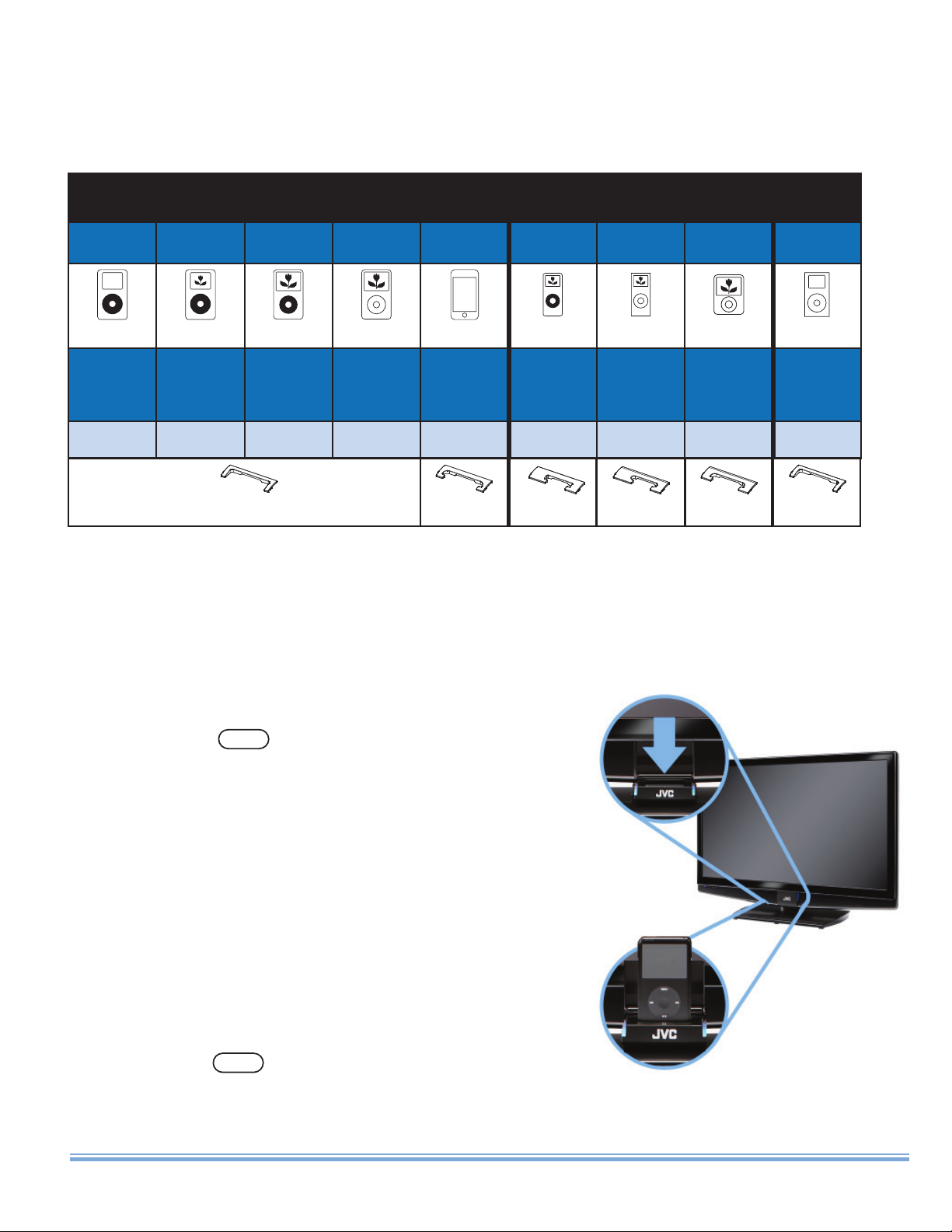
Dock It
1) Choose the Adaptor suited to your iPod model
iPod iPod nano iPod mini
4G Photo/Color 5G (Video) Classic Touch* 1G 2G 3G 1G
2G
20GB
40GB
20GB – A
20GB
30GB
40GB
60GB
20GB – A
30GB – A
30GB
60GB
80GB
30GB – A 80GB – A E B C D A
A AE
80GB
160GB
8GB
16GB
32GB
1GB
2GB
4GB
2GB
4GB
8GB
B C D
4GB
8GB
4GB
6GB
* Due to the nature of it’s build, features such as lock/unlock, menu, and selection of music/
video, selection of TV Output, and Photo Viewer On/Off must be performed on the iPod itself.
2) Gently pull down the TeleDock, place the adapter in the
dock and Insert your iPod (Make sure TV Out is turned on in
the iPod’s Video Menu)
3) Press the button and wait for
iPod
communication to be established
The TeleDock lights will fl ash to
indicate the TV is establishing
communication with your iPod.
When the JVC logo appears on
your iPod and the lights stop
fl ashing, you are ready to begin.
NOTE: Once communication is established, please
press the button on the remote before
iPod
removing the iPod from TeleDock.
2
Page 3
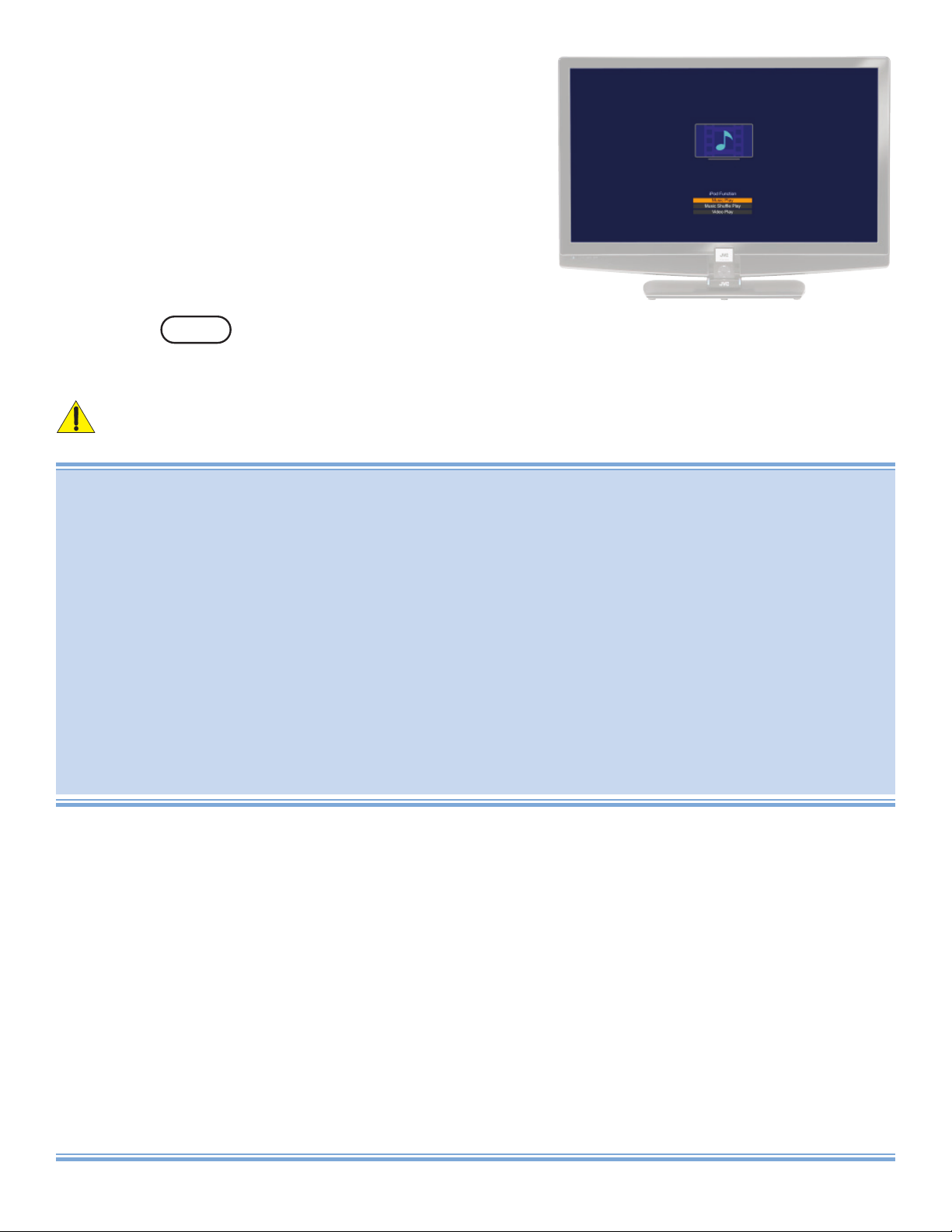
4) The main iPod menu appears
From the main menu, you can
select “Music Play”,
“Music Shuffl e Play”
or “Video Play”.
NOTES:
• Press the button to enter or exit the menu.
• Disconnecting without doing so can interfere with the iPod/TV communications and you may have
to start over.
Detaching your iPod abruptly from the TeleDock will forcibly exit the menu.
(“iPod not found”) will appear on the TV screen.
iPod
Getting to Know what your TeleDock can do:
TCON Mode: TCON stands for Television Mode. In TCON mode your TV
Remote is in CONTROL of your iPod. (Page 5 – 7)
iTV Mode: Allows you to watch TV while listen to music on your iPod. (Page 7)
PCON Mode: PCON stands for iPod Mode. In PCON mode your iPod regains control
and you can navigate through the main interface of the iPod instead of
through the TV control. PCON is especially handy to choose from music
playlists and large video libraries. (Page 8 – 9)
Caring for your TeleDock: Always open and close the TeleDock gently. Close the
TeleDock when you are not using it.
3
Page 4
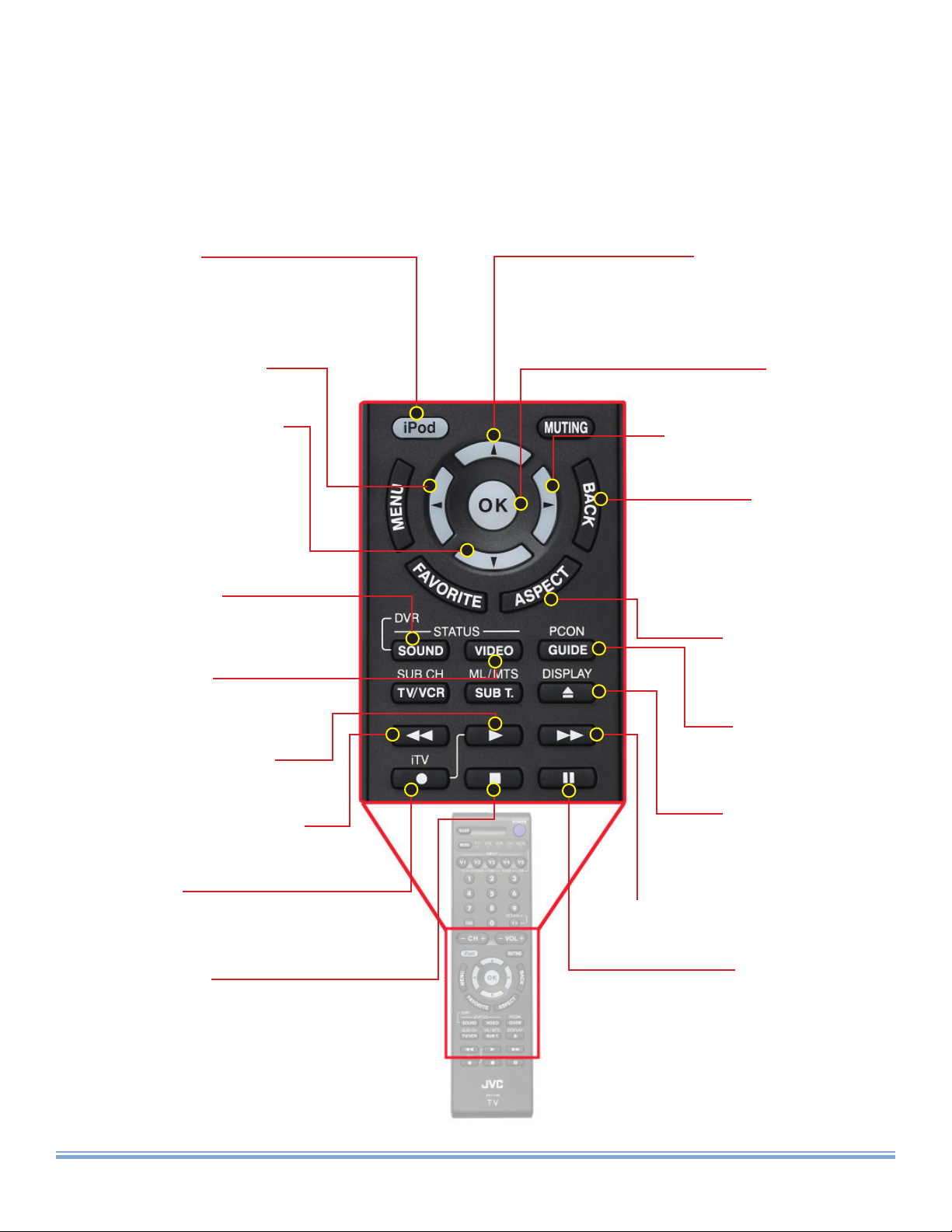
iPod Button
Right Arrow Button
OK Button
Back Button
Sound Button
Rewind Arrow Button
Video Button
Play Arrow Button
Stop Button
iTV Button
Left Arrow Button
Down Arrow Button
Up Arrow Button
Play It
Aspect Button
PCON Button
Display Button
Forward Arrow Button
Pause Button
Use your TV Remote to navigate through the TV’s iPod Menu
and control some basic iPod functions.
iPod Button:
Enter iPod Menu
Exit iPod Menu and go to last
channel
Left Arrow Button:
Play Previous
Down Arrow Button:
Move cursor down
one position
In Music play, skip – 50
In Video play, move
down category
Sound Button:
Change your sound
status settings
Video Button:
Change your video status
settings
Play Arrow Button:
Playback
Up Arrow Button:
Move cursor up one position
In Music play, skip +50
In Video play, move up category
OK Button:
Playback (Pause), Set
Right Arrow Button:
Play Next
Back Button:
In TCON, brings up
Initial iPod Menu
In PCON, goes back to
the previous menu
Aspect Button:
Change the video’s
aspect ratio
PCON Button:
Change between
TCON and PCON
Rewind Arrow Button:
Rewind playback
iTV Button:
Watch your RF video source while
listening to your iPod’s music
Stop Button:
In TCON, brings up Initial iPod Menu
In PCON, stops playback
4
Display Button:
Turn display messages
on or off
Forward Arrow Button:
Fast-forward playback
Pause Button:
Pause (Playback)
Page 5
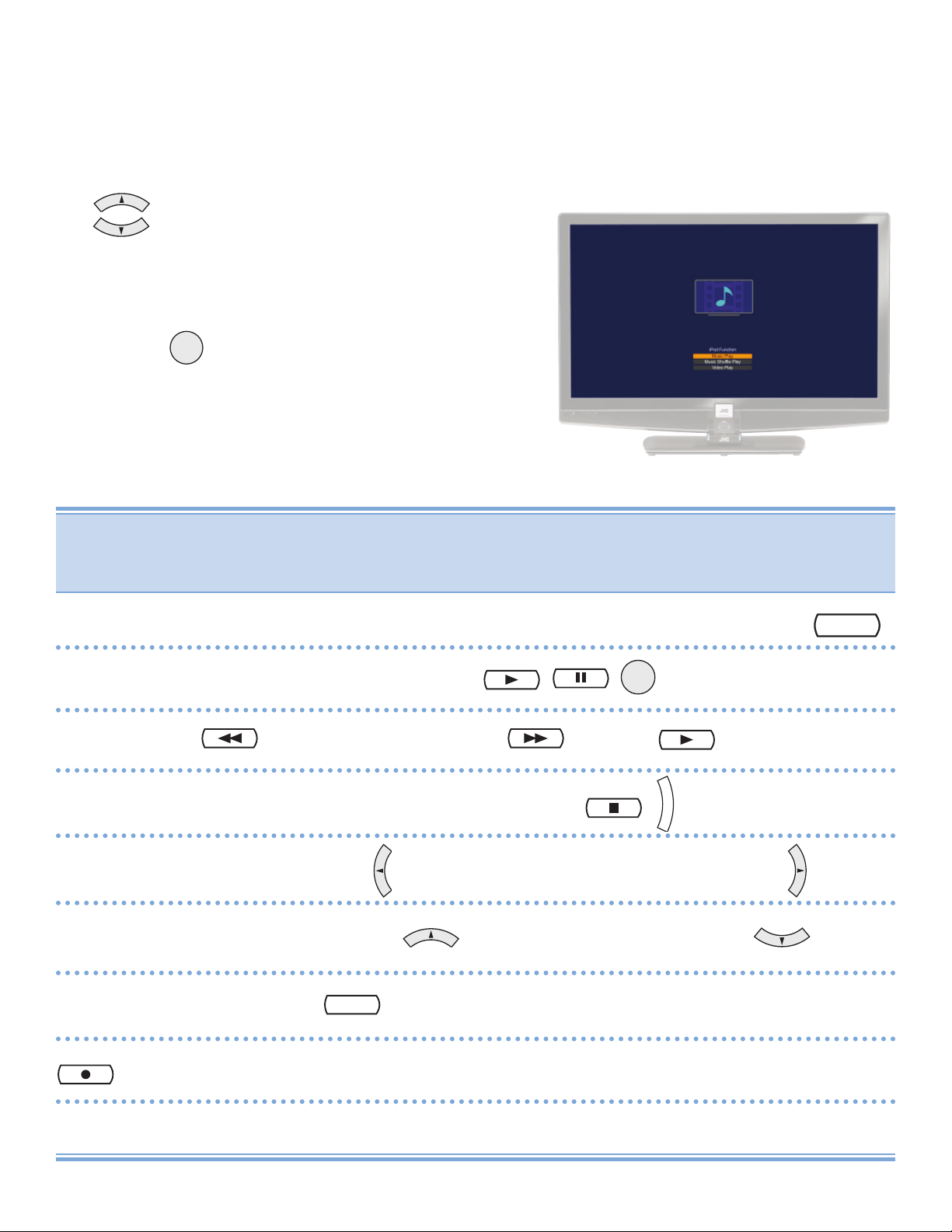
Listen To It – TCON Mode
STA
SOUND
iTV
TeleDock lets you listen to music content stored on your iPod.
1) Scroll to and select Music
Play or Music Shuffl e Play from
the TV’s main iPod menu
2) Press
The track title, artist name and playing
OK
time will be displayed.
TCON (TV control) Playback Functions
In TCON Mode you can control most iPod playback functions with the
TV remote control.
PCON
To move back and forth between TCON and PCON, press .
To play, pause, or re-start, press .
OK
To Rewind and Fast-Forward . Then to re-start.
B
A
C
To return to the Main iPod Menu, press .
K
GUIDE
To go back to previous or forward to the next track .
Skip to the next 50 tracks or previous 50 tracks .
To adjust the sound status.
Allows you to watch TV while listening to your iPod.
5
Page 6

Watch It - TCON Mode
US
A
S
P
E
C
T
TeleDock lets you watch movies, music videos, TV shows, video
podcasts and rentals stored on your video iPod.
1) Scroll to and select Video
Play from the TV’s main iPod
menu
2) Press
OK
The fi rst video in your library will begin to
play.
TCON (TV control) Playback Functions
In TCON Mode you can control most iPod playback functions with the
TV remote control.
PCON
To move back and forth between TCON and PCON, press .
To move to previous and next video category.
Movies Music Videos TV shows Video Podcasts Rentals
• A category not supported by your iPod will be skipped over.
• Playback of a video fi le in “Rentals” will start when “Rentals” is selected.
• Rental is available if you have rented a program. When you choose Rentals, your rental will
begin playing. Once you open, you have 24 hours to view your rental before your rented fi le
expires.
GUIDE
To play, pause, or re-start, press .
OK
To Rewind and Fast-Forward . Then to re-start.
B
A
C
To return to the Main iPod Menu, press .
K
To go back to previous or forward to the next video .
To adjust the aspect ratio of the video .
To adjust the sound or video status.
SOUND
VIDEO
6
Page 7

Enjoy It - TCON Mode
iTV allows you to watch TV and at the same time listen to the
music content on your iPod.
1) Scroll to and select Music
Play or Music Shuffl e Play
2) Press
iTV
The TV picture will change to what is
being received by the TV.
iTV Mode
Basic operations are the same as the operations when playing back
tracks in TCON mode. (Page 5)
• External audio input is unavailable.
• The TV’s sound does not come out from the speaker.
• You can not change the aspect ratio.
• You can not choose the sound mode or the video status settings.
• You can not operate the TV menus.
DISPLAY
Press to turn ON or OFF the track title on the TV.
Press will go back to the previous screen.
iTV
7
Page 8

Play It - PCON Mode
A
S
P
E
C
T
DISPLAY
You can perform basic iPod operations using the remote as well
as the iPod itself.
PCON
While in TCON Mode, press
“Please navigate using iPod Display
Press Display button to exit this message”
will appear.
PCON (Pod control) Playback Functions
GUIDE
To move back and forth between TCON and PCON, press .
PCON
GUIDE
To play, pause, or re-start, press .
To Rewind and Fast-Forward . Then to re-start.
To stop playback and go back to the start menu of the iPod .
Move to the menu of the selected item .
OK
Skip to previous or go back to beginning . Skips to next .
B
A
C
Press to move back to the previous menu.
K
Move the cursor up or down .
To adjust the sound or video status .
SOUND
VIDEO
Adjust the Aspect mode .
Turn On/Off the TV message screen .
8
Page 9

Setup Your iPod to Play Videos and Photos
– PCON Mode
To watch videos with PCON Mode, pleae follow the steps
below.
To display videos
1) Scroll to and select Videos.
2) Scroll to and select Settings.
3) Scroll to TV Out and select it to be On.
Your iPod is now set to be able to display videos on your TV.
NOTE: Setting up your iPod to play videos on your TV.
Depending on your iPod type, the above directions may differ slightly.
To display photos
1) Scroll and select Photos.
2) Scroll and select Settings.
3) Scroll to TV Out and select it to be On.
Your iPod is now set to be able to display videos on your TV.
NOTE: Setting up your iPod to play videos on your TV.
• Depending on your iPod type, the above directions may differ slightly.
• If you playback both photos and music, adjust Music setting.
Error Message: Solution:
Insert your iPod again. Also, this appears
“iPod not found”
“ Communication failed
Check Connection”
when you press the iPod button without
inserting an iPod.
Insert your iPod again. This is a connection
error.
“File not found”
This appears when your iPod has no files to
play.
9
Page 10

Work It
There are many ways you can enjoy your iPod videos on this TV
with TeleDock. Here are just a few:
Change the Aspect Ratio
While you are watching videos, there are four different aspect modes
from which to choose. Because the quality of each video on your iPod can
vary drastically, we suggest checking each aspect ratio with each video to
choose the best one for it.
Regular Full 4:3 Mini 16:9 Mini
About the Aspect Modes:
Regular: Perfect for 4:3 high resolution content on your iPod.
Full: Perfect for 16:9 (a.k.a. widescreen) content on your iPod.
4:3 Mini Mode: Ideal for lower resolution 4:3 content because this mode compresses
the video about 75%.
16:9 Mini Mode: Ideal for lower resolution 16:9 content.
NOTE: While the Aspect Mode menu is on screen, the remote will not respond to
commands. If you want the menu to go away, press the button once, or you
can wait a few seconds, then normal operations resume.
B
A
C
K
10
Page 11

Common Questions and Answers
Action Question Answer/Solution
as of June 30, 2008
Connection What if the TV is turned on while the iPod is attached to
the TeleDock?
Is it possible to change the background on the TV? No, it is not.
What if the TV is turned off while playing back the iPod? Playback stops and iPod is also turned off.
TCON Mode Music play From where does playback start? 1. When you select “Music Play” from the menu: Playback
What track is played back next? 1. Next track in “Songs” is played back except when in
How is the playing order? 1. Tracks are played back according to the order in “Songs”
How can I select a track? 1. Press or to select one by one.
Is it possible to play tracks at random? Yes. Select Music Shuffle Play.
Is it possible to play tracks repeatedly (all tracks/one
track)?
What track is played back next after selecting a list
other than “Songs” in PCON Mode, then entering TCON
Mode?
How can I select an album to play? Perform necessary operations in PCON Mode.
How can I select tracks of an artist? Perform necessary operations in PCON Mode.
How can I play back tracks according to a playlist? Perform necessary operations in PCON Mode.
How can I search tracks in a favorite genre? Perform necessary operations in PCON Mode.
How can I enjoy a podcast content? Select a content in PCON Mode. (Podcast contents are
How can I play back an audio book with the TV? Select a content in PCON Mode. (Audio books are played
Is it possible to display the album jacket on the TV? No, it is not.
Is it possible to display the lyrics of the tracks on the TV? No, it is not.
What if the playback reaches the end? Playback continues from the first track. (All songs will repeat
Part of the track title/artist name is not displayed on the
TV.
The track title/artist name is displayed as “------” on the
TV.
Music / Artist name is displayed as □□□. Unrecognizable characters will be displayed as □□□.
The channel or video input selected last time appears.
starts from the first track in “Songs” in alphabetical order.
2. When the TV is operated in PCON mode, if the mode
is changed to TCON: Playback resumes from the position
where playback has been interrupted.
3. When pressing button to pause playback:
Playback resumes from the first track in “Songs”.
*1
Music Shuffle Play.
2. When playing back a list selected in PCON Mode, then
entering TCON Mode, the next track in the list is played
back.
(alphabetical order) except when in Music Shuffle Play.
2. When playing back a list selected in PCON Mode, then
entering TCON Mode, tracks are played back according to
the order in the list.
2. Press or to select 50 tracks at a time, except
when you are in Music Shuffle Play.
Only repeating all tracks is available.
Tracks are played back according to the order in the list
(“Albums”, “Artists”, etc.) selected in PCON Mode.
played back as items in “Songs”.)
back as items in “Songs”.)
again from the first track).
If the information can not be displayed entirely, “...” is
displayed at the end.
“----” is displayed on the TV unless the track title/artist name
is entered in iTunes.
11
Page 12

Common Questions and Answers
Action Question Answer/Solution
TCON Mode Movie play Is it possible to select a video to play? Press or to select a video. Press or to select
Is it possible to change the aspect ratio? Yes. Shrinking the screen is also available.
What if the playback reaches the end? The next video in the selected category will be played back.
How is the picture quality? It depends on the original picture quality of a video in the
Is Video Podcast available on the TV? Yes, it is available.
What category does the playback start from? It starts from Movie. (When no videos are available in
PCON Mode Music play What operation cannot be performed in PCON Mode? 1. You cannot perform operations of Game from the remote
How can I turn off the message on the TV? Press the DISPLAY button to turn off the message. Press
Is it possible to turn off the backlight of the TV? No, it is not.
The backlight of the iPod is turned off. The setting can be changed on the iPod.
Movie play Is it possible to change the aspect ratio? Yes. Shrinking the screen is also available.
How is the picture quality? It depends on the original picture quality of a video in the
“Please navigate through iPod” appears on the TV when
playing a video in PCON Mode.
Music play
(iTV Mode)
Does the TV sound come from speakers? No. Exit iTV mode to enjoy the TV sound.
Is external audio input available? No, it is not.
*2
the category.
When playback of the last video in a category reaches the
end, playback of the first video in the category will start.
iPod. The resolution is equal to or less than VGA. The
resolution of videos purchased from the iTunes Store are
VGA. Video signals are transmitted to the TV as S-Video
signals.
Movie, the playback starts from the next category.)
control.
2. You cannot register “On-The-Go” from the remote control.
the button again to display the message again.
iPod. The resolution is equal to or less than VGA. The
resolution of videos purchased from the iTunes Store are
VGA.
Press the DISPLAY button to turn off the message.
12
Is it possible to change the TV channel? No, it is not. Before changing the channel, exit the iPod
Is it possible to turn off information of a track on the TV? Yes. Press the DISPLAY button to turn it off.
Is it possible to change the aspect ratio? No, it is not.
Is it possible to choose the sound mode or video status
setting?
mode.
No, it is not.
Page 13

Common Questions and Answers
Action Question Answer/Solution
Others Is it possible to charge the iPod while the TV is on
standby?
Is the iPhone compatible with the TV? No, it is not.
Is it possible to update the TV’s firmware? No, it is not.
Is it possible to turn off the illumination around the
TeleDock?
Is it possible to turn off the background of the TV? Yes. Enter PCON Mode, then turn off the message to
Is it possible to change the sound mode? Yes. Press the SOUND button to change the sound mode.
Is the iPod Touch compatible with the TV? iPod Touch is basically compatible with the TV. Some
Is the iPod later than iPod Classic compatible with the
TV?
Is it possible to display the language other than English,
French and Spanish on the TV?
Is it possible to play back with the surround effect? Set the surround effect in advance before entering iPod
Is it possible to use Sleep Timer in iPod mode? Yes, it is available.
Is it possible to play back tracks while enjoying photos
in a USB Mass Storage Class device connected to the
Photo Viewer terminal on the TV?
Is it possible to turn off the backlight of the iPod? 1. In TCON Mode: It turns off after a while. (It is necessary
In these cases. . . Is it possible to operate the TV menu while playing the
iPod?
The TV turns black after the following operations:
- Adjusting the volume
- Changing the sound mode
- Changing the video status setting
- Changing the aspect ratio
A video’s sound starts playing back while playing back
music.
When you can not select Video Play on the TV while
playing the iPod Touch.
The Click Wheel of the iPod nano 3rd generation is
difficult to use when it is attached to the TeleDock.
Video time progress bar is not displayed on the TV. It is or is not displayed depending on the model of the iPod.
When an error is displayed or operation is strange.
Yes, it is.
Yes. Select High/Low/Off on the TV menu.
darken the background.
operations are needed to be performed on the iPod Touch
even in PCON Mode.
The JVC logo does not appear on the iPod Touch.
Video tracks cannot be played back in TCON Mode.
No, it is not.
No. Other languages than English, French and Spanish are
displayed as “□□□□”.
mode.
No, it is not. You can enjoy photos in the iPod with playing
back tracks in the iPod in PCON Mode.
to change settings for some model of the iPod.)
2. In PCON Mode: You can turn it off by changing settings
on the iPod. (Not available for some model of the iPod.)
No, it is not. Exit the iPod mode, then operate the TV menu.
The TV turns back to normal after a while.
Some of video contents (Music Videos, Video Podcasts) are
played back as items in “Songs”.
Enter PCON Mode to enjoy videos. No video is displayed in
TCON Mode.
It is recommended to perform operations from the remote
control.
1 Press the iPod button one more time.
2 Please reconnect the iPod.
3 Turn off the TV, then turn it back on.
4 Please reset the iPod.
5 Update your iPod’s firmware to the latest version.
*1 Type of songs that can be played:
• Music fi le
• Audio book
• Podcast
• Music Video (Sound Only)
• Video Podcast (Sound Only)
*2 Caution:
• Rental is available if you have rented a program. When you
choose Rentals, your rental will begin playing. Once you open,
you have 24 hours to view your rental before your rented fi le
expires.
13
Page 14

JVC Loves the Earth
JVC COMPANY OF AMERICA
Division of JVC Americas Corp.
1700 Valley Road
Wayne, New Jersey, 07470
JVC CANADA, INC.
21 Finchdene Square
Scarborough, Ontario
Canada, M1X 1A7
LCT2473-001A-A
0508TSH-II-IM
