Page 1

• Do not connect the TV to the mains supply until you have completed all the connections.
• Always disconnect the TV from the mains socket when not in use for a long period of time.
• The
button on the remote control is only used for switching the TV into standby, it does not disconnect the TV from the mains power.
To completely disconnect the mains power, please remove the mains plug from the mains socket.
The LCD display is very fragile, and must be protected at all times when installing and removing the base stand. Be sure that no hard or sharp object,
or anything that could scratch or damage the LCD display, comes into contact with it. DO NOT exert pressure on the front of the TV at any time because
the screen could crack.
Please inspect your TV for damage after unpacking.
If you do notice any damage please consult your dealer.
Remove all packaging from the unit. Retain the packaging.
If you dispose of it please do so according to any local regulations.
TV
T V Stand
Remote Control/
AAA Batteries x2
Screws x 4
YPbPr Cable
FAV Cable
Instruc tion Manual
Quick Star t Guide
Unpacking
1
1. Connect one end of the RF coaxial cable to the aerial socket on the wall
and the other end of the cable to the ANT socket on the back of your TV.
2. Plug the TV into a mains socket and switch on at the mains.
3. In standby mode, press the
button on the remote control to turn the
TV on. The LED indicator will ash for a few seconds then the TV will
switch on.
Connecting the Aerial and Turning on the TV
4
1. Ensure the TV is switched o and not connected to
the mains power supply.
2. Lay the TV down on a at surface ideally on the edge
of a table so the base of the TV slightly overhangs
the edge of the table, with the back side facing up.
Please make sure a soft cushioned material (such as
a dry bath towel or thick piece of foam) is placed
beneath the screen.
3. Slide the stand under the lip, the neck will t snuggly
over the screw holes. Then screw the stand to the TV
using the 4 screws supplied.
Installing the Base Stand
3
1. Slide open the battery compartment
on the back of the remote control.
2. Insert two AAA size batteries.
Make sure to match the (+) and ( - )
ends of the batteries with the
(+) and ( - ) ends indicated in
the battery compartment.
3. Slide the battery compartment
cover back into place. Make sure it
clicks into place.
Operating Your Remote Control
2
Thank you for purchasing your new JVC TV.
Your new TV incorporates the latest technology to enhance your viewing
experience. We would suggest that you allow about 20 mins for initial setup.
Please follow this guide for a successful rst time installation.
The latest eco-friendly power-saving technology will switch o the TV if
device is left on and idle for 4 hours. Please refer to “Auto Standby” under
the “Time Settings” section of the instruction manual for more detail.
Quick Start Guide
50" LED Smart HD TV
LT-50C740
Slide under
the lip
Slide under
the lip
SCART
SPDIF
Coax.OUT
VGA
ANT.
HDMI 1
(ARC)
HDMI 2
HDMI 3
LAN
Table
Cushioned
material
SCART
SPDIF
Coax.OUT
VGA
ANT.
HDMI 1
(ARC)
HDMI 2
HDMI 3
LAN
SCART
SPDIF
Coax.OUT
VGA
ANT.
HDMI 1
(ARC)
HDMI 2
HDMI 3
LAN
RF coaxial cable
(not included)
1. The rst time you turn the TV on, it will go
straight into the First Time Installation
menu. Please ensure the aerial is plugged in.
Press the buttons to highlight your
language then press OK.
2. Press the buttons to select your country.
3. Press the button to highlight Search Type,
then press the buttons to select Digital
Only. This will only search for the digital
channels.
4. Press the button to highlight Teletext
Language, then press the buttons to
select your language. The majority of people
will want this set to West.
5. Press the button to highlight Scan
Encrypted Channel (pay-per-view channels),
then press the buttons to select Yes
or No.
6. Conrm these settings by pressing OK.
7. Press the
buttons to highlight Home
Mode then press OK.
8. You will now be asked if you want to start the
automatic channel scan. Press the
buttons to highlight Yes and press OK.
Choose Region (UK only)
During tuning, your TV may have received
signals from more than one transmitter. If this
has occurred the Choose Region screen will be
displayed. This will enable you to select the
correct regional transmission for the local news
service that you require.
1. Press the button to highlight Primary
region, then press the buttons to select
your Primary Region e.g. England.
2. Press the button to highlight Secondary
region, then press the buttons to select
your Secondary Region e.g. London.
3. Press the button to highlight Ter tiary
region, then press the buttons to select
your Tertiary Region e.g. Greater London.
4. Press the button to highlight OK then
press OK. Your TV is now fully tuned in.
5. The Edit Channel list will appear, press the
EXIT button to remove this. Your TV is now
fully tuned in and ready to use.
Tuning in the TV
5
First time installation
Welcome please select your language! English
Bienvenue ! Veuillez choisir une langue. Français
Willkommen, Wählen Sie bitte lhre Sprache aus! Deutsch
Benvenuti, Selezionate la vostra lingua! Italiano
Bienvenido, seleccione un idioma Espanol
Hos geldiniz, lutfen dil seçimini yapiniz! Turkce
Dobrodosli, izberite vas jezik! Slovenski
Valkommen, valj ditt sprak! Svenska
Üdvözöljuk, kérjük válassza ki a nyelvet! Magyar
Bem-vindo, favor selecionar seu idioma Português
Tervetuloa, valitse kielesi! Suomi
Select Language Set Language
OK
Do you want to start an automatic
channel scan?
NoYes
Automatic channel scan (Retune)
Cambs & Beds: BBC TWO HD
Cambs & Beds: Channel 4 HD
Cambs & Beds: BBC ONE HD
Cambs & Beds: ITV HD
Cambs & Beds: BBC THREE HD
Cambs & Beds: CBBC HD
Please wait. This will take a few minutes. Scanning digital channels: UHF 22
Channels Found : 6
Cancel scan
MENU
Country
Primary region
Secondary region
Tertiary region
Choose region
UK
Any
Any
Any
OK
Multiple regional variants have been detected.
Please choose your preferred region.
First time installation
Welcome please select your language! English
Bienvenue ! Veuillez choisir une langue. Français
Willkommen, Wählen Sie bitte lhre Sprache aus! Deutsch
Benvenuti, Selezionate la vostra lingua! Italiano
Bienvenido, seleccione un idioma Espanol
Hos geldiniz, lutfen dil seçimini yapiniz! Turkce
Dobrodosli, izberite vas jezik! Slovenski
Valkommen, valj ditt sprak! Svenska
Üdvözöljuk, kérjük válassza ki a nyelvet! Magyar
Bem-vindo, favor selecionar seu idioma Português
Tervetuloa, valitse kielesi! Suomi
Select Language Set Language
OK
First time installation
Welcome!
Country
Search Type
Teletext Language
Scan Encrypted Channels
UK
Digital only
West
Yes
Navigate Choose your country Start search
OK
Do you want to start an automatic
channel scan?
NoYes
Please Select Digital Search Type
CableAerial
Automatic channel scan (Retune)
Cambs & Beds: BBC TWO HD
Cambs & Beds: Channel 4 HD
Cambs & Beds: BBC ONE HD
Cambs & Beds: ITV HD
Cambs & Beds: BBC THREE HD
Cambs & Beds: CBBC HD
Please wait. This will take a few minutes. Scanning digital channels: UHF 22
Channels Found : 6
Cancel scan
MENU
Country
Primary region
Secondary region
Tertiary region
Choose region
UK
Any
Any
Any
OK
Multiple regional variants have been detected.
Please choose your preferred region.
Edit Channel List
1. BBC ONE Lon DTV
2. BBC TWO DTV
3. ITV DTV
4. Channel 4 DTV
5. Channel 5 DTV
6. ITV2 DTV
7. BBC THREE DTV
8. London Live DTV
9. BBC FOUR DTV
10. ITV3 DTV
Watch
OK
Exit
Function
Back
Navigate
OK Move Delete Edit name Lock
MENU
RET/BACK
Filter
Jump
Page UP/DOWN
First time installation
Welcome please select your language! English
Bienvenue ! Veuillez choisir une langue. Français
Willkommen, Wählen Sie bitte lhre Sprache aus! Deutsch
Benvenuti, Selezionate la vostra lingua! Italiano
Bienvenido, seleccione un idioma Espanol
Hos geldiniz, lutfen dil seçimini yapiniz! Turkce
Dobrodosli, izberite vas jezik! Slovenski
Valkommen, valj ditt sprak! Svenska
Üdvözöljuk, kérjük válassza ki a nyelvet! Magyar
Bem-vindo, favor selecionar seu idioma Português
Tervetuloa, valitse kielesi! Suomi
Select Language Set Language
OK
Automatic channel scan (Retune)
Cambs & Beds: BBC TWO HD
Cambs & Beds: Channel 4 HD
Cambs & Beds: BBC ONE HD
Cambs & Beds: ITV HD
Cambs & Beds: BBC THREE HD
Cambs & Beds: CBBC HD
Please wait. This will take a few minutes. Scanning digital channels: UHF 22
Channels Found : 6
Cancel scan
MENU
First time installation
Welcome!
Country
Search Type
Teletext Language
Scan Encrypted Channels
UK
Digital only
West
Yes
Navigate Choose your country Start search
OK
If the TV is to be used in a store, please select the Store Mode. For domestic use,
Home Mode is recommended.
Store ModeHome Mode
Do you want to start an automatic
channel scan?
NoYes
Please Select Digital Search Type
CableAerial
Automatic channel scan (Retune)
Cambs & Beds: BBC TWO HD
Cambs & Beds: Channel 4 HD
Cambs & Beds: BBC ONE HD
Cambs & Beds: ITV HD
Cambs & Beds: BBC THREE HD
Cambs & Beds: CBBC HD
Please wait. This will take a few minutes. Scanning digital channels: UHF 22
Channels Found : 6
Cancel scan
MENU
Country
Primary region
Secondary region
Tertiary region
Choose region
UK
Any
Any
Any
OK
Multiple regional variants have been detected.
Please choose your preferred region.
Edit Channel List
1. BBC ONE Lon DTV
2. BBC TWO DTV
3. ITV DTV
4. Channel 4 DTV
5. Channel 5 DTV
6. ITV2 DTV
7. BBC THREE DTV
8. London Live DTV
9. BBC FOUR DTV
10. ITV3 DTV
Watch
OK
Exit
Function
Back
Navigate
OK Move Delete Edit name Lock
MENU
RET/BACK
Filter
Jump
Programme Guide
Event Detailsi
Options
OK
Next day Zoom
Search
Filter
Now Rec./Stop
Select GenrePrev day
View HD Alternatives
LANG
Page UP/DOWN
1. BBC ONE Lon
2. BBC TWO
3. ITV
4. Channel 4
5. Channel 5
6. ITV2
7. BBC THREE
8. London Live
9. BBC FOUR
10. ITV3
Fri 07/03 18:00 19:00 20:00
BBC News at Six BBC London News
Revenge of the EgghSport Relief’s Top D
ITV News London ITV News & Weather
Paralympics Winter Hollyoaks
Home and Away NewsTalk Live
Dinner Date
This is BBC Three
This is BBC Four
Heartbeat
London Live - Coming Soon
The One Show
Athletics: World Indoor Championships
Emmerdale Coronation Street
Channel 4 News Crufts 2014
New: The Gadget Show 5 New
You’ve Been Framed You’ve Been Framed
Great Movie Mistake Doctor Who
A Question of Sport
World News Today
Murder She Wrote
Fri 07/03 18:00
Do you want to start an automatic
channel scan?
NoYes
Automatic channel scan (Retune)
Cambs & Beds: BBC TWO HD
Cambs & Beds: Channel 4 HD
Cambs & Beds: BBC ONE HD
Cambs & Beds: ITV HD
Cambs & Beds: BBC THREE HD
Cambs & Beds: CBBC HD
Please wait. This will take a few minutes. Scanning digital channels: UHF 22
Channels Found : 6
Cancel scan
MENU
Country
Primary region
Secondary region
Tertiary region
Choose region
UK
Any
Any
Any
OK
Multiple regional variants have been detected.
Please choose your preferred region.
Automatic channel scan (Retune)
Cambs & Beds: BBC TWO HD
Cambs & Beds: Channel 4 HD
Cambs & Beds: BBC ONE HD
Cambs & Beds: ITV HD
Cambs & Beds: BBC THREE HD
Cambs & Beds: CBBC HD
Please wait. This will take a few minutes. Scanning digital channels: UHF 22
Channels Found : 6
Cancel scan
MENU
Country
Primary region
Secondary region
Tertiary region
Choose region
UK
Any
Any
Any
OK
Multiple regional variants have been detected.
Please choose your preferred region.
Edit Channel List
1. BBC ONE Lon DTV
2. BBC TWO DTV
3. ITV DTV
4. Channel 4 DTV
5. Channel 5 DTV
6. ITV2 DTV
7. BBC THREE DTV
8. London Live DTV
9. BBC FOUR DTV
10. ITV3 DTV
Watch
OK
Exit
Function
Back
Navigate
OK Move Delete Edit name Lock
MENU
RET/BACK
Filter
Jump
Page UP/DOWN
Automatic channel scan (Retune)
Cambs & Beds: BBC TWO HD
Cambs & Beds: Channel 4 HD
Cambs & Beds: BBC ONE HD
Cambs & Beds: ITV HD
Cambs & Beds: BBC THREE HD
Cambs & Beds: CBBC HD
Please wait. This will take a few minutes. Scanning digital channels: UHF 22
Channels Found : 6
Cancel scan
MENU
Do you want to start an automatic
channel scan?
NoYes
Please Select Digital Search Type
CableAerial
Automatic channel scan (Retune)
Cambs & Beds: BBC TWO HD
Cambs & Beds: Channel 4 HD
Cambs & Beds: BBC ONE HD
Cambs & Beds: ITV HD
Cambs & Beds: BBC THREE HD
Cambs & Beds: CBBC HD
Please wait. This will take a few minutes. Scanning digital channels: UHF 22
Channels Found : 6
Cancel scan
MENU
Country
Primary region
Secondary region
Tertiary region
Choose region
UK
Any
Any
Any
OK
Multiple regional variants have been detected.
Please choose your preferred region.
Edit Channel List
1. BBC ONE Lon DTV
2. BBC TWO DTV
3. ITV DTV
4. Channel 4 DTV
5. Channel 5 DTV
6. ITV2 DTV
7. BBC THREE DTV
8. London Live DTV
9. BBC FOUR DTV
10. ITV3 DTV
Watch
OK
Exit
Function
Back
Navigate
OK Move Delete Edit name Lock
MENU
RET/BACK
Filter
Jump
Programme Guide
Event Detailsi
Options
OK
Next day Zoom
Search
Filter
Now Rec./Stop
Select GenrePrev day
View HD Alternatives
LANG
Page UP/DOWN
1. BBC ONE Lon
2. BBC TWO
3. ITV
4. Channel 4
5. Channel 5
6. ITV2
7. BBC THREE
8. London Live
9. BBC FOUR
10. ITV3
Fri 07/03 18:00 19:00 20:00
BBC News at Six BBC London News
Revenge of the EgghSport Relief’s Top D
ITV News London ITV News & Weather
Paralympics Winter Hollyoaks
Home and Away NewsTalk Live
Dinner Date
This is BBC Three
This is BBC Four
Heartbeat
London Live - Coming Soon
The One Show
Athletics: World Indoor Championships
Emmerdale Coronation Street
Channel 4 News Crufts 2014
New: The Gadget Show 5 New
You’ve Been Framed You’ve Been Framed
Great Movie Mistake Doctor Who
A Question of Sport
World News Today
Murder She Wrote
Fri 07/03 18:00
Automatic channel scan (Retune)
Cambs & Beds: BBC TWO HD
Cambs & Beds: Channel 4 HD
Cambs & Beds: BBC ONE HD
Cambs & Beds: ITV HD
Cambs & Beds: BBC THREE HD
Cambs & Beds: CBBC HD
Please wait. This will take a few minutes. Scanning digital channels: UHF 22
Channels Found : 6
Cancel scan
MENU
Country
Primary region
Secondary region
Tertiary region
Choose region
UK
Any
Any
Any
OK
Multiple regional variants have been detected.
Please choose your preferred region.
LT-50C740 JVC 50" Smart TV QSG.indd 1 25/06/2014 18:21
Page 2
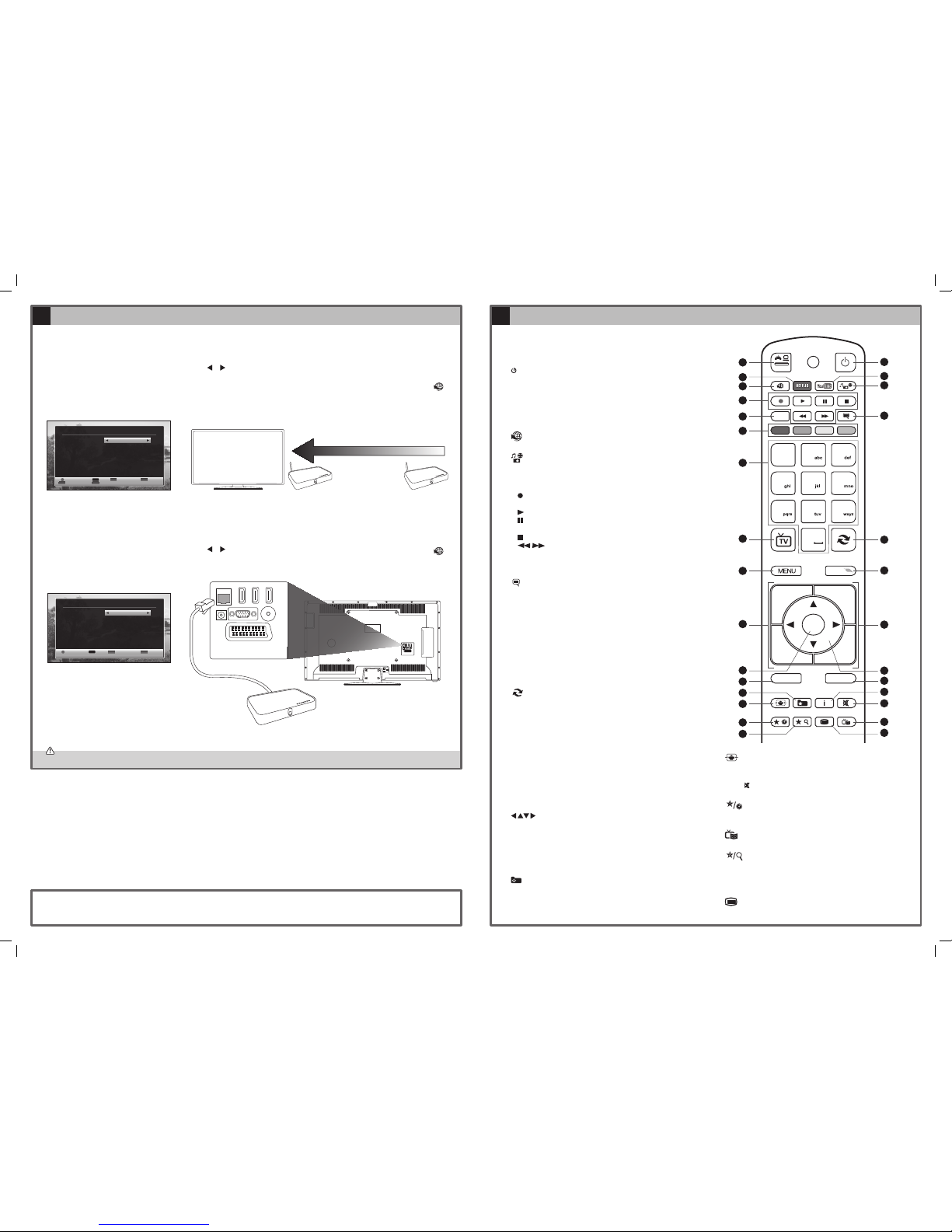
Well done, your new TV is now ready to use. You will nd that there are many exciting features available. To get to know all these features, please take
some time to read the instruction manual provided with your TV.
(QSG-LT-50C740-140625V1)
• Do not connect the TV to the mains supply until you have completed all the connections.
To use the Smart features on your TV it needs to be connected to the Internet. Your TV has a wireless connection built in, so connecting an Ethernet cable is
optional, however this will give you the quickest internet connection.
Using a Wireless Connection
1. Press MENU on your remote control, select
SETTINGS, then press OK. The Settings
menu will appear.
2. Select NETWORK SETTINGS from the menu
and press OK. The Network Settings screen
will appear.
3. Press or to select Wireless Device,
then press OK.
4. From the list of networks that appear, select
your network. You will then be prompted to
enter your password. Choose OK from the
on screen keyboard.
5. Press EXIT on your remote control to exit the
Network Settings Screen.
6. To access your TV’s smart features, press
on your remote control.
Connecting the TV to the Internet (optional) Remote Control Overview
6 7
Best connection
speed
Wireless Router Wireless Router
Wireless Connection
Source Settings
TV
EXT1
SIDE AV
HDMI1
HDMI2
YPbPr
VGA/PC
Enabled
Enabled
Enabled
Enabled
Enabled
Enabled
Enabled
Exit
MENU
Navigate
Back
RET/BACK
Change Value
Edit name
Language Settings
Menu
Preferred
Audio
Subtitle
Teletext
Guide
Current
Audio
Subtitle
English
English
English
West
English
English
None
Set the language used in menus
Exit
MENU
Navigate
Settings
Conditional Access
Language
Parental
Timers
Recording Conguration
Date/Time
Sources
Network Settings
Other Settings
Netix
Enter PIN
Network Settings
Internet Speed Test Advanced
Delete Saved Wi Prole Scan Wireless Networks
Back
RET/BACK
Network Type
Conguration Status
IP Address
Network Name
Disabled
–
Wireless Device
Enable/Disable
OK
Network Settings
Internet Speed Test Advanced
Back
RET/BACK
Network Type
Conguration Status
IP Address
Disabled
-
Wired Device
Enable/Disable
OK
Using a Wired Connection
1. Connect one end of the Ethernet cable to
the LAN socket on the back of your TV.
2. Connect the other end of the Ethernet cable
to your router.
3. Press MENU on your remote control, select
SETTINGS, then press OK. The Settings
menu will appear.
4. Select NETWORK SETTINGS from the menu
and press OK.
5. Press
or to select Wired Device,
then press OK.
6. The Conguration Status should now show
as Connected.
7. To access your TV’s smart features, press
on your remote control.
SCART
SPDIF
Coax.OUT
VGA
ANT.
HDMI 1
(ARC)
HDMI 2
HDMI 3
LAN
SCART
SPDIF
Coax.OUT
VGA
ANT.
HDMI 1
(ARC)
HDMI 2
HDMI 3
LAN
Router
Source Settings
TV
EXT1
SIDE AV
HDMI1
HDMI2
YPbPr
VGA/PC
Enabled
Enabled
Enabled
Enabled
Enabled
Enabled
Enabled
Exit
MENU
Navigate
Back
RET/BACK
Change Value
Edit name
Enter PIN
Network Settings
Internet Speed Test Advanced
Back
RET/BACK
Network Type
Conguration Status
IP Address
Connected
164.38.232.70
Wired Device
Enable/Disable
OK
1. SOURCE
Press to change the source you are viewing.
TV - SCART - AV - HDMI 1 - HDMI 2 - HDMI3 - YPbPr - VGA/PC.
2.
Switch the TV between on and standby mode.
3. NETFLIX Button
Connects to Netflix for viewing online TV shows and films
(internet connection required).
4. YouTube Button
Connects to YouTube (internet connection required).
5.
Connects to the internet (internet connection required).
6.
(Media Browser)
Press to enter the media browser menu, a hard drive will need to
be attached to the USB port.
7. PLAYBACK and RECORD buttons
•
starts a recording, continue to press will add more
recordings.
• plays a recording.
pauses a recording and starts timeshifting in TV mode
if you have a hard drive attached to the USB port.
•
stops a recording.
• searches forwards and backwards when viewing
a recording.
8. LANG.
Selects the Current Language menu.
9.
(Subtitles)
Press to switch subtitles on and o.
10. COLOURED BUTTONS
Access the TELETEXT items ( TV mode) or menu options.
TELETEXT (RED)
Accesses TELETEXT.
11. 0-9 Number Button
• Press to select a programme. (TV / RADIO mode)
• Select numbered items in a menu.
12. TV
• Press to enter TV mode when viewing other sources.
• Press to view the channel list when in TV mode.
13.
(Previous programme/source)
• Press to switch between the previous programme or source
that was selected.
14. MENU
Display the main menu.
15. Q. MENU
Press the select the Settings menu.
16. V + / –
Adjust the volume.
17. P+ / P-
Press to select the next channel up or down the channel list.
18. OK
• Press OK to select or save a setting.
19.
• Allow you to navigate the OSD menus and adjust the system
settings to your preference.
20. BACK
Press to move backwards through menus.
21. EXIT
Press to exit a menu.
22.
FAVOURITES
Press to access favourite channels list.
23. i (info)
Press to see programme information in TV mode.
4
7
8
9
0
1
.,/@
2
3
5
6
OK
Q.MENU
EXIT
BACK
LANG.
2
1
SOURCE
/
/
P+
P-
V+
V-
5
3
1
6
4
2
9
13
15
8
12
14
7
10
11
22
28
23
29
21
25
27
20
24
26
18
19
16
17
24. (Aspect ratio)
Press to adjust the aspect ratio of the picture.
AUTO - 16:9 - Subtitle - 14:9 - 14:9 Zoom - 4:3 - Cinema.
25. MUTE
Mute and restore the sound.
26.
(My Button 1)
Press and hold for 5 seconds to set a favourite channel/
source. This button is set to YouTube as a default setting.
27.
(Programme Guide)
Press to view the Programme Guide.
28.
(My Button 2)
• Selects the Channel Network Type menu in TV mode.
• Press and hold for 5 seconds to set a favourite channel/
source, this will then remove the Channel Network Type
menu.
29.
Press to enter teletext if available.
LT-50C740 JVC 50" Smart TV QSG.indd 2 25/06/2014 18:21
