Page 1
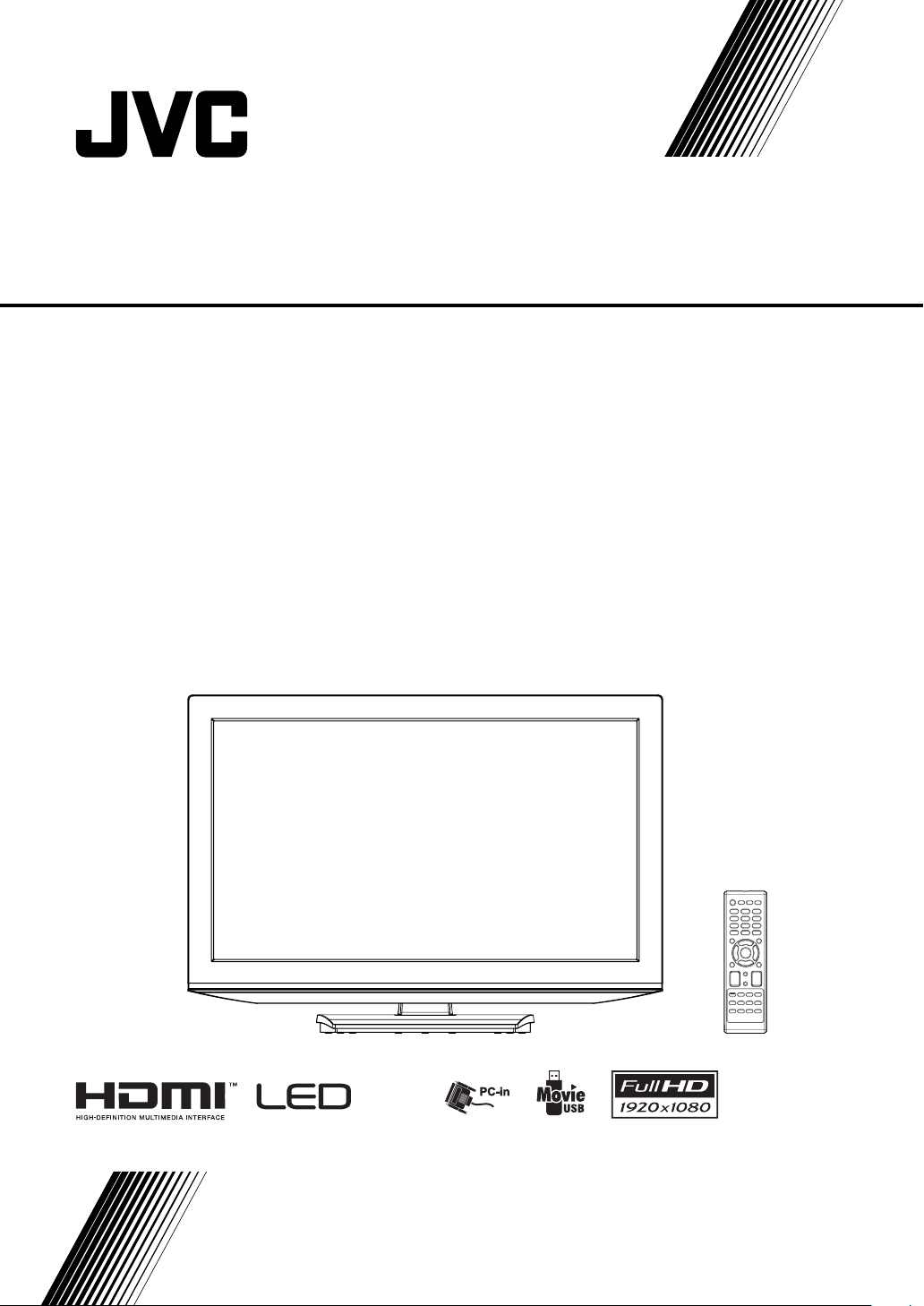
LCD TV
LT-32A4
LT-32G4
LT-32G40
LT-40Z40
INSTRUCTIONS
LT-32G4
LT-32G40
LT-32G40
LT-40Z40
Page 2
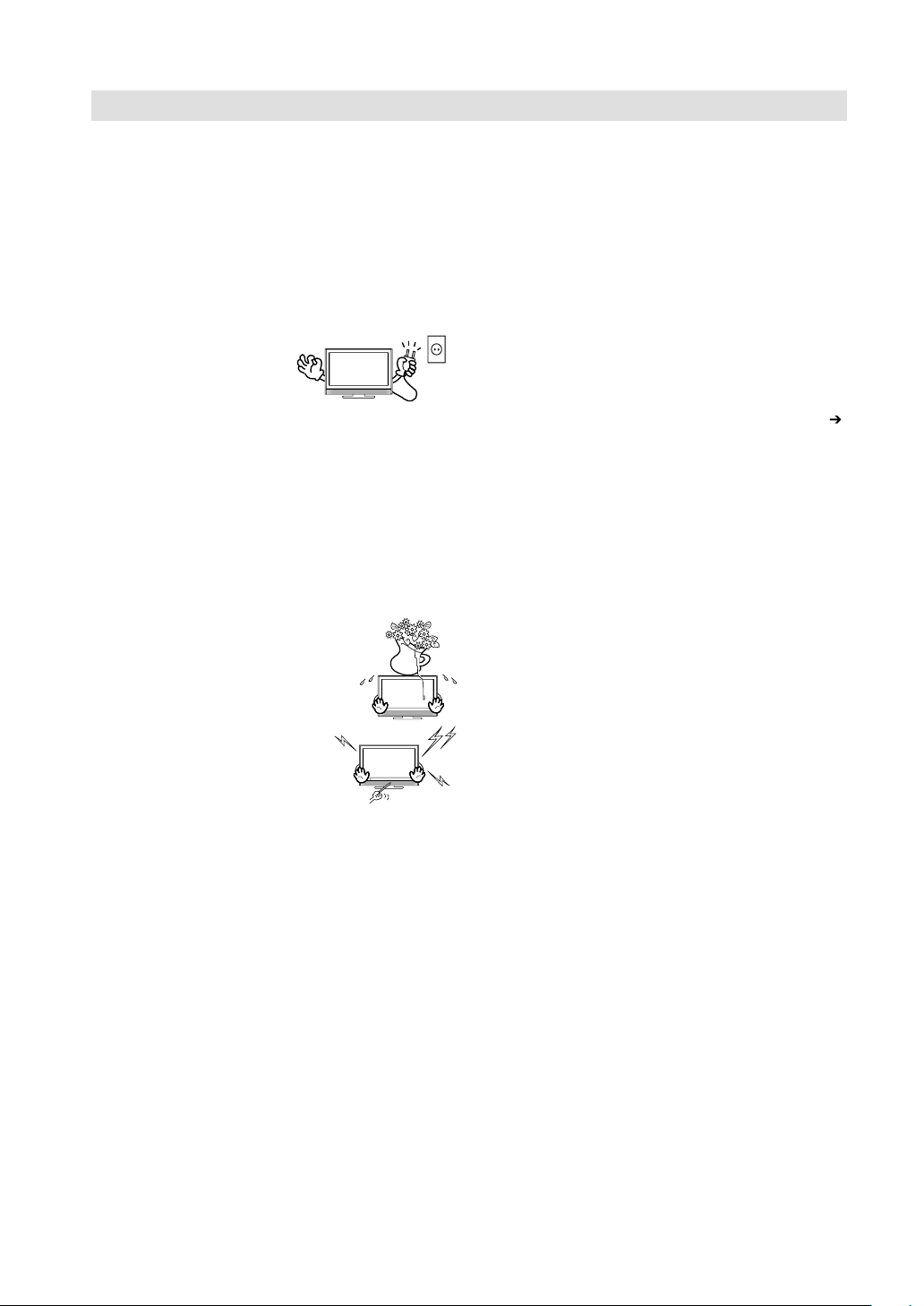
Safety precautions
Thank you for buying this JVC LCD panel television.
To make sure you understand how to use your new TV, please read this manual thoroughly before
you begin.
• Follow this manual regarding setup!
- Connect only to a 110-240 V, 50/60Hz AC outlet.
• Make enough room for inserting and removing the
power plug!
• Place the TV as close to the outlet as possible!
- The main power supply for this TV is controlled by
inserting or removing the power plug.
• Never cut or damage the power cord!
- If the AC plug is not the right
shape, or the power cord
is not long enough, use an
appropriate plug adapter or
extension cable. (Consult
your retailer)
• Unplug the power cord when going out!
- The power buttons on the remote control and the
TV unit cannot completely turn off the TV. (Make
appropriate arrangements for bedridden people.)
• Do not allow the TV to fall!
- Do not rest your elbows on, or allow children to hang
from the TV.
- There is a risk that the TV will fall and cause injuries.
- Make use of the hole on the back of the stand to
prevent the TV from falling easily.
• If the TV is damaged or behaving strangely, stop
using it at once!
- Unplug the power cord and contact
your retailer.
• Never place anything on the TV!
- Placing liquid, naked flames, cloths,
paper, etc. on the TV may cause a fire.
• Never expose to rain or moisture!
- To prevent fire or electric shock,
never allow liquids to enter the unit.
• Never insert objects into the
cabinet openings!
- It may cause a fatal electric shock.
- Take care when children are near.
• Hold the TV so as not to scratch the screen!
- Do not touch the screen when carrying the TV.
• Do not carry the TV on your own!
- In order to prevent accidents, ensure that the TV is
carried by two or more people.
• Never insert the power cord by wet hand!
- It may cause a fatal electric shock.
• Keep the TV set away from direct sunlight!
- TV set can be damaged.
• Place the TV set in a neat and dry place. Do not
place the product close to source of steam, heat,
moisture or oil. Because it may cause a fire hazard
or electric shock hazard!
•
For more details on installation, usage and safety
Consult
• Don’t touch an external metal part of the TV set!
• The unit becomes warm when in operation. Do not
• Never dismantle the rear panel!
• Never obstruct the ventilation holes!
• Handle LCD panel with care!
• Never try repair the TV yourself!
your retailer.
- It may cause an electrocuted.
place any covers or blankets on the unit in order
to prevent overheating. The ventilation holes are
not to be blocked. Do not set up near radiators. Do
not place in direct sunshine. Leave at least 10cm
around the product and 30cm from the top of the
product to the wall for ventilation.
- It may cause an electric shock.
- It may cause overheating or a fire.
- Use a soft, dry cloth when cleaning.
- If the problem cannot be solved in “Troubleshooting”
unplug the power cord and contact your retailer.
2
Page 3
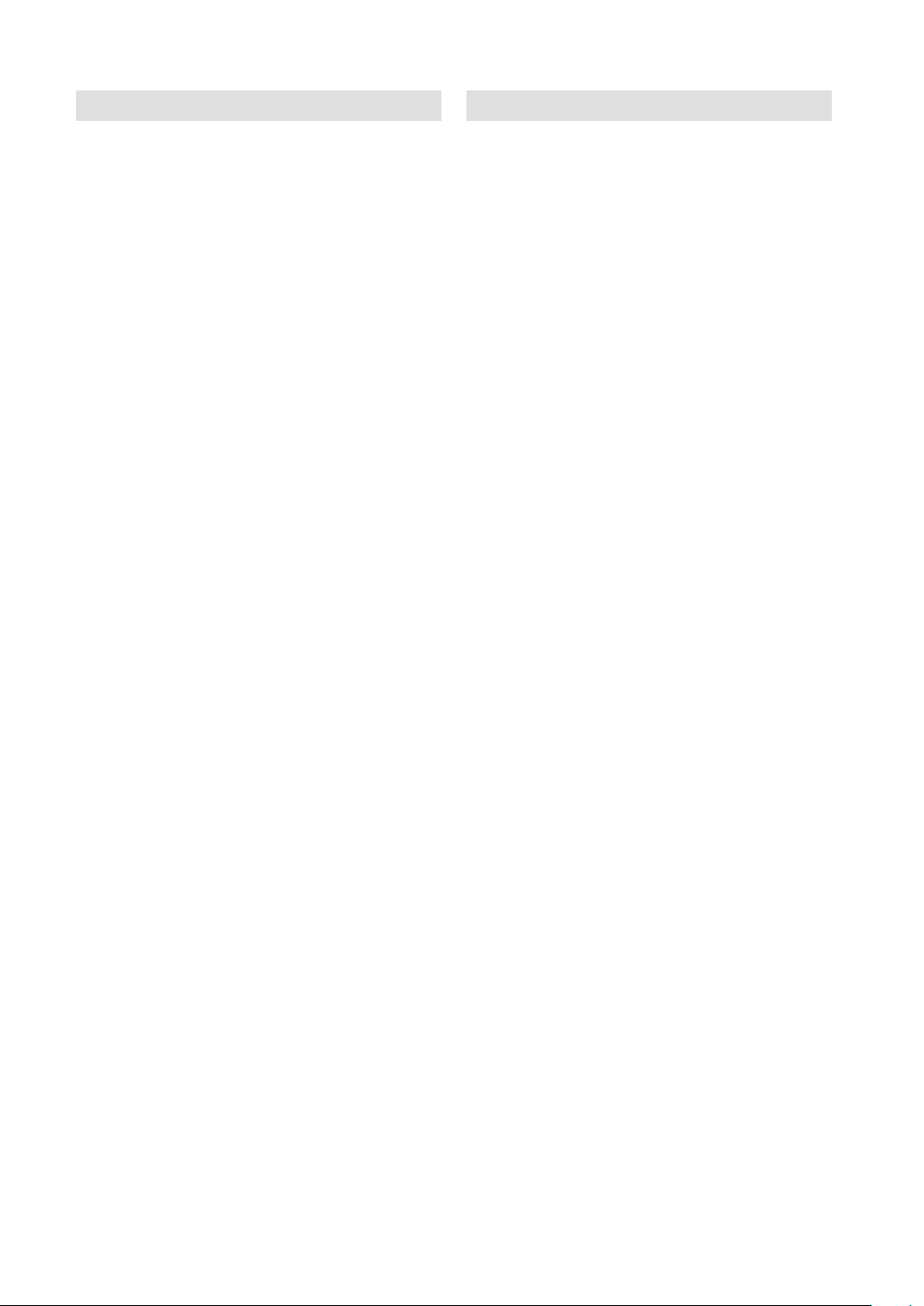
Safety precautions
• If a television is not positioned in a sufficiently
stable location, it can be potentially hazardous due
to falling. Many injuries, particularly to children, can
be avoided by taking simple precautions such as:
- Using cabinets or stands recommended by the
manufacturer of the television.
- Only using furniture that can safely support the
television.
- Ensuring the television is not overhanging the edge of
the supporting furniture.
- Not placing the television on tall furniture (for example,
cupboards or bookcases) without anchoring both the
furniture and the television to a suitable support.
- Not standing the television on cloth or other materials
placed between the television and supporting furniture.
- Educating children about the dangers of climbing on
furniture to reach the television or its controls.
• Keep away from rodents. Rodents (and also
cockatiels) enjoy biting into electric flexes.
• The animal can cause a short cut (fire hazard!) and
receive a fatal electric shock.
• Headphone Warning
- Loud music can damage your hearing irreversibly,
therefore do not set the volume to a high level when
listening through headphones, particularly for extended
listening periods.
• If the unit is mounted on the wall, contact the shop
where you purchased the unit for advice, and
leave the installation work to experts. Incomplete
installation work can cause you injuries.
Possible Adverse Effects on LCD Screen: If a fixed
(non-moving) pattern remains on the LCD screen for
long periods of time, the image can become permanently
engrained in the LCD TV panel and cause subtle but
permanent ghost images. This type of damage is NOT
COVERED BY YOUR WARRANTY. Never leave your TV
on for long periods of time while it is displaying the following formats or images:
• Fixed Images, such as stock tickers, video game
patterns, TV station logos, and websites.
• Special Formats that do not use the entire screen.
For example, viewing letterbox style (16:9) media
on a normal (4:3) display (Black bars at top and bottom of screen); or viewing normal style (4:3) media
on a widescreen (16:9) display (Black bars on left
and right sides of screen).
Saving electricity
The backlight’s brightness (power) can be set manually to
match the surrounding illumination. At bright daylight the
backlight’s full power is required to perform a brillant result.
During lower illumination, e.g. at night, you set a lower
backlight-brightness (see p. 13). Figures lower than 100
reduce the brightness, save energy and offer dazzle-free,
fatigueless watching at night.
Contents
Safety precautions .................................................2
Contents ................................................................3
How to attach the stand .........................................4
Location of controls ................................................5
Remote Control ......................................................6
Connections...........................................................8
Auto setup..............................................................9
Quick guide for Menu operation .............................9
Selecting the input source ......................................9
On-screen Language Selection ...........................10
Channel Setup .....................................................10
Programme Edit ...................................................10
Basic Operation ...................................................11
Teletext ................................................................11
Stereo reception in analogue cable TV channel
mode ...................................................................12
Picture Format .....................................................12
Other convenience functions ...............................13
Media Operation ..................................................15
Media Browser .....................................................15
Playback files .......................................................15
Operation Window ...............................................16
Playable File Types ..............................................16
PC connection .....................................................17
Connecting an HDMI or a DVI device to
the HDMI input .....................................................17
Connection to other equipment ............................18
Troubleshooting table ...........................................20
License information ..............................................20
Specifications ......................................................21
3
Page 4
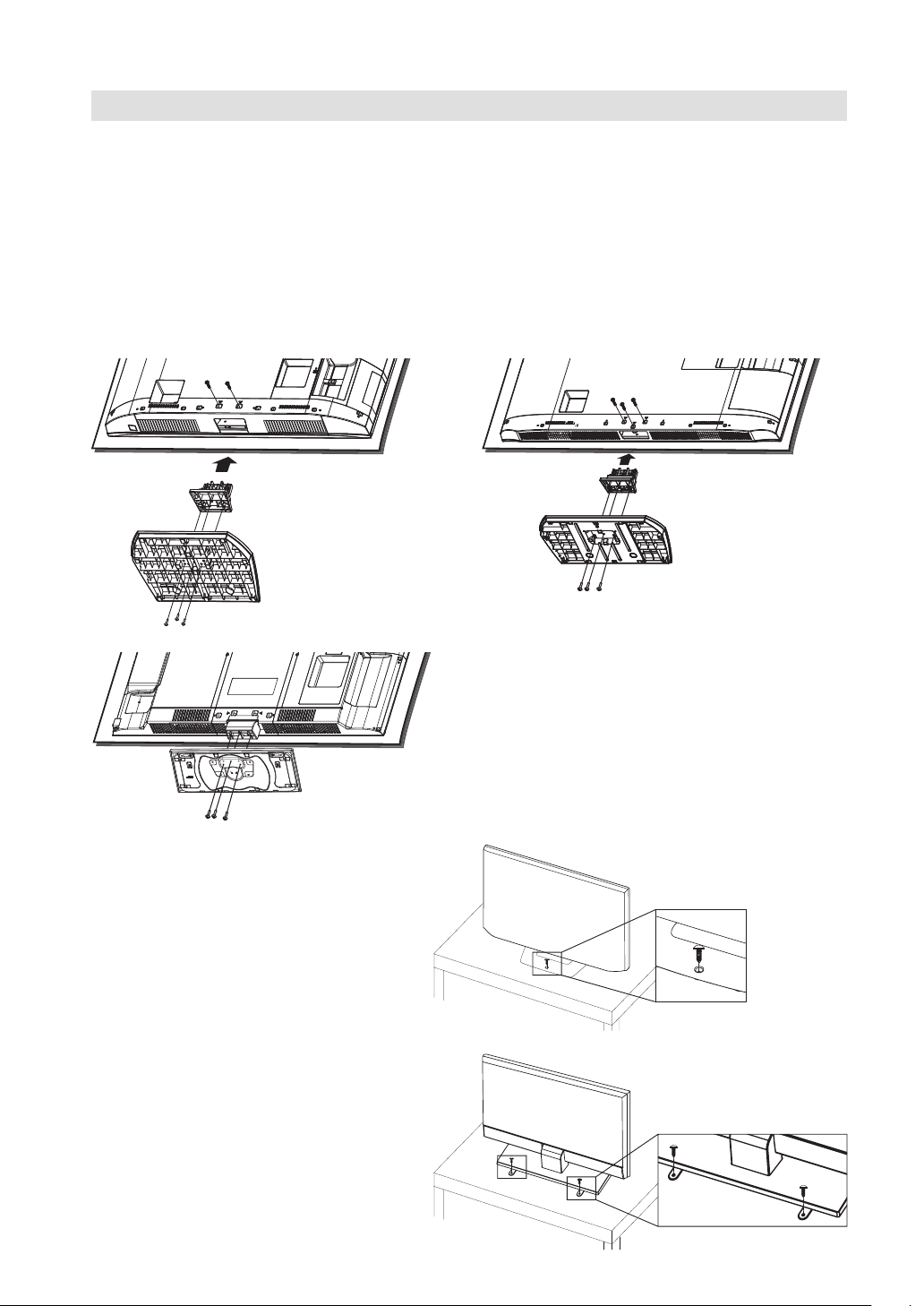
How to attach the stand
NOTE:
• Unplug the AC cord from the AC INPUT terminal.
• Before beginning this process, assure that TV is laid on a clean, safe, and cushioned space to avoid any
damage to the unit.
• Do not touch or press the TV-screen, glass might break under pressure.
• Be sure to follow the instructions. Insufficient tightening or incorrect installation of the stand will not
support your unit correctly, and could result in damage or injury from tip-over.
1) Place the TV on its front onto a table.
2) Align the stand’s bottom-plate (supplied) as seen here.
It will fit in only one direction.
3) Hold the unit and attach the stand and frame stand (LT-32A4/LT-40Z40) slowly. Finally secure the
bottom-plate with screws (included).
LT-32A4 LT-40Z40
LT-32G4/LT-32G40
Warning (LT-32A4/LT-32G4/LT-32G40)
To prevent injury, which could be expected
due to an eventual fall, the TV must be fixed to
the ground according to instruction (see right
image).
Fix to the appropriate ground with the supplied
screw.
NOTE:
•
There is no liability for any damage to the
ground.
Certain models have two fixing lugs at the rear
•
of the stand. Rotate them out and fasten them
to the support surface with supplied screws.
NOTE:
•
To detach the stand, perform these steps in
reverse order.
Dismantling the base
For wall mounting, the base must be dismantled.
To do this, remove screws (J, see page 8) from the
back. Take off the stand and frame stand entirely.
LT-32A4
LT-32G4/LT-32G40
4
Page 5
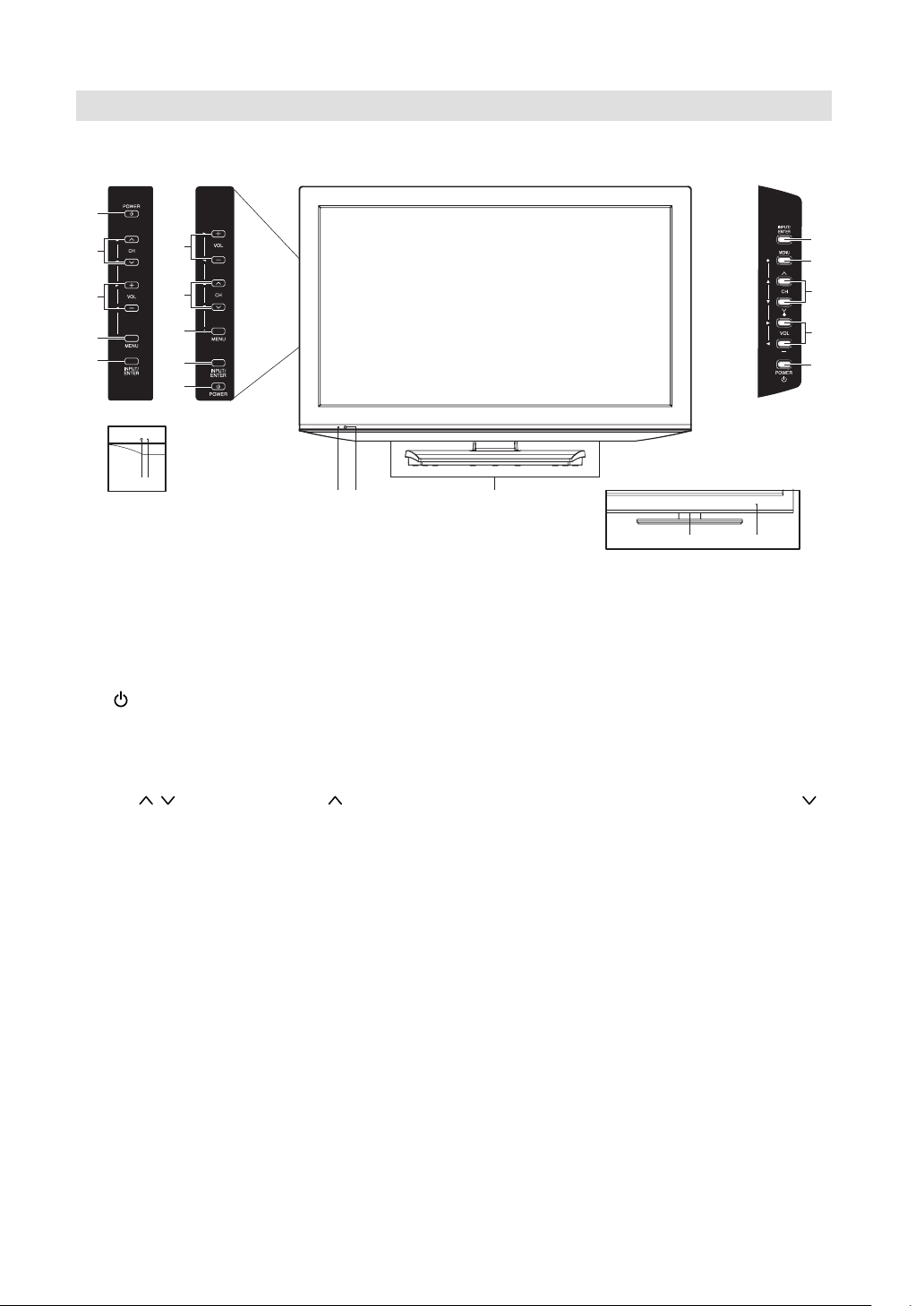
Location of controls
2
3
4
LT-32A4
6
5
4
5
3
5
6
2
(LT-40Z40)
17
(LT-40Z40)
167
8
(LT-32G4/LT-32G40)
(LT-32G4/LT-32G40)
1
7
Description of Indicators and Controls
1. Remote sensor
(Power)-button: Preparation: Connect AC Cord to AC110~240V, 50/60Hz.
2.
a) If standby-LED is red, you may power-off. To power-off, press power-button 1x and release.
For confirmation, standby-LED will change to dark. Power-on by remote control is not available.
b) If standby-LED is off, you may power-on. To power-on, press power-button 1x and release.
For confirmation, standby-LED will change to green (LT-32G4/LT-32G40:blue).
3. CH
4. VOL+/–/◀/▶ buttons: To control volume / In Menu: Setting.
5. MENU button: To display the menu screen.
6. INPUT/ENTER button: Select input mode. Press INPUT/ENTER. Then press ▲/▼ to select input
7. Power indicator: The LED indicator lights up red in standby mode, and green (LT-32G4/LT-32G40:
8. Loudspeakers
/ /▲/▼ buttons: Press to change to a higher numbered channel set into memory. Press
to change to a lower numbered channel set into memory. In Menu: Setting.
source. In Menu : Using as ENTER button.
blue) in the power ON mode.
3
4
2
For complete disconnection from the network, remove the supplied
AC Cord
from the socket.
5
Page 6
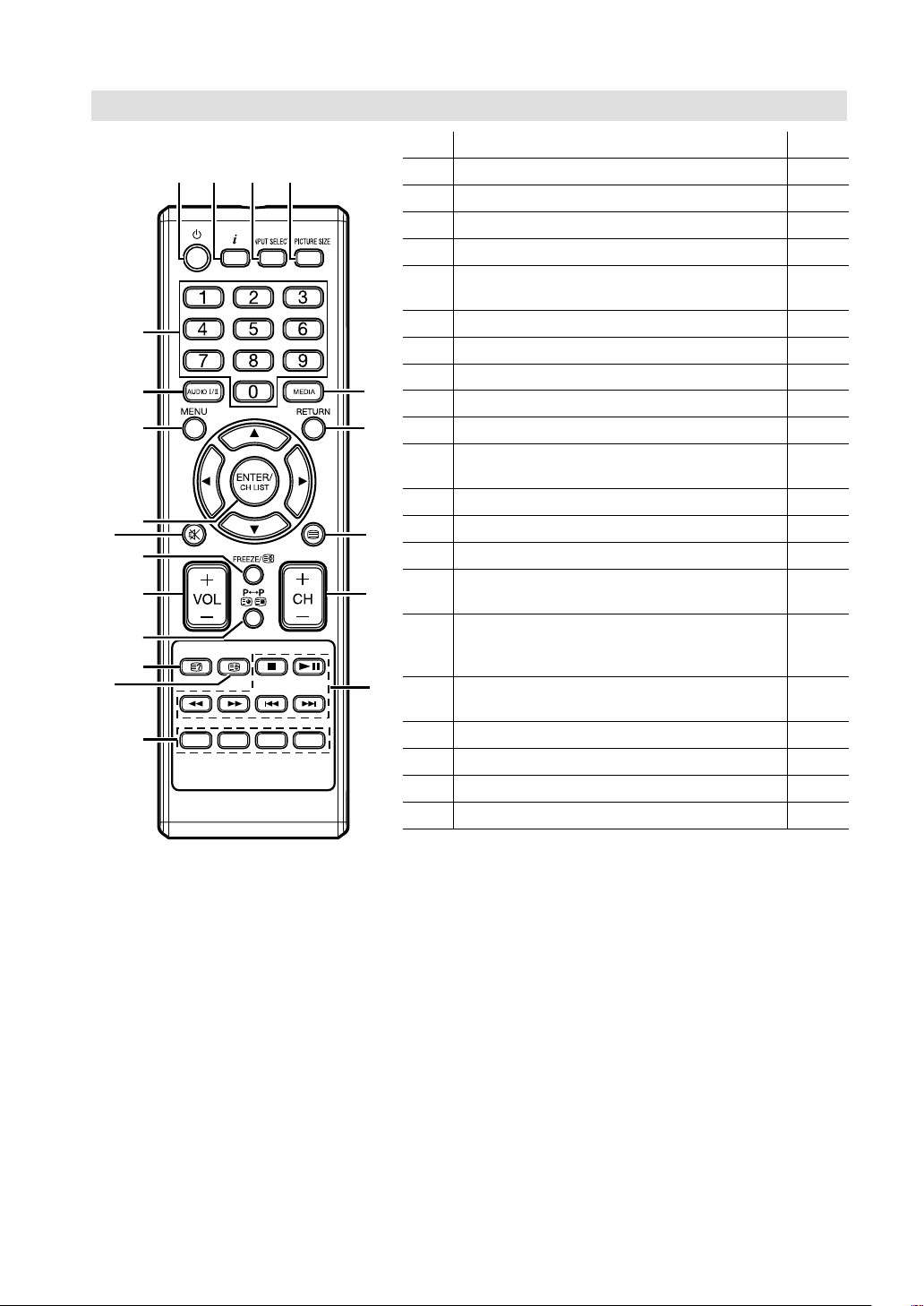
Remote Control
)
Function Page
1
Enter standby mode or turn on the power 9
2
Display program position number 11
3
Select an input source 9
4
Select picture format 12
Select channel
5
Select Teletext page
6
Select between the available broadcast audio 12
7
To enter Media Browser 15
8
Activate the menu / In menu, return 1 step 9
9
Exit menu / In Media browser, return 1 step
0
Cursor buttons
Memorize
!
Channel List 11
@
Turn the sound on/off 11
#
Teletext ON / Text mix / OFF 11
$
Volume 11
Still picture
%
Hold the text page
Switches between the present channel and
^
the last selected channel
Sub page selection
Change the TV channel or Teletext page up
&
or down
*
Reveal quiz page answers 11
(
Teletext enlargement 11
)
Control buttons for USB-playback 15
q
Fastext/TOPtext buttons 11
11
11
11
11
11
11
11
6
Page 7

Remote Control
Install the batteries
Use batteries type UM4 (AAA-Size).
Do not use old or weak batteries. The remote control may not work properly with a weak voltage from such
batteries. Replace exhausted batteries with new ones. Never try to recharge normal batteries - this could
cause an explosion.
Note:
Exhausted batteries can leak corrosive electrolyte, which may cause damage to the remote
•
control - therefore remove exhausted batteries immediately.
Batteries should not be exposed to excessive heat such as sunshine, fire or the like.
•
Open the battery
1
compartment.
Install the batteries as shown
2
below, ensuring the correct
polarity.
Distance of Remote Control Operation
Remote sensor
Maximum distance approx. 5m
30 30
Transmitter window
The remote control handset will not work properly in the following cases:
Close the battery
3
compartment.
Point the remote control
directly at the remote sensor.
a) If bright sunlight directly beams onto the unit front. b) If an obstacle is placed between the unit and the
c) If the batteries have not been installed according
to their polarities.
If this symbol is shown, it is only valid in the
European union.
handset.
Z
Z
Z
Z
Z
Z
d) If the batteries are weak.
7
Page 8

Connections
Note: Before you connect other appliances:
To avoid potentially damaging your set, make sure all items are switched off and disconnected from the
•
mains power when you make the connections.
Arrange the desired connection.
•
When you have finished making the connections, reconnect the mains power to the unit and switch it
•
back on.
Connect your antenna as shown below (E). Connections to other equipment is explained further on
P.18-19. If you have problems with reception, consult a specialist of antenna.
(G)(F)
(I)
(I)
Back Side
M6 x 10
200mm*
(H)
200mm
(L)
LT-32A4
(K)
* LT-32A4/LT-32G4/LT-32G40: 100mm
(A) HEADPHONE jack: Plug headphones with a mini plug (3.5 mm) into this jack.
(B) AV3 input: Input for COMPONENT-Signal. See P.19.
(C) AV1/AV2 input: Input for analogue AV-Signal (Composite). See P.18.
Note: AUDIO input of AV2 is sharing with COMPONENT AUDIO input.
(D) USB input: See P.15.
(E) ANT. input: Connect to an analogue cable connection.
(F) AUDIO PC/DVI input: See P.17.
(G) PC input: See P.17.
(H) AV Output: Output analogue AV-Signal (Composite) See P.19.
(I) HDMI1/DVI/HDMI2 input: See P.17.
(J) To hang the television on a wall, remove these screws and then remove a stand.
Before performing work spread cushioning over the base area to lay the TV on.
(K) Power supply: Connect the supplied power cable to an AC 110-240V, 50/60Hz mains power supply
only - do not attempt to connect it to any other type of supply. Never try to repair a damaged AC power
cord with isolation-tape - this should be repaired by a specialist or replaced. Do not let your pet loose
near the cable. Animals biting into the cable could receive a fatal electric shock, and could cause a
hazard to others.
(L)
Bracket holes: To attach a wall mounting bracket (not supplied), attach where indicated in the drawing.
(M) Service connector cover:
Please do not open this cover. There is a socket only for service purpose inside.
(J)
(M)
(C)
(LT-32G4/LT-32G40)
(A)
(B)
(C)
(D)
(E)
LT-40Z40
(J)
8
Page 9

Auto setup
CH AN NEL
CH AN NEL
Your television has an Automatic Tuning
System which makes tuning in your television
easy. This Automatic tuning System scans
the entire reception range in your area and
automatically stores all available analogue
channels of suitable signal strength in the
correct order.
Preparation:
Press (Power) on the unit or on the remote.
Auto Installation menu will appear.
1
Press ◀ or ▶ to select desired language.
Then press ▼
OSD Language
Auto Sleep 4 H
If you cancel Auto Sleep (see page 14),
2
press ◀ or ▶ to select Off.
OSD Language
Auto Sleep 4 H
TV will search for TV-channels. Connect your
3
antenna now.
Continue with ENTER to start auto tuning.
The tuning’s progress will be displayed in
percent for confirmation.
TV : 0 Programme(s)
4 %... 79.50 MHz (TV)
Note:
Please be patient - the Auto Tuning process
•
can take several minutes to complete.
When the display reads 100%, normal TV-screen will
4
appear.
Note:
•
To cancel the auto tuning, press RETURN,
then press ◀ to select Yes during the process.
THE AUTOMATIC TUNING PROCESS WILL
ONLY START BY ITSELF THE FIRST TIME YOU
SWITCH THE SET ON. HOWEVER YOU CAN
RESTART THIS PROCESS VIA THE MENU
SYSTEM (see page 14).
If you could not set up a correct language in this auto
•
setup process, you will be able to make your preferred
language selection as illustrated in page 10 (On-screen
Language Selection).
.
Please select an OSD Language
Please press ENTER button to
English
Please select an OSD Language
Please press ENTER button to
English
Channel Tuning
Menu
Quick guide for Menu operation
Call Menu and for example: Select “Auto
Tuning”.
Press INPUT SELECT. Select TV, then press
1
ENTER. Press MENU.
Press ◀ or ▶ to select “CHANNEL”, then press ENTER.
2
Auto Tuning
ATV Manual Tuning
CHANNEL
CHANNEL
Press or to select “Auto Tuning”, then press ▶ or ENTER.
3
CHANNEL
CHANNEL
... on the following pages the MENU can be called in
the same way as here.
Press RETURN to exit the menu.
4
Note:
The Menu screen disappears automatically after a
•
defined period of time with “OSD Timer”. (see page 14)
Programme Edit
Auto Tuning
ATV Manual Tuning
Programme Edit
Selecting the input source
Press INPUT SELECT to view a signal from
another device connected to your TV, such as a
VCR or DVD player. You can select each input
source depending on which input jacks you used to
connect your devices.
To select the video input source, press
press ENTER.
/ , then
9
Page 10

On-screen Language Selection
En gli sh
Wes t
16 :9
Of f
Of f
OP TI ON
Press MENU (unless you have already
1
selected when the set was first switched on).
Then press ◀ or ▶ to select “OPTION”, then
press ENTER.
Programme Edit
You can preset your favorite channel (Channel List,
see page 11).
Press MENU. Select “CHANNEL/Programme Edit”,
then press ▶ or ENTER.
OSD Language English
TT Language West
Aspect Ratio 16:9
OPTION
OPTION
Press or to select “OSD Language”, then
2
press ◀ or ▶ to select the desired language.
Press RETURN to exit the menu.
3
Blue Screen Off
Key Lock Off
First Time Installation
Reset
Software Update(USB)
English
West
16:9
Off
Off
Channel Setup
Press MENU. Select “CHANNEL/ATV Manual Tuning”,
then press ▶ or ENTER.
Press ▲ or ▼ to select desired item, then press
◀ or ▶ to setting.
ATV Manual Tuning
Current CH 3
Color System NTSC
Sound System M
Fine-Tune 67.25 MHz
AFC On
Search
+
Programme Edit
ATV
ATV
ATV
ATV
ATV
ATV
ATV
ATV
ATV
ATV
Menu
Delete
ENTER
1 ABC
2
3
4
5
6
7
8
9
10
Rename Move Skip
Enter
Delete (red button): You can delete channel.
Rename (green button): You can input or change the name
of a channel on the cursor screen with / / /, ENTER and
Green buttons.
Move (yellow button): Press or to select the position
that you want to swap the channel with, then press Ye l l ow .
Skip (blue button): mark will appear.
Menu
Current CH: Set the channel number.
Color System: Select the color system. Colour
System has already been preset to automatic. Do
not change anything here. Any changes can cause
picture or sound disruption.
Sound System: Select the sound system. The
correct sound system is already installed. Any
changes can cause sound disruption.
Fine-Tune: Adjust the frequency of the channel
finely.
AFC: Automatic Fine Tuning.
Search: Press ◀ to search down from the current
frequency, and press ▶ to search up.
Press RETURN to exit the menu.
10
Page 11

Basic Operation
Channel selection
With the Numbered buttons (0-9).
Example:
•
No. 2: Press 2.
•
No. 29: Press 2 and within 2 seconds, press 9.
•
No. 929: Press 9, 2, 9 same as above.
Press CH + or - to change up or down a channel. This
takes approx. 2 seconds. If the auto search only stored 5
stations, only these 5 will appear. Skipped channels will
not appear (see P.10).
Channel List
The Channel List shows a list of all receivable
programmes.
Press CH LIST to display the Channel List.
Press or to select the desired channel.
Press CH LIST to display the selected channel.
Note:
•
To display the programmes on the channel list, it is
necessary to input the programme name in “Programme
Edit” mode (see page 10).
Information display
Press . The program information will appear for approx. 5
seconds.
QuickView
button allows you to go back to the last selected TV
channel.
•
This feature is not available in external input mode.
MUTING
Press . The sound will be cut off.
The muting can be released by pressing again or
VOL + or –.
Still picture
Press FREEZE to make a still picture. To cancel the still
picture, press FREEZE again.
Note:
•
The still picture function is available only for ATV and
AV-input mode.
•
During still picture mode, Aspect Ratio feature is not
available. (If you press PICTURE SIZE, still picture
mode will be canceled.)
•
During the playback of a movie file in MEDIA mode, still
picture function is not available.
Note:
•
During TV or external input mode, if there is no signal
reception, the TV will change to standby after approx.
15 minutes.
•
Some functions are activated and de-activated with the
same key. Others require RETURN key for de-activating.
Teletext
Teletext is sent page by page. This unit is able to
automatically store up to 899 pages, but they can
only be accessed once they have been stored. This
can take a few moments.
TT Language menu allows the installation of the
teletext language.
The languages displayed are only those supported
by the channel.
Fastext/TOPtext
The Fastext/TOPtext is teletext with a special directory.
On the lower part of the screen there are four different
coloured fields (red, green, yellow and blue). These fields
lead directly to the pages shown within. The coloured
buttons on the remote control correspond to the coloured
fields. Press the appropriate coloured button in order to
activate the desired colour field.
Switch on / off Teletext
Teletext is not transmitted by all channels.
Select a channel that shows teletext.
Press . You will now see a teletext page.
(If “100” is shown without any text information, it may mean
that the channel you have selected does not support
teletext.)
Press again. Teletext and TV picture are shown
simultaneously.
Press again in order to switch off teletext.
Press again in order to switch on teletext again. The
last page which was stored is now shown.
Note:
You cannot select any other channels as long as
•
teletext is switched on. Switch teletext off when you
want to switch over to another channel.
Select Page
Press CH + or - until the page you desire appears. Or
... enter the requested page number by using the 10
Number Buttons.
And if you mistype something, just enter the complete
3-digit wrong page number then enter the desired number
again. Or ... press one of the coloured teletext buttons so
that a page from Fastext/TOPtext is shown.
Hold Pages
Some pages are divided up into subpages by the channel.
Subpages are automatically shown in turn, as they are
transmitted. In order to hold the page, press . Press
again in order to display the next subpage.
Directly Select Subpages
You can directly select the subpages if required. You may use
one of two operations.
1.
Press in order to select subpage 2. 0 0 0
0
is shown. Enter 0 0 0 2. It can take a minute
before subpage 0002 appears. Press
again in order to switch off the subpage feature.
Or:
2. Wait a few seconds, and the right now available
subpages will be shown in the bottom line.
Select your page with or .
Enlargement
In order to enlarge the display, press .
Either the upper or lower half of the screen is enlarged.
Each time you press you switch between the display of
the upper or lower half of the screen or the full picture.
Answering Quiz Questions
Some pages contain quiz questions with concealed
answers.
Press in order to show the answers.
11
Page 12

Stereo reception in analogue cable TV channel mode
You can see the each signal type you selected on
the TV-screen when you press
When 2-channel sound reception is available,
you can select your preferred audio with the
AUDIO I/II.
Each time you press AUDIO I/II, the sound channel
will switch to the alternative channel available.
Note:
In case of bad reception, the stereo sound also can be
•
disturbed.
The sound multiplex displayed when pressed is user
•
selected sound. It may not the same one which is from
the program being broadcasted.
.
Picture Format
Picture Size
The required picture format can be set by pressing
the PICTURE SIZE button. Press PICTURE SIZE
until the required format is displayed.
You move through the following formats when you
press the button: Auto, 4:3, 16:9, Cinema, Real.
Auto
The picture is automatically only then shown in
a format-filling display when a WSS-TV signal is
received.
Example:
If the analogue tuner receives a letterbox image with
WSS signal then the resulting image looks like this:
Other formats
Press PICTURE SIZE until the desired size is
reached.
4:3
The picture is displayed in 4:3
format with black bars to the
right and left.
16:9
The width of the picture will be zoomed evenly.
Cinema
Use Cinema to increase a small 4:3 letterbox signal.
4:3 Letterbox picture increased to Cinema format.
Real
All images are displayed on the
TV screen of 16:9 ratio without
overscanning.
Selectable picture mode
AT V - 4:3, 16:9, Cinema, Auto
AV - 4:3, 16:9, Cinema, Auto
HDMI (SD) - 4:3, 16:9, Cinema, Real
HDMI (HD) - 4:3, 16:9, Real
Component (SD) - 4:3, 16:9, Cinema
Component (HD) - 4:3, 16:9
PC - 4:3, 16:9
Media - None
illustration 1:
Letterbox image is increased
WSS:
Public broadcasters include 16:9 identification,
the WSS signal (WideScreenSignalling), during
transmission in order to ensure automatic conversion
to 16:9.
Most private broadcasters do not transmit a WSS
signal. Their 16:9 films are always broadcast in letterbox
format. Automatic does not recognise anything without
WSS signal and does not automatically alter the
picture size. Use the PICTURE SIZE button to set the
required picture size for private channels.
12
Page 13

Other convenience functions
You can change the default settings to convenience use.
Selected Items Setup hint
CHANNEL See page 9-10.
PICTURE
Picture Mode
Dynamic Enhanced picture contrast and sharpness (factory-set)
Standard Standard picture quality (factory-set)
Mild Intended for bad-quality signals (factory-set)
User Your personal preferences
Contrast / Brightness / Color / Tint / Sharpness
(available only when you selected “User” at
Picture Mode)
Color Temperature Cool (Bluish) / Medium (Neutral) / Warm (Reddish)
Noise Reduction Sometimes it is not possible to input a high-quality HD
Off / Low / Middle / High
Backlight You can use the Backlight feature to adjust the screen
SOUND
Sound Mode You can change the sound mode setting. If you select
Standard / Music / Movie / Sports
/ User
Treble / Bass / Balance
(Treble / Bass are available only when you
selected “User” at Sound Mode)
Auto Volume This will automatically adjust volume so each channel
On / Off
Surround The Surround-Sound feature processes the audio signal
On / Off
You can adjust the picture to your preference.
Tint is available in NTSC-signal mode or Component/
•
HDMI-signal with 60Hz.
Sharpness is not effective in DVI signal (PC format).
•
signal. The actual signal input is too small and noisy,
e.g. a video film in letterbox format, or a noisy analogue
cable TV signal. This feature can slightly reduce
interferences caused by the faulty input signal.
brightness for improved picture clarity.
“User”, you can change the setting of Treble and Bass
and TV memorizes your setting.
You can adjust the sound quality to your preference.
and input has the same average volume level.
to expand the listening field wider and deeper to create
a ‘pseudo surround-sound’ from the TV’s speakers.
The feature works with stereo signals from TV broadcast
or AV input.
13
Page 14

Other convenience functions
Selected Items Setup hint
TIME
Sleep Timer Sleep Timer switches the TV to standby after a defined
Off/10/20/30/40/50/60/90/120/240 min
Auto Sleep When the Set and Remote key operation are not
Off/3/4/5 H
OSD Timer OSD is cleared automatically as per this setting.
5/10/15/20/25/30 S
OPTION
OSD Language See page 10.
TT Language See page 11.
Aspect Ratio See page 12.
Blue Screen On: You can set the TV to automatically change to a
On / Off
Key Lock You can lock the panel buttons to prevent your settings
On / Off
First Time Installation See page 9.
Reset Press or ENTER to enter the Reset to Default screen.
Software Update (USB) Upgrade the software with the USB drive.
SCREEN
Auto Adjust “Horizontal Pos.”, “Vertical Pos.”, “Clock” and “Phase” are
Horizontal Pos. To adjust the horizontal placing of the image.
Vertical Pos. To adjust the vertical placing of the image.
Clock Eliminates the vertical (Clock) interfering lines.
Phase Eliminates the horizontal (Phase) interfering lines.
period of time.
To cancel the Sleep Timer, set to “Off”.
operated with specified period by this setting(3/4/5 H),
the power status is changed to stand by mode
automatically.
•
“CH LIST” OSD will disappear after 10 seconds in
spite of this setting.
blue screen and mute the sound if the signal is weak or
absent.
from being changed accidentally (by children, for example).
When the Key Lock is in On, all control buttons on the TV
panel do not operate.
Press to select “Yes”. Reset the TV function will now begin.
adjusted automatically as per the input PC video signal.
When PC-input mode was selected and a PC-
•
signal was input, Auto Adjust will be performed
automatically.
14
Page 15

Media Operation
You can enjoy viewing pictures and text files, playing
music and movie files from your USB storage device.
Connect the USB storage device into the Media
1
Input terminal.
Press MEDIA to display the Media Menu.
2
Note:
Do not disconnect a USB storage device while it is
•
being accessed. Doing so can damage the device or
the files stored on the device. You can safely connect or
disconnect the USB storage device when the TV is not
in MEDIA mode.
Back up all the data in the USB storage device in case
•
if data was lost due to unexpected accident. We do
not assume any liability for the losses by misuse or
malfunction.
Not all USB storage devices are compatible with this TV.
•
The character that exceeds the display area is not
•
displayed.
Media Browser
Media Selection
PHOTO MUSIC MOVIE TEXT
Playback files
Press ◀/▶ to select PHOTO, MUSIC, MOVIE or
1
TEXT
at Media Selection and press ENTER.
Press ◀ or ▶ to select “C”, then press ENTER.
2
Select folder or file with ▲ / ▼/ ◀ / ▶, and then
3
start the playback with ENTER.
You can playback the files with the following remote
control buttons.
Button Action
Press to lotate the picture.
/
ENTER
Press to start the playback.
Press to open the folder.
Press to open the operation window.
Press to start the playback or slideshow.
▌▌
▶
Press to pause the playback.
Press to stop the playback.
■
During the playback, press to select the next
file.
During the playback, press to select the
previous file.
During the playback, press to search forward.
File Selection
Music01.mp3 Music02.mp3
Music05.mp3 Music06.mp3
Music09.mp3 Music10.mp3
Delete
MUSIC
Music03.mp3 example.jpg
Music07.mp3 example.jpg
Music11.mp3 Music12.mp3
2/2C:\MP3
Album:
Title: Music12.mp3
Bit Rate: 224K
Artist: xxxx..
Sampling: 44K
Yea r :
Size: 5129 KBytes
Information window
Note:
The content will change in accordance with each media
•
setting screen.
During the playback, press to search
backward.
Note:
When playing a movie file that was created by the
•
supported video codec with nonsupported audio codec,
the video file will playback with no sound. (see page 16)
AAC and m4a files will be displayed in the Media
•
Browser, but you can not play it.
In media operation, if you press INPUT on the unit, it will
•
work as input select function, and if you press this button
continuously, it will work as ENTER function.
15
Page 16

Operation Window
Playable File Types
Press ENTER during playback the file.
1
Operation window will appear at bottom of the
TV.
Press ◀ or ▶ to select the desired command,
2
then press ENTER to execute.
Details of operation commands
Icon Operation
▐▐
Pause/Playback
▶
Skip file to forward or reverse direction.
Stop.
■
Repeat playback.
Press ENTER repeatedly to select desired
repeat option.
Play background music when you view photo
or text.
It works only when the music and the photo (or
text) in the same folder.
Show the playlist.
Press ▲/▼ and ENTER to select the playback
Show the file information.
Rotate the image.
Zoom in / Zoom out.
Move the frame from the center position.
Fast Forward / Review playback.
Show the next / previous page in text view
mode.
Turn off the sound and turn on when press
again.
Photo
File Type
JPEG .jpg, .jpeg
BMP .bmp
PNG .png
Music
File Type
MP3 .mp3
WMA .wma
Movie
File Type
Motion JPG
MPEG-2/4
MPEG-2/4 .mp4
MPEG-2 .ts, .trp
MPEG-4 .mkv, .mov
MPEG-1/2 .mpg
MPEG-1 .dat
MPEG-2 .vob
Extension
Name
Extension
Name
Extension
Name
.avi
Detail Spec
Max Resolution: 15360×8640
(Baseline), 1024x768 (Progressive)
Max Resolution: 9600×6400
Pixel Depth: 1/4/8/16/24/32 bpp
Max Resolution: 9600×6400 (NonInterlaced), 1200x800 (Interlaced)
Detail Spec
Sample Rate: 32K~48KHz
Bit Rate: 32K~320Kbps
Detail Spec
Max Resolution and Frame Rate:
720p@30fps
Max Data Rate: 10 Mbps
Audio Codec: MP3, WMA, MP2,
PCM
Max Resolution and Frame Rate:
720p@30fps
Max Data Rate: 20 Mbps
Audio Codec: MP3, WMA, MP2,
PCM
Max Resolution:352×288
Max Data Rate: 20 Mbps
Audio Codec: MP2
Max Resolution:720×576
Max Data Rate: 20 Mbps
Audio Codec: MP2
16
Direct jump by desired time.
Select start point, then select end point.
Repeat material between two selected points.
Slow-motion Playback.
One frame is advanced each time select this
command.
Te xt
File Type
Text .txt Less than 1M Bytes
File System
Hi Speed FS, FAT32, FAT16, NTFS (NTFS compressed
file is not supported)
Extension
Name
Detail Spec
Encoding: ANSI, Unicode
(UTF-8)
Line break: CR+LF
Standard
Page 17

PC connection
Follow these steps: On your PC monitor choose a resolution of 1920 × 1080 (LT-32A4/LT-32G4: 1360 × 768)
at 60Hz and save this configuration. Shut down your PC and connect the shut off LCD TV.
Use a screensaver to avoid burning-in of static picture content.
Select PC input
Switch on the LCD-TV.
Select the PC mode (see page 9).
Supported PC resolutions
resolution fps (Hz)
640x480 60
800x600 60
1024x768 60
1280x720 60
1280x768 60
1360x768 60
1280x1024 60
1440x900 60
1920x1080 60
Use a PC-VGA cable (not supplied) to connect the LCD-Monitor
to your PC. Make the connections carefully so as not to break or
bend the contacts inside the plug.
TV (Rear view)
Note:
If no signal or a signal with a non-supported resolution is connected,
•
NO SIGNAL is displayed.
As this LCD-TV is not a PC monitor correct display cannot be
•
guaranteed for every PC / graphics card.
To AUDIO PC/
DVI input
To PC input
Audio cable (not supplied)
VGA Cable (not supplied)
PC
Connecting an HDMI or a DVI device to the HDMI input
The HDMI input receives digital audio and uncompressed video from a HDMI equipped device or
uncompressed digital video from a DVI equipped device.
When you connect to a DVI device with a HDMI-to-DVI adapter cable, it only transfers the video signal, so it
is necessary to use separate analogue leads to transfer the audio signals.
Select the HDMI input mode (see P.9).
Audio cable (not supplied)
HDMI - to - DVI adapter cable
To DVI output
DVI device
or
HDMI device
To HDMI output
To AUDIO PC/DVI input
(HDMI type A connector)
(not supplied)
HDMI cable
(type A connector)
(not supplied)
TV (Rear view)
TV (Rear view)
17
Page 18

Connection to other equipment
Attention: Preparation:
• Disconnect all equipment from the AC-supply, to prevent any possible damage.
• Make the necessary connections.
• Make sure all connections are safe & secure before reconnecting your equipment the AC-supply.
Note:
Select a appropriate external input mode. (See page 9)
•
1. Connect to a receiver/set-top box
If you connect a receiver/set-top box, connect your Television to a receiver/set-top box using a
component video cord.
TV (Side view)
To COMPONENT IN
Video cable (not supplied)
Audio cable (not supplied)
To Component OUT To Audio OUT
YPbPr
2. Connect to a VCR
Video/Audio cable
(not supplied)
3. Connecting a Video camera or Games console to AV input
TV (Side view)
AV output
(AV cable, not supplied)
To AUDIO IN
TV (Side view)
Video camera
(example)
18
Page 19

Connection to other equipment
4. Connecting to a DVD player or other AV device with Component Video outputs
If your DVD player (or other device) has Component Video output jacks, use a suitable set of leads (RCA/
Phono) to connect these to the Component Video inputs on this TV as shown - it can greatly enhance
the picture quality and performance. Please remember that you will also need to connect separate leads
(RCA/Phono) for the audio signals.
To COMPONENT IN
Video cable (not supplied)
Audio cable (not supplied)
Component
output
Note:
The Component Video input of this unit are for use with equipment which outputs interlaced signals (PAL: 576i/1080i or
•
NTSC: 480i/1080i) and progressive signals (PAL: 576p/720p or NTSC: 480p/720p).
YPbPr
DVD player
Audio output
To AUDIO IN
TV (Side view)
5. Connecting an audio system
You can supply the TV sound to the stereo equipment with the Audio output jacks. Use a Audio cable
(RCA/Phono) for the connection which sold at the accessory shop. (please consult your hi-fi instructions
for details).
Note:
The Treble/Bass/Balance adjustments (see P.13) only function with the sound from the TV speakers - it does not affect
•
the audio output sockets.
Only TV and AV1/AV2 audio signal will be output from Audio output jacks.
•
TV (Rear view)
Audio output
Stereo amplifier
Audio input
Audio cable (not supplied)
19
Page 20

Troubleshooting table
Please check the following list before requesting service.
Symptom Possible solution Page
TV
No picture, no sound Switch on the set.
No reception with built-in
tuner.
The TV switches off with
missing antenna or external
input signal
Channel option cannot be
selected.
Wrong Colours Colour and Brightness errors can occur when the viewing
The LCD panel is a very high technology product, giving you fine picture details. Occasionally, a few nonactive pixels
•
may appear on the screen as a fixed point of blue, green or red. Please note that this does not affect the performance
of your product.
Check that the mains power outlet is properly connected.
Select appropriate input mode.
Unplug unit for 1 minute, then plug it back in.
Connect the antenna.
Try another antenna.
This is normal.
15 minutes after the antenna or external input signal has
disappeared, the set will change to standby mode. 11
The unit is set to AV mode. Press 1 on the remote control. 9
angle/ambient air temperature (see technical specifications)
are exceeded.
License information
* HDMI, the HDMI Logo, and High-Definition Multimedia Interface are trademarks or registered
trademarks of HDMI Licensing LLC in the United States and other countries.
* This product is protected by certain intellectual property rights of Microsoft. Use or distribution of such
technology outside of this product is prohibited without a license from Microsoft.
* THIS PRODUCT IS LICENSED UNDER THE MPEG-4 VISUAL PATENT PORTFOLIO LICENSE FOR
THE PERSONAL AND NON-COMMERCIAL USE OF A CONSUMER FOR (i) ENCODING VIDEO IN
COMPLIANCE WITH THE MPEG-4 VISUAL STANDARD (“MPEG-4 VIDEO”) AND/OR (ii) DECODING
MPEG-4 VIDEO THAT WAS ENCODED BY A CONSUMER ENGAGED IN A PERSONAL AND
NON-COMMERCIAL ACTIVITY AND/OR WAS OBTAINED FROM A VIDEO PROVIDER LICENSED
BY MPEG LA TO PROVIDE MPEG-4 VIDEO. NO LICENSE IS GRANTED OR SHALL BE IMPLIED FOR
ANY OTHER USE. ADDITIONAL INFORMATION INCLUDING THAT RELATING TO PROMOTIONAL,
INTERNAL AND COMMERCIAL USES AND LICENSING MAY BE OBTAINED FROM MPEG LA, LLC.
SEE HTTP://WWW.MPEGLA.COM.
5
9
8
8
20
Page 21

Specifications
LT-32A4 LT-32G4 LT-32G40 LT-40Z40
TV
Broadcasting System
(Analog):
Preset channels: Analog 199 Carrier
Frequency Range: 44.25 MHz-863.25 MHz
Sound-multiplex
systems:
LCD: 80 cm visible 102 cm visible
HDMI input: HDMI compliant (type A connector), HDCP compliant
Audio Output Power: 9W (MAX) x 2
GENERAL
Power Source: AC 110-240V, 50/60Hz
Power Consumption: Operation: 86W Operation: 58W Operation: 62W Operation: 166W
Weight: 8.6 kg 8.5 kg 14.4 kg
Dimensions: 79(W)x56(H)x
Surrounding:
Operating Humidity:
PAL(B/G, D/K, I), SECAM(B/G, D/K)
NTSC 3.58(M)
NICAM(B/G/D/K/I), A2(B/G/D/K), MTS(US system)
TFT Active Matrix Colour LCD, 1366 x
768 Pixel
Supported scan rates: PAL: 576i/576p/720p/1080i/1080p
NTSC: 480i/480p/720p/1080i/1080p
HDMI Audio: 2-channel PCM, 32/44.1/48 kHz sampling frequency
16/20/24 bits per sample
Standby: 0.5W
78(W)x54(H)x17(D)cm 99(W)x67(H)x
22(D)cm
Operation: 5°C ~ 40°C/Storage: –20°C ~ 60°C
Less than 80%RH
TFT Active Matrix Colour LCD, 1920 x
1080 Pixel
24(D)cm
ACCESSORIES
2 batteries (AAA/R3/UM-4)/Remote control unit/AC cord*1/Stand/Frame Stand (LT-32A4/LT-40Z40)/
6 screws for stand (LT-32G4/LT-32G40: 5 screws)/Antenna plug*
*1 Product figure varies in some countries.
2
*
For Philippines exclusively
Weight and Dimensions are approximate. Because we continuously strive to improve our products we may
change specifications and designs without prior notice.
2
21
Page 22

J3IZ0101C SH 11/11
N
0911ANH-OR-OR
