Page 1
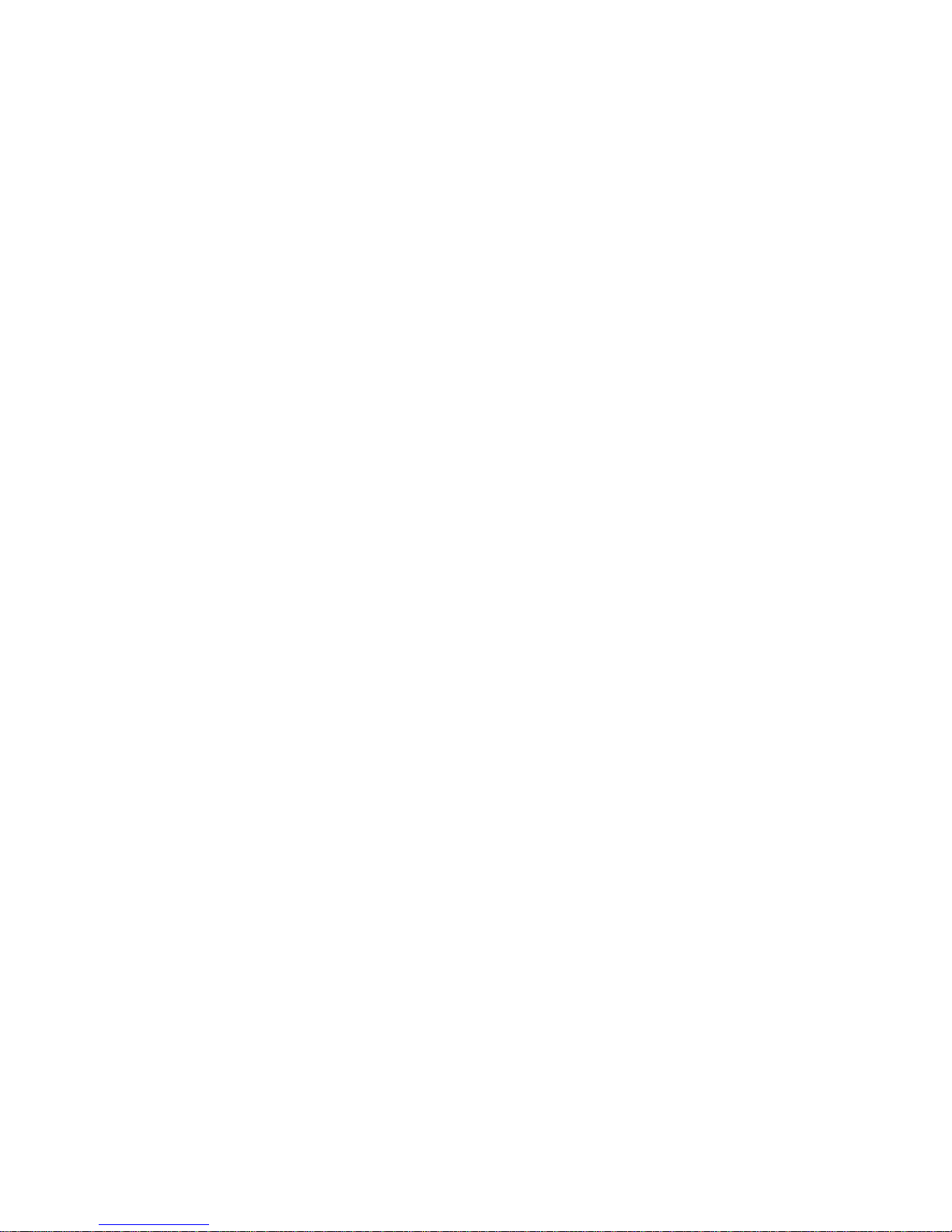
JVC
PRODUCT SUPPORT INFORMATION
This JVC TV is a model that was supplied to
Dixons/Currys under an exclusive Sales and
Support Agreement. This exclusive agreement
covers all product support and service.
All requests for support, spares, technical and
retuning information should be directed to
Dixons/Currys Customer Services Department.
If you require any help with operation of your
TV, if your TV develops a fault, or if you require
any accessories, dongles or
spare parts for your TV, please contact:
Email: customer.services@dixonsretail.com
Tel: 0344-561-1234
Post: Customer Services
Currys & PC World
PO Box 10910, Pinnacles
Harlow
Essex
CM19 5BD
Page 2

Instruction Manual
40" LED Smart HD TV
with built-in DVD player
LT-40C755
GB
For help and support call
UK: 0344 561 1234 • Ireland: 1890 818 575
Page 3
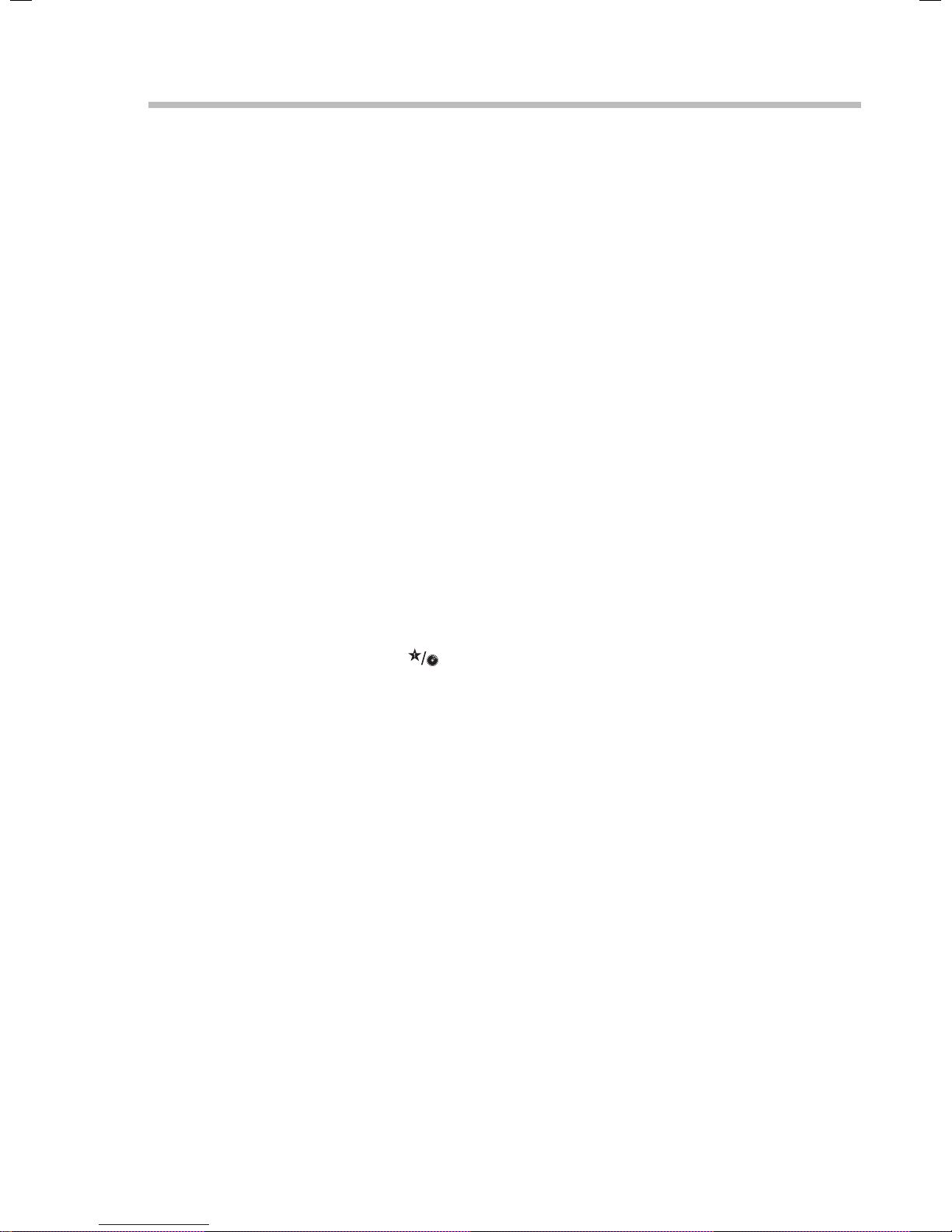
Contents
1 Safety Warnings ...........................................................................................................................................................................6
2 Preparation ...................................................................................................................................................................................8
Unpacking the TV ...............................................................................................................................................................................................................8
Installing / Removing the Base Stand .........................................................................................................................................................................9
− Fitting the Stand Neck and Base Together....................................................................................................................................................9
− Fitting the Stand to the TV ..................................................................................................................................................................................9
Mounting the TV to a Wall .............................................................................................................................................................................................10
Front / Right Side View and Controls .........................................................................................................................................................................10
Rear View and Sockets .................................................................................................................................................................................................... 11
Installing Batteries in the Remote Control ..............................................................................................................................................................12
Remote Control Operation Range ..............................................................................................................................................................................12
Remote Control .................................................................................................................................................................................................................13
3 Initial Setup ................................................................................................................................................................................15
Turning the TV On for the First Time .........................................................................................................................................................................15
− Connecting to the Internet ...............................................................................................................................................................................16
− Choose Region (UK Only) ...................................................................................................................................................................................17
− Tuning in Your TV ..................................................................................................................................................................................................17
− Connecting an Analogue Device ....................................................................................................................................................................18
− Channel Selection ...............................................................................................................................................................................................18
− Display Channel Information ...........................................................................................................................................................................18
− Volume Adjustment .............................................................................................................................................................................................18
4 Customising TV Settings ...........................................................................................................................................................19
Adjusting the Picture Settings ..................................................................................................................................................................................... 19
− Aspect Ratio ........................................................................................................................................................................................................... 20
Adjusting the Sound Settings ..................................................................................................................................................................................... 20
Editing the Channel List .................................................................................................................................................................................................21
Creating a Favourite Channel List ...............................................................................................................................................................................21
− Activate your favourite channel list ...............................................................................................................................................................21
Saving a Channel/Source to My Button (
) ................................................................................................................................................... 22
Channel Network Type .................................................................................................................................................................................................. 22
5 Using the Features .....................................................................................................................................................................23
Programme Guide ........................................................................................................................................................................................................... 23
− Switch On / O Programme Guide ............................................................................................................................................................... 23
− Select a Programme ........................................................................................................................................................................................... 23
Time Shift Recording onto a USB Storage Device ............................................................................................................................................... 25
Recording DTV Programmes onto a USB Storage Device ................................................................................................................................ 26
Timer Programming ....................................................................................................................................................................................................... 27
Recording Conguration .............................................................................................................................................................................................. 28
Playing Recorded Programmes .................................................................................................................................................................................. 29
Red Button (Interactive services) ............................................................................................................................................................................... 30
− Accessing the Information ............................................................................................................................................................................... 30
Listening to the Radio .................................................................................................................................................................................................... 30
6 Using the Smart Features .......................................................................................................................................................... 31
Connecting to the Internet (Wired) ...........................................................................................................................................................................31
Connecting to the Internet using wireless ............................................................................................................................................................. 32
Selecting Smart TV .......................................................................................................................................................................................................... 33
− Market ...................................................................................................................................................................................................................... 33
− Widget ..................................................................................................................................................................................................................... 33
− My Apps ................................................................................................................................................................................................................... 34
− Organising your apps in My Apps ................................................................................................................................................................. 34
− Deleting an app from My Apps ...................................................................................................................................................................... 34
− Key Apps ................................................................................................................................................................................................................. 34
− Searching for Apps .............................................................................................................................................................................................. 34
− Editing the Smart Wallpaper ........................................................................................................................................................................... 35
Page 4
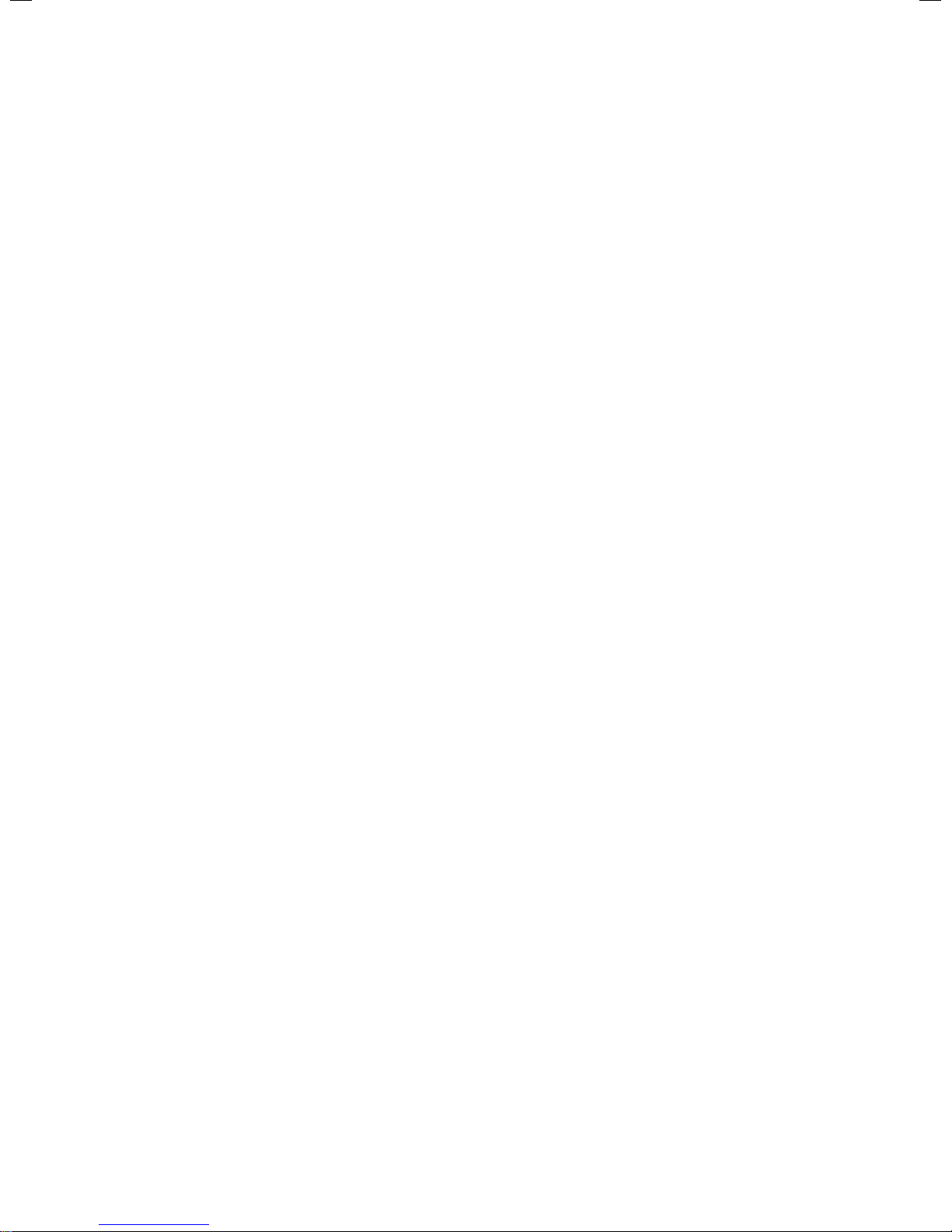
Using the Internet ............................................................................................................................................................................................................ 36
− Internet Tool Bar ...................................................................................................................................................................................................36
7 Using the DVD Features ............................................................................................................................................................37
Using the Built-in DVD Player ...................................................................................................................................................................................... 37
Compatible Disc Types .................................................................................................................................................................................................. 37
− Supported Formats ............................................................................................................................................................................................. 37
− Region Code .......................................................................................................................................................................................................... 37
Basic DVD Playback Functions .................................................................................................................................................................................... 38
− Overview of Remote Control Buttons for DVD Mode ............................................................................................................................ 39
8 Other Information ......................................................................................................................................................................41
CI (Common Interface) (DTV Mode) ...........................................................................................................................................................................41
Time Settings..................................................................................................................................................................................................................... 42
Other Settings ................................................................................................................................................................................................................... 43
− HDMI ARC (Audio Return Channel) ...............................................................................................................................................................44
Language Settings .......................................................................................................................................................................................................... 45
Sources................................................................................................................................................................................................................................. 45
Resetting your TV ............................................................................................................................................................................................................ 46
Parental Settings .............................................................................................................................................................................................................. 47
9 Entertainment ............................................................................................................................................................................48
Connecting a USB Storage Device ............................................................................................................................................................................. 48
Viewing Videos ................................................................................................................................................................................................................. 49
Viewing Photos ................................................................................................................................................................................................................. 50
Listening to Music .............................................................................................................................................................................................................51
10 Technical Information and Help ...............................................................................................................................................52
Maintenance ...................................................................................................................................................................................................................... 52
Hints and Tips .................................................................................................................................................................................................................... 53
Specications ................................................................................................................................................................................................................... 55
License Information used with JVC Televisions .................................................................................................................................................... 57
Remote Control Codes ................................................................................................................................................................................................... 57
− Sky Codes ............................................................................................................................................................................................................... 57
− Virgin Media Codes (TiVo box) ....................................................................................................................................................................... 57
− BT Vision .................................................................................................................................................................................................................. 57
Page 5
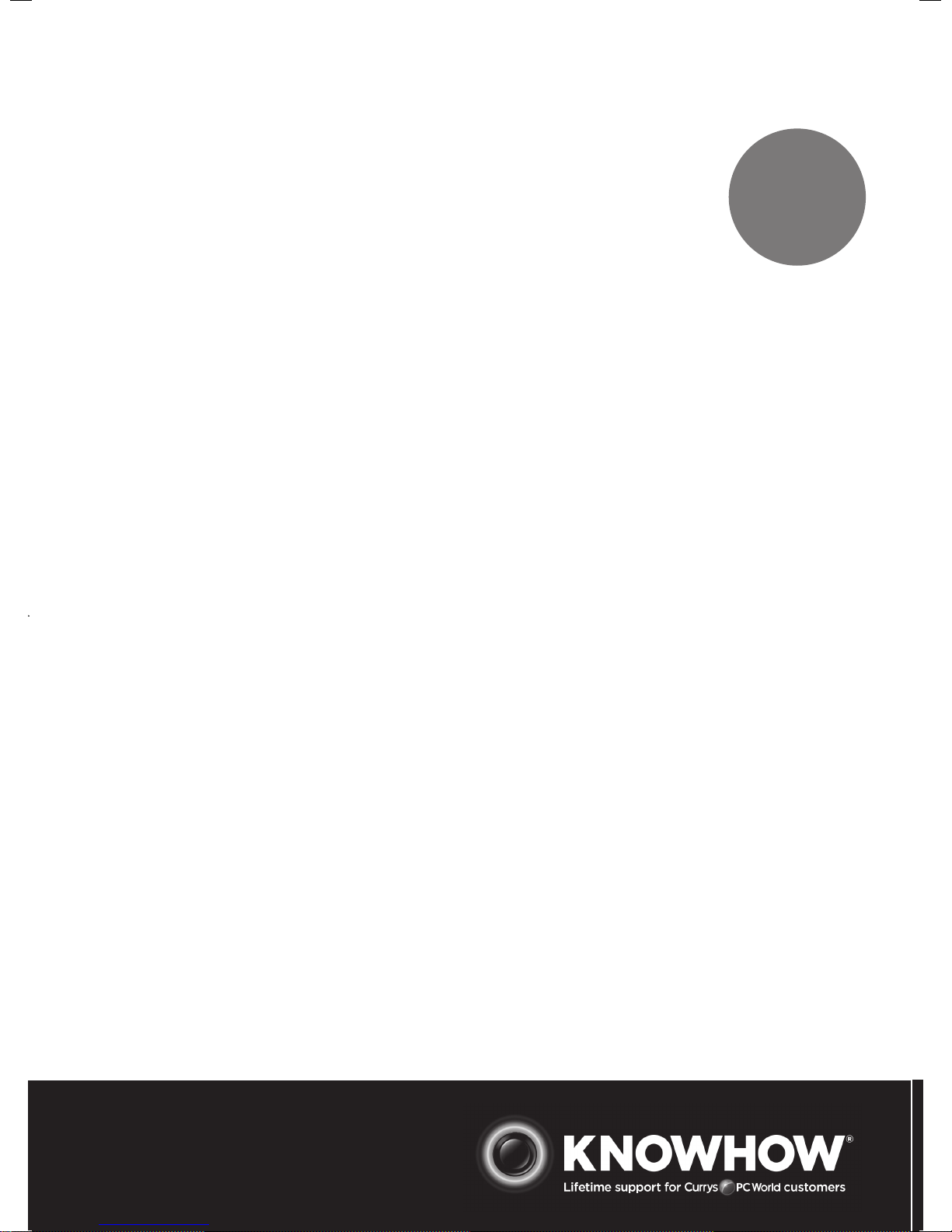
WE KNOWHOW
TO HELP YOU
WITH YOUR TV
We want you to be able to enjoy your new TV for many years. From getting it home and setting it up,
to helping you get the most out of your new purchase. And in the unlikely event your TV lets you down,
we can get it working again in no time.
Here are some of our TV services, but if you want to know more look us up at www.knowhow.com or call
us on: 0344 561 1234.
TV SET UP & DEMO
We’ll assemble the stand and connect your new TV to the existing equipment. We’ll tune your TV so it’s
ready to watch. We’ll also give you a demonstration of your new TV’s functions.
TV WALLMOUNT & DEMO
We’ll fi x your TV to a suitable position on the wall and connect to your existing equipment, so it’s all
ready to go. We’ll use neat wire management so you don’t have to look at any untidy cabling and, to
complete your fuss-free installation, we’ll test and demonstrate your TV’s functions.
FREESAT INSTALLATION
We’ll set up the Freesat receiver and connect it to your existing dish, TV and cabling. We’ll then tune in
all available channels.
AERIAL INSTALLATION
We’ll supply, install and align a new, high quality aerial and connect it to your Freeview receiver and TV.
Then we’ll scan and tune in all available digital channels.
HOME CINEMA OR SOUNDBAR INSTALLATION
We’ll un-box, connect and set up your new and existing equipment. We’ll then confi gure, calibrate and
optimise the equipment. To avoid ugly trailing cables we’ll clip them to your skirting board if you’d like
us to. Then we’ll give you a demonstration.
FAULT & FIX SERVICES
With our Fault & Fix services we can repair a wide range of products at our new state-of-the-art repair
lab. This service is available for:
• Computer desktops • Laptops
• Netbooks • TVs
For UK
WE KNOWHOW
TO HELP YOU
WITH YOUR TV
We want you to be able to enjoy your new TV for many years. From getting it home and setting it up,
to helping you get the most out of your new purchase. And in the unlikely event your TV lets you down,
we can get it working again in no time.
Here are some of our TV services, but if you want to know more look us up at www.knowhow.ie or call
us on: 1 890 818 575.
TV SET UP & DEMO
We’ll assemble the stand and connect your new TV to the existing equipment. We’ll tune your TV so it’s
ready to watch. We’ll also give you a demonstration of your new TV’s functions.
TV WALLMOUNT & DEMO
We’ll fi x your TV to a suitable position on the wall and connect to your existing equipment, so it’s all
ready to go. We’ll use neat wire management so you don’t have to look at any untidy cabling and, to
complete your fuss-free installation, we’ll test and demonstrate your TV’s functions.
TV & HOME CINEMA INSTALLATION
We’ll un-box, connect and set up your new and existing equipment. We’ll then confi gure, calibrate and
optimise the equipment. To avoid ugly trailing cables we’ll clip them to your skirting board if you’d like
us to. Then we’ll give you a demonstration.
FAULT & FIX SERVICES
With our Fault & Fix services we can repair a wide range of products at our new state-of-the-art repair
lab. This service is available for:
• Desktop PCs • Laptops
• Netbooks • TVs
For
Ireland
Page 6
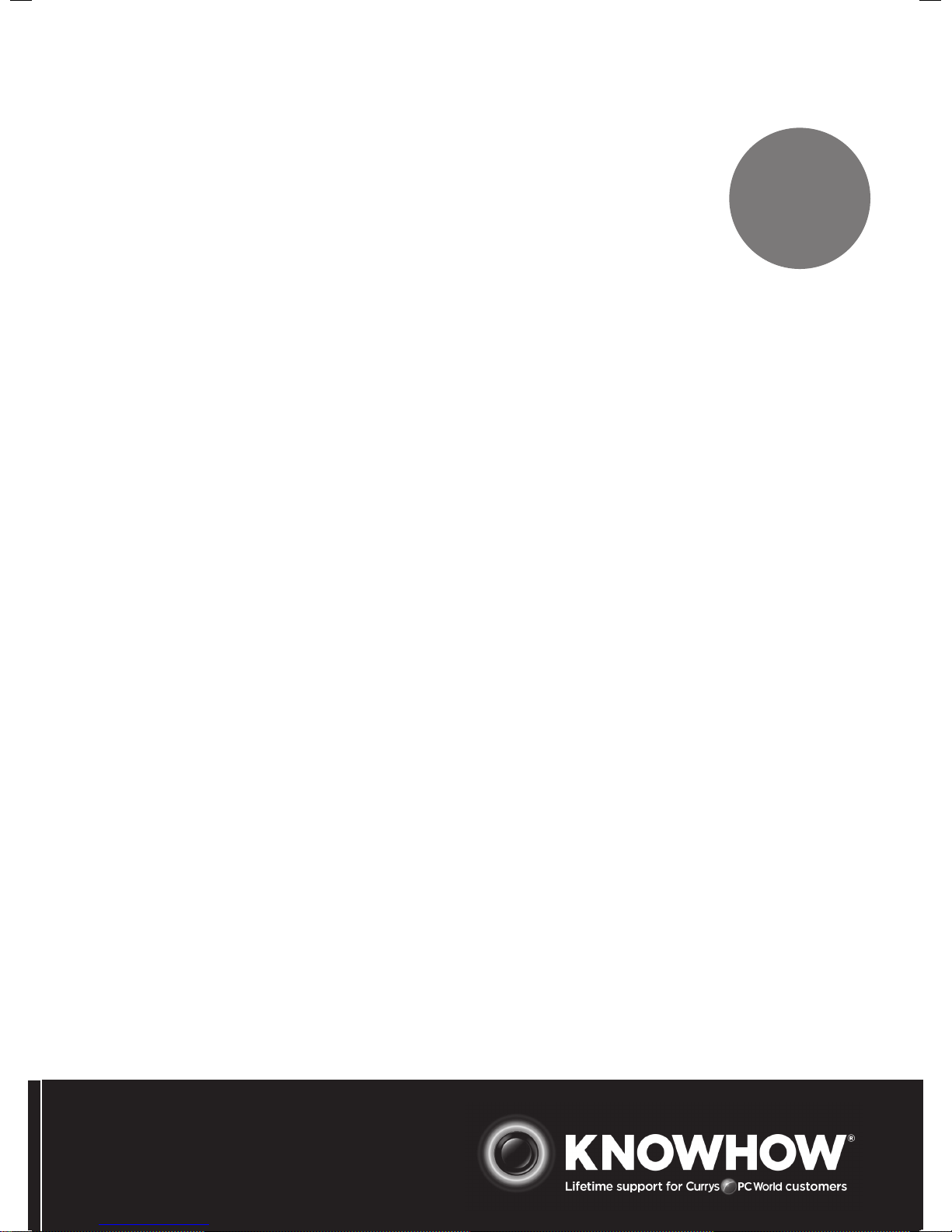
WE KNOWHOW
TO HELP YOU
WITH YOUR TV
We want you to be able to enjoy your new TV for many years. From getting it home and setting it up,
to helping you get the most out of your new purchase. And in the unlikely event your TV lets you down,
we can get it working again in no time.
Here are some of our TV services, but if you want to know more look us up at www.knowhow.ie or call
us on: 1 890 818 575.
TV SET UP & DEMO
We’ll assemble the stand and connect your new TV to the existing equipment. We’ll tune your TV so it’s
ready to watch. We’ll also give you a demonstration of your new TV’s functions.
TV WALLMOUNT & DEMO
We’ll fi x your TV to a suitable position on the wall and connect to your existing equipment, so it’s all
ready to go. We’ll use neat wire management so you don’t have to look at any untidy cabling and, to
complete your fuss-free installation, we’ll test and demonstrate your TV’s functions.
TV & HOME CINEMA INSTALLATION
We’ll un-box, connect and set up your new and existing equipment. We’ll then confi gure, calibrate and
optimise the equipment. To avoid ugly trailing cables we’ll clip them to your skirting board if you’d like
us to. Then we’ll give you a demonstration.
FAULT & FIX SERVICES
With our Fault & Fix services we can repair a wide range of products at our new state-of-the-art repair
lab. This service is available for:
• Desktop PCs • Laptops
• Netbooks • TVs
For
Ireland
Page 7
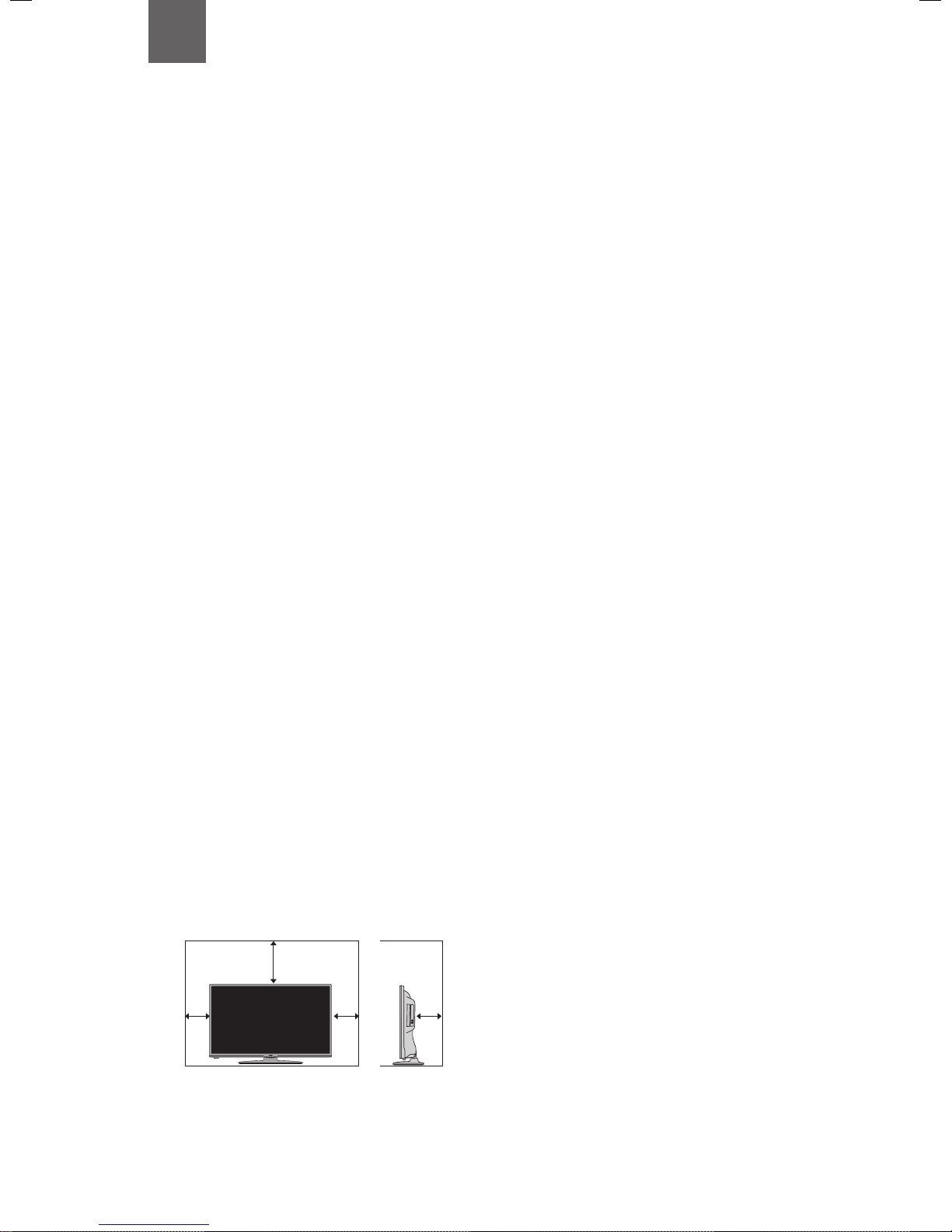
6
1 Safety Warnings
• Read all the instructions carefully before using the unit
and keep them for future reference.
• Retain the manual. If you pass the unit onto a third
party make sure to include this manual.
• Check that the voltage marked on the rating label
matches your mains voltage.
Damage
• Please inspect the unit for damage after unpacking.
• Do not continue to operate the unit if you are in any
doubt about it working normally, or if it is damaged
in any way - switch off, withdraw the mains plug and
consult your dealer.
Location of Unit
• The unit must be placed on a flat stable surface and
should not be subjected to vibrations.
• Do not place the unit on sloped or unstable surfaces as
the unit may fall off or tip over.
• The mains socket must be located near the unit and
should be easily accessible.
• This unit is designed for indoor, domestic use only.
Temperature
• Avoid extreme degrees of temperature, either hot or
cold. Place the unit well away from heat sources such
as radiators or gas / electric fires.
• Avoid exposure to direct sunlight and other sources of
heat.
Naked Flames
• Never place any type of candle or naked flame on the
top of or near the unit.
Moisture
• To reduce the risk of fire, electric shock or product
damage, do not expose this unit to rain, moisture,
dripping or splashing. No objects filled with liquids,
such as vases, should be placed on the unit.
• If you spill any liquid into the unit, it can cause serious
damage. Switch it off at the mains immediately.
Withdraw the mains plug and consult your dealer.
Ventilation
• To prevent the risk of electric shock or fire hazard
due to overheating, ensure that curtains and other
materials do not obstruct the ventilation vents.
• Do not install or place this unit in a bookcase, built-in
cabinet or in another confined space. Ensure the unit is
well ventilated.
• Make sure that there is a gap of at least 10 cm on both
sides and a gap of 20 cm at the top.
• Unplug the unit from the mains socket during a
lightning storm.
Mains Cable
• Make sure the unit or unit stand is not resting on top of
the mains cable, as the weight of the unit may damage
the mains cable and create a safety hazard.
• If the mains cable is damaged it must be replaced
by the manufacturer, its service agent, or similarly
qualified persons in order to avoid a hazard.
Interference
• Do not place the unit on or near appliances which may
cause electromagnetic interference. If you do, it may
adversely affect the operating performance of the unit,
and cause a distorted picture or sound.
Optimum viewing
• View the unit in moderate light to prevent eye strain. It
is recommended to watch the unit from a distance
3-7 times that of the screen height.
LCD screen
• The LCD screen is manufactured using high-precision
technology. However, some tiny black points and /
or bright points (red, blue or green in colour) may
constantly appear on the LCD screen. These points
are generated in the manufacturing process and are
normal.
Screen Burn
• A characteristic of Plasma and TV Panels is that
displaying the same image for a long time may cause
a permanent after-image to remain on the screen. This
is called screen burn. Most pictures shown on the unit
will be constantly moving and fill the screen.
• Examples of images that you need to watch out for are
as follows (this is not an all-inclusive list):
1. Black Bars: If black bars appear at the left / right or
top / bottom of the screen, it is recommended to
change the format so that the picture fills the entire
screen.
2. TV Channel Logos: e.g. Shopping channel logos
and pricing displays - especially if they are bright
and stationary. Moving or low-contrast graphics are
less likely to cause ageing of the screen.
3. Time Displays
4. Teletext: Do not view a stationary page for long
periods of time.
5. TV Menus
6. Pause Mode: Do not leave the screen in pause
mode for long periods of time, e.g. when watching
videos.
• To prevent screen burn if viewing any of the above for
long periods of time, reduce contrast and brightness
when viewing. Once burn-in occurs it will never
disappear completely.
Earphones
• Listening to loud sounds for prolonged periods of time
may permanently damage your hearing.
• Before putting on earphones, turn the volume down
then put the earphones on and slowly increase the
volume until you reach a comfortable listening level.
10 cm 10 cm
20 cm
10 cm
Chapter
1
Safety
• Always disconnect the unit from the mains supply
before connecting / disconnecting other devices or
moving the unit.
Page 8
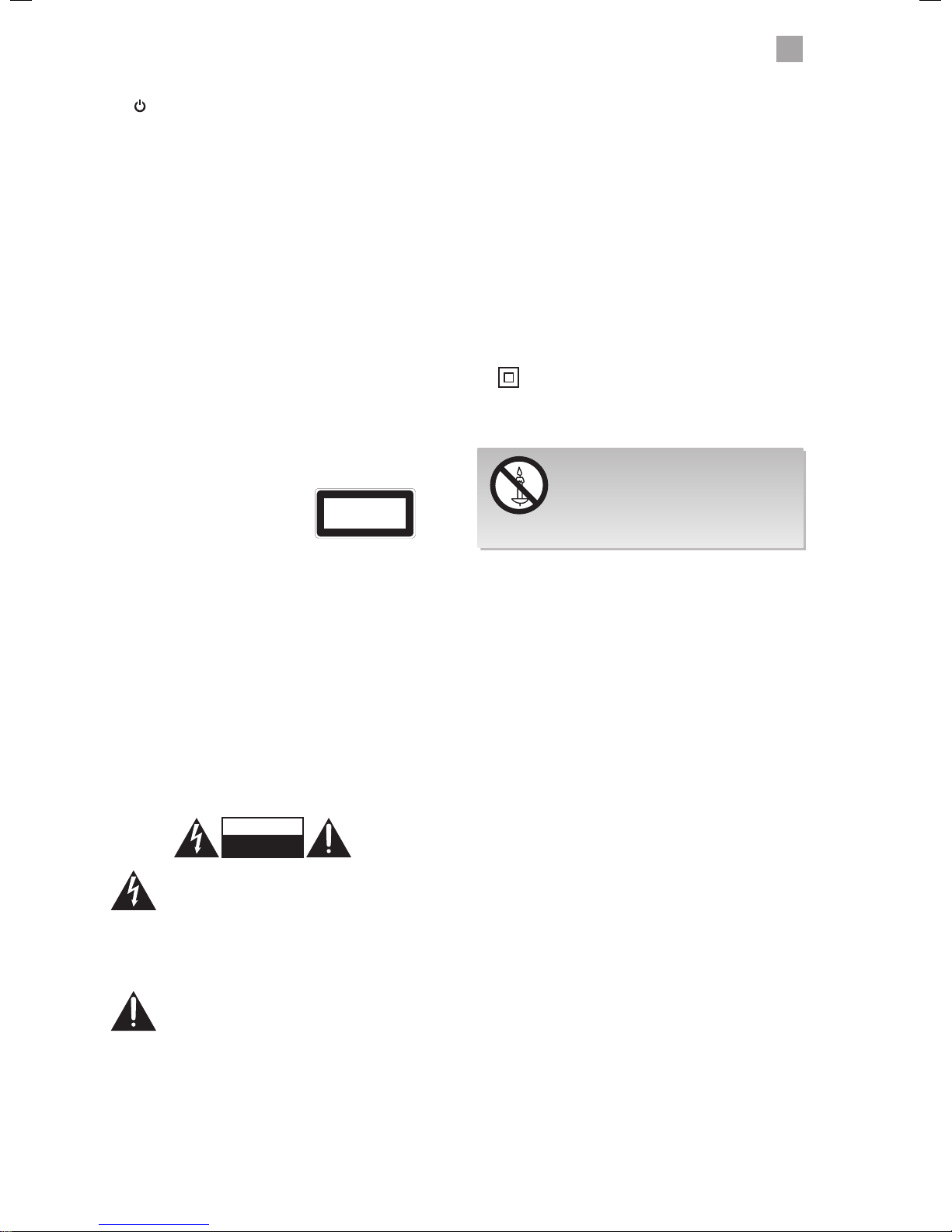
7
1
Safety Warnings
Standby
• The
button on the remote control does not switch
off the unit completely. The unit will continue to draw
electricity from the mains supply while in standby. In
the interests of safety and to avoid unnecessary energy
consumption, never leave the unit in standby while
unattended for long periods of time, e.g. overnight,
while on holiday or while out of the house. Disconnect
the mains plug from the mains socket.
Batteries
• Batteries used in the remote control for this unit
are easily swallowed by young children and this is
dangerous.
• Keep loose batteries away from young children and
make sure that the battery holder tray is secure in the
remote control. Seek medical advice if you believe a
cell has been swallowed.
• Please dispose of batteries correctly by following the
guidance in this manual.
• The batteries shall not be exposed to excessive heat
such as sunshine, fire or the like.
DVD
• Class 1 Laser Product
This unit utilises a laser. Use
of controls, adjustments or
performance of procedures other
than those specified herein may
result in hazardous radiation
exposure.
• Before moving the unit, ensure the disc tray is empty.
• Always remove the disc when the unit is not in use.
• Failure to do so will risk severely damaging the disc
and the unit.
• Do not stack devices, heat from other devices may
aect the performance of the unit.
Supervision
• Children should be supervised to ensure that they do
not play with the unit and the remote control.
• Never let anyone especially children push anything
into the holes, slots or any other openings in the case this could result in a fatal electric shock.
CAUTION
RISK OF ELECTRIC SHOCK
DO NOT OPEN
The lightning flash with arrowhead symbol,
within an equilateral triangle, is intended to
alert the user to the presence of uninsulated
“dangerous voltage” within the unit’s
enclosure that may be of sufficient
magnitude to constitute a risk of electric
shock.
The exclamation point within an equilateral
triangle is intended to alert the user to the
presence of important operating and
maintenance (servicing) instructions in the
manual accompanying the unit.
CLASS 1
LASER PRODUCT
Service
• To reduce the risk of electric shock, do not remove
screws. The unit does not contain any user-serviceable
parts. Please leave all maintenance work to qualified
personnel.
• Do not open any fixed covers as this may expose
dangerous voltages.
Maintenance
• Ensure to unplug the unit from the mains socket before
cleaning.
• Do not use any type of abrasive pad or abrasive
cleaning solutions as these may damage the unit’s
surface.
• Do not use liquids to clean the unit.
• The wall socket plug is used as a disconnect device, the
disconnect device should be readily accessible.
•
This equipment is a Class II or double insulated
electrical appliance. It has been designed in such
a way that it does not require a safety connection
to electrical earth.
To prevent the spread of
fire, keep candles or other
open flames away from this
product at all times.
Page 9
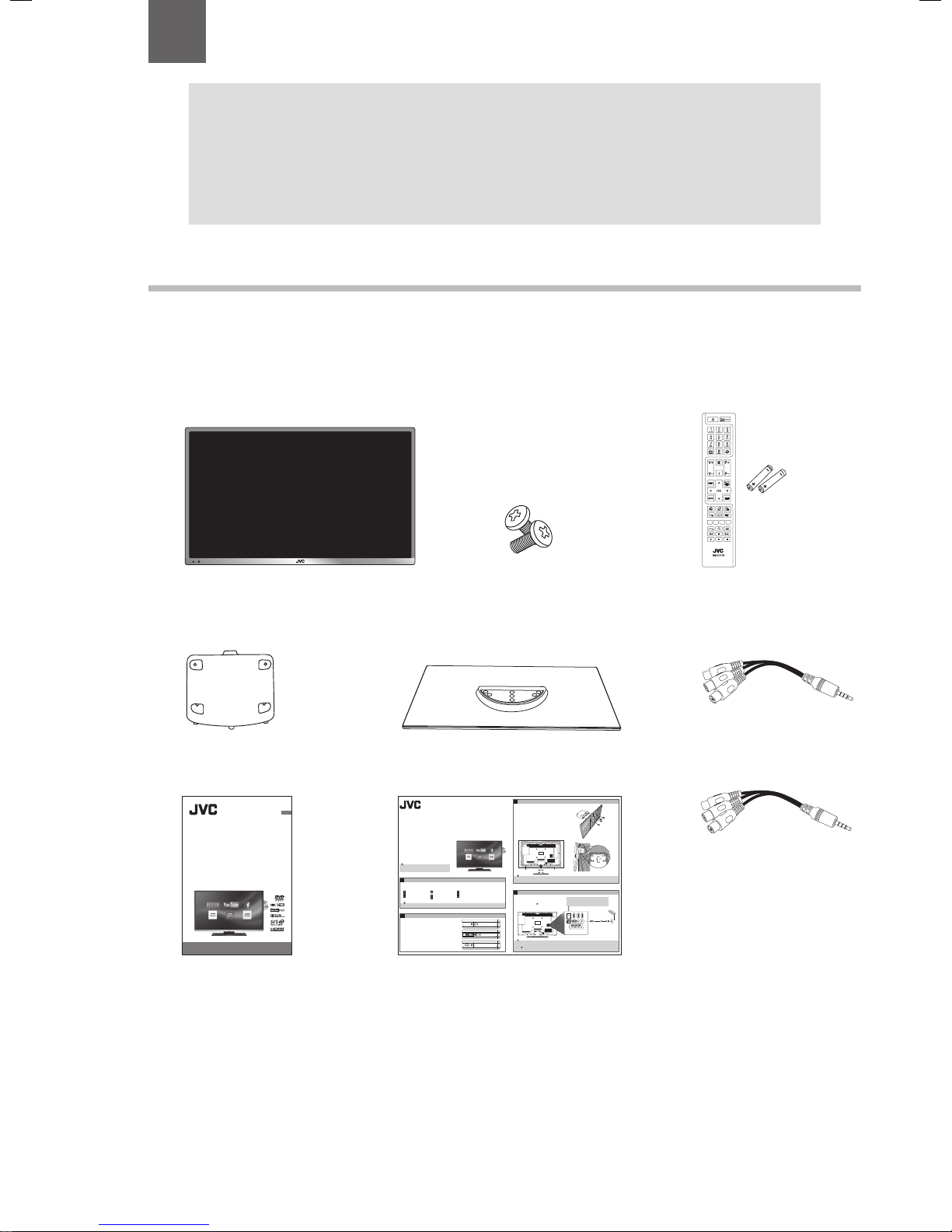
8
2 Preparation
Unpacking the TV
Remove all packaging from the TV. Retain the packaging. If you dispose of it please do so according to local regulations.
The following items are included:
Thank you for purchasing your new JVC TV.
Your new TV has many features and incorporates the latest technology to enhance your viewing
experience. We recommend that you spend some time reading this instruction manual so that you fully
understand these features. You will also find some hints and tips to help you resolve any issues.
Read all the safety instructions carefully before use and keep this instruction manual for future reference.
Chapter
2
Remote Control /
AAA Batteries x 2
Stand screws x8
Instruction Manual
YPbPr Cable
Quick Start Guide
FAV Cable
Instruction Manual
40" LED Smart HD TV
with built-in DVD player
LT-40C755
GB
For help and support call
UK: 0344 561 1234 • Ireland: 1890 818 575
• Do not connect the TV to the mains supply until you have completed all the connections.
• Always disconnect the TV from the mains socket when not in use for a long period of time.
• The
button on the remote control is only used for switching the TV into standby, it does not disconnect the TV from the mains power.
To completely disconnect the mains power, please remove the mains plug from the mains socket.
Please inspect your TV for damage after unpacking. If you do notice any damage please consult your dealer.
Remove all packaging from the unit. Retain the packaging. If you dispose of it please do so according to any local regulations.
Unpacking
1
1. Connect one end of the RF coaxial cable to the aerial socket on the wall
and the other end of the cable to the ANT socket on the back of your TV.
2. Plug the TV into a mains socket and switch on at the mains.
3. In standby mode, press the
button on the remote control to turn the
TV on. The LED indicator will ash for a few seconds then the TV will
switch on.
Connecting the Aerial and Turning on the TV
4
1. Slide open the battery compartment on the back of the remote control.
Operating Your Remote Control
2
Thank you for purchasing your new JVC TV.
Your new TV incorporates the latest technology to enhance your viewing
experience. We would suggest that you allow about 20 mins for initial setup.
Please follow this guide for a successful rst time installation.
The latest eco-friendly power-saving technology will switch o the TV if
it is left on and idle for 4 hours. Please refer to “Auto Standby” under the
“Time Settings” section of the instruction manual for more detail.
Quick Start Guide
40" LED Smart HD TV
with built-in DVD player
LT-40C755
2. Insert two AAA size batteries. Make sure to match the (+) and ( - )
ends of the batteries with the (+) and ( - ) ends indicated in the battery
compartment.
3. Slide the battery compartment cover back into place. Make sure it clicks
into place.
Optional
If you want to connect to the internet via a wired connection
then connect your ethernet cable to the LAN socket.
SCART
SPDIF
Coax.OUT
VGA
ANT.
HDMI 1
(ARC)
HDMI 2
HDMI 3
LAN
SCART
SPDIF
Coax.OUT
VGA
ANT.
HDMI 1
(ARC)
HDMI 2
HDMI 3
LAN
RF coaxial cable
(not included)
Slide under
the lip
SCART
SPDIF
Coax.OUT
VGA
ANT.
HDMI 1
(ARC)
HDMI 2
HDMI 3
LAN
The LCD display is very fragile, and must be protected at all times when installing and removing the base stand. Be sure that no hard or sharp object,
or anything that could scratch or damage the LCD display, comes into contact with it. DO NOT exert pressure on the front of the TV at any time because
the screen could crack.
Fitting the Stand to the TV
3. Ensure the TV is switched o and not connected to the mains power supply.
4. Lay the TV down on a at surface ideally on the edge of a table so the base of the
TV slightly overhangs the edge of the table, with the back side facing up. Please
make sure a soft cushioned material (such as a dry bath towel or thick piece of
foam) is placed beneath the screen.
5. Slide the stand under the lip, the neck will t snugly over the screw holes. Then
screw the stand to the TV using the 4 screws supplied.
Fitting the Stand Neck and Base Together
1. Fit the neck onto the base.
2. Using 4 of the supplied screws, screw the neck to the base.
Installing the Base Stand
3
Slide under
the lip
Table
Cushioned
material
TV
TV Stand Neck
TV Stand Base
Remote Control/
AAA Batteries x2
Screws x 8
YPbPr Cable
FAV Cable
Instruction Manual
Quick Start Guide
TV
TV Stand Neck TV Stand Base
Page 10
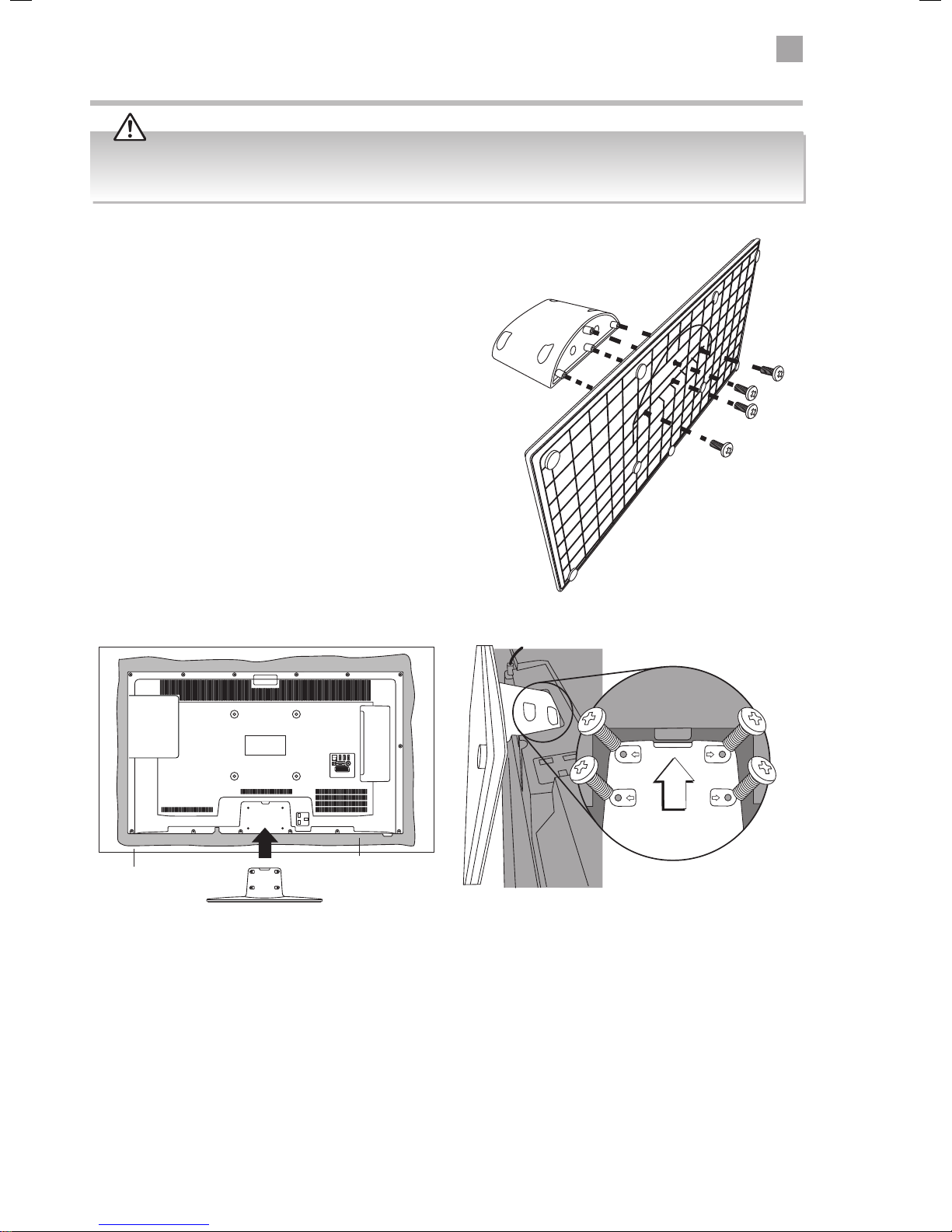
2
Preparation
9
Slide under
the lip
SCART
SPDIF
Coax.OUT
VGA
ANT.
HDMI 1
(ARC)
HDMI 2
HDMI 3
LAN
Installing / Removing the Base Stand
The LCD display is very fragile, and must be protected at all times when installing and removing the base stand. Be sure that
no hard or sharp object, or anything that could scratch or damage the LCD display, comes into contact with it. DO NOT exert
pressure on the front of the TV at any time because the screen could crack.
3. Ensure the TV is switched off and not connected to the mains power supply.
4. Lay the TV down on a flat surface ideally on the edge of a table so the base of the TV slightly overhangs the edge of the table,
with the back side facing up. Please make sure a soft cushioned material (such as a dry bath towel or thick piece of foam) is
placed beneath the screen.
5. Slide the stand under the lip, the neck will fit snugly over the screw holes. Then screw the stand to the TV using the
4 screws supplied.
Fitting the Stand Neck and Base Together
1. Fit the neck onto the base.
2. Using 4 of the supplied screws, screw the neck to the base.
Slide under
the lip
Fitting the Stand to the TV
Table
Cushioned
material
Page 11
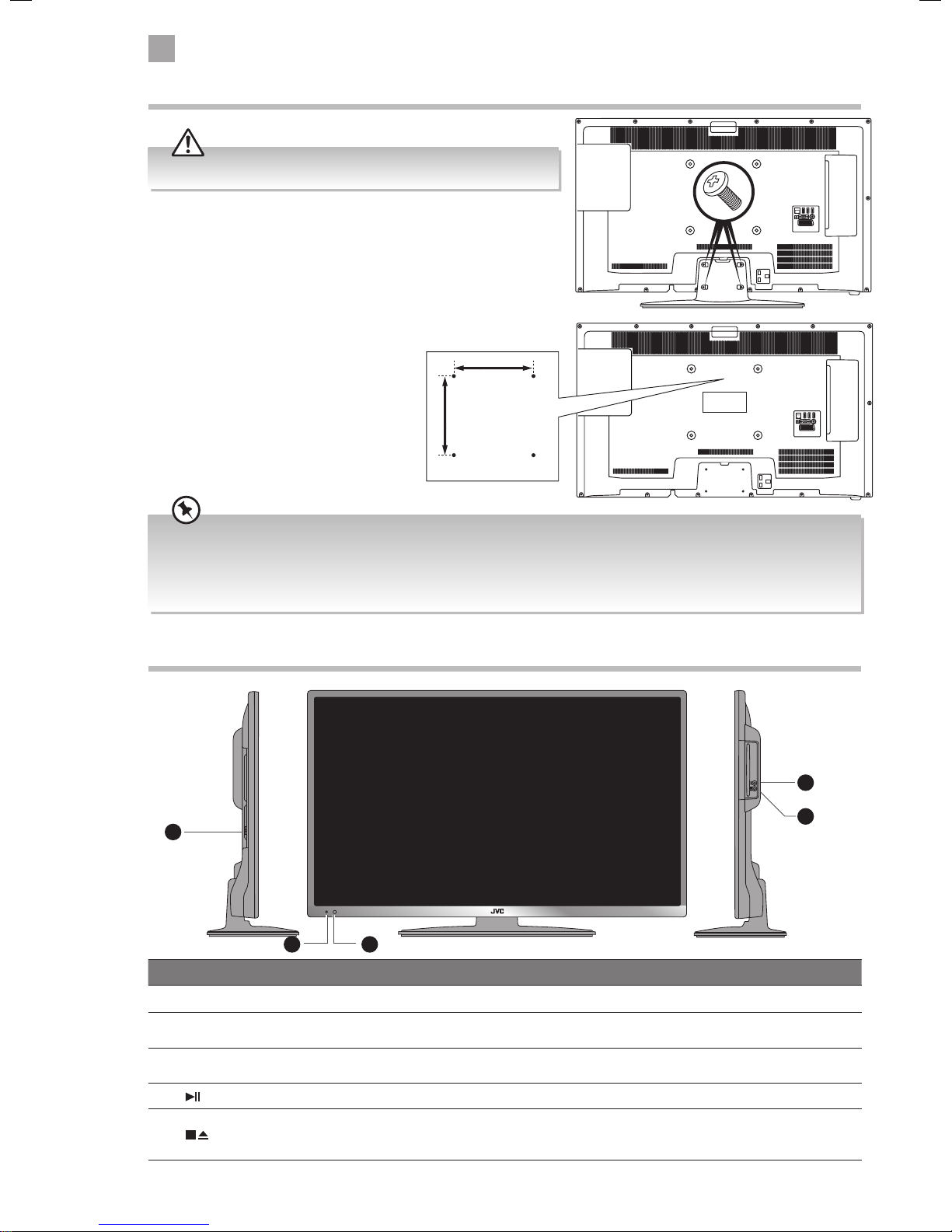
2
10
Preparation
Front / Right Side View and Controls
Item Description
1 MULTI FUNCTION SWITCH Switches the TV into standby and on. Selects modes (channel,volume, and source).
2 POWER LED
Illuminates when the TV is in standby mode. The LED will blink confirming that a timer
recording programme has started in the standby mode.
3 IR (Infrared Receiver)
Receives IR signals from the remote control.
Do not put anything near the sensor, as its function may be affected.
4
Press to start playback or pause. (DVD mode)
5
Press once to stop playback and leave in resume state. (DVD mode)
Press twice to stop playback completely. (DVD mode)
Press to eject disc. (DVD mode)
2
1
4
5
3
Remove the stand assembly before mounting the TV onto the wall.
• If you are wall mounting your TV you may wish to buy a 90° HDMI adapter. This will help with your cable management.
• Please read this instruction manual carefully while setting up your TV.
• If you require additional assistance please call our Call Centre on (UK) 0344 561 1234 or (Ireland) 1 890 818 575.
Our Customer Contact Centre is open Monday-Saturday 8am-8pm or Sunday 8am-6pm.
1. Remove the 4 screws from the neck of the stand and detach the
stand.
Mounting the TV to a Wall
2. This TV is designed to be wall-mounted with
a standard 200 mm x 200 mm mounting kit
(sold separately) designed for flat-panel TVs.
Mount this TV according to the instructions
included in the mounting kit. Due to space
restrictions, we recommend that you make all
connections before mounting on to
the wall.
SCART
SPDIF
Coax.OUT
VGA
ANT.
HDMI 1
(ARC)
HDMI 2
HDMI 3
LAN
x4
SCART
SPDIF
Coax.OUT
VGA
ANT.
HDMI 1
(ARC)
HDMI 2
HDMI 3
LAN
200mm
Four mounting holes
(size M6 screw)
200mm
Page 12
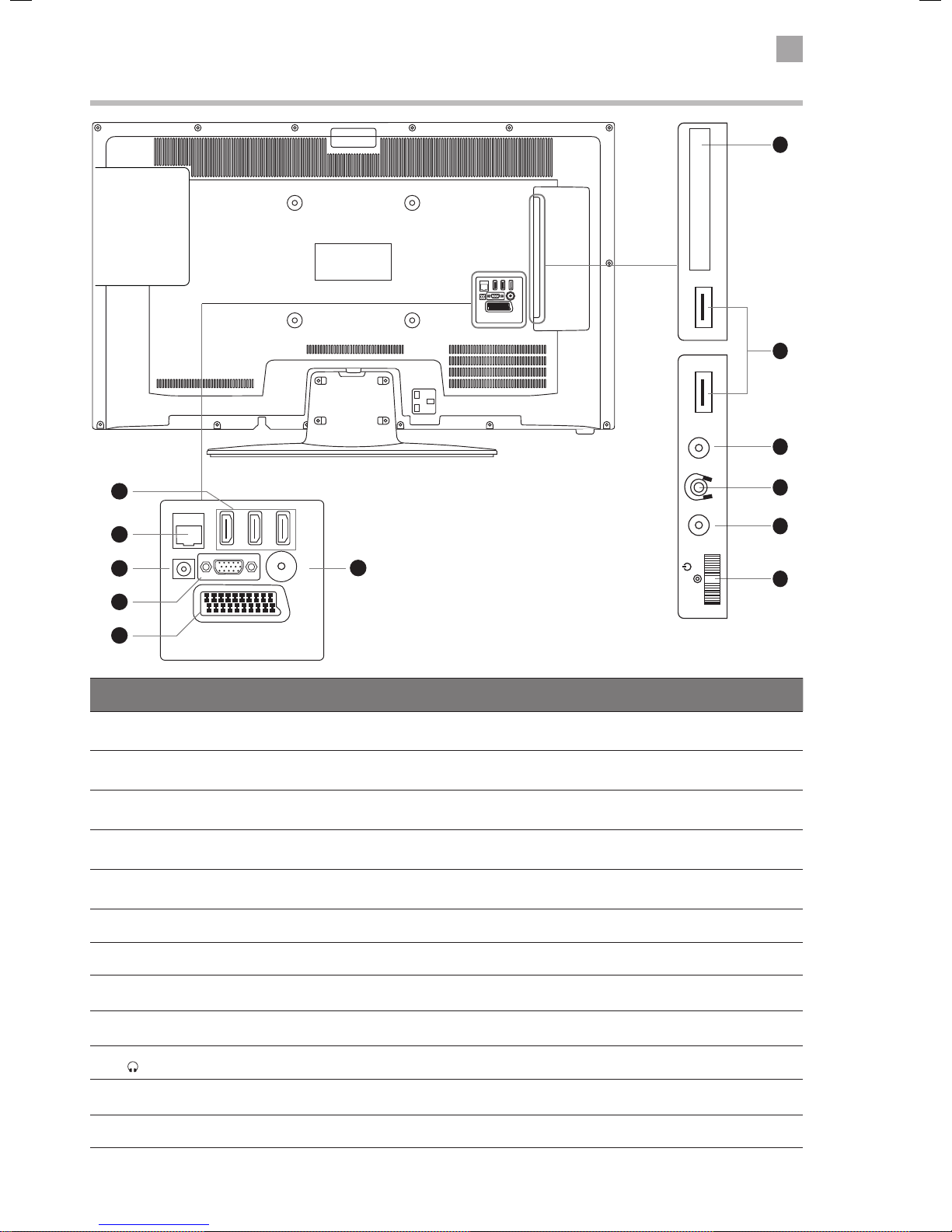
2
Preparation
11
COMMON INTERFACE
USB
5Vdc
Max. 500mA
USB
5Vdc
Max. 500mA
SIDE AVYPbPr
SCART
SPDIF
Coax.OUT
VGA
ANT.
HDMI 1
(ARC)
HDMI 2
HDMI 3
LAN
Rear View and Sockets
SCART
SPDIF
Coax.OUT
VGA
ANT.
HDMI 1
(ARC)
HDMI 2
HDMI 3
LAN
3
4
5
2
1
6
7
8
9
10
11
12
Item Description
1 HDMI 1 (ARC),2 & 3
Connects to a High-Definition (HD) signal output device, such as a set-top box, blu-ray
disc player or AV receiver.
2 LAN Connects to the an internet router for smart tv features.
3 SPDIF COAX audio out (Digital) - Connects to an audio device via a coax cable.
4 VGA Connects to a computer or other devices with a VGA interface.
5 SCART (S-Video)
Connects to a VCR, DVD Player, or other AV device with a SCART output socket.
Select SCART 1 (S-VIDEO) when connecting to a device using S-VIDEO.
6 ANT Connects to the aerial socket on the wall with the RF coaxial cable.
7 COMMON INTERFACE Allows the insertion of a Common Access Module.
8 USB
Allows the insertion of a USB storage device to play video, audio, photo and text files
(USB mode) and record DTV programmes on to a USB storage device.
9 SIDE AV
Connects to the Composite VIDEO and AUDIO (L/R) output sockets on external video
devices.
10
Connects to the headphones.
11
YPbPr
Connects to a DVD player, Digital Set-Top-Box, or other AV devices with component
(YPbPr) video and audio output sockets.
12 MULTI FUNCTION SWITCH Switches the TV into standby and on. Selects modes (channel,volume, and source).
COMMON INTERFACE
USB
5Vdc
Max. 500mA
USB
5Vdc
Max. 500mA
SIDE AVYPbPr
MODE - / I
- +
Page 13
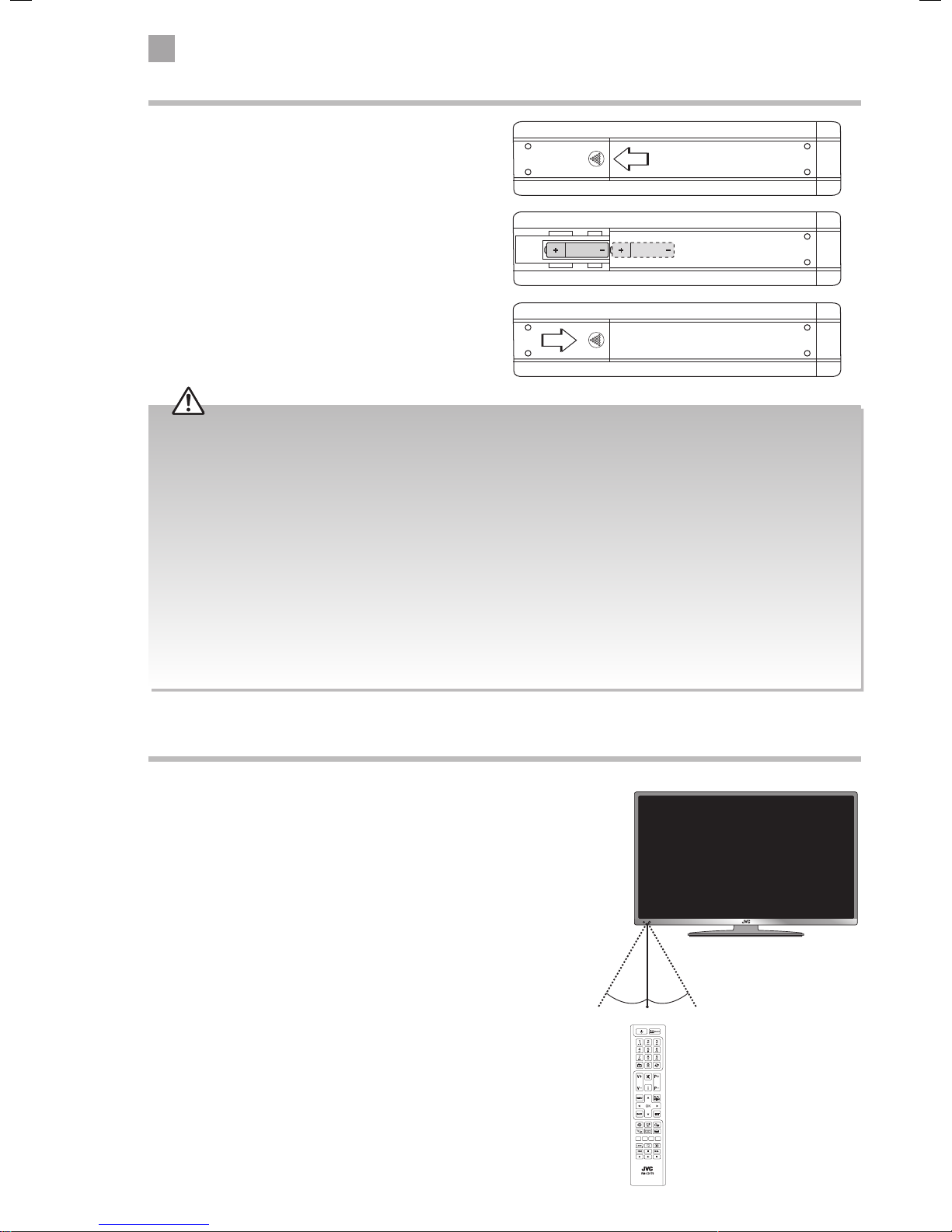
2
12
Preparation
Remote Control Operation Range
Point the remote control at the TV no more than 5 metres from the
remote control sensor on the TV and within 60° in front of the TV.
The operating distance may vary depending on the brightness of
the room.
Installing Batteries in the Remote Control
1. Slide open the battery compartment on the back
of the remote control.
2. Insert two AAA size batteries. Make sure to match the (+)
and ( - ) ends of the batteries with the (+) and ( - ) ends
indicated in the battery compartment.
3. Replace the battery compartment cover. Make sure it
clicks into place.
30° 30°
5M
Handling the Batteries
• Improper or incorrect use of batteries may cause
corrosion or battery leakage, which could cause
fire, personal injury or damage to property.
• Only use the battery type indicated in this manual.
• When the batteries are exhausted, the remote will
not function. Replace both batteries at the same
time with new ones.
• Do not install new batteries with used ones and do
not mix different types of batteries.
• Do not dispose of used batteries as domestic
waste. Dispose of them in accordance with local
regulations.
Handling the Remote Control
• Take care of your fingernails when you press and
hold the battery release tab.
• Do not drop or cause impact to the remote control.
• Do not spill water or any liquid on the remote
control.
• Do not place the remote control on a wet object.
• Do not place the remote control under direct
sunlight or near sources of excessive heat.
• Remove the battery from the remote control
when not in use for a long period of time, as it
could cause corrosion or battery leakage and may
result in physical injury and/or property damage
including fire.
Page 14
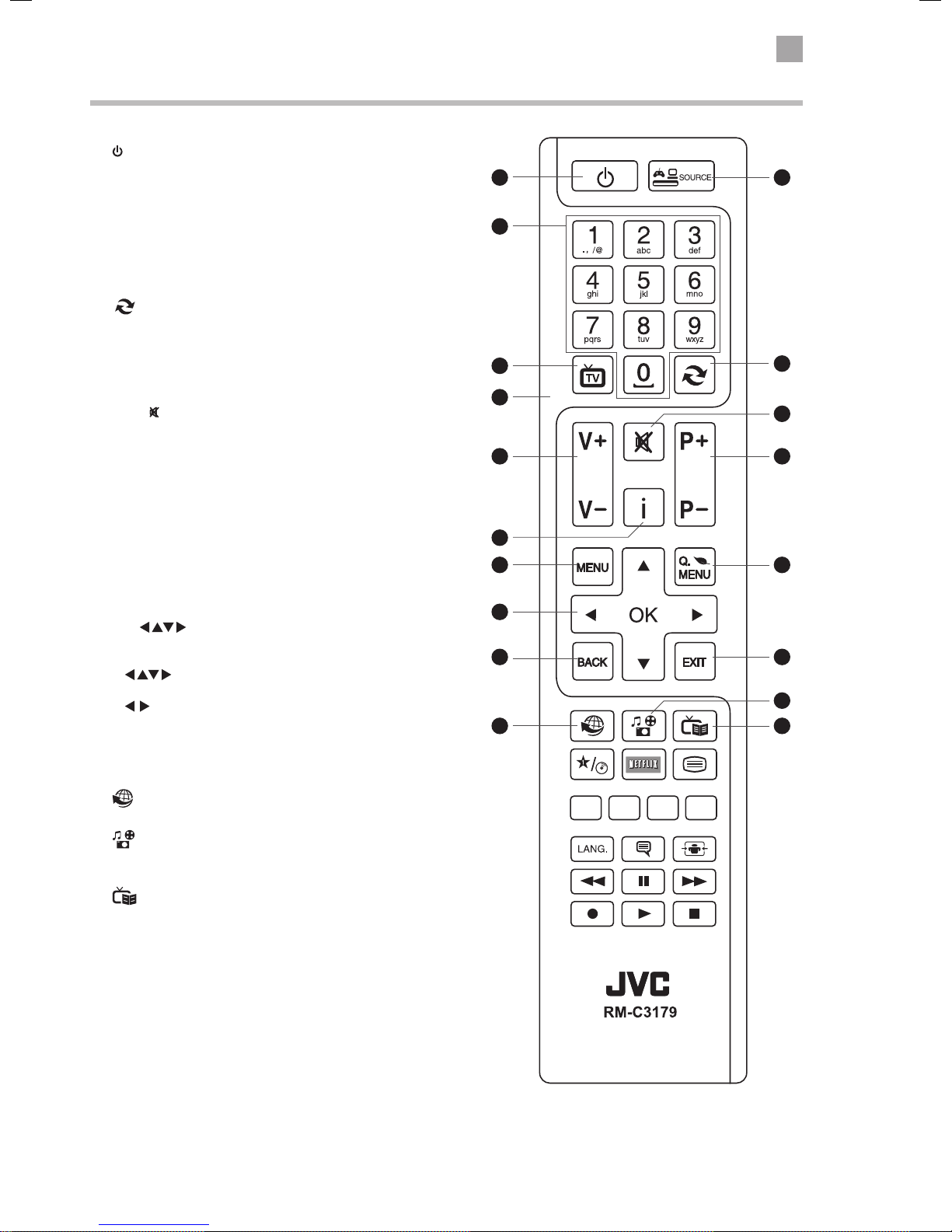
2
Preparation
13
Remote Control
1.
Switch the TV between on and standby mode.
2. SOURCE
Press to change the source you are viewing.
TV - SCART - AV - DVD - HDMI 1 - HDMI 2 - HDMI3 - YPbPr -
VGA/PC.
3. 0-9 Number Button
• Press to select a programme. (TV / RADIO mode)
• Select numbered items in a menu. (DVD mode)
4.
(Previous programme/source)
• Press to switch between the previous programme or source
that was selected.
5. TV
• Press to enter TV mode when viewing other sources.
• Press to view the channel list when in TV mode.
6. MUTE
Mute and restore the sound.
7. V + / –
Adjust the volume.
8. P+ / P-
Press to select the next channel up or down the channel list.
9. i (info)
Press to see programme information in TV mode.
10. MENU
Display the main menu.
11. Q. MENU
Press the select the Settings menu.
12. OK /
• Press OK to select or save a setting in menus.
• Press OK to select the Channel list while watching TV.
• Allows you to navigate the OSD menus and adjust
the system settings to your preference.
• skip chapters in DVD mode.
13. BACK
Press to move backwards through menus.
14. EXIT
Press to exit a menu.
15.
Connects to the internet (internet connection required).
16.
(Media Browser)
Press to enter the media browser menu, a hard drive will need
to be attached to the USB port.
17.
(Programme Guide)
Press to view the Programme Guide.
5
3
1
6
16
2
8
11
14
17
10
9
13
15
7
12
11
4
Page 15
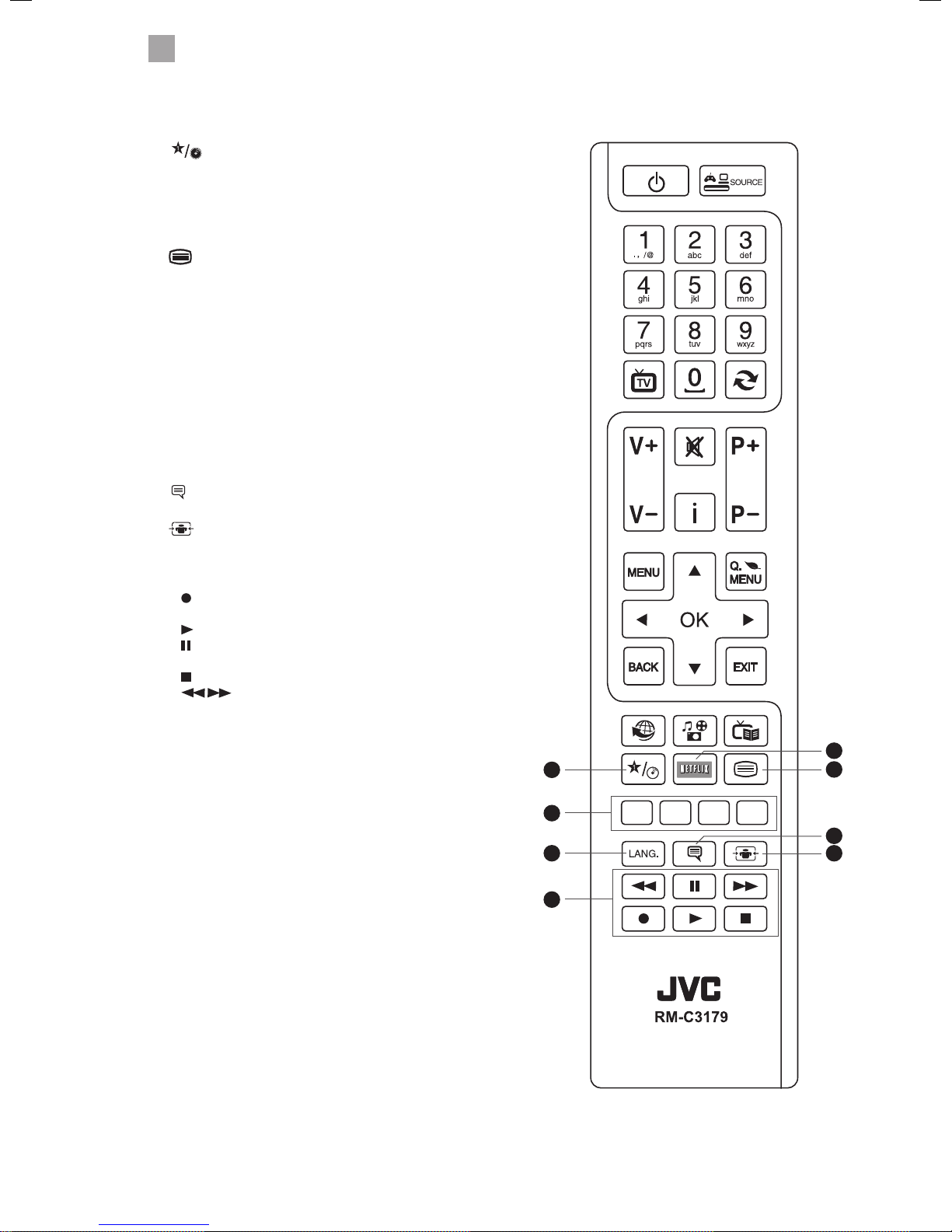
2
14
Preparation
20
19
23
24
21
22
25
18
18. (My button 1)
• Press and hold for 5 seconds to set a favourite channel/
source. This button is set to YouTube as a default setting.
19. NETFLIX Button
Connects to Netix for viewing online TV shows and lms
(internet connection required).
20.
Press to enter teletext if available.
21. COLOURED BUTTONS
Access the TELETEXT items (TV mode) or menu options.
TELETEXT (RED)
Accesses TELETEXT.
ZOOM (RED)
To zoom in and out of the picture in DVD mode.
REPEAT (GREEN)
Repeat Chapter, Title or All in DVD mode.
DVD FILM MENU (YELLOW)
Select the Root menu of the DVD playing (DVD mode).
22. LANG.
Selects the Current Language menu.
23.
(Subtitles)
Press to switch subtitles on and o.
24.
(Aspect ratio)
Press to adjust the aspect ratio of the picture.
AUTO - 16:9 - Subtitle - 14:9 - 14:9 Zoom - 4:3 - Cinema.
25. PLAYBACK and RECORD buttons
•
starts a recording, continue to press will add more
recordings.
•
plays a DVD/recording.
pauses a DVD/recording and starts timeshifting in TV
mode if you have a hard drive attached to the USB port.
• stops a DVD or recording.
• searches forwards and backwards when
viewing a DVD/recording.
Page 16
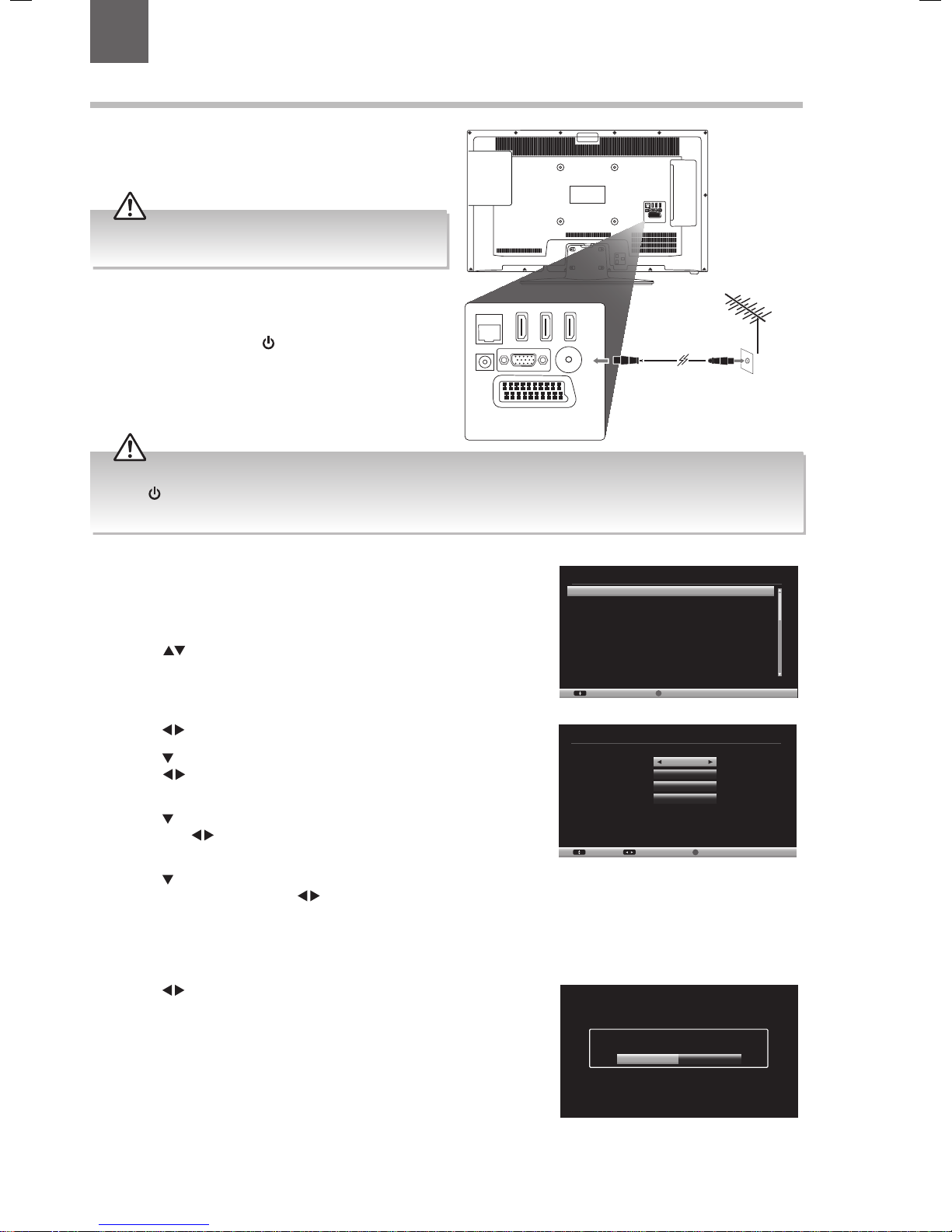
15
3 Initial Setup
Turning the TV On for the First Time
1. Connect one end of the RF coaxial cable to the aerial
socket on the wall and the other end of the cable to
the ANT socket on the back of your TV.
2. Plug the TV into a mains socket and switch on at the
mains.
3. In standby mode, press the
button on the remote
control to turn the TV on. The LED indicator will flash
for a few seconds then the TV will switch on.
4. The first time you turn the TV on, it will go straight
into the First Time Installation menu. If you don't
see the First Time Installation screen please refer to
the 'Resetting Your TV' section, page 42.
Please ensure the aerial is plugged in.
Press the
buttons to highlight your language
then press OK.
First time installation
Welcome please select your language! English
Bienvenue ! Veuillez choisir une langue. Français
Willkommen, Wählen Sie bitte lhre Sprache aus! Deutsch
Benvenuti, Selezionate la vostra lingua! Italiano
Bienvenido, seleccione un idioma Espanol
Hos geldiniz, lutfen dil seçimini yapiniz! Turkce
Dobrodosli, izberite vas jezik! Slovenski
Valkommen, valj ditt sprak! Svenska
Üdvözöljuk, kérjük válassza ki a nyelvet! Magyar
Bem-vindo, favor selecionar seu idioma Português
Tervetuloa, valitse kielesi! Suomi
Select Language Set Language
OK
Do you want to start an automatic
channel scan?
NoYes
Automatic channel scan (Retune)
Cambs & Beds: BBC TWO HD
Cambs & Beds: Channel 4 HD
Cambs & Beds: BBC ONE HD
Cambs & Beds: ITV HD
Cambs & Beds: BBC THREE HD
Cambs & Beds: CBBC HD
Please wait. This will take a few minutes. Scanning digital channels: UHF 22
Channels Found : 6
Cancel scan
MENU
Country
Primary region
Secondary region
Tertiary region
Choose region
UK
Any
Any
Any
OK
Multiple regional variants have been detected.
Please choose your preferred region.
First time installation
Welcome please select your language! English
Bienvenue ! Veuillez choisir une langue. Français
Willkommen, Wählen Sie bitte lhre Sprache aus! Deutsch
Benvenuti, Selezionate la vostra lingua! Italiano
Bienvenido, seleccione un idioma Espanol
Hos geldiniz, lutfen dil seçimini yapiniz! Turkce
Dobrodosli, izberite vas jezik! Slovenski
Valkommen, valj ditt sprak! Svenska
Üdvözöljuk, kérjük válassza ki a nyelvet! Magyar
Bem-vindo, favor selecionar seu idioma Português
Tervetuloa, valitse kielesi! Suomi
Select Language Set Language
OK
Automatic channel scan (Retune)
Cambs & Beds: BBC TWO HD
Cambs & Beds: Channel 4 HD
Cambs & Beds: BBC ONE HD
Cambs & Beds: ITV HD
Cambs & Beds: BBC THREE HD
Cambs & Beds: CBBC HD
Please wait. This will take a few minutes. Scanning digital channels: UHF 22
Channels Found : 6
Cancel scan
MENU
First time installation
Welcome!
Country
Search Type
Teletext Language
Scan Encrypted Channels
UK
Digital only
West
Yes
Navigate Choose your country Start search
OK
If the TV is to be used in a store, please select the Store Mode. For domestic use,
Home Mode is recommended.
Store ModeHome Mode
Do you want to start an automatic
channel scan?
NoYes
Please Select Digital Search Type
CableAerial
Automatic channel scan (Retune)
Cambs & Beds: BBC TWO HD
Cambs & Beds: Channel 4 HD
Cambs & Beds: BBC ONE HD
Cambs & Beds: ITV HD
Cambs & Beds: BBC THREE HD
Cambs & Beds: CBBC HD
Please wait. This will take a few minutes. Scanning digital channels: UHF 22
Channels Found : 6
Cancel scan
MENU
Country
Primary region
Secondary region
Tertiary region
Choose region
UK
Any
Any
Any
OK
Multiple regional variants have been detected.
Please choose your preferred region.
Edit Channel List
1. BBC ONE Lon DTV
2. BBC TWO DT V
3. ITV DTV
4. Channel 4 DTV
5. Channel 5 DTV
6. ITV2 DTV
7. BBC THREE DTV
8. London Live DTV
9. BBC FOUR DTV
10. ITV3 DTV
Watch
OK
Exit
Function
Back
Navigate
OK Move Delete Edit name Lock
MENU
RET/BACK
Filter
Jump
Programme Guide
Event Detailsi
Options
OK
Next day Zoom
Search
Filter
Now Rec./Stop
Select GenrePrev day
View HD Alternatives
LANG
Page UP/DOWN
1. BBC ONE Lon
2. BBC TWO
3. ITV
4. Channel 4
5. Channel 5
6. ITV2
7. BBC THREE
8. London Live
9. BBC FOUR
10. ITV3
Fri 07/03 18:00 19:00 20:00
BBC News at Six BBC London News
Revenge of the Eggh Sport Relief’s Top D
ITV News London ITV News & Weather
Paralympics Winter Hollyoaks
Home and Away NewsTalk Live
Dinner Date
This is BBC Three
This is BBC Four
Heartbeat
London Live - Coming Soon
The One Show
Athletics: World Indoor Championships
Emmerdale Coronation Street
Channel 4 News Crufts 2014
New: The Gadget Show 5 New
You’ve Been Framed You’ve Been Framed
Great Movie Mistake Doctor Who
A Question of Sport
World News Today
Murder She Wrote
Fri 07/03 18:00
SCART
SPDIF
Coax.OUT
VGA
ANT.
HDMI 1
(ARC)
HDMI 2
HDMI 3
LAN
SCART
SPDIF
Coax.OUT
VGA
ANT.
HDMI 1
(ARC)
HDMI 2
HDMI 3
LAN
RF coaxial cable
(not included)
5. Press the buttons to select your country.
6. Press the
button to highlight Search Type, then
press the
buttons to select Digital Only. This will
only search for the digital channels.
7. Press the
button to highlight Teletext Language,
then press the
buttons to select your language.
The majority of people will want this set to West.
8. Press the
button to highlight Scan Encrypted (pay-
per-view) Channel, then press the
buttons to
select Yes or No.
9. Confirm these settings by pressing OK.
10. Press the
buttons to highlight Home Mode then
press OK.
First time installation
Welcome please select your language! English
Bienvenue ! Veuillez choisir une langue. Français
Willkommen, Wählen Sie bitte lhre Sprache aus! Deutsch
Benvenuti, Selezionate la vostra lingua! Italiano
Bienvenido, seleccione un idioma Espanol
Hos geldiniz, lutfen dil seçimini yapiniz! Turkce
Dobrodosli, izberite vas jezik! Slovenski
Valkommen, valj ditt sprak! Svenska
Üdvözöljuk, kérjük válassza ki a nyelvet! Magyar
Bem-vindo, favor selecionar seu idioma Português
Tervetuloa, valitse kielesi! Suomi
Select Language Set Language
OK
First time installation
Welcome!
Country
Search Type
Teletext Language
Scan Encrypted Channels
UK
Digital only
West
Yes
Navigate Choose your country Start search
OK
Do you want to start an automatic
channel scan?
NoYes
Please Select Digital Search Type
CableAerial
Automatic channel scan (Retune)
Cambs & Beds: BBC TWO HD
Cambs & Beds: Channel 4 HD
Cambs & Beds: BBC ONE HD
Cambs & Beds: ITV HD
Cambs & Beds: BBC THREE HD
Cambs & Beds: CBBC HD
Please wait. This will take a few minutes. Scanning digital channels: UHF 22
Channels Found : 6
Cancel scan
MENU
Country
Primary region
Secondary region
Tertiary region
Choose region
UK
Any
Any
Any
OK
Multiple regional variants have been detected.
Please choose your preferred region.
Edit Channel List
1. BBC ONE Lon DTV
2. BBC TWO DT V
3. ITV DTV
4. Channel 4 DTV
5. Channel 5 DTV
6. ITV2 DTV
7. BBC THREE DTV
8. London Live DTV
9. BBC FOUR DTV
10. ITV3 DTV
Watch
OK
Exit
Function
Back
Navigate
OK Move Delete Edit name Lock
MENU
RET/BACK
Filter
Jump
Page UP/DOWN
Do not connect the TV to the mains supply until you have
completed all the connections.
• Always disconnect the TV from the mains socket when not in use for a long period of time.
• The
button on the remote control is only used for switching the TV into standby, it does not disconnect the TV from the
mains power. To completely disconnect the mains power, please remove the mains plug from the mains socket.
Chapter
3
Page 17

16
3
Initial Setup
NoYes
Network setup allows you to access content on your home network and the internet.
Enjoy online video, music, games, news and more provided by smart TV portal* and
keep your TV up to date with new software.
*Availability is dependant on country selection.
Do you want to setup your Network Settings now?
NoYes
Network setup allows you to access content on your home network and the internet.
Enjoy online video, music, games, news and more provided by smart TV portal* and
keep your TV up to date with new software.
*Availability is dependant on country selection.
Do you want to setup your Network Settings now?
Network Settings
Internet Speed Test Advanced
Scan Wireless Networks
Network Type
Network
Conguration Status
IP Address
Network Name
Disabled
Disabled
–
Wireless Device
Network Settings
Internet Speed Test Advanced
Scan Wireless Networks
Continue
Network Type
Network
Conguration Status
IP Address
Network Name
Disabled
Not Connected
–
Wireless Device
Home Internet
BT Hub
Virgin Internet
4466002683
Network Settings
Network Type
Network
Conguration Status
IP Address
Network Name
Disabled
Not Connected
–
Wireless Device
Enter Password
[ ]
a b c d e f g h i
j k l m n o p q r
s t u v w x y z 0
1
AB/ab abc áàâ $#+= OKDeleteSpace
2 3 4 5 6 7 8 9
OK
Scan Wireless Networks
Continue
OK
Continue
OK
Connecting to the Internet
To access all the features of your Smart TV you must be connected to the
internet. If you do not wish to set up your network connection you can skip this
section by selecting NO, however we recommend you select Yes and set up your
network connection now.
• Press the
buttons to highlight YES then press OK.
WIRED Connection
• If you have connected your ethernet cable to the LAN socket on the back of
your TV press the
buttons to select WIRED DEVICE. When Network says
ENABLED press the OK button.
Network Settings
Internet Speed Test Advanced
Scan Wireless Networks
Continue
Network Type
Network
Conguration Status
IP Address
Network Name
Disabled
Not Connected
–
Wireless Device
Home Internet
BT Hub
Virgin Internet
4466002683
Network Settings
Network Type
Network
Conguration Status
IP Address
Network Name
Disabled
Not Connected
–
Wireless Device
Enter Password
[ ]
a b c d e f g h i
j k l m n o p q r
s t u v w x y z 0
1
AB/ab abc áàâ $#+= OKDeleteSpace
2 3 4 5 6 7 8 9
OK
Scan Wireless Networks
Continue
OK
Network Settings
Network Type
Network
Conguration Status
IP Address
Network Name
Disabled
Not Connected
–
Wireless Device
Enter Password
[ ]
a b c d e f g h i
j k l m n o p q r
s t u v w x y z 0
1
AB/ab abc áàâ $#+= OKDeleteSpace
2 3 4 5 6 7 8 9
Scan Wireless Networks
Continue
OK
WIRELESS Connection
• If you want to connect using a wireless connection press the
buttons to
select WIRELESS DEVICE.
1. Press the
buttons to select WIRELESS DEVICE.
2. Press the YELLOW button to scan for your wireless network (router). A
message saying 'Please wait' will appear while your TV searches for all the
wireless networks in your area.
3. Press the
buttons to select your wireless network then press OK. You
now need to enter your password, a keyboard will appear. Press the
buttons to select a letter/number/symbol and press OK to enter each
one. Once you have typed your password highlight OK and press OK. The
network will now show ENABLED.
4. Press the OK button to continue.
Page 18

17
3
Initial Setup
Automatic channel scan (Retune)
Cambs & Beds: BBC TWO HD
Cambs & Beds: Channel 4 HD
Cambs & Beds: BBC ONE HD
Cambs & Beds: ITV HD
Cambs & Beds: BBC THREE HD
Cambs & Beds: CBBC HD
Please wait. This will take a few minutes. Scanning digital channels: UHF 22
Channels Found : 6
Cancel scan
MENU
Country
Primary region
Secondary region
Tertiary region
Choose region
UK
Any
Any
Any
OK
Multiple regional variants have been detected.
Please choose your preferred region.
Choose Region (UK Only)
During tuning, your TV may have received signals from more than one
transmitter. If this has occurred the Choose Region screen will be displayed.
This will enable you to select the correct regional transmission for the local
news service that you require.
• Press the
button to highlight Primary region, then press the
buttons to select your Primary Region e.g. England.
• Press the
button to highlight Secondary region, then press the
buttons to select your Secondary Region e.g. London.
• Press the
button to highlight Tertiary region, then press the
buttons to select your Tertiary Region e.g. Greater London.
• Press the
button to highlight OK then press OK.
Your TV is now fully tuned in.
Country Code This will be shown as UK.
Primary Region
This will show the regional country (England, Wales,
Scotland, NI).
Secondary Region
This will allow you to set the region for your local
news service on BBC and ITV (London, Beds and
Cambs etc).
Tertiary Region
You may receive signals from more than one
transmitter within the Secondary Region, (e.g Beds
and Cambs may have Luton or Sandy Heath).
The Edit Channel list will appear, press the EXIT button to remove this. Your
TV is now fully tuned in and ready to use.
Edit Channel List
1. BBC ONE Lon
2. BBC TWO
3. ITV
4. Channel 4
5. Channel 5
6. ITV2
7. BBC THREE
9. BBC FOUR
10. ITV3
Cancel scan
MENU
DTV TV
DTV TV
DTV TV
DTV TV
DTV TV
DTV TV
DTV TV
DTV TV
DTV TV
OK Move Delete Edit name Lock
Function
Back
RET.BACK
Navigate
Jump
0....9 P+OKP-
Filter
Page UP/DOWN
Watch
Do you want to start an automatic
channel scan?
NoYes
Automatic channel scan (Retune)
Cambs & Beds: BBC TWO HD
Cambs & Beds: Channel 4 HD
Cambs & Beds: BBC ONE HD
Cambs & Beds: ITV HD
Cambs & Beds: BBC THREE HD
Cambs & Beds: CBBC HD
Please wait. This will take a few minutes. Scanning digital channels: UHF 22
Channels Found : 6
Cancel scan
MENU
Country
Primary region
Secondary region
Tertiary region
Choose region
UK
Any
Any
Any
OK
Multiple regional variants have been detected.
Please choose your preferred region.
Automatic channel scan (Retune)
Cambs & Beds: BBC TWO HD
Cambs & Beds: Channel 4 HD
Cambs & Beds: BBC ONE HD
Cambs & Beds: ITV HD
Cambs & Beds: BBC THREE HD
Cambs & Beds: CBBC HD
Please wait. This will take a few minutes. Scanning digital channels: UHF 22
Channels Found : 6
Cancel scan
MENU
Do you want to start an automatic
channel scan?
NoYes
Please Select Digital Search Type
CableAerial
Automatic channel scan (Retune)
Cambs & Beds: BBC TWO HD
Cambs & Beds: Channel 4 HD
Cambs & Beds: BBC ONE HD
Cambs & Beds: ITV HD
Cambs & Beds: BBC THREE HD
Cambs & Beds: CBBC HD
Please wait. This will take a few minutes. Scanning digital channels: UHF 22
Channels Found : 6
Cancel scan
MENU
Country
Primary region
Secondary region
Tertiary region
Choose region
UK
Any
Any
Any
OK
Multiple regional variants have been detected.
Please choose your preferred region.
Edit Channel List
1. BBC ONE Lon DTV
2. BBC TWO DTV
3. ITV DT V
4. Channel 4 DTV
5. Channel 5 DTV
6. ITV2 DT V
7. BBC THREE DTV
8. London Live DTV
9. BBC FOUR DTV
10. ITV3 DTV
Watch
OK
Exit
Function
Back
Navigate
OK Move Delete Edit name Lock
MENU
RET/BACK
Filter
Jump
Programme Guide
Event Detailsi
Options
OK
Next day Zoom
Search
Filter
Now Rec./Stop
Select GenrePrev day
View HD Alternatives
LANG
Page UP/DOWN
1. BBC ONE Lon
2. BBC TWO
3. ITV
4. Channel 4
5. Channel 5
6. ITV2
7. BBC THREE
8. London Live
9. BBC FOUR
10. ITV3
Fri 07/03 18:00 19:00 20:00
BBC News at Six BBC London News
Revenge of the Eggh Sport Relief’s Top D
ITV News London ITV News & Weather
Paralympics Winter Hollyoaks
Home and Away NewsTalk Live
Dinner Date
This is BBC Three
This is BBC Four
Heartbeat
London Live - Coming Soon
The One Show
Athletics: World Indoor Championships
Emmerdale Coronation Street
Channel 4 News Crufts 2014
New: The Gadget Show 5 New
You’ve Been Framed You’ve Been Framed
Great Movie Mistake Doctor Who
A Question of Sport
World News Today
Murder She Wrote
Fri 07/03 18:00
Tuning in Your TV
You will now be asked if you want to start automatic channel scan.
Viewing TV Through a Set Top Box
If you have attached a Set top box such as Sky/Virgin or BT via a HDMI cable you
can skip this section by selecting NO. To view your set top box press the SOURCE
button and select the HDMI socket you have attached your set top box to.
Viewing TV Through an Aerial
1. Press the
buttons to select YES then press OK.
2. You now need to choose AERIAL or CABLE, most people will have connected
an aerial so press the
buttons to select AERIAL then press OK. Your TV
will now start to tune in all available channels. This may take a few minutes.
Page 19
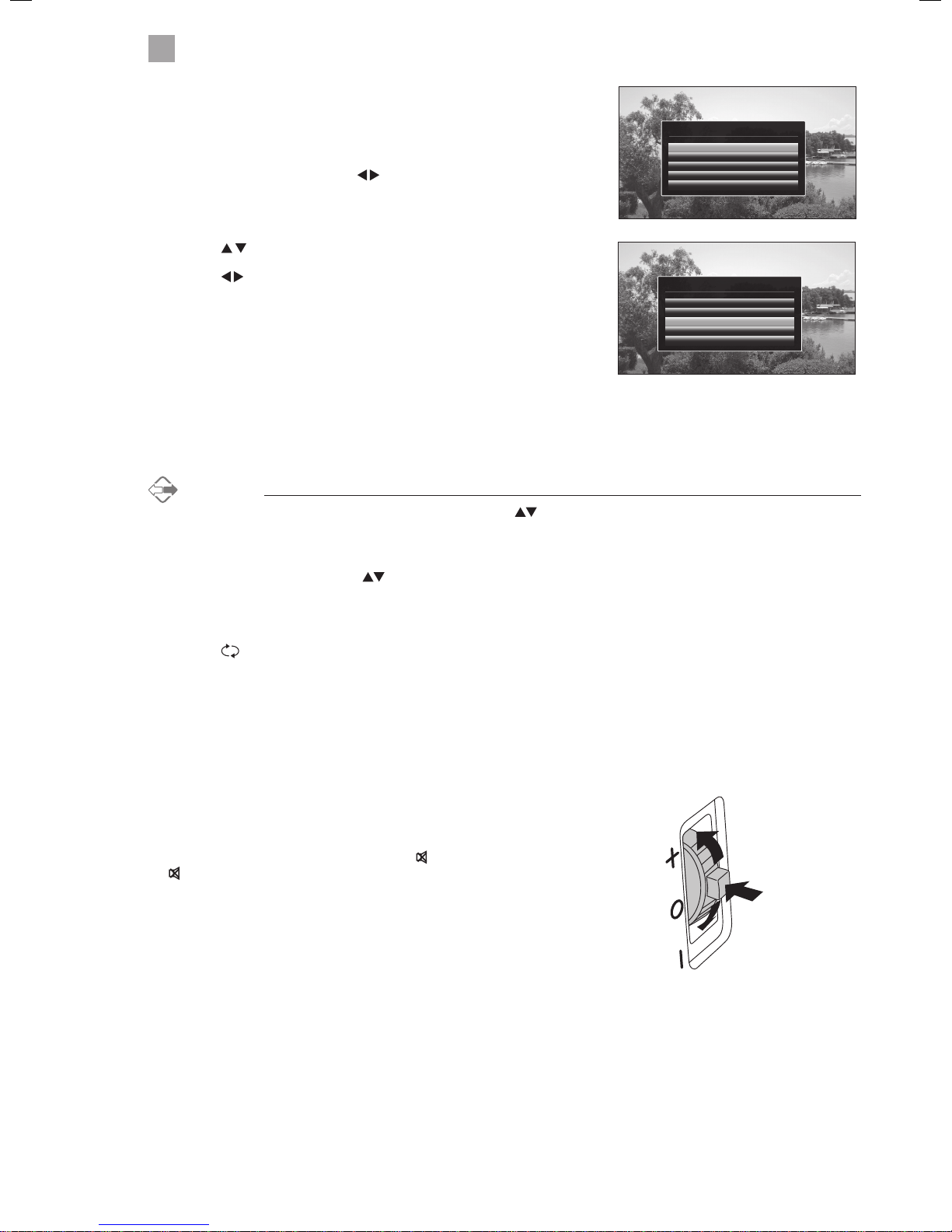
18
3
Initial Setup
Connecting an Analogue Device
If you have connected an analogue device such as a video recorder via the
aerial socket on your TV you will have to tune it in using Analogue mode. Ensure
the device is switched on before you start the tuning process.
1. Press the MENU button, press the
buttons to select INSTALL AND
RETUNE and press OK.
2. Select AUTOMATIC CHANNEL SCAN (RETUNE) and press OK.
3. Press the
buttons to select ANALOGUE and press OK.
4. Press the
buttons to select YES then press OK. The search will
automatically start, this will not delete your Digital channels, so don't worry!
5. When the search has finished the EDIT CHANNEL LIST will appear. Your
analogue channel will be at the end of the channel list.
• If a locked channel is selected, the password screen will be displayed. Press the 0-9 buttons to enter the password, the
channel will then be unlocked (refer to Locking Channel for details).
• Press the
button to return to the previously viewed channel.
Display Channel Information
• Press the INFO button to view the current information.
Volume Adjustment
• Press the V + or – button on the remote control or rotate the multi-function
switch up or down on the back of the TV.
• If you wish to switch the sound off, press the
MUTE button. Press the
MUTE button again or the VOL + or – button to resume listening.
Channel Selection
• Press the P + / – buttons on the remote control repeatedly or the 0-9 buttons to select the channel.
Alternative
Press the OK button to enter the Channel List. Then use the buttons to highlight and select the channel.
Press the OK button to view the selected channel.
OR
Press the i (info) button then the
buttons to search for a channel you wish to watch then press OK.
Install and Retune
Automatic channel scan (Retune)
Manual channel scan
Network channel scan
Analogue ne tune
First time installation
Picture Settings
Mode
- Contrast
- Brightness
- Sharpness
- Colour
Power Save Mode
Backlight
Noise Reduction
Advanced Settings
Reset
Natural
Disabled
Auto
Low
OK
OK
60
32
14
35
Change ValueNavigate
Exit
MENU
Back
RET/BACK
Auto channel scan (Retune)
Digital Aerial
Digital Cable
Analogue
Digital Aerial & Analogue
Digital Cable & Analogue
Page 20

19
4 Customising TV Settings
2. Press the buttons to select the following picture options and then
press the OK button.
• Press the
buttons to adjust the levels in the menus.
Adjusting the Picture Settings
Allows you to set your preferred picture mode.
1. Press the MENU button and then press the
buttons to select the
PICTURE and then press the OK button.
Sound
Settings
Install and Retune
Channel list
Media Browser
Picture
Sound
Settings
Install and Retune
Channel list
Media Browser
Picture
Sound
Settings
Install and Retune
Channel list
Media Browser
Picture
Picture
Sound Settings
Picture Settings
Mode
- Contrast
- Brightness
- Sharpness
- Colour
Power Save Mode
Backlight
Noise Reduction
Advanced Settings
Reset
Natural
Disabled
Auto
Low
OK
OK
60
32
14
35
Change ValueNavigate
Exit
MENU
Back
RET/BACK
Picture Mode Your TV has some pre-set picture modes: Dynamic - Natural - Cinema - Game. The default setting
is Standard. You can also manually adjust each mode.
Contrast Adjusts the difference between light and dark levels in the picture.
Brightness Increases or decreases the picture brightness.
Sharpness Adjusts the level of crispness in the edges between light and dark areas of the picture.
Colour Controls the colour intensity.
Power Save
Mode
The power save mode can be switched off (Disabled), to Eco or to screen off. Adjusting this setting
will reduce the power consumption of your TV.
Backlight Adjusts the backlight setting. Low - Medium - High - Auto.
Noise Reduction Reduces the noise level of the connected device: Off / Low / Middle / High.
Advanced
Picture Settings
Select to have more advanced adjustments to your TVs picture.
Dynamic
Contrast
Adjusts the contrast to pre-set levels.
OFF - LOW - MEDIUM -HIGH
Picture Settings
Mode
- Contrast
- Brightness
- Sharpness
- Colour
Power Save Mode
Backlight
Noise Reduction
Advanced Settings
Reset
Natural
Disabled
Auto
Low
OK
OK
60
32
14
35
Change ValueNavigate
Exit
MENU
Back
RET/BACK
Advanced Picture Settings
Dynamic Contrast
Colour Temp
Picture Zoom
Film Mode
Skin Tone
Colour Shift
RGB Gain
O
Normal
Auto
Auto
OK
5
G
-5
R
Change ValueNavigate
Exit
MENU
Back
RET/BACK
Sound Settings
Volume
Equalizer
Balance
Headphone
Sound Mode
AVL
Headphone/Lineout
Dynamic Bass
SRS TruSurround HD
Digital Out
User
Stereo
O
Headphone
O
On
PCM
Change ValueNavigate
Exit
MENU
Back
RET/BACK
0
0
20
Settings
Conditional Access
Language
Parental
Timers
Recording Conguration
Date/Time
Sources
Network Settings
Other Settings
Netix
Install and Retune
Automatic channel scan (Retune)
Manual channel scan
Network channel scan
Analogue ne tune
First time installation
Auto channel scan (Retune)
Digital Aerial
Digital Cable
Analogue
Digital Aerial & Analogue
Digital Cable & Analogue
Colour
Temp
Adjusts the colour temperature.
NORMAL - WARM - COOL
Picture
Zoom
Adjusts the aspect ration of the
picture. AUTO - 16:9 - SUBTITLE - 14:9
- 14:9 Zoom - 4:3 - CINEMA.
Film Mode Film mode can be switched to AUTO
or OFF. Auto mode will adjust the
frame rate to produce the clearest
motion.
Skin Tone Adjusts the skin tone from -5 to 5.
Colour
Shift
Adjusts the colour tint from red to
green.
RGB Gain Press to adjust the Red, Green and
Blue colour in the picture.
3. Press the BACK button to return to the previous menu.
4. Press the EXIT button to exit the menu.
Chapter
4
Page 21

20
4
Customising TV Settings
Aspect Ratio
Allows you to watch the screen in various picture formats: Auto / 16:9 / Subtitle / 14:9 / 14:9 Zoom / 4:3 / Cinema.
The default setting is AUTO.
1. Press the
button to scroll through the aspect rations.
The aspect Ratio can also be adjusted in the PICTURE ZOOM section of
the Advanced Picture settings menu.
Simply adjust the aspect ratio until you see a picture format you are happy
with. This may need to be adjusted when viewing a 4:3 transmission, if you
want to fill the screen.
2. Press the
buttons to select the following sound options and then
press the OK button to select or press the
buttons to adjust each
option’s setting.
Adjusting the Sound Settings
Allows you to adjust the sound settings on your TV.
1. Press the MENU button and then press the
buttons to select
SOUND and then press the OK button.
Sound
Settings
Install and Retune
Channel list
Media Browser
Picture
Sound
Settings
Install and Retune
Channel list
Media Browser
Picture
Sound
Settings
Picture Settings
Mode
- Contrast
- Brightness
- Sharpness
- Colour
Power Save Mode
Backlight
Noise Reduction
Advanced Settings
Reset
Natural
Disabled
Auto
Low
OK
OK
60
32
14
35
Change ValueNavigate
Exit
MENU
Back
RET/BACK
Sound Settings
Volume
Equalizer
Balance
Headphone
Sound Mode
AVL
Headphone/Lineout
Dynamic Bass
SRS TruSurround HD
Digital Out
User
Stereo
O
Headphone
O
On
PCM
Change ValueNavigate
Exit
MENU
Back
RET/BACK
0
0
20
Settings
Conditional Access
Language
Parental
Timers
Recording Conguration
Date/Time
Sources
Network Settings
Other Settings
Netix
Auto channel scan (Retune)
Digital Aerial
Digital Cable
Analogue
Digital Aerial & Analogue
Digital Cable & Analogue
Volume Adjusts the volume level.
Equalizer Selects pre-set equalizer modes. Highlight the equalizer mode then press OK to enter the EQUALIZER
SETTINGS menu. The equalizer modes are: MOVIE - SPEECH - FLAT - CLASSIC - USER - MUSIC.
Balance Adjusts the sound level from the left and right speakers.
Headphone Adjusts the volume level when listening to the TV with headphones. To prevent damaging your hearing
set the volume level low and gradually increase the level until you're happy.
Sound Mode Selects the sound modes. STEREO - DUAL I - DUAL II.
AVL (Automatic
volume limiting)
AVL will set the sound level so that its the same across all programmes. So when you change channels
the sound level won't change. Set AVL to ON or OFF.
Headphone/
Lineout
Select headphone when connecting headphones or lineout when connecting an external speaker.
Dynamic Bass Dynamic Bass will increase the bass level.
SRS TruSurround HDSurround Sound can be switched ON or OFF. When switched on you will hear a more spacious sound, to
make you feel more immersed in the action on your TV.
Digital Out Sets the digital audio out type to PCM or COMPRESSED.
3. Press the BACK button to return to the previous menu.
4. Press the EXIT button to exit the menu.
Page 22

21
4
Customising TV Settings
Editing the Channel List
You can move, delete, edit the name of or lock channels in the EDIT CHANNEL LIST menu.
1. Press the MENU button and then press the
buttons to select
Channel List and then press the OK button.
2. Press the
buttons to select EDIT CHANNEL LIST then press the OK
button.
Automatic channel scan (Retune)
Cambs & Beds: BBC TWO HD
Cambs & Beds: Channel 4 HD
Cambs & Beds: BBC ONE HD
Cambs & Beds: ITV HD
Cambs & Beds: BBC THREE HD
Cambs & Beds: CBBC HD
Please wait. This will take a few minutes. Scanning digital channels: UHF 22
Channels Found : 6
Cancel scan
MENU
Country
Primary region
Secondary region
Tertiary region
Choose region
UK
Any
Any
Any
OK
Multiple regional variants have been detected.
Please choose your preferred region.
Edit Channel List
1. BBC ONE Lon DTV
2. BBC TWO DT V
3. ITV DTV
4. Channel 4 DTV
5. Channel 5 DTV
6. ITV2 DTV
7. BBC THREE DTV
8. London Live DTV
9. BBC FOUR DTV
10. ITV3 DTV
Watch
OK
Exit
Function
Back
Navigate
OK Move Delete Edit name Lock
MENU
RET/BACK
Filter
Jump
Page UP/DOWN
Move 1. Press the buttons to select the channel that you wish to move.
2. Press the
buttons to select MOVE then press OK.
3. Press the NUMBER buttons to enter the channel number that you want to move the channel to,
then press OK.
4. Select YES and press OK. The channel will now have moved positions in the channel list.
Delete 1. Press the
buttons to select the channel that you wish to delete.
2. Press the
buttons to select DELETE then press OK.
3. Select YES and press OK. The channel will be deleted. To get the channel back you will need to tune
your TV in again.
Edit name 1. Press the
buttons to select the channel that you wish to change the name of.
2. Press the
buttons to select EDIT NAME then press OK.
3. Press the NUMBER buttons and
buttons to enter the new name of the channel, then press OK.
Lock 1. Press the
buttons to select the channel that you wish to lock.
2. Press the
buttons to select LOCK then press OK.
3. Press the NUMBER buttons to enter your PIN number. The lock symbol will appear next to the
channel. To view the locked channel you will now have to enter your PIN number.
Creating a Favourite Channel List
You can select your favourite channel that you watch the most and create a channel list of just your favourites.
1. Press the MENU button and then press the
buttons to select Channel List and then press the OK button.
2. Press the
buttons to select FAVOURITES then press the OK button.
3. Press the
buttons to select a channel you wish to add to the list then press the OK button. A pink star will appear next to
the channel. Select as many channels as you like.
Activate your favourite channel list
1. Press the MENU button and then press the buttons to select Channel List and then press the OK button.
2. Press the
buttons to select ACTIVE CHANNEL LIST then press the OK button.
3. Press the
buttons to select FAVOURITES then press the OK button. A tick will appear next to favourites.
4. Exit the menu and press the OK button. You will now see your Favourite channel list.
5. If you want to go back to the full list of channels go back into the ACTIVE CHANNEL LIST and select SHOW ALL.
Page 23

22
4
Customising TV Settings
Saving a Channel/Source to My Button ( )
You can save your favourite TV channel or source to the My Button.
1. Select the channel or source that you want to save to the My Button.
2. Press are hold
for 5 seconds. The message 'My Button Set' will
appear on the screen when the channel/ source is stored.
Channel Network Type
In the Channel List menu you can select if you want to list TV channels that you have tuned in via an aerial or a direct cable feed
(not from a set top box). Both options will also show any analogue chanels that you have tuned in.
1. While watching a TV channel press the OK button. The channel list menu
will appear on the screen. Press the RED button to select Digital Aerial/
Analogue or press the GREEN button to select Digital Cable/Analogue.
My Button is set
Channel List
1. BBC ONE Lon DTV
2. BBC TWO DTV
3. ITV DTV
4. Channel 4 DTV
5. Channel 5 DTV
6. ITV2 DTV
7. BBC THREE DT V
8. London Live DTV
9. BBC FOUR DTV
10. ITV3 DTV
Exit
OK
Digital Aerial/Anagogue
Watch
Digital Cable/Analogue
Filter
MENU
Jump
• If you perform a first time installation at any time the My Button will
be reset to youtube.
• If you haven't tuned in any analogue channels and cable channel a
list won't appear when you press the GREEN button.
Page 24

23
5 Using the Features
Chapter
5
Programme Guide
This system has a Programme Guide to help you navigate through all the possible viewing options.
The Programme Guide supplies information such as programme listings, start and end times for all available services. In addition,
detailed information about the programme is often available in the Programme Guide (the availability and amount of programme
information will vary, depending on the particular broadcaster).
This function can be used only when the Programme Guide information is broadcast by broadcasting companies.
The Programme Guide displays the programme details for the next 7 days.
Switch On / Off Programme Guide
1. Press the button to view the Programme Guide.
2. Press the
button or the EXIT button again to switch off Programme Guide and return to normal TV viewing.
Select a Programme
Press the buttons to select the desired channel and then press the buttons to select the desired programme. Press the
OK button to confirm.
Button Functions in a 7-Days Guide
Remote Control Button Function
RED (Previous Day) Press the RED button to view the previous days programmes.
GREEN (Next Day)
Press the GREEN button to view the next days programmes. Up to 7 days.
YELLOW (Zoom)
Press the YELLOW button to condense the programme information so you can see more
programmes for your selected day.
BLUE (Filter)
Press the BLUE button to select the CHANNEL LIST FILTER.
Here you can filter the Programme Guide to make it easier
to find your programmes.
• TV/Radio - Filter ALL - TV ONLY - RADIO ONLY - TEXT ONLY.
• Free/CAS - Filter ALL - FREE - ENCRYPTED
• A-Z - Filter using the first letter of the programme A - B - C...
• Sort - Filter NUMERIC or ALPHABETIC
• HD/SD - Filter for High Definition or Standard Definition.
(Select Genre)
• Press the button to select a Genre. Once a Genre
is selected the programmes in that Genre will be
highlighted in grey. Press the
until you see the
highlighted programmes.
Example of
Drama selected.
BBC News at Six BBC London News
Revenge of the Eggh Sport Relief ’s Top D
ITV News London ITV News & Weather
Paralympics Winter Hollyoaks
Home and Away NewsTalk Live
Dinner Date
This is BBC Three
This is BBC Four
London Live - Coming Soon
The One Show
Athletics: World I
ndoor Championships
Emmerdale C
oronation Street
Channel 4 News C
rufts 2014
New: The Gadget Show
5 New
You’ve Been Framed Y
ou’ve Been Framed
Great Movie Mistake D
octor Who
A Question of Sport
World News Today
Programme Guide
1. BBC ONE Lon
2. BBC TWO
3. ITV
4. Channel 4
5. Channel 5
6. ITV2
7. BBC THREE
8. London Live
9. BBC FOUR
Fri 07/03 18:00 19:00 20:00
BBC News at Six BBC London News
Revenge of the Eggh Sport Relief ’s Top D
ITV News London ITV News & Weather
Paralympics Winter Hollyoaks
Home and Away NewsTalk Live
Dinner Date
This is BBC Three
This is BBC Four
London Live - Coming Soon
The One Show
Athletics: World Indoor Championships
Emmerdale Coronation Street
Channel 4 News Crufts 2014
New: The Gadget Show 5 New
You’ve Been Framed You’ve Been Framed
Great Movie Mistake Doctor Who
A Question of Sport
World News Today
Programme Guide
1. BBC ONE Lon
2. BBC TWO
3. ITV
4. Channel 4
5. Channel 5
6. ITV2
7. BBC THREE
8. London Live
9. BBC FOUR
Fri 07/03 18:00 19:00 20:00
Fri 07/03 18:00Fri 07/03 18:00Fri 07/03 18:00
BBC News at Six BBC London News
Revenge of the Eggh Sport Relief ’s Top D
ITV News London ITV News & Weather
Paralympics Winter Hollyoaks
Home and Away NewsTalk Live
Dinner Date
This is BBC Three
This is BBC Four
London Live - Coming Soon
The One Show
Athletics: World Indoor Championships
Emmerdale Coronation Street
Channel 4 News Crufts 2014
New: The Gadget Show 5 New
You’ve Been Framed You’ve Been Framed
Great Movie Mistake Doctor Who
A Question of Sport
World News Today
TV/Radio
Free/CAS
A-Z
Sort
HD/SD
Channel list lter
All
All
All
Numeric
All
Select Genre
No Genre
Movie
News and Factual
Entertainment
Sport
Children’s
Education
Automatic channel scan (Retune)
Cambs & Beds: BBC TWO HD
Cambs & Beds: Channel 4 HD
Cambs & Beds: BBC ONE HD
Cambs & Beds: ITV HD
Cambs & Beds: BBC THREE HD
Cambs & Beds: CBBC HD
Please wait. This will take a few minutes. Scanning digital channels: UHF 22
Channels Found : 6
Cancel scan
MENU
Country
Primary region
Secondary region
Tertiary region
Choose region
UK
Any
Any
Any
OK
Multiple regional variants have been detected.
Please choose your preferred region.
Edit Channel List
1. BBC ONE Lon DTV
2. BBC TWO DTV
3. ITV DTV
4. Channel 4 DTV
5. Channel 5 DTV
6. ITV2 DTV
7. BBC THREE DTV
8. London Live DTV
9. BBC FOUR DTV
10. ITV3 DTV
Watch
OK
Exit
Function
Back
Navigate
OK Move Delete Edit name Lock
MENU
RET/BACK
Filter
Jump
Programme Guide
Event Detailsi
Options
OK
Next day Zoom
Search
Filter
Now Rec./Stop
Select GenrePrev day
View HD Alternatives
LANG
Page UP/DOWN
1. BBC ONE Lon
2. BBC TWO
3. ITV
4. Channel 4
5. Channel 5
6. ITV2
7. BBC THREE
8. London Live
9. BBC FOUR
10. ITV3
Fri 07/03 18:00 19:00 20:00
BBC News at Six BBC London News
Revenge of the Eggh Sport R elief’s Top D
ITV News London ITV News & Weather
Paralympics Winter Hollyoaks
Home and Away NewsTalk Live
Dinner Date
This is BBC Three
This is BBC Four
Heartbeat
London Live - Coming Soon
The One Show
Athletics: World Indoor Championships
Emmerdale Coronation Street
Channel 4 News Crufts 2014
New: The Gadget Show 5 New
You’ve Been Framed You’ve Been Framed
Great Movie Mistake Doctor Who
A Question of Sport
World News Today
Murder She Wrote
Fri 07/03 18:00
current date and time
current programme title
channel no. and
channel name
BBC News at Six BBC London News
Revenge of the Eggh Sport Relief ’s Top D
ITV News London ITV News & Weather
Paralympics Winter Hollyoaks
Home and Away NewsTalk Live
Dinner Date
This is BBC Three
This is BBC Four
London Live - Coming Soon
The One Show
Athletics: World I
ndoor Championships
Emmerdale C
oronation Street
Channel 4 News C
rufts 2014
New: The Gadget Show
5 New
You’ve Been Framed Y
ou’ve Been Framed
Great Movie Mistake D
octor Who
A Question of Sport
World News Today
Programme Guide
1. BBC ONE Lon
2. BBC TWO
3. ITV
4. Channel 4
5. Channel 5
6. ITV2
7. BBC THREE
8. London Live
9. BBC FOUR
Fri 07/03 18:00 19:00 20:00
Fri 07/03 18:00Fri 07/03 18:00Fri 07/03 18:00
BBC News at Six BBC London News
Revenge of the Eggh Sport Relief ’s Top D
ITV News London ITV News & Weather
Paralympics Winter Hollyoaks
Home and Away NewsTalk Live
Dinner Date
This is BBC Three
This is BBC Four
London Live - Coming Soon
The One Show
Athletics: World Indoor Championships
Emmerdale Coronation Street
Channel 4 News Crufts 2014
New: The Gadget Show 5 New
You’ve Been Framed You’ve Been Framed
Great Movie Mistake Doctor Who
A Question of Sport
World News Today
Select Genre
No Genre
Movie
News and Factual
Entertainment
Sport
Children’s
Education
Automatic channel scan (Retune)
Cambs & Beds: BBC TWO HD
Cambs & Beds: Channel 4 HD
Cambs & Beds: BBC ONE HD
Cambs & Beds: ITV HD
Cambs & Beds: BBC THREE HD
Cambs & Beds: CBBC HD
Please wait. This will take a few minutes. Scanning digital channels: UHF 22
Channels Found : 6
Cancel scan
MENU
Country
Primary region
Secondary region
Tertiary region
Choose region
UK
Any
Any
Any
OK
Multiple regional variants have been detected.
Please choose your preferred region.
Edit Channel List
1. BBC ONE Lon DTV
2. BBC TWO DTV
3. ITV DTV
4. Channel 4 DTV
5. Channel 5 DTV
6. ITV2 DTV
7. BBC THREE DTV
8. London Live DTV
9. BBC FOUR DTV
10. ITV3 DTV
Watch
OK
Exit
Function
Back
Navigate
OK Move Delete Edit name Lock
MENU
RET/BACK
Filter
Jump
Programme Guide
Event Detailsi
Options
OK
Next day Zoom
Search
Filter
Now Rec./Stop
Select GenrePrev day
View HD Alternatives
LANG
Page UP/DOWN
1. BBC ONE Lon
2. BBC TWO
3. ITV
4. Channel 4
5. Channel 5
6. ITV2
7. BBC THREE
8. London Live
9. BBC FOUR
10. ITV3
Fri 07/03 18:00 19:00 20:00
BBC News at Six BBC London News
Revenge of the Eggh Sport Relief’s Top D
ITV News London ITV News & Weather
Paralympics Winter Hollyoaks
Home and Away NewsTalk Live
Dinner Date
This is BBC Three
This is BBC Four
Heartbeat
London Live - Coming Soon
The One Show
Athletics: World Indoor Championships
Emmerdale Coronation Street
Channel 4 News Crufts 2014
New: The Gadget Show 5 New
You’ve Been Framed You’ve Been Framed
Great Movie Mistake Doctor Who
A Question of Sport
World News Today
Murder She Wrote
Fri 07/03 18:00
Page 25

24
5
Using the Features
i (information) Press i to see a brief description of the selected programme.
0....9 (Jump)
Press the number buttons to jump to that channel number or the nearest number in the list.
LANG
Press the LANG button to view the alternative HD channel.
OK (Options)
When a programme is highlighted press the OK button to
see the EVENT OPTIONS menu.
• Select Channel - Select this option to view the selected
programme.
• Record - Select this option to set the selected programme
to automatically record. The programme will be
highlighted in red to show a recording is set.
• Set Timer on Event - Select this option to set the selected
programme to switch on when the programme starts. The
programme will be highlighted in yellow to show a 'timer
on event' is set.
Not all of the event options may be available, it depends if a programme has started
and it a USB storage device is connected.
(Search)
Press the
button to enter the GUIDE SEARCH menu. Use this menu to search the Programme
Guide for a specific programme or type of programme on a particular day.
• Search - This is the field that you wish to search though.
Select ALL CHANNELS - ALL TV CHANNELS - ALL RADIO
CHANNELS - CURRENT CHANNEL LIST - SINGLE CHANNEL.
• Channel - If you have selected SINGLE CHANNEL you can
now select the channel you wish to search.
• From - Select the day you want to search from. To select
from your current day select TODAY.
• Until - Select the day you want to search until. Make sure
this day is after the 'FROM' day.
• Search By - Select GENRE to search by genre or select
NAME MATCH to manually type in the name of the
programme you are searching for.
• Match on - If you selected GENRE above, press OK to
open the SELECT GENRE menu. If you selected NAME
MATCH above then press the NUMBER buttons to enter
the name of the programme you are searching for.
• Start search - Select START SEARCH and then press OK
to start searching. A list of search results will appear on
screen, this may take a few seconds to generate.
(Now) Press the button to automatically go back to the programme that is on now.
(Record/Stop)
Press the
button to record the selected programme, to show a recording is set it will be
highlighted red. To remove the record function, highlight the programme then press
.
Programme Guide
Exit
1. BBC ONE Lon
2. BBC TWO
3. ITV
4. Channel 4
5. Channel 5
6. ITV2
7. BBC THREE
8. London Live
9. BBC FOUR
10. ITV3
Fri 07/03 18:00 19:00 20:00
BBC News at Six BBC London News
Revenge of the Eggh Sport Relief’s Top D
ITV News London ITV News & Weather
Paralympics Winter Hollyoaks
Home and Away NewsTalk Live
Dinner Date
This is BBC Three
This is BBC Four
Heartbeat
London Live - Coming Soon
The One Show
Athletics: World Indoor Championships
Emmerdale Coronation Street
Channel 4 News Crufts 2014
New: The Gadget Show 5 New
You’ve Been Framed You’ve Been Framed
Great Movie Mistake Doctor Who
A Question of Sport
World News Today
Murder She Wrote
Change Value
All
Navigate
Programme Guide
1. BBC ONE Lon
2. BBC TWO
3. ITV
4. Channel 4
5. Channel 5
6. ITV2
7. BBC THREE
8. London Live
9. BBC FOUR
10. ITV3
Fri 07/03 18:00 19:00 20:00
BBC News at Six BBC London News
Revenge of the Eggh Sport Relief’s Top D
ITV News London ITV News & Weather
Paralympics Winter Hollyoaks
Home and Away NewsTalk Live
Dinner Date
This is BBC Three
This is BBC Four
Heartbeat
London Live - Coming Soon
The One Show
Athletics: World Indoor Championships
Emmerdale Coronation Street
Channel 4 News Crufts 2014
New: The Gadget Show 5 New
You’ve Been Framed You’ve Been Framed
Great Movie Mistake Doctor Who
A Question of Sport
World News Today
Murder She Wrote
Event Detailsi
Options
OK
Next day Zoom
Search
Filter
Now Rec./Stop
Select GenrePrev day
View HD Alternatives
LANG
Programme Guide
Event Detailsi
Options
OK
Next day Zoom
Search
Filter
Now Rec./Stop
Select Genre
1. BBC ONE Lon
2. BBC TWO
3. ITV
4. Channel 4
5. Channel 5
6. ITV2
7. BBC THREE
8. London Live
9. BBC FOUR
10. ITV3
Fri 07/03 18:00 19:00 20:00
Fri 07/03 18:00Fri 07/03 18:00Fri 07/03 18:00
BBC News at Six BBC London News
Revenge of the Eggh Sport Relief’s Top D
ITV News London ITV News & Weather
Paralympics Winter Hollyoaks
Home and Away NewsTalk Live
Dinner Date
This is BBC Three
This is BBC Four
Heartbeat
London Live - Coming Soon
The One Show
Athletics: World Indoor Championships
Emmerdale Coronation Street
Channel 4 News Crufts 2014
New: The Gadget Show 5 New
You’ve Been Framed You’ve Been Framed
Great Movie Mistake Doctor Who
A Question of Sport
World News Today
Murder She Wrote
Prev day
Jump
Programme Guide
Close Event Detailsi
More Event Info
Options
OK
Next day Zoom
Search
Filter
Now Rec./Stop
Select GenrePrev day
View HD Alternatives
LANG
1. BBC ONE Lon
2. BBC TWO
3. ITV
4. Channel 4
5. Channel 5
6. ITV2
Fri 07/03 18:00 19:00 20:00
BBC News at Six BBC London News
Revenge of the Eggh Sport Relief’s Top D
ITV News London ITV News & Weather
Paralympics Winter Hollyoaks
Home and Away NewsTalk Live
Dinner Date
The One Show
Athletics: World Indoor Championships
Emmerdale Coronation Street
Channel 4 News Crufts 2014
New: The Gadget Show 5 New
You’ve Been Framed You’ve Been Framed
A Question of Sport
Fri 07/03 18:00
BBC News at Six 18:00 - 18:30
(News and Factual) The latest national and international news stories from the BBC News team,
followed by the weather.
Also in HD. [AD, S]
Guide search
Search
Channel
From
Until
Search By
Match on
Current channel list
Today
Today
Genre
Undened
Start search...
Fri 07/03 18:00
Change ValueNavigate
Back
RET/BACK
TV/Radio
Free/CAS
A-Z
Sort
HD/SD
Channel list lter
All
All
All
Numeric
All
Select Genre
No Genre
Movie
News and Factual
Entertainment
Sport
Children’s
Education
Programme Guide
1. BBC ONE Lon
2. BBC TWO
3. ITV
4. Channel 4
5. Channel 5
6. ITV2
7. BBC THREE
8. London Live
9. BBC FOUR
10. ITV3
Fri 07/03 18:00 19:00 20:00
BBC News at Six BBC London News
Revenge of the Eggh Sport Relief’s Top D
ITV News London ITV News & Weather
Paralympics Winter Hollyoaks
Home and Away NewsTalk Live
Dinner Date
This is BBC Three
This is BBC Four
Heartbeat
London Live - Coming Soon
The One Show
Athletics: World Indoor Championships
Emmerdale Coronation Street
Channel 4 News Crufts 2014
New: The Gadget Show 5 New
You’ve Been Framed You’ve Been Framed
Great Movie Mistake Doctor Who
A Question of Sport
World News Today
Murder She Wrote
Fri 07/03 18:00
Event Options
Select Channel
Record
Set Timer on Event
Event Detailsi
Options
OK
Next day Zoom
Search
Filter
Now Rec./Stop
Select GenrePrev day
View HD Alternatives
LANG
Programme Guide
Event Detailsi
Options
OK
Next day Zoom
Search
Filter
Now Rec./Stop
Select Genre
1. BBC ONE Lon
2. BBC TWO
3. ITV
4. Channel 4
5. Channel 5
6. ITV2
7. BBC THREE
8. London Live
9. BBC FOUR
10. ITV3
Fri 07/03 18:00 19:00 20:00
Fri 07/03 18:00Fri 07/03 18:00Fri 07/03 18:00
BBC News at Six BBC London News
Revenge of the Eggh Sport Relief’s Top D
ITV News London ITV News & Weather
Paralympics Winter Hollyoaks
Home and Away NewsTalk Live
Dinner Date
This is BBC Three
This is BBC Four
Heartbeat
London Live - Coming Soon
The One Show
Athletics: World Indoor Championships
Emmerdale Coronation Street
Channel 4 News Crufts 2014
New: The Gadget Show 5 New
You’ve Been Framed You’ve Been Framed
Great Movie Mistake Doctor Who
A Question of Sport
World News Today
Murder She Wrote
Prev day
Jump
Guide search
Search
Channel
From
Until
Search By
Match on
Current channel list
Today
Today
Genre
Undened
Start search...
Fri 07/03 18:00
Change ValueNavigate
Back
RET/BACK
Programme Guide
Exit
1. BBC ONE Lon
2. BBC TWO
3. ITV
4. Channel 4
5. Channel 5
6. ITV2
7. BBC THREE
8. London Live
9. BBC FOUR
10. ITV3
Fri 07/03 18:00 19:00 20:00
BBC News at Six BBC London News
Revenge of the Eggh Sport Relief’s Top D
ITV News London ITV News & Weather
Paralympics Winter Hollyoaks
Home and Away NewsTalk Live
Dinner Date
This is BBC Three
This is BBC Four
Heartbeat
London Live - Coming Soon
The One Show
Athletics: World Indoor Championships
Emmerdale Coronation Street
Channel 4 News Crufts 2014
New: The Gadget Show 5 New
You’ve Been Framed You’ve Been Framed
Great Movie Mistake Doctor Who
A Question of Sport
World News Today
Murder She Wrote
Change Value
All
Navigate
Programme Guide
1. BBC ONE Lon
2. BBC TWO
3. ITV
4. Channel 4
5. Channel 5
6. ITV2
7. BBC THREE
8. London Live
9. BBC FOUR
10. ITV3
Fri 07/03 18:00 19:00 20:00
BBC News at Six BBC London News
Revenge of the Eggh Sport Relief’s Top D
ITV News London ITV News & Weather
Paralympics Winter Hollyoaks
Home and Away NewsTalk Live
Dinner Date
This is BBC Three
This is BBC Four
Heartbeat
London Live - Coming Soon
The One Show
Athletics: World Indoor Championships
Emmerdale Coronation Street
Channel 4 News Crufts 2014
New: The Gadget Show 5 New
You’ve Been Framed You’ve Been Framed
Great Movie Mistake Doctor Who
A Question of Sport
World News Today
Murder She Wrote
Event Detailsi
Options
OK
Next day Zoom
Search
Filter
Now Rec./Stop
Select GenrePrev day
View HD Alternatives
LANG
Programme Guide
Event Detailsi
Options
OK
Next day Zoom
Search
Filter
Now Rec./Stop
Select Genre
1. BBC ONE Lon
2. BBC TWO
3. ITV
4. Channel 4
5. Channel 5
6. ITV2
7. BBC THREE
8. London Live
9. BBC FOUR
10. ITV3
Fri 07/03 18:00 19:00 20:00
Fri 07/03 18:00Fri 07/03 18:00Fri 07/03 18:00
BBC News at Six BBC London News
Revenge of the Eggh Sport Relief’s Top D
ITV News London ITV News & Weather
Paralympics Winter Hollyoaks
Home and Away NewsTalk Live
Dinner Date
This is BBC Three
This is BBC Four
Heartbeat
London Live - Coming Soon
The One Show
Athletics: World Indoor Championships
Emmerdale Coronation Street
Channel 4 News Crufts 2014
New: The Gadget Show 5 New
You’ve Been Framed You’ve Been Framed
Great Movie Mistake Doctor Who
A Question of Sport
World News Today
Murder She Wrote
Prev day
Jump
Programme Guide
Close Event Detailsi
More Event Info
Options
OK
Next day Zoom
Search
Filter
Now Rec./Stop
Select GenrePrev day
View HD Alternatives
LANG
1. BBC ONE Lon
2. BBC TWO
3. ITV
4. Channel 4
5. Channel 5
6. ITV2
Fri 07/03 18:00 19:00 20:00
BBC News at Six BBC London News
Revenge of the Eggh Sport Relief’s Top D
ITV News London ITV News & Weather
Paralympics Winter Hollyoaks
Home and Away NewsTalk Live
Dinner Date
The One Show
Athletics: World Indoor Championships
Emmerdale Coronation Street
Channel 4 News Crufts 2014
New: The Gadget Show 5 New
You’ve Been Framed You’ve Been Framed
A Question of Sport
Fri 07/03 18:00
BBC News at Six 18:00 - 18:30
(News and Factual) The latest national and international news stories from the BBC News team,
followed by the weather.
Also in HD. [AD, S]
Guide search
Search
Channel
From
Until
Search By
Match on
Current channel list
Today
Today
Genre
Undened
Start search...
Fri 07/03 18:00
Change ValueNavigate
Back
RET/BACK
Guide search
Search: Current channels, Today -> Tuesday, Contains “Top Gear”
Total 6 matches
Event Detailsi
New search
Back
RET/BACK
Options
OK
Exit
MENU
Top Gear Today 14:00-15:00 D ave
Top Gear Today 18:00-19:00 D ave
Top Gear Thu 09:00-10:00 Dave
Top Gear Thu 10:00-11:00 Dave
Top Gear Thu 17:00-18:00 Dave
Top Gear Thu 18:00-19:00 Dave
Fri 07/03 18:00
Timeshifting...
BBC NEWS Timeshift: 00m30s
BBC News at Five
17:08
TV/Radio
Free/CAS
A-Z
Sort
HD/SD
Channel list lter
All
All
All
Numeric
All
Select Genre
No Genre
Movie
News and Factual
Entertainment
Sport
Children’s
Education
Programme Guide
1. BBC ONE Lon
2. BBC TWO
3. ITV
4. Channel 4
5. Channel 5
6. ITV2
7. BBC THREE
8. London Live
9. BBC FOUR
10. ITV3
Fri 07/03 18:00 19:00 20:00
BBC News at Six BBC London News
Revenge of the Eggh Sport Relief’s Top D
ITV News London ITV News & Weather
Paralympics Winter Hollyoaks
Home and Away NewsTalk Live
Dinner Date
This is BBC Three
This is BBC Four
Heartbeat
London Live - Coming Soon
The One Show
Athletics: World Indoor Championships
Emmerdale Coronation Street
Channel 4 News Crufts 2014
New: The Gadget Show 5 New
You’ve Been Framed You’ve Been Framed
Great Movie Mistake Doctor Who
A Question of Sport
World News Today
Murder She Wrote
Fri 07/03 18:00
Event Options
Select Channel
Record
Set Timer on Event
Event Detailsi
Options
OK
Next day Zoom
Search
Filter
Now Rec./Stop
Select GenrePrev day
View HD Alternatives
LANG
Recording BBC NEWS
BBC News
Press record to add more events
34m
BBC News at Six BBC London News
Revenge of the Eggh Spor t Relief’s Top D
ITV News London ITV News & Weather
Paralympics Winter Hollyoaks
Home and Away NewsTalk Live
Dinner Date
This is BBC Three
This is BBC Four
Heartbeat
London Live - Coming Soon
The One Show
Athletics: World Indoor Championships
Emmerdale Coronation Street
Channel 4 News Crufts 2014
New: The Gadget Show 5 New
You’ve Been Framed You’ve Been Framed
Great Movie Mistake Doctor Who
A Question of Sport
World News Today
Murder She Wrote
Event Detailsi
Options
Next day Zoom
Search
Filter
Now Rec./Stop
Select GenrePrev day
Programme Guide
Event Detailsi
Options
OK
Next day Zoom
Search
Filter
Now Rec./Stop
Select Genre
1. BBC ONE Lon
2. BBC TWO
3. ITV
4. Channel 4
5. Channel 5
6. ITV2
7. BBC THREE
8. London Live
9. BBC FOUR
10. ITV3
Fri 07/03 18:00 19:00 20:00
Fri 07/03 18:00Fri 07/03 18:00Fri 07/03 18:00
BBC News at Six BBC London News
Revenge of the Eggh Spor t Relief’s Top D
ITV News London ITV News & Weather
Paralympics Winter Hollyoaks
Home and Away NewsTalk Live
Dinner Date
This is BBC Three
This is BBC Four
Heartbeat
London Live - Coming Soon
The One Show
Athletics: World Indoor Championships
Emmerdale Coronation Street
Channel 4 News Crufts 2014
New: The Gadget Show 5 New
You’ve Been Framed You’ve Been Framed
Great Movie Mistake Doctor Who
A Question of Sport
World News Today
Murder She Wrote
Prev day
Jump
Guide search
Search
Channel
From
Until
Search By
Match on
Current channel list
Today
Today
Genre
Undened
Fri 07/03 18:00
BBC News at Six BBC London News
Revenge of the Eggh Spor t Relief’s Top D
ITV News London ITV News & Weather
Paralympics Winter Hollyoaks
Home and Away NewsTalk Live
Dinner Date
This is BBC Three
London Live - Coming Soon
The One Show
Athletics: World Indoor Championships
Emmerdale Coronation Street
Channel 4 New
s Crufts 2014
New: The G
adget Show 5 New
You’ve Been Fr
amed You’ve Been Framed
Great Movie M
istake Doctor Who
A Question of Sport
Fri 07/03 18:00
Event Options
Select Channel
Record
Set Timer on Event
Search Results
Page 26

25
5
Using the Features
Time Shift Recording onto a USB Storage Device
This function allows you to pause live TV. The picture will pause and the programme will begin recording so you don't miss any of
the programme. You will have to have a USB storage device attached to the USB socket for Time Shift Recording to work.
Using the Remote Control
You can shift playback to any point of the virtually recorded programme.
or When playing,
• Press the
button repeatedly to speed up - x 2 / x 4 / x 8 / x 16 / x 32.
• During fast forward press the
(PLAY) button to return to normal playback.
When paused
• Press the
button repeatedly to view in slow motion - x / / x / / x 1 (normal playback).
• During playback, press the button to display a still screen and then press the button again or
the
(PLAY) button to resume playback.
OK When timeshifting press the OK button to play or pause the recording.
If you want to exit timeshifting, press the button.
The ‘PVR Time Shift Progress Bar’
1 Indicates the status of the currently
displayed video (
/ / / )
2 Channel name being recorded.
3 Programme name being recorded.
4 Indicates the amount of time
recorded.
1
Programme Guide
1. BBC ONE Lon
2. BBC TWO
3. ITV
4. Channel 4
5. Channel 5
6. ITV2
7. BBC THREE
8. London Live
9. BBC FOUR
10. ITV3
Fri 07/03 18:00 19:00 20:00
BBC News at Six BBC London News
Revenge of the Eggh Sport Relief ’s Top D
ITV News London ITV News & Weather
Paralympics Winter Hollyoaks
Home and Away NewsTalk Live
Dinner Date
This is BBC Three
This is BBC Four
Heartbeat
London Live - Coming Soon
The One Show
Athletics: World Indoor Championships
Emmerdale Coronation Street
Channel 4 News Crufts 2014
New: The Gadget Show 5 New
You’ve Been Framed You’ve Been Framed
Great Movie Mistake Doctor Who
A Question of Sport
World News Today
Murder She Wrote
Event Detailsi
Options
OK
Next day Zoom
Search
Filter
Now Rec./Stop
Select GenrePrev day
View HD Alternatives
LANG
Programme Guide
Event Detailsi
Options
OK
Next day Zoom
Search
Filter
Now Rec./Stop
Select Genre
1. BBC ONE Lon
2. BBC TWO
3. ITV
4. Channel 4
5. Channel 5
6. ITV2
7. BBC THREE
8. London Live
9. BBC FOUR
10. ITV3
Fri 07/03 18:00 19:00 20:00
Fri 07/03 18:00Fri 07/03 18:00Fri 07/03 18:00
BBC News at Six BBC London News
Revenge of the Eggh Sport Relief ’s Top D
ITV News London ITV News & Weather
Paralympics Winter Hollyoaks
Home and Away NewsTalk Live
Dinner Date
This is BBC Three
This is BBC Four
Heartbeat
London Live - Coming Soon
The One Show
Athletics: World Indoor Championships
Emmerdale Coronation Street
Channel 4 News Crufts 2014
New: The Gadget Show 5 New
You’ve Been Framed You’ve Been Framed
Great Movie Mistake Doctor Who
A Question of Sport
World News Today
Murder She Wrote
Prev day
Jump
Guide search
Search
Channel
From
Until
Search By
Match on
Current channel list
Today
Today
Genre
Undened
Start search...
Fri 07/03 18:00
Change ValueNavigate
Back
RET/BACK
Timeshifting...
BBC NEWS Timeshift: 00m30s
BBC News at Five
17:08
Select Genre
No Genre
Movie
News and Factual
Entertainment
Sport
Children’s
Education
Programme Guide
1. BBC ONE Lon
2. BBC TWO
3. ITV
4. Channel 4
5. Channel 5
6. ITV2
7. BBC THREE
8. London Live
9. BBC FOUR
10. ITV3
Fri 07/03 18:00 19:00 20:00
BBC News at Six BBC London News
Revenge of the Eggh Sport Relief ’s Top D
ITV News London ITV News & Weather
Paralympics Winter Hollyoaks
Home and Away NewsTalk Live
Dinner Date
This is BBC Three
This is BBC Four
Heartbeat
London Live - Coming Soon
The One Show
Athletics: World Indoor Championships
Emmerdale Coronation Street
Channel 4 News Crufts 2014
New: The Gadget Show 5 New
You’ve Been Framed You’ve Been Framed
Great Movie Mistake Doctor Who
A Question of Sport
World News Today
Murder She Wrote
Fri 07/03 18:00
Event Options
Select Channel
Record
Set Timer on Event
Event Detailsi
Options
OK
Next day Zoom
Search
Filter
Now Rec./Stop
Select GenrePrev day
View HD Alternatives
LANG
Recording BBC NEWS
BBC News
Press record to add more events
34m
While watching your TV, you may press the button to pause the live programme if you want to go out for a while (e.g. going to
the bathroom / kitchen). "
" will show on the screen.
When you have returned, press the
(PLAY) button to play the missed broadcast programme. " " will briefly show on the
screen.
The video and sound may have a little bit of delay or be out-of-sync for a few seconds when the unit starts to playback the missed
programme. It will soon turn to normal.
2
43
If the transfer rate of the USB storage device is too slow for
recording or time shift function, a warning statement will be
shown on the screen. If this happens, please upgrade your USB
storage device. The minimum transfer speed is 5MB/s.
• Time Shift Mode and Recording functions may
not work if the signal strength is weak.
• Stop the time shift function before switching to
another input source.
Page 27

26
5
Using the Features
Recording DTV Programmes onto a USB Storage Device
Use this function to record the DTV programme you are watching on the main screen and save it for future viewing.
The recording from timer programme or direct recording may have a little bit of delay when it starts to record the broadcast
programme.
Please make sure the USB device is inserted. If not, a warning message will pop up. You can only record the programme that you
are currently watching.
1. Press the
button to record the programme that you are currently
watching.
Programme Guide
Event Detailsi
Options
OK
Next day Zoom
Search
Filter
Now Rec./Stop
Select Genre
1. BBC ONE Lon
2. BBC TWO
3. ITV
4. Channel 4
5. Channel 5
6. ITV2
7. BBC THREE
8. London Live
9. BBC FOUR
10. ITV3
Fri 07/03 18:00 19:00 20:00
Fri 07/03 18:00Fri 07/03 18:00Fri 07/03 18:00
BBC News at Six BBC London News
Revenge of the Eggh Sport Relief ’s Top D
ITV News London IT V News & Weather
Paralympics Winter Hollyoaks
Home and Away NewsTalk Live
Dinner Date
This is BBC Three
This is BBC Four
Heartbeat
London Live - Coming Soon
The One Show
Athletics: World Indoor Championships
Emmerdale Coronation Street
Channel 4 News Crufts 2014
New: The Gadget Show 5 New
You’ve Been Framed You’ve Been Framed
Great Movie Mistake Doctor Who
A Question of Sport
World News Today
Murder She Wrote
Prev day
Jump
Guide search
Search
Channel
From
Until
Search By
Match on
Current channel list
Today
Today
Genre
Undened
Start search...
Fri 07/03 18:00
Change ValueNavigate
Back
RET/BACK
Recording BBC NEWS
BBC News
Press record to add more events
34m
2. If you want to record the next programme on the selected channel press
the
button again and the next programme will be added. This will only
work while the recording screen is still on the screen.
3. To stop a recording press the
button, then select YES and press OK.
Recording will stop automatically when the disk is full.
The recording screen will briefly appear. It will display the channel and
programme name and the minutes of that programme left.
You can turn off the TV while recording. Press the button. The standby indicator light will flash to show the TV is still
recording.
Page 28

27
5
Using the Features
3. Press the YELLOW button to add a timer. The ADD TIMER menu will be
displayed.
4. Adding the timer
Press the
to select each setting below.
Timer Type Press the buttons to select RECORD or TIMER.
RECORD - Will record a programme
TIMER - Will automatically switch to the selected
programme when it starts.
Channel Press the
buttons to select the channel.
Record Type Not adjustable.
Date Press the
buttons and the NUMBER buttons to
set the date.
Start Press the
buttons and the NUMBER buttons to
set the start time.
End Press the
buttons and the NUMBER buttons to
set the end time.
Duration Set automatically.
Repeat Press the buttons to set the recording to record
ONCE - DAILY - WEEKLY or just WEEKDAYS.
Change/Delete Press the
buttons to select ALLOWED or
DISALLOWED
ALLOWED - You allow anyone to change or delete the
recording.
DISALLOWED - You will have to enter the PIN code to
change or delete the recording.
Playback Press the
buttons to select USE PARENTAL
SETTINGS, DISALLOWED or ALLOWED. You will
need to enter the PIN number if you want to play a
recording when you select 'use parental settings and
disallowed'.
2. Press the
to highlight TIMERS then press OK.
Timer Programming
This function is used to perform scheduled recordings or timers (will switch the programme on when it starts).
The recording from timers or direct recording may have a little bit of delay when it starts to record the broadcast programme.
Please make sure the USB device is inserted. If not, a warning message will pop up.
1. Press the MENU button then press the
buttons to select SETTINGS and
press OK.
Picture Settings
Mode
- Contrast
- Brightness
- Sharpness
- Colour
Power Save Mode
Backlight
Noise Reduction
Advanced Settings
Reset
Natural
Disabled
Auto
Low
OK
OK
60
32
14
35
Change ValueNavigate
Exit
MENU
Back
RET/BACK
Settings
Conditional Access
Language
Parental
Timers
Recording Conguration
Date/Time
Sources
Network Settings
Other Settings
Netix
Picture Settings
Mode
- Contrast
- Brightness
- Sharpness
- Colour
Power Save Mode
Backlight
Noise Reduction
Advanced Settings
Reset
Natural
Disabled
Auto
Low
OK
OK
60
32
14
35
Change ValueNavigate
Exit
MENU
Back
RET/BACK
Advanced Picture Settings
Dynamic Contrast
Colour Temp
Picture Zoom
Film Mode
Skin Tone
Colour Shift
RGB Gain
O
Normal
Auto
Auto
OK
5
G
-5
R
Change ValueNavigate
Exit
MENU
Back
RET/BACK
Sound Settings
Volume
Equalizer
Balance
Headphone
Sound Mode
AVL
Headphone/Lineout
Dynamic Bass
SRS TruSurround HD
Digital Out
User
Stereo
O
Headphone
O
On
PCM
Change ValueNavigate
Exit
MENU
Back
RET/BACK
0
0
20
Settings
Conditional Access
Language
Parental
Timers
Recording Conguration
Date/Time
Sources
Network Settings
Other Settings
Netix
Install and Retune
Automatic channel scan (Retune)
Manual channel scan
Network channel scan
Analogue ne tune
First time installation
Auto channel scan (Retune)
Digital Aerial
Digital Cable
Analogue
Digital Aerial & Analogue
Digital Cable & Analogue
Sleep Timer
Name
Timers
O
Start Length Repeat
Fri 07/03 18:00
Used: 271MB Reserved: 1382 MB Free space: 951983 MB
Change Value Add Timer
Exit
MENU
Back
RET/BACK
Network Type
Timer Type
Channel
Record Type
Date
Start
End
Duration
Repeat
Change/Delete
Playback
Add timer BBC NEWS
Fri 07/03 18:00
Change Value Add Timer
Exit
MENU
Back
RET/BACK
Digital Aerial/Analogue
Record
80 - BBC NEWS
Time
07/03/2014
18:00
19:00
60 min
Once
Allowed
Use parental settings
Start early
End late
Max Timeshift
Auto discard
- Discard
- Unplayed
Hard disk information
Format Disk
Recording conguration
0 min
0 min
30 min
None
Select
Select
Navigate Select Star t Early Option
Exit
MENU
Back
RET/BACK
Picture Settings
Mode
- Contrast
- Brightness
- Sharpness
- Colour
Power Save Mode
Backlight
Noise Reduction
Advanced Settings
Reset
Natural
Disabled
Auto
Low
OK
OK
60
32
14
35
Change ValueNavigate
Exit
MENU
Back
RET/BACK
Sound Settings
Volume
Equalizer
Balance
Headphone
Sound Mode
AVL
Headphone/Lineout
Dynamic Bass
SRS TruSurround HD
Digital Out
User
Stereo
O
Headphone
O
On
PCM
Change ValueNavigate
Exit
MENU
Back
RET/BACK
0
0
20
Settings
Conditional Access
Language
Parental
Timers
Recording Conguration
Date/Time
Sources
Network Settings
Other Settings
Netix
Auto channel scan (Retune)
Digital Aerial
Digital Cable
Analogue
Digital Aerial & Analogue
Digital Cable & Analogue
Network Type
Timer Type
Channel
Record Type
Date
Start
End
Duration
Repeat
Change/Delete
Playback
Add timer BBC NEWS
Fri 07/03 18:00
Change Value Add Timer
Exit
MENU
Back
RET/BACK
Digital Aerial/Analogue
Record
80 - BBC NEWS
Time
07/03/2014
18:00
19:00
60 min
Once
Allowed
Use parental settings
Start early
End late
Max Timeshift
Auto discard
- Discard
- Unplayed
Hard disk information
Format Disk
Recording conguration
0 min
0 min
30 min
None
Select
Select
Navigate Select Star t Early Option
Exit
MENU
Back
RET/BACK
Sound
Settings
Install and Retune
Channel list
Media Browser
Picture
Settings
• When the preset time is reached, the
TV will start recording automatically.
• If a programme recording starts
when the TV is in standby mode, the
LED indicator will flash.
Page 29

28
5
Using the Features
Recording Configuration
The recording configuration menu allows you to adjust the recording setting. You can add time to the start and end of each
recording and set and maximum recording time for timeshifting.
You can also select how you want your TV to automatically delete your recordings so you won't run out of space on your USB
storage device.
1. Press the MENU button then press the
buttons to select SETTINGS and
press OK.
2. Press the
to highlight RECORDING CONFIGURATION then press OK. The
Recording configuration menu will be displayed.
3. Press the
to select each setting below.
Start early Press the buttons to select an amount of time
you would like the recording to start before the
programme starts (max 10 mins).
End late Press the
buttons to select an amount of
time you would like the recording to end after the
programme finishes (max 10 mins).
Max Timeshift Press the
buttons to select a maximum amount
of time you would like the timeshift recording to
record (from 10 mins to 2 hours).
Auto discard
- Discard
Press the
buttons to select the recording that
you want to automatically delete when the USB
storage device is full.
NONE - OLDEST - LONGEST - SHORTEST
Auto discard
- Unplayed
Press the
buttons to select to delete the played
or unplayed recordings.
Hard disk
information
Select to see the Hard disk information.
Format Disk Select to format the USB storage device, you will
need to enter your PIN number. Any previous
recordings will be deleted.
Sound
Settings
Install and Retune
Channel list
Media Browser
Picture
Settings
Programme Guide
Event Detailsi
Options
OK
Next day Zoom
Search
Filter
Now Rec./Stop
Select Genre
700. BBC Radio 1
701. BBC R1X
702. BBC Radio 2
703. BBC Radio 3
704. BBC Radio 4
705. BBC R5L
706. BBC R5SX
707. BBC 6 Music
708. BBC Radio 4 Ext
709. BBC Asian Net.
Fri 07/03 12:00 13:00 14:00
Fri 07/03 12:25
Gemma Cairney BBC London News
Trevor Nelson Sport Relief’s Top D
Jeremy Vine
Composer of the Week: Nyman
Call You and Yours
Shelagh Fogarty
Cricket
The Goon Show Flywheel, Shyster and
Nihal
Lauren Laverne
Scott Mills
Sarah-Jane Crawford
Radio 3 Lunchtime Concert
The World at One Five Hu
Cricket
Georey Household -
The Christopher Marlow
The Radclie and Maconie Show
Asian Network Repor Noreen Khan
Prev day
Jump
Settings
Conditional Access
Language
Parental
Timers
Recording Conguration
Date/Time
Sources
Network Settings
Other Settings
Netix
Settings
Conditional Access
Language
Parental
Timers
Recording Conguration
Date/Time
Sources
Network Settings
Other Settings
Netix
Settings
Conditional Access
Language
Parental
Timers
Recording Conguration
Date/Time
Sources
Network Settings
Other Settings
Netix
Picture Settings
Mode
- Contrast
- Brightness
- Sharpness
- Colour
Power Save Mode
Backlight
Noise Reduction
Advanced Settings
Reset
Natural
Disabled
Auto
Low
OK
OK
60
32
14
35
Change ValueNavigate
Exit
MENU
Back
RET/BACK
Settings
Conditional Access
Language
Parental
Timers
Recording Conguration
Date/Time
Sources
Network Settings
Other Settings
Netix
Start early
End late
Max Timeshift
Auto discard
- Discard
- Unplayed
Hard disk information
Format Disk
Recording conguration
0 min
0 min
30 min
None
Select
Select
Navigate Select Star t Early Option
Exit
MENU
Back
RET/BACK
Page 30

29
5
Using the Features
Playing Recorded Programmes
All of your recording are stored in the Media Browser, in the
1. Press the MENU button, then press the
buttons to select MEDIA
BROWSER then press OK.
Recordings Library Controls
RED button
(Delete)
• Press the
buttons to select the recording that you wish to delete then press the RED button.
You will be asked if you want to delete the recording, select YES then press OK.
GREEN button
(Edit)
• To edit the recording permissions press the GREEN button. You can allow or disallow the
recording to be deleted or played back.
BLUE button
(Sort)
• Press the BLUE button to see the SORT BY menu. Press the
buttons to select your sorting
option then press OK.
NAME - NAME, REVERSED - START, OLDEST FIRST - START, NEWEST FIRST - LENGTH, SHORTEST FIRST LENGTH, LONGEST FIRST - UNVIEWED FIRST - VIEWED FIRST.
OK
(Play Options)
• Press the
buttons to select the recording that you wish to play then press OK. The PLAY
OPTIONS menu will be displayed.
PLAY FROM START - This option will play the recording from the start.
RESUME - This option with play the recording from the point you last watched the recording.
PLAY FROM OFFSET - This option allows you to select a start point into the recording.
(Play) Press the (play) button to play the recording.
i Press the i button to see information about the recorded programme.
Sound
Settings
Install and Retune
Channel list
Media Browser
Picture
Sound
Settings
Install and Retune
Channel list
Media Browser
Picture
Media Browser
Media Browser
Media Browser
Settings
Videos
Photos
Music
Recordings
Settings
Videos
Photos
Music
Recordings
Recordings
Settings
Navigate
Exit
MENU
Select
OK
Navigate
Exit
MENU
Select
OK
Network Settings
Conguration
IP Address
Subnet Mask
Default Gateway
DNS Server 1
DNS Server 2
Broadcast Address
MAC Address
[0]00.000.000.000
000.000.000.000
000.000.000.000
000.000.000.000
000.000.000.000
000.000.000.000
Static
00:09:df:34:f8:22
Change Setting
Back
RET/BACK
Save
OK
Recordings
Top Gear 13/03/14 13:00 60m 03s
Doctor Who 13/03/14 18:00 60m 04s
Eastenders 14/03/14 16:00 30m 05s
Who do you think you are 14/03/14 22:00 45m 03s
Play Options
OK
Fri 07/03 18:00
Name Start Length
Used: 271MB Reserved: 1382 MB Free space: 951983 MB
Delete Edit Sort
DetailsiResume
Programme Guide
Event Detailsi
Options
OK
Next day Zoom
Search
Filter
Now Rec./Stop
Select Genre
700. BBC Radio 1
701. BBC R1X
702. BBC Radio 2
703. BBC Radio 3
704. BBC Radio 4
705. BBC R5L
706. BBC R5SX
707. BBC 6 Music
708. BBC Radio 4 Ext
709. BBC Asian Net.
Fri 07/03 12:00 13:00 14:00
Fri 07/03 12:25
Gemma Cairney BBC London News
Trevor Nelson Sport Relief’s Top D
Jeremy Vine
Composer of the Week: Nyman
Call You and Yours
Shelagh Fogarty
Cricket
The Goon Show Flywheel, Shyster and
Nihal
Lauren Laverne
Scott Mills
Sarah-Jane Crawford
Radio 3 Lunchtime Concert
The World at One Five Hu
Cricket
Georey Household -
The Christopher Marlow
The Radclie and Maconie Show
Asian Network Repor Noreen Khan
Prev day
Jump
Settings
Conditional Access
Language
Parental
Timers
Recording Conguration
Date/Time
Sources
Network Settings
Other Settings
Netix
2. Press the buttons to select RECORDINGS LIBRARY then press OK.
3. The RECORDING LIBRARY menu will be displayed. Press the
buttons
to select the recording that the want to watch then press
(PLAY).
Page 31

30
5
Using the Features
Red Button (Interactive services)
Red button services are available on BBC TV and Radio channels. The services are gradually changing to an internet based service
rather than the conventual over air (though your aerial). To make the most out of the Red Button services make sure your TV is
connected to the internet. You can also access BBC iPlayer through the RED button.
Accessing the Information
1. In DTV mode press the button to display the main information page.
You may see slightly different looking pages depending if your TV is accessing the page over air or via the internet.
For Main Menu, Press RIGHT
Connected Red Button
iPlayer, News, Sport & more
Clean Bandit Symphony
Music Performances
Featured Main Menu
Wednesday 16 Sep
Home
100
TV News Sport Weather CBBC CBeebies More >
Eastende
16/09/14
DR Who
Listen
More from
BBC One
BBC iPlayer
Our Zoo
Episode 2
The One Show
Invictus Games
Listening to the Radio
You can listen to radio stations through your TV.
1. Press the
button to select the PROGRAMME GUIDE.
2. Press the BLUE button to select the filter.
3. Press the
buttons to select RADIO ONLY then press OK.
4. Press the
buttons to select your desired radio station then press OK to
listen to it.
Scott Mills
13.00 - 16.00
For programme info,
events & news, press RED
Now Playing: 22 by Taylor
Swift
RADIO
B B C
Programme Guide
Event Detailsi
Options
OK
Next day Zoom
Search
Filter
Now Rec./Stop
Select Genre
700. BBC Radio 1
701. BBC R1X
702. BBC Radio 2
703. BBC Radio 3
704. BBC Radio 4
705. BBC R5L
706. BBC R5SX
707. BBC 6 Music
708. BBC Radio 4 Ext
709. BBC Asian Net.
Fri 07/03 12:00 13:00 14:00
Fri 07/03 12:25
Gemma Cairney BBC London News
Trevor Nelson Sport Relief’s Top D
Jeremy Vine
Composer of the Week: Nyman
Call You and Yours
Shelagh Fogarty
Cricket
The Goon Show
Flywheel, Shyster and
Nihal
Lauren Laverne
Scott Mills
Sarah-Jane Crawford
Radio 3 Lunchtime Concert
The World at One Five Hu
Cricket
Georey Household -
The Christopher Marlow
The Radclie and Maconie Show
Asian Network Repor Noreen Khan
Prev day
Jump
Settings
Conditional Access
Language
Parental
Timers
Recording Conguration
Date/Time
Sources
Network Settings
Other Settings
Netix
5. The radio stations are from channel position 700, you can also select them
using the P+/P- buttons or the NUMBER buttons.
2. Follow the instructions on the interactive services page and move around the page by pressing , OK, RED, GREEN,
YELLOW, BLUE or 0-9 buttons etc.
To change digital teletext services, you will need to exit the current text service
and change channels. Then enter the text service on the newly selected channel.
Alternative
You may press the RED button to display the interactive services information when you see a red "press " logo in the
top right corner of the screen (e.g. BBC services). This will now display the Red Button menu and available information
categories.
To access the pages, use navigation buttons to highlight item required and press the OK button to select.
Follow on screen prompts for other functions.
3. Press
or the EXIT button to exit.
Over Air Red Button Services Internet Red Button Services iPlayer via the Red Button Services
Page 32

31
SCART
SPDIF
Coax.OUT
VGA
ANT.
HDMI 1
(ARC)
HDMI 2
HDMI 3
LAN
6 Using the Smart Features
Chapter
6
Connecting to the Internet (Wired)
For the fastest and most reliable connection we recommend connecting your TV to the internet using an ethernet cable.
Settings
Conditional Access
Language
Parental
Timers
Recording Conguration
Date/Time
Sources
Network Settings
Other Settings
Netix
Network Settings
Internet Speed Test Advanced
Back
RET/BACK
Network Type
Conguration Status
IP Address
Connected
164.38.232.70
Wired Device
Enable/Disable
OK
1. Press the MENU button then press to select SETTINGS then
press OK.
2. Press the
buttons to select NETWORK SETTINGS then press
OK.
COMMON INTERFACE
USB
5Vdc
Max. 500mA
USB
5Vdc
Max. 500mA
SIDE AVYPbPr
SCART
SPDIF
Coax.OUT
VGA
ANT.
HDMI 1
(ARC)
HDMI 2
HDMI 3
LAN
Connect your ethernet cable
to the LAN socket
3. Press the
buttons to select wired. The word connected will
appear to show you are now connected to the internet.
Page 33

32
6
Using the Smart TV Features
Best connection
speed
Maximum distance
5m
Wireless Router Wireless Router
WIRELESS Connection
• If you want to connect using a wireless connection press the
buttons to
select WIRELESS DEVICE.
You have two options for connecting to your wireless network. By entering your
router PASSWORD or using the WPS button.
PASSWORD option
1. Press the
buttons to select WIRELESS DEVICE.
2. Press the YELLOW button to scan for your wireless network (router). A
message saying 'Please wait' will appear while your TV searches for all the
wireless networks in your area.
Network Settings
Internet Speed Test Advanced
Scan Wireless Networks
Network Type
Network
Conguration Status
IP Address
Network Name
Disabled
Disabled
–
Wireless Device
Continue
OK
Back
RET/BACK
Network Settings
Network Type
Conguration Status
IP Address
Network Name
Connected
169.254.137.102
HomeNetwork
Wireless Device
Home Internet
BT Hub
Virgin Internet
4466002683
Internet Speed Test Advanced
Scan Wireless Networks
Continue
OK
Back
RET/BACK
Network Settings
Network Type
Network
Conguration Status
IP Address
Network Name
Disabled
Not Connected
–
Wireless Device
Enter Password
[ ]
a b c d e f g h i
j k l m n o p q r
s t u v w x y z 0
1
AB/ab abc áàâ $#+= OKDeleteSpace
2 3 4 5 6 7 8 9
Scan Wireless Networks
Continue
OK
Connecting to the Internet using wireless
You can connect your TV to your router using the built in wireless connection. This may not always give you the fastest
connection speed but may be the most convenient connection method.
3. Press the
buttons to select your wireless network then press OK. You
now need to enter your password, a keyboard will appear. Press the
buttons to select a letter/number/symbol and press OK to enter each
one. Once you have typed your password highlight SAVE and press OK. The
network will now show ENABLED.
4. Press the OK button to continue.
Page 34

33
6
Using the Smart TV Features
Selecting Smart TV
1. Press the button to enter smart mode.
The loading symbol
will appear in the top left corner of the screen
while smart mode is loading. Please be patient it may take a few
seconds to load the smart mode.
Your TV will update automatically, so the amount of apps available
may vary from time to time. The app content may also be updated.
The Smart screen is broken up into 4 sections. Market, Widget, My Apps and Key Apps. Each section can be accessed by pressing
one of the COLOURED buttons.
Market
The Market shows all the Apps that are available on your TV. You can
either add them to My Apps section or open the App directly from
the Market.
1. Press the RED button to open the Market. The TV picture will
change to a list of Apps.
2. The Apps can be viewed in 5 different tabs. 1 - New Apps, 2 -
Services, 3 - Videos, 4 - TV Apps, 5 - All Apps. Press the NUMBER
buttons to select these tabs.
3. To select an App press the
to highlight the App then
press OK.
If the App is already in your My Apps section you will be given
the option to GO TO APP or REMOVE. Select GO TO APP to run
the App. Select REMOVE if you wish to remove it from your My
Apps section.
If the App isn't already in your My Apps section you will be given
the ADD option. Select ADD to add the App into your My Apps
section.
Widget
The Widget section shows your Facebook and Twitter feeds if you are
logged in.
1. Press the GREEN button to select the Wiget section.
2. Repeatedly press the GREEN button to switch between Facebook
and Twitter.
Page 35

34
6
Using the Smart TV Features
My Apps
The My Apps section shows all of your Apps that you have added to
this section. They can be arranged into any order, to make it easy for
you to find your Apps.
1. Press the YELLOW button to Select the My Apps section.
2. Press the
buttons to highlight the app that you would
like to open, then press OK.
Organising your apps in My Apps
You can change the order of the apps to suit your personal use.
1. Press the YELLOW button to make sure you are in the My Apps
section.
2. Press the
buttons to highlight the app that you would
like to move.
3. Press the NUMBER 1 to open the OPTIONS menu. Select MOVE
and press OK.
4. The App logo will now animate, press the
buttons to
move the App to its new location, then press OK.
Deleting an app from My Apps
1. Press the YELLOW button to make sure you are in the My Apps
section.
2. Press the
buttons to highlight the app that you would
like to delete.
3. Press the NUMBER 1 to open the OPTIONS menu. Select REMOVE
and press OK. The app will be deleted from the My Apps section,
but will remain in the Market section if you want it back in the
future.
Key Apps
The Key Apps are the apps that are the most commonly used. These
app can't be changed or deleted. You can also access the Market
section from Key Apps.
1. Press the BLUE button to make sure you are in the Key Apps
section.
2. Press the
buttons to highlight the app that you would like to
use.
Searching for Apps
Rather than scrolling through lists of Apps to find the App you are
looking for you can type in a word and a list of apps related to your
search will be displayed, e.g. type Weather and all the weather apps
will be displayed.
Page 36

35
6
Using the Smart TV Features
Editing the Smart Wallpaper
You can select different background picture for the smart screen.
1. Press the NUMBER 2 button, highlight EDIT WALLPAPER and
press OK.
2. A list of wallpapers will be displayed, press the buttons
to highlight the wallpaper you would like, then press OK.
3. The display will say its 'SAVED SUCCESSFULLY' and when
the smart screen returns the new wallpaper will be in the
background.
New wallpaper
Selection of wallpapers
Page 37

36
6
Using the Smart TV Features
Using the Internet
You can surf the internet on your TV in just the same way you would on a PC.
1. In smart mode press the
buttons to highlight the
Internet app then press OK. The internet home screen will
appear.
The home screen has a selection of webpages already stored. You
can also go directly to a website.
2. To enter a website address or whatever you wish to search for,
press the
buttons to move the cursor arrow over the
search bar at the top of the screen then press OK. A keyboard will
appear on screen.
3. Enter the website you wish to find by pressing the
buttons to move the cursor arrow over each letter then press OK.
Once you have typed in the website address, you have two options
you can go directly to the website or search Google for the site.
• Press
to go directly to the website.
• Press
to search in Google for the website.
edcba eihgf
nmlkj .comrqpo
wvuts @/zy
321
654
987
0
x
;:,.åé )(\?!
Caps
bbc.co.uk
www.bbc.co.uk
metoce.gov.uk
www.bbc.co.uk
4. To click on links within a webpage move the cursor around using
the
buttons then press OK.
5. To scroll up and down the page press the P+ and P- buttons.
www.bbc.co.uk
1 2 3 4 5 6 7 8 9
Internet Tool Bar
1
Back and
Forward button
Press to navigate backwards and forwards through webpages.
2 Refresh button Press to refresh/reload the page.
3 Home Button Press to return back to the Home screen.
4 Search bar Select to enter a new website or to start a new search.
5
Add to
Bookmarks
button
Press to add a bookmark and save the website so you can quickly access it next time you want to visit
the site. You have two options where to save the bookmark.
• If you select the STAR icon it will be added into your bookmark folder.
• If you select the BUTTON icon it will be added to the home screen. You will then see a small version on
the home screen, select the location you want to save the bookmark in and press OK.
6 History button
Press to view your internet history. If you would like to clear the history click on CLEAR HISTORY then
confirm by clicking on OK. This will also remove the last searched site on the search keyboard.
7
Bookmarks
button
Press to select a list of all the bookmarked websites. Click on a bookmark to go to that site. If you want to
remove a bookmark click on the red 'X' and then click on OK.
8 Zoom button
Press to zoom in and out of a webpage.
• Press the magnifying glass with the '+' inside to zoom in to the page.
• Press the magnifying glass with the '-' inside to zoom out of the page.
• Press the magnifying glass to return to the original size.
9 Settings button Press to access the Settings menu where you can Clear Cookies or Clear All Browser Data.
The last few websites you visited will be displayed under the
search bar on the keyboard.
Page 38

37
7 Using the DVD Features
Chapter
7
Using the Built-in DVD Player
1. Insert a disc with the label side facing towards the front of the TV. (CD-
R, CD-RW, DVD-R, DVD-RW, CD, DVD+R, or DVD+RW) Allow 10 seconds
for the player to load the disc. If you insert the disc incorrectly, an error
message will be displayed.
2. After the disc is inserted, the TV will change the input source to DVD
automatically.
3. If the DVD player does not automatically play the disc, press the
button
on the remote control to start playing.
4. Press the
button 3 times on the TV if you want to remove the disc.
Compatible Disc Types
Disc Types Disc Logo Recorded Content
DVD-VIDEO (Digital Versatile Disc)
AUDIO + VIDEO
DVD±RW (Audio/Video format or JPEG files)
DVD+ReWritable
AUDIO + VIDEO + JPEG
DVD±R (DVD Recordable - Audio/Video format or JPEG files)
DVD+R
AUDIO + VIDEO + JPEG
CD-R (CD Recordable - Audio/Video format or JPEG files)
AUDIO + VIDEO + JPEG
CD-RW (CD-Rewritable - Audio/Video format or JPEG files)
AUDIO + VIDEO + JPEG
AUDIO-CD (Compact Disc Digital Audio)
AUDIO
Supported Formats
JPEG
• Pictures encoding must comply with JPEG/ISO format.
Region Code
Both the DVD player and the discs are coded by region. These regional codes must match in order to play the disc. If the codes do
not match, the disc will not play.
The Region Number for this DVD player is described on the rear panel of the TV.
Disc Type DVD-VIDEO
Region code
Label side at
the front
Incorrect Disc
Check the disc was the correct way around.
Check the disc is not dirty or damaged.
Check the disc is compatible.
• Only insert 12cm discs. Do not insert or play 8cm discs; they will get stuck.
• Ensure the disc is fully ejected before removing it, or else you risk damaging the DVD player.
• If you eject a DVD and want to play it again, fully remove the disc then replace it. Do NOT push it straight back in, it may
damage the DVD mechanism.
Some recorded files may not be played due to the type and format of the disc or condition of the recording.
Page 39

38
7
Using the DVD Features
Basic DVD Playback Functions
Playing the DVD
Depending on the disc, a menu may appear on the TV screen once the disc has loaded. Press the (Play) button to play a DVD.
Press the
to pause playback.
Menu Playback (for DVD)
For DVD discs, the screen will display the DVD Disc Menu (Root Menu).
Press the
(PLAY) button or the OK button to start from the highlighted content.
Press the BACK button to return to the Root Menu when playing the disc.
Stopping Playback
Press the button once to stop. Press the (PLAY ) button to resume from where you stopped. Pressing the button twice to
stop will remove the resume feature. The next time you play the DVD it will start from the beginning of the disc.
In order to protect the disc, press the
button and then press the button on the TV to eject the disc. When the disc is ejected,
hold the disc edge and remove it from the disc slot.
When not using the DVD function, please take out the disc to protect the DVD loader and the disc.
Previous / Next (for DVD / CD / Multimedia discs)
Press the button to play the last Title / Chapter / Track / Folder.
Press the
button to play the next Title / Chapter / Track / Folder.
For DVD discs, the above functions may vary due to different DVD disc’s structure.
Forward / Backward (for DVD / CD / Multimedia discs)
There are 5 forwards and backwards speeds. Press the or button to toggle between the dierent speed options in
sequence. (x 2 / x 4 / x 8 / x 16 / x 32).
Press the
(PLAY) button to return to normal speed playback.
For DVD discs, when selecting backward to first title / chapter, the disc will start from the beginning.
Pause (for DVD / CD / Multimedia discs)
• Press the button to pause; press the button to resume playback.
Repeat (for DVD / CD / Multimedia discs)
Press the GREEN button to select repeat modes.
• For CD discs, while playing in sequence, you may use the repeat playback. Repeatedly press the GREEN button to toggle
between the different repeat functions (SHUFFLE / RANDOM / SINGLE / REPEAT ONE / REPEAT FOLDER / REPEAT OFF).
• For DVD discs, you may setup the repeat playback mode. There are 3 repeat modes, press the GREEN button to toggle
between the different repeat functions (REPEAT CHAPTER / REPEAT TITLE / REPEAT ALL/ REPEAT OFF).
For example.
REPEAT CHAPTER: will repeat the current selected chapter of the film
REPEAT TITLE: will repeat the current title playing
REPEAT ALL: will repeat the film when it finishes
• For MP3 / JPEG discs, while playing the disc, you may use the repeat playback. Repeatedly press the GREEN button to toggle
between the different repeat functions (SHUFFLE / RANDOM / SINGLE / REPEAT ONE / REPEAT FOLDER / REPEAT OFF).
If the current track is the first one, pressing the button will restart the disc from the beginning.
If the current track is the last one, pressing the
button will stop the playback.
The sound is muted during these actions.
Page 40

39
7
Using the DVD Features
Title Elapsed
Tt 02/11 CH 05/10
0:02:59
Subtitle Off
Audio 1/1:Dolby Digital 5.1ch English
02:34 Single Elapsed
001/021
Info (for DVD / CD)
Press the
button to activate the on screen roll-down menu for the current Title, Chapter, Time and other information.
Zoom (for DVD)
Allows you to zoom into the picture, 2x, 3x or 4x. Then if you keep pressing the RED button the picture size will reduce 1/2, 1/3
then 1/4.
Press the RED button to select the size you want.
Overview of Remote Control Buttons for DVD Mode
For DVD discs, press the
button. For CD discs, press the
button.
1. SOURCE
Press to change the source to DVD mode.
2. 0-9 Number Button
• Select numbered items in a DVD menus.
• Press to directly select a chapter or title while the DVD is playing.
3. i (info)
Press to see:
Title Elapsed - Title Remain - Chapter Elapsed - Chapter Remain Display O
4. OK /
• Press OK to select setting in menus.
•
Allows you to navigate the OSD menus.
•
skip chapters when a DVD is playing.
5.
(Media Browser)
Press to select multiple angles (when available).
6.
(My button 1)
• Press to see the audio type and subtitle status.
7. COLOURED BUTTONS
RED
To zoom in and out of the picture.
GREEN
Repeat Chapter, Title or All in DVD mode.
YELLOW
Selects the Root menu of the DVD playing.
BLUE
Selects the Title menu if available.
8.
(Subtitles)
Press to switch subtitles on/o and between the available
languages.
9. PLAYBACK buttons
•
plays the DVD.
pauses the DVD
• stops the DVD.
• searches forwards and backwards when viewing a DVD
in play mode.
If the DVD is paused, press the button to play back in
slow motion. 1/2 - 1/4 - 1/8 - 1/16 speed.
2
6
8
1
3
4
5
7
9
Page 41

40
7
Using the DVD Features
Using the DVD General Setup Menus
In the DVD mode, press the
button on the remote control the DVD setup menu will appear. Press the
buttons to select
the VIDEO - LANGUAGE - PREFERENCE menu, and then press the
buttons to select the menu options. Press the
button to exit the menu.
Video
Language
Set Tv Standard
Preference
– – Video Setup Page – –
Tv Type Pal Tv
Video Menu
TV Type
Press the
buttons to select PAL TV.
Language Menu
OSD Lang Select the OSD language for the DVD menus.
Audio Select the Audio language for the DVD if the feature is available on the disc.
Disc Menu Select the Disc Menu language for the DVD if the feature is available on the disc.
Subtitle Select the Subtitle language for the DVD if the feature is available on the disc.
Video
Language
Set Osd Language
Preference
– – Language Setup Page – –
Osd Lang
Audio
Disc Menu
Subtitle
English
Français
Deutsch
Nederlands
Español
Italiano
Svenska
Português
Video
Language
Set Tv Standard
Preference
– – Video Setup Page – –
Tv Type Pal Tv
Preference Menu
Default To reset all of your DVD settings select RESET.
Downmix Select SURROUND or STEREO.
Parental Set a parental guide from 1 to 8. This feature may not be available on all DVD discs.
Password Select password to change the DVD password. The default password is '0000'.
SPDIF OUTPUT Select the SPDIF Output to RAW or PCM.
Video
Language
Set Osd Language
Preference
– – Language Setup Page – –
Osd Lang
Audio
Disc Menu
Subtitle
English
Français
Deutsch
Nederlands
Español
Italiano
Svenska
Português
Video
Language
Preference
– – Preference – –
Default
Downmix
Parental
Password
SPDIF OUTPUT
Reset
Video
Language
Set Tv Standard
Preference
– – Video Setup Page – –
Tv Type Pal Tv
In Setup mode, the disc playback function will not be available.
Page 42

41
This feature is not available in all countries.
To insert the Common Access Module
1. Before you insert the Common Access Module, ensure that the TV is
switched off and the viewing card is inserted in accordance with the
Service Provider’s instructions.
2. Insert the Common Access Module into the slot. Flip it to the other side
and try again if you feel resistance.
3. Switch the TV on.
To remove the Common Access Module
1. Before you remove the Common Access Module, ensure that the TV is
switched off at the mains.
2. Pull the Common Access Module from the slot.
3. Switch the TV on.
CI (Common Interface) (DTV Mode)
The common interface allows the use of a Common Access Module to enable you to view scrambled (pay-per-view) services.
These services are provided by TopUp TV (UK only) and others. The Common Access Module and viewing card can be obtained
from the service provider.
CI CARD IN
Common Access
Module
Rear Left Side View of TV
CI (Common Interface)
Allows the Common Access Module to be
inserted and access the content that has
been encrypted.
3. The CONDITIONAL ACCESS menu will pop up.
4. Press the OK to view the MAIN MENU of the common interface card,
menu items my differ depending on the type of card.
5. Press the BACK button to exit the menu.
2. Press the
buttons to select CONDITIONAL ACCESS and then press
the OK button.
Sound
Settings
Install and Retune
Channel list
Media Browser
Picture
Settings
Settings
Conditional Access
Language
Parental
Timers
Recording Conguration
Date/Time
Sources
Network Settings
Other Settings
Netix
Settings
Conditional Access
Language
Parental
Timers
Recording Conguration
Date/Time
Sources
Network Settings
Other Settings
Netix
Programme Guide
Event Detailsi
Options
OK
Next day Zoom
Search
Filter
Now Rec./Stop
Select Genre
700. BBC Radio 1
701. BBC R1X
702. BBC Radio 2
703. BBC Radio 3
704. BBC Radio 4
705. BBC R5L
706. BBC R5SX
707. BBC 6 Music
708. BBC Radio 4 Ext
709. BBC Asian Net.
Fri 07/03 12:00 13:00 14:00
Fri 07/03 12:25
Gemma Cairney BBC London News
Trevor Nelson Sport Relief’s Top D
Jeremy Vine
Composer of the Week: Nyman
Call You and Yours
Shelagh Fogarty
Cricket
The Goon Show Flywheel, Shyster and
Nihal
Lauren Laverne
Scott Mills
Sarah-Jane Crawford
Radio 3 Lunchtime Concert
The World at One Five Hu
Cricket
Georey Household -
The Christopher Marlow
The Radclie and Maconie Show
Asian Network Repor Noreen Khan
Prev day
Jump
Settings
Conditional Access
Language
Parental
Timers
Recording Conguration
Date/Time
Sources
Network Settings
Other Settings
Netix
Settings
Conditional Access
Language
Parental
Timers
Recording Conguration
Date/Time
Sources
Network Settings
Other Settings
Netix
Settings
Conditional Access
Language
Parental
Timers
Recording Conguration
Date/Time
Sources
Network Settings
Other Settings
Netix
Main menu
Module information
Smart card information
Language
Software Download
OK
Cancel
Press Ok to select, or Exit to quit
Other Settings
Menu Timeout
Scan Encrypted Channels
Blue Background
Software upgrade
Application Version
Hard of Hearing
Audio Description
Auto TV OFF
Store Mode
Media Renderer
Power Up Mode
CEC
60 sec
Yes
O
V3.3.6n
V.0.3.4a
O
O
4 Hours
Disabled
Enabled
Standby
Enabled
Country : UK
Change Value
Exit
MENU
Navigate
To view the module information
1. Press the MENU button and then press the buttons to select the
SETTINGS and then press the OK button.
Top Gear 13/03/14 13:00 60m 03s
Doctor Who 13/03/14 18:00 60m 04s
Eastenders 14/03/14 16:00 30m 05s
Who do you think you are 14/03/14 22:00 45m 03s
Play Options
OK
Fri 07/03 18:00
Delete Edit Sort
DetailsiResume
Programme Guide
Event Detailsi
Options
OK
Next day Zoom
Search
Filter
Now Rec./Stop
Select Genre
700. BBC Radio 1
701. BBC R1X
702. BBC Radio 2
703. BBC Radio 3
704. BBC Radio 4
705. BBC R5L
706. BBC R5SX
707. BBC 6 Music
708. BBC Radio 4 Ext
709. BBC Asian Net.
Fri 07/03 12:00 13:00 14:00
Fri 07/03 12:25
Gemma Cairney BBC London News
Trevor Nelson Sport Relief ’s Top D
Jeremy Vine
Composer of the Week: Nyman
Call You and Yours
Shelagh Fogarty
Cricket
The Goon Show Flywheel, Shyster and
Nihal
Lauren Laverne
Scott Mills
Sarah-Jane Crawford
Radio 3 Lunchtime Concert
The World at One Five Hu
Cricket
Georey Household -
The Christopher Marlow
The Radclie and Maconie Show
Asian Network Repor Noreen Khan
Prev day
Jump
25/03/2014
14:36
Auto
GMT + 00.00
Change Value
Exit
MENU
Back
Settings
Conditional Access
Language
Parental
Timers
Recording Conguration
Date/Time
Sources
Network Settings
Other Settings
Netix
Settings
Conditional Access
Language
Parental
Timers
Recording Conguration
Date/Time
Sources
Network Settings
Other Settings
Netix
Settings
Conditional Access
Language
Parental
Timers
Recording Conguration
Date/Time
Sources
Network Settings
Other Settings
Netix
Conditional Access
Top Up TV
Main menu
Module information
Smart card information
Language
Software Download
Other Settings
Menu Timeout
Scan Encrypted Channels
Blue Background
Software upgrade
Application Version
Do not repeatedly insert or remove
the Common Access Module as this
may damage the interface and cause
a malfunction.
This screen is for illustration only.
8 Other Information
Chapter
8
SCART
SPDIF
Coax.OUT
COMMON INTERFACE
USB
5Vdc
Max. 500mA
VGA
ANT.
HDMI 1
(ARC)
HDMI 2
USB
5Vdc
Max. 500mA
SIDE AVYPbPr
MODE - / I
- +
LAN
Page 43

42
8
Other Information
Settings
Conditional Access
Language
Parental
Timers
Recording Conguration
Date/Time
Sources
Network Settings
Other Settings
Netix
Time Settings
The time and date are set automatically. You can manually change the time zone if required.
1. Press the MENU button and then press the
buttons to select the
SETTINGS and then press the OK button. The SETTINGS menu will be
displayed.
2. Press the
buttons to select DATE/TIME and then press the OK
button.
3. Press the
buttons to select TIME SETTING MODE and then press the
buttons to select MANUAL.
4. Press the
buttons to select TIME ZONE then press the buttons to
select your desired time zone.
5. Press the MENU button to exit the menu.
Recordings
Top Gear 13/03/14 13:00 60m 03s
Doctor Who 13/03/14 18:00 60m 04s
Eastenders 14/03/14 16:00 30m 05s
Who do you think you are 14/03/14 22:00 45m 03s
Play Options
OK
Fri 07/03 18:00
Name Start Length
Used: 271MB Reserved: 1382 MB Free space: 951983 MB
Delete Edit Sort
DetailsiResume
Programme Guide
Event Detailsi
Options
OK
Next day Zoom
Search
Filter
Now Rec./Stop
Select Genre
700. BBC Radio 1
701. BBC R1X
702. BBC Radio 2
703. BBC Radio 3
704. BBC Radio 4
705. BBC R5L
706. BBC R5SX
707. BBC 6 Music
708. BBC Radio 4 Ext
709. BBC Asian Net.
Fri 07/03 12:00 13:00 14:00
Fri 07/03 12:25
Gemma Cairney BBC London News
Trevor Nelson Sport Relief’s Top D
Jeremy Vine
Composer of the Week: Nyman
Call You and Yours
Shelagh Fogarty
Cricket
The Goon Show Flywheel, Shyster and
Nihal
Lauren Laverne
Scott Mills
Sarah-Jane Crawford
Radio 3 Lunchtime Concert
The World at One Five Hu
Cricket
Georey Household -
The Christopher Marlow
The Radclie and Maconie Show
Asian Network Repor Noreen Khan
Prev day
Jump
Date
Time
Time Settings Mode
Time Zone
Date/Time Settings
25/03/2014
14:36
Auto
GMT + 00.00
Change Value
Exit
MENU
Back
RET/BACK
Settings
Conditional Access
Language
Parental
Timers
Recording Conguration
Date/Time
Sources
Network Settings
Other Settings
Netix
Settings
Conditional Access
Language
Parental
Timers
Recording Conguration
Date/Time
Sources
Network Settings
Other Settings
Netix
Settings
Conditional Access
Language
Parental
Timers
Recording Conguration
Date/Time
Sources
Network Settings
Other Settings
Netix
Page 44

43
8
Other Information
Other Settings
The Other Settings menu has more advanced setting that you can adjust, these are not everyday setting.
1. Press the MENU button and then press the
buttons to select the
SETTINGS and then press the OK button. The SETTINGS menu will be
displayed.
2. Press the
buttons to select OTHER SETTINGS and then press the OK
button.
Settings
Conditional Access
Language
Parental
Timers
Recording Conguration
Date/Time
Sources
Network Settings
Other Settings
Netix
Settings
Conditional Access
Language
Parental
Timers
Recording Conguration
Date/Time
Sources
Network Settings
Other Settings
Netix
Other Settings
Menu Timeout
Scan Encrypted Channels
Blue Background
Software upgrade
Application Version
Hard of Hearing
Audio Description
Auto TV OFF
Store Mode
Media Renderer
Power Up Mode
CEC
60 sec
Yes
O
V3.3.6n
V.0.3.4a
O
O
4 Hours
Disabled
Enabled
Standby
Enabled
Country : UK
Change Value
Exit
MENU
Navigate
Menu Timeout You can select a time that your TV menus will be displayed. If you select OFF the menu will
remain on the screen until you press a button to remove it.
OFF - 15 Sec - 30 Sec - 60 Sec.
Scan Encrypted Channels To can select your TV to scan encrypted channels or not. Select YES or NO.
Blue Background You can set your TV to show a blue screen is not signal is detected. Select ON or OFF.
Software upgrade Select SOFTWARE UPGRADE then press OK. The Upgrade Options menu will appear. Select OK
then press OK to start searching for new software. This may take a while.
If you want to cancel the search press BACK then select YES and press OK.
Application Version No function, this shows the latest application version code.
Hard of Hearing Hard of Hearing will enhance the dialogue to make it easier to hear. Select ON or OFF.
Audio Description Audio description describes the action when
people aren't speaking.
• Select AUDIO DESCRIPTION then press the
OK button.
• If any available languages are available
then press the
to select your desired
language.
• Press the to select your preferred
language.
• Press the
to set your desired volume of
the audio description.
Auto TV OFF Select a time that you would like your TV to switch off if no buttons are pressed for a certain
amount of time.
OFF - 1 HOUR - 2 HOURS - 3 HOURS - 4 HOURS - 5 HOURS - 6 HOURS
Store Mode
Press the
buttons to enable or disable store mode. Store mode will brighten the display.
Media Renderer Select Enabled to allow DLNA connection, or select Disabled to switch this off.
Install Nero MediaHome software from http://www.nero.com/mediahome-tv onto your
computer for using DLNA. Instructions for using Nero MediaHome are within the software.
Power Up Mode
Press the
buttons to select STANDBY or LAST STATE. If you choose LAST STATE, and switch
your TV off and back on again at the mains it will switch on at its last state. Its best to leave it as
STANDBY, otherwise your TV may switch on after a power cut.
CEC
(Consumer Electronics Control) Select Enabled to switch CEC on, or select Disabled to switch this off. This will allow you to
control other CEC enabled devices (connected via HDMI) using your TV remote control.
Speakers
Press the
buttons to select the speaker you want to listen to. Either the TVs speaker (TV) or
and external speaker e.g. a soundbar you have connected to your TV (Amplifier). If you select
Amplifier please be patient it may take a few seconds until you hear sound from your external
speaker.
View in full screen
Change Media
Finding Nemo
58 KB 1024x580
1/4 a0
Media Browser
Thumbnails
Slideshow
Photos
View in full screen
OK
Change Media
0001. Holiday 1 23.08.2013 10:27:16
0002 Holiday 2 05.10.2013 12:36:09
0003 Holiday 3 07.01.2014 15:03:22 10:42:18
0004 Holiday 4 15.02.2013 12:09:36 5:16
Finding Nemo
58 KB 1024x580
1/4 a0
No File Name Date/Time
Media Browser
Thumbnails
Toggle View Style
Jump
Sort By Date
Navigate
Slideshow
Shark Tale
2/4 a0
Media Browser
Navigate
Change Media
Play Preview
LANG
60 sec
Yes
O
V3.3.6n
V.0.3.4a
O
O
4 Hours
Disabled
Enabled
Standby
Country : UK
Sound
Select
OK
View Style
Slideshow Interval
Show Subtitle
Subtitle Language
Subtitle Position
Subtitle Font Size
Settings
Flat
5 sec.
On
English
Down
36 pt.
NavigateSelect
Exit
MENU
Back
RET/BACK
Flat view style displays all les in removable device. Folder view style displays les in
selected folder
Recording Conguration
Start Early
End Late
Max Timeshift
Auto discard
- Discard
- Unplayed
Hard disk information
Format Disk
0 min
0 min
30 min
None
Select
Select
Select Start Early Option
Exit
MENU
Navigate
Back
RET/BACK
Audio Description
Audio Description
Available Languages
Preferred Language
Relative Volume
O
English
English
100
Page 45

44
8
Other Information
SCART
SPDIF
Coax.OUT
VGA
ANT.
HDMI 1
(ARC)
HDMI 2
HDMI 3
LAN
HDMI ARC (Audio Return Channel)
The ARC (Audio Return Channel) function allows you to send audio from your ARC-compliant TV to ARC-compliant audio devices
(e.g. soundbar) through a single HDMI connection.
Other Settings
Scan Encrypted Channels
Blue Background
Software upgrade
Application Version
Hard of Hearing
Audio Description
Auto TV OFF
Store Mode
Media Renderer
Power Up Mode
CEC
Speakers
Yes
O
V3.3.6n
V.0.3.4a
O
O
4 Hours
Disabled
Enabled
Standby
Enabled
Amplier
Country : UK
Change Value
Exit
MENU
Navigate
Settings
Conditional Access
Language
Parental
Timers
Recording Conguration
Date/Time
Sources
Network Settings
Other Settings
Netix
HDMI-ARC Connection
To enjoy the ARC function, please ensure your ARC-compliant audio devices are connected by an HDMI cable that support the
ARC function to the HDMI 1(ARC) port of your ARC-compliant TV. When correctly set up, you can use your TV remote control to
adjust the volume output (VOL +/– and MUTE) of the connected audio device.
1. Make sure your TV and ARC-compliant device are disconnected from the
main and switched off.
2. Connect your ARC-compliant device to your TV making sure you use the
HDMI1 (ARC) socket on the back of the TV. The plug in and switch on at
the mains.
3. Press the MENU button and then press the
buttons to select the
SETTINGS and then press the OK button.
COMMON INTERFACE
USB
5Vdc
Max. 500mA
USB
5Vdc
Max. 500mA
SIDE AVYPbPr
SCART
SPDIF
Coax.OUT
VGA
ANT.
HDMI 1
(ARC)
HDMI 2
HDMI 3
LAN
External speaker e.g. Soundbar
ARC enabled devices MUST
be connected to the socket
marked HDMI 1 (ARC).
Sound
Settings
Install and Retune
Channel list
Media Browser
Picture
Settings
4. Press the buttons to select OTHER SETTINGS then press OK.
5. Press the
buttons to select SPEAKERS then press the buttons to
select AMPLIFIER. It may take up to 15 seconds before you hear sound
from your external speaker, this is normal.
You will now be able to use your TV remote control to adjust the volume of
your external speaker and the speaker will also switch into on/standby when
you switch your TV on and off.
Make sure CEC is enabeled when using
an ARC-compliant device.
Page 46

45
8
Other Information
Language Settings
Allows you to select your desired language settings for your TV.
1. Press the MENU button and then press the
buttons to select the
SETTINGS and then press the OK button. The SETTINGS menu will be
displayed.
2. Press the
buttons to select LANGUAGE and then press the OK
button.
Source Settings
TV
SCART
AV
HDMI1
HDMI2
HDMI3
YPbPr
VGA/PC
Enabled
Enabled
Enabled
Enabled
Enabled
Enabled
Enabled
Enabled
Exit
MENU
Navigate
Back
RET/BACK
Change Value
Edit name
Language Settings
Menu
Preferred
Audio
Subtitle
Teletext
Guide
Current
Audio
Subtitle
English
English
English
West
English
English
None
Set the language used in menus
Exit
MENU
Navigate
Menu Press the buttons to select your desired menu language.
Preferred
Audio Press the
buttons to select your preferred audio language.
Subtitle Press the
buttons to select your preferred subtitle language.
Teletext Press the
buttons to select your preferred teletext language.
Guide Press the
buttons to select your preferred guide language.
Current
Audio Shows the current audio language, this may not be able to be changed.
Subtitle Shows the current subtitle language. Press the
buttons to select a different subtitle
language.
Sources
In the SOURCE SETTING menu you can decide to switch each input source on or off, by selecting ENABLED or DISABLED.
1. Press the MENU button and then press the
buttons to select the
SETTINGS and then press the OK button. The SETTINGS menu will be
displayed.
2. Press the
buttons to select SOURCES and then press the OK button.
3. Press the
buttons to select a source then press the buttons to
select ENABLED or DISABLED.
Source Settings
TV
SCART
AV
HDMI1
HDMI2
HDMI3
YPbPr
VGA/PC
Enabled
Enabled
Enabled
Enabled
Enabled
Enabled
Enabled
Enabled
Exit
MENU
Navigate
Back
RET/BACK
Change Value
Edit name
Page 47

46
8
Other Information
Resetting your TV
Restores all settings to the factory defaults and will delete all channels you currently have stored. This will also remove all your
internet history and any passwords you may have used.
1. Press the MENU button and then press the
buttons to select the
INSTALL AND RETUNE and then press the OK button. The INSTALL AND
RETUNE menu will be displayed.
Sound
Settings
Install and Retune
Channel list
Media Browser
Picture
Sound
Settings
Install and Retune
Channel list
Media Browser
Picture
Sound
Settings
Install and Retune
Channel list
Media Browser
Picture
Sound
Settings
Install and Retune
Channel list
Media Browser
Picture
Sound
Settings
Install and Retune
Channel list
Media Browser
Picture
Sound
Settings
Install and Retune
Channel list
Media Browser
Picture
Picture Sound Settings
Install and Retune
Channel list Media Browser
Picture Settings
Mode
- Contrast
- Brightness
- Sharpness
- Colour
Power Save Mode
Backlight
Noise Reduction
Advanced Settings
Reset
Natural
Disabled
Auto
Low
OK
OK
60
32
14
35
Change ValueNavigate
Exit
MENU
Back
RET/BACK
Install and Retune
Automatic channel scan (Retune)
Manual channel scan
Network channel scan
Analogue ne tune
First time installation
Auto channel scan (Retune)
Digital Aerial
Digital Cable
Analogue
Digital Aerial & Analogue
Digital Cable & Analogue
Other Settings
Menu Timeout
Scan Encrypted Channels
Blue Background
Software upgrade
Application Version
Hard of Hearing
Audio Description
Auto TV OFF
Store Mode
Media Renderer
Power Up Mode
Virtual Remote
60 sec
Yes
O
V3.3.6n
V.0.3.4a
O
On
4 Hours
Disabled
Enabled
Standby
Enabled
Country : UK
Change Value
Exit
MENU
Navigate
Source Settings
TV
SCART
AV
HDMI1
HDMI2
HDMI3
YPbPr
VGA/PC
Enabled
Enabled
Enabled
Enabled
Enabled
Enabled
Enabled
Enabled
Exit
MENU
Navigate
Back
RET/BACK
Change Value
Edit name
Audio Description
Available Languages
Preferred Language
Relative Volume
Audio Description
O
English
English
100
Do you want to delete all channels
and settings for rst time
installation?
Your recordings will be preserved.
No
Yes
Language Settings
Menu
Preferred
Audio
Subtitle
Teletext
Guide
Current
Audio
Subtitle
English
English
English
West
English
English
None
Set the language used in menus
Exit
MENU
Navigate
Settings
Conditional Access
Language
Parental
Timers
Recording Conguration
Date/Time
Sources
Network Settings
Other Settings
Netix
Enter PIN
2. Press the buttons to select FIRST TIME INSTALLATION and then press
the OK button.
3. Press the
buttons to select YES the press OK. The screen will
turn black and then in a few seconds you will see the FIRST TIME
INSTALLATION MENU.
All channel and user settings will be lost and the TV will revert to
"First Time Installation".
First time installation
Welcome please select your language! English
Bienvenue ! Veuillez choisir une langue. Français
Willkommen, Wählen Sie bitte lhre Sprache aus! Deutsch
Benvenuti, Selezionate la vostra lingua! Italiano
Bienvenido, seleccione un idioma Espanol
Hos geldiniz, lutfen dil seçimini yapiniz! Turkce
Dobrodosli, izberite vas jezik! Slovenski
Valkommen, valj ditt sprak! Svenska
Üdvözöljuk, kérjük válassza ki a nyelvet! Magyar
Bem-vindo, favor selecionar seu idioma Português
Tervetuloa, valitse kielesi! Suomi
Select Language Set Language
OK
Do you want to start an automatic
channel scan?
NoYes
Automatic channel scan (Retune)
Cambs & Beds: BBC TWO HD
Cambs & Beds: Channel 4 HD
Cambs & Beds: BBC ONE HD
Cambs & Beds: ITV HD
Cambs & Beds: BBC THREE HD
Cambs & Beds: CBBC HD
Please wait. This will take a few minutes. Scanning digital channels: UHF 22
Channels Found : 6
Cancel scan
MENU
Country
Primary region
Secondary region
Tertiary region
Choose region
UK
Any
Any
Any
OK
Multiple regional variants have been detected.
Please choose your preferred region.
4. Now refer to the 'Turning the TV on for the First Time' section on page 15.
Page 48

47
8
Other Information
Parental Settings
To access the PARENTAL SETTINGS menu options, you must enter the password. Enter the default password “0000” for first time
use. To change the password, select SET PIN.
1. Press the MENU button and then press the
buttons to select the
SETTINGS and then press the OK button. The SETTINGS menu will be
displayed.
Sound
Settings
Install and Retune
Channel list
Media Browser
Picture
Settings
2. Press the buttons to select PARENTAL and then press the OK button.
Source Settings
TV
SCART
AV
HDMI1
HDMI2
HDMI3
YPbPr
VGA/PC
Enabled
Enabled
Enabled
Enabled
Enabled
Enabled
Enabled
Enabled
Exit
MENU
Navigate
Back
RET/BACK
Change Value
Edit name
Language Settings
Menu
Preferred
Audio
Subtitle
Teletext
Guide
Current
Audio
Subtitle
English
English
English
West
English
English
None
Set the language used in menus
Exit
MENU
Navigate
Settings
Conditional Access
Language
Parental
Timers
Recording Conguration
Date/Time
Sources
Network Settings
Other Settings
Netix
Enter PIN
Enabled
Enabled
Enabled
Enabled
Enabled
Enabled
Enabled
Enabled
Back
RET/BACK
Change Value
Edit name
Enter PIN
3. Press the NUMBER buttons to enter your PIN number. The PARENTAL
SETTINGS menu will appear on screen.
Menu Lock You can lock all of the menus or just the installation menus.
Press the
buttons to select ALL MENUS - INSTALLATION MENUS - OFF.
If you choose to lock the menus you will have to enter your PIN number to enter the selected
menu.
Child Lock The child lock will prevent the buttons working on your TV, to stop children from accidentally
changing any of the settings.
Press the
buttons to set the child lock to ON or OFF.
Set PIN • Press the
buttons to select SET PIN.
• Press OK.
• Press the NUMBER buttons to enter and NEW PIN
• Press the NUMBER buttons to CONFIRM the new pin. The words 'PIN CHANGED' will briefly
appear on the screen.
Don't forget to make a note of your new PIN number.
The default password is “0000”.
If you change the password, be sure to remember the new password!
Page 49

48
Connecting a USB Storage Device
Rear Left Side View of TV
USB Cable
(not included)
Adapter
Portable
hard Disk
USB Hub
USB
SCART
SPDIF
Coax.OUT
COMMON INTERFACE
USB
5Vdc
Max. 500mA
VGA
ANT.
HDMI 1
(ARC)
HDMI 2
USB
5Vdc
Max. 500mA
SIDE AVYPbPr
MODE - / I
- +
LAN
1. Switch off the TV before connecting
any USB storage device.
2. Connect your USB storage device to
the USB port of your TV. If your USB
device is powered by the main, plug
the connected devices into the mains
socket and switch on.
3. Press the
button on the remote
control to turn on your TV.
4. Press the
button on the remote
control to enter MEDIA BROWSER
mode.
You must use a USB storage device with a minimum of 2GB of storage space.
• Some versions of portable hard disk may require more power than the TV USB socket can provide. To ensure correct
operation please use the power adapter for that device.
• If a USB hub is used, make sure its mains adapter is connected to the mains supply as the total current consumption may
exceed 500mA.
• The file system only supports FAT32 format.
• If you want to store the video streaming of a DTV programme, the transfer rate of the USB storage device must not be less
than 5MB/s, otherwise the picture and sound of the programme will be affected and a warning statement will be shown
on the screen. If this happens, please upgrade your USB storage device.
• The TV screen will be blank temporarily as it will take time to start up and stabilise the connected hard disk. This is normal
and the starting time may vary depending on the brand and the memory size of the connected hard disk.
• Disconnect the USB storage device if it is not in use.
9 Entertainment
Chapter
9
Page 50

49
9
Entertainment
2. Press the buttons to select VIDEOS and then press the OK button.
• NUMBER Buttons - Jump to a video in the list.
• OK Button - Plays the selected video.
• PLAY button - Plays the selected video.
• GREEN button - Repeats or shuffles your videos.
• YELLOW button - Changes the menu style.
• LANG button - Plays a preview of the selected video.
• BLUE button - Changes to another media.
Viewing Videos
1. Press the button on the remote control. The MEDIA BROWSER will be
displayed.
Photos
View in full screen
OK
Change Media
0001. Holiday 1 23.08.2013 10:27:16
0002 Holiday 2 05.10.2013 12:36:09
0003 Holiday 3 07.01.2014 15:03:22 10:42:18
0004 Holiday 4 15.02.2013 12:09:36 14:45:16
Finding Nemo
58 KB 1024x580
1/4 a0
No File Name Date/Time
Media Browser
Thumbnails
Toggle View Style
Jump
Sort By Date
Navigate
Slideshow
Photos
View in full screen
OK
Change Media
0001. Holiday 1 23.08.2013 10:27:16
0002 Holiday 2 05.10.2013 12:36:09
0003 Holiday 3 07.01.2014 15:03:22 10:42:18
0004 Holiday 4 15.02.2013 12:09:36 5:16
Finding Nemo
58 KB 1024x580
1/4 a0
No File Name Date/Time
Media Browser
Thumbnails
Toggle View Style
Jump
Sort By Date
Navigate
Slideshow
Videos
0001. Finding Nemo
0002. Shark Tale
0003. Star Wars
0004. Matrix Reloaded
Shark Tale
2/4 a0
No File Name
Media Browser
Toggle View Style
Sort By Name
Play This
OK
Loop/Shue
Navigate
Jump
Play
Change Media
Play Preview
LANG
Options
Picture
Sound
Settings
Navigate
Exit
MENU
Select
OK
View Style
Slideshow Interval
Show Subtitle
Subtitle Language
Subtitle Position
Subtitle Font Size
Settings
Flat
5 sec.
On
English
Down
36 pt.
NavigateSelect
Exit
MENU
Back
RET/BACK
Flat view style displays all les in removable device. Folder view style displays les in
selected folder
Recording Conguration
Start Early
End Late
Max Timeshift
Auto discard
- Discard
- Unplayed
Hard disk information
Format Disk
0 min
0 min
30 min
None
Select
Select
Select Start Early Option
Exit
MENU
Navigate
Back
RET/BACK
Sound
Settings
Install and Retune
Channel list
Media Browser
Picture
Sound
Settings
Install and Retune
Channel list
Media Browser
Picture
Sound
Settings
Install and Retune
Channel list
Media Browser
Picture
Sound
Settings
Install and Retune
Channel list
Media Browser
Picture
Sound
Settings
Install and Retune
Channel list
Media Browser
Picture
Sound
Settings
Install and Retune
Channel list
Media Browser
Picture
Settings
Videos
Photos
Music
Recordings
Settings
Videos
Photos
Music
Recordings
Settings
Videos
Photos
Music
Recordings
Media Browser
Media Browser Media Browser
Picture Sound Settings
Install and Retune Channel list Media Browser
Videos
Photos
Music
Navigate
Exit
MENU
Select
OK
Navigate
Exit
MENU
Select
OK
Navigate
Exit
MENU
Select
OK
3. Press the buttons to select the video you wish to play, then press the
OK button. The video will start to play.
•
buttons - Plays the next or previous video
•
button - Stops the video.
• LANG button - Shows the Subtitle/Audio menu
•
button - Pauses the video, press again to resume playback.
• BACK button - Returns back to the video menu.
•
buttons - Rewind and fast forward the video 2x - 4x - 8x.
• GREEN button - Press to jump to a selected time in your video.
• YELLOW button - Press to see the SUBTITLE TIME CORRECTION menu, where you can adjust the time delay of the subtitles to
match the action in the video.
Photos
View in full screen
OK
Change Media
0001. Holiday 1 23.08.2013 10:27:16
0002 Holiday 2 05.10.2013 12:36:09
0003 Holiday 3 07.01.2014 15:03:22 10:42:18
0004 Holiday 4 15.02.2013 12:09:36 5:16
Finding Nemo
58 KB 1024x580
1/4 a0
No File Name Date/Time
Media Browser
Thumbnails
Toggle View Style
Jump
Sort By Date
Navigate
Slideshow
Finding Nemo 00:03:09
Play
Select
Stop
Subtitle/Audio
LANG
Subtitle Time Correction
Forward
x1
Jump
Rewind
Pause
Back
RET/BACK
43:01:19
View Style
Slideshow Interval
Show Subtitle
Subtitle Language
Subtitle Position
Subtitle Font Size
Settings
Flat
5 sec.
On
English
Down
36 pt.
NavigateSelect
Exit
MENU
Back
RET/BACK
Flat view style displays all les in removable device. Folder view style displays les in
selected folder
Recording Conguration
Start Early
End Late
Max Timeshift
Auto discard
- Discard
- Unplayed
Hard disk information
Format Disk
0 min
0 min
30 min
None
Select
Select
Select Start Early Option
Exit
MENU
Navigate
Back
RET/BACK
• Supported file formats: MPEG1 & 2, 4, and MKV.
Page 51

50
9
Entertainment
Viewing Photos
1. Press the button on the remote control. The MEDIA BROWSER
will be displayed.
2. Press the
buttons to select PHOTOS and then press the OK button.
• NUMBER Buttons - Jump to a photo in the list.
• OK Button - Press to view the selected photo on the full screen.
• PLAY button - Plays a slide show of all the photos in the list.
• GREEN button - Shows thumbnail images of the photos in the list.
• RED button - Sorts the photos by date.
• YELLOW button - Changes the menu style.
• BLUE button - Changes to another media.
Settings
Videos
Photos
Music
Recordings
Settings
Navigate
Exit
MENU
Select
OK
Network Settings
Conguration
IP Address
Subnet Mask
Default Gateway
DNS Server 1
DNS Server 2
Broadcast Address
MAC Address
[0]00.000.000.000
000.000.000.000
000.000.000.000
000.000.000.000
000.000.000.000
000.000.000.000
Static
00:09:df:34:f8:22
Change Setting
Back
RET/BACK
Save
OK
Netix
ESN Number:
Deactivate
ABC123FFAAA9Z
OK
Exit
MENU
Deactivate
OK
Photos
View in full screen
OK
Change Media
0001. Finding Nemo 23.08.2013 10:27:16
0002 Shark Tale 05.10.2013 12:36:09
0003 Star Wars 07.01.2014 15:03:22 10:42:18
0004 Matrix Reloaded 15.02.2013 12:09:36 14:45:16
Finding Nemo
58 KB 1024x580
1/4 a0
No File Name Date/Time
Media Browser
Thumbnails
Toggle View Style
Jump
Sort By Date
Navigate
Slideshow
Finding Nemo.jpg 58 KB 1024x580 1/4
Zoom
Rotate
Start Slideshow
Helpi
Back to le list
RET/BACK
Previous/Next
Sound
Settings
Install and Retune
Channel list
Media Browser
Picture
Sound
Settings
Install and Retune
Channel list
Media Browser
Picture
Sound
Settings
Install and Retune
Channel list
Media Browser
Picture
Sound
Settings
Install and Retune
Channel list
Media Browser
Picture
Settings
Videos
Photos
Music
Recordings
Settings
Videos
Photos
Music
Recordings
Media Browser
Media Browser
Photos
Music
Navigate
Exit
MENU
Select
OK
Navigate
Exit
MENU
Select
OK
3. Press the buttons to select the photo you wish to view, then press
the OK button. The photo will now be displayed on the full screen.
• PLAY button - Plays a slide show of all the photos in the list.
•
button - Pauses the slide show.
• BACK button - Returns back to the photo menu.
• RED button - Zooms into the photo 150% - 200% - 300% - 400% - 50%.
When zoomed in press the
buttons to move around the photo.
•
button - Press to rotate the photo.
•
button - Press to see the next or previous photo in the list.
• i button - Press to see the information bar.
Network Settings
Conguration
IP Address
Subnet Mask
Default Gateway
DNS Server 1
DNS Server 2
Broadcast Address
MAC Address
[0]00.000.000.000
000.000.000.000
000.000.000.000
000.000.000.000
000.000.000.000
000.000.000.000
Static
00:09:df:34:f8:22
Change Setting
Back
RET/BACK
Save
OK
Finding Nemo.jpg 58 KB 1024x580 1/4
Zoom
Rotate
Start Slideshow
Helpi
Back to le list
RET/BACK
Previous/Next
• Supported file formats: JPEG.
Page 52

51
9
Entertainment
Sound
Settings
Install and Retune
Channel list
Media Browser
Picture
Sound
Settings
Install and Retune
Channel list
Media Browser
Picture
Settings
Videos
Photos
Music
Recordings
Media Browser
Music
Navigate
Exit
MENU
Select
OK
Media Browser
Settings
Videos
Photos
Music
Recordings
Settings
Navigate
Exit
MENU
Select
OK
Network Settings
Conguration
IP Address
Subnet Mask
Default Gateway
DNS Server 1
DNS Server 2
Broadcast Address
MAC Address
[0]00.000.000.000
000.000.000.000
000.000.000.000
000.000.000.000
000.000.000.000
000.000.000.000
Static
00:09:df:34:f8:22
Change Setting
Back
RET/BACK
Save
OK
Music
0001. Little Lion Man Mumford and Sons
0002 Dakota Stereophonics
0003 Achilles Heel Toploader
0004 Good Girl Down Morcheeba
0005 Stanley Road Paul Weller
0006 Little by Little Groove Armada
Mumford and Sons - Little Lion Man
1/6 a0
No Title AlbumArtist
Media Browser
Loop/ShueSort
Toggle View Style
Play This
OK
Navigate
Jump
Play
Change Media
Previous/NextStop
Pause
Photos
View in full screen
OK
Change Media
0001. Holiday 1 23.08.2013 10:27:16
0002 Holiday 2 05.10.2013 12:36:09
0003 Holiday 3 07.01.2014 15:03:22 10:42:18
0004 Holiday 4 15.02.2013 12:09:36 14:45:16
Holiday 1
58 KB 1024x580
1/4 a0
No File Name Date/Time
Media Browser
Thumbnails
Toggle View Style
Jump
Sort By Date
Navigate
Slideshow
Photos
View in full screen
OK
Change Media
0001. Holiday 1 23.08.2013 10:27:16
0002 Holiday 2 05.10.2013 12:36:09
0003 Holiday 3 07.01.2014 15:03:22 10:42:18
0004 Holiday 4 15.02.2013 12:09:36 14:45:16
Finding Nemo
58 KB 1024x580
1/4 a0
No File Name Date/Time
Media Browser
Thumbnails
Toggle View Style
Jump
Sort By Date
Navigate
Slideshow
Photos
View in full screen
OK
Change Media
0001. Holiday 1 23.08.2013 10:27:16
0002 Holiday 2 05.10.2013 12:36:09
0003 Holiday 3 07.01.2014 15:03:22 10:42:18
0004 Holiday 4 15.02.2013 12:09:36 5:16
Finding Nemo
58 KB 1024x580
1/4 a0
No File Name Date/Time
Media Browser
Thumbnails
Toggle View Style
Jump
Sort By Date
Navigate
Slideshow
Videos
0001. Finding Nemo
0002. Shark Tale
0003. Star Wars
0004. Matrix Reloaded
Shark Tale
2/4 a0
No File Name
Media Browser
Toggle View Style
Sort By Name
Play This
OK
Loop/Shue
Navigate
Jump
Play
Change Media
Play Preview
LANG
Media Browser
Settings
Videos
Photos
Music
Recordings
Settings
Navigate
Exit
MENU
Select
OK
Other Settings
Menu Timeout
Scan Encrypted Channels
Blue Background
Software upgrade
Application Version
Hard of Hearing
Audio Description
Auto TV OFF
Store Mode
Media Renderer
Power Up Mode
Virtual Remote
60 sec
Yes
O
V3.3.6n
V.0.3.4a
O
O
4 Hours
Disabled
Enabled
Standby
Enabled
Country : UK
Change Value
Exit
MENU
Navigate
Finding Nemo 00:03:09
Play
Select
Stop
Subtitle/Audio
LANG
Subtitle Time Correction
Forward
x1
Jump
Rewind
Pause
Back
RET/BACK
43:01:19
Options
Picture
Sound
Settings
Navigate
Exit
MENU
Select
OK
View Style
Slideshow Interval
Show Subtitle
Subtitle Language
Subtitle Position
Subtitle Font Size
Settings
Flat
5 sec.
On
English
Down
36 pt.
NavigateSelect
Exit
MENU
Back
RET/BACK
Flat view style displays all les in removable device. Folder view style displays les in
selected folder
View Style
Slideshow Interval
Show Subtitle
Subtitle Language
Subtitle Position
Subtitle Font Size
Settings
Flat
5 sec.
On
English
Down
36 pt.
NavigateSelect
Exit
MENU
Back
RET/BACK
Flat view style displays all les in removable device. Folder view style displays les in
selected folder
Recording Conguration
Start Early
End Late
Max Timeshift
Auto discard
- Discard
- Unplayed
Hard disk information
Format Disk
0 min
0 min
30 min
None
Select
Select
Select Start Early Option
Exit
MENU
Navigate
Back
RET/BACK
Audio Description
Audio Description
Available Languages
Preferred Language
Relative Volume
O
English
English
100
Listening to Music
1. Press the button on the remote control. The MEDIA BROWSER
will be displayed.
2. Press the
buttons to select Music and then press the OK button.
• NUMBER Buttons - Jump to a track in the list.
• OK Button - Press to play the selected track.
• PLAY button - Press to play the selected track.
• GREEN button - Press to repeat or shuffle the tracks.
• RED button - Sorts the tracks by Title - Artist - Album.
• YELLOW button - Changes the menu style.
• BLUE button - Changes to another media.
•
button - Pauses the track, press again to resume playback.
•
button - Stops the track.
Media Browser Settings
1. Press the button on the remote control. The MEDIA BROWSER
will be displayed.
2. Press the
buttons to select Settings and then press the OK button.
In the SETTINGS menu you can adjust the settings for your slideshows
and subtile settings for when you are watching a video.
• Supported file format: MP3.
Music
0001. Little Lion Man Mumford and Sons
0002 Dakota Stereophonics
0003 Achilles Heel Toploader
0004 Good Girl Down Morcheeba
0005 Stanley Road Paul Weller
0006 Little by Little Groove Armada
Mumford and Sons - Little Lion Man
1/6 a0
No Title AlbumArtist
Media Browser
Loop/ShueSort
Toggle View Style
Play This
OK
Navigate
Jump
Play
Change Media
Previous/NextStop
Pause
Photos
View in full screen
OK
Change Media
0001. Holiday 1 23.08.2013 10:27:16
0002 Holiday 2 05.10.2013 12:36:09
0003 Holiday 3 07.01.2014 15:03:22 10:42:18
0004 Holiday 4 15.02.2013 12:09:36 14:45:16
Holiday 1
58 KB 1024x580
1/4 a0
No File Name Date/Time
Media Browser
Thumbnails
Toggle View Style
Jump
Sort By Date
Navigate
Slideshow
Photos
View in full screen
OK
Change Media
0001. Holiday 1 23.08.2013 10:27:16
0002 Holiday 2 05.10.2013 12:36:09
0003 Holiday 3 07.01.2014 15:03:22 10:42:18
0004 Holiday 4 15.02.2013 12:09:36 14:45:16
Finding Nemo
58 KB 1024x580
1/4 a0
No File Name Date/Time
Media Browser
Thumbnails
Toggle View Style
Jump
Sort By Date
Navigate
Slideshow
Photos
View in full screen
OK
Change Media
0001. Holiday 1 23.08.2013 10:27:16
0002 Holiday 2 05.10.2013 12:36:09
0003 Holiday 3 07.01.2014 15:03:22 10:42:18
0004 Holiday 4 15.02.2013 12:09:36 5:16
Finding Nemo
58 KB 1024x580
1/4 a0
No File Name Date/Time
Media Browser
Thumbnails
Toggle View Style
Jump
Sort By Date
Navigate
Slideshow
Videos
0001. Finding Nemo
0002. Shark Tale
0003. Star Wars
0004. Matrix Reloaded
Shark Tale
2/4 a0
No File Name
Media Browser
Toggle View Style
Sort By Name
Play This
OK
Loop/Shue
Navigate
Jump
Play
Change Media
Play Preview
LANG
Options
Picture
Sound
Settings
Navigate
Exit
MENU
Select
OK
View Style
Slideshow Interval
Show Subtitle
Subtitle Language
Subtitle Position
Subtitle Font Size
Settings
Flat
5 sec.
On
English
Down
36 pt.
NavigateSelect
Exit
MENU
Back
RET/BACK
Flat view style displays all les in removable device. Folder view style displays les in
selected folder
Recording Conguration
Start Early
End Late
Max Timeshift
Auto discard
- Discard
- Unplayed
Hard disk information
Format Disk
0 min
0 min
30 min
None
Select
Select
Select Start Early Option
Exit
MENU
Navigate
Back
RET/BACK
Page 53

52
1. Use a soft dry cloth to wipe away the dust from the screen and surfaces.
2. If the surfaces are extremely dirty, clean the TV with a damp cloth.
3. Ensure there is no excess water on the screen. Allow any water or dampness to
evaporate before switching the TV on.
Maintenance
Careful and regular cleaning can prolong the life of your TV.
Be sure to press the button on the remote control and disconnect the
mains cable from the mains socket before any cleaning.
Never use alcohol, benzine, paint-thinner, cleaning fluid or other chemicals.
Do not use compressed air to remove dust.
10 Technical Information and Help
Chapter
10
Handling Discs
• Do not touch the playback side of the disc.
• Do not attach paper or tape to the disc.
Playback side
Cleaning Discs
• Fingerprints and dust on the disc cause picture and sound deterioration. Wipe the disc from the centre outwards with a soft
cloth. Always keep the disc clean.
• If you cannot wipe off the dust with a soft cloth, wipe the disc lightly with a slightly moistened soft cloth and finish with a dry
cloth.
• Do not use any type of solvent such as thinner, benzine, commercially available cleaners or antistatic spray. They may damage
the disc.
Storing Discs
• Do not store discs in places subjected to direct sunlight or near heat sources.
• Do not store discs in places subjected to moisture and dust such as a bathroom or near a humidifier.
• Storing discs vertically in a case, stacking discs or placing objects on discs outside of their cases may cause warping.
Page 54

53
10
Technical Information and Help
Hints and Tips
The following table contains various hints and tips to get the best performance from your TV. If you require additional assistance
please call our Call Centre on (UK) 0344 561 1234 or (Ireland) 1 890 818575. Our Customer Contact Centre is open 24/7.
The TV does not operate properly.
The TV does not respond when
pressing any buttons
• The TV may freeze up during use. Switch the TV off at the mains for a few minutes.
Switch on again and try to operate it again as usual.
TV cannot be switched on
• Check that the TV is connected to the mains supply and switched on.
• Make sure all connected AV devices are switched off before switching on your TV.
The remote control does not work
• Check to see if there are any objects between the TV and the remote control
causing an obstruction. Ensure that you are pointing the remote control directly at
the TV.
• Ensure that the batteries are installed with the correct polarity (+ to +, - to -).
• Install new batteries.
Power is suddenly turned off
• Check the TV has power to it. The mains supply maybe interrupted.
• Check if the sleep timer is set.
• Check whether the Auto Standby is activated.
The video function does not work.
No Picture & No Sound
• Check whether the TV is switched on.
• Try another channel. The problem may be caused by the broadcaster.
Picture appears slowly after
switching on
• This is normal, the image is muted during the TV startup process. Please contact
your service centre, if the picture has not appeared after five minutes.
No or poor colour or poor picture
• Adjust the settings in the PICTURE menu.
• Try another channel. The problem may be caused by the broadcaster.
• Check if the video cables are connected properly.
Horizontal / Vertical bar or picture
shaking
• Check for local interference such as an electrical appliance or power tool.
Poor reception on some channels
• Station or cable channel may be experiencing problems, tune to another station.
• Station signal is weak, reposition the aerial for better reception.
• Check for sources of possible interference.
Lines or streaks in pictures • Check aerial (Change the position of the aerial.)
No pictures when connecting HDMI • Check if the input source is HDMI 1, 2 or 3.
Picture appears in wrong ratio
• Adjust the Aspect Ratio. Press the
(ASPECT) button on the remote control.
The audio function does not work.
Picture OK but no sound
• Press the VOL + / – buttons.
• Sound muted? Press the
MUTE button.
• Try another channel. The problem may be caused by the broadcaster.
No output from one of the speakers • Adjust the Balance settings in the SOUND menu.
Unusual sound from inside the TV
• A change in ambient humidity or temperature may result in an unusual noise when
the TV is switched on or off and does not indicate a fault with the TV.
No sound when connecting HDMI • Check if the input source is HDMI1, 2 or 3.
Audio noise • Keep the RF coaxial cable away from other connected cables.
Password
Lost password
• Select the Set Password setting in the LOCK menu, then enter the following master
password “4725”. The master password clears your previous password and allows
you to enter a new password.
Page 55

54
10
Technical Information and Help
There is a problem in PC mode.
The signal is out of range (Invalid
format)
• Adjust the resolution, horizontal frequency, or vertical frequency.
Vertical bar or stripe on background
& horizontal noise & incorrect
position
• Use Auto configure or adjust clock, phase, or H/V position.
Screen colour is unstable or shows a
single colour
• Check the signal cable.
• Reinstall the PC video card.
Smart TV isn't working
Can't access Smart TV
• Check you are connected to your router and that the router is switch on and
working.
• Your router may be to far away from your TV, move your router closer to your TV.
• Try connecting your TV to your router using an ethernet cable.
Smart TV is very slow to activate • Your internet speed may be very slow, check your speed with your internet provider.
Some of the Apps have disappeared
or changed
• The Apps on your TV may have been updated or even removed this can happen at
any time. Its normal and not a fault of your TV.
The DVD function does not work.
DVD will not read the disc
• Check if the disc is correctly inserted.
• Check that the disc is clean.
• Check if there is any obvious damage to the disc.
• Try to play the disc on another DVD player to check whether it has content.
DVD does not have the signal • Check if the TV is in DVD mode.
FAQs (Frequently Asked Questions)
Why have I lost some / all of my
channels?
• It happens sometimes if you have a weak signal. Usually it just means you’ll need to
re-tune your TV. Don’t worry, it is easy to do. And once you’ve done it, you should
get all the Freeview channels available to you. If problems persist you may need to
get your aerial checked. Talk to your retailer or contact your local aerial installer.
Why do I get ‘blocking’ on my digital
picture?
• In most cases, blocking is caused by a reception problem – either the signal is too
weak or there is some kind of interference. Talk to your retailer or contact your local
aerial installer.
• Blocking can also be caused by a digital signal that is too strong. If you are still
experiencing blocking and the signal is strong, consult your local aerial installer
for advice.
Can I watch Freeview using a
portable set-top aerial?
• Some, but only a few, homes may be able to use a set top aerial. However, for a
much better reception, we strongly recommend that you use a rooftop aerial.
• If you do not have access to a rooftop aerial – for example, if you rent a flat and
the aerial is the responsibility of your landlord, or if you’re using a second TV in
the bedroom and don’t want the hassle and expense of using extension cables,
a set top aerial may be your only option.
What type of aerial do I need?
• If you are installing a new aerial, we recommend a wideband rooftop aerial rather
than a loft aerial. Loft aerials generally receive a weaker digital signal and are more
likely to get interference from other electrical devices at home. We suggest you
have an aerial survey done before getting an aerial upgrade.
• Talk to your retailer or contact your local aerial installer.
Page 56

55
10
Technical Information and Help
Specifications
Model LT-40C755
Panel System 40 inch Edge lit LED Panel
Display Resolution 1920 pixels (horizontal) x 1080 pixels (vertical)
Television System
PAL I / BG / DK SECAM I / BG / DK
DVB-T2 (VIDEO: MPEG-4 MP@ML,
SOUND: AAC, MPEG-1 LAYER 1/2, MPEG-2 LAYER 2)
Brightness 300 cd/m
2
Contrast Ratio 4000 : 1
Power Source 220-240V ~50Hz
Energy Efficiency Class A
Screen Size (measured diagonally) 40" - 102cm
Power Consumption (In HOME mode) 63W
Average Annual Energy Consumption ** 91 kWh / annum
Standby Power Consumption 0.5W
Operating Temperature 0°C – 40°C
Operating Humidity 80% (max)
Mercury Content (mg) X
Presence of Lead √*
Reference Period 2010/1062 - 2014
Speaker Power 2 x 8W
Dimension( W x D x H) with base 923(W) x 588(H) x 220(D)
Weight (Net) 10.85kg
Inputs / Output
SCART (S-VIDEO) 1
HDMI 3
PC-RGB (VGA) 1
SIDE AV (L & R) 1
YPbPr 1
Common Interface 1
USB 2
RF 1
SPDIF (Coaxial) 1
Headphone 1
Ethernet (RJ-45) 1
Built in wireless network Yes
Features and specifications are subject to change without prior notice.
*This television contains lead in certain parts or components where no technology alternatives exist in accordance with existing
exemption clauses under the RoHS Directive.
**Energy consumption 91 kWh per year, based on the power consumption of the television operating 4 hours per day for 365
days. The actual energy consumption will depend on how the television is used.
Page 57

56
10
Technical Information and Help
Page 58

57
10
Technical Information and Help
License Information used with JVC Televisions
The software pre-installed in the JVC Digital Televisions consists of multiple, independent software components. Each software
component is copyrighted by JVC or a third party. The JVC Digital Televisions uses software components that are distributed as
freeware under a third-party end-user license agreement or copyright notice (hereinafter referred to as a "EULA"). Some EULAs
require that the source code of the applicable component be disclosed as the condition for distributing the software component
in executable format. The JVC warranty provided in respect of the Digital TV is the only warranty provided and no additional
warranties are provided in respect of the software components subject to EULAs. Some of the software components distributed
under EULAs are made available for use by the user on the premise that they are not copyrighted or warranted by JVC or any
third party. These software components are licensed to the user free of charge and therefore not covered by any warranty within
the scope of the applicable laws. These software components are provided in "as is" condition without any warranty, whether
express or implied. "Warranty" here includes, but not limited to, an implied warranty for marketability or fitness for specific uses.
All risks associated with the quality or performance of these software components are assumed by the user. JVC shall not be
liable whatsoever for any cost of repair or correction or other incidental expense incurred in connection with a defect found in
any of these software components. Unless specified under the applicable laws or in a written agreement, a party who changes
or redistributes the software with consent from the copyright holders or based on the aforementioned licenses shall not be held
liable whatsoever for any loss arising from the use of or inability to use such software components. The same applies even when
the copyright holders or relevant third parties have been informed of the possibility of such loss. "Loss" here includes normal,
special, incidental and indirect loss (including, but not limited to, the loss of data or its accuracy; loss incurred by the user or any
third party; and interface incompability with other software).
Please read each EULA for details on the use conditions and items that must be observed regarding these software components.
For details of software components covered by "GPL", please visit the following website:
http://www.currys.co.uk/compliance
Remote Control Codes
Sky Codes
The code for controlling your TV using a Sky Remote Control is 0065. For instruction on how to use the code see your Sky
instruction manual.
Virgin Media Codes (TiVo box)
The codes for controlling your TV using a Virgin Media Remote Control are 0044, 0049, 0101, 0107, 0125, 0152, 0166, 0379,
0654. For instruction on how to use the code see your Virgin Media instruction manual.
BT Vision
The codes for controlling your TV using a BT Vision Remote Control are 0000, 0019, 0725, 0669, 0016, 0152, 0184, 0197, 0198,
0225, 0244, 0324, 0325, 0339, 0319. For instruction on how to use the code see your BT Vision instruction manual.
Page 59

MPEG-2 NOTICE
Any use of this product in any matter other than personal
use that complies with the MPEG-2 standard for encoding
video information for packaged media is expressly prohibited
without a license under applicable patents in the MPEG-2
Patent Portfolio, which license is available from MPEG LA, LLC,
6312 S. Fiddlers Green Circle, Suite 400E, Greenwood Village,
Colorado, 80111 U.S.A.
Rovi Proprietary Rights
This item incorporates copy protection technology that is
protected by U.S. patents and other intellectual property rights
of Rovi Corporation. Reverse engineering and disassembly are
prohibited.
Restriction on Use & Rovi Trade Mark Rights
Use of the copyright protection technology contained in
this product must be authorised by Rovi Corporation and is
intended for home and other limited viewing uses only unless
otherwise authorised by Rovi Corporation. The names “Rovi
Corporation” and “Macrovision” are protected by trademarks.
Dolby Digital
Manufactured under license from Dolby Laboratories.
Dolby and the double-D symbol are trademarks of Dolby
Laboratories. Confidential unpublished works. ©1992-1997
Dolby Laboratories, Inc. all rights reserved.
Freeview
The Freeview service is subject to coverage. An aerial upgrade
may be required.
Notes for battery disposal
The batteries used with this product contain chemicals that
are harmful to the environment. To preserve our environment,
dispose of used batteries according to your local laws
or regulations. Do not dispose of batteries with normal
household waste.
For more information, please contact the local authority or
your retailer where you purchased the product.
HDMI, the HDMI logo and High-Definition Multimedia
Interface are trademarks or registered trademarks of HDMI
Licensing LLC.
The Freeview service is subject to coverage. An aerial upgrade
may be required. The FREEVIEW, FREEVIEW+, FREEVIEW HD
and FREEVIEW+ HD words and logos are trade marks of DTV
Services LTD. © DTV Services Ltd
SRS TruSurround HD™ creates an immersive, feature-rich
surround sound experience from two speakers, complete with
rich bass, high frequency detail and clear dialogue.
TruSurround HD, SRS and the
symbol are trademarks of
SRS Labs, Inc.
All trademarks are the property of their respective owners and
all rights are acknowledged.
The wireless LAN hardware in your product conforms to the
requirements and provisions set out in European Directive
1999/5/EC (R&TTE ). Limitations may apply for details go to
www.currys.co.uk/compliance
Visit Partmaster.co.uk today for the easiest way to buy electrical spares and accessories. With over
1 million spares and accessories available we can deliver direct to your door the very next day. Visit
www.partmaster.co.uk or call 0344 800 3456 (UK customers only). Calls charged at National Rate.
For general information about this appliance and handy hints
and tips, please visit www.knowhow.com/knowledgebank
or call (UK) 0344 5611234 or (Ireland) 1 890 818 575.
The symbol on the product or its packaging indicates that this product must not be disposed of with your other
household waste. Instead, it is your responsibility to dispose of your waste equipment by handing it over to a
designated collection point for the recycling of waste electrical and electronic equipment. The separate collection
and recycling of your waste equipment at the time of disposal will help conserve natural resources and ensure
that it is recycled in a manner that protects human health and the environment.
For more information about where you can drop off your waste for recycling, please contact your local authority,
or where you purchased your product.
The product is distributed and warranted exclusive by DSG Retail Ltd.
“JVC” is the trademark of JVC KENWOOD Corporation, used by DSG Retail Ltd. under license.
Dear Customer,
This apparatus is in conformance with the valid European directives compatibility and electrical safety.
European representative of the manufacturer is:
DSG Retail Ltd. (co. no. 504877), Maylands Avenue, Hemel Hempstead, Herts., HP2 7TG, UK
Page 60

Page 61

DSG Retail Limited (Registered in England No. 504877)
Maylands Avenue, Hemel Hempstead, Hertfordshire HP2 7TG. UK
(IB-LT-40C755-150127V1)
Page 62

JVC
PRODUCT SUPPORT INFORMATION
This JVC TV is a model that was supplied to
Dixons/Currys under an exclusive Sales and
Support Agreement. This exclusive agreement
covers all product support and service.
All requests for support, spares, technical and
retuning information should be directed to
Dixons/Currys Customer Services Department.
If you require any help with operation of your
TV, if your TV develops a fault, or if you require
any accessories, dongles or
spare parts for your TV, please contact:
Email: customer.services@dixonsretail.com
Tel: 0344-561-1234
Post: Customer Services
Currys & PC World
PO Box 10910, Pinnacles
Harlow
Essex
CM19 5BD
