JVC LT-26X776, LT-32X776, LT-37X776, LT-40X776 User Guide

LCD Flat Television Users Guide
For Models:
LT-40X776
LT-37X776
LT-32X776
LT-26X776
Illustration of LT-32X776 and RM-C14G
Important Note:
In the spaces below, enter the model and serial number of your television (located at the
rear of the television cabinet). Staple your sales receipt or invoice to the inside cover of this
guide. Keep this user’s guide in a convenient place for future reference. Keep the carton
and original packaging for future use.
Model Number:
Serial Number:
LCT1881-001B-A
0505TNH-II-IM
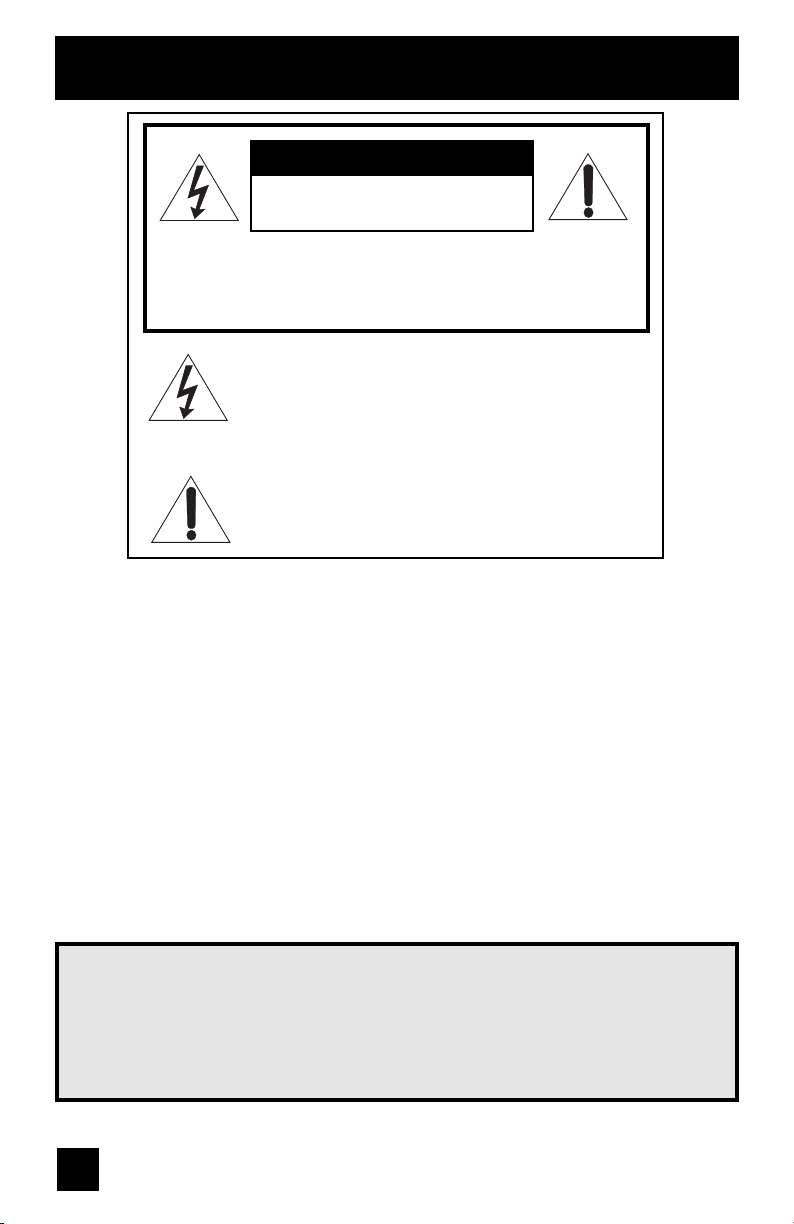
Important Safety Precautions
CAUTION
RISK OF ELECTRIC SHOCK
DO NOT OPEN
CAUTION: To reduce the risk of electric shock. Do not
remove cover (or back). No user serviceable
parts inside. Refer servicing to qualified service
personnel.
The lightning flash with arrowhead symbol, within an
equilateral triangle is intended to alert the user to the
presence of uninsulated “dangerous voltage” within
the product’s enclosure that may be of sufficient
magnitude to constitute a risk of electric shock to
persons.
The exclamation point within an equilateral triangle is
intended to alert the user to the presence of important
operating and maintenance (servicing) instructions in
the literature accompanying the appliance.
WARNING: TO PREVENT FIRE OR SHOCK HAZARDS, DO NOT EXPOSE THIS TV SET
TO RAIN OR MOISTURE.
CAUTION: TO INSURE PERSONAL SAFETY, OBSERVE THE FOLLOWING RULES
REGARDING THE USE OF THIS UNIT.
1. Operate only from the power source specified on the unit.
2. Avoid damaging the AC plug and power cord.
3. Avoid Improper installation and never position the unit where good ventilation is unattainable.
4. Do not allow objects or liquid into the cabinet openings.
5. In the event of trouble, unplug the unit and call a service technician. Do not attempt to repair
it yourself or remove the rear cover.
Changes or modifications not approved by JVC could void the warranty.
* When you don’t use this TV set for a long period of time, be sure to disconnect both the
power plug from the AC outlet and antenna for your safety.
* To prevent electric shock do not use this polarized plug with an extension cord, receptacle or
other outlet unless the blades can be fully inserted to prevent blade exposure.
IMPORTANT RECYCLING INFORMATION
This product has a fluorescent lamp that contains a small amount of mercury. It also
contains lead in some components. Disposal of the materials may be regulated in your
community due to environmental considerations. For disposal or recycling information,
please contact your local authorities, or the Electronic Industries Alliance:
http://www.eiae.org
2
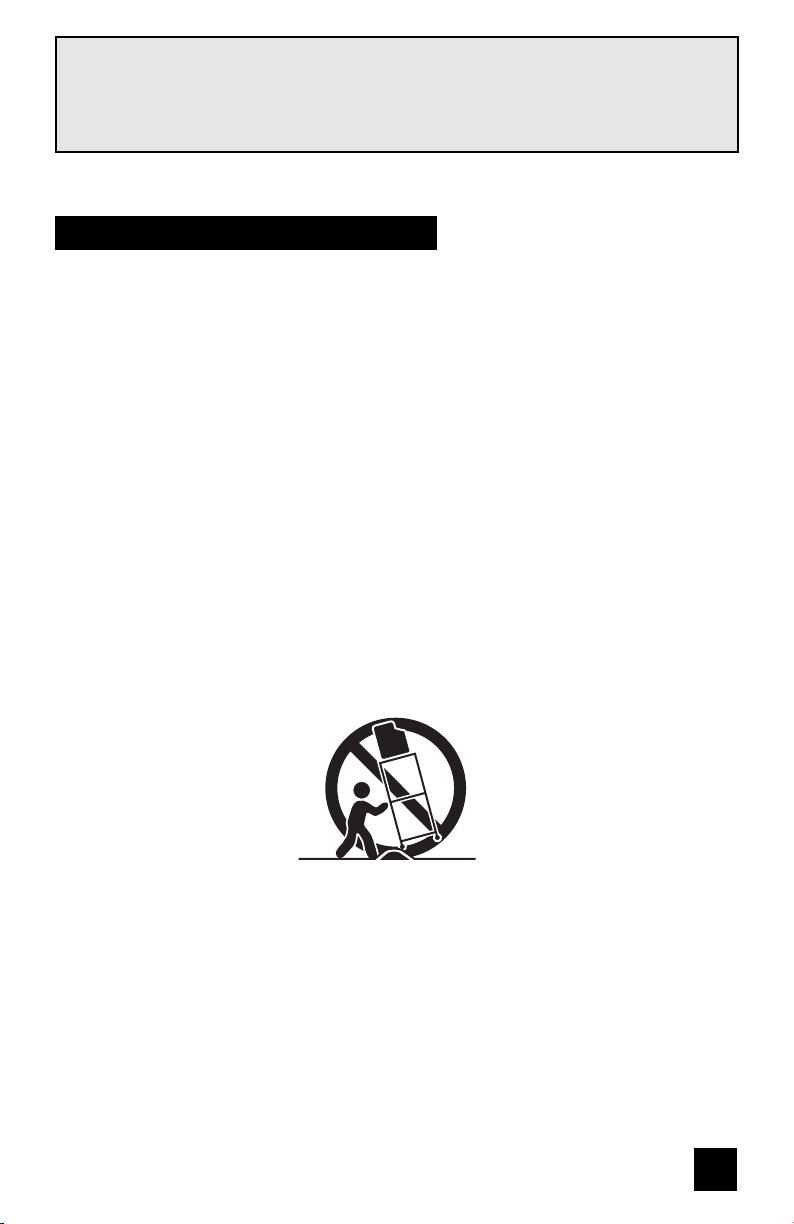
This product incorporates copyright protection technology that is protected by U.S. patents
and other intellectual property rights. Use of this copyright protection technology must
be authorized by Macrovision, and is intended for home and other limited viewing uses
only unless otherwise authorized by Macrovision. Reverse engineering or disassembly is
prohibited.
IMPORTANT SAFETY INSTRUCTIONS
1) Read these instructions.
2) Keep these instructions.
3) Heed all warnings.
4) Follow all instructions.
5) Do not use this apparatus near water.
6) Clean only with dry cloth.
7) Do not block any ventilation openings. Install in accordance with the manufacturer's
instructions.
8) Do not install near any heat sources such as radiators, heat registers, stoves, or other
apparatus (including amplifiers) that produce heat.
9) Do not defeat the safety purpose of the polarized or grounding-type plug. A polarized plug
has two blades with one wider than the other. A grounding type plug has two blades and
a third grounding prong. The wide blade or the third prong are provided for your safety. If
the provided plug does not fit into your outlet, consult an electrician for replacement of the
obsolete outlet.
10) Protect the power cord from being walked on or pinched particularly at plugs, convenience
receptacles, and the point where they exit from the apparatus.
11) Only use attachments/accessories specified by the manufacturer.
12) Use only with a cart, stand, tripod, bracket, or table specified by the manufacturer, or sold
with the apparatus. When a cart is used, use caution when moving the cart/apparatus
combination to avoid injury from tip-over.
3
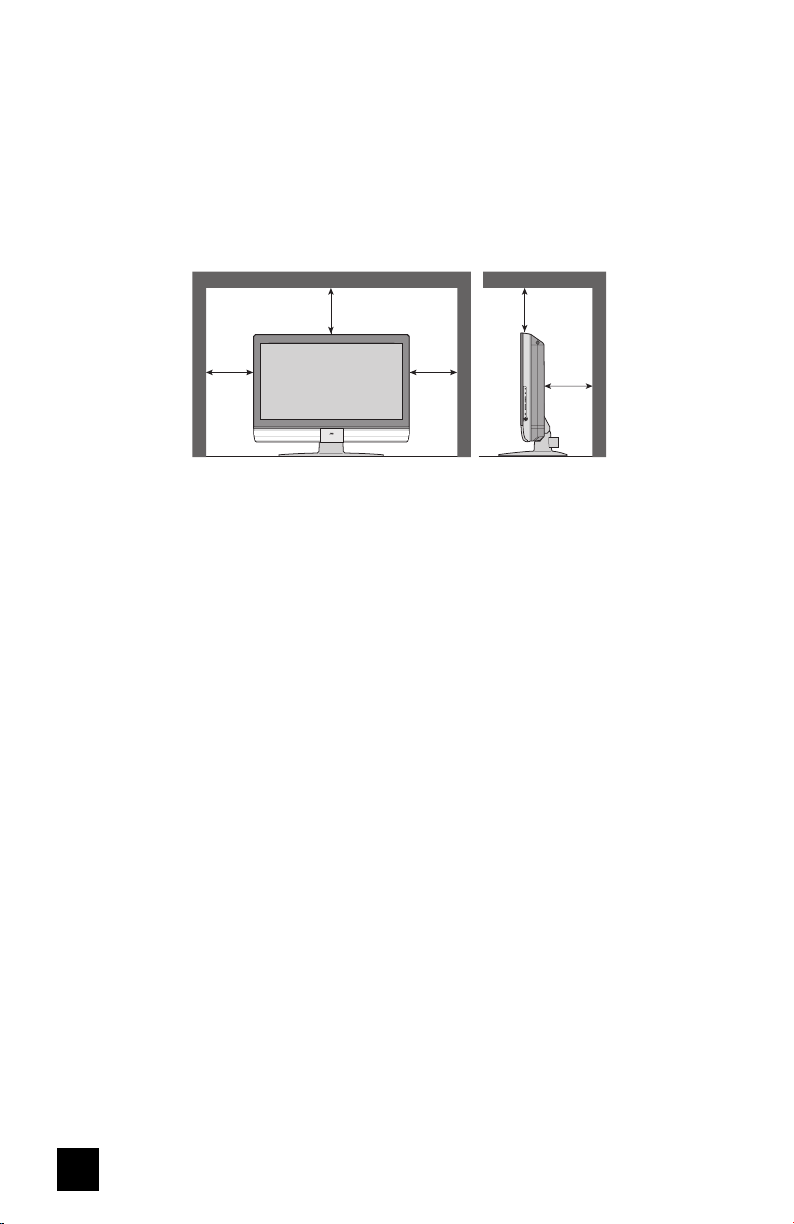
13) Unplug this apparatus during lightning storms or when unused for long periods of time.
14) Refer all servicing to qualified service personnel. Servicing is required when the apparatus has
been damaged in any way, such as power-supply cord or plug is damaged, liquid has been
spilled or objects have fallen into the apparatus, the apparatus has been exposed to rain or
moisture, does not operate normally, or has been dropped.
15) Apparatus shall not be exposed to dripping or splashing and no objects filled with liquids, such as
vases, shall be placed on the apparatus.
16) Avoid improper installation and never position the unit where good ventilation is impossible. When
installing this TV, distance recommendations must be maintained between the set and the wall,
as well as inside a tightly enclosed area or piece of furniture. Keep to the minimum distance
guidelines shown for safe operation.
150 mm
200 mm
150 mm
200 mm
50 mm
17) Cautions for installation
— Do not tilt the TV towards the left or right, or towards the back.
— Install the TV in a corner on the floor so as to keep cords out of the way.
— The TV will generate a slight amount of heat during operation. Ensure that sufficient space is
available around the TV to allow satisfactory cooling.
4
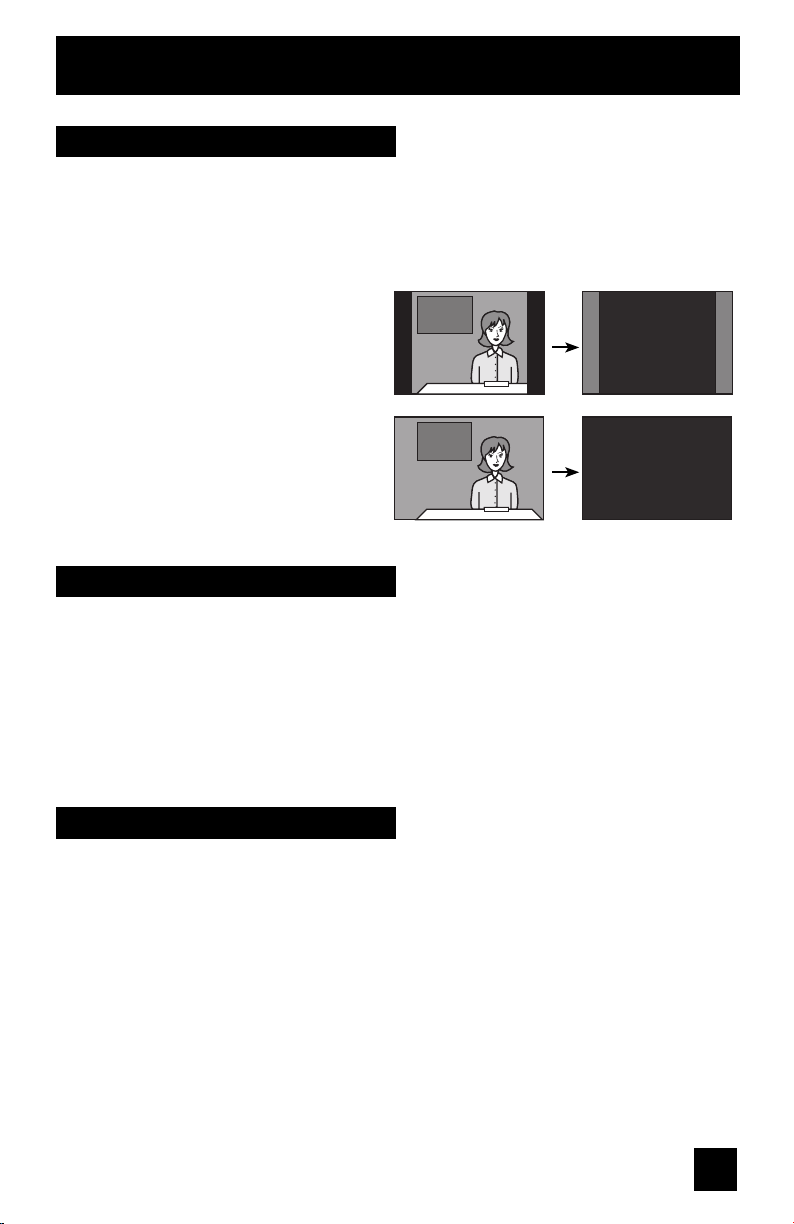
Warnings
Avoiding Ghost Images
Displaying fi xed images for extended periods of time can leave a subtle but temporary ghost
image on your screen. To avoid this, mix your viewing pattern.
Examples include, but are not limited to the following:
• Stock-market report bars
• Shopping channel logos and pricing
displays
• Video game patterns or scoreboards
• Bright station logos
• Internet web sites or other computer-style
images.
• DVD discs, video tapes, laser discs
• Broadcast, cable, satellite channels or
digital television tuners/converters.
TV on
Caring for the Cabinet
Normally, light dusting with a soft, non-scratching duster will keep your TV clean.
If you wish to wipe down the television, first unplug it. Then wipe gently with a soft cloth, slightly
moistened with water. You can add a few drops of mild liquid detergent to the water to help
remove spots of oily dirt.
• DO NOT allow liquid to enter the TV through the ventilation slots.
• DO NOT use strong or abrasive cleaners on the TV.
• DO NOT spray liquids or cleaners directly on the TV’s surface.
• DO NOT rub or scrub the TV harshly. Wipe the set gently with a soft cloth.
For example...
TV off
XYZ XYZ
Caring for the Screen
The screen is treated with an electrostatic-proof coating. When it gets dirty, wipe it gently with a
soft cloth. If the screen is very dirty, wipe it down with a cloth dipped in a diluted kitchen cleaner
and thoroughly wrung-out. Then wipe immediately after with a clean, dry cloth.
Do not apply alcohol, organic solvents (like acetone), acidic or alkaline cleansers to the screen.
These will remove the coating layer and cause discolorations.
Do not push or hit the screen. This could cause scratches on the screen surface and image
distortions.
5
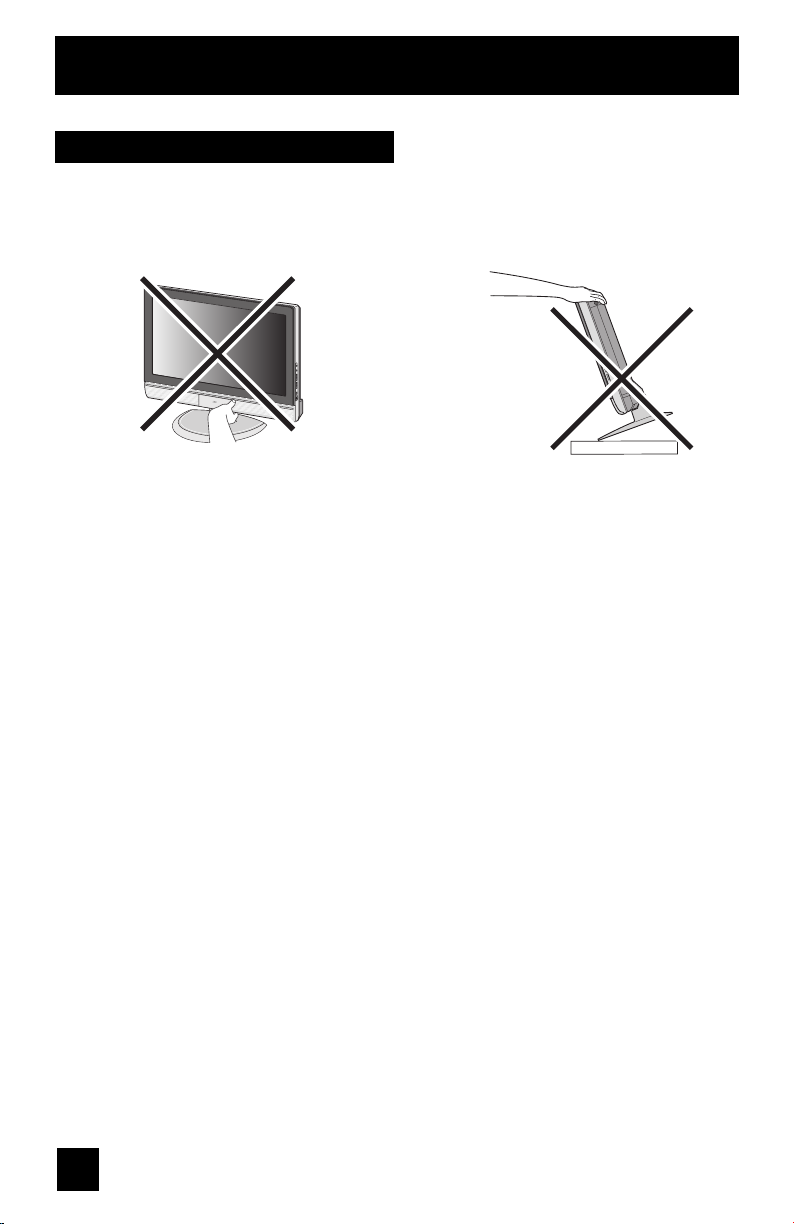
Warnings (Continued...)
How to move the cabinet
Your fingers may become trapped under
the TV, causing injuries. Hold the TV at the
bottom in the middle, and do not allow the TV
to tilt up or down.
The TV may fall causing injuries. Hold the
bottom of the stand with your hand and tilt
the TV up or down.
6
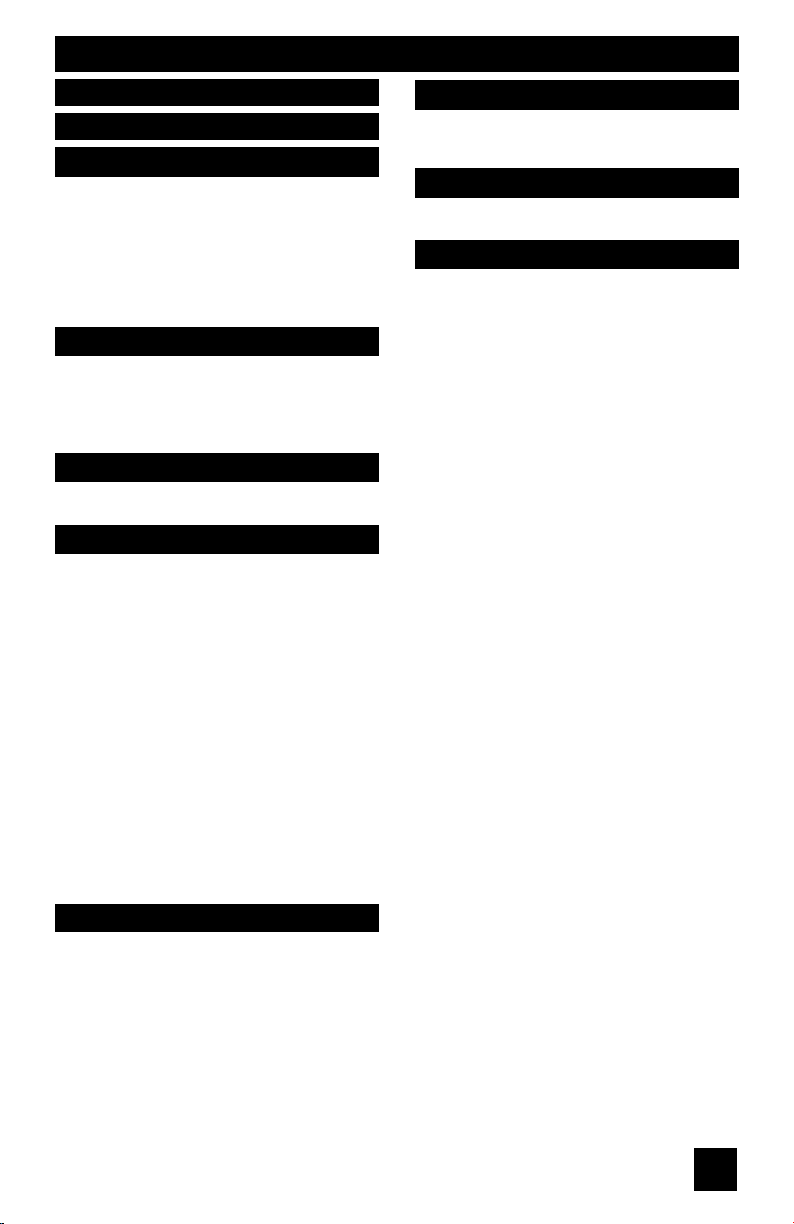
Table of Contents
Important Safety Precautions . 2
Warnings . . . . . . . . . . . . 5
Quick Setup . . . . . . . . . . . 9
Unpacking your TV . . . . . . . . . . . . 9
TV Models . . . . . . . . . . . . . . . . 10
TV Remote Control . . . . . . . . . . . 11
Getting Started . . . . . . . . . . . . . 12
Using the Stand . . . . . . . . . . . . 12
The Remote Control . . . . . . . . . . 14
Connecting Your Devices . . . . . . . 15
Interactive Plug In Menu . . . . . . . . 25
Remote Programming . . . . . 28
Setting CATV, VCR and DVD Codes . . . 28
CATV or Satellite Codes . . . . . . . . 28
VCR Codes . . . . . . . . . . . . . . 29
DVD Codes . . . . . . . . . . . . . . 30
Search Codes . . . . . . . . . . . . . 31
Onscreen Menus . . . . . . . . 32
Using the Guide . . . . . . . . . . . . . 32
Onscreen Menu System . . . . . . . . . 33
Initial Setup . . . . . . . . . . 35
Auto Tuner Setup . . . . . . . . . . . . 35
Channel Summary . . . . . . . . . . . . 36
V-Chip . . . . . . . . . . . . . . . . . . 38
Set Lock Code . . . . . . . . . . . . . 44
Auto Demo . . . . . . . . . . . . . . . 45
Illumination . . . . . . . . . . . . . 45
Language . . . . . . . . . . . . . . . . 45
Closed Caption . . . . . . . . . . . . . 46
Auto Shut Off . . . . . . . . . . . . . . 48
XDS ID . . . . . . . . . . . . . . . . . 48
Noise Muting . . . . . . . . . . . . . . 49
Front Panel Lock . . . . . . . . . . . . 49
V1 Smart Input . . . . . . . . . . . 50
Video Input Label . . . . . . . . . . 50
Position Adjustment . . . . . . . . . . . 51
Power Indicator . . . . . . . . . . . . . 51
Video-1 Monitor Out . . . . . . . . . . 51
Digital-In . . . . . . . . . . . . . . . . . 52
Digital-In Audio . . . . . . . . . . . . . 52
Picture Adjust . . . . . . . . . 53
Picture Settings . . . . . . . . . . . . . 53
Adjust Picture Settings . . . . . . . . . 53
Color Temperature . . . . . . . . . . . . 53
Digital Noise Clear . . . . . . . . . . . . 54
Color Management . . . . . . . . . . 54
Dynamic Gamma . . . . . . . . . . 54
Smart Picture . . . . . . . . . . . . . . 55
Reset . . . . . . . . . . . . . . . . . . 55
Sound Adjust . . . . . . . . . 56
Sound Settings . . . . . . . . . . . . . 56
Adjust Sound Settings . . . . . . . . . 56
Reset . . . . . . . . . . . . . . . . 56
Clock Timers . . . . . . . . . . 57
Set Clock . . . . . . . . . . . . . . . . 57
On/Off Timer . . . . . . . . . . . . . . . 58
Button Functions . . . . . . . 59
Multi Screen Function . . . . . . . . . . 59
Index . . . . . . . . . . . . . . . . . . 59
Twin . . . . . . . . . . . . . . . . . 59
Freeze . . . . . . . . . . . . . . . . . . 60
Swap . . . . . . . . . . . . . . . . . 60
Select . . . . . . . . . . . . . . . . . . 60
Power . . . . . . . . . . . . . . . . . . 61
Number Buttons . . . . . . . . . . . . . 61
Tune . . . . . . . . . . . . . . . 61
Input . . . . . . . . . . . . . . . . . . . 61
TheaterPro D6500K . . . . . . . . . . . 61
Return+/TV . . . . . . . . . . . . . . . 62
Sound . . . . . . . . . . . . . . . . . . 62
Muting . . . . . . . . . . . . . . . . . . 63
Video Status . . . . . . . . . . . . . . . 63
Natural Cinema . . . . . . . . . . . . . . . 63
Sleep Timer . . . . . . . . . . . . . . . 64
ML/MTS . . . . . . . . . . . . . . . . . 64
Display . . . . . . . . . . . . . . . . . 65
C.C. . . . . . . . . . . . . . . . . . . . 65
Channel +/- . . . . . . . . . . . . . 65
Volume +/- . . . . . . . . . . . . . 65
Favorite . . . . . . . . . . . . . . . . . 66
Aspect . . . . . . . . . . . . . . . . . 67
Aspect Ratios . . . . . . . . . . . . . 68
Menu . . . . . . . . . . . . . . . . . . 68
OK . . . . . . . . . . . . . . . . . . . 68
Back . . . . . . . . . . . . . . . . . . . 68
TV/CATV Slide Switch . . . . . . . . . . 69
VCR/DVD Slide Switch . . . . . . . . . 69
VCR Buttons . . . . . . . . . . . . . . . 69
DVD Buttons . . . . . . . . . . . . . . . 69
Light . . . . . . . . . . . . . . . . . . . 69
7
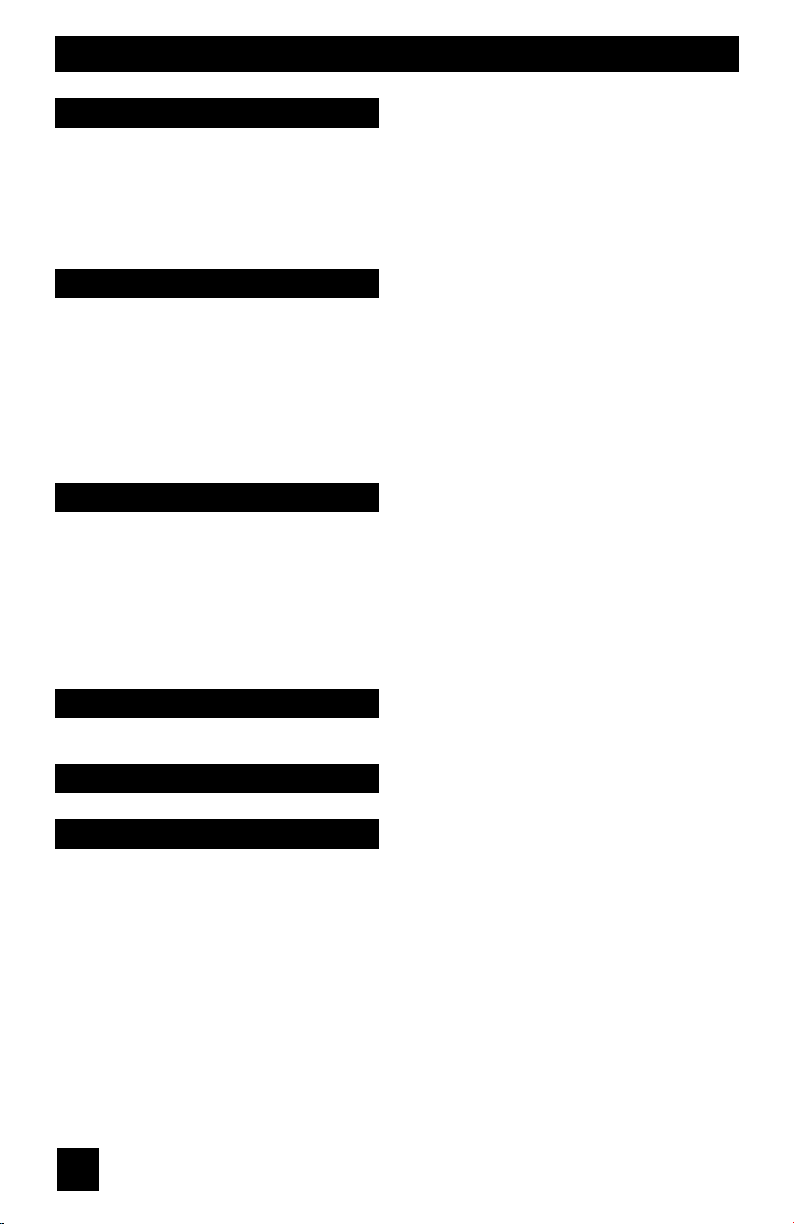
Table of Contents
Digital Setup . . . . . . . . . 70
Digital Setup . . . . . . . . . . . . . 70
Antenna Level . . . . . . . . . . . . . 70
Digital Sound . . . . . . . . . . . . . 71
Aspect Ratio . . . . . . . . . . . . . 71
Cable Card Application . . . . . . . . . 72
i.LINK Auto Play . . . . . . . . . . . 72
Software Update . . . . . . . . . . . 72
Digital Button Functions . . . 73
Digital CH D/A (Digital/Analog) . . . . . 73
Sub Channel . . . . . . . . . . . . . 73
i.LINK Menu . . . . . . . . . . . . . . . 74
Controller . . . . . . . . . . . . . 74
Device . . . . . . . . . . . . . . 75
Timer . . . . . . . . . . . . . . . 76
Reservation . . . . . . . . . . . . . . 76
Timer Edit . . . . . . . . . . . . . . 77
Guide . . . . . . . . . . . . . . . 78
Media Card Viewer . . . . . . 79
Readable Media Card . . . . . . . . . 79
Supported Card Media . . . . . . . . . . . 79
How to insert Media Card . . . . . . . . 80
How to operate Media Card Viewer . . . . 81
PHOTO . . . . . . . . . . . . 82
VIDEO . . . . . . . . . . . . 82
FILE . . . . . . . . . . . . . 83
Operation Note . . . . . . . . . . 84
Specifications for Media Card Viewer . . 85
OSD Information . . . . . . 86
Weak Signal . . . . . . . . . . . . . 86
No Program . . . . . . . . . . . . . 86
Cable Card Information . . . . 87
Cable Card Connection . . . . . . . . 87
Appendices . . . . . . . . . . 88
Troubleshooting . . . . . . . . . . . . . 88
Warranty . . . . . . . . . . . . . . 90
Specifications . . . . . . . . . . . . . 92
Notes . . . . . . . . . . . . . . . . . 94
8

Quick Setup Unpacking your TV
Thank you for your purchase of a JVC LCD Flat Television. Before you begin setting up your
new television, please check to make sure you have all of the following items. In addition to
this guide, your television box should include:
1 Television
RF Cable × 2
1 Remote Control
POWER
TV
CATV VCR DVD
ASPECT
MULTI SCREEN
INDEX
SELECT
TWIN
SLEEP
FREEZE
SWAP
ML/MTS
DISPLAY
+
INPUT
123
D/A
456
i.LINK MENU
789
RETURN+
TIMER
TUNE
TV
0
THEATER
VIDEO
SUB
FAVORITE
CHANNEL
PRO
STATUS
SUB
NATURAL
SOUND
CINEMA
LIGHT
C.C.
MUTING
GUIDE
CH
VOL VOL
OK
CH
MENU
BACK
VCR CHANNEL
VCR DVD
PREV NEXT
POWER
TV VCR
REW
FFPLAY
STOP
REC PAUSE
OPEN CLOSE
STILL PAUSE
RM-C14G
2-WAY SPLITTER
Two Way Splitter x 1
Two AA
Batteries
AA Alkaline
AA Alkaline
Note: Your television
and/or remote
control may differ
from the examples
illustrated here.
9
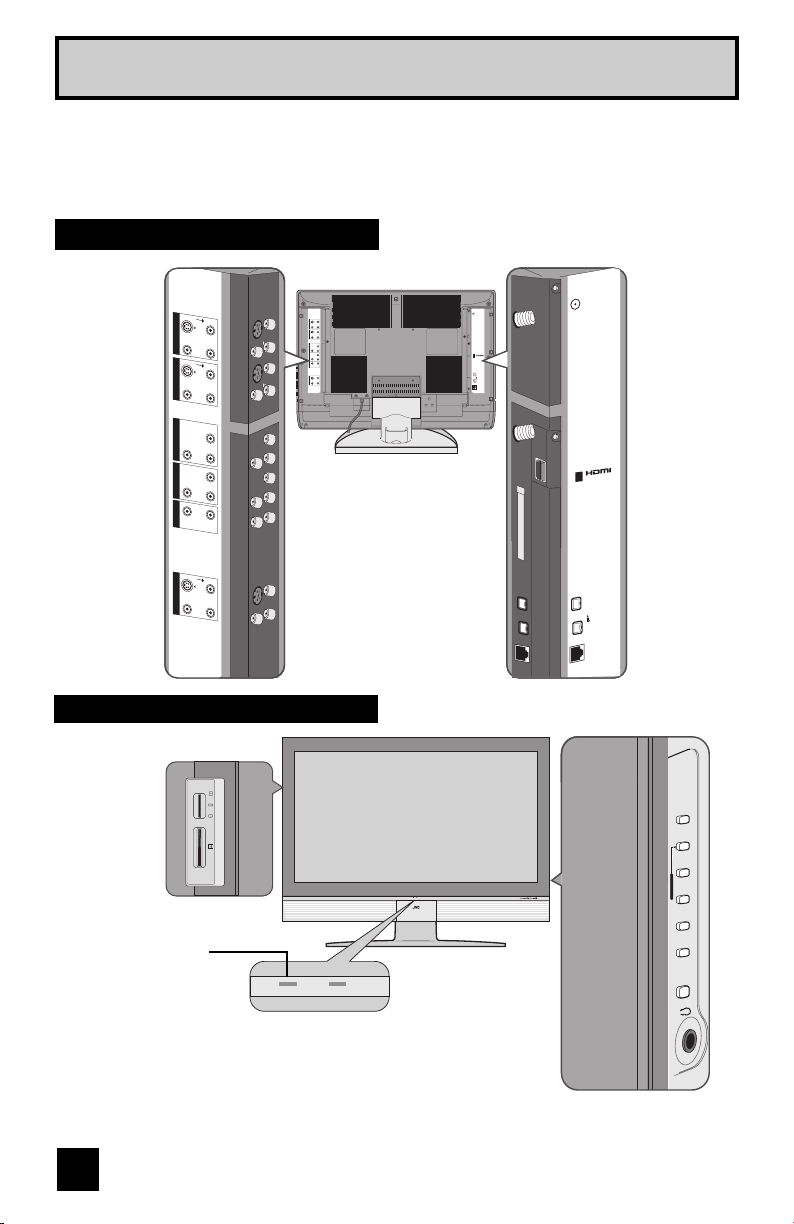
Quick Setup TV Models
NOTE: Before you connect your television to another device, please refer to the proper
diagrams for your specific TV and remote. These will help assist you in understanding
how to connect your television to another device, as well as use the remote to set up
your television.
Rear Panel Diagram
75Ω
(VHF/UHF)
S-VIDEO
S-VIDEO
R - AUDIO - L
R - AUDIO - L
7
5
Ω
(
V
H
F
/
U
S-
V
ID
EO
V
I
D
E
VIDEO
OVER
VIDEO
OVER
O
R
-
A
U
D
IO
-
L
S
-V
I
D
E
O
V
ID
E
O
R
-
A
U
D
I
O
-
L
V
ID
EO
R
-
A
U
D
IO
-
L
Y
P
r
P
b
R
-
A
U
D
IO
-
L
S
-V
I
D
E
O
V
I
D
E
O
R
-
A
U
D
I
O
-
L
H
A
T
S
C
/ D
IG
IT
A
L
C
A
DIGITAL-IN
CABLE CARD
i.LINK IN/OUT
S400(TS)
OPTICAL OUT
Digital Audio
F
)
B
L
E
I
N
VIDEO
INPUT 3 INPUT 2 INPUT 1
R - AUDIO - L
Y
Pr Pb
INPUT 1 COMPONENT
R - AUDIO - L
DIGITAL IN AUDIO
S-VIDEO
VIDEO
OVER
R L
R - AUDIO - L
MONITOR / REC OUT
AUDIO OUT
Side Panel Diagram
Card
xD-Picture
STICK
MEMORY
SD/
MMC
PUSH-OPEN
Close door when using media cards.
FLASH
COMPACT
MEDIA CARD SLOT
Illumination Lamp
(Page 45)
POWER PROGRAM/TIMER
ATSC
CABLE IN
/ DIGITAL
DIGITAL-IN
CABLE CARD
IN/OUT
i.LINK
S400(TS)
OUT
OPTICAL
Digital Audio
INPUT MENU/OK POWER< CHANNEL > + VOLUME -
POWER PROGRAM/TIMER
OPERATE
Note:
• Media Card slot is for LT-40X776 ONLY. To open the door, gently press the "PUSH OPEN".
10

Quick Setup TV Remote Control
TV
CATV VCR DVD
MULTI SCREEN
INDEX
TWIN
FREEZE
SWAP
INPUT
123
D/A
456
i.LINK MENU
789
TIMER
TUNE
THEATER
FAVORITE
PRO
SOUND
C.C.
MUTING
MENU
OPEN CLOSE
CH
VOL VOL
OK
CH
VCR CHANNEL
PREV NEXT
REW
REC PAUSE
STOP
RM-C14G
ASPECT
SELECT
ML/MTS
0
VIDEO
STATUS
NATURAL
CINEMA
VCR DVD
POWER
STILL PAUSE
POWER
SLEEP
DISPLAY
+
RETURN+
TV
SUB
CHANNEL
SUB
LIGHT
GUIDE
BACK
TV VCR
FFPLAY
RM-C14G
Notes:
• For information on remote control buttons, see pages 59 - 69 and 73 - 78.
• i.LINK MENU, TIMER, SUB CHANNEL, FAVORITE and GUIDE buttons are for digital
channels. If your TV is connected to an ATSC antenna or Digital Cable, you can use these
buttons.
11
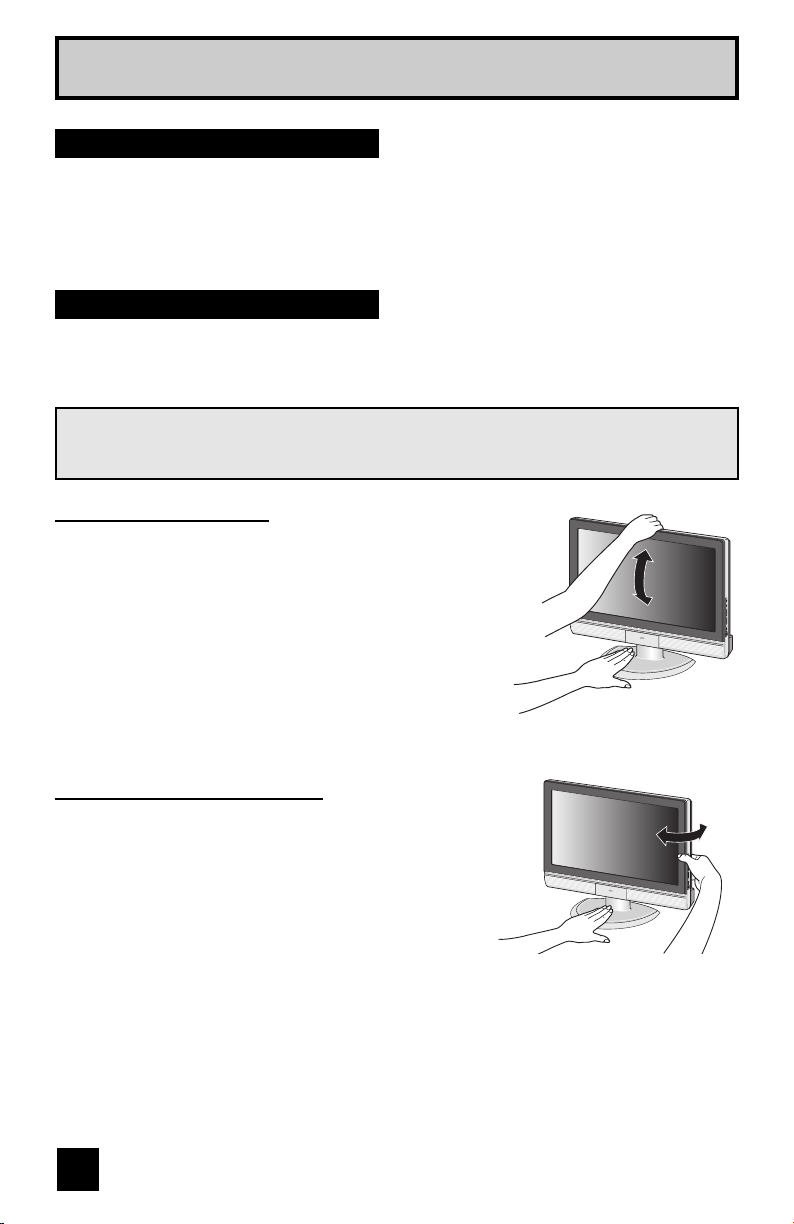
Quick Setup Getting Started
Getting Started
These quick setup pages will provide you, in four easy steps, with the basic information you
need to begin using your new television right away.
If you have questions, or for more detailed information on any of these steps, please consult
other sections of this manual.
Step 1 - Using the stand
This TV comes with a Table Top Stand already attached.
This stand can be used to adjust the direction of the TV screen 5° up, 10° down and 20° to the
left or right.
These illustrations are for LT-26X776 and LT-32X776. The stands for the LT-37X776
and LT-40X776 are different. You can only adjust the direction of the TV screen 20º to
the left or right.
Tilt the TV up or down
While holding the bottom of the stand with one hand,
use your other hand to hold the middle of the top of the
TV, and slowly tilt the TV up or down.
• As a safety measure, the stand is constructed so that
it requires a certain amount of force to tilt the TV.
Rotate the TV left or right
While holding the bottom of the stand with one hand,
use your other hand to hold the edge of the panel
and slowly adjust the direction of the TV stand.
12
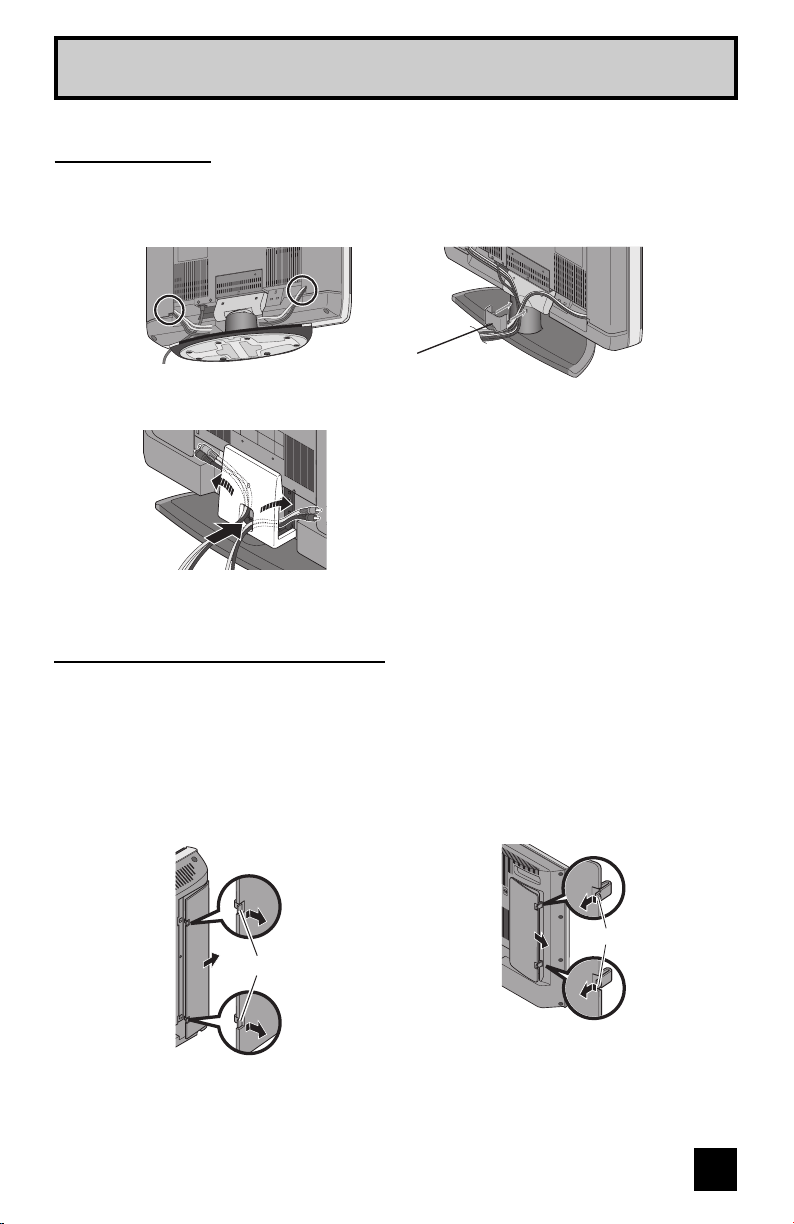
Quick Setup Getting Started
Cable Holder
A cable holder which keeps your connection cables tidy is attached on the back of the stand.
Gently squeeze the left and right of the cable holder, and pull it to remove it from the stand.
After putting the cables in the cable holder, attach it to the back of the stand again.
Cable Holder
Illustration of LT-32X776 and LT-26X776
Illustration of LT-37X776 and LT-40X776
Remove the terminal cover
There are connection terminals behind the covers on the left and right in the back of the TV.
Remove these two covers before connecting an antenna or other devices. The covers can
be removed by removing the hooks. When replacing the covers, place the side of the covers
against the TV and insert the hooks.
Note:
• Leave the terminal covers off if they do not fit properly. Do not force to replace the covers.
Doing so may damage the connection cables and covers.
Illustration of
LT-32X776 and LT-26X776
Illustration of
LT-37X776 and LT-40X776
13
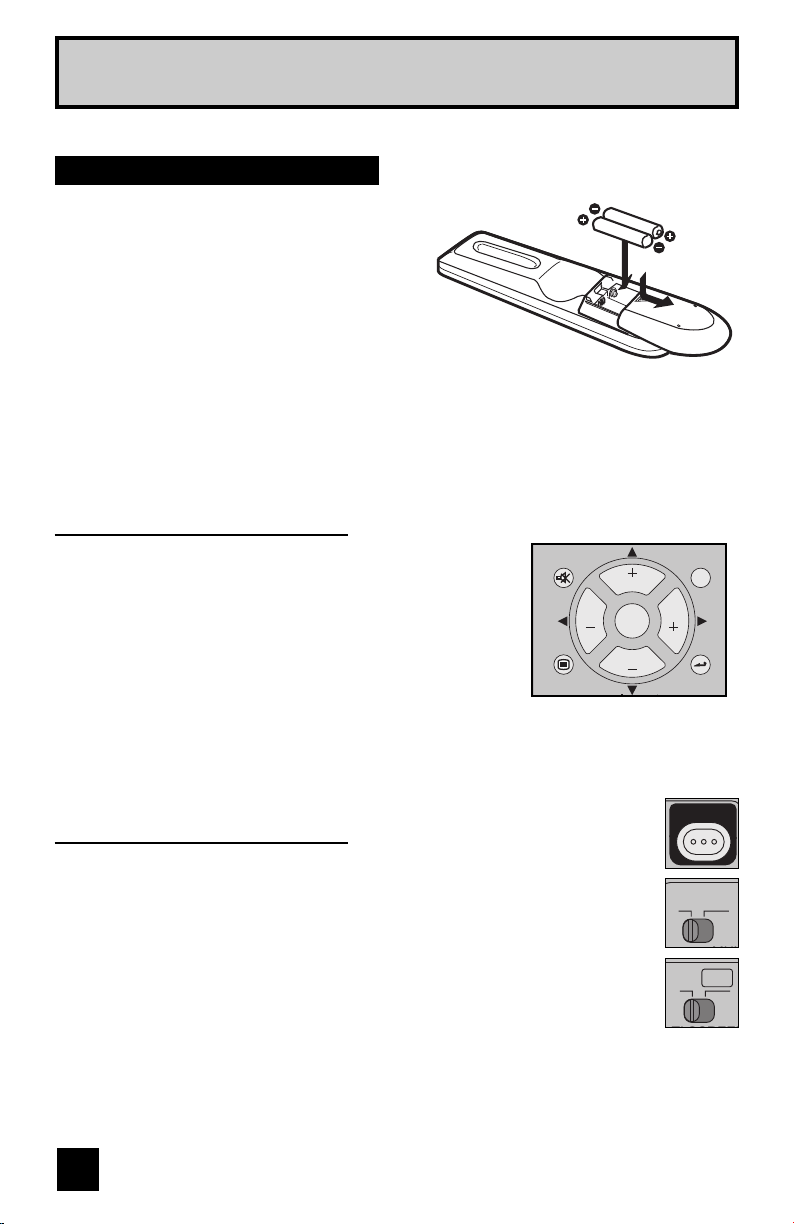
A
Quick Setup Getting Started
Step 2 – The Remote Control
Before you can operate your remote control, you
first need to install the batteries (included).
Slide the cover on the back of the remote down
towards the bottom of the remote control. Insert
two batteries (included) carefully noting the “+”
and “–” markings, placing the “–” end in the unit
first. Slide the cover back into place.
When you change the batteries, try to
complete the task within three minutes. If you
take longer than three minutes, the remote
control codes for your VCR, DVD, and/or
cable box/satellite receiver may have to be
reset. See pages 28 - 31.
Key Feature Buttons
The four key feature buttons at the center of the remote can be
used for basic operation of the television. The top and bottom
buttons will scan forward and back through the available
channels. To move rapidly through the channels using
JVC’s Hyperscan feature, press and hold CH+ or CH –. The
channels will zip by at a rate of five channels per second. The
right and left buttons will turn the volume up or down. These
buttons are also marked with four arrows and are used with
JVC’s onscreen menu system. To use the onscreen menus,
press the M
ENU button.
MUTING
VOL VOL
MENU
CH
OK
CH
GUIDE
BACK
Basic Operation
Turn the television on and off by pressing the POWER button at the top right corner
of the remote. If this is the first time you are turning on the TV, the interactive
plug-in menu appears.
• Make sure the TV/CATV switch is set to TV. Move the switch to CATV only if
you need to operate a cable box.
• Slide the VCR/DVD selector switch to VCR to control a VCR. Slide to
DVD to control a DVD player. Please see pages 28 to 31 for instructions on
programming your remote control to operate a cable box, VCR or DVD player.
14
POWER
TV
CATV
VCR DVD
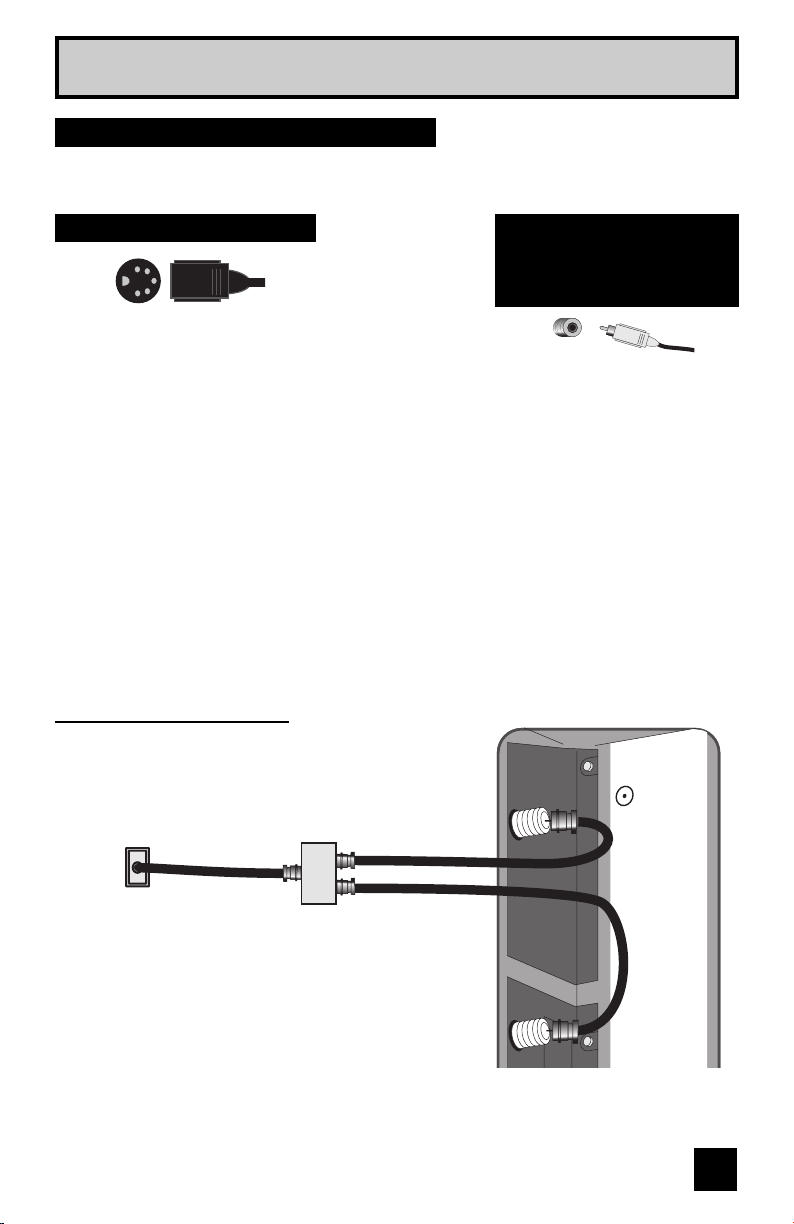
Quick Setup Connections
Step 3 - Connecting your devices
To make these connections, you will use plugs like the ones illustrated below.
S-Video Cable
Component Cables
Composite Cables
Audio Cables
Used to make video
connections with S-Video
VCRs, Camcorders and DVD
players.
Used to connect audio/video
devices like VCRs, DVD players,
stereo amplifiers, game consoles,
etc.
Notes:
• These connections are examples.
• After you are finished connecting your devices, plug the power cord into the nearest power
outlet and turn on the TV.
• If you follow these diagrams and the television does not work properly, contact your local
cable operator.
• To connect a DVD player, see VCR Connection. A DVD player is optional
• If you have a satellite television system, refer to the satellite TV manual.
No VCR Connection
75Ω
Cable or Antenna
Output
Coaxial Cable
(Attachment)
(VHF/UHF)
IN
OUT OUT
Two-way Splitter
(Attachment)
ATSC
/ DIGITAL
TV Rear Panel
DIGITAL-IN
CABLE IN
15
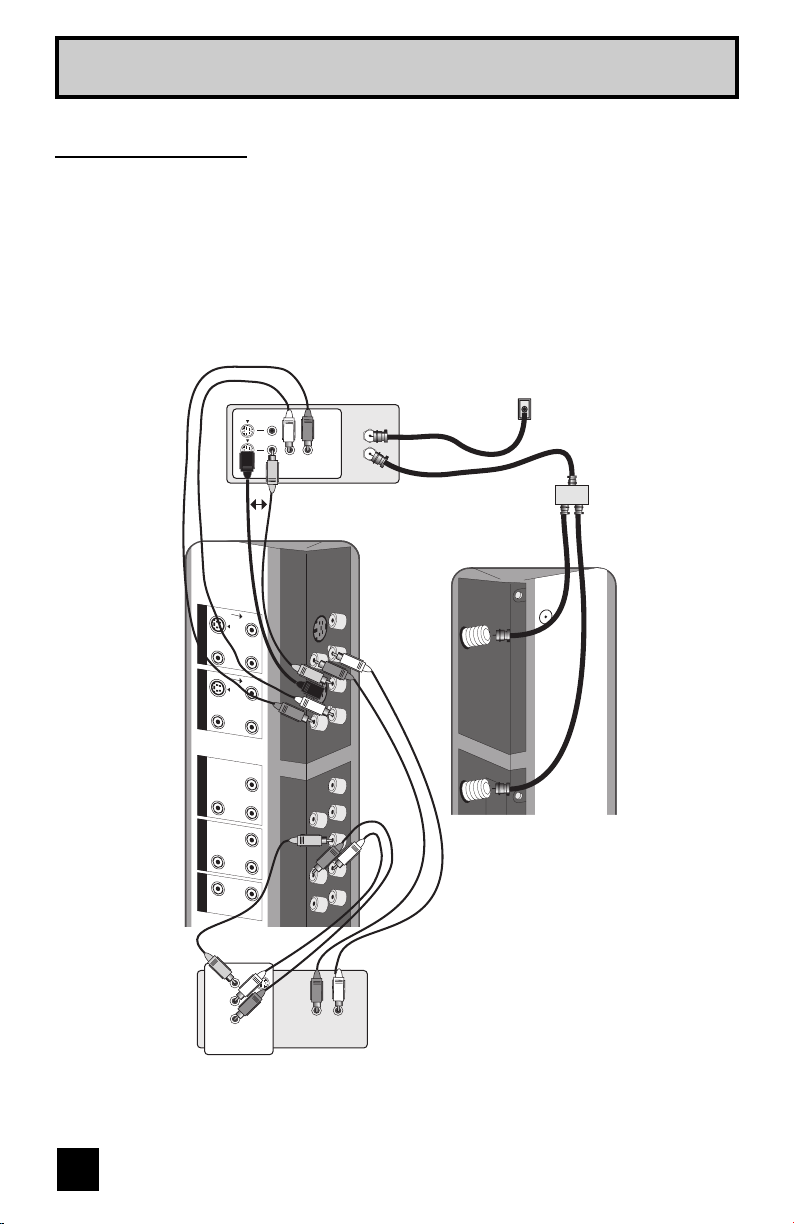
Quick Setup Connections
VCR Connection
Notes:
• Green, blue and red are the most common colors for DVD cables. Some models may vary
colors. Please consult the user’s manual for your DVD player for more information.
• Be careful not to confuse the red DVD cable with the red audio cable. It is best to complete
one set of connections (DVD or audio output) before starting the other to avoid accidentally
switching the cables.
• You may also connect the DVD player to Input 1.
Diagram #1
VCR
S-VIDEO
R -
AUDIO - L
S-VIDEO
R -
AUDIO - L
INPUT 3 INPUT 2 INPUT 1
R - AUDIO - L
Pr
INPUT 1 COMPONENT
R - AUDIO - L
DIGITAL IN AUDIO
Cable or Antenna
IN
IN
OUT
V L R
OR
VIDEO
VIDEO
VIDEO
Y
Pb
OUT
Two-Way Splitter
(Attachment)
Coaxial Cable
(Attachment)
TV Rear Panel
Output
OUT OUT
Ω
75
(VHF/UHF)
C
ATS
/ DIGITAL CABLE IN
DIGITAL-IN
CABLE CARD
IN
Green
Y
Blue
P
Red
P
AUDIO OUT
B
R
R
OUT
L
AUDIO OUT
R L
DVD Player (OPTIONAL)
i.LINK IN/OUT
S400(TS)
Note:
• If this connection setup does not work for you, try the connection setup on page 17.
16
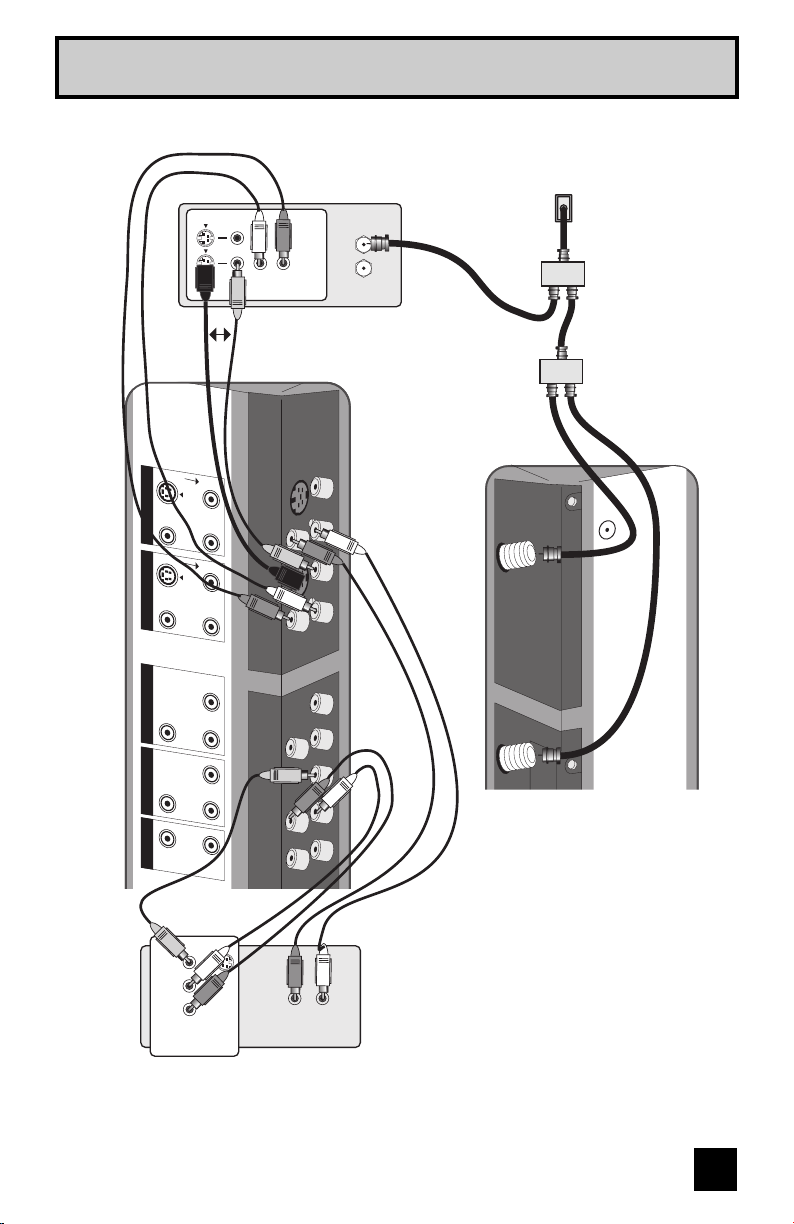
Quick Setup Connections
Diagram #2
VCR
S-VIDEO
R - AUDIO - L
S-VIDEO
R - AUDIO - L
INPUT 3 INPUT 2 INPUT 1
R - AUDIO - L
Pr Pb
INPUT 1 COMPONENT
R - AUDIO - L
DIGITAL IN AUDIO
VIDEO
VIDEO
VIDEO
OR
Y
V L R
IN
OUT
IN
OUT
Coaxial Cable
(Attachment)
Cable or Antenna
Output
IN
Two-Way Splitter
OUT OUT
IN
Two-Way Splitter
OUT OUT
(Attachment)
ATS
/ DIGITAL CABLE IN
TV Rear Panel
75Ω
(VHF/UHF)
C
DIGITAL-IN
Green
Blue
Red
Y
P
R L
PR
AUDIO OUT
CABLE CARD
B
OUT
AUDIO OUT
R L
DVD Player (OPTIONAL)
17
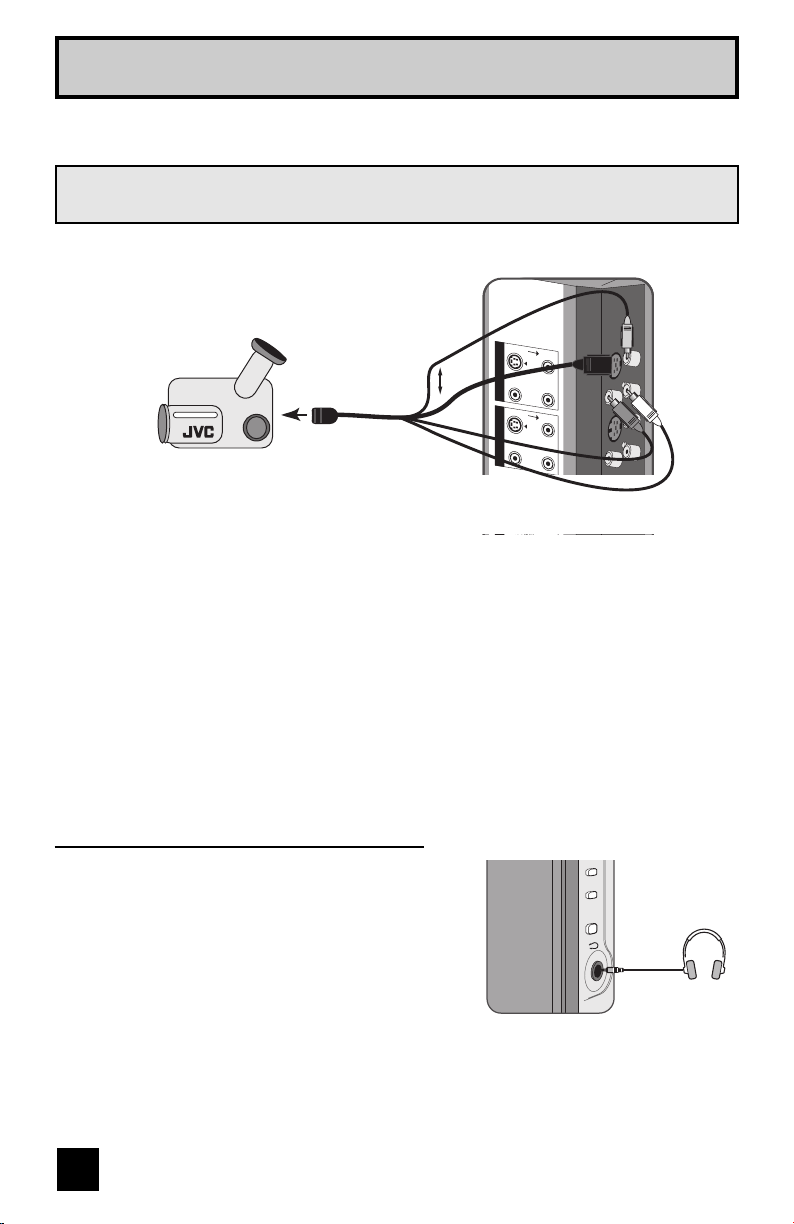
Quick Setup Connections
Connecting to a Camcorder
You can connect a camcorder to you televison by using the input jacks located on the back of
the television.
TV Rear Panel
S-VIDEO
INPUT 3 INPUT 2 INPUT 1
S-VIDEO
R - AUDIO - L
R -
AUDIO -
VIDEO
VIDEO
L
VIDEO
CAMCORDER
OR
1) Connect a yellow composite cable from the camcorder VIDEO OUT, into the VIDEO IN on
the back of the TV, OR connect an S-Video cable from the camcorder to the back of the TV.
2) Connect a white cable from the camcorder LEFT AUDIO OUT, into the LEFT AUDIO IN on
the back of the TV.
3) Connect a red cable from the camcorder RIGHT AUDIO OUT, into the RIGHT AUDIO IN on
the back of the TV.
Note:
• If your camcorder is a mono sound model it will have only one AUDIO OUT. Connect it to the
LEFT AUDIO IN on the back of the TV.
Headphone Connection
You can connect a pair of headphones to the television
using the headphone jack located on the side of the
television.
1) Plug a headphone jack into the headphone jack on
the television’s side panel.
18
POWER+ VOLUME -
TV Side Panel
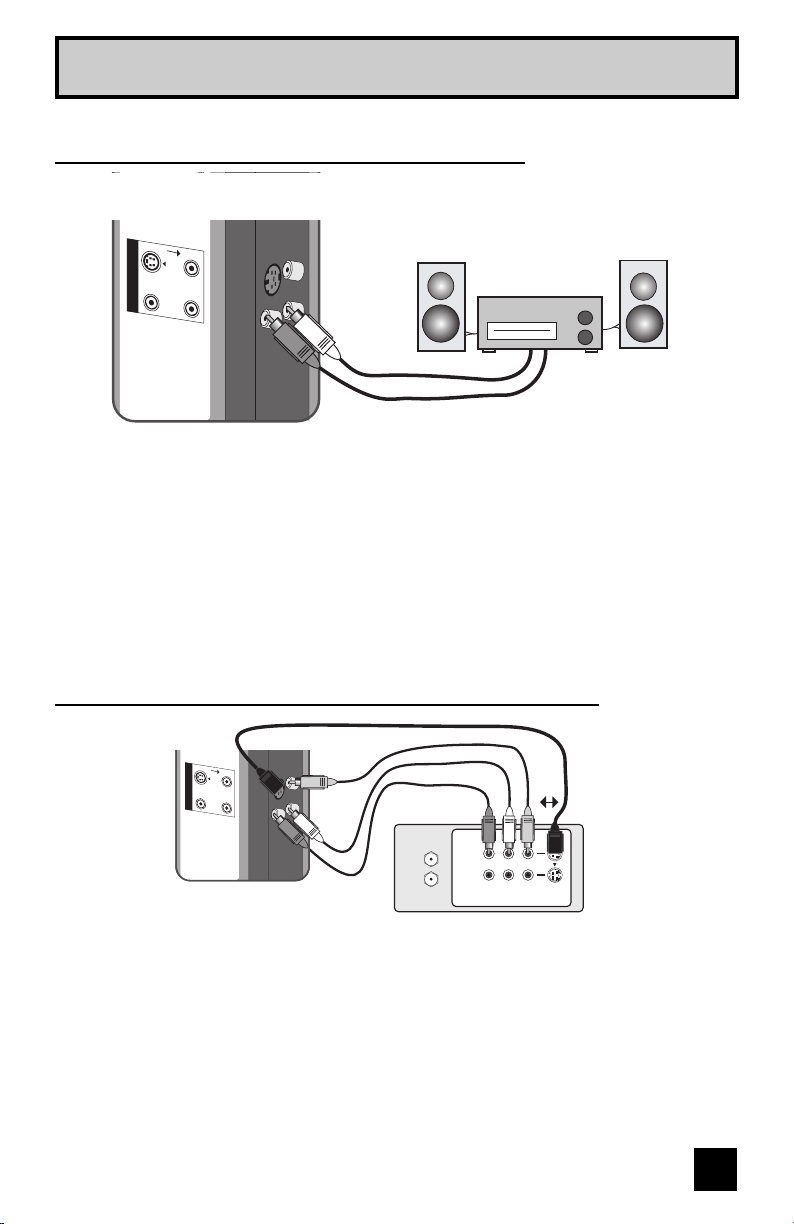
Quick Setup Connections
r
Connecting to an External Amplifier
TV Rear Panel
S-VIDEO
OVER
R L
R -
AUDIO -
MONITOR / REC OUT
AUDIO OUT
VIDEO
L
Speaker
Amplifier
Speake
1) Connect a white cable from the LEFT AUDIO OUTPUT on the back of the TV to the
LEFT AUDIO INPUT on the amplifier.
2) Connect a red cable from the RIGHT AUDIO OUTPUT on the back of the TV to the
RIGHT AUDIO INPUT on the amplifier.
Notes:
• Refer to your amplifier’s manual for more information.
• You can use AUDIO OUTPUT for your home theater system.
• DVI analog sound can not be outputted.
Connecting to Monitor/Recording Output Terminal
S-VIDEO
VIDEO
OVER
R L
R - AUDIO - L
MONITOR / REC OUT
AUDIO OUT
TV Rear Panel
VCR
IN
OUT
IN
OUT
OR
R L V
Notes:
• When you make this connection, set the Video-1 Monitor Out menu to ON. See page 51.
• If you are receiving ATSC/Digital Cable signal, it can be outputted to the S-Video output
terminal or Video (composite video) terminal.
• If you are receiving Analog TV signal, it can not be outputted to the S-Video output terminal.
• No signal will be outputted through the S-Video output terminal when you are not viewing
images coming from the composite video input terminal.
• No signal will be outputted through the Monitor/Recording output terminal when you are
viewing images from the component video input.
19
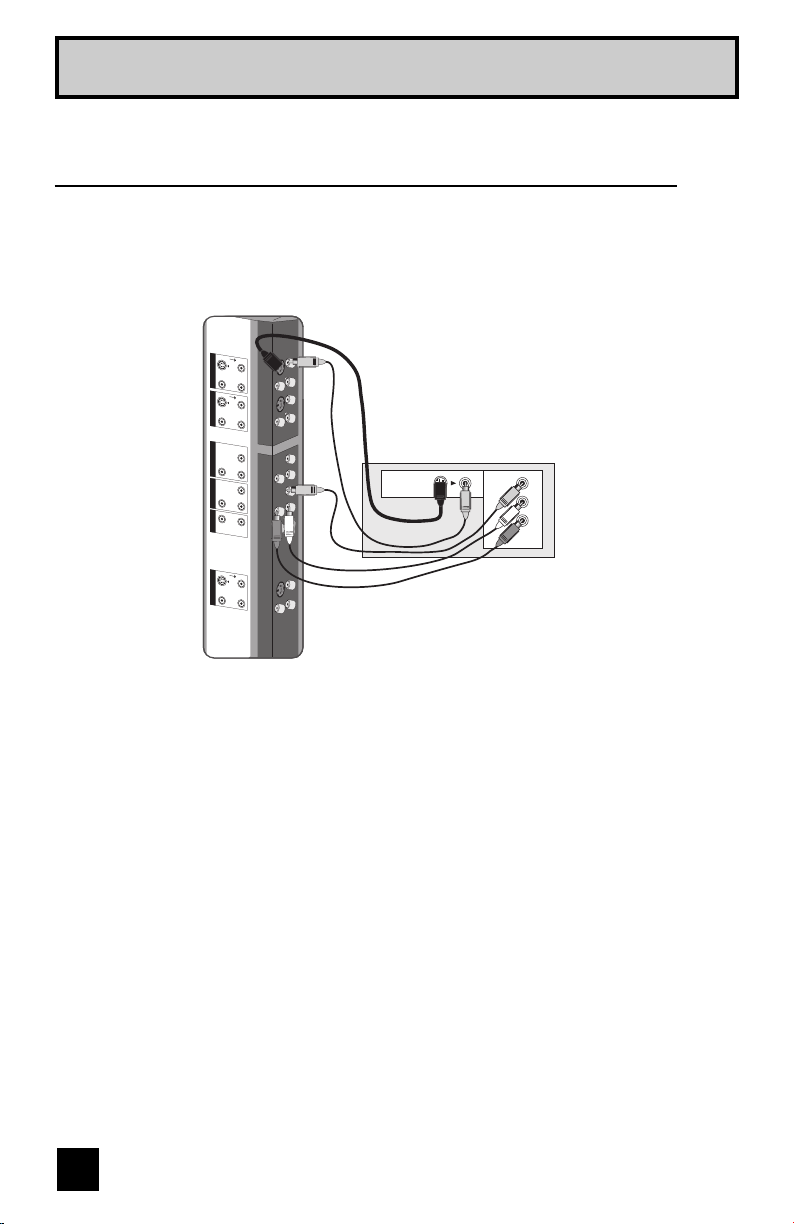
Quick Setup Connections
r
Connecting to an AV Receiver using your television's
V1 Smart Input
By connecting your AV Receiver to your television's V1 Smart Input, you can watch picture
sources from many different devices, without having to change or use the other input
connections on your TV. This allows you to free up the other input connections so you can
connect more devices to your television.
TV Rear Panel
S-VIDEO
VIDEO
OVER
R - AUDIO -
L
S-VIDEO
VIDEO
OVER
R
-
AUDIO
L
INPUT 3 INPUT 2 INPUT 1
R -
Pr Pb
INPUT 1 COMPONENT
DIGITAL IN AUDIO
S-VIDEO
R
R -
MONITOR / REC OUT
AUDIO OUT
VIDEO
AUDIO -
L
Y
R -
AUDIO -
L
VIDEO
OVER
AUDIO -
L
L
MONITOR
OUT
AV Receive
Y
B
P
P
R
MONITOR OUT
1) Connect an S-Video Cable from the AV Receiver's MONITOR OUT, to the S-Video INPUT-1
on the back of your television.
2) Connect a Yellow Composite Cable from the AV Receiver's MONITOR OUT, into the VIDEO
INPUT-1 on the back of your television.
3) Connect a Green Component Cable from the AV Receiver's Y MONITOR OUT, into the Y
VIDEO INPUT-1 on the back of your television.
4) Connect a Blue Component Cable from the AV Receiver's PB MONITOR OUT, into the Pb
VIDEO INPUT-1 on the back of your television.
5) Connect a Red Component Cable from the AV Receiver's P
R MONITOR OUT, into the Pr
VIDEO INPUT-1 on the back of your television.
Notes:
• Please refer to your AV Receiver instruction manual for more information on connecting your
speakers and other devices like a DVD player.
• Use your AV Receiver's remote to switch to the different devices you have connected.
• Some AV Receivers may not respond when the V1 Smart Input function is turned on.
• If you have video connections for each input device connected to your AV Receiver, you
should not connect them using both S-Video and Composite connection at the same time
when you are using V1 Input as the V1 Smart Input. In this case we recommend using the
S-Video connection.
20
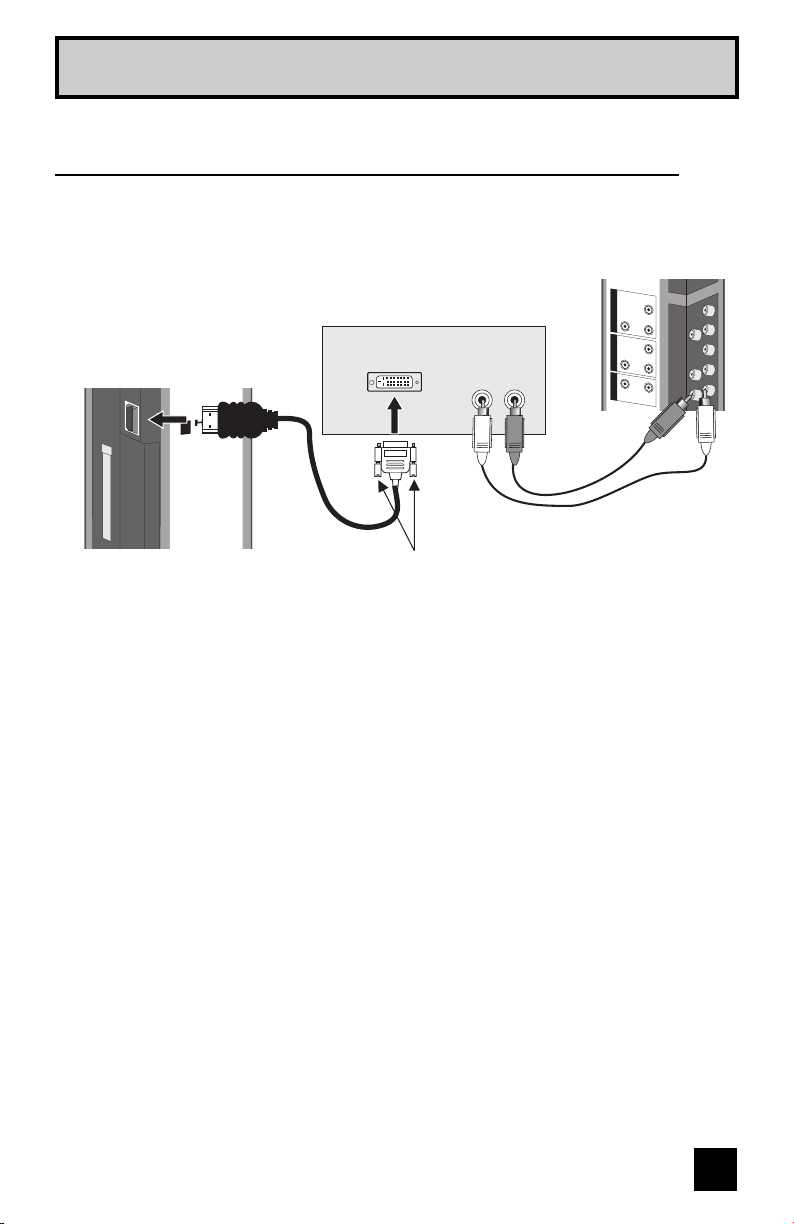
Quick Setup Connections
Connecting to a Digital TV Receiver
By connecting a Digital TV Receiver, high definition pictures can be displayed on your TV in
their digital form.
R -
A
UDIO -
L
TV Rear Panel
INPUT 3 INPUT 2
R -
AUD
Pr Pb
INPUT 1 COMPONENT
R - AUDIO -
DIGITAL IN AUDIO
R L
AUDIO OUT
VIDEO
IO -
L
Y
L
ATSC
/ DIGITAL CABLE IN
DIGITAL-IN
CABLE CARD
DTV Decoder
AUDIO OUTDIGITAL OUT
LR
HDMI to DVI Cable
After the connections have been made,
TV Rear Panel
tighten the screw to secure the cables.
1) Connect the HDMI to DVI Cable from the DIGITAL OUT on the back of your DTV decoder, to
the DIGITAL-IN on the back of your television.
2) Connect a red cable from the DTV decoder RIGHT AUDIO OUT, to the RIGHT AUDIO
DIGITAL-IN on the back of your television.
3) Connect a white cable from the DTV decoder LEFT AUDIO OUT, to the LEFT AUDIO
DIGITAL-IN on the back of your television.
• The digital-in terminal is not compatible with the picture signal of a personal computer.
• Use a HDMI to DVI cable (commercially available) in order to digitally connect the television
with a DTV decoder.
Notes:
• If 480p signals (640x480 or 720x480) are displayed on the screen, the horizontal balance
may be slightly shifted. Access the “DIGITAL-IN” in the initial setup menu to adjust it. (Refer
to page 52.)
• When you do the above connection, set DIGITAL-IN AUDIO in the Initial Setup menu to
ANALOG. See "DIGITAL-IN AUDIO", page 52.
21
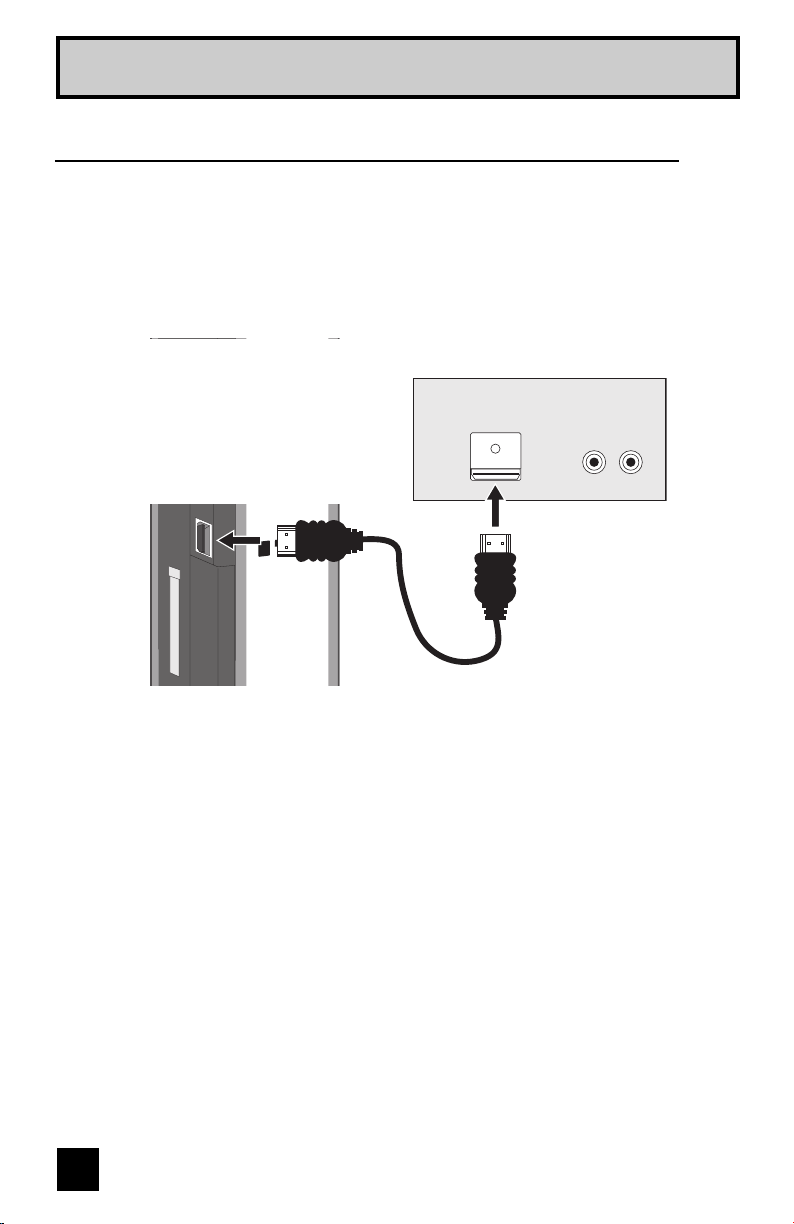
Quick Setup Connections
Connecting to a HDMI Compatible Device
By connecting a HDMI compatible device, high definition pictures can be displayed on your
TV in their digital form. Some HDMI devices can include DVD players, D-VHS or any HDMI
compatible device.
HDMI (High Definition Multimedia Interface) is the first industry supported, uncompressed, all
digital audio/video interface. HDMI provides and interface between any audio/video source,
such as a set-top box, DVD player, A/V receiver or an audio and/or video monitor, such as a
digital television (DTV).
HDMI Compatible Device
AUDIO OUT
LR
ATSC
/ DIGITAL CABLE IN
CABLE CARD
TV Rear Panel
DIGITAL OUT
DIGITAL-IN
HDMI Cable
1) Connect the HDMI Cable from the DIGITAL OUT on the back of your DTV or HDMI device, to
the DIGITAL-IN on the back of your television.
Notes:
• When you do the above connection, set DIGITAL-IN AUDIO in the Initial Setup menu to
DIGITAL. See "DIGITAL-IN AUDIO", page 52.
• Some decoders may not respond depending on the equipment that you have connected
when it is connected to the HDMI.
• If the HDMI output device signal is changed (for example, 480i/60Hz is changed to
480p/60Hz), the screen may turn green and there may be some distortion for a short time
until the signal becomes stable.
22
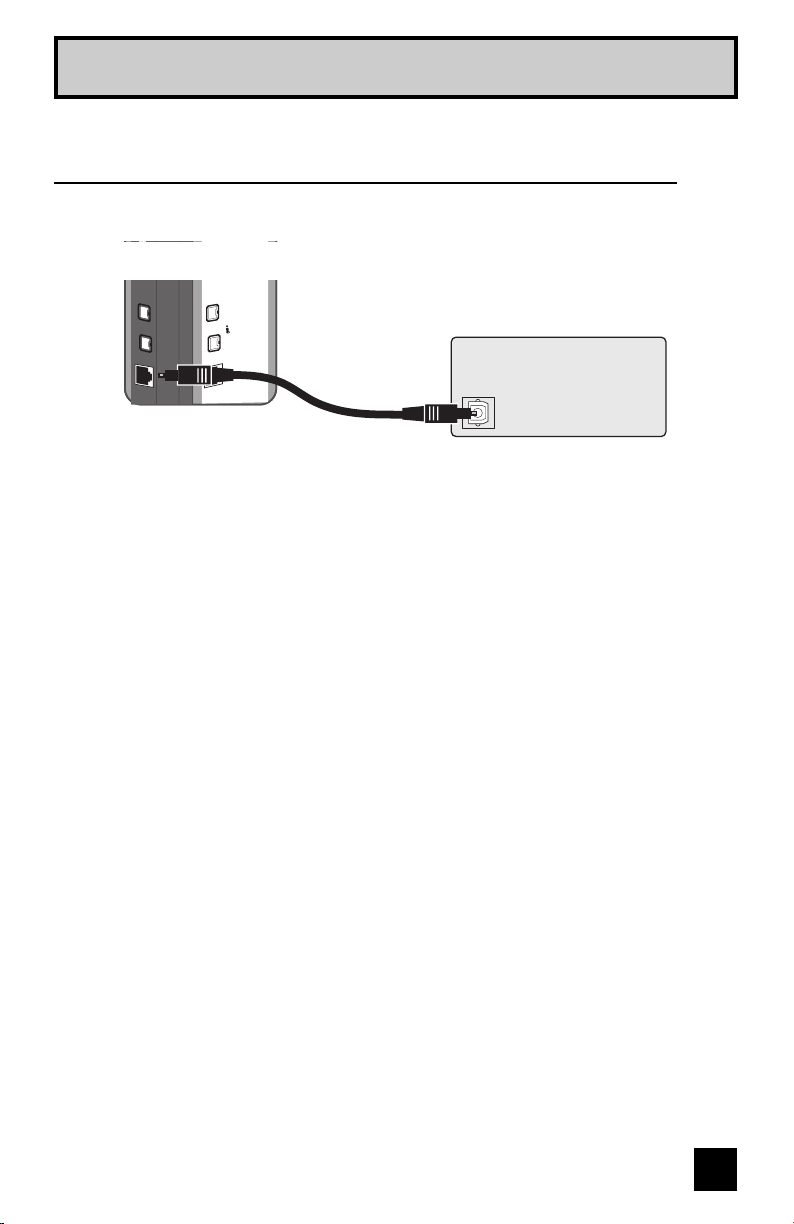
Quick Setup Connections
Connecting to an amplifier using your optical output
You can connect an amplifier that has an optical digital input terminal by using an optical digital
cable from the optical output. The signal that is output can be PCM or Dolby Digital.
Television Rear Panel
i.LINK
S400(TS)
OPTICA
IN/OUT
Digital Audio
OUT
L
Amplifier
1) Connect the optical cable from underneath the television to the back of the amplifier.
Notes:
• This terminal can only output digital audio.
• In order to use the optical output connection, select PCM or Dolby Digital on Digital Sound in
the Digital Setup Menu. See page 71.
• Refer to your owners manual on using your amplifier.
23

Quick Setup Connections
Connecting an i.LINK compatible device to the back of
your television
i.LINK is a digital serial interface that allows devices equipped with an i.LINK connector to
exchange digital video signals, digital audio signals and device control signals bi-directionally
over a single cable. (For example, a JVC D-VHS VCR).
i.LINK refers to the IEEE1394-1995 industry specification and extensions thereof. The logo
is used for products compliant with the i.LINK standard.
This projection television uses a four-pin i.LINK connector to input and output MPEG2 video
signals, audio signals and control signals.
TV Rear Panel
IN/OUT
i.LINK
S400(TS)
OPTICAL OUT
Digital Audio
i.LINK Compatible Device
1) Connect the i.LINK cable from underneath the TV to the back of the i.LINK compatible
device.
Notes:
• Use only the S400 i.LINK cable when connection your devices.
• See page 74 on how to select the i.LINK device.
• Refer to your owners manual on using your i.LINK device.
• When recording or playing back video with an i.LINK device, if you perform the Auto Tuner
Setup, the video signal you are recording or playing back may stop or you may not be able
to perform the Digital Auto Tuner Setup.
• Your television can connect with i.LINK D-VHS decks and HD-Camcorders (JVC brand only).
If you connect other brand devices, with i.LINK cable, they will not work.
• It can play only the recorded contents in Digital Mode.
• Use only tapes bearing the DVHS (SVHS) mark for recording.
24
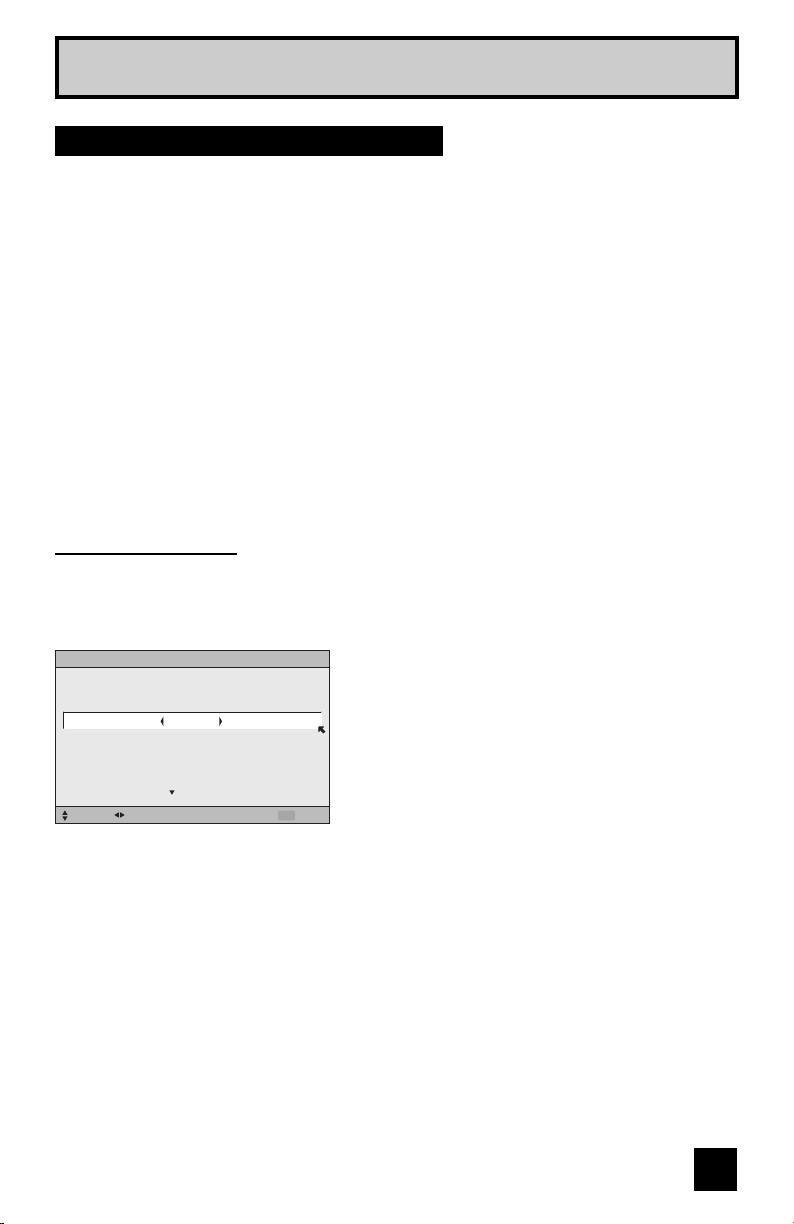
Quick Setup Plug-In Menu
Step 4 – The Interactive Plug In Menu
When you turn your television on for the first time the interactive plug-in menu will appear. The
plug-in menu helps you to get your TV ready to use by letting you set your preferences for:
• The language in which you want the onscreen menus to appear.
• Setting the TV’s clock to the correct time so your timer functions will work properly. You can
choose “AUTO” or “MANUAL” for setting the clock.
• The auto tuner setup of which channels you wish to receive.
We recommend you complete the interactive plug-in items before you start using your
television.
Notes:
• The interactive plug-in menu setting does not appear if your TV has been turned on before.
In this case use the onscreen menus to perform these settings. See pages 45, 57, 35.
• If you press the Menu button while setting up the interactive plug-in menu, it will skip over it.
Language
After the “JVC INTERACTIVE PLUG IN MENU” has been displayed, the TV automatically
switches to the LANGUAGE settings. You can choose to view your onscreen menus in three
languages: English, French (Français) or Spanish (Español).
LANGUAGE/LANGUE/IDIOMA
ENGLISH
NEXT
SELECT OPERATE EXIT
MENU
è
To choose a language:
(English, Français or Español)
†
To NEXT (To set clock)
(To be continued...)
25
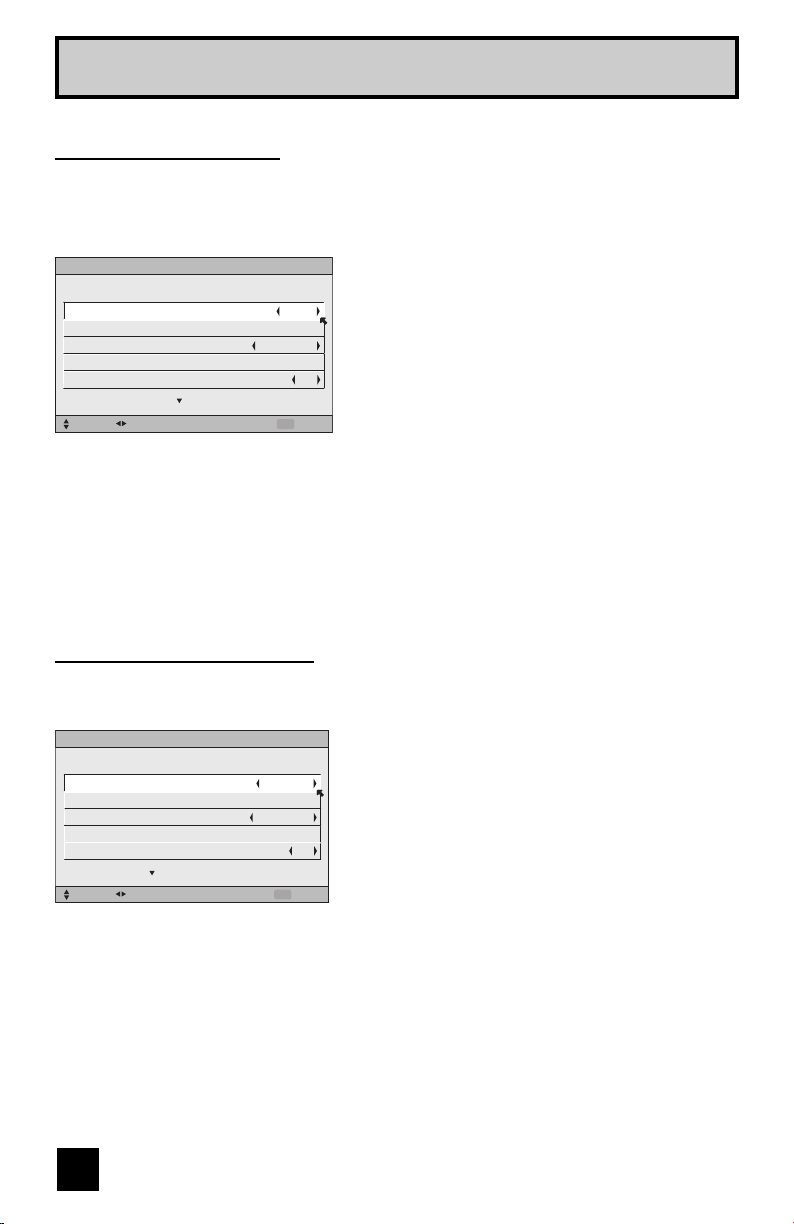
Quick Setup Plug-In Menu
Auto Clock Set
Before you use any of your TV’s timer functions, you must first set the clock. You may
precisely set your clock using the XDS time signal broadcast by most public analog
broadcasting stations. If you do not have this in your area, you will have to set the clock
manually. See manual clock set below. To set the clock using the XDS signal:
è
SET CLOCK
MODE
TIME
TIME ZONE
DATE/YEAR
D.S.T.
NEXT
SELECT OPERATE EXIT
AUTO
--
: --
ATLANTIC
JAN/01/05
MENU
--
ON
Notes:
• D.S.T. can be used when it is set to ON in the SET CLOCK menu.
• Only when the MODE is set to AUTO, the Daylight Savings Time feature automatically
adjusts your TV’s clock for Daylight Savings. The clock will move forward one hour at 2:00
am on the first Sunday in April. The clock will move back one hour at 2:00 am on the last
Sunday in October.
• You will have to reset the clock after a power interruption. You must set the clock before
operating any timer functions.
Manual Clock Set
To choose AUTO
†
To TIME ZONE
è
To select your time zone: (Atlantic, Eastern,
Central, Mountain, Pacific, Alaska or
Hawaii)
†
To move to D.S.T. (Daylight Savings Time)
è
To turn D.S.T. ON or OFF
†
To NEXT (To Auto Tuner Setup)
To set your clock manually (without using the XDS signal), choose MANUAL. If you choose
AUTO, see auto clock set above.
è
SET CLOCK
MODE
TIME
TIME ZONE
DATE/YEAR
D.S.T.
START CLOCK
SELECT OPERATE EXIT
MANUAL
--
: --
ATLANTIC
JAN/01/05
MENU
--
ON
To choose MANUAL
†
è
†
To minute
è
†
To TIME ZONE
è
Central, Mountain, Pacific, Alaska or
Hawaii)
†
To DATE/YEAR
è
†
To day
è
†
To year
è
†
To move to D.S.T. (Daylight Savings Time)
è
†
To START CLOCK
To TIME
To set the hour
To set the minute
To select your time zone: (Atlantic, Eastern,
To set the month
To set the day
To set the year
To turn D.S.T. ON or OFF
Note:
• You will have to reset the clock after a power interruption. You must set the clock before
operating any timer functions.
(To be continued...)
26
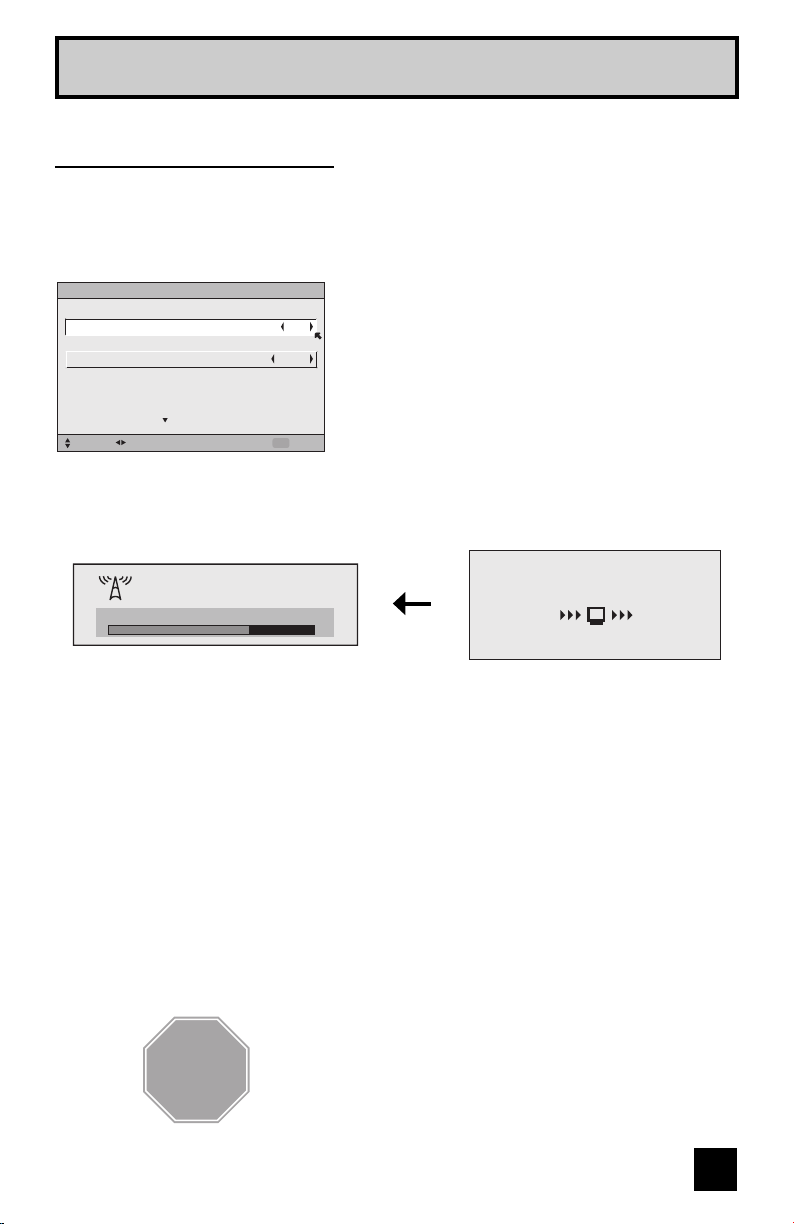
Quick Setup Plug-In Menu
Auto Tuner Setup
In auto tuner setup, the TV automatically scans through all available channels, memorizing the
active ones and skipping over blank ones or channels with weak signals. This means when you
scan (using the C
two tuner modes to choose from, ANALOG or DIGITAL.
HANNEL +/– buttons) you will receive only clear, active channels. There are
AUTO TUNER SETUP
IN ANALOG
IN DIGITAL
TUNER MODE
START
SELECT OPERATE EXIT
ATSC
MENU
è
you skip Analog Auto Tuner Setup)
AIRTUNER MODE
π†
è
when you skip Digital Auto Tuner Setup)
†
After Analog Auto Tuner Setup is finished, Digital Auto
Tuner Setup starts.
To choose CABLE or AIR (or SKIP when
To TUNER MODE (IN DIGITAL)
To choose ATSC or Digital Cable (or SKIP
To START
NOW
Now Programming...
20
PROGRAMMING !
48
When the setup is finished, "THANK YOU ! SETUP IS NOW COMPLETE" is displayed. Your
quick setup is now complete. You can now begin watching your television, or you can continue
on in this guide for more information on programming your remote control, or using the
JVC onscreen menu system to customize your television viewing experience.
Notes:
• If you want to cancel the Auto Tuner Setup, press the MENU button.
• Noise muting will not work during Auto Tuner Setup.
• If you choose SKIP, it finished without doing the Auto Tuner Setup.
Cable Box and Satellite Users: After your auto tuner setup is complete, you may, (depending
on the type of hookup), have only 1 channel, usually 3 or 4 in the auto tuner memory. This is
normal.
STOP
The Quick Setup is complete
27
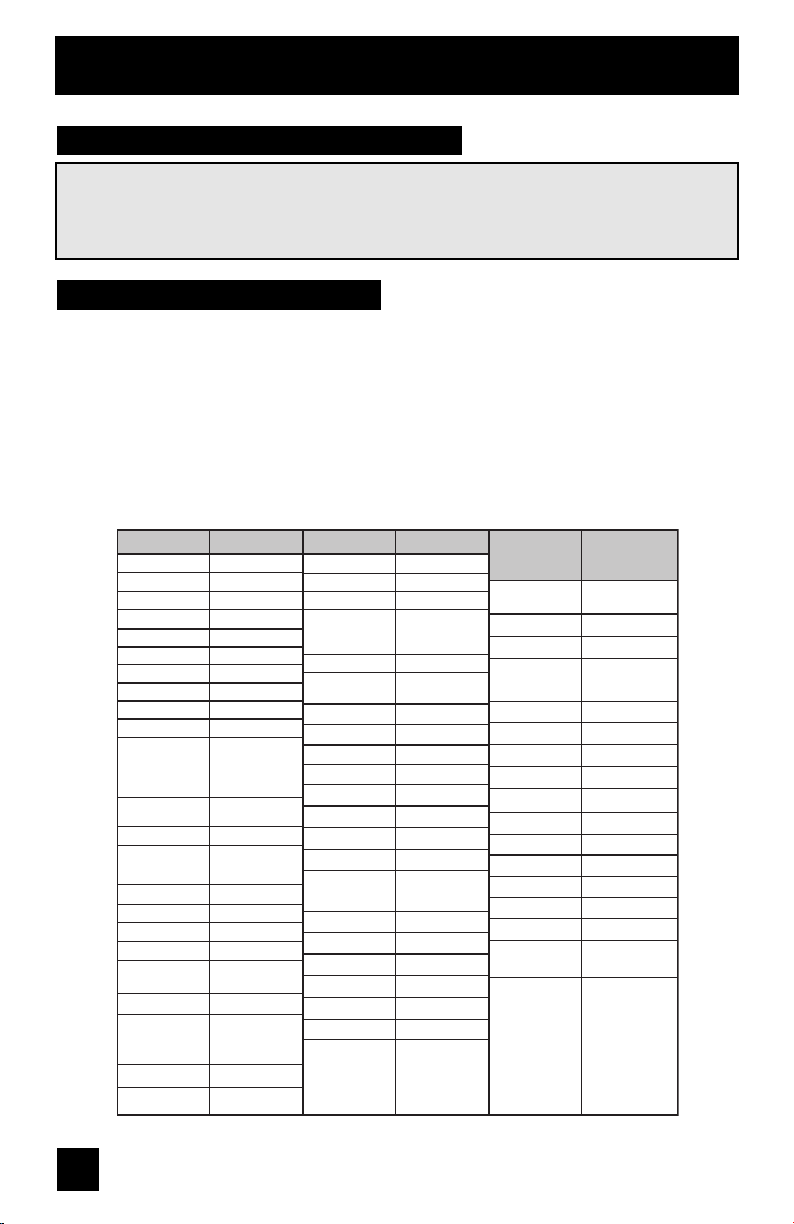
Remote Programming
Setting the CATV, VCR and DVD Codes
You can program your remote to operate your cable box, satellite receiver, VCR or DVD
player by using the instructions and codes listed below. If the equipment does not respond
to any of the codes listed below or to the code search function, use the remote control
supplied by the manufacturer.
Cable Box or Satellite Codes
The remote control is programmed with cable box and satellite codes for power on/off,
channel up/down, and 10 key operation.
1) Find the cable box or satellite brand from the list of codes shown below.
2) Slide the 2-way selector switch to “CATV”.
3) Press and hold down the DISPLAY button, then enter the first code number listed with the 10
key pad.
4) Release the DISPLAY button, and confirm the operation of the cable box/satellite receiver.
• If your cable or satellite box does not respond to the first code, try the others listed. If it does
not respond to any code, try the search codes function, on page 31.
Cable Box Codes
ABC
Archer
Cableview
Citizen
Curtis
Diamond
Eagle
Eastern
GC Brand
Gemini
General
Instrument/Jerrold
Hamlin
Hitachi
Macom
Magnavox
Memorex
Movietime
Oak
Panasonic
Paragon
Philips
Pioneer
Pulsar
024
032, 025
051, 032
022, 051
058, 059
024, 032, 025
029
034
032, 051
022, 043
065, 024, 025,
026, 027, 020,
021, 022, 057,
023, 072, 074
040, 041, 042,
045, 058, 064
049, 024
049, 050, 051,
054
033
030
032, 051
039, 037, 048
055, 056, 060,
071, 073
063
028, 029, 030,
052, 053, 031,
069
047, 062
051, 032
Cable Box Codes
Puser
RCA
Realistic
Regal
Regency
Rembrandt
Samsung
Scientific Atlanta
SLMark
Sprucer
Stargate
Telecaption
Teleview
Texscan
To co m
Toshiba
Unika
Universal
Videoway
Viewstar
Zenith
Zenith/Drake
Satellite
032
061, 070
032
058, 064, 040,
041, 042, 045,
068
034
037, 032, 051,
038
051
057, 058, 059
051, 047
051, 056
032, 051
067
047, 051
044
035, 036, 066,
074
050, 048
032, 025
022, 032
052
029, 030
063, 046
046
Digital
Satellite
Systems
Echostar
(Dish Network)
Express VU
G.E.
G.I.
Gradiente
Hitachi
HNS (Hughes)
Magnavox 102, 103
Panasonic
Philips
Primestar
Proscan
RCA
Sony
Star Choice
Toshiba
Uniden
Codes
100, 113, 114,
115
100, 113
106
108, 120, 121,
122
112
104, 111
104
105
102, 103, 116
108
106, 109, 110
106, 109, 110
107
104, 108
101, 104, 117,
118 , 11 9
102, 103
28
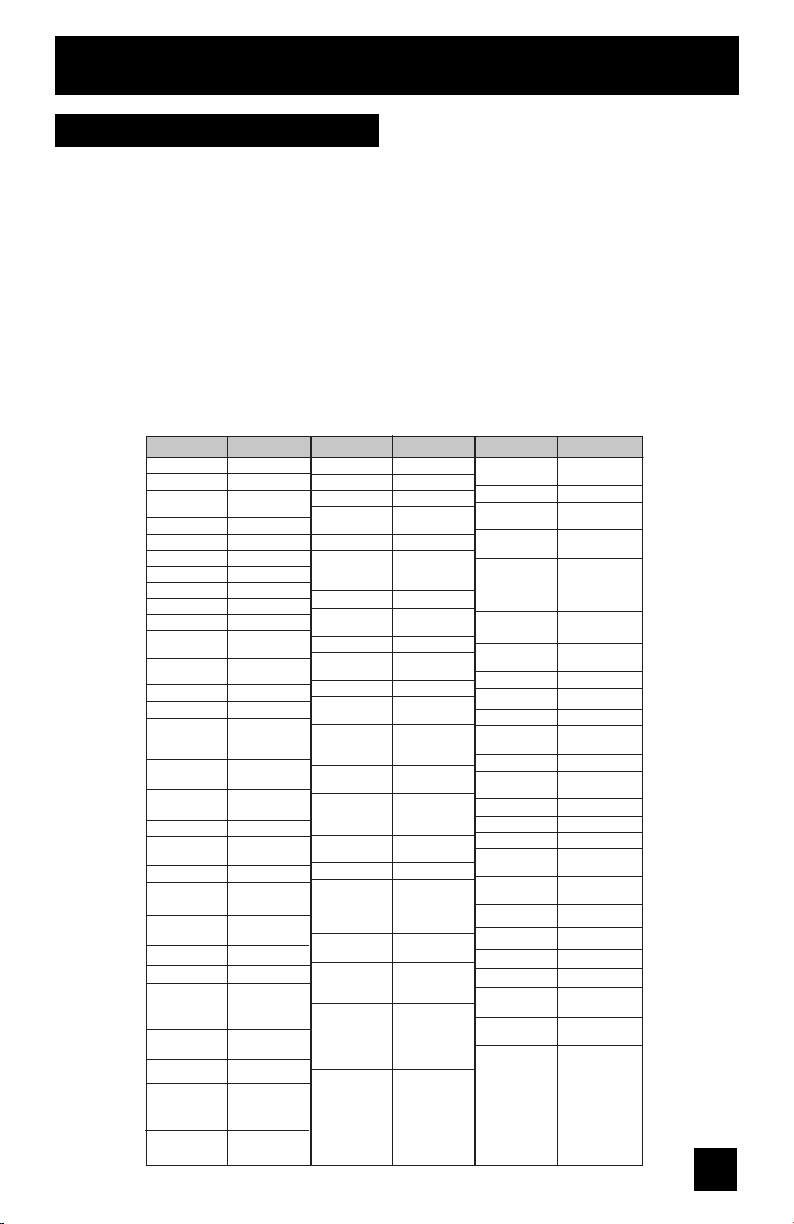
Remote Programming
VCR Codes
The remote control is programmed with VCR codes for power on/off, play, stop, fast-forward,
rewind, pause, record, channel up/down operation.
1) Find the VCR brand from the list of codes shown below.
2) Slide the first 2-way selector switch to “TV” and the other 2-way selector switch to “VCR”.
3) Press and hold down the D
key pad.
4) Release the D
ISPLAY button, and confirm the operation of the VCR.
• If your VCR does not respond to the first code, try the others listed. If it does not respond to
any of the codes, try the search codes function on page 31.
• After you program your remote, some VCR buttons may not work properly. If so, use the
VCR’s remote.
• To record, hold down the R
ISPLAY button, then enter the first code number listed with the 10
EC button on the remote and press PLAY.
VCR
Admiral
Aiwa
Akai
Audio Dynamic
Bell & Howell
Broksonic
Canon
CCE
Citizen
Craig
Curtis Mathes
Daewoo
DBX
Dimensia
Emerson
Fisher
Funai
G.E.
Go Video
Goldstar
Gradiente
Hitachi
Instant Replay
Jensen
JVC
Kenwood
LG 064
LXI 027, 064, 058,
Magnavox
Codes
035
027, 032, 095
029, 072, 073,
074
003, 005
063, 071
020, 026, 094
023, 025
043
064
063, 029, 064
045, 024, 027,
093
043, 059, 024,
092
003, 004, 005
045, 093
043, 026, 077,
061, 025, 042,
020, 076
063, 066, 067,
065, 071, 091
027, 026, 020,
000
033, 045, 024
037, 051, 049,
050, 089
064
083, 084, 081,
000, 001
023, 045, 058,
093, 027, 081
024, 023
003
003, 004, 005,
000, 001, 002,
006, 007
003, 004, 064,
005
065, 066, 063,
067
031, 023, 024,
086
VCR VCR
Marantz
Marta
Memorex
MGA
Minolta
Mitsubishi
Multitech
NEC
Olympic
Optimus
Orion
Panasonic
Penney
Pentax
Philco
Philips
Pioneer
Proscan
Quasar
Radio Shack
RCA
Realistic 024, 063, 036,
Codes
003, 004, 005
064
024, 067
038, 040, 047,
048, 041, 042
058, 045, 093
038, 040, 047,
048, 041, 042,
078, 090
047, 027, 062
003, 004, 005,
000
024, 023
028, 021, 035,
064
026, 020
023, 024, 021,
022
024, 058, 045,
063, 003, 004,
005, 093
058, 005, 045,
093
031, 024, 027,
023, 026, 020,
043
031, 023, 024,
086
023
045, 058, 023,
024, 031, 046,
059, 060, 093,
033, 087
021, 022, 023,
024
033, 024, 063,
036, 067, 040,
027
033, 045, 058,
023, 024, 031,
046, 059, 060,
083, 084, 085,
087, 093, 096
067, 040, 027
Samsung
Samtron
Sansui
Sanyo
Scott
Sears
Sharp
Shintom 075
Signature 2000
Singer
Sony
SV 2000
Sylvania
Symphonic
Tashiro
Tatung
Tea c
Technics
Teknika
Thomson 033, 096
Toshiba
Vector Research
Wards
Yamaha
Zenith 044, 082, 064,
Codes
037, 060, 062,
033, 089
089
003, 026, 020,
052
063, 067, 091,
071
059, 060, 062,
067, 038, 040,
047, 048, 026,
020
063, 064, 065,
066, 058
035, 036, 080,
088
027, 035
075
028, 029, 030,
053, 054, 055
027
031, 023, 024,
027
027, 081
064
003, 004, 005
003, 004, 027,
005
021, 022, 023,
024
024, 027, 070
059, 046, 079
005
035, 036, 067,
044, 064
063, 003, 004,
005
094
29
